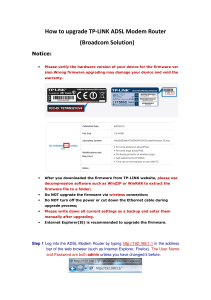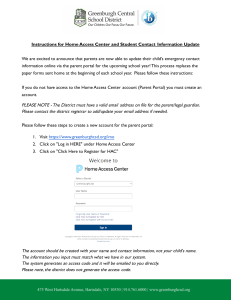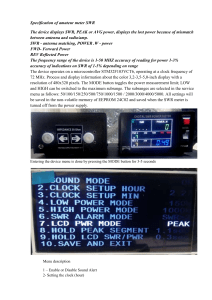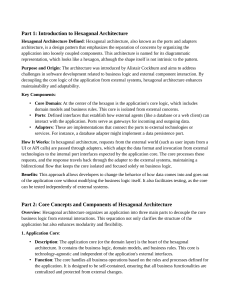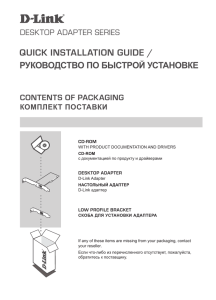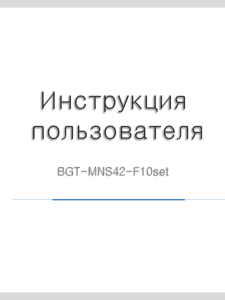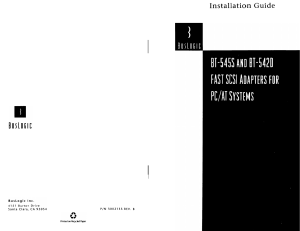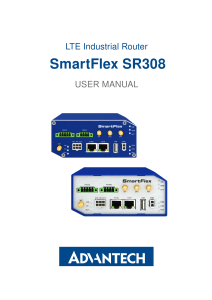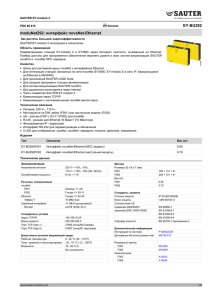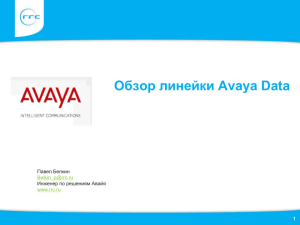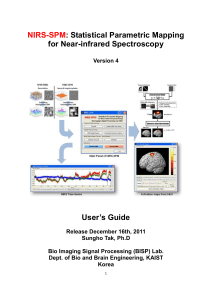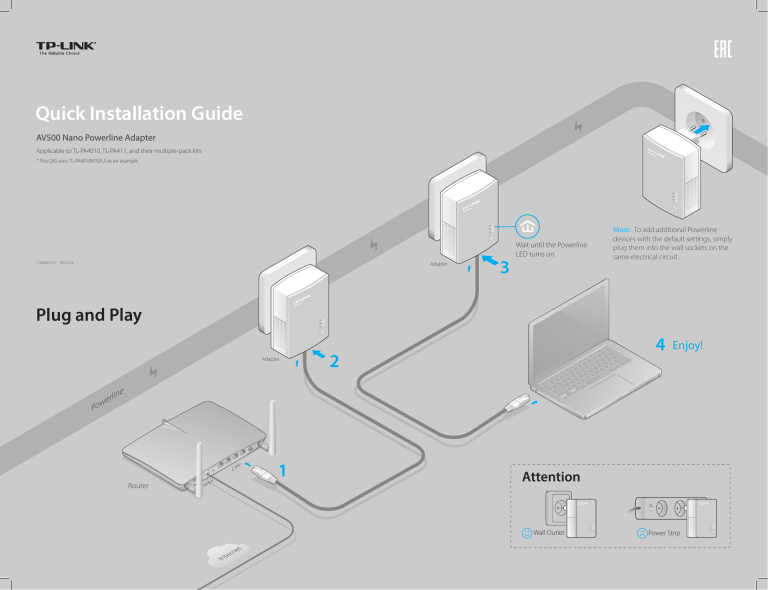
Quick Installation Guide AV500 Nano Powerline Adapter Applicable to TL-PA4010, TL-PA411, and their multiple-pack kits * This QIG uses TL-PA4010KIT(EU) as an example. 7106505257 REV2.0.0 Adapter 3 Wait until the Powerline LED turns on. More: To add additional Powerline devices with the default settings, simply plug them into the wall sockets on the same electrical circuit. Plug and Play Adapter 4 2 Enjoy! ine rl we Po N LA Router N WA 1 Attention Wall Outlet Power Strip Set Up a Secure Powerline Network by Pairing (Recommended) You can use the Pair button on two devices at a time to create or join a secure powerline network. To join an existing secure powerline network: To create a secure powerline network: 1 Press the Pair button on one adapter. 2 Press the Pair button on another adapter. 3 Done. 1 Press the Pair button on any powerline adapter in the existing powerline network. 2 Press the Pair button on the new adapter. On Blinking 3 Done. On Blinking Blinking Blinking Existing Powerline Network LED and Button Legend LED STATUS On/Off Power Blinking On Powerline Ethernet Blinking Off On/Off Blinking FAQ (Frequently Asked Questions) DESCRIPTION The powerline adapter is on or off. Once every second: Pairing is in process. Once every 15 seconds: Power-Saving Mode is on.* The powerline adapter is connected to a powerline network. The powerline adapter is transferring data. A1. Check if you have an Internet connection by connecting the computer directly to the modem or router. A2. Check the hardware connection between your modem and router. A3. Make sure all the Powerline LEDs are on. If they are not, reset or pair all your powerline devices again. A4. Make sure your computer’s IP address is in the same segment as your router’s. A5. Make sure all powerline devices are on the same electrical circuit. The powerline adapter is not connected to any powerline network or is in Power-Saving Mode. The Ethernet port is connected or not connected. The Ethernet port is transferring data. Q2. What can I do if a successfully-paired powerline adapter does not reconnect after it has been moved to a new location? * Five minutes after the connecting device is turned off, the powerline adapter will automatically switch to Power-Saving Mode. BUTTON Pair Q1. How to troubleshoot if there is no Internet connection after pairing the adapters? DESCRIPTION Press and hold for 1 second to set up or join a secure powerline network. Press and hold for 8 seconds to leave an existing powerline network. A1. Make sure all powerline devices are on the same electrical circuit. A2. Try to pair it again with another powerline device, and make sure the Powerline LED is on before moving it to a new location. A3. Check for possible interference, such as washers, air conditioners or other household appliances that may be too close to one of the powerline devices. http://www.tp-link.com/en/support/faq Scan the QR code to access the Technical Support page. More advanced configurations, such as reset, firmware upgrade and QoS configuration, can be accessed through the Powerline Utility. You can install the Powerline Utility from the resource CD (for Windows only) or download it from the TP-LINK official website (for Windows and Mac OS X). ©2015 TP-LINK