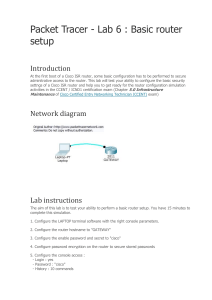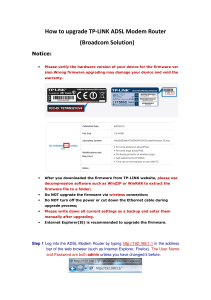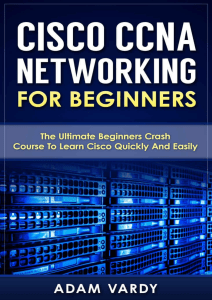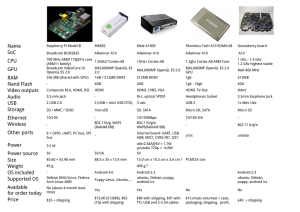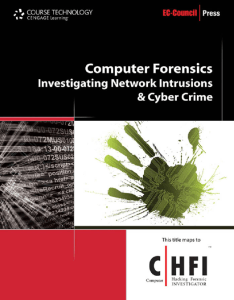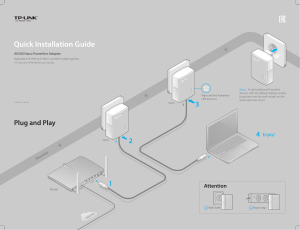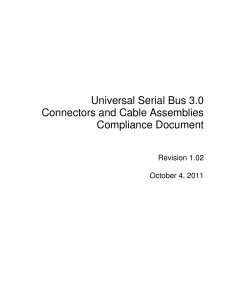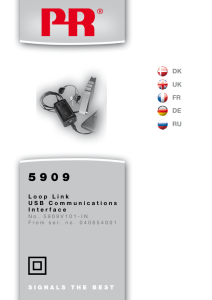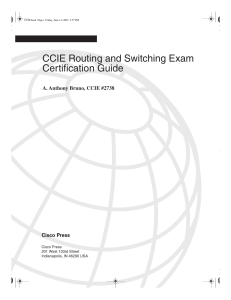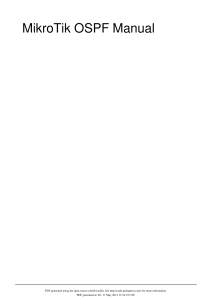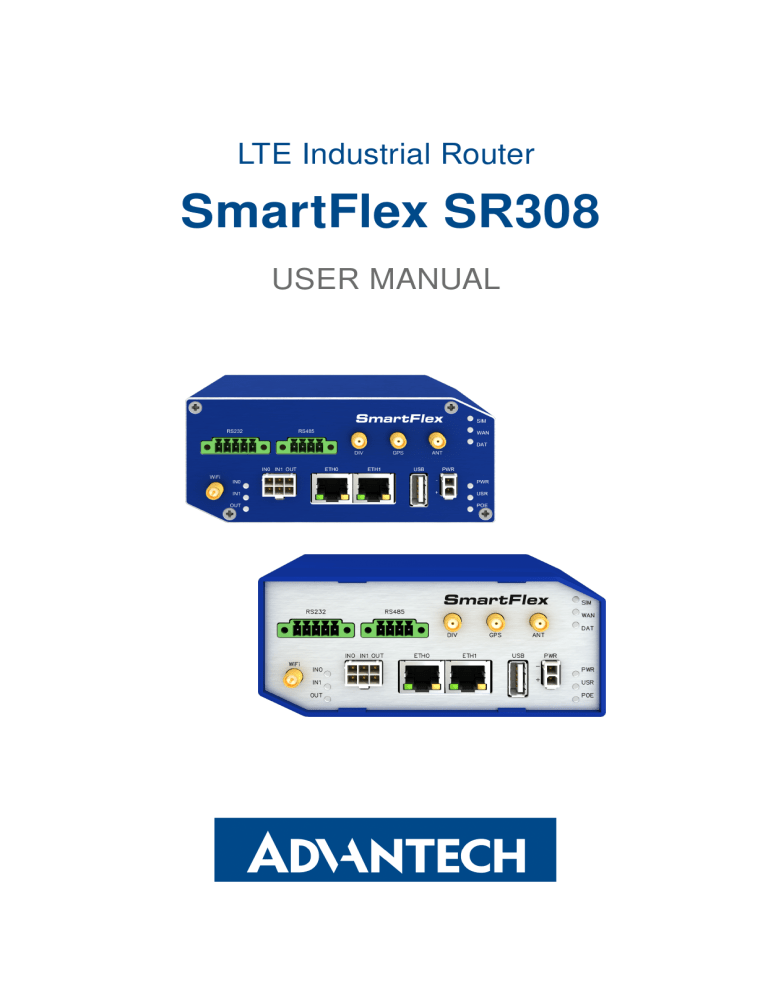
LTE Industrial Router SmartFlex SR308 USER MANUAL SmartFlex SR308 Advantech B+B SmartWorx – Americas Advantech B+B SmartWorx 707 Dayton Road Ottawa, IL 61350 USA Website www.advantech-bb.com Advantech B+B SmartWorx – Europe Advantech B+B SmartWorx s.r.o. Sokolska 71 562 04, Usti nad Orlici, Czech Republic Website www.advantech-bb.com c 2019 Advantech B+B SmartWorx s.r.o. No part of this publication may be reproduced or transmitted in any form or by any means, electronic or mechanical, including photography, recording, or any information storage and retrieval system without written consent. Information in this manual is subject to change without notice, and does not represent a commitment on the part of Advantech B+B SmartWorx. Advantech B+B SmartWorx s.r.o. shall not be liable for incidental or consequential damages resulting from the furnishing, performance, or use of this manual. All brand names used in this manual are the registered trademarks of their respective owners. The use of trademarks or other designations in this publication is for reference purposes only and does not constitute an endorsement by the trademark holder. i SmartFlex SR308 Used symbols Danger – Information regarding user safety or potential damage to the router. Attention – Problems that can arise in specific situations. Information, notice – Useful tips or information of special interest. GPL licence Source codes under GPL licence are available free of charge by sending an email to: [email protected]. Please see http://ep.advantech-bb.cz/devzone for more information. Advantech B+B SmartWorx s.r.o., Sokolska 71, 562 04 Usti nad Orlici, Czech Republic Document No. MAN-0009-EN, revision from January 17, 2019. Released in the Czech Republic. ii SmartFlex SR308 Contents 1 Safety Instructions 2 2 WEEE directive 3 3 Router Description 4 3.1 Usage of the Router . . . . . . . . . . . . . . . . . . . . . . . . . . . . . . . . . 5 4 Contents of Package 8 5 Router Design 9 5.1 5.2 5.3 5.4 5.5 5.6 5.7 5.8 Router versions . . . . . . . . . . . . . . . . . . . . . Delivery identification . . . . . . . . . . . . . . . . . Order codes . . . . . . . . . . . . . . . . . . . . . . . Basic dimensions of the router box . . . . . . . . . . Mounting Recommendations . . . . . . . . . . . . . Removal from the DIN rail . . . . . . . . . . . . . . . Description of the rear panel . . . . . . . . . . . . . . Description of the front panel . . . . . . . . . . . . . 5.8.1 Status indication . . . . . . . . . . . . . . . . 5.8.2 Power connector PWR . . . . . . . . . . . . . 5.8.3 Antenna connector ANT, DIV, GPS and WiFi 5.8.4 SIM card reader . . . . . . . . . . . . . . . . 5.8.5 MicroSD card reader . . . . . . . . . . . . . . 5.8.6 Ethernet Ports (ETH0 and ETH1) . . . . . . . 5.8.7 Power over Ethernet (PoE) . . . . . . . . . . 5.8.8 USB Port . . . . . . . . . . . . . . . . . . . . 5.8.9 I/O Port . . . . . . . . . . . . . . . . . . . . . 5.8.10 Reset . . . . . . . . . . . . . . . . . . . . . . 5.9 Interfaces Description . . . . . . . . . . . . . . . . . 5.9.1 SWITCH interface . . . . . . . . . . . . . . . 5.9.2 RS232-RS485/422 interface . . . . . . . . . . . . . . . . . . . . . . . . . . . . . . . . . . . . . . . . . . . . . . . . . . . . . . . . . . . . . . . . . . . . . . . . . . . . . . . . . . . . . . . . . . . . . . . . . . . . . . . . . . . . . . . . . . . . . . . . . . . . . . . . . . . . . . . . . . . . . . . . . . . . . . . . . . . . . . . . . . . . . . . . . . . . . . . . . . . . . . . . . . . . . . . . . . . . . . . . . . . . . . . . . . . . . . . . . . . . . . . . . . . . . . . . . . . . . . . . . . . . . . . . . . . . . . . . . . . . . . . . . . . . . . . . . . . . . . . . . . . . . . . . . . . . . . . . . . . . . . . . . . . . . . . . . . . . . . . . . . . . 6 First Use 9 10 11 12 12 13 14 14 15 17 18 19 20 21 22 24 25 27 28 28 30 33 6.1 Connecting the router before first use 6.2 Start . . . . . . . . . . . . . . . . . . . 6.3 Configuration . . . . . . . . . . . . . . 6.3.1 Configuration by web browser . 7 Technical Parameters . . . . . . . . . . . . . . . . . . . . . . . . . . . . . . . . . . . . . . . . . . . . . . . . . . . . . . . . . . . . . . . . . . . . . . . . . . . . . . . . . . . . . . . . . . . . 33 34 34 34 36 iii SmartFlex SR308 7.1 7.2 7.3 7.4 7.5 7.6 7.7 7.8 7.9 Basic parameters . . . . . . . . . . . . . . . . . . . . Standards and regulations . . . . . . . . . . . . . . . Type tests and environmental conditions . . . . . . . Technical parameters of Cellular Module . . . . . . . Technical parameters of GNSS . . . . . . . . . . . . Technical parameters of WiFi . . . . . . . . . . . . . Technical parameters of I/O port . . . . . . . . . . . Technical Parameters of Power over Ethernet (PoE) Other Technical Parameters . . . . . . . . . . . . . . . . . . . . . . . . . . . . . . . . . . . . . . . . . . . . . . . . . . . . . . . . . . . . . . . . . . . . . . . . . . . . . . . . . . . . . . . . . . . . . . . . . . . . . . . . . . . . . . . . . . . . . . . . . . . . . . . . . . . . . . . . . . . . . . . . . . . . . 36 37 37 38 39 39 40 40 41 8 Recommended Literature 42 9 Troubleshooting 43 9.1 FAQ . . . . . . . . . . . . . . . . . . . . . . . . . . . . . . . . . . . . . . . . . . 10 Customers Support 43 46 10.1 Customer Support for NAM . . . . . . . . . . . . . . . . . . . . . . . . . . . . . 10.2 Customer Support for Europe . . . . . . . . . . . . . . . . . . . . . . . . . . . . 10.3 Customer Support for Asia . . . . . . . . . . . . . . . . . . . . . . . . . . . . . iv 46 46 46 SmartFlex SR308 List of Figures 1 2 3 4 5 6 7 8 9 10 11 12 13 14 15 16 17 18 19 20 21 22 23 24 25 26 27 28 29 30 31 32 33 34 35 36 37 38 39 Access to the Internet from LAN . . . . . Backed up access to the Internet . . . . . Using VPN tunnel . . . . . . . . . . . . . Serial Gateway . . . . . . . . . . . . . . . Contents of package . . . . . . . . . . . . Basic version (metal) . . . . . . . . . . . . Basic version with WiFi (metal) . . . . . . Version SWITCH (metal) . . . . . . . . . . Version SWITCH and WiFi (metal) . . . . Version RS232-RS485 (metal) . . . . . . Version RS232-RS485 & WiFi (metal) . . Label example . . . . . . . . . . . . . . . Basic dimensions of the router box . . . . Default position of metal DIN rail clip . . . Removal from the DIN rail . . . . . . . . . SmartFlex front panel . . . . . . . . . . . Power connector . . . . . . . . . . . . . . Connection of power supply . . . . . . . . Connecting the antenna . . . . . . . . . . SIM cards . . . . . . . . . . . . . . . . . . MicroSD card . . . . . . . . . . . . . . . . Ethernet connector . . . . . . . . . . . . . Connection of Ethernet cable . . . . . . . PoE PD usage . . . . . . . . . . . . . . . PoE PSE usage . . . . . . . . . . . . . . USB connector . . . . . . . . . . . . . . . I/O connector . . . . . . . . . . . . . . . . Binary inputs connection . . . . . . . . . . Binary output connection . . . . . . . . . Router reset . . . . . . . . . . . . . . . . . Version with SWITCH board . . . . . . . . Version with RS232-RS485/422 interface RS232 connector . . . . . . . . . . . . . . RS485/422 connector . . . . . . . . . . . Connection of jumpers . . . . . . . . . . . Router connection . . . . . . . . . . . . . Entering the IP address of the router . . . Entering login information . . . . . . . . . Router web interface . . . . . . . . . . . . v . . . . . . . . . . . . . . . . . . . . . . . . . . . . . . . . . . . . . . . . . . . . . . . . . . . . . . . . . . . . . . . . . . . . . . . . . . . . . . . . . . . . . . . . . . . . . . . . . . . . . . . . . . . . . . . . . . . . . . . . . . . . . . . . . . . . . . . . . . . . . . . . . . . . . . . . . . . . . . . . . . . . . . . . . . . . . . . . . . . . . . . . . . . . . . . . . . . . . . . . . . . . . . . . . . . . . . . . . . . . . . . . . . . . . . . . . . . . . . . . . . . . . . . . . . . . . . . . . . . . . . . . . . . . . . . . . . . . . . . . . . . . . . . . . . . . . . . . . . . . . . . . . . . . . . . . . . . . . . . . . . . . . . . . . . . . . . . . . . . . . . . . . . . . . . . . . . . . . . . . . . . . . . . . . . . . . . . . . . . . . . . . . . . . . . . . . . . . . . . . . . . . . . . . . . . . . . . . . . . . . . . . . . . . . . . . . . . . . . . . . . . . . . . . . . . . . . . . . . . . . . . . . . . . . . . . . . . . . . . . . . . . . . . . . . . . . . . . . . . . . . . . . . . . . . . . . . . . . . . . . . . . . . . . . . . . . . . . . . . . . . . . . . . . . . . . . . . . . . . . . . . . . . . . . . . . . . . . . . . . . . . . . . . . . . . . . . . . . . . . . . . . . . . . . . . . . . . . . . . . . . . . . . . . . . . . . . . . . . . . . . . . . . . . . . . . . . . . . . . . . . . . . . . . . . . . . . . . . . . . . . . . . . . . . . . . . . . . . . . . . . . . . . . . . . . . . . . . . . . . . . . . . . . . . . . . . . . . . . . . . . . . . . . . . . . . . . . . . . . . . . . . . . . . . . . . . . . . . . . . . . . . . . . . . . . . . . . . . . . . . . . . . . . . . . . . . . . . . . . 5 6 6 7 8 9 9 9 9 10 10 10 12 13 13 14 17 17 18 19 20 21 21 22 23 24 25 26 26 27 28 30 31 31 32 33 34 34 35 SmartFlex SR308 List of Tables 1 2 3 4 5 6 7 8 9 10 11 12 13 14 15 16 17 18 19 20 21 22 23 24 25 26 27 28 29 30 Router versions . . . . . . . . . . . . . . . . . . . . . . . . Delivery identification . . . . . . . . . . . . . . . . . . . . Order Codes Overview . . . . . . . . . . . . . . . . . . . . Front panel description . . . . . . . . . . . . . . . . . . . . Status indication . . . . . . . . . . . . . . . . . . . . . . . Value ranges of signal strength for different technologies. Connection of power connector . . . . . . . . . . . . . . . Technical specifications of microSD card . . . . . . . . . . Connection of Ethernet connector . . . . . . . . . . . . . . Insulation strength of Ethernet ports . . . . . . . . . . . . Connection of USB connector . . . . . . . . . . . . . . . . Connection of I/O port . . . . . . . . . . . . . . . . . . . . Characteristics of inputs . . . . . . . . . . . . . . . . . . . Description of router reset and restart . . . . . . . . . . . State indication of the SWITCH interface . . . . . . . . . . SWITCH interface parameters . . . . . . . . . . . . . . . . Connection of RS232 connector . . . . . . . . . . . . . . Connection of RS485 connector . . . . . . . . . . . . . . Connection of RS422 connector . . . . . . . . . . . . . . Technical specification of RS232 and RS485 . . . . . . . Basic parameters . . . . . . . . . . . . . . . . . . . . . . . Standards and regulations . . . . . . . . . . . . . . . . . . Type tests and environmental conditions . . . . . . . . . . Technical parameters of cellular module . . . . . . . . . . Technical parameters of GNSS . . . . . . . . . . . . . . . Technical parameters of WiFi . . . . . . . . . . . . . . . . Characteristics of inputs . . . . . . . . . . . . . . . . . . . PoE PD: parameters for opposite PSE . . . . . . . . . . . PoE PSE parameters . . . . . . . . . . . . . . . . . . . . Other technical parameters . . . . . . . . . . . . . . . . . 1 . . . . . . . . . . . . . . . . . . . . . . . . . . . . . . . . . . . . . . . . . . . . . . . . . . . . . . . . . . . . . . . . . . . . . . . . . . . . . . . . . . . . . . . . . . . . . . . . . . . . . . . . . . . . . . . . . . . . . . . . . . . . . . . . . . . . . . . . . . . . . . . . . . . . . . . . . . . . . . . . . . . . . . . . . . . . . . . . . . . . . . . . . . . . . . . . . . . . . . . . . . . . . . . . . . . . . . . . . . . . . . . . . . . . . . . . . . . . . . . . . . . . . . . . . . . . . . . . . . . . . . . . . . . . . . . . . . . . . . . . . . . . . . . . . . . . . . . . . . . . . . . . . . . . . . . . . . . . . . . . . . . . . . . . . . . . . . . . . . . . . . . . . . . . . . . . . . . . . . . . 9 10 11 14 15 16 17 20 21 21 24 25 25 27 28 29 30 31 31 32 36 37 37 38 39 39 40 40 40 41 SmartFlex SR308 1. Safety Instructions Please, observe the following instructions: • The router must be used in compliance with all applicable international and national laws and in compliance with any special restrictions regulating the utilization of the router in prescribed applications and environments. • The router can only be used in the fixed location such as labs or computer facilities by skilled person or engineer. • To prevent possible injury and damage to appliances and to ensure compliance with all relevant provisions, use only the original accessories. Unauthorized modifications or the use of unapproved accessories may result in damage to the router and / or a breach of applicable regulations. Unauthorized modifications or use of unapproved accessories may void the warranty. • The router can not be opened. • Turn off the router and disconnect it from power supply before handling the SIM card. • Caution! The SIM card could be swallowed by small children. • Power supply must not exceed 60 V DC max. • Do not expose the router to extreme ambient conditions. Protect the router against dust, moisture and high temperature. • Only routers with appropriate certification and labelling should be used in locations where flammable and explosive materials are present, including gas stations, chemical plants, or locations in which explosives are used. We remind users of the duty to observe the restrictions concerning the utilization of radio devices at such places. • Switch off the router when travelling by plane. Utilization of the router on a plane may endanger the operation of the plane or interfere with the mobile telephone network, and may be unlawful. Failure to observe these instructions may result in the suspension or cancellation of telephone services for the respective client and / or may result in legal sanctions. • When using the router in close proximity to personal medical devices, such as cardiac pacemakers or hearing aids, you must proceed with heightened caution. • The router may cause interference when used in close proximity to TV sets, radio receivers or personal computers. • It is recommended that you create an appropriate copy or backup of all important settings that are stored in the memory of the device. 2 SmartFlex SR308 2. Product Disposal Instructions The WEEE (Waste Electrical and Electronic Equipment: 2012/19/EU) directive was introduced to ensure that electrical/electronic products are recycled using the best available recovery techniques in order to minimize impact on the environment. This product contains high quality materials and components which can be recycled. At the end of it’s life this product MUST NOT be mixed with other commercial waste for disposal. The device contains the battery. Remove the battery from the device before disposal. The battery in the device needs to be disposed apart accordingly. Check the terms and conditions of your supplier for disposal information. 3 SmartFlex SR308 3. Router Description SmartFlex SR308 is an industrial cellular router intended for the Australian market. This router is an ideal device for wireless communication in mobile networks that make use of LTE, HSPA+, UMTS, EDGE or GPRS technology. Due to the high speed of data transfer up to 150 Mbps (download) and up to 50 Mbps (upload) is this router an ideal solution for specialized M2M devices and IoT as well as for wireless connection of traffic and security camera systems, individual computers, LAN networks, automatic teller machines (ATM) and other self-service terminals. The standard configuration includes two Ethernet 10/100 ports, one USB 2.0 Host port, two binary inputs and one output (I/O connector). The device also has two readers for 3 V and 1.8 V SIM cards, which are located on the rear panel of the router. The router also includes a microSD card port that supports up to 64 GB card storage (32 GB in the case of SDHC cards). The router can be equipped with a WiFi module, but this must be part of the initial configuration – it cannot be added to the router at some point in the future. The router can be equipped with PoE PD (Power over Ethernet – Powered Device), which allows the router to be powered via Ethernet. It can also be equipped with PoE PSE (Power over Ethernet – Power Source Equipment), which lets the router power other devices via Ethernet. The SmartFlex can also be configured with a wide variety of port options. These can be SWITCH – three switched Ethernet ports; RS232-RS485/422 – combination of serial interfaces. The router can be provided only in a metal casing. Configuration of the router may be done via a password-protected Web interface. Web interface provides detailed statistics about the router’s activities, signal strength, detailed system log etc. The router supports the creation of VPN tunnels using IPSec, OpenVPN and L2TP to ensure safe communication. DHCP, NAT, NAT-T, DynDNS, NTP, VRRP, control by SMS, backup primary connection and many other functions are supported. The router provides diagnostic functions which include automatically monitoring the PPP connection, automatic restart in case of connection losses, and a hardware watchdog that monitors the router status. The user may insert Linux scripts which are started on various actions. It is possible to create up to four different configurations for the same router. These configurations can be switched whenever necessary via Web interface, SMS or binary input status. The router can automatically upgrade its configuration and firmware from your central server. This allows for mass reconfiguration of numerous routers at the same time. The router also supports additional software like R-SeeNet for permanent traffic monitoring of routers. 4 SmartFlex SR308 Examples of possible applications • • • • 3.1 • telemetric • remote monitoring • vending and dispatcher machines mobile office fleet management security system telematic Usage of the Router The router is primarily intended for these four basic situations: I. Access to the Internet from LAN Figure 1: Access to the Internet from LAN 5 SmartFlex SR308 II. Backed up access to the Internet (from LAN) Figure 2: Backed up access to the Internet III. Secure networks interconnection or using VPN Figure 3: Using VPN tunnel 6 SmartFlex SR308 IV. Serial Gateway Figure 4: Serial Gateway 7 SmartFlex SR308 4. Contents of Package Basic delivered set of router includes: • router, • power supply (based on ordered plug type), • crossover UTP cable, • up to three external antennas, • loose power and I/O connector (+8 pins1 ), • 4-pins and 5-pins terminal block for RS485 and RS232 (only for version with interface RS232-RS485/422), • clip for the DIN rail, • paper start guide. Figure 5: Contents of package Temperature range for power supply is reduced to 0 ◦ C to +40 ◦ C! 1 These pins are designed for cables with a diameter from 0.2 to 0.8 mm2 8 SmartFlex SR308 5. Router Design 5.1 Router versions Basic version 2x 2x 1x 1x 1x 2x Basic version with WiFi 2x 2x 1x 1x 1x 2x Version with SWITCH board 2x 2x 1x 1x 1x 5x Version with SWITCH board & WiFi 2x 2x 1x 1x 1x 5x Version with RS232-RS485/422 board 2x 2x 1x 1x 1x 2x Version with RS232-RS485/422 & WiFi 2x 2x 1x 1x 1x 2x 485 232 WiFi ETH SD USB BOUT Router versions BIN SIM SmartFlex SR308 router is supplied in the following versions (see table below). All versions are available in plastic or metal box according to customer requirements. All versions are available with PoE PD (Power over Ethernet – powered device) so you can power the router from both ETH0 and ETH1 interfaces, or with PoE PSE (power source equipment) so you can power other devices by the router. 1x 1x 1x 1x 1x 1x 1x Table 1: Router versions Figure 6: Basic version (metal) Figure 8: Version SWITCH (metal) Figure 7: Basic version with WiFi (metal) Figure 9: Version SWITCH and WiFi (metal) 9 SmartFlex SR308 Figure 10: Version RS232-RS485 (metal) 5.2 Figure 11: Version RS232-RS485 & WiFi (metal) Delivery identification Trade name Product name Description SmartFlex SR308 SmartFlex Router in a metal box Table 2: Delivery identification Figure 12: Label example 10 SmartFlex SR308 5.3 Order codes Order codes overview is shown in the table below. Order code Features – interfaces Box Power supply BB-SR30800025-SWH LTE module, 2x ETH, 1x USB, 2x BI, 1x BO, 1x microSD reader, 2x SIM reader Metal Universal plug set BB-SR30800125-SWH LTE module, 5x ETH, 1x USB, 2x BI, 1x BO, 1x microSD reader, 2x SIM reader Metal Universal plug set BB-SR30800325-SWH LTE module, 2x ETH, 1x USB, 2x BI, 1x BO, 1x microSD reader, 2x SIM reader, RS232, RS485 Metal Universal plug set BB-SR30808025-SWH LTE module, 2x ETH, 1x USB, 2x BI, 1x BO, 1x microSD reader, 2x SIM reader, PoE PSE Metal Universal plug set BB-SR30808125-SWH LTE module, 5x ETH, 1x USB, 2x BI, 1x BO, 1x microSD reader, 2x SIM reader, PoE PSE Metal Universal plug set BB-SR30808325-SWH LTE module, 2x ETH, 1x USB, 2x BI, 1x BO, 1x microSD reader, 2x SIM reader, PoE PSE, RS232, RS485 Metal Universal plug set BB-SR30809025-SWH LTE module, 2x ETH, 1x USB, 2x BI, 1x BO, 1x microSD reader, 2x SIM reader, PoE PD Metal Universal plug set BB-SR30809125-SWH LTE module, 5x ETH, 1x USB, 2x BI, 1x BO, 1x microSD reader, 2x SIM reader, PoE PD Metal Universal plug set BB-SR30810025-SWH LTE module, 2x ETH, 1x USB, 2x BI, 1x BO, 1x microSD reader, 2x SIM reader, WiFi Metal Universal plug set BB-SR30810125-SWH LTE module, 5x ETH, 1x USB, 2x BI, 1x BO, 1x microSD reader, 2x SIM reader, WiFi Metal Universal plug set BB-SR30810325-SWH LTE module, 2x ETH, 1x USB, 2x BI, 1x BO, 1x microSD reader, 2x SIM reader, WiFi, RS232, RS485 Metal Universal plug set BB-SR30818025-SWH LTE module, 2x ETH, 1x USB, 2x BI, 1x BO, 1x microSD reader, 2x SIM reader, WiFi, PoE PSE Metal Universal plug set BB-SR30818125-SWH LTE module, 5x ETH, 1x USB, 2x BI, 1x BO, 1x microSD reader, 2x SIM reader, WiFi, PoE PSE Metal Universal plug set BB-SR30818325-SWH LTE module, 2x ETH, 1x USB, 2x BI, 1x BO, 1x microSD reader, 2x SIM reader, WiFi, PoE PSE, RS232, RS485 Metal Universal plug set BB-SR30819025-SWH LTE module, 2x ETH, 1x USB, 2x BI, 1x BO, 1x microSD reader, 2x SIM reader, WiFi, PoE PD Metal Universal plug set BB-SR30819125-SWH LTE module, 5x ETH, 1x USB, 2x BI, 1x BO, 1x microSD reader, 2x SIM reader, WiFi, PoE PD Metal Universal plug set Table 3: Order Codes Overview 11 SmartFlex SR308 5.4 Basic dimensions of the router box Figure 13: Basic dimensions of the router box 5.5 Mounting Recommendations • It is possible to place the router on a flat surface, • DIN rail EN 60715 with the included plastic or metal clip. For most applications with a built-in router within a switchboard it is possible to recognize two kinds of environments: • A non-public, industry environment of low voltage with high interference, • A public environment of low voltage and without high interference. For both of these environments it is possible to mount router to a switchboard, after which there is no need to have examination immunity or issues in connection with EMC according to EN 61439-1:2011. Attention: If the negative pole of the router is grounded, there is no protection against reversed polarity! In compliance with the EN 61439-1:2011 specification it is necessary to observe the following assembly instructions for a router attached to a switchboard: • For whip antennas it is recommended to observe a minimum distance of 6 cm from cables and metal surfaces on every side in order to avoid interference. When using an external antenna seperate from the switchboard it is necessary to fit a lightening conductor. • When mounting a router on sheet-steel we recommend using a "cable" antenna. • For all cables we recommend to bind the bunch, and for this we recommend: 12 SmartFlex SR308 – The length of the bunch (combination of power supply and data cables) should be a maximum 1.5 m. If the length of data cables exceeds 1.5 m or if the cable is leading towards the switchboard, we recommend installing surge protectors. – Data cables must not have a reticular tension of ∼ 230 V/50 Hz or ∼ 120 V/60 Hz. • Sufficient space must be left between individual connectors for the handling of cables, • To ensure correct functioning of the router we recommend the use of an earth-bonding distribution frame for the grounding of the power supply of the router, data cables and antenna within the switchboard. 5.6 Removal from the DIN rail The DIN rail clip is suitable for a DIN rail according to EN 60715 standard only. The default position of metal rail clip, which is used for mounting the router on a DIN rail, is shown in the following figure. Its position can be changed on some models (back or bottom). When changing the position of the DIN rail clip, tighten the screws with max. 0.4 Nm torque. Figure 14: Default position of metal DIN rail clip To remove the router from the DIN rail, push the router down lightly, so the bottom part of the DIN rail clip (hitched to the DIN rail) gets out of the rail and then pull out the bottom part of the router away from the DIN rail. Figure 15: Removal from the DIN rail 13 SmartFlex SR308 5.7 Description of the rear panel The rear panel contains two holders for SIM cards (SIM1 and SIM2), a holder for microSD card (SD) and an RST button used to restore the default configuration and reboot the router. 5.8 Description of the front panel On the front panel is the following: Caption Connector Description PWR 2-pin Connector for the power supply ETH0 RJ45 Connector for connection into the computer network, PoE (only for PoE PSE or PoE PD versions) ETH1 RJ45 Connector for connection into the computer network, PoE (only for PoE PSE or PoE PD versions) ANT SMA Connector for main antenna DIV SMA Connector for diversity antenna GPS SMA Connector for GPS antenna WiFi R-SMA Connector for WiFi antenna (only for versions with WiFi module!) USB USB-A 2.0 Host Connector for connection of USB devices to the router. Supports devices with PL-2303 and FTDI USB/RS232 converters. I/O 6-pin Connector for connection of the binary inputs and output Table 4: Front panel description Figure 16: SmartFlex front panel 14 SmartFlex SR308 5.8.1 Status indication There are nine LED indicators on the front panel to provide router status information. Each ETH port has two additional LEDs that provide information about the port status. Caption Color State Description PWR Green Blinking On Fast blinking Router is ready. Starting of the router. Updating firmware. USR Yellow — Function of this LED diode can be selected by user. POE Yellow On Blinking On PSE: insufficient power supply via PWR connector. PSE: overload (device takes much power)/short circuit1 PoE PD versions: The voltage present in ETH port. PSE: correct power supply via PWR connector. PSE: The device is powered via one of the ETH ports. PD: The voltage not present in ETH port. PSE: disabled (not enabled on any of ETH ports). Green Blinking Off SIM Green Yellow On (Green color) On (Yellow color) The first SIM card is active. The second SIM card is active. WAN Yellow Fades out 1x/5 s Fades out 1x/2 s Fades out 1x/1 s Signal strength is good. Signal strength is fair2 . Signal strength is poor3 . See table 6 for value ranges of signal strength. DAT Red Blinking Communication in progress on radio channel. IN0 Green On Binary input no. 0 is active. IN1 Green On Binary input no. 1 is active. OUT Yellow On Binary output is active. ETH0 ETH1 Green On Off Selected 100 Mbps. Selected 10 Mbps. ETH0 ETH1 Yellow On Blinking Off The network cable is connected. Data transmission. The network cable is not connected. Table 5: Status indication The status indication of the WAN LED is updated every 10 seconds. 1 Additionally it can indicate a device without PoE support connected on the other side of the cable. In this case the indication is caused by low impedance (lower than 500 Ω) of the device without PoE support. This can be solved by disabling the PoE PSE feature on the relevant ETH port in the router’s Web interface, see Configuration manual [2]. 2 Or the difference between neighbouring cells is exactly 3 dBm. 3 Or the difference between neighbouring cells is smaller than 3 dBm. 15 SmartFlex SR308 GPRS/EDGE (RSSI) UMTS/HSPA (RSCP) LTE (RSRP) Signal strength > -70 dBm > -75 dBm > -90 dBm good -70 dBm to -89 dBm -75 dBm to -94 dBm -90 dBm to -109 dBm fair < -89 dBm < -94 dBm < -109 dBm poor Table 6: Value ranges of signal strength for different technologies. 16 SmartFlex SR308 5.8.2 Power connector PWR Panel socket 2-pin. Pin number Signal mark Description 1 GND(-) Negative pole of DC supply voltage 2 VCC(+) Positive pole of DC supply voltage (+10 to +60 V DC) Table 7: Connection of power connector Figure 17: Power connector Unit has to be supplied by a power supply specified as a Limited Power Source (LPS) according to clause 2.5 of IEC/UL 60950-1 or CEC/NEC Class 2 source of supply as defined in the Canadian Electrical Code, CSA C22.1 and National Electrical Code, ANSI/NFPA 70. If the power supply/cable provided with device is not used, always use the cables with minimum wire size (nominal cross section) 0.5 square mm for power supply. The power supply for the router must be between +10 V to +60 V DC supply. Protection against reversed polarity without signaling is built into the router. Note: The protection against reversed polarity is lost if the negative pole is grounded! The router can be put into low power mode using a special command lpm. It can then be awakened, for example, by an activity on binary input or using an internal timer. Consumption in LPM mode may vary depending on the configuration of the router. Circuit example: Figure 18: Connection of power supply Note for PoE: See Chapter 5.8.7 for information on how PoE versions of the router impact the power supply usage. The power supply for a PoE PSE router has to meet other specific requirements. 17 SmartFlex SR308 5.8.3 Antenna connector ANT, DIV, GPS and WiFi The main, diversity and GPS antennas are connected to the router using the SMA connector on the front panel. There is also an R-SMA antenna connector available, through which an additional antenna can be connected, if the router is equipped with a WiFi module. The ANT connector is used to connect the main antenna to the router. To connect the diversity antenna, the second antenna connector DIV is used. The third connector (GPS) is intended for a GPS antenna (the router supports active GPS antennas). An R-SMA connector named WiFi is designed for the connection of a WiFi antenna (available only for versions with a WiFi module). The router can not operate without a main antenna connected through the port marked as ANT ! An SMA connector is used for the connection of the antenna. The antenna is connected by screwing this antenna to the SMA connector on the front panel of the router (see figure below). Figure 19: Connecting the antenna A diversity antenna improves the radio capability of the router at low signal strength. 18 SmartFlex SR308 5.8.4 SIM card reader Two SIM card readers for 3 V and 1.8 V SIM cards are located on the rear panel of the router. In order for the router to function, it is necessary to insert an activated SIM card with an unblocked PIN code. The SIM cards may have different adjusted APNs (Access Point Names). Supported type of SIM cards: Mini SIM (2FF), dimensions 25.0 x 15.0 x 0.76 mm. Changing the SIM card: • Always disconnect the router from power supply before handling the SIM card! • Using a plastic opening tool, or your fingernail, press the SIM card slightly into its slot until you hear a click. • After hearing this click, release the card and it will pop out of its slot. • Remove the SIM card and push any other SIM card into the slot until it clicks into place. Figure 20: SIM cards 19 SmartFlex SR308 5.8.5 MicroSD card reader The microSD card reader is located on the rear panel of the router (the third slot). This card reader allows the router to operate with microSD memory cards. The technical specifications are stated in the table below. Technical specifications of microSD card Supported technologies Supported capacity SDHC, SDXC SDHC SDXC Supported microSD card filesystems up to 32 GB from 32 GB to 64 GB vfat, ext2, ext3, ext4* Table 8: Technical specifications of microSD card * Supported only with Ext4_tools User Module installed in the router. Changing the microSD card: • Using the flat end of a spudger, or your fingernail, press the microSD card slightly into its slot until you hear a click. • After hearing this click, release the card and it will pop out of its slot. • Remove the microSD card and push any other microSD card into the slot until it clicks into place. Figure 21: MicroSD card Mounting microSD card to the system: To use the microSD card in the Linux system of the router, it is necessary to mount it. Use dmesg command to see the name of recently connected device (E. g. mmcblk0: p1) and then use mount command. Example: mount /dev/mmcblk0p1 /mnt 20 SmartFlex SR308 5.8.6 Ethernet Ports (ETH0 and ETH1) Panel socket RJ45. Pin Signal mark Description Data flow direction 1 TXD+ Transmit Data – positive pole Input/Output 2 TXD- Transmit Data – negative pole Input/Output 3 RXD+ Receive Data – positive pole Input/Output 4 DC+ PoE power + (if it’s equipped by PoE) 5 DC+ PoE power + (if it’s equipped by PoE) 6 RXD- Receive Data – negative pole 7 DC- PoE power - (if it’s equipped by PoE) 8 DC- PoE power - (if it’s equipped by PoE) Input/Output Table 9: Connection of Ethernet connector Figure 22: Ethernet connector The crossover UTP cable (Ethernet cable) plugs into the RJ45 connector labeled as ETH0 or ETH1 (see figure below). Figure 23: Connection of Ethernet cable The insulation strength of Ethernet ports from each other and from the rest of the router (grounding) is dependent on the router version: Router Version Insul. Strength from Router Insul. Strength between Ports Without PoE 1.5 kV 1.5 kV PoE PD 1.5 kV none PoE PSE none none Table 10: Insulation strength of Ethernet ports 21 SmartFlex SR308 5.8.7 Power over Ethernet (PoE) On the router models with PoE, the PoE+ standard IEEE 802.3at-2009 and PoE standard IEEE 802.3af-2003 are supported in both Ethernet ports (ETH0, ETH1). The PoE PD version allows the router to be powered over the Ethernet by another PoE PSE device. The PoE PSE version also allows the router to power other devices over the Ethernet. PoE PD Figure 24: PoE PD usage The PoE PD parameters can be found in Chapter 7.8. The POE LED on the front panel of the router lights up green when voltage is present in an Ethernet port so the user knows the router can be PoE powered. You can still power the router with this connector even if the router is powered with PoE (in PoE PD version), but the input voltage must be higher than 15 V DC. If the input voltage is lower than 15 V DC and the PoE voltage is present (PoE LED green on), the router will still be powered from the Ethernet connector via PoE. Note: You can not power the router via the ETH2 ports on the SWITCH router version. The PoE PD is available on the ETH0 and ETH1 ports only. 22 SmartFlex SR308 PoE PSE Figure 25: PoE PSE usage The power supply used with the PoE PSE router has to provide voltage from 44 to 57 V DC and the output power has to be at least 65 W for full PoE+ use (Class 4) in both Ethernet ports (ETH0 and ETH1). The PoE PSE parameters can be found in Chapter 7.8. The PoE state is indicated by the POE LED on the front panel of the router, see Chap. 5.8.1. When sufficient voltage (44 to 57 V) and power is available is indicated by the green light. A yellow POE LED indicates insufficient power or voltage through the PWR connector. When a device is being powered from the router, the POE LED is will show blinking green. Yellow blinking is shown for an overload (the powered device is using too much power) or a short circuit (incorrect wiring of the cable or of the device without PoE support). You can enable or disable the PoE PSE feature separately on the ETH0 and ETH1 ports via the Web interface of the router. This can be found in the LAN configuration pages (Primary for ETH0, Secondary for ETH1). When PoE PSE is enabled, you can find the current, voltage, power and power class information on the General page of the router’s Web interface. See the Configuration manual [2]. Via SSH or in scripts you can use the Shell command pse. 23 SmartFlex SR308 5.8.8 USB Port Panel socket USB-A. Pin Signal mark Description Data flow direction 1 +5 V Positive pole of 5 V DC supply voltage, 0.5 A 2 USB data - USB data signal – negative pole Input/Output 3 USB data + USB data signal – positive pole Input/Output 4 GND Negative pole of DC supply voltage Table 11: Connection of USB connector Figure 26: USB connector The USB port is disabled on overload to prevent its damage (connected device is trying to get too high current). The port is enabled again after reboot of the router. Mounting USB flash drive to the system: To use the USB flash drive in the Linux system of the router, it is necessary to mount it. Use dmesg command to see the name of recently connected device (E. g. sda: sda1) and then use mount command. Example: mount /dev/sda1 /mnt 24 SmartFlex SR308 5.8.9 I/O Port Panel socket 6-pin. Pin Signal mark Description 1 IN0 Binary input 0 2 IN0 Binary input 0 3 IN1 Binary input 1 4 IN1 Binary input 1 5 OUT Binary output 6 OUT Binary output Table 12: Connection of I/O port Figure 27: I/O connector The I/O user Interface is designed for the processing of binary input and control (setting) of binary output. Binary output is open in the default configuration. The isolation strength is 1.5 kV. The pins are isolated from each other with the same strength. The input circuits are bipolar and allow connection as needed with common plus or minus (according to the connection of an external voltage). Binary inputs • Characteristics of inputs: logical 0 / 1∗ Voltage Current Web interface status log. 1 max 3V 0.4 mA Off log. 0 min 5V 0.7 mA On log. 0 type 12 V 2 mA On log. 0 max 60 V 7 mA On Table 13: Characteristics of inputs ∗ The binary input status in the Shell is returned via io get bin0 or io get bin1. 25 SmartFlex SR308 • Binary inputs connection example: Figure 28: Binary inputs connection Binary output • Binary output parameters: – 60 V AC / 300 mA – 60 V DC / 300 mA • The current of the binary output is limited by a resettable fuse (300 mA). • Binary output connection example: Figure 29: Binary output connection 26 SmartFlex SR308 5.8.10 Reset When the PWR LED starts flashing on the front panel, it is possible to restore the default configuration of the router by pressing the RST button on the rear panel. After pressing this button the default configuration will be restored and the router will reboot (after which the green LED will be on). In order to press the RST button it is necessary to use a narrow screwdriver or any other small tool. Figure 30: Router reset Before resetting the router, it is recommended to back up the router configuration settings (see Configuration manual) because resetting the router will return all configuration settings to their default states. It is important to distinguish between the router reset and reboot. Action Router behavior Invoking events Reboot Turns off and then turns on the router Disconnect and reconnect the power, press the Reboot button in the web configuration Reset Restores the default configuration and reboots the router Press the RST button Table 14: Description of router reset and restart 27 SmartFlex SR308 5.9 Interfaces Description Besides the basic version of SmartFlex router there are available versions with one of the following interfaces: • SWITCH interface • RS232-RS485/422 interface 5.9.1 SWITCH interface The three LAN ports of the SWITCH interface for SmartFlex routers (RJ45 connectors for connecting Ethernet devices) act as a typical switch device. This means that the router reads Ethernet frames (data packets on an Ethernet link) from any port on the SWITCH interface and transmits them on other ports of the SWITCH interface. Each port can transmit frames independently on the other ports. State indication is displayed separately on each connector. These router versions comply with the standards and temperature ranges stated in Chap. 7.1 except for having a lower maximum operating temperature, which is +70 ◦ C. Figure 31: Version with SWITCH board State indication of the interface: Description of indication Green LED On Off Selected 100 Mbps Selected 10 Mbps Yellow LED On Blinking Off The network cable is connected Data transmission The network cable is not connected Table 15: State indication of the SWITCH interface 28 SmartFlex SR308 Technical specification of Ethernet IEEE 802.3: Ethernet interface, IEEE 802.3 standard Maximum data rate 100 Mbps Max. total cable length (300 Bd, 200 nF/km) 100 m Table 16: SWITCH interface parameters 29 SmartFlex SR308 5.9.2 RS232-RS485/422 interface These interfaces are physically connected through the 5-pin and 4-pin terminal block connectors. The insulation strength is up to 2.5 kV. Attention, connectors are not isolated from each other! No state indication is displayed for this interface. These router versions comply with the standards and temperature ranges stated in Chap. 7.1. Figure 32: Version with RS232-RS485/422 interface When connecting counterpart terminal block connectors (included in package with the router), use cables with nominal cross section 0.2 to 1.0 square mm (30 to 16 AWG). Recommended stripping length is 5 mm. For M2 captive screws the screw driver 0.5 x 3 mm is recommended. Tighten the screws with 0.3 Nm torque. Connection of RS232 connector: Pin Signal Description Direction 1 CTS Clear To Send Output 2 RTS Request To Send Input ground∗ 3 GND Signal — 4 RXD Receive Data Input 5 TXD Transmit Data Output Table 17: Connection of RS232 connector ∗ Both connectors (RS232 and RS485/422) have a common ground connection. 30 SmartFlex SR308 Figure 33: RS232 connector Connection of RS485 connector: Pin Signal Description Direction 1 TxRx+ RS485 B (+) Input/Output 2 TxRx- RS485 A (-) Input/Output 3 TxRx+ RS485 B (+) Input/Output 4 TxRx- RS485 A (-) Input/Output Table 18: Connection of RS485 connector Connection of RS422 connector: Pin Signal Description Direction 1 RxD+ RS422 (+) Output 2 RxD- RS422 (-) Output 3 TxD+ RS422 (+) Input 4 TxD- RS422 (-) Input Table 19: Connection of RS422 connector Figure 34: RS485/422 connector The selection of either RS485 or RS422 can be performed by using jumpers on the board. The points where jumpers have to be mounted are shown on the port (see figure below). Three jumpers are required for the RS485 interface or one jumper for the RS422 interface. The default configuration is RS485 with termination off. 31 SmartFlex SR308 Figure 35: Connection of jumpers Technical specification of RS232 and RS485 bus: RS232 and RS485 interface Max. operating RS232 bus current 15 mA Max. number of devices on RS485 bus 32 Max. output current on RS485 bus 60 mA Max. data rate 230400 bps on RS232 230400 bps on RS485 Max. total cable length (300 Bd, 200 nF/km) RS232 20 m, RS485 1200 m Table 20: Technical specification of RS232 and RS485 32 SmartFlex SR308 6. First Use 6.1 Connecting the router before first use Before putting the router into operation it is necessary to connect all of the components that are required to run your applications. Don’t forget to insert a SIM card. The router can not operate without a connected antenna, SIM card and power supply. If the antenna is not connected, the router may be damaged. Figure 36: Router connection 33 SmartFlex SR308 6.2 Start The router will start when a power supply is connected to the router. By default, the router will automatically start to log on to the default APN. The DHCP server will start to assign addresses for devices connected through the Ethernet port ETH0. These router behaviors can be changed via the web interface. This is described in detail in the Configuration manual for SmartFlex routers. 6.3 Configuration Attention! If no SIM card is inserted in the router, it is not possible for the router to operate. Any inserted SIM card must have active data transmission. 6.3.1 Configuration by web browser For status monitoring, configuration and administration of the router a web interface is available which can be accessed by entering the IP address of the router into the web browser. The default IP address of the router is 192.168.1.1. Attention, it is necessary to use HTTPS protocol for secure communication over a network! Figure 37: Entering the IP address of the router By default, configuration can only be performed with the default username "root" and default password "root". Figure 38: Entering login information 34 SmartFlex SR308 After successfully entering login information, the user will have access to the router web interface via their browser. Figure 39: Router web interface A detailed description of the router settings in the Web interface can be found in the Configuration manual for SmartFlex routers. 35 SmartFlex SR308 7. Technical Parameters 7.1 Basic parameters SmartFlex Router Temperature range Operating Storage -40 ◦ C to +75 ◦ C -40 ◦ C to +85 ◦ C Cold start -35 ◦ C Data transfers via mobile network are available immediately Data transfers via mobile network are available approximately five minutes after the start of the router. Everything else is functional immediately. -40 ◦ C Humidity Operating Storage 0 to 95 % relative humidity non condensing 0 to 95 % relative humidity non condensing Altitude Operating 2000 m / 70 kPa Degree of protection IP30 Supply voltage 10 to 60 V DC Battery for RTC CR1225 Consumption Idle Average Peak Sleep mode Dimensions Weight 55 x 97 x 125 mm (DIN 35 mm, EN 60715) Plastic box Metal box Antenna connectors User interface 2.5 W 4W 11 W 10 mW approximately 170 g (depends on interface) approximately 375 g (depends on interface) 3x SMA – 50 Ω 1x R-SMA – 50 Ω (only for versions with WiFi) 2x ETH USB I/O Micro SD Ethernet (10/100 Mbps) USB 2.0 6-pin panel socket SDHC, SDXC Table 21: Basic parameters 36 SmartFlex SR308 7.2 Standards and regulations The router complies with the following standards and regulations. Standards and regulations Radio AS/CA S042-2015 EMC IEC 61000-6-2:2005, IEC 61000-6-3:2006 Safety IEC 60950-1:2005 (second edition) + A1:2009 + A2:2013, AS/NZS 60950.1:2015 National RCM Table 22: Standards and regulations 7.3 Type tests and environmental conditions Phenomena Test Description Test levels ESD EN 61000-4-2 Enclosure contact Enclosure air ± 6 kV (crit. A) ± 8 kV (crit. A) RF field AM modulated EN 61000-4-3 Enclosure 20 V/m (crit. A) (80 – 2700 MHz) 3 V/m (crit. A) (2700 – 6000 MHz) Fast transient EN 61000-4-4 Signal ports Power ports Ethernet ports ± 2 kV (crit. A) ± 2 kV (crit. A) ± 2 kV (crit. A) Surge EN 61000-4-5 Ethernet ports Power ports I/O ports ± 2 kV (crit. B), shielded cab. ± 0,5 kV (crit. B) ± 1 kV, L to L (crit. A) ± 2 kV, L to GND (crit. A) RF conducted EN 61000-4-6 All ports 10 V/m (crit. A) (0,15 – 80 MHz) Radiated emission EN 55022 Enclosure Class B Conducted emission EN 55022 DC power ports Ethernet ports Class B Class B Power frequency magnetic field EN 61000-4-8 Enclosure 160 A/m (crit. A) Dry heat EN 60068-2-2 +75 ◦ C *, 40 % rel. humidity Cold EN 60068-2-1 -40 ◦ C * Dump heat EN 60068-2-78 95 % rel. humidity (+40 ◦ C) Table 23: Type tests and environmental conditions * The temperatures given are for the basic version of the router. These can vary for other versions. 37 SmartFlex SR308 7.4 Technical parameters of Cellular Module Technical parameters of cellular module LTE parameters LTE: Cat.4, 3GPP E-UTRA Release 11 FDD frequencies: B28 (700 MHz), B5 (850 MHz), B8 (900 MHz), B4 (1700 MHz), B3 (1800 MHz), B2 (1900 MHz), B1 (2100 MHz), B7 (2600 MHz) TDD frequencies: B40 (2300 MHz) LTE FDD bit rates: 150 Mbps (DL) / 50 Mbps (UL) LTE TDD bit rates: 130 Mbps (DL) / 35 Mbps (UL) Supported bandwidths: 1.4 MHz, 3 MHz, 5 MHz, 10 MHz, 15 MHz, 20 MHz HSPA+ parameters HSPA: 3GPP R8 DC-HSPA+ Supported frequencies: 850 MHz, 900 MHz, 1900 MHz, 2100 MHz Bit rates: 42 Mbps (DL) / 5.76 Mbps (UL) UMTS parameters Supported frequencies: 850 MHz, 900 MHz, 1900 MHz, 2100 MHz Bit rates: 384 kbps (DL) / 384 kbps (UL) TD-SCDMA parameters Supported frequencies: 850 MHz, 900 MHz, 1900 MHz, 2100 MHz Bit rates: 4.2 Mbps (DL) / 2.2 Mbps (UL) EDGE parameters Supported frequencies: 800MHz, 900 MHz, 1800 MHz, 1900MHz Data throughput: max. 236.8 kbps GPRS parameters Supported frequencies: 800MHz, 900 MHz, 1800 MHz, 1900MHz Data throughput: max. 85.6 kbps Table 24: Technical parameters of cellular module Antenna Requirements • VSWR – <2:1 (Antenna input impedance response as function of frequency. This shows the antenna resonances and its bandwidth). • SMA – 50 Ω • For good diversity performance, the primary and secondary antennas should have different polarizations. 38 SmartFlex SR308 7.5 Technical parameters of GNSS GNSS specifications Antenna 50 Ω – active Protocols NMEA 0183 GNSS Systems GPS, GLONASS, BeiDou, Galileo, QZSS Frequency GPS/Galileo/QZSS: 1575.42 ± 1.023 MHz GLONASS: 1597.5 – 1605.8 MHz BeiDou: 1561.098 ± 2.046 MHz Sensitivity (autonomous) Tracking: -157 dBm Reacquisition: -157 dBm Cold start: -146 dBm Acquisition time (autonomous) Hot start: 2.5 s Warm start: 26 s Cold start: 35 s Accuracy < 1.5 m Table 25: Technical parameters of GNSS 7.6 Technical parameters of WiFi WiFi Antenna connector R-SMA – 50 Ω Supported WiFi band 2.4 GHz, 5 Ghz Standards 802.11a, 802.11b, 802.11g, 802.11n 2.4 GHz supported channels 5 GHz supported channels 1 1, 2, 3, 4, 5, 6, 7, 8, 9, 10, 11, 12, 13 36, 38, 40, 42, 44, 46, 48, 52, 56, 60, 64, 100, 104, 108, 112, 116, 120, 124, 128, 132, 136, 140, 149, 153, 157, 161, 165 Type of device Access point, station Max. clients in AP mode 10 WiFi TX Output Power 17,3 dBm WiFi RX Sensitivity -96,3 dBm Table 26: Technical parameters of WiFi 1 The number of supported channels depends on selected Country Code. 39 SmartFlex SR308 7.7 Technical parameters of I/O port • Characteristics of inputs: logical 0 / 1∗ Voltage Current Web interface status log. 1 max 3V 0.4 mA Off log. 0 min 5V 0.7 mA On log. 0 type 12 V 2 mA On log. 0 max 60 V 7 mA On Table 27: Characteristics of inputs ∗ The binary input status in the Shell is returned via io get bin0 or io get bin1. • Binary output parameters: – 60 V AC / 300 mA – 60 V DC / 300 mA 7.8 Technical Parameters of Power over Ethernet (PoE) Standards IEEE 802.3at-2009 (PoE+) and IEEE 802.3af-2003 (PoE) are supported. Cabling needed is Category 5, up to 12.5 Ω. It is possible to use a passive PoE injector. PoE PD: parameters for opposite PSE Input voltage range 42.5 – 57 V Power available 25.50 W Maximum current 600 mA Table 28: PoE PD: parameters for opposite PSE PoE PSE parameters Power supply needed 44 – 57 V, 65 W Power available 2x 25.50 W (ETH0, ETH1) Table 29: PoE PSE parameters 40 SmartFlex SR308 7.9 Other Technical Parameters Other technical parameters CPU power 2 DMIPS per MHz Flash memory 256 MB RAM 512 MB M-RAM 128 kB Table 30: Other technical parameters 41 SmartFlex SR308 8. Recommended Literature [1] [2] Advantech B+B SmartWorx: Advantech B+B SmartWorx: Start Guide, Configuration Manual for SmartFlex Routers. 42 9. Troubleshooting If you cannot connect to the router from your PC, your network card may be configured in such a way that it is not possible to connect to the router. Take one or more of the following steps in order to solve the problem: • Make sure your PC’s network card is configured to obtain the IP address form the DHCP server (by default the DHCP server is running in the router). • Set the communication rate to 10 MB/s in the properties of your network card. • Connect the router to the PC via Switch. • Connect the router to the PC, start the router first and then start the PC after the router’s initialization. 9.1 - FAQ The router reboots itself and the Ethernet connection fails. • The router will not work well without an antenna. Keep the antenna as far as possible from the power supply. - Ethernet connection fails or is not establishing. • It is possible to turn auto negotiation off and set a rate and duplex manually on the Ethernet interface of the router. Available on "LAN Configuration" page in the router. - Mobile WAN connection fails. • Check the signal power ("Mobile WAN status" page). If the signal power is weak, you will have to use a better antenna. If the neighbouring cells have a similar signal strength, you will need to use a directional antenna. For proper operation, the signal levels have to be good. • Try to enable automatic ping from the router, which will check the connection when there are no data running and in the case of a failed ping, restart the connection. This can be done on the "Mobile WAN Configuration" page in the router in the "Check connection" section. "Enable + bind" option is to ensure the ping goes always through Mobile WAN network interface. - Mobile WAN connection cannot be established. • Check the "Mobile WAN Configuration" – APN, name, password and IP address (all can be blank). • Try to enter the SIM card PIN – verify that the SIM card has the PIN code entered. Available on "Unlock SIM Card" page in the "Administration" section. 43 • In a private APN it is not recommended to get the DNS settings from operator (on "Mobile WAN" page) • Go to "System Log" page in "Status" section and observe where the error occurs. - I cannot connect from the Internet to the device behind the router. I have NAT enabled. • The device’s gateway has to be configured so it points to the router. - I can’t access my Web server placed behind the router over NAT. • The remote HTTP access to the router has to be disabled on "NAT Configuration" page in the router. Also enable "Send all remaining incoming packets to default server" feature and fill in the IP address of your Web server. On the Web server, the default gateway has to be the IP address of the router. - DynDNS doesn’t work. • With private APN this will not work. • If the same IP address is recorded in your canonic name as a dynamically assigned address, it means that the operator is using NAT or a firewall. • You can verify NAT using ping to your server with static address and then compare with router’s IP address. • You can verify a Firewall by accessing remotely to the router’s Web interface. • The operator may not provide the address of DNS server and without DNS server’s address it is impossible to connect to the dyndns.org server. The following messages will be shown in the System Log: – DynDNS daemon started – Error resolving hostname: no such file or directory – Connect to DynDNS server failed - L2TP or IPSec isn’t establishing. • Check the "System Log" page for error messages. - IPSec tunnel establishes but the communication does not run. • Probably there are bad routing rules defined in the connected devices, or the default gateway. - I switched the router to offline mode by SMS message, but the router is in online mode after reboot. • SMS messages do not change the router configuration. They remain in effect only until the router is rebooted. 44 - Serial communication is not working. • Verify that the router model supports serial communications. Also verify the serial communication settings. To do so, open the router’s configuration menu via the web browser, select the appropriate "Expansion Port" from "Configuration" part of the menu and verify the settings. - Is the router Cisco compatible? Can I use the Cisco configuration? • No, the Firmware in the router (Conel OS) is based on Linux with BusyBox. Thus the Cisco configuration cannot be used. But network connections are defined by standards so connecting the router to the Cisco or other networking devices is possible and will be compatible. - FTP or SFTP does not work • FTP will work on v2 routers only. You can use SFTP on all routers to transfer files to/from the router. If having troubles with FTP on v2 routers, make sure you have FTP enabled: "Configuration" section, "Services", "FTP". Then you can connect with any client on port 21 with name and password same as for the Web interface. If having troubles with SFTP, make sure you have SSH enabled: "Configuration" section, "Services", "SSH". Then you can connect with any client on port 22 with name and password same as for the Web interface. - How can I connect to the router’s command line? (SSH, Telnet) • You can use SSH on all routers or Telnet on v2 routers only. SSH is enabled by default, but you can verify in Web interface in "Configuration" section, "Services", "SSH". Then connect with any SSH client on port 22 of the router. User and password is the same as for the Web interface. Telnet on v2 routers can be enabled here: "Configuration" section, "Services", "Telnet". 45 10. Customers Support 10.1 E-mail: Web: 10.2 Customer Support for NAM [email protected] www.advantech-bb.com Customer Support for Europe E-mail: Web: [email protected] www.advantech-bb.com 10.3 Customer Support for Asia E-mail: Web: [email protected] www.advantech.com Upkeep-advices: • The SIM card must be handled carefully as with a credit card. Do not bend, do not scratch the card and do not expose the card to static electricity. • When cleaning the router, do not use aggressive chemicals, solvents or abrasive cleaners! 46