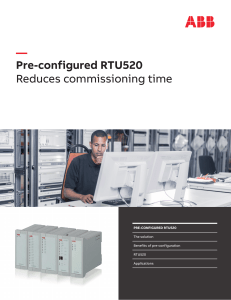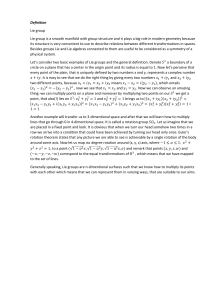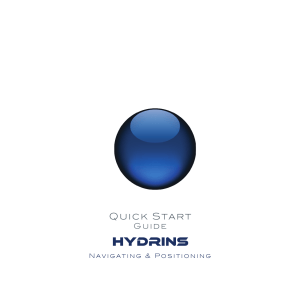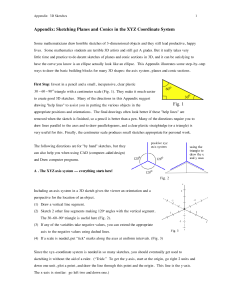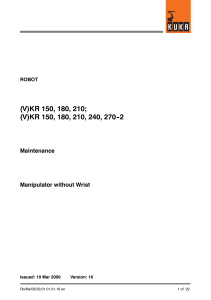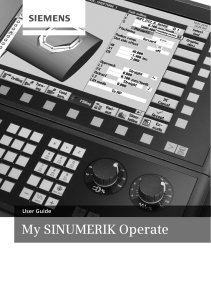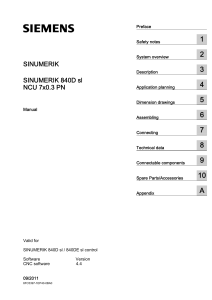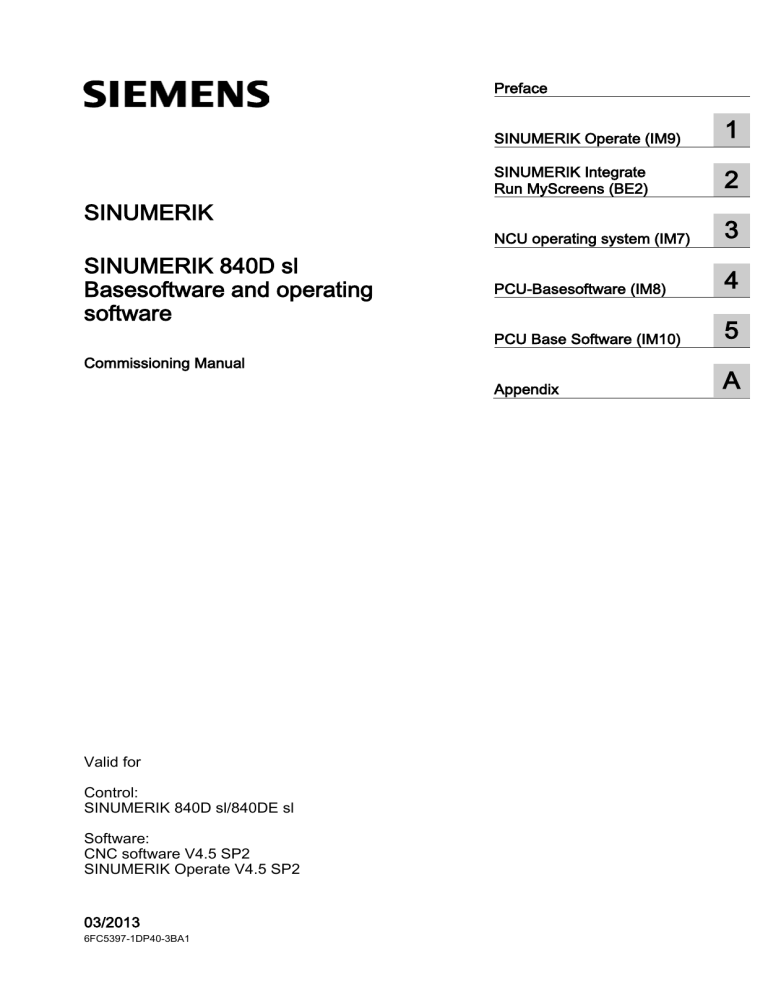
Basesoftware and operating software ___________________ Preface 1 ___________________ SINUMERIK Operate (IM9) SINUMERIK SINUMERIK 840D sl Basesoftware and operating software Commissioning Manual Valid for Control: SINUMERIK 840D sl/840DE sl Software: CNC software V4.5 SP2 SINUMERIK Operate V4.5 SP2 03/2013 6FC5397-1DP40-3BA1 SINUMERIK Integrate 2 ___________________ Run MyScreens (BE2) 3 ___________________ NCU operating system (IM7) 4 ___________________ PCU-Basesoftware (IM8) 5 ___________________ PCU Base Software (IM10) A ___________________ Appendix Legal information Warning notice system This manual contains notices you have to observe in order to ensure your personal safety, as well as to prevent damage to property. The notices referring to your personal safety are highlighted in the manual by a safety alert symbol, notices referring only to property damage have no safety alert symbol. These notices shown below are graded according to the degree of danger. DANGER indicates that death or severe personal injury will result if proper precautions are not taken. WARNING indicates that death or severe personal injury may result if proper precautions are not taken. CAUTION indicates that minor personal injury can result if proper precautions are not taken. NOTICE indicates that property damage can result if proper precautions are not taken. If more than one degree of danger is present, the warning notice representing the highest degree of danger will be used. A notice warning of injury to persons with a safety alert symbol may also include a warning relating to property damage. Qualified Personnel The product/system described in this documentation may be operated only by personnel qualified for the specific task in accordance with the relevant documentation, in particular its warning notices and safety instructions. Qualified personnel are those who, based on their training and experience, are capable of identifying risks and avoiding potential hazards when working with these products/systems. Proper use of Siemens products Note the following: WARNING Siemens products may only be used for the applications described in the catalog and in the relevant technical documentation. If products and components from other manufacturers are used, these must be recommended or approved by Siemens. Proper transport, storage, installation, assembly, commissioning, operation and maintenance are required to ensure that the products operate safely and without any problems. The permissible ambient conditions must be complied with. The information in the relevant documentation must be observed. Trademarks All names identified by ® are registered trademarks of Siemens AG. The remaining trademarks in this publication may be trademarks whose use by third parties for their own purposes could violate the rights of the owner. Disclaimer of Liability We have reviewed the contents of this publication to ensure consistency with the hardware and software described. Since variance cannot be precluded entirely, we cannot guarantee full consistency. However, the information in this publication is reviewed regularly and any necessary corrections are included in subsequent editions. Siemens AG Industry Sector Postfach 48 48 90026 NÜRNBERG GERMANY Order number: 6FC5397-1DP40-3BA1 Ⓟ 04/2013 Technical data subject to change Copyright © Siemens AG 2006 - 2013. All rights reserved Preface SINUMERIK documentation The SINUMERIK documentation is organized in the following categories: ● General documentation ● User documentation ● Manufacturer/service documentation Additional information You can find information on the following topics at www.siemens.com/motioncontrol/docu: ● Ordering documentation/overview of documentation ● Additional links to download documents ● Using documentation online (find and search in manuals/information) Please send any questions about the technical documentation (e.g. suggestions for improvement, corrections) to the following address: [email protected] My Documentation Manager (MDM) Under the following link you will find information to individually compile OEM-specific machine documentation based on the Siemens content: www.siemens.com/mdm Training For information about the range of training courses, refer under: ● www.siemens.com/sitrain SITRAIN - Siemens training for products, systems and solutions in automation technology ● www.siemens.com/sinutrain SinuTrain - training software for SINUMERIK FAQs You can find Frequently Asked Questions in the Service&Support pages under Product Support. http://support.automation.siemens.com Basesoftware and operating software Commissioning Manual, 03/2013, 6FC5397-1DP40-3BA1 3 Preface SINUMERIK You can find information on SINUMERIK under the following link: www.siemens.com/sinumerik Target group This documentation is intended for commissioning personnel. The plant or system is readily assembled and wired. For the following steps, e.g. configuring the individual components, the Commissioning Manual contains all necessary information or at least references. Benefits The intended target group can use the Commissioning Manual to test and commission the system or the plant correctly and safely. Utilization phase: Setup and commissioning phase Standard scope This documentation only describes the functionality of the standard version. Additions or revisions made by the machine manufacturer are documented by the machine manufacturer. Other functions not described in this documentation might be executable in the control. This does not, however, represent an obligation to supply such functions with a new control or when servicing. For the sake of simplicity, this documentation does not contain all detailed information about all types of the product and cannot cover every conceivable case of installation, operation, or maintenance. Technical Support You will find telephone numbers for other countries for technical support in the Internet under http://www.siemens.com/automation/service&support Basesoftware and operating software 4 Commissioning Manual, 03/2013, 6FC5397-1DP40-3BA1 Preface CompactFlash Cards ● Do not remove the memory card while it is being accessed. This can lead to damage of the memory card and the SINUMERIK as well as the data on the memory card. ● Insert the memory card carefully and the right way round into the memory card slot (observe indicators such as arrow or similar). This way you avoid mechanical damage to the memory card or the device. ● Only use memory cards that have been approved by Siemens for use with SINUMERIK. Even though SINUMERIK follows general industry standards for memory cards, it is possible that memory cards from some manufacturers will not function perfectly in this device or are not completely compatible with it (you can obtain information on compatibility from the memory card manufacturer or supplier). ● For further information on handling CompactFlash cards, please refer to the NCU manuals. Basesoftware and operating software Commissioning Manual, 03/2013, 6FC5397-1DP40-3BA1 5 Preface Basesoftware and operating software 6 Commissioning Manual, 03/2013, 6FC5397-1DP40-3BA1 SINUMERIK Operate (IM9) 1 ___________________ System overview 2 ___________________ Principles of start-up SINUMERIK SINUMERIK 840D sl SINUMERIK Operate (IM9) 3 ___________________ Licensing 4 ___________________ Creating drive connections ___________________ 5 Channel menu ___________________ 6 General settings Commissioning Manual Machine and setting data 7 Customizing the "Machine" ___________________ 8 operating area Simulation and simultaneous ___________________ 9 recording ___________________ 10 Spindle functions Drive system 11 ___________________ 12 Tool management ___________________ 13 Configuring alarms ___________________ 14 Collision avoidance Valid for Control: SINUMERIK 840D sl/840DE sl Software: CNC software V4.5 SP2 SINUMERIK Operate V4.5 SP2 03/2013 6FC5397-1DP40-3BA1 Data backup 15 ___________________ 16 Configuring the network ___________________ 17 Configuring operator panels Continued on next page Siemens AG Industry Sector Postfach 48 48 90026 NÜRNBERG GERMANY Order number: 6FC5397-1DP40-3BA1 Ⓟ 04/2013 Technical data subject to change Copyright © Siemens AG 2006 - 2013. All rights reserved Continuation SINUMERIK 840D sl SINUMERIK Operate (IM9) Service and diagnostics 18 OEM-specific online help 19 SINUMERIK Integrate AMB, AMC, AMM 20 Safety Integrated 21 Configuring cycles 22 Additional language 23 SINUMERIK Operate on PC/PCU 24 HT 8 25 List of abbreviations/acronyms A Commissioning Manual Legal information Warning notice system This manual contains notices you have to observe in order to ensure your personal safety, as well as to prevent damage to property. The notices referring to your personal safety are highlighted in the manual by a safety alert symbol, notices referring only to property damage have no safety alert symbol. These notices shown below are graded according to the degree of danger. DANGER indicates that death or severe personal injury will result if proper precautions are not taken. WARNING indicates that death or severe personal injury may result if proper precautions are not taken. CAUTION indicates that minor personal injury can result if proper precautions are not taken. NOTICE indicates that property damage can result if proper precautions are not taken. If more than one degree of danger is present, the warning notice representing the highest degree of danger will be used. A notice warning of injury to persons with a safety alert symbol may also include a warning relating to property damage. Qualified Personnel The product/system described in this documentation may be operated only by personnel qualified for the specific task in accordance with the relevant documentation, in particular its warning notices and safety instructions. Qualified personnel are those who, based on their training and experience, are capable of identifying risks and avoiding potential hazards when working with these products/systems. Proper use of Siemens products Note the following: WARNING Siemens products may only be used for the applications described in the catalog and in the relevant technical documentation. If products and components from other manufacturers are used, these must be recommended or approved by Siemens. Proper transport, storage, installation, assembly, commissioning, operation and maintenance are required to ensure that the products operate safely and without any problems. The permissible ambient conditions must be complied with. The information in the relevant documentation must be observed. Trademarks All names identified by ® are registered trademarks of Siemens AG. The remaining trademarks in this publication may be trademarks whose use by third parties for their own purposes could violate the rights of the owner. Disclaimer of Liability We have reviewed the contents of this publication to ensure consistency with the hardware and software described. Since variance cannot be precluded entirely, we cannot guarantee full consistency. However, the information in this publication is reviewed regularly and any necessary corrections are included in subsequent editions. Siemens AG Industry Sector Postfach 48 48 90026 NÜRNBERG GERMANY Order number: 6FC5397-1DP40-3BA1 Ⓟ 04/2013 Technical data subject to change Copyright © Siemens AG 2006 - 2013. All rights reserved Table of contents 1 2 3 4 5 6 System overview ................................................................................................................................... 15 1.1 System overview ..........................................................................................................................15 1.2 System requirements ...................................................................................................................16 Principles of start-up ............................................................................................................................. 17 2.1 Data structure of SINUMERIK Operate .......................................................................................17 2.2 2.2.1 2.2.2 Editing files ...................................................................................................................................20 Editing the file at the controller .....................................................................................................20 Editing a file externally .................................................................................................................23 Licensing .............................................................................................................................................. 25 3.1 Determining the license requirement ...........................................................................................27 3.2 Exporting the license requirement ...............................................................................................28 3.3 Reading in the license key ...........................................................................................................29 Creating drive connections .................................................................................................................... 31 4.1 Setting up drives ..........................................................................................................................31 4.2 File "logdrive.ini"...........................................................................................................................34 Channel menu ...................................................................................................................................... 39 5.1 Configuring a channel menu ........................................................................................................39 5.2 Constraints ...................................................................................................................................40 5.3 General structure of the channel menu .......................................................................................40 5.4 Defining channel groups in the "netnames.ini" file .......................................................................42 5.5 Configuring operating stations in the "config.ini" file ....................................................................43 5.6 Example: Settings for 1:N ............................................................................................................45 5.7 Distribution via job lists in the case of 1:N ...................................................................................47 General settings .................................................................................................................................... 51 6.1 Changing the language ................................................................................................................51 6.2 Set date/time ................................................................................................................................52 6.3 Configuring Caps Lock .................................................................................................................55 6.4 Activating/deactivating the virtual keyboard .................................................................................55 6.5 Defining the access rights for the "HMI restart" softkey...............................................................55 6.6 Darken screen ..............................................................................................................................56 6.7 Inserting a user-specific run up screen ........................................................................................56 6.8 Switching EXTCALL off ................................................................................................................57 SINUMERIK Operate (IM9) Commissioning Manual, 03/2013, 6FC5397-1DP40-3BA1 5 Table of contents 7 8 6.9 6.9.1 6.9.2 6.9.3 6.9.4 6.9.5 6.9.6 Access levels .............................................................................................................................. 57 Definition of access levels ........................................................................................................... 57 Modifying the access levels password ........................................................................................ 58 Access levels for programs ......................................................................................................... 59 Access rights for files .................................................................................................................. 62 Access levels for softkeys ........................................................................................................... 62 This is how you define new access levels for softkeys ............................................................... 63 6.10 HMI monitor ................................................................................................................................. 65 6.11 6.11.1 Program selection ....................................................................................................................... 66 Displaying the softkey ................................................................................................................. 66 Machine and setting data ...................................................................................................................... 69 7.1 Machine and setting data ............................................................................................................ 69 7.2 Displaying/editing machine data ................................................................................................. 69 7.3 Displaying/editing display machine data ..................................................................................... 72 7.4 Displaying/editing setting data .................................................................................................... 73 7.5 Displaying/editing drive parameters ............................................................................................ 74 7.6 Machine data display filter........................................................................................................... 76 7.7 7.7.1 7.7.2 7.7.3 Editing machine data and drive parameters ............................................................................... 78 Editing hexadecimal values......................................................................................................... 78 Editing BICO values .................................................................................................................... 79 Editing enum values .................................................................................................................... 79 7.8 Searching for data ....................................................................................................................... 80 7.9 Managing data ............................................................................................................................ 81 7.10 7.10.1 7.10.2 7.10.3 User views ................................................................................................................................... 84 Creating a user view ................................................................................................................... 85 Editing the user view ................................................................................................................... 86 Deleting a user view .................................................................................................................... 88 7.11 Plain texts for machine and setting data ..................................................................................... 89 Customizing the "Machine" operating area ............................................................................................ 91 8.1 Setting the font size of the actual value display .......................................................................... 91 8.2 Inserting a user-specific logo ...................................................................................................... 92 8.3 Configuring the display of the G-code groups............................................................................. 92 8.4 Configuring the channel operational message............................................................................ 94 8.5 Deactivating program test ........................................................................................................... 97 8.6 Activating the "Teach In" function ............................................................................................... 97 8.7 8.7.1 8.7.2 Block search ................................................................................................................................ 99 Activating block search mode ..................................................................................................... 99 Accelerated block search for execution from external ................................................................ 99 8.8 Multi-channel support ................................................................................................................ 100 8.9 Manual machine ........................................................................................................................ 101 SINUMERIK Operate (IM9) 6 Commissioning Manual, 03/2013, 6FC5397-1DP40-3BA1 Table of contents 8.10 9 10 11 Simulation and simultaneous recording ............................................................................................... 109 9.1 Overview ....................................................................................................................................109 9.2 Configuring the simulation .........................................................................................................111 9.3 Reset NCK data for the simulation.............................................................................................114 9.4 Configuring the simultaneous recording ....................................................................................114 9.5 Clamping a blank .......................................................................................................................116 Spindle functions................................................................................................................................. 119 10.1 Spindle control ...........................................................................................................................119 10.2 Analog spindle............................................................................................................................121 10.3 Leadscrew error compensation..................................................................................................121 Drive system ....................................................................................................................................... 123 11.1 12 User status display (OEM) .........................................................................................................104 Commissioning of drives ............................................................................................................123 Tool management ............................................................................................................................... 125 12.1 12.1.1 12.1.2 12.1.3 Machine data for tool management ...........................................................................................125 Settings with/without magazine management ...........................................................................125 Configuring the access levels of the tool management .............................................................127 Additional settings ......................................................................................................................128 12.2 Configuring the user interface ....................................................................................................131 12.2.1 General settings .........................................................................................................................133 12.2.2 Configure the tool lists ...............................................................................................................139 12.2.2.1 Tool parameter identifiers ..........................................................................................................143 12.2.2.2 Cutting parameter identifiers ......................................................................................................145 12.2.2.3 Monitoring parameter identifiers ................................................................................................148 12.2.2.4 Grinding parameter identifiers....................................................................................................148 12.2.2.5 Magazine location parameter identifiers ....................................................................................149 12.2.2.6 Magazine location adapter parameter identifiers .......................................................................150 12.2.2.7 Multitool parameter identifiers ....................................................................................................150 12.2.2.8 Multitool location parameter identifiers ......................................................................................152 12.2.3 Configure the list parameters .....................................................................................................153 12.2.4 List of tool types .........................................................................................................................157 12.2.5 Configure tool types ...................................................................................................................159 12.2.6 Configuring the "More data" window ..........................................................................................161 12.2.7 Configure the "New tool - favorites" window ..............................................................................162 12.2.8 Configuring the "New Tool" window ...........................................................................................163 12.2.9 Configuring default values for new tools ....................................................................................164 12.2.10 Configuring the "Details" window ...............................................................................................168 12.2.11 Assigning a name for magazines and magazine locations ........................................................168 12.2.12 Assigning a name for magazine location types .........................................................................170 12.2.13 Assignment of magazines to channels ......................................................................................171 12.2.14 Coolant and tool-specific functions ............................................................................................173 12.2.15 Reason for the tool change when reactivating...........................................................................176 12.2.16 Configure the code carrier connection .......................................................................................180 12.3 Creating OEM texts ....................................................................................................................182 SINUMERIK Operate (IM9) Commissioning Manual, 03/2013, 6FC5397-1DP40-3BA1 7 Table of contents 12.3.1 12.3.2 Identifiers of the standard texts ................................................................................................. 183 Examples of OEM texts ............................................................................................................. 186 12.4 Examples................................................................................................................................... 188 12.4.1 Example: Configuring an OEM tool list ..................................................................................... 188 12.4.1.1 Adapting the configuration file ................................................................................................... 188 12.4.1.2 Adaptation of the customer text file ........................................................................................... 190 12.4.2 Example: Configuring magazine location types with names ..................................................... 192 12.4.2.1 Adapting the configuration file ................................................................................................... 192 12.4.2.2 Adaptation of the customer text file ........................................................................................... 194 13 14 Configuring alarms ...............................................................................................................................197 13.1 Creating alarm and message texts via the user interface ......................................................... 197 13.2 13.2.1 13.2.2 13.2.3 13.2.4 13.2.5 13.2.6 13.2.7 13.2.8 Configuring alarm and message texts via alarm text files ........................................................ 199 Creating in-house alarm texts ................................................................................................... 200 Creating texts for indexed alarm parameters ............................................................................ 202 Creating part program message texts ....................................................................................... 205 Changing alarm attributes ......................................................................................................... 208 Replacing standard alarm texts ................................................................................................ 213 Range of alarms ........................................................................................................................ 217 Parameter specifications in alarm texts .................................................................................... 218 Opening error file ...................................................................................................................... 219 13.3 13.3.1 13.3.2 Configuring an alarm log ........................................................................................................... 220 Setting alarm logs from the user interface ................................................................................ 221 Loading alarm log via configuration file ..................................................................................... 222 13.4 13.4.1 13.4.2 PLC alarms with parameters ..................................................................................................... 226 Definition of a parameter of the octet string data type .............................................................. 227 Definition of the language-dependent formatting ...................................................................... 229 13.5 Deactivating a warning .............................................................................................................. 231 Collision avoidance ..............................................................................................................................233 14.1 Overview ................................................................................................................................... 233 14.2 General sequence ..................................................................................................................... 235 14.3 Set collision avoidance.............................................................................................................. 235 14.4 Graphic machine model editor .................................................................................................. 237 14.5 Editing the machine model ........................................................................................................ 238 14.6 14.6.1 14.6.2 14.6.3 14.6.4 14.6.5 Changing and adapting the machine model view ..................................................................... 240 Enlarging or reducing the machine graphic .............................................................................. 240 Changing the section of the machine graphic ........................................................................... 241 Rotating and shifting the machine graphics .............................................................................. 241 Various machine model views .................................................................................................. 243 Displaying protection area elements for collision avoidance .................................................... 244 14.7 Creating a kinematic structure .................................................................................................. 245 14.7.1 Kinematic elements ................................................................................................................... 245 14.7.1.1 Creating a kinematic chain element .......................................................................................... 245 14.7.1.2 Kinematic rotation and parallel kinematic rotation .................................................................... 246 14.7.1.3 Linear axis and parallel linear axis ............................................................................................ 247 14.7.1.4 Rotary axis and parallel rotary axis ........................................................................................... 247 SINUMERIK Operate (IM9) 8 Commissioning Manual, 03/2013, 6FC5397-1DP40-3BA1 Table of contents 14.7.1.5 Offset and parallel offset ............................................................................................................248 14.7.2 Protection areas .........................................................................................................................249 14.7.2.1 Creating protection areas ...........................................................................................................249 14.7.2.2 Tool protection area ...................................................................................................................250 14.7.2.3 Machine protection area ............................................................................................................252 14.7.3 Protection area elements ...........................................................................................................253 14.7.3.1 Creating protection area elements .............................................................................................253 14.7.3.2 Frame and parallel frame protection area element ....................................................................254 14.7.3.3 Box and parallel box protection area elements ..........................................................................255 14.7.3.4 Sphere and parallel sphere protection area elements ...............................................................257 14.7.3.5 Cylinder and parallel cylinder protection area element ..............................................................259 14.7.3.6 File and parallel 3D file protection area element .......................................................................261 14.7.4 Collision pair...............................................................................................................................263 14.7.4.1 Creating a collision pair ..............................................................................................................263 14.7.4.2 Collision pair...............................................................................................................................264 14.8 Collision avoidance example .....................................................................................................265 14.8.1 Fundamentals ............................................................................................................................265 14.8.2 Create machine model example ................................................................................................268 14.8.2.1 Creating kinematic elements......................................................................................................268 14.8.2.2 Creating machine protection areas ............................................................................................270 14.8.2.3 Creating a tool protection area...................................................................................................274 14.8.2.4 Creating collision pairs ...............................................................................................................275 15 16 17 Data backup........................................................................................................................................ 277 15.1 Creating a start-up archive .........................................................................................................278 15.2 Reading-in a start-up archive .....................................................................................................280 15.3 Backing up the hardware configuration .....................................................................................282 15.4 Creating an archive with original data ........................................................................................282 15.5 Reading in an archive with original data ....................................................................................285 15.6 Generating the complete archive ...............................................................................................285 15.7 15.7.1 15.7.2 Serial interface (V24 / RS232) ...................................................................................................286 Reading-in and reading-out archives .........................................................................................286 Setting interface parameters ......................................................................................................288 15.8 Backing up setup data ...............................................................................................................289 15.9 Network settings.........................................................................................................................290 Configuring the network ...................................................................................................................... 293 16.1 Displaying the network overview................................................................................................293 16.2 Settings of the system network ..................................................................................................294 16.3 Settings of the factory network...................................................................................................297 16.4 Saving network settings .............................................................................................................299 Configuring operator panels ................................................................................................................ 301 17.1 Displaying the available operator panels ...................................................................................301 17.2 Configuring VNC connections ....................................................................................................302 SINUMERIK Operate (IM9) Commissioning Manual, 03/2013, 6FC5397-1DP40-3BA1 9 Table of contents 17.3 18 T:M:N configuration ................................................................................................................... 304 Service and diagnostics .......................................................................................................................305 18.1 18.1.1 18.1.2 NC/PLC variables ...................................................................................................................... 305 Displaying and editing PLC and NC variables .......................................................................... 305 Saving and loading screen forms .............................................................................................. 309 18.2 18.2.1 18.2.2 18.2.3 18.2.4 18.2.5 Displaying the Service overview ............................................................................................... 309 Selecting axes ........................................................................................................................... 311 Service axis ............................................................................................................................... 312 Service axis: Parameters .......................................................................................................... 313 Service drive ............................................................................................................................. 317 Service drive: Parameters ......................................................................................................... 317 18.3 System utilization ...................................................................................................................... 325 18.4 Displaying the time required for synchronized actions ............................................................. 326 18.5 Creating screenshots ................................................................................................................ 326 18.6 18.6.1 18.6.2 18.6.3 18.6.4 18.6.5 18.6.6 Machine identity ........................................................................................................................ 327 Entering machine-specific information ...................................................................................... 328 Creating a selection file ............................................................................................................. 329 Reading in a selection file ......................................................................................................... 331 Save information ....................................................................................................................... 332 Adding hardware components .................................................................................................. 334 Configuration data ..................................................................................................................... 336 18.7 18.7.1 18.7.2 18.7.3 Logbook..................................................................................................................................... 336 1. Documenting startup ............................................................................................................. 337 2. Defining start-up .................................................................................................................... 337 Making a logbook entry ............................................................................................................. 338 18.8 18.8.1 18.8.2 18.8.3 18.8.4 18.8.5 18.8.6 Action log................................................................................................................................... 340 Setting the action log ................................................................................................................. 340 Displaying the log file ................................................................................................................ 342 Searching in the log files ........................................................................................................... 343 Storing a log .............................................................................................................................. 344 Structure of a log file ................................................................................................................. 345 Advanced settings ..................................................................................................................... 347 18.9 HMI trace ................................................................................................................................... 348 18.10 PROFIBUS diagnosis ................................................................................................................ 349 18.10.1 Displaying details for DP slaves ................................................................................................ 351 18.11 Station-related network diagnostics .......................................................................................... 352 18.11.1 Displaying network adapters ..................................................................................................... 352 18.11.2 Error analysis ............................................................................................................................ 354 18.11.2.1 Performing error diagnostics ................................................................................................ 354 18.11.2.2 MCP/EKS as network participant cannot be accessed ....................................................... 354 18.11.2.3 HMI on the PCU cannot establish a network connection to the NC .................................... 355 18.11.2.4 TCU cannot establish a network connection to the HMI ...................................................... 360 18.11.2.5 The TCU cannot establish a network connection to the assigned PCU .............................. 361 18.11.3 Configuring TCP/IP diagnostics ................................................................................................ 363 18.11.4 Ethernet network diagnostics .................................................................................................... 367 18.11.4.1 Diagnostics of the network and DHCP server ..................................................................... 367 SINUMERIK Operate (IM9) 10 Commissioning Manual, 03/2013, 6FC5397-1DP40-3BA1 Table of contents 18.11.4.2 Accessible nodes ..................................................................................................................368 18.12 Drive system ..............................................................................................................................371 18.12.1 Displaying drive states ...............................................................................................................371 18.12.2 Displaying details of the drive objects ........................................................................................372 18.13 18.13.1 18.13.2 18.13.3 Remote diagnostics ...................................................................................................................374 Adapting remote diagnostics......................................................................................................374 Remote diagnostics via Teleservice adapter IE at X127 ...........................................................375 PLC control for remote access...................................................................................................379 18.14 Trace ..........................................................................................................................................379 18.14.1 General procedure .....................................................................................................................380 18.14.2 Trace session .............................................................................................................................381 18.14.2.1 Creating a session file...........................................................................................................381 18.14.2.2 Saving the trace file ..............................................................................................................382 18.14.2.3 Load trace session file ..........................................................................................................383 18.14.3 Variable for Trace.......................................................................................................................384 18.14.3.1 Variables filter/search ...........................................................................................................384 18.14.3.2 Selecting attributes of a variable ...........................................................................................386 18.14.3.3 Displaying details of a variable .............................................................................................389 18.14.4 Trace settings.............................................................................................................................390 18.14.4.1 Trace options ........................................................................................................................390 18.14.4.2 Setting-up a trace..................................................................................................................391 18.14.4.3 Starting the trace...................................................................................................................392 18.14.5 Evaluate a trace .........................................................................................................................393 18.14.5.1 Setting trace views ................................................................................................................393 18.14.5.2 Selecting a variable...............................................................................................................394 18.14.5.3 Scaling the display ................................................................................................................395 18.14.5.4 Zooming the display ..............................................................................................................396 18.14.5.5 Position the cursor ................................................................................................................397 18.14.5.6 Acquiring measured values ..................................................................................................398 19 18.15 18.15.1 18.15.2 18.15.3 18.15.4 PROFIBUS/PROFINET and AS-i bus diagnostics .....................................................................399 PROFIBUS/PROFINET .............................................................................................................399 Displaying PROFIBUS/PROFINET diagnostics .........................................................................400 Configuring the AS-i bus ............................................................................................................402 Displaying AS-i bus diagnostics .................................................................................................404 18.16 18.16.1 18.16.2 18.16.3 18.16.4 18.16.5 Spindle diagnostics ....................................................................................................................405 Evaluation of the status signals .................................................................................................405 Fetch temperatures ....................................................................................................................407 Fetch speed, torque and power .................................................................................................408 Checking the clamping system ..................................................................................................408 Fetching the logistics data .........................................................................................................410 OEM-specific online help..................................................................................................................... 411 19.1 Overview ....................................................................................................................................411 19.2 Generating HTML files ...............................................................................................................412 19.3 Generating the help book ...........................................................................................................415 19.4 Integrating the online help in SINUMERIK Operate...................................................................417 19.5 Saving help files .........................................................................................................................419 SINUMERIK Operate (IM9) Commissioning Manual, 03/2013, 6FC5397-1DP40-3BA1 11 Table of contents 19.6 Generating online help for user alarms and machine data ....................................................... 419 19.7 Example: This is how you create an online help for NC/PLC variables .................................... 423 19.8 Example: This is how you create a programming online help .................................................. 425 20 SINUMERIK Integrate - AMB, AMC, AMM ............................................................................................429 21 Safety Integrated .................................................................................................................................431 22 21.1 21.1.1 21.1.2 21.1.3 21.1.4 21.1.5 21.1.6 21.1.7 Displaying machine data and parameters ................................................................................. 431 View of the axes ........................................................................................................................ 431 General machine data for Safety Integrated ............................................................................. 432 Axis-specific machine data in Safety Integrated ....................................................................... 433 Drive machine data in Safety Integrated ................................................................................... 434 Copying and confirming Safety Integrated data ........................................................................ 435 Activating/deactivating start-up mode ....................................................................................... 436 Displaying the Safety-Integrated settings ................................................................................. 437 21.2 21.2.1 21.2.2 21.2.3 21.2.4 21.2.5 21.2.6 21.2.7 21.2.8 21.2.9 21.2.10 Safety Integrated diagnostics .................................................................................................... 438 Status display for NCK Safety Integrated ................................................................................. 438 Display SGE/SGA signals ......................................................................................................... 440 Display SPL signals .................................................................................................................. 441 Displaying Safety Integrated checksums .................................................................................. 442 Safety Integrated Basic Functions (Drive) ................................................................................ 443 Safety Integrated fail-safe I/O ................................................................................................... 444 Displaying cam signals .............................................................................................................. 445 Displaying SI communication data ............................................................................................ 446 SI communication send connections ........................................................................................ 447 SI communication receive connections ..................................................................................... 448 Configuring cycles................................................................................................................................451 22.1 Activating turning/milling/drilling technologies........................................................................... 451 22.2 Technology cycles for drilling .................................................................................................... 455 22.3 22.3.1 22.3.2 22.3.3 22.3.4 22.3.5 Manufacturer cycles .................................................................................................................. 457 Manufacturer cycles .................................................................................................................. 457 Extending the PROG_EVENT standard cycle .......................................................................... 458 Manufacturer cycle for tool change CUST_T and CUST_M6 ................................................... 459 CUST_TECHCYC.SPF manufacturer cycle.............................................................................. 460 CUST_MULTICHAN user cycle ................................................................................................ 463 22.4 22.4.1 22.4.2 Milling ........................................................................................................................................ 463 Technology cycles for milling .................................................................................................... 463 Cylinder surface transformation (TRACYL) .............................................................................. 465 22.5 22.5.1 22.5.2 22.5.3 22.5.4 22.5.5 22.5.6 22.5.7 Turning ...................................................................................................................................... 469 Setting up cycles for turning ...................................................................................................... 469 Setting up a counterspindle....................................................................................................... 473 Technology cycles for turning ................................................................................................... 476 Axis configuration of a lathe ...................................................................................................... 480 Cylinder surface transformation (TRACYL) .............................................................................. 482 End face machining (TRANSMIT) ............................................................................................. 485 Inclined Y axis (TRAANG)......................................................................................................... 488 22.6 22.6.1 Swiveling ................................................................................................................................... 491 Technology cycles for swiveling ................................................................................................ 491 SINUMERIK Operate (IM9) 12 Commissioning Manual, 03/2013, 6FC5397-1DP40-3BA1 Table of contents 22.6.2 22.6.3 22.6.4 22.6.5 22.6.6 CYCLE800 checklist for the identification of the machine kinematics .......................................499 Commissioning of the kinematic chain (swivel data record) ......................................................500 Examples of machine kinematics for the commissioning of the Swivel function .......................509 Manufacturer cycle CUST_800.SPF ..........................................................................................518 CYCLE996 measure workpiece kinematics ...............................................................................525 22.7 22.7.1 22.7.2 High-speed machining ...............................................................................................................527 High speed settings: Configuring CYCLE832 ............................................................................527 Manufacturer cycle CUST_832.SPF ..........................................................................................529 22.8 Measuring cycles and functions .................................................................................................531 22.8.1 Measuring cycles and measurement functions, general ...........................................................531 22.8.2 Manufacturer and user cycle CUST_MEACYC.SPF .................................................................535 22.8.3 Measuring in JOG mode ............................................................................................................537 22.8.3.1 Measuring workpieces in milling ................................................................................................540 22.8.3.2 Measuring tools in milling ...........................................................................................................542 22.8.3.3 Measuring tools for turning ........................................................................................................547 22.8.3.4 Measuring behind the turning center .........................................................................................548 22.8.3.5 Measuring without electronic probe in JOG ...............................................................................549 22.8.4 Measuring in AUTOMATIC mode ..............................................................................................550 22.8.4.1 Workpiece measurement, general .............................................................................................552 22.8.4.2 Workpiece measurement in milling ............................................................................................554 22.8.4.3 Tool measurement in milling ......................................................................................................555 22.8.4.4 Measuring workpieces in turning ...............................................................................................562 22.8.4.5 Measuring tools for turning ........................................................................................................563 22.9 22.9.1 22.9.2 22.9.3 Milling with ShopMill ...................................................................................................................564 Setting-up ShopMill cycles for milling ........................................................................................564 Cylinder surface transformation in ShopMill ..............................................................................566 ShopMill cycles for multiple clamping ........................................................................................567 22.10 22.10.1 22.10.2 22.10.3 22.10.4 22.10.5 22.10.6 Turning with ShopTurn ...............................................................................................................569 Setting-up ShopTurn cycles for turning .....................................................................................569 Setting up the counterspindle under ShopTurn .........................................................................571 Drilling centered under ShopTurn ..............................................................................................573 Cylinder surface transformation (TRACYL) under ShopTurn ....................................................574 Face end machining (TRANSMIT) under ShopTurn ..................................................................575 Inclined Y axis (TRAANG) under ShopTurn ..............................................................................576 22.11 Compare cycles version .............................................................................................................578 22.11.1 Display cycles version ................................................................................................................578 22.11.2 Specify cycles version ................................................................................................................580 23 24 Additional language ............................................................................................................................ 583 23.1 Installing additional languages ...................................................................................................583 23.2 Supported languages .................................................................................................................584 SINUMERIK Operate on PC/PCU ....................................................................................................... 585 24.1 Link OEMFrame application.......................................................................................................585 24.2 Using interactive or silent installation versions ..........................................................................590 24.3 Setting the IP address of the NCU .............................................................................................591 24.4 SINUMERIK Operate exiting......................................................................................................592 SINUMERIK Operate (IM9) Commissioning Manual, 03/2013, 6FC5397-1DP40-3BA1 13 Table of contents 25 A HT 8 ....................................................................................................................................................593 25.1 Configuring the traversing keys ................................................................................................ 593 25.2 Configuring user-specific key labeling ...................................................................................... 598 25.3 Configuring the function display at user-specific keys (U keys)................................................ 600 List of abbreviations/acronyms .............................................................................................................603 Index ...................................................................................................................................................605 SINUMERIK Operate (IM9) 14 Commissioning Manual, 03/2013, 6FC5397-1DP40-3BA1 System overview 1.1 1 System overview NCU The SINUMERIK Operate V4.x operating software is an integral component of the CNC software V4.x and can therefore run on an NCU 7x0.3. The NCU's CompactFlash card is the standard data carrier of the CNC software. The SINUMERIK Operate operating software is started automatically when the NCU software boots and in the delivery state offers its standard functional scope, which depends on the actual NC and PLC configuration. PCU The SINUMERIK Operate operating software is supplied on DVD and must then be installed on the hard disk of the PCU. The operating software is automatically started when the controller boots. PC The SINUMERIK Operate operating software is supplied on DVD and can be installed in a freely selectable directory. The following sections describe the expansions and adaptations that the machine manufacturer can make using the SINUMERIK Operate operating software. References For a description of the commissioning procedure for the SINUMERIK 840D sl controller, please refer to the following documentation: Commissioning Manual "IBN CNC: NCK, PLC, drive Commissioning Manual". SINUMERIK Operate (IM9) Commissioning Manual, 03/2013, 6FC5397-1DP40-3BA1 15 System overview 1.2 System requirements 1.2 System requirements Overview It is a requirement that all system components be fully mounted, installed and configured. Commissioning of the NC and PLC must have been completed. The PLC is in the "Run" condition. ● USB keyboard: Handles text input with upper- and lower-case letters. ● Storage medium, e.g. USB FlashDrive and/or network connection: Handles data exchange with an external PC/PG. Note When you load user data with a USB FlashDrive, the data size must not be larger than 4 GB! SINUMERIK Operate under Windows You require the following software if you use SINUMERIK Operate under Windows: ● PCU 50.5: WinXP PCU basic software as of V1.2 ● PC: Windows XP SP3 / Windows 7 operating system Additional programs ● TextPad text editor: Used for the external creation and editing of XML and INI files in Windows. The program is available on the Internet at: http://www.textpad.com/ ● WinSCP: Enables protected data transfer between different computers (NCU - PC). The program is available on the Internet at: http://winscp.net/eng/docs/lang:de ● RCS Commander: Permits the remote maintenance for machines with the SINUMERIK Operate operating software from a standard Windows PC. ● As of V4.5, the RCS Commander provides a special conversion function to transfer alarm texts of HMI Advanced or HMI Embedded to SINUMERIK Operate. ● System Network Center (SNC): Sets up the Ethernet connection of one or more TCUs to NCU/PCU. References A detailed description of the structure and commissioning of the system network with controller and operator components is provided in the following description: SINUMERIK 840D sl/840Di sl Operator Components and Networking SINUMERIK Operate (IM9) 16 Commissioning Manual, 03/2013, 6FC5397-1DP40-3BA1 2 Principles of start-up 2.1 Data structure of SINUMERIK Operate For SINUMERIK Operate, all files are saved on the CompactFlash card (NCU) or on the hard disk (PCU) or DVD (PC). The file system is at the uppermost level: ● On the NCU in the "/System CF-Card/" directory ● On the PCU in the "F:\hmisl\" directory ● On the PC, the drive can be freely selected, e.g. "C:\Programs\siemens\sinumerik The directory structure comprises the following directories: ● addon ● compat (only PC/PCU) ● oem ● siemens ● user These directories have essentially an identical structure. Note The files in the “siemens” directory represent the original status and cannot be modified! Files, whose contents can be supplemented or modified, are available as templates (specimen files) in the following directories: Files Directory Configuration files /siemens/sinumerik/hmi/template/cfg Text files /siemens/sinumerik/hmi/template/lng Before making any changes/supplements, these files should be copied into the /cfg or /lng in /oem/sinumerik/hmi/, /addon/sinumerik/hmi/ or /user/sinumerik/hmi/ directories. SINUMERIK Operate (IM9) Commissioning Manual, 03/2013, 6FC5397-1DP40-3BA1 17 Principles of start-up 2.1 Data structure of SINUMERIK Operate Structure The section of the directory structure relevant for SINUMERIK Operate is shown below: siemens directory /siemens/sinumerik /hmi /appl // applications (operating areas) /base // basis system components /cfg // all configuration files /data // version data /hlp // online help files /hlps // online help files, zipped and version files /ico // symbol files /Ico640 // icons in resolution 640x480 /ico800 // icons in resolution 800x600 /ico1024 // icons in resolution 1024x768 /ico1280 // icons in resolution 1280x1024 /ico1600 // icons in resolution 1600x1240 /lng // text files /lngs // text files zipped and versions files /osal /ace // ACE/TAO /qt // Qt /proj // EasyScreen configuring /template // various templates /cfg // templates for configuration files /ing // templates for text files /tmpp /sys_cache/hmi // storage, temporary data // various log files compat directory /compat // files for integrating the OEMFrame applications /add_on /hmi_adv /mmc2 /oem /user SINUMERIK Operate (IM9) 18 Commissioning Manual, 03/2013, 6FC5397-1DP40-3BA1 Principles of start-up 2.1 Data structure of SINUMERIK Operate addon directory /addon/sinumerik /hmi /appl // applications (operating areas) /cfg // configuration files /data // version data /hlp // online help files, zipped and version files /ico // symbol files /Ico640 // icons in resolution 640x480 /ico800 // icons in resolution 800x600 /ico1024 // icons in resolution 1024x768 /ico1280 // icons in resolution 1280x1024 /ico1600 // icons in resolution 1600x1240 /lng // text files /lngs // text files zipped and versions files /proj // EasyScreen configuring /template // various templates oem directory /oem/sinumerik /data // version data /archive // manufacturer archive /appl // applications (operating areas) /cfg // configuration files /data // version data /hlp // online help files /hlps // online help files, zipped and version files /ico // symbol files /hmi /Ico640 // icons in resolution 640x480 /ico800 // icons in resolution 800x600 /ico1024 // icons in resolution 1024x768 /ico1280 // icons in resolution 1280x1024 /ico1600 // icons in resolution 1600x1240 /lng // text files /lngs // text files zipped and versions files /proj // EasyScreen configuring /template // various templates SINUMERIK Operate (IM9) Commissioning Manual, 03/2013, 6FC5397-1DP40-3BA1 19 Principles of start-up 2.2 Editing files user directory /user/sinumerik /data // version data /archive // user-specific archive /prog // user-specific programs /cfg // configuration files /data // version data /hlp // online help files /ico // symbol files /hmi /Ico640 // icons in resolution 640x480 /ico800 // icons in resolution 800x600 /ico1024 // icons in resolution 1024x768 /ico1280 // icons in resolution 1280x1024 /ico1600 // icons in resolution 1600x1240 /lng // text files /proj // EasyScreen configuring /log // log files /md // machine data views /proj // EasyScreen configuring 2.2 Editing files 2.2.1 Editing the file at the controller Use can use a copy of the sample file in order to make specific adjustments. Template files are available in the following directories: /siemens/sinumerik/hmi/template/cfg and /siemens/sinumerik/hmi/template/lng Save the sample file in the "user" or "oem" directory - in the appropriate folder. Note As soon as the file is in the user-specific directory, the entries of this file have priority over the Siemens file. If an entry is missing in a user-specific file, the corresponding entry from the Siemens file is used instead. You need to restart the operating software for the settings made in the file to take effect. SINUMERIK Operate (IM9) 20 Commissioning Manual, 03/2013, 6FC5397-1DP40-3BA1 Principles of start-up 2.2 Editing files Precondition ● If you copy files, you require access level 1 (manufacturer). ● When assigning a new file name, ensure that only files with a maximum name length of 49 characters can be managed. Copying / pasting / opening a file 1. Select the "Start-up" operating area. 2. Press the "System data" softkey. The data tree is displayed. 3. For instance, on the NCU directory, "System CF card", under "siemens" open the required directory (e.g. /sinumerik/hmi/template/cfg). 4. Position the cursor on the desired file. 5. Press the "Copy" softkey. 6. For instance, on the NCU in the "System CF card" directory, under "oem" or "user" open the required directory (e.g. /sinumerik/hmi/cfg), in which the copied file should be saved. 7. Press the "Paste" softkey. If a file of the same name already exists, you receive a message. You can overwrite or rename the file. 8. Press the "OK" softkey. 9. You can open the selected file in the editor by pressing the "Open" softkey. - OR Press the <INPUT> key. - OR Double-click the highlighted file. SINUMERIK Operate (IM9) Commissioning Manual, 03/2013, 6FC5397-1DP40-3BA1 21 Principles of start-up 2.2 Editing files Rename file 1. Select the required file. 2. Press the ">>" and "Properties" softkeys. The "Properties of..." window opens. The following data is displayed: • Path: • Name: • Creation date and time: • Date of change and time: 3. To change the file name, place the cursor in the "Name" entry field and overwrite the name. Date of change and time are simultaneously updated. 4. Press the "OK" softkey to save the new name. 1. Select the required file. 2. Press the "Cut" softkey. Cut-out/delete file The file is copied into the buffer and at the same time deleted from the previous directory. As the file is located in the buffer, you can also insert the file into another directory. - OR 2. Press the ">>" and "Delete" softkeys. You receive an alarm and you can delete the file by pressing the "OK" softkey. Press the "Cancel" softkey to cancel the delete operation. Displaying the file in the preview window 1. Select the required file. 2. Press the ">>" and "Preview window" softkeys. The preview window is displayed in the lower area of the window together with the file contents. Press the "Preview window" softkey again to close the window. SINUMERIK Operate (IM9) 22 Commissioning Manual, 03/2013, 6FC5397-1DP40-3BA1 Principles of start-up 2.2 Editing files 2.2.2 Editing a file externally To create or edit an XML file on an external PC with Windows, use a text editor that supports the required "UTF-8" coding, e.g. "TextPad". This means that you can enter or directly insert all characters of the unicode system without rewriting them using the keyboard. If files with a different coding are saved, the special characters are not correctly displayed in the editor. In SINUMERIK Operate, there is no automatic conversion into the UTF-8 coding!! Saving the XML file in UTF-8 coding 1. Select the "Save As" dialog box. 2. Set the character set to "UTF-8". Entering comments in an XML file If you are entering comments to explain a program, you must keep the following in mind: ● A comment always begins with the sequence: <!-● A comment ends with the character string: --> Example <!-- Work offset: --> Note In the comment itself, you can never use two minus signs one right after the other! Special characters If you use characters in the text where the syntax of XML is of significance, then these must specifically formatted: Special characters Notation & &amp; ' &apos; < &lt; > &gt; " &quot; Comments in an ini file If you enter a comment in an ini file, start the comment line with a semicolon. SINUMERIK Operate (IM9) Commissioning Manual, 03/2013, 6FC5397-1DP40-3BA1 23 Principles of start-up 2.2 Editing files Copy file Using the "WinSCP" or "RCS Commander" program, copy the file from an external computer to the NCU via a network connection – or in the opposite direction from the NCU to an external PC. For a detailed description, see the following sub-book: References NCU Operating System (IM7): Backing up and restoring data and WinSCP and PuTTY service tools See also Configuring alarm and message texts via alarm text files (Page 199) SINUMERIK Operate (IM9) 24 Commissioning Manual, 03/2013, 6FC5397-1DP40-3BA1 3 Licensing Licenses are required for the activated options. When you purchase licenses you receive a "license key" that contains all options requiring a license and which is only valid for your CompactFlash card. Precondition If you wish to set or reset the options for a machine, you require at least access level 3 (user). You can only license options for a machine from this access level and higher. General information Serial number of the CompactFlash card Permanently defined serial number of the CompactFlash card Hardware type Control data Machine name/No. Displays the data that is saved in machine data MD17400 $MN_OEM_GLOBAL_INFO. Only with access level 1 (manufacturer) can a display field be edited. License key Information about options that require a license Procedure: 1. Select the "Start-up" operating area. 2. Press the menu forward key. 3. Press the "Licenses" softkey. The "Licensing" window appears and you can select the following with the vertical softkeys: • Determining the license requirement – Overview – All options – Missing licenses • Exporting licensing requirements • Entering or reading in "License key" SINUMERIK Operate (IM9) Commissioning Manual, 03/2013, 6FC5397-1DP40-3BA1 25 Licensing License database The licenses are purchased via the Internet. There are two ways to access the license database administered by Siemens A&D: ● Web License Manager ● Automation License Manager For a detailed description, please refer to the following documentation: References CNC Commissioning Manual: NCK, PLC, drive: Licensing Deactivate options When importing old archives from other HMI systems, it can occur that options are set which are no longer required in the actual system – however, these are subject to the license check: Order number Option 6FC5800-0AP04-0YB0 Machining step programming 6FC5800-0AP11-0YB0 Manual machine 6FC5800-0AP15-0YB0 ShopTurn HMI/ShopMill HMI for SINUMERIK 840Di sl incl. HMI-Advanced 6FC5800-0AP20-0YB0 3D simulation of the finished part 6FC5800-0AP21-0YB0 Simulation, milling (2D dynamic; 3D static) 6FC5800-0AP23-0YB0 Simultaneous recording, ShopMill (real-time simulation) 6FC5800-0AP24-0YB0 Simultaneous recording, ShopTurn (real-time simulation) SINUMERIK Operate (IM9) 26 Commissioning Manual, 03/2013, 6FC5397-1DP40-3BA1 Licensing 3.1 Determining the license requirement 3.1 Determining the license requirement Procedure 1. Press the "All options" softkey to list all the options that can be selected for this controller. - OR Press the "Missing lic./opt." softkey. You receive an overview of all options that • are not adequately licensed • are licensed, but which were not set 2. Activate or deactivate the required options in the "Set" column: • Activate checkbox or • Enter the number of options Options shown red are activated, however, not yet licensed or not licensed in adequate number. - OR Press the "Set option according to license" softkey to activate all of the options contained in the license key. You obtain a confirmation prompt that you must confirm with "OK". 3. To activate new selected options, press the "Reset (po)" softkey. A safety prompt appears. For several options, you will have to also restart SINUMERIK Operate. Corresponding prompts will appear in the user response line. 4. Press the "OK" softkey to trigger a warm restart. - OR Press the "Cancel" softkey to cancel the process. Searching for options You have the possibility of finding options using the search function. 1. The window "Licensing: All Options" or "Licensing: Non-licensed Options" is open. 2. Press the "Search" softkey and enter the required option in the search form. The cursor is positioned on the first entry that corresponds to the search term. 3. Press the "Continue search" softkey if the term that was found is not the option that you were looking for. SINUMERIK Operate (IM9) Commissioning Manual, 03/2013, 6FC5397-1DP40-3BA1 27 Licensing 3.2 Exporting the license requirement Additional search option Press the "Go to beginning" softkey to start the search at the first option. Press the "Go to end" softkey to start the search at the last option. Note Use of non-licensed options Before licensing options, you can also activate them temporarily without the license keys and use them for test purposes. In this case, the controller displays alarm 8080 periodically; this indicates that the option use has not yet been assigned the required license. 3.2 Exporting the license requirement After you have determined the license requirement, you can export the data via the set-up external storage locations. Procedure 1. Press the "Export license requirement" softkey. A small window opens listing the set-up storage locations. 2. Select "USB" for example, if you export the licenses on a USB FlashDrive. If you use the Automation License Manager (expansion module from V1.2 SP1 and later), it is not permissible that the data are in a subdirectory. 3. Press the "OK" softkey. The set options, the options which are not set but are licensed options, the license requirement and the license key are stored in an Alm file. This file is used by the "automation license manager" as the basis for licensing. SINUMERIK Operate (IM9) 28 Commissioning Manual, 03/2013, 6FC5397-1DP40-3BA1 Licensing 3.3 Reading in the license key Transferring a license requirement The license information is transferred electronically with the "automation license manager". A detailed description of the license management is provided in the following documentation: References CNC Commissioning Manual: NCK, PLC, drive: Licensing 3.3 Reading in the license key The newly purchased license key can be loaded to the controller as follows: ● Enter license key manually ● Read in license key electronically Procedure 1. Press the "Licenses" softkey. - OR Press the "Overview" softkey. The "Licensing" window opens. 2. If you receive the license key via the "Web License Manager", enter the license key manually in the field "You can enter a new license key here". 3. Press the <INPUT> key. If the license key is valid, the message "License key set" is displayed. - OR If you receive the license key via the "Automation License Manager", press the "Read in license key" softkey. ... Open the appropriate storage location (e.g. USB) with "OK". The matching .alm file is detected automatically and the license key is read in. Note: If several matching .alm files are in the directory, they will be offered to you in a subsequent selection dialog box. Select the desired file. SINUMERIK Operate (IM9) Commissioning Manual, 03/2013, 6FC5397-1DP40-3BA1 29 Licensing 3.3 Reading in the license key SINUMERIK Operate (IM9) 30 Commissioning Manual, 03/2013, 6FC5397-1DP40-3BA1 Creating drive connections 4 Up to eight connections to so-called logical drives (data carriers) can be configured. These drives can be accessed in the "Program manager" and "Startup" operating areas. The following logical drives can be set up: ● USB interface ● CompactFlash card of the NCU, only for SINUMERIK Operate in the NCU ● Network drives ● Local hard disk of the PCU, only for SINUMERIK Operate on the PCU Software option In order to use the CompactFlash card as data carrier, you require the "Additional HMI user memory on CF card of the NCU" option (not for SINUMERIK Operate on PCU or PC). Note The USB interfaces of the NCU are not available for SINUMERIK Operate and therefore cannot be configured. 4.1 Setting up drives The "Set Up Drives" window is available in the "Start-up" operating area for configuration. File The created configuration data is stored in the "logdrive.ini" file. This file is located in the /user/sinumerik/hmi/cfg directory. SINUMERIK Operate (IM9) Commissioning Manual, 03/2013, 6FC5397-1DP40-3BA1 31 Creating drive connections 4.1 Setting up drives General information Entry Type Connection Meaning No drive No drive defined. USB local Access to the USB memory medium is only realized via the TCU to which it is connected. USB drives are automatically identified if the memory medium is inserted when SINUMERIK Operate powersup. USB global All of the TCUs in the plant network can access the USB memory medium. - USB global is not possible under Windows! NW Windows/Linux Network drive Local drive Local drive Hard disk or user memory on the CompactFlash card. FTP Access to an external FTP server. Front USB interface that is located at the front of the operator panel. X203/X204 USB interface X203/X204 that is located at the rear of the operator panel. X204 For SIMATIC Thin Client the USB interface is X204. Device Names of the TCU to which the USB storage medium is connected, e.g. tcu1. The NCU must already know the TCU name. Partition Partition number on the USB memory medium, e.g. 1. If a USB hub is used, specify the USB port of the hub. Port Interface for the FTP connection. The default port is 21. Disconnect After a disconnect timeout, the FTP connection is disconnected. The timeout can be between 1 and 150 s. 10 s is the default setting. Path • Start direct directory of the data carrier that is connected via the local drive. • Network path to a directory that has been released in the network. This path must always start with "//", e.g. //Server01/share3. Access level Assign access rights to the connections: From access level 7 (keyswitch position 0) to access level 1 (manufacturer). The particular assigned access level applies to all operating areas. Softkey text 2 lines are available as labeling text for the softkey. %n is accepted as a line separator. If the first line is too long, then it is automatically separated into several lines. If a blank is present, then this is used as line separator. Softkey icon No icon No icon is displayed on the softkey. SINUMERIK Operate (IM9) 32 Commissioning Manual, 03/2013, 6FC5397-1DP40-3BA1 Creating drive connections 4.1 Setting up drives Entry Meaning sk_usb_front.png The icon file name displayed on the softkey. sk_local_drive.png sk_network_drive_ftp.p ng Text file slpmdialog Text context SlPmDialog File for softkey dependent on the language. If nothing is specified in the input fields, the text appears on the softkey as was specified in the input field "Softkey text". If your own text files are saved, then the text ID, which is used to search for the text file, is specified in the "Softkey text" input field. User name Password Enter the user name and the corresponding password for which the directory is enabled on the server. The password is displayed in encoded form as string of "*" characters and is stored in the "logdrive.ini" file. Error messages Error message Meaning Error occurred when closing a connection. An existing drive was not able to be deactivated. Error occurred when establishing a connection. Drive connection was not able to be established. Error occurred while establishing a connection: Incorrect entry or no authorization. Drive connection was not able to be established. Incorrect data The entered data is either incorrect or inconsistent. Function not available The function is not supported with the current software release. Unknown error - error code:%1 Error was not able to be assigned. SINUMERIK Operate (IM9) Commissioning Manual, 03/2013, 6FC5397-1DP40-3BA1 33 Creating drive connections 4.2 File "logdrive.ini" Procedure 1. Select the "Start-up" operating area. 2. Press the "HMI" and "Log. drive" softkeys. The "Set Up Drives" window opens. 3. Select the data for the corresponding drive or enter the necessary data. 4. Press the "Activate drive" softkey. The drive is activated. The operating system now checks the entered data and whether the connection is established. An OK message is output in the dialog line if an error is not identified. The drive can be accessed. - OR If the operating system identifies an error, then you receive an error message. Press the "OK" softkey. You then return to the "Set Up Drives" window. Check and correct your entries and re-activate the drive. If you press the "OK" softkey, the modified data is accepted without any feedback message. You do not receive any message about a successful or unsuccessful connection. If you press the "Cancel" softkey, then all of the data that has not been activated is rejected. 4.2 File "logdrive.ini" Configurations of drives in the "Logical Drives" window are saved in the "logdrive.ini" file. Structure of the "logdrive.ini" file ● You define all logical drives in section [CONNECTIONS]. ● You can enter the number of the logical drives next to "ConnectionNum". SINUMERIK Operate (IM9) 34 Commissioning Manual, 03/2013, 6FC5397-1DP40-3BA1 Creating drive connections 4.2 File "logdrive.ini" The following setting options are available for each logical drive: (The "X" at the end stands for the number of drive connections respectively.) ConnectionX SK_ConnectionX SoftkeyIndexX Logical path of the drive, e.g. //my computer/my path Type of connection Softkey position on the horizontal softkey bar. • Index 1-8 is the first ETC level, • Index 9-16 second level, etc. NetDriveTypeX SoftkeyPictureX UsernameX PasswordX AccessProgrammX AccessMachineX AccessServicesX Network connection type, e.g. NFS, SMBFS File name of the icon displayed on the softkey. User name (for network drives). Password belonging to UsernameX Access authorizations for the program manager and system data areas. Drive paths Use the following syntax to identify the drive paths: Logical drive Description //NC/<nc-directory> Current NC /card/user/sinumerik/data Local drive on the CompactFlash card (Linux) //TCU/<tcu-name>/<interface>, <partition-number> <interface>: FRONT, X203, X204 Global TCU-USB drive //ACTTCU/<interface>,<partition-number> Local TCU-USB drive with partition specification //<computer name/<share name><computer name>: DNS name or IP address External network drives (WinXP) //computer name/DNS name or IP address Network drive Global TCU-USB drive with partition specification (default: 1st partition) Sample structure of the logdrive.ini Standard configuration Syntax Meaning [CONNECTIONS] ConnectionNum=1 Connection1=//ACTTCU/FRONT,1 SK_Connection1=SL_PM_SK_LOCAL_TCU_USB SoftkeyIndex1=3 1. Connection USB storage medium on the current TCU Softkey labels Softkey is displayed on the horizontal bar as 3rd softkey from the left. SINUMERIK Operate (IM9) Commissioning Manual, 03/2013, 6FC5397-1DP40-3BA1 35 Creating drive connections 4.2 File "logdrive.ini" Syntax Meaning SoftkeyTextContext1=SlPmLogicalDrives Softkey labels SoftkeyTextFile1=slpmdialog Softkey labels SoftkeyPicture1=sk_usb_front.png AccessProgram1=7 AccessMachine1=7 AccessServices1=7 The icon "sk_usb_front.png" is displayed. The softkey is visible as of access level 7 (keyswitch position 0) in the program manager. Configuring NFS drive Syntax Meaning Connection2=//ef35161c/testshare Connection to release "testshare" on computer ef35161c. NetDriveType2=nfs with an NFS network drive SK_Connection2=LW_NFS Softkey inscription is "LW_NFS" SoftkeyIndex2=4 Softkey is displayed on the horizontal bar as 4th softkey from the left. In addition, the NFS share for the client computer must be released on the NFS server. Configuring SMB drive Syntax Meaning Connection3=//ef36557c/public Connection to the computer ef36557c NetDriveType3=smbfs with an SMB network drive Username3=test User name Password3= Passwd02 Password (encrypted) SK_Connection3=LW_SMBFS Softkey inscription is "SMBFS" SoftkeyIndex3=9 Softkey is displayed on the 2nd horizontal bar as 1st softkey from the left. In addition, you must set up an account on the Windows computer and release the directory (//ef36557c/public) for this account: 1. Properties/Release/Authorizations/Add... 2. Properties/Security/Add... If the network drive is to be write-accessed from SINUMERIK Operate, then the specified Windows user (in the example, "test") must have write authorization for the directory released under Windows. Note Access to a Novell network is not allowed. SINUMERIK Operate (IM9) 36 Commissioning Manual, 03/2013, 6FC5397-1DP40-3BA1 Creating drive connections 4.2 File "logdrive.ini" Configuring a USB drive Syntax Meaning Connection4=//TCU/TCU2/X203 USB interface X203 configured SK_Connection4=X203 Softkey inscription is "X203" SoftkeyIndex3=10 Softkey is displayed on the 2nd horizontal bar as 2nd softkey from the left SINUMERIK Operate (IM9) Commissioning Manual, 03/2013, 6FC5397-1DP40-3BA1 37 Creating drive connections 4.2 File "logdrive.ini" SINUMERIK Operate (IM9) 38 Commissioning Manual, 03/2013, 6FC5397-1DP40-3BA1 5 Channel menu 5.1 Configuring a channel menu The channel menu is activated for display via the channel switchover key. The channel menu is used to switchover the NC channel displayed in the SINUMERIK Operate or more precisely at the operator station. If a channel menu has been configured, when the channel switchover key is pressed, the channel menu for the channel switchover is displayed to make the appropriate operator action. If there is no channel menu, then the channel switchover key results in the HMI display advancing to the next NC channel. Configuring The configuration is made in the "netnames.ini" file for the operating software, as well as in the particular "config.ini" files for the individual operator stations. To configure the data for the operator stations (entries in the "config.ini" files), instead of directly editing in the "config.ini" file, we recommend that you use the "System Network Center (SNC)" program. The "netnames.ini" file must be generated using an editor. Storage The "netnames.ini" file is stored for SINUMERIK Operate in the following directory: /oem/sinumerik/hmi/cfg or /user/sinumerik/hmi/cfg The "config.ini" file is located in the relevant directory: ● On the NCU: /user/common/tcu/<TCU name>/common/tcu/config.ini ● On the PCU: F:\user_base\common\tcu\<TCU name>\common/tcu/config.ini For <TCU name>, the TCU name of the operator station should be used that was assigned at the system when a TCU powered-up for the first time. If you work with the "System Network Center (SNC)" tool, then these file paths are of no significance. SINUMERIK Operate (IM9) Commissioning Manual, 03/2013, 6FC5397-1DP40-3BA1 39 Channel menu 5.2 Constraints Using the channel menu ● For a system comprising several operator stations and several NCUs within the framework of operator unit management, if the NC channels of several NCKs are operated from one operator station. ● For a simple system with many NC channels, as an alternative to the standard mechanism, the channel switchover can be made using the channel switchover key. The basic philosophy of the channel menu is to provide - in a selection menu - the operator with a view of the NC channels of all NCUs that are to be operated with the channel menu. In conjunction with this, a logical grouping/structuring is introduced using the so-called channel groups. The desired NC channel can be directly selected using the selection menu. Without a channel menu, when pressing the channel switchover key, the NC channels must be scrolled through consecutively until the desired NC channel has been selected. An operator station can only be switched over across NCUs using the channel menu. 5.2 Constraints ● Only one SINUMERIK Operate on a PCU/ PC may be permanently connected to one NCK. It is not possible to switch over to another NCK. ● SINUMERIK Operate of an NCU can only operate with its own NCK and cannot be switched over to another NCU. 5.3 General structure of the channel menu Overview For the channel menu, a logical view is defined across all of the channels of all NCKs involved; this logical view is structured in channel groups and this in turn in specific NC channels. A channel group list is defined for the channel menu in order to be able to switch over operation. A channel group list comprises one or several channel groups. In turn, a channel group comprises one or several NC channels. In the channel menu, the channel groups can be selected using the horizontal softkeys. The channels of a selected channel group can be selected with the vertical softkeys. SINUMERIK Operate (IM9) 40 Commissioning Manual, 03/2013, 6FC5397-1DP40-3BA1 Channel menu 5.4 Defining channel groups in the "netnames.ini" file A certain NC channel of a specific NCU is always a switchover target that can be selected. A switchover to another channel triggered via the channel menu can implicitly mean switchover to another NCU. Note In a system, for example, a channel group can correspond to a machining station, the channels contained in it, machining units. Up to 32 channel groups each with up to 8 channels can be configured in a channel menu. Configuring the total structure For a system, the total structure of the channel menu is configured in the "netnames.ini" file. The configuring in the "netnames.ini" file includes all switchover targets that are used at the system. This configuration must be saved or distributed in a standard form across all SINUMERIK Operate systems that provide the channel menu. An individual channel menu for the operating station is configured for each operating station in the particular "config.ini" file. Two-stage procedure 1. In the first stage, all channel groups that are used in the system are defined in the "netnames.ini" file, irrespective of the actual operating stations. 2. In the second stage, the version of the channel menu for the specific operating station is defined in the "config.ini" files belonging to the station. SINUMERIK Operate (IM9) Commissioning Manual, 03/2013, 6FC5397-1DP40-3BA1 41 Channel menu 5.4 Defining channel groups in the "netnames.ini" file 5.4 Defining channel groups in the "netnames.ini" file Defining channel groups All channel groups that are used at the system are defined in the "netnames.ini" file. Independent of the specific operator stations. A separate section [CH_GRP_x] (1 <= x <= 32) should be created for every channel group. The entries required for a channel group are as follows: ● The text to be displayed in the channel for the channel group at the corresponding horizontal softkey. ● The list of jump destinations summarized in this channel group, i.e. NC channels. The jump destinations are defined in a consecutively numbered list with the following entries: – Membery.Target: Jump destination – Membery.Text: Softkey text to be displayed in the channel menu (1 <= y <= 8). "netnames.ini" file A channel group, e.g. channel group 1 is therefore specified as follows: [CH_GRP_1] Text = Process1 Member1.Target = [<HMI>.]<NC>.#<channel number> ; ; ; ; ; ; ; ; ; ; ; ; ; ; ; ; ; ; ; ; ; ; Name of the channel group; the notation must follow this scheme. The groups are consecutively numbered at the last position. Softkey text for the channel group for display in the channel menu (horizontal softkey) switchover designation 1 of the channel group. Computer name (host name) or the IP address of the computer on which the HMI to be selected runs (NCU or PCU): <HMI> = <IP address or name of the HMI host (PC/PCU)> <HMI> can be omitted if the HMI runs locally on the NCU <NC> = <IP address or name of the NC> Alternatively, the machine name can also be specified from the mmc.ini. Using ".#Channel number", optionally the NC channel can be specified that should be taken when switching over. SINUMERIK Operate (IM9) 42 Commissioning Manual, 03/2013, 6FC5397-1DP40-3BA1 Channel menu 5.5 Configuring operating stations in the "config.ini" file Member<No>.Text = NCU730_K1 Member2.Target = Member2.Text 5.5 ; ; ; ; ; ; ; ; ; Softkey text for the display in the channel menu (vertical softkey). If, for "Target" a channel number is specified, then instead of a text, using the fixed value "$MC_CHAN_NAME", it can also be defined that the text to be displayed should be the channel name defined in the NCK machine data. ; Same as for the vertical softkey 2 Configuring operating stations in the "config.ini" file The version of the channel menu is individually defined for the operator stations in the "config.ini" files belonging to the station. The data defined in the "netnames.ini" file is used. Here, the channel groups are assigned a softkey in the channel menu. "config.ini" file ● The data is defined in section [T2M2N]. ● The references CH_GRP_xx of the softkeys refer to the channel groups which are defined in the "netnames.ini" file. This notation is binding. ● SKx in this case, designates the xth horizontal softkey in the channel menu. Example ... [T2M2N] SK1=CH_GRP_1 SK2=CH_GRP_3 SK8=CH_GRP_15 "System Network Center" tool (SNC) The operator stations can be configured in a transparent way using various windows with the aid of the "SNC" tool. Calling SNC ● For the NCU, the program is also included on the CompactFlash card and is called with "sc start snc" using the service command. ● For the PCU, the program is on the hard disk and can be started from the user interface using an icon. SINUMERIK Operate (IM9) Commissioning Manual, 03/2013, 6FC5397-1DP40-3BA1 43 Channel menu 5.5 Configuring operating stations in the "config.ini" file Configuring with SNC 1. The operator stations are listed via the "OPs" tab. 2. The "Set/Modify properties for "TCU"" is opened after selecting an OP and pressing the "Properties" button. 3. The softkey assignment is displayed after selecting the checkbox "Configuration of T:M:N enabled". The desired channel group can now be assigned to the softkey for this operator station. Note The PCU must not change the NCK with which it is connected during the switchover. With the switchover, it can only initiate a channel switchover on this NCU. Note The section [T2M2N] can also be created in the "netnames.ini" file instead of in the "config.ini" file. This setting then applies for all TCUs that are not configured via config.ini For SINUMERIK Operate on PC, this procedure is required because it is not possible to access the "config.ini" file. SINUMERIK Operate (IM9) 44 Commissioning Manual, 03/2013, 6FC5397-1DP40-3BA1 Channel menu 5.6 Example: Settings for 1:N 5.6 Example: Settings for 1:N 1:N configuration For a 1:N configuration the following requirements apply: ● A PCU with SINUMERIK Operate can be connected to a maximum of four NCUs. ● SINUMERIK Operate must be switched off on all NCUs. ● The following configuration files must be adapted: siemens/sinumerik/hmi/template/cfg/netnames.ini siemens/sinumerik/hmi/template/cfg/mmc.ini This is illustrated in the following sections using an example with 1 PCU and 2 NCUs. Example mmc.ini [Global] NcddeMachineNames=net, NCU840D_1, NCU840D_2 NcddeDefaultMachineName=NCU840D_1 [NCU840D_1] ADDRESS0=192.168.214.1,LINE=14,NAME=/NC,SAP=040d,PROFILE=CLT1__CP_L4_INT ADDRESS1=192.168.214.1,LINE=14,NAME=/PLC,SAP=0202,PROFILE=CLT1__CP_L4_INT ADDRESS2=192.168.214.1,LINE=14,NAME=/CP,SAP=0502,PROFILE=CLT1__CP_L4_INT ADDRESS10=192.168.214.1,LINE=14,NAME=/DRIVE_00_000,SAP=0201, SUBNET=0046-00000000:000,PROFILE=CLT1__CP_L4_INT ADDRESS11=192.168.214.1,LINE=14,NAME=/DRIVE_03_003,SAP=0900, PROFILE=CLT1__CP_L4_INT [NCU840D_2] ADDRESS0=192.168.214.2,LINE=14,NAME=/NC,SAP=040d, PROFILE=CLT1__CP_L4_INT ADDRESS1=192.168.214.2,LINE=14,NAME=/PLC,SAP=0202, PROFILE=CLT1__CP_L4_INT ADDRESS2=192.168.214.2,LINE=14,NAME=/CP,SAP=0502, PROFILE=CLT1__CP_L4_INT ADDRESS10=192.168.214.2,LINE=14,NAME=/DRIVE_00_000,SAP=0201, SUBNET=0000-00000000:000,PROFILE=CLT1__CP_L4_INT ADDRESS11=192.168.214.2,LINE=14,NAME=/DRIVE_03_003,SAP=0900, PROFILE=CLT1__CP_L4_INT SINUMERIK Operate (IM9) Commissioning Manual, 03/2013, 6FC5397-1DP40-3BA1 45 Channel menu 5.6 Example: Settings for 1:N Example netnames.ini ;****************************************************************** ; netnames.ini - EXAMPLE ; ; This is an example of a netnames.ini for 1:N NCU-switching in ; a configuration of 3 NCU and a PCU50. ;******************************************************************* [own] owner = HMI ;*************************** ; ChanMenu ;*************************** [chan HMI] ShowChanMenu = true ;******************************************************************* ;Channel-groups ;Correlation from channel-group to horizontal softkeys ; -> see config.ini of the TCU ;The section [T2M2N] can also be created in the netnames.ini file ;instead of config.ini file. This configuration applies to all TCU, ;which are not configured by their config.ini. ;******************************************************************* [T2M2N] SK1 = CH_GRP_1 SK2 = CH_GRP_2 [CH_GRP_1] Text = 1. NCU Member1.Target = 192.168.214.241.192.168.214.1.#1 Member1.Text = NCU1%nKanal 1 Member2.Target = 192.168.214.241.192.168.214.1.#2 Member2.Text = NCU1%nKanal 2 [CH_GRP_2] Text = 2. NCU Member1.Target = 192.168.214.241.192.168.214.2.#1 Member1.Text = NCU2%nKanal 1 Member2.Target = 192.168.214.241.192.168.214.2.#2 Member2.Text = NCU2%nKanal 2 Note For switching over an MCP with the operating software, the PLC block FB9 must not be used (FB9 must not be active). If necessary, the MCP must be switched over in the PLC user program. SINUMERIK Operate (IM9) 46 Commissioning Manual, 03/2013, 6FC5397-1DP40-3BA1 Channel menu 5.7 Distribution via job lists in the case of 1:N Solution In the OB100 (call for FB1), set MCP1BusAdr to 255 and MCP1Stop to "true". In the OB1, scan the "MMCBTSSready" (DB10.DBX108.3) signal. If this is set, write the MCP address from DB19.DBB123 (MCP index) to the DB7.DBB27 before removing the MCP stop bit DB7.DBX62.1. The MCP is now active. If the "MMCBTSSready" (DB10.DBX108.3) is removed again (operating software switches to another NCU), the MCP stop bit DB7.DBX62.1 will have to be reset. 5.7 Distribution via job lists in the case of 1:N Simplified selection of programs The function is only available in a group of several NCUs ands must be enabled in the "systemconfiguration.ini " configuration file: [miscellaneous] distributeJoblist=true The sources are located on the local drive of the PCU or the PC. The distribution of the programs is done by selecting a job list which is located in a workpiece. The job list may contain COPY and SELECT instructions: ; Copy A.MPF to NCU1: COPY A.MPF NC=NCU1 ; Copy B.MPF to NCU2: COPY B.MPF NC=NCU2 ; Copy all subprograms to all NCUs: COPY *.SPF * ; Select A.MPF on NCU1 in channel 1. SELECT A.MPF ch=NCU1,1 ; Select B.MPF on NCU2 in channel 2. SELECT B.MPF ch=NCU2,2 Sequence: 1. If a distributed job list is active during the selection, all distributed programs on the NCU are deleted without confirmation. If the workpiece on the NCUs is empty, it will be deleted there. 2. The programs are copied to the corresponding workpieces of the relevant NCU. 3. Existing programs are overwritten without any message. 4. Following a change in a distributed program on the local drive, the modified programs using the Editor are copied to the corresponding NCU. SINUMERIK Operate (IM9) Commissioning Manual, 03/2013, 6FC5397-1DP40-3BA1 47 Channel menu 5.7 Distribution via job lists in the case of 1:N Sample structure /user/sinumerik/data/ prog/JOBA.WPD NCU1 NCU2 JOBA.JOB WKS.DIR WKS.DIR A.MPF WKS.DIR/JOBA.WPD WKS.DIR/JOBA.WPD B.MPF WKS.DIR/JOBA.WPD/B.MPF WKS.DIR/JOBA.WPD/B.MPF UP1.SPF JOBA.WPD/UP1.SPF JOBA.WPD/UP1.SPF UP2.SPF WKS.DIR/JOBA.WPD/UP2.SPF WKS.DIR/JOBA.WPD/UP2.SPF /user/sinumerik/data/ prog/wks.dir/JOBA.WPD NCU1 NCU2 JOBA.JOB WKS.DIR WKS.DIR A.MPF WKS.DIR/JOBA.WPD WKS.DIR/JOBA.WPD B.MPF WKS.DIR/JOBA.WPD/B.MPF WKS.DIR/JOBA.WPD/B.MPF UP1.SPF JOBA.WPD/UP1.SPF JOBA.WPD/UP1.SPF UP2.SPF WKS.DIR/JOBA.WPD/UP2.SPF WKS.DIR/JOBA.WPD/UP2.SPF Supplementary conditions Special behavior: ● Distributed programs are retained during a restart of the operating software. ● On the local drive, distributed programs can neither be deleted nor renamed nor overwritten using copy/move. ● Changes of distributed programs on the NCU are lost, if they are not manually saved. ● The program correction in the machine is not offered. ● When creating a commissioning archive, all data of the local drive is also automatically saved. SINUMERIK Operate (IM9) 48 Commissioning Manual, 03/2013, 6FC5397-1DP40-3BA1 Channel menu 5.7 Distribution via job lists in the case of 1:N Restrictions: ● In the event of changes of distributed programs on the local drive using the Editor, it should be noted that only the channel states are monitored on the NCU currently connected. If the program is still interrupted or active on another NCU, it cannot be correctly distributed after the change. ● The display of the active block, the marking of the block search as well as the read-only handling of the program opened in the Editor are executed only for the active programs of the currently connected NCU. ● In the Editor, programs are always opened in the context of the currently connected NCU. This can lead to a faulty step recognition with distributed programs. ● In the current block display in the "Machine" operating area, you can display only the active/distributed programs of the currently connected NCU. ● The simulation of job lists via several machines is not possible. ● If distributeJoblist=true is configured in the systemconfiguration.ini file, then part or subprograms can no longer be selected via the "Program Manager" operating area. SINUMERIK Operate (IM9) Commissioning Manual, 03/2013, 6FC5397-1DP40-3BA1 49 Channel menu 5.7 Distribution via job lists in the case of 1:N SINUMERIK Operate (IM9) 50 Commissioning Manual, 03/2013, 6FC5397-1DP40-3BA1 6 General settings 6.1 Changing the language The operating software is available as standard in 6 languages. Selecting a language You can define the language selection mode using the following machine data. MD9100 $MM_CHANGE_LANGUAGE_MODE =1 Language selection mode The user-interface language is specified via the "Language Selection" window (default value). 1. Select the "Start-up" operating area. 2. Press the "Change language" softkey. The small "Language Selection" window opens. The language most recently set is highlighted. 3. Switch the cursor to the required language. 4. Press the <INPUT> key. - OR Press the "OK" softkey. The operating software switches to the language selected. SINUMERIK Operate (IM9) Commissioning Manual, 03/2013, 6FC5397-1DP40-3BA1 51 General settings 6.2 Set date/time Defining two languages MD9100 $MM_CHANGE_LANGUAGE_MODE =2 Language selection mode Selection of two languages. During operation, the "Change language" softkey can be used to toggle between these languages. 1. Select the "Start-up" operating area. 2. Press the "HMI" softkey. 3. Press the ">>" softkey. 4. Press the "Language selection" softkey. The "Language selection" window opens. All the installed languages are displayed in the fields "First language" and "Second language". 5. Select a language in each of these. 6. Press the <INPUT> key. - OR Press the "OK" softkey. During operation, you can switch between the two languages by pressing the "Change language" softkey. 6.2 Set date/time You have the possibility of manually setting the date and time for the NCU (PLC and Linux) or PCU(PC (Windows). In so doing, you can select from various display formats. SINUMERIK Operate (IM9) 52 Commissioning Manual, 03/2013, 6FC5397-1DP40-3BA1 General settings 6.2 Set date/time Formats of the date display Formats Example d.M.yy 3.1.09 dd.MM.yy 03.01.09 dd.MM.yyyy 03.01.2009 d/M/yy 3/01/09 dd/MM/yy 03/01/09 dd/MM/yyyy 03/01/2009 M/d/yy 1/3/09 MM/dd/yy 01/03/09 MM/dd/yyyy 01/03/2009 yyyy/MM/dd 2009/01/03 The following applies: Date Description of the entry d Single or double digit day of the month (1 - 31). dd Double digit day of the month, with leading zero (01 - 31). M Single or double digit month of the year (1 - 12). MM Double digit month of the year, with leading zero (01 - 12). yy Double digit year (00 - 99). yyyy Four-digit year (e.g. 2009). Time display formats Formats Example Hour system H:m:s AP 1:2:4 PM 24 hour system, with display of "AM" / "PM" h:m:s ap 1:2:8 pm 12 hour system, with display of "am" / "pm" HH:mm:ss AP 13:02:08 PM 24 hour system, with display of "AM" / "PM" hh:mm:ss ap 01:02:09 pm 12 hour system, with display of "am" / "pm" H:mm:ss AP 1:02:09 PM 24 hour system, with display of "AM" / "PM" h:mm:ss ap 1:02:09 pm 12 hour system, with display of "am" / "pm" h:mm:ss 13:02:09 24 hour system hh:mm:ss 13:12:04 24 hour system SINUMERIK Operate (IM9) Commissioning Manual, 03/2013, 6FC5397-1DP40-3BA1 53 General settings 6.2 Set date/time The following applies: Time symbol: Description of the entry h Single or double digit hour (0 - 23 or 1 - 12 for am/pm). hh Double digit hour, with leading zero (00 - 23 or 01 - 12 for am/pm). H Single or double digit hour (0 - 23 for AM/PM). HH Double digit hour, with leading zero (00 - 23 for AM/PM). m Single or double digit minute (0 - 59). mm Double digit minute, with leading zero (00 - 59). s Single or double digit second (0 - 59). ss Double digit second, with leading zero (00 - 59). AP Display of the time of day: AM or am = before midday or PM or pm = after midday Procedure 1. Select the "Start-up" operating area. 2. Press the "HMI" softkey. 3. Press the "Date/Time" softkey. The "Set Date and Time" window opens. 4. Select the required formats for the date and time with the <SELECT> key in the "Format" field. 5. For SINUMERIK Operate in the NCU: In the entry fields after "new" enter the actual date and time. For SINUMERIK Operate on PCU/PC: In the entry fields after "new NCU + PCU" enter the actual date and time. 6. Confirm the entry with the "OK" softkey. The new date and time details are accepted and output in the fields "actual NCU" and "actual PCU". SINUMERIK Operate (IM9) 54 Commissioning Manual, 03/2013, 6FC5397-1DP40-3BA1 General settings 6.3 Configuring Caps Lock 6.3 Configuring Caps Lock The "CAPSLOCK on" function ensures that text entered via an external keyboard is always entered in upper case and not in lower case. The key behavior is set using the following display machine data. Setting MD9009 $MM_KEYBOARD_STATE =0 CAPSLOCK off (default value) =2 CAPSLOCK on If the machine data is changed, the system must be rebooted. 6.4 Activating/deactivating the virtual keyboard The virtual keyboard is configured in the file "slguiconfig.ini". Procedure 1. Copy the "slguiconfig.ini" file from the folder /siemens/sinumerik/hmi/template/cfg. 2. Paste the copy of the file into the following directory: /oem/sinumerik/hmi/cfg or /user/sinumerik/hmi/cfg. 3. Open the file in the editor. 4. To activate or deactivate the keyboard, make the following settings: – Activating the virtual keyboard: In the section [TouchPanel], EnableTouch = true In the section [Keyboard], EnableVirtualKeyBoard = true – Deactivating the virtual keyboard: In the section [TouchPanel], EnableTouch = true In the section [Keyboard], EnableVirtualKeyBoard = false 5. Double click in the input field to display the keyboard. 6.5 Defining the access rights for the "HMI restart" softkey Displaying the machine data Using the following display machine data, set the access rights from which access level the "HMI restart" softkey is displayed. For SINUMERIK Operate on PC or PCU, the "EXIT" softkey is displayed. SINUMERIK Operate (IM9) Commissioning Manual, 03/2013, 6FC5397-1DP40-3BA1 55 General settings 6.6 Darken screen MD9110_$MM_ACESS_HMI_EXIT =1 6.6 Access level of the "EXIT" softkey Access level 1 (manufacturer), default value Darken screen Defining the time until the screen is darkened The duration (in minutes), after which the screen is automatically darkened if no keyboard key is pressed, can be specified using the display machine data MD9006 $MM_DISPLAY_SWITCH_OFF_INTERVAL. NOTICE Influence of screen darkening on the service life To extend its service life, the recommended duration for darkening a screen is 60 minutes. If you significantly reduce the duration, i.e. the screen is switched dark too often, this tends to shorten the screen service life. Interface signal The screen is darkened by setting an interface signal. DB 19 byte Signals to the operator panel front (PLC → HMI) DBB0 Bit 1 Bit 0 Darken screen Brighten screen The following applies when actively darkening the screen using the interface signal: ● It is no longer possible to light up the screen again from the keyboard. ● The first keystroke on the operator panel already triggers an operator action. Note In order to prevent accidental operator actions via the interface signal when the screen is darkened, we recommend disabling the keyboard at the same time. 6.7 Inserting a user-specific run up screen OEM-specific run up screen You can replace the Siemens run up screen by your own run up screen. SINUMERIK Operate (IM9) 56 Commissioning Manual, 03/2013, 6FC5397-1DP40-3BA1 General settings 6.8 Switching EXTCALL off Procedure: 1. Call your own run up screen "splash.png". Note The file name must not contain any lower case letters. 2. Save your own run up screen in one of the following directories: /user/sinumerik/hmi/ico/ico640 or /oem/sinumerik/hmi/ico/ico640 or /addon/sinumerik/hmi/ico/ico640 Note The size of the screen is of no significance. A resolution of 640x480 pixels is always set. 6.8 Switching EXTCALL off It is possible to access files located on network drives from a part program using the EXTCALL command. EXTCALL must be switched off, when in certain configurations two SINUMERIK Operate are connected to one NCU. Setting Processing EXTCALL calls is switched-on or switched-off using the following display machine data. MD9106 $MM_SERVE_EXTCALL_PROGRAMS =0 Switch off call processing =1 Switch on call editing (default value) 6.9 Access levels 6.9.1 Definition of access levels Access to programs, data and functions is protected in a user-oriented hierarchical system of seven access levels. These are divided into ● Three password levels for manufacturer, service and users ● Four keyswitch positions for users SINUMERIK Operate (IM9) Commissioning Manual, 03/2013, 6FC5397-1DP40-3BA1 57 General settings 6.9 Access levels There are access levels 1 to 7 (see table below); where ● 1 is the highest and ● 7 is the lowest level. Table 6- 1 6.9.2 Access level concept Access level Protected by Area 1 Password: SUNRISE (default value) Manufacturer 2 Password: EVENING (default value) Service 3 Password: CUSTOMER (default value) User 4 Keyswitch 3 Programmer, machine setter 5 Keyswitch 2 Qualified operator 6 Keyswitch 1 Trained operator 7 Keyswitch 0 Semi-skilled operator Modifying the access levels password Overview You can activate the access levels protected with passwords from the user interface. The following options are available for editing the passwords: ● Set new password ● Change password ● Delete password Setting the password 1. Select the "Start-up" operating area. 2. Press the "Password" softkey. 3. Press the "Set password" softkey. The "Set Password" window opens. 4. Enter one of the possible default passwords and press the "OK" softkey to confirm the entry. A permissible password is set and the valid access level is displayed. Invalid passwords will be rejected. SINUMERIK Operate (IM9) 58 Commissioning Manual, 03/2013, 6FC5397-1DP40-3BA1 General settings 6.9 Access levels Change password You must change the standard passwords to obtain a secure access protection. 1. Press the "Change password" softkey. The "Change Password" window opens. 2. Select the area (e.g. user) for which you want to assign a new password. 3. Enter the new password in the input fields "New password" and "Repeat password." 4. Press the "OK" softkey to confirm your entry. A new, valid password is only accepted if the two terms entered are identical. Delete password Press the "Delete password" softkey. The access authorization is reset. Note Access authorization is not automatically deleted at POWER ON. When a general NCK reset is performed, the passwords are reset to the default passwords. 6.9.3 Access levels for programs Objective Access levels can be allocated to protect information; they can also be used to prevent unauthorized operation or deliberate damage to the control system or machine. With access authorization levels to files and directories, it can be defined as to which users are authorized to execute which operations on a directory or a file in a file system. Operations in this sense include: ● Reading the contents of a file (READ), copying the file or placing the file in an archive. ● Changing the contents of a file (WRITE) or deleting the file. ● Executing a file (EXECUTE). ● Listing and displaying a file in a directory (SHOW). ● Creating a file in a directory. SINUMERIK Operate (IM9) Commissioning Manual, 03/2013, 6FC5397-1DP40-3BA1 59 General settings 6.9 Access levels ● Displaying or reading the contents of a directory. ● Creating or deleting a directory. Description of functions The individual allocation of access rights acts, in the passive NCK file system, on the following directories: ● Part programs ● Subprograms ● Manufacturer cycle directory ● User cycle directory ● Workpieces directory ● Workpiece directories Further, the function acts on the files of the main program type (*.mpf) and subprograms or cycle (*.spf). In addition, the technique can be expanded to include the following directories on the local drive: ● Part programs ● Subprograms ● Workpieces directory ● Workpiece directories Note Working via remote access When working via remote access (e.g. WinSCP or RCS Commander) the same access rights apply for editing or saving files and directories as directly at the controller. Access rights via machine data The following machine data is still available to globally allocate access rights: MD51050 $MNS_ACCESS_WRITE_PROGRAM Default setting = 4 (access level: User) Note Effect of access rights The more restrictive setting is always effective both when individual access rights have been allocated and when settings have been made via MD51050 $MNS_ACCESS_WRITE_PROGRAM. SINUMERIK Operate (IM9) 60 Commissioning Manual, 03/2013, 6FC5397-1DP40-3BA1 General settings 6.9 Access levels Settings in the slfsfileattributes.ini file The slfsfileattributes.ini file is available as a template in the following directory: ../siemens/sinumerik/hmi/template/cfg The values from 0 ... 7 correspond to the access levels that, for example, also apply to the password. The 4-digit numbers designate the sequence according to the following rights: Significance from left to right: R W X S R READ Reading files and directories W WRITE Changing, deleting or creating files and directories X EXECUTE Executes program: For files, for directories, always 7 S SHOW Outputs a list of files and directories Copy the slfsfileattributes.ini file into one of the following directories: ../oem/sinumerik/hmi/cfg or ../user/sinumerik/hmi/cfg The operating software must be restarted in order that the changes become effective. Example The paths are composed of the data type identifiers. In the following example, "\wks.dir\*.wpd\*.mpf" comprises the data type for workpiece directories "wks.dir" the workpieces "*.wpd" and the part programs "*.mpf". For all workpieces, 7777 is defined as default setting for new part programs. All entries are in the section [ACCESSMASKS] and have the following form: [ACCESSMASKS] \wks.dir\*.wpd\*.mpf = 7777 \mpf.dir\*.mpf = 6577 \cus.dir\*.spf = 6577 See also Definition of access levels (Page 57) SINUMERIK Operate (IM9) Commissioning Manual, 03/2013, 6FC5397-1DP40-3BA1 61 General settings 6.9 Access levels 6.9.4 Access rights for files Changing access rights Access rights for execution, writing, listing and reading are displayed in the "Properties" window. ● Execute: is used for the selection for execution. ● Write: controls the changing and deletion of a file or a directory. For NC files, you have the option to set the access rights from keyswitch 0 to the current access level, to be set separately for each file. If an access level is higher than the current access level, it cannot be changed. For external files (e.g. on a local drive), the access rights are displayed to you only if settings have been executed for these files by the machine manufacturer. They cannot be changed via the "Properties" window. Note Settings for the access rights to directories and files Via the configuration file and MD51050, access rights of the directories and file types of the NC memory and user memory (local drive) can be changed and pre-assigned. Configuration file slfsfileattributes.ini The access rights defined in the configuration file slfsfileattributes.ini and in MD51050 become valid in the NC when creating new files and can then be changed individually in the Program Manager with the "Properties" function. The access rights are an individual attribute of each file in the NC. The access rights defined in the configuration file slfsfileattributes.ini and MD51050 become valid for external data on the CompactFlash Card of the NCU, or on the hard disk of the PCU/PC immediately for all the specified directories and file types, and cannot be changed through operation. The access rights can only be set globally for external data. 6.9.5 Access levels for softkeys Use The display and operation of softkeys can be suppressed by both the OEM as well as the user. This allows the operating software to be specifically adapted to the required functional scope and therefore be configured as transparently as possible. This means that the functional scope of the system is restricted, to prevent access to functions in the operating software, or to restrict the possibility of operator errors. SINUMERIK Operate (IM9) 62 Commissioning Manual, 03/2013, 6FC5397-1DP40-3BA1 General settings 6.9 Access levels Access hierarchy A new access level can only be allocated for those softkeys that are also visible and can be used in the actual access level. Example: If a softkey is only accessible with the "Manufacturer" access level, then the access level cannot be changed by an operator with access level "Key-operated switch setting 3". Restrictions In order to guarantee that the system remains stable and operable, certain softkeys are excluded from the access level change, e.g. the "Customize softkeys" softkey itself, in order that the undo path is not cut-off or the softkey "<< Back" to the vertical softkey bar. The following softkeys cannot be hidden or the access level changed: ● All "OK" softkeys ● All "Cancel" softkeys ● All "Accept" softkeys ● All "<<" Back and ">>" Continue softkeys The access level for softkeys in the cycle dialog boxes can also be changed; this does not apply to softkeys in Easy Screen dialog boxes. Note Software upgrade As all changes of the access levels for softkeys are described using the softkey ID, they still remain valid after a software upgrade, which may have resulted in softkeys being shifted. Softkeys, where access is already protected by machine data - for example MD51045 $MNS_ACCESS_TEACH_IN - are only protected by the allocated access level after a new one has been allocated. The machine data is no longer evaluated. All of the softkeys hidden using this mechanism can be temporarily displayed again using the access rights specified by the system. This is done using the "Show all softkeys" softkey. The softkey is deactivated as long as no softkeys have been allocated new access levels: This setting remains effective until the system is rebooted. 6.9.6 This is how you define new access levels for softkeys General sequence In order to assign a new access level to a softkey, proceed as follows: ● Activate the adaptation mode. ● Change the access level of a softkey. ● Accept the changes and confirm. SINUMERIK Operate (IM9) Commissioning Manual, 03/2013, 6FC5397-1DP40-3BA1 63 General settings 6.9 Access levels Preconditions Access to the "Customize softkeys" is protected using a general MD51073 $MNS_ACCESS_SET_SOFTKEY_ACCESS. This machine data is pre-assigned access level 3, i.e. the function is available from "Service" password and higher. In order that an operator with "User" access level can use this function, this machine data should be set to a value > 3. An external mouse is required in order to make changes. Changing the access level of a softkey Procedure: 1. In the "Start-up" operating area, select the "HMI" menu. 2. On the expansion bar ">>" select the "Customize softkeys" softkey. You can obtain precise information about the procedure in the following dialog. 1. Confirm with "OK", in order to activate the "Customize the softkey access levels active" mode. A table is displayed. 2. Select an operating area. 3. Place the mouse cursor on a softkey and using the right-hand mouse key call the context menu "Define access level", in order to define a new access level for this softkey. – The displayed access level is the default setting. – A softkey is practically made invisible with "Always hide". – You can reset the additionally allocated access level using "Original setting". This selection is only listed after an individual access level was set. 4. In order to accept changes, return to the "Start-up" operating area and there, press the "Close customizing" softkey. This means that you exit the "Customize the softkey access levels active" mode. If you acknowledge the following query with "OK", then the changes are accepted and become effective once the system has rebooted. 5. If the changes to a softkey are not to be applied, select the line and press the "Original setting" softkey. This means that in the "New access level" column, the "Original setting" identifier is entered, which functions in the same way as deletion. This entry is no longer available following a system restart. " SINUMERIK Operate (IM9) 64 Commissioning Manual, 03/2013, 6FC5397-1DP40-3BA1 General settings 6.10 HMI monitor Example The following access levels were changed: Softkey New access level SISuMainScreenMenuHu::0::3 Manufacturer SIMaJogMillMenuHU::jogHuMore::6 User SISuPaUserDataMenu::::4 Service Once selected, the identifier and position of the softkey are transferred to the "Softkey" column. Result When the changes have been accepted, a configuration file with the "slsoftkeyaccess.xml" name is created and is saved in the file system under the following path: ../user/sinumerik/hmi/cfg. Files can also be saved in the /oem path, which are evaluated when the system boots. The following priority applies: oem < user. Note Editing the file "slsoftkeyaccess.xml" In order to avoid errors in the xml syntax and for the softkey identifier the "slsoftkeyaccess.xml" file may only be edited via the operating software as described above, and not directly in the file system under "System data". It is possible that the complete file or individual entries for softkeys can no longer be interpreted. 6.10 HMI monitor The HMI monitor is a data area in a freely-selectable user-specific PLC data block. Configuring HMI monitors The PLC address of the HMI monitor is configured using the following display machine data: MD9032 $MM_HMI_MONITOR Determining the PLC data for HMI monitor information Byte 0 Saves the PLC-ID of the active operating area. Byte 2 Saves the PLC-ID of the window that is currently selected. Byte 3 The machine data is a string and is interpreted as a pointer to a PLC data area with specified byte offset, e.g. DB60.DBB10. The PLC data area encompasses 8 bytes of the PLC. The start address must have an even byte offset (0, 2, 4, 6, 8, etc.). SINUMERIK Operate (IM9) Commissioning Manual, 03/2013, 6FC5397-1DP40-3BA1 65 General settings 6.11 Program selection Example DB60.DBB10 for data block 60, byte 10 Reserves the bytes 10, 11, 12, 13, 14, 15, 16, 17 as HMI monitor DB60.DBB10: PLC-ID of the active operating area DB60.DBW12: PLC-ID of the window that is currently selected Note When using the HMI monitor, the corresponding variables in the PLC user interface – DB19.DBB21 and DB19.DBW24 – are no longer supplied. This means that either the user interface or the HMI monitor can be used – but not both simultaneously. 6.11 Program selection 6.11.1 Displaying the softkey The softkeys on the user interface for calling the program lists are activated via general configuration machine data. Configuring a softkey MD51041 $MNS_ENABLE_PROGLIST_USER 0 No softkey 1 The "Prog. list" softkey is displayed MD51043 $MNS_ENABLE_PROGLIST_MANUFACT 0 No softkey 1 The "MANUFACTURER" softkey is displayed SINUMERIK Operate (IM9) 66 Commissioning Manual, 03/2013, 6FC5397-1DP40-3BA1 General settings 6.11 Program selection Precondition To create program lists, you require the following authorization: ● "Program manager" operating area: Access level 3 (password: User) or ● "Start-up" operating area: Access level 1 (password: Manufacturer). Program lists You can create a program list by combining desired programs from the NC data, e.g. workpieces, part programs and subprograms. These programs can then be selected by the PLC for execution. Program lists Directory plc_proglist_user.ppl /user/sinumerik/hmi/plc/programlist plc_proglist_manufacturer.ppl /oem/sinumerik/hmi/plc/programlist Procedure 1. Select the "Start-up" operating area if you have the authorization for access level 1 (password: Manufacturer). - OR Select the "Program manager" operating area if you have the authorization for access level 3 (password: User). 2. Press the menu forward key and the "Prog. list" softkey. The "Program List" window opens. 3. Press the "Manufacturer" softkey if you want to create a program list that can be used for all machines of a certain series. 4. Place the cursor in the desired line (program number). 5. Press the "Select program" softkey. The "Programs" window opens. The data tree of the NC memory with the directories "Workpieces", "Part programs" and "Subprograms" is displayed. SINUMERIK Operate (IM9) Commissioning Manual, 03/2013, 6FC5397-1DP40-3BA1 67 General settings 6.11 Program selection 6. Place the cursor on the desired program and press the "OK" softkey. The selected program is inserted in the first line of the list together with its path. - OR Enter the program name directly in the list. If you are making entries manually, check that the path is correct (e.g. //NC/WKS.DIR/MEINPROGRAMM.WPD/MEINPROGRAMM.MPF). If required, the extension (.MPF) is added. Note: A syntax check is not performed. With workpieces, make sure that there is a main program or a job list with the same name in the workpiece itself. 7. To remove a program from the list, place the cursor on the appropriate line and press the "Delete" softkey. - OR To delete all programs from the program list, press the "Delete all" softkey. SINUMERIK Operate (IM9) 68 Commissioning Manual, 03/2013, 6FC5397-1DP40-3BA1 7 Machine and setting data 7.1 Machine and setting data Overview Prefix Number ranges Machine/setting data Storage in range (softkey) $MM 9000 - 9999 Display machine data Display MD $MNS 51000 - 51299 General configuration machine data General MD 51300 - 51999 General cycle machine data 52000 - 52299 Channel-specific configuration machine data 52300 - 52999 Channel-specific cycle machine data 53000 - 53299 Axis-specific configuration machine data 53300 - 53999 Axis-specific cycle machine data 54000 - 54299 General configuration setting data 54300 - 54999 General cycle setting data 55000 - 55299 Channel-specific configuration setting data 55300 - 55999 Channel-specific cycle setting data 56000 - 56299 Axis-specific configuration setting data 56300 - 56999 Axis-specific cycle setting data $MCS $MAS $SNS $SCS $SAS Channel MD Axis MD General SD Channel SD Axis SD References You can find a detailed description of the machine and setting data in the following documentation: ● List Manual (book 1) 7.2 Displaying/editing machine data You can access the following machine data in the "Start-up" operating area. ● General machine data ($MN) and general configuration machine data ($MNS) ● Channel-specific machine data ($MC) and channel-specific configuration machine data ($MCS) ● Axis-specific machine data ($MA) and axis-specific configuration machine data ($MAS) ● Drive-specific machine data ($M_) ● Machine data control unit: Drive parameters SINUMERIK Operate (IM9) Commissioning Manual, 03/2013, 6FC5397-1DP40-3BA1 69 Machine and setting data 7.2 Displaying/editing machine data ● Machine data feed-in: Drive parameters ● I/O component parameters: Drive parameters ● Communication parameters (CULINK, DMC): Drive parameters Note The display of the machine data / drive parameters depends on the configuration of your control. Access authorization to the machine data operating area can be controlled by keyswitch position or password. Read-access to machine data is possible as of access level 4 (keyswitch 3). Machine data can be changed with access level 1 (manufacturer). WARNING Incorrect parameterization Changes in the machine data have a considerable influence on the machine. Incorrect configuration of the parameters can endanger human life and cause damage to the machine. Information about machine data The following information is displayed from left to right: ● Machine data number, with array index if applicable ● Machine data name ● Machine data value ● Machine data unit ● Effective Note If the machine data does not use units, the corresponding column is empty. If the data is not available, the hash symbol "#" is displayed instead of the value. If the value ends in an "H", it is a hexadecimal value. The physical units of machine data are displayed on the right-hand side of the input field. For each machine data item, an activation type can be read in the column on the right. so Immediately active: No action required cf Configuration: "Set MD to active (cf)" softkey re Reset: <Reset> key on the machine control panel po POWER ON: "Reset(po)" softkey SINUMERIK Operate (IM9) 70 Commissioning Manual, 03/2013, 6FC5397-1DP40-3BA1 Machine and setting data 7.2 Displaying/editing machine data Procedure 1. Select the "Start-up" operating area. 2. Press the "Mach. data" softkey. Additional softkeys for the individual machine data areas are displayed. 3. Press the "General MD", "Channel MD", or "Axis MD" softkey. The window opens and the selected machine data is displayed. 4. Place the cursor on a machine data item. 5. Position the cursor on the entry to be modified and enter the required value. 6. Depending on the activation type, there are two ways of activating the settings: Press the "Activate MD (cf)" softkey. The value is applied. - OR Press the "Reset (po)" softkey. A safety prompt appears. 7. Press the "OK" softkey to trigger a warm restart. - OR Press the "Cancel" softkey if you do not want to apply the settings. Axis selection If several components are available for the area selected (e.g. "Axis MD"), you can choose from the following options: 1. Press the "Axis +" or "Axis -" softkey. The values of the next (+) and the previous (-) axes are displayed. - OR - SINUMERIK Operate (IM9) Commissioning Manual, 03/2013, 6FC5397-1DP40-3BA1 71 Machine and setting data 7.3 Displaying/editing display machine data Press the "Direct selection..." softkey. The "Axis Direct Selection" window opens. 2. Select the required axis directly from those available in the drop-down list box. 3. Press the "OK" softkey to save the setting. - OR Press the "Cancel" softkey to reject the settings. 7.3 Displaying/editing display machine data You can access the display machine data via the user interface in the "Start-up" operating area. Procedure 1. Select the "Start-up" operating area. 2. Press the "Mach. data" softkey. 3. Press the menu forward key. Further softkeys are displayed. 4. Press the "Display MD" softkey. The display machine data appears. 5. Position the cursor on the entry to be modified and enter the required value. 6. Press the "Reset (po)" softkey. A safety prompt appears. 7. Press the "OK" softkey to trigger a warm restart. - OR Press the "Cancel" softkey if you do not want to apply the settings. SINUMERIK Operate (IM9) 72 Commissioning Manual, 03/2013, 6FC5397-1DP40-3BA1 Machine and setting data 7.4 Displaying/editing setting data 7.4 Displaying/editing setting data You can access the following setting data via the user interface in the "Startup" operating area. ● General setting data ● Channel-specific setting data ● Axis-specific setting data Procedure 1. Select the "Start-up" operating area. 2. Press the "Mach. data" softkey. 3. Press the menu forward key. The softkeys "General SD", "Channel SD", and "Axis SD" are displayed. 4. Press the relevant softkey to display a particular setting data area. The window opens and the selected setting data is displayed. 5. Place the cursor on the desired setting data and position the cursor on the entry to be changed. Enter the desired value. 6. Depending on the activation type, there are two ways of activating the settings: Press the "Activate MD (cf)" softkey. - OR Press the "Reset (po)" softkey. A safety prompt appears. 7. Press the "OK" softkey to trigger a warm restart. - OR Press the "Cancel" softkey if you do not want to apply the settings. SINUMERIK Operate (IM9) Commissioning Manual, 03/2013, 6FC5397-1DP40-3BA1 73 Machine and setting data 7.5 Displaying/editing drive parameters Axis/channel selection If several components are available for the area selected (e.g. "Axis SD" or "Channel SD"), you can choose from the following options: 1. Press the "Axis +" or "Axis -" or "Channel +" or "Channel -" softkey. The values of the next (+) and the previous axis/channel (-) are displayed. - OR Press the "Direct selection..." softkey. The "Direct Selection" window opens. 2. Select the required axis directly from those available in the drop-down list box. 3. Press the "OK" softkey to save the setting. - OR Press the "Cancel" softkey to reject the setting. 7.5 Displaying/editing drive parameters The "Control Unit MD", "Infeed MD" and "Drive MD" softkeys as well as the "I/O comp. MD" and "Comm MD" on the menu forward key are available to display and edit drive parameters. A separate list display is provided for each of these areas in which you can view and edit drive data. Precondition Settings for drive parameters are protected with access level 2 (service). The lists of the drive parameters are visible with access level 4 (keyswitch 3). Please refer to the following documentation for information on commissioning the drive: References CNC Commissioning Manual: NCK, PLC, drives SINUMERIK Operate (IM9) 74 Commissioning Manual, 03/2013, 6FC5397-1DP40-3BA1 Machine and setting data 7.5 Displaying/editing drive parameters Procedure 1. Select the "Start-up" operating area. 2. Press the "Mach. data" softkey. The "Control unit parameters", "Supply MD" and "Drive MD" softkeys are displayed. 3. Press the softkey of an area to show its parameters. 4. Place the cursor on the desired parameter. 5. Position the cursor on the entry to be modified and enter the required value. 6. In order to activate the settings, you have the option of saving or carrying out a reset. Press the "Save/reset" softkey. 7. Press the "Save" softkey. You are prompted "What do you wish to save?" You can make the following selection per softkey: • Actual drive object • Drive unit • Drive system - OR Press the "Reset (po)" softkey. You are prompted as to whether you wish to initiate a warm restart for the NCK and the complete drive system. Confirm the prompt with the "Yes" softkey. Reject the warm restart with the "No" softkey. Extended reset If you wish to carry out a warm restart only for specific objects or specific areas, then additional softkeys are available for this purpose. Press the "Extended reset" softkey. You are prompted to enter for which objects you wish to initiate a warm restart. You can make a selection with the following softkeys: Only the NCK is restarted. SINUMERIK Operate (IM9) Commissioning Manual, 03/2013, 6FC5397-1DP40-3BA1 75 Machine and setting data 7.6 Machine data display filter All of the control units and the NCK in the system are restarted. This softkey corresponds to the "Reset (po)" softkey if you confirm the prompt with "Yes". All of the control units and the NCK in the system as well as the operator software are restarted. Hiding the expanded softkey bar The "Extended reset" softkey is defined in the "slsuconfig.ini" file. If the softkey is not to be displayed, proceed as follows: 1. Copy the "slsuconfig.ini" file from the /siemens/sinumerik/hmi/template/cfg/ directory. 2. Insert the file into the following directory: /user/sinumerik/hmi/cfg/ 3. Open the file and in the section [Softkeys] and enter AdvancedReset = 0 7.6 Machine data display filter Through the use of the machine data display filter, it is possible to reduce the number of displayed machine data relating to a certain area, e.g. general machine data, for special purposes. Machine data areas Display filters are available for the following machine data areas: ● General machine data ● Channel-specific machine data ● Axis-specific machine data ● Drive machine data ● Display machine data Filter options It is possible to limit the machine data display using the following filtering methods: ● According to indices ● According to display groups ● According to expert parameters SINUMERIK Operate (IM9) 76 Commissioning Manual, 03/2013, 6FC5397-1DP40-3BA1 Machine and setting data 7.6 Machine data display filter Indices from ... to The index filter refers to the machine data arrays. On the display, this machine data can be identified by the field index attached to the machine data string. Example: 10000[ index]AXCONF_MACHAX_NAME_TAB If the index filter is activated, machine data arrays are only displayed in the specified index area. Display groups A display group contains machine data within a machine data area that belongs to the same topic. Note To find out which display group a machine data item belongs to, refer to the "Display filter" parameter associated with the description of the machine data element in question. References: List Manual (book 1) Select/deselect display groups to increase or decrease the number of machine data items displayed for the current machine data area. Display expert parameters If the "Display expert parameters" filter is disabled, only the machine data in a machine data area that is required for the basic functionality of the NC is displayed. Procedure 1. Select the "Start-up" operating area. 2. Press the "Mach. data" softkey. 3. Press the softkey of a particular data area, e.g. "General MD". The list of general machine data is displayed. 4. Press the "Display options" softkey. The "Display Options: ..." window ..." for the selected machine data opens. 5. Select the required filter options (according to display groups, indices or expert parameters) by activating the checkboxes. SINUMERIK Operate (IM9) Commissioning Manual, 03/2013, 6FC5397-1DP40-3BA1 77 Machine and setting data 7.7 Editing machine data and drive parameters 6. Press the "Select all" softkey to activate all display groups. - OR Press the "Deselect all" softkey. All checkmarks are removed and you can select individual display groups. 7.7 Editing machine data and drive parameters 7.7.1 Editing hexadecimal values You can use a bit editor to enter the required values for machine data in hexadecimal format. Procedure 1. Select the "Start-up" operating area. 2. Press the "Mach. data" softkey and select the required machine data area (e.g. general machine data). 3. Position the cursor on the entry to be edited. 4. Press the <SELECT> or <INSERT> key. The "Bit Editor" window opens. All bits of the machine data item that have a description text are displayed. 5. If you activate the "Display all bits" checkbox, all bits regardless of their data type (8, 16 or 32 bits) are displayed. Activate the relevant bit. 6. Press the "OK" softkey. The setting is checked and an error message may be output. The window closes and you return to the machine data overview. The new value is displayed in hexadecimal format. SINUMERIK Operate (IM9) 78 Commissioning Manual, 03/2013, 6FC5397-1DP40-3BA1 Machine and setting data 7.7 Editing machine data and drive parameters 7.7.2 Editing BICO values You can use the BICO editor to enter BICO values for drive parameters. Note BICO values can also be entered by copying and inserting or also directly entered the field. Procedure 1. Select the "Start-up" operating area. 2. Press the "Mach. data" softkey. 3. Press the "Control unit MD" softkey and select a BICO parameter, e.g. "p738". 4. Position the cursor on the entry to be changed, e.g. BICO 63.2091.0 5. Press the <SELECT> or <INSERT> key. The "BICO Editor" window opens. 6. Complete the "Drive object number", "Parameter number", "Bit/Index" and "Parameter value (hex)" fields. Note The BICO editor also opens if you enter a value other than 0 or 1 for the value to be changed. 7.7.3 Editing enum values For drive parameters, you have the option of editing enum elements (e.g. r2, p3, p4, p97 etc.) using a selection list. SINUMERIK Operate (IM9) Commissioning Manual, 03/2013, 6FC5397-1DP40-3BA1 79 Machine and setting data 7.8 Searching for data Procedure 1. Select the "Start-up" operating area. 2. Press the "Mach. data" softkey. 3. Select the desired drive parameter area, e.g. "Control unit MD". 4. Select the desired parameter, e.g. "p3" and position the cursor at the entry to be changed, e.g. "[1] Display, Si...". 5. Press the <SELECT> or <INSERT> key. A window containing a list of all defined enum values and their descriptions opens. 6. You can select a value from the list. - OR You can also directly enter the value as decimal number into the brackets [ ]. 7.8 Searching for data You can search for specific machine, setting and display machine data. Search strategies ● When a digit or a digit with an index is entered, an exact search for this parameter is performed. Example: If "9" is entered > p9 will be found (but not p99) ● When text is entered, a full-text search is performed: i.e. the term is sought in the relevant table and in the status bar. SINUMERIK Operate (IM9) 80 Commissioning Manual, 03/2013, 6FC5397-1DP40-3BA1 Machine and setting data 7.9 Managing data Procedure 1. Select the "Start-up" operating area. 2. Press the "Mach. data" softkey. 3. Select an area by pressing the relevant softkey. 4. Press the "Search..." softkey and enter the required text or digit in the search screen. The cursor is positioned on the first entry that corresponds to the search term. 5. Press the "Continue search" softkey if this machine, setting or display machine data item is not the one you are looking for. Additional search option Press the "Go to start" softkey to start the search at the first data. Press the "Go to end" softkey to start the search at the last data. 7.9 Managing data Overview The "Manage data" function is used to simplify the commissioning and permits the transfer, backup, loading and comparing of machine, setting, compensation and drive data at the file level. The files are saved in the .tea ASCII format. The "Manage data" softkey is visible as of access level "Service" (= 2). SINUMERIK Operate (IM9) Commissioning Manual, 03/2013, 6FC5397-1DP40-3BA1 81 Machine and setting data 7.9 Managing data The following option fields are available in the "Transfer Machine Data" window: ● Transfer data within the controller Only those controller objects are listed that are currently available in the controller. ● Save data to a file Additional files with the extensions .acx and .log are created for the SINAMICS parameters: – Files with the extension .acx contain the parameter descriptions for the selected drive object. – The log file may also contain the warnings and errors that occurred during the conversion from .acx to .tea. ● Load data from a file Note An NCK and drive reset is only triggered automatically for drive objects after loading. A reset must be triggered manually for all other controller objects. ● Compare data Several files (.tea) and/or controller objects (axis, channel, servo, infeed, etc. ) can be compared at the same time. An online comparison of constantly changing data is not possible because the values are saved temporarily at the time of the comparison. Up to eight elements can be taken into the list of the data to be compared. Procedure 1. Select the "Start-up" operating area. 2. Press the "Mach. data" softkey. The "Manage data" softkey is available in each machine data area, except in "User views". - OR Press the "System data" softkey and select the HMI data/Data backups/IB data directory. 3. Press the "Manage data" softkey. The "Transfer Machine Data" window opens. 4. Activate the required option filed and press "OK". SINUMERIK Operate (IM9) 82 Commissioning Manual, 03/2013, 6FC5397-1DP40-3BA1 Machine and setting data 7.9 Managing data Transfer data within the controller 5. Position the cursor on a controller object and confirm with "OK". 6. In the window that opens, select the target controller object and confirm with "OK". Save data to a file 5. Position the cursor on a controller object and confirm with "OK". 6. The "Save Under: Select Archive" window opens and the appropriate storage location is preselected. If required, press the "New directory" softkey to generate a new subdirectory. Enter the required name in the "New Directory" window and confirm with "OK". 7. In the "New File" window, enter the required name for the file to be saved and confirm with "OK". The stored files can be found in the data tree of the "System data" in the HMI data/Data backups/IB data directory. Load data from a file 5. The "Load Trace: Select File" window opens. Position the cursor on a .tea file that is located either in the IB data directory or on a USB-FlashDrive and confirm with "OK". Please note: If the source and target drive object numbers differ when loading drive data, you must adapt individual parameters. To do this, press the "Adapt" softkey and edit the parameter values in the window that appears. Compare data 5. In the "Compare Data - Controller" window, select an element to be compared from the tree structure of the control objects. - OR Press the "File" softkey to select a .tea file to be compared from the tree structure of the files. 6. Press the "Add to list" softkey. The list of the data to be compared is displayed in the lower part of the window and the selected element is added. 7. Press the "Delete from list" softkey to remove individual elements from the comparison list. - OR Deactivate the checkbox of the selected element in the list of the data to be compared. 8. When at least two elements are listed, the "Compare" softkey is enabled. Press this softkey to perform the comparison. SINUMERIK Operate (IM9) Commissioning Manual, 03/2013, 6FC5397-1DP40-3BA1 83 Machine and setting data 7.10 User views 7.10 User views Use In the "User Views" window you can create and adapt all machine data relevant to a particular functionality. Machine data is individually collated to simplify the user's task. You can include additional comments when creating and/or editing user views. Note Importing user views (compatibility) If you have already created user views in HMI-Advanced, copy the *.klb files to /user/sinumerik/hmi/template/user_views to use them in SINUMERIK Operate. Display in the the "Parameter" operating area Proceed as follows to show user views also in the "Parameters" operating area: 1. Select the "Start-up" operating area. 2. Press the "Machine data" softkey. 3. Press the "User views" softkey. 4. Press the "Manage view” softkey. 5. Press the "New view" softkey. 6. Activate the checkbox "Display parameter / use setting data", if you also wish to display the new user view in the "Parameter" → "Setting data" → "Data lists". 7. Enter a name for the user view. 8. Confirm with "OK". SINUMERIK Operate (IM9) 84 Commissioning Manual, 03/2013, 6FC5397-1DP40-3BA1 Machine and setting data 7.10 User views 7.10.1 Creating a user view Procedure 1. Select the "Start-up" operating area and press the "Mach. data" softkey. 2. Press the softkeys "User views", "Manage view" and "New view". The "New View" window opens. 3. Enter the desired view name. Press the "OK" softkey. If a user view already exists with the same name, you receive a safety prompt as to whether the existing view should be overwritten. 4. Press the "Enter data" softkey. The "Insert data" selection box opens. 5. Open the selection list with the <INSERT> key, select a machine data area and press the <INPUT> key. Select a machine data item with the cursor keys or using the "Find" softkey. SINUMERIK Operate (IM9) Commissioning Manual, 03/2013, 6FC5397-1DP40-3BA1 85 Machine and setting data 7.10 User views 6. Press the "Insert before line" or "Insert after line" softkey to insert the selected machine data at the required position in the user view. Note: You can navigate in the open user view with the mouse and select a line without closing the list box. 7. Press the "Back" softkey to close the list box and return to the user view you want to edit. Your entries are automatically stored. 8. Press the "Insert text" softkey to insert any text in the open user view. The "Insert Text" input window opens. 9. Enter a text and explanatory description for the text and press the "Insert before line" or "Insert after line" softkey to accept the text. 10. Press the "Back" softkey to save your entries and return to the user view you are editing. Selecting a particular machine data item You can use the Search dialog box to look for a particular data item. 7.10.2 Editing the user view Depending on the row you have selected, you can use the "Properties" softkey to change comments and, in the case of machine data, the data source (channel, axis, drive unit) and view the description and, if required, change. ● Machine data Depending on the data type you can select either a fixed or a variable data source for machine data. The entry "variable(*)" means that when you can select another data source (channel, axis, drive unit) with vertical softkeys 1- 3 (+, - and direct selection) the value displayed changes to refer to the data source currently selected. Alternately, you can select a fixed data source so that the displayed value does not change when you select a different data source. ● Comment texts Text and description SINUMERIK Operate (IM9) 86 Commissioning Manual, 03/2013, 6FC5397-1DP40-3BA1 Machine and setting data 7.10 User views Procedure 1. Select the "Start-up" operating area and press the "Mach. data" softkey. 2. Press the "User views" softkey. The "User Views" window opens. 3. Press the "Edit view” softkey. Additional softkeys to edit the user view are listed. 4. Press the "Insert data" softkey if you wish to enter another data item. 5. Select a machine data item with the cursor keys. 6. Press the "Up" or "Down" softkeys to move the selected row. - OR Press the "Delete line" softkey to remove the selected line from the view. The data item is removed without a prompt. - OR Press the "Properties" softkey to view the texts for comments and, if required, change. The "Properties" window is opened. For machine data, depending on the setting, the description or the machine data is displayed in the lower left-hand window. 7. Press the "Back" softkey to save your changes. SINUMERIK Operate (IM9) Commissioning Manual, 03/2013, 6FC5397-1DP40-3BA1 87 Machine and setting data 7.10 User views Selecting a particular machine data item You can use the Search dialog box to look for a particular data item. Press the "Go to start" softkey to start the search at the first entry. Press the "Go to end" softkey to start the search at the last entry. Press the "Continue search" softkey if the data found during the search does not match up with what you are looking for. 7.10.3 Deleting a user view Procedure 1. Select the "Start-up" operating area. 2. press the "Machine data" softkey. 3. Press the "User views" softkey. 4. Press the "Manage view” softkey. 5. Select the desired view from the selection list. 6. Press the "Delete view" softkey. With the final confirmation prompt you will be requested to confirm with either "Yes" or cancel with "No". or The "User views" dialog is then redisplayed. Just like before, as an alternative, it is possible to delete a user view under "System data" under the following path: ../user/sinumerik/hmi/template/user_views SINUMERIK Operate (IM9) 88 Commissioning Manual, 03/2013, 6FC5397-1DP40-3BA1 Machine and setting data 7.11 Plain texts for machine and setting data 7.11 Plain texts for machine and setting data Application-specific and language-dependent plain texts can be configured for machine and setting data depending on the version [Index]. Displaying the plain texts You set the display of the plain texts using the following display machine data: MD9900 $MM_MD_TEXT_SWITCH =1 Plain text is displayed in the table =0 Plain text is displayed in the dialog line Plain texts instead of MD identifier Files File Machine/setting data nctea_xxx.txt General machine/setting data chtea_xxx.txt Channel-specific machine/setting data axtea_xxx.txt Axis-specific machine/setting data hmitea_xxx.txt Display machine data For "xxx" the specified language code must be used, e.g. "deu" for German, "eng" for English, etc. Supported languages (Page 584) Ensure that the file names are written in lower case letters. Procedure 1. Depending on the machine or setting data for which you wish to change the plain text, create the corresponding file, e.g. "nctea_xxx.txt". 2. Save the file with the UTF-8 coding in order that umlauts and special characters are correctly displayed in SINUMERIK Operate. 3. Place the file in SINUMERIK Operate in the following directory: System CF card/user/sinumerik/hmi/Ing or System CF card/oem/sinumerik/hmi/Ing or System CF card/addon/sinumerik/hmi/Ing Note The files are searched through in the sequence of the directories "user", "oem" and "addon". The first file that is found is evaluated. If, e.g. text files are available in the "user" and "oem" directories, the files are evaluated in the "user" directory. SINUMERIK Operate (IM9) Commissioning Manual, 03/2013, 6FC5397-1DP40-3BA1 89 Machine and setting data 7.11 Plain texts for machine and setting data Note If a machine data item has different indices and you do not specify an index for the plain text, the same plain text appears for all the indices of the machine data item. The parameters and indices must be sorted in an ascending order. Example of a file with German texts 14510 Mein Integer-Text für PLC_MD 14510 14510[1] Mein Integer-Text für MD 14510[1] 14512[1] Mein Text für HEX-Datum 14512[1] Result in the display The plain text is displayed in the table or in the diagnostics line in the operating area "Startup", "General MD". Machine data Text 14510 My integer text for PLC_MD 14510 14510[1] My integer text for MD 14510[1] 14512[1] My text in HEX data 14512[1] SINUMERIK Operate (IM9) 90 Commissioning Manual, 03/2013, 6FC5397-1DP40-3BA1 8 Customizing the "Machine" operating area Automatic changeover The circumstances under which an automatic changeover is made into the "Machine" operating area are set in MD51040 $MNS_SWITCH_TO_MACHINE_MASK. MD51040 $MNS_SWITCH_TO_MACHINE_MASK 0 (default setting) Bit 0 = 1 For program selection in the Program Manager, an automatic change is not made into the Machine operating area. Bit 1 = 1 For program selection in the Program Manager, an automatic change is not made into the Machine operating area. When changing over the operating mode via the machine control panel, an automatic change is not made into the Machine operating area. 8.1 Bit 2 = 1 For program selection in the Program operating area, an automatic change is not made into the Machine operating area. Bit 3 = 1 When selecting a program/executing a program in the Program operating area, the block search is not automatically started. Setting the font size of the actual value display Setting font size The actual values for the machine coordinate system or workpiece coordinate system can be displayed in two different font sizes in the "Machine" operating area. Using a channel machine data item, you can set how many axes should be displayed in a larger font. MD52010 $MCS_DISP_NUM_AXIS_BIG_FONT =3 Number of actual values with a large font Number of actual values with a larger font (default setting) SINUMERIK Operate (IM9) Commissioning Manual, 03/2013, 6FC5397-1DP40-3BA1 91 Customizing the "Machine" operating area 8.2 Inserting a user-specific logo 8.2 Inserting a user-specific logo OEM-specific logo The Siemens logo is visible in the header of the "Machine" operating area. You can replace the Siemens logo with your own logo. Procedure: 1. Name your own logo "logo.png". Note The file name must not contain any lower case letters. 2. Save your own logo depending on the bitmap size, in one of the directories: /oem/sinumerik/hmi/ico or /user/sinumerik/hmi/ico 8.3 Directory Bitmap size /Ico640 122 x 19 /Ico800 160 x 24 /Ico1024 199 x 30 Configuring the display of the G-code groups The "G-functions" pane is visible in the "Machine" operating area. Up to a maximum of 16 G-code groups are displayed in this pane. Configure the "slmagcodeconfig.ini" file accordingly to determine which G-code groups should be displayed, and where. Configuring G-code groups Section Meaning Selected G groups This area is intended for operation of the controller in Siemens mode. Selected G groups ISO This area is intended for operation of the controller in ISO mode. mode Enter the G-code group and position as follows: SelectedGGroupN = M N M Position where G-code group M will be displayed. If you want to leave a position empty, omit the number (M), e.g. "SelectedGGroup1 = " The number of the G-code group to be displayed at position N SINUMERIK Operate (IM9) 92 Commissioning Manual, 03/2013, 6FC5397-1DP40-3BA1 Customizing the "Machine" operating area 8.3 Configuring the display of the G-code groups Structure of the file [Selected G-Groups] SelectedGGroup1 = 1 SelectedGGroup2 = 2 SelectedGGroup3 = 3 SelectedGGroup4 = 4 SelectedGGroup5 = 5 SelectedGGroup6 = 6 SelectedGGroup7 = 7 SelectedGGroup8 = 8 SelectedGGroup9 = 9 SelectedGGroup10 = 11 SelectedGGroup12 = 12 SelectedGGroup13 = 13 SelectedGGroup14 = 14 SelectedGGroup15 = 15 SelectedGGroup16 = 16 [Selected G-Groups ISO-Mode] ... (as with section for Siemens) Procedure 1. Copy the "slmagcodeconfig.ini" file from the folder /siemens/sinumerik/hmi/template/cfg. 2. Place the file in the following directory: /oem/sinumerik/hmi/cfg or /user/sinumerik/hmi/cfg. As soon as the file is located in the user-specific directory, the entries for this file take precedence over the Siemens file. If an entry is missing in a user-specific file, the corresponding entry from the Siemens file is used instead. 3. Open the file and enter the number of the G code in question at the required position "SelectedGGroup1 = 5". I.e. the 5th G code group will be displayed at the 1st position. SINUMERIK Operate (IM9) Commissioning Manual, 03/2013, 6FC5397-1DP40-3BA1 93 Customizing the "Machine" operating area 8.4 Configuring the channel operational message 8.4 Configuring the channel operational message Overview The channel operational messages are displayed in the third line of the header in the "Machine" operating area. There are two types of channel operational messages: 1. Channel operational messages that require an operator action to continue a program, e.g. feed enable missing, M01 active. The channel operational messages are identified by exclamation marks. 2. Channel operational messages that do not require an operator action to continue a program. A stop condition is active for a length of time (>1 s) and is interrupted by the program processing, e.g. dwell time active, waiting for tool change. The channel operational message is identified by a clock icon and disappears after a certain time. File The settings for this are specified in the "slmahdconfig.ini" file. Configuring the channel operational message Section Meaning CondStopIcons Specification of an icon that is to be displayed with a certain channel operational message. If no icon is specified for a certain channel operational message, then the icon specified for "DefaultIcon" is displayed. CondDelayTime Specification of how long (in milliseconds) a certain message must be present before it is displayed. • If no time is specified for a certain channel operational message, then the time specified at "CondDelayTime" is used. • If the channel operational message is to be displayed immediately, "0" must be specified as time. Procedure 1. Copy the "slmahdconfig.ini" file from the /siemens/sinumerik/hmi/template/cfg directory. 2. Place the file in the following directory: /oem/sinumerik/hmi/cfg or /user/sinumerik/hmi/cfg. 3. Open the file and make the required settings. SINUMERIK Operate (IM9) 94 Commissioning Manual, 03/2013, 6FC5397-1DP40-3BA1 Customizing the "Machine" operating area 8.4 Configuring the channel operational message "slmahdconfig.ini" file Standard configuration [CondStopIcons] Default icon = condwait.png 1 = condstop.png ; No NC ready 2 = condstop.png ; No mode group ready 3 = condstop.png ; EMERGENCY STOP active 4 = condstop.png ; Alarm with stop active 5 = condstop.png ; M0/M1 active 6 = condstop.png ; Block in SBL mode terminated 7 = condstop.png ; NC stop active 8 = condstop.png ; Read-in enable missing 9 = condstop.png ; Feed enable missing 10 = condwait.png ; Dwell time active 11 = condwait.png ; Aux. function acknowledgment missing 12 = condstop.png ; Axis enable missing 13 = condwait.png ; Exact stop not reached 14 = condwait.png ; Waiting for positioning axis 15 = condwait.png ; Waiting for spindle 15 = condwait.png ; Waiting for other channel 17 = condstop.png ; Waiting for feedrate override 18 = condstop.png ; Error in NC block 19 = condstop.png ; Waiting for external NC blocks 20 = condwait.png ; Waiting for synchronized action 21 = condwait.png ; Block search active 22 = condstop.png ; Spindle enable missing 23 = condstop.png ; Axis feedrate override 24 = condwait.png ; Waiting for tool change acknowledgment 25 = condwait.png ; Gear step change 26 = condwait.png ; Waiting for position control 27 = condwait.png ; Waiting for thread cut 28 = condwait.png ; Reserved 29 = condwait.png ; Waiting for punching 30 = condwait.png ; Waiting for safe operation 31 = condwait.png ; No channel ready 32 = condstop.png ; Oscillation active 33 = condwait.png ; Axis replacement active 34 = condwait.png ; Axis container rotation 35 = condwait.png ; AXCT: Following axis active 36 = condwait.png ; AXCT: Leading axis active 37 = condwait.png ; AXCT: Follow-up active 38 = condwait.png ; AXCT: Internal status change 39 = condwait.png ; AXCT: Axis/spindle disable 40 = condwait.png ; AXCT: Corr. motion active 41 = condwait.png ; AXCT: Axis replacement active 42 = condwait.png ; AXCT: Axis interpolator active 43 = condwait.png ; Waiting for compile cycle 44 = condwait.png ; Access to system variable 45 = condstop.png ; Search target found 46 = condwait.png ; Rapid retraction started 47 = condwait.png ; AXCT: Wait for spindle stop 48 = condwait.png ; Machine data match 49 = condwait.png ; Axis replacement: Axis coupled 50 = condwait.png ; Axis replacement: Liftfast active 51 = condwait.png ; Axis replacement: New config active 52 = condwait.png ; Axis replacement: AXCTSW active 53 = condwait.png ; Axis replacement: Waitp active 54 = condwait.png ; Axis in another channel 55 = condwait.png ; Axis replacement: Axis is PLC axis 56 = condwait.png ; Axis replacement: Axis is oscillating axis 57 = condwait.png ; Axis replacement: Axis is Jog axis 58 = condwait.png ; Axis replacement: Command axis SINUMERIK Operate (IM9) Commissioning Manual, 03/2013, 6FC5397-1DP40-3BA1 95 Customizing the "Machine" operating area 8.4 Configuring the channel operational message 58 = 60 = 61 = 62 = 63 = 64 = 65 = 66 = 67 = 68 = 69 = 70 = 71 = 72 = 73 = 74 = 75 = 76 = 77 = 78 = 79 = 80 = 81 = 82 = 83 = condwait.png condwait.png condwait.png condwait.png condstop.png condstop.png condwait.png condwait.png condwait.png condstop.png condwait.png condwait.png condwait.png condstop.png condstop.png condstop.png condwait.png condwait.png condstop.png condstop.png condwait.png condwait.png condwait.png condwait.png condwait.png 84 = condwait.png 85 = condwait.png ; Axis replacement: Axis is OEM axis ; Coupled following axis ; Coupled-motion following axis ; Coupled slave axis ; Stop at cycle end M0 ; Stop at cycle end M1 ; Wait: Axis is at fixed stop ; Master-slave switchover active ; Axis replacement: Axis is single axis ; Stop: Target reached after block search ; Synchronism: Synchronous spindle ; Deactivation position synch. spindle ; Waiting for transformer axis enable ; Waiting because of possible collision ; Jog: Position reached ; Jog: Direction blocked ; Brake request ; Wait: G4 still: U ; Axial feed disable from PLC ; Waiting for axial feed enable ; Axial feed disable from SYNACT ; Waiting for master spindle speed ; Waiting for parameter set change ; Waiting for end of motion before transformation change [CondDelayTime] Default delay time = 1000 1 = 0 ; No NC ready 2 = 0 ; No mode group ready 3 = 0 ; EMERGENCY STOP active 4 = 0 ; Alarm with stop active 5 = 0 ; M0/M1 active 6 = 0 ; Block in SBL mode terminated 7 = 0 ; NC stop active 8 = 0 ; Read-in enable missing 9 = 0 ; Feed enable missing 10 = 0 ; Dwell time active 12 = 0 ; Axis enable missing 16 = 0 ; Waiting for other channel 17 = 0 ; Waiting for feedrate override 18 = 0 ; Error in NC block 19 = 0 ; Waiting for external NC blocks 22 = 0 ; Spindle enable missing 23 = 0 ; Axis feedrate override 32 = 0 ; Oscillation active 45 = 0 ; Search target found 76 = 0 ; Wait: G64 still U SINUMERIK Operate (IM9) 96 Commissioning Manual, 03/2013, 6FC5397-1DP40-3BA1 Customizing the "Machine" operating area 8.5 Deactivating program test 8.5 Deactivating program test There are several program test options to test and run-in a part program that are executed using the "Program Test" function. This function is active as standard. You can select the program test in the "Machine" operating area, in the "Program control" window and using the "PRT" check box. Deactivating the program test You can deactivate the program test using the following configuration machine data. "PRT" is no longer displayed in the status line. MD51039 $MNS_PROGRAM_CONTROL_MODE_MASK Bit 0 = 0 Options for machine - program control Function program test not available The test option is described in the following documentation: References Function Manual, Basic Functions, Mode Group, Channel, Program Operation, Reset Behavior (K1) 8.6 Activating the "Teach In" function Activate TEACH IN The TEACH IN function is activated in part via the general configuration machine data. Settings MD51034 $MNS_TEACH_MODE Bit 0 = 1 The "Teach progr." softkey is displayed. The approached position is accepted into the program with the "Accept" softkey, default value. Bit 1 = 1 The acceptance of the teach-in block can be blocked by the PLC. DB19.DBX13.0 = 0 Block is accepted DB19.DBX13.0 = 1 Block is not accepted Access to the function still depends on access rights. MD51045 $MNS_ACCESS_TEACH_IN =7 Protection level TEACH IN The protection level for the execution of traversing movements to MDA buffer / part program for TEACH IN is specified, default value. SINUMERIK Operate (IM9) Commissioning Manual, 03/2013, 6FC5397-1DP40-3BA1 97 Customizing the "Machine" operating area 8.6 Activating the "Teach In" function MD51050 $MNS_ACCESS_WRITE_PROGRAM =7 Protection level write part program The protection level for writing part programs is specified, default value. Set the channel-specific machine data: MD20700 $MC_REFP_NC_START_LOCK NC-Start disable without reference point =0 Activating TEACH IN 1. Set the machine data and initiate a reset. 2. Now change into the "AUTO" and "MDA" operating mode. 3. Select the TEACH IN machine function. 4. Press the "Teach prog." softkey. TEACH IN not active If the "Prog. teach in" softkey is not active, the reasons can be as follows: ● The program is not in the stop, reset or interrupt state. ● Not all of the axes that require referencing are referenced. Accept STAT and TU If you wish to accept the joint position of the machine and the rotary axes in the traversing block, then activate the "STAT" and "TU" checkboxes. In order that the checkboxes are displayed, set the following general configuration machine data: MD51032 $MNS_STAT_DISPLAY_BASE =1 Display, joint position STAT MD51033 $MNS_TU_DISPLAY_BASE =1 Numerical basis for display of the joint position STAT Numerical basis, display of the rotary axes TU position Display of the rotary axes position TU SINUMERIK Operate (IM9) 98 Commissioning Manual, 03/2013, 6FC5397-1DP40-3BA1 Customizing the "Machine" operating area 8.7 Block search 8.7 Block search 8.7.1 Activating block search mode Block search mode settings The following machine data can be used to set the possible variants for the block search with G-code programming: MD51028 $MNS_BLOCK_SEARCH_MODE_MASK Bit mask for the available search modes Bit 0 = 1 Block search with calculation, without approach Bit 1 = 1 Block search with calculation, with approach Bit 4 = 1 Block search without calculation Bit 5 = 1 Block search with test run The following machine data can be used to set the possible variants for the block search in a JobShop program (ShopMill, ShopTurn): MD51024 $MNS_BLOCK_SEARCH_MODE_MASK_JS Bit mask for the available search modes (ShopMill, ShopTurn, single-channel) Bit 0 = 1 Block search with calculation, without approach (default setting) Bit 1 = 1 Block search with calculation, with approach Bit 3 = 1 Skip EXTCALL programs Bit 5 = 1 Block search with test run Note The "Block search mode" softkey is only displayed, if, in the machine data MD51024 and MD51028, more than one version for the block search has been defined; for example "Block search with calculation without approach" and "Block search with calculation with approach". When so doing, take into account that the search versions set active in the "Block search mode" window are also referred to the program. 8.7.2 Accelerated block search for execution from external The accelerated block search function allows you to run the part program forward until you reach the block you require. SINUMERIK Operate (IM9) Commissioning Manual, 03/2013, 6FC5397-1DP40-3BA1 99 Customizing the "Machine" operating area 8.8 Multi-channel support Settings If you activate the "Skip EXCALL" function, then you must set the following general configuration machine data: MD51028 $MNS_BLOCK_SEARCH_MODE_MASK Bit mask for the available search modes Bit 3 = 1 (33H to 3BH) For an external main program, a block search without calculation is always a fast block search. Only the blocks from the search position are loaded. 8.8 Multi-channel support In the "Machine" operating area, a dual channel view is possible for any two channels (2 from n) of a mode group. Using the multi-channel editor, for a multi-channel machine, you can open, change or generate programs simultaneously that are independent of one another from a time perspective. In this case, the programs involved are displayed next to one another in the editor. Further, you have the option of simulating the programs before they are actually processed at your control. In addition, you can align the programs according to synchronization points. Precondition ● Multi-channel data only involve machines where the first technology is turning. ● For multi-channel machine, the following data must be the same for all channels: – Measurement unit – Work offset (e.g. G54) – Z value of the work offset (optional) – Blank – Speed limitation ● Further, the following JobShop-specific data must be the same for all channels: – Retraction plane (one each for the main and counterspindle) – Tailstock (one each for the main and counterspindle) – Tool change point (one each for the main and counterspindle) – Safety clearance – Climbing/ and conventional SINUMERIK Operate (IM9) 100 Commissioning Manual, 03/2013, 6FC5397-1DP40-3BA1 Customizing the "Machine" operating area 8.9 Manual machine Creating a multi-channel program For multi-channel machining, you require a job list with the following data: ● Program names ● Program type ● G code ● ShopTurn program ● Channel assignment Software option You require the "ShopMill/ShopTurn" option to generate and edit ShopTurn/ShopMill programs. After you have created a job list, in the "multi-channel data" parameter screen, you can combine the data from the G code and JobShop, which is then saved as cycle call in the job list. The "multi-channel data" parameter screen is displayed as soon as at least one ShopTurn program is contained in a job list. Only programming G code programs If the job list only contains G code programs, then you can deactivate the "multi-channel data" function. To do this, set the following machine data: MD51228 $MNS_FUNCTION_MASK_TECH Bit 0 Cross-technology function mask G code programming without multi-channel data = 1 Multi-channel data are not listed for job lists that only contain G code programs. The "multi-channel data" softkey is not displayed. 8.9 Manual machine General Information "Manual machine" allows you to work with large cycles in manual mode without having to write programs especially for this purpose. Software option You require the following software option in order to use this function: "ShopMill/ShopTurn" SINUMERIK Operate (IM9) Commissioning Manual, 03/2013, 6FC5397-1DP40-3BA1 101 Customizing the "Machine" operating area 8.9 Manual machine Activation MD52212 $MCS_FUNCTION_MASK_TECH Bit 8 Cross-technology function mask Manual machine (ShopMill/ShopTurn) Enables MD52214 $MCS_FUNCTION_MASK_MILL Bit 5 Milling function screen Enable spindle control, tool spindle = 0 via the NC/PLC interface = 1 via the user interface Bit 6 Enable spindle control, rotating spindle = 0 via the NC/PLC interface = 1 via the user interface MD52218 $MCS_FUNCTION_MASK_TURN Bit 3 Turning function screen Enable spindle control, main spindle = 0 via the NC/PLC interface = 1 via the user interface Bit 4 Enable spindle control, counterspindle = 0 via the NC/PLC interface = 1 via the user interface Bit 5 Enable spindle control, tool spindle = 0 via the NC/PLC interface = 1 via the user interface SD43200 $SA_SPIND_S Speed for spindle start using NC/PLC interface signal; value outputs using the operating software SD43202 $SA_SPIND_CONSTCUT_S Cutting speed for spindle start using NC/PLC interface signal; value outputs using the operating software SD43206 $SA_SPIND_SPEED_TYPE Spindle speed pipe for spindle start using NC/PLC interface signal; value outputs using the operating software SINUMERIK Operate (IM9) 102 Commissioning Manual, 03/2013, 6FC5397-1DP40-3BA1 Customizing the "Machine" operating area 8.9 Manual machine Additional parameter assignments We recommend the following additional parameter assignments: Handwheel MD11346 $MN_HANDWH_TRUE_DISTANCE = 3 Handwheel path or velocity specification MD11602 $MN_ASUP_START_MASK bit 0, 3 =1 Ignore stop conditions for ASUB MD20150 $MC_G_CODE_RESET_VALUE [7] = 2 Delete position of the G groups; runup G54 active MD20624 $MC_HANDWH_CHAN_STOP_COND = 0xFFFF Definition of the behavior of traveling with handwheel, channel-specific MD32084 HANDWH_STOP_COND = 0x7FF Behavior, handwheel travel MD52212 FUNCTION_MASK_TECH Bit 9 = 1 Function screen form across technologies; work offset via softkey Working area limits MD28600 $MC_MM_NUM_WORKAREA_CS_GROUPS > 0 Number of coordinate system-specific working area limits MD20150 $MC_GCODE_RESET_VALUES[59] = 2 Delete position of the G groups; activate working area limits of the group Feedrate SD42600 $SC_JOG_FEED_PER_REV_SOURCE = -3 Revolutional feedrate control in JOG mode SD43300 $SA_ASSIGN_FEED_PER_REV_SOURCE [X axis] = -3 Revolutional feedrate for positioning axis X SD43300 $SA_ASSIGN_FEED_PER_REV_SOURCE [Z axis] = -3 Revolutional feedrate for positioning axis Z Note Ensure that the axis-specific setting data SD43300 SA_ASSIGN_FEED_PER_REV_SOURCE are set the same. References ● Operating: Operating Manual, Turning/Milling, Chapter "Working with a manual machine" ● Programming: Programming Manual, Fundamentals; Chapter "Working area limit" SINUMERIK Operate (IM9) Commissioning Manual, 03/2013, 6FC5397-1DP40-3BA1 103 Customizing the "Machine" operating area 8.10 User status display (OEM) 8.10 User status display (OEM) Function User icons can be displayed in the Machine operating area in the second line in the header. In this case, the program name is displayed in the right-hand field of the third line in the header. Active hold conditions hide the program name. The display of the user icons is controlled via PLC bits. The icons are provided in the form of PNG files and stored resolution-specifically in the file system at: /user/sinumerik/hmi/ico/ico640, etc. Maximum 16 positions are available in the header to display the user icons. Configuration The user icons are configured in the slmahdconfig.ini file in Section [UserIcons]. The following data is required: ● The start address of the PLC double word with the bits to control the display of the user icons. ● For each bit used, the file name of the icon and the position at which the icon should be displayed. Alternatively, you can use the following parameters for the definition: ● USER_ICON_BASE This means that 32 bits are available with UI_0 (highest bit) to UI_31 (lowest bit). Example: USER_ICON_BASE=DB80.DBB0 ⇒ UI_0 = DB80DBX3.0 and UI_31 = DB80.DBX0.7 ● USER_ICON_BASE256 This means that 256 bits are available with UI_0 (highest bit) to UI_255 (lowest bit). Example: USER_ICON_BASE256=DB19.DBB80 ⇒ UI_0 = DB19.DBX111.0 and UI_255 = DB19.DBX80.7 Example [UserIcons] USER_ICON_BASE=DB19.DBB80 ; set the start byte of the PLC double word that displays the icons (DB19.DBD80) UI_0 = icon1.png,4 ; show icon1.png on position 4 if bit 0 (DB19.DBX83.0) is set UI_1 = icon2.png,6 ; show icon2.png on position 6 if bit 1 (DB19.DBX83.1) is set SINUMERIK Operate (IM9) 104 Commissioning Manual, 03/2013, 6FC5397-1DP40-3BA1 Customizing the "Machine" operating area 8.10 User status display (OEM) Superimposition With a non-unique selection (bits for multiple identifiers whose image is to be displayed at the same position): The image with the lower identifier number is superimposed with the image with the higher identifier number for the same position. Non-unique selection can also be used with less than 16 active selection bits. The PLC can deliberately use this superimposition to overlay less important displays (with lower identifier numbers) with important displays (high identifier numbers). Note If two HMI applications are assigned to one NC/PLC unit (M:N), the PLC must first determine from the interface which of the HMI interfaces is active. Icons can be requested by the PLC for the active HMI application only. Possible applications With a unique selection, a maximum of 16 bits are set simultaneously in the four selection bytes for each of the different positions. ● 32 alternative images for a position, each selected with a different bit (currently only one active selection bit) ● Two alternative images for each of the permissible 16 positions, each position requires two of the 32 selection bits (maximum 16 active selection bits at any one time) ● Combination thereof with a maximum total of 32 images for the maximum 16 positions (maximum of 16 active selection bits at any one time) ● More than 16 selection bits. Configuring OEM texts Machine manufacturers can display their own texts in the program directory and program name lines. These texts cannot include % parameters as is possible in user texts. The lines are divided into <OEM_NUMBER_TEXTFIELD> areas according to the entry in HEADER.INI. The data is provided in a user data block. The number of the data block and the exact offset are declared in the HEADER.INI file. The following entries are available in the [OEMTextInfo] section for this purpose: [OEMTextInfo] OEM_NUMBER_TEXTFIELD = 1 ; maximum of 3 text fields per line OEM_TEXT_BASE = DBx.DBBy SINUMERIK Operate (IM9) Commissioning Manual, 03/2013, 6FC5397-1DP40-3BA1 105 Customizing the "Machine" operating area 8.10 User status display (OEM) The interface in the user DB has the following format: Start-DBB byte Bit0=1: there is something to do or All bits=1: job is acknowledged by HMI Start-DBB +18 byte All bits=0: PLC can write to interface again. Start-DBB +1 word Offset for text from alpu_xx.com to be displayed; or 700 000 is the base address and is always summed internally. Start-DBB +19 word All bits=0: Delete line Start-DBB + 3 string or String containing a maximum of 12 characters Start DBB+20 double Word The first parameter contains an offset for a text number with a base of 700,000 (user PLC texts). If this parameter = 0, the corresponding line is deleted. The second parameter contains a maximum 12-character string. Unless empty, this text is output instead of the user PLC text. The parameters must be written from "back to front" in the PLC, i.e. all parameters must be initialized before the first byte is set. The data for the next line is located exactly 18 bytes after the start byte. The lines are output from left to right; a maximum of three output fields per line are provided (i.e. a total of six fields are possible). A hotlink to the first byte for each line is set up in the operating software. If a change occurs in that byte, the operating software responds. If the operating software displayed the data, it writes a -1 to the first variable. The operating software is informed about this change by means of the hotlink, whereupon it writes a 0 to this variable. The HMI itself does not have to react to this change. The PLC can only write data to the interface again if the variable is set to 0. This mechanism ensures that the operating software knows about all parameter changes. Configuring OEM icons OEM icons indicating the machine state can be output in the field provided for the program control display (e.g. SBL, M01, etc.). If OEM icons are defined, the elements for the program control display are hidden. The icon names are identified in the HEADER.INI configuration file, similar to user icons: [OemIcons] OI_0= <name.png>, <position> ... OI_31= <name.png>, <position> SINUMERIK Operate (IM9) 106 Commissioning Manual, 03/2013, 6FC5397-1DP40-3BA1 Customizing the "Machine" operating area 8.10 User status display (OEM) Here, <name> is the file name of the bit map and <Position> is the output position (from 1 to 16) in the display line. Multiple bit maps can be output at the same position. If more than one bit map is active simultaneously at the same position, the bit map with the highest screen number is displayed. The output is controlled by means of a PLC double word. This double word is declared in the next section in the HEADER.INI file: [OemIcons] Oem_ICON_BASE = DBx.DBBy Each bit in this double word represents exactly one OEM icon corresponding to the screen number. Thus, if bit 0 is set, bit map OI_0 is displayed. If a bit is reset, the associated bit map is deleted. A maximum of 16 icons can be displayed, enabling a total of 16 display positions. Empty positions need not be specified. SINUMERIK Operate (IM9) Commissioning Manual, 03/2013, 6FC5397-1DP40-3BA1 107 Customizing the "Machine" operating area 8.10 User status display (OEM) SINUMERIK Operate (IM9) 108 Commissioning Manual, 03/2013, 6FC5397-1DP40-3BA1 Simulation and simultaneous recording 9.1 9 Overview Simulation Simulation is supported with its own program interpreter (SNCK) and a separate simulationdata environment in SINUMERIK Operate. The SNCK considers the complete syntax of the SINUMERIK controller family, including the possibility of incorporating special user options on the machine by comparing data with the NCK environment. The simulation data can be matched statically as required with the NCK environment (initialization data, macros, user data, tool data, machining cycles) or also dynamically when tool data or machining cycles are changed. Machining simulations, with emphasis on the drilling, milling and turning technologies, can be performed in the workpiece coordinate system for certain machine kinematics on the user interface of the controller: ● The simulation of the finished part is performed with the real NC data. ● The NC data is automatically compared at each change of the part program. ● The simulation allows a dynamic representation of the machining, even for active 5-axis transformation (TRAORI) and swiveled planes. ● Simulation of up to four machining channels for turning machines with B axis. ● Intelligent determination of the block times and the program execution time. ● Very fast graphical representation through the continuous refinement of the workpiece. ● Optimum resolution for each selected picture area. ● Any sections are possible. ● In parallel to the machining of one workpiece, the machining of another workpiece can be simulated (as of NCU 720.x). ● 3D simulation 1 (option): In addition, the simulation can be extended to 3D representation. This extension also applies to the simultaneous recording. SINUMERIK Operate (IM9) Commissioning Manual, 03/2013, 6FC5397-1DP40-3BA1 109 Simulation and simultaneous recording 9.1 Overview Restrictions ● Very fast simulation result, this means, however, low dynamic resolution. ● For complex representations, fine recording is too slow or does not run for very complex parts. ● The simulation cannot be used for compile cycles with special kinematics. ● Blank CAD data cannot be imported (for example, for castings). ● Couplings cannot be simulated (coupled motion, axial master-value coupling, electronic gearbox): – Coupled motion: TRAILON(<following axis>, <leading axis>, <coupling factor>) – Axial master-value coupling: LEADON(Faxis, LAxis, curve table n) actual-value and setpoint coupling – Electronic gearbox: EGDEF(FA, LA1, coupl.1, LA2, coupl.2, ... LA5, coupl.5), EGON, EGONSYN, EGONSYNE ● Synchronization with axis replacement (GET, GETD) cannot be simulated. This means a time estimate is also not possible! ● If parallel processing is performed in channel 1 and channel 2 (revolutional feed with spindle from 2nd channel), the program execution in the simulation does not match that of the automatic program (simultaneous recording). ● The representation of the workpiece is incorrect for swiveled planes (CYCLE800). Simultaneous recording During machining, the tool paths can be simultaneously recorded on the display of the controller in a three-side view or 3D view. Workpiece graphics and views correspond to the graphic simulation. Note To prevent an incomplete representation, you must activate the simultaneous recording prior to the NC start. SINUMERIK Operate (IM9) 110 Commissioning Manual, 03/2013, 6FC5397-1DP40-3BA1 Simulation and simultaneous recording 9.2 Configuring the simulation 9.2 Configuring the simulation Displaying machining operations Turning technology ● Conventional turning with two geometry axes ● Three spindles: Main spindle, counterspindle, tool spindle ● Counterspindle slides, tailstock as NC axis ● B axis: Aligning turning tools in the tool spindle Milling on turning machines ● Milling with geometry axes: TRANSMIT, TRACYL, TRAANG Milling technology ● Milling with five axes: Swivel/TRAORI ● Swivel head change Configuring the simulation Set the turning or milling technology and the corresponding coordinate system in the channel via the following channel-specific machine data: Turning technology: MD52200 $MCS_TECHNOLOGY =1 Technology Turning technology MD52000 $MCS_DISP_COORDINATE_SYSTEM Position of the coordinate system = 34 (example) Milling technology: MD52200 $MCS_TECHNOLOGY =2 Technology Milling technology MD52000 $MCS_DISP_COORDINATE_SYSTEM Position of the coordinate system = 0 (example) SINUMERIK Operate (IM9) Commissioning Manual, 03/2013, 6FC5397-1DP40-3BA1 111 Simulation and simultaneous recording 9.2 Configuring the simulation Meaning of the axes MD52206 $MCS_AXIS_USAGE[n] =0 No special meaning =1 Tool spindle (driven tool) =2 Auxiliary spindle (driven tool) =3 Main spindle (turning) =4 C axis of the main spindle (turning) =5 Counterspindle (turning) =6 C axis of the counterspindle (turning) =7 Linear axis of the counterspindle (turning) =8 Tailstock (turning) =9 Back rest (turning) Meaning of the axes in the channel [n] channel axis number Enter the direction of rotation for the rotary axes that are not configured in a toolholder or a 5-axis transformation via the following channel-specific machine data. MD52207 $MCS_AXIS_USAGE_ATTRIB[n] Attributes of the axes [n] channel axis number Bit 0 Rotation around 1st geometry axis (for rotary axes) Bit 1 Rotation around 2nd geometry axis (for rotary axes) Bit 2 Rotation around 3rd geometry axis (for rotary axes) Bit 3 Reversal of direction of rotation (for rotary axes) MD52290 $MCS_SIM_DISPLAY_CONFIG Position of the status display of the channel in the simulation. This MD only acts on OP019. Bit 0 Upper left-hand corner Bit 1 Upper right-hand corner Bit 2 Lower left-hand corner Bit 3 Lower right-hand corner SINUMERIK Operate (IM9) 112 Commissioning Manual, 03/2013, 6FC5397-1DP40-3BA1 Simulation and simultaneous recording 9.2 Configuring the simulation In the channel-specific machine data, for at least one geometry axis per channel enter a value other than 0.0, e.g. 0.001. If the value is 0.0, the system assumes that this parameter has still not been set. MD53230 $MCS_SIM_START_POSITION Axis position when starting the simulation Simulation is only possible if a value not equal to 0 has been set for at least one geometry axis. Software option You require the following option for further simulation settings: "3D simulation 1 (finished part)". Note Program start in the simulation If MD22622 $MCS_DISABLE_PLC_START is set in a channel, then the channel is not automatically started in the simulation. It can then only be started from another channel using the part program command "START". Note Alarm display in the simulation Alarms are output in the simulation exactly the same way as alarms in the normal program execution, but no more than five alarms are displayed (above the graphic, to distinguish them from the machine alarms). If a different error signaling behavior (e.g. syntax error) occurs between simultaneous recording and simulation, then, for example, the reason can be due to the hardware access operations in the programming. The simulation does not access the hardware, however, internally it reads the input with 0 and is then exited. On the other hand, for simultaneous recording, an alarm is output. Deactivating simulation The following machine data must be set to deactivate the simulation: MD51226 $MNS_FUNCTION_MASK_SIM Bit 1 = 1 Simulation function screen Deactivating simulation SINUMERIK Operate (IM9) Commissioning Manual, 03/2013, 6FC5397-1DP40-3BA1 113 Simulation and simultaneous recording 9.3 Reset NCK data for the simulation 9.3 Reset NCK data for the simulation If an alarm, designated with the Power On symbol occurs during simulation, then you must reset the simulation and then reload again. Procedure 1. Select the "Start-up" operating area. 2. Press the "HMI" softkey. 3. Press the ">>" and "Simulation general reset" softkeys. The "NOTICE! Power On Reset" window is opened and you receive a confirmation prompt: "Do you really want to completely initialize the simulation again?" 4. Press the "OK" softkey. A general reset of the simulation is initiated with a complete data alignment with the real NCK. Note If you read-in an archive into the NCK, the general reset is automatically initiated. 9.4 Configuring the simultaneous recording Configuring the simultaneous recording Software option For the "Simultaneous recording" function, you require the option: "Simultaneous recording (real-time simulation)". Software option You require the "ShopMill/ShopTurn" option to display the tailstock SINUMERIK Operate (IM9) 114 Commissioning Manual, 03/2013, 6FC5397-1DP40-3BA1 Simulation and simultaneous recording 9.4 Configuring the simultaneous recording Activating the tailstock display Procedure: 1. Make the tailstock visible through selection in the program. 2. Specify the tailstock dimensions: In the operating area, select "Parameters" → "Setting data" → "Spindle chuck data". Enter parameters "ZR" and "XR" for the tailstock length and tailstock diameter. The tailstock dimensions are written into the following machine data: MD52218 $MCS_FUNCTION_MASK_TURN Bit 2 = 1 Turning function screen Tailstock enable: The tailstock becomes visible if selected in the "tailstock" program. MD53240 $MAS_ SPINDLE_PARAMETER[i] Spindle chuck data in mm [0]: Chuck dimension [1]: Stop dimension [2]: Jaw dimensions MD53241 $MAS_ SPINDLE_CHUCK_TYPE Spindle jaw type 0 = clamp from the outside 1 = clamp from the inside MD53242 $MAS_TAILSTOCK_PARAMETER[i] Tailstock data in mm [0]: Tailstock dimension [1]: Tailstock length Activating the machining time display Timers are provided as system variables in the Program runtime function. While the NCKspecific timers are always activated (for time measurements since the last controller powerup), the channel-specific timers must be started via the following channel-specific machine data. MD27860 $MC_PROCESS_TIMERMODE Activating the program runtime measurement. Bit 0 = 1 The measurement of the total runtime for all part programs is active ($AC_OPERATING_TIME). Bit 1 = 1 The measurement of the actual program runtime is active ($AC_CYCLE_TIME). Bit 4 = 1 Measurement also during active dry run feedrate. Bit 5 = 1 Measurement during program test. SINUMERIK Operate (IM9) Commissioning Manual, 03/2013, 6FC5397-1DP40-3BA1 115 Simulation and simultaneous recording 9.5 Clamping a blank 9.5 Clamping a blank The blank clamping function allows you to select the clamping location for the blank (unmachined part). Preconditions ● The machine must provide several clamping options. ● In order that for simulation/simultaneous recording, the rotary axes are displayed at the correct location, their positions in the machine coordinate system must be specified using the following machine data: MD53220 $MAS_AXIS_MCS_POSITION[n] Position of the axis in the MCS [n] 0 = X, 1 = Y, 2 = Z Function Set the following channel-specific machine data: MD52207 $MCS_USAGE_ATTRIB[n] Attribute of the axes in the channel [n] channel axis number Bit 0 Rotation around 1st geometry axis (for rotary axes) Bit 1 Rotation around 2nd geometry axis (for rotary axes) Bit 2 Rotation around 3rd geometry axis (for rotary axes) Bit 8 List rotary axis for blank clamping (on milling machines) MD52214 $MCS_FUNCTION_MASK_MILL Bit 1 Milling function screen List fixed table for blank clamping (on milling machines) SINUMERIK Operate (IM9) 116 Commissioning Manual, 03/2013, 6FC5397-1DP40-3BA1 Simulation and simultaneous recording 9.5 Clamping a blank Example In the program header, a blank can be optionally set to A, B, C and table clamping: Clamping View Machine data A axis MD52207 $MCS_USAGE_ATTRIB bit 0 and bit 8 = 1 B axis MD52207 $MCS_USAGE_ATTRIB bit 1 and bit 8 = 1 C axis MD52207 $MCS_USAGE_ATTRIB bit 2 and bit 8 = 1 Table MD52214 $MCS_FUNCTION_MASK_MILL bit 1 = 1 References Operating Manual, Milling ● Chapter "Create ShopMill program" > "Program header" ● Chapter "Create ShopMill program" > "Change program settings" SINUMERIK Operate (IM9) Commissioning Manual, 03/2013, 6FC5397-1DP40-3BA1 117 Simulation and simultaneous recording 9.5 Clamping a blank SINUMERIK Operate (IM9) 118 Commissioning Manual, 03/2013, 6FC5397-1DP40-3BA1 10 Spindle functions 10.1 Spindle control References For a detailed description to configure the spindle, see Function Manual Basic Machine: Spindles (S1) End of program The following M functions are used for the end of program: M function from MD10714 $MN_M_NO_FCT_EOP Main program end M2, M30 End of main program and return jump to Spindle stops beginning of program M17 End of subprogram and return jump into Spindle continues the main program to run Spindle continues to run If machine data MD10714 $MN_M_NO_FCT_EOP is not equal to zero, then a distinction is made between M2 / M30 (program end of an NC program) and the M function set in MD10714 $MN_M_NO_FCT_EOP. Example MD10714 $MN_M_NO_FCT_EOP = 32 means "M32" for the program end of a program generated in the "JOG" or "MDA" operating mode. Among other things, this functionality is required in order to continuously start the spindle in manual operation (e.g. for scratching). Configuring keys If you implement a manual control using the keys on the machine control panel, then this is realized via the following interface signals in the spindle data block: DB3x.DBX30.0 Spindle stop DB3x.DBX30.1 Spindle start clockwise rotation DB3x.DBX30.2 Spindle start, counter-clockwise rotation SINUMERIK Operate (IM9) Commissioning Manual, 03/2013, 6FC5397-1DP40-3BA1 119 Spindle functions 10.1 Spindle control The spindle can be started and stopped in the following state: DB21.DBX35.7= 1 Channel in reset state DB21.DBX35.6 = 1 Channel state interrupted DB21.DBX35.3 = 1 Program state interrupted Note If the spindle must be stopped when the program is running, then set the interface signal DB3x.DBX4.3, "Feed stop/spindle stop" in the user PLC. Additional settings: MD11450 $MN_SEARCH_RUN_MODE Bit 1 = 1 Search run parameterization Automatic ASUB start after output of the action blocks (see also MD11620 $MN_PROG_EVENT_NAME). Alarm 10208 is not output until the ASUB is completed. Direction of rotation (only for ShopTurn) In the ShopTurn user interface, ensure that the direction of rotation of the spindle and C axis is correctly displayed and when programming ShopTurn functions, that the correct direction of rotation is executed. You must base these settings on the actual direction of rotation of the spindle/C axis on the machine. ● If you use the functions cylinder surface transformation and face machining, then a precondition is that the function was correctly commissioned. See Cylinder surface transformation (TRACYL) under ShopTurn (Page 574) ● The direction of rotation of the spindle/C axis for the M function M3 that is displayed in the ShopTurn interface is defined in part using machine data: See: Defining the direction of rotation in Section: Setting-up ShopTurn cycles for turning (Page 569) ● The spindle direction of rotation (M3/ M4) is assigned to the positive direction of rotation of the C axis via the interface signal DB3n.DBX17.6. The bit defines whether M3 and C+ rotate in the same direction (= 0) or in opposite directions (= 1). The corresponding setting options can be found in the following sections: – Direction of rotation of counter-spindle Setting up the counterspindle under ShopTurn (Page 571) – Direction of rotation of main spindle Setting-up ShopTurn cycles for turning (Page 569) SINUMERIK Operate (IM9) 120 Commissioning Manual, 03/2013, 6FC5397-1DP40-3BA1 Spindle functions 10.2 Analog spindle 10.2 Analog spindle Machine axis index for analog spindle For a spindle which is not assigned to any drive (FD, MSD, SLM), the power display can be controlled via the PLC. In order that the operating software identifies the spindle as analog spindle, enter the axis index of the analog spindle in the following machine data: MD51068 $MNS_SPIND_DRIVELOAD_FROM_PLC1 Machine axis index spindle 1 Utilization display from the PLC Machine axis index of a spindle (analog) that draws the data for the utilization display in the T,F,S window from the PLC (DB19.DBB6). MD51069 $MNS_SPIND_DRIVELOAD_FROM_PLC2 Machine axis index spindle 2 Utilization display from the PLC Machine axis index of a spindle (analog) that draws the data for the utilization display in the T,F,S window from the PLC (DB19.DBB7). 10.3 Leadscrew error compensation Instead of transferring the compensation data via the part program or INI file to the NC, you can enter and check the compensation data for all axes or change the configuration in an input screen. Finally, the changed data is activated in the NC in one step. The machine data required when activating is set automatically. Procedure 1. Select the "Start-up" operating area and press the "NC" softkey. 2. Press the "Leadscrew error" softkey. The "Values of the Compensation Tables" window opens and displays the default compensation tables for an axis or, if no compensation values are available, the measuring system used. SINUMERIK Operate (IM9) Commissioning Manual, 03/2013, 6FC5397-1DP40-3BA1 121 Spindle functions 10.3 Leadscrew error compensation 3. Press the "Axis +" or "Axis -" softkey to select the desired axis. - OR Press the "Select axis" softkey. The "Axis Direct Selection" window opens. Position the cursor on the desired axis and confirm with "OK". 4. Press the "Configuration" softkey to edit the compensation values for a selected axis. The "Configuration of the Compensation Tables" window opens. 5. Enter the following: • Type of compensation: EEC or CEC. • Start position, end position and interpolation point spacing. • Only for EEC: Used measuring system - if several measuring systems are available, select the desired system from the selection menu. • Only for CEC: – Compensation table (-): Index of the table in the negative direction. – Compensation table (+): Index of the table in the positive direction. 6. Confirm your entries with the "Activate" softkey. A dialog box to carry out a NC warm restart is then displayed to activate the compensation. Confirm with "OK". The "Values of the Compensation Tables" window opens. 7. Enter the desired compensation values for each interpolation point. 8. Press the "Activate" softkey again to transfer the compensation values to the NC. References Extended Functions (K3) Function Manual SINUMERIK Operate (IM9) 122 Commissioning Manual, 03/2013, 6FC5397-1DP40-3BA1 11 Drive system 11.1 Commissioning of drives Procedure Once commissioning of the PLC has been completed, you can carry out commissioning of the SINAMICS drives via the user interface of SINUMERIK Operate. 1. Select the "Start-up" operating area. 2. Press the "Drive system" softkey. The "Drive system overview" window opens. A message is output whether the drive system has already been commissioned or not. References The procedure for commissioning the SINAMICS drives is described in the following documentation: CNC Commissioning Manual: NCK, PLC, drive SINUMERIK Operate (IM9) Commissioning Manual, 03/2013, 6FC5397-1DP40-3BA1 123 Drive system 11.1 Commissioning of drives SINUMERIK Operate (IM9) 124 Commissioning Manual, 03/2013, 6FC5397-1DP40-3BA1 Tool management 12.1 Machine data for tool management 12.1.1 Settings with/without magazine management 12 Setting without magazine management Make the following settings if you are commissioning the tool management without NC magazine management: MD18080 $MN_MM_TOOL_MANAGEMENT_MASK Memory for the tool management is reserved step-by-step (SRAM). = 02H Bit 1 Provide monitoring data. MD20310 $MC_TOOL_MANAGEMENT_MASK Activating the tool management functions. = 02H Bit 1 Monitoring functions of tool management active. MD17530 $MN_TOOL_DATA_CHANGE_COUNTER Marking the changed tool data for HMI. = 1FH Bit 0 Tool status change. Bit 1 Tool remaining unit quantity change. Bit 2 Tool data change service. Bit 3 Magazine data in the change service. Bit 4 ISO data in the change service. MD28450 $MC_MM_TOOL_DATA_CHG_BUFF_SIZE = 100 Buffer for changing tool data (DRAM). Number of entries in the buffer for the OPI change service for tool data. Dynamic memory is used. This buffer is only created if either bit 2 or bit 3 is set in MD17530 $MN_TOOL_DATA_CHANGE_COUNTER. SINUMERIK Operate (IM9) Commissioning Manual, 03/2013, 6FC5397-1DP40-3BA1 125 Tool management 12.1 Machine data for tool management MD19320 $ON_TECHNO_FUNCTION_MASK =2000000H Bit 25 Enables the tool monitoring function without magazine management. Setting with magazine management Make the following settings if you are commissioning the tool management with NC magazine management: MD18080 $MN_MM_TOOL_MANAGEMENT_MASK Memory for the tool management is reserved step-by-step (SRAM). = 03H Bit 0 Provide tool management data. Bit 1 Provide monitoring data. MD20310 $MC_TOOL_MANAGEMENT_MASK Activating the tool management functions. = 03H Bit 0 Magazine management active. Bit 1 Monitoring functions of tool management active. MD17530 $MN_TOOL_DATA_CHANGE_COUNTER Marking the changed tool data for HMI. = 1FH Bit 0 Tool status change. Bit 1 Tool remaining unit quantity change. Bit 2 Tool data change service. Bit 3 Magazine data in the change service. Bit 4 ISO data in the change service. MD28450 $MC_MM_TOOL_DATA_CHG_BUFF_SIZE = 100 Buffer for changing tool data (DRAM). Number of entries in the buffer for the OPI change service for tool data. Dynamic memory is used. This buffer is only created if either bit 2 or bit 3 is set in MD17530 $MN_TOOL_DATA_CHANGE_COUNTER. MD19320 $ON_TECHNO_FUNCTION_MASK = 10H Bit 4 Enables the tool monitoring function with magazine management. SINUMERIK Operate (IM9) 126 Commissioning Manual, 03/2013, 6FC5397-1DP40-3BA1 Tool management 12.1 Machine data for tool management 12.1.2 Configuring the access levels of the tool management Access levels for selected parameters MD51199 $MNS_ACCESS_WRITE_TM_GRIND Access level, write TM grinding data. MD51200 $MNS_ACCESS_WRITE_TM_GEO Access level, write TM geometry data. MD51201 $MNS_ACCESS_WRITE_TM_WEAR Access level, write TM wear data. MD51202 $MNS_ACCESS_WRITE_TM_WEAR_DELTA Access level, restricted writing of tool wear values. MD51203 $MNS_ACCESS_WRITE_TM_SC Access level, write TM additive offsets. MD51204 $MNS_ACCESS_WRITE_TM_EC Access level, write TM operating offsets. MD51205 $MNS_ACCESS_WRITE_TM_SUPVIS Access level, write TM monitoring data. MD51206 $MNS_ACCESS_WRITE_TM_ASSDNO Access level, write TM unique D number. MD51207 $MNS_ACCESS_WRITE_TM_WGROUP Access level, write TM wear groups (magazine location / magazine). MD51208 $MNS_ACCESS_WRITE_TM_ADAPT Access level, write TM tool adapter geometry data. MD51209 $MNS_ACCESS_WRITE_TM_NAME Access level, write TM tool name and duplo. MD51210 $MNS_ACCESS_WRITE_TM_TYPE Access level, write TM tool type. The access level of individual parameters can be overlaid through settings in the <PARAMETERCONFIGURATION> tag, "Access level" entry (see SectionConfigure the list parameters (Page 153)). Access levels for the "Further Details" window MD51198 $MNS_ACCESS_READ_TM_ALL_PARAM Protection level, TM details - read all parameters. Depending on the machine data, the "Further details" softkey is either hidden or displayed. MD51215 $MNS_ACCESS_WRITE_TM_ALL_PARAM Access level, TM details - write all parameters. Access levels for certain functions of the tool management MD51216 $MNS_ACCESS_TM_TOOL_CREATE Access level, TM, create tool. MD51217 $MNS_ACCESS_TM_TOOL_DELETE Access level, TM, delete tool. MD51218 $MNS_ACCESS_TM_TOOL_LOAD Access level, TM, load tool. MD51219 $MNS_ACCESS_TM_TOOL_UNLOAD Access level, TM, unload tool. MD51220 $MNS_ACCESS_TM_TOOL_MOVE Access level, TM, move tool. SINUMERIK Operate (IM9) Commissioning Manual, 03/2013, 6FC5397-1DP40-3BA1 127 Tool management 12.1 Machine data for tool management 12.1.3 MD51221 $MNS_ACCESS_TM_TOOL_REACTIVATE Access level, TM, reactivate tool. MD51222 $MNS_ACCESS_TM_TOOL_MEASURE Access level, TM, measure tool. MD51223 $MNS_ACCESS_TM_TOOLEDGE_CREATE Access level, TM, create tool cutting edge. MD51224 $MNS_ACCESS_TM_TOOLEDGE_DELETE Access level, TM, delete tool cutting edge. MD51225 $MNS_ACCESS_TM_MAGAZINE_POS Access level, TM, position magazine. Additional settings Additional settings You can enable further functions on the user interface via the following machine data / setting data: MD52270 $MCS_TM_FUNCTION_MASK Bit 0 Creating tool at the magazine location is not permitted. Bit 1 Load/unload lock if the machine is not in the reset state. Bit 2 Load/unload lock for EMERGENCY OFF. Bit 3 Loading/unloading or relocating tool in/out of spindle locked. Bit 4 Tool loaded directly into spindle. Bit 5 Using the grinding configuration file. Bit 6 Relocating a tool in/out of spindle is permitted despite lock (see bit 3). Bit 7 Tool is created using the number. Bit 8 Hide tool relocation. Bit 9 Hide magazine positioning. Bit 10 Reactivate tool with magazine positioning. Bit 11 Reactivate tool in all monitoring types. Bit 12 Hide reactivating tool. SD54215 $SNS_TM_FUNCTION_MASK_SET Bit 0 Diameter display for rotating tools. Cutting edge parameters 6 (tool nose radius) and 15 (wear radius) are not displayed as a radius value, but as a diameter value for the following tool types: Types 100 to 299, 580, 710, 711, 712, 713, 714 and 725. Cutting edge parameter 7 (outside radius) is not displayed as a radius value, but as a diameter value for the following tool types: Types 140 and 714. Bit 1 M4 is the standard direction of rotation for all turning tools. When creating turning tools, the direction of rotation is pre-assigned with M4. Bit 2 A name is not suggested when creating a tool. Bit 3 Input lock, tool name and tool type for loaded tools. For loaded tools, the tool name and the tool type can no longer be changed. Bit 4 Input lock for loaded tools if the channel is not in the reset state. SINUMERIK Operate (IM9) 128 Commissioning Manual, 03/2013, 6FC5397-1DP40-3BA1 Tool management 12.1 Machine data for tool management Bit 5 Tool wear entries are added: Wear data is entered in addition to the already existing wear value. Bit 6 Only numerical entries are permitted in the "Tool identifier". Bit 7 Hide tool monitoring parameters. The tool monitoring parameters are hidden in the user interface. Bit 8 Diameter display for face axis - geometry. The geometry value of the transverse axis is displayed as a diameter value, if a transverse axis is defined in MD20100 $DIAMETER_AX_DEF and SD42940 $TOOL_LENGTH_CONST is set to 18 and SD42950 $TOOL_LENGTH_TYPE is set to 2. Bit 9 Diameter display for face axis - wear. The wear value of the transverse axis is displayed as a diameter value, if a transverse axis is defined in MD20100 $DIAMETER_AX_DEF and SD42940 $TOOL_LENGTH_CONST is set to 18 and SD42950 $TOOL_LENGTH_TYPE is set to 2. Bit 10 Enable tool load/relocate to buffer storage locations. The magazine number can be entered into the load dialog box. It is therefore possible to access the buffer storage via magazine number 9998. Bit 11 Creating new tools at gripper locations is blocked. Bit 12 Measuring tools are not unloaded with the "Unload all" function. Dependencies The setting data SD54215 $TM_FUNCTION_MASK_SET and the machine data MD20360 $TOOL_PARAMETER_DEF_MASK have the following dependencies: Dependency Description Recommendation It is recommended that the setting MD20360 bit 0 and bit 1 not be used. Instead, use SD4215 bit 9 and bit 8. MD20360 bit 0 and bit 1 are effective only for turning and grinding tools. This setting therefore cannot be used on a turning/milling machine because the linear component of the transverse axis applies for turning tools in the diameter and for milling tools in the radius. When the setting data is used, only the display goes to diameter, the internal value in the NC remains at radius. SD54215 ⇔ MD20360 Bit 9 ⇔ Bit 0 If bit 0 is set in MD20360, then SD54215 bit 9 has no effect because the NC already returns the linear wear value of the transverse axis as a diameter value. Bit 8 ⇔ Bit 1 If bit 1 is set in MD20360, then SD54215 bit 8 has no effect because the NC already returns the linear geometry value of the transverse axis as a diameter value. Bit 0 ⇔ Bit 11 If bit 11 is set in MD20360, then SD54215 bit 0 has no effect with regard to cutting edge parameter 6 (tool nose radius) because the NC already returns the tool nose radius as a diameter value. Bit 0 ⇔ Bit 12 It is recommended that the setting MD20360 bit 11 and bit 12 not be used. Instead, set bit 0 in SD54215. MD20360 bit 11 and bit 12 apply to all tool types, i.e. also to turning tools. This setting If bit 12 is set in MD20360, then SD54215 therefore cannot be used on a turning/milling machine because the tool nose radius of a bit 0 has no effect with regard to cutting edge parameter 15 (wear radius) because turning tool should never be specified in the the NC already returns the wear radius as diameter. When the setting data is used, only the a diameter value. display goes to diameter, the internal value in the NC remains at radius. SINUMERIK Operate (IM9) Commissioning Manual, 03/2013, 6FC5397-1DP40-3BA1 129 Tool management 12.1 Machine data for tool management Enabling the multitool function MD18080 $MN_MM_TOOL_MANAGEMENT_MASK Bit 10 = 1 The multitool function is available. Enabling the graphic tool and magazine display function MD52271 $MCS_TM_MAG_PLACE_DISTANCE Distance between individual magazine locations in the unit of measurement of the basic NC system. >0 The tools and magazine locations are displayed graphically. =0 The tools and magazine locations are not displayed graphically. Supplementary conditions: ● MD52200 $MCS_TECHNOLOGY = 2 (milling) and MD52201 $MCS_TECHNOLOGY_EXTENSION = 0 ● Multitool function is not enabled. Default settings for unloading/loading and relocating MD52272 $MCS_TM_TOOL_LOAD_DEFAULT_MAG Default magazine for loading tools. MD52273 $MCS_TM_TOOL_MOVE_DEFAULT_MAG Default magazine for relocating tools. MD52274 $MCS_TM_TOOL_LOAD_STATION Number of loading station. Input limits for wear input MD51212 $MNS_TM_WRITE_WEAR_ABS_LIMIT Maximum value of the tool wear. MD51213 $MNS_TM_WRITE_WEAR_DELTA_LIMIT Maximum differential value of restricted tool wear input. MD51214 $MNS_TM_WRITE_LIMIT_MASK Range of validity of the restricted tool wear input. SINUMERIK Operate (IM9) 130 Commissioning Manual, 03/2013, 6FC5397-1DP40-3BA1 Tool management 12.2 Configuring the user interface Setting the manual tool function MD22562 $MC_TOOL_CHANGE_ERROR_MODE Bit 1 = 1 Bit 2 = 1 Response when errors occur at tool change. Manual tools can be loaded. Active D No. > 0 and active T No. = 0 generate an alarm message. Active D No. > 0 and active D No. = 0 generate an alarm message. Note If, in machine data MD22562 $MC_TOOL_CHANGE_ERROR_MODE bit 2 = 1, then you have the option, using a correction selection (D No.) in the program, to stop the machine until the PLC signals that the tool change has been completed. To do this, in machine data MD20270 $MC_CUTTING_EDGE_DEFAULT must be set to = 0. 12.2 Configuring the user interface Configurable settings The following settings can be configured: ● General settings ● Configure the tool lists ● Configure the list parameters ● Configure tool types ● Configure the "Additional Data" window ● Configure the "New Tool - Favorites" window ● Configuring the "New Tool" window ● Configuring default values for new tools ● Configuring the "Details" window ● Assigning names for magazines and magazine locations ● Assigning a name for magazine location types ● Assign magazines to channels ● Coolant and tool-specific functions ● Reason for the tool change when reactivating ● Configuring the code carrier connection The following sections explain how you configure these adaptations. SINUMERIK Operate (IM9) Commissioning Manual, 03/2013, 6FC5397-1DP40-3BA1 131 Tool management 12.2 Configuring the user interface Requirement for grinding technology Set the "Universal" technology and set: MD52270 $MN_TM_FUNCTION_MASK bit 5 = 1. Only the grinding tool types can be then selected on the user interface. Procedure 1. Open the directory: /siemens/sinumerik/hmi/template/cfg 2. Copy the "oem_sltmlistconfig.xml" template file Note Other template for the grinding technology The "sltmaddgrindinglistconfig.xml" template is used to expand a turning configuration by adding grinding tools. Copy the file from the directory: /siemens/sinumerik/hmi/template/cfg 3. Copy the file to the directory /oem/sinumerik/hmi/cfg OR: /user/sinumerik/hmi/cfg 4. Change the file name according to the set technology: File name Technology sltmlistconfig.xml Milling technology sltmturninglistconfig.xml Turning technology sltmplclistconfig.xml PLC tool management "TRANSLINE 2000" sltmgrindinglistconfig.xml Grinding technology 5. Remove the comments of the example in the template to create your specific configuration. SINUMERIK Operate (IM9) 132 Commissioning Manual, 03/2013, 6FC5397-1DP40-3BA1 Tool management 12.2 Configuring the user interface Configuration examples Examples for all possible configurations are provided in the template oem_sltmlistconfig.xml, which are described individually in the following sections: <?xml version="1.0" encoding="UTF-8" standalone="yes"?> - <CONFIGURATION> <!-- ************************************************************--> <!-- enter your configuration behind this comment --> <!-- ************************************************************** --> Configuration examples <!-- ************************************************************** --> <!-- enter your configuration ahead this comment --> <!-- ************************************************************** --> </CONFIGURATION> Enter your configuration using the following xml identifiers: Identifier <tag> for the following setting: <SETTINGS> General settings (Page 133) <PARAMETERCONFIGURATION> Configure the list parameters (Page 153) <LISTCONFIGURATION> <TOOLTYPECONFIGURATION> Configure tool types (Page 159) <NEWTOOLFAVORITECONFIGURATION> Configure the "New tool - favorites" window (Page 162) <NEWTOOLCONFIGURATION> Configuring the "New Tool" window (Page 163) <MOREDATACONFIGURATION> Configuring the "More data" window (Page 161) <NEWTOOLDEFAULTVALUECONFIGURATION> Configuring default values for new tools (Page 164) <MAGAZINEPLACENAMECONFIGURATION> Assigning a name for magazines and magazine locations (Page 168) <PLACETYPECONFIGURATION> Assigning a name for magazine location types (Page 170) <CHANNELMAGAZINEASSIGNMENT> Assignment of magazines to channels (Page 171) <DETAILSCONFIGURATION> 12.2.1 Configure the tool lists (Page 139) Configuring the "Details" window (Page 168) <TOOLCHANGEREASON> Reason for the tool change when reactivating (Page 176) <IDENTCONNECTIONCONFIGURATION> Configure the code carrier connection (Page 180) General settings <SETTINGS> tag The general settings for the tool management user interface are stored in the <SETTINGS> tag. SINUMERIK Operate (IM9) Commissioning Manual, 03/2013, 6FC5397-1DP40-3BA1 133 Tool management 12.2 Configuring the user interface Entries Meaning ReactivateWithMagPos True - reactivate with positioning of the tool to the tool magazine loading point. False - default setting, reactivate without positioning the tool magazine. ReactivateAllMonitorModes True - the actual values of all the monitoring types set in the NC are reset. False - default setting, actual value of the active monitoring type is reset. ReactivateEnabled True - default setting, reactivation is enabled. False - reactivation is disabled. CreateNewToolDialog True - the "New Tool" window is displayed. In this window, you can specify the tool name and the size of the tool (oversized tool) before actually creating the tool. Other input options can be defined by configuring the "New tool" window. False - default setting, the "New Tool" window is not displayed. Once the name has been entered, the tool will be created directly in the tool list. CreateNewMultiToolDialog True - default setting, the "New Multitool" window is displayed. In this window, you can configure the following before actually creating the multitool: • Multitool names • Number of multitool locations • Type of clearance input Value of the location clearance for each multitool location False - the "New Multitool" window is not displayed. Once the name has been entered, the multitool will be created directly in the tool list. • MagazineSelectionDialog True - a dialog box displaying the buffer, tool magazine and NC memory is displayed. A mark can be added to or removed from each of these elements to indicate whether that element appears in the list display. The "Go to" softkey can be used to select an element directly in the list display. False - no dialog box for magazine selection. The system switches between the buffer, the tool magazines and the NC memory. If there is no MagazineSelectionDialog entry in the <Settings> tag, the dialog box is automatically displayed with more than one tool magazine (excluding the system magazine) when magazine configuration is taking place. If there is only one tool magazine, the switchover function is used. NewToolFavoritesOnly Refers to the "New tool" function. True - only those tool types that are configured as favorites are listed. False - default setting, all tool types are listed. SINUMERIK Operate (IM9) 134 Commissioning Manual, 03/2013, 6FC5397-1DP40-3BA1 Tool management 12.2 Configuring the user interface Entries Meaning SortationInFirstEtcLevel True - the "Sorting" function is placed at the first softkey level. The "Continue" function is omitted. False - default setting, sorting at all softkey levels. ToolBufferOnceOnTop True - default setting, buffer is displayed at the start of the list. False - buffer is displayed for each magazine. Only those locations are displayed that are assigned to the magazine. UnloadToolFromLoadPlaceEnabled True - a tool at the load position can be removed from the load position using the "Unload" softkey. False - default setting. The "Unload" softkey is not displayed for a tool at the load position. AutoHNumberDisplayEnabled Column of the cutting parameter "IsoHNoDPH - ISO H number" depending on the machine configuration. True - default setting, the column is automatically displayed. False - the column is not automatically displayed. AutoUniqueDNumberDisplayEnabled Column of the cutting edge parameter "UniqueDNo" depending on the machine configuration. True - default setting, the column is automatically displayed. False - the column is not automatically displayed. AccessLevelDeleteAllDNos The following entry specifies the access level as of which the "Delete all D numbers delete" function is offered. Default setting: Access level 3 (user) - relevant only when the "Unique D number" setting has been made. MagazineNumberOfDCheckAndActivate Magazine number to which the D check (check for unique D number) and Activate (activation of a wear group) are to be applied. Default setting: -2 Significance: All magazines that are connected to a toolholder or a spindle. AutoFixedPlaceDisplayEnabled Column of the tool parameter "ToolStateFixed" - tool status - tool is fixed-location coded and acts dependent on the magazine configuration. True - default setting, the column is automatically hidden, if all of the configured magazines are fixed location coded. False - the column is not automatically hidden. MagPlaceAdapterDisplayEnabled Columns of the magazine location adapter parameters are displayed in the "Magazine" window. AdaptTransDataViewEnabled The magazine location adapter transformed display of the cutting edge parameters is enabled. It can be switched on and off in the settings dialog of the tool lists. False - default setting, parameters are not displayed. False - default setting, the magazine location adapter transformed display of the cutting edge parameters is not enabled. SINUMERIK Operate (IM9) Commissioning Manual, 03/2013, 6FC5397-1DP40-3BA1 135 Tool management 12.2 Configuring the user interface Entries Meaning ActiveCompensationsEnabled The "Working offsets" function is enabled. This function depends on the machine configuration. Unique D number, magazine location adapter and magazine management must be set. False - default setting, the "Working offsets" function is not enabled. M2NLockEnabled Locking of an M to N switchover while a function of the tool management is being executed. AccessLevelWriteDetailsAllParameter The following entry specifies the access level as of which write access applies in the "Details - All Parameters" window. True - default setting, switchover is locked. Default setting: Access level 7 (keyswitch position 0) can be overlaid through the setting in MD51215. AccessLevelReadDetailsAllParameter The following entry specifies the access level as of which the "Further details" function is offered in the "Details" dialog. Default setting: Access level 7 (keyswitch position 0) can be overlaid through the setting in MD51198. FixNumberOfMultiToolPlaces Multitools are created with a fixed number of multitool locations. There is no prompt when you create the multitool. FixKindOfDistInMultiTools Multitools are created with a fixed type of clearance input of the multitool locations. There is no prompt when you create the multitool. Possible input value: 3 - clearance of the multitool locations as an angle. DlDisplayMode CombinedToolMonitoring • DisplayDistributed - default setting, the setup offsets EC are displayed in the tool list and the additive offsets SC are displayed in the tool wear list. • EcInWearList - the setup offsets EC are displayed in the tool wear list and the additive offsets SC are not displayed. Specifies the combined monitoring types offered in the toggle field: • Time/Count - tool life and workpiece count • Time/Wear - tool life and wear monitoring • Count/Wear - workpiece count and wear monitoring • Time/Count/Wear - tool life, workpiece count and wear monitoring SINUMERIK Operate (IM9) 136 Commissioning Manual, 03/2013, 6FC5397-1DP40-3BA1 Tool management 12.2 Configuring the user interface Entries Meaning FiltersCombinedWithOr Defines the filter criteria, which are linked in the filter window using a logical OR. The default setting for all the filter criteria is a logical AND. The possible entries are: MagazineMoveMessage • "StandBy" - for tools that are ready for use • "Active" - for tools with active identifier • "Locked" - for locked tools • "Prewarn" - for the prewarning limit • "RemainingPieces" - for the remaining unit quantity • "RemainingTime" - for the remaining tool time • "MarkedToUnload" - for the unload identifier • "MarkedToLoad" - for the load identifier True - "Magazine movement running" or "Magazine movement ended" message is displayed. False - default setting, message is not displayed. ToolLoadErrorMessage Refers to the output of the fault message due to a negative PLC. True - default setting, the fault message is displayed. False - the fault message is not displayed. The following settings refer to markings in the lists: True - marking is displayed. False - marking is not displayed (default setting). If several markings apply to one location, the most important information is displayed. For instance, if a tool is locked, and at the same time, the "Tool position" and the "Reference direction holder angle" for this tool do not match, then a red cross is displayed for locked. The yellow triangle for the conflict cannot be seen. Entries Meaning ShowSymbolActivePlace Marking of the magazine location at the machining position. True - default setting applies for the "Revolver" magazine type. False - setting for all other magazine types. ShowSymbolActiveMultiToolPlace Marking of the multitool location at the machining position. Is only displayed when the multitool is located in the spindle or the toolholder. True - default setting. ShowSymbolLoadPlace Selection of the magazine location at the loading position. True - default setting applies for all magazine types (except Revolver is true). False - setting for the "Revolver" magazine type. ShowSymbolChangeInSpindlePlace Marking of the magazine location at the change position. True - default setting applies for all magazine types (except Revolver is true). False - setting for the "Revolver" magazine type. SINUMERIK Operate (IM9) Commissioning Manual, 03/2013, 6FC5397-1DP40-3BA1 137 Tool management 12.2 Configuring the user interface Entries Meaning ShowSymbolActiveTool Marking of the active tool. ShowSymbolProgrammedTool Marking of the follow-on tool. False - default setting. True - default setting. ShowSymbolActiveDNo Marking of the active cutting edge. False - default setting. ShowSymbolActiveDNoInTool Marking of the active tool by marking the active cutting edge. True - default setting for configuration without magazine management. False - setting for configuration with magazine management. ShowSymbolAcitveDlNo Marking of the active DL number. True - default setting. ShowConflictPositionAndDirection Marking of a conflict; tool position and cutting direction do not match. True - default setting. ShowConflictActiveToolWarning Marking of a conflict; revolver magazine type and the active tool are not at the the machining position. ShowSymbolActiveIsoHNoL1 Marking of the active H number for length 1 in the ISO tool list. ShowSymbolActiveIsoHNoL2 Marking of the active H number for length 2 in the ISO tool list. True - default setting. true: Default setting. True - default setting. ShowSymbolActiveIsoHNoL3 Marking of the active H number for length 3 in the ISO tool list. True - default setting. ShowSymbolActiveIsoDNo Marking of the active D number in the ISO tool list. True - default setting. ShowSymbolActiveIsoHDNo Marking of the active HD number in the ISO tool list. True - default setting. Example <SETTINGS> <ReactivateWithMagPos value="false" type="bool" /> <MagazineMoveMessage value="false" type="bool" /> <CreateNewToolDialog value="true" type="bool" /> <MagazineSelectionDialog value="false" type="bool" /> <AccessLevelWriteDetailsAllParameter value="4" type="int" /> </SETTINGS> SINUMERIK Operate (IM9) 138 Commissioning Manual, 03/2013, 6FC5397-1DP40-3BA1 Tool management 12.2 Configuring the user interface 12.2.2 Configure the tool lists <LISTCONFIGURATION> tag The entries used for configuring the following list views are located in the <LISTCONFIGURATION> tag: ● "Tool List" window, identifier <SlTmToollistForm>, see the 1st example. ● "Tool Wear" window, <SlTmToolwearForm> identifier ● "Magazine" window, <SlTmToolmagazinForm> identifier ● "Tool Data OEM" window, <SlTmTooloemForm>identifier This window is hidden in the default configuration. The window is only displayed when you enable it with <Enabled>, see the 2nd example. ● "Tool Selection" window, <SlTmToolselectionForm> identifier: In order to select a tool this window can be displayed in the program input screen. Entry Enabled Meaning True - window is displayed. False - window is hidden. CAPTION COLUMNX Definition of the list name. See 1st example: "Tool list" appears on the user interface for the "TM_CAPTION_TOOLLIST" identifier. Column selection: X stands for the column number. TOOLTYPE_ALL The column setting applies to all tool types. TOOLTYPE_XXX The column setting applies to a particular tool type. XXX stands for the number of the tool type. EMPTY_MAG_PLACE The column setting applies to an empty magazine location. Empty magazine locations appear in a list sorted according to magazine. Item Identifier of the list parameter. See example: The column in which the magazine number and magazine location are displayed is created for the "ToolInMagInPlace" identifier. Tool parameter identifiers (Page 143) Cutting parameter identifiers (Page 145) Monitoring parameter identifiers (Page 148) Magazine location parameter identifiers (Page 149) DELETE_COLUMN Delete column. INSERT_COLUMN Insert column. SINUMERIK Operate (IM9) Commissioning Manual, 03/2013, 6FC5397-1DP40-3BA1 139 Tool management 12.2 Configuring the user interface Note Independent of their programming, the entries are effective in the following sequence: 1. COLUMNX 2. DELETE_COLUMN 3. INSERT_COLUMN Example 1: Configuring the magazine list - magazine location and tool location type Note The columns of the list configuration cannot be taken from the display in the user interface in all cases because some columns are automatically inserted and therefore not included in the count of the configuration. Variant 1 Column 10 and column 11 are overwritten. If column 10 and column 11 do not exist, the new columns will be added to the existing columns. <LISTCONFIGURATION> <!-- **** Magazine list *** --> <SlTmToolmagazinForm> <!-- **** Column 10 *** --> <COLUMN10> <!-- **** For all tool types *** --> <TOOLTYPE_ALL> <!-- **** Display magazine location type *** --> <Item value="MagPlaceType" type="QString" /> </TOOLTYPE_ALL> </COLUMN10> <!-- **** Column 11 *** --> <COLUMN11> <!-- **** For all tool types *** --> <TOOLTYPE_ALL> SINUMERIK Operate (IM9) 140 Commissioning Manual, 03/2013, 6FC5397-1DP40-3BA1 Tool management 12.2 Configuring the user interface <!-- **** Display tool location type *** --> <Item value="ToolPlaceSpec" type="QString" /> </TOOLTYPE_ALL> <!-- **** For all multitools *** --> <TOOLTYPE_9997> <!-- **** Display for all multitool location types *** --> <Item value="MultiToolPlaceSpec" type="QString" /> </TOOLTYPE_9997> </COLUMN11> </SlTmToolmagazinForm> </LISTCONFIGURATION> Variant 2 The new columns are inserted in the standard configuration between the "Magazine location locked" and "Oversized tool" columns. <LISTCONFIGURATION> <!-- **** Magazine list *** --> <SlTmToolmagazinForm> <!-- **** Insert column *** --> <INSERT_COLUMN> <!-- **** Column 7 *** --> <COLUMN7> <!-- **** For all tool types *** --> <TOOLTYPE_ALL> <!-- **** Display magazine location type *** --> <Item value="MagPlaceType" type="QString" /> </TOOLTYPE_ALL> </COLUMN7> <!-- **** Column 8 *** --> <COLUMN8> <!-- **** For all tool types *** --> <TOOLTYPE_ALL> <!-- **** Display tool location type *** --> <Item value="ToolPlaceSpec" type="QString" /> </TOOLTYPE_ALL> <!-- **** For all multitools *** --> <TOOLTYPE_9997> <!-- **** Display for all multitool location types *** --> <Item value="MultiToolPlaceSpec" type="QString" /> </TOOLTYPE_9997> </COLUMN8> </INSERT_COLUMN> </SlTmToolmagazinForm> </LISTCONFIGURATION> SINUMERIK Operate (IM9) Commissioning Manual, 03/2013, 6FC5397-1DP40-3BA1 141 Tool management 12.2 Configuring the user interface Example 2: Configuring the magazine list - "Oversized tool" column is deleted Note The columns of the list configuration cannot be taken from the display in the user interface in all cases because some columns are automatically inserted and therefore not included in the count of the configuration. <LISTCONFIGURATION> <!-- **** Magazine list *** --> <SlTmToolmagazinForm> <!-- **** Delete column 7 *** --> <DELETE_COLUMN> <COLUMN7 /> </DELETE_COLUMN> </SlTmToolmagazinForm> </LISTCONFIGURATION> Example 3: Enabling the OEM tool data list <SlTmTooloemForm> <Enabled value="true" type="bool" /> </SlTmTooloemForm> SINUMERIK Operate (IM9) 142 Commissioning Manual, 03/2013, 6FC5397-1DP40-3BA1 Tool management 12.2 Configuring the user interface Result ● The "OEM Tool Data" window is displayed. It automatically displays the columns shown in the figure. ● The new "OEM tools" softkey appears and can be operated. 12.2.2.1 Tool parameter identifiers Tool parameters For the tool parameters, the following identifiers are used in the configuration file: Identifier Parameter or property System variable *) Empty Empty field - ToolNo Number of the tool - AdaptNo Adapter number assignment $TC_MPP8 DuploNo Duplo number $TC_TP1 DuploNoRW Duplo number, read and write access $TC_TP1 NumCuttEdges Number of cutting edges of tool $P_TOOLND ToolIdent Tool name $TC_TP2 ToolIdentRO Tool name, read only access $TC_TP2 ToolInfo Tool information $TC_TP11 ToolInMag Magazine in which the tool is located $A_TOOLMN ToolInPlace Magazine location containing the tool $A_TOOLMLN SINUMERIK Operate (IM9) Commissioning Manual, 03/2013, 6FC5397-1DP40-3BA1 143 Tool management 12.2 Configuring the user interface Identifier Parameter or property System variable *) ToolInMagInPlace Magazine number/Magazine location $A_TOOLMN / $A_TOOL_MLN ToolMonTCW Type of tool monitoring, tool life, workpiece count and wear. If wear monitoring has not been enabled via the machine data, this parameter is handled like ToolMonTC. $TC_TP9 ToolMonTC Type of tool monitoring, tool life and workpiece count $TC_TP9 ToolPlaceSpec Location type $TC_TP7 ToolPlaceSpecIdent Location type, if it is to be displayed as text. $TC_TP7 The precondition is that the text for the location type was configured. ToolSearch Tool search type for replacement tools $TC_TP10 ToolMyMag Owner magazine of the tool $A_MYMN ToolMyPlace Owner magazine location of the tool $A_MYMLN ToolSizeLeft Tool size left in half locations $TC_TP3 ToolSizeRight Tool size right in half locations $TC_TP4 ToolSizeUpper Tool size upper in half locations $TC_TP5 ToolSizeDown Tool size lower in half locations $TC_TP6 ToolOverSize Tool size as fixed setting - two half locations left, two half locations right, one half location top, one half location bottom $TC_TP3 $TC_TP6 ToolState Tool status in the hexadecimal notation $TC_TP8 ToolStateActiv Tool status - tool active $TC_TP8, Bit0 ToolStateEnabled Tool status - tool released $TC_TP8, Bit1 ToolStateLocked Tool status - tool locked $TC_TP8, Bit2 ToolStateLockedRO Tool status - tool locked, only read access $TC_TP8, Bit2 ToolStateMeasured Tool status - tool measured $TC_TP8, Bit3 ToolStatePrewarn Tool status - tool has reached prewarning limit $TC_TP8, Bit4 ToolStatePrewarnRO Tool status - tool has reached prewarning limit, only read access $TC_TP8, Bit4 ToolStateInChange Tool status - tool is being changed $TC_TP8, Bit5 ToolStateFixed Tool status - tool fixed place coded $TC_TP8, Bit6 ToolStateUsed Tool status - tool was in use $TC_TP8, Bit7 ToolStateAutoReturn Tool status - automatic return $TC_TP8 ToolStateIgnoreLocked Tool status - do not observe locked $TC_TP8, Bit9 ToolStateMarkedToUnload Tool status - tool is marked to unload $TC_TP8, Bit10 ToolStateMarkedToLoad Tool status - tool is marked to load $TC_TP8, Bit11 ToolStatePermanent Tool status - tool is permanent $TC_TP8, Bit12 ToolState1To1Exchange Tool status - one to one replacement $TC_TP8, Bit14 ToolStateHandTool Tool status - manual tool $TC_TP8, Bit15 ToolProtAreaFile File name of the tool description which is required to define the protection zone $TC_TP_PROTA ToolMaxVelo Maximum speed $TC_TP_MAX_ VELO SINUMERIK Operate (IM9) 144 Commissioning Manual, 03/2013, 6FC5397-1DP40-3BA1 Tool management 12.2 Configuring the user interface Identifier Parameter or property System variable *) ToolMaxAcc Maximum acceleration $TC_TP_MAX_ ACC ToolInMultiTool Multitool in which the tool is located $A_TOOLMTN ToolInMultiToolPlace Multitool location containing the tool $A_TOOLMTLN ToolMyMultiTool Owner multitool of the tool $A_MYMTN ToolMyMultiToolPlace Owner multitool location of the tool $A_MYMTLN ToolAlarmIsExtended PLC tool status - function "extended alarm" active - ToolAlarmLimit PLC tool status - alarm limit reached - ToolExtAlarmLimit PLC tool status - limit "extended alarm" reached - ToolUser_1, ... ToolUser_10 OEM tool parameters 1 to 10 $TC_TPC1, ... $TC_TPC10 ToolAppl_1, ... ToolAppl_10 Siemens application tool parameters 1 to 10 $TC_TPCS1, ... $TC_TPCS10 *) Parameter corresponds to the system variable or the system variable is the basis for this parameter. Note Tool name "ToolIdent" The maximum length of tool names is 31 ASCII characters. The number of characters is reduced for Asian characters or Unicode characters. The following special characters are not permitted: | # " 12.2.2.2 Cutting parameter identifiers For the cutting parameters, the following identifiers are used in the configuration file: Identifier Parameter or property System variable *) EdgeNo D number - EdgeNoIdx Cutting edge number - ToolType Tool type, cutting parameter 1 $TC_DP1 CuttEdgePos Cutting edge position, cutting parameter 2 $TC_DP2 GeoLength1 Length 1, cutting parameter 3 $TC_DP3 GeoLengthGeoAx1 Length of geometry axis 1, cutting parameter 3, e.g. length X $TC_DP3 GeoLength Length, cutting parameter 3 $TC_DP3 GeoLength2 Length 2, cutting parameter 4 $TC_DP4 GeoLengthGeoAx3 Length of geometry axis 3, cutting parameter 4, e.g. length Z $TC_DP4 GeoLength3 Length 3, cutting parameter 5 $TC_DP5 SINUMERIK Operate (IM9) Commissioning Manual, 03/2013, 6FC5397-1DP40-3BA1 145 Tool management 12.2 Configuring the user interface Identifier Parameter or property System variable *) GeoLengthGeoAx2 Length of geometry axis 2, cutting parameter 5, e.g. length Y $TC_DP5 GeoRadius Radius, cutting parameter 6 $TC_DP6 GeoCornerRadius Corner radius, cutting parameter 7 $TC_DP7 GeoOutsideRadius Outside radius, cutting parameter 7 $TC_DP7 GeoBoomLength Cantilever length, cutting parameter 7 $TC_DP7 GeoLength4 Length 4, cutting parameter 8 $TC_DP8 PlateLength Cutting tip length, cutting parameter 8 $TC_DP8 GeoLength5 Length 5, cutting parameter 9 $TC_DP9 GeoWidth Width, cutting parameter 9 $TC_DP9 PlateWidth Cutting tip width, cutting parameter 9 $TC_DP9 GeoPitch Thread pitch, cutting parameter 9 $TC_DP9 BoreRadius Hole radius, cutting parameter 9 $TC_DP9 GeoAngle1 Angle 1, cutting parameter 10 $TC_DP10 HolderAngle Holder angle, cutting parameter 10 $TC_DP10 CorrectionAngle Correction angle to align the probe, cutting parameter 10 $TC_DP10 GeoAngle2 Angle 2, cutting parameter 11 $TC_DP11 AngleConicalMillTool Angle conical mill tools, cutting parameter 11 $TC_DP11 CuttDirection Reference direction holder angle, cutting parameter 11 $TC_DP11 WearLength1 Wear length 1, cutting parameter 12 $TC_DP12 WearLengthGeoAx1 Wear length of geometry axis 1, cutting parameter 12, e.g. Δ length X $TC_DP12 WearLength Wear length, cutting parameter 12 $TC_DP12 WearLength2 Wear length 2, cutting parameter 13 $TC_DP13 WearLengthGeoAx3 Wear length of geometry axis 3, cutting parameter 13, e.g. Δ length Z $TC_DP13 WearLength3 Wear length 3, cutting parameter 14 $TC_DP14 WearLengthGeoAx2 Wear length of geometry axis 2, cutting parameter 14, e.g. Δ length Y $TC_DP14 WearRadius Wear radius, cutting parameter 15 $TC_DP15 WearCornerRadius Wear corner radius, cutting parameter 16 $TC_DP16 WearLength4 Wear length 4, cutting parameter 17 $TC_DP17 WearLength5 Wear length 5, cutting parameter 18 $TC_DP18 WearAngle1 Wear angle 1, cutting parameter 19 $TC_DP19 WearAngle2 Wear angle 2, cutting parameter 20 $TC_DP20 AdaptLength1 Adapter length 1, cutting parameter 21 $TC_DP21 AdaptLengthGeoAx1 Adapter length of geometry axis 1, cutting parameter 21, e.g. adapter length X $TC_DP21 AdaptLength Adapter length, cutting parameter 21 $TC_DP21 AdaptLength2 Adapter length 2, cutting parameter 22 $TC_DP22 AdaptLengthGeoAx3 Adapter length of geometry axis 3, cutting parameter 22, e.g. adapter length Z $TC_DP22 SINUMERIK Operate (IM9) 146 Commissioning Manual, 03/2013, 6FC5397-1DP40-3BA1 Tool management 12.2 Configuring the user interface Identifier Parameter or property System variable *) AdaptLength3 Adapter length 3, cutting parameter 23 $TC_DP23 AdaptLengthGeoAx2 Adapter length of geometry axis 2, cutting parameter 23, e.g. adapter length Y $TC_DP23 ReliefAngle Relief angle, cutting parameter 24 $TC_DP24 PlateAngle Cutting tip angle, combination of cutting parameter 24 and cutting parameter 10 $TC_DP24 and $TC_DP10 NoseAngle Nose angle, cutting parameter 24 $TC_DP24 CuttRate Cutting rate, cutting parameter 25 $TC_DP25 SpindleDirection For rotating tools, direction of rotation of the tool spindle. For turning tools, direction of rotation of the main spindle $TC_DP25 bit8 and bit9 Coolant1 Coolant 1 $TC_DP25 Bit10 Coolant2 Coolant 2 $TC_DP25 Bit11 MFunction1 M function 1 $TC_DP25 Bit0 MFunction2 M function 2 $TC_DP25 Bit1 MFunction3 M function 3 $TC_DP25 Bit2 MFunction4 M function 4 $TC_DP25 Bit3 IsoHNoDPH ISO H number $TC_DPH OrientNo Cutting orientation $TC_DPV OrientV1 Cutting orientation vector 1 $TC_DPV3 OrientV2 Cutting orientation vector 2 $TC_DPV4 OrientV3 Cutting orientation vector 3 $TC_DPV5 OrientVGeoAx1 Cutting orientation vector of geometry axis 1, cutting orientation parameter 3, e.g. vector X $TC_DPVN3 OrientVGeoAx3 Cutting orientation vector of geometry axis 3, cutting orientation parameter 4, e.g. vector Z $TC_DPVN4 OrientVGeoAx2 Cutting orientation vector of geometry axis 2, cutting orientation parameter 5, e.g. vector Y $TC_DPVN5 TeethCount Number of teeth, cutting parameter 34 $TC_DP34 UniqueDNo Unique D number $TC_DPCE EdgeUser_1, ..., EdgeUser_10, OEM cutting parameters 1 to 10 $TC_DPC1, ... $TC_DPC10 EdgeAppl_1, ..., EdgeAppl_10x Siemens application cutting parameters 1 to 10 $TC_DPCS1, ... $TC_DPCS10 *) Parameter corresponds to the system variable or the system variable is the basis for this parameter. SINUMERIK Operate (IM9) Commissioning Manual, 03/2013, 6FC5397-1DP40-3BA1 147 Tool management 12.2 Configuring the user interface 12.2.2.3 Monitoring parameter identifiers For the monitoring parameters, the following identifiers are used in the configuration file: Identifier Parameter or property System variable *) SupWarning Warning limits, taking the current monitoring type into consideration - SupRemaining Actual value, taking the current monitoring type into consideration - SupDesired Setpoint, taking the current monitoring type into consideration - SupWarningTime Tool life warning limit $TC_MOP1 SupRemainingTime Tool life actual value $TC_MOP2 SupWarningPieces Prewarning limit for workpiece count $TC_MOP3 SupRemainingPieces Actual value for workpiece count $TC_MOP4 SupDesiredTime Setpoint for tool life $TC_MOP11 SupDesiredPieces Setpoint for workpiece count $TC_MOP13 SupWarningWear Prewarning limit for wear $TC_MOP5 SupRemainingWear Actual value for wear $TC_MOP6 SupDesiredWear Setpoint for wear $TC_MOP15 SupExtendedAlarm PLC tool management: Extended alarm - SupWarningPiecesIncrem ental PLC tool management: Prewarning limit for workpiece count $TC_MOP13 $TC_MOP3 SupActualPieces PLC tool management: Actual value for workpiece count $TC_MOP13 $TC_MOP4 EdgeSupUser_1, ... EdgeSupUser_10 OEM cutting edge monitoring parameters 1 to 10 $TC_MOPC1, ... $TC_MOPC10 EdgeSupAppl_1, ... EdgeSupAppl_10 Siemens application cutting edge monitoring parameters 1 to 10 $TC_MOPCS1, ... $TC_MOPCS10 *) 12.2.2.4 Parameter corresponds to the system variable or the system variable is the basis for this parameter. Grinding parameter identifiers For grinding parameters, the following identifiers are used in the configuration file: Identifier/parameter Meaning System variable *) GrindingSpindleNo Spindle number $TC_TPG1 GrindingConnectionRule Chaining rule $TC_TPG2 MinimalDiscRadius Minimum grinding wheel radius $TC_TPG3 ActualDiscRadius Actual grinding wheel radius (read access only) - MinimalDiscWidth Minimum grinding wheel width $TC_TPG4 ActualDiscWidth Actual grinding wheel width $TC_TPG5 MaximalDiscSpeed Maximum grinding wheel speed $TC_TPG6 SINUMERIK Operate (IM9) 148 Commissioning Manual, 03/2013, 6FC5397-1DP40-3BA1 Tool management 12.2 Configuring the user interface Identifier/parameter Meaning System variable *) MaximalDiscPeripheralVelocity Maximum grinding wheel peripheral velocity $TC_TPG7 AngleBevelDisc Angle of inclined wheel $TC_TPG8 ParamForRadiusCalculation Parameters to calculate the radius $TC_TPG9 *) Parameter corresponds to the system variable or the system variable is the basis for this parameter. The following parameters are assigned to the cutting edges of the grinding tool: Identifier/parameter 12.2.2.5 Meaning GrindingMonitoring Grinding-specific tool monitoring GrindingUseBaseLength Taking into account the basis dimension when calculating the grinding wheel radius Magazine location parameter identifiers For the magazine location parameters, the following identifiers are used in the configuration file: Identifier Parameter or property System variable *) MagPlaceKind Location kind $TC_MPP1 MagPlaceType Location type $TC_MPP2 MagPlaceTypeIdent Location type as text $TC_MPP2 MagPlaceTNo Tool number of the tool in this location $TC_MPP6 MagPlaceWatchNeighbour Consider adjacent location $TC_MPP3 MagPlaceStateLocked Magazine location locked $TC_MPP4, Bit0 MagPlaceStateEmpty Magazine location free $TC_MPP4, Bit1 MagPlaceStateResInterMag Reserved for tool in buffer $TC_MPP4, Bit2 MagPlaceStateResLoadTool Reserved for tool to be loaded $TC_MPP4, Bit3 MagPlaceStateOccupiedLeft Magazine location occupied, left half location $TC_MPP4, Bit4 MagPlaceStateOccupiedRight Magazine location occupied, right half location $TC_MPP4, Bit5 MagPlaceStateOccupiedUpper Magazine location occupied, upper half location $TC_MPP4, Bit6 MagPlaceStateOccupiedDown Magazine location occupied, lower half location $TC_MPP4, Bit7 MagPlaceStateReservedLeft Magazine location reserved, left half location $TC_MPP4, Bit8 MagPlaceStateReservedRight Magazine location reserved, right half location $TC_MPP4, Bit9 MagPlaceStateReservedUpper Magazine location reserved, upper half location $TC_MPP4, Bit10 MagPlaceStateReservedDown Magazine location reserved, lower half location $TC_MPP4, Bit11 SINUMERIK Operate (IM9) Commissioning Manual, 03/2013, 6FC5397-1DP40-3BA1 149 Tool management 12.2 Configuring the user interface Identifier Parameter or property System variable *) MagPlaceMagazineNo Magazine number - MagPlaceTypeIdx Type index $TC_MPP5 MagPlaceWearGroup Wear group number $TC_MPP5 MagPlaceAdaptNo Adapter number $TC_MPP7 MagPlaceNo Magazine location number - MagNoMagPlaceNo Magazine number/Magazine location number - MagPlaceUser_1, ... MagPlaceUser_10 OEM magazine location parameters 1 to 10 $TC_MPPC1, ... $TC_MPPC10 MagPlaceAppl_1, ... MagPlaceAppl_10 Siemens magazine location parameters 1 to 10 $TC_MPPCS1, ... $TC_MPPCS10 *) Parameter corresponds to the system variable or the system variable is the basis for this parameter. 12.2.2.6 Magazine location adapter parameter identifiers The following identifiers are used in the configuration file for the magazine location adapter parameters: Identifier Parameter or property System variable *) MagPlaceAdapterLength1 Magazine location adapter length 1 $TC_ADPT1 MagPlaceAdapterLengthGeoAx1 Magazine location adapter geometry axis 1 $TC_ADPT1 MagPlaceAdapterLength2 Magazine location adapter length 2 $TC_ADPT2 MagPlaceAdapterLengthGeoAx3 Magazine location adapter geometry axis 3 $TC_ADPT2 MagPlaceAdapterLength3 Magazine location adapter length 3 $TC_ADPT3 MagPlaceAdapterLengthGeoAx2 Magazine location adapter geometry axis 2 $TC_ADPT3 MagPlaceAdapterTrafoNo Magazine location adapter transformation number $TC_ADPT4 *) 12.2.2.7 Parameter corresponds to the system variable or the system variable is the basis for this parameter. Multitool parameter identifiers For the multitool parameters, the following identifiers are used in the configuration file: Identifier Parameter or property System variable *) MultiToolNo Number of the multitool - MultiToolNumberOfPlaces Number of multitool locations $TC_MTPN MultiToolNumberOfPlacesRO Number of multitool locations, only read access $TC_MTPN MultiToolIdent Name of the multitool $TC_MTP2 SINUMERIK Operate (IM9) 150 Commissioning Manual, 03/2013, 6FC5397-1DP40-3BA1 Tool management 12.2 Configuring the user interface Identifier Parameter or property System variable *) MultiToolInMag Magazine in which the multitool is located $A_TOOLMN MultiToolInPlace Magazine location containing the multitool $A_TOOLMLN MultiToolInMagInPlace Magazine number/Magazine location $A_TOOLMN / $A_TOOLMLN MultiToolMyMag Owner magazine of the multitool $A_MYMN MultiToolMyPlace Owner magazine location of the multitool $A_MYMLN MultiToolPlaceSpec Location type $TC_MTP7 MultiToolPlaceSpecIdent Location type as text $TC_MTP7 MultiToolSizeLeft Multitool size to the left in half locations $TC_MTP3 MultiToolSizeRight Multitool size to the right in half locations $TC_MTP4 MultiToolSizeUpper Multitool size to the top in half locations $TC_MTP5 MultiToolSizeDown Multitool size to the bottom in half locations $TC_MTP6 MultiToolOverSize Multitool size as fixed setting - two half locations left, two half locations right, one half location top, one half location bottom $TC_MTP3 $TC_MTP6 MultiToolPosition Multitool position $TC_MTP_POS MultiToolProtAreaFile File name of the multitool description which is required to determine the protection zone $TC_MTP_PROTA MultiToolKindOfDist Type of distance input of the multitool locations $TC_MTP_KD MultiToolKindOfDistRO Type of distance input of the multitool locations, only read access $TC_MTP_KD MultiToolDistAngle Type of distance input of the multitool locations as an angle $TC_MTP_KD MultiToolState Multitool status in the hexadecimal notation $TC_MTP8 MultiToolStateEnabled Multitool status - multitool released $TC_MTP8, Bit1 MultiToolStateLocked Multitool status - multitool locked $TC_MTP8, Bit2 MultiToolStateLockedRO Multitool status - multitool locked, only read access $TC_MTP8, Bit2 MultiToolStateInChange Multitool status - multitool is being changed $TC_MTP8, Bit5 MultiToolStateFixed Multitool status - multitool fixed location coded $TC_MTP8, Bit6 MultiToolStateUsed Multitool status - multitool was in use $TC_MTP8, Bit7 MultiToolStateAutoReturn Multitool status - automatic return $TC_MTP8, Bit8 MultiToolStateIgnoreLocked Multitool status - do not observe locked status $TC_MTP8, Bit9 MultiToolStateMarkedToUnload Multitool status - multitool is selected to be $TC_MTP8, Bit10 unloaded MultiToolStateMarkedToLoad Multitool status - multitool is selected to be $TC_MTP8, Bit11 loaded MultiToolStatePermanent Multitool status - multitool is a master tool $TC_MTP8, Bit12 MultiToolState1To1Exchange Multitool status - one to one replacement $TC_MTP8, Bit14 SINUMERIK Operate (IM9) Commissioning Manual, 03/2013, 6FC5397-1DP40-3BA1 151 Tool management 12.2 Configuring the user interface Identifier Parameter or property System variable *) MultiToolStateHandTool Multitool status - manual tool $TC_MTP8, Bit15 MultiToolStateLockMtIfToolLock Multitool status - multitool is locked if a tool is locked in multitool $TC_MTP8, Bit16 MultiToolUser_1, ... MultiToolUser_10 OEM multitool parameters 1 to 10 $TC_MTPC1, ... $TC_MTPC10 MultiToolAppl_1, ... MultiToolAppl_10 Siemens application multitool parameters 1 to 10 $TC_MTPCS1, ... $TC_MTPCS10 *) Parameter corresponds to the system variable or the system variable is the basis for this parameter. 12.2.2.8 Multitool location parameter identifiers For the multitool location parameters, the following identifiers are used in the configuration file: Identifier Parameter or property System variable *) MultiToolDist Multitool location distance taking into account the actual type of distance input of the multitool MultiToolDistLength Multitool location distance, length $TC_MTPPL MultiToolDistAngle Multitool location distance angle, angle $TC_MTPPA MultiToolPlaceType Location type $TC_MTPP2 MultiToolPlaceTypeIdent Location type as text $TC_MTPP2 MultiToolPlaceState Multitool status in the hexadecimal notation $TC_MTPP4 MultiToolPlaceStateLocked Multitool location locked $TC_MTPP4, Bit0 MultiToolPlaceStateEmpty Multitool location empty $TC_MTPP4, Bit1 MultiToolPlaceTNo Tool number of the tool in this multitool location $TC_MTPP6 MultiToolPlaceAdaptNo Adapter number $TC_MTPP7 MultiToolPlaceNo Multitool location number - MultiToolPlaceUser_1, … MultiToolPlaceUser_10 OEM multitool location parameters 1 to 10 $TC_MTPPC1, … $TC_MTPPC10 MultiToolPlaceAppl_1, … MultiToolPlaceAppl_10 Siemens application multitool location parameters 1 to 10 $TC_MTPPCS1, … $TC_MTPPCS10 *) Parameter corresponds to the system variable or the system variable is the basis for this parameter. SINUMERIK Operate (IM9) 152 Commissioning Manual, 03/2013, 6FC5397-1DP40-3BA1 Tool management 12.2 Configuring the user interface 12.2.3 Configure the list parameters <PARAMETERCONFIGURATION> tag In the <PARAMETERCONFIGURATION> tag, you have the following options: 1. Changing list parameters. 2. Creating new list parameters based on an existing parameter. Changing list parameters You can change all the parameters included in the system apart from the ISO parameters. Tool parameter identifiers (Page 143) Cutting parameter identifiers (Page 145) Monitoring parameter identifiers (Page 148) Grinding parameter identifiers (Page 148) Magazine location parameter identifiers (Page 149) Magazine location adapter parameter identifiers (Page 150) Multitool parameter identifiers (Page 150) Multitool location parameter identifiers (Page 152) Entries Meaning HeadLine Column header. Text entered is displayed as a header. Example: Text "Radius" is displayed as a header (default). Tooltip Text that is displayed in the tooltip. Example: Text "Geometry radius" is displayed in the tooltip (default). ShortText Text if the parameter is displayed in the "More Data" window. Example: Text "Rad." is displayed in the "More Data" window (default). DetailsText Text, if the parameter is displayed in the "Details" window. Example: Text "Radius" is displayed in the "Details" window (default). Width Column width in pixels in relation to a 640 x 480 resolution. See example below: The default column width is changed to 53 pixels. DisplayMode Values that the parameter is displayed with. See example below: The default setting is changed to "DoubleMode". The following values can also be accepted: AnyMode All characters IntegerMode Integers UnsignedIntegerMode Unsigned integers DoubleMode Values with decimal places The number of decimal places is specified in "DecimalPlaces" SINUMERIK Operate (IM9) Commissioning Manual, 03/2013, 6FC5397-1DP40-3BA1 153 Tool management 12.2 Configuring the user interface Entries DecimalPlaces Meaning UnsignedDoubleMode Unsigned values with decimal places The number of decimal places is specified in "DecimalPlaces" Length Specified length Angle Specified angle LinearFeedPerTime Linear feed in mm/minute LinearFeedPerRevolution Linear feed in mm/revolution LinearFeedPerTooth Linear feed in mm/tooth RevolutionSpeed Speed ConstantCuttingSpeed Constant cutting rate Number of decimal places if "DoubleMode" or "UnsignedDoubleMode" is selected in the DisplayMode. See example: Two decimal places are entered. ItemType Field types in which a value is displayed. TextField Input/output field for values and texts TextFieldReadOnly Output field for values and texts CheckBox Input/output field for states CheckBoxReadOnly Output field for states BitMask Bit mask for the display of a bit from a value. The bit mask is entered as integer value. Bit 0 → 1, Bit 1 → 2, Bit 2 → 4 AccessLevel Value for the access level that is used for these parameters in the user interface. Value range 1 to 7 UpperLimit Upper input limit for these parameters in the user interface. Only applies for numerically entered parameters. LowerLimit Lower input limit for these parameters in the user interface. Only applies for numerically entered parameters. Example In the following example, the <GeoRadius> parameter is used. Only enter the modified data. <PARAMETERCONFIGURATION> <GeoRadius> <Width value="53" type="int" /> <DisplayMode value="DoubleMode" type="QString" /> <DecimalPlaces value="2" type="int" /> </GeoRadius> </PARAMETERCONFIGURATION> SINUMERIK Operate (IM9) 154 Commissioning Manual, 03/2013, 6FC5397-1DP40-3BA1 Tool management 12.2 Configuring the user interface Configuring new list parameters based on an existing list parameter. Assign a new parameter name and enter only the changed data: Entries Meaning Assign new parameter name Base See 1st example: Text "NewGeoRadius" Name of the parameter on which the new parameter is based. See 1st example: "GeoRadius" parameter is used as a template. Also enter only the changed data here. All other data is taken from the existing parameter. See 1st example: Column width changed to 46 pixels. Number of decimal places changed to 1. 1. Example <PARAMETERCONFIGURATION> <NewGeoRadius> <Base value="GeoRadius" type="QString" /> <Width value="46" type="int" /> <DisplayMode value="DoubleMode" type="QString" /> <DecimalPlaces value="1" type="int" /> </NewGeoRadius> </PARAMETERCONFIGURATION> 2. Example Entries Meaning Assign new cutting edge parameter name Base The name is "EdgeUser_1_Bit0" in the following example. Name of the parameter on which the new parameter is based. In the following example, the "EdgeUser_1" parameter is used as template. Also enter only the changed data here. All other data is taken from the existing cutting edge parameter. The following entries are changed: Field type: Input/output field for states Value output: All characters Bit mask: Bit 0 Column width changed to 17 pixels. Header changed to "TM_HL_EDGE_USER_1_Bit0" Text in the tooltip changed to "TM_TT_EDGE_USER_1_Bit0" SINUMERIK Operate (IM9) Commissioning Manual, 03/2013, 6FC5397-1DP40-3BA1 155 Tool management 12.2 Configuring the user interface <PARAMETERCONFIGURATION> <EdgeUser_1_Bit0> <Base value="EdgeUser_1" type="QString" /> <ItemType value="CheckBox" type="QString" /> <DisplayMode value="AnyMode" type="QString" /> <BitMask value="1" type="int" /> <Width value="17" type="int" /> <HeadLine value="TM_HL_EDGE_USER_1_Bit0" type="QString" /> <ToolTip value="TM_TT_EDGE_USER_1_Bit0" type="QString" /> </EdgeUser_1_Bit0> </PARAMETERCONFIGURATION> SINUMERIK Operate (IM9) 156 Commissioning Manual, 03/2013, 6FC5397-1DP40-3BA1 Tool management 12.2 Configuring the user interface 12.2.4 List of tool types Coding of tool types for milling tools Group with type 1xy (milling tool): 100 Milling tool according to CLDATA (DIN 66215) 110 Ballhead cutter (cylindrical die milling tool) 111 Ballhead cutter (tapered die milling tool) 120 End mill (without corner rounding) 121 End mill (with corner rounding) 130 Angle head cutter (without corner rounding) 131 Angle head cutter (with corner rounding) 140 Facing cutter 145 Thread cutter 150 Side mill 151 Saw 155 Bevel cutter (without corner rounding) 156 Bevel cutter (with corner rounding) 157 Tapered die-sinking cutter 160 Drill and thread milling cutter Coding of tool types for drills Group type 2xy (drills): 200 Twist drill 205 Solid drill 210 Boring bar 220 Center drill 230 Countersink 231 Counterbore 240 Tap regular thread 241 Tap fine thread 242 Tap Whitworth thread 250 Reamer SINUMERIK Operate (IM9) Commissioning Manual, 03/2013, 6FC5397-1DP40-3BA1 157 Tool management 12.2 Configuring the user interface Coding of tool types for grinding tools Group type 4xy (grinding tools): 400 Grinding wheel circumference 410 Face grinding wheel 490 Dresser Grinding tool types 401, 402, 403 as well as 411, 412, 413 are not listed as tool types that can be selected. The grinding-specific tool monitoring - taking into account the basis dimension when calculating the grinding wheel radius - is set using dedicated parameters. These parameters act on the tool types in the usual form. Coding of tool types for turning tools Group type 5xy (turning tools): 500 Roughing tool 510 Finishing tool 520 Plunge cutter 530 Parting tool 540 Threading tool 550 Steel profile 560 Rotary drill (ECOCUT) 580 Orientated probe 585 Calibration tool Coding of tool types for special tools Group type 7xy (special tools): 700 Slotting saw 710 3D probe 711 Edge probe 712 Mono probe 713 L probe 714 Star probe 725 Calibration tool 730 Stop 731 Spindle sleeves 732 End support 900 Auxiliary tools SINUMERIK Operate (IM9) 158 Commissioning Manual, 03/2013, 6FC5397-1DP40-3BA1 Tool management 12.2 Configuring the user interface 12.2.5 Configure tool types <TOOLTYPECONFIGURATION> tag The entries used for configuring the tool types are located in the <TOOLTYPECONFIGURATION> tag: Entries Meaning TOOLTYPE_XXX XXX stands for the number of the tool type. For the assignment of the tool type and number, please refer to Section "List of tool types (Page 157)". Tooltype Number (XXX) of the tool type Name Text identifier of the tool name. The tool name is displayed in the following windows: • "New Tool - Favorites" • "New Tool - Milling Cutter 100 - 199" • "New Tool - Drill 200 - 299" • "New Tool - Special and Auxiliary Tools 700 - 900" See example: For the text identifier "TM_PAR_SHANK_END_CUTTER", the name "End mill" appears on the user interface. Shortname Text identifier of the tool name. Tool name is displayed in the tool list. See example: For the text identifier "TM_PPTT_SHANK_END_CUTTER", the name "MILLING CUTTER" appears on the user interface. Tooltip Text identifier of the tool name. This tool name is displayed in the tooltip. See example: For the text identifier "TM_TTTT_SHANK_END_CUTTER", the name "End mill" appears on the user interface. Icon9 - for milling technology Icon representing the tool type. The icons are displayed in the following windows: • "Tool List" in the "Type" column • "New Tool - Favorites" in the "Tool position" column • "New Tool - Milling Cutter 100 - 199" in the "Tool position" column • "New Tool - Drill 200 - 299" in the "Tool position" column • "New Tool - Special Tool 700 - 900 in the "Tool position" column. The icons are in ".png" format. They are stored according to image resolution in the following directories: /oem/sinumerik/hmi/ico/ico640, or ico800, or ico1024 /user/sinumerik/hmi/ico/ico640, or ico800, or ico1024 IconX - for turning technology Icon representing the tool type (see Icon9 - for milling technology) Special feature - tool positions are supported in turning technology. X is for the tool position represented by the icon. Position 9 is an undefined position represented by a cross. Iconorder Order in which the tool positions, represented by icons, are switched. SINUMERIK Operate (IM9) Commissioning Manual, 03/2013, 6FC5397-1DP40-3BA1 159 Tool management 12.2 Configuring the user interface Example <TOOLTYPECONFIGURATION> <TOOLTYPE_120> <Tooltype value="120" type="uint" /> <Name value="TM_PAR_SHANK_END_CUTTER" type="QString" /> <Shortname value="TM_PPTT_SHANK_END_CUTTER" type="QString" /> <Tooltip value="TM_TTTT_SHANK_END_CUTTER" type="QString" /> <Icon9 value="to_poly_shank_end_cutter_down.png" type="QString" /> </TOOLTYPE_120> </TOOLTYPECONFIGURATION> SINUMERIK Operate (IM9) 160 Commissioning Manual, 03/2013, 6FC5397-1DP40-3BA1 Tool management 12.2 Configuring the user interface 12.2.6 Configuring the "More data" window <MOREDATACONFIGURATION> tag The entries used for configuring the "Additional Data" window are located in the <MOREDATACONFIGURATION> tag. Various data items can be displayed for each tool type in a number of rows and columns. Each data item to be displayed is specified by entering a list parameter: Tool parameter identifiers (Page 143) Cutting parameter identifiers (Page 145) Monitoring parameter identifiers (Page 148) A brief description of the parameter then appears (ShortText), with the value itself beside it. Configure the list parameters (Page 153). If another description text is required in the "More Data" window, a text can also be entered in a row or column. In the window, the width of the text is made to conform to that of the brief description and value of a parameter. Any number of rows and columns can be created. A scrollbar appears when the window reaches a certain size. Entries Meaning TOOLTYPE_XXX Number of the tool type. ROWX_COLY Particular rowX_columnY. See example: Tool type 111 = Ball end mill (tapered die-sinking cutter). If there is no entry after rowX and columnY, this field remains blank. See example: In the "More Data" window, the first row is blank. Item The following entries are possible: • Parameter identifier • Text See example: The header "Corner radius" appears in the second row of the window. The text "Radius" and an input field for the value appear in the third row of the window. The fourth row is blank. SINUMERIK Operate (IM9) Commissioning Manual, 03/2013, 6FC5397-1DP40-3BA1 161 Tool management 12.2 Configuring the user interface Example <MOREDATACONFIGURATION> <TOOLTYPE_111> <ROW1_COL1> </ROW1_COL1> <ROW2_COL1> <Item value="TM_DGL_CORNER_RADIUS" type="QString" /> </ROW2_COL1> <ROW3_COL1> <Item value="GeoCornerRadius" type="QString" /> </ROW3_COL1> <ROW4_COL2> </ROW4_COL2> </TOOLTYPE_111> </MOREDATACONFIGURATION> 12.2.7 Configure the "New tool - favorites" window <NEWTOOLFAVORITECONFIGURATION> tag In the tag <NEWTOOLFAVORITECONFIGURATION> you define the tool types that are most frequently used. The specified tool types are displayed in the "New Tool - Favorites" window. Entries Meaning StaticTooltypes Numbers of tool types Enter the individual numbers, separated by blanks. The following section describes the assignment of the tool type and number: List of tool types (Page 157) Example <NEWTOOLFAVORITECONFIGURATION> <StaticTooltypes value="120 140 200 220 710 711" type="QString"/> </NEWTOOLFAVORITECONFIGURATION> SINUMERIK Operate (IM9) 162 Commissioning Manual, 03/2013, 6FC5397-1DP40-3BA1 Tool management 12.2 Configuring the user interface 12.2.8 Configuring the "New Tool" window <NEWTOOLCONFIGURATION> tag You use the "New Tool" dialog to supply a new tool with specific tool data before creating the tool or before loading the tool to a magazine location. These are typically the tool size and/or the tool location type because these parameters can no longer be changed when the tool is loaded. It is also useful to display the tool type and the tool names in this window. Specify the parameters in the <NEWTOOLCONFIGURATION> tag that are to be displayed in the "New Tool" dialog. Note The number of parameters is limited by the size of the window. Entries Meaning ItemX Entry of the identifier of the tool parameter. "X" specifies the order in which the parameters are displayed in the window. The identifier of the tool parameter can be found in Chapter: Tool parameter identifiers (Page 143) Example <NEWTOOLCONFIGURATION> <!-- The standard field "oversized tool" is removed and replaced by the fields --> <!-- "tool location type", "tool size left" and "tool size right" --> <!-- --> <Item2 value="ToolPlaceSpec" type="QString"/> <Item3 value="ToolSizeLeft" type="QString"/> <Item4 value="ToolSizeRight" type="QString"/> </NEWTOOLCONFIGURATION> SINUMERIK Operate (IM9) Commissioning Manual, 03/2013, 6FC5397-1DP40-3BA1 163 Tool management 12.2 Configuring the user interface 12.2.9 Configuring default values for new tools <NEWTOOLDEFAULTVALUECONFIGURATION> tag In the <NEWTOOLDEFAULTVALUECONFIGURATION> tag, you can specify default values for tools that you create via the user interface. These values can be configured depending on the tool type and, if required, also depending on the cutting edge position: Entries Meaning TOOLTYPE_ALL The parameter setting applies to all tool types. TOOLTYPE_XXX The parameter setting applies to a specific tool type. XXX stands for the number of the tool type. CUTTEDGEPOS_XXX The parameter setting applies to a specific cutting edge position. XXX stands for the number of the cutting edge position. Default Default value of the parameter. Example <NEWTOOLDEFAULTVALUECONFIGURATION> <!-- Initialize geometry length 1 for all tool types to 70.0 --> <TOOLTYPE_ALL> <GeoLengthGeoAx1> <Default value="70.0" type="double" /> </GeoLengthGeoAx1> </TOOLTYPE_ALL> <!-- Initialize tip angle of the twist drill to 120.0 --> <TOOLTYPE_200> <NoseAngle> <Default value="120.0" type="double" /> </NoseAngle> </TOOLTYPE_200> <TOOLTYPE_500> <!-- Initialize plate angle of the roughing tool to 82.0 --> <PlateAngle> <Default value="82.0" type="double" /> </PlateAngle> <!-- Initialize holder angle of the roughing tool depending on the cutting edge position --> <HolderAngle> <CUTTEDGEPOS_1> <Default value="93.0" type="double" /> </CUTTEDGEPOS_1> <CUTTEDGEPOS_2> <Default value="93.0" type="double" /> </CUTTEDGEPOS_2> SINUMERIK Operate (IM9) 164 Commissioning Manual, 03/2013, 6FC5397-1DP40-3BA1 Tool management 12.2 Configuring the user interface <CUTTEDGEPOS_3> <Default value="93.0" type="double" /> </CUTTEDGEPOS_3> <CUTTEDGEPOS_4> <Default value="93.0" type="double" /> </CUTTEDGEPOS_4> <CUTTEDGEPOS_5> <Default value="49.0" type="double" /> </CUTTEDGEPOS_5> <CUTTEDGEPOS_6> <Default value="49.0" type="double" /> </CUTTEDGEPOS_6> <CUTTEDGEPOS_7> <Default value="49.0" type="double" /> </CUTTEDGEPOS_7> <CUTTEDGEPOS_8> <Default value="49.0" type="double" /> </CUTTEDGEPOS_8> </HolderAngle> </TOOLTYPE_500> <!-- Initialize coolant 2 of the plunge cutter to switched on --> <TOOLTYPE_520> <Coolant2> <Default value="true" type="bool" /> </Coolant2> </TOOLTYPE_520> </NEWTOOLDEFAULTVALUECONFIGURATION> Default values when creating new tools System variables Default value Tool size Size on left $TC_TP3 1 Size on right $TC_TP4 1 Size above $TC_TP5 1 Size below $TC_TP6 1 Created outside of the magazine $TC_TP7 1 Created in a magazine location $TC_TP7 Location type of the magazine location $TC_TP8 2 Magazine location type of the tool Tool status released The following combinations between the cutting-edge position and the cutting direction result dependent on the tool type. When creating the new tool, the operator selects a combination in the "New Tool - Favorites" window. SINUMERIK Operate (IM9) Commissioning Manual, 03/2013, 6FC5397-1DP40-3BA1 165 Tool management 12.2 Configuring the user interface Tool type $TC_DP1 Default values Cutting edge $TC_DP2 Cutting direction $TC_DP11 Type 500 roughing tool 1 4 Type 510 finishing tool 2 3 Type 560 rotary drill 3 3 4 4 5 1 6 3 7 1 8 3 Type 520 plunge cutter 1 2 Type 530 cut-off tool 1 4 Grinding tool types 4 4 3 1 4 1 2 3 3 3 2 2 5 2 5 1 8 3 8 4 6 3 6 4 7 2 7 1 Type 540 threading tool If the ShopMill/ShopTurn option is set, the direction of spindle rotation is preassigned: Tool type $TC_DP1 Default value $TC_DP25 Direction of spindle rotation Bit 8 = 0 Spindle stop Measuring tools Type 580/585/710/712/713/725 Bit 9 = 0 Turning tools dependent on SD54215 TM_FUNCTION_MASK_SET bit 1 SD54215 bit 1 = 0 Bit 8 = 1 Spindle right Bit 9 = 0 SD54215 bit 1 = 1 Bit 8 = 0 Spindle left Bit 9 = 1 Special tools Type 730/731/732 Bit 8 = 0 Spindle stop Bit 9 = 0 SINUMERIK Operate (IM9) 166 Commissioning Manual, 03/2013, 6FC5397-1DP40-3BA1 Tool management 12.2 Configuring the user interface Tool type $TC_DP1 Default value $TC_DP25 Direction of spindle rotation Bit 8 = 1 Spindle right All other tool types - Bit 9 = 0 Tool type $TC_DP1 Default value $TC_DP25 for switching direction Type 712 mono probe Bit 17 = 1 Bit 20 = 1 Type 713 L probe Bit 17 = 1 Bit 21 = 1 Type 714 star probe Bit 16 = 1 Bit 17 = 1 Bit 18 = 1 Bit 19 = 1 Tool type $TC_DP1 Default value $TC_DP24 for tip angle Type 200 twist drill 118 Type 220 centering tool 90 The plate angle rather than the clearance angle is displayed on the screen: plate angle = 180 - holder angle - clearance angle Tool type $TC_DP1 Default values Cutting edge position Holder angle Clearance angle $TC_DP2 $TC_DP10 $TC_DP24 1 to 4 95 5 5 to 8 50 50 Type 510 finishing tool 1 to 4 93 32 5 to 8 62.5 62.5 Type 560 rotary drill - 90 2 Type 500 roughing tool Tool type $TC_DP1 Unit of measurement Default value $TC_DP8 for plate length Type 500 roughing tool metric 11 Type 510 finishing tool inch 0.4 For all grinding tools, the parameter for calculating the radius: $TC_TPG9 = 3 (corresponds to length 1) applies SINUMERIK Operate (IM9) Commissioning Manual, 03/2013, 6FC5397-1DP40-3BA1 167 Tool management 12.2 Configuring the user interface 12.2.10 Configuring the "Details" window <DETAILSCONFIGURATION> tag In the tag <DETAILSCONFIGURATION> you can make the settings at the "Detail" window: Entries Meaning ShowToolNumber The tool number is displayed in the upper right field of the "Detail" window. UseAxisNameInLength The tool lengths are displayed with axis identifiers, e.g. length X instead of length 1. ShowBaseLength The basis length is displayed in the "Detail" window (AdaptLength1, AdaptLength2 and AdaptLength3). ShowYAxis The Y axis is displayed in the "Detail" window. If no data is specified, then the setting is taken from the tool lists. If no data is specified, then the setting is taken from the tool lists. If no data is specified, then the setting is taken from the tool lists. Example <DETAILSCONFIGURATION> <ShowToolNumber value="true" type="bool" /> </DETAILSCONFIGURATION> 12.2.11 Assigning a name for magazines and magazine locations <MAGAZINEPLACENAMECONFIGURATION> tag The entries to assign dedicated magazine location names are located in the <MAGAZINEPLACENAMECONFIGURATION> tag. Magazine locations can be displayed with texts. Instead of the identifier, e.g. 1/5 for the first magazine, location five, the configured text is then output in the tool lists. Entries Meaning MAGAZINE_XXX XXX stands for the magazine number. PLACE_XXX XXX stands for the location number. Name Text identifier of the magazine location. SINUMERIK Operate (IM9) 168 Commissioning Manual, 03/2013, 6FC5397-1DP40-3BA1 Tool management 12.2 Configuring the user interface Example <MAGAZINEPLACENAMECONFIGURATION> <MAGAZINE_9998> <PLACE_2> <Name value="TM_SPECIAL_MAG_PLACE_1" type="QString" /> </PLACE_2> </MAGAZINE_9998> <MAGAZINE_1> <PLACE_3> <Name value="TM_SPECIAL_MAG_PLACE_2" type="QString" /> </PLACE_3> </MAGAZINE_1> </MAGAZINEPLACENAMECONFIGURATION> Name for a magazine Dedicated texts can also be allocated for magazines. The text or the text identifier is entered into the magazine configuration file (ini file) of the NC. The system variable for the magazine name is $TC_MAP2[magNo]. The magazine name is displayed at the top right in the tool lists. SINUMERIK Operate (IM9) Commissioning Manual, 03/2013, 6FC5397-1DP40-3BA1 169 Tool management 12.2 Configuring the user interface Example Magazine 1 should have the name "main magazine". $TC_MAP2[1]="main magazine" If the "main magazine" text is to be output language-dependent, then the languagedependent texts for the text identifier "main magazine" must be created. See also Please refer to the following section for the procedure to create language-dependent text: Creating OEM texts (Page 182) 12.2.12 Assigning a name for magazine location types <PLACETYPECONFIGURATION> tag You can find entries to allocate your own location type identifiers in the tag <PLACETYPECONFIGURATION>. Magazines and magazine location types can be displayed with texts in the tool lists. Instead of identifier 2, e.g. for location type 2, the configured text is then output in the tool lists. Entries Meaning PLACETYPEXXX XXX stands for the number of the location type Text Text identifier of the location type Tooltip Tooltip text identifier of the location type Example <PLACETYPECONFIGURATION> <PLACETYPE1> <Text value="TM_PLACETYPE_1" type="QString" /> <Tooltip value="TM_TT_PLACETYPE_1" type="QString" /> </PLACETYPE1> <PLACETYPE2> <Text value="TM_PLACETYPE_2" type="QString" /> <Tooltip value="TM_TT_PLACETYPE_2" type="QString" /> </PLACETYPE2> <PLACETYPE3> <Text value="TM_PLACETYPE_3" type="QString" /> <Tooltip value="TM_TT_PLACETYPE_3" type="QString" /> </PLACETYPE3> </PLACETYPECONFIGURATION> SINUMERIK Operate (IM9) 170 Commissioning Manual, 03/2013, 6FC5397-1DP40-3BA1 Tool management 12.2 Configuring the user interface See also Please refer to the following section for the procedure to create language-dependent text: Creating OEM texts (Page 182) 12.2.13 Assignment of magazines to channels Requirement Turning technology has been set: Name of the associated configuration file sltmturninglistconfig.xml. Assignment between magazine and channel With this setting, magazines can be assigned to channels. This makes sense if the machine is configured so that several channels are assigned to one tool area (TOA area). If each magazine is then only used in one channel, here it is possible to specify this assignment between the magazine and channel. SINUMERIK Operate (IM9) Commissioning Manual, 03/2013, 6FC5397-1DP40-3BA1 171 Tool management 12.2 Configuring the user interface As a consequence of this configuration, the tool icons are output with reference to their position depending on the channel. Every channel can be assigned a position using the channel machine data MD52000 MCS_DISP_COORDINATE_SYSTEM. If a tool is at a magazine location which is assigned a channel via this configuration, then the tool icon is output depending on this position that has been set. This setting option is only available for turning. This can be especially helpful if, on a multichannel machine, a magazine is used before the turning center and another magazine after the turning center. This means that the tools can be entered into the tool list in a position visible for the operator. <CHANNELMAGAZINEASSIGNMENT> tag Entries to assign magazines to channels are in the <CHANNELMAGAZINEASSIGNMENT> tag. Entries Meaning CHANNELNO_XXX XXX stands for the channel number. MAGAZINES Number of the magazines that are assigned to the channel. Example The following assignment between magazine and channel should apply: Magazine 1-3 Channel 1 Magazine 4 Channel 2 Magazine 5 Channel 3 Magazine 6 Channel 4 <CHANNELMAGAZINEASSIGNMENT> <CHANNELNO_1> <Magazines value="1 2 3" type="QString" /> </CHANNELNO_1> <CHANNELNO_2> <Magazines value="4" type="QString" /> </CHANNELNO_2> <CHANNELNO_3> <Magazines value="5" type="QString" /> </CHANNELNO_3> <CHANNELNO_4> <Magazines value="6" type="QString" /> </CHANNELNO_4> </CHANNELMAGAZINEASSIGNMENT> SINUMERIK Operate (IM9) 172 Commissioning Manual, 03/2013, 6FC5397-1DP40-3BA1 Tool management 12.2 Configuring the user interface 12.2.14 Coolant and tool-specific functions Assigning coolant (ShopMill/ShopTurn) In the tool management of ShopMill/ShopTurn, you can assign coolant and tool-specific functions to each tool. These are activated when the tool is changed. You assign the coolant to the corresponding machine functions (M functions) using the following machine data: MD52230 $MCS_M_CODE_ALL_COOLANTS_OFF M code for all coolants OFF MD52231 $MCS_M_CODE_COOLANT_1_ON M code for coolant 1 ON MD52232 $MCS_M_CODE_COOLANT_2_ON M code for coolant 2 ON MD52233 $MCS_M_CODE_COOLANT_1_AND_2_ON M code for both coolants ON Tool-specific functions (ShopMill) Tool-specific functions 1 ... 4 are intended for other M functions that can be activated for a tool, for example, third coolant, speed monitoring, tool breakage, etc. Up to eight M functions can be programmed for the activation or deactivation of the toolspecific functions. Definition is realized using the following machine data: MD52281 $MCS_TOOL_MCODE_FUNC_ON[0...3] M code for tool-specific function ON =-1 MD52282 $MCS_TOOL_MCODE_FUNC_OFF[0...3] M code for tool-specific function OFF =-1 The M functions for the tool-specific functions are executed by the ShopMill cycles at the tool change. If the checkbox is activated, the corresponding M code is generated from MD52281. If the checkbox is not activated, the corresponding M code is generated from MD52282. If you do not want to automatically execute additional M commands at the tool change, then set the associated machine data to -1 for the M commands of this tool-specific function. This also hides the associated fields in the tool list. The default value of the machine data is -1 so that no M values are output for the corresponding functions. Technical procedure The M functions for the tool-specific functions are generated by the ShopMill cycles in a set (up to four M commands are possible). The number and also the sequence of the M commands are dependent on the settings of the machine data (MD52281 to MD52282) and the programming. If M functions less than 100 are used, the number and sequence of the M commands has no significance. They are located in the user PLC in the decoded area (DB21.DBB194 to DB21.DBB206), independent of the number and the sequence when programming. SINUMERIK Operate (IM9) Commissioning Manual, 03/2013, 6FC5397-1DP40-3BA1 173 Tool management 12.2 Configuring the user interface However, if M functions from 100 and higher are used, then you must decode these yourself in the user PLC. In this case, you must take into consideration the number and sequence (M function 1 to M function 4). JOG mode In the JOG mode, no coolant and tool-specific functions are output to the interface. For a tool change in the JOG mode, these functions can be initiated by the operator using the keys on the machine control panel (implementation via the PLC user program). Example: Machine data settings MD52281 $MCS_TOOL_MCODE_FUNC_ON[0] = 90 MD52281 $MCS_TOOL_MCODE_FUNC_ON[1] = 92 MD52281 $MCS_TOOL_MCODE_FUNC_ON[2] = 94 MD52281 $MCS_TOOL_MCODE_FUNC_ON[3] = 96 MD52282 $MCS_TOOL_MCODE_FUNC_OFF[0] = 91 MD52282 $MCS_TOOL_MCODE_FUNC_OFF[1] =-1 MD52282 $MCS_TOOL_MCODE_FUNC_OFF[2] = 95 MD52282 $MCS_TOOL_MCODE_FUNC_OFF[3] = 97 As a result, fields 1 to 4 of the tool-specific functions are displayed in the tool list. The following fields are activated: Tool-specific function 1: On Tool-specific function 2: Off Tool-specific function 3: Off Tool-specific function 4: Off The M functions M90, M95 and M97 are generated by the ShopMill cycles at the tool change. You can change the texts for "Coolant 1/2 on/off" and "Tool-spec. fct. 1, ..." (see Section Identifiers of the standard texts (Page 183)). So that the texts between the tool list and program area machine functions match, please note the following section. Creating user-specific texts for the "Machine Functions" window. If you require an additional possibility of switching on or switching off coolant and toolspecific functions, then you can program this in the "Program" operating area using the input window "Machine Functions". You can create the texts and the tooltips for the tool-specific functions which are used in this window. Define the texts for the M functions in the file "slstepforms_xxx.ts". SINUMERIK Operate (IM9) 174 Commissioning Manual, 03/2013, 6FC5397-1DP40-3BA1 Tool management 12.2 Configuring the user interface If you require the texts in additional languages, then you must create a separate file for each language. The names of the files only differ by the language code "xxx" (Supported languages (Page 584)). Use only the specified language codes. File "slstepforms_xxx.ts " Tag Meaning source Text identifier for label: SlStepLabels A maximum of up to four M functions can be defined: T_LAB_USER_MACHINE_FUNC_1 T_LAB_USER_MACHINE_FUNC_2 T_LAB_USER_MACHINE_FUNC_3 T_LAB_USER_MACHINE_FUNC_4 Text identifier for tooltip: SlStepToolTip There are 3 tooltips for every machine function x (1 - 4): T_TT_USER_MACHINE_FUNC_x: Standard tooltip if the machine function was not selected. T_TT_USER_MACHINE_FUNC_x _ON: Tooltip when the machine function is activated T_TT_USER_MACHINE_FUNC_x_OFF: Tooltip for deactivated machine function translation Text, which is displayed at the user interface. Label texts: You can only enter texts on one line. The "lines" entry is not applicable. Tooltip: You can enter multi-line texts. A line break is set using the "%n" character. chars Text length The maximum text length is 30 characters. lines Number of lines The maximum number of lines is three. remark Own comment - entry is not displayed at the user interface. Procedure 1. You can copy the sample file "oem_slstepforms_deu.ts" from the following directory: /siemens/sinumerik/hmi/template/lng 2. Save or create the file in the /oem/sinumerik/hmi/lng or /user/sinumerik/hmi/lng directory. 3. Change the file name to "slstepforms_deu.ts". If you require texts for additional languages, then a separate file must be created for each language. Save the file with the appropriate language code in the file name. 4. Open the file and define the texts in the <message> and </message> areas. 5. Restart the system. The file must still be converted into a binary format in order that the texts are displayed during the program runtime. This data is only converted during power up. SINUMERIK Operate (IM9) Commissioning Manual, 03/2013, 6FC5397-1DP40-3BA1 175 Tool management 12.2 Configuring the user interface Example of a file "slstepforms_deu.ts" <?xml version="1.0" encoding="utf-8"?> <!DOCTYPE TS><TS> <context> <name>SlStepLabels</name> <message> <source>T_LAB_USER_MACHINE_FUNC_1</source> <translation>tool-specific function 1</translation> <chars>20</chars> </message> <context> <name>SlStepToolTip</name> <!-- tooltips of user machine function 1--> <message> <source>T_TT_USER_MACHINE_FUNC_1</source> <translation>User%nMachine functions 1</translation> <chars>25</chars> <lines>3</lines> </message> </context </TS> 12.2.15 Reason for the tool change when reactivating Precondition Software option You require the "MC Information System TDI Statistic" option for this function Function When reactivating a tool, you have the option of specifying the reason for the tool change, e.g. to use this information for statistical purposes. The "Reason for Tool Change" selection window is opened after pressing the "Reactivate" softkey. In a checkbox, you can select the reason for the tool change. The tool change is entered in a tool parameter to be configured or in a local variable of the SlCap service. SINUMERIK Operate (IM9) 176 Commissioning Manual, 03/2013, 6FC5397-1DP40-3BA1 Tool management 12.2 Configuring the user interface Tool change reasons You can adapt or expand the tool change reasons as required. The operating software provides the following pre-defined texts for the configuration: Text identifier Text TM_DGL_DESIRED_PIECES_ELAPSED Unit quantity setpoint (desired pieces) elapsed TM_DGL_TOOL_BREAKAGE Tool breakage TM_DGL_CUTTING_EDGE_DAMAGE Cutting edge damage TM_DGL_PREMATURE_WEAR Premature wear TM_DGL_TYPE_REEQUIPPING Type reequipping TM_DGL_TOOL_TRIAL Tool trial TM_DGL_PREVENTIVE_CHANGE Preventive change <TOOLCHANGEREASON> tag You configure the function in the <TOOLCHANGEREASON> tag: Parameter Designation Enabled true - "Reason for tool change" selection window is displayed when reactivating. false - default value, selection window is not displayed. OnlyOneReasonAllowed It is only permissible to select one tool change reason. UseCapLocalParameter The reason for the tool change is entered into a local variable of the SlCap service. REASONXXX XXX stands for an internal number. The numbers for the tool change reason must be clear and unique. Text Text identifier of the tool change reason. Parameter Parameter identifier of the parameter in which it is entered whether the tool change reason was selected. BitMask Bit mask to enter the reason for the change in the local variable of the SlCap service. The bit mask is entered as integer value. Bit 0 → 1, bit 1 → 2, bit 2 → 4 Local variable of the SICap service The identifier of the local variables is called "/Hmi/ToolEdgeReplacementReason". The variable is the string type. The table below lists the most important arguments and their significance: Argument Meaning datetime Data and time of the event containerNo Number of the management area toaNo Number of the To area toolNo Tool number SINUMERIK Operate (IM9) Commissioning Manual, 03/2013, 6FC5397-1DP40-3BA1 177 Tool management 12.2 Configuring the user interface Argument Meaning edgeNo Cutting edge number toolIdent Tool name toolDuplo Replacement tool number ncuName Name of the NCU reactivationReason Reason for tool change monitoringMode Monitoring type remainingBefore Remaining unit quantity/tool lifetime before reactivation Example 1 The following example uses the texts for the tool change reason, already prepared in the operating software. In this example, the tool change reason is stored in parameters that still have to be configured, e.g. the OEM tool data 1, bit 1 and following. <TOOLCHANGEREASON> <Enabled value="true" type="bool" /> <REASON1> <Text value="TM_DGL_DESIRED_PIECES_ELAPSED" type="QString" /> <Parameter value="ToolUser_1_Bit1" type="QString" /> </REASON1> <REASON2> <Text value="TM_DGL_TOOL_BREAKAGE" type="QString" /> <Parameter value="ToolUser_1_Bit2" type="QString" /> </REASON2> <REASON3> <Text value="TM_DGL_CUTTING_EDGE_DAMAGE" type="QString" /> <Parameter value="ToolUser_1_Bit3" type="QString" /> </REASON3> <REASON4> <Text value="TM_DGL_PREMATURE_WEAR" type="QString" /> <Parameter value="ToolUser_1_Bit4" type="QString" /> </REASON4> <REASON5> <Text value="TM_DGL_TYPE_REEQUIPPING" type="QString" /> <Parameter value="ToolUser_1_Bit5" type="QString" /> </REASON5> <REASON6> <Text value="TM_DGL_TOOL_TRIAL" type="QString" /> <Parameter value="ToolUser_1_Bit6" type="QString" /> </REASON6> <REASON7> <Text value="TM_DGL_PREVENTIVE_CHANGE" type="QString" /> <Parameter value="ToolUser_1_Bit7" type="QString" /> </REASON7> </TOOLCHANGEREASON> SINUMERIK Operate (IM9) 178 Commissioning Manual, 03/2013, 6FC5397-1DP40-3BA1 Tool management 12.2 Configuring the user interface Example 2 Also in this example, the prepared texts for the reason for the change are used. It is only permitted to enter one reason for the change as a valid entry. The reason for the tool change is saved in the local variable of the SlCap service. <TOOLCHANGEREASON> <Enabled value="true" type="bool" /> <OnlyOneReasonAllowed value="true" type="bool" /> <UseCapLocalParameter value="true" type="bool" /> <REASON1> <Text value="TM_DGL_DESIRED_PIECES_ELAPSED" type="QString" /> <BitMask value="1" type="int" /> </REASON1> <REASON2> <Text value="TM_DGL_TOOL_BREAKAGE" type="QString" /> <BitMask value="2" type="int" /> </REASON2> <REASON3> <Text value="TM_DGL_CUTTING_EDGE_DAMAGE" type="QString" /> <BitMask value="4" type="int" /> </REASON3> <REASON4> <Text value="TM_DGL_PREMATURE_WEAR" type="QString" /> <BitMask value="8" type="int" /> </REASON4> <REASON5> <Text value="TM_DGL_TYPE_REEQUIPPING" type="QString" /> <BitMask value="16" type="int" /> </REASON5> <REASON6> <Text value="TM_DGL_TOOL_TRIAL" type="QString" /> <BitMask value="32" type="int" /> </REASON6> <REASON7> <Text value="TM_DGL_PREVENTIVE_CHANGE" type="QString" /> <BitMask value="64" type="int" /> </REASON7> </TOOLCHANGEREASON> SINUMERIK Operate (IM9) Commissioning Manual, 03/2013, 6FC5397-1DP40-3BA1 179 Tool management 12.2 Configuring the user interface See also For configuring new parameters, see Configure the list parameters (Page 153). 12.2.16 Configure the code carrier connection Precondition Software option You require the "MC Information System TDI Ident Connection" option for this function. <IDENTCONNECTIONCONFIGURATION> tag The entries used for configuring the code carrier connection in the tool list of the user interface are located in the <IDENTCONNECTIONCONFIGURATION> tag. The code carrier connection is implemented via TDI Ident Connection. The following functions in the tool list are available: SINUMERIK Operate (IM9) 180 Commissioning Manual, 03/2013, 6FC5397-1DP40-3BA1 Tool management 12.2 Configuring the user interface 1. Creating tools for the code carrier: Figure 12-1 New tool for the code carrier The data for the code carrier tool is read and displayed in the "New Tool" window. Click OK to create the tool in the NC and to initialize it with the code carrier data. 2. Unloading tools on the code carrier: The tool is unloaded and the data of the tool is written to the code carrier. The tool can also be deleted using a setting (see below). 3. Deleting the tool on the code carrier: The tool is unloaded and the data of the tool is written to the code carrier. The tool is then deleted from the NC. Using a setting (see below), the "On code carrier" softkey can also be hidden for deleting a tool. The following settings can be made: Entries Enabled Meaning true - code carrier connection is offered. false - code carrier connection is not offered. ShowInternalMessage true - internal messages for error analysis are also displayed. false - default setting, no internal messages are displayed. UnloadWithDelete true - the tool is deleted when unloaded to the code carrier. The "On code carrier" function is not offered for "Delete tool". false - default setting, the tool is only unloaded for "unload to code carrier" and remains in the NC memory. SINUMERIK Operate (IM9) Commissioning Manual, 03/2013, 6FC5397-1DP40-3BA1 181 Tool management 12.3 Creating OEM texts Entries Meaning OnlyInLoadStation true - default setting, on the one hand, only loaded tools are stored "on code carrier", on the other hand, new tools "from code carrier" can be created only directly in the magazine. false - tools can be created independently of the "from code carrier" magazine slot or deleted "on code carrier". CreateNewToolWithDialog true - default setting, before creating the tool for code carrier, the tool data is displayed in the "New tool" window. false - the tool is created directly in the tool list. Example <IDENTCONNECTIONCONFIGURATION> <Enabled value="true" type="bool" /> <ShowInternalMessage value="false" type="bool" /> <UnloadWithDelete value="false" type="bool" /> <OnlyInLoadStation value="true" type="bool" /> <CreateNewToolWithDialog value="true" type="bool" /> </IDENTCONNECTIONCONFIGURATION> References For further information about tool management, please refer to: Function Manual MCIS TDI Ident Connection 12.3 Creating OEM texts Overview This section describes how you create OEM texts in a particular language. The texts are created in the "sltmlistdialog_xxx.ts" file. A dedicated file must be created for each language. The file names differ by the language code (Supported languages (Page 584)). For "xxx", set the appropriate language code. SINUMERIK Operate (IM9) 182 Commissioning Manual, 03/2013, 6FC5397-1DP40-3BA1 Tool management 12.3 Creating OEM texts Creating texts All OEM texts from the previous sections, such as the tooltip, can be made languagedependent by using the OEM text as text identifier under the "source" tag. The translation of the text in the particular language is entered under the "translation" tag. Entries Meaning source Text identifier See 1st example: Single-line text with new text identifier "MY_NEW_TEXT". See 2nd example: Double-line text with new text identifier "MY_NEW_TEXT_2_LINES". translation Text, which is displayed on the user interface. You can enter single and multi-line texts. "%n" is used to indicate a line break. See 1st example: Single-line text "My new text" is displayed. See 2nd example: Double-line text "My new - text" is displayed. chars Text length See 1st example: Text length of 30 characters is specified. See 2nd example: Text length of 10 characters per line is specified. lines Number of lines See 2nd example: The number of rows is 2. remark Own comments - are not displayed. Procedure 1. You can copy the sample file "oem_sltmlistdialog_eng.ts" from the following directory: /siemens/sinumerik/hmi/template/lng 2. Save the file in the /oem/sinumerik/hmi/lng or /user/sinumerik/hmi/lng directory. 3. Change the file name to "sltmlistdialog_eng.ts". If you wish to create texts for additional languages, then a separate file must be created for each language. Save the file with the appropriate language code in the file name. 4. Open the file and define the texts in the <message> and </message> areas. 5. Restart the system. The file must still be converted into a binary format in order that the texts are displayed during the program runtime. This data is only converted during power up. 12.3.1 Identifiers of the standard texts Identifiers of the standard texts With the help of the identifiers, you can change the standard texts of OEM parameters, coolants and tool-specific functions. This applies to the column header in the tool lists, the tooltip and, if available, also the designation in the detail displays. SINUMERIK Operate (IM9) Commissioning Manual, 03/2013, 6FC5397-1DP40-3BA1 183 Tool management 12.3 Creating OEM texts A list of the identifiers is provided below: Identifiers of OEM tool parameters "ToolUser_1" to "ToolUser_10" "ToolAppl_1" to "ToolAppl_10" Column heading Tooltip TM_HL_TOOL_USER_1 to ...10 TM_TT_TOOL_USER_1 to ...10 Tool details Tool details - all parameters TM_HL_TOOL_USER_1_DETAILS to ...10_DETAILS TM_HL_TOOL_USER_1_LONG to ...10_LONG TM_HL_TOOL_APPL_1 to ...10 TM_TT_TOOL_APPL_1 to ...10 TM_HL_TOOL_APPL_1_DETAILS to ...10_DETAILS TM_HL_TOOL_APPL_1_LONG to ...10_LONG Identifiers of the OEM cutting edge parameters "EdgeUser_1" to "EdgeUser_10" "EdgeAppl_1" to "EdgeAppl_10" Column heading Tooltip TM_HL_EDGE_USER_1 to ...10 TM_TT_EDGE_USER_1 to ...10 Tool details Tool details - all parameters TM_HL_EDGE_USER_1_DETAILS to ...10_DETAILS TM_HL_EDGE_USER_1_LONG to ...10_LONG TM_HL_EDGE_APPL_1 to ...10 TM_TT_EDGE_APPL_1 to ...10 TM_HL_EDGE_APPL_1_DETAILS to ...10_DETAILS TM_HL_EDGE_APPL_1_LONG to ...10_LONG Identifiers of the OEM monitoring parameters "EdgeSupUser_1" to "EdgeSupUser_10" "EdgeSupAppl_1" to "EdgeSupAppl_10" Column heading Tooltip TM_HL_EDGE_SUPUSER_1 to ...10 TM_TT_EDGE_SUPUSER_1 to ...10 TM_HL_EDGE_SUPAPPL_1 to ...10 TM_TT_EDGE_SUPAPPL_1 to ...10 SINUMERIK Operate (IM9) 184 Commissioning Manual, 03/2013, 6FC5397-1DP40-3BA1 Tool management 12.3 Creating OEM texts Tool details Tool details - all parameters TM_HL_EDGE_SUPUSER_1_DETAILS to ...10_DETAILS TM_HL_EDGE_SUPUSER_1_LONG to ...10_LONG TM_HL_EDGE_SUPAPPL_1_DETAILS to ...10_DETAILS TM_HL_EDGE_SUPAPPL_1_LONG to ...10_LONG Identifiers of OEM multitool parameters "MultiToolUser_1" to "MultiToolUser_10" "MultiToolAppl_1" to "MultiToolAppl_10" Column heading Tooltip TM_HL_MULTITOOL_USER_1 to ...10 TM_TT_MULTITOOL_USER_1 to ...10 Tool details Tool details - all parameters TM_HL_MULTITOOL_USER_1_DETAILS to ...10_DETAILS TM_HL_MULTITOOL_USER_1_LONG to ...10_LONG TM_HL_MULTITOOL_APPL_1 to ...10 TM_TT_MULTITOOL_APPL_1 to ...10 TM_HL_MULTITOOL_APPL_1_DETAILS to ...10_DETAILS TM_HL_MULTITOOL_APPL_1_LONG to ...10_LONG Identifiers of the OEM magazine location parameters "MagPlaceUser_1" to "MagPlaceUser_10" "MagPlaceAppl_1" to "MagPlaceAppl_10" Column heading Tooltip TM_HL_MAGPLACE_USER_1 to ...10 TM_TT_MAGPLACE_USER_1 to ...10 TM_HL_MAGPLACE_APPL_1 to ...10 TM_TT_MAGPLACE_APPL_1 to ...10 Identifiers of OEM multitool location parameters "MtPlaceUser_1" to "MtPlaceUser_10" "MtPlaceAppl_1" to "MtPlaceAppl_10" Column heading Tooltip TM_HL_MTPLACE_USER_1 to ...10 TM_TT_MTPLACE_USER_1 to ...10 TM_HL_MTPLACE_APPL_1 to ...10 TM_TT_MTPLACE_APPL_1 to ...10 Identifiers of the coolant and tool-specific functions "Coolant1" and "Coolant2" "MFunction1" to "MFunction4" SINUMERIK Operate (IM9) Commissioning Manual, 03/2013, 6FC5397-1DP40-3BA1 185 Tool management 12.3 Creating OEM texts Column heading Tooltip No column TM_TT_STATE_COOL_1 and ...2 TM_HL_MFCT1 to ...4 12.3.2 TM_TT_MFCT1 to ...4 Examples of OEM texts Example 1 with a single-line and double-line text <?xml version="1.0" encoding="UTF-8"?> <!DOCTYPE TS><TS> <!-<!-<!-- ************************************************************ --> Definition of OEM texts ************************************************************ --> <context> <name>SlTmListForm</name> <!-<!-<!-<!-<!-<!-- <!-- <!-<!-<!-<!-- ************************************************************ --> enter your text behind this comment --> ************************************************************ --> ************************************************************ --> 1st example of a single-line text --> ************************************************************ --> <message> <source>MY_NEW_TEXT</source> <translation>My new text</translation> <chars>30</chars> </message>--> ************************************************************ --> 2nd example of a double-spaced text --> ************************************************************ --> <message> <source>MY_NEW_TEXT_2_LINES</source> <translation>My new%n text</translation> <remark>My comment to the text</remark> <chars>10</chars> <lines>2</lines> </message>--> <!-<!-<!-- ************************************************************ --> enter your text ahead of this comment --> ************************************************************ --> </context> </TS> SINUMERIK Operate (IM9) 186 Commissioning Manual, 03/2013, 6FC5397-1DP40-3BA1 Tool management 12.3 Creating OEM texts Example 2 A new parameter is configured in the following example from Section Configure the list parameters (Page 153): <PARAMETERCONFIGURATION> <EdgeUser_1_Bit0> <Base value="EdgeUser_1" type="QString" /> <ItemType value="CheckBox" type="QString" /> <DisplayMode value="AnyMode" type="QString" /> <BitMask value="1" type="int" /> <Width value="17" type="int" /> <HeadLine value="TM_HL_EDGE_USER_1_Bit0" type="QString" /> <ToolTip value="TM_TT_EDGE_USER_1_Bit0" type="QString" /> </EdgeUser_1_Bit0> </PARAMETERCONFIGURATION> The two texts under HeadLine and ToolTip should be output depending on the language. To do this, the two text identifiers must be included in the sltmlistdialog_xxx.ts file: <?xml version="1.0" encoding="UTF-8"?> <!DOCTYPE TS><TS> <!-<!-<!-- ************************************************************ --> Definition of OEM texts ************************************************************ --> <context> <name>SlTmListForm</name> <!-<!-<!-<!-<!-<!-- ************************************************************ --> enter your text behind this comment --> ************************************************************ --> ************************************************************ --> Translate the text for the headline --> ************************************************************ --> <message> <source>TM_HL_EDGE_USER_1_Bit0</source> <translation>heavy %n tool</translation> <chars>10</chars> <lines>2</lines> </message> SINUMERIK Operate (IM9) Commissioning Manual, 03/2013, 6FC5397-1DP40-3BA1 187 Tool management 12.4 Examples <!-<!-<!-- ************************************************************ --> Translate the text for the tooltip --> ************************************************************ --> <message> <source>TM_TT_EDGE_USER_1_Bit0</source> <translation>heavy tool</translation> <chars>20</chars> </message> <!-<!-<!-- ************************************************************ --> enter your text ahead of this comment --> ************************************************************ --> </context> </TS> 12.4 Examples 12.4.1 Example: Configuring an OEM tool list 12.4.1.1 Adapting the configuration file The following excerpt shows the contents of the configuration file: ● Milling technology: sltmlistconfig.xml ● Turning technology: sltmturninglistconfig.xml The file in this example is stored in the "user/sinumerik/hmi/cfg" directory. This example describes a configuration of the OEM tool list. ● OEM tool parameter 1 is displayed in column 6. ● A new "Coolant 3" parameter is inserted in column 7 that displays bit 0 from OEM tool parameter 2. ● OEM cutting edge parameter 1 is displayed in column 8. SINUMERIK Operate (IM9) 188 Commissioning Manual, 03/2013, 6FC5397-1DP40-3BA1 Tool management 12.4 Examples Example "sltmlistconfig.xml" or "sltmturninglistconfig.xml" file: <?xml version="1.0" encoding="UTF-8" standalone="yes"?> <CONFIGURATION> <!-- **** Identifier for the configuration of the lists *** --> <LISTCONFIGURATION> <!-- **** OEM tool list *** --> <SlTmTooloemForm> <!-- **** Enabling the OEM tool list *** --> <Enabled value="true" type="bool" /> <!-- **** Columns 1 to 5 have already been assigned default values. *** --> <!-- **** Column 6 *** --> <COLUMN6> <!-- **** For all tool types *** --> <TOOLTYPE_ALL> <!-- **** Display OEM tool parameter 1 *** --> <Item value="ToolUser_1" type="QString" /> </TOOLTYPE_ALL> </COLUMN6> <!-- **** Column 7 *** --> <COLUMN7> <!-- **** For all tool types *** --> <TOOLTYPE_ALL> <!-- **** Priority tool, own parameter *** --> <!-- **** Display OEM tool parameter 2 bit 0 *** --> <Item value="PriorTool" type="QString" /> </TOOLTYPE_ALL> </COLUMN7> <!-- **** Column 8 *** --> <COLUMN8> <!-- **** For all tool types *** --> <TOOLTYPE_ALL> <!-- **** Display OEM cutting edge parameter 1 *** --> <Item value="EdgeUser_1" type="QString" /> </TOOLTYPE_ALL> </COLUMN8> </SlTmTooloemForm> </LISTCONFIGURATION> <!-- **** Identifier for the configuration of own parameter *** --> <PARAMETERCONFIGURATION> <!-- **** Change OEM tool parameter 1 *** --> <ToolUser_1> <!-- **** Column width *** --> <Width value="36" type="int" /> SINUMERIK Operate (IM9) Commissioning Manual, 03/2013, 6FC5397-1DP40-3BA1 189 Tool management 12.4 Examples <!-- **** Type change to unsigned integer *** --> <DisplayMode value="UnsignedIntegerMode" type="QString" /> </ToolUser_1> <!-- **** Identifier of own parameter *** --> <!-- **** Priority tool *** --> <PriorTool> <!-- ** New parameter is based on OEM tool parameter 2**--> <Base value="ToolUser_2" type="QString" /> <!-- **** Bit 0 is evaluated *** --> <BitMask value="1" type="int" /> <!-- **** Text identifier of the headline *** --> <HeadLine value="TMO_HL_PRIOR_TOOL" type="QString" /> <!-- **** Text identifier of the tooltip *** --> <ToolTip value="TMO_TT_PRIOR_TOOL" type="QString" /> <!-- **** Column width *** --> <!-- **** Recommended widths 640x480 - 19 pixels *** --> <!-- **** 800x600 - 21, 1024x768 - 17 *** --> <Width value="19" type="int" /> <!-- **** Display item of the parameter *** --> <ItemType value="CheckBox" type="QString" /> </PriorTool> </PARAMETERCONFIGURATION> </CONFIGURATION> 12.4.1.2 Adaptation of the customer text file The following excerpt shows the contents of the "sltmlistdialog_eng.ts" customer text file. The file in this example is stored in the "user/sinumerik/hmi/lng" directory. Example "sltmlistdialog_eng.ts" file: <?xml version="1.0" encoding="UTF-8"?> <!DOCTYPE TS><TS> <!-- ************************************************************** --> <!-- Definition of OEM texts --> <!-- ************************************************************** --> <context> <name>SlTmListForm</name> <!-- ************************************************************** --> <!-- Enter your text behind this comment --> <!-- ************************************************************** --> SINUMERIK Operate (IM9) 190 Commissioning Manual, 03/2013, 6FC5397-1DP40-3BA1 Tool management 12.4 Examples <!-- **** OEM tool parameter 1 headline *** --> <!-- **** Weight *** --> <message> <!-- **** Text identifier *** --> <source>TM_HL_TOOL_USER_1</source> <!-- **** Text that is output *** --> <translation>%nweight</translation> <!-- **** Comment only for the translator *** --> <remark>priority tool</remark> <!-- **** Maximum line length in characters *** --> <!-- **** only for the translator *** --> <chars>7</chars> <!-- **** Number of possible lines *** --> <!-- **** only for the translator *** --> <lines>2</lines> </message> <!-- **** OEM tool parameter 1 tooltip *** --> <!-- **** Weight *** --> <message> <source>TM_TT_TOOL_USER_1</source> <translation>weight of the tool</translation> <chars>35</chars> <lines>2</lines> </message> <!-- **** Headline for own parameter *** --> <!-- **** Priority tool *** --> <message> <source>TMO_HL_PRIOR_TOOL</source> <translation>V</translation> <remark>priority tool</remark> <chars>1</chars> <lines>2</lines> </message> <!-- **** Tooltip for own parameter *** --> <!-- **** Priority tool *** --> <message> <source>TMO_TT_PRIOR_TOOL</source> <translation>priority tool, %nuse tool preferably< /translation> <chars>35</chars> <lines>3</lines> </message> <!-- **** OEM cutting edge parameter 1 headline *** --> <!-- **** Maximum tool width *** --> <message> <source>TM_HL_EDGE_USER_1</source> <translation>maximum%nwidth</translation> <chars>8</chars> SINUMERIK Operate (IM9) Commissioning Manual, 03/2013, 6FC5397-1DP40-3BA1 191 Tool management 12.4 Examples <lines>2</lines> </message> <!-- **** OEM cutting edge parameter 1 tooltip *** --> <!-- **** Maximum tool width *** --> <message> <source>TM_TT_EDGE_USER_1</source> <translation>maximum width%nof the tool%noverall</translation> <chars>35</chars> <lines>2</lines> </message> <!-- ************************************************************** --> <!-- Enter your text ahead of this comment --> <!-- ************************************************************** --> </context> </TS> 12.4.2 Example: Configuring magazine location types with names 12.4.2.1 Adapting the configuration file The following excerpt shows the contents of the configuration file: ● Milling technology: sltmlistconfig.xml ● Turning technology: sltmturninglistconfig.xml The file in this example is stored in the "user/sinumerik/hmi/cfg" directory. This example describes a configuration of the location types in the magazine list. In this example, the magazine location type and the tool location type are to be displayed as a toggle field with plain texts. The assignment of the parameters to the columns of the list is made in the "LISTCONFIGURATION" area. The magazine location type is displayed in column 10. The tool location type is displayed in column 11. The texts to the location types are assigned in the "PLACETYPECONFIGURATION" area. The number of the location type is the number at the end of the "PLACETYPE" identifier. A text identifier for a toggle box entry and a text identifier for a tooltip can be stored for each location type. SINUMERIK Operate (IM9) 192 Commissioning Manual, 03/2013, 6FC5397-1DP40-3BA1 Tool management 12.4 Examples Example "sltmlistconfig.xml" or "sltmturninglistconfig.xml" file: <?xml version="1.0" encoding="UTF-8" standalone="yes"?> <CONFIGURATION> <!-- **** Configuration of the lists *** --> <LISTCONFIGURATION> <!-- **** Magazine list *** --> <SlTmToolmagazinForm> <!-- **** Column 10 *** --> <COLUMN10> <!-- **** For all tool types *** --> <TOOLTYPE_ALL> <!-- **** Display magazine location type *** --> <Item value="MagPlaceTypeIdent" type="QString" /> </TOOLTYPE_ALL> </COLUMN10> <!-- **** Column 11 *** --> <COLUMN11> <!-- **** For all tool types *** --> <TOOLTYPE_ALL> <!-- **** Display tool location type *** --> <Item value="ToolPlaceSpecIdent" type="QString" /> </TOOLTYPE_ALL> <!-- **** For all multitools *** --> <TOOLTYPE_9997> <!-- **** Display for all multitool location types *** --> <Item value="MultiToolPlaceSpecIdent" type="QString" /> </TOOLTYPE_9997> </COLUMN11> </SlTmToolmagazinForm> </LISTCONFIGURATION> <!-- **** Configuration of the magazine location types *** --> <PLACETYPECONFIGURATION> <!-- **** Magazine location type 1 *** --> <PLACETYPE1> <!-- **** Text identifier of the toggle box entry *** --> <Text value="TMMP_ITEM_NORMAL_TOOL" type="QString" /> <!-- **** Text identifier of the tooltip *** --> <Tooltip value="TMMP_TT_NORMAL_TOOL" type="QString" /> </PLACETYPE1> <!-- **** Magazine location type 2 *** --> <PLACETYPE2> <Text value="TMMP_ITEM_HEAVY_TOOL" type="QString" /> <Tooltip value="TMMP_TT_HEAVY_TOOL" type="QString" /> </PLACETYPE2> SINUMERIK Operate (IM9) Commissioning Manual, 03/2013, 6FC5397-1DP40-3BA1 193 Tool management 12.4 Examples <!-- **** Magazine location type 3 *** --> <PLACETYPE3> <Text value="TMMP_ITEM_BIG_TOOL" type="QString" /> <Tooltip value="TMMP_TT_BIG_TOOL" type="QString" /> </PLACETYPE3> <!-- **** Magazine location type 4 *** --> <PLACETYPE4> <Text value="TMMP_ITEM_SENSITIVE_TOOL" type="QString" /> <Tooltip value="TMMP_TT_SENSITIVE_TOOL" type="QString" /> </PLACETYPE4> </PLACETYPECONFIGURATION> </CONFIGURATION> 12.4.2.2 Adaptation of the customer text file The following excerpt shows the contents of the "sltmlistdialog_eng.ts" customer text file. The file in this example is stored in the "user/sinumerik/hmi/lng" directory. Example "sltmlistdialog_eng.ts" file: <?xml version="1.0" encoding="UTF-8"?> <!DOCTYPE TS><TS> <!-- ************************************************************** --> <!-- Definition of OEM texts --> <!-- ************************************************************** --> <context> <name>SlTmListForm</name> <!-- ************************************************************** --> <!-- Enter your text behind this comment --> <!-- ************************************************************** --> <!-- **** Magazine location type 1 item *** --> <!-- **** Normal tool *** --> <message> <!-- **** Text identifier *** --> <source>TMMP_ITEM_NORMAL_TOOL</source> <!-- **** Text that is output *** --> <translation>normal</translation> <!-- **** Maximum line length in characters *** --> <!-- **** only for the translator *** --> <chars>9</chars> </message> SINUMERIK Operate (IM9) 194 Commissioning Manual, 03/2013, 6FC5397-1DP40-3BA1 Tool management 12.4 Examples <!-- **** Magazine location type 1 tooltip *** --> <!-- **** Normal tool *** --> <message> <source>TMMP_TT_NORMAL_TOOL</source> <translation>normal tool,%nno restrictions</translation> <chars>35</chars> <lines>2</lines> </message> <!-- **** Magazine location type 2 item *** --> <!-- **** Heavy tool *** --> <message> <source>TMMP_ITEM_HEAVY_TOOL</source> <translation>heavy</translation> <chars>9</chars> </message> <!-- **** Magazine location type 2 tooltip *** --> <!-- **** Heavy tool *** --> <message> <source>TMMP_TT_HEAVY_TOOL</source> <translation>heavy tool</translation> <chars>35</chars> <lines>2</lines> </message> <!-- **** Magazine location type 3 item *** --> <!-- **** Big tool *** --> <message> <source>TMMP_TT_BIG_TOOL</source> <translation>big</translation> <chars>9</chars> </message> <!-- **** Magazine location type 3 tooltip *** --> <!-- **** Big tool *** --> <message> <source>TMMP_TT_BIG_TOOL</source> <translation>big tool</translation> <chars>35</chars> <lines>2</lines> </message> <!-- **** Magazine location type 4 item *** --> <!-- **** Sensitive tool *** --> <message> <source>TMMP_ITEM_SENSITIVE_TOOL</source> <translation>sensitive</translation> <chars>9</chars> </message> SINUMERIK Operate (IM9) Commissioning Manual, 03/2013, 6FC5397-1DP40-3BA1 195 Tool management 12.4 Examples <!-- **** Magazine location type 4 tooltip *** --> <!-- **** Sensitive tool *** --> <message> <source>TMMP_TT_SENSITIVE_TOOL</source> <translation>Notice: Tool can%nbe destroyed easily</translation> <chars>35</chars> <lines>2</lines> </message> <!-- ************************************************************** --> <!-- Enter your text ahead of this comment --> <!-- ************************************************************** --> </context> </TS> SINUMERIK Operate (IM9) 196 Commissioning Manual, 03/2013, 6FC5397-1DP40-3BA1 13 Configuring alarms 13.1 Creating alarm and message texts via the user interface From the user interface, you can create and edit your alarm and message texts from the part program. In turn, the alarm and message texts are saved corresponding to their number in various text files. Storage The text files are created in the directory: /oem/sinumerik/hmi/lng Procedure 1. Select the "Start-up" operating area. 2. Press the "HMI" softkey. 3. Press the "Alarm texts" softkey. The "Select File" window opens and offers the user-specific text files. 4. Select the desired file and press the "OK" softkey. The window, e.g. "Edit Alarm Texts (User PLC Alarm Texts) German" opens. 5. Enter the desired alarm number in the "Number" column. Enter the desired alarm text in the "Alarm text" column. Select the desired font color in the "Color" column. In the column "PopUp" with "yes" or "no", select whether the alarm text should be displayed in a window that requires acknowledgment or not. - AND / OR Press the "Insert line" softkey. A new line is inserted above your cursor. - OR Press the "Delete line" softkey to delete the selected line. SINUMERIK Operate (IM9) Commissioning Manual, 03/2013, 6FC5397-1DP40-3BA1 197 Configuring alarms 13.1 Creating alarm and message texts via the user interface 6. Press the "Search" softkey. The "Search" window opens. Enter the desired alarm text or the alarm number in the "Text" field. Activate the "Case sensitive" checkbox if a distinction must be made between upper- and lower-case letters when entering text. - OR Press the "Search and replace" softkey. The "Search and Replace" window opens. Enter the search term in the "Text" field. Enter the replacing term in the "Replace with" field. 7. Position the cursor in the "Direction" field. Using the <SELECT> key, select the search direction (forwards, backwards). 8. Press the "OK" softkey to start search or search and replace. Press the "Cancel" softkey if you wish to interrupt the action. 9. If you have entered the alarms with the help texts, press the "OK" softkey. You will receive the message "The alarm texts have been saved and converted." Restart SINUMERIK Operate You must restart SINUMERIK Operate in order that the "color" and "PopUp" attributes take effect. Modified alarm texts, however, take effect immediately. Further search options The cursor jumps to the first entry of the selected alarm text file. The cursor jumps to the last entry of the selected alarm text file. SINUMERIK Operate (IM9) 198 Commissioning Manual, 03/2013, 6FC5397-1DP40-3BA1 Configuring alarms 13.2 Configuring alarm and message texts via alarm text files Creating search directories In order that a search can be made for alarm files in subdirectories other than the existing /lng directory, you have the following option: 1. Copy the "systemconfiguration.ini" configuration file from the following directory: /siemens/sinumerik/hmi/cfg 2. Store the file in the following directory: /oem/sinumerik/hmi/cfg 3. Create any subdirectory under /hmi, e.g. /oem_dir. 4. Create the following section in the configuration file "systemconfiguration.ini": 5. [oem_dirs] OEM_3=oem_dir Restart SINUMERIK Operate. When searching, the subdirectory is now also taking into account. Foreign language alarm and message texts If you create foreign language alarm and message texts, change over into the desired language. All text files are automatically allocated the language code corresponding to the user interface language that has been selected. For instance, if you create alarm texts in the English user interface, then the text file is assigned the "eng" language code. See also Range of alarms (Page 217) 13.2 Configuring alarm and message texts via alarm text files You have the option of creating customized alarm and message texts using alarm text files and adapting these. The alarm texts are set up in standard format (".ts" format) by SINUMERIK Operate. The ".ts" format is XML-based. You can create and edit these files not only with SINUMERIK Operate, but also externally on a PC. Note If you wish to edit alarm text files on a PC, use an editor supporting UTF-8 coding. SINUMERIK Operate (IM9) Commissioning Manual, 03/2013, 6FC5397-1DP40-3BA1 199 Configuring alarms 13.2 Configuring alarm and message texts via alarm text files Creating and editing alarm texts ● Creating your own alarm texts ● Creating texts for indexed alarm parameters ● Creating part program message texts ● Changing alarm attributes ● Replacing standard alarm texts ● Converting alarm texts 13.2.1 Creating in-house alarm texts Creating an alarm text file 1. You can copy a sample file "oem_alarms_eng.ts" from the following directory: /siemens/sinumerik/hmi/template/lng 2. Save or create the file in the /oem/sinumerik/hmi/lng or /user/sinumerik/hmi/lng directory. Create a separate file for each country language that is supported. 3. Assign a unique name to the file, e.g. "my_alarms_eng.ts". You can freely select the file names with the exception of the language code and the extension. The file name always ends with the language code of the particular language and always has the ".ts" extension. For example "my_alarms_deu.ts" for German or "my_alarms_eng.ts" for English. Creating alarm texts 1. Open the "my_alarms_eng.ts" file. 2. For each alarm text, you must insert your own area in the file that is marked using the <message> tag. 3. The <name> tag contains the context names. Normally, you should not change the specified name "slaeconv". 4. The <source> tag contains the alarm number and the name of the alarm source (source URL). In the example "700000" is the alarm number and "/PLC/PMC" is the name of the alarm source. The possible alarm sources can be found in the tables in Section Range of alarms (Page 217). 5. The <translation> tag contains the alarm text. SINUMERIK Operate (IM9) 200 Commissioning Manual, 03/2013, 6FC5397-1DP40-3BA1 Configuring alarms 13.2 Configuring alarm and message texts via alarm text files Example: <!DOCTYPE TS> <TS> <context> <name>slaeconv</name> <message> <source>700000/PLC/PMC</source> <translation>First OEM alarm text</translation> </message> <message> <source>700001/PLC/PMC</source> <translation>Second OEM alarm text</translation> </message> </context> </TS> Registering the alarm text file You still have to register your alarm text file so that the system knows your alarm texts during the program runtime: 1. You can copy a sample configuration file "oem_slaesvcadapconf.xml" from the following directory: /siemens/sinumerik/hmi/template/cfg 2. Save the file in the directory /oem/sinumerik/hmi/cfg or /user/sinumerik/hmi/cfg 3. Assign the name "slaesvcadapconf.xml" to the file. 4. Open the file and in the <BaseNames> tag, enter the file name of the alarm text file without language code and file extension, e.g. "my_alarms", as "value". The registration of your alarm text file starts, for example, with the name "OEM_BaseName_01". Note The names of the <BaseNames> tag can be freely selected. They must be unique in the system and must not clash with names used by Siemens. The "Siemens_BaseName_01" name is reserved for Siemens. Several alarm text files can also be registered. To do this, use names such as "OEM_BaseName_02", "OEM_BaseName_03", etc. SINUMERIK Operate (IM9) Commissioning Manual, 03/2013, 6FC5397-1DP40-3BA1 201 Configuring alarms 13.2 Configuring alarm and message texts via alarm text files Example: <?xml version="1.0" encoding="UTF-8" standalone="yes"?> <!-- Configuration of the Solutionline Alarm & Event Service Adapter --> <CONFIGURATION> <AlarmTexts> <BaseNames> <OEM_BaseName_01 type="QString" value="my_alarms"/> </BaseNames> </AlarmTexts> ... </CONFIGURATION> Restart SINUMERIK Operate The files must still be converted into a binary format so that the alarm texts can be displayed during the program runtime. This data is only converted during power up. To do this, restart SINUMERIK Operate. In the same directory where the .ts files are located, files with the same name are created with the ".qm" file extension. The result of the conversion is written to the "alarmtext_conversion.log" or "oem_text_conversion.log" file. Errors that occur during the conversion, such as syntax errors in a parameter file, are also written to the file. This file is located in the "/user/sinumerik/hmi/log" directory. Note The conversion is only made if the .ts file is newer than the associated .qm file. 13.2.2 Creating texts for indexed alarm parameters If a string, the so-called "Index identifier", is specified in the alarm text in pointed brackets after a space holder (e.g. "%1&lt;OEM&gt;"), the parameter itself is not inserted in the alarm text, but a text from another alarm text file, a so-called index text file. In this case, the alarm parameter value serves as index in order to select the text in the index file. The index text can, in turn, include parameters, also index parameters. Note Explanation for the "Index identifier" string • "&lt;" ≙ opening pointed bracket "<" • "&gt;" ≙ closing pointed bracket ">" SINUMERIK Operate (IM9) 202 Commissioning Manual, 03/2013, 6FC5397-1DP40-3BA1 Configuring alarms 13.2 Configuring alarm and message texts via alarm text files Creating an index text file 1. You can copy a sample index text file "oem_indexparams_eng.ts" from the following directory: /siemens/sinumerik/hmi/template/lng 2. Save or create the file in the /oem/sinumerik/hmi/lng or /user/sinumerik/hmi/lng directory. Create a separate file for each country language that is supported. 3. Assign a unique name to the file, e.g. "my_indextexts_eng.ts". You can freely select the file names with the exception of the language code and the extension. The file name always ends with the language code of the particular language and always has the ".ts" extension. For instance, "my_indextexts_deu.ts" for German or "my_indextexts_eng.ts" for English. Creating index texts 1. Open the "my_indextexts_eng.ts" file. 2. In the <name> tag, enter a name that you have selected, e.g. "my_context". 3. For each index text, a separate area must be inserted between the <message> and </message> tags. 4. The <source> tag contains the alarm parameter value, e.g. the values "1" and "2". 5. The <translation> tag includes the index text that is displayed if the alarm parameter involved has the value specified between <source> and </source>. Example <!DOCTYPE TS> <TS> <context> <name>my_context</name> <message> <source>1</source> <translation>First OEM parameter text</translation </message> <message> <source>2</source> <translation>Second OEM parameter text</translation </message> </context> </TS> SINUMERIK Operate (IM9) Commissioning Manual, 03/2013, 6FC5397-1DP40-3BA1 203 Configuring alarms 13.2 Configuring alarm and message texts via alarm text files Registering an index text file You still have to register your index text file so that the system knows your index texts during the program runtime. The registration is made in the "slaesvcadapconf.xml" file. 1. Open the file "slaesvcadapconf.xml" already created for the alarm texts /oem/sinumerik/hmi/cfg or /user/sinumerik/hmi/cfg directory. 2. Remove the lines "<!-- Start of comment" and "End of comment -->". 3. Enter the so-called identifier, e.g. <Identifier type="QString" value="OEM"/>. The index identifier is always specified in pointed brackets next to the parameter specification in the alarm text, e.g. "%1&lt;OEM&gt;". 4. Enter the BaseName of the index text file, e.g. <BaseName type="QString" value="my_indextexts"/>. 5. Enter the context name that you selected, e.g. <ContextName type="QString" value="my_context"/>. 6. You can also use several different indices. Then, in this case, a dedicated section must be created for every index between the <IndexTexts> and </IndexTexts> tags. The tags for these sections are called, e.g. <OEM_IndexText_01>, <OEM_IndexText_02>, <OEM_IndexText_03>, etc. The tags <IndexText_01> to <IndexText_99> are reserved for Siemens. Example <?xml version="1.0" encoding="UTF-8" standalone="yes"?> <!- Configuration of the Solutionline Alarm & Event Service Adapter -> <CONFIGURATION> ... <!-- The following narrated part of the configuration is used only when 'Indexparameters' (e.g. '%1&lt;OEM&gt;') are used within OEM alarm texts. In this case the value of the parameter is used as an index into an additional text list to reference another text which is placed into the alarm text instead of the original parameter value. --> <IndexTexts> <OEM_IndexText_01> <Identifier type="QString" value="OEM"/> <BaseName type="QString" value="my_indextexts"/> <ContextName type="QString" value="my_context"/> <MetaTextID type="QString" value="%ParamValue%"/> </OEM_IndexText_01> </IndexTexts> </CONFIGURATION> SINUMERIK Operate (IM9) 204 Commissioning Manual, 03/2013, 6FC5397-1DP40-3BA1 Configuring alarms 13.2 Configuring alarm and message texts via alarm text files Restart SINUMERIK Operate The files must still be converted into a binary format so that the alarm texts can be displayed during the program runtime. This data is only converted during power up. To do this, restart SINUMERIK Operate. In the same directory where the .ts files are located, files with the same name are created with the ".qm" file extension. The result of the conversion is written to the "alarmtext_conversion.log" or "oem_text_conversion.log" file. Errors that occur during the conversion, such as syntax errors in a parameter file, are also written to the file. This file is saved in the /user/sinumerik/hmi/log directory. Note The conversion is only made if the .ts file is newer than the associated .qm file. 13.2.3 Creating part program message texts Message texts from the part program In order to output message texts from the part program, use the MSG instruction in the part program. The message texts are referenced via the number after the "$ character, e.g. MSG("$4711"). You can configure channel-specific message texts for each NC channel. Creating message texts Procedure: 1. You can copy a sample message text file "oem_pp_messages_eng.ts" from the following directory: /siemens/sinumerik/hmi/template/lng 2. Save or create the file in the /oem/sinumerik/hmi/lng or /user/sinumerik/hmi/lng directory. Create a separate file for each country language that is supported. 3. Assign a unique name to the file, e.g. "my_msgs_eng.ts". You can freely select the file names with the exception of the language code and the extension. The file name always ends with the language code of the particular language and always has the ".ts" extension. For instance, "my_msgs_deu.ts" for German or "my_msgs_eng.ts" for English. 4. Open the "oem_msgs_eng.ts" file and in the <name> tag enter the "partprogmsg01" character string. This is the default for the part program message texts from all channels. 5. For each message text, a separate area must be inserted between the <message> and </message> tags. 6. The <source> tag contains the number from the MSG command in the part program. 7. The <translation> tag contains the message text. SINUMERIK Operate (IM9) Commissioning Manual, 03/2013, 6FC5397-1DP40-3BA1 205 Configuring alarms 13.2 Configuring alarm and message texts via alarm text files Example <!DOCTYPE TS> <TS> <context> <name>partprogmsg01</name> <message> <source>4711</source> <translation>part program message No. 4711</translation </message> </context> </TS> Registering the message text file You still have to declare your message text file so that the system knows your message texts during the program runtime. 1. You can copy a sample configuration file "oem_slaesvcadapconf.xml" from the following directory: /siemens/sinumerik/hmi/template/cfg 2. Save or create the file in the /oem/sinumerik/hmi/cfg or /user/sinumerik/hmi/cfg directory. 3. Change the name to "slaesvcadapconf.xml". 4. Open the file and in the <BaseNames> tag enter the file name of the message text file without language code and file extension, e.g. "my_msgs", as "value". The registration of your message text file starts, for example, with the name "OEM_BaseName_01". Note The names of the <BaseNames> tag can be freely selected. They must be unique in the system and must not clash with names used by Siemens. The "Siemens_BaseName_01" name is reserved for Siemens. Several message text files can also be registered. To do this, use names such as "OEM_BaseName_02", "OEM_BaseName_03", etc. SINUMERIK Operate (IM9) 206 Commissioning Manual, 03/2013, 6FC5397-1DP40-3BA1 Configuring alarms 13.2 Configuring alarm and message texts via alarm text files Example <?xml version="1.0" encoding="UTF-8" standalone="yes"?> <!-- Configuration of the Solutionline Alarm & Event Service Adapter --> <CONFIGURATION> <AlarmTexts> <BaseNames> <OEM_BaseName_01 type="QString" value="my_msgs"/> </BaseNames> </AlarmTexts> ... </CONFIGURATION> Message texts for several channels It is possible to assign different message texts the same message number, e.g. the number 4711 in different NC channels. This means, different message texts are output depending on the channel in which the part program is executed. 1. Open the "oem_msgs_eng.ts" file in the editor. 2. Change the text between the two <name> and </name> tags from "partprogmsg01" into "partprogmsgXY", whereby "XY" should be replaced by the particular channel number, e.g. "partprogmsg02" for channel 2. 3. Now open the "slaesvcconf.xml" configuration file. 4. Enter the respective NC channel in the <Connections> tag. Only use the XML tags from the following table to specify the NC channel. NC channel XML tag ContextName 1 PartprogramMessageChannel_01 partprogmsg01 2 PartprogramMessageChannel_02 partprogmsg02 3 PartprogramMessageChannel_03 partprogmsg03 4 PartprogramMessageChannel_04 partprogmsg04 5 PartprogramMessageChannel_05 partprogmsg05 6 PartprogramMessageChannel_06 partprogmsg06 7 PartprogramMessageChannel_07 partprogmsg07 8 PartprogramMessageChannel_08 partprogmsg08 9 PartprogramMessageChannel_09 partprogmsg09 10 PartprogramMessageChannel_10 Partprogmsg10 SINUMERIK Operate (IM9) Commissioning Manual, 03/2013, 6FC5397-1DP40-3BA1 207 Configuring alarms 13.2 Configuring alarm and message texts via alarm text files Example <?xml version="1.0" encoding="UTF-8" standalone="yes"?> <!-- Configuration of the Solutionline Alarm & Event Service Adapter --> <CONFIGURATION> <Connections> <PartprogramMessageChannel_02> <ContextName type="QString" value="partprogmsg02"/> </PartprogramMessageChannel_02> </Connections> </CONFIGURATION> Restart SINUMERIK Operate The files must still be converted into a binary format so that the alarm texts can be displayed during the program runtime. This data is only converted during power up. To do this, restart SINUMERIK Operate. In the same directory where the .ts files are located, files with the same name are created with the ".qm" file extension. The result of the conversion is written to the "alarmtext_conversion.log" or "oem_text_conversion.log" file. Errors that occur during the conversion, such as syntax errors in a parameter file, are also written to the file. This file is saved in the /user/sinumerik/hmi/log directory. Note The conversion is only made if the .ts file is newer than the associated .qm file. 13.2.4 Changing alarm attributes Color types of the alarms You can individually change the colors of the alarms and messages displayed in the message line. You can change the following for each alarm number and alarm source: ● Font color of the alarm/message text ● Background color of the alarm/message text ● Font color of the alarm number ● Background color of the alarm number SINUMERIK Operate (IM9) 208 Commissioning Manual, 03/2013, 6FC5397-1DP40-3BA1 Configuring alarms 13.2 Configuring alarm and message texts via alarm text files Create alarm attribute file Procedure: 1. You can copy a sample alarm attribute file "oem_slaedatabase.xml" from the directory: /siemens/sinumerik/hmi/template/cfg/ 2. Save the file in the directory /oem/sinumerik/hmi/cfg/ or /user/sinumerik/hmi/cfg/ 3. Assign a unique name to the file, e.g. " muster_slaedatabase.xml ". The file name can be freely selected; however, it must only contain lower-case letters. Defining alarm colors Procedure: 1. Open the file "muster_slaedatabase.xml" in the editor. 2. First, enter which alarm colors you generally wish to change. To do this, create a separate section <Attribute> for each alarm color that you wish to change in the <Attributes> area. 3. Enter the attribute name of the alarm color to be changed in the <Attribute AttrName=…> tag. You can change the following colors: – Font color of the alarm/message text = TEXTCOLOR – Background color of the alarm/message text = TEXTBACKGROUNDCOLOR – Font color of the alarm number = NUMBERCOLOR – Background color of the alarm number = NUMBERBACKGROUNDCOLOR 4. Alarm sources are defined in the <Sources> area for whose alarms the alarm colors are to be changed, e.g. the alarm sources "/HMI" and "/PLC/PMC". Note If you insert further alarm sources, make sure that the alarm number is always assigned to the correct alarm source. The possible values for source ID and URL can be found in the table in Section Range of alarms (Page 217). 5. In the <Alarms> tag, create a separate sub-area for each alarm or for an alarm number range. SINUMERIK Operate (IM9) Commissioning Manual, 03/2013, 6FC5397-1DP40-3BA1 209 Configuring alarms 13.2 Configuring alarm and message texts via alarm text files 6. Enter the alarm number in the <Alarm AlarmID= "..." > tag, or enter the alarm number range in the <Range FromAlarmID="..." ToAlarmID= "..."> tag. 7. Enter the required color values in the following tags: <TEXTCOLOR> <TEXTBACKGROUNDCOLOR> <NUMBERCOLOR> <NUMBERBACKCOLOR> The attributes of the color values are defined by specifying an RGB value: – An RGB value always starts with the "#" character. – The individual color values R, G and B are represented by double-digit hexadecimal numbers. Syntax: "#RRGGBB", e.g. "#FF9A00". Example Note the order in the XML configuration file for the assignment of the colors to alarm number ranges: <?xml version="1.0" encoding="UTF-8"?> <!DOCTYPE SlAeAlarmAttributes> <SlAeAlarmAttributes Version="01.00.00.00"> <Types> <Type TypeName="Condition" TypeID="32"> <Category Version="1.0" CatID="1"> <CatDescr>Alarms of the SINUMERIK 840D sl.</CatDescr> <Attributes> <Attribute AttrName="TEXTCOLOR" AttrID="5003" AttrDataType="10"> <AttrDescr> Text color of an alarm used when displayed within the header panel. </AttrDescr> </Attribute> <Attribute AttrName="TEXTBACKGROUNDCOLOR" AttrID="5004" AttrDataType="10"> <AttrDescr> Background color of an alarm used when displayed within the header panel. </AttrDescr> </Attribute> <Attribute AttrName="NUMBERCOLOR" AttrID="5005" AttrDataType="10"> <AttrDescr> Text color of an alarm used when displayed within the header panel. </AttrDescr> </Attribute> SINUMERIK Operate (IM9) 210 Commissioning Manual, 03/2013, 6FC5397-1DP40-3BA1 Configuring alarms 13.2 Configuring alarm and message texts via alarm text files <Attribute AttrName=" NUMBERBACKGROUNDCOLOR " AttrID="5006" AttrDataType="10"> <AttrDescr> Background color of an alarm used when displayed within the header panel. </AttrDescr> </Attribute> </Attributes> </Category> </Type> </Types> <Sources> <Source> CatLink="1" SourceID="10000" SourceURL="/HMI"> <Alarms> <Alarm AlarmID="130000"> <TEXTCOLOR>#000000</TEXTCOLOR> <TEXTBACKGROUNDCOLOR>#FFFFFF</TEXTBACKGROUNDCOLOR> <NUMBERCOLOR>#FFFFFF</NUMBERCOLOR> <NUMBERBACKGROUNDCOLOR>#000000</NUMBERBACKGROUNDCOLOR </Alarm> </Alarms> </Source> <Source> CatLink="1" SourceID="51" SourceURL="/PLC/PMC"> <Alarms> <Range FromAlarmID="700100" ToAlarmID="700199"> <TEXTCOLOR>#000000</TEXTCOLOR> <NUMBERCOLOR>#00FF00</NUMBERCOLOR> </Range> <Alarm AlarmID="700000"> <TEXTCOLOR>#000000</TEXTCOLOR> <TEXTBACKGROUNDCOLOR>#FFFFFF</TEXTBACKGROUNDCOLOR> <NUMBERCOLOR>#FFFFFF</NUMBERCOLOR> <NUMBERBACKGROUNDCOLOR>#000000</NUMBERBACKGROUNDCOLOR </Alarm> </Alarms> </Source> </Sources> </SlAeAlarmAttributes> SINUMERIK Operate (IM9) Commissioning Manual, 03/2013, 6FC5397-1DP40-3BA1 211 Configuring alarms 13.2 Configuring alarm and message texts via alarm text files Registering the alarm attribute file The alarm attribute file with the color definitions must be registered in order that the alarm colors can be assigned to the alarms during the program runtime: 1. You can copy a sample configuration file "oem_slaesvcconf.xml" from the following directory: /siemens/sinumerik/hmi/template/cfg 2. Save or create the file in the /oem/sinumerik/hmi/cfg or /user/sinumerik/hmi/cfg directory. 3. Name the file "slaesvcconf.xml". 4. Open the file and in the <DataBases> tag enter, for example, the file name of the alarm attribute file without language code and file extension, e.g. "muster_slaedatabase", as "value". The registration of your alarm attribute file starts, for example, with the name "OEM_DataBase_01". Note The names of the <DataBases> tag can be freely selected. They must be unique in the system and must not clash with names used by Siemens. The "Siemens_DataBase_01" name is reserved for Siemens. If you register additional alarm attribute files, i.e. you wish to include them in the configuration file, use names such as "OEM_DataBase_02", "OEM_DataBase_03", etc. Restart SINUMERIK Operate The files still have to be converted into a binary format in order that the alarm colors become effective during the program runtime. This data is only converted during power up. To do this, restart SINUMERIK Operate. A file with the same name is created with the ".hmi" file extension, e.g. "sample_slaedatabase.hmi" in the same directory in which the alarm attribute file is also located. The result of the conversion is written to the file "oem_ae_database_conversion.log". This file is located in the "/user/sinumerik/hmi/log" directory. Note The conversion is only carried out if the XML file is newer than the associated hmi file. SINUMERIK Operate (IM9) 212 Commissioning Manual, 03/2013, 6FC5397-1DP40-3BA1 Configuring alarms 13.2 Configuring alarm and message texts via alarm text files 13.2.5 Replacing standard alarm texts You can replace alarm texts of the standard SINUMERIK Operate with own alarm texts. Creating an alarm text file 1. You can copy a sample alarm text file "oem_alarms_eng.ts" from the following directory: /siemens/sinumerik/hmi/template/lng 2. Save or create the file in the /oem/sinumerik/hmi/lng or /user/sinumerik/hmi/lng directory. Create a separate file for each country language that is supported. 3. Assign the file a user-specific name, e.g. "my_nck_alarms_eng.ts". You can freely select the file names with the exception of the language code and the extension. The file name always ends with the language code of the particular language and always has the ".ts" extension. For example "my_nck_alarms_deu.ts" for German or "my_nck_alarms_eng.ts" for English. Creating alarm texts 1. Open the "my_nck_alarms_eng.ts" file. 2. A separate area must be inserted for each alarm text, marked by the <message> tag. 3. The <name> tag contains the context names. Change the name and ensure that the name is unique in the system, e.g. "myNckAlarms". Note The name for the <name> tag can always be freely selected. However, the name must not clash with the "slaeconv" name used by Siemens. 4. The <source> tag contains the alarm number of the standard alarm, e.g. 10000. 5. The <translation> tag contains the actual alarm text, e.g. "OEM alarm text example for NCK alarm 10.000". Example <!DOCTYPE TS> <TS> <context> <name>myNckAlarms</name> <message> <source>10000/NCK</source> <translation> OEM alarm text example for NCK alarm 10.000</translation> </message> </context> <TS> SINUMERIK Operate (IM9) Commissioning Manual, 03/2013, 6FC5397-1DP40-3BA1 213 Configuring alarms 13.2 Configuring alarm and message texts via alarm text files Registering the alarm text file You still have to register your alarm text file so that the system knows your alarm texts during the program runtime: 1. You can copy a sample configuration file "oem_slaesvcadapconf.xml" from the following directory: /siemens/sinumerik/hmi/template/cfg 2. Save or create the file in the /oem/sinumerik/hmi/cfg or /user/sinumerik/hmi/cfg directory. 3. Assign the name "slaesvcadapconf.xml" to the file. 4. Open the file and in the <BaseNames> tag enter the file name of your alarm text file without language code and file extension, e.g. "my_nck_alarms", as "value". The registration of your alarm text file starts, for example, with the name "Siemens_BaseName_01". Note The names of the <BaseNames> tag can be freely selected. They must be unique in the system and must not clash with names used by Siemens. The "Siemens_BaseName_01" name is reserved for Siemens. Several alarm text files can also be registered. To do this, use names such as "OEM_BaseName_02", "OEM_BaseName_03", etc. Example: <?xml version="1.0" encoding="UTF-8" standalone="yes"?> <!-- Configuration of the Solutionline Alarm & Event Service Adapter --> <CONFIGURATION> <AlarmTexts> <BaseNames> <OEM_BaseName_01 type="QString" value="my_nck_alarms"/> </BaseNames> </AlarmTexts> </CONFIGURATION> Replacing standard alarm texts You still have to define which standard alarm texts should be replaced by your alarm texts so that during the program runtime, the original alarm text is replaced by your alarm text. 1. Create a new alarm attribute file (see Changing alarm attributes (Page 208)) in the /oem/sinumerik/hmi/cfg or /user/sinumerik/hmi/cfg directory. The file name can be freely selected, e.g. "my_nck_alarms_db.xml". 2. Open the file. 3. The file always comprises the two areas <Types> and <Sources>. 4. The <sources> tag includes the reference, assigned to an alarm source, e.g. "\NCK", to the associated alarm text. SINUMERIK Operate (IM9) 214 Commissioning Manual, 03/2013, 6FC5397-1DP40-3BA1 Configuring alarms 13.2 Configuring alarm and message texts via alarm text files 5. Link the contents of the <context> <name> tags with the contents of the <message> <source> tags from your alarm text file. – <context> <name> = the context name that you assigned – <message> <source> = the number of the alarm whose text is to be replaced. E.g. enter the following link in the alarm attribute file: <MSGTEXT>myNckAlarms Ι 10000</MSGTEXT> Make sure that the context name and the alarm number are separated by the pipe character "Ι". 6. If you include an additional NCK alarm, copy the range from <Alarms> to </Alarms> and adapt the alarm number. 7. If you include an additional alarm from another number range (e.g. PLC alarm), copy the range <Sources> to </Sources> and then adapt the SourceID and SourceURL as well as the alarm number. You can take the corresponding SourceID and SourceURL from the table in Section Range of alarms (Page 217). Note A dedicated link must be created for each standard alarm for which the text is to be replaced. Example <?xml version="1.0" encoding="UTF-8"?> <!DOCTYPE SlAeAlarmAttributes> <SlAeAlarmAttributes Version="01.00.00.00"> <Types> <Type TypeName="Condition" TypeID="32"> <Category Version="1.0" CatID="1"> <CatDescr>Alarms of the Sinumerik 810/840 D(i).</CatDescr> <Attributes> </Attributes> </Category> </Type> </Types> <Sources> <Source CatLink="1" SourceID="0" SourceURL="/NCK"> <Alarms> <Alarm AlarmID="10000"> <MSGTEXT>myNckAlarms|10000/NCK</MSGTEXT> </Alarm> </Alarms> </Source> </Sources> </SlAeAlarmAttributes> SINUMERIK Operate (IM9) Commissioning Manual, 03/2013, 6FC5397-1DP40-3BA1 215 Configuring alarms 13.2 Configuring alarm and message texts via alarm text files Registering the alarm attribute file The alarm attribute file still has to be registered in order that the standard alarm texts are replaced during the program runtime: 1. You can copy a sample configuration file "oem_slaesvcconf.xml" from the following directory: /siemens/sinumerik/hmi/template/cfg 2. Save or create the file in the /oem/sinumerik/hmi/cfg or /user/sinumerik/hmi/cfg directory. 3. Change the name to "slaesvcconf.xml". 4. Open the file and in the <DataBases> tag enter the name of the alarm attribute file, e.g. <OEM_DataBase_01 type="QString" value="my_nck_alarms_db"> Note The names of the <DataBases> tag can be freely selected. They must be unique in the system and must not clash with names used by Siemens. The <Siemens_DataBase_01> tag name is reserved for Siemens. If you register additional alarm attribute files, i.e. you wish to include them in the configuration file, use the names <OEM_DataBase_02>, <OEM_DataBase_03>, etc. Restart SINUMERIK Operate The files with the alarm texts and the attribute file still have to be converted into a binary format in order that the alarm texts can be displayed during the program runtime. This data is only converted during power up. To do this, restart SINUMERIK Operate. In the same directory where the .ts files or the alarm attribute file are located, files with the same name are created with the ".qm" and .hmi file extension. The result of the conversion is written to the "alarmtext_conversion.log" or "oem_text_conversion.log" file. Errors that occur during the conversion, such as syntax errors in a parameter file, are also written to the file. This file is located in the "/user/sinumerik/hmi/log" directory. Note The conversion is only made if the .ts file is newer than the associated .qm file. SINUMERIK Operate (IM9) 216 Commissioning Manual, 03/2013, 6FC5397-1DP40-3BA1 Configuring alarms 13.2 Configuring alarm and message texts via alarm text files 13.2.6 Range of alarms Number ranges of alarms Numerical range Description SourceID SourceURL 000.000 – 009.999 General alarms Channel alarms 0 (standard NCU) /NCK 010.000 – 019.999 020.000 – 029.999 Axis/spindle alarms 030.000 – 039.999 Functional alarms General 040.000 – 059.999 Reserved 060.000 – 064.999 Siemens cycle alarms 065.000 – 069.999 Cycle alarms user 070.000 – 079.999 Compile cycles 100 (1st NCU) ... 9999 (99th NCU) //configurationspec. designation>//NCK Manufacturer and OEM 080.000 – 084.999 Siemens cycles message texts 085.000 – 089.999 User cycles message texts 090.000 – 099.999 Reserved 100.000 – 129.999 System 130.000 – 139.999 OEM 140.000 – 199.999 Reserved 200.000 – 299.999 SINAMICS drive 300.000 – 399.999 Drive and I/O alarms 400.000 – 499.999 General alarms 500.000 – 599.999 Channel alarms 600.000 – 699.000 Axis/spindle alarms 700.000 – 799.999 User area 800.000 – 899.999 Sequencers/graphs 810.000 – 810.009 System error messages 10.000 /HMI 0 /NCK 51 /PLC/PMC 50 /PLC/DiagBuffer 150 (1st NCU) //<configuration-spec. Designation>/PLC/ DiagBuffer 900.001 – 965.999 HMI PRO sl Runtime 0 /NCK 966.000 – 999.999 Reserved 0 /NCK SourceIDs 1 ... 10 The SourceIDs 1 ... 10 have the following relationship: SourceID SourceURL 1 /NCK/Channel#1/Partprogram 2 /NCK/Channel#2/Partprogram SINUMERIK Operate (IM9) Commissioning Manual, 03/2013, 6FC5397-1DP40-3BA1 217 Configuring alarms 13.2 Configuring alarm and message texts via alarm text files 13.2.7 SourceID SourceURL 3 /NCK/Channel#3/Partprogram 4 /NCK/Channel#4/Partprogram 5 /NCK/Channel#5/Partprogram 6 /NCK/Channel#6/Partprogram 7 /NCK/Channel#7/Partprogram 8 /NCK/Channel#8/Partprogram 9 /NCK/Channel#9/Partprogram 10 /NCK/Channel#10/Partprogram Parameter specifications in alarm texts Alarm texts can contain alarm parameters (accompanying values) that specify the cause of an alarm in more detail. These parameters are usually numerical values that are transmitted from an alarm source when the alarm is signaled along with the other alarm data. How the parameters are incorporated into the alarm text is specified via place holders (parameter specifications) in the language-specific alarm texts, e.g. "Channel %1 Axis %2 in machine data %3 defined for several channels". When an alarm occurs, the text is replaced by the corresponding parameters, e.g. "Channel 5 Axis A3 in machine data 4711 defined for several channels". Standard parameter specifications The following table shows the standard parameter specifications: Table 13- 1 Standard parameter specifications Parameter specifier Description %1 First parameter from the alarm data of the alarm source. %2 Second parameter from the alarm data of the alarm source. %3 Third parameter from the alarm data of the alarm source. %4 Fourth parameter from the alarm data of the alarm source. %5 Fifth parameter from the alarm data of the alarm source. Only for NCK alarms: First part (up to the separator) of the fourth parameter from the alarm data of the alarm source. %7 Seventh parameter from the alarm data of the alarm source Only for NCK alarms: Third part (between the 2nd and 3rd separator) of the fourth parameter from the alarm data of the alarm source. SINUMERIK Operate (IM9) 218 Commissioning Manual, 03/2013, 6FC5397-1DP40-3BA1 Configuring alarms 13.2 Configuring alarm and message texts via alarm text files Parameter specifier Description %8 Eighth parameter from the alarm data of the alarm source Only for NCK alarms: Fourth part (between the 3rd and 4th separator) of the fourth parameter from the alarm data of the alarm source. %9 Ninth parameter from the alarm data of the alarm source. %0 Tenth parameter from the alarm data of the alarm source. %Z As for %1, in the case of S7-HiGraph alarms the step number of the graph is shown. %K Specially for PLC alarms: Second digit of the decimal alarm ID: 123456, corresponds to channel number (0 = channel 10). %A Specially for PLC alarms: Third and fourth digit of the decimal alarm ID: 123456, corresponds to the axis number. %N Specially for PLC alarms: Fifth and sixth digit of the decimal alarm ID: 123456, corresponds to the signal number. 13.2.8 Opening error file The errors that occur during the conversion are written to the "alarmtext_conversion.log" or "oem_text_conversion.log" file. File loc.: /user/sinumerik/hmi/log Opening the error file 1. Select the "Start-up" operating area. 2. Press the "System data" softkey. 3. Open the "System CF card" folder. 4. Open the storage directory and select the required file. 5. To open the error file, press the "Open" softkey. - OR Press the <INPUT> key. SINUMERIK Operate (IM9) Commissioning Manual, 03/2013, 6FC5397-1DP40-3BA1 219 Configuring alarms 13.3 Configuring an alarm log 13.3 Configuring an alarm log Default Per default, the alarm log contains all alarms and messages - with their incoming and outgoing time stamps - in chronological order since the last boot. The exceptions are messages from the NC part program (msg command). Contrary to the "Alarm List" or "Messages" window, all of the alarms or messages that are no longer active when the log is displayed are also displayed (historical alarm events). Specify the number of results The alarm log is organized as a ring buffer: When the maximum size is exceeded, the oldest entries are overwritten by the new alarm events. Each incoming or outgoing time stamp represents a separate event. Persistent storage (permanent storage) If required, the alarm log can be set up as a persistent log that also contains alarm events from before the last time it was switched on. This means that the log is then either time controlled or for each alarm event, is backed-up in an internal binary format in the file system. Depending on the hardware being used, for the NCU, the alarm log is saved on the CompactFlash card or for the PC/PCU, on the hard disk. Note If the alarm log is written to the CompactFlash card for persistent storage, then only a limited number of write cycles is possible. Therefore, ensure that the storage is only performed when there is a justifiable need! The alarm log is not saved in the default configuration. Configuring an alarm log ● Via the operator software in the "Diagnostics" operating area ● Via the "slaesvcconf.xml" configuration file SINUMERIK Operate (IM9) 220 Commissioning Manual, 03/2013, 6FC5397-1DP40-3BA1 Configuring alarms 13.3 Configuring an alarm log 13.3.1 Setting alarm logs from the user interface Procedure 1. Select the "Diagnostics" operating area. 2. Press the "Alarm log" and "Settings" softkeys. 3. Enter a number in the "Number of entries" field to change the maximum number of administered incoming and outgoing events. The alarm log is organized as a ring buffer: When the maximum size is exceeded, the oldest entries are overwritten by the new alarm events. Each incoming or outgoing time stamp represents a separate event. You can specify a value between 0 and 32000. Default value is 500. 4. In the "Write mode file" field, under the following entry, select: • "off", the changes are not logged (default setting) • "for each event", each alarm event immediately initiates that the alarm log is backed-up (persistent save). • "time controlled" if the alarm log is to be backed-up again after a certain time. An additional input field called "Time interval" appears in which you can specify a time in seconds. You receive a warning if you only save to a CompactFlash card. Note Limited number of write cycles Depending on the type of hardware used, the alarm log is either written to the hard disk or to a CompactFlash card. The CompactFlash card, in particular only has a limited number of write cycles. Make sure you undo the setting "on every event" if you no longer require storage of the alarm log. Restart SINUMERIK Operate The made settings take effect only after a restart of the operating software. To do this, restart SINUMERIK Operate. SINUMERIK Operate (IM9) Commissioning Manual, 03/2013, 6FC5397-1DP40-3BA1 221 Configuring alarms 13.3 Configuring an alarm log 13.3.2 Loading alarm log via configuration file Creating the configuration file Adjustments are made in file "slaesvcconf.xml". Copy a sample configuration file "oem_alarmprot_slaesvcconf.xml" from the following directory: /siemens/sinumerik/hmi/template/cfg Procedure: 1. Save or create the file in the /oem/sinumerik/hmi/cfg or /user/sinumerik/hmi/cfg directory. 2. Assign the name "slaesvcconf.xml" to the file. 3. Open the file and enter the number of events to be output in the tag <Records type .../>. The preset value is 500. The maximum number depends on the storage medium (hard disk or CompactFlash card). 4. Enter the backup mode in the <DiskCare type="int" value="-1"/> tag. The following values are possible: -1: There is no backup of the alarm log (default setting). 0: Each alarm event triggers an immediate backup of the alarm log (persistency backup). >0: Rhythm of the log saving in seconds: When there is a change, the log is timetriggered saved every n > 0 seconds (persistency backup). 5. You adapt the filter for the entry type in the <Filter> tag. Please observe the following: – An alarm event is only entered in the log when it satisfies the filter criterion. – If several filters are specified in succession, they are linked by a logical OR. – Several filters must be combined in series with the keyword AND for an AND operation. Note Each incoming or outgoing event of an alarm or message requires a separate entry, even when they belong to the same alarm or message. Acknowledgement events are also contained in the alarm log. You require such entries even when these are presently not recognizable in the alarm log. Filter properties A filter consists of the following three elements <identification> <relation> <value>. Entry <identification> Description AlarmID Alarm number SourceID Default values for SourceID and SourceURL can be found in the table in Section Range of alarms (Page 217). SourceURL <Attribute name> Arbitrary alarm attribute from the "slaedatabase.xml" file, such as "SEVERITY" or "CLEARINFO". SINUMERIK Operate (IM9) 222 Commissioning Manual, 03/2013, 6FC5397-1DP40-3BA1 Configuring alarms 13.3 Configuring an alarm log Entry <relation> Description EQUAL Equal to NOT Not equal to LOWER Less than HIGHER Greater than Entry <value> Description Numbers - Character strings - Cancel criteria Cancel criterion (ClearInfo) Alarm source (Source) Description 0 /HMI Alarms that are canceled by the HMI. 1 /NCK Alarms that are canceled by power-on of the NCU. 2 Conditions are canceled by a hardware reset of the NCU. 3 Conditions are deleted by a "CANCEL" command to the NCU. 4 Conditions are canceled by the NCK itself. 5 Conditions are canceled by an "NC Start" command on the NCU. 6 Conditions are canceled by a reset of the mode group (BAG). 7 Conditions are canceled by an "NC Reset" command on the NCU. 8 /PLC PLC messages of the FB15 (basic program). 9 PLC alarms of the FB15 (basic program). 10 Dialog alarms of the HMI that are canceled by the "Recall" key [^]. 11 Reserved 12 S7-PDiag, S7-Graph, S7-HiGraph or other Alarm_S(Q) alarms of the PLC (SFC17/18) with alarm state "not acknowledged" 13 S7-PDiag, S7-Graph, S7-HiGraph or other Alarm_S(Q) alarms of the PLC (SFC17/18) with alarm state "acknowledged". 14 /NCK Drive alarms via NCK. 15 /NCK Part program messages. SINUMERIK Operate (IM9) Commissioning Manual, 03/2013, 6FC5397-1DP40-3BA1 223 Configuring alarms 13.3 Configuring an alarm log Examples Log all alarms with a ClearInfo not equal to 15, i.e. no part program messages: <CONFIGURATION> <Protocol> <Filters> <Siemens_Filter_01 type="QString" value="CLEARINFO NOT 15" /> </Filters> </Protocol> </CONFIGURATION> Log all alarms with the SourceURL "/NCK" or "/HMI": <CONFIGURATION> <Protocol> <Filters> <Filter_01 type="QString" value="SourceURL EQUAL /NCK" /> <Filter_02 type="QString" value="SourceURL EQUAL /HMI" /> </Filters> </Protocol> </CONFIGURATION> In the <FilePath> tag, adapt the path and file name for the file in which the alarm log is stored persistently: <CONFIGURATION> <Protocol> <Filters> <FilePath type="QString" value="$(HMI_INSTALL_DIR)user/sinumerik/hmi/ log/alarm log/slaepp " /> </Filters> </Protocol> </CONFIGURATION> SINUMERIK Operate (IM9) 224 Commissioning Manual, 03/2013, 6FC5397-1DP40-3BA1 Configuring alarms 13.3 Configuring an alarm log ● Path Environment variables can also be incorporated in the path, e.g. for the installation directory: $(HMI_INSTALL_DIR). ● File name: A 3-digit number and the file extension "hmi" are automatically added to the specified file name during operation, e.g. "slaepp_123.xml". The number is automatically increased when: – The file has reached the maximum size (DiskCare = 0), or – The specified period has elapsed (DiskCare > 0). Older files are deleted. Note The CompactFlash card only allows a limited number of write cycles! Therefore, ensure that the storage is only performed when there is a justifiable need! The alarm log is not saved in the default configuration. Example: Switching off existing filters To switch off the existing Siemens filter - without overwriting the filter - proceed as follows: 1. An "empty" filter switches off all previously set filters. Knowledge of the filter designation is not required. 2. For the effect of the filters, the order in which they are set is important: siemens → addon → oem → user Example of the filtering of alarms 700000 to 700200: <CONFIGURATION> <Protocol> <Filters> <Filter_00 type="QString" value="" /> <Filter_01 type="QString" value="CLEARINFO NOT 15 AND AlarmID LOWER 700000"/> <Filter_02 type="QString" value="CLEARINFO NOT 15 AND AlarmID HIGHER 700200"/> </Filters> </Protocol> </CONFIGURATION> Result For the changes to the protocol settings to take effect, restart SINUMERIK Operate. SINUMERIK Operate (IM9) Commissioning Manual, 03/2013, 6FC5397-1DP40-3BA1 225 Configuring alarms 13.4 PLC alarms with parameters 13.4 PLC alarms with parameters Introduction For alarms that are triggered via the PLC blocks SFC17 and SFC18, a parameter can be transferred each time the block is called. If the "Octet string" data type is selected, up to 12 bytes can be transferred. With an appropriate configuration of the operating software, a maximum of 12 bytes can be interpreted, e.g. also as an array of bytes or as a structure with any order of simple data types. In this way, several parameters can be displayed in the alarm text. A parameter description must be stored for each alarm in the operating software. Two aspects must be taken into account with this parameter description: ● How the parameter has to be interpreted correctly (data type and, if necessary, length) ● How the parameter has to be prepared for display (string or number, decimal, hexadecimal, binary, etc.) Point 1 is irrespective of the language selected for the display, point 2 can be different depending on the national language. The possible parameter descriptions are therefore divided into a language-independent parameter statement and a language-dependent format statement and stored in the following directories: • Parameter statement: /oem/sinumerik/hmi/cfg/ or /user/sinumerik/hmi/cfg/ • Format statement: /oem/sinumerik/hmi/lng or /user/sinumerik/hmi/lng The names of the files can be freely selected. The parameter statement is added to the configured data of the relevant alarm in the database in the form of the alarm attribute "HMIPROPARAMDESCR2". Because of the language dependency, the format statement is part of the alarm text. SINUMERIK Operate (IM9) 226 Commissioning Manual, 03/2013, 6FC5397-1DP40-3BA1 Configuring alarms 13.4 PLC alarms with parameters 13.4.1 Definition of a parameter of the octet string data type Parameter statement The parameter statement describes how one or more parameters can be defined with the maximum 12-bytes long octet string supplied with the alarm PDU. Syntax The following syntax applies for the parameter statement: <Parameter directive ext> ::= [% <Parameter description> ] <Parameter description ext> ::= <No. of the associated value><Element type><Offset> <No. of the associated value> ::= Always 1 (reserved for future applications) <Offset> ::= Data type-dependent offset of the parameter within the associated value: • BOOL data type (B): Bit offset within the associated value • All except for BOOL data type (Y, W, X, I, D, C, R): Byte offset within the associated value Element type Data type Y BYTE (8-bit, unsigned) W WORD (16-bit, unsigned) X DWORD (32-bit, unsigned) I INTEGER (16-bit, signed) D INTEGER (32-bit, signed) B BOOL (1-bit) C CHAR (8-bit) R REAL (32-bit) SINUMERIK Operate (IM9) Commissioning Manual, 03/2013, 6FC5397-1DP40-3BA1 227 Configuring alarms 13.4 PLC alarms with parameters Examples %1W0%1W2 → 1st parameter: 1st associated value, WORD at byte offset 0 2nd parameter: 1st associated value, WORD at byte offset 2 %1Y0%1Y1%1W2 → 1st parameter: 1st associated value, BYTE at byte offset 0 2nd parameter: 1st associated value, BYTE at byte offset 1 3rd parameter: 1st associated value, WORD at byte offset 2 %1B0%1B1%1B2%1B3%1I1 → 1st parameter: 1st associated value, BOOL at bit offset 0 2nd parameter: 1st associated value, BOOL at bit offset 1 3rd parameter: 1st associated value, BOOL at bit offset 2 4th parameter: 1st associated value, BOOL at bit offset 3 5th parameter: 1st associated value, INTEGER (16bit, signed) at byte offset 1 Example of an alarm attribute file (how to create an alarm attribute file, see Changing alarm attributes (Page 208)): <?xml version="1.0" encoding="ISO-8859-1"?> <SlAeAlarmAttributes Version="01.00.00.00"> <Types> <Type TypeID="32" TypeName="Condition"> <Category CatID="1" Version="1.0"> <CatDescr>Alarms of the SINUMERIK 840D sl.</CatDescr> <Attributes> <Attribute AttrName="MSGTEXT" AttrID="-1" AttrDataType="10"/> <Attribute AttrName="HMIPROPARAMDESCR2" AttrID="5012" AttrDataType="10"/> </Attributes> </Category> </Type> </Types> <Sources> <Source CatLink="1" SourceID="51" SourceURL="/PLC/PMC"> <Alarms> SINUMERIK Operate (IM9) 228 Commissioning Manual, 03/2013, 6FC5397-1DP40-3BA1 Configuring alarms 13.4 PLC alarms with parameters <!-- Alarm 700000 with three BYTE parameters --> <Alarm AlarmID="700000"> <MSGTEXT>my_oem_plc_alarms_context|700000/PLC/PMC</MSGTEXT> <HMIPROPARAMDESCR2>%1Y0%1Y1%1Y2</HMIPROPARAMDESCR2> </Alarm> <!-- Alarm 700001 with three WORD parameters --> <Alarm AlarmID="700001"> <MSGTEXT>my_oem_plc_alarms_context|700001/PLC/PMC</MSGTEXT> <HMIPROPARAMDESCR2>%1W0%1W2%1W4</HMIPROPARAMDESCR2> </Alarm> <!-- Alarm 700002 with three 16-bit INTEGER parameters --> <Alarm AlarmID="700002"> <MSGTEXT>my_oem_plc_alarms_context|700002/PLC/PMC</MSGTEXT> <HMIPROPARAMDESCR2>%1I0%1I2%1Y4</HMIPROPARAMDESCR2> </Alarm> <!-- Alarm 700003 with four parameters: BYTE -> WORD -> 32-bit INTEGER -> BYTE --> <Alarm AlarmID="700003"> <MSGTEXT>my_oem_plc_alarms_context|700003/PLC/PMC</MSGTEXT> <HMIPROPARAMDESCR2>%1Y0%1W1%1D3%1Y7</HMIPROPARAMDESCR2> </Alarm> </Alarms> </Source> </Sources> </SlAeAlarmAttributes> 13.4.2 Definition of the language-dependent formatting Format statement The format statement is part of the alarm text and is used as a placeholder for a parameters to be displayed. Syntax The following syntax applies for the format statement: <Format directive> ::= @ <No. of the parameter description><Format specification> @ %[i]x ::= Hexadecimal number with i digits %[i]u ::= Decimal number without sign with i digits %[i]d ::= Decimal number with sign with i digits (incl. sign) SINUMERIK Operate (IM9) Commissioning Manual, 03/2013, 6FC5397-1DP40-3BA1 229 Configuring alarms 13.4 PLC alarms with parameters %[i]b ::= Binary number with i digits %[i][.y]f ::= Fixed-point number: Signed value of the form [-]xxx.yyyy, where i specifies the total number of digits including sign and decimal point and y specifies the number of digits after the decimal point. Missing digits both before and after the decimal point are filled with 0. If there are more places after the decimal point than permitted by y, this is rounded off. If the optional digit specification i is not specified, then only the number of digits is used required to completely display the number. The same applies when the number of digits specified by i is not sufficient to completely display the number including sign, i.e. i is then ignored. The number contained in the format statement does not relate to the position of the associated value in the alarm PDU, but to the position of the parameter description in the parameter statement. Any number of format statements can be present in an alarm text. Examples @1%b@ → Value from the first parameter description to be displayed as a binary number, e.g. "1011011" @2%8X@ → Value from the second parameter description to be displayed as a hexadecimal number with eight digits, missing digits are filled with 0, e.g. "00AF37FE" @1%7.2f@ → Value from the first parameter description to be displayed as a fixed point number with seven digits (incl. sign and decimal point) and two digits after the decimal point, missing digits are filled with 0, e.g. "-012.34" Example of an alarm text file (how you create alarm texts, see Creating in-house alarm texts (Page 200)): <!DOCTYPE TS> <TS> <context> <name>my_oem_plc_alarms_context</name> <message> <source>700000/PLC/PMC</source> <translation>Text with three BYTE parameters: @1%X@, @2%u@, @3%b@</translation> </message> <message> <source>700001/PLC/PMC</source> <translation>Text with three WORD parameters: @1%X@, @2%u@, @3%b@</translation> </message> SINUMERIK Operate (IM9) 230 Commissioning Manual, 03/2013, 6FC5397-1DP40-3BA1 Configuring alarms 13.5 Deactivating a warning <message> <source>700002/PLC/PMC</source> <translation>Text with three 16-bit INTEGER parameters: @1%X@, @2%u@, @3%b@</translation> </message> <message> <source>700003/PLC/PMC</source> <translation>Text with four parameters: @1%X@, @2%u@, @3%r@, @4%b@</translation> </message> </context> </TS> 13.5 Deactivating a warning Generally, alarms/messages are not used without alarm texts. If the alarm text is missing, the warning "No text available" is output. To deactivate the warning, add the <ControlFlags> area to your "slaesvcadapconf.xml" configuration file. You can copy this area from the original file. The "slaesvcadapconf.xml" file is in the following directory: /siemens/sinumerik/hmi/base Setting In the <MissingTextWarning type="bool" value="FALSE"/> tag, deactivate/activate the warning. Entry Meaning TRUE The warning is displayed. FALSE The warning is deactivated. Example <?xml version="1.0" encoding="UTF-8" standalone="yes"?> <CONFIGURATION> <ControlFlags> <MissingTextWarning type="bool" value="FALSE"/> </ControlFlags> </CONFIGURATION> SINUMERIK Operate (IM9) Commissioning Manual, 03/2013, 6FC5397-1DP40-3BA1 231 Configuring alarms 13.5 Deactivating a warning SINUMERIK Operate (IM9) 232 Commissioning Manual, 03/2013, 6FC5397-1DP40-3BA1 Collision avoidance 14.1 14 Overview With the aid of collision avoidance, you can avoid collisions and therefore major damage during the machining of a workpiece or when creating programs. Software option You require the "Collision avoidance (machine, working area)" software option in order to use this function. Machine manufacturer Please refer to the machine manufacturer's specifications. Collision avoidance is based on a machine model. The kinematics of the machine are described as a kinematic chain. For machine parts, which are to be protected, protection areas are attached to these chains. The geometry of the protection areas is defined using protection area elements. The control then knows how they move in the machine coordinate system depending on the position of the machine axes. You then subsequently define the collision pairs, i.e. two protection areas, which are monitored with respect to one another. The "Collision avoidance" function regularly calculates the clearance from these protection areas. When two protection areas approach one another, and a specific safety clearance is reached, an alarm is displayed and before the corresponding traversing block, the program is stopped and/or the traversing motion is stopped. Data of the machine model The machine model data are entered into the system variables. Note Commissioning a machine model You required access level 1 (manufacturer) for creating and editing a machine model. Note The collision monitoring is only valid for single-channel machines SINUMERIK Operate (IM9) Commissioning Manual, 03/2013, 6FC5397-1DP40-3BA1 233 Collision avoidance 14.1 Overview Note Referenced axes The positions of the axes in the machine area must be known so that the protection areas can be monitored. For this reason, the collision avoidance is only active after the referencing. NOTICE No complete machine protection Incomplete models, (e.g. machine parts, workpieces that have not been modelled or new objects in the working area), are not monitored and can therefore cause collisions. Collision detection The detection of a risk of collision is controlled via the following criteria: ● Collision tolerance The collision tolerance defines the accuracy of the tool modeling. You must note that an increase in the accuracy reduces the performance. ● Safety clearance The safety clearance sets the minimum clearance that must exist. For better visualization, you can assign different colors to the various model parts. If there is a risk of a collision, at least one collision pair is highlighted in color. During simultaneous recording, the active machine model is shown in addition to the simultaneous recording graphic. References More detailed explanations on the collision avoidance can be found in the following reference: Function Manual, Special Functions (FB3): ● Section: "Kinematic chain (K7)" ● Section: "Geometric machine modeling (K8)" ● Section: "Collision avoidance (K9)" ● Section: "NC/PLC interface signals (Z3)" > "Collision avoidance (K9)" SINUMERIK Operate (IM9) 234 Commissioning Manual, 03/2013, 6FC5397-1DP40-3BA1 Collision avoidance 14.2 General sequence 14.2 General sequence The following steps are required to create a machine model: ● Activating the option ● Setting machine data ● Create kinematic structure (with kinematic elements) ● Creating protection areas ● Creating protection area elements ● Define collision pairs 14.3 Set collision avoidance Enable function Set the following machine data item in order to enable the function: MD19830 $ON_COLLISION_MASK Bit 0 Functional scope of the collision avoidance Collision avoidance (machine, tool) Parameter assignment No. Identifier Meaning MD10619 $MN_COLLISION_TOLERANCE Collision tolerance MD10622 $MN_COLLISION_SAFETY_DIST Safety clearance MD18896 $MN_MM_MAXNUM_3D_COLLISION Memory location for the collision avoidance MD18880 $MM_MAXNUM_KIN_CHAIN_ELEM Maximum number of elements for kinematic chains MD18885 $MN_ROOT_KIN_ELEM_NAME Name of the first element in the kinematic chain MD18890 $MN_MM_MAXNUM_3D_PROT_AREAS Maximum number of protection areas MD18892 $MN_MM_MAXNUM_3D_PROT_AREA_ELEM Maximum number of protection area elements MD18893 $MN_MM_MAXNUM_3D_T_PROT_ELEM Maximum number of tool protection area elements MD18897 $MN_MM_MAXNUM_3D_INTERFACE_IN Maximum number of NC/PLC interface signals for the preactivation of protection areas MD18895 $MN_MM_MAXNUM_3D_FACETS Maximum number of triangles for protection areas MD18894 $MN_MM_MAXNUM_3D_FACETS_INTERN Maximum number of triangles for automatic tool protection areas SINUMERIK Operate (IM9) Commissioning Manual, 03/2013, 6FC5397-1DP40-3BA1 235 Collision avoidance 14.3 Set collision avoidance Identifier Meaning MD18899 No. $MN_PROT_AREA_TOOL_MASK Creation mode for automatic tool protection areas MD51160 $MNS_ACCESS_WRITE_CA_MACH_JOG Write protection level, collision monitoring machine jog MD51161 $MNS_ACCESS_WRITE_CA_MACH_AUTO Write protection level, collision monitoring machine automatic MD51162 $MNS_ACCESS_WRITE_CA_TOOL Write protection level collision monitoring tool Note If a specific safety clearance has been set for a collision pair via the system variable $NP_SAFETY_DIST, this has priority over the NC-specific safety clearance set in the MD10622 $MN_COLLISION_SAFETY_DIST machine data. NC/PLC interface signals Signal Meaning DB10.DBX58.0 - 7 Collision avoidance: Deactivate protection area group DB10.DBX234.0 - DBX241.7 Collision avoidance: Activate protection area Note The $NP_BIT_NO protection area can be assigned to an arbitrary bit number of the DB10.DBX234.0 - DBX241.7 interface signals. The following setting is precondition: $NP_INIT_STAT == "P" (preactivated or PLCcontrolled) References Detailed machine data: List Manual (book 1), Section "Detailed description of the machine and setting data" SINUMERIK Operate (IM9) 236 Commissioning Manual, 03/2013, 6FC5397-1DP40-3BA1 Collision avoidance 14.4 Graphic machine model editor 14.4 Graphic machine model editor This is how you create the machine model from the user interface in a graphic editor that has 2 areas: ● Tree view In the "Tree" window, model the machine model based on the kinematic chain and allocated protection areas. ● Graphic view You also have the option of activating a graphic view. In the "Graphic" window, you can view and check the result of the machine modeling in the various views, and, for example, simultaneously correct in the tree view. Elements that are selected in the tree are highlighted in color in the graphic view. Procedure 1. Select the "Start-up" operating area. 2. Press the softkeys "NC" and "Machine model". The "Tree" window opens. The "Tree" window opens. The following folders are available in the tree view: • Active data • Examples • Network/USB 3. Press the "Graphic" softkey in order to use the graphic view. The "Graphic" window opens in the right half of the editor. The machine model created in the tree view is displayed in three dimensions. 4. By pressing the active softkey "Graphic" or "Tree" again, you display the graphic view or the tree view. SINUMERIK Operate (IM9) Commissioning Manual, 03/2013, 6FC5397-1DP40-3BA1 237 Collision avoidance 14.5 Editing the machine model 14.5 Editing the machine model Functions are available in the tree view of the graphic editor, similar to those in the program editor; these simplify creating and editing a machine model. Procedure Copying/cutting/pasting elements If you want to create a kinematic or protection area element that is similar to an already existing element, then you can save time if you copy the element and insert it at a different position. You have the option, for example of also copying inactive subtrees into the active tree. Copying/cutting and pasting elements 1. Position the cursor on the desired element. 2. Press the "Copy" softkey. - OR Press the "Cut" softkey. 3. Position the cursor at the required position and press the "Paste" softkey. 4. Press the "OK" softkey if you wish to attach the element to the chain as the next element. The element is inserted and the name is automatically extended by a long underscore and incremented. Note: You have the option of changing the name of the element in the associated input window. - OR Press the "Parallel" softkey if you want to insert the element parallel to the selected element. Note: The “Parallel” softkey is not available for protection areas. Note Inserting the same element If you insert the same element, then this is automatically inserted in front of the selected element. SINUMERIK Operate (IM9) 238 Commissioning Manual, 03/2013, 6FC5397-1DP40-3BA1 Collision avoidance 14.6 Changing and adapting the machine model view Deleting elements 1. Place the cursor on the desired element and press the "Delete element" softkey. 2. Press the "OK" softkey to confirm the deletion. The selected object is removed. All subsequent elements are moved into the "Free elements" folder. - OR If the selected element is linked with additional elements, which are also to be deleted, then press the "With successors" softkey. Note Deleting a machine model If you select the "Active data" folder in the tree view, and press the "Delete elements" softkey, and confirm the subsequent prompt with "OK", the machine model is deleted with all elements and protection areas. If you do not wish to remove the STL files, then cancel delete with "No" to the prompt "3D files". Activating the machine model Each time that an element of the collision model is entered or changed, then the collision model is automatically activated. If the collision model is incorrect, an error message is output and the incorrect element has a pink background. The "Activate data" softkeys becomes active, and you can use this to again initiate possibly acknowledged alarms for the collision model. 1. Press the "Activate data" softkey. All of the error messages are displayed again, and you have the option of specifically resolving these by modifying the data. SINUMERIK Operate (IM9) Commissioning Manual, 03/2013, 6FC5397-1DP40-3BA1 239 Collision avoidance 14.6 Changing and adapting the machine model view 14.6 Changing and adapting the machine model view 14.6.1 Enlarging or reducing the machine graphic Precondition ● You are in the graphic machine model editor. ● The "Graphic" and "Autozoom" softkeys are active. Procedure 1. Position the cursor in the graphic. 2. Press the "Zoom +" softkey if you wish to enlarge the size of the section. - OR Press the "Zoom -" softkey if you wish to reduce the size of the section. - OR Press the "Auto zoom" softkeys if you wish to automatically adapt the segment to the size of the window. The automatic scaling function takes into account the largest expansion of the model. Note Selected section The selected sections and size changes are kept as long as the program is selected. Note Mouse operation Using the mouse wheel, you have the option of shifting the model in the graphic view. SINUMERIK Operate (IM9) 240 Commissioning Manual, 03/2013, 6FC5397-1DP40-3BA1 Collision avoidance 14.6 Changing and adapting the machine model view 14.6.2 Changing the section of the machine graphic Use the magnifying glass if you would like to move, enlarge or reduce the size of the section when viewing the machine model, e.g. to view details and to subsequently display the complete model. Using the magnifying glass, you can define your own section and then enlarge or reduce its size. Precondition ● You are in the graphic machine model editor. ● The "Graphic" and "Autozoom" softkeys are active. Procedure 1. Position the cursor in the graphic. 2. Press the "Zoom" softkey. A magnifying glass in the shape of a rectangular frame appears. 3. Press the "Magnify +" or <+> softkey to enlarge the frame. - OR Press the "Magnify -" or <-> softkey to reduce the frame. - OR Press one of the cursor keys to move the frame up, down, left or right. 4. 14.6.3 Press the "Accept" softkey to accept the section. Rotating and shifting the machine graphics You have the option of rotating and shifting the position of the machine graphics so that you can view the model from all sides. Precondition ● You are in the graphic machine model editor. ● The "Graphic" and "Autozoom" softkeys are active. SINUMERIK Operate (IM9) Commissioning Manual, 03/2013, 6FC5397-1DP40-3BA1 241 Collision avoidance 14.6 Changing and adapting the machine model view Procedure ... 1. Position the cursor in the graphic. 2. Press the "Rotate view" softkey. 3. Press the "Arrow right", "Arrow left", "Arrow up", "Arrow down", "Arrow clockwise" or "Arrow counter-clockwise" softkeys to change the position of the machine model. ... - OR Press the keys >Cursor right>, <Cursor left>, <Cursor top> or <Cursor bottom>, to shift the machine model. - OR Keep the <Shift> key pressed and rotate the machine model in the desired direction using the appropriate cursor keys. Note Working with a mouse Using a mouse, you have the option of rotating and shifting the model in the graphic view. • Move the model with the left-hand mouse key pressed to shift the model. • Move the model with the right-hand mouse key pressed to rotate the model. SINUMERIK Operate (IM9) 242 Commissioning Manual, 03/2013, 6FC5397-1DP40-3BA1 Collision avoidance 14.6 Changing and adapting the machine model view 14.6.4 Various machine model views For the graphic display of the machine model, you can choose between various views. This allows you to always optimally view the actual machining situation. The following views are available: ● From the front View parallel to the Y axis ● Side view View parallel to the X axis ● Top view View parallel to the Z axis Precondition ● You are in the graphic machine model editor. ● The "Graphic" and "Autozoom" softkeys are active. Procedure 1. Position the cursor in the graphic 2. Press the ">>" and "Views" softkeys. 2. Press the "From front" softkey if you wish to view the machine model from the front. - OR Press the "Side view" softkey if you wish to view the machine model from the side. - OR Press the "Top view" softkey if you wish to view the machine model from the top. SINUMERIK Operate (IM9) Commissioning Manual, 03/2013, 6FC5397-1DP40-3BA1 243 Collision avoidance 14.6 Changing and adapting the machine model view 14.6.5 Displaying protection area elements for collision avoidance In the graphic display, you can select between the following display types: ● Display model In the graphic display of the machine model, all elements are displayed where the "Display" or "Display+monitoring" setting was selected for element value "Use". ● Monitoring model In the graphic display of the machine model, all elements are displayed where the "Monitoring" or "Display+monitoring" setting was selected for element value "Use". Both display versions can be simultaneously selected. Precondition ● You are in the graphic machine model editor. ● The "Graphic" and "Autozoom" softkeys are active. Procedure 1. Position the cursor in the graphic 2. Press the ">>" softkey. The machine model with all display and monitoring elements is displayed in the graphics window. 3. By deselecting, i.e. by pressing the corresponding softkey again, you can display and hide the display elements and monitoring elements. Setting the detail level If, for protection elements, different detail levels are specified, then softkeys are available that you can use to change the detail level. 1. Press the "Detail level +" softkey to display the next higher detail level. - OR Press the "Detail level -" softkey to display the next lower detail level. Note One of the two display versions is always active! SINUMERIK Operate (IM9) 244 Commissioning Manual, 03/2013, 6FC5397-1DP40-3BA1 Collision avoidance 14.7 Creating a kinematic structure 14.7 Creating a kinematic structure 14.7.1 Kinematic elements 14.7.1.1 Creating a kinematic chain element An exact kinematic description of the machine is required in order to be able to detect collisions. To do this, you describe the kinematic sequence of the linear and rotary axes as well as the position and direction in relationship to the world coordinate system (ROOT). This informs the control, for example, whether the Y axis is moved by the X axis or vice versa. Kinematic elements The following elements are available to create the kinematic chain: ● Rotation and parallel rotation ● Linear axis and parallel linear axis ● Rotary axis and parallel rotary axis ● Offset and parallel offset World coordinate system To uniquely describe the kinematic structure of a machine, all elements of the kinematic chain are referred to the world coordinate system. You have the option of freely selecting the origin and orientation of the world coordinate system. However, it is recommended that you orientate the world coordinate system so that the coordinate axes are arranged in the positive traversing direction of the machine linear main axes. Precondition ● The option is set. ● The machine data are set. SINUMERIK Operate (IM9) Commissioning Manual, 03/2013, 6FC5397-1DP40-3BA1 245 Collision avoidance 14.7 Creating a kinematic structure Procedure Defining a ROOT element 1. Machine data 16800 $MN_ROOT_KIN_ELEM_NAME contains the name of the ROOT element. This defines the start of the kinematic chain. All subsequent, parameterized elements and subchains that are connected with this element are part of the currently effective kinematic chain. 2. Switch to the graphic machine model editor. 3. Position the cursor to the "Active data" folder and press the "New element" and "Kinematic element" softkeys. The "New kinematic element" selection window opens. 4. For example, select the "Offset" element and press the "OK" softkey. The "Offset" window is opened to define the shift vector. The first element of the kinematic chain can be an offset, a rotation, a linear axis or also a rotation axis. 5. Press the "OK" softkey to insert the element. Attaching additional kinematic elements Depending on your machine, you can attach any number of elements or branch off subchains. See also Kinematic rotation and parallel kinematic rotation (Page 246) Linear axis and parallel linear axis (Page 247) Rotary axis and parallel rotary axis (Page 247) Offset and parallel offset (Page 248) 14.7.1.2 Kinematic rotation and parallel kinematic rotation You can define fixed rotation of a subsequent element in the "Rotation" window. Display in the tree topology Kinematic rotations are identified by this symbol in the tree topology. SINUMERIK Operate (IM9) 246 Commissioning Manual, 03/2013, 6FC5397-1DP40-3BA1 Collision avoidance 14.7 Creating a kinematic structure Element values Parameter Meaning Name Designation, which is displayed in the tree structure. Rotary axis (X) X component of the vector, around which the system rotates. Rotary axis (Y) Y component of the vector, around which the system rotates. Rotary axis (Z) Z component of the vector, around which the system rotates. Angle of rotation Angle, around which the system rotates in the direction of the rotation vector. See also Creating a kinematic chain element (Page 245) 14.7.1.3 Linear axis and parallel linear axis You define the position and orientation of the axes, whose traversing motion describes a straight line, in the "Linear axis" window. Display in the tree topology Dynamic linear axes are identified by this symbol in the tree topology. Element values Parameter Meaning Name Designation, which is displayed in the tree structure. Axis (X) X component of the direction vector Axis (Y) Y component of the direction vector Axis (Z) Z component of the direction vector Axis name Specification of the axis identifier (see MD 10000) Axis offset Additive offset between the actual position of the axis, and the value used by the collision monitoring. See also Creating a kinematic chain element (Page 245) 14.7.1.4 Rotary axis and parallel rotary axis In the "Rotation axis" window, you define a rotary axis, whose traversing motion describes a circle or arc. This means that you change the orientation of the subsequent elements. SINUMERIK Operate (IM9) Commissioning Manual, 03/2013, 6FC5397-1DP40-3BA1 247 Collision avoidance 14.7 Creating a kinematic structure Display in the tree topology Dynamic rotation axes are identified by this symbol in the tree topology. Element values Parameter Meaning Name Designation, which is displayed in the tree structure. Rotary axis (X) X component of the vector, around which the system rotates. Rotary axis (Y) Y component of the vector, around which the system rotates. Rotary axis (Z) Z component of the vector, around which the system rotates. Axis name Specification of the axis identifier (see MD 10000) Axis offset Additive offset between the actual position of the axis, and the value used by the collision monitoring. See also Creating a kinematic chain element (Page 245) 14.7.1.5 Offset and parallel offset In the "Offset" window you define fixed linear offsets of the subsequent elements, which are linked with this element. Display in the tree topology Static offset vectors are designated by this symbol in the tree topology. Element values Parameter Meaning Name Designation, which is displayed in the tree structure. Offset (X) X component of the direction vector. Offset (Y) Y component of the direction vector. Offset (Z) Z component of the direction vector. See also Creating a kinematic chain element (Page 245) SINUMERIK Operate (IM9) 248 Commissioning Manual, 03/2013, 6FC5397-1DP40-3BA1 Collision avoidance 14.7 Creating a kinematic structure 14.7.2 Protection areas 14.7.2.1 Creating protection areas ● At locations where there are machine components, e.g. table or spindle in the machining area, machine protection areas are defined. ● At the positions where tools can be in the collision space, tool protection areas (e.g. for a turning tool of the cutting part, i.e. the cutting edge) are created and defined. Note Tool carriers are not modeled Tool carriers, clamping or cutting edge holders are not emulated in the machine modeling and are not checked for collision. Precondition ● The option is set ● Machine data are set ● A kinematic chain has been created Procedure 1. Position the cursor at the kinematic chain element to which you wish to attach a protection area. 2. Press the "New element" softkey. 3. Press the "Collision element" softkey. The "New Collision Element" selection window opens. 4. Select "Machine protection area" if you wish to model a machine part. - OR Select "Tool protection area" if you wish to model a tool part. 5. Press the "OK" softkey to insert the element. The "machine protection area" or "tool protection area" window opens. 6. Enter the desired values and press the "OK" softkey to confirm your entries. SINUMERIK Operate (IM9) Commissioning Manual, 03/2013, 6FC5397-1DP40-3BA1 249 Collision avoidance 14.7 Creating a kinematic structure Attach additional protection areas You have the option of attaching as many protection areas as you require, corresponding to your machine. See also Tool protection area (Page 250) Machine protection area (Page 252) 14.7.2.2 Tool protection area Parameterize model use in the "Tool protection area" window. You define from where the control retrieves data to generate the machine model. Further, you define the parameters to monitor and display the element. For a protection area, the protection area element is automatically taken from the tool management data. For instance, if you define a tool protection area for a tool in the spindle, then for a tool change (M6), a new tool protection area element is created with the data of the new tool. Note Attaching a tool protection area "Frame" type tool protection area elements may be attached to tool protection areas. Display in the tree topology Tool protection areas are identified by this symbol in the tree topology. SINUMERIK Operate (IM9) 250 Commissioning Manual, 03/2013, 6FC5397-1DP40-3BA1 Collision avoidance 14.7 Creating a kinematic structure Element values Parameter Meaning Name Designation, which is displayed in the tree structure. Color Selection of the color Detail level Defines from which detail level the protection area or the protection area elements are displayed on the user interface. PLC bit • Lowest detail level: 0 • Highest detail level: 3 Only for pre-activation • -1 Not activated • 0 - 63 Activation of the collision avoidance is controlled using the bit entered here. The maximum number of PLC bits depends on MD18897. It can be a maximum of 64. Activation • Activates the collision avoidance for the protection area. • Deactivated Deactivates the collision avoidance for the protection area. • Preactivated Activation of the collision avoidance is controlled using the bit entered into the "PLC bit". TO unit Specifies the TO area in which the magazine and tool data are saved. Magazine When magazine management is active: Specifies the magazine number in which the tool or magazine location is located (e.g. for spindle 9998). Location • Without magazine management: 1 • For revolvers: Number of the magazine location See also Creating protection areas (Page 249) SINUMERIK Operate (IM9) Commissioning Manual, 03/2013, 6FC5397-1DP40-3BA1 251 Collision avoidance 14.7 Creating a kinematic structure 14.7.2.3 Machine protection area In the "Machine protection area" window, you model the machine parts, for example, a table. You define the parameters to monitor and display the element. Display in the tree topology Machine protection areas are identified by this symbol in the tree topology. Element values Parameter Meaning Name Designation, which is displayed in the tree structure. Color Selection of the color Detail level Defines from which detail level the protection area or the protection area elements are displayed on the user interface. PLC bit • Lowest detail level: 0 • Highest detail level: 3 Only for pre-activation • -1 Not activated • 0 - 63 Activation of the collision avoidance is controlled using the bit entered here. The maximum number of PLC bits depends on MD18897. It can be a maximum of 64. Activation • Activated Activates the collision avoidance for the protection area. • Deactivated Deactivates the collision avoidance for the protection area. • Preactivated Activation of the collision avoidance is controlled using the bit entered into the "PLC bit". See also Creating a kinematic chain element (Page 245) Creating protection areas (Page 249) SINUMERIK Operate (IM9) 252 Commissioning Manual, 03/2013, 6FC5397-1DP40-3BA1 Collision avoidance 14.7 Creating a kinematic structure 14.7.3 Protection area elements 14.7.3.1 Creating protection area elements To protect machine parts and tools, model a protection area with the following basic bodies: ● Frame or parallel frame ● Box or parallel box ● Sphere or parallel sphere ● Cylinder or parallel cylinder ● File or parallel 3D file Note Parallel protection area elements You have the possibility of creating two protection area elements in parallel in a hierarchic level of the tree structure. This means that parallel elements have the previous element as the same origin. To create two elements in parallel with one another at one level, use a "parallel" element. If you create an additional protection area element, then this is shifted into the next level. Preconditions ● A kinematic chain has been created ● The cursor is on a protection area (machine or tool protection area) or at a protection area element. Procedure 1. Press the "New element" softkey. 2. The "New Collision Element" selection window opens. 3. Select the required basic form (e.g. box to model a table) and press the "OK" softkey. The corresponding window to enter the element values opens. 4. Define the values and press the "OK" softkey to confirm the entries. Attaching additional protection area elements You have the option of attaching as many protection area elements as you require, corresponding to your machine. SINUMERIK Operate (IM9) Commissioning Manual, 03/2013, 6FC5397-1DP40-3BA1 253 Collision avoidance 14.7 Creating a kinematic structure See also Frame and parallel frame protection area element (Page 254) Box and parallel box protection area elements (Page 255) Sphere and parallel sphere protection area elements (Page 257) File and parallel 3D file protection area element (Page 261) Cylinder and parallel cylinder protection area element (Page 259) 14.7.3.2 Frame and parallel frame protection area element You define a coordinate system transformation that will take effect for the following protection area elements in the "Frame" window. With elements of this type, you define, for example, additional work offsets or rotations between protection area elements. Note A work offset or coordinate rotation affects all the following protection area elements. Display in the tree topology Coordinate system transformations are identified by this symbol in the tree topology. Element values Parameter Meaning Name Designation, which is displayed in the tree structure. Offset (X) X component of the direction vector Offset (Y) Y component of the direction vector Offset (Z) Z component of the direction vector Rotary axis (X) X component of the rotation vector Rotary axis (Y) Y component of the rotation vector Rotary axis (Z) Z component of the rotation vector Angle of rotation The value by which the system rotates around the rotation vector. See also Creating protection area elements (Page 253) SINUMERIK Operate (IM9) 254 Commissioning Manual, 03/2013, 6FC5397-1DP40-3BA1 Collision avoidance 14.7 Creating a kinematic structure 14.7.3.3 Box and parallel box protection area elements You can specify the values for the display or collision monitoring of a box-shaped protection area element in the "Box" window. V1 Sum of the offset and rotation between this element and the root element. V2 Offsets and rotation from the parameters of this element. Display in the tree topology Box-shaped protection area elements are identified by this symbol in the tree topology. Element values Parameter Meaning Name Designation, which is displayed in the tree structure. Color Selection of the color for the protection area element. • Activate the checkbox "from protection area", if the color of the associated tool and/or machine protection area should be applied. Deactivate the checkbox "from protection area" in order to select any color. • Select the required color from the selection list. SINUMERIK Operate (IM9) Commissioning Manual, 03/2013, 6FC5397-1DP40-3BA1 255 Collision avoidance 14.7 Creating a kinematic structure Parameter Meaning Detail level Defines from which detail level the protection area or the protection area elements are displayed on the user interface. • Activate the checkbox "from protection area", if the detail level of the associated tool and/or machine protection area should be applied. Deactivate the check box "from protection area", if you wish to define your own detail level for the element. • Use • Enter the desired level of detail: – Lowest detail level: 0 – Highest detail level: 3 Display The protection area element is shown in the graphic view. The element is only visible if the "Display model" softkey is active. The element is not monitored for collision. • Monitoring The protection area element is used for the collision avoidance. The element is only visible if the "Monit. model" softkey is active. • Display + monitoring The protection area element is used for display in the graphic view and for collision avoidance. The element is visible in both display versions. Length (X) Length of the cube in the X direction. Width (Y) Width of the cube in the Y direction. Height (Z) Height of the cube in the Z direction. Offset (X) X component of the direction vector. Offset (Y) X component of the direction vector. Offset (Z) X component of the direction vector. Rotary axis (X) X component of the rotation vector. Rotary axis (Y) Y component of the rotation vector. Rotary axis (Z) Z component of the rotation vector. Angle of rotation The value by which the system rotates around the rotation vector. See also Creating protection area elements (Page 253) SINUMERIK Operate (IM9) 256 Commissioning Manual, 03/2013, 6FC5397-1DP40-3BA1 Collision avoidance 14.7 Creating a kinematic structure 14.7.3.4 Sphere and parallel sphere protection area elements You can specify the dimensions and position as well as values for the display and collision monitoring of a sphere-shaped protection area element in the "Sphere" window. V1 Sum of the offset and rotation between this element and the root element. V2 Offsets and rotation from the parameters of this element. Display in the tree topology Sphere-shaped protection area elements are identified by this symbol in the tree topology. Element values Parameter Meaning Name Designation, which is displayed in the tree structure. Color Selection of the color for the protection area element. • Activate the checkbox "from protection area", if the color of the associated tool and/or machine protection area should be applied. Deactivate the checkbox "from protection area" in order to select any color. • Select the required color from the selection list. SINUMERIK Operate (IM9) Commissioning Manual, 03/2013, 6FC5397-1DP40-3BA1 257 Collision avoidance 14.7 Creating a kinematic structure Parameter Meaning Detail level Defines from which detail level the protection area or the protection area elements are displayed on the user interface. • Activate the checkbox "from protection area", if the detail level of the associated tool and/or machine protection area should be applied. Deactivate the check box "from protection area", if you wish to define your own detail level for the element. • Use • Enter the desired level of detail: – Lowest detail level: 0 – Highest detail level: 3 Display The protection area element is shown in the graphic view. The element is only visible if the "Display model" softkey is active. The element is not monitored for collision. • Monitoring The protection area element is used for the collision avoidance. The element is only visible if the "Monit. model" softkey is active. • Display + monitoring The protection area element is used for display in the graphic view and for collision avoidance. The element is visible in both display versions. Radius Specification of the radius Offset (X) X component of the direction vector. Offset (Y) Y component of the direction vector. Offset (Z) Z component of the direction vector. Rotary axis (X) X component of the rotation vector. Rotary axis (Y) Y component of the rotation vector. Rotary axis (Z) Z component of the rotation vector. Angle of rotation The value by which the system rotates around the rotation vector. See also Creating protection area elements (Page 253) File and parallel 3D file protection area element (Page 261) SINUMERIK Operate (IM9) 258 Commissioning Manual, 03/2013, 6FC5397-1DP40-3BA1 Collision avoidance 14.7 Creating a kinematic structure 14.7.3.5 Cylinder and parallel cylinder protection area element You can specify the dimensions and position as well as values for the display and collision monitoring of a cylindrical protection area element in the "Cylinder" window. V1 Sum of the offset and rotation between this element and the root element. V2 Offsets and rotation from the parameters of this element. Display in the tree topology Cylinder-shaped protection area elements are identified by this symbol in the tree topology. Element values Parameter Meaning Name Designation, which is displayed in the tree structure. Color Selection of the color for the protection area element. • Activate the checkbox "from protection area", if the color of the associated tool and/or machine protection area should be applied. Deactivate the checkbox "from protection area" in order to select any color. • Select the required color from the selection list. SINUMERIK Operate (IM9) Commissioning Manual, 03/2013, 6FC5397-1DP40-3BA1 259 Collision avoidance 14.7 Creating a kinematic structure Parameter Meaning Detail level Defines from which detail level the protection area or the protection area elements are displayed on the user interface. • Activate the checkbox "from protection area", if the detail level of the associated tool and/or machine protection area should be applied. Deactivate the check box "from protection area", if you wish to define your own detail level for the element. • Use • Enter the desired level of detail: – Lowest detail level: 0 – Highest detail level: 3 Display The protection area element is shown in the graphic view. The element is only visible if the "Display model" softkey is active. The element is not monitored for collision. • Monitoring The protection area element is used for the collision avoidance. The element is only visible if the "Monit. model" softkey is active. • Display + monitoring The protection area element is used for display in the graphic view and for collision avoidance. The element is visible in both display versions. Height (Z) Height of the cylinder in the Z direction. Radius Specification of the radius Offset (X) X component of the direction vector. Offset (Y) Y component of the direction vector. Offset (Z) Z component of the direction vector. Rotary axis (X) X component of the rotation vector. Rotary axis (Y) Y component of the rotation vector. Rotary axis (Z) Z component of the rotation vector. Angle of rotation The value by which the system rotates around the rotation vector. See also Creating protection area elements (Page 253) SINUMERIK Operate (IM9) 260 Commissioning Manual, 03/2013, 6FC5397-1DP40-3BA1 Collision avoidance 14.7 Creating a kinematic structure 14.7.3.6 File and parallel 3D file protection area element You can specify the dimensions and position as well as values for the display and collision monitoring of a sphere-shaped protection area element in the "Sphere" window. The file used here contains a grid of triangular areas in the STL format, with which you can display bodies with complicated shapes. Note Coordinate origin The coordinate origin of the file does not have to match the coordinate system of the machine. You align the coordinate system using offsets and rotations. V1 Sum of the offset and rotation between this element and the root element. V2 Offsets and rotation from the parameters of this element. Display in the tree topology STL files are identified by this symbol in the tree topology. SINUMERIK Operate (IM9) Commissioning Manual, 03/2013, 6FC5397-1DP40-3BA1 261 Collision avoidance 14.7 Creating a kinematic structure Element values Parameter Meaning Name Designation, which is displayed in the tree structure. Color Selection of the color for the protection area element. • Activate the checkbox "from protection area", if the color of the associated tool and/or machine protection area should be applied. Deactivate the checkbox "from protection area" in order to select any color. • Detail level Select the required color from the selection list. Defines from which detail level the protection area or the protection area elements are displayed on the user interface. • Activate the checkbox "from protection area", if the detail level of the associated tool and/or machine protection area should be applied. Deactivate the check box "from protection area", if you wish to define your own detail level for the element. • Use • Enter the desired level of detail: – Lowest detail level: 0 – Highest detail level: 3 Display The protection area element is shown in the graphic view. The element is only visible if the "Display model" softkey is active. The element is not monitored for collision. • Monitoring The protection area element is used for the collision avoidance. The element is only visible if the "Monit. model" softkey is active. • Display + monitoring The protection area element is used for display in the graphic view and for collision avoidance. The element is visible in both display versions. File name Name of the file with the description of the protection area element in STL format. SINUMERIK Operate (IM9) 262 Commissioning Manual, 03/2013, 6FC5397-1DP40-3BA1 Collision avoidance 14.7 Creating a kinematic structure Parameter Meaning Offset (X) X component of the direction vector. Offset (Y) Y component of the direction vector. Offset (Z) Z component of the direction vector. Rotary axis (X) X component of the rotation vector. Rotary axis (Y) Y component of the rotation vector. Rotary axis (Z) Z component of the rotation vector. Angle of rotation The value by which the system rotates around the rotation vector. See also Creating protection area elements (Page 253) Sphere and parallel sphere protection area elements (Page 257) 14.7.4 Collision pair 14.7.4.1 Creating a collision pair Using collision pairs, you define the two protection areas, which should mutually monitor themselves regarding collision. Precondition A kinematic chain has been created and includes valid protection areas. Procedure 1. Position the cursor in the tree view on the "Collision groups" folder. The "New collision element" selection window opens. 2. Select "Collision pair" and press the "OK" softkey. 3. Enter the values and press the "OK" softkey to confirm the entries. See also Collision pair (Page 264) SINUMERIK Operate (IM9) Commissioning Manual, 03/2013, 6FC5397-1DP40-3BA1 263 Collision avoidance 14.7 Creating a kinematic structure 14.7.4.2 Collision pair In the "Collision pair" window you define the protection areas, which should mutually monitor themselves regarding collision. Further, you select a safety clearance here. Display in the tree topology Collision pairs are identified by this symbol in the tree topology. Element values Parameter Meaning 1. Area Designation of the first protection area that is to be monitored. 2. Area Designation of the second protection area that is to be monitored. Safety clearance Defining the safety clearance: • 0 For the safety clearance, the value that has been defined in MD10622 is taken. • >0 The value that you entered here is used for the safety clearance. Note In order that the defined protection areas are checked for collision, they must be activated and the collision avoidance activated. See also Creating a collision pair (Page 263) SINUMERIK Operate (IM9) 264 Commissioning Manual, 03/2013, 6FC5397-1DP40-3BA1 Collision avoidance 14.8 Collision avoidance example 14.8 Collision avoidance example 14.8.1 Fundamentals General Information The following example contains the machine model elements of a simple 3-axis milling machine for a simplified kinematic chain. Machine model elements The following elements are defined for the example of the 3-axis milling machine: Element Color Direction of movement Table Green X, Y Z axis Gray Z Column Gray None Tool holder Blue Z Tool (when used) red Z Machine zero None None SINUMERIK Operate (IM9) Commissioning Manual, 03/2013, 6FC5397-1DP40-3BA1 265 Collision avoidance 14.8 Collision avoidance example Geometry Each machine-model element has a defined geometry and an offset vector to the element center starting with the machine zero: The following offset vectors are defined for the example of the 3-axis milling machine: Element Offset vector Tool holder Vtool = (0; 0; 25) Z axis VZA = (0; 200; 130) Column VS = (0; 570; 350) Table VT = (100; 50; -25) SINUMERIK Operate (IM9) 266 Commissioning Manual, 03/2013, 6FC5397-1DP40-3BA1 Collision avoidance 14.8 Collision avoidance example Structure of the geometric machine modeling The kinematic chain begins with the first offset kinematic element that represents the machine zero. The other kinematic elements form the linear axes X, Y and parallel Z. The protection area is used to define the basic bodies of the machine and tools. The movable protection areas are linked with the associated linear axis; the unmovable protection area is linked with the offset. SINUMERIK Operate (IM9) Commissioning Manual, 03/2013, 6FC5397-1DP40-3BA1 267 Collision avoidance 14.8 Collision avoidance example 14.8.2 Create machine model example 14.8.2.1 Creating kinematic elements Offset 1. Mark the "Active data" folder and press the "New element" softkey. A selection window with kinematic elements opens. 2. Select the "Offset" kinematic element and press the "OK" softkey. The appropriate input window for the element values opens in the lower part of the tree view. 3. 4. Enter the required values: Name: ROOT Offset (X): 0 Offset (Y): 0 Offset (Z): 0 Press the "OK" softkey to save the values. - OR Press the "Cancel" softkey to close the input window. Linear axis X under offset 1. Mark the "ROOT" kinematic element and press the "New element" softkey. A selection window with kinematic elements opens. 2. Select the "Linear axis" kinematic element and press the "OK" softkey. The appropriate input window for the element values opens in the lower part of the tree view. 3. Enter the required values: Name: X axis Axis (X): 1 Axis (Y): 0 Axis (Z): 0 Axis name: X1 Axis offset: 0 SINUMERIK Operate (IM9) 268 Commissioning Manual, 03/2013, 6FC5397-1DP40-3BA1 Collision avoidance 14.8 Collision avoidance example 4. Press the "OK" softkey to save the values. - OR Press the "Cancel" softkey to close the input window. Linear axis Y under linear axis X 1. Mark the "X axis" kinematic element and press the "New element" softkey. A selection window with kinematic elements opens. 2. Select the "Linear axis" kinematic element and press the "OK" softkey. The appropriate input window for the element values opens in the lower part of the tree view. 3. 4. Enter the required values: Name: Y axis Axis (X): 0 Axis (Y): 1 Axis (Z): 0 Axis name: Y1 Axis offset: 0 Press the "OK" softkey to save the values. - OR Press the "Cancel" softkey to close the input window. Linear axis Z parallel to linear axis X 1. Mark the "X axis" kinematic element and press the "New element" softkey. A selection window with kinematic elements opens. 2. Select the "Parallel linear axis" kinematic element and press the "OK" softkey. The appropriate input window for the element values opens in the lower part of the tree view. SINUMERIK Operate (IM9) Commissioning Manual, 03/2013, 6FC5397-1DP40-3BA1 269 Collision avoidance 14.8 Collision avoidance example 3. 4. Enter the required values: Name: Z axis Axis (X): 0 Axis (Y): 0 Axis (Z): 1 Axis name: Z1 Axis offset: 0 Press the "OK" softkey to save the values. - OR Press the "Cancel" softkey to close the input window. 14.8.2.2 Creating machine protection areas Stand under offset 1. Mark the "ROOT" kinematic element and press the "New element" softkey. 2. Press the "Collision element" softkey. 3. In the "New collision element" window, select the collision element "Machine protection area" and press the "OK" softkey. 4. Enter the following values: Name: Stand Color: Gray Details level: 0 5. PLC bit: -1 Activation: Activated Press the "OK" softkey to save the values. SINUMERIK Operate (IM9) 270 Commissioning Manual, 03/2013, 6FC5397-1DP40-3BA1 Collision avoidance 14.8 Collision avoidance example Box element under stand 1. Mark the "Stand" machine protection area and press the "New element" softkey. 3. Select the "Box" protection area element and press the "OK" softkey. 4. Enter the following values: Name: SBE stands Color: From protection area Details level: From protection area Application: Display Length (X): 160 Width (Y): 140 Height (Z): 800 Offset (X): 0 Offset (Y): 570 Offset (Z): 350 5. Press the "OK" softkey to save the values. 1. Mark the "Y axis" kinematic element and press the "New element" softkey. 2. Press the "Collision element" softkey. 3. Select the "Machine protection area" collision element and press the "OK" softkey. 4. Enter the following values: Table under linear axis Y Name: Table Color: Green PLC bit: -1 Details level: 0 Activation: 5. Activated Press the "OK" softkey to save the values. SINUMERIK Operate (IM9) Commissioning Manual, 03/2013, 6FC5397-1DP40-3BA1 271 Collision avoidance 14.8 Collision avoidance example Box element under table 1. Mark the "Table" machine protection area and press the "New element" softkey. 3. Select the "Box" protection area element and press the "OK" softkey. 4. Enter the following values: Name: SBE table Color: From protection area Details level: From protection area Application: Display and monitoring Length (X): 200 Width (Y): 100 Height (Z): 50 Offset (X): 100 Offset (Y): 50 Offset (Z): -25 5. Press the "OK" softkey to save the values. 1. Mark the "Z axis" kinematic element and press the "New element" softkey. 2. Press the "Collision element" softkey. 3. Select the "Machine protection area" collision element and press the "OK" softkey. 4. Enter the following values: Z axis under linear axis Z Name: Z axis Color: Gray Details level: 0 5. PLC bit: -1 Activation: Activated Press the "OK" softkey to save the values. SINUMERIK Operate (IM9) 272 Commissioning Manual, 03/2013, 6FC5397-1DP40-3BA1 Collision avoidance 14.8 Collision avoidance example Box element under Z axis 1. Select the "Z axis" machine protection area and press the "New element" softkey. 3. Select the "Box" protection area element and press the "OK" softkey. 4. Enter the following values: Name: SBE-Z axis Color: From protection area Details level: From protection area Application: Display and monitoring Length (X): 160 Width (Y): 600 Height (Z): 160 Offset (X): 0 Offset (Y): 200 Offset (Z): 130 5. Press the "OK" softkey to save the values. 1. Mark the "Z axis" kinematic element and press the "New element" softkey. 2. Press the "Collision element" softkey. 3. Select the "Machine protection area" collision element and press the "OK" softkey. 4. Enter the following values: Tool holder under linear axis Z Name: Tool holder Color: Blue Details level: 0 5. PLC bit: -1 Activation: Activated Press the "OK" softkey to save the values. SINUMERIK Operate (IM9) Commissioning Manual, 03/2013, 6FC5397-1DP40-3BA1 273 Collision avoidance 14.8 Collision avoidance example Cylinder element under tool holder 1. Mark the "Tool holder" machine protection area and press the "New element" softkey. 3. Select the "Cylinder" protection area element and press the "OK" softkey. 4. Enter the following values: Name: SBE tool holder Color: From protection area Details level: From protection area Application: Display and monitoring 5. 14.8.2.3 Height (Z): 50 Radius: 60 Offset (X): 0 Offset (Y): 0 Offset (Z): 25 Press the "OK" softkey to save the values. Creating a tool protection area Tool under linear axis Z 1. Mark the "Z axis" kinematic element and press the "New element" softkey. 2. Press the "Collision element" softkey. 3. In the selection box, select "Tool protection area" collision element and press the "OK" softkey. SINUMERIK Operate (IM9) 274 Commissioning Manual, 03/2013, 6FC5397-1DP40-3BA1 Collision avoidance 14.8 Collision avoidance example 4. Enter the following values: Name: T Color: red Details level: 0 5. 14.8.2.4 PLC bit: -1 Activation: Activated TO unit: 1 Magazine: 9998 Location: 1 Press the "OK" softkey to save the values. Creating collision pairs Tool/table collision pair 1. Mark the "Collision groups" folder and press the "New element" softkey. A selection window for the collision element opens. 2. Select the "Collision pair" collision element and press the "OK" softkey. The appropriate input window for the element values opens in the lower part of the tree view. 3. 4. Enter the required values: 1st range: T 2nd range: Table Press the "OK" softkey to save the values. - OR Press the "Cancel" softkey to close the input window. SINUMERIK Operate (IM9) Commissioning Manual, 03/2013, 6FC5397-1DP40-3BA1 275 Collision avoidance 14.8 Collision avoidance example Tool holder / table collision pair 1. Mark the "Collision groups" folder and press the "New element" softkey. A selection window for the collision element opens. 2. Select the "Collision pair" collision element and press the "OK" softkey. The appropriate input window for the element values opens in the lower part of the tree view. 3. 4. Enter the required values: 1st range: Tool holder 2nd range: Table Press the "OK" softkey to save the values. - OR Press the "Cancel" softkey to close the input window. SINUMERIK Operate (IM9) 276 Commissioning Manual, 03/2013, 6FC5397-1DP40-3BA1 Data backup 15 Data backup The following times are recommended for performing a data backup: ● After a start-up ● After changing machine-specific settings ● after replacing a hardware component ● For a software upgrade ● Before the activation of memory-configuring machine data Note A start-up archive is saved as a file of the type ".arc" (archive). If required, archives can be processed using the SinuCom commissioning and service tool SinuCom ARC. There are various ways of creating and reloading archives via the SINUMERIK Operate user interface. ● Data can be selected specifically in the data tree and backed up using the "System data" softkey. ● The "Start-up archive" softkey offers the following selection: – Create and read-in a start-up archive – Create PLC hardware upgrade archive (only SDBs) – Creating and reading in archive of original status Storage locations Archives can be stored in the following directories: ● CompactFlash card at: System CF-Card/user/sinumerik/data/archive or System CFCard/oem/sinumerik/data/archive ● PCU: F:hmisl\user\sinumerik\data\archive or \oem\sinumerik\data\archive ● All configured logical drives (USB, network drives) Note USB FlashDrive USB FlashDrives are not suitable as persistent memory media. SINUMERIK Operate (IM9) Commissioning Manual, 03/2013, 6FC5397-1DP40-3BA1 277 Data backup 15.1 Creating a start-up archive 15.1 Creating a start-up archive Overview A start-up archive can be generated, for example, after the controller has been commissioned. To do this, control components can be saved individually or jointly. It is also possible to transfer the backed-up data to other controllers so that they can be updated to the same status. Precondition You require at least access level 2 (service). Data of the control components Control components Data NC data Machine data Setting data Option data Global (GUD) and local (LUD) user data Tool and magazine data Protection zone data R parameters Zero offsets Workpieces, global part programs and subprograms Standard and user cycles Definitions and macros With compensation data • QEC - quadrant error compensation • CEC - operation/angularity compensation • EEC - leadscrew pitch / encoder error compensation It only makes sense to archive machine-specific compensation data if the start-up file is reloaded into the same controller. with compile cycles PLC data Compile cycles (*.elf) are displayed, if compile cycles are available. OB (organization blocks) FB (function blocks) SFB (system function blocks) FC (functions) SFC (system functions) DB (data blocks) SDB (system data blocks) Drive data Archiving the drive data, either in the binary or ASCII format. HMI data, all SINUMERIK Operate (IM9) 278 Commissioning Manual, 03/2013, 6FC5397-1DP40-3BA1 Data backup 15.1 Creating a start-up archive Control components Data HMI data, selection: If data is available, you must set the tick in order to activate the components. Texts User texts, alarm texts Templates Individual templates, workpiece templates Applications HMI applications, OEM applications Configurations Configurations Configuration Configuration, incl. display machine data Help Help files Version data Version data Logs Error logs Program lists Program lists Dictionaries Dictionaries Data backups Files located in the data tree of the "System data" in the "HMI data / data backups" directory. Programs on local drive Programs contained in the user memory area of the CompactFlash card. Comment Entry field for possible comments regarding the start-up archive. Created by Entry field for the creator as well as creation date of the start-up archive. Procedure 1. Select the "Start-up" operating area. 2. Press the menu forward key. 3. Press the "Start-up archive" softkey. The "Start-up" window opens. 4. Activate "Create a start-up archive" and press the "OK" softkey. The "Create Start-up Archive" window opens. 5. Select the desired control components. 6. When required, enter a comment as well as your name and the date of creation. 7. Press the "OK" softkey. The "Generate Archive: Select Storage Location" window opens. SINUMERIK Operate (IM9) Commissioning Manual, 03/2013, 6FC5397-1DP40-3BA1 279 Data backup 15.2 Reading-in a start-up archive 8. Position the cursor at the required storage location, press the "Search" softkey and enter the required search term in the search dialog. Then press the "OK" softkey if you wish to search for a certain directory or subdirectory. Note: The placeholders "*" (replaces any character string) and "?" (replaces any character) make it easier for you to perform a search. - OR Select the required storage location, press the "New directory" softkey, enter the required name in the "New Directory" window and press the "OK" softkey in order to create a directory. 9. Press the "OK" softkey. The "Generate Archive: Name" window opens. 10. Enter the required name and press the "OK" softkey. An archive file with the ARC format type is stored in the selected directory. 15.2 Reading-in a start-up archive Note To prevent the NCU from shutting down unintentionally, you must disable all energy saving profiles before you read in a start-up archive. For more detailed information about the energy saving profiles topic, see: Operating Manuals for SINUMERIK Operate, "Ctrl-Energy" section. Procedure 1. Select the "Startup" operating area. Press the menu forward key. 2. Press the "Start-up archive" softkey. SINUMERIK Operate (IM9) 280 Commissioning Manual, 03/2013, 6FC5397-1DP40-3BA1 Data backup 15.2 Reading-in a start-up archive 3. Activate "Read-in a start-up archive" and press the "OK" softkey. The "Select Start-up Archive" window opens. 4. Select a storage location and position the cursor at the required start-up archive (ARC). - OR Select the required storage location, press the "Search" softkey and enter the required search term. Then press the "OK" softkey if you wish to search for a certain directory, subdirectory or start-up archive. 5. Press the "OK" softkey. The "Read-in Start-up Archive" window opens. You obtain an overview with path details, version information, name of the archive, etc., as well as a list of the archived components. Remove the tick of a checkbox to exclude a component from the read-in process. 6. Press the "OK" softkey to download the selected archive file. The "Read-in Archive" window opens and a progress message box appears for the read-in process. 7. Press the "Overwrite all" softkey if you wish to overwrite the existing files. - OR Press the "No overwriting" softkey if you wish to keep existing files. - OR Press the "Skip" softkey if you only wish to overwrite certain files. You will then obtain a "Read error log for archive" in which the skipped or overwritten files are listed. 8. Press the "Cancel" softkey to cancel the read-in process. SINUMERIK Operate (IM9) Commissioning Manual, 03/2013, 6FC5397-1DP40-3BA1 281 Data backup 15.3 Backing up the hardware configuration 15.3 Backing up the hardware configuration The hardware is configured via the system data blocks (SDB) and only these are stored in the archive. Procedure 1. Select the "Start-up" operating area. Press the menu forward key. 2. Press the "Start-up archive" softkey. The "Start-up" window opens. 3. Activate "Create PLC hardware upgrade archive (SDBs only)" and press the "OK" softkey. The "Create PLC hardware upgrade archive (SDBs only): Select Storage Location" window opens. 4. Select the desired storage location in the displayed data tree. - OR Press the "New directory" softkey to create a separate directory. The "New Directory" window opens. 5. Enter the required name and press the "OK" softkey. The directory is created below the created folder. 6. Press the "OK" softkey. The "Generate Archive: Name" window opens. The file type of the archive is ARC and is displayed in the window. Enter the desired name and press the "OK" softkey. The archive is generated and stored in the selected directory. 15.4 Creating an archive with original data You can select this type of start-up in order to save the original status of the controller. The files are archived in the "original.arc" file. The file is stored on the CompactFlash card in the Archives/Manufacturer directory. If there is no "original.arc" file in the directory, it is recommended that an archive be generated from the data of the original controller state as delivered. As for "Create start-up", control components can be saved individually or jointly. SINUMERIK Operate (IM9) 282 Commissioning Manual, 03/2013, 6FC5397-1DP40-3BA1 Data backup 15.4 Creating an archive with original data Precondition In order to save NC data, you require the access level 2 (service). To back up programs/workpieces, you need access level 6 (keyswitch position 1). Data of the control components Control components Data NC data Machine data Setting data Option data Global (GUD) and local (LUD) user data Tool and magazine data Protection zone data R parameters Zero offsets Compensation data Workpieces, global part programs and subprograms Standard and user cycles Definitions and macros With compensation data with compile cycles PLC data • QEC - quadrant error compensation • CEC - operation/angularity compensation • EEC - leadscrew pitch / encoder error compensation • It only makes sense to archive machine-specific compensation data if the series start-up file is reloaded into the same controller. Compile cycles (*.elf) are displayed, if compile cycles are available. OB (organization blocks) FB (function blocks) SFB (system function blocks) FC (functions) SFC (system functions) DB (data blocks) SDB (system data blocks) HMI data, all HMI data, selection: Cycle storage Definitions and cycles Texts User texts, alarm texts Templates Individual templates, workpiece templates Applications HMI applications, OEM applications Configurations Configurations Configuration Configuration, incl. display machine data Help Help files SINUMERIK Operate (IM9) Commissioning Manual, 03/2013, 6FC5397-1DP40-3BA1 283 Data backup 15.4 Creating an archive with original data Control components Data Version data Version data Logs Error logs User views Individually compiled tables with selected machine and setting data. Dictionaries Dictionaries Programs on local drive Programs contained in the user memory area of the CompactFlash card. Procedure 1. Select the "Start-up" operating area. 2. Press the menu forward key. 3. Press the "Start-up archive" softkey. The "Start-up" window opens. 4. Activate the "Create archive of original status" checkbox and press the "OK" softkey. The "Create Start-up for Original Status" window opens. 5. Select the desired control components. 6. When required, enter a comment into the field as well as your name and the date of creation - and then press the "OK" softkey. A warning is output if an "original.arc" archive file already exists. 7. Press the "OK" softkey to overwrite the file. A new archive file is generated and stored in the Archives/Manufacturer directory. - OR Press the "Cancel" softkey so that the existing file is not overwritten. SINUMERIK Operate (IM9) 284 Commissioning Manual, 03/2013, 6FC5397-1DP40-3BA1 Data backup 15.5 Reading in an archive with original data 15.5 Reading in an archive with original data The data of the original controller state is stored in the "original.arc" file. If you want to restore the controller to the as-delivered state, you can read in the original data archive. Precondition You require access level 3 (user). Procedure 1. Select the "Start-up" operating area. 2. Press the menu forward key. 3. Press the "Start-up archive" softkey. The "Start-up" window opens. 4. Activate the "Read in archive of original status" checkbox and press the "OK" softkey. SINUMERIK Operate automatically accesses the "original.arc" file. A window opens prompting whether you want to perform a start-up. 5. Press the "OK" softkey. The read-in process is started and a progress message box is displayed in the window. Any errors that occur are then displayed in the "Write Error Log for Archive" window. 15.6 Generating the complete archive You have the option of generating an archive of the complete data of your control on an external storage medium that you can provide to Technical Support for diagnostic purposes. SINUMERIK Operate (IM9) Commissioning Manual, 03/2013, 6FC5397-1DP40-3BA1 285 Data backup 15.7 Serial interface (V24 / RS232) Procedure 1. Insert the storage medium in the USB port. 2. Press the key combination <Ctrl> + <Alt> + S. All data required for diagnostics are compiled in an archive. Operator control is not possible while the archive is being generated. 3. You will receive a message once archiving has been completed. The system assigns an archive name and this is: CompletArchiv<Date>_<Time>.arc. The dialog box is closed and you can re-operate the control. 15.7 Serial interface (V24 / RS232) 15.7.1 Reading-in and reading-out archives Availability of the RS-232-C serial interface You have the option of reading-out and reading-in archives in the "Program manager" operating area as well as in the "Start-up" operating area via the RS-232-C serial interface. ● SINUMERIK Operate on the NCU: The softkeys for the RS-232-C are available as soon as an option module is connected and the slot is occupied. ● SINUMERIK Operate on the PCU: The softkeys for the RS-232-C are always available. Reading-out archives The files to be sent (directories or individual files) are zipped in an archive (*.ARC). If you send an archive (*.arc), this is sent directly without being additionally zipped. If you have selected an archive (*.arc) together with an additional file (e.g. directory), then these are zipped into a new archive and are then sent. Reading-in archives Only archives can be read-in via the RS-232-C. These are transferred and then subsequently unzipped. Note Start-up archive If you read in a start-up archive via the RS-232-C, then this is immediately activated. SINUMERIK Operate (IM9) 286 Commissioning Manual, 03/2013, 6FC5397-1DP40-3BA1 Data backup 15.7 Serial interface (V24 / RS232) Externally processing the punched tape format If you wish to externally process an archive, then generate this in the punched tape format. Using the SinuCom commissioning and service tool SinuCom ARC, you can process the archive in the binary format and in the commissioning archive. Procedure 1. Select the "Program manager" operating area, and press the "NC" or "Local drive" softkey. ... - OR Select the "Start-up" operating area and press the "System data" softkey. Reading-out archives 2. Select the directories or the files that you wish to send via RS232-C. 3. Press the ">>" and "Archive" softkeys. 4. Press the "RS-232-C send" softkey. - OR - Reading in an archive Press the "RS-232-C receive" softkey if you wish to read-in files via RS-232-C. SINUMERIK Operate (IM9) Commissioning Manual, 03/2013, 6FC5397-1DP40-3BA1 287 Data backup 15.7 Serial interface (V24 / RS232) 15.7.2 Setting interface parameters Procedure 1. Select the "Start-up" operating area. 2. Press the "System data" softkey. 3. Press the ">>" and "Archive" softkeys. 4. Select the "RS-232-C settings" softkey. The "Interface: RS-232-C" window is opened and the interface settings are displayed. 5. Press the "Details" softkey if you wish to view and process additional settings for the interface. RS-232-C settings Parameter Meaning Protocol The following protocol is supported for transfer via the RS-232-C: • Transfer RTS/CTS It is also possible to use a secure protocol for data transfer (ZMODEM protocol). • Normal (default setting) • Secure For the selected interface, secure data transfer is set in conjunction with handshake RTS/CTS. Baud rate Transfer rate: Transfer rates of up to 115 kbaud can be selected. The baud rate that can be used depends on the connected device, the cable length and the general electrical conditions. • 110 • .... • 19200 (default setting) • ... • 115200 SINUMERIK Operate (IM9) 288 Commissioning Manual, 03/2013, 6FC5397-1DP40-3BA1 Data backup 15.8 Backing up setup data Parameter Meaning Archive format • Punched tape • Binary format (PC format) • COM1 • COM2 only relevant for SINUMERIK Operate on PC RS-232-C settings (details) Interface Parity Stop bits Data bits Parity bits are used for error detection: The parity bits are added to the coded characters to make the number of positions set to "1" an uneven number (uneven parity) or to an even number (even parity). • None (default setting) • Odd • Even Number of stop bits for asynchronous data transfer. • 1 (default setting) • 2 Number of data bits for asynchronous data transfer. • 5 bits • ... • 8 bits (default setting)) XON (hex) Only for punched tape format XOFF (hex) Only for punched tape format End of data transfer (hex) Only for punched tape format Stop with end of data transfer character The default setting for the end of data transfer character is (HEX) 1A. Time monitoring (sec) Time monitoring For data transfer problems or at the end of data transfer (without end of data transfer character) data transfer is interrupted after the specified number of seconds. The time monitoring is controlled by a time generator (clock) that is started with the first character and is reset with each transferred character. The time monitoring can be set (seconds). 15.8 Backing up setup data Setting for "Backup setup data" The "Backup setup data" function should only be used if MD11280 $MN_WPD_INI_MODE is set to 1 (default setting). Otherwise, when the NC is started for the first time after selecting the part program, a file with the same name with the ".ini" extension would be automatically executed. SINUMERIK Operate (IM9) Commissioning Manual, 03/2013, 6FC5397-1DP40-3BA1 289 Data backup 15.9 Network settings Machine data: MD11280 $MN_WPD_INI_MODE Processing mode of ini files in the workpiece directory = 1 When the NC is started for the first time, after the workpiece selection, ini files with the name of the selected part program and the following extensions are executed: 15.9 CEC Sag compensation (Cross Error Compensation) GUD User data (Global User Data) PRO Protection zones RPA R parameters SEA Value assignments (Setting Data Active) TMA Magazine data (Tool Magazine Active) TOA Tool offsets (Tool Offset Active) UFR Work offsets (User Frame) Network settings Activate By default, the network settings cannot be backed up. The archiving of the network settings must be enabled: 1. Copy the "slpmconfig.ini" file from the /siemens/sinumerik/hmi/template/cfg directory. 2. Store the file in the /oem/sinumerik/hmi/cfg or /user/sinumerik/hmi/cfg directory. 3. Open the file and enter the following for [SeriesSetup]: SupportNetworkSettings=true 4. Restart SINUMERIK Operate. Note This setting also affects the creation of a complete standard archive using Ctrl+Alt+S or Ctrl+Alt+C. SINUMERIK Operate (IM9) 290 Commissioning Manual, 03/2013, 6FC5397-1DP40-3BA1 Data backup 15.9 Network settings Restrictions ● The leases files are not saved: – /system/etc/udhcpd-eth0.leases – /system/etc/udhcpd-ibn0.leases ● A configuration in the system network must be based on the DNS name rather than IP addresses. Basic procedure ● Backup of network settings After activation, the network settings can also be backed up when a commissioning archive is created when a check mark is set, see Creating a start-up archive (Page 278). ● Importing network settings The saved archives can be imported in the same manner as a commissioning archive, see Reading-in a start-up archive (Page 280). Note Importing network settings for replacement components Disconnect the replacement components from the system network before you import the saved network settings. NCU Only the NCU settings are saved with the HMI on the NCU. The following data is backed up: ● /user/system/etc/basesys.ini ● /user/common/tcu (complete directory) The network settings of an NCU can be backed up and read only from an HMI on the PC/PG. This means the NC address in mmc.ini on the PC/PG is always 192.168.215.1. SINUMERIK Operate (IM9) Commissioning Manual, 03/2013, 6FC5397-1DP40-3BA1 291 Data backup 15.9 Network settings PCU PCU and, if applicable, NCU settings saved with the HMI on the PCU. The following data is backed up: ● PCU – /user/system/etc/basesys.ini – mmc.ini for SINUMERIK Operate ● NCU (when present as master) – /user/system/etc/basesys.ini – /user/common/tcu (complete directory) The following archives are created: Archivename_pcu.arc and Archivename_ncu.arc Importing an archive for a configuration with NCU as master (DHCP) and PCU (on_low): 1. Import the archive for Archivename_pcu.arc on a PCU with SINUMERIK Operate. 2. Depending on the replaced parts of the NCU, note the following: – If the NCU was not replaced, the system restarts. – The NCU has been replaced, Archivename_ncu.arc must be imported via the X127 interface with a separate HMI. SINUMERIK Operate (IM9) 292 Commissioning Manual, 03/2013, 6FC5397-1DP40-3BA1 Configuring the network 16.1 16 Displaying the network overview All the available interfaces and their network settings are listed in the Overview of the Network Settings window. For example, the IP addresses, subnet masks and MAC addresses for the company and system network are displayed here. You have the option of editing the settings. Procedure 1. Select the "Start-up" operating area. 2. Press the "Menu forward" key. 3. Press the "Network" softkey. The "Overview of the Network Settings" window opens. 4. Press the "Change" softkey to edit settings. See also Settings of the system network (Page 294) Settings of the factory network (Page 297) Saving network settings (Page 299) SINUMERIK Operate (IM9) Commissioning Manual, 03/2013, 6FC5397-1DP40-3BA1 293 Configuring the network 16.2 Settings of the system network 16.2 Settings of the system network The configuration for the DHCP server, the routing, active protocols, for DNS servers and other properties of the system network is performed in the Settings of the System Network window. Setting Description DHCP activated Activates or deactivates the DHCP mode for the system network. This automatically assigns IP addresses to the nodes in the system network. DHCP server synchronization mode Activates or deactivates the DHCP server synchronization mode. If this setting is active, then the DHCP servers synchronize themselves in the system network (X120) so that only one of them actively assigns addresses. This makes it possible to operate multiple NCUs or PCUs concurrently without having to adjust the network settings. The DHCP servers that are not active go into "standby" mode; in this mode they regularly get the current address data and TCU data from the active server so that if the active server fails a standby server can take over the active role without data loss. • The Master priority setting influences the synchronization so that the server with the "Master" setting is always the active server (it must be active in the network). Deterministically the same control is then always the DHCP server and the current address and TCU data can be found there. Master priority must only be set for a single DHCP server in the system network. The settings Low priority and High priority can be used to specify which DHCP server is to be preferably used as active server. A DHCP server with low priority is then only used as active server when a server with high priority cannot be found in the network. Default: High priority • DHCP address range Specifies the range for DHCP addresses. The range starts at the address specified at Start and ends at the address entered at End. The resulting range of numbers has the following default setting: Start address = first address in the system network End address = start address + 10 or + 2 (if less than 16 addresses are available) SINUMERIK Operate (IM9) 294 Commissioning Manual, 03/2013, 6FC5397-1DP40-3BA1 Configuring the network 16.2 Settings of the system network Setting Description Timeout when waiting for master Specifies a maximum waiting time (in seconds) for the response of the master server (see DHCP server synchronization mode). After this time elapses, the server itself becomes the active server. This additional pause makes it possible for the intended DHCP master to become the active DHCP server without displacement even if it is shortly switched on thereafter, or takes longer to boot than other controls. Default: 120 seconds Host name Assigns the DHCP server a fixed host name. In this way, the server can also be addressed via the host name and not only via the IP address. Because the host name is also used as DNS name, it must satisfy the corresponding requirements of the RFC: DNS domain • ASCII letters (a-z, A-Z), numbers (0-9) and '-' • maximum 63 characters This is used to specify the Top Level Domain (TLD) name used in the system network. The DNS server of the NCU assigns names to the devices in the system network in this zone. Name requests for all other zones are forwarded to an external name server in the company network. The "local" default setting recommended by the RFC1035 is used for local networks, to avoid conflicts with globally defined domain names. As a rule, this default setting is sufficient. PN station name A separate machine name can be defined here for PROFINET purposes. This is used at the ERTEC interface (when available), transferred to the ERTEC system program and also used by DCP at this network interface. Station name This string is used for the SINUMERIK-specific OID mcSinumerikMIB.mcSinumerikMiscStation. The value is the name of a station to which the device belongs. Devices with the same station name can therefore be identified as belonging together. This is for information purposes only. Location This string is used for the standard OID SNMPv2MIB::sysLocation. If required, a location can be specified here which can be called with an SNMP client. This is for information purposes only. Contact person This string is used for the standard OID SNMPv2MIB::sysContact. If required, a contact address can be specified here which can be called with an SNMP client. This is for information purposes only. SINUMERIK Operate (IM9) Commissioning Manual, 03/2013, 6FC5397-1DP40-3BA1 295 Configuring the network 16.2 Settings of the system network Setting Description Function This string is used for the Siemens Industryspecific OID automationSystemIdent.automationFunctionTag. If required, a function designation can be specified here which can be called with an SNMP client. This is for information purposes only. Fixed domain Defines an additional DNS domain name (suffix for DNS queries). This is of especial interest when the DHCP server is switched off at the X120 because this cannot set the "local" domain, but it is required for some DNS queries (e.g. for machine control panels). Fixed DNS servers Specifies up to three DNS servers that are to be used by the DHCP server. This is of especial interest when the DHCP server is switched off at the X120 because this is also a DNS server or determines DNS servers in the network. Routing • Routing X120/X127 -> X130 Specifies whether the routing of packets from the system network (X120) and/or service connection X127 to the company network (X130) is active: • Enabled: Activates the routing for X120 and X127 • Disabled: Deactivates the routing for X120 and X127 • X127: Activates only the routing from X127 to the company network • X120: Activates only the routing from the system network to the company network • Routing X127 -> X120 Activates or deactivates the NAT routing of packets from the service connection X127 to the system network (X120). • Routing X120 -> X127 Activates or deactivates the routing of packets from the system network (X120) to the service connection X127. This is normally prohibited by the firewall. Note that there is no NAT and the sender must ensure that packets to the PG or service PC at X127 with address 192.168.215.x actually reach the NCU to which the device is connected. Active protocols Specifies which protocols are to be used in the system network. DCP (Discovery and Basic Configuration Protocol) and LLDP (Link Layer Discovery Protocol) are available for selection. The appropriate active protocol is also used for the service connection X127 at the NCU. SINUMERIK Operate (IM9) 296 Commissioning Manual, 03/2013, 6FC5397-1DP40-3BA1 Configuring the network 16.3 Settings of the factory network Procedure 1. The network overview is open. 2. Press the "System network" softkey. The "Settings of the System Network" window opens. 3. 16.3 Press the "Change" softkey to edit settings. Settings of the factory network The configuration for the network interface, active protocols and firewall exceptions of the company network are performed in the Settings of the Factory Network window. Setting Description Gateway If this value is not empty, the host specified there is used as the default gateway, which means that all IP packets that cannot be directly assigned are sent here for routing. DNS server If DNS name servers are specified here (maximum three), then they must be used to resolve symbolic host names, i.e. at most of the points where an IP address is expected, a computer name can also be used instead. The name server setting is also sent to your DHCP client (TCU, PG) via the DHCP server of the NCU, so that this can also work with symbolic names. Time server Here you can specify up to three NTP servers (UDP/123) that can be used by the NTPD on the NCU for time synchronization. SINUMERIK Operate (IM9) Commissioning Manual, 03/2013, 6FC5397-1DP40-3BA1 297 Configuring the network 16.3 Settings of the factory network Setting Description Host name Here you can define a name for the local host. This manually assigned name takes priority over all other names. The host name is determined in the following order: • This entry (identical to the host name from the basesys.ini file) • A name received from the DHCP server (reverse DNS lookup, i.e. which name belongs to the received IP address) • A default name ("NONAME_...") Because the host name is also used as DNS name, it must satisfy the corresponding requirements of the RFC: • ASCII letters (a-z, A-Z), numbers (0-9) and '-' • maximum 63 characters Active protocols Specifies which protocols are to be used in the company network. DCP (Discovery and Basic Configuration Protocol) and LLDP (Link Layer Discovery Protocol) are available for selection. Firewall exceptions You can specify ports here that are to be enabled in the external network interface. Port TCP/22 (SSH protocol) is always enabled. • S7 communication (TCP/102) Port for the S7 communication • VNC access (TCP/5900) Port for the VNC access • Additional ports Any further ports can be enabled here. The entry starts with the protocol name (TCP or UDP), followed by a slash '/' and the port number of the service to be enabled. Several entries are separated by a space. Example (enabling of the VNC servers): TCP/5900 TCP/5904 TCP/5905 NOTICE Security risk Note that opening the ports in the firewall can represent a security risk. Only enable the ports that you actually require. Note that every accessible service can have security gaps. SINUMERIK Operate (IM9) 298 Commissioning Manual, 03/2013, 6FC5397-1DP40-3BA1 Configuring the network 16.4 Saving network settings Procedure 1. The network overview is open. 2. Press the "Company network" softkey. The "Settings of the Company Network" window opens. 3. 16.4 Press the "Change" softkey to edit settings. Saving network settings The settings made in the NCU can be saved as a file. A target folder in which the network configuration is to be saved, or an existing file that is to be overwritten with the new settings, can be selected in the Save Network Settings: Select Archive window. Procedure 1. The network overview is open and you have made network settings. 2. Press the "Save NCU settings" softkey. The "Save Network Settings: Select Archive" window opens. 3. Select the folder in which the network configuration is be stored. If a file is already available, it will be overwritten. - OR Press the "New directory" softkey to create a new directory. - OR Press the "Find" softkey, for example, to find the storage location of the network configuration file. 4. Press the "Find next" softkey if the file found during the search does not correspond to the required configuration file. 5. Press the "Cancel" softkey to reject the settings. - OR Press the "OK" softkey to save the network configuration. SINUMERIK Operate (IM9) Commissioning Manual, 03/2013, 6FC5397-1DP40-3BA1 299 Configuring the network 16.4 Saving network settings SINUMERIK Operate (IM9) 300 Commissioning Manual, 03/2013, 6FC5397-1DP40-3BA1 Configuring operator panels 17.1 17 Displaying the available operator panels A list with all the available operator panels is displayed in the upper part of the Available Operator Panels ... window. One line corresponds to one operator panel and contains the following information: Column Description Consecutive number to identify the operator panel Status Status of the operator panel: : The operator panel is available on the bus. : The operator panel is not available on the bus. HW Information on the hardware of the operator panel Possible values are unknown (no information available), NCU, PCU, PPU, TCU (all TCU including HT 8, etc.). Default value: Unknown Name Name of the operator panel MCP DIP switch position for the machine control panel The values can be freely selected from 1 to 254 (0 means that the last active machine control panel is retained, 255 means that a machine control panel is not being used). Default value: 192 DCK Availability of direct control keys Active: The TCU has direct control keys Inactive: The TCU has no direct control keys TCU Index for the TCU (Thin Client Unit) The value is freely configurable from 0 to 255 and is used for identification in the PLC. EKS DIP switch position for the chip reader for access levels (Electronic Key System) Possible values range from 1 to 255. The value 0 means that an EKS is not used. Virtual keyboard Use of a virtual keyboard Possible values are "Never", "Always" and "Auto", whereby "Auto" is set as default value. Note The information of the operator panels is read-only and cannot be changed in the OPs window. SINUMERIK Operate (IM9) Commissioning Manual, 03/2013, 6FC5397-1DP40-3BA1 301 Configuring operator panels 17.2 Configuring VNC connections Update of the overview When switching to the OPs window, a search for available operator controls is performed automatically. This is also possible later via the Reload or Cancel cache softkey. The latter action results in a completely new scan during which already available operator controls are deleted from the local cache. New operator controls and data are sought during a reload. The active DHCP server that contains the data for the operator panels can be a different NCU, but also the local NCU itself. Irrespective of this, a copy of the data is stored and used on the local NCU. Procedure 1. Select the "Start-up" operating area. 2. Press the "OPs" softkey. The "OPs" window is opened. All the presently available operating elements are displayed. 3. Press the "New display" softkey to refresh the overview. A search is performed for new operator controls and data. 4. Press the "Reload OP data" softkey to start a completely new search. Already available operator controls are deleted from the buffer during this search. 17.2 Configuring VNC connections A list of the available VNC connections is displayed in the lower part of the "Available Operator Panels ..." window. It contains the following information: Column Description Consecutive number to identify the VNC connection VNC server IP address or name of the NC Displacement Specifies whether it is possible that the TCU will be displaced by other nodes. /Priority Displacement priority: Specifies the priority which influences whether the TCU will be displaced by other nodes. The possible values lie between 0 and 10. The smaller the value, the faster the TCU will be displaced. If the displacement is blocked, the priority will be ignored. SINUMERIK Operate (IM9) 302 Commissioning Manual, 03/2013, 6FC5397-1DP40-3BA1 Configuring operator panels 17.2 Configuring VNC connections Column Description Start Specifies whether the TCU is to be started active, i.e. as operator panel. /Priority Start-up priority: Specifies the priority of the TCU connection to be used. Any value greater than 0 is permitted. The larger the value, the lower the connection priority. Display area Specifies which HMI screen is displayed when activating the TCU. Channel Specifies which channel is displayed when activating the TCU. Editing the list of VNC connections 1. The "Available Operator Panels ..." window is open. 2. Press the "Change" softkey. The information on the VNC connections can be edited. - OR - 3. Press the "Add" softkey to establish a new VNC connection. - OR - 4. Press the "Remove" softkey to remove a selected VNC connection from the list. - OR - 5. Press the "Move up" or "Move down" softkey to move a VNC connection within the list. 6. Make the required change and press the "OK" softkey. - OR Press the "Cancel" softkey to cancel the changes. See also Displaying the available operator panels (Page 301) SINUMERIK Operate (IM9) Commissioning Manual, 03/2013, 6FC5397-1DP40-3BA1 303 Configuring operator panels 17.3 T:M:N configuration 17.3 T:M:N configuration By T:M:N configuration we mean a grouping of t operating stations (TCUs with MCP), m HMI systems and n NCK systems, in which the operating stations can be freely switched to the various HMI systems in order to operate. In a two-stage process, the switchover targets for each operating station are individually configured in a channel menu. From the point of view of the HMI, T:M:N operation is active if a channel menu is configured. Available switchover targets are defined directly via the address of the HMI and optionally via an NC channel, which must be assumed on switchover from the HMI. These switchover targets can be combined into so-called channel groups. Channel groups are displayed on horizontal softkeys in the channel menu, the switchover targets themselves (HMI, NC channel) are displayed on the vertical softkeys assigned to a channel group. Linking of softkeys to channel groups A list for the linking of the HMI softkeys to configured channel groups is displayed in the lower part of the window. The channel groups can in turn contain switchover targets that execute functions of the operator panel, for example. Up to 32 softkeys (SK_1 to SK_32) can be linked to a specific channel group (e.g. CH_GRP_0). Procedure 1. The "Available Operator Panels ..." window is open. 2. Select the required operator panel and press the "T:M:N" softkey A list for the linking of the HMI softkeys to configured channel groups is displayed in the lower part of the window. 3. Press the "Change" softkey. The list can be edited. 4. Make the required change and press the "OK" softkey. - OR Press the "Cancel" softkey to cancel the changes. See also Displaying the available operator panels (Page 301) SINUMERIK Operate (IM9) 304 Commissioning Manual, 03/2013, 6FC5397-1DP40-3BA1 Service and diagnostics 18.1 NC/PLC variables 18.1.1 Displaying and editing PLC and NC variables 18 The "NC/PLC Variables" window allows NC system variables and PLC variables to be monitored and changed. You receive the following list in which you can enter the desired NC/PLC variables in order to display the actual values. ● Variable Address for NC/PLC variable. Incorrect variables have a red background and are displayed with a # character in the value column. ● Comment Any comment on the variable. The columns can be displayed and hidden. ● Format Specify the format in which the variable is to be displayed. The format can be specified (e.g. floating point). ● Value Displays the actual value of the NC/PLC variables. PLC variables Inputs Input bit (Ex), input byte (EBx), input word (EWx), input double word (EDx) Outputs Output bit (Ax), output byte (ABx), output word (AWx), output double word (ADx) Bit memory Memory bit (Mx), memory byte (MBx), memory word (MWx), memory double word (MDx) Times Time (Tx) Counters Counter (Cx) Data Data block (DBx): Data bit (DBXx), data byte (DBBx), data word (DBWx), data double word (DBDx) SINUMERIK Operate (IM9) Commissioning Manual, 03/2013, 6FC5397-1DP40-3BA1 305 Service and diagnostics 18.1 NC/PLC variables Formats B Binary H Hexadecimal D Decimal without sign +/-D Decimal with sign F Floating point (for double words) A ASCII character Notation for variables ● PLC variables EB2 A1.2 DB2.DBW2 ● NC variables – NC system variables - notation $AA_IM[1] – User variables/GUDs - notation GUD/MyVariable[1,3] – OPI - notation /CHANNEL/PARAMETER/R[u1,2] Note NC system variables and PLC variables • System variables can be dependent on the channel. When the channel is switched over, the values from the corresponding channel are displayed. • For user variables (GUDs) it is not necessary to make a specification according to global or channel-specific GUDs. The indices of GUD arrays are, just like NC variables in the system variable syntax, 0-based; this means that the first element starts with the index 0. • Using the tooltip, for NC system variables, you can display the OPI notation (with the exception of GUDs). SINUMERIK Operate (IM9) 306 Commissioning Manual, 03/2013, 6FC5397-1DP40-3BA1 Service and diagnostics 18.1 NC/PLC variables Changing PLC variables Changes can only be made to the PLC variables with the appropriate password. WARNING Incorrect parameterization Changes in the states of NC/PLC variables have a major impact on the machine. Incorrect configuration of the parameters can endanger human life and cause damage to the machine. Changing and deleting values 1. Select the "Diagnostics" operating area. 2. Press the "NC/PLC variables" softkey. The "NC/PLC Variables" window opens. 3. Position the cursor in the "Variable" column and enter the required variable. 4. Press the <INPUT> key. The operand is displayed with the value. 5. Press the "Details" softkey. The "NC/PLC Variables: Details" window opens. The information for "Variable", "Comment" and "Value" is displayed in full length. 6. Position the cursor in the "Format" field and choose the required format with <SELECT>. 7. Press the "Display comments" softkey. The "Comments" column is displayed. You have the option of creating comments or editing existing comments. Press the "Display comments" softkey once again to hide the column. 8. Press the "Change" softkey if you would like to edit the value. The "Value" column can be edited. 9. Press the "Insert variable" softkey if you wish to select a variable from a list of all existing variables and insert this. The "Select Variable" window opens. SINUMERIK Operate (IM9) Commissioning Manual, 03/2013, 6FC5397-1DP40-3BA1 307 Service and diagnostics 18.1 NC/PLC variables 10. Press the "Filter/search" softkey to restrict the display of variables (e.g. to mode group variables) using the "Filter" selection box and/or select the desired variable using the "Search" input box. Press the "Delete all" softkey if you would like to delete the entries for the operands. 11. Press the "OK" softkey to confirm the changes or the deletion. - OR Press the "Cancel" softkey to cancel the changes. Note "Filter/Search" when inserting variables The start value for "Filter/Search" of variables differs. For example, to insert the variable $R[0], set "Filter/Search": • The start value is 0, if you filter according to "System variables". • The start value is 1, if you filter according to "All (no filter)". In this case, all signals are displayed and shown in the OPI notation. Changing operands Depending on the type of operand, you can increment or decrement the address by 1 place at a time using the "Operand +" and "Operand -" softkeys. Note Axis names as index For axis names, the softkeys "Operand +" and "Operand -" do not act as index, e.g. for $AA_IM[X1]. Examples DB97.DBX2.5 Result: DB97.DBX2.6 $AA_IM[1] Result: $AA_IM[2] MB201 Result: MB200 /Channel/Parameter/R[u1,3] Result: /Channel/Parameter/R[u1,2] SINUMERIK Operate (IM9) 308 Commissioning Manual, 03/2013, 6FC5397-1DP40-3BA1 Service and diagnostics 18.2 Displaying the Service overview 18.1.2 Saving and loading screen forms You have the option of saving the configurations of the variables made in the "NC/PLC variables" window in a screen form that you reload again when required. Editing screen forms If you change a screen form that has been loaded, then this is marked using with * after the screen form name. The name of a screen form is kept in the display after switching-off. Procedure 1. You have entered values for the desired variables in the "NC/PLC variables" window. 2. Press the ">>" softkey. 3. Press the "Save screen" softkey. The "Save screen: Select archiving" window opens. 4. Position the cursor on the template folder for variable screen forms in which your actual screen form should be saved and press the "OK" softkey. The "Save screen: Name" window opens. 5. Enter the name for the file and press the "OK" softkey. A message in the status line informs you that the screen form was saved in the specified folder. If a file with the same name already exists, they you will receive a prompt. 6. Press the "Load screen" softkey. The "Load screen" window opens and displays the sample folder for the variable screen forms. 7. Select the desired file and press the "OK" softkey. You return to the variable view. The list of all of the predefined NC and PLC variables is displayed. 18.2 Displaying the Service overview Status displays The status of each machine axis is displayed in the "Service Overview" window. Information for up to 31 machine axes can be displayed. A column for each available axis is created for this purpose. SINUMERIK Operate (IM9) Commissioning Manual, 03/2013, 6FC5397-1DP40-3BA1 309 Service and diagnostics 18.2 Displaying the Service overview Display icon Meaning Green The axis is behaving normally. Yellow The axis is not ready. Red An alarm is pending for this axis. Gray The axis is not affected. - Dash No drive assigned to axis. # Special characters Error when reading the data, e.g. if data is not available. Enable displays From NC: On/Off1 From NC: Off2 From NC: Off 3 From the drive: Operation enabled From the infeed: Enable operation Pulse enable NC Speed controller enable NC Enable pulses Drive ready Heat sink temperature Power section in i2t limiting Motor temperature Measuring system 1 active Measuring system 2 active SINUMERIK Operate (IM9) 310 Commissioning Manual, 03/2013, 6FC5397-1DP40-3BA1 Service and diagnostics 18.2 Displaying the Service overview Procedure 1. Select the "Diagnostics" operating area. 2. Press the menu forward key. New horizontal softkeys are displayed. 3. Press the "Axis diagn." softkey. The "Service Overview" window opens. 18.2.1 Selecting axes Procedure To display certain enables and statuses of machine axes, you can arrange a selection of all the axes that are available in any order you wish. 1. Select the "Diagnostics" operating area. 2. Press the menu forward key. New horizontal softkeys are displayed. 3. Press the "Axis diagn." softkey. The "Service Overview" window opens. 4. Press the "Change overview" softkey. A new softkey bar is displayed. 5. If you want to display the information relating to the axes that are active, press the "Active axes" softkey. This will display the axes to which a real drive is assigned. - OR Press the "All axes" softkey if you want the information for all axes to be displayed. This will display all the axes that are defined in at least one channel. - OR Press the "Change selection" softkey if you want to make a new axis selection to be displayed. The "Change Selection" window opens and the previous axis list is displayed. SINUMERIK Operate (IM9) Commissioning Manual, 03/2013, 6FC5397-1DP40-3BA1 311 Service and diagnostics 18.2 Displaying the Service overview 18.2.2 6. Enter the required axes. The axes entered must be separated by blanks. 7. Press the "OK" softkey to confirm your selection. 8. If you press the "Select. axes" softkey, the axes configured with "Change selection" will be displayed. 9. If you click the "Back" softkey, you will return to the "Service Overview" main screen. Service axis Displaying axis data The following information is displayed in the "Service Axis/Spindle" window: ● Check of the setpoint branch (e.g. programmed position setpoint, speed setpoint, spindle speed setpoint) ● Check of the actual value branch (e.g. actual position value, measuring system ½, actual speed value) ● Optimization of the position control loop of the axis (e.g. following error, control deviation, servo gain factor) ● Check of the entire control loop of the axis (e. g. through position setpoint / actual-value comparison and speed setpoint / actual-value comparison) ● Check of hardware errors (e.g. by checking the encoder: If the axis is moved mechanically, the actual position value must change) ● Setting and check of the axis monitoring functions. Procedure 1. Select the "Diagnostics" operating area. 2. Press the menu forward key. New horizontal softkeys are displayed. 3. Press the "Axis diagnostics" softkey. The "Service Overview" window opens. 4. Press the "Service axis" softkey. The "Service Axis/Spindle" window opens. SINUMERIK Operate (IM9) 312 Commissioning Manual, 03/2013, 6FC5397-1DP40-3BA1 Service and diagnostics 18.2 Displaying the Service overview 5. Press the "Axis +" or "Axis -" softkey to scroll the axes forward or backward. - OR Press the "Axis selection" softkey. The "Axis Direct Selection" window opens. Select the required axis directly from those available in the drop-down list box. 6. Confirm the selection with "OK." The values of the axis are displayed. 18.2.3 Service axis: Parameters Axis parameters Parameters Meaning Following error The difference between the position setpoint and the actual position value of the active measuring system 1 or 2. System deviation The difference between the position setpoint at the position controller input and the actual position value of the active measuring system 1 or 2. Contour deviation (axial) The actual contour deviation is displayed with this value (variations of the following error caused by equalization operations on the speed controller due to load changes). Unit: mm, inches or degrees Unit: mm, inches or degrees The contour deviation results from the difference between an actual position precalculated from the position setpoint and the actual position value of active measuring system 1 or 2. Unit: mm, inches or degrees Servo gain factor (calculated) The servo gain factor in the display is calculated by the NC according to the following equation: Velocity setpoint = setpoint currently being output to the axis/spindle. Active measuring system Here, it is displayed whether measuring system 1 or 2 is active. SINUMERIK Operate (IM9) Commissioning Manual, 03/2013, 6FC5397-1DP40-3BA1 313 Service and diagnostics 18.2 Displaying the Service overview Parameters Meaning Actual position value measuring system The actual position of the axis measured via measuring system 1/2. 1 The position is displayed in the machine coordinate system (no zero offsets or Actual position value measuring system tool offsets taken into account). 2 Unit: mm, inches or degrees Position setpoint Specified position transferred from the interpolator to the position control Unit: mm, inches or degrees Absolute compensation value measuring system 1 Absolute compensation value measuring system 2 Compensation, sag + temperature Display of the absolute compensation value for measuring system 1 or 2. The compensation value consists of the sum of backlash and leadscrew error compensation for the actual axis position. Unit: mm, inches or degrees Display of the compensation value calculated for the current axis position based on the total of the sag and temperature compensations. Unit: mm, inches or degrees Actual speed value, active encoder The pulses supplied by the encoder are evaluated by the NC and displayed. Unit: % 100% means maximum speed. Speed setpoint, drive Speed setpoint transferred to the drive (= speed setpoint from position controller and feedforward control) Unit: % 100% means maximum speed setpoint. Programmed spindle speed setpoint Speed setpoint programmed by the user. Unit: rpm For example: Input: S1000; display: 1000 rpm Display applies to spindles only. Spindle speed setpoint current Current active speed setpoint with correct sign, including calculated compensation value and any active speed limitation (specified by setting or machine data). Unit: rpm Display applies to spindles only. Position offset to the leading axis / spindle actual value The currently valid position offset value is displayed here (relative to the actual value) if a position offset (angular offset between the following and leading spindle) has been programmed within the synchronous spindle functionality. Unit: mm, inches, degrees Position offset to the leading axis / spindle setpoint The currently valid position offset value is displayed here (relative to the setpoint) if a position offset (angular offset between the following and leading spindle) has been programmed within the synchronous spindle functionality. Unit: mm, inches, degrees Override The effective correction factor of the feed or spindle correction switch is displayed. Unit: % Current gear stage Display of the current actual gear stage. With axes, this is only displayed if a spindle is assigned to the axis. The display corresponds to the NC/PLC interface signal: DB31, ... DBX16.0-2 (actual gear stage) Parameter set (axis) Displays which of the six parameter sets of the position controller is active. SINUMERIK Operate (IM9) 314 Commissioning Manual, 03/2013, 6FC5397-1DP40-3BA1 Service and diagnostics 18.2 Displaying the Service overview Parameters Meaning Controller mode Display of the current controller state: Feedforward control mode • Position control • Speed control • Hold • Parking • Follow-up • Braking Indicates whether and if so, which mode of the dynamic feedforward control for the axis is active: • Inactive • Velocity The velocity-dependent speed feedforward control is active. • Torque The acceleration-dependent torque feedforward control is active (in combination with the speed feedforward control) "Referenced" state Status display for reference point approach (axis): • Curr. MS need not be ref.ed • Curr. meas. system ref'd • Curr. meas. syst. m. be ref (active measuring system does not require referencing) (active measuring system requires referencing) The display depends on the settings in the machine data: • MD34110 $MA_REFP_CYCLE_NR • MD20700 $MC_REFP_NC_START_LOCK The display corresponds to the NC/PLC interface signal: DB31, ... DBX60.4 and 60.5 (referenced/synchronized 1 or 2) SINUMERIK Operate (IM9) Commissioning Manual, 03/2013, 6FC5397-1DP40-3BA1 315 Service and diagnostics 18.2 Displaying the Service overview Parameters Meaning QEC state Indicates whether and if so, which method of the quadrant error compensation (QEC) is active for the axis: • Inactive • Neural QEC learning active • Conventional QEC active • Conventional QEC w. adapt. comp. value act. (conventional QEC with adaptation of the compensation value active) • Neural QEC active • Neural QEC w. ad. meas. time val. act. (neural QEC active with adaptation of the measuring time active) • Neural QEC w. ad. dec. time comp. val. act. • (neural QEC with adaptation of decay time of compensation value active) • Neural QEC w. ad. meas. time + dec. time comp. val. act. (neural QEC active w. adapt. of measuring time and decay time of compensation value active) "Travel to fixed stop" state Indicates whether or not the axis has fulfilled the conditions for "Fixed stop reached" when the "Travel to fixed stop" function is active (IS DB31, ... DBX62.5): • Normal control ("Travel to fixed stop" function not activated) Torque limitation value • Fixed stop reached • Failed Indicates the value programmed via FXST[x] or SD43510 $SA_FIXED_STOP_TORQUE or the value defined via MD37010 $MA_FIXED_STOP_TORQUE_DEF for the clamping torque for "Travel to fixed stop". Unit: % of maximum torque References Function Manual Basic Functions: ● Various NC/PLC interface signals and functions (A2) ● Travel to fixed stop (F1) ● Velocities, Setpoint/Actual Value Systems, Closed-Loop Control (G2) ● Reference point approach (R1) Function Manual Expansion Functions: ● Compensations (K3) ● Synchronous Spindles (S3) SINUMERIK Operate (IM9) 316 Commissioning Manual, 03/2013, 6FC5397-1DP40-3BA1 Service and diagnostics 18.2 Displaying the Service overview 18.2.4 Service drive Display drive and motor data The "Service Drive" window displays important information about the status of the motors and drive modules, such as motor temperature and DC-link voltage. Procedure 1. Select the "Diagnostics" operating area. 2. Press the menu forward key. A switch is made to a new softkey bar. 3. Press the "Axis diagnostics" softkey. The "Service Overview" window opens. 4. Press the "Service drive" softkey. The "Service Drive" window opens. 5. Press the "Drive +" or "Drive -" softkey to scroll forward or backward. - OR Press the "Drive selection" softkey. The "Drive Direct Selection:" window opens. Select the desired drive directly from the selection list. 6. Confirm the selection with "OK." The drive data is displayed. 18.2.5 Service drive: Parameters Overview The individual status displays, warnings, messages, etc. that are displayed in the "Service Drive" window are explained in the following. Further information about the interface signals can be found in the following documentation: Function Manual, Basic Functions (A2, Z1) SINUMERIK Operate (IM9) Commissioning Manual, 03/2013, 6FC5397-1DP40-3BA1 317 Service and diagnostics 18.2 Displaying the Service overview Further information about the drive parameters can be found in the following documentation: List Manual, SINAMICS S120/S150 (Servo) PLC pulse enable The display, whether the pulse enable from the PLC is available for the drive corresponds to the interface signal: DB31, ... DBX21.7 "Pulse enable". Status Meaning Display 1 Pulse enable for this drive is activated by the PLC. Yes 0 The pulses for the drive module are disabled from the PLC. No Speed controller enable NC The display, whether the speed controller enable from the NC is available for the drive corresponds to the interface signal: DB31, ... DBX61.6 "Speed controller active". Status Meaning Display 1 Speed controller enable from the NC present. Yes 0 Speed controller enable from the NC not present. No Rampup function generator quick stop The status display for the ramp-function generator quick stop corresponds to the interface signal: DB31, ... DBX92.1 "Ramp-function generator disable active". Status Meaning Display 1 Ramp-up function generator quick stop is active. The drive is stopped without a ramp function with speed setpoint = 0 and without pulse suppression. Yes 0 Ramp-up function generator quick stop is not active for the drive. No SINUMERIK Operate (IM9) 318 Commissioning Manual, 03/2013, 6FC5397-1DP40-3BA1 Service and diagnostics 18.2 Displaying the Service overview Pulses enabled The message whether the pulses have been enabled for the drive corresponds to the interface signal: DB31, ... DBX93.7 "Pulses enabled". Status Meaning Display 1 The drive module pulses are enabled. The axis/spindle can now be traversed. Yes 0 The drive module pulses are suppressed. The axis/spindle can therefore not be traversed. No Drive ready The display of the current status of the selected drive corresponds to the interface signal: DB31, ... DBX93.5 "Drive ready". Status Meaning Display 1 The drive is ready. Yes 0 The drive is not ready. No Ramp-up phase The display of the current ramp-up phase of the selected drive corresponds to the drive parameter: r0002 "Drive operating display". Number of faulty signs-of-life Display of communications errors detected in hardware between NC and drive. Note If the display shows a value other than "0", please contact your Siemens regional office! SC1 drive alarm message Displays (yes/no) whether messages of status class 1 are active. Status class 1 messages are alarms with the following properties: ● They lead to internal responses (e.g. regenerative braking, immediate pulse suppression) ● They are modal. This is a group message. For details on the actually pending drive alarms, please refer to the "Drive System Diagnostics" window, see Service drive. SINUMERIK Operate (IM9) Commissioning Manual, 03/2013, 6FC5397-1DP40-3BA1 319 Service and diagnostics 18.2 Displaying the Service overview DC-link voltage, smoothed The display of the smoothed actual value of the DC-link voltage of the selected drive corresponds to the drive parameter: r0026 "DC-link voltage smoothed". Unit: Volts Speed setpoint, smoothed The display of the smoothed speed setpoint - measured according to the setpoint limitation for the P component of the speed controller - corresponds to the drive parameter: r1438 "Speed controller speed setpoint". Unit: rpm Actual speed value The display of the smoothed actual value of the motor speed corresponds to the drive parameter: r0021 "Actual speed value smoothed". Unit: rpm Actual current value, smoothed The display of the smoothed actual current value corresponds to the drive parameter: r0078[1] "Actual current value, torque-generating". Unit: A Motor temperature The display of the current temperature in the motor corresponds to the drive parameter: r0035 "Motor temperature" Unit: °C Integrator disabling The display as to whether the integrator of the speed controller is active, corresponds to the interface signal: DB31, ... DBX93.6 "n-controller integrator disabled". Status Meaning Display 1 The requested shutdown of the speed controller integrator is active in the drive. The speed controller has been switched over from the PI to P control response. Yes 0 The integrator of the speed controller is enabled. The speed controller functions as a PI controller. No SINUMERIK Operate (IM9) 320 Commissioning Manual, 03/2013, 6FC5397-1DP40-3BA1 Service and diagnostics 18.2 Displaying the Service overview Parking axis Displays (yes/no) whether it is a parking axis/spindle. Note With parking axes/spindles, all encoder-specific monitoring and evaluation functions are switched off. This allows the encoder to be withdrawn without initiating an alarm. Specified drive data set The display (default: DDS0) of which of the eight drive parameter sets is to be activated by the PLC corresponds to the interface signal: DB31, ... DBX21.0 to 21.2 "Drive parameter set selection A, B, C". More detailed information on working with the drive and motor data sets can be found in: Commissioning Manual, IBN CNC: NCK, PLC, Drive Actual drive data set The display (default: DDS0) of which of the eight drive parameter sets is currently active corresponds to the interface signal: DB31, ... DBX93.0 to 93.2 "Active drive parameter set A, B, C". Specified motor data set The display (MDS0...3) of which motor data set is to be activated by the PLC corresponds to the interface signal: DB31, ... DBX21.3 to 21.4 "Motor selection A, B". The following assignment applies: Motor data set Coding MDS0 0 0 MDS1 0 1 MDS2 1 0 MDS3 1 1 Actual motor data set The display (MDS0...3) of which motor data set is currently active corresponds to the interface signal: DB31, ... DBX93.3 to 93.4 "Active motor A, B". Operating mode The display of the control type of a drive corresponds to the drive parameter: p1300[0…n] "Open-loop/closed-loop control mode". SINUMERIK Operate (IM9) Commissioning Manual, 03/2013, 6FC5397-1DP40-3BA1 321 Service and diagnostics 18.2 Displaying the Service overview Depending on "n", the following "values" are displayed: n Display 20 Speed control (without encoder) 21 Speed control (with encoder) 23 Torque control (with encoder) Position actual value measuring system 1/2 The actual position of the axis as measured via measuring system 1/2. The position is displayed in the machine coordinate system (no zero offsets or tool offsets included). Unit: mm, inches or degrees Heat sink temperature The display of whether the heat sink temperature is OK corresponds to the interface signal: DB31, ... DBX94.1 "Heat sink temperature prewarning". Status Meaning Display 1 The drive signals a "Heat sink temperature prewarning" to the PLC. Overtemper ature 0 The drive module heat sink temperature pre-warning has not responded. OK Motor temperature The display of whether the motor temperature is OK corresponds to the interface signal: DB31, ... DBX94.0 "Motor temperature prewarning". Status Meaning Display 1 The motor temperature has exceeded the warning threshold configured in the drive. Overtemper ature 0 The motor temperature is below the warning threshold. OK SINUMERIK Operate (IM9) 322 Commissioning Manual, 03/2013, 6FC5397-1DP40-3BA1 Service and diagnostics 18.2 Displaying the Service overview Ramp-up function completed The status display of the drive as to whether the ramp-up has been completed corresponds to the interface signal: DB31, ... DBX94.2 "Ramp-up completed". Status Meaning 1 The actual speed value has reached the speed tolerance band specified Yes via p2164 after a new speed setpoint specification and has not left the band for the duration of p2166. Display 0 The ramp-up procedure is still active after the speed setpoint has been changed. No Torque lower than threshold setting The status display of the drive as to whether the threshold torque has been undershot corresponds to the interface signal: DB31, ... DBX94.3 "|Md| < Mdx". Status Meaning Display 1 The current torque utilization lies below the torque utilization threshold set in p2194. The drive signals the PLC that the torque setpoint |Md| does not exceed the threshold torque Mdx. Yes 0 The torque setpoint |Md| is larger than the threshold torque Mdx. This signal can be used to determine whether the motor is overloaded. No Speed lower than minimum setting The status display of the drive as to whether the minimum speed has been undershot corresponds to the interface signal: DB31, ... DBX94.4 "|nact| < nmin". Status Meaning Display 1 The actual speed value |nact| is less than the threshold minimum speed nmin set in p2161. Yes 0 The actual speed value is greater than the threshold minimum speed. No SINUMERIK Operate (IM9) Commissioning Manual, 03/2013, 6FC5397-1DP40-3BA1 323 Service and diagnostics 18.2 Displaying the Service overview Speed lower than threshold setting The status display of the drive as to whether the threshold speed has been undershot corresponds to the interface signal: DB31, ... DBX94.5 "|nact| < nx". Status Meaning Display 1 The actual speed value |nact| is less than the threshold speed nx set in p2155. Yes 0 The actual speed value is greater than the set threshold speed. No Actual speed = set speed The status display of the drive as to whether the actual speed value matches the speed setpoint corresponds to the interface signal: DB31, ... DBX94.6 "|nact| < nset". Status Meaning Display 1 The speed deviation between the setpoint and actual value is within the tolerance specified in p2163. Yes 0 The speed deviation between setpoint and actual value is outside the specified tolerance. No Diagnostics for alarms This information is also provided as a diagnostic tool for diagnosing the causes of alarms such as: ● Drive fault: ⇒ SC1 drive alarm message is set. ⇒ Check specified drive data set, specified motor data set, DC-link voltage. ● Alarm 25040 "Standstill monitoring", Alarm 25050 "Contour monitoring", Alarm 25060 "Speed setpoint limitation", Alarm 25080 "Positioning monitoring" ⇒ the drive enable may be missing (PLC pulse enable not present); this results in the display Pulses enabled = No. ● Motor temperature = exceeded ⇒ check the current motor temperature. For information on the behavior of the NC controller in response to individual alarms and the remedy, please refer to: References: Diagnostic Manual See also Displaying drive states (Page 371) SINUMERIK Operate (IM9) 324 Commissioning Manual, 03/2013, 6FC5397-1DP40-3BA1 Service and diagnostics 18.3 System utilization 18.3 System utilization For the NC areas you can display the system resources (utilization display) currently being used: ● Runtime for the position controller, interpolator and pre-processing are displayed ● Time required for synchronized actions Machine manufacturer Please observe the machine manufacturer's data for the display of the time required for synchronized actions. ● Position controller and interpolator NC load ● Interpolator buffer level Procedure 1. Select the "Diagnostics" operating area. 2. Press the menu forward key. New horizontal softkeys are displayed. 3. Press the "System utilization" softkey. The "System Utilization" window appears. You can track the dynamic utilization display. 4. Press the "Stop" softkey to stop the display update. 5. Press the "Start" softkey to refresh the values. SINUMERIK Operate (IM9) Commissioning Manual, 03/2013, 6FC5397-1DP40-3BA1 325 Service and diagnostics 18.4 Displaying the time required for synchronized actions 18.4 Displaying the time required for synchronized actions General machine data If you wish to display the utilization evaluation across synchronized actions in the operating area "Diagnostics", "System utilization", then set the general machine data as follows: MD11510_$MN_IPO_MAX_LOAD 18.5 Maximum permissible IPO load >0 The time required for synchronized actions is activated and the line "Time required for synchronized actions" is displayed with the actual values. =0 Display deactivated (default value) Creating screenshots You can create screenshots of the current user interface. Each screenshot is saved as a file and stored in the following folder: /user/sinumerik/hmi/log/screenshot Procedure Ctrl + P Press the <Ctrl+P> key combination. A screenshot of the current user interface is created in .png format. The file names assigned by the system run in ascending order from "SCR_SAVE_0001.png" to "SCR_SAVE_9999". You can create up to 9,999 screenshots. Copy file 1. Select the "Start-up" operating area. 2. Press the "System data" softkey and open the specified folder. As you cannot open screenshots in SINUMERIK Operate, you must copy the files to a Windows PC either via "WinSCP" or via a USBFlashDrive. You can open the files using a graphics program, e.g. "Office Picture Manager". SINUMERIK Operate (IM9) 326 Commissioning Manual, 03/2013, 6FC5397-1DP40-3BA1 Service and diagnostics 18.6 Machine identity 18.6 Machine identity You can store important information about the machine electronically that until now has only been available on paper for the end user notification administration (EUNA). If service is required, these entries can be viewed using remote diagnostics, or can be directly transferred to EUNA via the drives that have been set up. You can store the following data for each machine: ● Machine type ● Machine number ● Manufacturer information ● Dealer information ● End user information ● Component list of the control technology that has been installed ● Logbook entries for changes to the machine You enter the machine information and address information in the "identSNAPSHOT" window. The information can be either manually entered or using selection files. Machine information Entries Meaning Machine No. The unique machine number (serial number of the CompactFlash card) is displayed in the header. This number serves as information only and cannot be changed. Machine name The manufacturer assigns a unique machine number in this field which is stored in machine data MD17400 $MN_OEM_GLOBAL_INFO. Note: The machine name is a mandatory field. No data can be stored until this field is completed. Machine type Machine type. Address information Under Addresses you can enter the following data for the manufacturer/manufacturer's regional office, dealer and end customer: ● Customer number ● Manufacturer name and, if required, Branch name / Dealer name / End user name ● Street, Postal code/ZIP code, Location, Country (can be selected from a selection list), Region/State ● Address of contact: Name, Phone, Fax, E-mail, URL SINUMERIK Operate (IM9) Commissioning Manual, 03/2013, 6FC5397-1DP40-3BA1 327 Service and diagnostics 18.6 Machine identity 18.6.1 Entering machine-specific information Preconditions You must have the following access rights to be able to enter or change machine-specific information. Access level 1 (manufacturer) Access level 2 (service) Access level 3 (user) Procedure 1. Select the "Diagnostics" operating area. 2. Press the "Version" softkey. It takes some time to call the version display. While the version data is being determined a progress message box and the appropriate text are displayed in the dialog line. 3. Press the "Logbook" and "Change" softkeys. The "IdentSNAPSHOT" window opens. 4. Press the "Manufacturer" softkey if you want to acquire and store manufacturer-specific data. If you press the "Manufacturer" softkey again, it changes to "Manufacturer branch". - OR / AND Press the "Manufacturer branch" softkey if you want to acquire and store address data of the manufacturer branch. Pressing the softkey once again changes it back to "Manufacturer". - OR / AND Press the "Dealer" softkey if you want to acquire and store dealerspecific data. - OR / AND - SINUMERIK Operate (IM9) 328 Commissioning Manual, 03/2013, 6FC5397-1DP40-3BA1 Service and diagnostics 18.6 Machine identity Press the "End user" softkey if you want to acquire and store userspecific data. 5. Enter the address data in the following text fields. - OR If selection files exist, all unique information will automatically be set to valid for the system when you press the "OK" softkey. The entries are stored in the operating software. See also 1. Documenting startup (Page 337) 2. Defining start-up (Page 337) Making a logbook entry (Page 338) 18.6.2 Creating a selection file Using the selection files, you can prepare the machine information and address information and transfer it into the controller. This means that it does not have to be manually entered. Selection files You can store the following selection files in the controller: ● "dealer.xml" for dealer data ● "ma_types.xml" for machine types ● "oem.xml" for manufacturer data ● "oemsubs.xml" for manufacturer data of a regional office ● "user.xml" for end user data Templates Templates for selection files are available under the directory /HMI-data/templates/examples/machine identity. In future, EUNA data will also be available, which you can store in the controller. This therefore ensures that the address information is clear. SINUMERIK Operate (IM9) Commissioning Manual, 03/2013, 6FC5397-1DP40-3BA1 329 Service and diagnostics 18.6 Machine identity Procedure 1. Select the "Startup" operating area. 2. Press the "System data" softkey. 3. Copy the files from the folder /HMI-data/templates/examples/machine identity to a data carrier. 4. Copy the files to your PC to edit them. 5. After processing, copy the data to a data storage medium so that these can then be transferred to the control system. 6. Insert the copies into the folder HMI-data/Templates/Manufacturer/Machine identity or use the "Import data" softkey. The addresses or machine types are displayed in drop-down list boxes. When you select a list, the data stored for that address is automatically entered in the input fields. Entering dealer data You can acquire the address data of any number of dealers in file "dealer.xml". If you wish to enter additional dealers, for each dealer, copy the area <Dealer> to <Dealer>. <?xml version="1.0" encoding="utf-8" ?> <Addresses> <Dealer> <Customer-Id></Customer-Id> <Name></Name> <Street></Street> <ZIP code></ZIP code> <Location></Location> <Country></Country> <State></State> <Contact></Contact> <Phone></Phone> <Fax></Fax> <E-mail></E-mail> <URL></URL> </Dealer> </Addresses> You can list the address data of any number of manufacturers in the "oem.xml" file. If you wish to enter additional manufacturers (OEMS), for each dealer, copy the area <Manufacturer> to </Manufacturer>. SINUMERIK Operate (IM9) 330 Commissioning Manual, 03/2013, 6FC5397-1DP40-3BA1 Service and diagnostics 18.6 Machine identity You can list the address data of any number of OEM regional offices in the "oemsubs.xml" file. If you wish to enter additional regional offices, copy the area <Manufacturer-Subsidiary> to </Manufacturer-Subsidiary>. You can list the address data of any number of users in the "user.xml" file. If you wish to enter additional users, copy the area <User> to </User>. Example of file "ma_types.xml" You can acquire the available machine types in file "ma_types.xml". <?xml version="1.0" encoding="utf-8" ?> <Machinetypes> <Type>LC 80</Type> <Type>LC 82</Type> <Type>LC 120</Type> <Type>LC 122</Type> <Type>LC 150</Type </Machinetypes> 18.6.3 Reading in a selection file You can directly read-in your selection files into the controller. Depending on the configuration, files can be selected and imported from a local drive, network drive or USB. The data are then automatically copied into the following folder: /oem/sinumerik/hmi/template/identity. Selection files This procedure applies for the following selection files: File Information ma_types.xml Machine types dealer.xml Dealer's data oem.xml Manufacturer's data oemsubs.xml Manufacturer's data of a regional office user.xml End customer data SINUMERIK Operate (IM9) Commissioning Manual, 03/2013, 6FC5397-1DP40-3BA1 331 Service and diagnostics 18.6 Machine identity Procedure 1. Select the "Diagnostics" operating area. 2. Press the "Version" softkey. It takes some time to call the version display. The progress of the data determination is displayed in the dialog line. 3 Press the "Logbook" and "Change" softkeys. 4. Press the "Import data" softkey. The "Read-in Selection Files: Select File(s)" window opens. 5. Select the appropriate drive and the required file(s). 6. Press the "OK" softkey. The file is automatically copied to the correct location in the system. Note Effectiveness of the selection file A file selection (e.g. oem.xml) only becomes effective if you have still not saved any files in this area (e.g. manufacturer). Use the "Import data" softkey to make a new selection. You can then select a different address. The selection list disappears again when you save. You also have the option to delete all of the fields of the area that have been filled, and confirm this using the "OK" softkey. See also Creating a selection file (Page 329) 18.6.4 Save information All the machine-specific information of the control is combined in a configuration via the user interface. You can save machine-specific information on the drives that have been set-up. SINUMERIK Operate (IM9) 332 Commissioning Manual, 03/2013, 6FC5397-1DP40-3BA1 Service and diagnostics 18.6 Machine identity Procedure 1. Select the "Diagnostics" operating area. 2. Press the "Version" softkey. It takes some time to call the version display. While the version data is being determined a progress message box and the appropriate text are displayed in the dialog line. 3. Press the "Save" softkey. The "Save Version Information: Select Archive" window opens. The following storage locations are offered depending on the configuration: • Local drive • Network drives • USB • Version data (archive: Data tree in the "HMI data" directory) 4. Then press the "New directory" softkey if you wish to create your own directory. 5. Press the "OK" softkey. The directory is created. 6. Press the "OK" softkey again to confirm the storage location. The "Save Version Information: Name" window opens. The following options are available: • In the "Name:" text field, the file name is pre-assigned with <Machine name/no.>+<CF-card number>. "_config.xml" or "_version.txt" is automatically attached to the file names. • In text field "Comment", you can add a comment that is stored with the configuration data. Select the following data via a checkbox: • Version data (.TXT): Output of pure version data in text format. • Configuration data (.XML): Output of configuration data in XML format. The configuration file contains the data you entered under Machine identity, the license requirements, the version information and the logbook entries. 7. Press the "OK" softkey to start the data transfer. SINUMERIK Operate (IM9) Commissioning Manual, 03/2013, 6FC5397-1DP40-3BA1 333 Service and diagnostics 18.6 Machine identity 18.6.5 Adding hardware components Most of the hardware components supplied by Siemens are already electronically acquired. You can add further hardware components. You can view and supplement the hardware components in the version screen at the user interface. All of the hardware components are listed in the version display and in the configuration data. Precondition You require access level 2 (service) to add more hardware components. Entering additional components If new hardware components are added, they must be assigned to the appropriate categories. The "Select component" drop-down list box offers the following categories in the "Add HW Comp." window: Category NCU/PLC Operator Panel PLC-peripheral devices Drive/Motor Cable Accessories/Miscellaneous You record the following data in the "Enter Additional Components (Configuration Data)" window. Entries Meaning Name Hardware designation Version Version of the program Order No.[MLFB] Order number Serial number Serial number Number Number of components SINUMERIK Operate (IM9) 334 Commissioning Manual, 03/2013, 6FC5397-1DP40-3BA1 Service and diagnostics 18.6 Machine identity Procedure 1. Select the "Diagnostics" operating area. 2. Press the "Version" softkey. It takes some time to call the version display. While the version data is being determined a progress message box and the appropriate text are displayed in the dialog line. 3. Select the "Hardware" area and press the "Details" softkey. The "Version Data / Hardware" window opens. The "Add HW comp." softkey appears. 4. Press the "Add HW comp." softkey. The "Select component type" drop-down list box opens. 5. Select a category under which you would like to store the hardware information. The "Enter Additional Hardware Components" input window opens. 6. Enter additional hardware components via the keyboard. - OR If you are using a CSV file (CSV = Comma Separated Values), for example a EUNA parts list, you can also read in the data. Select the storage location where the CSV file is located. Select the file and press "OK". The data is transferred from the CSV file into the table. It is read-in according to the CSV format of the EUNA parts list. For each component, quantity, MLFB, name and serial number are entered. The version is not saved and is not transferred. Example: QUANTITY;MLFB;Z_OPTION;SERIAL 12;6AV7812-0BB11-2AC0;; 1;6FC52030AB110AA2;;T-0815 7. Press the "OK" softkey. The data is written to the "versions.xml" configuration file and is therefore electronically acquired. All hardware components are displayed in the "Version Data / Hardware" window. The manually entered components are assigned a "+", e.g. Cable+. SINUMERIK Operate (IM9) Commissioning Manual, 03/2013, 6FC5397-1DP40-3BA1 335 Service and diagnostics 18.7 Logbook 18.6.6 Configuration data The machine-specific information is stored in the configuration data. This file saved in the XML format provides the basis for further processing in EUNA. ● The data can be read by remote diagnostics. ● The data can also be transferred directly to EUNA, e.g. via network or USB FlashDrive. Configuration data The configuration data includes: ● Machine-specific data that is stored in the "Machine identity" dialog box ● Hardware/software versions that are stored in the "Versions" dialog box ● Options requiring licenses, which are stored in the "Licensing" dialog box ● Logbook, whose entries are stored in the "Logbook" dialog box Storage path Depending on how the drives have been configured, the configuration data can be stored in the available directories. See also Machine identity (Page 327) Adding hardware components (Page 334) Licensing (Page 25) Logbook (Page 336) 18.7 Logbook The logbook provides an electronic machine history. The time and date of commissioning is recorded in the logbook, and if the machine is serviced, this can also be logged electronically. This helps to optimize the service. Stored entries cannot be changed or deleted. SINUMERIK Operate (IM9) 336 Commissioning Manual, 03/2013, 6FC5397-1DP40-3BA1 Service and diagnostics 18.7 Logbook 18.7.1 1. Documenting startup Precondition As a minimum, the machine name/No., the customer No. and the country where the manufacturer is located must be entered into the machine identity. Procedure 1. The machine-specific information data are entered. 2. Start-up (commission) the machine. 3. Press the "1st startup completed" softkey. The "1.SETUP" entry is displayed in the "Machine logbook" window together with the time and date. Note 2. Perform commissioning On completion of first commissioning, you will be prompted to perform the 2nd commissioning. If the 2nd commissioning is not performed, then you will be prompted at regular intervals to complete the 2nd commissioning. See also Entering machine-specific information (Page 328) 18.7.2 2. Defining start-up Precondition As a minimum, the country of the end customer must be entered into the machine identity. SINUMERIK Operate (IM9) Commissioning Manual, 03/2013, 6FC5397-1DP40-3BA1 337 Service and diagnostics 18.7 Logbook Procedure The machine-specific information data are entered. 2. Start-up (commission) the machine. 3. Press the "2nd startup completed" softkey. The "2.SETUP" entry is displayed in the "Machine logbook" window together with the time and date. Note Registering the machine identity in EUNA After completion of the 2nd commissioning, you are prompted to send the machine identity to the EUNA database via the Internet. See also Entering machine-specific information (Page 328) 18.7.3 Making a logbook entry Using the "New logbook entry" window to make a new entry into the logbook. Enter your name, company and department and a brief description of the measure taken or a description of the fault. Note If you wish to make line breaks in the "fault diagnostics/measure" field, use the key combination <ALT> + <INPUT>. The date and entry number are automatically added. Sorting the entries The logbook entries are displayed numbered in the "machine logbook" window. More recent entries are always added at the top in the display. SINUMERIK Operate (IM9) 338 Commissioning Manual, 03/2013, 6FC5397-1DP40-3BA1 Service and diagnostics 18.8 Action log Procedure 1. The logbook is opened. 2. Press the "New entry" softkey. The "New logbook entry" window opens. 3. Enter the required data and press the "OK" softkey. You return to the "Machine logbook" window and the entry is displayed below the machine identity data. Note Deleting logbook entries Up to the end of the 2nd commissioning, you have the option to delete the logbook entries up to the time of the first commissioning using the "Clean up" softkey. Searching for a logbook entry You have the option for searching for specific entries using the search function. 1. The "Machine logbook" window is opened. 2. Press the "Search..." softkey and enter the desired term in the search form. You can make a search according to date/time, company name/department or according to fault diagnostics/measure. The cursor is positioned on the first entry that corresponds to the search term. 3. Press the "Continue search" softkey if the entry found is not the one that you are looking for. Additional search option Press the "Go to Beginning" softkey to start the search at the latest entry. Press the "Go to End" softkey to start the search at the oldest entry. SINUMERIK Operate (IM9) Commissioning Manual, 03/2013, 6FC5397-1DP40-3BA1 339 Service and diagnostics 18.8 Action log 18.8 Action log 18.8.1 Setting the action log In the "Action Log Settings" window you specify whether the operating sequences are to be logged. Here, you select which control actions should be logged, so that operator actions and sequences can be tracked and understood at a later date. When the action log is active, you can display recorded traces in the system data using the following files: ● "actual_actionlog.com", actual action log report ● "actual_crashlog.com", crashlog backup Data that can be logged Logging on Logging is activated or deactivated. Alarm status change Incoming and outgoing alarms are logged. Keyboard actions All actions on the operator panel front and on an external keyboard are logged. Channel status change NC/PLC states are logged via the information channel status. If this information can be obtained in a timely manner, in many cases these states can be used to verify the operation of the machine control panel. Window switchover The form and dialog names (assigned by the programmer) are logged each time a window is opened or closed. Writing NCK/PLC data The writing of NCK and PLC variables is logged. File access Copying to the NC is logged. Function calls in the NCK Some program calls, for example, ASUB, are logged. (PI service) Curr. program status Additional information for particular events is activated. For important alarms that require NC stop, NC start, or NC reset, actual values and the current block are recorded for example. The program ascertains which channel and which spindle are used for the additional information. SINUMERIK Operate (IM9) 340 Commissioning Manual, 03/2013, 6FC5397-1DP40-3BA1 Service and diagnostics 18.8 Action log Write interval file Settings for updating files: • "automatic": The action log saves the information to an internal buffer. If the buffer is full the entries are written to the CF card. The entries may be lost when the controller is switched off. • "after every event": All entries are backed up directly, this prevents data loss due to a power failure or similar. Notice: As CF cards only permit a limited number of write accesses, this setting is not recommended for normal operation. • "time-controlled": New entries are backed-up for a particular length of time. An additional input field appears in which you can specify a time in seconds. Save log as file for alarm(s) The alarm numbers for which a "crash log" is generated are specified. The alarms are entered separated by a comma. Generating a crashlog file The "actual_crashlog.com" is a backup file of the actual log when a critical event occurs (for example, emergency stop alarm). The file is then no longer stored in the ring buffer of the action log and can no longer be overwritten with new entries. The entries in the crash log file are only overwritten when yet another critical events occurs. At the beginning, the file has no entries and is only written to after the following events: ● Interface signal DB19.DBX0.6 "Save teleprinter log" changes from 0 to 1. ● The alarm entered in the "Save log as file for alarm(s)" entry field is output. Interface signal DB19 (PLC → HMI) Bit 7 DBB00 Bit 6 Bit 5 Bit 4 Bit 3 Bit 2 Bit 1 Bit 0 Save action log SINUMERIK Operate (IM9) Commissioning Manual, 03/2013, 6FC5397-1DP40-3BA1 341 Service and diagnostics 18.8 Action log Procedure 1. Select the "Start-up" operating area. 2. Press the "HMI", "Diagnostics", and "Action log" softkeys The "Action Log Settings" window opens. 3. Activate the "Logging on" checkbox to activate the action log. 4. Check the relevant checkbox if you want to acquire particular events in the action log. See also Displaying the log file (Page 342) 18.8.2 Displaying the log file Loggable data that was logged when the action log function was active is displayed in the "Action Log File" window. Log files The actual data can be displayed using the following files: ● "actual_actionlog.com" ● "actual_crashlog.com" SINUMERIK Operate (IM9) 342 Commissioning Manual, 03/2013, 6FC5397-1DP40-3BA1 Service and diagnostics 18.8 Action log Procedure 1. Select the "Start-up" operating area. 2. Press the "System data" softkey. The data tree is displayed. You will find the saved files in the HMI data folder under /logs/action log. 3. Select the desired com file and press the "Open" softkey or double-click the file. 4. Press the "Display new" softkey to update the display of events in the log (actual_actionlog.com). The entries made since the log file was called up are displayed. 18.8.3 Searching in the log files You can search for specific events in the log. Precondition The relevant log file is open. Procedure 1. Press the "Search" softkey. A new vertical softkey bar appears. The "Search" window opens at the same time. 2. Enter the desired search term in the "Text" field. 3. Position the cursor in the "Direction" field and choose the search direction (forward, backward) with the <SELECT> key. 4. Press the "OK" softkey to start the search. If the text you are searching for is found, the corresponding line is highlighted. Press the "Continue search" softkey to continue the search, as necessary. - OR Press the "Cancel" softkey when you want to cancel the search. SINUMERIK Operate (IM9) Commissioning Manual, 03/2013, 6FC5397-1DP40-3BA1 343 Service and diagnostics 18.8 Action log Additional search option 18.8.4 1. Press the "Go to End" softkey to scroll to the end of a large log. You get to the oldest entry of the recording. 2. Press the "Go to Beginning" software to return quickly to the most recent log entry. Storing a log You can store the displayed log in any directory you select. It is stored as a binary file as well as ASCII file. You can ready an ASCII file with any editor. The following logs are generated: ● action.com (binary file) ● action.log (ASCII file) ● crash.com (binary file) ● crash.log (ASCII file) Precondition The relevant log file is open. Procedure 1. Press the "Save Log" softkey. The "Please Select the Target Directory" window opens in which you can select a storage location. 2. Press the "New Directory" softkey if you want to create a new folder in one of the listed directories. 3. Press the "OK" softkey. Note The "Save Log" softkey is only available for files that have not yet been saved. SINUMERIK Operate (IM9) 344 Commissioning Manual, 03/2013, 6FC5397-1DP40-3BA1 Service and diagnostics 18.8 Action log 18.8.5 Structure of a log file Content of the log file The following data are recorded for every logged event: HMI version System NCK version Entry keyword Date/time Entry text DETAILS Entry Description HMI and NCK version output System: HMI Keystrokes, window change NCK Write variables, PI services MSG Alarm entries USR Entries generated by the machine manufacturer for the user ERR Action log error, e.g. log file not found Entry keyword: HMI_START Entry of an HMI boot HMI_EXIT Entry of an HMI shutdown PLC_CRASH Entry of a PLC crash KEY_PRESSED Entry of a keystroke KEY_HOLD Entry of a key hold KEY_RELEASED Entry of a key released ALARM_ON Entry of an incoming alarm event ALARM_OFF Entry of an alarm going event ALARM_ACK Entry of an alarm acknowledgement event OPEN_WINDOW Entry of a window opening CHN_STATE_CHANGED Entry of a channel status change OPMODE_CHANGED Entry of an operating mode change TOOL_CHANGED Entry of a tool change OVERRIDE_CHANGED Entry of override changes DOM_CMD Entry of a download to the NC PI_CMD Entry of a PI service WRITE_VAR Entry of a write to NCK/PLC variable AREA_CHANGED Entry of an area changeover NC_CONNECTION Entry of an coming/going NC connection USER User entry via the OEM interface ACTIVATED Action log was activated See below "Alarm display" SINUMERIK Operate (IM9) Commissioning Manual, 03/2013, 6FC5397-1DP40-3BA1 345 Service and diagnostics 18.8 Action log Entry Description DEACTIVATED Action log was deactivated INTERNAL Internal action log entry Date/time Date and time of the event For HMI_Start, PLC_Crash or date change since the last entry, the intermediate period between the entry keyword and date is designated with an "-". Entry text Event data are written in plain text. DETAILS If additional information regarding an entry is know, e.g. a recorded IPO trace. Example NCK WRITE_VAR ncu1.local wrote variable: DB19.DBW24 = 0 KEY_PRESSED Key up: "Return" (1000004/ 0) HMI_START ---------------------------HMI started. HMI HMI 18.02.2009 09:40:12 18.02.2009 09:40:12 18.02.2009 09:34:15 Alarm display MSG ALARM No. DETAILS Entry Deletion criterion Text Date/time Description MSG ALARM Type of alarm: ALARM_ON, ALARM_OFF, ALARM_ACK Date/time Data and time of the event No. Alarm number Deletion criterion: Information as to how the alarm was acknowledged AUTOMATIC Automatic acknowledgement POWER ON Acknowledgment using PowerOn RESET Acknowledgement using NCK reset NC START Acknowledgement using NC start NC RESET Acknowledgement using NC reset ALARM CANCEL Acknowledgement using Alarm Cancel key RECALL Acknowledgement using the Recall key HMI Acknowledgment using HMI PLC Acknowledge using PLC Text Display of the English alarm text DETAILS If additional information regarding an entry is known. SINUMERIK Operate (IM9) 346 Commissioning Manual, 03/2013, 6FC5397-1DP40-3BA1 Service and diagnostics 18.8 Action log Example MSG ALARM_ON 8020 POWER ON set 20.02.2009 14:25:37 : Option 'activation of more than 1 channels' not DETAILS: Mode: JOG Program: canceled Channel: interrupted Program-Level information: Level Program running: Invoc 1 /_N_MPF0 0 18.8.6 Offset 0 Advanced settings You define the size of the log file of the action log in the "actlog.ini" configuration file. Procedure 1. You can copy a sample configuration file "actlog.ini" from the following directory: /siemens/sinumerik/hmi/template/cfg. 2. Save or create the file in the /oem/sinumerik/hmi/cfg or /user/sinumerik/hmi/cfg directory. 3. Open the file and after "; ActionLogSize=", enter the file size (in bytes). "actlog.ini" configuration file Template for the configuration of Action Log ; ; To activate the settings remove the ; commentary ';' at the beginning of the line [ActionLogSettings] ;To change the path of the internal action log file use the following setting ;ActionLogPath=/user/sinumerik/hmi/ac_log/action.com ;To change the size of the internal action log file use the following setting ;ActionLogSize=5000000 ;To change the path of the internal crash log file use the following setting ;CrashLogPath=/user/sinumerik/hmi/ac_log/crash.com SINUMERIK Operate (IM9) Commissioning Manual, 03/2013, 6FC5397-1DP40-3BA1 347 Service and diagnostics 18.9 HMI trace 18.9 HMI trace Creating an HMI trace The "HMI trace" function is available for extended diagnostics of the operating software. The prerequisite is at least access level 3 (user). Procedure to create an HMI trace file: 1. An expert of the Service & Support Center provides a sltrc_keybitset.ini file. Copy the sltrc_keybitset.ini file to a USB memory medium and load the file on the controller or operator panel. 2. In the operating area, select "Start-up" → "HMI" → "Diagnostics >" → "HMI trace". 3. Select the INI file on the USB memory medium with the "Load configuration" softkey. 4. Start the trace by activating the checkbox or from any place on the user interface with the following key combination: <Alt> + <T> on the operator panel <Alt> + <Shift> + <T> on an external keyboard The following icon is displayed at the top right in the header to show that a trace is active: 5. On the user interface, repeat the operating sequence whose cause is to be clarified. 6. Stop the trace by deactivating the checkbox or from any place on the user interface with the following key combination: <Ctrl> + <T> on the operator panel <Ctrl> + <Shift> + <T> on an external keyboard 7. A sltrc.out output file is generated which you can copy to the storage medium with the "Export data" softkey. 8. Send the sltrc.out file for analysis back to the Service & Support Center. Note On completion of the analysis, it is recommended to delete all files under the following path: ../user/sinumerik/hmi/log/sltrc Note "Extended" softkey The other options in this dialog support suitably qualified service engineers in the analysis of the system and evaluation of the HMI trace. SINUMERIK Operate (IM9) 348 Commissioning Manual, 03/2013, 6FC5397-1DP40-3BA1 Service and diagnostics 18.10 PROFIBUS diagnosis 18.10 PROFIBUS diagnosis Display the PROFIBUS status for diagnostic purposes during the configuration or when errors occur. This diagnostics window is only intended for information purposes. You cannot modify them. PROFIBUS connections ● DP1 X126 ● DP2 X136 ● DP integrated Display Meaning/information Status Configuration ok Status of the configuration Green: DP master has ramped up Red: Incorrect response / no communication Bus status POWER ON: Status after the controller is switched on. OFFLINE: Basic initialization has been performed. STOP: Start in accordance with the hardware configuration (SDB). CLEAR: PROFIBUS slaves have been parameterized and configured in accordance with the hardware configuration (SDB) and taken into the cyclic data exchange with zero output data. OPERATE: Cyclic data exchange with the PROFIBUS slaves running. ERROR: A fatal error had been detected (e.g. invalid or faulty SDB) Bus configuration S7 Subnet ID S7 Subnet ID of the PROFIBUS subnet Baudrate in MBd Transmission rate Cycle time in msec Configured bus-cycle time; also defines the position controller cycle at the same time Sync. Component (TDX) in msec Configured period for the cyclic data exchange within a PROFIBUS DP cycle PROFIBUS diagnostics/slaves Slave no. (DP address) Configured DP address of the DP slave Assignment Information whether the DP slave is assigned to the NC or to the PLC NC: e.g. one or more drives controlled by the NC. PLC: e.g. I/O peripherals or an axis controlled by the PLC. NC/PLC (for DP integrated) active on the bus Information whether the DP slave is identified on the bus Green: DP slave has been detected on the PROFIBUS DP and the data exchange is working error-free with the assigned component (NC and/or PLC) Red: Incorrect response / no communication SINUMERIK Operate (IM9) Commissioning Manual, 03/2013, 6FC5397-1DP40-3BA1 349 Service and diagnostics 18.10 PROFIBUS diagnosis Display Meaning/information Synchr. with NC Information whether the DP slave is running synchronously to NC on the bus. Green: DP slave runs synchronously to NC on the PROFIBUS DP, i.e. there is an isochronous data exchange. Red: Incorrect response / no communication Gray: DP slave is not assigned to the NC, but to the PLC Number of slots Number of configured slots within the DP slave References Further information about the configuration of the properties of the network interface for PROFIBUS can be found in the following: CNC Commissioning Manual: NCK, PLC, Drives, SINUMERIK 840D sl, SINAMICS S120 Procedure 1. Select the "Diagnostics" operating area. 2. Press the menu forward key and the "Bus TCP/IP" softkey. The "PROFIBUS Diagnostics" window is opened. 3. If several PROFIBUS connections have been configured, press the "Bus -" or "Bus +" softkey to select the desired configuration. ... - OR Press the "Select bus" softkey and in the list that is displayed, select the required configuration. Press the "OK" softkey. SINUMERIK Operate (IM9) 350 Commissioning Manual, 03/2013, 6FC5397-1DP40-3BA1 Service and diagnostics 18.10 PROFIBUS diagnosis 18.10.1 Displaying details for DP slaves Further information about the slots of a selected DP slave is displayed here. Display Meaning/information Slave Slave no. ..... The DP slaves selected in the PROFIBUS Diagnostics / Slaves pane with information on the NC or PLC assignment, Slots No. Slot number within the DP slave I/O address I/O address in the I/O address space of the PLC assigned to this slot. For NC axes, the setpoint and the actual value must always be configured on the same I/O address. Logical drive no. Drive number specified in the NC machine date for the axis. Length (bytes) Length of the I/O area reserved for the slot in the STEP7 I/O address space. Type Specification, whether the slot is input, output or diagnostic slot. If the slot is assigned to an NC axis, then the output is always denoted as setpoint value and the input always as actual value. Machine axis Display of the name defined in the machine data for this slot. If the slot is not assigned to any NC axis, <No NC-axis> is shown. Message frame type If a telegram type has not been assigned in the NC machine data, the telegram type is not occupied (-). State Current state of slot. Displayed only for NC axes. Green: Slot used by NC, communication active. Red: Slot used by NC, communication currently not active. Gray: No NC axis. Procedure 1. Select the "Diagnostics" operating area. 2. Press the menu forward key and the "Bus TCP/IP" softkey. The "PROFIBUS Diagnostics" window is opened. 3. Select the PROFIBUS configuration for which you want to display details. 4. Press the "Details" softkey. The "PROFIBUS Diagnostics ... - Details" window is opened. SINUMERIK Operate (IM9) Commissioning Manual, 03/2013, 6FC5397-1DP40-3BA1 351 Service and diagnostics 18.11 Station-related network diagnostics 18.11 Station-related network diagnostics Using the station-related network diagnostics, you have the possibility of identifying faulty or incorrectly parameterized components or those components that have not been connected. You obtain an overview of all of the components belonging to the system network: ● NCU ● PCU ● TCU ● MCP ● EKS If components are either faulty or absent (or unavailable), they will be marked as such in this overview. Error analysis You have the option of initiating a fault analysis for the components involved. You obtain the result of a such a diagnostics in the form of a fault message. The possible fault states and causes are described in this fault message together with how to resolve the fault. 18.11.1 Displaying network adapters The actual network adapters (system network X120, company network X130 or system network ETH2 and company network ETH1) and their availability are displayed in a tree-like structure in the "TCP/IP diagnostics" window. Displaying the components The following components are displayed in the window: ● The control is displayed at the topmost level. ● System network (X120 / ETH2) with configured operator stations with IP address – Operator panels with IP address – Machine control panels – EKS ● Company network (X130 / ETH1) with – Operator panels with IP address – Machine control panels – EKS SINUMERIK Operate (IM9) 352 Commissioning Manual, 03/2013, 6FC5397-1DP40-3BA1 Service and diagnostics 18.11 Station-related network diagnostics Components that cannot be accessed If a component cannot be accessed, then it is marked using this symbol. Input rights Operator panels, which have input rights, have a green background. Detailed view You have the option to display the following information about a selected component. TCU ● IP address ● SW version ● MCP index from the configuration ● TCU index from the configuration ● DNS name ● Resolution MCP ● IP address ● DNS name ● MCP index from the configuration ● MCP index requested from HMI ● MCP index requested from PLC Procedure 1. Select the "Diagnostics" operating area. 2. Press the menu forward key and the "Bus TCP/IP" softkey. 3. Press the "TCP/IP diagnostics” softkey. The "TCP/IP Diagnostics" window is opened and displays the current availability of the network connections. 4. Position the cursor on the component for which you wish to display the detailed information. SINUMERIK Operate (IM9) Commissioning Manual, 03/2013, 6FC5397-1DP40-3BA1 353 Service and diagnostics 18.11 Station-related network diagnostics 5. Press the "Details" softkey to display all available parameters of the configured network connections. 6. Press the "Details" softkey to hide the detailed display. 7. Press the "Return" softkey in order to exit the "TCP/IP diagnostics" window and return to the "PROFIBUS diagnostics" window. 18.11.2 Error analysis 18.11.2.1 Performing error diagnostics Precondition Error analysis only functions for a PCU. Procedure 1. The "TCP/IP Diagnostics" window opens. 2. Position the cursor on the component that is marked as having an error (NCU). 3. Press the "Error analysis" softkey. The corresponding error message is displayed. 18.11.2.2 Error MCP/EKS as network participant cannot be accessed Possible error causes and remedies The MCP/EKS cannot be accessed as network participant. Error cause 1 There is no physical network connection. Notice: The display only refers to the circumstance that the direct connection from MCP/EKS to the next connection nodes has not been established, i.e. • The Ethernet cable is not directly inserted at the MCP/EKS, • The Ethernet cable is not inserted at the direct connection partner or the partner is not available (e.g. MCP), • The Ethernet cable connected to the MCP/EKS is defective. Remedy Establish the physical network connection (check the plug-in connections, replace the cable, check the connection partner). SINUMERIK Operate (IM9) 354 Commissioning Manual, 03/2013, 6FC5397-1DP40-3BA1 Service and diagnostics 18.11 Station-related network diagnostics Error Possible error causes and remedies Error cause 2 The physical network connection does not exist after the next connection node to the system network. There is no physical connection from the MCP/ECS to the computer with the active DHCP server. The cables are either defective, have not been inserted or switches have not been closed. Switches can also be located on the MCP or distribution box. Remedy Establish the physical network connection (check the plug-in connections, replace the cable, check the connection partner). Once the connection has been established, the TCU continues to boot. The MCP/EKS cannot be accessed as network participant. There is a physical network connection to the system network. Cause of the error No active DHCP server is found in the system network. Possible causes: • Only a single computer has been configured in the system network with active DHCP server - and this computer is not available. The system network is not operated with synchronizing DHCP servers. • No computer has been configured in the system network with active DHCP server. DHCP operation is disabled on all potential computers (NCU, PCU). This is a configuration error. • In the system network, there is no NCU or PCU computer available that has DHCP operation activated on it and could be a server. Remedy In the system network, configure a computer that is available as DHCP server. 18.11.2.3 HMI on the PCU cannot establish a network connection to the NC Error Error cause 1 Remedy HMI displays alarm 120202 "Wait for connection to NC/PLC" and/or no values (only '#'). The IP address of the target NCK/PLC set on the PCU is incorrect. From the HMI, correct the target address for NCK/PLC and restart the PCU. Error Error cause 2.1 Remedy HMI displays alarm 120202 "Wait for connection to NC/PLC" and/or no values (only '#'). The PCU has an IP address that does not belong to the network or has an invalid IP address. Correctly set the network settings for the system network in the Windows service mode (set the fixed specified IP address and subnet mask for the system network, use the addressing mode, fixed IP address). The TCU support is deactivated on the PCU (= DHCP is disabled) and the PCU either operates with a permanently set IP address that does not belong to the network, or with the standard Windows DHCP client to dynamically retrieve addresses. This is a configuration error. Execute the following actions using the "System Network Center" program: • Connect the DHCP service to the interface for the system network • Set the DHCP mode (TCU support, DHCP SyncMode, address range of the addresses that can be assigned) • Initiate DHCP clear SINUMERIK Operate (IM9) Commissioning Manual, 03/2013, 6FC5397-1DP40-3BA1 355 Service and diagnostics 18.11 Station-related network diagnostics Error Error cause 2.2 HMI displays alarm 120202 "Wait for connection to NC/PLC" and/or no values (only '#'). The PCU has an IP address that does not belong to the network or has an invalid IP address. Remedy Correctly set the network settings for the system network in the Windows service mode (set the fixed specified IP address and The TCU support is activated on the PCU (= subnet mask for the system network, use the addressing mode, fixed IP address). DHCP is enabled) and the PCU is active DHCP-/DNS server (either as a result of the Execute the following actions using the DHCP SyncMode ON_MASTER or as a "System Network Center" program: result of the Sync priority - just the same as • Connect the DHCP service to the the other server candidates and random interface for the system network selection) - or the PCU is a DHCP client. As • Set the DHCP mode (TCU support, a result of a software error or the actual DHCP SyncMode, address range of the network configuration, the PCU cannot obtain a valid IP address (e.g. '0 address'). addresses that can be assigned) • Initiate DHCP clear In addition, at the station with DHCP master (DHCP SyncMode = ON_MASTER) a DHCP clear should be initiated. Error Error cause 2.3 HMI displays alarm 120202 "Wait for connection to NC/PLC" and/or no values (only '#'). The PCU has an IP address that does not belong to the network or has an invalid IP address. Remedy Correctly set the network settings for the system network in the Windows service mode (set the fixed specified IP address and The TCU support is activated on the PCU (= subnet mask for the system network, use the addressing mode, fixed IP address). DHCP is enabled) and the PCU is active DHCP-/DNS server (either as a result of the Execute the following actions using the "System Network Center" program: DHCP SyncMode ON_MASTER or as a result of the Sync priority - just the same as • Connect the DHCP service to the the other server candidates and random interface for the system network selection). The PCU is set with an incorrect IP address and an incorrect IP range for the • Set the DHCP mode (TCU support, DHCP SyncMode, address range of the IP addresses that can be dynamically allocated. The PCU possibly changed from addresses that can be assigned) DHCP standby to active server as the • Initiate DHCP clear computer with DHCP MASTER has failed or been switched-off. In addition, at the station with DHCP master (DHCP SyncMode = ON_MASTER) a DHCP clear should be initiated. SINUMERIK Operate (IM9) 356 Commissioning Manual, 03/2013, 6FC5397-1DP40-3BA1 Service and diagnostics 18.11 Station-related network diagnostics Error Error cause 2.4 HMI displays alarm 120202 "Wait for connection to NC/PLC" and/or no values (only '#'). The PCU has an IP address that does not belong to the network or has an invalid IP address. Remedy Correctly set the network settings for the system network in the Windows service mode (set the fixed specified IP address and TCU boot support is activated on the PCU (= subnet mask for the system network, use the addressing mode, fixed IP address). DHCP is enabled) and the PCU is the standby DHCP/DNS server (i.e. in the role of the DHCP client). An additional active DHCP server was switched into the system network while operational; this active DNCP server also has an incorrect address range. This is a configuration error. Execute the following actions using the "System Network Center" program: • Connect the DHCP service to the interface for the system network • Set the DHCP mode (TCU support, DHCP SyncMode, address range of the addresses that can be assigned) • Initiate DHCP clear In addition, at the station with DHCP master (DHCP SyncMode = ON_MASTER) a DHCP clear should be initiated. Switch the complete system off and on again. Error Possible error causes and remedies HMI displays alarm 120202 "Wait for connection to NC/PLC" and/or no values (only '#'). Error cause 3.1 The NCU has an IP address that does not match the network or has an invalid IP address. The NCU does not participate in DHCP operation and runs with a permanently set IP address that is incorrect and does not match the system network. Remedy 3.1 Connect the service PG to the NCU via X127. Log into Linux via WinSCP or Putty. Using the service command 'sc show ip -eth0', display the actual settings - and check these. If the cause of the error is confirmed, then the NCU must be reparameterized. Perform the service commands and settings: • sc enable DHCPSvr –X120 or the equivalent sc enable DHCPSvr –eth0 to activate DHCP operation sc enable DHCPSync –X120 -LOW|HIGH|MASTER or equivalent sc enable DHCPSync –eth0 -LOW|HIGH|MASTER to set the DHCP synchronization mode of this NCU Enter the following entries correctly in the /user/system/etc/basesys.ini file :[InternalInterface] ; With InternalIP and InternalNetMask (both must be set together), ; you can change the address on the internal/TCU/automation/system net. InternalIP=192.168.214.1 InternalNetMask=255.255.255.0 … ; This is the range of dynamic IPs given out by the DHCP server ; Defaults should be sensible InternalDynRangeStart=192.168.214.10 InternalDynRangeEnd=192.168.214.239 • The values in green should be set corresponding to the overall system. Then restart the NCU. SINUMERIK Operate (IM9) Commissioning Manual, 03/2013, 6FC5397-1DP40-3BA1 357 Service and diagnostics 18.11 Station-related network diagnostics Error Possible error causes and remedies Error cause 3.2 The NCU has an IP address that does not match the network or has an invalid IP address. The NCU participates in DHCP operation and the NCU is an active DHCP/DNS server (either as a result of the DHCP SyncMode ON_MASTER or as a result of the Sync priority just the same as the other server candidates and random selection). The NCU is set with an incorrect IP address and an incorrect IP range for the IP addresses that can be dynamically allocated. The NCU possibly changed from DHCP standby to active server as the computer with DHCP MASTER has failed/has been switched-off. Remedy 3.2 The same as for remedy 3.1 Error cause 3.3 The NCU has an IP address that does not match the network or has an invalid IP address. The NCU participates in DHCP operation and operates with the incorrect IP address. After the NCU booted, an additional component that is already operational (NCU or PCU) with active DHCP server was connected to the network. An additional active DHCP server was switched into the system network while operational; this active DNCP server has an incorrect address range. This is a configuration error. Remedy 3.3 The same as for remedy 3.1 HMI displays alarm 120202 "Wait for connection to NC/PLC" and/or no values (only '#'). Error cause 4.1 The NCU has a valid IP address in the system network, however, not the required IP address. The NCU does not participate in DHCP operation and operates with a permanently set target address that is different from that saved in MMC.INI in the system network - however, this is a valid address. This is a configuration error. Remedy 4.1 Connect the service PG to the NCU via X127. Log into Linux via WinSCP or Putty. If the set NCU mode (no DHCP) is to be kept, the fixed IP address of the NCU must be changed. Correctly enter the following entries into the file /user/system/etc/basesys.ini [InternalInterface] ; With InternalIP and InternalNetMask (both must be set together), ; you can change the address on the internal/TCU/automation/system net. InternalIP=192.168.214.1 InternalNetMask=255.255.255.0 Then restart the NCU. Error cause 4.2 The NCU has a valid IP address in the system network, however, not the required IP address. The NCU does not participate in DHCP operation and operates with a permanently set target address that is different from that saved in MMC.INI in the system network - however, this is a valid address. This is a configuration error. Remedy 4.2 The same as for remedy 4.1 Error cause 4.3 SINUMERIK Operate (IM9) 358 Commissioning Manual, 03/2013, 6FC5397-1DP40-3BA1 Service and diagnostics 18.11 Station-related network diagnostics Error Possible error causes and remedies The NCU has a valid IP address in the system network, however, not the required IP address. The NCU participates in DHCP operation and was not able to obtain the corresponding required IP with the target address saved in the MMC.INI; this is the reason that it was dynamically allocated an address. A reason for this could be that the required IP was configured twice in the system network, or the required IP is not in the reserved range, but is located in the dynamic address range. This is a configuration error. Remedy 4.3 The same as for remedy 4.1 Error cause 4.4 The NCU has a valid IP address in the system network, however, not the required IP address. The NCU participates in DHCP operation as DHCP client and has a required IP that has been set but which does not match the system network. For instance, this situation occurs if a network address was used in the system network other than the default network address, but it was forgotten to change over the required IP of the NCU to this address range. The NCU is allocated an IP address that matches the system network from the dynamically allocated range, but which is different from its 'old' required IP that was not changed over. Up to and including SW 2.4.1, in this situation, the NCU cannot be addressed in the system network. The reason for this is that it has internally established its firewall regarding the required IP that was entered for it, which does not match the system network - which is why it does not respond at X120. Remedy 4.4 The same as for remedy 4.1 HMI displays alarm 120202 "Wait for connection to NC/PLC" and/or no values (only '#'). Error cause 5.1 There is no physical connection. Possible error causes include: • A switch is not closed/has failed; this can also be the switch of an MCP • The cable connection has become loose (poor contact) • An incorrect cable was used (crossover/not crossover) • A cable being used as data link is defective Remedy 5.1 Establish a physical connection. SINUMERIK Operate (IM9) Commissioning Manual, 03/2013, 6FC5397-1DP40-3BA1 359 Service and diagnostics 18.11 Station-related network diagnostics 18.11.2.4 Error TCU cannot establish a network connection to the HMI Possible error causes and remedies When booting, TCU signals 'ERROR: Network connection not established'. Cause of the error There is no physical connection. Notice: The display only refers to the situation where the direct connection of the TCU to the next connection nodes has not been established, i.e. • The Ethernet cable is not directly inserted at the TCU, • The Ethernet cable is not inserted at the direct connection partner or the partner is not available (e.g. MCP), • The Ethernet cable at the TCU is defective. Remedy Establish the physical network connection (check the plug-in connections, replace the cable, check the connection partner). Once the connection has been established, the TCU continues to boot. When the TCU boots, it signals 'connection established – no DHCPServer available'. Cause of the error The physical network connection does not exist after the next connection node to the system network. There is no physical connection from the TCU to the computer with the active DHCP server. The cables are either defective, have not been inserted or switches have not been closed. Switches can also be located on the MCP or distribution box. Remedy Establish the physical network connection (check the plug-in connections, replace the cable, check the connection partner). Once the connection has been established, the TCU continues to boot. When the TCU boots, it signals 'connection established – no DHCPServer available'. There is a physical network connection to the system network. Cause of the error No active DHCP server is found in the system network. Possible error causes include: • Only a single computer has been configured in the system network with active DHCP server - and this computer is not available. The system network is not operated with synchronizing DHCP servers. • No computer has been configured in the system network with active DHCP server. DHCP operation is disabled on all potential computers (NCU, PCU). This is a configuration error. • In the system network, there is no NCU or PCU computer available that has DHCP operation activated on it and could be a server. Remedy In the system network, configure a computer that is available as DHCP server. After it has booted, the TCU displays 'Waiting for HMI'. (The TCU cannot establish its connection to the HMI.) Error cause 1 The connection to the HMI has not been established - neither the connection configured in config.ini nor the default connection. An incorrect address for the HMI connection after booting has been set in the config.ini file. SINUMERIK Operate (IM9) 360 Commissioning Manual, 03/2013, 6FC5397-1DP40-3BA1 Service and diagnostics 18.11 Station-related network diagnostics Error Possible error causes and remedies Remedy Correct the configuration using the "System Network Center" program. The TCU automatically reboots. Error cause 2 The connection to the HMI has not been established - neither the connection configured in config.ini nor the default connection. The computer, to which the TCU should connect after booting according to the configuration in config.ini, cannot be reached because the computer is not switched on/is not available. Remedy Switch off the computer (NCU or PCU) and switch on again. Error cause 3 The connection to the HMI has not been established - neither the connection configured in config.ini nor the default connection. The HMI on the computer, to which the TCU should connect after booting according to the configuration in config.ini, cannot be reached because the HMI is deactivated. Remedy Activate the HMI on the NCU using the service command sc enable HMI. Error cause 4 The connection to the HMI has not been established - neither the connection configured in config.ini nor the default connection. The HMI on the computer, to which the TCU should connect after booting according to the configuration in config.ini, cannot be reached because the HMI has either not start or has crashed due to a software error. Remedy Switch off the computer (NCU or PCU) and switch on again. 18.11.2.5 The TCU cannot establish a network connection to the assigned PCU Error Possible error causes and remedies The PCU does not have the IP address specified in the configuration, but an address from the IP range of the system network that can be dynamically allocated. In this error case, the TCU cannot reach its configured PCU for display. Error cause 1 IP address assigned twice The PCU has a default IP address which is also configured for another NCU/PCU. This means that an IP address has been assigned twice and therefore there is a system configuration error. The PCU is not an active DHCP server (otherwise, it would have the required IP), however, it is operated in the synchronizing DHCP mode. As the address requested from the PCU has already been assigned, the PCU is allocated an address from the dynamic address range via DHCP. SINUMERIK Operate (IM9) Commissioning Manual, 03/2013, 6FC5397-1DP40-3BA1 361 Service and diagnostics 18.11 Station-related network diagnostics Error Possible error causes and remedies Remedy A decision has to be made which computer should keep the IP address that has been assigned twice. If it is the PCU, then • on the PCU, under network settings, this address should be again set as fixed IP address in the system network, • at the NCU/PCU which runs in the DHCP synchronization mode ON_MASTER, a 'Clear DHCP' should be executed (for an NCU sc command sc clear dhcp –X120, for a PCU using the "System Network Center" program). • at the computer, which uses the IP address assigned twice as second computer, the IP address should be re-configured. Notice: If this is a PCU, then it should be linked to this new address using the "System Network Center" program (this is the first screen in the program). If the PCU is to change its address, then on the PCU • under network settings, the new address should be set as fixed IP address in the system network, • linked to this new address using the "System Network Center" program (first screen in the program) at the NCU/PCU, which runs in the DHCP synchronization mode ON_MASTER, a 'Clear DHCP' should be executed (for an NCU using the sc command, for a PCU, using the "System Network Center" program). Restart the system. • Error cause 2 This was preceded by replacing the PCU hardware. As a result of the hardware replacement, in spite of the same settings of the new PCU, the requested (set) IP address is still internally reserved for the previous hardware as this is an inherent feature of the system. The PCU is either active or non-active DHCP server, however, is operated in the synchronizing DHCP mode. As the address requested from the PCU is still reserved, the PCU is allocated an address from the dynamic address range via DHCP. Remedy Perform the following steps: • Under network settings, on the PCU, set the required address again as fixed IP address in the system network. • At the NCU/PCU, which runs in the DHCP synchronization mode ON_MASTER or is active DHCP server, execute a 'Clear DHCP' (for an NCU using the sc command sc clear dhcp – X120, for a PCU, using the "System Network Center" program). • Restart the system. Error cause 3 An address that does not belong to the network has been configured for the PCU. An address has been configured for the PCU, which does not match the network address in the system network, and is therefore dynamically assigned an IP address from the active server via DHCP. The PCU is not an active DHCP server, but is operated in the synchronizing DHCP mode. SINUMERIK Operate (IM9) 362 Commissioning Manual, 03/2013, 6FC5397-1DP40-3BA1 Service and diagnostics 18.11 Station-related network diagnostics Error Possible error causes and remedies Remedy Perform the following steps: 18.11.3 • Under network settings, on the PCU, set the required address again as fixed IP address in the system network. • On the PCU, using the "System Network Center" program, link the DHCP service to this new address (first screen in the "System Network Center" program), if required, adapt the other DHCP settings (dynamic address range). • At the NCU/PCU, which runs in the DHCP synchronization mode ON_MASTER or is active DHCP server, execute a 'Clear DHCP' (for an NCU using the sc command sc clear dhcp – X120, for a PCU, using the "System Network Center" program). • Restart the system. Configuring TCP/IP diagnostics The configuration of the network adapter is displayed in the "TCP/IP Configuration" window. System network On the system network, process data communication and image transmission of the components are executed with the operating software for the display units (TCUs). A TCU and NCU are connected to the system network via Ethernet interface X120. A PCU is connected via the ETH2 Ethernet adapter. Company network The company network is used, for example, to access the network drives. An NCU is connected to the company network via Ethernet interface X130. A PCU is connected via the ETH1 Ethernet adapter. Availability of the network connections Network adapter connection White Network cable inserted Red Network cable not inserted SINUMERIK Operate (IM9) Commissioning Manual, 03/2013, 6FC5397-1DP40-3BA1 363 Service and diagnostics 18.11 Station-related network diagnostics Availability The availability describes the percentage of faulty packages compared to all the sent and received packages. Problems in the company network (e.g. logical drives that cannot be accessed, double IP address, etc.) as well as settling time during power up can result in fluctuations in availability. Green Greater than 95% Yellow 50 - 95% Red Less than 50% Details of the network connections • Computer name • DNS name Computer name of the controller as stored at the DNS server (Domain Name Service). • MAC address Physical address of the network adapter SINUMERIK Operate (IM9) 364 Commissioning Manual, 03/2013, 6FC5397-1DP40-3BA1 Service and diagnostics 18.11 Station-related network diagnostics • Address type Information about the configuration of the network adapter in the configuration file "basesys.ini": – DHCP: DHCP is active for this network adapter. The information behind the hyphen "-" specifies the DHCP mode of operation: off - DHCP is deactivated for this adapter Client - a DHCP client that receives an IP address and further data from a server, is running on the interface Server - the NCU provides a DHCP server on this interface that supplies clients on this network with IPs Synced Server - a protocol is active with which several NCUs synchronize with each other. This ensures that always only one of these NCUs functions as DHCP server and, for example, no double IP addresses are assigned. If a network adapter operates as "Synced Server", the "State of sync. DHCP server" line displays additional information. If no changes have been made for the network adapters in the configuration file, then "Default" is also output. – Manual The settings IP address, subnet mask, DNS server 1, DNS server 2 and gateway are configured in the "basesys.ini". Note: In the "Change" mode, either "Manual" or "DHCP" can be selected (only for company network, X130). • IP address assigned Current IP address of the network adapter. • Subnet mask assigned • DHCP server IP address of the network adapter (for address type "DHCP"). • State, DHCP server State of the synch. DHCP server: – Active (actual NCU is active in the group of all NCUs in the "Synced Server" mode and transfers the IP addresses); – Standby (NCU is not active, if the active server fails, this NCU could take over the task of the server). • Mode, DHCP synchron. Priority of the synch. DHCP server: Low, High, Master SINUMERIK Operate (IM9) Commissioning Manual, 03/2013, 6FC5397-1DP40-3BA1 365 Service and diagnostics 18.11 Station-related network diagnostics • DNS server 1, DNS server 2 Domain Name Server • Gateway • Note All information that is not available is marked in the relevant table line with a hyphen "-". Modifiable parameters The following parameters of the company network adapter (X130) can be set by selecting the "Address type": ● Address type ● IP address ● Subnet mask ● DNS server 1 and 2 ● Gateway (applies for system and company network) Address types ● DHCP The values for the settable parameters IP address, subnet mask, DNS server 1, DNS server 2 and gateway are defined automatically by the DHCP server, in accordance with the entry in the "basesys.ini". ● Manual The values for the settable parameters IP address, subnet mask, DNS server 1, DNS server 2 and gateway can be specified manually; these are then stored in the "basesys.ini". References For additional information about network configuration, please refer to the following documentation: SINUMERIK 840D sl, Operator Components and Networking (IM5) SINUMERIK Operate (IM9) 366 Commissioning Manual, 03/2013, 6FC5397-1DP40-3BA1 Service and diagnostics 18.11 Station-related network diagnostics Procedure 1. Select the "Diagnostics" operating area. 2. Press the menu forward key and the "Bus TCP/IP" softkey. 3. Press the "TCP/IP diagnostics" and TCP/IP Config." softkeys. The "TCP/IP Configuration" window opens. 4. Press the "Modify" softkey to change specific parameters. The fields that can be edited have a white background. 5. Enter the desired changes and press the "OK" softkey to confirm the entries. 6. Press the "New display" softkey to refresh the display. 18.11.4 Ethernet network diagnostics 18.11.4.1 Diagnostics of the network and DHCP server In order to more effectively influence the commissioning, press the "Network diagnostics" softkey to easily represent the data and availability of each network node on the Ethernet. The results display of this scan process delivers, among other things, the following information: ● Component identification of the hardware ● TCP/IP address / MAC address ● DHCP server detection ● Status of the nodes This gives you the option to test whether the current topology matches the reference topology. SINUMERIK Operate (IM9) Commissioning Manual, 03/2013, 6FC5397-1DP40-3BA1 367 Service and diagnostics 18.11 Station-related network diagnostics Procedure 1. Select the "Diagnostics" operating area. 2. Press the "Menu forward" key and the "Bus TCP/IP" softkey. 3. Press the "TCP/IP diagnostics" softkey. The "TCP/IP Diagnostics" window opens and displays the current availability of the network connections. 4. Press the "Network diagnostics" softkey to browse your networks. The "Network Status" window opens and displays the addresses of the HMI (X120) system network, the PN (X150) system network and the (X130) company network. The corresponding fields in the window remain empty for nonaccessible networks. 5. Press the "New display" softkey to refresh the display. - OR Press the "DHCP server" softkey to fetch information and query the status of the DHCP server. The "DHCP Server" window opens. For each active DHCP server, the status, the role (priority), the MAC address, the TCU version and the lease version are displayed in tabular form in the upper part of the window. The required IP with the associated address area appears in the lower part of the window. Any differing data is displayed in red. 18.11.4.2 Accessible nodes By actuating the "Accessible nodes" softkey in the network, the list of accessible nodes on X120 and, if necessary, on X150, is created and displayed. The list content can be compared as current topology with a reference topology. Note Although handheld terminals and EKS identification systems are not determined for the list of accessible nodes, they can be added as additional nodes to the topology. SINUMERIK Operate (IM9) 368 Commissioning Manual, 03/2013, 6FC5397-1DP40-3BA1 Service and diagnostics 18.11 Station-related network diagnostics Procedure 1. The "Network Status" window opens. 2. Press the "Accessible nodes" softkey. The "Accessible Nodes" window opens. The IP address, HW-Id/type and location are displayed in tabular form for each node. 3. Press the "Sort" softkey. 4. Press the "By name", "By IP", "By type" or "By location" softkeys to sort the display. - OR If further information is provided for a selected node, press the "Details" softkey to open the Web user interface. Note: The installed operating software must be located in the same network as the device to be displayed. If necessary, this is achieved by the assignment of a second IP address (alias). The "Details" window opens. Press the "Zoom +" or "Zoom -" softkey until the desired display size is reached. Additional nodes 3. Press the "Additional nodes" softkey to search for nodes that are not listed under "Accessible nodes". The "Search for Additional Nodes" window opens. If necessary, change the address range and confirm with "OK". The found nodes are appended in the table; the HW-Id/type, Location, Contact and Description fields can then be edited and, by activating the checkbox, added to the first column, and, with a subsequent save, added to the reference topology. SINUMERIK Operate (IM9) Commissioning Manual, 03/2013, 6FC5397-1DP40-3BA1 369 Service and diagnostics 18.11 Station-related network diagnostics Comparing 3. Press the "Compare" softkey to compare the current list of nodes either with the previously saved manufacturer topology, a reference topology or a saved topology in the .xml format. The "Compare with" window opens. Position the cursor on the desired option box and confirm with "OK". Deviations during the comparison are identified by being color-highlighted: ● Red: missing or non-accessible components compared with the reference topology. ● Pink: components that deviate in their attribute values compared with the reference topology. ● Blue: new components not contained in the reference topology. Saving 3. Press the "Save" softkey to save the current topology. The "Save as" window opens. 4. Position the cursor on the desired option box, specify a file name and possibly a comment, and confirm with "OK". Note Manufacturer topology and reference topology can be created with access level 3 (user) or higher and are always saved on the active DHCP server. Default storage locations: ● Current topology (.xml or .csv): The following storage locations are offered depending on the configuration: – Network topology (storage location: HMI-data / data backups) – Local drive – Network drives – USB In CSV format, ";" is preset as a separator; it can be changed in sldgconfig.xml ● Reference topology: /user(_base)/common/tcu/$soll ● Manufacturer topology: /oem(_base)/common/tcu/$soll SINUMERIK Operate (IM9) 370 Commissioning Manual, 03/2013, 6FC5397-1DP40-3BA1 Service and diagnostics 18.12 Drive system 18.12 Drive system 18.12.1 Displaying drive states Status display The "Drive System Diagnostics" window displays the status information about the drive units and the associated drive objects. The status symbols have the following meaning: Display icon Meaning # Green The drive object is in (cyclic) operation, without any detected problems. Yellow The drive object has detected a less serious problem, i.e. a warning is pending, for example, or enables are missing. Red This drive object has detected a serious problem, for example, an alarm is pending. Gray The drive status could not be determined for this drive object. Special characters Error when reading the data. Procedure 1. Select the "Diagnostics" operating area. 2. Press the menu forward key and the "Drive system" softkey. 3. The "Drive System Diagnostics" window opens. The name of the selected drive object is displayed in the window title. Press the "Drive object +" or "Drive object -" softkey. The next (+) or previous (-) drive object is selected. - OR Press the "Select drive unit" softkey. The "Select Drive Unit" window opens. 4. Select the desired drive unit via the drop-down list box and press "OK" to confirm the selection. SINUMERIK Operate (IM9) Commissioning Manual, 03/2013, 6FC5397-1DP40-3BA1 371 Service and diagnostics 18.12 Drive system See also Displaying details of the drive objects (Page 372) 18.12.2 Displaying details of the drive objects Drive system diagnostics - details The following information is displayed for the drive objects: ● Status display (r0002) – The status display (parameter r0002) of the drive object is displayed. ● Missing enable signals (r0046) – The enable signals are diagnosed except for the drive objects that do not have enable signals (e.g. Control Unit). Missing enables are shown in a pane below the displays. ● Commissioning parameter filter – (p0009) – control unit The value of the "Device commissioning parameter filter" control unit parameter (p0009) is displayed. – (p0010) – further drive object The value of the "Drive object commissioning parameter filter" parameter (p0010) is displayed. ● Current fault The alarm number of the actual drive object fault is displayed or "No fault present", when no drive object fault is pending. You obtain an overview of the pending faults with the following data in an additional window: – Alarm number – Time: Date and time – Alarm text ● Current warning The number of the current drive object warning is displayed or "No warning present", when no drive object warning is pending. You obtain an overview of the pending alarms with the following data in an additional window: – Alarm number – Time: Date and time – Alarm text SINUMERIK Operate (IM9) 372 Commissioning Manual, 03/2013, 6FC5397-1DP40-3BA1 Service and diagnostics 18.12 Drive system Meaning of the symbols Display icon # Meaning Green The relevant value of the drive object signals no problem detected. Yellow The relevant value of the drive object signals a less serious problem, i.e. a warning is pending, for example, or enables are missing. Red The relevant value of the drive object signals a a serious problem, for example, an alarm is pending. Gray The drive status could not be determined for this drive object. Special characters Error when reading the data. Procedure 1. Select the "Diagnostics" operating area. 2. Press the menu forward key and the "Drive system" softkey. The "Drive System Diagnostics" window opens. 3. Select the drive object for which you want to display further details. 4. Press the "Details" softkey. The "Drive System Diagnostics - Details " window opens. The name of the drive object is displayed in the window header. Press the "Faults" softkey. The "Drive Unit Faults" window opens that shows an overview of the faults that have been output. Press the "Alarms" softkey. The "Drive Unit Alarms" window opens that shows an overview of the alarms that have been output. You can display the pending SI messages if Safety Integrated is integrated in your controller. SINUMERIK Operate (IM9) Commissioning Manual, 03/2013, 6FC5397-1DP40-3BA1 373 Service and diagnostics 18.13 Remote diagnostics 18.13 Remote diagnostics 18.13.1 Adapting remote diagnostics Depending on the operating mode, the initiative for remote diagnostics comes from the service provider or from the controller. If the initiative comes from the controller, the "Request remote diagnostics" softkey is set-up. The display of the "Request remote diagnostics" softkey is defined in the "tcu.ini" file under the [PINGSERVICE] section. ● Variable PingServiceMode 0 = disable 1 = enable In additional variables of this section, the data for the request telegram for service should be set. ● Variable PingServerIP IP address of the service provider to which the request telegram should be sent, e.g. PingServerIP = 128.45.234.19 ● Variable PingTransmissionData A text that should be sent out as data content in the request telegram, e.g. PingTransmissionData = help at machine 35 ● Variable PingTransmissionPeriod The length in minutes that the telegram should be sent, e.g. PingTransmissionPeriod = 5 ● Variable PingTransmissionInterval Duration in seconds after which send is repeated, e.g. PingTransmissionInterval = 15 ● Variable PingServerPor Port number of the Ping service with the manufacturer, e.g. PingServerPort=6201 SINUMERIK Operate (IM9) 374 Commissioning Manual, 03/2013, 6FC5397-1DP40-3BA1 Service and diagnostics 18.13 Remote diagnostics 18.13.2 Remote diagnostics via Teleservice adapter IE at X127 The following settings must be made for remote diagnostics via modem using a Teleservice adapters IE (TS Adapter) that is connected at X127: Settings in the TS Adapter required ● IP address of the adapter: 192.168.215.30, subnet mask 255.255.255.224 ● IP address of the caller: 192.168.215.29 These two addresses are also stored as standard in the "tcu.ini" file. If other addresses are used, the entries "X127ModemIP" and "X127RemoteAccessIP" must be appropriately changed in the "tcu.ini" file. ● Enable the ports for the services for S7 communication, http, HTTPS, SSH as well as VNC (port 5900) in the firewall. Connecting the modem for remote diagnostics Figure 18-1 Basic system with SINUMERIK Operate on NCU (and operating station with TCU) With the previously mentioned settings and the default values, in this configuration, remote diagnostics via TS Adapter is possible without any additional changes having to be made. SINUMERIK Operate (IM9) Commissioning Manual, 03/2013, 6FC5397-1DP40-3BA1 375 Service and diagnostics 18.13 Remote diagnostics Figure 18-2 Basic system with SINUMERIK Operate on PCU With the previously mentioned settings and the default values, in this configuration, remote diagnostics via TS Adapter is possible without any additional changes having to be made. When operating a SINUMERIK Operate on a PCU, the SINUMERIK Operate in the NCU must be switched off. SINUMERIK Operate (IM9) 376 Commissioning Manual, 03/2013, 6FC5397-1DP40-3BA1 Service and diagnostics 18.13 Remote diagnostics Figure 18-3 System with several NCUs and a fixed modem The "MC Information System RCS Host" option only has to be set for the NCU to which the TS Adapter is connected at the X127 interface. Modem access can only be permitted by making the appropriate entries at the SINUMERIK Operate in this NCU and the "Request remote control" function executed. If modem access is permitted, then the service PC implicitly has access to all other NCUs and their operating software. On the other hand, the operating screens to control the remote access can be used and set at each station (SINUMERIK Operate in the NCU) individually for the station in conjunction with the relevant local PLC. SINUMERIK Operate (IM9) Commissioning Manual, 03/2013, 6FC5397-1DP40-3BA1 377 Service and diagnostics 18.13 Remote diagnostics Figure 18-4 System with several NCUs, several PCUs and a fixed modem The "MC Information System RCS Host" option only has to be set for the NCU to which the TS Adapter is connected at the X127 interface. Modem access can only be permitted by making the appropriate entries at the SINUMERIK Operate on the PCU that is assigned to this NCU and the "Request remote control" function executed. If modem access is permitted, then the service PC implicitly has access via the plant or system network to all other NCUs and PCUs and their operating software. The operating screens to control the remote access can be individually used and set at each station (SINUMERIK Operate in the NCU) for the station in conjunction with the relevant local PLC. SINUMERIK Operate (IM9) 378 Commissioning Manual, 03/2013, 6FC5397-1DP40-3BA1 Service and diagnostics 18.14 Trace 18.13.3 PLC control for remote access In the PLC user program, you can control external viewers using the following settings. 18.14 DB19.DBX1.0 PLCExtViewerReject Value =0 =1 Meaning Permit remote control No remote control DB19.DBX1.1 PLCExtViewerMode Value =0 =1 ignored Meaning Operating rights for remote control Only monitoring for remote control - Result Operating rights for remote control Only monitoring for remote control No remote control Trace The trace provides you with an oscilloscope function that allows the following data (signals) to be graphically displayed: ● General NCK data ● PLC data Trace session The function is used for troubleshooting and resolving faults as well as to analyze the machine and process performance. In a session, data (signals) are recorded briefly before and after an event. Graphic display The recorded data are optically displayed in the form of curves, the so-called characteristics graphs. You have the option of individually setting the recording type. Saving and downloading data You can store the recorded data in an XML file. The saved file can then be re-loaded so that it can be evaluated at a later time. Recording fundamentals: Signals (data) Signals (data) specify what is to be recorded: ● NC variables (axis data, drive data, channel data etc.) ● PLC data SINUMERIK Operate (IM9) Commissioning Manual, 03/2013, 6FC5397-1DP40-3BA1 379 Service and diagnostics 18.14 Trace Cyclic events Interpolation clock cycle (IPO clock cycle) PLC cycle OB1 Position control clock cycle (servo clock cycle) Non-cyclic events Starting a session ● Recording using a trigger ● Manually starting and stopping a trace Analyzing the result The following functions are available to analyze the result: ● Scaling characteristic graphs ● Zooming characteristic graphs ● Defining a characteristic range using markers 18.14.1 General procedure Sequence ● Create a trace session file as follows: – Select the variable and define its representation type. – Set the graphics window, and the save mode – Set the trigger property to define the start and end of recording ● Save the recording and its associated properties that have been set ● Analyze the result by making the settings for the display in order to view additional details (e.g. zoom in, scroll, select section, etc.) SINUMERIK Operate (IM9) 380 Commissioning Manual, 03/2013, 6FC5397-1DP40-3BA1 Service and diagnostics 18.14 Trace See also Variable for Trace (Page 384) Trace settings (Page 390) Trace options (Page 390) Setting-up a trace (Page 391) Saving the trace file (Page 382) Evaluate a trace (Page 393) 18.14.2 Trace session 18.14.2.1 Creating a session file Procedure 1. Select the "Diagnostics" operating area. 2. Press the menu forward key. 3. Press the "Trace" softkey. 4. Press the "Load trace" and "New" softkeys. The "New Session" window opens in which the "Session" name is recommended. The file format is automatically specified as ".xml". 5. Supplement the file name or enter a new file name and press the "OK" softkey. You return to the "Select Variables: ...." ...." window. The name of the session that has been newly created is displayed in the header. See also Variables filter/search (Page 384) SINUMERIK Operate (IM9) Commissioning Manual, 03/2013, 6FC5397-1DP40-3BA1 381 Service and diagnostics 18.14 Trace 18.14.2.2 Saving the trace file There are two options of saving a trace session: ● Variables and settings: Only the variables and the settings are saved. ● Variables, settings and recorded values: The variables, settings and the recorded values are saved. Procedure 1. You have edited an active trace session. 2. Press the "Store trace" softkey. The "Save Trace: Session ... " window opens and offers the following storage options. 3. Activate the corresponding checkbox and press the "OK" softkey. The "Store Trace" window opens and specifies the file name in the "Name of trace file:" entry field. The file format is automatically specified as ".xml" and cannot be changed. 4. Press the "OK" softkey to save the session file. If the session file already exists, then you obtain a corresponding confirmation prompt. 5. Press the "OK" softkey if you wish to overwrite the existing session files. - OR Press the "Save as" softkey if you do not wish to overwrite the existing session file. A new name is suggested but you can specify a name yourself. - OR Press the "Change directory" softkey if you wish to store the session file in a directory other than in the standard "Trace" directory. The data tree opens and you can select between the configured drives. Then press the "New directory" softkey if you wish to create a new directory. The "New Directory" window opens in which you can assign a directory name. Press the "OK" softkey. The "Store Trace" window opens in which the names of the target directory and the session file are displayed. You can change the name of the session file. 6. To save the session file, press the "OK" softkey one more time. - OR If the session file with this name already exists, then you obtain a corresponding confirmation prompt. SINUMERIK Operate (IM9) 382 Commissioning Manual, 03/2013, 6FC5397-1DP40-3BA1 Service and diagnostics 18.14 Trace 18.14.2.3 Load trace session file You have the option of loading already saved session data, to restart them or to display the trace that has been recorded. Settings Meaning Variables, settings You can restart a trace session that has already been created. Variables, settings and recorded values You can view the result of a trace session, change the variable and if required, restart. Precondition A session file of recorded traces is available. Procedure 1. You have selected the "Trace" function. 2. Press the "Load trace" softkey. The "Load Session File: Please Select File" window opens. 3. Select the desired session file from the appropriate directory, e.g. "Trace", and press the "Display trace" softkey. The "Load trace: session..." is opened. 4. Select the checkbox "Variables, settings", if you wish to immediately start the trace session. 5. Press the "OK" softkey and the "Start trace" softkey to restart the trace. - OR Select the checkbox "Variables, settings and recorded values", if you wish to display the trace session. Press the "OK" softkey. The data of the selected session are loaded displayed in the "Trace" window. SINUMERIK Operate (IM9) Commissioning Manual, 03/2013, 6FC5397-1DP40-3BA1 383 Service and diagnostics 18.14 Trace 18.14.3 Variable for Trace 18.14.3.1 Variables filter/search Selection of variables To limit the selection of variables, set a filter and/or enter an initial value for the search. The following filters are available for selection: Filter Drive parameters Displaying the drive parameters System variables Displays the system variables NC Display of NC, axis and channel signals as well as signals of the mode group in the OPI notation. Axis Channel Mode groups Servo Displays the servo-trace signals PLC Displays the PLC signals PLC alarms Displays the manufacturer-specific PLC alarm signals All (no filter) Displays all signals without filter: NC, axis and channel setting data as well as signals of the mode group in the OPI notation. Note "Filter/Search" when inserting variables The start value for "Filter/Search" of variables differs. For example, to insert the variable $R[0], set "Filter/Search": • The start value is 0, if you filter according to "System variables". • The start value is 1, if you filter according to "All (no filter)". In this case, all signals are displayed and shown in the OPI notation. Procedure For a trace session, in the window "Selected Variables for Trace: Session ... " set the variables whose signals are to be traced. 1. In the "Select variables for trace: Session..." window, a trace session is displayed. 2. Position the cursor in the "Variable" column in an empty line. - OR Position the cursor in the "Variable" column on a variable that you wish to replace by another. SINUMERIK Operate (IM9) 384 Commissioning Manual, 03/2013, 6FC5397-1DP40-3BA1 Service and diagnostics 18.14 Trace 3. Press the "Insert variable" softkey. The "Select Variable" window opens. Note: When selecting a "Drive parameter", firstly select the drive object (DO) and then insert the desired parameter from the list of corresponding parameters. 4. Press the "Filter/search" softkey to start a specific search. In the "Filter" selection box, select a variable area. - OR Directly enter the variable into the "Search" entry field. The cursor jumps to the term that is found. Press the "Delete search" softkey if you wish to terminate the search. 5. Press the "Add" softkey to enter the required variable into a trace session. The "Variable Attributes" window opens and you can select the appropriate value (e.g. channel data, drive bus no.) from a combobox. - OR Press the "Replace" softkey to replace an already selected version by another one. 6. Press the "OK" softkey to add or replace the variable. Each variable is automatically allocated a reference number, which is displayed in the upper section of the window. This number is opened automatically allocated. If a version is removed, then the following variables are re-numbered. 7. Now, select the desired settings for display, such as color, pen, qty. event etc. Editing variables of a trace session Function Meaning Ctrl + X Press the key combination or open the shortcut menu in order to cut out a variable. or right-click, shortcut menu "Cut" Ctrl + C or right-click, shortcut menu "Copy" Ctrl + V or right-click, shortcut menu "Paste" Press the key combination or open the shortcut menu in order to copy a variable. Press the key combination or open the shortcut menu in order to insert a variable. SINUMERIK Operate (IM9) Commissioning Manual, 03/2013, 6FC5397-1DP40-3BA1 385 Service and diagnostics 18.14 Trace 18.14.3.2 Selecting attributes of a variable Attributes For a trace session, select the variables and assign the corresponding attributes: Column Meaning Variable Address of the variables Attributes Meaning Comment • Name of the selected variables • A general description for the variables. Color Color selection, the representation of the characteristic graphs. When creating a variable, the next color from the available palette is automatically used. Pen Line type selection to display the characteristic graphs. • No line • Solid line • Dashed line • Dash-dot line • Dash-dot-dot line • Dotted line • Stepped line XY • Stepped line YX • "* line" (line made up of * symbols) • + line • X line Qty. Defines whether the characteristic of the variables is displayed in the "Trace" window. If the checkbox is not selected, then no characteristic graphs are displayed. Events Event selection which triggers that the signal is traced: SINUMERIK Operate (IM9) 386 Commissioning Manual, 03/2013, 6FC5397-1DP40-3BA1 Service and diagnostics 18.14 Trace Attributes Meaning • Interpolation clock cycle (IPO clock cycle) • Interpolation cycle (IPO2) • Position control clock cycle (servo clock cycle) • PLC cycle OB1 • Drive trace rate • Start geometry axis/direction change • Stop geometry axis • Machine axis start / direction change • Machine axis stop • NC start (program runs) • NC start (program ran) • Start of the data recording • Block start, type 1 or block end (all program levels, without intermediate blocks) • Block start, type 2 or block end (all program levels, with intermediate blocks) • Block start, type 3 or block end (all main programs, without intermediate blocks) • Block start or block end, block search (all program levels, without intermediate blocks) • Geo axis start / direction change (2nd event) • Geo axis stop (2nd event) • Block start, type 2 (2nd event: all program levels, without intermediate blocks) • Block end, type 2 (2nd event: all program levels, with intermediate blocks) • Block start, block advance, type 1 (2nd event) • OEM test event 1 (non-cyclic, block advance) • OEM test event 2 (non-cyclic, main run) • Activate/deactivate synchronized action • Synchronized action initiated (condition fulfilled) • Signaled alarm • Cancel softkey pressed • Program level change • Block end (Interpreter) • Trace end (last event!) • Start trace SINUMERIK Operate (IM9) Commissioning Manual, 03/2013, 6FC5397-1DP40-3BA1 387 Service and diagnostics 18.14 Trace Attributes Meaning • WRTPR part program command • WRTPR part program command (block search) • Tool change • Cutting edge change • Tool change (block search) • Cutting edge (block search) • Start trigger initiated • Stop trigger initiated • Block end (block advance) • Block end (2nd event: Block search) • WRTPR part program command (block advance) • Tool change (block advance) • Cutting edge (block advance) Event channel This means that the channel can be defined in SINUMERIK in which a specific event occurs. For events which are not channel-specific, the field remains empty. Bit mask In the case of an integer variable, a bit mask can be specified in this field. For a bit mask, the particular signal value is AND'ed before being displayed. After the mask has been applied, all of the selected bits are moved to the right so that it looks as if the bit or the bits all start with bit zero. This means, if all bits with the exception of bit 7 have been masked, then the integer number that would have been obtained would either have a value of 0 or 1, however, not 0 or 128. If all of the bits with the exception of bit 7 and 0 have been masked, the resulting integer number would either have the value 0, 1, 2 or 3, however, not 0, 1, 128 or 129. Decimal places This setting is used to define how many places to the right of the decimal point are displayed at the axis identifiers. Coord. axis The coordinate axes are displayed to the left or right in the graphic window or there is no display. Display Y Value input or 0 Scale factor Defines the scale. Units Displays the measurement unit, e.g. mm/min. The system specifies this and it cannot be changed. SINUMERIK Operate (IM9) 388 Commissioning Manual, 03/2013, 6FC5397-1DP40-3BA1 Service and diagnostics 18.14 Trace 18.14.3.3 Displaying details of a variable You can display the most important information and settings of the display at a glance in the detail window, i.e. you do not have to use the scroll bar for example to get to the "Event" column. Displayed information ● Variable address ● Comment with a description of the variables ● Events ● Channel, axis, access level, mode group, etc. ● Smaller graphic display with the event; when this event occurs the characteristic graphs are recorded as well as their settings, such as color, line type, etc. Procedure 1. You are in the "Select Variables for Trace: ..." window. ...". 2. Position the cursor to the required variable. 3. Press the "Details" softkey. A subscreen with the most important information as well as the graphic display is shown in the lower half of the window. Press the "Details" softkey again to display the subscreen. SINUMERIK Operate (IM9) Commissioning Manual, 03/2013, 6FC5397-1DP40-3BA1 389 Service and diagnostics 18.14 Trace 18.14.4 Trace settings 18.14.4.1 Trace options You define the following properties of a trace session in the "Trace - Options" window. ● Setting the graphic window – Displaying main grid lines: You define whether a horizontal grid is displayed and in which color. – Displaying grid sub-lines: You define whether a vertical grid should be displayed and in which color. – Background: You select the background color of the graphic window. ● Defining storage options – Activate the "Confirm file overwrite" checkbox in order to receive a confirmation prompt each time that a trace session is to be overwritten. – If the checkbox is deactivated, the trace session is overwritten without a confirmation prompt. Procedure 1. You are in the "Select Variables for Trace: ..." window. ..." and a trace session has been selected. 2. Press the "Options" softkey. The "Trace - Options" window is opened. 3. Select the desired settings and press the "OK" softkey in order to accept the settings. SINUMERIK Operate (IM9) 390 Commissioning Manual, 03/2013, 6FC5397-1DP40-3BA1 Service and diagnostics 18.14 Trace 18.14.4.2 Setting-up a trace In the "Trace - Settings" window, you define the condition for the start and end of a trace session and the memory size. Settings Meaning Starting the trace Using the Start Trace softkey The session is activated by pressing the "Start trace" softkey. Setting the trigger condition for recording. Variable The session is activated using a variable. The variable is selected from a list using the "Insert variable" softkey. Relation and value After the session has been activated, this defines at which value the trace recording is initiated. The following values are listed in a combo box: = =, ≠, >, >=, <, <=, ascending, descending, changed. Editing data Data is acquired Defines whether the recorded data are saved on the CompactFlash card or in the NC work memory. For "NCK", the recorded data are saved on the NCU until the recording is stopped. Only then is the session file saved on the CompactFlash card. For "On hard drive", the trace unloads the data to the CompactFlash card while recording. As a consequence, more signals can be processed. Overwrite at memory limit Defines from which memory limit the data is overwritten (ring buffer). Exiting the trace Using the Stop Trace softkey The trace session is stopped by pressing the "Stop trace" softkey. If the time has expired Defines the time period which after it has expired, the trace recording is exited. You can select from the following time periods: Milliseconds, seconds, minutes, hours, days If the memory is full The trace session is exited if the specified data quantity (Kbytes) is reached. Setting the trigger condition to exit the trace Variable The session is deactivated using a variable. The variable is selected from a list using the "Insert variable" softkey. Relation and value After the session has been activated, this defines at which value the trace recording is exited. The following values are listed in a combo box: = =, ≠, >, >=, <, <=, ascending, descending, changed. Run-on time (in sec.) This defines how long the trace still runs after the session has been exited. Overwrite at memory limit Defines from which memory limit the data is overwritten (ring buffer). (Kbyte) SINUMERIK Operate (IM9) Commissioning Manual, 03/2013, 6FC5397-1DP40-3BA1 391 Service and diagnostics 18.14 Trace Procedure 1. You are in the "Select Variables for Trace: ..." window. ..." and the variable of a trace session has been selected. 2. Press the "Settings" softkey. The "Trace Settings" window opens. 3. Select the desired settings and enter the values. 4. Press the "OK" softkey. The settings are saved. 18.14.4.3 Starting the trace In the "Trace" window, you obtain the curve with the data of the variables selected for a trace session. The diagram comprises two Cartesian coordinates: ● Time axis The horizontal x axis supplies the time values. ● Value axis The vertical y axis displays the resolution fineness (amplitude). Recording the trace session ● Manually starting and stopping a trace ● Starting and stopping recording using a trigger Procedure 1. You have listed the desired variables for a trace section. 2. Press the "Display trace" softkey. The "Trace" window is opened. The recording is loaded and the procedure is displayed in progress window. 3. Press the "Start trace" softkey if you wish to immediately start recording. - OR The recording is triggered by the trigger condition. 4. If you wish to manually end the recording, press the "Stop trace" softkey. - OR The recording is stopped by the trigger condition. SINUMERIK Operate (IM9) 392 Commissioning Manual, 03/2013, 6FC5397-1DP40-3BA1 Service and diagnostics 18.14 Trace 18.14.5 Evaluate a trace 18.14.5.1 Setting trace views In order to permit a precise evaluation of the recorded signals, you have the option to edit the view as well as the display of the characteristic graphs: ● Selection/legend – Show legend: In addition to the graphic display, the variable data are displayed as comment, numbered and in color. – Make a selection: You define which variables are displayed in the graphic window. ● Scale – Specify scaling factors for minimum and maximum X and Y value ● Zoom – Increasing or decreasing the section ● Cursors: The cursor display provides functions that allow one, two or both curves to be precisely measured. – Cursor A – Cursor B – Both cursors – Snap to curve: The cursor precisely moves along the curve – Point mode: Cursor jumps directly to various values. – High point mode: The cursor jumps from one peak value to the next. – Low point mode: Cursor jumps to the lowest values. Precondition The "Trace" graphic window is opened and the trace has been recorded. SINUMERIK Operate (IM9) Commissioning Manual, 03/2013, 6FC5397-1DP40-3BA1 393 Service and diagnostics 18.14 Trace Editing curves You jump from <TAB> one variable to the next using the <TAB> key. You jump back using the <Ctrl> and <TAB> keys. With the cursor keys, you select marks, move to individual values and can define a zoom range. 18.14.5.2 Selecting a variable You have the option of displaying the selected variables as legend and to make a selection using a checkbox. Legend Numbering the variables Axis identifier Comment of the variables Displaying a legend and selecting a variable 1. A recording is opened in the "Trace" graphics window. 2. Press the "Legend / selection" softkey. The graphic window is halved. The variables are displayed as comment and with checkbox in the left-hand section of the window. 3. Activate or deactivate the required variable using the checkbox to display it as curve. 4. Press the softkey again to hide the legend area again. SINUMERIK Operate (IM9) 394 Commissioning Manual, 03/2013, 6FC5397-1DP40-3BA1 Service and diagnostics 18.14 Trace 18.14.5.3 Scaling the display The scaling allows you to make a precise measurement of selected variables from the X time axis as well as from the Y value axis. You have the option of saving the larger or smaller display in a user-defined way Setting Meaning X minimum or X maximum Highest or lowest value of the X time axis. The values are used for recording when the trace is started again. Fixed scale, X axis Values of the X time axis are kept. Strip chart recorder mode The values of the X time axis are used while recording. Y minimum or Y maximum Defining the highest or lowest value of the Y value axis (amplitude). Offset or resolution Defining the rms values (mean values) of the amplitudes. The scale is changed by a factor of 10. Scaling the time and value axis 1. A recording is opened in the "Trace" graphics window. 2. Press the "Scale" softkey in order to scale the display. The "Select X-Y Scaling" input window opens and the values of the X time axis are displayed. 3. Press the "X time axis" softkey again if you wish to hide the values. - OR Press the "Y selected curves" softkey to display the values of the Y value axis. Press the softkey again if you wish to hide the values. - OR You have selected both axes. 4. Press the "Scale +" or "Scale -" softkey until the desired scaling is reached. - OR Enter the scaling values directly into the input window and select the appropriate property. SINUMERIK Operate (IM9) Commissioning Manual, 03/2013, 6FC5397-1DP40-3BA1 395 Service and diagnostics 18.14 Trace 5. Press the "Scale" softkey to save the settings. - OR Press the "Adapt selected" softkey to display the selected characteristic graphs in the full graphic window. Press the "Fit one" softkey to display the selected characteristic graphs in the full graphic window. 18.14.5.4 Zooming the display Using the zoom function, you have the option of viewing selected sections of curves in detail. After you have defined an area or a section, you can increase or decrease the size of it (zoom in or zoom out). Procedure or 1. A recording is opened in the "Trace" graphics window. 2. Press the "Zoom" softkey if you wish to zoom-in or zoom-out on the characteristic graphs. 3. The "X time axis" or "Y value axis" softkey is selected. 4. Press the "Adapt individually" or "Adapt all" softkey if you wish to display all selected characteristic graphs in a separate area positioned one above the other. - OR Press the "Adapt together" softkey if you wish to adapt all of the characteristic graphs to the graphic window. As all of the curves fill the complete window area, they are displayed superimposed on one another. - OR Press the "Individually adapt X" softkey if you wish to normalize the X time axis only in the graphic window. - OR - SINUMERIK Operate (IM9) 396 Commissioning Manual, 03/2013, 6FC5397-1DP40-3BA1 Service and diagnostics 18.14 Trace Press the "Individually adapt Y" or "Adapt all" softkey if you only wish to scale the Y value axis in the graphic window. or - OR Press the "Adapt Y together" softkey if you wish to adapt the value axis of all characteristic graphs to the graphic window. As all curves fill the complete window area, they are displayed superimposed. 5. Press the "Zoom +" or "Zoom -" softkey until the desired display size is reached. Zoom in/zoom out area Press the "Zoom area" softkey to define a specific section. A frame is displayed. Press the "Zoom +" or "Zoom -" softkey to change the frame step-bystep. Press the "OK" softkey to display the zoom area. 18.14.5.5 Position the cursor Using the cursor, you have the option of determining the precise values from a defined section. To do this, the cursor is positioned directly on the curve. SINUMERIK Operate (IM9) Commissioning Manual, 03/2013, 6FC5397-1DP40-3BA1 397 Service and diagnostics 18.14 Trace Procedure 1. A recording is opened in the "Trace" graphics window. 2. Press the "Cursor A" softkey. The reference number, color of the variables and the color of the coordinate crossing point are displayed on the softkey. 3. Position "(A)" at the position on the curve where you wish to start the measurement. The coordinates are specified in a tooltip and in the status line. 4. Press the "Cursor B" softkey. The reference number, color of the variables as well as the color of the coordinate crossing point are also displayed on this softkey. Position "(B)" at the position on the curve where you wish to end the measurement. 5. Press the "Both cursors" softkey to display the area between A and B. The coordinates of A and B as well as the difference "Δ" are displayed in the status line. Press the active "Cursor A" and "Cursor B" softkeys again to deselect the position. When re-selected, the positions are reset. Press the "Crop to screen" softkey to display the area, defined by "Cursor A" and "Cursor B", in the complete graphic window. Press the "Snap to waveform" softkey to move the cursor along the curve step-by-step. 18.14.5.6 Acquiring measured values You have the option of directly determining the following values of a curve: ● Peak-to-peak value ● Peak-to-valley value SINUMERIK Operate (IM9) 398 Commissioning Manual, 03/2013, 6FC5397-1DP40-3BA1 Service and diagnostics 18.15 PROFIBUS/PROFINET and AS-i bus diagnostics Procedure A recording is opened in the "Trace" graphics window. Press the "Point Mode" softkey to continuously move the cursor along the curve. Press the "Peak Mode" softkey to position the cursor at the highest value. Press the "Valley Mode" softkey to position the cursor at the lowest value. If you press the "Peaks" softkey, the cursor only goes to the peak-peak values. If you press the "Minimum" softkey, the cursor only goes to the peakvalley values. 18.15 PROFIBUS/PROFINET and AS-i bus diagnostics 18.15.1 PROFIBUS/PROFINET With the PROFIBUS/PROFINET diagnostics, you obtain a quick overview from which, when required, you can call status and detailed information for external DP master systems and PROFINET IO systems. Precondition for detailed diagnostics When using HMI PRO RT, the diagnostics can be extended by additional information (e.g. module and Order No.). This data involves offline data, which can be extracted from the associated Step7 project. ● You can create offline data using the HMIPRO CS program. ● You transfer data to the control using the HMIPRO program. Software option For faulted modules, in order that in addition to the status information, detailed information can also be displayed, you now require the following option: "Operating software SW HMI PRO sl RT". SINUMERIK Operate (IM9) Commissioning Manual, 03/2013, 6FC5397-1DP40-3BA1 399 Service and diagnostics 18.15 PROFIBUS/PROFINET and AS-i bus diagnostics In order that detailed information can be displayed for PROFINET-IO systems, the PLC block FB_SL_COM from the HMI PRO block library must be used. Use DB449 as the associated instance DB. Note Detailed information for DP master systems is also available without using FB_SL_COM. Diagnostics information from the DP master systems You can configure the following versions: 1. Software option not available and HMIPRO offline data not available 2. Software option available and HMIPRO offline data not available 3. Software option available and HMIPRO offline data available 18.15.2 Displaying PROFIBUS/PROFINET diagnostics Diagnostics information from the DP master systems From the user interface, you can display the fieldbus diagnostics known from HMIPRO. The module state is displayed using diagnostic symbols. The following diagnostics information is displayed depending on the particular version that you have configured: Information for all versions Status Module has a fault Module has failed Module is OK Module is suppressed (this is only possible with HMI PRO RT) PROFIBUS address PROFIBUS address data Additional information for the second version PROFIBUS/PROFINET module or channel diagnostics Device diagnostics For Siemens DP/DP coupler and diagnostics repeater SINUMERIK Operate (IM9) 400 Commissioning Manual, 03/2013, 6FC5397-1DP40-3BA1 Service and diagnostics 18.15 PROFIBUS/PROFINET and AS-i bus diagnostics Additional diagnostic information for the third version Name Module designation from the HMI offline data Name Module name from the HMI offline data Order no. Order number of the module from the HMI offline data IP address IP address of the module from HMI offline data (only for PROFINET) Graphic display of the complete hardware configuration in a dedicated window Procedure 1. Select the "Diagnostics" operating area. 2. Press the "Menu forward" key twice and the "PB/PN diag." softkey. The "PROFIBUS/PROFINET Diagnostics" window opens. 3. Select the required DP master system. The complete diagnostics information is displayed. 4. Press the "Available devices" softkey to display the diagnostics data of the available modules. - OR Press the "Suppressed devices" softkey to display the diagnostics data of the suppressed modules. - OR Press the "Failed devices" softkey to display the diagnostics data of the failed modules. - OR Press the "Faulty devices" softkey to display the diagnostics data of the faulty modules. SINUMERIK Operate (IM9) Commissioning Manual, 03/2013, 6FC5397-1DP40-3BA1 401 Service and diagnostics 18.15 PROFIBUS/PROFINET and AS-i bus diagnostics 18.15.3 Configuring the AS-i bus You obtain a fast overview of the existing AS-Interface network using the AS-Interface (AS-i) diagnostics. Permanent monitoring and an error search function provide you with the following information: ● Status flags acc. to the AS-i specification ● States of the AS-i slaves Precondition ● For AS-i diagnostics, it is absolutely necessary to use the FB_SL_COM PLC block from the HMI PRO block library. ● The configuration file "sltlprodiaghmi.ini" must be available. AS-i components The following AS-i components are supported: CP142-2 (Type ID 1) CP343-2 (Type ID 2) DP/AS-i link (Type ID 3) DP/AS-i link 20E (Type ID 4) DP-AS-i link Advanced (Type ID 6) Diagnostic information All of the AS-i components to be diagnosed must be parameterized in the "sltlprodiaghmi.ini" configuration file. Entry [SKO] Description ComboCount=x Number of entries (x) in the selection list DiagType= 6 Type ID of the AS-i component (refer above) [SKO_Index0] TypeSection=DP-AS-i-LinkAdvanced 1 Logical_Address=43 RequestDB=449 1. Entry Designation of the AS-i component, which should be output in the selection list E address of the AS-i component from the hardware configuration Instance DB of the function block "FB_SL_COM" being used SINUMERIK Operate (IM9) 402 Commissioning Manual, 03/2013, 6FC5397-1DP40-3BA1 Service and diagnostics 18.15 PROFIBUS/PROFINET and AS-i bus diagnostics Example of the "sltlprodiaghmi.ini" with 5 components [SK0] ComboCount=5 [SK0_Index0] DiagType= 1 TypeSection=CP142-2 Logical_Address=43 RequestDB=449 [SK0_Index1] DiagType= 2 TypeSection=CP343-2 Logical_Address=75 RequestDB=449 [SK0_Index2] DiagType= 3 TypeSection=DP-AS-i-Link Logical_Address=75 RequestDB=449 [SK0_Index3] DiagType= 4 TypeSection=DP-AS-i-Link-20E Logical_Address=75 RequestDB=449 [SK0_Index4] DiagType= 6 TypeSection=DP-AS-i-Link-Advanced Logical_Address=75 RequestDB=449 SINUMERIK Operate (IM9) Commissioning Manual, 03/2013, 6FC5397-1DP40-3BA1 403 Service and diagnostics 18.15 PROFIBUS/PROFINET and AS-i bus diagnostics Procedure 1. Copy the "sltlprodiaghmi.ini" file from the /siemens/sinumerik/hmi/template/cfg directory. 2. Place the file in the directory: /oem/sinumerik/hmi/cfg or /user/sinumerik/hmi/cfg. If the file is already available in the directory, then just supplement this by the corresponding entries. 3. Open the file and enter the corresponding data of the AS-i components. 4. Save and close the file. The diagnostics information is displayed on the user interface. 18.15.4 Displaying AS-i bus diagnostics Diagnostics information from AS-i components Using the user interface, you have the option of displaying information about the networking of binary sensors and actuators (AS-i). Software option Additional error counter can be displayed for the component DP-AS-i Link Advanced if the option "Operating SW HMI PRO sl RT" is set. Diagnostic information Flags acc. to the AS-i specification Description Offline Offline operating state Internal Internal operating state EEPROM o.k. Internal EEPROM okay Auto-Addr.progr. enabled Automatic address assignment enabled I/O fault Peripheral fault present Master Power On - Start Starting after Master Power On Offline ready Offline phase completed AS-i cable voltage too low AS-i cable voltage too low CP in normal operation CP in normal operation Operating mode Operating mode state Auto.-Addr.progr. executed Automatic address assignment executed Auto-Addr.progr. possible Automatic address assignment possible AS-i slave with addr.=0 available Slave with address 0 available Reference config. = actual config. Target configuration equal to actual configuration SINUMERIK Operate (IM9) 404 Commissioning Manual, 03/2013, 6FC5397-1DP40-3BA1 Service and diagnostics 18.16 Spindle diagnostics State Marking Slave OK Green Slave fault Red Slave is available, but not configured Yellow Procedure 1. Select the "Diagnostics" operating area. 2. Press the menu forward key twice and the "AS-i diag." softkey. The "Diagnostics AS-Interface" window is opened. 3. Select the required DP AS-interface. The complete diagnostics information is displayed. The values in italics indicate an error counter > 0. 18.16 Spindle diagnostics 18.16.1 Evaluation of the status signals Software option For the "Spindle diagnostics" you require the "S-Monitor" option. Main spindle drives are monitored with various status signals. The DRIVE-CLiQ connection at the spindle can be used to evaluate these signals in the drive. For a more effective diagnosis of the spindle operating states, the status signals are evaluated and the following information displayed on the user interface: ● Operating hours ● Temperatures ● Speed/power ● Logistics data SINUMERIK Operate (IM9) Commissioning Manual, 03/2013, 6FC5397-1DP40-3BA1 405 Service and diagnostics 18.16 Spindle diagnostics Preconditions ● A spindle has an SMI24: r0459, bit 14 = 1. ● Drive telegram 139 is configured for the spindle. ● The spindle functionality for the machine axis is present, when: MD35000 $MA_SPIND_ASSIGN_TO_MACHAX > 0 The value corresponds to the spindle number. References For further information, refer to the following documentation: Basic Functions (S1), Function Manual; Section "Spindle with SMI24" Procedure 1. Select the "Diagnostics" operating area. 2. Press the menu forward key twice. 3. Press the "Spindle diag." softkey to obtain a data overview. The "S1 Spindle Diagnostics" window opens. Note If several spindles are in operation, select the desired spindle using the "Spindle +" or "Spindle -" softkey. SINUMERIK Operate (IM9) 406 Commissioning Manual, 03/2013, 6FC5397-1DP40-3BA1 Service and diagnostics 18.16 Spindle diagnostics Data overview The "S1 Spindle Diagnostics" window shows the following information: Parameter Value Operating hours h • Spindle under control • Spindle under speed Number of clamping cycles (tool change) Motor temperature °C Clamping system (sensor 1) V Piston free (sensor 4) Shaft in the change position (sensor 5) Load classification *) % Nominal residual use *) h Maximum speed rpm *) 18.16.2 If at least one collision was detected, "Load classification" and "Nominal residual use" will be grayed-out because they no longer display any reliable values. Fetch temperatures To ensure a full temperature protection, a diagnosis of the temperatures can also be performed at low speeds or standstill. Which temperatures are displayed depends on the number and the mounting location (e.g. S6) of the used sensors, for example: ● Motor temperature (KTY84) ● Winding, full motor protection (PTC) ● S6, e.g. bearing temperature (KTY) Procedure 1. The "S1 Spindle Diagnostics" window is open. 2. Press the "Temperatures" softkey. The "S1 Temperatures" window opens and displays the acquired data. 3. Press the "Histogram" softkey to track the temperature change of a sensor over a certain period. - OR Press the "Back" softkey to return to the data overview. SINUMERIK Operate (IM9) Commissioning Manual, 03/2013, 6FC5397-1DP40-3BA1 407 Service and diagnostics 18.16 Spindle diagnostics 18.16.3 Fetch speed, torque and power To check the loads on the spindle, the speed, torque, and power are acquired in a histogram as function of the operating hours. The color coding indicates the following states: ● Light green: low load ● Green: rated load ● Yellow: high load ● Orange: critical load Procedure 1. The "S1 Spindle Diagnostics" window is open. 2. Press the "Speed/power" softkey. The "S1 Speed/Power" window opens and displays in a histogram the acquired data. 3. Press the "Back" softkey to return to the data overview. Possible conclusions ● The speed histogram is an indication of the load on the bearings and rotary gland caused by the speed. ● The speed histogram is an indication of the load on the bearings caused by the stock removal forces. The relationship between torque and radial force changes, however, depending on the tool diameter (lever arm), the milling arc (superimposition of the cutting forces of the individual cutting edges) and the cutting force coefficients (the stock removal consists of cutting force force, infeed force and passive force - only the cutting force is acquired via the torque). ● The power histogram provides an indication of the potential for a process optimization. The power histogram also allows an estimate whether the loads caused by speed and torque are superimposed over time and thus accumulated. 18.16.4 Checking the clamping system The diagnosis of the clamping system offers the following capabilities: ● Fast and robust detection of the clamped states ● Monitoring of the clamping task and the clamping system SINUMERIK Operate (IM9) 408 Commissioning Manual, 03/2013, 6FC5397-1DP40-3BA1 Service and diagnostics 18.16 Spindle diagnostics The sensors in the motor provide information about the clamping device and the orientation of the tool in the spindle: Sensor Meaning S1 Clamped state Released Clamped with tool Clamped without tool S4 Piston free S5 Shaft in the change position Procedure 1. The "S1 Spindle Diagnostics" window is open. 2. Press the "Clamping system" softkey. The "S1 Clamping System" window opens and displays the acquired data. The clamping state is displayed as a histogram. Speed limitation 3. Press the "Speed limitation" softkey to change the limit values for the speeds of the clamped states. The "S1 Speed Limitations" window opens. 4. Press the "Change" softkey to enter the the desired speed limitations depending on the clamped state and confirm with "OK". - OR 3. Press the "Cycle counter diagnostics" softkey to fetch the clamping times and perform a diagnosis of the clamping system. The "S1 Cycle Counter and Diagnostics" window opens and displays the acquired data. - OR - 3. Press the "Back" softkey to return to the data overview. SINUMERIK Operate (IM9) Commissioning Manual, 03/2013, 6FC5397-1DP40-3BA1 409 Service and diagnostics 18.16 Spindle diagnostics 18.16.5 Fetching the logistics data The following manufacturer characteristics of the spindle can be fetched via DRIVE-CLiQ: ● Manufacturer identification ● Drawing number ● Serial number ● Date of manufacture ● Service date and service information (1 ... 4): Can be fetched only with "Service" access level. Procedure 1. The "S1 Spindle Diagnostics" window is open. 2. Press the "Logistics data" softkey. The "S1 Logistics Data" window opens and displays the acquired data. 3. Press the "Back" softkey to return to the data overview. SINUMERIK Operate (IM9) 410 Commissioning Manual, 03/2013, 6FC5397-1DP40-3BA1 OEM-specific online help 19.1 19 Overview In addition to the existing extensive online help, you also have the option of generating a manufacturer-specific online help and then linking this into SINUMERIK Operate. This online help is generated in the HTML format, i.e. it comprises HTML documents that are linked with one another. The subject being searched for is called in a separate window from a contents or index directory. Similar to a document browser (e.g. Windows Explorer), a list of possible selections is displayed in the left-hand half of the window and when you click on the required subject, the explanation is displayed in the right hand half of the window. Context sensitive selection of online help pages is not possible. Procedure 1. Generating HTML files 2. Generating a help book 3. Integrating the online help in SINUMERIK Operate 4. Saving help files Other application cases Online help for the following OEM-specific expansions can be created and used to supplement the SINUMERIK Operate online help system: ● Online help for cycles and/or M functions of the machine manufacturer which extend the programming options for SINUMERIK control systems. This online help is called in just the same way as the SINUMERIK Operate online help "Programming". ● Online help for OEM-specific variables of the machine manufacturer. This online help is called from the variable view of SINUMERIK Operate. Programming online help You can use the "SINUMERIK HMI programming package sl" for additional options for configuring the online help. Using this programming package, it is possible to develop highlevel language applications in the C++ programming language for SINUMERIK Operate on the NCU 7x0. Note The "SINUMERIK HMI programming package sl" must be ordered separately as a software option. The associated documentation is provided together with the programming package. SINUMERIK Operate (IM9) Commissioning Manual, 03/2013, 6FC5397-1DP40-3BA1 411 OEM-specific online help 19.2 Generating HTML files 19.2 Generating HTML files Generating help files in the HTML format. It is possible to save all information in a single HTML file or to distribute the information over several HTML files. You can assign the file names yourself, however, you must observe the following: ● References within HTML files should always be specified with relative paths. Only then can it be ensured that the references function in precisely the same way on both the development computer as well as on the target system. ● If jumps are to be made to certain points within an HTML file per link, then so-called anchors must be defined for this purpose. Example of an HTML anchor: <a name="myAnchor">This is an anchor</a> ● The contents of HTML documents must be saved with the UTF-8 coding. Only then is it guaranteed that the HTML documents are correctly displayed in all of the country languages supported by SINUMERIK Operate. ● The following sub-sets of the HTML functional scope are supported: HTML tags Tag Description Comment a Anchor or link Supported attributes: href and name address Address b Bold big Larger font blockquote Indented paragraph body Document body br Line break center Centered paragraph cite Inline citation Same effect as tag i code Code Same effect as tag tt dd Definition data dfn Definition Same effect as tag i div Document division The standard block attributes are supported dl Definition list The standard block attributes are supported dt Definition term The standard block attributes are supported em Emphasized Same effect as tag i font Font size, family, color Supported attributes: size, face, and color (#RRGGBB) h1 Level 1 heading The standard block attributes are supported h2 Level 2 heading The standard block attributes are supported h3 Level 3 heading The standard block attributes are supported h4 Level 4 heading The standard block attributes are supported h5 Level 5 heading The standard block attributes are supported h6 Level 6 heading The standard block attributes are supported Supported attributes: bgcolor (#RRGGBB) SINUMERIK Operate (IM9) 412 Commissioning Manual, 03/2013, 6FC5397-1DP40-3BA1 OEM-specific online help 19.2 Generating HTML files Tag Description head Document header hr Horizontal line html HTML document i Italic img Image kbd User-entered text meta Meta-information li List item nobr Non-breakable text Comment Supported attributes: width (can be specified as absolute or relative value) Supported attributes: src, width, height ol Ordered list The standard attributes for lists are supported p Paragraph The standard block attributes are supported (default setting: left-aligned) pre Preformated text s Strikethrough samp Sample code small Small font span Grouped elements strong Strong sub Subscript sup Superscript table Table Supported attributes: border, bgcolor (#RRGGBB), cellspacing, cellpadding, width (absolute or relative), height tbody Table body No effect td Table data cell The standard attributes for table cells are supported tfoot Table footer No effect th Table header cell The standard attributes for table cells are supported thead Table header This is used to print tables that extend over several pages title Document title tr Table row tt Typewrite font u Underlined ul Unordered list The standard attributes for lists are supported var Variable Same effect as tag tt Same effect as tag tt Same effect as tag b Supported attributes: bgcolor (#RRGGBB) Block attributes The following attributes are supported by the tags div, dl, dt, h1, h2, h3, h4, h5, h6, p: ● align (left, right, center, justify) ● dir (ltr, rtl) SINUMERIK Operate (IM9) Commissioning Manual, 03/2013, 6FC5397-1DP40-3BA1 413 OEM-specific online help 19.2 Generating HTML files Standard attributes for lists The following attributes are supported by tags ol and ul: ● type (1, a, A, square, disc, circle) Standard attributes for tables The following attributes are supported by tags td and th: ● width (absolute, relative, no-value) ● bgcolor (#RRGGBB) ● colspan ● rowspan ● align (left, right, center, justify) ● valign (top, middle, bottom) CSS properties The following table includes the supported CSS functional scope: Property Values Description background-color <color> Background color for elements background-image <uri> Background image for elements color <color> Foreground color for text text-indent <length>px Indent the first line of a paragraph in pixels white-space normal | pre | nowrap | pre-wrap Defines how whitespace characters are handled in HTML documents margin-top <length>px Width of the upper edge of the paragraph in pixels margin-bottom <length>px Width of the lower edge of the paragraph in pixels margin-left <length>px Length of the left hand edge of the paragraph in pixels margin-right <length>px Width of the righthand edge of the paragraph in pixels vertical-align baseline | sub | super | middle | top | bottom Vertical alignment for text (in tables, only the values middle, top and bottom are supported) border-color <color> Border color for text tables border-style none | dotted | dashed | dot-dash | dot-dot-dash | solid | double | groove | ridge | inset | outset Border style for text tables background [ <'background-color'> || <'background-image'> ] Short notation for background property page-break-before [ auto | always ] Page break before a paragraph/table page-break-after [ auto | always ] Page break after a paragraph/table background-image <uri> Background image for elements SINUMERIK Operate (IM9) 414 Commissioning Manual, 03/2013, 6FC5397-1DP40-3BA1 OEM-specific online help 19.3 Generating the help book Supported CSS selectors All CSS 2.1 selector classes are supported with the exception of so-called pseudo selector classes such as :first-child, :visited and :hover. 19.3 Generating the help book The help book is an XML file in which the structure of the online help is defined. In this file, you define: ● HTML documents ● Contents and subject index Syntax for the help book Tag Number Meaning HMI_SL_HELP 1 Root element of the XML document I-BOOK I I I I I I I I I I-ENTRY II II II II II II II II-INDEX_ENTRY II II II II II II II Identifies a help book. The name can be freely selected under the constraint that no name predefined by the system is used (such as sinumerik_alarm_plc_pmc). In the example, the name of the help book is "hmi_myhelp" + Attributes: ref Identifies the HTML document that is displayed as the entry page for the help book. title Title of the help book that is displayed in the table of contents. helpdir Directory that contains the online help of the help book. Section of the online help Attributes: * ref Identifies the HTML document that is displayed as entry page for the section. title Title of the section that is displayed in the table of contents. Subject (keyword) to be displayed Attributes: * ref Identifies the HTML document that is jumped to for this subject index entry. title Title of the subject that is displayed in the subject index. The following applies for the "Number" column: * means 0 or more + means 1 or more SINUMERIK Operate (IM9) Commissioning Manual, 03/2013, 6FC5397-1DP40-3BA1 415 OEM-specific online help 19.3 Generating the help book Example for a help book In the following example, the structure of a help book with the "My Help" name is described. Further, it forms the basis for the table of contents and subject index. <?xml version="1.0" encoding="utf-8"?> <HMI_SL_HELP language="en-US"> <BOOK ref="index.html" title="My Help" helpdir="hmi_myhelp"> <ENTRY ref="section_1.html" title="Section 1"> <INDEX_ENTRY ref="section_1html#Keyword_1" title="Keyword_1"/> <INDEX_ENTRY ref="section_1.html#Keyword_2" title="Keyword_2"/> </ENTRY> <ENTRY ref="section_2.html" title="Section 2"> <INDEX_ENTRY ref="section_2.html#Keyword_3" title="Keyword_3"/> </ENTRY> <ENTRY ref="section_3.html" title="Section 3"> <ENTRY ref="section_31.html" title="Section 31"> INDEX_ENTRY ref="section_31.html#test" title="test;section31"/> </ENTRY> <ENTRY ref="section_32.html" title="Section 32"> INDEX_ENTRY ref="section_32.html#test" title="test;section32"/> </ENTRY> </ENTRY> </BOOK> </HMI_SL_HELP> The book comprises three sections, whereby the third section has two subsections. The various subject words (keywords) are defined within the section. SINUMERIK Operate (IM9) 416 Commissioning Manual, 03/2013, 6FC5397-1DP40-3BA1 OEM-specific online help 19.4 Integrating the online help in SINUMERIK Operate You have the following three options to format the subject index: 1. Single entry: <INDEX_ENTRY ...title="index"/> 2. Two two-stage entry, whereby each title has a main and a subentry. Separate the entries from one another using a comma. <INDEX_ENTRY ...title="mainIndex_1,subIndex_1 with mainIndex_1"/> 3. Two-stage entry, whereby the first title is the main entry and the second title is the subentry. Separate the entries from one another using a semicolon. <INDEX_ENTRY ...title="mainIndex_2;subIndex_2 without mainIndex_1"/> 19.4 Integrating the online help in SINUMERIK Operate If you wish to integrate the generated help book into the online help system of SINUMERIK Operate, then you require the "slhlp.xml" file. Format description of the "slhlp.xml" Tag Number Meaning CONFIGURATION 1 Root element of the XML document. Designates that this involves a configuration file. I-OnlineHelpFiles 1 Introduces the section about the online help books. II-<help_book> * Introduces the section of a help book. III-EntriesFile III III III III III III-Technology III III III III III III III III III IIII File name of the help book with the list of contents and subject (keyword) entries. 1 Attributes: value Name of the XML file type Data type of the value (QString) Specifies the technology that applies to the help book. "All" applies to all technologies. 0, 1 If the help book applies to several technologies, then the technologies are listed separated by comma. Possible values: All, Universal, Milling, Turning, Grinding, Stroking, Punching Attributes: value Technology data type Data type of the value (QString) SINUMERIK Operate (IM9) Commissioning Manual, 03/2013, 6FC5397-1DP40-3BA1 417 OEM-specific online help 19.4 Integrating the online help in SINUMERIK Operate Tag III -DisableSearch III III III III III III-DisableFullTextSearch III III III III III-DisableIndex III III III III III-DisableContent III III III III III-DefaultLanguage III III III III III Number Meaning Disable the subject (keyword) search for the help book. Attributes: 0, 1 value true, false type type, data type of the value (bool) Disable the full text search for the help book. Attributes: 0, 1 value true, false type type, data type of the value (bool) Disable the subject index for the help book. Attributes: 0, 1 value true, false type 0, 1 Disable the table of contents for the help book. Attributes: value true, false type 0, 1 type, data type of the value (bool) type, data type of the value (bool) Abbreviation for the language that should be displayed if the actual country language is available for the help book. Attributes: value chs, deu, eng, esp, fra, ita, ... type Data type of the value (QString) The following applies for the "Number" column: * means 0 or more Example of a file "slhlp.xml" The help book "hmi_myhelp.xml" is made known to SINUMERIK Operate in the following example. The subject index has not been activated for the help book. <?xml version="1.0" encoding="UTF-8" standalone="yes"?> <!DOCTYPE CONFIGURATION> <CONFIGURATION> <OnlineHelpFiles> <hmi_myHelp> <EntriesFile value="hmi_myhelp.xml" type="QString"/> <DisableIndex value="frue" type="bool"/> </hmi_myHelp> </OnlineHelpFiles> </CONFIGURATION> SINUMERIK Operate (IM9) 418 Commissioning Manual, 03/2013, 6FC5397-1DP40-3BA1 OEM-specific online help 19.5 Saving help files 19.5 Saving help files Saving help files in the target system 1. Open the /oem/sinumerik/him/hlp directory and create a new folder for the required language. For this purpose, use the specified language code. It is mandatory that the folder names are written in lower-case letters. For instance, if you are integrating a help function for German and English, then create the "deu" and "eng" folders. 2. Place the help book, e.g. "hmi_myhelp.xml" in the "deu" and "eng" folders. 3. Copy the help files into the directories, e.g. /oem/sinumerik/him/hlp/deu/hmi_myhelp for German and /oem/sinumerik/him/hlp/eng/hmi_myhelp for English help files. 4. Place the configuration file "slhlp.xml" into the directory /oem/sinumerik/hmi/cfg. 5. Restart the HMI. Note When displaying the list of contents and subject index of a help book, the help files are saved in the binary format (slhlp_<Hilfe-Buch_*.hmi) under the directory /siemens/sinumerik/sys_cache/hmi/hlp for faster use. If you change the help book, you must always delete these files. See also Supported languages (Page 584) 19.6 Generating online help for user alarms and machine data You have the option to create a dedicated online help for user-specific PLC alarms. These can be opened context-sensitive from the alarm list when the alarms occur. The help texts for the user-specific PLC alarms are realized in the HTML file "sinumerik_alarm_oem_plc_pmc.html". Creating an HTML file 1. Create the HTML file in the following directory: /oem/sinumerik/hmi/hlp/<lng>/sinumerik_alarm_plc_pmc/ or /user/sinumerik/hmi/hlp/<lng>/sinumerik_alarm_plc_pmc/. <lng> stands for the language code, e.g. deu, eng, etc. If you create a language directory, use the language code from the table in Section Supported languages (Page 584) 2. Assign the "sinumerik_alarm_oem_plc_pmc.html" name to the file. If you create help texts for several languages, then create the corresponding number of HTML files with precisely these names. This file name must not be changed and is applicable for all languages. SINUMERIK Operate (IM9) Commissioning Manual, 03/2013, 6FC5397-1DP40-3BA1 419 OEM-specific online help 19.6 Generating online help for user alarms and machine data 3. Place the files in the corresponding language directories. For instance, place the file for the German help text in the following directory: /oem/sinumerik/hmi/hlp/deu/sinumerik_alarm_plc_pmc/sinumerik_alarm_oem_plc_pmc.ht ml 4. Delete the file "slhlp_sinumerik_alarm_plc_pmc_*.hmi" in the /siemens/sinumerik/sys_cache/hmi//hlp directory and restart the operating software. "sinumerik_alarm_oem_plc_pmc.html" file Entry Meaning <a name="AlarmNr">AlarmNr</a> Hyperlink to the alarm number <b> .....</b> Help text for the corresponding alarm <td width="85%">......</td> Text that is displayed after the "Explanation" or "Remedy" field. Example The alarm number is used as HTML anchor. <?xml version="1.0" encoding="UTF-8"?><!DOCTYPE html PUBLIC "-//W3C//DTD HTML 4.0 Transitional//EN" > - <html> <head><title></title></head> - <body> <table> <tr> <td width="15%"> <b><a name="510000">510000</a></b> </td> <td width="85%"> <b>This is the help for user alarm 510000</b> </td> </tr> <tr> <td valign="top" width="15%"> <b>Explanation</b> </td> <td width="85%"> This is the explanation of user alarm 510000.</td> </tr> <tr> <td valign="top" width="15%"><b>Remedy:</b></td> <td width="85%">Eliminate reason for alarm. </td> </tr> </table> </body> </html> SINUMERIK Operate (IM9) 420 Commissioning Manual, 03/2013, 6FC5397-1DP40-3BA1 OEM-specific online help 19.6 Generating online help for user alarms and machine data Distribute the online help for user alarms over several HTML files You have the option of distributing the online help for user alarms over several HTML files. 1. Create an XML file with the name "sinumerik_alarm_plc_pmc.xml" in the following directory: /oem/sinumerik/hmi/hlp/<lng>/ or /user/sinumerik/hmi/hlp/<lng>/ <lng> stands for the language code, e.g. deu, eng, etc. When you create a language directory, use the language code from the table in Section Supported languages (Page 584) 2. Open the XML file and in the tag <NUM_AREAS> enter the number ranges of the alarms and the corresponding HTML files. 3. Store the HTML files, specified in the XML file, in the following directory: /oem/sinumerik/hmi/hlp/<lng>/sinumerik_alarm_plc_pmc or /user/sinumerik/hmi/hlp/<lng>/sinumerik_alarm_plc_pmc file Example: Creating an XML file Entry Meaning <BOOK> Help book <NUM_AREAS> Number ranges of the alarms and the reference to the particular HTML file In the following example are the online helps for the alarms from 500000 to 599999 in the HTML file "sinumerik_alarm_oem_1.html", the alarms from 600000 to 699999 in the HTML file "sinumerik_alarm_oem_2.html", the alarms from 700000 to 799999 in the HTML file "sinumerik_alarm_oem_3.html", the alarms from 800000 to 899999 in the HTML file "sinumerik_alarm_oem_4.html". <?xml version="1.0" encoding="utf-8" standalone="yes"?> <!DOCTYPE HMI_SL_HELP> <HMI_SL_HELP> <BOOK> <NUM_AREAS> <NUM_AREA from="500000" to="599999" ref="sinumerik_alarm_oem_1.html" /> <NUM_AREA from="600000" to="699999" ref="sinumerik_alarm_oem_2.html" /> <NUM_AREA from="700000" to="799999" ref="sinumerik_alarm_oem_3.html" /> <NUM_AREA from="800000" to="899999" ref="sinumerik_alarm_oem_4.html" /> </NUM_AREAS> </BOOK> </HMI_SL_HELP> SINUMERIK Operate (IM9) Commissioning Manual, 03/2013, 6FC5397-1DP40-3BA1 421 OEM-specific online help 19.6 Generating online help for user alarms and machine data Replacing the standard online help You have the option of generating your own online help for the HMI, NC and PLC alarms as well as machine data. This means that you can replace the standard online help by your own online help. You can call your own online help directly at the controller using the INFO key. Instead of the standard online help, your own online help is displayed. Directory for HTML files Area Directory PLC alarms /oem/sinumerik/hmi/hlp/<lng>/sinumerik_alarm_plc_pmc/ or /user/sinumerik/hmi/hlp/<lng>/sinumerik_alarm_plc_pmc/ HMI alarms /oem/sinumerik/hmi/hlp/<lng>/sinumerik_alarm_hmi/ or /user/sinumerik/hmi/hlp/<lng>/sinumerik_alarm_hmi/ NC alarms /oem/sinumerik/hmi/hlp/<lng>/sinumerik_alarm_nck/ or /user/sinumerik/hmi/hlp/<lng>/sinumerik_alarm_nck/ NC MD /oem/sinumerik/hmi/hlp/<lng>/sinumerik_md_nck/ Channel MD /oem/sinumerik/hmi/hlp/<lng>/sinumerik_md_chan/ Axis MD /oem/sinumerik/hmi/hlp/<lng>/sinumerik_md_axis/ <lng> stands for the language code, e.g. deu, eng, etc. Only use the language codes from the table in SectionSupported languages (Page 584) Procedure: 1. Create the corresponding directory, refer to the table "Directory for HTML files". 2. Generate the help file and as file names, use the alarm/machine data number as well as the extension ".html". If you create help texts for several languages, then create the corresponding number of HTML files with precisely these names and then create the file in the corresponding language directory. Examples: ● Your own German online help for the PLC Alarm 510000: /oem/sinumerik/hmi/hlp/deu/sinumerik_alarm_plc_pmc/510000.html ● Your own German online help for the NC machine data 14510 $MN_USER_DATA_INT: /oem/sinumerik/hmi/hlp/deu/sinumerik_md_nck/14510.html SINUMERIK Operate (IM9) 422 Commissioning Manual, 03/2013, 6FC5397-1DP40-3BA1 OEM-specific online help 19.7 Example: This is how you create an online help for NC/PLC variables 19.7 Example: This is how you create an online help for NC/PLC variables Overview In order to create context-sensitive online help for NC/PLC variables or system variables as shown in the following example, the descriptive texts are managed in language-dependent html files. Figure 19-1 Example: Online help for user variables Structure of the online help The following files are required for the online help: File Meaning sldgvarviewhelp.ini Configuration file to manage an html file or several html files <lng>/<name>1.html <lng>/<name>2.html . . . <lng>/<name>n.html The contents of all html files of the online help are language-dependent and are saved in the relevant language directory <lng>. SINUMERIK Operate (IM9) Commissioning Manual, 03/2013, 6FC5397-1DP40-3BA1 423 OEM-specific online help 19.7 Example: This is how you create an online help for NC/PLC variables Structure of the configuration file The file is independent of any language and is structured as follows: sldgvarviewhelp.ini [HelpBindings] /BAG/STATE/OPMODE = var1_help.html#var1 $AA_IM[X1] = var1_help.html $R[1] = var1_help.html#var2 /Channel/Parameter/R[u1,1] = var2_help.html#var2 DB2.DBX180.0 = var2_help.html#var1 GUD/MyVar[2] = var2_help.html Note The html files can be generated with any html editor. A definition is provided in the configuration file as to which html files belong to the online help. The description can comprise one or several html files: For example, one html file for each variable or several identical variables in one file. Procedure: 1. Copy the configuration file to the following directory: /oem/sinumerik/hmi/cfg/sldgvarviewhelp.ini 2. Copy the html files to one of the following directories: /oem/sinumerik/hmi/hlp/<lng>/ /user/sinumerik/hmi/hlp/<lng>/ <lng> stands for the language code. SINUMERIK Operate (IM9) 424 Commissioning Manual, 03/2013, 6FC5397-1DP40-3BA1 OEM-specific online help 19.8 Example: This is how you create a programming online help 3. Delete all files in the directory: /siemens/sinumerik/sys_cache/hmi//hlp The settings become effective only after restarting the system. 19.8 Example: This is how you create a programming online help Preconditions Create the following files: ● Configuration file "prog_help.ini" [milling] CYCLE1=cycle1_help.html CYCLE2=cycle2_help.html#TextAnchor1 CYCLE3=cycle3_help.html CYCLE4=cycle4_help.html [turning] CYCLE3=cycle2_help.html CYCLE4=cycle3_help.html ● Configuration file for the help book "slhlp.xml" (optional) <?xml version="1.0" encoding="UTF-8" standalone="yes"?> <!DOCTYPE CONFIGURATION> <CONFIGURATION> <OnlineHelpFiles> <hmi_prog_help> <EntriesFile value="hmi_prog_help.xml" type="QString"/> <DisableIndex value="true" type="bool"/> </hmi_prog_help> </OnlineHelpFiles> </CONFIGURATION> SINUMERIK Operate (IM9) Commissioning Manual, 03/2013, 6FC5397-1DP40-3BA1 425 OEM-specific online help 19.8 Example: This is how you create a programming online help ● Configuration file for the help book "hmi_prog_help.xml" (optional) <?xml version="1.0" encoding="UTF-8"?> <HMI_SL_HELP language="en-US"> <BOOK ref="index.html" title="OEM_CYCLES" helpdir="hmi_prog_help"> <ENTRY ref="cycle1_help.html" title="Cycle1"></ENTRY> <ENTRY ref="cycle2_help.html" title="Cycle2"></ENTRY> <ENTRY ref="cycle3_help.html" title="Cycle3"></ENTRY> <ENTRY ref="cycle4_help.html" title="Cycle4"></ENTRY> <ENTRY ref="cycle_help.html" title="OEM_Cycles"></ENTRY> </BOOK> </HMI_SL_HELP> ● Language-dependent file "<prog_help_eng>.ts": this filename is permanently specified. <?xml version="1.0" encoding="utf-8" standalone="yes"?> <!DOCTYPE TS> <TS> <context> <name>oem_cycles</name> <message> <source>CYCLE1</source> <translation>short description for cycle 1</translation> <chars>*</chars> </message> <message> <source>CYCLE2</source> <translation>short description for cycle 2</translation> <chars>*</chars> </message> <message> <source>CYCLE3</source> <translation>short description for cycle 3</translation> <chars>*</chars> </message> </context> </TS> SINUMERIK Operate (IM9) 426 Commissioning Manual, 03/2013, 6FC5397-1DP40-3BA1 OEM-specific online help 19.8 Example: This is how you create a programming online help Saving help files in the target system Procedure: 1. Copy the configuration file "prog.ini" to the following directory: /oem/sinumerik/hmi/cfg 2. Copy the file "slhlp.xml" to the help book in the following directory: /oem/sinumerik/hmi/cfg 3. Create a directory for the desired language of the online help under the following path: /oem/sinumerik/hmi/hlp/<lng> and copy the hmi_prog_help.xml file there Use the specified language code from the list of language codes for file names. The directory names must be written in lower case. 4. Copy the language-dependent prog_help_<lng>.ts file for the Product Brief to the following path: /oem/sinumerik/hmi/<lng>/prog_help_<lng>.ts 5. Copy the html files with the description of the OEM cycles to the following directory: /oem/sinumerik/him/hlp/<lng>/hmi_prog_help/cycle<n>_help.html The settings become effective only after restarting the system. SINUMERIK Operate (IM9) Commissioning Manual, 03/2013, 6FC5397-1DP40-3BA1 427 OEM-specific online help 19.8 Example: This is how you create a programming online help SINUMERIK Operate (IM9) 428 Commissioning Manual, 03/2013, 6FC5397-1DP40-3BA1 SINUMERIK Integrate - AMB, AMC, AMM 20 Precondition To start the "SINUMERIK Integrate - AMB, AMC, AMM" software, configure a softkey using a display machine data. To do this you require, as a minimum, authorization for access level 3 (user). Configuring a softkey MD9108 $MM_SINUMERIK_INTEGRATE =1 The "SINUMERIK integrate" softkey is displayed on the extended user interface bar. References Information on the software can be found in the following documentation: Function Manual SINUMERIK Integrate - AMB, AMC, AMM SINUMERIK Operate (IM9) Commissioning Manual, 03/2013, 6FC5397-1DP40-3BA1 429 SINUMERIK Integrate - AMB, AMC, AMM SINUMERIK Operate (IM9) 430 Commissioning Manual, 03/2013, 6FC5397-1DP40-3BA1 21 Safety Integrated 21.1 Displaying machine data and parameters 21.1.1 View of the axes You can display the Safety Integrated axes in the "Machine Configuration" window. Copying and confirming Safety Integrated data You can copy and confirm Safety Integrated data. Activating and deactivating the start-up of the Safety Integrated drives You have the possibility of activating and deactivating Safety Integrated drives. The Safety commissioning mode in the drives is activated. References Further information is available in the Safety Integrated 840D sl Function Manual Procedure 1. Select the "Start-up" operating area. 2. Press the menu forward key and the "Safety" softkey. The "Machine Configuration Safety Axes" window opens. All of the safety axes are displayed. 3. Press the "All axes" softkey if you wish to display all of the axes. The "All Axes Machine Configuration" window opens and the "All axes" softkey changes into "Safety axes". 4. Press the "Safety axes" softkey in order to return to the view of the safety axes. SINUMERIK Operate (IM9) Commissioning Manual, 03/2013, 6FC5397-1DP40-3BA1 431 Safety Integrated 21.1 Displaying machine data and parameters See also Copying and confirming Safety Integrated data (Page 435) Activating/deactivating start-up mode (Page 436) Displaying the Safety-Integrated settings (Page 437) 21.1.2 General machine data for Safety Integrated The general machine data is listed in the "Selection of General MD" window and can be edited, copied and confirmed. Note Changes as well as copying and confirming are effective for all axes and the general machine data. Screen view The machine data display is split into two halves: ● In the upper part of the screen view, the machine data that are important for commissioning are displayed; however, they do not involve Safety Integrated machine data. ● Safety Integrated machine data are displayed in the lower part of the screen view. Changing the screen view 1. Press the "MD selection" to change into the full screen view. The selection of general machine data is displayed over the complete screen. 2. Press the "SI-MD" softkey. The general safety integrated machine data are displayed over the full screen. 3. Press the "SI + MD selection" softkey. You return to the common view split in two of the general machine data and the Safety Integrated machine data. SINUMERIK Operate (IM9) 432 Commissioning Manual, 03/2013, 6FC5397-1DP40-3BA1 Safety Integrated 21.1 Displaying machine data and parameters Searching for machine data 21.1.3 1. Press the "Search" softkey, enter the machine data number being searched for in the window that opens or a character string that is being searched for an press the "OK" softkey. 2. Press the "Continue search" softkey if the text position found does not correspond to the required machine data. 3. Press the "Go to start" or "Go to end" softkey to set the cursor to the beginning or to the end of the displayed data. 4. Press the "Search" softkey if you wish to change the search term. Axis-specific machine data in Safety Integrated The axis machine data is listed in the "Axis MD" window and can be changed. Copying and confirming Safety Integrated data for certain axes Select the desired axis using the "Axis +" or "Axis -" softkey for which the Safety Integrated data is to be copied and confirmed. Screen view The machine data display is split into two halves: ● In the upper part of the screen view, the machine data that are important for commissioning are displayed; however, they do not involve Safety Integrated machine data. ● Safety Integrated machine data are displayed in the lower part of the screen view. Changing the screen view 1. Press the "MD selection" to change into the full screen view. The selection of Axis MD is displayed over the complete screen. 2. Press the "SI-MD" softkey. The Safety Integrated Axis MD are displayed over the complete screen. 3. Press the "SI + MD selection" softkey. You return to the common view split in two of the general machine data and the Safety Integrated machine data. SINUMERIK Operate (IM9) Commissioning Manual, 03/2013, 6FC5397-1DP40-3BA1 433 Safety Integrated 21.1 Displaying machine data and parameters Searching for machine data 21.1.4 1. Press the "Search" softkey, enter the machine data number being searched for in the window that opens or a character string that is being searched for an press the "OK" softkey. 2. Press the "Continue search" softkey if the text position found does not correspond to the required machine data. 3. Press the "Go to start" or "Go to end" softkey to set the cursor to the beginning or to the end of the displayed data. 4. Press the "Search" softkey if you wish to change the search term. Drive machine data in Safety Integrated The drive machine data is listed in the "Selection of Drive MD" window and can be changed. Activating or deactivating the startup mode Use the "Drive +" or "Drive -" softkey to select the drive that you want to switch to startup mode. Searching for machine data 1. Press the "Search" softkey, enter the machine data number being searched for in the window that opens or a character string that is being searched for an press the "OK" softkey. 2. Press the "Continue search" softkey if the text position found does not correspond to the required machine data. 3. Press the "Go to start" or "Go to end" softkey to set the cursor to the beginning or to the end of the displayed data. 4. Press the "Search" softkey if you wish to change the search term. SINUMERIK Operate (IM9) 434 Commissioning Manual, 03/2013, 6FC5397-1DP40-3BA1 Safety Integrated 21.1 Displaying machine data and parameters 21.1.5 Copying and confirming Safety Integrated data All the NC machine data relevant for the SI functions is transferred to the corresponding drive parameters. The SI machine data or drive parameters to define the encoder mounting arrangement must be separately entered for the NCK and drive. These are not copied Note Certain NCK machine data is not copied into the drive parameters. When confirming the data, the actual checksum is saved in the reference checksum. Note The data is saved for all safety axes. Requirement The "Machine configuration" window is open. Procedure Copying Safety Integrated data 1. Press the "Copy SI data" and "OK" softkeys. Safety-oriented NCK machine data is copied into the drive parameters. 2. Press the "Axis MD" softkey and select an axis using the "Axis +" or "Axis -" softkey if you wish to copy axis-specific machine data and safety data. 3 Press the "Reset (po)" and "OK" softkeys. The control and the drives restart (warm restart). SINUMERIK Operate (IM9) Commissioning Manual, 03/2013, 6FC5397-1DP40-3BA1 435 Safety Integrated 21.1 Displaying machine data and parameters Confirming Safety Integrated data 4. Press the "Confirm SI data" and "OK" softkeys. The correctness of the values is confirmed and the current checksum saved. The drive data is saved automatically 21.1.6 Activating/deactivating start-up mode For the start-up of the Safety Integrated drives, the drive parameter p0010 is switched to startup mode (p0010=95). Value "0" is entered in drive parameter p0010 to exit the start-up mode. Beforehand, the CRC in p9798 and p9898 are confirmed. The start-up state can be exited with or without saving. At the same time, you can set the drive PROFIsafe address. Procedure 1. Select the "Startup" operating area. 2. Press the menu forward key and the "Safety" softkey. 3. Press the "Drive MD" softkey and select the desired drive using the "Drive +" or "Drive -" softkey. - OR - ... Press the "View axes" softkey. SINUMERIK Operate (IM9) 436 Commissioning Manual, 03/2013, 6FC5397-1DP40-3BA1 Safety Integrated 21.1 Displaying machine data and parameters 4. Press the "Deactivate dr. start-up" softkey. A prompt is displayed. 5. Press the "OK" softkey to continue with the start-up. A prompt is displayed whether you want to set the PROFISafe address for the selected drive. 6. Press the "Yes" softkey. Already existing settings of parameter p9810 are overwritten and the drive parameter p0010 is switched to the start-up mode. - OR Press the "No" softkey. The existing settings of parameter p9810 are retained and the drive parameter p0010 is switched to the start-up mode. 7. 21.1.7 Press the "Deactivate dr. start-up" softkey. Displaying the Safety-Integrated settings The following configured values can be displayed in the "Safety Integrated Settings" window: ● Safe operating stop and safely limited speed (SBH/SG) ● Safe software end position for software limit switches (SE) ● Safe cams (SN) You can use the softkeys to scroll between the Safety Integrated axes. SINUMERIK Operate (IM9) Commissioning Manual, 03/2013, 6FC5397-1DP40-3BA1 437 Safety Integrated 21.2 Safety Integrated diagnostics Procedure 1. Select the "Startup" operating area. 2. Press the menu advance key and the "Safety" softkey. 3. Press the "View settings" softkey. The "Safety Integrated Settings" window opens. The configured limits for safe operating stop (SBH) and safely limited speed (SG) are displayed. 4. Press the "Show safe limit pos." softkey if you wish to display the configured directions and limits of the software limit switches (SE). 5. Press the "Show Safe Cams" softkey if you wish to display the positions and assignments of the safe cams (SN). See also View of the axes (Page 431) 21.2 Safety Integrated diagnostics 21.2.1 Status display for NCK Safety Integrated The status display shows signals or values with NCK and drive information for a selected axis. SINUMERIK Operate (IM9) 438 Commissioning Manual, 03/2013, 6FC5397-1DP40-3BA1 Safety Integrated 21.2 Safety Integrated diagnostics Available signals ● Safe actual position ● Position deviation NCK/drive ● "Safe operating stop" monitoring active ● "Safe velocity" monitoring active ● Active SV step ● Active SV correction factor ● Safe actual velocity limit ● Set velocity limit ● Current velocity difference ● Maximum velocity difference ● Active safe software limit switch ● Active gear ratio (step) ● Active stop ● Currently requested external stop ● Stop F code value ● Pulses enabled ● Traversing inhibit, stop in other axis Procedure 1. Select the "Diagnostics" operating area. 2. Press the menu forward key and the "Safety" softkey. 3. Press the "SI status" softkeys. The "Safety Integrated Status (NCK)" window appears. SINUMERIK Operate (IM9) Commissioning Manual, 03/2013, 6FC5397-1DP40-3BA1 439 Safety Integrated 21.2 Safety Integrated diagnostics 4. Press the "Axis +" or "Axis -" softkey. The values of the next or the previous axis are displayed. ... - OR - Press the "Axis selection" softkey and select the desired axis directly from the displayed list of available axes. 21.2.2 Display SGE/SGA signals Safety-related inputs and outputs SGE Safe input signals, NCK Bit15...0 Safe input signals, drive Bit15...0 Safe input signals, NCK, Bit 16...31 Safe input signals, drive, Bit 16...31 SGA Safe output signals, NCK Bit15...0 Safe output signals, drive Bit15...0 Safe output signals, NCK, Bit 16...31 Safe output signals, drive, Bit 16...31 Procedure 1. Select the "Diagnostics" operating area. 2. Press the menu forward key and the "Safety" softkey. 3. Press the "SGE/SGA" softkey to display the safety-related input and output signals. The "Safety Integrated SGE/SGA" window appears. SINUMERIK Operate (IM9) 440 Commissioning Manual, 03/2013, 6FC5397-1DP40-3BA1 Safety Integrated 21.2 Safety Integrated diagnostics 4. Press the "Axis +" or "Axis -" softkey. The values of the next or the previous axis are displayed. - OR Press the "Axis selection" softkey and select the desired axis directly from the displayed list of available axes. 21.2.3 Display SPL signals Safe programmable logic Variables $A_INSE (P) $A_INSE (P) - corresponds to simultaneous selection of: $A_INSE (upper line, origin of the NCK) and $A_INSEP (lower line, origin of the PLC) $A_OUTSE (P) comp. $A_INSE (P) $A_INSI (P) comp. $A_INSE (P) $A_OUTSI (P) comp. $A_INSE (P) $A_MARKERSI (P) comp. $A_INSE (P) $A_PLCSIIN comp. $A_INSE (P) $A_PLCSIOUT comp. $A_INSE (P) Bit Selection of an 8-bit area of the selected signal. Available signals/values DCC fill level DCC status DCC control word SPL booting state SPL started up SPL interfaces have been parameterized SPL program file SAFE.SPL loaded NCK and PLC state Interrupt for PLC start should be assigned Interrupt has been assigned for PLC start Interrupt processing for SPL start called Interrupt processing for SPL start terminated SPL start implemented using PROG_EVENT mechanism SPL started via AUTO start SINUMERIK Operate (IM9) Commissioning Manual, 03/2013, 6FC5397-1DP40-3BA1 441 Safety Integrated 21.2 Safety Integrated diagnostics SPL processing completed, end of program reached. NCK data cross-checking (DCC) has been started PLC data cross-checking has been started Cyclic SPL checksum test active All SPL protective mechanisms active Procedure 1. Select the "Diagnostics" operating area. 2. Press the menu forward key and the "Safety" softkey. 3. Press the "SPL" softkey to display the safe programmable logic signals. The "Safety Integrated SPL" window is opened 21.2.4 Displaying Safety Integrated checksums You obtain the following information areas in the "SI Configuration" window: ● Overview of the settings of the Safety Integrated option ● Tables indicate the checksum for the actual Safety Integrated configuration. Safety Integrated options The overview of the Safety Integrated options includes the number of the Safety Integrated axes configured as well as an overview of the active Safety Integrated options. Safety Integrated checksum area The following checksums are displayed for the overview of the Safety Integrated checksum area: ● Checksum for the "SAFE.SPF" program ● General checksums ● Checksum for NCK and drive for each axis and the corresponding drive, for which the Safety Integrated has been enabled. You receive information about the time of the last change of the checksum in the NCK. SINUMERIK Operate (IM9) 442 Commissioning Manual, 03/2013, 6FC5397-1DP40-3BA1 Safety Integrated 21.2 Safety Integrated diagnostics Procedure 1. Select the "Diagnostics" operating area. 2. Press the menu forward key and the "Safety" softkey. 3. Press the "SI checksum" softkey. The "SI Configuration" window opens. 4. Press the "Axis +" or "Axis -" softkey. The values of the next or the previous axis are displayed. ... - OR Press the "Axis selection" softkey and select the desired axis directly from the displayed list of available axes. 21.2.5 Safety Integrated Basic Functions (Drive) Supported functions The following Safety Integrated functions (Safety Integrated Basic Functions) are available: These functions are available in the standard drive version. ● Safe Torque Off (STO) STO is a safety function that prevents the drive from restarting unexpectedly in accordance with EN 60204-1. ● Safe Stop 1 (SS1, time controlled) The SS1 function is based on the “Safe Torque Off” function. This means that a Category 1 stop in accordance with EN 60204-1 can be implemented. ● Safe Brake Control (SBC) The SBC function permits the safe control of a holding brake. Note Safety Integrated Basic Functions When a drive object that has Safety Integrated functions released is switched to "Parking" state, the Safety Integrated software responds by activating STO without generating a separate message. SINUMERIK Operate (IM9) Commissioning Manual, 03/2013, 6FC5397-1DP40-3BA1 443 Safety Integrated 21.2 Safety Integrated diagnostics References The functions are described in: Function Manual, Safety Integrated Procedure 1. Select the "Diagnostics" operating area. 2. Press the menu forward key and the "Safety" softkey. 3. Press the "SI status" softkey. The "SI status" window is opened. 4. Press the "Display drive status" softkey to display the status of safe drives. 5. Press the "Drive +" or "Drive -" softkey. The parameters are displayed for the next or previous drive object. ... - OR 6. 21.2.6 Press the "Drive selection" softkey and in the drop-down list that appears, directly select the desired drive object. Safety Integrated fail-safe I/O Fail-safe I/O modules ("fail-safe modules") The "SI I/O" display provides a summary of the configuration and status of the PROFIsafe I/O. The following signals are displayed: ● Fail-safe master address ● Parameterized PROFIsafe cycle time ● Maximum occurring PROFIsafe cycle time ● Modular PROFIsafe I/O interface ● Number of active I/O modules ● Number of passive I/O modules SINUMERIK Operate (IM9) 444 Commissioning Manual, 03/2013, 6FC5397-1DP40-3BA1 Safety Integrated 21.2 Safety Integrated diagnostics Procedure 1. Select the "Diagnostics" operating area. 2. Press the menu forward key and the "Safety" softkey. 3. Press the "SI I/O" softkey. The "SI I/O" window is opened and the status of the signals is displayed. Press the "Fail-safe modules" softkey to display the status of the failsafe modules and their PROFIsafe address. 4. 21.2.7 Press the "Details" softkey to display further information on this fail-safe module. Displaying cam signals The signals of the cam SGA are displayed in the "Cam SGA" window. Cam synchronization is executed between NCK and PLC at the cam SGA. Procedure 1. Select the "Diagnostics" operating area. 2. Press the "Menu forward" key and then the "Safety" softkey. 3. Press the "Output cam SGA" softkey. The "Cam SGA" window opens. SINUMERIK Operate (IM9) Commissioning Manual, 03/2013, 6FC5397-1DP40-3BA1 445 Safety Integrated 21.2 Safety Integrated diagnostics 4. Press the "Axis +" or "Axis -" softkey. The values of the next or the previous axis are displayed. - OR Press the "Axis selection" softkey and select the desired axis directly from the displayed list of available axes. 21.2.8 Displaying SI communication data Signals and values for the following communication data are displayed in the "SI Communication (General)" window: ● Parameterized CPU-CPU communication clock cycle status ● Actual CPU-CPU communication clock cycle status ● Maximum CPU-CPU communication clock cycle ● Number of active send data connections (F_SENDDP) ● Number of active receive data connections (F_RECVDP) Procedure 1. Select the "Diagnostics" operating area. 2. Press the "Menu forward" key and then the "Safety" softkey. 3. Press the "SI communication" softkey. The "SI Communication (General)" window opens. SINUMERIK Operate (IM9) 446 Commissioning Manual, 03/2013, 6FC5397-1DP40-3BA1 Safety Integrated 21.2 Safety Integrated diagnostics 21.2.9 SI communication send connections The configuration as well as the status of F_SENDDP are displayed in the SI communication (send)" window. Displayed signals The following signals of the selected connection are displayed: ● CPU-CPU communication ID ● Logical base address ● Connection number ● Maximum parameterized communication time ● Actual communication time ● Maximum communication time ● Error reaction Error reactions that can be set: – [0] "Alarm 27350 + STOP D/E" – [1] "Alarm 27350" – [2] "Alarm 27351 (self clearing)" – [3] "No reaction" ● Error ● Diagnostics error code ● Substitute values active ● Actual communication data ● Driver state Status display: – [0] "Not initialized" – [1] "Establish communication after booting" – [2] "Establish communication after error" – [3] "Wait for checkback signals SN=1" – [4] "Receiver waits for user acknowledgement" – [5] "Normal operation" SINUMERIK Operate (IM9) Commissioning Manual, 03/2013, 6FC5397-1DP40-3BA1 447 Safety Integrated 21.2 Safety Integrated diagnostics Procedure 1. The "SI communication (general)" window with the communication data is opened. 2. Press the "Send connection" softkey. The "SI communication (send)" window is opened. 3. Press the "Connection +" or "Connection -" softkey to select the connection whose data you wish to display. 4. Press the "Display SPL connection" softkey in order to display additional details, e.g. connection data that has been set. The softkey is only available if send connections have been configured. 5. 21.2.10 Press the "Display connection" softkey to return to the window with the send connections of the selected connection. SI communication receive connections The configuration as well as the status of F_ RECVDP are displayed in the SI communication (receive)" window. Displayed signals The following signals of the selected connection are displayed: ● CPU-CPU communication ID ● Logical base address ● Connection number ● Maximum parameterized communication time ● Actual communication time ● Maximum communication time ● Error reaction Error reactions that can be set: – [0] "Alarm 27350 + STOP D/E" – [1] "Alarm 27350" – [2] "Alarm 27351 (self clearing)" – [3] "No reaction" ● Error ● Diagnostics error code ● Substitute values active SINUMERIK Operate (IM9) 448 Commissioning Manual, 03/2013, 6FC5397-1DP40-3BA1 Safety Integrated 21.2 Safety Integrated diagnostics ● Substitute values ● Actual communication data ● Driver state Status display: – [0] "Not initialized" – [1] "Establish communication after booting" – [2] "Establish communication after error" – [3] "Wait for checkback signals SN=1" – [4] "Receiver waits for user acknowledgement" – [5] "Normal operation" ● Request user acknowledgement ● Sender in the deactivated safety mode Procedure 1. The "SI communication (general)" window with the communication data is opened. 2. Press the "Receive connection" softkey. The "SI communication (send)" window is opened. 3. Press the "Connection +" or "Connection -" softkey to select the connection whose data you wish to display. 4. Press the "Display SPL connection " softkey to display additional details, e.g. connection data that has been set. The softkey is only available if send connections have been configured. 5. Press the "Display connection" softkey to return to the window with the receive connections of the selected connection. SINUMERIK Operate (IM9) Commissioning Manual, 03/2013, 6FC5397-1DP40-3BA1 449 Safety Integrated 21.2 Safety Integrated diagnostics SINUMERIK Operate (IM9) 450 Commissioning Manual, 03/2013, 6FC5397-1DP40-3BA1 22 Configuring cycles 22.1 Activating turning/milling/drilling technologies The cycles are automatically loaded when the controller boots (Power On). The configuration is realized using cycle machine data and cycle setting data. In so doing, a differentiation is made between the following data: ● General cycle machine data ● Channel-specific cycle machine data ● Axis-specific cycle machine data ● General cycle setting data ● Channel-specific cycle setting data ● Axis-specific cycle setting data Precondition for memory configuration To ensure that the cycles run correctly, the following standard setting must be checked: MD28082 $MC_MM_SYSTEM_FRAME_MASK Bit 5 System frame for cycles =1 Default setting System frames (SRAM) Adapting the user interface The softkey display for the selection of the cycle support in the program editor is set using the following channel-specific configuration machine data: MD52200 $MCS_TECHNOLOGY =1 Setting for turning =2 Setting for milling Technology SINUMERIK Operate (IM9) Commissioning Manual, 03/2013, 6FC5397-1DP40-3BA1 451 Configuring cycles 22.1 Activating turning/milling/drilling technologies Setting the coordinate system MD52000 $MCS_DISP_COORDINATE_SYSTEM =0 Position of the coordinate system Default setting With this machine data you adapt the position of the coordinate system to the machine. This change also automatically influences the following settings: • Help screens • Sequence graphics • Simulation • Input fields with circle direction data The following settings can be selected for the coordinate system: SINUMERIK Operate (IM9) 452 Commissioning Manual, 03/2013, 6FC5397-1DP40-3BA1 Configuring cycles 22.1 Activating turning/milling/drilling technologies Meaning of the axes MD52206 $MCS_AXIS_USAGE[n] Meaning of the axes in the channel [n] channel axis number =0 No special meaning =1 Tool spindle (driven tool) =2 Auxiliary spindle (driven tool) =3 Main spindle (turning) =4 Separate C axis of the main spindle (turning) =5 Counterspindle (turning) =6 Separate C axis of the counterspindle (turning) =7 Linear axis of the counterspindle (turning) =8 Tailstock (turning) =9 Back rest (turning) = 10 B axis (turning) Defining the direction of rotation Enter the direction of rotation for the rotary axes that are not configured in a toolholder or a 5-axis transformation via the following channel-specific machine data. MD52207 $MCS_USAGE_ATTRIB[n] Attribute of the axes in the channel [n] channel axis number Bit 0 Rotation around 1st geometry axis (for rotary axes) Bit 1 Rotation around 2nd geometry axis (for rotary axes) Bit 2 Rotation around the 3rd geometry axis (for rotary axes) Bit 3 Direction of rotation is counter-clockwise (for rotary axis / C axis). Bit 4 Displayed direction of rotation of the spindle/C axis for the M function M3 is counterclockwise Bit 5 Inverts M3 / M4 (for spindles) This bit must be set analog to PLC bit DBnn.DBX17.6! (nn = 31 + Machine axis index) Bit 6 Display rotary axis as offset target for measurement Bit 7 List rotary axis in the position pattern Bit 8 List rotary axis to accept blank (on milling machines) Bit 9 Spindle is not SPOS-capable SINUMERIK Operate (IM9) Commissioning Manual, 03/2013, 6FC5397-1DP40-3BA1 453 Configuring cycles 22.1 Activating turning/milling/drilling technologies Additional settings MD52201 $MCS_TECHNOLOGY_EXTENSION Technology extension for combined machines with several technologies =1 Additional settings for turning =2 Additional settings for turning, e.g. lathe with milling technology MD52200 $MCS_TECHNOLOGY = 1 MD52201 $MCS_TECHNOLOGY_EXTENSION = 2 MD52005 $MCS_DISP_PLANE_MILL Plane selection G17, G18, G19 =0 Milling: Plane selection in the cycle support when programming under "programGUIDE G code" = 17 G17 plane (default value) = 18 G18 plane = 19 G19 plane MD52006 $MCS_DISP_PLANE_TURN = 18 MD52212 $MCS_FUNCTION_MASK_TECH Bit 0 Plane selection G17, G18, G19 G18 plane (permanently set) Cross-technology function mask Enable swivel = 0 Swivel plane, swivel tool not enabled = 1 Swivel plane, swivel tool enabled Bit 1 No optimized travel along software limit switches = 0 No optimized travel along software limit switches = 1 Optimized travel along software limit switches Bit 5 The cycle for SERUPRO (CYCLE207) is called in the block search cycle PROG_EVENT.SPF MD52240 $MCS_NAME_TOOL_CHANGE_PROG = Program name Tool change program for G code steps The associated program is called for tool change. See also Technology cycles for swiveling (Page 491) SINUMERIK Operate (IM9) 454 Commissioning Manual, 03/2013, 6FC5397-1DP40-3BA1 Configuring cycles 22.2 Technology cycles for drilling 22.2 Technology cycles for drilling Drilling technology You can set drilling technology using the following channel-specific configuration machine data and channel-specific cycle setting data. MD52216 $MCS_FUNCTION_MASK_DRILL Bit 0 Drilling function mask Tapping cycle CYCLE84, technology input fields = 0 Hide input fields = 1 Display input fields Bit 1 Tapping cycle CYCLE840, technology input fields = 0 Hide input fields = 1 Display input fields SD55216 $SCS_FUNCTION_MASK_DRILL_SET Bit 1 Drilling function mask Boring CYCLE86: Take into account the rotation of the tool plane when positioning the spindle Note: Spindle direction of rotation M3/ M4 and direction of rotation of the rotary axes must be set according to DIN. For SPOS=0, the tool cutting edge points in the + direction of the 1st axis of the plane (for G17, to X+). = 0 Do not take into account the rotation of the tool plane when positioning the spindle (SPOS). = 1 Take into account the rotation of the tool plane when positioning the spindle (SPOS). Bit 2 Boring CYCLE86: When positioning the spindle, take into account swiveled table kinematics (tool carrier) = 0 When positioning the spindle, do not take into account the components of the swiveled table kinematics (swiveling with CYCLE800, tool carrier). Note: Only the rotary axis of the machine kinematics that rotates the workpiece is taken into account. In the initial state of the kinematics, this rotary axis must be orientated parallel to the tool axis. e.g. rotary axis C rotation around Z (for G17) rotary axis vector of the swivel data set V2xyz = 0 , 0 , -1. = 1 When positioning the spindle, take into account the components of the swiveled table kinematics (swiveling with CYCLE800, tool carrier). Bit 3 Tapping CYCLE84: Monitoring of the machine data MD31050 $MA_DRIVE_AX_RATIO_DENOM and MD31060 $MA_DRIVE_AX_RATIO_NUMERA of the spindle Bit 4 Tapping CYCLE84, set monitoring of the machine data MD31050 $MA_DRIVE_AX_RATIO_DENOM and MD31060 $MA_DRIVE_AX_RATIO_NUMERA of the spindle = 0 No monitoring = 1 Monitoring SINUMERIK Operate (IM9) Commissioning Manual, 03/2013, 6FC5397-1DP40-3BA1 455 Configuring cycles 22.2 Technology cycles for drilling Bit 6 Boring CYCLE86: Adapt the spindle position to the tool orientation Tool orientation can be realized using TOOLCARR or TRAORI before the cycle is called. = 1 Bits 1 and 2 are no longer effective. Bit 7 Boring CYCLE86: Adapt the direction of retraction travel in the plane to the active mirroring = 0 Retraction in the plane is realized as programmed. = 1 When mirroring is active, the direction when retracting in the plane is adapted in the cycle to the active mirroring. Tapping (CYCLE84 and CYCLE840) If the technology screens are hidden using the channel-specific configuration machine data MD52216 $MCS_FUNCTION_MASK_DRILL, then the settings in the following channelspecific cycle setting data are effective: SD55481 $SCS_DRILL_TAPPING_SET_GG12[0] Exact stop response =0 Exact stop response as before the cycle call (default value). =1 G601 =2 G602 =3 G603 SD55482 $SCS_DRILL_TAPPING_SET_GG21[0] Acceleration behavior =0 Acceleration behavior as before the cycle call (default value). =1 SOFT =2 BRISK =3 DRIVE SD55483 $SCS_DRILL_TAPPING_SET_GG24[0] Feedforward control =0 Precontrol, the same as before the cycle call (default value). =1 FFWON =2 FFWOF For settings under ShopTurn, please refer to Chapter Drilling centered under ShopTurn (Page 573) Tapping (CYCLE84) SD55484 $SCS_DRILL_TAPPING_SET_MC[0] Spindle operation for MCALL =0 For MCALL, reactivate spindle operation (default value). =1 For MCALL, remain in position controlled spindle operation. SINUMERIK Operate (IM9) 456 Commissioning Manual, 03/2013, 6FC5397-1DP40-3BA1 Configuring cycles 22.3 Manufacturer cycles 22.3 Manufacturer cycles 22.3.1 Manufacturer cycles The following cycles are also available in the cycle package for individual adaptation: CUST_TECHCYC.SPF Manufacturer cycle for the adaptation of technology cycles. CUST_800.SPF Manufacturer cycle for the adaptation of the swivel plane and the swivel tool functions (CYCLE800), see Chapter "Manufacturer cycle CUST_800.SPF (Page 518)". CUST_832.SPF Manufacturer cycle for the adaptation of the high speed settings function (CYCLE832)", see Chapter Manufacturer cycle CUST_832.SPF (Page 529)". CUST_MEACYC.SPF Manufacturer cycle for the adaptation of the measuring functions, see Chapter "Manufacturer and user cycle CUST_MEACYC.SPF (Page 535)". PROG_EVENT.SPF Standard cycle to support the following functions: • Block search when milling or turning is activated • Block search and swivel plane • Block search and align / advance tool Observe MD52212 $MCS_FUNCTION_MASK_TECH bit 3 and bit 5. CUST_T Cycle is used to track the T preparation after SERUPRO. CUST_M6 Cycle is used to track the tool change after SERUPRO. CUST_MULTICHAN Manufacturer cycle for lathes with several channels CUST_CLAMP Manufacturer's cycle for clamping elements Copying manufacturer cycles 1. Select the "Start-up" operating area. 2. Press the "System data" softkey. 3. Open the directory NC data/Cycles/Standard cycles and select the manufacturer cycles. SINUMERIK Operate (IM9) Commissioning Manual, 03/2013, 6FC5397-1DP40-3BA1 457 Configuring cycles 22.3 Manufacturer cycles 4. Press the "Copy" softkey and open the NC data/Cycles/Manufacturer cycles directory. 5. Press the "Paste" softkey. The cycles are available for you to individually adapt them. Note When upgrading the software, please refer to the upgrade instructions. 22.3.2 Extending the PROG_EVENT standard cycle If you wish to extend the functionality of the PROG_EVENT, then you must not copy this into the manufacturer cycles directory, but you must create two new manufacturer cycles. Use the names CYCPE1MA.SPF or CYCPE_MA.SPF names for the manufacturer cycles. For the manufacturer cycles CYCPE1MA.SPF or CYCPE_MA.SPF, the corresponding jump markers are prepared at the beginning and at the end of PROG_EVENT.SPF. If the CYCPE1MA.SPF and CYCPE_MA.SPF manufacturer cycles are created in the NC, the program correspondingly branches from PROG_EVENT to the manufacturer cycles. Procedure 1. Select the "Start-up" operating area. 2. Press the "System data" softkey. 3. Select the directory /NC data/Cycles/Manufacturer cycles 4. Press the "New" softkey. The "New G Code Program" window opens. 5. Assign the name CYCPE1MA or CYCPE_MA. Only use these names. 6 Press the "OK" softkey. The cycle has been created and you can now adapt it. SINUMERIK Operate (IM9) 458 Commissioning Manual, 03/2013, 6FC5397-1DP40-3BA1 Configuring cycles 22.3 Manufacturer cycles 22.3.3 Manufacturer cycle for tool change CUST_T and CUST_M6 Function The two cycles are used to track the T preparation (CUST_T) and the tool change (CUST_M6) according to SERUPRO. In so doing, depending on the specific toolholder, the following is output: ● Last programmed change ● Last programmed preparation Precondition The cycles can only be used when tool management is active. Sequence The two cycles are called in the "SERUPRO-END-ASUB", which also provides the two transfer parameters. Parameter Meaning _THnr Toolholder or master spindle number that was programmed for the change or the preparation. _MTHnr Number of the active toolholder or master spindle at the time of programming. The cycles themselves do not contain and "machine logic". Pure data operations are performed. The active toolholder or the master spindle is saved. Using the transfer parameter, the situation at the time of the T or M6 programming is determined. This situation is established, T and/or M06 output or a branch is made into the manufacturer cycles. After the output of T and M06 or after returning from the manufacturer cycles, the toolholder, saved at the beginning, is reactivated. A change cycle can then only be called without any restriction, if the corresponding queries such as program test, block search,...exist. SINUMERIK Operate (IM9) Commissioning Manual, 03/2013, 6FC5397-1DP40-3BA1 459 Configuring cycles 22.3 Manufacturer cycles T replacement cycle If a T replacement cycle is being used, then the following note must be observed: Note The CUST_T cycle uses the language command TCA (ToolChangeAbsolut) for the T call and therefore also has the possibility of inserting tools that have been disabled. However, this language command cannot be substituted. The following must be observed if working at a machine with T replacement: • The T preparation cycle must be explicitly called at the specified position. • If the call is realized using the CUST_T cycle, then the parameter evaluation ($C_TS_PROG, …) is skipped. Alternatively, the original TCA language command can be reprogrammed. References For more information, please refer to the Function Manual, Basic Functions, Chapter: SERUPRO-End-ASUB 22.3.4 CUST_TECHCYC.SPF manufacturer cycle Function For technological cycles, the CUST_TECHCYC cycle is called from ShopMill and ShopTurn cycles, if the machine builder must make certain adaptations to a specific machine (e.g. activate specific M commands). For instance, this may be necessary in order to retract or extend part catchers when cutting off parts on lathes or to position a spindle for clamping (only in JobShop). The CUST_TECHCYC.SPF cycle can be used to program and execute the necessary sequences. SINUMERIK Operate (IM9) 460 Commissioning Manual, 03/2013, 6FC5397-1DP40-3BA1 Configuring cycles 22.3 Manufacturer cycles Adapt manufacturer cycle CUST_TECHCYC.SPF You can execute the following actions with the aid of the _MODE parameter: Marker Action _M1 Main spindle: Changeover to C axis mode _M2 Changeover to spindle mode _M3 Clamp C axis _M4 Release C axis clamping _M5 Rinse chuck _M6 Close chuck _M7 Open chuck when spindle is stationary _M8 Open chuck when spindle is rotating _M9 Flush chuck _M11 Tool spindle: Changeover to C axis mode _M12 Changeover to spindle mode _M13 Clamp C axis _M14 Release C axis clamping _M21 Counterspindle: Changeover to C axis mode _M22 Changeover to spindle mode _M23 Clamp C axis _M24 Release C axis clamping _M25 Rinse chuck _M26 Close chuck _M27 Open chuck when spindle is stationary _M28 Open chuck when spindle is rotating _M29 Rinse chuck off _M30 4. Position axis after block search (e.g. counterspindle, tailstock, back rest) _M41 Engage driven tool _M42 Disengage driven tool _M61 Changeover to turning _M62 Changeover to peripheral surface machining C _M63 Changeover to face machining C _M64 Changeover to peripheral surface machining Y _M65 Changeover to face machining Y _M66 Changeover to face machining B (swivel) _M67 Deselection of the face machining B (swivel) _M68 After block search to ST block before swivel SINUMERIK Operate (IM9) Commissioning Manual, 03/2013, 6FC5397-1DP40-3BA1 461 Configuring cycles 22.3 Manufacturer cycles Marker Action _M100 Drawer: _M101 Position before cut-off Open during cut-off _M102 Close after cut-off _M103 Cut-off completed _M110 Tool change _M111 After end of tool change cycle (with tool change) _M112 Before tool change on retraction plane _M113 Before cutting edge reselection _M114 After end of tool change cycle (without tool change) _M120 Definition: Coupling of counterspindle / main spindle _M121 After COUPOF switch off position control _M122 Definition: Coupling, main/counterspindle _M123 After COUPOF switch off position control _M125 Changeover to main spindle _M126 Changeover to counterspindle _M131 Start of program (ShopTurn program) _M132 End of program header (ShopTurn program) _M135 End of program loop (ShopTurn program) _M136 End of program (ShopTurn program) _M140 Block search Before tool change _M141 After tool change _M142 After tool change (new tool from ShopTurn) _M150 _M151 2-channel stock removal: Leading channel before Balance Cutting Leading channel after Balance Cutting _M152 Following channel before Balance Cutting _M153 Following channel after Balance Cutting _M154 Start machining in the leading channel _M155 End machining in the leading channel _M156 Start machining in the following channel _M157 Start machining in the following channel SINUMERIK Operate (IM9) 462 Commissioning Manual, 03/2013, 6FC5397-1DP40-3BA1 Configuring cycles 22.4 Milling Marker Action _M160 Start multichannel programming _M170 Start block with spindle _M171 End block with spindle _M300 Boring CYCLE86 Adapt the spindle to the tool position (SD55216 $SCS_FUNCTION_MASK_DRILL_SET bit 6 = 1) 22.3.5 CUST_MULTICHAN user cycle Function The CUST_MULTICHAN cycle is used for multi-channel programming at lathes. It is called at the start of the block when programming with blocks. In the cycle, e.g. the master spindle is set to the spindle specified at the start of the block. The return value (= 1) can be used to control whether the complete block is skipped. CUST_MULTICHAN Parameter Meaning _S_NR Spindle number to which the master spindle is set. _RET Return value = 0 The block is executed corresponding to the run-in mode. = 1 The entire block is skipped. 22.4 Milling 22.4.1 Technology cycles for milling Milling function screen SD52214 $SCS_function_MASK_MILL Milling function screen Bit 0 Enable cylinder surface transformation (ShopMill) Bit 1 List table to accept blank (on milling machines) (This bit only has to be set, if the machine has a rotary axis and a fixed table for accepting the blank.) SINUMERIK Operate (IM9) Commissioning Manual, 03/2013, 6FC5397-1DP40-3BA1 463 Configuring cycles 22.4 Milling Bit 2 reserved Bit 3 Enable machining inside/outside Bit 4 Enable spindle clamping (C axis) Bit 5 Enable spindle control of the tool spindle via user interface Bit 6 Enable spindle control of the lathe spindle via user interface SD55214 $SCS_FUNCTION_MASK_MILL_SET Milling function screen Bit 0 Basic setting, milling in climbing. Bit 2 Depth calculation of the milling cycles, with or without safety clearance. = 0 Depth calculation of the milling cycles is performed between the reference plane + safety clearance and the depth. = 1 Depth calculation is performed without including the safety clearance. Bit 2 is effective in the following milling cycles: CYCLE61, CYCLE71, CYCLE76, CYCLE77, CYCLE79, CYCLE899, LONGHOLE, SLOT1, SLOT2, POCKET3, POCKET4. Contour milling (CYCLE63) SD55460 $SCS_MILL_CONT_INITIAL_RAD_FIN Finishing approach circle radius The radius of the approach circle during the finishing of contour pockets is affected. =0 The radius is selected so that at the starting point the safety clearance to the finishing allowance is maintained (default value). >0 The radius is selected so that at the starting point the value of this channel-specific setting data to the finishing allowance is maintained. Multiple edge (CYCLE79), circular position pattern (HOLES2), circumferential groove (SLOT2) SD55230 $SCS_CIRCLE_RAPID_FEED Rapid feed in mm/min for positioning on a circular path between the circumferential grooves or the contour elements. = 10000 SINUMERIK Operate (IM9) 464 Commissioning Manual, 03/2013, 6FC5397-1DP40-3BA1 Configuring cycles 22.4 Milling 22.4.2 Cylinder surface transformation (TRACYL) Software option You require the following software option in order to use this function: "Transmit and peripheral surface transformation". Precondition ● There must be at least one rotary axis at the machine. ● The milling tool must be radially oriented to the cylinder to be machined. Function The following groove machining operations can be performed with the Cylinder surface transformation functions: ● Longitudinal grooves on cylindrical bodies ● Transverse grooves on cylindrical objects ● Grooves with any path on cylindrical bodies The path of the grooves is programmed with reference to the unwrapped, level surface of the cylinder. Programming can be realized using straight line/circle, drilling or milling cycles or contour milling (free contour programming). There are two variants of cylinder surface transformation, i.e. 1. with groove side offset (ON) 2. without groove side offset (OFF) Figure 22-1 Grooves with and without groove side offset SINUMERIK Operate (IM9) Commissioning Manual, 03/2013, 6FC5397-1DP40-3BA1 465 Configuring cycles 22.4 Milling Example: Milling machine with the XYZ-AC axis configuration Example of an axis configuration on the following machine: Axis configuration X 1. axis of the machining plane parallel to the rotary axis Y 2. axis of the machining plane Z Infeed axis (tool axis) perpendicular (radial) to the rotary axis A Rotary axis C Working spindle Figure 22-2 Machining slots on a cylinder surface with X-A-Z kinematics You must configure two data records with the following machine data for the machine illustrated above: MD20070 $MC_AXCONF_MACHAX_USED[4] =5 Machine axis number valid in channel Number of channel axes MD20080 $MC_AXCONF_CHANAX_NAME_TAB[ ] Name of channel axis in the channel [0] = XC Channel axis XC, corresponds to channel axis 1 [1] = YC Channel axis YC, corresponds to channel axis 2 [2] = ZC Channel axis ZC, corresponds to channel axis 3 [3] = A Channel axis A, corresponds to channel axis 4 [4] = C Channel axis C, corresponds to channel axis 5 SINUMERIK Operate (IM9) 466 Commissioning Manual, 03/2013, 6FC5397-1DP40-3BA1 Configuring cycles 22.4 Milling MD28082 $MC_MM_SYSTEMFRAME_MASK System frames (SRAM) = 21H Default setting Bit 0 = 1 System frame for actual value setting and scratching Bit 5 = 1 System frame for cycles Bit 6 = 1 System frame for transformations General settings for the transformation MD10602 $MN_FRAME_GEOAX_CHANGE_MODE =1 Frames when switching over geometry screens The actual total frame (zero offsets) is recalculated when switching over geometry axes (selecting - deselecting TRACYL). Data set for the 1st transformation in the channel MD24100 $MC_TRAFO_TYPE_1 = 512 Transformer type (512 = cylinder surface transformation without groove side offset) MD24110 $MC_TRAFO_AXES_IN_1 [0] = 3 Definition of transformation 1 in the channel. Axis assignment for the 1st transformation in the channel Channel axis: Infeed axis (tool axis) perpendicular (radial) to the rotary axis Z [1] = 4 Channel axis: Rotary axis A [2] = 1 Channel axis: 1st axis of the machining plane parallel to the rotary axis X [3] = 2 Channel axis: 2nd axis of the machining plane Y MD24120 $MC_TRAFO_GEOAX_ASSIGN_TAB_1 Assignment of the geometry axes to channel axes for transformation 1. [0] = 1 Channel axis: 1st geometry axis X [1] = 4 Channel axis: 2nd geometry axis A [2] = 3 Channel axis: 3rd geometry axis Z MD24800 $MC_TRACYL_ROT_AX_OFFSET_1 =0 Offset of rotary axis for the 1st TRACYL transformation. MD24805 $MC_TRACYL_ROT_AX_FRAME_1 =1 Axial offset of rotary axis for the 1st TRACYL transformation. SINUMERIK Operate (IM9) Commissioning Manual, 03/2013, 6FC5397-1DP40-3BA1 467 Configuring cycles 22.4 Milling MD24810 $MC_TRACYL_ROT_SIGN_IS_PLUS_1 =1 Sign of the rotary axis for the 1st TRACYL transformation. MD24820 $MC_TRACYL_BASE_TOOL_1[ ] [0] = 0 Vector of basis tool for the 1st TRACYL transformation in XYZ [1] = 0 [2] = 0 Data set for the 2nd transformation in the channel MD24200 $MC_TRAFO_TYPE_2 = 513 Transformer type (513 = cylinder surface transformation with groove side offset) MD24210 $MC_TRAFO_AXES_IN_2 [0] = 3 Channel axis: Infeed axis perpendicular (radial) to rotary axis Z [1] = 4 Channel axis: Rotary axis A [2] = 1 Channel axis: 1st axis of the machining plane parallel to the rotary axis X [3] = 2 Channel axis: 2nd axis of the machining plane Y MD24220 $MC_TRAFO_GEOAX_ASSIGN_TAB_2 [0] = 1 Channel axis: 1st geometry axis X [1] = 4 Channel axis: 2nd geometry axis A [2] = 3 Channel axis: 3rd geometry axis Z MD24850 $MC_TRACYL_ROT_AX_OFFSET_2 =0 Offset of rotary axis for the 2nd TRACYL transformation MD24855 $MC_TRACYL_ROT_SIGN_IS_FRAME_2 =1 Offset of rotary axis for the 2nd TRACYL transformation MD24860 $MC_TRACYL_ROT_SIGN_IS_PLUS_2 =1 Sign of rotary axis for the 2nd TRACYL transformation SINUMERIK Operate (IM9) 468 Commissioning Manual, 03/2013, 6FC5397-1DP40-3BA1 Configuring cycles 22.5 Turning MD24870 $MC_TRACYL_BASE_TOOL[ ] [0] = 0 Vector of basis tool for the 2nd TRACYL transformation in XYZ [1] = 0 [2] = 0 Note Data records for transformations For both data records, you can use any transformations from all available transformations (MD24100 $MC_TRAFO_TYPE_1, MD24200 $MC_TRAFO_TYPE_2, etc.). The two data records need not be directly next to each other. However, the 1st data record must always be used for "Cylinder surface transformation without groove side offset" (= 512) and the 2nd data record for "Cylinder surface transformation with groove side offset" (=513). 22.5 Turning 22.5.1 Setting up cycles for turning Setting the coordinate system MD52000 $MCS_DISP_COORDINATE_SYSTEM =0 Position of the coordinate system Default setting Examples: 0: Vertical lathe (carousel-type lathe) 19: Horizontal lathe, machining in front of the turning center 34: Horizontal lathe, machining behind the turning center (inclined bed lathe) A detailed description of the MD52000 is provided in Section: "Activating turning/milling/drilling technologies (Page 451)". Turning function screen Enable various functions under the Turning function mask in the following channel-specific configuration machine data. SINUMERIK Operate (IM9) Commissioning Manual, 03/2013, 6FC5397-1DP40-3BA1 469 Configuring cycles 22.5 Turning MD52218 $MCS_FUNCTION_MASK_TURN Turning function screen Bit 0 Enable zoom under manual for tool measurement Bit 1 Enable part catcher for cut-off Bit 2 Enable tailstock Bit 3 Enable spindle control of main spindle via user interface Bit 4 Enable spindle control of the counterspindle control via user interface Bit 5 Enable spindle control of the tool spindle via user interface Bit 6 Enable balance cutting for two-channel stock removal Bit 7 Retraction when cutting along the contour with G1 Bit 8 Enter the spindle chuck data in the program Bit 9 Additional input of the tailstock data in the program Bit 12 Deactivate thread synchronization Bit 13 Cutting along the contour with CYCLE95 (828D programGUIDE without Advanced Technology Meaning of the axes You set the meaning of the axes in machine data MD52206 $MCS_AXIS_USAGE[n]. MD52206 $MCS_AXIS_USAGE[n] Meaning of the axes in the channel [n] channel axis number A detailed description of MD52206 is provided in Chapter "Activating turning/milling/drilling technologies (Page 451) Traversing direction In order that the user interface and cycles know in which direction the spindles and rotary axes rotate, the following settings must be made. You set the direction of rotation of an NC rotary axis via MD32100 $MA_AX_MOTION_DIR. MD32100 $MA_AX_MOTION_DIR -1 Direction reversal 0, 1 No direction reversal Traversing direction Defining the direction of rotation In order to ensure that the rotational direction of the spindle and C axis is correctly displayed on the user interface and when programming, the correct direction of rotation is executed, you must make several settings that are coordinated with one another. You must base these settings on the actual direction of rotation of the spindle/C axis on the machine. SINUMERIK Operate (IM9) 470 Commissioning Manual, 03/2013, 6FC5397-1DP40-3BA1 Configuring cycles 22.5 Turning You specify the settings in the following machine data: MD52207 $MCS_AXIS_USAGE_ATTRIB[n] Attributes of the axes [n] channel axis number Bit 3 Displayed positive direction of rotation is counter-clockwise (for rotary axes) Bit 4 Displayed direction of rotation for M3 is counter-clockwise (for spindles) Bit 5 Direction of rotation for M3 corresponds to minus rotary axis (for spindles) The view must be from the inside of the machine (operator's view) to the axis of rotation. This bit can be set from the operator's view or according to DIN 66025. This bit must be set analogous to PLC bit DBn.DBX17.6! As a result, the following setting options are obtained for the main spindle: Main spindle direction of rotation 52207[n] bit 3 = 52207[n] bit 4 = *) 52207[n] bit 5 = DB3n. DBX17.6 0 0 0 0 0 1 1 1 1 1 0 0 1 0 1 1 SINUMERIK Operate (IM9) Commissioning Manual, 03/2013, 6FC5397-1DP40-3BA1 471 Configuring cycles 22.5 Turning Note MD52207[n] bit 4 = *) Bit 4 can be set from the operator's view (values as specified) or according to DIN ("0" and "1" are then interchanged). Dimensions To define the reference point for moving the counterspindle, you must first communicate the dimensions of the counterspindle. You can either enter the dimensions in the following axisspecific cycle machine data or in the menu "Parameter" -> Setting data -> Spindle chuck data" Changes to the machine data are automatically accepted in the menu and vice versa. MD53240 $MAS_SPINDLE_PARAMETER[ ] [0] Chuck dimensions [1] Stop dimensions [2] Jaw dimensions Spindle chuck data MD53241 $MAS_SPINDLE_CHUCK_TYPE[ ] =0 Clamping, outer =1 Clamping, inner Spindle jaw type Additional settings The M code, e.g. M34 or M1 = 34 for the spindle chuck is defined in the following machine data. The manufacturer cycle CUST_TECHCYC.SPF also takes the M functions from the following machine data: MD52250 $MCS_M_CODE_CHUCK_OPEN[ ] [0] Main spindle [1] Counterspindle M code for open chuck with stationary spindle MD52251 $MCS_M_CODE_CHUCK_CLOSE_OPEN_ROT[ ] [0] Main spindle [1] Counterspindle M code for open chuck with spindle rotating SINUMERIK Operate (IM9) 472 Commissioning Manual, 03/2013, 6FC5397-1DP40-3BA1 Configuring cycles 22.5 Turning MD52252 $MCS_M_CODE_CHUCK_CLOSE[ ] [0] Main spindle [1] Counterspindle MD52253 $MCS_M_CODE_TAILSTOCK_FORWARD[ ] [0] M code for close chuck M code for quill forward Quill opposite the main spindle [1] MD52254 $MCS_M_TAILSTOCK_BACKWARD[ ] [0] Quill opposite the main spindle [1] Quill opposite the main spindle M code for quill back Rounding the contour SD55582 $SCS_TURN_CONT_TRACE_ANGLE =5 22.5.2 Contour turning: Minimum angle for rounding on the contour Specifies the angle between the cutting edge and contour, above which for contour turning, the contour is rounded in order to remove residual material (default value). Setting up a counterspindle Software option You require the following software options in order to use the counterspindle on your machine: • "Travel to fixed stop with Force Control" • "Synchronous spindle/multi-edge turning" Function If your turning machine has a counterspindle, you can machine workpieces using turning, drilling and milling functions on the front and rear faces without reclamping the workpiece manually. Before machining the rear face, the counterspindle must grip the workpiece, pull it out of the main spindle, and position it at the new machining position. SINUMERIK Operate (IM9) Commissioning Manual, 03/2013, 6FC5397-1DP40-3BA1 473 Configuring cycles 22.5 Turning Meaning of the axes MD52206 $MCS_AXIS_USAGE[n] Meaning of the axes in the channel [n] channel axis number A detailed description of MD52006 is provided in Chapter "Activating turning/milling/drilling technologies (Page 451)". Traversing direction In order that the user interface and cycles know in which direction the spindles and rotary axes rotate, the following settings must be made. You set the direction of rotation of an NC rotary axis via MD32100 $MA_AX_MOTION_DIR. MD32100 $MA_AX_MOTION_DIR -1 Direction reversal 0, 1 No direction reversal Traversing direction Defining the direction of rotation You set the directions of rotation for the user interface in the following machine data: MD52207 $MCS_AXIS_USAGE_ATTRIB[n] Attributes of the axes in the channel [n] channel axis number Bit 3 Displayed positive direction of rotation is counter-clockwise (for rotary axes) The view must be from the inside of the machine (operator's view) to the axis of rotation. Bit 4 Displayed direction of rotation for M3 is counter-clockwise (for spindles) This bit can be set from the operator's view or according to DIN. Bit 5 Direction of rotation for M3 corresponds to minus rotary axis (for spindles) This bit must be set analogous to PLC bit DBn.DBX17.6! SINUMERIK Operate (IM9) 474 Commissioning Manual, 03/2013, 6FC5397-1DP40-3BA1 Configuring cycles 22.5 Turning As a result, the following setting options are obtained for the counterspindle: Counterspindle direction of rotation 52207[n] bit 3 = 52207[n] bit 4 = *) 52207[n] bit 5 = DB3n. DBX17.6 1 1 0 0 1 0 1 1 0 0 0 0 0 1 1 1 Note MD52207[n] bit 4 = *) Bit 4 can be set from the operator's view (values as specified) or according to DIN ("0" and "1" are then interchanged). The display must be the same for the main spindle and the counterspindle ("from operator's view" or "according to DIN"). SINUMERIK Operate (IM9) Commissioning Manual, 03/2013, 6FC5397-1DP40-3BA1 475 Configuring cycles 22.5 Turning Dimensions To define the reference point for moving the counterspindle, you must first announce the dimensions of the counterspindle. You can either enter the dimensions in the following axisspecific cycle machine data or in the menu "Parameter". → "Setting data" → "Spindle chuck data". Changes to the machine data are automatically accepted in the menu and vice versa. MD53240 $MAS_SPINDLE_PARAMETER[ ] [0] Chuck dimensions [1] Stop dimensions [2] Jaw dimensions MD52241 $MCS_SPINDLE_CHUCK_TYPE 22.5.3 =0 Clamping, outer =1 Clamping, inner Spindle chuck data Spindle jaw type Technology cycles for turning Thread-cutting (CYCLE99) To correctly machine the thread, it is necessary to set the machine data MD52207 $MCS_AXIS_USAGE_ATTRIB[n] with bit 3, see Chapter: Setting up a counterspindle (Page 473). Contour groovingCYCLE930, contour turning CYCLE950, stock removal at corner CYCLE951, contour turning CYCLE952 SD55500 $SCS_TURN_FIN_FEED_PERCENT = 100 Enter the finishing feedrate for complete machining, roughing and finishing. The percentage of the value corresponds to that entered under parameter F (feedrate). 100% finishing feedrate SD55510 $SCS_TURN_GROOVE_DWELL_TIME =>0 Dwell time in seconds =<0 Dwell time in spindle revolutions Dwell time, which is necessary between grooving and retracting for grooving technology. Tool clearance time during grooving at the base. SINUMERIK Operate (IM9) 476 Commissioning Manual, 03/2013, 6FC5397-1DP40-3BA1 Configuring cycles 22.5 Turning SD55580 $SCS_TURN_CONT_RELEASE_ANGLE = 45 Angle, through which the tool is lifted from the contour for contour turning, roughing. Retraction angle of 45 degrees SD55581 $SCS_TURN_CONT_RELEASE_DIST Amount, by which the tool is lifted when roughing a contour taking into account the retraction angle SD55580 $SCS_TURN_CONT_RELEASE_ANGLE. This also applies to stock removal, grooving and plunge turning. =1 1 mm or 1 inch retraction distance SD55582 $SCS_TURN_CONT_TRACE_ANGLE The angle between cutting edge and contour as of which rounding is performed on the contour during contour turning in order to remove residual material. If the angle of the residual material is greater than that specified in the setting data, the tool will round the contour. =5 5 degree angle SINUMERIK Operate (IM9) Commissioning Manual, 03/2013, 6FC5397-1DP40-3BA1 477 Configuring cycles 22.5 Turning SD55583 $SCS_TURN_CONT_VARIABLE_DEPTH Percentage of the changing cutting depth when turning a contour You can select changing the cutting depth for stock removal and for removing residual material. = 20 20% variable cutting depth SD55584 $SCS_TURN_CONT_BLANK_OFFSET Safety clearance when avoiding obstacles, to avoid collisions during approach or retraction from the machining. This also applies to stock removal, grooving and plunge turning. =1 1 mm or 1 inch blank allowance SD55585 $SCS_TURN_CONT_INTERRUPT_TIME Time for the feedrate interruption for contour turning. This also applies to stock removal, grooving and plunge turning. =>0 Interruption time in seconds =<0 Interruption time in revolutions =0 No interruption Note The channel-specific cycle setting data SD55585 is only evaluated if SD55586 $SCS_TURN_CONT_INTER_RETRACTION = 0. SD55586 $SCS_TURN_CONT_INTER_RETRACTION Retraction distance for contour turning for feedrate interruption. This also applies to stock removal, grooving and plunge turning. =>0 Retraction distance at feed interruption SD55585 $SCS_TURN_CONT_INTERRUPT_TIME has no effect. =0 No retraction distance SINUMERIK Operate (IM9) 478 Commissioning Manual, 03/2013, 6FC5397-1DP40-3BA1 Configuring cycles 22.5 Turning SD55587 $SCS_TURN_CONT_MIN_REST_MAT_AX1 Limit value during contour turning for removal of residual material in the direction of axis 1 (for G18 Z). This also applies to residual machining – stock removal, grooving and plunge turning. 50 The roughing step for residual machining is not executed, if the material to be removed is less than 50% of the finishing allowance. The material is only removed when finishing. Example: If the SD is set to 50% and the final machining allowance is 0.5 mm, any residual material less than 0.25 mm is not removed with the residual machining – but is removed during finishing. If during a machining step, less residual material is present than defined in the SD, the error message "No material present" is issued. This means that this residual material roughing step can be omitted because no machining is performed. SD55588 $SCS_TURN_CONT_MIN_REST_MAT_AX2 Limit value during contour turning for removal of residual material in the direction of axis 2 (for G18 X). This also applies to residual machining – stock removal, grooving and plunge turning. 50 The roughing step for residual machining is not executed, if the material to be removed is less than 50% of the finishing allowance. The material is only removed when finishing. As the tool bends during plunge turning, the tool cannot travel right up to the contour during stock removal. The lateral distance to the last cut by which the next cut is shortened is specified in the following channel-specific cycle setting data. SD55595 $SCS_TURN_CONT_TOOL_BEND_RETR 0.1 Retraction distance because of tool bending 0.1 mm or 0.1 inch retraction distance SINUMERIK Operate (IM9) Commissioning Manual, 03/2013, 6FC5397-1DP40-3BA1 479 Configuring cycles 22.5 Turning a Distance to the last cut, SD55595 b Retraction between plunge-cutting and stock removal, SD55596 As the tool bends during plunge turning, the tool would make an excessively deep cut during stock removal. The retraction distance of the tool between plunge-cutting and stock removal is specified in the following channel-specific cycle setting data: SD55596 $SCS_TURN_CONT_TURN_RETRACTION = 0.1 22.5.4 Retraction depth before turning 0.1 mm or 0.1 inch retraction depth Axis configuration of a lathe General configuration If driven milling tools are available on a lathe, then the following functions can also be set-up on this machine: ● Cylinder surface transformation (TRACYL) (Page 482) ● End face machining (TRANSMIT) (Page 485) SINUMERIK Operate (IM9) 480 Commissioning Manual, 03/2013, 6FC5397-1DP40-3BA1 Configuring cycles 22.5 Turning Lathe with X and Z axes, main and tool spindle For example, for a lathe with X and Z axes, main spindle (C1) and tool spindle (WZ), you can configure the following channel-specific machine data: MD20080 $MC_AXCONF_CHANAX_NAME_TAB[ ] [0] = XC Channel axis XC [1] = ZC Channel axis ZC [2] = C1 Main spindle C1 [3] = WZ Tool spindle WZ Channel axis name in the channel Lathe with X and Z axes, main and tool spindle and counterspindle For example, for a lathe with X and Z axes, main spindle (C1), tool spindle (WZ) and counterspindle (C2), you can configure the following machine data: MD20080 $MC_AXCONF_CHANAX_NAME_TAB[ ] [0] = XC Channel axis XC [1] = ZC Channel axis ZC [2] = C1 Main spindle C1 [3] = WZ Tool spindle WZ [5] = C2 Counterspindle C2 Channel axis name in the channel Lathe with X and Z axes, main and tool spindle and Y axis For example, for a lathe with X, Z and Y axes, main spindle (C1) and tool spindle (WZ), you can configure the following machine data: MD20080 $MC_AXCONF_CHANAX_NAME_TAB[ ] [0] = XC Channel axis XC [1] = ZC Channel axis ZC [2] = C1 Main spindle C1 [3] = WZ Tool spindle WZ [5] = YC Channel axis YC Channel axis name in the channel SINUMERIK Operate (IM9) Commissioning Manual, 03/2013, 6FC5397-1DP40-3BA1 481 Configuring cycles 22.5 Turning 22.5.5 Cylinder surface transformation (TRACYL) Software option You require the following software option in order to use this function: "Transmit and peripheral surface transformation" Function Using the cylinder surface transformation function (TRACYL), you can machine the peripheral surface of a turned part. Setting up General settings for cylinder transformation MD10602 $MN_FRAME_GEOAX_CHANGE_MODE =1 Frames when switching over geometry axes. The actual total frame (work offsets) and when switching over geometry axes (selecting deselecting TRACYL) is recalculated. MD24040 $MC_FRAME_ADAPT_MODE Adapting the active frames Bit 0 = 0 Bit 1 = 0 Bit 2 = 0 MD28082 $MC_MM_SYSTEM_FRAME_MASK Bit 6 = 1 Configuration of channel-specific system frames, which are included in the channel calculation. When setting up the functions, you can take the following channel-specific machine data into account: MD24300 $MC_TRAFO_TYPE_3 Cylinder surface transformation, main spindle: Transformation 3 = 512 Without groove side offset (without Y axis) = 513 With groove side offset (with Y axis): = 514 With groove side offset and Y offset SINUMERIK Operate (IM9) 482 Commissioning Manual, 03/2013, 6FC5397-1DP40-3BA1 Configuring cycles 22.5 Turning MD24400 $MC_TRAFO_TYPE_4 = 512 Without groove side offset (without Y axis) = 513 With groove side offset (with Y axis) = 514 With groove side offset and Y offset Cylinder surface transformation, counterspindle: Transformation 4 Note You must also set up other machine data for each of the individual transformations. Cylinder surface transformation without groove side offset MD24300 $MC_TRAFO_TYPE_3 = 512 Definition of the 3rd transformation in the channel TRACYL main spindle. MD24310 $MC_TRAFO_AXES_IN_3[ ] [0] = 1 Perpendicular to the rotary axis XC [1] = 3 Rotary axis (main spindle) C1 [2] = 2 Parallel to the rotary axis ZC MD24320 $MC_TRAFO_GEOAX_ASSIGN_TAB_3[ ] [0] = 1 1. channel axis X [1] = 3 2. channel axis Y [2] = 2 3. channel axis Z MD24800 $MC_TRACYL_ROT_AX_OFFSET_1 Axis assignment for transformation 3 Assignment of geometry axes to channel axes for transformation 3. Offset of the rotary axis for the 1st TRACYL transformation. =0 MD24805 $MC_TRACYL_ROT_AX_FRAME_1 Axial offset of the rotary axis is taken into account during TRACYL. =2 SINUMERIK Operate (IM9) Commissioning Manual, 03/2013, 6FC5397-1DP40-3BA1 483 Configuring cycles 22.5 Turning MD24810 $MC_TRACYL_ROT_SIGN_IS_PLUS_1 Sign of the rotary axis for the 1st TRACYL transformation. =1 MD24820 $MC_TRACYL_BASE_TOOL_1[ ] Vector of the basis tool for the 1st TRACYL transformation. [0] = 0 [1] = 0 [2] = 0 Cylinder surface transformation with groove side offset MD24300 $MC_TRAFO_TYPE_3 = 513 Definition of the 3rd transformation in the channel TRACYL main spindle MD24310 $MC_TRAFO_AXES_IN_3[ ] Axis assignment for transformation 3 [0] = 1 Perpendicular to the rotary axis XC [1] = 3 Rotary axis (main spindle) C1 [2] = 2 Parallel to the rotary axis ZC [3] = 6 Parallel to the cylinder surface and perpendicular to the rotary axis ZC MD24320 $MC_TRAFO_GEOAX_ASSIGN_TAB_3[ ] [0] = 1 1. channel axis X [1] = 3 2. channel axis Y [2] = 2 3. channel axis Z MD24800 $MC_TRACYL_ROT_AX_OFFSET_1 Assignment of geometry axes to channel axes for transformation 3. Offset of the rotary axis for the 1st TRACYL transformation. =0 MD24805 $MC_TRACYL_ROT_AX_FRAME_1 Axial offset of the rotary axis is taken into account during TRACYL. =2 SINUMERIK Operate (IM9) 484 Commissioning Manual, 03/2013, 6FC5397-1DP40-3BA1 Configuring cycles 22.5 Turning MD24810 $MC_TRACYL_ROT_SIGN_IS_PLUS_1 Sign of the rotary axis for the 1st TRACYL transformation. =1 MD24820 $MC_TRACYL_BASE_TOOL_1[ ] Vector of the basis tool for the 1st TRACYL transformation. [0] = 0 [1] = 0 [2] = 0 22.5.6 End face machining (TRANSMIT) Software option You require the following software option in order to use this function: "Transmit and peripheral surface transformation" Function Using the end face machining function (TRANSMIT), you can machine the end face of a turned part. Setting up For general settings for transformations, please refer to Chapter "Cylinder surface transformation (TRACYL) (Page 482)". You can make additional settings in the following channel-specific machine data: MD24100 $MC_TRAFO_TYPE_1 = 256 Machining without Y axis = 257 Machining with Y axis MD24200 $MC_TRAFO_TYPE_2 = 256 Machining without Y axis = 257 Machining with Y axis End face machining, main spindle: Transformation 1 End face machining, counterspindle: Transformation 2 SINUMERIK Operate (IM9) Commissioning Manual, 03/2013, 6FC5397-1DP40-3BA1 485 Configuring cycles 22.5 Turning MD24110 $MC_TRAFO_AXES_IN_1[ ] [0] = 1 Perpendicular to the rotary axis XC [1] = 3 Rotary axis (main spindle) C1 [2] = 2 Parallel to the rotary axis ZC Axis assignment for the 1st transformation in the channel MD24120 $MC_TRAFO_GEOAX_ASSIGN_TAB_1[ ] [0] = 1 1. channel axis X [1] = 3 2. channel axis Y [2] = 2 3. channel axis Z Assignment of the geometry axes to channel axes for transformation 1 MD24900 $MC_TRANSMIT_ROT_AX_OFFSET_1 =0 Offset of the rotary axis for the 1st TRANSMIT transformation. MD24905 $MC_TRANSMIT_ROT_AX_FRAME_1 =2 Axial offset of the rotary axis is taken into account during TRANSMIT 1. MD24910 $MC_TRANSMIT_ROT_SIGN_IS_PLUS_1 =0 Sign of the rotary axis for the 1st TRANSMIT transformation. MD24911 $MC_TRANSMIT_POLE_SIDE_FIX_1 =1 Limitation of working range in front of / behind the pole, 1st TRANSMIT. MD24920 $MC_TRANSMIT_BASE_TOOL_1[ ] Vector of the basis tool for the 1st TRANSMIT transformation. [0] = 0 [1] = 0 [2] = 0 TRANSMIT with real Y axis MD24100 $MC_TRAFO_TYPE_1 = 257 Definition of transformation 1 in the channel: TRANSMIT main spindle. SINUMERIK Operate (IM9) 486 Commissioning Manual, 03/2013, 6FC5397-1DP40-3BA1 Configuring cycles 22.5 Turning MD24110 $MC_TRAFO_AXES_IN_1[ ] [0] = 1 Perpendicular to the rotary axis XC [1] = 3 Rotary axis C1 [2] = 2 Parallel to the rotary axis ZC MD24120 $MC_TRAFO_GEOAX_ASSIGN_TAB_1[ ] [0] = 1 1. channel axis X [1] = 3 2. channel axis Y [2] = 2 3. channel axis Z Axis assignment for the 1st transformation in the channel. Assignment of the geometry axes to channel axes for transformation 1. MD24900 $MC_TRANSMIT_ROT_AX_OFFSET_1 =0 Offset of the rotary axis for the 1st TRANSMIT transformation. MD24905 $MC_TRANSMIT_ROT_AX_FRAME_1 =2 Axial offset of the rotary axis is taken into account during TRANSMIT 1. MD24910 $MC_TRANSMIT_ROT_SIGN_IS_PLUS_1 =0 Sign of the rotary axis for the 1st TRANSMIT transformation. MD24911 $MC_TRANSMIT_POLE_SIDE_FIX_1 =1 Limitation of working range in front of / behind the pole, 1st TRANSMIT. MD24920 $MC_TRANSMIT_BASE_TOOL_1[ ] Vector of the basis tool for the 1st TRANSMIT transformation. [0] = 0 [1] = 0 [2] = 0 References Additional information on face end machining is provided in: Function Manual, Extended Functions; Kinematic Transformation (M1): TRANSMIT SINUMERIK Operate (IM9) Commissioning Manual, 03/2013, 6FC5397-1DP40-3BA1 487 Configuring cycles 22.5 Turning 22.5.7 Inclined Y axis (TRAANG) Software option You require the following software option in order to use the inclined Y axis function on your machine: "Inclined axis" Function If your lathe has an inclined Y axis (i.e. this axis is not perpendicular to axes X and Z), you can still completely program machining operations in Cartesian coordinates. The control uses the inclined axis function (TRAANG) to transform the Cartesian coordinates to the motion of the inclined axis. Setting up You still have to set up the inclined axis function (TRAANG) via machine data. References Function Manual, Extended Functions; Kinematic Transformations (M1): TRAANG Example For example, for a turning machine with X and Z axes and inclined Y axis, main spindle (C) and tool spindle (WZ), you must configure the following machine data: MD20050 $MC_AXCONF_GEOAX_ASSIGN_TAB[ ] [0] = 1 1. real geometry axis X axis. [1] = 0 2. real geometry axis, Y axis not available. [2] = 2 3. real geometry axis, Z axis. Assignment of geometry axis to channel axis. MD20110 $MC_RESET_MODE_MASK Bit 0 = 1 TRAANG is retained after ramp-up. Bit 7 = 0 MD20112 $MC_START_MODE_MASK Bit 7 = 1 TRAANG is retained after "Cycle start". SINUMERIK Operate (IM9) 488 Commissioning Manual, 03/2013, 6FC5397-1DP40-3BA1 Configuring cycles 22.5 Turning MD20118 $MC_GEOAX_CHANGE_RESET =1 Allow automatic geometry axis change. MD20140 $MC_TRAFO_RESET_VALUE =5 TRAANG always active after reset. MD20144 $MC_TRAFO_MODE_MASK Bit 0 = 1 TRAANG runs in the background (persistent) and is not shown on the user interface. MD20070 $MC_AXCONF_MACHAX_USED[4] =5 Channel axis YC = 5th machine axis. MD20080 $MC_AXCONF_CHANAX_NAME_TAB[ ] [0] = XC 1. channel axis XC [1] = ZC 2. channel axis ZC [2] = C 3. channel axis C [3] = WZ 4. channel axis WZ [4] = YC 5. channel axis YC Name of channel axis in the channel. Data set for inclined axis: MD24430 $MC_TRAFO_TYPE_5 = 1024 Transformation 5: TRAANG MD24432 $MC_TRAFO_AXES_IN_5[ ] [0] = 5 1. transformation axis = channel axis, YC [1] = 1 2. transformation axis = channel axis, XC [2] = 2 3. transformation axis = channel axis, ZC MD24434 $MC_TRAFO_GEOAX_ASSIGN_TAB_5[ ] [0] = 1 1. axis = channel axis, XC [1] = 5 2. axis = channel axis, YC [2] = 2 3. axis = channel axis, ZC Axis assignment for transformation 5. Assignment of geometry axes to channel axes for transformation 5. SINUMERIK Operate (IM9) Commissioning Manual, 03/2013, 6FC5397-1DP40-3BA1 489 Configuring cycles 22.5 Turning MD24436 $MC_TRAFO_INCLUDES_TOOL_5 =0 Tool handling with active transformation 5. MD24700 $MC_TRAANG_ANGLE_1 = 55 Angle between 1st and 2nd transformer axis. Data record for linking (TRACON) of end face machining on main spindle (TRANSMIT) and inclined axis (TRAANG). Data record for linking (TRACON) of end face machining on main spindle (TRANSMIT) and inclined axis (TRAANG): MD24440 $MC_TRAFO_TYPE_6 = 8192 Type of transformation that is available as sixth in the channel. MD24444 $MC_TRAFO_GEOAX_ASSIGN_TAB_6[ ] [0] = 1 1. axis = channel axis, XC [1] = 3 2. axis = channel axis, YC [2] = 2 3. axis = channel axis, ZC MD24995 $MC_TRACON_CHAIN_1[ ] Assignment of geometry axes to channel axes for transformation 6. Transformation linking [0] = 1 Number of the TRANSMIT transformation (main spindle) for linking. [1] = 5 Number of the TRAANG transformation for linking. Data set for linking (TRACON) of cylinder surface transformation on main spindle (TRACYL) and inclined axis (TRAANG). SINUMERIK Operate (IM9) 490 Commissioning Manual, 03/2013, 6FC5397-1DP40-3BA1 Configuring cycles 22.6 Swiveling Data record for linking (TRACON) of cylinder surface transformation on main spindle (TRACYL) and inclined axis (TRAANG): MD24450 $MC_TRAFO_TYPE_7 = 8192 Type of transformation 7 in the TRACON channel. MD24454 $MC_TRAFO_GEOAX_ASSIGN_TAB_7[ ] [0] = 1 1. axis = channel axis, XC [1] = 3 2. axis = channel axis, YC [2] = 2 3. axis = channel axis, ZC MD24996 $MC_TRACON_CHAIN_2[ ] Assignment of geometry axes to channel axes for transformation 7. Transformation linking [0] = 3 Number of the TRACYL transformation (main spindle) for linking. [1] = 5 Number of the TRAANG transformation for linking. 22.6 Swiveling 22.6.1 Technology cycles for swiveling Precondition The commissioning of the kinematic chain of the machine is a mandatory requirement for correct swiveling functionality (CYCLE800). The kinematic chain is stored in the tool parameters $TC_CARR1 to $TC_CARR65. Note The vectors of the kinematic chain can be determined with the "Measure kinematics" measuring function (CYCLE996). To activate the swivel function, there must at least one toolholder that can be oriented (swivel data set) in the NCK and the workpiece, tool and rotary table reference system frames must be activated: MD18088 $MN_MM_NUM_TOOL_CARRIER Maximum number of definable toolholders >0 SINUMERIK Operate (IM9) Commissioning Manual, 03/2013, 6FC5397-1DP40-3BA1 491 Configuring cycles 22.6 Swiveling MD28082 $MC_MM_SYSTEM_FRAME_MASK System frames (SRAM) = 3DH Bit 2 = 1 TCARR and PAROT Bit 3 = 1 TAROT and TOFRAME Bit 4 = 1 Workpiece reference points Bit 5 = 1 System frame for cycles Note Changing machine data MD18088 and MD28082 causes the buffered memory to be reorganized. After changing the machine data, a series start-up file must be generated and downloaded, otherwise, it can be assumed that data will be lost. To change machine data, you require the following authorization: Access level 1 (manufacturer). References Current information: ● "siemensd.txt" file in the supplied software (standard cycles) or ● Description of Functions Basic Functions; Tool Offset (W1): Inclined surface machining with 3 + 2 axes ● Programming Manual, measuring cycles: CYCLE996 Activating the swivel function The swivel function is enabled on the user interface via the following channel-machine data: MD52212 $MCS_FUNCTION_MASK_TECH Bit 0 = 1 Cross-technology function mask Enable swivel Configuring input screens You can configure the input screen for swiveling using the following channel-specific cycle setting data. The setting data is effective for all of the declared swivel data sets. SD55221 $SCS_FUNKTION_MASK_SWIVEL_SET Bit 0 Function screen, swiveling CYCLE800 Input field "No swiveling" = 0 Hide = 1 Display SINUMERIK Operate (IM9) 492 Commissioning Manual, 03/2013, 6FC5397-1DP40-3BA1 Configuring cycles 22.6 Swiveling Bit 1 Select text when retracting "Z, ZY" or "Fixed position 1/2" = 0 Display text Z = "Z", display text Z, XY = "Z,XY" = 1 Display text Z = "Fixed point 1", Display text Z, XY = "Fixed point 2". If you wish to modify the retraction version "Z" or "Z, XY" via the manufacturer cycle CUST_800.SPF, the neutral text "Fixed point 1" and "Fixed point 2" can be displayed. Bit 2 Select, permit "deselection" of the swivel data set = 0 If deselection is not permitted, the "Swivel data set" (TC) selection field is not displayed in the "Swivel" input screen. = 1 Deselection permitted see also swivel data set parameter $TC_CARR37 HUNDRED MILLIONS position Bit 3 Bit 4 Displays the active swivel plane under swivel in JOG. The setting in the swivel function screen acts on all swivel data sets. Positioning in the basic position (pole position) of the kinematics = 0 Evaluation of the input values in pole position of the machine kinematics = 1 Compatibility Bit 6 Do not list swivel mode "direct" under swivel in JOG Additional settings For the swivel function, set the following machine data as a minimum to the following although this deviates from the default value: MD10602 $MN_FRAME_GEOAX_CHANGE_MODE =1 The actual total frame (zero offsets) is recalculated when switching over geometry axes (selecting/deselecting TRAORI). MD11450 $MN_SEARCH_RUN_MODE Bit 1 = 1 Settings, block search Activate PROG_EVENT.SPF after block search. This means that for a block search, the rotary axes of the active swivel data set are pre-positioned. Declare swivel data sets For the swivel function, swivel data sets must created in the NCK and declared in the following machine data. MD18088 $MN_MM_NUM_TOOL_CARRIER Maximum number of definable toolholders that can be oriented. Number of swivel data sets If several channels are declared in the NCU, the number of swivel data sets is split up, taking MD28085 $MN_MM_LINK_TOA_UNIT into account. SINUMERIK Operate (IM9) Commissioning Manual, 03/2013, 6FC5397-1DP40-3BA1 493 Configuring cycles 22.6 Swiveling Example: MD18088 $MN_MM_NUM_TOOL_CARRIER = 4 Number of channels = 2 Assignment of the TO areas: MD28085 $MN_MM_LINK_TOA_UNIT= 2, this results in two swivel data sets per channel. Using angular tools Angular tools are created and managed in the NC with tool type 130. The tool lengths are entered in the tool of tool type 130. If an angular tool is also used on a swiveled machining plane (CYCLE800), the basic tool orientation must be enabled with MD18114 $MM_ENABLE_TOOL_ORIENT = 2. This enables a direction vector to be transferred to the tool in the tool parameters $TC_DPV3[n] to $TC_DPV5[n]. The TOROT (G17), TOROTY (G18), and TOROTX (G19) commands must be programmed for the tool change so that the basic tool orientation is updated. n = internal tool number MD18114 $MM_ENABLE_TOOL_ORIENT Assign orientation to cutting edges. Basic tool orientation =0 No basic tool orientation active =2 Basic tool orientation active Used for angular tools and swiveling MD20110 $MC_RESET_MODE_MASK Bit 14 = 1 Initial control setting for RESET and end of part program Calculation of the basis and system frames, example: 4041H. MD20112 $MC_START_MODE_MASK Basic control setting for START and part program. 400H MD20126 $MC_TOOL_CARRIER_RESET_VALUE Active toolholder at RESET =0 No active toolholder on RESET = > 0 (n) Toolholder with number n active at RESET MD20126 is written to in CYCLE800 CYCLE800() corresponds to deselect toolholder (MD20126 = 0) SINUMERIK Operate (IM9) 494 Commissioning Manual, 03/2013, 6FC5397-1DP40-3BA1 Configuring cycles 22.6 Swiveling MD20150 $MC_GCODE_RESET_VALUES[ ] Delete position, G group. [41] = 1 Delete position, G group 42 on TCOABS [51] = 2 Delete position, G group 52 on PAROT [52] = 1 Delete position, G group 53 on TOROTOF [52] = > 1 Delete position, G group 53 on TOROT, TOROTY or TOROTX Used for machine kinematics, types "T" and "M" See parameter $TC_CARR34 Note If, after a RESET from the NC, a frame must be calculated in the tool direction, then MD20150 $MC_GCODE_RESET_VALUES[52] can be set to a value > 1. Applications: • Machine kinematics with Hirth gearing • Angular tool with basic tool orientation Note on kinematics (swivel head / mixed kinematics) with Hirth tooth system: Depending on the active plane (G17,G18,G19), the TOROT command (or TOROTX, TOROTY) is programmed in the NCU (G group 53) to calculate the compensating frame for the Hirth gearing system in CYCLE800. If the Hirth gearing causes the programmed rotation to deviate from the possible positions of the rotary axes, a $P_TOOLFRAME compensating frame is created for swivel head and mixed kinematics (see HMI active ZO/details tool reference). If the compensating frame must be retained after RESET or end of part program, enter the following value in the channel-specific machine data: MD20150 $MC_GCODE_RESET_VALUES[52] =2 For G17 (TOROT) =3 For G18 (TOROTY) =4 For G19 (TOROTX) MD20196 $MC_TOCARR_ROTAX_MODE Bit 0 = 1 Swivel data set with a rotary axis used for a rotary table with C axis Bit 1 = 1 Swivel data set with two rotary axes used for standard swiveling Reset behavior of G groups Rotary axis mode for toolholders with orientation capability SINUMERIK Operate (IM9) Commissioning Manual, 03/2013, 6FC5397-1DP40-3BA1 495 Configuring cycles 22.6 Swiveling MD20360 $MC_TOOL_PARAMETER_DEF_MASK Bit 10 = 1 Tool parameter setting Orientation vector remains at T0 or D0 (no tool) Used for machine kinematics, types "T" and "M" See parameter $TC_CARR34 MD21186 $MC_TOCARR_ROT_OFFSET_FROM_FR =0 Offset of the rotary axes for a tool holder with orientation capability from the zero offset of the rotary axis. In CYCLE800, the WCS is recalculated when there is a value in the zero offset (ZO) of the rotary axes. If values are entered in the zero offset of the rotary axes of the active swivel data set, the basic position of the swivel data set and therefore also the basic position of the WCS can change. =1 A value in the ZO of the rotary axes acts as offset of the tool holder that has orientation capability. The Work remains unchanged. MD21186 may not be rewritten in a program with call CYCLE800. If several swivel data sets are declared per channel, and if machine functions need to be activated on changeover between swivel heads or tables, an M command can be issued in the PLC program on switchover to another swivel data set. MD22530 $MC_TOCARR_CHANGE_M_CODE M code for swivel data set change =0 No swivel data set change <0 M code + number of the swivel data set for the swivel data set change Example Number of swivel data sets in channel 1 =2 MD22530 $MC_TOCARR_CHANGE_M_CODE = -800 Programming swivel data set 1 (TCARR=1) = M801 Programming swivel data set 2 (TCARR=2) = M802 With the output of the M commands, the PLC can limit or invert the spindle speed or clamp or release the rotary axes, for example. Setting the workpiece, tool and rotary table reference Using the following machine data, you can set the workpiece, tool and rotary table reference system frames or you can influence the behavior of the system frames. Application: System frames can be active after Reset or Power On, in order to retract a drill from a swiveled position without causing a collision, for example. SINUMERIK Operate (IM9) 496 Commissioning Manual, 03/2013, 6FC5397-1DP40-3BA1 Configuring cycles 22.6 Swiveling MD24006 $MC_CHSFRAME_RESET_MASK Bit 4 Active system frames after RESET System frame workpiece reference = 0 Not active = 1 Remains active MD24007 $MC_CHSFRAME_RESET_CLEAR_MASK Bit 4 Clear system frames after RESET System frame workpiece reference = 0 Do not delete = 1 Delete When used for measuring or swiveling in JOG, the workpiece reference must be active on RESET and not cleared (cascaded measuring). MD24006 $MC_CHSFRAME_RESET_MASK Bit 4 = 1 System frame for workpiece reference remains active after RESET MD24007 $MC_CHSFRAME_RESET_CLEAR_MASK Bit 4 = 0 Clear system frames after RESET Do not clear system frame workpiece reference after RESET MD24008 $MC_CHSFRAME_POWERON_MASK Bit 2 Active system frames after RESET Reset system frames after power on. System frame rotary table reference (PAROT) = 0 Do not reset = 1 Reset Bit 3 System frame tool reference (TOROT,..) = 0 Do not reset = 1 Reset Bit 4 System frame workpiece reference = 0 Do not reset = 1 Reset MD24080 $MC_USER_FRAME_POWERON_MASK Settings for settable frames. Bit 0 = 0 Settable zero offset via power on not active. =1 Last active settable zero offset remains active after power on if MD20152 $MC_GCODE_RESET_MODE[7] = 1 SINUMERIK Operate (IM9) Commissioning Manual, 03/2013, 6FC5397-1DP40-3BA1 497 Configuring cycles 22.6 Swiveling Application: Zero offset G5xx, including all rotations, should remain active after Power On. MD28082 $MC_MM_SYSTEM_FRAME_MASK Setting-up system frames (SRAM) Bit 2 = 1 Rotary table reference ($P_PARTFRAME) Bit 3 = 1 Tool reference ($P_TOOLFRAME) Bit 4 = 1 Workpiece reference ($P_WPFRAME) MD28083 $MC_MM_SYSTEM_DATAFRAME_MASK Bit 2 = 1 Rotary table reference ($P_PARTFRAME) Bit 3 = 1 Tool reference ($P_TOOLFRAME) Bit 4 = 1 Workpiece reference ($P_WPFRAME) MD28085 $MC_MM_LINK_TOA_UNIT Setting-up data management, system frames (SRAM) Assigning a TO unit to a channel (SRAM) If several channels are set-up, then the following can be set in the machine data: The number of toolholders (see MD18088) on the TO unit per channel. - OR Assigning all of the set toolholders to a channel. Axial machine data for the modulo rotary axes of the swivel data set MD30455 $MA_MISC_FUNCTION_MASK Bit 0 Axis functions Modulo rotary axis programming = 0 No modulo rotary axis programming (e.g. 0 to 359.999 degrees) = 1 Modulo rotary axis programming (e.g. -180 to 180 degrees) Bit 2 Positioning, rotary axis = 0 As programmed = 1 Along the shortest path Application: With the setting bit 2=1, the rotary axis C travels along the shortest path for G90 with DC. Additional information can be taken from the Section "Manufacturer cycle CUST_800.SPF"Manufacturer cycle CUST_800.SPF (Page 518) MD32010 $MA_JOG_VELO_RAPID[AX] AX = axis name = 10000 Rapid traverse in JOG Rotary and machine axes that should travel for swiveling in JOG. Rapid traverse in JOG mode for swivel in JOG SINUMERIK Operate (IM9) 498 Commissioning Manual, 03/2013, 6FC5397-1DP40-3BA1 Configuring cycles 22.6 Swiveling SD42980 $SC_TOFRAME_MODE = 2000 Setting, frame definition for TOROT, PAROT Swivel (default value) SD42974 $SC_TOCARR_FINE_CORRECTION Fine offset TCARR (swivel data set) =0 No fine offset of the swivel data set vectors =1 Fine offset of the swivel data set vectors The parameters of the swivel data set from $TC_CARR41[n] n…number of the swivel data set and higher apply Swiveling in the JOG mode Cycle alarms 62186 and 62187 can be hidden or displayed using the following cycle machine data: MD55410 $MC_MILL_SWIVEL_ALARM_MASK Bit 0 Activate fault evaluation CYCLE800 Activates fault 61186 = 0 Hide fault 61186 "Active zero offset G%4 and base (base reference) contains rotations" (default setting). = 1 Display fault 61186 Bit 1 Activate fault 61187 = 0 Hide fault 61187 "Active base and base reference (G500) contain rotations" (default setting). = 1 Display fault 61187 22.6.2 CYCLE800 checklist for the identification of the machine kinematics Note Identification of the machine kinematics (kinematic chain) according to DIN 66217 or ISO 841-2001 This checklist does not claim to be complete. ● Do the three linear axes of the machine that are active for the transformation form an orthogonal coordinate system? Geometry axes XYZ ● How many swivel kinematics does the machine have? Combinations of two (or one) rotary axis and the three linear axes are always formed. ● Which kinematics type is it? Swivel head, swivel table or mixed kinematics of swivel head and swivel table. SINUMERIK Operate (IM9) Commissioning Manual, 03/2013, 6FC5397-1DP40-3BA1 499 Configuring cycles 22.6 Swiveling ● What are the names of the rotary axes of the kinematics? Manual rotary axes are permitted and do not have to be declared in the NC. ● What is the 1st or 2nd rotary axis of a swivel data set? Rule: Rotary axis 2 is based on rotary axis 1. With mixed kinematics, rotary axis 1 is always the axis for the tool orientation. ● Is the traversing direction of the linear axes and the rotary axes correct? Right-hand rule Rule: If the linear axis or the rotary axis moves the workpiece, the direction of motion of the axis and also the sign of the rotary axis vector change. ● What is the initial setting of the kinematics? This defines the tool orientation and the plane G17, G18, G19. ● Which rotary axis rotates around which axis of the coordinate system or the machine axis (axes)? This defines the rotary axis vectors of the kinematics. Example 1: Head kinematics. Rotary axis 2 rotates around axis Y → rotary axis vector V2xyz = 0,1,0 Example 2: Table kinematics. Rotary axis 1 rotates around axis X → rotary axis vector V1xyz = -1,0,0 22.6.3 Commissioning of the kinematic chain (swivel data record) Swivel data set You must create a swivel data set for every swivel head, swivel table or each combination of both. Swivel data sets can be declared in several channels (see machine data). A swivel data set comprises the parameters $TC_CARR1[n] to $TC_CARR65[n] n = number of the swivel data set. The parameters of the swivel data set ($TC_CARR1[n] to $TC_CARR65[n]) can be read-in and read-out in the startup operating area. Programming with appropriate value assignment is also possible in an NC program (manufacturer cycle). The parameters of the swivel data set are immediately effective after the program has started. References You can find additional information in: ● Function Manual Basic Functions; Tool Offset (W1) ● Function Manual Special Functions; Multiple Transformations (F2) SINUMERIK Operate (IM9) 500 Commissioning Manual, 03/2013, 6FC5397-1DP40-3BA1 Configuring cycles 22.6 Swiveling Offset vectors I1 to I4 The vectors always contain three components, which represent the reference to the machine axes (X, Y, Z). The positions in the kinematic chain are measured by the machine manufacturer; they are always relevant with respect to a swivel head / swivel table (swivel data set). Offset vectors I1 to I4 refer to the non-swiveled state of the rotary axes (machine kinematics basic setting). The machine kinematics used do not need to be fully implemented. However, be aware that the traversing range in the swivel planes may be restricted. If machine kinematics are to be implemented with just one rotary axis, this must always be declared as the 1st rotary axis. $TC_CARR1[n], $TC_CARR2[n], $TC_CARR3[n] Offset vector I1xyz $TC_CARR4[n], $TC_CARR5[n], $TC_CARR6[n] Offset vector I2xyz $TC_CARR15[n], $TC_CARR16[n], $TC_CARR17[n] Offset vector I3xyz $TC_CARR18[n], $TC_CARR19[n], $TC_CARR20[n] Offset vector I4xyz Rotary axis vectors V1 and V2 $TC_CARR7[n], $TC_CARR8[n], $TC_CARR9[n] Rotary axis vector V1xyz $TC_CARR10[n], $TC_CARR11[n], $TC_CARR12[n] Rotary axis vector V2xyz Kinematic types $TC_CARR23[n] Selection: ● Swivel head (type T) ● Swivel table (type P) ● Swivel head + swivel table (type M) Swivel head (type T) Swivel table (type P) Swivel head + swivel table (type M) Offset vector I1 Offset vector I2 Offset vector I1 Rotary axis vector V1 Rotary axis vector V1 Rotary axis vector V1 Offset vector I2 Offset vector I3 Offset vector I2 Rotary axis vector V2 Rotary axis vector V2 Offset vector I3 Offset vector I3 Offset vector I4 Rotary axis vector V2 Offset vector I4 SINUMERIK Operate (IM9) Commissioning Manual, 03/2013, 6FC5397-1DP40-3BA1 501 Configuring cycles 22.6 Swiveling Offset vectors I1 to I4 $TC_CARR1[n] ... $TC_CARR20[n] The vectors always contain three components, which represent the reference to the machine axes (X, Y, Z). The positions in the kinematic chain are measured by the machine manufacturer; they are always relevant with respect to a swivel head/swivel table (swivel data record). Offset vectors I1 to I4 refer to the non-swiveled state of the rotary axes (basic setting: machine kinematics). The machine kinematics used do not need to be fully implemented. However, be aware that the traversing range in the swivel planes may be restricted. If machine kinematics are to be implemented with just one rotary axis, this must always be declared as the 1st rotary axis. Manually adjustable rotary axes (manual mode) are possible with and without measuring systems and can be used with "plain machines". Swivel head ● I3 distance from the tool adapter to the pivot point/intersection of the 2nd rotary axis ● I2 distance from the pivot point/intersection of the 2nd rotary axis to the pivot point/intersection of the 1st rotary axis ● I1 closure of the I1=-(I2+I3) vector chain, if the swivel head cannot be changed Swivel table ● I2 distance from the machine reference point to the pivot point/intersection of the 1st rotary axis ● I3 distance from the pivot point/intersection of the 1st rotary axis to the pivot point/intersection of the 2nd rotary axis (or to the reference point of the tool adapter) ● I4 closure of the I4=-(I2+I3) vector chain, if the swivel table cannot be changed Swivel head/swivel table (mixed kinematics) ● I2 distance from the tool adapter to the pivot point/intersection of the 1st rotary axis ● I1 closure of the I1=-I2 vector chain, if the swivel head cannot be changed. ● I3 distance from the machine reference point to the pivot point/intersection of the 2nd rotary axis (or to the reference point of the tool adapter) ● I4 closure of the I4=-I3 vector chain, if the swivel table cannot be changed. The offset vectors do not have to point to the pivot point of the rotary axes. The important thing is that they point to a point on the direction of rotation (intersection). SINUMERIK Operate (IM9) 502 Commissioning Manual, 03/2013, 6FC5397-1DP40-3BA1 Configuring cycles 22.6 Swiveling The sign of the offset vectors (I1 to I4) and the rotary axis vectors (V1, V2) result from the specifications of the axis directions according to ISO 841-2001 or DIN 66217 (right-hand rule). In the case of machine kinematics that move the workpiece (rotary table), the axis direction is reversed. Note Interrelation of TOOLCARRIER ⇔ 5-axis transformation (transformer type 24, 40, 56): For 5-axis transformation, transformer type 72 in MD24100: $MC_TRAFO_TYPE_1 can be used. In the case of transformer type 72, the vectors of the TOOLCARRIER in MD24582: $MC_TRAFO5_TCARR_NO_1 are used. Swivel head (swivel-mounted tool) $TC_CARR23[1]="T" MD24100: $MC_TRAFO_TYPE_1=24 I1 $TC_CARR1...3[n] MD24500: $MC_TRAFO5_PART_OFFSET_1[0...2] I2 $TC_CARR4...6[n] MD24560: $MC_TRAFO5_JOINT_OFFSET_1[0...2] I3 $TC_CARR15...17[n] MD24550: $MC_TRAFO5_BASE_TOOL_1 [0...2] Closure of the I1=-(I2+I3) vector chain; for fixed-mounted machine kinematics Swivel table (swivel-mounted workpiece) $TC_CARR23[1]="P" MD24100: $MC_TRAFO_TYPE_1=40 I2 $TC_CARR4...6[n] MD24550: $MC_TRAFO5_BASE_TOOL_1 [0..2] I3 $TC_CARR15...17[n] MD24558: $MC_TRAFO5_JOINT_OFFSET_1 [0...2] I4 $TC_CARR18...20[n] MD24500: $MC_TRAFO5_PART_OFFSET_1 [0...2] Closure of the I4=-(I2+I3) vector chain; for fixed-mounted machine kinematics Swivel head + swivel table (swivel-mounted tool + workpiece) $TC_CARR23[1]="M" MD24100: $MC_TRAFO_TYPE_1=56 I1 $TC_CARR1...3[n] MD24560: $MC_TRAFO5_JOINT_OFFSET_1 [0...2] I2 $TC_CARR4...6[n] MD24550: $MC_TRAFO5_BASE_TOOL_1 [0...2] I3 $TC_CARR15...17[n] MD24558: $MC_TRAFO5_JOINT_OFFSET_PART_1[0...2] I4 $TC_CARR18...20[n] MD24500: $MC_TRAFO5_PART_OFFSET_1 [0...2] Closure of the I1=-I2 I4=-I3 vector chain; for fixed-mounted machine kinematics Rotary axis vectors V1, V2 V1 $TC_CARR7..9[n] MD24570: $MC_TRAFO5_AXIS1_1[0..2] V2 $TC_CARR10..12[n] MD24572: $MC_TRAFO5_AXIS2_1[0..2] SINUMERIK Operate (IM9) Commissioning Manual, 03/2013, 6FC5397-1DP40-3BA1 503 Configuring cycles 22.6 Swiveling Name of swivel data record If several swivel data records are declared in each NC channel, then a name is assigned to each swivel data set. No name needs to be specified if the swivel-mounted tool carrier is not exchangeable (i.e. one swivel data set per channel). Note The name of the swivel data set may only contain characters that are permissible for NC programming: A...Z, 0...9 and _ ! Figure 22-3 Dialog to input parameters for the swivel data set $TC_CARR34[n] Name of the swivel data set Name, rotary axes The following identifiers should be preferably chosen for the names of the rotary axes: ● Rotary axis rotates around machine axis X → A ● Rotary axis rotates around machine axis Y → B ● Rotary axis rotates around machine axis Z → C SINUMERIK Operate (IM9) 504 Commissioning Manual, 03/2013, 6FC5397-1DP40-3BA1 Configuring cycles 22.6 Swiveling For automatic rotary axes, the channel names of the corresponding NC rotary axes must be entered (see $TC_CARR37[n] TENS and HUNDREDS position: Automatic mode). For manual (manually adjustable) and semi-automatic rotary axes, you can use any axis identifier (up to six letters or numbers). Figure 22-4 Dialog to input parameters for the rotary axis $TC_CARR35[n] Name of rotary axis 1 $TC_CARR36[n] Name of rotary axis 2 System variable $TC_CARR37[n] In the operating area "Program" → "Miscellaneous", the following softkeys are assigned to the swivel function: Milling technology Turning technology "Swivel plane" "Swivel plane" "Advance milling tool" "Swivel tool" → "Align turning tool" → "Align milling tool" → "Advance milling tool" The "Align turning tool" and "Align milling tool"softkeys are only displayed if the "B-axis kinematics" function was activated (refer to the following table). SINUMERIK Operate (IM9) Commissioning Manual, 03/2013, 6FC5397-1DP40-3BA1 505 Configuring cycles 22.6 Swiveling Significance of the decimal places: In order that a value can be displayed in the input / selection boxes of the dialog for swiveling, the following display versions can be set: $TC_CARR37[n] Display variants of the input screens for CYCLE800 Decimal place Meaning ONES Selects the swivel mode 0 = Axis-by-axis 1 = Axis-by-axis + projection angle 2 = Axis-by-axis + projection angle + solid angle 3 = Axis-by-axis + direct 4 = Axis-by-axis + projection angle + direct 5 = Axis-by-axis + projection angle + solid angle + direct TENS Rotary axis 1 0 = Automatic 1 = Manual 2 = Semi-automatic HUNDREDS Rotary axis 2 0 = Automatic 1 = Manual 2 = Semi-automatic THOUSANDS Selection field, direction: Direction selection of the rotary axes 0 = No display of the direction reference for kinematics that only have one solution. Direction selection (_DIR) Minus is generated in the cycle call CYCLE800. 3 = Direction reference, rotary axis 1, direction selection Minus in the basic setting of the kinematics. 4 = Direction reference, rotary axis 2, direction selection Minus in the basic setting of the kinematics. 5 = No display of the direction reference for kinematics that only have one solution. Direction selection (_DIR) Plus is generated in the cycle call CYCLE800. 8 = Direction reference, rotary axis 1, direction selection Plus in the basic setting of the kinematics. 9 = Direction reference, rotary axis 2, direction selection Plus in the basic setting of the kinematics. The values 1, 2, 6 and 7 are not permitted. TEN THOUSANDS Selection field, correction of the tool tip or B axis kinematics 0 = No display of the correction of the tool tip input field. 1 = Correction of tool tip by means of TRAORI. 2 = No correction of tool tip + B axis kinematics turning technology. 3 = Correction of tool tip + B axis kinematics turning technology. The Correction of tool tip function requires the "5-axis transformation (TRAORI)" option. HUNDRED THOUSAND Reserved SINUMERIK Operate (IM9) 506 Commissioning Manual, 03/2013, 6FC5397-1DP40-3BA1 Configuring cycles 22.6 Swiveling $TC_CARR37[n] Display variants of the input screens for CYCLE800 Decimal place Meaning ONE MILLION TEN MILLION Selection field, retraction 00 = No retraction 01 = Retraction Z 02 = Retraction Z, XY 03 = Retraction Z or Z, XY 04 = Maximum retraction in tool direction ... 08 = Incremental retraction in tool direction ... 15 = Retraction Z or Z, XY or in maximum tool direction or in incremental tool direction HUNDRED MILLION $TC_CARR38[n] Retraction position X $TC_CARR39[n] Retraction position Y $TC_CARR40[n] Retraction position Z Swivel data set enabled Setting swivel data set change Automatic or manual tool change is only required for ShopMill or ShopTurn (→ See also: CUST_800.spf, markers _M2 to _M13). A swivel data set must be "enabled" in each case (value ≥ 4). 0 = Swivel data set not enabled 4 = Swivel data set enabled automatic swivel data set and tool change 5 = Swivel data set enabled automatic swivel data set change and manual tool change 6 = Swivel data set enabled manual swivel data set change and automatic tool change 7 = Swivel data set enabled manual swivel data set and tool change Retracting the geometry axes before swiveling The type of retraction is modified in the manufacturer cycle CUST_800.SPF. For further information on this, see Chapter Manufacturer cycle CUST_800.SPF (Page 518) Note When traversing the tool axes, the following must be taken into account: Retract the tool axis in such a way that the tool and workpiece cannot collide when swiveled. SINUMERIK Operate (IM9) Commissioning Manual, 03/2013, 6FC5397-1DP40-3BA1 507 Configuring cycles 22.6 Swiveling The ONE MILLION and TEN MILLION positions of the system variable $TC_CARR37[n] define which retraction versions are displayed in the input mask: ● Retraction of axis Z ● Retract axes Z, XY ● Retract in the tool direction, maximum or incremental Retracting axis Z or retracting axes Z, XY is realized as an absolute machine position at the values of parameters $TC_CARR38[n] to $TC_CARR40[n]. Figure 22-5 Dialog to select the type of retraction $TC_CARR38[n] Retraction position X $TC_CARR39[n] Retraction position Y $TC_CARR40[n] Retraction position Z Fine offsets of offset vectors $TC_CARR41[n] to $TC_CARR60[n] Assignment of base vectors to the fine offset vectors: I1 $TC_CARR1..3[n] to $TC_CARR41..43[n] I2 $TC_CARR4..6[n] to $TC_CARR44..46[n] SINUMERIK Operate (IM9) 508 Commissioning Manual, 03/2013, 6FC5397-1DP40-3BA1 Configuring cycles 22.6 Swiveling I3 $TC_CARR15..17[n] to $TC_CARR55..57[n] I4 $TC_CARR18..20[n] to $TC_CARR58..60[n] The fine offsets are activated by the following setting data: SD42974 $SC_TOCARR_FINE_CORR Fine offset TCARR on/off ECTION = 1 =0 When activating a tool carrier that can be oriented, the fine offset values are not taken into account. =1 When activating a tool carrier that can be orientated, the fine offset values are taken into account. The fine offsets act in addition to the corresponding base vectors when the Swivel function CYCLE800 or the NC function TCARR=n is called. 22.6.4 Examples of machine kinematics for the commissioning of the Swivel function Example 1: Swivel head 1 "HEAD_1" • Rotary axis 1(C) (manual) around Z • Rotary axis 2(A) (manual) around X • Manually adjustable changeable swivel head (manual) Vectors relate to the kinematics basic setting (drawing not true-to-scale) SINUMERIK Operate (IM9) Commissioning Manual, 03/2013, 6FC5397-1DP40-3BA1 509 Configuring cycles 22.6 Swiveling Table 22- 1 Commissioning softkey "Swivel", Kinematics (Example 1) Kinematics Swivel head Retract Z HEAD_1 X Y Z 200.000 Offset vector I1 0.000 0.030 -63.000 Rotary axis vector V1 0.000 0.000 1.000 Offset vector I2 0.000 0.000 40.000 Rotary axis vector V2 1.000 0.000 0.000 Offset vector I3 0.000 -0.030 23.000 Mode Manual Mode Manual Display version Swivel mode Axis-by-axis Direction reference Rotary axis 2 Correct tool No Rotary axes Rotary axis 1 C Angular range 0.000 Rotary axis 2 A Angular range -15.000 360.000 100.000 Example 2: Swivel head 2 "HEAD_2" Rotary axis vector V1: Rotary axis B rotates around Y Rotary axis vector V2: Rotary axis C rotates around Y and around Z Offset vector I1: Closure of vector chain with fixed-mounted swivel head I1=-(I2+I3) Offset vector I2: Distance between pivot point of rotary axis 1 and pivot point of rotary axis 2 Offset vector I3: Distance between reference point of tool and pivot point of rotary axis 2 Cardanic swivel head (manually adjustable) with Hirth tooth system Vectors relate to the basic setting of the kinematics If the swivel head is fixed-mounted, the vector chain is closed (see l1) SINUMERIK Operate (IM9) 510 Commissioning Manual, 03/2013, 6FC5397-1DP40-3BA1 Configuring cycles 22.6 Swiveling Table 22- 2 Commissioning softkey "Swivel", Kinematics (Example 2) Kinematics Swivel head HEAD_2 Retract Z Tool direction Max.+inc. X Y Z 200.000 Offset vector I1 0.000 -172.000 -265.800 Rotary axis vector V1 0.000 1.000 0.000 Offset vector I2 0.000 172.000 172.000 Rotary axis vector V2 0.000 1.0001) 1.0001) Offset vector I3 0.000 0.000 93.800 Mode Manual Display version Swivel mode Axis-by-axis Direction reference Rotary axis 2 Rotary axes Rotary axis 1 B Angular range 0.000 Kinematics offset 0.000 Hirth gearing Yes Angular grid 1.000 Rotary axis 2 C Mode Manual Angular range 0.000 Kinematics offset 0.000 360.000 180.000 SINUMERIK Operate (IM9) Commissioning Manual, 03/2013, 6FC5397-1DP40-3BA1 511 Configuring cycles 22.6 Swiveling The reference point of the pivot point of rotary axes 1 and 2 can be offset on the line of rotation and does not have to coincide with the mechanical pivot point. 1) Calculation of rotary axis vector V2: 45 degree angle V2Y= sin(45)= 0.7071 V2z= cos(45)= 0.7071 V2Y and V2z can be normalized to 1. Example 3: Cardanic table "TABLE_45" Vectors relate to the basic setting of the kinematics Rotary axis vector V1: Rotary axis B rotates around Y and around Z. Rotary axis vector V2 Rotary axis C rotates around Z. Offset vector I2: Distance from the reference point of the machine to the pivot point/intersection of rotary axis 1 Offset vector I3: Distance between pivot point/intersection of rotary axis 1 and pivot point/intersection of rotary axis 2 Offset vector I4: Closure of vector chain I4=-(I2+I3) Side view of the machine Spindle (tool adapter) is positioned on a block dimension above the top edge of the table (rotary axis C) or the center of the table. A measuring rod in the spindle is used to determine the turning center of rotary axis C. SINUMERIK Operate (IM9) 512 Commissioning Manual, 03/2013, 6FC5397-1DP40-3BA1 Configuring cycles 22.6 Swiveling Kinematics Swivel table TABLE_45 X Y Z 0.000 -100.000 -20.000 Rotary axis vector V1 0.000 -1.0001) 1.0001) Offset vector I3 0.000 0.000 -30.000 Rotary axis vector V2 0.000 0.000 -1.000 Offset vector I4 0.000 100.000 50.000 Mode Auto Offset vector I2 Display version Swivel mode Axis-by-axis Direction reference Rotary axis 2 Correct tool No Rotary axes Rotary axis 1 B Angular range 0.000 Rotary axis 2 C Angular range 0.000 1) 180.000 Mode Auto 360.000 Calculation of rotary axis vector V1: β = -45 degrees V1Y= sin(-45)= -0.7071 V1z= cos(-45)= 0.7071 V1Y and V1z can be normalized to -1 and 1. SINUMERIK Operate (IM9) Commissioning Manual, 03/2013, 6FC5397-1DP40-3BA1 513 Configuring cycles 22.6 Swiveling Example 4: Swivel head/rotary table "MIXED_45" Vectors relate to the basic setting of the kinematics Rotary axis vector V1: Rotary axis B rotates around Y and around Z. Rotary axis vector V2: Rotary axis C rotates around Z. Offset vector I2: Distance from the reference point of the tool adapter to the pivot point/intersection of rotary axis 1 Offset vector I1: Closure of vector chain l1=-I2 Offset vector I3: Distance from the reference point of the machine to the pivot point/intersection of rotary axis 2 Offset vector I4: Closure of vector chain l4=-I3 Side view of the machine: Spindle (tool adapter) is positioned on a block dimension above the top edge of the table (rotary axis C) or the center of the table. A measuring rod in the spindle is used to determine the turning center of rotary axis C. SINUMERIK Operate (IM9) 514 Commissioning Manual, 03/2013, 6FC5397-1DP40-3BA1 Configuring cycles 22.6 Swiveling Table 22- 3 Commissioning softkey "Swivel", Kinematics (Example 4) Kinematics Mixed kinematics MIXED_45 X Y Z 0.000 0.000 -30.600 Rotary axis vector V1 0.000 1.0001) 1.0001) Offset vector I2 0.000 0.000 30.600 Offset vector I3 300.000 150.000 0.000 Rotary axis vector V2 0.000 0.000 -1.000 Offset vector I4 -300.000 -150.000 0.000 Mode Auto Offset vector I1 Display version Swivel mode Axis-by-axis Direction Rotary axis 1 Correct tool yes Rotary axes Rotary axis 1 B Angular range 0.000 Rotary axis 2 C Angular range 0.000 1) 180.000 Mode Auto 360.000 Calculation of rotary axis vector V1: β = 45 degrees V1Y= sin(45)= -0.7071 V1z= cos(45)= 0.7071 V1Y and V1z can be normalized to 1. Example 5: Swivel table "TABLE_5" Vectors relate to the basic setting of the kinematics Rotary axis vector V1: Rotary axis A rotates around X. Rotary axis vector V2: Rotary axis C rotates around Z. Offset vector I2: Distance from the reference point of the machine to the pivot point/intersection of rotary axis 1 Offset vector I3: Distance from the pivot point of rotary axis 1 to the pivot point/intersection of rotary axis 2 Offset vector I4: Closure of vector chain I4=-(I2+I3) SINUMERIK Operate (IM9) Commissioning Manual, 03/2013, 6FC5397-1DP40-3BA1 515 Configuring cycles 22.6 Swiveling Side view of the machine from the X direction Spindle (tool adapter) is positioned on a block dimension above the top edge of the table (rotary axis C) or the center of the table. A measuring rod in the spindle is used to determine the turning center of rotary axis C. Side view of the machine from the Y direction SINUMERIK Operate (IM9) 516 Commissioning Manual, 03/2013, 6FC5397-1DP40-3BA1 Configuring cycles 22.6 Swiveling Table 22- 4 Commissioning softkey "Swivel", Kinematics (Example 5) Kinematics Swivel table TABLE_5 X Y Z Offset vector I2 260.000 200.000 0.000 Rotary axis vector V1 -1.000 0.000 0.000 Offset vector I3 0.000 0.020 20.400 Rotary axis vector V2 0.000 0.000 -1.000 Offset vector I4 -260.000 -200.020 -20.400 Mode Auto Display version Swivel mode Axis-by-axis Direction Rotary axis 1 Correct tool No Rotary axes Rotary axis 1 A Angular range -90.000 Rotary axis 2 C Angular range 0.000 90.000 Mode Auto 360.000 Example 6: Setting-up a lathe with B axis For lathes with an additional rotary axis B, the tool can be aligned or swiveled on the X/Z plane. If your machine has a counterspindle, you can, for example, machine with a tool alternating between the main spindle and counterspindle. You require the following swivel data sets to use the "Align tool" and "Swivel plane" functions: ● Swivel data set 1 for aligning and swiveling tools on the main spindle and counterspindle (turning, face Y/C, surface Y/C). ● Swivel data set 2 for machining inclined surfaces when milling on the main spindle (face B). ● Swivel data set 3 for machining inclined surfaces when milling on the counterspindle (face B). When commissioning the "B-axis kinematics turning technology" in parameter $TC_CARR37[n], the TEN THOUSANDS position must be set to 2 or 3 in swivel data set 1. This is the reason why in the program editor "Swivel tool → align turning or milling tool" is listed for swivel data set 1. See also: Selection box "B-axis kinematics" (Page 500) in the "Dialog to input parameters for the swivel data set" SINUMERIK Operate (IM9) Commissioning Manual, 03/2013, 6FC5397-1DP40-3BA1 517 Configuring cycles 22.6 Swiveling Example 7: Configuring a milling machine with B axis for turning. You can configure a milling machine with a B axis (rotation around Y) so that turning is possible. The following example refers to a milling machine with a rotary axis around Y (B), a rotary axis around Z (C) and a main spindle (SP) in the tool direction Z (G17). You require the following swivel data sets to use the "Align tool" and "Swivel plane" functions: ● Swivel data set 1 for "Swiveling in the plane" when milling. Mixed kinematics: Rotary axis 1: B-axis, rotary axis 2: C axis ● Swivel data set 2 for the "Swivel tool - align tool" when turning Swivel head: Rotary axis 1: B-axis, rotary axis 2: Spindle SP When milling, the SP spindle is the master spindle. Rotary axis C is declared as the master spindle in rotational operation, e.g. SETMS(2). When commissioning the "B-axis kinematics turning technology" in parameter $TC_CARR37[n], the TEN THOUSANDS position must be set to 2 or 3 in swivel data set 2. This is the reason why in the program editor "Swivel tool → align turning or milling tool" is listed for swivel data set 2. See also: Selection box "B-axis kinematics" (Page 500) in the "Dialog to input parameters for the swivel data set" References Description of Functions, Basic Functions; Tool Offset (W1), Parameter CUTMOD: ● The CUTMOD NC function is activated when data set 2 is called in the NC program (CYCLE800 align turning tool). This means that the cutting edge position or the tool reference point is updated corresponding to the tool orientation: ● When calling a swivel data set for rotational operation in the NC program (CYCLE800 align tool), the CUTMOD NC function is activated. The cutting edge position, tool angle, cut direction and tool reference point are thus calculated in accordance with the current tool orientation following the "Align tool" function. 22.6.5 Manufacturer cycle CUST_800.SPF Function During swiveling, all axis positions are approached using the CUST_800.SPF cycle. The call is exclusively made from the swivel cycle CYCLE800 or from the cycles E_TCARR (ShopMill) or F_TCARR (ShopTurn). SINUMERIK Operate (IM9) 518 Commissioning Manual, 03/2013, 6FC5397-1DP40-3BA1 Configuring cycles 22.6 Swiveling In cycle CUST_800.SPF, the function markers (_M2: to _M59) are prepared and documented. Also refer to the following "Structogram CYCLE800" Note If you modify the CUST_800, ensure that the G commands of the G groups used are restored at the end of the CUST_800 (versions S_G_1 to S_G_%!). Parameter CUST_800 (INT _MODE, INT _TC1, REAL _A1, REAL _A2, INT _TC2, REAL _T_POS) _MODE A jump is made to markers _M2 to _M59 _TC1 Number of the swivel head/table _A1 Angle of rotary axis 1 _A2 Angle of rotary axis 2 _TC2 Feed evaluation in percent (%) for swiveling in JOG mode and number of the new swivel head/table when replaced in ShopMill _T_POS Incremental position during retraction in the incremental tool direction (see marker _M44, _M45) Retract prior to swiveling If the CUST_800.SPF cycle is not modified, the Z axis (marker _M41) or the Z axis followed by the X, Y axes (marker _M42) are first traversed in the Machine to the positions when retracting prior to swiveling. The freely available position values are specified in the system variables $TC_CARR38[n] to $TC_CARR40[n]. When retracting, the active tool cutting edge is deselected (D0) and is reselected after retraction. If retraction in the tool direction had been declared, the tool axis is retracted to the software end position (maximum in tool direction) or by an incremental distance away from the tool in the tool direction. The tool lengths are taken into account accordingly. SINUMERIK Operate (IM9) Commissioning Manual, 03/2013, 6FC5397-1DP40-3BA1 519 Configuring cycles 22.6 Swiveling Figure 22-6 Structure (coarse) of swivel cycles SINUMERIK Operate (IM9) 520 Commissioning Manual, 03/2013, 6FC5397-1DP40-3BA1 Configuring cycles 22.6 Swiveling CYCLE800 structured chart Sequence in AUTOMATIC mode Figure 22-7 Structure: CYCLE800.SPF / CUST_800.SPF SINUMERIK Operate (IM9) Commissioning Manual, 03/2013, 6FC5397-1DP40-3BA1 521 Configuring cycles 22.6 Swiveling Figure 22-8 Structure: E_TCARR.SPF (F_TCARR.SPF) / CUST_800.SPF SINUMERIK Operate (IM9) 522 Commissioning Manual, 03/2013, 6FC5397-1DP40-3BA1 Configuring cycles 22.6 Swiveling Note on markers _M2 to _M13 When the swivel data set or tool is changed, the linear axes are recovered using the last retraction mode (modal). If this behavior is not desired in milling/turning, the corresponding calls must be commented out with a semicolon (;). The E_SWIV_H or F_SWIV_H cycle is called in milling/turning (see markers _M2 to _M9) in the CUST_800.SPF manufacturer cycle. Parameter E_SWIV_H (Par1, Par2, Par3) ● Par1: Number of swivel data set (_TC1) ● Par2: Angle of 1st rotary axis ● Par3: Angle of 2nd rotary axis Modification examples If the rotary axes (swivel head/table) are not to be positioned during swivel data change / tool change, the call of the E_SWIV_H cycle can be commented out at the relevant markers. If the rotary axes are to move to a certain position, an angle value can be transferred to parameters Par 2, Par 3. Note on markers _M14, _M15 Depending on the values of the retraction plane and the programmed swivel plane, it is possible that the linear axes now also travel the swiveled retraction plane while running up from the current position to the software limit switches after a block search. To avoid this problem, marker _M14 in the CUST_800.SPF is called after swiveling. The E_SP_RP(30) cycle preset there runs up to the milling retraction plane, whereby travel may be along the software limit switches. An appropriate retraction after block search can be set at marker _M15. Note on the marker _M16 If for a swivel data set change or when de-selecting the swivel data set, you wish to traverse the rotary axes to zero, the syntax of the _M16 marker can be modified accordingly, e.g. activate block N8006 E_SWIV_H(_TC1,0,0). Note on markers _M20 to _M31 Markers _M20 to _M31 are distinguished by machine kinematics with two rotary axes or one rotary axis. A distinction is also made between automatic rotary axes (known to the NCU) and manual (semi-automatic) rotary axes. There is only ever one valid marker for swiveling with the active swivel data set. Note on marker _M35 Run through _M35 for block search and a swivel data set with manual rotary axes. SINUMERIK Operate (IM9) Commissioning Manual, 03/2013, 6FC5397-1DP40-3BA1 523 Configuring cycles 22.6 Swiveling Note on marker _M40 This marker is called before the calculation and activation of the Toollcarrier function as user initialization. This makes it possible for special kinematics, to calculate or rewrite the current vectors of the active swivel data set. Boring mill application example: For parallel axes, the vector in the Z direction can be updated with the actual value of the W axis. A STOPRE is integrated for this marker. The manufacturer can test as to whether this STOPRE for marker M40 in CUST_800.spf complies with his functional requirements. In this case, you must weigh up between velocity (without STOPRE) and functionality for interrupt conditions (RESET) for a swivel plane. This also depends on the type of machine kinematics. Note on markers _M41 to _M45 The retraction strategy prior to swiveling the rotary axes can be modified at the markers _M41 to _M45. Note on marker _M46 Retraction before swiveling after a block search can be set at marker _M46. Variable _E_VER is 1 if it is a milling technology program. Note on markers _M57 to _M59 Markers _M57 to _M59 are used for swiveling in JOG mode and active 5-axis transformation (TRAORI). Note on "Correct tool" “Correct tool” requires that a 5-axis transformation is set up which is equivalent to the corresponding swivel data set. The programming section for "Correct tool" is integrated in the markers _M20, _M21, _M22 and _M30. The first 5-axis transformation is called with TRAORI(1). Note on tool change + swivel In general, the swivel (CYCLE800) and tool change functions for a machine are independent of each other. Thus, the swiveled work plane can be retained in a technological sequence with multiple tools, e.g. centering, drilling, tapping. If the rotary axes of the active swivel data set are involved in the mechanical sequence of the tool change or have to be retracted, this must be taken into account in the tool change program. After the tool change, the rotary axis positions are approached as prior to the tool change. If linear axes (geometry axes) are also involved in the tool change, the rotations in the NC (swivel frame) must not be deleted. Rather, the linear axes can be positioned as machine axes using the G153 or SUPA commands. SINUMERIK Operate (IM9) 524 Commissioning Manual, 03/2013, 6FC5397-1DP40-3BA1 Configuring cycles 22.6 Swiveling Note on swiveling without active tool compensation If swiveling the rotary axes without active tool cutting edge (D0) is not possible, then you can adapt this in cycle CUST_800.SPF: _M40: IF ((NOT $P_TOOL) AND _TC1) LOOP MSG ("no tool cutting edge active") M0 STOPRE ENDLOOP ENDIF GOTOF_MEND 22.6.6 CYCLE996 measure workpiece kinematics Function With the Measure kinematics function, it is possible to calculate the geometric vectors used to define the 5-axis transformation (TRAORI and TCARR) by measuring the position of the ball in space. The measurement is essentially carried out by means of workpiece probes, which scan three positions of a measuring ball on each rotary axis. The ball positions can be defined in accordance with user specifications so that they correspond to the geometric ratios on the machine. The only way of setting the ball positions is to reposition the rotary axis that is to be measured in each case. Aside from the basic mechanics of the machine, no specific knowledge is required to use CYCLE996. No dimension drawings or machine location diagrams are necessary to carry out measuring. Application range The measure kinematics function (CYCLE996) can be used to determine the data that is relevant to transformations in the case of kinematic transformations that involve rotary axes (TRAORI, TCARR). SINUMERIK Operate (IM9) Commissioning Manual, 03/2013, 6FC5397-1DP40-3BA1 525 Configuring cycles 22.6 Swiveling Options: ● Redetermination of swivel data sets – Commissioning the machine – Use of swivel-mounted workholders as TCARR ● Checking swivel data sets – Service following collisions – Checking the kinematics during the machining process Kinematics with manual axes (manually adjustable rotary tables, swivel-mounted workholders) can be measured in the same way as kinematics with NC-controlled rotary axes. When CYCLE996 is started, a swivel data set with basic data (for kinematics type) must be parameterized. The measurement itself must be carried out without an active kinematic transformation. If, in the setting data SD55740 $MNS_MEA_FUNCTION_MASK bit 7 is set, then depending on the setting, the kinematics can be measured based on the calculated or based on the rotary axis vectors saved in the swivel data set. Preconditions The following requirements must be met in order to use CYCLE996 (Measure kinematics): ● SIEMENS measuring cycles package is installed ● Workpiece probe is calibrated ● Calibration ball is mounted ● oriented tool carrier is set up (MD18088 MM_NUM_TOOL_CARRIER > 0) ● The basic geometry of the machine (X, Y, Z) is rectangular and referenced The right angle refers to the workpiece spindle and should be preferably checked using a test mandrel. ● Defined position of the rotary axes involved in the transformation ● Defined traverse directions in compliance with the standard of all axes involved in the transformation according to ISO 841-2001 and/or DIN 66217 (righthand rule) ● defined size of the protocol file (MD11420 $MN_LEN_PROTOCOL_FILE ≥ 100) The precise procedure when measuring and programming, including examples, is described in the following manual: References Programming Manual, Measuring Cycles: CYCLE996 SINUMERIK Operate (IM9) 526 Commissioning Manual, 03/2013, 6FC5397-1DP40-3BA1 Configuring cycles 22.7 High-speed machining 22.7 High-speed machining 22.7.1 High speed settings: Configuring CYCLE832 Function The High Speed Settings function (CYCLE832) is used to preset data for the machining of sculptured surfaces so that optimum machining is possible. The call of CYCLE832 contains three parameters: ● Tolerance ● Machining type (technology) ● Input of the orientation tolerance The 3rd parameter is significant only for machines with multi-axis orientation transformation (TRAORI). By default, it is assigned the value 1. Software option You require the software option in order to use this function: "Advanced Surface" Tolerance / orientation tolerance The tolerance value for the linear axes (geometry axes) is transferred to the CNC with the NC command CTOL. CTOL = root(3) * tolerance value. Tolerance value = 0: Tolerance value (CTOL) is loaded from the following SDs: SD55446 $SCS_MILL_TOL_VALUE_ROUGH Tolerance value for roughing CYCLE832 SD55447 $SCS_MILL_TOL_VALUE_SEMIFIN Tolerance value for semi-finishing CYCLE832 SD55448 $SCS_MILL_TOL_VALUE_FINISH Tolerance value for finishing CYCLE832 Example: CYCLE832(0,_ROUGH,1) → tolerance value from SD55446 is used. If rotary axes are involved in the machining (multi-axis transformation), the tolerance value is transferred to the CNC with the NC command OTOL. SINUMERIK Operate (IM9) Commissioning Manual, 03/2013, 6FC5397-1DP40-3BA1 527 Configuring cycles 22.7 High-speed machining There are 2 options available for this: 1. Direct entry of the orientation tolerance OTOL Machining types: _ORI_ROUGH, _ORI_SEMIFIN, _ORI_FINISH To enter the orientation tolerance in the input screen for CYCLE832, bit 1 =1 must be set in the setting data SD55220 $SCS_FUNCTION_MASK_MILL_TOL_SET 2. Tolerance is transferred with a factor on the NC command OTOL Machining types: _ROUGH, _SEMIFIN, _FINISH This factor can be set in the following channel-specific setting data for each machining type: SD55441 $SCS_MILL_TOL_FACTOR_ROUGH Factor, tolerance of the rotary axes for roughing of the G group 59. SD55442 $SCS_MILL_TOL_FACTOR_SEMIFIN Factor, tolerance of the rotary axes for roughing-finishing of the G group 59. SD55443 $SCS_MILL_TOL_FACTOR_FINISH Factor, tolerance of the rotary axes for finishing of the G group 59. = 10 For machines for which the orientation tolerance is not significant, the cycle setting data SD55441 to 55443 can be set to a value of 0. No orientation tolerance is then calculated in CYCLE832 (OTOL= -1). Machining type and technology G group 59 The machining types of the technology G group 59 are permanently assigned in CYCLE832 or in CUST_832.SPF: Machining type Plain text Technology G group 59 Field index Deselection _OFF DYNNORM 0 Roughing _ROUGH DYNROUGH 2 Rough-finishing _SEMIFIN DYNSEMIFIN 3 Finishing _FINISH DYNFINISH 4 Roughing *) _ORI_ROUGH DYNROUGH 2 Semi-finishing *) _ORI_SEMIFIN DYNSEMIFIN 3 Finishing *) _ORI_FINISH DYNFINISH 4 *) With entry of an orientation tolerance SINUMERIK Operate (IM9) 528 Commissioning Manual, 03/2013, 6FC5397-1DP40-3BA1 Configuring cycles 22.7 High-speed machining Dynamic parameters can be adapted to the respective machining operation with the technology G groups. Using the commands of technology G group 59, the value of the following channel and axis-specific machine data is activated using the corresponding array index: MD20600 $MC_MAX_PATH_JERK[0..4] Path dependent maximum jerk. MD20602 $MC_CURV_EFFECT_ON_PATH_ACCEL[0..4] Influence of path curvature on path dynamic response. MD20603 $MC_CURV_EFFECT_ON_PATH_JERK[0..4] Influence of path curvature on path jerk. MD32300 $MA_MAX_AX_ACCEL[0..4] Maximum axis acceleration. MD32310 $MA_MAX_ACCEL_OVL_FACTOR[0..4] Overload factor for axial velocity jumps. MD32431 $MA_ MAX_AX_JERK[0..4] Maximum axial jerk for path motion. MD32432 $MA_PATH_TRANS_JERK_LIM[0..4] Maximum axial jerk at the block transition in continuous-path mode. Note During the optimization of the machine axes, the values (note array index) of the specified machine data must be set correctly. Machining type, deselection When CYCLE832 is deselected, the G groups are programmed for the settings during the program run time; these settings are declared in machine data MD20150 $MC_GCODE_RESET_VALUES[ ]. This involves the G groups 1, 4, 10, 12, 21, 24, 30, 45, 59, 61. The contour and orientation tolerance is deactivated (CTOL=-1, OTOL=-1). 22.7.2 Manufacturer cycle CUST_832.SPF Function In contrast to the settings (G functions) by CYCLE832.SPF, these settings can be modified in the manufacturer cycle CUST_832.SPF. SINUMERIK Operate (IM9) Commissioning Manual, 03/2013, 6FC5397-1DP40-3BA1 529 Configuring cycles 22.7 High-speed machining The following markers are prepared in CUST_832.SPF: _M_NORM: _M_FINISH: _M_SEMIFINISH: _M_ROUGH: For deselection _OFF CYCLE832 For finishing _FINISH and _ORI_FINISH For semi-finishing _SEMIFIN and _ORI_SEMIFIN For roughing _ROUGH and _ORI_ROUGH The following G functions are programmed in CUST_832.SPF: SOFT COMPCAD G645 FIFOCTRL UPATH ;FFWON Dependent on the machining type: DYNNORM DYNFINISH DYNSEMIFIN DYNROUGH The programming of FGREF () is useful when machining with active multi-axis transformation (e.g. TRAORI). In this case, in CUST_832.SPF, variable _FGREF is preassigned a value of 10 mm. This value can also be modified. In CYCLE832.SPF, the value of variable _FGREF is written to the rotary axes involved in the machining, which are declared as orientation axis of a 5-axis transformation, using the FGREF(rotary axis) command. When G70/G700 is active, the value from _FGREF is converted into inches before writing to the command FGREF. Take into account more than three rotary axes (orientation axes) in CYCLE832 In CYCLE832, a maximum of three rotary axes of the orientation transformation (TRAORI) are taken into account for FGREF. If more than three rotary axes are declared per channel for the orientation transformation, you can write the value to FGREF using the following syntax in the CUST_832: FGREF[AA]=$AA_FGREF[C] C = rotary axis 1 (axis is taken into account by CYCLE832) AA = rotary axis 4 In the manufacturer cycle CUST_832.SPF, parameter _MOTOL is available for the evaluation of the "Multi-axis programming yes/no". _MOTOL=0 _MOTOL=1 No multi-axis programming Multi-axis programming where the orientation tolerance is entered SINUMERIK Operate (IM9) 530 Commissioning Manual, 03/2013, 6FC5397-1DP40-3BA1 Configuring cycles 22.8 Measuring cycles and functions With the following setting data, additional G functions can be programmed in CUST_832.SPF for using multi-axis programming: SD55220 $SCS_FUNCTION_MASK_MILL_TOL_SET Bit 1 Function screen form, high speed settings CYCLE832 Orientation tolerance (OTOL) as a factor of the tolerance (CTOL) or directly entered Example Using _MOTOL in CUST_832.SPF for the marker for finishing: _M_FINISH: IF _MOTOL==1 ORISON ELSE ORISOF ; if multi-axis programming ; no multi-axis programming ENDIF ... 22.8 Measuring cycles and functions 22.8.1 Measuring cycles and measurement functions, general Precondition Two types of electronic probes are used for measuring: ● Probe to measure the workpiece ● Probe to measure the tool The electronic probe must be connected to the NCU 7x0. The electronic probe is only called probe in the following document References NCU, Digital Inputs/Outputs Device Manual SINUMERIK Operate (IM9) Commissioning Manual, 03/2013, 6FC5397-1DP40-3BA1 531 Configuring cycles 22.8 Measuring cycles and functions Setting the switching behavior You set the electrical polarity of the connected probe using the following general machine data: MD13200 $MN_MEAS_PROBE_LOW_ACTIVE Polarity change of the probe =0 Probe in the non-deflected state, 0 V default value Probe in the deflected state, 24 V =1 Probe in the non-deflected state, 24 V Probe in the deflected state, 0 V MD13210 $MN_MEAS_TYPE =0 Measuring type for distributed drives Default value Testing the probe function You can test the switching function of the probe by manually deflecting it and checking the following PLC interface signals: DB 10 Bit 7 Bit 6 Bit 5 Bit 4 Bit 3 Bit 2 Bit 1 Bit 0 Probe actuated DBB107 Probe 2 Probe 1 To test the switching behavior and the measured value transfer, use an NC test program with, for example, the following NC commands: MEAS Measurement with deletion of distance-to-go $AC_MEA[n] Check the switching operation, n = measurement input number $AA_MW[axis name] Measured value of the axes in workpiece coordinates $AA_MM[axis name] Measured value of the axes in machine coordinates Example of a test program Program code Comment %_N_PRUEF_MESSTASTER_MPF $PATH=/_N_MPF_DIR ;Testing program probe connection N00 DEF INT MTSIGNAL ;Bit memory to check the switching state N05 G17 G54 T="3D_Taster" D1 ;Select tool geometry for probe N10 M06 ;Activate tool N15 G0 G90 X0 F150 ;Starting position and meas. velocity SINUMERIK Operate (IM9) 532 Commissioning Manual, 03/2013, 6FC5397-1DP40-3BA1 Configuring cycles 22.8 Measuring cycles and functions Program code Comment N20 MEAS=1 G1 X100 ;Measurement at measuring input 1 in the X axis N30 MTSIGNAL=$AC_MEA[1] ;Switching operation at the 1st measuring input completed, ;YES / NO N35 IF MTSIGNAL == 0 GOTOF _FEHL1 ;evaluation of signal N40 R1=$AA_MM[X] ;Save measured value in machine coordinates at R1 N45 R2=$AA_MW[X] ;Save measured value in workpiece coordinates at R2 N50 M0 ;Check measured value in R1/R2 N55 M30 N60 _FEHL1: MSG ("Probe does not switch!") N65 M0 N70 M30 General function settings for measuring cycles MD51740 $MNS_MEA_FUNCTION_MASK Measuring cycles function mask Bit 0 Activate calibration status monitoring – workpiece measurement for measuring in automatic Bit 1 Length reference for workpiece probe, milling technology = 0 Tool length L1, referred to the center of the probe sphere = 1 Tool length L1, referred to the sphere circumference of the probe sphere Bit 2 Support of tool carriers that can be orientated for workpiece measurement with correction in a tool Bit 3 Correction of the probe position for workpiece measurement Bit 4 Workpiece probe is permanently attached to the machine and cannot be positioned Bit 15 Workpiece measurement, traverse measuring block with path behavior G60 with exact stop at the end of the block Note After changing this machine data, the probe must be re-calibrated. SINUMERIK Operate (IM9) Commissioning Manual, 03/2013, 6FC5397-1DP40-3BA1 533 Configuring cycles 22.8 Measuring cycles and functions MD52740 $MCS_MEA_FUNCTION_MASK Bit 0 Measuring cycles function mask Measuring input, workpiece probe = 0 Workpiece probe at the CNC measuring input 1, active - default = 1 Workpiece probe at the CNC measuring input 2, active Bit 1 Workpiece measurement, functional behavior of a third geometry axis (Y axis) when turning, based on the machining plane G18! Bit 16 Measuring input, tool probe = 0 Tool probe at the CNC measuring input 1, active = 1 Workpiece probe at the CNC measuring input 2, active - default MD54740 $SNS_MEA_FUNCTION_MASK Measuring cycles function mask Bit 0 Repeat measurement, workpiece measurement after exceeding a dimensional difference (parameter _TDIF) and or confidence range (parameter _TSA) Bit 1 Repeat measurement workpiece measurement with alarm and cycle stop at M0 Bit 2 Workpiece measurement: M0 for tolerance alarms 62304 oversize, 62305 undersize, 62306 permissible dimensional difference exceeded Bit 3 Accept calibrated workpiece probe radius in the tool data. Bit 4 For turning-milling technology, the calibration/measuring plane is different. Bit 16 Repeat measurement, tool measurement after a dimensional difference has been fallen below (parameter _TDIF) and or confidence range (parameter _TSA) Bit 17 Repeat measurement tool measurement with alarm and cycle stop at M0 Bit 18 Workpiece measurement: M0, after the permissible dimensional difference has been exceeded Bit 19 Tool measurement, milling tool: Spindle speed reduction at the last probing MD55740 $SCS_MEA_FUNCTION_MASK Measuring cycles function mask Bit 0 Collision monitoring using workpiece probe for intermediate positioning Bit 1 Coupling the spindle alignment with coordinate rotation in the active plane, for workpiece measurement with multiprobe in the automatic mode Bit 2 Direction of rotation of the spindle positioning for workpiece measurement regarding active coupling of the spindle alignment with coordinate rotation in the active plane Bit 3 For workpiece measurement, number of repeat measurements if the probe does not switch Bit 4 Measuring feed rate for workpiece measurement Bit 5 Retraction velocity from the measuring point for workpiece measurement Bit 6 Workpiece measurement, probe activation/deactivation when positioning the spindle Bit 7 Measure kinematics, scaling basis for the orientation vectors Bit 8 Measure kinematics, measurement with active TRAORI or TCARR (CYCLE 800) SINUMERIK Operate (IM9) 534 Commissioning Manual, 03/2013, 6FC5397-1DP40-3BA1 Configuring cycles 22.8 Measuring cycles and functions 22.8.2 Bit 14 Coupling the spindle alignment with coordinate rotation around the infeed axis, for workpiece measurement with multiprobe in the JOG mode Bit 15 Workpiece measurement calibration in the bore with known or unknown center point, measuring in JOG Bit 16 Collision monitoring for tool measurement Bit 17 For tool measurement, number of repeat measurements if the probe does not switch Bit 18 Measuring feed rate for tool measurement Bit 19 Retraction velocity from the measuring point for tool measurement Manufacturer and user cycle CUST_MEACYC.SPF Function The CUST_MEACYC.SPF is part of the measuring cycle functionality. It is called in every measuring cycle before and after executing the measurement task. The CUST_MEACYC.SPF acts in the same way when measuring in the JOG mode and measuring in the AUTOMATIC mode. You can use the CUST_MEACYC.SPF to program and execute sequences that are necessary before and/or after a measurement (e.g. activating/deactivating a probe). SINUMERIK Operate (IM9) Commissioning Manual, 03/2013, 6FC5397-1DP40-3BA1 535 Configuring cycles 22.8 Measuring cycles and functions CUST_MEACYC structogram Sequence in the AUTOMATIC mode, using measure bore as example, CYCLE977 with probe type 712. Figure 22-9 Structure: CYCLE977 / CUST_MEACYC SINUMERIK Operate (IM9) 536 Commissioning Manual, 03/2013, 6FC5397-1DP40-3BA1 Configuring cycles 22.8 Measuring cycles and functions 22.8.3 Measuring in JOG mode Preconditions You have already made the settings from the previous section "Measuring cycles and measurement functions, general (Page 531)". Workpiece measurement For milling: ● The probe has been inserted in the tool spindle. ● The probe has been selected in the tool list as type 7xx (probe). ● The probe is activated as tool in the current NC channel. Tool measurement To measure tools, an appropriate probe must be located in the machine space so that this can be reliably and safely reached with a tool in the spindle. The following tool types are supported with measure tool: ● Milling technology: Tool types 1xx and 2xx ● Turning technology: Tool type 5xx, 1xx, 2xx For the specified tool types, the tool lengths and the tool radii can be measured. Setting general data SD54782 $SNS_J_MEA_FUNCTION_MASK_TOOL Settings for the input screen, measuring in JOG, tool measurement. Bit 2 = 1 Activates the "Enable automatic tool measuring" function. Bit 3 = 1 Selects the tool probe calibration data field, enable. Bit 10 = 1 Selects the single cutting edge measurement (tooth breakage check). Bit 11 = 1 Selects spindle reversal when calibrating in the plane MD51784 $MNS_J_MEA_T_PROBE_APPR_AX_DIR [i] Measuring in JOG: Approach direction in the plane to the tool probe -2 Negative direction, 2nd measuring axis -1 Negative direction, 1st measuring axis (default setting) 0 1 Positive direction, 1st measuring axis 2 Positive direction, 2nd measuring axis SINUMERIK Operate (IM9) Commissioning Manual, 03/2013, 6FC5397-1DP40-3BA1 537 Configuring cycles 22.8 Measuring cycles and functions MD52750 $MCS_J_MEA_FIXPOINT Z value for measurement with respect to a fixed point MD52751 $MCS_J_MEA_MAGN_GLAS_POS Zoom-in position for tool measurement [0] Position in the 1st axis [1] Position in the 2nd axis Checking and setting the general machine data MD11450 $MN_SEARCH_RUN_MODE Bit 1 = 1 Automatic ASUB start after output of the action blocks (see also MD11620 $MN_PROG_EVENT_NAME). Alarm 10208 is not output until the ASUB is completed. MD11604 $MN_ASUP_START_PRIO_LEVEL = 1 - 64 Programming search. Priorities from which ASUP_START_MASK is effective. Priorities for ASUP_START_MASK. Setting channel-specific machine data MD20050 $MC_AXCONF_GEOAX_ASIGN_TAB[ ] [0] [1] Assignment, geometry axis to channel axis. For measuring in JOG mode, all of the geometry axes must be available. Preferably XYZ. [2] MD20110 $MC_RESET_MODE_MASK Defines the basic control settings after reset / TP end, = 4045H Minimum value Bit 0 = 1 Basic control setting after power on and reset. Bit 2 = 1 Bit 6 = 1 Bit 14 = 1 MD20112 $MC_START_MODE_MASK Definition of the basic control setting after part program start. = 400H Minimum value Bit 6 = 0 Definition of the basic control setting after NC start. SINUMERIK Operate (IM9) 538 Commissioning Manual, 03/2013, 6FC5397-1DP40-3BA1 Configuring cycles 22.8 Measuring cycles and functions MD20310 $MC_TOOL_MANAGEMENT_MASK Activates tool manager functions = 4002H Minimum value Bit 1 = 1 Tool manager and monitoring functions active Bit 14 = 1 Automatic tool change for RESET and Start. MD28082 $MC_SYSTEM_FRAME_MASK System frames (SRAM). Bit 0 = 0 Do not setup system frames for actual value setting and scratching. Bit 0 = 1 Setup system frames for actual value setting and scratching. The following channel-specific machine data is only effective if the system frame actual value setting and scratching is set up using the above mentioned machine data MD28082 $MC_SYSTEM_FRAME_MASK, bit 0 = 0. MD24006 $MC_CHSFRAME_RESET_MASK Bit 0 = 1 Active system frames after reset. Reset response of the system frames or actual value setting. MD24007 $MC_CHSFRAME_RESET_CLEAR_MASK Bit 0 = 0 Clear system frames on reset. Clear response of the system frames on reset. Note If you create the conditions described in this section and you have set and checked the machine setting data, then in JOG mode, you can measure a workpiece using a workpiece probe at a milling machine! In JOG mode, you can measure a tool using a tool probe at a milling machine or lathe! A description is provided in the following chapters as to which settings you can make in order to adapt measuring to the specific requirements of your particular machine. SINUMERIK Operate (IM9) Commissioning Manual, 03/2013, 6FC5397-1DP40-3BA1 539 Configuring cycles 22.8 Measuring cycles and functions 22.8.3.1 Measuring workpieces in milling Measuring in the "Machine" operating area can be appropriately adapted to the specific requirements using the following channel-specific general machine data and channel-specific cycle setting data. General configuration machine data SD55630 $SCS_MEA_FEED_MEASURE 300 Calibrating the measuring feedrate for the workpiece probe and measuring the workpiece Default value Note Measuring feedrate for workpiece measuring All measuring cycles use the value saved in SD54611 as the measuring feedrate value following calibration of the workpiece probe. A different measuring feedrate can be assigned for each calibration field [n]. When calibrating the probe, either the measuring feedrate from SD55630 $SCS_MEA_FEED_MEASURE is used, or the measuring feedrate can be overwritten in the input screen when calibrating. To do this, SD54760 $SNS_MEA_FUNCTION_MASK_PIECE bit 4 must be set to 1. MD52207 $MCS_AXIS_USAGE_ATTRIB[n] Bit 6 Attributes of the axes [n] channel axis number Request rotary axis as offset target for measuring. = 0 Default value =1 Rotary axis is displayed as correction target in the "Measuring in JOG" window. MD51751 $MNS_J_MEA_M_DIST_MANUELL = 10 Default value MD51757 $MNS_J_MEA_COLL_MONIT_FEED = 1000 Measuring path in mm, before and after the measuring point. Position feedrate in mm/min, in the working plane for active collision monitoring. Default value SINUMERIK Operate (IM9) 540 Commissioning Manual, 03/2013, 6FC5397-1DP40-3BA1 Configuring cycles 22.8 Measuring cycles and functions MD51758 $MNS_J_MEA_COLL_MONIT_POS_FEED = 1000 Default value MD51770 $MNS_J_MEA_CAL_RING_DIAM[n] = -1 Position feedrate in mm/min, in the infeed axis for active collision monitoring. Pre-assignment of the calibration diameter in mm specifically for the calibration data sets. Default value MD51772 $MNS_J_MEA_CAL_HEIGHT_FEEDAX[n] = -99999 Pre-assignment of the calibration height in mm, in the infeed axis, specific for the calibration data sets. Default value General cycle setting data SD54780 $SNS_J_MEA_FUNCTION_MASK_PIECE Configuration of the input screens for measuring in the "Machine" operating area in the JOG operating mode. = 512 Default value Bit 2 = 1 Activates measurements with an electronic probe. Bit 3 = 1 Selects the probe calibration data, enable. Bit 6 = 1 Selects ZO offset in the basis reference (SETFRAME), enable. Bit 7 = 1 Selects ZO offset in the channel-specific basic frame, enable. Bit 8 = 1 Selects ZO offset in the global basic frame, enable. Bit 9 = 1 Selects ZO offset in adjustable frames, enable. SINUMERIK Operate (IM9) Commissioning Manual, 03/2013, 6FC5397-1DP40-3BA1 541 Configuring cycles 22.8 Measuring cycles and functions 22.8.3.2 Measuring tools in milling Measuring feedrate for tool measurement in JOG and AUTOMATIC SD55628 $SCS_MEA_TP_FEED_MEASURE = 300 Calibrate measuring feedrate for tool probe and tool measurement with stationary spindle. Default value Note Measuring feedrate for tool measuring All measuring cycles use the value saved in SD54636 or SD54651 as the measuring feedrate after the tool probe has been calibrated. A different measuring feedrate can be assigned for each calibration field [n]. When calibrating the probe, either the measuring feedrate from SD55628 SCS_MEA_TP_FEED_MEASURE is used, or the measuring feedrate can be overwritten in the input screen when calibrating. To do this, SD54762 $SNS_MEA_FUNCTION_MASK_TOOL bit 4 must be set to 1. In the following setting data, index [k] stands for the number of the current data field (probe number -1) of the probe. SD54633 $SNS_MEA_TP_TYPE[k] =0 Cube (default value) = 101 Disk in XY, working plane G17 = 201 Disk in ZX, working plane G18 = 301 Disk in YZ, working plane G19 Probe type, cube/disk The following setting data is used to define in which axes and directions it is possible to calibrate a tool probe. SD54632 $SNS_MEA_T_PROBE_ALLOW_AX_DIR[k] = 133 Axes and directions for "calibration" Default value Decimal place ONES 1. Axis =0 axis not possible =1 only minus direction =2 only plus direction =3 both directions SINUMERIK Operate (IM9) 542 Commissioning Manual, 03/2013, 6FC5397-1DP40-3BA1 Configuring cycles 22.8 Measuring cycles and functions Decimal place TENS 2. Axis HUNDREDS =0 axis not possible =1 only minus direction =2 only plus direction =3 both directions 3. Axis =0 axis not possible =1 only minus direction =2 only plus direction =3 both directions Example If the general setting data SD54632 $SNS_MEA_T_PROBE_ALLOW_AX_DIR[k] has the value 123, the tool probe is calibrated as follows in the G17 plane: ● X in both directions ● Y only in plus direction ● Z only in minus direction SD54631 $MNS_MEA_T_PROBE_DIAM_LENGTH[k] =0 Effective diameter of the tool probe for length measurement. Default value General cycle machine/setting data for tool probe MD51780 $MNS_J_MEA_T_PROBE_DIAM_RAD[k] =0 Default value SD54634 $SNS_MEA_TP_CAL_MEASURE_DEPTH[n] =2 Distance between the tool probe upper edge and the milling tool lower edge. Default value MD51752 $MNS_J_MEA_M_DIST_TOOL_LENGTH =2 Effective diameter of the tool probe for radius measurement. Measuring path to measure the tool length. Default value SINUMERIK Operate (IM9) Commissioning Manual, 03/2013, 6FC5397-1DP40-3BA1 543 Configuring cycles 22.8 Measuring cycles and functions MD51753 $MNS_J_MEA_M_DIST_TOOL_RADIUS =1 Measuring path to measure the tool radius. Default value MD51786 $MNS_J_MEA_T_PROBE_MEASURE_DIST = 10 Measuring path to calibrate the probe or for measurements with stationary spindle. Default value General cycle setting data when measuring with rotating spindle SD54670 $SNS_MEA_CM_MAX_PERI_SPEED[0] = 100 Maximum permissible peripheral speed of the tool to be measured. Default value SD54671 $SNS_MEA_CM_MAX_REVOLUTIONS[0] = 1000 Default value SD54672 $SNS_MEA_CM_MAX_FEEDRATE[0] = 20 Maximum permissible feedrate to probe the tool to be measured at the probe. Default value SD54673 SNS_MEA_CM_MIN_FEEDRATE[0] =1 Maximum permissible tool speed of the tool to be measured. The speed is automatically reduced when exceeded. Minimum feedrate for the first probing of the tool to be measured at the probe. The avoids excessively small feedrates for large tool radii. Default value SINUMERIK Operate (IM9) 544 Commissioning Manual, 03/2013, 6FC5397-1DP40-3BA1 Configuring cycles 22.8 Measuring cycles and functions SD54674 $SNS_MEA_CM_SPIND_ROT_DIR[0] =4 Spindle direction of rotation to measure tools. Spindle rotation the same as M4 (default value) Note If the spindle is already rotating when the measuring cycle is called, this direction of rotation remains independent of the setting of this data. SD54675 $SNS_MEA_CM_FEEDFACTOR_1[0] Feedrate factor 1 = 10 Default value =0 Only single probing with the feedrate calculated by the cycle. However, as a minimum, the value from SD54673[0] $SNS_MEA_CM_MIN_FEEDRATE. >= 1 First probing with feedrate. However, as a minimum with the value from SD54673[0] $SNS_MEA_CM_MIN_FEEDRATE) SD54675[0] $SNS_MEA_CM_FEEDFACTOR_1 SD54676 $SNS_MEA_CM_FEEDFACTOR_2[0] Feedrate factor 2 =0 Second probing with the feedrate calculated by the measuring cycle. This is only effective for SD54673[0] $SNS_MEA_CM_FEEDFACTOR_1 > 0, default value >= 1 Second probing with the feedrate from SD54673[0] $SNS_MEA_CM_MIN_FEEDRATE feedrate factor 2. Third probing with the calculated feedrate. Note Feedrate factor 2 should be less than feedrate factor 1. SD54677 $SNS_MEA_CM_MEASURING_ACCURACY[0] = 0.005 Default value SD54692 $SNS_MEA_T_CIRCULAR_ARC_DIST = 0.25 *) Specified measuring accuracy. The value of this parameter always refers to the last probing of the tool at the probe! Arc distance for the single cutting edge measurement of the radius. Default value SINUMERIK Operate (IM9) Commissioning Manual, 03/2013, 6FC5397-1DP40-3BA1 545 Configuring cycles 22.8 Measuring cycles and functions SD54693 $SNS_MEA_T_MAX_STEPS = 10 *) *) Maximum number of probe contacts for single cutting edge measurement of the radius. Default value If the value = 0, then the "highest point on the longest cutting edge" is not sought, but the measured value of the contact with the rotating spindle taken. r Effective radius of the tool b Arc distance = SD54692 n Maximum number of probe contacts = SD54693 ① 1. Measuring point Figure 22-10 Single cutting edge measurement General cycle setting data for correction using the correction tables when forming measurements with rotating spindle. SD54691 $SNS_MEA_T_PROBE_OFFSET Activate the measuring result compensation =0 No data, default value =1 Correction in the cycle. This is only effective if SD54689 $SNS_MEA_T_PROBE_MANUFACTURER>0. =2 Correction using user-defined correction table SD54689 $SNS_MEA_T_PROBE_MANUFACTURER =0 No data, default value =1 TT130 (Heidenhain) =2 TS27R (Renishaw) Activates pre-configured compensation tables for several tool probe models (customer-specific) SINUMERIK Operate (IM9) 546 Commissioning Manual, 03/2013, 6FC5397-1DP40-3BA1 Configuring cycles 22.8 Measuring cycles and functions 22.8.3.3 Measuring tools for turning Measuring feedrate for tool measurement in turning operation SD55628 $SCS_MEA_TP_FEED_MEASURE = 300 Calibrate measuring feedrate for tool probe and tool measurement with stationary spindle. Default value Note Measuring feedrate for tool measuring All measuring cycles use the value saved in SD54636 or SD54651 as the measuring feedrate after the tool probe has been calibrated. A different measuring feedrate can be assigned for each calibration field [n]. When calibrating the probe, either the measuring feedrate from SD55628 is used, or the measuring feedrate can be overwritten in the input screen when calibrating. To do this, SD54762 $SNS_MEA_FUNCTION_MASK_TOOL bit 4 must be set to 1. General cycle machine/setting data for measuring path/feedrate SD42950 $SC_TOOL_LENGTH_TYP Assignment of the tool length offset independent of tool type. =0 Measuring turning tools, type 5xx (default value) =2 Measuring turning tools, type 5xx, drilling and milling tools, type 1xx, 2xx MD51786 $MNS_J_MEA_T_PROBE_MEASURE_DIST = 10 Default value SD55628 $SCS_MEA_TP_FEED_MEASURE = 300 Measuring path to calibrate the probe or for measurements with stationary spindle. Feedrate for the calibration of a tool probe with stationary spindle. Default value SINUMERIK Operate (IM9) Commissioning Manual, 03/2013, 6FC5397-1DP40-3BA1 547 Configuring cycles 22.8 Measuring cycles and functions Calibrating tool probes Use the following general cycle machine data to set the access level as of which the "Calibrate probe" softkey is displayed. This requires that the automatic tool measurement is enabled using the setting data SD54782 (bit 2 = 1). MD51070 $MNS_ACCESS_CAL_TOOL_PROBE 22.8.3.4 Calibrate tool probe access level. =7 Access rights: Access level 7 (keyswitch 0) =4 Read access rights: Access level 4 (keyswitch 3), default value =3 Write access: Access level 3 (user) Measuring behind the turning center Working with two toolholders It is possible to work on a single turning machine with two toolholders, both of which are mounted on an X axis. The toolholders may be revolvers, multifix, or a combination of both. Since both tool adapters are mounted on the same axis, it is only ever possible to work with one tool at a time. The workpiece is located between the two tool adapters. All tools have the same reference point (on toolholder 1) irrespective of which toolholder they are on. For this reason, the tool lengths of the second toolholder are always longer than the tools on the first toolholder. The main machining is performed in the negative X axis direction. Note If there are a large number of old G code programs that were programmed without mirroring of the X axis, you should consider setting mirroring for G code programs. If the corresponding mode of operation of the second toolholder (with mirroring of the X axis) is also to be used for G code programs, then additional settings must be configured. To automatically activate the mirroring when loading tools to the second toolholder, the following T replacement must be set: MD10717 $MN_T_NO_FCT_CYCLE_NAME="F_T_REV2" SINUMERIK Operate (IM9) 548 Commissioning Manual, 03/2013, 6FC5397-1DP40-3BA1 Configuring cycles 22.8 Measuring cycles and functions If the required mirroring is also to be automatically activated when programming the TRANSMIT command, the TRANSMIT command must be replaced by a subprogram (e.g. in the manufacturer directory): MD10712 $MN_NC_USER_CODE_CONF_NAME_TAB[0]="TRANSMIT" MD10712 $MN_NC_USER_CODE_CONF_NAME_TAB[1]="TRANSM" TRANSMIT.SPF PROC TRANSMIT(INT_NR) F_T_REV2 TRANSM(_NR) F_T_REV2 RET Note In the status display, TRANSM is now displayed instead of TRANSMIT. 22.8.3.5 Measuring without electronic probe in JOG Measure workpiece For manual measuring functions in the JOG operating mode, for which a rotating spindle is required, the following applies: ● The channel state must be reset at the instant in time that the measured value is transferred. ● The spindle can be moved or positioned either using the T,S,M menu or using the bits in DB3x.DBB30. ● The following preconditions apply when using the DB3x.DBB30 technology functions with fixed speed: Setting the machine data MD10709 $MN_PROG_SD_POWERON_INIT_TAB [0] = 0 setting data to be initialized MD35035 $MA_SPIND_FUNCTION_MASK Spindle functions Bit 4=0 Bit 5=1 SD43200 $SA_SPIND_S Speed setting value Note The entry in SD43200 $SA_SPIND_S is kept at power on. With these settings, the spindle velocity for manual operation, which is set in SD41200 $SN_JOG_SPIND_SET_VELO, is no longer effective. SINUMERIK Operate (IM9) Commissioning Manual, 03/2013, 6FC5397-1DP40-3BA1 549 Configuring cycles 22.8 Measuring cycles and functions 22.8.4 Measuring in AUTOMATIC mode Precondition Software option In order to use the "Measuring in AUTOMATIC" function, you require the software option: "Measuring cycles" You have already made the settings from Chapter "Measuring cycles and measurement functions, general (Page 531)". Workpiece measurement Sequence in milling technology: 1. The probe has been selected in the tool list as type 7xx (probe). 2. The probe has been inserted in the tool spindle. 3. Probe is activated in the actual NC channel. Sequence in turning technology: 1. Tool type 580 (3D probe, turning) is selected. 2. Tool is activated in the actual NC channel. Tool measurement To measure tools, an appropriate probe must be located in the machine space so that this can be reliably and safely reached with a tool in the spindle. The following tool types are supported with measure tool: ● Milling technology: Tool types 1xx and 2xx ● Turning technology: Tool type 5xx, 1xx, 2xx For the specified tool types, the tool lengths and the tool radii can be measured. Channel-specific cycle setting data Using the following channel-specific cycle setting data, you can adapt the workpiece and tool measuring in the "Program" operating area to specific requirements. As a general rule, no changes are required. SD55613 $SCS_MEA_RESULT_DISPLAY Selects the screen display of the measuring result =0 No screen display of the measuring result (default value). =1 Screen display of the measuring result is displayed for 8 seconds. SINUMERIK Operate (IM9) 550 Commissioning Manual, 03/2013, 6FC5397-1DP40-3BA1 Configuring cycles 22.8 Measuring cycles and functions =3 The measuring cycle stops an internal machine data, the measuring result is statically displayed on the screen! Continue with NC start, the measuring result screen is deselected. =4 The measuring result is only displayed on the screen for cycle alarms 61303, 61304, 61305, 61306. Continue with NC start, the measuring result display on the screen is deselected. SD55623 $SCS_MEA_EMPIRIC_VALUE[n] =0 Empirical values Default value SD55618 $SCS_MEA_SIM_ENABLE Measuring cycle simulation =0 When calling measuring cycles in conjunction with SINUMERIK Operate, ShopMill or ShopTurn simulation, the measuring cycles are skipped, default value. =1 Default setting: When calling measuring cycles in conjunction with SINUMERIK Operate, ShopMill or ShopTurn simulation, the measuring cycles are run through. However, no corrections are performed and there is no logging. There is no screen display of the measuring result. Configuring input screens for measuring cycles in the program editor Using the following setting data, you configure the display screen and the correction options when making measurements in the AUTOMATIC mode: ● SD54760 $SNS_MEA_FUNCTION_MASK_PIECE measure workpiece: Measuring cycles in the milling area, see Chapter "Workpiece measurement, general (Page 552)" ● SD54762 $SNS_MEA_FUNCTION_MASK_TOOL measure tool: Measuring cycles in the milling area, see Chapter "Tool measurement in milling (Page 555)" Note If you have created the prerequisites described in this chapter and you have set and checked the machine/setting data, you can perform measurements at the machine with a workpiece or tool probe in the AUTOMATIC mode! If you wish to set-up workpiece measurement on a lathe, then additional settings are required. Refer to the Chapter "Measuring workpieces in turning (Page 562)" for the settings. If you wish to set-up tool measurement using a tool probe, then you must also make additional settings. Please refer to the Chapters "Measuring tools for turning (Page 563)" or "Tool measurement in milling (Page 555)" for the settings. A description is provided in the following chapters as to which settings you can make in order to adapt measuring to the specific requirements of your particular machine. SINUMERIK Operate (IM9) Commissioning Manual, 03/2013, 6FC5397-1DP40-3BA1 551 Configuring cycles 22.8 Measuring cycles and functions 22.8.4.1 Workpiece measurement, general Using the following general and channel-specific cycle setting data, you can appropriately adapt workpiece measurement to the specific requirements in the "Program" operating area. Precondition You have already made the settings from the following section: See also: Measuring cycles and measurement functions, general (Page 531) Settings General cycle setting data SD54760 $SNS_MEA_FUNCTION_MASK_PIECE Settings for the input screen, measuring cycles in AUTOMATIC, workpiece measurement. Bit 1 Display select softkey 3D measurement Bit 3 Enable probe calibration field to be selected Bit 4 Select calibration input measuring feed 1) Bit 6 Enable WO to be selected in the basis reference (SETFRAME) Bit 7 Enable WO to be selected in the channel-specific basis frame Bit 8 Enable WO to be selected in the basis frame Bit 9 Enable WO to be selected in the adjustable frame Bit 10 Enable WO, coarse and fine, to be selected Bit 11 Select tool offset, geometry and wear Bit 12 Select tool offset, not inverted and inverted Bit 13 Select tool offset L1, R or L1, L2, L3 R Bit 14 Select tool offset, zero offset (_TZL) Bit 15 Select tool offset, dimensional difference monitoring (_TDIF) Bit 16 Select workpiece measurement with spindle reversal Bit 17 Select align workpiece probe in the switching direction Bit 18 Select number of measurements (_NMSP) Bit 19 Select offset with mean value generation (_TMV) 1) Bit 20 Select experience values (_EVNUM) Bit 21 Select total setting-up offset Bit 22 Select calibration to unknown or to known center point Bit 24 Select calibration with/without position deviation Bit 25 Select zero offset when measuring the angulation of the spindle SINUMERIK Operate (IM9) 552 Commissioning Manual, 03/2013, 6FC5397-1DP40-3BA1 Configuring cycles 22.8 Measuring cycles and functions Channel-specific cycle setting data SD55630 $SCS_MEA_FEED_MEASURE = 300 Measuring feedrate [mm/rev] Measuring feedrate when calibrating the workpiece probe Note Measuring feedrate for workpiece measuring All measuring cycles use the value saved in SD54611 $SNS_MEA_WP_FEED[n] as measuring feedrate after the tool probe has been calibrated. A different measuring feedrate can be assigned for each calibration field [n]. When calibrating the probe, either the measuring feedrate from SD55630 $SCS_MEA_FEED__MEASURE is used, or the measuring feedrate can be overwritten in the input screen when calibrating. To do this, SD54760 MEA_FUNCTION_MASK_PIECE bit 4 must be set to 1. SD55632 $SCS_MEA_FEED_RAPID_IN_PERCENT = 50 Percentage reduction Default value of the percentage reduction of the rapid traverse velocity for internal cycle intermediate positioning without collision monitoring. The setting of the channel-specific cycle setting data SD55600 SCS_MEA_COLLISION_MONITORING must be = 0. SD55634 $SCS_MEA_FEED_PLANE_VALUE = 1000 Default value SD55636 $SCS_MEA_FEED_FEEDAX_VALUE = 1000 Fast measuring feedrate Default value SD55640 $SCS_MEA_FEED_CIRCLE = 1000 Feedrate of the intermediate positioning in the infeed axis with active collision monitoring. Default value SD55638 $SCS_MEA_FEED_FAST_MEASURE = 900 Feedrate of the intermediate positioning in the working plane with active collision monitoring. Feedrate with circle programming Default value SINUMERIK Operate (IM9) Commissioning Manual, 03/2013, 6FC5397-1DP40-3BA1 553 Configuring cycles 22.8 Measuring cycles and functions SD55642 $SCS_MEA_EDGE_SAVE_ANG =0 Safety angle when measuring a corner (CYCLE961) Degrees This angle is added to the angle that the user entered between the workpiece reference edge and the 1st axis of the active coordinate system in a positive direction, and refers to the corner measurement in the automatic mode (CYCLE961). The angle that the user enters has the designation "α0" in the parameterizing screen form, corner measurement. For compatibility programs, the designation is _STA1. Note: For compatibility programs, $SCS_MEA_EDGE_SAVE_ANG should be set = 10. 22.8.4.2 Workpiece measurement in milling Measuring in the "Program" operating area can be adapted corresponding to the specific requirements using the channel-specific cycle setting data. Settings SD55625 $SCS_MEA_AVERAGE_VALUE[n] =0 Number of mean values. Default value The following cycle setting data are written to by the measuring cycles with the "Calibrate probe" measuring function. User parameterization is not necessary here. However, after the probe has been calibrated, you can check these values and if required, evaluate the probe quality, e.g. for position deviations, no values > 0.1 mm should be reached. Otherwise, the probe must be mechanically readjusted. The measuring feedrate at the time of calibration is used for all subsequent applications of the measuring cycles. Note Observe the manufacturer's instructions for the probe. SD54600 $SNS_MEA_WP_BALL_DIAM[n] Effective diameter of the probe ball of the workpiece probe. SD54601 $SNS_MEA_WP_TRIG_MINUS_DIR_AX1[n] Trigger point, minus direction, 1st measuring axis in the plane. SD54602 $SNS_MEA_WP_TRIG_PLUS_DIR_AX1[n] Trigger point, plus direction, 1st measuring axis in the plane. SD54603 $SNS_MEA_WP_TRIG_MINUS_DIR_AX2[n] Trigger point, minus direction, 2nd measuring axis in the plane. SINUMERIK Operate (IM9) 554 Commissioning Manual, 03/2013, 6FC5397-1DP40-3BA1 Configuring cycles 22.8 Measuring cycles and functions 22.8.4.3 SD54604 $SNS_MEA_WP_TRIG_PLUS_DIR_AX2[n] Trigger point, plus direction, 2nd measuring axis in the plane. SD54605 $SNS_MEA_WP_TRIG_MINUS_DIR_AX3[n] Trigger point, minus direction, 3rd measuring axis in the tool direction. SD54606 $SNS_MEA_WP_TRIG_PLUS_DIR_AX3[n] Trigger point, plus direction, 3rd measuring axis opposite to the tool direction. In the default case = 0. SD54607 $SNS_MEA_WP_POS_DEV_AX1[n] Position deviation, 1st measuring axis in the plane. SD54608 $SNS_MEA_WP_POS_DEV_AX2[n] Position deviation, 2nd measuring axis in the plane. SD54609 $SNS_MEA_WP_STATUS_RT Calibration status of the axis positions SD54610 $SNS_MEA_WP_STATUS_GEN[n] Calibration status SD54611 $SNS_MEA_WP_FEED[n] Measuring feedrate when calibrating Tool measurement in milling Settings SD54633 $SNS_MEA_FUNCTION_MASK_TOOL Setting for the input screen, measuring cycles in the automatic mode, tool measurement Bit 3 Setting for the input screen, measuring cycles in the automatic mode, tool measurement, enable tool probe calibration data field to be selected Bit 4 Select calibration input measuring feed (VMS) 1) Bit 5 Select input feedrate and spindle speeds when probing Bit 7 Select measurement in MCS and WCS Bit 8 Select measurement, absolute and incremental Bit 9 Select tool offset, geometry and wear Bit 10 Select individual cutting edge measurement Bit 11 Selects spindle reversal when calibrating in the plane Bit 12 Select number of measurements (_NMSP) Bit 13 Select experience values (_EVNUM) 1) Input, measurement feedrate is valid for AUTOMATIC and JOG SINUMERIK Operate (IM9) Commissioning Manual, 03/2013, 6FC5397-1DP40-3BA1 555 Configuring cycles 22.8 Measuring cycles and functions Calibration data of the tool probe, referred to the machine coordinate system Before calibration is started, the position of the tool probe in the machine coordinate system (MCS) must be entered into the following general cycle setting data. In this case, the reference point is the outer diameter or the tool length of the active tool in the spindle. If there is no tool in the spindle, the reference points are the spindle center point and the tool reference point at the spindle. Note Calibrate probe If you have calibrated the tool probe in JOG mode, then the calibration data have already been correctly entered in: SD54632 $SNS_MEA_TP_AX_DIR_AUTO_CAL[k] Index [k] stands for the number of the actual data field (probe number -1). SD54625 $SNS_MEA_TP_TRIG_MINUS_DIR_AX1[k] Trigger point of the 1st measuring axis in the negative direction. SD54626 $SNS_MEA_TP_TRIG_PLUS_DIR_AX1[k] Trigger point of the 1st measuring axis in the positive direction. SD54627 $SNS_MEA_TP_TRIG_MINUS_DIR_AX2[k] Trigger point of the 2nd measuring axis in the negative direction. SD54628 $SNS_MEA_TP_TRIG_PLUS_DIR_AX2[k] Trigger point of the 2nd measuring axis in the positive direction. SD54629 $SNS_MEA_TP_TRIG_MINUS_DIR_AX3[k] Trigger point of the 3rd measuring axis in the negative direction. SD54630 $SNS_MEA_TP_TRIG_PLUS_DIR_AX3[k] Trigger point of the 3rd measuring axis in the positive direction. SD54631 $SNS_MEA_TP_EDGE_DISK_SIZE[k] Tool probe, edge length / disk diameter. SD54632 $SNS_MEA_TP_AX_DIR_AUTO_CAL[k] Axes and directions for calibrating in AUTOMATIC mode. SD54634 $SNS_MEA_TP_CAL_MEASURE_DEPTH[k] Distance between the upper edge of the tool probe and lower edge of the tool (calibration depth, measuring depth for milling radius). SD54635 $SNS_MEA_TPW_STATUS_GEN[k] Calibration status SD54636 $SNS_MEA_TPW_FEED[k] Measuring feedrate when calibrating The general cycle setting data SD54632 $SNS_MEA_TP_AX_DIR_AUTO_CAL, is used to define in which axes and directions it is possible to calibrate the tool probe. SINUMERIK Operate (IM9) 556 Commissioning Manual, 03/2013, 6FC5397-1DP40-3BA1 Configuring cycles 22.8 Measuring cycles and functions Decimal place ONES 1st axis TENS =0 axis not possible =1 only minus direction =2 only plus direction =3 both directions 2nd axis HUNDREDS =0 axis not possible =1 only minus direction =2 only plus direction =3 both directions 3rd axis =0 axis not possible =1 only minus direction =2 only plus direction =3 both directions Example If the general cycle machine data SD54632 $SNS_MEA_TP_AX_DIR_AUTO_CAL has the value 123, the tool probe is calibrated as follows in the G17 plane: ● X in both directions ● Y only in plus direction ● Z only in minus direction SD54633 $SNS_MEA_TP_TYPE[k] =0 Cube, default value. = 101 Disk in XY, working plane G17. = 201 Disk in ZX, working plane G18. = 301 Disk in YZ, working plane G19. Probe version SINUMERIK Operate (IM9) Commissioning Manual, 03/2013, 6FC5397-1DP40-3BA1 557 Configuring cycles 22.8 Measuring cycles and functions Calibration data of the tool probe referred to the workpiece coordinate system Before calibration is started, the position of the tool probe in the workpiece coordinate system (WCS) must be roughly entered into the following general cycle setting data. In this case, the reference point is the outer diameter or the tool length of the active tool in the spindle. If there is no tool in the spindle, the reference points are the spindle center point and the tool reference point at the spindle. Note When measuring tools, ensure that the data of the adjustable work offset or the basic reference always correspond to the data when calibrating (measuring in WCS!). Always make measurements and calibrate with the same adjustable work offset. SD54640 $SNS_MEA_TPW_TRIG_MINUS_DIR_AX1[k] Trigger point of the 1st measuring axis in the negative direction. SD54641 $SNS_MEA_TPW_TRIG_PLUS_DIR_AX1[k] Trigger point of the 1st measuring axis in the positive direction. SD54642 $SNS_MEA_TPW_TRIG_MINUS_DIR_AX2[k] Trigger point of the 2nd measuring axis in the negative direction. SD54643 $SNS_MEA_TPW_TRIG_PLUS_DIR_AX2[k] Trigger point of the 2nd measuring axis in the positive direction. SD54644 $SNS_MEA_TPW_TRIG_MINUS_DIR_AX3[k] Trigger point of the 3rd measuring axis in the negative direction. SD54645 $SNS_MEA_TPW_TRIG_PLUS_DIR_AX3[k] Trigger point of the 3rd measuring axis in the positive direction. SD54646 $SNS_MEA_TPW_EDGE_DISK_SIZE[k] Tool probe, edge length / disk diameter. SD54647 $SNS_MEA_TPW_AX_DIR_AUTO_CAL[k] Automatic calibration of tool probe, enable axes/directions SD54648 $SNS_MEA_TPW_TYPE[k] Probe version =0 Cube (default value) = 101 Disk in XY, working plane G17. = 201 Disk in ZX, working plane G18. = 301 Disk in YZ, working plane G19. SD54649 $SNS_MEA_TPW_CAL_MEASURE_DEPTH[k] Distance between the upper edge of the tool probe and lower edge of the tool (calibration depth, measuring depth for milling radius). SD54650 $SNS_MEA_TPW_STATUS_GEN[k] Calibration status SD54651 $SNS_MEA_TPW_FEED[k] Measuring feedrate when calibrating The following general cycle setting data SD54647 $SNS_MEA_TPW_AX_DIR_AUTO_CAL is used to define in which axes and directions it is possible to calibrate a tool probe. SINUMERIK Operate (IM9) 558 Commissioning Manual, 03/2013, 6FC5397-1DP40-3BA1 Configuring cycles 22.8 Measuring cycles and functions Decimal place ONES 1. Axis TENS =0 axis not possible =1 only minus direction =2 only plus direction =3 both directions 2. Axis HUNDREDS =0 axis not possible =1 only minus direction =2 only plus direction =3 both directions 3. Axis =0 axis not possible =1 only minus direction =2 only plus direction =3 both directions Example If the general cycle machine data SD54647 $SNS_MEA_TPW_AX_DIR_AUTO_CAL has the value 123, the tool probe is calibrated as follows in the G17 plane: ● X in both directions ● Y only in plus direction ● Z only in minus direction Monitoring when measuring with a rotating spindle SD54670 $SNS_MEA_CM_MAX_PERI_SPEED[0] = 100 Default value SD54671 $SNS_MEA_CM_MAX_REVOLUTIONS[0] = 1000 Maximum permissible peripheral speed of the tool to be measured. Maximum permissible tool speed of the tool to be measured. The speed is automatically reduced when exceeded. Default value SINUMERIK Operate (IM9) Commissioning Manual, 03/2013, 6FC5397-1DP40-3BA1 559 Configuring cycles 22.8 Measuring cycles and functions SD54672 $SNS_MEA_CM_MAX_FEEDRATE[0] = 20 Maximum permissible feedrate to probe the tool to be measured at the probe. Default value SD54673 $SNS_MEA_CM_MIN_FEEDRATE[0] =1 Minimum feedrate for the first probing of the tool to be measured at the probe. The avoids excessively small feedrates for large tool radii. Default value SD54674 $SNS_MEA_CM_SPIND_ROT_DIR[0] 4 = M4 Spindle direction of rotation to measure tools. Default value Note If the spindle is already rotating when the measuring cycle is called, this direction of rotation remains independent of the setting of this data. SD54675 $SNS_MEA_CM_FEEDFACTOR_1[0] Feedrate factor 1 = 10 Default value =0 Only single probing with the feedrate calculated by the cycle. However, as a minimum, the value from SD54673[0] $SNS_MEA_CM_MIN_FEEDRATE. =≥1 First probing with feedrate. However, as a minimum with the value from SD54673[0] $SNS_MEA_CM_MIN_FEEDRATE) SD54675[0] $SNS_MEA_CM_FEEDFACTOR_1 SD54676 $SNS_MEA_CM_FEEDFACTOR_2[0] Feedrate factor 2 =0 Second probing with the feedrate calculated by the cycle. This is only effective for SD54673 $SNS_MEA_CM_FEEDFACTOR_1[0] > 0, default value. =≥1 Second probing with the calculated feedrate from SD54673 $SNS_MEA_CM_MIN_FEEDRATE[0] feedrate factor 2. Third probing with the calculated feedrate. Note Feedrate factor 2 should be less than feedrate factor 1. SINUMERIK Operate (IM9) 560 Commissioning Manual, 03/2013, 6FC5397-1DP40-3BA1 Configuring cycles 22.8 Measuring cycles and functions SD54677 $SNS_MEA_CM_MEASURING_ACCURACY[0] = 0.005 Specified measuring accuracy. The value of this parameter always refers to the last probing of the tool at the probe. Default value Measurement with rotating spindle: Measured value correction using correction tables SD54691 $SNS_MEA_T_PROBE_OFFSET Activates the measuring result correction =0 No data, default value =1 Correction in the cycle. This is only effective if SD54690 $SNS_MEA_T_PROBE_MANUFACTURER>0. =2 Correction using user-defined correction table SD54689 $SNS_MEA_T_PROBE_MANUFACTURER =0 No data, default value =1 TT130 (Heidenhain) =2 TS27R (Renishaw) Activate pre-configured compensation tables for several tool probe models (customer-specific). Correction values for users If the general cycle setting data SD54691 $SNS_MEA_T_PROBE_OFFSET= 2, the following settings apply: SD54695 to SD54700 Correction values for radius measurement. See the subsequent general cycle setting data. SD54705 to SD54710 Correction values for length measurement. See the subsequent general cycle setting data. SD54695 $SNS_MEA_RESULT_OFFSET_TAB_RAD1[n] Radius measurement SD54705 $SNS_MEA_RESULT_OFFSET_TAB_LEN1[n] Length measurement =0 0 =1 1. Radius =2 2. Radius =3 3. Radius =4 4. Radius SINUMERIK Operate (IM9) Commissioning Manual, 03/2013, 6FC5397-1DP40-3BA1 561 Configuring cycles 22.8 Measuring cycles and functions 22.8.4.4 Measuring workpieces in turning General settings for turning MD52740 $MNS_MEA_FUNCTION_MASK Bit 1 Measuring cycles function mask Workpiece measurement, measuring in the third geometry axis (Y, when turning = 0 The measuring cycles do not support a third geometry axis (Y axis)! =1 Setpoint input and parameterization (SETVAL, _TUL, _TLL, SZO) refer to the third geometry axis (Y axis). The correction of the tool length or work offset is however realized in the second geometry axis (X axis, ordinate) active components (i.e. measure in Y and correct in X). The correction target can be influenced using parameter _KNUM! Bit 16 Tool probe measuring input Calibration data of the tool probe, referred to the machine coordinate system Before calibration is started, the position of the tool probe in the machine coordinate system (MCS) must be entered into the following general cycle setting data. SD54615 $SNS_MEA_CAL_EDGE_BASE_AX1[n] Calibration slot base referred to the 1st measuring axis. SD54617 $SNS_MEA_CAL_EDGE_PLUS_DIR_AX1[n] Calibration slot edge in the positive direction of the 1st measuring axis. SD54618 $SNS_MEA_CAL_EDGE_MINUS_DIR_AX1[n] Calibration slot edge in the negative direction of the 1st measuring axis. SD54619 $SNS_MEA_CAL_EDGE_BASE_AX2[n] Calibration slot base referred to the 2nd measuring axis. SD54620 $SNS_MEA_CAL_EDGE_UPPERE_AX2[n] Upper calibration slot edge referred to the 2nd measuring axis. SD54621 $SNS_MEA_CAL_EDGE_PLUS_DIR_AX2[n] Calibration slot edge in the positive direction of the 2nd measuring axis. SD54622 $SNS_MEA_CAL_EDGE_MINUS_DIR_AX2[n] Calibration slot edge in the negative direction of the 2nd measuring axis. Note For a standard lathe with axes X and Z (G18), axis Z is the 1st measuring axis and axis X is the 2nd measuring axis. SINUMERIK Operate (IM9) 562 Commissioning Manual, 03/2013, 6FC5397-1DP40-3BA1 Configuring cycles 22.8 Measuring cycles and functions 22.8.4.5 Measuring tools for turning Calibration data of the tool probe referred to the machine coordinate system If you wish to calibrate the tool probe in the machine coordinate system, then the position of the tool probe in the machine coordinate system must be entered into the following general cycle setting data. SD54625 $SNS_MEA_TP_TRIG_MINUS_DIR_AX1[k] Trigger point in minus direction of the 1st measuring axis (for G18 Z) SD54626 $SNS_MEA_TP_TRIG_PLUS_DIR_AX1[k] Trigger point in plus direction of the 1st measuring axis (for G18 Z) SD54627 $SNS_MEA_TP_TRIG_MINUS_DIR_AX2[k] Trigger point in minus direction of the 2nd measuring axis (for G18 X). SD54628 $SNS_MEA_TP_TRIG_PLUS_DIR_AX2[k] Trigger point in plus direction of the 2nd measuring axis (for G18 X). Calibration data of the tool probe referred to the workpiece coordinate system If you wish to calibrate the tool probe in the workpiece coordinate system, then the position of the tool probe in the workpiece coordinate system must be entered into the following general cycle setting data. In this case, the reference point is the outer diameter or the tool length of the active tool in the spindle. Index [k] stands for the number of the actual data field (probe number -1). SD54640 $SNS_MEA_TPW_TRIG_MINUS_DIR_AX1[k] Trigger point minus direction of the 1st measuring axis (for G18 Z). SD54641 $SNS_MEA_TPW_TRIG_PLUS_DIR_AX1[k] Trigger point plus direction of the 1st measuring axis (for G18 Z). SD54642 $SNS_MEA_TPW_TRIG_MINUS_DIR_AX2[k] Trigger point minus direction of the 2nd measuring axis (for G18 X). SD54643 $SNS_MEA_TPW_TRIG_PLUS_DIR_AX2[k] Trigger point plus direction of the 2nd measuring axis (for G18 X). Tool measurement using the "Orientable toolholder" or "Swivel tool" function If the general cycle machine data MD52740 $MNS_MEA_FUNCTION_MASK, bit 16 = 1, then the following setting applies: MD51618 $MNS_MEA_CM_ROT_AX_POS_TOL = 0,5 Tolerance parameter for rotary axis settings Default value The real angular position of rotary axes can deviate from that programmed (exact stop fine window) This deviation depends on the position control properties of the axis. The maximum deviation that can be expected at a specific axis should be entered into the parameter. When the tolerance is exceeded, Alarm 61442 is output - "Toolholder not parallel to the geometry axes". SINUMERIK Operate (IM9) Commissioning Manual, 03/2013, 6FC5397-1DP40-3BA1 563 Configuring cycles 22.9 Milling with ShopMill 22.9 Milling with ShopMill General All of the MD and SD settings of the standard cycles can be found in Chapter "Configuring cycles (Page 451)", and are also applicable for milling under ShopMill and turning under ShopTurn. 22.9.1 Setting-up ShopMill cycles for milling Load ShopMill cycles for milling When the control boots, the ShopMill cycles are automatically loaded into the following directory: ../siemens/sinumerik/cycles/sm/prog Setting the coordinate system MD52000 $MCS_DISP_COORDINATE_SYSTEM Position of the coordinate system =0 Examples: =0 for vertical milling machines =16 for horizontal milling machines, boring mill A detailed description of the MD52000 is provided in Section: Activating turning/milling/drilling technologies (Page 451) For plane selection when milling, appropriately set the following machine data: MD52005 $MCS_DISP_PLANE_MILL Plane selection for milling = 17 =0 In the cycle support = 17 G17 (default value) = 18 G18 = 19 G19 Simulation and simultaneous recording In order that simulation and simultaneous recording are displayed without any errors, set the machine data as described in the following section: Configuring the simulation (Page 111) SINUMERIK Operate (IM9) 564 Commissioning Manual, 03/2013, 6FC5397-1DP40-3BA1 Configuring cycles 22.9 Milling with ShopMill Defining the direction of rotation In order that the direction of rotation is correctly displayed in the ShopMill user interface, and when programming ShopMill functions, the correct direction of rotation is executed, you must make some settings that are coordinated with one another. You must align these settings to the actual direction of rotation of the axis at the machine. MD52207 $MCS_USAGE_ATTRIB[n] Attribute of the axes in the channel [n] channel axis number Bit 4 Displayed direction of rotation for M3 is counter-clockwise (for spindles) Bit 5 Direction of rotation M3 corresponds to rotary axis minus (for spindles) This bit must be set analog to PLC bit DBnn.DBX17.6! Additional channel-specific machine data MD52229 $MCS_ENABLE_QUICK_M_CODES Enable fast M commands =0 Bit 0 Coolant OFF (default value) Bit 1 Coolant 1 ON Bit 2 Coolant 2 ON Bit 3 Coolants 1 and 2 ON MD52230 $MCS_M_CODE_ALL_COOLANTS_OFF =9 MD52231 $MCS_M_CODE_COOLANT_1_ON =8 M code for coolant 2 On You define the M function for coolant 2 that is output when the tool is changed. MD52233 $MCS_M_CODE_COOLANT_1_AND_2_ON = -1 M code for coolant 1 On You define the M function for coolant 1 that is output when the tool is changed. MD52232 $MCS_M_CODE_COOLANT_2_ON =7 M code for all coolants Off You define the M function to switch off the coolant that is output when the tool is changed. M code for both coolants On You define the M function for coolant 1 and 2 that is output when the tool is changed. SINUMERIK Operate (IM9) Commissioning Manual, 03/2013, 6FC5397-1DP40-3BA1 565 Configuring cycles 22.9 Milling with ShopMill MD52281 $MCS_TOOL_MCODE_FUNC_ON[ ] = -1 M code for tool-specific function ON M function is not output. If both M commands of a function "= -1", the corresponding field is not displayed on the interface. [0] M code for tool-specific function 1 ON [1] M code for tool-specific function 2 ON [2] M code for tool-specific function 3 ON [3] M code for tool-specific function 4 ON MD52282 $MCS_TOOL_MCODE_FUNC_OFF[ ] = -1 M code for tool-specific function OFF M function is output. If both M commands of a function "= -1", the corresponding field is displayed on the interface. [0] M code for tool-specific function 1 OFF [1] M code for tool-specific function 2 OFF [2] M code for tool-specific function 3 OFF [3] M code for tool-specific function 4 OFF Channel-specific cycle setting data SD55212 $SCS_FUNCTION_MASK_TECH_SET Cross-technology function screen =6 Bit 0 Tool preselection active. The next tool is prepared directly after a tool change. Note: For a revolver, the setting data must be set to "0". 22.9.2 Bit 1 Automatic calculation of the thread depth for metric threads. Bit 2 Take the thread diameter and thread depth from the table. Cylinder surface transformation in ShopMill Software options You require the following software option in order to use this function: "Transmit and peripheral surface transformation". Precondition ● There must be at least one rotary axis at the machine. ● The milling tool must be radially oriented to the cylinder to be machined. SINUMERIK Operate (IM9) 566 Commissioning Manual, 03/2013, 6FC5397-1DP40-3BA1 Configuring cycles 22.9 Milling with ShopMill Function The following groove machining operations can be performed with the Cylinder surface transformation functions: ● Longitudinal grooves on cylindrical bodies ● Transverse grooves on cylindrical objects ● Grooves with any path on cylindrical bodies The path of the slots is programmed with reference to the flattened,plane cylinder surface. The programming can be performed using straight line / circle, drilling or milling cycles or contour milling (free contour programming). Setting up In addition, set the following channel-specific configuration machine data in ShopMill: MD52214 $MCS_FUNCTION_MASK_MILL ShopMill function screen = 1H Bit 0 22.9.3 Enable cylinder surface transformation for milling in ShopMill ShopMill cycles for multiple clamping Software options You require the following software option in order to use this function: "ShopMill/ShopTurn" Function The Multiple clamping function provides optimized tool change over several workpiece clampings. On the one hand, this reduces downtimes and, on the other, eliminates tool change times because a tool performs as many machining operations as possible in all clampings before the next tool change is initiated. You can either execute the same program several times for the clampings or you can select different programs. If you are using large-area fixture plates on your machine, you do not have to set up anything else. In the case of rotating clamping devices, on the other hand, you must adapt a cycle to match the features of the clamping device so as to ensure that the next workpiece can be turned to the machining position after machining of the previous one (or for multiple clamping devices even while the current workpiece is being machined). SINUMERIK Operate (IM9) Commissioning Manual, 03/2013, 6FC5397-1DP40-3BA1 567 Configuring cycles 22.9 Milling with ShopMill Procedure for setting up 1. Change the CLAMP.SPF cycle which is stored in the cycle/sc/prog/templates_deu or cycle/sc/prog/templates_eng directory. 2. Copy the cycle into the user or manufacturer directory. Example A rotating clamping device (reversible clamping device) is used with four clampings. The respective clampings can be machined by positioning rotary axis A: Clamping 1: A = 0° Clamping 2: A = 90° Clamping 3: A = 180° Clamping 4: A = 270° Figure 22-11 Rotating clamping device (reversible clamping device) The cycle CLAMP.SPF must be adapted as follows: ... DEF INT _NV ; Auxiliary variable ;–––––––––––––––––––––––––––––––––––– ;Adaptation ; IF _ACT==1 G0 A=DC(0) SINUMERIK Operate (IM9) 568 Commissioning Manual, 03/2013, 6FC5397-1DP40-3BA1 Configuring cycles 22.10 Turning with ShopTurn ENDIF ; IF _ACT==2 G0 A=DC(90) ENDIF ; IF _ACT==3 G0 A=DC(180) ENDIF ; IF _ACT==4 G0 A=DC(270) ENDIF ; ;–––––––––––––––––––––––––––––––––––– _NV=_NPV+_ACT ; Calculate current zero offset N10 G[8]=_NV ; There must not be a calculation here RET 22.10 Turning with ShopTurn General All of the MD and SD settings of the standard cycles can be found in Chapter "Configuring cycles (Page 451)", and are also applicable for milling under ShopMill and turning under ShopTurn. 22.10.1 Setting-up ShopTurn cycles for turning MD52210 $MCS_FUNCTION_MASK_DISP Function mask display Bit 0 = 1 Dimension system for programs always in the basic system (default setting) Bit 1 = 1 Face view when turning (default setting) Bit 4 = 1 Display follow-on tool in the T,F,S window SINUMERIK Operate (IM9) Commissioning Manual, 03/2013, 6FC5397-1DP40-3BA1 569 Configuring cycles 22.10 Turning with ShopTurn MD52212 $MCS_FUNCTION_MASK_TECH Cross-technology function mask Bit 2 Approach logic for stepped drill Bit 3 Block search cycle for ShopMill / ShopTurn = 0 The E__ASUP or F_S_ASUP cycles are not called in the block search cycle PROG_EVENT.SPF = 1 The E__ASUP (under ShopMill) or F_S_ASUP (under ShopTurn) cycles are not called in the block search cycle PROG_EVENT.SPF Bit 4 Approach logic using the cycle Bit 5 The cycle for SERUPRO (CYCLE207) is called in the block search cycle PROG_EVENT.SPF. Bit 6 Work offset value WO cannot be entered Bit 7 Identification of the end of tool lives in the program (ShopMill / ShopTurn) Bit 8 Manual machine (ShopMill/ShopTurn) Bit 9 Selection/deselection of the work offset using softkey Bit 11 Deactivate position check for drilling and milling tools MD52214 $MCS_FUNCTION_MASK_MILL Milling function screen Bit 3 "Inner/rear" machining is enabled in the ShopTurn screens which themselves define the machining plane. Bit 4 If you have implemented the "Clamp/release spindle" function using the manufacturer cycle CUST_TECHCYC.SPF, then using this machine data, you can activate the "Clamp/release spindle" parameter in the drilling and milling screens. = 0 The "Clamp/release spindle" parameter is not displayed in the drilling and milling screens. ShopTurn automatically clamps the spindle if it makes sense for the particular machining operation. = 1 The "Clamp/release spindle" parameter is displayed in the drilling and milling screens. You decide for which machining operation the spindle should be clamped. MD52218 $MCS_FUNCTION_MASK_TURN Turning function screen Bit 2 Enable tailstock Bit 5 Enable spindle control of the tool spindle via user interface Bit 6 Enable Balance Cutting for two-channel stock removal MD52229 $MCS_ENABLE_QUICK_M_CODES Enable quick M commands =0 Bit 0 Coolant OFF Bit 1 Coolant 1 ON Bit 2 Coolant 2 ON Bit 3 Coolants 1 and 2 ON SINUMERIK Operate (IM9) 570 Commissioning Manual, 03/2013, 6FC5397-1DP40-3BA1 Configuring cycles 22.10 Turning with ShopTurn MD52230 $MCS_M_CODE_ALL_COOLANTS_OFF =9 This machine data is used to define the M function for switching off the coolant; which is output when the tool is changed. MD52231 $MCS_M_CODE_COOLANT_1_ON =8 M code for both coolants on This machine data is used to define the M function for coolant 1 and 2, which is output when the tool is changed. SD55505 $SCS_TURN_ROUGH_O_RELEASE_DIST Retraction distance for stock removal during external machining =1 Specifies the distance, by which the tool is retracted from the contour when removing stock from an outer corner. This does not apply to stock removal at a contour (default value). = -1 The distance is internally defined. SD55506 $SCS_TURN_ROUGH_'I_RELEASE_DIST 22.10.2 M code for coolant 2 on This machine data is used to define the M function for coolant 2, which is output when the tool is changed. MD52233 $MCS_M_CODE_COOLANT_1_AND_2_ON = -1 M code for coolant 1 on This machine data is used to define the M function for coolant 1, which is output when the tool is changed. MD52232 $MCS_M_CODE_COOLANT_2_ON =7 M code for all coolants off Retraction distance for stock removal during internal machining = 0.5 Specifies the distance, by which the tool is retracted from the contour when removing stock from an internal corner. This does not apply to stock removal at a contour (default value). = -1 The distance is internally defined. Setting up the counterspindle under ShopTurn Software option You require the following software options in order to use the counterspindle on your machine: • "Travel to fixed stop with Force Control" • "Synchronous spindle/multi-edge turning" SINUMERIK Operate (IM9) Commissioning Manual, 03/2013, 6FC5397-1DP40-3BA1 571 Configuring cycles 22.10 Turning with ShopTurn The position to which the counterspindle travels when the program starts is defined in the following channel-specific cycle setting data: SD55232 $SCS_SUB_SPINDLE_REL_POS Retraction position Z for counterspindle The following channel-specific setting data become effective when traveling to the fixed stop: SD55550 $SCS_TURN_FIXED_STOP_DIST Distance for travel to fixed stop. SD55551 $SCS_TURN_FIXED_STOP_FEED Feedrate for travel to fixed stop. SD55552 $SCS_TURN_FIXED_STOP_FORCE Force for travel to fixed stop in %. Between traveling to the fixed stop and gripping, the counterspindle can retract a short distance to counteract compressive stress in the workpiece. SD55553 $SCS_TURN_FIXED_STOP_RETRACTION Retraction distance before clamping after fixed stop. After gripping you can cut off the workpiece. Before doing so, the counterspindle can retract a short distance with the workpiece to exert tensile stress on the workpiece. This relieves pressure on the tool when cutting off. SD55543 $SCS_TURN_PART_OFF_RETRACTION Retraction distance before cut-off. After parting, you can carry out a cut-off check and for turning, use the "Travel to fixed stop" function. You can activate/deactivate the cut-off check using the channel-specific cycle setting data: SD55540 $SCS_TURN_PART_OFF_CTRL_DIST Distance for cut-off check. SD55541 $SCS_TURN_PART_OFF_CTRL_FEED Feedrate for cut-off check. SD55542 $SCS_TURN_PART_OFF_CTRL_FORCE Force for cut-off check in %. The cut-off is successful when travel to fixed stop fails. The following alarms are output: Alarm Alarm text 20091 Axis %1 has not reached the fixed stop. 20094 Axis %1 end stop has been aborted. SINUMERIK Operate (IM9) 572 Commissioning Manual, 03/2013, 6FC5397-1DP40-3BA1 Configuring cycles 22.10 Turning with ShopTurn You can switch off the alarm display using the following machine data: MD37050 $MA_FIXED_STOP_ALARM_MASK =2 Enabling the fixed stop alarms. Suppressing alarms 20091 and 20094. You can set this machine data axis-specifically in the "Machine Data" window in the "Tool zero" operating area. If, however, the specified force is reached during the cut-off check (i.e. travel to fixed stop is successful), alarm 61255 "Error during cut-off: Tool break?" is issued. Note The "Travel to fixed stop" function can also be used when gripping the spindle (see above). If travel to fixed stop does not succeed when gripping, an alarm will of course also be issued. Instead of alarms 20091 and 20094, the alarm 61254 "Error during travel to fixed stop" will be issued. Machine manufacturer cycle If you perform one of the following actions, you must adapt the machine manufacturer cycle CUST_TECHCYC.SPF. ● Switch between spindle and C axis mode for the main spindle or counterspindle. ● Open, close, flush chuck (main spindle / counterspindle). ● Change default settings for the coupling of the main spindle and counterspindle. Please refer to the following section for the procedure: Setting-up ShopTurn cycles for turning (Page 569) 22.10.3 Drilling centered under ShopTurn Precondition If the technology screens are hidden using the channel-specific configuration machine data MD52216 $MCS_FUNCTION_MASK_DRILL, then the settings in the following channelspecific cycle setting data are effective. SINUMERIK Operate (IM9) Commissioning Manual, 03/2013, 6FC5397-1DP40-3BA1 573 Configuring cycles 22.10 Turning with ShopTurn Tapping centered (CYCLE84) SD55481 $SCS_DRILL_TAPPING_SET_GG12[1] Exact stop response =0 Exact stop response as before the cycle call (default value). =1 G601 =2 G602 =3 G603 SD55482 $SCS_DRILL_TAPPING_SET_GG21[1] Acceleration behavior =0 Acceleration behavior as before the cycle call (default value). =1 SOFT =2 BRISK =3 DRIVE SD55483 $SCS_DRILL_TAPPING_SET_GG24[1] 22.10.4 Feedforward control =0 Precontrol, the same as before the cycle call (default value). =1 FFWON =2 FFWOF Cylinder surface transformation (TRACYL) under ShopTurn Software option You require the following software option in order to use this function: "Transmit and peripheral surface transformation" Function If you wish to use the function cylinder surface transformation (TRACYL) under ShopTurn, please take the settings from Chapter: Cylinder surface transformation (TRACYL) (Page 465) SINUMERIK Operate (IM9) 574 Commissioning Manual, 03/2013, 6FC5397-1DP40-3BA1 Configuring cycles 22.10 Turning with ShopTurn Setting up In addition, set the following channel-specific configuration machine data: MD52214 $MCS_FUNCTION_MASK_MILL Milling function masks (screens). Bit 3 Enable "internal / rear" machining in ShopTurn masks (screens) that define the machining plane themselves. Bit 4 If you have implemented the "Clamp/release spindle" function using the machine manufacturer cycle CUST_TECHCYC.SPF, then using this machine data, you can activate the "Clamp/release spindle" parameter in the drilling and milling screens. = 0 The "Clamp/release spindle" parameter is not displayed in the drilling and milling screens. ShopTurn automatically clamps the spindle if it makes sense for the particular machining operation. = 1 The "Clamp/release spindle" parameter is displayed in the drilling and milling screens. The operator decides for which machining operation the spindle should be clamped. References Additional information on cylinder surface transformation is provided in: 840D sl Programming Manual Job Planning: Cylinder surface transformation 22.10.5 Face end machining (TRANSMIT) under ShopTurn Software option You require the following software option in order to use this function: "Transmit and peripheral surface transformation" Function If you wish to use the end face machining function under ShopTurn, please proceed as described in Chapter End face machining (TRANSMIT) (Page 485). SINUMERIK Operate (IM9) Commissioning Manual, 03/2013, 6FC5397-1DP40-3BA1 575 Configuring cycles 22.10 Turning with ShopTurn Setting up In addition, set the following channel-specific configuration machine data: MD52214 $MCS_FUNCTION_MASK_MILL Function screens, ShopTurn. Bit 3 Enable "internal / rear" machining in ShopTurn masks (screens) that define the machining plane themselves. Bit 4 If you have implemented the "Clamp/release spindle" function using the machine manufacturer cycle CUST_TECHCYC.SPF, then using this machine data, you can activate the "Clamp/release spindle" parameter in the drilling and milling screens. = 0 The "Clamp/release spindle" parameter is not displayed in the drilling and milling screens. ShopTurn automatically clamps the spindle if it makes sense for the particular machining operation. = 1 The "Clamp/release spindle" parameter is displayed in the drilling and milling screens. The operator decides for which machining operation the spindle should be clamped. Note The face end machining is automatically integrated in the cycles, with the exception of the straight line and circle. You can select the functions for these two cycles in the "Program" operating area at "Straight line" and "Circle". References Additional information on face end machining is provided in: Function Manual, Extended Functions; Kinematic Transformation (M1): TRANSMIT 22.10.6 Inclined Y axis (TRAANG) under ShopTurn Software option You require the following software option in order to use the inclined Y axis function on your machine: "Inclined axis" SINUMERIK Operate (IM9) 576 Commissioning Manual, 03/2013, 6FC5397-1DP40-3BA1 Configuring cycles 22.10 Turning with ShopTurn Function If you wish to use the inclined Y axis function under ShopTurn, please first make the settings from Chapter Inclined Y axis (TRAANG) (Page 488). Note Once the inclined axis function has been set up in the user interface, it is automatically integrated in the cycles. This means that for machining with inclined axis, you can select "Face Y" or "Surface Y" in the machining plane screens and enter Cartesian coordinates. References You will find additional information on the inclined Y axis function in: 840D sl Programming Manual Job Planning: Inclined axis (TRAANG) SINUMERIK Operate (IM9) Commissioning Manual, 03/2013, 6FC5397-1DP40-3BA1 577 Configuring cycles 22.11 Compare cycles version 22.11 Compare cycles version 22.11.1 Display cycles version If cycles have version details, you can display them in the version screen. Precondition The version details are included in the cycles files in the following form: ;VERSION: <Version> ;DATE: <YYYY-MM-DD> Example: ;VERSION: 05.05.05.00 ;DATE: 2012-11-30 SINUMERIK Operate (IM9) 578 Commissioning Manual, 03/2013, 6FC5397-1DP40-3BA1 Configuring cycles 22.11 Compare cycles version Procedure 1. Select the "Diagnostics" operating area. 2. Press the "Version" softkey. It takes some time to call the version display. While the version data is being determined a progress message box and the appropriate text are displayed in the dialog line. 3. Select the "OEM applications /manufacturer cycles" areas and press the "Details" softkey. The "Manufacturer Cycles" window opens. The "Planned-actual comparison" softkey is selected by default. See also Save information (Page 332) Logbook (Page 336) SINUMERIK Operate (IM9) Commissioning Manual, 03/2013, 6FC5397-1DP40-3BA1 579 Configuring cycles 22.11 Compare cycles version 22.11.2 Specify cycles version General You have the possibility to compare a required cycles version with the existing cycles version in the version view. File overview The following files are required: Name Path Meaning versions.xml /siemens/sinumerik/hmi/data/version/oem/cma Version file versions.xml /oem/ Version path file SINUMERIK Operate (IM9) 580 Commissioning Manual, 03/2013, 6FC5397-1DP40-3BA1 Configuring cycles 22.11 Compare cycles version Adapting the version file The cycles version specification requires a manual adaptation of the version file. 1. Copy the "versions.xml" sample file from the following directory: /siemens/sinumerik/hmi/data/version/oem/cma 2. Store the sample file in its own directory under /oem, e.g. /oem/sinumerik/cycles 3. Open the file. 4. Enter the planned version for the cycles files in the <info> tag with "defaultFileVersion" and the details for the complete version in the <Version> tag. 5. Close the file to save the changes. Example: <info defaultFileType=" *.spf *.cpf" defaultFileVersion="05.05.00.00" linkname="CMA" linkpath="//NC/CMA.DIR" EffDirOrder="CUS CMA"> <Name>Manufacturer cycles</Name> <Version>5.5.0.0</Version> <Link> <Name>CUS</Name> <Path>//NC/CUS.DIR</Path> </Link> </info> Adapting the version path file The cycles version specification requires that the path details are entered manually in the version path file. 1. Open the versions.xml file under /oem 2. Replace the standard path in the <Path> tag for the "Manufacturers Cycles" with your own path for the version file. 3. Close the file to save the changes. Standard: <Component> <Name>Manufacturer Cycles</Name> <Path>/siemens/sinumerik/hmi/data/version/oem/cma</Path> </Component> Example: <Component> <Name>Manufacturer Cycles</Name> <Path>/oem/sinumerik/cycles</Path> </Component> SINUMERIK Operate (IM9) Commissioning Manual, 03/2013, 6FC5397-1DP40-3BA1 581 Configuring cycles 22.11 Compare cycles version SINUMERIK Operate (IM9) 582 Commissioning Manual, 03/2013, 6FC5397-1DP40-3BA1 Additional language 23.1 23 Installing additional languages Additional languages In addition to the already existing standard languages, additional user interface languages are available on a separate DVD. The integrated online help is either displayed in the relevant language of the country or in English. Refer to the following chapter for the languages that are available for the user interface: Supported languages (Page 584) Precondition ● After the installation, approx. 256 MB memory must be available on the CompactFlash Card. ● Language extension software "hmi_sl_language_xxx_02.06.00.00.00y.arc". xxx = language code, y = internal version ID Is supplied on the language extension DVD. Installing a language Install the language the same as for a commissioning archive (ARC). For the procedure, please refer to the following Chapter: Reading-in a start-up archive (Page 280) SINUMERIK Operate (IM9) Commissioning Manual, 03/2013, 6FC5397-1DP40-3BA1 583 Additional language 23.2 Supported languages 23.2 Supported languages Table 23- 1 Supported languages Language Language code Standard languages Chinese (simplified) chs X Chinese (traditional) cht Danish dan German deu X English eng X Finnish fin French fra Indonesian ind Italian ita Japanese jpn Korean kor Malaysian msl Dutch nld Polish plk Portuguese ptb Romanian rom Russian rus Swedish sve Slovenian slv Slovakian sky Spanish esp Thai tha Czech csy Turkish trk Hungarian hun Vietnamese vit X X X SINUMERIK Operate (IM9) 584 Commissioning Manual, 03/2013, 6FC5397-1DP40-3BA1 SINUMERIK Operate on PC/PCU 24.1 24 Link OEMFrame application Integrating an OEM application The following files should be adapted and created in order to integrate an OEMFrame application into the operating software: ● Configuration file systemconfiguration.ini The operating software is started and controlled from the system manager; the system manager also controls the OEMFrame applications. The system manager is configured using the "systemconfiguration.ini" configuration file. ● Configuring the start softkey In order to start an OEMFrame application from the operating software, configure a softkey on the expansion bar of the operating area. ● Configuration file "slamconfig.ini" In order to configure the softkey position with text and/or symbol for the OEMFrame application, generate the "slamconfig.ini" file. ● Save the language-dependent text for a softkey in the file mytext_<Ing>.ts. "systemconfiguration.ini" file In order to integrate an OEMFrame application into the operating software, copy the "systemconfiguration.ini" configuration file and place it in one of the two directories: <Installation path>/user/sinumerik/hmi/cfg <Installation path>/oem/sinumerik/hmi/cfg All of the processes to be managed by the system manager, as well as the applications that are to be integrated as OEMFrame applications are in the [processes] section. SINUMERIK Operate (IM9) Commissioning Manual, 03/2013, 6FC5397-1DP40-3BA1 585 SINUMERIK Operate on PC/PCU 24.1 Link OEMFrame application Value Meaning process Symbolic name of the OEMFrame application. This is required to configure the operating areas. cmdline Command line which is transferred to the "oemframe.exe" process when starting. oemframe For OEMFrame applications, always set to "true". windowname Window name of the OEMFrame application - should be determined with "findwindow.exe" or "spy++.exe". classname Class name of the OEMFrame application - should be determined with "findwindow.exe" or "spy++.exe". deferred true: OEMFrame application is not started when SINUMERIK Operate powers up, but only when selected for the first time. Example In the following example, the two Windows applications "notepad.exe" and "calc.exe" are configured as OEMFrame applications. [processes] PROC600= process:=notepadOEM,cmdline:="notepad.exe mytext1.txt", oemframe:=true, deferred:=true, windowname:="mytext1.txt - Notepad", classname:="Notepad" PROC601= process:=calcOEM, cmdline:="calc.exe" oemframe:=true, windowname:="calculator" Section [areas] The SINUMERIK Operate operating areas are configured in this section. Value Meaning name Symbolic name for the operating area. process Name of the OEMFrame application according to section [processes]. Note Permissible number range In the "processes" and "areas" sections, the number range 500-999 is reserved for OEM customers. If you use numbers less than 500, then it is possible that Siemens basis components will be overwritten! SINUMERIK Operate (IM9) 586 Commissioning Manual, 03/2013, 6FC5397-1DP40-3BA1 SINUMERIK Operate on PC/PCU 24.1 Link OEMFrame application Example [areas] AREA600= name:=AreaOEM, process:=notepadOEM AREA601= name:=AreaCalc, process:=calcOEM Note Only OEMFrame applications are supported that do not use any of the programming interfaces of SINUMERIK Operate. Section [miscellaneous] You can make various settings in this section. Generally, only the start operating area is changed. Key Value startuparea Name of the start operating area Example [miscellaneous] startuparea = AreaOEM Configuring the operating area menu The operating area menu is intended for switching over the operating areas configured in the "systemconfiguration.ini" configuration file. A softkey for selecting the appropriate operating area is provided on the horizontal softkey bar for each operating area configured. The operating area displays the names of the operating areas from the "systemconfiguration.ini" configuration file as the text on the operating area softkeys. The system automatically searches for a free softkey on the horizontal softkey bar for each operating area. Configuring additional settings In order to configure the following settings you require the "slamconfig.ini" configuration file: ● Assigning a softkey position to a specific operating area. ● Creating a language-dependent text for the softkey. ● Displaying a symbol for the operating area on the softkey. SINUMERIK Operate (IM9) Commissioning Manual, 03/2013, 6FC5397-1DP40-3BA1 587 SINUMERIK Operate on PC/PCU 24.1 Link OEMFrame application Creating the "slamconfig.ini" configuration file Copy the "slamconfig.ini" and place the file in the same directory in which the "systemconfiguration.ini" file is located: <Installation path>/user/sinumerik/hmi/cfg <Installation path>/oem/sinumerik/hmi/cfg "slamconfig.ini" file In the "slamconfig.ini" configuration file, for every operating area, you can create a section that was configured in the "systemconfiguration.ini" file. The section must bear the configured name of the appropriate operating area, e.g. AreaOEM. Value Meaning TextId Text ID for a foreign-language text which will be displayed as the softkey label. TextContext Context of the foreign-language text. TextFile Name of the text file which includes the context and the foreign-language text. Graphic Name of an image file which will be used as an icon for the softkey. SoftkeyPosition Fixed softkey position of the area softkey. In this case, softkey positions 1 to 8 are located on the 1st horizontal bar and softkey positions 9 to 16 on the 2nd horizontal bar, etc. AccessLevel Access level from which the softkey will be displayed. If this value is not specified, the access level 7 (keyswitch position 0) is set. Example The softkey for the "AreaOEM" operating area with the following properties is configured in the following example: ● The softkey displays the text which has been stored in the "mytext_<lng>.ts" text file under the context "mycontext" with the "MY_AREA" TextID. ● The "mypicture.png" icon is displayed on the softkey. ● The softkey is located at position 7 in the operating area menu. ● The softkey with access level 5 (keyswitch position 2) is displayed. [AreaOEM] ; Text-ID of a language dependent text TextId = MY_AREA ; File name of the text file which contains the Text-ID TextFile = mytext ; Context in the text file to which the Text-ID is assigned to TextContext = mycontext ; File name of an icon shown on the area softkey SINUMERIK Operate (IM9) 588 Commissioning Manual, 03/2013, 6FC5397-1DP40-3BA1 SINUMERIK Operate on PC/PCU 24.1 Link OEMFrame application Picture = mypicture.png ; Position of the area softkey on area menu, ; If no position is specified, an empty position is searched SoftkeyPosition = 7 ; Access level of the area softkey AccessLevel = 5 Note Operating area position 7 is reserved for OEM customers. Labeling text for the softkey Storage path: <Installation path>/user/sinumerik/hmi/lng <Installation path>/oem/sinumerik/hmi/lng The XML identifiers have the following meanings: Attribute Description context Context within the text file. Each file must have at least one context. name Name of the context. message Text translation. There must be at least one message per context. source Text identifier. translation Translated text. remark Text comment (optional). chars Maximum possible length of the text in characters. If nothing is specified, the text can have any length (optional). lines Maximum number of lines available for display. If nothing is specified, the number of lines is unlimited (optional). Structure of the language-dependent ts file that contains the labeling text for the softkey: mytext_<lng>.ts <?xml version="1.0" encoding="utf-8" standalone="yes"?> <!DOCTYPE TS> <TS> <context> <name>mycontext</name> <message> SINUMERIK Operate (IM9) Commissioning Manual, 03/2013, 6FC5397-1DP40-3BA1 589 SINUMERIK Operate on PC/PCU 24.2 Using interactive or silent installation versions mytext_<lng>.ts <source>MY_AREA</source> <translation>Text, which is displayed on the softkey</translation> <remark>Remark (optional)</remark> <chars>20</chars> <lines>2</lines> </message> </context> </TS> <lng> stands for the language code. 24.2 Using interactive or silent installation versions General Information If you install SINUMERIK Operate using PC/PCU, then the execution is realized using an MSI setup. The following installation versions are available, which you can use in the interactive or silent mode using the appropriate Windows command line: ● SINUMERIK Operate complete installation ● SINUMERIK Operate base installation with auxiliary files ● SINUMERIK Operate base installation without auxiliary files Execution You control setup execution using command line arguments. The interactive mode /v allows you to transfer parameter strings to setup.exe. If you wish to run setup without user interaction, then you can extend the parameter string with the silent mode /qn. Place the parameter string in inverted commas. If you use several parameters in the string, separate these using spaces. If you do not specify any arguments when calling setup.exe, then the complete installation is run in the interactive mode. Note Do not put any spaces between /v and the parameter string. Note If you want a progress display in the silent mode, then instead of specifying /qn you can also specify /qb!. SINUMERIK Operate (IM9) 590 Commissioning Manual, 03/2013, 6FC5397-1DP40-3BA1 SINUMERIK Operate on PC/PCU 24.3 Setting the IP address of the NCU Interactive installation versions setup.exe Complete installation in the interactive mode setup.exe /v"BASEONLY=1" Base installation in the interactive mode with help files setup.exe /v"BASEONLY=1 HELPFILES=0" Base installation in the interactive mode without help files Silent installation versions setup.exe /v"/qn" setup.exe /s /v"/qn" Complete installation in the silent mode setup.exe /v"/qn BASEONLY=1" setup.exe /s /v"/qn BASEONLY=1" Base installation in the silent mode with help files setup.exe /v"/qn BASEONLY=1 HELPFILE S=0" setup.exe /s /v"/qn BASEONLY=1 HELPF ILES=0" (/s suppresses all of the setup messages) (/s suppresses all of the setup messages) Base installation in the silent mode without help files (/s suppresses all of the setup messages) Additional parameter assignments Installation path If you install the PC version of SINUMERIK Operate, then you can additionally specify the installation path: setup.exe /s /v"/qn INSTALLDIR=C:\Programme\testdir" For spaces in the path: setup.exe /s /v"/qn INSTALLDIR=\"C:\Program Files\testdir\"" Exit code You can identify a successful installation or errors based on the exit code of the setup.exe call: Exit code == 0 Exit code <> 0 No error Error Log file During the installation you can generate a log file with /L: setup.exe /s /v"/qb! /L*vx log.txt" 24.3 Setting the IP address of the NCU From the user interface of the SINUMERIK Operate, you can set the IP address of the NCU with which it should connect. SINUMERIK Operate (IM9) Commissioning Manual, 03/2013, 6FC5397-1DP40-3BA1 591 SINUMERIK Operate on PC/PCU 24.4 SINUMERIK Operate exiting Procedure 1. Select the "Start-up" operating area. 2. Press the "HMI" softkey and the ">>" softkey. Press the vertical softkey "NCU connection". The "NCU Connection" window opens. Enter the IP address of the NCU into the input field. 3. 24.4 Press the "OK" softkey to confirm the data. SINUMERIK Operate exiting Procedure 1. Press the <MENU SELECT> key on the operator panel. OR: Activate the <M> symbol on the touch panel. External keyboard: Press the <F10> key. 2. Press the menu forward key. External keyboard: Press the <Shift> + <F9> keys. 3. Press the "EXIT" softkey. External keyboard: Press <F8> • on the PCU to terminate SINUMERIK Operate and the Windows system. • If you started SINUMERIK Operate operating software on the PCU in the service mode, then only the operating software is exited. • On the PC itself, only SINUMERIK Operate is exited. SINUMERIK Operate (IM9) 592 Commissioning Manual, 03/2013, 6FC5397-1DP40-3BA1 25 HT 8 25.1 Configuring the traversing keys The traversing keys of the HT 8 are not labeled as their type of action is not predefined. The labeling of the traversing keys should adapt dynamically to the type of action of the keys. To recognize the type of action of the traversing keys, they are shown within the display in the vertical softkey area. The menu of the traversing keys consists of two vertical rows each with eight keys so that up to 16 texts can be configured. The top and bottom traversing key row remain empty and can be assigned other functions. The following data can be displayed: ● Machine axis name ● Alias name for machine axis ● Any language-dependent text ● Symbol The following user-specific files are required. You can use the sample files as template: File Meaning "sljkconfig.ini" configuration file File in which the traversing keys are configured. Text file "oem_sljk_xxx.ts" File for labeling traversing keys in a foreign language, xxx = language code "sljkconfig.ini" configuration file Entries Meaning [State_1] Labeling type - changed via the PLC. ParamText_x_y Text of the traversing key that is made up of parameters. Two-line labeling is possible, whereby max. five characters are possible per line. x: Specifies the position of the key within the row (2 to 7). y: Specifies the key row (1 or 2). %m1 The machine axis name of the first axis is referenced and displayed as text. The current active axis number is read out from data block DB10. The name from the machine data is determined via this index. %n Defines the position in the text for the line break. %a1 The alias axis name of the first axis is referenced and displayed as text. The current active axis number is read out from data block DB10. The name from the "oem_sljk_eng.ts" text file is determined via this index. SINUMERIK Operate (IM9) Commissioning Manual, 03/2013, 6FC5397-1DP40-3BA1 593 HT 8 25.1 Configuring the traversing keys Entries Meaning TextId_x_y Text of the traversing key that is read from the text file (target language text). Picture_x_y File name of the icon to be displayed. The files with the icons must be located in the following directories: /oem/sinumerik/hmi/ico and depending on the resolution of the subdirectories: /ico640 /ico800 /ico1024 /ico1280 Procedure 1. Copy the "sljkconfig.ini" configuration file from the folder /siemens/sinumerik/hmi/template/cfg 2. Place the copy into the folder /oem/sinumerik/hmi/cfg or /user/sinumerik/hmi/cfg 3. Open the copy in the Editor and define the traversing key labeling. Example of a "sljkconfig.ini" configuration file 12 axes are defined in the example, with text for softkey 1 and softkey 2, as well as an image on softkey 3 and softkey 4. [Settings] FileType = INI ; A few examples for further configuration options ; Alias names of machine-axes (%a1, %a2, etc.), from oem_sljk_deu.ts (example) [State_1] TextId_1_1 = OEM_JK_TEXT_1 TextId_1_2 = OEM_JK_TEXT_2 ParamText_2_1 = %a1%nParamText_2_2 = %a1%n+ ParamText_3_1 = %a2%nParamText_3_2 = %a2%n+ ParamText_4_1 = %a3%nParamText_4_2 = %a3%n+ ParamText_5_1 = %a4%nParamText_5_2 = %a4%n+ ParamText_6_1 = %a5%n- SINUMERIK Operate (IM9) 594 Commissioning Manual, 03/2013, 6FC5397-1DP40-3BA1 HT 8 25.1 Configuring the traversing keys ParamText_6_2 = %a5%n+ ParamText_7_1 = %a6%nParamText_7_2 = %a6%n+ Picture_8_1 = AlarmCancel.png Picture_8_2 = AlarmNCReset.png "oem_sljk_eng.ts" text file Entries Meaning name Freely selectable name of the text context. In the text file template, the name of the text context is "SIJkLabels" and stands for the traversing key labeling (solution line jog key labels). This identifier is already stored in the configuration file. source Traversing key identifier of the respective axis. This text ID is referenced in the "sljkconfig.ini" configuration file with the "TextId_2_1". The text IDs for the alias names (JK_AXISNAME_2 to JK_AXISNAME_7) must not be changed. translation Input of the foreign language text for the axis specified in <source>. Language code in file names "xxx" Language Language code German deu English eng French fra Spanish esp Italian ita Chinese chs Procedure 1. You can copy the sample file " oem_sljk_deu.ts" from the following directory: /siemens/sinumerik/hmi/template/lng. 2. Store or create the file in the /oem/sinumerik/hmi/lng or /user/sinumerik/hmi/lng directory. 3. Give the file a name, e.g. for German texts: "sljk_deu.ts". If you wish to set-up the labeling for additional languages, a separate file must be created for each language. Save the file with the appropriate language code in the file name. To do this, use the language codes specified above. SINUMERIK Operate (IM9) Commissioning Manual, 03/2013, 6FC5397-1DP40-3BA1 595 HT 8 25.1 Configuring the traversing keys 4. Open the file and in the <message> and </message> area, define the labeling. 5. Restart the HMI. In order that the labeling is displayed during the program runtime, the file must be converted into a binary format. This conversion is only executed when the HMI powers up. Example of a text file "sljk_deu.ts" 12 axes are defined in the example, with text for softkey 1 (SF1) and softkey 2 (SF2): <?xml version="1.0" encoding="utf-8"?> <!DOCTYPE TS> <TS> <context> <name>SlJkLabels</name> <!-- Alias names for machine axis (%a1, %a2, etc.) --> <!-- Do not change the text ID (JK AXISNAME 1, etc.) --> <message> <source>JK_AXISNAME_1</source> <translation>X</translation> </message> <message> <source>JK_AXISNAME_2</source> <translation>Y</translation> </message> <message> <source>JK_AXISNAME_3</source> <translation>Z</translation> </message> <message> <source>JK_AXISNAME_4</source> <translation>A</translation> </message> <message> <source>JK_AXISNAME_5</source> <translation>B</translation> </message> <message> <source>JK_AXISNAME_6</source> <translation>C</translation> </message> <message> <source>JK_AXISNAME_7</source> <translation>U</translation> </message> SINUMERIK Operate (IM9) 596 Commissioning Manual, 03/2013, 6FC5397-1DP40-3BA1 HT 8 25.1 Configuring the traversing keys <message> <source>JK_AXISNAME_8</source> <translation>V</translation> </message> <message> <source>JK_AXISNAME_9</source> <translation>W</translation> </message> <message> <source>JK_AXISNAME_10</source> <translation>UV1</translation> </message> <message> <source>JK_AXISNAME_11</source> <translation>UV2</translation> </message> <message> <source>JK_AXISNAME_12</source> <translation>UV3</translation> </message> <!-- User defined language dependent text (example) --> <message> <source>OEM_JK_TEXT_1</source> <translation>SF1</translation> </message> <message> <source>OEM_JK_TEXT_2</source> <translation>SF2</translation> </message> </TS> See also Supported languages (Page 584) SINUMERIK Operate (IM9) Commissioning Manual, 03/2013, 6FC5397-1DP40-3BA1 597 HT 8 25.2 Configuring user-specific key labeling 25.2 Configuring user-specific key labeling Labeling the keys for the HT 8 The texts of the CPF menu (CPF: Control Panel Function) for the HT 8 can be labeled with your own texts in the particular language of the country. The texts are created in the "slck_xxx.ts" file. "xxx" = language code for the corresponding language-specific labeling. You can create and edit this file using the HMI or also externally on a PC. Note If you wish to create or edit the file on a PC, use an editor that supports UTF-8 coding. Language code in file names "xxx" Language Language code German deu English eng French fra Spanish esp Italian ita Chinese chs Creating key labeling Tag Meaning source Designation for the user softkey. "SK_USERKEY1" to "SK_USERKEY16" are possible, whereby the names may not be changed. comment User-specific description of the key assignment. translation Text that should be shown on the key. • A maximum of 10 characters are possible per line. • 2-line labeling is possible, whereby the line break is set using "%n". remark Remark for key assignment. chars Number of characters. A maximum of 10 characters per line are possible. lines Number of lines. 2 lines are possible. SINUMERIK Operate (IM9) 598 Commissioning Manual, 03/2013, 6FC5397-1DP40-3BA1 HT 8 25.2 Configuring user-specific key labeling Procedure 1. You can copy the sample file " oem_slck_deu.ts" from the following directory: /siemens/sinumerik/hmi/template/lng. 2. Store or create the file in the /oem/sinumerik/hmi/lng or /user/sinumerik/hmi/lng directory. 3. Give the file a name, e.g. for German texts: "slck_deu.ts". If you wish to create the key labeling for additional languages, then a separate file must be created for each language. Save the file with the appropriate language code in the file name. To do this, use the language codes specified above. 4. Open the file and in the <message> and </message> area, define the key labeling. 5. Restart the HMI. In order that the key labeling is displayed during the program runtime, the file must be converted into a binary format. This conversion is only executed when the HMI powers up. Example of a key label <!DOCTYPE TS><TS> <context> <name>SlCkDialog</name <message> <source>SK_USERKEY1</source> <comment></comment> <translation>U1</translation> <remark>User key 1</remark> <chars>10</chars> <lines>2</lines> <languageIndependent>true</languageIndependent> </message> <message> <source>SK_USERKEY2</source> <comment></comment> <translation>U2</translation> SINUMERIK Operate (IM9) Commissioning Manual, 03/2013, 6FC5397-1DP40-3BA1 599 HT 8 25.3 Configuring the function display at user-specific keys (U keys) <remark>User key 2</remark> <chars>10</chars> <lines>2</lines> <languageIndependent>true</languageIndependent> </message> <message> ..... </message> </context> </TS> See also Range of alarms (Page 217) 25.3 Configuring the function display at user-specific keys (U keys) Function Active functions can be displayed at the configurable user keys via the PLC. For instance, small LEDs can be emulated on the softkeys. You configure the function in the "slckcpf.ini" file. Interface signals The PLC bits are in the output image of the PLC-HT 8 interface and are analog to those in the input image. Signals to the MCP1 (or MCP2) Interface PLC → HT 8 Byte Bit 7 AB n + 1 AB n + 4 AB n + 5 U9 Bit 6 Bit 5 U4 U3 U10 U11 U8 U7 Bit 4 Bit 3 Bit 2 U2 U1 U12 U13 U14 U6 U5 Bit 1 Bit 0 U15 U16 SINUMERIK Operate (IM9) 600 Commissioning Manual, 03/2013, 6FC5397-1DP40-3BA1 HT 8 25.3 Configuring the function display at user-specific keys (U keys) Adapt the display in the "slckcpf.ini" file Section Description UserKeyLEDIcon Name of the icon file. Standard entry: led_green.png OFF Deactivates the icon display. PRESSED UserKeyLEDIconAlignment Displays the active functions by pressing down the softkey. Specifies the position of the icon. Standard position: AlignLeft | AlignTop Horizontal and vertical alignments can be combined. The two names are separated by the "|" character. The following alignments are possible: AlignLeft Left AlignRight Right AlignHCenter Horizontal, center AlignTop AlignBottom AlignVCenter UserKeyLEDMap Top Bottom Vertical, center Specifies the start address of the output image. Entries can be made in the following form: "DBx.DBBy", "ABx", "MBx". Default setting: The start address is determined using DB7 MCP1Out (or MCP2Out). U1LED ... U16LED VarIncLED SBLLED WCSLED showVarIncLED true false The icon is not displayed. showSBLLED true When the SingleBlock mode is active, then the icon is also displayed on the "Single Block" softkey. false The icon is not displayed. showWCSLED true When the SingleBlock mode is active, then the icon is also displayed on the "Single Block" softkey. false The icon is not displayed. The status bit address can be defined - different from the output image - using these entries. Note: The offsets from the HT 8 output image, for one or several softkeys, are not taken into consideration. When the increment mode is active, the icon is also displayed on the "[VAR]" softkey. 1. You can copy the sample file "slckcpf.ini" from the following directory: /siemens/sinumerik/hmi/template/cfg 2. Store the file in the /oem/sinumerik/hmi/cfg or /user/sinumerik/hmi/cfg directory. 3. If you use your own icon, then locate it together with the corresponding resolution for HT 8 directory: /oem/sinumerik/hmi/ico/ico640 or /user/sinumerik/hmi/ico/ico640. 4. Open the file and make the appropriate settings. SINUMERIK Operate (IM9) Commissioning Manual, 03/2013, 6FC5397-1DP40-3BA1 601 HT 8 25.3 Configuring the function display at user-specific keys (U keys) Sample file "slckcpf.ini" Template for the configuration of the ; HT8 control panel function menu ; ; To activate the settings remove the ; commentary ';' at the beginning of the line ;; Display settings of the user key softkey leds [UserKeyLED] ; Filename of the LED icon ;UserKeyLEDIcon = led_green.png ; Alignment of the LED icon ;UserKeyLEDIconAlignment= AlignLeft | AlignTop ; Use following led map start address instead of calculating DB7.MCP1Out ;UserKeyLEDMap = AB0 ; Use the following settings to use this status bits instead of the led map for a specific sk ;U1LED=/channel/parameter/R[U1,1] ;.... ;U16LED=/channel/parameter/R[U1,16] ;VarIncLED = DB11.DBX8.5 ;SBLLED = DB21.DBX0.4 ;WCSLED = DB19.DBX0.7 ; Show a LED for the var inc sk ;showVarIncLED = true ; Show a LED for the var single block sk ;showSBLLED = true ; Show a LED for the var wcs/mcs sk ;showWCSLED = true SINUMERIK Operate (IM9) 602 Commissioning Manual, 03/2013, 6FC5397-1DP40-3BA1 List of abbreviations/acronyms Abbreviation Meaning ASCII American Standard Code for Information Interchange: American coding standard for the exchange of information BAG Mode group OPI Operator Panel Interface CNC Computerized Numerical Control: Computerized numerical control CEC Cross Error Compensation: Sag compensation DCP Discovery and basic Configuration Protocol: ProfiNet protocol DHCP Dynamic Host Configuration Protocol DIN Deutsche Industrie Norm DNS Domain Name System DIR Directory: Directory DRAM Dynamic Random Access Memory ERTEC Enhanced Real Time Ethernet Controller ESR Extended Stop and Retract ETC ETC key ">"; Softkey bar extension in the same menu FRAME Data block (FRAME) FIFO First In - First Out: Method of storing/retrieving data in/from a memory. GUD Global User Data: Global user data MSD Main Spindle Drive HSC High Speed Cutting: High-speed machining INC Increment: Incremental dimension INI Initializing Data: Initializing data IP Internet Protocol IPO Interpolator ISO International Standard Organization JOG Jogging: Setup mode LED Light Emitting Diode: Light emitting diode LLDP Link Layer Discovery Protocol LUD Local User Data: Local user data MAC Media Access Control MB Megabyte MD Machine data MDA Manual Data Automatic: Manual input MCS Machine Coordinate System MLFB Maschinenlesbare Fabrikatbezeichnung MPF Main Program File: NC part program (main program) A SINUMERIK Operate (IM9) Commissioning Manual, 03/2013, 6FC5397-1DP40-3BA1 603 List of abbreviations/acronyms Abbreviation Meaning MCP Machine Control Panel: Machine control panel NC Numerical Control: Numerical control NCK Numerical Control Kernel: NC kernel with block preparation, traversing range, etc. NCU Numerical Control Unit: NCK hardware unit NFS Network File System NTP Network Time Protocol ZO Zero offset OEM Original Equipment Manufacturer OID Object Identifier: Information identifier OP Operator Panel PCU Programmable Control Unit PI service Program Invocation Services PG Programming device PLC Programmable Logic Control RFC Request for Comments REF REFerence point approach function REPOS REPOSition function ROV Rapid Override: Input correction RPA R-Parameter Active: Memory area in NCK for R- NCK for R parameter numbers SBL Single Block: Single block SD Setting Data SDB System Data Block SEA Setting Data Active: Identifier (file type) for setting data SK Softkey SMB Server Message Block SNMP Simple Network Management Protocol SPF Sub Program File: Subroutines SRAM Static Random Access Memory: Static RAM (non-volatile) SSH Secure Shell: Network protocol SW Software SYF System Files: System files TCU Thin Client Unit TEA Testing Data Active: Identifier for machine data TMA Tool Magazine Active: Magazine data TO Tool Offset: Tool offset TOA Tool Offset Active: Identifier (file type) for tool offsets UDP User Datagram Protocol: Network protocol UFR User frame VNC Virtual Network Computing FD Feed Drive WCS Workpiece Coordinate System TM Tool Management SINUMERIK Operate (IM9) 604 Commissioning Manual, 03/2013, 6FC5397-1DP40-3BA1 Index 3 3D file Protection area elements, 261 3D simulation, 113 A Access levels, 58 Access right Effect, 60 Global, 60 individual, 60 Remote access, 60 Action log actlog.ini, 347 Log file, 345 Open log file, 342 Saving log file, 344 Search for events, 343 Setting the log size, 347 Settings, 340 action.com, 344 action.log, 344 Activate keyboard, 55 actlog.ini, 347 Actual value window Setting font size, 91 actual_actionlog.com, 340 actual_crashlog.com, 340 Adapt tool measurement Examples when milling, 557 for turning, 563 when milling, 556 Adapt workpiece measurement, 552 Alarm log Filter properties, 222 Settings, 221 Alarm number ranges, 217 Alarm texts Changing colors, 208 Create file, 200 Creating, 197, 200 Creating foreign-language texts, 199 Deactivating a warning, 231 Registering the file, 201 Replacing, 213 Replacing standard alarm texts, 213 Select font color, 197 Standard parameter specification, 218 Supported languages, 584 alarmtext_conversion.log, 202, 205, 208, 216, 219 Analog spindle, 121 Archive Creating, 280 Reading in, 281 AS-i Components, 402 Configure diagnostics, 404 Diagnostics, 402 Axis selection, 311 Axis-specific machine data, 69 Axis-specific setting data, 73 B Backing up setup data, 289 Box Protection area element, 255 C Channel menu Configuring, 39 Configuring operator stations, 43 Configuring the total structure, 41 Defining channel groups, 42 Channel operational message, 94 Standard configuration, 95 Channel-specific machine data, 69 Channel-specific setting data, 73 Checksum, 442 Circular position pattern, 464 Circumferential groove, 464 Clamped state, 409 Clamping Example, 117 Setting up function, 116 Collision avoidance, 233 Changing the section, 241 Creating a machine model, 237 Creating a tool protection area, 274 SINUMERIK Operate (IM9) Commissioning Manual, 03/2013, 6FC5397-1DP40-3BA1 605 Index Creating collision pairs, 275 Creating kinematic elements, 268 Creating machine protection areas, 270 Enable function, 235 Fundamentals example, 265 Parameter assignment, 235 Collision element Creating, 249 Collision pair Creating, 263 Comment input ini file, 23 XML file, 23 Commissioning archive Creating, 290 Commissioning the drive system, 123 config.ini, 43 Configuring OEM icons, 106 Configuring OEM texts, 105 Configuring operator stations, 43 Configuring the tool change reason, 176 Contour grooving, 476 Contour milling, 464 Contour turning, 476 Coolant Assigning, 173 Identifier, 185 Coordinate system MD52000, 452 crash.com, 344 crash.log, 344 Creating Collision pair, 263 Creating a machine model Collision avoidance, 237 Creating online help Creating a directory, 422 HTML_Creating file, 419 Replacing the standard online help, XML_Creating file, 421 CSV file, 335 CUST_800.SPF, 457 CUST_832.SPF, 457, 529 CUST_CLAMP, 457 CUST_M6, 457, 459 CUST_MEACYC Structogram, 536 CUST_MEACYC.SPF, 457 CUST_MULTICHAN, 457, 463 CUST_T, 457, 459 CUST_TECHCYC.SPF, 457 Aligning, 461 Cutting edge parameters Identifiers, 145 OEM identifier, 184 Cycle alarms, 499 CYCLE63, 464 CYCLE79, 464 CYCLE800 Structogram, 521 CYCLE832, 527 CYCLE84, 456, 574 CYCLE840, 456 CYCLE930, 476 CYCLE950, 476 CYCLE951, 476 CYCLE952, 476 CYCLE99, 476 CYCLE996, 525 Cycles version Define, 580 Displaying, 579 Cylinder Protection area elements, 259 Cylinder surface transformation Milling, examples, 466 ShopMill, 567 under milling, 465 under ShopTurn, 574 under turning, 482 with groove side offset, 484 without groove side correction, 483 D Data backup, 277 Date Selecting the format, Setting, Deactivate keyboard, 55 dealer.xml, 330 Defining channel groups, 42 DHCP server detection, 367 Diagnostics AS-i, 404 Ethernet/PROFINET network, Fail-safe modules, 444 HMI trace, 348 Direction of rotation Counterspindle, 474 Main spindle, 470 Directory structure, 17 Display filter Machine data, 76 SINUMERIK Operate (IM9) 606 Commissioning Manual, 03/2013, 6FC5397-1DP40-3BA1 Index Display groups, 77 Display machine data, 72 Search, 80 Displaying AS-i, 404 Drilling, 455 Drive Configuring a USB drive, 37 Configuring NFS drive, 36 Configuring SMB drive, 36 Error messages, 33 Logical drive, 31 Setting up, 31 Syntax of the drive paths, 35 Drive parameters Display/change, 74 for machine data, 69 Drive system Diagnostics, 371 Diagnostics - details, 372 Drive-specific machine data, 69 External editing, 23 insert, 21 Open, 21 Protection area elements, 261 Renaming, 22 Frame Protection area element, 254 Full temperature protection, 407 G G code groups Configuring the display, 92 G code program, 548 G group 59, 528 General machine data, 69 General setting data, 73 Generating a crashlog file, 341 Generating an archive for the Hotline, 285 Grinding parameters Identifiers, 148 E Editing an xml file, 23 Editing enum values, 79 Entering BICO values, 79 Error analysis, 354 Error file of the alarms, 219 Ethernet/PROFINET Diagnostics, 367 EUNA, 327 EXIT, 592 Displaying the softkey, 55 Expert parameters, 77 EXTCALL switch off and on again, 57 Extended reset, 75 F Face end machining under ShopTurn, 575 under turning, 485 Fail-safe I/O modules, 444 fast block search, 99 File Copy, 21 Copying with WinSCP, 24 Cut, 22 Delete, 22 Displaying in preview window, 22 H Hardware components Adding, 335 Entering, 334 HEAD_1, 509 HEAD_2, 510 High-Speed Settings, 527 Hirth gearing, 495 HMI monitor, 65 HMI PRO RT, 399 HMI restart Displaying the softkey, 55 HMI trace, 348 HOLES2, 464 HT 8 Activating, deactivating the virtual keyboard, 55 Configuring the traversing keys, 593 Key labeling, 598 LED display on user keys, 600 oem_sljk_deu.ts, 595 slguiconfig.ini, 55 sljkconfig.ini, 593 I Identifier Coolant, 185 Cutting edge parameters, 145 SINUMERIK Operate (IM9) Commissioning Manual, 03/2013, 6FC5397-1DP40-3BA1 607 Index Grinding parameters, 148 Magazine location adapter parameters, 150 Magazine location parameters, 149 Monitoring parameters, 148 Multitool location parameter, 152 Multitool parameters, 150 OEM cutting edge parameter, 184 OEM magazine location parameters, 185 OEM monitoring parameters, 184 OEM multitool parameters, 185 OEM tool parameters, 184 Tool parameters, 143 Tool-specific functions, 185 identSNAPSHOT, 327 Inclined Y axis under ShopTurn, 577 under turning, 488 Index text file for alarms Create file, 203 Creating texts, 203 Registering, 204 Inserting a run up screen, 56 Installation Interactive, 591 silent, 591 Installing an additional language, 583 K Keyboard Setting, 55 Kinematic chain element Creating, 245 Kinematic elements Kinematic rotation, 246 Linear axis, 247 Offset, 248 Parallel kinematic rotation, 246 Parallel linear axis, 247 Parallel offset, 248 Parallel rotary axis, 247 Rotary axis, 247 Kinematic rotation Kinematic element, 246 Kinematics Check list, 499 Examples, commissioning, 509 measured, 525 Swivel data set, 500 with Hirth gearing, 495 L Language Defining the selection mode, 51 Language code, 584 License key Entering, 29 Reading in, 29 License requirement Exporting, 28 Transferring, 29 Licenses, 25 Linear axis Kinematic elements, 247 List parameters Changing, 153 Creating new, 155 Log file Action log, 345 Logbook, 336 Documenting startups, 337 Entry search, 339 Importing selection files, 331 Machine identity, 327 Making an entry, 338 Output, 332 logdrive.ini Examples, 35 Structure, 34 M ma_types.xml, 331 Machine data Axis selection, 71 Configuring plain texts, 89 Display filter, 76 Displaying, 69 Editing enum values, 79 Editing hexadecimal values, 78 Entering BICO values, 79 Information, 70 Overview, 69 Searching, 80 Machine function, defining texts, 174 Machine identity, 327 Machine model, 233 Machine operating area, 91 Machine protection area, 252 Machine-specific information Creating a selection file, 329 Entering, 328 SINUMERIK Operate (IM9) 608 Commissioning Manual, 03/2013, 6FC5397-1DP40-3BA1 Index Save, 332 Magazine location adapter parameters Identifiers, 150 Magazine location parameters Identifiers, 149 OEM identifier, 185 Managing data, 81 Manual machine Activating the function, 102 Parameter assignment, 102 Message texts Creating, 205 creating for several channels, 207 Part program, 205 Milling Cylinder surface transformation, 465 Displaying softkeys, 451 Examples, setting-up a milling machine, 466 Settings under ShopMill, 565 Tool measurement, 542 Workpiece measurement, 540, 554 MIXED_45, 514 Monitoring parameters Identifiers, 148 OEM identifier, 184 Multiple clamping of different workpieces (option), 567 Multiple edge, 464 Multitool location parameter Identifiers, 152 Multitool parameters Identifiers, 150 OEM identifier, 185 N NC/PLC variables Changing, 307 Displaying, 305 NCU connection setting - under PCU, 592 setting - under Windows, 592 netnames.ini, 42 Network Configuring, 293 Network adapter, 353 Configuring, 363 Network diagnostics, 352 Number ranges of alarms, 217 O oem.xml, 330 oem_ae_database_conversion.log, 212 oem_alarms_eng.ts, 200 oem_indextexts_eng.ts, 203 oem_slaedatabase.xml, 209 oem_slaesvcadapconf.xml, 201 oem_slck_deu.ts, 599 oem_sljk_deu.ts, 595 oem_text_conversion.log, 202, 219 oemsubs.xml, 331 Offset Kinematic elements, 248 Operating state, 309 Operator panels Configuring, 301 Option TRANSMIT and peripheral surface transformation, 566 Orientable toolholder, 563 P Parallel box Protection area element, 255 Parallel cylinder Protection area elements, 259 Parallel frame Protection area element, 254 Parallel linear axis Kinematic elements, 247 Parallel offset Kinematic elements, 248 Parallel sphere Protection area elements, 257 Password Changing, 59 Delete, 59 Set, 58 Performing a start-up Reading in original status, 285 PLC HMI monitor, 65 PLC hardware upgrade archive Creating, 282 Probe Example of a test program, 532 Testing the function, 532 to measure a tool, 531 to measure the workpiece, 531 SINUMERIK Operate (IM9) Commissioning Manual, 03/2013, 6FC5397-1DP40-3BA1 609 Index PROFIBUS Connections, 349 DP slaves, 351 PROFIBUS/PROFINET diagnostics, 399, 400 PROG_EVENT.SPF, 349, 457 Extend, 458 Program list Configuring a softkey, 66 Creating, 67 Program test activate, 97 deactivate, 97 Programming G code programs, 101 Protection area element Creating, 253 Frame, 254 Parallel frame, 254 Protection area elements 3D file, 261 Box, 255 Cylinder, 259 File, 261 Parallel box, 255 Parallel cylinder, 259 Parallel sphere, 257 Sphere, 257 R RCS Commander, 16 Remote diagnostics Adapting, 374 Replacing standard alarm texts Create file, 213 Creating texts, 213 Registering the alarm text file, 214 Replacing the logo, 92 Reset Extended, 75 Rotary axis Kinematic elements, 247 Rotary axis vectors V1, 501 V2, 501 S Safety Integrated Cam signals, 445 Checksums, 442 Communication data, 446 Receive connections, 448 Safe programmable logic, 441 Safety-related inputs and outputs, 440 Send connections, 447 Status display, 438 SBC Safe Brake Control, 443 Screen darken screen, 56 Time until the screen is darkened, 56 Screenshots Copy, 326 Creating, 326 Open, 326 Search mode Configuring, 99 Searching Display machine data, 80 Logbook entry, 339 Machine data, 80 Setting data, 80 Service axis Display, 312 Parameter description, 313 Service drive Display, 317 Parameter description, 317 Service overview Axes, 311 Display, 309 Setting data Axis selection, 74 Channel selection, 74 Displaying, 73 Overview, 69 Search, 80 Setting up a counterspindle ShopTurn, 473 Setting-up a lathe with milling tools, 480 Setting-up measuring in JOG, 537 SGE/SGA signals, 440 ShopMill Settings for milling, 565 Tool-specific functions, 173 ShopMill function Cylinder surface transformation, 567 ShopTurn Cylinder surface transformation, 574 Face end machining, 575 Inclined Y axis, 577 Setting up a counterspindle, 473 Settings for turning, 470 Tapping, 574 SINUMERIK Operate (IM9) 610 Commissioning Manual, 03/2013, 6FC5397-1DP40-3BA1 Index Simulation, 109 Configuring milling, 111 Configuring turning, 111 Deactivate, 113 Reset, 114 Restrictions, 110 Simultaneous recording, 110 Activating the machining time, 115 Configuring, 114 Option, 114 slaesvcadapconf.xml, 201, 204, 206, 214, 231 slaesvcconf.xml, 207, 216 slckcpf.ini, 602 slhlp.xml, 417 slmagcodeconfig.ini, 92 SLOT2, 464 sltlprodiaghmi.ini, 402, 403 Softkey Original setting, Softkey Access level, 64 Source ID, 217 Source URL, 217 Specify the IP address of the NCU, 591 Sphere Protection area elements, 257 Spindle analog, 121 Spindle control, 119 Spindle diagnostics, 405 Spindle load, 408 SS1 Safe Stop 1, 443 Standard parameter specifications of alarm texts, 218 Starting SINUMERIK Operate NCU, 15 PCU, 15 under Windows, 15 Start-up archive Creating, 278 Reading in, 280 Station-related network diagnostics, 352 Status display Inserting a logo, 92 Status display with icons, 104 STO Safe Torque Off, 443 Stock removal, corner, 476 Swiveling activate, 492 Commission kinematic chain, 500 Configuring input screens, 492 Creating angled tools, 494 Declare data sets, 493 System Network Center, 43 System utilization, 325 T TABLE_45, 512 TABLE_5, 515 Tailstock Option, 114 Tapping, 456 ShopTurn, 574 TEACH IN, 98 Technology Drilling, 455 Milling, 463 Swiveling, 491 Turning, 476 Template files, 20 TextPad, 16 Thread-cutting, 476 Time Selecting the format, Setting, Time required for synchronized actions, activating the display, 326 Tool list List views, 139 Tool management Enable functions, 128 Enabling the multitool, 130 Graphical tool/magazine display, 130 Manual tool, 131 MD settings, 125 MD settings for diameter / cutting edge radius, 128 Milling technology, 132 PLC,TRANSLINE 2000, 132 Tool wear, 130 Turning technology, 132 With magazine management, 126 Without magazine management, 125 Tool measurement under milling, 542 under turning, 547 Tool parameters Identifiers, 143 OEM identifier, 184 Tool types Drill, 157 Grinding tools, 158 Milling tool, 157 Special tools, 158 Turning tools, 158 Toolholder, 548 SINUMERIK Operate (IM9) Commissioning Manual, 03/2013, 6FC5397-1DP40-3BA1 611 Index Tool-specific functions Identifier, Topologies, 368 TRAANG, 490 under ShopTurn, 577 under turning, 488 Trace Changing the scale, 395 Creating a session, 381 Cursor A/B positioning, 397 Define zoom area, 397 Defining the memory limit, Display peak-to-peak value, 398 Display peak-to-valley value, 398 Displaying variable details, 389 Editing a session, 385 Editing graphic display, 393 Filter/search, 384 Insert variable, 385 Load session, 383 Overview, 379 Replace variable, 385 Save session, 382 Selecting a variable, 384, 394 Sequence, 380 Session, 384 Setting grid lines, 390 Setting the memory mode, 390 Setting the trigger, 391 Start recording, 392 Starting a session, 383 Stop recording, 392 Variable attributes, 386 Zooming characteristic graphs, 396 TRACON, 490 TRACYL, 491 under ShopTurn, 574 under turning, 482 Transformation Settings for milling, 467 TRANSMIT under ShopTurn, 575 under turning, 485 with Y axis, 486 TRANSMIT command, 549 Turning Cylinder surface transformation, 482 Displaying softkeys, 451 Examples, setting-up a lathe, 481 Face end machining, 485 Inclined Y axis, 488 Settings under ShopTurn, 470 Technology cycles, 476 Tool measurement, 547 Workpiece measurement, 562 U USB FlashDrive, 16 USB keyboard, 16 User view Creating, 85 Delete, 88 Editing, 86 Importing, 84 user.xml, 331 Using angular tools, 494 V Variable screen forms, 309 W WinSCP, 16, 24 Workpiece measurement under milling, 540, 554 under turning, 562 SINUMERIK Operate (IM9) 612 Commissioning Manual, 03/2013, 6FC5397-1DP40-3BA1 SINUMERIK Integrate 1 ___________________ Introduction Run MyScreens (BE2) 2 ___________________ Getting Started SINUMERIK SINUMERIK 840D sl/828D SINUMERIK Integrate Run MyScreens (BE2) Programming Manual 3 ___________________ Fundamentals 4 ___________________ Dialogs ___________________ 5 Variables ___________________ 6 Programming commands ___________________ 7 Graphic and logic elements ___________________ 8 "Custom" operating area ___________________ 9 Dialog selection ___________________ A Reference lists Valid for: CNC software V4.5 SP2 SINUMERIK Operate V4.5 SP2: 03/2013 6FC5397-1DP40-3BA1 Legal information Warning notice system This manual contains notices you have to observe in order to ensure your personal safety, as well as to prevent damage to property. The notices referring to your personal safety are highlighted in the manual by a safety alert symbol, notices referring only to property damage have no safety alert symbol. These notices shown below are graded according to the degree of danger. DANGER indicates that death or severe personal injury will result if proper precautions are not taken. WARNING indicates that death or severe personal injury may result if proper precautions are not taken. CAUTION indicates that minor personal injury can result if proper precautions are not taken. NOTICE indicates that property damage can result if proper precautions are not taken. If more than one degree of danger is present, the warning notice representing the highest degree of danger will be used. A notice warning of injury to persons with a safety alert symbol may also include a warning relating to property damage. Qualified Personnel The product/system described in this documentation may be operated only by personnel qualified for the specific task in accordance with the relevant documentation, in particular its warning notices and safety instructions. Qualified personnel are those who, based on their training and experience, are capable of identifying risks and avoiding potential hazards when working with these products/systems. Proper use of Siemens products Note the following: WARNING Siemens products may only be used for the applications described in the catalog and in the relevant technical documentation. If products and components from other manufacturers are used, these must be recommended or approved by Siemens. Proper transport, storage, installation, assembly, commissioning, operation and maintenance are required to ensure that the products operate safely and without any problems. The permissible ambient conditions must be complied with. The information in the relevant documentation must be observed. Trademarks All names identified by ® are registered trademarks of Siemens AG. The remaining trademarks in this publication may be trademarks whose use by third parties for their own purposes could violate the rights of the owner. Disclaimer of Liability We have reviewed the contents of this publication to ensure consistency with the hardware and software described. Since variance cannot be precluded entirely, we cannot guarantee full consistency. However, the information in this publication is reviewed regularly and any necessary corrections are included in subsequent editions. Siemens AG Industry Sector Postfach 48 48 90026 NÜRNBERG GERMANY Order number: 6FC5397-1DP40-3BA1 Ⓟ 03/2013 Technical data subject to change Copyright © Siemens AG 2009 - 2013. All rights reserved Table of contents 1 Introduction ............................................................................................................................................. 7 2 Getting Started ........................................................................................................................................ 9 3 4 5 2.1 Introduction .................................................................................................................................... 9 2.2 2.2.1 2.2.2 2.2.3 2.2.4 2.2.5 2.2.6 2.2.7 2.2.8 Example ......................................................................................................................................... 9 Task description ............................................................................................................................. 9 Creating the configuration file ......................................................................................................12 Saving the configuration file in the OEM directory .......................................................................15 Creating the online help ...............................................................................................................15 Saving the online help in the OEM directory ................................................................................16 Copying easyscreen.ini into the OEM directory ...........................................................................17 Registering the COM file in easyscreen.ini ..................................................................................17 Testing the project .......................................................................................................................17 Fundamentals ....................................................................................................................................... 19 3.1 Structure of configuration file .......................................................................................................19 3.2 Structure of the menu tree ...........................................................................................................21 3.3 3.3.1 Defining start softkeys ..................................................................................................................22 Functions for start softkeys ..........................................................................................................25 3.4 Troubleshooting (log book) ..........................................................................................................26 3.5 Notes for personnel changing over to Run MyScreens ...............................................................28 Dialogs ................................................................................................................................................. 29 4.1 4.1.1 4.1.2 4.1.3 4.1.4 4.1.5 4.1.6 Structure and elements of a dialog ..............................................................................................29 Defining a dialog ..........................................................................................................................29 Defining dialog properties ............................................................................................................31 Defining dialog elements ..............................................................................................................35 Example Opening the Dialog .......................................................................................................37 Defining dialogs with multiple columns ........................................................................................39 Using display images/graphics ....................................................................................................39 4.2 4.2.1 4.2.2 Defining softkey menus ................................................................................................................40 Changing softkey properties during runtime ................................................................................44 Language-dependent text ............................................................................................................46 4.3 Configuring the online help ..........................................................................................................47 Variables............................................................................................................................................... 49 5.1 Defining variables.........................................................................................................................49 5.2 Application examples ...................................................................................................................51 5.3 Example 1: Assigning the variable type, texts, help display, colors, tooltips ...............................52 5.4 Example 2: Assigning the Variable Type, Limits, Attributes, Short Text Position properties.......54 SINUMERIK Integrate Run MyScreens (BE2) Programming Manual, 03/2013, 6FC5397-1DP40-3BA1 3 Table of contents 6 5.5 Example 3: Assigning the Variable Type, Default, System or User Variable, Input/Output Field Position properties .............................................................................................................. 55 5.6 Examples relating to toggle field and image display ................................................................... 56 5.7 Variable parameters .................................................................................................................... 57 5.8 Details on the variable type ......................................................................................................... 60 5.9 Details on the toggle field ............................................................................................................ 63 5.10 Details on the default setting ....................................................................................................... 65 5.11 Details on the position of the short text, position of the input/output field ................................... 66 5.12 Use of strings .............................................................................................................................. 66 5.13 CURPOS variable ....................................................................................................................... 68 5.14 CURVER variable ....................................................................................................................... 68 5.15 ENTRY variable .......................................................................................................................... 69 5.16 ERR variable ............................................................................................................................... 70 5.17 FILE_ERR variable ...................................................................................................................... 71 5.18 FOC variable ............................................................................................................................... 72 5.19 S_CHAN variable ........................................................................................................................ 73 Programming commands ...................................................................................................................... 75 6.1 6.1.1 6.1.2 Operators .................................................................................................................................... 75 Mathematical operators ............................................................................................................... 75 Bit operators ................................................................................................................................ 78 6.2 6.2.1 6.2.2 6.2.3 6.2.4 6.2.5 6.2.6 6.2.7 6.2.8 Methods....................................................................................................................................... 79 CHANGE ..................................................................................................................................... 80 FOCUS ........................................................................................................................................ 81 LOAD........................................................................................................................................... 82 LOAD GRID................................................................................................................................. 83 UNLOAD ..................................................................................................................................... 84 OUTPUT...................................................................................................................................... 85 PRESS ........................................................................................................................................ 86 Example Version management with OUTPUT blocks ................................................................ 87 6.3 6.3.1 6.3.2 6.3.3 6.3.4 6.3.5 6.3.6 6.3.7 6.3.8 6.3.9 6.3.10 6.3.11 6.3.12 6.3.13 Functions ..................................................................................................................................... 88 Define block (//B) ......................................................................................................................... 89 Subprogram call (CALL) .............................................................................................................. 90 Check Variable (CVAR) .............................................................................................................. 91 Copy Program file function (CP) ................................................................................................. 92 Delete Program file function (DP) ............................................................................................... 94 Exist Program file function (EP) .................................................................................................. 95 Move Program file function (MP) ................................................................................................ 97 Select Program file function (SP) ................................................................................................ 98 Dialog line (DLGL) ....................................................................................................................... 99 Evaluate (EVAL) ........................................................................................................................ 100 Exit dialog (EXIT) ...................................................................................................................... 101 Exit Loading Softkey (EXITLS) ................................................................................................. 103 Function (FCT) .......................................................................................................................... 104 SINUMERIK Integrate Run MyScreens (BE2) 4 Programming Manual, 03/2013, 6FC5397-1DP40-3BA1 Table of contents 6.3.14 6.3.15 6.3.16 6.3.17 6.3.18 6.3.19 6.3.20 6.3.21 6.3.22 6.3.23 6.3.24 6.3.25 6.3.26 6.3.27 7 8 9 Generate code (GC) ..................................................................................................................106 Load Array (LA) ..........................................................................................................................109 Load Block (LB)..........................................................................................................................110 Load Mask (LM) .........................................................................................................................111 Load Softkey (LS) ......................................................................................................................112 Read NC/PLC (RNP), Write NC/PLC (WNP) .............................................................................113 Multiple Read NC PLC (MRNP) .................................................................................................114 Register (REG)...........................................................................................................................116 RETURN ....................................................................................................................................118 Recompile ..................................................................................................................................119 Recompile without comment ......................................................................................................120 Search Forward, Search Backward (SF, SB) ............................................................................123 STRING functions ......................................................................................................................124 PI services ..................................................................................................................................128 Graphic and logic elements ................................................................................................................. 131 7.1 Line and rectangle .....................................................................................................................131 7.2 7.2.1 7.2.2 7.2.3 Defining an array ........................................................................................................................132 Accessing the value of an array element ...................................................................................134 Example Access to an array element ........................................................................................136 Scanning the status of an array element ...................................................................................138 7.3 7.3.1 7.3.2 7.3.3 Table grid (grid) ..........................................................................................................................139 Defining table grids ....................................................................................................................140 Defining columns........................................................................................................................141 Focus control in the table grid ....................................................................................................143 7.4 7.4.1 7.4.2 7.4.3 7.4.4 Custom widgets..........................................................................................................................144 Defining custom widgets ............................................................................................................144 Structure of the custom widget library .......................................................................................144 Structure of the custom widget interface ...................................................................................145 Interaction between custom widget and dialog ..........................................................................147 "Custom" operating area ..................................................................................................................... 149 8.1 How to activate the "Custom" operating area ............................................................................149 8.2 How to configure the "Custom" softkey......................................................................................150 8.3 How to configure the "Custom" operating area ..........................................................................151 8.4 Programming example for the "Custom" area ...........................................................................152 Dialog selection .................................................................................................................................. 157 9.1 Dialog selection using PLC softkeys ..........................................................................................157 9.2 Dialog selection using PLC hard keys .......................................................................................158 9.3 Dialog selection via NC ..............................................................................................................161 SINUMERIK Integrate Run MyScreens (BE2) Programming Manual, 03/2013, 6FC5397-1DP40-3BA1 5 Table of contents A Reference lists .....................................................................................................................................163 A.1 A.1.1 A.1.2 Lists of start softkeys ................................................................................................................. 163 List of start softkeys for turning ................................................................................................. 163 List of start softkeys for milling .................................................................................................. 166 A.2 List of colors .............................................................................................................................. 168 A.3 List of language codes used in file names ................................................................................ 169 A.4 List of accessible system variables ........................................................................................... 170 Glossary ..............................................................................................................................................171 Index ...................................................................................................................................................175 SINUMERIK Integrate Run MyScreens (BE2) 6 Programming Manual, 03/2013, 6FC5397-1DP40-3BA1 1 Introduction Overview "Run MyScreens" can be used to create user interfaces that display functional expansions designed by the machine manufacturer or user, or to implement your own layout. Preconfigured user interfaces supplied by Siemens or the machine manufacturer can be modified or replaced. Part programs, for example, can be edited on user interfaces created by users. Dialogs can be created directly on the control system. "Run MyScreens" is implemented with an interpreter and configuration files that describe the user interfaces. "Run MyScreens" is configured using ASCII files: These configuration files contain the description of the user interface. The syntax that must be applied in creating these files is described in the following chapters. Basic configuration The "Run MyScreens" function enables machine manufacturers to configure their own dialogs. Even with the basic configuration, it is possible to configure 5 dialogs in the operator menu tree or for customer-specific cycle dialogs. Software option To expand the number of dialogs, you require the following Software option: "SINUMERIK Integrate Run MyScreens" (6FC5800-0AP64-0YB0) Supplementary Conditions The following conditions must be met: ● It is only possible to switch between dialogs within a single operating area. ● User, setting and machine data can be processed in the dialogs. ● User variables may not have the same names as system or PLC variables (also see List Manual System Variables /PGAsl/). ● The dialogs activated by the PLC form a separate operating area (similar to measuring cycle screens). SINUMERIK Integrate Run MyScreens (BE2) Programming Manual, 03/2013, 6FC5397-1DP40-3BA1 7 Introduction Tools ● UTF8-capable editor (e.g. WordPad) ● A graphics program is needed to create graphics/display images. Use You can implement the following functions: Display dialogs containing the following elements: Open dialogs by: Restructure dialogs dynamically: Initiate operations in response to the following actions: • Softkeys • Variables • Texts and Help texts • Graphics and Help displays • Pressing the (start) softkeys • Selection from the PLC/NC • Edit and delete softkeys • Define and design variable fields • Insert, exchange and delete display texts (languagedependent or independent) • Insert, exchange and delete graphics • Displaying dialogs • Input values (variables) • Select a softkey • Exiting dialogs • Read (NC, PLC and user variables) • Write (NC, PLC and user variables) • Combine with mathematical, comparison or logic operators • Subroutines • File functions • PI services Data exchange between dialogs Variables Execute functions: Apply protection levels according to user classes SINUMERIK Integrate Run MyScreens (BE2) 8 Programming Manual, 03/2013, 6FC5397-1DP40-3BA1 2 Getting Started 2.1 Introduction Using the following example, you get to know the steps necessary to insert your own dialogs into the SINUMERIK Operate user interface using Run MySreens. You also learn how to create your own dialogs, insert context-sensitive help screens and help calls, define softkeys and how you can navigate between the dialogs. Note When using HMI Operate in the NCU, note that all file names are written in lower case letters (com, png, txt) on the CF card. This is required because of Linux. On the PCU, you can write file names either in upper case or lower case letters. 2.2 Example 2.2.1 Task description Dialogs You will create two dialogs in the example. R parameters that can be written to (0 and 1) and geometry axis names (input fields) are displayed in the first dialog. The corresponding help screens are linked in for the two R parameters. A context-sensitive help is linked in for the geometry axes. Dialog 1: Display of R parameters and channel MD Figure 2-1 Dialog 1: R parameters with context-sensitive help screens SINUMERIK Integrate Run MyScreens (BE2) Programming Manual, 03/2013, 6FC5397-1DP40-3BA1 9 Getting Started 2.2 Example Figure 2-2 Dialog 1: Geometry axis names with a context sensitive online help Dialog 2: Axis values WCS and MCS MCS and WCS values are displayed in the second dialog. Figure 2-3 Dialog 2: Display of axis values SINUMERIK Integrate Run MyScreens (BE2) 10 Programming Manual, 03/2013, 6FC5397-1DP40-3BA1 Getting Started 2.2 Example Navigation The first dialog is called using the "START" softkey in the machine operating area in the AUTO mode. The horizontal SK6 softkey is used. Figure 2-4 Start softkey „START“ in the machine operating area, AUTO mode Using the "NEXT" softkey you can call the second dialog from the first dialog, and using the "EXIT“ softkey, you can return to the root screen of the operating area (see diagram above). Using the "EXIT" softkey, you can return to the root screen of the operating area from the second dialog (see the diagram above). Procedure The necessary steps are described in the following chapters: 1. Creating the configuration file (COM file) 2. Saving the configuration file in the OEM directory 3. Creating the online help 4. Saving the online help in the OEM directory 5. Copying easyscreen.ini into the OEM directory 6. Registering the COM file in easyscreen.ini 7. Testing the project SINUMERIK Integrate Run MyScreens (BE2) Programming Manual, 03/2013, 6FC5397-1DP40-3BA1 11 Getting Started 2.2 Example 2.2.2 Creating the configuration file Content of the configuration file Using a UTF8-capable editor, create the configuration file ma_auto.com for the two dialogs. ; start identifier, start softkey //S(START) ; start softkey only text HS6=("START") ; start softkey with language-dependent text and png ;HS6=([$80792,"\\sk_ok.png"]) ; press method PRESS(HS6) ; LM or LS function lm("screen form1") ; LM, specifying a com file ;LM("screen form1","test.com") END_PRESS ; end identifier of start softkey //END ; Definition dialog 1 with header and screen for R parameter 0 //M(Maske1/"Display R parameters and channel MD"/"mz961_01.png") ; Definition of variables def var1 = (R2///,"R parameter 0"///"$R[0]"/200,50,150/400,50,100,) ; with help screen def var2 = (R2///,"R parameter 1"//"mz961_02.png"/"$R[1]"/200,70,150/400,70,100) ; with online help def achs_nam1 = (s///,"geometry axis name[0]"////200,100,150/400,100,100//"sinumerik_md_1.html","9006") ; with online help def achs_nam2 = (s///,"geometry axis name[1]"////200,120,150/400,120,100//"sinumerik_md_1.html","9009") def achs_nam3 = (s///,"geometry axis name[2]"////200,140,150/400,140,100) ; Softkey definition in the dialog HS1=("") HS2=("") HS3=("") HS4=("") HS5=("") HS6=("") HS7=("") HS8=("") SINUMERIK Integrate Run MyScreens (BE2) 12 Programming Manual, 03/2013, 6FC5397-1DP40-3BA1 Getting Started 2.2 Example VS1=("") VS2=("") VS3=("") VS4=("") VS5=("") VS6=("") VS7=("NEXT") VS8=("EXIT") ; Definition LOAD block LOAD ; read value with RNP ACHS_NAM1 = RNP("$MC_AXCONF_GEOAX_NAME_TAB[0]") ACHS_NAM2 = RNP("$MC_AXCONF_GEOAX_NAME_TAB[1]") ACHS_NAM3 = RNP("$MC_AXCONF_GEOAX_NAME_TAB[2]") ; Output of a dialog line DLGL("Value from R2: = " << RNP("$R[2]")) ; writing WNP to a value WNP("$R[3]",var0) END_LOAD ; press method press(vs7) ; Load an additional dialog lm("screen form2") ; End identifier press method end_press ; press method press(VS8) ; Exit the dialog EXIT ; End identifier press method End_Press ; End identifier dialog 1 //END ; Definition of dialog 2 with header and screen //M(Maske2/"Axis values WCS-MCS"/"mz961_01.png") ; Definition of variables def TEXT1 = (I///,"WKS"/WR0,fs2///200,30,120/,,1) def Var1 = (R3///,"1st axis $AA_IW[AX1]"/WR1//"$AA_IW[AX1]"/200,70,150/400,70,100) def Var2 = (R3///,"2nd axis $AA_IW[AX2]"/WR1//"$AA_IW[AX2]"/200,90,150/400,90,100) def TEXT2 = (I///,"MCS"/WR0,fs2///200,120,120/,,1) SINUMERIK Integrate Run MyScreens (BE2) Programming Manual, 03/2013, 6FC5397-1DP40-3BA1 13 Getting Started 2.2 Example def var3 = (R2///,"1st axis $AA_IM[AX1]"/WR1//"$AA_IM[AX1]"/200,160,150/400,160,100) def var4 = (R2///,"2nd axis $AA_IM[AX2]"/WR1//"$AA_IM[AX2]"/200,180,150/400,180,100) def var5 = (R3///,"$P_UIFR G54 AX1"///"$P_UIFR[1,AX1,TR]"/200,200,150/400,200,100) ; Softkey definition in the dialog HS1=("") HS2=("") HS3=("") HS4=("") HS5=("") HS6=("") HS7=("") HS8=("") VS1=("") VS2=("") VS3=("") VS4=("") VS5=("") VS6=("") VS7=("") VS8=("Exit") ; Change method change(var5) ; Function PI_START pi_start("/NC,201,_N_SETUFR") ; End identifier change method end_change ; press method press(recall) ; Return to the calling mask lm("screen form1") ; End identifier press method end_press ; press method PRESS(VS8) ; Exit the dialog to the standard application exit ; End identifier press method END_PRESS ; Dialog end identifier //END SINUMERIK Integrate Run MyScreens (BE2) 14 Programming Manual, 03/2013, 6FC5397-1DP40-3BA1 Getting Started 2.2 Example 2.2.3 Saving the configuration file in the OEM directory Storage path Save the configuration file ma_auto.com under the following path: card/oem/sinumerik/hmi/proj 2.2.4 Creating the online help Content of the online help Create the HTML file sinumerik_md_1.html. The calls are made via name="9006" and name=9009". The help file is not commented, as this manual does not discuss creating online help. Notes regarding the integration of online help are provided in Chapter Configuring the online help (Page 47). <html><head><meta http-equiv="Content-Type" content="text/html; charset="UTF8"/><title></title></head> <body> <table border="1" cellspacing="0" cellpadding="2" width="100%"><tr><td><a name="9006"><b>9006</b></a></td> <td colspan="3">DISPLAY_SWITCH_OFF_INTERVAL</td> <td>-</td> <td>-</td></tr> <tr><td>-</td> <td colspan="3">Time for the screensaver</td> <td>DWORD</td> <td>POWER ON</td></tr> <tr> <td colspan="6">This machine data is used to define the time in minutes after which the screensaver is automatically <br /> activated, if in the meantime, no key was actuated on the keyboard.<br /> For the value of 0, the automatic screensaver is deactivated.<br /> Note:<br /> The automatic screensaver is only activated if the NST screen dark = 0.<br /> corresponding with:<br /> NST screen dark (DB19, ... DBX0.1)</td> </tr> <tr><td>-</td><td colspan="5">&nbsp;</td> </tr> <tr><td width="16*">System</td><td width="16*">Dimension</td><td width="16*">Default value</td><td width="16*">Minimum value</td><td width="16*">Maximum value</td><td width="16*">Protection</td></tr><tr><td>-</td><td> -</td> <td>60</td> <td>0</td> SINUMERIK Integrate Run MyScreens (BE2) Programming Manual, 03/2013, 6FC5397-1DP40-3BA1 15 Getting Started 2.2 Example <td>180</td> <td>7/3</td></tr> </table><p></p> <table border="1" cellspacing="0" cellpadding="2" width="100%"><tr><td><a name="9009"><b>9009</b></a></td> <td colspan="3">KEYBOARD_STATE</td> <td>-</td> <td>-</td></tr> <tr><td>-</td> <td colspan="3">Keyboard shift response when powering up</td> <td>BYTE</td> <td>POWER ON</td></tr> <tr> <td colspan="3">This machine data is used to define the shift response (SWCAPSLOCK).<br /> Basic configuration for the shift response of the keyboard<br /> 0: SW-CAPSLOCK off<br /> 2: SW-CAPSLOCK ein</td></tr> <tr><td>-</td><td colspan="5">&nbsp;</td> </tr> <tr><td width="16*">System</td><td width="16*">Dimension</td><td width="16*">Standard value</td><td width="16*">Minimum value</td><td width="16*">Maximum value</td><td width="16*">Protection</td></tr><tr><td>-</td><td> -</td> <td>0</td> <td>0</td> <td>2</td> <td>7/3</td></tr> .... </body></html> 2.2.5 Saving the online help in the OEM directory Storage path Save the HTML file sinumerik_md_1.html for the German help under the following path: /card/oem/sinumerik/hmi/hlp/deu You must create a folder for additional languages (e.g.: chs, eng, esp, fra, ita …). A list of language codes is provided in the Appendix. SINUMERIK Integrate Run MyScreens (BE2) 16 Programming Manual, 03/2013, 6FC5397-1DP40-3BA1 Getting Started 2.2 Example 2.2.6 Copying easyscreen.ini into the OEM directory Storage path Copy the file easyscreen.ini from the directory card/siemens/sinumerik/hmi/cfg to the directory card/oem/sinumerik/hmi/cfg. 2.2.7 Registering the COM file in easyscreen.ini Adaptation in easyscreen.ini Make the following change in the easyscreen.ini in the OEM directory. You have thus registered the ma_auto.com configuration file. [STARTFILES] ;<===============================================================> ;< OEM Softkey on horizontal Machine-Automatic Menu > ;< SOFTKEY position="6" > ;<===============================================================> StartFile03 = area := AreaMachine, dialog := SlMachine, menu := SlMaAutoMenuHU, startfile := ma_auto.com 2.2.8 Testing the project Testing the dialog call In the machine operating area, change to the AUTO mode. Click on the "START" softkey. If "Run MyScreens" detects errors when interpreting the configuration files, these errors will be written to the easyscreen_log.txt ASCII file (see Chapter Troubleshooting (log book) (Page 26)).. Testing context sensitive help screens and online help Test the context sensitive help screens and the online help. If errors occur, then check the paths where files have been saved. SINUMERIK Integrate Run MyScreens (BE2) Programming Manual, 03/2013, 6FC5397-1DP40-3BA1 17 Getting Started 2.2 Example SINUMERIK Integrate Run MyScreens (BE2) 18 Programming Manual, 03/2013, 6FC5397-1DP40-3BA1 Fundamentals 3.1 3 Structure of configuration file Introduction The defining data for new user interfaces are stored in configuration files. These files are automatically interpreted and the result displayed on the screen. Configuration files are not stored in the software supplied and must be set up by the user. An ASCII editor (e.g. notepad or the integrated editor of the user interface) is used to create configuration files. The description can also be explained using comments. A ";" is inserted as comment character before every explanation. Note COM files can also always be saved as ASCII files. If texts, e.g. for softkey labels are entered into the configuration directly and not via the text ID (for reading from the language files), then the COM files must be saved as UTF-8, otherwise the text will not be correctly displayed. However, keywords - also in an UTF8-coded COM file - may only comprise characters that are contained in the ASCII character set. Otherwise the interpretation and therefore the display of the screen forms/dialogs cannot be guaranteed. Language files are always saved as UTF-8, as they only contain text. Note When using HMI Operate in the NCU, note that all file names are written in lower case letters (com, png, txt) on the CF card. This is required because of Linux. On the PCU, you can write file names either in upper case or lower case letters. Configuration Each HMI application has permanent start softkeys, which can be used to access newly generated dialogs. In the event of "Load a screen form" (LM) or a "Load softkey menu" (LS) call in a configuration file, a new file name containing the object called can be specified. This makes it possible to structure the configuration, e.g., all functions in one operating level in a separate configuration file. SINUMERIK Integrate Run MyScreens (BE2) Programming Manual, 03/2013, 6FC5397-1DP40-3BA1 19 Fundamentals 3.1 Structure of configuration file Structure of the configuration file A configuration file consists of the following elements: 1. Description of the start softkeys 2. Definition of dialogs 3. Definition of variables 4. Description of the blocks 5. Definition of a softkey menu Note Sequence The specified sequence in the configuration file must be maintained. Example: //S (START) ; Definition of the start softkey (optional) .... //END //M (.....) ; Definition of the dialog DEF ..... ; Definition of variables LOAD ; Description of the blocks ... END_LOAD UNLOAD ... END_UNLOAD ... //END //S (...) ; Definition of a softkey menu //END Storage location for configuration files The configuration files are located in the /user/sinumerik/hmi/proj directory and also correspondingly saved in the add_on and oem directories. Converting texts from other HMI applications Procedure to convert a text file with code page coding to text-coding UTF-8: 1. Open the text file on a PG/PC in a text editor. 2. When saving, set the UTF-8 coding The read-in mechanism via code page code is still supported. SINUMERIK Integrate Run MyScreens (BE2) 20 Programming Manual, 03/2013, 6FC5397-1DP40-3BA1 Fundamentals 3.2 Structure of the menu tree 3.2 Structure of the menu tree Menu tree principle Several interlinked dialogs create a menu tree. A link exists if you can switch from one dialog to another. You can use the newly defined horizontal/vertical softkeys in this dialog to call the preceding or any other dialog. A menu tree can be created behind each start softkey: Figure 3-1 Menu tree Start softkeys One or more softkeys (start softkeys), which are used to initiate your own operating sequences, are defined in the configuration files specified in easyscreen.ini. The loading of a dedicated dialog is associated with a softkey definition or another softkey menu. These are then used to perform the subsequent actions. Pressing the start softkey loads the assigned dialog. This will also activate the softkeys associated with the dialog. Variables will be output to the standard positions unless specific positions have been configured. SINUMERIK Integrate Run MyScreens (BE2) Programming Manual, 03/2013, 6FC5397-1DP40-3BA1 21 Fundamentals 3.3 Defining start softkeys Reverting to the standard application You can exit the newly created user interfaces and return to the standard application. You can use the <RECALL> key to close new user interfaces if you have not configured this key for any other task. Note Calling dialogs in the PLC user program Dialogs can be selected from the PLC as well as via softkeys: An interface signal is available in DB19.DBB10 for signal exchange between the PLC → HMI. 3.3 Defining start softkeys Dialog-independent softkey Start softkeys are dialog-independent softkeys which are not called from a dialog, but which have been configured before the first new dialog. In order to access the start dialog or a start softkey menu, the start softkey must be defined. Programming The definition block for a start softkey is structured as follows: //S(Start) ; start identifier of start softkey HS1=(...) ; defining the start softkey: horizontal SK 1 PRESS(HS1) ; method LM... ; LM or LS function END_PRESS ; end of method //END ; end identifier of start softkey SINUMERIK Integrate Run MyScreens (BE2) 22 Programming Manual, 03/2013, 6FC5397-1DP40-3BA1 Fundamentals 3.3 Defining start softkeys Permissible positions for start softkeys The following positions for "Run MyScreens" start softkeys are permissible in the operating areas: Operating area Position Machine HSK6 Parameter HSK7 Program HSK6 and HSK15 Measuring cycles: HSK13 and HSK14 Program manager HSK2-8 and HSK12-16, if not assigned to drives. Diagnostics HSK7 Commissioning HSK7 Start softkeys are configured in special files. The names of these files are stated in the easyscreen.ini file. They usually have a name which is specific to an operating area (e.g. startup.com for the Startup area). This does not apply to the machine operating area, where there are a number of files specific to operating modes (ma_jog.com, ma_auto.com). The softkey menu with the start softkeys is called "Start". Existing configurations for start softkeys can still be used. The function whereby start softkeys are merged with the softkeys for the respective HMI application (operating area) in the start softkey menu is not supported. This means that until the first dialog call is made - in other words, the time at which full functionality becomes available (e.g. execution of PRESS blocks) - menus or softkey menus can only be replaced by others in their entirety. Menus for standard applications are given the "easyscreenmode" menu property as part of their XML configuration. This indicates whether the menu involved permits the use of "Run MyScreens" start softkeys (= easyscreen) or not (= off): <SCREEN name="SlEasyScreenTest"> <FORM ... > <PROPERTY ... > ... </PROPERTY> </FORM> <MENU name="menu_horiz" softkeybar="hu" easyscreenmode="easyscreen" /> <MENU name="menu_vert" softkeybar="vr" easyscreenmode="off" /> </SCREEN> SINUMERIK Integrate Run MyScreens (BE2) Programming Manual, 03/2013, 6FC5397-1DP40-3BA1 23 Fundamentals 3.3 Defining start softkeys Example Separate start softkey menus can be defined for horizontal and vertical menus. The "MENU" attribute is used for this purpose. If a new menu is displayed in an HMI application and this menu permits the use of start softkeys in accordance with the configuration (easyscreenmode = "easyscreen"), a search will first be performed for the "MENU" attribute in the configuration of the start softkey menu: ● If a configuration for a start softkey menu with the "MENU" attribute is found and if the "MENU" attribute contains the name of the menu that is currently being displayed (in the example: "menu_horiz"), then this start softkey menu is displayed. Only the horizontal softkeys are taken into account here, as the "menu_horiz" menu involves a horizontal menu bar. ● Where there is no menu-specific softkey menu for a particular menu (i.e. the "MENU" attribute is not available), the default start softkey menu will be loaded. //S(Start) MENU="menu_horiz" HS2=("Contour",ac6,se3) PRESS(HS2) LS("Contour") END_PRESS ... //END Template for configurations A detailed description of all permissible positions for start softkeys and their configuration is located in the easyscreen.ini file in the following directory: /card/siemens/sinumerik/hmi/cfg This file is used as a template for your own configurations. See also Lists of start softkeys (Page 163) SINUMERIK Integrate Run MyScreens (BE2) 24 Programming Manual, 03/2013, 6FC5397-1DP40-3BA1 Fundamentals 3.3 Defining start softkeys 3.3.1 Functions for start softkeys Functions for dialog-independent softkeys Only certain functions can be initiated with start softkeys. The following functions are permitted: ● The LM function can be used to load another dialog: LM("Identifier"[,"File"]) ● The LS function can be used to display another softkey menu: LS("Identifier"[, "File"][, Merge]) ● You can use the "EXIT" function to exit newly configured user interfaces and return to the standard application. ● You can use the "EXITLS" function to exit the current user interface and load a defined softkey menu. PRESS method The softkey is defined within the definition block and the "LM" or "LS" function is assigned in the PRESS method. If the start softkey definition is designated as a comment (semicolon (;) at beginning of line) or the configuration file removed, the start softkey will not function. //S(Start) ; Start identifier HS6=("1st screen form") ; horizontal SK 6 labeled "1st screen form" PRESS(HS6) ; PRESS method for horizontal SK 6 LM("Screen form1") ; Load screen form1 function, where screen form 1 must be defined within the same file. END_PRESS ; End of PRESS method HS7=("2nd screen form") ; horizontal SK 7 labeled "2nd screen form" PRESS(HS7) ; PRESS method for horizontal SK 7 LM("Screen form2") ; Load screen form2 function, where screen form2 must be defined within the same file. END_PRESS ; End of PRESS method //END ; End identifier of entry block SINUMERIK Integrate Run MyScreens (BE2) Programming Manual, 03/2013, 6FC5397-1DP40-3BA1 25 Fundamentals 3.4 Troubleshooting (log book) Example HS1 = ("new softkey menu") HS2=("no function") PRESS(HS1) LS("Menu1") ; load new softkey bar END_PRESS PRESS (HS2) ; empty PRESS method END_PRESS Various configurations of the start softkeys Various configurations of the start softkeys are merged. In this case, initially the name of the file to be interpreted is read-out of easyscreen.ini. A search is made for files with the .com extension in the following directories: ● /user/sinumerik/hmi/proj/ ● /oem/sinumerik/hmi/proj/ ● /addon/sinumerik/hmi/proj/ ● /siemens/sinumerik/hmi/proj/ The configurations included for the start softkeys are now merged to form a configuration, i.e. the individual softkeys are compared. If there are two or more configurations for a softkey, the higher order is always transferred into the merge version. Softkey menus or dialogs that are possibly included are ignored. If a softkey has a command without file information e.g. LM ("test"), as the required softkey menu or dialog is contained in the same file, then the corresponding file name is supplemented in the internal merge version so that in this case, no changes are required. The merge configuration contained is then subsequently displayed. 3.4 Troubleshooting (log book) Overview If "Run MyScreens" detects errors when interpreting the configuration files, these errors will be written to the easyscreen_log.txt ASCII file. The file will be deleted each time the user interface is restarted. The file indicates: ● The action during which an error occurred ● The line and column number of the first faulty character ● The entire faulty line of the configuration file SINUMERIK Integrate Run MyScreens (BE2) 26 Programming Manual, 03/2013, 6FC5397-1DP40-3BA1 Fundamentals 3.5 Notes for personnel changing over to Run MyScreens Saving easyscreen-log.txt The file easyscreen_log.txt is saved in the following directory: /user/sinumerik/hmi/log/ Syntax The system does not start to interpret syntax until the start softkey has been defined and a dialog with start and end identifiers as well as a definition line has been configured. //S(Start) HS6=("1st screen") PRESS(HS6) LM("Maske1") END_PRESS //END //M(Maske1) DEF Var1=(R) DEF VAR2 = (R) LOAD VAR1 = VAR2 + 1 ; Error message in log book, as VAR2 has no value ... //END ; The right entry would be, for example: //M(Maske1) DEF Var1=(R) DEF VAR2 = (R) LOAD VAR2 = 7 VAR1 = VAR2 + 1 ; ... SINUMERIK Integrate Run MyScreens (BE2) Programming Manual, 03/2013, 6FC5397-1DP40-3BA1 27 Fundamentals 3.5 Notes for personnel changing over to Run MyScreens 3.5 Notes for personnel changing over to Run MyScreens Note When using HMI Operate in the NCU, note that all file names are saved in lower case letters on the CF card (com, png, txt). Image files Image files must be saved in the PNG format (xxx.png). The data must be saved, e.g. for OEM modifications, under /oem/sinumerik/hmi/ico/[resolution] Adapting the configuration file Check your configuration files regarding the following points: ● Compare the start softkeys with the currently permissible softkeys (see the list of start softkeys in the Appendix) and if required, adapt them. ● Rename the integrated image files corresponding to the "Image files" point above. The data must be saved, e.g. for OEM modifications, under /oem/sinumerik/hmi/proj Adapting the help files All help files must be saved in UTF8. Check your existing files, and resave them accordingly with a suitable editor. The HTML files are saved in the following directory, e.g. for German. /card/user/sinumerik/hmi/hlp/deu /card/oem/sinumerik/hmi/hlp/deu /card/addon/sinumerik/hmi/hlp/deu You must create directories for additional languages corresponding to the language identifiers (see the Appendix). Checking the Run MyScreens license Check whether the number of dialogs that you have entered exceeds the basic scope of a maximum of 5 dialogs. To increase the number of dialogs, you require the following software option: "SINUMERIK Integrate Run MyScreens" (6FC5800-0AP64-0YB0) SINUMERIK Integrate Run MyScreens (BE2) 28 Programming Manual, 03/2013, 6FC5397-1DP40-3BA1 4 Dialogs 4.1 Structure and elements of a dialog 4.1.1 Defining a dialog Definition A dialog is part of a user interface consisting of a display line, dialog elements and/or graphics, an output line for messages and 8 horizontal and 8 vertical softkeys. Dialog elements are: ● Variables – Limits/toggle field – Default setting of variables ● Help display ● Texts ● Attributes ● System or user variable ● Position of short text ● Position of input/output field ● Colors Dialog properties: ● Header ● Graphic ● Dimension ● System or user variable ● Graphic position ● Attributes SINUMERIK Integrate Run MyScreens (BE2) Programming Manual, 03/2013, 6FC5397-1DP40-3BA1 29 Dialogs 4.1 Structure and elements of a dialog ① ② ③ ④ ⑤ ⑥ ⑦ ⑧ Machine status display ("header") Dialog element 8 vertical softkeys 8 horizontal softkeys Output of diagnostic messages Graphic Dialog Header line of the dialog with header and long text Figure 4-1 Structure of the dialog Overview The definition of a dialog (definition block) is basically structured as follows: Definition block Comment //M... ;Dialog start identifier DEF Var1=... ... HS1=(...) ... PRESS(HS1) LM... END_PRESS ;Variables See chapter "Variables" ;Softkeys See chapter "Softkey menus" //END Chapter reference ;Method start identifier ;Actions See chapter "Methods" ;Method end identifier ;Dialog end identifier Within the dialog definition block, various variables that appear as dialog elements in the dialog, as well as horizontal and vertical softkeys, are defined first. Different types of actions are then configured in methods. SINUMERIK Integrate Run MyScreens (BE2) 30 Programming Manual, 03/2013, 6FC5397-1DP40-3BA1 Dialogs 4.1 Structure and elements of a dialog 4.1.2 Defining dialog properties Description The properties of the dialog are defined in the start identifier line of the dialog. ① ② ③ ④ Figure 4-2 Machine status display ("header") Graphic Dialog Header line of the dialog with header and long text Dialog properties SINUMERIK Integrate Run MyScreens (BE2) Programming Manual, 03/2013, 6FC5397-1DP40-3BA1 31 Dialogs 4.1 Structure and elements of a dialog Programming Syntax: //M(Identifier/[Header]/[Graphic]/[Dimension]/[System or user variable]/[Graphic position]/[Attributes]) Description: Defines a dialog Parameters: Identifier Name of the dialog Header Dialog header as text or call for text (e.g. $85011) from a language-specific text file. Graphic Graphics file with path in double quotation marks Dimension Position and size of the dialog in pixels (distance from lefthand side, distance from right-hand side, width, height), in relation to the upper left-hand corner of the screen. The entries are separated by a comma. System or user variable System or user variable to which the current cursor position is assigned. The NC or PLC can be provided with the cursor position via the system or user variable. The first variable has the index 1. The order corresponds to the configuration order of the variables. Graphic position Position of the graphic in pixels (distance from left-hand side, distance from right-hand side), in relation to the upper lefthand corner of the dialog. The minimum clearance from the top is 18 pixels. The entries are separated by a comma. Attributes The specifications of the attributes are separated by a comma. Possible attributes are: CMx Column mode: Column alignment CM0 Default setting: The column distribution is carried out separately for each line. CM1 The column distribution of the line with the most columns applies to all lines. CB CHANGE block: Response when dialog is opened: cb attributes specified for a variable in a variables definition take priority over the default setting in the dialog definition. CB0 Default setting: All CHANGE blocks associated with the dialog are processed when it is opened. CB1 CHANGE blocks are then only processed if the relevant value changes. Accessing the dialog properties Read and write access to the following dialog properties is permitted within methods (e.g. PRESS block). ● Hd = Header ● Hlp = Help display ● Var = System or user variable SINUMERIK Integrate Run MyScreens (BE2) 32 Programming Manual, 03/2013, 6FC5397-1DP40-3BA1 Dialogs 4.1 Structure and elements of a dialog Example Figure 4-3 "Example 2: showing graphic" //S(Start) HS7=("Example", se1, ac7) PRESS(HS7) LM("Mask2") END_PRESS //END //M(Mask2/"Example 2 : showing graphic"/"example.png") HS1=("new%nHeader") HS2=("") HS3=("") HS4=("") HS5=("") HS6=("") HS7=("") HS8=("") VS1=("") VS2=("") SINUMERIK Integrate Run MyScreens (BE2) Programming Manual, 03/2013, 6FC5397-1DP40-3BA1 33 Dialogs 4.1 Structure and elements of a dialog VS3=("") VS4=("") VS5=("") VS6=("") VS7=("") VS8=("") PRESS(HS1) Hd= "new Header" END_PRESS ... //END See also Programming example for the "Custom" area (Page 152) SINUMERIK Integrate Run MyScreens (BE2) 34 Programming Manual, 03/2013, 6FC5397-1DP40-3BA1 Dialogs 4.1 Structure and elements of a dialog 4.1.3 Defining dialog elements Dialog element The term "dialog element" refers to the visible part of a variable, i.e., short text, graphics text, input/output field and unit text. Dialog elements fill lines in the main body of the dialog. One or more dialog elements can be defined for each line. Variable properties All variables are valid in the active dialog only. Properties are assigned to a variable when it is defined. The values of dialog properties can be accessed within methods (e.g. a PRESS block). ① ② ③ ④ ⑤ ⑥ ⑦ Figure 4-4 Header line of the dialog with header and long text Dialog element Short text Input/output field Graphic text Text for units Main body of the dialog Elements of a dialog SINUMERIK Integrate Run MyScreens (BE2) Programming Manual, 03/2013, 6FC5397-1DP40-3BA1 35 Dialogs 4.1 Structure and elements of a dialog Programming - Overview The single parameters to be separated by commas are enclosed in round parentheses: DEF Identifier = Identifier = Name of variable Variable type /[Limit values or toggle field] /[Default] /[Texts (Long text, Short text|Image, Graphic text, Units text)] /[Attributes] /[Help display] /[System or user variable] /[Position of short text] /[Position of I/O field(Left, Top, Width, Height)] /[Colors] /[online help] (Page 47) See also Variable parameters (Page 57) SINUMERIK Integrate Run MyScreens (BE2) 36 Programming Manual, 03/2013, 6FC5397-1DP40-3BA1 Dialogs 4.1 Structure and elements of a dialog 4.1.4 Example Opening the Dialog Programming The new "Example" dialog is called via the "Example" start softkey from the "Startup" operating area: Figure 4-5 Example: Calling a new dialog SINUMERIK Integrate Run MyScreens (BE2) Programming Manual, 03/2013, 6FC5397-1DP40-3BA1 37 Dialogs 4.1 Structure and elements of a dialog //S(Start) HS7=("Example", ac7, se1) PRESS(HS7) LM("Maske1") END_PRESS //END //M(Maske1/"Example") HS1=("") HS2=("") HS3=("") HS4=("") HS5=("") HS6=("") HS7=("") HS8=("") VS1=("") VS2=("") VS3=("") VS4=("") VS5=("") VS6=("") VS7=("") VS8=("") ... ; Methods //END SINUMERIK Integrate Run MyScreens (BE2) 38 Programming Manual, 03/2013, 6FC5397-1DP40-3BA1 Dialogs 4.1 Structure and elements of a dialog 4.1.5 Defining dialogs with multiple columns Overview Multiple variables can also be represented in a dialog on one line. In this case, the variables are all defined in the configuration file on a single definition line. DEF VAR11 = (S///"Var11"), VAR12 = (I///"Var12") To make individual variables in the configuration file more legible, the definition lines can be wrapped after every variables definition and following comma. The key word "DEF" always indicates the beginning of a new line: DEF Tnr1=(I//1/"","T ",""/wr1///,,10/20,,50), TOP1=(I///,"Type="/WR2//"$TC_DP1[1,1]"/80,,30/120,,50), TOP2=(R3///,"L1="/WR2//"$TC_DP3[1,1]"/170,,30/210,,70), TOP3=(R3///,"L2="/WR2//"$TC_DP4[1,1]"/280,,30/320,,70), TOP4=(R3///,"L3="/WR2//"$TC_DP5[1,1]"/390,,30/420,,70) DEF Tnr2=(I//2/"","T ",""/wr1///,,10/20,,50), TOP21=(I///,"Typ="/WR2//"$TC_DP1[2,1]"/80,,30/120,,50), TOP22=(R3///,"L1="/WR2//"$TC_DP3[2,1]"/170,,30/210,,70), TOP23=(R3///,"L2="/WR2//"$TC_DP4[2,1]"/280,,30/320,,70), TOP24=(R3///,"L3="/WR2//"$TC_DP5[2,1]"/390,,30/420,,70) ... Note When configuring multi-column dialogs, please observe that a large number of columns might slow down the system! 4.1.6 Using display images/graphics Use of graphics There are two display categories: ● Display images/graphics in the graphic area ● Help displays illustrating, for example, individual variables, which are superimposed in the graphic area. ● More Help displays can be configured instead of short text or an input/output field, which you position where you like. SINUMERIK Integrate Run MyScreens (BE2) Programming Manual, 03/2013, 6FC5397-1DP40-3BA1 39 Dialogs 4.2 Defining softkey menus Storage locations The image matching the resolution of the connected monitor is searched for in the associated resolution directories in the following sequence: /user/sinumerik/hmi/ico/ico<Resolution> /oem/sinumerik/hmi/ico/ico<Resolution> /addon/sinumerik/hmi/ico/ico<Resolution> If the image is not displayed or not found, copy it into one of the following directories for a resolution of 640 x 480 pixels: /user/sinumerik/hmi/ico/ico640 /oem/sinumerik/hmi/ico/ico640 /addon/sinumerik/hmi/ico/ico640 Note With the different panel resolutions, the images are positioned proportionally. 4.2 Defining softkey menus Definition The term softkey menu is used to refer to all the horizontal and vertical softkeys displayed on a screen form. In addition to the existing softkey menus, it is possible to define other menus, which partially or completely overwrite the existing menus. The names of the softkeys are predefined. Not all softkeys need to be assigned. HSx x 1 - 8, Horizontal softkeys 1 to 8 VSy y 1 - 8, Vertical softkeys 1 to 8 The definition of a softkey menu (softkey menu definition block) is basically structured as follows: Definition block Comment //S... Chapter reference ;Start identifier of softkey menu HSx=... ;Define softkeys PRESS(HSx) LM... END_PRESS ;Method start identifier //END ;End identifier of softkey menu See chapter "Methods" ;Actions ;Method end identifier SINUMERIK Integrate Run MyScreens (BE2) 40 Programming Manual, 03/2013, 6FC5397-1DP40-3BA1 Dialogs 4.2 Defining softkey menus Description Properties are assigned to softkeys during definition of the softkey menu. Programming Syntax: //S(Identifier) ;Start identifier of softkey menu ... //END Description: Defines softkey menu Parameters: Identifier ;End identifier of softkey menu Name of softkey menu Text or image file name Syntax: SK = (Text[, Access level][, Status]) Description: Define softkey Parameters: SK Softkey, e.g. HS1 to HS8, VS1 to VS8 Text Enter text Display file name "\\my_pic.png" or via separate text file $85199, e.g. with the following text in the (language-specific) text file: 85100 0 0 "\\my_pic.png". The size of image which can be displayed on a softkey depends on the OP used: OP 08: 640 x 480 mm → 25 x 25 pixels OP 010: 640 x 480 mm → 25 x 25 pixels OP 012: 800 X 600 mm → 30 x 30 pixels OP 015: 1024 X 768 mm → 40 x 40 pixels OP 019: 1280 x 1024 mm → 72 x 72 pixels Access level ac0 to ac7 (ac7: default) Status se1: visible (default) se2: disabled (gray text) se3: displayed (last softkey used) Note Enter %n in the softkey text to create a line break. A maximum of 2 lines with 9 characters each are available. SINUMERIK Integrate Run MyScreens (BE2) Programming Manual, 03/2013, 6FC5397-1DP40-3BA1 41 Dialogs 4.2 Defining softkey menus Assigning access level Operators can only access information on this and lower access levels. The meanings of the different access levels are as follows: ac0 is the highest access level and ac7 the lowest. Security level Locked by ac0 Reserved for Siemens Range ac1 Password Machine manufacturer ac2 Password Service ac3 Password User ac4 Keylock switch position 3 Programmer, machine setter ac5 Keylock switch position 2 Qualified operator ac6 Keylock switch position 1 Trained operator ac7 Keylock switch position 0 Semi-skilled operator Example //S(Menu1) ; Start identifier of softkey menu HS1=("NEW", ac6, se2) ; Define softkey HS1, assign the label "NEW", protection level 6, and the status "disabled" HS2=("\\image1.png") ; Assign a softkey to the graphic HS3=("Exit") VS1=("sub screen form") VS2=($85011, ac7, se2) ; Define softkey VS2, assign the text from the language file, protection level 1, and the status "disabled". VS3=("Cancel", ac1, se3) ; Define softkey VS3, assign the label "Cancel", protection level 1 and the status "highlighted". VS4=("OK", ac6, se1) ; Define softkey VS4, assign the label "OK", protection level 6 and the status "visible" VS5=(SOFTKEY_CANCEL,,se1) ; Define cancel standard softkey VS5 and assign the status "visible" VS6=(SOFTKEY_OK,,se1) ; Define OK standard softkey VS6 and assign the status "visible" VS7=(["\\image1.png","OEM text"],,se1) ; Define softkey VS7, assign an image, assign the label "OEM Text" and the status "visible" VS8=(["\\bild1.png", $83533],,se1) ; Define softkey VS8, assign an image, assign text from language file and the status "visible" PRESS(HS1) ; Method start identifier HS1.st="Calculate" ; Assign a label text to the softkey ... END_PRESS ; Method end identifier SINUMERIK Integrate Run MyScreens (BE2) 42 Programming Manual, 03/2013, 6FC5397-1DP40-3BA1 Dialogs 4.2 Defining softkey menus PRESS(RECALL) LM("Screen form21") ; Method start identifier ; Load dialog END_PRESS ; Method end identifier //END ; End identifier of softkey menu SINUMERIK Integrate Run MyScreens (BE2) Programming Manual, 03/2013, 6FC5397-1DP40-3BA1 43 Dialogs 4.2 Defining softkey menus 4.2.1 Changing softkey properties during runtime Description The softkey properties Text, Access Level and Status can be changed in the methods during runtime. Programming Syntax: SK.st = "Text" ;Softkey with label SK.ac = Access level ;Softkey with security level SK.se = Status ; Softkey with status Description: Assign properties Parameters: Text Label text in inverted commas Access level Status Range of values: 0 ... 7 1: visible and operator-controllable 2: disabled (gray text) 3: displayed (last softkey used) Example Figure 4-6 Example 3: Graphics and softkeys SINUMERIK Integrate Run MyScreens (BE2) 44 Programming Manual, 03/2013, 6FC5397-1DP40-3BA1 Dialogs 4.2 Defining softkey menus //S(Start) HS7=("Example", ac7, se1) PRESS(HS7) LM("Maske3") END_PRESS //END //M(Maske3/"Example 2: showing graphic"/"example.png") HS1=("") HS2=("") HS3=("") HS4=("") HS5=("") HS6=("") HS7=("") HS8=("") VS1=("") VS2=("") VS3=("") VS4=("\\sp_ok.png",,SE1) VS5=(["\\sp_ok_small.png","OEM Text"],,SE1) VS6=("") VS7=(SOFTKEY_OK,,SE1) VS8=(SOFTKEY_CANCEL,,SE1) PRESS(VS4) EXIT END_PRESS PRESS(VS5) EXIT END_PRESS PRESS(VS7) EXIT END_PRESS PRESS(VS8) EXIT END_PRESS //END SINUMERIK Integrate Run MyScreens (BE2) Programming Manual, 03/2013, 6FC5397-1DP40-3BA1 45 Dialogs 4.2 Defining softkey menus 4.2.2 Language-dependent text Overview Language-dependent texts are used for: ● Softkey labels ● Headings ● Help texts ● Any other texts The language-dependent texts for dialogs are stored in text files. The text files are stored in the following directories: ● /user/sinumerik/hmi/lng/ ● /oem/sinumerik/hmi/lng/ ● /addon/sinumerik/hmi/lng/ Note The text files must be saved in the same way as the project files. e.g.: /user/sinumerik/hmi/lng/[text file] /user/sinumerik/hmi/proj/[configuration file] alsc.txt Contains the language-dependent texts for the Siemens standard cycles almc.txt Contains the language-dependent texts for the manufacturer cycles aluc.txt Language-dependent user texts The text files used during program runtime are specified in the easyscreen.ini file: [LANGUAGEFILES] LngFile01 = alsc.txt ;->alsc<_xxx>.txt (e.g. alsc_eng.txt) LngFile02 = user.txt ;->user<_xxx>.txt (e.g.: user_eng.txt) In this instance, the user.txt file has been chosen as an example of a text file. The name can always be freely selected. Depending on the language of the texts within the file, the relevant language code must be added using the following syntax. An underscore followed by the relevant language identifier is added after the name e.g. user_eng.txt. See also List of language codes used in file names (Page 169) SINUMERIK Integrate Run MyScreens (BE2) 46 Programming Manual, 03/2013, 6FC5397-1DP40-3BA1 Dialogs 4.3 Configuring the online help Format of text files The text files must be saved in UTF-8 format. If, for example, you use Notepad to generate text files, select "File" → "Save As" and choose UTF-8 encoding. Format of a text entry Syntax: 8xxxx 0 0 "Text" Description: Assignment between text number and text in the file Parameters: xxxx 5000 to 9899 Text identification number range reserved for users. You must assign unique numbers. "text" Text that appears in dialog %n Control characters in the text for creating a line break Parameters 2 and 3 are separated by blanks and act as control characters for alarm text output. To ensure that the text format is identical to that of the alarm texts, these two parameters must always be set to zero. Examples of alarms: 85000 0 0 "Retraction plane" 85001 0 0 "Drilling depth" 85002 0 0 "Pitch" 85003 0 0 "Pocket radius" 4.3 Configuring the online help Online help An online help for the configured dialogs and elements can be created in the HTML format. The syntax and procedure for the online help is essentially the same as for SINUMERIK Operate. If an online help is configured for an input field, then the standard screens of the online help are used to display the user-specific online help: DEF RFP=(R//1/,"RFP","RFP"///////"sinumerik_md_1.html","9006") Note As a result of LINUX, the HTML file must be written in lower case letters! SINUMERIK Integrate Run MyScreens (BE2) Programming Manual, 03/2013, 6FC5397-1DP40-3BA1 47 Dialogs 4.3 Configuring the online help The HTML file is saved in the following directory, e.g. for German. /card/user/sinumerik/hmi/hlp/deu /card/oem/sinumerik/hmi/hlp/deu /card/addon/sinumerik/hmi/hlp/deu You must create directories for additional languages corresponding to the language identifiers (see the Appendix). References Commissioning Manual "Base software and operating software" (IM9), Chapter "OEMspecific online help" SINUMERIK Integrate Run MyScreens (BE2) 48 Programming Manual, 03/2013, 6FC5397-1DP40-3BA1 5 Variables 5.1 Defining variables Variable value The most basic property of a variable is its value. The value of variables can be assigned by means of: ● Default settings when defining variables ● Assignment to a system or user variable ● A method Programming Syntax: Identifier.val = Variable value Identifier = Variable value Description: Variable value val (value) Parameters: Identifier: Name of the variable Variable value: Value of variable Example: VAR3 = VAR4 + SIN(VAR5) VAR3.VAL = VAR4 + SIN(VAR5) Variable status The "Variable status" property can be used to scan a variable for valid content during runtime. This property can be read and written with the value FALSE = 0. Programming Syntax: Identifier.vld Description: Variable status vld (validation) Parameters: Identifier: Name of the variable The result of the scan can be: FALSE = invalid value TRUE = valid value Example: IF VAR1.VLD == FALSE VAR1 = 84 ENDIF SINUMERIK Integrate Run MyScreens (BE2) Programming Manual, 03/2013, 6FC5397-1DP40-3BA1 49 Variables 5.1 Defining variables Variable: Changing properties The variables are assigned a new value in the notation Identifier.Property = Value when a change is made. The expression to the right of the equality sign is evaluated and assigned to the variable or variable property. Examples: Identifier.ac = Access level (ac: access level) Identifier.al = Text alignment (al: alignment) Identifier.bc = Background color (bc: back color) Identifier.fc = Foreground color (fc: front color) Identifier.fs = Font size (fs: font size) Identifier.gt = Graphic text (gt: graphic text) Identifier.hlp = Help display (hlp: help) Identifier.htx = Help text (htx: help text) Identifier.li = Limit (li: limit) Identifier.lt = long text (lt: long text) Identifier.max = MAX limits (max: maximum) Identifier.min = MIN limits (min: minimum) Identifier.st = short text (st: short text) Identifier .typ = Variable type (typ: type) Identifier.ut = Unit text (ut: unit text) Identifier.val = Variable value (val: value) Identifier.var = System or user variable (var: variable) Identifier.vld = Variable status (vld: validation) Identifier.wr = Input mode (wr: write) SINUMERIK Integrate Run MyScreens (BE2) 50 Programming Manual, 03/2013, 6FC5397-1DP40-3BA1 Variables 5.2 Application examples 5.2 Application examples Help variables Help variables are internal arithmetic variables. Arithmetic variables are defined like other variables, but have no other properties apart from variable value and status, i.e. Help variables are not visible in the dialog. Help variables are of the VARIANT type. Programming Syntax: DEF Identifier Description: Internal arithmetic variables of the VARIANT type Parameters: Identifier: Example: DEF OTTO Syntax: Identifier.val = Help variable value Name of Help variables ;Definition of a Help variable Identifier = Help variable value Description: A value is assigned to a Help variable in a method. Parameters: Identifier: Name of help variables Help variable value: Content of the Help variables Example: LOAD OTTO = "Test" ; The value "Test" is assigned to help variable Otto. END_LOAD LOAD OTTO = REG[9].VAL ; The value of the register is assigned to help variable Otto END_LOAD Calculation with variables Variables are calculated every time you exit an IO field (by pressing the ENTER or TOGGLE key). The calculation is configured in a CHANGE method that is processed every time the value changes. You can scan the variable status to ascertain the validity of the value of the variable, e.g., IF VAR1.VLD == FALSE VAR1 = 84 ENDIF SINUMERIK Integrate Run MyScreens (BE2) Programming Manual, 03/2013, 6FC5397-1DP40-3BA1 51 Variables 5.3 Example 1: Assigning the variable type, texts, help display, colors, tooltips Addressing system variables indirectly A system variable can also be addressed indirectly, i.e., as a function of another variable: PRESS(HS1) AXIS=AXIS+1 WEG.VAR="$AA_DTBW["<<AXIS<<"]" ;Address axis address via variable END_PRESS Changing softkey labels Example: HS3.st = "New Text" 5.3 tooltips ;Change softkey label Example 1: Assigning the variable type, texts, help display, colors, Example 1a Assigning the Variable type, Texts, Help display, and Colors properties DEF Var1 = (R///,"Actual value",,"mm"//"Var1.png"////8,2) Variable Type: REAL Limits or entry in the toggle field: None Default setting: None Texts: Long text: None Short text: Actual value Graphic text: none Unit text: mm Attributes: None Help screen: Var1.png System or user variable: None Position of short text: No data, i.e. default position Position of input/output field: No data, i.e. default position Colors: Foreground color: 8 Background color: 2 SINUMERIK Integrate Run MyScreens (BE2) 52 Programming Manual, 03/2013, 6FC5397-1DP40-3BA1 Variables 5.3 Example 1: Assigning the variable type, texts, help display, colors, tooltips Example 1b Assigning tooltips DEF Var2 = (I//5/"","value","",""," Tooltiptext"/wr2///20,250,50) Variable type: INTEGER Limits or entry in the toggle field: None Default setting: 5 Texts: Short text: Value (possible language text ID) Tooltip: Tooltip text Attributes: Input mode Help screen: Reading and writing none Position of short text: Distance from left 20 Distance from top 250 Width: 50 Colors: No data, i.e. default setting See also Variable parameters (Page 57) SINUMERIK Integrate Run MyScreens (BE2) Programming Manual, 03/2013, 6FC5397-1DP40-3BA1 53 Variables 5.4 Example 2: Assigning the Variable Type, Limits, Attributes, Short Text Position properties 5.4 Example 2: Assigning the Variable Type, Limits, Attributes, Short Text Position properties Example 2 Assigning the Variable Type, Limits, Attributes, Short Text Position properties DEF Var2 = (I/0,10///wr1,al1///,,300) Variable type: INTEGER Limits or toggle field entries: MIN: 0 MAX: 10 Default setting: None Texts: none Attributes: Input mode read-only Alignment of short text Right-justified Help screen: none System or user variable: None Position of short text: Distance from left None Distance from top None, i.e., default distance from top left Width: 300 Position of input/output field: No data, i.e. default position Colors: No data, i.e. default setting Help: None See also Variable parameters (Page 57) SINUMERIK Integrate Run MyScreens (BE2) 54 Programming Manual, 03/2013, 6FC5397-1DP40-3BA1 Variables 5.5 Example 3: Assigning the Variable Type, Default, System or User Variable, Input/Output Field Position properties 5.5 Example 3: Assigning the Variable Type, Default, System or User Variable, Input/Output Field Position properties Example 3 Assigning the Variable Type, Default, System or User Variable, Input/Output Field Position properties DEF Var3 = (R//10////"$R[1]"//300,10,200//) Variable type: REAL Limits or toggle field entries: none Default setting: 10 Texts: none Attributes: None Help screen: none System or user variable: $R[1] (R-Parameter 1) Position of short text: Default position in relation to input/output field Position of input/output field: Distance from left 300 Distance from top 10 Width: 200 Colors: No data, i.e. default setting See also Variable parameters (Page 57) SINUMERIK Integrate Run MyScreens (BE2) Programming Manual, 03/2013, 6FC5397-1DP40-3BA1 55 Variables 5.6 Examples relating to toggle field and image display 5.6 Examples relating to toggle field and image display Example 4 Various entries in the toggle field: Limits or toggle field entries: DEF Var1 = (I/* 0,1,2,3) DEF Var2 = (S/* "In", "Out") DEF Var3 = (B/* 1="In", 0="Out") ;1 and 0 are values, "In" and "Out" are displayed. DEF Var4 = (R/* ARR1) ;ARR1 is the name of an array. Example 5 Displaying an image instead of a short text: The size and position of the image is defined under "Position of IO field (left, top, width, height)". DEF VAR6= (V///,"\\image1.png" ////160,40,50,50) Variable type: VARIANT Limits or entries in the toggle field: None Default setting: None Texts: Short text: image1.png Attributes: None Help screen: none System or user variable: None Position of short text: Distance from left: 160 Distance from the top: 40 Width: 50 Height: 50 Position of input/output field: No details Colors: No data, i.e. default setting SINUMERIK Integrate Run MyScreens (BE2) 56 Programming Manual, 03/2013, 6FC5397-1DP40-3BA1 Variables 5.7 Variable parameters 5.7 Variable parameters Parameter overview The following overview provides a brief explanation of the variable parameters. Subsequent chapters contain a more detailed description. Parameter Description Variable type (Page 60) The variable type must be specified. R[x]: REAL (+ digit for the decimal place) I: INTEGER S[x]: STRING (+ digit for string length) C: CHARACTER (individual character) B: BOOL V: VARIANT Limits (Page 54) Limit value MIN, limit value MAX Default setting: Empty The limit values are separated by a comma. Limits can be specified for types I, C and R in decimal formats or as characters in the form "A", "F". Default setting (Page 65) If no default setting has been configured and no system or user variable has been assigned to the variable, the first element of the toggle field is assigned. If no toggle field has been defined, there is no default setting, which means the status of the variable is "not calculated". Default setting: No default Toggle field (Page 63) List with predetermined entries in the IO field: The list is initiated by a *; the entries are separated by a comma. The entries can be assigned a value. For the toggle field, the entry for the limit is interpreted as a list. If only one * is entered, a variable toggle field is created. Default setting: None Texts (Page 52) The sequence is specified. Instead of a short text, an image can also be displayed. Default setting: Empty Long text: Text in the display line Short text: Name of the dialog element Graphic text: Text refers to the terms in the graphics Unit text: Unit of the dialog element Tooltips (Page 52) Serve as brief information in a screen form configuration for the display and toggle fields. The information is configured via plain text and language text ID. SINUMERIK Integrate Run MyScreens (BE2) Programming Manual, 03/2013, 6FC5397-1DP40-3BA1 57 Variables 5.7 Variable parameters Parameter Description Attributes (Page 54) The attributes influence the following properties: • Input mode • Access level • Alignment of short text • Font size • Limits • Response when dialog is opened in terms of CHANGE block The attributes are separated by commas and appear in any order. The attributes are not valid for toggle fields. A definition can be made for each component. Input mode wr0: IO field invisible, short text visible wr1: Read (no focus possible for input) wr2: Read and write (line appears in white) wr3: wr1 with focus wr4: All variable elements invisible, no focus possible wr5: The value entered is saved immediately on every keystroke (in contrast to wr2, where it is only saved when the field is exited or RETURN is pressed). Default setting: wr2 Access level Empty: Can always be written ac0...ac7: Protection levels If the access level is not adequate, then the first line is displayed in gray, default setting: ac7 Alignment of short text al0: Left-justified al1: Right-justified al2: centered Default setting: al0 Font size fs1: Default font size (8 pt.) fs2: Double font size Default setting: fs1 The clearances between the lines is defined. With the default font size, 16 lines will fit into the dialog. Graphics and unit text can only be configured in the default font size. Limits Consequently, it is possible to check whether the values of the variable are within the MIN and MAX limits specified. Default setting: Determined by specified limits li0: No check li1: Check with respect to min. li2: Check with respect to max. li3: Check with respect to min. and max. Behavior when opening cb attributes specified for a variable in a variables definition take priority over the cb default setting in the dialog definition. Multiple attributes are separated by commas. SINUMERIK Integrate Run MyScreens (BE2) 58 Programming Manual, 03/2013, 6FC5397-1DP40-3BA1 Variables 5.7 Variable parameters Parameter Description cb0: The CHANGE block defined for this variable is edited when the dialog is opened (default setting). Multiple attributes are separated by commas. cb1: The CHANGE block defined for this variable is then only processed if the value of the variable changes. Help display (Page 52) Help display file: Name of the png file Default setting: Empty The name of the Help display file appears in double quotation marks. The display appears automatically (instead of the previous graphic) if the cursor is positioned on this variable. System or user variable (Page 55) System or user data from the NC/PLC can be assigned to the variable. The system or user variable appears in double quotation marks. Reference: List Manual System Variables, /PGAsl/ Position of short text (Page 66) Position of short text (distance from left, distance from top, width) The positions are entered in pixels and relate to the upper left-hand corner of the main body of the dialog. The entries are separated by commas. Position of input/output field (Page 66) Colors (Page 52) Position of input/output field (distance from left, distance from top, width, height) The positions are entered in pixels and relate to the upper left-hand corner of the main body of the dialog. The entries are separated by commas. If this position changes, the positions of the short text, graphic text and unit text also change. Foreground color, background color: The colors are separated by a comma. Color settings are only relevant to the input/output field; colors cannot be specified for the other texts. Range of values: 1...10 Default setting: Foreground color: Black, background color: white The default colors of the input/output field are determined by the Write mode: "wr" indicates write mode. SINUMERIK Integrate Run MyScreens (BE2) Programming Manual, 03/2013, 6FC5397-1DP40-3BA1 59 Variables 5.8 Details on the variable type 5.8 Details on the variable type Variable type INTEGER The following extensions for determining the display in the input/output field and the memory utilization are possible for the "INTEGER" type: 2nd character in the extension data type Display format B Binary D Decimal signed H hexadecimal No data Decimal signed 3rd and/or 4th character in the extension data type Memory utilization B Byte W Word D Double Word BU Byte, Unsigned WU Word, Unsigned DU Double word, Unsigned Sequence of characters in the INTEGER data type 1. "I" Basic INTEGER designation 2. Display format 3. Memory utilization 4. "U" Unsigned Valid INTEGER type specifications: IB Integer variable 32 bits in binary notation IBD Integer variable 32 bits in binary notation IBW Integer variable 16 bits in binary notation IBB Integer variable 8 bits in binary notation I Integer variable 32 bits in decimal notation signed IDD Integer variable 32 bits in decimal notation signed IDW Integer variable 16 bits in decimal notation signed IDB Integer variable 8 bits in decimal notation signed IDDU Integer variable 32 bits in decimal notation unsigned SINUMERIK Integrate Run MyScreens (BE2) 60 Programming Manual, 03/2013, 6FC5397-1DP40-3BA1 Variables 5.8 Details on the variable type Valid INTEGER type specifications: IDWU Integer variable 16 bits in decimal notation unsigned IDBU Integer variable 8 bits in decimal notation unsigned IH Integer variable 32 bits in hexadecimal notation IHDU Integer variable 32 bits in hexadecimal notation IHWU Integer variable 16 bits in hexadecimal notation IHBU Integer variable 8 bits in hexadecimal notation VARIANT variable type The VARIANT variable type is determined by the data type of the last value assignment. It can be scanned using the ISNUM or ISSTR functions. The VARIANT type is mainly suited to the purpose of writing either variable names or numerical values to the NC code. Programming The data type of variables can be checked: Syntax: ISNUM (VAR) Parameters: VAR Name of the variable whose data type is to be checked. The result of the scan can be: FALSE = not a numerical variable (data type = STRING) TRUE = numerical variable (data type = REAL) Syntax: ISSTR (VAR) Parameters: VAR Name of the variable whose data type is to be checked. The result of the scan can be: FALSE = numerical variable (data type = REAL) TRUE = not a numerical variable (data type = STRING) Example: IF ISNUM(VAR1) == TRUE IF ISSTR(REG[4]+2) == TRUE SINUMERIK Integrate Run MyScreens (BE2) Programming Manual, 03/2013, 6FC5397-1DP40-3BA1 61 Variables 5.8 Details on the variable type The display mode of variables can be changed: ● For INTEGER, the display type can be changed. B Binary D Decimal signed H hexadecimal unsigned With the addition of U for Unsigned ● For REAL data types, only the number of places after the decimal point can be changed. Changing the type is illegal and generates an error message in the easyscreen_log.txt. file. Example: Var1.typ = "IBW" Var2.typ = "R3" Numerical formats Numbers can be represented in either binary, decimal, hexadecimal or exponential notation: Binary B01110110 decimal 123.45 hexadecimal HF1A9 exponential -1.23EX-3 Examples: VAR1 = HF1A9 REG[0]= B01110110 DEF VAR7 = (R//-1.23EX-3) Note When codes are generated with the "GC" function, only numerical values in decimal or exponential notation are evaluated, but not those in binary or hexadecimal notation. See also Variable parameters (Page 57) SINUMERIK Integrate Run MyScreens (BE2) 62 Programming Manual, 03/2013, 6FC5397-1DP40-3BA1 Variables 5.9 Details on the toggle field 5.9 Details on the toggle field Description The toggle field extension function can be used to display texts (entries in toggle field) as a function of NC/PLC variables. A variable, which makes use of a toggle field extension, is read-only. Programming Syntax: DEF identifier =(variable type /+ $text number | * value="\\image"[,value="\\image2.png"][, ...] /[Default] /[Texts(Long text, Short text, Graphic text, Units text)] /[Attributes] /[Help display] /[System or user variable] /[Position of short text] /[Position input/output field(Left, Top, Width, Height)] /[Colors] Description: When the dialog is opened, the content of text number $85015 is displayed in the IO field. Default value 15 is entered in system variable DB90.DBB5. If the value saved in system variable DB90.DBB5 changes, the displayed text number $(85000 + <DB90.DBB5>) is recalculated in response to every change. Parameters: Variable type Type of variables specified in the system or user variable Text number Number (basis) of the language-specific text valid as the basis number. System or user variable System or user variable (offset) via which the final text number (basis + offset) is displayed. Example: DEF VAR1=(IB/+ $85000/15////"DB90.DBB5") Variable toggle field It is possible to assign a variable toggle field to a dialog element, i.e., when the toggle key is pressed, a value configured in a CHANGE method is assigned to the variable. An asterisk * is entered in the Limits or Toggle Field property to identify a variable toggle field when a variable is defined. Example: DEF VAR1=(S/*) SINUMERIK Integrate Run MyScreens (BE2) Programming Manual, 03/2013, 6FC5397-1DP40-3BA1 63 Variables 5.9 Details on the toggle field Toggle-field-dependent displays The toggle field is overlaid with graphics, which change depending on the value of the memory byte. If the value of the memory byte is 1, "image1.png" will appear. If it is 2, "image2.png" will appear. DEF VAR1=(IDB/*1="\\image1.png", 2="\\image2.png"//,$85000/wr1//"MB[0]"//160,40,50,50) The size and position of the image is defined under "Position of IO field (left, top, width, height)". See also Variable parameters (Page 57) SINUMERIK Integrate Run MyScreens (BE2) 64 Programming Manual, 03/2013, 6FC5397-1DP40-3BA1 Variables 5.10 Details on the default setting 5.10 Details on the default setting Overview A variable can assume various states depending on whether a default value, or a system or user variable, or both, is assigned to the variable field (input/output field or toggle field), (not calculated:. toggling is only possible if a valid value has been assigned to the variable). Scope of the default settings If... Then... Field type Default setting System or user variable Reaction of field type I/O field yes yes Write default value to system or user variable No yes Use system or user variable as default value Fault yes Not calculated, system or user variable is not written into/used. yes No Default setting No No Not calculated Fault No Not calculated yes Fault Not calculated No Fault Not calculated Fault Fault Not calculated yes yes Write default value to system or user variable No yes Use system or user variable as default value Fault yes Not calculated, Yes No Default setting No No Default = first toggle field element Fault No Not calculated Yes Fault Not calculated No Fault Not calculated Fault Fault Not calculated Toggle system or user variable not written/used See also Variable parameters (Page 57) SINUMERIK Integrate Run MyScreens (BE2) Programming Manual, 03/2013, 6FC5397-1DP40-3BA1 65 Variables 5.11 Details on the position of the short text, position of the input/output field 5.11 field Details on the position of the short text, position of the input/output Overview The short text and graphic text, as well as the input/output field and unit text, are each treated like a unit, i.e., position settings for short text apply to the graphic text and settings for the input/output field and to unit text. Programming The configured position entry overwrites the default value, i.e., only one value can be changed. If no position settings have been configured for subsequent screen form elements, then the position settings for the preceding screen form element are applied. If no positions have been specified for any dialog elements, the default setting is applied. By default, the column width for the short text and input/output field is calculated for each line based on the number of columns and maximum line width, i.e.,column width = maximum line width/number of columns. The width of the graphics and unit text is predefined and optimized to suit the requirements of programming support. If graphics or unit text has been configured, the width of the short text or I/O field is reduced accordingly. The order of short text and I/O field can be reversed by position settings. See also Variable parameters (Page 57) 5.12 Use of strings Strings Strings can be used as part of the configuration. These allow text to be displayed dynamically or different texts to be chained for the purpose of code generation. Rules The following rules must be observed with regard to string variables: ● Logic operations are processed from left to right. ● Nested expressions are solved from the inside outwards. ● No distinction is made between uppercase and lowercase type. ● String variables are generally displayed left justified. Strings can be deleted simply by assigning a blank string. Strings can be appended after the equality sign using the operator "<<". Quotation marks (") in the string are represented by two successive quotation mark symbols. Strings can be checked for equality in IF instructions. SINUMERIK Integrate Run MyScreens (BE2) 66 Programming Manual, 03/2013, 6FC5397-1DP40-3BA1 Variables 5.12 Use of strings Example Default settings for the following examples: VAR1.VAL = "This is an" VAR8.VAL = 4 VAR14.VAL = 15 VAR2.VAL = "Error" $85001 = "This is an" $85002 = "Alarm text" Editing strings: ● Chaining of strings: VAR12.VAL = VAR1 << " Error." ;Result: "This is an error" ● Deleting a variable: VAR10.VAL = "" ;Result: Blank string ● Setting a variable with a text variable: VAR11.VAL = VAR1.VAL ;Result: "This is an" ● Data type matching: VAR13.VAL ="This is the " << (VAR14 - VAR8) << ". error" ;Result: "This is the 11th error" ● Treatment of numerical values: VAR13.VAL = "Error" << VAR14.VAL << ": " << $85001 << $85002 ;Result: "Error 15: "This is an alarm text" IF VAR15 == "Error" ;Strings in IF statement VAR16 = 18.1234 ;Result: VAR16 equals 18.1234, ;if VAR15 equals "Error". ENDIF ● Quotation marks within a string: VAR2="Hello, this is a " Test"" ;Result: Hello, this is a " Test" ● System or user-variable strings dependent on variable content: VAR2.Var = "$R[" << VAR8 << "]" ;Result: $R[4] See also STRING functions (Page 124) SINUMERIK Integrate Run MyScreens (BE2) Programming Manual, 03/2013, 6FC5397-1DP40-3BA1 67 Variables 5.13 CURPOS variable 5.13 CURPOS variable Description Using the CURPOS variable, it is possible to display or manipulate the position of the cursor in the active input field of the current dialog. The variable indicates how many characters are located in front of the cursor. If the cursor is located at the start of the input field, then CURPOS assumes the value of 0. If the value of CURPOS is changed, then the cursor is positioned at the appropriate location in the input field. In order to be able to respond to changes in the variable value, it is possible to monitor for changes using a CHANGE block. If the value of CURPOS changes, then a jump is made to the CHANGE block and the instructions contained there are executed. 5.14 CURVER variable Description The CURVER (CURrent VERsion) property allows the programming to be adapted in order to handle different versions. The CURVER variable is read-only. Note Even if previously recompiled with an older version, the code is automatically generated with the most recent version. The "GC" command always generates the most recent version. An additional identifier indicating the generated version is inserted in the user comment of the generated code in versions > 0. Rules The most recent dialog with all its variables is always displayed. ● Variables used previously may not be changed. ● New variables are inserted in the existing (cycle) programming in arbitrary order. ● It is not permissible to delete variables from a dialog from one version to the next. ● The dialog must contain all variables of all versions. Example (IF CURVER==1 ...) ; When the code is recompiled, CURVER is automatically assigned the version of the recompiled code. SINUMERIK Integrate Run MyScreens (BE2) 68 Programming Manual, 03/2013, 6FC5397-1DP40-3BA1 Variables 5.15 ENTRY variable 5.15 ENTRY variable Description The ENTRY variable can be used to check by what method a dialog has been called. Programming Syntax: ENTRY Description: The ENTRY variable is a read only variable. Return Value: The result of the scan can be: 0 = No programming support 1 = Programming support (the dialog was called by programming support) 2 = Programming support + default setting from the previous dialog (subdialog) 3 = Programming support + recompilation 4 = Programming support + recompilation with generated comments, with # sign 5 = Programming support + recompilation with generated comments, without # sign Example IF ENTRY == 0 DLGL("The dialog was not called during programming") ELSE DLGL("The dialog was called during programming") ENDIF SINUMERIK Integrate Run MyScreens (BE2) Programming Manual, 03/2013, 6FC5397-1DP40-3BA1 69 Variables 5.16 ERR variable 5.16 ERR variable Description Variable ERR can be used to check whether the preceding lines have been executed correctly. Programming Syntax: ERR Description: The ERR variable is read-only. Return value: The result of the scan can be: FALSE = previous line was executed error-free TRUE = previous line was not executed error-free Example VAR4 = Thread[VAR1,"CDM",3] ; Output value from array IF ERR == TRUE ; Query whether value has been found in array VAR5 = "Error accessing array" ; If the value has not been found in the array, the value "Error accessing array" is assigned to the variables. ELSE VAR5 = "All OK" ; If the value has been found in the array, the value "All OK" is assigned to the variables. ENDIF SINUMERIK Integrate Run MyScreens (BE2) 70 Programming Manual, 03/2013, 6FC5397-1DP40-3BA1 Variables 5.17 FILE_ERR variable 5.17 FILE_ERR variable Description Variable FILE_ERR can be used to check whether the preceding GC or CP command has been executed correctly. Programming Syntax: FILE_ERR Description: The FILE_ERR variable is read-only. Return value: Possible results are: 0 = Operation okay 1 = Drive/path not available 2 = Path/file access error 3 = Drive not ready 4 = Incorrect file name 5 = File is already open 6 = Access denied 7 = Target path not available or not permitted 8 = Copy source same as target 10 = Internal error: FILE_ERR = 10 means that the error cannot be classified in the other categories. Example CP("D:\source.mpf","E:\target.mpf") ; Copy from source.mpf to E:\target.mpf IF FILE_ERR > 0 IF FILE_ERR == 1 ; Query whether error has occurred ; Query specific error numbers and output associated error text VAR5 = "Drive/path not available" ELSE IF FILE_ERR == 2 VAR5 = "Path/file access error" ELSE IF FILE_ERR == 3 VAR5 = "incorrect file name" ENDIF ENDIF ENDIF ELSE VAR5 = "All OK" ; If no errors have occurred in CP (or GC), "All OK" is output ENDIF SINUMERIK Integrate Run MyScreens (BE2) Programming Manual, 03/2013, 6FC5397-1DP40-3BA1 71 Variables 5.18 FOC variable 5.18 FOC variable Description With the variable FOC, the input focus (current active input/output field) is controlled in a dialog. The reaction of the cursor left, right, up, down as well as PGUP, PGDN are predefined. Note The FOC function must not be initiated as a result of a navigation event. The cursor position may only be changed in softkey PRESS blocks, CHANGE blocks, ... The FOC function cannot be applied to variables with input mode wr = 0 and wr = 4 or to Help variables. Programming Syntax: FOC Description: The variable can be read and written. Return value: Read The result is the name of the variable to which the FOC function has been applied. Write It is possible to assign either a string or a numerical value. A string is interpreted as a variable name and a numerical value as a variable index. Example IF FOC == "Var1" ; Read focus REG[1] = Var1 ELSE REG[1] = Var2 ENDIF FOC = "Var1" ; The input focus is assigned to variable 1. FOC = 3 ; The input focus is assigned to the 3rd dialog element with WR ≥ 2. SINUMERIK Integrate Run MyScreens (BE2) 72 Programming Manual, 03/2013, 6FC5397-1DP40-3BA1 Variables 5.19 S_CHAN variable 5.19 S_CHAN variable Description The S_CHAN variable can be used to determine the number of the current channel for display or evaluation purposes. SINUMERIK Integrate Run MyScreens (BE2) Programming Manual, 03/2013, 6FC5397-1DP40-3BA1 73 Variables 5.19 S_CHAN variable SINUMERIK Integrate Run MyScreens (BE2) 74 Programming Manual, 03/2013, 6FC5397-1DP40-3BA1 6 Programming commands 6.1 Operators Overview The following operators can be used when programming: ● Mathematical operators ● Relational operators ● Logic (Boolean) operators ● Bit operators ● Trigonometric functions 6.1.1 Mathematical operators Overview Mathematical operators Identifier + Addition - Subtraction * Multiplication / Division MOD Modulo operation () Parentheses AND AND operator OR OR operator NOT NOT operator ROUND Round off numbers with decimal places Example: VAR1.VAL = 45 * (4 + 3) ROUND The ROUND operator is used to round off numbers with up to 12 decimal places during execution of a dialog configuration. The variable fields cannot accept the decimal places in the display. SINUMERIK Integrate Run MyScreens (BE2) Programming Manual, 03/2013, 6FC5397-1DP40-3BA1 75 Programming commands 6.1 Operators Use ROUND is controlled by the user with two parameters: VAR1 = 5,2328543 VAR2 = ROUND( VAR1, 4 ) Result: VAR2 = 5,2339 VAR1 contains the number to be rounded. The parameter “4” indicates the number of decimal places in the result, which is placed in VAR2. Trigonometric functions Trigonometric functions Identifier SIN(x) Sine of x COS(x) Cosine of x TAN(x) Tangent of x ATAN(x, y) Arc tangent of x/y SQRT(x) Square root of x ABS(x) Absolute value of x SDEG(x) Conversion to degrees SRAD(x) Conversion to radian Note The functions operate with radian measure. The functions SDEG() and SRAD() can be used for conversion. Example: VAR1.VAL = SQRT(2) Constants Constants PI 3.14159265358979323846 FALSE 0 TRUE 1 Example: VAR1.VAL = PI SINUMERIK Integrate Run MyScreens (BE2) 76 Programming Manual, 03/2013, 6FC5397-1DP40-3BA1 Programming commands 6.1 Operators Relational operators Relational operators == Equal to <> Not equal to > Greater than < Less than >= Greater than or equal to <= Less than or equal to Example IF VAR1.VAL == 1 VAR2.VAL = TRUE ENDIF Conditions The nesting depth is unlimited. Condition with a command: Condition with two commands: IF ... ENDIF IF ... ELSE ... ENDIF SINUMERIK Integrate Run MyScreens (BE2) Programming Manual, 03/2013, 6FC5397-1DP40-3BA1 77 Programming commands 6.1 Operators 6.1.2 Bit operators Overview Bit operators Identifier BOR Bit-serial OR BXOR Bit-serial XOR BAND Bit-serial AND BNOT Bit-serial NOT SHL Shift bits to left SHR Shift bits to right SHL operator Bits are shifted to the left using the SHL (SHIFT LEFT) operator. You can specify both the value to be shifted and the number of shift increments directly or via a variable. If the limit of the data format is reached, the bits are shifted beyond the limit without displaying an error message. Use Syntax: variable = value SHLincrement Description: Shift Left Parameters: value value to be shifted increment number of shift increments Example PRESS(VS1) VAR01 = 16 SHL 2 ; Result = 64 VAR02 = VAR02 SHL VAR04 ; Convert content of VAR02 to 32-bit unsigned , and shift content to left by number of bits specified in VAR04. Then convert 32-bit value back to format of variable VAR02. END_PRESS SHR operator Bits are shifted to the RIGHT using the SHR (SHIFT RIGHT) function. You can specify both the value to be shifted and the number of shift increments directly or via a variable. If the limit of the data format is reached, the bits are shifted beyond the limit without displaying an error message. SINUMERIK Integrate Run MyScreens (BE2) 78 Programming Manual, 03/2013, 6FC5397-1DP40-3BA1 Programming commands 6.2 Methods Use Syntax: variable = value SHRincrement Description: Shift Right Parameters: value value to be shifted increment number of shift increments Example PRESS(VS1) VAR01 = 16 SHR 2 ; Result = 4 VAR02 = VAR02 SHR VAR04 ; Convert content of VAR02 to 32-bit unsigned , and shift content to right by number of bits specified in VAR04. Then convert 32-bit value back to format of variable VAR02. END_PRESS 6.2 Methods Overview Various types of event (exit input field, actuate softkey) can initiate specific actions in dialogs and dialog-dependent softkey menus (softkey menus that are called from a newly configured dialog). These actions are configured in methods. The following table shows the basic principle used to program a method: Definition block Comment PRESS(HS1) Chapter reference ;Method start identifier LM... LS... Var1.st = ... ;Functions See chapter "Functions" ;Changing properties see chapter "Softkey menu" and chapter "Dialog elements" Var2 = Var3 + Var4 ... EXIT END_PRESS ;Calculation with variables See chapter "Defining variables" ;Method end identifier SINUMERIK Integrate Run MyScreens (BE2) Programming Manual, 03/2013, 6FC5397-1DP40-3BA1 79 Programming commands 6.2 Methods 6.2.1 CHANGE Description CHANGE methods are executed if a variable value changes, i.e., variable calculations that are performed as soon as a variable value changes are configured within a CHANGE method. There are two types of CHANGE method, i.e., element-specific and global: ● The element-specific CHANGE method is executed if the value of a specified variable changes. If a system or user variable is assigned to a variable, cyclic updating of the variable value can be configured in a CHANGE method. ● The global CHANGE method is executed if the value of any variable changes and no element-specific CHANGE method has been configured. "Element-specific" programming Syntax: CHANGE(Identifier) ... END_CHANGE Description: Changes the value of a specific variable Parameters: Identifier Name of the variable Example DEF VAR1=(I//////"DB20.DBB1") ; A system variable is assigned to Var1 CHANGE(VAR1) IF VAR1.Val <> 1 VAR1.st="Tool OK!" ; If the value of the system variable ≠ 1, the short text of the variable states: Tool OK! otto=1 ELSE VAR1.st="Attention: Error!" ; If the value of the system variable = 1, the short text of the variable states: Attention: Error! otto=2 ENDIF VAR2.Var=2 END_CHANGE SINUMERIK Integrate Run MyScreens (BE2) 80 Programming Manual, 03/2013, 6FC5397-1DP40-3BA1 Programming commands 6.2 Methods "Global" programming Syntax: CHANGE() ... END_CHANGE Description: Changes any variable value Parameters: - None - Example CHANGE() EXIT ; If any of the variable values change, the dialog will be terminated. END_CHANGE 6.2.2 FOCUS Description The FOCUS method is executed if the focus (cursor) is positioned on another field in the dialog. The FOCUS method must not be initiated as a result of a navigation event. The cursor position may only be changed in softkey PRESS blocks, CHANGE blocks. The response of cursor movements is predefined. Note Within the FOCUS block, it is not possible to select a different variable, nor can a new dialog be loaded. Programming Syntax: FOCUS ... END_FOCUS Description: Positions the cursor Parameters: - None - SINUMERIK Integrate Run MyScreens (BE2) Programming Manual, 03/2013, 6FC5397-1DP40-3BA1 81 Programming commands 6.2 Methods Example FOCUS DLGL("The focus has been placed on variable" << FOC << ".) END_FOCUS 6.2.3 LOAD Description The LOAD method is executed after the variable and softkey definitions (DEF Var1= ..., HS1= ...) have been interpreted. At this time, the dialog is not yet displayed. Programming Syntax: LOAD ... END_LOAD Description: Download Parameters: - None - Example LOAD Screen form1.Hd = ; Start identifier $85111 ; Assign text for dialog header from language file VAR1.Min = 0 ; Assign MIN variable limit VAR1.Max = 1000 ; Assign MAX variable limit END_LOAD ; End code See also Line and rectangle (Page 131) SINUMERIK Integrate Run MyScreens (BE2) 82 Programming Manual, 03/2013, 6FC5397-1DP40-3BA1 Programming commands 6.2 Methods 6.2.4 LOAD GRID Description The table description can be made available dynamically within the LOAD block using the LG method. In order to assign a table using the LG method, the variable must have already been defined as a grid variable and cross-referenced to an existing, valid table. Programming Syntax: LG (Grid name, Variable name [,File name]) Description: Loads a table Parameters: Grid name Name of the table (grid) in inverted commas Variable name Name of the variable to which the table is to be assigned, in inverted commas File name Name of the file in which the table (grid) is defined, in inverted commas. Only needs to be specified if the table is not defined within the file that also contains the definition of the variable Example LOAD LG("grid1","VAR1","GRID2.COM") END_LOAD Content of GRID2.COM: //G(grid1/0/5/1,1) (I///,"GRID1"/wr1//"1"/80/1) (R3///"longtext1","R1-R4"/wr2//"$R[1]"/80/1) (R3///"longtext2","R5-R8"/wr2//"$R[5]"/80/1) (R3///"longtext3","grid1"/wr2//"$R[9]"/80/2) //end SINUMERIK Integrate Run MyScreens (BE2) Programming Manual, 03/2013, 6FC5397-1DP40-3BA1 83 Programming commands 6.2 Methods 6.2.5 UNLOAD Description The UNLOAD method is executed before a dialog is unloaded. Programming Syntax: UNLOAD ... END_UNLOAD Description: Unload Parameters: - None - Example UNLOAD REG[1] = VAR1 ; Save variable in register END_UNLOAD SINUMERIK Integrate Run MyScreens (BE2) 84 Programming Manual, 03/2013, 6FC5397-1DP40-3BA1 Programming commands 6.2 Methods 6.2.6 OUTPUT Description The OUTPUT method is executed if the "GC" function is called. Variables and Help variables are configured as an NC code in an OUTPUT method. The individual elements in a code line are linked by means of blanks. Note The NC code can be generated in an extra file by means of file functions and transferred to the NC. Programming Syntax: OUTPUT (Identifier) ... END_OUTPUT Description: Outputs variables in the NC program. Parameters: Identifier Name of OUTPUT method Block numbers and skip identifiers The OUTPUT block must not contain line numbers or skip identifiers if you wish to keep the line numbers and hide markings directly set with active program support in the parts program in case of recompilations. Editor changes in the parts program produce the following response: Condition Response Number of blocks remains unchanged. Block numbers are retained. Number of blocks is reduced. The highest block numbers are canceled. Number of blocks is increased. New blocks are not numbered. Example OUTPUT(CODE1) "CYCLE82(" Var1.val "," Var2.val "," Var3.val ","Var4.val "," Var5.val "," Var6.val ")" END_OUTPUT SINUMERIK Integrate Run MyScreens (BE2) Programming Manual, 03/2013, 6FC5397-1DP40-3BA1 85 Programming commands 6.2 Methods 6.2.7 PRESS Description The PRESS method is executed when the corresponding softkey is pressed. Programming Syntax: PRESS(softkey) ... END_PRESS Identifiers: Pressing a softkey Parameters: Softkey Name of softkey: HS1 - HS8 and VS1 - VS8 RECALL <RECALL> key PU Page Up Screen up PD Page Down Screen down SL Scroll left Cursor left SR Scroll right Cursor right SU Scroll up Cursor up SD Scroll down Cursor down Example HS1 = ("another softkey menu") HS2=("no function") PRESS(HS1) LS("Menu1") ; load another softkey menu Var2 = Var3 + Var1 END_PRESS PRESS (HS2) END_PRESS PRESS(PU) INDEX = INDEX -7 CALL("UP1") END_PRESS SINUMERIK Integrate Run MyScreens (BE2) 86 Programming Manual, 03/2013, 6FC5397-1DP40-3BA1 Programming commands 6.2 Methods 6.2.8 Example Version management with OUTPUT blocks Overview Additional variables can be added to existing dialogs when expanding the user interface. A version identifier in parentheses is appended to the additional variables in the definition following the variable name: (0 = Original, is not written), 1 = Version 1, 2 = Version 2, etc. Example DEF var100=(R//1) ; Original, corresponds to Version 0 DEF var101(1)=(S//"Hello") ; Expansion with effect from Version 1 When writing the OUTPUT block, you can specify which variables are written, with reference to a particular version identifier. Example OUTPUT(NC1) ; Only the variables of the original version are made available in the OUTPUT block. OUTPUT(NC1,1) ; The variables of the original version and the expansions with version identifier 1 are made available in the OUTPUT block The OUTPUT block for the original version does not need a version identifier, however you can specify it with 0. OUTPUT(NC1) is equivalent to OUTPUT(NC1,0). Version identifier n in the OUTPUT block includes all variables of the originals 0, 1, 2, ... up to and including n. Programming with version identifier //M(XXX) ; Version 0 (default) DEF var100=(R//1) DEF var101=(S//"Hello") DEF TMP VS8=("GC") PRESS(VS8) GC("NC1") END_PRESS OUTPUT(NC1) var100",,"var101 END_OUTPUT ; ************ Version 1, extended definition *************** SINUMERIK Integrate Run MyScreens (BE2) Programming Manual, 03/2013, 6FC5397-1DP40-3BA1 87 Programming commands 6.3 Functions //M(XXX) DEF var100=(R//1) DEF var101=(S//"Hello") DEF var102(1)=(V//"HUGO") DEF TMP VS8=("GC") PRESS(VS8) GC("NC1") END_PRESS ... OUTPUT(NC1) ; Original and the new version in addition ; Version 1 var100","var101 END_OUTPUT ... OUTPUT(NC1,1) var100","var101"," var102 END_OUTPUT 6.3 Functions Overview A variety of functions are available in dialogs and dialog-dependent softkey menus. These can be activated by specific events (exit input field, actuate softkey) and configured in methods. Subroutines Repeatedly used configuring instructions or others, which define the process for a particular operation can be configured in subprograms. Subprograms can be loaded into the main program or other subprograms at any time and executed as often as necessary, i.e., the instructions they contain do not need to be configured repeatedly. The definition blocks of the dialogs/softkey menu constitute a main program. External functions Additional, user-specific functions can be integrated by means of external functions. The external functions are stored in a DLL file and identified by an entry in the definition lines of the configuration file. SINUMERIK Integrate Run MyScreens (BE2) 88 Programming Manual, 03/2013, 6FC5397-1DP40-3BA1 Programming commands 6.3 Functions PI services The PI_SERVICE function can be used to start PI Services (Program Invocation Services) from the PLC in the NC area. See also Function (FCT) (Page 104) PI services (Page 128) 6.3.1 Define block (//B) Description In the program file, subprograms are identified by the block identifier //B and terminated with //END. Several subprograms can be defined under each block identifier. Note The variables used in the subprogram must be defined in the dialog in which the subprogram is called. Programming A block is structured in the following way: Syntax: //B(Block name) SUB(Identifier) END_SUB [SUB(Identifier) ... END_SUB] ... //END Description: Defines a subprogram Parameters: Block name Name of block identifier Identifier Name of subprogram SINUMERIK Integrate Run MyScreens (BE2) Programming Manual, 03/2013, 6FC5397-1DP40-3BA1 89 Programming commands 6.3 Functions Example //B(PROG1) ; Block start SUB(UP1) ; Start of subprogram ... REG[0] = 5 ; Assign value 5 to register 0 ... END_SUB ; End of subprogram SUB(UP2) ; Start of subprogram IF VAR1.val=="Otto" VAR1.val="Hans" RETURN ENDIF VAR1.val="Otto" 6.3.2 END_SUB ; End of subprogram //END ; Block end Subprogram call (CALL) Description The CALL function can be used to call a loaded subprogram from any point in a method. Subprogram nesting is supported, i.e., you can call a subprogram from another subprogram. Programming Syntax: CALL("Identifier") Description: Subroutine call Parameters: Identifier Name of subprogram Example //M(SCREEN FORM1) VAR1 = ... VAR2 = ... LOAD ... LB("PROG1") ; Load block ... END_LOAD SINUMERIK Integrate Run MyScreens (BE2) 90 Programming Manual, 03/2013, 6FC5397-1DP40-3BA1 Programming commands 6.3 Functions //M(SCREEN FORM1) CHANGE() ... CALL("UP1") ; Call subroutine and execute ... END_CHANGE ... //END 6.3.3 Check Variable (CVAR) Description You can use the CVAR (CheckVariable) function to run a scan to ascertain whether all or only certain variables or Help variables in a screen form are error-free. It may be useful to check if variables contain a valid value before an NC code with the GC function. A variable is error-free if the state of the variable Identifier.vld = 1. Programming Syntax: CVAR(VarN) Description: Checks variables for valid content Parameters: VarN List of variables to be checked. Up to 29 variables, each separated by a comma, can be checked. A character length of 500 must not be exceeded. The result of the scan can be: 1 = TRUE (all variables have valid content) 0 = FALSE (at least one variable has invalid content) SINUMERIK Integrate Run MyScreens (BE2) Programming Manual, 03/2013, 6FC5397-1DP40-3BA1 91 Programming commands 6.3 Functions Example IF CVAR == TRUE ; Check all variables VS8.SE = 1 ; If all variables are error-free, softkey VS8 is visible ELSE VS8.SE = 2 ; If a variable has an invalid value, softkey VS8 is disabled ENDIF IF CVAR(”VAR1”, ”VAR2”) == TRUE ; Check variables VAR1 and VAR2 DLGL ("VAR1 and VAR2 are OK") ; If the values of VAR1 and VAR2 are errorfree, "VAR1 and VAR2 are OK" appears in the dialog line ELSE DLGL ("VAR1 and VAR2 are not OK") ; If the values of VAR1 and VAR2 are invalid, "VAR1 and VAR2 are not OK" appears in the dialog line ENDIF 6.3.4 Copy Program file function (CP) Description The CP (Copy Program) function copies files within the HMI file system or within the NC file system. Programming Syntax: CP("Source file", "Target file") Description: Copies a file Parameters: Source file Complete path to the source file Target file Complete path data of the target file The return value can be used to query whether the function was successful: CP("\MPF.DIR\CFI.MPF","\WKS.DIR\123.WPD\CFI.MPF",VAR1) SINUMERIK Integrate Run MyScreens (BE2) 92 Programming Manual, 03/2013, 6FC5397-1DP40-3BA1 Programming commands 6.3 Functions Example Application with return value: CP("//NC/MPF.DIR/HOHO.MPF","//NC/MPF.DIR/ASLAN.MPF",VAR3) CP("//NC/MPF.DIR/hoho.MPF",VAR0,VAR3) CP(VAR4,VAR0,VAR3) CP("CF_CARD:/mpf.dir/myprog.mdf","//NC/MPF.DIR/HOHO.MPF",VAR3) CP("//NC/MPF.DIR/HOHO.MPF", "CF_CARD:/xyz/123.pmf",VAR3) ; xyz must exist Application without return value: CP("//NC/MPF.DIR/HOHO.MPF","//NC/MPF.DIR/ASLAN.MPF") CP("//NC/MPF.DIR/hoho.MPF",VAR0) CP(VAR4,VAR0) CP("CF_CARD:/mpf.dir/myprog.mdf","//NC/MPF.DIR/HOHO.MPF") CP("//NC/MPF.DIR/HOHO.MPF", "CF_CARD:/xyz/123.mpf") ; xyz must exist See also Support of FILE_ERR: FILE_ERR variable (Page 71) SINUMERIK Integrate Run MyScreens (BE2) Programming Manual, 03/2013, 6FC5397-1DP40-3BA1 93 Programming commands 6.3 Functions 6.3.5 Delete Program file function (DP) Description The DP (Delete Program) function deletes a file from the passive HMI or active NC file system. Programming Syntax: DP("File") Description: Delete file Parameters: File Complete path name of file to be deleted Example The following data management syntax is used for this function: • with return value DP("//NC/MPF.DIR/XYZ.DIR ", VAR1) VAR1 = 0 File was deleted. VAR1 = 1 File was not deleted. • Without return value: DP("//NC/MPF.DIR/XYZ.DIR ") DP("\MPF.DIR\CFI.MPF") SINUMERIK Integrate Run MyScreens (BE2) 94 Programming Manual, 03/2013, 6FC5397-1DP40-3BA1 Programming commands 6.3 Functions 6.3.6 Exist Program file function (EP) Description The EP (Exist Program) function checks whether a particular NC program is stored on the specified path in the NC or HMI file system. Programming Syntax: EP("File") Description: Checks the existence of the NC program Parameters: File Return value: Name of a variable to which the result of the scan should be assigned. Complete path to the file in the NC or HMI file system The result of the scan can be: • M = file is located in the HMI file system. • N = file is located in the NC file system. • Empty string = the file neither exists on the HMI nor on the NC The EP function can handle the new syntax and the old logic (with adapted Syntax). The file is directly addressed using a qualifying name: //NC/MPF.DIR/XYZ.MPF or CF_CARD: /MPF.DIR/XYZ.MPF (points to /user/sinumerik/data/prog) or LOC: (corresponds to CF_CARD) New syntax: EP("//NC/MPF.DIR/XYZ.MPF ", VAR1) EP("CF_CARD:/MPF.DIR/XYZ.MPF ", VAR1) EP("LOC:/MPF.DIR/XYZ.MPF ", VAR1) ; with return value: ; VAR1 = 0 File exists. ; VAR1 = 1 File does not exist. SINUMERIK Integrate Run MyScreens (BE2) Programming Manual, 03/2013, 6FC5397-1DP40-3BA1 95 Programming commands 6.3 Functions Old syntax: EP("/MPF.DIR/CFI.MPF", VAR1) ;with return value: ; VAR1 = M File is located in the HMI file system. ; VAR1 = N File is located in the NC file system. ; VAR1 = B File is located in the HMI and NC file system. EP("\MPF.DIR\CFI.MPF", VAR1) ; Check whether file CFI.MPF exists in the HMI file system. Example IF VAR1 == "M" DLGL("File is located in the HMI file system") ELSE IF VAR1 == "N" DLGL("File is located in the NC file system") ELSE DLGL("File is located neither in the HMI nor in the NC file system") ENDIF ENDIF SINUMERIK Integrate Run MyScreens (BE2) 96 Programming Manual, 03/2013, 6FC5397-1DP40-3BA1 Programming commands 6.3 Functions 6.3.7 Move Program file function (MP) Description The MP (Move Program) function copies files within the HMI file system or within the NC file system. Programming Syntax: MP("source", "target") MP("CF_CARD:/MPF.DIR/MYPROG.MPF","//NC/MPF.DIR") Description: Move file Parameters: Source file Complete path data Target file Complete path data Examples MP("//NC/MPF.DIR/123.MPF","//NC/MPF.DIR/ASLAN.MPF",VAR3) // full paths MP("//NC/MPF.DIR/123.MPF","//NC/MPF.DIR",VAR3) // target without file names MP("//NC/MPF.DIR/123.MPF",VAR0,VAR3) // target via variable MP(VAR4,VAR0,VAR3) // source and target via variable MP("CF_CARD:/mpf.dir/myprog.mdf","//NC/MPF.DIR/123.MPF",VAR3) // from CF card in NC MP("//NC/MPF.DIR/HOHO.MPF","CF_CARD:/xyz/123.mpf",VAR3) // from NC in CF card MP("USB:/mpf.dir/myprog.mdf","//NC/MPF.DIR",VAR3)// // from USB to NC SINUMERIK Integrate Run MyScreens (BE2) Programming Manual, 03/2013, 6FC5397-1DP40-3BA1 97 Programming commands 6.3 Functions 6.3.8 Select Program file function (SP) Description The SP (Select Program) function selects a file in the active NC file system for execution, i.e., the file must be loaded into the NC beforehand. Programming Syntax: SP("File") Identifiers: Selecting a program Parameters: "File" Complete path name of NC file Example The following data management syntax is used for this function: • with return value SP("//NC/MPF.DIR/MYPROG.MPF", VAR1) VAR1 = 0 File was loaded. VAR1 = 1 File was not loaded without return value • Without return value: SP("//NC/MPF.DIR/MYPROG.MPF") //M(TestGC/"Code generation:") DEF VAR1 = (R//1) DEF VAR2 = (R//2) DEF D_NAME LOAD VAR1 = 123 VAR2 = -6 END_LOAD OUTPUT(CODE1) "Cycle123(" VAR1 "," VAR2 ")" "M30" END_OUTPUT PRESS(VS1) D_NAME = "CF_CARD:/MPF.DIR/MESSEN.MPF" GC("CODE1",D_NAME) ; Write code from the OUTPUT method to file CF_CARD:/MPF.DIR/MESSEN.MPF END_PRESS SINUMERIK Integrate Run MyScreens (BE2) 98 Programming Manual, 03/2013, 6FC5397-1DP40-3BA1 Programming commands 6.3 Functions //M(TestGC/"Code generation:") PRESS(HS8) MP("CF_CARD:/MPF.DIR/MESSEN.MPF","//NC/MPF.DIR") ; Load file into NC SP("\MPF.DIR\MESSEN.MPF") ; Select file END_PRESS 6.3.9 Dialog line (DLGL) Description It is possible to configure short texts (messages or input tips) for output in the dialog line of the dialog in response to certain situations. Possible number of characters in the default font size: approx. 50 Programming Syntax: DLGL("String") Description: Outputs text in the dialog line Parameters: String Text, which is displayed in the dialog line Example IF Var1 > Var2 DLGL("Value too large!") ; The text "Value too large!" appears in the dialog line if variable1 > variable2. ENDIF SINUMERIK Integrate Run MyScreens (BE2) Programming Manual, 03/2013, 6FC5397-1DP40-3BA1 99 Programming commands 6.3 Functions 6.3.10 Evaluate (EVAL) Description The EVAL function evaluates a transferred expression and then executes it. With this function, expressions can be programmed during runtime. This can be useful, for example, for indexed access operations to variables. Programming Syntax: EVAL(exp) Description: Evaluates an expression Parameters: exp Logic expression Example VAR1=(S) VAR2=(S) VAR3=(S) VAR4=(S) CHANGE() REG[7] = EVAL("VAR"<<REG[5]) ; The expression in parentheses produces VAR3 if the value of REG[5] is equal to 3. The value of VAR3 is, therefore, assigned to REG[7]. IF REG[5] == 1 REG[7] = VAR1 ELSE IF REG[5] == 2 REG[7] = VAR2 ELSE IF REG[5] == 3 REG[7] = VAR3 ELSE IF REG[5] == 4 REG[7] = VAR4 ENDIF ENDIF ENDIF ENDIF END_CHANGE SINUMERIK Integrate Run MyScreens (BE2) 100 Programming Manual, 03/2013, 6FC5397-1DP40-3BA1 Programming commands 6.3 Functions 6.3.11 Exit dialog (EXIT) Description The EXIT function is used to exit a dialog and return to the master dialog. If no master dialog is found, you will exit the newly configured user interfaces and return to the standard application. Programming (without parameters) Syntax: EXIT Description: Exits a dialog Parameters: - None - Example PRESS(HS1) EXIT END_PRESS Description If the current dialog has been called with a transfer variable, the value of the variables can be changed and transferred to the output dialog. The variable values are each assigned to the variables transferred from the output dialog to the subsequent dialog using the "LM" function. Up to 20 variable values, each separated by a comma, can be trans