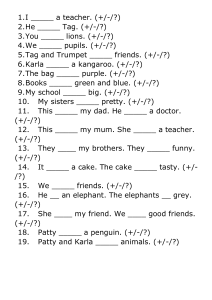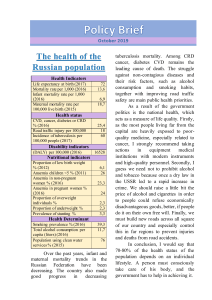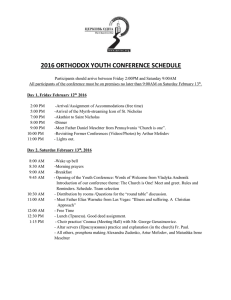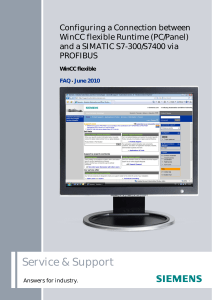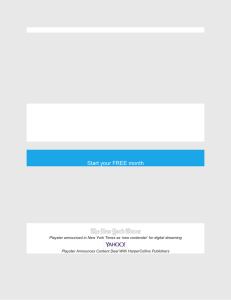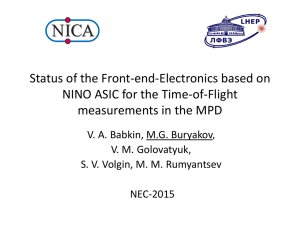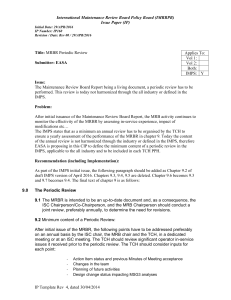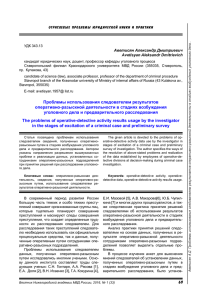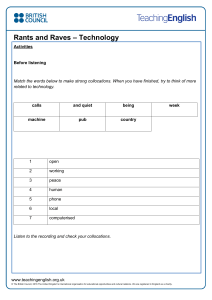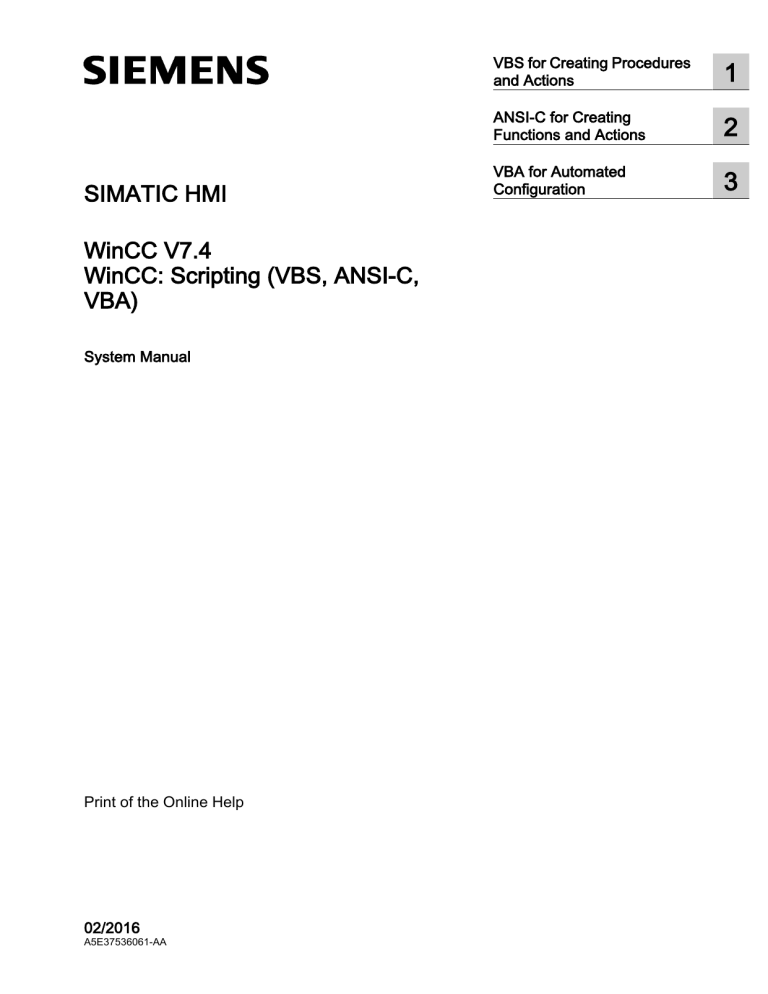
SIMATIC HMI
WinCC V7.4
WinCC: Scripting (VBS, ANSI-C,
VBA)
System Manual
Print of the Online Help
02/2016
A5E37536061-AA
VBS for Creating Procedures
and Actions
1
ANSI-C for Creating
Functions and Actions
2
VBA for Automated
Configuration
3
Legal information
Warning notice system
This manual contains notices you have to observe in order to ensure your personal safety, as well as to prevent
damage to property. The notices referring to your personal safety are highlighted in the manual by a safety alert
symbol, notices referring only to property damage have no safety alert symbol. These notices shown below are
graded according to the degree of danger.
DANGER
indicates that death or severe personal injury will result if proper precautions are not taken.
WARNING
indicates that death or severe personal injury may result if proper precautions are not taken.
CAUTION
indicates that minor personal injury can result if proper precautions are not taken.
NOTICE
indicates that property damage can result if proper precautions are not taken.
If more than one degree of danger is present, the warning notice representing the highest degree of danger will be
used. A notice warning of injury to persons with a safety alert symbol may also include a warning relating to property
damage.
Qualified Personnel
The product/system described in this documentation may be operated only by personnel qualified for the specific
task in accordance with the relevant documentation, in particular its warning notices and safety instructions. Qualified
personnel are those who, based on their training and experience, are capable of identifying risks and avoiding
potential hazards when working with these products/systems.
Proper use of Siemens products
Note the following:
WARNING
Siemens products may only be used for the applications described in the catalog and in the relevant technical
documentation. If products and components from other manufacturers are used, these must be recommended or
approved by Siemens. Proper transport, storage, installation, assembly, commissioning, operation and
maintenance are required to ensure that the products operate safely and without any problems. The permissible
ambient conditions must be complied with. The information in the relevant documentation must be observed.
Trademarks
All names identified by ® are registered trademarks of Siemens AG. The remaining trademarks in this publication
may be trademarks whose use by third parties for their own purposes could violate the rights of the owner.
Disclaimer of Liability
We have reviewed the contents of this publication to ensure consistency with the hardware and software described.
Since variance cannot be precluded entirely, we cannot guarantee full consistency. However, the information in
this publication is reviewed regularly and any necessary corrections are included in subsequent editions.
Siemens AG
Division Digital Factory
Postfach 48 48
90026 NÜRNBERG
GERMANY
A5E37536061-AA
Ⓟ 03/2016 Subject to change
Copyright © Siemens AG 2016.
All rights reserved
Table of contents
1
VBS for Creating Procedures and Actions.................................................................................................11
1.1
VBS for creating procedures and actions...............................................................................11
1.2
Using Visual Basic Script in WinCC.......................................................................................12
1.3
Modules and Procedures.......................................................................................................15
1.4
Actions...................................................................................................................................18
1.5
Multiple Use of Procedures and Actions................................................................................20
1.6
Use of CrossReference..........................................................................................................22
1.7
Using Global Tags in VBS......................................................................................................24
1.8
1.8.1
1.8.2
1.8.3
1.8.4
1.8.5
VBScript Editors.....................................................................................................................26
VBScript Editors.....................................................................................................................26
Global Script Editor................................................................................................................27
Working in an Editing Window...............................................................................................30
Working with the Toolbars......................................................................................................33
Deleting Actions or Procedures..............................................................................................35
1.9
1.9.1
1.9.2
1.9.3
1.9.4
1.9.5
1.9.6
1.9.7
1.9.8
Creating and Editing Procedures...........................................................................................36
Creating and Editing Procedures...........................................................................................36
Creating a New Procedure.....................................................................................................39
How to Write Procedure Codes..............................................................................................41
Using Standard and Project Procedures................................................................................44
How to add module-related information.................................................................................45
Protecting a Module with a Password....................................................................................47
Saving a Procedure................................................................................................................48
Renaming a Procedure or Module.........................................................................................50
1.10
1.10.1
1.10.2
1.10.3
1.10.4
1.10.5
1.10.6
1.10.7
1.10.7.1
1.10.7.2
1.10.7.3
1.10.7.4
1.10.7.5
1.10.7.6
1.10.8
Creating and Editing Actions..................................................................................................52
Creating and Editing Actions..................................................................................................52
Creating a New Action...........................................................................................................56
How to Edit Actions................................................................................................................57
How to add action-related information...................................................................................60
Protecting an Action with a Password....................................................................................62
Saving Actions.......................................................................................................................63
Triggers..................................................................................................................................64
Triggers..................................................................................................................................64
Animation trigger....................................................................................................................68
How to add a trigger of the type "Timer"................................................................................70
How to add a trigger of the type "Tag"...................................................................................72
How to change a trigger.........................................................................................................74
How to delete a trigger...........................................................................................................75
How to Rename an Action.....................................................................................................76
1.11
How to activate global actions in Runtime.............................................................................78
1.12
Diagnostics.............................................................................................................................80
WinCC: Scripting (VBS, ANSI-C, VBA)
System Manual, 02/2016, A5E37536061-AA
3
Table of contents
4
1.12.1
1.12.2
1.12.2.1
1.12.2.2
1.12.2.3
1.12.2.4
1.12.3
1.12.3.1
1.12.3.2
1.12.3.3
1.12.4
1.12.4.1
1.12.4.2
1.12.4.3
1.12.4.4
1.12.4.5
1.12.4.6
1.12.4.7
1.12.4.8
1.12.4.9
1.12.4.10
1.12.4.11
1.12.4.12
Diagnostics.............................................................................................................................80
GSC Diagnostics....................................................................................................................81
GSC Diagnostics....................................................................................................................81
Inserting the GSC Diagnostics Window into a Picture...........................................................82
GSC Diagnostics Attributes....................................................................................................82
GSC Diagnostics Toolbar.......................................................................................................83
GSC Runtime.........................................................................................................................84
GSC Runtime.........................................................................................................................84
How to insert the GSC Runtime Window into a Picture.........................................................85
GSC Runtime Attributes.........................................................................................................86
Testing with the Debugger.....................................................................................................87
Testing with the Debugger.....................................................................................................87
How to Activate the Debugger...............................................................................................89
Principles of Debugging.........................................................................................................90
Structure of VBScript Files.....................................................................................................92
Action and Procedure Names in the Debugger......................................................................94
Selecting a Script for Editing..................................................................................................96
Processing Scripts Step-by-Step...........................................................................................97
Setting Breakpoints................................................................................................................98
Deleting Breakpoints..............................................................................................................99
How to Set Bookmarks in Scripts.........................................................................................100
How to Determine and Modify Tag and Property Values.....................................................101
Executing Script Commands................................................................................................102
1.13
Printing VBScripts................................................................................................................104
1.14
1.14.1
1.14.2
1.14.2.1
1.14.2.2
1.14.2.3
1.14.2.4
1.14.2.5
1.14.2.6
1.14.2.7
1.14.2.8
1.14.2.9
1.14.2.10
1.14.2.11
1.14.2.12
1.14.2.13
1.14.2.14
1.14.2.15
1.14.2.16
1.14.2.17
1.14.2.18
1.14.2.19
1.14.2.20
1.14.2.21
1.14.2.22
1.14.2.23
1.14.3
VBS Reference....................................................................................................................105
VBS Reference....................................................................................................................105
Objects and Lists..................................................................................................................107
Objects and Lists..................................................................................................................107
Alarm object.........................................................................................................................110
Alarms object (list)................................................................................................................110
AlarmLogs Object.................................................................................................................112
DataItem Object...................................................................................................................113
DataLogs Object..................................................................................................................114
DataSet Object (List)............................................................................................................116
HMIRuntime Object..............................................................................................................118
Item Object...........................................................................................................................119
Layer Object.........................................................................................................................120
Layers Object (Listing).........................................................................................................121
Logging Object.....................................................................................................................122
ProcessValue Object............................................................................................................123
ProcessValues Object (List).................................................................................................124
Project Object.......................................................................................................................124
ScreenItem Object...............................................................................................................125
ScreenItems Object (List).....................................................................................................129
Screen Object......................................................................................................................131
Screens Object (List)............................................................................................................134
SmartTags Object................................................................................................................136
Tag Object............................................................................................................................137
Tags Object (List).................................................................................................................140
TagSet Object (List).............................................................................................................141
Object types of the ScreenItem object.................................................................................143
WinCC: Scripting (VBS, ANSI-C, VBA)
System Manual, 02/2016, A5E37536061-AA
Table of contents
1.14.3.1
1.14.3.2
1.14.3.3
1.14.3.4
1.14.3.5
1.14.3.6
1.14.3.7
1.14.3.8
1.14.4
1.14.4.1
1.14.4.2
1.14.4.3
1.14.4.4
1.14.4.5
1.14.4.6
1.14.4.7
1.14.4.8
1.14.4.9
1.14.4.10
1.14.4.11
1.14.4.12
1.14.4.13
1.14.4.14
1.14.4.15
1.14.4.16
1.14.4.17
1.14.4.18
1.14.4.19
1.14.4.20
1.14.4.21
1.14.4.22
1.14.4.23
1.14.5
1.14.5.1
1.14.5.2
1.14.5.3
1.14.5.4
1.14.5.5
1.14.5.6
1.14.5.7
1.14.6
1.14.6.1
Object types of the ScreenItem object.................................................................................143
Standard objects..................................................................................................................144
Smart objects.......................................................................................................................169
Windows objects..................................................................................................................201
Tube objects.........................................................................................................................215
Controls................................................................................................................................218
Customized Object...............................................................................................................298
Group...................................................................................................................................300
Properties.............................................................................................................................301
Properties.............................................................................................................................301
A...........................................................................................................................................302
B...........................................................................................................................................321
C...........................................................................................................................................362
D...........................................................................................................................................397
E...........................................................................................................................................407
F...........................................................................................................................................416
G..........................................................................................................................................438
H...........................................................................................................................................442
I............................................................................................................................................451
L...........................................................................................................................................457
M..........................................................................................................................................488
N...........................................................................................................................................509
O..........................................................................................................................................512
P...........................................................................................................................................528
Q..........................................................................................................................................546
R...........................................................................................................................................547
S...........................................................................................................................................557
T...........................................................................................................................................595
U...........................................................................................................................................671
V...........................................................................................................................................680
W..........................................................................................................................................697
X - Z.....................................................................................................................................702
Methods...............................................................................................................................710
Methods...............................................................................................................................710
Methods A to E.....................................................................................................................712
Get methods.........................................................................................................................720
Methods H to M....................................................................................................................769
Methods N to R....................................................................................................................779
Methods S to T.....................................................................................................................797
Methods U to Z.....................................................................................................................812
Appendix..............................................................................................................................820
Error Messages from Database Area...................................................................................820
1.15
1.15.1
1.15.2
1.15.2.1
1.15.2.2
1.15.2.3
1.15.2.4
1.15.2.5
1.15.2.6
1.15.2.7
Examples of VBScript..........................................................................................................823
Examples of VBScript..........................................................................................................823
Examples in WinCC.............................................................................................................823
Examples in WinCC.............................................................................................................823
Example: Accessing objects in Graphics Designer..............................................................824
Example: Defining the color of objects.................................................................................825
Example: How to Configure Language Changes.................................................................825
Example: Deactivating Runtime...........................................................................................826
Example: Configuring change picture globally.....................................................................826
Example: Configuring Change Picture Via Property............................................................827
WinCC: Scripting (VBS, ANSI-C, VBA)
System Manual, 02/2016, A5E37536061-AA
5
Table of contents
2
6
1.15.2.8
1.15.2.9
1.15.2.10
1.15.2.11
1.15.2.12
1.15.2.13
1.15.2.14
1.15.3
1.15.3.1
1.15.3.2
1.15.3.3
1.15.3.4
Example: Configuring diagnostics output via Trace.............................................................827
Example: Writing tag values.................................................................................................828
Example: How to Read Tag Values.....................................................................................830
Example: Writing Object Properties.....................................................................................833
Example: How to Start an Action on the Server (Logging Object).......................................836
Example: You connect or disconnect a database backup with VBS....................................838
Dynamization of Controls.....................................................................................................841
General Examples................................................................................................................855
General examples for VBScript............................................................................................855
Example: Configuring a Database Connection with VBS.....................................................856
Example: Using the MS Automation interface......................................................................858
Example: Starting an external application............................................................................859
1.16
1.16.1
1.16.2
Basic Principles of VBScript.................................................................................................861
Basic Principles of VBScript.................................................................................................861
VBScript Basics....................................................................................................................861
ANSI-C for Creating Functions and Actions.............................................................................................863
2.1
Creating Functions and Actions with ANSI-C.......................................................................863
2.2
Creating Functions and Actions...........................................................................................864
2.3
Characteristics of Project Functions.....................................................................................867
2.4
Characteristics of Standard Functions.................................................................................868
2.5
Characteristics of Internal Functions....................................................................................870
2.6
Characteristics of Local Actions...........................................................................................871
2.7
Characteristics of Global Actions.........................................................................................872
2.8
How to Add Global Script Runtime to a Project's Startup List..............................................873
2.9
Use of Global C-Tags...........................................................................................................874
2.10
Use of DLLs in Functions and Actions.................................................................................876
2.11
2.11.1
2.11.2
2.11.2.1
2.11.2.2
2.11.2.3
2.11.3
2.11.4
2.11.5
2.11.6
2.11.7
2.11.8
2.11.9
2.11.10
2.11.11
2.11.11.1
2.11.11.2
2.11.11.3
2.11.11.4
The Global Script Editor.......................................................................................................878
The Global Script Editor.......................................................................................................878
Working in the Edit Window.................................................................................................880
Working in the Edit Window.................................................................................................880
Editing Functions with the Keyboard....................................................................................881
Editing Functions with the Mouse........................................................................................882
Working with the Toolbars....................................................................................................882
How to Set Different Views..................................................................................................885
How to Set the Font Style....................................................................................................885
How to Use "Save As...".......................................................................................................886
How to Delete Actions or Project and Standard Functions..................................................887
How to Generate a New Header..........................................................................................887
How to Compile All Functions..............................................................................................888
How to Search in Files.........................................................................................................889
Printing Functions and Actions.............................................................................................890
Printing Functions and Actions.............................................................................................890
How to Set the Print Parameters..........................................................................................890
How to Open Page View......................................................................................................891
How to Print the Project Documentation..............................................................................891
WinCC: Scripting (VBS, ANSI-C, VBA)
System Manual, 02/2016, A5E37536061-AA
Table of contents
2.12
2.12.1
2.12.2
2.12.3
2.12.4
2.12.5
2.12.6
2.12.7
2.12.8
2.12.9
2.12.10
Creating and Editing Functions............................................................................................892
Creating and Editing Functions............................................................................................892
How to Create a New Function............................................................................................895
How to Write Function Code................................................................................................896
How to Use Internal Functions.............................................................................................897
How to Use Standard and Project Functions.......................................................................897
Inserting Additional Function-Related Information...............................................................898
How to Protect a Function Against Unauthorized Access....................................................900
How to Compile and Save a Function..................................................................................901
How to Rename a Function..................................................................................................902
How to Use Functions from Other Sources..........................................................................903
2.13
2.13.1
2.13.2
2.13.3
2.13.4
2.13.5
2.13.6
2.13.7
2.13.8
2.13.8.1
2.13.8.2
2.13.8.3
2.13.8.4
2.13.8.5
2.13.9
2.13.10
2.13.11
2.13.12
2.13.13
Creating and Editing Actions................................................................................................905
How To Create and Edit Actions..........................................................................................905
WinCC Coding Rule.............................................................................................................908
How to Create a New Action................................................................................................909
How to Edit Actions..............................................................................................................910
How to add action-related information.................................................................................910
How to Protect an Action Against Unauthorized Access......................................................912
How to Compile and Save an Action....................................................................................913
Triggers................................................................................................................................914
Triggers................................................................................................................................914
How to Add a New Trigger of the "Timer" Type...................................................................917
How to Add a New Trigger of the "Tag" Type......................................................................918
How to change a trigger.......................................................................................................920
How to delete a trigger.........................................................................................................921
How to Assign Authorizations..............................................................................................922
How to Export an Action.......................................................................................................922
How to Import an Action.......................................................................................................923
How to Rename an Action...................................................................................................924
How to Use Actions From Other Sources............................................................................925
2.14
2.14.1
2.14.2
2.14.2.1
2.14.2.2
2.14.2.3
2.14.2.4
2.14.3
2.14.3.1
2.14.3.2
2.14.3.3
2.14.3.4
Runtime Behavior of Actions................................................................................................927
Runtime Behavior of Actions................................................................................................927
GSC Runtime.......................................................................................................................928
GSC Runtime.......................................................................................................................928
How to Place GSC Runtime in a Process Picture................................................................931
Attributes of GSC Runtime...................................................................................................932
How to Edit Actions..............................................................................................................932
GSC Diagnose.....................................................................................................................933
GSC Diagnose.....................................................................................................................933
How to Place GSC Diagnose in a Process Picture?............................................................934
Attributes of GSC Diagnose.................................................................................................935
The Toolbar of GSC Diagnose.............................................................................................935
2.15
2.15.1
2.15.2
2.15.2.1
2.15.2.2
2.15.2.3
2.15.2.4
2.15.2.5
ANSI-C function descriptions...............................................................................................937
lpszPictureName..................................................................................................................937
Standard functions...............................................................................................................937
Standard functions - short description..................................................................................937
Alarm....................................................................................................................................938
Graphics...............................................................................................................................942
Obsolete functions...............................................................................................................947
Report..................................................................................................................................999
WinCC: Scripting (VBS, ANSI-C, VBA)
System Manual, 02/2016, A5E37536061-AA
7
Table of contents
2.15.2.6
2.15.2.7
2.15.3
2.15.3.1
2.15.3.2
2.15.3.3
2.15.3.4
2.15.3.5
2.15.3.6
2.15.4
2.15.4.1
2.15.4.2
2.15.4.3
2.15.4.4
2.15.4.5
2.15.4.6
2.15.4.7
2.15.4.8
2.15.5
2.15.5.1
2.15.5.2
2.15.5.3
2.15.5.4
2.15.5.5
2.15.5.6
2.15.5.7
2.15.5.8
2.15.5.9
2.15.5.10
2.15.5.11
2.15.5.12
2.15.5.13
2.15.5.14
2.15.5.15
2.15.5.16
2.15.6
2.15.6.1
2.15.6.2
2.15.6.3
2.15.6.4
2.15.6.5
2.15.6.6
2.15.6.7
2.15.6.8
2.15.6.9
2.15.6.10
3
8
WinCC................................................................................................................................1002
Windows.............................................................................................................................1009
Internal functions................................................................................................................1010
Internal functions - short description..................................................................................1010
allocate...............................................................................................................................1010
c_bib...................................................................................................................................1011
graphics..............................................................................................................................1095
tag......................................................................................................................................1408
WinCC................................................................................................................................1510
Examples...........................................................................................................................1517
Examles - A to G................................................................................................................1517
Examples - GetAlarmHigh to GetPropChar.......................................................................1518
Examples - GetRangeMax to GetWidth.............................................................................1534
Examples - H to S..............................................................................................................1557
Examples - SetAlarmHigh to SetPropChar........................................................................1559
Examples - SetRangeMax to SetWidth..............................................................................1569
Examples of WinCC controls.............................................................................................1579
Examples - Obsolete functions..........................................................................................1582
Lists....................................................................................................................................1590
Bar direction.......................................................................................................................1590
Bar Scaling.........................................................................................................................1590
Flash frequencies...............................................................................................................1590
I/O field, output format........................................................................................................1591
I/O field, data type of the field content................................................................................1592
I/O field, field type..............................................................................................................1592
Element alignment in check boxes and radio boxes..........................................................1592
Color chart..........................................................................................................................1592
Format descriptors.............................................................................................................1593
Fill pattern..........................................................................................................................1594
Line styles..........................................................................................................................1595
Line end style.....................................................................................................................1595
List types............................................................................................................................1596
Language ID.......................................................................................................................1596
Text alignment....................................................................................................................1597
Tag statuses.......................................................................................................................1598
Structure definitions...........................................................................................................1599
Structure definition CCAPErrorExecute.............................................................................1599
Structure definition CCAPTime..........................................................................................1600
Structure definition CMN_ERROR.....................................................................................1601
Structure definition DM_TYPEREF....................................................................................1602
Structure definition DM_VAR_UPDATE_STRUCT.............................................................1603
Structure definition DM_VAR_UPDATE_STRUCTEX........................................................1604
Structure definition DM_VARKEY......................................................................................1605
Structure definition LINKINFO............................................................................................1605
Structure definition MSG_FILTER_STRUCT.....................................................................1607
Structure definition MSG_RTDATA_STRUCT...................................................................1610
VBA for Automated Configuration..........................................................................................................1613
3.1
Automated configuration....................................................................................................1613
3.2
3.2.1
3.2.2
Introduction: Using VBA in WinCC.....................................................................................1614
Introduction: Using VBA in WinCC.....................................................................................1614
Differentiation: Using VBA..................................................................................................1614
WinCC: Scripting (VBS, ANSI-C, VBA)
System Manual, 02/2016, A5E37536061-AA
Table of contents
3.2.3
3.2.4
3.2.5
Organizing VBA Code in a WinCC Project.........................................................................1615
How to export and import VBA code..................................................................................1618
Executing VBA Macros in Graphics Designer....................................................................1619
3.3
3.3.1
3.3.2
3.3.2.1
3.3.2.2
3.3.2.3
3.3.2.4
3.3.3
3.3.3.1
3.3.3.2
3.3.3.3
3.3.3.4
3.3.4
3.3.4.1
3.3.4.2
3.3.4.3
3.3.4.4
3.3.5
3.3.5.1
3.3.5.2
3.3.5.3
3.3.5.4
3.3.6
3.3.7
3.3.7.1
3.3.7.2
VBA in the Graphics Designer...........................................................................................1621
VBA in the Graphics Designer...........................................................................................1621
Adapting the Graphics Designer with VBA.........................................................................1623
Adapting the Graphics Designer with VBA.........................................................................1623
Language-Dependent Configuration with VBA..................................................................1624
Creating Customized Menus and Toolbars........................................................................1626
Accessing the component library with VBA........................................................................1646
Editing Pictures with VBA...................................................................................................1654
Editing Pictures with VBA...................................................................................................1654
How to Create Picture-specific Menus and Toolbars.........................................................1655
Editing Layers with VBA.....................................................................................................1657
Editing a Copy of a Picture with VBA.................................................................................1658
Editing Objects with VBA...................................................................................................1660
Editing Objects with VBA...................................................................................................1660
Default objects, Smart objects, Windows objects and Tube objects..................................1662
Group Objects....................................................................................................................1674
Customized Objects...........................................................................................................1682
Creating Dynamics with VBA.............................................................................................1686
Creating Dynamics with VBA.............................................................................................1686
Configuring Dynamics in the Properties of Pictures and Objects.......................................1687
Configuring Event-Driven Actions with VBA.......................................................................1699
Editing Triggers..................................................................................................................1707
Event Handling...................................................................................................................1709
Accessing External Applications with VBA.........................................................................1713
Accessing External Applications with VBA.........................................................................1713
Example: Accessing MS Excel with VBA...........................................................................1714
3.4
3.4.1
3.4.2
VBA in the WinCC Configuration Studio............................................................................1725
VBA in the WinCC Configuration Studio............................................................................1725
Example: VBA in the WinCC Configuration Studio............................................................1726
3.5
3.5.1
3.5.2
3.5.3
3.5.4
3.5.4.1
3.5.4.2
AddIns................................................................................................................................1734
AddIns................................................................................................................................1734
Linking Add Ins...................................................................................................................1734
How to Configure an AddIn in the Graphics Designer.......................................................1737
Example: Creating Add Ins................................................................................................1738
Example: Creating Add Ins................................................................................................1738
Example: Creating an Add In with Visual Basic 6.0...........................................................1739
3.6
3.6.1
3.6.1.1
3.6.1.2
3.6.1.3
3.6.1.4
3.6.1.5
3.6.1.6
3.6.1.7
3.6.1.8
3.6.2
VBA Reference..................................................................................................................1745
The object model of the Graphics Designer.......................................................................1745
VBA Reference..................................................................................................................1745
VBA Reference: ActionDynamic........................................................................................1747
VBA Reference: HMIObjects..............................................................................................1749
VBA Reference: Languages...............................................................................................1751
Events................................................................................................................................1752
Methods.............................................................................................................................1785
Objects and Lists................................................................................................................1894
Properties...........................................................................................................................2106
VBA in Other WinCC Editors..............................................................................................2560
WinCC: Scripting (VBS, ANSI-C, VBA)
System Manual, 02/2016, A5E37536061-AA
9
Table of contents
3.6.2.1
3.6.2.2
3.6.2.3
3.6.2.4
3.6.2.5
VBA in Other WinCC Editors..............................................................................................2560
VBA in Tag Management...................................................................................................2562
VBA im Tag Logging..........................................................................................................2573
VBA in the Text Library......................................................................................................2608
VBA in Alarm Logging........................................................................................................2622
Index.......................................................................................................................................................2637
10
WinCC: Scripting (VBS, ANSI-C, VBA)
System Manual, 02/2016, A5E37536061-AA
VBS for Creating Procedures and Actions
1.1
1
VBS for creating procedures and actions
Contents
WinCC provides the possibility of dynamizing the Runtime environment using the Visual Basic
Script. It is possible to use VBS to program global actions and procedures as well as
dynamizing graphic objects and triggering actions in Runtime.
This chapter will show you
● How to work with VBScript editors
● How to create and edit procedures
● How to create and edit actions
● How to activate VBScripts in Runtime
● How to execute diagnostics on scripts in Runtime
● The object model of graphic Runtime system
● Detailed examples on using VBScript
WinCC: Scripting (VBS, ANSI-C, VBA)
System Manual, 02/2016, A5E37536061-AA
11
VBS for Creating Procedures and Actions
1.2 Using Visual Basic Script in WinCC
1.2
Using Visual Basic Script in WinCC
Introduction
In addition to the C script, WinCC also provides the VBScript program language as a
programming interface in order to make the WinCC Runtime environment dynamic.
Target Group of the Documentation
This documentation is aimed at project engineers with experience of Visual Basic or WinCC
Scriptings (C) used to date.
Application Options
VBScript (VBS) provides access to tags and objects of the graphical Runtime system at
Runtime and can execute picture-independent functions:
● Tags: Tag values can be read and written in order, for example, to specify tag values for
the PLC by clicking the mouse when positioned on a button.
● Objects: Object properties can be made dynamic using actions and actions can be triggered
by events influencing objects.
● Picture-independent Actions: Picture-independent actions can be triggered cyclically or
according to tag values, e.g. for the daily transfer of values into an Excel table.
VBS can be used at the following points in WinCC:
● In the Global Script Editor: This is used to configure picture-independent actions and
procedures. The procedures can be used in picture-dependent and picture-independent
actions. Several procedures are compiled in a topic-related module.
● In Graphics Designer: Picture-dependent actions can be configured with which the
properties of graphic objects can be made dynamic or caused to respond to events in
Runtime.
● In user-defined menus and toolbars: Here you configure procedures called in Runtime using
the menu and toolbars.
Note
Updating Changed Configuration in Runtime
A changed VB script that is connected with "Menus and toolbars" is only updated after
Runtime is restarted.
If you change the properties of "Menus and toolbars" in Runtime, the changes are only
applied in the following cases:
● After a picture change, if the configuration change does not affect the basic picture.
● When you load another configuration file and reload the modified configuration file.
12
WinCC: Scripting (VBS, ANSI-C, VBA)
System Manual, 02/2016, A5E37536061-AA
VBS for Creating Procedures and Actions
1.2 Using Visual Basic Script in WinCC
Registered Tags in Menus and Toolbars
The registered tags in the scripts of "Menus and toolbars" remain registered when you unselect
the picture. If you read indirectly from a process mapping the tags are registered and
unregistered again when you unselect the picture. However, registered tags in the scripts of
"Menus and toolbars" remain registered when you unselect the picture.
Application Scenarios
VBS can be used in Runtime, for example:
● to configure setpoint value specification for tags for the operation of a graphic object in
order to define a value for the PLC by clicking a mouse, for example.
● to configure switching the Runtime language for the operation of a graphic object.
● to configure the change of color, e.g. cyclically (flashing) or to display statuses (motor on).
Apart from the specific WinCC applications, the general functionality of VBS can also be used
to customize the Windows environment, e.g.:
● to transfer data to another application (e.g. Excel).
● to start external applications from WinCC.
● to create files and folders.
The automation objects in your environment are available with which to customize the Windows
environment.
Note
All the objects supplied with the Windows Script Host (WSH) from Microsoft can be integrated
in the environment using the standard VBS method CreateObject. However, there is no direct
access to the WSH object itself using VBS from WinCC.
There is no guarantee nor WinCC support for the VBS functionality with regard to its adaptation
to the Windows environment.
Limits to Other Programming Languages in WinCC
VBS and C
VBScript can be used in WinCC parallel to C-Script, but do not mix the script types:
● VBScripts and C-scripts can be configured within a picture and project.
● C-scripts cannot be invoked in VBScripts and vice versa.
● VBS provides internal interfaces to tags and picture objects while the C environment
enables access to other WinCC subsystems (e.g. the report system).
VBS and VBA
VBA is used in WinCC Configuration during the configuration in order to adapt Graphics
Designer to your individual requirements and to simplify and automate configuration. VBA
programs only run in the WinCC configuration environment.
WinCC: Scripting (VBS, ANSI-C, VBA)
System Manual, 02/2016, A5E37536061-AA
13
VBS for Creating Procedures and Actions
1.2 Using Visual Basic Script in WinCC
As opposed to VBA, VB scripts only run in WinCC Runtime and, from there, enable access to
graphic objects and tags. Objects and pictures can be neither created nor modified on a
permanent basis in VBS, as opposed to VBA.
The main language-related differences between VBA and VBS are e.g.:
● VBS was developed for use in Internet, VBA for the automation of software applications.
● The data type of VBS tags is always VARIANT. VBA, on the other hand, differentiates the
individual data types such as INT, DOUBLE, STRING, etc.
● Certain language constructs from VBA have been removed from or added to VBS.
● Errors are handled differently in VBS compared to VBA.
A complete list of the differences between VBA and VBS is provided in the Appendix in "Basic
Principles of VBScript".
Procedures, Modules and Actions
VBS in WinCC allows the use of procedures, modules and actions to make the Runtime
environment dynamic:
● Procedures: Codes are stored in procedures which are then used at several points in the
configuration. Retrieve the code or another procedure in an action by invoking the
procedure name. Procedures can be created in WinCC with or without return values.
Procedures do not have their own trigger, they are always retrieved by an action.
● Modules: It is advantageous to compile related procedures to units in modules. Create
modules for procedures, for example, which must be used in a specific picture or belong
to a specific topic, such as auxiliary mathematical functions or database access functions.
● Actions: Actions are always activated by a trigger, namely a triggering event. Actions are
configured in graphic object properties, in events which occur on a graphic object or globally
in a project. Codes used several times can be called, in the form of procedures, in actions.
14
WinCC: Scripting (VBS, ANSI-C, VBA)
System Manual, 02/2016, A5E37536061-AA
VBS for Creating Procedures and Actions
1.3 Modules and Procedures
1.3
Modules and Procedures
Introduction
Procedures are used to make code, created only once, available at several points in a project.
Instead of entering the code several times, simply call in the corresponding procedure. The
code is clearer and easier to maintain.
Related procedures should be stored in modules. When a certain procedure is retrieved via
an action in Runtime, the module that contains that procedure is loaded. Observe the following
when structuring the modules and procedures:
● The more modules that must be loaded when a picture is called in, the worse the
performance in Runtime.
● The larger a module, the more procedures are contained and, thus, the longer the loading
time for the module.
Organize the modules sensibly, e.g. a module with procedures for a specific system part/
picture.
Another type of structuring of procedures in modules is the functional structuring, e.g. a module
containing mathematical functions. Use this structure, for example, for modules which should
be used globally for projects. The following example illustrates a module containing
mathematical functions derived from the standard functions:
WinCC: Scripting (VBS, ANSI-C, VBA)
System Manual, 02/2016, A5E37536061-AA
15
VBS for Creating Procedures and Actions
1.3 Modules and Procedures
Procedure Features
The procedures in WinCC have the following properties:
● They are created and modified by the user.
● They can be protected against modification and viewing by means of a password.
● They do not have a trigger.
● They are stored in a module.
WinCC does not provide predefined procedures, but does provide code templates and
Intellisense, for example, to simplify programming. Procedures differ according to module
assignment in:
● Standard procedures apply globally to projects located on the computer on which they were
created.
● Project procedures can only be used within the project in which they were created.
16
WinCC: Scripting (VBS, ANSI-C, VBA)
System Manual, 02/2016, A5E37536061-AA
VBS for Creating Procedures and Actions
1.3 Modules and Procedures
Module Features
A module is a file in which one or procedures is stored. The modules in WinCC have the
following properties:
● They can be protected against modification and viewing by means of a password.
● The have the file extension *.bmo.
Modules differ according to the validity of their procedures in:
● Standard Modules: Contain procedures which are globally available to the project. Standard
modules are stored in the WinCC file system under: <WinCC-Installationsverzeichnis>
\ApLib\ScriptLibStd\<Modulname>.bmo
● Project Modules: Contain project-specific procedures. Project modules are stored in the
WinCC file system under: <Projektverzeichnis>\ScriptLib\<Modulname>.bmo. Since the
project modules are stored in the project directory, they are copied when the WinCC project
is copied.
Note
If WinCC must be reinstalled and the standard procedures and modules need to be used
again, save the module files prior to the reinstallation in a different directory and copy them
in the relevant WinCC directory after the reinstallation has been completed. Otherwise, the
standard modules in the WinCC installation directory are deleted during the installation
routine.
Using Procedures and Modules
Procedures are used in:
● Actions (in Graphics Designer and Global Script)
● Other procedures (in Global Script)
● User-defined menus and toolbars
Procedures are structured in modules.
See also
Creating and Editing Procedures (Page 36)
VBScript Editors (Page 26)
Basic Principles of VBScript (Page 861)
Actions (Page 18)
Using Visual Basic Script in WinCC (Page 12)
WinCC: Scripting (VBS, ANSI-C, VBA)
System Manual, 02/2016, A5E37536061-AA
17
VBS for Creating Procedures and Actions
1.4 Actions
1.4
Actions
Introduction
An action is always started by a trigger. An action, for example, is triggered in Runtime when
an object is operated by a mouse click, a certain time has occurred or a tag has been modified.
Action Features
Actions are defined once in Global Script and then available independent of the picture. Global
Script actions are only valid in the project in which they were defined. Actions linked to a graphic
object are only valid in the picture in which they were defined.
Note
VBS does not currently allow the creation of computer-specific actions.
The following applies for clients in a multi-user system: All global actions configured on a server
are also executed on a client when a project is opened.
The following applies to clients in a distributed system: If actions should be used on a client
computer, copy all the action files in the corresponding project directory on the client.
Actions have the following properties:
● Actions are created and modified by the user.
● Actions in Global Script can be protected against modification and viewing by means of a
password.
● Actions have at least one trigger.
● Actions in Global Script have the file extension *.bac.
● Global Script actions are stored in the WinCC file system under: <Projektverzeichnis>
\ScriptAct\Aktionsname.bac
Action Trigger
Triggers are required to execute actions in Runtime. A trigger is linked to an action thus forming
the triggering event which calls the action. Actions without triggers will not be carried out.
The following trigger types are available in WinCC:
● Timer: Acyclic or cyclic trigger, e.g. for calling a picture or every hour.
● Tags: Change of value
● Event: Modification of object properties (e.g. change of color) or event on an object (e.g.
mouse click).
18
WinCC: Scripting (VBS, ANSI-C, VBA)
System Manual, 02/2016, A5E37536061-AA
VBS for Creating Procedures and Actions
1.4 Actions
Processing of Actions in Runtime
In Graphics Designer
Two actions of the same type can be executed simultaneously in Runtime. In order, for
example, that cyclic actions are not hindered by an action executed by a mouse click, event
triggered actions and cyclic/tag triggered actions in Graphics Designer are executed
independently of each other.
Note
Please note that synchronization between both action types in WinCC may only be executed
by the DataSet object or by internal WinCC tags. As a result of the separate processing, no
common data area exists between event triggered and cyclic/tag triggered actions.
If processing cyclic actions in pictures, for example, is prevented by a high system load or
another action, the action is started once at the next opportunity. Cycles which are not executed
are not retained in a queue but rejected.
After a change of picture, scripts still running are automatically stopped 1 minute after the
change of picture.
Scripts which are still running when Runtime is terminated are stopped after 5 seconds.
In Global Script
Picture-independent actions from Global Script are executed in Runtime in succession after
being triggered. If an action is triggered while another action is in progress, the second action
is retained in a queue until it can be executed.
Note
Please note that synchronization between actions in Global Script and in Graphics Designer
may only be executed by the DataSet object or by internal WinCC tags. There is no common
data area between the actions in Graphics Designer and in Global Script.
Using the Actions
Actions can be used as follows:
● In Global Script The global actions defined here run picture-independent in Runtime.
● In Graphics Designer: The actions defined here only run in the configured picture. An action
is configured in Graphics Designer on an object property or an event on a graphic object.
See also
Creating and Editing Actions (Page 52)
Basic Principles of VBScript (Page 861)
Modules and Procedures (Page 15)
Using Visual Basic Script in WinCC (Page 12)
WinCC: Scripting (VBS, ANSI-C, VBA)
System Manual, 02/2016, A5E37536061-AA
19
VBS for Creating Procedures and Actions
1.5 Multiple Use of Procedures and Actions
1.5
Multiple Use of Procedures and Actions
Introduction
An action configured with VBS in WinCC is always valid for the project in which it was defined.
Procedures have the following areas of application:
● Standard procedures apply globally to projects located on the computer on which they were
created.
● Project procedures can only be used in the project in which they were created. If a project
is copied, the project procedures (modules) are copied together with the project.
Multiple Use of Procedures and Actions
If actions or procedures/modules are to be used in other projects or on other computers, it is
possible either to:
● use the "Save As" function to store the action or module in a different project directory or,
for example, on a disk.
● to copy the action or module file in Windows Explorer and paste it in the corresponding
project or standard directory on the target computer.
The properties and trigger configured are retained during copying. Copied modules are directly
available in Runtime. Copied actions are executed in Runtime after they have been opened
and stored once.
Note
Tags used in an action or procedure must also be available on the target computer. If the tag
is not available, the action or procedure is not executed.
Procedures which are called in an action must be available on the target computer. If the
procedure is not available, a Runtime error occurs during Runtime.
Storing Procedures
If procedures need to be copied in other project directories in order to be able to use then in
other projects or different computers, observe the storage path of the procedures in the WinCC
file system:
● Standard procedures: <WinCC-Installationsverzeichnis>\ApLib\ScriptLibStd
\Modulname.bmo
● Project procedures: <Projektverzeichnis>\ScriptLib\Modulname.bmo
Note
Since procedures are always stored in modules, always copy the module (*.bmo) in which the
procedure is contained.
20
WinCC: Scripting (VBS, ANSI-C, VBA)
System Manual, 02/2016, A5E37536061-AA
VBS for Creating Procedures and Actions
1.5 Multiple Use of Procedures and Actions
The copied procedures/modules are visible after updating the Global Script navigation window
(context menu command "Update") or restarting the editor.
Storing Actions
If actions need to be copied in other project directories in order to be able to use then in other
projects or different computers, observe the storage path of the actions in the WinCC file
system:
<Projektverzeichnis>\ScriptAct\Aktionsname.bac
Each action is stored in a separate file. When an action is copied, all the triggers related to it
are also copied.
Note
Only actions created in Global Script are stored in the WinCC file system. Actions which are
programmed in Graphics Designer are always stored with the current picture and cannot be
transferred individually. If a Graphics Designer picture is copied into another project directory,
the actions stored with the picture are also copied.
The copied actions are visible after updating the Global Script navigation window (context
menu command "Update") or restarting the editor.
See also
Modules and Procedures (Page 15)
Renaming a Procedure or Module (Page 50)
Saving a Procedure (Page 48)
Protecting a Module with a Password (Page 47)
How to add module-related information (Page 45)
Using Standard and Project Procedures (Page 44)
How to Write Procedure Codes (Page 41)
Creating a New Procedure (Page 39)
Creating and Editing Procedures (Page 36)
WinCC: Scripting (VBS, ANSI-C, VBA)
System Manual, 02/2016, A5E37536061-AA
21
VBS for Creating Procedures and Actions
1.6 Use of CrossReference
1.6
Use of CrossReference
CrossReference and Tag Trigger
The CrossReference from WinCC can be used to quickly find all the application points of tags,
even in VBS actions. Tag triggers in actions in Graphics Designer can be "linked" using
CrossReference, i.e. replaced by other tags at all or selected points.
Note
Tags can also be directly linked in Graphics Designer by marking the graphic object and
selecting the "Linking ..." command from the shortcut menu.
Further information on CrossReference is available in the WinCC documentation.
Actions and CrossReference
All the actions used in a picture can be displayed by means of the picture properties. To do
this mark the picture in WinCC Explorer and select the "Properties" shortcut menu command.
After double clicking on an entry, detailed information on the type of dynamics appears.
It is also possible to display all the tags and pictures used in actions by means of the WinCC
CrossReference. CrossReference can also be used for the to link tag connections of Graphics
Designer actions easily.
Tags and CrossReference
All tags addressed with the following standard formulation are automatically compiled by the
CrossReference of WinCC and then listed in the picture properties.
' VBS1
HMIRuntime.Tags("Tagname")
If tags are addressed with different formulations in the code, this can be notified by the following
section of the CrossReference:
' WINCC:TAGNAME_SECTION_START
Const TagNameInAction = "TagName"
' WINCC:TAGNAME_SECTION_END
The section can be inserted in VBS actions as often as required.
Note
It is not possible to guarantee the compilation of combined tag names from the CrossReference.
22
WinCC: Scripting (VBS, ANSI-C, VBA)
System Manual, 02/2016, A5E37536061-AA
VBS for Creating Procedures and Actions
1.6 Use of CrossReference
Pictures and CrossReference
All pictures addressed with the following standard formulation are automatically compiled by
the CrossReference of WinCC and then listed in the picture properties.
'VBS2
HMIRuntime.BaseScreenName = "Screenname"
If pictures are addressed with different formulations in the code, this can be notified by the
following section of the CrossReference:
' WINCC:SCREENNAME_SECTION_START
Const ScreenNameInAction = "ScreenName"
' WINCC:SCREENNAME_SECTION_END
The section can be inserted in VBS actions as often as required.
Note
Always enter picture names without the extension "PDL" for reasons of compatibility with future
versions.
See also
VBS Reference (Page 105)
VBScript Editors (Page 26)
Basic Principles of VBScript (Page 861)
Actions (Page 18)
Modules and Procedures (Page 15)
Using Visual Basic Script in WinCC (Page 12)
WinCC: Scripting (VBS, ANSI-C, VBA)
System Manual, 02/2016, A5E37536061-AA
23
VBS for Creating Procedures and Actions
1.7 Using Global Tags in VBS
1.7
Using Global Tags in VBS
Introduction
Global tags can be defined in the Global Script Editor which can then be used in all actions
and procedures.
Using Global Tags in Graphics Designer and Global Script
Observe the following conditions when using global tags in Graphics Designer and Global
Script:
● In order to use a global tag in an action in Graphics Designer, call in the procedure in which
the tag is defined so that the associated module is loaded in Runtime.
● In order to use a global tag in an action in Global Script, at least one procedure must be
activated from the module in at least one global action in which the tag is defined so that
the module is loaded in Global Script Runtime. This does not need to be the procedure in
which the tag was defined.
This process is necessary because actions from Global Script and Graphics Designer are
processed independently of each other in Runtime. There is no common data area between
the two Runtime systems.
If you need to synchronize actions from Global Script and Graphics Designer, use the DataSet
object or internal WinCC tags.
Using Global Tags in Graphics Designer
When using global tags in Graphics Designer, observe the following conditions:
● In order to use a global tag in cyclic or tag triggered action in Graphics Designer, call in the
procedure in which the tag is defined. This also applies when the tag has already been
called in an event triggered action.
● In order to use a global tag in an event triggered action in Graphics Designer, call in the
procedure in which the tag is defined. This also applies when the tag has already been
called in a cyclic or tag triggered action.
This process is necessary because the cyclic/tag triggered actions and the event triggered
actions in Graphics Designer in Runtime are processed independently of each other in
Runtime. There is no common data area between the two types of action.
If you need to synchronize cyclic or tag-triggered actions and event-triggered actions, use the
DataSet object or internal WinCC tags.
In the case of Graphics Designer, it is also possible to define global tags in a separate
declaration section. Because event-triggered and cyclic/tag-triggered actions are processed
separately in Runtime, the global tags can only be jointly addressed within the event-triggered
or cyclic/tag-triggered actions.
24
WinCC: Scripting (VBS, ANSI-C, VBA)
System Manual, 02/2016, A5E37536061-AA
VBS for Creating Procedures and Actions
1.7 Using Global Tags in VBS
See also
Basic Principles of VBScript (Page 861)
Structure of VBScript Files (Page 92)
Creating and Editing Actions (Page 52)
Creating and Editing Procedures (Page 36)
VBScript Editors (Page 26)
Use of CrossReference (Page 22)
Actions (Page 18)
Modules and Procedures (Page 15)
WinCC: Scripting (VBS, ANSI-C, VBA)
System Manual, 02/2016, A5E37536061-AA
25
VBS for Creating Procedures and Actions
1.8 VBScript Editors
1.8
VBScript Editors
1.8.1
VBScript Editors
Introduction
VBScripts can be programmed at two points in WinCC:
● In Global Script Global Script is the central editor for VBS programming. Call it in via WinCC
Explorer.
● In Graphics Designer: Graphics Designer can be used to program actions related to object
properties or events related to graphic objects. The action editor in Graphics Designer is
called in via the context menu in the Properties dialog of a graphic object.
26
WinCC: Scripting (VBS, ANSI-C, VBA)
System Manual, 02/2016, A5E37536061-AA
VBS for Creating Procedures and Actions
1.8 VBScript Editors
Restrictions, Global Script - Graphics Designer
Graphics Designer can be used to program actions and picture-specific procedures but not
global procedures valid for the entire project. However, global procedures which were
programmed in Global Script can be called in.
Note
This documentation is used primarily to describe Global Script and, if necessary, makes
reference to deviations in the functionality compared to Graphics Designer. A detailed
description of the Graphics Designer action editor is provided in the WinCC help topic
"Dynamization".
Further Information
Further information on "Dynamization" is available in the WinCC documentation.
See also
Global Script Editor (Page 27)
1.8.2
Global Script Editor
Introduction
Global procedures and actions are created and edited in the Global Script editor.
Global Script provides a similar range of functions to that of the C script editor in WinCC.
Note
A detailed description of the action editor for the creation of picture-based actions and
procedures in Graphics Designer is provided under the WinCC help topic "Dynamics".
Starting Global Script
Global Script is started using the shortcut menu "Open" command in the WinCC Explorer
project window.
WinCC: Scripting (VBS, ANSI-C, VBA)
System Manual, 02/2016, A5E37536061-AA
27
VBS for Creating Procedures and Actions
1.8 VBScript Editors
Global Script is also automatically started when a module or action is opened by means of a
double click in WinCC Explorer.
Design of Global Script
Global Script editor is designed in accordance with the Windows standards.
The action editor in the Graphics Designer provides a similar range of functions to that of Global
Script. A description of the Graphics Designer action editor is provided in the WinCC help topic
"Dynamization".
Menu bar (1) and toolbars (2)
All the commands required to create procedures and actions are provided in the menu bar and
toolbars.
The toolbars can be displayed and hidden using the "View" > "Toolbars" command and can
be moved to any position within the editor.
Navigation window (3)
In the navigation window you manage your procedures, modules and actions. In addition you
can find here code templates which you can insert by drag&drop into your action or procedure.
A procedure can be called in another procedure or action by dragging them from the navigation
window and dropping them at the relevant point in the code.
28
WinCC: Scripting (VBS, ANSI-C, VBA)
System Manual, 02/2016, A5E37536061-AA
VBS for Creating Procedures and Actions
1.8 VBScript Editors
The display in the navigation window is always updated during the saving of the edited
document. If you change a file, this will be displayed by a * behind the file name.
The procedures contained in a module are displayed in the navigation window underneath the
module file. The Actions tab control also displays the trigger and procedures configured for an
action, if necessary those directly defined in an action module.
The navigation window can still be used to:
● Create subdirectories for structuring the scripts.
● Move, copy, paste, delete and rename modules and directories directly.
The display in the navigation window can be individually configured with the "View" >
"Workplace" menu commands. It is possible to select whether all file types, only script files or
only syntactically correct files should be displayed. The navigation window can be shown or
hidden with the "View" > "Workplace" > "Display" menu commands.
Editing window (4)
You write and edit your actions in the editing window. Each procedures or action will be opened
in its own editing window. Several editing windows can be open at the same time.
The user is supported by in the editing window by Highlight Syntax and Intellisense. All general
editor functions (e.g. Undo/Redo, Find/Replace, Copy, Paste, Cut, Font Settings, Printer
Settings) remain available.
Output window (5)
Error messages are displayed in the output window following the syntax check. Double click
on the corresponding error line to access the related point in the code.
Status bar (6)
The status bar contains information on the currently selected functionality or hints on
programming.
Note
If information on individual editor commands or icons is required, select the "?" menu icon. >
"What's This?". Then click the mouse button on the corresponding icon/command. This
provides fast, direct help on all the operating elements in the editors. Press "ESC" to exit
"What's This?" help mode.
Window docking
Window docking is a useful tool for the flexible arrangement of windows. It lets you reposition
windows to obtain separate windows, or group windows in tab groups. For example, you can
arrange your actions horizontally, vertically, or as tab group. You can automatically hide
windows and show them again when needed.
WinCC: Scripting (VBS, ANSI-C, VBA)
System Manual, 02/2016, A5E37536061-AA
29
VBS for Creating Procedures and Actions
1.8 VBScript Editors
See also
Deleting Actions or Procedures (Page 35)
Working with the Toolbars (Page 33)
Working in an Editing Window (Page 30)
1.8.3
Working in an Editing Window
Introduction
Procedures and actions are edited in the editing window.
Declaration Areas in Actions (Graphics Designer only)
If you create actions in the Action Editor of Graphics Designer, you can display the declaration
area of the action in the editing window using the button
.
The declaration area can also be used to make general settings to be used globally for the
current picture, e.g.:
● Tag Definitions
● Procedures which you only want to use in this picture
Note
Do not create any directly executable codes in the declaration area!
Please note that when creating a tag, it must not contain a value (Value = VT_EMPTY).
Initialize the tags after declaration with the corresponding value.
When making definitions in the declaration area, pay attention to the structure of the Script
files, as described under "Structure of VBScript files".
"Option explicit" in Actions
When creating a new action, the "Option explicit" instruction is automatically set and cannot
be deleted in the declaration area (Graphics Designer) or entered in the first line of an action
(Global Script). The instruction is necessary as it prevents errors caused by the incorrect
notation of tags without declaration. The instruction requires that tags are always defined in
your code with the "Dim" instruction.
Note
Do not use the "Option explicit" instruction in the code because it may cause Runtime errors.
User Support in the Editing Window
The following functions are available to support working in the editing window.
30
WinCC: Scripting (VBS, ANSI-C, VBA)
System Manual, 02/2016, A5E37536061-AA
VBS for Creating Procedures and Actions
1.8 VBScript Editors
Color coding and indentation in the editing window
Certain parts of the code have the following default colors:
Color
Description
Example
blue
Key words
Functions
Sub, End Sub, Next
green
Comments
' is a comment
red
Strings (character strings and
digits)
"Object1"
dark blue
Preprocessor statements
--
bold black
Constants
vbTrue, vbFalse
black
Other codes
--
The color coding in the editing window can be customized by means of the editor settings.
Select the "Tools" > "Options" menu commands and the "Script Editor Options" dialog to define
the settings.
In order to organize the codes clearly, they can be structured by indentations. The "Script Editor
Options" dialog can also be used to define the tabulator distance and Automatic Indent while
writing.
Intellisense and Highlight Syntax
During text entry, context-sensitive lists appear containing the properties, methods, and objects
possible at the current code position. If you insert an element from the list, the required syntax
is also indicated automatically.
Note
Full intellisense for all objects can only be utilized in the Graphics Designer if the list is accessed
using the object name and the result is assigned to a tag. Otherwise, only a list of standard
properties is offered.
Example of full intellisense:
Dim Tag
Set Variable = ScreenItems ("Kreis1")
Tag.
If picture window limits are exceeded during addressing, it is once again only the standard
properties which are offered since the picture of the picture window is not loaded.
Highlight Syntax can be activated and deactivated in the "Script Editor Options" dialog. The
dialog can be called in using the "Tools" > "Options" menu commands.
General VBS Functions
Use the "Function List" command of the shortcut menu in the editing window to display a list
of general VBS functions.
Lists of Objects, Properties and Methods
Using the shortcut menu in the editing window, you can view a list of the possible objects by
calling the "Object List" command in Graphics Designer. Global Script only provides the
WinCC: Scripting (VBS, ANSI-C, VBA)
System Manual, 02/2016, A5E37536061-AA
31
VBS for Creating Procedures and Actions
1.8 VBScript Editors
"HMIRuntime" object in this list because there is no direct access to the objects of Graphics
Designer.
Use the "Properties/Methods" command of the shortcut menu to call in a list of possible
properties and methods.
The same lists can be called in with the key combination <CTRL + SPACEBAR> according to
the context of the script.
Code Templates
In the "Code templates" tab in the Navigation window of the Editor, you will find a selection of
frequently used instructions, e.g., for loops and conditional instructions. The templates can be
inserted in the procedure code with "drag-and-drop".
If you want to insert a code template into your code, you have to replace the "_XYZ_"
placeholder in the templates with the respective data.
Selection Dialogs
If WinCC tags or objects are used in the code, the following selection dialogs are available for
use:
●
Opens a tag selection dialog and returns the selected tag name as the return value.
●
Opens a tag selection dialog and returns the tag name with an associated reference.
●
Opens a picture/object browser in which you can select a picture/object whose name is
then used for the return value.
●
Opens a picture selection dialog for pictures and returns the picture name with the server
prefix, if necessary.
Bookmarks
Bookmarks can be set in the code to find certain parts in the code more easily:
●
Sets a bookmark in the line where the cursor is currently located.
●
Deletes all bookmarks in the active editing window.
●
Jumps ahead to the next bookmark in the code.
●
Jumps back to the last bookmark in the code.
See also
Structure of VBScript Files (Page 92)
Global Script Editor (Page 27)
32
WinCC: Scripting (VBS, ANSI-C, VBA)
System Manual, 02/2016, A5E37536061-AA
VBS for Creating Procedures and Actions
1.8 VBScript Editors
1.8.4
Working with the Toolbars
Purpose
In their default position, the toolbars are located below the menu bar, at the top of the VBS
editor. The buttons arranged on the toolbars enable quick, easy access to the functions
provided in Global Script and the action editor in Graphics Designer.
Global Script/Graphics Designer provide the following toolbars:
"Standard" toolbar
Button
Function
Key combination
Creates a new project module (Global Script only)
<ALT+F1>
Creates a new standard module (Global Script only)
<ALT+F2>
Creates a new global action (Global Script only)
<ALT+F3>
Opens an existing action or existing module (Global Script only)
<CTRL+O>
Saves the content of the active editing window. This function is only available if
an editing window is open. After saving the display in the navigation window is
refreshed. (Global Script only)
<CTRL+S>
Prints the contents of the active editing window as project documentation. This
function is only available if an editing window is open.
<CTRL+P>
Cuts the selected text and copies it to the clipboard. This function is only available <CTRL+X>
if text has been selected.
Copies the selected text to the clipboard. This function is only available if text
has been selected.
<CTRL+C>
Pastes the contents of the clipboard at the location of the cursor. This function
is only available if the clipboard is not empty.
<CTRL+V>
Undoes the last of a maximum of 30 editor actions. This function is only available
if an editor action has been executed.
<CTRL+Z>
Redoes the last editor action that was undone. This function is only available if
an editor action has been undone.
<CTRL+Y>
Activates the direct help
F1
"Editor" Toolbar Content
Button
Function
Key combination
Indents the line, in which the cursor is located, one position to the right.
--
Indents the line, in which the cursor is located, one position to the left.
--
Marks the lines selected by the mouse as comments. If no lines have been
selected by the mouse, the line in which the cursor is located is marked as a
comment.
--
WinCC: Scripting (VBS, ANSI-C, VBA)
System Manual, 02/2016, A5E37536061-AA
33
VBS for Creating Procedures and Actions
1.8 VBScript Editors
Button
Function
Key combination
Removes the comment marking from the lines selected by the mouse. If no lines
have been selected by the mouse, the comment marking in the line in which the
cursor is located is removed.
--
Sets a bookmarks in the current line. Actuating again removed the bookmark
from the current line.
<CTRL+F9>
Removes all bookmarks from the current code in the editing window.
<CTRL+SHIFT+F9>
Moves the cursor one bookmark further.
<F9>
Moves the cursor one bookmark back.
<SHIFT+F9>
Opens the "Find" dialog for text search in the code.
<CTRL+F>
Opens the "Replace" dialog for search and replace in the code.
<CTRL+H>
Repeats the search process.
<F3>
Opens the "Script editor options" dialog.
--
Content of the "Edit" Toolbar
Button
Function
Key combination
Selects the file in the navigation window to which the current editing window be‐
longs (Global Script only).
--
Displays all the files in the navigation window (Global Script only).
--
Only displays the Script files in the navigation window (Global Script only).
--
Only displays the syntactically correct files in the navigation window (Global Script
only).
--
Executes a Syntax Check in the code of the current editing window.
<F7>
Opens a tag selection dialog returns the selected tag name as the return value.
<CTRL+U>
Opens a tag selection dialog and returns the tag name with an associated refer‐
ence.
<CTRL+W>
Opens a picture/object browser in which a picture/object can be selected whose
name is then used for the return value.
<CTRL+Q>
Opens a picture selection dialog for pictures and returns the picture name, with
the server prefix if necessary.
<CTRL+B>
Opens the "Info/Trigger" dialog.
<CTRL+T>
Additional Buttons in Graphics Designer
In addition to the buttons provided by Global Script, the action editor in Graphics Designer also
has the following buttons:
34
●
Displaying the declaration area (<CTRL+E>)
●
Hiding the declaration area (<CTRL+A>)
WinCC: Scripting (VBS, ANSI-C, VBA)
System Manual, 02/2016, A5E37536061-AA
VBS for Creating Procedures and Actions
1.8 VBScript Editors
See also
Global Script Editor (Page 27)
1.8.5
Deleting Actions or Procedures
Introduction
If an action, procedure or a module is deleted in a script editor, the code and corresponding
file are deleted in the project directory.
Be careful only to delete procedures which are no longer used in other procedures or actions.
If an action attempts to call in a procedure which no longer exists, the action is stopped in
Runtime at the fault point. A non-existing reference in the code is not detected by the syntax
check.
Note
Procedures can only be deleted within a module by deleting the code, not in the editor's
navigation window.
Procedure
1. Open Global Script.
2. Select the action or module to be deleted in the navigation window.
3. Select the "Delete" command from the context menu.
4. To delete a procedure: Open the relevant module and delete the corresponding code in
the editing window.
See also
Actions (Page 18)
Modules and Procedures (Page 15)
Global Script Editor (Page 27)
WinCC: Scripting (VBS, ANSI-C, VBA)
System Manual, 02/2016, A5E37536061-AA
35
VBS for Creating Procedures and Actions
1.9 Creating and Editing Procedures
1.9
Creating and Editing Procedures
1.9.1
Creating and Editing Procedures
Introduction
Projects and standard procedures can be programmed in WinCC using VBS:
● Project procedures can only be retrieved in the current project. Since procedures are stored
in the project directory, they are automatically copied when a project is copied.
● Standard procedures can be called in by all computers linked to a project. When a project
is copied onto another computer, the standard procedures must be copied into the
corresponding directory on the target computer manually.
The copied procedures are directly available for use in Runtime. The become visible in the
editor when the view is updated.
Apart from the procedures programmed by yourself, general VBS functions can also be used
(e.g. Abs, Array,... Year). These general VBS functions can be invoked in the code using the
"Function List" command from the context menu.
In addition, WinCC provides the most popular instructions as code templates (e.g. If...Then,
When...While). The code templates can be moved from the navigation window's Code
Templates tab control directly into your code via drag&drop.
If you insert a code template into your code, it is important to note that, for example, conditions
in the templates are identified by "_XYZ_". You must replace these placeholders with the
appropriate information.
Using Procedures
Procedures are used for the central creation and maintenance of codes which are to be
implemented at several point in the configuration. Codes are written and saved in a procedure
and the procedure is called in with the current parameters in actions or other procedures
instead of repeatedly entering the same code.
Create procedures for repeated functionalities, e.g.
● Calculations with different starting values (procedure with return value)
● Checking tag values (procedure with return value)
● Executing tasks (procedure with return value)
This is linked to the following advantages:
● The code is only programmed once.
● Modifications are only made at one point, namely in the procedure, not in each action.
● The action code is shorter and, thus, remains clearer.
Related procedures should be stored in modules in WinCC.
36
WinCC: Scripting (VBS, ANSI-C, VBA)
System Manual, 02/2016, A5E37536061-AA
VBS for Creating Procedures and Actions
1.9 Creating and Editing Procedures
Procedures are loaded in Runtime when the calling action is executed.
If a procedure (module) used in a picture is modified, the modification is applied the next time
the picture is loaded. This means that a picture currently displayed only works with the modified
procedure after the picture has been reloaded.
After having a changed project module and saved the file in the VBS Editor, you must also
open and save the corresponding process picture in Graphics Designer. You changes are not
WinCC: Scripting (VBS, ANSI-C, VBA)
System Manual, 02/2016, A5E37536061-AA
37
VBS for Creating Procedures and Actions
1.9 Creating and Editing Procedures
activated in Runtime unless you completed this action. By saving the the picture, you activate
the information in the picture file by means of the necessary project modules.
Note
Procedures can be used in actions in Global Script and Graphics Designer.
In order to use a global tag defined in Global Script in an action in Graphics Designer, observe
the following:
In order that access can be made to the tag, it is necessary to call in the procedure in which
the tag is defined.
In order to use a global tag in picture-independent actions in Global Script, observe the
following:
In order that access can be made to the tag, at least one procedure in the module containing
the tag must be called in at least one global action.
Procedure - Action Restrictions
Global procedures valid for the entire project can only be created in Global Script. Graphics
Designer can only be used to create picture-specific procedures and call in global procedures
in actions. Picture-specific procedures in Graphics Designer are defined in the declaration area
of an action.
A procedure is not executed without an action.
File Name and Procedure Name
The procedure name is entered in the first line of the procedure code. The procedure is
displayed in the navigation window and called in actions under this name. Procedures do not
have a file name of their own but are stored in a module.
Module names are assigned in the editor's navigation window. Use the "Save As" command
to save a module under another name in the project directory.
Since procedures in Global Script are valid for the entire project, procedure names must always
be unique. Module names can be used more than once within a project, e.g. in different
subdirectories or stored separately in the standard and project directories.
Displaying Procedures and Modules
If you save a module that contains at least one syntactically incorrect procedure, this will
be displayed in the navigation window with this adjacent symbol.
Note
If a module contains a syntactically incorrect procedure, the module can no longer be loaded.
Procedures can no longer be called from the module.
If you save a module that contains only syntactically incorrect procedures, this will be
displayed in the navigation window with this adjacent symbol.
38
WinCC: Scripting (VBS, ANSI-C, VBA)
System Manual, 02/2016, A5E37536061-AA
VBS for Creating Procedures and Actions
1.9 Creating and Editing Procedures
Procedures and Modules
Procedures are classified as standard or project procedures according to their assignment to
standard or project modules. Standard and project modules are located o the corresponding
tab controls in the Global Script navigation window.
Use the modules in order to compile procedures to practical function groups. Observe the
following when structuring the modules and procedures:
● The more modules that must be loaded when a picture is called in, the worse the
performance in Runtime.
● The larger a module, the more procedures are contained and, thus, the longer the loading
time for the module.
Organize the modules sensibly, e.g. a module with procedures for a specific system part/
picture.
See also
Multiple Use of Procedures and Actions (Page 20)
Renaming a Procedure or Module (Page 50)
Saving a Procedure (Page 48)
Protecting a Module with a Password (Page 47)
How to add module-related information (Page 45)
Using Standard and Project Procedures (Page 44)
How to Write Procedure Codes (Page 41)
Creating a New Procedure (Page 39)
Examples of VBScript (Page 823)
Modules and Procedures (Page 15)
1.9.2
Creating a New Procedure
Introduction
Standard projects and procedures can be programmed with Global Script in WinCC.
The type of procedure is defined by the assignment to a project or standard module. The
procedure to create standard or project procedures is identical.
On creating a new procedure, WinCC automatically assigns a standard name "procedure#",
in which case # represents a continuos number. If the procedure is edited in the editing window,
WinCC: Scripting (VBS, ANSI-C, VBA)
System Manual, 02/2016, A5E37536061-AA
39
VBS for Creating Procedures and Actions
1.9 Creating and Editing Procedures
assign the procedure a corresponding name via which the procedure can be called in an action
later. The name appears in the navigation window when the procedure is saved.
Note
Procedure names must be unique within a project. If a procedure with the same name already
exists, the module is identified as syntactically incorrect. Module names can be used twice
when the modules are stored in different directories.
Global procedures (valid for the for entire project) can only be programmed Global Script.
Procedures can be called via actions in Graphics Designer and picture-related procedures
created in the declaration area of an action. Using a global action in Global Script, it is possible
to create procedures directly in the code which are then only applicable for this action.
An action must be programmed in order to call in a procedure.
Procedure
The following procedure describes the creation of a new procedure in Global Script:
1. Open Global Script.
2. In the navigation window, select the standard modules or project modules tab control
according to whether a standard procedure or project procedure is to be created.
3. Open an existing module or create a new module using the menu commands "File" > "New"
> "Project Module" or "File" > "New" > "Standard Module".
4. After having created a new module, the structure of a procedure without return value is
already entered in the editing window:
5. Enter the procedure name direct in the code: Sub "Procedure name".
6. To insert one procedure in an existing module: Select the module in the navigation window
and then select the "Insert New Procedure" context menu item.
The dialog "New Procedure" is displayed:
7. Enter a procedure name and select whether the procedure should have a return value
parameter. The definition of a tag for the return value is then entered in the code (Dim
RetVal).
8. Confirm your settings with OK.
Note
A new procedure can also be entered directly in a module. In the case of procedures without
return value, always begin with the instruction "Sub " and <Procedure Name> and conclude
with "End Sub". In the case of procedures with return value, always begin with the instruction
"Function " and <Procedure Name> and conclude with "End Function". The new procedure is
displayed in the navigation window when the module is saved.
40
WinCC: Scripting (VBS, ANSI-C, VBA)
System Manual, 02/2016, A5E37536061-AA
VBS for Creating Procedures and Actions
1.9 Creating and Editing Procedures
See also
Creating and Editing Procedures (Page 36)
Multiple Use of Procedures and Actions (Page 20)
Renaming a Procedure or Module (Page 50)
Saving a Procedure (Page 48)
Protecting a Module with a Password (Page 47)
How to add module-related information (Page 45)
Using Standard and Project Procedures (Page 44)
How to Write Procedure Codes (Page 41)
Modules and Procedures (Page 15)
1.9.3
How to Write Procedure Codes
Introduction
Procedure codes are written in the Global Script editor window. The code of each procedure
can call in other procedures via their procedure names.
Procedures can be created with or without return values. Use the return value to receive
information about successful execution of the procedure, for example.
If you modify a procedure in a picture, the modification will not take effect until the next time
you load the picture.
Functions in Global Script
Global Script provides the following functions to support the creation of procedure codes:
WinCC: Scripting (VBS, ANSI-C, VBA)
System Manual, 02/2016, A5E37536061-AA
41
VBS for Creating Procedures and Actions
1.9 Creating and Editing Procedures
Intellisense and Highlight Syntax
During text entry, context-sensitive lists appear containing the properties, methods, and objects
possible at the current code position. If you insert an element from the list, the required syntax
is also entered automatically.
Note
Full intellisense for all objects can only be utilized in the Graphics Designer if the list is accessed
using the object name and the result is assigned to a tag. Otherwise, you are only offered a
list of standard properties.
Example of a full intellisense:
Dim Variable
Set Variable = ScreenItems ("Circle1")
Variable.<Intellisense selection>
If picture window limits are exceeded during addressing, it is once again only the standard
properties which are offered since the picture of the picture window is not loaded.
General VBS Functions
Use the "Function List" command of the shortcut menu in the editing window to display a list
of general VBS functions.
Lists of Objects, Properties and Methods
Using the shortcut menu in the editing window, you can view a list of the possible objects by
calling the "Object List" command in Graphics Designer. Global Script provides only the
"HMIRuntime" object in this list because there is no direct access to the objects of Graphics
Designer.
Use the "Properties/Methods" command of the shortcut menu to call a list of possible properties
and methods.
The same lists can be called in with the key combination <CTRL + SPACEBAR> according to
the context of the script.
Code Templates
In the "Code templates" tab in the Navigation window of the Editor, you will find a selection of
frequently used instructions, e.g. for loops and conditional instructions. The templates can be
inserted in the procedure code with "drag-and-drop".
If you want to insert a code template into your code, you have to replace the "_XYZ_"
placeholder in the templates with the respective data.
Selection Dialogs
If WinCC tags or WinCC objects are used in the code, the following selection dialogs are
available for use:
42
●
Opens a tag selection dialog and returns the selected tag name as the return value.
●
Opens a tag selection dialog and returns the tag name with an associated reference.
WinCC: Scripting (VBS, ANSI-C, VBA)
System Manual, 02/2016, A5E37536061-AA
VBS for Creating Procedures and Actions
1.9 Creating and Editing Procedures
●
Opens a picture/object browser in which a picture/object can be selected whose name
is then used for the return value.
●
Opens a picture selection dialog for pictures and returns the picture name, with the server
prefix if necessary.
Syntax Check
Global Script supports you with a syntax check which you can perform after the code has been
created. Syntax errors in the code are displayed in the output window of the editor. You can
move to the erroneous point in the code by double-clicking the error in the output window.
Note
The syntax check can only detect syntax errors in the code. Programming errors, such as
missing references, only become visible in Runtime. You should therefore also always check
your scripts in the Runtime environment.
Changing a Procedure
If a procedure is modified during Runtime, the modification becomes active at the following
times:
● Procedures called from actions or other procedures in pictures become active following a
picture change.
● Procedures in Global Script become active directly after being called again.
Procedure
1. Open Global Script.
2. Open the module containing the procedure to be edited.
3. After double clicking on the procedure in the navigation window, the cursor skips to the
beginning of the required procedure.
4. Edit the procedure. If you create a procedure with a return parameter, e.g. to program
recurring evaluations or reviews, indicate the return value with "procedurename = RetVal"
at the end of the procedure.
See also
How to Write Procedure Codes (Page 41)
Multiple Use of Procedures and Actions (Page 20)
Renaming a Procedure or Module (Page 50)
Saving a Procedure (Page 48)
Protecting a Module with a Password (Page 47)
How to add module-related information (Page 45)
Creating a New Procedure (Page 39)
WinCC: Scripting (VBS, ANSI-C, VBA)
System Manual, 02/2016, A5E37536061-AA
43
VBS for Creating Procedures and Actions
1.9 Creating and Editing Procedures
Modules and Procedures (Page 15)
Creating and Editing Procedures (Page 36)
1.9.4
Using Standard and Project Procedures
Introduction
Use the drag&drop function in the navigation window or the context menu to insert a procedure
in the current code.
Project procedures can only be used within the current project, standard procedures are
available for all projects on the computer.
Procedures, once created, can be used in other projects or on other computers. To do this,
copy the module containing the procedures in the appropriate project or standard directory.
Using Procedures in Graphics Designer and Global Script
Procedures defined in Global Script can be called in actions in Global Script and Graphics
Designer. On executing the action in Runtime, the entire module which contains the procedure
is loaded.
Please observe the following in order to use a global tag defined in a procedure in Global
Script:
When using Graphics Designer, always call the procedure in which the tag is defined so that
the tag can be used. I the procedure is not called in, the corresponding module is not loaded
and access cannot be made to the tag.
In the case of picture-independent actions in Global Script, at least one procedure in the module
containing the tag must be called in at least one global action.
Note
In the general declaration part of screens, no check is made whether a procedure or function
name has already been assigned. Therefore, a name could occur several times and it is not
defined which function will be executed. This is standard behavior of the MS Scripting Engine.
Procedure
1. Open the procedure or action in which the procedure should be inserted.
2. Use the drag&drop function to move the procedure to be inserted from the navigation
window to the correct position in the code.
or
3. Place the cursor at the position in the code where you would like to insert teh procedure.
4. Mark the procedure in the navigation window with the mouse.
5. Choose pop-up menu command "Transfer Procedure Retrieval".
44
WinCC: Scripting (VBS, ANSI-C, VBA)
System Manual, 02/2016, A5E37536061-AA
VBS for Creating Procedures and Actions
1.9 Creating and Editing Procedures
See also
Creating and Editing Procedures (Page 36)
Multiple Use of Procedures and Actions (Page 20)
Renaming a Procedure or Module (Page 50)
Saving a Procedure (Page 48)
Protecting a Module with a Password (Page 47)
How to add module-related information (Page 45)
How to Write Procedure Codes (Page 41)
Creating a New Procedure (Page 39)
Modules and Procedures (Page 15)
1.9.5
How to add module-related information
Introduction
Related information can be added to each module in order to quickly recognize the functionality
of the module or the procedures contained in it when edited at a later date. If several operators
are involved in configuring a project, you should provide module-related information for your
colleagues.
When a new module is created, the creation date is entered in the module-related information
automatically and is unchangeable. The Module is also assigned the version number 1.0. The
version numbers can be individually assigned when editing a module. When a module is
changed and saved, the current date of change is entered automatically and is unchangeable.
The following information can be added:
● "Created by"
● "Changed by"
● "Comments" e.g. module functionality/procedures contained
It is still possible to define a password for the module. Further information on assigning
passwords is provided in "Protecting Modules with a Password".
WinCC: Scripting (VBS, ANSI-C, VBA)
System Manual, 02/2016, A5E37536061-AA
45
VBS for Creating Procedures and Actions
1.9 Creating and Editing Procedures
Procedure
1. Open Global Script.
2. Select the module in which information is to be added in the navigation window.
3.
Click the "Info/Trigger" toolbar button, or select the "Info" menu command. The
"Properties..." dialog appears.
Enter the required information.
Note
The "Info/Trigger" dialog can also be called if an open procedure is selected in the navigation
window. The information stored in this dialog is always valid for the entire module and all the
procedures contained in it.
See also
Multiple Use of Procedures and Actions (Page 20)
Renaming a Procedure or Module (Page 50)
Saving a Procedure (Page 48)
How to add module-related information (Page 45)
Using Standard and Project Procedures (Page 44)
How to Write Procedure Codes (Page 41)
Creating a New Procedure (Page 39)
46
WinCC: Scripting (VBS, ANSI-C, VBA)
System Manual, 02/2016, A5E37536061-AA
VBS for Creating Procedures and Actions
1.9 Creating and Editing Procedures
Modules and Procedures (Page 15)
Creating and Editing Procedures (Page 36)
1.9.6
Protecting a Module with a Password
Introduction
A module can be assigned a password to protect it from unauthorized access. The password
is a part of the module-related information.
Note
If a module is protected by a password, all the procedures contained in it are also protected
by the password.
Procedure
1. Open Global Script.
2. Select the module to be assigned a password in the navigation window.
3.
Click the button "Info/Trigger" in the toolbar or choose the pop-up menu command "Info".
The "Properties..." dialog appears.
4. Activate the check box "Password".
The dialog "Enter Password" is displayed.
5. Enter a password and confirm it.
6. Confirm your settings with OK.
Result
If an attempt is made to open the module or a procedure contained in it, a prompt appears
requesting the password.
Deactivate Password Protection
To clear the password protection, disable the "Password" check box.
Change Password
To change the password, open in the Properties dialog and click the "Change" button. Then
enter the new password.
Note
If you forget the module password, the module cannot be edited.
WinCC: Scripting (VBS, ANSI-C, VBA)
System Manual, 02/2016, A5E37536061-AA
47
VBS for Creating Procedures and Actions
1.9 Creating and Editing Procedures
Note
The "Info/Trigger" dialog can also be called if an open procedure is selected in the navigation
window. The information stored in this dialog is always valid for the entire module and all the
procedures contained in it.
See also
Multiple Use of Procedures and Actions (Page 20)
Renaming a Procedure or Module (Page 50)
Saving a Procedure (Page 48)
How to add module-related information (Page 45)
Using Standard and Project Procedures (Page 44)
How to Write Procedure Codes (Page 41)
Creating a New Procedure (Page 39)
Modules and Procedures (Page 15)
Creating and Editing Procedures (Page 36)
1.9.7
Saving a Procedure
Introduction
Individual procedures are never stored but the module in which the procedure has been
programmed.
Before saving a module, check the code is syntactically correct. When saving a module, the
procedures contained are automatically checked and, in the case of syntax errors, a prompt
appears as to whether the module should be saved with the errors or not. In this way, for
example, modules and procedures can be saved which are not fully programmed. Syntactically
incorrect procedures do not run in Runtime.
Note
If a module contains a syntactically incorrect procedure, the module can no longer be loaded.
Procedures can no longer be called from the module.
48
WinCC: Scripting (VBS, ANSI-C, VBA)
System Manual, 02/2016, A5E37536061-AA
VBS for Creating Procedures and Actions
1.9 Creating and Editing Procedures
Note
The syntax check can only detect syntax errors in the code. Programming errors, such as
missing references, only become visible in Runtime. Therefore, always check the scripts in
the Runtime environment and use a debugger, if necessary, to detect and eliminate errors.
Only syntactically correct modules are called in Runtime.
A list of all the possible syntax errors is available in the Appendix under " Basic Principles of
VBScript".
If a procedure is subjected to a syntax check prior to saving, any errors are displayed in the
lower part of the editor window. Double click on an error line to access the error position in the
code directly.
Use the "Save As" command to store the module under another name. Note that the new
module is only displayed in the navigation window after updating the view.
Requirement
The procedure/module to be saved must be open in the editor window.
Procedure
1. Click
in the toolbar.
2. If syntax errors appear in the output window, double click on the error line and correct the
error in the code. Repeat steps 1 and 2 until the code is correct.
3. Save the module by clicking
in the toolbar.
Note
Pictures with modified procedures must be opened and saved once again in Graphics Designer
In addition to saving in the VBS editor, the corresponding picture must be opened and saved
once again in Graphics Designer when the project module is changed. The change is then
applied in Runtime. Only once the picture has been saved is the information applied to the
picture file via the required project modules.
See also
Diagnostics (Page 80)
Multiple Use of Procedures and Actions (Page 20)
WinCC: Scripting (VBS, ANSI-C, VBA)
System Manual, 02/2016, A5E37536061-AA
49
VBS for Creating Procedures and Actions
1.9 Creating and Editing Procedures
Saving a Procedure (Page 48)
Protecting a Module with a Password (Page 47)
How to add module-related information (Page 45)
Using Standard and Project Procedures (Page 44)
How to Write Procedure Codes (Page 41)
Creating a New Procedure (Page 39)
Modules and Procedures (Page 15)
Creating and Editing Procedures (Page 36)
1.9.8
Renaming a Procedure or Module
Introduction
Procedures and modules are renamed in the following cases:
● When a standard name (procedure# or Modul#), which was automatically assigned when
the new module/new procedure was created, is changed to a self-explanatory name.
● When a module or procedure is copied in order, for example, to create a new module with
similar content from an existing one.
Please note that procedure names must be unique within a project. Procedure names which
exist twice are issued as errors during the syntax check.
Contrary to procedure names, the same name can be applied to modules when the modules
are stored in different directories.
Note
The module name is always identical to the file name in the WinCC file system. If a module
name is changed, e.g. in Windows Explorer, the new module name is taken over from Global
Script in the navigation window.
Procedure
Renaming Procedures
1. Open the procedure to be renamed.
2. Enter the new name in the header of the procedure.
3. Save the procedure so that the name is transferred to the navigation window. Procedure
names are always unique and may not be used more than once.
50
WinCC: Scripting (VBS, ANSI-C, VBA)
System Manual, 02/2016, A5E37536061-AA
VBS for Creating Procedures and Actions
1.9 Creating and Editing Procedures
Renaming Modules
1. Close the module to be renamed.
2. Select the module in the navigation window and choose the "Rename" option from the
context menu.
3. Enter the new name in the navigation window. Module names are always unique at directory
level and may not be used more than once.
See also
Multiple Use of Procedures and Actions (Page 20)
Saving a Procedure (Page 48)
Protecting a Module with a Password (Page 47)
How to add module-related information (Page 45)
Using Standard and Project Procedures (Page 44)
How to Write Procedure Codes (Page 41)
Creating a New Procedure (Page 39)
Modules and Procedures (Page 15)
Creating and Editing Procedures (Page 36)
WinCC: Scripting (VBS, ANSI-C, VBA)
System Manual, 02/2016, A5E37536061-AA
51
VBS for Creating Procedures and Actions
1.10 Creating and Editing Actions
1.10
Creating and Editing Actions
1.10.1
Creating and Editing Actions
Introduction
When using VBS in WinCC, there is no differentiation between local (valid for entire project)
and global (valid on all computers) actions, as opposed to C. A configured action is always
valid globally.
A copied action is available for use in Runtime following a restart or opening and saving the
action. The become visible in the editor when the view is updated.
VBS actions can be used in to make graphic objects and object properties dynamic in Runtime
or to execute picture-independent actions.
Note
Please note that the object name length of objects made dynamic in Graphics Designer is
limited to approx. 200 characters, and each special character used in an object name is
converted to five characters in the script files. The special characters are represented by a
four-place hexadecimal code behind the preceding X. If the name of an object made dynamic
is too long, a corresponding error message appears. Further information is available in this
help under "Structure of VBScript Files".
Note
If you make an object property dynamic with a VBS action via the return value of a script, the
value of the object property is written only if it has changed in relation to the last script run. It
is not considered if the value had been changed from another location.
Therefore it is illegal to change properties which have been made dynamic by VBS action via
the return value from another location (e.g., other C scripts or VBS scripts).
if you do not observe this, wrong values can be the results.
Using the Actions
Actions can be used as follows:
On graphic objects in Graphics Designer
Making properties dynamic (action with return value), e.g.:
Function BackColor_Trigger(ByVal Item)
'VBS143
BackColor_Trigger = RGB(125,0,0)
End Function
Triggered by an event on an object (action without return value), e.g.:
52
WinCC: Scripting (VBS, ANSI-C, VBA)
System Manual, 02/2016, A5E37536061-AA
VBS for Creating Procedures and Actions
1.10 Creating and Editing Actions
Sub OnClick(ByVal Item)
'VBS144
Item.BackColor = RGB(255,0,0)
End Sub
Picture-independent in Global Script
As a cyclic action, e.g. incrementing a tag:
Option Explicit
Function action
'VBS145
Dim objTag1
Dim lngValue
Set objTag1 = HMIRuntime.Tags("Tag1")
lngValue = objTag1.Read
objTag1.Write lngValue + 1
action = CLng(objTag1.value)
End Function
Executing Actions
An action can be assigned several triggers. The action is always executed when one of the
triggering events occurs. Observe the following:
● Actions in Global Script cannot be executed simultaneously. The action triggered last is
held in a queue until the action currently being performed is completed.
● When using Graphics Designer, cyclically and tag-driven actions cannot be triggered
simultaneously. If the execution of a tag-driven action hinders the execution of a cyclic
action, the cyclic action is executed when the tag-driven action has finished. The cyclic
action is held in a queue during the non-execution phase. When the current action is
completed, the cyclic action is executed with the normal cycle.
● In Graphics Designer, event-driven actions cannot be executed simultaneously.
The action types mentioned do not prevent each other being executed: The execution of
actions in Global Script has no influence on actions in Graphics Designer. In the same way,
in Graphics Designer, the execution of cyclically or tag-driven actions has no effect on the
execution of event-driven actions.
Note
Actions in pictures which are still running one minute after the picture has been deselected
are terminated by the system. This is recorded in a logfile entry.
WinCC: Scripting (VBS, ANSI-C, VBA)
System Manual, 02/2016, A5E37536061-AA
53
VBS for Creating Procedures and Actions
1.10 Creating and Editing Actions
Locating Actions
All the actions used in a picture can be displayed by means of the picture properties. To do
this mark the picture in WinCC Explorer and select the "Properties" context menu command.
After double clicking on an entry, detailed information on the type of dynamics appears.
It is also possible to display all the tags and pictures used in actions by means of the WinCC
CrossReference. CrossReference can also be used for the to link tag connections of Graphics
Designer actions easily.
Note
Use the standard formulations
HMIRuntime.BaseScreenName = "Screenname" and HMIRuntime.Tags("Tagname") when
addressing pictures and tags in your code in order to ensure that the pictures and tags are
registered by the CrossReference.
Procedure - Action Restrictions
Actions can be used to program instructions and call procedures. Codes are programmed
within in procedures for use at several points in a configuration. Contrary to procedures, actions
always have a trigger.
Creating and Editing Actions
Actions can be configured in Global Script and Graphics Designer. Use Global Script to
configure global actions which can be executed independently of the picture currently open.
Graphics Designer is used to configure actions related to graphic objects which should be
executed when the picture is opened in Runtime or when the configured trigger occurs.
54
WinCC: Scripting (VBS, ANSI-C, VBA)
System Manual, 02/2016, A5E37536061-AA
VBS for Creating Procedures and Actions
1.10 Creating and Editing Actions
The script editors in WinCC provide the option of checking that scripts have a correct syntax
without executing them. Errors in the script are displayed in the output window under the editor
window. Double click on the corresponding error line to access the related point in the code.
Note
The syntax check can only check objects known to the system at the moment of execution.
Therefore, the tags and objects addressed in the scripts must be created in WinCC.
Only syntactically correct actions are executed in Runtime.
The automation objects "PDLRuntime" and "WinCC Runtime Project" cannot be used in VBS
actions.
Display of Actions
If you save a syntactically incorrect action, it will be displayed in the navigation window with
this adjacent symbol.
If you save a syntactically correct action without trigger, it will be displayed in the Global
Script navigation window with this adjacent symbol.
If you save a syntactically correct action with trigger, it will be displayed in the Global Script
navigation window with this adjacent symbol.
Note
Actions can only be saved in the Graphics Designer if they have the correct syntax. If an action
with errors should still be retained and exited, however, enter the comments.
System behavior if actions are changed, deleted and saved at Runtime
If a local action is stored at runtime, then all local and global actions of the computer are reset
on the computer to which the local action belongs.
If a global action is stored during runtime, then all local and global actions for the entire project
– and thus on all computers – are reset.
Such a reset might reinitialize for examples tags and times that are used as triggers for actions,
triggering the action at that stage.
Static tags used in the reset actions are reinitialized.
See also
Structure of VBScript Files (Page 92)
Action and Procedure Names in the Debugger (Page 94)
How to Rename an Action (Page 76)
Saving Actions (Page 63)
Protecting an Action with a Password (Page 62)
WinCC: Scripting (VBS, ANSI-C, VBA)
System Manual, 02/2016, A5E37536061-AA
55
VBS for Creating Procedures and Actions
1.10 Creating and Editing Actions
How to add action-related information (Page 60)
How to Edit Actions (Page 57)
Creating a New Action (Page 56)
Triggers (Page 64)
Actions (Page 18)
1.10.2
Creating a New Action
Introduction
When a new action is created, the editor automatically suggests a file name (Action#.bac),
which can be changed.
Actions can be configured in Global Script and Graphics Designer.
● Global Script is used to configure actions which can be executed, picture-independently,
in Runtime. Open Global Script via WinCC Explorer.
● Graphics Designer is used to configure a new action, related to the properties of a graphic
object, by clicking on the right mouse button in the "Dynamic" column of the Properties tab
control and selecting VBS Action. An action, related to an event, is created in the same
way using the Events tab control.
In both cases, the Action Editor of the Graphics Designer opens.
Note
The precise procedure for linking actions with graphic objects is described under the WinCC
help topic "Dynamics".
Procedure
1. Open Global Script.
2. Activating the Actions Tab Control in the Navigation Window.
in the toolbar or choose the menu command "File" > "New" > "Action".
3. Click
A new action is opened in the editor window. The action appears in the navigation window
after it has been saved.
Note
When creating a new action, the "Option explicit" instruction is automatically entered in the
declaration area and cannot be deleted. The instruction is necessary as it prevents errors
caused by the incorrect notation of tags without declaration.
The instruction requires that tags are always defined in your code with the "Dim" instruction.
Do not use the "Option explicit" instruction in the code because it may cause Runtime errors.
56
WinCC: Scripting (VBS, ANSI-C, VBA)
System Manual, 02/2016, A5E37536061-AA
VBS for Creating Procedures and Actions
1.10 Creating and Editing Actions
See also
How to Rename an Action (Page 76)
Saving Actions (Page 63)
Protecting an Action with a Password (Page 62)
How to add action-related information (Page 60)
How to Edit Actions (Page 57)
Triggers (Page 64)
Creating and Editing Actions (Page 52)
Actions (Page 18)
1.10.3
How to Edit Actions
Introduction
An action is edited in the same way as a procedure in the editor window of the editor or in the
Graphics Designer action editor.
In order that an action can be executed in Runtime, it requires a trigger. Actions which are
triggered by an event in Graphics Designer do not require the assignment of a trigger.
If an action is modified during Runtime, the change is applied when the picture is reloaded (in
the case of actions in Graphics Designer) or the next time the action is called (in the case of
actions in Global Script).
Note
A change in the code in Runtime cannot be applied when another action is being carried out
at the same time.
A procedure call can be inserted in the action by dragging the procedure from the editor
navigation window with "drag-and-drop" and dropping it in the corresponding position of the
code in the editor window. C scripts cannot be called in VBS actions.
Declaration Area in Actions
If you create actions in Graphics Designer, you can display the declaration area of the action
using the button
. When creating a new action, the "Option explicit" instruction is
automatically entered in the declaration area and cannot be deleted. The instruction is
necessary as it prevents errors caused by the incorrect notation of tags without declaration.
The instruction requires that tags are always defined in your code with the "Dim" instruction.
Do not use the instruction "Option explicit" in your code as this can cause Runtime errors.
WinCC: Scripting (VBS, ANSI-C, VBA)
System Manual, 02/2016, A5E37536061-AA
57
VBS for Creating Procedures and Actions
1.10 Creating and Editing Actions
In the declaration area, you can also make general settings which you want to use globally for
the current picture, e.g.:
● Tag Definitions
● Procedures which you only want to use in this picture
In the declaration area of the actions, you may define global tags independent of each other
in the areas "Event" and "Properties" of an object. There is no link between global tags of
identical names in both areas.
Note
Always make sure that the procedures in the declaration area have correct syntax, i.e. with
"Sub" - "End Sub". Do not create directly executable codes in the declaration area as this can
cause Runtime errors.
If global tags are used in the declaration area of actions Graphics Designer, note that the eventdriven and cyclic/tag-driven actions are processed separately in Runtime. There is no
synchronization of global tags between the two Runtime systems in Runtime. If synchronization
of tags is required, configure these using the DataSet object or internal WinCC tags.
When making definitions in the declaration area, pay attention to the structure of the Script
files, as described under "Structure of VBScript files".
Functions for Editing Actions
The script editors provide the following functions to assist you in creating action code:
Intellisense and Highlight Syntax
During text entry, context-sensitive lists appear containing the properties, methods, and objects
possible at the current code position. If you insert an element from the list, the required syntax
is also indicated automatically.
Note
Full intellisense for all objects can only be utilized in the Graphics Designer if the list is accessed
using the object name and the result is assigned to a tag. Otherwise, only a list of standard
properties is offered.
Example of full intellisense:
Dim Variable
Set Variable = ScreenItems ("Circle1")
Variable.<Intellisense>
If picture window limits are exceeded during addressing, it is once again only the standard
properties which are offered since the picture of the picture window is not loaded.
General VBS Functions
Use the "Function List" command of the shortcut menu in the editing window to display a list
of general VBS functions.
58
WinCC: Scripting (VBS, ANSI-C, VBA)
System Manual, 02/2016, A5E37536061-AA
VBS for Creating Procedures and Actions
1.10 Creating and Editing Actions
Lists of Objects, Properties and Methods
Using the shortcut menu in the editing window, you can view a list of the possible objects by
calling the "Object List" command in Graphics Designer. Global Script only provides the
"HMIRuntime" object in this list because there is no direct access to the objects of Graphics
Designer.
Use the "Properties/Methods" command of the shortcut menu to call in a list of possible
properties and methods.
The same lists can be called in with the key combination <CTRL + SPACEBAR> according to
the context of the script.
Code Templates
In the "Code templates" tab in the Navigation window of the Editor, you will find a selection of
frequently used instructions, e.g., for loops and conditional instructions. The templates can be
inserted in the procedure code with "drag-and-drop".
If you want to insert a code template into your code, you have to replace the "_XYZ_"
placeholder in the templates with the respective data.
Selection Dialogs
If WinCC tags or WinCC objects are used in the code, the following selection dialogs are
available for use:
●
Opens a tag selection dialog and returns the selected tag name as the return value.
●
Opens a tag selection dialog and returns the tag name with an associated reference.
●
Opens a picture/object browser in which a picture/object can be selected whose name
is then used for the return value.
●
Opens a picture selection dialog for pictures and returns the picture name with the server
prefix, if necessary.
Syntax Check
Global Script supports you by providing a syntax check which you can perform after the code
has been created. Syntax errors in the code are displayed in the output window of the editor.
You can move to the erroneous point in the code directly by double-clicking the error in the
output window.
Note
The syntax check can only detect syntax errors in the code. Programming errors, such as
missing references, only become visible in Runtime. Therefore, always check the scripts in
the Runtime environment and use a debugger, if necessary, to detect and eliminate errors.
The way to test scripts with a debugger is described in this documentation under the topics
"Diagnostics" > "Testing with the Debugger".
WinCC: Scripting (VBS, ANSI-C, VBA)
System Manual, 02/2016, A5E37536061-AA
59
VBS for Creating Procedures and Actions
1.10 Creating and Editing Actions
Procedure
1. Open Global Script.
2. Double click on the action on the Action tab control in the navigation window.
3. Edit the action.
See also
Using Global Tags in VBS (Page 24)
Testing with the Debugger (Page 87)
Structure of VBScript Files (Page 92)
How to Rename an Action (Page 76)
Saving Actions (Page 63)
Protecting an Action with a Password (Page 62)
How to Edit Actions (Page 57)
Creating a New Action (Page 56)
Triggers (Page 64)
Creating and Editing Actions (Page 52)
Actions (Page 18)
1.10.4
How to add action-related information
Introduction
Related information can be added to every action in Global Script in order that the function of
an action can be recognized at a later date when editing. If several operators are involved in
configuring a project, you should provide action-related information for your colleagues.
When a new action is created, the creation date is entered in the action-related information
automatically and is unchangeable. The action is also assigned version number 1.0. The
version numbers can be individually assigned when editing an action. When an action is
changed and saved, the current date of change is entered automatically and is unchangeable.
The following information can be added:
● "Created by"
● "Changed by"
● "Comments:" e.g. functionality of the action
60
WinCC: Scripting (VBS, ANSI-C, VBA)
System Manual, 02/2016, A5E37536061-AA
VBS for Creating Procedures and Actions
1.10 Creating and Editing Actions
It is also possible to define a password for the action. Further information on assigning
passwords is provided in "Protecting Actions with a Password".
Note
Additional information can only be made available actions in Global Script, not for actions in
Graphics Designer.
Procedure
1. Open Global Script.
2. Open the action for which information should be added.
3.
Click the "Info/Trigger" toolbar button, or select the "Info" menu command. The
"Properties..." dialog appears.
4. Enter your information.
See also
How to Rename an Action (Page 76)
Saving Actions (Page 63)
Protecting an Action with a Password (Page 62)
How to Edit Actions (Page 57)
Creating a New Action (Page 56)
Triggers (Page 64)
WinCC: Scripting (VBS, ANSI-C, VBA)
System Manual, 02/2016, A5E37536061-AA
61
VBS for Creating Procedures and Actions
1.10 Creating and Editing Actions
Creating and Editing Actions (Page 52)
Actions (Page 18)
1.10.5
Protecting an Action with a Password
Introduction
An action in Global Script can be protected against unauthorized access by assigning a
password to it. The password is a part of the action-related information.
Note
Only actions in Global Script can be assigned a password, not actions in Graphics Designer.
Procedure
1. Open Global Script.
2.
Open the action to be protected by a password.
3. Click the button "Info/Trigger" in the toolbar or choose the pop-up menu command "Info".
The "Properties..." dialog appears.
4. Select the "Password" check box.
5. Click the "Change" button. The "Enter Password" window opens.
6. Enter a password and confirm it.
7. Confirm your settings with OK.
Result
If an attempt is made to open the action, the system requests the password is entered.
Deactivate Password Protection
To clear the password protection, disable the "Password" check box.
Change Password
To change the password, open in the Properties dialog and click the "Change" button. Then
enter the new password.
Note
If you forget the action password, the action cannot be edited.
62
WinCC: Scripting (VBS, ANSI-C, VBA)
System Manual, 02/2016, A5E37536061-AA
VBS for Creating Procedures and Actions
1.10 Creating and Editing Actions
See also
How to Rename an Action (Page 76)
Saving Actions (Page 63)
How to add action-related information (Page 60)
How to Edit Actions (Page 57)
Creating a New Action (Page 56)
Triggers (Page 64)
Creating and Editing Actions (Page 52)
Actions (Page 18)
1.10.6
Saving Actions
Introduction
Before an action can be run in Runtime, it must be saved. Save an action as any other Windows
file using the "File" > "Save" commands or the corresponding icon.
Note
Actions in Graphics Designer are automatically applied on closing the action editor with the
picture. Functions can only be saved in the Graphics Designer if they have the correct syntax.
If an action with errors should still be retained and exited, however, enter the comments.
A list of all the possible syntax errors is available in the Appendix under " Basic Principles of
VBScript".
In order to save an action under a different name, e.g. to use an action as a basis for another
action, use the "Save As" command.
Note that, when using "Save As", only the file name is changed and not the action name.
Prior to Saving
Before saving an action, check the code is syntactically correct. The syntax errors in the code
are displayed in the output window of Global Script. Double click on an error line to access the
error position in the code directly.
Note
The syntax check can only detect syntax errors in the code. Programming errors, such as
missing references, only become visible in Runtime. Therefore, always check the scripts in
the Runtime environment and use a debugger, if necessary, to detect and eliminate errors.
If actions are saved without running a syntax check beforehand, the editor comments that a
syntactically incorrect action will be saved which cannot subsequently be run in Runtime.
WinCC: Scripting (VBS, ANSI-C, VBA)
System Manual, 02/2016, A5E37536061-AA
63
VBS for Creating Procedures and Actions
1.10 Creating and Editing Actions
Syntactically incorrect actions are displayed with the adjacent icon in the navigation window.
Procedure
1. Click
in the toolbar.
2. If errors are displayed in the lower part of the editor window, double click on the error line
and correct the error in the code. Repeat steps 1 and 2 until the code is correct.
3. Save the action by clicking
in the toolbar.
See also
Actions (Page 18)
How to Rename an Action (Page 76)
Protecting an Action with a Password (Page 62)
How to add action-related information (Page 60)
How to Edit Actions (Page 57)
Creating a New Action (Page 56)
Triggers (Page 64)
Creating and Editing Actions (Page 52)
1.10.7
Triggers
1.10.7.1
Triggers
Definition and use
Triggers are used to execute actions at Runtime. To do this, a trigger is linked to an action,
forming the triggering event for calling the action. Actions without triggers will not be carried
out.
The triggers defined for an action are displayed in the Global Script navigation window .
64
WinCC: Scripting (VBS, ANSI-C, VBA)
System Manual, 02/2016, A5E37536061-AA
VBS for Creating Procedures and Actions
1.10 Creating and Editing Actions
Trigger types
The following trigger types are available:
Acyclic triggers
They consist of the specification of date and time. The action specified by such a trigger is
performed once at the date and time specified.
Cyclic triggers
They consist of the specification of a time interval and start time. The following types of cyclic
triggers are available:
● Default cycle. The start of the first time interval coincides with the start of Runtime. The
length of the interval is determined by the cycle.
● Hourly. The start of the interval is specified as minute and second. The length of the interval
is an hour.
● Daily. The start of the interval is specified by the time (hour, minute and second) festgelegt.
The length of the interval is a day.
● Weekly. The start of the interval is specified by the day of the week (Monday, Tuesday,
etc.) and the time. The length of the interval is a week.
● Monthly. The start of the interval is specified by the day and time. The length of the interval
is a month.
● Annual. The start of the interval is specified by the day, month and time. The length of the
interval is a year.
Time-controlled triggers are used for actions Global Script and for actions to make graphic
objects dynamic.
Tag triggers
They consist of one or more specified tags. The action associated with such a trigger is
performed each time a change in the value of one of these tags is detected.
How the tag values are queried may be customized for each tag. Select from the following
modes:
● Cyclic query of the tag value: Specify a standard cycle. The tag value is queried at the
defined intervals (e.g. every 2 seconds). The action is triggered when the system detects
a change of the tag value.
Depending on the size of the cycle, it is possible that the tag value is changed but it is not
detected by the system.
If, for example, a cycle of 5 minutes has been set, the tag value may change several times
within the 5 minute period but only the value set when the next query is made is detected.
The value changes between the two queries are not registered.
● Changes in the tag value: Each change in the tag value is detected by the system. The
action is executed each time the tag value changes.
Tag triggers are used for actions Global Script and for actions to make graphic objects dynamic.
WinCC: Scripting (VBS, ANSI-C, VBA)
System Manual, 02/2016, A5E37536061-AA
65
VBS for Creating Procedures and Actions
1.10 Creating and Editing Actions
Event-driven
When an action is configured related to an event on a graphic object, the action is triggered
when a specific event has occurred, e.g. following a mouse click or the change of the
background color due to another action.
Animation cycle
As of WinCC V7.0, the "animation cycle" trigger art is available for the dynamization of objects
with VBS. The animation cycle allows you to switch actions on and off in Runtime and to change
the time, in which the trigger is executed.
You can find additional information in the "AUTOHOTSPOT" section.
Effects of triggers on actions
If the action is associated with only one trigger, then the action is performed as soon as the
triggering event occurs.
However, an action may be associated with multiple triggers, such as a cyclic trigger and a
tag trigger. Here the action is performed whenever one of the two triggering events occurs. If
two events occur simultaneously, then the action is executed twice sequentially. If two tag
triggers fire at the same time, the action will be performed only once.
Processing actions in Graphics Designer
The following rules apply to processing actions in Graphics Designer:
● No event-driven actions can be executed as long as another event-driven action is running.
● No cyclic/tag triggered actions can be executed as long as another cyclic/tag triggered
action is running.
● The two action types do not affect each other: An event-driven action can also be executed
when a cyclic action is already in progress.
● If the execution of actions is blocked by other actions (e.g. a cyclic action by a tag-triggered
action), each action which is blocked is executed once at the next possible moment. Cyclic
actions then run in their normal intervals after the one-off execution.
Processing actions in Global Script
Picture-based actions from Global Script are executed in Runtime in succession after being
triggered. When an action is triggered while another action is in progress, the second action
is kept in a queue until it can be executed.
Actions in Global Script and Graphics Designer do not affect each other.
Note
If the action should not be executed at each event, it is possible to define a condition in the
action, the result of which controls whether the action is executed or not.
66
WinCC: Scripting (VBS, ANSI-C, VBA)
System Manual, 02/2016, A5E37536061-AA
VBS for Creating Procedures and Actions
1.10 Creating and Editing Actions
Notes on configuring triggers
Depending on the system, it cannot be guaranteed that an action with a cyclic trigger will be
carried out at exactly the specified time. If this is a requirement, then the task (such as a check)
should be implemented on the automation device.
The tag triggers should have priority over cyclic triggers: With cyclic actions, the action is
always executed, e.g. every 20 seconds. The tag trigger only executes the action if a change
in the value of the tag has been detected in the case of cyclic queries. This reduces the load
on the system and increases performance.
If a tag trigger is used, configure the "Upon Change" cycle to start as seldom as possible. This
query cycle causes the tag to trigger the action following every change. This causes high
system loads.
Linking tag triggers
The CrossReference from WinCC can be used to quickly find all the application points of tags,
even in VBS actions. Tag triggers in actions in Graphics Designer can be "linked" using
CrossReference, i.e. replaced by other tags at all or selected points.
Note
Tags can also be directly linked in Graphics Designer by marking the graphic object and
selecting the "Linking ..." command from the context menu.
Use the standard formulations
HMIRuntime.BaseScreenName = "Screenname" and
HMIRuntime.Tags("Tagname") when addressing pictures and tags in your code in order
to ensure that the pictures and tags are registered by the CrossReference.
Further information on CrossReference is available in the WinCC documentation.
WinCC: Scripting (VBS, ANSI-C, VBA)
System Manual, 02/2016, A5E37536061-AA
67
VBS for Creating Procedures and Actions
1.10 Creating and Editing Actions
See also
Actions (Page 18)
How to delete a trigger (Page 75)
How to change a trigger (Page 74)
How to add a trigger of the type "Tag" (Page 72)
How to add a trigger of the type "Timer" (Page 70)
Creating and Editing Actions (Page 52)
1.10.7.2
Animation trigger
Introduction
As of WinCC V7.0, the "animation cycle" trigger art is available for the dynamization of objects
with VBS. The animation cycle allows you to switch actions on and off in Runtime and to change
the time in which the trigger is executed.
Animation cycles
Name
Cycle
Name
Cycle
CycleTime125ms
125 ms
CycleUser1
User cycle 1
CycleTime250ms
250 ms
CycleUser2
User cycle 2
CycleTime500ms
500 ms
CycleUser3
User cycle 3
CycleTime1s
1s
CycleUser4
User cycle 4
CycleTime2s
2s
CycleUser5
User cycle 5
CycleTime5s
5s
CyclePicture
Picture cycle
CycleTime10s
10 s
CycleWindow
Window Cycle
CycleTime1min
1 min
CycleTime5min
5 min
CycleTime10min
10 min
CycleTime1h
1h
You use the trigger by writing an action and using the "animation cycle" trigger type. This action
can be activated or deactivated in Runtime with the "ActivateDynamic" and
"DeactivateDynamic" methods. The methods are described in the VBS reference of the WinCC
Information System. The correct syntax of the methods deviates from the description in the
VBS reference and is shown in the following two examples.
Example
With an action at the determined property "Position X" (left), the rectangle is shifted 5 pixels
to the right. Select the "animation cycle" event in the action as the trigger.
68
WinCC: Scripting (VBS, ANSI-C, VBA)
System Manual, 02/2016, A5E37536061-AA
VBS for Creating Procedures and Actions
1.10 Creating and Editing Actions
Enter the following as action in the "Left" property:
item.Left = item.Left + 5
You can switch the action on and off at the property "Position X" with the following methods.
The trigger is switched on in Runtime with the "ActivateDynamic" method:
Dim obj
Set obj = ScreenItems.Item("Rectangle1")
obj.ActivateDynamic "Left", "CycleTime1s"
The trigger is switched off in Runtime with the "DeactivateDynamic" method:
Dim obj
Set obj = ScreenItems.Item("Rectangle1")
obj.DeactivateDynamic "Left"
Note
The WinCC tags remain requested even when the trigger is switched off.
See also
ActivateDynamic method (Page 713)
WinCC: Scripting (VBS, ANSI-C, VBA)
System Manual, 02/2016, A5E37536061-AA
69
VBS for Creating Procedures and Actions
1.10 Creating and Editing Actions
1.10.7.3
How to add a trigger of the type "Timer"
Introduction
"Timer" type triggers execute an action at a certain time. "Timer" type triggers can be cyclic or
acyclic triggers.
● Acyclic triggers Trigger an action once at the configured time.
● Cyclic triggers Trigger an action at regular intervals. The time interval and start time for the
time must be triggered. If a standard cycle is selected as the cyclic trigger, the start time is
always the start of Runtime. User-specific cycles can also be selected as standard cycles.
Note
Cyclic triggers guarantee a high updating rate of the system but require high system loads.
Choose cyclic triggers only for those actions, where the update is very important.
With high system loads, some actions may not be executable.
"Timer" type triggers are used to make the properties in Graphics Designer dynamic and
execute global actions.
Procedure
1. Open the action.
2.
Click the button "Info/Trigger" in the toolbar or choose the pop-up menu command "Info".
The "Properties..." dialog appears.
3. Select the "Triggers" tab.
4. Select the "Timer" trigger and then select the trigger type to be created: cyclic or acyclic.
5. Click on the "Add" button. The "Add Trigger" dialog appears.
70
WinCC: Scripting (VBS, ANSI-C, VBA)
System Manual, 02/2016, A5E37536061-AA
VBS for Creating Procedures and Actions
1.10 Creating and Editing Actions
6. If the "acyclic" trigger type has been selected: Enter a relevant trigger name and define the
time at which the action should be executed.
7. If the "cyclic" trigger type has been selected: Enter a relevant trigger name and define the
start time at which the action should be executed for the first time. Enter a cycle at which
the action should be repeated.
Click OK to confirm your entries.
Note
An action can be assigned several triggers. The action is always executed when one of the
triggering events occurs.
See also
How to delete a trigger (Page 75)
How to add a trigger of the type "Tag" (Page 72)
Triggers (Page 64)
Creating and Editing Actions (Page 52)
Actions (Page 18)
WinCC: Scripting (VBS, ANSI-C, VBA)
System Manual, 02/2016, A5E37536061-AA
71
VBS for Creating Procedures and Actions
1.10 Creating and Editing Actions
1.10.7.4
How to add a trigger of the type "Tag"
Introduction
"Tag" type triggers execute an action following the change of a tag value. Any internal or
external tag stored in WinCC can be used as a trigger tag.
Actions with tag triggers can be executed at the following times:
● On change of tag: The action is executed each time the tag value changes. Since this
setting causes a very high system utilization, the updating rate should be set as low as
possible.
● Query the tag status according to standard cycle (including user cycles): Define a cycle in
whose intervals the tag value should be queried. The action is only executed when the tag
value has changed when queried. When the query status is a large value, it is possible that
the tag value changes but it is not detected by the system. In this case the action will not
be performed.
If an action is linked with several tags, the action is executed when one of the tag values
changes.
Procedure
1. Open the action.
2.
Click the button "Info/Trigger" in the toolbar or choose the pop-up menu command "Info".
The "Properties..." dialog appears.
3. Select the "Triggers" tab.
4. Select "Trigger" as the tag.
5. Click on the "Add" button. The "Add Trigger" dialog appears.
72
WinCC: Scripting (VBS, ANSI-C, VBA)
System Manual, 02/2016, A5E37536061-AA
VBS for Creating Procedures and Actions
1.10 Creating and Editing Actions
6. Enter the name of the tag to be used as the trigger or click the button beside the "Tag Name"
field in order to select a tag from the tag selection dialog.
7. Double click on the "Standard cycle" field to open the selection dialog for the tag update
cycle:
Select a cycle and click on OK to confirm the selection.
WinCC: Scripting (VBS, ANSI-C, VBA)
System Manual, 02/2016, A5E37536061-AA
73
VBS for Creating Procedures and Actions
1.10 Creating and Editing Actions
See also
How to delete a trigger (Page 75)
How to add a trigger of the type "Tag" (Page 72)
How to add a trigger of the type "Timer" (Page 70)
Triggers (Page 64)
Creating and Editing Actions (Page 52)
Actions (Page 18)
1.10.7.5
How to change a trigger
Introduction
A defined trigger can be modified at any time, even during Runtime.
Procedure
1. Open the action whose triggers should be modified.
2.
Click the button "Info/Trigger" in the toolbar
or choose the pop-up menu command "Info/Trigger". The "Properties..." dialog appears.
Alternatively, call in the dialog without executing the action by double clicking on the trigger
in the navigation window.
3. Select the "Triggers" tab.
4. Select the trigger to be modified and click the "Change" button.
5. Modify the trigger can confirm the entries with OK.
74
WinCC: Scripting (VBS, ANSI-C, VBA)
System Manual, 02/2016, A5E37536061-AA
VBS for Creating Procedures and Actions
1.10 Creating and Editing Actions
See also
Triggers (Page 64)
How to delete a trigger (Page 75)
How to add a trigger of the type "Tag" (Page 72)
How to add a trigger of the type "Timer" (Page 70)
Creating and Editing Actions (Page 52)
Actions (Page 18)
1.10.7.6
How to delete a trigger
Introduction
Defined triggers can be deleted at any time. Triggers can also be deleted during Runtime.
If a trigger is deleted in Runtime, it only takes effect after the action is saved.
Note
Actions without trigger are not executed in Runtime. None of the actions which used the deleted
trigger are executed any longer.
Procedure
1. Open the Global Script Editor or the Graphics Designer action editor.
2. Open the action.
3.
Click the "Info/Trigger" toolbar button or select the "Info/Trigger" menu command. The
"Properties..." dialog appears.
4. Select the "Triggers" tab.
WinCC: Scripting (VBS, ANSI-C, VBA)
System Manual, 02/2016, A5E37536061-AA
75
VBS for Creating Procedures and Actions
1.10 Creating and Editing Actions
5. Select the trigger to be deleted and click the "Delete" button.
6. The trigger is deleted immediately.
Note
Triggers can also be deleted directly in the Global Script navigation window using the "Delete"
command in the context menu.
See also
Actions (Page 18)
How to change a trigger (Page 74)
How to add a trigger of the type "Tag" (Page 72)
How to add a trigger of the type "Timer" (Page 70)
Triggers (Page 64)
Creating and Editing Actions (Page 52)
1.10.8
How to Rename an Action
Introduction
Actions can be renamed in Global Script. When an action is renamed, the action name and
file name are changed.
76
WinCC: Scripting (VBS, ANSI-C, VBA)
System Manual, 02/2016, A5E37536061-AA
VBS for Creating Procedures and Actions
1.10 Creating and Editing Actions
The action to be renamed must not be open in the editor window.
Procedure
1. Open Global Script.
2. Select the name of the action to be renamed in the editor's navigation window.
3. Select the "Rename" command from the context menu.
4. Enter a new name for the action with the extension *.bac.
See also
Protecting an Action with a Password (Page 62)
Saving Actions (Page 63)
How to add action-related information (Page 60)
How to Edit Actions (Page 57)
Creating a New Action (Page 56)
Triggers (Page 64)
Creating and Editing Actions (Page 52)
Actions (Page 18)
WinCC: Scripting (VBS, ANSI-C, VBA)
System Manual, 02/2016, A5E37536061-AA
77
VBS for Creating Procedures and Actions
1.11 How to activate global actions in Runtime
1.11
How to activate global actions in Runtime
Introduction
Scripts defined in Global Script are always executed when the configured trigger occurs.
Scripts in the graphical Runtime system are executed when the picture is called in and the
configured event or trigger occurs.
In order that the picture-independent, Global Script global actions can be executed, the Global
Script Editor must be registered in the startup list of the Runtime computer.
Procedure
1. Select the "Properties" command in the computer's context menu WinCC Explorer. The
"Computer properties" dialog will open.
2. Click on the "Startup" tab
3. Selection option "Global Script Runtime".
4. Click OK to confirm your entries.
78
WinCC: Scripting (VBS, ANSI-C, VBA)
System Manual, 02/2016, A5E37536061-AA
VBS for Creating Procedures and Actions
1.11 How to activate global actions in Runtime
See also
Creating and Editing Actions (Page 52)
Creating and Editing Procedures (Page 36)
VBScript Editors (Page 26)
Using Visual Basic Script in WinCC (Page 12)
WinCC: Scripting (VBS, ANSI-C, VBA)
System Manual, 02/2016, A5E37536061-AA
79
VBS for Creating Procedures and Actions
1.12 Diagnostics
1.12
Diagnostics
1.12.1
Diagnostics
Introduction
If the scripts are executed and tested in Runtime, the Diagnostics window can be used to
display an analysis quickly.
Diagnostics Tools
WinCC provides a range of tools with which to analyze the behavior of actions in Runtime:
● The GSC Runtime and GSC Diagnostics application windows
● Use of a debugger
GSC Runtime and GCS Diagnostics
The GSC Runtime and GSC Diagnostics application window are used by inserting them in a
process screen. This can be a process screen developed for diagnostics purposes which is
called in Runtime.
The application windows are used for different strategies:
While Runtime is active, GSC Runtime provides information on the dynamic behavior of all
(Global Script) actions, enables the individual startup as well as log on and off of each individual
action and offers the access point to the Global Script Editor.
GSC Diagnostics issues the Trace methods contained in the actions in the chronological
sequence they are called. This also applies to Trace instructions in procedures which are called
in actions. The targeted implementation of Trace instructions, e.g. for the output of tag values,
enables the progress of actions and the procedures called in them to be traced. The Trace
instructions are entered in the form "HMIRuntime.Trace(<Ausgabe>)".
The GSC Diagnostics displays trace output from C and VBS.
Note
Runtime errors in VBS are not displayed
Some script errors are neither output via trace nor displayed via the error dialog.
Debugger
You can use the "Microsoft Visual Studio 2008" debugger to test your VB scripts in Runtime.
The debugger is included in the WinCC Setup. If another Visual Studio version is already
installed, Microsoft Visual Studio 2010 for example, use the debugger of this version.
80
WinCC: Scripting (VBS, ANSI-C, VBA)
System Manual, 02/2016, A5E37536061-AA
VBS for Creating Procedures and Actions
1.12 Diagnostics
See also
Testing with the Debugger (Page 87)
GSC Runtime (Page 84)
GSC Diagnostics (Page 81)
1.12.2
GSC Diagnostics
1.12.2.1
GSC Diagnostics
Introduction
GSC Diagnostics displays the chronological sequence of calls of the trace methods contained
in the actions in the Diagnostics window. This also applies to Trace instructions in procedures
which are called in actions. The targeted implementation of Trace instructions, e.g. for the
output of tag values, enables the progress of actions and the procedures called in them to be
traced.
Application
In order to use GSC Diagnostics, insert a GSC Diagnostics type application window in a
process screen. The GSC Diagnostics attributes can be used to control the appearance of the
GSC Diagnostics window.
In the case of a picture change, the content of the GSC Diagnostics window is deleted.
Note
Messages are also displayed in the "GSC Diagnostics" window when the debugger is activated.
See also
GSC Diagnostics Toolbar (Page 83)
GSC Diagnostics Attributes (Page 82)
Inserting the GSC Diagnostics Window into a Picture (Page 82)
WinCC: Scripting (VBS, ANSI-C, VBA)
System Manual, 02/2016, A5E37536061-AA
81
VBS for Creating Procedures and Actions
1.12 Diagnostics
1.12.2.2
Inserting the GSC Diagnostics Window into a Picture
Introduction
In order to use GSC Diagnostics, insert a GSC Diagnostics process screen. The process
screen can be an existing picture or a picture which serves customized diagnostics purposes.
GSC Diagnostics cannot be inserted directly in the process screen as an application but is
inserted as an application in an application window. In this case, the application window is a
component part of the process screen.
Requirements
Graphics Designer has been started and the process screen is open.
Procedure
1. Use the "Smart Objects" object palette to insert the "Application Window" in the picture.
2. Select the "Global Script" option from the "Window Contents" dialog and confirm the
selection with "OK".
3. Select the "GSC Diagnostics" option from the "Templates" dialog.
4. Confirm the selection with OK in order to insert the Diagnostics window.
See also
GSC Diagnostics Toolbar (Page 83)
GSC Diagnostics Attributes (Page 82)
GSC Diagnostics (Page 81)
1.12.2.3
GSC Diagnostics Attributes
Overview
GSC Diagnostics has attributes which affect the appearance of the GSC Diagnostics window
in Runtime. These relate to the geometric attributes, particularly to the following:
● Display: This attribute defines whether the window should be visible or hidden. The attribute
can be made dynamic with the name Visible.
● Sizeable: This attribute defines whether the size of the window should be changeable in
Runtime.
● Movable: This attribute defines whether the window should be moveable or not during
Runtime.
● Border: This attribute defines whether the without is provided with a border. If the window
has a border, its height and width can be modified in Runtime.
● Title: This defines whether the window has a title bar.
82
WinCC: Scripting (VBS, ANSI-C, VBA)
System Manual, 02/2016, A5E37536061-AA
VBS for Creating Procedures and Actions
1.12 Diagnostics
● Can be maximized: This attribute defines whether the title bar should contain the button to
maximize the window.
● Can be closed: This attribute defines whether the title bar should contain the button to close
the window.
● Foreground: This attribute defines whether the window should always be in the foreground.
See also
GSC Diagnostics Toolbar (Page 83)
Inserting the GSC Diagnostics Window into a Picture (Page 82)
GSC Diagnostics (Page 81)
1.12.2.4
GSC Diagnostics Toolbar
Overview
The GSC Diagnostics toolbar enables the output in the diagnostics window to be controlled
and to save, print and open window content:
1: Delete the content of the diagnostics window
2: Stop the window being updated
3: Activate the window being updated
4: Opens a text file in the window
5: Saves the window contents in a text file
6: Print the window contents
See also
GSC Diagnostics Attributes (Page 82)
Inserting the GSC Diagnostics Window into a Picture (Page 82)
GSC Diagnostics (Page 81)
WinCC: Scripting (VBS, ANSI-C, VBA)
System Manual, 02/2016, A5E37536061-AA
83
VBS for Creating Procedures and Actions
1.12 Diagnostics
1.12.3
GSC Runtime
1.12.3.1
GSC Runtime
Introduction
GSC Runtime is a window which displays the dynamic behavior of all Global Script actions in
Runtime. In addition, GSC Runtime can also be used during Runtime to influence the execution
of each individual action and provide access to the Global Script editor.
Actions
C actions and VBS actions are differentiated in the GSC Runtime window:
●
Symbolizes a C action
●
Symbolizes a VBS action
The following information is issued:
● Action name: The name of the action
● ID: Action ID. They are used internally by the system. GSC Runtime supplies the
corresponding action name together with the Action ID. The link between ID and action
name is only valid until Runtime is stopped or, during Runtime, until an action is saved.
● Status: Provides information on the current status of the action. Refer to the table below
for the possible statuses.
● Activation Interval: The time in the form Hour:Minute:Second, which should elapse between
the action being called.
● Return Value: The return value of the action
● Started On: Date and time the current action was started
● Next Start: Date and time the action will be started again
● Error message: Contains the error text in the case of an error
Actions Status
Possible action status:
● Action was activated.
● Action was deactivated
● Action was stopped.
● Action in progress
● Error logging on the action!
● Error executing the action!
84
WinCC: Scripting (VBS, ANSI-C, VBA)
System Manual, 02/2016, A5E37536061-AA
VBS for Creating Procedures and Actions
1.12 Diagnostics
Pop-Up Menu
The following functions are available for every action in the pop-up menu:
● Log off: The relevant action will not be executed again when the current execution has
finished.
● Log on: The relevant action will be executed again when the next trigger event occurs
● Start: The relevant action will be executed once.
● Edit: The relevant action will be opened in the Global Script editor for editing. Runtime will
remain active. If the edited action is compiled (when necessary) and saved the changes
will be applied by the Runtime system immediately.
The option of opening the pop-up menu for every action can be controlled by assigning an
authorization.
In order to use GSC Runtime, insert a GSC Runtime type application window in a process
screen. The GSC Runtime attributes can be used to control the appearance of the GSC
Runtime window.
Note
Updating the GSC Runtime window increases the system load. The system load is dependent
on how many actions are visible in the window. The system load can be lowered by reducing
the height of the window so that fewer lines are visible.
See also
How to insert the GSC Runtime Window into a Picture (Page 85)
GSC Runtime Attributes (Page 86)
1.12.3.2
How to insert the GSC Runtime Window into a Picture
Introduction
In order to use GSC Runtime, insert a GSC Runtime process screen. The process screen can
be an existing picture or a picture which serves customized diagnostics purposes. GSC
Runtime cannot be inserted directly in the process screen but is inserted as an application in
an application window. In this case, the application window is a component part of the process
screen.
Requirements
Graphics Designer has been started and the process screen is open.
WinCC: Scripting (VBS, ANSI-C, VBA)
System Manual, 02/2016, A5E37536061-AA
85
VBS for Creating Procedures and Actions
1.12 Diagnostics
Procedure
1. Use the "Smart Objects" object palette to insert the "Application Window" in the picture.
2. Select the "Global Script" option from the "Window Contents" dialog and confirm the
selection with "OK".
3. Select the "GSC Runtime" option from the "Templates" dialog.
4. Confirm the selection with OK in order to insert the Diagnostics window.
See also
GSC Runtime (Page 84)
GSC Runtime Attributes (Page 86)
1.12.3.3
GSC Runtime Attributes
Overview
GSC Runtime has attributes which affect the appearance of the GSC Runtime window in
Runtime. These relate to the geometric attributes, particularly to the following:
● Display: This attribute defines whether the window should be visible or hidden. The attribute
can be made dynamic with the name Visible.
● Sizeable: This attribute defines whether the size of the window should be changeable in
Runtime.
● Movable: This attribute defines whether the window should be moveable or not during
Runtime.
● Border: This attribute defines whether the without is provided with a border. If the window
has a border, its height and width can be modified in Runtime.
● Title: This defines whether the window has a title bar.
● Can be maximized: This attribute defines whether the title bar should contain the button to
maximize the window.
● Can be closed: This attribute defines whether the title bar should contain the button to close
the window.
● Foreground: This attribute defines whether the window should always be in the foreground.
See also
GSC Runtime (Page 84)
How to insert the GSC Runtime Window into a Picture (Page 85)
86
WinCC: Scripting (VBS, ANSI-C, VBA)
System Manual, 02/2016, A5E37536061-AA
VBS for Creating Procedures and Actions
1.12 Diagnostics
1.12.4
Testing with the Debugger
1.12.4.1
Testing with the Debugger
Overview
You can use the "Microsoft Visual Studio 2008" debugger to test your VB scripts in Runtime.
The debugger is included in the WinCC Setup. If another Visual Studio version is already
installed, Microsoft Visual Studio 2010 for example, use the debugger of this version.
Installing the debugger for WinCC
To use the debugger in WinCC, you must start Setup and specify instance "Visual Studio 2008"
as the default.
During the installation of WinCC, the "VS 2008 Shell Redist" folder is created on a drive of the
PC, for example, as "D:\VS 2008 Shell Redist".
Procedure
1. Start the setup with the following file:
– VS 2008 Shell Redist\Integrated Mode\Vside.enu.exe
2. Follow the instructions and accept the default settings.
The following program is installed:
– Microsoft Visual Studio 2008 Shell (Integrated Mode) - ENU
3. When you start the debugger the first time, the "Visual Studio Just-In-Time Debugger"
dialog opens.
Select the entry "New instance of Visual Studio 2008".
To specify "Visual Studio 2008" as the default debugger, select the "Set the currently
selected debugger as the default." setting.
WinCC: Scripting (VBS, ANSI-C, VBA)
System Manual, 02/2016, A5E37536061-AA
87
VBS for Creating Procedures and Actions
1.12 Diagnostics
Microsoft Visual Studio 2008 Debugger
See also
Principles of Debugging (Page 90)
Executing Script Commands (Page 102)
How to Determine and Modify Tag and Property Values (Page 101)
How to Set Bookmarks in Scripts (Page 100)
Deleting Breakpoints (Page 99)
Setting Breakpoints (Page 98)
Processing Scripts Step-by-Step (Page 97)
Selecting a Script for Editing (Page 96)
88
WinCC: Scripting (VBS, ANSI-C, VBA)
System Manual, 02/2016, A5E37536061-AA
VBS for Creating Procedures and Actions
1.12 Diagnostics
Action and Procedure Names in the Debugger (Page 94)
Structure of VBScript Files (Page 92)
How to Activate the Debugger (Page 89)
Diagnostics (Page 80)
1.12.4.2
How to Activate the Debugger
Principle
There are several ways of activating the debugger:
● Automatic activation of the debugger when an error occurs in Runtime.
● Opening an error box in Runtime via which the debugger can be activated.
● Starting the debugger from the Start menu and opening a running Runtime scripts.
Procedure
The following procedure describes the first two points, activating the debugger in WinCC.
1. In the computer's pop-up menu in WinCC Explorer, select the command "Properties". The
"Computer Properties" dialog appears.
2. Select the "Runtime" tab control.
3. Activate the required debug options. The debug behavior for actions in Global Script and
Graphics Designer can be set independently of each other:
4. Select "Start debugger" when the debugger should be started directly following an error in
the Runtime.
5. Select "Display Error Dialog", if you do not want to start the Debugger directly but wish to
display an error dialog with information about the error. The debugger can be started from
the error box by means of a button.
6. Click OK to confirm your entries.
Starting the Debugger and Opening a Running Script
The debugger can also be started up later and linked to the system currently running. Define
a connection in the debugger to the respective processes, "pdlrt.exe" for the Graphical Runtime
System and "gscrt.exe" for the Global Runtime System. The way to open a running script in
the debugger is described under the topic "Select Script".
WinCC: Scripting (VBS, ANSI-C, VBA)
System Manual, 02/2016, A5E37536061-AA
89
VBS for Creating Procedures and Actions
1.12 Diagnostics
Exiting the Debuggers
It is possible to stop the debugger without exiting the WinCC Runtime.
See also
How to Set Bookmarks in Scripts (Page 100)
Executing Script Commands (Page 102)
How to Determine and Modify Tag and Property Values (Page 101)
Deleting Breakpoints (Page 99)
Setting Breakpoints (Page 98)
Processing Scripts Step-by-Step (Page 97)
Selecting a Script for Editing (Page 96)
Action and Procedure Names in the Debugger (Page 94)
Structure of VBScript Files (Page 92)
Principles of Debugging (Page 90)
Testing with the Debugger (Page 87)
Diagnostics (Page 80)
1.12.4.3
Principles of Debugging
Introduction
You can use the "Microsoft Visual Studio 2008" debugger to test your VB scripts in Runtime.
The debugger is included in the WinCC Setup. If another Visual Studio version is already
installed, Microsoft Visual Studio 2010 for example, use the debugger of this version.
The debugger can be used to:
● View the script source code to be debugged
● Step-by-step processing of the scripts to be checked
● Display and modify tag and property values
● View and monitor the script progress
Note
Please note that the code displayed in the debugger is write-protected. The code cannot
be changed directly in the debugger but only test the necessary changes.
Error types
A distinction is made between the following types of error by the debug:
90
WinCC: Scripting (VBS, ANSI-C, VBA)
System Manual, 02/2016, A5E37536061-AA
VBS for Creating Procedures and Actions
1.12 Diagnostics
Syntax errors
Syntax errors occur, for example, when a key word is written incorrectly or a parenthesis is
not closed. When a syntax check from WinCC is used, syntax errors can be excluded before
testing the scripts in Runtime. In principle, only syntactically correct scripts can be saved in
Graphics Designer. The WinCC syntax check also checks:
● Whether the procedure names are unique in Global Script
● Whether an action module in Global Script contains only one procedure
● Whether the action part in Graphics Designer contains only one procedure
As a result of the syntax check in WinCC, the script is parsed without being executed. The
script is parsed again directly before executing in Runtime. All the script parts are parsed, even
those which are executed after a certain action has been executed at a later time.
If the script contains syntax errors, the script is not executed in Runtime.
Runtime error
A Runtime error occurs when an attempt is made to execute an invalid/erroneous action, e.g.
because a tag has not been defined. In order to intercept Runtime errors, use the "On Error
Resume Next" command in the VBScript. The command causes the subsequent command to
be executed following a Runtime error. The error code can subsequently be checked using
the Err object. In order to deactivate the processing of Runtime errors in the script, use the
"On Error Goto 0" command.
Logical errors
The debugger is particularly helpful in clearing up logical errors. A logical error occurs when
an unexpected result is received because, for example, a condition was incorrectly checked.
To clear logical errors, go through the scripts step-by-step in order to detect the part which
does not function properly.
Basic Procedure
When an error has occurred and the debugger is open, the script appears in a window, writeprotected. It is possible to navigate through the script document, set breakpoints, execute the
script again in Runtime and to process the script step-by-step.
The most important steps for successful debugging of the scripts are described under
"Processing Scripts Step-by-Step".
The source codes of the scripts cannot be edited directly in the scripts. When an error has
been detected, the error can be corrected in the original script in WinCC, e.g. load the picture
again and update it in the debugger.
Note
Tips and tricks for debugging, frequently occurring error codes and other information is
available in the Microsoft Script Debugger online help.
WinCC: Scripting (VBS, ANSI-C, VBA)
System Manual, 02/2016, A5E37536061-AA
91
VBS for Creating Procedures and Actions
1.12 Diagnostics
Change Picture During Debug
If a picture change is executed during debugging, the script document of the "old" picture
remains open but is no longer valid. If necessary, invalid errors are displayed because the
objects called following the picture change are no longer available.
See also
Testing with the Debugger (Page 87)
Executing Script Commands (Page 102)
How to Determine and Modify Tag and Property Values (Page 101)
How to Set Bookmarks in Scripts (Page 100)
Deleting Breakpoints (Page 99)
Setting Breakpoints (Page 98)
Processing Scripts Step-by-Step (Page 97)
Selecting a Script for Editing (Page 96)
Action and Procedure Names in the Debugger (Page 94)
Structure of VBScript Files (Page 92)
How to Activate the Debugger (Page 89)
Diagnostics (Page 80)
1.12.4.4
Structure of VBScript Files
Principle
In order not to hinder the simultaneous processing of cyclic and event-driven scripts in the
graphical Runtime system, the event-driven actions and cyclic/tag-driven actions are strictly
separated during processing. In this way, a cyclic action, for example, cannot hinder the
execution of an action initiated by clicking a button.
To ensure this, the event-driven actions and the cyclic/tag-driven actions are stored in separate
script files when saving a picture. If a global picture section has been defined in actions in
Graphics Designer, this is copied into both scripts. In the same way, modules which are used
in an action are also copied in both script files.
If a tag from a module should be used, the corresponding module must be called in. Otherwise,
the module is not copied in the script file and an error is generated.
Note
Since the two script files are handled separately, they have no common data area. Therefore,
there is no synchronization of global tags between the two script files. If synchronization is
required, implement this using the DataSet object or internal WinCC tags.
92
WinCC: Scripting (VBS, ANSI-C, VBA)
System Manual, 02/2016, A5E37536061-AA
VBS for Creating Procedures and Actions
1.12 Diagnostics
Structure of the Script Files
When scripts are debugged with a debugger, the script files always open the different Runtime
systems.
In the case of the graphical Runtime system, this means that you receive two script files per
picture:
● <Bildname>.pdl_events: Contains the event-driven actions.
● <Bildname>.pdl_triggers: Contains the cyclic and tag-controlled actions.
The following section describes how the script files are structured:
Graphical Runtime system
Global Script Runtime
WinCC: Scripting (VBS, ANSI-C, VBA)
System Manual, 02/2016, A5E37536061-AA
93
VBS for Creating Procedures and Actions
1.12 Diagnostics
Note
Please note that the actions and procedures of the graphic Runtime system are not displayed
with the action name in the script file under which it was saved in WinCC. The name
conventions for actions and procedures in the script files sate described in "Action and
Procedure Names in the Debugger".
See also
How to Activate the Debugger (Page 89)
Executing Script Commands (Page 102)
How to Determine and Modify Tag and Property Values (Page 101)
How to Set Bookmarks in Scripts (Page 100)
Deleting Breakpoints (Page 99)
Setting Breakpoints (Page 98)
Processing Scripts Step-by-Step (Page 97)
Selecting a Script for Editing (Page 96)
Action and Procedure Names in the Debugger (Page 94)
Principles of Debugging (Page 90)
Testing with the Debugger (Page 87)
Diagnostics (Page 80)
1.12.4.5
Action and Procedure Names in the Debugger
Action and Procedure Names in the Debugger
The names of procedures and actions in debugger script files differ from the names under
which they were saved by the scripts in WinCC.
The action and procedure names in the script files are compiled according to the following
rules:
Action type
Name of the script file
Cyclic or tag-driven actions on a property
ObjectName_PropertyName_Trigger
Mouse events
ObjektName_OnClick
ObjektName_OnLButtonDown
ObjektName_OnLButtonUp
ObjektName_OnRButtonDown
ObjektName_OnRButtonUp
94
WinCC: Scripting (VBS, ANSI-C, VBA)
System Manual, 02/2016, A5E37536061-AA
VBS for Creating Procedures and Actions
1.12 Diagnostics
Action type
Name of the script file
Keyboard events
ObjektName_OnKeyDown
ObjektName_OnKeyUp
Object events
ObjektName_OnObjectChanged
ObjektName_OnSetFocus
Events on properties
ObjektName_PropertyName_OnPropertyChanged
ObjektName_PropertyName_OnPropertyState‐
Changed
Picture events
Document_OnOpen
Document_OnClosed
Permitted length of action names
The names of the actions in the script files are limited to 255 characters. Each special character
used in an object name is converted to five characters. The special characters are represented
by a four-place hexadecimal code behind the preceding X. If, for example, an action is
configured on a button with the name "PushHere" per mouse click, the script in the script file
appears as "PushHere_OnClick".
If the object name compiled is too long, an error message is issued during the syntax check
in WinCC. As a result of this restriction, graphic object names cannot be selected with any
length during configuration.
Note
If you wish to determine the name of an object in Runtime, press <CTRL+ALT+SHIFT> and
position the mouse over the corresponding object. The picture name and object name then
appears in a tooltip.
See also
Executing Script Commands (Page 102)
How to Determine and Modify Tag and Property Values (Page 101)
How to Set Bookmarks in Scripts (Page 100)
Deleting Breakpoints (Page 99)
Setting Breakpoints (Page 98)
Processing Scripts Step-by-Step (Page 97)
Selecting a Script for Editing (Page 96)
Structure of VBScript Files (Page 92)
Principles of Debugging (Page 90)
How to Activate the Debugger (Page 89)
WinCC: Scripting (VBS, ANSI-C, VBA)
System Manual, 02/2016, A5E37536061-AA
95
VBS for Creating Procedures and Actions
1.12 Diagnostics
Testing with the Debugger (Page 87)
Diagnostics (Page 80)
1.12.4.6
Selecting a Script for Editing
Introduction
If the Microsoft Script Debugger is called in Windows instead of automatic activation using
WinCC, scripts which are currently running can be called in for editing in Runtime.
Requirement
Runtime is activated, the picture to be debugged is active.
Procedure
1. Start Microsoft Visual Studio 2008.
2. Create a new script file:
– File > New > File… > Select script template "Windows Script Host".
3. Start debugging with "Debug > Attach to Process".
Select, for example, gscrt.exe or pdlrt.exe.
See also
Executing Script Commands (Page 102)
How to Determine and Modify Tag and Property Values (Page 101)
How to Set Bookmarks in Scripts (Page 100)
Deleting Breakpoints (Page 99)
Setting Breakpoints (Page 98)
Processing Scripts Step-by-Step (Page 97)
Action and Procedure Names in the Debugger (Page 94)
Structure of VBScript Files (Page 92)
Principles of Debugging (Page 90)
How to Activate the Debugger (Page 89)
Testing with the Debugger (Page 87)
Diagnostics (Page 80)
96
WinCC: Scripting (VBS, ANSI-C, VBA)
System Manual, 02/2016, A5E37536061-AA
VBS for Creating Procedures and Actions
1.12 Diagnostics
1.12.4.7
Processing Scripts Step-by-Step
Introduction
The Microsoft Script Debugger can be used to process the scripts step-by-step in order, for
example, to locate logical errors systematically. The effect of each individual script line can be
tested in Runtime.
The Procedure in Principle
1. Activate the document to be debugged in Runtime.
2. Start the debugger manually from the Start menu and open the required script file or activate
the debugger in WinCC. When activated in WinCC, the debugger automatically opens when
an attempt is made to execute an erroneous script.
3. Set a breakpoint in the script file. Breakpoints are normally set in front of code lines in which
errors are suspected.
4. Switch to WinCC Runtime and trigger an action which causes the script to run.
The Debugger stops at the first breakpoint and marks the current line.
5. In order to go through the script document step-by-step, select one of the following menu
commands:
"Debug" > "Step Into": Skip to the next code line. If the script calls a procedure in this line,
it skips to the procedure using the "Step Into" command. The procedure called can then be
processed step-by-step.
"Debug" > "Step Over": Skips the procedure called. The procedure is called but the
debugger does not stop at the individual lines of the procedure. Instead, it moves to the
next line of the current script after the procedure has been executed.
6. To interrupt the step-by-step processing of a procedure, select the "Debug" > "Step Out"
menu commands. The debugger then skips to the next action.
7. Proceed step-by-step to the end of the document or select the "Debug" > "Run" menu items
to start the script again in Runtime.
See also
Principles of Debugging (Page 90)
Executing Script Commands (Page 102)
How to Determine and Modify Tag and Property Values (Page 101)
How to Set Bookmarks in Scripts (Page 100)
Deleting Breakpoints (Page 99)
Setting Breakpoints (Page 98)
Selecting a Script for Editing (Page 96)
Action and Procedure Names in the Debugger (Page 94)
Structure of VBScript Files (Page 92)
WinCC: Scripting (VBS, ANSI-C, VBA)
System Manual, 02/2016, A5E37536061-AA
97
VBS for Creating Procedures and Actions
1.12 Diagnostics
How to Activate the Debugger (Page 89)
Testing with the Debugger (Page 87)
Diagnostics (Page 80)
1.12.4.8
Setting Breakpoints
Introduction
Breakpoints can be set in a script to stop at specific points when processing it and to start the
debugger. Set a breakpoint in front of a line, for example, which you suspect contains a script
error.
It is possible to:
● Set breakpoints at specific lines to locate logical errors in the script step-by-step.
● Set a breakpoint and call the debugger before the next line in the script is processed. These
procedure is used, for example, for events such as "Change picture".
When a script file is updated in the debugger, all the breakpoints are lost.
If a breakpoint is set in one of the script files "<Bildname>.pdl_trigger" or
"<Bildname>.pdl_event", all the trigger-driven or all event-driven procedures are stopped,
respectively, in Runtime.
Requirements
Runtime is activated, the picture to be debugged is active.
Procedure
Setting a breakpoint
1. Start the debugger and select the script. If automatic activation of the debuggers in WinCC
has been selected, the debugger is called in as soon as an erroneous script is executed.
2. Position the cursor on the action in which a breakpoint should be set.
3. Open the "Debug" menu and select the "Toggle Breakpoint" item or the icon
toolbar.
The next executable line will be marked by a red dot.
from the
4. Switch to WinCC Runtime and execute the action you wish to debug.
The Debugger stops at the first breakpoint it finds in the script. The current line is displayed
on a yellow background. The script can then be processed step-by-step.
See also
Deleting Breakpoints (Page 99)
Executing Script Commands (Page 102)
How to Determine and Modify Tag and Property Values (Page 101)
98
WinCC: Scripting (VBS, ANSI-C, VBA)
System Manual, 02/2016, A5E37536061-AA
VBS for Creating Procedures and Actions
1.12 Diagnostics
How to Set Bookmarks in Scripts (Page 100)
Setting Breakpoints (Page 98)
Selecting a Script for Editing (Page 96)
Action and Procedure Names in the Debugger (Page 94)
Structure of VBScript Files (Page 92)
Principles of Debugging (Page 90)
How to Activate the Debugger (Page 89)
Testing with the Debugger (Page 87)
Diagnostics (Page 80)
1.12.4.9
Deleting Breakpoints
Introduction
When an error has been cleared properly, the breakpoints in a script can be cleared individually
or all together.
Procedure
1. Position the cursor in the line whose breakpoint is to be deleted.
2. Open the "Debug" menu and select the "Toggle Breakpoint" item or the icon
toolbar.
The next line will be displayed without a mark.
from the
3. To delete all the breakpoints in a script, open the "Debug" menu and select the "Clear all
Breakpoints" entry or the icon
from the toolbar.
See also
Executing Script Commands (Page 102)
How to Determine and Modify Tag and Property Values (Page 101)
How to Set Bookmarks in Scripts (Page 100)
Setting Breakpoints (Page 98)
Selecting a Script for Editing (Page 96)
Action and Procedure Names in the Debugger (Page 94)
Structure of VBScript Files (Page 92)
Principles of Debugging (Page 90)
How to Activate the Debugger (Page 89)
Testing with the Debugger (Page 87)
Diagnostics (Page 80)
WinCC: Scripting (VBS, ANSI-C, VBA)
System Manual, 02/2016, A5E37536061-AA
99
VBS for Creating Procedures and Actions
1.12 Diagnostics
1.12.4.10
How to Set Bookmarks in Scripts
Introduction
During the debug routine, bookmarks can be set on code lines so that they can be found easier
again one line later.
Setting or deleting bookmarks
Position the mouse pointer in the row where you wish to set a bookmark, and click <CTRL+F9>
to set a bookmark or <CTRL+SHIFT+F9> to delete one.
Skipping to the next bookmark
Press <F9> to go to the next bookmark in the script.
Skipping to the previous bookmark
Press <SHIFT+F9> to go to the previous bookmark in the script.
See also
Executing Script Commands (Page 102)
How to Determine and Modify Tag and Property Values (Page 101)
Deleting Breakpoints (Page 99)
Setting Breakpoints (Page 98)
Selecting a Script for Editing (Page 96)
Action and Procedure Names in the Debugger (Page 94)
Structure of VBScript Files (Page 92)
Principles of Debugging (Page 90)
How to Activate the Debugger (Page 89)
Testing with the Debugger (Page 87)
Diagnostics (Page 80)
100
WinCC: Scripting (VBS, ANSI-C, VBA)
System Manual, 02/2016, A5E37536061-AA
VBS for Creating Procedures and Actions
1.12 Diagnostics
1.12.4.11
How to Determine and Modify Tag and Property Values
Introduction
While a script is running in Runtime, the "Command Window" of the debugger can be used,
for example, to compile and modify values of tags or properties in the script currently running.
It is possible, for example, to reset a process value for a script to zero without having to stop
the process.
Note
If you wish to determine the name of a WinCC object in Runtime, click <CTRL+ALT+SHIFT>
and position the mouse over the corresponding object. The picture name and object name
then appears in a tooltip.
Requirements
The script runs in Runtime and the debugger is opened.
Procedure
1. Set at least one breakpoint in the current script.
2. Switch to WinCC Runtime and trigger an action which causes the script to be executed.
The Debugger stops at the first breakpoint.
3. Open the "View" menu and activate the "Command Window" entry.
The "Command Window" opens.
4. In order to determine the value of a tag or property, enter a "?" followed by a Space and
the name of the tag or property whose value is to be determined, e.g. "?myTag".
Press <RETURN> to execute the command.
5. In order to modify the value of a tag/property, assign a value in the VBS syntax.
See also
Principles of Debugging (Page 90)
Executing Script Commands (Page 102)
How to Set Bookmarks in Scripts (Page 100)
Deleting Breakpoints (Page 99)
Setting Breakpoints (Page 98)
Selecting a Script for Editing (Page 96)
Action and Procedure Names in the Debugger (Page 94)
Structure of VBScript Files (Page 92)
How to Activate the Debugger (Page 89)
WinCC: Scripting (VBS, ANSI-C, VBA)
System Manual, 02/2016, A5E37536061-AA
101
VBS for Creating Procedures and Actions
1.12 Diagnostics
Testing with the Debugger (Page 87)
Diagnostics (Page 80)
1.12.4.12
Executing Script Commands
Introduction
While a script is running in Runtime, the "Command Window" of the debugger can be used to
execute script commands directly and thus manipulate the running of the current script. The
script commands can be executed directly for test purposes without creating the command in
a script and activating it. It is possible, for example:
● To retrieve methods
● To retrieve procedures
● To manipulate object properties
"Command Window" can basically be used to execute all commands which can also be
executed from a VBScript.
Requirements
The script runs in Runtime and the debugger is opened.
Procedure
1. Set at least one breakpoint in the current script.
2. Switch to WinCC Runtime and trigger an action which causes the script to be executed.
The Debugger stops at the first breakpoint.
3. Open the "View" menu and activate the "Command Window" entry.
The "Command Window" opens.
4. Enter the required command and press "ENTER".
Note
If a faulty command is entered in the Command window, no error message is issued in Runtime.
The message "<Script Error> appears in the Command window instead.
See also
How to Determine and Modify Tag and Property Values (Page 101)
How to Set Bookmarks in Scripts (Page 100)
Deleting Breakpoints (Page 99)
Setting Breakpoints (Page 98)
Selecting a Script for Editing (Page 96)
102
WinCC: Scripting (VBS, ANSI-C, VBA)
System Manual, 02/2016, A5E37536061-AA
VBS for Creating Procedures and Actions
1.12 Diagnostics
Action and Procedure Names in the Debugger (Page 94)
Structure of VBScript Files (Page 92)
Principles of Debugging (Page 90)
How to Activate the Debugger (Page 89)
Testing with the Debugger (Page 87)
Diagnostics (Page 80)
WinCC: Scripting (VBS, ANSI-C, VBA)
System Manual, 02/2016, A5E37536061-AA
103
VBS for Creating Procedures and Actions
1.13 Printing VBScripts
1.13
Printing VBScripts
Principle
The actions and procedures configured in both Global Script and in Graphics Designer can be
documented in WinCC.
The documentation options are distinguished between:
● Print Feedback Doc: In Graphics Designer, all the configured actions are printed with the
feedback of the current picture. The Feed Back contains the C-actions and VBS actions,
located beside each other, differentiated by the source text (C or VBScript).
● Print current script: The Feed Back in Global Script always contains the currently open
procedure or action.
WinCC provided predefined print layouts for the layout of the Feed Back. Customized print
layouts can also be developed and linked to the Print Job tab control with "Project
Documentation - Setup".
Procedure
1. Open Global Script or Graphics Designer according to the scripts to be documented.
2. Configure the print job, if necessary, using the "Project Documentation - Setup" command.
3. Use the "View Project Documentation" command to preview the data to be printed.
4. Select the menu commands "File" > "Print Project Documentation" to print the data.
See also
Creating and Editing Actions (Page 52)
Creating and Editing Procedures (Page 36)
VBScript Editors (Page 26)
Using Visual Basic Script in WinCC (Page 12)
104
WinCC: Scripting (VBS, ANSI-C, VBA)
System Manual, 02/2016, A5E37536061-AA
VBS for Creating Procedures and Actions
1.14 VBS Reference
1.14
VBS Reference
1.14.1
VBS Reference
VBS object model in WinCC
The WinCC object model of the graphic Runtime system enables access to graphic objects
and tags in Runtime.
When you click on an object name, you are shown a detailed description.
WinCC: Scripting (VBS, ANSI-C, VBA)
System Manual, 02/2016, A5E37536061-AA
105
VBS for Creating Procedures and Actions
1.14 VBS Reference
$FWLYH3URMHFW
7DJV
7DJ6HW
7DJ
7DJ
+0,5XQWLPH
$FWLYH6FUHHQ
6FUHHQV
6FUHHQ
$FWLYH6FUHHQ,WHP
6FUHHQ,WHPV
6FUHHQ,WHP
/D\HUV
/D\HU
'DWD6HW
'DWD,WHP
/RJJLQJ
'DWDORJV
$ODUPORJV
$ODUPV
3URFHVV9DOXHV
$ODUP
3URFHVV9DOXH
Object and List
Object
Property provided by an object
The VBS object model in a faceplate type
The VBS object model is not valid for WinCC in a Faceplate type. It is replaced by a completely
new model.
106
WinCC: Scripting (VBS, ANSI-C, VBA)
System Manual, 02/2016, A5E37536061-AA
VBS for Creating Procedures and Actions
1.14 VBS Reference
The VBS object model of the Faceplate type provides you with access to the graphic objects
and Faceplate tags of the Faceplate type in Runtime.
Objects
Objects and lists are provided for access to all the objects in the graphic Runtime systems:
Graphic objects, pictures, layers and tags.
Properties
The properties of the individual objects can be used to modify specific graphic objects and
tags in Runtime , e.g. activating an operating element per mouse click or triggering a color
change by modifying a tag value.
Methods
Methods, which are applied to individual objects, can be used to read tag values for further
processing or display diagnostics messages in Runtime.
See also
Object types of the ScreenItem object (Page 143)
Methods (Page 710)
Properties (Page 301)
Objects and Lists (Page 107)
1.14.2
Objects and Lists
1.14.2.1
Objects and Lists
Overview
The objects and lists provided in WinCC object models enables access to graphic objects and
tags in Runtime.
Navigation in Object Models
Access is made to objects in the VBS object model in hierarchical sequence. If, for example,
a picture element is accessed within a picture, access is made to the picture element in the
picture via its parent object (the surrounding picture).
WinCC: Scripting (VBS, ANSI-C, VBA)
System Manual, 02/2016, A5E37536061-AA
107
VBS for Creating Procedures and Actions
1.14 VBS Reference
Example:
Only the basic picture name is issued in this example.
Access to Graphic Objects
In WinCC, access is made to pictures, layers and graphic objects in Runtime using the
superordinate "HMIRuntime" object. Access to objects and layers is always made via the
picture (screen) in which they are contained.
Access to Tags
In WinCC, tags are accessed directly in Runtime using the superordinate "HMIRuntime" object.
Tag values can be read out or set anew.
108
WinCC: Scripting (VBS, ANSI-C, VBA)
System Manual, 02/2016, A5E37536061-AA
VBS for Creating Procedures and Actions
1.14 VBS Reference
Lists
Lists of WinCC object models behave in the same way as standard collections of VBS.
Exception: The "Tags" list has no Enum function.
Available Objects
● Alarm
● Alarms
● AlarmLogs
● DataItem
● DataLogs
● DataSet
● HMIRuntime
● Item
● Layer
● Layers
● Logging
● ProcessValues
● ProcessValue
● Project
● ScreenItem
● ScreenItems
● Screen
● Screens
● Tag
● Tags
● TagSet
See also
ScreenItems Object (List) (Page 129)
TagSet Object (List) (Page 141)
Tags Object (List) (Page 140)
Tag Object (Page 137)
Screens Object (List) (Page 134)
Screen Object (Page 131)
ScreenItem Object (Page 125)
WinCC: Scripting (VBS, ANSI-C, VBA)
System Manual, 02/2016, A5E37536061-AA
109
VBS for Creating Procedures and Actions
1.14 VBS Reference
Layers Object (Listing) (Page 121)
Layer Object (Page 120)
Item Object (Page 119)
HMIRuntime Object (Page 118)
1.14.2.2
Alarm object
Description
+0,5XQWLPH
$ODUPV
3URFHVV9DOXHV
$ODUP
3URFHVV9DOXH
The alarm object is used to access the Alarms object list.
Note
The properties of the alarm object are not automatically updated when the values of the
properties change.
See also
Alarms object (list) (Page 110)
1.14.2.3
Alarms object (list)
Description
+0,5XQWLPH
$ODUPV
3URFHVV9DOXHV
$ODUP
3URFHVV9DOXH
Use the alarm object to trigger existing messages.
110
WinCC: Scripting (VBS, ANSI-C, VBA)
System Manual, 02/2016, A5E37536061-AA
VBS for Creating Procedures and Actions
1.14 VBS Reference
Usage
Using the "Alarms" list you can:
● Access a message in the list (Item method)
● Create a new alarm object (Create method)
● Read the alarm ID of the message (AlarmID attribute)
● Set the status of a message (State property)
● Set the time stamp of the message (Timestamp property)
● Generate an instance of the alarm object (Instance property)
● Read the name of the computer on which the message came (ComputerName property)
● Read the name of the user who triggered the message (UserName property)
● Set the names of the process value blocks (ProcessValues property)
● Set the comment of the message (Comment property)
● Set the server prefix of the message (Context property)
Example
In the following example, the message with the alarm number "1" configured in the Alarm
Logging Editor will be triggered:
'VBS360
Dim MyAlarm
Set MyAlarm = HMIRuntime.Alarms(1)
MyAlarm.State = 5 'hmiAlarmStateCome + hmiAlarmStateComment
MyAlarm.Comment = "MyComment"
MyAlarm.UserName = "Hans-Peter"
MyAlarm.ProcessValues(1) = "Process Value 1"
MyAlarm.ProcessValues(4) = "Process Value 4"
MyAlarm.Create "MyApplication"
See also
TimeStamp Property (Page 622)
ComputerName property (Page 391)
Context property (Page 391)
State property (Page 587)
AlarmID property (Page 308)
Instance property (Page 454)
Comment property (Page 390)
UserName property (Page 676)
WinCC: Scripting (VBS, ANSI-C, VBA)
System Manual, 02/2016, A5E37536061-AA
111
VBS for Creating Procedures and Actions
1.14 VBS Reference
ProcessValue property (Page 545)
Alarm object (Page 110)
ProcessValues Object (List) (Page 124)
Create method (Page 716)
Item Method (Page 770)
1.14.2.4
AlarmLogs Object
Description
/RJJLQJ
$ODUPORJV
'DWDORJV
Using the object, swapped archive segments of Alarm Logging may be reconnected to
Runtime, or previously swapped archive segments of Alarm Logging may be deleted again.
Therein
● Archive segments to be swapped are copied to the common archiving directory of the
WinCC project, or
● previously swapped archive segments are deleted in the common archiving directory.
Using parameters you may control from where archive segments are to be swapped. You may
also specify the time period over which archive segments are to be swapped or deleted. Archive
segments are copied to the common archiving directory of the project.
If an error occurred during the operation with archiving segments, the method used returns an
error message. Additional information may be found under the subject heading "Error
Messages from Database Area".
Usage
Previously swapped archive segments of Alarm Logging may be connected with Runtime
("Restore" method).
Previously swapped archive segments of Alarm Logging may be deleted from the Runtime
project ("Remove" method).
Example:
In the following example, archive segments from Alarm Logging are swapped and the return
value is output as Trace.
'VBS187
HMIRuntime.Trace "Ret: " & HMIRuntime.Logging.AlarmLogs.Restore("D:
\Folder","2004-09-14","2004-09-20",-1) & vbNewLine
112
WinCC: Scripting (VBS, ANSI-C, VBA)
System Manual, 02/2016, A5E37536061-AA
VBS for Creating Procedures and Actions
1.14 VBS Reference
See also
Error Messages from Database Area (Page 820)
Restore Method (Page 794)
Remove Method (Page 789)
DataLogs Object (Page 114)
Logging Object (Page 122)
1.14.2.5
DataItem Object
Description
+0,5XQWLPH
'DWD6HW
'DWD,WHP
6FUHHQV
'DWD6HW
6FUHHQ
'DWD,WHP
The DataItem object is used to access the contents of the DataSet list. Values or object
references are stored in the list as DataItem.
Access uses the name under which the value was added to the list. Single access using an
index is not recommended since the index changes during adding or deleting of values. The
index may be used to output the complete contents of the list. The output is in alphabetical
order.
Note
For object references it must be ascertained that objects are multiread-enabled.
Example:
The example shows how the value of 'Motor1' is output as Trace.
'VBS163
HMIRuntime.Trace "motor1: " & HMIRuntime.DataSet("motor1").Value & vbNewLine
WinCC: Scripting (VBS, ANSI-C, VBA)
System Manual, 02/2016, A5E37536061-AA
113
VBS for Creating Procedures and Actions
1.14 VBS Reference
The following example enumerates all DataItem objects of the DataSet list. Name and value
are output as Trace.
'VBS164
Dim data
For Each data In HMIRuntime.DataSet
HMIRuntime.Trace data.Name & ": " & data.Value & vbNewLine
Next
Note
For objects, value may possibly not be output directly
See also
Screen Object (Page 131)
HMIRuntime Object (Page 118)
DataSet Object (List) (Page 116)
Value Property (Page 680)
Name Property (Page 509)
1.14.2.6
DataLogs Object
Description
/RJJLQJ
$ODUPORJV
'DWDORJV
Using the object, swapped archive segments of Tag Logging may be reconnected to Runtime,
or previously swapped archive segments of Tag Logging may be deleted again. Therein
● Archive segments to be swapped are copied to the common archiving directory of the
WinCC project, or
● previously swapped archive segments are deleted in the common archiving directory.
Using parameters you may control from where archive segments are to be swapped. You may
also specify the time period over which archive segments are to be swapped or deleted. In
addition, you may set the archive type ("Tag Logging Fast", "Tag Logging Slow", "Tag Logging
114
WinCC: Scripting (VBS, ANSI-C, VBA)
System Manual, 02/2016, A5E37536061-AA
VBS for Creating Procedures and Actions
1.14 VBS Reference
Fast and Tag Logging Slow"). Archive segments are copied to the common archiving directory
of the project.
If an error occurred during the operation with archiving segments, the method used returns an
error message. Additional information may be found under the subject heading "Error
Messages from Database Area".
Usage
Previously swapped archive segments of Tag Logging may be connected with Runtime
("Restore" method).
Previously swapped archive segments of Tag Logging may be deleted from the Runtime
project ("Remove" method).
Example:
In the following example, fast archive segments from Tag Logging are swapped and the return
value is output as Trace.
'VBS188
HMIRuntime.Trace "Ret: " & HMIRuntime.Logging.DataLogs.Restore("D:
\Folder","2004-09-14","2004-09-20",-1,1) & vbNewLine
See also
Error Messages from Database Area (Page 820)
Restore Method (Page 794)
Remove Method (Page 789)
AlarmLogs Object (Page 112)
Logging Object (Page 122)
WinCC: Scripting (VBS, ANSI-C, VBA)
System Manual, 02/2016, A5E37536061-AA
115
VBS for Creating Procedures and Actions
1.14 VBS Reference
1.14.2.7
DataSet Object (List)
Description
+0,5XQWLPH
'DWD6HW
'DWD,WHP
6FUHHQV
'DWD6HW
6FUHHQ
'DWD,WHP
Using the DataSet object, data may be exchanged across several actions.
A DataSet object is global and defined by the Screen object. Any VBS action may access the
data.
The DataSet object at the Screen object must be addressed according to picture hierarchy
and shall persist as long as the picture is displayed. The global object persists over the entire
Runtime time period.
Access uses the DataItem object.
Note
Objects of type Screen, Screens, ScreenItem, ScreenItems, Tag and TagSet cannot be
included in the DataSet list.
The DataSet object does not support any classes.
Usage
Using the "DataSet" list, you may:
● Output or process (enumerate) all objects in the list.
● Output the number of elements contained ("Count" property).
● To process a specific object in the list ("Item" method).
● Add an object to the list ("Add" method).
● Remove a specific object from the list ("Remove" method).
● Remove all objects from the list ("RemoveAll" method).
Access to list elements uses:
HMIRuntime.DataSet("Itemname")
116
WinCC: Scripting (VBS, ANSI-C, VBA)
System Manual, 02/2016, A5E37536061-AA
VBS for Creating Procedures and Actions
1.14 VBS Reference
For a picture-specific list, access uses:
HMIRuntime.Screens("Screenname").DataSet("Itemname")
In a picture, you may access the DataSet object of the picture by using:
DataSet("Itemname")
If upon access the stated name does not exist in the list, VT_Empty is returned and an
Exception is triggered.
Example:
The example shows how to add a value to the list, how to read it and remove it. It make sense
to perform this in several different actions.
'VBS162
HMIRuntime.DataSet.Add "motor1", 23
HMIRuntime.Trace "motor1: " & HMIRuntime.DataSet("motor1").Value & vbNewLine
HMIRuntime.DataSet.Remove("motor1")
See also
DataItem Object (Page 113)
RemoveAll Method (Page 792)
Remove Method (Page 789)
Item Method (Page 770)
Count Property (Page 393)
Add Method (Page 713)
WinCC: Scripting (VBS, ANSI-C, VBA)
System Manual, 02/2016, A5E37536061-AA
117
VBS for Creating Procedures and Actions
1.14 VBS Reference
1.14.2.8
HMIRuntime Object
Description
+0,5XQWLPH
$FWLYH3URMHFW
7DJV
7DJ
$FWLYH6FUHHQ
6FUHHQV
6FUHHQ
/RJJLQJ
$ODUPV
$ODUP
The HMIRuntime object represents the graphic Runtime environment.
Usage
The "HMIRuntime" object can be used for the following, for example:
● Read or set the current Runtime language ("Language" property).
● Read or set the name of the current base picture ("BaseScreenName" property).
● Read the path of the active Runtime project ("ActiveProject" property).
● Access tags ("Tags" property).
● Access tags of a list ("DataSet" property).
● Exit Runtime ("Stop" method).
● Display messages in a diagnostics window ("Trace" method).
118
WinCC: Scripting (VBS, ANSI-C, VBA)
System Manual, 02/2016, A5E37536061-AA
VBS for Creating Procedures and Actions
1.14 VBS Reference
Example:
The following command terminates WinCC Runtime:
'VBS3
HMIRuntime.Stop
See also
Screens Object (List) (Page 134)
TagSet Object (List) (Page 141)
Tags Object (List) (Page 140)
Logging Object (Page 122)
DataSet Object (List) (Page 116)
Visible Property (Page 696)
Trace Method (Page 811)
Tags Property (Page 597)
Stop Method (Page 810)
AlignmentLeft Property (Page 309)
Logging Property (Page 484)
Language Property (Page 458)
DataSet Property (Page 398)
CurrentContext Property (Page 394)
BaseScreenName Property (Page 342)
ActiveProject Property (Page 303)
ActiveScreen Property (Page 304)
MenuToolBarConfig Property (Page 495)
Alarms object (list) (Page 110)
1.14.2.9
Item Object
Description
The "Item" object provides a reference to the current object.
WinCC: Scripting (VBS, ANSI-C, VBA)
System Manual, 02/2016, A5E37536061-AA
119
VBS for Creating Procedures and Actions
1.14 VBS Reference
Usage
The "Item" object is used, for example, to address the properties of the object currently selected
in Graphics Designer.
Example:
In the following example, a rectangle has been created. When the object has been selected,
all the properties of the current object can be set a background color red:
'VBS195
Item.BackColor = RGB(255,0,0)
See also
Objects and Lists (Page 107)
1.14.2.10
Layer Object
Description
6FUHHQV
6FUHHQ
/D\HUV
/D\HU
The layer object returns the result of access to the layers list.
Parent Object
Picture, in which the picture layer is.
Usage
Depending on certain events, the Layer object can be used to obtain access to the properties
of a complete layer in order, for example, to hide or unhide a layer with operating elements
according to the operator authorization.
120
WinCC: Scripting (VBS, ANSI-C, VBA)
System Manual, 02/2016, A5E37536061-AA
VBS for Creating Procedures and Actions
1.14 VBS Reference
The "Layer" object can be used to:
● To activate or deactivate the visualization of a layer ("Visible" property).
● To read out the name of a layer ("Name" property).
Note
The layer property specifies the layer in which the object is located. The layer "0" is output
as "Layer0".
When accessed, the layers are counted up from 1 in VBS. Therefore, the layer "1" must be
addressed with "layers(2)".
Example:
In the following example, Layer 1 is set invisible:
'VBS4
Layers(2).Visible = vbFalse
See also
Layer Object (Page 120)
Visible Property (Page 696)
Parent Property (Page 529)
Name Property (Page 509)
1.14.2.11
Layers Object (Listing)
Description
6FUHHQV
6FUHHQ
/D\HUV
/D\HU
The Layers list enables access to all 32 layers of the graphical Runtime system.
Parent Object
Picture, in which the picture layer is.
WinCC: Scripting (VBS, ANSI-C, VBA)
System Manual, 02/2016, A5E37536061-AA
121
VBS for Creating Procedures and Actions
1.14 VBS Reference
Usage
The "Layers" list can be used to:
● Process all layers in the list ("_NewEnum" property).
● Count all layers contained in the list ("Count" property).
● Process a layer from the list ("Item" method).
The properties represent default properties and methods of a list and are not described in detail
in the WinCC documentation.
See also
Parent Property (Page 529)
Item Method (Page 770)
Count Property (Page 393)
Layer Object (Page 120)
1.14.2.12
Logging Object
Description
+0,5XQWLPH
/RJJLQJ
$ODUPORJV
'DWDORJV
Using the object, swapped archive segments may be reconnected to Runtime, or previously
swapped archive segments may be deleted again. Therein
● Archive segments to be swapped are copied to the common archiving directory of the
WinCC project, or
● previously swapped archive segments are deleted in the common archiving directory.
Using parameters you may control from where archive segments are to be swapped. You may
also specify the time period over which archive segments are to be swapped or deleted. Archive
segments are copied to the common archiving directory of the project.
If an error occurred during the operation with archiving segments, the method used returns an
error message. Additional information may be found under the subject heading "Error
Messages from Database Area".
Usage
Previously swapped archive segments of Alarm Logging and Tag Logging may be connected
with Runtime ("Restore" method).
122
WinCC: Scripting (VBS, ANSI-C, VBA)
System Manual, 02/2016, A5E37536061-AA
VBS for Creating Procedures and Actions
1.14 VBS Reference
Previously swapped archive segments of Alarm Logging and Tag Logging may be deleted
from the Runtime project ("Remove" method).
Example:
In the following example, archive segments from Alarm Logging and Tag Logging are swapped
and the return value is output as Trace.
'VBS189
HMIRuntime.Trace "Ret: " & HMIRuntime.Logging.Restore("D:
\Folder","2004-09-14","2004-09-20",-1) & vbNewLine
See also
Error Messages from Database Area (Page 820)
DataLogs Object (Page 114)
AlarmLogs Object (Page 112)
Restore Method (Page 794)
Remove Method (Page 789)
DataLogs Property (Page 398)
AlarmLogs Property (Page 308)
1.14.2.13
ProcessValue Object
Description
$ODUPV
3URFHVV9DOXHV
$ODUP
3URFHVV9DOXH
The ProcessValue object is used to access the ProcessValues object list.
Note
Only the 10 predefined ProcessValues are supported.
See also
ProcessValues Object (List) (Page 124)
WinCC: Scripting (VBS, ANSI-C, VBA)
System Manual, 02/2016, A5E37536061-AA
123
VBS for Creating Procedures and Actions
1.14 VBS Reference
1.14.2.14
ProcessValues Object (List)
Description
$ODUPV
3URFHVV9DOXHV
$ODUP
3URFHVV9DOXH
Usage
Using the "ProcessValues" list, you can:
● Edit a ProcessValue from the list ("Item" method)
● Display or edit all the objects in the list (_NewEnum attribute)
● Count all ProcessValues contained in the list (Count property)
● Read or set the values of the ProcessValue object (Value property)
The properties represent default properties and methods of a list and are not described in detail
in the WinCC documentation.
See also
Alarms object (list) (Page 110)
ProcessValue Object (Page 123)
Count Property (Page 393)
Value Property (Page 680)
Item Method (Page 770)
1.14.2.15
Project Object
Description
+0,5XQWLPH
$FWLYH3URMHFW
Using the object, information may be requested from the current Runtime project.
The project object is returned as the result of ActiveProject.
124
WinCC: Scripting (VBS, ANSI-C, VBA)
System Manual, 02/2016, A5E37536061-AA
VBS for Creating Procedures and Actions
1.14 VBS Reference
Usage
Using the "Project" object, you may:
● Read the path of the current Runtime project ("Path" property).
● Read the name of the current Runtime project, without path or file extension ("Name"
property).
Example:
The following example returns name and path of the current Runtime project as Trace:
'VBS159
HMIRuntime.Trace "Name: " & HMIRuntime.ActiveProject.Name & vbNewLine
HMIRuntime.Trace "Path: " & HMIRuntime.ActiveProject.Path & vbNewLine
See also
ActiveProject Property (Page 303)
Name Property (Page 509)
Path Property (Page 531)
1.14.2.16
ScreenItem Object
Description
6FUHHQV
6FUHHQ
6FUHHQ,WHPV
6FUHHQ,WHP
The ScreenItem object returns the result of access to the ScreenItem list.
Parent Object
Picture containing the picture element.
Usage
The ScreenItem object can be used to access the properties of graphic objects within a picture
according to certain events.
WinCC: Scripting (VBS, ANSI-C, VBA)
System Manual, 02/2016, A5E37536061-AA
125
VBS for Creating Procedures and Actions
1.14 VBS Reference
The "ScreenItem" object can be used for the following, for example:
● To activate or deactivate the visualization of an object ("Visible" property).
● To release or block the operation of an object ("Enabled" property).
● Change the width and height of an object ("Height" and "Width" properties).
● Change the position of an object ("Top" and "Left" properties).
● Read and define a layer in which a graphic object is located ("Layer" property).
● Read or define the name of a graphic object ("ObjectName" property).
● Define a reference to the superordinate picture ("Parent" property).
Using the "Activate" method, the focus is set on the respective ScreenItem object. If the focus
cannot be set because the object is non-operable, for example, an error is generated. Using
error processing (On Error Resume Next), the error may be evaluated.
Possible features of ScreenItem
The "ScreenItem" object can contain the following object types:
Standard ob‐
jects
Smart objects Windows ob‐
jects
Tube objects Controls
Others
Ellipse
3D bar
Button
Double Tpiece
Siemens HMI
Symbol Library
Customized Ob‐
ject
Ellipse arc
Application
window
Check box
Polygon
tube
WinCC AlarmCon‐ Group
trol
Ellipse seg‐
ment
Bar
Radio box
Tube bend
WinCC digital/ana‐
log clock control
Circle
Picture win‐
dow
Round button
T-piece
WinCC Function‐
TrendControl
Circular arc
Control
Slider
Pie segment
I/O field
WinCC Online‐
TrendControl
Line
Faceplate In‐
stance
WinCC OnlineTa‐
bleControl
Polygon
Graphic ob‐
ject
WinCC push but‐
ton control
Polyline
Combo box
WinCC RulerCon‐
trol
Rectangle
List box
WinCC slider con‐
trol
Rounded rec‐
tangle
Multiple row
text
WinCC UserArchi‐
veControl
Connector
OLE object
WinCC gauge con‐
trol
Group display
Text list
Status display
126
WinCC: Scripting (VBS, ANSI-C, VBA)
System Manual, 02/2016, A5E37536061-AA
VBS for Creating Procedures and Actions
1.14 VBS Reference
Detailed descriptions of the individual object types is provided under "ScreenItem Object
Types". The ScreenItem object's "Type" property can be used to address the object types via
the VBS Type ID.
Object properties
The "ScreenItem" object has different properties according to the features. The following
section describes the properties which all ScreenItem object types have:
When a specific object type is addressed, certain further properties are added to the standard
properties:
The additional properties are indicated in the descriptions of the individual object types.
WinCC: Scripting (VBS, ANSI-C, VBA)
System Manual, 02/2016, A5E37536061-AA
127
VBS for Creating Procedures and Actions
1.14 VBS Reference
Example
In the following example, the radius of a circle is set to 2 in Runtime per mouse click:
Sub OnClick(ByVal Item)
'VBS5
Dim objCircle
Set objCircle= ScreenItems("Circle1")
objCircle.Radius = 2
End Sub
See also
Width Property (Page 698)
Visible Property (Page 696)
Type Property (Page 666)
Top Property (Page 643)
Parent Property (Page 529)
Left Property (Page 476)
Layer Property (Page 460)
Height Property (Page 443)
Enabled Property (Page 408)
Activate Method (Page 712)
Example: How to Read Tag Values (Page 830)
Example: Writing tag values (Page 828)
Properties (Page 301)
Objects and Lists (Page 107)
Object types of the ScreenItem object (Page 143)
Object types of the ScreenItem object (Page 143)
128
WinCC: Scripting (VBS, ANSI-C, VBA)
System Manual, 02/2016, A5E37536061-AA
VBS for Creating Procedures and Actions
1.14 VBS Reference
1.14.2.17
ScreenItems Object (List)
Description
6FUHHQV
6FUHHQ
6FUHHQ,WHPV
6FUHHQ,WHP
The "ScreenItems" list can be used to reference an object in the picture.
Parent Object
Picture containing the picture element.
Usage
The "ScreenItems" list can be used to:
● To display or edit all objects in the list (i.e. all objects within a picture) ("_NewEnum"
property).
● To count the objects in a picture ("Count" property).
● To process a specific object in the list ("Item" method).
The properties are standard properties and methods of a collection and are not described in
detail in the WinCC documentation.
Special features of the ScreenItem object
If an external control (ActiveX control or OLE object) is embedded in WinCC, it is possible that
the properties of the embedded controls have the same name with the general properties of
the ScreenItem object. In such cases, the ScreenItem properties have priority.
The properties of the embedded controls can also be addressed via the "object" property:
The "object" property is only provided by ActiveX controls and OLE objects.
WinCC: Scripting (VBS, ANSI-C, VBA)
System Manual, 02/2016, A5E37536061-AA
129
VBS for Creating Procedures and Actions
1.14 VBS Reference
Example:
'Control1 is an embedded ActiveX-Control with property "type"
'VBS196
Dim Control
Set Control=ScreenItems("Control1")
Control.object.type
'Control1 is a WinCC-Control
'VBS197
Dim Control
Set Control=ScreenItems("Control1")
Control.type
Example
In the following example, the name of the objects in the current picture are displayed in a
message box:
Sub OnClick(ByVal Item)
'VBS6
Dim lngAnswer
Dim lngIndex
lngIndex = 1
For lngIndex = 1 To ScreenItems.Count
lngAnswer = MsgBox(ScreenItems(lngIndex).Objectname, vbOKCancel)
If vbCancel = lngAnswer Then Exit For
Next
End Sub
See also
Count Property (Page 393)
Example: How to Read Tag Values (Page 830)
Example: Writing tag values (Page 828)
ScreenItem Object (Page 125)
Parent Property (Page 529)
Item Method (Page 770)
Object types of the ScreenItem object (Page 143)
130
WinCC: Scripting (VBS, ANSI-C, VBA)
System Manual, 02/2016, A5E37536061-AA
VBS for Creating Procedures and Actions
1.14 VBS Reference
1.14.2.18
Screen Object
Description
+0,5XQWLPH
6FUHHQV
6FUHHQ
$FWLYH6FUHHQ,WHP
6FUHHQ,WHPV
6FUHHQ,WHP
/D\HUV
/D\HU
'DWD6HW
'DWD,WHP
The Screen object returns the result of access to the Screen list. All the properties and methods
of this object can also be edited directly in Runtime. The "Screen" object represents a WinCC
picture in Runtime and contains all the properties of the picture document and picture view.
The "Screen" object also contains the following:
● A list of all the graphic objects contained in the addressed picture which can be addressed
by the "ScreenItems" object.
● A list of all the layers contained in the addressed picture which can be addressed by the
"Layers" object.
Parent Object
A picture window in which the Screen object is embedded.
When the Screen object is the basic picture, the Parent object is not defined and set to zero.
Usage
The "Screen" object can be used for the following, for example:
● To release or block the operation of a screen ("Enabled" property).
● Change the width and height of a screen ("Height" and "Width" properties).
WinCC: Scripting (VBS, ANSI-C, VBA)
System Manual, 02/2016, A5E37536061-AA
131
VBS for Creating Procedures and Actions
1.14 VBS Reference
● Zoom a picture ("Zoom" property).
● Modify the fill pattern, background color and fill pattern color ("Fillstyle", "Backcolor" and
"Fillcolor" properties).
Note
If a Change Picture is executed, all the open references are invalid for pictures no longer
open. It is then no longer possible to work with these references.
Example:
In the following example, the width of the first picture in Runtime is increased by 20 pixels:
'VBS7
Dim objScreen
Set objScreen = HMIRuntime.Screens(1)
MsgBox "Screen width before changing: " & objScreen.Width
objScreen.Width = objScreen.Width + 20
MsgBox "Screen width after changing: " & objScreen.Width
Notes on Cross References
All the pictures which are addressed with the standard formulation
HMIRuntime.BaseScreenName = "Screenname"
are automatically compiled by the CrossReference of WinCC and then listed in the picture
properties.
If pictures are addressed with different formulations in the code, this can be notified by the
following section of the CrossReference:
' ' WINCC:SCREENNAME_SECTION_START
Const ScreenNameInAction = "ScreenName"
' WINCC:SCREENNAME_SECTION_END
The section can be inserted in VBS actions as often as required.
Note
Always enter picture names without the extension "PDL" for reasons of compatibility with future
versions.
See also
ScreenItems Property (Page 561)
Refresh Method (Page 788)
132
WinCC: Scripting (VBS, ANSI-C, VBA)
System Manual, 02/2016, A5E37536061-AA
VBS for Creating Procedures and Actions
1.14 VBS Reference
Activate Method (Page 712)
Zoom Property (Page 709)
Width Property (Page 698)
Parent Property (Page 529)
ObjectSizeDeclutteringMin Property (Page 515)
ObjectSizeDeclutteringMax Property (Page 514)
ObjectSizeDeclutteringEnable Property (Page 513)
ObjectName Property (Page 512)
Layers Property (Page 476)
DataSet Property (Page 398)
LayerDeclutteringEnable Property (Page 475)
Height Property (Page 443)
FillStyle Property (Page 419)
FillColor Property (Page 418)
ExtendedZoomingEnable Property (Page 416)
Enabled Property (Page 408)
BackColor Property (Page 322)
ActiveScreenItem Property (Page 304)
AccessPath Property (Page 302)
WinCC: Scripting (VBS, ANSI-C, VBA)
System Manual, 02/2016, A5E37536061-AA
133
VBS for Creating Procedures and Actions
1.14 VBS Reference
1.14.2.19
Screens Object (List)
Description
+0,5XQWLPH
6FUHHQV
6FUHHQ
$FWLYH6FUHHQ,WHP
6FUHHQ,WHPV
6FUHHQ,WHP
/D\HUV
/D\HU
'DWD6HW
'DWD,WHP
By using the picture window technique, several windows can be opened simultaneously in
WinCC Runtime but only one basic picture exists. The "Screens" list enables access to all
open pictures in Runtime using the picture names. The Screens list contains all invisible
pictures.
Usage
When configuring a multi-user project, it is essential to specify the server prefix to access a
picture which is not on the local computer.
The "Screens" list can be used to:
● Display or edit all the pictures within the list ("_NewEnum" property).
● To count the pictures in a project ("Count" property).
● To process a specific picture in the list ("Item" method).
● Initiate new drawing of all visible pictures ("Refresh" method).
The properties are standard properties and methods of a collection and are not described in
detail in the WinCC documentation.
The access code, required in the VBS environment in the
HMIRuntime.Screens(<Zugriffsschlüssel>) instruction, must fulfill the syntax requirements:
[<Grundbildname>.]<Bildfenstername>[:<Bildname>] ...
.<Bildfenstername>[:<Bildname>]
134
WinCC: Scripting (VBS, ANSI-C, VBA)
System Manual, 02/2016, A5E37536061-AA
VBS for Creating Procedures and Actions
1.14 VBS Reference
This means:
● The access code expresses the picture hierarchy.
● The picture names in the code can be omitted at any point.
● The "AccessPath" property of the "Screen" object corresponds to the full access code.
● Always enter picture names without the extension "PDL" for reasons of compatibility with
future versions.
● The basic picture can be addressed by the access code ".
In addition, it has been defined that the basic picture can be addressed with Index 1.
Examples
The pictures are addressed by the hierarchy information in the list. There are two options here,
with or without use of the picture name. In the following examples, a basic picture
"BaseScreenName" is configured with a picture window "ScreenWindow". The picture window
contains the picture "ScreenName".
Addressing with the picture name
'VBS8
Set objScreen = HMIRuntime.Screens("BaseScreenName.ScreenWindow:ScreenName")
Addressing without the picture name
'VBS9
Set objScreen = HMIRuntime.Screens("ScreenWindow")
Referencing the basic picture in various ways
'VBS10
Set objScreen = HMIRuntime.Screens(1)
'VBS11
Set objScreen = HMIRuntime.Screens("")
'VBS12
Set objScreen = HMIRuntime.Screens("BaseScreenName")
See also
ScreenItem Object (Page 125)
Refresh Method (Page 788)
WinCC: Scripting (VBS, ANSI-C, VBA)
System Manual, 02/2016, A5E37536061-AA
135
VBS for Creating Procedures and Actions
1.14 VBS Reference
Item Method (Page 770)
Count Property (Page 393)
1.14.2.20
SmartTags Object
Description
The "HMIRuntime" component was deactivated in the faceplate type. The new "SmartTags"
component was added for the faceplate type. With the SmartTags object you can dynamize
the faceplate type. You can only access the faceplate variables and the properties of the
faceplate type. You cannot access the normal WinCC tag management system. The normal
WinCC tag management system is not available in the faceplate type.
Usage
Using the "SmartTags" object, you can:
● Access the faceplate tags in a faceplate type.
Syntax: SmartTags("<tagname>")
● Access the properties of a faceplate type.
Syntax: SmartTags("Properties\<propertyname>")
Example 1
Insert a rectangle and a button in a faceplate type. Define a faceplate variable var1. Connect
the "Width" property of the rectangle to faceplate variable var1. Dynamize the "OnClick" event
of the button as follows with VBS.
'VBS306
Dim w
w = SmartTags("var1")
w = w + 10
SmartTags("var1") = w
When you activate Runtime, the faceplate variable is incremented by 10 every time you click
the button. This increases the rectangle width by 10.
Direct reading and writing with object reference
In the following example, the SmartTags object is used to create an object reference "w" to
"var1".
Referencing offers the advantage of being able to access the "var1" tag.
'VBS307
Dim w
Set w = SmartTags("var1")
w.value = w.value + 10
136
WinCC: Scripting (VBS, ANSI-C, VBA)
System Manual, 02/2016, A5E37536061-AA
VBS for Creating Procedures and Actions
1.14 VBS Reference
Example 2:
Insert a rectangle and a button in a faceplate type. Define the instance-specific property "wide".
Link the "Width" property of the rectangle to the instance-specific property "wide". Dynamize
the "OnClick" event of the button as follows with VBS:
'VBS308
Dim w
w = SmartTags("Properties\wide")
SmartTags("Properties\wide") = w + 50
When you activate Runtime, the instance-specific property "wide" is increased by 50 every
time you click the button. This increases the rectangle width by 50.
See also
SmartTag property (Page 580)
1.14.2.21
Tag Object
Description
+0,5XQWLPH
7DJV
7DJ6HW
7DJ
7DJ
A tag object is returned via the "Tags" list. A tag object can be used to address all the properties
and methods of a tag.
When creating a tag object, all the properties are installed with the following values:
● Value = VT_EMPTY
● Name = Tag name
● QualityCode = BAD NON-SPECIFIC
● TimeStamp = 0
● LastError = 0
● ErrorDescription = " "
Note
A summary of possible Quality Codes may be found in WinCC Information System under
key word "Communication" > "Diagnostics" or "Communication" > "Quality Codes".
WinCC: Scripting (VBS, ANSI-C, VBA)
System Manual, 02/2016, A5E37536061-AA
137
VBS for Creating Procedures and Actions
1.14 VBS Reference
Usage
The "Tag" object can be used to:
● Read out information on the tag ("Name", "QualityCode", "TimeStamp", "LastError" and
"ErrorDescription" properties)
● Set a value for a tag ("Write" method, "Value" property)
● Read a value for a tag ("Read" method, "Value" property)
Read the value of a "Tag1" tag:
'VBS13
Dim objTag
Set objTag = HMIRuntime.Tags("Tag1")
objTag.Read()
MsgBox objTag.Value
Declaration of tags in WinCC
Always define internal tags in VB script using the "Dim" instruction in order to prevent writing
tags wrongly.
When creating a new action, the "Option explicit" instruction is automatically entered in the
declaration area and cannot be deleted.
Do not use the "Option explicit" instruction in the code because it may cause Runtime errors.
Example: Declaration of a VBScript "lngVar" tag:
'VBS14
Dim lngVar
lngVar = 5
MsgBox lngVar
Note
Tag names must not contain any special characters.
Please note that when creating a tag, it must not contain a value (Value = VT_EMPTY). Initialize
the tags after declaration with the corresponding value.
Notes on Cross References
All the pictures which are addressed with the standard formulation
HMIRuntime.Tags("Tagname")
138
WinCC: Scripting (VBS, ANSI-C, VBA)
System Manual, 02/2016, A5E37536061-AA
VBS for Creating Procedures and Actions
1.14 VBS Reference
are automatically compiled by the CrossReference of WinCC and then listed in the picture
properties.
If tags are addressed with different formulations in the code, this can be notified by the following
section of the CrossReference:
' ' WINCC:TAGNAME_SECTION_START
Const TagNameInAction = "TagName"
' WINCC:TAGNAME_SECTION_END
The section can be inserted in VBS actions as often as required.
Note
It is not possible to guarantee the compilation of combined tag names from the CrossReference.
See also
Name Property (Page 509)
Example: How to Read Tag Values (Page 830)
Example: Writing tag values (Page 828)
Write Method (Page 813)
Read Method (Page 783)
Value Property (Page 680)
TimeStamp Property (Page 622)
QualityCode Property (Page 546)
LastError Property (Page 459)
ErrorDescription Property (Page 411)
WinCC: Scripting (VBS, ANSI-C, VBA)
System Manual, 02/2016, A5E37536061-AA
139
VBS for Creating Procedures and Actions
1.14 VBS Reference
1.14.2.22
Tags Object (List)
Description
+0,5XQWLPH
7DJV
7DJ6HW
7DJ
7DJ
The "Tags" list enables access to tags in WinCC Runtime. The result of access to the "Tags"
list is returned by an object of the type "Tag". The Tag object can be used to access all the tag
properties and methods.
Note
"Tags" is a list with a restricted functional scope. The tags in the list cannot be accessed via
the index but only by using the tag names. The standard methods get_Count and
get_NewEnum cannot be used in the Tags list.
Usage
Tags in the list are accessed via:
HMIRuntime.Tags("Tagname")
The Tags list is used to declare tags (tag objects) for read and write access. To ensure that
read and write access is carried out without errors, the corresponding tags must be available
in WinCC tag management.
In VBS you can address tags directly via the name and set and read values. If you want to
access additional tag properties, request the quality code, for example, you will always have
to address tags via the tag listing. The tag object returned enables access to all tag properties
and methods. You have to form an instance for the object, to write a binary tag with
HMIRuntime.Tags("Variable").Value=TRUE, for example.
The "CreateTagSet" method can be used to generate a "TagSet" object that enables
simultaneous access to several tags.
Example:
There are two options when creating tags:
● With specification of the server prefix: For tags in multi-user systems which are not stored
locally.
● Direct use of the tag name: For tags stored locally on the computer.
140
WinCC: Scripting (VBS, ANSI-C, VBA)
System Manual, 02/2016, A5E37536061-AA
VBS for Creating Procedures and Actions
1.14 VBS Reference
Specification of the server prefix
'VBS15
Dim objTag
Set objTag = HMIRuntime.Tags("Serverprefix::Tagname")
If the server prefix is entered directly, the "ServerPrefix" property is assigned the
corresponding value.
Specification of the tag name
'VBS16
Dim objTag
Set objTag = HMIRuntime.Tags("Tagname")
If just the tag name is used, the "ServerPrefix" and "TagPrefix" properties are assigned
the values from the current context (current picture window).
See also
Example: How to Read Tag Values (Page 830)
Example: Writing tag values (Page 828)
Item Method (Page 770)
CreateTagSet Method (Page 717)
Tag Object (Page 137)
1.14.2.23
TagSet Object (List)
Description
The object "TagSet" enables simultaneous access to several tags in one call. This features
better performance and lower communication load that single access to various tags.
Usage
Using the TagSet object, you may:
● Add tags to the list ("Add" method)
● Access tag objects contained in the list, and their properties ("Item" method)
● Write all tags of the list ("Write" method)
● Read all tags of the list ("Read" method)
● Remove single tags from the list ("Remove" method)
● Remove all tags from the list ("RemoveAll" method)
WinCC: Scripting (VBS, ANSI-C, VBA)
System Manual, 02/2016, A5E37536061-AA
141
VBS for Creating Procedures and Actions
1.14 VBS Reference
Tags in the list are accessed via:
'VBS169
Dim myTags
myTags = HMIRuntime.Tags.CreateTagSet
myTags("Tagname")
In order to have error-free read/write access to tags (tag objects) of the list, the respective tags
must exist in WinCC tag management.
If an error occurred during read/write access, the method used will return an error message
using the "LastError" and "ErrorDescription" properties.
Synchronous writing and reading of the tags is possible. The optional "Writemode" parameter
can be used to write process tags directly to the AS with "1", for example, "group.Write 1". Use
the optional "Readmode" parameter to read process tags with "1" directly from the AS or
channel, for example, "group.Read 1".
Example:
The following example shows how to generate a TagSet object, how to add tags, and how to
write values.
'VBS168
Build a Reference to the TagSet Object
Dim group
Set group = HMIRuntime.Tags.CreateTagSet
'Add Tags to the Collection
group.Add "Motor1"
group.Add "Motor2"
'Set the Values of the Tags
group("Motor1").Value = 3
group("Motor2").Value = 9
'Write the Values to the DataManager
group.Write
See also
LastError Property (Page 459)
Example: How to Read Tag Values (Page 830)
Example: Writing tag values (Page 828)
Write Method (Page 813)
RemoveAll Method (Page 792)
Remove Method (Page 789)
Read Method (Page 783)
Item Method (Page 770)
142
WinCC: Scripting (VBS, ANSI-C, VBA)
System Manual, 02/2016, A5E37536061-AA
VBS for Creating Procedures and Actions
1.14 VBS Reference
ErrorDescription Property (Page 411)
Count Property (Page 393)
Add Method (Page 713)
Tags Object (List) (Page 140)
Tag Object (Page 137)
1.14.3
Object types of the ScreenItem object
1.14.3.1
Object types of the ScreenItem object
Introduction
The following section lists all the available types of the "ScreenItem" object.
The features of the "ScreenItem" object represent all the graphic objects available in WinCC
Graphics Designer.
The object types are divided into the following groups according to their arrangement in
Graphics Designer:
● Standard objects
● Smart objects
● Windows objects
● Tube objects
● Controls
There are also the object types
● Customized Object
● Group
See also
ScreenItems Object (List) (Page 129)
ScreenItem Object (Page 125)
Group (Page 300)
Customized Object (Page 298)
Controls (Page 218)
WinCC: Scripting (VBS, ANSI-C, VBA)
System Manual, 02/2016, A5E37536061-AA
143
VBS for Creating Procedures and Actions
1.14 VBS Reference
1.14.3.2
Standard objects
Ellipse
Description
6FUHHQV
6FUHHQ
6FUHHQ,WHPV
6FUHHQ,WHP
Object Type of ScreenItem Object. Represents the graphic object "Ellipse"
Type Identifier in VBS
HMIEllipse
Usage
In the following example, the object with the name "Ellipse1" is moved 10 pixels to the right:
'VBS17
Dim objEllipse
Set objEllipse = ScreenItems("Ellipse1")
objEllipse.Left = objEllipse.Left + 10
See also
FillStyle Property (Page 419)
Activate Method (Page 712)
Properties (Page 301)
ScreenItems Object (List) (Page 129)
ScreenItem Object (Page 125)
Width Property (Page 698)
Visible Property (Page 696)
Type Property (Page 666)
Top Property (Page 643)
144
WinCC: Scripting (VBS, ANSI-C, VBA)
System Manual, 02/2016, A5E37536061-AA
VBS for Creating Procedures and Actions
1.14 VBS Reference
ToolTipText Property (Page 641)
RadiusWidth Property (Page 548)
RadiusHeight Property (Page 547)
PasswordLevel Property (Page 530)
Parent Property (Page 529)
ObjectName Property (Page 512)
Left Property (Page 476)
Layer Object (Page 120)
Height Property (Page 443)
FlashRateBorderColor Property (Page 427)
FlashRateBackColor Property (Page 427)
FlashBorderColor Property (Page 424)
FlashBackColor Property (Page 423)
FillingIndex Property (Page 419)
Filling Property (Page 419)
FillColor Property (Page 418)
Enabled Property (Page 408)
BorderWidth Property (Page 355)
BorderStyle Property (Page 355)
BorderFlashColorOn Property (Page 355)
BorderFlashColorOff Property (Page 354)
BorderColor Property (Page 353)
BorderBackColor Property (Page 353)
BackFlashColorOn Property (Page 324)
BackFlashColorOff Property (Page 324)
BackColor Property (Page 322)
Layer Property (Page 460)
WinCC: Scripting (VBS, ANSI-C, VBA)
System Manual, 02/2016, A5E37536061-AA
145
VBS for Creating Procedures and Actions
1.14 VBS Reference
Ellipse arc
Description
6FUHHQV
6FUHHQ
6FUHHQ,WHPV
6FUHHQ,WHP
Object Type of ScreenItem Object. Represents the graphic object "Ellipse Arc"
Type Identifier in VBS
HMIEllipticalArc
Usage
In the following example, the object with the name "EllipseArc1" is moved 10 pixels to the right:
'VBS18
Dim objEllipseArc
Set objEllipseArc = ScreenItems("EllipseArc1")
objEllipseArc.Left = objEllipseArc.Left + 10
See also
RadiusHeight Property (Page 547)
Activate Method (Page 712)
Properties (Page 301)
ScreenItems Object (List) (Page 129)
ScreenItem Object (Page 125)
Width Property (Page 698)
Visible Property (Page 696)
Type Property (Page 666)
Top Property (Page 643)
ToolTipText Property (Page 641)
StartAngle Property (Page 587)
146
WinCC: Scripting (VBS, ANSI-C, VBA)
System Manual, 02/2016, A5E37536061-AA
VBS for Creating Procedures and Actions
1.14 VBS Reference
RadiusWidth Property (Page 548)
PasswordLevel Property (Page 530)
Parent Property (Page 529)
ObjectName Property (Page 512)
Left Property (Page 476)
Layer Object (Page 120)
Height Property (Page 443)
FlashRateBorderColor Property (Page 427)
FlashBorderColor Property (Page 424)
EndAngle Property (Page 409)
Enabled Property (Page 408)
BorderWidth Property (Page 355)
BorderStyle Property (Page 355)
BorderFlashColorOn Property (Page 355)
BorderFlashColorOff Property (Page 354)
BorderColor Property (Page 353)
BorderBackColor Property (Page 353)
Layer Property (Page 460)
Ellipse segment
Description
6FUHHQV
6FUHHQ
6FUHHQ,WHPV
6FUHHQ,WHP
Object Type of ScreenItem Object. Represents the graphic object "Ellipse Segment"
Type Identifier in VBS
HMIEllipseSegment
WinCC: Scripting (VBS, ANSI-C, VBA)
System Manual, 02/2016, A5E37536061-AA
147
VBS for Creating Procedures and Actions
1.14 VBS Reference
Usage
In the following example, the object with the name "EllipseSegment1" is moved 10 pixels to
the right:
'VBS19
Dim objEllipseSeg
Set objEllipseSeg = ScreenItems("EllipseSegment1")
objEllipseSeg.Left = objEllipseSeg.Left + 10
See also
Layer Object (Page 120)
Activate Method (Page 712)
Properties (Page 301)
ScreenItems Object (List) (Page 129)
ScreenItem Object (Page 125)
Width Property (Page 698)
Visible Property (Page 696)
Type Property (Page 666)
Top Property (Page 643)
ToolTipText Property (Page 641)
StartAngle Property (Page 587)
RadiusWidth Property (Page 548)
RadiusHeight Property (Page 547)
PasswordLevel Property (Page 530)
Parent Property (Page 529)
ObjectName Property (Page 512)
Left Property (Page 476)
Height Property (Page 443)
FlashRateBorderColor Property (Page 427)
FlashRateBackColor Property (Page 427)
FlashBorderColor Property (Page 424)
FlashBackColor Property (Page 423)
FillStyle Property (Page 419)
FillingIndex Property (Page 419)
Filling Property (Page 419)
148
WinCC: Scripting (VBS, ANSI-C, VBA)
System Manual, 02/2016, A5E37536061-AA
VBS for Creating Procedures and Actions
1.14 VBS Reference
FillColor Property (Page 418)
EndAngle Property (Page 409)
Enabled Property (Page 408)
BorderWidth Property (Page 355)
BorderStyle Property (Page 355)
BorderFlashColorOn Property (Page 355)
BorderFlashColorOff Property (Page 354)
BorderColor Property (Page 353)
BorderBackColor Property (Page 353)
BackFlashColorOn Property (Page 324)
BackFlashColorOff Property (Page 324)
BackColor Property (Page 322)
Layer Property (Page 460)
Circle
Description
6FUHHQV
6FUHHQ
6FUHHQ,WHPV
6FUHHQ,WHP
Object Type of ScreenItem Object. Represents the graphic object "Circle".
Type Identifier in VBS
HMICircle
Usage
In the following example, the object with the name "Circle1" is moved 10 pixels to the right:
'VBS20
Dim objCircle
Set objCircle= ScreenItems("Circle1")
objCircle.Left = objCircle.Left + 10
WinCC: Scripting (VBS, ANSI-C, VBA)
System Manual, 02/2016, A5E37536061-AA
149
VBS for Creating Procedures and Actions
1.14 VBS Reference
See also
Properties (Page 301)
BorderStyle Property (Page 355)
Activate Method (Page 712)
ScreenItems Object (List) (Page 129)
ScreenItem Object (Page 125)
Width Property (Page 698)
Visible Property (Page 696)
Type Property (Page 666)
Top Property (Page 643)
ToolTipText Property (Page 641)
Radius Property (Page 547)
PasswordLevel Property (Page 530)
Parent Property (Page 529)
ObjectName Property (Page 512)
Left Property (Page 476)
Layer Object (Page 120)
Height Property (Page 443)
FlashRateBorderColor Property (Page 427)
FlashRateBackColor Property (Page 427)
FlashBorderColor Property (Page 424)
FlashBackColor Property (Page 423)
FillStyle Property (Page 419)
FillingIndex Property (Page 419)
Filling Property (Page 419)
FillColor Property (Page 418)
Enabled Property (Page 408)
BorderWidth Property (Page 355)
BorderFlashColorOn Property (Page 355)
BorderFlashColorOff Property (Page 354)
BorderColor Property (Page 353)
BorderBackColor Property (Page 353)
BackFlashColorOn Property (Page 324)
150
WinCC: Scripting (VBS, ANSI-C, VBA)
System Manual, 02/2016, A5E37536061-AA
VBS for Creating Procedures and Actions
1.14 VBS Reference
BackFlashColorOff Property (Page 324)
BackColor Property (Page 322)
Layer Property (Page 460)
Circular arc
Description
6FUHHQV
6FUHHQ
6FUHHQ,WHPV
6FUHHQ,WHP
Object Type of ScreenItem Object. Represents the graphic object "Circular Arc"
Type Identifier in VBS
HMICircularArc
Usage
In the following example, the object with the name "CircularArc1" is moved 10 pixels to the
right:
'VBS21
Dim objCircularArc
Set objCircularArc = ScreenItems("CircularArc1")
objCircularArc.Left = objCircularArc.Left + 10
See also
StartAngle Property (Page 587)
Activate Method (Page 712)
Properties (Page 301)
ScreenItems Object (List) (Page 129)
ScreenItem Object (Page 125)
Width Property (Page 698)
Visible Property (Page 696)
WinCC: Scripting (VBS, ANSI-C, VBA)
System Manual, 02/2016, A5E37536061-AA
151
VBS for Creating Procedures and Actions
1.14 VBS Reference
Type Property (Page 666)
Top Property (Page 643)
ToolTipText Property (Page 641)
Radius Property (Page 547)
PasswordLevel Property (Page 530)
Parent Property (Page 529)
ObjectName Property (Page 512)
Left Property (Page 476)
Layer Object (Page 120)
Height Property (Page 443)
FlashRateBorderColor Property (Page 427)
FlashBorderColor Property (Page 424)
EndAngle Property (Page 409)
Enabled Property (Page 408)
BorderWidth Property (Page 355)
BorderStyle Property (Page 355)
BorderFlashColorOn Property (Page 355)
BorderFlashColorOff Property (Page 354)
BorderColor Property (Page 353)
BorderBackColor Property (Page 353)
Layer Property (Page 460)
Pie segment
Description
6FUHHQV
6FUHHQ
6FUHHQ,WHPV
6FUHHQ,WHP
Object Type of ScreenItem Object. Represents the graphic object "Pie Segment"
152
WinCC: Scripting (VBS, ANSI-C, VBA)
System Manual, 02/2016, A5E37536061-AA
VBS for Creating Procedures and Actions
1.14 VBS Reference
Type Identifier in VBS
HMICircleSegment
Usage
In the following example, the object with the name "PieSegment1" is moved 10 pixels to the
right:
'VBS22
Dim objCircleSeg
Set objCircleSeg = ScreenItems("PieSegment1")
objCircleSeg.Left = objCircleSeg.Left + 10
See also
Type Property (Page 666)
BorderColor Property (Page 353)
Activate Method (Page 712)
Properties (Page 301)
ScreenItems Object (List) (Page 129)
ScreenItem Object (Page 125)
Width Property (Page 698)
Visible Property (Page 696)
Top Property (Page 643)
ToolTipText Property (Page 641)
StartAngle Property (Page 587)
Radius Property (Page 547)
PasswordLevel Property (Page 530)
Parent Property (Page 529)
ObjectName Property (Page 512)
Left Property (Page 476)
Layer Object (Page 120)
Height Property (Page 443)
FlashRateBorderColor Property (Page 427)
FlashRateBackColor Property (Page 427)
FlashBorderColor Property (Page 424)
FlashBackColor Property (Page 423)
WinCC: Scripting (VBS, ANSI-C, VBA)
System Manual, 02/2016, A5E37536061-AA
153
VBS for Creating Procedures and Actions
1.14 VBS Reference
FillStyle Property (Page 419)
FillingIndex Property (Page 419)
Filling Property (Page 419)
FillColor Property (Page 418)
EndAngle Property (Page 409)
Enabled Property (Page 408)
BorderWidth Property (Page 355)
BorderStyle Property (Page 355)
BorderFlashColorOn Property (Page 355)
BorderFlashColorOff Property (Page 354)
BorderBackColor Property (Page 353)
BackFlashColorOn Property (Page 324)
BackFlashColorOff Property (Page 324)
BackColor Property (Page 322)
Layer Property (Page 460)
Line
Description
6FUHHQV
6FUHHQ
6FUHHQ,WHPV
6FUHHQ,WHP
Object Type of ScreenItem Object. Represents the graphic object "Line"
Type Identifier in VBS
HMILine
154
WinCC: Scripting (VBS, ANSI-C, VBA)
System Manual, 02/2016, A5E37536061-AA
VBS for Creating Procedures and Actions
1.14 VBS Reference
Usage
In the following example, the object with the name "Line1" is moved 10 pixels to the right:
'VBS23
Dim objLine
Set objLine = ScreenItems("Line1")
objLine.Left = objLine.Left + 10
See also
PasswordLevel Property (Page 530)
Activate Method (Page 712)
Properties (Page 301)
ScreenItems Object (List) (Page 129)
ScreenItem Object (Page 125)
Width Property (Page 698)
Visible Property (Page 696)
Type Property (Page 666)
Top Property (Page 643)
ToolTipText Property (Page 641)
RotationAngle Property (Page 552)
ReferenceRotationTop Property (Page 549)
ReferenceRotationLeft Property (Page 549)
Parent Property (Page 529)
ObjectName Property (Page 512)
Left Property (Page 476)
Layer Object (Page 120)
Height Property (Page 443)
FlashRateBorderColor Property (Page 427)
FlashBorderColor Property (Page 424)
Enabled Property (Page 408)
BorderWidth Property (Page 355)
BorderStyle Property (Page 355)
BorderFlashColorOn Property (Page 355)
BorderFlashColorOff Property (Page 354)
BorderEndStyle Property (Page 354)
WinCC: Scripting (VBS, ANSI-C, VBA)
System Manual, 02/2016, A5E37536061-AA
155
VBS for Creating Procedures and Actions
1.14 VBS Reference
BorderColor Property (Page 353)
BorderBackColor Property (Page 353)
Layer Property (Page 460)
Polygon
Description
6FUHHQV
6FUHHQ
6FUHHQ,WHPV
6FUHHQ,WHP
Object Type of ScreenItem Object. Represents the graphic object "Polygon"
Type Identifier in VBS
HMIPolygon
Usage
In the following example, the object with the name "Polygon1" is moved 10 pixels to the right:
'VBS24
Dim objPolygon
Set objPolygon = ScreenItems("Polygon1")
objPolygon.Left = objPolygon.Left + 10
See also
ReferenceRotationTop Property (Page 549)
BackFlashColorOn Property (Page 324)
Activate Method (Page 712)
Properties (Page 301)
ScreenItems Object (List) (Page 129)
ScreenItem Object (Page 125)
Width Property (Page 698)
156
WinCC: Scripting (VBS, ANSI-C, VBA)
System Manual, 02/2016, A5E37536061-AA
VBS for Creating Procedures and Actions
1.14 VBS Reference
Visible Property (Page 696)
Type Property (Page 666)
Top Property (Page 643)
ToolTipText Property (Page 641)
RotationAngle Property (Page 552)
ReferenceRotationLeft Property (Page 549)
PointCount Property (Page 541)
PasswordLevel Property (Page 530)
Parent Property (Page 529)
ObjectName Property (Page 512)
Left Property (Page 476)
Layer Object (Page 120)
Index Property (Page 452)
Height Property (Page 443)
FlashRateBorderColor Property (Page 427)
FlashRateBackColor Property (Page 427)
FlashBorderColor Property (Page 424)
FlashBackColor Property (Page 423)
FillStyle Property (Page 419)
FillingIndex Property (Page 419)
Filling Property (Page 419)
FillColor Property (Page 418)
Enabled Property (Page 408)
BorderWidth Property (Page 355)
BorderStyle Property (Page 355)
BorderFlashColorOn Property (Page 355)
BorderFlashColorOff Property (Page 354)
BorderColor Property (Page 353)
BorderBackColor Property (Page 353)
BackFlashColorOff Property (Page 324)
BackColor Property (Page 322)
ActualPointTop Property (Page 306)
ActualPointLeft Property (Page 305)
Layer Property (Page 460)
WinCC: Scripting (VBS, ANSI-C, VBA)
System Manual, 02/2016, A5E37536061-AA
157
VBS for Creating Procedures and Actions
1.14 VBS Reference
Polyline
Description
6FUHHQV
6FUHHQ
6FUHHQ,WHPV
6FUHHQ,WHP
Object Type of ScreenItem Object. Represents the graphic object "Polyline"
Type Identifier in VBS
HMIPolyLine
Usage
In the following example, the object with the name "Polyline1" is moved 10 pixels to the right:
'VBS25
Dim objPolyline
Set objPolyline = ScreenItems("Polyline1")
objPolyline.Left = objPolyline.Left + 10
See also
Layer Object (Page 120)
Activate Method (Page 712)
Properties (Page 301)
ScreenItems Object (List) (Page 129)
ScreenItem Object (Page 125)
Width Property (Page 698)
Visible Property (Page 696)
Type Property (Page 666)
Top Property (Page 643)
ToolTipText Property (Page 641)
RotationAngle Property (Page 552)
158
WinCC: Scripting (VBS, ANSI-C, VBA)
System Manual, 02/2016, A5E37536061-AA
VBS for Creating Procedures and Actions
1.14 VBS Reference
ReferenceRotationTop Property (Page 549)
ReferenceRotationLeft Property (Page 549)
PointCount Property (Page 541)
PasswordLevel Property (Page 530)
Parent Property (Page 529)
ObjectName Property (Page 512)
Left Property (Page 476)
Index Property (Page 452)
Height Property (Page 443)
FlashRateBorderColor Property (Page 427)
FlashBorderColor Property (Page 424)
Enabled Property (Page 408)
BorderWidth Property (Page 355)
BorderStyle Property (Page 355)
BorderFlashColorOn Property (Page 355)
BorderFlashColorOff Property (Page 354)
BorderEndStyle Property (Page 354)
BorderColor Property (Page 353)
BorderBackColor Property (Page 353)
ActualPointTop Property (Page 306)
ActualPointLeft Property (Page 305)
Layer Property (Page 460)
Rectangle
Description
6FUHHQV
6FUHHQ
6FUHHQ,WHPV
6FUHHQ,WHP
Object Type of ScreenItem Object. Represents the graphic object "Rectangle"
WinCC: Scripting (VBS, ANSI-C, VBA)
System Manual, 02/2016, A5E37536061-AA
159
VBS for Creating Procedures and Actions
1.14 VBS Reference
Type Identifier in VBS
HMIRectangle
Usage
In the following example, the object with the name "Rectangle1" is moved 10 pixels to the right:
'VBS26
Dim objRectangle
Set objRectangle = ScreenItems("Rectangle1")
objRectangle.Left = objRectangle.Left + 10
Notes on Error Handling
The rectangle and rounded rectangle are mapped to an "HMIRectangle" type in the object
model. Since the two objects have different properties, the availability of the property (dynamic
type compilation in Runtime) should be queried via an exception measure. The exception
measure is activated for the corresponding procedure by the following instruction:
On Error Resume Next
The instruction causes the VBScript engine to initiate the follow-on command in the case of a
Runtime error.
The error code can subsequently be checked using the Err object. In order to deactivate the
handling of Runtime errors in scripts, use the following command:
On Error Goto 0
Handling errors always relates to the procedure layer. If a script in a procedure causes an
error, VBScript checks whether an error handling measure is implemented in this layer. If not,
control is transferred one layer up (to the calling procedure). If there is no error handling
measure here either, the control is transferred yet another layer up. This continues until either
the top module level is reached or the code for Runtime error handling is located. If the
activation of the Runtime error handling fails, the control is transferred to the top level on the
internal VBScript Runtime error handing. This opens an error dialog and stops the script.
The "On Error Resume Next" command can be installed on all layers (i.e. also in procedures).
When the error handling measure is use, it can basically be determined whether the user is
actually using the required implementation type.
In addition, it can be ensured that there is no termination of execution due to a faulty access
to the object.
160
WinCC: Scripting (VBS, ANSI-C, VBA)
System Manual, 02/2016, A5E37536061-AA
VBS for Creating Procedures and Actions
1.14 VBS Reference
Examples of error handling
Sub OnClick(ByVal Item)
'VBS27
Dim objScreenItem
'
'Activation of errorhandling:
On Error Resume Next
For Each objScreenItem In ScreenItems
If "HMIRectangle" = objScreenItem.Type Then
'
'=== Property "RoundCornerHeight" only available for RoundRectangle
objScreenItem.RoundCornerHeight = objScreenItem.RoundCornerHeight * 2
If 0 <> Err.Number Then
HMIRuntime.Trace objScreenItem.Name & ": no RoundedRectangle" & vbCrLf
'
'Delete error message
Err.Clear
End If
End If
Next
On Error Goto 0 'Deactivation of errorhandling
End Sub
See also
Properties (Page 301)
BorderFlashColorOn Property (Page 355)
Activate Method (Page 712)
ScreenItems Object (List) (Page 129)
ScreenItem Object (Page 125)
Width Property (Page 698)
Visible Property (Page 696)
Type Property (Page 666)
Top Property (Page 643)
ToolTipText Property (Page 641)
PasswordLevel Property (Page 530)
Parent Property (Page 529)
ObjectName Property (Page 512)
Left Property (Page 476)
Layer Object (Page 120)
Height Property (Page 443)
FlashRateBorderColor Property (Page 427)
WinCC: Scripting (VBS, ANSI-C, VBA)
System Manual, 02/2016, A5E37536061-AA
161
VBS for Creating Procedures and Actions
1.14 VBS Reference
FlashRateBackColor Property (Page 427)
FlashBorderColor Property (Page 424)
FlashBackColor Property (Page 423)
FillStyle Property (Page 419)
FillingIndex Property (Page 419)
Filling Property (Page 419)
FillColor Property (Page 418)
Enabled Property (Page 408)
BorderWidth Property (Page 355)
BorderStyle Property (Page 355)
BorderFlashColorOff Property (Page 354)
BorderColor Property (Page 353)
BorderBackColor Property (Page 353)
BackFlashColorOn Property (Page 324)
BackFlashColorOff Property (Page 324)
BackColor Property (Page 322)
Layer Property (Page 460)
Rounded rectangle
Description
6FUHHQV
6FUHHQ
6FUHHQ,WHPV
6FUHHQ,WHP
Object Type of ScreenItem Object. Represents the graphic object "Rounded Rectangle".
Type Identifier in VBS
HMIRoundRectangle
162
WinCC: Scripting (VBS, ANSI-C, VBA)
System Manual, 02/2016, A5E37536061-AA
VBS for Creating Procedures and Actions
1.14 VBS Reference
Usage
In the following example, the object with the name "RoundedRectangle1" is moved 10 pixels
to the right:
'VBS28
Dim objRoundedRectangle
Set objRoundedRectangle = ScreenItems("RoundedRectangle1")
objRoundedRectangle.Left = objRoundedRectangle.Left + 10
Notes on Error Handling
The rectangle and rounded rectangle are mapped to an "HMIRectangle" type in the object
model. Since the two objects have different properties, the availability of the property (dynamic
type compilation in Runtime) should be queried via an exception measure. The exception
measure is activated for the corresponding procedure by the following instruction:
On Error Resume Next
The instruction causes the VBScript engine to initiate the follow-on command in the case of a
Runtime error.
The error code can subsequently be checked using the Err object. In order to deactivate the
handling of Runtime errors in scripts, use the following command:
On Error Goto 0
Handling errors always relates to the procedure layer. If a script in a procedure causes an
error, VBScript checks whether an error handling measure is implemented in this layer. If not,
control is transferred one layer up (to the calling procedure). If there is no error handling
measure here either, the control is transferred yet another layer up. This continues until either
the top module level is reached or the code for Runtime error handling is located. If the
activation of the Runtime error handling fails, the control is transferred to the top level on the
internal VBScript Runtime error handing. This opens an error dialog and stops the script.
The "On Error Resume Next" command can be installed on all layers (i.e. also in procedures).
When the error handling measure is use, it can basically be determined whether the user is
actually using the required implementation type.
In addition, it can be ensured that there is no termination of execution due to a faulty access
to the object.
WinCC: Scripting (VBS, ANSI-C, VBA)
System Manual, 02/2016, A5E37536061-AA
163
VBS for Creating Procedures and Actions
1.14 VBS Reference
Examples of error handling
Sub OnClick(ByVal Item)
'VBS29
Dim objScreenItem
On Error Resume Next
'Activation of errorhandling
For Each objScreenItem In ScreenItems
If "HMIRectangle" = objScreenItem.Type Then
'
'=== Property "RoundCornerHeight" available only for RoundRectangle
objScreenItem.RoundCornerHeight = objScreenItem.RoundCornerHeight * 2
If 0 <> Err.Number Then
HMIRuntime.Trace objScreenItem.ObjectName & ": no RoundedRectangle" & vbCrLf
Err.Clear
'Delete errormessage
End If
End If
Next
On Error Goto 0
'Deactivation of errorhandling
End Sub
See also
FlashBackColor Property (Page 423)
Activate Method (Page 712)
Properties (Page 301)
ScreenItems Object (List) (Page 129)
ScreenItem Object (Page 125)
Width Property (Page 698)
Visible Property (Page 696)
Type Property (Page 666)
Top Property (Page 643)
ToolTipText Property (Page 641)
RoundCornerWidth Property (Page 553)
RoundCornerHeight Property (Page 553)
PasswordLevel Property (Page 530)
Parent Property (Page 529)
ObjectName Property (Page 512)
Left Property (Page 476)
Layer Object (Page 120)
Height Property (Page 443)
FlashRateBorderColor Property (Page 427)
164
WinCC: Scripting (VBS, ANSI-C, VBA)
System Manual, 02/2016, A5E37536061-AA
VBS for Creating Procedures and Actions
1.14 VBS Reference
FlashRateBackColor Property (Page 427)
FlashBorderColor Property (Page 424)
FillStyle Property (Page 419)
FillingIndex Property (Page 419)
Filling Property (Page 419)
FillColor Property (Page 418)
Enabled Property (Page 408)
BorderWidth Property (Page 355)
BorderStyle Property (Page 355)
BorderFlashColorOn Property (Page 355)
BorderFlashColorOff Property (Page 354)
BorderColor Property (Page 353)
BorderBackColor Property (Page 353)
BackFlashColorOn Property (Page 324)
BackFlashColorOff Property (Page 324)
BackColor Property (Page 322)
Layer Property (Page 460)
Static text
Description
6FUHHQV
6FUHHQ
6FUHHQ,WHPV
6FUHHQ,WHP
Object Type of ScreenItem Object. Represents the graphic object "Static Text"
Type Identifier in VBS
HMITextField
WinCC: Scripting (VBS, ANSI-C, VBA)
System Manual, 02/2016, A5E37536061-AA
165
VBS for Creating Procedures and Actions
1.14 VBS Reference
Usage
In the following example, the object with the name "StaticText1" is moved 10 pixels to the right:
'VBS30
Dim objStaticText
Set objStaticText = ScreenItems("StaticText1")
objStaticText.Left = objStaticText.Left + 10
See also
ObjectName Property (Page 512)
BorderFlashColorOn Property (Page 355)
Activate Method (Page 712)
Properties (Page 301)
ScreenItems Object (List) (Page 129)
ScreenItem Object (Page 125)
Width Property (Page 698)
Visible Property (Page 696)
Type Property (Page 666)
Top Property (Page 643)
ToolTipText Property (Page 641)
Text list (Page 196)
PasswordLevel Property (Page 530)
Parent Property (Page 529)
Orientation Property (Page 526)
Left Property (Page 476)
Layer Object (Page 120)
Height Property (Page 443)
ForeFlashColorOn Property (Page 436)
ForeFlashColorOff Property (Page 435)
ForeColor Property (Page 435)
FontUnderline Property (Page 434)
FontSize Property (Page 433)
FontName Property (Page 433)
FontItalic Property (Page 432)
FontBold Property (Page 432)
166
WinCC: Scripting (VBS, ANSI-C, VBA)
System Manual, 02/2016, A5E37536061-AA
VBS for Creating Procedures and Actions
1.14 VBS Reference
FlashRateForeColor Property (Page 428)
FlashRateBorderColor Property (Page 427)
FlashRateBackColor Property (Page 427)
FlashForeColor Property (Page 424)
FlashBorderColor Property (Page 424)
FlashBackColor Property (Page 423)
FillStyle Property (Page 419)
FillingIndex Property (Page 419)
Filling Property (Page 419)
FillColor Property (Page 418)
Enabled Property (Page 408)
BorderWidth Property (Page 355)
BorderStyle Property (Page 355)
BorderFlashColorOff Property (Page 354)
BorderColor Property (Page 353)
BorderBackColor Property (Page 353)
BackFlashColorOn Property (Page 324)
BackFlashColorOff Property (Page 324)
BackColor Property (Page 322)
AlignmentTop Property (Page 310)
AlignmentLeft Property (Page 309)
AdaptBorder Property (Page 306)
Layer Property (Page 460)
Connector
Description
6FUHHQV
6FUHHQ
6FUHHQ,WHPV
6FUHHQ,WHP
Object Type of ScreenItem Object. Represents the graphic object "Connector"
WinCC: Scripting (VBS, ANSI-C, VBA)
System Manual, 02/2016, A5E37536061-AA
167
VBS for Creating Procedures and Actions
1.14 VBS Reference
Type Identifier in VBS
HMIConnector
Usage
In the following example, the object with the name "Connector1" is moved 10 pixels to the right:
'VBS31
Dim objConnector
Set objConnector = ScreenItems("Connector1")
objConnector.Left = objConnector.Left + 10
See also
ScreenItems Object (List) (Page 129)
Activate Method (Page 712)
Properties (Page 301)
ScreenItem Object (Page 125)
Width Property (Page 698)
Visible Property (Page 696)
Type Property (Page 666)
TopConnectedObjectName Property (Page 644)
TopConnectedConnectionPointIndex Property (Page 644)
Top Property (Page 643)
ToolTipText Property (Page 641)
Parent Property (Page 529)
Orientation Property (Page 526)
ObjectName Property (Page 512)
Left Property (Page 476)
Layer Property (Page 460)
Height Property (Page 443)
Enabled Property (Page 408)
BottomConnectedObjectName Property (Page 356)
BottomConnectedConnectionPointIndex Property (Page 356)
168
WinCC: Scripting (VBS, ANSI-C, VBA)
System Manual, 02/2016, A5E37536061-AA
VBS for Creating Procedures and Actions
1.14 VBS Reference
1.14.3.3
Smart objects
3D Bar
Description
6FUHHQV
6FUHHQ
6FUHHQ,WHPV
6FUHHQ,WHP
Object Type of ScreenItem Object. Represents the graphic object "3D Bar"
Type Identifier in VBS
HMIBar
Usage
In the following example, the object with the name "3DBar1" is moved 10 pixels to the right:
'VBS32
Dim objBar
Set objBar = ScreenItems("3DBar1")
objBar.Left = objBar.Left + 10
Notes on Error Handling
Bars and 3D bars are imaged in the object model on a "HMIBar" type. Since the two objects
have different properties, the availability of the property (dynamic type compilation in Runtime)
should be queried via an exception measure. The exception measure is activated for the
corresponding procedure by the following instruction:
On Error Resume Next
The instruction causes the VBScript engine to initiate the follow-on command in the case of a
Runtime error.
WinCC: Scripting (VBS, ANSI-C, VBA)
System Manual, 02/2016, A5E37536061-AA
169
VBS for Creating Procedures and Actions
1.14 VBS Reference
The error code can subsequently be checked using the Err object. In order to deactivate the
handling of Runtime errors in scripts, use the following command:
On Error Goto 0
Handling errors always relates to the procedure layer. If a script in a procedure causes an
error, VBScript checks whether an error handling measure is implemented in this layer. If not,
control is transferred one layer up (to the calling procedure). If there is no error handling
measure here either, the control is transferred yet another layer up. This continues until either
the top module level is reached or the code for Runtime error handling is located. If the
activation of the Runtime error handling fails, the control is transferred to the top level on the
internal VBScript Runtime error handing. This opens an error dialog and stops the script.
The "On Error Resume Next" command can be installed on all layers (i.e. also in procedures).
When the error handling measure is use, it can basically be determined whether the user is
actually using the required implementation type.
In addition, it can be ensured that there is no termination of execution due to a faulty access
to the object.
Examples of error handling
'VBS148
Sub OnClick(ByVal Item)
Dim objScreenItem
'
'Activation of errorhandling:
On Error Resume Next
For Each objScreenItem In ScreenItems
If "HMIBar" = objScreenItem.Type Then
'
'=== Property "Layer00Value" only available for 3D bar
objScreenItem.Layer00Value = objScreenItem.Layer00Value * 2
If 0 <> Err.Number Then
HMIRuntime.Trace objScreenItem.Name & ": no 3D bar" & vbCrLf
'
'Delete error message
Err.Clear
End If
End If
Next
On Error Goto 0 'Deactivation of errorhandling
End Sub
See also
Type Property (Page 666)
Layer08Color Property (Page 467)
170
WinCC: Scripting (VBS, ANSI-C, VBA)
System Manual, 02/2016, A5E37536061-AA
VBS for Creating Procedures and Actions
1.14 VBS Reference
BorderStyle Property (Page 355)
Activate Method (Page 712)
Properties (Page 301)
ScreenItems Object (List) (Page 129)
ScreenItem Object (Page 125)
ZeroPointValue Property (Page 709)
Width Property (Page 698)
Visible Property (Page 696)
Top Property (Page 643)
ToolTipText Property (Page 641)
Process Property (Page 544)
PredefinedAngles Property (Page 543)
PasswordLevel Property (Page 530)
Parent Property (Page 529)
ObjectName Property (Page 512)
Min Property (Page 506)
Max Property (Page 488)
LightEffect Property (Page 477)
Left Property (Page 476)
Layer10Value Property (Page 475)
Layer09Value Property (Page 475)
Layer08Value Property (Page 475)
Layer07Value Property (Page 474)
Layer06Value Property (Page 474)
Layer05Value Property (Page 474)
Layer04Value Property (Page 473)
Layer03Value Property (Page 473)
Layer02Value Property (Page 473)
Layer01Value Property (Page 473)
Layer00Value Property (Page 472)
Layer10Color Property (Page 468)
Layer09Color Property (Page 468)
Layer07Color Property (Page 467)
Layer06Color Property (Page 467)
Layer05Color Property (Page 466)
WinCC: Scripting (VBS, ANSI-C, VBA)
System Manual, 02/2016, A5E37536061-AA
171
VBS for Creating Procedures and Actions
1.14 VBS Reference
Layer04Color Property (Page 466)
Layer03Color Property (Page 466)
Layer02Color Property (Page 465)
Layer01Color Property (Page 465)
Layer00Color Property (Page 465)
Layer10Checked Property (Page 464)
Layer09Checked Property (Page 464)
Layer08Checked Property (Page 464)
Layer07Checked Property (Page 463)
Layer06Checked Property (Page 463)
Layer05Checked Property (Page 463)
Layer04Checked Property (Page 462)
Layer03Checked Property (Page 462)
Layer02Checked Property (Page 462)
Layer01Checked Property (Page 461)
Layer00Checked Property (Page 461)
Layer Object (Page 120)
Height Property (Page 443)
Enabled Property (Page 408)
Direction Property (Page 405)
BorderWidth Property (Page 355)
BorderColor Property (Page 353)
BaseY Property (Page 342)
BaseX Property (Page 343)
BarWidth Property (Page 340)
BarHeight Property (Page 329)
BarDepth Property (Page 328)
Background Property (Page 324)
BackColor Property (Page 322)
Axe Property (Page 320)
AngleBeta Property (Page 312)
AngleAlpha Property (Page 312)
172
WinCC: Scripting (VBS, ANSI-C, VBA)
System Manual, 02/2016, A5E37536061-AA
VBS for Creating Procedures and Actions
1.14 VBS Reference
Application Window
Description
6FUHHQV
6FUHHQ
6FUHHQ,WHPV
6FUHHQ,WHP
Object Type of ScreenItem Object. Represents the graphic object "Application Window"
Type Identifier in VBS
HMIApplicationWindow
Usage
In the following example, the object with the name "ApplicationWindow1" is moved 10 pixels
to the right:
'VBS33
Dim objAppWindow
Set objAppWindow = ScreenItems("ApplicationWindow1")
objAppWindow.Left = objAppWindow.Left + 10
See also
Properties (Page 301)
Activate Method (Page 712)
ScreenItems Object (List) (Page 129)
ScreenItem Object (Page 125)
WindowBorder Property (Page 699)
Width Property (Page 698)
Visible Property (Page 696)
Type Property (Page 666)
Top Property (Page 643)
Template Property (Page 598)
Parent Property (Page 529)
WinCC: Scripting (VBS, ANSI-C, VBA)
System Manual, 02/2016, A5E37536061-AA
173
VBS for Creating Procedures and Actions
1.14 VBS Reference
OnTop Property (Page 517)
ObjectName Property (Page 512)
Moveable Property (Page 507)
MaximizeButton Property (Page 488)
Left Property (Page 476)
Layer Object (Page 120)
Height Property (Page 443)
Enabled Property (Page 408)
CloseButton Property (Page 371)
Caption Property (Page 362)
Application Property (Page 313)
Bar
Description
6FUHHQV
6FUHHQ
6FUHHQ,WHPV
6FUHHQ,WHP
Object Type of ScreenItem Object. Represents the graphic object "Bar"
Type Identifier in VBS
HMIBar
Usage
In the following example, the object with the name "Bar1" is moved 10 pixels to the right:
'VBS34
Dim objBar
Set objBar = ScreenItems("Bar1")
objBar.Left = objBar.Left + 10
174
WinCC: Scripting (VBS, ANSI-C, VBA)
System Manual, 02/2016, A5E37536061-AA
VBS for Creating Procedures and Actions
1.14 VBS Reference
Notes on Error Handling
Bars and 3D bars are imaged in the object model on a "HMIBar" type. Since the two objects
have different properties, the availability of the property (dynamic type compilation in Runtime)
should be queried via an exception measure. The exception measure is activated for the
corresponding procedure by the following instruction:
On Error Resume Next
The instruction causes the VBScript engine to initiate the follow-on command in the case of a
Runtime error.
The error code can subsequently be checked using the Err object. In order to deactivate the
handling of Runtime errors in scripts, use the following command:
On Error Goto 0
Handling errors always relates to the procedure layer. If a script in a procedure causes an
error, VBScript checks whether an error handling measure is implemented in this layer. If not,
control is transferred one layer up (to the calling procedure). If there is no error handling
measure here either, the control is transferred yet another layer up. This continues until either
the top module level is reached or the code for Runtime error handling is located. If the
activation of the Runtime error handling fails, the control is transferred to the top level on the
internal VBScript Runtime error handing. This opens an error dialog and stops the script.
The "On Error Resume Next" command can be installed on all layers (i.e. also in procedures).
When the error handling measure is use, it can basically be determined whether the user is
actually using the required implementation type.
In addition, it can be ensured that there is no termination of execution due to a faulty access
to the object.
WinCC: Scripting (VBS, ANSI-C, VBA)
System Manual, 02/2016, A5E37536061-AA
175
VBS for Creating Procedures and Actions
1.14 VBS Reference
Examples of error handling
'VBS147
Sub OnClick(ByVal Item)
Dim objScreenItem
'
'Activation of errorhandling:
On Error Resume Next
For Each objScreenItem In ScreenItems
If "HMIBar" = objScreenItem.Type Then
'
'=== Property "LimitHigh4" only available for bar
objScreenItem.LimitHigh4 = objScreenItem.LimitHigh4 * 2
If 0 <> Err.Number Then
HMIRuntime.Trace objScreenItem.Name & ": no bar" & vbCrLf
'
'Delete error message
Err.Clear
End If
End If
Next
On Error Goto 0
'Deactivation of errorhandling
End Sub
See also
ToolTipText Property (Page 641)
Layer Object (Page 120)
ColorChangeType Property (Page 375)
Average Property (Page 320)
Activate Method (Page 712)
Properties (Page 301)
ScreenItems Object (List) (Page 129)
ScreenItem Object (Page 125)
ZeroPointValue Property (Page 709)
ZeroPoint Property (Page 709)
Width Property (Page 698)
WarningLow Property (Page 698)
WarningHigh Property (Page 697)
Visible Property (Page 696)
TypeWarningLow Property (Page 671)
TypeWarningHigh Property (Page 670)
TypeToleranceLow Property (Page 670)
176
WinCC: Scripting (VBS, ANSI-C, VBA)
System Manual, 02/2016, A5E37536061-AA
VBS for Creating Procedures and Actions
1.14 VBS Reference
TypeToleranceHigh Property (Page 670)
TypeLimitLow5 Property (Page 670)
TypeLimitLow4 Property (Page 669)
TypeLimitHigh5 Property (Page 669)
TypeLimitHigh4 Property (Page 669)
TypeAlarmLow Property (Page 668)
TypeAlarmHigh Property (Page 668)
Type Property (Page 666)
LTrendColor property (before WinCC V7) (Page 647)
Trend Property (Page 645)
Top Property (Page 643)
ToleranceLow Property (Page 628)
ToleranceHigh Property (Page 628)
ScalingType Property (Page 558)
Scaling Property (Page 558)
ScaleTicks Property (Page 558)
ScaleColor Property (Page 558)
RightComma Property (Page 551)
Process Property (Page 544)
PasswordLevel Property (Page 530)
Parent Property (Page 529)
ObjectName Property (Page 512)
Min Property (Page 506)
Max Property (Page 488)
Marker Property (Page 488)
LongStrokesTextEach Property (Page 485)
LongStrokesSize Property (Page 485)
LongStrokesOnly Property (Page 485)
LongStrokesBold Property (Page 484)
LimitLow5 Property (Page 479)
LimitLow4 Property (Page 478)
LimitHigh5 Property (Page 478)
LimitHigh4 Property (Page 478)
LeftComma Property (Page 477)
Left Property (Page 476)
WinCC: Scripting (VBS, ANSI-C, VBA)
System Manual, 02/2016, A5E37536061-AA
177
VBS for Creating Procedures and Actions
1.14 VBS Reference
HysteresisRange Property (Page 451)
Hysteresis Property (Page 451)
Height Property (Page 443)
FontSize Property (Page 433)
FontName Property (Page 433)
FontBold Property (Page 432)
FlashRateBorderColor Property (Page 427)
FlashRateBackColor Property (Page 427)
FlashBorderColor Property (Page 424)
FlashBackColor Property (Page 423)
FillStyle2 Property (Page 421)
FillStyle Property (Page 419)
FillColor Property (Page 418)
Exponent Property (Page 412)
Enabled Property (Page 408)
Direction Property (Page 405)
ColorWarningLow Property (Page 378)
ColorWarningHigh Property (Page 378)
ColorToleranceLow Property (Page 377)
ColorToleranceHigh Property (Page 377)
ColorLimitLow5 Property (Page 377)
ColorLimitLow4 Property (Page 376)
ColorLimitHigh5 Property (Page 376)
ColorLimitHigh4 Property (Page 376)
ColorAlarmLow Property (Page 375)
ColorAlarmHigh Property (Page 374)
CheckWarningLow Property (Page 370)
CheckWarningHigh Property (Page 369)
CheckToleranceLow Property (Page 369)
CheckToleranceHigh Property (Page 369)
CheckLimitLow5 Property (Page 368)
CheckLimitLow4 Property (Page 368)
CheckLimitHigh5 Property (Page 368)
CheckLimitHigh4 Property (Page 367)
CheckAlarmLow Property (Page 367)
178
WinCC: Scripting (VBS, ANSI-C, VBA)
System Manual, 02/2016, A5E37536061-AA
VBS for Creating Procedures and Actions
1.14 VBS Reference
CheckAlarmHigh Property (Page 367)
BorderWidth Property (Page 355)
BorderStyle Property (Page 355)
BorderFlashColorOn Property (Page 355)
BorderFlashColorOff Property (Page 354)
BorderColor Property (Page 353)
BorderBackColor Property (Page 353)
BackFlashColorOn Property (Page 324)
BackFlashColorOff Property (Page 324)
BackColor3 Property (Page 323)
BackColor2 Property (Page 323)
BackColor Property (Page 322)
AxisSection Property (Page 321)
Alignment Property (Page 309)
AlarmLow Property (Page 309)
AlarmHigh Property (Page 308)
Picture Window
Description
6FUHHQV
6FUHHQ
6FUHHQ,WHPV
6FUHHQ,WHP
Object Type of ScreenItem Object. Represents the graphic object "Picture Window"
Type Identifier in VBS
HMIScreenWindow
WinCC: Scripting (VBS, ANSI-C, VBA)
System Manual, 02/2016, A5E37536061-AA
179
VBS for Creating Procedures and Actions
1.14 VBS Reference
Usage
In the following example, the object with the name "ScreenWindow1" is moved 10 pixels to
the right:
'VBS35
Dim objScrWindow
Set objScrWindow = ScreenItems("ScreenWindow1")
objScrWindow.Left = objScrWindow.Left + 10
See also
ServerPrefix Property (Page 571)
Activate Method (Page 712)
Properties (Page 301)
ScreenItems Object (List) (Page 129)
ScreenItem Object (Page 125)
Zoom Property (Page 709)
WindowBorder Property (Page 699)
Width Property (Page 698)
Visible Property (Page 696)
UpdateCycle Property (Page 673)
Type Property (Page 666)
Top Property (Page 643)
TagPrefix Property (Page 596)
ScrollPositionY Property (Page 562)
ScrollPositionX Property (Page 562)
ScrollBars Property (Page 561)
ScreenName Property (Page 560)
Screens Property (Page 560)
Parent Property (Page 529)
OnTop Property (Page 517)
OffsetTop Property (Page 516)
OffsetLeft Property (Page 515)
ObjectName Property (Page 512)
Moveable Property (Page 507)
MaximizeButton Property (Page 488)
180
WinCC: Scripting (VBS, ANSI-C, VBA)
System Manual, 02/2016, A5E37536061-AA
VBS for Creating Procedures and Actions
1.14 VBS Reference
Left Property (Page 476)
Layer Object (Page 120)
Height Property (Page 443)
Enabled Property (Page 408)
CloseButton Property (Page 371)
CaptionText Property (Page 364)
Caption Property (Page 362)
AdaptSize Property (Page 307)
AdaptPicture Property (Page 307)
MenuToolBarConfig Property (Page 495)
Control
Description
6FUHHQV
6FUHHQ
6FUHHQ,WHPV
6FUHHQ,WHP
Object Type of ScreenItem Object. Represents the graphic object "Control"
The Control object type always assumes the properties of the Control type selected. In the
case of controls provided by WinCC, the properties are indicated under the description of the
corresponding Control.
In the case of controls from external suppliers, the control properties are supplied and thus not
a part of this description. However, the control properties can be queried using the "Item"
property.
Type Identifier in VBS
Special WinCC type descriptions or version-independent ProgID
WinCC: Scripting (VBS, ANSI-C, VBA)
System Manual, 02/2016, A5E37536061-AA
181
VBS for Creating Procedures and Actions
1.14 VBS Reference
Usage
In the following example, the object with the name "Control1" is moved 10 pixels to the right:
'VBS36
Dim objControl
Set objControl = ScreenItems("Control1")
objControl.Left = objControl.Left + 10
Special feature
The controls provided by WinCC return a special ID as the type. It can be found under the
topic "Type Identification in VBS" in the individual descriptions of the WinCC Controls.
Use of Controls from External Suppliers
In the case of non-WinCC controls, the version-independent ProgID is returned as the type.
It is possible to determine the version-dependent ProgID or "User friendly Name" from the
ProgID: In the following example, "Control1" is a control embedded in the picture which already
returns the version-independent ProgID as a result of the Type property.
Note
Since not every Control has a version-dependent ProgID, an error handling measure should
be integrated to query the version-dependent ProgID or UserFriendlyName. If no error handling
is used, the code is terminated immediately without any result when no ProgID is found.
Determine the version-dependent ProgID as follows:
'VBS37
Dim objControl
Dim strCurrentVersion
Set objControl = ScreenItems("Control1")
strCurrentVersion = CreateObject("WScript.Shell").RegRead("HKCR\" & objControl.Type &
"\CurVer\")
MsgBox strCurrentVersion
Note
In order that example above works, a multimedia control should be inserted in the picture.
182
WinCC: Scripting (VBS, ANSI-C, VBA)
System Manual, 02/2016, A5E37536061-AA
VBS for Creating Procedures and Actions
1.14 VBS Reference
Determine the UserFriendlyName as follows:
'VBS38
Dim objControl
Dim strFriendlyName
Set objControl = ScreenItems("Control1")
strFriendlyName = CreateObject("WScript.Shell").RegRead("HKCR\" & objControl.Type & "\")
MsgBox strFriendlyName
Note
In order that example above works, a multimedia control should be inserted in the picture.
If a non-WinCC control is used, it is possible that the properties provided by the control have
the same names as the general ScreenItem properties. In such cases, the ScreenItem
properties have priority. The "hidden" properties of an external control supplier can be
accessed using the additional "object" property. Address the properties of an external control
supplier as follows:
Control.object.type
The properties of the ScreenItem object are used in the case of identical names, if you use
the following form:
Control.type
WinCC controls available
● WinCC Alarm Control
● WinCC Digital/Analog Clock
● WinCC FunctionTrendControl
● WinCC Gauge Control
● WinCC Media Control
● WinCC OnlineTableControl
● WinCC OnlineTrendControl
● WinCC Push Button Control
● WinCC Slider Control
● WinCC UserArchiveControl
● HMI Symbol Library
WinCC: Scripting (VBS, ANSI-C, VBA)
System Manual, 02/2016, A5E37536061-AA
183
VBS for Creating Procedures and Actions
1.14 VBS Reference
See also
Object Property (Page 512)
Activate Method (Page 712)
Properties (Page 301)
ScreenItems Object (List) (Page 129)
ScreenItem Object (Page 125)
Width Property (Page 698)
Visible Property (Page 696)
Type Property (Page 666)
Top Property (Page 643)
Parent Property (Page 529)
ObjectName Property (Page 512)
Left Property (Page 476)
Layer Property (Page 460)
Height Property (Page 443)
Enabled Property (Page 408)
I/O Field
Description
6FUHHQV
6FUHHQ
6FUHHQ,WHPV
6FUHHQ,WHP
Object Type of ScreenItem Object. Represents the graphic object "I/O Field"
Type Identifier in VBS
HMIIOField
184
WinCC: Scripting (VBS, ANSI-C, VBA)
System Manual, 02/2016, A5E37536061-AA
VBS for Creating Procedures and Actions
1.14 VBS Reference
Usage
In the following example, the object with the name "IOField1" is moved 10 pixels to the right:
'VBS39
Dim objIOField
Set objIOField = ScreenItems("IOField1")
objIOField.Left = objIOField.Left + 10
See also
OperationMessage Property (Page 517)
EditAtOnce Property (Page 407)
Activate Method (Page 712)
Properties (Page 301)
ScreenItems Object (List) (Page 129)
ScreenItem Object (Page 125)
Width Property (Page 698)
Visible Property (Page 696)
Type Property (Page 666)
Top Property (Page 643)
ToolTipText Property (Page 641)
PasswordLevel Property (Page 530)
Parent Property (Page 529)
OutputValue Property (Page 528)
OutputFormat Property (Page 527)
Orientation Property (Page 526)
OperationReport Property (Page 525)
ObjectName Property (Page 512)
LimitMin Property (Page 479)
LimitMax Property (Page 479)
Left Property (Page 476)
Layer Object (Page 120)
HiddenInput Property (Page 444)
Height Property (Page 443)
ForeFlashColorOn Property (Page 436)
ForeFlashColorOff Property (Page 435)
WinCC: Scripting (VBS, ANSI-C, VBA)
System Manual, 02/2016, A5E37536061-AA
185
VBS for Creating Procedures and Actions
1.14 VBS Reference
ForeColor Property (Page 435)
FontUnderline Property (Page 434)
FontSize Property (Page 433)
FontName Property (Page 433)
FontItalic Property (Page 432)
FontBold Property (Page 432)
FlashRateForeColor Property (Page 428)
FlashRateBorderColor Property (Page 427)
FlashRateBackColor Property (Page 427)
FlashForeColor Property (Page 424)
FlashBorderColor Property (Page 424)
FlashBackColor Property (Page 423)
FillStyle Property (Page 419)
FillColor Property (Page 418)
Enabled Property (Page 408)
DataFormat Property (Page 397)
CursorControl Property (Page 395)
ClearOnNew Property (Page 370)
ClearOnError Property (Page 370)
BoxType Property (Page 357)
BorderWidth Property (Page 355)
BorderStyle Property (Page 355)
BorderFlashColorOn Property (Page 355)
BorderFlashColorOff Property (Page 354)
BorderColor Property (Page 353)
BorderBackColor Property (Page 353)
BackFlashColorOn Property (Page 324)
BackFlashColorOff Property (Page 324)
BackColor Property (Page 322)
AssumeOnFull Property (Page 315)
AssumeOnExit Property (Page 315)
AlignmentTop Property (Page 310)
AlignmentLeft Property (Page 309)
AdaptBorder Property (Page 306)
186
WinCC: Scripting (VBS, ANSI-C, VBA)
System Manual, 02/2016, A5E37536061-AA
VBS for Creating Procedures and Actions
1.14 VBS Reference
Faceplate Instance
Description
6FUHHQV
6FUHHQ
6FUHHQ,WHPV
6FUHHQ,WHP
Object Type of ScreenItem Object. Represents the "faceplate instance" graphic object.
Type identifier in VBS
HMIFaceplateObject
Usage
In the following example, the object with the name "FaceplateInstance1" is moved 10 pixels
to the right:
'VBS309
Dim objFaceplateObject
Set objFaceplateObject = ScreenItems("FaceplateInstance1")
objFaceplateObject.Left = objFaceplateObject.Left + 10
Graphic Object
Description
6FUHHQV
6FUHHQ
6FUHHQ,WHPV
6FUHHQ,WHP
Object Type of ScreenItem Object. Represents the graphic object "Graphic Object"
WinCC: Scripting (VBS, ANSI-C, VBA)
System Manual, 02/2016, A5E37536061-AA
187
VBS for Creating Procedures and Actions
1.14 VBS Reference
Type Identifier in VBS
HMIGraphicView
Usage
In the following example, the object with the name "GraphicObject1" is moved 10 pixels to the
right:
'VBS40
Dim objGraphicView
Set objGraphicView= ScreenItems("GraphicObject1")
objGraphicView.Left = objGraphicView.Left + 10
See also
Parent Property (Page 529)
Activate Method (Page 712)
Properties (Page 301)
ScreenItems Object (List) (Page 129)
ScreenItem Object (Page 125)
Width Property (Page 698)
Visible Property (Page 696)
Type Property (Page 666)
Top Property (Page 643)
ToolTipText Property (Page 641)
PicUseTransColor Property (Page 540)
PictureName Property (Page 538)
PicTransColor Property (Page 536)
PicReferenced Property (Page 535)
PasswordLevel Property (Page 530)
ObjectName Property (Page 512)
Left Property (Page 476)
Layer Object (Page 120)
Height Property (Page 443)
FlashRateBorderColor Property (Page 427)
FlashRateBackColor Property (Page 427)
FlashBorderColor Property (Page 424)
188
WinCC: Scripting (VBS, ANSI-C, VBA)
System Manual, 02/2016, A5E37536061-AA
VBS for Creating Procedures and Actions
1.14 VBS Reference
FlashBackColor Property (Page 423)
FillStyle Property (Page 419)
FillingIndex Property (Page 419)
Filling Property (Page 419)
FillColor Property (Page 418)
Enabled Property (Page 408)
BorderWidth Property (Page 355)
BorderStyle Property (Page 355)
BorderFlashColorOn Property (Page 355)
BorderFlashColorOff Property (Page 354)
BorderColor Property (Page 353)
BorderBackColor Property (Page 353)
BackFlashColorOn Property (Page 324)
BackFlashColorOff Property (Page 324)
BackColor Property (Page 322)
Combobox
Description
6FUHHQV
6FUHHQ
6FUHHQ,WHPV
6FUHHQ,WHP
Object Type of ScreenItem Object. Represents the "Combobox" graphic object.
Type Identifier in VBS
HMIComboBox
WinCC: Scripting (VBS, ANSI-C, VBA)
System Manual, 02/2016, A5E37536061-AA
189
VBS for Creating Procedures and Actions
1.14 VBS Reference
Usage
In the following example, the object with the name "ComboBox1" is moved 10 pixels to the
right:
'VBS21
Dim objComboBox
Set objComboBox = ScreenItems("ComboBox1")
objComboBox.Left = objComboBox.Left + 10
List Box
Description
6FUHHQV
6FUHHQ
6FUHHQ,WHPV
6FUHHQ,WHP
Object Type of ScreenItem Object. Represents the "List Box" graphic object.
Type Identifier in VBS
HMIListBox
Usage
In the following example, the object with the name "ListBox1" is moved 10 pixels to the right:
'VBS21
Dim objListBox
Set objListBox = ScreenItems("ListBox1")
objListBox.Left = objListBox.Left + 10
190
WinCC: Scripting (VBS, ANSI-C, VBA)
System Manual, 02/2016, A5E37536061-AA
VBS for Creating Procedures and Actions
1.14 VBS Reference
Multiple row text
Description
6FUHHQV
6FUHHQ
6FUHHQ,WHPV
6FUHHQ,WHP
Object Type of ScreenItem Object. Represents the "Multiline Text" graphic object.
Type Identifier in VBS
HMIMultiLineEdit
Usage
In the following example, the object with the name "MultiLineEdit1" is moved 10 pixels to the
right:
'VBS21
Dim objMultiLineEdit
Set objMultiLineEdit = ScreenItems("MultiLineEdit1")
objMultiLineEdit.Left = objMultiLineEdit.Left + 10
OLE object
Description
6FUHHQV
6FUHHQ
6FUHHQ,WHPV
6FUHHQ,WHP
Object Type of ScreenItem Object. Represents the graphic object "OLE Element". The return
value is a STRING type.
WinCC: Scripting (VBS, ANSI-C, VBA)
System Manual, 02/2016, A5E37536061-AA
191
VBS for Creating Procedures and Actions
1.14 VBS Reference
Type Identifier in VBS
Version-independent ProgID
Usage
In the following example, the object with the name "OLEElement1" is moved 10 pixels to the
right:
'VBS41
Dim objOLEElement
Set objOLEElement = ScreenItems("OLEElement1")
objOLEElement.Left = objOLEElement.Left + 10
Special feature
In the case of OLE Elements, the version-independent ProgID is returned as the type.
It is possible to determine the version-dependent ProgID or "User friendly Name" from the
ProgID: In the following example, "OLEObject1" is a control embedded in the picture which
already returns the version-independent ProgID as a result of the Type property.
Note
Since not every Control has a version-dependent ProgID, an error handling measure should
be integrated to query the version-dependent ProgID or UserFriendlyName. If no error handling
is used, the code is terminated immediately without any result when no ProgID is found.
Determine the version-dependent ProgID as follows:
'VBS42
Dim objControl
Dim strCurrentVersion
Set objControl = ScreenItems("OLEElement1")
strCurrentVersion = CreateObject("WScript.Shell").RegRead("HKCR\" & objControl.Type &
"\CurVer\")
MsgBox strCurrentVersion
Note
In order that the example above works, a Word document should be embedded in the picture
as an OLE Element.
192
WinCC: Scripting (VBS, ANSI-C, VBA)
System Manual, 02/2016, A5E37536061-AA
VBS for Creating Procedures and Actions
1.14 VBS Reference
Determine the User Friendly Name as follows:
'VBS43
Dim objControl
Dim strFriendlyName
Set objControl = ScreenItems("OLEElement1")
strFriendlyName = CreateObject("WScript.Shell").RegRead("HKCR\" & objControl.Type & "\")
MsgBox strFriendlyName
Note
In order that the example above works, a Word document should be embedded in the picture
as an OLE Element.
Using OLE Elements
If an OLE Element is used, it is possible that the properties provided by the OLE Element have
the same names as the general ScreenItem properties. In such cases, the ScreenItem
properties have priority. The "hidden" properties of an OLE Element can be accessed using
the additional "Object" property. Address the properties of an OLE Element as follows:
OLEObjekt.object.type
Only use the form
OLEObjekt.type
In the case of identical names, the properties of the ScreenItem object are used.
See also
Height Property (Page 443)
Activate Method (Page 712)
Properties (Page 301)
ScreenItems Object (List) (Page 129)
ScreenItem Object (Page 125)
Width Property (Page 698)
Visible Property (Page 696)
Type Property (Page 666)
WinCC: Scripting (VBS, ANSI-C, VBA)
System Manual, 02/2016, A5E37536061-AA
193
VBS for Creating Procedures and Actions
1.14 VBS Reference
Top Property (Page 643)
ToolTipText Property (Page 641)
Parent Property (Page 529)
Object Property (Page 512)
ObjectName Property (Page 512)
Left Property (Page 476)
Layer Property (Page 460)
Enabled Property (Page 408)
Group Display
Description
6FUHHQV
6FUHHQ
6FUHHQ,WHPV
6FUHHQ,WHP
Object Type of ScreenItem Object. Represents the graphic object "Group Display"
Type Identifier in VBS
HMIGroupDisplay
Usage
In the following example, the object with the name "GroupDisplay1" is moved 10 pixels to the
right:
'VBS44
Dim objGroupDisplay
Set objGroupDisplay = ScreenItems("GroupDisplay1")
objGroupDisplay.Left = objGroupDisplay.Left + 10
See also
Activate Method (Page 712)
MCKQBackColorOn Property (Page 492)
194
WinCC: Scripting (VBS, ANSI-C, VBA)
System Manual, 02/2016, A5E37536061-AA
VBS for Creating Procedures and Actions
1.14 VBS Reference
FontBold Property (Page 432)
Properties (Page 301)
ScreenItems Object (List) (Page 129)
ScreenItem Object (Page 125)
Width Property (Page 698)
Visible Property (Page 696)
UserValue4 Property (Page 678)
UserValue3 Property (Page 677)
UserValue2-Eigenschaft (Page 677)
UserValue1 Property (Page 677)
Type Property (Page 666)
Top Property (Page 643)
ToolTipText Property (Page 641)
SignificantMask Property (Page 579)
SameSize Property (Page 557)
Relevant Property (Page 550)
PasswordLevel Property (Page 530)
Parent Property (Page 529)
ObjectName Property (Page 512)
MessageClass Property (Page 503)
MCText Property (Page 494)
MCKQTextFlash Property (Page 494)
MCKQTextColorOn Property (Page 493)
MCKQTextColorOff Property (Page 493)
MCKQBackFlash Property (Page 493)
MCKQBackColorOff Property (Page 492)
MCKOTextFlash Property (Page 492)
MCKOTextColorOn Property (Page 492)
MCKOTextColorOff Property (Page 491)
MCKOBackFlash Property (Page 491)
MCKOBackColorOn Property (Page 491)
MCKOBackColorOff Property (Page 490)
MCGUTextFlash Property (Page 490)
MCGUTextColorOn Property (Page 490)
MCGUTextColorOff Property (Page 490)
WinCC: Scripting (VBS, ANSI-C, VBA)
System Manual, 02/2016, A5E37536061-AA
195
VBS for Creating Procedures and Actions
1.14 VBS Reference
MCGUBackFlash Property (Page 489)
MCGUBackColorOn Property (Page 489)
MCGUBackColorOff-Eigenschaft (Page 489)
LockTextColor Property (Page 484)
LockText Property (Page 484)
LockStatus Property (Page 483)
LockBackColor Property (Page 483)
Left Property (Page 476)
Layer Object (Page 120)
Height Property (Page 443)
FontUnderline Property (Page 434)
FontSize Property (Page 433)
FontName Property (Page 433)
FontItalic Property (Page 432)
FlashRate Property (Page 426)
Enabled Property (Page 408)
CollectValue Property (Page 373)
Button4Width Property (Page 362)
Button3Width Property (Page 362)
Button2Width Property (Page 361)
Button1Width Property (Page 361)
BackColor Property (Page 322)
AlignmentTop Property (Page 310)
AlignmentLeft Property (Page 309)
Text list
Description
6FUHHQV
6FUHHQ
6FUHHQ,WHPV
6FUHHQ,WHP
196
WinCC: Scripting (VBS, ANSI-C, VBA)
System Manual, 02/2016, A5E37536061-AA
VBS for Creating Procedures and Actions
1.14 VBS Reference
Object Type of ScreenItem Object. Represents the graphic object "Text List"
Type Identifier in VBS
HMISymbolicIOField
Usage
In the following example, the object with the name "TextList1" is moved 10 pixels to the right:
'VBS45
Dim objSymIO
Set objSymIO = ScreenItems("TextList1")
objSymIO.Left = objSymIO.Left + 10
See also
Type Property (Page 666)
FontUnderline Property (Page 434)
BackFlashColorOff Property (Page 324)
Activate Method (Page 712)
Properties (Page 301)
ScreenItems Object (List) (Page 129)
ScreenItem Object (Page 125)
Width Property (Page 698)
Visible Property (Page 696)
UnselTextColor Property (Page 673)
UnselBGColor Property (Page 672)
Top Property (Page 643)
ToolTipText Property (Page 641)
SelTextColor Property (Page 569)
SelBGColor Property (Page 563)
PasswordLevel Property (Page 530)
Parent Property (Page 529)
OutputValue Property (Page 528)
Orientation Property (Page 526)
OperationReport Property (Page 525)
OperationMessage Property (Page 517)
WinCC: Scripting (VBS, ANSI-C, VBA)
System Manual, 02/2016, A5E37536061-AA
197
VBS for Creating Procedures and Actions
1.14 VBS Reference
ObjectName Property (Page 512)
NumberLines Property (Page 511)
ListType Property (Page 481)
Left Property (Page 476)
Layer Object (Page 120)
LanguageSwitch Property (Page 458)
ItemBorderWidth Property (Page 456)
ItemBorderStyle Property (Page 455)
ItemBorderColor Property (Page 455)
ItemBorderBackColor Property (Page 455)
Height Property (Page 443)
ForeFlashColorOn Property (Page 436)
ForeFlashColorOff Property (Page 435)
ForeColor Property (Page 435)
FontSize Property (Page 433)
FontName Property (Page 433)
FontItalic Property (Page 432)
FontBold Property (Page 432)
FlashRateForeColor Property (Page 428)
FlashRateBorderColor Property (Page 427)
FlashRateBackColor Property (Page 427)
FlashForeColor Property (Page 424)
FlashBorderColor Property (Page 424)
FlashBackColor Property (Page 423)
FillStyle Property (Page 419)
FillColor Property (Page 418)
Enabled Property (Page 408)
EditAtOnce Property (Page 407)
CursorControl Property (Page 395)
BoxType Property (Page 357)
BorderWidth Property (Page 355)
BorderStyle Property (Page 355)
BorderFlashColorOn Property (Page 355)
BorderFlashColorOff Property (Page 354)
BorderColor Property (Page 353)
198
WinCC: Scripting (VBS, ANSI-C, VBA)
System Manual, 02/2016, A5E37536061-AA
VBS for Creating Procedures and Actions
1.14 VBS Reference
BorderBackColor Property (Page 353)
BitNumber Property (Page 346)
BackFlashColorOn Property (Page 324)
BackColor Property (Page 322)
AssumeOnExit Property (Page 315)
Assignments Property (Page 315)
AlignmentTop Property (Page 310)
AlignmentLeft Property (Page 309)
AdaptBorder Property (Page 306)
Status display
Description
6FUHHQV
6FUHHQ
6FUHHQ,WHPV
6FUHHQ,WHP
Object Type of ScreenItem Object. Represents the graphic object "Status Display"
Type Identifier in VBS
HMIGraphicIOField
Usage
In the following example, the object with the name "StatusDisplay1" is moved 10 pixels to the
right:
'VBS46
Dim objGraphicIO
Set objGraphicIO= ScreenItems("StatusDisplay1")
objGraphicIO.Left = objGraphicIO.Left + 10
WinCC: Scripting (VBS, ANSI-C, VBA)
System Manual, 02/2016, A5E37536061-AA
199
VBS for Creating Procedures and Actions
1.14 VBS Reference
See also
Layer Object (Page 120)
Activate Method (Page 712)
Properties (Page 301)
ScreenItems Object (List) (Page 129)
ScreenItem Object (Page 125)
Width Property (Page 698)
Visible Property (Page 696)
Type Property (Page 666)
Top Property (Page 643)
ToolTipText Property (Page 641)
PasswordLevel Property (Page 530)
Parent Property (Page 529)
ObjectName Property (Page 512)
Left Property (Page 476)
Index Property (Page 452)
Height Property (Page 443)
FlashRateFlashPic Property (Page 428)
FlashRateBorderColor Property (Page 427)
FlashPicUseTransColor Property (Page 426)
FlashPicture Property (Page 425)
FlashPicTransColor Property (Page 425)
FlashPicReferenced Property (Page 425)
FlashFlashPicture Property (Page 424)
FlashBorderColor Property (Page 424)
Enabled Property (Page 408)
BorderWidth Property (Page 355)
BorderStyle Property (Page 355)
BorderFlashColorOn Property (Page 355)
BorderFlashColorOff Property (Page 354)
BorderColor Property (Page 353)
BorderBackColor Property (Page 353)
BasePicUseTransColor Property (Page 341)
BasePicture Property (Page 341)
200
WinCC: Scripting (VBS, ANSI-C, VBA)
System Manual, 02/2016, A5E37536061-AA
VBS for Creating Procedures and Actions
1.14 VBS Reference
BasePicTransColor Property (Page 341)
BasePicReferenced Property (Page 340)
1.14.3.4
Windows objects
Button
Description
6FUHHQV
6FUHHQ
6FUHHQ,WHPV
6FUHHQ,WHP
Object Type of ScreenItem Object. Represents the graphic object "Button"
Type Identifier in VBS
HMIButton
Usage
In the following example, the object with the name "Button1" is moved 10 pixels to the right:
'VBS47
Dim cmdButton
Set cmdButton = ScreenItems("Button1")
cmdButton.Left = cmdButton.Left + 10
Notes on Error Handling
Buttons and pushbuttons are mapped in the object model to an "HMIButton" type. Since the
objects have different properties, the availability of the property (dynamic type compilation in
Runtime) should be queried via an exception measure. The exception measure is activated
for the corresponding procedure by the following instruction:
On Error Resume Next
WinCC: Scripting (VBS, ANSI-C, VBA)
System Manual, 02/2016, A5E37536061-AA
201
VBS for Creating Procedures and Actions
1.14 VBS Reference
The instruction causes the VBScript engine to initiate the follow-on command in the case of a
Runtime error.
The error code can subsequently be checked using the Err object. In order to deactivate the
handling of Runtime errors in scripts, use the following command:
On Error Goto 0
Handling errors always relates to the procedure layer. If a script in a procedure causes an
error, VBScript checks whether an error handling measure is implemented in this layer. If not,
control is transferred one layer up (to the calling procedure). If there is no error handling
measure here either, the control is transferred yet another layer up. This continues until either
the top module level is reached or the code for Runtime error handling is located. If the
activation of the Runtime error handling fails, the control is transferred to the top level on the
internal VBScript Runtime error handing. This opens an error dialog and stops the script.
The "On Error Resume Next" command can be installed on all layers (i.e. also in procedures).
When the error handling measure is use, it can basically be determined whether the user is
actually using the required implementation type.
In addition, it can be ensured that there is no termination of execution due to a faulty access
to the object.
Examples of error handling
Sub OnClick(ByVal Item)
'VBS48
Dim objScreenItem
On Error Resume Next
'Activation of errorhandling
For Each objScreenItem In ScreenItems
If objScreenItem.Type = "HMIButton" Then
'
'=== Property "Text" available only for Standard-Button
objScreenItem.Text = "Windows"
If 0 <> Err.Number Then
HMIRuntime.Trace objScreenItem.ObjectName & ": no Windows-Button" & vbCrLf
Err.Clear
'Delete error message
End If
End If
Next
On Error Goto 0
'Deactivation of errorhandling
End Sub
See also
Top Property (Page 643)
FlashBorderColor Property (Page 424)
Activate Method (Page 712)
202
WinCC: Scripting (VBS, ANSI-C, VBA)
System Manual, 02/2016, A5E37536061-AA
VBS for Creating Procedures and Actions
1.14 VBS Reference
Properties (Page 301)
ScreenItems Object (List) (Page 129)
ScreenItem Object (Page 125)
WindowsStyle Property (Page 700)
Width Property (Page 698)
Visible Property (Page 696)
Type Property (Page 666)
ToolTipText Property (Page 641)
Text list (Page 196)
PictureUp Property (Page 539)
PictureDown Property (Page 537)
PasswordLevel Property (Page 530)
Parent Property (Page 529)
Orientation Property (Page 526)
ObjectName Property (Page 512)
Left Property (Page 476)
Layer Object (Page 120)
Hotkey Property (Page 450)
Height Property (Page 443)
ForeFlashColorOn Property (Page 436)
ForeFlashColorOff Property (Page 435)
ForeColor Property (Page 435)
FontUnderline Property (Page 434)
FontSize Property (Page 433)
FontName Property (Page 433)
FontItalic Property (Page 432)
FontBold Property (Page 432)
FlashRateForeColor Property (Page 428)
FlashRateBorderColor Property (Page 427)
FlashRateBackColor Property (Page 427)
FlashForeColor Property (Page 424)
FlashBackColor Property (Page 423)
FillStyle Property (Page 419)
FillingIndex Property (Page 419)
Filling Property (Page 419)
WinCC: Scripting (VBS, ANSI-C, VBA)
System Manual, 02/2016, A5E37536061-AA
203
VBS for Creating Procedures and Actions
1.14 VBS Reference
FillColor Property (Page 418)
Enabled Property (Page 408)
BorderWidth Property (Page 355)
BorderStyle Property (Page 355)
BorderFlashColorOn Property (Page 355)
BorderFlashColorOff Property (Page 354)
BorderColorTop Property (Page 354)
BorderColor Property (Page 353)
BorderColorBottom Property (Page 354)
BorderBackColor Property (Page 353)
BackFlashColorOn Property (Page 324)
BackFlashColorOff Property (Page 324)
BackColor Property (Page 322)
AlignmentTop Property (Page 310)
AlignmentLeft Property (Page 309)
AdaptBorder Property (Page 306)
Check box
Description
6FUHHQV
6FUHHQ
6FUHHQ,WHPV
6FUHHQ,WHP
Object Type of ScreenItem Object. Represents the graphic object "Check Box"
Type Identifier in VBS
HMICheckBox
204
WinCC: Scripting (VBS, ANSI-C, VBA)
System Manual, 02/2016, A5E37536061-AA
VBS for Creating Procedures and Actions
1.14 VBS Reference
Usage
In the following example, the object with the name "CheckBox1" is moved 10 pixels to the right:
'VBS49
Dim chkCheckBox
Set chkCheckBox = ScreenItems("CheckBox1")
chkCheckBox.Left = chkCheckBox.Left + 10
See also
FontSize Property (Page 433)
BackColor Property (Page 322)
Activate Method (Page 712)
Properties (Page 301)
ScreenItems Object (List) (Page 129)
ScreenItem Object (Page 125)
Width Property (Page 698)
Visible Property (Page 696)
Type Property (Page 666)
Top Property (Page 643)
ToolTipText Property (Page 641)
Text list (Page 196)
Process Property (Page 544)
PasswordLevel Property (Page 530)
Parent Property (Page 529)
Orientation Property (Page 526)
OperationMessage Property (Page 517)
ObjectName Property (Page 512)
Left Property (Page 476)
Layer Object (Page 120)
Index Property (Page 452)
Height Property (Page 443)
ForeFlashColorOn Property (Page 436)
ForeFlashColorOff Property (Page 435)
ForeColor Property (Page 435)
FontUnderline Property (Page 434)
WinCC: Scripting (VBS, ANSI-C, VBA)
System Manual, 02/2016, A5E37536061-AA
205
VBS for Creating Procedures and Actions
1.14 VBS Reference
FontName Property (Page 433)
FontItalic Property (Page 432)
FontBold Property (Page 432)
FlashRateForeColor Property (Page 428)
FlashRateBorderColor Property (Page 427)
FlashRateBackColor Property (Page 427)
FlashForeColor Property (Page 424)
FlashBorderColor Property (Page 424)
FlashBackColor Property (Page 423)
FillStyle Property (Page 419)
FillingIndex Property (Page 419)
Filling Property (Page 419)
FillColor Property (Page 418)
Enabled Property (Page 408)
BoxCount Property (Page 357)
BoxAlignment Property (Page 356)
BorderWidth Property (Page 355)
BorderStyle Property (Page 355)
BorderFlashColorOn Property (Page 355)
BorderFlashColorOff Property (Page 354)
BorderColor Property (Page 353)
BorderBackColor Property (Page 353)
BackFlashColorOn Property (Page 324)
BackFlashColorOff Property (Page 324)
AlignmentTop Property (Page 310)
AlignmentLeft Property (Page 309)
AdaptBorder Property (Page 306)
206
WinCC: Scripting (VBS, ANSI-C, VBA)
System Manual, 02/2016, A5E37536061-AA
VBS for Creating Procedures and Actions
1.14 VBS Reference
Radio box
Description
6FUHHQV
6FUHHQ
6FUHHQ,WHPV
6FUHHQ,WHP
Object Type of ScreenItem Object. Represents the graphic object "Radio Box"
Type Identifier in VBS
HMIOptionGroup
Usage
In the following example, the object with the name "RadioBox1" is moved 10 pixels to the right:
'VBS50
Dim objOptionGroup
Set objOptionGroup = ScreenItems("RadioBox1")
objOptionGroup.Left = objOptionGroup.Left + 10
See also
ForeColor Property (Page 435)
BackFlashColorOn Property (Page 324)
Activate Method (Page 712)
Properties (Page 301)
ScreenItems Object (List) (Page 129)
ScreenItem Object (Page 125)
Width Property (Page 698)
Visible Property (Page 696)
Type Property (Page 666)
Top Property (Page 643)
ToolTipText Property (Page 641)
WinCC: Scripting (VBS, ANSI-C, VBA)
System Manual, 02/2016, A5E37536061-AA
207
VBS for Creating Procedures and Actions
1.14 VBS Reference
Text list (Page 196)
Process Property (Page 544)
PasswordLevel Property (Page 530)
Parent Property (Page 529)
Orientation Property (Page 526)
OperationMessage Property (Page 517)
ObjectName Property (Page 512)
Left Property (Page 476)
Layer Object (Page 120)
Index Property (Page 452)
Height Property (Page 443)
ForeFlashColorOn Property (Page 436)
ForeFlashColorOff Property (Page 435)
FontUnderline Property (Page 434)
FontSize Property (Page 433)
FontName Property (Page 433)
FontItalic Property (Page 432)
FontBold Property (Page 432)
FlashRateForeColor Property (Page 428)
FlashRateBorderColor Property (Page 427)
FlashRateBackColor Property (Page 427)
FlashForeColor Property (Page 424)
FlashBorderColor Property (Page 424)
FlashBackColor Property (Page 423)
FillStyle Property (Page 419)
FillingIndex Property (Page 419)
Filling Property (Page 419)
FillColor Property (Page 418)
Enabled Property (Page 408)
BoxCount Property (Page 357)
BoxAlignment Property (Page 356)
BorderWidth Property (Page 355)
BorderStyle Property (Page 355)
BorderFlashColorOn Property (Page 355)
BorderFlashColorOff Property (Page 354)
208
WinCC: Scripting (VBS, ANSI-C, VBA)
System Manual, 02/2016, A5E37536061-AA
VBS for Creating Procedures and Actions
1.14 VBS Reference
BorderColor Property (Page 353)
BorderBackColor Property (Page 353)
BackFlashColorOff Property (Page 324)
BackColor Property (Page 322)
AlignmentTop Property (Page 310)
AlignmentLeft Property (Page 309)
AdaptBorder Property (Page 306)
Round Button
Description
6FUHHQV
6FUHHQ
6FUHHQ,WHPV
6FUHHQ,WHP
Object Type of ScreenItem Object. Represents the graphic object "Round Button"
Type Identifier in VBS
HMISwitch
Usage
In the following example, the object with the name "RoundButton1" is moved 10 pixels to the
right:
'VBS51
Dim objSwitch
Set objSwitch= ScreenItems("RoundButton1")
objSwitch.Left = objSwitch.Left + 10
WinCC: Scripting (VBS, ANSI-C, VBA)
System Manual, 02/2016, A5E37536061-AA
209
VBS for Creating Procedures and Actions
1.14 VBS Reference
Sub OnClick(ByVal Item)
'VBS52
Dim objScreenItem
On Error Resume Next
'Activation of errorhandling
For Each objScreenItem In ScreenItems
If objScreenItem.Type = "HMIButton" Then
'
'=== Property "Text" available only for Standard-Button
objScreenItem.Text = "Windows"
If 0 <> Err.Number Then
HMIRuntime.Trace objScreenItem.ObjectName & ": no Windows-Button" & vbCrLf
Err.Clear
'Delete error message
End If
'
'=== Property "Radius" available only for RoundButton
objScreenItem.Radius = 10
If 0 <> Err.Number Then
HMIRuntime.Trace ScreenItem.ObjectName & ": no RoundButton" & vbCrLf
Err.Clear
End If
End If
Next
On Error Goto 0
'Deactivation of errorhandling
End Sub
See also
PicDownUseTransColor Property (Page 535)
BorderColorTop Property (Page 354)
Activate Method (Page 712)
Properties (Page 301)
ScreenItems Object (List) (Page 129)
ScreenItem Object (Page 125)
Width Property (Page 698)
Visible Property (Page 696)
Type Property (Page 666)
Top Property (Page 643)
ToolTipText Property (Page 641)
Toggle Property (Page 627)
Radius Property (Page 547)
Pressed Property (Page 543)
PicUpUseTransColor Property (Page 540)
210
WinCC: Scripting (VBS, ANSI-C, VBA)
System Manual, 02/2016, A5E37536061-AA
VBS for Creating Procedures and Actions
1.14 VBS Reference
PicUpTransparent Property (Page 540)
PicUpReferenced Property (Page 539)
PictureUp Property (Page 539)
PictureDown Property (Page 537)
PictureDeactivated Property (Page 537)
PicDownTransparent Property (Page 535)
PicDownReferenced Property (Page 535)
PicDeactUseTransColor Property (Page 534)
PicDeactTransparent Property (Page 534)
PicDeactReferenced-Eigenschaft (Page 534)
PasswordLevel Property (Page 530)
Parent Property (Page 529)
ObjectName Property (Page 512)
Left Property (Page 476)
Layer Object (Page 120)
Height Property (Page 443)
FlashRateBorderColor Property (Page 427)
FlashRateBackColor Property (Page 427)
FlashBorderColor Property (Page 424)
FlashBackColor Property (Page 423)
FillStyle Property (Page 419)
FillingIndex Property (Page 419)
Filling Property (Page 419)
FillColor Property (Page 418)
Enabled Property (Page 408)
BorderWidth Property (Page 355)
BorderStyle Property (Page 355)
BorderFlashColorOn Property (Page 355)
BorderFlashColorOff Property (Page 354)
BorderColor Property (Page 353)
BorderColorBottom Property (Page 354)
BorderBackColor Property (Page 353)
BackFlashColorOn Property (Page 324)
BackFlashColorOff Property (Page 324)
BackColor Property (Page 322)
WinCC: Scripting (VBS, ANSI-C, VBA)
System Manual, 02/2016, A5E37536061-AA
211
VBS for Creating Procedures and Actions
1.14 VBS Reference
Slider
Description
6FUHHQV
6FUHHQ
6FUHHQ,WHPV
6FUHHQ,WHP
Object Type of ScreenItem Object. Represents the graphic object "Slider"
Type Identifier in VBS
HMISlider
Usage
In the following example, the object with the name "Slider1" is moved 10 pixels to the right:
'VBS53
Dim sldSlider
Set sldSlider = ScreenItems("Slider1")
sldSlider.Left = sldSlider.Left + 10
Notes on Error Handling
Sliders and WinCC slider controls are mapped in the object model to an "HMISlider" type.
Since the objects have different properties, the availability of the property (dynamic type
compilation in Runtime) should be queried via an exception measure. The exception measure
is activated for the corresponding procedure by the following instruction:
On Error Resume Next
The instruction causes the VBScript engine to initiate the follow-on command in the case of a
Runtime error.
The error code can subsequently be checked using the Err object. In order to deactivate the
handling of Runtime errors in scripts, use the following command:
On Error Goto 0
212
WinCC: Scripting (VBS, ANSI-C, VBA)
System Manual, 02/2016, A5E37536061-AA
VBS for Creating Procedures and Actions
1.14 VBS Reference
Handling errors always relates to the procedure layer. If a script in a procedure causes an
error, VBScript checks whether an error handling measure is implemented in this layer. If not,
control is transferred one layer up (to the calling procedure). If there is no error handling
measure here either, the control is transferred yet another layer up. This continues until either
the top module level is reached or the code for Runtime error handling is located. If the
activation of the Runtime error handling fails, the control is transferred to the top level on the
internal VBScript Runtime error handing. This opens an error dialog and stops the script.
The "On Error Resume Next" command can be installed on all layers (i.e. also in procedures).
When the error handling measure is use, it can basically be determined whether the user is
actually using the required implementation type.
In addition, it can be ensured that there is no termination of execution due to a faulty access
to the object.
Examples of error handling
Sub OnClick(Byval Item)
'VBS194
Dim ScreenItem
' activating error handling:
On Error Resume Next
For Each ScreenItem In ScreenItems
If ScreenItem.Type = "HMISlider" Then
'=== Property "BevelColorUp" only exists for a WinCC Slider Control
ScreenItem.BevelColorUp = 1
If (Err.Number <> 0) Then
HMIRuntime.Trace(ScreenItem.ObjectName + ": no Windows-Slider" + vbCrlf)
' delete error message
Err.Clear
End If
'=== Property "BorderStyle" only exists for a Windows-Slider
ScreenItem.BorderStyle = 1
If (Err.Number <> 0) Then
HMIRuntime.Trace(ScreenItem.ObjectName + ": no WinCC Slider Control" + vbCrlf)
Err.Clear
End If
End If
Next
On Error GoTo 0 ' deactivating error handling
End Sub
See also
Height Property (Page 443)
BackColorBottom Property (Page 323)
Activate Method (Page 712)
Properties (Page 301)
WinCC: Scripting (VBS, ANSI-C, VBA)
System Manual, 02/2016, A5E37536061-AA
213
VBS for Creating Procedures and Actions
1.14 VBS Reference
ScreenItems Object (List) (Page 129)
ScreenItem Object (Page 125)
WindowsStyle Property (Page 700)
Width Property (Page 698)
Visible Property (Page 696)
Type Property (Page 666)
Top Property (Page 643)
ToolTipText Property (Page 641)
SmallChange Property (Page 580)
Process Property (Page 544)
PasswordLevel Property (Page 530)
Parent Property (Page 529)
OperationReport Property (Page 525)
OperationMessage Property (Page 517)
ObjectName Property (Page 512)
Min Property (Page 506)
Max Property (Page 488)
Left Property (Page 476)
Layer Object (Page 120)
FlashRateBorderColor Property (Page 427)
FlashRateBackColor Property (Page 427)
FlashBorderColor Property (Page 424)
FlashBackColor Property (Page 423)
FillStyle Property (Page 419)
FillingIndex Property (Page 419)
Filling Property (Page 419)
FillColor Property (Page 418)
ExtendedOperation Property (Page 415)
Enabled Property (Page 408)
Direction Property (Page 405)
ColorTop Property (Page 377)
ColorBottom Property (Page 375)
ButtonColor Property (Page 357)
BorderWidth Property (Page 355)
BorderStyle Property (Page 355)
214
WinCC: Scripting (VBS, ANSI-C, VBA)
System Manual, 02/2016, A5E37536061-AA
VBS for Creating Procedures and Actions
1.14 VBS Reference
BorderFlashColorOn Property (Page 355)
BorderFlashColorOff Property (Page 354)
BorderColor Property (Page 353)
BorderBackColor Property (Page 353)
BackFlashColorOn Property (Page 324)
BackFlashColorOff Property (Page 324)
BackColorTop Property (Page 323)
BackColor Property (Page 322)
1.14.3.5
Tube objects
Polygon Tube
Description
6FUHHQV
6FUHHQ
6FUHHQ,WHPV
6FUHHQ,WHP
Object Type of ScreenItem Object. Represents the "Polygon Tube" graphic object.
Type Identifier in VBS
HMITubePolyline
Usage
In the following example, the object with the name "TubePolyline1" is moved 10 pixels to the
right:
'VBS24
Dim objTubePolyline
Set objTubePolyline = ScreenItems("TubePolyline1")
objTubePolyline.Left = objTubePolyline.Left + 10
WinCC: Scripting (VBS, ANSI-C, VBA)
System Manual, 02/2016, A5E37536061-AA
215
VBS for Creating Procedures and Actions
1.14 VBS Reference
T-piece
Description
6FUHHQV
6FUHHQ
6FUHHQ,WHPV
6FUHHQ,WHP
Object Type of ScreenItem Object. Represents the "T-piece" graphic object.
Type Identifier in VBS
HMITubeTeeObject
Usage
In the following example, the object with the name "TubeTeeObject1" is moved 10 pixels to
the right:
'VBS21
Dim objTubeTeeObject
Set objTubeTeeObject = ScreenItems("TubeTeeObject1")
objTubeTeeObject.Left = objTubeTeeObject.Left + 10
Double T-piece
Description
6FUHHQV
6FUHHQ
6FUHHQ,WHPV
6FUHHQ,WHP
Object Type of ScreenItem Object. Represents the "Double T-piece" graphic object.
216
WinCC: Scripting (VBS, ANSI-C, VBA)
System Manual, 02/2016, A5E37536061-AA
VBS for Creating Procedures and Actions
1.14 VBS Reference
Type Identifier in VBS
HMITubeDoubleTeeObject
Usage
In the following example, the object with the name "TubeDoubleTeeObject1" is moved 10
pixels to the right:
'VBS21
Dim objTubeDoubleTeeObject
Set objTubeDoubleTeeObject = ScreenItems("TubeDoubleTeeObject1")
objTubeDoubleTeeObject.Left = objTubeDoubleTeeObject.Left + 10
Tube Bend
Description
6FUHHQV
6FUHHQ
6FUHHQ,WHPV
6FUHHQ,WHP
Object Type of ScreenItem Object. Represents the "Tube Arc" graphic object.
Type Identifier in VBS
HMITubeArcObject
Usage
In the following example, the object with the name "TubeArcObject1" is moved 10 pixels to the
right:
'VBS24
Dim objTubeArcObject
Set objTubeArcObject = ScreenItems("TubeArcObject1")
objTubeArcObject.Left = objTubeArcObject.Left + 10
WinCC: Scripting (VBS, ANSI-C, VBA)
System Manual, 02/2016, A5E37536061-AA
217
VBS for Creating Procedures and Actions
1.14 VBS Reference
1.14.3.6
Controls
Controls
Special features with controls
In the case of non-WinCC controls, the version-independent ProgID is returned as the type.
It is possible to determine the version-dependent ProgID or "User friendly Name" from the
ProgID: In the following example, "Control1" is a control embedded in the picture which already
returns the version-independent ProgID as a result of the Type property.
Note
Since not every Control has a version-dependent ProgID, an error handling measure should
be integrated to query the version-dependent ProgID or UserFriendlyName. If no error handling
is used, the code is terminated immediately without any result when no ProgID is found.
Determine the version-dependent ProgID as follows:
'VBS153
Dim objControl
Dim strCurrentVersion
Set objControl = ScreenItems("Control1")
strCurrentVersion = CreateObject("WScript.Shell").RegRead("HKCR\" & objControl.Type &
"\CurVer\")
MsgBox strCurrentVersion
Note
In order that example above works, a multimedia control should be inserted in the picture.
Determine the User Friendly Name as follows:
'VBS154
Dim objControl
Dim strFriendlyName
Set objControl = ScreenItems("Control1")
strFriendlyName = CreateObject("WScript.Shell").RegRead("HKCR\" & objControl.Type & "\")
MsgBox strFriendlyName
Note
In order that example above works, a multimedia control should be inserted in the picture.
218
WinCC: Scripting (VBS, ANSI-C, VBA)
System Manual, 02/2016, A5E37536061-AA
VBS for Creating Procedures and Actions
1.14 VBS Reference
Restrictions of VBS for Dynamization by Controls
If Controls are to be dynamized with, the following conditions must be fulfilled:
Methods
The "ByRef" declaration may only be implemented as a "Variant" (ByRef xxx as Variant)
The "ByVal" declaration may only be implemented with tag types (ByVal xxx as Long)
Properties
The "ByRef" declaration may only be implemented as a "Variant" (ByRef xxx as Variant)
The "ByVal" declaration may only be implemented with tag types (ByVal xxx as Long)
Events
The "ByRef" declaration is not permitted.
The "ByVal" declaration may only be implemented as a "Variant" (ByVal xxx as Variant)
Arrays
If arrays are used, they must be declared with (ByRef xxx As Variant).
In order that arrays can be transferred in variants, variant tag must also be inserted as an
intermediate tag according to the following scheme:
'VBS151
Dim arrayPoints(200)
Dim vArrayCoercion
'Variant for array Coercion
' Make the VBS Array compatibile with the OLE Automation
vArrayCoercion = (arrayPoints)
objTrendControl.DataXY = vArrayCoercion
' this array will occur in the control
Use of Controls from External Suppliers
If a non-WinCC control is used, it is possible that the properties provided by the control have
the same names as the general ScreenItem properties. In such cases, the ScreenItem
properties have priority. The "hidden" properties of an external control supplier can be
accessed using the additional "object" property. Address the properties of an external control
supplier as follows:
Control.object.type
If you use the following form, the properties of the ScreenItem object are used in the case of
identical names:
Control.type
WinCC: Scripting (VBS, ANSI-C, VBA)
System Manual, 02/2016, A5E37536061-AA
219
VBS for Creating Procedures and Actions
1.14 VBS Reference
Double parameter
When using a Control which is not an internal WinCC control, it is possible that the event
prototypes contain a parameter with the name "Item". In this case, the name of the parameter
is renamed according to "ObjectItem" in the VBS prototype submitted. If this name already
exists, the name is differentiated by numbers being appended.
WinCC controls available
● HMI Symbol Library
● WinCC AlarmControl
● WinCC Alarm Control (before WinCC V7)
● WinCC Digital/Analog Clock
● WinCC FunctionTrendControl
● WinCC Function Trend Control (before WinCC V7)
● WinCC Gauge Control
● WinCC Media Control
● WinCC OnlineTableControl
● WinCC Online Table Control (before WinCC V7)
● WinCC OnlineTrendControl
● WinCC Online Trend Control (before WinCC V7)
● WinCC Push Button Control
● WinCC RulerControl
● WinCC Slider Control
● WinCC UserArchiveControl
See also
HMI Symbol Library (Page 239)
WinCC Slider Control (Page 277)
WinCC Push Button Control (Page 269)
WinCC Online Trend Control (before WinCC V7) (Page 295)
WinCC Online Table Control (before WinCC V7) (Page 292)
WinCC Gauge Control (Page 254)
WinCC Function Trend Control (before WinCC V7) (Page 288)
WinCC Digital/Analog Clock (Page 246)
WinCC Alarm Control (before WinCC V7) (Page 286)
WinCC UserArchiveControl (Page 280)
WinCC RulerControl (Page 272)
220
WinCC: Scripting (VBS, ANSI-C, VBA)
System Manual, 02/2016, A5E37536061-AA
VBS for Creating Procedures and Actions
1.14 VBS Reference
WinCC OnlineTrendControl (Page 262)
WinCC OnlineTableControl (Page 257)
WinCC FunctionTrendControl (Page 248)
WinCC AlarmControl (Page 241)
List of controls
Column object (list)
Description
The listing of controls is a data container that can save a number of objects of the same type
(users can change the number).
Use the "Column" listing object to configure the properties of the columns in the WinCC
UserArchiveControl.
Use in the controls
● WinCC UserArchiveControl (Page 280)
Available properties of the object
If you access the properties with the listing object, you do not have to enter the name of the
listing. For example, when using "colobj.ColumnName", the listing name "Column" is dropped:
"colobj.Name".
ColumnAlias (Page 379)
ColumnFlagUnique
(Page 381)
ColumnAlign (Page 379)
ColumnHideText (Page 381) ColumnPrecisions
(Page 384)
ColumnSortIndex (Page 387)
ColumnAutoPrecisions
(Page 379)
ColumnHideTitleText
(Page 382)
ColumnReadAccess
(Page 384)
ColumnStartValue
(Page 387)
ColumnCaption (Page 380)
ColumnIndex (Page 382)
ColumnReadonly (Page 384) ColumnStringLength
(Page 387)
ColumnCount (Page 380)
ColumnLeadingZeros
(Page 383)
ColumnRepos (Page 385)
ColumnTimeFormat
(Page 388)
ColumnDateFormat
(Page 380)
ColumnLength (Page 383)
ColumnShowDate
(Page 386)
ColumnType (Page 389)
ColumnDMVarName
(Page 380)
ColumnMaxValue (Page 383) ColumnShowIcon (Page 386) ColumnVisible (Page 389)
ColumnExponentialFormat
(Page 381)
ColumnMinValue (Page 383) ColumnShowTitleIcon
(Page 386)
ColumnFlagNotNull
(Page 381)
ColumnName (Page 383)
WinCC: Scripting (VBS, ANSI-C, VBA)
System Manual, 02/2016, A5E37536061-AA
ColumnPosition (Page 384)
ColumnSort (Page 387)
ColumnWriteAccess
(Page 389)
221
VBS for Creating Procedures and Actions
1.14 VBS Reference
See also
GetColumn method (Page 720)
GetColumnCollection method (Page 721)
HitlistColumn object (list)
Description
The listing of controls is a data container that can save a number of objects of the same type
(users can change the number).
Use the "HitlistColumn" listing object to configure the message blocks used in the hitlist of
WinCC AlarmControl.
Use in the controls
● WinCC AlarmControl (Page 241)
Available properties of the object
If you access the properties with the listing object, you do not have to enter the name of the
listing. For example, when using "hitlistobj.HitlistColumnName", the listing name
"HitlistColumn" is dropped: "hitlistobj.Name".
Note that properties are available for WinCC controls that can have the effect of methods.
These properties are characterized by the respective names, e.g. "Add", "Remove" or
"Rename".
HitlistColumnAdd (Page 445)
HitlistColumnRepos (Page 446)
HitListMaxSourceItems (Page 448)
HitlistColumnAutoAdjust (Page 445)
HitlistColumnSort (Page 447)
HitListMaxSourceItemsWarn
(Page 448)
HitlistColumnCount (Page 445)
HitlistColumnSortIndex (Page 447)
HitListRelTime (Page 448)
HitlistColumnIndex (Page 446)
HitlistColumnVisible (Page 447)
HitListRelTimeFactor (Page 449)
HitlistColumnName (Page 446)
HitListDefaultSort (Page 447)
HitListRelTimeFactorType (Page 449)
HitlistColumnRemove (Page 446)
See also
GetHitlistColumn method (Page 722)
GetHistlistColumnCollection method (Page 723)
222
WinCC: Scripting (VBS, ANSI-C, VBA)
System Manual, 02/2016, A5E37536061-AA
VBS for Creating Procedures and Actions
1.14 VBS Reference
MessageBlock object (list)
Description
The listing of controls is a data container that can save a number of objects of the same type
(users can change the number).
Use the "MessageBlock" listing object to configure the message blocks in WinCC
AlarmControl.
Use in the controls
● WinCC AlarmControl (Page 241)
Available properties of the object
If you access the properties with the listing object, you do not have to enter the name of the
listing. For example, when using "messageobj.MessageBlockName", the listing name
"MessageBlock" is dropped: "messageobj.Name".
MessageBlockAlign
(Page 495)
MessageBlockFlashOn
(Page 497)
MessageBlockLength
(Page 500)
MessageBlockShowIcon
(Page 501)
MessageBlockAutoPreci‐
sions (Page 495)
MessageBlockHideText
(Page 498)
MessageBlockName
(Page 500)
MessageBlockShowTitleIcon
(Page 501)
MessageBlockCaption
(Page 496)
MessageBlockHideTitleText
(Page 498)
MessageBlockPrecisions
(Page 500)
MessageBlockTextId
(Page 501)
MessageBlockCount
(Page 496)
MessageBlockID (Page 498)
MessageBlockSelected
(Page 500)
MessageBlockTimeFormat
(Page 502)
MessageBlockDateFormat
MessageBlockIndex
(Page 499)
MessageBlockShowDate
(Page 501)
MessageBlockType
(Page 502)
MessageBlockExponential‐
Format (Page 497)
MessageBlockLeadingZeros
(Page 499)
See also
GetMessageBlock method (Page 724)
GetMessageBlockCollection method (Page 725)
MessageColumn object (list)
Description
The listing of controls is a data container that can save a number of objects of the same type
(users can change the number).
Use the "MessageColumn" listing object to configure the message blocks used in the message
lists of WinCC AlarmControl.
WinCC: Scripting (VBS, ANSI-C, VBA)
System Manual, 02/2016, A5E37536061-AA
223
VBS for Creating Procedures and Actions
1.14 VBS Reference
Use in the controls
● WinCC AlarmControl (Page 241)
Available properties of the object
If you access the properties with the listing object, you do not have to enter the name of the
listing. For example, when using "messagecol.MessageColumnName", the listing name
"MessageColumn" is dropped: "messagecol.Name".
Note that properties are available for WinCC controls that can have the effect of methods.
These properties are characterized by the respective names, e.g. "Add", "Remove" or
"Rename".
MessageColumnAdd (Page 503)
MessageColumnName (Page 504)
MessageColumnSort (Page 505)
MessageColumnAutoAdjust (Page 503) MessageColumnRemove (Page 504)
MessageColumnSortIndex (Page 505)
MessageColumnCount (Page 504)
MessageColumnVisible (Page 505)
MessageColumnRepos (Page 505)
MessageColumnIndex (Page 504)
See also
GetMessageColumn method (Page 727)
GetMessageColumnCollection method (Page 728)
OperatorMessage object (list)
Description
The listing of controls is a data container that can save a number of objects of the same type
(users can change the number).
Use the "OperatorMessage" listing object to configure the operator messages displayed in
WinCC AlarmControl.
Use in the controls
● WinCC AlarmControl (Page 241)
224
WinCC: Scripting (VBS, ANSI-C, VBA)
System Manual, 02/2016, A5E37536061-AA
VBS for Creating Procedures and Actions
1.14 VBS Reference
Available properties of the object
If you access the properties with the listing object, you do not have to enter the name of the
listing. For example, when using "opmessobj.OperatorMessageName", the listing name
"OperatorMessage" is dropped: "opmessobj.Name".
OperatorMessageID (Page 518)
OperatorMessageSource5 (Page 520)
OperatorMessageSourceType3
(Page 523)
OperatorMessageIndex (Page 518)
OperatorMessageSource6 (Page 521)
OperatorMessageSourceType4
(Page 523)
OperatorMessageName (Page 518)
OperatorMessageSource7 (Page 521)
OperatorMessageSourceType5
(Page 523)
OperatorMessageNumber (Page 519)
OperatorMessageSource8 (Page 521)
OperatorMessageSourceType6
(Page 524)
OperatorMessageSelected (Page 519)
OperatorMessageSource9 (Page 522)
OperatorMessageSourceType7
(Page 524)
OperatorMessageSource1 (Page 519)
OperatorMessageSource10 (Page 522)
OperatorMessageSourceType8
(Page 524)
OperatorMessageSource2 (Page 519)
OperatorMessageSourceType1
(Page 522)
OperatorMessageSourceType9
(Page 525)
OperatorMessageSource3 (Page 520)
OperatorMessageSourceType2
(Page 522)
OperatorMessageSourceType10
(Page 525)
OperatorMessageSource4 (Page 520)
See also
GetOperatorMessage method (Page 729)
GetOperatorMessageCollection method (Page 730)
Row object (list)
Description
The listing of controls is a data container that can save a number of objects of the same type
(users can change the number).
Use the "Row" listing object to access the rows of the table-based controls. The Row object
refers to the runtime data in the tables.
Use in the controls
WinCC AlarmControl (Page 241)
WinCC OnlineTableControl (Page 257)
WinCC RulerControl (Page 272)
WinCC UserArchiveControl (Page 280)
WinCC: Scripting (VBS, ANSI-C, VBA)
System Manual, 02/2016, A5E37536061-AA
225
VBS for Creating Procedures and Actions
1.14 VBS Reference
Available methods of the object
SelectAll (Page 797)
SelectRow (Page 798)
UnselectAll (Page 812)
UnselectRow (Page 813)
Available properties of the object
● Count (Page 394)
Example
'VBS371
Dim mycontrol
Set mycontrol = ScreenItems.Item("Control1")
Dim rowobj
Set rowobj = mycontrol.GetRowCollection
'Reading the property Count of the collection
HMIRuntime.Trace "RowCount: " & rowobj.Count & vbNewline
'Reading the properties CellText, CellCount an RowNumber for the items of the collection
For lIndex = 1 To rowobj.Count
'In this example the CellText of the third column is returned
HMIRuntime.Trace "RowCellText: " & lIndex & ": " & rowobj.item(lIndex).CellText(3) &
vbNewline
HMIRuntime.Trace "RowCellCount: " & lIndex & ": " & rowobj.item(lIndex).CellCount &
vbNewline
HMIRuntime.Trace "RowNumber: " & rowobj.item(lIndex).RowNumber & vbNewline
Next
See also
GetRow method (Page 731)
GetRowCollection method (Page 732)
GetSelectedRow method (Page 738)
GetSelectedRows method (Page 739)
CellCount property (Page 364)
CellText property (Page 366)
RowNumber property (Page 553)
RulerBlock object (list)
Description
The listing of controls is a data container that can save a number of objects of the same type
(users can change the number).
226
WinCC: Scripting (VBS, ANSI-C, VBA)
System Manual, 02/2016, A5E37536061-AA
VBS for Creating Procedures and Actions
1.14 VBS Reference
Use the "Block" listing object to configure the blocks of WinCC RulerControl.
Use in the controls
● WinCC RulerControl (Page 272)
Available properties of the object
If you access the properties with the listing object, you do not have to enter the name of the
listing. For example, when using "rulerblockobj.BlockName", the listing name "Block" is
dropped: "rulerblockobj.Name".
BlockAlign (Page 347)
BlockHideText (Page 349)
BlockPrecisions (Page 351)
BlockAutoPrecisions (Page 348)
BlockHideTitleText (Page 349)
BlockShowDate (Page 351)
BlockCaption (Page 348)
BlockID
BlockShowIcon (Page 351)
BlockCount (Page 348)
BlockIndex (Page 350)
BlockShowTitleIcon (Page 352)
BlockDateFormat (Page 348)
BlockLength (Page 351)
BlockTimeFormat (Page 352)
BlockExponentialFormat (Page 349)
BlockName (Page 351)
BlockUseSourceFormat (Page 352)
See also
GetRulerBlock method (Page 733)
GetRulerBlockCollection method (Page 734)
RulerColumn object (list)
Description
The listing of controls is a data container that can save a number of objects of the same type
(users can change the number).
Use the "Column" listing object to configure the columns of the ruler window in WinCC
RulerControl.
Use in the controls
● WinCC RulerControl (Page 272)
Available properties of the object
If you access the properties with the listing object, you do not have to enter the name of the
listing. For example, when using "rulercolobj.ColumnName", the listing name "Column" is
dropped: "rulercolobj.Name".
WinCC: Scripting (VBS, ANSI-C, VBA)
System Manual, 02/2016, A5E37536061-AA
227
VBS for Creating Procedures and Actions
1.14 VBS Reference
Note that properties are available for WinCC controls that can have the effect of methods.
These properties are characterized by the respective names, e.g. "Add", "Remove" or
"Rename".
ColumnAdd (Page 379)
ColumnName (Page 383)
ColumnSort (Page 387)
ColumnCount (Page 380)
ColumnRemove (Page 384)
ColumnSortIndex (Page 387)
ColumnIndex (Page 382)
ColumnRepos (Page 385)
ColumnVisible (Page 389)
See also
GetRulerColumn method (Page 735)
GetRulerColumnCollection method (Page 736)
StatisticAreaColumn object (list)
Description
The listing of controls is a data container that can save a number of objects of the same type
(users can change the number).
Use the "Column" listing object to configure the columns of the statistic area window in WinCC
RulerControl.
Use in the controls
● WinCC RulerControl (Page 272)
Available properties of the object
If you access the properties with the listing object, you do not have to enter the name of the
listing. For example, when using "statareacolobj.ColumnName", the listing name "Column" is
dropped: "statareacolobj.Name".
Note that properties are available for WinCC controls that can have the effect of methods.
These properties are characterized by the respective names, e.g. "Add", "Remove" or
"Rename".
ColumnAdd (Page 379)
ColumnName (Page 383)
ColumnSort (Page 387)
ColumnCount (Page 380)
ColumnRemove (Page 384)
ColumnSortIndex (Page 387)
ColumnIndex (Page 382)
ColumnRepos (Page 385)
ColumnVisible (Page 389)
See also
GetStatisticAreaColumn method (Page 741)
GetStatisticAreaColumnCollection method (Page 742)
228
WinCC: Scripting (VBS, ANSI-C, VBA)
System Manual, 02/2016, A5E37536061-AA
VBS for Creating Procedures and Actions
1.14 VBS Reference
StatisticResultColumn object (list)
Description
The listing of controls is a data container that can save a number of objects of the same type
(users can change the number).
Use the "Column" listing object to configure the columns of the statistic window in WinCC
RulerControl.
Use in the controls
● WinCC RulerControl (Page 272)
Available properties of the object
If you access the properties with the listing object, you do not have to enter the name of the
listing. For example, when using "statrescolobj.ColumnName", the listing name "Column" is
dropped: "statrescolobj.Name".
Note that properties are available for WinCC controls that can have the effect of methods.
These properties are characterized by the respective names, e.g. "Add", "Remove" or
"Rename".
ColumnAdd (Page 379)
ColumnName (Page 383)
ColumnSort (Page 387)
ColumnCount (Page 380)
ColumnRemove (Page 384)
ColumnSortIndex (Page 387)
ColumnIndex (Page 382)
ColumnRepos (Page 385)
ColumnVisible (Page 389)
See also
GetStatisticResultColumn method (Page 743)
GetStatisticResultColumnCollection method (Page 744)
StatusbarElement object (list)
Description
The listing of controls is a data container that can save a number of objects of the same type
(users can change the number).
Use the "StatusbarElement" listing object to configure the properties of the statusbar of the
controls.
WinCC: Scripting (VBS, ANSI-C, VBA)
System Manual, 02/2016, A5E37536061-AA
229
VBS for Creating Procedures and Actions
1.14 VBS Reference
Use in the controls
WinCC AlarmControl (Page 241)
WinCC FunctionTrendControl
(Page 248)
WinCC OnlineTrendControl (Page 262) WinCC RulerControl (Page 272)
WinCC OnlineTableControl (Page 257)
WinCC UserArchiveControl (Page 280)
Available properties of the object
If you access the properties with the listing object, you do not have to enter the name of the
listing. For example, when using "statusbarobj.StatusbarElementName", the listing name
"StatusbarElement" is dropped: "statusbarobj.Name".
Note that properties are available for WinCC controls that can have the effect of methods.
These properties are characterized by the respective names, e.g. "Add", "Remove" or
"Rename".
StatusbarElementAdd (Page 589)
StatusbarElementIndex (Page 590)
StatusbarElementText (Page 591)
StatusbarElementAutoSize (Page 589)
StatusbarElementName (Page 590)
StatusbarElementTooltipText
(Page 591)
StatusbarElementCount (Page 589)
StatusbarElementRemove
(Page 590)
StatusbarElementUserDefined
(Page 592)
StatusbarElementIconId (Page 589)
StatusbarElementRename
(Page 590)
StatusbarElementVisible (Page 591)
StatusbarElementId (Page 589)
StatusbarElementRepos (Page 591)
StatusbarElementWidth (Page 592)
See also
GetStatusbarElement method (Page 745)
GetStatusbarElementCollection method (Page 746)
TimeAxis object (list)
Description
The listing of controls is a data container that can save a number of objects of the same type
(users can change the number).
Use the "TimeAxis" listing object to configure the properties of the time axis in columns in the
WinCC OnlineTrendControl.
Use in the controls
● WinCC OnlineTrendControl (Page 262)
230
WinCC: Scripting (VBS, ANSI-C, VBA)
System Manual, 02/2016, A5E37536061-AA
VBS for Creating Procedures and Actions
1.14 VBS Reference
Available properties of the object
If you access the properties with the listing object, you do not have to enter the name of the
listing. For example, when using "timeaxisobj.TimeAxisName", the listing name "TimeAxis" is
dropped: "timeaxisobj.Name".
Note that properties are available for WinCC controls that can have the effect of methods.
These properties are characterized by the respective names, e.g. "Add", "Remove" or
"Rename".
TimeAxisActualize
TimeAxisIndex (Page 605)
TimeAxisRepos (Page 607)
TimeAxisAdd (Page 603)
TimeAxisInTrendColor
TimeAxisShowDate (Page 608)
TimeAxisAlign (Page 603)
TimeAxisLabel (Page 606)
TimeAxisTimeFormat (Page 608)
TimeAxisBeginTime (Page 603)
TimeAxisMeasurePoints (Page 606)
TimeAxisTimeRangeBase (Page 608)
TimeAxisColor (Page 604)
TimeAxisName (Page 606)
TimeAxisTimeRangeFactor (Page 609)
TimeAxisCount (Page 604)
TimeAxisRangeType (Page 607)
TimeAxisTrendWindow (Page 609)
TimeAxisDateFormat (Page 604)
TimeAxisRemove (Page 607)
TimeAxisVisible (Page 609)
TimeAxisEndTime (Page 604)
TimeAxisRename (Page 607)
See also
GetTimeAxis method (Page 747)
GetTimeAxisCollection method (Page 748)
TimeColumn object (list)
Description
The listing of controls is a data container that can save a number of objects of the same type
(users can change the number).
Use the "TimeColumn" listing object to configure the properties of the time column in WinCC
OnlineTrendControl.
Use in the controls
● WinCC OnlineTableControl (Page 257)
Available properties of the object
If you access the properties with the listing object, you do not have to enter the name of the
listing. For example, when using "timecolobj.TimeColumnName", the listing name
"TimeColumn" is dropped: "timecolobj.Name".
WinCC: Scripting (VBS, ANSI-C, VBA)
System Manual, 02/2016, A5E37536061-AA
231
VBS for Creating Procedures and Actions
1.14 VBS Reference
Note that properties are available for WinCC controls that can have the effect of methods.
These properties are characterized by the respective names, e.g. "Add", "Remove" or
"Rename".
TimeColumnActualize (Page 610)
TimeColumnHideText (Page 613)
TimeColumnShowDate (Page 616)
TimeColumnAdd (Page 610)
TimeColumnHideTitleText (Page 614)
TimeColumnShowIcon (Page 616)
TimeColumnAlign (Page 611)
TimeColumnIndex (Page 614)
TimeColumnShowTitleIcon (Page 616)
TimeColumnBackColor (Page 611)
TimeColumnLength (Page 614)
TimeColumnSort (Page 617)
TimeColumnBeginTime (Page 612)
TimeColumnMeasurePoints (Page 614) TimeColumnSortIndex (Page 617)
TimeColumnCaption (Page 612)
TimeColumnName (Page 615)
TimeColumnTimeFormat (Page 617)
TimeColumnCount (Page 612)
TimeColumnRangeType (Page 615)
TimeColumnTimeRangeBase
(Page 618)
TimeColumnDateFormat (Page 612)
TimeColumnRemove (Page 615)
TimeColumnTimeRangeFactor
(Page 618)
TimeColumnEndTime (Page 613)
TimeColumnRename (Page 615)
TimeColumnUseValueColumnColors
(Page 618)
TimeColumnForeColor (Page 613)
TimeColumnRepos (Page 616)
TimeColumnVisible (Page 618)
See also
GetTimeColumn method (Page 750)
GetTimeColumnCollection method (Page 751)
ToolbarButton object (list)
Description
The listing of controls is a data container that can save a number of objects of the same type
(users can change the number).
Use the "ToolbarButton" listing object to configure the properties of the toolbar of the controls.
Use in the controls
WinCC AlarmControl (Page 241)
WinCC FunctionTrendControl
(Page 248)
WinCC OnlineTrendControl (Page 262) WinCC RulerControl (Page 272)
WinCC OnlineTableControl (Page 257)
WinCC UserArchiveControl (Page 280)
Available properties of the object
If you access the properties with the listing object, you do not have to enter the name of the
listing. For example, when using "toolbarobj.ToolbarButtonName", the listing name
"ToolbarButton" is dropped: "toolbarobj.Name".
232
WinCC: Scripting (VBS, ANSI-C, VBA)
System Manual, 02/2016, A5E37536061-AA
VBS for Creating Procedures and Actions
1.14 VBS Reference
Note that properties are available for WinCC controls that can have the effect of methods.
These properties are characterized by the respective names, e.g. "Add", "Remove" or
"Rename".
ToolbarButtonActive (Page 630)
ToolbarButtonId (Page 635)
ToolbarButtonRename (Page 637)
ToolbarButtonAdd (Page 630)
ToolbarButtonIndex (Page 636)
ToolbarButtonRepos (Page 637)
ToolbarButtonBeginGroup (Page 630)
ToolbarButtonLocked (Page 636)
ToolbarButtonTooltipText (Page 638)
ToolbarButtonCount (Page 635)
ToolbarButtonName (Page 636)
ToolbarButtonUserDefined (Page 638)
ToolbarButtonEnabled (Page 635)
ToolbarButtonPasswordLevel
(Page 636)
ToolbarButtonVisible (Page 638)
ToolbarButtonHotKey (Page 635)
ToolbarButtonRemove (Page 636)
See also
GetToolbarButton method (Page 752)
GetToolbarButtonCollection method (Page 753)
Trend object (list)
Description
The listing of controls is a data container that can save a number of objects of the same type
(users can change the number).
Use the "Trend" listing object to configure the properties of the trends. The "InsertData" and
"RemoveData" methods are used to fill the trend with data or to delete the trend. The
"GetRulerData" method is used to access the data at a particular point of the trend.
Use in the controls
WinCC FunctionTrendControl (Page 248)
WinCC OnlineTrendControl (Page 262)
Available methods of the object
GetRulerData (Page 737)
InsertData (Page 769)
RemoveData (Page 794)
Available properties of the object
If you access the properties with the listing object, you do not have to enter the name of the
listing. For example, when using "trendobj.Trendname", the listing name "Trend" is dropped:
"trendobj.Name".
Note that properties are available for WinCC controls that can have the effect of methods.
These properties are characterized by the respective names, e.g. "Add", "Remove" or
"Rename".
WinCC: Scripting (VBS, ANSI-C, VBA)
System Manual, 02/2016, A5E37536061-AA
233
VBS for Creating Procedures and Actions
1.14 VBS Reference
Properties in WinCC FunctionTrendControl and WinCC OnlineTrendControl
TrendAdd (Page 645)
TrendLineWidth (Page 650)
TrendRemove (Page 654)
TrendColor (Page 647)
TrendLowerLimit (Page 650)
TrendRename (Page 654)
TrendCount (Page 647)
TrendLowerLimitColor (Page 650)
TrendRepos (Page 654)
TrendExtendedColorSet
TrendLowerLimitColoring (Page 651)
TrendTrendWindow (Page 657)
TrendFill (Page 648)
TrendName (Page 651)
TrendUncertainColor (Page 657)
TrendFillColor (Page 648)
TrendPointColor (Page 651)
TrendUncertainColoring (Page 658)
TrendIndex (Page 649)
TrendPointStyle
TrendUpperLimit (Page 658)
TrendLabel (Page 649)
TrendPointWidth (Page 652)
TrendUpperLimitColor (Page 658)
TrendLineStyle (Page 649)
TrendProvider (Page 652)
TrendUpperLimitColoring (Page 658)
TrendLineType (Page 650)
TrendProviderCLSID (Page 653)
TrendVisible (Page 660)
Properties in WinCC OnlineTrendControl
TrendAutoRangeBeginTagName
(Page 645)
TrendAutoRangeSource (Page 646)
TrendValueAlignment
TrendAutoRangeBeginValue
(Page 646)
TrendSelectTagName (Page 654)
TrendValueAxis (Page 659)
TrendAutoRangeEndTagName
(Page 646)
TrendTagName (Page 656)
TrendValueUnit
TrendAutoRangeEndValue (Page 646)
TrendTimeAxis (Page 656)
Properties in the WinCC FunctionTrendControl
TrendActualize (Page 645)
TrendSelectTagNameX (Page 655)
TrendTimeRangeBase (Page 656)
TrendBeginTime (Page 647)
TrendSelectTagNameY (Page 655)
TrendTimeRangeFactor (Page 657)
TrendEndTime (Page 648)
TrendTagNameX (Page 656)
TrendXAxis (Page 666)
TrendMeasurePoints (Page 651)
TrendTagNameY (Page 656)
TrendYAxis (Page 666)
TrendRangeType
See also
GetTrend method (Page 754)
GetTrendCollection method (Page 755)
TrendWindow object (list)
Description
The listing of controls is a data container that can save a number of objects of the same type
(users can change the number).
Use the "TrendWindow" listing object to configure the properties of the trend window.
234
WinCC: Scripting (VBS, ANSI-C, VBA)
System Manual, 02/2016, A5E37536061-AA
VBS for Creating Procedures and Actions
1.14 VBS Reference
Use in the controls
WinCC FunctionTrendControl (Page 248)
WinCC OnlineTrendControl (Page 262)
Available properties of the object
If you access the properties with the listing object, you do not have to enter the name of the
listing. For example, when using "trendwndobj.TrendWindowName", the listing name
"TrendWindow" is dropped: "trendwndobj.Name".
Note that properties are available for WinCC controls that can have the effect of methods.
These properties are characterized by the respective names, e.g. "Add", "Remove" or
"Rename".
Properties in WinCC FunctionTrendControl and WinCC OnlineTrendControl
TrendWindowAdd (Page 660)
TrendWindowGridInTrendColor
(Page 662)
TrendWindowRulerColor (Page 663)
TrendWindowCoarseGrid (Page 660)
TrendWindowHorizontalGrid
(Page 662)
TrendWindowRulerLayer
TrendWindowCoarseGridColor
(Page 660)
TrendWindowIndex (Page 662)
TrendWindowRulerStyle (Page 664)
TrendWindowCount (Page 661)
TrendWindowName (Page 662)
TrendWindowRulerWidth (Page 664)
TrendWindowFineGrid (Page 661)
TrendWindowRemove (Page 663)
TrendWindowSpacePortion (Page 664)
TrendWindowFineGridColor
(Page 661)
TrendWindowRename (Page 663)
TrendWindowVerticalGrid (Page 665)
TrendWindowForegroundTrendGrid
(Page 661)
TrendWindowRepos (Page 663)
TrendWindowVisible (Page 666)
Properties in WinCC OnlineTrendControl
TrendWindowStatisticRulerColor
(Page 665)
TrendWindowStatisticRulerStyle
(Page 665)
TrendWindowStatisticRulerWidth
(Page 665)
See also
GetTrendWindow method (Page 757)
GetTrendWindowCollection method (Page 758)
ValueAxis object (list)
Description
The listing of controls is a data container that can save a number of objects of the same type
(users can change the number).
Use the "ValueAxis" listing object to configure the properties of the value axis in WinCC
OnlineTrendControl.
WinCC: Scripting (VBS, ANSI-C, VBA)
System Manual, 02/2016, A5E37536061-AA
235
VBS for Creating Procedures and Actions
1.14 VBS Reference
Use in the controls
● WinCC OnlineTrendControl (Page 262)
Available properties of the object
If you access the properties with the listing object, you do not have to enter the name of the
listing. For example, when using "valueaxisobj.ValueAxisName", the listing name "ValueAxis"
is dropped: "valueaxisobj.Name".
Note that properties are available for WinCC controls that can have the effect of methods.
These properties are characterized by the respective names, e.g. "Add", "Remove" or
"Rename".
ValueAxisAdd (Page 681)
ValueAxisEndValue (Page 683)
ValueAxisRemove (Page 686)
ValueAxisAlign (Page 681)
ValueAxisExponentialFormat
(Page 684)
ValueAxisRename (Page 686)
ValueAxisAutoPrecisions (Page 682)
ValueAxisIndex (Page 684)
ValueAxisRepos (Page 686)
ValueAxisAutoRange (Page 682)
ValueAxisInTrendColor
ValueAxisScalingType (Page 687)
ValueAxisBeginValue (Page 683)
ValueAxisLabel (Page 685)
ValueAxisTrendWindow (Page 687)
ValueAxisColor (Page 683)
ValueAxisName (Page 685)
ValueAxisVisible (Page 687)
ValueAxisCount (Page 683)
ValueAxisPrecisions (Page 686)
See also
GetValueAxis method (Page 759)
GetValueAxisCollection method (Page 760)
ValueColumn object (list)
Description
The listing of controls is a data container that can save a number of objects of the same type
(users can change the number).
Use the "ValueColumn" listing object to configure the properties of the value column in WinCC
OnlineTrendControl.
Use in the controls
● WinCC OnlineTableControl (Page 257)
Available properties of the object
If you access the properties with the listing object, you do not have to enter the name of the
listing. For example, when using "valcolobj.ValueColumnName", the listing name
"ValueColumn" is dropped: "valcolobj.Name".
236
WinCC: Scripting (VBS, ANSI-C, VBA)
System Manual, 02/2016, A5E37536061-AA
VBS for Creating Procedures and Actions
1.14 VBS Reference
Note that properties are available for WinCC controls that can have the effect of methods.
These properties are characterized by the respective names, e.g. "Add", "Remove" or
"Rename".
ValueColumnAdd (Page 687)
ValueColumnHideTitleText (Page 690)
ValueColumnRepos (Page 692)
ValueColumnAlign (Page 688)
ValueColumnIndex (Page 690)
ValueColumnSelectTagName
(Page 693)
ValueColumnAutoPrecisions
(Page 688)
ValueColumnLength (Page 691)
ValueColumnShowIcon (Page 693)
ValueColumnBackColor (Page 689)
ValueColumnName (Page 691)
ValueColumnShowTitleIcon (Page 693)
ValueColumnCaption (Page 689)
ValueColumnPrecisions (Page 691)
ValueColumnSort (Page 693)
ValueColumnCount (Page 689)
ValueColumnProvider (Page 691)
ValueColumnSortIndex (Page 694)
ValueColumnExponentialFormat
(Page 689)
ValueColumnProviderCLSID
(Page 692)
ValueColumnTagName (Page 694)
ValueColumnForeColor (Page 690)
ValueColumnRemove (Page 692)
ValueColumnTimeColumn (Page 694)
ValueColumnHideText (Page 690)
ValueColumnRename (Page 692)
ValueColumnVisible (Page 695)
See also
GetValueColumn method (Page 761)
GetValueColumnCollection method (Page 762)
XAxis object (list)
Description
The listing of controls is a data container that can save a number of objects of the same type
(users can change the number).
Use the "Xaxis" listing object to configure the properties of the X axis in WinCC
FunctionTrendControl.
Use in the controls
● WinCC FunctionTrendControl (Page 248)
Available properties of the object
If you access the properties with the listing object, you do not have to enter the name of the
listing. For example, when using "xaxisobj.XAxisName", the listing name "XAxis" is dropped:
"xaxisobj.Name".
WinCC: Scripting (VBS, ANSI-C, VBA)
System Manual, 02/2016, A5E37536061-AA
237
VBS for Creating Procedures and Actions
1.14 VBS Reference
Note that properties are available for WinCC controls that can have the effect of methods.
These properties are characterized by the respective names, e.g. "Add", "Remove" or
"Rename".
XAxisAdd (Page 702)
XAxisEndValue (Page 704)
XAxisRemove (Page 706)
XAxisAlign
XAxisExponentialFormat (Page 704)
XAxisRename (Page 708)
XAxisAutoPrecisions (Page 703)
XAxisIndex (Page 708)
XAxisRepos (Page 706)
XAxisAutoRange (Page 703)
XAxisInTrendColor
XAxisScalingType (Page 706)
XAxisBeginValue (Page 703)
XAxisLabel (Page 705)
XAxisTrendWindow (Page 707)
XAxisColor (Page 704)
XAxisName (Page 705)
XAxisVisible (Page 707)
XAxisCount (Page 707)
XAxisPrecisions (Page 706)
See also
GetXAxis method (Page 764)
GetXAxisCollection method (Page 765)
YAxis object (list)
Description
The listing of controls is a data container that can save a number of objects of the same type
(users can change the number).
Use the "Yaxis" listing object to configure the properties of the Y axis in WinCC
FunctionTrendControl.
Use in the controls
● WinCC FunctionTrendControl (Page 248)
Available properties of the object
If you access the properties with the listing object, you do not have to enter the name of the
listing. For example, when using "yaxisobj.YAxisName", the listing name "YAxis" is dropped:
"yaxisobj.Name".
Note that properties are available for WinCC controls that can have the effect of methods.
These properties are characterized by the respective names, e.g. "Add", "Remove" or
"Rename".
YAxisAdd (Page 702)
YAxisEndValue (Page 704)
YAxisRemove (Page 706)
YAxisAlign (Page 702)
YAxisExponentialFormat (Page 704)
YAxisRename (Page 709)
YAxisAutoPrecisions (Page 703)
YAxisIndex (Page 708)
YAxisRepos (Page 706)
YAxisAutoRange (Page 703)
YAxisInTrendColor (Page 705)
YAxisScalingType (Page 706)
YAxisBeginValue (Page 703)
YAxisLabel (Page 705)
YAxisTrendWindow (Page 707)
238
WinCC: Scripting (VBS, ANSI-C, VBA)
System Manual, 02/2016, A5E37536061-AA
VBS for Creating Procedures and Actions
1.14 VBS Reference
YAxisColor (Page 704)
YAxisName (Page 705)
YAxisCount (Page 708)
YAxisPrecisions (Page 706)
YAxisVisible (Page 707)
See also
GetYAxis method (Page 766)
GetYAxisCollection method (Page 767)
HMI Symbol Library
Description
6FUHHQV
6FUHHQ
6FUHHQ,WHPV
6FUHHQ,WHP
Object Type of ScreenItem Object. Represents the graphic object "HMI Symbol Library"
Type Identifier in VBS
HMISymbolLibrary
Usage
In the following example, the object with the name "Control1" is moved 20 pixels to the right:
'VBS64
Dim objControl
Set objControl = ScreenItems("Control1")
objControl.Left = objControl.Left +20
Properties
This object type has the following properties:
WinCC: Scripting (VBS, ANSI-C, VBA)
System Manual, 02/2016, A5E37536061-AA
239
VBS for Creating Procedures and Actions
1.14 VBS Reference
See also
Left Property (Page 476)
Activate Method (Page 712)
Properties (Page 301)
ScreenItems Object (List) (Page 129)
ScreenItem Object (Page 125)
Controls (Page 218)
Width Property (Page 698)
Visible Property (Page 696)
Type Property (Page 666)
Top Property (Page 643)
Stretch Property (Page 594)
Picture Property (Page 536)
Parent Property (Page 529)
ObjectName Property (Page 512)
Object Property (Page 512)
Layer Object (Page 120)
Height Property (Page 443)
ForeColor Property (Page 435)
Flip Property (Page 429)
Enabled Property (Page 408)
Cursor Property (Page 395)
BlinkColor Property (Page 346)
BackStyle Property (Page 325)
BackColor Property (Page 322)
240
WinCC: Scripting (VBS, ANSI-C, VBA)
System Manual, 02/2016, A5E37536061-AA
VBS for Creating Procedures and Actions
1.14 VBS Reference
WinCC AlarmControl
Description
6FUHHQV
6FUHHQ
6FUHHQ,WHPV
6FUHHQ,WHP
Object Type of ScreenItem Object. Represents the graphic object "WinCC AlarmControl" as
of WinCC V7.0.
Type Identifier in VBS
HMIAlarmControl
Available list objects
HitlistColumn (Page 222)
Row (Page 225)
MessageBlock (Page 223)
StatusbarElement (Page 229)
MessageColumn (Page 223)
ToolbarButton (Page 232)
OperatorColumn (Page 224)
Methods Available in VBS
Activate
ActivateDynamic
AttachDB
CopyRows
DeactivateDynamic
DetachDB
Export
GetHitlistColumn
GetOperatorMessage
GetStatusbarElement
GetHitlistColumnCollection
GetOperatorMessageCollection
GetStatusbarElementCollection
GetMessageBlock
GetRow (Page 731)
GetToolbarButton
WinCC: Scripting (VBS, ANSI-C, VBA)
System Manual, 02/2016, A5E37536061-AA
241
VBS for Creating Procedures and Actions
1.14 VBS Reference
GetMessageBlockCollection
GetRowCollection (Page 732)
GetMessageColumn
GetSelectedRow (Page 738)
GetMessageColumnCollection
GetSelectedRows (Page 739)
HideAlarm
LockAlarm
GetToolbarButtonCollection
LoopInAlarm
MoveToFirstLine
MoveToLastPage
MoveToPreviousLine
MoveToFirstPage
MoveToNextLine
MoveToPreviousPage
MoveToLastLine
MoveToNextPage
Print
QuitHorn
QuitSelected
QuitVisible
ShowComment
ShowInfoText
ShowSelectionDialog
ShowDisplayOptionsDialog
ShowLockDialog
ShowShortTermArchiveList
ShowEmergencyQuitDialog
ShowLockList
ShowSortDialog
ShowHelp
ShowLongTermArchiveList
ShowTimebaseDialog
ShowHideList
ShowMessageList
ShowHitList
ShowPropertyDialog
UnhideAlarm
UnlockAlarm
Properties Available in VBS
If you access the properties with a listing object, you do not have to enter the name of the
listing. For example, when using "messagecol.MessageColumnName", the listing name
"MessageColumn" is dropped: "messagecol.Name".
Note that properties are available for WinCC controls that can have the effect of methods.
These properties are characterized by the respective names, e.g. "Add", "Remove" or
"Rename".
Activate
AutoCompleteColumns
AutoSelectionColors
AllServer
AutoCompleteRows
AutoSelectionRectColor
ApplyProjectSettings
AutoScroll
242
WinCC: Scripting (VBS, ANSI-C, VBA)
System Manual, 02/2016, A5E37536061-AA
VBS for Creating Procedures and Actions
1.14 VBS Reference
BackColor
BorderColor
BorderWidth
Caption
CellSpaceRight
ColumnTitleAlign
CellCut
CellSpaceTop
ColumnTitles
CellSpaceBottom
Closeable
CellSpaceLeft
ColumnResize
DefaultMsgFilterSQL
DefaultSort2
DisplayOptions
DefaultSort
DefaultSort2Column
DoubleClickAction
ExportDirectoryChangeable
ExportFilenameChangeable
ExportSelection
ExportDirectoryname
ExportFormatGuid
ExportShowDialog
ExportFileExtension
ExportFormatName
ExportXML
ExportFilename
ExportParameters
Font
GridLineColor
GridLineWidth
HitlistColumnAdd
HitlistColumnRepos
HitListMaxSourceItemsWarn
HitlistColumnAutoAdjust (Page 445)
HitlistColumnSort
HitListRelTime
HitlistColumnCount
HitlistColumnSortIndex
HitListRelTimeFactor
HitlistColumnIndex
HitlistColumnVisible
HitListRelTimeFactorType
HitlistColumnName
HitListDefaultSort
HorizontalGridLines
HitlistColumnRemove
HitListMaxSourceItems
IconSpace
LineColor (Page 480)
LineWidth (Page 481)
LongTermArchiveConsistency
MessageBlockAlign
MessageBlockLength
MessageColumnIndex
MessageBlockAutoPrecisions
MessageBlockPrecisions
MessageColumnName
MessageBlockCaption
MessageBlockSelected
MessageColumnRemove
WinCC: Scripting (VBS, ANSI-C, VBA)
System Manual, 02/2016, A5E37536061-AA
243
VBS for Creating Procedures and Actions
1.14 VBS Reference
MessageBlockCount
MessageBlockShowDate
MessageColumnRepos
MessageBlockDateFormat
MessageBlockShowIcon
MessageColumnSort
MessageBlockExponentialFormat
MessageBlockShowTitleIcon
MessageColumnSortIndex
MessageBlockFlashOn
MessageBlockTextId
MessageColumnVisible
MessageBlockHideText
MessageBlockType
MessageListType
MessageBlockHideTitleText
MessageColumnAdd
Moveable
MessageBlockIndex
MessageColumnAutoAdjust (Page 503) MsgFilterSQL
MessageBlockLeadingZeros
MessageColumnCount
OperatorMessageID
OperatorMessageSource5
OperatorMessageSourceType4
OperatorMessageIndex
OperatorMessageSource6
OperatorMessageSourceType5
OperatorMessageName
OperatorMessageSource7
OperatorMessageSourceType6
OperatorMessageNumber
OperatorMessageSource8
OperatorMessageSourceType7
OperatorMessageSelected
OperatorMessageSource9
OperatorMessageSourceType8
OperatorMessageSource1
OperatorMessageSource10
OperatorMessageSourceType9
OperatorMessageSource2
OperatorMessageSourceType1
OperatorMessageSourceType10
OperatorMessageSource3
OperatorMessageSourceType2
OperatorMessageSource4
OperatorMessageSourceType3
PageMode
PageModeMessageNumber
PrintJobName
RowCellCount (Page 364)
RowScrollbar
RTPersistencePasswordLevel
RowCellText (Page 366)
RowTitleAlign
RTPersistenceType
RowCount (Page 394)
RowTitles
RowNumber (Page 553)
RTPersistence
SelectedCellColor
SelectionRect
ShowSortIndex
SelectedCellForeColor
SelectionRectColor
ShowTitle
SelectedRowColor
SelectionRectWidth
Sizeable
SelectedRowForeColor
SelectionType
SkinName
SelectedTitleColor
ServerNames
SortSequence
SelectedTitleForeColor
ShowSortButton
SelectionColoring
ShowSortIcon
StatusbarBackColor
StatusbarElementName
StatusbarElementVisible
StatusbarElementAdd
StatusbarElementRemove
StatusbarElementWidth
StatusbarElementAutoSize
StatusbarElementRename
StatusbarFontColor
244
WinCC: Scripting (VBS, ANSI-C, VBA)
System Manual, 02/2016, A5E37536061-AA
VBS for Creating Procedures and Actions
1.14 VBS Reference
StatusbarElementCount
StatusbarElementRepos
StatusbarShowTooltips
StatusbarElementIconId
StatusbarElementText
StatusbarText
StatusbarElementId
StatusbarElementTooltipText
StatusbarUseBackColor
StatusbarElementIndex
StatusbarElementUserDefined
StatusbarVisible
TableColor
TitleColor
TitleLightShadowColor
TableColor2
TitleCut
TitleSort
TableForeColor
TitleDarkShadowColor
TitleStyle
TableForeColor2
TitleForeColor
TimeBase
TitleGridLineColor
ToolbarAlignment
ToolbarButtonHotKey
ToolbarButtonRepos
ToolbarBackColor
ToolbarButtonId
ToolbarButtonTooltipText
ToolbarButtonActive
ToolbarButtonIndex
ToolbarButtonUserDefined
ToolbarButtonAdd
ToolbarButtonLocked
ToolbarButtonVisible
ToolbarButtonBeginGroup
ToolbarButtonName
ToolbarShowTooltips
ToolbarButtonClick
ToolbarButtonPasswordLevel
ToolbarUseBackColor
ToolbarButtonCount
ToolbarButtonRemove
ToolbarUseHotKeys
ToolbarButtonEnabled
ToolbarButtonRename
ToolbarVisible
UseMessageColor
UseSelectedTitleColor
UseTableColor2
VerticalGridLines
Example
A selection of messages is defined in an existing WinCC AlarmControl. The column properties
are configured in the script.
Requirement
● A "WinCC AlarmControl" with the name "Control1" has already been inserted in a process
picture in Graphics Designer. The picture "C_015_Native_Alarms_Sel.pdl" from the demo
project was used for this example.
● A button is inserted in the Graphics Designer. You have configured the event "mouse click"
with a VBS action and the following script for the button.
● You have already configured messages in your project. Or you are using the demo project
from which we have taken the messages used for the example.
● Messages have already been triggered in Runtime. The buttons "incoming" and "outgoing"
were clicked in the demo project.
WinCC: Scripting (VBS, ANSI-C, VBA)
System Manual, 02/2016, A5E37536061-AA
245
VBS for Creating Procedures and Actions
1.14 VBS Reference
'VBS366
Sub OnClick(ByVal Item)
Dim objControl
Dim objMessColumn
Dim objMessBlock
Set objControl = ScreenItems("Control1")
objControl.ApplyProjectSettings = False
Set objMessBlock = objControl.GetMessageBlock("Date")
objMessBlock.DateFormat = "dd.MM.yy"
Set objMessColumn = objControl.GetMessageColumn("Time")
objMessColumn.Visible = False
objControl.MsgFilterSQL = "MSGNR >= 5 AND Priority = 0"
End Sub
Note
More examples for use of properties and methods are available in the descriptions of the Get
methods of the controls and under "Examples for VBScript/Examples in WinCC/Dynamizing
controls".
See also
Controls (Page 218)
WinCC Digital/Analog Clock
Description
6FUHHQV
6FUHHQ
6FUHHQ,WHPV
6FUHHQ,WHP
Object Type of ScreenItem Object. Represents the graphic object "WinCC Digital/Analog
Clock"
Type Identifier in VBS
HMIClock
246
WinCC: Scripting (VBS, ANSI-C, VBA)
System Manual, 02/2016, A5E37536061-AA
VBS for Creating Procedures and Actions
1.14 VBS Reference
Usage
In the following example, the object with the name "Control1" is moved 11 pixels to the right:
'VBS55
Dim objControl
Set objControl = ScreenItems("Control1")
objControl.Left = objControl.Left +11
See also
Parent Property (Page 529)
Activate Method (Page 712)
Properties (Page 301)
ScreenItems Object (List) (Page 129)
ScreenItem Object (Page 125)
Controls (Page 218)
Width Property (Page 698)
Visible Property (Page 696)
Type Property (Page 666)
Top Property (Page 643)
Ticks Property (Page 601)
TicksColor Property (Page 601)
SquareExtent Property (Page 587)
SecondNeedleWidth Property (Page 563)
SecondNeedleHeight Property (Page 563)
Picture Property (Page 536)
ObjectName Property (Page 512)
Object Property (Page 512)
MinuteNeedleWidth Property (Page 507)
MinuteNeedleHeight Property (Page 507)
LocaleID Property (Page 482)
Left Property (Page 476)
Layer Object (Page 120)
HourNeedleWidth Property (Page 450)
HourNeedleHeight Property (Page 450)
Height Property (Page 443)
WinCC: Scripting (VBS, ANSI-C, VBA)
System Manual, 02/2016, A5E37536061-AA
247
VBS for Creating Procedures and Actions
1.14 VBS Reference
Handtype Property (Page 443)
HandFillColor Property (Page 442)
ForeColor Property (Page 435)
Font property (before WinCC V7) (Page 431)
FocusRect Property (Page 430)
Enabled Property (Page 408)
BackStyle Property (Page 325)
BackColor Property (Page 322)
Analog Property (Page 311)
WinCC FunctionTrendControl
Description
6FUHHQV
6FUHHQ
6FUHHQ,WHPV
6FUHHQ,WHP
Object Type of ScreenItem Object. Represents the graphic object "WinCC
FunctionTrendControl" as of WinCC V7.0.
Type Identifier in VBS
HMIFunctionTrendControl
Available list objects
StatusbarElement (Page 229)
Trend (Page 233)
XAxis (Page 237)
ToolbarButton (Page 232)
TrendWindow (Page 234)
YAxis (Page 238)
Activate
ActivateDynamic
AttachDB
DeactivateDynamic
DetachDB
Methods Available in VBS
248
WinCC: Scripting (VBS, ANSI-C, VBA)
System Manual, 02/2016, A5E37536061-AA
VBS for Creating Procedures and Actions
1.14 VBS Reference
Export
GetStatusbarElement
GetTrend
GetXAxis
GetStatusbarElementCollection
GetTrendCollection
GetXAxisCollection
GetToolbarButton
GetTrendWindow
GetYAxis
GetToolbarButtonCollection
GetTrendWindowCollection
GetYAxisCollection
MoveAxis
NextTrend
OneToOneView
PreviousTrend
Print
ShowHelp
ShowTagSelection
ShowTrendSelection
ShowPropertyDialog
ShowTimeSelection
StartStopUpdate
ZoomArea
ZoomInOutX
ZoomMove
ZoomInOut
ZoomInOutY
Properties Available in VBS
If you access the properties with the listing object, you do not have to enter the name of the
listing. For example, when using "xaxisobj.XAxisName", the listing name "XAxis" is dropped:
"xaxisobj.Name".
Note that properties are available for WinCC controls that can have the effect of methods.
These properties are characterized by the respective names, e.g. "Add", "Remove" or
"Rename".
BackColor
BorderColor
BorderWidth
Caption
Closeable
ConnectTrendWindows
WinCC: Scripting (VBS, ANSI-C, VBA)
System Manual, 02/2016, A5E37536061-AA
249
VBS for Creating Procedures and Actions
1.14 VBS Reference
ExportDirectoryChangeable
ExportFilenameChangeable
ExportShowDialog
ExportDirectoryname
ExportFormatGuid
ExportParameters
ExportFileExtension
ExportFormatName
ExportXML
ExportFilename
ExportSelection
Font
GraphDirection
LineColor
LineWidth
LoadDataImmediately
RTPersistence
RTPersistencePasswordLevel
RTPersistenceType
SkinName
Moveable
Online
PrintJobName
ShowRuler
ShowTitle
ShowRulerInAxis
Sizeable
ShowScrollbars
ShowTrendIcon
StatusbarBackColor
StatusbarElementName
StatusbarElementVisible
StatusbarElementAdd
StatusbarElementRemove
StatusbarElementWidth
StatusbarElementAutoSize
StatusbarElementRename
StatusbarFontColor
StatusbarElementCount
StatusbarElementRepos
StatusbarShowTooltips
StatusbarElementIconId
StatusbarElementText
StatusbarText
StatusbarElementId
StatusbarElementTooltipText
StatusbarUseBackColor
StatusbarElementIndex
StatusbarElementUserDefined
StatusbarVisible
250
WinCC: Scripting (VBS, ANSI-C, VBA)
System Manual, 02/2016, A5E37536061-AA
VBS for Creating Procedures and Actions
1.14 VBS Reference
TimeBase
ToolbarButtonHotKey
ToolbarButtonTooltipText
ToolbarAlignment
ToolbarButtonId
ToolbarButtonUserDefined
ToolbarBackColor
ToolbarButtonIndex
ToolbarButtonVisible
ToolbarButtonActive
ToolbarButtonLocked
ToolbarShowTooltips
ToolbarButtonAdd
ToolbarButtonName
ToolbarUseBackColor
ToolbarButtonBeginGroup
ToolbarButtonPasswordLevel
ToolbarUseHotKeys
ToolbarButtonClick
ToolbarButtonRemove
ToolbarVisible
ToolbarButtonCount
ToolbarButtonRename
ToolbarButtonEnabled
ToolbarButtonRepos
TrendActualize
TrendLowerLimit
TrendSelectTagNameX
TrendAdd
TrendLowerLimitColor
TrendSelectTagNameY
TrendBeginTime
TrendLowerLimitColoring
TrendTagNameX
TrendColor
TrendMeasurePoints
TrendTagNameY
TrendCount
TrendName
TrendTimeRangeBase
TrendEndTime
TrendPointColor
TrendTimeRangeFactor
TrendExtendedColorSet
TrendPointStyle
TrendTrendWindow
TrendFill
TrendPointWidth
TrendUncertainColor
TrendFillColor
TrendProvider
TrendUncertainColoring
TrendIndex
TrendProviderCLSID
TrendUpperLimit
TrendLabel
TrendRangeType
TrendUpperLimitColor
TrendLineStyle
TrendRemove
TrendUpperLimitColoring
TrendLineType
TrendRename
TrendVisible
TrendLineWidth
TrendRepos
TrendWindowAdd
TrendWindowHorizontalGrid
TrendWindowRulerStyle
TrendWindowCoarseGrid
TrendWindowIndex
TrendWindowRulerWidth
TrendWindowCount
TrendWindowName
TrendWindowSpacePortion
TrendWindowCoarseGridColor
TrendWindowRemove
TrendWindowVerticalGrid
TrendWindowFineGrid
TrendWindowRename
TrendWindowVisible
TrendWindowFineGridColor
TrendWindowRepos
TrendXAxis
TrendWindowForegroundTrendGrid
TrendWindowRulerColor
TrendYAxis
TrendWindowGridInTrendColor
TrendWindowRulerLayer
UseTrendNameAsLabel
XAxisAdd
XAxisEndValue
XAxisRemove
XAxisAlign
XAxisExponentialFormat
XAxisRename / YAxisRename
WinCC: Scripting (VBS, ANSI-C, VBA)
System Manual, 02/2016, A5E37536061-AA
251
VBS for Creating Procedures and Actions
1.14 VBS Reference
XAxisAutoPrecisions
XAxisIndex / YAxisIndex
XAxisRepos
XAxisAutoRange
XAxisInTrendColor
XAxisScalingType
XAxisBeginValue
XAxisLabel
XAxisTrendWindow
XAxisColor
XAxisName
XAxisVisible
XAxisCount / YAxisCount
XAxisPrecisions
Examples
A trend is displayed in a WinCC FunctionTrendControl that is linked with a user archive.
Different properties are configured for the trend in the script. The "StartID" of the user archive
and the number of measurement points is changed regarding data connection.
Requirement
● A "WinCC FunctionTrendControl" with the name "Control1" is inserted in a process picture
in Graphics Designer.
● A button is inserted in the Graphics Designer. You have configured the event "mouse click"
with a VBS action and the following script for the button.
● You have already configured a user archive in your project. Or you are using the demo
project from which we have taken the user archive for the example.
252
WinCC: Scripting (VBS, ANSI-C, VBA)
System Manual, 02/2016, A5E37536061-AA
VBS for Creating Procedures and Actions
1.14 VBS Reference
'VBS363
Sub OnClick(ByVal Item)
Dim objFXControl
Dim objTrendWindow
Dim objTrend
Dim objXAxis
Dim objYAxis
Dim startID
Dim FXServerDataX(3)
Dim FXServerDataY(3)
' create reference to FXControl
Set objFXControl = ScreenItems("Control1")
' create reference to new window, x and y axis
Set objTrendWindow = objFXControl.GetTrendWindowCollection.AddItem("myWindow")
Set objXAxis = objFXControl.GetXAxisCollection.AddItem("myXAxis")
Set objYAxis = objFXControl.GetYAxisCollection.AddItem("myYAxis")
' assign x and y axis to the window
objXAxis.TrendWindow = objTrendWindow.Name
objYAxis.TrendWindow = objTrendWindow.Name
' add new trend
Set objTrend = objFXControl.GetTrendCollection.AddItem("myTrend1")
' configure trend data connection (UserArchive)
objTrend.Provider = 3
startID = CLng(4)
FXServerDataX(0) = "Setpoint"
FXServerDataX(1) = "ParabelX"
FXServerDataX(3) = startID
FXServerDataY(0) = "Setpoint"
FXServerDataY(1) = "ParabelY"
FXServerDataY(3) = startID
objTrend.MeasurePoints = 50
objTrend.SetTagName "Setpoint\ParabelX", "Setpoint\ParabelY", FXServerDataX, FXServerDataY
' assign trend properties
objTrend.Color = RGB(255,0,0)
objTrend.PointStyle = 1
objTrend.TrendWindow = objTrendWindow.Name
objTrend.XAxis = objXAxis.Name
objTrend.YAxis = objYAxis.Name
End Sub
Note
More examples for use of properties and methods are available in the descriptions of the Get
methods of the controls and under "Examples for VBScript/Examples in WinCC/Dynamizing
controls".
See also
Controls (Page 218)
ServerDataX (Page 569)
ServerDataY (Page 570)
WinCC: Scripting (VBS, ANSI-C, VBA)
System Manual, 02/2016, A5E37536061-AA
253
VBS for Creating Procedures and Actions
1.14 VBS Reference
WinCC Gauge Control
Description
6FUHHQV
6FUHHQ
6FUHHQ,WHPV
6FUHHQ,WHP
Object Type of ScreenItem Object. Represents the graphic object "WinCC Gauge Control"
Type Identifier in VBS
HMIGauge
Usage
In the following example, the object with the name "Control1" is moved 14 pixels to the right:
'VBS58
Dim objControl
Set objControl = ScreenItems("Control1")
objControl.Left = objControl.Left +14
See also
WarningColor Property (Page 697)
Object Property (Page 512)
BackColor Property (Page 322)
Activate Method (Page 712)
Properties (Page 301)
ScreenItems Object (List) (Page 129)
ScreenItem Object (Page 125)
Object types of the ScreenItem object (Page 143)
Width Property (Page 698)
Warning Property (Page 697)
Visible Property (Page 696)
254
WinCC: Scripting (VBS, ANSI-C, VBA)
System Manual, 02/2016, A5E37536061-AA
VBS for Creating Procedures and Actions
1.14 VBS Reference
ValueMin Property (Page 695)
ValueMax Property (Page 695)
ValueColumnAlignment Property (Page 688)
UnitText Property (Page 672)
UnitOffset Property (Page 672)
UnitFont Property (Page 671)
UnitColor Property (Page 671)
Type Property (Page 666)
Top Property (Page 643)
TicWidth Property (Page 601)
TicTextOffset Property (Page 600)
TicTextColor Property (Page 600)
TicOffset Property (Page 600)
TicFont Property (Page 599)
TicColor Property (Page 599)
ShowWarning Property (Page 579)
ShowPeak Property (Page 574)
ShowNormal Property (Page 573)
ShowDecimalPoint Property (Page 573)
ShowDanger Property (Page 573)
Rectangular Property (Page 549)
Parent Property (Page 529)
ObjectName Property (Page 512)
NormalColor Property (Page 510)
NeedleColor Property (Page 510)
LocaleID Property (Page 482)
Left Property (Page 476)
Layer Object (Page 120)
Height Property (Page 443)
FrameScale Property (Page 437)
FramePicture Property (Page 437)
FrameColor Property (Page 436)
Enabled Property (Page 408)
Delta Property (Page 402)
DangerColor Property (Page 397)
WinCC: Scripting (VBS, ANSI-C, VBA)
System Manual, 02/2016, A5E37536061-AA
255
VBS for Creating Procedures and Actions
1.14 VBS Reference
CenterScale Property (Page 366)
CenterColor Property (Page 366)
CaptionOffset Property (Page 364)
CaptionFont Property (Page 363)
Caption Property (Page 362)
CaptionColor Property (Page 363)
BorderWidth Property (Page 355)
BevelWidth Property (Page 346)
BevelOuter Property (Page 345)
BevelInner Property (Page 345)
BackStyle Property (Page 325)
BackgroundPicture Property (Page 324)
AngleMin Property (Page 313)
AngleMax Property (Page 312)
WinCC Media Control
Description
6FUHHQV
6FUHHQ
6FUHHQ,WHPV
6FUHHQ,WHP
Object Type of ScreenItem Object. Represents the "WinCC Media Control" graphic object as
of WinCC V7.0.
Object Type of ScreenItem Object. Represents the "WinCC Media Control" graphic object as
of WinCC V7.0.
Type Identifier in VBS
HMIMediaControl
256
WinCC: Scripting (VBS, ANSI-C, VBA)
System Manual, 02/2016, A5E37536061-AA
VBS for Creating Procedures and Actions
1.14 VBS Reference
Usage
In the following example, the object with the name "Control1" is moved 16 pixels to the right:
'VBS60
Dim objControl
Set objControl = ScreenItems("Control1")
objControl.Left = objControl.Left 16
WinCC OnlineTableControl
Description
6FUHHQV
6FUHHQ
6FUHHQ,WHPV
6FUHHQ,WHP
Object Type of ScreenItem Object. Represents the graphic object "WinCC
OnlineTableControl" as of WinCC V7.0.
Type Identifier in VBS
HMIOnlineTableControl
Available list objects
Row (Page 225)
ToolbarButton (Page 232)
StatusbarElement (Page 229)
ValueColumn (Page 236)
TimeColumn (Page 231)
Methods Available in VBS
Activate
ActivateDynamic
CalculateStatistic
CopyRows
WinCC: Scripting (VBS, ANSI-C, VBA)
System Manual, 02/2016, A5E37536061-AA
AttachDB
257
VBS for Creating Procedures and Actions
1.14 VBS Reference
DeactivateDynamic
DetachDB
Edit
Export
GetRow (Page 731)
GetStatusbarElement
GetToolbarButton
GetRowCollection (Page 732)
GetStatusbarElementCollection
GetToolbarButtonCollection
GetSelectedRow (Page 738)
GetTimeColumn
GetValueColumn
GetSelectedRows (Page 739)
GetTimeColumnCollection
GetValueColumnCollection
MoveToFirst
MoveToNext
MoveToPrevious
MoveToLast
NextColumn
PreviousColumn
Print
SelectedStatisticArea
ShowPropertyDialog
ShowTimeSelection
ShowColumnSelection
ShowTagSelection
StartStopUpdate
ShowHelp
Properties Available in VBS
If you access the properties with the listing object, you do not have to enter the name of the
listing. For example, when using "timecolobj.TimeColumnName", the listing name
"TimeColumn" is dropped: "timecolobj.Name".
Note that properties are available for WinCC controls that can have the effect of methods.
These properties are characterized by the respective names, e.g. "Add", "Remove" or
"Rename".
AutoCompleteColumns
AutoSelectionColors
AutoSelectionRectColor
BorderColor
BorderWidth
AutoCompleteRows
BackColor
258
WinCC: Scripting (VBS, ANSI-C, VBA)
System Manual, 02/2016, A5E37536061-AA
VBS for Creating Procedures and Actions
1.14 VBS Reference
Caption
CellSpaceRight
ColumnScrollbar
CellCut
CellSpaceTop
ColumnTitleAlign
CellSpaceBottom
Closeable
ColumnTitles
CellSpaceLeft
ColumnResize
EnableEdit
ExportFilename
ExportParameters
ExportDirectoryChangeable
ExportFilenameChangeable
ExportSelection
ExportDirectoryname
ExportFormatGuid
ExportShowDialog
ExportFileExtension
ExportFormatName
ExportXML
Font
GridLineColor
GridLineWidth
HorizontalGridLines
IconSpace
LineColor
LineWidth
LoadDataImmediately
RowCellCount (Page 364)
RowScrollbar
RTPersistence
RowCellText (Page 366)
RowTitleAlign
RTPersistencePasswordLevel
RowCount (Page 394)
RowTitles
RTPersistenceType
Moveable
Online
PrintJobName
RowNumber (Page 553)
WinCC: Scripting (VBS, ANSI-C, VBA)
System Manual, 02/2016, A5E37536061-AA
259
VBS for Creating Procedures and Actions
1.14 VBS Reference
SelectedCellColor
SelectionColoring
ShowSortIcon
SelectedCellForeColor
SelectionRect
ShowSortIndex
SelectedRowColor
SelectionRectColor
ShowTitle
SelectedRowForeColor
SelectionRectWidth
Sizeable
SelectedTitleColor
SelectionType
SkinName
SelectedTitleForeColor
ShowSortButton
SortSequence
StatusbarBackColor
StatusbarElementName
StatusbarElementVisible
StatusbarElementAdd
StatusbarElementRemove
StatusbarElementWidth
StatusbarElementAutoSize
StatusbarElementRename
StatusbarFontColor
StatusbarElementCount
StatusbarElementRepos
StatusbarShowTooltips
StatusbarElementIconId
StatusbarElementText
StatusbarText
StatusbarElementId
StatusbarElementTooltipText
StatusbarUseBackColor
StatusbarElementIndex
StatusbarElementUserDefined
StatusbarVisible
TableColor
TableForeColor
TimeBase
TableColor2
TableForeColor2
TimeColumnActualize
TimeColumnHideText
TimeColumnShowDate
TimeColumnAdd
TimeColumnHideTitleText
TimeColumnShowIcon
TimeColumnAlign
TimeColumnIndex
TimeColumnShowTitleIcon
TimeColumnBackColor
TimeColumnLength
TimeColumnSort
TimeColumnBeginTime
TimeColumnMeasurePoints
TimeColumnSortIndex
TimeColumnCaption
TimeColumnName
TimeColumnTimeFormat
TimeColumnCount
TimeColumnRangeType
TimeColumnTimeRangeBase
TimeColumnDateFormat
TimeColumnRemove
TimeColumnTimeRangeFactor
TimeColumnEndTime
TimeColumnRename
TimeColumnUseValueColumnColors
TimeColumnForeColor
TimeColumnRepos
TimeColumnVisible
TimeStepBase
TitleDarkShadowColor
TitleLightShadowColor
TimeStepFactor
TitleForeColor
TitleSort
TitleColor
TitleGridLineColor
TitleStyle
TitleCut
ToolbarAlignment
ToolbarButtonHotKey
ToolbarButtonRepos
ToolbarBackColor
ToolbarButtonId
ToolbarButtonTooltipText
ToolbarButtonActive
ToolbarButtonIndex
ToolbarButtonUserDefined
260
WinCC: Scripting (VBS, ANSI-C, VBA)
System Manual, 02/2016, A5E37536061-AA
VBS for Creating Procedures and Actions
1.14 VBS Reference
ToolbarButtonAdd
ToolbarButtonLocked
ToolbarButtonVisible
ToolbarButtonBeginGroup
ToolbarButtonName
ToolbarShowTooltips
ToolbarButtonClick
ToolbarButtonPasswordLevel
ToolbarUseBackColor
ToolbarButtonCount
ToolbarButtonRemove
ToolbarUseHotKeys
ToolbarButtonEnabled
ToolbarButtonRename
ToolbarVisible
UseColumnBackColor
UseSelectedTitleColor
UseTableColor2
ValueColumnAdd
ValueColumnIndex
ValueColumnShowIcon
ValueColumnAlign
ValueColumnLength
ValueColumnShowTitleIcon
ValueColumnAutoPrecisions
ValueColumnName
ValueColumnSort
ValueColumnBackColor
ValueColumnPrecisions
ValueColumnSortIndex
ValueColumnCaption
ValueColumnProvider
ValueColumnState
ValueColumnCount
ValueColumnProviderCLSID
ValueColumnTagName
ValueColumnExponentialFormat
ValueColumnRemove
ValueColumnTimeColumn
ValueColumnForeColor
ValueColumnRename
ValueColumnVisible
ValueColumnHideText
ValueColumnRepos
VerticalGridLines
ValueColumnHideTitleText
ValueColumnSelectTagName
UseColumnForeColor
Example
An additional column is added in an existing WinCC OnlineTableControl that is linked with an
archive tag. Different properties are configured for the control and the column in the script.
Requirement
● A "WinCC OnlineTableControl" with the name "Control1" has already been inserted in a
process picture in Graphics Designer. The control consists of a time column and three value
columns. The picture "B_025_V7_Arch_TableControl.PDL" from the demo project was used
for this example.
● A button is inserted in the Graphics Designer. You have configured the event "mouse click"
with a VBS action and the following script for the button.
● You have already configured archives and archive tags in your project. Or you are using
the demo project from which we have taken the archive for the example.
WinCC: Scripting (VBS, ANSI-C, VBA)
System Manual, 02/2016, A5E37536061-AA
261
VBS for Creating Procedures and Actions
1.14 VBS Reference
‘VBS362
Sub OnClick(ByVal Item)
Dim objControl
Dim objTimeColumn
Dim objValueColumn
Set objControl = ScreenItems("Control1")
' Control wide specification
objControl.ColumnResize = False
objControl.TimeBase = 1
objControl.TimeColumnTimeFormat = "HH:mm:ss tt"
objControl.TimeColumnLength = 20
' properties for Time column
Set objTimeColumn = objControl.GetTimeColumn("Time column 1")
objTimeColumn.DateFormat = "dd/MM/yy"
' properties for a new 4th value column with connection to archive tag "Trend_4"
Set objValueColumn = objControl.GetValueColumnCollection.AddItem("Trend 4")
objValueColumn.Caption = "Trend 4"
objValueColumn.Length = 10
objValueColumn.Align = 1
objValueColumn.Provider = 1
objValueColumn.TagName = "G_Archive\Trend_4"
objValueColumn.TimeColumn = "Time column 1"
End Sub
Note
More examples for use of properties and methods are available in the descriptions of the Get
methods of the controls and under "Examples for VBScript/Examples in WinCC/Dynamizing
controls".
See also
Controls (Page 218)
WinCC OnlineTrendControl
Description
6FUHHQV
6FUHHQ
6FUHHQ,WHPV
6FUHHQ,WHP
262
WinCC: Scripting (VBS, ANSI-C, VBA)
System Manual, 02/2016, A5E37536061-AA
VBS for Creating Procedures and Actions
1.14 VBS Reference
Object Type of ScreenItem Object. Represents the graphic object "WinCC
OnlineTrendControl" as of WinCC V7.0.
Type Identifier in VBS
HMIOnlineTrendControl
Available list objects
StatusbarElement (Page 229)
ToolbarButton (Page 232)
TrendWindow (Page 234)
TimeAxis (Page 230)
Trend (Page 233)
ValueAxis (Page 235)
ActivateDynamic-Methode
AttachDB-Methode
Methods Available in VBS
Activate
CalculateStatistic
DeactivateDynamic
DetachDB
Export
GetStatusbarElement
GetToolbarButton (Page 752)
GetTrendWindow
GetStatusbarElementCollection
GetToolbarButtonCollection (Page 753) GetTrendWindowCollection
GetTimeAxis
GetTrend
GetValueAxis
GetTimeAxisCollection
GetTrendCollection
GetValueAxisCollection
MoveAxis
MoveToLast
MoveToPrevious
MoveToFirst
MoveToNext
NextTrend
OneToOneView
PreviousTrend
WinCC: Scripting (VBS, ANSI-C, VBA)
System Manual, 02/2016, A5E37536061-AA
Print
263
VBS for Creating Procedures and Actions
1.14 VBS Reference
ShowHelp
ShowTagSelection
ShowPercentageAxis
ShowTimeSelection
ShowPropertyDialog
ShowTrendSelection
ZoomArea
ZoomInOutTime
ZoomInOut
ZoomInOutValues
StartStopUpdate
ZoomMove
Properties Available in VBS
If you access the properties with the listing object, you do not have to enter the name of the
listing. For example, when using "trendobj.Trendname", the listing name "Trend" is dropped:
"trendobj.Name".
Note that properties are available for WinCC controls that can have the effect of methods.
These properties are characterized by the respective names, e.g. "Add", "Remove" or
"Rename".
BackColor
BorderColor
BorderWidth
Caption
Closeable
ConnectTrendWindows
ExportDirectoryChangeable
ExportFilenameChangeable
ExportSelection
ExportDirectoryname
ExportFormatGuid
ExportShowDialog
ExportFileExtension
ExportFormatName
ExportXML
ExportFilename
ExportParameters
Font
GraphDirection
LineColor
LineWidth
LoadDataImmediately
Moveable
Online
264
WinCC: Scripting (VBS, ANSI-C, VBA)
System Manual, 02/2016, A5E37536061-AA
VBS for Creating Procedures and Actions
1.14 VBS Reference
PercentageAxis
PercentageAxisColor
PrintJobName
RTPersistence
RTPersistencePasswordLevel
RTPersistenceType
ShowRuler
ShowStatisticRuler
Sizeable
ShowRulerInAxis
ShowTitle
SkinName
ShowScrollbars
ShowTrendIcon
StatusbarBackColor
StatusbarElementName
StatusbarElementVisible
StatusbarElementAdd
StatusbarElementRemove
StatusbarElementWidth
StatusbarElementAutoSize
StatusbarElementRename
StatusbarFontColor
StatusbarElementCount
StatusbarElementRepos
StatusbarShowTooltips
StatusbarElementIconId
StatusbarElementText
StatusbarText
StatusbarElementId
StatusbarElementTooltipText
StatusbarUseBackColor
StatusbarElementIndex
StatusbarElementUserDefined
StatusbarVisible
TimeAxisActualize
TimeAxisIndex
TimeAxisRepos
TimeAxisAdd
TimeAxisInTrendColor
TimeAxisShowDate
TimeAxisAlign
TimeAxisLabel
TimeAxisTimeFormat
TimeAxisBeginTime
TimeAxisMeasurePoints
TimeAxisTimeRangeBase
TimeAxisColor
TimeAxisName
TimeAxisTimeRangeFactor
TimeAxisCount
TimeAxisRangeType
TimeAxisTrendWindow
TimeAxisDateFormat
TimeAxisRemove
TimeAxisVisible
TimeAxisEndTime
TimeAxisRename
TimeBase
ToolbarAlignment
ToolbarButtonHotKey
ToolbarButtonRepos
ToolbarBackColor
ToolbarButtonId
ToolbarButtonTooltipText
ToolbarButtonActive
ToolbarButtonIndex
ToolbarButtonUserDefined
ToolbarButtonAdd
ToolbarButtonLocked
ToolbarButtonVisible
ToolbarButtonBeginGroup
ToolbarButtonName
ToolbarShowTooltips
ToolbarButtonClick
ToolbarButtonPasswordLevel
ToolbarUseBackColor
ToolbarButtonCount
ToolbarButtonRemove
ToolbarUseHotKeys
ToolbarButtonEnabled
ToolbarButtonRename
ToolbarVisible
PercentageAxisAlign
WinCC: Scripting (VBS, ANSI-C, VBA)
System Manual, 02/2016, A5E37536061-AA
265
VBS for Creating Procedures and Actions
1.14 VBS Reference
TrendAdd
TrendLineType
TrendSelectTagName
TrendAutoRangeBeginTagName
TrendLineWidth
TrendTagName
TrendAutoRangeBeginValue
TrendLowerLimit
TrendTimeAxis
TrendAutoRangeEndTagName
TrendLowerLimitColor
TrendTrendWindow
TrendAutoRangeEndValue
TrendLowerLimitColoring
TrendUncertainColor
TrendAutoRangeSource
TrendName
TrendUncertainColoring
TrendColor
TrendPointColor
TrendUpperLimit
TrendCount
TrendPointStyle
TrendUpperLimitColor
TrendExtendedColorSet
TrendPointWidth
TrendUpperLimitColoring
TrendFill
TrendProvider
TrendValueAlignment
TrendFillColor
TrendProviderCLSID
TrendValueAxis
TrendIndex
TrendRemove
TrendValueUnit
TrendLabel
TrendRename
TrendVisible
TrendLineStyle
TrendRepos
TrendWindowAdd
TrendWindowHorizontalGrid
TrendWindowRulerStyle
TrendWindowCoarseGrid
TrendWindowIndex
TrendWindowRulerWidth
TrendWindowCoarseGridColor
TrendWindowName
TrendWindowSpacePortion
TrendWindowCount
TrendWindowRemove
TrendWindowStatisticRulerColor
TrendWindowFineGrid
TrendWindowRename
TrendWindowStatisticRulerStyle
TrendWindowFineGridColor
TrendWindowRepos
TrendWindowStatisticRulerWidth
TrendWindowForegroundTrendGrid
TrendWindowRulerColor
TrendWindowVerticalGrid
TrendWindowGridInTrendColor
TrendWindowRulerLayer
TrendWindowVisible
UseTrendNameAsLabel
ValueAxisAdd
ValueAxisEndValue
ValueAxisRemove
ValueAxisAlign
ValueAxisExponentialFormat
ValueAxisRename
ValueAxisAutoPrecisions
ValueAxisIndex
ValueAxisRepos
ValueAxisAutoRange
ValueAxisInTrendColor
ValueAxisScalingType
ValueAxisBeginValue
ValueAxisLabel
ValueAxisTrendWindow
ValueAxisColor
ValueAxisName
ValueAxisVisible
ValueAxisCount
ValueAxisPrecisions
Example
Three trends are displayed in a WinCC OnlineTrendControl that are linked with archive tags.
Different properties are configured for the trends in the script.
266
WinCC: Scripting (VBS, ANSI-C, VBA)
System Manual, 02/2016, A5E37536061-AA
VBS for Creating Procedures and Actions
1.14 VBS Reference
Requirement
● A "WinCC OnlineTrendControl" with the name "Control1" is inserted in a process picture
in Graphics Designer.
● A button is inserted in the Graphics Designer. You have configured the event "mouse click"
with a VBS action and the following script for the button.
● You have already configured archives and archive tags in your project. Or you are using
the demo project from which we have taken the archives for the example.
WinCC: Scripting (VBS, ANSI-C, VBA)
System Manual, 02/2016, A5E37536061-AA
267
VBS for Creating Procedures and Actions
1.14 VBS Reference
'VBS361
Sub OnClick(ByVal Item)
Dim objTrendControl
Dim objTrendWindow
Dim objTimeAxis
Dim objValueAxis
Dim objTrend
'create reference to TrendControl
Set objTrendControl = ScreenItems("Control1")
'create reference to new window, time and value axis
Set objTrendWindow = objTrendControl.GetTrendWindowCollection.AddItem("myWindow")
Set objTimeAxis = objTrendControl.GetTimeAxisCollection.AddItem("myTimeAxis")
Set objValueAxis = objTrendControl.GetValueAxisCollection.AddItem("myValueAxis")
'assign time and value axis to the window
objTimeAxis.TrendWindow = objTrendWindow.Name
objValueAxis.TrendWindow = objTrendWindow.Name
' assign properties to trendwindow
objTrendWindow.HorizontalGrid = False
' add new trend and assign properties
Set objTrend = objTrendControl.GetTrendCollection.AddItem("myTrend1")
objTrend.Provider = 1
objTrend.TagName = "G_Archive\Trend_1"
objTrend.TrendWindow = objTrendWindow.Name
objTrend.TimeAxis = objTimeAxis.Name
objTrend.ValueAxis = objValueAxis.Name
objTrend.Color = RGB(255,0,0)
objTrend.PointStyle = 0
'add new trend and assign properties
Set objTrend = objTrendControl.GetTrendCollection.AddItem("myTrend2")
objTrend.Provider = 1
objTrend.TagName = "G_Archive\Trend_2"
objTrend.TrendWindow = objTrendWindow.Name
objTrend.TimeAxis = objTimeAxis.Name
objTrend.ValueAxis = objValueAxis.Name
objTrend.Color = RGB(0,255,0)
objTrend.LineWidth = 3
'add new trend and assign properties
Set objTrend = objTrendControl.GetTrendCollection.AddItem("myTrend3")
objTrend.Provider = 1
objTrend.TagName = "G_Archive\Trend_3"
objTrend.TrendWindow = objTrendWindow.Name
objTrend.TimeAxis = objTimeAxis.Name
objTrend.ValueAxis = objValueAxis.Name
objTrend.Color = RGB(0,0,255)
objTrend.LineType = 2
End Sub
Note
More examples for use of properties and methods are available in the descriptions of the Get
methods of the controls and under "Examples for VBScript/Examples in WinCC/Dynamizing
controls".
268
WinCC: Scripting (VBS, ANSI-C, VBA)
System Manual, 02/2016, A5E37536061-AA
VBS for Creating Procedures and Actions
1.14 VBS Reference
See also
Controls (Page 218)
WinCC Push Button Control
Description
6FUHHQV
6FUHHQ
6FUHHQ,WHPV
6FUHHQ,WHP
Object Type of ScreenItem Object. Represents the graphic object "WinCC Push Button Control"
Type Identifier in VBS
HMIButton
Usage
In the following example, the object with the name "Control1" is moved 17 pixels to the right:
'VBS61
Dim objControl
Set objControl = ScreenItems("Control1")
objControl.Left = objControl.Left +17
Note
The events KeyDown, KeyUp and KeyPress cannot be addressed by VBS. If it is required to
make controls dynamic with the help of VBS, no parameter must be declared with ByRef.
WinCC: Scripting (VBS, ANSI-C, VBA)
System Manual, 02/2016, A5E37536061-AA
269
VBS for Creating Procedures and Actions
1.14 VBS Reference
Notes on Error Handling
Buttons and pushbuttons are mapped in the object model to an "HMIButton" type. Since the
objects have different properties, the availability of the property (dynamic type compilation in
Runtime) should be queried via an exception measure. The exception measure is activated
for the corresponding procedure by the following instruction:
On Error Resume Next
The instruction causes the VBScript engine to initiate the follow-on command in the case of a
Runtime error.
The error code can subsequently be checked using the Err object. In order to deactivate the
handling of Runtime errors in scripts, use the following command:
On Error Goto 0
Handling errors always relates to the procedure layer. If a script in a procedure causes an
error, VBScript checks whether an error handling measure is implemented in this layer. If not,
control is transferred one layer up (to the calling procedure). If there is no error handling
measure here either, the control is transferred yet another layer up. This continues until either
the top module level is reached or the code for Runtime error handling is located. If the
activation of the Runtime error handling fails, the control is transferred to the top level on the
internal VBScript Runtime error handing. This opens an error dialog and stops the script.
The "On Error Resume Next" command can be installed on all layers (i.e. also in procedures).
When the error handling measure is use, it can basically be determined whether the user is
actually using the required implementation type.
In addition, it can be ensured that there is no termination of execution due to a faulty access
to the object.
270
WinCC: Scripting (VBS, ANSI-C, VBA)
System Manual, 02/2016, A5E37536061-AA
VBS for Creating Procedures and Actions
1.14 VBS Reference
Examples of error handling
'VBS62
Dim objScreenItem
On Error Resume Next
'Activation of errorhandling
For Each objScreenItem In ScreenItems
If objScreenItem.Type = "HMIButton" Then
'
'=== Property "Text" available only for Standard-Button
objScreenItem.Text = "Windows"
If 0 <> Err.Number Then
HMIRuntime.Trace objScreenItem.ObjectName & ": no Windows-Button" & vbCrLf
Err.Clear
'Delete error message
End If
'
'=== Property "Caption" available only for PushButton
objScreenItem.Caption = "Push"
If 0 <> Err.Number Then
HMIRuntime.Trace objScreenItem.ObjectName & ": no Control" & vbCrLf
Err.Clear
End If
End If
Next
On Error Goto 0
'Deactivation of errorhandling
See also
Properties (Page 301)
FontName Property (Page 433)
Activate Method (Page 712)
ScreenItems Object (List) (Page 129)
ScreenItem Object (Page 125)
Controls (Page 218)
Width Property (Page 698)
Visible Property (Page 696)
Type Property (Page 666)
Transparent Property (Page 644)
Top Property (Page 643)
PictureUnselected Property (Page 539)
PictureSelected Property (Page 538)
Parent Property (Page 529)
Outline Property (Page 527)
ObjectName Property (Page 512)
WinCC: Scripting (VBS, ANSI-C, VBA)
System Manual, 02/2016, A5E37536061-AA
271
VBS for Creating Procedures and Actions
1.14 VBS Reference
Object Property (Page 512)
Left Property (Page 476)
Layer Object (Page 120)
Height Property (Page 443)
FrameWidth Property (Page 438)
FrameColorUp Property (Page 437)
FrameColorDown Property (Page 436)
ForeColor Property (Page 435)
FontUnderline Property (Page 434)
FontStrikeThru Property (Page 434)
FontSize Property (Page 433)
FontItalic Property (Page 432)
Font property (before WinCC V7) (Page 431)
FontBold Property (Page 432)
FocusRect Property (Page 430)
Enabled Property (Page 408)
Caption Property (Page 362)
BackColor Property (Page 322)
AutoSize Property (Page 319)
WinCC RulerControl
Description
6FUHHQV
6FUHHQ
6FUHHQ,WHPV
6FUHHQ,WHP
Object Type of ScreenItem Object. Represents the graphic object "WinCC RulerControl" as
of WinCC V7.0.
Type Identifier in VBS
HMIRulerControl
272
WinCC: Scripting (VBS, ANSI-C, VBA)
System Manual, 02/2016, A5E37536061-AA
VBS for Creating Procedures and Actions
1.14 VBS Reference
Available list objects
Row (Page 225)
StatisticResultColumn (Page 229)
RulerBlock (Page 226)
StatusbarElement (Page 229)
RulerColumn (Page 227)
ToolbarButton (Page 232)
StatisticAreaColumn (Page 228)
Methods Available in VBS
Activate
ActivateDynamic
DeactivateDynamic
Export
GetRow (Page 731)
GetSelectedRow (Page 738)
GetStatusbarElement
GetRowCollection (Page 732)
GetSelectedRows (Page 739)
GetStatusbarElementCollection
GetRulerBlock
GetStatisticAreaColumn
GetToolbarButton
GetRulerBlockCollection
GetStatisticAreaColumnCollection
GetToolbarButtonCollection
GetRulerColumn
GetStatisticResultColumn
GetRulerColumnCollection
GetStatisticResultColumnCollection
ShowHelp
ShowPropertyDialog
Properties Available in VBS
If you access the properties with the listing object, you do not have to enter the name of the
listing. For example, when using "rulercolobj.ColumnName", the listing name "Column" is
dropped: "rulercolobj.Name".
Note that properties are available for WinCC controls that can have the effect of methods.
These properties are characterized by the respective names, e.g. "Add", "Remove" or
"Rename".
AutoCompleteColumns
AutoPositon
AutoSelectionRectColor
AutoCompleteRows
AutoSelectionColors
AutoShow
BackColor
BlockHideText
BlockShowDate
BlockAlign
BlockHideTitleText
BlockShowIcon
BlockAutoPrecisions
BlockID
BlockShowTitleIcon
BlockCaption
BlockIndex
BlockTimeFormat
WinCC: Scripting (VBS, ANSI-C, VBA)
System Manual, 02/2016, A5E37536061-AA
273
VBS for Creating Procedures and Actions
1.14 VBS Reference
BlockCount
BlockLength
BlockUseSourceFormat
BlockDateFormat
BlockName
BorderColor
BlockExponentialFormat
BlockPrecisions
BorderWidth
Caption
ColumnAdd
ColumnScrollbar
CellCut
ColumnCount
ColumnSort
CellSpaceBottom
ColumnIndex
ColumnSortIndex
CellSpaceLeft
ColumnName
ColumnTitleAlign
CellSpaceRight
ColumnRemove
ColumnTitles
CellSpaceTop
ColumnRepos
ColumnVisible
Closeable
ColumnResize
ExportDirectoryChangeable
ExportFilenameChangeable
ExportSelection
ExportDirectoryname
ExportFormatGuid
ExportShowDialog
ExportFileExtension
ExportFormatName
ExportXML
ExportFilename
ExportParameters
Font
GridLineColor
GridLineWidth
HorizontalGridLines
IconSpace
LineColor
LineWidth
Moveable
PrintJobName
RowCellCount (Page 364)
RowScrollbar
RTPersistencePasswordLevel
RowCellText (Page 366)
RowTitleAlign
RTPersistenceType
274
WinCC: Scripting (VBS, ANSI-C, VBA)
System Manual, 02/2016, A5E37536061-AA
VBS for Creating Procedures and Actions
1.14 VBS Reference
RowCount (Page 394)
RowTitles
RowNumber (Page 553)
RTPersistence
RulerType
SelectedCellColor
SelectionRect
ShowSortIndex
SelectedCellForeColor
SelectionRectColor
ShowTitle
SelectedRowColor
SelectionRectWidth
Sizeable
SelectedRowForeColor
SelectionType
SkinName
SelectedTitleColor
ShareSpaceWithSourceControl
SortSequence
SelectedTitleForeColor
ShowSortButton
SourceControl
SelectionColoring
ShowSortIcon
SourceControlType
StatusbarBackColor
StatusbarElementName
StatusbarElementVisible
StatusbarElementAdd
StatusbarElementRemove
StatusbarElementWidth
StatusbarElementAutoSize
StatusbarElementRename
StatusbarFontColor
StatusbarElementCount
StatusbarElementRepos
StatusbarShowTooltips
StatusbarElementIconId
StatusbarElementText
StatusbarText
StatusbarElementId
StatusbarElementTooltipText
StatusbarUseBackColor
StatusbarElementIndex
StatusbarElementUserDefined
StatusbarVisible
TableColor
TitleColor
TitleGridLineColor
TableColor2
TitleCut
TitleLightShadowColor
TableForeColor
TitleDarkShadowColor
TitleSort
TableForeColor2
TitleForeColor
TitleStyle
ToolbarAlignment
ToolbarButtonHotKey
ToolbarButtonRepos
ToolbarBackColor
ToolbarButtonId
ToolbarButtonTooltipText
ToolbarButtonActive
ToolbarButtonIndex
ToolbarButtonUserDefined
ToolbarButtonAdd
ToolbarButtonLocked
ToolbarButtonVisible
ToolbarButtonBeginGroup
ToolbarButtonName
ToolbarShowTooltips
ToolbarButtonClick
ToolbarButtonPasswordLevel
ToolbarUseBackColor
ToolbarButtonCount
ToolbarButtonRemove
ToolbarUseHotKeys
ToolbarButtonEnabled
ToolbarButtonRename
ToolbarVisible
UseSelectedTitleColor
UseSourceForeColors
UseTableColor2
UseSourceBackColors
VerticalGridLines
WinCC: Scripting (VBS, ANSI-C, VBA)
System Manual, 02/2016, A5E37536061-AA
275
VBS for Creating Procedures and Actions
1.14 VBS Reference
Example
A WinCC Ruler Control is inserted in a picture with an existing WinCC OnlineTableControl.
The RulerControl contains a statistics window that displays the "Minimum", "Maximum" and
"Average" columns. The static values are then displayed for the selected rows of the
OnlineTableControl.
Requirement
● A "WinCC OnlineTableControl" with the name "Control1" has already been inserted in a
process picture in Graphics Designer. The control is linked with archive tags or process
tags. The picture "B_025_V7_Arch_TableControl.PDL" from the demo project was used for
this example.
● You have added an additional "WinCC RulerControl" with the name "Control2" in the picture.
● A button is inserted in the Graphics Designer. You have configured the event "mouse click"
with a VBS action and the following script for the button.
● You have selected some rows in OnlineTableControl.
'VBS364
Sub OnClick(ByVal Item)
Dim objRulerControl
Dim objTableControl
Dim objstatColumn
Dim rows
Set objRulerControl = ScreenItems("Control2")
' Use Statistic-window
objRulerControl.RulerType = 2
objRulerControl.SourceControl = "Control1"
' In Statistic-window only columns "Name", "MinValue", MaxValue" and "Average" are shown
Set objstatColumn = objRulerControl.GetStatisticResultColumnCollection
objstatColumn.RemoveItem(4)
objstatColumn.RemoveItem(5)
objstatColumn.RemoveItem(6)
' Get the selected rows of tablecontrol and calculate statistic
Set objTrendControl = ScreenItems("Control1")
Set rows = objTableControl.SelectAll
objTableControl.CalculateStatistic
End Sub
Note
More examples for use of properties and methods are available in the descriptions of the Get
methods of the controls and under "Examples for VBScript/Examples in WinCC/Dynamizing
controls".
See also
Controls (Page 218)
276
WinCC: Scripting (VBS, ANSI-C, VBA)
System Manual, 02/2016, A5E37536061-AA
VBS for Creating Procedures and Actions
1.14 VBS Reference
WinCC Slider Control
Description
6FUHHQV
6FUHHQ
6FUHHQ,WHPV
6FUHHQ,WHP
Object Type of ScreenItem Object. Represents the graphic object "WinCC Slider Control"
Type Identifier in VBS
HMISlider
Usage
In the following example, the object with the name "Control1" is moved 19 pixels to the right:
'VBS63
Dim objControl
Set objControl = ScreenItems("Control1")
objControl.Left = objControl.Left +19
Notes on Error Handling
Sliders and WinCC slider controls are mapped in the object model to an "HMISlider" type.
Since the objects have different properties, the availability of the property (dynamic type
compilation in Runtime) should be queried via an exception measure. The exception measure
is activated for the corresponding procedure by the following instruction:
On Error Resume Next
The instruction causes the VBScript engine to initiate the follow-on command in the case of a
Runtime error.
The error code can subsequently be checked using the Err object. In order to deactivate the
handling of Runtime errors in scripts, use the following command:
On Error Goto 0
WinCC: Scripting (VBS, ANSI-C, VBA)
System Manual, 02/2016, A5E37536061-AA
277
VBS for Creating Procedures and Actions
1.14 VBS Reference
Handling errors always relates to the procedure layer. If a script in a procedure causes an
error, VBScript checks whether an error handling measure is implemented in this layer. If not,
control is transferred one layer up (to the calling procedure). If there is no error handling
measure here either, the control is transferred yet another layer up. This continues until either
the top module level is reached or the code for Runtime error handling is located. If the
activation of the Runtime error handling fails, the control is transferred to the top level on the
internal VBScript Runtime error handing. This opens an error dialog and stops the script.
The "On Error Resume Next" command can be installed on all layers (i.e. also in procedures).
When the error handling measure is use, it can basically be determined whether the user is
actually using the required implementation type.
In addition, it can be ensured that there is no termination of execution due to a faulty access
to the object.
Examples of error handling
Sub OnClick(Byval Item)
'VBS193
Dim ScreenItem
' activating error handling:
On Error Resume Next
For Each ScreenItem In ScreenItems
If ScreenItem.Type = "HMISlider" Then
'=== Property "BevelColorUp" only exists for a WinCC Slider Control
ScreenItem.BevelColorUp = 1
If (Err.Number <> 0) Then
HMIRuntime.Trace(ScreenItem.ObjectName + ": no Windows-Slider" + vbCrlf)
' delete error message
Err.Clear
End If
'=== Property "BorderStyle" only exists for a Windows-Slider
ScreenItem.BorderStyle = 1
If (Err.Number <> 0) Then
HMIRuntime.Trace(ScreenItem.ObjectName + ": no WinCC Slider Control" + vbCrlf)
Err.Clear
End If
End If
Next
On Error GoTo 0 ' deactivating error handling
End Sub
See also
PictureThumb Property (Page 538)
BarFillColor Property (Page 329)
Activate Method (Page 712)
Properties (Page 301)
278
WinCC: Scripting (VBS, ANSI-C, VBA)
System Manual, 02/2016, A5E37536061-AA
VBS for Creating Procedures and Actions
1.14 VBS Reference
ScreenItems Object (List) (Page 129)
ScreenItem Object (Page 125)
Controls (Page 218)
WithLabels Property (Page 701)
WithAxes Property (Page 701)
Width Property (Page 698)
Visible Property (Page 696)
Type Property (Page 666)
Top Property (Page 643)
TickStyle Property (Page 602)
ThumbBackColor Property (Page 599)
ShowThumb Property (Page 577)
ShowPosition Property (Page 574)
ShowBar Property (Page 572)
RangeMin Property (Page 548)
RangeMax Property (Page 548)
Position Property (Page 541)
PictureBack Property (Page 536)
Parent Property (Page 529)
OuterBevelWidth Property (Page 527)
OuterBevelStyle Property (Page 526)
ObjectName Property (Page 512)
Object Property (Page 512)
LocaleID Property (Page 482)
Left Property (Page 476)
Layer Object (Page 120)
LabelColor Property (Page 457)
InnerBevelWidth Property (Page 453)
InnerBevelStyle Property (Page 453)
InnerBevelOffset Property (Page 453)
Height Property (Page 443)
ForeColor Property (Page 435)
FontPosition Property (Page 433)
Font property (before WinCC V7) (Page 431)
FocusWidth Property (Page 430)
WinCC: Scripting (VBS, ANSI-C, VBA)
System Manual, 02/2016, A5E37536061-AA
279
VBS for Creating Procedures and Actions
1.14 VBS Reference
FocusColor Property (Page 430)
Enabled Property (Page 408)
ContinousChange Property (Page 393)
Caption Property (Page 362)
BevelColorUp Property (Page 345)
BevelColorDown Property (Page 344)
BarBackColor Property (Page 326)
BackStyle Property (Page 325)
BackColor Property (Page 322)
WinCC UserArchiveControl
Description
6FUHHQV
6FUHHQ
6FUHHQ,WHPV
6FUHHQ,WHP
Object Type of ScreenItem Object. Represents the graphic object "WinCC
UserArchiveControl" as of WinCC V7.0.
Type Identifier in VBS
HMIUserArchiveControl
Available list objects
Column (Page 221)
StatusbarElement (Page 229)
Row (Page 225)
ToolbarButton (Page 232)
Methods Available in VBS
Activate
ActivateDynamic
CopyRows
CutRows
280
WinCC: Scripting (VBS, ANSI-C, VBA)
System Manual, 02/2016, A5E37536061-AA
VBS for Creating Procedures and Actions
1.14 VBS Reference
DeactivateDynamic
Export
GetColumn
GetSelectedRow (Page 738)
GetToolbarButton
GetColumnCollection
GetSelectedRows (Page 739)
GetToolbarButtonCollection
GetRow (Page 731)
GetStatusbarElement
GetRowCollection (Page 732)
GetStatusbarElementCollection
MoveToFirst
MoveToNext
MoveToPrevious
MoveToLast
PasteRows
Print
ReadTags
ServerExport
ShowPropertyDialog
ShowSelectTimeBase
ServerImport
ShowSelectArchive
ShowSort
ShowHelp
ShowSelection
WriteTags
Properties Available in VBS
If you access the properties with the listing object, you do not have to enter the name of the
listing. For example, when using "colobj.ColumnName", the listing name "Column" is dropped:
"colobj.Name".
Note that properties are available for WinCC controls that can have the effect of methods.
These properties are characterized by the respective names, e.g. "Add", "Remove" or
"Rename".
ArchiveName
AutoCompleteColumns
AutoSelectionColors
ArchiveType
AutoCompleteRows
AutoSelectionRectColor
BackColor
BorderColor
BorderWidth
WinCC: Scripting (VBS, ANSI-C, VBA)
System Manual, 02/2016, A5E37536061-AA
281
VBS for Creating Procedures and Actions
1.14 VBS Reference
Caption
CellSpaceLeft
CellSpaceTop
CellCut
CellSpaceRight
Closeable
ColumnAlias
ColumnLeadingZeros
ColumnShowIcon
ColumnAlign
ColumnLength
ColumnShowTitleIcon
ColumnAutoPrecisions
ColumnMaxValue
ColumnSort
ColumnCaption
ColumnMinValue
ColumnSortIndex
ColumnCount
ColumnName
ColumnStartValue
ColumnDateFormat
ColumnPosition (Page 384)
ColumnStringLength
ColumnDMVarName
ColumnPrecisions
ColumnTimeFormat
ColumnExponentialFormat
ColumnReadAccess
ColumnTitleAlign
ColumnFlagNotNull
ColumnReadonly
ColumnTitles
ColumnFlagUnique
ColumnRepos
ColumnType
ColumnHideText
ColumnResize
ColumnVisible
ColumnHideTitleText
ColumnScrollbar
ColumnWriteAccess
ColumnIndex
ColumnShowDate
EnableDelete
ExportFileExtension
ExportParameters
EnableEdit
ExportFilename
ExportSelection
EnableInsert
ExportFilenameChangeable
ExportShowDialog
ExportDirectoryChangeable
ExportFormatGuid
ExportXML
ExportDirectoryname
ExportFormatName
FilterSQL
Font
GridLineColor
GridLineWidth
CellSpaceBottom
HorizontalGridLines
IconSpace
LineColor
282
LineWidth
WinCC: Scripting (VBS, ANSI-C, VBA)
System Manual, 02/2016, A5E37536061-AA
VBS for Creating Procedures and Actions
1.14 VBS Reference
Moveable
PrintJobName
RowCellCount (Page 364)
RowScrollbar
RTPersistence
RowCellText (Page 366)
RowTitleAlign
RTPersistencePasswordLevel
RowCount (Page 394)
RowTitles
RTPersistenceType
SelectArchiveName
SelectionColoring
ShowSortIcon
SelectedCellColor
SelectionRect
ShowSortIndex
SelectedCellForeColor
SelectionRectColor
ShowTitle
SelectedRowColor
SelectionRectWidth
Sizeable
SelectedRowForeColor
SelectionType
SkinName
SelectedTitleColor
ShowSortButton
SortSequence
StatusbarBackColor
StatusbarElementName
StatusbarElementVisible
StatusbarElementAdd
StatusbarElementRemove
StatusbarElementWidth
StatusbarElementAutoSize
StatusbarElementRename
StatusbarFontColor
StatusbarElementCount
StatusbarElementRepos
StatusbarShowTooltips
StatusbarElementIconId
StatusbarElementText
StatusbarText
StatusbarElementId
StatusbarElementTooltipText
StatusbarUseBackColor
StatusbarElementIndex
StatusbarElementUserDefined
StatusbarVisible
TableColor
TitleColor
TitleGridLineColor
TableColor2
TitleCut
TitleLightShadowColor
TableForeColor
TitleDarkShadowColor
TitleSort
TableForeColor2
TitleForeColor
TitleStyle
ToolbarAlignment
ToolbarButtonHotKey
ToolbarButtonRepos
ToolbarBackColor
ToolbarButtonId
ToolbarButtonTooltipText
ToolbarButtonActive
ToolbarButtonIndex
ToolbarButtonUserDefined
ToolbarButtonAdd
ToolbarButtonLocked
ToolbarButtonVisible
ToolbarButtonBeginGroup
ToolbarButtonName
ToolbarShowTooltips
RowNumber (Page 553)
SelectedTitleForeColor
TimeBase
WinCC: Scripting (VBS, ANSI-C, VBA)
System Manual, 02/2016, A5E37536061-AA
283
VBS for Creating Procedures and Actions
1.14 VBS Reference
ToolbarButtonClick
ToolbarButtonPasswordLevel
ToolbarUseBackColor
ToolbarButtonCount
ToolbarButtonRemove
ToolbarUseHotKeys
ToolbarButtonEnabled
ToolbarButtonRename
ToolbarVisible
UseSelectedTitleColor
UseTableColor2
VerticalGridLines
Example
A user archive is displayed in a WinCC UserArchiveControl.
The following actions are initiated via script:
● Selecting data
● Exporting data
● Printing a table
Requirement
● A "WinCC UserArchiveControl" with the name "Control1" is inserted in a process picture in
Graphics Designer.
● A button is inserted in the Graphics Designer. You have configured the event "mouse click"
with a VBS action and the following script for the button.
● You have already configured a user archive in your project. Or you are using the demo
project from which you can use a user archive.
284
WinCC: Scripting (VBS, ANSI-C, VBA)
System Manual, 02/2016, A5E37536061-AA
VBS for Creating Procedures and Actions
1.14 VBS Reference
VBS365
Sub OnClick(ByVal Item)
Dim objUAControl
Dim objColumn
Dim coll
Dim field
' create reference to UserArchivControl
Set objUAControl = ScreenItems("Control1")
' Select user archive and general column properties
objUAControl.SelectArchiveName = True
objUAControl.ColumnResize = False
objUAControl.ColumnTitleAlign = 1
' properties for ID column
Set objColumn = objUAControl.GetColumn("ID")
objColumn.Length = 2
objColumn.Align = 0
' Select data
objUAControl.FilterSQL = "ID >=3"
'export the content as a CSV-file in the "ua" directory of the project folder
objUAControl.ServerExport
' print the control
objUAControl.PrintJobName = "UserArchiveControl - Table"
objUAControl.Print
End Sub
Note
More examples for use of properties and methods are available in the descriptions of the Get
methods of the controls and under "Examples for VBScript/Examples in WinCC/Dynamizing
controls".
See also
Controls (Page 218)
WinCC: Scripting (VBS, ANSI-C, VBA)
System Manual, 02/2016, A5E37536061-AA
285
VBS for Creating Procedures and Actions
1.14 VBS Reference
Controls before WinCC V7
WinCC Alarm Control (before WinCC V7)
Description
6FUHHQV
6FUHHQ
6FUHHQ,WHPV
6FUHHQ,WHP
Object Type of ScreenItem Object. Represents the graphic object "WinCC Alarm Control"
Type Identifier in VBS
HMIMessageView
Usage
In the following example, the object with the name "Control1" is moved 10 pixels to the right:
'VBS54
Dim objControl
Set objControl = ScreenItems("Control1")
objControl.Left = objControl.Left + 10
See also
ProjectPath Property (Page 545)
BackColor Property (Page 322)
Activate Method (Page 712)
Properties (Page 301)
ScreenItems Object (List) (Page 129)
ScreenItem Object (Page 125)
Controls (Page 218)
WindowType Property (Page 701)
Width Property (Page 698)
286
WinCC: Scripting (VBS, ANSI-C, VBA)
System Manual, 02/2016, A5E37536061-AA
VBS for Creating Procedures and Actions
1.14 VBS Reference
Visible Property (Page 696)
Type Property (Page 666)
Top Property (Page 643)
ToolbarButtons Property (Page 638)
Titleline Property (Page 626)
TitleCut property (before WinCC V7) (Page 625)
StatusbarPanes Property (Page 592)
ServerNames property (before WinCC V7) (Page 571)
SelectionType property (before WinCC V7) (Page 568)
SelectionRectWidth property (before WinCC V7) (Page 567)
SelectionRectColor property (before WinCC V7) (Page 567)
SelectionMode Property (Page 566)
PersistentRTPermission Property (Page 533)
PersistentRTCSPermission Property (Page 533)
Parent Property (Page 529)
ObjectName Property (Page 512)
Object Property (Page 512)
MsgFilterSQL property (before WinCC V7) (Page 508)
MsgCtrlFlags Property (Page 508)
LineTitle Property (Page 481)
LineHeight Property (Page 480)
LineFont Property (Page 480)
Left Property (Page 476)
Layer Object (Page 120)
Height Property (Page 443)
HeaderSort Property (Page 443)
GridLineVert Property (Page 442)
GridLineHorz Property (Page 440)
Font property (before WinCC V7) (Page 431)
Enabled Property (Page 408)
ColWidth Property (Page 389)
ColTitle Property (Page 378)
ColMove Property (Page 374)
CellCut property (before WinCC V7) (Page 364)
Caption Property (Page 362)
WinCC: Scripting (VBS, ANSI-C, VBA)
System Manual, 02/2016, A5E37536061-AA
287
VBS for Creating Procedures and Actions
1.14 VBS Reference
ButtonCommand Property (Page 358)
AutoScroll property (before WinCC V7) (Page 317)
AllServer property (before WinCC V7) (Page 311)
Activate property (before WinCC V7) (Page 302)
LocaleSpecificSettings Property (Page 483)
SortOrder Property (Page 580)
TableFocusOnButtonCommand Property (Page 595)
CursorMode Property (Page 396)
CursorModePrefetch Property (Page 396)
LongTimeArchiveConsistency property (before WinCC V7) (Page 486)
WinCC Function Trend Control (before WinCC V7)
Description
6FUHHQV
6FUHHQ
6FUHHQ,WHPV
6FUHHQ,WHP
Object Type of ScreenItem Object. Represents the graphic object "WinCC Function Trend
Control"
Type Identifier in VBS
HMIFunctionTrendView
Usage
In the following example, the object with the name "Control1" is moved 13 pixels to the right:
'VBS57
Dim objControl
Set objControl = ScreenItems("Control1")
objControl.Left = objControl.Left +13
288
WinCC: Scripting (VBS, ANSI-C, VBA)
System Manual, 02/2016, A5E37536061-AA
VBS for Creating Procedures and Actions
1.14 VBS Reference
See also
Top Property (Page 643)
ScalingTypeY Property (Page 560)
Layer Object (Page 120)
DesiredCurveSourceUAArchive Property (Page 403)
Activate Method (Page 712)
Properties (Page 301)
ScreenItems Object (List) (Page 129)
ScreenItem Object (Page 125)
Controls (Page 218)
Width Property (Page 698)
Visible Property (Page 696)
UpperLimitValue Property (Page 674)
UpperLimit Property (Page 673)
UpperLimitColor Property (Page 674)
Type Property (Page 666)
ToolbarHotKeys Property (Page 640)
ToolbarButtons Property (Page 638)
ToolbarAlignment property (before WinCC V7) (Page 629)
Titleline Property (Page 626)
TimeZone Property (Page 624)
TimeAxisX Property (Page 609)
TagProviderClsid Property (Page 597)
SourceUAColumnY Property (Page 586)
SourceUAColumnX Property (Page 586)
SourceUAArchiveStartID Property (Page 585)
SourceUAArchive Property (Page 585)
SourceTimeRange Property (Page 585)
SourceTagProviderDataY Property (Page 584)
SourceTagProviderDataX Property (Page 584)
SourceTagNameY Property (Page 584)
SourceTagNameX Property (Page 583)
SourceNumberOfValues Property (Page 583)
SourceNumberOfUAValues Property (Page 582)
SourceEndTime Property (Page 582)
WinCC: Scripting (VBS, ANSI-C, VBA)
System Manual, 02/2016, A5E37536061-AA
289
VBS for Creating Procedures and Actions
1.14 VBS Reference
SourceBeginTime Property (Page 581)
ShowValuesExponentialY Property (Page 578)
ShowValuesExponentialX Property (Page 578)
ShowRulerImmediately Property (Page 575)
ScalingTypeX Property (Page 559)
RulerPrecisionY Property (Page 556)
RulerPrecisionX Property (Page 556)
Replacement Property (Page 550)
ReplacementColor Property (Page 551)
RelayCurves Property (Page 550)
ProviderType Property (Page 545)
PrecisionY Property (Page 542)
PrecisionX Property (Page 542)
PersistentRTPermission Property (Page 533)
PersistentRT Property (Page 532)
PersistentRTCSPermission Property (Page 533)
PersistentRTCS Property (Page 532)
Parent Property (Page 529)
Online property (before WinCC V7) (Page 516)
ObjectName Property (Page 512)
Object Property (Page 512)
NumItems Property (Page 511)
Name Property (Page 509)
LowerLimitValue Property (Page 487)
LowerLimit Property (Page 486)
LowerLimitColor Property (Page 487)
LoadDataImmediately property (before WinCC V7) (Page 482)
Left Property (Page 476)
LabelY Property (Page 458)
LabelX Property (Page 457)
ItemVisible Property (Page 456)
InsertData Property (Page 454)
Index Property (Page 452)
Height Property (Page 443)
GridlinesY Property (Page 441)
290
WinCC: Scripting (VBS, ANSI-C, VBA)
System Manual, 02/2016, A5E37536061-AA
VBS for Creating Procedures and Actions
1.14 VBS Reference
GridlinesX Property (Page 441)
GridlinesValueY Property (Page 441)
GridlinesValueX Property (Page 440)
GraphDirection property (before WinCC V7) (Page 439)
FreezeProviderConnections Property (Page 438)
Font property (before WinCC V7) (Page 431)
FineGridY Property (Page 423)
FineGridX Property (Page 423)
FineGridValueY Property (Page 423)
FineGridValueX Property (Page 422)
EndY Property (Page 411)
EndX Property (Page 411)
Enabled Property (Page 408)
DesiredCurveVisible Property (Page 405)
DesiredCurveSourceUAColumnY Property (Page 404)
DesiredCurveSourceUAColumnX Property (Page 404)
DesiredCurveSourceUAArchiveStartID Property (Page 404)
DesiredCurveSourceNumberOfUAValues Property (Page 403)
DesiredCurveCurveForm Property (Page 403)
DesiredCurveColor Property (Page 402)
DeleteData Property (Page 402)
DataY Property (Page 400)
DataXY Property (Page 399)
DataX Property (Page 399)
DataIndex Property (Page 398)
CurveForm Property (Page 396)
CommonY Property (Page 391)
CommonX Property (Page 391)
Color Property (Page 374)
CoarseGridY Property (Page 372)
CoarseGridX Property (Page 372)
CoarseGridValueY Property (Page 373)
CoarseGridValueX Property (Page 373)
Closeable property (before WinCC V7) (Page 370)
Caption Property (Page 362)
WinCC: Scripting (VBS, ANSI-C, VBA)
System Manual, 02/2016, A5E37536061-AA
291
VBS for Creating Procedures and Actions
1.14 VBS Reference
BeginY Property (Page 344)
BeginX Property (Page 344)
BackColor Property (Page 322)
AutorangeY Property (Page 317)
AutorangeX Property (Page 317)
AllowPersistence Property (Page 310)
LocaleSpecificSettings Property (Page 483)
PrintBackgroundColor Property (Page 543)
PrintJob Property (Page 544)
RulerFont Property (Page 556)
WinCC Online Table Control (before WinCC V7)
Description
6FUHHQV
6FUHHQ
6FUHHQ,WHPV
6FUHHQ,WHP
Object Type of ScreenItem Object. Represents the graphic object "WinCC Online Table
Control"
Type Identifier in VBS
HMITableView
Usage
In the following example, the object with the name "Control1" is moved 15 pixels to the right:
'VBS59
Dim objControl
Set objControl = ScreenItems("Control1")
objControl.Left = objControl.Left +15
292
WinCC: Scripting (VBS, ANSI-C, VBA)
System Manual, 02/2016, A5E37536061-AA
VBS for Creating Procedures and Actions
1.14 VBS Reference
See also
TimeOverlap Property (Page 620)
ItemVisible Property (Page 456)
PrintBackgroundColor Property (Page 543)
Activate Method (Page 712)
Properties (Page 301)
ScreenItems Object (List) (Page 129)
ScreenItem Object (Page 125)
Controls (Page 218)
Width Property (Page 698)
Visible Property (Page 696)
Variable Property (Page 695)
ValueColumnAlignment Property (Page 688)
UpperLimitValue Property (Page 674)
UpperLimit Property (Page 673)
UpperLimitColor Property (Page 674)
Type Property (Page 666)
Top Property (Page 643)
ToolbarHotKeys Property (Page 640)
Toolbar Property (Page 628)
ToolbarButtons Property (Page 638)
ToolbarAlignment property (before WinCC V7) (Page 629)
Titleline Property (Page 626)
TimeZone Property (Page 624)
TimeRangeFactor Property (Page 622)
TimeRange Property (Page 621)
TimeRangeBase Property (Page 621)
TimeOverlapColor Property (Page 620)
TimeJump Property (Page 619)
TimeJumpColor Property (Page 620)
TimeFormat Property (Page 619)
TimeColumnAlignment Property (Page 611)
Statusbar Property (Page 588)
PrintJob Property (Page 544)
Precisions Property (Page 542)
WinCC: Scripting (VBS, ANSI-C, VBA)
System Manual, 02/2016, A5E37536061-AA
293
VBS for Creating Procedures and Actions
1.14 VBS Reference
PersistentRTPermission Property (Page 533)
PersistentRT Property (Page 532)
PersistentRTCSPermission Property (Page 533)
PersistentRTCS Property (Page 532)
Parent Property (Page 529)
Online property (before WinCC V7) (Page 516)
ObjectName Property (Page 512)
Object Property (Page 512)
NumItems Property (Page 511)
LowerLimitValue Property (Page 487)
LowerLimit Property (Page 486)
LowerLimitColor Property (Page 487)
LoadDataImmediately property (before WinCC V7) (Page 482)
Left Property (Page 476)
Layer Object (Page 120)
Index Property (Page 452)
Height Property (Page 443)
Font property (before WinCC V7) (Page 431)
EndTime Property (Page 410)
Enabled Property (Page 408)
Edit Property (Page 407)
Editable Property (Page 407)
CommonTime Property (Page 390)
Command Property (Page 390)
Color Property (Page 374)
Closeable property (before WinCC V7) (Page 370)
Caption Property (Page 362)
BeginTime Property (Page 343)
BackColor Property (Page 322)
Archive Property (Page 314)
AllowPersistence Property (Page 310)
Actualize Property (Page 305)
Activate property (before WinCC V7) (Page 302)
LocaleSpecificSettings Property (Page 483)
294
WinCC: Scripting (VBS, ANSI-C, VBA)
System Manual, 02/2016, A5E37536061-AA
VBS for Creating Procedures and Actions
1.14 VBS Reference
WinCC Online Trend Control (before WinCC V7)
Description
6FUHHQV
6FUHHQ
6FUHHQ,WHPV
6FUHHQ,WHP
Object Type of ScreenItem Object. Represents the graphic object "WinCC Online Trend
Control"
Type Identifier in VBS
HMITrendView
Usage
In the following example, the object with the name "Control1" is moved 16 pixels to the right:
'VBS60
Dim objControl
Set objControl = ScreenItems("Control1")
objControl.Left = objControl.Left +16
See also
Properties (Page 301)
TimeAxis Property (Page 602)
LowerLimitColor Property (Page 487)
Caption Property (Page 362)
Activate Method (Page 712)
ScreenItems Object (List) (Page 129)
ScreenItem Object (Page 125)
Controls (Page 218)
Width Property (Page 698)
Visible Property (Page 696)
UpperLimitValue Property (Page 674)
WinCC: Scripting (VBS, ANSI-C, VBA)
System Manual, 02/2016, A5E37536061-AA
295
VBS for Creating Procedures and Actions
1.14 VBS Reference
UpperLimit Property (Page 673)
UpperLimitColor Property (Page 674)
Type Property (Page 666)
Top Property (Page 643)
ToolbarHotKeys Property (Page 640)
Toolbar Property (Page 628)
ToolbarButtons Property (Page 638)
ToolbarAlignment property (before WinCC V7) (Page 629)
Titleline Property (Page 626)
TimeZone Property (Page 624)
TimeRangeFactor Property (Page 622)
TimeRange Property (Page 621)
TimeRangeBase Property (Page 621)
TimeOverlap Property (Page 620)
TimeOverlapColor Property (Page 620)
TimeJump Property (Page 619)
TimeJumpColor Property (Page 620)
TimeAxisFormat Property (Page 605)
TagName Property (Page 596)
Statusbar Property (Page 588)
ShowRulerImmediately Property (Page 575)
ServerData Property (Page 569)
RulerPrecisions Property (Page 556)
Replacement Property (Page 550)
ReplacementColor Property (Page 551)
RelayCurves Property (Page 550)
ProviderClsid Property (Page 545)
PrintJob Property (Page 544)
Precisions Property (Page 542)
PersistentRTPermission Property (Page 533)
PersistentRT Property (Page 532)
PersistentRTCSPermission Property (Page 533)
PersistentRTCS Property (Page 532)
Parent Property (Page 529)
Online property (before WinCC V7) (Page 516)
296
WinCC: Scripting (VBS, ANSI-C, VBA)
System Manual, 02/2016, A5E37536061-AA
VBS for Creating Procedures and Actions
1.14 VBS Reference
ObjectName Property (Page 512)
Object Property (Page 512)
NumItems Property (Page 511)
MeasurePoints Property (Page 494)
LowerLimitValue Property (Page 487)
LowerLimit Property (Page 486)
LoadDataImmediately property (before WinCC V7) (Page 482)
Left Property (Page 476)
Layer Object (Page 120)
Label Property (Page 457)
ItemVisible Property (Page 456)
Index Property (Page 452)
Height Property (Page 443)
GridLineValue Property (Page 442)
GridLines Property (Page 440)
GraphDirection property (before WinCC V7) (Page 439)
Font property (before WinCC V7) (Page 431)
FineGridValue Property (Page 422)
FineGrid Property (Page 422)
EndValue Property (Page 410)
EndTime Property (Page 410)
Enabled Property (Page 408)
CurveForm Property (Page 396)
CommonY Property (Page 391)
CommonX Property (Page 391)
Command Property (Page 390)
Color Property (Page 374)
CoarseGridValue Property (Page 372)
CoarseGrid Property (Page 371)
Closeable property (before WinCC V7) (Page 370)
BeginValue Property (Page 343)
BeginTime Property (Page 343)
BackColor Property (Page 322)
Autorange Property (Page 317)
AllowPersistence Property (Page 310)
WinCC: Scripting (VBS, ANSI-C, VBA)
System Manual, 02/2016, A5E37536061-AA
297
VBS for Creating Procedures and Actions
1.14 VBS Reference
Actualize Property (Page 305)
Activate property (before WinCC V7) (Page 302)
AdjustRuler Property (Page 307)
LineWidth property (before WinCC V7) (Page 481)
ScalingType Property (Page 558)
UseRangeSubstitutes Property (Page 676)
XAxisColor property (before WinCC V7) (Page 702)
HideTagNames Property (Page 445)
LocaleSpecificSettings Property (Page 483)
PrintBackgroundColor Property (Page 543)
ItemProviderClsid Property (Page 456)
OneY Property (Page 516)
AllowXAxisColor - Property (Page 311)
AnchorRuler Property (Page 312)
SavedTrend Property (Page 557)
SelectedTrend Property (Page 565)
ShowSpanNames Property (Page 577)
DefaultPrecision Property (Page 400)
DefaultRulerPrecision Property (Page 400)
LowerLimitTagName Property (Page 487)
UpperLimitTagName Property (Page 674)
UseOnlineTags Property (Page 676)
1.14.3.7
Customized Object
Description
6FUHHQV
6FUHHQ
6FUHHQ,WHPV
6FUHHQ,WHP
Object Type of ScreenItem Object. Represents the graphic object "Customized Object".
298
WinCC: Scripting (VBS, ANSI-C, VBA)
System Manual, 02/2016, A5E37536061-AA
VBS for Creating Procedures and Actions
1.14 VBS Reference
Type Identifier in VBS
HMIScreenModule
Usage
You access customized properties in a customized object via the attribute name in VBS.
Intellisense is only applicable to the customized object as a whole.
You will locate the attribute name under Properties of the properties placed outside (right-click
Property) and can be modified there.
In the following example, the object with the name "CustomizedObject1" is moved 10 pixels
to the right:
'VBS65
Dim objCustomObject
Set objCustomObject = ScreenItems("CustomizedObject1")
objCustomObject.Left = objCustomObject.Left + 10
See also
Activate Method (Page 712)
Properties (Page 301)
ScreenItems Object (List) (Page 129)
ScreenItem Object (Page 125)
Object types of the ScreenItem object (Page 143)
Width Property (Page 698)
Visible Property (Page 696)
Type Property (Page 666)
Top Property (Page 643)
ToolTipText Property (Page 641)
Parent Property (Page 529)
ObjectName Property (Page 512)
Left Property (Page 476)
Layer Object (Page 120)
Height Property (Page 443)
Enabled Property (Page 408)
WinCC: Scripting (VBS, ANSI-C, VBA)
System Manual, 02/2016, A5E37536061-AA
299
VBS for Creating Procedures and Actions
1.14 VBS Reference
1.14.3.8
Group
Description
6FUHHQV
6FUHHQ
6FUHHQ,WHPV
6FUHHQ,WHP
Object Type of ScreenItem Object. Represents the graphic object "Group"
Type Identifier in VBS
HMIGroup
Usage
In the following example, the object with the name "Group1" is moved 10 pixels to the right:
'VBS66
Dim objGroup
Set objGroup = ScreenItems("Group1")
objGroup.Left = objGroup.Left + 10
See also
Properties (Page 301)
Activate Method (Page 712)
ScreenItems Object (List) (Page 129)
ScreenItem Object (Page 125)
Object types of the ScreenItem object (Page 143)
Width Property (Page 698)
Visible Property (Page 696)
Type Property (Page 666)
Top Property (Page 643)
ToolTipText Property (Page 641)
Parent Property (Page 529)
300
WinCC: Scripting (VBS, ANSI-C, VBA)
System Manual, 02/2016, A5E37536061-AA
VBS for Creating Procedures and Actions
1.14 VBS Reference
ObjectName Property (Page 512)
Left Property (Page 476)
Layer Object (Page 120)
Height Property (Page 443)
Enabled Property (Page 408)
1.14.4
Properties
1.14.4.1
Properties
Overview
The properties of the individual objects can be used to modify specific graphic objects and
tags in Runtime , e.g. activating an operating element per mouse click or triggering a color
change by modifying a tag value.
Properties on graphic objects can be addressed via the following syntax:
'VBS191
Dim obj
Set obj = ScreenItems("object1")
obj.property = Value
In the following example, the object with the name "Control1" is moved 10 pixels to the right:
'VBS192
Dim obj
Set obj = ScreenItems("control1")
obj.Left = obj.Left + 10
WinCC: Scripting (VBS, ANSI-C, VBA)
System Manual, 02/2016, A5E37536061-AA
301
VBS for Creating Procedures and Actions
1.14 VBS Reference
1.14.4.2
A
Aa - Ad
AccessPath Property
Description
Displays the storage path (with hierarchy information) of a screen object (picture). The property
corresponds to the full access code on the Screens Collections.
STRING (read only)
Example:
In the following example, the path of the picture "ScreenWindow1" is issued:
'VBS67
Dim objScreen
Set objScreen = HMIRuntime.Screens("ScreenWindow1")
MsgBox objScreen.AccessPath
See also
ScreenItem Object (Page 125)
Screens Object (List) (Page 134)
Activate property (before WinCC V7)
Description
The data to be displayed is only requested from the archive server when this attribute is set.
In order to reduce the picture opening times, this attribute should not be set and the value only
dynamically changed when necessary.
Write/Read access
To differentiate between the "Activate" property form the "Activate" method, the property is
accessed via "Object".
302
WinCC: Scripting (VBS, ANSI-C, VBA)
System Manual, 02/2016, A5E37536061-AA
VBS for Creating Procedures and Actions
1.14 VBS Reference
Example:
Dim ctrl
Set ctrl = ScreenItems("Control")
ctrl.Object.activate = true
See also
WinCC Online Trend Control (before WinCC V7) (Page 295)
WinCC Online Table Control (before WinCC V7) (Page 292)
WinCC Alarm Control (before WinCC V7) (Page 286)
ScreenItem Object (Page 125)
Activate property
Activate
The data to be displayed in the message window are only requested from the message server
if you set this attribute. Instead of setting this attribute, it is advisable to change the value
dynamically in order to reduce picture activation times.
To differentiate the "Activate" property from the "Activate" method, the property is addressed
via "Object".
Example
Dim ctrlSet
ctrl = ScreenItems("Control")
ctrl.Object.activate = true
The attribute can be assigned dynamic properties by means of the name Activate . The data
type is BOOLEAN.
ActiveProject Property
Description
Returns an object of type "Project".
See also
Path Property (Page 531)
Name Property (Page 509)
Ellipse segment (Page 147)
HMIRuntime Object (Page 118)
WinCC: Scripting (VBS, ANSI-C, VBA)
System Manual, 02/2016, A5E37536061-AA
303
VBS for Creating Procedures and Actions
1.14 VBS Reference
ActiveScreen Property
Description
Supplies a reference to the picture which contains the object with the current focus.
Usage
"ActiveScreen" is used in Runtime to address the properties of the picture which contains the
currently focussed object.
Example:
The following example assigns the name of the current picture to the tag "strScrName" and
outputs it in a message:
'VBS68
Dim strScrName
strScrName = HMIRuntime.ActiveScreen.Objectname
MsgBox strScrName
See also
Screen Object (Page 131)
HMIRuntime Object (Page 118)
ActiveScreenItem Property
Description
Supplies a reference to the object currently in focus.
Usage
"ActiveScreenItem" is used in Runtime in order to address the properties of the object currently
in focus.
304
WinCC: Scripting (VBS, ANSI-C, VBA)
System Manual, 02/2016, A5E37536061-AA
VBS for Creating Procedures and Actions
1.14 VBS Reference
Example:
The following example displays the name of the object in the "ScreenWindow1" picture which
has the focus:
'VBS69
Dim objScreen
Set objScreen = HMIRuntime.Screens("ScreenWindow1")
MsgBox objScreen.ActiveScreenItem.ObjectName
See also
ScreenItem Object (Page 125)
HMIRuntime Object (Page 118)
Actualize Property
Description
The "Index" property references a column pair or a trend. "Actualize" defines whether a static
or dynamic representation should be used for this column pair/trend.
● 0: Static display
● -1: Dynamic display
See also
WinCC Online Table Control (before WinCC V7) (Page 292)
WinCC Online Trend Control (before WinCC V7) (Page 295)
ScreenItem Object (Page 125)
ActualPointLeft Property
Description
Defines or returns the x-coordinate of the current corner point in relation to the original picture
(top left). Each corner point is identified by an index which is derived from the number
("PointCount") of corner point available.
A change of the value can affect the properties "Width" (object width) and "Left" (x-coordinate
of the object position).
WinCC: Scripting (VBS, ANSI-C, VBA)
System Manual, 02/2016, A5E37536061-AA
305
VBS for Creating Procedures and Actions
1.14 VBS Reference
See also
Polyline (Page 158)
Polygon (Page 156)
ScreenItem Object (Page 125)
ActualPointTop Property
Description
Defines or returns the y-coordinate of the current corner point in relation to the original picture
(top left). Each corner point is identified by an index which is derived from the number
("PointCount") of corner point available.
A change of the value can affect the properties "Height" (object height) and "Top" (y-coordinate
of the position).
See also
Polyline (Page 158)
Polygon (Page 156)
ScreenItem Object (Page 125)
AdaptBorder Property
Description
TRUE, when the border should be dynamically adjusted to the size of the text. BOOLEAN writeread access.
For text list and I/O field: Read only access.
See also
Button (Page 201)
Static text (Page 165)
Text list (Page 196)
Radio box (Page 207)
Check box (Page 204)
I/O Field (Page 184)
ScreenItem Object (Page 125)
306
WinCC: Scripting (VBS, ANSI-C, VBA)
System Manual, 02/2016, A5E37536061-AA
VBS for Creating Procedures and Actions
1.14 VBS Reference
AdaptPicture Property
Description
Defines whether the picture displayed in a picture window should be adapted to the size of the
picture window in Runtime or not. Read only access.
TRUE, when the picture adapts to the picture window size.
FALSE, when the picture does not adapt to the picture window size.
See also
Picture Window (Page 179)
ScreenItem Object (Page 125)
AdaptSize Property
Description
Defines whether the picture window should adapt to the size of the picture displayed in it during
Runtime or not. Read only access.
TRUE, when the picture window adapts to the picture size.
FALSE, when the picture window does not adapt to the picture size.
See also
Picture Window (Page 179)
ScreenItem Object (Page 125)
AdjustRuler Property
Description
Specifies if the ruler window should be adjusted to the trend window upon each appearance.
TRUE, if you move the ruler window and make it appear and disappear again, it will be
displayed in its original position and its original size.
See also
WinCC Online Trend Control (before WinCC V7) (Page 295)
ScreenItem Object (Page 125)
WinCC: Scripting (VBS, ANSI-C, VBA)
System Manual, 02/2016, A5E37536061-AA
307
VBS for Creating Procedures and Actions
1.14 VBS Reference
Al - Ap
AlarmID property
Description
Returns the AlarmID of the Alarm object. The AlarmID is unique, and is assigned by the system.
AlarmID (readonly)
See also
Alarms object (list) (Page 110)
AlarmHigh Property
Description
Defines the top limit value at which an alarm should be triggered or returned.
The type of the evaluation (in percent or absolute) is defined in the "TypeAlarmHigh" property.
The "CheckAlarmHigh" property determines whether the monitoring for this limit value is
activated.
See also
Bar (Page 174)
ScreenItem Object (Page 125)
AlarmLogs Property
Description
Returns an object of type "AlarmLogs".
AlarmLogs (read-only)
See also
HMIRuntime Object (Page 118)
308
WinCC: Scripting (VBS, ANSI-C, VBA)
System Manual, 02/2016, A5E37536061-AA
VBS for Creating Procedures and Actions
1.14 VBS Reference
AlarmLow Property
Description
Defines the bottom limit value at which an alarm should be triggered or returned.
The type of the evaluation (in percent or absolute) is defined in the "TypeAlarmLow" property.
The "CheckAlarmLow" property determines whether the monitoring for this limit value is
activated.
See also
Bar (Page 174)
ScreenItem Object (Page 125)
Alignment Property
Description
Defines or returns the representation of the scale (left/right or top/bottom) according to the
position of the bar graph object. The "Scaling" property must be set to TRUE for the scale to
be displayed.
See also
Bar (Page 174)
ScreenItem Object (Page 125)
AlignmentLeft Property
Description
Defines or returns the horizontal alignment of the text. Value range from 0 to 2.
0 = left
1 = centered
2 = right
See also
Group Display (Page 194)
Static text (Page 165)
Text list (Page 196)
Radio box (Page 207)
Check box (Page 204)
WinCC: Scripting (VBS, ANSI-C, VBA)
System Manual, 02/2016, A5E37536061-AA
309
VBS for Creating Procedures and Actions
1.14 VBS Reference
Button (Page 201)
I/O Field (Page 184)
ScreenItem Object (Page 125)
AlignmentTop Property
Description
Defines or returns the vertical alignment of the text. Value range from 0 to 2.
0 = top
1 = centered
2 = bottom
See also
Group Display (Page 194)
Static text (Page 165)
Text list (Page 196)
Radio box (Page 207)
Check box (Page 204)
Button (Page 201)
I/O Field (Page 184)
ScreenItem Object (Page 125)
AllowPersistence Property
Description
TRUE, when settings regarding persistence are possible. BOOLEAN write-read access.
See also
WinCC Online Trend Control (before WinCC V7) (Page 295)
WinCC Online Table Control (before WinCC V7) (Page 292)
WinCC Function Trend Control (before WinCC V7) (Page 288)
ScreenItem Object (Page 125)
310
WinCC: Scripting (VBS, ANSI-C, VBA)
System Manual, 02/2016, A5E37536061-AA
VBS for Creating Procedures and Actions
1.14 VBS Reference
AllowXAxisColor - Property
Description
TRUE if the defined color of the common X-axis is displayed in runtime. BOOLEAN write-read
access.
AllServer property (before WinCC V7)
Description
Defines that the data to be displayed in the message window is required by all servers
participating in a distributed system on which Alarm Logging is activated. Write/Read access.
See also
WinCC Alarm Control (before WinCC V7) (Page 286)
ScreenItem Object (Page 125)
AllServer property
All servers - AllServer
Selects all servers whose packages were loaded and on which "Alarm Logging Runtime" is
activated in the startup list.
Value
Explanation
TRUE
All servers are activated.
FALSE
Activates only the servers entered in "Server selection".
The attribute can be assigned dynamic properties by means of the name AllServer. The data
type is BOOLEAN.
Analog Property
Description
TRUE, when the clock is to be displayed as an analog clock. BOOLEAN write-read access.
See also
WinCC Digital/Analog Clock (Page 246)
ScreenItem Object (Page 125)
WinCC: Scripting (VBS, ANSI-C, VBA)
System Manual, 02/2016, A5E37536061-AA
311
VBS for Creating Procedures and Actions
1.14 VBS Reference
AnchorRuler Property
Description
TRUE if the ruler window is firmly linked to the curve window. BOOLEAN write-read access.
AngleAlpha Property
Description
Defines or returns depth angle a for the 3D-effect of the "3DBarGraph" object. Value range in
degrees from 0 to 90.
See also
3D Bar (Page 169)
ScreenItem Object (Page 125)
AngleBeta Property
Description
Defines or returns depth angle b for the 3D-effect of the "3DBarGraph" object. Value range in
degrees from 0 to 90.
See also
3D Bar (Page 169)
ScreenItem Object (Page 125)
AngleMax Property
Description
Defines or returns the angle on the scale at which the scale graduation ends. LONG write-read
access.
The start and end of the scale graduation are described by the attributes "AngleMin" and
"AngleMax" in angular degrees. AngleMin < AngleMax applies.
Angle 0 degrees is at the right side of the horizontal diameter of the graduated scale disk.
Positive angle values are counted in a counterclockwise direction.
312
WinCC: Scripting (VBS, ANSI-C, VBA)
System Manual, 02/2016, A5E37536061-AA
VBS for Creating Procedures and Actions
1.14 VBS Reference
See also
WinCC Gauge Control (Page 254)
ScreenItem Object (Page 125)
AngleMin Property
Description
Defines or returns the angle on the scale at which the scale graduation begins. LONG writeread access.
See also
WinCC Gauge Control (Page 254)
ScreenItem Object (Page 125)
Application Property
Description
Returns the Graphics Designer application when the application property is used without an
object identifier. If the application property is used with object identifier, it returns an application
object which displays the application with which the defined object was created. Read only
access.
See also
Application Window (Page 173)
ScreenItem Object (Page 125)
ApplyProjectSettings property
Apply project settings - ApplyProjectSettings
Activates the project settings derived from "Alarm Logging".
Value
Explanation
TRUE
The "Apply project settings" check box is selected. The message blocks configured in "Alarm Logging"
and their properties are activated in AlarmControl. The message blocks are displayed with these prop‐
erties in the message window.
FALSE
The "Apply project settings" check box is deactivated. You can add or remove message blocks, or edit
their properties.
The attribute can be assigned dynamic properties by means of the name
ApplyProjectSettings. The data type is BOOLEAN.
WinCC: Scripting (VBS, ANSI-C, VBA)
System Manual, 02/2016, A5E37536061-AA
313
VBS for Creating Procedures and Actions
1.14 VBS Reference
Ar - Ax
Archive Property
Description
The "Index" property references a pair of columns. "Archive" defines process archive values
linked to the column pair. The name of the process value archive is specified in the following
form: Server name::Archive name
See also
WinCC Online Table Control (before WinCC V7) (Page 292)
ScreenItem Object (Page 125)
ArchiveName property
Name - ArchiveName
Specifies the user archive or view to be displayed. Open the "Package Browser" dialog for
configuring an archive or a view by clicking the button.
The attribute can be assigned dynamic properties by means of the name ArchiveName. The
data type is STRING.
ArchiveType property
Type - ArchiveType
Specifies whether the selected user archive is an archive or a view. The field cannot be edited.
The attribute can be assigned dynamic properties by means of the name ArchiveType. The
data type is LONG.
AspectRatio property
AspectRatio
Specifies if the aspect ratio is kept in movies.
The attribute can be assigned dynamic properties by means of the name AspectRatio. The
data type is BOOLEAN.
314
WinCC: Scripting (VBS, ANSI-C, VBA)
System Manual, 02/2016, A5E37536061-AA
VBS for Creating Procedures and Actions
1.14 VBS Reference
Assignments Property
Description
A list which contains the assignments between the output values and the actual output texts
to be output.
The assignments depend on the set list type. The list type is defined with the ListType property.
Read only access.
See also
Text list (Page 196)
ScreenItem Object (Page 125)
AssumeOnExit Property
Description
TRUE, if the entered text is assumed upon exiting the entry field (e.g., with the key or mouse
click). BOOLEAN write-read access.
See also
I/O Field (Page 184)
Text list (Page 196)
ScreenItem Object (Page 125)
AssumeOnFull Property
Description
TRUE, when the content of the input field is full (specified number of characters have been
entered) and should be exited automatically and the input accepted. BOOLEAN write-read
access.
See also
I/O Field (Page 184)
ScreenItem Object (Page 125)
WinCC: Scripting (VBS, ANSI-C, VBA)
System Manual, 02/2016, A5E37536061-AA
315
VBS for Creating Procedures and Actions
1.14 VBS Reference
AutoCompleteColumns property
Show empty columns - AutoCompleteColumns
Adds empty columns if the Control width is greater than the width of columns configured.
Value
Explanation
TRUE
Enables the display of empty columns.
FALSE
Disables the display of empty columns.
The attribute can be assigned dynamic properties by means of the name
AutoCompleteColumns. The data type is BOOLEAN.
AutoCompleteRows property
Show empty rows - AutoCompleteRows
Enables the insertion of empty rows if the Control length is greater than the number of rows
configured.
Value
Explanation
TRUE
Enables the display of empty rows.
FALSE
Disables the display of empty rows.
The attribute can be assigned dynamic properties by means of the name
AutoCompleteRows. The data type is BOOLEAN.
AutoPosition property
Automatic positioning - AutoPosition
Defines whether to position the RulerControl exactly below the source control.
The following settings are available:
Value
Explanation
TRUE
The RulerControl is positioned exactly below the source control.
FALSE
The RulerControl is displayed in accordance with your configuration of the control position.
The attribute can be assigned dynamic properties by means of the name AutoPosition. The
data type is BOOLEAN.
316
WinCC: Scripting (VBS, ANSI-C, VBA)
System Manual, 02/2016, A5E37536061-AA
VBS for Creating Procedures and Actions
1.14 VBS Reference
Autorange Property
Description
TRUE, when the value range of the Y-axis is determined automatically or defined by using the
"BeginValue" and "EndValue"attributes. BOOLEAN write-read access.
See also
WinCC Online Trend Control (before WinCC V7) (Page 295)
ScreenItem Object (Page 125)
AutorangeX Property
Description
TRUE, when the value range of the X-axis is determined automatically. FALSE, when it is
determined by means of the "BeginX" and "EndX" attributes. BOOLEAN write-read access.
See also
WinCC Function Trend Control (before WinCC V7) (Page 288)
ScreenItem Object (Page 125)
AutorangeY Property
Description
TRUE, when the value range of the Y-axis is determined automatically. FALSE, when it is
determined by means of the "BeginY" and "EndY" attributes. BOOLEAN write-read access.
See also
WinCC Function Trend Control (before WinCC V7) (Page 288)
ScreenItem Object (Page 125)
AutoScroll property (before WinCC V7)
Description
Defines the behavior of the message window when a new message is received. BOOLEAN
write-read access.
TRUE : A newly received message is appended to the list displayed in the message window
and is automatically selected. The visible range of the message window is moved, if necessary.
WinCC: Scripting (VBS, ANSI-C, VBA)
System Manual, 02/2016, A5E37536061-AA
317
VBS for Creating Procedures and Actions
1.14 VBS Reference
FALSE : A newly received message is not selected. The visible range of the message window
is not changed.
The targeted selection of messages is only possible when "AutoScroll" is not active.
The "AutoScroll" property is deactivated when the attribute "MsgCtrlFlag" = "-1" is set. This
means that the most recent message is displayed at the top of the list in the message window.
See also
WinCC Alarm Control (before WinCC V7) (Page 286)
ScreenItem Object (Page 125)
AutoScroll Property
Auto scrolling - AutoScroll
Defines the behavior of the message window after a new message events.
You can only select message lines if "Auto scrolling" is disabled.
Value
Explanation
TRUE
If "AutoScroll" is activated, a new activated message is appended to the list displayed in the
message window and selected automatically. The visible area of the message window is
shifted as required.
FALSE
New message events are not selected if "Autoscroll" is disabled. The visible area of the
message window is not changed.
The attribute can be assigned dynamic properties by means of the name AutoScroll. The data
type is BOOLEAN.
AutoSelectionColors property
Automatic selection coloring - AutoSelectionColor
Enables the display of default system colors as selection color for cells and rows.
Value
Explanation
TRUE
The system colors are in use.
FALSE
The custom colors are used.
The attribute can be assigned dynamic properties by means of the name
AutoSelectionColors. The data type is BOOLEAN.
318
WinCC: Scripting (VBS, ANSI-C, VBA)
System Manual, 02/2016, A5E37536061-AA
VBS for Creating Procedures and Actions
1.14 VBS Reference
AutoSelectionRectColor property
Automatic color assignment - AutoSelectionRectColor
Defines a system color for the selection border.
Value
Explanation
TRUE
The system color is in use.
FALSE
The custom color is used.
The attribute can be assigned dynamic properties by means of the name
AutoSelectionRectColors. The data type is BOOLEAN.
AutoShow property
Show/hide automatically - AutoShow
Enables/disables automatic activation of the RulerControl on the display if you selected the
button functions for the ruler, statistics range and for statistics in the source control.
The RulerControl is hidden again if you are no longer using the ruler, statistics range and
statistics functions.
Value
Explanation
TRUE
The RulerControl is displayed automatically.
FALSE
The RulerControl is not displayed automatically.
The attribute can be assigned dynamic properties by means of the name AutoShow. The data
type is BOOLEAN.
AutoSize Property
Description
Defines or returns the size adaptation of the object. The following values can be set:
● 0: No size adaptation.
● 1: The picture ("PictureSelected", "PictureUnselected" properties) is adapted to the button.
● 2: The button is adapted to the picture ("PictureSelected", "PictureUnselected" properties).
See also
WinCC Push Button Control (Page 269)
ScreenItem Object (Page 125)
WinCC: Scripting (VBS, ANSI-C, VBA)
System Manual, 02/2016, A5E37536061-AA
319
VBS for Creating Procedures and Actions
1.14 VBS Reference
Autostart property
Autostart
Specifies if movies are started automatically.
The attribute can be assigned dynamic properties by means of the name Autostart. The data
type is BOOLEAN.
Average Property
Average
TRUE, if the mean value is calculated based on the last 10 values. A value change is
conditional for calculation of a new mean value. The mean value is reset when you change a
picture. If only one value is available when you change the picture, the following mean value
is calculated: (5+0+0+0+0+0+0+0+0+0)/10=0,5.
BOOLEAN write-read access.
See also
Bar (Page 174)
ScreenItem Object (Page 125)
Axe Property
Description
Defines or returns the position of the 3D bar in the coordinate system. Value range from 0 to
2.
0: The 3D-bar is displayed on the X-axis.
1: The 3D-bar is displayed on the Y-axis.
2: The 3D-bar is displayed on the Z-axis.
See also
3D Bar (Page 169)
ScreenItem Object (Page 125)
320
WinCC: Scripting (VBS, ANSI-C, VBA)
System Manual, 02/2016, A5E37536061-AA
VBS for Creating Procedures and Actions
1.14 VBS Reference
AxisSection Property
Description
Defines or returns the distance between two long axis sections. The information on the distance
is given in scale units and is dependent on the minimum and maximum values configured.
See also
Bar (Page 174)
ScreenItem Object (Page 125)
1.14.4.3
B
Ba
BackBorderWidth Property
Description
Defines or returns the width of the 3D border in pixels. The value for the width is dependent
on the size of the object.
See also
ScreenItem Object (Page 125)
Button (Page 201)
Round Button (Page 209)
Slider (Page 212)
Group Display (Page 194)
BackColor property
Background - BackColor
Specifies the background color of the control. The button opens the "Color selection" dialog.
The attribute can be assigned dynamic properties by means of the name BackColor. The data
type is LONG.
WinCC: Scripting (VBS, ANSI-C, VBA)
System Manual, 02/2016, A5E37536061-AA
321
VBS for Creating Procedures and Actions
1.14 VBS Reference
BackColor property
Background Color (BackColor)
Specifies the icon background color in the "Color selection" dialog. The background color is
displayed in "opaque" style.
The attribute can be assigned dynamic properties by means of the name BackColor. The data
type is LONG.
BackColor Property
Function
Defines or returns the background color for the object.
For objects with a fill pattern, the background color is not displayed if "transparent" is defined
as the fill style.
Special features of the WinCC slider control
The background color only takes effect when the object is at least partially filled.
Determination of Color Value
The color is displayed in RGB format (Red, Green, Blue). Enter the appropriate decimal value
for each of the three RGB values.
Example:
RGB(200, 150, 100)
Example:
The following example defines the background of the "ScreenWindow1" picture to red:
'VBS70
Dim objScreen
Set objScreen = HMIRuntime.Screens("ScreenWindow1")
objScreen.BackColor = RGB(255, 0, 0)
See also
FillStyle Property (Page 419)
FillColor Property (Page 418)
ScreenItem Object (Page 125)
322
WinCC: Scripting (VBS, ANSI-C, VBA)
System Manual, 02/2016, A5E37536061-AA
VBS for Creating Procedures and Actions
1.14 VBS Reference
BackColor2 Property
Description
Defines or returns the bar color for the display of the current value. LONG write-read access.
See also
Bar (Page 174)
ScreenItem Object (Page 125)
BackColor3 Property
Description
Defines or returns the color of the bar background. LONG write-read access.
See also
ScreenItem Object (Page 125)
Bar (Page 174)
BackColorBottom Property
Description
Defines or returns the color for the bottom/right part of the slider. LONG write-read access.
See also
Slider (Page 212)
ScreenItem Object (Page 125)
BackColorTop Property
Description
Defines or returns the color for the top/left part of the slider. LONG write-read access.
See also
Slider (Page 212)
ScreenItem Object (Page 125)
WinCC: Scripting (VBS, ANSI-C, VBA)
System Manual, 02/2016, A5E37536061-AA
323
VBS for Creating Procedures and Actions
1.14 VBS Reference
BackFlashColorOff Property
Description
Defines or returns the color of the object background for the flash status "Off". LONG writeread access.
See also
ScreenItem Object (Page 125)
BackFlashColorOn Property
Description
Defines or returns the color of the object background for the flash status "On". LONG writeread access.
See also
ScreenItem Object (Page 125)
Background Property
Description
TRUE, when the background of the 3D-bar graph object should be visible. BOOLEAN writeread access.
See also
3D Bar (Page 169)
ScreenItem Object (Page 125)
BackgroundPicture Property
Description
Returns the picture name of the background picture for the graduated scale disk. Read only
access
324
WinCC: Scripting (VBS, ANSI-C, VBA)
System Manual, 02/2016, A5E37536061-AA
VBS for Creating Procedures and Actions
1.14 VBS Reference
See also
WinCC Gauge Control (Page 254)
ScreenItem Object (Page 125)
BackPictureAlignment property
Description
Defines or returns the mode of representation of the background image in the process picture.
LONG write-read access.
BackPictureName property
Description
Defines the path and file name of the background image in the process picture or returns it.
LONG write-read access.
BackStyle Property
Description
WinCC Digital/Analog Clock
Defines the type of background of the analog clock:
● 0: The rectangular background of the clock is filled by the specified background color.
● 1: The round numbered face of the clock is filled by the specified background color. This
enables a round analog clock to be displayed.
●
2: Numbered face and rectangular background are transparent.
WinCC Gauge Control
Defines the type of background of the gauge:
● 0: The rectangular or square background of the gauge has a border color is filled with the
specified color. The circular graduated scale disk is filled by the specified background color.
● 1: The rectangular or square background of the gauge is transparent. The circular
graduated scale disk is filled by the specified background color. This enables a circular
gauge to be displayed.
● 2: The rectangular or square background and graduated scale disk are transparent.
WinCC: Scripting (VBS, ANSI-C, VBA)
System Manual, 02/2016, A5E37536061-AA
325
VBS for Creating Procedures and Actions
1.14 VBS Reference
WinCC Slider Control
Defines whether the object background should be transparent.
● 0: The object background is not transparent
● 1: The object background is transparent
HMI Symbol Library
Defines the icon background transparency. Write/Read access.
● 0: The background is transparent and, thus, invisible.
● 1: The background is visible, the color of the background is defined by the "Background
Color" attribute.
See also
HMI Symbol Library (Page 239)
WinCC Slider Control (Page 277)
WinCC Gauge Control (Page 254)
WinCC Digital/Analog Clock (Page 246)
ScreenItem Object (Page 125)
Bar
BarAdd property
New - BarAdd
Creates a new diagram.
The attribute can be assigned dynamic properties using the name BarAdd. The data type is
STRING.
BarBackColor Property
Description
Defines the background color in the area of the slider. The area stretches form "RangeMin" to
"RangeMax".
See also
WinCC Slider Control (Page 277)
ScreenItem Object (Page 125)
326
WinCC: Scripting (VBS, ANSI-C, VBA)
System Manual, 02/2016, A5E37536061-AA
VBS for Creating Procedures and Actions
1.14 VBS Reference
BarBarGradientColor property
Fill pattern color - BarBarGradientColor
The "Fill Pattern Color" attribute defines the color of the pattern that is displayed on a filled
area.
The attribute can be assigned dynamic properties using the name BarBarGradientColor. The
data type is LONG.
BarBarGradientPattern property
Fill pattern - BarBarGradientPattern
The "Fill Pattern" attribute specifies the pattern for the display of bars.
So that the fill pattern becomes visible, the color of the fill pattern must differ from the
background color.
49 fill patterns are available for selection:
● Fill pattern 1 "Solid" fills the object with the set background color.
● Fill pattern 2 "Transparent" means neither a background nor a fill pattern is displayed.
The attribute can be assigned dynamic properties using the name BarBarGradientPattern. The
data type is LONG.
BarBarWindow property
Diagram window - BarBarWindow
Specifies the diagram window in which the selected diagram will be displayed. You specify the
available diagram windows on the "Diagram window" tab.
The attribute can be assigned dynamic properties using the name BarWindow. The data type
is STRING.
BarChartType property
Diagram type - BarChartType
Specifies how the diagram will be displayed.
The following settings are available:
Value
Description
Explanation
0
Bar diagram
A diagram with bars will be displayed.
1
Bars with value
In addition to the bars, the values will be displayed in the diagram. The display of values
conforms to the configuration of the "Alignment" property and the write direction of the bars.
WinCC: Scripting (VBS, ANSI-C, VBA)
System Manual, 02/2016, A5E37536061-AA
327
VBS for Creating Procedures and Actions
1.14 VBS Reference
The attribute can be assigned dynamic properties using the name BarChartType. The data
type is LONG.
BarColor property
Border color - BarColor
Indicates the border color of the bar. Use the button to open the "Color selection" dialog to
select the color.
The attribute can be assigned dynamic properties using the name BarColor. The data type is
LONG.
BarCount property
BarCount
Specifies the number of configured diagrams.
The attribute can be assigned dynamic properties using the name BarCount. The data type is
LONG.
BarDepth Property
Description
Defines or returns the depth of the bar in pixels.
See also
3D Bar (Page 169)
ScreenItem Object (Page 125)
BarFillColor property
Bar color - BarFillColor
Indicates the fill color of the bars. For the "Bars with value" diagram type, the text background
color is specified.
Use the button to open the "Color selection" dialog to select the color.
The attribute can be assigned dynamic properties using the name BarFillColor. The data type
is LONG.
328
WinCC: Scripting (VBS, ANSI-C, VBA)
System Manual, 02/2016, A5E37536061-AA
VBS for Creating Procedures and Actions
1.14 VBS Reference
BarFillColor Property
Description
Defines the fill color in the area of the slider. The area stretches from "RangeMin" to the position
of the slider.
See also
WinCC Slider Control (Page 277)
ScreenItem Object (Page 125)
BarHeight Property
Description
Defines or returns the height of the bar in pixels.
See also
3D Bar (Page 169)
ScreenItem Object (Page 125)
BarIndex property
BarIndex
References a configured diagram. Using this attribute, you can assign the values of other
attributes to a specific diagram. The index must always be set before you change the properties
of a diagram in Runtime.
Valid values for "BarIndex" are between 0 and "BarCount" minus 1. The "BarCount" attribute
specifies the number of configured diagrams.
The "BarIndex" attribute can be assigned dynamic properties using the attribute BarRepos.
The data type is LONG.
BarLabel property
Label - BarLabel
Specifies the label of the selected diagram. The label is displayed in Runtime when the
"UseBarNameAsLabel" attribute has the value "FALSE".
The attribute can be assigned dynamic properties using the name BarLabel. The data type is
STRING.
WinCC: Scripting (VBS, ANSI-C, VBA)
System Manual, 02/2016, A5E37536061-AA
329
VBS for Creating Procedures and Actions
1.14 VBS Reference
BarLineStyle property
Border style - BarLineStyle
Specifies which border type is used to represent the border of the bar.
The following settings are available:
Value
Description
Explanation
0
Solid
The border is displayed as a solid border.
1
Dashed
The border is displayed as a dashed border.
2
Dotted
The border is displayed as a dotted line.
3
Dash dot
The border is displayed as a dash-dot line.
4
Dash-dot-dot
The border is displayed as a dash-dot-dot line.
The attribute can be assigned dynamic properties using the name BarLineStyle. The data type
is LONG.
BarLineWidth property
Border width - BarLineWidth
Specifies the border width of the bar.
The attribute can be assigned dynamic properties using the name BarLineWidth. The data
type is LONG.
BarLowerLimit property
BarLowerLimit
Specifies the low limit of a tag. If the tag value is less than "BarLowerLimit", the values are
designated with the color set in "BarLowerLimitColor". This setting is enabled when the
"BarLowerLimitColoring" attribute has the value "TRUE".
The attribute can be assigned dynamic properties using the name BarLowerLimit. The data
type is DOUBLE.
BarLowerLimitColor property
BarLowerLimitColor
Specifies the color for designating tag values below the value at "BarLowerLimit". The setting
is enabled when the "BarLowerLimitColoring" attribute has the value "TRUE".
The attribute can be assigned dynamic properties using the name BarLowerLimitColor. The
data type is LONG.
330
WinCC: Scripting (VBS, ANSI-C, VBA)
System Manual, 02/2016, A5E37536061-AA
VBS for Creating Procedures and Actions
1.14 VBS Reference
BarLowerLimitColoring property
BarLowerLimitColoring
Specifies whether the "BarLowerLimitColor" attribute is used for designating tag values that
are lower than the value at "BarLowerLimit".
Value
Explanation
TRUE
The "BarLowerLimitColor" attribute is enabled.
FALSE
The "BarLowerLimitColor" attribute is disabled.
The attribute can be assigned dynamic properties using the name BarLowerLimitColoring. The
data type is BOOLEAN.
BarName property
Object name - BarName
Specifies the name of the selected diagram.
The "BarName" attribute can be assigned dynamic properties using the attribute BarRename.
BarProvider property
Data source - BarProvider
Specifies the data source of the selected diagram.
The following settings are available:
Value
Description
Explanation
0
None
No data source configured to create a connection in Runtime by means of a script.
1
Archive tags
Data source with archive tags of a process value archive.
The attribute can be assigned dynamic properties using the name BarProvider.
BarProviderCLSID property
BarProviderCLSID
Displays the data source of the selected diagram.
Value
Explanation
No data source configured to create a connection in Runtime by means of a
script.
{416A09D2-8B5A-11D28B81-006097A45D48}
WinCC: Scripting (VBS, ANSI-C, VBA)
System Manual, 02/2016, A5E37536061-AA
Data source with archive tags of a process value archive.
331
VBS for Creating Procedures and Actions
1.14 VBS Reference
The attribute can be assigned dynamic properties using the name BarProviderCLSID. The
data type is STRING.
BarRemove property
Remove - BarRemove
Removes the selected diagram from the list.
The attribute can be assigned dynamic properties using the name BarRemove. The data type
is STRING.
BarRename property
BarRename
Renames the diagram that is referenced using the "BarIndex" attribute.
The attribute can be assigned dynamic properties using the name BarRename. You can use
"BarRename" to also assign dynamic properties to the "BarName" attribute. The data type is
STRING.
BarRepos property
Up/down - BarRepos
Changes the order of the selected diagrams in the diagram window. "Up" and "Down" move
the selected diagrams up and down in the list. As a result, the diagram is displayed further in
the foreground or background in runtime.
The attribute can be assigned dynamic properties using the name BarRepos. The data type
is LONG.
BarSelectTagName property
BarSelectTagName
Opens a dialog for selecting the tag name for the data source of the diagram. Programmers
can set this attribute to allow users to select a tag name using a button, for example.
The attribute can be assigned dynamic properties using the name BarSelectTagName. The
data type is BOOLEAN.
332
WinCC: Scripting (VBS, ANSI-C, VBA)
System Manual, 02/2016, A5E37536061-AA
VBS for Creating Procedures and Actions
1.14 VBS Reference
BarTagName property
Tag name - BarTagName
Displays the tag name of the connected tag. With the button you open a dialog for selecting
an archive tag.
The attribute can be assigned dynamic properties using the name BarTagName. The data
type is STRING.
BarTimeAxis property
Time axis - BarTimeAxis
Specifies which time axis will be used for the selected diagram. You specify the available time
axes on the "Time axes" tab.
The attribute can be assigned dynamic properties using the name BarTimeAxis. The data type
is STRING.
BarUncertainColor property
BarUncertainColor
Values have an uncertain status if the initial value is unknown when Runtime starts or if a
substitute value is used. You can use the "BarUncertainColor" attribute to specify the color
used for identifying these values. The "BarUncertainColoring" attribute determines whether or
not this setting is evaluated.
The attribute can be assigned dynamic properties using the name BarUncertainColor. The
data type is LONG.
BarUncertainColoring property
BarUncertainColoring
Values have an uncertain status if the initial value is unknown when Runtime starts or if a
substitute value is used. You can use the "BarUncertainColoring" attribute to enable
identification of such values based on the color set in "BarUncertainColor".
Value
Explanation
TRUE
The setting for the "BarUncertainColor" attribute is enabled.
FALSE
The setting for the " BarUncertainColor " attribute is disabled.
The attribute can be assigned dynamic properties using the name BarUncertainColoring. The
data type is BOOLEAN.
WinCC: Scripting (VBS, ANSI-C, VBA)
System Manual, 02/2016, A5E37536061-AA
333
VBS for Creating Procedures and Actions
1.14 VBS Reference
BarUpperLimitColoring property
BarUpperLimitColoring
Specifies whether the "BarUpperLimitColor" attribute is used for designating tag values that
are higher than the value at "BarUpperLimit".
Value
Explanation
TRUE
The setting for the "BarUpperLimitColor" attribute is enabled.
FALSE
The setting for the "BarUpperLimitColor" attribute is disabled.
The attribute can be assigned dynamic properties using the name BarUpperLimitColoring. The
data type is BOOLEAN.
BarUpperLimitColor property
BarUpperLimitColor
Specifies the color for designating tag values above the value at "BarUpperLimit". The setting
is enabled when the "BarUpperLimitColoring" attribute has the value "TRUE" hat.
The attribute can be assigned dynamic properties using the name BarUpperLimitColor. The
data type is LONG.
BarUpperLimit property
BarUpperLimit
Specifies the high limit of a tag. If the tag value is higher than "BarUpperLimit", the values are
designated with the color set in "BarUpperLimitColor". This setting is enabled when the
"BarUpperLimitColoring" attribute has the value "TRUE".
The attribute can be assigned dynamic properties using the name BarUpperLimit. The data
type is DOUBLE.
BarValueAlignment property
Alignment - BarValueAlignment
Specifies the alignment of the displayed values for the "Bars with value" diagram type.
The following settings are available depending on the write direction of the bars:
● The write direction of bars is "From the right" or "From the left"
334
WinCC: Scripting (VBS, ANSI-C, VBA)
System Manual, 02/2016, A5E37536061-AA
VBS for Creating Procedures and Actions
1.14 VBS Reference
Value
Description
Explanation
0
Bottom
The values are displayed at the bottom of the diagram window.
1
Centered
The values are displayed at the center of the diagram window.
2
Top
The values are displayed at the top of the diagram window.
● The write direction of bars is "From the top" or "From the bottom"
Value
Description
Explanation
0
Left
The values are displayed at the left of the diagram window.
1
Centered
The values are displayed at the center of the diagram window.
2
Right
The values are displayed at the right of the diagram window.
The attribute can be assigned dynamic properties using the name BarValueAlignment. The
data type is LONG.
BarValueAxis property
Value axis - BarValueAxis
Specifies which value axis will be used for the selected diagram. You specify the available
value axes on the "Value axes" tab.
The attribute can be assigned dynamic properties using the name BarValueAxis. The data
type is STRING.
BarValueUnit property
Unit - BarValueUnit
Specifies a unit of the values that will be appended to the value to be displayed for the "Bars
with value" diagram type. e.g. "%" or "°C"
The attribute can be assigned dynamic properties using the name BarValueUnit. The data type
is STRING.
BarVisible property
Diagram - BarVisible
The list shows the diagrams you have created.
Select the diagrams in the list that you want to display in the diagram windows.
Click on a diagram in the list to adapt the properties and to assign axes and diagram windows
to the diagram.
The attribute can be assigned dynamic properties using the name BarVisible. The data type
is BOOLEAN.
WinCC: Scripting (VBS, ANSI-C, VBA)
System Manual, 02/2016, A5E37536061-AA
335
VBS for Creating Procedures and Actions
1.14 VBS Reference
BarWindowAdd property
New - BarWindowAdd
Creates a new diagram window.
The attribute can be assigned dynamic properties using the name BarWindowAdd. The data
type is STRING.
BarWindowCoarseGrid property
Main scaling - BarWindowCoarseGrid
Enables the display of grid lines for the main scale.
Value
Explanation
TRUE
Enables the display of grid lines for the main scale.
FALSE
Disables the display of grid lines for the main scale.
The attribute can be assigned dynamic properties using the name BarWindowCoarseGrid. The
data type is BOOLEAN.
BarWindowCoarseGridColor property
Color main scale - BarWindowCoarseGridColor
Specifies the color of the grid lines for the main scale. Use the button to open the "Color
selection" dialog to select the color.
The attribute can be assigned dynamic properties using the name
BarWindowCoarseGridColor. The data type is LONG.
BarWindowCount property
BarWindowCount
Specifies the number of configured diagrams.
The attribute can be assigned dynamic properties using the name BarWindowCount. The data
type is LONG.
336
WinCC: Scripting (VBS, ANSI-C, VBA)
System Manual, 02/2016, A5E37536061-AA
VBS for Creating Procedures and Actions
1.14 VBS Reference
BarWindowFineGrid property
Secondary scaling - BarWindowFineGrid
Specifies whether the grid lines are displayed for the secondary scale.
Value
Explanation
TRUE
Enables the display of grid lines for the secondary scale.
FALSE
Disables the display of grid lines for the secondary scale.
The attribute can be assigned dynamic properties using the name BarWindowFineGrid. The
data type is BOOLEAN.
BarWindowFineGridColor property
Color secondary scale - BarWindowFineGridColor
Specifies the color of the grid lines for the secondary scale. Use the button to open the "Color
selection" dialog to select the color.
The attribute can be assigned dynamic properties using the name BarWindowFineGridColor.
The data type is LONG.
BarWindowForegroundBarGrid property
For foreground diagram only - BarWindowForegroundBarGrid
Specifies whether the grid lines for the foreground diagram only will be displayed in the selected
diagram window.
Value
Explanation
TRUE
The grid lines for the foreground diagram are displayed in the diagram window.
FALSE
The grid lines for all diagrams are displayed in the diagram window.
The attribute can be assigned dynamic properties using the name
BarWindowForegroundBarGrid. The data type is BOOLEAN.
BarWindowGapWidth property
Gap width - BarWindowGapWidth
Specifies the gap between two bars of a bar diagram in % of the bar width.
The attribute can be assigned dynamic properties using the name BarWindowGapWidth. The
data type is LONG.
WinCC: Scripting (VBS, ANSI-C, VBA)
System Manual, 02/2016, A5E37536061-AA
337
VBS for Creating Procedures and Actions
1.14 VBS Reference
BarWindowGridInBarColor property
In diagram color - BarWindowGridInBarColor
Specifies whether the grid lines for the main scaling will be displayed in the color of the bars.
Value
Explanation
TRUE
The grid lines are displayed in the color of the bars.
FALSE
The grid lines are displayed with the color set in the "Color" field.
The attribute can be assigned dynamic properties using the name BarWindowGridInBarColor.
The data type is BOOLEAN.
BarWindowHorizontalGrid property
For value axes - BarWindowHorizontalGrid
Enables the display of horizontal grid lines for value axes.
Value
Explanation
TRUE
Display of horizontal grids for value axes is enabled.
FALSE
Display of horizontal grid lines for value axes is disabled.
The attribute can be assigned dynamic properties using the name BarWindowHorizontalGrid.
BarWindowIndex property
BarWindowIndex
References a configured diagram. Using this attribute, you can assign the values of other
attributes to a specific diagram.
Valid values for "BarWindowIndex" are between 0 and "BarWindowCount" minus 1. The
"BarWindowCount" attribute specifies the number of configured diagrams.
The "BarWindowIndex" attribute can be assigned dynamic properties using the attribute
BarWindowRepos. The data type is LONG.
BarWindowName property
Object name - BarWindowName
Specifies the name of the selected diagram window.
The "BarWindowName" attribute can be assigned dynamic properties using the attribute
BarWindowRename. The data type is STRING.
338
WinCC: Scripting (VBS, ANSI-C, VBA)
System Manual, 02/2016, A5E37536061-AA
VBS for Creating Procedures and Actions
1.14 VBS Reference
BarWindowRemove property
Remove - BarWindowRemove
Removes the selected diagram window from the list.
The attribute can be assigned dynamic properties using the name BarWindowRemove. The
data type is STRING.
BarWindowRename property
BarWindowRename
Renames the diagram window, which is referenced using the "BarWindowIndex" attribute.
The attribute can be assigned dynamic properties using the name BarWindowRename. You
can use "BarWindowRename" to also assign dynamic properties to the "BarWindowName"
attribute. The data type is STRING.
BarWindowRepos property
Up/down - BarWindowRepos
Changes the order of the diagram windows. "Up" and "Down" move the selected diagram
windows up and down in the list.
The order in the list determines the position in the Control. The first diagram window is
displayed at the bottommost position, the last diagram window is displayed at the topmost
position.
The attribute can be assigned dynamic properties using the name BarWindowRepos. The data
type is LONG.
BarWindowSeriesOverlap property
Overlap - BarWindowBarOverlap
Specifies the overlap of various bars of a time instant in % of the bar width.
The attribute can be assigned dynamic properties using the name BarWindowBarOverlap. The
data type is LONG.
BarWindowSpacePortion property
Proportional area - BarWindowSpacePortion
Specifies the portion of the selected diagram window for the display in the control.
WinCC: Scripting (VBS, ANSI-C, VBA)
System Manual, 02/2016, A5E37536061-AA
339
VBS for Creating Procedures and Actions
1.14 VBS Reference
The attribute can be assigned dynamic properties using the name BarWindowSpacePortion.
The data type is LONG.
BarWindowVerticalGrid property
For time axes- BarWindowVerticalGrid
Enables the display of vertical grid lines for time axes.
Value
Explanation
TRUE
Display of vertical grid lines for time axes is enabled.
FALSE
Display of vertical grid lines for time axes is disabled.
The attribute can be assigned dynamic properties using the name BarWindowVerticalGrid.
BarWindowVisible property
Diagram window - BarWindowVisible
The list shows the diagram windows you have created.
Select the diagram windows in the list that you want to display in the control.
Click on an entry in the list to adapt the properties of the bar display and the grid lines.
The attribute can be assigned dynamic properties using the name BarWindowVisible. The data
type is BOOLEAN.
BarWidth Property
Description
Defines or returns the width of the bar in pixels.
See also
3D Bar (Page 169)
ScreenItem Object (Page 125)
BasePicReferenced Property
Description
TRUE, when the picture assigned in the object status display should be saved. Otherwise,
only the associated object reference is saved. Read only access.
340
WinCC: Scripting (VBS, ANSI-C, VBA)
System Manual, 02/2016, A5E37536061-AA
VBS for Creating Procedures and Actions
1.14 VBS Reference
See also
Status display (Page 199)
ScreenItem Object (Page 125)
BasePicTransColor Property
Description
Defines or returns which color of the assigned bitmap object (.bmp, .dib) should be set to
"transparent". LONG Write/Read Access.
The color is only set to "Transparent" if the value of the "BasePicUseTransColor" property is
"True".
See also
Status display (Page 199)
ScreenItem Object (Page 125)
BasePicture Property
Description
Returns the basic picture for the object status display. Read-only access.
The picture (*.BMP or *.DIB) must be located in the "GraCS" directory of the current project
so that it can be integrated.
In this context, the "BasePicReferenced" property defines whether the basic picture should be
saved together with the object status display or referenced.
See also
Status display (Page 199)
ScreenItem Object (Page 125)
BasePicUseTransColor Property
Description
TRUE, when the configured color ("BasePicTransColor" property) of the bitmap objects should
be set to "transparent". BOOLEAN write-read access.
See also
Status display (Page 199)
ScreenItem Object (Page 125)
WinCC: Scripting (VBS, ANSI-C, VBA)
System Manual, 02/2016, A5E37536061-AA
341
VBS for Creating Procedures and Actions
1.14 VBS Reference
BaseScreenName Property
Function
Defines or returns the current basic picture.
STRING (write-read access)
A picture change is executed using the
HMIRuntime.BaseScreenName = (<Serverpräfix>::)<Neues Grundbild>
command.
When reading out the "BaseScreenName" property, only the picture name without server prefix
is returned.
Note
Always enter picture names without the extension "PDL" for reasons of compatibility with future
versions.
Example:
The following example executes a picture change to "bild1.pdl":
HMIRuntime.BaseScreenName = "bild1"
See also
ScreenItem Object (Page 125)
HMIRuntime Object (Page 118)
BaseY Property
Description
Defines or returns the vertical distance of the bottom bar edge to the top edge of the objet field.
See also
3D Bar (Page 169)
ScreenItem Object (Page 125)
342
WinCC: Scripting (VBS, ANSI-C, VBA)
System Manual, 02/2016, A5E37536061-AA
VBS for Creating Procedures and Actions
1.14 VBS Reference
BaseX Property
Description
Defines or returns the horizontal distance of the right bar edge to the left edge of the object
field in pixels.
See also
3D Bar (Page 169)
ScreenItem Object (Page 125)
Be - Bl
BeginTime Property
Description
WinCC Online Trend Control
The "Index" property references a pair of columns. "BeginTime" defines the start time for
displaying this column pair. Write/Read access.
WinCC Online Trend Control
The "Index" property references a trend. "BeginTime" defines the start time for displaying this
trend. Whether the information is evaluated is dependent on the TimeRange" and "CommonX"
properties.
Use the "yyyy-mm-dd hh:mm:ss" format when creating a dynamic time range.
See also
WinCC Online Table Control (before WinCC V7) (Page 292)
WinCC Online Trend Control (before WinCC V7) (Page 295)
ScreenItem Object (Page 125)
BeginValue Property
Description
The "Index" property references a trend. "BeginValue" defines the lower limit of the value range
to be displayed for the trend. Whether the information is evaluated is dependent on the
"Autorange" and "CommonY" properties.
WinCC: Scripting (VBS, ANSI-C, VBA)
System Manual, 02/2016, A5E37536061-AA
343
VBS for Creating Procedures and Actions
1.14 VBS Reference
See also
WinCC Online Trend Control (before WinCC V7) (Page 295)
ScreenItem Object (Page 125)
BeginX Property
Description
Defines or returns the lower limit of the X-axis of a trend referenced with the "Index" property.
Whether the information is evaluated is dependent on the "AutorangeX" and "CommonX"
properties.
See also
WinCC Function Trend Control (before WinCC V7) (Page 288)
ScreenItem Object (Page 125)
BeginY Property
Description
Defines or returns the lower limit of the Y-axis of a trend referenced with the "Index" property.
Whether the information is evaluated is dependent on the "AutorangeY" and "CommonY"
properties.
See also
ScreenItem Object (Page 125)
WinCC Function Trend Control (before WinCC V7) (Page 288)
BevelColorDown Property
Description
Defines the color of the following border sections in the case of 3D representation of the
borders:
● with depressed bevel ("BevelStyle" = 1): top and left bevel section
● with raised bevel ("BevelStyle" = 2): bottom and right bevel section
See also
WinCC Slider Control (Page 277)
ScreenItem Object (Page 125)
344
WinCC: Scripting (VBS, ANSI-C, VBA)
System Manual, 02/2016, A5E37536061-AA
VBS for Creating Procedures and Actions
1.14 VBS Reference
BevelColorUp Property
Description
Defines the color of the following border sections in the case of 3D representation of the
borders:
● with depressed bevel ("BevelStyle" = 1): bottom and right bevel section
● with raised bevel ("BevelStyle" = 2): top and left bevel section
See also
WinCC Slider Control (Page 277)
ScreenItem Object (Page 125)
BevelInner Property
Description
Defines or returns the appearance of the inner part of the object bevel. Write/Read access.
● 0: inner part not available
● 1: "depressed" appearance
● 2: "raised" appearance
● 3: uniform gray border
● 4 or higher: uniformly colored order, border color = background color
See also
WinCC Gauge Control (Page 254)
ScreenItem Object (Page 125)
BevelOuter Property
Description
Defines or returns the appearance of the outer part of the object bevel. Write/Read access.
● 0: inner part not available
● 1: "depressed" appearance
● 2: "raised" appearance
● 3: uniform gray border
● 4 or higher: uniformly colored order, border color = background color
WinCC: Scripting (VBS, ANSI-C, VBA)
System Manual, 02/2016, A5E37536061-AA
345
VBS for Creating Procedures and Actions
1.14 VBS Reference
See also
WinCC Gauge Control (Page 254)
ScreenItem Object (Page 125)
BevelWidth Property
Description
Defines or returns the border width for the inner part of the border (inner bevel) and for the
outer border part (outer bevel) in pixels. Write/Read access.
See also
WinCC Gauge Control (Page 254)
ScreenItem Object (Page 125)
BitNumber Property
Description
Defines or returns the bit whose status must change in order to trigger a change of value. The
tag used must be of the type BYTE, WORD or DWORD.
See also
Text list (Page 196)
ScreenItem Object (Page 125)
BlinkColor Property
Description
Defines the color of the icon in the flash picture. LONG write-read access.
See also
HMI Symbol Library (Page 239)
ScreenItem Object (Page 125)
346
WinCC: Scripting (VBS, ANSI-C, VBA)
System Manual, 02/2016, A5E37536061-AA
VBS for Creating Procedures and Actions
1.14 VBS Reference
BlinkMode property
Flash mode (BlinkMode)
Specifies the flash mode of the icon in runtime.
The following settings are available:
Value
Description
Comments
0
No flashing
The icon does not flash.
1
Hidden
The icon flashes in the background color.
2
Shadow
The icon flashes with shading in the foreground color.
3
Solid
The icon flashes in the foreground color.
The attribute can be assigned dynamic properties by means of the name BlinkMode. The data
type is LONG.
BlinkSpeed property
Flash rate (BlinkSpeed)
Specifies the length of the icon flash interval in Runtime.
The following settings are available:
Value
Description
Comments
250
Fast
Flash interval of 250 ms.
500
Medium
Flash interval of 500 ms.
1000
Slow
Flash interval of 1000 ms.
The attribute can be assigned dynamic properties by means of the name BlinkSpeed. You can
also use other values. The data type is LONG.
BlockAlign property
Block alignment - BlockAlign
Defines the mode of aligning the caption of blocks in column headers.
The following settings are available:
Value
Description
Explanation
0
left
The block caption is left justified.
1
centered
The block caption is aligned to center.
2
right
The block caption is right justified.
The attribute can be assigned dynamic properties by means of the name BlockAlign. The data
type is LONG.
WinCC: Scripting (VBS, ANSI-C, VBA)
System Manual, 02/2016, A5E37536061-AA
347
VBS for Creating Procedures and Actions
1.14 VBS Reference
BlockAutoPrecisions property
Decimal places automatic - BlockAutoPrecisions
Enables automatic setting of the decimal precision.
Value
Explanation
TRUE
The decimal precision is defined automatically. The value in the "Decimal places" field is disabled.
FALSE
The value in the "Decimal places" field is enabled.
The attribute can be assigned dynamic properties by means of the name
BlockAutoPrecisions. The data type is BOOLEAN.
BlockCaption property
Caption - BlockCaption
Defines the caption of the column header in the control for the selected message block.
The caption is active in all Runtime languages.
The attribute can be assigned dynamic properties by means of the name BlockCaption. The
data type is STRING.
BlockCount property
BlockCount
Specifies the number of blocks to be made available as columns for the control.
The attribute can be assigned dynamic properties by means of the name BlockCount. The
data type is LONG.
BlockDateFormat property
Date format - BlockDateFormat
Defines the date format for visualization.
The following date formats are available:
Value
Explanation
Automatic
The date format is set automatically.
dd.MM.yy
Day.Month.Year, e.g. 24.12.07.
dd.MM.yyyy
Day.Month.Year, e.g. 24.12.2007.
dd/MM/yy
Day/Month/Year, e.g. 24/12/07.
dd/MM/yyyy
Day/Month/Year, e.g. 24/12/2007.
348
WinCC: Scripting (VBS, ANSI-C, VBA)
System Manual, 02/2016, A5E37536061-AA
VBS for Creating Procedures and Actions
1.14 VBS Reference
The attribute can be assigned dynamic properties by means of the name BlockDateFormat.
The data type is STRING.
BlockExponentialFormat property
Exponential notation - BlockExponentialFormat
Specifies exponential notation for the display of values of a selected block.
Value
Explanation
TRUE
The values are displayed with exponential notation.
FALSE
The values are displayed with decimal notation.
The attribute can be assigned dynamic properties by means of the name
BlockExponentialFormat. The data type is BOOLEAN.
BlockHideText property
Content as text - BlockHideText
Enables the textual display of the content of a selected block.
Value
Explanation
TRUE
The content is not displayed in text format. The option is disabled.
FALSE
The content is displayed in text format. The option is enabled.
The attribute can be assigned dynamic properties by means of the name BlockHideText. The
data type is BOOLEAN.
BlockHideTitleText property
Title as text - BlockHideTitleText
Enables the display of the header of a selected block in text format.
Value
Explanation
TRUE
The header is not displayed in text format. The option is disabled.
FALSE
The header is displayed in text format. The option is enabled.
The attribute can be assigned dynamic properties by means of the name BlockHideTitleText.
The data type is BOOLEAN.
WinCC: Scripting (VBS, ANSI-C, VBA)
System Manual, 02/2016, A5E37536061-AA
349
VBS for Creating Procedures and Actions
1.14 VBS Reference
BlockId property
BlockId
Default assignment of the ID number and of the block in WinCC RulerControl:
Value
Description
0
No block
1
Name
2
Index
3
Designation
4
Display
5
Tag name Y
6
Tag name X
7
Y value
8
X value/time stamp
9
Y value (LL)
10
Time stamp (LL)
11
Y value (UL)
12
Time stamp (UL)
13
Minimum
14
Minimum - Time stamp
15
Maximum
16
Maximum - Time stamp
17
Average
18
Standard deviation
19
Integral
20
Weighted mean value
21
Duration
22
Number of values
The attribute can be assigned dynamic properties by means of the name BlockID. The data
type is LONG.
BlockIndex property
BlockIndex
References a block. Using this attribute you can assign the values of other attributes to a
specific block.
Values between 0 and "BlockCount" minus 1 are valid for "BlockIndex". Attribute "BlockCount"
defines the number of available blocks.
The attribute can be assigned dynamic properties by means of the name BlockIndex. The data
type is LONG.
350
WinCC: Scripting (VBS, ANSI-C, VBA)
System Manual, 02/2016, A5E37536061-AA
VBS for Creating Procedures and Actions
1.14 VBS Reference
BlockLength property
Length in characters - BlockLength
Specifies the column width for a selected block.
The attribute can be assigned dynamic properties by means of the name BlockLength. The
data type is LONG.
BlockName property
Object name - BlockName
Displays the name of the block selected. You cannot edit this name.
The attribute can be assigned dynamic properties by means of the name BlockName. The
data type is STRING.
BlockPrecisions property
Decimal places - BlockPrecisions
Specifies the number of decimal places of the values in the selected column. You can only
enter the value if the "Automatic" option is disabled.
The attribute can be assigned dynamic properties by means of the name BlockPrecisions. The
data type is SHORT.
BlockShowDate property
Display date - BlockShowDate
Specifies if the "Time" block is displayed with time and date in a field.
Value
Explanation
TRUE
The date and time are displayed. The date format is defined in the "Date format" field.
FALSE
The time is displayed.
The attribute can be assigned dynamic properties by means of the name BlockShowDate. The
data type is BOOLEAN.
BlockShowIcon property
Content as icon - BlockShowIcon
WinCC: Scripting (VBS, ANSI-C, VBA)
System Manual, 02/2016, A5E37536061-AA
351
VBS for Creating Procedures and Actions
1.14 VBS Reference
Enables the display of the content of a selected block as icon. This function is only available
in WinCC Alarm Control.
Value
Explanation
TRUE
The content is visualized as icon.
FALSE
The content is not visualized as icon.
The attribute can be assigned dynamic properties by means of the name BlockShowIcon. The
data type is BOOLEAN.
BlockShowTitleIcon property
Title as icon - BlockShowTitleIcon
Enables the display of the header of a selected block as icon. This function is only available
in WinCC Alarm Control.
Value
Explanation
TRUE
The header is displayed as icon.
FALSE
The header is not displayed as icon.
The attribute can be assigned dynamic properties by means of the name BlockShowTitleIcon.
The data type is BOOLEAN.
BlockTimeFormat property
Time format - BlockTimeFormat
Defines the time format to be used for visualization.
The following time formats are available:
Value
Explanation
Automatic
The time format is set automatically.
HH:mm:ss.ms
Hours:Minutes:Seconds, e.g. 15:35:44.240.
hh:mm:ss tt
Hours:Minutes:Seconds AM/PM, e.g. 03:35:44 PM.
hh:mm:ss.ms tt
Hours:Minutes:Seconds.Milliseconds AM/PM, e.g. 03:35:44.240 PM.
The attribute can be assigned dynamic properties by means of the name BlockTimeFormat.
The data type is STRING.
BlockUseSourceFormat property
Use source format - BlockUseSourceFormat
352
WinCC: Scripting (VBS, ANSI-C, VBA)
System Manual, 02/2016, A5E37536061-AA
VBS for Creating Procedures and Actions
1.14 VBS Reference
Specifies that the format is inherited from the interconnected control. Here the size of the
control, the zoom factor and the value range are taken into consideration to display the optimal
number of decimal places.
Value
Explanation
TRUE
The formats are derived from the interconnected control.
FALSE
The formats configured in Ruler Control are used, for example, the display of a precisely specified number of
decimal places.
The attribute can be assigned dynamic properties by means of the name
BlockUseSouceFormat. The data type is BOOLEAN.
Bo - Bu
BorderBackColor Property
Description
Defines or returns the background color of the line for the object. LONG write-read access.
The background color is only visible with the property setting "BorderWidth" > 0.
See also
ScreenItem Object (Page 125)
BorderColor Property
Description
Defines or returns the line color for the object. LONG write-read access.
See also
ScreenItem Object (Page 125)
BorderColor property
Border color - BorderColor
Specifies the border color. The button opens the "Color selection" dialog.
The attribute can be assigned dynamic properties by means of the name BorderColor. The
data type is LONG.
WinCC: Scripting (VBS, ANSI-C, VBA)
System Manual, 02/2016, A5E37536061-AA
353
VBS for Creating Procedures and Actions
1.14 VBS Reference
BorderColorBottom Property
Description
Defines or returns the border color for the bottom/right part of the object. LONG write-read
access.
See also
ScreenItem Object (Page 125)
Button (Page 201)
Round Button (Page 209)
BorderColorTop Property
Description
Defines or returns the border color for the top/left part of the object. LONG write-read access.
See also
Button (Page 201)
Round Button (Page 209)
ScreenItem Object (Page 125)
BorderEndStyle Property
Description
Defines or returns the line end style of the object. LONG write-read access.
See also
Polyline (Page 158)
Line (Page 154)
ScreenItem Object (Page 125)
BorderFlashColorOff Property
Description
Defines or returns the color of the object lines for the flashing status "Off". LONG write-read
access.
354
WinCC: Scripting (VBS, ANSI-C, VBA)
System Manual, 02/2016, A5E37536061-AA
VBS for Creating Procedures and Actions
1.14 VBS Reference
See also
ScreenItem Object (Page 125)
BorderFlashColorOn Property
Description
Defines or returns the color of the object lines for the flashing status "On". LONG write-read
access.
See also
ScreenItem Object (Page 125)
BorderStyle Property
Description
Defines or returns the line style for the object. Value range from 0 to 4.
0 = solid line
1 = dashed line
2 = dotted line
3 = dash-dotted line
4 = dash-dot-dot line
See also
ScreenItem Object (Page 125)
BorderWidth Property
Description
Defines or returns the line weight (in pixels) for the object.
WinCC Gauge Control:
Defines or returns the width of the middle border part in pixels.
The object border is composed of three parts. The middle part of the object border is described
by the "BorderWidth" property.
The color of the middle border part is in the background color.
WinCC: Scripting (VBS, ANSI-C, VBA)
System Manual, 02/2016, A5E37536061-AA
355
VBS for Creating Procedures and Actions
1.14 VBS Reference
See also
ScreenItem Object (Page 125)
BorderWidth property
Border width - BorderWidth
Specifies the line weight of the border in pixels.
The attribute can be assigned dynamic properties by means of the name BorderWidth. The
data type is LONG.
BottomConnectedConnectionPointIndex Property
Description
Specifies or sets the index number of the bottom connecting point.
LONG write-read access.
See also
Connector (Page 167)
ScreenItem Object (Page 125)
BottomConnectedObjectName Property
Description
Specifies or sets the object name of the object which is docked on at the bottom connecting
point.
LONG write-read access.
See also
Connector (Page 167)
ScreenItem Object (Page 125)
BoxAlignment Property
Description
TRUE, when the fields are arranged aligned to the right. BOOLEAN write-read access.
356
WinCC: Scripting (VBS, ANSI-C, VBA)
System Manual, 02/2016, A5E37536061-AA
VBS for Creating Procedures and Actions
1.14 VBS Reference
See also
Radio box (Page 207)
Check box (Page 204)
ScreenItem Object (Page 125)
BoxCount Property
Description
Defines or returns the number of fields. Value range from 0 to 31.
See also
Radio box (Page 207)
Check box (Page 204)
ScreenItem Object (Page 125)
BoxType Property
Description
Defines or returns the field type. Value range from 0 to 2:
● 0: Edition
● 1: Input
● 2: I/O field
See also
Text list (Page 196)
I/O Field (Page 184)
ScreenItem Object (Page 125)
ButtonColor Property
Description
Defines or returns the color of the slider. LONG write-read access.
WinCC: Scripting (VBS, ANSI-C, VBA)
System Manual, 02/2016, A5E37536061-AA
357
VBS for Creating Procedures and Actions
1.14 VBS Reference
See also
Slider (Page 212)
ScreenItem Object (Page 125)
ButtonCommand Property
Description
Upon changing a value of "ButtonCommand", a message is issued to the WinCC Alarm Control
in order to adapt the display in the message window.
Value (hex); value (dec); Retrieved Function:
● 0x00000001; 1; Message list
● 0x00000002; 2; Short-term archive list
● 0x00000004; 4; Long-term archive list
● 0x00200000; 2097152; Lock list
● 0x00000008; 8; Acknowledge central signaling device
● 0x00000010; 16; Single Acknowledgment
● 0x00000020; 32; Group Acknowledge
● 0x00000040; 64; Autoscroll
● 0x00000080; 128; Selection Dialog
● 0x00000100; 256; Lock Dialog
● 0x00000200; 512; Print Message Log
● 0x00000800; 2048; Emergency Acknowledgment
● 0x00001000; 4096; First Message
● 0x00002000; 8192; Last Message
● 0x00004000; 16384; Next Message
● 0x00008000; 32768; Previous Message
● 0x00010000; 65536; Infotext Dialog
● 0x00020000; 131072; Comments Dialog
● 0x00040000; 262144; Loop in Alarm
● 0x00100000; 1048576; Print current view
● 0x00400000; 4194304; Lock/unlock message
● 0x00800000; 8388608; Sorting Dialog
● 0x01000000; 16777216; Time base dialog
● 0x02000000; 33554432; Hit list
● 0x04000000; 67108864; List of messages to be hidden
358
WinCC: Scripting (VBS, ANSI-C, VBA)
System Manual, 02/2016, A5E37536061-AA
VBS for Creating Procedures and Actions
1.14 VBS Reference
● 0x08000000; 134217728; Show/hide message
● 0x10000000; 268435456; Display option dialog
See also
WinCC Alarm Control (before WinCC V7) (Page 286)
ScreenItem Object (Page 125)
Button1MessageClasses property
Message Types for Button 1 (Button1MessageClasses)
Define one or more message events for displaying the first button in the group display. This is
done by entering the numbers of the bits in the collect value. The display of the message events
is configured in the "Message Types" property group.
If you want to assign several message events, separate the numbers with a comma. The
sequence of the assignment defines the priority. If there are more than one selected event for
one button, the event that has been entered first is displayed.
One event can be displayed simultaneously in more than one button.
The "Message Types for Button 1" attribute can be assigned dynamic properties with the name
"Button1MessageClasses".
Button2MessageClasses property
Message Types for Button 2 (Button2MessageClasses)
For displaying both buttons, define one or more message events in the group display. This is
done by entering the number of the bit in the collect value. The display of the message events
is configured in the "Message Types" property group.
If you want to assign several message events, separate the numbers with a comma. The
sequence of the assignment defines the priority. If there are more than one selected event for
one button, the event that has been entered first is displayed.
The same event can be visualized simultaneously in several buttons.
The "Message Types for Button 2" attribute can be assigned dynamic properties with the name
"Button2MessageClasses".
Button3MessageClasses property
Message Types for Button 3 (Button3MessageClasses)
For displaying the third button, define one or more message events in the group display. This
is done by entering the number of the bit in the collect value. The display of the message events
is configured in the "Message Types" property group.
If you want to assign several message events, separate the numbers with a comma. The
sequence of the assignment defines the priority. If there are more than one selected event for
one button, the event that has been entered first is displayed.
The same event can be visualized simultaneously in several buttons.
WinCC: Scripting (VBS, ANSI-C, VBA)
System Manual, 02/2016, A5E37536061-AA
359
VBS for Creating Procedures and Actions
1.14 VBS Reference
The "Message Types for Button 3" attribute can be assigned dynamic properties with the name
"Button3MessageClasses".
Button4MessageClasses property
Message Types for Button 4 (Button4MessageClasses)
For displaying the fourth button, define one or more message events in the group display. This
is done by entering the number of the bit in the collect value. The display of the message events
is configured in the "Message Types" property group.
If you want to assign several message events, separate the numbers with a comma. The
sequence of the assignment defines the priority. If there are more than one selected event for
one button, the event that has been entered first is displayed.
The same event can be visualized simultaneously in several buttons.
The "Message Types for Button 4" attribute can be assigned dynamic properties with the name
"Button4MessageClasses".
Button5MessageClasses property
Message Types for Button 5 (Button5MessageClasses)
For displaying the fifth button, define one or more message events in the group display. This
is done by entering the number of the bit in the collect value. The display of the message events
is configured in the "Message Types" property group.
If you want to assign several message events, separate the numbers with a comma. The
sequence of the assignment defines the priority. If there are more than one selected event for
one button, the event that has been entered first is displayed.
The same event can be visualized simultaneously in several buttons.
The "Message Types for Button 5" attribute can be assigned dynamic properties with the name
"Button5MessageClasses".
Button6MessageClasses property
Message Types for Button 6 (Button6MessageClasses)
For displaying the sixth button, define one or more message events in the group display. This
is done by entering the number of the bit in the collect value. The display of the message events
is configured in the "Message Types" property group.
If you want to assign several message events, delimit the numbers with a comma. The order
of assignment defines the priority. If there are more than one selected event for one button,
the event that has been entered first is displayed.
The same event can be visualized simultaneously in several buttons.
The "Message Types for Button 6" attribute can be assigned dynamic properties with the name
"Button6MessageClasses".
360
WinCC: Scripting (VBS, ANSI-C, VBA)
System Manual, 02/2016, A5E37536061-AA
VBS for Creating Procedures and Actions
1.14 VBS Reference
Button7MessageClasses property
Message Types for Button 7 (Button7MessageClasses)
For displaying the seventh button, define one or more message events in the group display.
This is done by entering the number of the bit in the collect value. The display of the message
events is configured in the "Message Types" property group.
If you want to assign several message events, delimit the numbers with a comma. The order
of assignment defines the priority. If there are more than one selected event for one button,
the event that has been entered first is displayed.
The same event can be visualized simultaneously in several buttons.
The "Message Types for Button 7" attribute can be assigned dynamic properties with the name
"Button7MessageClasses".
Button8MessageClasses property
Message Types for Button 8 (Button8MessageClasses)
For displaying the eighth button, define one or more message events in the group display. This
is done by entering the number of the bit in the collect value. The display of the message events
is configured in the "Message Types" property group.
If you want to assign several message events, delimit the numbers with a comma. The order
of assignment defines the priority. If there are more than one selected event for one button,
the event that has been entered first is displayed.
The same event can be visualized simultaneously in several buttons.
The "Message Types for Button 8" attribute can be assigned dynamic properties with the name
"Button8MessageClasses".
Button1Width Property
Description
Defines or returns the width of the Button 1 in pixels.
When the SameSize property is set to TRUE, all the buttons are specified the same width.
See also
Group Display (Page 194)
ScreenItem Object (Page 125)
Button2Width Property
Description
Defines or returns the width of the Button 2 in pixels.
When the SameSize property is set to TRUE, all the buttons are specified the same width.
WinCC: Scripting (VBS, ANSI-C, VBA)
System Manual, 02/2016, A5E37536061-AA
361
VBS for Creating Procedures and Actions
1.14 VBS Reference
See also
Group Display (Page 194)
ScreenItem Object (Page 125)
Button3Width Property
Description
Defines or returns the width of the Button 3 in pixels.
When the SameSize property is set to TRUE, all the buttons are specified the same width.
See also
ScreenItem Object (Page 125)
Group Display (Page 194)
Button4Width Property
Description
Defines or returns the width of the Button 4 in pixels.
When the SameSize property is set to TRUE, all the buttons are specified the same width.
See also
Group Display (Page 194)
ScreenItem Object (Page 125)
1.14.4.4
C
Ca - Cl
Caption Property
Description
Application and picture windows
TRUE, when the application or picture window has a title bar in Runtime. Read only access.
The Caption property must be set to TRUE when the application or picture window should
have Maximize and Close buttons.
362
WinCC: Scripting (VBS, ANSI-C, VBA)
System Manual, 02/2016, A5E37536061-AA
VBS for Creating Procedures and Actions
1.14 VBS Reference
Controls before WinCC V7
Defines or returns the text to be displayed on the label on the button or in the title bar (Online
Trend Control and Online Table Control). Write/Read access.
See also
Controls (Page 218)
Picture Window (Page 179)
Application Window (Page 173)
ScreenItem Object (Page 125)
Caption property
Text - Caption
Defines the text of the window caption.
The attribute can be assigned dynamic properties by means of the name Caption. The data
type is STRING.
CaptionColor Property
Description
Defines or returns the color of the element labeling. LONG write-read access.
See also
ScreenItem Object (Page 125)
WinCC Gauge Control (Page 254)
CaptionFont Property
Description
Returns the values for font, font style and font size as well as the "Underline" and
"Strikethrough" effects for the element labeling. Read only access.
See also
WinCC Gauge Control (Page 254)
ScreenItem Object (Page 125)
WinCC: Scripting (VBS, ANSI-C, VBA)
System Manual, 02/2016, A5E37536061-AA
363
VBS for Creating Procedures and Actions
1.14 VBS Reference
CaptionOffset Property
Description
Defines or returns the distance of the element labeling in relation to the top edge of the object.
The element labeling can only be positioned along the vertical diameter of the graduated scale
disk. The value of the attribute is related to the height of the object and is measured from the
top edge of the object to the base of the text. Write/Read access.
The value range is 0 to 1:
0: The base of the text is at the top limit of the object. The text is no longer visible because it
is outside the object.
1: The base of the text is at the bottom limit of the object.
See also
WinCC Gauge Control (Page 254)
ScreenItem Object (Page 125)
CaptionText Property
Description
Defines or returns the window title which is displayed in Runtime.
The Caption property must be set to TRUE.
See also
Picture Window (Page 179)
ScreenItem Object (Page 125)
CellCount property
CellCount
Specifies the number of cells of the Row object of a Table Control. The number of cells
corresponds to the number of columns.
CellCut property (before WinCC V7)
Description
TRUE, when the content of the cells in a message line should be cut if the column width is too
small. BOOLEAN write-read access.
364
WinCC: Scripting (VBS, ANSI-C, VBA)
System Manual, 02/2016, A5E37536061-AA
VBS for Creating Procedures and Actions
1.14 VBS Reference
See also
WinCC Alarm Control (before WinCC V7) (Page 286)
ScreenItem Object (Page 125)
CellCut property
Shorten contents - CellCut
Shortens cell contents if the cell width is insufficient.
Value
Explanation
TRUE
Enables shortening of cell contents.
FALSE
Disables shortening of cell contents.
The attribute can be assigned dynamic properties by means of the name CellCut. The data
type is BOOLEAN.
CellSpaceBottom property
CellSpaceBottom
Defines the bottom margin of the table cells.
The attribute can be assigned dynamic properties by means of the name CellSpaceBottom.
The data type is LONG.
CellSpaceLeft property
CellSpaceLeft
Defines the left indent of the table cells.
The attribute can be assigned dynamic properties by means of the name CellSpaceLeft . The
data type is LONG.
CellSpaceRight property
CellSpaceRight
Defines the right indent of the table cells.
The attribute can be assigned dynamic properties by means of the name CellSpaceRight . The
data type is LONG.
WinCC: Scripting (VBS, ANSI-C, VBA)
System Manual, 02/2016, A5E37536061-AA
365
VBS for Creating Procedures and Actions
1.14 VBS Reference
CellSpaceTop property
CellSpaceTop
Defines the top margin of the table cells.
The attribute can be assigned dynamic properties by means of the name CellSpaceTop . The
data type is LONG.
CellText property
CellText
Returns the contents of a cell as a string. The cell is determined from the column number of
the row object, e.g. CellText(3) for the third column. Numbering runs from "1" to "CellCount".
CenterColor Property
Description
Defines or returns the color of the circular center of the scale (cover of the pointer axis). LONG
write-read access.
See also
WinCC Gauge Control (Page 254)
ScreenItem Object (Page 125)
CenterScale Property
Description
Defines or returns the diameter of the circular center of the scale (cover of the pointer axis) in
relation to the smaller value of the geometric width and height attributes. Write/Read access.
The value range is 0.03 to 1:
1: The diameter corresponds to the smaller value of the "Width" or "Height" geometric values.
See also
WinCC Gauge Control (Page 254)
ScreenItem Object (Page 125)
366
WinCC: Scripting (VBS, ANSI-C, VBA)
System Manual, 02/2016, A5E37536061-AA
VBS for Creating Procedures and Actions
1.14 VBS Reference
CheckAlarmHigh Property
Description
TRUE, when the "AlarmHigh" limit value is to be monitored. BOOLEAN write/read access.
The limit value, the display on reaching the limit value and the type of evaluation are defined
by means of the "AlarmHigh", "ColorAlarmHigh" and "TypeAlarmHigh" properties.
See also
Bar (Page 174)
ScreenItem Object (Page 125)
CheckAlarmLow Property
Description
TRUE, when the "AlarmLow" limit value is to be monitored. BOOLEAN write/read access.
The limit value, the display on reaching the limit value and the type of evaluation are defined
by means of the "AlarmLow", "ColorAlarmLow" and "TypeAlarmLow" properties.
See also
Bar (Page 174)
ScreenItem Object (Page 125)
CheckLimitHigh4 Property
Description
TRUE, when the "Reserve 4" upper limit value should be monitored. BOOLEAN write/read
access.
The limit value, the display on reaching the limit value and the type of evaluation are defined
by means of the "LimitHigh4", "ColorLimitHigh4" and "TypeLimitHigh4" properties.
See also
Bar (Page 174)
ScreenItem Object (Page 125)
WinCC: Scripting (VBS, ANSI-C, VBA)
System Manual, 02/2016, A5E37536061-AA
367
VBS for Creating Procedures and Actions
1.14 VBS Reference
CheckLimitHigh5 Property
Description
TRUE, when the "Reserve 5" upper limit value should be monitored. BOOLEAN write/read
access.
The limit value, the display on reaching the limit value and the type of evaluation are defined
by means of the "LimitHigh5", "ColorLimitHigh5" and "TypeLimitHigh5" properties.
See also
Bar (Page 174)
ScreenItem Object (Page 125)
CheckLimitLow4 Property
Description
TRUE, when the "Reserve 4" lower limit value should be monitored. BOOLEAN write/read
access.
The limit value, the display on reaching the limit value and the type of evaluation are defined
by means of the "LimitLow4", "ColorLimitLow4" and "TypeLimitLow4" properties.
See also
Bar (Page 174)
ScreenItem Object (Page 125)
CheckLimitLow5 Property
Description
TRUE, when the "Reserve 5" lower limit value should be monitored. BOOLEAN write/read
access.
The limit value, the display on reaching the limit value and the type of evaluation are defined
by means of the "LimitLow5", "ColorLimitLow5" and "TypeLimitLow5" properties.
See also
Bar (Page 174)
ScreenItem Object (Page 125)
368
WinCC: Scripting (VBS, ANSI-C, VBA)
System Manual, 02/2016, A5E37536061-AA
VBS for Creating Procedures and Actions
1.14 VBS Reference
CheckToleranceHigh Property
Description
TRUE, when the "ToleranceHigh" limit value is to be monitored. BOOLEAN write/read access.
The limit value, the display on reaching the limit value and the type of evaluation are defined
by means of the "ToleranceHigh", "ColorToleranceHigh" and "TypeToleranceHigh" properties.
See also
Bar (Page 174)
ScreenItem Object (Page 125)
CheckToleranceLow Property
Description
TRUE, when the "ToleranceLow" limit value is to be monitored. BOOLEAN write/read access.
The limit value, the display on reaching the limit value and the type of evaluation are defined
by means of the "ToleranceLow", "ColorToleranceLow" and "TypeToleranceLow" properties.
See also
Bar (Page 174)
ScreenItem Object (Page 125)
CheckWarningHigh Property
Description
TRUE, when the "WarningHigh" limit value is to be monitored. BOOLEAN write/read access.
The limit value, the display on reaching the limit value and the type of evaluation are defined
by means of the "WarningHigh", "ColorWarningHigh" and "TypeWarningHigh" properties.
See also
Bar (Page 174)
ScreenItem Object (Page 125)
WinCC: Scripting (VBS, ANSI-C, VBA)
System Manual, 02/2016, A5E37536061-AA
369
VBS for Creating Procedures and Actions
1.14 VBS Reference
CheckWarningLow Property
Description
TRUE, when the "WarningLow" limit value is to be monitored. BOOLEAN write/read access.
The limit value, the display on reaching the limit value and the type of evaluation are defined
by means of the "WarningLow", "ColorWarningLow" and "TypeWarningLow" properties.
See also
Bar (Page 174)
ScreenItem Object (Page 125)
ClearOnError Property
Description
TRUE, when the field entry is automatically deleted in the case of invalid input. BOOLEAN
write-read access.
See also
I/O Field (Page 184)
ScreenItem Object (Page 125)
ClearOnNew Property
Description
TRUE, when the field entry is deleted as soon as the I/O field has the focus. BOOLEAN writeread access.
See also
I/O Field (Page 184)
ScreenItem Object (Page 125)
Closeable property (before WinCC V7)
Description
TRUE, when the window can be closed in Runtime. BOOLEAN write-read access.
370
WinCC: Scripting (VBS, ANSI-C, VBA)
System Manual, 02/2016, A5E37536061-AA
VBS for Creating Procedures and Actions
1.14 VBS Reference
See also
WinCC Function Trend Control (before WinCC V7) (Page 288)
WinCC Online Trend Control (before WinCC V7) (Page 295)
WinCC Online Table Control (before WinCC V7) (Page 292)
ScreenItem Object (Page 125)
Closeable property
Closeable
Defines whether the control can be closed in Runtime.
Value
Explanation
TRUE
The control can be closed in Runtime.
FALSE
The control cannot be closed in Runtime.
The attribute can be assigned dynamic properties by means of the name Closeable. The data
type is BOOLEAN.
CloseButton Property
Description
TRUE, when the window is provided with a "Close" button. Read only access.
See also
Picture Window (Page 179)
Application Window (Page 173)
ScreenItem Object (Page 125)
Co
CoarseGrid Property
Description
TRUE when the value axis is scaled by long tick marks. The distance between two long tick
marks can be changed using the "CoarseGridValue" property. BOOLEAN write-read access.
WinCC: Scripting (VBS, ANSI-C, VBA)
System Manual, 02/2016, A5E37536061-AA
371
VBS for Creating Procedures and Actions
1.14 VBS Reference
See also
WinCC Online Trend Control (before WinCC V7) (Page 295)
ScreenItem Object (Page 125)
CoarseGridX Property
Description
TRUE, when the X-axis graduation is scaled by long tick marks. The distance between two
long tick marks can be changed using the "CoarseGridValueX" property. BOOLEAN write-read
access.
See also
WinCC Function Trend Control (before WinCC V7) (Page 288)
ScreenItem Object (Page 125)
CoarseGridY Property
Description
TRUE, when the Y-axis graduation is scaled by long tick marks. The distance between two
long tick marks can be changed using the "CoarseGridValueY" property. BOOLEAN write-read
access.
See also
WinCC Function Trend Control (before WinCC V7) (Page 288)
ScreenItem Object (Page 125)
CoarseGridValue Property
Description
Defines the distance between two long tick marks in the scale. Whether the information is
evaluated is dependent on the value of the "CoarseGrid" property.
See also
WinCC Online Trend Control (before WinCC V7) (Page 295)
ScreenItem Object (Page 125)
372
WinCC: Scripting (VBS, ANSI-C, VBA)
System Manual, 02/2016, A5E37536061-AA
VBS for Creating Procedures and Actions
1.14 VBS Reference
CoarseGridValueX Property
Description
Defines or returns the distance between two long tick marks on the graduation scale of the Xaxis. Whether the information is evaluated is dependent on the value of the "CoarseGridX"
property.
See also
WinCC Function Trend Control (before WinCC V7) (Page 288)
ScreenItem Object (Page 125)
CoarseGridValueY Property
Description
Defines or returns the distance between two long tick marks on the graduation scale of the Yaxis. Whether the information is evaluated is dependent on the value of the "CoarseGridY"
property.
See also
WinCC Function Trend Control (before WinCC V7) (Page 288)
ScreenItem Object (Page 125)
CollectValue Property
Description
Contains the respective status of the active message class in Runtime as the start value. LONG
write/read access.
The value can be determined from the group display of hierarchically subordinate pictures by
making it dynamic using a tag.
See also
Group Display (Page 194)
ScreenItem Object (Page 125)
WinCC: Scripting (VBS, ANSI-C, VBA)
System Manual, 02/2016, A5E37536061-AA
373
VBS for Creating Procedures and Actions
1.14 VBS Reference
ColMove Property
Description
TRUE, when the arrangement of columns can be changed. BOOLEAN write-read access.
See also
WinCC Alarm Control (before WinCC V7) (Page 286)
ScreenItem Object (Page 125)
Color Property
Description
The "Index" property references a column pair or a trend. "Color" defines the color of the font
in the column or the trend. LONG write-read access. The color is defined as an RGB value.
See also
WinCC Online Table Control (before WinCC V7) (Page 292)
WinCC Online Trend Control (before WinCC V7) (Page 295)
WinCC Function Trend Control (before WinCC V7) (Page 288)
ScreenItem Object (Page 125)
ColorAlarmHigh Property
Description
Defines or returns the bar color for the "AlarmHigh" limit value. LONG write/read access.
The "CheckAlarmHigh" property must have been set to TRUE if the bar color should change
on reaching the limit value.
See also
Bar (Page 174)
ScreenItem Object (Page 125)
374
WinCC: Scripting (VBS, ANSI-C, VBA)
System Manual, 02/2016, A5E37536061-AA
VBS for Creating Procedures and Actions
1.14 VBS Reference
ColorAlarmLow Property
Description
Defines or returns the bar color for the "AlarmLow" limit value. LONG write/read access.
The "CheckAlarmLow" property must have been set to TRUE if the bar color should change
on reaching the limit value.
See also
Bar (Page 174)
ScreenItem Object (Page 125)
ColorBottom Property
Description
Defines or returns the color for the bottom/right stop of the slider object. LONG write-read
access.
See also
Slider (Page 212)
ScreenItem Object (Page 125)
ColorChangeType Property
Description
TRUE, if the change of color should occur segment by segment in the case of a color change
(e.g. on reaching a limit value). If set to FALSE, it defines the change of color for the entire
bar. BOOLEAN write-read access.
See also
Bar (Page 174)
ScreenItem Object (Page 125)
WinCC: Scripting (VBS, ANSI-C, VBA)
System Manual, 02/2016, A5E37536061-AA
375
VBS for Creating Procedures and Actions
1.14 VBS Reference
ColorLimitHigh4 Property
Description
Defines or returns the color for the "Reserve 4" upper limit value. LONG write/read access.
The "CheckLimitHigh4" property must have been set to TRUE if the bar color should change
on reaching the limit value.
See also
Bar (Page 174)
ScreenItem Object (Page 125)
ColorLimitHigh5 Property
Description
Defines or returns the color for the "Reserve 5" upper limit value. LONG write/read access.
The "CheckLimitHigh5" property must have been set to TRUE if the bar color should change
on reaching the limit value.
See also
Bar (Page 174)
ScreenItem Object (Page 125)
ColorLimitLow4 Property
Description
Defines or returns the color for the "Reserve 4" lower limit value. LONG write/read access.
The "CheckLimitLow4" property must have been set to TRUE if the bar color should change
on reaching the limit value.
See also
Bar (Page 174)
ScreenItem Object (Page 125)
376
WinCC: Scripting (VBS, ANSI-C, VBA)
System Manual, 02/2016, A5E37536061-AA
VBS for Creating Procedures and Actions
1.14 VBS Reference
ColorLimitLow5 Property
Description
Defines or returns the color for the "Reserve 5" lower limit value. LONG write/read access.
The "CheckLimitLow5" property must have been set to TRUE if the bar color should change
on reaching the limit value.
See also
Bar (Page 174)
ScreenItem Object (Page 125)
ColorToleranceHigh Property
Description
Defines or returns the color for the "ToleranceHigh" upper limit value. LONG write/read access.
The "CheckToleranceHigh" property must have been set to TRUE if the bar color should
change on reaching the limit value.
See also
Bar (Page 174)
ScreenItem Object (Page 125)
ColorToleranceLow Property
Description
Defines or returns the color for the "ToleranceLow" lower limit value. LONG write/read access.
The "CheckToleranceLow" property must have been set to TRUE if the bar color should change
on reaching the limit value.
See also
Bar (Page 174)
ScreenItem Object (Page 125)
ColorTop Property
Description
Defines or returns the color for the top/left stop of the slider object. LONG write-read access.
WinCC: Scripting (VBS, ANSI-C, VBA)
System Manual, 02/2016, A5E37536061-AA
377
VBS for Creating Procedures and Actions
1.14 VBS Reference
See also
Slider (Page 212)
ScreenItem Object (Page 125)
ColorWarningHigh Property
Description
Defines or returns the color for the "WarningHigh" upper limit value. LONG write/read access.
The "CheckWarningHigh" property must have been set to TRUE if the bar color should change
on reaching the limit value.
See also
Bar (Page 174)
ScreenItem Object (Page 125)
ColorWarningLow Property
Description
Defines or returns the color for the "WarningLow" lower limit value. LONG write/read access.
The "CheckWarningLow" property must have been set to TRUE if the bar color should change
on reaching the limit value.
See also
Bar (Page 174)
ScreenItem Object (Page 125)
ColTitle Property
Description
TRUE, when the columns in the message window should have a title bar. BOOLEAN writeread access.
See also
WinCC Alarm Control (before WinCC V7) (Page 286)
ScreenItem Object (Page 125)
378
WinCC: Scripting (VBS, ANSI-C, VBA)
System Manual, 02/2016, A5E37536061-AA
VBS for Creating Procedures and Actions
1.14 VBS Reference
ColumnAdd property
Apply - ColumnAdd
Copies the selected column from the list of existing columns to the list of selected columns.
The attribute can be assigned dynamic properties by means of the name ColumnAdd. The
data type is STRING.
ColumnAlias property
ColumnAlias
Defines the alias specified in the user archive for the column name.
The attribute can be assigned dynamic properties by means of the name ColumnAlias. The
data type is STRING.
ColumnAlign property
Alignment - ColumnAlign
Specifies the mode of alignment of a selected column.
The following settings are available:
Value
Description
Explanation
0
left
The selected column is aligned left.
1
centered
The selected column is aligned to center.
2
right
The selected column is aligned right.
The attribute can be assigned dynamic properties by means of the name ColumnAlign. The
data type is LONG.
ColumnAutoPrecisions property
Decimal places automatic - ColumnAutoPrecisions
Enables automatic setting of the decimal precision.
Value
Explanation
TRUE
The decimal precision is defined automatically. The value in the "Decimal places" field is disabled.
FALSE
The value in the "Decimal places" field is enabled.
The attribute can be assigned dynamic properties by means of the name
ColumnAutoPrecisions. The data type is BOOLEAN.
WinCC: Scripting (VBS, ANSI-C, VBA)
System Manual, 02/2016, A5E37536061-AA
379
VBS for Creating Procedures and Actions
1.14 VBS Reference
ColumnCaption property
Caption - ColumnCaption
Sets the caption for a selected column.
The attribute can be assigned dynamic properties by means of the name ColumnCaption. The
data type is STRING.
ColumnCount property
ColumnCount
Defines the number of columns configured.
The attribute can be assigned dynamic properties by means of the name ColumnCount. The
data type is LONG.
ColumnDateFormat property
Date format - ColumnDateFormat
Defines the date format for visualization.
The following date formats are available:
Value
Explanation
Automatic
The date format is set automatically.
dd.MM.yy
Day.Month.Year, e.g. 24.12.07.
dd.MM.yyyy
Day.Month.Year, e.g. 24.12.2007.
dd/MM/yy
Day/Month/Year, e.g. 24/12/07.
dd/MM/yyyy
Day/Month/Year, e.g. 24/12/2007.
The attribute can be assigned dynamic properties by means of the name ColumnDateFormat.
The data type is STRING.
ColumnDMVarName property
ColumnDMVarName
Defines the name of the tag you assigned to the column in the user archive.
The attribute can be assigned dynamic properties by means of the name
ColumnDMVarName. The data type is STRING.
380
WinCC: Scripting (VBS, ANSI-C, VBA)
System Manual, 02/2016, A5E37536061-AA
VBS for Creating Procedures and Actions
1.14 VBS Reference
ColumnExponentialFormat property
Exponential notation - ColumnExponentialFormat
Sets exponential notation for the display of values of a selected column.
Value
Explanation
TRUE
The values are displayed with exponential notation.
FALSE
The values are displayed with decimal notation.
The attribute can be assigned dynamic properties by means of the name
ColumnExponentialFormat. The data type is BOOLEAN.
ColumnFlagNotNull property
ColumnFlagNotNull
Specifies whether the user archive field assigned to the column must have a value.
Value
Explanation
Yes
The column must have a value.
No
The column can have a value.
The attribute cannot be dynamized.
ColumnFlagUnique property
ColumnFlagUnique
Specifies whether the user archive field assigned to the column must have a unique value.
Values in this column must not be redundant.
Value
Explanation
TRUE
The column must have a unique value.
FALSE
The column must not have a unique value.
The attribute cannot be dynamized.
ColumnHideText property
Content as text - ColumnHideText
Defines textual display of the contents of a selected column.
Value
Explanation
TRUE
The content is not displayed in text format. The option is disabled.
FALSE
The content is displayed in text format. The option is enabled.
The attribute can be assigned dynamic properties by means of the name ColumnHideText.
The data type is BOOLEAN.
WinCC: Scripting (VBS, ANSI-C, VBA)
System Manual, 02/2016, A5E37536061-AA
381
VBS for Creating Procedures and Actions
1.14 VBS Reference
ColumnHideTitleText property
Text header - ColumnHideTitleText
Sets textual display of the header of a selected column.
Value
Explanation
TRUE
The header is not displayed in text format. The option is disabled.
FALSE
The header is displayed in text format. The option is enabled.
The attribute can be assigned dynamic properties by means of the name
ColumnHideTitleText. The data type is BOOLEAN.
ColumnId property
ColumnId
Default assignment of the ID number and column in the WinCC control:
The attribute can be assigned dynamic properties by means of the name ColumnId . The data
type is LONG.
ColumnIndex property
ColumnIndex
References a control column. Using this attribute you can assign the values of other properties
to a specific column.
Values between 0 and "ColumnCount" minus 1 are valid for "ColumnIndex"; the attribute
"ColumnCount" defines the number of available columns.
The "ColumnIndex" attribute can be assigned dynamic properties by means of attribute
ColumnIndex. The data type is LONG.
ColumnInInspectorView property
ColumnInInspectorView
Specifies whether the diagnostic data in the detail view are displayed in columns instead of
rows.
The attribute can be assigned dynamic properties using the name ColumnInInspectorView.
The data type is BOOLEAN.
382
WinCC: Scripting (VBS, ANSI-C, VBA)
System Manual, 02/2016, A5E37536061-AA
VBS for Creating Procedures and Actions
1.14 VBS Reference
ColumnLeadingZeros property
With leading zeros - ColumnLeadingZeros
Enables the display of values with leading zeros for the column selected. Use "Number of
digits" or "ColumnLeadingZeros" to specify the number of leading zeros. The maximum
number is "11". No leading zeros are displayed with the value "0". The "With leading zeros"
option is deactivated.
The attribute can be assigned dynamic properties by means of the name
ColumnLeadingZeros. The data type is LONG.
ColumnLength property
Length in Characters - ColumnLength
Specifies the width of a selected column.
The attribute can be assigned dynamic properties by means of the name ColumnLength. The
data type is LONG.
ColumnMaxValue property
ColumnMaxValue
Defines the maximum column value specified in the user archive.
The attribute can be assigned dynamic properties by means of the name ColumnMaxValue.
The data type is STRING.
ColumnMinValue property
ColumnMinValue
Defines the minimum column value specified in the user archive.
The attribute can be assigned dynamic properties by means of the name ColumnMinValue.
The data type is STRING.
ColumnName property
ColumnName
Defines the name of the column which is referenced by means of "ColumnIndex" attribute.
The attribute can be assigned dynamic properties by means of the name ColumnName. The
data type is STRING.
WinCC: Scripting (VBS, ANSI-C, VBA)
System Manual, 02/2016, A5E37536061-AA
383
VBS for Creating Procedures and Actions
1.14 VBS Reference
ColumnPosition property
ColumnPosition
Displays the field position defined in the user archive.
The attribute can be assigned dynamic properties by means of the name ColumnPosition. The
data type is LONG.
ColumnPrecisions property
Decimal places - ColumnPrecisions
Specifies the number of decimal places of the values in the selected column. You can only
enter the value if the "Automatic" option is disabled.
The attribute can be assigned dynamic properties by means of the name ColumnPrecisions.
The data type is SHORT.
ColumnReadAccess property
ColumnReadAccess
Defines authorizations for read access to the column as specified in the user archive. The
number corresponds with the number assigned to the authorization in the "User Administrator"
editor.
The attribute cannot be dynamized.
ColumnReadonly property
Write protected - ColumnReadonly
Sets the write protection of a selected column.
Value
Explanation
TRUE
This column is write protected.
FALSE
This column is not write protected. You can edit the column values in Runtime by activating the "Change"
option in the General" tab.
The attribute can be assigned dynamic properties by means of the name ColumnReadonly.
The data type is BOOLEAN.
ColumnRemove property
Remove - ColumnRemove
Cuts selected columns from the list of selected columns and pastes these to the list of available
columns.
384
WinCC: Scripting (VBS, ANSI-C, VBA)
System Manual, 02/2016, A5E37536061-AA
VBS for Creating Procedures and Actions
1.14 VBS Reference
The attribute can be assigned dynamic properties by means of the name ColumnRemove. The
data type is STRING.
ColumnRepos property
Up/Down - ColumnRepos
Changes the order of columns. "Up" and "Down" move the column selected up or down in the
list. This moves the column towards the front or towards the back.
The attribute can be assigned dynamic properties by means of the name ColumnRepos. The
data type is LONG.
ColumnResize property
Width can be resized - ColumnResize
Enables changes to the width of columns.
Value
Explanation
TRUE
You can change the width of the columns.
FALSE
You cannot change the width of the columns.
The attribute can be assigned dynamic properties by means of the name ColumnResize. The
data type is BOOLEAN.
ColumnSrollbar properties
Column scroll bars - ColumnScrollbar
Enables the display of column scroll bars.
The following settings are available:
Value
Description
Explanation
0
no
Column scroll bars are not displayed.
1
as required
Column scroll bars are displayed if vertical space requirements of the con‐
trol are greater than the actually available display area.
2
always
Column scroll bars are always displayed.
The attribute can be assigned dynamic properties by means of the name ColumnScrollbar.
The data type is LONG.
WinCC: Scripting (VBS, ANSI-C, VBA)
System Manual, 02/2016, A5E37536061-AA
385
VBS for Creating Procedures and Actions
1.14 VBS Reference
ColumnShowDate property
Display date - ColumnShowDate
Specifies if the "Time" block is displayed with time and date in a field.
Value
Explanation
TRUE
The date and time are displayed. The date format is defined in the "Date format" field.
FALSE
The time is displayed.
The attribute can be assigned dynamic properties by means of the name ColumnShowDate.
The data type is BOOLEAN.
ColumnShowIcon property
Content as icon - ColumnShowIcon
Enables the display the contents of a selected column by means of icon. This function is only
available in WinCC Alarm Control.
Value
Explanation
TRUE
The content is visualized as icon.
FALSE
The content is not visualized as icon.
The attribute can be assigned dynamic properties by means of the name ColumnShowIcon.
The data type is BOOLEAN.
ColumnShowTitleIcon property
Header as icon - ColumnShowTitleIcon
Specifies the display of the header of a selected column by means of icon. This function is
only available in WinCC Alarm Control.
Value
Explanation
TRUE
The header is displayed as icon.
FALSE
The header is not displayed as icon.
The attribute can be assigned dynamic properties by means of the name
ColumnShowTitleIcon. The data type is BOOLEAN.
ColumnsMoveable property
ColumnsMoveable
Specifies whether the user can move the columns of the control in runtime.
The attribute can be assigned dynamic properties using the name ColumnsMoveable. The
data type is BOOLEAN.
386
WinCC: Scripting (VBS, ANSI-C, VBA)
System Manual, 02/2016, A5E37536061-AA
VBS for Creating Procedures and Actions
1.14 VBS Reference
ColumnSort property
ColumnSort
Defines the sorting order of the user archive column referenced in the "ColumnIndex" attribute.
The following settings are available:
Value
Description
Explanation
0
No
No sorting
1
Ascending
Ascending order, starting at the lowest value.
2
Descending
Descending order, starting at the highest value.
The attribute can be assigned dynamic properties by means of the name ColumnSort . The
data type is LONG.
ColumnSortIndex property
ColumnSortIndex
Defines the sorting order of the column referenced in "ColumnIndex". The sorting criterion is
removed from "ColumnSort" if you set a "0" value..
The attribute can be assigned dynamic properties by means of the name ColumnSortIndex.
The data type is LONG.
ColumnStartValue property
ColumnStartValue
Defines the column start value specified in the user archive.
The attribute can be assigned dynamic properties by means of the name ColumnStartValue.
The data type is STRING.
ColumnStringLength property
ColumnStringLength
Displays the string length of the column as defined in the user archive.
The attribute can be assigned dynamic properties by means of the name
ColumnStringLength. The data type is LONG.
WinCC: Scripting (VBS, ANSI-C, VBA)
System Manual, 02/2016, A5E37536061-AA
387
VBS for Creating Procedures and Actions
1.14 VBS Reference
ColumnTimeFormat property
Time format - ColumnTimeFormat
Defines the time format to be used for visualization.
The following time formats are available:
Value
Explanation
Automatic
The time format is set automatically.
HH:mm:ss.ms
Hours:Minutes:Seconds, e.g. 15:35:44.240.
hh:mm:ss tt
Hours:Minutes:Seconds AM/PM, e.g. 03:35:44 PM.
hh:mm:ss.ms tt
Hours:Minutes:Seconds.Milliseconds AM/PM, e.g. 03:35:44.240 PM.
The attribute can be assigned dynamic properties by means of the name
ColumnTimeFormat. The data type is STRING.
ColumnTitleAlign property
Column title alignment - ColumnTitleAlign
Specifies the type of column title alignment.
The following settings are available:
Value
Description
Explanation
0
left
The column titles are left justified.
1
centered
The column titles are centered.
2
right
The column titles are right justified.
3
Same as table
content
The column titles are justified to fit the corresponding column content.
The attribute can be assigned dynamic properties by means of the name ColumnTitleAlign.
The data type is LONG.
ColumnTitles property
Show column title - ColumnTitles
Enables the display of the column header.
Value
Explanation
TRUE
The column header is displayed.
FALSE
The column header is not displayed.
The attribute can be assigned dynamic properties by means of the name ColumnTitles. The
data type is BOOLEAN.
388
WinCC: Scripting (VBS, ANSI-C, VBA)
System Manual, 02/2016, A5E37536061-AA
VBS for Creating Procedures and Actions
1.14 VBS Reference
ColumnType property
Type - ColumnType
Displays the data type set in the user archive for a selected column.
The attribute can be assigned dynamic properties by means of the name ColumnType. The
data type is LONG.
ColumnType property
ColumnType
Indicates the associated view of the selected column in the SysDiagControl.
The attribute can be assigned dynamic properties using the name ColumnType. The data type
is LONG.
ColumnVisible property
ColumnVisible
Enables the display of a column referenced by means of "ColumnIndex" attribute.
Value
Explanation
TRUE
The column is displayed.
FALSE
The column is not displayed.
The attribute can be assigned dynamic properties by means of the name ColumnVisible . The
data type is BOOLEAN.
ColumnWriteAccess property
ColumnWriteAccess
Defines authorizations for write access to the column as specified in the user archive. The
number corresponds with the number assigned to the authorization in the "User Administrator"
editor.
The attribute cannot be dynamized.
ColWidth Property
Description
TRUE, when it should be possible to change the widths of the columns in the message window.
The width of the columns can only be changed, however, when the "AutoScroll" property is
not active. BOOLEAN write-read access.
WinCC: Scripting (VBS, ANSI-C, VBA)
System Manual, 02/2016, A5E37536061-AA
389
VBS for Creating Procedures and Actions
1.14 VBS Reference
See also
WinCC Alarm Control (before WinCC V7) (Page 286)
ScreenItem Object (Page 125)
Command Property
Description
TRUE, when updating of the values displayed in the control should be forced.
See also
WinCC Online Trend Control (before WinCC V7) (Page 295)
WinCC Online Table Control (before WinCC V7) (Page 292)
ScreenItem Object (Page 125)
Comment property
Description
Reads or sets the Alarm object comment.
See also
Alarms object (list) (Page 110)
CommonTime Property
Description
TRUE, when a common time column is to be used in the table window. BOOLEAN write-read
access.
See also
WinCC Online Table Control (before WinCC V7) (Page 292)
ScreenItem Object (Page 125)
390
WinCC: Scripting (VBS, ANSI-C, VBA)
System Manual, 02/2016, A5E37536061-AA
VBS for Creating Procedures and Actions
1.14 VBS Reference
CommonX Property
Description
TRUE, when the trends in the trend window should be displayed with a common X-axis.
BOOLEAN write-read access.
See also
WinCC Online Trend Control (before WinCC V7) (Page 295)
WinCC Function Trend Control (before WinCC V7) (Page 288)
ScreenItem Object (Page 125)
CommonY Property
Description
TRUE, when the trends in the trend window should be displayed with a common Y-axis.
BOOLEAN write-read access.
See also
ScreenItem Object (Page 125)
WinCC Online Trend Control (before WinCC V7) (Page 295)
WinCC Function Trend Control (before WinCC V7) (Page 288)
ComputerName property
Description
Returns the name of the computer on which the alarm object was triggered.
ComputerName (readonly)
See also
Alarms object (list) (Page 110)
Context property
Description
Reads or sets the alarm object server prefix.
WinCC: Scripting (VBS, ANSI-C, VBA)
System Manual, 02/2016, A5E37536061-AA
391
VBS for Creating Procedures and Actions
1.14 VBS Reference
See also
Alarms object (list) (Page 110)
ConnectBarWindows property
Connected diagram window - ConnectBarWindows
Specifies whether the configured diagram windows are connected. You must have configured
several diagram windows for this.
The connected diagram windows have the following properties:
● They can have a common X axis.
● They have a scroll bar.
● The zoom functions for a diagram window affect the connected diagram windows.
Value
Description
TRUE
All configured diagram windows are connected.
FALSE
The diagram windows are displayed separately.
The attribute can be assigned dynamic properties using the name ConnectBarWindows. The
data type is BOOLEAN.
ConnectTrendWindows property
Connect trend windows - ConnectTrendWindows
Enables the connection of trend windows configured. You must have configured several trend
windows.
The connected trend windows have the following properties:
● They can have a common X axis.
● They have a scroll bar.
● They have a ruler.
● The zoom functions for a trend window affect the connected trend windows.
Value
Description
TRUE
All trend windows configured are connected.
FALSE
The trend windows are displayed separately.
The attribute can be assigned dynamic properties by means of the name
ConnectTrendWindows. The data type is BOOLEAN.
392
WinCC: Scripting (VBS, ANSI-C, VBA)
System Manual, 02/2016, A5E37536061-AA
VBS for Creating Procedures and Actions
1.14 VBS Reference
ContinousChange Property
Description
Defines the type of transfer of the value defined by the slider ("Position" property) in Runtime:
● FALSE : The value of the "Position" property is transferred when the mouse button is
released.
● TRUE : The value of the "Position" property is transferred immediately following a change
of the slider position.
See also
WinCC Slider Control (Page 277)
ScreenItem Object (Page 125)
Count Property
Description
Supplies the number of elements in a list.
INTEGER (read-only access).
Example:
The example shows how the number of objects in a DataSet list is output.
'VBS165
HMIRuntime.Trace "Count: " & HMIRuntime.DataSet.Count & vbNewLine
The following example adds two tags to the TagSet list and outputs the count properties as
Trace.
'VBS177
Dim group
Set group = HMIRuntime.Tags.CreateTagSet
group.Add "Motor1"
group.Add "Motor2"
HMIRuntime.Trace "Count: " & group.Count & vbNewLine
WinCC: Scripting (VBS, ANSI-C, VBA)
System Manual, 02/2016, A5E37536061-AA
393
VBS for Creating Procedures and Actions
1.14 VBS Reference
See also
CreateTagSet Method (Page 717)
TagSet Object (List) (Page 141)
ScreenItems Object (List) (Page 129)
Screens Object (List) (Page 134)
Layers Object (Listing) (Page 121)
DataSet Object (List) (Page 116)
ProcessValues Object (List) (Page 124)
Count property
Count
Specifies the number of rows of the row listing object of a table control.
Cu
CurrentContext Property
Description
In the case of a picture window, the server from which the picture comes and contains the
script is read out.
The "CurrentContext" property can return different results: If, for example, a picture window
displaying a server picture is set in a local basic picture, distinction is made between two cases:
● The "CurrentContext" property is used in an action of the picture window picture: The result
is the return of the symbolic computer name of the server (Package property) extended by
two colons, e.g."WinCCProject_MyComputer::“ .
● The "CurrentContext" property is used in an action of the basic picture: The result is returned
in the form of an empty character string.
See also
HMIRuntime Object (Page 118)
394
WinCC: Scripting (VBS, ANSI-C, VBA)
System Manual, 02/2016, A5E37536061-AA
VBS for Creating Procedures and Actions
1.14 VBS Reference
Cursor Property
Description
Controls the appearance of the cursor in Runtime when positioned over an icon.
● 0: The cursor appears as an arrow and does not change when positioned over the icon.
● 1: The cursor appears as a 3D arrow accompanied by a green lightening symbol. In
Runtime, this indicates that the object concerned can be operated.
See also
ScreenItem Object (Page 125)
HMI Symbol Library (Page 239)
Cursor property
Mouse pointer (Cursor)
Specifies whether or not to display the mouse pointer on the icon at runtime.
Value
Explanation
TRUE
The mouse pointer is shown at runtime if positioned on the icon.
FALSE
The mouse pointer is hidden at runtime if positioned on the icon.
The attribute can be assigned dynamic properties by means of the name Cursor. The data
type is BOOLEAN.
CursorControl Property
Description
TRUE, when Alpha Cursor mode is activated, the cursor skips to the next field in the TAB
sequence after exiting the field. BOOLEAN write-read access.
To do this, the "CursorMode" property must be set to TRUE.
See also
Text list (Page 196)
I/O Field (Page 184)
ScreenItem Object (Page 125)
WinCC: Scripting (VBS, ANSI-C, VBA)
System Manual, 02/2016, A5E37536061-AA
395
VBS for Creating Procedures and Actions
1.14 VBS Reference
CurveForm Property
Description
WinCC Function Trend Control
Defines how the measuring points of a trend referenced by the "Index" property should be
connected. Write/Read access.
WinCC Online Trend Control
The "Index" property references a trend. "CurveForm" defines how the measuring points
should be connected.
● 0x00000012 Representation of the measuring points.
● 0x00000014 Measuring points are connected linearly.
● 0x00000011 Measuring points are connected via a step curve.
● 0x00000021 The area under the linearly connected trend is filled.
● 0x00000022: The area under the step curve is filled.
See also
WinCC Online Trend Control (before WinCC V7) (Page 295)
WinCC Function Trend Control (before WinCC V7) (Page 288)
ScreenItem Object (Page 125)
CursorMode Property
Description
When the "CursorMode" is set to "yes", you can show all messages from the short-term archive
page by page in the long-term archive list. Use the "CursorModePrefetch" property to
determine the number of messages shown per page.
The "Autoscroll" option must be unchecked in order to be able to switch between pages. Write/
Read access.
CursorModePrefetch Property
Description
Sets the number of message that you want to display page by page in the long-term archive
list out of all messages in the short-term archive.
The "CursorMode" object property must be set to "yes".
Write/Read access.
396
WinCC: Scripting (VBS, ANSI-C, VBA)
System Manual, 02/2016, A5E37536061-AA
VBS for Creating Procedures and Actions
1.14 VBS Reference
1.14.4.5
D
Da
DangerColor Property
Description
Defines or returns the color of the danger zone on the scale. LONG write-read access.
See also
WinCC Gauge Control (Page 254)
ScreenItem Object (Page 125)
Danger Property
Description
Defines or returns the beginning of the "danger zone". The zone stretches from the "danger"
value to the end of the scale. Write/Read access.
See also
WinCC Gauge Control (Page 254)
ScreenItem Object (Page 125)
DataFormat Property
Description
Returns the data type of the I/O field object. Read only access.
Value range from 0 to 3.
0: Binary
1: Decimal
2: String
3: Hexadecimal
WinCC: Scripting (VBS, ANSI-C, VBA)
System Manual, 02/2016, A5E37536061-AA
397
VBS for Creating Procedures and Actions
1.14 VBS Reference
See also
I/O Field (Page 184)
ScreenItem Object (Page 125)
DataIndex Property
Description
Returns the current index of the data of the current trend.
Note
The property is only supported for the controls prior to WinCC V7.
See also
WinCC Function Trend Control (before WinCC V7) (Page 288)
ScreenItem Object (Page 125)
DataLogs Property
Description
Returns an object of type "DataLogs".
DataLogs (read-only)
See also
DataLogs Object (Page 114)
HMIRuntime Object (Page 118)
DataSet Property
Description
Returns an object of type "DataSet".
DataSet (read-only)
398
WinCC: Scripting (VBS, ANSI-C, VBA)
System Manual, 02/2016, A5E37536061-AA
VBS for Creating Procedures and Actions
1.14 VBS Reference
See also
DataSet Object (List) (Page 116)
HMIRuntime Object (Page 118)
DataX Property
Description
Inserts a single data record and must be set before calling "InsertData".
Note
The property is only supported for the controls prior to WinCC V7.
See also
WinCC Function Trend Control (before WinCC V7) (Page 288)
ScreenItem Object (Page 125)
DataXY Property
Description
Inserts several data records as an array with pairs of values and must be set before calling
"InsertData".
The data in the array is assumed when "DataX" is of the VT_EMPTY type. Otherwise, the
"InsertData" attribute used the single value pair resulting from “DataX” and “DataY”.
Note
The property is only supported for the controls prior to WinCC V7.
See also
Example: Calling Methods of an ActiveX Control (Page 841)
WinCC Function Trend Control (before WinCC V7) (Page 288)
ScreenItem Object (Page 125)
WinCC: Scripting (VBS, ANSI-C, VBA)
System Manual, 02/2016, A5E37536061-AA
399
VBS for Creating Procedures and Actions
1.14 VBS Reference
DataY Property
Description
Inserts a single data record and must be set before calling "InsertData".
Note
The property is only supported for the controls prior to WinCC V7.
See also
WinCC Function Trend Control (before WinCC V7) (Page 288)
ScreenItem Object (Page 125)
De - Do
DefaultMsgFilterSQL property
DefaultMsgFilterSQL
Defines an SQL statement for a fixed selection of messages.
The SQL statements of "DefaultMsgFilterSQL" and "MsgFilterSQL" are linked logically by
"AND" operation if you define additional custom selections by means of "MsgFilterSQL"
attribute.
The attribute can be assigned dynamic properties by means of the name
DefaultMsgFilterSQL. The data type is STRING.
DefaultPrecision Property
Description
This attribute defines the number of default decimal places, with which the scale value is
specified. Write/Read access.
DefaultRulerPrecision Property
Description
This attribute defines the number of decimal places as standard value with which a measured
value should be displayed when it is determined using the "Display value at this position"
function. Write/Read access.
400
WinCC: Scripting (VBS, ANSI-C, VBA)
System Manual, 02/2016, A5E37536061-AA
VBS for Creating Procedures and Actions
1.14 VBS Reference
DefaultSort property
Default sorting order - DefaultSort
Defines the default sorting order in table columns.
The following settings are available:
Value
Description
Explanation
0
Ascending
The list is updated starting with the bottom line.
1
Descending
The list is updated starting with the top line.
The attribute can be assigned dynamic properties by means of the name DefaultSort. The data
type is LONG.
DefaultSort2 property
DefaultSort2
Use this function to define the sorting method in table columns if not using the default "Date/
time/number" sorting order. Instead, you defined a message block in the "DefaultSort2Column"
object property to sort the columns based on the "message block/date/time/number" order.
The following settings are available:
Value
Description
Explanation
0
Ascending
The list is updated starting with the bottom line.
1
Descending
The list is updated starting with the top line.
The attribute can be assigned dynamic properties by means of the name DefaultSort2. The
data type is LONG.
DefaultSort2Column property
DefaultSort2Column
Use this function to define the sorting method in table columns if not using the default "Date/
time/number" sorting order.
Define a message block by its object name.
The table columns are now sorted based on the "message block/date/time/number" order.
The attribute can be assigned dynamic properties by means of the name
DefaultSort2Column. The data type is STRING.
WinCC: Scripting (VBS, ANSI-C, VBA)
System Manual, 02/2016, A5E37536061-AA
401
VBS for Creating Procedures and Actions
1.14 VBS Reference
DeleteData Property
Description
Deletes data in the data buffer of the current trend.
TRUE : All trend data is deleted.
FALSE : The value pair at the "DataIndex" position are deleted.
Note
The property is only supported for the controls prior to WinCC V7.
See also
WinCC Function Trend Control (before WinCC V7) (Page 288)
ScreenItem Object (Page 125)
Delta Property
Description
Defines or returns the value difference between two main scale graduation marks. Write/Read
access.
See also
WinCC Gauge Control (Page 254)
ScreenItem Object (Page 125)
DesiredCurveColor Property
Description
Defines the color of a setpoint trend which belongs to a trend referenced by the "Index"
property. The color is defined as an RGB value. Whether the information is evaluated is
dependent on the value of the "DesiredCurveVisible" property.
See also
WinCC Function Trend Control (before WinCC V7) (Page 288)
ScreenItem Object (Page 125)
402
WinCC: Scripting (VBS, ANSI-C, VBA)
System Manual, 02/2016, A5E37536061-AA
VBS for Creating Procedures and Actions
1.14 VBS Reference
DesiredCurveCurveForm Property
Description
Defines the form of representation of a setpoint trend which belongs to a trend referenced by
the "Index" property. Whether the information is evaluated is dependent on the value of the
"DesiredCurveVisible" property.
0x00000011 Measuring points are connected by a solid line via a step curve
0x00000012 Representation of the measuring points
0x00000014 Measuring points are connected linearly with a solid line
0x00000021 The area under the linearly connected trend is filled.
0x00000022: The area under the stepped curve is filled.
0x00000031: Measuring points are connected by a dashed line via a step curve
0x00000032: Measuring points are connected linearly with a dashed line
See also
WinCC Function Trend Control (before WinCC V7) (Page 288)
ScreenItem Object (Page 125)
DesiredCurveSourceNumberOfUAValues Property
Description
Defines the number of value pairs of a setpoint trend which belongs to a trend referenced by
the "Index" property. Whether the information is evaluated is dependent on the value of the
"DesiredCurveVisible" property.
See also
WinCC Function Trend Control (before WinCC V7) (Page 288)
ScreenItem Object (Page 125)
DesiredCurveSourceUAArchive Property
Description
Defines the name of the user archive from which the value of a setpoint trend, which belongs
to a trend referenced by "Index", is read. Whether the information is evaluated is dependent
on the value of the "DesiredCurveVisible" property.
WinCC: Scripting (VBS, ANSI-C, VBA)
System Manual, 02/2016, A5E37536061-AA
403
VBS for Creating Procedures and Actions
1.14 VBS Reference
See also
WinCC Function Trend Control (before WinCC V7) (Page 288)
ScreenItem Object (Page 125)
DesiredCurveSourceUAArchiveStartID Property
Description
Defines the starting point for the value of a setpoint trend, which belongs to a trend referenced
by "Index", from which the values should be read from the archive. Whether the information is
evaluated is dependent on the value of the "DesiredCurveVisible" property.
See also
WinCC Function Trend Control (before WinCC V7) (Page 288)
ScreenItem Object (Page 125)
DesiredCurveSourceUAColumnX Property
Description
Defines the column in the user archive from which the X-values of a setpoint trend, which
belongs to a trend referenced by "Index", should be read. Whether the information is evaluated
is dependent on the value of the "DesiredCurveVisible" property.
See also
WinCC Function Trend Control (before WinCC V7) (Page 288)
ScreenItem Object (Page 125)
DesiredCurveSourceUAColumnY Property
Description
Defines the column in the user archive from which the Y-values of a setpoint trend, which
belongs to a trend referenced by "Index", should be read. Whether the information is evaluated
is dependent on the value of the "DesiredCurveVisible" property.
See also
WinCC Function Trend Control (before WinCC V7) (Page 288)
ScreenItem Object (Page 125)
404
WinCC: Scripting (VBS, ANSI-C, VBA)
System Manual, 02/2016, A5E37536061-AA
VBS for Creating Procedures and Actions
1.14 VBS Reference
DesiredCurveVisible Property
Description
TRUE, a setpoint trend which belongs to a trend referenced by "Index" should be displayed.
BOOLEAN write-read access.
See also
WinCC Function Trend Control (before WinCC V7) (Page 288)
ScreenItem Object (Page 125)
Direction Property
Description
Defines or returns the bar direction or the position of the slider object. BOOLEAN write-read
access. Value range from 0 to 3.
0 = top
1 = bottom
2 = left
3 = right
See also
Slider (Page 212)
Bar (Page 174)
3D Bar (Page 169)
ScreenItem Object (Page 125)
DisplayName property
Display name (DisplayName)
Specifies the user-defined name of the process picture. The attribute is of type "Multilingual
String". You can specify names for all languages installed in WinCC.
The logon name is displayed in the following cases:
WinCC Explorer
WinCC Runtime
"Details" view in the data window
"Display name" column
"Large Icons" view in the data window
Process picture preview
"Favorites" system dialog
Process picture preview
The "Display name" attribute can be dynamized with the "DisplayName" name.
WinCC: Scripting (VBS, ANSI-C, VBA)
System Manual, 02/2016, A5E37536061-AA
405
VBS for Creating Procedures and Actions
1.14 VBS Reference
DisplayOptions property
Show messages - DisplayOptions
Select the messages to be displayed.
The following selection options are available:
Value
Designation
0
All messages
1
Only displayed messages
2
Only hidden messages
The attribute can be assigned dynamic properties by means of the name DisplayOptions. The
data type is LONG.
DisplayOptions property (before WinCC V7)
Description
Specifies if a button is assigned to a graphic, text, or both.
0
1
2
3
Picture or text: If a picture exists, the button is assigned with the picture, otherwise it is
assigned with text.
Graphic and text
Text only
Graphic only
DoubleClickAction property
Action on double-click - DoubleClickAction
Sepcifies the action to be executed in Runtime by double-clicking on a message line.
The following settings are available:
Value
Description
Explanation
0
none
No action.
1
Loop-in-alarm
Calls the "Loop-in-alarm" function.
2
Open comments dialog
Calls the "Comments dialog" button function.
3
Open Infotext dialog
Calls the "Infotext dialog" button function.
4
Column-dependent
The action is determined by the column in which you dou‐
ble-clicked.
The attribute can be assigned dynamic properties by means of the name DoubleClickAction.
The data type is LONG.
406
WinCC: Scripting (VBS, ANSI-C, VBA)
System Manual, 02/2016, A5E37536061-AA
VBS for Creating Procedures and Actions
1.14 VBS Reference
1.14.4.6
E
Edit Property
Description
Activates Editing mode for a cell as long as the "Editable" property has been set to TRUE for
the corresponding column.
See also
WinCC Online Table Control (before WinCC V7) (Page 292)
ScreenItem Object (Page 125)
Editable Property
Description
The "Index" property references a pair of columns. "Editable" defines whether the column pair
should be editable. BOOLEAN write-read access.
See also
WinCC Online Table Control (before WinCC V7) (Page 292)
ScreenItem Object (Page 125)
EditAtOnce Property
Description
TRUE, if accessing the field with the <TAB> key permits input immediately and without further
action. BOOLEAN write-read access.
See also
Text list (Page 196)
I/O Field (Page 184)
ScreenItem Object (Page 125)
WinCC: Scripting (VBS, ANSI-C, VBA)
System Manual, 02/2016, A5E37536061-AA
407
VBS for Creating Procedures and Actions
1.14 VBS Reference
Enabled Property
Function
Enables or disables possible operation of an object or issues the corresponding value. TRUE :
Enable operation, FALSE: Operation is disabled.
BOOLEAN write-read access.
Example:
The following example disables all objects in the picture "NewPDL1":
'VBS71
Dim objScreen
Dim objScrItem
Dim lngIndex
Dim strName
lngIndex = 1
Set objScreen = HMIRuntime.Screens("NewPDL1")
For lngIndex = 1 To objScreen.ScreenItems.Count
strName = objScreen.ScreenItems.Item(lngIndex).ObjectName
Set objScrItem = objScreen.ScreenItems(strName)
objScrItem.Enabled=False
'Lock object
Next
'Read names of objects
See also
Screen Object (Page 131)
ScreenItem Object (Page 125)
EnableDelete property
Delete - EnableDelete
Enables deletion of data from the user archive in Runtime.
Value
Explanation
TRUE
You can delete data from the user archive in Runtime.
FALSE
You cannot delete data from the user archive in Runtime.
The attribute can be assigned dynamic properties by means of the name EnableDelete. The
data type is BOOLEAN.
408
WinCC: Scripting (VBS, ANSI-C, VBA)
System Manual, 02/2016, A5E37536061-AA
VBS for Creating Procedures and Actions
1.14 VBS Reference
EnableEdit property
Modify - EnableEdit
Enables editing of the data displayed during runtime.
Value
Explanation
TRUE
Enables editing of data during runtime.
FALSE
Disables editing of data during runtime.
The attribute can be assigned dynamic properties by means of the name EnableEdit. The data
type is BOOLEAN.
EnableInsert property
Add - EnableInsert
Enables insertion of data in the user archive in Runtime.
Value
Explanation
TRUE
You can add data to the user archive in Runtime.
FALSE
You cannot add data to the user archive in Runtime.
The attribute can be assigned dynamic properties by means of the name EnableInsert. The
data type is BOOLEAN.
EnablePopupMenu property
EnablePopupMenu
Specifies if the pop-up menu is enabled in the control.
The attribute can be assigned dynamic properties by means of the name EnablePopupMenu.
The data type is BOOLEAN.
EndAngle Property
Description
Defines or returns the end of the object. The information is in counterclockwise direction in
degrees, beginning at the 12:00 clock position.
See also
Pie segment (Page 152)
Circular arc (Page 151)
WinCC: Scripting (VBS, ANSI-C, VBA)
System Manual, 02/2016, A5E37536061-AA
409
VBS for Creating Procedures and Actions
1.14 VBS Reference
Ellipse segment (Page 147)
Ellipse arc (Page 146)
ScreenItem Object (Page 125)
EndTime Property
Description
Online Table Control
The "Index" attribute references a pair of columns. "EndTime" defines the end time for
displaying this column pair. Whether the information is evaluated is dependent on the
TimeRange" and "CommonTime" properties. Write/Read access.
Online Trend Control
The "Index" attribute references a trend. "EndTime" defines the end time for displaying this
trend. Whether the information is evaluated is dependent on the "Autorange", "TimeRange"
and "CommonX" properties.
Use the "yyyy-mm-dd hh:mm:ss" format when creating a dynamic time range.
See also
WinCC Online Trend Control (before WinCC V7) (Page 295)
WinCC Online Table Control (before WinCC V7) (Page 292)
ScreenItem Object (Page 125)
EndValue Property
Description
The "Index" property references a trend. "EndValue" defines the upper limit of the value range
to be displayed for the trend. Whether the information is evaluated is dependent on the
"Autorange" and "CommonY" properties.
See also
WinCC Online Trend Control (before WinCC V7) (Page 295)
ScreenItem Object (Page 125)
410
WinCC: Scripting (VBS, ANSI-C, VBA)
System Manual, 02/2016, A5E37536061-AA
VBS for Creating Procedures and Actions
1.14 VBS Reference
EndX Property
Description
Defines the upper limit of the X-axis of a trend referenced with "Index". Whether the information
is evaluated is dependent on the "AutorangeX" and "CommonX" properties.
See also
WinCC Function Trend Control (before WinCC V7) (Page 288)
ScreenItem Object (Page 125)
EndY Property
Description
Defines the upper limit of the Y-axis of a trend referenced with "Index". Whether the information
is evaluated is dependent on the "AutorangeY" and "CommonY" properties.
See also
WinCC Function Trend Control (before WinCC V7) (Page 288)
ScreenItem Object (Page 125)
ErrorDescription Property
Function
Error description of the "LastError" property. The error description is provided in English only.
STRING (read only)
The following error messages are defined:
Output
Description
""
OK
"Operation Failed"
Execution error
"Variable not found"
Tag error
"Server down"
Server not available.
"An error occured for one or several tags"
Multi Tag Error (Error in one or several tags)
In order that ErrorDescription returns a value, a read process must be executed beforehand.
If an error occurs during read or write of several tags using the TagSet object, the error is set
to "Multi Tag Error". In order to determine at which tag the error occurred and what type of
error it was, the ErrorDescription property of each tag must be analyzed.
WinCC: Scripting (VBS, ANSI-C, VBA)
System Manual, 02/2016, A5E37536061-AA
411
VBS for Creating Procedures and Actions
1.14 VBS Reference
Example:
The following example displays the error description for "Tag1":
'VBS72
Dim objTag
Set objTag = HMIRuntime.Tags("Tag1")
objtag.Read
MsgBox objTag.ErrorDescription
The following example adds two tags to the TagSet list and outputs the ErrorDescription
property as Trace.
'VBS179
Dim group
Set group = HMIRuntime.Tags.CreateTagSet
group.Add "Motor1"
group.Add "Motor2"
HMIRuntime.Trace "ErrorDescription: " & group.ErrorDescription & vbNewLine
The ErrorDescription property of a tag contained in the list may be accessed as follows:
HMIRuntime.Trace "ErrorDescription: " & group("Motor1").ErrorDescription & vbNewLine
See also
LastError Property (Page 459)
QualityCode Property (Page 546)
TagSet Object (List) (Page 141)
Tag Object (Page 137)
Exponent Property
Description
TRUE, when the display of numbers should be with exponents (e.g."1.00e+000"). BOOLEAN
write-read access.
See also
Bar (Page 174)
ScreenItem Object (Page 125)
412
WinCC: Scripting (VBS, ANSI-C, VBA)
System Manual, 02/2016, A5E37536061-AA
VBS for Creating Procedures and Actions
1.14 VBS Reference
ExportDirectoryChangeable property
Directory can be changed - ExportDirectoryChangeable
Enables changing of the directory for data export in Runtime.
Value
Explanation
TRUE
The data export directory can be changed in Runtime.
FALSE
The data export directory cannot be changed in Runtime.
The attribute can be assigned dynamic properties by means of the name
ExportDirectoryChangeable. The data type is BOOLEAN.
ExportDirectoryname property
Directory - ExportDirectoryname
Defines the directory to which the exported Runtime data is written.
You can select or create the directory using the selection button.
The attribute can be assigned dynamic properties by means of the name
ExportDirectoryname. The data type is STRING.
ExportFileExtension property
ExportFileExtension
Defines the extension of the export file.
Only the file name extension "csv" is currently supported.
The attribute can be assigned dynamic properties by means of the name
ExportFileExtension. The data type is STRING.
ExportFilename property
File name - ExportFilename
Defines the name of the file which is to receive the exported Runtime data.
The attribute can be assigned dynamic properties by means of the name ExportFilename. The
data type is STRING.
WinCC: Scripting (VBS, ANSI-C, VBA)
System Manual, 02/2016, A5E37536061-AA
413
VBS for Creating Procedures and Actions
1.14 VBS Reference
ExportFilenameChangeable property
File can be renamed - ExportFilenameChangeable
Enables renaming of the export file in Runtime.
Value
Explanation
TRUE
The export file can be renamed in Runtime.
FALSE
The export file cannot be renamed in Runtime.
The attribute can be assigned dynamic properties by means of the name
ExportFilenameChangeable. The data type is BOOLEAN.
ExportFormatGuid property
ExportFormatGuid
Default assignment of the ID number and export provider.
The attribute can be assigned dynamic properties by means of the name ExportFormatGuid.
The data type is STRING.
ExportFormatName property
Format - ExportFormatName
Defines the export file format.
Only the "csv" file format is currently available for the export.
The attribute can be assigned dynamic properties by means of the name ExportFormatName.
The data type is STRING.
ExportParameters property
ExportParameters
Specifies the parameters of the selected format by means of the properties dialog.
The attribute can be assigned dynamic properties by means of the name ExportParameters.
The data type is VARIANT.
ExportSelection property
Scope of data export - ExportSelection
Specifies the control's Runtime data to be exported.
414
WinCC: Scripting (VBS, ANSI-C, VBA)
System Manual, 02/2016, A5E37536061-AA
VBS for Creating Procedures and Actions
1.14 VBS Reference
The following settings are available:
Value
Description
Explanation
0
all
All Runtime data of the control is exported.
1
Selection
Selected Runtime data of the control is exported.
The attribute can be assigned dynamic properties by means of the name ExportSelection. The
data type is LONG.
ExportShowDialog property
Show dialog - ExportShowDialog
Enables the display of the export dialog during runtime.
Value
Explanation
TRUE
The dialog is displayed during runtime.
FALSE
The dialog is not displayed during runtime.
The attribute can be assigned dynamic properties by means of the name ExportShowDialog.
The data type is BOOLEAN.
ExportXML property
ExportXML
Only used internally.
The attribute can be assigned dynamic properties by means of the name ExportXML.
ExtendedOperation Property
Description
TRUE, when the slider regulator is set at the respective end value (minimum/maximum value).
This is done by clicking the mouse in an area outside the current regulator setting. BOOLEAN
write-read access.
See also
Slider (Page 212)
ScreenItem Object (Page 125)
WinCC: Scripting (VBS, ANSI-C, VBA)
System Manual, 02/2016, A5E37536061-AA
415
VBS for Creating Procedures and Actions
1.14 VBS Reference
ExtendedZoomingEnable Property
Description
Activates/deactivates the ExtendedZooming properties of a picture.
Using ExtendedZooming, the view of a process picture in Runtime may be enlarged or reduced
by using the mouse wheel.
BOOLEAN write-read access.
Example:
Activates ExtendedZooming for picture NewPDL1.
'VBS155
Dim objScreen
Set objScreen = HMIRuntime.Screens("NewPDL1")
objScreen.ExtendedZoomingEnable = 1
See also
Screen Object (Page 131)
1.14.4.7
F
Fe - Fl
FeatureFullscreen property
FeatureFullscreen
Specifies if the "Full screen" function is available in the control.
The attribute can be assigned dynamic properties by means of the name FeatureFullscreen.
The data type is BOOLEAN.
FeaturePause property
FeaturePause
Specifies if the "Pause" function is available in the control.
The attribute can be assigned dynamic properties by means of the name FeaturePause. The
data type is BOOLEAN.
416
WinCC: Scripting (VBS, ANSI-C, VBA)
System Manual, 02/2016, A5E37536061-AA
VBS for Creating Procedures and Actions
1.14 VBS Reference
FeaturePlay property
FeaturePlay
Specifies if the "Play" function is available in the control.
The attribute can be assigned dynamic properties by means of the name FeaturePlay. The
data type is BOOLEAN.
FeatureStepBackward property
FeatureStepBackward
Specifies if the "Step backward" function is available in the control.
The attribute can be assigned dynamic properties by means of the name
FeatureStepBackward. The data type is BOOLEAN.
FeatureStepForward property
FeatureStepForward
Specifies if the "Step forward" function is available in the control.
The attribute can be assigned dynamic properties by means of the name
FeatureStepForward. The data type is BOOLEAN.
FeatureStop property
FeatureStop
Specifies if the "Stop" function is available in the control.
The attribute can be assigned dynamic properties by means of the name FeatureStop. The
data type is BOOLEAN.
FeatureVolume property
FeatureVolume
Specifies if the "Volume" function is available in the control.
The attribute can be assigned dynamic properties by means of the name FeatureVolume. The
data type is BOOLEAN.
WinCC: Scripting (VBS, ANSI-C, VBA)
System Manual, 02/2016, A5E37536061-AA
417
VBS for Creating Procedures and Actions
1.14 VBS Reference
FileName property
FileName
Specifies the file whose content you want to display or play.
The attribute can be assigned dynamic properties by means of the name FileName. The data
type is STRING.
FillColor Property
Description
Defines or returns the fill pattern color for the object.
LONG (write-read access)
Determination of Color Value
The color is displayed in RGB format (Red, Green, Blue). Enter the appropriate decimal value
for each of the three RGB values.
Example:
RGB(200, 150, 100)
Example:
The following example defines the fill color for "ScreenWindow1" to blue:
'VBS73
Dim objScreen
Set objScreen = HMIRuntime.Screens("ScreenWindow1")
objScreen.FillStyle = 131075
objScreen.FillColor = RGB(0, 0, 255)
See also
FillStyle Property (Page 419)
BackColor Property (Page 322)
ScreenItem Object (Page 125)
418
WinCC: Scripting (VBS, ANSI-C, VBA)
System Manual, 02/2016, A5E37536061-AA
VBS for Creating Procedures and Actions
1.14 VBS Reference
Filling Property
Description
TRUE, when the object can be filled by closed border lines (e.g. representing the fill level of a
tank). BOOLEAN write-read access.
The fill level of the object is set by means of the "FillingIndex" property.
See also
ScreenItem Object (Page 125)
FillingDirection properties
Filling direction (FillingDirection)
The "Filling direction" attribute specifies the filling direction for an object enclosed in a frame
line.
Bottom to top
The object is filled from bottom to top.
Top to bottom
The object is filled from top to bottom.
Left to right
The object is filled from left to right.
Right to left
The object is filled from right to left.
The attribute can be assigned dynamic properties by means of the name FillingDirection. The
data type is LONG.
FillingIndex Property
Description
Defines the %age value (related to the height of the object) to which the object with closed
border line is to be filled.
The fill level is represented by the current background color. The unfilled background is
transparent.
See also
ScreenItem Object (Page 125)
FillStyle Property
Description
Defines or returns the fill pattern for the object.
WinCC: Scripting (VBS, ANSI-C, VBA)
System Manual, 02/2016, A5E37536061-AA
419
VBS for Creating Procedures and Actions
1.14 VBS Reference
LONG (write-read access)
Fill pattern
Value
Fill pattern
Value
Fill pattern
Value
65536
0
420
1048576
196611
196627
1048577
196612
196628
1048578
196613
196629
1048579
196614
196630
1048832
196615
196631
1048833
196616
196632
1048834
196617
196633
1048835
196618
196634
131072
196619
196635
131073
196620
196636
131074
196621
196637
131075
196622
196638
131076
196623
196639
196608
196624
196640
196609
196625
196641
196610
196626
196642
WinCC: Scripting (VBS, ANSI-C, VBA)
System Manual, 02/2016, A5E37536061-AA
VBS for Creating Procedures and Actions
1.14 VBS Reference
Example
The following example sets the fill pattern for "ScreenWindow1" to transparent:
'VBS190
Dim obj
Set obj = ScreenItems("Rectangle1")
obj.FillStyle = 65536
See also
FillColor Property (Page 418)
BackColor Property (Page 322)
Screen Object (Page 131)
FillStyle2 Property
Description
Defines or returns the fill style of the bar.
See also
Bar (Page 174)
ScreenItem Object (Page 125)
FillStyleAlignment property
Description
Defines the alignment of the fill pattern for the process picture.
Normal
The fill pattern refers to the process picture. In runtime, no scaling is
performed when opening the picture.
Stretched (window) The fill pattern refers to the window in the Graphics Designer. In runtime,
scaling is performed when opening the picture.
WinCC: Scripting (VBS, ANSI-C, VBA)
System Manual, 02/2016, A5E37536061-AA
421
VBS for Creating Procedures and Actions
1.14 VBS Reference
FilterSQL property
FilterSQL
Defines an SQL statement for a selection of data in the user archive.
The attribute can be assigned dynamic properties by means of the name FilterSQL. The data
type is STRING.
FineGrid Property
Description
TRUE, when the value axis is scaled by short tick marks. The distance between two short tick
marks can be changed using the "FineGridValue" property. BOOLEAN write-read access.
See also
WinCC Online Trend Control (before WinCC V7) (Page 295)
ScreenItem Object (Page 125)
FineGridValue Property
Description
Defines the distance between two short tick marks in the scale. Whether the information is
evaluated is dependent on the value of the "FineGrid" property.
See also
WinCC Online Trend Control (before WinCC V7) (Page 295)
ScreenItem Object (Page 125)
FineGridValueX Property
Description
Defines the distance between two short tick marks on the X-axes scaling. Whether the
information is evaluated is dependent on the value of the "FineGridX" property.
See also
WinCC Function Trend Control (before WinCC V7) (Page 288)
ScreenItem Object (Page 125)
422
WinCC: Scripting (VBS, ANSI-C, VBA)
System Manual, 02/2016, A5E37536061-AA
VBS for Creating Procedures and Actions
1.14 VBS Reference
FineGridValueY Property
Description
Defines the distance between two short tick marks on the Y-axes scaling. Whether the
information is evaluated is dependent on the value of the "FineGridX" property.
See also
WinCC Function Trend Control (before WinCC V7) (Page 288)
ScreenItem Object (Page 125)
FineGridX Property
Description
TRUE, when the X-axis graduation is scaled by short tick marks. The distance between two
short tick marks can be changed using the "FineGridValueX" property.
See also
WinCC Function Trend Control (before WinCC V7) (Page 288)
ScreenItem Object (Page 125)
FineGridY Property
Description
TRUE, when the Y-axis graduation is scaled by short tick marks. The distance between two
short tick marks can be changed using the "FineGridValueY" property.
See also
WinCC Function Trend Control (before WinCC V7) (Page 288)
ScreenItem Object (Page 125)
FlashBackColor Property
Description
TRUE, when flashing of the background is activated. BOOLEAN write-read access
WinCC: Scripting (VBS, ANSI-C, VBA)
System Manual, 02/2016, A5E37536061-AA
423
VBS for Creating Procedures and Actions
1.14 VBS Reference
See also
ScreenItem Object (Page 125)
FlashBorderColor Property
Description
TRUE, when flashing of the object lines is activated. BOOLEAN write-read access.
See also
ScreenItem Object (Page 125)
FlashFlashPicture Property
Description
TRUE, when flashing of the flash picture is activated. BOOLEAN write-read access.
See also
Status display (Page 199)
ScreenItem Object (Page 125)
FlashForeColor Property
Description
TRUE, when flashing of the text is activated. BOOLEAN write-read access.
See also
I/O Field (Page 184)
Static text (Page 165)
Text list (Page 196)
Radio box (Page 207)
Check box (Page 204)
Button (Page 201)
ScreenItem Object (Page 125)
424
WinCC: Scripting (VBS, ANSI-C, VBA)
System Manual, 02/2016, A5E37536061-AA
VBS for Creating Procedures and Actions
1.14 VBS Reference
FlashPicReferenced Property
Description
TRUE, when the assigned flash picture should be saved. Otherwise, only the associated object
reference is saved. Read only access.
See also
Status display (Page 199)
ScreenItem Object (Page 125)
FlashPicTransColor Property
Description
Defines which color of the bitmap object (.bmp, .dib) assigned to the flash picture should be
set to "transparent". LONG Write/Read Access.
The color is only set to "Transparent" if the value of the "FlashPicUseTransColor" property is
"True".
See also
ScreenItem Object (Page 125)
Status display (Page 199)
FlashPicture Property
Description
Returns the flash picture. Read-only access.
The picture (*.BMP or *.DIB) must be located in the "GraCS" directory of the current project
so that it can be integrated.
In this context, the "FlashPicReferenced" property defines whether the flash picture should be
saved together with the object status display or referenced.
See also
Status display (Page 199)
ScreenItem Object (Page 125)
WinCC: Scripting (VBS, ANSI-C, VBA)
System Manual, 02/2016, A5E37536061-AA
425
VBS for Creating Procedures and Actions
1.14 VBS Reference
FlashPicUseTransColor Property
Description
TRUE, when the configured color ("FlashPicTransColor" property) of the bitmap objects
assigned to the flash picture should be set to "transparent". BOOLEAN write-read access.
See also
Status display (Page 199)
ScreenItem Object (Page 125)
FlashRate Property
Description
Defines or returns the flashing frequency for the object. Value range from 0 to 2.
Flash frequency
Assigned Value
Slow (approx. 0.25 Hz)
0
Medium (approx. 0.5 Hz)
1
Fast (approx. 1 Hz)
2
Note
Because the flashing is performed by means of software engineering, the flash frequency is
both system-dependent and hardware-bound (number of objects, processor speed, RAM size,
update time, etc.).
The information in the table is therefore only for orientation purposes.
See also
Group Display (Page 194)
ScreenItem Object (Page 125)
426
WinCC: Scripting (VBS, ANSI-C, VBA)
System Manual, 02/2016, A5E37536061-AA
VBS for Creating Procedures and Actions
1.14 VBS Reference
FlashRateBackColor Property
Description
Defines or returns the flash frequency for the object background. Value range from 0 to 2.
Flash frequency
Assigned Value
Slow (approx. 0.25 Hz)
0
Medium (approx. 0.5 Hz)
1
Fast (approx. 1 Hz)
2
Note
Because the flashing is performed by means of software engineering, the flash frequency is
both system-dependent and hardware-bound (number of objects, processor speed, RAM size,
update time, etc.).
The information in the table is therefore only for orientation purposes.
See also
ScreenItem Object (Page 125)
FlashRateBorderColor Property
Description
Defines or returns the flash frequency for the lines of the object. Value range from 0 to 2.
Flash frequency
Assigned Value
Slow (approx. 0.25 Hz)
0
Medium (approx. 0.5 Hz)
1
Fast (approx. 1 Hz)
2
Note
Because the flashing is performed by means of software engineering, the flash frequency is
both system-dependent and hardware-bound (number of objects, processor speed, RAM size,
update time, etc.).
The information in the table is therefore only for orientation purposes.
See also
ScreenItem Object (Page 125)
WinCC: Scripting (VBS, ANSI-C, VBA)
System Manual, 02/2016, A5E37536061-AA
427
VBS for Creating Procedures and Actions
1.14 VBS Reference
FlashRateFlashPic Property
Description
Defines or returns the flash frequency for the status display. Value range from 0 to 2.
Flash frequency
Assigned Value
Slow (approx. 0.25 Hz)
0
Medium (approx. 0.5 Hz)
1
Fast (approx. 1 Hz)
2
Note
Because the flashing is performed by means of software engineering, the flash frequency is
both system-dependent and hardware-bound (number of objects, processor speed, RAM size,
update time, etc.).
The information in the table is therefore only for orientation purposes.
See also
Status display (Page 199)
ScreenItem Object (Page 125)
FlashRateForeColor Property
Description
Defines or returns the flash frequency for the object label. Value range from 0 to 2.
Flash frequency
Assigned Value
Slow (approx. 0.5 Hz)
0
Medium (approx. 2 Hz)
1
Fast (approx. 8 Hz)
2
Note
Because the flashing is performed by means of software engineering, the flash frequency is
both system-dependent and hardware-bound (number of objects, processor speed, RAM size,
update time, etc.).
The information in the table is therefore only for orientation purposes.
428
WinCC: Scripting (VBS, ANSI-C, VBA)
System Manual, 02/2016, A5E37536061-AA
VBS for Creating Procedures and Actions
1.14 VBS Reference
See also
Static text (Page 165)
Text list (Page 196)
Radio box (Page 207)
Check box (Page 204)
Button (Page 201)
I/O Field (Page 184)
ScreenItem Object (Page 125)
Flip property
Flip (Flip)
Specifies flipping of the icon at runtime.
The following settings are available:
Value
Description
Comments
0
None
The icon is not flipped.
1
Horizontal
The object is flipped along the horizontal center axis.
2
Vertical
The object is flipped along the vertical center axis.
3
Both
The object is flipped along the horizontal and vertical center axes.
The attribute can be assigned dynamic properties by means of the name Flip. The data type
is LONG.
Flip Property
Description
Mirrors the icon on the vertical and/or horizontal middle axis of the icon.
● Zero - 0: The icon is mot mirrored.
● Horizontal - 1: The icon is mirrored on the vertical center axis.
● Vertical - 2: The icon is mirrored on the horizontal, center axis.
● Both - 3: The icon is mirrored both on the horizontal and vertical center axes.
See also
HMI Symbol Library (Page 239)
ScreenItem Object (Page 125)
WinCC: Scripting (VBS, ANSI-C, VBA)
System Manual, 02/2016, A5E37536061-AA
429
VBS for Creating Procedures and Actions
1.14 VBS Reference
Fo - Fr
FocusColor Property
Description
If the focus is positioned on the control in Runtime, the labeling and position text are identified
by a border. FocusColor defines the color of the border.
See also
WinCC Slider Control (Page 277)
ScreenItem Object (Page 125)
FocusRect Property
Description
TRUE, when the button should be provided with a selection border, in Runtime, as soon as it
receives the focus. BOOLEAN write-read access.
See also
WinCC Push Button Control (Page 269)
WinCC Digital/Analog Clock (Page 246)
ScreenItem Object (Page 125)
FocusWidth Property
Description
If the focus is positioned on the control in Runtime, the labeling and position text are identified
by a border. FocusWidth defines the width of the border, value range of 1-10 pixels. LONG
write-read access.
See also
WinCC Slider Control (Page 277)
ScreenItem Object (Page 125)
430
WinCC: Scripting (VBS, ANSI-C, VBA)
System Manual, 02/2016, A5E37536061-AA
VBS for Creating Procedures and Actions
1.14 VBS Reference
Font Property
Name - Font
Sets the font.
The attribute cannot be dynamized.
Font property (before WinCC V7)
Description
Defines or returns the font. Write/Read access.
The font object has the following sub-properties
● Size (Font Size)
● Bold (yes/no)
● Name (font name)
● Italic (yes/no)
● Underline (underline yes/no)
● StrikeThrough (yes/no)
If two font properties are directly assigned, only the default property "Name" is assumed.
Example:
'VBS74
Dim objControl1
Dim objControl2
Set objControl1 = ScreenItems("Control1")
Set objControl2 = ScreenItems("Control2")
objControl2.Font = objControl1.Font ' take over only the type of font
See also
WinCC Slider Control (Page 277)
WinCC Push Button Control (Page 269)
WinCC Online Trend Control (before WinCC V7) (Page 295)
WinCC Online Table Control (before WinCC V7) (Page 292)
WinCC Function Trend Control (before WinCC V7) (Page 288)
WinCC Digital/Analog Clock (Page 246)
WinCC: Scripting (VBS, ANSI-C, VBA)
System Manual, 02/2016, A5E37536061-AA
431
VBS for Creating Procedures and Actions
1.14 VBS Reference
WinCC Alarm Control (before WinCC V7) (Page 286)
ScreenItem Object (Page 125)
FontBold Property
Description
TRUE, when the text in the object should be assigned the "bold" attribute. BOOLEAN writeread access.
See also
WinCC Push Button Control (Page 269)
Group Display (Page 194)
Text list (Page 196)
Radio box (Page 207)
Check box (Page 204)
Button (Page 201)
I/O Field (Page 184)
Bar (Page 174)
ScreenItem Object (Page 125)
FontItalic Property
Description
TRUE, when the text in the object should be assigned the "italic" attribute. BOOLEAN writeread access.
See also
WinCC Push Button Control (Page 269)
Group Display (Page 194)
Static text (Page 165)
Text list (Page 196)
Radio box (Page 207)
Check box (Page 204)
Button (Page 201)
I/O Field (Page 184)
ScreenItem Object (Page 125)
432
WinCC: Scripting (VBS, ANSI-C, VBA)
System Manual, 02/2016, A5E37536061-AA
VBS for Creating Procedures and Actions
1.14 VBS Reference
FontName Property
Description
Defines or returns the font name of the text in the object.
All the fonts installed in Windows are available for selection.
See also
WinCC Push Button Control (Page 269)
Group Display (Page 194)
Static text (Page 165)
Text list (Page 196)
Radio box (Page 207)
Check box (Page 204)
Button (Page 201)
I/O Field (Page 184)
Bar (Page 174)
ScreenItem Object (Page 125)
FontPosition Property
Description
Returns the font name for the display of the slider position in the bottom part of the object. All
the fonts installed in Windows are available for selection. Read only access.
See also
WinCC Slider Control (Page 277)
ScreenItem Object (Page 125)
FontSize Property
Description
Defines or returns the font size of the text in the object in points.
See also
WinCC Push Button Control (Page 269)
Group Display (Page 194)
WinCC: Scripting (VBS, ANSI-C, VBA)
System Manual, 02/2016, A5E37536061-AA
433
VBS for Creating Procedures and Actions
1.14 VBS Reference
Static text (Page 165)
Text list (Page 196)
Radio box (Page 207)
Check box (Page 204)
Button (Page 201)
I/O Field (Page 184)
Bar (Page 174)
ScreenItem Object (Page 125)
FontStrikeThru Property
Description
TRUE, when the text in the object should be assigned the "strikethrough" attribute. BOOLEAN
write-read access.
See also
WinCC Push Button Control (Page 269)
ScreenItem Object (Page 125)
FontUnderline Property
Description
TRUE, when the text in the object should be assigned the "underline" attribute. BOOLEAN
write-read access.
See also
WinCC Push Button Control (Page 269)
Group Display (Page 194)
Static text (Page 165)
Text list (Page 196)
Radio box (Page 207)
Check box (Page 204)
Button (Page 201)
I/O Field (Page 184)
ScreenItem Object (Page 125)
434
WinCC: Scripting (VBS, ANSI-C, VBA)
System Manual, 02/2016, A5E37536061-AA
VBS for Creating Procedures and Actions
1.14 VBS Reference
ForeColor Property
Description
Defines or returns the color of the font for the text in the object. LONG write-read access.
See also
WinCC Slider Control (Page 277)
WinCC Push Button Control (Page 269)
WinCC Digital/Analog Clock (Page 246)
HMI Symbol Library (Page 239)
Static text (Page 165)
Text list (Page 196)
Radio box (Page 207)
Check box (Page 204)
Button (Page 201)
I/O Field (Page 184)
ScreenItem Object (Page 125)
ForeColor property
Foreground color (ForeColor)
Specifies the foreground color of the icon in the "Color selection" dialog. The icon is displayed
in the foreground color if the "Shadow" and "Solid" foreground mode is set.
The attribute can be assigned dynamic properties by means of the name ForeColor. The data
type is LONG.
ForeFlashColorOff Property
Description
Defines or returns the color of the text for flash status "Off". LONG write-read access.
See also
Text list (Page 196)
Static text (Page 165)
Radio box (Page 207)
Check box (Page 204)
WinCC: Scripting (VBS, ANSI-C, VBA)
System Manual, 02/2016, A5E37536061-AA
435
VBS for Creating Procedures and Actions
1.14 VBS Reference
Button (Page 201)
I/O Field (Page 184)
ScreenItem Object (Page 125)
ForeFlashColorOn Property
Description
Defines or returns the color of the text for flash status "On". LONG write-read access.
See also
Static text (Page 165)
Text list (Page 196)
Radio box (Page 207)
Check box (Page 204)
Button (Page 201)
I/O Field (Page 184)
ScreenItem Object (Page 125)
FrameColor Property
Description
Defines or returns the color of the rectangular or square area located on the graduated scale
disk. LONG write-read access.
See also
WinCC Gauge Control (Page 254)
ScreenItem Object (Page 125)
FrameColorDown Property
Description
Defines or returns the color for the right, bottom part of the 3D frame of the button (button
pressed). LONG write-read access.
436
WinCC: Scripting (VBS, ANSI-C, VBA)
System Manual, 02/2016, A5E37536061-AA
VBS for Creating Procedures and Actions
1.14 VBS Reference
See also
WinCC Push Button Control (Page 269)
ScreenItem Object (Page 125)
FrameColorUp Property
Description
Defines or returns the color for the left, top part of the 3D frame of the button (button not
pressed). LONG write-read access.
See also
WinCC Push Button Control (Page 269)
ScreenItem Object (Page 125)
FramePicture Property
Description
Returns the picture name of the background picture for the graduated scale disk. Read only
access.
See also
WinCC Gauge Control (Page 254)
ScreenItem Object (Page 125)
FrameScale Property
Description
Defines or returns the diameter of the graduated scale disk in relation to smallest value of the
width and height geometric attributes. Write/Read access.
The value range is (scale distance - scale width) to 1.
See also
WinCC Gauge Control (Page 254)
ScreenItem Object (Page 125)
WinCC: Scripting (VBS, ANSI-C, VBA)
System Manual, 02/2016, A5E37536061-AA
437
VBS for Creating Procedures and Actions
1.14 VBS Reference
FrameWidth Property
Description
Defines or returns the border width of the button in pixels. Write/Read access.
See also
WinCC Push Button Control (Page 269)
ScreenItem Object (Page 125)
FreezeProviderConnections Property
Description
Enables modification of the data connection properties ("ProviderType", "Source"...), without
the change being effective immediately. On changing "SourceTagNameX", for example,
impermissible combinations can created with "SourceTagNameY".
Therefore, FreezeProviderConnections" must be set to TRUE before modifying a data
connection attribute. After modifying all the data connection, "FreezeProviderConnection" is
set to FALSE and the changes take effect.
See also
WinCC Function Trend Control (before WinCC V7) (Page 288)
ScreenItem Object (Page 125)
1.14.4.8
G
GlobalColorScheme property
Description
Defines whether the colors defined for the current design in the global color scheme will be
used for this object.
TRUE if the object is displayed with the colors from the global color scheme defined for this
object type.
FALSE if the object is displayed with the colors as per the settings in the object.
BOOLEAN write-read access.
438
WinCC: Scripting (VBS, ANSI-C, VBA)
System Manual, 02/2016, A5E37536061-AA
VBS for Creating Procedures and Actions
1.14 VBS Reference
GlobalShadow property
Description
Defines whether the object will be displayed with the shadowing defined in the active design.
TRUE if the object is displayed with the global shadow defined for this object type.
FALSE if no shadow is displayed.
BOOLEAN write-read access.
GraphDirection property (before WinCC V7)
Description
Defines which edge of the trend window should display the current values. Write/Read access.
0: Positive values run to the right and upwards.
-1: Positive values run to the left and upwards.
-2: Positive values run to the right and upwards.
-3: Positive values run to the right and downwards.
See also
WinCC Online Trend Control (before WinCC V7) (Page 295)
WinCC Function Trend Control (before WinCC V7) (Page 288)
ScreenItem Object (Page 125)
GraphDirection Property
Write direction - GraphDirection
Defines the direction of the update of axis values.
Value
Description
Explanation
0
From the right
The updated values are displayed starting at the right in the control.
1
From the left
The updated values are displayed starting at the left in the control.
2
From the top
The updated values are displayed starting at the top in the control.
3
From the bottom
The updated values are displayed starting at the bottom in the control.
True type fonts must be used within the trend window if "From the top" or "From the bottom"
is selected for write direction. Only this setting ensures legibility of the labeling of the vertical
axis.
The attribute can be assigned dynamic properties by means of the name GraphDirection. The
data type is LONG.
WinCC: Scripting (VBS, ANSI-C, VBA)
System Manual, 02/2016, A5E37536061-AA
439
VBS for Creating Procedures and Actions
1.14 VBS Reference
GridLineColor property
Color of the row divider / content - GridLineColor
Defines the color of row/column dividers in table contents. The button opens the "Color
selection" dialog.
The attribute can be assigned dynamic properties by means of the name GridLineColor. The
data type is LONG.
GridLineHorz Property
Description
TRUE, when the message window columns are separated by horizontal dividing lines.
BOOLEAN write-read access.
See also
WinCC Alarm Control (before WinCC V7) (Page 286)
ScreenItem Object (Page 125)
GridLines Property
Description
TRUE, when the trend window is displayed with grid lines parallel to the X-axis. The distance
between two grid lines can be changed using the "GridLineValue" property. BOOLEAN writeread access.
See also
WinCC Online Trend Control (before WinCC V7) (Page 295)
ScreenItem Object (Page 125)
GridlinesValueX Property
Description
Defines or returns the distance between two grid lines on the X-axis. Whether the information
is evaluated is dependent on the value of the "GridLinesX" property.
440
WinCC: Scripting (VBS, ANSI-C, VBA)
System Manual, 02/2016, A5E37536061-AA
VBS for Creating Procedures and Actions
1.14 VBS Reference
See also
WinCC Function Trend Control (before WinCC V7) (Page 288)
ScreenItem Object (Page 125)
GridlinesValueY Property
Description
Defines or returns the distance between two grid lines on the Y-axis. Whether the information
is evaluated is dependent on the value of the "GridLinesY" property.
See also
WinCC Function Trend Control (before WinCC V7) (Page 288)
ScreenItem Object (Page 125)
GridlinesX Property
Description
TRUE, when the trend window is displayed with grid lines parallel to the X-axis. The distance
between two grid lines can be changed using the "GridLineValueX" property.
See also
WinCC Function Trend Control (before WinCC V7) (Page 288)
ScreenItem Object (Page 125)
GridlinesY Property
Description
TRUE, when the trend window is displayed with grid lines parallel to the Y-axis. The distance
between two grid lines can be changed using the "GridLineValueX" property.
See also
WinCC Function Trend Control (before WinCC V7) (Page 288)
ScreenItem Object (Page 125)
WinCC: Scripting (VBS, ANSI-C, VBA)
System Manual, 02/2016, A5E37536061-AA
441
VBS for Creating Procedures and Actions
1.14 VBS Reference
GridLineValue Property
Description
Defines the distance between two grid lines. Whether the information is evaluated is
dependent on the value of the "GridLines" property.
See also
WinCC Online Trend Control (before WinCC V7) (Page 295)
ScreenItem Object (Page 125)
GridLineVert Property
Description
TRUE, when the message window columns are separated by vertical dividing lines. BOOLEAN
write-read access.
See also
WinCC Alarm Control (before WinCC V7) (Page 286)
ScreenItem Object (Page 125)
GridLineWidth property
Width of dividers - GridLineWidth
Defines the line weight of the row/column dividers in pixels.
The attribute can be assigned dynamic properties by means of the name GridLineWidth. The
data type is LONG.
1.14.4.9
H
Ha - Hi
HandFillColor Property
Description
Defines or returns the fill color of all the hands in the analog clock. In order that the hands are
displayed with the fill color defined, the "Handtype" property must be set to "0" (covering).
LONG write-read access.
442
WinCC: Scripting (VBS, ANSI-C, VBA)
System Manual, 02/2016, A5E37536061-AA
VBS for Creating Procedures and Actions
1.14 VBS Reference
See also
WinCC Digital/Analog Clock (Page 246)
ScreenItem Object (Page 125)
Handtype Property
Description
Defines the representation of the hands:
● 0: The hands are filled in the hand color defined and the edges in the foreground color.
● 1: The hands fill color is transparent and the edges displayed in the foreground color.
See also
WinCC Digital/Analog Clock (Page 246)
ScreenItem Object (Page 125)
HeaderSort Property
Description
Specifies if sorting of messages by message block column header is possible.
See also
WinCC Alarm Control (before WinCC V7) (Page 286)
ScreenItem Object (Page 125)
Height Property
Description
Defines or returns the height of the object in pixels.
LONG (write-read access)
WinCC: Scripting (VBS, ANSI-C, VBA)
System Manual, 02/2016, A5E37536061-AA
443
VBS for Creating Procedures and Actions
1.14 VBS Reference
Example:
The following example halves the height of all objects in the "NewPDL1" picture whose names
begin with "Circle":
'VBS75
Dim objScreen
Dim objCircle
Dim lngIndex
Dim strName
lngIndex = 1
Set objScreen = HMIRuntime.Screens("NewPDL1")
For lngIndex = 1 To objScreen.ScreenItems.Count
'
'Searching all circles
strName = objScreen.ScreenItems.Item(lngIndex).ObjectName
If "Circle" = Left(strName, 6) Then
'
'to halve the height of the circles
Set objCircle = objScreen.ScreenItems(strName)
objCircle.Height = objCircle.Height / 2
End If
Next
See also
Width Property (Page 698)
Object types of the ScreenItem object (Page 143)
ScreenItem Object (Page 125)
HiddenInput Property
Description
TRUE, when the input value should not be displayed when being entered. Each character
entered is substituted by a *. BOOLEAN write-read access.
See also
I/O Field (Page 184)
ScreenItem Object (Page 125)
444
WinCC: Scripting (VBS, ANSI-C, VBA)
System Manual, 02/2016, A5E37536061-AA
VBS for Creating Procedures and Actions
1.14 VBS Reference
HideTagNames Property
Description
TRUE if the archive and tag name in the trend should be hidden via the right mouse button,
in the status line and in the table to display the coordinates. BOOLEAN write-read access.
HitlistColumnAdd property
HitlistColumnAdd
Transfers the selected message block from the list of available message blocks to the list of
selected message blocks.
The attribute can be assigned dynamic properties by means of the name HitlistColumnAdd .
The data type is STRING.
HitlistColumnAutoAdjust property
HitlistColumnAutoAdjust
Automatically optimizes the width of the columns in the hit list in Runtime. If the configured
column is not sufficient for the displayed text, the column width is increased.
If the user changes the width of columns in Runtime, the width is only optimized again when
the picture is opened again.
The attribute can be assigned dynamic properties using the name HitlistColumnAutoAdjust.
The data type is BOOLEAN.
See also
WinCC AlarmControl (Page 241)
HitlistColumn object (list) (Page 222)
HitlistColumnCount property
HitlistColumnCount
Specifies the number of message blocks displayed in the hitlist in Runtime.
The attribute can be assigned dynamic properties by means of the name
HitlistColumnCount . The data type is LONG.
WinCC: Scripting (VBS, ANSI-C, VBA)
System Manual, 02/2016, A5E37536061-AA
445
VBS for Creating Procedures and Actions
1.14 VBS Reference
HitlistColumnIndex property
HitlistColumnIndex
References a message block selected for the hitlist. Using this attribute you can assign the
values of other attributes to a specific message block of the hitlist.
Values between 0 and "HitlistColumnCount" minus 1 are valid for "HitlistColumnIndex".
Attribute "HitlistColumnCount" defines the number of message blocks selected for the hitlist.
The "HitlistColumnIndex" attribute can be assigned dynamic properties by means of attribute
HitlistColumnRepos. The data type is LONG.
HitlistColumnName property
HitlistColumnName
Displays the name of the message block of the hitlist which is referenced with attribute
"HitlistColumnIndex". You cannot edit this name.
The attribute can be assigned dynamic properties by means of the name
HitlistColumnName . The data type is STRING.
HitlistColumnRemove property
HitlistColumnRemove
Cuts the marked message block from the list of selected message blocks and pastes it to the
list of available message blocks.
The attribute can be assigned dynamic properties by means of the name
HitlistColumnRemove. The data type is STRING.
HitlistColumnRepos
Up/Down - MessageColumnRepos/HitlistColumnRepos
Resorts the message blocks. The "Up" and "Down" commands move the selected message
block accordingly in the list. This moves the message block in Runtime Control towards the
front or towards the back.
The attribute for the hitlist can be assigned dynamic properties by means of the name
HitlistColumnRepos .
The attribute for the message list can be assigned dynamic properties by means of the name
MessageColumnRepos.
The data type is LONG.
446
WinCC: Scripting (VBS, ANSI-C, VBA)
System Manual, 02/2016, A5E37536061-AA
VBS for Creating Procedures and Actions
1.14 VBS Reference
HitlistColumnSort property
HitlistColumnSort
Defines the sorting order of the message block referenced in "HitlistColumnIndex" for the hitlist.
The following settings are available:
Value
Description
Explanation
0
none
No sorting
1
Ascending
Ascending order, starting at the lowest value.
2
Descending
Descending order, starting at the highest value.
The attribute can be assigned dynamic properties by means of the name HitlistColumnSort .
The data type is LONG.
HitlistColumnSortIndex property
HitlistColumnSortIndex
Defines the sorting order of the message block referenced in "HitlistColumnIndex" in the hitlist.
The sorting criterion is removed from "HitlistColumnSort" if you set a "0" value..
The attribute can be assigned dynamic properties by means of the name
HitlistColumnSortIndex. The data type is LONG.
HitlistColumnVisible
Selected message blocks - MessageColumnVisible/HitlistColumnVisible
Selected message blocks of message list or hitlist that are displayed in Runtime. Defines
whether the message block referenced in "MessageColumnIndex" or "HitlistColumnIndex" is
displayed.
The attribute for the message list can be assigned dynamic properties by means of the name
MessageColumnVisible.
The attribute for the hitlist can be assigned dynamic properties by means of the name
HitlistColumnVisible.
The data type is BOOLEAN.
HitlistDefaultSort property
HitlistDefaultSort
Defines the default sorting order in the table columns of the hitlist.
WinCC: Scripting (VBS, ANSI-C, VBA)
System Manual, 02/2016, A5E37536061-AA
447
VBS for Creating Procedures and Actions
1.14 VBS Reference
The following settings are available:
Value
Description
Explanation
0
Ascending
The list is sorted in ascending order based on frequency.
1
Descending
The list is sorted in descending order based on frequency.
The attribute can be assigned dynamic properties by means of the name HitlistDefaultSort.
The data type is LONG.
HitListMaxSourceItems property
Maximum number of data records - HitListMaxSourceItems
Defines the maximum number of data records for statistics.
The attribute can be assigned dynamic properties by means of the name
HitListMaxSourceItems . The data type is LONG.
HitListMaxSourceItemsWarn property
Warning when maximum is reached - HitListMaxSourceItemsWarn
Enables the output of a warning notice after the valid number of data records was reached.
Value
Explanation
TRUE
A warning is output after the valid maximum number of data records was reached.
FALSE
A warning is not output after the valid maximum number of data records was reached.
The attribute can be assigned dynamic properties by means of the name
HitListMaxSourceItemsWarn. The data type is BOOLEAN.
HitListRelTime property
Time range for statistics - HitListRelTime
Sets a time range for the statistics.
Value
Explanation
TRUE
The time range set for statistics is used if this range was not defined in the selection.
FALSE
The time range is not used.
The attribute can be assigned dynamic properties by means of the name HitListRelTime. The
data type is BOOLEAN.
448
WinCC: Scripting (VBS, ANSI-C, VBA)
System Manual, 02/2016, A5E37536061-AA
VBS for Creating Procedures and Actions
1.14 VBS Reference
HitListRelTimeFactor property
Time range - HitListRelTimeFactor
Defines the factor for calculating the time range. Only integer factors are valid.
The attribute can be assigned dynamic properties by means of the name
HitListRelTimeFactor. The data type is LONG.
HitListRelTimeFactorType property
Time range - HitListRelTimeFactorType
Defines the time unit for calculating the time range.
The following time units are available:
Value
Description
0
Minute
1
Hour
2
Day
3
Week
4
Month
The attribute can be assigned dynamic properties by means of the name
HitListMaxRelTimeFactorType. The data type is LONG.
Ho - Hy
HorizontalGridLines property
Horizontal - HorizontalGridLines
Defines whether horizontal separating lines will be displayed.
Value
Explanation
TRUE
Enables the display of horizontal dividers.
FALSE
Disables the display of horizontal dividers.
The attribute can be assigned dynamic properties by means of the name
HorizontalGridLines. The data type is BOOLEAN.
WinCC: Scripting (VBS, ANSI-C, VBA)
System Manual, 02/2016, A5E37536061-AA
449
VBS for Creating Procedures and Actions
1.14 VBS Reference
Hotkey Property
Description
Returns the function key related to the mouse operation in respect of a button object.
Read only access.
See also
Button (Page 201)
ScreenItem Object (Page 125)
HourNeedleHeight Property
Description
Defines or returns the length of the hour hand for the analog clock. The specification of the
length is entered as a percentage value in relation to half the length of the short side of the
rectangular background. Write/Read access.
Example:
The shorter side of the rectangular background is 100 pixels long.
The hour hand length is 50.
This results in a length of the hour hand of (100 pixels / 2) * 0.5 = 25 pixels.
See also
WinCC Digital/Analog Clock (Page 246)
ScreenItem Object (Page 125)
HourNeedleWidth Property
Description
Defines or returns the width of the hour hand for the analog clock. The width is specified as a
percentage value related to double the length of the hour hand. Write/Read access.
Example:
The length of the hour hand is 25 pixels.
The hour hand width is 10.
This results in a width of the hour hand of 25 pixels * 2 * 0.1 = 5 pixels.
See also
WinCC Digital/Analog Clock (Page 246)
ScreenItem Object (Page 125)
450
WinCC: Scripting (VBS, ANSI-C, VBA)
System Manual, 02/2016, A5E37536061-AA
VBS for Creating Procedures and Actions
1.14 VBS Reference
Hysteresis Property
Description
TRUE, when the display should appear with hysteresis. BOOLEAN write-read access.
See also
Bar (Page 174)
ScreenItem Object (Page 125)
HysteresisRange Property
Description
Defines the hysteresis in % of the displayed value or returns it.
The Hysteresis property must be set to TRUE for the hysteresis to be calculated.
See also
Bar (Page 174)
ScreenItem Object (Page 125)
1.14.4.10
I
IconSpace property
IconSpace
Defines the spacing between the icons and text in the table cells. The value is active if and
icon and text are displayed.
The attribute can be assigned dynamic properties by means of the name IconSpace. The data
type is LONG.
IndependentWindow property
Description
Defines whether the display of the picture window in Runtime depends on the process picture
in which the picture window was configured.
TRUE if the size and position of the picture window are independent of the process picture
and only defined by the "Window mode" attribute.
WinCC: Scripting (VBS, ANSI-C, VBA)
System Manual, 02/2016, A5E37536061-AA
451
VBS for Creating Procedures and Actions
1.14 VBS Reference
FALSE if the size and position of the picture window change with the shift or scaling of the
process picture.
Index Property
Description
Check box, radio box
Defines or returns the number (0 to 31) of the field whose text is to be defined.
Combo box, list box
Defines or returns the number (0 to 31) of the line whose text is to be defined.
Polygon, polyline, tube polygon
Defines or returns the number of the corner point whose position coordinates are to be modified
or displayed.
WinCC online trend control, WinCC online table control, WinCC function trend control
The "Index" property is evaluated by other properties in order to be able to assign the settings
to a specific trend or column pair. The valid values for the index move within the range from 0
to (NumItems - 1). The "NumItems" properties contains the number of the trends/column pairs
to be displayed. The index must always be set before you change the properties of a trend /
column in runtime.
Status display
Defines the status (0 to 255) or returns it. A basic picture and flash picture can be defined for
each status value.
See also
Status display (Page 199)
WinCC Online Trend Control (before WinCC V7) (Page 295)
WinCC Online Table Control (before WinCC V7) (Page 292)
WinCC Function Trend Control (before WinCC V7) (Page 288)
Polyline (Page 158)
Polygon (Page 156)
Radio box (Page 207)
Check box (Page 204)
ScreenItem Object (Page 125)
452
WinCC: Scripting (VBS, ANSI-C, VBA)
System Manual, 02/2016, A5E37536061-AA
VBS for Creating Procedures and Actions
1.14 VBS Reference
InnerBevelOffset Property
Description
Defines the distance between the inner and outer bevels.
See also
WinCC Slider Control (Page 277)
ScreenItem Object (Page 125)
InnerBevelStyle Property
Description
Defines the 3D effect for the inner bevel of the object.
● 0: No border.
● 1: The border is displayed depressed.
● 2: The border is displayed raised.
● 3: The border is displayed in one color without a 3D effect. The border color is defined by
the "BevelColorDown" property.
See also
WinCC Slider Control (Page 277)
ScreenItem Object (Page 125)
InnerBevelWidth Property
Description
Defines the width of the inner bevel in pixels.
See also
WinCC Slider Control (Page 277)
ScreenItem Object (Page 125)
WinCC: Scripting (VBS, ANSI-C, VBA)
System Manual, 02/2016, A5E37536061-AA
453
VBS for Creating Procedures and Actions
1.14 VBS Reference
InputValue property
Description
Defines the value to be entered by the user in the I/O field. The value is not displayed in the I/
O field when the property is set.
If you want the value to be displayed in the I/O field after confirmation with the <Return> key,
configure a direct connection between the properties "input value" and "output value". The
direct connection is only practical when no tag is connected to the output value, but the user
can nevertheless query the specified value, for example, through a script.
LONG write-read access.
See also
Example: Calling Methods of an ActiveX Control (Page 841)
InsertData Property
Description
Inserts data for the current trend.
TRUE : "DataIndex" is ignored and the data is appended to that in the data buffer.
FALSE : The data is inserted at the "DataIndex" position in the data buffer.
The trend window is redrawn following each operation involving "Insert Data".
Note
The property is only supported for the controls prior to WinCC V7.
See also
WinCC Function Trend Control (before WinCC V7) (Page 288)
ScreenItem Object (Page 125)
Instance property
Description
Returns an instance of the alarm object.
See also
Alarms object (list) (Page 110)
454
WinCC: Scripting (VBS, ANSI-C, VBA)
System Manual, 02/2016, A5E37536061-AA
VBS for Creating Procedures and Actions
1.14 VBS Reference
ItemBorderBackColor Property
Description
Defines or returns the background color for dividing lines in the selection list of the text list
object. LONG write-read access. The background color is only visible with the property setting
ItemBorderStyle > 0.
See also
Text list (Page 196)
ScreenItem Object (Page 125)
ItemBorderColor Property
Description
Defines or returns the color for deviding lines in the selection list of the text list object. LONG
write-read access.
See also
Text list (Page 196)
ScreenItem Object (Page 125)
ItemBorderStyle Property
Description
Defines or returns the color for the dividing line style in the selection list of the text list object.
Value range from 0 to 4.
0 = solid line
1 = dashed line
2 = dotted line
3 = dash-dotted line
4 = dash-dot-dot line
See also
Text list (Page 196)
ScreenItem Object (Page 125)
WinCC: Scripting (VBS, ANSI-C, VBA)
System Manual, 02/2016, A5E37536061-AA
455
VBS for Creating Procedures and Actions
1.14 VBS Reference
ItemBorderWidth Property
Description
Defines or returns the dividing line weight in pixels in the selection list of the text list object.
See also
Text list (Page 196)
ScreenItem Object (Page 125)
ItemProviderClsid Property
Description
"ItemProviderCIsid" shows, if the trend referenced using Index in Trend Control is connected
with an archive tag or an online tag.
Notice: If you assign a value to the "ProviderCIsid" property , you will overwrite the trendspecific property "ItemProviderCIsid".
● {416A09D2-8B5A-11D2-8B81-006097A45D48}: The trend is connected to an archive tag.
● {A3F69593-8AB0-11D2-A440-00A0C9DBB64E}: The trend is connected to an online tag.
If the trends are being supplied with archive and online tags, the property "ProviderCIsid"
returns the value "{00000000-0000-0000-0000-000000000000}".
ItemVisible Property
Description
TRUE, when a trend or a column pair reference by the "Index" property is visible. BOOLEAN
write-read access.
See also
WinCC Online Trend Control (before WinCC V7) (Page 295)
WinCC Online Table Control (before WinCC V7) (Page 292)
WinCC Function Trend Control (before WinCC V7) (Page 288)
ScreenItem Object (Page 125)
456
WinCC: Scripting (VBS, ANSI-C, VBA)
System Manual, 02/2016, A5E37536061-AA
VBS for Creating Procedures and Actions
1.14 VBS Reference
1.14.4.11
L
Lab - Las
Label Property
Description
The "Index" property references a trend. Label is used to define the name of the time axis or
value axis in accordance with the value of the "TimeAxis" property.
See also
WinCC Online Trend Control (before WinCC V7) (Page 295)
ScreenItem Object (Page 125)
LabelColor Property
Description
Defines the color of the scale label.
See also
WinCC Slider Control (Page 277)
ScreenItem Object (Page 125)
LabelX Property
Description
Defines or returns the label on the X-axis for a trend referenced by "Index" according to the
value of "TimeAxisX". Write/Read access.
See also
WinCC Function Trend Control (before WinCC V7) (Page 288)
ScreenItem Object (Page 125)
WinCC: Scripting (VBS, ANSI-C, VBA)
System Manual, 02/2016, A5E37536061-AA
457
VBS for Creating Procedures and Actions
1.14 VBS Reference
LabelY Property
Description
Defines or returns the label on the Y-axis for a trend referenced by "Index" according to the
value of "TimeAxisY". Write/Read access.
See also
WinCC Function Trend Control (before WinCC V7) (Page 288)
ScreenItem Object (Page 125)
LanguageSwitch Property
Description
Returns the value which defines where the language dependent assigned texts are stored.
Read only access.
TRUE, when the texts in the Text Library are managed. Translation to other language occurs
in the Text Library.
FALSE, when the texts are managed directly in the object. Translation to other language can
be carried out using Text Distributor.
See also
Text list (Page 196)
ScreenItem Object (Page 125)
Language Property
Description
Defines the current Runtime language or reads it.
You specify the Runtime language in VBS by using a country code, e.g., 1031 for German Default, 1033 for English - USA etc. A summary of all country codes may be found in the Basics
of VBScript under the subject header "Regional Scheme ID (LCID) Diagram".
INTEGER (write-read access)
458
WinCC: Scripting (VBS, ANSI-C, VBA)
System Manual, 02/2016, A5E37536061-AA
VBS for Creating Procedures and Actions
1.14 VBS Reference
Example:
The following example sets the data language to German:
'VBS76
HMIRuntime.Language = 1031
See also
HMIRuntime Object (Page 118)
LastError Property
Description
Returns an error code regarding the success of the last operation, e.g. information on a tag
write or read process. The "QualityCode" property can provide information on the quality of
the returned value. A description of the error can be called in using the "ErrorDescription"
property.
LONG (read only)
The following error codes are defined:
Code in hexadecimal notation
Description
0x00000000
OK
0x80040001
Execution error
0x80040002
Tag error
0x80040003
Server not available.
0x80040004
Multi Tag Error (Error in one or several tags)
In order that LastError returns a value, a read must be executed beforehand.
If an error occurs during read or write of several tags using the TagSet object, the error is set
to "Multi Tag Error". In order to determine at which tag the error occurred and what type of
error it was, the LastError property of each tag must be analyzed.
Example:
The following example displays the error code for "Tag1":
'VBS77
Dim objTag
Set objTag = HMIRuntime.Tags("Tag1")
objTag.Read
MsgBox objTag.LastError
WinCC: Scripting (VBS, ANSI-C, VBA)
System Manual, 02/2016, A5E37536061-AA
459
VBS for Creating Procedures and Actions
1.14 VBS Reference
The following example adds two tags to the TagSet list and outputs the LastError property as
Trace.
'VBS178
Dim group
Set group = HMIRuntime.Tags.CreateTagSet
group.Add "Motor1"
group.Add "Motor2"
HMIRuntime.Trace "LastError: " & group.LastError & vbNewLine
The LastError property of a tag contained in the list may be accessed as follows:
HMIRuntime.Trace "LastError: " & group("Motor1").LastError & vbNewLine
See also
TagSet Object (List) (Page 141)
QualityCode Property (Page 546)
ErrorDescription Property (Page 411)
Tag Object (Page 137)
Layer
Layer Property
Description
Returns the layer of the picture in which the object is located. There is a total of 32 layers
available, whereby Layer "0" is the bottom layer and Layer "31" the top layer.
The configured objects are initially in the background of a layer.
LONG (read only)
Note
The layer property specifies the layer in which the object is located. The layer "0" is output as
"Layer0".
When accessed, the layers are counted up from 1 in VBS. Therefore, the layer "1" must be
addressed with "layers(2)".
460
WinCC: Scripting (VBS, ANSI-C, VBA)
System Manual, 02/2016, A5E37536061-AA
VBS for Creating Procedures and Actions
1.14 VBS Reference
Example:
The following example displays the name and layer of all the objects in the picture "NewPDL1":
'VBS78
Dim objScreen
Dim objScrItem
Dim lngAnswer
Dim lngIndex
Dim strName
lngIndex = 1
Set objScreen = HMIRuntime.Screens("NewPDL1")
For lngIndex = 1 To objScreen.ScreenItems.Count
strName = objScreen.ScreenItems.Item(lngIndex).ObjectName
Set objScrItem = objScreen.ScreenItems(strName)
lngAnswer = MsgBox(strName & " is in layer " & objScrItem.Layer,vbOKCancel)
If vbCancel = lngAnswer Then Exit For
Next
See also
ScreenItem Object (Page 125)
Layer00Checked Property
Description
TRUE, when limit 0 should be monitored. BOOLEAN write/read access.
Limit value and representation are defined with the Layer00Value and Layer00Color
properties.
See also
3D Bar (Page 169)
ScreenItem Object (Page 125)
Layer01Checked Property
Description
TRUE, when limit 1 should be monitored. BOOLEAN write/read access.
Limit value and representation are defined with the Layer01Value and Layer01Color
properties.
WinCC: Scripting (VBS, ANSI-C, VBA)
System Manual, 02/2016, A5E37536061-AA
461
VBS for Creating Procedures and Actions
1.14 VBS Reference
See also
3D Bar (Page 169)
ScreenItem Object (Page 125)
Layer02Checked Property
Description
TRUE, when limit 2 should be monitored. BOOLEAN write/read access.
Limit value and representation are defined with the Layer02Value and Layer02Color
properties.
See also
3D Bar (Page 169)
ScreenItem Object (Page 125)
Layer03Checked Property
Description
TRUE, when limit 3 should be monitored. BOOLEAN write/read access.
Limit value and representation are defined with the Layer03Value and Layer03Color
properties.
See also
3D Bar (Page 169)
ScreenItem Object (Page 125)
Layer04Checked Property
Description
TRUE, when limit 4 should be monitored. BOOLEAN write/read access.
Limit value and representation are defined with the Layer04Value and Layer04Color
properties.
See also
3D Bar (Page 169)
ScreenItem Object (Page 125)
462
WinCC: Scripting (VBS, ANSI-C, VBA)
System Manual, 02/2016, A5E37536061-AA
VBS for Creating Procedures and Actions
1.14 VBS Reference
Layer05Checked Property
Description
TRUE, when limit 5 should be monitored. BOOLEAN write/read access.
Limit value and representation are defined with the Layer05Value and Layer05Color
properties.
See also
3D Bar (Page 169)
ScreenItem Object (Page 125)
Layer06Checked Property
Description
TRUE, when limit 6 should be monitored. BOOLEAN write/read access.
Limit value and representation are defined with the Layer06Value and Layer06Color
properties.
See also
3D Bar (Page 169)
ScreenItem Object (Page 125)
Layer07Checked Property
Description
TRUE, when limit 7 should be monitored. BOOLEAN write/read access.
Limit value and representation are defined with the Layer07Value and Layer07Color
properties.
See also
3D Bar (Page 169)
ScreenItem Object (Page 125)
WinCC: Scripting (VBS, ANSI-C, VBA)
System Manual, 02/2016, A5E37536061-AA
463
VBS for Creating Procedures and Actions
1.14 VBS Reference
Layer08Checked Property
Description
TRUE, when limit 8 should be monitored. BOOLEAN write/read access.
Limit value and representation are defined with the Layer08Value and Layer08Color
properties.
See also
3D Bar (Page 169)
ScreenItem Object (Page 125)
Layer09Checked Property
Description
TRUE, when limit 9 should be monitored. BOOLEAN write/read access.
Limit value and representation are defined with the Layer09Value and Layer09Color
properties.
See also
3D Bar (Page 169)
ScreenItem Object (Page 125)
Layer10Checked Property
Description
TRUE, when limit 10 should be monitored. BOOLEAN write/read access.
Limit value and representation are defined with the Layer10Value and Layer10Color
properties.
See also
3D Bar (Page 169)
ScreenItem Object (Page 125)
464
WinCC: Scripting (VBS, ANSI-C, VBA)
System Manual, 02/2016, A5E37536061-AA
VBS for Creating Procedures and Actions
1.14 VBS Reference
Layer00Color Property
Description
Defines or returns the color for limit 0. LONG write/read access.
When monitoring of the limit value is activated (Layer00Checked property), the bar turns to
the color defined by this attribute on reaching the limit value.
See also
3D Bar (Page 169)
ScreenItem Object (Page 125)
Layer01Color Property
Description
Defines or returns the color for limit 1. LONG write/read access.
When monitoring of the limit value is activated (Layer01Checked property), the bar turns to
the color defined by this attribute on reaching the limit value.
See also
3D Bar (Page 169)
ScreenItem Object (Page 125)
Layer02Color Property
Description
Defines or returns the color for limit 2. LONG write/read access.
When monitoring of the limit value is activated (Layer02Checked property), the bar turns to
the color defined by this attribute on reaching the limit value.
See also
3D Bar (Page 169)
ScreenItem Object (Page 125)
WinCC: Scripting (VBS, ANSI-C, VBA)
System Manual, 02/2016, A5E37536061-AA
465
VBS for Creating Procedures and Actions
1.14 VBS Reference
Layer03Color Property
Description
Defines or returns the color for limit 3. LONG write/read access.
When monitoring of the limit value is activated (Layer03Checked property), the bar turns to
the color defined by this attribute on reaching the limit value.
See also
3D Bar (Page 169)
ScreenItem Object (Page 125)
Layer04Color Property
Description
Defines or returns the color for limit 4. LONG write/read access.
When monitoring of the limit value is activated (Layer04Checked property), the bar turns to
the color defined by this attribute on reaching the limit value.
See also
3D Bar (Page 169)
ScreenItem Object (Page 125)
Layer05Color Property
Description
Defines or returns the color for limit 5. LONG write/read access.
When monitoring of the limit value is activated (Layer05Checked property), the bar turns to
the color defined by this attribute on reaching the limit value.
See also
3D Bar (Page 169)
ScreenItem Object (Page 125)
466
WinCC: Scripting (VBS, ANSI-C, VBA)
System Manual, 02/2016, A5E37536061-AA
VBS for Creating Procedures and Actions
1.14 VBS Reference
Layer06Color Property
Description
Defines or returns the color for limit 6. LONG write/read access.
When monitoring of the limit value is activated (Layer06Checked property), the bar turns to
the color defined by this attribute on reaching the limit value.
See also
3D Bar (Page 169)
ScreenItem Object (Page 125)
Layer07Color Property
Description
Defines or returns the color for limit 7. LONG write/read access.
When monitoring of the limit value is activated (Layer07Checked property), the bar turns to
the color defined by this attribute on reaching the limit value.
See also
3D Bar (Page 169)
ScreenItem Object (Page 125)
Layer08Color Property
Description
Defines or returns the color for limit 8. LONG write/read access.
When monitoring of the limit value is activated (Layer08Checked property), the bar turns to
the color defined by this attribute on reaching the limit value.
See also
3D Bar (Page 169)
ScreenItem Object (Page 125)
WinCC: Scripting (VBS, ANSI-C, VBA)
System Manual, 02/2016, A5E37536061-AA
467
VBS for Creating Procedures and Actions
1.14 VBS Reference
Layer09Color Property
Description
Defines or returns the color for limit 9. LONG write/read access.
When monitoring of the limit value is activated (Layer09Checked property), the bar turns to
the color defined by this attribute on reaching the limit value.
See also
3D Bar (Page 169)
ScreenItem Object (Page 125)
Layer10Color Property
Description
Defines or returns the color for limit 10. LONG write/read access.
When monitoring of the limit value is activated (Layer10Checked property), the bar turns to
the color defined by this attribute on reaching the limit value.
See also
3D Bar (Page 169)
ScreenItem Object (Page 125)
Layer00FillColor property
Bar fill color 0 (Layer00FillColor)
The "Layer00FillColor" attribute defines the color with which the bar is filled in relation to "Limit
0".
The "Layer00FillColor" attribute can be made dynamic with the name "Layer00FillColor".
Layer01FillColor property
Layer01FillColor
The "Layer01FillColor" attribute defines the color with which the bar is filled in relation to "Limit
1".
The "Layer01FillColor" attribute can be made dynamic with the name "Layer01FillColor".
Layer02FillColor property
Layer02FillColor
468
WinCC: Scripting (VBS, ANSI-C, VBA)
System Manual, 02/2016, A5E37536061-AA
VBS for Creating Procedures and Actions
1.14 VBS Reference
The "Layer02FillColor" attribute defines the color with which the bar is filled in relation to "Limit
2".
The "Layer02FillColor" attribute can be made dynamic with the name "Layer02FillColor".
Layer03FillColor property
Layer03FillColor
The "Layer03FillColor" attribute defines the color with which the bar is filled in relation to "Limit
3".
The "Layer03FillColor" attribute can be made dynamic with the name "Layer03FillColor".
Layer04FillColor property
Layer04FillColor
The "Layer04FillColor" attribute defines the color with which the bar is filled in relation to "Limit
4".
The "Layer04FillColor" attribute can be made dynamic with the name "Layer04FillColor".
Layer05FillColor property
Layer05FillColor
The "Layer05FillColor" attribute defines the color with which the bar is filled in relation to "Limit
5".
The "Layer05FillColor" attribute can be made dynamic with the name "Layer05FillColor".
Layer06FillColor property
Layer06FillColor
The "Layer06FillColor" attribute defines the color with which the bar is filled in relation to "Limit
6".
The "Layer06FillColor" attribute can be made dynamic with the name "Layer06FillColor".
Layer07FillColor property
Layer07FillColor
The "Layer07FillColor" attribute defines the color with which the bar is filled in relation to "Limit
7".
The "Layer07FillColor" attribute can be made dynamic with the name "Layer07FillColor".
Layer08FillColor property
Layer08FillColor
WinCC: Scripting (VBS, ANSI-C, VBA)
System Manual, 02/2016, A5E37536061-AA
469
VBS for Creating Procedures and Actions
1.14 VBS Reference
The "Layer08FillColor" attribute defines the color with which the bar is filled in relation to "Limit
8".
The "Layer08FillColor" attribute can be made dynamic with the name "Layer08FillColor".
Layer09FillColor property
Layer09FillColor
The "Layer09FillColor" attribute defines the color with which the bar is filled in relation to "Limit
9".
The "Layer09FillColor" attribute can be made dynamic with the name "Layer09FillColor".
Layer10FillColor property
Layer10FillColor
The "Layer10FillColor" attribute defines the color with which the bar is filled in relation to "Limit
10".
The "Layer10FillColor" attribute can be made dynamic with the name "Layer10FillColor".
Layer00FillStyle property
Layer00FillStyle
The "Layer00FillStyle" attribute defines the style of the bar in relation to "Limit 0". For the fill
pattern to become visible, "bar fill color 0" must differ from "bar color 0".
There is a choice of 50 fill styles. The 0 "Solid" fill style fills the object with the set background
color. The 1 "Transparent" fill style means neither a background nor a fill pattern is displayed.
The "Layer00FillStyle" attribute can be made dynamic with the name "Layer00FillStyle".
Layer01FillStyle property
Layer01FillStyle
The "Layer01FillStyle" attribute defines the style of the bar in relation to "Limit 1". For the fill
pattern to become visible, "bar fill color 1" must differ from "bar color 1".
There is a choice of 50 fill styles. The 0 "Solid" fill style fills the object with the set background
color. The 1 "Transparent" fill style means neither a background nor a fill pattern is displayed.
The "Layer01FillStyle" attribute can be made dynamic with the name "Layer01FillStyle".
Layer02FillStyle property
Layer02FillStyle
The "Layer02FillStyle" attribute defines the style of the bar in relation to "Limit 2". For the fill
pattern to become visible, "bar fill color 2" must differ from "bar color 2".
There is a choice of 50 fill styles. The 0 "Solid" fill style fills the object with the set background
color. The 1 "Transparent" fill style means neither a background nor a fill pattern is displayed.
470
WinCC: Scripting (VBS, ANSI-C, VBA)
System Manual, 02/2016, A5E37536061-AA
VBS for Creating Procedures and Actions
1.14 VBS Reference
The "Layer02FillStyle" attribute can be made dynamic with the name "Layer02FillStyle".
Layer03FillStyle property
Layer03FillStyle
The "Layer03FillStyle" attribute defines the style of the bar in relation to "Limit 3". For the fill
pattern to become visible, "bar fill color 3" must differ from "bar color 3".
There is a choice of 50 fill styles. The 0 "Solid" fill style fills the object with the set background
color. The 1 "Transparent" fill style means neither a background nor a fill pattern is displayed.
The "Layer03FillStyle" attribute can be made dynamic with the name "Layer03FillStyle".
Layer04FillStyle property
Layer04FillStyle
The "Layer04FillStyle" attribute defines the style of the bar in relation to "Limit 4". For the fill
pattern to become visible, "bar fill color 4" must differ from "bar color 4".
There is a choice of 50 fill styles. The 0 "Solid" fill style fills the object with the set background
color. The 1 "Transparent" fill style means neither a background nor a fill pattern is displayed.
The "Layer04FillStyle" attribute can be made dynamic with the name "Layer04FillStyle".
Layer05FillStyle property
Layer05FillStyle
The "Layer05FillStyle" attribute defines the style of the bar in relation to "Limit 5". For the fill
pattern to become visible, "bar fill color 5" must differ from "bar color 5".
There is a choice of 50 fill styles. The 0 "Solid" fill style fills the object with the set background
color. The 1 "Transparent" fill style means neither a background nor a fill pattern is displayed.
The "Layer05FillStyle" attribute can be made dynamic with the name "Layer05FillStyle".
Layer06FillStyle property
Layer06FillStyle
The "Layer06FillStyle" attribute defines the style of the bar in relation to "Limit 6". For the fill
pattern to become visible, "bar fill color 6" must differ from "bar color 6".
There is a choice of 50 fill styles. The 0 "Solid" fill style fills the object with the set background
color. The 1 "Transparent" fill style means neither a background nor a fill pattern is displayed.
The "Layer06FillStyle" attribute can be made dynamic with the name "Layer06FillStyle".
Layer07FillStyle property
Layer07FillStyle
The "Layer07FillStyle" attribute defines the style of the bar in relation to "Limit 7". For the fill
pattern to become visible, "bar fill color 7" must differ from "bar color 7".
WinCC: Scripting (VBS, ANSI-C, VBA)
System Manual, 02/2016, A5E37536061-AA
471
VBS for Creating Procedures and Actions
1.14 VBS Reference
There is a choice of 50 fill styles. The 0 "Solid" fill style fills the object with the set background
color. The 1 "Transparent" fill style means neither a background nor a fill pattern is displayed.
The "Layer07FillStyle" attribute can be made dynamic with the name "Layer07FillStyle".
Layer08FillStyle property
Layer08FillStyle
The "Layer08FillStyle" attribute defines the style of the bar in relation to "Limit 8". For the fill
pattern to become visible, "bar fill color 8" must differ from "bar color 8".
There is a choice of 50 fill styles. The 0 "Solid" fill style fills the object with the set background
color. The 1 "Transparent" fill style means neither a background nor a fill pattern is displayed.
The "Layer08FillStyle" attribute can be made dynamic with the name "Layer08FillStyle".
Layer09FillStyle property
Layer09FillStyle
The "Layer09FillStyle" attribute defines the style of the bar in relation to "Limit 9". For the fill
pattern to become visible, "bar fill color 9" must differ from "bar color 9".
There is a choice of 50 fill styles. The 0 "Solid" fill style fills the object with the set background
color. The 1 "Transparent" fill style means neither a background nor a fill pattern is displayed.
The "Layer09FillStyle" attribute can be made dynamic with the name "Layer09FillStyle".
Layer10FillStyle property
Layer10FillStyle
The "Layer10FillStyle" attribute defines the style of the bar in relation to "Limit 10". For the fill
pattern to become visible, "bar fill color 10" must differ from "bar color 10".
There is a choice of 50 fill styles. The 0 "Solid" fill style fills the object with the set background
color. The 1 "Transparent" fill style means neither a background nor a fill pattern is displayed.
The "Layer10FillStyle" attribute can be made dynamic with the name "Layer10FillStyle".
Layer00Value Property
Description
Determines the value for "Limit 0" or returns it.
Monitoring only takes effect when the Layer00Checked property value is set to TRUE.
See also
3D Bar (Page 169)
ScreenItem Object (Page 125)
472
WinCC: Scripting (VBS, ANSI-C, VBA)
System Manual, 02/2016, A5E37536061-AA
VBS for Creating Procedures and Actions
1.14 VBS Reference
Layer01Value Property
Description
Determines the value for "Limit 1" or returns it.
Monitoring only takes effect when the Layer01Checked property value is set to TRUE.
See also
3D Bar (Page 169)
ScreenItem Object (Page 125)
Layer02Value Property
Description
Determines the value for "Limit 2" or returns it.
Monitoring only takes effect when the Layer02Checked property value is set to TRUE.
See also
3D Bar (Page 169)
ScreenItem Object (Page 125)
Layer03Value Property
Description
Determines the value for "Limit 3" or returns it.
Monitoring only takes effect when the Layer03Checked property value is set to TRUE.
See also
3D Bar (Page 169)
ScreenItem Object (Page 125)
Layer04Value Property
Description
Determines the value for "Limit 4" or returns it.
Monitoring only takes effect when the Layer04Checked property value is set to TRUE.
WinCC: Scripting (VBS, ANSI-C, VBA)
System Manual, 02/2016, A5E37536061-AA
473
VBS for Creating Procedures and Actions
1.14 VBS Reference
See also
3D Bar (Page 169)
ScreenItem Object (Page 125)
Layer05Value Property
Description
Determines the value for "Limit 5" or returns it.
Monitoring only takes effect when the Layer05Checked property value is set to TRUE.
See also
3D Bar (Page 169)
ScreenItem Object (Page 125)
Layer06Value Property
Description
Determines the value for "Limit 6" or returns it.
Monitoring only takes effect when the Layer06Checked property value is set to TRUE.
See also
3D Bar (Page 169)
ScreenItem Object (Page 125)
Layer07Value Property
Description
Determines the value for "Limit 7" or returns it.
Monitoring only takes effect when the Layer07Checked property value is set to TRUE.
See also
ScreenItem Object (Page 125)
3D Bar (Page 169)
474
WinCC: Scripting (VBS, ANSI-C, VBA)
System Manual, 02/2016, A5E37536061-AA
VBS for Creating Procedures and Actions
1.14 VBS Reference
Layer08Value Property
Description
Determines the value for "Limit 8" or returns it.
Monitoring only takes effect when the Layer08Checked property value is set to TRUE.
See also
3D Bar (Page 169)
ScreenItem Object (Page 125)
Layer09Value Property
Description
Determines the value for "Limit 9" or returns it.
Monitoring only takes effect when the Layer09Checked property value is set to TRUE.
See also
3D Bar (Page 169)
ScreenItem Object (Page 125)
Layer10Value Property
Description
Determines the value for "Limit 10" or returns it.
Monitoring only takes effect when the Layer10Checked property value is set to TRUE.
See also
3D Bar (Page 169)
ScreenItem Object (Page 125)
LayerDeclutteringEnable Property
Description
Returns the LayerDecluttering properties of a picture.
LayerDecluttering enables fading in and out of layers depending on the set minimum and
maximum zoom.
WinCC: Scripting (VBS, ANSI-C, VBA)
System Manual, 02/2016, A5E37536061-AA
475
VBS for Creating Procedures and Actions
1.14 VBS Reference
BOOLEAN Read-only access.
Example:
The example outputs the LayerDecluttering Property NewPDL1 as a trace.
'VBS156
Dim objScreen
Set objScreen = HMIRuntime.Screens("NewPDL1")
HMIRuntime.Trace "Enable: " & objScreen.LayerDeclutteringEnable & vbNewLine
See also
Screen Object (Page 131)
Layers Property
Description
Returns an object of type "Layers".
Layers (read-only)
See also
Layers Object (Listing) (Page 121)
HMIRuntime Object (Page 118)
Le - Li
Left Property
Description
Defines or returns the X-coordinate of an object (measured from the top left edge of the picture)
in pixels. The X-coordinate relates to the top left corner of the rectangle enclosing the object.
LONG (write-read access)
476
WinCC: Scripting (VBS, ANSI-C, VBA)
System Manual, 02/2016, A5E37536061-AA
VBS for Creating Procedures and Actions
1.14 VBS Reference
Example:
The following example shifts all objects in the picture "NewPDL1" 5 pixels to the left:
'VBS79
Dim objScreen
Dim objScrItem
Dim lngIndex
Dim strName
lngIndex = 1
Set objScreen = HMIRuntime.Screens("NewPDL1")
For lngIndex = 1 To objScreen.ScreenItems.Count
strName = objScreen.ScreenItems.Item(lngIndex).ObjectName
Set objScrItem = objScreen.ScreenItems(strName)
objScrItem.Left = objScrItem.Left - 5
Next
See also
Top Property (Page 643)
ScreenItem Object (Page 125)
LeftComma Property
Description
Defines or returns the number of digits to the left of the decimal point (0 to 20).
See also
Bar (Page 174)
ScreenItem Object (Page 125)
LightEffect Property
Description
TRUE, when the light effect should be activated. BOOLEAN write-read access.
See also
3D Bar (Page 169)
ScreenItem Object (Page 125)
WinCC: Scripting (VBS, ANSI-C, VBA)
System Manual, 02/2016, A5E37536061-AA
477
VBS for Creating Procedures and Actions
1.14 VBS Reference
LimitHigh4 Property
Description
Determines the upper limit value for "Reserve 4" or returns it.
The CheckLimitHigh4 property must be set to TRUE in order that the "Reserve 4" limit value
can be monitored.
The type of the evaluation (in percent or absolute) is defined in the TypeLimitHigh4 property.
See also
Bar (Page 174)
ScreenItem Object (Page 125)
LimitHigh5 Property
Description
Determines the upper limit value for "Reserve 5" or returns it.
The CheckLimitHigh5 property must be set to TRUE in order that the "Reserve 5" limit value
can be monitored.
The type of the evaluation (in percent or absolute) is defined in the TypeLimitHigh5 property.
See also
Bar (Page 174)
ScreenItem Object (Page 125)
LimitLow4 Property
Description
Determines the lower limit value for "Reserve 4" or returns it.
The CheckLimitLow4 property must be set to TRUE in order that the "Reserve 4" limit value
can be monitored.
The type of the evaluation (in percent or absolute) is defined in the TypeLimitLow4 property.
See also
Bar (Page 174)
ScreenItem Object (Page 125)
478
WinCC: Scripting (VBS, ANSI-C, VBA)
System Manual, 02/2016, A5E37536061-AA
VBS for Creating Procedures and Actions
1.14 VBS Reference
LimitLow5 Property
Description
Determines the lower limit value for "Reserve 5" or returns it.
The CheckLimitLow5 property must be set to TRUE in order that the "Reserve 5" limit value
can be monitored.
The type of the evaluation (in percent or absolute) is defined in the TypeLimitLow5 property.
See also
Bar (Page 174)
ScreenItem Object (Page 125)
LimitMax Property
Description
Determines the upper limit value as an absolute value depending on the data format or returns
it.
If the displayed value exceeds the upper limit value, it is displayed by a sequence of *** (not
displayable).
See also
I/O Field (Page 184)
ScreenItem Object (Page 125)
LimitMin Property
Description
Determines the lower limit value as an absolute value depending on the data format or returns it.
If the displayed value exceeds the upper limit value, it is displayed by a sequence of *** (not
displayable).
See also
I/O Field (Page 184)
ScreenItem Object (Page 125)
WinCC: Scripting (VBS, ANSI-C, VBA)
System Manual, 02/2016, A5E37536061-AA
479
VBS for Creating Procedures and Actions
1.14 VBS Reference
LineColor property
Color of window dividers - LineColor
Specifies the color of the window dividers. The button opens the "Color selection" dialog.
The attribute can be assigned dynamic properties by means of the name LineColor. The data
type is LONG.
LineFont Property
Description
TRUE, when the font size should be automatically adapted to the line height. BOOLEAN writeread access.
See also
WinCC Alarm Control (before WinCC V7) (Page 286)
ScreenItem Object (Page 125)
LineHeight Property
Description
TRUE, when the line height can be modified. BOOLEAN write-read access.
The "LineHeight" property is only deactivated if both properties "LineHeight" and "LineFont"
are set to "FALSE".
See also
WinCC Alarm Control (before WinCC V7) (Page 286)
ScreenItem Object (Page 125)
LineJoinStyle property
Description
Defines the way that corners are displayed in a tube polygon.
Angle
Round
480
The tubes are joined at corner points without rounding
The tubes are rounded at the outside corner points.
WinCC: Scripting (VBS, ANSI-C, VBA)
System Manual, 02/2016, A5E37536061-AA
VBS for Creating Procedures and Actions
1.14 VBS Reference
LineTitle Property
Description
TRUE, when the message window a column with consecutive number contains queued
messages. BOOLEAN write-read access.
See also
WinCC Alarm Control (before WinCC V7) (Page 286)
ScreenItem Object (Page 125)
LineWidth property (before WinCC V7)
Description
Specifies the line width of the trend referenced by "Index". Value range from 0 to 10.
See also
WinCC Online Trend Control (before WinCC V7) (Page 295)
ScreenItem Object (Page 125)
LineWidth property
Line weight of window dividers - LineWidth
Defines the line weight of the window dividers in pixels.
The attribute can be assigned dynamic properties by means of the name LineWidth. The data
type is LONG.
ListType Property
Description
Returns the data type displayed in the case of a text list object. Read only access.
Value range from 0 to 2.
0 = decimal
1 = binary
2 = bit
WinCC: Scripting (VBS, ANSI-C, VBA)
System Manual, 02/2016, A5E37536061-AA
481
VBS for Creating Procedures and Actions
1.14 VBS Reference
See also
Text list (Page 196)
ScreenItem Object (Page 125)
Lo
LoadDataImmediately property
Load archive data - LoadDataImmediately
Defines whether the tag values for the time range to be displayed are loaded from the archives
when the picture is called.
Value
Explanation
TRUE
Loads archived values on picture calls.
FALSE
Loads only current values on picture calls.
The attribute can be assigned dynamic properties by means of the name
LoadDataImmediately. The data type is BOOLEAN.
LoadDataImmediately property (before WinCC V7)
Description
TRUE, when the tag values for the time range to be displayed are loaded from the archives
on opening a picture. BOOLEAN write-read access.
See also
WinCC Online Table Control (before WinCC V7) (Page 292)
WinCC Online Trend Control (before WinCC V7) (Page 295)
WinCC Function Trend Control (before WinCC V7) (Page 288)
ScreenItem Object (Page 125)
LocaleID Property
Description
Defines the language to be displayed in the control, e.g. 1031 for German. Write/Read access.
The list of language codes is available in the WinCC documentation (Index > Language Code).
482
WinCC: Scripting (VBS, ANSI-C, VBA)
System Manual, 02/2016, A5E37536061-AA
VBS for Creating Procedures and Actions
1.14 VBS Reference
See also
WinCC Slider Control (Page 277)
WinCC Gauge Control (Page 254)
WinCC Digital/Analog Clock (Page 246)
ScreenItem Object (Page 125)
LocaleSpecificSettings Property
Description
TRUE if a font can be assigned and formatted for each Runtime language. BOOLEAN writeread access.
LockBackColor Property
Description
Defines or returns the background color of the button for a locked measuring point. LONG
write/read access.
The LockStatus property must be set to TRUE for the background color to be displayed.
See also
Group Display (Page 194)
ScreenItem Object (Page 125)
LockStatus Property
Description
TRUE, when a locked measuring point should be displayed. BOOLEAN write-read access.
See also
Group Display (Page 194)
ScreenItem Object (Page 125)
WinCC: Scripting (VBS, ANSI-C, VBA)
System Manual, 02/2016, A5E37536061-AA
483
VBS for Creating Procedures and Actions
1.14 VBS Reference
LockText Property
Description
Defines the label of a button for a locked measuring point.
The LockStatus property must be set to TRUE for the label to be displayed.
See also
Group Display (Page 194)
ScreenItem Object (Page 125)
LockTextColor Property
Description
Defines or returns the color of the button label for a locked measuring point. LONG write/read
access.
The LockStatus property must be set to TRUE for the background color to be displayed.
See also
Group Display (Page 194)
ScreenItem Object (Page 125)
Logging Property
Description
Returns an object of type "Logging".
Logging (read-only)
See also
HMIRuntime Object (Page 118)
Logging Object (Page 122)
LongStrokesBold Property
Description
TRUE, when the long sections of a scale should be displayed in bold face. BOOLEAN writeread access.
484
WinCC: Scripting (VBS, ANSI-C, VBA)
System Manual, 02/2016, A5E37536061-AA
VBS for Creating Procedures and Actions
1.14 VBS Reference
See also
Bar (Page 174)
ScreenItem Object (Page 125)
LongStrokesOnly Property
Description
TRUE, when only the long sections of a scale should be displayed . BOOLEAN write-read
access.
See also
Bar (Page 174)
ScreenItem Object (Page 125)
LongStrokesSize Property
Description
Defines or returns the length of the axis section in pixels.
See also
Bar (Page 174)
ScreenItem Object (Page 125)
LongStrokesTextEach Property
Description
Returns the value which defines which sections of the scale displayed should be labeled (1 =
every section, 2 = every second section, etc.). Read only access
See also
Bar (Page 174)
ScreenItem Object (Page 125)
WinCC: Scripting (VBS, ANSI-C, VBA)
System Manual, 02/2016, A5E37536061-AA
485
VBS for Creating Procedures and Actions
1.14 VBS Reference
LongTimeArchiveConsistency Property
LongTimeArchiveConsistency
If "LongTimeArchiveConsistency" is set to "No", 1000 messages are displayed in the long-term
archive list on the single-user system, server or client for each server, or for each redundant
server pair.
If the "LongTimeArchiveConsistency" is set to "yes", the most recent 1000 messages are
displayed on the client of all servers or redundant server pair in the long-term archive list.
The attribute can be assigned dynamic properties by means of the name
LongTimeArchiveConsistency . The data type is BOOLEAN.
LongTimeArchiveConsistency property (before WinCC V7)
Description
If "LongTimeArchiveConsistency" is set to "No", 1000 messages are displayed in the long-term
archive list in the single-user system, server or client for each server or for each redundant
server pair.
If the "LongTimeArchiveConsistency" is set to "yes", the most recent 1000 messages are
displayed on the client of all servers or redundant server pair in the long-term archive list.
Write/Read access.
LowerLimit Property
Description
WinCC Online Trend Control/WinCC Function Trend Control
TRUE, when the "LowerLimitColor" specification is to be used in order to identify the tag values
(from a trend referenced via "Index") which lie below the value defined in "LowerLimitValue".
BOOLEAN write-read access.
WinCC Online Trend Control
The value of this attribute cannot be changed. Read only access.
See also
WinCC Online Table Control (before WinCC V7) (Page 292)
WinCC Online Trend Control (before WinCC V7) (Page 295)
WinCC Function Trend Control (before WinCC V7) (Page 288)
ScreenItem Object (Page 125)
486
WinCC: Scripting (VBS, ANSI-C, VBA)
System Manual, 02/2016, A5E37536061-AA
VBS for Creating Procedures and Actions
1.14 VBS Reference
LowerLimitColor Property
Description
WinCC Online Trend Control/WinCC Function Trend Control
Defines the color to be used in order to identify the tag values (from trend referenced via
"Index") which lie below the value defined in "LowerLimitValue". Whether the information is
evaluated is dependent on the value of the "LowerLimit" property. The color is defined as an
RGB value. LONG write-read access.
Online Table Control
The value of this attribute cannot be changed. Read only access.
See also
WinCC Online Trend Control (before WinCC V7) (Page 295)
WinCC Online Table Control (before WinCC V7) (Page 292)
WinCC Function Trend Control (before WinCC V7) (Page 288)
ScreenItem Object (Page 125)
LowerLimitTagName Property
Description
This defines the lower limit of the trend range, which is automatically taken from the variable
properties configured in PCS 7. Write/Read access.
LowerLimitValue Property
Description
WinCC Online Trend Control/WinCC Function Trend Control
Tag values (from a trend referenced via "Index") which lie below the value defined by
"LowerLimitValue" are identified by the color specified in "LowerLimitColor". Whether the
information is evaluated is dependent on the value of the "LowerLimit" attribute.
Online Table Control
The value of this attribute cannot be changed. Read only access.
See also
WinCC Function Trend Control (before WinCC V7) (Page 288)
WinCC Online Table Control (before WinCC V7) (Page 292)
WinCC: Scripting (VBS, ANSI-C, VBA)
System Manual, 02/2016, A5E37536061-AA
487
VBS for Creating Procedures and Actions
1.14 VBS Reference
WinCC Online Trend Control (before WinCC V7) (Page 295)
ScreenItem Object (Page 125)
1.14.4.12
M
Ma - Mc
Marker Property
Description
TRUE, when the limit values should be displayed as scale values. BOOLEAN write-read
access.
See also
Bar (Page 174)
ScreenItem Object (Page 125)
Max Property
Description
Defines or returns the absolute value in the case of a full value display. This value is displayed
if the scale display is active.
See also
Bar (Page 174)
Slider (Page 212)
3D Bar (Page 169)
ScreenItem Object (Page 125)
MaximizeButton Property
Description
TRUE, when the object can be maximized in Runtime. Read only access.
488
WinCC: Scripting (VBS, ANSI-C, VBA)
System Manual, 02/2016, A5E37536061-AA
VBS for Creating Procedures and Actions
1.14 VBS Reference
See also
Picture Window (Page 179)
Application Window (Page 173)
ScreenItem Object (Page 125)
MCGUBackColorOff-Eigenschaft
Description
Defines or returns the background color for flash status "Off" in the case of the "Departed
Unacknowledged" status. LONG write-read access.
See also
Group Display (Page 194)
ScreenItem Object (Page 125)
MCGUBackColorOn Property
Description
Defines or returns the background color for flash status "On" in the case of the "Departed
Unacknowledged" status. LONG write-read access.
See also
Group Display (Page 194)
ScreenItem Object (Page 125)
MCGUBackFlash Property
Description
TRUE, when the background should flash when a message departs unacknowledged.
BOOLEAN write-read access.
See also
Group Display (Page 194)
ScreenItem Object (Page 125)
WinCC: Scripting (VBS, ANSI-C, VBA)
System Manual, 02/2016, A5E37536061-AA
489
VBS for Creating Procedures and Actions
1.14 VBS Reference
MCGUTextColorOff Property
Description
Defines or returns the color of the text for flash status "Off" in the case of the "Departed
Unacknowledged" status. LONG write-read access.
See also
Group Display (Page 194)
ScreenItem Object (Page 125)
MCGUTextColorOn Property
Description
Defines or returns the background color of the text for flash status "Off" in the case of the
"Departed Unacknowledged" status. LONG write-read access.
See also
Group Display (Page 194)
ScreenItem Object (Page 125)
MCGUTextFlash Property
Description
TRUE, when the font should flash when a message departs unacknowledged. BOOLEAN writeread access.
See also
Group Display (Page 194)
ScreenItem Object (Page 125)
MCKOBackColorOff Property
Description
Defines or returns the background color for flash status "Off" in the case of the "Arrived" status.
LONG write-read access.
490
WinCC: Scripting (VBS, ANSI-C, VBA)
System Manual, 02/2016, A5E37536061-AA
VBS for Creating Procedures and Actions
1.14 VBS Reference
See also
Group Display (Page 194)
ScreenItem Object (Page 125)
MCKOBackColorOn Property
Description
Defines or returns the background color for flash status "On" in the case of the "Arrived" status.
LONG write-read access.
See also
Group Display (Page 194)
ScreenItem Object (Page 125)
MCKOBackFlash Property
Description
TRUE, when the background should flash when a message arrives. BOOLEAN write-read
access.
See also
Group Display (Page 194)
ScreenItem Object (Page 125)
MCKOTextColorOff Property
Description
Defines or returns the color of the text for flash status "Off" in the case of the "Arrived" status.
LONG write-read access.
See also
Group Display (Page 194)
ScreenItem Object (Page 125)
WinCC: Scripting (VBS, ANSI-C, VBA)
System Manual, 02/2016, A5E37536061-AA
491
VBS for Creating Procedures and Actions
1.14 VBS Reference
MCKOTextColorOn Property
Description
Defines or returns the background color of the text for flash status "On" in the case of the
"Arrived" status. LONG write-read access.
See also
Group Display (Page 194)
ScreenItem Object (Page 125)
MCKOTextFlash Property
Description
TRUE, when the font should flash when a message arrives. BOOLEAN write-read access.
See also
Group Display (Page 194)
ScreenItem Object (Page 125)
MCKQBackColorOff Property
Description
Defines or returns the background color for flash status "Off" in the case of the "Departed
Acknowledged" status. LONG write-read access.
See also
Group Display (Page 194)
ScreenItem Object (Page 125)
MCKQBackColorOn Property
Description
Defines or returns the background color for flash status "On" in the case of the "Departed
Acknowledged" status. LONG write-read access.
492
WinCC: Scripting (VBS, ANSI-C, VBA)
System Manual, 02/2016, A5E37536061-AA
VBS for Creating Procedures and Actions
1.14 VBS Reference
See also
Group Display (Page 194)
ScreenItem Object (Page 125)
MCKQBackFlash Property
Description
TRUE, when the background should flash when a message departs acknowledged. BOOLEAN
write-read access.
See also
Group Display (Page 194)
ScreenItem Object (Page 125)
MCKQTextColorOff Property
Description
Defines or returns the color of the text for flash status "Off" in the case of the "Departed
Acknowledged" status. LONG write-read access.
See also
Group Display (Page 194)
ScreenItem Object (Page 125)
MCKQTextColorOn Property
Description
Defines or returns the background color of the text for flash status "On" in the case of the
"Departed Acknowledged" status. LONG write-read access.
See also
Group Display (Page 194)
ScreenItem Object (Page 125)
WinCC: Scripting (VBS, ANSI-C, VBA)
System Manual, 02/2016, A5E37536061-AA
493
VBS for Creating Procedures and Actions
1.14 VBS Reference
MCKQTextFlash Property
Description
TRUE, when the font should flash when a message departs acknowledged. BOOLEAN writeread access.
See also
Group Display (Page 194)
ScreenItem Object (Page 125)
MCText Property
Description
Defines or returns the label for the respective message class.
See also
Group Display (Page 194)
ScreenItem Object (Page 125)
Me
MeasurePoints Property
Description
The "Index" property references a trend. "MeasurePoints" defines the number of measuring
points to be displayed. The information is only evaluated when the "TimeAxis" property is set
to the value "-1".
See also
WinCC Online Trend Control (before WinCC V7) (Page 295)
ScreenItem Object (Page 125)
494
WinCC: Scripting (VBS, ANSI-C, VBA)
System Manual, 02/2016, A5E37536061-AA
VBS for Creating Procedures and Actions
1.14 VBS Reference
MenuToolBarConfig Property
Description
Loads the given configuration file with configured menu and toolbars or returns the name of
the configuration file. STRING (write-read access)
See also
Picture Window (Page 179)
HMIRuntime Object (Page 118)
MessageBlockAlign property
Alignment - MessageBlockAlign
Aligns the contents of a selected message block in the table.
To change the alignment, the option "Apply project settings" must be deactivated or
"ApplyProjectSettings" must be set to "FALSE".
The following settings are available:
Value
Description
Explanation
0
Left
Aligns the contents of a selected message block to the left.
1
Centered
Aligns the contents of a selected message block to the center.
2
Right
Aligns the contents of a selected message block to the right.
The attribute can be assigned dynamic properties by means of the name MessageBlockAlign.
The data type is LONG.
MessageBlockAutoPrecisions property
Automatic decimal places - MessageBlockAutoPrecisions
Enables automatic setting of the number of decimal places.
Value
Explanation
TRUE
The number of decimal places is set automatically. The value in the "Decimal places" field is disabled.
FALSE
The value in the "Decimal places" field is enabled.
The attribute can be assigned dynamic properties by means of the name
MessageBlockAutoPrecisions. The data type is BOOLEAN.
WinCC: Scripting (VBS, ANSI-C, VBA)
System Manual, 02/2016, A5E37536061-AA
495
VBS for Creating Procedures and Actions
1.14 VBS Reference
MessageBlockCaption property
Label - MessageBlockCaption
Defines the label of the column title in the message window for the selected message block.
The label specified is active in all Runtime languages.
To change the label, the option "Apply project settings" must be deactivated or
"ApplyProjectSettings" must be set to "FALSE".
The attribute can be assigned dynamic properties by means of the name
MessageBlockCaption. The data type is STRING.
MessageBlockCount property
MessageBlockCount
Defines the number of message blocks which are available for the message list and the hitlist.
The attribute can be assigned dynamic properties by means of the name
MessageBlockCount . The data type is LONG.
MessageBlockDateFormat property
Date format - MessageBlockDateFormat
Defines the date format for displaying messages.
To change the date format, the option "Apply project settings" must be deactivated or
"ApplyProjectSettings" must be set to "FALSE".
The following date formats are available:
Value
Explanation
Automatic
The date format is set automatically.
dd.MM.yy
Day.Month.Year, e.g. 24.12.07.
dd.MM.yyyy
Day.Month.Year, e.g. 24.12.2007.
dd/MM/yy
Day/Month/Year, e.g. 24/12/07.
dd/MM/yyyy
Day/Month/Year, e.g. 24/12/2007.
The attribute can be assigned dynamic properties by means of the name
MessageBlockDateFormat. The data type is STRING.
496
WinCC: Scripting (VBS, ANSI-C, VBA)
System Manual, 02/2016, A5E37536061-AA
VBS for Creating Procedures and Actions
1.14 VBS Reference
MessageBlockExponentialFormat property
Exponential notation - MessageBlockExponentialFormat
Specifies the exponential notation for visualization of the values of a selected message block.
Value
Explanation
TRUE
The values are displayed with exponential notation.
FALSE
The values are displayed with decimal notation.
The attribute can be assigned dynamic properties by means of the name
MessageBlockExponentialFormat. The data type is BOOLEAN.
MessageBlockFlashMode property
Flash mode - MessageBlockFlashMode
Specifies how the content of the selected message block flashes in Runtime when a message
appears. The "Flashing on" option must be selected.
To change the setting, the option "Apply project settings" must be deactivated or
"ApplyProjectSettings" must be set to "FALSE".
Val‐
ue
Description
Explanation
0
Standard
The text color switches between the standard color and the flash color when flashing
1
Switch back‐
ground color/text
color
The color of the background and the text color switch during flashing. You configure the message
colors for the type of message in the alarm logging editor.
2
Switch message
color/table color
The message colors and the configured table colors switch during flashing. You configure the
message colors for the type of message in the alarm logging editor. Set the table colors in the
"Layout" tab in the AlarmControl.
The attribute can be assigned dynamic properties by means of the name
MessageBlockFlashMode. The data type is LONG.
MessageBlockFlashOn property
Flashing on - MessageBlockFlashOn
Enables flashing of the selected message block in Runtime after a message was activated.
To change the setting, the option "Apply project settings" must be deactivated or
"ApplyProjectSettings" must be set to "FALSE".
Value
Explanation
TRUE
Flashing message block content.
FALSE
No flashing message block content.
WinCC: Scripting (VBS, ANSI-C, VBA)
System Manual, 02/2016, A5E37536061-AA
497
VBS for Creating Procedures and Actions
1.14 VBS Reference
The attribute can be assigned dynamic properties by means of the name
MessageBlockFlashOn. The data type is BOOLEAN.
MessageBlockHideText property
Content as text - MessageBlockHideText
Enables the textual display of the content of a selected message block.
Value
Explanation
TRUE
The content is not displayed in text format. The option is disabled.
FALSE
The content is displayed in text format. The option is enabled.
The attribute can be assigned dynamic properties by means of the name
MessageBlockHideText. The data type is BOOLEAN.
MessageBlockHideTitleText property
Title as text - MessageBlockHideTitleText
Enables the display of the header of a selected message block in text format.
Value
Explanation
TRUE
The header is not displayed in text format. The option is disabled.
FALSE
The header is displayed in text format. The option is enabled.
The attribute can be assigned dynamic properties by means of the name
MessageBlockHideTitleText. The data type is BOOLEAN.
MessageBlockId property
MessageBlockId
Default assignment of the ID number and message block in WinCC AlarmControl.
The attribute can be assigned dynamic properties by means of the name MessageBlockID.
The data type is LONG.
498
WinCC: Scripting (VBS, ANSI-C, VBA)
System Manual, 02/2016, A5E37536061-AA
VBS for Creating Procedures and Actions
1.14 VBS Reference
MessageBlockInvertUseMessageColor property
MessageBlockInvertUseMessageColor
Specifies for the message block whether or not the message colors are displayed, contrary to
the central setting for the AlarmControl . For example, the "UseMessageColor" property is set
to "FALSE" for the AlarmControl. You have set the "MessageBlockInvertUseMessageColor"
property to "TRUE" for a message block. This causes the message colors to be displayed for
this message block in Runtime.
Value
Explanation
TRUE
Contrary to the central setting in "UseMessageColor", the message colors are displayed or not displayed
for the message block.
FALSE
Just like the central setting in "UseMessageColor", the message colors are displayed or not displayed
for the message block.
The attribute can be assigned dynamic properties by means of the name
MessageBlockInvertUseMessageColor. The data type is BOOLEAN.
MessageBlockIndex property
MessageBlockIndex
References an existing message block. Using this attribute, you can assign a specific message
block values for other attributes.
Values between 0 and "MessageBlockCount" minus 1 are valid for "MessageBlockIndex".
Attribute "MessageBlockCount" defines the number of available message blocks.
The attribute can be assigned dynamic properties by means of the name
MessageBlockIndex. The data type is LONG.
MessageBlockLeadingZeros property
Number of digits - MessageBlockLeadingZeros
Defines the number of leading zeros for the message block content. The maximum number is
"11". A "0" value deactivates the "With leading zeros" option.
To change the setting, the option "Apply project settings" must be deactivated or
"ApplyProjectSettings" must be set to "FALSE".
The attribute can be assigned dynamic properties by means of the name
MessageBlockLeadingZeros. The data type is LONG.
WinCC: Scripting (VBS, ANSI-C, VBA)
System Manual, 02/2016, A5E37536061-AA
499
VBS for Creating Procedures and Actions
1.14 VBS Reference
MessageBlockLength property
Length in characters - MessageBlockLength
Defines the length of the message block selected based on the number of characters.
To change the length, the option "Apply project settings" must be deactivated or
"ApplyProjectSettings" must be set to "FALSE".
The attribute can be assigned dynamic properties by means of the name
MessageBlockLength. The data type is LONG.
MessageBlockName property
Object name - MessageBlockName
Displays the object name of the message block selected. You cannot edit this name.
The data type is STRING.
MessageBlockPrecisions property
Decimal places - MessageBlockPrecisions
Specifies the decimal precision of the values of a selected message block. You can only enter
the value if the "Automatic" option is disabled.
The attribute can be assigned dynamic properties by means of the name
MessageBlockPrecisions. The data type is SHORT.
MessageBlockSelected property
Available message blocks - MessageBlockSelected
The available message blocks are blocks that can be used in Runtime for the message list or
hitlist.
Select the "Message blocks" tab to activate existing message blocks as required in the Control.
Select the "Hitlist" and "Message list" tabs to configure the hitlist and message list based on
the available blocks.
To change the setting, the option "Apply project settings" must be deactivated or
"ApplyProjectSettings" must be set to "FALSE".
The attribute can be assigned dynamic properties by means of the name
MessageBlockSelected. The data type is BOOLEAN.
500
WinCC: Scripting (VBS, ANSI-C, VBA)
System Manual, 02/2016, A5E37536061-AA
VBS for Creating Procedures and Actions
1.14 VBS Reference
MessageBlockShowDate property
Show date - MessageBlockShowDate
Enables the display of a date in the "Time" message block in addition to the time.
Value
Explanation
TRUE
Date and time are displayed.
FALSE
The time is displayed.
The attribute can be assigned dynamic properties by means of the name
MessageBlockShowDate. The data type is BOOLEAN.
MessageBlockShowIcon property
Content as icon - MessageBlockShowIcon
Enables the display of the content of a selected message block as icon.
Value
Explanation
TRUE
The content is visualized as icon.
FALSE
The content is not visualized as icon.
The attribute can be assigned dynamic properties by means of the name
MessageBlockShowIcon. The data type is BOOLEAN.
MessageBlockShowTitleIcon property
Title as icon - MessageBlockShowTitleIcon
Enables the display of the title of a selected message block as icon.
Value
Explanation
TRUE
The header is displayed as icon.
FALSE
The header is not displayed as icon.
The attribute can be assigned dynamic properties by means of the name
MessageBlockShowTitleIcon. The data type is BOOLEAN.
MessageBlockTextId property
Text ID - MessageBlockTextId
Specifies the caption of the selected message block using a Text ID which was derived from
the text library. The caption is adapted automatically if a user changes the Runtime language.
WinCC: Scripting (VBS, ANSI-C, VBA)
System Manual, 02/2016, A5E37536061-AA
501
VBS for Creating Procedures and Actions
1.14 VBS Reference
To change the setting, the option "Apply project settings" must be deactivated or
"ApplyProjectSettings" must be set to "FALSE".
The attribute can be assigned dynamic properties by means of the name
MessageBlockTextId. The data type is LONG.
MessageBlockTimeFormat property
MessageBlockTimeFormat
Defines which time format or duration format is used for displaying the messages.
To change the setting, the option "Apply project settings" must be deactivated or
"ApplyProjectSettings" must be set to "FALSE".
The following time formats are available:
Value
Explanation
Automatic
The time format is set automatically.
HH:mm:ss
Hours:Minutes:Seconds, e.g. 15:35:44
HH:mm:ss.ms
Hours:Minutes:Seconds.Milliseconds, e.g. 15:35:44.240.
hh:mm:ss tt
Hours:Minutes:Seconds AM/PM, e.g. 03:35:44 PM.
hh:mm:ss.ms tt
Hours:Minutes:Seconds.Milliseconds AM/PM, e.g. 03:35:44.240 PM.
The following time duration formats are available:
Value
Explanation
Automatic
The time duration format is determined automatically.
d H:mm:ss
Day Hours:Minutes:Seconds, e.g. 1 2:03:55.
H:mm:ss.
Hours:Minutes:Seconds, e.g. 26:03:55.
m:ss
Minutes:Seconds, Example: 1563:55.
s
Seconds, e.g. 93835.
The attribute can be made dynamic by means of the name MessageBlockTimeFormat. The
data type is STRING.
MessageBlockType property
MessageBlockType
Displays the association of the message block.
The following settings are available:
Value
Description
Explanation
0
System block
The message block belongs to the system block category.
1
Text block
The message block belongs to the user text block category.
2
Process value block
The message block belongs to the process value block category.
3
Hitlist block
The message block belongs to the message blocks of the hitlist.
502
WinCC: Scripting (VBS, ANSI-C, VBA)
System Manual, 02/2016, A5E37536061-AA
VBS for Creating Procedures and Actions
1.14 VBS Reference
The attribute can be assigned dynamic properties by means of the name
MessageBlockType . The data type is LONG.
MessageClass Property
Description
Defines the respective message type (Alarm High, Alarm Low, Warning High, Warning Low, ...)
for which the "Display Text", "Arrived-", "Arrived Acknowledged -" and "Departed
Unacknowledged -" settings have been configured.
See also
Group Display (Page 194)
ScreenItem Object (Page 125)
MessageColumnAdd property
MessageColumnAdd
Adds the selected message block from the list of existing message blocks to the list of selected
message blocks.
The attribute can be assigned dynamic properties by means of the name
MessageColumnAdd . The data type is STRING.
MessageColumnAutoAdjust property
MessageColumnAutoAdjust
Automatically optimizes the width of the columns in the WinCC AlarmControl in Runtime. If the
configured column is not sufficient for the displayed text, the column width is increased.
If the user changes the width of columns in Runtime, the width is only optimized again when
the picture is opened again.
The attribute can be assigned dynamic properties using the name
MessageColumnAutoAdjust . The data type is BOOLEAN.
See also
MessageColumn object (list) (Page 223)
WinCC AlarmControl (Page 241)
WinCC: Scripting (VBS, ANSI-C, VBA)
System Manual, 02/2016, A5E37536061-AA
503
VBS for Creating Procedures and Actions
1.14 VBS Reference
MessageColumnCount property
MessageColumnCount
Specifies the number of message blocks to be displayed in the message list in Runtime.
The attribute can be assigned dynamic properties by means of the name
MessageColumnCount . The data type is LONG.
MessageColumnIndex property
MessageColumnIndex
References a message block selected for the message list. Using this attribute you can assign
the values of other attributes to a specific message block of the message list.
Values between 0 and "MessageColumnCount" minus 1 are valid for "MessageColumnIndex".
Attribute "MessageColumnCount" defines the number of message blocks selected for the
message list.
The "MessageColumnIndex" attribute can be assigned dynamic properties by means of
attribute MessageColumnRepos. The data type is LONG.
MessageColumnName property
MessageColumnName
Displays the name of the message block of the message list which is referenced with attribute
"MessageColumnIndex". You cannot edit this name.
The attribute can be assigned dynamic properties with the name MessageColumnName. The
data type is STRING.
MessageColumnRemove property
MessageColumnRemove
Cuts the marked message block from the list of selected message blocks and pastes it to the
list of available message blocks.
The attribute can be assigned dynamic properties by means of the name
MessageColumnRemove . The data type is STRING.
504
WinCC: Scripting (VBS, ANSI-C, VBA)
System Manual, 02/2016, A5E37536061-AA
VBS for Creating Procedures and Actions
1.14 VBS Reference
MessageColumnRepos property
Up/Down - MessageColumnRepos/HitlistColumnRepos
Resorts the message blocks. The "Up" and "Down" commands move the selected message
block accordingly in the list. This moves the message block in Runtime Control towards the
front or towards the back.
The attribute for the hitlist can be assigned dynamic properties by means of the name
HitlistColumnRepos .
The attribute for the message list can be assigned dynamic properties by means of the name
MessageColumnRepos.
The data type is LONG.
MessageColumnSort property
MessageColumnSort
Defines the sorting order of the message block referenced in "MessageColumnIndex" .
The following settings are available:
Value
Description
Explanation
0
no
No sorting
1
Ascending
Ascending order, starting at the lowest value.
2
Descending
Descending order, starting at the highest value.
The attribute can be assigned dynamic properties by means of the name
MessageColumnSort . The data type is LONG.
MessageColumnSortIndex property
MessageColumnSortIndex
Defines the sorting order of the message block referenced in "MessageColumnIndex". The
sorting criterion is removed from "MessageColumnSort" if you set a "0" value.
The attribute can be assigned dynamic properties by means of the name
MessageColumnSortIndex. The data type is LONG.
MessageColumnVisible property
Selected message blocks - MessageColumnVisible/HitlistColumnVisible
Selected message blocks of message list or hitlist that are displayed in Runtime. Defines
whether the message block referenced in "MessageColumnIndex" or "HitlistColumnIndex" is
displayed.
WinCC: Scripting (VBS, ANSI-C, VBA)
System Manual, 02/2016, A5E37536061-AA
505
VBS for Creating Procedures and Actions
1.14 VBS Reference
The attribute for the message list can be assigned dynamic properties by means of the name
MessageColumnVisible.
The attribute for the hitlist can be assigned dynamic properties by means of the name
HitlistColumnVisible.
The data type is BOOLEAN.
MessageListType property
Active list on picture call - MessageListType
Selection field for defining the active list for picture calls.
Value
Description
Explanation
0
Message list
The currently active messages are displayed after a picture was
called.
1
Short-term archive list
A short-term archive list displays the logged messages after the
picture was called. The display is updated immediately on activation
of new messages.
2
Long-term archive list
A long-term archive list displays the logged messages after a picture
was called.
3
Lock list
Only the currently locked messages are displayed after a picture
was called.
4
Hitlist
The configured statistics data is displayed after a picture was called.
5
List of messages to be
hidden
The messages to be hidden are displayed at the call of a picture.
The attribute can be assigned dynamic properties by means of the name MessageListType.
The data type is LONG.
Mi - Ms
Min Property
Description
Defines or returns the absolute value in the case of the smallest value display. This value is
displayed if the scale display is active.
See also
Slider (Page 212)
Bar (Page 174)
3D Bar (Page 169)
ScreenItem Object (Page 125)
506
WinCC: Scripting (VBS, ANSI-C, VBA)
System Manual, 02/2016, A5E37536061-AA
VBS for Creating Procedures and Actions
1.14 VBS Reference
MinuteNeedleHeight Property
Description
Defines or returns the length of the minute hand for the analog clock. The specification of the
length is entered as a percentage value in relation to half the length of the short side of the
rectangular background. Write/Read access.
Example:
The shorter side of the rectangular background is 100 pixels long.
The minute hand length is 80.
This results in a length of the minute hand of (100 pixels / 2) * 0.8 = 40 pixels.
See also
WinCC Digital/Analog Clock (Page 246)
ScreenItem Object (Page 125)
MinuteNeedleWidth Property
Description
Defines or returns the width of the minute hand for the analog clock. The width is specified as
a percentage value related to double the length of the minute hand.
Example:
The length of the minute hand is 40 pixels.
The minute hand width is 8.
This results in a width of the minute hand of 40 pixels * 2 * 0.08 = 6 pixels.
See also
WinCC Digital/Analog Clock (Page 246)
ScreenItem Object (Page 125)
Moveable Property
Description
TRUE, when the object can be moved in Runtime. Read only access.
See also
Picture Window (Page 179)
Application Window (Page 173)
ScreenItem Object (Page 125)
WinCC: Scripting (VBS, ANSI-C, VBA)
System Manual, 02/2016, A5E37536061-AA
507
VBS for Creating Procedures and Actions
1.14 VBS Reference
Moveable Property
Movable
Defines whether the control can be moved in Runtime.
Value
Explanation
TRUE
The control can be moved in Runtime.
FALSE
The control cannot be moved in Runtime.
The attribute can be assigned dynamic properties by means of the name Moveable. The data
type is BOOLEAN.
MsgCtrlFlags Property
Description
Defines the sorting sequence in Alarm Control. Write/Read access.
● 0: The entries are sorted by the value in the time column and in ascending order, i.e. the
oldest messages are displayed at the top of the message window.
● 1: The entries are sorted by the value in the time column in descending order, i.e. the oldest
messages are displayed at the bottom of the message window. In the case of this value,
the "AutoScroll" property is automatically deactivated, otherwise the current message could
be moved out of the display area of the message window.
See also
WinCC Alarm Control (before WinCC V7) (Page 286)
ScreenItem Object (Page 125)
MsgFilterSQL property (before WinCC V7)
Description
Defines an SQL Statement to the selected messages displayed in the message window. Write/
Read access.
See also
WinCC Alarm Control (before WinCC V7) (Page 286)
ScreenItem Object (Page 125)
508
WinCC: Scripting (VBS, ANSI-C, VBA)
System Manual, 02/2016, A5E37536061-AA
VBS for Creating Procedures and Actions
1.14 VBS Reference
MsgFilterSQL property
MsgFilterSQL
Defines one or several SQL statements for the custom selection of messages. Multiple userdefined selections are logically linked by "OR" operation. The SQL statements of
"DefaultMsgFilterSQL" and "MsgFilterSQL" are linked logically by "AND" operation if you
define a default selection by means of "DefaultMsgFilterSQL".
The attribute can be assigned dynamic properties by means of the name MsgFilterSQL. The
data type is STRING.
1.14.4.13
N
Name Property
Description of layer and tag object
Returns the object name. STRING (read only)
● In the case of tags, the name of the tag without server and tag prefix
● In the case of layers, the layer name
Tags
The tag "Name" property is used to address the tag via the tag list. The name of a tag can
contain a server prefix. In WinCC, tag names are structured according to the following scheme:
<Serverprefix>::<Variablenprefix><Name der Variable>
If the tag name alone is specified, the server prefix and tag prefix are removed from the context
of the picture.
If the tag is specified with a server prefix in the tag name, the tags and server prefix of the
context are ignored and the server prefix included is used.
WinCC Function Trend Control Description
The "Index" property references a trend. "Name" defines the name of the trend.
Description Project Object
Returns the name of the current Runtime project. STRING (read only)
Example:
The following example returns the name of the current Runtime project as Trace:
'VBS160
HMIRuntime.Trace "Name: " & HMIRuntime.ActiveProject.Name & vbNewLine
WinCC: Scripting (VBS, ANSI-C, VBA)
System Manual, 02/2016, A5E37536061-AA
509
VBS for Creating Procedures and Actions
1.14 VBS Reference
Description of DataItem Object
Returns the name of the DataItem object.
See also
ActiveProject Property (Page 303)
WinCC Function Trend Control (before WinCC V7) (Page 288)
Tag Object (Page 137)
Ellipse segment (Page 147)
Layer Object (Page 120)
DataItem Object (Page 113)
NeedleColor Property
Description
Defines or returns the color of the pointer. LONG write-read access.
See also
WinCC Gauge Control (Page 254)
ScreenItem Object (Page 125)
NormalColor Property
Description
Defines the color of the normal area of the scale. LONG write-read access.
See also
WinCC Gauge Control (Page 254)
ScreenItem Object (Page 125)
510
WinCC: Scripting (VBS, ANSI-C, VBA)
System Manual, 02/2016, A5E37536061-AA
VBS for Creating Procedures and Actions
1.14 VBS Reference
NumberLines Property
Description
Text list
Defines the number of lines the text list object should contain or returns the value. If the amount
of configured text is larger than this value, the selection list receives a vertical scroll bar.
Combo box and list box
Defines the number of lines the combo box and list field object should contain or returns the
value. You can set a maximum of 32 000 lines.
At the same time, the value of the "Number of rows" attribute specifies the high limit for the
"Index" attribute in the "Font" property group. Changing the value can have the following
effects:
● Increasing the number: New lines are added at the bottom. The standard labeling of the
new field can be changed using the "Text" attribute in the "Font" property group.
● Reducing the number: All lines are removed for which the value of the "Index" attribute is
higher than the new number.
See also
Text list (Page 196)
ScreenItem Object (Page 125)
NumItems Property
Description
Returns the number of trends or column pairs (visible and invisible) in the window which have
been configured. Write/Read access.
See also
WinCC Online Table Control (before WinCC V7) (Page 292)
WinCC Online Trend Control (before WinCC V7) (Page 295)
WinCC Function Trend Control (before WinCC V7) (Page 288)
ScreenItem Object (Page 125)
WinCC: Scripting (VBS, ANSI-C, VBA)
System Manual, 02/2016, A5E37536061-AA
511
VBS for Creating Procedures and Actions
1.14 VBS Reference
1.14.4.14
O
Ob - On
Object Property
Description
If a non-WinCC control is used, it is possible that the properties provided by the control have
the same names as the general ScreenItem properties. In such cases, the ScreenItem
properties have priority. The "hidden" properties of an external control supplier can be
accessed using the additional "object" property.
Example:
Address the properties of an external control supplier as follows:
Control.object.type
If the following form alone is used
Control.type
the properties of the ScreenItem object are used in the case of identical names.
See also
Controls (Page 218)
ScreenItem Object (Page 125)
ObjectName Property
Description
Returns the object name.
● In the case of graphic objects, the object name
● In the case of pictures, the picture name
STRING (read only)
512
WinCC: Scripting (VBS, ANSI-C, VBA)
System Manual, 02/2016, A5E37536061-AA
VBS for Creating Procedures and Actions
1.14 VBS Reference
Example:
The following example issues the names of all the objects contained in the picture "NewPDL1":
'VBS80
Dim objScreen
Dim lngIndex
Dim lngAnswer
Dim strName
lngIndex = 1
Set objScreen = HMIRuntime.Screens("NewPDL1")
For lngIndex = 1 To objScreen.ScreenItems.Count
strName = objScreen.ScreenItems.Item(lngIndex).ObjectName
lngAnswer = MsgBox("Name of object " & lngIndex & ": " & strName, vbOKCancel)
If vbCancel = lngAnswer Then Exit For
Next
Pictures
Establish the picture name directly from the "ObjectName" property:
'VBS81
MsgBox "Screenname: " & HMIRuntime.ActiveScreen.ObjectName
See also
Screen Object (Page 131)
ScreenItem Object (Page 125)
ObjectSizeDeclutteringEnable Property
Description
Returns the ObjectSizeDecluttering properties of a picture.
Upon activated ObjectSizeDecluttering, only objects within a set size range are displayed.
You specify the upper and lower limits for the display range in Graphics Designer under "Tools>
Settings > Show/Hide".
BOOLEAN Read-only access.
WinCC: Scripting (VBS, ANSI-C, VBA)
System Manual, 02/2016, A5E37536061-AA
513
VBS for Creating Procedures and Actions
1.14 VBS Reference
Example:
The example outputs the Decluttering Properties of the picture NewPDL1 as a trace.
'VBS157
Dim objScreen
Set objScreen = HMIRuntime.Screens("NewPDL1")
HMIRuntime.Trace "Min: " & objScreen.ObjectSizeDeclutteringMin & vbNewLine
HMIRuntime.Trace "Max: " & objScreen.ObjectSizeDeclutteringMax & vbNewLine
HMIRuntime.Trace "Enable: " & objScreen.LayerDeclutteringEnable & vbNewLine
See also
Screen Object (Page 131)
ObjectSizeDeclutteringMax Property
Description
Using the ObjectSizeDeclutteringMax property, the upper size range of a picture may be read.
Objects which are larger than the stated pixel size are no longer displayed when
ObjectSizeDecluttering is activated.
LONG read-only access.
Example:
The example outputs the Decluttering Properties of the picture NewPDL1 as a trace.
'VBS157
Dim objScreen
Set objScreen = HMIRuntime.Screens("NewPDL1")
HMIRuntime.Trace "Min: " & objScreen.ObjectSizeDeclutteringMin & vbNewLine
HMIRuntime.Trace "Max: " & objScreen.ObjectSizeDeclutteringMax & vbNewLine
HMIRuntime.Trace "Enable: " & objScreen.LayerDeclutteringEnable & vbNewLine
See also
Screen Object (Page 131)
514
WinCC: Scripting (VBS, ANSI-C, VBA)
System Manual, 02/2016, A5E37536061-AA
VBS for Creating Procedures and Actions
1.14 VBS Reference
ObjectSizeDeclutteringMin Property
Description
Using the ObjectSizeDeclutteringMin property, the lower size range of a picture may be read.
Objects which are smaller than the stated pixel size are no longer displayed when
ObjectSizeDecluttering is activated.
LONG read-only access.
Example:
The example outputs the Decluttering Properties of the picture NewPDL1 as a trace.
'VBS157
Dim objScreen
Set objScreen = HMIRuntime.Screens("NewPDL1")
HMIRuntime.Trace "Min: " & objScreen.ObjectSizeDeclutteringMin & vbNewLine
HMIRuntime.Trace "Max: " & objScreen.ObjectSizeDeclutteringMax & vbNewLine
HMIRuntime.Trace "Enable: " & objScreen.LayerDeclutteringEnable & vbNewLine
See also
Screen Object (Page 131)
OffsetLeft Property
Description
Defines or returns the distance of the picture from the left edge of the picture window.
The picture is displayed as a cutout of the picture window. The picture scroll bars are located
at the left and upper edge of the picture. If you wish to display the picture in the picture window
by using the horizontal and vertical positioning of the picture scroll bars, use the properties
"ScrollPositionX" and "ScrollPositionY" for such positioning.
See also
ScrollPositionY Property (Page 562)
ScrollPositionX Property (Page 562)
Picture Window (Page 179)
ScreenItem Object (Page 125)
WinCC: Scripting (VBS, ANSI-C, VBA)
System Manual, 02/2016, A5E37536061-AA
515
VBS for Creating Procedures and Actions
1.14 VBS Reference
OffsetTop Property
Description
Defines or returns the distance of the picture from the top edge of the picture window.
The picture is displayed as a cutout of the picture window. The picture scroll bars are located
at the left and upper edge of the picture. If you wish to display the picture in the picture window
by using the horizontal and vertical positioning of the picture scroll bars, use the properties
"ScrollPositionX" and "ScrollPositionY" for such positioning.
See also
ScrollPositionY Property (Page 562)
ScrollPositionX Property (Page 562)
Picture Window (Page 179)
ScreenItem Object (Page 125)
OneY Property
Description
TRUE if only the Y-axis of the trend is displayed in the foreground instead of all Y-axes of the
displayed trends. BOOLEAN write-read access.
Online property (before WinCC V7)
Description
Serves to start or stop updating.
● 0: The updated display is stopped. The values are buffered and updated when the button
is clicked again.
● -1: The updated display is resumed.
See also
ScreenItem Object (Page 125)
WinCC Online Table Control (before WinCC V7) (Page 292)
WinCC Online Trend Control (before WinCC V7) (Page 295)
WinCC Function Trend Control (before WinCC V7) (Page 288)
516
WinCC: Scripting (VBS, ANSI-C, VBA)
System Manual, 02/2016, A5E37536061-AA
VBS for Creating Procedures and Actions
1.14 VBS Reference
Online property
Starting refresh - Online
Enables a refresh of displayed values when calling a picture in Runtime.
Value
Description
TRUE
Enables the refresh of values on picture calls.
FALSE
Disables the refresh of values on picture calls.
The attribute can be assigned dynamic properties by means of the name Online. The data
type is BOOLEAN.
OnTop Property
Description
TRUE, when the object should remain in the foreground in Runtime. Read only access.
See also
Picture Window (Page 179)
Application Window (Page 173)
ScreenItem Object (Page 125)
Op
OperationMessage Property
Description
TRUE, if a message should be output upon successful operation. BOOLEAN Schreib-LeseZugriff.
The operation is sent to the message system, and is archived. Using the message system, a
message may be output in a message line, for example.
Special features of I/O field, text list and slider
The reason for the operation may only be entered if the "OperationReport" property has been
set to TRUE.
See also
Slider (Page 212)
Text list (Page 196)
WinCC: Scripting (VBS, ANSI-C, VBA)
System Manual, 02/2016, A5E37536061-AA
517
VBS for Creating Procedures and Actions
1.14 VBS Reference
Radio box (Page 207)
Check box (Page 204)
I/O Field (Page 184)
ScreenItem Object (Page 125)
OperatorMessageID property
OperatorMessageID
Default assignment of the ID number and trigger event in WinCC OnlineTableControl:
Value
Description
Explanation
5
EditValue
Trigger event "Change archive value"
6
InsertValue
Trigger event "Generate archive value"
The attribute can be assigned dynamic properties by means of the name
OperatorMessageID. The data type is LONG.
OperatorMessageIndex property
OperatorMessageIndex
References the event of an archive value change for an operator message. Using this attribute
you can assign the values of other attributes to a specific operator message.
The following values are available:
Value
Explanation
0
Trigger event "Change archive value"
1
Trigger event "Generate archive value"
The attribute can be assigned dynamic properties by means of the name
OperatorMessageIndex. The data type is LONG.
OperatorMessageName property
Object name - OperatorMessageName
Displays the name that is referenced with the attribute "OperatorMessageIndex" for message
events for operator messages. You cannot edit this name.
The following names are available for message events:
Value
Explanation
Lock
Message event "Lock"
Unlock
Message event "Enable"
518
WinCC: Scripting (VBS, ANSI-C, VBA)
System Manual, 02/2016, A5E37536061-AA
VBS for Creating Procedures and Actions
1.14 VBS Reference
Value
Explanation
Hide
Message event "Hide"
Unhide
Message event "Unhide"
Quit
Message event "Ackn."
The attribute can be assigned dynamic properties by means of the name
OperatorMessageName . The data type is STRING.
OperatorMessageNumber property
Message number - OperatorMessageNumber
Define a message number for the selected operator message event if you do not want to use
the operator message of WinCC.
The attribute can be assigned dynamic properties by means of the name
OperatorMessageNumber. The data type is LONG.
OperatorMessageSelected property
Operator messages for - OperatorMessageSelected
Activate the message events which trigger operator messages in the list.
The attribute can be assigned dynamic properties by means of the name
OperatorMessageSelected. The data type is BOOLEAN.
OperatorMessageSource1 property
Source - OperatorMessageSource1
Define the message block of an operated message to be added to "Process value block 1" of
the operator message configured in Source.
An operator message is to be generated to indicate that a message was locked. The contents
of "User text block 1" of the locked message, e.g. "Motor faulty", is to be displayed in "Process
value block 1" of the operator message. Select "1" at process value as the message lock of
the operated message "User text block 1".
The attribute can be assigned dynamic properties by means of the name
OperatorMessageSource1. The data type is STRING.
OperatorMessageSource2 property
Source - OperatorMessageSource2
Define the message block of an operated message to be added to "Process value block 2" of
the operator message configured in Source.
WinCC: Scripting (VBS, ANSI-C, VBA)
System Manual, 02/2016, A5E37536061-AA
519
VBS for Creating Procedures and Actions
1.14 VBS Reference
An operator message is to be generated to indicate that a message was locked. The contents
of "User text block 1" of the locked message, e.g. "Motor faulty", is to be displayed in "Process
value block 2" of the operator message. Select "2" at process value as the message lock of
the operated message "User text block 1".
The attribute can be assigned dynamic properties by means of the name
OperatorMessageSource2. The data type is STRING.
OperatorMessageSource3 property
Source - OperatorMessageSource3
Define the message block of an operated message to be added to "Process value block 3" of
the operator message configured in Source.
An operator message is to be generated to indicate that a message was locked. The contents
of "User text block 1" of the locked message, e.g. "Motor faulty", is to be displayed in "Process
value block 3" of the operator message. Select "3" at process value as the message lock of
the operated message "User text block 1".
The attribute can be assigned dynamic properties by means of the name
OperatorMessageSource3. The data type is STRING.
OperatorMessageSource4 property
Source - OperatorMessageSource4
Define the message block of an operated message to be added to "Process value block 4" of
the operator message configured in Source.
An operator message is to be generated to indicate that a message was locked. The contents
of "User text block 1" of the locked message, e.g. "Motor faulty", is to be displayed in "Process
value block 4" of the operator message. Select "4" at process value as the message lock of
the operated message "User text block 1".
The attribute can be assigned dynamic properties by means of the name
OperatorMessageSource4. The data type is STRING.
OperatorMessageSource5 property
Source - OperatorMessageSource5
Define the message block of an operated message to be added to "Process value block 5" of
the operator message configured in Source.
An operator message is to be generated to indicate that a message was locked. The contents
of "User text block 1" of the locked message, e.g. "Motor faulty", is to be displayed in "Process
value block 5" of the operator message. Select "5" at process value as the message lock of
the operated message "User text block 1".
520
WinCC: Scripting (VBS, ANSI-C, VBA)
System Manual, 02/2016, A5E37536061-AA
VBS for Creating Procedures and Actions
1.14 VBS Reference
The attribute can be assigned dynamic properties by means of the name
OperatorMessageSource5. The data type is STRING.
OperatorMessageSource6 property
Source - OperatorMessageSource6
Define the message block of an operated message to be added to "Process value block 6" of
the operator message configured in Source.
An operator message is to be generated to indicate that a message was locked. The contents
of "User text block 1" of the locked message, e.g. "Motor faulty", is to be displayed in "Process
value block 6" of the operator message. Select "6" at process value as the message lock of
the operated message "User text block 1".
The attribute can be assigned dynamic properties by means of the name
OperatorMessageSource6. The data type is STRING.
OperatorMessageSource7 property
Source - OperatorMessageSource7
Define the message block of an operated message to be added to "Process value block 7" of
the operator message configured in Source.
An operator message is to be generated to indicate that a message was locked. The contents
of "User text block 1" of the locked message, e.g. "Motor faulty", is to be displayed in "Process
value block 7" of the operator message. Select "7" at process value as the message lock of
the operated message "User text block 1".
The attribute can be assigned dynamic properties by means of the name
OperatorMessageSource7. The data type is STRING.
OperatorMessageSource8 property
Source - OperatorMessageSource8
Define the message block of an operated message to be added to "Process value block 8" of
the operator message configured in Source.
An operator message is to be generated to indicate that a message was locked. The contents
of "User text block 1" of the locked message, e.g. "Motor faulty", is to be displayed in "Process
value block 8" of the operator message. Select "8" at process value as the message lock of
the operated message "User text block 1".
The attribute can be assigned dynamic properties by means of the name
OperatorMessageSource8. The data type is STRING.
WinCC: Scripting (VBS, ANSI-C, VBA)
System Manual, 02/2016, A5E37536061-AA
521
VBS for Creating Procedures and Actions
1.14 VBS Reference
OperatorMessageSource9 property
Source - OperatorMessageSource9
Define the message block of an operated message to be added to "Process value block 9" of
the operator message configured in Source.
An operator message is to be generated to indicate that a message was locked. The contents
of "User text block 1" of the locked message, e.g. "Motor faulty", is to be displayed in "Process
value block 9" of the operator message. Select "9" at process value as the message lock of
the operated message "User text block 1".
The attribute can be assigned dynamic properties by means of the name
OperatorMessageSource9. The data type is STRING.
OperatorMessageSource10 property
Source - OperatorMessageSource10
Define the message block of an operated message to be added to "Process value block 10"
of the operator message configured in Source.
An operator message is to be generated to indicate that a message was locked. The contents
of "User text block 1" of the locked message, e.g. "Motor faulty", is to be displayed in "Process
value block 10" of the operator message. Select "10" at process value as the message lock of
the operated message "User text block 1".
The attribute can be assigned dynamic properties by means of the name
OperatorMessageSource10. The data type is STRING.
OperatorMessageSourceType1 property
Transfer as - OperatorMessageSourceType1
Specifies the format of the source content for the transfer.
The following formats are available:
Value
Description
Explanation
0
Text
Transfer the source content in text format.
1
Value
Transfer the source content as value.
The attribute can be assigned dynamic properties by means of the name
OperatorMessageSourceType1. The data type is LONG.
OperatorMessageSourceType2 property
Transfer as - OperatorMessageSourceType2
Specifies the format of the source content for the transfer.
522
WinCC: Scripting (VBS, ANSI-C, VBA)
System Manual, 02/2016, A5E37536061-AA
VBS for Creating Procedures and Actions
1.14 VBS Reference
The following formats are available:
Value
Description
Explanation
0
Text
Transfer the source content in text format.
1
Value
Transfer the source content as value.
The attribute can be assigned dynamic properties by means of the name
OperatorMessageSourceType2. The data type is LONG.
OperatorMessageSourceType3 property
Transfer as - OperatorMessageSourceType3
Specifies the format of the source content for the transfer.
The following formats are available:
Value
Description
Explanation
0
Text
Transfer the source content in text format.
1
Value
Transfer the source content as value.
The attribute can be assigned dynamic properties by means of the name
OperatorMessageSourceType3. The data type is LONG.
OperatorMessageSourceType4 property
Transfer as - OperatorMessageSourceType4
Specifies the format of the source content for the transfer.
The following formats are available:
Value
Description
Explanation
0
Text
Transfer the source content in text format.
1
Value
Transfer the source content as value.
The attribute can be assigned dynamic properties by means of the name
OperatorMessageSourceType4. The data type is LONG.
OperatorMessageSourceType5 property
Transfer as - OperatorMessageSourceType5
Specifies the format of the source content for the transfer.
WinCC: Scripting (VBS, ANSI-C, VBA)
System Manual, 02/2016, A5E37536061-AA
523
VBS for Creating Procedures and Actions
1.14 VBS Reference
The following formats are available:
Value
Description
Explanation
0
Text
Transfer the source content in text format.
1
Value
Transfer the source content as value.
The attribute can be assigned dynamic properties by means of the name
OperatorMessageSourceType5. The data type is LONG.
OperatorMessageSourceType6 property
Transfer as - OperatorMessageSourceType6
Specifies the format of the source content for the transfer.
The following formats are available:
Value
Description
Explanation
0
Text
Transfer the source content in text format.
1
Value
Transfer the source content as value.
The attribute can be assigned dynamic properties by means of the name
OperatorMessageSourceType6. The data type is LONG.
OperatorMessageSourceType7 property
Transfer as - OperatorMessageSourceType7
Specifies the format of the source content for the transfer.
The following formats are available:
Value
Description
Explanation
0
Text
Transfer the source content in text format.
1
Value
Transfer the source content as value.
The attribute can be assigned dynamic properties by means of the name
OperatorMessageSourceType7. The data type is LONG.
OperatorMessageSourceType8 property
Transfer as - OperatorMessageSourceType8
Specifies the format of the source content for the transfer.
524
WinCC: Scripting (VBS, ANSI-C, VBA)
System Manual, 02/2016, A5E37536061-AA
VBS for Creating Procedures and Actions
1.14 VBS Reference
The following formats are available:
Value
Description
Explanation
0
Text
Transfer the source content in text format.
1
Value
Transfer the source content as value.
The attribute can be assigned dynamic properties by means of the name
OperatorMessageSourceType8. The data type is LONG.
OperatorMessageSourceType9 property
Transfer as - OperatorMessageSourceType9
Defines the format for transferring the source.
The following formats are available:
Value
Description
Explanation
0
Text
Transfer the source as text.
1
Value
Transfer the source as value.
The attribute can be assigned dynamic properties by means of the name
OperatorMessageSourceType9. The data type is LONG.
OperatorMessageSourceType10 property
Transfer as - OperatorMessageSourceType10
Specifies the format of the source content for the transfer.
The following formats are available:
Value
Description
Explanation
0
Text
Transfer the source content in text format.
1
Value
Transfer the source content as value.
The attribute can be assigned dynamic properties by means of the name
OperatorMessageSourceType10. The data type is LONG.
OperationReport Property
Description
TRUE, if the reason for an operation should be recorded. BOOLEAN write/read access.
When the object is used or operated in Runtime, a dialog opens in which the operator can
input the reason for the operation in the form of text. The operation is sent to the message
system, and is archived.
WinCC: Scripting (VBS, ANSI-C, VBA)
System Manual, 02/2016, A5E37536061-AA
525
VBS for Creating Procedures and Actions
1.14 VBS Reference
See also
Slider (Page 212)
Text list (Page 196)
I/O Field (Page 184)
ScreenItem Object (Page 125)
Or - Ou
Orientation Property
Description
TRUE, when the text in the object should be displayed horizontally. BOOLEAN write-read
access.
Description of the "Connector" object type
Modifies the orientation of the connector. BOOLEAN write-read access.
See also
Connector (Page 167)
Static text (Page 165)
Text list (Page 196)
Radio box (Page 207)
Check box (Page 204)
Button (Page 201)
I/O Field (Page 184)
ScreenItem Object (Page 125)
OuterBevelStyle Property
Description
Defines the 3D effect for the outer bevel of the object.
● 0: No border.
● 1: The border is displayed depressed.
● 2: The border is displayed raised.
● 3: The border is displayed in one color without a 3D effect. The border color is defined by
the "BevelColorUp" property.
526
WinCC: Scripting (VBS, ANSI-C, VBA)
System Manual, 02/2016, A5E37536061-AA
VBS for Creating Procedures and Actions
1.14 VBS Reference
See also
WinCC Slider Control (Page 277)
ScreenItem Object (Page 125)
OuterBevelWidth Property
Description
Defines the width of the outer bevel in pixels.
See also
WinCC Slider Control (Page 277)
ScreenItem Object (Page 125)
Outline Property
Description
TRUE, when the button should be given a black border in addition to the 3D border. BOOLEAN
write-read access.
See also
WinCC Push Button Control (Page 269)
ScreenItem Object (Page 125)
OutputFormat Property
Description
Returns the value for the representation of the output value and sets it. The representation
depends on the data format.
See also
I/O Field (Page 184)
ScreenItem Object (Page 125)
WinCC: Scripting (VBS, ANSI-C, VBA)
System Manual, 02/2016, A5E37536061-AA
527
VBS for Creating Procedures and Actions
1.14 VBS Reference
OutputValue Property
Description
Determines the default setting for the value to be displayed or returns it.
This value is used in Runtime when the associated tag cannot be connected or updated when
a picture is started.
See also
Text list (Page 196)
I/O Field (Page 184)
ScreenItem Object (Page 125)
1.14.4.15
P
Pa - Pe
PageMode property
Enable paging - PageMode
Enables paging is in the long-term archive list. Allows you to display all messages of the shortterm archive in the long-term archive list. Use the "Messages per page" or
"PageModeMessageNumber" property to determine the number of messages displayed per
page.
The page up/down buttons of the toolbar can be used if paging is enabled.
Value
Explanation
TRUE
Paging is enabled for the long-term archive list.
FALSE
Paging is disabled for the long-term archive list.
The attribute can be assigned dynamic properties by means of the name PageMode. The data
type is BOOLEAN.
PageModeMessageNumber property
Messages per page - PageModeMessageNumber
Defines the number of messages shown per page when paging the long-term archive list.
The attribute can be assigned dynamic properties by means of the name
PageModeMessageNumber. The data type is LONG.
528
WinCC: Scripting (VBS, ANSI-C, VBA)
System Manual, 02/2016, A5E37536061-AA
VBS for Creating Procedures and Actions
1.14 VBS Reference
Parent Property
Description
Returns a reference to the superordinate object.
Objects within the VBS object model are accessed by hierarchy. You may descend in the
picture hierarchy using Screen and Screenitems. You may ascend in the picture hierarchy by
using the Parent property.
Usage
The Parent property can be used as often as required within an object hierarchy. The following
section provides a systematic description of how to access all the elements in a hierarchy:
The Command
MsgBox MyCircle.Parent.Objectname
WinCC: Scripting (VBS, ANSI-C, VBA)
System Manual, 02/2016, A5E37536061-AA
529
VBS for Creating Procedures and Actions
1.14 VBS Reference
returns the name of "Picture2" located one layer higher in the object hierarchy than the original
ScreenItem object "Circle1".
For example, if you wish to use "Parent" three times, ascend in the object hierarchy by three
layers:
MsgBox MyCircle.Parent.Parent.Parent.Objectname
returns the name of Picture1.
Reasoning:
● Original reference is to ScreenItem "Circle1"
● "Circle1" is within "Picture2" (Layer 1)
● "Picture2" is within Picture Window2 "BF2" (Layer 2)
● "BF2" is within "Picture 1"(Layer 3)
Example
In the following examples, the object name of the parent object is displayed:
'VBS120
Dim objCircle
Set objCircle = HMIRuntime.Screens("ScreenWindow1").ScreenItems("Circle1")
MsgBox objCircle.Parent.ObjectName
'VBS82
Dim objScrItem
Set objScrItem = HMIRuntime.Screens(1).ScreenItems(1)
MsgBox "Name of BaseScreen: " & objScrItem.Parent.ObjectName
See also
Picture Window (Page 179)
Screen Object (Page 131)
Objects and Lists (Page 107)
PasswordLevel Property
Description
Defines the authorization for operation (e.g. no input or no triggering actions) of the object.
530
WinCC: Scripting (VBS, ANSI-C, VBA)
System Manual, 02/2016, A5E37536061-AA
VBS for Creating Procedures and Actions
1.14 VBS Reference
See also
ScreenItem Object (Page 125)
Path Property
Description
Returns the path of the current project (without file name). For a WinCC client without its own
path, the path is returned in UNC format, otherwise the local path is returned.
STRING (read access only)
Example:
The following example returns the project path as Trace:
'VBS161
HMIRuntime.Trace "Path: " & HMIRuntime.ActiveProject.Path & vbNewLine
See also
Project Object (Page 124)
PercentageAxis property
PercentageAxis
Specifies whether an axis with percentage scaling will be displayed in addition to the value
axes in the trend window or diagram window.
Value
Explanation
TRUE
The display of an axis with percentage scaling is enabled.
FALSE
The display of an axis with percentage scaling is disabled.
The attribute can be assigned dynamic properties by means of the name PercentageAxis. The
data type is BOOLEAN.
PercentageAxisAlign property
PercentageAxisAlign
Specifies the alignment of the axis with percentage scaling in the trend window or diagram
window.
WinCC: Scripting (VBS, ANSI-C, VBA)
System Manual, 02/2016, A5E37536061-AA
531
VBS for Creating Procedures and Actions
1.14 VBS Reference
The following settings are available:
Value
Description
Explanation
0
left
The axis with percentage scaling is aligned left.
1
right
The axis with percentage scaling is aligned right.
The attribute can be assigned dynamic properties by means of the name
PercentageAxisAlign. The data type is LONG.
PercentageAxisColor property
PercentageAxisColor
Specifies the color of an axis with percentage scaling. The button opens the "Color selection"
dialog to select the color.
The attribute can be assigned dynamic properties by means of the name
PercentageAxisColor. The data type is LONG.
PersistentRT Property
Description
TRUE, when modified window settings should be retained following a change of picture.
Whether the information is evaluated is dependent on the value of the "AllowPersistance"
property.
See also
WinCC Online Trend Control (before WinCC V7) (Page 295)
WinCC Online Table Control (before WinCC V7) (Page 292)
WinCC Function Trend Control (before WinCC V7) (Page 288)
ScreenItem Object (Page 125)
PersistentRTCS Property
Description
TRUE, when modified settings should be retained following a change of picture and applied
in the configuration system. Whether the information is evaluated is dependent on the value
of the "AllowPersistance" property. BOOLEAN write-read access.
532
WinCC: Scripting (VBS, ANSI-C, VBA)
System Manual, 02/2016, A5E37536061-AA
VBS for Creating Procedures and Actions
1.14 VBS Reference
See also
WinCC Online Trend Control (before WinCC V7) (Page 295)
WinCC Online Table Control (before WinCC V7) (Page 292)
WinCC Function Trend Control (before WinCC V7) (Page 288)
ScreenItem Object (Page 125)
PersistentRTCSPermission Property
Description
Defines the operator permission which is necessary in order to modify settings related to
persistence. The value to be entered must correspond to the number of the requested
authorization level in the user administrator. Whether or not the information is to be analyzed
depends on the value of the "AllowPersistence" property (does not apply to WinCC Alarm
Control).
See also
WinCC Alarm Control (before WinCC V7) (Page 286)
WinCC Online Trend Control (before WinCC V7) (Page 295)
WinCC Online Table Control (before WinCC V7) (Page 292)
WinCC Function Trend Control (before WinCC V7) (Page 288)
ScreenItem Object (Page 125)
PersistentRTPermission Property
Description
Defines the operator permission which is necessary in order to modify settings related to the
persistency in Runtime. The value to be entered must correspond to the number of the
requested authorization level in the user administrator. Whether or not the information is to be
analyzed depends on the value of the "AllowPersistence" property (does not apply to WinCC
Alarm Control).
See also
WinCC Alarm Control (before WinCC V7) (Page 286)
WinCC Online Trend Control (before WinCC V7) (Page 295)
WinCC Online Table Control (before WinCC V7) (Page 292)
WinCC Function Trend Control (before WinCC V7) (Page 288)
ScreenItem Object (Page 125)
WinCC: Scripting (VBS, ANSI-C, VBA)
System Manual, 02/2016, A5E37536061-AA
533
VBS for Creating Procedures and Actions
1.14 VBS Reference
Pi
PicDeactReferenced-Eigenschaft
Description
TRUE, when the picture assigned for the "Disable" status should be saved in the RoundButton
object. Otherwise, only the associated object reference is saved. Read only access.
See also
Round Button (Page 209)
ScreenItem Object (Page 125)
PicDeactTransparent Property
Description
Defines or returns which color of the bitmap object (.bmp, .dib) assigned to the "Disabled"
status should be set to "transparent". LONG Write/Read Access.
The color is only set to "Transparent" if the value of the "PicDeactUseTransColor" property is
"True".
See also
Round Button (Page 209)
ScreenItem Object (Page 125)
PicDeactUseTransColor Property
Description
TRUE, when the transparent color defined by the "PicDeactTransparent" property for the
"Disable" status should be used. BOOLEAN write-read access.
See also
Round Button (Page 209)
ScreenItem Object (Page 125)
534
WinCC: Scripting (VBS, ANSI-C, VBA)
System Manual, 02/2016, A5E37536061-AA
VBS for Creating Procedures and Actions
1.14 VBS Reference
PicDownReferenced Property
Description
TRUE, when the picture assigned for the "On" status is to be saved. Otherwise, only the
associated object reference is saved. Read only access.
See also
Round Button (Page 209)
ScreenItem Object (Page 125)
PicDownTransparent Property
Description
Defines or returns which color of the bitmap object (.bmp, .dib) assigned to the "On" status
should be set to "transparent". LONG Write/Read Access.
The color is only set to "Transparent" if the value of the "PicDownUseTransColor" property is
"True".
See also
Round Button (Page 209)
ScreenItem Object (Page 125)
PicDownUseTransColor Property
Description
TRUE, when the transparent color defined by the "PicDownTransparent" property for the "On"
status should be used. BOOLEAN write-read access.
See also
Round Button (Page 209)
ScreenItem Object (Page 125)
PicReferenced Property
Description
TRUE, when the assigned picture is references the object and is not saved in it. Read only
access.
WinCC: Scripting (VBS, ANSI-C, VBA)
System Manual, 02/2016, A5E37536061-AA
535
VBS for Creating Procedures and Actions
1.14 VBS Reference
See also
Graphic Object (Page 187)
ScreenItem Object (Page 125)
PictAlignment property
Description
Defines or returns the picture alignment of the picture on the button or round button.
LONG write-read access.
PicTransColor Property
Description
Defines or returns which color of the assigned bitmap object (.bmp, .dib) should be set to
"transparent". LONG Write/Read Access.
The color is only set to "Transparent" if the value of the "PicUseTransColor" property is "True".
See also
Graphic Object (Page 187)
ScreenItem Object (Page 125)
Picture Property
Description
Returns the picture name of the background picture for the rectangular background for both
the analog and digital clocks. Read only access
See also
WinCC Digital/Analog Clock (Page 246)
ScreenItem Object (Page 125)
PictureBack Property
Description
Returns the picture name of the picture for the object background. Read only access.
536
WinCC: Scripting (VBS, ANSI-C, VBA)
System Manual, 02/2016, A5E37536061-AA
VBS for Creating Procedures and Actions
1.14 VBS Reference
See also
WinCC Slider Control (Page 277)
ScreenItem Object (Page 125)
PictureDeactivated Property
Description
Defines the picture to be displayed in the "Disable" status or returns the picture name.
The picture (*.BMP or *.DIB) must be located in the "GraCS" directory of the current project
so that it can be integrated.
See also
Round Button (Page 209)
ScreenItem Object (Page 125)
PictureDirectory property
Directory for pictures (PictureDirectory)
Specifies the name of the subdirectory that is created in the "GraCS" directory of the WinCC
project. If pictures are stored in the subdirectory, they are available for the extended status
display. If no subdirectory is specified or the subdirectory does not contain any pictures, the
pictures in the "GraCS" directory are taken into consideration.
The "Directory for pictures" attribute can be dynamized with the name "PictureDirectory".
PictureDown Property
Description
Defines the picture to be displayed in the "On" status or returns the picture name.
The picture (*.BMP or *.DIB) must be located in the "GraCS" directory of the current project
so that it can be integrated.
See also
Button (Page 201)
Round Button (Page 209)
ScreenItem Object (Page 125)
WinCC: Scripting (VBS, ANSI-C, VBA)
System Manual, 02/2016, A5E37536061-AA
537
VBS for Creating Procedures and Actions
1.14 VBS Reference
PictureName Property
Description
Defines the picture to be displayed in the graphic object in Runtime or returns the picture name.
The picture (*.BMP or *.DIB) must be located in the "GraCS" directory of the current project
so that it can be integrated.
See also
Graphic Object (Page 187)
ScreenItem Object (Page 125)
PictureSelected Property
Description
Returns the picture name of the picture displayed in the "On" status. "AutoSize" controls the
adaptation of the size of picture and buttons. Read only access.
See also
WinCC Push Button Control (Page 269)
ScreenItem Object (Page 125)
PictureSizeMode property
PictureSizeMode
Specifies the size adjustment between picture and control.
Value
Designation
Explanation
0
Fit size to content
The control is adapted to the picture size.
1
Fit content to size
The picture is adapted or scaled to the control.
The attribute can be assigned dynamic properties by means of the name PictureSizeMode.
The data type is LONG.
PictureThumb Property
Description
Returns the picture name of the background picture for the slider. Read only access.
538
WinCC: Scripting (VBS, ANSI-C, VBA)
System Manual, 02/2016, A5E37536061-AA
VBS for Creating Procedures and Actions
1.14 VBS Reference
See also
WinCC Slider Control (Page 277)
ScreenItem Object (Page 125)
PictureUnselected Property
Description
Returns the picture name of the picture displayed in the "Off" status. "AutoSize" controls the
adaptation of the size of picture and buttons. Read only access.
See also
WinCC Push Button Control (Page 269)
ScreenItem Object (Page 125)
PictureUp Property
Description
Defines the picture to be displayed in the "Off" status or returns the picture name.
The picture (*.BMP or *.DIB) must be located in the "GraCS" directory of the current project
so that it can be integrated.
See also
Round Button (Page 209)
Button (Page 201)
ScreenItem Object (Page 125)
PicUpReferenced Property
Description
TRUE, when the picture assigned for the "Off" status should be saved in the object. Otherwise,
only the associated object reference is saved. Read only access.
See also
Round Button (Page 209)
ScreenItem Object (Page 125)
WinCC: Scripting (VBS, ANSI-C, VBA)
System Manual, 02/2016, A5E37536061-AA
539
VBS for Creating Procedures and Actions
1.14 VBS Reference
PicUpTransparent Property
Description
Defines or returns which color of the bitmap object (.bmp, .dib) assigned to the "Off" status
should be set to "transparent". LONG Write/Read Access.
The color is only set to "Transparent" if the value of the "PicUpUseTransColor" property is
"True".
See also
Round Button (Page 209)
ScreenItem Object (Page 125)
PicUpUseTransColor Property
Description
TRUE, when the transparent color defined by the "PicUpTransparent" property for "Off" status
should be used. BOOLEAN write-read access.
See also
Round Button (Page 209)
ScreenItem Object (Page 125)
PicUseTransColor Property
Description
TRUE, when the transparent color defined by the "PicDeactTransparent" property for the
"Disable" status should be used. BOOLEAN write-read access.
See also
Graphic Object (Page 187)
ScreenItem Object (Page 125)
540
WinCC: Scripting (VBS, ANSI-C, VBA)
System Manual, 02/2016, A5E37536061-AA
VBS for Creating Procedures and Actions
1.14 VBS Reference
Pl - Pr
PlayEndless property
PlayEndless
Specifies if movies are played endlessly in the control.
The attribute can be assigned dynamic properties by means of the name PlayEndless. The
data type is BOOLEAN.
PointCount Property
Description
Defines or returns the number of corner points. Each corner point has position coordinates
and is identified via an index.
See also
Polyline (Page 158)
Polygon (Page 156)
ScreenItem Object (Page 125)
Position Property
Description
Defines the presetting for the position of the slider.
This value is used as the start value in Runtime.
To operate the process value linked to this attribute, it is necessary that the process value is
also linked to the "Position" event. You will find the event "Position" in the "Event" tab, in the
topic tree under SliderCtrl\Property Topics\Control Properties\Value.
See also
WinCC Slider Control (Page 277)
ScreenItem Object (Page 125)
WinCC: Scripting (VBS, ANSI-C, VBA)
System Manual, 02/2016, A5E37536061-AA
541
VBS for Creating Procedures and Actions
1.14 VBS Reference
Precisions Property
Description
WinCC Online Trend Control
The "Index" property references a pair of columns. "Precision" defines the number of decimal
places which should be shown in this value column. A maximum of 16 decimal places can be
displayed.
WinCC Online Trend Control
Defines the number of decimal places with which the scale value is specified.
See also
WinCC Online Table Control (before WinCC V7) (Page 292)
WinCC Online Trend Control (before WinCC V7) (Page 295)
ScreenItem Object (Page 125)
PrecisionX Property
Description
Defines or returns the number of decimal places with which the scale value for the X-axis
should be specified. Write/Read access.
See also
WinCC Function Trend Control (before WinCC V7) (Page 288)
ScreenItem Object (Page 125)
PrecisionY Property
Description
Defines or returns the number of decimal places with which the scale value for the Y-axis
should be specified. Write/Read access.
See also
WinCC Function Trend Control (before WinCC V7) (Page 288)
ScreenItem Object (Page 125)
542
WinCC: Scripting (VBS, ANSI-C, VBA)
System Manual, 02/2016, A5E37536061-AA
VBS for Creating Procedures and Actions
1.14 VBS Reference
PredefinedAngles Property
Description
Defines or returns the depth of the display of the 3DBarGraph object. Value range from 0 to 3.
0 = cavalier
1 = isometric
2 = axionometric
3 = freely defined
See also
ScreenItem Object (Page 125)
3D Bar (Page 169)
PreferredTarget property
Preferred picture target (PreferredTarget)
The "Preferred picture target" attribute specifies where the picture change is carried out by the
Favorites browser.
Yes
The picture change is carried out in this picture screen. In the case of nested picture screens the picture change
is carried out at the innermost picture screen with the "Yes" setting.
No
The picture change is carried out in the main screen.
The "Preferred picture target" attribute can be made dynamic with the name "PreferredTarget".
Pressed Property
Description
TRUE, when the Button or RoundButton object is pressed. BOOLEAN write-read access.
See also
Round Button (Page 209)
ScreenItem Object (Page 125)
PrintBackgroundColor Property
Description
TRUE, if the defined background color is also printed while printing the controls. BOOLEAN
write-read access.
WinCC: Scripting (VBS, ANSI-C, VBA)
System Manual, 02/2016, A5E37536061-AA
543
VBS for Creating Procedures and Actions
1.14 VBS Reference
PrintJob Property
Description
Defines or reads out which print layout should be used for the printed output.
See also
WinCC Online Table Control (before WinCC V7) (Page 292)
WinCC Online Trend Control (before WinCC V7) (Page 295)
ScreenItem Object (Page 125)
PrintJobName property
Current print job view - PrintJobName
Defines the print job triggered by the print function of the "Print" toolbar button. The
recommended print job is set for the control by default.
Open the "Select Print Job" dialog using the selection button.
The attribute can be assigned dynamic properties by means of the name PrintJobName. The
data type is STRING.
Process Property
Description
Defines or returns presetting for the value to be displayed.
This value is used in Runtime when the associated tag cannot be connected or updated when
a picture is started.
See also
Slider (Page 212)
Radio box (Page 207)
Check box (Page 204)
Bar (Page 174)
3D Bar (Page 169)
ScreenItem Object (Page 125)
544
WinCC: Scripting (VBS, ANSI-C, VBA)
System Manual, 02/2016, A5E37536061-AA
VBS for Creating Procedures and Actions
1.14 VBS Reference
ProcessValue property
Description
Returns an object of type "ProcessValue".
See also
Alarms object (list) (Page 110)
ProjectPath Property
Description
Contains the path and name of the associated project.
See also
WinCC Alarm Control (before WinCC V7) (Page 286)
ScreenItem Object (Page 125)
ProviderClsid Property
Description
The "Index" property references a trend. "ProviderClsid" defines whether an archive tag or an
internal or external tag should be displayed in this trend.
● {416A09D2-8B5A-11D2-8B81-006097A45D48}: The trend is connected to an archive tag.
● {A3F69593-8AB0-11D2-A440-00A0C9DBB64E}: The trend is connected to an internal or
external tag.
See also
WinCC Online Trend Control (before WinCC V7) (Page 295)
ScreenItem Object (Page 125)
ProviderType Property
Description
Defines the type of values to be displayed in a trend referenced by "Index". In the case of
modification of "ProviderType", impermissible combinations with other attributes for data
connection could be created. Therefore, before modifying "ProviderType", the immediate
acceptance of the changes must be prevented using "FreezeProviderConnections".
WinCC: Scripting (VBS, ANSI-C, VBA)
System Manual, 02/2016, A5E37536061-AA
545
VBS for Creating Procedures and Actions
1.14 VBS Reference
0: Values are supplied via the API interface.
-1: Display of online or archive tags
-2: Displaying values from a user archive
See also
WinCC Function Trend Control (before WinCC V7) (Page 288)
ScreenItem Object (Page 125)
1.14.4.16
Q
QualityCode Property
Description
Defines a standard for the quality of a tag value after being read. The quality code is provided
as a 16-bit value for automatic evaluation. After a tag has been written, the value is invalid.
SHORT (read only)
Note
A summary of possible Quality Codes is provided in the WinCC Information System under the
heading "Communication" > "Diagnostics" or "Communication" > "Quality Codes".
Example:
The following example indicates the quality of the read value when no errors have occurred
during the reading process:
'VBS83
Dim objTag
Dim lngLastErr
Set objTag = HMIRuntime.Tags("Tag1")
objTag.Read
lngLastErr = objTag.LastError
If 0 = lngLastErr Then
MsgBox objTag.QualityCode
End If
546
WinCC: Scripting (VBS, ANSI-C, VBA)
System Manual, 02/2016, A5E37536061-AA
VBS for Creating Procedures and Actions
1.14 VBS Reference
See also
LastError Property (Page 459)
ErrorDescription Property (Page 411)
Tag Object (Page 137)
1.14.4.17
R
Ra - Ri
Radius Property
Description
Defines or returns the radius in pixels.
See also
Pie segment (Page 152)
Circular arc (Page 151)
Circle (Page 149)
Round Button (Page 209)
ScreenItem Object (Page 125)
RadiusHeight Property
Description
Defines or returns the vertical radius in pixels (0 to 5000).
See also
Ellipse segment (Page 147)
Ellipse arc (Page 146)
Ellipse (Page 144)
ScreenItem Object (Page 125)
WinCC: Scripting (VBS, ANSI-C, VBA)
System Manual, 02/2016, A5E37536061-AA
547
VBS for Creating Procedures and Actions
1.14 VBS Reference
RadiusWidth Property
Description
Defines or returns the horizontal radius in pixels (0 to 5000).
See also
Ellipse segment (Page 147)
Ellipse arc (Page 146)
Ellipse (Page 144)
ScreenItem Object (Page 125)
RangeMax Property
Description
Defines the maximum absolute value for the value display.
If the "WithLabels" property has the value -1 (yes), this value is displayed on the scale.
See also
WinCC Slider Control (Page 277)
ScreenItem Object (Page 125)
RangeMin Property
Description
Defines the minimum absolute value for the value display.
If the "WithLabels" property has the value -1 (yes), this value is displayed on the scale.
See also
WinCC Slider Control (Page 277)
ScreenItem Object (Page 125)
548
WinCC: Scripting (VBS, ANSI-C, VBA)
System Manual, 02/2016, A5E37536061-AA
VBS for Creating Procedures and Actions
1.14 VBS Reference
Rectangular Property
Description
Defines or returns the side ratio of the rectangular background of the gauge. BOOLEAN writeread access.
FALSE : The size of the gauge can be adjusted to any side ratio by dragging the marking points
with the mouse.
TRUE : The size of the gauge can only be adjusted by dragging the marking points with the
mouse. The side ratio of the background always remains 1:1.
See also
ScreenItem Object (Page 125)
WinCC Gauge Control (Page 254)
ReferenceRotationLeft Property
Description
Defines or returns the X-coordinate of the reference point about which the object should be
rotated in Runtime.
The value of the x coordinate is relative to the object width. Enter the value in percent starting
from the left edge of the rectangle enclosing the object.
See also
Line (Page 154)
Polyline (Page 158)
Polygon (Page 156)
ScreenItem Object (Page 125)
ReferenceRotationTop Property
Description
Defines or returns the Y-coordinate of the reference point about which the object should be
rotated in Runtime.
The value of the Y-coordinate is relative to the object height. Enter the value in percent starting
from the top edge of the rectangle enclosing the object.
WinCC: Scripting (VBS, ANSI-C, VBA)
System Manual, 02/2016, A5E37536061-AA
549
VBS for Creating Procedures and Actions
1.14 VBS Reference
See also
ScreenItem Object (Page 125)
Line (Page 154)
Polyline (Page 158)
Polygon (Page 156)
RelayCurves Property
Description
TRUE, when the trends should be displayed staggered. BOOLEAN write-read access.
See also
WinCC Online Trend Control (before WinCC V7) (Page 295)
WinCC Function Trend Control (before WinCC V7) (Page 288)
ScreenItem Object (Page 125)
Relevant Property
Description
TRUE, when the object will be taken into account when forming the group display. BOOLEAN
write-read access.
See also
Group Display (Page 194)
ScreenItem Object (Page 125)
Replacement Property
Description
The "Index" property references a trend. Values, whose start value is unknown on activating
Runtime or for which a substitute value is used, have an unstable status. "Replacement"
defines whether such values should be identified by the color defined in "ReplacementColor".
BOOLEAN write-read access.
550
WinCC: Scripting (VBS, ANSI-C, VBA)
System Manual, 02/2016, A5E37536061-AA
VBS for Creating Procedures and Actions
1.14 VBS Reference
See also
WinCC Online Trend Control (before WinCC V7) (Page 295)
WinCC Function Trend Control (before WinCC V7) (Page 288)
ScreenItem Object (Page 125)
ReplacementColor Property
Description
The "Index" property references a trend. Values, whose start value is unknown on activating
Runtime or for which a substitute value is used, have an unstable status. "ReplacementColor"
defines the color used to identify this value. The color is defined as an RGB value. Whether
the information is evaluated is dependent on the value of the "Replacement" property.
See also
WinCC Online Trend Control (before WinCC V7) (Page 295)
WinCC Function Trend Control (before WinCC V7) (Page 288)
ScreenItem Object (Page 125)
RestrictedCursorMovement property
Limited cursor movement (RestrictedCursorMovement)
The "Limited cursor movement" attribute specifies whether the cursor is fixed on the left-hand
side in the I/O field. This corresponds to the default setting when opening the I/O field. As a
result, negative values are always displayed correctly You enter the values with decimal places
regardless of the cursor position. You no longer have any possibility to change the position
during the entry. The decimal place shown in the I/O field is hidden during the entry of a decimal
place.
Yes
The cursor movement is restricted in the I/O field. The cursor is fixed on the left-hand side.
No
The cursor movement is not restricted in the I/O field.
The "Limited cursor movement" attribute can be made dynamic with the
"RestrictedCursorMovement" name.
RightComma Property
Description
Defines or returns the number of decimal places (0 to 20).
WinCC: Scripting (VBS, ANSI-C, VBA)
System Manual, 02/2016, A5E37536061-AA
551
VBS for Creating Procedures and Actions
1.14 VBS Reference
See also
Bar (Page 174)
ScreenItem Object (Page 125)
Ro - Ru
Rotation property
Rotation (Rotation)
Specifies anticlockwise rotation around the icon center.
The following settings are available:
Value
Comments
0
The icon is not rotated.
90
The icon is rotated by 90 degrees.
180
The icon is rotated by 180 degrees.
270
The icon is rotated by 270 degrees.
The attribute can be assigned dynamic properties by means of the name Rotation. The data
type is LONG.
RotationAngle Property
Description
Standard objects
Defines or returns the rotation angle in degrees.
In Runtime, the object (starting from the configured starting position) is displayed rotated
clockwise around the reference point by the specified value. The changed orientation of the
object is only visible in Runtime.
The coordinates of the reference point are defined with the "Rotation Reference X" and
"Rotation Reference Y" attributes.
T-piece
Defines or returns the orientation of a T-piece in degrees.
The attribute can assume one of four values. If you enter another value, it is automatically
converted to modulus 360 and rounded up or down to the closest permissible value.
The orientation is produced by rotating the T-piece clockwise around the center point by the
specified number of degrees.
0
90
552
The standard position of the T-piece is the shape of the letter "T"
The "leg" of the "T" points towards the left
WinCC: Scripting (VBS, ANSI-C, VBA)
System Manual, 02/2016, A5E37536061-AA
VBS for Creating Procedures and Actions
1.14 VBS Reference
180
270
The "leg" of the "T" points upwards
The "leg" of the "T" points to the right
See also
Line (Page 154)
Polyline (Page 158)
Polygon (Page 156)
ScreenItem Object (Page 125)
RoundCornerHeight Property
Description
Defines or returns the corner radius.
Enter the value as a percentage of half the height of the object.
See also
Rounded rectangle (Page 162)
ScreenItem Object (Page 125)
RoundCornerWidth Property
Description
Defines or returns the corner radius.
Enter the value as a percentage of half the width of the object.
See also
ScreenItem Object (Page 125)
RowNumber property
RowNumber
Specifies the row number of the Row object of a Table Control.
WinCC: Scripting (VBS, ANSI-C, VBA)
System Manual, 02/2016, A5E37536061-AA
553
VBS for Creating Procedures and Actions
1.14 VBS Reference
RowScrollbar property
Row scroll bars - RowScrollbar
Enables the display of row scroll bars.
The following settings are available:
Value
Description
Explanation
0
No
No row scroll bars.
1
as required
Row scroll bars are displayed if horizontal space requirements of the control are greater
than the actually available display area.
2
always
Row scroll bars are always displayed.
The attribute can be assigned dynamic properties by means of the name RowScrollbar. The
data type is LONG.
RowTitleAlign property
Row label alignment - RowTitleAlign
Specifies the type of row label alignment.
The following settings are available:
Value
Description
Explanation
0
left
The row headers are aligned left.
1
centered
The row headers are aligned to center.
2
right
The row headers are aligned right.
The attribute can be assigned dynamic properties by means of the name RowTitleAlign. The
data type is LONG.
RowTitles property
Show row labels - RowTitles
Enables the display of row labels.
Value
Explanation
TRUE
The row labels are displayed.
FALSE
The row labels are not displayed.
The attribute can be assigned dynamic properties by means of the name RowTitles. The data
type is BOOLEAN.
554
WinCC: Scripting (VBS, ANSI-C, VBA)
System Manual, 02/2016, A5E37536061-AA
VBS for Creating Procedures and Actions
1.14 VBS Reference
RTPersistence property
Online configuration at the next picture change - RTPersistence
Enables retention of the online configurations of the control after a picture change.
The following settings are available:
Value
Description
Explanation
0
Discard
The current online configurations are discarded at the next picture change.
1
Retain
The current online configurations are retained at the next picture change.
2
Reset
All online configurations made are lost. The picture is set to the contents
found in the configuration system.
The attribute can be assigned dynamic properties by means of the name RTPersistence. The
data type is LONG.
RTPersistencePasswordLevel property
Operator authorization for online configuration - RTPersistencePasswordLevel
Displays the authorization for online configuration. You can edit the authorization using the
selection button. Authorizations are configured in the "User Administrator" editor.
The attribute can be assigned dynamic properties by means of the name
RTPersistencePasswordLevel . The data type is LONG.
RTPersistenceType property
Online configuration - RTPersistenceType
Defines how to retain online configurations of WinCC.
The following settings are available:
Value
Description
Explanation
0
Do not retain
Online configurations are not retained. These are lost at
the next picture change.
1
Retain during runtime
Online configurations are retained during runtime. These
are lost on exiting.
2
Retain permanently
Online configurations are retained permanently. These
are also available after restart.
The attribute cannot be dynamized.
WinCC: Scripting (VBS, ANSI-C, VBA)
System Manual, 02/2016, A5E37536061-AA
555
VBS for Creating Procedures and Actions
1.14 VBS Reference
RulerFont Property
Description
This attribute defines the font of the table of the tag values, which is displayed by the key
function "Display value at this position" / "Ruler". Write/Read access.
RulerPrecisions Property
Description
Defines the number of decimal places to which a measured value should be displayed when
it is determined using the "Display value at this position" function.
See also
WinCC Online Trend Control (before WinCC V7) (Page 295)
ScreenItem Object (Page 125)
RulerPrecisionX Property
Description
Defines the number of decimal places used by the "Display value at this position" to display
the X-coordinate of a measured value. Whether the information is evaluated is dependent on
the value of the "TimeAxisX" attribute.
See also
WinCC Function Trend Control (before WinCC V7) (Page 288)
ScreenItem Object (Page 125)
RulerPrecisionY Property
Description
Defines the number of decimal places used by the "Display value at this position" to display
the Y-coordinate of a measured value.
See also
WinCC Function Trend Control (before WinCC V7) (Page 288)
ScreenItem Object (Page 125)
556
WinCC: Scripting (VBS, ANSI-C, VBA)
System Manual, 02/2016, A5E37536061-AA
VBS for Creating Procedures and Actions
1.14 VBS Reference
RulerType property
Window - RulerType
Specifies window to be displayed during runtime. Depending on the window type, only certain
blocks can be used as columns of the WinCC RulerControl.
The following window types can be selected:
Value
Description
Explanation
0
"Ruler" window
The ruler window shows the coordinate values of the trends on a
ruler or values of a selected row in the table.
1
"Statistics area" window
The statistics area window shows the values of the low and high
limit of trends between two rulers, or displays the selected range
in the table.
2
"Statistics" window
The statistics window shows the statistic evaluation of trends be‐
tween two rulers, or it displays the selected values in the table.
The attribute can be assigned dynamic properties by means of the name RulerType. The data
type is LONG.
1.14.4.18
S
Sa - Sc
SameSize Property
Description
TRUE, when all four buttons of a Group Display object have the same size. BOOLEAN writeread access.
See also
Group Display (Page 194)
ScreenItem Object (Page 125)
SavedTrend Property
Description
Displays the name of the last saved trend that was exported in WinCC Online Trend Control
using the Save Report button. Read only access.
WinCC: Scripting (VBS, ANSI-C, VBA)
System Manual, 02/2016, A5E37536061-AA
557
VBS for Creating Procedures and Actions
1.14 VBS Reference
ScaleColor Property
Description
Defines or returns the color of the scale. LONG write-read access.
The "Scaling" property must be set to TRUE for the color to be displayed.
See also
Bar (Page 174)
ScreenItem Object (Page 125)
ScaleTicks Property
Description
Defines the number of segments into which the bar will be subdivided by large tick marks of
the scale:
0-100: Object can be divided into a maximum of 100 segments
= 0: The optimum number of segments is set automatically.
See also
Bar (Page 174)
ScreenItem Object (Page 125)
Scaling Property
Description
TRUE, when a scale should also be used to represent a value. BOOLEAN write-read access.
See also
Bar (Page 174)
ScreenItem Object (Page 125)
ScalingType Property
Description of Bar Scaling
Defines or returns the type of bar scaling. Value range from 0 to 6.
0 = linear
558
WinCC: Scripting (VBS, ANSI-C, VBA)
System Manual, 02/2016, A5E37536061-AA
VBS for Creating Procedures and Actions
1.14 VBS Reference
1 = logarithmic
2 = negative logarithmic
3 = automatic (linear)
4 = tangent
5 = square
6 = cubic
The "Scaling" property must be set to TRUE for the color to be displayed.
Description of Online Trend Control
Specifies or returns the type of scaling for a trend referenced by "Index". Value range from 0
to 2.
0 = linear
1 = logarithmic
2 = negative logarithmic
See also
WinCC Online Trend Control (before WinCC V7) (Page 295)
Bar (Page 174)
ScreenItem Object (Page 125)
ScalingTypeX Property
Description
Defines the type of scaling of the X-axis of a trend referenced with "Index". Whether the
information is evaluated is dependent on the value of the "TimeAxisX" attribute.
0: Linear
-1: Logarithmically. This setting prevents the display of negative values.
-2: Logarithmically negated. This setting prevents the display of positive values.
See also
WinCC Function Trend Control (before WinCC V7) (Page 288)
ScreenItem Object (Page 125)
WinCC: Scripting (VBS, ANSI-C, VBA)
System Manual, 02/2016, A5E37536061-AA
559
VBS for Creating Procedures and Actions
1.14 VBS Reference
ScalingTypeY Property
Description
Defines the type of scaling of the Y-axis of a trend referenced with "Index".
0: Linear
-1: Logarithmically. This setting prevents the display of negative values.
-2: Logarithmically negated. This setting prevents the display of positive values.
See also
WinCC Function Trend Control (before WinCC V7) (Page 288)
ScreenItem Object (Page 125)
ScreenName Property
Description
Defines the picture to be displayed in the picture window in Runtime or returns the picture
name.
Note
Always enter picture names without the extension "PDL" for reasons of compatibility with future
versions.
See also
Picture Window (Page 179)
ScreenItem Object (Page 125)
Screens Property
Description
Returns an object of type "Screens".
Screens (read only)
560
WinCC: Scripting (VBS, ANSI-C, VBA)
System Manual, 02/2016, A5E37536061-AA
VBS for Creating Procedures and Actions
1.14 VBS Reference
Example:
The following example accesses the picture "NewPDL1":
'VBS84
Dim objScreen
Set objScreen = HMIRuntime.Screens("NewPDL1")
See also
Screens Object (List) (Page 134)
Screen Object (Page 131)
HMIRuntime Object (Page 118)
ScreenItems Property
Description
Returns an object of type "ScreenItems".
ScreenItems (read only)
Example:
The following example issues the number of all the objects contained in the picture "NewPDL1":
'VBS85
Dim objScreen
Set objScreen = HMIRuntime.Screens("NewPDL1")
Msgbox objScreen.ScreenItems.Count
See also
ScreenItems Object (List) (Page 129)
HMIRuntime Object (Page 118)
ScrollBars Property
Description
TRUE, when the object is equipped with a scroll bar in Runtime. Read only access.
WinCC: Scripting (VBS, ANSI-C, VBA)
System Manual, 02/2016, A5E37536061-AA
561
VBS for Creating Procedures and Actions
1.14 VBS Reference
See also
Picture Window (Page 179)
ScreenItem Object (Page 125)
ScrollPositionX Property
Description
Specifies the horizontal positioning of the scroll bar in a picture window with slider, or returns
its value.
The picture is displayed in the picture window by positioning the horizontal and vertical scroll
bars. If you wish to display the picture as a cutout where the scroll bars are located at the left
and upper edge of the picture, use the properties "OffsetLeft" and "OffsetTop" as the origin of
this cutout.
See also
ScreenItem Object (Page 125)
OffsetTop Property (Page 516)
OffsetLeft Property (Page 515)
Picture Window (Page 179)
ScrollPositionY Property
Description
Specifies the vertical positioning of the scroll bar in a picture window with slider, or returns its
value.
The picture is displayed in the picture window by positioning the horizontal and vertical scroll
bars. If you wish to display the picture as a cutout where the scroll bars are located at the left
and upper edge of the picture, use the properties "OffsetLeft" and "OffsetTop" as the origin of
this cutout.
See also
OffsetTop Property (Page 516)
OffsetLeft Property (Page 515)
Picture Window (Page 179)
ScreenItem Object (Page 125)
562
WinCC: Scripting (VBS, ANSI-C, VBA)
System Manual, 02/2016, A5E37536061-AA
VBS for Creating Procedures and Actions
1.14 VBS Reference
Se
SecondNeedleHeight Property
Description
Defines or returns the length of the second hand for the analog clock. The specification of the
length is entered as a percentage value in relation to half the length of the short side of the
rectangular background. Write/Read access.
Example:
The shorter side of the rectangular background is 100 pixels long.
The second hand length is 80.
This results in a length of the second hand of (100 pixels / 2) * 0.8 = 40 pixels.
See also
ScreenItem Object (Page 125)
WinCC Digital/Analog Clock (Page 246)
SecondNeedleWidth Property
Description
Defines or returns the width of the second hand for the analog clock. The width is specified as
a percentage value related to double the length of the second hand. Write/Read access.
Example:
The length of the second hand is 40 pixels.
The second hand width is 2.
This results in a width of the second hand of 40 pixels * 2 * 0.02 = 2 pixels.
See also
WinCC Digital/Analog Clock (Page 246)
ScreenItem Object (Page 125)
SelBGColor Property
Description
Defines or returns the background color of the selected entry in a text list object. LONG writeread access.
WinCC: Scripting (VBS, ANSI-C, VBA)
System Manual, 02/2016, A5E37536061-AA
563
VBS for Creating Procedures and Actions
1.14 VBS Reference
See also
Text list (Page 196)
ScreenItem Object (Page 125)
SelectArchiveName property
SelectArchiveName
Opens the dialog for selecting the user archive.
Programmers can set this attribute to allow users to select a user archive by means of a button,
for example.
The attribute can be assigned dynamic properties by means of the name
SelectArchiveName. The data type is BOOLEAN.
SelectedCellColor property
Background color of selected cell - SelectedCellColor
Specifies the background color of a selected cell. The button opens the "Color selection" dialog.
The attribute can be assigned dynamic properties by means of the name SelectedCellColor.
The data type is LONG.
SelectedCellForeColor property
Font color of the selected cell - SelectedCellForeColor
Specifies the font color of the selected cell. The button opens the "Color selection" dialog.
The attribute can be assigned dynamic properties by means of the name
SelectedCellForeColor. The data type is LONG.
SelectedRowColor property
Background color of the selected row - SelectedRowColor
Specifies the background color of the selected line. The button opens the "Color selection"
dialog.
The attribute can be assigned dynamic properties by means of the name SelectedRowColor.
The data type is LONG.
564
WinCC: Scripting (VBS, ANSI-C, VBA)
System Manual, 02/2016, A5E37536061-AA
VBS for Creating Procedures and Actions
1.14 VBS Reference
SelectedRowForeColor property
Font color of the selected row - SelectedRowForeColor
Specifies the font color of the selected row. The button opens the "Color selection" dialog.
The attribute can be assigned dynamic properties by means of the name
SelectedRowForeColor. The data type is LONG.
SelectedTitleColor property
Background selection color - SelectedTitleColor
Specifies the background color of a selected table header. The button opens the "Color
selection" dialog.
The setting is only active in Runtime if the "Selection color" or "UseSelectedTitleColor" option
is activated.
The attribute can be assigned dynamic properties by means of the name SelectedTitleColor.
The data type is LONG.
SelectedTitleForeColor property
Font selection color - SelectedTitleForeColor
Specifies the font color of the table header selected. The button opens the "Color selection"
dialog.
The setting is only active in Runtime if the "Selection color" or "UseSelectedTitleColor" option
is activated.
The attribute can be assigned dynamic properties by means of the name
SelectedTitleForeColor. The data type is LONG.
SelectedTrend Property
Description
This property brings a trend to the foreground via its name. Write/Read access.
SelectionColoring property
Selection colors for - SelectionColoring
Enables the use of selection colors for cells or rows.
WinCC: Scripting (VBS, ANSI-C, VBA)
System Manual, 02/2016, A5E37536061-AA
565
VBS for Creating Procedures and Actions
1.14 VBS Reference
The following settings are available:
Value
Description
Explanation
0
None
No selection colors for cells and rows.
1
Cell
Selection color for cell.
2
Row
Selection color for row.
3
Cell and row
Selection colors for cell and row.
The attribute can be assigned dynamic properties by means of the name SelectionColoring.
The data type is LONG.
SelectionMode Property
Description
Defines whether and how a message line can be selected.
● 0 - NoSelection: Prevents the selection of a message. Acknowledgement affects the oldest
pending message.
● 1 - Cell: Enables the selection of fields in the message line. Acknowledgement affects the
selected message.
● 2 - Line: Enables the selection of a message line. Acknowledgement affects the selected
message.
See also
WinCC Alarm Control (before WinCC V7) (Page 286)
ScreenItem Object (Page 125)
SelectionRect property
Selection border- SelectionRect
Enables the use of a selection border for selected cells or rows.
The following settings are available:
Value
Description
Explanation
0
None
No selection border is drawn for selected cells or rows.
1
Cell
A selection border is drawn for the selected cell.
2
Row
A selection border is drawn for the selected row.
The attribute can be assigned dynamic properties by means of the name SelectionRect. The
data type is LONG.
566
WinCC: Scripting (VBS, ANSI-C, VBA)
System Manual, 02/2016, A5E37536061-AA
VBS for Creating Procedures and Actions
1.14 VBS Reference
SelectionRectColor property (before WinCC V7)
Description
Specifies the color of the rectangle in the message window if SelectionType equals "1".
See also
WinCC Alarm Control (before WinCC V7) (Page 286)
ScreenItem Object (Page 125)
SelectionRectColor property
Color of the selection border - SelectionRectColor
Specifies the color of the selection border. The button opens the "Color selection" dialog.
The attribute can be assigned dynamic properties by means of the name SelectionRectColor.
The data type is LONG.
SelectionRectWidth property (before WinCC V7)
Description
Specifies the line weight of the rectangle in the message window if SelectionType equals "1".
See also
WinCC Alarm Control (before WinCC V7) (Page 286)
ScreenItem Object (Page 125)
SelectionRectWidth property
Line weight of the selection border - SelectionRectWidth
Defines the line weight of the selection border in pixels.
The attribute can be assigned dynamic properties by means of the name SelectionRectWidth.
The data type is LONG.
WinCC: Scripting (VBS, ANSI-C, VBA)
System Manual, 02/2016, A5E37536061-AA
567
VBS for Creating Procedures and Actions
1.14 VBS Reference
SelectionType property (before WinCC V7)
Description
Specifies if the selected message in the message window should be optically emphasized by
color change or rectangle.
● 0 - Color Change: selected message is optically emphasized by color change
● 1 - Rectangle: selected message is optically emphasized by a rectangle
See also
WinCC Alarm Control (before WinCC V7) (Page 286)
ScreenItem Object (Page 125)
SelectionType property
Selectable rows - SelectionType
Defines the number of lines you can select. The following settings are available:
Value
Description
Explanation
0
None
No row selection.
1
Single selection
One row can be selected.
2
Multiple selection
Multiple rows can be selected.
The attribute can be assigned dynamic properties by means of the name SelectionType. The
data type is LONG.
SelIndex property
Description
Defines and returns the index of which the associated text is highlighted in the combobox or
list box.
The maximum value is the number of lines (NumberLines) of the object.
SelText property
Description
Shows the text defined with the "Selected field" (SelIndex) attribute which is highlighted in the
combobox or list box.
568
WinCC: Scripting (VBS, ANSI-C, VBA)
System Manual, 02/2016, A5E37536061-AA
VBS for Creating Procedures and Actions
1.14 VBS Reference
SelTextColor Property
Description
Defines or returns the color of the text of the selected entry in the text list object. LONG writeread access.
See also
Text list (Page 196)
ScreenItem Object (Page 125)
ServerData Property
Description
The attribute can only be modified using the "Properties of WinCC Online Trend Control" dialog.
Read only access.
See also
WinCC Online Trend Control (before WinCC V7) (Page 295)
ScreenItem Object (Page 125)
ServerDataX
ServerDataX
Accesses the configured data connection for the X axis with WinCC FunctionTrendControl.
The attribute can be assigned dynamic properties by means of the name ServerDataX. The
data type is LONG.
Example: Editing the start ID
You may use the ServerDataX attribute to edit the start ID of the X axis.
Prerequisite is that you have an existing trend and trend view, configured X and Y axes, as
well as a data connection to the user archive.
In the following example you employ the GetTrend method to set a reference to the object in
step one, and then to the trend used in step two. Determine the data connection settings in
the third step. Set the start ID to 4 in step 4. The number (3) represents the listing type "user
archive" for data transfer. Change the modified data connection settings in step five:
WinCC: Scripting (VBS, ANSI-C, VBA)
System Manual, 02/2016, A5E37536061-AA
569
VBS for Creating Procedures and Actions
1.14 VBS Reference
Sub OnCklick(ByVal Item)
1. Step:
Dim fx_ctrl
Set fx_ctrl
ScreenItems.Item("Control1")
2. Step:
Dim fx_trend
Set fx_trend = fx_ctrl.Getrend("myTrend1")
3. Step:
Dim vServerDataX, vServerDataY
vServerDataX = fx_trend.ServerDataX
vServerDataY = fx_trend.ServerDataY
4. Step:
Dim startId
startId = CLng(4)
vServerDataX(3) = startId
vServerDataY(3) = startId
5. Step:
fx_trend.ServerDataX = ServerDataX
fx_trend.ServerDataY = ServerDataY
End Sub
ServerDataY
ServerDataY
Accesses the configured data connection for the Y axis with WinCC FunctionTrendControl.
The attribute can be assigned dynamic properties by means of the name ServerDataY. The
data type is LONG.
Example: Editing the start ID
You may use the ServerDataY attribute to edit the start ID of the Y axis.
Prerequisite is that you have an existing trend and trend view, configured X and Y axes, as
well as a data connection to the user archive.
In the following example you employ the GetTrend method to set a reference to the object and
then to the trend used. Determine the data connection settings in the third step. Set the start
ID to 4 in step 4. The number (3) represents the listing type "user archive" for data transfer.
Change the modified data connection settings in step five:
Sub OnCklick(ByVal Item)
1. Step:
Dim fx_ctrlSet fx_ctrl
ScreenItems.Item("Control1")
2. Step:
Dim fx_trendSet fx_trend = fx_ctrl.Getrend("myTrend1")
570
WinCC: Scripting (VBS, ANSI-C, VBA)
System Manual, 02/2016, A5E37536061-AA
VBS for Creating Procedures and Actions
1.14 VBS Reference
3. Step:
Dim vServerDataX, vServerDataYvServerDataX =
fx_trend.ServerDataXvServerDataY = fx_trend.ServerDataY
4. Step:
Dim startIdstartId = CLng(4)vServerDataX(3) =
startIdvServerDataY(3) = startId
5. Step:
fx_trend.ServerDataX = ServerDataXfx_trend.ServerDataY =
ServerDataY
End Sub
ServerNames property
Server selection - ServerNames
Defines from which servers within a distributed system the message window obtains the
display data.
The attribute can be assigned dynamic properties by means of the name ServerNames. The
data type is STRING.
ServerNames property (before WinCC V7)
Description
Defines the server in a distributed system to which the data in the message window should
relate. Servers are specified as follows: NameServer1;NameServer2;NameServer3. Write/
Read access.
See also
WinCC Alarm Control (before WinCC V7) (Page 286)
ScreenItem Object (Page 125)
ServerPrefix Property
Description
Defines the server containing the picture to be displayed in the picture window in Runtime or
returns the server name.
Enter the server name followed by two colons: "<Servername>::". No check is made as to
whether the server actually exists.
WinCC: Scripting (VBS, ANSI-C, VBA)
System Manual, 02/2016, A5E37536061-AA
571
VBS for Creating Procedures and Actions
1.14 VBS Reference
See also
Picture Window (Page 179)
ScreenItem Object (Page 125)
Sh - Sk
ShareSpaceWithSourceControl property
ShareSpaceWithSourceControl
Defines whether the size of the source control in the picture window is adapted so that the
WinCC RulerControl is also displayed in a small picture window.
Value
Explanation
TRUE
The source control in the picture window is adapted.
FALSE
The source control in the picture window is not adapted.
The attribute can be assigned dynamic properties by means of the name
ShareSpaceWithSourceControl. The data type is BOOLEAN.
ShowBar Property
Description
TRUE, when the bar should be displayed. BOOLEAN write-read access.
See also
WinCC Slider Control (Page 277)
ScreenItem Object (Page 125)
ShowBarIcon property
ShowBarIcon
Enables the display of an icon below the value axes. The symbol indicates the diagram
currently displayed in the foreground.
The attribute can be assigned dynamic properties using the name ShowBarIcon. The data
type is BOOLEAN.
572
WinCC: Scripting (VBS, ANSI-C, VBA)
System Manual, 02/2016, A5E37536061-AA
VBS for Creating Procedures and Actions
1.14 VBS Reference
ShowDanger Property
Description
Controls the display of the "danger zone" on the instrument scale. BOOLEAN write-read
access.
TRUE : The area is identified by the color defined in "DangerColor".
FALSE : The color identification of the area is switched off.
See also
WinCC Gauge Control (Page 254)
ScreenItem Object (Page 125)
ShowDecimalPoint Property
Description
TRUE, when the labeling of the scale section should be with decimal numbers (decimal point
and one decimal place).
FALSE, when the labeling of the scale section should be with whole numbers.
BOOLEAN write-read access.
See also
WinCC Gauge Control (Page 254)
ScreenItem Object (Page 125)
ShowMilliseconds property
ShowMilliseconds
Specifies whether milliseconds are displayed in the diagnostic buffer view.
The attribute can be assigned dynamic properties using the name ShowMilliseconds. The data
type is BOOLEAN.
ShowNormal Property
Description
Controls the display of the "normal zone" on the instrument scale. BOOLEAN write-read
access.
WinCC: Scripting (VBS, ANSI-C, VBA)
System Manual, 02/2016, A5E37536061-AA
573
VBS for Creating Procedures and Actions
1.14 VBS Reference
TRUE : The area is identified by the color defined for normal color.
FALSE : The color identification of the area is switched off.
See also
WinCC Gauge Control (Page 254)
ScreenItem Object (Page 125)
ShowPeak Property
Description
Defines the display of a slave pointer to display the maximum value. BOOLEAN write-read
access.
TRUE : The slave pointer is displayed.
FALSE : The slave pointer is hidden.
See also
WinCC Gauge Control (Page 254)
ScreenItem Object (Page 125)
ShowPosition Property
Description
TRUE, when the slider position is to be displayed. BOOLEAN write-read access.
See also
WinCC Slider Control (Page 277)
ScreenItem Object (Page 125)
ShowRuler property
Show ruler - ShowRuler
Enables the display of a ruler for scanning the coordinate points on picture calls.
Value
Explanation
TRUE
Enables the display of a ruler for scanning the coordinate points.
FALSE
Disables the display of a ruler for scanning the coordinate points.
574
WinCC: Scripting (VBS, ANSI-C, VBA)
System Manual, 02/2016, A5E37536061-AA
VBS for Creating Procedures and Actions
1.14 VBS Reference
The attribute can be assigned dynamic properties by means of the name ShowRuler. The data
type is BOOLEAN.
ShowRulerImmediately Property
Description
TRUE, when the ruler for determining the coordinate values should be displayed when opening
a picture. BOOLEAN write-read access.
See also
WinCC Online Trend Control (before WinCC V7) (Page 295)
WinCC Function Trend Control (before WinCC V7) (Page 288)
ScreenItem Object (Page 125)
ShowRulerInAxis property
ShowRulerInAxis
Enables the display of rulers in the time axis.
Value
Explanation
TRUE
Enables the display of rulers in the time axes.
FALSE
Disables the display of rulers in the time axes.
The attribute can be assigned dynamic properties by means of the name ShowRulerInAxis.
The data type is BOOLEAN.
ShowScrollbars property
Scroll bars - ShowScrollbars
Enables the display of scroll bars.
The following settings are available:
Value
Description
Explanation
0
No
The display of scroll bars is disabled.
1
as required
Scroll bars are displayed if space requirements of the control are greater than the actual
display area.
2
always
The scroll bars are always displayed.
The attribute can be assigned dynamic properties by means of the name ShowScrollbars. The
data type is LONG.
WinCC: Scripting (VBS, ANSI-C, VBA)
System Manual, 02/2016, A5E37536061-AA
575
VBS for Creating Procedures and Actions
1.14 VBS Reference
ShowSlider property
ShowSlider
Specifies if a time slider is displayed in the control.
The attribute can be assigned dynamic properties by means of the name ShowSlider. The data
type is BOOLEAN.
ShowSortButton property
Use sorting button - ShowSortButton
Enables the display of a sorting button above the vertical scroll bar. Click this sorting button
to sort the selected column based on the configured sorting criteria. The sorting button is not
displayed if the table does not contain a vertical scroll bar.
Value
Explanation
TRUE
Enables sorting of a selected column by means of sorting button.
FALSE
The sorting button is not displayed.
The attribute can be assigned dynamic properties by means of the name ShowSortButton .
The data type is BOOLEAN.
ShowSortIcon property
Show sorting icon - ShowSortIcon
Enables the display of the sorting icon.
Value
Explanation
TRUE
Enables the display of the sorting icon.
FALSE
Disables the display of the sorting icon.
The attribute can be assigned dynamic properties by means of the name ShowSortIcon. The
data type is BOOLEAN.
ShowSortIndex property
Show sorting index - ShowSortIndex
Enables the display of a sorting icon.
Value
Explanation
TRUE
Enables the display of a sorting index.
FALSE
Disables the display of a sorting index.
576
WinCC: Scripting (VBS, ANSI-C, VBA)
System Manual, 02/2016, A5E37536061-AA
VBS for Creating Procedures and Actions
1.14 VBS Reference
The attribute can be assigned dynamic properties by means of the name ShowSortIndex. The
data type is BOOLEAN.
ShowSpanNames Property
Description
TRUE, if a section name is also to be displayed in the Value column of Trend Control apart
from the measured value and the status display "i" and "u". BOOLEAN write-read access.
ShowStatisticRuler property
ShowStatisticRuler
Enables the display of rulers in the statistics field on picture calls.
Value
Explanation
TRUE
Enables the display of rulers in the statistics field.
FALSE
Disables the display of rulers in the statistics field.
The attribute can be assigned dynamic properties by means of the name ShowStatisticRuler.
The data type is BOOLEAN.
ShowThumb Property
Description
TRUE, when the slider is to be displayed. BOOLEAN write-read access.
See also
WinCC Slider Control (Page 277)
ScreenItem Object (Page 125)
ShowTitle property
Window title - ShowTitle
Defines representation the Control window header.
Value
Designation
Explanation
0
No
No window title.
1
Normal
The window title consists of a WinCC icon and text. The text is entered in the "Text" field.
2
Narrow
The window title consists only of text. The text is entered in the "Text" field.
WinCC: Scripting (VBS, ANSI-C, VBA)
System Manual, 02/2016, A5E37536061-AA
577
VBS for Creating Procedures and Actions
1.14 VBS Reference
The attribute can be assigned dynamic properties by means of the name ShowTitle. The data
type is LONG.
ShowToolbar property
ShowToolbar
Specifies if a toolbar is displayed in the control.
The attribute can be assigned dynamic properties by means of the name ShowToolbar. The
data type is BOOLEAN.
ShowTrendIcon property
ShowTrendIcon
Enables the display of an icon below the value axes. The icon indicates the trend currently
displayed in the foreground.
The attribute can be assigned dynamic properties by means of the name ShowTrendIcon. The
data type is BOOLEAN.
ShowValuesExponentialX Property
Description
TRUE, when the X-coordinate of a measured value determined via the "Display value at this
position" function is displayed in exponential notation by a trend referenced via "Index".
Whether the information is evaluated is dependent on the value of the "TimeAxisX" property.
BOOLEAN write-read access.
See also
WinCC Function Trend Control (before WinCC V7) (Page 288)
ScreenItem Object (Page 125)
ShowValuesExponentialY Property
Description
TRUE, when the Y-coordinate of a measured value determined via the "Display value at this
position" function is displayed in exponential notation by a trend referenced via "Index".
BOOLEAN write-read access.
578
WinCC: Scripting (VBS, ANSI-C, VBA)
System Manual, 02/2016, A5E37536061-AA
VBS for Creating Procedures and Actions
1.14 VBS Reference
See also
WinCC Function Trend Control (before WinCC V7) (Page 288)
ScreenItem Object (Page 125)
ShowWarning Property
Description
Controls the display of the "warning zone" on the instrument scale. BOOLEAN write-read
access.
TRUE : The area is identified by the color defined by the warning color attribute.
FALSE : The color identification of the area is switched off.
See also
WinCC Gauge Control (Page 254)
ScreenItem Object (Page 125)
SignificantMask Property
Description
Is required in Runtime to display the active message class with the highest priority.
The value of the SignificantMask property represents an internal system output value does not
require any specific configuration by the user. Updating is initiated in Runtime by clicking on
the object.
See also
Group Display (Page 194)
ScreenItem Object (Page 125)
Sizeable property
Sizeable
Enables resizing of the control during runtime.
Value
Explanation
TRUE
The control can be resized during runtime.
FALSE
The control cannot be resized during runtime.
The attribute can be assigned dynamic properties by means of the name Sizeable. The data
type is BOOLEAN.
WinCC: Scripting (VBS, ANSI-C, VBA)
System Manual, 02/2016, A5E37536061-AA
579
VBS for Creating Procedures and Actions
1.14 VBS Reference
SkinName property
Style - SkinName
The control style can be defined in this selection field.
The following settings are available:
Value
Designation
Explanation
Project setting
The style corresponds to the project settings in WinCC Explorer.
0
Simple
"Classic" WinCC style
1
Standard
New WinCC V7 style
Basic Process Control
The style is reserved for internal use with Basic Process Control.
The attribute can be assigned dynamic properties by means of the name SkinName. The data
type is STRING.
Sm - Sq
SmallChange Property
Description
Defines how many steps the controller can be moved with one mouse click or returns the value.
See also
Slider (Page 212)
ScreenItem Object (Page 125)
SmartTag property
Description
Returns an object of type "SmartTag".
See also
SmartTags Object (Page 136)
SortOrder Property
Description
Defines the sort sequence of the message blocks in the message window.
580
WinCC: Scripting (VBS, ANSI-C, VBA)
System Manual, 02/2016, A5E37536061-AA
VBS for Creating Procedures and Actions
1.14 VBS Reference
SortSequence property
Sorting order by mouse click - SortSequence
Specifies how to change the sorting order by mouse click.
The following sorting orders are available:
Value
Description
Explanation
0
Up/down/none
You can toggle between ascending, descending and no sorting by means of mouse click.
1
Up/down
You can toggle between ascending and descending sorting order by means of mouse click.
The attribute can be assigned dynamic properties by means of the name SortSequence. The
data type is LONG.
SourceBeginTime Property
Description
In the case of online tags and archive tags ("ProviderType" = -1), it defines the starting time
of the time range of a trend referenced via "Index" and to be displayed in the trend window. In
the case of modification of "SourceBeginTime", impermissible combinations with other
attributes for data connection could be created. Therefore, before modifying
"SourceBeginTime", the immediate acceptance of the changes must be prevented using
"FreezeProviderConnections".
See also
WinCC Function Trend Control (before WinCC V7) (Page 288)
ScreenItem Object (Page 125)
SourceControl property
Source - SourceControl
Defines the control to be interconnected with WinCC RulerControl.
The attribute can be assigned dynamic properties by means of the name SourceControl. The
data type is STRING.
WinCC: Scripting (VBS, ANSI-C, VBA)
System Manual, 02/2016, A5E37536061-AA
581
VBS for Creating Procedures and Actions
1.14 VBS Reference
SouceControlType property
Type - SourceControlType
Defines the type of control that is interconnected with the WinCC RulerControl in the "Source"
field.
Value
Designation
Explanation
0
None
The RulerControl is not connected to any source.
1
OnlineTrend
Control
The RulerControl is connected with an OnlineTrendControl.
2
OnlineTable
Control
The RulerControl is connected with an OnlineTableControl.
3
FunctionTrend
Control
The RulerControl is connected with a FunctionTrendControl.
The attribute can be assigned dynamic properties by means of the name SourceControlType.
The data type is LONG.
SourceEndTime Property
Description
In the case of online tags and archive tags ("ProviderType" = -1), it defines the stopping time
of the time range of a trend referenced via "Index" and to be displayed in the trend window. In
the case of modification of "SourceEndTime", impermissible combinations with other attributes
for data connection could be created. Therefore, before modifying "SourceEndTime", the
immediate acceptance of the changes must be prevented using "FreezeProviderConnections".
See also
WinCC Function Trend Control (before WinCC V7) (Page 288)
ScreenItem Object (Page 125)
SourceNumberOfUAValues Property
Description
For values from the user archives ("ProviderType" = -2) it defines the number of values which
should be loaded from the user archive for a trend referenced via "Index". In the case of
modification of "SourceNumberOfUAValues", impermissible combinations with other attributes
for data connection could be created. Therefore, before modifying
"SourceNumberOfUAValues", the immediate acceptance of the changes must be prevented
using "FreezeProviderConnections".
582
WinCC: Scripting (VBS, ANSI-C, VBA)
System Manual, 02/2016, A5E37536061-AA
VBS for Creating Procedures and Actions
1.14 VBS Reference
See also
WinCC Function Trend Control (before WinCC V7) (Page 288)
ScreenItem Object (Page 125)
SourceNumberOfValues Property
Description
The "Index" property references a trend. In the case of online tags and archive tags
("ProviderType" = -1), "SourceNumberOfValues" defines the number of values which should
be displayed in the trend window. Whether the information is evaluated is dependent on the
value of the "SourceTimeRange" property.
In the case of modification of "SourceNumberOfValues", impermissible combinations with
other attributes for data connection could be created. Therefore, before modifying
"SourceNumberOfValues", the immediate acceptance of the changes must be prevented using
"FreezeProviderConnections".
See also
WinCC Function Trend Control (before WinCC V7) (Page 288)
ScreenItem Object (Page 125)
SourceTagNameX Property
Description
The "Index" property references a trend. In the case of online tags and archive tags
("ProviderType" = -1) "SourceTagNameX" defines the tag which should be displayed along
the X-axis. In the case of modification of "SourceTagNameX", impermissible combinations with
other attributes for data connection could be created. Therefore, before modifying
"SourceTagNameX", the immediate acceptance of the changes must be prevented using
"FreezeProviderConnections".
See also
WinCC Function Trend Control (before WinCC V7) (Page 288)
ScreenItem Object (Page 125)
WinCC: Scripting (VBS, ANSI-C, VBA)
System Manual, 02/2016, A5E37536061-AA
583
VBS for Creating Procedures and Actions
1.14 VBS Reference
SourceTagNameY Property
Description
The "Index" property references a trend. In the case of online tags and archive tags
("ProviderType" = -1) "SourceTagNameY" defines the tag which should be displayed along
the X-axis. In the case of modification of "SourceTagNameY", impermissible combinations with
other attributes for data connection could be created. Therefore, before modifying
"SourceTagNameY", the immediate acceptance of the changes must be prevented using
"FreezeProviderConnections".
See also
WinCC Function Trend Control (before WinCC V7) (Page 288)
ScreenItem Object (Page 125)
SourceTagProviderDataX Property
Description
The attribute can only be modified using the "Properties of WinCC Function Trend Control"
dialog.
See also
WinCC Function Trend Control (before WinCC V7) (Page 288)
ScreenItem Object (Page 125)
SourceTagProviderDataY Property
Description
The attribute can only be modified using the "Properties of WinCC Function Trend Control"
dialog.
See also
WinCC Function Trend Control (before WinCC V7) (Page 288)
ScreenItem Object (Page 125)
584
WinCC: Scripting (VBS, ANSI-C, VBA)
System Manual, 02/2016, A5E37536061-AA
VBS for Creating Procedures and Actions
1.14 VBS Reference
SourceTimeRange Property
Description
The "Index" property references a trend. In the case of online tags and archive tags
("ProviderType" = -1) "SourceTimeRange" defines how the time range to be displayed in the
trend window is defined. In the case of modification of "SourceTimeRange", impermissible
combinations with other attributes for data connection could be created. Therefore, before
modifying "SourceTimeRange", the immediate acceptance of the changes must be prevented
using "FreezeProviderConnections".
0: The time range to be displayed is defined by the starting time (SourceBeginTime) and the
number of value pairs (SourceNumberOfValues).
-1: The time range to be displayed is defined by the starting time (SourceBeginTime) and
stopping time (SourceEndTime).
See also
WinCC Function Trend Control (before WinCC V7) (Page 288)
ScreenItem Object (Page 125)
SourceUAArchive Property
Description
The "Index" property references a trend. In the case of values from the user archives
("ProviderType" = -2), "SourceUAArchive" defines the user archive from which the values
should be loaded. In the case of modification of "SourceUAArchive", impermissible
combinations with other attributes for data connection could be created. Therefore, before
modifying "SourceUAArchive" the immediate acceptance of the changes must be prevented
using "FreezeProviderConnections".
See also
WinCC Function Trend Control (before WinCC V7) (Page 288)
ScreenItem Object (Page 125)
SourceUAArchiveStartID Property
Description
The "Index" property references a trend. In the case of values from the user archives
("ProviderType" = -2), "SourceUAArchiveStartID" defines the data record from which the
values should be loaded from the user archive. In the case of modification of
"SourceUAArchiveStartID", impermissible combinations with other attributes for data
connection could be created. Therefore, before modifying "SourceUAArchiveStartID", the
immediate acceptance of the changes must be prevented using "FreezeProviderConnections".
WinCC: Scripting (VBS, ANSI-C, VBA)
System Manual, 02/2016, A5E37536061-AA
585
VBS for Creating Procedures and Actions
1.14 VBS Reference
See also
WinCC Function Trend Control (before WinCC V7) (Page 288)
ScreenItem Object (Page 125)
SourceUAColumnX Property
Description
The "Index" property references a trend. In the case of values from the user archives
("ProviderType" = -2), "SourceUAColumnX" defines the column in the user archive from which
the values for the X-axis should be loaded. In the case of modification of "SourceUAColumnX",
impermissible combinations with other attributes for data connection could be created.
Therefore, before modifying "SourceUAColumnX", the immediate acceptance of the changes
must be prevented using "FreezeProviderConnections".
See also
WinCC Function Trend Control (before WinCC V7) (Page 288)
ScreenItem Object (Page 125)
SourceUAColumnY Property
Description
The "Index" property references a trend. In the case of values from the user archives
("ProviderType" = -2), "SourceUAColumnY" defines the column in the user archive from which
the values for the Y-axis should be loaded. In the case of modification of "SourceUAColumnY",
impermissible combinations with other attributes for data connection could be created.
Therefore, before modifying "SourceUAColumnY", the immediate acceptance of the changes
must be prevented using "FreezeProviderConnections".
See also
WinCC Function Trend Control (before WinCC V7) (Page 288)
ScreenItem Object (Page 125)
SplittedViewRatio property
SplittedViewRatio
With a split display, this specifies the portion of the "Diagnostic overview" area is shown
compared to the "Detail view" area.
The attribute can be assigned dynamic properties using the name SplittedViewRatio. The data
type is DOUBLE.
586
WinCC: Scripting (VBS, ANSI-C, VBA)
System Manual, 02/2016, A5E37536061-AA
VBS for Creating Procedures and Actions
1.14 VBS Reference
SquareExtent Property
Description
TRUE, when the size of the clock should be adjustable to any side ratio by dragging the marking
points with the mouse. BOOLEAN write-read access.
See also
WinCC Digital/Analog Clock (Page 246)
ScreenItem Object (Page 125)
St - Sy
StartAngle Property
Description
Defines or returns the start of the object. The information is in counterclockwise direction in
degrees, beginning at the 12:00 clock position.
See also
Pie segment (Page 152)
Circular arc (Page 151)
Ellipse segment (Page 147)
Ellipse arc (Page 146)
ScreenItem Object (Page 125)
State property
Description
Returns the status of a message.
The following table shows the possible states of a message:
State
Alarm Log Status
1
Came In
2
Went Out
5
Came in and comment
6
Gone and comment
WinCC: Scripting (VBS, ANSI-C, VBA)
System Manual, 02/2016, A5E37536061-AA
587
VBS for Creating Procedures and Actions
1.14 VBS Reference
See also
Alarms object (list) (Page 110)
Statusbar Property
Description
TRUE, when the status line is to be displayed. BOOLEAN write-read access.
See also
WinCC Online Table Control (before WinCC V7) (Page 292)
WinCC Online Trend Control (before WinCC V7) (Page 295)
WinCC Function Trend Control (before WinCC V7) (Page 288)
WinCC Alarm Control (before WinCC V7) (Page 286)
ScreenItem Object (Page 125)
StatusbarAlignment property
Alignment - StatusbarAlignment
Specifies the alignment of the status bar in the control.
The following settings are available:
Value
Description
Explanation
0
Top
The status bar is aligned to the top edge.
1
Below
The status bar is aligned to the bottom edge.
2
Left
The status bar is aligned to the left edge.
3
Right
The status bar is aligned to the right edge.
The attribute can be assigned dynamic properties using the name StatusbarAlignment. The
data type is LONG.
StatusbarBackColor property
Background color - StatusbarBackColor
Defines the background color of the status bar. The button opens the "Color selection" dialog
to select the color.
For the setting to become active, the "Display" or "StatusbarUseBackColor" option must be
activated.
The attribute can be assigned dynamic properties by means of the name
StatusbarBackColor. The data type is LONG.
588
WinCC: Scripting (VBS, ANSI-C, VBA)
System Manual, 02/2016, A5E37536061-AA
VBS for Creating Procedures and Actions
1.14 VBS Reference
StatusbarElementAdd property
New - StatusbarElementAdd
Defines a new, user-defined status bar element. The name set by WinCC can be edited in the
"Object name" field.
The attribute can be assigned dynamic properties by means of the name
StatusbarElementAdd . The data type is STRING.
StatusbarElementAutoSize property
Automatic - StatusbarElementAutoSize
Enables autosizing of the width of a status bar element selected.
Value
Explanation
TRUE
The width of the selected element is set automatically.
FALSE
The width of the selected element is not set automatically.
The attribute can be assigned dynamic properties by means of the name
StatusbarElementAutoSize. The data type is BOOLEAN.
StatusbarElementCount property
StatusbarElementCount
Defines the number of configurable status bar elements.
The attribute can be assigned dynamic properties by means of the name
StatusbarElementCount. The data type is LONG.
StatusbarElementIconId property
StatusbarElementIconId
Default assignment of the ID number and icon of a status bar element.
The attribute for custom status bar elements can be made assigned dynamic properties by
measn of the name StatusbarElementIconId. The data type is LONG.
StatusbarElementID property
Object ID - StatusbarElementID
Unique ID of the status bar element selected. WinCC assigns this read only ID number.
WinCC: Scripting (VBS, ANSI-C, VBA)
System Manual, 02/2016, A5E37536061-AA
589
VBS for Creating Procedures and Actions
1.14 VBS Reference
The attribute can be assigned dynamic properties by means of the name
StatusbarElementID. The data type is LONG.
StatusbarElementIndex property
StatusbarElementIndex
References a status bar element. Using this attribute you can assign the values of other
attributes to a specific status bar element.
Values between 0 and "StatusbarElementCount" minus 1 are valid for
"StatusbarElementIndex". Attribute "StatusbarElementCount" defines the number of
configurable status bar elements.
The "StatusbarElementIndex" attribute can be assigned dynamic properties by means of
attribute StatusbarElementIndex. The data type is LONG.
StatusbarElementName property
Object name - StatusbarElementName
Displays the object name of the status bar element selected. You can rename the objects of
custom status bar elements.
The "StatusbarElementName" attribute can be assigned dynamic properties by means of
attribute StatusbarElementRename. The data type is STRING.
StatusbarElementRemove property
Remove - StatusbarElementRemove
Removes the selected status bar element. You can only remove user-defined status bar
element from the list.
The attribute can be assigned dynamic properties by means of the name
StatusbarElementRemove. The data type is STRING.
StatusbarElementRename property
StatusbarElementRename
Renames a custom status bar element which is referenced by means of
"StatusbarElementIndex" attribute.
The attribute for custom elements can be assigned dynamic properties by means of the name
StatusbarElementRename. "StatusbarElementRename" also sets a dynamic attribute
"StatusbarElementName". The data type is STRING.
590
WinCC: Scripting (VBS, ANSI-C, VBA)
System Manual, 02/2016, A5E37536061-AA
VBS for Creating Procedures and Actions
1.14 VBS Reference
StatusbarElementRepos property
Up/Down - StatusbarElementRepos
Changes the sorting order of button functions. "Up" and "Down" moves the selected status bar
element up or down in the list. This moves the status bar element of the Control towards the
front or towards the back in Runtime.
The attribute can be assigned dynamic properties by means of the name
StatusbarElementRepos . The data type is LONG.
StatusbarElementText property
StatusbarElementText
Defines the text to be displayed for the status bar element. You can edit the
"StatusbarElementText" attribute for custom elements.
The attribute for custom elements can be assigned dynamic properties by means of the name
StatusbarElementText. The data type is STRING.
StatusbarElementTooltipText property
StatusbarElementTooltipText
Defines the tooltip text for the custom status bar element.
The attribute can be assigned dynamic properties by means of the name
StatusbarElementTooltipText. The data type is STRING.
StatusbarElementVisible property
Status bar elements - StatusbarElementVisible
Activate the elements in the list of status bar elements for their display in Runtime.
Click a list entry to adapt the properties, or to change its position in the status bar of the Control
by means of the "Up" and "Down" buttons.
Value
Explanation
TRUE
The status bar element is displayed.
FALSE
The status bar element is not displayed.
The attribute can be assigned dynamic properties by means of the name
StatusbarElementVisible. The data type is BOOLEAN.
WinCC: Scripting (VBS, ANSI-C, VBA)
System Manual, 02/2016, A5E37536061-AA
591
VBS for Creating Procedures and Actions
1.14 VBS Reference
StatusbarElementUserDefined property
StatusbarElementUserDefined
Indicates whether the project engineer has added the status bar element as a new custom
element.
Value
Explanation
TRUE
The status bar element is user-defined.
FALSE
The status bar element is defined by the system.
The attribute can be assigned dynamic properties by means of the name
StatusbarElementUserDefined. The data type is BOOLEAN.
StatusbarElementWidth property
Width in pixels - StatusbarElementWidth
Shows the width of the status bar element selected in pixels. You can define the width if the
"Automatic" option is not activated.
The attribute can be assigned dynamic properties by means of the name
StatusbarElementWidth. The data type is LONG.
StatusbarFontColor property
Font color - StatusbarFontColor
Defines the color of the text in the status bar.
The attribute can be assigned dynamic properties by means of the name StatusbarFontColor.
The data type is LONG.
StatusbarPanes Property
Description
Defines the elements to be displayed in the status bar. Write/Read access.
See also
WinCC Alarm Control (before WinCC V7) (Page 286)
ScreenItem Object (Page 125)
592
WinCC: Scripting (VBS, ANSI-C, VBA)
System Manual, 02/2016, A5E37536061-AA
VBS for Creating Procedures and Actions
1.14 VBS Reference
StatusbarShowTooltips property
Tooltips - StatusbarShowTooltips
Enables the display of tooltips for the status bar elements in Runtime.
Value
Explanation
TRUE
Enables the display of tooltips.
FALSE
Disables the display of tooltips.
The attribute can be assigned dynamic properties by means of the name
StatusbarShowTooltips. The data type is BOOLEAN.
Attribute "StatusbarElementTooltipText" defines the tooltip text.
StatusbarText property
StatusbarText
Default text in the status bar.
The attribute can be assigned dynamic properties by means of the name StatusbarText. The
data type is STRING.
StatusbarUseBackColor property
Display background color - StatusbarUseBackColor
Sets a background color for the status bar.
Value
Explanation
TRUE
Enables the display of the background color of the status bar.
FALSE
Disables the display of a background color for the status bar.
The attribute can be assigned dynamic properties by means of the name
StatusbarUseBackColor. The data type is BOOLEAN.
StatusbarVisible property
Show status bar - StatusbarVisible
Enables the display of the status bar of a control.
Value
Explanation
TRUE
Enables the display of a status bar.
FALSE
Disables the display of a status bar.
WinCC: Scripting (VBS, ANSI-C, VBA)
System Manual, 02/2016, A5E37536061-AA
593
VBS for Creating Procedures and Actions
1.14 VBS Reference
The attribute can be assigned dynamic properties by means of the name StatusbarVisible .
The data type is BOOLEAN.
StepSeconds property
StepSeconds
Specifies the interval for step forward or step backward in movies.
The attribute can be assigned dynamic properties by means of the name StepSeconds. The
data type is LONG.
Stretch Property
Description
Defines whether the side ratio is retained or adjustable on changing the icon size. BOOLEAN
write-read access.
● FALSE : The side ratio is retained on changing the icon size.
● TRUE : The side ratio of the icon can be adjusted parallel to changing the icon size.
See also
HMI Symbol Library (Page 239)
ScreenItem Object (Page 125)
SymbolAppearance property
Foreground mode (SymbolAppearance)
Specifies the appearance of the icon.
The following settings are available:
Value
Description
Comments
0
Original
The appearance of the icon corresponds to the multi-color representation in the
selection of the "Icons" tab.
1
Shadow
"Black" lines are maintained as contour lines. Elements of the symbols in other
colors are displayed as brightness grades of the current foreground color.
2
Solid
"Black" lines are maintained as contour lines. All icon elements of other colors are
assigned the color value of the current foreground color.
3
Outline
Lines of the color "Black" are maintained as contour lines. All the elements of the
symbol in other colors are assigned the color value of the current background color.
The attribute can be assigned dynamic properties by means of the name SymbolAppearance.
The data type is LONG.
594
WinCC: Scripting (VBS, ANSI-C, VBA)
System Manual, 02/2016, A5E37536061-AA
VBS for Creating Procedures and Actions
1.14 VBS Reference
1.14.4.19
T
Ta -Tic
TableColor property
Row background color 1 - TableColor
Defines the background color of the rows. The button opens the "Color selection" dialog.
The attribute can be assigned dynamic properties by means of the name TableColor. The data
type is LONG.
TableColor2 property
Row background color 2 - TableColor2
Specifies the background color of "Row color 2". The button opens the "Color selection" dialog.
The setting is only active in Runtime if the "Row color 2" or "UseTableColor2" option is
activated. The background colors of "Row color 2" and "Row color 1" are used alternately in
this case.
The attribute can be assigned dynamic properties by means of the name TableColor2. The
data type is LONG.
TableFocusOnButtonCommand Property
Description
Defines whether the focus is set to the table of the control when a button in a script is clicked.
TableForeColor property
Row font color 1 - TableForeColor
Specifies the font color of the rows. The button opens the "Color selection" dialog.
The attribute can be assigned dynamic properties by means of the name TableForeColor. The
data type is LONG.
TableForeColor2 property
Row font color 2 - TableForeColor2
Specifies the font color of "Row color 2". The button opens the "Color selection" dialog.
WinCC: Scripting (VBS, ANSI-C, VBA)
System Manual, 02/2016, A5E37536061-AA
595
VBS for Creating Procedures and Actions
1.14 VBS Reference
The setting is only active in Runtime if the "Row color 2" or "UseTableColor2" option is
activated. The font colors of "Row color 2" and "Row color 1" are used alternately in this case.
The attribute can be assigned dynamic properties by means of the name TableForeColor2.
The data type is LONG.
TagName Property
Description
The "Index" property references a trend. "TagName" defines the tag linked to this trend. It is
specified in the form "Archivname\Variablenname" to display tags in a process value archive
or "TasgName" to display an internal or external tag which is not stored in an archive.
See also
WinCC Online Trend Control (before WinCC V7) (Page 295)
ScreenItem Object (Page 125)
TagPrefix Property
Description
Defines or returns the tag prefix which is prefixed to all tags contained in the picture window
object. In this way, a picture that is embedded in a picture window retains access to its own
tags while another accesses other tags.
Modification of the TagPrefix takes effect when a picture is reloaded. When a picture is
changed, this occurs automatically; otherwise, the picture name must be reassigned.
The tag prefix can be freely defined, but must match the name of the structure tags.
Note
Do not specify an additional tag prefix in the child picture window
If a picture window is configured in a referenced picture of a picture window, the tag prefix of
the parent picture window is applied to the child picture window of the tag prefix. You should
not specify an additional tag prefix in the child picture window, because WinCC does not
support bundled structure tags. The interpretation "Tag_prefix1.Tag_prefix2.Tag_name"
cannot be used for dynamization.
Note
The TagPrefix property is not available for the controls.
596
WinCC: Scripting (VBS, ANSI-C, VBA)
System Manual, 02/2016, A5E37536061-AA
VBS for Creating Procedures and Actions
1.14 VBS Reference
See also
Picture Window (Page 179)
ScreenItem Object (Page 125)
Tags Property
Description
Returns an object of type "Tags".
Tags (read only)
Example:
The following example accesses the tag "Tag1":
'VBS86
Dim objTag
Set objTag = HMIRuntime.Tags("Tag1")
See also
Tags Object (List) (Page 140)
HMIRuntime Object (Page 118)
TagProviderClsid Property
Description
The "Index" property references a trend. "TagProviderClsid" defines whether this trend should
display an online tag or archived value. The data is only evaluated for online tags and archive
tags ("ProviderType" = -1).
{A3F69593-8AB0-11D2-A440-00A0C9DBB64E}: Online tag.
{416A09D2-8B5A-11D2-8B81-006097A45D48}: Values are read from a process value archive
or a user archive.
See also
WinCC Function Trend Control (before WinCC V7) (Page 288)
ScreenItem Object (Page 125)
WinCC: Scripting (VBS, ANSI-C, VBA)
System Manual, 02/2016, A5E37536061-AA
597
VBS for Creating Procedures and Actions
1.14 VBS Reference
Template Property
Description
Returns the template for displaying the window content of the "Application Window" object.
Read only access.
The following templates are possible depending on the property value:
Window Contents = Global Script
"GSC diagnostics"
The application window is supplied by applications of the Global Script. The results of the
diagnosis system are displayed.
"GSC Runtime"
The application window is supplied by applications of the Global Script. The analysis results
regarding characteristics in Runtime are displayed.
Window Contents = Print Jobs
"All Jobs":
The application window is supplied by the logging system. The available reports are displayed
as a list.
"All Jobs - Context Menu":
The application window is supplied by the logging system. The available reports are displayed
as a list. The shortcut menu enables the selection of print options, display of a print preview
as well as a printout of the log.
"Job Detail View":
The application window is supplied by the logging system. The available reports are displayed
in a selection menu. Detailed information is displayed for the selected report.
"Selected Jobs - Context Menu":
The application window is supplied by the logging system. The available reports are displayed
as a list. This list only contains reports which you have activated the option "Mark for print job
list" in the "Print Job Properties" dialog. The shortcut menu enables the selection of print
options, display of a print preview as well as a printout of the log.
See also
ScreenItem Object (Page 125)
Application Window (Page 173)
Text Property
Description
Defines or returns the labeling for an object.
598
WinCC: Scripting (VBS, ANSI-C, VBA)
System Manual, 02/2016, A5E37536061-AA
VBS for Creating Procedures and Actions
1.14 VBS Reference
See also
Radio box (Page 207)
Check box (Page 204)
Button (Page 201)
Static text (Page 165)
ScreenItem Object (Page 125)
ThumbBackColor Property
Description
Defines the color of the slider.
See also
WinCC Slider Control (Page 277)
ScreenItem Object (Page 125)
TicColor Property
Description
Defines the color of the scale tick marks. LONG write-read access.
See also
WinCC Gauge Control (Page 254)
ScreenItem Object (Page 125)
TicFont Property
Description
Controls the display of the scale division labeling. Read only access.
The following properties can be set:
- Font
- Font Style
- Font Size
- "Strikethrough" effect
- "Underline" effect
WinCC: Scripting (VBS, ANSI-C, VBA)
System Manual, 02/2016, A5E37536061-AA
599
VBS for Creating Procedures and Actions
1.14 VBS Reference
See also
WinCC Gauge Control (Page 254)
ScreenItem Object (Page 125)
TicOffset Property
Description
Defines the diameter of the imaginary circle on which the scale graduation is set. The value is
related to the smaller value of the geometric properties Width and Height.
The ends of the main tick marks of the scale graduation point outwards onto this circle.
Value range from 0 to 1.
0: The scale division is in the middle of the graduated scale disk.
1: The diameter of the imaginary circle for the scale tick marks is the smaller value of the
geometric properties Width and Height.
See also
WinCC Gauge Control (Page 254)
ScreenItem Object (Page 125)
TicTextColor Property
Description
Defines the color of the labeling of the scale tick marks.
See also
WinCC Gauge Control (Page 254)
ScreenItem Object (Page 125)
TicTextOffset Property
Description
Defines the diameter of the imaginary circle on which the labeling of the scale tick marks is
set. The value is related to the smaller value of the geometric properties Width and Height.
Value range from 0 to 1.
0: The label is in the middle of the graduated scale disk.
600
WinCC: Scripting (VBS, ANSI-C, VBA)
System Manual, 02/2016, A5E37536061-AA
VBS for Creating Procedures and Actions
1.14 VBS Reference
1: The diameter of the imaginary circle for the label is the smaller value of the geometric
properties Width and Height. As a result, part of the label can lie outside the object limits and
is, thus, invisible.
See also
WinCC Gauge Control (Page 254)
ScreenItem Object (Page 125)
TicWidth Property
Description
Defines the length of the long tick marks for the scaling. The value is related to the half the
smaller value of the geometric properties Width and Height.
The length of the tick marks for fine scaling is 0.5*scale width.
Value range from 0 to end of scale.
0: No scale graduation is available. The division of the scale into ranges is not visible.
Scaling distance: The scaling division ranges from the middle point of the graduated scale disk
to the value defined by the scaling distance.
See also
ScreenItem Object (Page 125)
WinCC Gauge Control (Page 254)
Ticks Property
Description
TRUE, when the numbered face is displayed. BOOLEAN write-read access.
See also
WinCC Digital/Analog Clock (Page 246)
ScreenItem Object (Page 125)
TicksColor Property
Description
Defines or returns the color of the hour markings on the face of the analog clock. LONG writeread access.
WinCC: Scripting (VBS, ANSI-C, VBA)
System Manual, 02/2016, A5E37536061-AA
601
VBS for Creating Procedures and Actions
1.14 VBS Reference
See also
WinCC Digital/Analog Clock (Page 246)
ScreenItem Object (Page 125)
TickStyle Property
Description
This attribute defines the appearance of the scale. Value Range: 0 to 3.
As a result of the automatic scaling, it is possible that, occasionally, two scale tick marks lie
directly beside each other (apparently wide tick mark). This effect can be corrected by minimally
lengthening or shortening the slider object.
It is also possible to completely suppress display of the scaling ("WithAxes").
See also
WinCC Slider Control (Page 277)
ScreenItem Object (Page 125)
TimeAxis - TimeBase
TimeAxis Property
Description
Defines whether a common time axis should be used for all trends in the trend window.
See also
WinCC Online Trend Control (before WinCC V7) (Page 295)
ScreenItem Object (Page 125)
TimeAxisActualize property
Refresh - TimeAxisActualize
Enables refreshing of the time axis selected.
602
Value
Explanation
TRUE
Enables updates of the trend window which is assigned to the time axis.
FALSE
Disables updates of the trend window which is assigned to the time axis. This setting can
be useful when comparing a logged trend with a current trend.
WinCC: Scripting (VBS, ANSI-C, VBA)
System Manual, 02/2016, A5E37536061-AA
VBS for Creating Procedures and Actions
1.14 VBS Reference
The attribute can be assigned dynamic properties by means of the name TimeAxisActualize.
The data type is BOOLEAN.
TimeAxisAdd property
New - TimeAxisAdd
Creates a new time axis.
The attribute can be assigned dynamic properties by means of the name TimeAxisAdd. The
data type is STRING.
TimeAxisAlign property
Alignment - TimeAxisAlign
Specifies the mode of alignment of a selected time axis.
The following settings are available:
Value
Description
Explanation
0
Bottom
The selected time axis is displayed below the trend or diagram.
1
Top
The selected time axis is displayed above the trend or diagram.
The attribute can be assigned dynamic properties by means of the name TimeAxisAlign. The
data type is LONG.
TimeAxisBarWindow property
Diagram window - TimeAxisBarWindow
Specifies the diagram window in which the selected time axis will be used. You can specify
the available diagram window in the "Diagram window" tab or using "BarWindowAdd".
The attribute can be assigned dynamic properties using the name TimeAxisBarWindow. The
data type is STRING.
TimeAxisBeginTime property
Start time - TimeAxisBeginTime
Defines the start of the time range for a selected time axis.
The attribute can be assigned dynamic properties by means of the name
TimeAxisBeginTime. The data type is Date.
Use the "yyyy-mm-dd hh:mm:ss" format when setting a dynamic time range.
WinCC: Scripting (VBS, ANSI-C, VBA)
System Manual, 02/2016, A5E37536061-AA
603
VBS for Creating Procedures and Actions
1.14 VBS Reference
TimeAxisColor property
Time axis color - TimeAxisColor
Specifies the color of the time axis. The button opens the "Color selection" dialog to select the
color.
The setting is only active if the "Use trend color" or "Use diagram color" option is disabled or
if "ValueAxisInTrendColor" is "FALSE".
The attribute can be assigned dynamic properties by means of the name TimeAxisColor. The
data type is LONG.
TimeAxisCount property
TimeAxisCount
Defines the number of time axes configured.
The attribute can be assigned dynamic properties by means of the name TimeAxisCount. The
data type is LONG.
TimeAxisDateFormat property
Date format - TimeAxisDateFormat
Defines the date format for visualizing a selected time axis.
The following date formats are available:
Value
Explanation
Automatic
The date format is set automatically.
dd.MM.yy
Day.Month.Year, e.g. 24.12.07.
dd.MM.yyyy
Day.Month.Year, e.g. 24.12.2007.
dd/MM/yy
Day/Month/Year, e.g. 24/12/07.
dd/MM/yyyy
Day/Month/Year, e.g. 24/12/2007.
The attribute can be assigned dynamic properties by means of the name
TimeAxisDateFormat. The data type is STRING.
TimeAxisEndTime property
End time - TimeAxisEndTime
Defines the end of the time range of a selected time axis.
The attribute can be assigned dynamic properties by means of the name TimeAxisEndTime.
The data type is Date.
Use the "yyyy-mm-dd hh:mm:ss" format when setting a dynamic time range.
604
WinCC: Scripting (VBS, ANSI-C, VBA)
System Manual, 02/2016, A5E37536061-AA
VBS for Creating Procedures and Actions
1.14 VBS Reference
TimeAxisFormat Property
Description
Defines the format of the information along the time axis.
● 0: The information is provided in hh:mm
● -1: The information is provided in hh:mm:ss
● -2: The information is provided in hh:mm:ss.ms
● -3: The information is provided in hh:mm (full hours)
● -4: The information is provided in hh:mm:ss (full minutes)
● -5: The information is provided in hh:mm:ss.ms (full seconds)
See also
WinCC Online Trend Control (before WinCC V7) (Page 295)
ScreenItem Object (Page 125)
TimeAxisInBarColor property
In diagram color - TimeAxisInBarColor
Specifies whether the selected time axis will be displayed in the diagram color. If there is more
than one diagram in the diagram window, the color of the first diagram will be used. You specify
the order of the diagrams on the "Diagrams" tab.
Value
Explanation
TRUE
The selected time axis is displayed in the diagram color. The setting in the "Color" or "TimeAxisColor" field is
disabled.
FALSE
The selected time axis is displayed in the color set in the "Color" or "TimeAxisColor" field.
The attribute can be assigned dynamic properties using the name TimeAxisInBarColor. The
data type is BOOLEAN.
TimeAxisIndex property
TimeAxisIndex
References a configured time axis. Using this attribute you can assign the values of other
attributes to a specific time axis.
Values between 0 and "TimeAxisCount" minus 1 are valid for "TimeAxisIndex". Attribute
"TimeAxisCount" defines the number of trends configured.
The "TimeAxisIndex" attribute can be assigned dynamic properties by means of attribute
TimeAxisRepos. The data type is LONG.
WinCC: Scripting (VBS, ANSI-C, VBA)
System Manual, 02/2016, A5E37536061-AA
605
VBS for Creating Procedures and Actions
1.14 VBS Reference
TimeAxisInTrendColor property
Use trend color - TrendAxisInTrendColor
Sets a trend color for displaying the time axis selected. The color of the first trend is activated
if several trends are displayed in the trend window. Define the order of trends on the "Trends"
tab.
Value
Explanation
TRUE
The trend color is used to display the time axis selected. The setting in the "Color" or "Time‐
AxisColor" field is disabled.
FALSE
The time axis selected is displayed in the color set in the "Color" or "TimeAxisColor" field.
The attribute can be assigned dynamic properties by means of the name
TimeAxisInTrendColor. The data type is BOOLEAN.
TimeAxisLabel property
Label - TimeAxisLabel
Defines the label text for a time axis.
The attribute can be assigned dynamic properties by means of the name TimeAxisLabel. The
data type is STRING.
TimeAxisMeasurePoints property
Number of measurement points - TimeAxisMeasurePoints
Defines the number of measurement points to be displayed at the time axis selected.
The attribute can be assigned dynamic properties by means of the name
TimeAxisMeasurePoints. The data type is LONG.
TimeAxisName property
Object name - TimeAxisName
Specifies the name of a selected time axis.
The "TimeAxisName" attribute can be assigned dynamic properties by means of attribute
TimeAxisRename. The data type is STRING.
606
WinCC: Scripting (VBS, ANSI-C, VBA)
System Manual, 02/2016, A5E37536061-AA
VBS for Creating Procedures and Actions
1.14 VBS Reference
TimeAxisRangeType property
Time range setting - TimeAxisRangeType
Specifies the time range for the time axis selected.
Value
Description
Explanation
0
Time range
Defines the start time and the time range for the time axis.
1
Start to end time
Defines the start and end time for the time axis.
2
Number of measurement
points
Defines the start time and the number of measurement points
for the time axis.
The attribute can be assigned dynamic properties by means of the name
TimeAxisRangeType. The data type is LONG.
TimeAxisRemove property
Remove - TimeAxisRemove
Removes the selected time axis from the list.
The attribute can be assigned dynamic properties by means of the name TimeAxisRemove.
The data type is STRING.
TimeAxisRename property
TimeAxisRename
Renames a time axis which is referenced by means of "TimeAxisIndex" attribute.
The attribute can be assigned dynamic properties by means of the name TimeAxisRename.
"TimeAxisRename" also sets a dynamic attribute "TimeAxisName". The data type is STRING.
TimeAxisRepos property
Up/Down - TimeAxisRepos
Changes the order of the time axes. "Up" and "Down" move the selected time axis up or down
in the list.
The list order determines the time axis position in the trend window or diagram window in
runtime. If the orientation is the same and the time axis is further above, the time axis is shown
at a more remote position of the curve or diagram.
The attribute can be assigned dynamic properties by means of the name TimeAxisRepos. The
data type is LONG.
WinCC: Scripting (VBS, ANSI-C, VBA)
System Manual, 02/2016, A5E37536061-AA
607
VBS for Creating Procedures and Actions
1.14 VBS Reference
TimeAxisShowDate property
Show date - TimeAxisShowDate
Enables the display of the date and time at the time axis selected.
Value
Explanation
TRUE
Date and time are displayed. The date format is defined in the "Date format" field.
FALSE
The date is not displayed. Only the time is displayed.
The attribute can be assigned dynamic properties by means of the name TimeAxisShowDate.
The data type is BOOLEAN.
TimeAxisTimeFormat property
Time format - TimeAxisTimeFormat
Defines the time format for visualizing a selected time axis.
The following time formats are available:
Value
Explanation
Automatic
The time format is set automatically.
hh:mm:ss.ms
Hours:Minutes:Seconds, e.g. 15:35:44.240.
hh:mm:ss tt
Hours:Minutes:Seconds AM/PM, e.g. 03:35:44 PM.
hh:mm:ss.ms tt
Hours:Minutes:Seconds.Milliseconds AM/PM, e.g. 03:35:44.240 PM.
The attribute can be assigned dynamic properties by means of the name
TimeAxisTimeFormat. The data type is STRING.
TimeAxisTimeRangeBase property
Time range - TimeAxisTimeRangeBase
Defines the time unit for calculating the time range.
The following time units are available:
Value
Description
500
500 ms
1000
1 second
60000
1 minute
3600000
1 hour
86400000
1 day
The attribute can be assigned dynamic properties by means of the name
TimeAxisTimeRangeBase. The data type is LONG.
608
WinCC: Scripting (VBS, ANSI-C, VBA)
System Manual, 02/2016, A5E37536061-AA
VBS for Creating Procedures and Actions
1.14 VBS Reference
TimeAxisTimeRangeFactor property
Time range - TimeAxisTimeRangeFactor
Defines the factor for calculating the time range. Only integer factors are valid.
The attribute can be assigned dynamic properties by means of the name
TimeAxisTimeRangeFactor. The data type is SHORT.
TimeAxisTrendWindow property
Trend window - TimeAxisTrendWindow
Specifies the trend window for displaying the time axis selected. Define the available trend
windows in the "Trend window" or "TrendWindowAdd" tab.
The attribute can be assigned dynamic properties by means of the name
TimeAxisTrendWindow. The data type is STRING.
TImeAxisVisible property
Time axis - TimeAxisVisible
The list shows all time axes you created. Click a time axis entry in the list to adapt the properties
and to assign a trend window or diagram window to the time axis.
Select the time axes in the list that you want to display in the trend windows or diagram
windows.
Defines whether the selected time axis is displayed.
Value
Explanation
TRUE
The time axis is displayed.
FALSE
The time axis is not displayed.
The attribute can be assigned dynamic properties by means of the name TimeAxisVisible. The
data type is BOOLEAN.
TimeAxisX Property
Description
TRUE, when a common axis should be used for all trends in the trend window. BOOLEAN
write-read access.
WinCC: Scripting (VBS, ANSI-C, VBA)
System Manual, 02/2016, A5E37536061-AA
609
VBS for Creating Procedures and Actions
1.14 VBS Reference
See also
WinCC Function Trend Control (before WinCC V7) (Page 288)
ScreenItem Object (Page 125)
TimeBase property
Time base - TimeBase
This selection field is used to define the time base for the time stamp in the control.
Value
Designation
0
Local time zone
1
Coordinated Universal Time (UTC)
2
Project setting
The attribute can be assigned dynamic properties by means of the name TimeBase. The data
type is LONG.
TimeColumn
TimeColumnActualize property
TimeColumnActualize
Enables the update of values in the selected column.
Value
Explanation
TRUE
The time column is updated.
FALSE
The time column is not updated. This setting can be useful when comparing tables.
The attribute can be assigned dynamic properties by means of the name
TimeColumnActualize. The data type is BOOLEAN.
TimeColumnAdd property
New - TimeColumnAdd
Creates a new time column.
The attribute can be assigned dynamic properties by means of the name TimeColumnAdd.
The data type is STRING.
610
WinCC: Scripting (VBS, ANSI-C, VBA)
System Manual, 02/2016, A5E37536061-AA
VBS for Creating Procedures and Actions
1.14 VBS Reference
TimeColumnAlign property
Alignment - TimeColumnAlign
Defines the mode of alignment of the time column selected.
The following settings are available:
Value
Description
Explanation
0
left
The time column selected is displayed on the left.
1
Centered
The time column selected is aligned to center.
2
right
The time column selected is displayed on the right.
The attribute can be assigned dynamic properties by means of the name TimeColumnAlign.
The data type is LONG.
TimeColumnAlignment Property
Description
The "Index" property references a pair of columns. "TimeColumnAlignment" defines the
alignment of the time column for this column pair.
● 0: Time values are entered aligned left.
● 1: Time values are entered centered.
● 2: Time values are entered aligned right.
See also
WinCC Online Table Control (before WinCC V7) (Page 292)
ScreenItem Object (Page 125)
TimeColumnBackColor property
Background color - TimeColumnBackColor
Specifies the background color of the time column selected. Use the button to open the "Color
selection" dialog.
The setting is useful if:
● The "Use value column colors" option is not activated or
"TimeColumnUseValueColumnColors" is "FALSE".
● The "Background color" option is activated or "UseColumnBackColor" is "TRUE in the "Use
column color" field of the "General" tab".
The attribute can be assigned dynamic properties by means of the name
TimeColumnBackColor. The data type is LONG.
WinCC: Scripting (VBS, ANSI-C, VBA)
System Manual, 02/2016, A5E37536061-AA
611
VBS for Creating Procedures and Actions
1.14 VBS Reference
TimeColumnBeginTime property
Start time - TimeColumnBeginTime
Defines the start of the time range for a selected time column.
The attribute can be assigned dynamic properties by means of the name
TimeColumnBeginTime. The data type is Date.
Use the "yyyy-mm-dd hh:mm:ss" format when setting a dynamic time range.
TimeColumnCaption property
Caption - TimeColumnCaption
Defines the caption of the time column.
The attribute can be assigned dynamic properties by means of the name
TimeColumnCaption. The data type is STRING.
TimeColumnCount property
TimeColumnCount
Defines the number of time columns configured.
The attribute can be assigned dynamic properties by means of the name TimeColumnCount.
The data type is LONG.
TimeColumnDateFormat property
Date format - TimeColumnDateFormat
Defines the date format for visualizing a selected time column.
The following date formats are available:
Value
Explanation
Automatic
The date format is set automatically.
dd.MM.yy
Day.Month.Year, e.g. 24.12.07.
dd.MM.yyyy
Day.Month.Year, e.g. 24.12.2007.
dd/MM/yy
Day/Month/Year, e.g. 24/12/07.
dd/MM/yyyy
Day/Month/Year, e.g. 24/12/2007.
The attribute can be assigned dynamic properties by means of the name
TimeColumnDateFormat. The data type is STRING.
612
WinCC: Scripting (VBS, ANSI-C, VBA)
System Manual, 02/2016, A5E37536061-AA
VBS for Creating Procedures and Actions
1.14 VBS Reference
TimeColumnEndTime property
End time - TimeColumnEndTime
Defines the end of the time range of a selected time column.
The attribute can be assigned dynamic properties by means of the name
TimeColumnEndTime. The data type is Date.
Use the "yyyy-mm-dd hh:mm:ss" format when setting a dynamic time range.
TimeColumnForeColor property
Font color - TimeColumnForeColor
Specifies the font color of the time column selected. Use the button to open the "Color selection"
dialog.
The setting is useful if:
● The "Use value column colors" option is not activated or
"TimeColumnUseValueColumnColors" is "FALSE".
● The "Font color" option is activated or "UseColumnForeColor" is "TRUE" in the "Use column
color" field of the "General" tab.
The attribute can be assigned dynamic properties by means of the name
TimeColumnForeColor. The data type is LONG.
TimeColumnHideText property
TimeColumnHideText
Sets text format for displaying the content of a time column.
Value
Explanation
TRUE
The content is not displayed in text format.
FALSE
The content is displayed in text format.
The attribute can be assigned dynamic properties by means of the name
TimeColumnHideText. The data type is BOOLEAN.
WinCC: Scripting (VBS, ANSI-C, VBA)
System Manual, 02/2016, A5E37536061-AA
613
VBS for Creating Procedures and Actions
1.14 VBS Reference
TimeColumnHideTitleText property
TimeColumnHideTitleText
Sets text format for displaying the time column header.
Value
Explanation
TRUE
The header is not displayed in text format.
FALSE
The header is displayed in text format.
The attribute can be assigned dynamic properties by means of the name
TimeColumnHideTitleText. The data type is BOOLEAN.
TimeColumnIndex property
TimeColumnIndex
References a configured time column. Using this attribute you can assign the values of other
attributes to a specific time column.
Values between 0 and "TimeColumnCount" minus 1 are valid for "TimeColumnIndex". Attribute
"TimeColumnCount" defines the number of time columns configured.
The "TimeColumnIndex" attribute can be assigned dynamic properties by means of attribute
TimeColumnRepos. The data type is LONG.
TimeColumnLength property
Length in characters - TimeColumnLength
Specifies the width of a selected time column.
The attribute can be assigned dynamic properties by means of the name TimeColumnLength.
The data type is LONG.
TimeColumnMeasurePoints property
Number of measurement points - TimeColumnMeasurePoints
Defines the number of measurement points to be displayed in the time column selected.
The attribute can be assigned dynamic properties by means of the name
TimeColumnMeasurePoints. The data type is LONG.
614
WinCC: Scripting (VBS, ANSI-C, VBA)
System Manual, 02/2016, A5E37536061-AA
VBS for Creating Procedures and Actions
1.14 VBS Reference
TimeColumnName property
Object name - TimeColumnName
Specifies the name of a selected time column.
The "TimeColumnName" attribute can be assigned dynamic properties by means of attribute
TimeColumnRename. The data type is STRING.
TimeColumnRangeType property
Time range setting - TimeColumnRangeType
Defines the time range setting for the time column selected.
Value
Description
Explanation
0
Time range
Defines the start time and time range of the time column.
1
Start to end time
Defines the start and end time for the time column.
2
Number of measurement points
Defines the start time and the number of measurement points for the time
column.
The attribute can be assigned dynamic properties by means of the name
TimeColumnRangeType. The data type is LONG.
TimeColumnRemove property
Remove - TimeColumnRemove
Removes the selected time column from the list.
The attribute can be assigned dynamic properties by means of the name
TimeColumnRemove. The data type is STRING.
TimeColumnRename property
TimeColumnRename
Renames a time column which is referenced by means of "TimeColumnIndex" attribute.
The attribute can be assigned dynamic properties by means of the name
TimeColumnRename. "TimeColumnRename" also sets a dynamic attribute
"TimeColumnName". The data type is STRING.
WinCC: Scripting (VBS, ANSI-C, VBA)
System Manual, 02/2016, A5E37536061-AA
615
VBS for Creating Procedures and Actions
1.14 VBS Reference
TimeColumnRepos property
Up/Down - TimeColumnRepos
Repositions the order of time columns and of corresponding value columns. "Up" and "Down"
move the time column selected up or down in the list. This moves the time column and
corresponding value columns in the table towards the front or towards the back.
The attribute can be assigned dynamic properties by means of the name TimeColumnRepos.
The data type is LONG.
TimeColumnShowDate property
Show date - TimeColumnShowDate
Enables the display of the date and time in the time column selected.
Value
Explanation
TRUE
Date and time are displayed. The date format is defined in the "Date format" field or by using "TimeCo‐
lumnDateFormat".
FALSE
The date is not displayed. Only the time is displayed.
The attribute can be assigned dynamic properties by means of the name
TimeColumnShowDate. The data type is BOOLEAN.
TimeColumnShowIcon property
TimeColumnShowIcon
Enables the display of time column contents as icon. This function is only available in WinCC
Alarm Control.
Value
Explanation
TRUE
The content is visualized as icon.
FALSE
The content is not visualized as icon.
The attribute can be assigned dynamic properties by means of the name
TimeColumnShowIcon. The data type is BOOLEAN.
TimeColumnShowTitleIcon property
TimeColumnShowTitleIcon
Enables display of the time column header as icon. This function is only available in WinCC
Alarm Control.
Value
Explanation
TRUE
The header is displayed as icon.
FALSE
The header is not displayed as icon.
616
WinCC: Scripting (VBS, ANSI-C, VBA)
System Manual, 02/2016, A5E37536061-AA
VBS for Creating Procedures and Actions
1.14 VBS Reference
The attribute can be assigned dynamic properties by means of the name
TimeColumnShowTitleIcon. The data type is BOOLEAN.
TimeColumnSort property
TimeColumnSort
Defines the sorting order of the time column referenced in "TimeColumnIndex" .
The following settings are available:
Value
Description
Explanation
0
No
No sorting
1
Ascending
Ascending order, starting at the lowest value.
2
Descending
Descending order, starting at the highest value.
The attribute can be assigned dynamic properties by means of the name TimeColumnSort .
The data type is LONG.
TimeColumnSortIndex property
TimeColumnSortIndex
Defines the sorting order of the time column referenced in "TimeColumnIndex". The sorting
criterion is removed from "TimeColumnSort" if you set a "0" value..
The attribute can be assigned dynamic properties by means of the name
TimeColumnSortIndex. The data type is LONG.
TimeColumnTimeFormat property
Time format - TimeColumnTimeFormat
Defines the time format for visualizing a selected time column.
The following time formats are available:
Value
Explanation
Automatic
The time format is set automatically.
HH:mm:ss.ms
Hours:Minutes:Seconds, e.g. 15:35:44.240.
hh:mm:ss tt
Hours:Minutes:Seconds AM/PM, e.g. 03:35:44 PM.
hh:mm:ss.ms tt
Hours:Minutes:Seconds.Milliseconds AM/PM, e.g. 03:35:44.240 PM.
The attribute can be assigned dynamic properties by means of the name
TimeColumnTimeFormat. The data type is STRING.
WinCC: Scripting (VBS, ANSI-C, VBA)
System Manual, 02/2016, A5E37536061-AA
617
VBS for Creating Procedures and Actions
1.14 VBS Reference
TimeColumnTimeRangeBase property
Time range - TimeColumnTimeRangeBase
Defines the time unit for calculating the time range.
The following time units are available:
Value
Description
500
500 ms
1000
1 second
60000
1 minute
3600000
1 hour
86400000
1 day
The attribute can be assigned dynamic properties by means of the name
TimeColumnTimeRangeBase. The data type is LONG.
TimeColumnTimeRangeFactor property
Time range - TimeColumnTimeRangeFactor
Defines the factor for calculating the time range. Only integer factors are valid.
The attribute can be assigned dynamic properties by means of the name
TimeColumnTimeRangeFactor. The data type is SHORT.
TimeColumnUseValueColumnColors property
Use value column colors - TimeColumnUseValueColumnColors
Defines whether the selected time column will be displayed in the value column colors.
Value
Explanation
TRUE
The colors of the value column are used to display a selected time column. The settings in the "Font color"
and "Background color" fields are disabled.
FALSE
The colors defined in the "Font color" and "Background color" fields are used to display the selected time
column.
The attribute can be assigned dynamic properties by means of the name
TimeColumnUseValueColumnColors. The data type is BOOLEAN.
TimeColumnVisible property
Time columns - TimeColumnVisible
The list shows the time columns you created. Click a time column entry in the list to adapt the
properties and to define the time range of the time column.
618
WinCC: Scripting (VBS, ANSI-C, VBA)
System Manual, 02/2016, A5E37536061-AA
VBS for Creating Procedures and Actions
1.14 VBS Reference
Select the time columns to be displayed in the table from the list.
Defines whether the selected time column is displayed.
The attribute can be assigned dynamic properties by means of the name TimeColumnVisible.
The data type is BOOLEAN.
TimeFormat - Tolerance
TimeFormat Property
Description
Defines the format of the time specification.
● 0: The information is provided in hh:mm
● -1: The information is provided in hh:mm:ss
● -2: The information is provided in hh:mm:ss.ms
● -3: The information is provided in hh:mm (full hours)
● -4: The information is provided in hh:mm:ss (full minutes)
● -5: The information is provided in hh:mm:ss.ms (full seconds)
See also
WinCC Online Table Control (before WinCC V7) (Page 292)
ScreenItem Object (Page 125)
TimeJump Property
Description
WinCC Online Trend Control
The "Index" property references a trend. "TimeJump" defines whether the time jumps in the
archive should be identified by the color defined in "TimeJumpColor".
WinCC Online Trend Control
The value of this attribute cannot be changed. Read only access.
See also
WinCC Online Trend Control (before WinCC V7) (Page 295)
WinCC Online Table Control (before WinCC V7) (Page 292)
ScreenItem Object (Page 125)
WinCC: Scripting (VBS, ANSI-C, VBA)
System Manual, 02/2016, A5E37536061-AA
619
VBS for Creating Procedures and Actions
1.14 VBS Reference
TimeJumpColor Property
Description
WinCC Online Trend Control
The "Index" property references a trend. "TimeJumpColor" defines the color identifying the
time jumps in the archive. Whether the information is evaluated is dependent on the value of
the "TimeJump" property. The color is defined as an RGB value. LONG write-read access.
WinCC Online Trend Control
The value of this property cannot be changed. Read only access.
See also
ScreenItem Object (Page 125)
WinCC Online Trend Control (before WinCC V7) (Page 295)
WinCC Online Table Control (before WinCC V7) (Page 292)
TimeOverlap Property
Description
WinCC Online Trend Control
The "Index" property references a trend. "TimeOverlap" defines whether the time overlaps in
the archive should be identified by the color defined in "TimeOverlapColor".
WinCC Online Trend Control
The value of this property cannot be changed. Read only access.
See also
WinCC Online Trend Control (before WinCC V7) (Page 295)
WinCC Online Table Control (before WinCC V7) (Page 292)
ScreenItem Object (Page 125)
TimeOverlapColor Property
Description
WinCC Online Trend Control
The "Index" property references a trend. "TimeOverlapColor" defines the color identifying the
time overlaps in the archive. Whether the information is evaluated depends on the value of the
"TimeOverlap" attribute. The color is defined as an RGB value.
620
WinCC: Scripting (VBS, ANSI-C, VBA)
System Manual, 02/2016, A5E37536061-AA
VBS for Creating Procedures and Actions
1.14 VBS Reference
WinCC Online Trend Control
The value of this property cannot be changed. Read only access.
See also
WinCC Online Table Control (before WinCC V7) (Page 292)
WinCC Online Trend Control (before WinCC V7) (Page 295)
ScreenItem Object (Page 125)
TimeRange Property
Description
The "Index" property references a column pair or a trend. "TimeRange" defines how the time
range to be displayed should be defined.
● 0: The time range to be displayed is defined by a start time ("BeginTime") and end time
("EndTime").
● -1: The time range to be displayed is defined by a start time ("BeginTime") and a time range
("TimeRangeBase" and "TimeRangeFactor").
See also
WinCC Online Trend Control (before WinCC V7) (Page 295)
WinCC Online Table Control (before WinCC V7) (Page 292)
ScreenItem Object (Page 125)
TimeRangeBase Property
Description
The "Index" property references a column pair or a trend. The time range to be displayed for
this column pair/trend results from multiplying the values "TimeRangeBase" and
"TimeRangeFactor", whereby the value "TimeRangeBase" is interpreted in milliseconds.
The "TimeRangeBase" and "TimeRangeFactor" properties are only evaluated when the
"TimeRange" property is set, i.e. has the value "-1".
See also
WinCC Online Trend Control (before WinCC V7) (Page 295)
WinCC Online Table Control (before WinCC V7) (Page 292)
ScreenItem Object (Page 125)
WinCC: Scripting (VBS, ANSI-C, VBA)
System Manual, 02/2016, A5E37536061-AA
621
VBS for Creating Procedures and Actions
1.14 VBS Reference
TimeRangeFactor Property
Description
The "Index" property references a column pair or a trend. The time range to be displayed for
this column pair/trend results from multiplying the values "TimeRangeBase" and
"TimeRangeFactor", whereby the value "TimeRangeBase" is interpreted in milliseconds.
The "TimeRangeBase" and "TimeRangeFactor" properties are only evaluated when the
"TimeRange" property is set, i.e. has the value "-1".
See also
WinCC Online Trend Control (before WinCC V7) (Page 295)
WinCC Online Table Control (before WinCC V7) (Page 292)
ScreenItem Object (Page 125)
TimeStamp Property
Description
Reads the time stamp of the last read access of a tag. The time stamp is returned in local time.
DATE (read only)
The VBS standard function "FormatDateTime(Date[, NamedFormat])" enables the time stamp
property to be output in plain text. The output is dependent on the current language setting.
The language setting can be set using the VBS standard function SetLocale().
By implementing the second parameter of the FormatDate() function and further VBS standard
functions such as Year, WeekDay, Day, Hour, Minute, Second enable the information, required
by the user, to be split. Use the WeekdayName function to receive the name of the weekday
for WeekDay.
622
WinCC: Scripting (VBS, ANSI-C, VBA)
System Manual, 02/2016, A5E37536061-AA
VBS for Creating Procedures and Actions
1.14 VBS Reference
Example:
'VBS87
Dim objTag
Dim lngCount
lngCount = 0
Set objTag = HMIRuntime.Tags("Tag11")
objTag.Read
SetLocale("en-gb")
MsgBox FormatDateTime(objTag.TimeStamp)
'Output: e.g. 06/08/2002 9:07:50
MsgBox Year(objTag.TimeStamp)
'Output: e.g. 2002
MsgBox Month(objTag.TimeStamp)
'Output: e.g. 8
MsgBox Weekday(objTag.TimeStamp)
'Output: e.g. 3
MsgBox WeekdayName(Weekday(objTag.TimeStamp))
'Output: e.g. Tuesday
MsgBox Day(objTag.TimeStamp)
'Output: e.g. 6
MsgBox Hour(objTag.TimeStamp)
'Output: e.g. 9
MsgBox Minute(objTag.TimeStamp)
'Output: e.g. 7
MsgBox Second(objTag.TimeStamp)
'Output: e.g. 50
For lngCount = 0 To 4
MsgBox FormatDateTime(objTag.TimeStamp, lngCount)
Next
'lngCount = 0: Output: e.g. 06/08/2002 9:07:50
'lngCount = 1: Output: e.g. 06 August 2002
'lngCount = 2: Output: e.g. 06/08/2002
'lngCount = 3: Output: e.g. 9:07:50
'lngCount = 4: Output: e.g. 9:07
Example:
The following example issues the time stamp of the tag "Tag1":
'VBS88
Dim objTag
Set objTag = HMIRuntime.Tags("Tag1")
objTag.Read
MsgBox objTag.TimeStamp
See also
Tag Object (Page 137)
Alarms object (list) (Page 110)
WinCC: Scripting (VBS, ANSI-C, VBA)
System Manual, 02/2016, A5E37536061-AA
623
VBS for Creating Procedures and Actions
1.14 VBS Reference
TimeStepBase property
Precision - TimeStepBase
Defines the precision of the time stamp displayed in a table.
Calculate the precision by multiplying the factor with the time unit. Enter factor "3" and time
unit "1s" to display all values which were generated within 3 seconds in the same row, for
example.
Value
Description
Explanation
0
Exact
Only values with precisely the same time stamp are displayed in a table
row.
100
100 ms
All values generated within 100 milliseconds are grouped in a table row.
250
250 ms
All values generated within 250 milliseconds are grouped in a table row.
500
500 ms
All values generated within 500 milliseconds are grouped in a table row.
1000
1s
All values generated within 1 second are grouped in a table row.
The attribute can be assigned dynamic properties by means of the name TimeStepBase. The
data type is LONG.
TimeStepFactor property
Precision - TimeStepFactor
Defines the precision of the time stamp displayed in a table.
Calculate the precision by multiplying the factor with the time unit. Enter factor "3" and time
unit "1s" to display all values which were generated within 3 seconds in the same row.
The factor entered is disabled if "Exact" is selected for the time unit or "0" is selected for
"TimeStepBase".
The attribute can be assigned dynamic properties by means of the name TimeStepFactor. The
data type is LONG.
TimeZone Property
Description
Defines the time zone used as a basis for displaying time values. Four settings are possible:
● Local time zone
● Server's time zone
● UTC (Universal Time Coordinated)
● Apply project settings (=> Use WinCC Explorer and access the computer's properties page
to define the time mode specifically for the computer. The following are available for
selection: WinCC V50 (Compatibility mode => Display as was standard in the individual
display sections to V5 ), local time and UTC.
624
WinCC: Scripting (VBS, ANSI-C, VBA)
System Manual, 02/2016, A5E37536061-AA
VBS for Creating Procedures and Actions
1.14 VBS Reference
See also
WinCC Online Trend Control (before WinCC V7) (Page 295)
WinCC Online Table Control (before WinCC V7) (Page 292)
WinCC Function Trend Control (before WinCC V7) (Page 288)
ScreenItem Object (Page 125)
TitleColor property
Table header background - TitleColor
Specifies the background color of the table headers. The button opens the "Color selection"
dialog.
The attribute can be assigned dynamic properties by means of the name TitleColor. The data
type is LONG.
TitleCut property
Shorten contents - TitleCut
Truncates the content of column headers if the column is insufficient.
Value
Explanation
TRUE
The column headers are truncated.
FALSE
The column headers are not truncated.
The attribute can be assigned dynamic properties by means of the name TitleCut . The data
type is BOOLEAN.
TitleCut property (before WinCC V7)
Description
Defines whether the content of the fields of a title bar should be shortened if the column width
is too small. Write/Read access.
See also
WinCC Alarm Control (before WinCC V7) (Page 286)
ScreenItem Object (Page 125)
WinCC: Scripting (VBS, ANSI-C, VBA)
System Manual, 02/2016, A5E37536061-AA
625
VBS for Creating Procedures and Actions
1.14 VBS Reference
TitleDarkShadowColor property
Dark shading color - TitleDarkShadowColor
Specifies the color of the dark side of shading. The button opens the "Color selection" dialog.
The setting is only active if the "Shading Color" option or "TitleStyle" is activated.
The attribute can be assigned dynamic properties by means of the name
TitleDarkShadowColor. The data type is LONG.
TitleForeColor property
Table header font color - TitleForeColor
Specifies the color of the table header. The button opens the "Color selection" dialog.
The attribute can be assigned dynamic properties by means of the name TitleForeColor. The
data type is LONG.
TitleGridLineColor property
Color of the divider / header - TitleGridLineColor
Defines the color of row/column dividers in the table header. The button opens the "Color
selection" dialog.
The attribute can be assigned dynamic properties by means of the name TitleGridLineColor.
The data type is LONG.
TitleLightShadowColor property
Bright shading color - TitleLightShadowColor
Specifies the color of the bright side of shading. The button opens the "Color selection" dialog.
The setting is only active if the "Shading Color" option or "TitleStyle" is activated.
The attribute can be assigned dynamic properties by means of the name
TitleLightShadowColor. The data type is LONG.
Titleline Property
Description
TRUE, when the control has a title bar and it can be moved in Runtime. BOOLEAN write-read
access.
626
WinCC: Scripting (VBS, ANSI-C, VBA)
System Manual, 02/2016, A5E37536061-AA
VBS for Creating Procedures and Actions
1.14 VBS Reference
See also
WinCC Online Table Control (before WinCC V7) (Page 292)
WinCC Online Trend Control (before WinCC V7) (Page 295)
WinCC Function Trend Control (before WinCC V7) (Page 288)
WinCC Alarm Control (before WinCC V7) (Page 286)
ScreenItem Object (Page 125)
TitleSort property
Sort by column title- TitleSort
Defines how to trigger sorting by column title. You can only sort by column title if the "Autoscrolling" option is deactivated.
Value
Description
Explanation
0
No
Sorting by column title is not possible.
1
With click
Sorting is triggered by clicking in the column header.
2
With double-click
Sorting is triggered by double-clicking in the column title.
The attribute can be assigned dynamic properties by means of the name TitleSort. The data
type is LONG.
TitleStyle property
Shading color - TitleStyle
Specifies whether to set a shading color for the table header.
Value
Description
Explanation
0
Flat
Disables the use of shading colors. Flat header style.
1
Button
Enables the use of shading colors. 3D representation of the header.
The attribute can be assigned dynamic properties by means of the name TitleStyle. The data
type is LONG.
Toggle Property
Description
TRUE, when the button or round button should lock after being operated in Runtime.
BOOLEAN write-read access.
WinCC: Scripting (VBS, ANSI-C, VBA)
System Manual, 02/2016, A5E37536061-AA
627
VBS for Creating Procedures and Actions
1.14 VBS Reference
See also
Round Button (Page 209)
ScreenItem Object (Page 125)
ToleranceHigh Property
Description
Defines or returns the limit value for "Tolerance high".
The type of the evaluation (in percent or absolute) is defined in the "TypeToleranceHigh"
property.
The monitoring of the limit value is only valid if the "CheckToleranceHigh" property is set to
"TRUE".
See also
Bar (Page 174)
ScreenItem Object (Page 125)
ToleranceLow Property
Description
Defines or returns the limit value for "Tolerance low".
The type of the evaluation (in percent or absolute) is defined in the "TypeToleranceLow"
property.
The monitoring of the limit value is only valid if the "CheckToleranceLow" property is set to
"TRUE".
See also
Bar (Page 174)
ScreenItem Object (Page 125)
Toolbar
Toolbar Property
Description
TRUE, when a toolbar is to be displayed. BOOLEAN write-read access.
628
WinCC: Scripting (VBS, ANSI-C, VBA)
System Manual, 02/2016, A5E37536061-AA
VBS for Creating Procedures and Actions
1.14 VBS Reference
See also
WinCC Online Table Control (before WinCC V7) (Page 292)
WinCC Online Trend Control (before WinCC V7) (Page 295)
WinCC Function Trend Control (before WinCC V7) (Page 288)
WinCC Alarm Control (before WinCC V7) (Page 286)
ScreenItem Object (Page 125)
ToolbarAlignment property (before WinCC V7)
Description
Defines or returns the position of the toolbar. Write/Read access.
See also
WinCC Online Table Control (before WinCC V7) (Page 292)
WinCC Online Trend Control (before WinCC V7) (Page 295)
WinCC Function Trend Control (before WinCC V7) (Page 288)
ScreenItem Object (Page 125)
ToolbarAlignment Property
Alignment - ToolbarAlignment
Defines the orientation of the Control toolbar.
The following settings are available:
Value
Description
Explanation
0
Top
The toolbar is aligned to the top edge.
1
Bottom
The toolbar is aligned to the bottom edge.
2
Left
The toolbar is aligned to the left edge.
3
Right
The toolbar is aligned to the right edge.
The attribute can be assigned dynamic properties by means of the name ToolbarAlignment.
The data type is LONG.
ToolbarBackColor property
Background color - ToolbarBackColor
Specifies the background color of the toolbar. Open the "Color selection" dialog by clicking the
button.
WinCC: Scripting (VBS, ANSI-C, VBA)
System Manual, 02/2016, A5E37536061-AA
629
VBS for Creating Procedures and Actions
1.14 VBS Reference
The background color you configured is only displayed if the "Display" option is activated or
"ToolbarUseBackColor" is "TRUE".
The attribute can be assigned dynamic properties by means of the name ToolbarBackColor.
The data type is LONG.
ToolbarButtonActive property
Active - ToolbarButtonActive
Activates a button function in Runtime. Clicking the button in Runtime triggers the
corresponding function.
Value
Explanation
TRUE
The button function is enabled.
FALSE
The button function is disabled. You can assign custom functions to the button by means of scripting.
The attribute can be assigned dynamic properties by means of the name
ToolbarButtonActive. The data type is BOOLEAN.
ToolbarButtonAdd property
New - ToolbarButtonAdd
Creates a new, user-defined button function. The name set by WinCC can be edited in the
"Object name" field.
The attribute can be assigned dynamic properties by means of the name ToolbarButtonAdd .
The data type is STRING.
ToolbarButtonBeginGroup property
Separator - ToolbarButtonBeginGroup
Inserts a leading separator (vertical line) for the selected button function on the toolbar. These
separators can be used to group the icons of the button functions.
Value
Explanation
TRUE
A separator prefix is inserted for the button function selected.
FALSE
A separator prefix is not inserted for the button function selected.
The attribute can be assigned dynamic properties by means of the name
ToolbarButtonBeginGroup. The data type is BOOLEAN.
630
WinCC: Scripting (VBS, ANSI-C, VBA)
System Manual, 02/2016, A5E37536061-AA
VBS for Creating Procedures and Actions
1.14 VBS Reference
ToolbarButtonClick AlarmControl property
ToolbarButtonClick
Triggers the function linked to the toolbar button. Programmers can use the "ID" to call the
corresponding button function.
ID
Button function
ID
Button function
1
"Help"
21
"Next message"
2
"Configuration dialog"
22
"Last message"
3
"Message list".
23
"Info text dialog"
4
"Short-term archive list".
24
"Comments dialog"
5
"Long-term archive list"
25
"Loop In Alarm"
6
"Lock List".
26
"Lock message"
7
"Hit List"
27
"Enable message"
8
"List of messages to be hidden"
28
"Hide messages"
9
"Ackn. Central Signaling Devices"
29
'Unhide messages"
10
"Single acknowledgment"
30
"Sort dialog"
11
"Group acknowledgement"
31
"Time base dialog"
18
"Emergency acknowledgement"
32
"Copy rows"
13
"Selection dialog"
33
"Connect backup"
14
"Display options dialog"
34
"Disconnect backup"
15
"Lock dialog"
36
"First page"
17
"Print"
37
"Previous page"
35
"Export data"
38
"Next page"
12
"Autoscroll"
39
"Last page"
19
"First message"
1001
"User-defined 1"
20
"Previous message"
The attribute can be assigned dynamic properties by means of the name ToolbarButtonClick.
The data type is LONG.
ToolbarButtonClick FunctionTrendControl property
ToolbarButtonClick
Triggers the function linked to the toolbar button. Programmers can use the "ID" to call the
corresponding button function.
ID
Button function
ID
Button function
1
"Help"
13
"Select time range"
2
"Configuration dialog"
14
"Previous trend"
4
"Zoom area"
15
"Next trend"
5
"Zoom +/-"
16
"Stop"
6
"Zoom X axis +/-"
16
"Start"
WinCC: Scripting (VBS, ANSI-C, VBA)
System Manual, 02/2016, A5E37536061-AA
631
VBS for Creating Procedures and Actions
1.14 VBS Reference
7
"Zoom Y axis +/-"
17
"Print"
8
"Shift trend range"
20
"Export data"
9
"Shift axes range"
3
"Ruler"
10
"Original view"
18
"Connect backup"
11
"Select data connection"
19
"Disconnect backup"
12
"Select trends"
1001
"User-defined 1"
The attribute can be assigned dynamic properties by means of the name ToolbarButtonClick.
The data type is LONG.
ToolbarButtonClick OnlineTableControl property
ToolbarButtonClick
Triggers the function linked to the toolbar button. Programmers can use the "ID" to call the
corresponding button function.
ID
Button function
ID
Button function
1
"Help"
13
"Next column"
2
"Configuration dialog"
14
"Stop"
3
"First data record"
14
"Start"
4
"Previous data record"
15
"Print"
5
"Next data record"
20
"Export data"
6
"Last data record"
16
"Define statistics area"
7
"Edit"
17
"Calculate statistics"
8
"Copy rows"
18
"Connect backup"
9
"Select data connection"
19
"Disconnect backup"
10
"Select columns"
21
"Create archive value"
11
"Select time range"
1001
"User-defined 1"
12
"Previous column"
The attribute can be assigned dynamic properties by means of the name ToolbarButtonClick.
The data type is LONG.
ToolbarButtonClick OnlineTrendControl property
ToolbarButtonClick
Triggers the function linked to the toolbar button. Programmers can use the "ID" to call the
corresponding button function.
632
ID
Button function
ID
Button function
1
"Help"
17
"Select time range"
2
"Configuration dialog"
18
"Previous trend"
3
"First data record"
19
"Next trend"
4
"Previous data record"
20
"Stop"
WinCC: Scripting (VBS, ANSI-C, VBA)
System Manual, 02/2016, A5E37536061-AA
VBS for Creating Procedures and Actions
1.14 VBS Reference
5
"Next data record"
20
"Start"
6
"Last data record"
21
"Print"
8
"Zoom area"
26
"Export data"
9
"Zoom +/-"
7
"Ruler"
10
"Zoom time axis +/-"
22
"Define statistics area"
11
"Zoom value axis +/-"
23
"Calculate statistics"
12
"Shift trend range"
24
"Connect backup"
13
"Shift axes range"
25
"Disconnect backup"
14
"Original view"
27
"Relative axis"
15
"Select data connection"
1001
"User-defined 1"
16
"Select trends"
The attribute can be assigned dynamic properties by means of the name ToolbarButtonClick.
The data type is LONG.
ToolbarButtonClick RulerControl property
ToolbarButtonClick
Triggers the function linked to the toolbar button. Programmers can use the "ID" to call the
corresponding button function.
ID
Button function
1
"Help"
2
"Configuration dialog"
3
"Ruler window"
4
"Statistics range"
5
"Statistics"
6
"Print"
7
"Export data"
1001
"User-defined 1"
The attribute can be assigned dynamic properties by means of the name ToolbarButtonClick.
The data type is LONG.
ToolbarButtonClick SysdiagControl property
ToolBarButtonClick
Triggers the function linked to the toolbar button. Programmers can use the "ID" to call the
corresponding button function.
ID
Button function
1
"Configuration dialog"
2
"Overview"
3
"Back"
WinCC: Scripting (VBS, ANSI-C, VBA)
System Manual, 02/2016, A5E37536061-AA
633
VBS for Creating Procedures and Actions
1.14 VBS Reference
4
"Open"
5
"Diagnostics buffer"
6
"Update diagnostic buffer"
7
"Sort dialog"
8
"Print"
9
"Export data"
The attribute can be assigned dynamic properties using the name ToolbarButtonClick. The
data type is LONG.
ToolbarButtonClick UserAdminControl property
ToolbarButtonClick
Triggers the function linked to the toolbar button. Programmers can use the "ID" to call the
corresponding button function.
ID
Button function
ID
Button function
1
"Help"
9
"Log on"
2
"Configuration dialog"
10
"Log off"
3
"Group list"
11
"Change password"
4
"User list"
12
"Import user administration"
5
"Edit"
13
"Export user administration"
6
"Add"
14
"Sort dialog"
7
"Authorization levels"
15
"Print"
8
"Delete"
16
"Export data"
The attribute can be assigned dynamic properties using the name ToolbarButtonClick. The
data type is LONG.
ToolbarButtonClick UserArchiveControl property
ToolbarButtonClick
Triggers the function linked to the toolbar button. Programmers can use the "ID" to call the
corresponding button function.
634
ID
Button function
ID
Button function
1
"Help"
12
"Read tags"
2
"Configuration dialog"
13
"Write tags"
3
"Select data connection"
14
"Import archive"
4
"First row"
15
"Export archive"
5
"Previous row"
16
"Sort dialog"
6
"Next row"
17
"Selection dialog"
7
"Last row"
18
"Print"
8
"Delete rows"
20
"Export data"
WinCC: Scripting (VBS, ANSI-C, VBA)
System Manual, 02/2016, A5E37536061-AA
VBS for Creating Procedures and Actions
1.14 VBS Reference
9
"Cut rows"
19
"Time base dialog"
10
"Copy rows"
1001
"User-defined 1"
11
"Insert rows"
The attribute can be assigned dynamic properties by means of the name ToolbarButtonClick.
The data type is LONG.
ToolbarButtonCount property
ToolbarButtonCount
Defines the number of configurable button functions.
The attribute can be assigned dynamic properties by means of the name
ToolbarButtonCount. The data type is LONG.
ToolbarButtonEnabled property
ToolbarButtonEnabled
Enables operation of custom toolbar buttons.
The attribute can be assigned dynamic properties by means of the name
ToolbarButtonEnabled. The data type is BOOLEAN.
ToolbarButtonHotKey property
Hotkey - ToolbarButtonHotKey
Shows the hotkey for a button function selected.
You create or edit a hotkey by clicking in the "Hotkey" field and pressing the button or key
shortcut required.
The attribute can be assigned dynamic properties by means of the name
ToolbarButtonHotKey. The data type is LONG.
ToolbarButtonID property
Object ID - ToolbarButtonID
Unique ID number for the selected button function. WinCC assigns this read only ID number.
The attribute can be assigned dynamic properties by means of the name ToolbarButtonID.
The data type is LONG.
WinCC: Scripting (VBS, ANSI-C, VBA)
System Manual, 02/2016, A5E37536061-AA
635
VBS for Creating Procedures and Actions
1.14 VBS Reference
ToolbarButtonIndex property
ToolbarButtonIndex
References a button function. Using this attribute you can assign the values of other attributes
to a specific button function.
Values between 0 and "ToolbarButtonIndex" minus 1 are valid for "ToolbarButtonCount".
Attribute "ToolbarButtonCount" defines the number of configurable button functions.
The "ToolbarButtonIndex" attribute can be assigned dynamic properties by means of attribute
ToolbarButtonRepos. The data type is LONG.
ToolbarButtonLocked property
ToolbarButtonLocked
Enables/disables the display of the pressed state of a user-defined toolbar button.
The attribute can be assigned dynamic properties by means of the name
ToolbarButtonLocked. The data type is BOOLEAN.
ToolbarButtonName property
Object name - ToolbarButtonName
Shows the name for the selected button function. You rename user-defined button functions.
The "ToolbarButtonName" attribute can be assigned dynamic properties by means of attribute
ToolbarButtonRename. The data type is STRING.
ToolbarButtonPasswordLevel property
Operator authorization - ToolbarButtonPasswordLevel
Shows the authorization for a button function selected. You can edit the authorization using
the selection button.
Authorizations are configured in the "User Administrator" editor.
The attribute can be assigned dynamic properties by means of the name
ToolbarButtonPasswordLevel. The data type is LONG.
ToolbarButtonRemove property
Remove - ToolbarButtonRemove
Removes the selected button function from the list. Only user-defined button functions can be
removed.
636
WinCC: Scripting (VBS, ANSI-C, VBA)
System Manual, 02/2016, A5E37536061-AA
VBS for Creating Procedures and Actions
1.14 VBS Reference
The attribute can be assigned dynamic properties by means of the name
ToolbarButtonRemove. The data type is STRING.
ToolbarButtonRename property
ToolbarButtonRename
Renames a custom toolbar element which is referenced by means of "ToolbarButtonIndex"
attribute.
The attribute for custom elements can be assigned dynamic properties by means of the name
ToolbarButtonRename. "ToolbarButtonRename" also sets a dynamic attribute
"ToolbarButtonName". The data type is STRING.
ToolbarButtonRepos property
Up/Down - ToolbarButtonRepos
Changes the sorting order of button functions. "Up" and "Down" move the button function
selected up or down in the list. This moves the button function in the toolbar of a Control towards
the front or towards the back.
The attribute can be assigned dynamic properties by means of the name
ToolbarButtonRepos. The data type is LONG.
ToolbarButtonSize property
Button size in pixels - ToolbarButtonSize
Defines the size of the buttons in the toolbar.
With the maximum value of 280 pixels, the button size can be ten times larger than the original
size of 28 pixels.
The following behavior results for the button size depending on the configured value:
Value of the button size
Behavior
Value < 0
Invalid value. The most recent valid value is used.
0 ≤ value ≤ original size of button
The original size of the button is used. "Toolbar‐
ButtonSize" is set to the default (= 0).
Original size of the button < value ≤ maximum val‐ The configured value is used.
ue
Maximum value < value
Invalid value. The most recent valid value is used.
With a large button size, please note that in some cases not all buttons may be displayed in
the control. To show all activated buttons in Runtime, you must therefore extend the control
or activate fewer buttons as required.
You can create a dedicated button to zoom in or out of the toolbar in Runtime. For instructions,
refer to the example "How to configure a user-defined toolbar button with a self-created
selection dialog" in the documentation "VBS for Creating Procedures and Actions".
WinCC: Scripting (VBS, ANSI-C, VBA)
System Manual, 02/2016, A5E37536061-AA
637
VBS for Creating Procedures and Actions
1.14 VBS Reference
The attribute can be assigned dynamic properties by means of the name ToolbarButtonSize .
The data type is LONG.
ToolbarButtonTooltipText property
ToolbarButtonTooltipText
Specifies the tooltip text for the button.
The attribute can be assigned dynamic properties by means of the name
ToolbarButtonTooltipText. The data type is STRING.
ToolbarButtonUserDefined property
ToolbarButtonUserDefined
Indicates whether the project engineer has added a new user-defined toolbar button.
Value
Explanation
TRUE
The toolbar button is assigned a user-defined function.
FALSE
The toolbar button is defined by the system.
The attribute can be assigned dynamic properties by means of the name
ToolbarButtonUserDefined. The data type is BOOLEAN.
ToolbarButtonVisible property
Button functions - ToolbarButtonVisible
Select the button functions to be displayed in the toolbar from the list.
Click a list entry to adapt the properties, or to change the position in the status bar of the Control
by means of the "Up" and "Down" buttons.
The attribute can be assigned dynamic properties by means of the name
ToolbarButtonVisible . The data type is BOOLEAN.
ToolbarButtons Property
Description
Defines or returns the buttons contained in the toolbar by setting or resetting the corresponding
bits. Each button is assigned a bit. There are no limitations as to the bit combinations.
Bit - Value (hex) ; Value (dec) ; Button:
● 0 - 0x00000001; 1; Message List
● 1 - 0x00000002; 2; Short-term archive list
638
WinCC: Scripting (VBS, ANSI-C, VBA)
System Manual, 02/2016, A5E37536061-AA
VBS for Creating Procedures and Actions
1.14 VBS Reference
● 2 - 0x00000004; 4; Long-term archive list
● 3 - 0x00000008; 8; Acknowledgment of central signaling device
● 4 - 0x00000010; 16; Single Acknowledgment
● 5 - 0x00000020; 32; Group acknowledgment
● 6 - 0x00000040; 64; Autoscroll
● 7 - 0x00000080; 128; Selection Dialog
● 8 - 0x00000100; 256; Lock Dialog
● 9 - 0x00000200; 512; Print message log
● 11 - 0x00000800; 2048; Emergency acknowledgment
● 12 - 0x00001000; 4096; First message
● 13 - 0x00002000; 8192; Last message
● 14 - 0x00004000; 16384; Next message
● 15- 0x00008000; 32768; Previous message
● 16 - 0x00010000; 65536; Infotext Dialog
● 17 -0x00020000; 131072; Comment Dialog
● 18 - 0x00040000; 262144; Loop in Alarm
● 20 - 0x00100000; 1048576; Print current view
● 21 - 0x00200000; 2097152; Lock list
● 22 - 0x00400000; 4194304; Lock/release message
● 23 - 0x00800000; 8388608; Sorting Dialog
● 24 - 0x01000000; 16777216; Time basis dialog
● 25 - 0x02000000; 33554432; Hit list
In order to display more buttons, their values must be logically linked with OR. Write/Read
access.
See also
WinCC Online Table Control (before WinCC V7) (Page 292)
WinCC Online Trend Control (before WinCC V7) (Page 295)
WinCC Function Trend Control (before WinCC V7) (Page 288)
WinCC Alarm Control (before WinCC V7) (Page 286)
ScreenItem Object (Page 125)
WinCC: Scripting (VBS, ANSI-C, VBA)
System Manual, 02/2016, A5E37536061-AA
639
VBS for Creating Procedures and Actions
1.14 VBS Reference
ToolbarHotKeys Property
Description
Defines or returns hotkeys of the buttons in the toolbar. Write/Read access.
See also
WinCC Online Table Control (before WinCC V7) (Page 292)
WinCC Online Trend Control (before WinCC V7) (Page 295)
WinCC Function Trend Control (before WinCC V7) (Page 288)
ScreenItem Object (Page 125)
ToolbarShowTooltips property
Tooltips - ToolbarShowTooltips
Enables the display of tooltips for the button functions in Runtime.
Value
Explanation
TRUE
Enables the display of tooltips.
FALSE
Disables the display of tooltips.
The attribute can be assigned dynamic properties by means of the name
ToolbarShowTooltips. The data type is BOOLEAN.
Attribute "ToolbarButtonTooltipText" defines the tooltip text.
ToolbarUseBackColor property
Show background color - ToolbarUseBackColor
Enables the display of the background color for a toolbar.
Value
Explanation
TRUE
Enables the display of the background color of a toolbar.
FALSE
Disables the display of the background color of a toolbar.
The attribute can be assigned dynamic properties by means of the name
ToolbarUseBackColor. The data type is BOOLEAN.
640
WinCC: Scripting (VBS, ANSI-C, VBA)
System Manual, 02/2016, A5E37536061-AA
VBS for Creating Procedures and Actions
1.14 VBS Reference
ToolbarUseHotKeys property
Hotkeys - ToolbarUseHotKeys
Activates the hotkeys for button functions in Runtime. Insert the hotkeys for button functions
in the "Hotkey" field.
Value
Explanation
TRUE
The hotkeys are activated.
FALSE
The hotkeys are deactivated.
The attribute can be assigned dynamic properties by means of the name
ToolbarUseHotKeys. The data type is BOOLEAN.
ToolbarVisible property
Show toolbar - ToolbarVisible
Enables the display of the Control toolbar.
Value
Explanation
TRUE
Enables the display of the toolbar.
FALSE
Disables the display of the toolbar.
The attribute can be assigned dynamic properties by means of the name ToolbarVisible . The
data type is BOOLEAN.
ToolTip - TrendLower
ToolTipText Property
Description
Defines or returns the text to be displayed as a tooltip when the mouse is positioned over the
object.
STRING (write-read access)
WinCC: Scripting (VBS, ANSI-C, VBA)
System Manual, 02/2016, A5E37536061-AA
641
VBS for Creating Procedures and Actions
1.14 VBS Reference
Example:
The following example assigns a tool tip text to every object in the picture "NewPDL1": The
picture "NewPDL1" comprises only objects containing the ToolTipText property:
'VBS89
Dim objScreen
Dim objScrItem
Dim lngIndex
Dim strName
lngIndex = 1
Set objScreen = HMIRuntime.Screens("NewPDL1")
For lngIndex = 1 To objScreen.ScreenItems.Count
strName = objScreen.ScreenItems(lngIndex).ObjectName
Set objScrItem = objScreen.ScreenItems(strName)
'
'Assign tooltiptexts to the objects
objScrItem.ToolTipText = "Name of object is " & strName
Next
See also
Radio box (Page 207)
Status display (Page 199)
Connector (Page 167)
Text list (Page 196)
Static text (Page 165)
Slider (Page 212)
Group Display (Page 194)
Rounded rectangle (Page 162)
Round Button (Page 209)
Rectangle (Page 159)
Polyline (Page 158)
Polygon (Page 156)
OLE object (Page 191)
Line (Page 154)
Pie segment (Page 152)
Circular arc (Page 151)
Circle (Page 149)
Group (Page 300)
Graphic Object (Page 187)
642
WinCC: Scripting (VBS, ANSI-C, VBA)
System Manual, 02/2016, A5E37536061-AA
VBS for Creating Procedures and Actions
1.14 VBS Reference
Ellipse segment (Page 147)
Ellipse arc (Page 146)
Ellipse (Page 144)
I/O Field (Page 184)
Check box (Page 204)
Button (Page 201)
Bar (Page 174)
Customized Object (Page 298)
3D Bar (Page 169)
Top Property
Function
Defines or returns the Y-coordinate of an object (measured from the top left edge of the picture)
in pixels. The Y-coordinate relates to the top left corner of the rectangle enclosing the object.
LONG (write-read access)
Example:
The following example shifts all objects in the picture "NewPDL1" 5 pixels upwards:
'VBS90
Dim objScreen
Dim objScrItem
Dim lngIndex
Dim strName
lngIndex = 1
Set objScreen = HMIRuntime.Screens("NewPDL1")
For lngIndex = 1 To objScreen.ScreenItems.Count
strName = objScreen.ScreenItems(lngIndex).ObjectName
Set objScrItem = objScreen.ScreenItems(strName)
objScrItem.Top = objScrItem.Top - 5
Next
See also
Left Property (Page 476)
ScreenItem Object (Page 125)
WinCC: Scripting (VBS, ANSI-C, VBA)
System Manual, 02/2016, A5E37536061-AA
643
VBS for Creating Procedures and Actions
1.14 VBS Reference
TopConnectedConnectionPointIndex Property
Description
Specifies or sets the index number of the top connecting point.
LONG write-read access.
See also
Connector (Page 167)
ScreenItem Object (Page 125)
TopConnectedObjectName Property
Description
Specifies or sets the object name of the object which is docked on at the bottom connecting
point.
LONG write-read access.
See also
Connector (Page 167)
ScreenItem Object (Page 125)
Transparency property
Description
Defines and returns the percentage transparency of the object.
0 = no transparency; 100 = complete transparency (invisible)
The text and fields of the graphic objects are only transparent at "100."
In runtime, a completely transparent object (invisible) is also functional.
Transparent Property
Description
TRUE, when the button appears completely filled in the color specified in "BackColor".
BOOLEAN write-read access.
644
WinCC: Scripting (VBS, ANSI-C, VBA)
System Manual, 02/2016, A5E37536061-AA
VBS for Creating Procedures and Actions
1.14 VBS Reference
See also
WinCC Push Button Control (Page 269)
ScreenItem Object (Page 125)
Trend Property
Description
TRUE, when the tendency (rising or falling) of the measuring value being monitored should
be displayed by a small arrow. BOOLEAN write-read access.
See also
Bar (Page 174)
ScreenItem Object (Page 125)
TrendActualize property
Update -TrendActualize
Enables the update of a selected trend.
Value
Explanation
TRUE
Enables updates of the trend selected.
FALSE
Disables updates of the trend selected. This setting can be useful when comparing a logged trend with a current
trend.
The attribute can be assigned dynamic properties by means of the name TrendActualize. The
data type is BOOLEAN.
TrendAdd property
New - TrendAdd
Creates a new trend.
The attribute can be assigned dynamic properties by means of the name TrendAdd. The data
type is STRING.
TrendAutoRangeBeginTagName property
TrendAutoRangeBeginTagName
This attribute sets the low limit tag for the range of values if the range of values is calculated
automatically by means of online tags.
WinCC: Scripting (VBS, ANSI-C, VBA)
System Manual, 02/2016, A5E37536061-AA
645
VBS for Creating Procedures and Actions
1.14 VBS Reference
The attribute can be assigned dynamic properties by means of the name
TrendAutoRangeBeginTagName. The data type is STRING.
TrendAutoRangeBeginValue property
TrendAutoRangeBeginValue
This attribute sets the low limit tag for the range of values if the range of values is calculated
based on the configuration of high and low limits.
The attribute can be assigned dynamic properties by means of the name
TrendAutoRangeBeginValue. The data type is DOUBLE.
TrendAutoRangeEndTagName property
TrendAutoRangeEndTagName
This attribute sets the high limit tag for the range of values if the range of values is calculated
automatically by means of online tags.
The attribute can be assigned dynamic properties by means of the name
TrendAutoRangeEndTagName. The data type is STRING.
TrendAutoRangeEndValue property
TrendAutoRangeEndValue
This attribute sets the high limit tag for the range of values if the range of values is calculated
based on the configuration of high and low limits.
The attribute can be assigned dynamic properties by means of the name
TrendAutoRangeEndValue. The data type is DOUBLE.
TrendAutoRangeSource property
TrendAutoRangeSource
Defines the mode for automatic calculation of the range of values of trend data.
Value
Description
Explanation
0
Display data
The range of values is calculated automatically based on the data displayed.
1
Value range
The range of values is defined based on its configured low and high limit. The low and high
limits are emulated in the "TrendAutoRangeBeginValue" and "TrendAutoRangeEndValue" at‐
tributes.
2
Online tags
The low and high limits of the range of values are derived from the values of connected online
tags. The low and high limits are emulated in the "TrendAutoRangeBeginTagName" and
"TrendAutoRangeEndTagName" attributes.
646
WinCC: Scripting (VBS, ANSI-C, VBA)
System Manual, 02/2016, A5E37536061-AA
VBS for Creating Procedures and Actions
1.14 VBS Reference
The attribute can be assigned dynamic properties by means of the name
TrendAutoRangeSource. The data type is LONG.
TrendBeginTime property
Start time - TrendBeginTime
Defines the start time of the time range for data transfer to the selected trend.
The attribute can be assigned dynamic properties by means of the name TrendBeginTime.
The data type is Date.
TrendColor property
Trend color - TrendColor
Specifies the trend color. Open the "Color selection" dialog by clicking the button.
The attribute can be assigned dynamic properties by means of the name TrendColor. The data
type is LONG.
LTrendColor property (before WinCC V7)
Description
Determines the color of the trend display or returns it.
The trend display indicates the tendency (rising or falling) of the measuring value being
monitored by a small arrow. In order to activate the trend display, the Trend property must be
set to "True". LONG write-read access.
See also
Bar (Page 174)
ScreenItem Object (Page 125)
TrendCount property
TrendCount
Defines the number of configured trends.
The attribute can be assigned dynamic properties by means of the name TrendCount. The
data type is LONG.
WinCC: Scripting (VBS, ANSI-C, VBA)
System Manual, 02/2016, A5E37536061-AA
647
VBS for Creating Procedures and Actions
1.14 VBS Reference
TrendEndTime property
End time - TrendEndTime
Defines the end of the time range for data connections of a selected trend.
The attribute can be assigned dynamic properties by means of the name TrendEndTime. The
data type is Date.
TrendExtendedColorSet property
Extended - TrendExtendedColorSet
Enables configuration of the point and fill colors and the display of colors in Runtime.
Value
Explanation
TRUE
The "Point color" and "Fill color" field settings can be configured and are active in Runtime.
FALSE
The "Point color" and "Fill color" field settings cannot be configured and are inactive in
Runtime.
The attribute can be assigned dynamic properties by means of the name
TrendExtendedColorSet. The data type is BOOLEAN.
TrendFill property
Filled - TrendFill
Specifies if the area beneath the trend is to be filled.
Value
Explanation
TRUE
The area beneath the trend is shown filled. You can define the trend color as fill color if the "Advanced"
option is deactivated.
The text background is displayed in the trend color for the trend type "Values". The background color
of the control is used as text color.
FALSE
The trend is not visualized with fill color.
The attribute can be assigned dynamic properties by means of the name TrendFill. The data
type is BOOLEAN.
TrendFillColor property
Fill color - TrendFillColor
Specifies the fill color of the trend. The text fill color is specified for the trend type "Values".
The fill color is used if the "Filled" option is activated or "TrendFill" is "TRUE". Open the "Color
selection" dialog by clicking the button.
648
WinCC: Scripting (VBS, ANSI-C, VBA)
System Manual, 02/2016, A5E37536061-AA
VBS for Creating Procedures and Actions
1.14 VBS Reference
The configuration is only possible if the "Advanced" option is activated or
"TrendExtendedColorSet" is "TRUE".
The attribute can be assigned dynamic properties by means of the name TrendFillColor. The
data type is LONG.
TrendIndex property
TrendIndex
References a configured trend. Using this attribute you can assign the values of other attributes
to a specific trend. The index must always be set before you change the properties of a trend
in runtime.
Values between 0 and "TrendIndex" minus 1 are valid for "TrendCount". Attribute "TrendCount"
defines the number of trends configured.
The "TrendIndex" attribute can be assigned dynamic properties by means of attribute
TrendRepos. The data type is LONG.
TrendLabel property
Label - TrendLabel
Defines the label of the trend selected. The label is displayed in Runtime if the value at attribute
"UseTrendNameAsLabel" is "FALSE".
The attribute can be assigned dynamic properties by means of the name TrendLabel. The data
type is STRING.
TrendLineStyle property
Line style - TrendLineStyle
Defines the line style for trend visualization.
The following settings are available:
Value
Description
Explanation
0
Solid
The trend is visualized as solid line.
1
Dashed
The trend is visualized as dashed line.
2
Dotted
The trend is visualized as dotted line.
3
Dash dot
The trend is visualized as dot-dash line.
4
Dash Dot Dot
The trend is visualized as dash-dot-dot line.
The attribute can be assigned dynamic properties by means of the name TrendLineStyle. The
data type is LONG.
WinCC: Scripting (VBS, ANSI-C, VBA)
System Manual, 02/2016, A5E37536061-AA
649
VBS for Creating Procedures and Actions
1.14 VBS Reference
TrendLineType property
Trend type - TrendLineType
Defines how to visualize a trend.
The following settings are available:
Value
Description
Explanation
0
None
Only the dots are displayed.
1
Connect dots
linearly
Visualizes a trend with linear interconnection of points.
2
Stepped
Visualizes a stepped trend and its interconnected points.
3
Values
Can only be configured with OnlineTrendControl.
A value is displayed at each time stamp or at the main grid line of the time axis instead of
trend points.
The attribute can be assigned dynamic properties by means of the name TrendLineType. The
data type is LONG.
TrendLineWidth property
Line weight - TrendLineWidth
Defines the line weight of the line displayed.
The attribute can be assigned dynamic properties by means of the name TrendLineWidth. The
data type is LONG.
TrendLowerLimit property
TrendLowerLimit
Specifies the low limit of a tag. The values are identified based on the color set in
"TrendLowerLimitColor" if the tag value is less than "TrendLowerLimit". This setting is only
active if the value at attribute "TrendLowerLimitColoring" is "TRUE".
The attribute can be assigned dynamic properties by means of the name TrendLowerLimit.
The data type is DOUBLE.
TrendLowerLimitColor property
TrendLowerLimitColor
Specifies the color of tag values which are less than the value at "TrendLowerLimit". This
setting is only active if the value at attribute "TrendLowerLimitColoring" is "TRUE".
The attribute can be assigned dynamic properties by means of the name
TrendLowerLimitColor. The data type is LONG.
650
WinCC: Scripting (VBS, ANSI-C, VBA)
System Manual, 02/2016, A5E37536061-AA
VBS for Creating Procedures and Actions
1.14 VBS Reference
TrendLowerLimitColoring property
TrendLowerLimitColoring
Enables the "TrendLowerLimitColor" attribute for identifying tag values which are less than the
value at "TrendLowerLimitValue".
Value
Explanation
TRUE
Attribute "TrendLowerLimitColor" is active.
FALSE
Attribute "TrendLowerLimitColor" is inactive.
The attribute can be assigned dynamic properties by means of the name
TrendLowerLimitColoring. The data type is BOOLEAN.
TrendMeasure - TrendVisible
TrendMeasurePoints property
Number of measurement points - TrendMeasurePoints
Defines the number of measurement points for visualization of selected trends.
Defines the number of value pairs provided to the trend from a user archive.
The attribute can be assigned dynamic properties by means of the name
TrendMeasurePoints. The data type is LONG.
TrendName property
Object name - TrendName
Displays the name of the selected trend. The name is defined on the "Trends" tab.
The "TrendName" attribute can be assigned dynamic properties by means of attribute
TrendRename. The data type is STRING.
TrendPointColor property
Point color - TrendPointColor
Defines the color of trend points. Open the "Color selection" dialog by clicking the button.
The configuration is only possible if the "Advanced" option is activated or
"TrendExtendedColorSet" is "TRUE".
The attribute can be assigned dynamic properties by means of the name TrendPointColor.
The data type is LONG.
WinCC: Scripting (VBS, ANSI-C, VBA)
System Manual, 02/2016, A5E37536061-AA
651
VBS for Creating Procedures and Actions
1.14 VBS Reference
TrendPointStyle property
Dot type - TrendPointStyle
Defines the dot style for trend visualization.
The following settings are available:
Value
Description
Explanation
0
None
The points are not displayed.
1
Dots
The trend points are visualized with a size of one pixel. The setting
in the "Dot width" field is deactivated.
2
Squares
The dots are displayed as square. The setting in the "Dot width"
field is active.
3
Circles
The dots are displayed as circles. The setting in the "Dot width" field
is active.
The attribute can be assigned dynamic properties by means of the name TrendPointStyle. The
data type is LONG.
TrendPointWidth property
Dot width - TrendPointWidth
Sets the dot width in pixels. You can only define the dot width for the "square" and "circular"
type.
The attribute can be assigned dynamic properties by means of the name TrendPointWidth.
The data type is LONG.
TrendProvider property
Data source - TrendProvider
Specifies the data source for a selected trend.
The following settings are available:
Value
Description
Explanation
0
None
No data source configured for implementation in Runtime by means of script.
1
Archive tags
Data source with archive tags of a process value archive.
2
Online tags
Data source with online tags derived from tag management.
3
User archive
Data source with columns of a user archive.
The attribute can be assigned dynamic properties by means of the name TrendProvider. The
data type is LONG.
652
WinCC: Scripting (VBS, ANSI-C, VBA)
System Manual, 02/2016, A5E37536061-AA
VBS for Creating Procedures and Actions
1.14 VBS Reference
TrendProviderCLSID_FunctionTrend property
TrendProviderCLSID_FunctionTrend
Indicates the data source of the trend selected.
Value
Explanation
No data source configured for implementation in Runtime by means of script.
{416A09D2-8B5A-11D28B81-006097A45D48}
Data source with archive tags of a process value archive.
{A3F69593-8AB0-11D2A440-00A0C9DBB64E}
Data source with online tags derived from tag management.
{2DC9B1C8-4FC1-41B1B354-3E469A13FBFD}
Data source with columns of a user archive.
The attribute can be assigned dynamic properties by means of the name
TrendProviderCLSID. The data type is STRING.
TrendProviderCLSID_OnlineTrend property
TrendProviderCLSID_OnlineTrend
Indicates the data source of the trend selected.
Value
Explanation
No data source configured for implementation in Runtime by means of script.
{416A09D2-8B5A-11D28B81-006097A45D48}
Data source with archive tags of a process value archive.
{A3F69593-8AB0-11D2A440-00A0C9DBB64E}
Data source with online tags derived from tag management.
The attribute can be assigned dynamic properties by means of the name
TrendProviderCLSID. The data type is STRING.
TrendRangeType property
Time range setting - TrendRangeType
Defines the time range for providing data to the selected trend.
You can only define the number of measuring points if you select user archives as the data
source.
WinCC: Scripting (VBS, ANSI-C, VBA)
System Manual, 02/2016, A5E37536061-AA
653
VBS for Creating Procedures and Actions
1.14 VBS Reference
The following configuration options are available:
Value
Description
Explanation
0
Time range
Defines the start time and the time range for the data connec‐
tion.
1
Start to end time
Defines the start and end time for the data connection.
2
Number of measurement
points
Defines the start time and the number of measurement points
for the data connection.
The attribute can be assigned dynamic properties by means of the name TrendRangeType.
The data type is LONG.
TrendRemove property
Remove - TrendRemove
Removes selected trends from the list.
The attribute can be assigned dynamic properties by means of the name TrendRemove. The
data type is STRING.
TrendRename property
TrendRename
Renames a trend which is referenced by means of "TrendIndex" attribute.
The attribute can be assigned dynamic properties by means of the name TrendRename.
"TrendRename" also sets a dynamic attribute "TrendName". The data type is STRING.
TrendRepos property
Up/Down - TrendRepos
Repositions the trend in the trend window. "Up" and "Down" move the selected trend up or
down in the list. This moves the trend towards the foreground or background for visualization
in Runtime.
The attribute can be assigned dynamic properties by means of the name TrendRepos. The
data type is LONG.
TrendSelectTagName property
TrendSelectTagName
Opens a dialog for selecting the tag name for the source of Y axis data in WinCC
OnlineTrendControl. Programmers can set this attribute to allow users to select a tag name
by means of a button, for example.
654
WinCC: Scripting (VBS, ANSI-C, VBA)
System Manual, 02/2016, A5E37536061-AA
VBS for Creating Procedures and Actions
1.14 VBS Reference
The attribute can be assigned dynamic properties by means of the name
TrendSelectTagName. The data type is BOOLEAN.
TrendSelectTagNameX property
TrendSelectTagNameX
Opens a dialog for selecting the tag name for the source of X axis data in WinCC
FunctionTrendControl. Programmers can set this attribute to allow users to select a tag name
by means of a button, for example.
The attribute can be assigned dynamic properties by means of the name
TrendSelectTagNameX. The data type is BOOLEAN.
TrendSelectTagNameY property
TrendSelectTagNameY
Opens a dialog for selecting the tag name for the source of Y axis data in WinCC
FunctionTrendControl. Programmers can set this attribute to allow users to select a tag name
by means of a button, for example.
The attribute can be assigned dynamic properties by means of the name
TrendSelectTagNameY. The data type is BOOLEAN.
TrendShowAlarms property
Displaying alarms - TrendShowAlarms
If you have connected online tags and activate the "Show alarms" option, you can have the
assigned message displayed as a symbol and tooltip for the trend values with limit violation.
Limit monitoring must be configured in the alarm logging for the online tag for this.
The red symbol indicates a high or low limit violation. The tooltip contains the message text
and information text of the message. If you have configured "Loop in Alarm" with the
"OpenPicture" function for the message, you can jump to the assigned picture by doubleclicking this symbol.
The attribute can be assigned dynamic properties by means of the name TrendShowAlarms.
The data type is BOOLEAN.
TrendState property
TrendState
Shows the status of the data link of the selected curve in Runtime.
The attribute can be made dynamic with the name TrendState. The data type is LONG.
WinCC: Scripting (VBS, ANSI-C, VBA)
System Manual, 02/2016, A5E37536061-AA
655
VBS for Creating Procedures and Actions
1.14 VBS Reference
TrendTagName property
Tag name - TrendTagName
Displays the name of connected tags. Use the Open button to open a dialog for selecting an
online or archive tag.
The attribute can be assigned dynamic properties by means of the name TrendTagName. The
data type is STRING.
TrendTagNameX property
Tag Name X / Column X - TrendTagNameX
Shows the name of interconnected tags or of the column for the X axis. Using the selection
button, select a tag or a column for the data source you configured.
The attribute can be assigned dynamic properties by means of the name TrendTagNameX.
The data type is STRING.
TrendTagNameY property
Tag Name Y / Column Y - TrendTagNameY
Shows the name of interconnected tags or of the column for the Y axis. Using the selection
button, select a tag or a column for the data source you configured.
The attribute can be assigned dynamic properties by means of the name TrendTagNameY.
The data type is STRING.
TrendTimeAxis property
Time axis - TrendTimeAxis
Defines the time axis to be used for the trend selected. Define the available time axes in the
"Time axes" tab.
The attribute can be assigned dynamic properties by means of the name TrendTimeAxis. The
data type is STRING.
TrendTimeRangeBase property
Time Range - TrendTimeRangeBase
Defines the time unit for calculating the time range.
656
WinCC: Scripting (VBS, ANSI-C, VBA)
System Manual, 02/2016, A5E37536061-AA
VBS for Creating Procedures and Actions
1.14 VBS Reference
The following time units are available:
Value
Description
500
500 ms
1000
1 second
60000
1 minute
3600000
1 hour
86400000
1 day
The attribute can be assigned dynamic properties by means of the name
TrendTimeRangeBase. The data type is LONG.
TrendTimeRangeFactor property
Time range - TrendTimeRangeFactor
Defines the factor for calculating the time range. Only integer factors are valid.
The attribute can be assigned dynamic properties by means of the name
TrendTimeRangeFactor. The data type is SHORT.
TrendTrendWindow property
Trend window - TrendTrendWindow
Defines the trend window for visualizing the trend selected. Define the available trend windows
in the "Trend window" tab.
The attribute can be assigned dynamic properties by means of the name
TrendTrendWindow. The data type is STRING.
TrendUncertainColor property
TrendUncertainColor
Value are in uncertain state if the initial value is unknown after runtime has been activated, or
if a substitute value is used. Set attribute "TrendUncertainColor" to define the color identifier
of these values. The "TrendUncertainColoring" attribute determines whether or not this setting
is evaluated.
The attribute can be assigned dynamic properties by means of the name
TrendUncertainColor. The data type is LONG.
WinCC: Scripting (VBS, ANSI-C, VBA)
System Manual, 02/2016, A5E37536061-AA
657
VBS for Creating Procedures and Actions
1.14 VBS Reference
TrendUncertainColoring property
TrendUncertainColoring
Value are in uncertain state if the initial value is unknown after runtime has been activated, or
if a substitute value is used. The "TrendUncertainColoring" attribute is used to enable
identification of such values based on the color set in "TrendUncertainColor".
Value
Explanation
TRUE
The settings of the "TrendUncertainColor" attribute are active.
FALSE
The settings of the "TrendUncertainColor" attribute are inactive.
The attribute can be assigned dynamic properties by means of the name
TrendUncertainColoring. The data type is BOOLEAN.
TrendUpperLimit property
TrendUpperLimit
Specifies the high limit of a tag. The values are identified based on the color set in
"TrendUpperLimitColor" if the tag value exceeds the "TrendUpperLimit". This setting is only
active if the value at attribute "TrendUpperLimitColoring" is "TRUE".
The attribute can be assigned dynamic properties by means of the name TrendUpperLimit.
The data type is DOUBLE.
TrendUpperLimitColor property
TrendUpperLimitColor
Specifies the color of tag values which are less than the value at "TrendLowerLimit". This
setting is only active if the value at attribute "TrendUpperLimitColoring" is "TRUE".
The attribute can be assigned dynamic properties by means of the name
TrendUpperLimitColor. The data type is LONG.
TrendUpperLimitColoring property
TrendUpperLimitColoring
Enables the "TrendUpperLimitColor" attribute for identifying tag values which are less than the
value at "TrendUpperLimit".
Value
Explanation
TRUE
The setting of the "TrendUpperLimitColor" attribute is active.
FALSE
The setting of the "TrendUpperLimitColor" attribute is inactive.
658
WinCC: Scripting (VBS, ANSI-C, VBA)
System Manual, 02/2016, A5E37536061-AA
VBS for Creating Procedures and Actions
1.14 VBS Reference
The attribute can be assigned dynamic properties by means of the name
TrendUpperLimitColoring. The data type is BOOLEAN.
TrendValueAlignment property
Alignment - TrendValueAlignment
Specifies the alignment of the displayed values for the trend type "Values".
The following settings are available depending on the writing direction of the trend:
● The writing direction of the trend is "from right" or "from left"
Value
Description
Explanation
0
Bottom
The values are displayed at the bottom in the trend window.
1
Centered
The values are displayed centered in the trend window.
2
Top
The values are displayed at the top in the trend window.
● The writing direction of the trend is "from top" or "from bottom"
Value
Description
Explanation
0
Left
The values are displayed on the left in the trend window.
1
Centered
The values are displayed centered in the trend window.
2
Right
The values are displayed on the right in the trend window.
The attribute can be assigned dynamic properties by means of the name
TrendValueAlignment. The data type is LONG.
TrendValueAxis property
Value axis - TrendValueAxis
Defines the value axis to be used for the trend selected. Define the available value axes in the
"Value axes" tab.
The attribute can be assigned dynamic properties by means of the name TrendValueAxis. The
data type is STRING.
TrendValueUnit property
Unit - TrendValueUnit
Specifies a unit for the trend type "Values" that is appended to the displayed value, e.g., "%"
or "°C".
The attribute can be assigned dynamic properties by means of the name TrendValueUnit. The
data type is STRING.
WinCC: Scripting (VBS, ANSI-C, VBA)
System Manual, 02/2016, A5E37536061-AA
659
VBS for Creating Procedures and Actions
1.14 VBS Reference
TrendVisible property
Trends - TrendVisible
The list shows all trends you created.
Select the trends to be displayed in the trend window from the list.
Click a trend entry in the list to adapt the properties and to assign axes and trend windows to
the trend.
The attribute can be assigned dynamic properties by means of the name TrendVisible. The
data type is BOOLEAN.
TrendWindow - TrendYAxis
TrendWindowAdd property
New - TrendWindowAdd
Creates a new trend window.
The attribute can be assigned dynamic properties by means of the name TrendWindowAdd.
The data type is STRING.
TrendWindowCoarseGrid property
Main grid lines - TrendWindowCoarseGrid
Enables the display of grid lines for the main scale.
Value
Explanation
TRUE
Enables the display of grid lines for the main scale.
FALSE
Disables the display of grid lines for the main scale.
The attribute can be assigned dynamic properties by means of the name
TrendWindowCoarseGrid. The data type is BOOLEAN.
TrendWindowCoarseGridColor property
Color of main scale - TrendWindowCoarseGridColor
Specifies the grid color of the main scale. Open the "Color selection" dialog by clicking the
button.
The attribute can be assigned dynamic properties by means of the name
TrendWindowCoarseGridColor. The data type is LONG.
660
WinCC: Scripting (VBS, ANSI-C, VBA)
System Manual, 02/2016, A5E37536061-AA
VBS for Creating Procedures and Actions
1.14 VBS Reference
TrendWindowCount property
TrendWindowCount
Defines the number of configured trend views.
The attribute can be assigned dynamic properties by means of the name
TrendWindowCount. The data type is LONG.
TrendWindowFineGrid property
Secondary grid lines - TrendWindowFineGrid
Enables the display of grid lines for the secondary scale.
Value
Explanation
TRUE
Enables the display of grid lines for the secondary scale.
FALSE
Disables the display of grid lines for the secondary scale.
The attribute can be assigned dynamic properties by means of the name
TrendWindowFineGrid. The data type is BOOLEAN.
TrendWindowFineGridColor property
Color of secondary scale - TrendWindowFineGridColor
Specifies the grid color of the main scale. Open the "Color selection" dialog by clicking the
button.
The attribute can be assigned dynamic properties by means of the name
TrendWindowFineGridColor. The data type is LONG.
TrendWindowForegroundTrendGrid property
Only for foreground trend - TrendWindowForegroundTrendGrid
Enables the display of grid lines only for the foreground trend in the trend window.
Value
Explanation
TRUE
Enables the display of grid lines for the foreground trend in the trend window.
FALSE
Enables the display of grid lines for all trends in the trend window.
The attribute can be assigned dynamic properties by means of the name
TrendWindowForegroundTrendGrid. The data type is BOOLEAN.
WinCC: Scripting (VBS, ANSI-C, VBA)
System Manual, 02/2016, A5E37536061-AA
661
VBS for Creating Procedures and Actions
1.14 VBS Reference
TrendWindowGridInTrendColor property
Use trend color - TrendWindowGridInTrendColor
Sets the trend color for the visualization of the grid lines for the main scale.
Value
Explanation
TRUE
The grid is displayed in the trend color.
FALSE
The grid is displayed with the color set in the "Color" field.
The attribute can be assigned dynamic properties by means of the name
TrendWindowGridInTrendColor. The data type is BOOLEAN.
TrendWindowHorizontalGrid property
For X axis - TrendWindowVerticalGrid
Enables the display of horizontal grid lines.
Value
Explanation
TRUE
The display of horizontal grid lines is enabled.
FALSE
The display of horizontal grid lines is disabled.
The attribute can be assigned dynamic properties by means of the name
TrendWindowHorizontalGrid. The data type is BOOLEAN.
TrendWindowIndex property
TrendWindowIndex
References a configured trend view. Using this attribute you can assign the values of other
attributes to a specific trend view.
Values between 0 and "TrendWindowIndex" minus 1 are valid for "TrendWindowCount".
Attribute "TrendWindowCount" defines the number of trend views configured.
The "TrendWindowIndex" attribute can be assigned dynamic properties by means of attribute
TrendWindowRepos. The data type is LONG.
TrendWindowName property
Object name - TrendWindowName
Defines the name of the trend window selected.
The "TrendWindowName" attribute can be assigned dynamic properties by means of attribute
TrendWindowRename. The data type is STRING.
662
WinCC: Scripting (VBS, ANSI-C, VBA)
System Manual, 02/2016, A5E37536061-AA
VBS for Creating Procedures and Actions
1.14 VBS Reference
TrendWindowRemove property
Remove - TrendWindowRemove
Removes the selected trend window from the list.
The attribute can be assigned dynamic properties by means of the name
TrendWindowRemove. The data type is STRING.
TrendWindowRename property
TrendWindowRename
Renames a trend view which is referenced by means of "TrendWindowIndex" attribute.
The attribute can be assigned dynamic properties by means of the name
TrendWIndowRename. "TrendWindowRename" also sets a dynamic attribute
"TrendWindowName". The data type is STRING.
TrendWindowRepos property
Up/Down - TrendWindowRepos
Changes the sorting order of the trend windows. "Up" and "Down" move the selected trend up
or down in the list.
The sorting order in the list defines the position in the Control. The first trend window is
displayed at the last position, while the last is displayed at the top position.
The attribute can be assigned dynamic properties by means of the name
TrendWindowRepos. The data type is LONG.
TrendWindowRulerColor property
Ruler color - TrendWindowRulerColor
Specifies the ruler color. Open the "Color selection" dialog by clicking the button.
The color can be configured and displayed if "1 - graphic" is set for display of the ruler or
"TrendWindowRulerStyle".
The attribute can be assigned dynamic properties by means of the name
TrendWindowRulerColor. The data type is LONG.
TrendWindowRulerLayer property
Ruler layer - TrendWindowRulerLayer
Defines the representation layer of a ruler in the trend window.
WinCC: Scripting (VBS, ANSI-C, VBA)
System Manual, 02/2016, A5E37536061-AA
663
VBS for Creating Procedures and Actions
1.14 VBS Reference
The following settings are available:
Value
Description
Explanation
0
Under grid
The ruler is visualized on a layer under the grid.
1
Between grid and
trend
The ruler is positioned on top of the trend and under the grid.
2
On top of trend
The ruler is positioned on top of the trend.
The attribute can be assigned dynamic properties by means of the name
TrendWindowRulerLayer. The data type is LONG.
TrendWindowRulerStyle property
Ruler - TrendWindowRulerStyle
Defines the appearance of the ruler.
The following settings are available:
Value
Description
Explanation
0
Simple
The ruler is displayed as basic black line.
1
Graphic
The ruler is displayed based on the "color" and "weight" configured.
The attribute can be assigned dynamic properties by means of the name
TrendWindowRulerStyle. The data type is LONG.
TrendWindowRulerWidth property
Ruler width - TrendWindowRulerWidth
Defines the width of the ruler in pixels.
The width can be configured and displayed if "1 - graphic" is set for display of the ruler or
"TrendWindowRulerStyle".
The attribute can be assigned dynamic properties by means of the name
TrendWindowRulerWidth. The data type is LONG.
TrendWindowSpacePortion property
Proportional area - TrendWindowSpacePortion
Specifies the proportion of the trend widow to be used for the selected curve.
The attribute can be assigned dynamic properties by means of the name
TrendWindowSpacePortion. The data type is LONG.
664
WinCC: Scripting (VBS, ANSI-C, VBA)
System Manual, 02/2016, A5E37536061-AA
VBS for Creating Procedures and Actions
1.14 VBS Reference
TrendWindowStatisticRulerColor property
Color of ruler for statistics area - TrendWindowStatisticRulerColor
Specifies the color of the ruler for the statistics area. The button opens the "Color selection"
dialog to select the color.
The color can be configured and displayed if "1 - graphic" is set for display of the ruler for the
statistics area or "TrendWindowStatisticRulerStyle".
The attribute can be assigned dynamic properties by means of the name
TrendWindowStatisticRulerColor. The data type is LONG.
TrendWindowStatisticRulerStyle property
Ruler for statistics area - TrendWindowStatisticRulerStyle
Enables the display of a ruler for defining the statistics area.
The following settings are available:
Value
Description
Explanation
0
Simple
The ruler is displayed as basic black line.
1
Graphic
The ruler is displayed based on the "color" and "weight" configured.
The attribute can be assigned dynamic properties by means of the name
TrendWindowStatisticRulerStyle. The data type is LONG.
TrendWindowStatisticRulerWidth property
Width of ruler for statistics area - TrendWindowStatisticRulerWidth
Defines the width of the ruler for the statistics area in pixels.
The width of the ruler can be configured and displayed if "1 - graphic" is set for display of the
ruler for the statistics area or "TrendWindowStatisticRulerStyle".
The attribute can be assigned dynamic properties by means of the name
TrendWindowStatisticRulerWidth. The data type is LONG.
TrendWindowVerticalGrid property
for Y axis - TrendWindowVerticalGrid
Enables the display of vertical grid lines.
Value
Explanation
TRUE
The display of vertical grid lines is enabled.
FALSE
The display of vertical grid lines is disabled.
WinCC: Scripting (VBS, ANSI-C, VBA)
System Manual, 02/2016, A5E37536061-AA
665
VBS for Creating Procedures and Actions
1.14 VBS Reference
The attribute can be assigned dynamic properties by means of the name
TrendWindowVerticalGrid. The data type is BOOLEAN.
TrendWindowVisible property
Trend window - TimeAxisTrendWindow
The list shows all trend windows you created.
Select the trend windows to be displayed in the control from the list.
Click a list entry to adapt the ruler and grid line properties.
The attribute can be assigned dynamic properties by means of the name
TrendWindowVisible. The data type is BOOLEAN.
TrendXAxis property
X axis - TrendXAxis
Defines the X axis to be used for the trend selected. Define the available X axes inn the "X
Axes" tab.
The attribute can be assigned dynamic properties by means of the name TrendXAxis. The
data type is STRING.
TrendYAxis property
Y axis - TrendYAxis
Defines the Y axis to be used for the trend selected. Define the available Y axes inn the "Y
Axes" tab.
The attribute can be assigned dynamic properties by means of the name TrendYAxis. The
data type is STRING.
Type
Type Property
Description
Reads out the object type, e.g. "Rectangle", "Circle" or "Line".
The object type is returned as a string. Read only
A special ID is returned as the type for all the graphic elements provided by WinCC. It can be
found under the topic "Type Identification in VBS“ in the individual descriptions of the WinCC
Object Types.
666
WinCC: Scripting (VBS, ANSI-C, VBA)
System Manual, 02/2016, A5E37536061-AA
VBS for Creating Procedures and Actions
1.14 VBS Reference
Special feature
In the case of non-WinCC controls and OLE objects, the version-independent ProgID is
returned as the type.
It is possible to determine the version-dependent ProgID or "User friendly Name" from the
ProgID: In the following example, "Control1" is a control embedded in the picture which already
returns the version-independent ProgID as a result of the Type property.
Note
Since not every Control has a version-dependent ProgID, an error handling measure should
be integrated to query the version-dependent ProgID or UserFriendlyName. If no error handling
is used, the code is terminated immediately without any result when no ProgID is found.
Determine the version-dependent ProgID as follows:
'VBS91
Dim objControl
Dim strCurrentVersion
Set objControl = ScreenItems("Control1")
strCurrentVersion = CreateObject("WScript.Shell").RegRead("HKCR\" & objControl.Type &
"\CurVer\")
MsgBox strCurrentVersion
Note
In order that example above works, a multimedia control should be inserted in the picture.
Determine the User Friendly Name as follows:
'VBS92
Dim objControl
Dim strFriendlyName
Set objControl = ScreenItems("Control1")
strFriendlyName = CreateObject("WScript.Shell").RegRead("HKCR\" & objControl.Type & "\")
MsgBox strFriendlyName
Note
In order that example above works, a multimedia control should be inserted in the picture.
WinCC: Scripting (VBS, ANSI-C, VBA)
System Manual, 02/2016, A5E37536061-AA
667
VBS for Creating Procedures and Actions
1.14 VBS Reference
Example:
The following example displays the type for all objects in the picture "NewPDL1":
'VBS93
Dim objScreen
Dim objScrItem
Dim lngIndex
Dim lngAnswer
Dim strName
lngIndex = 1
Set objScreen = HMIRuntime.Screens("NewPDL1")
For lngIndex = 1 To objScreen.ScreenItems.Count
strName = objScreen.ScreenItems(lngIndex).ObjectName
Set objScrItem = objScreen.ScreenItems(strName)
lngAnswer = MsgBox(objScrItem.Type, vbOKCancel)
If vbCancel = lngAnswer Then Exit For
Next
See also
ScreenItem Object (Page 125)
Object types of the ScreenItem object (Page 143)
TypeAlarmHigh Property
Description
TRUE, when the upper limit value, at which an alarm is triggered, should be evaluated as a
percentage. FALSE, when the evaluation should be as an absolute value. BOOLEAN writeread access.
See also
ScreenItem Object (Page 125)
Bar (Page 174)
TypeAlarmLow Property
Description
TRUE, when the lower limit value, at which an alarm is triggered, should be evaluated as a
percentage. FALSE, when the evaluation should be as an absolute value. BOOLEAN writeread access.
668
WinCC: Scripting (VBS, ANSI-C, VBA)
System Manual, 02/2016, A5E37536061-AA
VBS for Creating Procedures and Actions
1.14 VBS Reference
See also
Bar (Page 174)
ScreenItem Object (Page 125)
TypeLimitHigh4 Property
Description
TRUE, when the "Reserve 4" upper limit value should be evaluated as a percentage. FALSE,
when the evaluation should be as an absolute value. BOOLEAN write-read access.
See also
Bar (Page 174)
ScreenItem Object (Page 125)
TypeLimitHigh5 Property
Description
TRUE, when the "Reserve 5" upper limit value should be evaluated as a percentage. FALSE,
when the evaluation should be as an absolute value. BOOLEAN write-read access.
See also
Bar (Page 174)
ScreenItem Object (Page 125)
TypeLimitLow4 Property
Description
TRUE, when the "Reserve 4" lower limit value should be evaluated as a percentage. FALSE,
when the evaluation should be as an absolute value. BOOLEAN write-read access.
See also
Bar (Page 174)
ScreenItem Object (Page 125)
WinCC: Scripting (VBS, ANSI-C, VBA)
System Manual, 02/2016, A5E37536061-AA
669
VBS for Creating Procedures and Actions
1.14 VBS Reference
TypeLimitLow5 Property
Description
TRUE, when the "Reserve 5" lower limit value should be evaluated as a percentage. FALSE,
when the evaluation should be as an absolute value. BOOLEAN write-read access.
See also
Bar (Page 174)
ScreenItem Object (Page 125)
TypeToleranceHigh Property
Description
TRUE, when the "Tolerance high" lower limit value should be evaluated as a percentage.
FALSE, when the evaluation should be as an absolute value. BOOLEAN write-read access.
See also
Bar (Page 174)
ScreenItem Object (Page 125)
TypeToleranceLow Property
Description
TRUE, when the "Tolerance low" lower limit value should be evaluated as a percentage.
FALSE, when the evaluation should be as an absolute value. BOOLEAN write-read access.
See also
Bar (Page 174)
ScreenItem Object (Page 125)
TypeWarningHigh Property
Description
TRUE, when the "Warning high" lower limit value should be evaluated as a percentage. FALSE,
when the evaluation should be as an absolute value. BOOLEAN write-read access.
670
WinCC: Scripting (VBS, ANSI-C, VBA)
System Manual, 02/2016, A5E37536061-AA
VBS for Creating Procedures and Actions
1.14 VBS Reference
See also
Bar (Page 174)
ScreenItem Object (Page 125)
TypeWarningLow Property
Description
TRUE, when the "Warning low" lower limit value should be evaluated as a percentage. FALSE,
when the evaluation should be as an absolute value. BOOLEAN write-read access.
See also
Bar (Page 174)
ScreenItem Object (Page 125)
1.14.4.20
U
Un - Up
UnitColor Property
Description
Defines the text color for the names of the unit of measurement. LONG write-read access.
See also
WinCC Gauge Control (Page 254)
ScreenItem Object (Page 125)
UnitFont Property
Description
Controls the display of the labeling for the unit of measurement. Read only access.
The following properties can be set:
- Font
- Font Style
- Font Size
WinCC: Scripting (VBS, ANSI-C, VBA)
System Manual, 02/2016, A5E37536061-AA
671
VBS for Creating Procedures and Actions
1.14 VBS Reference
- "Strikethrough" effect
- "Underline" effect
See also
WinCC Gauge Control (Page 254)
ScreenItem Object (Page 125)
UnitOffset Property
Description
This attribute defines the distance of the text for the unit of measurement in relation to the top
edge of the object. The text can only be positioned along the vertical diameter of the graduated
scale disk. The value of the property is related to the height of the object and is measured from
the top edge of the object to the base of the text.
The value range is 0 is 1.
0: The base of the text is at the top limit of the object. The text is no longer visible because it
is outside the object.
1: The base of the text is at the bottom limit of the object.
See also
WinCC Gauge Control (Page 254)
ScreenItem Object (Page 125)
UnitText Property
Description
Defines the text for the unit of measurement. Write/Read access.
See also
WinCC Gauge Control (Page 254)
ScreenItem Object (Page 125)
UnselBGColor Property
Description
Defines or returns the background color of entries in the text list object which are not selected.
LONG write-read access.
672
WinCC: Scripting (VBS, ANSI-C, VBA)
System Manual, 02/2016, A5E37536061-AA
VBS for Creating Procedures and Actions
1.14 VBS Reference
See also
Text list (Page 196)
ScreenItem Object (Page 125)
UnselTextColor Property
Description
Defines or returns the color of the text for entries in the text list object which are not selected.
LONG write-read access.
See also
Text list (Page 196)
ScreenItem Object (Page 125)
UpdateCycle Property
Description
Returns the type and frequency of updating the picture window in Runtime. Read only access.
See also
Picture Window (Page 179)
ScreenItem Object (Page 125)
UpperLimit Property
Description
TRUE, when the "UpperLimitColor" specification is to be used in order to identify the tag values
(from a trend referenced via "Index") which lie above the value defined in "UpperLimitValue".
BOOLEAN write-read access.
See also
WinCC Online Trend Control (before WinCC V7) (Page 295)
WinCC Online Table Control (before WinCC V7) (Page 292)
WinCC Function Trend Control (before WinCC V7) (Page 288)
ScreenItem Object (Page 125)
WinCC: Scripting (VBS, ANSI-C, VBA)
System Manual, 02/2016, A5E37536061-AA
673
VBS for Creating Procedures and Actions
1.14 VBS Reference
UpperLimitColor Property
Description
Defines the color to be used in order to identify the tag values (from a trend referenced via
"Index") which lie above the value defined in "UpperLimitValue". Whether the information is
evaluated is dependent on the value of the "UpperLimit" property. The color is defined as an
RGB value. LONG write-read access.
See also
WinCC Online Table Control (before WinCC V7) (Page 292)
WinCC Online Trend Control (before WinCC V7) (Page 295)
WinCC Function Trend Control (before WinCC V7) (Page 288)
ScreenItem Object (Page 125)
UpperLimitTagName Property
Description
This defines the upper limit of the trend range, which is automatically taken from the variable
properties configured in PCS 7. Write/Read access.
UpperLimitValue Property
Description
Tag values (from a trend referenced via "Index") which lie above the value defined by
"UpperLimitValue" are identified by the color specified in "UpperLimitColor". Whether the
information is evaluated is dependent on the value of the "UpperLimit" property.
See also
ScreenItem Object (Page 125)
WinCC Online Table Control (before WinCC V7) (Page 292)
WinCC Online Trend Control (before WinCC V7) (Page 295)
WinCC Function Trend Control (before WinCC V7) (Page 288)
674
WinCC: Scripting (VBS, ANSI-C, VBA)
System Manual, 02/2016, A5E37536061-AA
VBS for Creating Procedures and Actions
1.14 VBS Reference
Us
UseColumnBackColor property
Use column color / background - UseColumnBackColor
Specifies the settings to be activated for the background colors of columns.
Value
Explanation
TRUE
The background color settings are active in the "Time columns" or "TimeColumnBackColor" tabs and in the
"Value columns" or "ValueColumnBackColor" tabs.
FALSE
The background color settings are active in the "Display" tab.
The attribute can be assigned dynamic properties by means of the name
UseColumnBackColors. The data type is BOOLEAN.
UseColumnForeColor property
Use column color / font - UseColumnForeColor
Defines the active font color settings for the columns.
Value
Explanation
TRUE
The font color color settings are active in the "Time columns" or "TimeColumnForeColor" tabs and in the "Value
columns" or "ValueColumnForeColor" tabs.
FALSE
The font color settings are active in the "Display" tab.
The attribute can be assigned dynamic properties by means of the name
UseColumnForeColors. The data type is BOOLEAN.
UseMessageColor property
Show message colors - UseMessageColor
Sets the outputs of messages with colors as agreed by handshake.
Value
Explanation
TRUE
The message colors are displayed.
FALSE
The message colors are not displayed. Instead, the color settings defined for the table content are activated
on the "Display" tab.
The attribute can be assigned dynamic properties by means of the name UseMessageColor.
The data type is BOOLEAN.
WinCC: Scripting (VBS, ANSI-C, VBA)
System Manual, 02/2016, A5E37536061-AA
675
VBS for Creating Procedures and Actions
1.14 VBS Reference
UseOnlineTags Property
Description
This defines whether or not the variable properties configured in PCS 7 are applied as trend
parameters. Write/Read access.
UseRangeSubstitutes Property
Description
TRUE, if a separate scaling of the value axis is displayed for the trends in Trend Control.
BOOLEAN write-read access.
UserData-Property
Description
Contains the value that is to be transferred to the VB script while running a customized menu
item or icon. STRING (write-read access)
Example:
Use the "User data" field in the "Menus and Toolbars" editor to apply a parameter to the
procedure
The following example shows the "ActivateScreen" procedure that executes the picture
change. Enter the picture name in the "User Data" field:
Sub ActivateScreen (ByVal Item)
Dim objScreen
Dim strScreenName
' "UserData" contains the screen name specified
' in editor menus and toolbars.
strScreenName = Item.Userdata
HMIRuntime.BaseScreenName = strScreenName
End Sub
UserName property
Description
Returns the name of the user who triggered the alarm object.
676
WinCC: Scripting (VBS, ANSI-C, VBA)
System Manual, 02/2016, A5E37536061-AA
VBS for Creating Procedures and Actions
1.14 VBS Reference
See also
Alarms object (list) (Page 110)
UserValue1 Property
Description
Defines or returns a value.
The value can be evaluated by a script, for example. This value is neither evaluated nor
displayed in Runtime.
See also
ScreenItem Object (Page 125)
Group Display (Page 194)
UserValue2-Eigenschaft
Description
Defines or returns a value.
The value can be evaluated by a script, for example. This value is neither evaluated nor
displayed in Runtime.
See also
Group Display (Page 194)
ScreenItem Object (Page 125)
UserValue3 Property
Description
Defines or returns a value.
The value can be evaluated by a script, for example. This value is neither evaluated nor
displayed in Runtime.
See also
Group Display (Page 194)
ScreenItem Object (Page 125)
WinCC: Scripting (VBS, ANSI-C, VBA)
System Manual, 02/2016, A5E37536061-AA
677
VBS for Creating Procedures and Actions
1.14 VBS Reference
UserValue4 Property
Description
Defines or returns a value.
The value can be evaluated by a script, for example. This value is neither evaluated nor
displayed in Runtime.
See also
Group Display (Page 194)
ScreenItem Object (Page 125)
UseSelectedTitleColor property
Selection color - UseSelectedTitleColor
Specifies whether to use a selection color for the headers of selected table cells.
Value
Explanation
TRUE
A selection color is used. The "Background" or "SelectedTitleColor" and "Font" or "SelectedTitleForeColor"
settings are active in Runtime.
FALSE
Selection color is not used. The "Background" and "Font" settings are disabled in Runtime.
The attribute can be assigned dynamic properties by means of the name
UseSelectedTitleColor. The data type is BOOLEAN.
UseSourceBackColors property
Apply background colors - UseSourceBackColors
Sets the background color derived from the control defined in the "Source" field.
Value
Explanation
TRUE
The background color from the interconnected control is used.
FALSE
The background color from the interconnected control is not used. The settings on the "Layout" tab are used.
The attribute can be assigned dynamic properties by means of the name
UseSourceBackColors. The data type is BOOLEAN.
678
WinCC: Scripting (VBS, ANSI-C, VBA)
System Manual, 02/2016, A5E37536061-AA
VBS for Creating Procedures and Actions
1.14 VBS Reference
UseSourceForeColors property
Apply font colors - UseSourceForeColors
Sets the font colors derived from the control defined in the "Source" field.
Value
Explanation
TRUE
The font color of the interconnected control is activated.
FALSE
The font color from the connected control is not used. The settings on the "Layout" tab are used.
The attribute can be assigned dynamic properties by means of the name
UseSourceForeColors. The data type is BOOLEAN.
UseTableColor2 property
Row Color 2 - UseTableColor2
Specifies whether to use a second row color for the representation of the table.
Value
Explanation
TRUE
"Row color 2" and "Row color 1" are used alternately.
FALSE
The "Row color 1" settings are used for all rows.
The attribute can be assigned dynamic properties by means of the name UseTableColor2.
The data type is BOOLEAN.
UseTrendNameAsLabel property
UseTrendNameAsLabel
Sets the "TrendName" or "TrendLabel" attribute for labeling the trend in Runtime.
Value
Explanation
TRUE
Sets the "TrendName" attribute for labeling the trend in Runtime.
FALSE
Sets the "TrendLabel" attribute for labeling the trend in Runtime.
The attribute can be assigned dynamic properties by means of the name
UseTrendNameAsLabel. The data type is BOOLEAN.
WinCC: Scripting (VBS, ANSI-C, VBA)
System Manual, 02/2016, A5E37536061-AA
679
VBS for Creating Procedures and Actions
1.14 VBS Reference
1.14.4.21
V
Val - ValueAxis
Value Property
Description of Tag Object
Displays the value of the tags at the last read access or the value written or to be written. Value
represents the value of a tag. After calling in the "Read" method, the tag value read is returned.
Before writing, the new tag value required can be assigned to the property. After calling in the
"Write" method, the property contains the value last written.
VARIANT (write-read access)
Example:
The following example writes a new value in the "Tag1" tag:
'VBS94
Dim objTag
Set objTag = HMIRuntime.Tags("Tag1")
objTag.Value = 50
objTag.Write
Description of WinCC Gauge Control
Defines the value to which the pointer points. Value Range: "ValueMin" to "ValueMax".
Description of DataItem Object
Returns a value copy or object reference. Furthermore, an already added value can be
changed via the value property.
680
WinCC: Scripting (VBS, ANSI-C, VBA)
System Manual, 02/2016, A5E37536061-AA
VBS for Creating Procedures and Actions
1.14 VBS Reference
Example:
The example shows how to add a value to the list, and how to output it as a trace. After that,
the value is changed, output again and then removed. It make sense to perform this in several
different actions.
'VBS198
HMIRuntime.DataSet.Add "motor1", 23
HMIRuntime.Trace "motor1: " & HMIRuntime.DataSet("motor1").Value & vbNewLine
HMIRuntime.DataSet("motor1").Value = 55
HMIRuntime.Trace "motor1: " & HMIRuntime.DataSet("motor1").Value & vbNewLine
HMIRuntime.DataSet.Remove("motor1")
Note
For object references it must be ascertained that objects are multiread-enabled.
See also
WinCC Gauge Control (Page 254)
Write Method (Page 813)
Read Method (Page 783)
Tag Object (Page 137)
DataItem Object (Page 113)
ProcessValues Object (List) (Page 124)
ValueAxisAdd property
New - ValueAxisAdd
Creates a new value axis.
The attribute can be assigned dynamic properties by means of the name ValueAxisAdd. The
data type is STRING.
ValueAxisAlign property
Alignment - ValueAxisAlign
Specifies the mode of alignment of a selected value axis.
WinCC: Scripting (VBS, ANSI-C, VBA)
System Manual, 02/2016, A5E37536061-AA
681
VBS for Creating Procedures and Actions
1.14 VBS Reference
The following settings are available:
Value
Description
Explanation
0
left
The selected value axis is displayed on left side of the trend or diagram.
1
right
The selected value axis is displayed on right side of the trend or diagram.
The attribute can be assigned dynamic properties by means of the name ValueAxisAlign. The
data type is LONG.
ValueAxisAutoPrecisions property
Decimal places automatic - ValueAxisAutoPrecisions
Enables automatic setting of the decimal precision.
Value
Explanation
TRUE
The decimal precision is defined automatically. The value in the "Decimal places" or "ValueAxisPreci‐
sions" field is disabled.
FALSE
The value in the "Decimal places" or "ValueAxisPrecisions" field is active.
The attribute can be assigned dynamic properties by means of the name
ValueAxisAutoPrecisions. The data type is BOOLEAN.
ValueAxisAutoRange property
Value range automatic - ValueAxisAutoRange
Enables automatic calculation of the range of values.
Value
Explanation
TRUE
The range of values is calculated automatically.
FALSE
The range of values is calculated based on the values configured in the "from" and "to" or "ValueAxisBegin‐
Value" and "ValueAxisEndValue" fields.
The attribute can be assigned dynamic properties by means of the name
ValueAxisAutoRange. The data type is BOOLEAN.
ValueAxisBarWindow property
Diagram window - ValueAxisBarWindow
Specifies the diagram window in which the selected value axis will be used. You can specify
the available diagram window in the "Diagram window" tab or using "BarWindowAdd".
The attribute can be assigned dynamic properties using the name ValueAxisBarWindow. The
data type is STRING.
682
WinCC: Scripting (VBS, ANSI-C, VBA)
System Manual, 02/2016, A5E37536061-AA
VBS for Creating Procedures and Actions
1.14 VBS Reference
ValueAxisBeginValue property
Value range from - ValueAxisBeginValue
Specifies the start value of the value axis selected. You can configure the value if the
"Automatic" option is disabled or "ValueAxisAutoRange" is "FALSE".
The attribute can be assigned dynamic properties by means of the name
ValueAxisBeginValue. The data type is DOUBLE.
ValueAxisColor property
Value axis color - ValueAxisColor
Specifies the color of the time axis. The button opens the "Color selection" dialog to select the
color.
The setting is only active if the "Use trend color" or "Use diagram color" option is disabled or
if "ValueAxisInTrendColor" is "FALSE".
The attribute can be assigned dynamic properties by means of the name ValueAxisColor. The
data type is LONG.
ValueAxisCount property
ValueAxisCount
Defines the number of value axes configured.
The attribute can be assigned dynamic properties by means of the name ValueAxisCount. The
data type is LONG.
ValueAxisEndValue property
Value range to - ValueAxisEndValue
Specifies the end value of the value axis selected. You can configure the value if the
"Automatic" option is disabled or "ValueAxisAutoRange" is "FALSE".
The attribute can be assigned dynamic properties by means of the name
ValueAxisEndValue. The data type is DOUBLE.
WinCC: Scripting (VBS, ANSI-C, VBA)
System Manual, 02/2016, A5E37536061-AA
683
VBS for Creating Procedures and Actions
1.14 VBS Reference
ValueAxisExponentialFormat property
Exponential notation - ValueAxisExponentialFormat
Sets exponential notation for the display of values of a value axis selected.
Value
Explanation
TRUE
The values are displayed with exponential notation.
FALSE
The values are displayed with decimal notation.
The attribute can be assigned dynamic properties by means of the name
ValueAxisExponentialFormat. The data type is BOOLEAN.
ValueAxisInBarColor property
In diagram color - ValueAxisInBarColor
Specifies whether the selected value axis will be displayed in the diagram color. If there is
more than one diagram in the diagram window, the color of the first diagram will be used. You
specify the order of the diagrams on the "Diagrams" tab.
Value
Explanation
TRUE
The selected value axis is displayed in the diagram color. The setting in the "Color" or "ValueAxisColor" field
is disabled.
FALSE
The value axis selected is displayed in the color set in the "Color" or "ValueAxisColor" field.
The attribute can be assigned dynamic properties using the name ValueAxisInBarColor. The
data type is BOOLEAN.
ValueAxisIndex property
ValueAxisIndex
References a value axis. Using this attribute you can assign the values of other attributes to
a specific value axis.
Values between 0 and "ValueAxisCount" minus 1 are valid for "ValueAxisIndex". Attribute
"ValueAxisCount" defines the number of value axes configured.
The "ValueAxisIndex" attribute can be assigned dynamic properties by means of attribute
ValueAxisRepos. The data type is LONG.
684
WinCC: Scripting (VBS, ANSI-C, VBA)
System Manual, 02/2016, A5E37536061-AA
VBS for Creating Procedures and Actions
1.14 VBS Reference
ValueAxisInTrendColor property
Use trend color - ValueAxisInTrendColor
Sets the trend color for displaying the value axis selected. The color of the first trend is activated
if several trends are displayed in the trend window. Define the order of trends on the "Trends"
tab.
Value
Explanation
TRUE
The selected value axis is displayed in the trend color. The setting in the "Color" or "Val‐
ueAxisColor" field is disabled.
FALSE
The value axis selected is displayed in the color set in the "Color" or "ValueAxisColor" field.
The attribute can be assigned dynamic properties by means of the name
ValueAxisInTrendColor. The data type is BOOLEAN.
ValueAxisInTrendColor property
Use trend color - ValueAxisInTrendColor
Sets the trend color for displaying the value axis selected. The color of the first trend is activated
if several trends are displayed in the trend window. Define the order of trends on the "Trends"
tab.
Value
Explanation
TRUE
The selected value axis is displayed in the trend color. The setting in the "Color" or "ValueAxisColor" field is
disabled.
FALSE
The value axis selected is displayed in the color set in the "Color" or "ValueAxisColor" field.
The attribute can be assigned dynamic properties by means of the name
ValueAxisInTrendColor. The data type is BOOLEAN.
ValueAxisLabel property
Label - ValueAxisLabel
Specifies the label of a value axis selected.
The attribute can be assigned dynamic properties by means of the name ValueAxisLabel. The
data type is STRING.
ValueAxisName property
Object name - ValueAxisName
Specifies the name of a value axis selected.
WinCC: Scripting (VBS, ANSI-C, VBA)
System Manual, 02/2016, A5E37536061-AA
685
VBS for Creating Procedures and Actions
1.14 VBS Reference
The "ValueAxisName" attribute can be assigned dynamic properties by means of attribute
ValueAxisRename. The data type is STRING.
ValueAxisPrecisions property
Decimal places - ValueAxisPrecisions
Specifies the decimal precision for displaying the value axis selected. The value can be
configured and is active in Runtime, if the "Automatic" option is disabled or
"ValueAxisAutoPrecisions" is "FALSE".
The attribute can be assigned dynamic properties by means of the name
ValueAxisPrecisions. The data type is SHORT.
ValueAxisRemove property
Remove - ValueAxisRemove
Removes the selected value axis from the list.
The attribute can be assigned dynamic properties by means of the name ValueAxisRemove.
The data type is STRING.
ValueAxisRename property
ValueAxisRename
Renames a value axis which is referenced by means of "ValueAxisIndex" attribute.
The attribute can be assigned dynamic properties by means of the name ValueAxisRename.
"ValueAxisRename" also sets a dynamic attribute "ValueAxisName". The data type is STRING.
ValueAxisRepos property
Up/Down - ValueAxisRepos
Changes the order of value axes. "Up" and "Down" move the value axis selected up or down
in the list.
The list order determines the value axis position in the trend window or diagram window in
runtime. If the orientation is the same and the value axis of the list is further above, the value
axis is shown at a more remote position of the curve or diagram.
The attribute can be assigned dynamic properties by means of the name ValueAxisRepos .
The data type is LONG.
686
WinCC: Scripting (VBS, ANSI-C, VBA)
System Manual, 02/2016, A5E37536061-AA
VBS for Creating Procedures and Actions
1.14 VBS Reference
ValueAxisScalingType property
Scaling - ValueAxisScalingType
Specifies the scaling mode for a selected value axis.
The following settings are available:
Value
Description
Explanation
0
Linear
Enables linear scaling of a value axis selected.
1
Logarithmic
Enables logarithmic scaling of a value axis selected.
2
Logarithmically negated
Enables scaling of a selected value value axis with logarithmic negation.
The attribute can be assigned dynamic properties by means of the name
ValueAxisScalingType. The data type is LONG.
ValueAxisTrendWindow property
Trend window - ValueAxisTrendWindow
Specifies the trend window for displaying the value axis selected. Define the available trend
windows in the "Trend window" tab.
The attribute can be assigned dynamic properties by means of the name
ValueAxisTrendWindow. The data type is STRING.
ValueAxisVisible property
Value axes - ValueAxisVisible
The list shows all value axes you created. Click a value axis entry in the list to adapt the
properties and to assign a trend window or diagram window to the value axis.
Select the value axes in the list that you want to display in the trend windows or diagram
windows.
The attribute can be assigned dynamic properties by means of the name ValueAxisVisible .
The data type is BOOLEAN.
ValueColumn - Vi
ValueColumnAdd property
New - ValueColumnAdd
Creates a new value column.
WinCC: Scripting (VBS, ANSI-C, VBA)
System Manual, 02/2016, A5E37536061-AA
687
VBS for Creating Procedures and Actions
1.14 VBS Reference
The attribute can be assigned dynamic properties by means of the name ValueColumnAdd.
The data type is STRING.
ValueColumnAlign property
Alignment - ValueColumnAlign
Defines the mode of alignment of a selected value column.
The following settings are available:
Value
Description
Explanation
0
left
The selected value column is displayed on the left.
1
Centered
The selected value column is aligned to center.
2
right
The selected value column is displayed on the right.
The attribute can be assigned dynamic properties by means of the name ValueColumnAlign.
The data type is LONG.
ValueColumnAlignment Property
Description
The "Index" property references a pair of columns. "ValueColumnAlignment" defines the
alignment of the tag value for this column pair.
● 0: Tag values are entered aligned left.
● 1: Tag values are entered centered.
● 2: Tag values are entered aligned right.
See also
WinCC Online Table Control (before WinCC V7) (Page 292)
ScreenItem Object (Page 125)
ValueColumnAutoPrecisions property
Automatic - ValueColumnAutoPrecisions
Enables automatic setting of the decimal precision.
Value
Explanation
TRUE
The decimal precision is defined automatically. The value in the "Decimal places" or "ValueColumnPre‐
cisions" field is disabled.
FALSE
The value in the "Decimal places" or "ValueColumnPrecisions" field is active.
688
WinCC: Scripting (VBS, ANSI-C, VBA)
System Manual, 02/2016, A5E37536061-AA
VBS for Creating Procedures and Actions
1.14 VBS Reference
The attribute can be assigned dynamic properties by means of the name
ValueColumnAutoPrecisions. The data type is BOOLEAN.
ValueColumnBackColor property
Background color - ValueColumnBackColor
Specifies the background color of the value column selected. Use the button to open the "Color
selection" dialog.
The setting is only active if the "Background color" option is set or "UseColumnBackColor" is
"TRUE" in the "Use column color" field of the "General" tab.
The attribute can be assigned dynamic properties by means of the name
ValueColumnBackColor. The data type is LONG.
ValueColumnCaption property
Description - ValueColumnCaption
Defines the label of the value column selected.
The attribute can be assigned dynamic properties by means of the name
ValueColumnCaption. The data type is STRING.
ValueColumnCount property
ValueColumnCount
Defines the number of value columns configured.
The attribute can be assigned dynamic properties by means of the name ValueColumnCount.
The data type is LONG.
ValueColumnExponentialFormat property
Exponential notation - ValueColumnExponentialFormat
Sets exponential notation for the display of values of a value column selected.
Value
Explanation
TRUE
Display with exponential notation.
FALSE
Display with decimal notation.
The attribute can be assigned dynamic properties by means of the name
ValueColumnExponentialFormat. The data type is BOOLEAN.
WinCC: Scripting (VBS, ANSI-C, VBA)
System Manual, 02/2016, A5E37536061-AA
689
VBS for Creating Procedures and Actions
1.14 VBS Reference
ValueColumnForeColor property
Font color - ValueColumnForeColor
Specifies the font color of the value column selected. Use the button to open the "Color
selection" dialog.
The setting is only active if the "Font color" option is set or "UseColumnForeColor" is "TRUE"
in the "Use column color" field of the "General" tab.
The attribute can be assigned dynamic properties by means of the name
ValueColumnForeColor. The data type is LONG.
ValueColumnHideText property
ValueColumnHideText
Sets text format for displaying the content of a value column.
Value
Explanation
TRUE
The content is not displayed in text format.
FALSE
The content is displayed in text format.
The attribute can be assigned dynamic properties by means of the name
ValueColumnHideText. The data type is BOOLEAN.
ValueColumnHideTitleText property
ValueColumnHideTitleText
Sets text format for displaying the value column header.
Value
Explanation
TRUE
The header is not displayed in text format.
FALSE
The header is displayed in text format.
The attribute can be assigned dynamic properties by means of the name
ValueColumnHideTitleText. The data type is BOOLEAN.
ValueColumnIndex property
ValueColumnIndex
References a configured value column. Using this attribute you can assign the values of other
attributes to a specific value column.
Values between 0 and "ValueColumnCount" minus 1 are valid for "ValueColumnIndex".
Attribute "ValueColumnCount" defines the number of value columns configured.
690
WinCC: Scripting (VBS, ANSI-C, VBA)
System Manual, 02/2016, A5E37536061-AA
VBS for Creating Procedures and Actions
1.14 VBS Reference
The "ValueColumnIndex" attribute can be assigned dynamic properties by means of attribute
ValueColumnRepos. The data type is LONG.
ValueColumnLength property
Length in characters - ValueColumnLength
Specifies the width of a selected value column.
The attribute can be assigned dynamic properties by means of the name
ValueColumnLength. The data type is LONG.
ValueColumnName property
Object name - ValueColumnName
Specifies the name of a selected value column.
The "ValueColumnName" attribute can be assigned dynamic properties by means of attribute
ValueColumnRename. The data type is STRING.
ValueColumnPrecisions property
Decimal places - ValueColumnPrecisions
Specifies the decimal precision for displaying the data of a value column selected. The value
can be entered if the "Automatic" option is disabled or "ValueColumnAutoPrecisions" is
"FALSE".
The attribute can be assigned dynamic properties by means of the name
ValueColumnPrecisions. The data type is SHORT.
ValueColumnProvider property
Data source - ValueColumnProvider
Specifies the data source for a selected value column.
The following settings are available:
Value
Description
Explanation
1
Archive tags
Data source with archive tags of a process value archive.
2
Online tags
Data source with online tags derived from tag management.
The attribute can be assigned dynamic properties by means of the name
ValueColumnProvider. The data type is LONG.
WinCC: Scripting (VBS, ANSI-C, VBA)
System Manual, 02/2016, A5E37536061-AA
691
VBS for Creating Procedures and Actions
1.14 VBS Reference
ValueColumnProviderCLSID property
ValueColumnProviderCLSID
Indicates the data source of the value column selected.
Value
Explanation
{416A09D2-8B5A-11D28B81-006097A45D48}
Data source with archive tags of a process value archive.
{A3F69593-8AB0-11D2A440-00A0C9DBB64E}
Data source with online tags derived from tag management.
The attribute can be assigned dynamic properties by means of the name
ValueColumnProviderCLSID. The data type is STRING.
ValueColumnRemove property
Remove - ValueColumnRemove
Removes the selected value column from the list.
The attribute can be assigned dynamic properties by means of the name
ValueColumnRemove. The data type is STRING.
ValueColumnRename property
ValueColumnRename
Renames a value column which is referenced by means of "ValueColumnIndex" attribute.
The attribute can be assigned dynamic properties by means of the name
ValueColumnRename. "ValueColumnRename" also sets a dynamic attribute
"ValueColumnName". The data type is STRING.
ValueColumnRepos property
Up/Down - ValueColumnRepos
Changes the sorting order of the value columns. "Up" and "Down" move the value column
selected up or down in the list.
The sorting order in the list determines the order of value columns after the time column if
several value columns are assigned to the same time column. Higher positions of the value
column in the list moves it to closer proximity towards the time column.
You change the order of time columns and their assigned value columns in the "Time columns"
tab.
The attribute can be assigned dynamic properties by means of the name
ValueColumnRepos. The data type is LONG.
692
WinCC: Scripting (VBS, ANSI-C, VBA)
System Manual, 02/2016, A5E37536061-AA
VBS for Creating Procedures and Actions
1.14 VBS Reference
ValueColumnSelectTagName property
ValueColumnSelectTagName
Opens a dialog for selecting the tag name for the data source of the value column in WinCC
OnlineTableControl. Programmers can set this attribute to allow users to select a tag name by
means of a button, for example.
The attribute can be assigned dynamic properties by means of the name
ValueColumnSelectTagName. The data type is BOOLEAN.
ValueColumnShowIcon property
ValueColumnShowIcon
Enables the display of value column contents as icon.
Value
Explanation
TRUE
The content is visualized as icon.
FALSE
The content is not visualized as icon.
The attribute can be assigned dynamic properties by means of the name
ValueColumnShowIcon. The data type is BOOLEAN.
ValueColumnShowTitleIcon property
ValueColumnShowTitleIcon
Enables display of the value column header as icon.
Value
Explanation
TRUE
The header is displayed as icon.
FALSE
The header is not displayed as icon.
The attribute can be assigned dynamic properties by means of the name
ValueColumnShowTitleIcon. The data type is BOOLEAN.
ValueColumnSort property
ValueColumnSort
Defines the sorting order of the value column referenced in "ValueColumnIndex" .
WinCC: Scripting (VBS, ANSI-C, VBA)
System Manual, 02/2016, A5E37536061-AA
693
VBS for Creating Procedures and Actions
1.14 VBS Reference
The following settings are available:
Value
Description
Explanation
0
No
No sorting
1
Ascending
Ascending order, starting at the lowest value.
2
Descending
Descending order, starting at the highest value.
The attribute can be assigned dynamic properties by means of the name ValueColumnSort .
The data type is LONG.
ValueColumnSortIndex property
ValueColumnSortIndex
Defines the sorting order of the value column referenced in "ValueColumnIndex". The sorting
criterion is removed from "ValueColumnSort" if you set a "0" value..
The attribute can be assigned dynamic properties by means of the name
ValueColumnSortIndex. The data type is LONG.
ValueColumnState property
ValueColumnState
Displays the data connection status of a selected value column in Runtime.
The attribute can be assigned dynamic properties by means of the name ValueColumnState.
The data type is LONG.
ValueColumnTagName property
Tag name - ValueColumnTagName
Displays the name of connected tags. You can change the tag connection using the selection
button.
The attribute can be assigned dynamic properties by means of the name
ValueColumnTagName. The data type is STRING.
ValueColumnTimeColumn property
Time column - ValueColumnTimeColumn
Specifies the time column for displaying the value column selected. Define the available time
columns in the "Time columns" tab.
The attribute can be assigned dynamic properties by means of the name
ValueColumnTimeColumn. The data type is STRING.
694
WinCC: Scripting (VBS, ANSI-C, VBA)
System Manual, 02/2016, A5E37536061-AA
VBS for Creating Procedures and Actions
1.14 VBS Reference
ValueColumnVisible property
Value columns - ValueColumnVisible
The list shows all value columns you created. Click a value column entry in the list to adapt
the properties, to assign the value column, and to define the data connection.
Select the value columns to be displayed in the table from the list. Value columns are displayed
if interconnected with a time column.
The attribute can be assigned dynamic properties by means of the name
ValueColumnVisible . The data type is BOOLEAN.
ValueMax Property
Description
Defines the value at the end of the scale. Write/Read access.
See also
WinCC Gauge Control (Page 254)
ScreenItem Object (Page 125)
ValueMin Property
Description
Defines the value at the start of the scale. Write/Read access.
See also
WinCC Gauge Control (Page 254)
ScreenItem Object (Page 125)
Variable Property
Description
The "Index" property references a pair of columns. "Tag" defines the name of the tag which
should be connected to this column pair.
WinCC: Scripting (VBS, ANSI-C, VBA)
System Manual, 02/2016, A5E37536061-AA
695
VBS for Creating Procedures and Actions
1.14 VBS Reference
See also
WinCC Online Table Control (before WinCC V7) (Page 292)
ScreenItem Object (Page 125)
VerticalGridLines property
Vertical - VerticalGridLines
Enables the display of vertical dividers.
Value
Explanation
TRUE
Enables the displays of vertical dividers.
FALSE
Disables the display of vertical dividers.
The attribute can be assigned dynamic properties by means of the name VerticalGridLines.
The data type is BOOLEAN.
Visible Property
Description
witches an object visible or invisible or issues a corresponding value:
● TRUE : Object is visible
● FALSE : Object is invisible
VARIANT_BOOL (write-read access)
Example:
The following example sets all the objects in the picture "NewPDL1" to invisible:
'VBS95
Dim objScreen
Dim objScrItem
Dim lngIndex
Dim strName
lngIndex = 1
Set objScreen = HMIRuntime.Screens("NewPDL1")
For lngIndex = 1 To objScreen.ScreenItems.Count
strName = objScreen.ScreenItems(lngIndex).ObjectName
Set objScrItem = objScreen.ScreenItems(strName)
objScrItem.Visible = False
Next
696
WinCC: Scripting (VBS, ANSI-C, VBA)
System Manual, 02/2016, A5E37536061-AA
VBS for Creating Procedures and Actions
1.14 VBS Reference
See also
ScreenItem Object (Page 125)
Layer Object (Page 120)
HMIRuntime Object (Page 118)
1.14.4.22
W
Warning Property
Description
Defines the start of the "Warning zone" as a scale value. Write/Read access.
See also
WinCC Gauge Control (Page 254)
ScreenItem Object (Page 125)
WarningColor Property
Description
Defines the color of the "Warning zone" o the scale. LONG write-read access.
See also
WinCC Gauge Control (Page 254)
ScreenItem Object (Page 125)
WarningHigh Property
Description
Defines or returns the upper limit value for "Warning High".
In order that the limit value is monitored, the "CheckWarningHigh" property must be set to
TRUE.
The display on reaching the limit value and the type of evaluation are defined by means of the
"ColorWarningHigh" and "TypeWarningHigh" properties.
WinCC: Scripting (VBS, ANSI-C, VBA)
System Manual, 02/2016, A5E37536061-AA
697
VBS for Creating Procedures and Actions
1.14 VBS Reference
See also
Bar (Page 174)
ScreenItem Object (Page 125)
WarningLow Property
Description
Defines or returns the lower limit value for "Warning Low".
In order that the limit value is monitored, the "CheckWarningLow" property must be set to
TRUE.
The display on reaching the limit value and the type of evaluation are defined by means of the
"ColorWarningLow" and "TypeWarningLow" properties.
See also
Bar (Page 174)
ScreenItem Object (Page 125)
Width Property
Description
Sets or outputs the width of an object in pixels.
LONG
698
WinCC: Scripting (VBS, ANSI-C, VBA)
System Manual, 02/2016, A5E37536061-AA
VBS for Creating Procedures and Actions
1.14 VBS Reference
Example:
The following example doubles the width of all objects in the pictures "NewPDL1" whose name
begins with "Button":
'VBS96
Dim objScreen
Dim cmdButton
Dim lngIndex
Dim strName
lngIndex = 1
Set objScreen = HMIRuntime.Screens("NewPDL1")
For lngIndex = 1 To objScreen.ScreenItems.Count
'
'Get all "Buttons"
strName = objScreen.ScreenItems(lngIndex).ObjectName
If "Button" = Left(strName, 6) Then
Set cmdButton = objScreen.ScreenItems(strName)
cmdButton.Width = cmdButton.Width * 2
End If
Next
See also
Height Property (Page 443)
ScreenItem Object (Page 125)
WinCCStyle property
Description
Defines the style in which the object is displayed.
User Defined
Global
Windows Style
Shows the object according to the respective settings.
Shows the object in a globally defined design.
Shows the object in Windows style.
WindowBorder Property
Description
TRUE, when the window is displayed with borders in Runtime. Read only access.
WinCC: Scripting (VBS, ANSI-C, VBA)
System Manual, 02/2016, A5E37536061-AA
699
VBS for Creating Procedures and Actions
1.14 VBS Reference
See also
Picture Window (Page 179)
Application Window (Page 173)
ScreenItem Object (Page 125)
WindowPositionMode property
Description
Defines the position and scaling of the picture window on the screen. It is only effective if the
"Independent window" attribute is set to TRUE.
Standard
Center
Maximize
The picture window is positioned in its original size in the configured position on
the screen.
The picture window is positioned in its original size, centered on the screen.
The picture window is scaled to the size of the screen.
WindowsStyle property
Description
Defines whether the object is displayed in the Windows style of WinCC version 6.2. It can only
be selected if "WinCC Classic" is chosen as the current design.
TRUE if the object is displayed in the Windows style of WinCC version 6.2.
FALSE if the object is not displayed in the Windows style of WinCC version 6.2.
WindowsStyle Property
Description
TRUE, when the object complies with the general Windows style (e.g. gray buttons without
borders). BOOLEAN write-read access. Note:
● When this property is set to "True", the properties which do not comply with the Windows
style are ignored (e.g. "BorderWidth").
● On the other hand, the definition of a "BorderWidth" or a background color other than gray
causes "WindowsStyle" to receive the value"False".
● Exceptions here are the flash attributes: The definition of flash attributes does not
automatically lead to the deactivation of the "WindowsStyle" attribute.
700
WinCC: Scripting (VBS, ANSI-C, VBA)
System Manual, 02/2016, A5E37536061-AA
VBS for Creating Procedures and Actions
1.14 VBS Reference
See also
Slider (Page 212)
Button (Page 201)
ScreenItem Object (Page 125)
WindowType Property
Description
Defines the use of the message window.
● 0 - Message list: shows the currently pending messages.
● 1 - Short-term archive list: shows the archived messages.
● 2 - Long-term archive list: shows the archived messages.
● 3 - Lock list: shows the currently locked messages.
● 4 - Hit list: To display the statistical information of messages.
See also
WinCC Alarm Control (before WinCC V7) (Page 286)
ScreenItem Object (Page 125)
WithAxes Property
Description
TRUE, when the scale should be displayed. BOOLEAN write-read access.
See also
WinCC Slider Control (Page 277)
ScreenItem Object (Page 125)
WithLabels Property
Description
TRUE, when the scale labels should be displayed. BOOLEAN write-read access.
WinCC: Scripting (VBS, ANSI-C, VBA)
System Manual, 02/2016, A5E37536061-AA
701
VBS for Creating Procedures and Actions
1.14 VBS Reference
See also
WinCC Slider Control (Page 277)
ScreenItem Object (Page 125)
1.14.4.23
X-Z
XAxisColor property (before WinCC V7)
Description
Use this attribute to define the color for the common X-axis. The color is defined as an RGB
value. LONG write-read access.
X/YAxisAdd property
New - X/YAxisAdd
Creates a new X or Y axis.
The X axis attribute can be assigned dynamic properties by means of the name XAxisAdd .
The Y axis attribute can be assigned dynamic properties by means of the name YAxisAdd .
The data type is STRING.
X/YAxisAlign property
Alignment - X/YAxisAlign
Defines the alignment mode for a selected axis.
The following settings are available for the X axis:
Value
Description
Explanation
0
Bottom
The X axis selected is displayed below the trend.
1
Top
The X axis selected is displayed above the trend.
The X axis attribute can be assigned dynamic properties by means of the name XAxisAlign.
The data type is LONG.
The following settings are available for the Y axis:
Value
Description
Explanation
0
left
The X axis selected is displayed on left side of the trend.
1
right
The X axis selected is displayed on right side of the trend.
The Y axis attribute can be assigned dynamic properties by means of the name YAxisAlign.
The data type is LONG.
702
WinCC: Scripting (VBS, ANSI-C, VBA)
System Manual, 02/2016, A5E37536061-AA
VBS for Creating Procedures and Actions
1.14 VBS Reference
X/YAxisAutoPrecisions property
Decimal places automatic - X/YAxisAutoPrecisions
Enables automatic setting of the decimal precision.
Value
Explanation
TRUE
The number of decimal places is set automatically. The value in the "Decimal places" or "X/YAxisPreci‐
sions" field is disabled.
FALSE
The value in the "Decimal places" or "X/YAxisPrecisions" field is active.
The X axis attribute can be assigned dynamic properties by means of the name
XAxisAutoPrecisions.
The Y axis attribute can be assigned dynamic properties by means of the name
YAxisAutoPrecisions.
The data type is BOOLEAN.
X/YAxisAutoRange property
Value range automatic - X/YAxisAutoRange
Enables automatic calculation of the value range of the axis selected.
Value
Explanation
TRUE
The range of values is calculated automatically.
FALSE
The range of values is calculated based on the values configured in the "from" and "to" or "X/YAxisBeginValue"
and "X/YAxisEndValue" fields.
The X axis attribute can be assigned dynamic properties by means of the name
XAxisAutoRange.
The Y axis attribute can be assigned dynamic properties by means of the name
YAxisAutoRange.
The data type is BOOLEAN.
X/YAxisBeginValue property
Value range from - X/YAxisBeginValue
Specifies the lower range of values of the axis selected. You can configure the value if the
"Automatic" option is disabled or "X/YAxisAutoRange" is "FALSE".
The X axis attribute can be assigned dynamic properties by means of the name
XAxisBeginValue.
The Y axis attribute can be assigned dynamic properties by means of the name
YAxisBeginValue.
The data type is DOUBLE.
WinCC: Scripting (VBS, ANSI-C, VBA)
System Manual, 02/2016, A5E37536061-AA
703
VBS for Creating Procedures and Actions
1.14 VBS Reference
X/YAxisColor property
Color XY axis - X/YAxisColor
Specifies the color of the axis selected. The button opens the "Color selection" dialog to select
the color.
The setting is only active if the "Use trend color" field is disabled or "X/YAxisInTrendColor" is
"FALSE".
The X axis attribute can be assigned dynamic properties by means of the name XAxisColor.
The Y axis attribute can be assigned dynamic properties by means of the name YAxisColor.
The data type is LONG.
X/YAxisEndValue property
Value range to - X/YAxisEndValue
Specifies the upper range of values of the axis selected. You can configure the value if the
"Automatic" option is disabled or "X/YAxisAutoRange" is "FALSE".
The X axis attribute can be assigned dynamic properties by means of the name
XAxisEndValue.
The Y axis attribute can be assigned dynamic properties by means of the name
YAxisEndValue.
The data type is DOUBLE.
X/YAxisExponentialFormat property
Exponential notation - X/YAxisExponentialFormat
Enables the exponential notation for visualization of a selected axis.
Value
Explanation
TRUE
The values are displayed with exponential notation.
FALSE
The values are displayed with decimal notation.
The X axis attribute can be assigned dynamic properties by means of the name
XAxisExponentialFormat.
The Y axis attribute can be assigned dynamic properties by means of the name
YAxisExponentialFormat.
The data type is BOOLEAN.
704
WinCC: Scripting (VBS, ANSI-C, VBA)
System Manual, 02/2016, A5E37536061-AA
VBS for Creating Procedures and Actions
1.14 VBS Reference
X/YAxisInTrendColor property
Use trend color - X/YAxisInTrendColor
Enables the display of an axis selected in the trend color. The color of the first trend is activated
if several trends are displayed in the trend window. Define the order of trends on the "Trends"
tab.
Value
Explanation
TRUE
The axis selected is displayed in the trend color. The setting in the "Color" or "X/YAxisColor"
field is disabled.
FALSE
The axis selected is displayed in the color set in the "Color" or "X/YAxisColor" field.
The X axis attribute can be assigned dynamic properties by means of the name
XAxisInTrendColor.
The Y axis attribute can be assigned dynamic properties by means of the name
YAxisInTrendColor.
The data type is BOOLEAN.
X/YAxisLabel property
Label - X/YAxisLabel
Defines the label text for a selected axis.
The X axis attribute can be assigned dynamic properties by means of the name XAxisLabel.
The Y axis attribute can be assigned dynamic properties by means of the name YAxisLabel.
The data type is STRING.
X/YAxisName property
Object name - X/YAxisName
Specifies the name of a selected axis.
Attribute "XAxisName" can be assigned dynamic properties for the X axis by means of
XAxisRename attribute.
Attribute "YAxisName" can be assigned dynamic properties for the Y axis by means of
YAxisRename attribute.
The data type is STRING.
WinCC: Scripting (VBS, ANSI-C, VBA)
System Manual, 02/2016, A5E37536061-AA
705
VBS for Creating Procedures and Actions
1.14 VBS Reference
X/YAxisPrecisions property
Decimal places - X/YAxisPrecisions
Specifies the decimal precision for displaying the axis selected. The value can be configured
and is active in Runtime, if the "Automatic" option is disabled or "X/YAxisAutoPrecisions" is
"FALSE".
The X axis attribute can be assigned dynamic properties by means of the name
XAxisPrecisions.
The Y axis attribute can be assigned dynamic properties by means of the name
YAxisPrecisions.
The data type is SHORT.
X/YAxisRemove property
Remove - X/YAxisRemove
Removes the selected axis from the list.
The X axis attribute can be assigned dynamic properties by means of the name
XAxisRemove .
The Y axis attribute can be assigned dynamic properties by means of the name
YAxisRemove .
The data type is STRING.
X/YAxisRepos property
Up/Down - X/YAxisRepos
Changes the sorting order of the axes. "Up" and "Down" move the axis selected up or down
in the list.
The list order determines the axis position in the trend window. The axis output position is
moved away from the trend if the axis is moved further up in the list and the orientation is the
same.
The X axis attribute can be assigned dynamic properties by means of the name XAxisRepos .
The Y axis attribute can be assigned dynamic properties by means of the name YAxisRepos .
The data type is LONG.
X/YAxisScalingType property
Scaling - X/YAxisScalingType
Defines the scaling mode for a selected axis.
706
WinCC: Scripting (VBS, ANSI-C, VBA)
System Manual, 02/2016, A5E37536061-AA
VBS for Creating Procedures and Actions
1.14 VBS Reference
The following settings are available:
Value
Description
0
Linear
1
Logarithmic
2
Logarithmically negated
The X axis attribute can be assigned dynamic properties by means of the name
XAxisScalingType.
The Y axis attribute can be assigned dynamic properties by means of the name
YAxisScalingType.
The data type is LONG.
X/YAxisTrendWindow property
Trend window - X/YAxisTrendWindow
Specifies the trend window for a selected axis. Define the available trend windows in the "Trend
window" tab.
The X axis attribute can be assigned dynamic properties by means of the name
XAxisTrendWindow.
The Y axis attribute can be assigned dynamic properties by means of the name
YAxisTrendWindow.
The data type is STRING.
X/YAxisVisible property
X/Y axes - X/YAxisVisible
The list shows all axes you created. Click an axis entry in the list to adapt the properties and
to assign the axis to a trend window.
Activate the axes to be displayed in the trend windows in the list.
The X axis attribute can be assigned dynamic properties by means of the name
XAxisVisible .
The Y axis attribute can be assigned dynamic properties by means of the name
YAxisVisible .
The data type is BOOLEAN.
XAxisCount property
XAxisCount
Defines the number of X axes configured.
WinCC: Scripting (VBS, ANSI-C, VBA)
System Manual, 02/2016, A5E37536061-AA
707
VBS for Creating Procedures and Actions
1.14 VBS Reference
The attribute can be assigned dynamic properties by means of the name XAxisCount. The
data type is LONG.
XAxisIndex property
XAxisIndex
References a configured X axis. Using this attribute you can assign the values of other
attributes to a specific X axis.
Values between 0 and "XAxisCount" minus 1 are valid for "Index"; the attribute "XAxisCount"
defines the number of configured X axes.
The "XAxisIndex" attribute can be assigned dynamic properties by means of attribute
XAxisRepos. The data type is LONG.
XAxisRename property
XAxisRename
Renames the X axis which is referenced by means of "XAxisIndex" attribute.
The attribute can be assigned dynamic properties by means of the name XAxisRename.
"XAxisRename" also sets a dynamic attribute "XAxisName". The data type is STRING.
YAxisCount property
YAxisCount
Defines the number of Y axes configured.
The attribute can be assigned dynamic properties by means of the name YAxisCount. The
data type is LONG.
YAxisIndex property
YAxisIndex
References a configured Y axis. Using this attribute you can assign the values of other
attributes to a specific Y axis.
Values between 0 and "YAxisCount" minus 1 are valid for "Index". Attribute "YAxisCount"
defines the number of configured Y axes.
The "YAxisIndex" attribute can be assigned dynamic properties by means of attribute
YAxisRepos. The data type is LONG.
708
WinCC: Scripting (VBS, ANSI-C, VBA)
System Manual, 02/2016, A5E37536061-AA
VBS for Creating Procedures and Actions
1.14 VBS Reference
YAxisRename property
YAxisRename
Renames the Y axis which is referenced by means of "YAxisIndex" attribute.
The attribute can be assigned dynamic properties by means of the name YAxisRename.
"YAxisRename" also sets a dynamic attribute "YAxisName". The data type is STRING.
ZeroPoint Property
Description
Defines or returns the position of the zero point of the bar graph.
Specify the value as a %age of the total bar height. The zero point can also be outside of the
range represented.
The "ScalingType" property must be set to "2" and "Scaling" to TRUE.
See also
ScreenItem Object (Page 125)
Bar (Page 174)
ZeroPointValue Property
Description
Defines the value of the zero point of the scale indicator.
Defines or returns the absolute value for the zero point.
See also
Bar (Page 174)
3D Bar (Page 169)
ScreenItem Object (Page 125)
Zoom Property
Description
Sets the zoom factor within a picture or picture window or reads it out.
If the indicated zoom factor is smaller than the minimum value, the zoom factor is automatically
set to the minimum value. If the indicated zoom factor is larger than the minimum value, the
zoom factor is automatically set to the maximum value.
WinCC: Scripting (VBS, ANSI-C, VBA)
System Manual, 02/2016, A5E37536061-AA
709
VBS for Creating Procedures and Actions
1.14 VBS Reference
The minimum value of the zoom factor is at 2%, the maximum value at 800%.
With the Screen Object the zoom factor is indicated as a numeric value and with a picture
window object, it is indicated in percent.
Example:
The following example doubles the zoom factor of the current picture:
'VBS97
HMIRuntime.ActiveScreen.Zoom = HMIRuntime.ActiveScreen.Zoom * 2
See also
Picture Window (Page 179)
Screen Object (Page 131)
1.14.5
Methods
1.14.5.1
Methods
Overview
Methods, which are applied to individual objects, can be used to read out tag values for further
processing or displaying diagnostics messages in Runtime.
Available Methods in VBS
Activate
MoveToNext
ShowInfoText
ActivateDynam‐ GetStatusbarElementCollection
ic
MoveToNextLine
ShowLockDialog
Add
GetTimeAxis
MoveToNextPage
ShowLockList
AttachDB
GetTimeAxisCollection
MoveToPrevious
ShowLongTermArchiveList
CalculateStatis‐ GetTimeColumn
tic
MoveToPreviousLine
ShowMessageList
CopyRows
GetTimeColumnCollection
MoveToPreviousPage
ShowPercentageAxis
CreateTagSet
GetToolbarButton
NextColumn
ShowPropertyDialog
CutRows
GetToolbarButtonCollection
NextTrend
ShowSelectArchive
DeactivateDy‐
namic
GetTrend
OneToOneView
ShowSelection
DeleteRows
GetTrendCollection
PasteRows
ShowSelectionDialog
DetachDB
GetTrendWindow
PreviousColumn
ShowSelectTimeBase
710
GetStatusbarElement
WinCC: Scripting (VBS, ANSI-C, VBA)
System Manual, 02/2016, A5E37536061-AA
VBS for Creating Procedures and Actions
1.14 VBS Reference
Edit
GetTrendWindowCollection
PreviousTrend
ShowShortTermArchiveList
Export
GetValueAxis
Print
ShowSort
GetColumn
GetValueAxisCollection
QuitHorn
ShowSortDialog
GetColumnCol‐ GetValueColumn
lection
QuitSelected
ShowTagSelection
GetHitlistCol‐
umn
GetValueColumnCollection
QuitVisible
ShowTimebaseDialog
GetHitlistCo‐
lumnCollection
GetXAxis
Read
ShowTimeSelection
GetMessage‐
Block
GetXAxisCollection
ReadTags
ShowTrendSelection
GetMessage‐
BlockCollection
GetYAxis
Refresh
StartStopUpdate
GetMessage‐
Column
GetYAxisCollection
Remove
Stop
GetMessage‐
ColumnCollec‐
tion
HideAlarm
RemoveAll
Trace
GetOperator‐
Message
Item Method
Restore
UnhideAlarm
GetOperator‐
LockAlarm
MessageCollec‐
tion
SelectedStatisticArea
UnlockAlarm
GetRulerBlock
LoopInAlarm
ServerExport
Write
GetRulerBlock‐
Collection
MoveAxis
ServerImport
WriteTags
GetRulerCol‐
umn
MoveRuler (Page 772)
ShowColumnSelection
ZoomArea
GetRulerCo‐
lumnCollection
MoveToFirst
ShowComment
ZoomInOut
GetRulerData
MoveToFirstLine
ShowDisplayOptionsDialog
ZoomInOutTime
GetStatisticAr‐
eaColumn
MoveToFirstPage
ShowEmergencyQuitDialog
ZoomInOutValues
GetStatisticAr‐
eaColumnCol‐
lection
MoveToLast
ShowHelp
ZoomInOutX
GetStatisticRe‐
sultColumn
MoveToLastLine
ShowHideList
ZoomInOutY
GetStatisticRe‐
sultColumnCol‐
lection
MoveToLastPage
ShowHitList
ZoomMove
WinCC: Scripting (VBS, ANSI-C, VBA)
System Manual, 02/2016, A5E37536061-AA
711
VBS for Creating Procedures and Actions
1.14 VBS Reference
1.14.5.2
Methods A to E
Activate Method
Function
Activates the specified picture and picture element, respectively.
Note
Focus assignments should not be configured during a ButtonDown event. Since the focus is
specifically requested during the ButtonDown event, invalid states may occur.
Syntax
Expression.Activate
Expression
Necessary. An expression which returns an object of type "Screen" or "ScreenItem".
Parameters
--
Examples
The following example shows the use for type "Screen":
'VBS98
Dim objScreen
MsgBox HMIRuntime.ActiveScreen.ObjectName
'Output of active screen
Set objScreen = HMIRuntime.Screens("ScreenWindow1")
objScreen.Activate
'Activate "ScreenWindow1"
MsgBox HMIRuntime.ActiveScreen.ObjectName
'New output of active screen
The following example shows the use for type "ScreenItem":
'VBS158
MsgBox HMIRuntime.ActiveScreen.ActiveScreenItem.ObjectName
HMIRuntime.ActiveScreen.ScreenItems("IOField1").Activate
MsgBox HMIRuntime.ActiveScreen.ActiveScreenItem.ObjectName
item
712
'Output of active screen item
'New output of active screen
WinCC: Scripting (VBS, ANSI-C, VBA)
System Manual, 02/2016, A5E37536061-AA
VBS for Creating Procedures and Actions
1.14 VBS Reference
See also
ScreenItem Object (Page 125)
Screen Object (Page 131)
ActivateDynamic method
Function
Dynamically activates a trigger for the defined property and with the defined cycle during
runtime. Every time the trigger is activated a different activation cycle can be used.
Examples of this method are available in chapter "VBS for creating procedures and action >
Creating and editing actions > Trigger > Animation trigger".
Syntax
Expression.ActivateDynamic (ByVAl bstrPropertyName As String, ByVal
bstrCycleName As String)
Expression
Necessary. An expression that returns an object of the "ScreenItem" type.
Parameters
Parameters
Description
bstrPropertyName
Name of property to which trigger relates.
bstrCycleName
Name of activation cycle, e.g. "CycleTime1s".
See also
Animation trigger (Page 68)
Add Method
Description of TagSet Object
Adds a tag to the list. A tag may be added to the tag object by using name or reference.
syntax
Expression.Add [Tag]
WinCC: Scripting (VBS, ANSI-C, VBA)
System Manual, 02/2016, A5E37536061-AA
713
VBS for Creating Procedures and Actions
1.14 VBS Reference
Expression
Necessary. An expression which returns an object of type "TagSet".
Parameters
VARIANT
Parameters
Description
Tag
Name of a WinCC tag or reference to a tag object
to be added to the list.
Example:
In the following example, a TagSet object is generated and a tag is added.
'VBS170
Dim group
Set group = HMIRuntime.Tags.CreateTagSet
group.Add "Motor1"
Tag objects may also be added as follows.
'VBS171
Dim Tag
Set Tag = HMIRuntime.Tags("Motor2")
Dim group2
Set group2 = HMIRuntime.Tags.CreateTagSet
group2.Add Tag
Description of DataSet Object
Adds a value or object reference to the list.
Note
The Data Set Object does not support classes.
Objects of type Screen, Screens, ScreenItem, ScreenItems, Tag and TagSet cannot be
included in the DataSet list.
For object references it must be ascertained that objects are multiread-enabled.
syntax
Expression.Add [vtName], [vtUserData]
714
WinCC: Scripting (VBS, ANSI-C, VBA)
System Manual, 02/2016, A5E37536061-AA
VBS for Creating Procedures and Actions
1.14 VBS Reference
Expression
Necessary. An expression which returns an object of type "DataSet".
Parameters
VARIANT
Parameters
Description
vtName
Name by which value or tag are to be added to list.
vtUserData
Value to be added to list.
Example:
In this example, a value is included in the DataSet list.
'VBS172
HMIRuntime.DataSet.Add "Motor1",23
See also
TagSet Object (List) (Page 141)
DataSet Object (List) (Page 116)
AttachDB method
Function
Executes the "Connect backup" key function of the control.
Syntax
Ausdruck.AttachDB()
Expression
Necessary. An expression that returns an object of the "ScreenItem" type.
Parameters
--
WinCC: Scripting (VBS, ANSI-C, VBA)
System Manual, 02/2016, A5E37536061-AA
715
VBS for Creating Procedures and Actions
1.14 VBS Reference
CalculateStatistic method
Function
Executes the "Calculate statistics" key function of the OnlineTrendControl and
OnlineTableControl.
Syntax
Ausdruck.CalculateStatistic()
Expression
Necessary. An expression that returns an object of the "ScreenItem" type.
Parameters
--
CopyRows method
Function
Executes the "Copy lines" key function of the control.
Syntax
Ausdruck.CopyRows()
Expression
Necessary. An expression that returns an object of the "ScreenItem" type.
Parameters
--
Create method
Function
Creates a new Alarm object.
Syntax
Expression.Create (VARIANT vtApplication)
716
WinCC: Scripting (VBS, ANSI-C, VBA)
System Manual, 02/2016, A5E37536061-AA
VBS for Creating Procedures and Actions
1.14 VBS Reference
Expression
Necessary. An expression which returns an object of type "Alarm".
Parameters
VARIANT
Parameters
Description
vtApplication
Name of alarm object (optional)
See also
Alarms object (list) (Page 110)
CreateTagSet Method
Function
Creates a new TagSet object. This object may be used for optimized multi-tag access.
syntax
Expression.CreateTagSet()
Expression
Necessary. An expression which returns an object of type "TagSet".
Parameters
VARIANT
Example:
The following example shows how to create a TagSet object.
'VBS168
'Build a Reference to the TagSet Object
Dim group
Set group = HMIRuntime.Tags.CreateTagSet
WinCC: Scripting (VBS, ANSI-C, VBA)
System Manual, 02/2016, A5E37536061-AA
717
VBS for Creating Procedures and Actions
1.14 VBS Reference
See also
TagSet Object (List) (Page 141)
Tags Object (List) (Page 140)
CutRows method
Function
Executes the "Cut lines" key function of the UserArchiveControl.
Syntax
Ausdruck.CutRows()
Expression
Necessary. An expression that returns an object of the "ScreenItem" type.
Parameters
--
DeactivateDynamic method
Function
Deactivates the trigger used with the "ActivateDynamic" method for the defined property during
runtime.
Syntax
Ausdruck.DeactivateDynamic(ByVal bstrPropertyName As String)
Expression
Necessary. An expression that returns an object of the "ScreenItem" type.
Parameters
String
718
Parameters
Description
bstrPropertyName
Name of property to which trigger relates.
WinCC: Scripting (VBS, ANSI-C, VBA)
System Manual, 02/2016, A5E37536061-AA
VBS for Creating Procedures and Actions
1.14 VBS Reference
DeleteRows method
Function
Executes the "Delete Rows" key function of the UserArchiveControl.
Syntax
Ausdruck.DeleteRows()
Expression
Necessary. An expression that returns an object of the "ScreenItem" type.
Parameters
--
DetachDB method
Function
Executes the "Disconnect backup" key function of the control.
Syntax
Ausdruck.DetachDB()
Expression
Necessary. An expression that returns an object of the "ScreenItem" type.
Parameters
--
Edit method
Function
Executes the "Edit" key function of the OnlineTableControl.
Syntax
Ausdruck.Edit()
WinCC: Scripting (VBS, ANSI-C, VBA)
System Manual, 02/2016, A5E37536061-AA
719
VBS for Creating Procedures and Actions
1.14 VBS Reference
Expression
Necessary. An expression that returns an object of the "ScreenItem" type.
Parameters
--
Export Method
Function
Executes the "Export archive" or "Export data" key function of the control.
Syntax
Ausdruck.Export()
Expression
Necessary. An expression that returns an object of the "ScreenItem" type.
Parameters
VARIANT
1.14.5.3
Get methods
GetColumn method
Function
Returns the name or index designated column object of the WinCC UserArchiveControl as
type "ICCAxUAColumn".
Syntax
Ausdruck.GetColumn(ByVal vIndex As Variant)
Expression
Necessary. An expression that returns an object of the "ScreenItem" type.
720
WinCC: Scripting (VBS, ANSI-C, VBA)
System Manual, 02/2016, A5E37536061-AA
VBS for Creating Procedures and Actions
1.14 VBS Reference
Parameters
VARIANT
Parameters
Description
vIndex
Index or name of column of UserArchiveControl.
Example
'VBS312
Dim ctrl
Dim objColumn
Set ctrl = ScreenItems("UAControl")
Set objColumn = ctrl.GetColumn("Field1")
objColumn.Length = 30
Set objColumn = ctrl.GetColumn(3)
objColumn.Align = 2
Note
If you access the properties with the listing object, you do not have to enter the name of the
listing.
For the "Column" listing, for example, you write "objColumn.Align" instead of
"objColumn.ColumnAlign".
See also
Column object (list) (Page 221)
GetColumnCollection method
Function
Returns the list of all column objects of the WinCC UserArchiveControl as type
"ICCAxCollection".
Syntax
Ausdruck.GetColumnCollection()
Expression
Necessary. An expression that returns an object of the "ScreenItem" type.
WinCC: Scripting (VBS, ANSI-C, VBA)
System Manual, 02/2016, A5E37536061-AA
721
VBS for Creating Procedures and Actions
1.14 VBS Reference
Parameters
--
Features and functions of the ICCAxCollection
The following properties are available for the ICCAxCollection:
● Count
● Item
The following functions are available for the ICCAxCollection:
● AddItem(vName) As Object
● RemoveItem(vIndex)
Example
'VBS313
Dim ctrl
Dim coll
Dim field
Set ctrl = ScreenItems("UAControl")
Set coll = ctrl.GetColumnCollection
HMIRuntime.Trace "Number of fields:" & coll.Count & vbCrLf
For Each field In coll
HMIRuntime.Trace field.Name & vbCrLf
HMIRuntime.Trace field.Type & vbCrLf
HMIRuntime.Trace field.Length & vbCrLf
HMIRuntime.Trace field.Caption & vbCrLf
Next
See also
Column object (list) (Page 221)
GetHitlistColumn method
Function
Returns the name or index designated column object of the hitlist of the WinCC AlarmControl
as type "ICCAxMessageColumn".
Syntax
Expression.GetHitlistColumn(ByVal vIndex As Variant)
722
WinCC: Scripting (VBS, ANSI-C, VBA)
System Manual, 02/2016, A5E37536061-AA
VBS for Creating Procedures and Actions
1.14 VBS Reference
Expression
Necessary. An expression that returns an object of the "ScreenItem" type.
Parameters
VARIANT
Parameters
Description
vIndex
Index or name of hitlist column
Example
'VBS314
Dim ctrl
Dim objHitlistColumn
Set ctrl = ScreenItems("AlarmControl")
Set objHitlistColumn = ctrl.GetHitlistColumn("Date")
objHitlistColumn.Sort = 2
Set objHitlistColumn = ctrl.GetHitlistColumn("AverageComeGo")
objHitlistColumn.Visible = FALSE
Note
If you access the properties with the listing object, you do not have to enter the name of the
listing.
For the "HitlistColumn" listing, for example, you write "objHitlistColumn.Visible" instead of
"objHitlistColumn.HitlistColumnVisible".
See also
HitlistColumn object (list) (Page 222)
GetHistlistColumnCollection method
Function
Returns the list of all column objects of the WinCC AlarmControl hitlist as type
"ICCAxCollection".
Syntax
Expression.GetHitlisteColumnCollection()
WinCC: Scripting (VBS, ANSI-C, VBA)
System Manual, 02/2016, A5E37536061-AA
723
VBS for Creating Procedures and Actions
1.14 VBS Reference
Expression
Necessary. An expression that returns an object of the "ScreenItem" type.
Parameters
--
Features and functions of the ICCAxCollection
The following properties are available for the ICCAxCollection:
● Count
● Item
The following functions are available for the ICCAxCollection:
● AddItem(vName) As Object
● RemoveItem(vIndex)
Example
'VBS315
Dim ctrl
Dim coll
Dim hitlistcol
Set ctrl = ScreenItems("AlarmControl")
Set coll = ctrl.GetHitlistColumnCollection
HMIRuntime.Trace "Number of hitlist columns:" & coll.Count & vbCrLf
For Each hitlistcol In coll
HMIRuntime.Trace hitlistcol.Index & vbCrLf
HMIRuntime.Trace hitlistcol.Name & vbCrLf
HMIRuntime.Trace hitlistcol.Sort & vbCrLf
HMIRuntime.Trace hitlistcol.SortIndex & vbCrLf
Next
See also
HitlistColumn object (list) (Page 222)
GetMessageBlock method
Function
Returns the name or index designated message block object of the WinCC AlarmControl as
type "ICCAxMessageBlock".
724
WinCC: Scripting (VBS, ANSI-C, VBA)
System Manual, 02/2016, A5E37536061-AA
VBS for Creating Procedures and Actions
1.14 VBS Reference
Syntax
Expression.GetMessageBlock(ByVal vIndex As Variant)
Expression
Necessary. An expression that returns an object of the "ScreenItem" type.
Parameters
VARIANT
Parameters
Description
vIndex
Index or name of message block.
Example
'VBS316
Dim ctrl
Dim objMsgBlock
Set ctrl = ScreenItems("AlarmControl")
Set objMsgBlock = ctrl.GetMessageBlock("Date")
objMsgBlock.Align = 2
Set objMsgBlock = ctrl.GetMessageBlock("Number")
objMsgBlock.LeadingZeros = 4
Note
If you access the properties with the listing object, you do not have to enter the name of the
listing.
For the "MessageBlock" listing, for example, you write "objMsgBlock.Align" instead of
"objMsgBlock.MessageBlockAlign".
See also
MessageBlock object (list) (Page 223)
GetMessageBlockCollection method
Function
Returns the list of all message block objects of the WinCC AlarmControl as type
"ICCAxCollection".
WinCC: Scripting (VBS, ANSI-C, VBA)
System Manual, 02/2016, A5E37536061-AA
725
VBS for Creating Procedures and Actions
1.14 VBS Reference
Syntax
Expression.GetMessageBlockCollection()
Expression
Necessary. An expression that returns an object of the "ScreenItem" type.
Parameters
--
Features and functions of the ICCAxCollection
The following properties are available for the ICCAxCollection:
● Count
● Item
The following functions are available for the ICCAxCollection:
● AddItem(vName) As Object
● RemoveItem(vIndex)
Example
'VBS317
Dim ctrl
Dim coll
Dim msgblock
Set ctrl = ScreenItems("AlarmControl")
Set coll = ctrl.GetMessageBlockCollection
For Each msgblock In coll
msgblock.Align = 1
msgblock.Length = 12
msgblock.Selected = TRUE
Next
Note
If you access the properties with the listing object, you do not have to enter the name of the
listing.
For the "MessageBlock" listing, for example, you write "msgblock.Align" instead of
"msgblock.MessageBlockAlign".
See also
MessageBlock object (list) (Page 223)
726
WinCC: Scripting (VBS, ANSI-C, VBA)
System Manual, 02/2016, A5E37536061-AA
VBS for Creating Procedures and Actions
1.14 VBS Reference
GetMessageColumn method
Function
Returns the name or index designated column object of the WinCC AlarmControl as type
"ICCAxMessageColumn".
Syntax
Expression.GetMessageColumn(ByVal vIndex As Variant)
Expression
Necessary. An expression that returns an object of the "ScreenItem" type.
Parameters
VARIANT
Parameters
Description
vIndex
Index or name of column in message list.
Example
'VBS318
Dim ctrl
Dim objMessColumn
Set ctrl = ScreenItems("AlarmControl")
Set objMessColumn = ctrl.GetMessageColumn("Date")
objMessColumn.Visible = FALSE
Set objMessColumn = ctrl.GetMessageColumn("Number")
objMessColumn.Sort = 1
Note
If you access the properties with the listing object, you do not have to enter the name of the
listing.
For the "MessageColumn" listing, for example, you write "objMessColumn.Visible" instead of
"objMessColumn.MessageColumnVisible".
See also
MessageColumn object (list) (Page 223)
WinCC: Scripting (VBS, ANSI-C, VBA)
System Manual, 02/2016, A5E37536061-AA
727
VBS for Creating Procedures and Actions
1.14 VBS Reference
GetMessageColumnCollection method
Function
Returns the list of all column objects of the WinCC AlarmControl as type "ICCAxCollection".
Syntax
Expression.GetMessageColumnCollection()
Expression
Necessary. An expression that returns an object of the "ScreenItem" type.
Parameters
--
Features and functions of the ICCAxCollection
The following properties are available for the ICCAxCollection:
● Count
● Item
The following functions are available for the ICCAxCollection:
● AddItem(vName) As Object
● RemoveItem(vIndex)
Example
'VBS319
Dim ctrl
Dim coll
Dim msgcol
Set ctrl = ScreenItems("AlarmControl")
Set coll = ctrl.GetMessageColumnCollection
HMIRuntime.Trace "Number of message columns:" & coll.Count & vbCrLf
For Each msgcol In coll
HMIRuntime.Trace msgcol.Index & vbCrLf
HMIRuntime.Trace msgcol.Name & vbCrLf
HMIRuntime.Trace msgcol.Sort & vbCrLf
HMIRuntime.Trace msgcol.SortIndex & vbCrLf
Next
728
WinCC: Scripting (VBS, ANSI-C, VBA)
System Manual, 02/2016, A5E37536061-AA
VBS for Creating Procedures and Actions
1.14 VBS Reference
See also
MessageColumn object (list) (Page 223)
GetOperatorMessage method
Function
Returns the name or index designated operator message object of the WinCC AlarmControl
as type "ICCAxOperatorMessage".
Syntax
Expression.GetOperatorMessage(ByVal vIndex As Variant)
Expression
Necessary. An expression that returns an object of the "ScreenItem" type.
Parameters
VARIANT
Parameters
Description
vIndex
Index or name of operator message
Example
'VBS320
Dim ctrl
Dim objOpMess
Set ctrl = ScreenItems("AlarmControl")
Set objOpMess = ctrl.GetOperatorMessage(0)
objOpMess.Source1 = "Number"
objOpMess.SourceType1 = 1
Note
If you access the properties with the listing object, you do not have to enter the name of the
listing.
For the "OperatorMessage" listing, for example, you write "objOpMess.Source1" instead of
"objOpMess.OperatorMessageSource1".
WinCC: Scripting (VBS, ANSI-C, VBA)
System Manual, 02/2016, A5E37536061-AA
729
VBS for Creating Procedures and Actions
1.14 VBS Reference
See also
OperatorMessage object (list) (Page 224)
GetOperatorMessageCollection method
Function
Returns the list of all operator message objects of the WinCC AlarmControl as type
"ICCAxCollection".
Syntax
Expression.GetOperatorMessageCollection()
Expression
Necessary. An expression that returns an object of the "ScreenItem" type.
Parameters
--
Features and functions of the ICCAxCollection
The following properties are available for the ICCAxCollection:
● Count
● Item
The following functions are available for the ICCAxCollection:
● AddItem(vName) As Object
● RemoveItem(vIndex)
Example
'VBS321
Dim ctrl
Dim coll
Dim opmsg
Set ctrl = ScreenItems("AlarmControl")
Set coll = ctrl.GetOperatorMessageCollection
For Each opmsg In coll
HMIRuntime.Trace opmsg.Index & vbCrLf
HMIRuntime.Trace opmsg.Name & vbCrLf
HMIRuntime.Trace opmsg.Number & vbCrLf
HMIRuntime.Trace opmsg.Selected & vbCrLf
Next
730
WinCC: Scripting (VBS, ANSI-C, VBA)
System Manual, 02/2016, A5E37536061-AA
VBS for Creating Procedures and Actions
1.14 VBS Reference
See also
OperatorMessage object (list) (Page 224)
GetRow method
Function
Returns the row number designated row object of the table-based controls as type
"ICCAxDataRow".
Syntax
Expression.GetRow(ByVal IRow As Long)
Expression
Necessary. An expression that returns an object of the "ScreenItem" type.
Parameters
Long
Parameters
Description
IRow
Number of the desired line of the control.
Example
'VBS356
Dim ctrl
Dim lIndex
Dim lCellIndex
Set ctrl = ScreenItems("UAControl")
Set coll = ctrl.GetRowCollection
'enumerate and trace out row numbers
For lIndex = 1 To coll.Count
HMIRuntime.trace "Row: " & (ctrl.GetRow(lIndex).RowNumber) & "
'enumerate and trace out column titles and cell texts
For lCellIndex = 1 To ctrl.GetRow(lIndex).CellCount
HMIRuntime.Trace ctrl.GetRow(0).CellText(lCellIndex) & " "
HMIRuntime.trace ctrl.GetRow(lIndex).CellText(lCellIndex) & "
Next
HMIRuntime.trace vbNewLine
Next
WinCC: Scripting (VBS, ANSI-C, VBA)
System Manual, 02/2016, A5E37536061-AA
"
"
731
VBS for Creating Procedures and Actions
1.14 VBS Reference
Note
If you access the properties with the listing object, you do not have to enter the name of the
listing.
For the "Row" listing, for example, you write "objRow.CellCount" instead of
"objRow.RowCellCount".
See also
Row object (list) (Page 225)
GetRowCollection method
Function
Returns the list of all row objects of the table-based controls type "ICCAxDataRowCollection".
Syntax
Expression.GetRowCollection()
Expression
Necessary. An expression that returns an object of the "ScreenItem" type.
Parameters
--
Properties of the ICCAxDataRowCollection
The ICCAxDataRowCollection refers to runtime data. The data is read-only. It is not possible
to add and edit the data.
The following properties are available for the ICCAxDataRowCollection:
● Count - Determines the number of rows in the collection.
● Item - Access to an individual row within the collection via the row number. Numbering runs
from 1 to Count. A Row object is returned.
732
WinCC: Scripting (VBS, ANSI-C, VBA)
System Manual, 02/2016, A5E37536061-AA
VBS for Creating Procedures and Actions
1.14 VBS Reference
Example
'VBS357
Dim ctrl
Dim coll
Dim lIndex
Dim lCellIndex
Set ctrl = ScreenItems("AlarmControl")
Set coll = ctrl.GetRowCollection
HMIRuntime.Trace "Number of message rows:" & coll.Count & vbCrLf
'enumerate and trace out row numbers
For lIndex = 1 To coll.Count
HMIRuntime.Trace "Row: " & (ctrl.GetRow(lIndex).RowNumber) & " "
'enumerate and trace out column titles and cell texts
For lCellIndex = 1 To ctrl.GetRow(lIndex).CellCount
HMIRuntime.Trace ctrl.GetMessageColumn(lCellIndex -1).Name & " "
HMIRuntime.Trace ctrl.GetRow(lIndex).CellText(lCellIndex) & " "
Next
HMIRuntime.Trace vbNewLine
Next
See also
Row object (list) (Page 225)
GetRulerBlock method
Function
Returns the Block object designated as name or index of the WinCC RulerControl as type
"ICCAxRulerBlock".
Syntax
Expression.GetRulerBlock(ByVal vIndex As Variant)
Expression
Necessary. An expression that returns an object of the "ScreenItem" type.
Parameters
VARIANT
Parameters
Description
vIndex
Index or name of block in RulerControl
WinCC: Scripting (VBS, ANSI-C, VBA)
System Manual, 02/2016, A5E37536061-AA
733
VBS for Creating Procedures and Actions
1.14 VBS Reference
Example
'VBS322
Dim ctrl
Dim objRulerBlock
Set ctrl = ScreenItems("RulerControl")
Set objRulerBlock = ctrl.GetRulerBlock(0)
objRulerBlock.Caption = "RulerBlock1"
Set objRulerBlock = ctrl.GetRulerBlock("Name")
objRulerBlock.Length = 10
Note
If you access the properties with the listing object, you do not have to enter the name of the
listing.
For the "RulerBlock" listing, for example, you write "objRulerBlock.Caption" instead of
"objRulerBlock.BlockCaption".
See also
RulerBlock object (list) (Page 226)
GetRulerBlockCollection method
Function
Returns the list of all Block objects of the WinCC RulerControl as type "ICCAxCollection".
Syntax
Expression.GetRulerBlockCollection()
Expression
Necessary. An expression that returns an object of the "ScreenItem" type.
Parameters
--
Features and functions of the ICCAxCollection
The following properties are available for the ICCAxCollection:
● Count
● Item
734
WinCC: Scripting (VBS, ANSI-C, VBA)
System Manual, 02/2016, A5E37536061-AA
VBS for Creating Procedures and Actions
1.14 VBS Reference
The following functions are available for the ICCAxCollection:
● AddItem(vName) As Object
● RemoveItem(vIndex)
Example
'VBS323
Dim ctrl
Dim coll
Dim rulerblock
Set ctrl = ScreenItems("RulerControl")
Set coll = ctrl.GetRulerBlockCollection
For Each rulerblock In coll
rulerblock.Align = 1
rulerblock.Length = 12
Next
Note
If you access the properties with the listing object, you do not have to enter the name of the
listing.
For the "RulerBlock" listing, for example, you write "rulerblock.Align" instead of
"rulerblock.RulerBlockAlign".
See also
RulerBlock object (list) (Page 226)
GetRulerColumn method
Function
Returns the Column object designated as name or index of the WinCC RulerControl as type
"ICCAxRulerColumn".
Syntax
Expression.GetRulerColumn(ByVal vIndex As Variant)
Expression
Necessary. An expression that returns an object of the "ScreenItem" type.
WinCC: Scripting (VBS, ANSI-C, VBA)
System Manual, 02/2016, A5E37536061-AA
735
VBS for Creating Procedures and Actions
1.14 VBS Reference
Parameters
VARIANT
Parameters
Description
vIndex
Index or name of column of RulerControl.
Example
'VBS324
Dim ctrl
Dim objRulercol
Set ctrl = ScreenItems("RulerControl")
Set objRulercol = ctrl.GetRulerColumn("Name")
objRulercol.Sort = 0
Set objRulercol = ctrl.GetRulerColumn("ValueY")
objRulercol.Visible = FALSE
Note
If you access the properties with the listing object, you do not have to enter the name of the
listing.
For the "RulerColumn" listing, for example, you write "objRulercol.Visible" instead of
"objRulercol.ColumnVisible".
See also
RulerColumn object (list) (Page 227)
GetRulerColumnCollection method
Function
Returns the list of all Column objects of the WinCC RulerControl as type "ICCAxCollection".
Syntax
Expression.GetRulerColumnCollection()
Expression
Necessary. An expression that returns an object of the "ScreenItem" type.
Parameters
--
736
WinCC: Scripting (VBS, ANSI-C, VBA)
System Manual, 02/2016, A5E37536061-AA
VBS for Creating Procedures and Actions
1.14 VBS Reference
Features and functions of the ICCAxCollection
The following properties are available for the ICCAxCollection:
● Count
● Item
The following functions are available for the ICCAxCollection:
● AddItem(vName) As Object
● RemoveItem(vIndex)
Example
'VBS325
Dim ctrl
Dim coll
Dim rulercol
Set ctrl = ScreenItems("RulerControl")
Set coll = ctrl.GetRulerColumnCollection
HMIRuntime.Trace "Number of ruler columns:" & coll.Count & vbCrLf
For Each rulercol In coll
HMIRuntime.Trace rulercol.Index & vbCrLf
HMIRuntime.Trace rulercol.Name & vbCrLf
HMIRuntime.Trace rulercol.Sort & vbCrLf
HMIRuntime.Trace rulercol.SortIndex & vbCrLf
Next
See also
RulerColumn object (list) (Page 227)
GetRulerData method
Function
Returns the value of the called trend at the ruler position.
Syntax
Expression.GetRulerData(ByVal RulerIndex As Long, pvValue As
Variant, Optional pvTimeStamp As Variant, Optional pvFlags As
Varian) Long
Expression
Necessary. An expression which returns an object of the "Trend" type.
WinCC: Scripting (VBS, ANSI-C, VBA)
System Manual, 02/2016, A5E37536061-AA
737
VBS for Creating Procedures and Actions
1.14 VBS Reference
Parameters
Parameters
Description
RulerIndex
0 =Ruler
pvValue
Value of X axis
pvTimeStamp
Time or value of the Y axis
pvFlags
Qualitycode
Example
'VBS326
Dim ctrl
Dim objTrend
Dim objIOField1
Dim objIOField2
Dim value
Dim time
Set ctrl = ScreenItems( "Control1" )
Set objTrend = ctrl.GetTrend( "Trend 1" )
Set objIOField1 = ScreenItems( "I/O Field1" )
Set objIOField2 = ScreenItems( "I/O Field2" )
objTrend.GetRulerData 0, value, time
objIOField1.OutputValue = value
objIOField2.OutputValue = time
GetSelectedRow method
Function
Returns the selected row object of the table-based controls as type "ICCAxDataRow".
Syntax
Expression.GetSelectedRow()
Expression
Necessary. An expression that returns an object of the "ScreenItem" type.
Parameters
--
738
WinCC: Scripting (VBS, ANSI-C, VBA)
System Manual, 02/2016, A5E37536061-AA
VBS for Creating Procedures and Actions
1.14 VBS Reference
Example
'VBS358
Dim ctrl
Dim lCellIndex
Dim lCellCount
Dim headingRow
Dim selectedRow
Set ctrl = ScreenItems("TableControl")
Set headingRow = ctrl.GetRow(0)
Set selectedRow = ctrl.GetSelectedRow
lCellCount = headingRow.CellCount
'enumerate and trace out column titles and cell texts
For lCellIndex = 1 To lCellCount
HMIRuntime.trace headingRow.CellText(lCellIndex) & ":
HMIRuntime.trace selectedRow.CellText(lCellIndex)
HMIRuntime.trace vbNewLine
Next
"
Note
If you access the properties with the listing object, you do not have to enter the name of the
listing.
For the "Row" listing, for example, you write "objRow.CellCount" instead of
"objRow.RowCellCount".
See also
Row object (list) (Page 225)
GetSelectedRows method
Function
Returns the selected row objects of the table-based controls as type "ICCAxDataRow"for
multiple selection.
Syntax
Expression.GetSelectedRows()
Expression
Necessary. An expression that returns an object of the "ScreenItem" type.
WinCC: Scripting (VBS, ANSI-C, VBA)
System Manual, 02/2016, A5E37536061-AA
739
VBS for Creating Procedures and Actions
1.14 VBS Reference
Parameters
--
Example
'VBS359
Dim ctrl
Dim lCellIndex
Dim lCellCount
Dim lRowIndex
Dim lRowCount
Dim headingRow
Dim selectedRow
Dim selectedRows
Set ctrl = ScreenItems("TableControl")
Set headingRow = ctrl.GetRow(0)
Set selectedRows = ctrl.GetSelectedRows
lCellCount = headingRow.CellCount
lRowCount = selectedRows.Count
'enumerate selected rows
For lRowIndex = 1 To lRowCount
Set selectedRow = selectedRows(lRowIndex)
HMIRuntime.Trace "Row number: " & CStr(lRowIndex) & vbNewLine
'enumerate and trace out column titles and cell texts
For lCellIndex = 1 To lCellCount
HMIRuntime.trace headingRow.CellText(lCellIndex) & ": "
HMIRuntime.trace selectedRow.CellText(lCellIndex)
HMIRuntime.trace vbNewLine
Next
Next
Note
If you access the properties with the listing object, you do not have to enter the name of the
listing.
For the "Row" listing, for example, you write "objRow.CellCount" instead of
"objRow.RowCellCount".
See also
Row object (list) (Page 225)
740
WinCC: Scripting (VBS, ANSI-C, VBA)
System Manual, 02/2016, A5E37536061-AA
VBS for Creating Procedures and Actions
1.14 VBS Reference
GetStatisticAreaColumn method
Function
Returns the name or index designated Column object of the WinCC RulerControl statistics
area window as type "ICCAxRulerColumn".
Syntax
Ausdruck.GetStatisticAreaColumn(ByVal vIndex As Variant)
Expression
Necessary. An expression that returns an object of the "ScreenItem" type.
Parameters
VARIANT
Parameters
Description
vIndex
Index or name of column of statistics area window.
Example
'VBS327
Dim ctrl
Dim objStatAreaCol
Set ctrl = ScreenItems("RulerControl")
Set objStatAreaCol = ctrl.GetStatisticAreaColumn("DatasourceY")
objStatAreaCol.Visible = FALSE
Set objStatAreaCol = ctrl.GetStatisticAreaColumn("ValueY(LL)")
objStatAreaCol.Sort = 1
Note
If you access the properties with the listing object, you do not have to enter the name of the
listing.
For the "StatisticAreaColumn" listing, for example, you write "objStatAreaCol.Visible" instead
of "objStatAreaCol.ColumnVisible".
See also
StatisticAreaColumn object (list) (Page 228)
WinCC: Scripting (VBS, ANSI-C, VBA)
System Manual, 02/2016, A5E37536061-AA
741
VBS for Creating Procedures and Actions
1.14 VBS Reference
GetStatisticAreaColumnCollection method
Function
Returns the list of all column objects of the WinCC RulerControl statistics area window as type
"ICCAxCollection".
Syntax
Ausdruck.GetStatisticAreaColumnCollection()
Expression
Necessary. An expression that returns an object of the "ScreenItem" type.
Parameters
--
Features and functions of the ICCAxCollection
The following properties are available for the ICCAxCollection:
● Count
● Item
The following functions are available for the ICCAxCollection:
● AddItem(vName) As Object
● RemoveItem(vIndex)
Example
'VBS328
Dim ctrl
Dim coll
Dim statcol
Set ctrl = ScreenItems("RulerControl")
Set coll = ctrl.GetStatisticAreaColumnCollection
HMIRuntime.Trace "Number of statistic Area columns:" & coll.Count & vbCrLf
For Each statcol In coll
HMIRuntime.Trace statcol.Index & vbCrLf
HMIRuntime.Trace statcol.Name & vbCrLf
HMIRuntime.Trace statcol.Sort & vbCrLf
HMIRuntime.Trace statcol.SortIndex & vbCrLf
Next
742
WinCC: Scripting (VBS, ANSI-C, VBA)
System Manual, 02/2016, A5E37536061-AA
VBS for Creating Procedures and Actions
1.14 VBS Reference
See also
StatisticAreaColumn object (list) (Page 228)
GetStatisticResultColumn method
Function
Returns the name or index designated Column object of the WinCC RulerControl statistics
window as type "ICCAxRulerColumn".
Syntax
Ausdruck.GetStatisticResultColumn(ByVal vIndex As Variant)
Expression
Necessary. An expression that returns an object of the "ScreenItem" type.
Parameters
VARIANT
Parameters
Description
vIndex
Index or name of column of statistics window.
Example
'VBS329
Dim ctrl
Dim objStatResCol
Set ctrl = ScreenItems("RulerControl")
Set objStatResCol = ctrl.GetStatisticResultColumn("MaxValue")
objStatResCol.Visible = FALSE
Set objStatResCol = ctrl.GetStatisticResultColumn("Average")
objStatResCol.Sort = 2
Note
If you access the properties with the listing object, you do not have to enter the name of the
listing.
For the "StatisticResultColumn" listing, for example, you write "objStatResCol.Visible" instead
of "objStatResCol.ColumnVisible".
See also
StatisticResultColumn object (list) (Page 229)
WinCC: Scripting (VBS, ANSI-C, VBA)
System Manual, 02/2016, A5E37536061-AA
743
VBS for Creating Procedures and Actions
1.14 VBS Reference
GetStatisticResultColumnCollection method
Function
Returns the list of all Column objects of the WinCC RulerControl statistics window as type
"ICCAxCollection".
Syntax
Ausdruck.GetStatisticResultColumnCollection()
Expression
Necessary. An expression that returns an object of the "ScreenItem" type.
Parameters
--
Features and functions of the ICCAxCollection
The following properties are available for the ICCAxCollection:
● Count
● Item
The following functions are available for the ICCAxCollection:
● AddItem(vName) As Object
● RemoveItem(vIndex)
Example
'VBS330
Dim ctrl
Dim coll
Dim statcol
Set ctrl = ScreenItems("RulerControl")
Set coll = ctrl.GetStatisticResultColumnCollection
HMIRuntime.Trace "Number of statistic result columns:" & coll.Count & vbCrLf
For Each statcol In coll
HMIRuntime.Trace statcol.Index & vbCrLf
HMIRuntime.Trace statcol.Name & vbCrLf
HMIRuntime.Trace statcol.Sort & vbCrLf
HMIRuntime.Trace statcol.SortIndex & vbCrLf
Next
744
WinCC: Scripting (VBS, ANSI-C, VBA)
System Manual, 02/2016, A5E37536061-AA
VBS for Creating Procedures and Actions
1.14 VBS Reference
See also
StatisticResultColumn object (list) (Page 229)
GetStatusbarElement method
Function
Returns the element of the control status bar designated as name or index as type
"ICCAxStatusbarElement".
Syntax
Ausdruck.GetStatusbarElement(ByVal vIndex As Variant)
Expression
Necessary. An expression that returns an object of the "ScreenItem" type.
Parameters
VARIANT
Parameters
Description
vIndex
Index or name of status bar element.
Example
'VBS331
Dim ctrl
Dim objStatusBar
Set ctrl = ScreenItems( "Control1" )
Set objStatusBar = ctrl.GetStatusbarElement(1)
objStatusBar.Visible = FALSE
Set objStatusBar = ctrl.GetStatusbarElement(3)
objStatusBar.Width = 10
Note
If you access the properties with the listing object, you do not have to enter the name of the
listing.
For the "StatusbarElement" listing, for example, you write "objStatusBar.Visible" instead of
"objStatusBar.StatusbarElementVisible".
WinCC: Scripting (VBS, ANSI-C, VBA)
System Manual, 02/2016, A5E37536061-AA
745
VBS for Creating Procedures and Actions
1.14 VBS Reference
See also
StatusbarElement object (list) (Page 229)
GetStatusbarElementCollection method
Function
Returns the list of all status bar elements of the control as type "ICCAxCollection".
Syntax
Ausdruck.GetStatusbarElementCollection()
Expression
Necessary. An expression that returns an object of the "ScreenItem" type.
Parameters
--
Features and functions of the ICCAxCollection
The following properties are available for the ICCAxCollection:
● Count
● Item
The following functions are available for the ICCAxCollection:
● AddItem(vName) As Object
● RemoveItem(vIndex)
Example
'VBS332
Dim ctrl
Dim coll
Dim statelement
Set ctrl = ScreenItems.Item("Control1")
Set coll = ctrl.GetStatusbarElementCollection
HMIRuntime.Trace "Number of statusbar elements:" & coll.Count & vbCrLf
For Each statelement In coll
HMIRuntime.Trace statelement.Name & vbCrLf
HMIRuntime.Trace statelement.Width & vbCrLf
HMIRuntime.Trace statelement.Text & vbCrLf
Next
746
WinCC: Scripting (VBS, ANSI-C, VBA)
System Manual, 02/2016, A5E37536061-AA
VBS for Creating Procedures and Actions
1.14 VBS Reference
Note
If you access the properties with the listing object, you do not have to enter the name of the
listing.
For the "StatusbarElement" listing, for example, you write "statelement.Name" instead of
"statelement.StatusbarElementName".
See also
StatusbarElement object (list) (Page 229)
GetTimeAxis method
Function
Returns the time axis object designated as name or index of the WinCC OnlineTrendControl
as type "ICCAxTimeAxis".
Syntax
Ausdruck.GetTimeAxis(ByVal vIndex As Variant)
Expression
Necessary. An expression that returns an object of the "ScreenItem" type.
Parameters
VARIANT
Parameters
Description
vIndex
Index or name of time axis.
WinCC: Scripting (VBS, ANSI-C, VBA)
System Manual, 02/2016, A5E37536061-AA
747
VBS for Creating Procedures and Actions
1.14 VBS Reference
Example
'VBS333
Dim ctrl
Dim objTimeAxis
Set ctrl = ScreenItems("OnlineTrendControl")
Set objTimeAxis = ctrl.GetTimeAxis(1)
objTimeAxis.Visible = FALSE
Set objTimeAxis = ctrl.GetTimeAxis("axis 2")
objTimeAxis.Label = "Time axis 2"
objTimeAxis.DateFormat = "dd.MM.yy"
objTimeAxis.TimeFormat = "HH:mm:ss.ms"
objTimeAxis.RangeType = 2
objTimeAxis.BeginTime = "06.04.2010 9:33:18"
objTimeAxis.MeasurePoints = 100
Note
If you access the properties with the listing object, you do not have to enter the name of the
listing.
For the "TimeAxis" listing, for example, you write "objTimeAx.Visible" instead of
"objTimeAx.TimeAxisVisible".
See also
TimeAxis object (list) (Page 230)
GetTimeAxisCollection method
Function
Returns the list of all time axis objects of the WinCC OnlineTrendControl as type
"ICCAxCollection".
Syntax
Ausdruck.GetTimeAxisCollection()
Expression
Necessary. An expression that returns an object of the "ScreenItem" type.
Parameters
--
748
WinCC: Scripting (VBS, ANSI-C, VBA)
System Manual, 02/2016, A5E37536061-AA
VBS for Creating Procedures and Actions
1.14 VBS Reference
Features and functions of the ICCAxCollection
The following properties are available for the ICCAxCollection:
● Count
● Item
The following functions are available for the ICCAxCollection:
● AddItem(vName) As Object
● RemoveItem(vIndex)
Example
'VBS334
Dim ctrl
Dim objTrendWnd
Dim objTimeAxis1
Dim objTimeAxis2
Dim objTrend
Set ctrl = ScreenItems("OnlineTrendControl")
Set objTrendWnd = ctrl.GetTrendWindowCollection.AddItem("myWindow")
Set objTimeAxis1 = ctrl.GetTimeAxisCollection.AddItem("TimeAxis2010")
Set objTimeAxis2 = ctrl.GetTimeAxisCollection.AddItem("TimeAxis2011")
objTimeAxis1.TrendWindow = objTrendWnd.Name
objTimeAxis1.Label = "2010"
objTimeAxis1.RangeType = 1
objTimeAxis1.BeginTime = "01.01.2010 0:00:00"
objTimeAxis1.EndTime = "31.12.2010 11:59:59"
objTimeAxis2.TrendWindow = objTrendWnd.Name
objTimeAxis2.Label = "2011"
objTimeAxis2.RangeType = 1
objTimeAxis2.BeginTime = "01.01.2011 0:00:00"
objTimeAxis2.EndTime = "31.12.2011 11:59:59"
Set objTrend = ctrl.GetTrendCollection.AddItem("myTrend1")
objTrend.TrendWindow = objTrendWnd.Name
objTrend.TimeAxis = objTimeAxis1.Name
Set objTrend = ctrl.GetTrendCollection.AddItem("myTrend2")
objTrend.TrendWindow = objTrendWnd.Name
objTrend.TimeAxis = objTimeAxis2.Name
Note
If you access the properties with the listing object, you do not have to enter the name of the
listing.
For the "TimeAxis" listing, for example, you write "objTimeAxis1.Label" instead of
"objTimeAxis1.TimeAxisLabel".
WinCC: Scripting (VBS, ANSI-C, VBA)
System Manual, 02/2016, A5E37536061-AA
749
VBS for Creating Procedures and Actions
1.14 VBS Reference
See also
TimeAxis object (list) (Page 230)
GetTimeColumn method
Function
Returns the time column object designated as name or index of the WinCC OnlineTableControl
as type "ICCAxTimeColumn".
Syntax
Ausdruck.GetTimeColumn(ByVal vIndex As Variant)
Expression
Necessary. An expression that returns an object of the "ScreenItem" type.
Parameters
VARIANT
Parameters
Description
vIndex
Index or name of time column.
Example
'VBS335
Dim ctrl
Dim objTimeCol
Set ctrl = ScreenItems("TableControl")
Set objTimeCol = ctrl.GetTimeColumn("Timecolumn1")
objTimeCol.ShowDate = FALSE
Set objTimeCol = ctrl.GetTimeColumn("Timecolumn2")
objTimeCol.Visible = FALSE
Note
If you access the properties with the listing object, you do not have to enter the name of the
listing.
For the "TimeColumn" listing, for example, you write "objTimeColumn.ShowDate" instead of
"objTimeColumn.TimeColumnShowDate".
See also
TimeColumn object (list) (Page 231)
750
WinCC: Scripting (VBS, ANSI-C, VBA)
System Manual, 02/2016, A5E37536061-AA
VBS for Creating Procedures and Actions
1.14 VBS Reference
GetTimeColumnCollection method
Function
Returns the list of all time column objects of the WinCC OnlineTableControl as type
"ICCAxCollection".
Syntax
Ausdruck.GetTimeColumnCollection()
Expression
Necessary. An expression that returns an object of the "ScreenItem" type.
Parameters
--
Features and functions of the ICCAxCollection
The following properties are available for the ICCAxCollection:
● Count
● Item
The following functions are available for the ICCAxCollection:
● AddItem(vName) As Object
● RemoveItem(vIndex)
WinCC: Scripting (VBS, ANSI-C, VBA)
System Manual, 02/2016, A5E37536061-AA
751
VBS for Creating Procedures and Actions
1.14 VBS Reference
Example
'VBS336
Dim ctrl
Dim objTimeCol1
Dim objTimeCol2
Dim coll
Dim timecol
Set ctrl = ScreenItems("TableControl")
Set objTimeCol1 = ctrl.GetTimeColumnCollection.AddItem("TimeColumn2010")
Set objTimeCol2 = ctrl.GetTimeColumnCollection.AddItem("TimeColumn2011")
objTimeCol1.Caption = "2010"
objTimeCol1.RangeType = 1
objTimeCol1.BeginTime = "01.01.2010 0:00:00"
objTimeCol1.EndTime = "31.12.2010 11:59:59"
objTimeCol2.Caption = "2011"
objTimeCol2.RangeType = 0
objTimeCol2.BeginTime = "01.01.2011 0:00:00"
objTimeCol2.TimeRangeFactor = 1
objTimeCol2.TimeRangeBase = 3600000
Set coll = ctrl.GetTimeColumnCollection
For Each timecol In coll
timecol.Align = 1
timecol.Length = 12
timecol.BackColor = RGB(240,240,0)
timecol.ForeColor = RGB(130,160,255)
Next
See also
TimeColumn object (list) (Page 231)
GetToolbarButton method
Function
Returns the name or index designated toolbar button function of the control as type
"ICCAxToolbarButton".
Syntax
Ausdruck.GetToolbarButton(ByVal vIndex As Variant)
Expression
Necessary. An expression that returns an object of the "ScreenItem" type.
752
WinCC: Scripting (VBS, ANSI-C, VBA)
System Manual, 02/2016, A5E37536061-AA
VBS for Creating Procedures and Actions
1.14 VBS Reference
Parameters
VARIANT
Parameters
Description
vIndex
Index or name of toolbar button function.
Example
'VBS337
Dim ctrl
Set ctrl = ScreenItems( "Control1" )
Dim toolbu
Set toolbu = ctrl.GetToolbarButton ("ShowHelp")
HMIRuntime.Trace "Name: " & toolbu.Name & vbCrLf
HMIRuntime.Trace "Index: " & toolbu.Index & vbCrLf
HMIRuntime.Trace "Hotkey: " & toolbu.HotKey & vbCrLf
Note
If you access the properties with the listing object, you do not have to enter the name of the
listing.
For the "ToolbarButton" listing, for example, you write "toolbu.Index" instead of
"toolbu.ToolbarButtonIndex".
See also
ToolbarButton object (list) (Page 232)
GetToolbarButtonCollection method
Function
Returns the list of all toolbar button functions of the control as type "ICCAxCollection".
Syntax
Ausdruck.GetToolbarButtonCollection()
Expression
Necessary. An expression that returns an object of the "ScreenItem" type.
Parameters
--
WinCC: Scripting (VBS, ANSI-C, VBA)
System Manual, 02/2016, A5E37536061-AA
753
VBS for Creating Procedures and Actions
1.14 VBS Reference
Features and functions of the ICCAxCollection
The following properties are available for the ICCAxCollection:
● Count
● Item
The following methods are available for the ICCAxCollection:
● AddItem(vName) As Object
● RemoveItem(vIndex)
Example
'VBS338
Dim ctrl
Dim coll
Dim toolbu
Set ctrl = ScreenItems( "Control1" )
Set coll = ctrl.GetToolbarButtonCollection
HMIRuntime.Trace "Number of toolbar buttons:" & coll.Count & vbCrLf
For Each toolbu In coll
HMIRuntime.Trace toolbu.Name & vbCrLf
HMIRuntime.Trace "Hotkey: " & toolbu.HotKey & vbCrLf
HMIRuntime.Trace "Authorization: " & toolbu.PasswordLevel & vbCrLf
Next
See also
ToolbarButton object (list) (Page 232)
GetTrend method
Function
Returns the trend object designated as name or index of the WinCC OnlineTrendControl or
WinCC FunctionTrendControl as type "ICCAxTrend" or "ICCAxFunctionTrend".
Syntax
Ausdruck.GetTrend(ByVal vIndex As Variant)
Expression
Necessary. An expression that returns an object of the "ScreenItem" type.
754
WinCC: Scripting (VBS, ANSI-C, VBA)
System Manual, 02/2016, A5E37536061-AA
VBS for Creating Procedures and Actions
1.14 VBS Reference
Parameters
VARIANT
Parameters
Description
vIndex
Index or name of curve.
Example
'VBS339
Dim ctrl
Dim objTrend
Set ctrl = ScreenItems("OnlineTrendControl")
Set objTrend = ctrl.GetTrend( "Trend 1" )
objTrend.PointStyle = 1
objTrend.LineWidth = 4
Set objTrend = ctrl.GetTrend(2)
objTrend.Provider = 1
objTrend.TagName = "Archive\ArchiveTag2"
Note
If you access the properties with the listing object, you do not have to enter the name of the
listing.
For the "Trend" listing, for example, you write "objTrend.PointStyle" instead of
"objTrend.TrendPointStyle".
See also
Trend object (list) (Page 233)
GetTrendCollection method
Function
Returns the list of all trend objects of the WinCC OnlineTrendControl or WinCC
FunctionTrendControl as type "ICCAxCollection".
Syntax
Ausdruck.GetTrendCollection()
Expression
Necessary. An expression that returns an object of the "ScreenItem" type.
WinCC: Scripting (VBS, ANSI-C, VBA)
System Manual, 02/2016, A5E37536061-AA
755
VBS for Creating Procedures and Actions
1.14 VBS Reference
Parameters
--
Features and functions of the ICCAxCollection
The following properties are available for the ICCAxCollection:
● Count
● Item
The following functions are available for the ICCAxCollection:
● AddItem(vName) As Object
● RemoveItem(vIndex)
Example
'VBS340
Dim ctrl
Dim objTrendWnd
Dim objTimeAxis
Dim objValAxis
Dim objTrend
Set ctrl = ScreenItems("OnlineTrendControl")
Set objTrendWnd = ctrl.GetTrendWindowCollection.AddItem("myWindow")
Set objTimeAxis = ctrl.GetTimeAxisCollection.AddItem("myTimeAxis")
Set objValAxis = ctrl.GetValueAxisCollection.AddItem("myValueAxis")
objTimeAxis.TrendWindow = objTrendWnd.Name
objValAxis.TrendWindow = objTrendWnd.Name
Set objTrend = ctrl.GetTrendCollection.AddItem("myTrend1")
objTrend.Provider = 1
objTrend.TagName = "Archive\ArchiveTag1"
objTrend.TrendWindow = objTrendWnd.Name
objTrend.TimeAxis = objTimeAxis.Name
objTrend.ValueAxis = objValAxis.Name
Note
If you access the properties with the listing object, you do not have to enter the name of the
listing.
For the "Trend" listing, for example, you write "objTrend.TagName" instead of
"objTrend.TrendTagName".
See also
Trend object (list) (Page 233)
756
WinCC: Scripting (VBS, ANSI-C, VBA)
System Manual, 02/2016, A5E37536061-AA
VBS for Creating Procedures and Actions
1.14 VBS Reference
GetTrendWindow method
Function
Returns the trend window object designated as name or index of the WinCC
OnlineTrendControl or WinCC FunctionTrendControl as type "ICCAxTrendWindow".
Syntax
Ausdruck.GetTrendWindow(ByVal vIndex As Variant)
Expression
Necessary. An expression that returns an object of the "ScreenItem" type.
Parameters
VARIANT
Parameters
Description
vIndex
Index or name of curve window.
Example
'VBS341
Dim ctrl
Dim objTrendWnd
Set ctrl = ScreenItems("OnlineTrendControl")
Set objTrendWnd = ctrl.GetTrendWindow(1)
objTrendWnd.Visible = FALSE
Set objTrendWnd = ctrl.GetTrendWindow("trend window 2")
objTrendWnd.VerticalGrid = TRUE
objTrendWnd.FineGrid = TRUE
Note
If you access the properties with the listing object, you do not have to enter the name of the
listing.
For the "TrendWindow" listing, for example, you write "objTrendWnd.Visible" instead of
"objTrendWnd.TrendWindowVisible".
See also
TrendWindow object (list) (Page 234)
WinCC: Scripting (VBS, ANSI-C, VBA)
System Manual, 02/2016, A5E37536061-AA
757
VBS for Creating Procedures and Actions
1.14 VBS Reference
GetTrendWindowCollection method
Function
Returns the list of all trend window objects of the WinCC OnlineTrendControl or WinCC
FunctionTrendControl as type "ICCAxCollection".
Syntax
Ausdruck.GetTrendWindowCollection()
Expression
Necessary. An expression that returns an object of the "ScreenItem" type.
Parameters
--
Features and functions of the ICCAxCollection
The following properties are available for the ICCAxCollection:
● Count
● Item
The following functions are available for the ICCAxCollection:
● AddItem(vName) As Object
● RemoveItem(vIndex)
Example
'VBS342
Dim ctrl
Dim objTrendWnd
Dim objTimeAxis
Dim objValAxis
Set ctrl = ScreenItems("OnlineTrendControl")
Set objTrendWnd = ctrl.GetTrendWindowCollection.AddItem("myWindow")
Set objTimeAxis = ctrl.GetTimeAxisCollection.AddItem("myTimeAxis")
Set objValAxis = ctrl.GetValueAxisCollection.AddItem("myValueAxis")
objTimeAxis.TrendWindow = objTrendWnd.Name
objValAxis.TrendWindow = objTrendWnd.Name
See also
TrendWindow object (list) (Page 234)
758
WinCC: Scripting (VBS, ANSI-C, VBA)
System Manual, 02/2016, A5E37536061-AA
VBS for Creating Procedures and Actions
1.14 VBS Reference
GetValueAxis method
Function
Returns the value axis object designated as name or index of the WinCC OnlineTrendControl
as type "ICCAxValueAxis".
Syntax
Ausdruck.GetValueAxis(ByVal vIndex As Variant)
Expression
Necessary. An expression that returns an object of the "ScreenItem" type.
Parameters
VARIANT
Parameters
Description
vIndex
Index or name of value axis.
Example
'VBS343
Dim ctrl
Dim objValAxis
Set ctrl = ScreenItems("OnlineTrendControl")
Set objValAxis = ctrl.GetValueAxis(1)
objValAxis.Visible = FALSE
Set objValAxis = ctrl.GetValueAxis("axis 2")
objValAxis.Label = "Value axis 2"
objValAxis.ScalingType = 0
objValAxis.Precisions = 2
objValAxis.AutoRange = TRUE
Note
If you access the properties with the listing object, you do not have to enter the name of the
listing.
For the "ValueAxis" listing, for example, you write "objValueAx.Visible" instead of
"objValueAx.ValueAxisVisible".
See also
ValueAxis object (list) (Page 235)
WinCC: Scripting (VBS, ANSI-C, VBA)
System Manual, 02/2016, A5E37536061-AA
759
VBS for Creating Procedures and Actions
1.14 VBS Reference
GetValueAxisCollection method
Function
Returns the list of all value axis objects of the WinCC OnlineTrendControl as type
"ICCAxCollection".
Syntax
Ausdruck.GetValueAxisCollection()
Expression
Necessary. An expression that returns an object of the "ScreenItem" type.
Parameters
--
Features and functions of the ICCAxCollection
The following properties are available for the ICCAxCollection:
● Count
● Item
The following functions are available for the ICCAxCollection:
● AddItem(vName) As Object
● RemoveItem(vIndex)
760
WinCC: Scripting (VBS, ANSI-C, VBA)
System Manual, 02/2016, A5E37536061-AA
VBS for Creating Procedures and Actions
1.14 VBS Reference
Example
'VBS344
Dim ctrl
Dim objTrendWnd
Dim objValAxis1
Dim objValAxis2
Dim objTrend
Set ctrl = ScreenItems("OnlineTrendControl")
Set objTrendWnd = ctrl.GetTrendWindowCollection.AddItem("myWindow")
Set objValAxis1 = ctrl.GetValueAxisCollection.AddItem("myValueAxis1")
Set objValAxis2 = ctrl.GetValueAxisCollection.AddItem("myValueAxis2")
objValAxis1.TrendWindow = objTrendWnd.Name
objValAxis1.Label = "Value1"
objValAxis2.TrendWindow = objTrendWnd.Name
objValAxis2.inTrendColor = TRUE
Set objTrend = ctrl.GetTrendCollection.AddItem("myTrend1")
objTrend.TrendWindow = objTrendWnd.Name
objTrend.ValueAxis = objValAxis1.Name
Set objTrend = ctrl.GetTrendCollection.AddItem("myTrend2")
objTrend.TrendWindow = objTrendWnd.Name
objTrend.ValueAxis = objValAxis2.Name
Note
If you access the properties with the listing object, you do not have to enter the name of the
listing.
For the "ValueAxis" listing, for example, you write "objValueAxis1.Label" instead of
"objValueAxis1.ValueAxisLabel".
See also
ValueAxis object (list) (Page 235)
GetValueColumn method
Function
Returns the column object designated as name or index of the WinCC OnlineTableControl as
type "ICCAxValueColumn".
Syntax
Ausdruck.GetValueColumn(ByVal vIndex As Variant)
Expression
Necessary. An expression that returns an object of the "ScreenItem" type.
WinCC: Scripting (VBS, ANSI-C, VBA)
System Manual, 02/2016, A5E37536061-AA
761
VBS for Creating Procedures and Actions
1.14 VBS Reference
Parameters
VARIANT
Parameters
Description
vIndex
Index or name of value column of OnlineTable‐
Control.
Example
'VBS345
Dim ctrl
Dim objValueColumn
Set ctrl = ScreenItems("TableControl")
Set objValueColumn = ctrl.GetValueColumn("Valuecolumn1")
objValueColumn.Precisions = 4
Set objValueColumn = ctrl.GetValueColumn(2)
objValueColumn.ExponentialFormat = TRUE
Note
If you access the properties with the listing object, you do not have to enter the name of the
listing.
For the "ValueColumn" listing, for example, you write "objValueColumn.Precisions" instead of
"objValueColumn.ValueColumnPrecisions".
See also
ValueColumn object (list) (Page 236)
GetValueColumnCollection method
Function
Returns the list of all value column objects of the WinCC OnlineTableControl as type
"ICCAxCollection".
Syntax
Ausdruck.GetValueColulmnCollection()
Expression
Necessary. An expression that returns an object of the "ScreenItem" type.
762
WinCC: Scripting (VBS, ANSI-C, VBA)
System Manual, 02/2016, A5E37536061-AA
VBS for Creating Procedures and Actions
1.14 VBS Reference
Parameters
--
Features and functions of the ICCAxCollection
The following properties are available for the ICCAxCollection:
● Count
● Item
The following functions are available for the ICCAxCollection:
● AddItem(vName) As Object
● RemoveItem(vIndex)
Example
'VBS346
Dim ctrl
Dim objValCol1
Dim objValCol2
Dim coll
Dim valcol
Set ctrl = ScreenItems("TableControl")
Set objValCol1 = ctrl.GetValueColumnCollection.AddItem("ValueColumn1")
Set objValCol2 = ctrl.GetValueColumnCollection.AddItem("ValueColumn2")
objValCol1.Caption = "Value Archive"
objValCol1.Provider = 1
objValCol1.TagName = "ProcessValueArchive\arch1"
objValCol1.TimeColumn = "TimeColumn1"
objValCol2.Caption = "Value Tag"
objValCol2.Provider = 2
objValCol2.TagName = "tagxx"
objValCol2.TimeColumn = "TimeColumn2"
Set coll = ctrl.GetValueColumnCollection
For Each valcol In coll
valcol.Align = 2
valcol.Length = 10
valcol.AutoPrecisions = TRUE
Next
See also
ValueColumn object (list) (Page 236)
WinCC: Scripting (VBS, ANSI-C, VBA)
System Manual, 02/2016, A5E37536061-AA
763
VBS for Creating Procedures and Actions
1.14 VBS Reference
GetXAxis method
Function
Returns the X axis object designated as name or index of the WinCC FunctionTrendControl
as type "ICCAxValueAxis".
Syntax
Ausdruck.GetXAxis(ByVal vIndex As Variant)
Expression
Required. An expression that returns an object of the "ScreenItem" type.
Parameters
VARIANT
Parameters
Description
vIndex
Index or name of X axis.
Example
'VBS347
Dim ctrl
Dim objXAx
Set ctrl = ScreenItems("FunctionTrendControl")
Set objXAx = ctrl.GetXAxis(0)
objXAx.ScalingType = 0
Set objXAx = ctrl.GetXAxis("X axis 1")
objXAx.Label = "X2"
objXAx.Precisions = 2
objXAx.Color = RGB(109,109,109)
Note
If you access the properties with the listing object, you do not have to enter the name of the
listing.
For the "XAxis" listing, for example, you write "objXAx.Visible" instead of "objXAx.XAxisVisible".
See also
XAxis object (list) (Page 237)
764
WinCC: Scripting (VBS, ANSI-C, VBA)
System Manual, 02/2016, A5E37536061-AA
VBS for Creating Procedures and Actions
1.14 VBS Reference
GetXAxisCollection method
Function
Returns the list of all X axis objects of the WinCC FunctionTrendControl as type
"ICCAxCollection".
Syntax
Ausdruck.GetXAxisCollection()
Expression
Necessary. An expression that returns an object of the "ScreenItem" type.
Parameters
--
Features and functions of the ICCAxCollection
The following properties are available for the ICCAxCollection:
● Count
● Item
The following functions are available for the ICCAxCollection:
● AddItem(vName) As Object
● RemoveItem(vIndex)
Example
'VBS348
Dim ctrl
Dim objXAxis1
Dim objXAxis2
Dim coll
Dim axes
Set ctrl = ScreenItems("FunctionTrendControl")
Set objXAxis1 = ctrl.GetXAxisCollection.AddItem("myXAxis1")
objXAxis1.Label = "temperature"
Set objXAxis2 = ctrl.GetXAxisCollection.AddItem("myXAxis2")
objXAxis2.Label = "pressure"
Set coll = ctrl.GetXAxisCollection
HMIRuntime.Trace "Number of XAxis:" & coll.Count & vbCrLf
For Each axes In coll
HMIRuntime.Trace axes.Name & vbCrLf
HMIRuntime.Trace axes.Label & vbCrLf
Next
WinCC: Scripting (VBS, ANSI-C, VBA)
System Manual, 02/2016, A5E37536061-AA
765
VBS for Creating Procedures and Actions
1.14 VBS Reference
Note
If you access the properties with the listing object, you do not have to enter the name of the
listing.
For the "XAxis" listing, for example, you write "objXAxis1.Label" instead of
"objXAxis1.XAxisLabel".
See also
XAxis object (list) (Page 237)
GetYAxis method
Function
Returns the Y axis object designated as name or index of the WinCC FunctionTrendControl
as type "ICCAxValueAxis".
Syntax
Ausdruck.GetYAxis(ByVal vIndex As Variant)
Expression
Required. An expression that returns an object of the "ScreenItem" type.
Parameters
VARIANT
766
Parameters
Description
vIndex
Index or name of Y axis.
WinCC: Scripting (VBS, ANSI-C, VBA)
System Manual, 02/2016, A5E37536061-AA
VBS for Creating Procedures and Actions
1.14 VBS Reference
Example
'VBS349
Dim ctrl
Dim objYAx
Set ctrl = ScreenItems("FunctionTrendControl")
Set objYAx = ctrl.GetYAxis(0)
objYAx.Align = 0
objYAx.Precisions = 3
Set objYAx = ctrl.GetYAxis("Y axis 1")
objYAx.Label = "Y1"
Msgbox objYAx.Label
objYAx.EndValue = 90
objYAx.BeginValue = 10
Note
If you access the properties with the listing object, you do not have to enter the name of the
listing.
For the "YAxis" listing, for example, you write "objYAx.Visible" instead of "objYAx.YAxisVisible".
See also
YAxis object (list) (Page 238)
GetYAxisCollection method
Function
Returns the list of all Y axis objects of the WinCC FunctionTrendControl of type
"ICCAxCollection".
Syntax
Ausdruck.GetYAxisCollection()
Expression
Necessary. An expression that returns an object of the "ScreenItem" type.
Parameters
--
WinCC: Scripting (VBS, ANSI-C, VBA)
System Manual, 02/2016, A5E37536061-AA
767
VBS for Creating Procedures and Actions
1.14 VBS Reference
Features and functions of the ICCAxCollection
The following properties are available for the ICCAxCollection:
● Count
● Item
The following functions are available for the ICCAxCollection:
● AddItem(vName) As Object
● RemoveItem(vIndex)
Example
'VBS350
Dim ctrl
Dim objYAxis1
Dim objYAxis2
Dim coll
Dim axes
Set ctrl = ScreenItems("FunctionTrendControl")
Set objYAxis1 = ctrl.GetXAxisCollection.AddItem("myYAxis1")
objYAxis1.Label = "temperature"
Set objYAxis2 = ctrl.GetXAxisCollection.AddItem("myYAxis2")
objYAxis2.Label = "pressure"
Set coll = ctrl.GetYAxisCollection
HMIRuntime.Trace "Number of YAxis:" & coll.Count & vbCrLf
For Each axes In coll
HMIRuntime.Trace axes.Name & vbCrLf
HMIRuntime.Trace axes.Label & vbCrLf
Next
Note
If you access the properties with the listing object, you do not have to enter the name of the
listing.
For the "YAxis" listing, for example, you write "objYAxis1.Label" instead of
"objYAxis1.YAxisLabel".
See also
YAxis object (list) (Page 238)
768
WinCC: Scripting (VBS, ANSI-C, VBA)
System Manual, 02/2016, A5E37536061-AA
VBS for Creating Procedures and Actions
1.14 VBS Reference
1.14.5.4
Methods H to M
HideAlarm method
Function
Executes the "Hide messages" key function of the AlarmControl.
Syntax
Expression.HideAlarm()
Expression
Necessary. An expression that returns an object of the "ScreenItem" type.
Parameters
--
InsertData method
Function
Adds data to the called trend.
Syntax
Expression.InsertData(dblAxisX As Variant, dblAxisY As Variant)
Expression
Necessary. An expression which returns an object of the "Trend" type.
Parameters
Parameters
Description
dblAxisX
Value of X axis
dblAxisY
Value of Y axis
WinCC: Scripting (VBS, ANSI-C, VBA)
System Manual, 02/2016, A5E37536061-AA
769
VBS for Creating Procedures and Actions
1.14 VBS Reference
Example
'VBS300
Dim lngFactor
Dim dblAxisX
Dim dblAxisY
Dim objTrendControl
Dim objTrend
Set objTrendControl = ScreenItems("Control1")
Set objTrend = objTrendControl.GetTrend("Trend 1")
For lngFactor = -100 To 100
dblAxisX = CDbl(lngFactor * 0.02)
dblAxisY = CDbl(dblAxisX * dblAxisX + 2 * dblAxisX + 1)
objTrend.InsertData dblAxisX, dblAxisY
Next
Item Method
Function
Retrieves an object from a collection and enables access to it via Index.
Description of DataItem Object
Access uses the name under which the value was added to the list. Single access using an
index is not recommended since the index changes during adding or deleting of values.
syntax
Expression.Item()
Expression
Necessary. An expression which returns an object of the type "Screens", "Layers" (or "Tags").
Note
In the case of "Tags", restricted functional scope! The standard methods get_Count and
get_NewEnum are missing so that access via Index nor the counting of all tags is possible.
Parameters
VARIANT
770
WinCC: Scripting (VBS, ANSI-C, VBA)
System Manual, 02/2016, A5E37536061-AA
VBS for Creating Procedures and Actions
1.14 VBS Reference
Example:
The following example issues the names of all objects contained in the picture "NewPDL1":
'VBS99
Dim objScreen
Dim objScrItem
Dim lngIndex
Dim lngAnswer
Dim strName
lngIndex = 1
Set objScreen = HMIRuntime.Screens("NewPDL1")
For lngIndex = 1 To objScreen.ScreenItems.Count
'
'The objects will be indicate by Item()
strName = objScreen.ScreenItems.Item(lngIndex).ObjectName
Set objScrItem = objScreen.ScreenItems(strName)
lngAnswer = MsgBox(objScrItem.ObjectName, vbOKCancel)
If vbCancel = lngAnswer Then Exit For
Next
See also
ScreenItems Object (List) (Page 129)
ScreenItem Object (Page 125)
Tags Object (List) (Page 140)
Alarms object (list) (Page 110)
ProcessValues Object (List) (Page 124)
LockAlarm method
Function
Executes the "Lock Alarm" key function of the AlarmControl.
Syntax
Expression.LockAlarm()
Expression
Necessary. An expression that returns an object of the "ScreenItem" type.
Parameters
--
WinCC: Scripting (VBS, ANSI-C, VBA)
System Manual, 02/2016, A5E37536061-AA
771
VBS for Creating Procedures and Actions
1.14 VBS Reference
LoopInAlarm method
Function
Executes the "Loop in Alarm" key function of the AlarmControl.
Syntax
Expression.LoopInAlarm()
Expression
Necessary. An expression that returns an object of the "ScreenItem" type.
Parameters
--
MoveAxis method
Function
Executes the "Move axis" key function of the OnlineTrendControl and FunctionTrendControl.
Syntax
Expression.MoveAxis()
Expression
Necessary. An expression that returns an object of the "ScreenItem" type.
Parameters
--
MoveRuler
Function
Moves the ruler from a specified reference point by a specified distance.
Syntax
Expression.MoveRuler( RulerIndex As Long, RulerMoveRef As Long,
MoveDistance As Long, Optional vTrendWindow As Variant )
772
WinCC: Scripting (VBS, ANSI-C, VBA)
System Manual, 02/2016, A5E37536061-AA
VBS for Creating Procedures and Actions
1.14 VBS Reference
Expression
Required. An expression that returns an object of the "ScreenItem" type.
Parameter
Parameter
Description
RulerIndex
Specifies the ruler to move:
0 = Ruler
1 = Ruler at the start of the statistics area
2 = Ruler at the end of the statistics area
RulerMoveRef
Specifies the reference point as orientation for the third parameter "MoveDistance":
0 = Time axis start position
1 = Current ruler position
2 = Time axis end position
MoveDistance
Number of pixels by which the ruler is moved away from reference point "RulerMoveRef".
vTrendWindow
Optional parameter for handling several, independent trend windows.
Specifies the trend window in which the ruler is moved. The ruler moves in all trend windows
if this parameter is not specified.
Return value
Function that returns the new ruler position.
Example
Table 1-1
Move ruler left by 10 pixels
'VBS367
Sub OnClick(ByVal Item)
Dim ctrl
Set ctrl = ScreenItems.Item("Control1")
call ctrl.MoveRuler (0, 1, -10)
End Sub
In the example, the ruler is moved by -10 pixels, starting