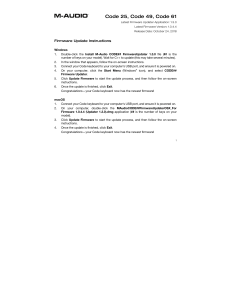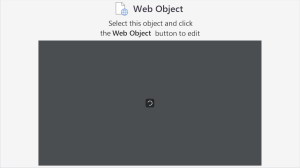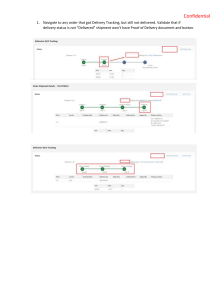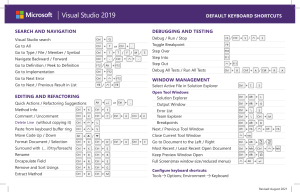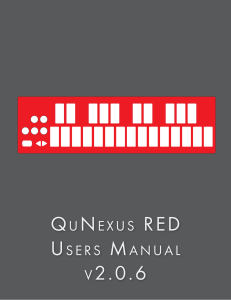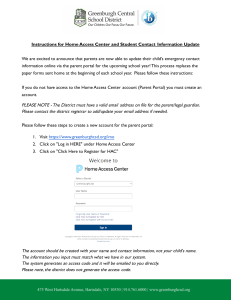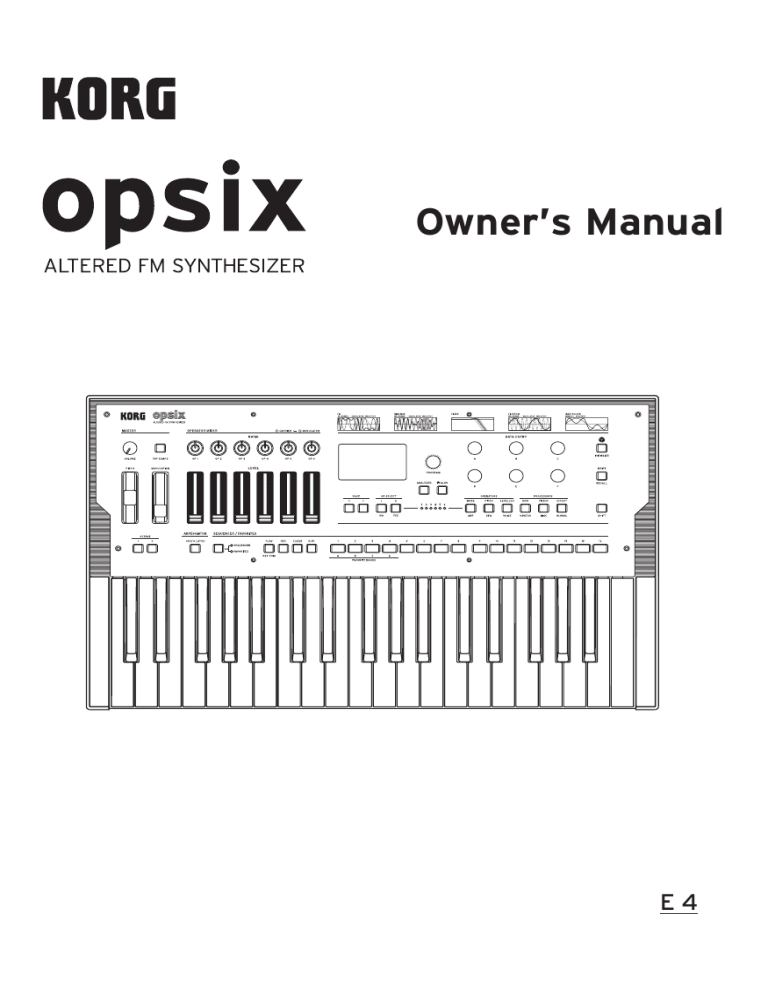
Owner’s Manual E4 Table of Contents Introduction........................................................................... 6 1. Main Features................................................................................6 2. About the sound generator of the opsix.....................................7 Operator (modulator, carrier)..................................................................................................................... 7 Algorithms......................................................................................................................................................... 7 Operator modes.............................................................................................................................................. 7 3. Block Diagram.............................................................................11 Panel description and functions........................................ 12 1. Front panel...................................................................................12 2. Rear panel connections...............................................................15 Connecting the AC adapter.......................................................................................................................15 Other connections........................................................................................................................................15 Operation Guide.................................................................. 17 1. Turning the power on/off............................................................17 Turning the opsix On...................................................................................................................................17 Turning the opsix Off...................................................................................................................................17 Auto Power-Off..............................................................................................................................................18 2. Playing the opsix.........................................................................19 Selecting a program to use when playing...........................................................................................19 Using the analyzer........................................................................................................................................20 Performing with the arpeggiator............................................................................................................21 3. Editing the programs..................................................................23 Editing with the OPERATOR MIXER.........................................................................................................23 Easy program editing..................................................................................................................................24 Randomized editing....................................................................................................................................24 Detailed editing.............................................................................................................................................25 Saving a program..........................................................................................................................................26 Initializing a program..................................................................................................................................28 Canceling the program edits....................................................................................................................28 2 4. Using the step sequencer...........................................................29 How the sequencer works.........................................................................................................................29 Playback and recording on the step sequencer................................................................................30 Step recording................................................................................................................................................30 Recording motions to the motion sequencer with the knobs and sliders...............................31 Editing sequence data.................................................................................................................................31 Parameter Guide.................................................................. 34 List of parameters.............................................................................34 HOME/ALGO......................................................................................41 HOME/ALGO (Home/Algorithm).............................................................................................................41 OPERATORS: MODE...........................................................................42 MODE: OP1...6 (Operator Mode)..............................................................................................................42 OPERATORS: PITCH...........................................................................48 PITCH: OP1...6 (Operator Pitch).................................................................................................................48 P MOD: OP1...6 (Operator Pitch Modulation)......................................................................................49 OPERATORS: LEVEL/EG.....................................................................50 EG: OP1...6 (Operator Level/EG)...............................................................................................................50 KTRK: OP1...6 (Operator Level Key Track)..............................................................................................51 L MOD: OP1...6 (Operator Level Modulation)......................................................................................52 MOD...................................................................................................53 EG1 PITCH, EG2 FLTR (Filter), EG3 (Assignable)...................................................................................53 LFO1 OP (Operators), LFO2 FLTR (Filter), LFO3 (Assignable)..........................................................53 FILTER.................................................................................................56 FILTER.................................................................................................................................................................56 FLTR MOD (Filter Modulation)..................................................................................................................58 EFFECT...............................................................................................59 FX 1, 2, 3 (Effect 1, 2, 3)................................................................................................................................59 ARP (Arpeggiator).............................................................................60 ARPEGGIATOR.................................................................................................................................................60 SEQ (Sequencer)................................................................................62 SEQUENCER.....................................................................................................................................................62 SEQ NOTE (Sequencer Note).....................................................................................................................63 MOTION............................................................................................................................................................64 SEQ UTIL (Sequencer Utility).....................................................................................................................65 VOICE.................................................................................................67 VOICE (Voice Assign)....................................................................................................................................67 3 V.PATCH..............................................................................................69 V.PATCH 1...12 (Virtual Patch 1...12).........................................................................................................69 MISC...................................................................................................70 PROG PITCH (Program Pitch).....................................................................................................................70 PROG MISC (Program Misc).......................................................................................................................71 USER ALG (User Algorithm).......................................................................................................................71 OP UTIL (Operator Utilities).......................................................................................................................73 GLOBAL..............................................................................................74 TUNE..................................................................................................................................................................74 MIDI....................................................................................................................................................................74 CTRL (Controller)...........................................................................................................................................77 SEQ.....................................................................................................................................................................78 SYS......................................................................................................................................................................79 Algorithm List...................................................................................80 Waveform List...................................................................................81 Control Source List............................................................................82 Motion Destination List....................................................................83 Virtual Patch Source List..................................................................85 Virtual Patch Destination List..........................................................86 Effect Parameter List.........................................................................88 Appendix.............................................................................. 92 Connecting the opsix to a MIDI device or computer......................92 Connecting/ a computer or MIDI device..............................................................................................92 MIDI-related settings...................................................................................................................................94 Librarian software.........................................................................................................................................95 Loading DX7 sounds.........................................................................96 System exclusive messages that can be loaded................................................................................96 Receiving DX7 system exclusive messages.........................................................................................96 Restoring the opsix to factory-set default settings.......................98 Troubleshooting.............................................................................100 Specifications..................................................................................102 Program Name List.........................................................................104 Favorite List.....................................................................................112 MIDI Implementation Chart...........................................................113 4 About this manual The owner’s manuals and how to use them The opsix comes with the following manuals. • Quick Start Guide (printed and PDF) • Owner’s Manual (this document, PDF) A printed copy is included only for the Quick Start Guide. You can download these PDF manuals from the Korg website (www.korg.com). • Symbols, , Note, Tip These symbols respectively indicate a caution, a supplementary note, or a tip. • Example screen displays The parameter values shown in the example screens of this manual are only for explanatory purposes, and may not necessary match the values that appear in the LCD screen of your instrument. • MIDI-related explanations CC# is an abbreviation for Control Change Number. In explanations of MIDI messages, numbers in square brackets [ ] always indicate hexadecimal numbers. COPYRIGHT WARNING • This professional device is intended only for use with works for which you yourself own the copyright, for which you have received permission from the copyright holder to publicly perform, record, broadcast, sell, and duplicate, or in connection with activities which constitute “fair use” under copyright law. If you are not the copyright holder, have not received permission from the copyright holder, or have not engaged in fair use of the works, you may be violating copyright law, and may be liable for damages and penalties. KORG TAKES NO RESPONSIBILITY FOR ANY INFRINGEMENT COMMITTED THROUGH USE OF KORG PRODUCTS. • The content that is built into this product or included with it may not be extracted, recorded, or stored in a form similar to its original state, and distributed or made publicly available on the internet. The content of this product (such as sound programs, style data, accompaniment patterns, MIDI data, PCM sample data, audio data, operating system etc.) is the copyrighted property of KORG Inc. or is copyrighted material used by KORG Inc. under license from a third party. You do not need permission from KORG Inc. to use the above content to produce or perform musical works, or to record and distribute such works. * All product names and company names are the trademarks or registered trademarks of their respective owners. 5 Introduction Thank you for purchasing the Korg opsix altered FM synthesizer. To help you get the most out of your new instrument, please read this manual carefully. 1. Main Features • The opsix features an FM sound generator that produces complex harmonics by rapidly modulating the basic waveforms of its oscillators using other oscillators. • In addition to FM synthesis, the opsix also features various Operator modes such as a ring modulator, wavefolder, Effect and so on. The six Operators can be combined to create a wide variety of sounds. • You can use the OPERATOR MIXER (with sliders and knobs) to directly control the parameters of each Operator. This is useful for intuitive editing and making dynamic sound changes when you are performing. • The opsix includes a rich selection of filters including Polysix and MS-20 models, which covers the bases for making sounds like those generated with subtractive synthesis. • Three high-definition multi-effects are available, and you can select from 30 types for each. • 500 programs (350 preset programs and 150 user programs as the factory-set default) can be called up and saved in an instant. • Powerful 16-step polyphonic sequencer. • A spectrum analyzer and an oscilloscope that let you visualize your sound. 6 2. About the sound generator of the opsix The principles of FM sound generation were discovered and established by Dr. John Chowning at Stanford University in the 1970s, when he was experimenting with vibrato. FM sound generation was later packaged into an LSI chip and put into practical use by Yamaha Corporation. From the beginning of the 1980s, FM tone generation was used as an internal sound source on the DX series, personal computers, game machines and cellphones. Operator (modulator, carrier) The FM (Frequency Modulation) sound generator is based on synthesis elements called “Operators.” Operators are modulated using simple input waveforms (WAVE) such as sine waves, outputting sounds with complex harmonics. Operators can act as either a modulator or a carrier. The output sound from a modulator feeds into another Operator and modifies that Operator’s output. Carriers receive the output sound from modulators and output the modulated result as audio. Algorithm example (preset algorithm 1) 6 5 2 4 1 3 Modulators Carriers Algorithms In the FM sound generator, the combination of the roles and connections of the Operators is called an “algorithm.” Selecting an algorithm is a good starting point for creating sound. The opsix sound generator includes six Operators, and more than 40 preset algorithms are provided. You can use the user algorithm function to create new combinations as well. Audio Ouptut What happens when modulators modulate the carriers Modulator output Operator modes Basic carrier waveform Although the basis of the opsix is the FM sound generator, you can change the Operator mode to perform different kinds of modulation besides FM. The combination of ring modulator, filter, and wavefolder makes it possible to create new kinds of sounds Carrier output that surpass the range of typical FM sounds. An Operator includes an input, an output and an oscillator. The carrier’s Operator mode determines how the oscillator is modulated by the input of the modulator. This modulation gives the sound its character. To add to the FM, Ring Mod, Filter, Filter FM, Wave Folder and Effect Operator modes, the opsix features Mute and Bypass modes that are useful when editing. 7 FM Modulator FB Phase WIDTH Pitch As an example, when the LFO is used to raise and lower the pitch, you will hear a vibrato-like effect. FM (Frequency Modulation) is an ultra high-speed vibrato. The phase of an oscillator is modulated using the input signal from the modulator, which rapidly raises and lowers its pitch. (This works the same as Korg’s VPM tone generator and typical FM synthesizers.) As modulation is incredibly fast, we hear the result not as vibrato, but as a change in tone. In this Operator mode, we can use the FB and WIDTH parameters to control the amount of self-feedback and the width of the oscillator waveform. • Typical program: 057: Strum Down, 327: [TMP] 2OP FM Oscillator Output Ring Mod. Modulator Oscillator 1-DEPTH Rectifier DEPTH Modulating the amplitude of a signal creates tremolo. Ring modulation, or Ring Mod for short, is ultra-fast tremolo. It is historically called this because of the shape of the electrical circuit originally used to create the effect. The input signal from the modulators are multiplied with the carrier oscillator to rapidly change the amplitude of the signal. As with FM, the extremely fast modulation is perceived as a change in tonal character. The input from the modulator(s) can be processed by a rectifier, where the “SHAPE” parameter controls the amount of rectification. The larger the value, the more overtones will be added. • Typical program: 134: Ring It On, 331: [TMP] Ring Mod Output 8 Filter This is a filter with a key tracking function. The input signals from the oscillator and modulator(s) are input into the filter. The “OSCMIX” parameter controls the amount of the oscillator signal fed to the filter. The cutoff frequency is synchronized to the oscillator pitch and the “CUTOFF” parameter adds an offset. Modulator Oscillator • Typical program: 178: Formant Pad, 324: [TMP] Reso Noise Pitch OSCMIX CUTOFF Frequency Filter TYPE RESO Output Filter FM Oscillator Pitch Modulator Modulating a filter’s cutoff with an LFO creates an effect like a wah pedal. Filter FM creates an ultra high-speed wah effect. The cutoff frequency is modulated using the input signals from the modulator(s), and the oscillator signal is used as audio input for the filter. As with Filter mode, the modulation center frequency is synchronized with the oscillator pitch, and you can use the CUTOFF parameter to add an offset. • Typical program: 157: FilterFM Pad, 335: [TMP] Filter FM CUTOFF Filter Frequency TYPE RESO Output 9 Wave Folder This is a waveshaping effect. The wave folder circuit generates harmonics by inverting the waveform of the input signals from the oscillator and the modulator at a fixed threshold. The “OSCMIX” parameter controls the amount of the oscillator signal fed into the wavefolder. Modulator • Typical program: 024: Dynamik, 334: [TMP] Wavefolder Oscillator OSCMIX GAIN BIAS Wave Folder Output Effect In this mode, the operator functions as an effect like delay, comb filter or distortion. The signal from the oscillator and the input signal from the modulator are inputted into the effect. The OSCMIX parameter controls the input level of the oscillator. Other effect parameters differ depending on the type of effect you select. • Typical program: Peaking EQ 020: Ana Eleki Piano, 240: Dirty Trautonium Shelving EQ 311: KONG’s Footstep Phaser 087: Snow Ball, 340: [TMP] Phaser Noise Short Delay 314: Delay Modulator, 337: [TMP] Delay Mod Comb Filter 022: Comb Piano, 338: [TMP] Comb Flanger 238: Thick Screamer, 266: Purple Dist EG Distortion Drive 237: Cinematic FB Doom 313: Cockpit Emergency Decimator Waveshaper 007: Waveshape EP, 336: [TMP] Waveshape Punch 009: Punchy Wire Piano, 086: FM Airy Bell 10 Motion Sequencer Arpeggiator Note Sequencer Note Keyboard EG1 Pitch LFO 1 Level Operator Operator Operator Operator Operator Operator 1...6 Algorithm 11 LFO 2 Key Track EG LFO 3 Virtual Patch EG2 Filter EG3 FX1 FX2 FX3 Master Volume OUTPUT 3. Block Diagram Panel description and functions 1. Front panel 1 2 17 18 3 5 6 4 7 8 12 13 14 15 16 10 9 11 19 20 21 22 23 24 25 26 1. VOLUME knob This adjusts the volume of the AUDIO OUTPUT jacks (L/MONO, R) and headphone jack. 2. TAP TEMPO button During playback, you can enter a tempo manually by lightly tapping this button a few times at the desired tempo (Tap Tempo). 3. RATIO OP 1–6 knobs These knobs change the pitch of each Operator. Operate the knobs while holding down the SHIFT button to change the Operator modes. See “Editing with the OPERATOR MIXER”, p.23. 4. LEVEL OP 1–6 sliders These sliders change the output level of each Operator. Operate the sliders while holding down the SHIFT button to change the oscillator waveforms. See “Editing with the OPERATOR MIXER”, p.23. 5. Display This shows various information such as program data and parameter values. 6. PROGRAM knob Selects the program. See “Selecting a program to use when playing”, p.19. 7. PAGE < and > buttons Use the < and > buttons to switch between edit pages. These are enabled when the page guide is shown in the display. 12 Page guide Page guide (the second page is selected) 8. OP SELECT +/− buttons and YES/NO buttons Use these buttons to select the oscillator to edit. These are also used to select (YES) or cancel (NO) items in a list or when saving programs. 9. ANALYZER button Switches the display to the spectrum analyzer and oscilloscope. See “Using the analyzer”, p.20. 10. (ALGO) button Displays the HOME/ALGO page. 11. Operator select LEDs The selected Operator will light up when the Operator edit page (MODE, PITCH, LEVEL) is displayed. 12. DATA ENTRY A–F knobs These knobs change the parameter values shown in the display. Hold down the SHIFT button while turning a knob to make fine-tune changes to the value. See “Easy program editing”, p.24. A knob B knob C knob D knob E knob F knob 13. EDIT SELECT button These buttons change the edit page shown on the display. Press while holding the SHIFT button down to display the page shown below the buttons. 14. (Randomize) button This begins randomized editing. Hold down the SHIFT button while pressing this button to initialize the program. See “Randomized editing”, p.24. 15. WRITE button Saves the settings for the edited program. Hold down SHIFT while pressing this button to revert the settings of the program you are editing to the saved state. See “Saving a program”, p.26. 16. SHIFT button This button lets you access extended functions for the knobs and buttons. Also, the current value of each parameter shown will be indicated on the display for a while after SHIFT is pressed. Double-click the SHIFT button to hold the SHIFT state. Press SHIFT again to cancel the hold. 17. PITCH wheel Controls the pitch of the sound. 18. MODULATION wheel This wheel is generally used to control the cutoff frequency or vibrato depth. You can also change which parameters are controlled by the wheel. 19. OCTAVE buttons These shift the range of notes assigned to the keyboard up or down in one-octave steps over a range of two octaves. 13 20. ARPEGGIATOR button Switches the arpeggiator on/off. Hold this down to turn the arpeggiator latch function on/off. See “Performing with the arpeggiator”, p.21. 21. SEQUENCER/FAVORITES button Selects the function that will be used by the STEP 1–16 buttons. When SEQUENCER is selected, the buttons will act as step buttons for the step sequencer. See “Playback and recording on the step sequencer”, p.30. When FAVORITE is selected, you can assign the programs you like to the STEP 1–16 buttons and recall them instantly. See “FAVORITE function”, p.20. 22. PLAY button This starts and stops playback of the step sequencer. When switching to playback, the sequencer will always be reset to the first step. While holding down the SHIFT button, press the PLAY button to set key trigger mode. 23. REC button Enters step sequencer recording mode. When the sequencer is stopped, this will begin step recording; and when the sequencer is playing back, this will begin real-time recording. 24. CLEAR button When the step sequencer is playing back, the sequence will be muted while this button is pressed. Pressing the button in real-time recording will delete the notes that play during that time. At any other time, you can hold down this button and press a step that you want to delete using the STEP 1–16 buttons. See “Selecting steps to be muted”, p.32. 25. DUP. button To copy a selected step to another step, hold down this button and press the copy source and destination steps using the STEP 1–16 buttons. See “Copying step information”, p.31. 26. STEP 1–16 buttons If you press the SEQUENCER/FAVORITES button while SEQUENCER is selected, you can turn steps on/off in the step sequencer, edit the sequence data or select the steps displayed. See “4. Using the step sequencer”, p.29. If FAVORITES is selected, you can use the STEP 1–16 buttons to recall the programs you registered. See “FAVORITE function”, p.20. 14 2. Rear panel connections DC 12V jack Cord hook MIDI IN, OUT connectors DC 12V OUT MIDI MIDI cable AC adapter (included) (USB B) port DAMPER jack IN OUTPUT R L/MONO DAMPER MIDI cable (Headphones) jack OUTPUT L/MONO, R jacks (Power) switch Headphones Damper pedal, Pedal switch, etc. USB cable MIDI OUT MIDI IN INPUT L INPUT R USB Sound module, DAW MIDI interface, etc. Computer MIDI keyboard, DAW MIDI interface, etc. Mixer, Monitors, Audio Interface, etc. Connecting the AC adapter 1. Connect the DC plug of the included AC adapter to the DC 12V jack on the rear panel of the opsix. Be sure to use only the included AC adapter. Using any other AC adapter may cause malfunctions. 2. After connecting the DC plug, loop the AC adapter cord onto the Cord Hook. Do not use excessive force when pulling the cord off the hook. Doing so may damage the plug. 3. Connect the plug of the AC adapter to an AC outlet. Be sure to use an AC outlet of the correct voltage for your AC adapter. Other connections Connect the devices as appropriate that you will use. Be sure that the power on all of your devices is turned off before you make connections. Leaving the power on when you make connections may cause malfunctions, or damage your speaker system and other components. Audio equipment OUTPUT L/MONO, R jacks (impedance-balanced 6.3 mm TRS phone jacks): Connect these TRS jacks to a mixer, audio interface, monitor system, etc. Adjust the volume level using the VOLUME knob. Headphone jack (6.3 mm stereo phone jack): Connect the headphones here. This carries the same signal as that of OUTPUT L/MONO and R. 15 Pedal DAMPER jack (6.3 mm phone jack, half-damper not supported): Connect a Korg DS-1H damper pedal or a PS-1/PS-3 pedal switch (sold separately) to control the damper function. Pedal polarity is detected automatically; to allow this, make sure that the pedal is not held down when connected, or while turning on power. MIDI device MIDI IN, OUT connectors: Use these connectors to connect the opsix to an external MIDI device for exchanging MIDI messages. Make sure that the MIDI channels are set appropriately. (See “Connecting/ a computer or MIDI device”, p.92) Computer USB B port: Connect this to a computer to exchange MIDI messages and data. (See “Connecting the opsix to a computer via USB”, p.92) 16 Operation Guide 1. Turning the power on/off Turning the opsix On Make sure that both the opsix and any amplification devices such as powered monitor speakers are turned off, and turn the volume of all devices all the way down. 1. Press the rear-panel (power) button. 2. Turn on any amplification devices such as powered monitor speakers, and then adjust their volume. Adjust the opsix’s volume using the VOLUME knob. (power) button. Once the “opsix” logo appears in the display, release the Turning the opsix Off 1. Lower the volume of your powered monitors or other amplification devices, and turn them off. 2. Press the opsix (power) button until the display shows “Shutting Down,” and then release the (power) button. 17 Auto Power-Off By default, the opsix will automatically turn off after about four hours have elapsed without use of the front panel, keyboard, or MIDI input. Disabling the auto power-off function 1. Hold down the SHIFT button and press the EFFECT/GLOBAL button. 2. 3. Use the DATA ENTRY A knob to select “SYS.” 4. Use the DATA ENTRY C knob to select “Off.” Use the DATA ENTRY B knob to select “Auto Power-Off.” 18 2. Playing the opsix Selecting a program to use when playing Selected program name 1. Turn the PROGRAM knob to select a program. 2. Play the keyboard to check the sound. Adjust the volume level using the VOLUME knob. 3. To confirm that this is the program you want to select, press the YES button. To cancel the selection and return to the previous program, press the NO button. Tip: Press the PAGE < and > buttons shown in the program list to switch sounds one at a time. 4. To change the tonal range of the keyboard, press the OCTAVE button. You can change the octave within a range of ±2 octaves. Octave +2 Octave +1 Octave ±0 Octave −1 Octave −2 5. Numbers in parentheses ( ) are MIDI note numbers. Use the PITCH wheel to change the pitch. The MOD wheel modifies whatever parameter is has been assigned to. It is often used to change the cutoff frequency or vibrato depth. You can also change which parameters are controlled by the MOD wheel. 19 FAVORITE function Use the FAVORITE function to register and then quickly change programs with the STEP 1–16 buttons. 1. 2. Press the SEQUENCER/FAVORITES button to select FAVORITES. 3. While holding down the SHIFT button, press one of the STEP 1–4 buttons (FAVORITE BANK A–D) to switch FAVORITE banks. There are four favorite banks from A to D, and you can register 16 programs corresponding to the STEP 1–16 buttons per bank. Press one of the STEP 1–16 buttons to switch to the sound registered to that button. • Registering a favorite Press the SEQUENCER/FAVORITES button to select FAVORITES. After selecting a program to register in a STEP button, hold down the WRITE button and press the STEP button you want to register. Using the analyzer You can show realtime analysis of the synthesizer’s audio output on the display by pressing the ANALYZER button. This button switches between a spectrum analyzer, oscilloscope, and the previously displayed page. → Spectrum analyzer → Oscilloscope 20 Previously displayed page (Home page) Performing with the arpeggiator 1. Press the ARPEGGIATOR button. “Arpeggiator Run=On” will appear in the display. 2. The pattern set in the program will be used when you play the keyboard. (Arpeggio type: UP) For more on the patterns, see “PTRN (Arp Pattern)” (→ p.60) 3. When you hold down the ARPEGGIATOR button, “Arpeggiator Run=Latch” will appear in the display and the latch function will be enabled. The arpeggiator will keep playing, even if you take your hand off the keyboard. Hold down the ARPEGGIATOR button once more to disable the latch function. 4. Press the ARPEGGIATOR button once more to turn off the arpeggiator. “Arpeggiator Run=Off ” will appear on the display. 21 Changing the arpeggiator tempo To change the tempo, press the TAP TEMPO button several times in rhythm, to match the tempo you want to set. You can also set a tempo value with the “TEMPO” (A knob) parameter on the SEQ page. Changing the arpeggio pattern 1. Press the MODE/ARP button while holding down the SHIFT button, and select the ARP page. 2. Select an arpeggio pattern by changing the “PTRN” (Pattern) parameter with the B knob. 22 3. Editing the programs Editing with the OPERATOR MIXER In the OPERATOR MIXER section, you can use the RATIO OP 1–6 knobs to edit the pitch (RATIO) parameters for each Operator, and the LEVEL OP 1–6 sliders to edit the output levels. 1. 2. Turn the PROGRAM knob to select a program to edit. Move the RATIO OP 1–6 knobs and the LEVEL OP 1–6 sliders of the OPERATOR MIXER. The effect will change depending on whether the Operator you are editing is a carrier (the RATIO knob LED will light up red) or a modulator (the RATIO knob LED will light up blue). RATIO knob: Changes the pitch of each Operator. Mainly the pitch changes for carriers, and the brightness of the sound or the position of harmonics changes for the modulators. Raising the pitch of a modulator will emphasize the sparkling harmonics that are characteristic of FM tone generators. LEVEL slider: Change the output level of each Operator. The volume changes for carriers, and the brightness of the sound or the strength of the harmonics changes for the modulators. When the carrier is in FM mode and the output level of the modulator is brought way up, you can get a heavily distorted sound that’s something like a distorted guitar. Tip: On sounds that use user algorithms, a single Operator may act as both a carrier and a modulator. If this is the case, the LED on the RATIO knob will light up purple. Note: The effects of V.PATCH (→p.69) and MOTION SEQ (→p.31) can still be heard if the LEVEL slider is set to “0”. 23 Easy program editing You can edit the main parameters besides those of the Operators in the HOME/ALGO page. 1. Press the page. 2. Use the DATA ENTRY A–F knobs to change the values for the parameters shown on the display. ALGO: Select the algorithm that determines the structure for Operators 1–6 from the presets and user algorithm. ATK: Sets the attack time (how quickly the note starts) for all Operators. DECAY: Sets the decay/release time (how quickly the note fades out) for all Operators. FX1–3: Although the way this works depends on the effect type that is set, this mainly changes the depth of the effect. A knob B knob C knob (ALGO) button to display the HOME/ALGO Currently selected algorithm D knob E knob F knob Randomized editing This sets the current program’s parameters in the selected scope to random values. Use this to find new inspiration when you are creating sounds. 1. Press the 2. Select the scope of parameters to randomize. Change the “SCOPE” parameter with the DATA ENTRY A knob. “PROGRAM” is selected by default, and all parameters of the program will be set randomly. Set how the randomization will be done with the “TYPE” parameter. RND: Changes the selected range of parameters by randomly creating values for each. SHFFL: Randomly shuffles (exchanges) the values of the selected range of parameters. NOISE: Adds a random noise value to the selected range of parameters. Use “AMT” to adjust the randomization strength. button to display the Randomize page. 24 3. Press the YES button to show a confirmation message. 4. Press the YES button again to randomize. Detailed editing You can make detailed edits as follows. 1. Press the desired PAGE SELECT button between the MODE and EFFECT buttons to display the corresponding page. To display one of the secondary pages as shown below the buttons, hold the SHIFT button down and select the desired page. 2. Sometimes the left side of the screen will indicate that multiple subpages are available. You can use the PAGE < and > buttons to cycle through them. 3. You can edit the parameters for each Operator on the MODE, PITCH and LEVEL pages. Use the OP SELECT + and − buttons to select the Operator to edit. Select the Operator to edit using the OP SELECT + and − buttons 4. Use the DATA ENTRY A–F knobs to change the parameters. Each page’s editable parameters are shown below: MODE: Change the Operator mode and output waveforms for OP 1–6. PITCH: Change the pitch of OP 1–6, as well as the pitch modulation from the LFO/EG. LEVEL/EG: Set the output levels, EG and key tracking for OP 1–6. MOD: Configure LFO 1–3 and EG 1–3. FILTER: Set the overall filter used for OP 1–6. EFFECT: Used for selecting effect types or making detailed edits to the effects. ARP: Configure the arpeggiator. 25 SEQ: Used for setting how the sequencer operates, and for making detailed edits to the sequence data. VOICE: Set whether a sound plays in mono, poly or unison mode. V.PATCH: Specify the destination and depth of the effect produced by the LFO, EG and other modulation sources. MISC: Used for changing other program parameters. You can copy Operators on the OP UTIL page. GLOBAL: Used for configuring the overall instrument. The settings you make in this mode are not saved to a program, but instead apply to all programs. Any changes you make will be saved automatically. Tip: For details on each parameter, see the “Parameter Guide”, and for more information on the effect parameters, see “Effect Parameter List” (→ p.88). Saving a program Save any programs to the opsix that you have edited. Any edits you make will be lost if you turn off the power of the opsix or select a different program before saving the data. 1. Press the WRITE button. The opsix will enter program save standby mode, and the YES and NO buttons will blink. 2. Change the program name as necessary. PROGRAM knob: Changes the character at the cursor position. SHIFT button: Changes the type of character to input. PAGE < and > buttons: Moves the cursor. Hold down the SHIFT button while pressing the PAGE < button to delete the character at the cursor position. Hold down the SHIFT button while pressing the PAGE > button to insert a blank space at the cursor position. DATA ENTRY A–F knobs: Turning these knobs left or right is the same as pressing the PAGE < and > buttons in succession. 3. Press the YES button to confirm the program name. 26 4. Turn the PROGRAM knob to select the program location to which will save your edited sound. Select a different program if you wish to keep the original program. Tip: 5. Press the NO button to cancel. Press the YES button to save the program. The program will be saved, and the message “Write Completed” will be shown in the display. Never turn off the power while a program is being saved. Doing so may corrupt the internal data. 27 Initializing a program You can reset all parameters to the INIT program default values. 1. Press the /INITIALIZE button while holding down the SHIFT button. The message “Initialize all param values?” will be displayed, and the YES and NO buttons will blink. 2. Press the YES button to initialize the program. The program will be initialized, and “Program Initialized” will appear in the display. Tip: Press the NO button to cancel. 3. Save your edits or the entire program as necessary. Canceling the program edits You can cancel all edits made to a program and revert the settings of the program to its saved state. 1. Press the WRITE/RECALL button while holding down the SHIFT button. “Revert current changes?” will be displayed, and the YES and NO buttons will blink. 2. Press the YES button to cancel your edits. The edits will be canceled, and the message “Program Recalled” will be shown in the display. Tip: Press the NO button to cancel. 28 4. Using the step sequencer The opsix has a polyphonic sequencer that features up to 16 steps. Sequence data for the step sequencer can be saved in each program. In addition to note data, you can also record and play back motion sequences (these are changes made to the sound using the knobs or sliders on the opsix). How the sequencer works MIDI signal flow When a MIDI message is received, it will be processed in the sequencer and sent to the next block. For example, MIDI notes received during recording are recorded in the sequencer and passed on to the DSP (sound generator) to output the sound. As shown in the diagram, MIDI messages are sent only to the modules ahead. For this reason, the arpeggiator can be used to play the sequencer, but the arpeggiator notes cannot be recorded with the sequencer. Key trigger mode is a feature that resets the sequence each time a key is pressed, and transpose the notes according what key was pressed. Notes can be recorded in real time or in step mode. Motions can be recorded in real time, and the values in each motion step can be edited on the SEQUENCER page. Note sequencer The note sequencer features 16 steps. Up to six notes (from C-1 to G9) can be recorded in a single step, and the parameters of each note can be adjusted. When the “SWING” effect is off, all step lengths will be the same. Use “RESO” to set the length of a step respective to the tempo. Motion sequencer The motion sequencer features 16 steps. The motions for up to six parameters can be recorded and played back. This motion data is recorded in “lanes.” The opsix motion sequencer basically works like the automation feature found on DAWs. The length of each step is also the same on the motion sequencer. To assign a parameter to a lane, use a knob or slider in real time to record changes to the parameter, or select “DEST.” 29 Playback and recording on the step sequencer Here we will play back the sequence data recorded for each program. 1. Press the PLAY button. The sequence data recorded for the currently selected program will play. 2. Press the REC button when you want to record what you play on the keyboard. The REC button will light up, and all notes that you play afterwards will be recorded as sequence data. Press the REC button again to finish recording. 3. To stop sequence data playback, press the PLAY button again. Any data you record will be lost if you turn off the power on the opsix or select a different program before saving the data. See “Saving a program”, p.26. Step recording 1. 2. Press the SEQUENCER/FAVORITES button to select SEQUENCER. 3. Use the STEP 1–16 buttons to select the steps to input. The STEP buttons that you select will blink. 4. Press one or more keys on the keyboard at the same time to record one or more notes at the current step. Press one of the STEP 1–16 buttons while holding down a key to record a tie. The tie will connect the note to the step you pressed. 5. When the set number of steps have finished recording, step recording will automatically end (the REC button will go dark). Press the REC button during recording to stop recording midway. 6. After you have finished recording, save the program. If you select another program before saving your edited program, the sequence data in the newly selected program will be recalled, and the sequence data you recorded will be lost. Select a program, and then press the REC button. The STEP 1 button will blink. Saving a program will overwrite the sequence data at that program location. Tip: When step recording begins, the display will switch to the SEQ NOTE page. The parameters for each step can also be edited in the SEQ NOTE page during step recording. 30 Recording motions to the motion sequencer with the knobs and sliders Motion sequencing lets you record changes to the sounds made as a result of operating the knobs and sliders, and then recreates those motions during playback. Up to six motions using the knobs and sliders (motion sequences) can be recorded on the opsix. Tip: The knobs and sliders that can be used to record to the motion sequencer are as follows. DATA ENTRY A–F knobs, RATIO OP 1–6 knobs, LEVEL OP 1–6 sliders, PITCH wheel, MODULATION wheel 1. 2. Press the PLAY button to play the step sequencer. 3. Move the knobs and sliders. You can record up to six motion sequences for the knobs and sliders. Note: When you try to record the seventh motion sequence of changes with the knobs and sliders, the message “Motion Full” will be shown on the display. Delete the motion sequences you don’t need in order to record new motions. For details, refer to the CLEAR function on “SEQ UTIL (Sequencer Utility)” (→ p.65). Note: When you record the motion sequences of knobs and sliders that you have already recorded, the data previously recorded will be overwritten. 4. After the set number of steps have finished recording, the motion sequence will automatically finish recording as well. Follow steps 1 and on to record motion sequences for other knobs and switches. The number of steps is set for each program. You can change the number of steps using the “LENGTH” function on the SEQUENCER page “LENGTH” (→ p.62). Press the REC button. Real-time recording will begin. Editing sequence data Erasing step information The note information recorded in the step sequencer will be erased. 1. 2. Hold down the CLEAR button and press the STEP button to erase. Release the CLEAR button. The step information you selected in step 1 will be erased. Copying step information 1. Hold down the DUP button and press the step from which you wish to copy (copy source). To copy a single step, press only the step you wish to copy. To copy a range of steps, hold down the beginning step, and then press the ending step. 2. While holding down the DUP button, press the step which you wish to copy to (copy destination; multiple destinations are OK). 31 3. Release the DUP button. The step information you selected in step 1 will be copied to the step(s) you selected in step 2. Selecting steps to be muted You can mute the steps you don’t want to hear during playback (when the REC button is dark) or when the SEQUENCER page is not displayed. Press the buttons from STEP 1–16 you wish to mute to turn them off. Although the notes of steps that are turned off will not play back, the motion sequencer will play back, and the sequence length will not change. Tip: If you press the STEP 1–16 buttons while the SEQUENCER page is displayed, the buttons will function as step selectors. • Step jump While holding down the SHIFT button, press a STEP button to make the sequence jump to that step. This will make the sequence shorter. Editing note information for a step If you press the STEP 1–16 buttons while the REC button is lit or while the SEQUENCER page is displayed, the step corresponding to the button you pressed will be selected, and the SEQ NOTE page will display. See “SEQ NOTE (Sequencer Note)” on page 63. Tip: Each time you press a STEP button you selected while holding down the SHIFT button, the step’s “GATE” value increases by 25%. Use the steps below to edit the note number or velocity value for each note. 1. 2. Hold down the SHIFT button and press the PITCH/SEQ button. 3. Press one of the STEP 1–16 buttons to select the step to edit. The STEP button that you selected will blink. 4. Use the DATA ENTRY A knob to select the note you want to edit. The selected note is shown in highlighted text on the left side of the display. 5. Use the DATA ENTRY B–F knobs to change the parameters. Tip: “ACTIVE” is set for each step, and cannot be changed for each note. When you want to delete only a certain note, hold down the SHIFT button and turn the DATA ENTRY B knob to set the “NOTE” to “---”. Press the PAGE < and > buttons to display the SEQ NOTE page. 32 Detailed editing with the motion sequencer Use the steps below to edit each step of the motion sequences. 1. 2. Hold down the SHIFT button and press the PITCH/SEQ button. 3. Use the DATA ENTRY A knob to select the lane you wish to edit. The selected lane is shown in highlighted text on the left side of the display. 4. Press one of the STEP 1–16 buttons to select the step to edit. The STEP button that you selected will blink. 5. Use the DATA ENTRY B–E knobs to change the parameters. Press the PAGE < and > buttons to display the MOTION page. 33 Parameter Guide List of parameters Page Group Page Name HOME/ALGO HOME/ALGO FM Ring Mod. MODE Filter/FilterFM Filter Wave Folder MODE PEAK EQ SHELV EQ PHASER EFFECT SHORT DELAY COMB DIST DRIVE Knob Display Full name Range A ALGO Algorithm 1–40, User p.41 B ATK Attack −100.0 – +100.0 [%] p.41 C DECAY Decay/Release −100.0 – +100.0 [%] p.41 D FX1 (1st parameter of FX1) E FX2 (1st parameter of FX2) F FX3 (1st parameter of FX3) A MODE Operator Mode FM, Ring Mod., Filter, Filter FM, Wave Folder, Bypass, Mute p.42 D WAVE Wave * “Waveform List” p.42 B FB Feedback 0–100 [%] p.42 C WIDTH Wave Width Off, 1–99 [%] p.42 B DEPTH Ring Depth 0–100 [%] p.43 C SHAPE Shape 0–100 [%] p.43 Filter Type LPF, HPF, BPF, BRF, MG LPF12, MG LPF24, MG HPF12, MG HPF24, MG BPF6, p.43 MG BPF12, MS-20 LPF, MS-20 HPF p.41 B TYPE E CUTOFF Cutoff −50.0 – +50.0 [semi] p.43 F RESO Resonance 0–100 [%] p.43 C OSC MIX OSC Mix Level 0–100 [%] p.43 B GAIN Gain 0–100 [%] p.44 C OSC MIX OSC Mix Level 0–100 [%] p.44 E BIAS Bias −100 – +100 [%] p.44 p.45 B FX Effect Type PEAK EQ, SHELV EQ, PHASER, SHORT DELAY, COMB, DIST, DRIVE, DEC, WAVESHAPER, PUNCH C OSC MIX OSC Mix Level 0–100 [%] p.45 E FREQ Frequency −50.0–+50.0 [semi] p.45 F GAIN Gain −18.0–18.0 [dB] p.45 E LOW Low Gain −18.0–18.0 [dB] p.45 F HIGH High Gain −18.0–18.0 [dB] p.45 E FREQ Frequency −50.0–+50.0 [semi] p.45 F FB Feedback −100–+100 [%] p.45 E TIME Time 1–300msec p.46 F FB Feedback 0–100 [%] p.46 E FREQ Frequency −50.0–+50.0 [semi] p.46 F FB Feedback −100–+100 [%] p.46 E DIST Distortion 0–100 [%] p.46 F LOW Low Gain −18.0–18.0 [dB] p.46 E DRIVE Drive 0–100 [%] p.46 F LOW Low Gain −18.0–18.0 [dB] p.46 34 Page Group Page Name DEC MODE EFFECT WAVESHAPER PUNCH PITCH RATIO FIXED PITCH P MOD EG LEVEL/EG KTRK LMOD Knob Display Full name Range E FREQ Frequency 2.00–256.00 p.46 F BIT Bit 2.00–24.00 p.46 E TYPE Type waveshaper type list p.47 F DAMP High Damp 0–100 [%] p.47 E PUNCH Punch 0–100 [%] p.47 F HIGH High Gain −18.0–18.0 [dB] p.47 A FREQ Frequency Mode FIXED, RATIO p.48 C TRANS Transpose −12 – +12 [semi] p.48 D COARSE Coarse Ratio 1/128–32 p.48 E FINE Fine Ratio 0.50–2.00 p.49 F DETUNE Detune −50.0 – +50.0 [cents] p.49 D x100 Fixed Frequency 0.01–9999.99 [Hz] E x1 Fixed Frequency 0.01–9999.99 [Hz] F x0.01 Fixed Frequency 0.01–9999.99 [Hz] A EG1 EG1 Int −144.00 – +144.00 [semi] p.49 B LFO1 LFO1 Int −144.00 – +144.00 [semi] p.49 C VEL Velocity Sens 0–100 [%] p.49 D CTRL EG1 Ctrl Src * “Control Source List” p.49 E CTRL LFO1 Ctrl Src * “Control Source List” F DEST Velocity Mod. Dest. Fine, Coarse p.49 A ATK Attack Time 0 [msec] – 90.000 [sec] p.50 B DECAY Decay Time 0 [msec] – 90.000 [sec] p.53 C REL Release Time 0 [msec] – 90.000 [sec] p.50 D LEVEL OP Level 0–100 [%] p.50 E SUS Sustain Level 0–100 p.50 F CURVE Curve 0(LIN), 1–9, 10(EXP) p.50 A LOW Low Slope −100 – +100 [%] p.51 B CENTER Center Key A0–C9 p.51 C HIGH High Slope −100 – +100 [%] p.51 D L CRV Low Curve LIN, EXP p.51 F H CRV High Curve LIN, EXP p.51 B LFO1 LFO1 Int −100 – +100 [%] p.52 C VEL Velocity Sens 0–100 [%] p.52 E CTRL LFO1 Ctrl Src * “Control Source List” p.52 35 p.48 p.49 Page Group Page Name EG1 PITCH EG2 FLTR EG3 MOD LFO1 OP LFO2 FLTR LFO3 Knob Display Full name Range A ATK Attack Time 0 [msec] – 90.000 [sec] p.53 B DECAY Decay Time 0 [msec] – 90.000 [sec] p.53 C REL Release Time 0 [msec] – 90.000 [sec] p.53 E SUS Sustain Level 0–100 p.53 F CURVE Curve 0(LIN), 1–9, 10(EXP) p.53 A ATK Attack Time 0 [msec] – 90.000 [sec] p.53 B DECAY Decay Time 0 [msec] – 90.000 [sec] p.53 C REL Release Time 0 [msec] – 90.000 [sec] p.53 E SUS Sustain Level 0–100 p.53 F CURVE Curve 0(LIN), 1–9, 10(EXP) p.53 A ATK Attack Time 0 [msec] – 90.000 [sec] p.53 B DECAY Decay Time 0 [msec] – 90.000 [sec] p.53 C REL Release Time 0 [msec] – 90.000 [sec] p.53 E SUS Sustain Level 0–100 p.53 F CURVE Curve 0(LIN), 1–9, 10(EXP) p.53 A WAVE Wave * “LFO Wave List” p.53 B SPEED Speed 0.01–100.00[Hz], 1/48–4/1 p.54 C KSYNC Key Sync Off, Common, Voice p.54 D PHASE Phase Random, −180 – +180 p.55 E TEMPO Tempo Sync Off, On p.55 F FADE Fade 0 [msec] – 5.000 [sec] p.55 A WAVE Wave * “LFO Wave List” p.53 B SPEED Speed 0.01–100.00[Hz], 1/48–4/1 p.54 C KSYNC Key Sync Off, Common, Voice p.54 D PHASE Phase Random, −180 – +180 p.55 E TEMPO Tempo Sync Off, On p.55 F FADE Fade 0 [msec] – 5.000 [sec] p.55 A WAVE Wave * “LFO Wave List” p.53 B SPEED Speed 0.01–100.00[Hz], 1/48–4/1 p.54 C KSYNC Key Sync Off, Common, Voice p.54 D PHASE Phase Random, −180 – +180 p.55 E TEMPO Tempo Sync Off, On p.55 F FADE Fade 0 [msec] – 5.000 [sec] p.55 36 Page Group Page Name FILTER FILTER FLTR MOD EFFECT FX 1...3 Knob Display ARPEGGIATOR SEQUENCER SEQ SEQ NOTE Range p.56 A TYPE Filter Type LPF 12, LPF 24, LPF MS-20, LPF POLY6, HPF 12, HPF 24, HPF MS-20, BPF 6, BPF 12, BRF 6, BRF 12 D ENABLE Enable Off, On p.56 p.56 B CUTOFF Cutoff (TYPE = MS-20, Poly6) 12.98Hz – +21.10kHz (Others) 6.489Hz–23.68kHz E RESO Resonance 0.00–100.00[%] p.57 C EG2 EG2 Int −142.00 – +142.00 p.57 F CTRL EG2 Ctrl Src * “Control Source List” p.57 A LOW KeyTrk Low Slope −Inf – +Inf p.58 D CENTER KeyTrk Center Key C-1–G9 p.58 B HIGH KeyTrk High Slope −Inf – +Inf p.58 C LFO2 LFO2 Int −142.00 – +142.00 p.58 F CTRL LFO2 Ctrl Src * “Control Source List” p.58 A FX Effect Type * “Effect Parameter List” p.59 D ENABLE Enable Off, On p.59 B FX EDIT 1 --- * “Effect Parameter List” C FX EDIT 2 --- * “Effect Parameter List” E FX EDIT 3 --- * “Effect Parameter List” F FX EDIT 4 --- * “Effect Parameter List” A RUN Arpeggiator Run Off, On, Latch Arp Pattern Manual, Up, Down, Alt1, Alt2, Random, p.60 Trigger B ARP Full name PTRN p.59 p.60 --- --- --- --- --- D RESO Resolution 1/32triplet – 1/4 p.61 E GATE Gate Time 0–100[%] p.61 F OCT Octave 1–4[oct] p.61 A TEMPO Tempo 40.00–300.00 [bpm] p.62 B RESO Step Resolution 1/64–4/1 p.62 C SWING Swing −100 – +100 [%] p.62 p.62 D MODE Step Mode Forward, Backward, Bounce, Center, Even/Odd, Random E LENGTH Length 1–16 p.62 F KEYTRG Key Trigger Off, On, Latch p.62 A LANE Lane 1–6 p.63 B NOTE Lane Note ---, C-1–G9 p.63 C START Start Offset 0–100[%] p.63 D ACTIVE Active Off, On p.63 E VEL Velocity 1–127 p.63 F GATE Gate Time 0–100[%], Tie p.63 37 Page Group Page Name Full name Range A LANE Lane 1–6 p.64 B DEST Dest Scope OFF, PROG, OP1-6, EG1-3, LFO1-3, p.64 FILTER, FX1-3, ARP, SEQ, ALG R1-6, MIDI C VALUE Value 0–100 [%] p.64 E DEST Destination * “Motion Destination List” p.64 F CURVE Curve Step, Exp, Lin, Log p.64 A TRAGET Traget NOTE, MTN LANE1-6 p.65 B FUNC Function TRANS, VEL, NUDGE, COPY, INVERT p.65 TRANS --- TRANS Transpose --- p.65 VEL --- VEL Velocity --- p.65 --- NUDGE Nudge --- p.65 --- COPY Copy --- p.65 --- INVERT Invert Sequence --- p.65 Function CLEAR, DUP, COPY VALUE, COPY CURVE, SET VALUE, SET CURVE, ASSIGN RAMP, ASSIGN SAW, ASSIGN TRI, ASSIGN TRI+, p.65 ASSIGN SINE, ASSIGN SQR, ASSIGN RAND MOTION SEQ UTIL TRAGET NUDGE = NOTE COPY INVERT Knob Display B CLEAR DUP SEQ COPY VALUE TRAGET = MTN LANE1-6 COPY CURVE SET VALUE SET CURVE ASSIGN RAMP, ASSIGN SAW, ASSIGN TRI, ASSIGN TRI+, ASSIGN SINE, ASSIGN SQR, ASSIGN RAND FUNC --- CLEAR Clear lane --- C REPEAT Repeat 1–16 D START Start step 1–16 E END End step 1–16 1–16 F DEST Destination C REPEAT Repeat 1–16 D START Start step 1–16 E END End step 1–16 1–16 F DEST Destination C REPEAT Repeat 1–16 D START Start step 1–16 E END End step 1–16 1–16 F DEST Destination C VALUE Value 0.00–100.00 D START Start step 1–16 E END End step 1–16 C VALUE Value STEP, EXP, LIN, LOG D START Start step 1–16 E END End step 1–16 C SCALE Scale −100.00–100.00 D START Start step 1–16 E END End step 1–16 F OFFSET Offset −100.00 – 100.00 38 p.66 p.66 p.66 p.66 p.66 p.66 p.66 Page Group Page Name VOICE V.PATCH VOICE V.PATCH 1...12 PROG PITCH MISC PROG MISC USER ALG OP UTIL FM MATRIX DIRECT OUT Knob Display Full name Range A ASSIGN Voice Assign Poly, Mono, Mono Legato p.67 B GLIDE Glide Mode Off, On, Legato p.67 C TIME Glide Time 0[msec]–50.000[sec] p.67 D UNISON Unison Voices Off, 2–8 p.67 E DETUNE Unison Detune 0–200[cents] p.67 0–100[%] p.68 * “Virtual Patch Source List” p.69 F SPREAD Unison Spread A SRC Source Scope D SRC Source B INT Mod Int Depends on destination p.69 E CTRL Mod Ctrl Src * “Control Source List” p.69 C DEST Dest Scope * “Virtual Patch Source List” F DEST Destination * “Virtual Patch Destination List” A TRANS Transpose −12 – +12 [semi] p.70 B BEND Pitch Bend Up −60 – +60 [semi] p.70 C LFO1 LFO1 Int −144.00 – +144.00[semi] p.70 D OCT Octave −2 – +2 [oct] p.70 E --- Pitch Bend Down −60 – +60 [semi] p.70 p.69 F CTRL LFO1 Ctrl Src * “Control Source List” p.70 A LEVEL Program Level −Inf – +6.0 [dB] p.71 B ALG FB Algorithm FB 0–100 [%] p.71 C PHASE OSC Phase Sync, Free, Random p.71 D LOFI LoFi Off, On p.71 OPx -> OPy 0–100 [%] p.72 OPx Self Feedback 0–100 [%] p.72 OPx Direct Out Off, On p.72 B-F x->y A SELF A-F OPx A FUNC Function COPY OP, COPY EG, COPY KTRK p.73 B FROM From 1–6 p.73 C TO To 1–6 p.73 39 Page Group Page Name TUNE MIDI GLOBAL CTRL SEQ SYS Knob Display Full name Range --- --- Master Tune −50 – +50 [ct] p.74 --- --- Transpose −12 – +12 p.74 --- --- Global Channel 1–16 p.74 --- --- Local Control Off, On p.75 --- --- Clock Off, Inter, Exter, Auto p.75 --- --- Convert Position Pre, Post p.75 --- --- Rx Transport Off, On p.76 --- --- Rx Prog Chg Off, On p.76 --- --- Rx CC Off, On p.76 --- --- Rx Pitch Bend Off, On p.76 --- --- Tx Transport Off, On p.76 --- --- Tx Prog Chg Off, On p.76 --- --- Tx CC Off, On p.76 --- --- Tx Pitch Bend Off, On p.76 --- --- Velocity Curve 1–9 p.77 --- --- Prog Chg Lock Off, Shift, Home p.77 --- --- Knob Mode Scale, Jump p.77 --- --- SST Hold Time 0.0–60.0 [s] p.78 --- --- Trigger Quantize Off, 1, 2, 4 p.78 --- --- Record Quantize Off, Start, All p.78 --- --- Metronome Off, On p.78 --- --- Metronome Level 0–10 p.79 --- --- High Click Off, On p.79 --- --- Auto Power Off Off, 4H p.79 --- --- Screen Bright 0–10 p.79 --- --- LED Bright 0–10 p.79 --- --- System ID 1–254 p.79 --- --- USB Network RNDIS, NCM p.79 40 HOME/ALGO HOME/ALGO (Home/Algorithm) ALGO (Algorithm) Selects the algorithm. The user algorithms can be edited on the USER ALG (User Algorithm) page. ATK (Attack) Sets the attack time (how quickly the note starts) for all Operators. DECAY (Decay/Release) Sets the decay/release time (how quickly the note fades out) for all Operators. FX1, 2, 3 These adjust the most important parameters of each effect. Although the way this works depends on the effect type that is set, this mainly changes the depth of the effect. Edit the detailed settings for each effect with the EFFECT page group. 41 OPERATORS: MODE MODE: OP1...6 (Operator Mode) MODE Selects the Operator mode. (See “Operator modes”, p.7) WAVE This selects the waveform of the oscillator. (See “Waveform List”, p.81) When “MODE” is set to FM (Frequency Modulation) The pitch of an oscillator can be changed using the input signal from the modulator. FB (Feedback) Adjusts the amount of self-feedback from the Operator. When “WAVE” is set to “SIN”, the sound will become brighter the closer that the feedback value gets to 75%, sounding more like a sawtooth wave. When the feedback value exceeds 75%, the sound will become more like complex noise as the value gets larger. WIDTH (Wave Width) This sets the width of the waveform that was configured using the “WAVE” parameter. You can control the value using V.Patch to get distinctive sounds like those used in dance music. OFF 50% 25% 42 When “MODE” is set to RING (Ring Modulation) This uses AM (amplitude modulation) to multiply the input signal from the modulator with the oscillator. DEPTH (Ring Depth) Sets the balance between the ring modulator and oscillator signals. A setting of 100% outputs only the ring modulator signal, and a setting of 0% outputs only the oscillator signal. SHAPE This is used to rectify the input signal from the modulator. A setting of 50% rectifies the waveform halfway, and a setting of 100% produces a fully rectified waveform. The higher the value, the brighter the tone will sound. When “MODE” is set to FLTR (Filter) Filters the input signal to cut out a specified tonal range. You can also mix in the oscillator sound for output. The cutoff frequency works in conjunction with the oscillator pitch. TYPE (Filter Type) Sets the type of filter used in the Operator. OSCMIX (OSC Mix Level) Sets the oscillator level inputted into the filter. CUTOFF (Cutoff) Although the filter cutoff frequency works in conjunction with the oscillator pitch, you can use this parameter to add an offset. This is set in semitones. RESO (Resonance) Emphasizes the frequencies around the cutoff frequency. 43 When “MODE” is set to FLTR FM (Filter FM) In Filter FM, the oscillator signal is used as audio input for the filter. The cutoff frequency is modulated using the input signals from the modulator(s). Depending on the cutoff and filter type settings, this may not have any effect, as the sound outputted from the oscillator may not pass through the filter. The variations in sound are easier to understand if you set the WAVE parameter to SAW and then change the filter type. TYPE (Filter Type) Sets the type of filter used in the Operator. CUTOFF (Cutoff) Although the filter cutoff frequency changes with the modulator’s input signal, the center frequency changes along with the oscillator pitch, so you can use this parameter to add an offset. This is set in semitones. RESO (Resonance) Emphasizes the frequencies around the cutoff frequency. When “MODE” is set to WAVE FLDR (Wave Folder) This “folds” the waveform to create a powerful distortion effect. GAIN Adjusts the strength of the Wave Folder effect. Increasing this value will increase the number of times that the waveform is folded. OSC MIX (OSC Mix Level) Sets the oscillator level inputted into the Wave Folder. BIAS Applies a DC offset to the input signal to change the harmonics. 44 When MODE is “EFFECT” In this mode, the operator functions as an effect like delay, comb filter or distortion. The signal from the oscillator and the input signal from the modulator are inputted into the effect. FX (Effect Type) Sets the type of effect used in the operator. OSC MIX (OSC Mix Level) Sets the oscillator level inputted into the effect. The effect parameters for the E and F knobs differ depending on the effect type. PEAK EQ (Peaking EQ) Increases or decreases the level of frequencies within a specific range. FREQ (Frequency) Adjusts the center frequency that’s increased or decreased. This effect works in conjunction with the oscillator pitch. GAIN Increases or decreases the level of center frequencies. SHELV EQ (Shelving EQ) This is a shelving-type equalizer. This equalizer boosts or cuts the low- and high-end frequencies. LOW (Low Gain) Adjusts the low-end frequency level. HIGH (High Gain) Adjusts the high-end frequency level. PHASER Alters the phase of the sound to create a swelling effect. FREQ (Frequency) Adjusts the frequency at which the effect is applied. This effect works in conjunction with the oscillator pitch. TIP: If you don’t want the frequency to be linked with the pitch, set “FREQ” in “PITCH OP1..6” (p.48) to “FIXED”. This sets the frequency at a fixed frequency, regardless of the note number. FB (Feedback) Adjusts the amount of feedback. 45 SHORT DELAY This effect adds a time delay to the sound. TIME Sets the delay time. FB (Feedback) Adjusts the amount of feedback. COMB (Comb Filter) This is a continuous bandpass and band cut filter, which adds a unique character to the sound. FREQ (Frequency) Adjusts the frequency at which the effect is applied. This effect works in conjunction with the oscillator pitch. TIP: If you don’t want the frequency to be linked with the pitch, set “FREQ” in “PITCH OP1..6” (p.48) to “FIXED”. This sets the frequency at a fixed frequency, regardless of the note number. FB (Feedback) Adjusts the amount of feedback. DIST (Distortion) A distortion effect that heavily distorts the sound. DIST (Distortion) Adjusts the amount of distortion by adjusting the input level of the distortion circuit. LOW (Low Gain) Adjusts the low-frequency region. DRIVE A drive effect that adds a heavier distorted feel. Effective for bass guitar and kick drum sounds. DRIVE Applies drive to the input signal, which works as a booster to create natural distortion. LOW (Low Gain) Adjusts the low-frequency region. DEC (Decimator) Creates a cheap and rough sampled effect by lowering the sampling frequency and bit rate. FREQ (Frequency) Adjusts the sampling frequency. Lower values give a more lo-fi sound. This effect works in conjunction with the oscillator pitch. TIP: If you don’t want the frequency to be linked with the pitch, set “FREQ” in “PITCH OP1..6” (p.48) to “FIXED”. This sets the frequency at a fixed frequency, regardless of the note number. BIT Adjusts the bit length. Lower values give a more lo-fi sound. 46 WAVESHAPER Recreates the waveshaping method of creating sounds that was used on Korg’s “01/W” music workstation, released in 1991. This effect runs the input sound through a waveshaping table to alter the waveform. Use the modulator level or OSC MIX to adjust the depth of the waveshaper effect. TYPE Selects the waveshaping table type. 00:Sine 01:2 Cycle 02:Frequency3 03:Frequency7 04:10 Cycle 05:Cocoon 06:Double Sine 07:Phase 08:20 Cycle 09:Attack Up 10:Symmetry 11:Frequency8 12:Resonant1 13:Resonant2 14:Zinger 15:GeoGraphic 16:Reptile 17:SyncSter 18:Profile 19:Star 20:Take1 21:Vital Signs 22:Forest 23:Zigzag 24:High Pass 25:Line Sine1 26:WS Bass 27:Soft Curve 28:Smoothy 29:Log Sine1 30:Take2 31:Take3 32:Take4 33:Take5 34:Experiment 35:Real Steep 36:Pulse5 37:BowwBass 38:Pulse Octave 39:Inverter1 40:Integers 41:Super Square 42:Line Sine2 43:Comb 44:Snake 45:Rezzo 46:Super Resonant 48:Triangles 49:Inverter2 50:7th Resonant 51:Waves 52:Take6 53:Exciter 54:Booster 55:Claver 56:Soft Road 58:Parabola 59:Wurly 47:Accordion 57:Rubber DAMP (High Damp) Adjusts the high-frequency region. The higher the setting, the more the high-frequency components are cut off. PUNCH This sets an effect that emphasizes the attack volume of the input signal. PUNCH Adjusts the amount of emphasis. HIGH (High Gain) Adjusts the high-frequency region. 47 OPERATORS: PITCH PITCH: OP1...6 (Operator Pitch) FREQ (Frequency Mode) Use this to select how the oscillator pitch will be set. FIXED: With this setting, the oscillator pitch will stay at the same frequency regardless of the note number. RATIO: With this setting, the frequency of the note number will be multiplied with the ratios set in COARSE (Coarse Ratio) and FINE (Fine Ratio) to set the oscillator pitch. TRANS (Transpose) Shifts the oscillator pitch in semitones over a range of ±1 octave. This setting is enabled only when FREQ (Frequency Mode) is set to “RATIO”. When “FREQ” is FIXED x100, x1, x0.01 This sets the oscillator frequency over a range of 0.01 to 9999.99 Hz. When “FREQ” is RATIO COARSE (Coarse Ratio) This is used for coarse adjustments of the oscillator pitch. When this setting is “1”, the frequency is the same as the note number. When this setting is less than “1”, the pitch will shift down in units of octaves. When this setting is more than “1”, the pitch will shift up in integer units according to the frequency of the note number. 48 FINE (Fine Ratio) Fine-tunes the oscillator pitch. The oscillator frequency is equal to the COARSE (Coarse Ratio), FINE (Fine Ratio) and note number frequency values, all multiplied together. DETUNE Detunes the pitch of the oscillator in one-cent steps. P MOD: OP1...6 (Operator Pitch Modulation) EG1 (EG1 Int) Sets the effect of the EG1 applied to the pitch, in semitone steps. LFO1 (LFO1 Int) Sets how much the LFO1 will affect the pitch, in semitone steps. VEL (Velocity Sens) Sets how much the velocity will affect the pitch. CTRL (EG1 Ctrl Src) Selects the modulation source that controls the EG1 Int. The value selected here is multiplied with EG1 (EG1 Int) to determine the amount of pitch modulation. (See “Control Source List”, p.82) CTRL (LFO1 Ctrl Src) Selects the modulation source that controls the LFO1 Int. The value selected here is multiplied with LFO1 (LFO1 Int) to determine the amount of pitch modulation. (See “Control Source List”, p.82) DEST (Velocity Mod. Dest.) Sets which parameter will be affected by the effect of the velocity on the pitch. This is enabled only when FREQ (Frequency Mode) is set to “RATIO”. Fine: The effect will be applied to FINE (Fine Ratio). The pitch will be changed continuously by changes in velocity. Coarse: The effect will be applied to COARSE (Coarse Ratio). Changes to the pitch will be made in stages, with the ratio between the note number and pitch remaining as integers. Using this on Operators that are modulators lets you change the harmonics without muddying the sound. 49 OPERATORS: LEVEL/EG EG: OP1...6 (Operator Level/EG) ATK (Attack Time) Specifies the time from note-on until the maximum level is reached. DECAY (Decay Time) This sets how long it takes to settle from the peak to the Sustain level. REL (Release Time) This sets how long it takes the envelope to fall to 0 after releasing a note. LEVEL (OP Level) Sets the output level of the Operator. This is the same parameter controlled by the OPERATOR MIXER slider. SUS (Sustain Level) This sets the level at the end of the Decay time. When the sustain level is reached, this level is maintained until note off. CURVE This sets the decay and release curves. Curve=0 (LIN) Curve=10 (EXP) 50 KTRK: OP1...6 (Operator Level Key Track) High Curve High Slope LOW (Low Slope) Sets the depth of keyboard tracking for notes that are lower than the CENTER (Center Key). When this is set to a positive value, the lower the note is from the CENTER, the greater the Operator’s output level will be. When this is set to a negative value, lower notes will produce correspondingly lower output levels. Low Curve Low Slope CENTER (Center Key) This sets the note on the keyboard that is used as a reference for keyboard tracking. The depth of the effect will change according to how far the note you play is from the CENTER (Center Key). Center Key HIGH (High Slope) Sets the depth of keyboard tracking for notes that are higher than the CENTER (Center Key). When this is set to a positive value, the higher the note is from the CENTER, the greater the Operator’s output level will be. When this is set to a negative value, the higher notes will produce correspondingly lower output levels. L CRV (Low Curve) This sets how the effect will change as you play lower notes in relation to the CENTER (Center Key). Setting this to “LIN” will make the effect progressively stronger at a fixed ratio. Setting this to “EXP” will make the effect gradually deeper around the CENTER (Center Key), but the effect will become exponentially stronger for notes played further away from the CENTER (Center Key). H CRV (High Curve) This sets how the effect will change as you play higher notes in relation to the CENTER (Center Key). Setting this to “LIN” will make the effect progressively stronger at a fixed ratio. Setting this to “EXP” will make the effect gradually deeper around the CENTER (Center Key), but the effect will become exponentially stronger for notes played further away from the CENTER (Center Key). 51 L MOD: OP1...6 (Operator Level Modulation) LFO1 (LFO1 Int) This sets how the effect applied to the Operator’s output level will change with the LFO1. VEL (Velocity Sens) This sets how the effect applied to the Operator’s output level will change with the velocity. CTRL (LFO1 Ctrl Src) Selects the modulation source that controls the LFO1 Int. The value selected here is multiplied with LFO1 (LFO1 Int) to determine the amount of output level modulation. (“Control Source List” on page 82) 52 MOD EG1 PITCH, EG2 FLTR (Filter), EG3 (Assignable) The opsix features three EGs in addition to the EGs that control the levels of each Operator. By default, EG1 is connected to the Operator pitch and EG2 is connected to the filter. EG3 is not connected to anything, but can be connected with V.Patch. ATK (Attack Time) DECAY (Decay Time) REL (Release Time) SUS LV (Sustain Level) CURVE See “EG: OP1...6 (Operator Level/EG)”, p.50. LFO1 OP (Operators), LFO2 FLTR (Filter), LFO3 (Assignable) The opsix features three LFOs. By default, LFO1 is connected to the Operator pitch and level, and LFO2 is connected to the filter. LFO3 is not connected to anything, but can be connected with V.Patch, p.69. WAVE This selects the LFO waveform. 53 • LFO Wave List TRI (Triangle) X.TRI (Exp. Triangle) S.RND TIME (StepRnd: Time) SAW DOWN (Saw Down) X.SAW DOWN (Exp. Saw Down) S.RND LVTIME (StepRnd: Lvl&Time) SAW UP (Saw Up) X.SAW UP (Exp. Saw Up) RND LEVEL (Random: Level) SQR (Square) TRI4 (Step4 Triangle) RND TIME (Random:Time) SIN (Sine) TRI6 (Step6 Triangle) RND LVTIME (Random:Lvl&Time) S/H (Sample&Hold) SAW4 DOWN (Step4 Saw Down) GTR (Guitar) SAW6 DOWN (Step6 Saw Down) TRI+ (Triangle +) SAW DOWN+ (Saw Down +) SAW UP+ (Saw Up +) SQR+ (Square +) Take a look at the comments below on some of the waveforms. GTR (Guitar): This is for guitar vibrato. The value is positive only, and when it is set using pitch, only a pitch bend up effect will result. S/H (Sample&Hold): This is a typical sample/hold waveform, on which the level changes at random in fixed intervals. S.RND LVTIME (StepRnd: Lvl&Time): Randomly changes the level and timing. S.RND TIME (StepRnd: Time): Generates a pulse wave at a random timing. RND LEVEL (Random: Level), RND TIME (Random: Time), RND LVTIME (Random: Lvl&Time): Different from step-based changes, these are smoothed versions of S/H, S.RND TIME and S.RND LVTIME that create non-linear changes. Use these for gradual random changes. Triangle + ... Square +: This outputs only positive values, as opposed to the waveforms from Triangle to Square that output values from −1 to +1. This is useful when you want a cyclical pitch-up or pitch-down effect. SPEED When TEMPO (Tempo Sync) is on, this sets the base LFO speed as a note length. When TEMPO (Tempo Sync) is off, this sets the LFO speed in Hz. 54 KSYNC (Key Sync) Specifies how the LFO will be applied to a voice when note-on occurs. Off: The LFO phase will not be reset when note-on occurs. It will only be reset when selecting a program or starting step sequencer playback. Note on CMN (Common): The phase of the LFO will be reset by the first note-on that occurs from a condition of no keys being held; it will not be reset for subsequently played voices. Note on Note on Note all off VOICE: The LFO phase will be reset with each note-on, and modulation will be applied in differing phases to each voice. Note on 1VOICE Note on 2VOICE PHASE This sets the phase when the LFO is reset. When this is set to RND, the LFO will start with a different phase for each note-on message. TEMPO (Tempo Sync) On: The note length will be set using SPEED. The LFO frequency will synchronize to the system tempo, as it is controlled by this speed. Off: The LFO speed is controlled by the SPEED parameter, in Hz. FADE The LFO can fade in gradually, instead of starting immediately at full strength. This sets the time from note-on until the LFO reaches maximum amplitude. Note: This will have no effect when “KSYNC” is off. 55 FILTER FILTER TYPE (Filter Type) This is used to select the filter type. The resulting sound will be different depending on the selected filter type. For LPF, HPF, BPF and BRF, the digits at the end of the filter name (6, 12, 24) indicates the filter characteristics (dB/oct). The larger the value, the more abruptly that the filter will cut off the sound at the cutoff frequency. LPF 12, LPF 24: This cuts out the parts of the sound which are higher than the cutoff frequency. Low Pass is the most common type of filter, and is used to make bright timbres sound darker. HPF12, HPF24: This cuts out the parts of the sound which are lower than the cutoff frequency. These filters are effective when the low end is too strong, or when you want a thinner sound. BPF6, BPF12: This cuts out all parts of the sound, both highs and lows, except for the region around the cutoff frequency. Because of this, the sound can change dramatically depending on the cutoff setting and the Operator’s sound settings. With low resonance settings, you can use the Band Pass filter to create telephone or vintage phonograph sounds. With higher resonance settings, it can create buzzy or nasal timbres. BRF6, BRF12: These are also called “notch filters” because of the dip in the midrange levels. Only the parts of the sound at and directly around the cutoff frequency are cut off. Try modulating the cutoff with an LFO to create phaser-like effects. This filter type–also called a notch filter–cuts only the parts of the sound directly around the cutoff frequency. Try modulating the cutoff with an LFO to create phaser-like effects. LPF MS-20, HPF MS-20: Both of these are 12dB/oct filters that can self-oscillate and replicate the distinctive tonal character of the Korg MS-20. If the input level is high, raising Resonance will cause increasing amounts of saturation and overdrive, creating a more aggressive tone. LPF Poly6: This is a 24dB/oct filter that can self-oscillate, which replicates the powerful yet sweet tonal character of the Korg Polysix. ENABLE Switches the filter effect on/off. CUTOFF Sets the cutoff frequency of the filter in Hz. As explained above, the cutoff frequency effect will differ depending on the type you select. The range of most filter types is from 6.489 Hz to 23.68 kHz, but 56 the range of the MS-20 LPF/HPF and LPF Poly6 is from 12.98 Hz to +21.10 kHz. RESO (Resonance) Resonance emphasizes the frequencies around the cutoff frequency, as shown in the diagram below. This will have no effect with a setting of 0. At medium settings, the resonance will alter the timbre of the filter, making it sound more nasal, or more extreme. Low resonance value Note: High resonance value For some filter types, oscillation may occur within the filter when RESO (Resonance) is set to a high value. This may cause the oscillation to continue even after note-off. To avoid this kind of oscillation, use V.Patch to control the resonance value using an EG, or use a filter on the Operator Mode side. EG2 (EG2 Int) This sets the amount that the EG2 modulates the cutoff parameter. CTRL (EG2 Ctrl Src) Selects the modulation source that controls the EG2 Int. The source selected here is multiplied with EG2 Int to determine the amount of cutoff modulation. (See “Control Source List”, p.82) 57 FLTR MOD (Filter Modulation) LOW (KeyTrk Low Slope) Sets the depth of key tracking for notes that are lower than the Center Key. When this is set to a positive value, the cutoff frequency correspondingly increases for lower notes. When this is set to a negative value, the cutoff frequency correspondingly decreases for lower notes. A setting of “–1.00” will make the cutoff frequency change with the same slope as the key pressed on the keyboard. HIGH (KeyTrk High Slope) Sets the depth of key tracking for notes that are higher than the Center Key. When this is set to a positive value, the cutoff frequency correspondingly increases for higher notes. When this is set to a negative value, the cutoff frequency correspondingly decreases for higher notes. A setting of “+1.00” will make the cutoff frequency change with the same slope as the key pressed on the keyboard. CENTER (KeyTrk Center Key) This sets the note used as a reference for keyboard tracking. The cutoff frequency will change according to the distance between the inputted note and the reference note. When you play the same note as the reference note, the cutoff frequency will be the same as the setting on the Filter page. LFO2 (LFO2 Int) This sets the amount that the LFO2 modulates the cutoff parameter. CTRL (LFO2 Ctrl Src) Selects the modulation source that controls the LFO2 Int. The source selected here is multiplied with LFO2 Int to determine the amount of cutoff modulation. (See “Control Source List”, p.82) 58 EFFECT FX 1, 2, 3 (Effect 1, 2, 3) The opsix features three multi-effectors. These three effectors are connected in a series. FX (Effect Type) Selects the effect type. ENABLE Switches the effect on/off. You can listen and compare how the effects sound by switching them on and off. Effect Parameter 1...4 This configures the parameters of each effect. For more on the parameters, see See “Effect Parameter List”, p.88. 59 ARP (Arpeggiator) ARPEGGIATOR RUN (Arpeggiator Run) Switches the arpeggiator between on, off and latch. Off: The arpeggiator will not operate. On: The arpeggiator will only operate when a note is played. Latch: The arpeggiator will begin operating when a note is played, and will keep going even after the note is released. PTRN (Arp Pattern) This parameter specifies the note pattern of the arpeggiator. MANUAL: The arpeggio is played in the order that note-on signals held down together are played. UP: The arpeggio is played from the lower tone (note) to the higher note. DOWN: The arpeggio is played from the higher tone (note) to the lower note. ALT1: The arpeggio repeatedly plays up and down. (The highest and lowest notes will be played once.) 60 ALT2: The arpeggio repeatedly plays up and down. (The highest and lowest notes will be played twice.) RANDOM: The notes are played randomly. TRIGGER: The notes you hold down will be played simultaneously at the tempo and “RESO” timing. RESO (Resolution) This controls the speed of the Arpeggiator. GATE (Gate Time) This sets the length of the arpeggiated notes, as a percentage of the Resolution. OCT (Octave) This controls the range of the arpeggiated notes. 61 SEQ (Sequencer) SEQUENCER TEMPO Specifies the tempo for the selected program. This setting is applied not only to the sequencer but also to the arpeggiator, LFO and effects that synchronize with the tempo. RESO (Step Resolution) Sets the length of a step in relation to the tempo. SWING Adjusts the intensity of the swing. TIP: Setting this to “+33%” gives you nearly a full shuffle timing. Swing Resolution = 1/8 1 Swing 2 –50 3 4 5 –25 6 +25 7 8 9 +50 MODE (Step Mode) Specifies how steps advance during playback. >> (Forward): Makes the sequencer play back forward. << (Backward): Makes the sequencer play back in reverse. >> << (Bounce): Makes the sequencer play back forward, and then in reverse. >< (Center): Playback will occur in the following order: 1, 16, 2, 15, 3, 14... > > > > (Even/Odd): The sequencer plays back only odd-numbered or even-numbered steps. RND (Random): Makes the sequencer play back randomly. LENGTH Sets the number of steps used in the sequence. KEY TRG (Key Trigger) When this is on, the sequencer starts when a note on is inputted from the keyboard. The sequence will play back transposed to the pitch of the note you play. You can think of this feature as a customizable arpeggiator. 62 SEQ NOTE (Sequencer Note) LANE Up to six notes can be used in one step on the opsix. Select the lane where the note will go, from 1 to 6. NOTE (Lane Note) This sets the note number for the selected step and lane. START (Start Offset) Sets the timing used to trigger a step, as a percentage of the step length. Increasing the RESO (Resolution) lets you easily create the timings often used in hip-hop and neo-soul music, as well as sounds like strumming and flams. ACTIVE Sets whether this step is triggered or not. VEL (Velocity) Sets the velocity of the selected step and lane. GATE (Gate Time) Sets the note length of the selected step and lane. When you want to make a note sound for longer than the step length, use a tie to connect the note to the next step. 63 MOTION LANE The opsix uses six lanes that automatically “play” the parameters (motion sequences). Select a motion sequence lane from 1 to 6. VALUE This specifies the value of the selected lane and step. CURVE Select the curve that connects the values from the selected steps of the currently selected lane to the next step. You can select “Step” (no curve), “Exponential”, “Linear” or “Logarithmic”. To make smooth changes to the parameters, select either “Exponential”, “Linear” or “Logarithmic”. On the other hand, for parameters like “WAVE” and “PTRN”, select “Step” so that the parameter changes at the beginning of the step in question to produce the desired effect. DEST (Dest Scope, Destination) This sets the parameters and groups to be changed by the motion sequence. Refer to “Motion Destination List” (→ p.83) for details. 64 SEQ UTIL (Sequencer Utility) This page offers a number of utility functions for editing and creating sequence data. Select the function to execute, the range and so on, and press the YES button to execute. TARGET Select either the note sequence or one of the six motion sequencers as the target for the utility function. FUNC Selects the function to execute. Note Sequence Functions (When “TARGET” is NOTE) TRANS (Transpose): Transposes the sequence between START and END by the number of semitones set by the VALUE parameter. VEL (Velocity): Allows you to adjust the velocity of the notes between START and END. The TYPE parameter offers three sub-operations, that will apply the VALUE parameter in different ways. ADD simply adds or subtracts from the existing velocity, SET overwrites the existing velocity, and SCALE multiplies the existing velocity by the VALUE parameter. NUDGE: Shifts the sequence forward or backwards. The VALUE parameter specifies how many steps the sequence will be shifted by, and the DEST parameter allows you to select the note sequence, motion sequences, or both to be affected by the operation. COPY: Copies the notes between START to END to the step specified by DEST. The REPEAT parameter allows you to sequentially copy/paste the selected notes multiple times. INVERT: Inverts the note sequence between START and END around the pitch axis. The VALUE parameter specifies whether the inversion is relative to the full range of MIDI notes (FULL) or the range of the note sequence itself (REL). Composers have been known to flip sheet music upside down to get new ideas, so this can be a fun creative tool. 65 Motion Sequence Functions (When “TARGET” is MTN LANE 1...6) CLEAR: Deletes the motion sequence for the selected lane. This turns DEST off, deletes the routing, resets the VALUE for each step and changes the CURVE to “LIN”. DUP: Copies the selected step. Use START and END to select the copy source range, and DEST to select the start of the copy destination. The REPEAT parameter allows you to sequentially copy/paste the selected motion multiple times. COPY VALUE: Copies the VALUE only for the selected step. Use START and END to select the copy source range, and DEST to select the start of the copy destination. The REPEAT parameter allows you to sequentially copy/paste the selected motion multiple times. COPY CURVE: Copies the CURVE only for the selected step. Use START and END to select the copy source range, and DEST to select the start of the copy destination. The REPEAT parameter allows you to sequentially copy/paste the selected motion multiple times. SET VALUE: This sets the values for the range that you selected using START and END to the same VALUE. SET CURVE: This sets the curve for the range that you selected using START and END to the same CURVE. ASSIGN RAMP: This changes the VALUE for the range that you selected using START and END and creates a waveform. Use “SCALE” to set the gain and polarity, and “OFFSET” to set the up/down offset. ASSIGN SAW: This changes the VALUE for the range that you selected using START and END and creates a waveform. Use “SCALE” to set the gain and polarity, and “OFFSET” to set the up/ down offset. ASSIGN TRI: This changes the VALUE for the range that you selected using START and END and creates a waveform. Use “SCALE” to set the gain and polarity, and “OFFSET” to set the up/ down offset. ASSIGN TRI+: This changes the VALUE for the range that you selected using START and END and creates a waveform. Use “SCALE” to set the gain and polarity, and “OFFSET” to set the up/ down offset. ASSIGN SINE: This changes the VALUE for the range that you selected using START and END and creates a waveform. Use “SCALE” to set the gain and polarity, and “OFFSET” to set the up/ down offset. ASSIGN SQR: This changes the VALUE for the range that you selected using START and END and creates a waveform. Use “SCALE” to set the gain and polarity, and “OFFSET” to set the up/ down offset. ASSIGN RAND: This changes the VALUE for the range that you selected using START and END and creates a waveform. Use “SCALE” to set the gain and polarity, and “OFFSET” to set the up/down offset. 66 VOICE VOICE (Voice Assign) ASSIGN (Voice Assign) This selects the basic voice allocation mode. Poly: The Program will play polyphonically, allowing you play chords. Mono: The Program will play monophonically, producing only one note at a time. Mono Legato: The Program will play monophonically. The first note in a legato phrase will sound normally; subsequent notes in the phrase will sound smoother (for instance, envelopes will continue instead of restarting). GLIDE (Glide Mode) Glide mode makes the pitch change smoothly between different notes. Off: The glide effect will be disabled, and notes will always play at their correct pitch. On: The pitch will change smoothly between notes. Legato: The pitch will change smoothly between notes only when playing legato. TIME (Glide Time) Sets the amount of time it takes to move from one pitch to the next. UNISON (Unison Voices) Off: Unison is off, and Stereo Spread and Detune do not apply. 2...8: Specifies the number of voices that will sound for each note you play. When this is off, voices will not sound in unison, and “Spread” and “Detune” cannot be applied. You can make up to eight voices play in unison. 67 DETUNE (Unison Detune) This controls the chorus feeling for Unison Voice. The pitch width between voices is adjustable in one-cent steps (1/100 of a semitone). • Voices = 3, Detune = 24 Voices 1 2 3 Detune −12 0 +12 • Voices = 4, Detune = 24 Voices 1 2 3 4 Detune −12 −4 +4 +12 SPREAD (Unison Spread) SPREAD (Unison Spread) lets you create a wider stereo field when using Unison. 68 V.PATCH V.PATCH 1...12 (Virtual Patch 1...12) SRC (Source Scope), SRC (Source) Selects the modulation source signal. (See “Virtual Patch Source List”, p.85) INT (Mod Int) Specifies the depth of the effect produced by the modulation source. CTRL (Mod Ctrl Src) Selects the modulation source that controls Mod Int. The source value selected here is multiplied with Mod Int to determine the depth of the modulation effect. (See “Control Source List”, p.82) DEST (Dest Scope, Destination) This sets the parameters and groups to be changed by modulation. (See “Virtual Patch Destination List”, p.86) 69 MISC PROG PITCH (Program Pitch) TRANS (Transpose) Adjusts the overall pitch in semitone steps over a range of ±1 octave for the entire program. OCT (Octave) This sets the basic pitch, in octaves. The default is 0. BEND (Pitch Bend Up) This sets the maximum amount of pitch bend, in semitones, when you move the wheel above the center point. For normal pitch bend, set this to a positive value. BEND (Pitch Bend Down) This sets the maximum amount of pitch bend, in semitones, when you move wheel below the center point. For normal pitch bend, set this to a negative value. LFO1 (LFO1 Int) This controls the initial effect of the LFO1 on the pitch, in semitones. CTRL (LFO1 Ctrl Src) Selects the modulation source that controls the LFO1 Int. The source value selected here is multiplied with LFO1 Int to determine the depth of the modulation effect. (See “Control Source List”, p.82) 70 PROG MISC (Program Misc) LEVEL (Program Level) Sets the volume for the entire program. The result will be applied to the effect output. ALG FB (Algorithm FB) Aside from the user algorithms, feedback algorithms are connected like a feedback loop that sends signals upwards through the algorithm. (ALGO X, X, .. X) This parameter sets the signal level that flows through the feedback loop. The feedback loop is picked up following the LEVEL (Program Level) of the Operator, which lets you use the changes in LEVEL (Program Level) to affect the feedback as well, creating complex effects. PHASE (OSC Phase) This sets this oscillator’s phase for each note-on as follows. SYNC: Sets the oscillator phase to “0”. FREE: Sets the value for all oscillators to the same random value. RANDOM: Sets and changes the value for each oscillator’s phase randomly. LOFI (LoFi) When this is turned on, the oscillator waveform and level control signals are tuned more roughly, creating a slightly noisy sound that is like an older digital synth. USER ALG (User Algorithm) Select this page and press the YES button to edit the user algorithms. Go to a different page to finish editing. 71 FM MATRIX This sets how the Operators connect to each other and how strongly they connect. The rows show how the Operators are lined up, and the columns show whether they send their signals to other Operators. For instance, op1 is shown in the leftmost column. The six dots shown from top to bottom show the signal feed level going from Operator 1 to Operators 1–6. Increasing the signal feed will make the dots bigger. The lowest row shows whether the Operator itself will output to the filter of the next row. “Ô” indicates that it will output, and “X” indicates that it will not output. x->y (OPx -> OPy) This sets the modulation signal level sent from OPx to OPy. Setting this to 100% will set the same level as when the preset algorithm is connected. SELF (OPx Self Feedback) This sets the size of the modulation signal that OPx send to itself. This will have the same effect as the FB (Feedback) parameter when the Operator mode is “FM”, but this can be used in other modes besides FM. DIRECT OUT OPx (OPx Direct Out) When this is on, the OPx output signal will be outputted as audio. 72 OP UTIL (Operator Utilities) This page provides convenient functions for creating sounds, such as copying all of the Operator parameters and so on. Select the function and Operator, and then press the YES button to execute. FUNC Selects the function you want to execute. COPY OP: Copies all of an Operator’s parameters. COPY EG: Copies only the EG parameters. COPY KTRK: Copies only the key tracking parameters. FROM Selects a copy source Operator. TO Selects a copy destination Operator. 73 GLOBAL This page is used to configuring the overall settings for the opsix. Use the PAGE < and > buttons or DATA ENTRY A–D knobs to change the category. The OP −/+ buttons or the DATA ENTRY B/E knobs change the parameter, and the DATA ENTRY C/F knobs change the value. TUNE Master Tune This adjusts the overall tuning for the entire opsix in one-cent units (semitone = 100 cents), over a range of ±50 cents. When the value is set to 0 cents, A4 is equal to 440 Hz. Transpose Adjusts the overall pitch of notes you play on the keyboard in semitones, over the range of one octave up or down. These settings are applied at the position (Pre or Post) set using “ConvertPosition”. MIDI Global Channel Specifies the MIDI channel. This MIDI channel will be used for transmitting and receiving note messages, pitch bend and control change messages. 74 Local Control Sets the local control setting. On: Normally, this should be turned “On”. However, if you are using the opsix with an external sequencer or the likes, you will want to set local control to “Off ” to eliminate the double-triggering of notes caused by MIDI echo. Off: The opsix’s keyboard will be internally disconnected from the tone generator. With this setting, the opsix’s tone generator will not sound when you play the opsix’s keyboard. Clock Off: The opsix will use the program’s tempo settings. MIDI clock messages will not be transmitted or received. Internal: The opsix will use the Performance’s Tempo setting. Use this when playing the opsix by itself, or when you want the opsix to control the tempo of external MIDI devices such as a sequencer or drum machine. External: The opsix tempo will synchronize to incoming MIDI Clock messages from either 5-pin MIDI or USB. If MIDI clocks are not being received, tempo-related features will not function. Auto: This combines the functionality of Internal and External, so that you don’t have to manually switch between the two: • If MIDI Clocks are not being received, the opsix uses its internal tempo. • If MIDI Clocks are being received, they control the tempo. If the clocks stop for more than 500 ms, the opsix switches back to internal tempo. Convert Position This sets how the velocity curve and transpose settings will work in response to MIDI IN/OUT signals. Regardless of the Convert Position, Transpose and Velocity Curve always apply when playing internal sounds directly from the opsix keyboard. Pre: Applies the velocity curve and transpose settings to the data outputted from the opsix’s keyboard. The data that is affected by the settings (velocity curve and transpose) is the data transmitted from the MIDI OUT when playing the keyboard of the opsix. This has no effect on MIDI data received from MIDI IN. Velocity Curve MIDI IN Scale Transpose opsix built-in keyboard Velocity Curve = 4 No Transpose Note number changes Transmitted MIDI OUT 75 Received Tone generator Post: Applies the velocity curve and transpose settings to the data just before it is fed into the sound generator. The data that is affected by the settings (velocity curve and transpose) is the data played with the keyboard of the opsix before it is sent to the sound generator, as well as the data received via MIDI IN. This has no effect on MIDI data transmitted from MIDI OUT when playing the keyboard of the opsix. Velocity Curve = 4 MIDI IN No Transpose Velocity Curve Scale Transpose Tone generator Note number changes opsix built-in keyboard Transmitted MIDI OUT Received Rx Transport Sets whether start and stop messages (which are MIDI real-time messages) will be received. Rx Prog Chg Selects whether MIDI program change messages will be received. Rx CC Selects whether MIDI control change messages will be received. TIP: CC#1 (Modulation Wheel), CC#64 (Damper) and CC#120 onward cannot be controlled using this setting. Rx Pitch Bend Selects whether MIDI pitch bend messages will be received. Tx Transport Sets whether start and stop messages (which are MIDI real-time messages) will be transmitted. Tx Prog Chg Selects whether MIDI program change messages will be transmitted. Tx CC Selects whether MIDI control change messages will be transmitted. Tx Pitch Bend Selects whether MIDI pitch bend messages will be transmitted. 76 CTRL (Controller) Velocity Curve This controls how the volume and/or tone responds to variations in keyboard playing dynamics (velocity). Choose the curve that is most appropriate for your playing strength and style. Velocity Curves always work the same way between the built-in keyboard and the synth engine. The way that they relate to MIDI, however, is tied to the Convert Position setting (see below). Convert Position = PreMIDI Convert Position = PostMIDI Velocity (Keyboard to MIDI Out) 127 6 7 Max. 7 5 Velocity effect 4 3 2 8 Velocity (MIDI In to sound engine) 8 6 9 1 Soft 5 4 1 1 Strong 3 2 1 9 127 Prog Chg Lock Normally, you can always change programs using the PROGRAM knob, but this setting allows you to limit this feature. This prevents you from accidentally changing the program when you are focused on editing or playing a certain sound. Off: Program changes will always be allowed. Shift: Program changes will only be allowed when you hold down the SHIFT button and turn the PROGRAM knob. Home: Program changes will only be allowed on the HOME/ALGO page. Knob Mode When you switch to a new program, the parameter values of the front panel knobs will change; but the knobs do not actually move automatically. Knob Mode controls what happens when you move a knob. Scale: This is the default. The physical position of the knob is mapped to the current parameter value. Moving the knob counter-clockwise goes from the current value to the minimum; moving clockwise goes from the current value to the maximum. If you turn the knob all the way to the left or right, the range is reset. See the graphic below. 77 Initial knob position Knob moved to minimum Range is scaled around initial position Range is reset to even distribution 50 Current value: 80 90 25 40 0 100 75 0 100 Jump: When a knob is moved, the parameter value instantly changes to match the position of the knob. SST Hold Time This controls the duration of Smooth Sound Transitions. It sets how long reverbs, delays, and note releases continue to ring out after a new sound has been selected. The timer starts after all notes from the previous sound are no longer being held down, and the sustain pedal is released. SEQ Trigger Quantize This prevents the sequence from getting out of rhythm by lining up the timing of the sequencer steps (quantizing) when using the step jump or key trigger function. The operation will be immediately reflected when this is OFF, but setting this to 1, 2 or 4 steps will quantize the timing of the step interval you set. Record Quantize This automatically corrects the timing of notes that are played during real-time recording. Off: The note-on and note-off timing will be reflected into the START and GATE parameters as-is. Start: The note-on timing will always be at the beginning of each step. The note-off timing will be reflected in the GATE parameter. All: The note-on timing will always be at the beginning of each step. The GATE parameter will be set to 75% or “TIE”, according to the note-off timing. Metronome Sets whether the metronome will sound during real-time recording. 78 Metronome Level Sets the metronome volume. High Click Sets whether the pitch of the first metronome beat will be accented. SYS Auto Power Off By default, to conserve energy, opsix will automatically turn off after about four hours have elapsed without use of the front panel, keyboard, or MIDI input. You can disable this feature, if desired. When the power turns off, any un-saved edits or settings will be lost. Make sure that you save important settings before this occurs. Screen Bright This controls the brightness of the display. LED Bright Sets the maximum brightness of the LEDs. System ID This number identifies the opsix to computer hosts. If you have multiple opsix, set each to a different number. USB Network This sets the communication method (protocol) used when you connect this instrument to your computer with a USB cable. RNDIS: Uses the RNDIS protocol to communicate with the connected computer. If you’re using Windows, use this setting. NCM: The network control model protocol. If you’re using a Mac (macOS 11.0 or later), use this setting. The changes you make to this parameter’s setting are enabled after you restart the opsix. 79 Algorithm List 1 2 3 8 9 10 14 15 16 20 21 26 27 32 38 11 6 23 28 29 34 35 40 80 7 12 17 22 33 39 5 4 13 18 24 19 25 30 36 31 37 Waveform List Display SIN Full name Sine SIN 12BIT Sine 12bit SIN 8BIT Sine 8bit TRI Triangle SAW Saw SAW HD Saw HD SQR Square SQR HD Square HD ADTV SAW3 ADTV SQR3 ADTV TRI3 ADTV 12345 Additive Saw3 Additive Sqr3 Additive Tri3 Additive 12345 ADTV 1+2 Additive 1+2 ADTV 1+3 Additive 1+3 ADTV 1+4 Additive 1+4 ADTV 1+5 Additive 1+5 ADTV 1+6 Additive 1+6 ADTV 1+7 ADTV 1+8 Additive 1+7 Additive 1+8 NOISE S/H NOISE WHITE Noise S/H Noise White NOISE PINK Noise Pink NOISE BLUE Noise Blue Notes Generates a sine wave. This is the basic waveform used in FM synthesizers, as it contains a fundamental tone but no overtones. Generates a sine wave with coarse resolution such as that used in old digital synthesizers. Generates a sine wave with even coarser resolution. This is effective for making sounds with noise. Generates a triangle wave. Unlike the sine wave, this waveform contains harmonics, but also has a rounder feel than the sawtooth or square wave. Generates a sawtooth wave. This waveform is used to create sounds typical of analog synthesizers, such as synth basses and brass. Generates a sawtooth wave with richer high-end overtones than the normal sawtooth wave, by using a large amount of CPU power. Generates a square wave. This waveform is used for electronic and wind instrument sounds. Generates a square wave with richer high-end overtones than the normal square wave, by using a large amount of CPU power. Generates the first three harmonics of a sawtooth wave. Generates the first three harmonics of a square wave. Generates the first three harmonics of a triangle wave. Generates an amplitude equal to the first through fifth harmonics. This is like a filtered sawtooth wave. Generates a wave with an amplitude equal to the fundamental tone and second harmonic. This is like the 8’ and 4’ stops on an organ. Generates an amplitude equal to the fundamental tone and third harmonic. This is like the 8’ and +2 2/3’ stops on an organ. Generates a wave with an amplitude equal to the fundamental tone and fourth harmonic. This is like the 8’ and +2’ stops on an organ. Generates an amplitude equal to the fundamental tone and fifth harmonic. This is like the 8’ and +1 3/5’ stops on an organ. Generates a wave with an amplitude equal to the fundamental tone and sixth harmonic. This is like the 8’ and +1 1/3’ stops on an organ. Generates an amplitude equal to the fundamental tone and seventh harmonic. Generates a wave with an amplitude equal to the fundamental tone and eighth harmonic. This is like the 8’ and +1’ stops on an organ. Generates noise with a musical element, by means of a sample hold circuit. Generates white noise. A certain level of noise is added to the sound throughout the frequency spectrum. Generates pink noise. Noise is added to the sound in inverse proportion to the frequency. Generates blue noise. Noise is added to the sound in proportion to the frequency. 81 Control Source List Short name Full name MOD WHEEL PITCH WHEEL PITCH WHL+ PITCH WHL− PEDAL NOTE VEL EXP VEL REL VEL AFTER TOUCH EG1 EG2 EG3 LFO1 LFO2 LFO3 Modulation Wheel Pitch Wheel Pitch Wheel + Pitch Wheel − Damper Pedal Note Number Velocity Exp. Velocity Release Velocity Aftertouch* EG1 (Pitch) EG2 (Filter) EG3 (Assignable) LFO1 (Operator) LFO2 (Filter) LFO3 (Assignable) *: This cannot be input using the keyboard on the opsix. You can control this parameter via MIDI input signals. 82 Motion Destination List Scope Display OFF PROG OP1..6 Full name Off Program Operator1..6 Destination Display --PITCH OCT TRANS LEVEL PAN ATK TIME Full name --Pitch Octave Transpose Level Pan Attack Time DECAY TIME REL TIME Decay Time Release Time SUS LEVEL Sustain Level DECAY/REL Decay/Release GLIDE MODE GLIDE TIME UNISON VOICES UNISON DETUNE UNISON SPREAD TEMPO ALGO ALGO FB PITCH COARSE RATIO FINE RATIO DETUNE TRANS FIXED FREQ LEVEL ATK TIME DECAY TIME REL TIME SUS LEVEL FM FB FM WIDTH RING DEPTH RING SHAPE FILTER CUTOFF FILTER RESO FILTER OSCMIX FOLDER GAIN FOLDER BIAS FOLDER OSCMIX EFFECT OSCMIX P.EQ FREQ P.EQ GAIN S.EQ LOW Glide Mode Glide Time Unison Voices Unison Detune Unison Spread Tempo Algorithm Algorithm FB Pitch Coarse Ratio Fine Ratio Detune Transpose Fixed Frequency Level Attack Time Decay Time Release Time Sustain Level FM Feedback FM Wave Width Ring Mod. Depth Ring Mod. Shape Filter Cutoff Filter Resonance Filter OSC Mix Wave Folder Gain Wave Folder Bias WaveFolder OSCMix Effect OSC Mix Peak.EQ Frequency Peak.EQ Gain Shelv.EQ Low Gain 83 Notes ----------Controls the fixed left-right PAN position. This is the Attack parameter on the ALGO page. This controls the relative decay and release times for all Operators. Controls the relative decay times for all Operators. Controls the relative release times for all Operators. Controls the relative sustain levels for all Operators. This is the Decay/Release parameter on the ALGO page. This controls the relative decay and release times for all Operators. ------------------------------------------------------------------- Scope Display OP1..6 EG1..3 LFO1..3 FILTER FX1..3 ARP SEQ ALG R1..6 MIDI Destination Display S.EQ HIGH PHASER FREQ PHASER FB S.DLY TIME S.DLY FB COMB FREQ COMB FB DIST AMT DIST LOW DRIVE AMT DRIVE LOW DEC FREQ DEC BIT WS DAMP PUNCH AMT PUNCH HIGH KTRK LOW KTRK HIGH LMOD VEL EG1..3 ATK TIME DECAY TIME REL TIME SUS LEVEL LFO1..3 WAVE SPEED SYNC SPEED FADE Filter CUTOFF RESO FX1..3 Effect parameters 1–4 Arpeggiator RUN PTRN RESO GATE OCT Sequencer SWING User alg. row x->y 1..6 SELF MIDI PITCH WHEEL MOD WHEEL AFTER TOUCH CC 2...119 Full name Operator1..6 Full name Shelv.EQ High Gain Phaser Frequency Phaser Feedback S.Delay Time S.Delay Feedback Comb Frequency Comb Feedback Distortion Amount Distortion Low Gain Drive Amount Drive Low Gain Decimator Freq. Decimator Bit WS High Damp Punch Amount Punch High Gain Keytrack Low Keytrack High Level Mod Velocity Attack Time Decay Time Release Time Sustain Level Wave Speed Sync Speed Fade Cutoff Resonance Run Pattern Resolution Gate Time Octave Swing x->y Self Pitch Wheel Mod Wheel After Touch CC 2...119 84 Notes ----------------------------------------------------------Depends on the effect type. ------------------------- Virtual Patch Source List Scope Display OFF CTRL KBD Full name Off Controller Keyboard Source Display --MOD WHEEL PITCH WHEEL PITCH WHL+ Modulation Wheel Pitch Wheel Pitch Wheel + PITCH WHL− Pitch Wheel − PEDAL NOTE Damper Pedal Note Number VEL EXP VEL Velocity Exp. Velocity REL VEL Release Velocity EG1 (Pitch) EG2 (Filter) EG3 (Assignable) LFO1 (Operator) LFO2 (Filter) LFO3 (Assignable) CC 1..119 + Notes Full name EG LFO EG/LFO CC + CC Unipolar EG1 EG2 EG3 LFO1 LFO2 LFO3 1..119 CC −/+ CC Bipolar 1..119 CC 1..119 +/− MIDI MIDI AFTER TOUCH POLY AFTER After Touch Poly After Touch 85 ------This effect will be applied when the PITCH wheel is moved in the + direction (away from you). This effect will be applied when the PITCH wheel is moved in the − direction (towards you). --The effect will be applied according to the note number. The center note is 60 (C4). --The effect will be applied exponentially in relation to the velocity. The effect will not be readily evident at lower velocity values, but will be applied at a steep curve with higher velocity values. The effect will be applied according to release velocity (how quickly you release the key after you play a note). ------------When the CC value is “0”, the V.Patch effect will also be “0”. When the intensity is a positive value, increasing the CC value will result in a positive effect only. (this works the opposite with a negative value). When the CC value is “64”, the V.Patch effect will be “0”. When the intensity is a positive value, increasing the CC value above 64 will result in a positive effect, and reducing the value will result in a negative effect. (this works the opposite with a negative value). ----- Virtual Patch Destination List Scope Display OFF PROG Full name Off Program OP1..6 Operator1..6 Destination Display --PITCH OCT TRANS LEVEL PAN ATK TIME DECAY TIME REL TIME SUS LEVEL TEMPO ALGO ALGO FB GLIDE TIME UNISON VOICES UNISON DETUNE UNISON SPREAD PITCH COARSE RATIO OCT TRANS LEVEL ATK TIME DECAY TIME REL TIME SUS LEVEL FM FB FM WIDTH RING DEPTH RING SHAPE FOLDER GAIN FOLDER BIAS FOLDER OSC MIX FILTER CUTOFF FILTER RESO FILTER OSC MIX EFFECT OSCMIX P.EQ FREQ P.EQ GAIN S.EQ LOW S.EQ HIGH PHASER FREQ PHASER FB S.DLY TIME S.DLY FB COMB FREQ COMB FB DIST AMT DIST LOW Full name Pitch Octave Transpose Level Pan Attack Time Decay Time Release Time Sustain Level Tempo Algorithm Algorithm FB Glide Time Unison Voices Unison Detune Unison Spread Pitch Coarse Ratio Octave Transpose Level Attack Time Decay Time Release Time Sustain Level FM Feedback FM Wave Width Ring Mod. Depth Ring Mod. Shape Wave Folder Gain Wave Folder Bias Wave Folder OSCMix Filter Cutoff Filter Resonance Filter OSC Mix Effect OSC Mix Peak.EQ Frequency Peak.EQ Gain Shelv.EQ Low Gain Shelv.EQ High Gain Phaser Frequency Phaser Feedback S.Delay Time S.Delay Feedback Comb Frequency Comb Feedback Distortion Amount Distortion Low Gain 86 Notes ----------Controls the left-right position in the stereo field. Controls the relative attack times for all Operators. Controls the relative decay times for all Operators. Controls the relative release times for all Operators. Controls the relative sustain levels for all Operators. ------------------------------------------------------------------------------- Scope Display OP1..6 Full name Operator1..6 EG1..3 EG1..3 LFO1..3 LFO1..3 FILTER Filter FX1..3 ARP FX1..3 Arpeggiator SEQ Sequencer Destination Display DRIVE AMT DRIVE LOW DEC FREQ DEC BIT WS DAMP PUNCH AMT PUNCH HIGH ATK TIME DECAY TIME REL TIME SUS LEVEL WAVE SPEED PHASE FADE CUTOFF RESO Effect parameters 1–4 RESO GATE OCT SWING Full name Drive Amount Drive Low Gain Decimator Freq. Decimator Bit WS High Damp Punch Amount Punch High Gain Attack Time Decay Time Release Time Sustain Level Waveform Speed Phase Fade Cutoff Resonance Resolution Gate Time Octave Swing 87 Notes ----------------------------------Depends on the effect type. --------- Effect Parameter List Effect name Display CHO Full name Chorus Knob Parameter name Display Full name Range B MIX Dry:Wet Mix 0–100 C DEPTH Depth 0–100 [%] E SPEED Speed 0.020–20.000 [Hz] F PHASE LFO Phase 0.0–100.0 [%] Varies the delay time of the input signal to create a thicker or warmer sound. Use the PHASE parameter to shift the left and right LFOs for control of how the sound spreads out. Dry:Wet Mix 0–100 B MIX U.ENS PHA/PHA 𝅘𝅥𝅮 PAN/PAN 𝅘𝅥𝅮 Unison Ensemble Phaser/Phaser (BPM) Auto Pan/Auto Pan (BPM) FLNG/FLN 𝅘𝅥𝅮 Flanger/Flanger (BPM) RTRY Rotary Speaker C DEPTH Depth 0–100 [%] E RATE Rate 0–100 [%] F VOICE Voices 2–8 Creates a rich, wide sound like multiple oscillators playing in unison. The DEPTH and RATE parameters simulate the detuning of the oscillators, and the VOICE parameter is used to simulate the number of oscillators. Dry:Wet Mix 0–100 B MIX C DEPTH Depth 0–100 [%] E SPEED Speed 0.020–20.000 [Hz] / 1/48–4/1 F RESO Resonance 0.0–100.0 [%] Alters the phase of the sound to give the sound a swelling effect. This is effective for electric pianos and similar sounds. Use the PHASE parameter to shift the left and right LFOs for control of how the sound spreads out. Depth 0–100 [%] B DEPTH C TYPE Waveform Type E SPEED Speed Triangle, Sine, Vintage, Up, Down, Square 0.020–20.000 [Hz] / 1/48–4/1 F PHASE LFO Phase 0.0–100.0 [%] This is an auto pan that moves the sound to the left and right. Moving the left and right LFOs gives effects such as both channels crossing past or following each other. Dry:Wet Mix 0–100 B MIX C DEPTH Depth 0–100 [%] E SPEED Speed 0.020–20.000 [Hz] / 1/48–4/1 F FDBK Feedback −100 – +100 [%] An effect that creates a wild swelling sound and a sense of motion in pitch. This is effective for sounds that contain many overtones. Horn/Rotor Balance R100:H0–R0:H100 [%] B BAL C SPD SW Speed Switch Slow, Fast E SPEED Speed −100.0 – +100.0 [%] F SPKR Speaker Type Natural, Natural + Direct, Resonant, Resonant + Direct, Bright, Bright + Direct, Original CX-3 An effect that realistically simulates a vintage rotary speaker. By assigning the MODULATION wheel on the V.PATCH page to the SPD SW parameter, you can use the wheel to switch between slow and fast, which is effective for performance. 88 Effect name Display Full name A.WAH Auto Wah EXC ENH FLTR 3EQ DIST G.AMP Exciter Enhancer LFO Filter 3-Band EQ Distortion Guitar Amp Knob Parameter name Display Full name Range B MIX Dry:Wet Mix 0–100 C SENS Envelope Sens 0.0–100.0 [%] E SHAPE Envelope Shape −100 – +100 [%] F RESO Resonance 0–100 [%] This effect simulates an auto-wah. The effect sweeps according to changes in input signal strength (the envelope). This sound is often used in funk music for choppy guitar rhythms, clav sounds and so on. Dry:Wet Mix 0–100 B MIX C FREQ Emphasis Frequency 3000–24000 [Hz] E BLEND Blend −100 – +100 [%] This effect adds dynamics to the sound and emphasizes its clarity. FREQ controls the frequencies to be emphasized, and BLEND controls the effect depth. Dry:Wet Mix 0–100 B MIX C DEPTH Depth 0–100 [%] E DELAY Delay 0.0–100.0 [%] F SPREAD Spread 0.0–100.0 [%] This effect widens out and adds presence to the sound. Cutoff Frequency 0–100 [%] B CUTOFF C RESO Resonance 0–100 [%] E DEPTH LFO Depth 0–100 [%] F SPEED LFO Speed 0.020–20.000 [Hz] This effect uses an LFO to shift the cutoff frequency of the low-pass filter. Effective for adding a sense of motion to a phrase. Band1 Low Gain −18.0 – +18.0 [dB] B 1 LOW C 3 HIGH Band3 High Gain −18.0 – +18.0 [dB] E 2 GAIN Band2 Mid Gain −18.0 – +18.0 [dB] F 2 FREQ Band2 Mid Frequency 20–20000 [Hz] This is a three-band equalizer. Used for adjust the sound at the final stage. Drive 0–100 [%] B DRIVE C LEVEL Level −Inf, −84.9 – 0.0 [dB] E EQFREQ PEQ Frequency 20–20000 [Hz] F EQGAIN PEQ Gain −18.0 – +18.0 [dB] Use the DRIVE parameter to get effects from a gentle vacuum tube-like distortion to a powerful wave-crunching distorted sound. A parameter equalizer is placed later in the series, which lets you create a diverse range of sounds. Drive 0.0–100.0 [%] B DRIVE C TYPE Amp Type E HEQ High EQ VOX AC15, VOX AC15TB, VOX AC30, VOX AC30TB, UK Blues, UK 70’S, UK 80’S, UK 90’S, UK Modern, US Modern, US HiGain, Boutique OD, Boutique CL, Black 2x12, Tweed 1x12, Tweed 4x10 0–100 [%] F VOLUME Volume −Inf, −84.9 – +12.0 [dB] This monaural effect models guitar amp and speaker effects ranging from delicate saturation to roaring distortion. 89 Effect name Display Full name DEC Decimator GRAIN LIMIT COMP DLY/DLY 𝅘𝅥𝅮 Grain Shifter Master Limiter Compressor Delay/Delay (BPM) PDLY/PDL 𝅘𝅥𝅮 Autopan Dly/Autopan Dly(BPM) TDLY/TDL 𝅘𝅥𝅮 Knob Parameter name Display Full name Range B MIX Dry:Wet Mix C FREQ Sampling Frequency 1000–48000 [Hz] E BIT Bit Resolution 4.0–24.0 F DAMP High Damping 0–100 [%] 0–100 Adds a lo-fi digital device-like feel. Use the FREQ parameter to control the sampling frequency and the BIT parameter to reduce the data bit length, each for a different kind of lo-fi texture. Dry:Wet Mix 0–100 B MIX C TIME Time Frame 0–100 [%] E SPEED LFO Speed 1/48–4/1 F RETRIG Retrigger Off, Mod Whl, Damper, Note On, Velocity, LFO1, LFO2, LFO3 This cuts out the short waveforms from the input signal and plays them back repeatedly, for an effect that changes the signal into a mechanical sound. The TIME parameter sets the length of the waveform to cut, and the SPEED parameter sets how fast to switch between the waveforms. Threshold −30.0 – 0.0 [dB] B THRE C CEIL Out Ceiling −30.0 – 0.0 [dB] E REL Release 0.65–1000.00 [msec] This effect averages out the changes in volume of the input signal. Only signals that exceed the specified level will be compressed, which brings down unnecessary peaks in sound. The THRE parameter sets the level at which the compression is applied, and the CEIL parameter sets the output level. Dry:Wet Mix 0–100 B MIX C SENS Sensitivity E ATTACK Attack 0–100 F LEVEL Output Level −Inf, −84.9–0.0 [dB] 0–100 This compressor models the extremely popular clean-sounding pedal effects. Delay Level 0–100 B LEVEL C FDBK Feedback 0–100 [%] E DLY L Delay Time L 0 [msec] – 2.73 [sec] / 1/48–4/1 F DLY R Delay Time R 0 [msec] – 2.73 [sec] / 1/48–4/1 This is a simple stereo delay with feedback. B LEVEL Delay Level 0–100 C DEPTH Auto Pan Depth 0–100 [%] E DLY Delay Time 0 [msec] – 1.36 [sec] / 1/48–4/1 F SPEED Speed 0.020–20.000 [Hz] / 1/48–4/1 A stereo delay that pans the delay sound left and right using an LFO. Tape Echo/Tape Echo (BPM) B LEVEL Delay Level 0–100 C FDBK Feedback 0–100 [%] E DLY Delay Time 0 [msec] – 2.7000 [sec] / 1/48–4/1 F DAMP Damping −100.0 – +100.0 [%] This effect models tape saturation and tape echo. The DAMP parameter sets the amount of high-end and low-end attenuation. 90 Effect name Display Full name REF Early Reflection REVERB SHVERB SPRING Reverb Shimmer Reverb Spring Reverb Knob Parameter name Display Full name Range B LEVEL Reverb Level 0–100 C TYPE Type Sharp, Loose, Modulated, Reverse E TIME Reverb Time 10 [msec] – 1.600 [sec] F HEQ High EQ Gain −15.0 – +15.0 [dB] This effect extracts only the initial reflections of the sound from the simulated reverb sounds, giving a feeling of intimacy and presence. You can select the decay curve of the reverb using the TYPE parameter. Reverb Level 0–100 B LEVEL C TYPE Type E TIME Reverb Time F TONE Tone Hall, Large Hall, Smooth Hall, Chamber, Plate, Room, Wet Room, Space 200 [msec] – 10.000 [sec] (note: this differs with each reverb type) 500–20000 [Hz] A smooth, high-definition reverb with a natural echoing sound. A “Space” type is also available with a long pre-delay and release, to add to the standard Room, Hall, Chamber and Plate types. Reverb Level 0–100 B LEVEL C TYPE Type E TIME Reverb Time 0–100 [%] F TONE Tone 0–100 [%] Clear, Riser, Submarine, Horror A reverb with an added pitch-shifter effect. The pitch shift width changes depending on the TYPE parameter, with sounds ranging from sparkling to mysterious effects. Reverb Level 0–100 B LEVEL C LENGTH Spring Length E TIME Reverb Time 49 [msec] – 4.0000 [sec] F CHIRP Chirp 0–100 [%] 0–100 [%] This reverb simulates the spring reverb sound used in some guitar amps and organs. You can control the characteristics of the spring to be modeled using the LENGTH and CHIRP parameters. 91 Appendix Connecting the opsix to a MIDI device or computer Use a MIDI connection if you wish to use the opsix’s keyboard and controllers to control an external MIDI device, or to use another MIDI keyboard or a sequencer to play the opsix’s sound generator. MIDI stands for Musical Instrument Digital Interface, and is a worldwide standard for exchanging various types of musical data between electronic musical instruments and computers. When MIDI cables are used to connect two or more MIDI devices, performance data can be exchanged between the devices, even if they were made by different manufacturers. A USB cable can also be used to connect the opsix to a personal computer. Connecting/ a computer or MIDI device • Connecting the opsix to a computer via USB The opsix is a class-compliant USB-MIDI device, and requires no driver for basic MIDI functionality. If you wish to use librarian software with the opsix, you will need to connect to the opsix using a USB cable. For details, please see the documentation included with the librarian. USB 2.0 cable (sold separately) Computer opsix 92 • Controlling an external MIDI tone generator from the opsix If you want to use the opsix’s keyboard, controllers, step sequencer and so on to play sounds on or control an external MIDI tone generator, connect the opsix’s MIDI OUT connector to the external MIDI tone generator’s MIDI IN connector using a MIDI cable. MIDI IN MIDI OUT MIDI tone generator opsix • Controlling the opsix from an external MIDI device If you want to play or control the opsix from another MIDI keyboard, sequencer, or other device, connect the MIDI OUT jack of the external MIDI device to the opsix’s MIDI IN jack with a MIDI cable. MIDI OUT MIDI IN MIDI keyboard opsix 93 • Connecting the opsix to an external MIDI sequencer, computer or similar device You might want to play the opsix’s keyboard and record your performance on an external MIDI sequencer or computer (connected using the MIDI interface), and then play the opsix while monitoring or playing back what you recorded. You also might want to use the opsix as both an input device for playing notes and as a MIDI tone generator. In either case, you’ll need to connect the MIDI OUT jacks to the MIDI IN jacks on both the opsix and the external MIDI sequencer or computer. Some MIDI interface devices may be unable to transmit or receive MIDI system exclusive messages to or from the opsix. Tip: It’s convenient to use the USB jack when connecting the opsix to a personal computer. MIDI OUT MIDI interface MIDI IN MIDI OUT MIDI IN Computer opsix MIDI-related settings MIDI channel settings In order to exchange data with a connected external MIDI device, you must set the opsix’s MIDI channel to match the MIDI channel of the external MIDI device. Use the steps below to set the MIDI channel. 1. Press the EFFECT button while holding down the SHIFT button, and select the GLOBAL page group. 2. 3. 4. 5. Press the PAGE < and > buttons to display the MIDI page. Use the OP SELECT +/− buttons to select the Global channel (MIDI channel). Use the DATA ENTRY C or F knob to change the MIDI channel. Set the MIDI channel of the external MIDI device that you connected. Tip: When synchronizing to an external MIDI device, refer to that device’s owner’s manual. 94 MIDI LOCAL setting when connecting an external MIDI sequencer or computer If the opsix is connected to an external MIDI sequencer or computer, and the Echo Back setting of the external MIDI sequencer or computer is turned on while the opsix’s local control setting is also on, the performance data generated when you play the opsix’s keyboard will be sent to the external MIDI sequencer, and will also be echoed back to sound the opsix’s tone generator a second time. To prevent this kind of echo-back from happening, you can simply turn off local control on the opsix. This setting is found on the MIDI page in the GLOBAL page group. Switch “Local Control” (→p.71) to “Off ”. Synchronizing playback of the step sequencer and arpeggiator Use the “Clock” setting (→p.71) on the MIDI page of the GLOBAL page group to set whether the opsix will be the master (the device controlling the synchronization) or the slave (the device being controlled) when the step sequencer or arpeggiator is played. Tip: When synchronizing to an external MIDI device, refer to that device’s owner’s manual. • Using the opsix as master and the external MIDI device as slave Connect the opsix’s MIDI OUT connector to your external MIDI device’s MIDI IN connector. On the MIDI page of the GLOBAL page group, set “Clock” (→p.71) to “Intern” (Internal) to make the opsix the master. This will make the opsix transmit MIDI timing clocks. Configure the external MIDI device to receive clock data via MIDI. Your external MIDI device (a sequencer, rhythm machine and so on) will operate at the tempo you specify using the TEMPO (→p.74) parameter on the SEQUENCE page, SEQ page group. • Using the external MIDI device as master and the opsix as slave Connect the opsix’s MIDI IN connector to your external MIDI device’s MIDI OUT connector. On the MIDI page of the GLOBAL page group, set “Clock” (→p.71) to “Extern” (External MIDI) to make the opsix the slave. This will make the opsix receive MIDI timing clocks. Configure the external MIDI device to transmit clock data (as the master). The arpeggiator on the opsix will operate in time with the external MIDI device (sequencer, rhythm machine, etc.). Tip: If “Clock” (→p.71) in the MIDI page of the GLOBAL page group is set to “Auto”, the opsix will automatically operate in “Extern” (External MIDI) mode when it receives a MIDI clock from an external MIDI device connected to the opsix’s MIDI IN connector. Otherwise, the opsix will operate in “Intern (Internal)” mode. Librarian software The opsix Sound Librarian software works on macOS and Windows, and can be downloaded at www.korg.com. For details on the opsix Sound Librarian, please see the documentation included with the librarian. 95 Loading DX7 sounds The opsix can receive sounds from the Yamaha DX7 in the form of system exclusive messages, and convert this data into programs that are playable on the opsix. There are many DX7 sounds (.SYX files) that can be searched for and downloaded over the Internet. You can use an application to send the .SYX sound files you download to import and use on the opsix. The programs that you convert for use on the opsix can be transformed into brand-new sounds using the opsix’s unique functionality, and you can use the sequencer, arpeggiator and effects to process these sounds as well. Note that as the opsix and DX7 use different parameter configurations, the conversion will not be perfect, and some sounds might end up quite different from the way they sounded on the DX7. System exclusive messages that can be loaded The following conditions must be met in order to receive system exclusive messages from the DX7. • The messages must include a complete bank of 32 DX7 sounds. Messages containing only one sound cannot be loaded. • The system exclusive format must be that of the first-generation DX7, which is supported by six-Operator FM synthesizers and the DX9. System exclusive messages from FM synthesizers like the four-Operator DX, TX81Z, SY77 and so on cannot be loaded. Receiving DX7 system exclusive messages 1. Select the first program number where the programs will be loaded using the PROGRAM knob. The 32 programs beginning with the program number you selected will be overwritten. We recommend that you make sure that none of the data you need will be overwritten. 2. Transmit the system exclusive messages from your DX7, computer. You will see the dialog box shown below. Tip: 3. You can change the destination program number where your sounds will be loaded by using the PROGRAM knob. Press the YES button to load the programs received. Tip: Press the NO button to cancel. 96 Error messages that may occur when loading You may see the following error messages if the opsix is unable to load the data. There is no readable data If the data is less than 4,104 bytes, or if the SysEx header is not in DX7 Program Bank format, the data cannot be loaded. Data contains unsupported data Although the header is correct, the file cannot be loaded because the data in the file is corrupt. For instance, the data may not be readable if the checksum is incorrect or if the F7 at the end of the file is missing. 97 Restoring the opsix to factory-set default settings You can restore the opsix’s preset programs and global settings to their original factory-set state. Never turn off the power while data is being loaded. Doing so may corrupt the internal data. 1. 2. Turn off the power of the opsix. 3. When the message “WHAT DO YOU WANT TO RESET?” is displayed, turn the PROGRAM knob to select the items you want to restore to factory default settings (Preset, Global or All). While holding down the SHIFT button and the WRITE/RECALL button, turn the opsix on. “Factory Reset” will be shown on the display. If you select “ALL” and execute, all user programs that are saved on the opsix will be erased as well. 4. Press the WRITE button. 5. Press the OP SELECT + / YES button. “Resetting...” will appear on the display. 98 6. If the following message is displayed, turn the power of the opsix off and back on again. The factory-set default data will be reloaded, and the opsix will be restored to its factory-set default state. 99 Troubleshooting If the opsix is not operating as expected, check the following points. Power does not turn on. Is the AC adapter connected to an outlet? Are you pressing and holding down the (power) button when turning on the opsix? No sound is heard when the keys are played. Have you correctly connected the jacks of this keyboard to headphones or powered monitor speakers? Check that the powered speakers or other amplification to which the keyboard is connected is turned on, and that the volume is turned up so that you can hear it. Make sure the VOLUME knob is not turned all the way to the left. Is the Local Control setting on the GLOBAL MIDI page set to “On”? (→p.71) Are the parameters related to volume set to “0”? Is the cutoff value on the FILTER page set too low or too high? (→p.42) Sounds cannot be edited. If the position indicated by the knob and the value shown on the main display are different when operating a knob: When Knob Mode on the GLOBAL CTRL page is set to “Jump”, the actual parameter value may be different from the position indicated by the knob. (→p.73) If the edited program, has not remained in memory: You may have turned off the power before the data was saved. In the case of programs, the edited settings will be discarded when you select another program. Save your edited program before turning off the power or switching programs. The program settings can’t be saved. If the program you edited was not saved, did you using the PROGRAM knob to correctly select the save location (program number)? The arpeggiator won’t start playing. Is the ARPEGGIATOR button lit or blinking? Are the Clock settings on the GLOBAL MIDI page set correctly? (→p.71) The opsix is not responding to MIDI data transmitted from my external device. Are the MIDI and USB cables connected correctly? Are the MIDI channels on the external MIDI device that is transmitting the data and on the opsix set to the same channel? Are the settings on the GLOBAL MIDI page such as Rx Transport, Rx Prog Chg, Rx CC, Rx Pitch Bend and so forth set to “On”? (→p.72) 100 Transpose, velocity curve and arpeggiator data are not being recognized correctly. Are the Convert Position settings on the GLOBAL MIDI page set correctly? (→p.71) The sound will not stop. Is the EG release time on Operators that are functioning as carriers set too long? (ALGO) button on the HOME/ALGO page to make the notes stop that are now Press the playing. The sound is distorted. Depending on the current program and how you are playing, having the VOLUME knob set to a large value may cause the output of the opsix to become distorted. If this happens, please turn down the VOLUME knob and adjust the volume on your mixer or amp. 101 Specifications Keyboard: 37 keys (velocity and release-velocity sensitive) Maximum Polyphony: 32 voices (the maximum number of voices depends on the settings) Sound generating system: Altered FM sound generator Structure: 6 operators, 1 filter, 3 EGs, 3 LFOs, 3 effects, step sequencer, arpeggiator Algorithm: 40 presets + user algorithm (unique to each program) Operator: 6 modes (FM, Ring Mod., Filter, Filter FM, Wave Folder, Effect) Oscillator waveform: 23 waveforms (Sine, Sine 12bit, Sine 8bit, Triangle, Saw, Saw HD, Square, Square HD, Additive Saw3, Additive Sqr3, Additive Tri3, Additive 12345, Additive 1+2, Additive 1+3, Additive 1+4, Additive 1+5, Additive 1+6, Additive 1+7, Additive 1+8, Noise S/H, Noise White, Noise Pink, Noise Blue) Filter: 11 types (LPF 12, LPF 24, LPF MS-20, LPF POLY6, HPF 12, HPF 24, HPF MS-20, BPF 6, BPF 12, BRF 6, BRF 12) EG: ADSR LFO: 23 waveforms (Triangle, Saw Down, Saw Up, Square, Sine, Sample&Hold, Guitar, Exp. Triangle, Exp. Saw Down, Exp. Saw Up, Step4 Triangle, Step6 Triangle, Step4 Saw Down, Step6 Saw Down, StepRnd:Time, StepRnd:Lvl&Time, StepRnd:Level, Random:Time, Random:Lvl&Time, Triangle + , Saw Down + , Saw Up + , Square +) V.Patch: 12 routings Effect: 30 types (Chorus, Unison Ensemble, Phaser, Phaser (BPM) , Auto Pan, Auto Pan (BPM), Flanger, Flanger (BPM) , Rotary Speaker, Auto Wah, Exciter, Enhancer, LFO Filter, 3-Band EQ, Distortion, Guitar Amp, Decimator, Grain Shifter, Master Limiter, Compressor, Delay, Delay (BPM) , Autopan Dly, Autopan, Dly (BPM), Tape Echo, Tape Echo (BPM) , Early Reflection, Reverb, Shimmer Reverb, Spring Reverb) Sequencer: Step Sequencer (up to 16 steps, up to 6 notes per step) , Motion Sequencer (up to 6 lanes) Arpeggiator: 7 patterns (MANUAL, UP, DOWN, ALT1, ALT2, RANDOM, TRIGGER) Number of programs: 500 (350 preset programs and 150 user programs as the factory-set default) FAVORITE: 64 (16 Slots × 4 Banks) 102 Controllers: MODULATION wheel, PITCH wheel, RATIO OP 1–6 knobs, LEVEL OP 1–6 sliders, DATA ENTRY A–F knobs Inputs/outputs: Headphone (6.3 mm stereo phone jack), OUTPUT L/MONO and R (impedance-balanced 6.3 mm TRS phone jacks), DAMPER (6.3 mm phone jack, half-damper not supported), MIDI IN and OUT connectors, USB B port Power supply: AC adapter (DC12V, Power consumption: 5W Dimensions (W × D × H): 565 × 338 × 90 mm/22.24" × 13.31" × 3.54" Weight: 2.9 kg/6.93 lbs. Included items: AC adapter, Precautions, Quick Start Guide ) Accessories (sold separately): DS-1H damper pedal, PS-1 pedal switch, PS-3 pedal switch * Specifications and appearance are subject to change without notice for improvement. 103 Program Name List No. Name Category Programmer Favorite V1 No.** 001 Dat Electric Piano Keyboard Francis Preve C03 20 002 Original FM EP Keyboard Luke Edwards 003 FM E.Piano Basic Keyboard Katsunori UJIIE 004 FM Dyno Tine EP Keyboard KORG Inc. 22 005 SynBass/EP Split Keyboard Luke Edwards Ver.2 006 80's Sprit Split Keyboard KORG Inc. 23 007 Waveshape EP Keyboard KORG Inc. Ver.2 008 Shooting Star EP Keyboard KORG Inc. Ver.2 009 Punchy Wire Piano Keyboard Dean Walliss Ver.2 010 Just Hang On Keyboard Luke Edwards 30 011 FM Vamp Keyboard Luke Edwards 31 012 Bouncey Keyboard Luke Edwards 29 013 Soft Pad EP Keyboard KORG Inc. Ver.2 014 Ambi Sines Keyboard Francis Preve 137 015 Overcompressed Keyboard Matt Pike Ver.2 016 Extra Knock EP Keyboard Matt Pike Ver.2 017 Roads and Roads Keyboard Francis Preve 19 018 FM EP Body Keyboard KORG Inc. 18 019 OP Delay E.Piano Keyboard Katsunori UJIIE Ver.2 020 Ana Eleki Piano Keyboard Katsunori UJIIE Ver.2 021 A.Piano Seed Keyboard KORG Inc. 022 Comb Piano Keyboard KORG Inc. 023 Wurly EP Keyboard KORG Inc. 28 024 Dynamik Keyboard Francis Preve 24 025 Gritty Timber Keyboard Dean Walliss Ver.2 026 Portrait EP Keyboard KORG Inc. 26 027 Digital Plucker Keyboard KORG Inc. 43 028 Layerz Keyboard Francis Preve 41 029 Steam Church Keyboard Tomohiro Nakamura 40 030 Mutated Piano Keyboard Francis Preve 27 031 Playable Bell Keyboard Luke Edwards 62 032 Unsteady Keyboard Dean Walliss Ver.2 033 Folk Piano Keyboard Dean Walliss Ver.2 034 FM Syntar Keyboard Minoru Koike 42 035 Comb Dulcimer Keyboard KORG Inc. Ver.2 036 OP Comb Sitar Keyboard Katsunori UJIIE 037 Metalic Pluck Keyboard KORG Inc. 038 Metaklav Keyboard Francis Preve 48 039 Reso Phase Clav Keyboard Minoru Koike 44 040 Clav O' Frog Keyboard Minoru Koike 45 041 MW Phasing Clav Keyboard KORG Inc. Ver.2 042 Wave Shaper Clav Keyboard Katsunori UJIIE Ver.2 043 Pulse Clav Keyboard KORG Inc. 46 044 WahTalk Keyboard Luke Edwards 47 045 DrawSlider Organ Keyboard KORG Inc. 046 Tone Wheel Organ Keyboard Katsunori UJIIE 21 B03 Ver.2 25 A03 Ver.2 Ver.2 B11 Ver.2 34 104 A11 Ver.2 No. Name Category Programmer 047 Paisley Organ Keyboard Francis Preve Favorite V1 No.** 38 048 Space Organ Keyboard Luke Edwards 35 049 Lausanne Organ Keyboard Francis Preve 37 050 Ring Pipe Organ Keyboard Katsunori UJIIE Ver.2 051 Glide Sine Keyboard KORG Inc. 052 OPcordion Keyboard Tomohiro Nakamura 053 Jazzy Guitar Keyboard Francis Preve 49 054 EG 2 EP Keyboard Tomohiro Nakamura 50 055 Bright Plectrum Keyboard Dean Walliss 51 056 Mod Crunch Keyboard Luke Edwards 057 Strum Down Keyboard Luke Edwards 058 Wire Guitar Keyboard Dean Walliss 059 Slow Ambient Guitar Keyboard Luke Edwards 060 Distant Memories Keyboard Luke Edwards C14 Ver.2 061 Syn Marimba Bell/Decay Katsunori UJIIE B14 Ver.2 062 FMarimba Bell/Decay Francis Preve 127 063 Membrane Pluck Bell/Decay Matt Pike 123 064 Cold Coast Bell/Decay Tomohiro Nakamura 141 065 4 Tap Diffusion Bell/Decay Matt Pike Ver.2 066 Hold For Glitches Bell/Decay Matt Pike 124 067 Dynamic Tin Bells Bell/Decay Dean Walliss 125 068 Delay = LFO Bell/Decay Matt Pike Ver.2 069 LFO Grooves Bell/Decay Matt Pike 126 070 Glasklavier Bell/Decay Minoru Koike 071 Lonely Star Bell/Decay Luke Edwards 072 Crystal Syn Bell Bell/Decay Katsunori UJIIE Ver.2 073 Maverick Bells Bell/Decay Luke Edwards 129 074 Mallet Piano Bell/Decay Minoru Koike 133 075 Percussion Bell/Decay VROMM 132 076 Ring Chime Bell/Decay Dean Walliss Ver.2 077 Zen Chime Bell/Decay Francis Preve 134 078 4 Bar Alterations Bell/Decay Matt Pike 136 079 Crystal Bells Bell/Decay Richard Devine 080 Shimmer & Folder Bell/Decay KORG Inc. 081 1983 Bell/Decay Luke Edwards Ver.2 082 MIDI Stack Bell/Decay Francis Preve 33 083 FM Heaven Bell/Decay Luke Edwards Ver.2 084 Frantasia Bell/Decay Francis Preve 130 085 Icy Shimmer Bell/Decay Luke Edwards Ver.2 086 FM Airy Bell Bell/Decay KORG Inc. 087 Snow Ball Bell/Decay KORG Inc. 088 Festival of Wind Bell/Decay Francis Preve 138 089 Ruin Chatters Bell/Decay Tomohiro Nakamura 144 090 FINLAND Bell/Decay Tomohiro Nakamura 143 091 Night Sky Bell/Decay Dean Walliss Ver.2 092 Ritual Decay Bell/Decay Francis Preve 142 093 Plinq Plunq Bell/Decay Francis Preve 145 094 Bureon Lead Bell/Decay Richard Devine 147 095 FM Wind Chime Bell/Decay Tomohiro Nakamura 146 36 C11 39 52 A14 53 Ver.2 Ver.2 128 A06 Ver.2 135 C06 139 Ver.2 B06 105 Ver.2 No. Name Category Programmer 096 Introduction Motion Tomohiro Nakamura Favorite V1 No.** 097 Cycles Motion Tomohiro Nakamura 098 Cyber Pad Bell Motion Tomohiro Nakamura 099 Pluck Drip Motion KORG Inc. A10 Ver.2 100 Rand Spacing Pulses Motion Matt Pike C10 Ver.2 101 Bounce Motion Matt Pike Ver.2 102 Angklung Lore Motion KORG Inc. Ver.2 103 Juicy Square Motion Tomohiro Nakamura 104 Organic Glow Motion Richard Devine 105 FuwaFuwa Motion Tomohiro Nakamura 106 Memories Pad Motion Richard Devine 107 MOD Storm Motion Minoru Koike 108 Spinners Motion Richard Devine 8 109 Shifting 9th Motion Matt Pike Ver.2 110 MS-20 Poly Cascade Motion Matt Pike 14 111 Steppy World Motion Richard Devine 112 Fairy Tweets Motion Tomohiro Nakamura 113 DETROITrill Motion Tomohiro Nakamura 13 114 Blue Cloud Motion Tomohiro Nakamura 12 115 Aliasing Space Motion Tomohiro Nakamura 6 116 Soft FM Brass FastSynth KORG Inc. 117 Dyno FM Brass FastSynth KORG Inc. 118 Bright FM Brass FastSynth KORG Inc. 56 119 Sweep Stab FastSynth Minoru Koike 57 120 Blended Brass FastSynth Francis Preve 121 Filtered Saws FastSynth Dean Walliss 122 Franalog FastSynth Francis Preve 60 123 Phaseypulse FastSynth Francis Preve 62 124 Supersawyer FastSynth Francis Preve 63 125 Folder Comp FastSynth KORG Inc. 64 126 VelociStabber FastSynth Luke Edwards Ver.2 127 Inspirational Story FastSynth Luke Edwards 128 5th Stab FastSynth Tomohiro Nakamura 129 Moody Chord Stabs FastSynth Dean Walliss 61 130 Plucky Pad FastSynth Luke Edwards 65 131 Fuzzy Glass FastSynth Dean Walliss 66 132 Prog Pluck FastSynth Tomohiro Nakamura 67 133 Purple Fringing FastSynth Tomohiro Nakamura 68 134 Ring It On FastSynth Francis Preve 69 135 Velocity Hang FastSynth Matt Pike 70 136 Steamy Comp FastSynth Katsunori UJIIE Ver.2 137 Faded Pad FastSynth Minoru Koike 72 138 Shaky Dynamic Pad FastSynth Dean Walliss Ver.2 139 Hard Sync Stab FastSynth Minoru Koike 71 140 Chordstreaming FastSynth KORG Inc. 74 141 Dark Stages FastSynth VROMM 75 142 DUBSTAB FastSynth Tomohiro Nakamura 76 143 DUBSTAB 2020 FastSynth Tomohiro Nakamura 77 144 Slight Touch FastSynth KORG Inc. 79 4 C04 2 1 16 B04 5 15 11 A04 7 9 B10 10 55 B02 106 54 58 A02 59 Ver.2 C02 73 No. Name Category Programmer 145 Triplet Split FastSynth Matt Pike Favorite V1 No.** 146 Rasp & Static SlowSynth Matt Pike 147 Wasps SlowSynth Matt Pike Ver.2 148 Dulled Rhythms SlowSynth Matt Pike 17 149 Tremoloverb SlowSynth KORG Inc. 102 150 FM Ring Mod Pad SlowSynth Katsunori UJIIE Ver.2 151 Flexpad SlowSynth Francis Preve 83 152 Immortal Pad SlowSynth Luke Edwards 81 153 Contemplation SlowSynth Luke Edwards Ver.2 154 Slow Gear Clav SlowSynth Luke Edwards 82 155 Mod Those Bells SlowSynth Luke Edwards 156 Distant Wave Voices SlowSynth Dean Walliss 157 FilterFM Pad SlowSynth KORG Inc. 86 158 Floating Phase Pad SlowSynth KORG Inc. Ver.2 159 Moist Vibe SlowSynth KORG Inc. 160 Feel The Pump SlowSynth Luke Edwards 161 Quiet Motion SlowSynth Luke Edwards Ver.2 162 Ninja Pad FX SlowSynth Luke Edwards 87 163 Harmonic Waiting Room SlowSynth Luke Edwards 85 164 Surged Saws SlowSynth Luke Edwards Ver.2 165 Slow Vibe SlowSynth KORG Inc. 88 166 Glide Saw SlowSynth KORG Inc. 89 167 Exit Code SlowSynth KORG Inc. 168 Lab Coats SlowSynth Matt Pike 169 Choral Aliasing SlowSynth Minoru Koike 92 170 Chill Pad ARP SlowSynth Minoru Koike 93 171 Floating Whistle SlowSynth KORG Inc. 94 172 Unbreakable SlowSynth Luke Edwards 173 Star Pad SlowSynth Richard Devine C12 96 174 Ghost Voices SlowSynth Luke Edwards A12 Ver.2 175 Stellar Choir SlowSynth Francis Preve 97 176 Holy Choir SlowSynth Luke Edwards 98 177 Retro Choir SlowSynth Dean Walliss 99 178 Formant Pad SlowSynth KORG Inc. 100 179 Throat FM SlowSynth Minoru Koike 101 180 Fog pad SlowSynth VROMM 103 181 Dark Pad Pad/Strings KORG Inc. 105 182 Lush Pad Pad/Strings Luke Edwards 106 183 NotePad LFO Pad/Strings Luke Edwards 184 opsix Concrete Pad/Strings Luke Edwards 185 Sine Width Mod Pad/Strings KORG Inc. 108 186 Deep Space Pad/Strings Luke Edwards 110 187 Square Bear Pad Pad/Strings Luke Edwards 109 188 New Motion Pad/Strings Luke Edwards Ver.2 189 Pad Mod Fizz Pad/Strings Luke Edwards 112 190 Sun Baked Strings Pad/Strings Matt Pike 111 191 Retro Synth Strings Pad/Strings KORG Inc. 192 Breezy Pad Pad/Strings Dean Walliss 193 Smooth Split Pad/Strings Luke Edwards 80 A01 Ver.2 84 C01 Ver.2 104 B12 Ver.2 90 B01 91 95 107 C08 Ver.2 114 107 A08 Ver.2 113 No. Name Category Programmer Favorite V1 No.** 194 Comb Strings Pad/Strings Matt Pike B08 Ver.2 195 Aluminium Pad Pad/Strings Luke Edwards 115 196 Gently Strings Pad Pad/Strings Katsunori UJIIE Ver.2 197 Galactic Orchestra Pad/Strings Francis Preve 116 198 Velocity Pad Pad/Strings Dean Walliss 117 199 Simple PWM Pad/Strings Minoru Koike 118 200 Feel The Warmth Pad/Strings Luke Edwards Ver.2 201 1985 Bed Pad/Strings Luke Edwards 119 202 Engagement Pad Pad/Strings Matt Pike 120 203 Digital Insects Pad/Strings Minoru Koike 121 204 Self Arping Bells Pad/Strings Matt Pike 122 205 Glass Waves Pad/Strings Luke Edwards Ver.2 206 FM Elec Bass Bass KORG Inc. 207 FM Slap Bass Luke Edwards 208 Punchy SynBass Bass Katsunori UJIIE 209 Evolving Bass Bass Dean Walliss 210 90's House Bass Bass KORG Inc. 211 Funk Bass Bass KORG Inc. 151 212 Laid Bass Bass KORG Inc. 154 213 Fonk Bass Bass Luke Edwards Ver.2 214 Clang Bass Bass Dean Walliss 153 215 Sweepy Saw Bass Bass Dean Walliss 152 216 Aphasin Bass Bass Matt Pike 155 217 Fwonky Bass Bass Dean Walliss 150 218 Barking Bass Bass Minoru Koike 156 219 Legato OctBS Bass Tomohiro Nakamura 158 220 Analog<=>FM Bass Bass Tomohiro Nakamura 159 221 Subby Bass Bass Luke Edwards Ver.2 222 Jazz Bass Bass Francis Preve 160 223 Worm Bass Bass KORG Inc. 161 224 BoBgog'n'FMbass Bass Tomohiro Nakamura 162 225 Concrete Bass Bass KORG Inc. 163 226 Core Bass Bass KORG Inc. 164 227 Unlucky Bass Bass KORG Inc. 165 228 FLDR Bass Bass Minoru Koike 166 229 Big Moon Bass VROMM 169 230 Ven aqui ya Bass VROMM 168 231 Jungle Drum Bass Bass VROMM 170 232 Sub'n Pluck Bass KORG Inc. 167 233 Spread Love Bass VROMM 171 234 Harsh Bass Bass Matt Pike 172 235 Droid Bass Bass Matt Pike 175 236 Didge Bass Bass Matt Pike Ver.2 237 Cinematic FB Doom Bass Matt Pike 238 Thick Screamer Bass Matt Pike 239 Fold Form Blend Bass Matt Pike 240 Dirty Trautonium Bass Matt Pike 241 Mod Saw Lead Lead Luke Edwards 242 Xover Bright Lead Lead Dean Walliss Ver.2 C13 148 Ver.2 149 B13 Ver.2 Ver.2 A13 Ver.2 Ver.2 Ver.2 108 A05 Ver.2 191 No. Name Category Programmer 243 Mega Saw Lead Luke Edwards Favorite V1 No.** 187 244 Mixed Pulse Lead Lead KORG Inc. 194 245 Mono Sweep Lead Lead KORG Inc. 246 C.C.M.M SynLead Lead Katsunori UJIIE 247 Pure 80's Lead Lead Luke Edwards 179 248 Rustic Lead Lead Richard Devine 183 249 SimpLEAD Lead Luke Edwards 181 250 Theremax Lead Luke Edwards 176 251 Sonic Lead Lead Luke Edwards 177 252 Pray Lead Lead KORG Inc. 178 253 Brat LEAD Lead Luke Edwards 182 254 Fossil Lead Lead KORG Inc. 186 255 Fragile Seq Lead Dean Walliss 184 256 Koto Lead Lead Luke Edwards 185 257 Paper Lead Lead KORG Inc. 188 258 THE LEAD Lead Tomohiro Nakamura 190 259 Big Lead Lead KORG Inc. 192 260 Screamer Lead KORG Inc. 193 261 Dubz Lead Lead Luke Edwards 195 262 Hard Synkronicity Lead Francis Preve 196 263 Slippery Lead Lead Dean Walliss Ver.2 264 Talky Lead Lead Luke Edwards 189 265 Rock God Lead Luke Edwards 266 Purple Dist EG Lead Katsunori UJIIE 267 Dynamic Wood Arp/Seq Matt Pike 268 Fairy Dust Arp/Seq Luke Edwards 269 Arp Swirls Arp/Seq Matt Pike 270 ARP Flurry Arp/Seq Luke Edwards 271 Whistle & Guitar Arp/Seq Dean Walliss 272 Hybrid Pluck Arp/Seq Luke Edwards 273 Deli Arp Arp/Seq Matt Pike Ver.2 274 Trance Generation Arp/Seq Luke Edwards 199 275 Euphoria Arp/Seq Luke Edwards Ver.2 276 Res Arps Arp/Seq Richard Devine 200 277 Mono to Poly Arp/Seq Matt Pike 278 NOS Arp/Seq Tomohiro Nakamura 279 Dusty Wood Arp/Seq Dean Walliss Ver.2 280 Algo Tripping MW Arp/Seq Matt Pike 140 281 Polyphonic Delays Arp/Seq Matt Pike Ver.2 282 2Scenes Arp/Seq Tomohiro Nakamura 207 283 Binary Tines Arp/Seq Matt Pike 131 284 Dub Club Arp/Seq VROMM 78 285 Dance Stabs Arp/Seq Luke Edwards Ver.2 286 Could You Repeat That? Arp/Seq Luke Edwards Ver.2 287 Death Ladder Arp/Seq Luke Edwards 204 288 Obscure Arcade Game Arp/Seq Tomohiro Nakamura 205 289 Patternizer Arp/Seq Francis Preve 290 WS Pulse Anthem Arp/Seq Luke Edwards 291 Mod Pulse + Arp/Seq Luke Edwards 180 B05 Ver.2 Ver.2 C05 Ver.2 197 198 A09 Ver.2 Ver.2 Ver.2 C07 Ver.2 201 109 B09 202 3 A07 Ver.2 Ver.2 No. Name Category Programmer 292 Rhythmic Fold Bass Arp/Seq Matt Pike Favorite V1 No.** 293 Quadratic Chord Pulse Arp/Seq Matt Pike 294 Hammerblade Arp/Seq Tomohiro Nakamura 208 295 Tension Taps Arp/Seq Matt Pike 209 296 Cosmic Pluck Arp/Seq Tomohiro Nakamura 206 297 Octave Gesture Arp/Seq Matt Pike 174 298 Fat Snake Bass Arp/Seq VROMM 173 299 Instant Techno Arp/Seq Matt Pike 210 300 Frost Beatz Arp/Seq Matt Pike 211 301 RAVE-ON!! Arp/Seq Tomohiro Nakamura 212 302 Hardgroove Arp/Seq Tomohiro Nakamura 303 Table Tapping Arp/Seq Matt Pike 304 SAKURA Arp/Seq Tomohiro Nakamura 215 305 GHOSTribe SEQ Arp/Seq Tomohiro Nakamura 216 306 Electric Drum Kit SFX/Perc KORG Inc. 307 Fis Drumparts SFX/Perc KORG Inc. 308 KICK BETA SFX/Perc VROMM 219 309 El Ritmo SFX/Perc VROMM 220 310 Agua de las cavernas SFX/Perc VROMM 311 KONG's Footstep SFX/Perc KORG Inc. B15 Ver.2 312 Industrial Smash SFX/Perc Matt Pike C15 Ver.2 313 Cockpit Emergency SFX/Perc Katsunori UJIIE Ver.2 314 Delay Modulator SFX/Perc KORG Inc. Ver.2 315 Random Textures SFX/Perc Richard Devine 223 316 A bit dirty SFX/Perc VROMM 222 317 Feedback Loop SFX/Perc KORG Inc. Ver.2 318 Epic 30s Riser SFX/Perc Matt Pike Ver.2 319 INFINITY SFX/Perc Tomohiro Nakamura 225 320 Hot Revs SFX/Perc Luke Edwards 321 [TMP] Detune Sine Template Template B16 226 322 [TMP] Detune Saw Template Template A16 227 323 [TMP] Unison Saw Template Template 324 [TMP] Reso Noise Template Template 325 [TMP] Chord Hit Template Template 326 [TMP] Velocity FM Template Template 231 327 [TMP] 2OP FM Template Template 232 328 [TMP] Harmonics Mod Template Template 233 329 [TMP] Modulator FM Template Template 234 330 [TMP] Pulse Width Template Template 240 331 [TMP] Ring Mod Template Template 236 332 [TMP] FM Sync Template Template 235 333 [TMP] Wavefolder Sync Template Template 238 334 [TMP] Wavefolder Template Template 237 335 [TMP] Filter FM Template Template 239 336 [TMP] Waveshape Template Template Ver.2 337 [TMP] Delay Mod Template Template Ver.2 338 [TMP] Comb Flanger Template Template Ver.2 339 [TMP] Comb LFO Template Template Ver.2 340 [TMP] Phaser Noise Template Template Ver.2 157 B07 203 213 C09 214 217 A15 218 221 224 228 229 C16 110 230 No. Name Category Programmer 341 [TMP] EG ADSR Template Template Favorite V1 No.** 241 342 [TMP] Pitch EG Perc Template Template 242 343 [TMP] Random Pan Template Template 243 344 [TMP] OP Filter Mono Template Template 244 345 [TMP] OP Mode Check Template Template 245 346 [TMP] Quadra LFOs Template Template 246 347 [TMP] Effect LFO Template Template 247 348 [TMP] User Filter Ping Template Template 248 349 [TMP] C4 Key Split Template Template 249 350 [TMP] SEQ Key Trig Template Template 250 * 351–500: Initialized Program ** “V1 No.**” column means number on old Preset Program ver1.0. All Programs were made by Francis Preve, Richard Devine, Matt Pike, VROMM, Tomohiro Nakamura, Minoru Koike, Katsunori UJIIE, Dean Walliss, Luke Edwards and KORG Inc. For more information about the authors please visit: Francis Preve http://www.francispreve.com Richard Devine https://www.facebook.com/RichardDevineMusic/ Matt Pike http://www.mattpikesounddesign.com/ VROMM https://www.facebook.com/vrommaudio Tomohiro Nakamura (aka Ghostradioshow) https://www.youtube.com/user/ghostradioshow Minoru Koike https://soundcloud.com/k_minor2 Katsunori UJIIE https://www.sitekatsunoriujiie.com 111 Favorite List No. Category No. A01 Prog 146 Rasp & Static Name SlowSynth C01 156 Distant Wave Voices SlowSynth A02 121 Filtered Saws FastSynth C02 128 5th Stab FastSynth A03 022 Comb Piano Keyboard C03 001 Dat Electric Piano Keyboard A04 107 MOD Storm Motion C04 097 Cycles Motion A05 241 Mod Saw Lead Lead C05 266 Purple Dist EG Lead A06 071 Lonely Star Bell/Decay C06 080 Shimmer & Folder Bell/Decay A07 290 WS Pulse Anthem Arp/Seq C07 272 Hybrid Pluck Arp/Seq A08 192 Breezy Pad Pad/Strings C08 184 opsix Concrete Pad/Strings A09 269 Arp Swirls Arp/Seq C09 303 Table Tapping Arp/Seq A10 099 Pluck Drip Motion C10 100 Rand Spacing Pulses Motion A11 046 Tone Wheel Organ Keyboard C11 052 OPcordion Keyboard A12 174 Ghost Voices SlowSynth C12 173 Star Pad SlowSynth A13 238 Thick Screamer Bass C13 207 FM Slap Bass A14 057 Strum Down Keyboard C14 060 Distant Memories Keyboard A15 307 Fis Drumparts SFX/Perc C15 312 Industrial Smash SFX/Perc A16 322 [TMP] Detune Saw Template C16 325 [TMP] Chord Hit Template B01 168 Lab Coats SlowSynth * Favorite D01–D16 are Reserved Slot. B02 117 Dyno FM Brass FastSynth B03 003 FM E.Piano Basic Keyboard B04 104 Organic Glow Motion B05 246 C.C.M.M SynLead Lead B06 087 Snow Ball Bell/Decay B07 293 Quadratic Chord Pulse Arp/Seq B08 194 Comb Strings Pad/Strings B09 278 NOS Arp/Seq B10 112 Fairy Tweets Motion B11 037 Metalic Pluck Keyboard B12 160 Feel The Pump SlowSynth B13 210 90's House Bass Bass B14 061 Syn Marimba Bell/Decay B15 311 KONG's Footstep SFX/Perc B16 321 [TMP] Detune Sine Template 112 Prog Name Category 0,',,PSOHPHQWDWLRQ&KDUW 7UDQVPLWWHG 5HFRJQL]HG MIDI Implementation Chart >$OWHUHG)06\QWKHVL]HU@ 0RGHORSVL[ )XQFWLRQ 'HIDXOW &KDQJHG ± ± ± ± 0RGH 'HIDXOW 0HVVDJHV $OWHUHG ; ; ± ± ± 7UXHYRLFH 5HPDUNV 0HPRUL]HG %DVLF &KDQQHO 1RWH 1XPEHU 'DWH-XQH 9HUVLRQ 9HORFLW\ 1RWH2Q 1RWH2II 2Q9 ± 2Q9 ± 2Q9 ± 2Q9 ± $IWHU 7RXFK .H\¶V &KDQQHO ; ; 2 2 $VVLJQDEOHIRU9LUWXDO3DWFKVRXUFHV $VVLJQDEOHIRU9LUWXDO3DWFKVRXUFHV 2 2 2 2 2 ; ; ; 2 2 ; ; 2 2 2 2 2 2 2 2 2 2 ; ; 2 2 2 2 2 2 2 2 2 2 2 2 2 2 2 2 2 2 2 2 2 2 2± 2± ± 2 2 3LWFK%HQG &RQWURO &KDQJH 3URJUDP &KDQJH 7UXH1XPEHU 6\VWHP([FOXVLYH 5HFHLYHG1RWH2II9HORFLW\YDOXHVDUHFOLSSHGDW %DQN6HOHFW 06%/6% 0RGXODWLRQ *OLGH7LPHLQWKH9RLFH$VVLJQSDJH 9ROXPH 3DQ ([SUHVVLRQ 'DPSHU *OLGH0RGHLQWKH9RLFH$VVLJQSDJH 6RVWHQXWR 6RIW $OJRULWKPLQWKH+RPH$OJRULWKPSDJH 5HVRQDQFHSDUDPHWHULQWKH)LOWHUSDJH $WWDFNLQWKH+RPH$OJRULWKP &XWRIILQWKH)LOWHUSDJH 'HFD\5HOHDVHLQWKH+RPH$OJRULWKPSDJH );LQWKH+RPH$OJRULWKPSDJH );LQWKH+RPH$OJRULWKPSDJH );LQWKH+RPH$OJRULWKPSDJH 23/HYHOVOLGHUV 235DWLRNQREV $VVLJQDEOHIRU9LUWXDO3DWFKVRXUFHV $OO6RXQGV2II5HVHW$OO&RQWUROOHUV 6\VWHP &RPPRQ 6RQJ3RVLWLRQ 6RQJ6HOHFW 7XQH5HTXHVW ; ; ; ; ; ; 6\VWHP 5HDO7LPH &ORFN &RPPDQGV 2 2 2 2 $X[ 0HDVVDJHV /RFDO2Q2II $OO1RWHV2II $FWLYH6HQVLQJ 6\VWHP5HVHW ; ; 2 ; ; 2± 2 ; 1RWHV 2II/HJDWR2Q 2II/HJDWR2Q 6XSSRUWVXQLYHUVDOV\VWHPH[FOXVLYHPHVVDJHVGHYLFHLQTXLU\PDVWHUYROXPHPDVWHUILQHWXQLQJDQGPDVWHUFRDUVHWXQLQJ 0RGH2PQL2Q3RO\ 0RGH2PQL2II3RO\ 0RGH2PQL2Q0RQR 0RGH2PQL2II0RQR &RQVXOW\RXUORFDO.RUJGLVWULEXWRUIRUPRUHLQIRUPDWLRQRQ0,',LPSOHPHQWDWLRQ 2<HV ;1R 2020 www.korg.com Published 04/2022