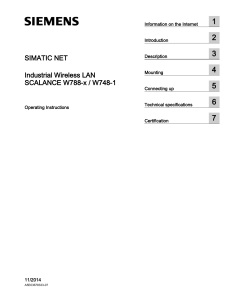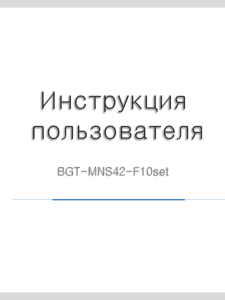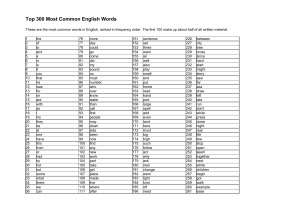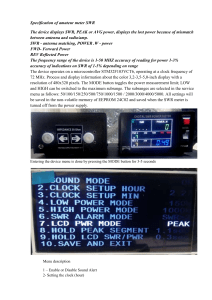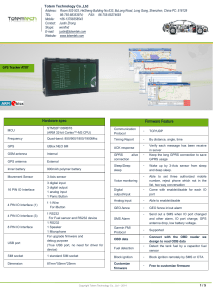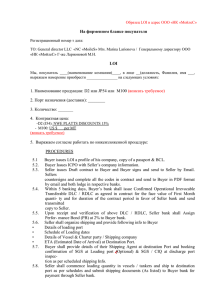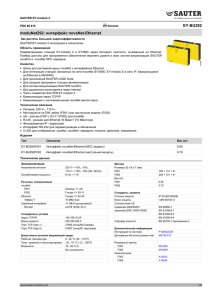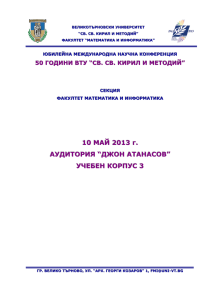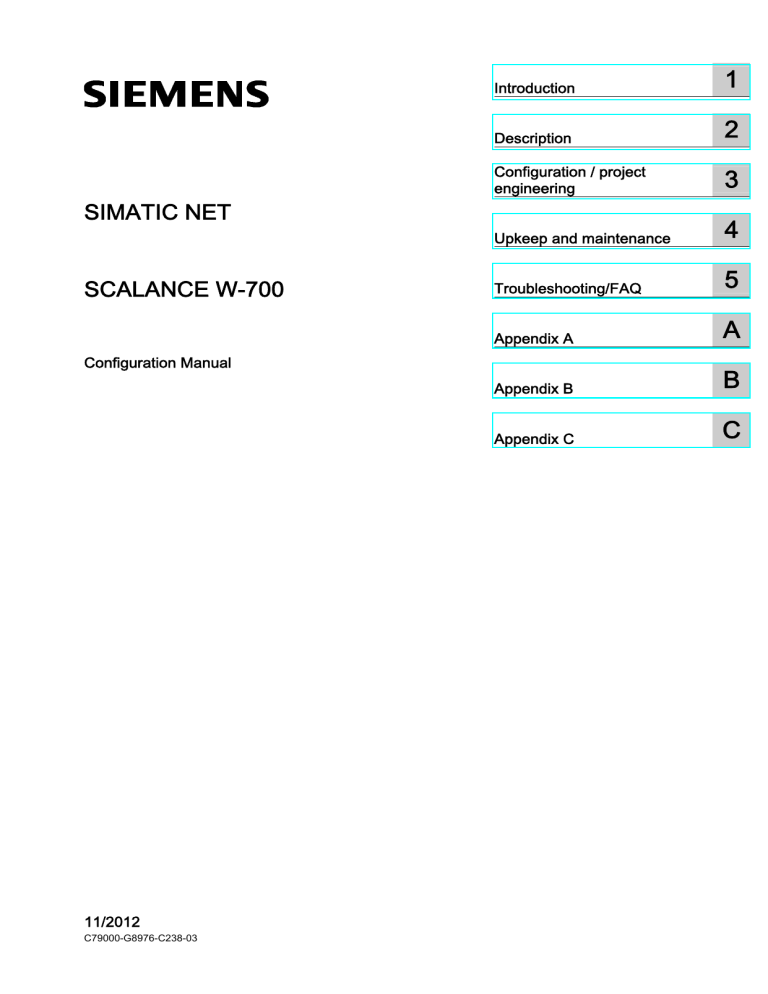
SCALANCE W-700
1
___________________
Introduction
2
___________________
Description
SIMATIC NET
SCALANCE W-700
Configuration / project
3
___________________
engineering
4
___________________
Upkeep and maintenance
___________________
5
Troubleshooting/FAQ
___________________
A
Appendix A
Configuration Manual
___________________
B
Appendix B
___________________
C
Appendix C
11/2012
C79000-G8976-C238-03
Legal information
Warning notice system
This manual contains notices you have to observe in order to ensure your personal safety, as well as to prevent
damage to property. The notices referring to your personal safety are highlighted in the manual by a safety alert
symbol, notices referring only to property damage have no safety alert symbol. These notices shown below are
graded according to the degree of danger.
DANGER
indicates that death or severe personal injury will result if proper precautions are not taken.
WARNING
indicates that death or severe personal injury may result if proper precautions are not taken.
CAUTION
indicates that minor personal injury can result if proper precautions are not taken.
NOTICE
indicates that property damage can result if proper precautions are not taken.
If more than one degree of danger is present, the warning notice representing the highest degree of danger will
be used. A notice warning of injury to persons with a safety alert symbol may also include a warning relating to
property damage.
Qualified Personnel
The product/system described in this documentation may be operated only by personnel qualified for the specific
task in accordance with the relevant documentation, in particular its warning notices and safety instructions.
Qualified personnel are those who, based on their training and experience, are capable of identifying risks and
avoiding potential hazards when working with these products/systems.
Proper use of Siemens products
Note the following:
WARNING
Siemens products may only be used for the applications described in the catalog and in the relevant technical
documentation. If products and components from other manufacturers are used, these must be recommended
or approved by Siemens. Proper transport, storage, installation, assembly, commissioning, operation and
maintenance are required to ensure that the products operate safely and without any problems. The permissible
ambient conditions must be complied with. The information in the relevant documentation must be observed.
Trademarks
All names identified by ® are registered trademarks of Siemens AG. The remaining trademarks in this publication
may be trademarks whose use by third parties for their own purposes could violate the rights of the owner.
Disclaimer of Liability
We have reviewed the contents of this publication to ensure consistency with the hardware and software
described. Since variance cannot be precluded entirely, we cannot guarantee full consistency. However, the
information in this publication is reviewed regularly and any necessary corrections are included in subsequent
editions.
Siemens AG
Industry Sector
Postfach 48 48
90026 NÜRNBERG
GERMANY
Order number: C79000-G8976-C238-03
Ⓟ 11/2012 Technical data subject to change
Copyright © Siemens AG 2009 - 2012.
All rights reserved
Table of contents
1
2
3
Introduction................................................................................................................................................ 9
1.1
Information on the SCALANCE W-700 Configuration Manual ......................................................9
1.2
Type designations........................................................................................................................12
Description............................................................................................................................................... 15
2.1
Network structures .......................................................................................................................15
2.2
Possible applications of SCALANCE W-700 devices ..................................................................22
2.3
Product characteristics.................................................................................................................25
2.4
Requirements for installation and operation of SCALANCE W-700 devices...............................30
2.5
C-PLUG........................................................................................................................................30
2.6
Biological compatibility.................................................................................................................31
2.7
Power over Ethernet (PoE) ..........................................................................................................32
Configuration / project engineering .......................................................................................................... 35
3.1
3.1.1
3.1.2
3.1.3
3.1.4
3.1.5
3.1.6
3.1.7
3.1.8
3.1.9
3.1.10
3.1.11
3.1.12
Technical basics ..........................................................................................................................35
Spanning Tree .............................................................................................................................35
iQoS .............................................................................................................................................36
iPCF and iPCF-MC ......................................................................................................................36
Forced Roaming on IP Down.......................................................................................................37
Link Check ...................................................................................................................................38
Redundancy .................................................................................................................................38
IP-Alive.........................................................................................................................................38
MAC-based communication.........................................................................................................39
IP-based communication .............................................................................................................40
AeroScout ....................................................................................................................................41
iHOP.............................................................................................................................................42
Dual client ....................................................................................................................................43
3.2
3.2.1
3.2.2
3.2.3
3.2.4
Assignment of an IP address .......................................................................................................44
Structure of an IP address ...........................................................................................................44
Initial assignment of an IP address ..............................................................................................45
Address assignment with DHCP..................................................................................................46
Address assignment with the Primary Setup Tool .......................................................................47
3.3
3.3.1
3.3.2
3.3.3
The wizards of Web Based Management....................................................................................48
Introduction ..................................................................................................................................48
Starting Web Based Management and logging on ......................................................................49
Selecting the wizards ...................................................................................................................50
3.4
3.4.1
3.4.2
3.4.3
3.4.4
Basic Wizard ................................................................................................................................52
IP settings ....................................................................................................................................52
System name ...............................................................................................................................54
Country code................................................................................................................................55
Wireless settings..........................................................................................................................56
SCALANCE W-700
Configuration Manual, 11/2012, C79000-G8976-C238-03
3
Table of contents
3.4.5
3.4.6
3.4.7
Adopt MAC Address settings (only for clients or access points in client mode) ......................... 57
Channel settings ......................................................................................................................... 60
Closing the Basic Wizard ............................................................................................................ 62
3.5
3.5.1
3.5.2
3.5.3
3.5.4
3.5.5
3.5.6
3.5.7
3.5.8
3.5.9
3.5.10
3.5.11
3.5.12
Security Wizard ........................................................................................................................... 63
Introduction ................................................................................................................................. 63
Security settings.......................................................................................................................... 64
Security settings for the management interfaces........................................................................ 65
Security settings for the SNMP protocol ..................................................................................... 66
Security settings for WLAN (page 1, only in access point mode) ............................................... 67
Security settings for WLAN (page 2)........................................................................................... 70
Settings for the Low security level .............................................................................................. 73
Settings for the Medium security level ........................................................................................ 74
Settings for the High security level in access point mode........................................................... 75
Settings for the High security level in "Client" mode ................................................................... 76
Overview of the selected settings ............................................................................................... 77
Exiting the Security Wizard ......................................................................................................... 78
3.6
3.6.1
3.6.2
3.6.3
3.6.4
3.6.5
iPCF Wizard ................................................................................................................................ 79
Notes on the iPCF Wizard........................................................................................................... 79
industrial Point Coordination Function settings........................................................................... 80
Security settings for the WLAN ................................................................................................... 82
Public Security Key for WLAN .................................................................................................... 83
Closing the iPCF Wizard ............................................................................................................. 85
3.7
3.7.1
3.7.2
3.7.2.1
3.7.2.2
3.7.2.3
3.7.2.4
3.7.2.5
3.7.2.6
3.7.2.7
3.7.2.8
3.7.2.9
3.7.2.10
3.7.2.11
3.7.2.12
3.7.2.13
3.7.2.14
3.7.2.15
3.7.2.16
3.7.2.17
3.7.2.18
3.7.3
3.7.3.1
3.7.3.2
3.7.3.3
3.7.3.4
3.7.3.5
3.7.3.6
3.7.3.7
Configuration with Web Based Management.............................................................................. 86
General information on Web Based Management...................................................................... 86
The System menu ....................................................................................................................... 86
System Information menu command .......................................................................................... 87
System Identification & Maintenance menu................................................................................ 89
IP Settings menu command ........................................................................................................ 89
Services menu command............................................................................................................ 90
Restart menu command.............................................................................................................. 92
Passwords menu command........................................................................................................ 93
Event Config menu command..................................................................................................... 94
E-mail Config menu command.................................................................................................... 96
SNMP Config menu command ................................................................................................... 97
SNMP Traps menu command..................................................................................................... 98
SNMP Groups menu command .................................................................................................. 99
SNMP Users menu command................................................................................................... 100
SSyslog menu command .......................................................................................................... 100
SNTP Config menu command .................................................................................................. 101
Fault State menu command ...................................................................................................... 102
Load & Save menu command................................................................................................... 103
PNIO menu ............................................................................................................................... 105
C-PLUG menu command.......................................................................................................... 106
The Interfaces menu ................................................................................................................. 110
Interfaces menu command........................................................................................................ 110
Ethernet menu command.......................................................................................................... 111
WLAN menu command ............................................................................................................. 112
Advanced menu command ....................................................................................................... 116
SSID List menu command ........................................................................................................ 121
Advanced G menu command ................................................................................................... 122
Data Rates menu command ..................................................................................................... 123
SCALANCE W-700
4
Configuration Manual, 11/2012, C79000-G8976-C238-03
Table of contents
3.7.3.8
3.7.4
3.7.4.1
3.7.4.2
3.7.4.3
3.7.4.4
3.7.4.5
3.7.4.6
3.7.5
3.7.5.1
3.7.5.2
3.7.5.3
3.7.5.4
3.7.5.5
3.7.5.6
3.7.5.7
3.7.5.8
3.7.5.9
3.7.6
3.7.6.1
3.7.6.2
3.7.6.3
3.7.6.4
3.7.7
3.7.7.1
3.7.7.2
3.7.7.3
3.7.7.4
3.7.7.5
3.7.7.6
3.7.7.7
3.7.7.8
3.7.7.9
3.7.7.10
3.7.8
3.7.8.1
3.7.8.2
3.7.8.3
3.7.8.4
3.7.8.5
3.7.8.6
3.7.8.7
3.7.8.8
3.7.8.9
3.7.8.10
3.7.8.11
3.7.8.12
3.7.8.13
3.7.8.14
3.7.8.15
VAP menu command .................................................................................................................124
The Security menu.....................................................................................................................124
Security menu command ...........................................................................................................124
Basic Wireless menu command.................................................................................................125
Keys menu command ................................................................................................................130
ACL menu command .................................................................................................................130
RADIUS Server menu command ...............................................................................................133
Access menu command.............................................................................................................134
The Bridge menu .......................................................................................................................135
Bridge menu command..............................................................................................................135
WDS menu command................................................................................................................135
VLAN menu command...............................................................................................................138
Learning Table menu command ................................................................................................142
ARP Table menu command.......................................................................................................142
Spanning Tree menu command.................................................................................................142
Storm Threshold menu command..............................................................................................148
NAT menu command .................................................................................................................149
IP Mapping Table menu command............................................................................................154
The Filters menu ........................................................................................................................155
Filters menu command ..............................................................................................................155
MAC Filters menu command .....................................................................................................155
MAC Dir Filter menu command..................................................................................................156
Protocol Filter menu command ..................................................................................................157
The I-Features menu .................................................................................................................158
iQoS menu command (in access point mode only) ...................................................................158
iPCF menu command ................................................................................................................159
iPCF-MC menu command .........................................................................................................161
Forced Roaming on IP Down menu command (in access point mode only).............................164
Link Check menu command (in access point mode only) .........................................................165
Redundancy menu command (in access point mode only).......................................................165
IP Alive menu command (in access point mode only)...............................................................167
AeroScout menu ........................................................................................................................168
iHOP menu command................................................................................................................169
Dual client menu command .......................................................................................................170
The Information menu................................................................................................................171
Information menu command ......................................................................................................171
Log Table menu command ........................................................................................................171
Auth Log menu command..........................................................................................................172
Versions menu command ..........................................................................................................173
Client List menu command ........................................................................................................174
Available WLAN menu command ..............................................................................................175
Ethernet menu command...........................................................................................................176
WLAN menu command..............................................................................................................178
iQoS menu command ................................................................................................................181
Spanning Tree menu command.................................................................................................182
IP menu command.....................................................................................................................183
TCP/UDP menu command ........................................................................................................183
ICMP menu command ...............................................................................................................183
SNMP menu command..............................................................................................................183
Signal Recorder menu command ..............................................................................................184
3.8
3.8.1
Configuration with the Command Line Interface........................................................................187
General information on the Command Line Interface................................................................187
SCALANCE W-700
Configuration Manual, 11/2012, C79000-G8976-C238-03
5
Table of contents
3.8.2
3.8.2.1
3.8.2.2
3.8.2.3
3.8.2.4
3.8.2.5
3.8.2.6
3.8.2.7
3.8.2.8
3.8.2.9
3.8.2.10
3.8.2.11
3.8.2.12
3.8.2.13
3.8.2.14
3.8.2.15
3.8.2.16
3.8.2.17
3.8.3
3.8.3.1
3.8.3.2
3.8.3.3
3.8.3.4
3.8.3.5
3.8.3.6
3.8.3.7
3.8.4
3.8.4.1
3.8.4.2
3.8.4.3
3.8.4.4
3.8.4.5
3.8.4.6
3.8.4.7
3.8.5
3.8.5.1
3.8.5.2
3.8.5.3
3.8.5.4
3.8.5.5
3.8.5.6
3.8.5.7
3.8.5.8
3.8.5.9
3.8.6
3.8.6.1
3.8.6.2
The CLI\SYSTEM menu............................................................................................................ 190
CLI\SYSTEM menu command .................................................................................................. 190
CLI\SYSTEM\IM menu command............................................................................................. 191
CLI\SYSTEM\IP menu command ............................................................................................. 192
CLI\SYSTEM\SERVICES menu command............................................................................... 193
CLI\SYSTEM\RESTARTS menu command.............................................................................. 194
CLI\SYSTEM\EVENT menu command..................................................................................... 194
CLI\SYSTEM\EMAIL menu command ...................................................................................... 197
CLI\SYSTEM\SYSLOG menu command .................................................................................. 198
CLI\SYSTEM\SNMP menu command ...................................................................................... 198
CLI\SYSTEM\SNMP\GROUP menu command ........................................................................ 199
CLI\SYSTEM\SNMP\USER menu command ........................................................................... 200
CLI\SYSTEM\SNMP\TRAP menu command............................................................................ 201
CLI\SYSTEM\SNTP menu command ....................................................................................... 202
CLI\SYSTEM\PNIO menu command ........................................................................................ 202
CLI\SYSTEM\FAULT menu command ..................................................................................... 203
CLI\SYSTEM\LOADSAVE menu command ............................................................................. 204
CLI\SYSTEM\C-PLUG menu command ................................................................................... 206
The CLI\INTERFACES menu.................................................................................................... 207
CLI\INTERFACES\ETHERNET menu command ..................................................................... 207
CLI\INTERFACES\WLAN1 (or \WLAN2 or \WLAN3) menu command..................................... 208
CLI\INTERFACES\WLAN1\ADVANCED (or \WLAN2\ADVANCED or
\WLAN3\ADVANCED) menu command.................................................................................... 210
CLI\INTERFACES\WLAN1\SSID (or \WLAN2\SSID or \WLAN3\SSID) menu command ........ 213
CLI\INTERFACES\WLAN1\802.11G (or \WLAN2\802.11G or \WLAN3\802.11G) menu
command................................................................................................................................... 214
CLI\INTERFACES\WLAN1\DATARATES (or \WLAN2\DATARATES or
\WLAN3\DATARATES) menu command .................................................................................. 215
CLI\INTERFACES\WLAN1\VAP1..7 (or \WLAN2\VAP1..7 or \WLAN3\VAP1..7) menu
command................................................................................................................................... 216
The CLI\SECURITY menu ........................................................................................................ 217
CLI\SECURITY menu command .............................................................................................. 217
CLI\SECURITY\BASIC\WLAN1 (or \WLAN2 or \WLAN3) menu command ............................. 217
CLI\SECURITY\BASIC\WLAN1\VAP1..7 (or \WLAN2\VAP1..7 or \WLAN3\VAP1..7) menu
command................................................................................................................................... 219
CLI\SECURITY\KEYS\WLAN1 (or \WLAN2 or \WLAN3) menu command .............................. 220
CLI\SECURITY\ACL\WLAN1 (or \WLAN2 or \WLAN3) menu command ................................. 221
CLI\SECURITY\RADIUS menu command................................................................................ 222
CLI\SECURITY\ACCESS menu command............................................................................... 222
The CLI\BRIDGE menu............................................................................................................. 224
CLI\BRIDGE menu command ................................................................................................... 224
CLI\BRIDGE\WDS\WLAN1 (or \WLAN2 or \WLAN3) menu command .................................... 225
CLI\BRIDGE\VLAN\VLAN_ID menu command......................................................................... 225
CLI\BRIDGE\VLAN\PORTS menu command ........................................................................... 227
CLI\BRIDGE\SPANNING menu command ............................................................................... 227
CLI\BRIDGE\SPANNING\PORTS menu command ................................................................. 228
CLI\BRIDGE\STORMTHR menu command ............................................................................. 230
CLI\BRIDGE\NAT menu command........................................................................................... 231
CLI\BRIDGE\NAT\STATIC menu command............................................................................. 232
The CLI\FILTERS menu............................................................................................................ 234
CLI\FILTERS\MAC1FLT menu command ................................................................................ 234
CLI\FILTERS\MAC2FLT menu command ................................................................................ 235
SCALANCE W-700
6
Configuration Manual, 11/2012, C79000-G8976-C238-03
Table of contents
4
5
A
3.8.6.3
3.8.7
3.8.7.1
3.8.7.2
3.8.7.3
3.8.7.4
3.8.7.5
3.8.7.6
3.8.7.7
3.8.7.8
3.8.7.9
3.8.7.10
3.8.8
3.8.8.1
3.8.8.2
3.8.8.3
3.8.8.4
3.8.8.5
3.8.8.6
3.8.8.7
CLI\FILTERS\PROTO menu command.....................................................................................236
The CLI\IFEATURES menu .......................................................................................................237
CLI\IFEATURES\IQOS\WLAN1 (or \WLAN2 or \WLAN3) menu command..............................237
CLI\IFEATURES\IPCF\WLAN1 (or \WLAN2 or \WLAN3) menu command...............................239
CLI\IFEATURES\IPCF-MC menu command .............................................................................240
CLI\IFEATURES\FORCED_ROAM\WLAN1 (or \WLAN2 or \WLAN3) menu command ...........241
CLI\IFEATURES\LINKCHECK menu command........................................................................242
CLI\IFEATURES\REDUNDANCY menu command...................................................................243
CLI\IFEATURES\IP_ALIVE menu command.............................................................................244
CLI\IFEATURES\AEROSCOUT\WLAN1 (or WLAN2 or WLAN3) menu command ..................245
CLI\IFEATURES\IHOP menu command ...................................................................................245
CLI\IFEATURES\DUAL_CLIENT menu command ....................................................................245
The CLI\INFORM menu .............................................................................................................246
CLI\INFORM menu command ...................................................................................................246
CLI\INFORM\LOG menu command...........................................................................................246
CLI\INFORM\AUTHLOG menu command.................................................................................247
CLI\INFORM\WLAN1 (or \WLAN2 or \WLAN3) menu command ..............................................248
CLI\INFORM\ETHERNET menu command...............................................................................249
CLI\INFORM\IQOS\WLAN1 (or \WLAN2 or \WLAN3) menu command ....................................249
CLI\INFORM\SIGNAL menu command .....................................................................................251
3.9
3.9.1
3.9.2
3.9.3
3.9.4
Configuring with the PRESET plug ............................................................................................252
How the PRESET-PLUG works .................................................................................................252
Creating a Configuration with a new PRESET PLUG ...............................................................253
Changing a PRESET PLUG that already contains configuration data ......................................254
Putting a device into operation with a PRESET PLUG..............................................................255
3.10
3.10.1
3.10.2
3.10.3
PROFINET IO functionality ........................................................................................................256
Configuring with PROFINET IO .................................................................................................256
Settings in HW Config................................................................................................................264
Access options over PROFINET IO...........................................................................................268
Upkeep and maintenance ...................................................................................................................... 271
4.1
Loading new firmware over FTP ................................................................................................271
4.2
Restoring the default parameter settings...................................................................................272
Troubleshooting/FAQ............................................................................................................................. 273
5.1
Disrupted data transmission due to the received power being too high ....................................273
5.2
Changing from MLFB 6GK57xx-xSx00-2Ax6 to MLFB 6GK57xx-xAA60-xAx0 ........................274
5.3
Notes on secure network design................................................................................................278
Appendix A ............................................................................................................................................ 279
A.1
B
Appendix B ............................................................................................................................................ 283
B.1
C
Private MIB variables of the SCALANCE W-700.......................................................................279
MIB files supported by SCALANCE W-700 ...............................................................................283
Appendix C ............................................................................................................................................ 285
C.1
Underlying standards .................................................................................................................285
Glossary ................................................................................................................................................ 287
Index...................................................................................................................................................... 295
SCALANCE W-700
Configuration Manual, 11/2012, C79000-G8976-C238-03
7
Table of contents
SCALANCE W-700
8
Configuration Manual, 11/2012, C79000-G8976-C238-03
1
Introduction
1.1
Information on the SCALANCE W-700 Configuration Manual
Validity of the configuration manual
This Configuration Manual covers the following products:
● SCALANCE W788-1PRO
● SCALANCE W788-2PRO
● SCALANCE W788-1RR
● SCALANCE W788-2RR
● SCALANCE W744-1PRO
● SCALANCE W746-1PRO
● SCALANCE W747-1RR
● SCALANCE W786-1PRO
● SCALANCE W786-2PRO
● SCALANCE W786-3PRO
● SCALANCE W786-2RR
● SCALANCE W784-1
● SCALANCE W784-1RR
● SCALANCE W744-1
● SCALANCE W746-1
● SCALANCE W747-1
The section "Configuration with the Command Line Interface" also applies to the following
product:
● IWLAN/PB Link PN IO
This Configuration Manual applies to the following software version:
● SCALANCE W-700 firmware as of version 4.3
Note
These Operating Instructions do not apply to the SCALANCE W786-2HPW.
SCALANCE W-700
Configuration Manual, 11/2012, C79000-G8976-C238-03
9
Introduction
1.1 Information on the SCALANCE W-700 Configuration Manual
Functions of the SCALANCE W-700
The following table shows the firmware version as of which the individual functions of the
SCALANCE W-700 are available:
Firmware version
Function
V4.0
PNIO functionality
Aeroscout
V4.1
iHOP
V4.3
iPCF-MC
Dual client
DHCP server on client
Note
Order no. 6GK57xx-xSx00-2Ax6
Devices with order no. 6GK57xx-xSx00-2Ax6 can only be updated to version V3.4.11.
Purpose of the Configuration Manual
This Configuration Manual is intended to provide you with the information you require to
install, commission and operate IWLAN devices correctly. It explains how to configure
IWLAN devices and how to integrate IWLAN devices in a WLAN network.
Orientation in the documentation
Apart from the Configuration Manual you are currently reading, the following documentation
is also available from SIMATIC NET on the topic of Industrial Wireless LANs:
● Operating Instructions (compact) SCALANCE W788-xPRO/RR
This document ships in paper form with the device and is also available in digital form on
the SCALANCE W-700-CD. It contains information on mounting, connecting up and
approvals for the following products:
– SCALANCE W788-1PRO
– SCALANCE W788-2PRO
– SCALANCE W788-1RR
– SCALANCE W788-2RR
– SCALANCE W744-1PRO
– SCALANCE W746-1PRO
– SCALANCE W747-1RR
SCALANCE W-700
10
Configuration Manual, 11/2012, C79000-G8976-C238-03
Introduction
1.1 Information on the SCALANCE W-700 Configuration Manual
● Operating Instructions (compact) SCALANCE W786-xPRO/RR
This document ships in paper form with the device and is also available in digital form on
the SCALANCE W-700-CD. It contains information on mounting, connecting up and
approvals for the following products:
– SCALANCE W786-1PRO
– SCALANCE W786-2PRO
– SCALANCE W786-3PRO
– SCALANCE W786-2RR
● Operating Instructions (compact) SCALANCE W784-xPRO/RR
This document ships in paper form with the device and is also available in digital form on
the SCALANCE W-700-CD. It contains information on mounting, connecting up and
approvals for the following products:
– SCALANCE W784-1
– SCALANCE W784-1RR
– SCALANCE W744-1
– SCALANCE W746-1
– SCALANCE W747-1
● System Manual Structure of an Industrial Wireless LAN
Apart from the description of the physical basics and a presentation of the main IEEE
standards, this also contains information on data security and a description of the
industrial applications of wireless LAN.
You should read this manual if you want to set up WLAN networks with a more complex
structure (not simply a connection between two devices).
● System manual RCoax
This system manual contains both an explanation of the technical basis of RCoax cables
as well as a description of the SIMATIC NET RCoax components and their functionality.
The installation / commissioning and connection of RCoax components is explained.
● Manual Gateway IWLAN/PB Link PNIO for Industrial Ethernet
The user documentation for the IWLAN/PB Link PNIO. This device is a gateway between
IWLAN and PROFIBUS.
SCALANCE W-700
Configuration Manual, 11/2012, C79000-G8976-C238-03
11
Introduction
1.2 Type designations
1.2
Type designations
Abbreviations used
The information in the manuals for the SCALANCE W-700 product family often applies to
more than one product variant. In such situations, the designations of the products are
shortened to avoid having to list all the type designations. The following table shows how the
abbreviations relate to the product variants.
Product group
The designation . . . stands
for . . .
Product name
Ethernet client modules (IP30, cabinet
installation)
W74x-1
W744-1
W746-1
W747-1
Ethernet client modules (IP65, installed
outside a cabinet)
W74x-1PRO/RR
W744-1PRO
W746-1PRO
W747-1RR
All Ethernet client modules SCALANCE
W
W74x
W744-1
W746-1
W747-1
W744-1PRO
W746-1PRO
W747-1RR
Access points (IP30, cabinet installation) W784-1xx
W784-1
W784-1RR
Access points (IP65, installed outside a
cabinet, extreme climatic requirements)
W786-xPRO/RR
W786-1PRO
W786-2PRO
W786-3PRO
W786-2RR
Access points (IP65, installed outside a
cabinet)
W788-xPRO/RR
W788-1PRO
W788-2PRO
W788-1RR
W788-2RR
Access points with the "RR" range of
functions
W78x-xRR
W784-1RR
W786-2RR
W788-1RR
W788-2RR
SCALANCE W-700
12
Configuration Manual, 11/2012, C79000-G8976-C238-03
Introduction
1.2 Type designations
Product group
The designation . . . stands
for . . .
Product name
All SCALANCE W access points
W78x
W788-1PRO
W788-2PRO
W788-1RR
W788-2RR
W786-1PRO
W786-2PRO
W786-3PRO
W786-2RR
W784-1
W784-1RR
All SCALANCE W devices
W -700
W788-1PRO
W788-2PRO
W788-1RR
W788-2RR
W744-1PRO
W746-1PRO
W747-1RR
W786-1PRO
W786-2PRO
W786-3PRO
W786-2RR
W784-1
W784-1RR
W744-1
W746-1
W747-1
SCALANCE W-700
Configuration Manual, 11/2012, C79000-G8976-C238-03
13
Introduction
1.2 Type designations
SCALANCE W-700
14
Configuration Manual, 11/2012, C79000-G8976-C238-03
2
Description
2.1
Network structures
Standalone configuration with the SCALANCE W access point
This configuration does not require a server and the SCALANCE W access point does not
have a connection to a wired Ethernet. Within its transmission range, the SCALANCE W78x
forwards data from one WLAN node to another.
The wireless network has a unique name. All the devices exchanging data within this
network must be configured with this name.
Figure 2-1
Standalone configuration of a SCALANCE W access point. The gray area symbolizes
the wireless range of the SCALANCE W78x.
SCALANCE W-700
Configuration Manual, 11/2012, C79000-G8976-C238-03
15
Description
2.1 Network structures
Ad hoc networks
In ad hoc mode, nodes communicate with each other directly (connection 4) without
involving a SCALANCE W access point. The nodes access common resources (files or even
devices, for example printers) of the server (connections 1 to 3 in the figure). This is, of
course, only possible when the nodes are within the wireless range of the server or within
each other's range.
2
1
4
3
Figure 2-2
Ad hoc network without SCALANCE W access point
SCALANCE W-700
16
Configuration Manual, 11/2012, C79000-G8976-C238-03
Description
2.1 Network structures
Wireless access to a wired Ethernet network
If one (or more) SCALANCE W access points have access to wired Ethernet, the following
applications are possible:
● A single SCALANCE W as gateway:
A wireless network can be connected with a wired network over a SCALANCE W78x.
● Span of wireless coverage for the wireless network with several SCALANCE W78x
access points:
The SCALANCE W78x access points are all configured with the same unique SSID
(network name). All nodes that want to communicate over this network must also be
configured with this SSID.
If a mobile station moves from the coverage range (cell) of one SCALANCE W78x to the
coverage range (cell) of another SCALANCE W78x, the wireless connection is
maintained (this is called roaming).
Figure 2-3
Wireless connection of a mobile station over two cells (roaming)
SCALANCE W-700
Configuration Manual, 11/2012, C79000-G8976-C238-03
17
Description
2.1 Network structures
Multichannel configuration
If neighboring SCALANCE W access points use the same frequency channel, the response
times are longer due to the collisions that occur. If the configuration shown in the figure is
implemented as a single-channel system, computers A and B cannot communicate at the
same time with the SCALANCE W access points in their cells.
If neighboring SCALANCE W access points are set up for different frequencies, this leads to
a considerable improvement in performance. As a result, neighboring cells each have their
own medium available and the delays resulting from time-offset transmission no longer
occur.
Channel spacing should be as large as possible; a practical value would be 25 MHz (five
channels). Even in a multichannel configuration, all SCALANCE W access points can be
configured with the same network name.
1
2
A
1
B
2
Figure 2-4
Multichannel configuration on channels 1 and 7 with four SCALANCE W access points
SCALANCE W-700
18
Configuration Manual, 11/2012, C79000-G8976-C238-03
Description
2.1 Network structures
Wireless Distribution System (WDS)
WDS allows direct connections between SCALANCE W access points and or between
SCALANCE W and other WDS-compliant devices. These are used to create a wireless
backbone or to connect an individual SCALANCE W to a network that cannot be connected
directly to the cable infrastructure due to its location.
Two alternative configurations are possible. The WDS partner can be configured both using
its name and its MAC address.
1
1
A
1
B
1
Figure 2-5
Implementation of WDS with four SCALANCE W access points
SCALANCE W-700
Configuration Manual, 11/2012, C79000-G8976-C238-03
19
Description
2.1 Network structures
Redundant Wireless LAN (RWLAN)
RWLAN allows a redundant, wireless connection between two SCALANCE W access points
with at least two WLAN interfaces. This is used to set up a redundant wireless backbone that
cannot be implemented as a wired network due to its location but nevertheless has high
demands in terms of availability.
Two alternative configurations are possible. The RWLAN partner can be configured both
using its name and its MAC address.
B
A
Figure 2-6
Implementing RWLAN with two SCALANCE W access points with at least two WLAN
interfaces. As an alternative, data transfer is possible over one of the two wireless
adapters.
SCALANCE W-700
20
Configuration Manual, 11/2012, C79000-G8976-C238-03
Description
2.1 Network structures
Network access with a SCALANCE W74x or SCALANCE W78x in client mode
The device can be used to integrate wired Ethernet devices (for example SIMATIC S7 PLC)
in a wireless network.
SCALANCE W747
SCALANCE W788
Figure 2-7
Connecting a SIMATIC S7 PLC to a wireless LAN using a SCALANCE W744.
Connecting a SIMATIC Mobile Panel 277F IWLAN or an ET200pro IWLAN
Using a SCALANCE W78x access point, mobile panels or ET200pro IWLAN devices can
also be integrated in an existing IWLAN structure.
SCALANCE W747
SCALANCE W788
SIMATIC Mobile Panel
277F IWLAN
ET200pro IWLAN
SCALANCE W-700
Configuration Manual, 11/2012, C79000-G8976-C238-03
21
Description
2.2 Possible applications of SCALANCE W-700 devices
2.2
Possible applications of SCALANCE W-700 devices
Note
The SIMATIC NET WLAN products use OpenSSL.
This is open source code with license conditions (BSD).
Please refer to the current license conditions.
Since the driver includes encryption software, you should also adhere to the appropriate
regulations for your specific country.
Possible applications of the SCALANCE W788-xPRO/RR
The SCALANCE W788-xPRO/RR is equipped with an Ethernet port and one or two wireless
LAN ports. This makes the device suitable for the following applications:
● The SCALANCE W788-xPRO/RR forwards data within its transmission range from one
node to another without a connection to wired Ethernet being necessary.
● The SCALANCE W788-xPRO/RR can be used as a gateway from a wired to a wireless
network.
● The SCALANCE W788-xPRO/RR can be used as a wireless bridge between two
networks.
● The SCALANCE W788-xPRO/RR can be used as a bridge between two different
frequencies.
With a SCALANCE W788 with two WLAN ports, you can also implement a redundant
wireless connection to a SCALANCE W78x with at least two WLAN ports.
Possible applications of the SCALANCE W744-1PRO
The SCALANCE W744-1PRO is equipped with an Ethernet port and a wireless LAN port.
This makes the device suitable for the following applications:
● The SCALANCE W744-1PRO is used to connect a device with an Ethernet port (for
example, a SIMATIC PLC with Industrial Ethernet communications processor) to a
WLAN.
● The SCALANCE W744-1PRO can be used as a gateway from a wired to a wireless
network. One node in the wired network is supported.
Possible applications of the SCALANCE W746-1PRO
The SCALANCE W746-1PRO provides the same functionality as the SCALANCE W7441PRO. The device can also connect up to 8 stations with IP communication on the Ethernet
port to a wireless cell.
SCALANCE W-700
22
Configuration Manual, 11/2012, C79000-G8976-C238-03
Description
2.2 Possible applications of SCALANCE W-700 devices
Possible applications of the SCALANCE W747-1RR
The SCALANCE W747-1RR provides the same functionality as the SCALANCE W7461PRO. The device is also capable of optimized data transfer and handover times in iPCF
mode.
Note
For PNIO communication, we always recommend that you enable the iPCF mode.
Possible applications of the SCALANCE W786
The SCALANCE W786 is equipped with an Ethernet port and up to three wireless LAN ports.
This makes the device suitable for the following applications:
● Due to its extended temperature range, the SCALANCE W786 can be recommended in
particular for outdoor applications.
● The SCALANCE W786 forwards data within its transmission range from one node to
another without a connection to wired Ethernet being necessary.
● The SCALANCE W786 can be used as a gateway from a wired to a wireless network.
● The SCALANCE W786 can be used as a wireless bridge between two networks.
● The SCALANCE W786 can be used as a bridge between two cells operating at different
frequencies.
With a SCALANCE W786 with more than one WLAN port, you can also implement a
redundant wireless connection to a SCALANCE W78x with at least two WLAN ports.
Possible applications of the SCALANCE W784-1xx
The SCALANCE W784-1xx is equipped with an Ethernet port and a wireless LAN port. This
makes the device suitable for the following applications:
● The SCALANCE W784-1xx forwards data within its transmission range from one node to
another without a connection to wired Ethernet being necessary.
● The SCALANCE W784-1xx can be used as a gateway from a wired to a wireless
network.
● The SCALANCE W784-1xx can be used as a wireless bridge between two networks.
SCALANCE W-700
Configuration Manual, 11/2012, C79000-G8976-C238-03
23
Description
2.2 Possible applications of SCALANCE W-700 devices
Possible applications of the SCALANCE W744-1
The SCALANCE W744-1 is equipped with an Ethernet port and a wireless LAN port. This
makes the device suitable for the following applications:
● The SCALANCE W744-1 is used to connect a device with an Ethernet port (for example,
a SIMATIC PLC with Industrial Ethernet communications processor) to a WLAN.
● The SCALANCE W744-1 can be used as a gateway from a wired to a wireless network.
One node in the wired network is supported.
Possible applications of the SCALANCE W746-1
The SCALANCE W746-1 has the functionality of the SCALANCE W744-1. The device can
also connect up to 8 stations on the Ethernet interface to a wireless cell.
Possible applications of the SCALANCE W747-1
The SCALANCE W747-1 has the same functionality as the SCALANCE W746-1. The device
also offers optimized data transfer and handover times in iPCF mode.
SCALANCE W-700
24
Configuration Manual, 11/2012, C79000-G8976-C238-03
Description
2.3 Product characteristics
2.3
Product characteristics
Characteristics of SCALANCE W-700 devices
● The following applies to Korea:
Note
한국에서는 2.4GHz 대역의 802.11 b/g 모드만 지원됩니다.
● The Ethernet interface supports 10 Mbps and 100 Mbps, both in full and half duplex as
well as autocrossing and autopolarity.
● Operating the wireless interface in the frequency bands 2.4 GHz and 5 GHz.
● The wireless interface is compatible with the standards IEEE 802.11a,
● IEEE 802.11b and IEEE 802.11g. In the 802.11a- and 802.11g mode, the gross
transmission rate is up to 54 Mbps. In turbo mode, the transmission rate is up to 108
Mbps (not permitted in all countries and modes).
Note
If the SCALANCE W-700 is operated in turbo mode (A, G or H turbo), remember that the
channels adjacent to the set transmission channel are also used for communication.
Disturbances can therefore occur on these channels when there are neighboring wireless
systems. The data throughput can also be reduced if there is competition for use of these
channels.
● As an expansion of the 802.11a mode, it is also possible to operated according to the
IEEE 802.11h standard. In 802.11h mode, the procedures "Transmit Power Control"
(TPC) and "Dynamic Frequency Selection" (DFS) are used in the range 5.25 - 5.35 and
5.47 - 5.75 GHz. In some countries, this allows the frequency subband of 5.47 5.725 GHz to be used outdoors even with a higher transmit power.
TPC is a technique of controlling the transmit power and can reduce it to the strength
actually required. With dynamic frequency selection (DFS), the access point searches for
primary users (for example radar) on a randomly selected channel before starting
communication. If signals are found on the channel, this channel is disabled for 30
minutes and the availability check is repeated on another channel.
The gross transmission rate is up to 54 Mbps in 802.11h mode.
● Support of the authentication standards WPA, WPA-PSK, WPA2, WPA2-PSK and
IEEE 802.1x and the encryption methods WEP, AES and TKIP.
● Suitable for inclusion of a RADIUS server for authentication.
● Device-related and application-related monitoring of the wireless connection.
● The interoperability of the devices with Wi-Fi devices of other vendors was tested
thoroughly.
SCALANCE W-700
Configuration Manual, 11/2012, C79000-G8976-C238-03
25
Description
2.3 Product characteristics
● PNIO performance data
Even in the planning phase of a plant, it is important to know the reaction time of IO
communication and the delay time for data communication in a PROFIBUS, PROFINET
IO or Industrial Ethernet network. To provide you with reliable information on typical
plants with different topologies, various configurations have been set up and measured.
Based on these measured values, you can do the following:
– Design plants ideally in terms of their communication response and
– Compare different plant configurations with each other
You will find the measured values with the following link:
http://support.automation.siemens.com/ww/view/en/25209605
● Before commissioning the SCALANCE W-700, check the wireless conditions on site. If
you intend to use Industrial Wireless LAN systems and WirelessHART systems in the 2.4
GHz band, you will need to plan the use of the channels. At all costs, avoid parallel use of
overlapping frequency ranges. The following overlaps exist with Industrial Wireless LAN
and WirelessHART:
IWLAN channel
IEEE 802.11b/g
WHART channel
IEEE 802.15.4
1
11 - 16
6
15 - 20
7
16 - 21
11
20 - 25
13
21 - 25
Note
All SCALANCE W-700 access points can be reconfigured for client mode.
Note
For PNIO communication, we always recommend that you enable the iPCF mode.
SCALANCE W-700
26
Configuration Manual, 11/2012, C79000-G8976-C238-03
Description
2.3 Product characteristics
Features of the SCALANCE W788 / W74x-1PRO/RR
Type
Number of
WLAN ports
Number of
Number of
supported IP nodes supported MAC
nodes (3)
(3)
iPCF mode (1)
W788-1PRO
1
several
No
several
Order no.
6GK5788-1AA60-2AA0
6GK5788-1AA60-2AB0 (2)
W788-2PRO
2
several
several
No
6GK5788-2AA60-2AA0
W788-1RR
1
several
several
Yes
6GK5788-1AA60-6AA0
6GK5788-2AA60-2AB0 (2)
6GK5788-1AA60-6AB0 (2)
W788-2RR
2
several
several
Yes
6GK5788-2AA60-6AA0
6GK5788-2AA60-6AB0 (2)
W744-1PRO
1
1
1
No
6GK5744-1AA60-2AA0
6GK5744-1AA60-2AB0 (2)
W746-1PRO
1
several
several
No
6GK5746-1AA60-4AA0
W747-1RR
1
several
several
Yes
6GK5747-1AA60-6AA0
6GK5746-1AA60-4AB0 (2)
6GK5747-1AA60-6AB0 (2)
(1) The iPCF mode provides an optimized data throughput and minimum handover times.
(2) US variant
(3) In client mode.
SCALANCE W-700
Configuration Manual, 11/2012, C79000-G8976-C238-03
27
Description
2.3 Product characteristics
Features of the SCALANCE W786
Type
Number of WLAN
ports
Number and type
of Ethernet ports
Number of internal Number of R-SMA
antennas
sockets for
external antennas
W786-1PRO
1
1 RJ-45
2
(diversity(2))
—
Order no.
6GK5786-1BA602AA0
6GK5786-1BA602AB0 (1)
W786-1PRO
1
1 RJ-45
—
2
6GK5786-1AA602AA0
6GK5786-1AA602AB0 (1)
W786-1PRO
W786-1PRO
W786-2PRO
1
1
2
1 ST duplex
multimode FO
cable
2
(diversity(2))
1 ST duplex
multimode FO
cable
—
1 RJ-45
4
(diversity(2))
—
6GK5786-1BB602AA0
6GK5786-1BB602AB0 (1)
2
6GK5786-1AB602AA0
6GK5786-1AB602AB0 (1)
—
6GK5786-2BA602AA0
6GK5786-2BA602AB0 (1)
W786-2PRO
2
1 RJ-45
—
4
6GK5786-2AA602AA0
6GK5786-2AA602AB0 (1)
W786-2PRO
W786-2PRO
W786-2RR
2
2
2
1 ST duplex
multimode FO
cable
4
(diversity(2))
1 ST duplex
multimode FO
cable
—
1 RJ-45
4
(diversity(2))
—
6GK5786-2BB602AA0
6GK5786-2BB602AB0 (1)
4
6GK5786-2AB602AA0
6GK5786-2AB602AB0 (1)
—
6GK5786-2BA606AA0
6GK5786-2BA606AB0 (1)
W786-2RR
2
1 RJ-45
—
4
6GK5786-2AA606AA0
6GK5786-2AA606AB0 (1)
SCALANCE W-700
28
Configuration Manual, 11/2012, C79000-G8976-C238-03
Description
2.3 Product characteristics
Type
Number of WLAN
ports
Number and type
of Ethernet ports
Number of internal Number of R-SMA
antennas
sockets for
external antennas
W786-3PRO
3
1 RJ-45
—
6
Order no.
6GK5786-3AA602AA0
6GK5786-3AA602AB0 (1)
W786-3PRO
3
1 ST duplex
multimode FO
cable
—
6
6GK5786-3AB602AA0
6GK5786-3AB602AB0 (1)
(1) US variant
(2) There are two internal antennas per WLAN port. The antenna used is always the one that
provides the best possible data transmission (diversity).
Features of the SCALANCE W784-1xx / W74x-1
Type
Number of
WLAN ports
Number of
Number of
supported IP nodes supported MAC
nodes
iPCF mode (1)
W784-1
1
several
No
several
Order no.
6GK5784-1AA30-2AA0
6GK5784-1AA30-2AB0 (2)
W784-1RR
1
several
several
Yes
W744-1
1
1
1
No
6GK5784-1AA30-6AA0
6GK5784-1AA30-6AB0 (2)
6GK5744-1AA30-2AA0
6GK5744-1AA30-2AB0 (2)
W746-1
1
8
8
No
6GK5746-1AA30-4AA0
6GK5746-1AA30-4AB0 (2)
W747-1
1
8
8
Yes
6GK5747-1AA30-6AA0
6GK5747-1AA30-6AB0 (2)
(1) The iPCF mode provides an optimized data throughput and minimum handover times.
(2) US variant
SCALANCE W-700
Configuration Manual, 11/2012, C79000-G8976-C238-03
29
Description
2.4 Requirements for installation and operation of SCALANCE W-700 devices
2.4
Requirements for installation and operation of SCALANCE W-700
devices
Requirements for installation and operation of SCALANCE W-700 devices
A PG/PC with a network connection must be available in order to configure SCALANCE W700 devices. If no DHCP server is available, a PC on which the Primary Setup Tool (PST) is
installed is necessary for the initial assignment of an IP address to SCALANCE W-700
devices. For the other configuration settings, a computer with Telnet or an Internet browser
is necessary.
2.5
C-PLUG
Configuration information on the C-PLUG
The C-PLUG is used to transfer the configuration of the old device to the new device when a
device is replaced. When the new device starts up with the C-PLUG, it then continues
automatically with exactly the same configuration as the old device. One exception to this
can be the IP configuration if it is set over DHCP and the DHCP server has not been
reconfigured accordingly.
Reconfiguration is necessary if you use WDS or redundancy with devices with more than
one WLAN interface and use the MAC addresses and not the sysNames. These functions
are then based on the MAC address that inevitably changes if a device is replaced.
Note
In terms of the C-PLUG, the SCALANCE W-700 devices work in two modes:
Without C-PLUG
The device stores the configuration in internal memory. This mode is active when no CPLUG is inserted.
With C-PLUG
The configuration stored on the C-PLUG is displayed over the user interfaces. In this
mode, the internal memory is neither read nor written. If changes are made to the
configuration, the device stores the configuration directly on the C-PLUG. This mode is
active when no C-PLUG is inserted. As soon as the device is started with a C-PLUG
inserted, the SCALANCE W-700 starts up with the configuration data on the C-PLUG.
SCALANCE W-700
30
Configuration Manual, 11/2012, C79000-G8976-C238-03
Description
2.6 Biological compatibility
2.6
Biological compatibility
Electromagnetic fields and health
With regard to the question of whether electromagnetic fields (for example in association
with industrial wireless LANs) can put human health at risk, we refer to a publication of
BITKOM (German Association for information Technology, Telecommunication and New
Media e. V.), dated December 2003:
"The same health guidelines apply to WLAN devices as to all other radio applications. These
regulations are based on the protection concept of ICNIRP1 or the corresponding
recommendation of the European Council.
The independent German radiation protection commission (SSK) was commissioned by the
federal German ministry of the environment to investigate the possible dangers - thermal and
non-thermal - resulting from electromagnetic fields and came to the following conclusions2:
'The German Commission on Radiological Protection concludes that according to the latest
scientific literature no new scientific research is available with respect to proven health
hazards which would throw doubt upon the scientific evaluation which serves as the basis for
the ICNIRP safety concepts and the recommendations of the EU commission.'
The SSK also concludes that below the current limit values, these is also no scientific
suspicion of health risks.
This assessment agrees with those of other national and international scientific commissions
and of the WHO (www.who.int/emf).
Accordingly and in view of the fact that WLAN devices are significantly below the
scientifically established limit values, there are no health risks from the electromagnetic fields
of WLAN products.
1
International Council on Non-Ionizing Radiation Protection
'Limit Values and Precautionary Measures to Protect the General Public from
Electromagnetic Fields' Recommendation of the Radiation Protection Commission (SSK)
with scientific justification, Issue 29, 2001."
2
You will find further information on this topic under the following URL:
www.bitkom.org
SCALANCE W-700
Configuration Manual, 11/2012, C79000-G8976-C238-03
31
Description
2.7 Power over Ethernet (PoE)
2.7
Power over Ethernet (PoE)
General
"Power over Ethernet" (PoE) is a power supply strategy for network components according
to 802.3af. The power is supplied over the Ethernet cables that connect the individual
network components together. This makes an additional power cable unnecessary. PoE can
be used with all PoE-compliant network components that require little power (max. 12.95 W).
Cable used for the power supply
● Variant 1 (redundant wires)
In Fast Ethernet, the wire pairs 1, 2 and 3, 6 are used to transfer data. Pairs 4, 5 and 7, 8
are then used to supply power. If there are only four wires, the voltage is modulated onto
wires 1, 2 and 3, 6 (see variant 2). This alternative is suitable for a data transmission rate
of 10/100 Mbps. This type of power supply is not suitable for 1 Gbps because with gigabit
Ethernet, all 8 wires are used for the data transmission.
● Variant 2 (phantom power)
With phantom power, the power is supplied over the pairs that are used for data transfer,
in other words, all eight (1 Gbps) or four (10/100 Mbps) wires are used both for the data
transfer and the power supply.
A PoE-compliant end device must support both variant 1 and variant 2 over redundant wires.
A PoE-compliant switch can supply the end device either using:
● Variant 1 or
● Variant 2 or
● Variant 1 and variant 2.
Endspan
With endspan, the power is supplied via a switch that can reach a device over an Ethernet
cable. The switch must be PoE-compliant, for example a SCALANCE X108PoE.
Midspan
Midspan is used when the switch is not PoE-compliant. The power is supplied by an
additional device between the switch and end device. In this case, only data rates of 10/100
Mbps can be achieved because the power is supplied on redundant wires.
SCALANCE W-700
32
Configuration Manual, 11/2012, C79000-G8976-C238-03
Description
2.7 Power over Ethernet (PoE)
A Siemens power insert can also be used as the interface for the power input. Since a power
insert supports a power supply of 24 V DC, is it not 802.3af compliant. The following
restrictions relating to the use of power inserts should be noted:
WARNING
Operate the power insert only when the following conditions apply:
with extra low voltages SELV, PELV complying with IEC 60364-4-41
in USA/CAN with power supplies complying with NEC class 2
in USA/CAN, the cabling must meet the requirements of NEC/CEC
Power load maximum 0.5 A.
Connectors / fitting connectors
Table 2- 1
Connectors
Device
Connectors
Cable
SCALANCE W788
IE FC RJ-45 Plug
For 0-100 m:
SCALANCE W786
or
SCALANCE W784
IE Hybrid RJ-45 Plug (only with
SCALANCE W788) All cables
listed comply with Cat5E
Industrial Ethernet FC TP
standard cable
SCALANCE S
SCALANCE X
or
0 - 90 m Industrial Ethernet FC
TP standard cable + 10 m TP
cord
For 0-85 m:
Industrial Ethernet FC TP
marine/trailing
or
0 - 75 m
Industrial Ethernet FC TP marin
e/trailing cable + 10 m TP cord
SCALANCE W-700
Configuration Manual, 11/2012, C79000-G8976-C238-03
33
Description
2.7 Power over Ethernet (PoE)
Table 2- 2
PIN
Fitting connectors
Wire color
Use
Power over unused wires
(10/100 Mbps only)
Phantom power
Data
Data/power
1
Yellow
2
Orange
Data
Data/power
3
White
Data
Data/power
6
Blue
Data
Data/power
4
Power
unused at 10/100 Mbps
5
Power
unused at 10/100 Mbps
7
Power
unused at 10/100 Mbps
8
Power
unused at 10/100 Mbps
LEDs for PoE on the SCALANCE W-700 device
The following table shows which LED lights up on the SCALANCE W-700 device when the
device is supplied using PoE:
SCALANCE W-700 device
LED for PoE
SCALANCE W788-xx
green LED "L2"
SCALANCE W786-xx
green LED "PoE"
SCALANCE W784-xx
green LED "PoE"
SCALANCE X-108PoE
green LED "L1" or "L2"
SCALANCE W-700
34
Configuration Manual, 11/2012, C79000-G8976-C238-03
Configuration / project engineering
3.1
Technical basics
3.1.1
Spanning Tree
3
Avoiding loops
The Spanning Tree algorithm detects redundant physical network structures and prevents
the formation of loops by disabling redundant paths. It evaluates the distance and
performance of a connection or bases the decisions on settings made by the user. Data is
then exchanged only over the remaining connection paths.
If the preferred data path fails, the Spanning Tree algorithm then searches for the most
efficient path possible with the remaining nodes.
Root bridge and bridge priority
The identification of the most efficient connection is always related to the root bridge, a
network component that can be considered as a root element of a tree-like network
structure. With the "Bridge Priority" parameter, you can influence the selection of the root
bridge. The computer with the lowest value set for this parameter automatically becomes the
root bridge. If two computers have the same priority value, the computer with the lower MAC
address becomes the root bridge.
Response to changes in the network topology
If nodes are added to a network or drop out of the network, this may affect the optimum path
selection for data packets. To be able to respond to such changes, the root bridge sends
configuration messages at regular intervals. You can set the interval between two
configuration messages with the "Hello Time" parameter.
Keeping configuration information up to date
With the "Max Age" parameter, you set the maximum age of configuration information. If a
bridge has information that is older than the time set in Max Age, it discards the message
and initiates recalculation of the paths.
New configuration data is not used immediately by a bridge but only after the period
specified in the "Forward Delay" parameter. This ensures that operation is started with the
new topology only after all the bridges have the required information.
SCALANCE W-700
Configuration Manual, 11/2012, C79000-G8976-C238-03
35
Configuration / project engineering
3.1 Technical basics
3.1.2
iQoS
Client-specific bandwidth reservation
iQoS (Quality of Service) is technique with which clients are assigned a certain bandwidth.
Due to this assignment, there is a high probability that data transmission to these clients will
be within a defined period. This technique can be useful when response times must be
guaranteed.
3.1.3
iPCF and iPCF-MC
Restrictions of the 802.11 standard
With wireless LAN complying with IEEE 802.11, the maximum data throughput cannot be
achieved in a cell when there is a higher number of nodes due to the resulting collisions. A
further restriction are the handover times that can be achieved with 802.11 standard
mechanisms. With normal commercially available WLAN products, these are of the order of
several hundred milliseconds.
New possibilities with iPCF
In an industrial environment, there are applications that require a deterministic response
when there are large numbers of nodes and a high data throughput in a cell. A deterministic
behavior is also required when changing cells with handover times of under 100
milliseconds.
To meet these requirements, the iPCF expansion (industrial Point Coordination Function)
was developed. iPCF is available with the following products:
● SCALANCE W78x-xRR
● SCALANCE W747-1RR
● SCALANCE W747-1
● IWLAN/PB Link PN IO
● ET200pro IWLAN
iPCF ensures that the entire data traffic of a cell is ordered, controlled by the access point.
By avoiding collisions, the throughput can be optimized even with large numbers of nodes.
iPCF also allows fast cell changes.
SCALANCE W-700
36
Configuration Manual, 11/2012, C79000-G8976-C238-03
Configuration / project engineering
3.1 Technical basics
How iPCF works
The basic principle of iPCF is that the access point scans all nodes in the cell cyclically. The
same time, the scan includes the downlink traffic for this node. In the reply, the node sends
the uplink data. The access point scans a new node at least every 5 ms.
The scan of a node can be seen by all other nodes in the cell. This allows a client to detect
the quality of the link to the access point even when it is not communicating with the access
point itself. If it does not receive a frame from the access point for a certain time, it starts to
search for a new access point.
In iPCF mode, both the search for a new access point and the registration with this new
access point have been optimized in terms of time. Handover times significantly below 50 ms
are achieved.
Special features of iPCF-MC
iPCF-MC was developed to make the advantages of iPCF available to fully mobile nodes
that communicate without being dependent on RCoax cable or directional antennas. With
iPCF-MC, the client also searches for potentially suitable access points when it receives
iPCF queries from the access point and the existing connection to an access point is working
problem-free. This means that if a change to a different access point is necessary, this is
achieved extremely quickly. In contrast to iPCF, the handover times for iPCF-MC are not
dependent on the number of wireless channels being used.
3.1.4
Forced Roaming on IP Down
Functional description
"Forced Roaming on IP down" monitors the connection to a specific IP address cyclically.
This is achieved using ICMP packets (Echo Request/Reply or Ping). If the IP connection
aborts; in other words, there is no ping reply from the other end, a deauthentication frame is
sent to all WLAN clients. The relevant WLAN interface is then disabled.
The IP connection continues to be monitored and the WLAN interface is enabled again as
soon as the access point has received a ping reply from the pinged station.
The mechanism makes it possible, for example, to monitor a connection between wireless
clients and a server. If the server can no longer be reached over the access point, the clients
are deauthenticated and the WLAN interface of the access point is disabled. The clients
roam and then connect to a different access point from which the server can be reached. As
soon as the first access point can reach the server again, it re-enables its WLAN interfaces.
SCALANCE W-700
Configuration Manual, 11/2012, C79000-G8976-C238-03
37
Configuration / project engineering
3.1 Technical basics
3.1.5
Link Check
Device-related connection monitoring
The Link Check function provides device-related connection monitoring for a maximum of ten
wireless nodes logged on at the SCALANCE W78x. This service can be compared with the
link on a wired connection. The function monitors whether the node is available over the
wireless medium. If no packet is received from the node or sent successfully after half of the
configured monitoring time, the SCALANCE W78x attempts to send a test packet to the
node.
3.1.6
Redundancy
Redundant connection between two SCALANCE W78x devices
You can configure two SCALANCE W78x devices with two wireless interfaces so that there
is a redundant wireless connection. The redundancy function causes an automatic failover to
the second wireless interface if no data transfer is possible on the first wireless interface.
The user is informed of the status of the redundant connection with the statuses "not
connected", "connected", or "error" (communication error).
3.1.7
IP-Alive
Application-related connection monitoring
The IP-Alive function provides application-related connection monitoring of the wireless link.
It is useful to use IP-Alive on IP connections when it is known that they are used to send
data cyclically. With IP-Alive, you specify a monitoring time for an IP address and a port. If
you do not want to monitor a particular port but rather only the data traffic from a particular IP
address, simply enter 0 in Port. This resets the monitoring with each frame from this IP
address.
In contrast to the Link Check, the SCALANCE W78x does not start any checks until the
monitoring time has elapsed. The SCALANCE W78x checks passively whether
communication took place during the specified monitoring period. As with Link Check, you
can also enter up to ten connections here.
SCALANCE W-700
38
Configuration Manual, 11/2012, C79000-G8976-C238-03
Configuration / project engineering
3.1 Technical basics
3.1.8
MAC-based communication
Auto Find Adopt MAC / Adopt MAC manually
Frames in the direction from the client to the access point always have the MAC address of
the WLAN interface as the source MAC address. As a result, the learning table at the access
point end always has only the MAC address of the WLAN interface of the client. If the MAC
address of a device connected to the client is adopted, both the MAC-based and the IPbased frames find their destination in precisely this device.
Other nodes located downstream from the client cannot be reached. The access point
checks whether the destination MAC address matches the MAC addresses of the connected
clients. Since a client can only adopt one MAC address, the access point does not find a
match and discards the packets of several nodes.
Maximum possible number of MAC nodes downstream from the client: 1
Notes on the "Auto find 'Adopt MAC'" setting:
● As long as there is no link on the Ethernet interface, the device uses the MAC address of
the Ethernet interface so that it can be reached in this status. In this status, the device
can be found using the Primary Setup Tool.
● As soon as there is a link on the Ethernet interface, the device adopts the source MAC
address of the first received frame.
Note
From the moment that the device adopts another MAC address (whether manually or
automatically), the device no longer responds to queries of the Primary Setup Tool when
the query is received over the WLAN interface. Queries of the PST over the Ethernet
interface continue to be replied to.
Adopt Own MAC (only for W746-1 and W747-1 or W746-1PRO and W747-1RR and W78x in client
mode)
If IP-based frames need to be sent to a device connected downstream from the client, the
default setting Adopt Own Mac can be retained. The client registers with the MAC address of
its Ethernet adapter. The IP packets are broken down according to an internal table and
forwarded to the connected devices (IP mapping).
Communication at the MAC address level (ISO/OSI layer 2) is then only possible with a
component downstream from the client if its MAC address was adopted by the client.
Maximum possible number of MAC nodes downstream from the client: 1
SCALANCE W-700
Configuration Manual, 11/2012, C79000-G8976-C238-03
39
Configuration / project engineering
3.1 Technical basics
Layer 2 tunnel (only for W746-1 and W747-1 or W746-1PRO and W747-1RR and W78x in client
mode)
With a "layer 2 tunnel", the client provides information about the devices downstream from it
when it registers with an access point. This makes it possible to enter the MAC addresses of
these devices in the learning table of the access point. The access point can forward MACbased frames for the devices downstream from the client to the appropriate client.
In much the same way as with WDS, a separate port is created for the L2T client over which
the Ethernet frames are sent without changing the destination MAC address.
Maximum possible number of MAC nodes downstream from the client: 8
3.1.9
IP-based communication
IP mapping (only for W746-1 and W747-1 or W746-1PRO and W747-1RR and W78x in client mode)
If there is more than one device connected downstream from the client and these should
only be addressed with IP frames, you can implement WLAN access for several devices with
one client. With IP mapping, the client maintains a table with the assignment of MAC
address and IP address to forward incoming IP frames to the correct MAC address.
Maximum possible number of IP nodes downstream from the client: 8
SCALANCE W-700
40
Configuration Manual, 11/2012, C79000-G8976-C238-03
Configuration / project engineering
3.1 Technical basics
3.1.10
AeroScout
Introduction
SCALANCE W-700 devices support tags of the AeroScout company. Tags are batteryoperated sensor nodes that send out WLAN frames cyclically as multicast frames. There are
numerous uses for these devices. In a WLAN installation with at least three access points,
for example, the location of the tag can be detected. The tags can only be used in the
2.4 GHz band.
Hardware and function of an AeroScout tag
Among other things, AeroScout tags have the following features:
● Ambient temperature sensor
If a tag is fitted to a device or material, it is possible to monitor whether a selected
ambient temperature is being maintained.
● Motion sensor
Here, a tag can also supply information indicating whether it is in motion or stationary.
The areas of material flow and material handling engineering represent possible
applications for this function.
● Button
Regardless of the frames sent cyclically, a user can also send information by pressing a
button.
● LED
This provides information on the operating state of the tag.
Note
For more detailed information, please refer to the AeroScout documentation of
(www.aeroscout.com).
Forwarding frames by the SCALANCE W-700
If the wireless interface of a SCALANCE W-700 receives an AeroScout frame, this is
converted to a UDP packet and forwarded along with information on the signal strength
(RSSI) via the backbone (either the Ethernet interface or a WDS connection). The
SCALANCE W-700 does not process the data. This is done only by the target computer that
receives and evaluates the UDP packet.
Note
It is not advisable to use PNIO communication and AeroScout together on one wireless
interface.
Antenna configuration
To achieve optimum accuracy in the localization of AeroScout tags, we recommend the use
of antennas with omindirectional characteristics.
SCALANCE W-700
Configuration Manual, 11/2012, C79000-G8976-C238-03
41
Configuration / project engineering
3.1 Technical basics
3.1.11
iHOP
How iHOP works and the advantages of the iHOP function
The iHOP function is an adaptive frequency hopping technique in the frequency bands 2.4
and 5 GHz used in 802.11. At predefined intervals, the access point continuously changes it
operating channel and informs the sequence of the next hops to the logged on clients. Along
with precise time synchronization, this allows a simultaneous channel change by the access
point and clients in a cell.
All configured channels are monitored permanently by the access point in terms of their
quality (received signal strength, packet drop rates etc.) and evaluated relative to each other.
The channels that are performing better are then the channels preferred by the access point.
With this technique, it is possible to react dynamically to interference in certain frequency
ranges.
SCALANCE W-700
42
Configuration Manual, 11/2012, C79000-G8976-C238-03
Configuration / project engineering
3.1 Technical basics
3.1.12
Dual client
How dual client works
In the dual client technique, devices connect to a wireless network not through a WLAN
client as normal but through two client devices. These two devices handle different functions.
The active client handles the normal data traffic with the access point as would be the case
without the second client connected.
2
1
SCALANCE
W747-1RR
5
3
6
4
SCALANCE
W788-1RR
Figure 3-1
SCALANCE
W747-1RR
SCALANCE
W788-1RR
Clients ① and ② are used in dual client mode. There is an active connection ⑥
between the client ② and the access point ④ via which data is exchanged. There is
also a connection ⑥ between the client ① and the access point ③, however without
data exchange (standby connection).
The second client known as the standby client scans the RF field permanently for alternative
access points and always establishes a connection to the access point providing the best
transmission quality. There is, however, no data transfer. The standby client also receives
information on the quality of the connection between the active client and access point at
regular intervals.
As soon as the connection quality of the standby client to the connected access point is
better than the quality of the connection between the active client and access point, there is
a switchover within a few milliseconds and the previous standby client takes over the data
transfer. The previously active client now takes on the role of standby client and scans the
RF field for access points.
SCALANCE W-700
Configuration Manual, 11/2012, C79000-G8976-C238-03
43
Configuration / project engineering
3.2 Assignment of an IP address
3.2
Assignment of an IP address
3.2.1
Structure of an IP address
Address classes to RFC 1518 and RFC 1519
IP address range
Max. number of
networks
1.x.x.x through 126.x.x.x
128.0.x.x through 191.255.x.x
192.0.0.x through 223.255.255.x
Max. number of
hosts/network
Class
CIDR
126
16777214
A
/8
16383
65534
B
/16
2097151
254
C
/24
Multicast groups
D
Reserved for experiments
E
An IP address consists of 4 bytes. Each byte is represented in decimal, with a dot separating
it from the previous one. This results in the following structure, where XXX stands for a
number between 0 and 255:
XXX.XXX.XXX.XXX
The IP address is made up of two parts, the network ID and the host ID. This allows different
subnets to be created. Depending on the bytes of the IP address used as the network ID and
those used for the host ID, the IP address can be assigned to a specific address class.
Subnet mask
The bits of the host ID can be used to create subnets. The leading bits represent the address
of the subnet and the remaining bits the address of the host in the subnet.
A subnet is defined by the subnet mask. The structure of the subnet mask corresponds to
that of an IP address. If a "1" is used at a bit position in the subnet mask, the bit belongs to
the corresponding position in the IP address of the subnet address, otherwise to the address
of the computer.
Example of a class B network:
The standard subnet address for class B networks is 255.255.0.0; in other words, the last
two bytes are available for defining a subnet. If 16 subnets must be defined, the 3rd byte of
the subnet address must be set to 11110000 (binary notation). In this case, this results in the
subnet mask 255.255.240.0.
To find out whether two IP addresses belong to the same subnet, the two IP addresses and
the subnet mask are ANDed bit by bit. If both logic operations have the save result, both IP
addresses belong to the same subnet, for example, 141.120.246.210 and 141.120.252.108.
Outside the local area network, the distinction between network ID and host ID is of no
significance, in this case packets are delivered based on the entire IP address.
Note
In the bit representation of the subnet mask, the "ones" must be set left-justified (there must
be no "zeros" between the "ones").
SCALANCE W-700
44
Configuration Manual, 11/2012, C79000-G8976-C238-03
Configuration / project engineering
3.2 Assignment of an IP address
3.2.2
Initial assignment of an IP address
Configuration options
An initial IP address for a SCALANCE W-700 cannot be assigned using Web Based
Management or the Command Line Interface over Telnet because these configuration tools
require that an IP address already exists.
The following options are available to assign an IP address to an unconfigured device
currently without an IP address:
● DHCP (default)
● STEP 7
● NCM PC
● Primary Setup Tool
Note
DHCP is enabled as default and following "Restore Factory Defaults and Restart". If a DHCP
server is available in the local area network, and this responds to the DHCP request of a
SCALANCE W-700, the IP address, subnet mask and gateway are assigned automatically
when the device first starts up. "Reset to Memory Defaults" does not delete an IP address
assigned either by DHCP or by the user.
SCALANCE W-700
Configuration Manual, 11/2012, C79000-G8976-C238-03
45
Configuration / project engineering
3.2 Assignment of an IP address
3.2.3
Address assignment with DHCP
Properties of DHCP
DHCP (Dynamic Host Configuration Protocol) is a method for automatic assignment of IP
addresses. It has the following characteristics:
● DHCP can be used both when a device starts up and during operation.
● The assigned IP address remains valid only for a particular time known as the lease time.
Once this period has elapsed, the client must either request a new IP address or extend
the lease time of the existing IP address.
● There is normally no fixed address assignment; in other words, when a client requests an
IP address again, it normally receives a different address from the previous address. It is,
however possible, to configure the DHCP server so that it assigns a fixed address.
Note
DHCP uses a mechanism with which the IP address is assigned for only a short time
(lease time). If the device does not reach the DHCP server with a new request on expiry
of the lease time, the assigned IP address, the subnet mask and the gateway are
changed to static entries.
The device therefore remains accessible under the last assigned IP address even without
a DHCP server. This is not the standard behavior of office devices but is necessary for
problem-free operation of the plant.
Since the DHCP client also sends a RELEASE to the server, the server can assign this
address to a further device so that inconsistencies can occur within the network.
Remedy:
After disabling DHCP, you should therefore
change the IP address of the device to an address not assigned by DHCP
or
remove the IP address assigned to the device from the address pool of the DHCP
server.
Working with a mixture of dynamic address assignment and statically assigned
addresses is not advisable.
SCALANCE W-700
46
Configuration Manual, 11/2012, C79000-G8976-C238-03
Configuration / project engineering
3.2 Assignment of an IP address
3.2.4
Address assignment with the Primary Setup Tool
Introduction
The PST (Primary Setup Tool) is capable of assigning such an address to unconfigured
devices without an IP address.
Prerequisite
This is only possible when the devices can be reached over Ethernet.
Note
For more detailed information, refer to the Primary Setup Tool configuration manual.
You will find the PST at Siemens Industry Automation and Drives Service & Support on the
Internet under entry ID 19440762. The URL for this entry is:
http://support.automation.siemens.com/WW/view/en/19440762
SCALANCE W-700
Configuration Manual, 11/2012, C79000-G8976-C238-03
47
Configuration / project engineering
3.3 The wizards of Web Based Management
3.3
The wizards of Web Based Management
3.3.1
Introduction
Principle of Web Based Management
The IWLAN device has an integrated HTTP server for Web Based Management. If an
IWLAN device is addressed over an Internet browser, it returns HTML pages to the client
computer depending on the user input.
The user enters the configuration data in the HTML pages sent by the IWLAN device. The
IWLAN device evaluates this information and generates reply pages dynamically.
The great advantage of this method is that apart from a Web browser, no special software is
required on the client.
Requirements for Web Based Management
Once you have assigned an IP address with the Primary Setup Tool, you can continue to
configure the device with Web Based Management.
To use Web Based Management, you should ideally have a wired network connection
between the IWLAN device and the client computer. In principle, it is possible to use Web
Based Management over a wireless network, however the IWLAN device can be set so that
access over a wireless network is disabled.
We recommend that you use the Microsoft Internet Explorer Version 5.5 or higher or Mozilla
Firefox Version 1.5 or higher.
All the pages of Web Based Management require JavaScript. Make sure that your browser
settings allow this.
Since Web Based Management is HTTP-based, you will have to allow access to Port 80 or
Port 443 for HTTPS if you have a firewall installed.
Note
The screenshots in this section were created using the Microsoft Internet Explorer version
6.0. If you use a different browser (for example Mozilla), the appearance of the menus may
differ.
The LED simulation of Web Based Management
The IWLAN device has one or more LEDs that provide information on the operating state of
the device. Depending on its location, direct access to the IWLAN device may not always be
possible. Web Based Management therefore displays simulated LEDs.
SCALANCE W-700
48
Configuration Manual, 11/2012, C79000-G8976-C238-03
Configuration / project engineering
3.3 The wizards of Web Based Management
Activating the simulation
There is an HTML-based simulation of the LED status. Click on the green icon below the
Console link to activate the simulation.
3.3.2
Starting Web Based Management and logging on
Procedure
Follow the steps below to establish a connection to a device using a Web browser:
1. In the address box of the Web browser, enter the IP address or the URL of the IWLAN
device. If there is a problem-free connection to the IWLAN device, the Logon dialog of
Web Based Management is displayed.
SCALANCE W-700
Configuration Manual, 11/2012, C79000-G8976-C238-03
49
Configuration / project engineering
3.3 The wizards of Web Based Management
2. Open the "User name" drop-down list box and select the "Admin" entry if you want to
change settings of the IWLAN device (read and write access). If you select the "User"
entry, you only have read access to the configuration data of the IWLAN device.
3. Enter your password. If you have not yet set a password, the default passwords as
shipped apply: Enter admin if you selected "Admin" as the user name or user if you
selected "User".
4. Click the "Log On" button to start the logon.
Note
For the US variant of the IWLAN device, the password for the "admin" user has been
changed; it can, however, be obtained from Siemens Support by specialists for
professional WLAN installation.
Connection over HTTPS
Web Based Management also allows you to connect to the device over the secure
connection of the HTTPS protocol.
Use the "Logon using a secure HTTPS connection" link in the logon screen (see figure
above) or enter "https://" and the IP address of the IWLAN device in the address box of the
Web browser and confirm with Enter. The "Security Alert" warning is displayed and asks you
whether you want to continue the action. Confirm with "YES". The Login dialog of Web
Based Management opens.
3.3.3
Selecting the wizards
Basic Wizard, Security Wizard and iPCF-Wizard
Web Based Management provides several wizards that allow straightforward commissioning
without detailed knowledge of wireless technology. A wizard consists of a series of screens
in which you enter the basic configuration data.
The following wizards are available:
● Basic Wizard
For general settings to ensure the basic functionality of the device.
● Security Wizard
The wizard for the security settings supports you when setting security-related
parameters.
SCALANCE W-700
50
Configuration Manual, 11/2012, C79000-G8976-C238-03
Configuration / project engineering
3.3 The wizards of Web Based Management
● iPCF Wizard
This wizard is available for configuring iPCF (industrial Point Coordination Function).
Note
The iPCF Wizard is available only for the following device variants:
SCALANCE W747-1
SCALANCE W747-1RR
SCALANCE W78x-xRR in client mode
Wizard status
After selecting the "Wizards" menu on the left-hand side of the dialog, the status of the
wizards is displayed. When you have worked through a wizard completely, "Done" is
displayed as the status. When you have worked through all the wizards, the "Wizards" entry
also moves to the bottom end of the menu.
Note
Some pages of the wizards have a different content in access point mode and "Client" mode.
In this case, there is a separate description for the alternatives.
You can specify the mode in the "System" menu.
SCALANCE W-700
Configuration Manual, 11/2012, C79000-G8976-C238-03
51
Configuration / project engineering
3.4 Basic Wizard
3.4
Basic Wizard
3.4.1
IP settings
Description
One of the basic steps in configuration of an Ethernet device is setting the IP address. The
IP address identifies a device in the network uniquely. On this page, you enter the
information for the IP configuration of the IWLAN device.
Specified IP address / DHCP server
There are two methods of assigning IP addresses to devices: The IP address can be set as
a fixed permanent address or can be obtained dynamically from a DHCP server. Select
"Specified IP Address" if you do not use a DHCP server.
IP address
The IP address of the IWLAN device. Here, you enter an address that is unique within the
network.
SCALANCE W-700
52
Configuration Manual, 11/2012, C79000-G8976-C238-03
Configuration / project engineering
3.4 Basic Wizard
Subnet mask
The subnet mask specifies the range of addresses within which communication can take
place.
The four numbers of an IP address separated by periods are interpreted as a bit pattern. If a
one is set at a bit position within the subnet mask, this means that only devices with an IP
address that matches the IP address of the IWLAN device at this bit position can
communicate with the IWLAN device management agent.
Example
Let us assume that the IP address of the IWLAN device is set to 192.168.147.189 and the
subnet mask is set to 255.255.255.0. The bit pattern for 255 is 1111 1111. This means that
the bit pattern of the first number of the IP address of a communication partner must match
the bit pattern of the IWLAN device exactly at this point. The same applies to the second and
third parts of the IP address. The IP address of a communication partner must therefore start
with 192.168.147. The bit pattern of 0 is 0000 0000. This means that the bit pattern of the
last part of the IP address of the partner device does not need to match the address of the
IWLAN device at any point; in other words, it can be any number.
Note
Please note the following special feature if the IP address of a gateway was entered in the
configuration of the SCALANCE W-700: If you assign an IP address to the SCALANCE W700 that does not match the subnet mask, the IP address of the gateway will be reset to
0.0.0.0.
Example:
The subnet mask is 255.255.255.0 and you change the IP address of the SCALANCE W700 from 192.168.147.189 to 192.168.148.189. This would reset the IP address of the
gateway to 0.0.0.0.
SCALANCE W-700
Configuration Manual, 11/2012, C79000-G8976-C238-03
53
Configuration / project engineering
3.4 Basic Wizard
3.4.2
System name
Description
The system name identifies a network node but means more to the user than the IP address.
System name
In this box, you enter the system name for your IWLAN device. This parameter corresponds
to the "sysName" SNMP parameter. The system name can be up to a maximum of 255
characters long. If you also want to use this parameter for WDS or redundancy, the
maximum length is 30 characters.
SCALANCE W-700
54
Configuration Manual, 11/2012, C79000-G8976-C238-03
Configuration / project engineering
3.4 Basic Wizard
3.4.3
Country code
Note
The correct country setting is mandatory for operation complying with the approvals.
Selecting a country different from the country of use can lead to legal prosecution!
Description
Some countries have different frequency band divisions for WLAN communication. The
regulations for maximum output power also differ from country to country. When you
configure the IWLAN device, you must specify which local regulations are relevant for your
location. You do this with the "Country Code" parameter.
Country Code
In this list box, you select the country in which the IWLAN device will be operated. You do
not need to know the data for the specific country, the channel division and output power are
set by the IWLAN device according to the country you select.
SCALANCE W-700
Configuration Manual, 11/2012, C79000-G8976-C238-03
55
Configuration / project engineering
3.4 Basic Wizard
3.4.4
Wireless settings
Description
On this page, you specify the configuration of the wireless network. This includes the
network name and the transmission mode.
Note
The "Connect to ANY SSID" check box is available only for clients or access points operated
in client mode.
Connect to ANY SSID
When this check box is selected, the client connects to the access point that allows the best
possible data transfer and to which a connection is permitted based on the security settings.
SSID
Enter the name of your network in this box. The IWLAN device allows all characters except
the percent character for the SSID. To ensure compatibility with partner devices, you should,
however, not use any characters that are peculiar to a particular language (for example
special German characters ä, ö etc.) or special characters in general. The string for SSID
can be a maximum of 32 characters long.
SCALANCE W-700
56
Configuration Manual, 11/2012, C79000-G8976-C238-03
Configuration / project engineering
3.4 Basic Wizard
Wireless Mode
Select a wireless mode that is supported by all partner devices.
With access points having more than one wireless interface, it is sometimes an advantage if
you set a different transmission mode for each wireless interface. This provides ideal support
for different clients. The effect of the 802.11.b + g setting is that all the settings in the
Advanced G menu are taken into account as far as possible but that compatibility with
devices conforming to IEEE 802.11 b guaranteed.
3.4.5
Adopt MAC Address settings (only for clients or access points in client mode)
Assigning the MAC address
A MAC address must be specified for the device connected to the Ethernet port of the client
or the access point in client mode before it can be reached. This MAC address is used by
the client for wireless communication with the access point.
There are several ways in which this can be done:
● If there is precisely one MAC address to be served downstream from the client, there are
two ways of doing this:
– Automatically
The client adopts the source MAC address of the first frame that it receives over the
Ethernet interface.
– Manual entry by the user.
● If there are up to eight MAC addresses to be served downstream from the client, "Layer 2
Tunnel" can be used:
This setting meets the requirements of industrial applications in which MAC address-based
communication is required with several devices downstream from the client. Clients with this
setting cannot connect to standard Wi-Fi devices and access points with firmware V3.0 or
older.
Note
The "Layer 2 Tunnel" setting is only available for clients and for access points in client mode.
Note
IP mapping table
If "Layer 2 Tunnel" is configured for a client, the IP mapping table is not displayed.
SCALANCE W-700
Configuration Manual, 11/2012, C79000-G8976-C238-03
57
Configuration / project engineering
3.4 Basic Wizard
The following devices can provide several Ethernet devices with access to a wireless
network (IP mapping):
● SCALANCE W746-1PRO
● SCALANCE W746-1 and
● SCALANCE W747-1RR
● SCALANCE W747-1
● Access points operating in client mode
For an access point with MAC filtering, only one MAC address is visible to the client, there
can be no filtering according to the MAC addresses of the Ethernet devices.
Note
Configuration limits
Several MAC nodes (for example PROFINET IO devices) are connected to the Ethernet
interface of a client module and the "MAC mode" parameter is set to "Layer 2 Tunnel". The
following configuration limits apply for reliable communication:
No more than 8 nodes may be connected downstream from the L2T client.
When transferring cyclic PROFINET IO data in iPCF mode, remember that the sum of the
user data of all nodes connected to the client must not exceed a value of 2,300 bytes per
cycle. This also includes the frame header. A SIMATIC user must therefore take into
account not only the net data during configuration but also the headers.
MAC mode
Here, select how the client obtains a MAC address. The following are possible:
● Auto find 'Adopt MAC'
The client automatically adopts the source MAC address of the first frame that it receives
over the Ethernet interface.
● Set 'Adopt MAC' manually
You enter the MAC address manually.
● Adopt own MAC (not supported by device variants SCALANCE W744-1PRO and W7441)
The client uses the MAC address of the Ethernet interface for the WLAN interface.
SCALANCE W-700
58
Configuration Manual, 11/2012, C79000-G8976-C238-03
Configuration / project engineering
3.4 Basic Wizard
● Layer 2 Tunnel (not supported by device variants SCALANCE W744-1PRO and W744-1)
The client uses the MAC address of the Ethernet interface for the WLAN interface. The
network is also informed of the MAC addresses connected to the Ethernet interface of the
client. Up to eight MAC addresses can be used.
Adopt MAC
If you have selected the "Set 'Adopt MAC' manually" check box, here you will need to enter
the MAC address of the device connected over Ethernet to the access point operating in
client mode.
If you do not want layer 2 communication (layer 2 tunnel) to be handled over the access
point operating in client mode, but only want higher-layer IP-based frames sent to one or
more connected devices, you can also leave the default setting "Adopt Own Mac". In this
mode, the client registers with the MAC address of its Ethernet adapter. The IP packets are
broken down according to an internal table and forwarded to the connected devices.
The "Adopt MAC" box is hidden in the "Auto find 'Adopt MAC' " and "Layer 2 Tunnel" modes.
SCALANCE W-700
Configuration Manual, 11/2012, C79000-G8976-C238-03
59
Configuration / project engineering
3.4 Basic Wizard
3.4.6
Channel settings
Description
An access point uses a specific channel within the frequency band for communication. You
can either set this channel specifically or configure the access point so that the channel is
selected automatically. A specific channel must be set, for example, in the following
situations:
● Communication suffers from interference from another device (for example microwaves)
or another wireless network.
● Use of the redundancy function. In this case, two well spaced channels or two different
frequency bands must be selected (only in access point mode).
● Use of WDS. In this case, select a problem-free channel that is also used by the WDS
partner (only in access point mode).
SCALANCE W-700
60
Configuration Manual, 11/2012, C79000-G8976-C238-03
Configuration / project engineering
3.4 Basic Wizard
Outdoor AP/Client mode
Select this check box to enable the outdoor AP / client mode.
Auto Channel Select (in access point mode only)
Select this check box if you do not have any particular requirements regarding channel
selection.
Radio Channel (in access point mode only)
Here, you select a channel suitable for your application. You can only select from this list if
the "Auto Channel Select" check box is not selected. The entries in the list box depend on
the previous selection made in the "Country code" box and on the mode (IEEE 802.11a,
IEEE 802.11b, IEEE 802.11g, IEEE 802.11h).
Antenna Type (only for devices with external antennas)
Select the type of external antenna connected to the device.
Antenna gain (in dBi) (only for devices with external antennas)
If you selected the "User defined" entry in the "Antenna Type" drop-down list box, you can
enter the antenna gain manually in the unit "dBi".
Antenna cable length (in meters) (only for devices with external antennas)
Enter the cable length between the device and the external antenna in meters.
Note
When the devices are supplied, the WLAN interfaces are deactivated (exception IWLAN/PB
Link PN IO). You can use these interfaces after you have worked through the Basic Wizard.
Note
If you use a second or third WLAN interface, make sure that you have adequate channel
spacing.
SCALANCE W-700
Configuration Manual, 11/2012, C79000-G8976-C238-03
61
Configuration / project engineering
3.4 Basic Wizard
3.4.7
Closing the Basic Wizard
Description
This page displays the parameters you have selected when you have completed all the
entries for the basic configuration. "Adopt MAC Address" is displayed only for an access
point in client mode.
Finish
Click this button to close the Basic Wizard and to log on again with the modified IP address.
SCALANCE W-700
62
Configuration Manual, 11/2012, C79000-G8976-C238-03
Configuration / project engineering
3.5 Security Wizard
3.5
Security Wizard
3.5.1
Introduction
With the Security Wizard, you can specify security-related parameters without detailed
knowledge of security technology in wireless networks.
Note
The IWLAN device can be operated even if you do not set the security parameters.
Depending on the properties of your network, there is then, however, an increased risk of
unauthorized access. You should therefore work through all the pages of the Security
Wizard, so that you have at least basic security functions.
SCALANCE W-700
Configuration Manual, 11/2012, C79000-G8976-C238-03
63
Configuration / project engineering
3.5 Security Wizard
3.5.2
Security settings
Password
First, set a new admin password. Enter the string twice in the text boxes of this page. The
password can be up to a maximum of 31 characters long.
When assigning the password, ASCII code 0x20 to 0x7e is used. The following characters
are supported:
Numbers 0...9
The letters abcdefghijklmnopqrstuvwxyz ABCDEFGHIJKLMNOPQRSTUVWXYZ
The special characters !$"#%&'()*+,-./:;<=>?@[\]^_`{|}~ and the space
Until you set a password, the defaults set in the factory apply: The default password for the
"admin" user is "admin". You can use the wizards only if you log on as administrator.
Note
For the US variant of the IWLAN device, the password for the "admin" user has been
changed; it can, however, be obtained from Siemens Support by specialists for professional
WLAN installation.
SCALANCE W-700
64
Configuration Manual, 11/2012, C79000-G8976-C238-03
Configuration / project engineering
3.5 Security Wizard
3.5.3
Security settings for the management interfaces
Protocols for configuration
In this page, you specify the protocols with which you can access the configuration of the
IWLAN device. All protocols with a selected check box can be used for configuration. You
should only select protocols that you actually use.
The protocol settings only take effect after exiting the Security Wizard and restarting. Even
after selecting the "Web Based Management" entry, you still have the option of returning to
earlier pages or exiting the wizard.
Specifying the network type for configuration
It is easier to restrict access to a wired network than to a wireless network. Web Based
Management allows access to the IWLAN device for configuration to be restricted to
computers linked to the IWLAN device by a cable. If you require this, check the box at the
bottom of the page.
SCALANCE W-700
Configuration Manual, 11/2012, C79000-G8976-C238-03
65
Configuration / project engineering
3.5 Security Wizard
3.5.4
Security settings for the SNMP protocol
Access permissions when using the SNMP protocol
When using the SNMP protocol, you specify access permissions by means of the community
string. A community string effectively combines the function of user name and password in
one string; different community strings are defined for read and write permissions. More
complex and more secure authentications are possible only in some SNMPv2 variants and in
SNMPv3.
To preserve security, you should not use the default values "public" or "private".
Write Community String
Here, you enter the write community string (maximum of 63 characters) for the SNMP
protocol.
SNMPv1/v2 Read Only
If you select this check box, only read access is possible with the SNMP protocol V1 or V2.
SCALANCE W-700
66
Configuration Manual, 11/2012, C79000-G8976-C238-03
Configuration / project engineering
3.5 Security Wizard
3.5.5
Security settings for WLAN (page 1, only in access point mode)
Description
On this page, you make the security settings, including, for example, the authentication and
encryption. If you configure a model with several wireless adapters, this page appears for
each adapter. You can make different settings for each wireless adapter.
Network-specific security settings
On the first page of the security settings, you select settings that apply regardless of
protocol-specific restrictions. The basic measures for securing a network against
unauthorized access involve
● allowing only certain clients (those that have entered the network name (SSID) of the AP)
to communicate with the access point.
● excluding clients that communicate over wireless connections from the wired part of the
network.
SCALANCE W-700
Configuration Manual, 11/2012, C79000-G8976-C238-03
67
Configuration / project engineering
3.5 Security Wizard
SSID for WLAN 1
Enter the name of your network in this box (maximum of 255 characters, 32 characters if you
use the redundancy function). To avoid possible conflicts, this name should not include any
umlauts (ä, ü, ö etc.).
Enable 'Suppress SSID broadcasting' feature for WLAN 1
Selecting this option means that the SSID is not visible for other devices. For this reason, the
only stations that can connect to the access point are those that have the same name as
was configured for the access point.
Note
Since no encryption is used for the SSID transfer, this function can only provide basic
protection against unauthorized access. The use of an authentication method (for example
WPA (RADIUS) or WPA-PSK if this is not possible) provides higher security. You must also
expect that certain end devices may have problems with access to a hidden SSID.
Enable 'Inter SSID communication' for WLAN 1
Selecting this option allows communication between WLAN clients registered at different
SSIDs of an access point.
Example 1
A SCALANCE W786-3PRO was defined with different SSIDs.
Example 2
A SCALANCE W788-1PRO is used with multiple SSIDs.
Note
On an access point, the Inter SSID communication function must be enabled on all WLAN
interfaces or on all VAPs to allow communication between the clients with different SSIDs.
Note
If VLANs are configured for the SSIDs, this setting can prevent communication between the
SSIDs according to the VLAN rules.
SCALANCE W-700
68
Configuration Manual, 11/2012, C79000-G8976-C238-03
Configuration / project engineering
3.5 Security Wizard
Enable 'Intracell communication'
With this drop-down list box, you can make the following settings:
● Intracell blocking
This setting prevents WLAN client communication within an SSID.
● Ethernet blocking
This setting prevents WLAN client communication over the Ethernet interface of the
access point.
● Allowed
This setting enables both WLAN client communication within an SSID as well as WLAN
client communication over the Ethernet interface.
Overview of the communication options
To illustrate the situation, there is an overview of the effects of the "Inter SSID
communication" and "Intracell communication" settings below.
Settings
Possible communication
Inter SSID
communication
Intracell
communication
within
an SSID
with another SSID
Enabled
Allowed
Enabled
Intracell
blocking
Enabled
Ethernet
blocking
X
Disabled
Allowed
X
Disabled
Intracell
blocking
Disabled
Ethernet
blocking
x
to the Ethernet
network
X
X
X
X
X
X
X
X
SCALANCE W-700
Configuration Manual, 11/2012, C79000-G8976-C238-03
69
Configuration / project engineering
3.5 Security Wizard
3.5.6
Security settings for WLAN (page 2)
Predefined security levels
Authentication and encryption are tried and tested methods for increasing security in
networks. Web Based Management provides four predefined security levels that specify
suitable methods.
The following table indicates what the various security levels involve:
Visible in
wizard
Security level
Authentication
Encryption
Type of encryption
Encryption key
source
X
None
Open System
disabled
without
not applicable
None
Open System
enabled as option
WEP
local
X
Low
Shared Key
enabled
WEP
local
X
Medium
WPA2-PSK
(preshared Key)
enabled
TKIP / AES / AUTO
local
X
High
WPA2 (RADIUS)
enabled
TKIP / AES / AUTO
Server
SCALANCE W-700
70
Configuration Manual, 11/2012, C79000-G8976-C238-03
Configuration / project engineering
3.5 Security Wizard
Visible in
wizard
Security level
Authentication
Encryption
Type of encryption
Encryption key
source
Medium
WPA-Auto-PSK
(preshared Key)
enabled
TKIP / AES / AUTO
local
High
WPA-Auto
(RADIUS)
enabled
TKIP / AES / AUTO
Server
Authentication
Authentication basically means that some form of identification is required. Authentication
therefore protects the network from unwanted access. In the "Security Level" box, you can
choose between the following types of authentication:
● None (Open System)
There is no authentication. Encryption with a fixed (unchanging) key can be selected as
an option. To do this, define a key in the "Keys" menu. 5 or 13 ASCII or 10 or 26
hexadecimal characters specify a weaker key (40/104 bits). 16 ASCII or 32 hexadecimal
characters, on the other hand, define a strong key (128 bits). Then select "Encryption" in
the "Basic WLAN" menu.
● Low (Shared Key)
In Shared Key authentication, a fixed key is stored on the client and access point. This is
then used for authentication and encryption. In this case, you will have to store a WEP
key after selecting "Low (Shared Key)".
● Medium (WPA2-PSK)
WPA2-PSK is based on the WPA2 standard, WPA authentication, but operates without a
RADIUS server. Instead of this, a key (pass phrase) is stored on every client and access
point and this is used for authentication and further encryption. AES or TKIP is used as
the encryption method, AES represents the standard method.
● High (WPA2)
WPA2 (Wi-Fi Protected Access 2) is a further development of WPA and implements the
functions of the IEEE 802.11i security standard. WPA2 uses the additional encryption
protocol CCMP with preauthentication that allows fast roaming in mobile ad hoc
networks. A client can log on in advance at several access points so that the normal
authentication can be omitted.
A RADIUS server is used to authenticate the client with an access point. The client logs
on at a RADIUS server based on a certificate (EAP-TLS) or a combination of user name
and password (EAP-PEAP or EAP-TTLS / internal authentication method MSCHAPv2).
As an option, the RADIUS server then identifies itself to the client using a certificate.
Following successful authentication, the client and RADIUS server generate key material
that is used for data encryption. AES or TKIP is used as the encryption method, AES
represents the standard method.
SCALANCE W-700
Configuration Manual, 11/2012, C79000-G8976-C238-03
71
Configuration / project engineering
3.5 Security Wizard
● Medium with WPA compatibility (WPA-Auto-PSK)
Select the "Medium" security level and check the "WPA compatibility"
box so that an access point can process both "WPA-PSK" authentication as well as
"WPA2-PSK". This is necessary when the access point communicates with different
clients, some using "WPA-PSK" and others "WPA2-PSK". The same encryption method
must be set on the clients.
● High with WPA compatibility (WPA-Auto)
Select the "High" security level and check the "WPA compatibility"
box so that an access point can process both "WPA" authentication as well as "WPA2".
This is necessary when the access point communicates with different clients, some using
"WPA" and others "WPA2". The same encryption method must be set on the clients.
Encryption
Encryption protects the transferred data from eavesdropping and corruption. You can only
disable encryption in the "Encryption" check box if you have selected "Open System" for
authentication in the "Basic WLAN" menu. All other security methods include both
authentication and encryption. Various schemes are used for encryption:
● WEP (Wired Equivalent Privacy)
A weak, symmetrical stream encryption method with only 40- or 104-bit long keys based
on the RC4 algorithm (Ron’s Code 4).
● TKIP (Temporal Key Integrity Protocol)
A symmetrical stream encryption method with the RC4 algorithm (Ron’s Code 4). In
contrast to the weak WEP encryption, TKIP uses changing keys derived from a main key.
TKIP can also recognize corrupted packets.
● AES (Advanced Encryption Standard)
Strong symmetrical block encryption method based on the Rijndael algorithm that further
improves the functions of TKIP.
● AUTO
TKIP or AES is used depending on the capability of the other station.
Encryption key source
The encryption key source indicates whether the key is configured locally and fixed (local) or
whether it is negotiated by a higher protocol and an authentication server (server).
Security Level for WLAN
Select a security level that is supported by all clients. The content of the next page depends
on the selected security level. If you select the security level "None", there is no following
page since neither encryption nor authentication will be used.
SCALANCE W-700
72
Configuration Manual, 11/2012, C79000-G8976-C238-03
Configuration / project engineering
3.5 Security Wizard
3.5.7
Settings for the Low security level
Default key
Select the key you want to specify.
Key
Enter the character string for the key here. The key can be entered as ASCII characters or
alternatively as hexadecimal digits (0 – F). If the key was entered in ASCII format, this is later
displayed in quotes.
Length
Select the key length you want to use here. If the length of the string in the Key input box is
longer or shorter than the selected key length, an error message is displayed. The following
key lengths are possible:
● 40 bits (5 ASCII characters or 10 hexadecimal numbers)
● 104 bits (13 ASCII characters or 26 hexadecimal numbers)
● 128 bits (16 ASCII characters or 32 hexadecimal numbers)
With the "AUTO" setting, the maximum key length is also 128 bits.
SCALANCE W-700
Configuration Manual, 11/2012, C79000-G8976-C238-03
73
Configuration / project engineering
3.5 Security Wizard
3.5.8
Settings for the Medium security level
Pass phrase
Here, you enter a WPA(2) key. The key can be 8 to 63 ASCII characters or exactly 64
hexadecimal characters long. This initialization key must be known on both the client and the
access point and is entered by the user at both ends.
Pass phrase confirmation
Here, you confirm the entered WPA(2) key.
Note
The key can be 8 to 63 ASCII characters or exactly 64 hexadecimal characters long. It
should be selected so that is complex for example consisting of random numbers, letters
(upper-/lowercase), have few repetitions and special characters. Do not use known names,
words or terms that could be guessed. If a device is lost or if the key becomes known, the
key should be changed on all devices to maintain security.
SCALANCE W-700
74
Configuration Manual, 11/2012, C79000-G8976-C238-03
Configuration / project engineering
3.5 Security Wizard
3.5.9
Settings for the High security level in access point mode
Reauthentication
Here, you decide whether the access point initiates a reauthentication for the clients. You
can also select who sets the time after which the clients are forced to a reauthentication. If
time management is local, enter the period of validity of the authentication in seconds. The
minimum time is 1 minute (enter 60), the maximum time is 12 hours (enter 43200). The
default is 1 hour (3,600 seconds).
RADIUS Server
You can enter the data for two RADIUS servers; the information in the "Backup" column is
used if the server defined in the "Primary" column is not available. In this table, you can
specify a password for the IP address and the destination port. The entry must be entered
twice as confirmation. In the bottom input box, you enter the maximum number of attempted
transfers.
SCALANCE W-700
Configuration Manual, 11/2012, C79000-G8976-C238-03
75
Configuration / project engineering
3.5 Security Wizard
3.5.10
Settings for the High security level in "Client" mode
Note
The following information applies only to clients or access points operating in client mode.
Dot1x user name
Here, enter the user name with which you want to register over the RADIUS server.
Dot1x user password
Here, enter the password for the above user name. The client logs on with the RADIUS
server using this combination.
Password confirmation
Confirm the password here.
SCALANCE W-700
76
Configuration Manual, 11/2012, C79000-G8976-C238-03
Configuration / project engineering
3.5 Security Wizard
3.5.11
Overview of the selected settings
Settings after working through the Security Wizard
This page contains an overview of the selected security settings. If you want to change a
setting, you can click the "Back" button to return to a previous page where you can enter a
different value or make a different selection. The content of this page depends on whether
the Wizard was used for an access point or a client or for an access point in client mode.
The security settings for a client or an access point in client mode do not display the
following parameters:
● SSID for WLAN
● Suppress SSID broadcasting for WLAN
● Inter SSID communication for WLAN
● Intracell communication for WLAN
SCALANCE W-700
Configuration Manual, 11/2012, C79000-G8976-C238-03
77
Configuration / project engineering
3.5 Security Wizard
3.5.12
Exiting the Security Wizard
Further security settings
The last page of the wizard indicates other security measures that you can take. If you still
want to make final modifications, you can open the relevant pages by clicking on the
highlighted texts. The content of this page depends on whether the Wizard was used for an
access point or a client or for an access point in client mode.
Finish
Click the "Finish" button to exit the Wizard. Your settings only take effect after you have
restarted (System > Restart menu).
SCALANCE W-700
78
Configuration Manual, 11/2012, C79000-G8976-C238-03
Configuration / project engineering
3.6 iPCF Wizard
3.6
iPCF Wizard
3.6.1
Notes on the iPCF Wizard
Note
The iPCF Wizard is available only for the following device variants:
SCALANCE W747-1
SCALANCE W747-1RR
SCALANCE W78x-xRR in client mode
Note
The iPCF Wizard also includes pages for specifying security settings. If you use iPCF, you
do not therefore need to work through the Security Wizard.
SCALANCE W-700
Configuration Manual, 11/2012, C79000-G8976-C238-03
79
Configuration / project engineering
3.6 iPCF Wizard
3.6.2
industrial Point Coordination Function settings
Channel selection and transmit power
On this page, you make the setting is necessary for iPCF. The main advantage of suitable
settings is that you can improve roaming times and reduce the interference affecting other
systems or segments.
Note
When using iPCF, the following maximum data rates must be taken into account when
setting the access point:
Wireless standard maximum data rate
IEEE 802.11a/h: 12 Mbps
IEEE 802.11b: 11 Mbps
IEEE 802.11g: 12 Mbps
SCALANCE W-700
80
Configuration Manual, 11/2012, C79000-G8976-C238-03
Configuration / project engineering
3.6 iPCF Wizard
Background scan ch. select
The Background scan ch. select restricts the number of channels on which the client scans
for an access point. This reduces handover times and reduces the risk of real-time violation.
If you select the Background scan ch. select option, you also need to enter the channels on
which access points in iPCF mode are within range in the next input box Background scan
channels. If you do not define the channels, the node runs a time-intensive scan throughout
the entire band.
Background scan channels
Here, enter the channels on which access points operating in iPCF mode can be reached by
the client. If you enter more than one channel, each channel must be separated by a blank.
Transmit power
When using antennas, it may be necessary to reduce the transmit power to avoid exceeding
the legal maximum transmit power or to restrict the visibility of the radio link. If necessary,
select the required reduction in transmit power here.
A reduction of transmit power may also necessary to avoid interfering with other cells
because a reduced transmit power means a reduction in the span of the cell.
Antenna Mode
This list box specifies the use of the antennas.
If "Diversity" is set, the access point uses only the antenna that allows the best possible data
transmission. For each WLAN interface, both antennas must be connected. Both antennas
should also be of the same type and they should also illuminate approximately the same
space. If an access point is operated with the diversity setting and the two antennas span
different cells, this can have negative effects.
Otherwise, you will need to select the connected antenna.
Note
If only one antenna is connected, the connected antenna must be set permanently. The
second antenna socket must also have a 50 Ω terminator fitted.
SCALANCE W-700
Configuration Manual, 11/2012, C79000-G8976-C238-03
81
Configuration / project engineering
3.6 iPCF Wizard
3.6.3
Security settings for the WLAN
Security settings with iPCF
On this page, you specify the security level for the client. iPCF is a proprietary standard
optimized for fast roaming and deterministic data transfer. With the current security
mechanisms 802.1x and WPA, keys are negotiated using relatively time-consuming
mechanisms, and they are therefore not available with iPCF.
Security level
Select the security level you require for your wireless network in this box. The following are
possible:
● None (no encryption)
An open system without encryption.
● Medium (Encryption)
Static keys are used. This is the recommended setting and you should use a 128-bit key.
SCALANCE W-700
82
Configuration Manual, 11/2012, C79000-G8976-C238-03
Configuration / project engineering
3.6 iPCF Wizard
3.6.4
Public Security Key for WLAN
Specifying the key
If you have selected the security level "Medium", you must specify the key on this page.
Default key
Select the WEP key you want to specify.
SCALANCE W-700
Configuration Manual, 11/2012, C79000-G8976-C238-03
83
Configuration / project engineering
3.6 iPCF Wizard
Key
Enter the character string for the key here. The key can be entered as ASCII characters or
alternatively as hexadecimal digits (0 – F). If the key was entered in ASCII format, this is later
displayed in quotes.
Note
When assigning the password, ASCII code 0x20 to 0x7e is used. The following characters
are supported:
Numbers 0...9
The letters abcdefghijklmnopqrstuvwxyz ABCDEFGHIJKLMNOPQRSTUVWXYZ
The special characters !$"#%&'()*+,-./:;<=>?@[\]^_`{|}~ and the space
Length
Select the key length you want to use here. If the length of the string in the "Key" input box is
longer or shorter than the selected key length, an error message is displayed. The following
key lengths are possible:
● 40 bits (5 ASCII characters or 10 hexadecimal numbers)
● 104 bits (13 ASCII characters or 26 hexadecimal numbers)
● 128 bits (16 ASCII characters or 32 hexadecimal numbers)
With the "Auto" setting, the maximum key length is also 128 bits.
Strong AES-CCM encryption
Select this check box if you want to use "Strong AES-CCM" encryption.
You can only use the encryption method AES-CCM in iPCF mode. Make sure that a 128-bit
WEP key is defined in the "Security > Keys" menu. When you have selected the "Strong
AES-CCM encryption" check box, the display in the "Security > Keys" menu changes to "128
bit AES" and the device uses AES-CCM.
SCALANCE W-700
84
Configuration Manual, 11/2012, C79000-G8976-C238-03
Configuration / project engineering
3.6 iPCF Wizard
3.6.5
Closing the iPCF Wizard
Closing the wizard
The last page of the iPCF Wizard shows you all the settings you have made so that you can
make a final check.
Finish
Click the Finish button to exit the iPCF Wizard. Your settings only take effect after you have
restarted (System > Restart menu).
SCALANCE W-700
Configuration Manual, 11/2012, C79000-G8976-C238-03
85
Configuration / project engineering
3.7 Configuration with Web Based Management
3.7
Configuration with Web Based Management
3.7.1
General information on Web Based Management
Navigation bar
You will find the following links in the upper menu bar of Web Based Management (WBM):
● Console
This link opens a console window in which you can enter CLI commands.
● Support
When you click this link, you open a SIEMENS AG support page in the Internet.
● Logout
Close the current Web Based Management session by clicking on this link. The logon
dialog is then displayed again.
● Help
Clicking on this link opens the online help of Web Based Management in a separate
browser window.
Updating the display with "Refresh"
Web Based Management pages that display current parameters have a "Refresh" button at
the lower edge of the page. Click this button to request up-to-date information from the
device for the current page.
Storing entries with "Set Values"
Pages in which you can make configuration settings have a "Set Value" button at the lower
edge. Click this button to save the configuration data you have entered on the device.
Creating entries with "New"
Pages in which you can create lists have the "New" button at the lower edge. Click this
button to create a new entry in the list.
Resetting a counter with "Reset Statistics"
With this button, you can reset the relevant counters.
Note on "User" login
If you log on as "User", you will only have restricted use of WEB and Telnet. Since you only
have read access, some commands do not exist in Telnet and some areas cannot be
selected.
RRequired experience
3.7.2
To be able to use the information in this chapter effectively, you should have a thorough
knowledge of network technology and WLANs.
The System menu
SCALANCE W-700
86
Configuration Manual, 11/2012, C79000-G8976-C238-03
Configuration / project engineering
3.7 Configuration with Web Based Management
3.7.2.1
System Information menu command
Mode and locale setting
On this page, you make several basic settings for the IWLAN device, for example, the
country and mode (access point or client).
Changing the mode of access points
When the mode changes from access point mode to client mode and back, all the
parameters are cleared except:
● IP address
● Subnet mask
● Gateway address
● SSID (only in access point mode)
● IP address of the default router
● DHCP flag
● System name
● System location
● System contact
● Device mode
● Country code
● User and Admin passwords
The "Current system time" output box informs you about the system time. The "System up
time" output box informs you about the time that has elapsed since the last restart.
Reading out the country list
In the address field of the Internet browser, enter
https://<IP address of the IWLAN device>/countrylist.log
and confirm with "Enter".
After logging in, you then obtain the country list with the following headers:
-------------------------------------------------------------------------------------------------------------------------------------------------------------------COUNTRY
| MODE
|
CH
|
MHz
|
PWR(EIRP)
|
USAGE -----------------------------------------------------------------------------------------------------------------------------------------------------------------The table lists the permitted wireless modes and channels along with the corresponding
channel frequencies for every possible country setting. The PWR(EIRP) rubric contains the
permitted limit values for the transmit power, measured at the antenna. The limit values
relate to the transmit power of the access point and the gain of the antenna being used.
SCALANCE W-700
Configuration Manual, 11/2012, C79000-G8976-C238-03
87
Configuration / project engineering
3.7 Configuration with Web Based Management
Note
In the version for USA, you cannot select a country. The frequency bands for this country are
already preset.
Country code
In this list box, you select the country in which the IWLAN device will be operated. You do
not need to know the data for the specific country, the channel division and output power are
set by the IWLAN device according to the country you select.
Device mode
You can specify whether or not the IWLAN device is used as access point or as client.
Current System time
This box contains information on the system time. The box is displayed only when an SNTP
server was specified.
System up time
This box shows the time that has elapsed since the startup of the IWLAN device.
System name
In this box, you enter the system name for your IWLAN device. This parameter corresponds
to the "sysName" SNMP parameter. The system name can be up to a maximum of 255
characters long. If you also want to use this parameter for WDS or redundancy, the
maximum length is 30 characters.
System location
Enter the location of the IWLAN device, for example a room number.
System contact
Enter the name of a contact person responsible for managing the device in this box.
Description
Specifies the type of the SCALANCE W-700 device.
SCALANCE W-700
88
Configuration Manual, 11/2012, C79000-G8976-C238-03
Configuration / project engineering
3.7 Configuration with Web Based Management
3.7.2.2
System Identification & Maintenance menu
Device information and device identification
The first part of this page shows information on the device, for example the order number
and the firmware version. These text boxes cannot be edited. In the second part, you can
enter your own identifiers for the device
Function Tag
Enter information relating to the function of the device here.
Location Tag
Here, you enter information on the location of the device.
3.7.2.3
IP Settings menu command
Configuration
Here, you decide whether you will use a DHCP server or whether you want to assign a fixed
IP address to the IWLAN device. You can also set the IP address of a router and the default
TTL.
Note
If you use a Radius server for authentication, this must the accessible over the management
VLAN.
Specifying the IP address
IP address
Enter the IP address of the IWLAN device in this box.
Subnet mask
Enter the subnet mask for the specified IP address in this box.
Default router IP
Enter the IP address of the router or gateway in this box if you use one.
DHCP server
MAC address
The device identifies itself to the DHCP server based on the MAC address.
System address
The device identifies itself to the DHCP server based on the system name.
Client ID
The device identifies itself to the DHCP server based on the client ID.
Default TTL
The TTL (time to live) parameter specifies the maximum number of routers passed through
by a data packet before it is discarded.
SCALANCE W-700
Configuration Manual, 11/2012, C79000-G8976-C238-03
89
Configuration / project engineering
3.7 Configuration with Web Based Management
3.7.2.4
Services menu command
Configuration
Here, you select the services with which access to the device will be possible. If, for
example, the "SNMP Enabled" check box is not selected, neither write nor read access is
possible using the SNMP protocol (v1,v2c,v3). If the SNMP protocol is not permitted, it is not
possible to send SNMP traps.
To improve security, you should only enable the services that you actually use.
Note
Over SNMP, it is possible to disable all services and to allow read access only over SNMP.
Following this, no further configuration of the device is possible.
If you only want to enable secure access over HTTPS when configuring the device,
select the "HTTPS only" check box.
If you want to enable the response of the device to Ping signals, select the "Ping enabled"
check box.
With the integrated SSH server, you have secure access to the CLI. In contrast to Telnet, the
entire communication including user authentication is encrypted.
Notes on WEB Enabled in the Web Based Management
The "WEB Enabled" check box is selected and inactive because configuration with Web
Based Management is no longer possible without the option of access with HTTP.
If you want to deactivate the option of configuration with Web Based Management, you can
do this in the Security Wizard over Telnet and SNMP. Settings made using the Security
Wizard only take effect after a restart on the device.
LLDP enabled
You can specify how the device handles LLDP data (Link Layer Discovery Protocol). You
can make the following settings:
● TX only
The device sends LLDP information.
● RX only
The device receives LLDP information.
● TX and RX
The device sends and receives LLDP information.
● Disable
LLDP information is neither sent nor received. In this case, the device does not appear in
the STEP 7 topology browser.
SCALANCE W-700
90
Configuration Manual, 11/2012, C79000-G8976-C238-03
Configuration / project engineering
3.7 Configuration with Web Based Management
Primary Setup Unit (DCP)
Here, you decide whether or not the device can be accessed with DCP (Discovery and
Configuration Protocol):
● Enable
Device data can be both read and set with DCP.
● Disable
Device data can be neither read nor set.
● Read only
Device data can be read with DCP but cannot be modified.
Note
The "Disable" and "Read only" settings can cause disruption of PNIO activity. Select
"Enable" if you want the device to handle PNIO communication.
SCALANCE W-700
Configuration Manual, 11/2012, C79000-G8976-C238-03
91
Configuration / project engineering
3.7 Configuration with Web Based Management
3.7.2.5
Restart menu command
Restart
Click this button to restart the device. During a restart, the device is reinitialized, the internal
firmware is reloaded, and the device runs a self-test. The learned entries in the address table
are deleted. You can leave the browser window open while the device restarts.
Restore Memory Defaults
Click this button to reset the configuration. The following parameters (protected defaults) are
not reset:
● IP address
● Subnet mask
● Gateway address
● SSID
● IP address of the default router
● DHCP flag
● System name
● System location
● System contact
● Device mode
● Country code
There is no automatic restart. This allows you to enter data using Web Based Management
before the restart. The changes take effect only after a restart.
If you are logged on as user, the "Restore Memory Defaults" button is not visible.
Restore Factory Defaults and restart
Click on this button to restore the factory configuration settings. The protected defaults (see
above) are also reset. The C-PLUG is reinitialized and formatted if it exists. An automatic
restart is triggered.
Note
By resetting all the defaults, the IP address is also lost. The device can then only be
accessed using the Primary Setup Tool unless the IP address is obtained over DHCP.
If you are logged on as user, the "Restore Factory Defaults" button is not visible.
SCALANCE W-700
92
Configuration Manual, 11/2012, C79000-G8976-C238-03
Configuration / project engineering
3.7 Configuration with Web Based Management
3.7.2.6
Passwords menu command
Introduction
On this page, you can change current passwords for the IWLAN device. The default
password for the "admin" user is "admin" (exception: the USA has a secret default password,
that can be obtained by specialists for professional WLAN installations from Siemens
support) and for the user, the password is "user". For security reasons, it is advisable to
change the default passwords when the IWLAN device is commissioned. The new
passwords can be a maximum of 31 characters long.
Note
When assigning the password, ASCII code 0x20 to 0x7e is used. The following characters
are supported:
Numbers 0...9
The letters abcdefghijklmnopqrstuvwxyz ABCDEFGHIJKLMNOPQRSTUVWXYZ
The special characters !$"#%&'()*+,-./:;<=>?@[\]^_`{|}~ and the space
Current admin password
Enter the current admin password in this input box.
User password
Enter the new password for the "user" in this input box.
User password confirmation
Enter the new password for the "user" again in this input box.
Admin password
Enter the new password for the "admin" user in this input box.
Admin password confirmation
Enter the new password for the "admin" user again in this input box.
Note
Web Based Management logs off after a certain time automatically if the user is inactive
during this time.
SCALANCE W-700
Configuration Manual, 11/2012, C79000-G8976-C238-03
93
Configuration / project engineering
3.7 Configuration with Web Based Management
3.7.2.7
Event Config menu command
System events of the device
On this page, you specify how the device reacts to system events. You can configure the
reaction of the IWLAN device to the following events:
● Starting the device
● Change in the Ethernet status Link up / Link down
● Error when a user logs in
● Change in the power supply of the device (evaluating this event only makes sense when
there is a redundant power supply).
● Change in the error status (error LED)
Note
System event when changing the redundant power supply
All SCALANCE W-700 devices provide the option of redundant power supply as well as
the option of monitoring this redundancy. Depending on the device type there is a system
event under the following conditions:
SCALANCE W784
System event when either the power at the four-pin connector (L1, L2) or Power over
Ethernet fails. Redundancy at the four-pin connector (L1 and L2 connected) is not
monitored.
SCALANCE W786
System event when either the power at the four-pin power input or Power over Ethernet
fails. Redundancy at the power supply adapter 12 - 24 V DC (L1 and L2 are connected) is
not monitored.
SCALANCE W788
System event when either the power at the hybrid connector or at the M12 connector
fails. Redundancy at the hybrid connector (power contacts in the hybrid connector are
connected as well as Power over Ethernet) is not monitored.
SCALANCE W-700
94
Configuration Manual, 11/2012, C79000-G8976-C238-03
Configuration / project engineering
3.7 Configuration with Web Based Management
Additional system events for access points
If you use an IWLAN device in access point mode, you can configure additional system
events:
● Events relating to the logging on and off of a client. If there are numerous logons and
logoffs by WLAN clients, enabling this system event can impair the performance of this
device, for example when controlling the device with Web Based Management.
● IP-Alive state change (application-specific connection monitoring)
● Link Check state change (device-specific connection monitoring)
● Events related to bandwidth reservation iQoS.
● Detection of access points on own or an overlapping wireless channel.
● Topology changes in Rapid Spanning Tree.
● Events related to iPCF with the device variants SCALANCE W78x-xRR.
● Events in conjunction with the Forced Roaming on IP down function .
● Change in the WDS connection status Link up / Link down.
With the device models that have more than one WLAN interface, the status of a redundant
connection (redundant, not redundant, interrupted) is also a system event.
Reaction to system events
The following alternatives are available when the device reacts to a system event:
● The device sends an E-mail.
● The device sends an SNMP trap.
● The device sends a Syslog message.
● The device indicates an error (the error LED lights up).
By selecting the appropriate check boxes, you specify which events trigger which reactions
on the device. With the check box in the "Functions enabled" row, you enable or disable the
sending of E-mails or triggering of SNMP traps.
SCALANCE W-700
Configuration Manual, 11/2012, C79000-G8976-C238-03
95
Configuration / project engineering
3.7 Configuration with Web Based Management
3.7.2.8
E-mail Config menu command
Sender and recipient of an E-mail
Here, you specify who the device sends an E-mail to as a reaction to configured events. You
can also enter a sender. This allows you to recognize which device is involved and sent the
E-mail. If you do not make an entry in the "From" box, the device uses the following sender:
IWLANdevice@<IP address>
E-mail address
In this box, enter an E-mail address to which the IWLAN device sends an E-mail as soon as
a situation occurs that was defined in the configuration.
SMTP server IP address
Enter an IP address of the mail server in this box.
SMTP server IP port
25 is entered in this box as the default value. You only need to change this value when the
mail server is reached via a different port number.
"From" Field
In this box, enter the sender information that will appear in the E-mail sent by the IWLAN
device. If you do not make an entry, the IWLAN device use the sender named above.
SCALANCE W-700
96
Configuration Manual, 11/2012, C79000-G8976-C238-03
Configuration / project engineering
3.7 Configuration with Web Based Management
3.7.2.9
SNMP Config menu command
Configuration
Select the check boxes of the entries according to the SNMP functionality you want to use.
SNMP version 3 allows permissions to be assigned and protocol level, authentication, and
encryption. You specify groups and users in the Groups and Users submenus. You can also
make entries there if the SNMPv3 enabled check box is not selected, however the entries
are not applied.
SNMP enabled
Select this check box to enable communication between the IWLAN device and the SNMP
protocol.
SNMPv1/v2c enabled
Select this check box if you want to use the SNMPv1/v2c range of functions.
SNMPv1/v2c read only
Select this check box if you only want to use read permissions with the the SNMP protocol.
SNMPv1 traps enabled
Select this check box if you want to send SNMPv1 traps.
Trap community string
In this box, you enter an authentication for the trap community.
Read community string
In this box, you enter an authentication for the read community (read permissions).
SCALANCE W-700
Configuration Manual, 11/2012, C79000-G8976-C238-03
97
Configuration / project engineering
3.7 Configuration with Web Based Management
Write community string
In this box, you enter an authentication for the write community (write permissions).
SNMPv3 enabled
Select this check box if you want to use the SNMPv3 range of functions.
Note
When using SNMP version 3, you should disable SNMP V1 and V2c because the security
settings of SNMP V3 can be bypassed by access over SNMP V1 or V2c.
Downloading the MIB of the SCALANCE W-700 using the Internet Explorer
Using the URL
http://<IP_address>/snScalanceW.mib
, you display the login window if you are not yet logged on. After you have logged on
successfully, you can access the private MIB of the SCALANCE W-700. To save this on your
PC, the source text view should be enabled. As of version V4.0, the MIB of the SCALANCE
W-700 can be downloaded in the WBM in "System/Load&Save/HTTP" using the Private MIB
file: "save" button.
3.7.2.10
SNMP Traps menu command
Traps
Here, you enter the IP addresses of up to 10 trap receivers. The device sends a trap to all
the addresses you enter if their "Enable trap" check boxes are selected.
Note
During a warm or cold restart with a wireless connection ( AP client, WDS, or WRED), there
is no guarantee that the recipient can be reached at the time when the trap is sent. This
leads to a loss of the message.
SCALANCE W-700
98
Configuration Manual, 11/2012, C79000-G8976-C238-03
Configuration / project engineering
3.7 Configuration with Web Based Management
3.7.2.11
SNMP Groups menu command
Groups
This page displays the SNMPv3 groups. You can create a new group by clicking the "New"
button and specifying the group name, the security level, and the write or read permissions.
If you click on an entry in the "Group name" column, the "Edit SNMPv3" page opens.
Group name
Enter the name of the group in this box. The maximum number of characters is 31.
You can delete a group by selecting the check box in the "Del" column and clicking the "Set
Values" button. If members are already entered in the group, you cannot delete the group
nor is it possible to change the security level of the group.
There are three SNMPv3 security levels:
Security level
Special features
Comment
None
No authentication, no encryption.
Auth/No Priv
Authentication with the MD5 or
SHA algorithm, no encryption.
Auth/Priv
Authentication with the MD5 or
To display the members of the group, you
SHA algorithm, encryption with the must enter the authentication password
DES3 algorithm.
(maximum of 63 characters).
To display the members of the group, you
must enter the authentication password
(maximum of 63 characters).
Read access
Select this check box if you only want to assign read permissions to a group. When you
create a group, it should at least have read permissions. If you assign neither read nor write
permissions to a group, the group exists but group members have no access.
Write access
Select this check box if you want to assign both read and write permissions to a group.
SCALANCE W-700
Configuration Manual, 11/2012, C79000-G8976-C238-03
99
Configuration / project engineering
3.7 Configuration with Web Based Management
3.7.2.12
SNMP Users menu command
Users
This page displays the SNMPv3 users. You can create a new user by clicking the "New"
button and specifying the user name and the group to which the user will belong. If
necessary, you must also enter the passwords for the authentication and for the encryption.
You can delete a user by selecting the check box in the "Del" column and clicking the "Set
Values" button. If you click on an entry in the "User name" column, the "Edit SNMPv3 User"
page opens.
3.7.2.13
SSyslog menu command
Syslog according to RFC 3164 is used for transferring short, unencrypted text messages
over UDP in the IP network. This requires a standard Syslog server.
Syslog configuration with the IWLAN device
The parameters used for the Syslog protocol are displayed and set in the System -> Syslog
menu. The meaning of the parameters is as follows:
Syslog server
The server address decides the IP address to which the Syslog messages are sent. If no IP
address is entered in this box, no Syslog messages are sent. If the Syslog server is not in
the same network as the IWLAN device, an automatic attempt is made to establish a
connection over the default gateway.
Enable log table
This check box decides whether all entries made in the log table are also sent as Syslog
messages.
Enable auth log
This check box decides whether all entries made in the authentication log are also sent as
Syslog messages.
SCALANCE W-700
100
Configuration Manual, 11/2012, C79000-G8976-C238-03
Configuration / project engineering
3.7 Configuration with Web Based Management
3.7.2.14
SNTP Config menu command
Time-of-day synchronization in the network
SNTP is the acronym for Simple Network Time Protocol. A server uses this protocol to
provide a uniform time throughout the entire network. Clients can synchronize themselves
with this time.
SNTP server
If you enter the IP address of an SNTP server in the "SNTP server" text box and select the
time zone of the IWLAN device in the "Time zone offset" list box, the IWLAN device uses the
time information of this server. The IWLAN device adopts this time information without any
further conversion relating to daylight-saving or standard time.
Update interval
In the "Update interval" text box, you enter the cycle time in seconds after which the IWLAN
device calls up the time information from the SNTP server. With the "Refresh SNTP" button,
you can synchronize with the SNTP server regardless of the selected update time.
Current system time
The "Current system time" box indicates the time and the date of the SNTP server if you
have specified one.
SCALANCE W-700
Configuration Manual, 11/2012, C79000-G8976-C238-03
101
Configuration / project engineering
3.7 Configuration with Web Based Management
3.7.2.15
Fault State menu command
Information on errors/faults
This page displays information on faults/errors that have occurred. You can delete this
information if you click the "Remove Fault State" button.
If there are no more unanswered error/fault messages, the fault LED goes off.
Remove Fault State
When you click this button, you delete the information about the errors/faults that have
occurred.
Link with some IP-Alive client(s) is/was down (Access Point)
This message appears when a client that is being monitored with IP-Alive can no longer be
reached. Click on this message to display a full error list. You confirm an error message by
clicking on it.
Link with some Link Check client(s) is/was down (Access Point)
This message appears when a client that is being monitored with Link Check can no longer
be reached. Click on this message to display a full error list. You confirm an error message
by clicking on it.
SCALANCE W-700
102
Configuration Manual, 11/2012, C79000-G8976-C238-03
Configuration / project engineering
3.7 Configuration with Web Based Management
3.7.2.16
Load & Save menu command
Saving and loading device data
Clicking the Load & Save menu command first opens a page with the current firmware
version. The "HTTP" and "TFTP" submenus allow you to save device data in external files or
to transfer data from external files to the device. If the device is operated with a C-PLUG, the
data from the loaded configuration file is stored on the C-PLUG. As long as the C-PLUG is
inserted, the device works with the configuration on the C-PLUG.
You can save the following device data in external files:
● The configuration data of the device
● The private MIB file of the device (only via HTTP)
● the content of the log table
● The firmware of the device
● The client certificate (only for clients and access points in client mode)
● The server certificate (only for clients and access points in client mode)
You can transfer the following data from external files to the device:
● The configuration data of the device
● The firmware of the device
● The client certificate (only for clients and access points in client mode)
● The server certificate (only for clients and access points in client mode)
Note
When you download the configuration data to the device, it is restarted so that the new
data is adopted correctly. The restart takes place automatically during the loading of
HTTP and TFTP. The device can no longer be reached using the old IP address if the
downloaded configuration data contains a new IP address.
Note
For SCALANCE W788-xPRO/RR and W74x-1PRO/RR only
As of firmware version V3.0, the file with the configuration data of the SCALANCE W-700
also includes the following information
Version of the configuration file
Firmware version with which this configuration file was created
Order number (MLFB) of the device with which the configuration file was created
It is essential that the configuration on the C-PLUG was generated with a firmware version ≤
the firmware version on the destination device.
Example:
Configuration files created with a device with firmware V2.4 or older can be loaded without
problems on devices with firmware version V3.0 (or V3.2 on the W786-xPRO and V3.3 on
the W784-1xx/W74x-1). Configuration files generated with a device with firmware version
V3.0 (or 3.2 or 3.3), cannot, however, be loaded on devices with firmware version V2.4 or
older.
SCALANCE W-700
Configuration Manual, 11/2012, C79000-G8976-C238-03
103
Configuration / project engineering
3.7 Configuration with Web Based Management
Reusing configuration data
Saving and reading in configuration data reduces the effort if several devices have the same
configuration and when IP addresses are obtained over DHCP. Save the configuration data
on a PC after you have configured an IWLAN device. Download this file to all other devices
you want to configure. If necessary, you may need to assign an IP address to these devices
first using the Primary Setup Tool.
How to load or save data over HTTPS
1. To load or save configuration data or the firmware, enter the name of the file from which
the data will be taken and in which the data will be saved in the relevant input box.
As an alternative, you can also use a file selection dialog that opens after you click the
"Browse..." button.
2. Start the save function by clicking the Save button. Start the load from file function by
clicking the "Load" button.
How to load or save data over TFTP
1. Enter the IP address of the TFTP server in the TFTP Server IP input box.
2. Enter the port of the TFTP server in the Port text box if the default value does not meet
your requirements.
3. Click the Set Values button before you enter any further information for saving the data.
4. Specify the name of the file (maximum 32 characters) from which the data will be taken or
where the data will be saved in the relevant input box for the configuration data or
firmware.
5. Start the save function by clicking the Save button. Start the load from file function by
clicking the Load button.
Configuration package
If security certificates for the client and/or server are installed on a client, when the
configuration is saved, the client provides the option of saving the configuration file with the
certificates as a configuration package. With the aid of the configuration package, clients can
be replicated simply; in other words, identical settings AND certificates are transferred to the
clients in one step. Just as when you download the configuration file, this is followed by a
restart. No special measures are necessary when downloading the configuration because
the IWLAN device automatically recognizes the type of configuration file.
SCALANCE W-700
104
Configuration Manual, 11/2012, C79000-G8976-C238-03
Configuration / project engineering
3.7 Configuration with Web Based Management
3.7.2.17
PNIO menu
Introduction
PROFINET IO, abbreviated to PNIO, allows communication with distributed IO devices on
the basis of Ethernet. The main feature of PROFINET IO is the cyclic data traffic between IO
controller and field device. WLAN devices can also handle PNIO communication via their
Ethernet interface.
IWLAN devices and STEP 7
IWLAN devices are included in the hardware catalog of STEP 7 as of version V5.4.4. The
Ethernet interface can be configured in STEP 7 where the diagnostics functions can also be
used. The WLAN interface cannot be configured with STEP 7.
PNIO for client devices
If you want to use a client as a PNIO device, there are two ways of configuring the MACbased communication:
● Adopt Own MAC
In the network beyond the device, only IP communication and no PNIO is possible.
● Layer 2 Tunnel
The WLAN client and the devices behind it can be used as PNIO devices.
Note
If "Auto find 'Adopt MAC'" or "Set 'Adopt MAC' manually" is set for a client, this device
cannot be used as a PNIO device.
PNIO configuration
You have the following options available for the configuration:
● PNIO AR Status
AR is the acronym for Application Relation. This identifies a PNIO connection to a
controller. When data is being exchanged cyclically between an IWLAN device and a
controller, "Online" is displayed here, otherwise "Offline".
● PNIO Device Name
Enter the PNIO device name here.
● Clear PNIO Fault State
Clears the PNIO fault state and sets the device to INC mode (in other words, PNIO mode
is disabled).
SCALANCE W-700
Configuration Manual, 11/2012, C79000-G8976-C238-03
105
Configuration / project engineering
3.7 Configuration with Web Based Management
3.7.2.18
C-PLUG menu command
Information on the content of the C-PLUG
This menu command provides you with detailed information on the C-PLUG. You can also
format the C-PLUG or provide it with new content. As soon as the device is started with a CPLUG inserted, the WLAN device starts up with the configuration data on the C-PLUG.
Changes to parameters are stored on the C-PLUG and displayed over the Web and CLI.
The data in the memory of the device only becomes accessible when the device restarts
without a C-PLUG using the <Restart without C-PLUG> function.
SCALANCE W-700
106
Configuration Manual, 11/2012, C79000-G8976-C238-03
Configuration / project engineering
3.7 Configuration with Web Based Management
Note
In terms of the C-PLUG, the IWLAN devices work in two modes:
Without C-PLUG
The device stores the configuration in internal memory. This mode is active when no CPLUG is inserted.
With C-PLUG
The configuration stored on the C-PLUG is displayed over the user interfaces. In this
mode, the internal memory is neither read nor written. If changes are made to the
configuration, the device stores the configuration directly on the C-PLUG. This mode is
active when C-PLUG is inserted. As soon as the device is started with a C-PLUG
inserted, the IWLAN device starts up with the configuration data on the C-PLUG.
C-PLUG State
This displays the status of the C-PLUG. The following are possible:
● ACCEPTED
A C-PLUG with a valid and suitable content is inserted in the device.
● NOT ACCEPTED
C-PLUG missing or invalid or incompatible content of an inserted C-PLUG. The status is
also displayed when the C-PLUG was formatted during operation.
● NOT ACCEPTED, HEADER CRC ERROR
A C-PLUG with a bad content is inserted.
● NOT PRESENT
No C-PLUG is inserted in the device.
C-PLUG Device Group
Indicates the SIMATIC NET product line that used the C-PLUG previously.
C-PLUG Device Type
Indicates the device type within the product line that used the C-PLUG previously.
Configuration Revision
The version of the configuration structure. This information relates to the configuration
options supported by the device and has nothing to do with the concrete hardware
configuration. This revision information does not therefore change if you add or remove
modules or extenders, it can, however, change if you update the firmware.
File System
Displays the type of file system on the C-PLUG.
SCALANCE W-700
Configuration Manual, 11/2012, C79000-G8976-C238-03
107
Configuration / project engineering
3.7 Configuration with Web Based Management
File System Size
Displays the maximum storage capacity of the file system on the C-PLUG.
File System Usage
Displays the memory utilization of the file system of the C-PLUG.
C-PLUG Info String
Here, you will see all the additional information about the device that used the C-PLUG
previously, for example, order number, type designation, and the versions of the hardware
and software.
Modify C-PLUG
You can only make settings in this box if you are logged on as "Admin". Here, you decide
how you want to change the content of the C-PLUG. The following alternatives are possible:
● Copy internal Configuration to C-PLUG
The configuration in the internal flash memory of the IWLAN device is copied to the CPLUG; this is followed by a restart.
This function is required in the following important use case: The device has started up
with a C-PLUG containing a bad configuration or a configuration different from the device.
If you have not yet made any configuration changes after starting up the device, you can
use this function to overwrite the content of the C-PLUG with the original device
configuration from memory.
● Load default Configuration to C-PLUG and Restart
A configuration with all the factory default values is stored on the C-PLUG. This is
followed by a restart in which the device starts up with these default values.
● Clean C-PLUG (Configuration on C-PLUG lost)
Deletes all data on the C-PLUG and starts a low-level formatting function. There is no
automatic restart.
● Create PRESET PLUG
Writes configuration data to a PRESET PLUG. For detailed information on this topic, refer
to the section "Configuring with the PRESET-PLUG".
After making your selection, start the function by clicking the "Modify" button.
C-PLUG error message
If the device detects a C-PLUG error during startup, a message is displayed by Web Based
Management. C-PLUG errors can have two causes:
● The C-PLUG contains bad data or data for a different device type.
● There is no C-PLUG in the device although a C-PLUG was present prior to the last
shutdown of the device.
SCALANCE W-700
108
Configuration Manual, 11/2012, C79000-G8976-C238-03
Configuration / project engineering
3.7 Configuration with Web Based Management
If there is a C-PLUG problem, the device starts up with a minimum configuration to allow the
user to eliminate the problem.
Options
Here, select the further measures you want to take. The following alternatives are possible:
● Restart without C-PLUG
Remove the C-PLUG from the device. After clicking the "Modify" button, the device starts
with the internal configuration.
● Format C-PLUG. Copy internal Configuration and Restart
The internal configuration of the device is copied to the C-PLUG and the device starts
with this configuration.
● Format C-PLUG. Set default Configuration and Restart
The factory defaults are stored on the C-PLUG and the device starts with this default
configuration. The internal configuration of the device is not changed.
● Reset to Factory Defaults
The factory defaults are stored on the C-PLUG and the device starts with this default
configuration. The internal configuration of the device is also reset to the default values.
SCALANCE W-700
Configuration Manual, 11/2012, C79000-G8976-C238-03
109
Configuration / project engineering
3.7 Configuration with Web Based Management
3.7.3
The Interfaces menu
3.7.3.1
Interfaces menu command
Introduction
The IWLAN device has one Ethernet interface and one or more WLAN interfaces that can be
configured separately. In the pages of this menu, you can configure both the wired Ethernet
interface and the IWLAN interface.
With the menu command Interfaces > WLAN1…3 > Virtual AP count in the Access Point
mode, you can also configure up to eight virtual access points (VAP0 … VAP7) per wireless
interface.
Note
VAPs are visible only after a virtual AP count > 0.
Ethernet MAC address
This box displays the MAC address of the IWLAN device.
Wireless 1 MAC address
This box displays the MAC address of the first wireless adapter.
Wireless 2 MAC address
This box displays the MAC address of the second wireless adapter.
Wireless 3 MAC address
This box displays the MAC address of the third wireless adapter.
SCALANCE W-700
110
Configuration Manual, 11/2012, C79000-G8976-C238-03
Configuration / project engineering
3.7 Configuration with Web Based Management
3.7.3.2
Ethernet menu command
TTransmission speed and mode
For a wired Ethernet interface with an RJ-45 connector, you only specify the transmission
speed / mode parameters and the crossing over of the Ethernet connection.
Note
If you specify the mode, you must make the same settings on the partner device.
For devices with an ST duplex multimode fiber-optic cable connector, there is no parameter
assignment because only 100 Mbps full duplex is possible for this interface. The Ethernet
MAC address and the current transmission speed/mode are displayed.
Note
If 10 Mbps is configured as the transmission speed or half duplex as the transmission mode,
this can lead to restrictions in PNIO communication. Always select 100 Mbps and full duplex
or "Auto" if you want the device to handle PNIO communication.
MAC address
This box displays the MAC address of the IWLAN device (wired connection).
Speed / mode
When you select the Auto entry in the "Speed / Mode" drop-down list box, the device sets a
suitable speed and mode depending on the other network nodes and crosses over the
Ethernet connection.
Current speed / mode
This box shows you the current transmission rate and the current mode being used on the
IWLAN device.
Ethernet crossing
This box shows you the crossover status of Ethernet (MDI, MDIX). If you set "Auto" for
"Speed/mode", "autocrossing" is enabled. Otherwise, you will need to set it manually.
SCALANCE W-700
Configuration Manual, 11/2012, C79000-G8976-C238-03
111
Configuration / project engineering
3.7 Configuration with Web Based Management
3.7.3.3
WLAN menu command
Enable interface
Enable the interface by selecting "Enable Interface".
MAC address
This box displays the MAC address of the first or second wireless adapter of the IWLAN
device.
Speed
This box shows the current transmission rate that has been achieved by the relevant
wireless adapter.
Channel
This box shows the channel and frequency of the wireless interface.
SSID
This box shows the name of the wireless network to which the wireless adapter is assigned.
Network name (in access point mode only)
Enter the network name of the wireless network in the "SSID" input box. If you have used the
Basic Wizard, a value is already entered here.
Infrastructure / Ad-Hoc (only for clients or access points in client mode)
Select Infrastructure to connect to an access point. "Ad hoc" is used to connect clients with
each other without an access point. This is only possible when "Ad hoc" is set on all clients.
Wireless mode
Select the mode with which the selected wireless adapter will operate. The selected mode
(default) must be supported by all partner devices.
SCALANCE W-700
112
Configuration Manual, 11/2012, C79000-G8976-C238-03
Configuration / project engineering
3.7 Configuration with Web Based Management
Transmission mode
Specify the transmission mode in the "Wireless Mode" list box. If you have used the Basic
Wizard, a value is already entered here.
Note
IEEE 802.11h transmission
It is not possible to select the 802.11h protocol in all country settings. It is specified by the
configuration of "Country code" on the "System" page.
If the 802.11h protocol is selected, after applying the configuration with "Set Values", the
comment (DFS is active for this country code) appears behind the "Enable Interface" check
box.
With the automatically enabled Dynamic Frequency Selection function (DFS), prior to
communication, the access point checks whether the configured or selected channel (see
Auto Channel Select) is free of signals from a primary user (for example radar).
If signals of a primary user are found on the configured or selected channel, the access point
follows the procedure outlined below:
Auto channel select = enabled
With automatic channel select, the access point changes to a different channel and
repeats the availability check for this channel.
"Auto channel select" = disabled
If there is a fixed configured channel, the access point changes to the configured
alternative channel and repeats the availability check for this channel. If a primary user (for
example radar) is discovered on the alternative channel, a further channel is selected at
random.
Communication with clients is started only when no primary user has been discovered on the
selected channel for one minute.
When operating PNIO systems with wireless standard 802.11h, make sure that no radar
signals occur in the vicinity of the system. Due to the DFS strategy in 802.11h, there is a
channel change if radar signals are detected.
Outdoor AP mode (only in access point mode) / Outdoor Client mode (only for clients or access point
in client mode)
The device can be operated either in the indoor or outdoor mode. In indoor mode, all the
country-dependent permitted channels and transmit power settings are available for
operation in a building. In outdoor mode, the selection of country-dependent channels and
the transmit power for operation are restricted for outdoor use. You enable this mode by
selecting "Outdoor AP mode" or "Outdoor Client mode".
Channel Selection
On clients or access points in client mode, you can only set a channel in ad hod mode.
SCALANCE W-700
Configuration Manual, 11/2012, C79000-G8976-C238-03
113
Configuration / project engineering
3.7 Configuration with Web Based Management
For access points, you have the following options: Select the "Auto Channel Select" check
box if you want the access point to search for a free channel itself. If you want to specify a
specific channel, make sure that "Auto Channel Select" is not selected. You can specify a
suitable channel in the "Radio Channel" drop-down list box.
IEEE 802.11h transmission:
If you have selected the 802.11h protocol for transmission in access point mode and "Auto
Channel Select" is not selected, the "Alt. radio channel" input box is displayed below
"Radio channel". Here, you can select the alternative channel in case signals of a primary
user are found on the main channel.
Make sure that the alternative channel is not being used by other access points.
In the IEEE 802.11h transmission mode, it is not practical to select the "WDS" mode. In
WDS mode, all access points must use the same channel. If a signal from a primary user is
detected by an access point, the channel is changed automatically and the existing
connection is then terminated.
MAC address of the client (only for clients or access points in client mode)
A MAC address must be specified for the devices connected to the Ethernet port of the client
before it can be reached. This MAC address is used by the client for wireless communication
with the access point. This can be done automatically by the client adopting the MAC
address of the first frame that it receives over the Ethernet interface. If this is required, "Auto
find Adopt MAC" must be selected.
As long as the client is waiting for an Ethernet frame, it registers with the access point using
its own MAC address. As soon as the first Ethernet frame is received, the client deregisters
from the access point and immediately registers again with the MAC address from the
Ethernet frame. If there is now a link-down on the Ethernet port, the client deregisters from
the access point and registers again with its own MAC address.
If several devices are connected to the client, you should not select this setting.
You also have the option of specifying the MAC address of the connected device manually.
To use this option, select "Set 'Adopt MAC' manually" and enter the MAC address of the
device connected to the client in the "Adopt MAC" input box.
To be able to address an entire network of devices downstream from the client, "Adopt own
MAC" must be selected. In this case, only layer 3 connections (TCP/IP) are possible. If up to
eight MAC addresses need to be served downstream from the client, the "Layer 2 Tunnel"
setting must be selected for the client. The settings "Adopt own MAC" and "Layer 2 Tunnel"
are not available for the device variants SCALANCE W744-1 and SCALANCE W7441-PRO.
Note
The "Layer 2 Tunnel" functionality is supported by access points as of firmware version V3.1.
This setting meets the requirements of industrial applications in which MAC address-based
communication with several devices downstream from the client is required. Clients with this
setting cannot connect to standard Wi-Fi devices and access points with firmware V3.0 or
older.
SCALANCE W-700
114
Configuration Manual, 11/2012, C79000-G8976-C238-03
Configuration / project engineering
3.7 Configuration with Web Based Management
Virtual AP count (only in access point mode)
If you want to configure virtual access points (VAPs) on this AP, set the number of virtual
access points using the "Virtual AP count" drop-down list box. If "Virtual AP count = 0 and
VLAN/Prio Tag" are disabled, no VAPs are created.
You can define up to a maximum of 8 VAPs. The settings of VAP0 are made directly in
"Interfaces/WLAN", the settings for VAP1...7 can be found in the
"Interfaces/WLAN/VAP1...7" submenus.
By using virtual access points, various SSIDs (maximum of 8 per WLAN interface) can be
configured with different security settings. You can assign each virtual AP to a particular
VLAN.
Connected to AP with MAC (client and access point in client mode)
This box shows the MAC address of the access point with which the client is connected.
Connected to AP with SSID (client and access point in client mode)
This box shows the SSID of the access point with which the client is connected.
Connected to AP with channel (client and access point in client mode)
This box shows the channel of the access point with which the client is connected.
Permitted Channels
This box displays the permitted channels.
Set Values
Apply the configuration by clicking "Set Values".
If you have configured virtual access points ("Virtual AP count > 0"), in "access point" mode,
you will be requested to run a restart on the access point after clicking "Set Values".
SCALANCE W-700
Configuration Manual, 11/2012, C79000-G8976-C238-03
115
Configuration / project engineering
3.7 Configuration with Web Based Management
3.7.3.4
Advanced menu command
Configuring transmission characteristics
On this page, you can specify details of the transmission characteristics. You only need to
adapt the parameters on this page if the device cannot be used as it is intended with the
default settings.
Transmit power
In the "Transmit Power" list box, you can specify the output power of the device. It may be
necessary to reduce the transmit power when using antennas to avoid exceeding the
maximum legal transmit power. Reducing the transmit power effectively reduces cell size.
Beacons
Beacons are packets that are sent cyclically by an access point to inform clients of its
existence. In the "Beacon Interval" input box, you specify the interval (20 - 1000 ms) at which
the device sends beacons.
In access point mode only
The "Data Beacon Rate DTIM" parameter (Delivery Traffic Indication Map) specifies how
often the access point sends broadcast and multicast packets over the wireless interface. If
you enter 1 in this box, the access point transmits broadcast and multicast packets directly
after each beacon (recommended setting for normal network environments). The value 5
would mean that the access point collects the broadcast and multicast packets and sends
them after every fifth beacon.
Increasing this value allows a longer sleep mode for the clients but means a greater delay for
broadcast and multicast packets.
Note
The lowest basic rate in the INTERFACE\WLAN\DATARATES menu is used as the "Beacon
Rate". The higher the data rate of the beacon, the shorter the range of the beacon.
RTS/CTS
RTS/CTS (Request To Send/Clear To Send) is a method for avoiding collisions based on the
exchange of status information before sending the actual data (hidden node problem). To
minimize network load resulting from the additional protocol exchange, this method is used
only when a packet size that you select with the "RTS/CTS Threshold" is exceeded.
Fragmentation
The "Fragmentation Length Threshold" parameter specifies the maximum package size
transferred on the wireless link. Large packets are divided up into small packets prior to
transmission and then reassembled into the original size after they have been received. This
can be beneficial if the transmission quality is poor because larger packets are more difficult
to transmit. However fragmentation into smaller packets means a poorer throughput.
SCALANCE W-700
116
Configuration Manual, 11/2012, C79000-G8976-C238-03
Configuration / project engineering
3.7 Configuration with Web Based Management
Repetitions
There are two situations in which packets are repeated. The hardware repetition is
performed by the WLAN chip itself when it tries to repeat an unacknowledged packet
immediately. The number of attempted repetitions is specified with the "Hardware Retry
number" parameter.
If all hardware repetitions were unsuccessful, the packet is withdrawn and all other packets
in the buffer are sent first. Following this, transmission of the packet is attempted again. The
number of such repetitions is specified with the "Software Retry number" parameter.
The software repetition mechanism can be enabled or disabled with "Use Software Retry".
Shortened preamble with 802.11b
The 802.11b standard allows the use of shortened preambles in the wireless transmission of
data packets. This increases the amount of user data. Older WLAN clients do not support
this function. If you have problems with older WLAN clients, disable this function.
Antenna Gain
The "Antenna Gain" parameter describes the antenna gain in dBi of an antenna connected
to a WLAN device.
You can set values for the following parameters:
● Antenna Type
● Antenna Gain
● Antenna cable length (in meters)
If "Antenna Type" is set to "User Defined", you can enter any value in the "Antenna Gain"
box for the antenna gain. Otherwise, the preconfigured value of the selected "Antenna Type"
is displayed. In the "Antenna cable length (in meters)" box, you enter the length of the
connecting cable between the device and the antenna.
It is necessary to set a specific value to make sure that the regulations of the national
authorities are adhered to. The national authorities, for example, specify all usable channels,
the corresponding maximum transmit power and other conditions of use. You will find more
detailed information on the regulations in your country using the countrylist.log.
SCALANCE W-700
Configuration Manual, 11/2012, C79000-G8976-C238-03
117
Configuration / project engineering
3.7 Configuration with Web Based Management
Based on the settings for antenna gain and transmit power, the IWLAN device automatically
selects the permitted channels. Under some circumstances, there may be fewer permitted
channels available for antennas with a higher antenna gain than for antennas with a lower
antenna gain.
Note
If you select "User defined", you have the option of entering dBi values as integers for the
antenna gain in the range from 0 through 30 dBi. Please remember to take the losses of the
antenna connecting cable into account.
Note
The correct antenna setting is mandatory for operation complying with the approvals. A false
antenna gain entry can lead to legal proceedings!
Antennas
The "Antenna Mode" list box specifies the use of antennas.
● The Diversity setting takes the better of the two antennas for the data transmission. For
each WLAN interface, both antennas must be connected. Both antennas should also be
of the same type and they should also illuminate approximately the same space. If an
access point is operated with the diversity setting and the two antennas span different
cells, this can have negative effects.
● With the setting "Tx on A, Rx on B", antenna A is used to send and antenna B to receive.
● With the setting "Tx on B, Rx on A" antenna B is used to send and antenna A to receive.
With the settings "Diversity, Tx on A, Rx on B" and "Tx on B, Rx on A", both antennas must
be connected on each WLAN interface. If only one antenna is connected, the connected
antenna must be set permanently. The second antenna socket must also have a 50 Ω
terminator fitted.
Note
For information on the location of the antenna sockets, refer to the section "Connectors for
external antennas".
SCALANCE W-700
118
Configuration Manual, 11/2012, C79000-G8976-C238-03
Configuration / project engineering
3.7 Configuration with Web Based Management
Scan for access points (only for clients and access points in client mode)
While the client is connected to an access point, it scans for other access points in the
background with which it can connect when necessary. There are three modes for scanning
access points that can be selected in the "Background scan mode" drop-down list:
● Disabled
The client never scans for further access points as long as it is connected.
● Scan if Idle
The client only scans for further access points when no data transfer has taken place for
a certain time.
● Scan Always
The client scans continuously for further access points. The "Background scan interval"
parameter specifies the interval at which further access points are scanned.
To optimize the scanning for further access points when handing over or background
scanning, you can specify channels for the client on which other access points can be found.
To do this, select the "Background Scan Ch.Select" check box and enter the channels of the
other access points in the "Background Scan Channels" input box. Separate the channel
information with blanks.
Roaming threshold
If the client finds a better access point, it attempts to connect to it. Before it changes, the new
access point must be better than the current access point by a certain value. The threshold
at which the client changes to the new access point can be specified with the "Roaming
threshold" parameter. The following settings are possible:
● Low
Changes at a slightly higher field strength to the AP with the stronger signal.
● Medium
Changes at a moderately higher field strength to the AP with the stronger signal.
● High
Changes only at a significantly higher field strength to the AP with the stronger signal.
Restricted channels (in access point mode only)
The selection of channels used by an access point when establishing a wireless cell can be
restricted. Such a restriction is advisable if you use "Auto channel select", the automatic
channel change with IEEE 802.11h or iHOP. To do this, select the "Background Scan
Ch.Select" check box and enter the channels of the other access points in the "Background
Scan Channels" input box. Separate the channel information with blanks.
Roaming when there is no Ethernet interface (access point mode only)
If the wired Ethernet interface is no longer available (cable break, connector removed), a
client connected over the wireless network is not aware of this. The access point can then
force the logged-on IWLAN clients to roam by deactivating its WLAN interface. The client
then attempts to log on at a different access point. You enable this feature by selecting the
"Force roaming if link down on the Ethernet interface" check box.
SCALANCE W-700
Configuration Manual, 11/2012, C79000-G8976-C238-03
119
Configuration / project engineering
3.7 Configuration with Web Based Management
Enable WMM
With wireless multimedia, multimedia frames are transferred according to the IEEE 802.11e
standard with a higher priority.
Select the "Enable WMM" option if you want frames evaluated according to their priority and
sent prioritized over the WLAN interface.
According to the Wi-Fi standard, prioritized frames are classified as follows:
Access category
Description
802.1d Tags
WMM voice priority
Highest priority
7, 6
Allows multiple simultaneous VoIP calls with a short
wait time and good voice quality
WMM Video priority
Prioritizes video data traffic compared with other data
traffic
5, 4
An 802.11g or 802.11a channel can support 3-4
SDTV streams or 1 HDTV stream.
WMM best effort priority
Data traffic from older devices or from applications
and devices that are not QoS-compliant.
0, 3
Data traffic that is less sensitive to delays, but is
impaired by longer wait times, for example surfing the
Web.
WMM background priority
Data traffic with exacting requirements regarding wait
times and data throughput.
2, 1
SCALANCE W-700
120
Configuration Manual, 11/2012, C79000-G8976-C238-03
Configuration / project engineering
3.7 Configuration with Web Based Management
3.7.3.5
SSID List menu command
Note
The "SSID List" submenu is only available for clients and access points in client mode. You
can specify the mode in the "System" menu.
How the client connects to the network
With this menu command, you can specify how the device connects to a network as client.
Connect to ANY SSID
● If the "Connect to ANY SSID" check box is selected, the device in client mode attempts to
connect to the network with the best transmission quality and with suitable security
settings. If the "Suppress SSID broadcasting" setting is made for an access point, the
client cannot log on there with the ANY SSID.
● If this check box is not selected, the client attempts to connect to the network from the
SSID list that has the best transmission quality.
An SSID is absolutely necessary in ad hoc networks and iPCF. The maximum number of
SSIDs in the SSID list is restricted to 32.
Del
Select a check box in the "Del" column and click the "Set Values" button to delete an SSID
entry.
Add new
Enter the character string for a new SSID in the "Add New" box and click the "Set Values"
button if you want to define a new SSID.
SCALANCE W-700
Configuration Manual, 11/2012, C79000-G8976-C238-03
121
Configuration / project engineering
3.7 Configuration with Web Based Management
3.7.3.6
Advanced G menu command
Properties of the 802.11g standard
The IEEE 802.11g is upwards compatible with IEEE 802.11b, both use the 2.4 GHz band. In
contrast to 802.11b that specifies data rates up to 11 Mbps, 802.11g provides for data rates
up to 54 Mbps. The 802.11g standard also uses the OFDM modulation scheme. This
technology divides a data packet into several smaller packets that are transmitted at the
same time at different frequencies.
Special options for 802.11g settings
The options you can set in the Advanced G submenu relate to the way in which
management and control data (RTS/CTS frames, beacons) are sent in the 802.11g mode.
You can also specify that the WLAN device only supports 802.11g-compatible devices.
Handling 802.11b clients
The access point automatically detects whether 802.11b clients exist in the area. To avoid
802.11g packets colliding with 802.11b packets, the access point can use the RTS/CTS
method.
Using RTS/CTS
You can configure RTS/CTS as follows:
● With the "802.11g CTS mode" drop-down list box, you specify the use of RTS/CTS:
None
Do not use RTS/CTS.
Always
Always use RTS/CTS with 802.11g packets.
Auto
Only use RTS/CTS when there are 802.11b clients in area.
● You can set the data rate for RTS/CTS frames in the "802.11g CTS Rate" drop-down list
box.
● With the "802.11g CTS Type" drop-down list box, you specify whether only a CTS or
RTS/CTS is sent.
802.11g enhancements
With the "802.11g Short Slot Time" parameter, you specify whether or not the short slot time
is used. This short slot time should be supported by all newer clients.
With the "802.11g Only Mode" parameter, you can specify that only 802.11g clients can log
on at the access point and also that only 802.11g rates are permitted (in access point mode
only). In this mode, only the OFDM modulation method is used. This prevents 802.11b
devices from registering. If 802.11g Only mode is disabled, both 802.11b devices and
802.11.g devices can register with the access point.
Set to Default
Click this button to reset the settings for "Advanced G" to the factory default settings.
SCALANCE W-700
122
Configuration Manual, 11/2012, C79000-G8976-C238-03
Configuration / project engineering
3.7 Configuration with Web Based Management
3.7.3.7
Data Rates menu command
Note
The "Data Rates" submenu is available only in access point mode.
Variable setting of the transmission rates
From the table showing all available data rates for the current WLAN mode (802.11b, g, a
etc.), you can select any combination of these data rates. The access point will then use only
the selected transmission rates for communication with the clients.
Data Rate
This column contains the nominal data speeds in Mbps.
Enabled
Select a check box to assign a data transmission rate to the current WLAN mode.
Basic Rate
Select a check box to declare a data transmission rate as the "basic rate". The "Basic Rate"
parameter specifies that a client must be capable of this data rate to be able to connect to
the access point.
Note
The "Default Values" button sets the selection of values to conform with the standard.
SCALANCE W-700
Configuration Manual, 11/2012, C79000-G8976-C238-03
123
Configuration / project engineering
3.7 Configuration with Web Based Management
3.7.3.8
VAP menu command
Note
The "VAP" submenu is available only in access point mode.
Description
You can only complete the pages of the virtual access points VAP1...VAP7 if you have
configured virtual access points ("Virtual AP count > 0") at the higher level "Interfaces >
WLAN".
On this page, you can assign a separate SSID to the virtual access points; in other words,
the access point operates in multiple SSID mode.
SSID
Enter the SSID of the VLAN here.
Make sure that you also store the SSID of this VLAN in the configuration of the client that
you assign to this VLAN.
Note
You can configure separate security settings for each virtual access point (see section "Basic
Wireless menu command")
The security settings of the VAPs must meet those of the relevant VLANs.
3.7.4
The Security menu
3.7.4.1
Security menu command
Introduction
In this menu, you configure the security settings with which you want to operate your device.
Apart from selecting the authentication and encryption scheme, this also includes the
decision as to whether or not an external Radius server is used and whether access is
restricted based on MAC addresses (ACL).
SCALANCE W-700
124
Configuration Manual, 11/2012, C79000-G8976-C238-03
Configuration / project engineering
3.7 Configuration with Web Based Management
3.7.4.2
Basic Wireless menu command
Authentication
Authentication basically means that some form of identification is required. Authentication
therefore protects the network from unwanted access. In the "Security Level" box, you can
choose between the following types of authentication:
● Open System
There is no authentication. Encryption with a fixed (unchanging) key can be selected as
an option. To do this, define a key in the "Keys" menu. 5 or 13 ASCII or 10 or 26
hexadecimal characters specify a weaker key (40/104 bits). 16 ASCII or 32 hexadecimal
characters, on the other hand, define a strong key (128 bits). Then select "Encryption" in
the "Basic WLAN" menu.
Note
With the following devices in iPCF mode, only the "Open System" setting is possible:
SCALANCE W78x-xRR
SCALANCE W747-1RR
SCALANCE W747-1
IWLAN/PB Link PN IO
● Shared Key
In Shared Key authentication, a fixed key is stored on the client and access point. This is
then used for authentication and encryption. In this case, you will have to store a WEP
key after selecting "Low (Shared Key)".
Note
Only in access point mode:
When using "Open System" with "Encryption" or "Shared Key" in conjunction with ACL
lists, note the information in the Section "ACL menu command".
● WPA2-PSK
WPA2-PSK is based on the WPA2 standard, WPA authentication, however, operates
without a RADIUS server. Instead of this, a key (pass phrase) is stored on every client
and access point and this is used for authentication and further encryption. AES or TKIP
is used as the encryption method, AES represents the standard method.
Note
The key can be 8 to 63 ASCII characters or exactly 64 hexadecimal characters long. It
should be selected so that is complex, (for example consisting of random numbers,
letters (upper-/lowercase), have few repetitions and special characters). Do not use
known names, words and terms that could be guessed. If a device is lost or if the key
becomes known, the key should be changed on all devices to maintain security.
SCALANCE W-700
Configuration Manual, 11/2012, C79000-G8976-C238-03
125
Configuration / project engineering
3.7 Configuration with Web Based Management
● WPA2
WPA2 (Wi-Fi Protected Access 2) is a further development of WPA and implements the
functions of the IEEE 802.11i security standard. WPA2 uses the additional encryption
protocol CCMP with preauthentication that allows fast roaming in mobile ad hoc
networks. A client can log on in advance at several access points so that the normal
authentication can be omitted.
A RADIUS server is used to authenticate the client with an access point. The client logs
on at a RADIUS server based on a certificate (EAP-TLS) or a combination of user name
and password (EAP-PEAP or EAP-TTLS / internal authentication method MSCHAPv2).
As an option, the RADIUS server then identifies itself to the client using a certificate.
Following successful authentication, the client and RADIUS server generate key material
that is used for data encryption. AES or TKIP is used as the encryption method, AES
represents the standard method.
● WPA-Auto-PSK
Setting with which an access point can process both the "WPA-PSK" as well as the
"WPA2-PSK" type of authentication. This is necessary when the access point
communicates with different clients, some using "WPA-PSK" and others "WPA2-PSK".
The same encryption method must be set on the clients.
● WPA-Auto
Setting with which an access point can process both the "WPA" as well as the "WPA2"
type of authentication. This is necessary when the access point communicates with
different clients, some using "WPA" and others "WPA2". The same encryption method
must be set on the clients.
Encryption
Encryption protects the transferred data from eavesdropping and corruption. You can only
disable encryption if you have selected "Open System" for authentication. All other security
methods include both authentication and encryption.
Encryption methods
If you have selected "Open System" including "Encryption" or "Shared Key" for
authentication, you will need to define a key in the "Keys" menu (see section "Keys menu
command").
● WEP (Wired Equivalent Privacy)
A weak, symmetrical stream encryption method with only 40- or 104-bit long keys based
on the RC4 algorithm (Ron’s Code 4).
If you have selected WPA-PSK or WPA (RADIUS) as the authentication, the following
alternatives are available in the "Cipher" box:
● TKIP (Temporal Key Integrity Protocol)
A symmetrical stream encryption method with the RC4 algorithm (Ron’s Code 4). In
contrast to the weak WEP encryption, TKIP uses changing keys derived from a main key.
TKIP can also recognize corrupted packets.
SCALANCE W-700
126
Configuration Manual, 11/2012, C79000-G8976-C238-03
Configuration / project engineering
3.7 Configuration with Web Based Management
● AES (Advanced Encryption Standard)
Strong symmetrical block encryption method based on the Rijndael algorithm that further
improves the functions of TKIP.
● AUTO
AES or TKIP is used depending on the capability of the other station.
RADIUS authentication method (only for clients and access points in client mode)
If a client is authenticated over an external RADIUS server, you can use the "RADIUS
authentication type" selection list to specify a method for external authentication. As default,
the "Auto" value is selected so that the client provides a RADIUS server with all supported
methods. Any other selection restricts the support by the client to this one method. This step
may be necessary because some RADIUS servers do not evaluate the response of the client
completely or correctly.
The following options are available:
● EAP TLS (Extensible Authentication Protocol - Transport Layer Security)
Uses certificates for authentication
● EAP TTLS (Extensible Authentication Protocol - Tunnel Transport Layer Security)
After the TLS tunnel is established, MS-CHAPv2 is used for internal authentication.
● PEAP (Protected Extensible Authentication Protocol)
Protocol proposal as an alternative to EAP-TTLS from the IETF.
Additional Entries for WPA-PSK and WPA2-PSK
To use the WPA-PSK scheme, you must enter a string in the Pass Phrase box that is used
by the client to initialize dynamic key generation.
Suppress SSID broadcasting (only in access point mode)
With the Suppress SSID broadcasting setting, the access point is only ever accessible to
clients that know its SSID. This method can be used to protect the access point from
unauthorized access.
Note
Since no encryption is used for the SSID transfer, this function can only provide basic
protection against unauthorized access. The use of an authentication method (for example
WPA (RADIUS) or WPA-PSK if this is not possible) provides higher security.
You must also expect that certain end devices may have problems with access to a hidden
SSID.
SCALANCE W-700
Configuration Manual, 11/2012, C79000-G8976-C238-03
127
Configuration / project engineering
3.7 Configuration with Web Based Management
Inter SSID communication (only in access point mode)
Selecting this check box allows communication between WLAN clients registered at different
SSIDs of an access point.
Example 1:
A SCALANCE W78x-2xx or W786-3PRO was defined with different SSIDs.
Example 2:
A SCALANCE W78x-1xx is used with multiple SSIDs.
Note
On an access point, the Inter SSID communication function must be enabled on all WLAN
interfaces or on all VAPs to allow communication between the clients with different SSIDs.
Note
If VLANs are configured for the SSIDs, this setting can prevent communication between the
SSIDs according to the VLAN rules.
Intracell communication (only in access point mode)
You can select from the following settings:
● Intracell blocking
This setting prevents WLAN client communication within an SSID.
● Ethernet blocking
This setting prevents WLAN client communication over the Ethernet interface of the
access point.
● Allowed
This setting enables both WLAN client communication within an SSID as well as WLAN
client communication over the Ethernet interface.
Overview of the communication options (in access point mode only)
To illustrate the situation, there is an overview of the effects of the "Inter SSID
communication" and "Intracell communication" settings below.
Settings
Possible communication
Inter SSID
communication
Intracell
communication
within
an SSID
with another SSID
to the Ethernet
network
Enabled
Allowed
X
X
X
Enabled
Intracell
blocking
X
X
Enabled
Ethernet
blocking
X
Disabled
Allowed
X
X
X
SCALANCE W-700
128
Configuration Manual, 11/2012, C79000-G8976-C238-03
Configuration / project engineering
3.7 Configuration with Web Based Management
Settings
Possible communication
Inter SSID
communication
Intracell
communication
Disabled
Intracell
blocking
Disabled
Ethernet
blocking
within
an SSID
with another SSID
to the Ethernet
network
X
X
VAP (in access point mode only)
For each virtual access point VAP1 to VAP7, you configure the following security settings
described earlier:
● Authentication
● Enable encryption
● Encryption method
● Select the default WEP key
● Enter the WPA-PSK password
● Specifies the "Group Key Update Intervals" in WPA-PSK
● Enable "Suppress SSID broadcasting"
Where they apply, all other security parameters are adopted from the Security > Basic >
WLAN1 or WLAN2 or WLAN3 page.
SCALANCE W-700
Configuration Manual, 11/2012, C79000-G8976-C238-03
129
Configuration / project engineering
3.7 Configuration with Web Based Management
3.7.4.3
Keys menu command
Specifying the WEP key
To allow you to enable the encryption for the Open System and Shared Key authentication
methods, you must first enter at least one key in the key table. You can choose between
several key lengths. 5 or 13 ASCII or 10 or 26 hexadecimal characters specify a weaker key
(40/104 bits). 16 ASCII or 32 hexadecimal characters, on the other hand, define a strong key
(128 bits).
You can also create keys for WDS Redundancy and ACL Private (these are not supported
by all clients for ACL).
Note
When assigning the password, ASCII code 0x20 to 0x7e is used. The following characters
are supported:
Numbers 0...9
The letters abcdefghijklmnopqrstuvwxyz ABCDEFGHIJKLMNOPQRSTUVWXYZ
The special characters !$"#%&'()*+,-./:;<=>?@[\]^_`{|}~ and the space
Del
Select the check box in the "Del" column and then click the "Set Values" button to delete a
key.
Add New
Enter the character string for a new key in the "Add New" box and then click the "Set Values"
button to specify a new key.
3.7.4.4
ACL menu command
Note
The "ACL" menu is available only in access point mode.
Access rights for individual clients
The access control list (ACL) is and assignment of MAC addresses and access rights.
SCALANCE W-700
130
Configuration Manual, 11/2012, C79000-G8976-C238-03
Configuration / project engineering
3.7 Configuration with Web Based Management
If ACL is enabled, prior to data transfer, the access point checks whether the necessary
permissions for the communication partner (identified by the MAC address) are entered in
the ACL table.
Note
Since no encryption is used for MAC address transfer, this function can only provide basic
protection against unauthorized access. The use of an authentication method (for example
WPA (RADIUS) or WPA-PSK if this is not possible) provides higher security.
Enabling the ACL
In Web Based Management, there is a drop-down list box for the use of ACL.
To enable ACL, set the global share to either "Enabled" or "Strict":
● Enabled
All clients entered in the ACL are handled according to the ACL entry. Clients not entered
in the ACL have access to the access point. This setting can be used to deny access by
certain clients.
● Strict
All clients entered in the ACL are handled according to the ACL entry. Clients not entered
in the ACL have no access to the access point. This setting can be used to allow access
by certain clients.
● Disabled
The access control list is not used.
Changing an entry in the ACL
Click the relevant MAC address to change the entry in the ACL. With the "Sel" check box,
you decide whether or not an ACL entry is used. The "Del" check box is used to delete an
entry from the ACL.
New entry in the ACL
Click the "New" button to create a new entry in the ACL. A page appears on which you can
make the necessary settings. Enter the "MAC address" of the client in the "MAC Address"
text box. You specify the access permissions of the client in the "Permission" drop-down list
box:
● Allow
The client has access to the access point.
● Deny
The client does not have access to the access point.
SCALANCE W-700
Configuration Manual, 11/2012, C79000-G8976-C238-03
131
Configuration / project engineering
3.7 Configuration with Web Based Management
● Default Key
The client only has access to the access point when it uses the default key for encryption
of the data. To allow this, you must specify a valid default key for the SCALANCE W78x
(for example in the WBM "Security" menu) that is also used by the client.
● Private Key
With this setting, you can use different keys for different clients. You first create the
private keys with the "Keys" menu command. You can select one of these keys in the
"Key number" drop-down list box. The client only has access to the access point when it
uses this private key. For this function, the client must support private keys.
Note
The private key set in the ACL must also be available in the key list on the client. The
client must also use this private key for communication in Security->Basic->WLAN (the
key must be set),if "Open System" with "Encryption" or "Shared Key" is used.
The private key is used on this connection for the transferred unicast packets intended for
the wireless client.
All multicast and broadcast packets are transferred with the public key set on the access
point. The wireless client entered in the ACL list must therefore also enter this public key
at the same location in its key list as the access point.
Example
In its cell, an access point uses the shared key setting with a 128-bit public key (default key
1) for encryption of the data traffic.
All wireless clients that register at this access point, require this public key at position 1 in
their key list for communication.
If access for certain wireless clients is now restricted by the ACL list of the access point on
the basis of a private key, the private key must first be stored in the key list of the access
point and the appropriate wireless clients.
The next step is to enter the MAC addresses of these wireless clients in the ACL list of the
access point and to assign the private key. If it is intended that these wireless clients should
continue communication, the private key must be set on the wireless client directly under
Security->Basic->WLAN and used for the encryption. Otherwise the clients could receive
broadband or multicast packets, but no longer be addressed directly with unicast packets.
SCALANCE W-700
132
Configuration Manual, 11/2012, C79000-G8976-C238-03
Configuration / project engineering
3.7 Configuration with Web Based Management
3.7.4.5
RADIUS Server menu command
Note
The "RADIUS" menu command is available only in access point mode.
Authentication over an external server
The concept of RADIUS is based on an external authentication server. A client can only
access the network after the access point has verified the logon data of the client with the
authentication server. Both the client and the authentication server must support the EAP
protocol (Extensive Authentication Protocol). The IWLAN device supports the external
authentication mechanisms EAP-TLS, EAP-TTLS and PEAP.
Reauthentication enabled
With this check box, you can decide whether or not the access point triggers a
reauthentication. You can also select who sets the time after which the client is forced to a
reauthentication. If time management is local, enter the lifetime of the authentication (in
seconds).
Authorization lifetime
In this box, you enter the lifetime of the authentication (in seconds). The minimum time is 60
seconds, the maximum time is 12 hours (43200 seconds). The default is 1 hour (3600
seconds).
RADIUS server
You can enter the data for two RADIUS servers; the information in the "Backup" column is
used when the server in the "Primary" column was defined as "not available".
In addition to the IP address and the port, you must also select and confirm a password to be
used as a "shared secret".
Enter the maximum number of transmission attempts in the "Maximum retransmissions" box.
SCALANCE W-700
Configuration Manual, 11/2012, C79000-G8976-C238-03
133
Configuration / project engineering
3.7 Configuration with Web Based Management
3.7.4.6
Access menu command
Access permissions for IP addresses
In this menu, you specify the access permissions for IP addresses. You can specify whether
management access (SNMP, Telnet, WBM) is possible with the defined addresses:
● Management access is possible only with the defined addresses.
Or:
● Management access is possible with all IP addresses not included in the list.
Note
The defined access rights also apply to the PC used for configuration. If you have not
entered the local IP address and have set the ACL mode to "Accessed", no further
access to the IWLAN device is possible.
You should also note that the IP address of the client can change if you use DHCP
without reservation.
Del
Select the check box in the "Del" column and then click the "Set Values" button to delete a
list entry.
New
Click the "New" button to create a new entry. The "Edit Access IP List" page is displayed.
Enter the IP address and then click the "OK" button to add the entry to the list.
Sel
Use the check box in the "Sel" column and select the IP address to which you want to assign
access rights. At the top right of the list, you can select whether or not all selected IP
addresses are assigned rights.
SCALANCE W-700
134
Configuration Manual, 11/2012, C79000-G8976-C238-03
Configuration / project engineering
3.7 Configuration with Web Based Management
3.7.5
The Bridge menu
3.7.5.1
Bridge menu command
Introduction
A bridge is a network component that connects two networks. A bridge is not dependent on
the protocol; management of the data packages is based on the physical address of the
network nodes (MAC address).
The IWLAN device provides bridge functionality because it handles data exchange between
wired and wireless Ethernet. The following sections describe the functions that are available
and how you configure and use them.
Deleting aged bridge information
The IWLAN device saves the information about which MAC address can be reached over
which port in a learning table. Entries in this list are deleted automatically when there is no
further data transfer for the corresponding MAC addresses by selecting the check box "Aging
enabled". You can decide the length of time after which addresses are deleted if no data is
sent using the "Aging Time" parameter on the start page of the "Bridge" menu.
3.7.5.2
WDS menu command
Note
The WDS menu command is available only in access point mode and when iPCF is not
enabled.
Communication between access points
In normal operation, the access point is used as an interface to a network and communicates
with clients. There are, however, situations in which several access points need to
communicate with each other, for example to extend wireless coverage or to set up a
wireless backbone. This mode is possible with WDS (Wireless Distributed System).
Note
Only for SCALANCE W788-xPRO/RR
With the firmware update to ≥ V3.0, the SCALANCE W788-xRR devices need to be
reconfigured if you use WDS or redundancy and use the MAC address and not the
sysName.
These functions are then based on the MAC address that changed with the introduction of
VAPs with V3.0.
SCALANCE W-700
Configuration Manual, 11/2012, C79000-G8976-C238-03
135
Configuration / project engineering
3.7 Configuration with Web Based Management
Configuration
In the "MAC / sysName" column, enter the MAC address or the system name of the access
point with which you want to communicate. If you select the "Enc" check box, encryption is
used.
Note
Correct security settings for WDS mode
In WDS mode, make sure that the security settings are correct for all devices involved. If
settings are incorrect or not compatible on the individual devices, no data exchange is
possible due to incorrect authentication. Note that the "Link" box in WBM shows only the
connection and not the authentication.
Note
In WDS mode, the following restrictions apply:
All access points that will communicate with each other must use the same channel.
You can select either WEP or WPA(2)_PSK as the encryption method.
If you want to use WPA_PSK or WPA2_PSK as the encryption method, you will need to
set the WPA_PSK, WPA2_PSK or WPA/WPA2-AUTOPSK mode in the security settings
and the WPA pass phrase on the relevant interface (VAP0). If a different security level is
selected, you cannot use WPA(2)-PSK with WDS.
To activate WPA(2)-PSK, select the "WPA_PSK" entry instead of a key.
Once you have selected WPA-PSK or WPA2-PSK for a connection, all WDS connections
must be protected by at least a WEP key.
If you want to attach a different access point from the SCALANCE W78x over WDS, you
must configure the MAC address. Detection using the "sysName" parameter does not
work in this situation.
In the IEEE 802.11h transmission mode, it is not practical to select the WDS mode. In
WDS mode, all access points must use the same channel. If a signal from a primary user
is detected by an access point, the channel is changed automatically and the existing
connection is then terminated.
As soon as you use the same channel for more than one WLAN interface, you will have
to set WDS addressing using MAC addresses. Configuration with "sysName" can lead to
registering with the wrong interface and probable impairment of communication.
Del
Select the check box in the "Del" column and then click the "Set Values" button to delete an
entry from the list.
Sel
Select the check box in the "Sel" column and then click the "Set Values" button to assign a
WDS function to an entry.
SCALANCE W-700
136
Configuration Manual, 11/2012, C79000-G8976-C238-03
Configuration / project engineering
3.7 Configuration with Web Based Management
Link
This column displays a green LED symbol for each active WDS connection. If there is no
connection, a red LED symbol is displayed.
Enc
Select this check box to be able to enable encryption in the "Key" column.
Key
Select the key you want to use for encryption from the drop-down list box.
New Key
If necessary, you can enter a new key for communication with the IWLAN device.
Edit Keys
Clicking this button opens the "Security > Keys menu"
SCALANCE W-700
Configuration Manual, 11/2012, C79000-G8976-C238-03
137
Configuration / project engineering
3.7 Configuration with Web Based Management
3.7.5.3
VLAN menu command
Note
The "VLAN" menu command is available only in access point mode.
Assignment and management of the VLAN IDs
The "Current VLAN Configuration" page displays a table with an overview of the configured
VLAN IDs (VID). The assignment of the configured ports of the access point is also
displayed as a member of these VLANs.
The "Name" is used to identify an entry within the current table. "Member List" displays 'U' for
untagged member of a VLANs or '–' if a port is not member of a VLAN. The sequence is
sorted from left to right in ascending order; in other words, according to the ID of the
interface (WLAN 1, WLAN 1 VAP 1, WLAN 2 VAP 2… or WLAN 1 WDS 1, WLAN 1 WDS
2...).
Entries in red, indicate members in the table, entries in black indicate the configured port
VLAN IDs.
If an interface is member of a VLAN ID, that is not the same as the port VID, frames arriving
from Ethernet with this VLAN ID are accepted. Outgoing frames, however, always have the
port VLAN ID.
Click on "VID" or "Name" to open the configuration page for VLAN IDs. With "New", you
create a new VLAN ID, with "Refresh", you can update the table.
Note
The Ethernet interface does not remove VLAN tags from outgoing frames.
If the VLAN is active, the WLAN interfaces always remove all VLAN tags from the outgoing
frames.
The WLAN interfaces do not, however, remove any VLAN tags if no VLAN configuration is
enabled.
Member List
Description
U
If VID equals port VID; in other words untagged frames from WLAN are given this
VID.
U
If the port is a member of the VID; in other words, tagged frames from Ethernet are
forwarded on this port.
—
If the port is not a member of the VID; in other words, all the frames coming from
Ethernet are blocked / discarded with the corresponding VLAN ID. Frames containing
unconfigured VIDs and untagged frames are always blocked if the VLAN is active.
SCALANCE W-700
138
Configuration Manual, 11/2012, C79000-G8976-C238-03
Configuration / project engineering
3.7 Configuration with Web Based Management
VLAN ID settings
The VLAN ID box allows you to enter a new VID as long as no port is assigned explicitly as
"Member". Otherwise, the VID can no longer be modified.
Representati
on
Settings
1
Description
Field can be edited.
If all editable boxes are displayed in this way and if the VID is not
configured as port VID, the VID is deleted when you exit this page.
Clicking on the field changes to depiction 2.
2
Field can be edited.
U
3
Clicking on the box changes to depiction 1.
Field cannot be edited.
Al entries for VLAN membership are being used.
4
Field cannot be edited.
U
5
Field cannot be edited.
U
6
VID corresponds to the port VID
X
Corresponding port is set to "all VIDs",
Field cannot be edited.
Corresponding port is not configured so no VID can be assigned.
Ports
This page shows you an overview of the ports in the form of a table.
● SSID
SSID for WLAN interface, no entry for WDS or management and redundancy.
● Priority
Configured priority of the port.
● Port VID
VLAN ID directly assigned to the port.
SCALANCE W-700
Configuration Manual, 11/2012, C79000-G8976-C238-03
139
Configuration / project engineering
3.7 Configuration with Web Based Management
● Member
The VLAN membership assigned to the port.
● Enabled
VLAN support can then be enabled / disabled directly.
Note
If you use a Radius server for authentication, this must be accessible over the
management VLAN. Among other things, the management port also handles the
functions: HTTP, HTTPS, WBM, Telnet, SSH, Ping, DHCP, TFTP, SNMP, SNTP and
Syslog.
Note
The IP and MAC-based nodes downstream from a client with enabled layer 2 tunnel function
( L2T client) adopt the same VLAN properties as the client.
Example:An L2T client is connected to the access point over the WLAN1 VAP3 interface.
WLAN1 VAP3 is a member of the VLAN ID 33 that is assigned priority 6. For the L2T port,
this means that the devices connected downstream from the L2T client and the client itself
are also members VLAN ID 33 with priority 6.
Specifying VLAN settings
Click on an entry in the "Port" column to open the dialog box. You can select from the
following settings:
Enable VLAN
Select the "Enable VLAN" check box if you want to enable the VLAN function. If "Enable
VLAN" is selected, all frames of this VAP are given a VLAN tag.
User priority
Specify the priority of the frames of this VAP with the "User priority" drop-down list box. The
priority is evaluated by the connected VLAN-compliant switches (for example,
SCALANCE X-400) of the network. The priority rises with the ascending numbers:
Note
The priority generally increases with the ascending numbers. The exception is priority 0, that
has a higher priority than priority classes 1 and 2 and has the same priority as class 3.
● 0 - Best Effort (BE)
Normal data traffic
● 1 - Background (BK)
Non time-critical data traffic
SCALANCE W-700
140
Configuration Manual, 11/2012, C79000-G8976-C238-03
Configuration / project engineering
3.7 Configuration with Web Based Management
● 2 - Spare (--)
This priority is reserved.
● 3 - Excellent Effort (EE)
Data traffic with highest priority
● 4 - Controlled Load (CL)
● 5 - Video (VI), < 100 ms latency and jitter
Video/multimedia
● 6 - Voice (VO), < 10 ms latency and jitter
Voice over IP
PNIO
● 7 - Network Control (NC)
Internal network control frames
Default setting is "0 - Best Effort (BE)".
Note
Both voice over IP and PNIO have priority 6.
Port VLAN ID
Here, you enter the VLAN ID (VID) of the VLAN on which the virtual access point will
communicate.
The individual VLANs are configured in the VLAN-compliant Industrial Ethernet switches (for
example SCALANCE X-400). The VID of a VLAN is in the range from 1 to 4094.
VLAN membership
Here, you specify the VLANs for which the virtual access point will be a member or which
other VLANs the port VLAN ID (VID) entered above will be assigned to.
The following assignments are possible:
● all configured VIDs
The VAP is a member of all VLANs.
● specific VID sonly
The VAP is member only of the VLANs entered below.
Here, enter the VLAN ID (VID) of up to 8 VLANs in which the VAP will be a member.
SCALANCE W-700
Configuration Manual, 11/2012, C79000-G8976-C238-03
141
Configuration / project engineering
3.7 Configuration with Web Based Management
3.7.5.4
Learning Table menu command
Assignment of MAC address and port
The learning table contains the information about whether a MAC address can be reached
over the wired Ethernet interface or over the wireless interfaces. The IWLAN device obtains
this information from the active data exchange. The learning table also contains information
on clients and on up to eight devices connected downstream from it operating in the "Layer 2
Tunnel" mode.
3.7.5.5
ARP Table menu command
Assignment of MAC address and IP address
The ARP protocol (Address Resolution Protocol) obtains the corresponding MAC address of
a known IP address. The page of this menu command also indicates the interface over
which an address can be reached. The last column indicates how the information was
obtained.
3.7.5.6
Spanning Tree menu command
Note
The "Spanning tree" menu command is available only when you use the access point mode.
Avoiding loops on redundant connections
The spanning tree algorithm allows network structures to be created in which there are
several connections between two stations. Spanning tree prevents loops being formed in the
network by allowing only one path and deactivating the other (redundant) ports for data
traffic. If there is an interruption, the data can be sent over an alternative path. The
functionality of the spanning tree algorithm is based on the exchange of configuration and
topology change frames.
Definition of the network topology using the configuration frames
Network components exchange configuration frames known as BPDUs (Bridge Protocol
Data Unit) with each other to calculate the topology. The root bridge is selected and the
network topology created using these frames. The root bridge is the bridge that controls the
spanning tree algorithm for all involved components. BPDUs also bring about the status
change of the bridge ports.
SCALANCE W-700
142
Configuration Manual, 11/2012, C79000-G8976-C238-03
Configuration / project engineering
3.7 Configuration with Web Based Management
Rapid Spanning Tree
The rapid spanning tree algorithm is based on the spanning tree algorithm. This was
optimized in terms of the reconfiguration time. Typical reconfiguration times for Spanning
Tree are between 20 and 30 seconds. With rapid spanning tree, the reconfiguration times
are around 1 second. This was achieved by the following measures:
● Edge Ports
A port defined as an edge port is activated after the hello time (the time between two
configuration frames). When the hello time has elapsed, the station can be certain that no
further configuration frame will arrive and that this port is an edge port. If the user wants
to avoid the hello time, spanning tree can be disabled at this port.
● Point to Point (direct communication between two neighboring stations)
By directly linking network components, a status change (reconfiguration of the ports) can
be made without any delays. A point-to-point connection can, for example, be a WDS
connection between two access points.
● Alternate Port (substitute for the root port)
A substitute for the root port is configured. If the connection to the root bridge is lost, the
station can establish a connection over the alternate port without any delay by
reconfiguring.
● Filter table
In rapid spanning tree, ports affected by a reconfiguration are immediately deleted from
the filter table. With spanning tree, on the other hand, the point at which a port is deleted
is decided by the time when the port was entered in the filter table.
● Reaction to events
Rapid spanning tree reacts to events, for example an aborted connection, without delay.
There is no waiting for timers as in spanning tree.
In principle, therefore with rapid spanning tree, alternatives for many parameters are
preconfigured and certain properties of the network structure taken into account to reduce
the reconfiguration time.
Note
Rapid Spanning Tree with redundant wireless traffic
Note the following special feature when using Rapid Spanning Tree with automatic path
costs calculation (path costs = 0) with a redundant wireless connection:
The basis of the automatic calculation is always the maximum data rate of the first wireless
interface, even it the data traffic is being handled over the redundant connection of the
second wireless interface.
(Rapid) Spanning Tree configuration
The parameters used for the (Rapid) Spanning Tree protocol are displayed in the "(Rapid)
Spanning Tree Properties" menu. If necessary, modify the following parameters to specify
how the (rapid) spanning tree algorithm operates:
SCALANCE W-700
Configuration Manual, 11/2012, C79000-G8976-C238-03
143
Configuration / project engineering
3.7 Configuration with Web Based Management
Enable (R)STP
Select the "Enable (R)STP" check box if you want to use the (rapid) spanning tree algorithm.
If the check mark is not set, all ports are automatically in the 'Forwarding' status.
Version
The version decides whether the Rapid Spanning Tree protocol (RSTP) is used or whether
the device is operated in compatibility mode of the Spanning Tree protocol (STP).
Bridge priority
The identification of the most efficient connection is always related to the root bridge, a
network component that can be considered as a root element of a tree-like network
structure. With the "Bridge Priority" parameter you can influence the selection of the root
bridge.
The bridge with the highest priority (in other words, with the lowest value for this parameter)
becomes the root bridge. If several network components in a network have the same priority,
the station whose MAC address has the lowest numeric value will become the root bridge.
Both parameters, bridge priority and MAC address together form the Bridge Identifier. Since
the root bridge manages all path changes, it should be located as centrally as possible due
to the propagation time of the frames. The value for the bridge priority is a whole multiple of
4096 with a range of values from 0 through 61440.
Max Age
Max Age is the time (between 6 and 40 seconds) that a bridge waits for a configuration
frame (BPDU). When this time has elapsed, the bridge attempts to reconfigure the network.
The default setting for this parameter is 20 seconds.
Hello time
Each bridge regularly sends configuration frames (BPDUs). The interval (1 to 10 seconds)
between two such frames is the "Hello time". The default for this parameter is 2 seconds.
Forward Delay
New configuration data is not used immediately by a bridge but only after the period
(between 4 and 30 seconds) specified in the "Forward Delay" parameter. This ensures that
operation is started with the new topology only after all the bridges have the required
information. The default for this parameter is 15 seconds.
L2T Edge Port
Select this check box if there can be an end device on a layer 2 tunnel port. Otherwise a
reconfiguration of the network will be triggered whenever a link to this port is modified.
SCALANCE W-700
144
Configuration Manual, 11/2012, C79000-G8976-C238-03
Configuration / project engineering
3.7 Configuration with Web Based Management
L2T Auto Edge Port
Select this check box if you want to detect automatically at all layer 2 tunnel ports whether or
not an end device is connected.
Spanning Tree Port settings
Port-specific parameters
This page displays the current port parameters. The settings are made either using the
automatic function of the IWLAN device or by the user.
The columns of the port table show the following information:
● Port
Specifies the ports to which the information relates. WLAN1 VAP2, for example, relates to
the virtual access point VAP2 on the first WLAN interface.
● Priority
You set the priority of the ports of a bridge with this parameter.
If the path calculated by spanning tree is possible over several ports of a switch, the port
with the highest priority (in other words the lowest value for this parameter) is selected. A
value from 0 through 240 can be specified for the priority; the default is 128.
● STP Cost & RSTP
These parameters are used to calculate the path that will be selected. The lower the
value, the greater the probability that the corresponding path will be used. If several ports
of a bridge have the same value, the port with the lowest port number will be selected.
Depending on whether STP or RSTP was selected as the version, the value of STP Cost
or RSTP Cost will be used.
The calculation of the path costs is based mainly on the transmission speed. The higher
the achievable transmission speed, the lower the value for Path Cost should be.
Typical values for spanning tree and rapid spanning tree are as follows:
(The values can, however, also be set individually.)
Data rate
Path costs STP
Path costs RSTP
100 Mbps
19
200,000
54 Mbps
33
370,370
48 Mbps
36
416,666
36 Mbps
43
555,555
24 Mbps
53
833,333
18 Mbps
58
1.111.111
12 Mbps
83
1,666,666
11 Mbps
90
1,818,181
10 Mbps
100
2,000,000
9 Mbps
111
2,222,222
6 Mbps
166
3,333,333
5.5 Mbps
181
3,636,363
2 Mbps
500
10,000,000
1 Mbps
1000
20,000,000
SCALANCE W-700
Configuration Manual, 11/2012, C79000-G8976-C238-03
145
Configuration / project engineering
3.7 Configuration with Web Based Management
● Edge
The following entries are possible in the this column.
yes There is an end device on this port.
no There is a spanning tree or rapid spanning tree device on this port.
If an end device is connected, an IWLAN device can switch over the port more quickly
without taking into account spanning tree frames. If a spanning tree frame is received
despite this setting, the port automatically changes to the no setting for further stations.
Note
If clients with the layer 2 tunnel function enabled connect to the access point, a separate
port is opened for each of these clients. These ports cannot, however, be configured for
Rapid Spanning Tree. The settings (for example, priority and path costs etc.) of the cell
over which the client is connected to the access point are adopted.
● Point-to-Point (P.t.P.)
There is a point-to-point link when two RSTP-compliant network components are
connected together over this port. There are three possible statuses :
– ForceTrue
Even with half duplex, a direct link is assumed.
– ForceFalse
Despite a full duplex connection, a point-to-point link is not assumed.
– Auto
Point-to-point is detected automatically. If the port is set to half duplex (shared media
connection), a direct link is not assumed.
– Example: A WDS connection between access points is always a half duplex
connection. With the setting ForceTrue, a direct connection is assumed. With Auto, a
direct connection is not assumed.
● Enabled
Shows whether spanning tree is enabled or disabled for the port.
Configuration of a port for (Rapid) Spanning Tree
If you click on a port name in the first column, you open the "(Rapid) Spanning Tree Port
Properties" page where you can make the following settings:
Enable (R)STP
Select this check box if you want the port to use the (rapid) spanning tree protocol.
Priority
Here, enter a value between 0 and 240 for the port priority. The lower the value, the higher
the priority of the port.
SCALANCE W-700
146
Configuration Manual, 11/2012, C79000-G8976-C238-03
Configuration / project engineering
3.7 Configuration with Web Based Management
Admin Path Cost
Here, you can enter a value for the parameter "STP" (between 1 and 65535) or "RSTP Path
Cost" (between 0 and 200000000). The relevant value is then used depending on the
selected version.
If you enter a zero for the "RSTP" value, the value for the path costs is calculated
automatically.
Admin Edge Port
Select this check box if an end device is connected to this port, otherwise a reconfiguration
of the network will be triggered by every link change.
Auto Edge Port
Enable this option if you want a connected end device to be detected automatically on this
port.
Admin Point to Point Status
Here, there are three possible settings:
● Shared media Connection is selected:
This corresponds to "ForceFalse" in the port table.
● Point to Point Connection is selected:
This corresponds to "ForceTrue" in the port table.
● Point to Point Connection and Shared Media Connection are selected:
This corresponds to "Auto" in the port table.
Note
Point-to-point means a direct connection between two stations. A shared media
connection would, for example, be a connection from the Ethernet port to a hub or a WDS
connection between two access points.
SCALANCE W-700
Configuration Manual, 11/2012, C79000-G8976-C238-03
147
Configuration / project engineering
3.7 Configuration with Web Based Management
3.7.5.7
Storm Threshold menu command
Note
The "Storm Threshold" menu command is available in access point and in client mode. The
function can only be used in client mode if NAT is disabled.
Limitation of broadcast and multicast frames
Storm Threshold is the maximum number of broadcast or multicast frames per second
forwarded by the IWLAN device. If this limit is exceeded, the IWLAN device stops processing
such frames for 30 seconds.
Enable Storm Thresholds
Select this check box to enable the "Storm Threshold" function.
Address Threshold
In this box, you enter the maximum number of broadcast or multicast frames with the same
source MAC address that are forwarded per second.
Interface Threshold
In this box, enter the maximum number of broadcast or multicast frames that can be
received and forwarded by a specific interface.
SCALANCE W-700
148
Configuration Manual, 11/2012, C79000-G8976-C238-03
Configuration / project engineering
3.7 Configuration with Web Based Management
3.7.5.8
NAT menu command
Note
This menu item is available only with the following device variants:
SCALANCE W746-1PRO
SCALANCE W746-1
SCALANCE W747-1RR
SCALANCE W747-1
SCALANCE W78x in client mode only
What is NAT?
With Network Address Translation (NAT), the IP address in a data packet is replaced by
another. NAT is normally used on a gateway between a private LAN and an external network
with globally valid IP addresses. A local IP address of the internal LAN is changed to an
external global IP address by a NAT device at the gateway.
To translate the internal into the global IP address, the NAT device maintains a translation
list.
What is NAPT?
In "Network Address Port Translation" (NAPT) or "Port Address Translation" (PAT), several
internal source IP addresses are translated into the same external source IP address. To
identify the individual source nodes, the port of the source device is also stored in the
translation list of the NAT gateway and translated for the external address.
If several local clients send a query to the same external destination IP address over the
NAT gateway, the gateway enters its own external source IP address in the header of these
forwarded frames. Since the forwarded frames have the same global source IP address, the
NAT gateway assigns the frames to the clients using different port number.
Note
NAT/NAPT is possible only on layer 3 of the ISO/OSI reference model. To use the NAT
function, the networks must use the IP protocol.
When using the ISO protocol that operates at layer 2, it is not possible to use NAT.
SCALANCE W-700
Configuration Manual, 11/2012, C79000-G8976-C238-03
149
Configuration / project engineering
3.7 Configuration with Web Based Management
NAT properties of the SCALANCE devices
When using the following WLAN clients as a NAT gateway, the WLAN clients must be
connected with the local Ethernet devices over the Ethernet port:
● SCALANCE W746-1PRO
● SCALANCE W746-1
● SCALANCE W747-1RR
● SCALANCE W747-1
● W78x in client mode
The local IP address of the WLAN client on the Ethernet devices must be entered as the
gateway address.
The address assignment differs depending on the communication direction:
● From the Ethernet device to the NAT gateway: "Dynamic" address assignment (NAT)
The continuous address assignment is made automatically.
● From the NAT gateway to the Ethernet device: "Static" address assignment (NAPT)
The address assignment is fixed and must be set as a parameter.
32 entries can be set as NAT gateways per WLAN client.
Configuration
Set the configuration on the "IP Network Address Translation" page with the following
settings:
Enabled / Disabled
Select "Enabled" or "Disabled" from the drop-down list box at the top right if you want to
enable or disable NAT.
A restart is necessary before the change takes effect.
Local IP address for Ethernet
Here, you enter the local IP address for the Ethernet port of the WLAN client.
Local subnet mask for Ethernet
Enter a subnet mask for the local Ethernet network here, if applicable.
Del
Select the "Del" check box if you want to delete the previous entries on this page.
Sel
Select the "Sel" check box if you want to enable the current entries.
SCALANCE W-700
150
Configuration Manual, 11/2012, C79000-G8976-C238-03
Configuration / project engineering
3.7 Configuration with Web Based Management
Type
Here, you select the assignment TCP or UDP for the following global port. Parameters for
TCP and UDP frames are set separately.
Global Port
Enter the number of the global port (for TCP or UDP).
Note
If the port is already occupied by a local service (for example Telnet), a warning is displayed.
In this case, avoid using port 23 (Telnet), port 22 (SSH) and ports 80/443 (http/https:
availability of the client with the WBM) as global port.
Local Address
Enter the local IP address of the Ethernet device here.
Local Port
Enter the number of the local port of the Ethernet device here.
Note
The following instructions apply only to the IP parameter assignment using the PST tool.
When the module is accessed with PST by a configuration computer, the address
assignment differs depending on the interface:
PST over the wireless interface:
The "global" address is changed.
PST over the Ethernet interface:
The "local" address is changed.
Function of the DHCP server
Clients of the SCALANCE W-700 series or access points operating in client mode have a
DHCP server. This server handles the address assignment for devices downstream of a
client operating as a NAT gateway.
Note
The SCALANCE W744-1PRO and W744-1 devices cannot be used as DHCP servers.
SCALANCE W-700
Configuration Manual, 11/2012, C79000-G8976-C238-03
151
Configuration / project engineering
3.7 Configuration with Web Based Management
Requirements
The following requirements must be met before you can use DHCP server of the
SCALANCE W-700:
● NAT must be enabled for the client
● The devices in the local area network downstream from the client must be configured so
that they request an IP address from a DHCP server.
Properties of the DHCP server
Note the following points if you use the DHCP server of the SCALANCE W-700:
● The DHCP server issues IP addresses only to devices connected to the Ethernet
interface of the SCALANCE W-700.
● The DHCP server adopts the settings for the gateway and subnet mask from the
configuration for NAT.
● The lease time for assigned IP addresses is fixed at 3600 seconds.
● The address assignment is not retained in the power supply of the client is interrupted or
when the device is restarted. When power returns, you should therefore make sure that
the nodes in the local area network request an IP address again. You should therefore
only use dynamic address assignment for the following nodes:
– Nodes that are used temporarily in the subnet such as service devices.
– Nodes that have been assigned an IP address and send this as the "preferred
address" the next time they request an address from the DHCP server (for example
PC stations).
Service Location Protocol (SLP)
The Service Location Protocol is used to locate network services. In conjunction with devices
of the type SCALANCE W786-2HPW, it is used in preference to other protocols to allow a
HiPath access point to find a HiPath wireless controller on the WLAN side of a NAT gateway.
For more detailed information on this topic, refer to the HiPath documentation. You can
configure the SLP Directory Agent parameter for the DHCP server of a SCALANCE W-700.
Configuration
To configure the DHCP server on the "NAT" side, make the following settings:
DHCP Server enabled
Select this check box if you want to use the DHCP server of the SCALANCE W-700. This is
only possible if you enabled NAT ("Enabled" selected in the drop-down list in the "IP Network
Address Translation" row).
SCALANCE W-700
152
Configuration Manual, 11/2012, C79000-G8976-C238-03
Configuration / project engineering
3.7 Configuration with Web Based Management
IP Pool start address
The start address of the range used for dynamic address assignment. The entire range for
the dynamic address assignment must be located completely in the range specified by the
subnet mask of the NAT configuration.
IP Pool end address
The end address of the range used for dynamic address assignment. The value in this box
must be higher than the value in the "IP Pool start address" box.
SLP Directory Agent
A network node functioning as a directory agent stores information on the services available
in the network. You can enter a maximum of 12 IP addresses of directory agents in this text
box separated by commas.
New
Click this button to open a dialog box for the static assignment of addresses and ports for
NAPT (Network Address Port Translation). To allow access from within a WAN to individual
devices downstream from a client, different IP addresses are signed in the local area
network and a single IP address with different port information in the WAN. You can make
the following settings:
Type
The following alternatives are possible:
● TCP
● UDP
Global Port
Here, you enter a unique port for each node that will be used in the WAN.
Local Address
The IP address of the node in the local area network.
Local Port
The port in the local network via which a node communicates. You can enter the same port
in the local area network for more than one node.
Note
If the DHCP server is enabled in conjunction with NAT, the WBM "Information" menu
contains the menu item "NAT DHCP Server" with the IPNAT DHCP server lease table. This
table contains the following information:
MAC address
IP address
Type (dynamic or static, currently only dynamic)
Remaining lease time of the IP address ("Rem. Time" column)
Client ID
SCALANCE W-700
Configuration Manual, 11/2012, C79000-G8976-C238-03
153
Configuration / project engineering
3.7 Configuration with Web Based Management
3.7.5.9
IP Mapping Table menu command
Note
This menu item is available only with the following device variants:
SCALANCE W746-1PRO
SCALANCE W746-1
SCALANCE W747-1RR
SCALANCE W747-1
SCALANCE W78x in client mode
Note
IP mapping table
If "Layer 2 Tunnel" is configured for a client, the IP mapping table is not displayed.
WLAN access by several devices over a client
With the devices listed in the first paragraph, you can provide access to the WLAN for
several devices with one client. This means that you do not need to equip every device with
its own wireless client.
This so-called IP mapping is possible only if the connected devices are addressed only by IP
frames. Communication at MAC address level (ISO/OSI layer 2) can
● be established with one component whose MAC address is configured on the client,
● be established with a maximum of eight components if the "Layer 2 Tunnel" function is
selected.
The "Layer 2 Tunnel" setting meets the requirements of industrial applications in which MAC
address-based communication takes place with several devices downstream from the client.
Clients with this setting cannot connect to standard Wi-Fi devices and access points with
firmware V3.0 or older.
MAC Mode
IP frames in the direction from the client to the access point always have the MAC address
of the WLAN interface as the source MAC address. As a result, the ARP tables at the access
point end always contain only the MAC address of the WLAN interface of the clients.
If there are further devices downstream from the client, the "Auto find 'Adopt MAC'" option
should not be enabled. In this case, the MAC address would be assigned indiscriminately to
the first device that signals over Ethernet.
If there is only IP communication between the access point and the client, the default setting
"Adopt own MAC" can be retained. If you also want MAC address-based frames to be sent
by devices behind the client, select the settings "Adopt MAC manually", "Auto find 'Adopt
MAC'" or "Layer 2 Tunnel".
MAC address/IP address assignment
The client maintains a table with the assignment of MAC address and IP address to be able
to send incoming IP frames to the correct MAC address. The "IP Mapping Table" menu
command displays this table. In principle, any number of device is can be reached
downstream from a client using IP. The client can manage up to eight devices.
Since the data throughput of a wireless connection cannot be increased indefinitely, a
maximum of the devices should be managed by one client.
SCALANCE W-700
154
Configuration Manual, 11/2012, C79000-G8976-C238-03
Configuration / project engineering
3.7 Configuration with Web Based Management
3.7.6
The Filters menu
3.7.6.1
Filters menu command
Note
The "Filters" menu command is available only in access point mode.
Below, you will find an explanation of the menu commands with which you can configure
various filters and their parameters. This involves the following three filters:
● MAC Filter
● MAC Dir Filter
● Protocol filter
3.7.6.2
MAC Filters menu command
MAC filter
If the MAC filter is activated, communication with clients on the Ethernet side is possible only
when their source MAC addresses are entered in the table. As an alternative, there is a
possible setting with which access is denied for all specified MAC addresses. You can enter
a maximum of 50 MAC addresses in the table.
With IP mapping of a access point in client mode, only the MAC address assigned to this
device is relevant, the MAC addresses of the devices downstream from it on the Ethernet
side are irrelevant for filtering.
Non-directional MAC Address Filter
On this page, you decide whether or not addresses will be filtered by the MAC filter. You can
select from the following options:
WDS
If the "WDS" check box is selected, there is also filtering over the WDS ports.
Del
Select the check box for an entry you want to delete and then click the "Set Values" button to
delete a list entry.
SCALANCE W-700
Configuration Manual, 11/2012, C79000-G8976-C238-03
155
Configuration / project engineering
3.7 Configuration with Web Based Management
Sel
In this column, select the check boxes of all the list entries you want to include in the filtering
in the account.
Selected MACs
With this check box, you can decide how the MAC addresses in the "Selected" column are
handled during filtering. If you select "Blocked", the IWLAN device does not send the
selected MAC addresses.
3.7.6.3
MAC Dir Filter menu command
Restriction of the data traffic between MAC addresses
It is possible to filter the data traffic intended for wireless clients linked to the access point.
This filter is used to permit a specified MAC address access only to other specified MAC
addresses. You can specify several source addresses or entries for one destination address.
The communication of the destination address is then restricted to these entries. If a
destination address is not entered in the filter, it is not subjected to any restrictions. On this
page, you can select from the following settings:
Directional MAC Address Filter
With this check box, you can decide whether or not addresses are filtered.
Del
Select the check boxes for an entry you want to delete and then click the "Set Values" button
to delete a list entry.
Sel
In this column, select the check boxes of all the list entries you want to include in the filtering
in the account. The IWLAN device does not send any data packets between the devices of a
selected entry.
New
After clicking this button, an input dialog for new entries opens. Enter the MAC address of
the two devices for which you want to use the MAC Dir filter.
SCALANCE W-700
156
Configuration Manual, 11/2012, C79000-G8976-C238-03
Configuration / project engineering
3.7 Configuration with Web Based Management
3.7.6.4
Protocol Filter menu command
Protocol selection
Without protocol filtering, the access point processes all data packets regardless of the
protocol being used. To increase data security and to reduce load, it can nevertheless be
useful to prevent communication using certain protocols.
Here, you are not restricted to the protocols included in the list in this menu. If necessary,
you can add your own entries to this list. You can specify a maximum of 50 Ethernet II
protocols for which filtering is required.
Protocol filter
On this page, you can decide whether or not protocols are filtered. If you select "Disabled",
the IWLAN device executes all protocols. If you select "Enabled", the device filters according
to the entries on this page. You can select from the following options:
Del
There is only a check box in this column for self-defined entries. In this case, you can delete
a list entry by selecting the check box and then clicking the "Set Value" button.
Sel
The filter applies to all protocols for which the check box is selected in the "Select" column.
New
As default, this list contains a selection of the most common protocols. If you want to define
a filter for protocols that are not listed here, you can add your own entries by clicking on the
"New" button; the "Insert Ethernet Protocol" dialog opens with two input boxes. Enter the ID
for the protocol in hexadecimal format in the "Index" box. The permitted values are 0x0001
and 0xFFFF. It is not necessary to enter the 0x ID for hexadecimal numbers.
Enter the protocol name in the "Name" box and confirm with "OK".
Selected protocols
With this check box, you can decide how the protocols in the "Selected" column are handled
during filtering. If you select "Blocked", the IWLAN device does not send the selected
protocols. If you select "Forwarded", the IWLAN device only allows communication with the
specified protocols.
SCALANCE W-700
Configuration Manual, 11/2012, C79000-G8976-C238-03
157
Configuration / project engineering
3.7 Configuration with Web Based Management
3.7.7
The I-Features menu
3.7.7.1
iQoS menu command (in access point mode only)
Note
This function is not available in iPCF mode.
Client-specific bandwidth reservation
iQoS (Quality of Service) is technique with which clients are assigned a certain bandwidth.
Due to this assignment, there is a high probability that data transmission to these clients will
be within a defined period. This technique can be useful when response times must be
guaranteed. If non-iQoS-clients put too much load on the network, they can be logged off
from the AP to guarantee data traffic for iQoS clients.
Note
To ensure problem-free functioning of the iQoS mode, the number of clients with bandwidth
reservation is restricted to four.
Note
If the user reserves data for critical clients, this data rate also includes the frame header (in
other words, 802.11, MAC, IP, TCP, and S7 header). A SIMATIC user must therefore take
into account not only the net data during configuration but also the headers.
iQuality of Service
On this page, you can decide whether or not the IWLAN device reserves bandwidth. If you
select "Disabled", bandwidth reservation is disabled. If you select "Enabled", the IWLAN
device reserves bandwidth according to the entries on this page. If you select "Enable
(Static)", bandwidth reservation is based only on the minimum data transmission rate. You
can select from the following options:
Del
Select the check box for an entry you want to delete and then click the "Set Values" button to
delete a list entry.
Sel
The bandwidth reservation applies to all devices for which the check box is selected in the
"Select" column.
SCALANCE W-700
158
Configuration Manual, 11/2012, C79000-G8976-C238-03
Configuration / project engineering
3.7 Configuration with Web Based Management
New
After clicking this button, an input dialog for new entries opens. Enter the MAC address of
the device and the bandwidth reserved for this device.
Response Time
In the "Response Time" input box, you enter the required response time of the access point
over the wireless interface. Remember that this value represents the transmission time for
the data from the access point to the client. The data transmission rate for nodes not
included in the list is reduced according the value specified.
3.7.7.2
iPCF menu command
Note
The iPCF menu command is available only for the following device variants:
SCALANCE W78x-xRR
SCALANCE W747-1RR
SCALANCE W747-1
IWLAN/PB Link PN IO
Note
With SCALANCE W78x-xRR devices, iPCF may only be enabled for one WLAN interface.
When should iPCF be used?
iPCF can be recommended, in particular, when a high data throughput is required despite a
large number of nodes or when extremely short handover times are required.
With PNIO data traffic (ProfiNET IO), the iPCF mechanism was further optimized by handling
PNIO traffic with high priority.
Note
For PNIO communication, we always recommend that you enable the iPCF or iPCF-MC
mode.
Stable PNIO communication is only possible when it is guaranteed that a WLAN client is in a
cell with more than 60% (-65 dBm) signal strength at all times. This can be checked by
activating and deactivating the various segments.
This does not mean that the client needs to change when there is a signal strength less than
60% (-65 dBm). It is only necessary to make sure that a segment with adequate signal
strength would be available.
SCALANCE W-700
Configuration Manual, 11/2012, C79000-G8976-C238-03
159
Configuration / project engineering
3.7 Configuration with Web Based Management
What restrictions result from using iPCF?
The iPCF mechanism is a development of Siemens AG and functions only with nodes on
which iPCF is implemented. With an access point with two WLAN interfaces, it is, however,
possible to set both iPCF and standard WLAN at the same time. iPCF was optimized for the
use of RCoax cable at the access point and achieves optimum performance only with this
configuration.
Configuration
Select the "iPCF Enabled" check box to enable the iPCF mode.
With the SCALANCE W78x-xRR models, you can also set optimized support of PNIO if you
select the "PNIO support enabled" check box. In this case, you must also set the "PNIO
update time". The PNIO update time must match the configured PNIO update time.
AES-CCM encryption
You can only use the AES-CCM encryption method in iPCF mode. Make sure that a 128-bit
WEP key is defined in the "Security > Keys" menu. When you have selected the "Strong
AES-CCM encryption" check box, the display in the "Security > Keys" menu changes to "128
bit AES" and the device uses AES-CCM.
Optimization for omnidirectional antennas in conjunction with iPCF
Up to the SCALANCE W-700 firmware version V3.0, the use of the iPCF function is
optimized for applications in which the RCoax cable is used as the antenna or directional
antennas are used. In such applications, the client can always establish an optimum wireless
connection to an access point.
As of firmware V3.1, the "Antenna Pattern" function was introduced that optimizes its use for
cells with omnidirectional antennas. Due to the grater mobility of the clients in the illuminated
space and the greater overlapping of cells, large fluctuations is signal strength are possible
in this application. This makes it very difficult for the client to find an time to roam and to
connect to the "correct" access point. On the one hand, the need to change must be
detected as early as possible, while on the other, stable communication should not be
delayed by roaming to often. This situation is now alleviated by an additional setting for
omnidirectional antennas.
You should, however, bear in mind that the illumination of the RF field by RCoax or
directional antennas is always more stable than by omnidirectional antennas. With "free
space" wireless applications, the PROFINET IO cycle times must be adapted to the
generally poorer wireless conditions.
Antenna Pattern
With the "Antenna Pattern" function, you can select one of the settings "Leaky/Directional
Antenna" and "Omni-Antenna". The function is activated over the Web interface of the
access point and affects the scan behavior of the logged-on clients. When the function is
enabled, the data rates provided by the access point are also adapted to the application. We
strongly recommend that you retain this default setting for the data rates.
SCALANCE W-700
160
Configuration Manual, 11/2012, C79000-G8976-C238-03
Configuration / project engineering
3.7 Configuration with Web Based Management
PNIO update times
When setting the update time, make sure that you note the following situations otherwise
there is a risk that you will not be able to establish stable communication:
Case a: Your system operates in a single cell; in other words the clients do not need to
support roaming to another cell.
In this case, update times >= 8 ms are supported.
Case b: Your system operates with two cells on two different channels.
In this case, update times >= 16 ms are supported.
Case c: Your system operates with several cells and with more than 2 channels and the
clients roam between cells.
In this case, the PNIO update time should be set higher than 16 ms.
Note
Roaming time for "free space" applications with omnidirectional antennas
Adapting the scan behavior to free space conditions, significantly increases the time required
for roaming and has a detrimental effect on the PROFINET IO cycle time. The increase in
roaming time is proportional to the number of channels to be scanned.
If you are using two cells that are operated with the Omni "Antenna-Pattern" setting, and
when all clients have entered these two channels as "bkchannel", PNIO update times of 64
ms can be achieved.
Note
We strongly advise that you check the local wireless characteristics prior to commissioning.
You will find detailed information on the topic of "Wireless LAN in a PROFINET IO
Environment" on the Internet under the following entry ID:
http://support.automation.siemens.com/WW/view/en/31938420
3.7.7.3
iPCF-MC menu command
Note
The iPCF-MC menu command is available only for the following device variants:
SCALANCE W78x-2RR
SCALANCE W747-1RR
SCALANCE W747-1
When should iPCF-MC be used?
iPCF was developed to achieve short handover times when roaming between cells.
However, iPCF achieves optimum performance only with RCoax cables. The iPCF-MC
technique allows short handover times even for freely mobile clients and when a lot of cells
are involved or a large number of channels is being used.
SCALANCE W-700
Configuration Manual, 11/2012, C79000-G8976-C238-03
161
Configuration / project engineering
3.7 Configuration with Web Based Management
Note
For PNIO communication, we always recommend that you enable the iPCF or iPCF-MC
mode.
Stable PNIO communication is only possible when it is guaranteed that a WLAN client is in a
cell with more than 60% (-65 dBm) signal strength at all times. This can be checked by
activating and deactivating the various segments.
This does not mean that the client needs to change when there is a signal strength less than
60% (-65 dBm). It is only necessary to make sure that a segment with adequate signal
strength would be available.
What restrictions result from using iPCF-MC?
The iPCF-MC mechanism is a development of Siemens AG and functions only with nodes
on which iPCF-MC is implemented.
How iPCF-MC works
iPCF-MC uses the two wireless interface of the access point in different ways: One interface
works as the management interface and sends a beacon every five milliseconds. The other
interface transfers the useful data.
The following requirements must be met before you can use iPCF-MC:
● All "RR" variants of SCALANCE W-700 access points with at least two interfaces can be
used as the access points. All SCALANCE W-700 "RR" variants are suitable as clients.
● The management interface and data interface must be operated in the same frequency
band and must match in terms of their wireless coverage. iPCF-MC will not work if both
wireless interfaces are equipped with directional antennas that cover different areas.
● The management interfaces of all access points to which a client can change must use
the same channel. A client scans only this one channel to find accessible access points.
● Transmission based on IEEE 802.11h cannot be used for the management interface.
802.11h is possible for the data interface.
Configuration
The SSID and the security settings only need to be configured for the data interface; they
then apply automatically to the management interface.
Settings for access points
The following settings can be made:
● iPCF-MC enabled
if the check box is selected, iPCF-MC mode is enabled.
● Strong AES-CCM encryption
If this check box is selected, AES-CCM encryption is used. This is possible only if a 128bit WEP key is defined in the "Security > Keys" menu.
SCALANCE W-700
162
Configuration Manual, 11/2012, C79000-G8976-C238-03
Configuration / project engineering
3.7 Configuration with Web Based Management
● PNIO update time
Here, enter the PNIO update time configured for the network to which the access point is
connected. The lowest value for the update time is 32 ms.
● Interfaces
Here, you specify which WLAN interface transfers the useful data ("data interface") and
which interface sends the beacons ("management interface").
● Channels
This displays the channel and the frequency for the selected WLAN interfaces.
Note
Channel for the management interface
The management interfaces of all access points to which a client can change must use
the same channel.
You can set the channel in the "Interfaces" menu of the WBM or in the branch
"CLI\Interfaces\WLAN1" (or WLAN2) in the CLI.
Settings for clients
The following settings can be made:
● iPCF-MC enabled
if the check box is selected, iPCF-MC mode is enabled.
● Strong AES-CCM encryption
If this check box is selected, AES-CCM encryption is used. This is possible only if a 128bit WEP key is defined in the "Security > Keys" menu.
● Background scan interval
This parameter specifies the time between two client background scans (specified in
iPCF cycles). If, for example, you select two, the client runs a background scan only in
every second iPCF cycle.
A lower value for the background scan interval provides the basis for fast roaming,
however this means that no high data throughput can be achieved. A higher value should
be selected for a high data throughput.
Note
iPCF and iPCF-MC are not compatible with each other and cannot be used at the same
time on a device.
SCALANCE W-700
Configuration Manual, 11/2012, C79000-G8976-C238-03
163
Configuration / project engineering
3.7 Configuration with Web Based Management
3.7.7.4
Forced Roaming on IP Down menu command (in access point mode only)
Note
Forced roaming on IP Down cannot be used in conjunction with iPCF or WDS on the same
WLAN interface.
Configuration
After selecting the "Forced Roaming on IP Down" check box, you can configure the following
parameters:
Forced Roaming on IP down
This function checks the IP connection to the specified host periodically. The WLAN interface
is enabled or disabled depending on the current IP connection.
Destination IP address
The IP address of the device for which a connection will be monitored.
Interval (100 - 5000 ms)
Cycle time in milliseconds after which the IP connection will be checked.
Maximum lost packets (1 - 5)
Maximum number of consecutive lost packets after which the WLAN interface is deactivated.
WLAN interface state
Current status of the WLAN interface
SCALANCE W-700
164
Configuration Manual, 11/2012, C79000-G8976-C238-03
Configuration / project engineering
3.7 Configuration with Web Based Management
3.7.7.5
Link Check menu command (in access point mode only)
Note
This function is not available in iPCF mode.
Note
With the Link Check function, you can only monitor connections to WLAN clients; use along
with redundancy or WDS is not possible.
Table of monitored devices
In this table, you can see the following setting options available:
Link Check
In this drop-down list box, you specify whether the connection monitoring is:
● Enabled or
● Disabled
Sel
Only connections to devices for which the check box in the "Sel" column is selected will be
monitored.
Del
You can delete entries in the table by selecting the relevant check box in the "Del" column
and clicking the "Set Values" button.
System event for connection abort
You can specify how the access point reacts to a connection abort (or to the reestablishment
of a connection) in the System > Events menu.
3.7.7.6
Redundancy menu command (in access point mode only)
Note
The redundancy function described here is available only for access points that have more
than one wireless adapter and that are not operated in iPCF mode.
You can use the WEP encryption method.
SCALANCE W-700
Configuration Manual, 11/2012, C79000-G8976-C238-03
165
Configuration / project engineering
3.7 Configuration with Web Based Management
Configuration with sysName
Instead of the MAC addresses, you can also configure the redundant partners with the
"sysName" parameter. Beacons contain this parameter which is why the redundant device is
detected using beacons.
Note
With the firmware update to to V3.0, the SCALANCE W78x-xRR devices need to be
reconfigured if you use WDS or redundancy and use the MAC address and not the
sysName.
These functions are then based on the MAC address that changes with the introduction of
VAPs with V3.0.
Note
If IEEE 802.1x or WPA is used, a "private key" must be selected for the redundant
connection.
Redundancy enabled
Select this check box to enable the redundancy function.
Encryption enabled
Select this check box to enable the encryption of the data traffic.
Use system name / Use MAC addresses
The access point with which you want a redundant connection can be defined by:
● Use of the MAC address of its two interfaces or
● Use of the "System Name" parameter.
MAC address / System name
The input option for the relevant data appears depending on whether you select "Use system
name" or "MAC addresses".
Encryption Key
Select the key you want to use for communication.
Link status
A connected link is indicated by a green LED symbol, a disconnected link by a red LED
symbol.
SCALANCE W-700
166
Configuration Manual, 11/2012, C79000-G8976-C238-03
Configuration / project engineering
3.7 Configuration with Web Based Management
3.7.7.7
IP Alive menu command (in access point mode only)
Table of monitored devices
In this table, you can see the following setting options available:
IP Alive
In the "IP Alive" drop-down list box, you specify whether the connection monitoring is:
● Enabled or
● Disabled
Sel
Only connections to IP addresses for which the check box in the "Sel" column is selected will
be monitored.
Del
You can delete entries in the table by selecting the relevant check box in the "Del" column
and clicking the "Set Values" button.
Monitoring independent of the port
With IP-Alive, you specify a monitoring time for an IP address and a port. If you do not want
to monitor a particular port but rather only the data traffic from a particular IP address, simply
enter 0 in Port. This resets the monitoring with each frame from this IP address.
System event for connection abort
You can specify how the access point reacts to change in the IP-Alive status in the System >
Events menu.
Note
The IP-Alive function is not available in iPCF mode.
Note
If the IP Alive function does not detect any data traffic for the specified time, the status of the
IP address is set to "Offline" and the error status activated. The error status must be
confirmed before the IP Alive function sets the status for active data traffic back to "Online".
SCALANCE W-700
Configuration Manual, 11/2012, C79000-G8976-C238-03
167
Configuration / project engineering
3.7 Configuration with Web Based Management
3.7.7.8
AeroScout menu
Information on AeroScout
This page shows a table with information on forwarding AeroScout frames:
● Tag Information forwarding
In the management program that evaluates the AeroScout frames, you can specify
whether or not an IWLAN device will forward frames. Here, you can see which setting
was made in the management program.
● AeroScout module
For each WLAN interface of the IWLAN device, you can specify how the AeroScout
frames are handled. If you have enabled forwarding, "Enabled" is displayed here,
otherwise "Disabled".
● Engine port
The IWLAN device expects UDP packets from the management program at port 1144.
● Response port
The IWLAN device forwards received AeroScout frames to the port specified here.
● Response IP
The IP address of the computer on which the management program for evaluation of the
AeroScout frames is running.
● Multicast address
The tag sends frames as multicast. This multicast address is configured in the
management program and displayed here.
● Acknowledgements sent
The number of acknowledgments sent by the IWLAN device reflects the number of
received UDP frames.
● Messages dropped
The number of frames not forwarded. If, for example, an AeroScout tag is configured so
that it sends on channel 1, the IWLAN device does not forward a frame received on
channel 6.
● Whether or not the IWLAN device forwards AeroScout frames can be set separately for
each WLAN interface.
● AeroScout tags enabled
The IWLAN device forwards AeroScout frames when the check box is selected.
Note
The AeroScout function is not available in iPCF mode. Aeroscout can also not be used in
the 5 GHz band or in "Turbo" mode.
SCALANCE W-700
168
Configuration Manual, 11/2012, C79000-G8976-C238-03
Configuration / project engineering
3.7 Configuration with Web Based Management
3.7.7.9
iHOP menu command
Note
The iHOP menu command is available only for the following device variants:
SCALANCE W78x-2RR
SCALANCE W747-1RR
SCALANCE W747-1
Which settings influence iHOP?
The channels used by the iHOP function are specified with the following two parameters:
● "Restricted channels" in the Interfaces > WLANx >Advanced menu (access point mode)
● "Background scan channels" in the Interfaces > WLANx > Advanced menu (client mode)
When specifying the channels used, make sure that at least the same or more channels are
defined on a client.
Example:
Access point A uses channels 1 and 6, access point B channels 11 and 13. The two access
points are located in adjacent and partially overlapping cells. Within the area covered by both
access points, there is a client whose "Background scan channels" include channels 1, 6, 11
and 13. The client can therefore communicate with both access points.
In the Interfaces > WLANx menu, you can select an additional mode [Mixed 5 GHz/2.4 GHz
54 Mbps (802.11 a + g)] in the "Wireless mode" drop-down list box after enabling the iHop
function. If this mode is selected, it is possible to use the channels of both frequency ranges.
Note
If you select the mode "Mixed 5 GHz/2,4 GHz 54 Mbps (802.11 a + g)", you must not use
antennas that are approved only for one frequency range. The use of RCoax is also not
possible in this case.
Note
To achieve handover times in the range of a few hundred milliseconds, it is advisable to use
no more that six channels in the iHOP system.
Configuration
1. Select the "Enable" check box to enable the iHOP mode.
2. Select the wireless mode in the Interfaces > WLANx menu.
3. Select the Interfaces > WLANx >Advanced menu command and specify the channels in
"Background scan channels" / "Restricted channels". The channels entered in "Restricted
channels" must be a subset of the channels entered in "Background scan channels".
4. Enable "Background / Restricted channel select"
Note
If you operate a system with the iHOP function, you cannot use channels that are being
used by existing PNIO systems with iPCF.
SCALANCE W-700
Configuration Manual, 11/2012, C79000-G8976-C238-03
169
Configuration / project engineering
3.7 Configuration with Web Based Management
3.7.7.10
Dual client menu command
Note
The Dual Client menu command is available only for the following device variants:
SCALANCE W78x-xRR
SCALANCE W747-1RR
SCALANCE W747-1
When should Dual Client be used?
The use of the dual client mechanism is particularly advisable when a high data throughput
as well as very short handover times are required and security mechanisms according to
IEEE 802.11i are being used.
Requirements for dual client
For each dual client connection, there must be two client devices connected over Ethernet.
The two clients do not need to be of the same type.
The dual client mechanism is a development of Siemens AG. This means that both the
clients and the access points involved must support this mechanism.
What restrictions result from using dual client?
Dual client cannot be used at the same time as other I features (iQoS, iPCF, iPCF-MC,
iHOP). Standard WLAN clients can, however, establish a connection to an access point with
which devices have already logged on in dual client mode.
Conditions for the use of RSTP
In conjunction with the Rapid Spanning Tree Protocol (RSTP), remember the following
points:
● In the subnet in which clients in dual client mode are located there must be no network
components with (R)STP functionality activated.
● All bridge ports of a SCALANCE W-700 access point that represent a station in dual
client mode are automatically defined as edge ports when (R)STP is used. The creation
of redundant network paths is prevented by the internal functionality of the dual client
mechanism.
Dual Client enabled
Select this check box to enable dual client mode.
Mode
Here, you can see the interface over which the dual client mechanism will be handled.
Note
Roaming threshold
On the clients operating in dual client mode, the "Roaming threshold" parameter must
have the same value. You will find the configuration option for this parameter in Web
Based Management in the Interfaces > WLAN1 > Advanced menu.
SCALANCE W-700
170
Configuration Manual, 11/2012, C79000-G8976-C238-03
Configuration / project engineering
3.7 Configuration with Web Based Management
3.7.8
The Information menu
3.7.8.1
Information menu command
System events and information on the protocols
The pages of this menu display tables contain information on system events and on the
behavior of the following protocols:
● IP
● TCP
● UDP
● ICMP
● SNMP
3.7.8.2
Log Table menu command
Logging system events
This page lists system events and the time at which they occurred. You can specify which
events are included here in the System > Events menu.
If you position the mouse pointer over a time value, the system time and date are displayed.
Clear
Click this button to delete the content of the table.
SCALANCE W-700
Configuration Manual, 11/2012, C79000-G8976-C238-03
171
Configuration / project engineering
3.7 Configuration with Web Based Management
3.7.8.3
Auth Log menu command
Logging authentication
The pages of this menu contain a table with information on successful or failed
authentication attempts.
Filter
With this check box, you select the authentication methods entered in this list.
Add
You can include the MAC address of a registered node directly in the "Access Control" list by
selecting the check box beside the MAC address you want to include.
Rem
Select the check boxes for an entry you want to delete and then click the "Set Values" button
to delete an entry from the list.
MAC address
The MAC address is displayed in this box.
Time
This box displays the date and time of the SNTP server if you have specified an SNTP
server.
Event
This box displays the authentication statuses.
SCALANCE W-700
172
Configuration Manual, 11/2012, C79000-G8976-C238-03
Configuration / project engineering
3.7 Configuration with Web Based Management
3.7.8.4
Versions menu command
Current versions and order numbers
This page displays information on the device:
● Hardware version
● Order number (MLFB)
● Boot software version
● Firmware version
● Ethernet MAC address
● Engineering mode
● Type of network attachment (RJ-45 electric/ST optical)
● Antenna mounting (internal/external)
SCALANCE W-700
Configuration Manual, 11/2012, C79000-G8976-C238-03
173
Configuration / project engineering
3.7 Configuration with Web Based Management
3.7.8.5
Client List menu command
Note
This menu command is available only in access point mode.
You can select from the following settings:
Update
By selecting the "Update" check box, the list is updated automatically every 3 seconds. If you
click on the MAC address of a client, you will receive additional information on this client.
Unit
With this check box, you can change the unit (dBm and %) for the measured values.
Logged-on clients
The table shows all the clients logged on at the access point along with certain additional
information (wireless channel, status etc.).
● MAC address
The MAC address of the client.
● If#
This specifies the wireless interface over which the client is connected.
● Signal
The signal strength of the client. The user can choose between percentage and dBm.
● Age
Displays the time that has elapsed since the last client activity was detected.
● Sec
This indicates whether encryption is enabled.
● Channel
The current channel over which the client communicates with the access point.
● State
The current state of the clients. The available options are as follows:
– Associated
The client is logged on.
– Active
This device is the active part of a dual client.
– Standby
This device is the part of a dual client that scans for access points.
SCALANCE W-700
174
Configuration Manual, 11/2012, C79000-G8976-C238-03
Configuration / project engineering
3.7 Configuration with Web Based Management
3.7.8.6
Available WLAN menu command
Note
The "Available WLAN" menu command is only available for clients and access points in
client mode.
You can make the following settings on this page:
Update
By selecting the "Update" check box, the list is updated automatically every 3 seconds. If you
click on the MAC address of a client, you will receive additional information on this client.
Unit
With this check box, you can change the unit (dBm and %) for the measured values.
Available access points
This displays all access points to which the device can establish a wireless connection.
Note
If the iPCF mode is enabled on a SCALANCE W747-1RR or the IWLAN/PB Link PN IO, the
display is different. Since the client does not run a background scan in this case, the only
access points displayed are those to which the client had already established a connection.
If iPCF mode is disabled, the access points with which the client could connect are displayed
after a successful background scan. If, for example, the security settings of the client do not
match those of an access point, this access point would not appear in the list.
● MAC Address
The MAC address of the access point.
● Signal
The signal strength of the access point. The user can choose between percentage and
dBm.
● Sec
This indicates whether encryption is enabled.
● Channel
The current channel over which the access point communicates with the device.
SCALANCE W-700
Configuration Manual, 11/2012, C79000-G8976-C238-03
175
Configuration / project engineering
3.7 Configuration with Web Based Management
● State
The current state of the access point. The available options are as follows:
– AP connected
A connection exists to this access point.
– AP conn. Actv
This connection exists between the access point and the active part of a dual client.
– AP conn. Stby
A standby connection exists between the access point and the part of a dual client that
runs background scans.
● SSID
Shows the SSID of the client.
3.7.8.7
Ethernet menu command
Information on the Ethernet interfaces
This menu command provides information on the current settings of the Ethernet interface.
The current operating data is also displayed here.
Type
Contains information on the type of interface.
Description
Contains information on the interface.
MAC address
Displays the MAC address of the interface.
Last change
Indicates the time at which the interface last changed to the operational status "up".
Operational status
Displays the current operational status.
Admin status
Shows the readiness for operation of the interface.
SCALANCE W-700
176
Configuration Manual, 11/2012, C79000-G8976-C238-03
Configuration / project engineering
3.7 Configuration with Web Based Management
Speed
Displays the bandwidth speed in Mbps.
Duplexity
Shows the mode "Full duplex" or "Half duplex".
Maximum packet size
Shows the maximum packet size that can be sent and received on the interface.
Unknown protocols
Displays the number of unknown protocols.
Output queue length
Displays the number of packets in the send buffer.
Total bytes
Displays the number of sent and received bytes.
Unicast packets
Displays the number of sent and received unicast packets.
Non-unicast packets
Displays the number of sent and received broadcast and multicast packets.
Discards
Displays the number of sent and received discard packets. Packets that are not recognized
are discarded.
Errors
Displays the number errors in sent and received packets.
Note
There are no CLI commands for this menu command.
SCALANCE W-700
Configuration Manual, 11/2012, C79000-G8976-C238-03
177
Configuration / project engineering
3.7 Configuration with Web Based Management
3.7.8.8
WLAN menu command
Information on the WLAN interface
This menu command provides information on the current settings of the WLAN interface.
The current operating data is also displayed here. There is a separate menu for each
wireless interface when the model has more than one wireless interface.
Traffic statistics on Wireless Interface
Statistics of the data to be transmitted are displayed here. The following values are
displayed:
● Association / Authentication Frames
The frames relevant for registration are counted. A distinction is made between the
registration frames Association and Authentication and the deregistration frames
Disassociation and Deauthentication.
● Signal strength
The signal strength is displayed as an average of the last received frames or at the
sending end of the last received Acknowledge frames.
● Frame count
Counter for all successfully received or sent frames.
● Management frames
Counts all received or sent management frames.
● RTS frames
Is incremented when a CTS frame is received in response to an RTS frame.
● Avg. Rate
Displays an average data rate of the most recently received or sent data frames.
● Data frame count
Counts all received or sent data packets.
● Data bytes count
Displays the sum of all received or sent bytes in a data frame.
● Unicast
Shows the sum of all received or sent unicast data.
● Multicast
Shows the sum of all received or sent multicast data.
● Broadcast
Shows the sum of all received or sent broadcast data.
Errors
This page displays statistics of the transmission errors that have occurred. If an increased
number of errors (percentage) occurs, you should check the settings for the WLAN
interface(s), the setup of the devices and the connection quality. The following values are
shown in the table:
SCALANCE W-700
178
Configuration Manual, 11/2012, C79000-G8976-C238-03
Configuration / project engineering
3.7 Configuration with Web Based Management
Receive Errors
● ACL discarded frames
Number of client registration attempts that were blocked by the Access Control List. The
percentage after the number of errors relates to the total number of received frames; this
value is only calculated in the device is operating in access point mode.
● Fragmentation errors
Number of failed fragmentations; in other words, at least one fragment of a frame was not
received or received too late. The percentage shown following the number of errors
relates to the total number of received data frames.
● Encryption errors
Is incremented if a frame is received in which the WEP bit is set and the device operates
without encryption, or the reverse situation when a frame is received without a set WEP
bit and encryption is enabled. The percentage shown following the number of errors
relates to the total number of received data frames.
● Duplicate frames
Number of duplicated frames received. The percentage shown following the number of
errors relates to the total number of received frames.
● FCS errors
Number of frames in which the checksum was incorrect. The percentage shown following
the number of errors relates to the total number of received frames including FCS errors.
● Decrypt CRC error
Number of frames in which the checksum for the encrypted data buffer was incorrect. The
percentage shown following the number of errors relates to the total number of received
data frames.
Transmit Errors
● Transmission errors
Is incremented when a frame could not be sent successfully despite hardware retries.
The percentage shown following the number of errors relates to the total number of sent
frames including failed send attempts.
● Dropped frames
Number of frames that were discarded. Either the frame could not be sent successfully
despite all the retries or the frame has not yet been sent and the recipient has logged off
in the meantime. The percentage shown following the number of errors relates to the total
number of sent frames.
● Acknowledged errors
Number of frames that were not confirmed by an acknowledge. The percentage shown
following the number of errors relates to the total number of sent unicast frames (both
those sent without errors and those sent with errors).
● RTS errors
Number of sent RTS frames that were not acknowledged by a CTS. The percentage
shown following the number of RTS errors relates to the total number of sent RTS frames
(both those sent without errors and those sent with errors). This value is relevant only for
frames that exceed the value of the RTS/CTS parameter.
SCALANCE W-700
Configuration Manual, 11/2012, C79000-G8976-C238-03
179
Configuration / project engineering
3.7 Configuration with Web Based Management
● Retry count
Number of frames sent successfully that required one or more retries. The percentage
shown following the number of errors relates to the total number of sent unicast frames.
● One retry count
Number of frames sent successfully that required exactly one retry. The percentage
shown following the number of errors relates to the total number of sent unicast frames.
● Multiple retry count
Number of frames sent successfully that required more than one retry. The percentage
shown following the number of errors relates to the total number of sent unicast frames.
Overlap AP
Note
This menu command is available only in access point mode.
For optimum data throughput, it is important that the set wireless channel is not used by
other access points. In the 2.4 GHz band (802.11b or 802.11g), there is overlapping of the
wireless channels so that an access point occupies not only the set channel but also the two
or three adjacent channels. You should therefore make sure that there is adequate channel
spacing to neighboring access points.
The "Overlap AP" page shows all access points that are visible on the set or adjacent
channels (at 2.4 GHz). If entries exist here, the maximum data throughput of the access
point will be restricted.
● Type
Shows the type of connection. The types AP (infrastructure mode) and AdHoc exist.
● MAC address
The MAC address of the wireless devices.
● Channel
The channel on which the found wireless device transmits.
● Signal
Shows the signal strength with which the other wireless devices are received at the AP.
The stronger the signal, the greater the probability that they interfere with each other.
There is also the possibility that they interfere with each other even at low signal
strengths.
● Age
Shows when the last activity was detected by the wireless device.
● SSID
Shows the SSID of the other wireless device.
SCALANCE W-700
180
Configuration Manual, 11/2012, C79000-G8976-C238-03
Configuration / project engineering
3.7 Configuration with Web Based Management
3.7.8.9
iQoS menu command
Information on bandwidth reservation
The pages of this menu provide information on iQoS. The clients are grouped as follows:
Traffic Statistics
● Critical Compliant (CC)
This involves clients that were defined as critical and that are currently meeting the
requirements you set for the bandwidth and response time.
● Critical Non-Compliant (CNC)
The CNC clients are also clients with strict requirements regarding the response time and
bandwidth. In contrast to the CC clients, however, these clients are not currently meeting
these requirements.
● Non-Critical Satisfied (NCS)
These clients do not have fixed requirements regarding the response time and minimum
bandwidth. Their communication is currently restricted by iQoS.
● Non-Critical Regulated (NCR)
These clients are also non-critical clients whose communication is, however, currently
being restricted by iQoS in favor of critical clients.
● Non-Critical Non-Responsive (NCNR)
Some clients that require no acknowledgment whatsoever for their communication (for
example UDP traffic) cannot be regulated by iQoS. These are classified as NCNR.
● Number of Clients
Shows the number of clients.
● Framerate
Shows the number of frames per second.
Associated Clients Statistics
● AID
Shows the 802.11 association ID.
● SI
Shows the time period in which the client has a frame sent to it (in ms).
● TX Bytes
Transferred bytes of the client being used.
● TX Bytes
Received bytes of the client being used.
SCALANCE W-700
Configuration Manual, 11/2012, C79000-G8976-C238-03
181
Configuration / project engineering
3.7 Configuration with Web Based Management
3.7.8.10
Spanning Tree menu command
Status of the Spanning Tree protocol
The upper part of the page shows the "RootID" and the "BridgeID". Both IDs are made up of
their priority and their MAC address. Together, this results in the 16 character long ID. The
RootID is the ID of the bridge that is currently the root bridge. The BridgeID shows the ID of
the local device.
Below this, you can see values for the Topology Change event. The first value is a counter
indicating how often the tree structure has changed since restarting. The value beside this,
shows the time since the last switchover event.
You will also find the following values in the table:
● Port Name
Plain language name of the port, for example Ethernet or WLAN1 WDS1.
● Enabled
Indicates whether the (R)STP is enabled for this port. If the port is not enabled, no further
frames are forwarded over this port.
● Cost
Indicates the path costs for the port.
● Priority
Indicates the current priority of the port.
● Edge
Shows whether or not the port is an edge port.
● P.t.P.
Shows whether or not the AP is connected directly to another (R)STP device
● Port State
With STP, a port can adopt three states:
– Discarding
No frames are forwarded from or to this port. The port has been disable by the user or
the protocol (for example, when a redundant path has been detected).
– Learning
The port receives packets in the same way as in listening mode, but does not forward
them. The MAC addresses are also entered in the "Learning Bridge".
– Forwarding
The port is fully enabled. Frames can be received and sent.
– Disabled
The port is not currently in use.
● State
Here, the state of the port in relation to the root bridge is displayed. The "ROOT" state
means that the port is connected directly with the root bridge. "DESIGNATED" identifies
all ports that are not directly at the root but that are enabled. Ports that are blocked are in
the "BLOCKED" state.
SCALANCE W-700
182
Configuration Manual, 11/2012, C79000-G8976-C238-03
Configuration / project engineering
3.7 Configuration with Web Based Management
3.7.8.11
IP menu command
Information on the IP protocol
The pages of this menu contain a table with information on the IP protocol. For more detailed
information on the individual values in the table, refer to:
ftp://ftp.rfc-editor.org/in-notes/rfc1213.txt
Note
There are no CLI commands for this menu command.
3.7.8.12
TCP/UDP menu command
Information on the TCP/UDP protocol
The pages of this menu contain a table with information on the TCP/UDP protocol. For more
detailed information on the individual values in the table, refer to:
ftp://ftp.rfc-editor.org/in-notes/rfc1213.txt
Note
There are no CLI commands for this menu command.
3.7.8.13
ICMP menu command
Information on the ICMP protocol
The pages of this menu contain a table with information on the ICMP protocol. For more
detailed information on the individual values in the table, refer to:
ftp://ftp.rfc-editor.org/in-notes/rfc1213.txt
Note
There are no CLI commands for this menu command.
3.7.8.14
SNMP menu command
Information on the SNMP protocol
The pages of this menu contain a table with information on the SNMP protocol. For more
detailed information on the individual values in the table, refer to:
ftp://ftp.rfc-editor.org/in-notes/rfc1213.txt
Note
There are no CLI commands for this menu command.
SCALANCE W-700
Configuration Manual, 11/2012, C79000-G8976-C238-03
183
Configuration / project engineering
3.7 Configuration with Web Based Management
3.7.8.15
Signal Recorder menu command
Note
The signal recorder is available only for clients and access points in client mode and the
IWLAN/PB Link PN IO.
Signal strength indicators
The Signal Recorder can record or display the signal strength of the connected access point.
Using this data, you can locate areas with an inadequate signal strength. The Signal
Recorder can be particularly advantageous when the client moves along a fixed path (for
example suspension track).
● Procedure for WLAN clients:
Using the URL
http://<IP address>/Signal.txt
or the URL
http://<IP address>/Signal.log
you can download the generated signal file. If you are not yet logged in, this opens the
login window in which you must log in.
● Procedure for IWLAN/PB LINK PN IO:
1. Enable the FTP server
2. Enter ftp <ip address> in a DOS box.
3. Log in as admin (default password admin)
4. Enter the command get signal.txt.
The signal.txt file is then stored in the directory from which the ftp command (point 2)
originated.
Displaying the instantaneous value
The upper half of the window contains an instrument for displaying the graphic
representation of the currently calculated dBm value in real time. Depending on your browser
and the network load, the display is updated approximately every 500 ms. Apart from the
graphic display, the current dBm value is also displayed in plain language. The MAC address
of the access point with which the client is currently connected along with the frequency,
channel and average transmission rate are also displayed and updated.
You can start and stop the graphic display with the buttons:
● Start display and
● Stop display
Note
Working with the graphic display can cause a not insignificant network load that can disturb
time- and throughput-critical processes (PNIO).
SCALANCE W-700
184
Configuration Manual, 11/2012, C79000-G8976-C238-03
Configuration / project engineering
3.7 Configuration with Web Based Management
Recording a series of measurements
The lower half of the window includes not only the operator controls for graphic display of the
instantaneous value but also the controls for the actual signal recorder. You can set the
interval between the acquisition of two measuring points as well as the total number of
measuring points. Follow the steps outlined below:
Start recording / Stop recording
The recorder is controlled with the buttons:
● Start recording and
● Stop recording
Save recorder file / Display recorder graph
As soon as measuring points have been recorded and the recorder has been stopped, the
following buttons are available:
● Save recorder file
the measured values can be loaded directly from the client as a file in CSV format and
imported into a suitable evaluation program.
The CSV file contains the MAC address of the access point for every measuring point,
the current number of the measurement, the raw value of the RSSI, the dBm value and
its corresponding percentage value, a roaming indicator, the channel and the
transmission rate.
● Display recorder graph
The dBm values over time are displayed. If the client roams during the measurement,
blue bars indicate the event. If you move the mouse pointer over such a bar or over the
flag at the top of the bar, a tooltip with the MAC addresses of the two access points
appears.
Print graph
With the "Print graph" button, it is easy to print the table. You will, however, need to make
certain settings in the browser:
● Mozilla Firefox 1.5:
In the "File" => "Page setup..." dialog, make sure that the "Print Background (colors &
images) check box is enabled in the "Options" group box.
● Microsoft Internet Explorer 6.0:
In "Tools" => "Internet Options" => "Advanced", the "Print background colors and images"
check box must be enabled under "Printing".
SCALANCE W-700
Configuration Manual, 11/2012, C79000-G8976-C238-03
185
Configuration / project engineering
3.7 Configuration with Web Based Management
The signal recorder itself does not cause any significant load in the network that could affect
other processes.
Both parts of the signal recorder can be operated independently.
Below, you will find a few tips that will help you to obtain useful measurements with the
signal recorder:
● Use a fixed data rate in the configuration.
● Where possible, the iPCF mode with as low an update time as possible should be set for
the measurements.
● Make sure that there is enough data communication during the measurement because
the statistics functions evaluate incoming frames.
● The measurement setup should be run through 2-3 times with the same parameters to
find out whether losses of signal strength always occur at the same position.
● Selective measurements at a fixed position should be made over a certain time.
Signal level
Roaming indicator
Legend
Noise floor
The following values are shown in the recording:
SCALANCE W-700
186
Configuration Manual, 11/2012, C79000-G8976-C238-03
Configuration / project engineering
3.8 Configuration with the Command Line Interface
● Roaming indicator
This value appears when the client connects to another or to no access point and the
MAC address of the access point changes as a result.
● Average data rate (Tx rate)
The average data rate is not displayed over the entire screen since it could overlap the
signal level.
● Noise floor
The noise floor represents the lower end of the technically possible transmission of the
device. This means that when the noise floor is exceeded (the useful signal is louder than
the noise floor), this is where the system dynamics begins. For this reason, this level is
visible only when the client has no connection to an AP (indicated in the figure above by
the MAC address 00-00-00-00-00-00).
● Legend
Data rate (Tx rate) in Mbps
RSS Received Signal Strength in dBm
System name of the client (above the graphic)
3.8
Configuration with the Command Line Interface
3.8.1
General information on the Command Line Interface
Introduction
With the Command Line Interface (CLI), you can configure all the settings of a
SCALANCE W-700 and an IWLAN/PB Link PN IO. The CLI therefore provides the same
options as Web Based Management. You should read the detailed explanations of the
parameters in the section "Configuration with Web Based Management".
The CLI also allows remote configuration over Telnet.
Note
You should only use the command line interface if you are an experienced user. Even
commands that bring about fundamental changes to the configuration are normally executed
without a prompt for confirmation.
SCALANCE W-700
Configuration Manual, 11/2012, C79000-G8976-C238-03
187
Configuration / project engineering
3.8 Configuration with the Command Line Interface
Configuring an IWLAN/PB Link PN IO with the CLI
The IWLAN/PB Link PN IO only uses configuration over CLI. The "Comment" column in the
following table shows which command is available for which device.
Starting the CLI in a Windows console
Follow the steps outlined below to start the Command Line Interface in a Windows console:
1. Open a Windows console and type in the command "telnet" followed by the IP address of
the SCALANCE W-700:
C:\>telnet <IP address>
2. Enter your login and password.
As an alternative, you can also enter the command "telnet" followed by the IP address of
the SCALANCE W-700 in the Start > Run menu.
Starting the CLI in Web Based Management
You can also call the CLI from Web Based Management. Click on the Console entry in the
upper menu bar of Web Based Management. A console opens in which you can log on with
your login and password. The IP address is adopted by Web Based Management.
Note
This function is not available in the Internet Explorer as of version 7.
Shortcuts for commands
As an alternative, instead of entering full CLI commands, you can simply enter the first letter
or the first few letters of the command and then press the Tab key. The Command Line
Interface then displays a command starting with the letter or letters you typed in. If the
command displayed is not the command you require, press the Tab key again to display the
next command.
Directory structure
Before you can enter a command in the Command Line Interface, you must first open the
required menu or submenu. The following tables contain the commands of a menu and a
description of them. The menu containing the commands is shown before the table. The
table lists only the commands themselves.
SCALANCE W-700
188
Configuration Manual, 11/2012, C79000-G8976-C238-03
Configuration / project engineering
3.8 Configuration with the Command Line Interface
Symbols for representing CLI commands
CLI commands generally have one or more parameters that are represented in the syntax
description as follows:
● Mandatory parameters are shown in pointed brackets.
Example: <IP address>
● Optional parameters are shown in square brackets.
Example: [E|D]
If you omit an optional parameter, the commands output the currently set value.
● Alternative input values are separated by the pipe character. In this case, you specify one
of the listed values as the parameter.
Example: [E|D]
you enter either "E" or "D".
● If a numeric value is required as a mandatory parameter, you can also specify a range of
values:
Example: <0 ... 255>
You enter a value between 0 and 255.
Cross-menu commands
You can use the commands in the following table in any menu.
CLI\ ... >
Command
Description
Comment
IWLAN/
PB Link PN
IO
W744
W746
W747
W78x
W78x
RR
/
Moves you up to the highest menu
level.
✔
✔
✔
✔
✔
✔
..
Moves you one menu level down.
✔
✔
✔
✔
✔
✔
?
Displays the commands and submenus
available in the menu.
✔
✔
✔
✔
✔
✔
exit
Closes the CLI/Telnet session.
Cannot be called using the command shortcuts.
✔
restart
info
Restart of the SCALANCE W-700 or
IWLAN/PB Link PN IO
✔
✔
✔
✔
✔
Cannot be called using the command shortcuts.
✔
✔
✔
✔
✔
✔
Displays information on the current
✔
menu item. Is not available in all menus.
✔
✔
✔
✔
✔
SCALANCE W-700
Configuration Manual, 11/2012, C79000-G8976-C238-03
189
Configuration / project engineering
3.8 Configuration with the Command Line Interface
3.8.2
The CLI\SYSTEM menu
3.8.2.1
CLI\SYSTEM menu command
Mode and locale setting
With the commands in this menu, you set the locale and mode (access point or client).
CLI\SYSTEM>
Command
Description
Comment
IWLAN/
PB Link
PN IO
W744
W746
W747
W78x
W78x
RR
password [admin|user]
[password]
Specifies a password for access to Maximum of 31 characters.
the device.
✔
✔
✔
✔
✔
✔
apmode [E|D|H]
E
Access Point
✔
✔
D
Client
H
HiPath Access
Point (only
available for
SCALANCE
W788-2RR prior
to hardware
redesign)
ᅳ
ᅳ
ᅳ
ᅳ
country [xx|?]
This command is not available in the version for
Specifies properties for specific
countries. The country codes ("xx") USA.
correspond to ISO 3166.
✔
✔
✔
✔
✔
✔
You can see which countries you
can set after entering the "country
?" command. A list of countries
appears with the corresponding 2digit code.
contact [name]
Assigns a value to the sysContact
MIB variable.
name [system name]
Assigns a value to the sysName
MIB variable.
Maximum of 255 characters.
✔
ping [-c n | -s]
<IP|Name>
Assigns a value to the sysLocation
MIB variable.
✔
✔
✔
✔
Maximum of 255 characters. If you want to use the
name in WDS or redundancy, the maximum length is
32 characters.
✔
location [location]
✔
✔
✔
✔
✔
✔
Maximum of 255 characters.
✔
✔
For connection test to partner.
Telnet only
-c (counter) for the number n of
ICMPs
✔
✔
✔
✔
✔
✔
✔
✔
✔
✔
-s stops the connection test for all
devices
SCALANCE W-700
190
Configuration Manual, 11/2012, C79000-G8976-C238-03
Configuration / project engineering
3.8 Configuration with the Command Line Interface
3.8.2.2
CLI\SYSTEM\IM menu command
Information on the device
With the commands in this menu, you can specify information on the function and the
location of the device.
CLI\SYSTEM\IM>
Command
Description
Comment
IWLAN/
PB Link
PN IO
W744
W746
W747
W78x
W78x
RR
functag [function
information]
Sets the information on the
function of the device
ᅳ
✔
✔
✔
✔
✔
loctag [location
information]
Sets the information on the
location of the device
ᅳ
✔
✔
✔
✔
✔
SCALANCE W-700
Configuration Manual, 11/2012, C79000-G8976-C238-03
191
Configuration / project engineering
3.8 Configuration with the Command Line Interface
3.8.2.3
CLI\SYSTEM\IP menu command
IP address assignment
With the commands in this menu, you specify how the device obtains its IP address.
CLI\SYSTEM\IP>
Command
Description
Comment
IWLAN/
PB Link
PN IO
ip [IP address]
W744
W746
W747
W78x
W78x
RR
Specifies the IP address for the When you enter a valid IP address, enabled DHCP is
automatically disabled.
SCALANCE W-700.
ᅳ
✔
✔
✔
✔
✔
Specifies the subnet mask.
ᅳ
✔
✔
✔
✔
✔
Specifies the IP address of the
router.
ᅳ
✔
✔
✔
✔
✔
dhcp [E|D]
Enable / disable DHCP server.
ᅳ
✔
✔
✔
✔
✔
ttl [TTL value]
Sets the TTL (Time To Live)
parameter.
Default value: 64
subnet [subnet mask]
gateway [IP address]
dhcptype [M|N|C]
clientid
Specifies how a device will be
identified:
M
MAC address
N
Device name
C
Client ID
Specifies a client-ID for the
device.
ᅳ
✔
✔
✔
✔
✔
ᅳ
✔
✔
✔
✔
✔
ᅳ
✔
✔
✔
✔
✔
SCALANCE W-700
192
Configuration Manual, 11/2012, C79000-G8976-C238-03
Configuration / project engineering
3.8 Configuration with the Command Line Interface
3.8.2.4
CLI\SYSTEM\SERVICES menu command
Configuration options
With the commands in this menu, you select the services (SNMP, Web Based Management
etc.) with which access to the device will be possible.
CLI\SYSTEM\SERVICES>
Command
Description
Comment
IWLAN/
PB Link
PN IO
telnet [E|D]
W744
W746
W747
W78x
W78x
RR
Enable / disable configuration of the
device over Telnet.
Only WEB and SNMP
✔
✔
✔
✔
✔
✔
ttimeout [E|D|timeout
in s]
Enables / disables the time
restriction for a Telnet session or
sets the time.
✔
✔
✔
✔
✔
✔
ssh [E|D]
Enables / disables configuration of
the device over secure Telnet.
✔
✔
✔
✔
✔
✔
snmp [E|D]
Enable / disable SNMP.
ᅳ
✔
✔
✔
✔
✔
mail [E|D]
Enable / disable E-mail.
ᅳ
✔
✔
✔
✔
✔
web [E|D]
Enable / disable configuration of the
device over Web Based
Management.
ᅳ
✔
✔
✔
✔
✔
httpsonly [E|D]
Enable / disable access for
configuring only over HTTPS.
ᅳ
✔
✔
✔
✔
✔
psu [E|D|RO]
Enable / disable access to the
device with the Primary Setup Tool
or allow read only access.
ᅳ
✔
✔
✔
✔
✔
ping [E|D]
Enable / disable response of the
device to Ping.
ᅳ
✔
✔
✔
✔
✔
lldp [T|R|E|D]
Configuration of the Link Layer
Discovery Protocol:
ᅳ
ᅳ
✔
✔
✔
✔
✔
ᅳ
ᅳ
ᅳ
ᅳ
ᅳ
ftpserv [E|D]
T
The device sends LLDP
information.
R
The device receives LLDP
information.
E
The device sends and
receives LLDP information.
D
LLDP information is neither
sent nor received.
Enable / disable the FTP server on
the device. Required for
downloading the Signal.TXT file
generated by the Signal Recorder.
SCALANCE W-700
Configuration Manual, 11/2012, C79000-G8976-C238-03
193
Configuration / project engineering
3.8 Configuration with the Command Line Interface
3.8.2.5
CLI\SYSTEM\RESTARTS menu command
Default settings and restart
With the commands in this menu, you can restore the factory settings of the device and
restart the device.
CLI\SYSTEM\RESTARTS>
Command
Description
Comment
IWLAN/
PB Link
PN IO
restart
Restart the device.
defaults
3.8.2.6
W746
W747
W78x
W78x
RR
This command can be called from all menus, however
not using the shortcut commands.
✔
memreset
W744
✔
✔
✔
✔
✔
Resets the factory settings and
triggers a restart (the protected
settings are not deleted).
After restoring the factory settings, restart manually.
✔
✔
✔
✔
✔
✔
Resets to the factory settings (the
protected settings are also
deleted).
✔
✔
✔
✔
✔
✔
CLI\SYSTEM\EVENT menu command
Syntax of the Command Line Interface
For each of the four possible reactions E-mail, trap, log and fault, either "E" (Enabled =
setting is enabled) or "D" (Disabled = setting is disabled) must be entered as the parameter.
If, for example, an E-mail is sent when the device restarts (first parameter "CW") and an
entry is made in the log table but neither a trap nor an error is generated, the following
command must be entered:
setec CW E D E D
setec CW D E D
(for SCALANCE W-700)
(for IWLAN/PB Link PN IO)
Note
The IWLAN/PB LINK PN IO does not support E-mail. As a result, the second parameter for
enabling/disabling the E-mail option is omitted.
CLI\SYSTEM\EVENT>
Commands available only for access points and client modules (not for IWLAN/PB Link PN
IO):
SCALANCE W-700
194
Configuration Manual, 11/2012, C79000-G8976-C238-03
Configuration / project engineering
3.8 Configuration with the Command Line Interface
Command
Description
Comment
IWLAN/
PB Link PN
IO
setec CW <E|D> <E|D>
<E|D> <E|D>
Reactions when the
ᅳ
SCALANCE W-700 restarts.
setec LU <E|D> <E|D>
<E|D>
Reaction to the "Link Up"
event on the Ethernet
interface.
W744
W746
W747
W78x
W78x
RR
✔
✔
✔
✔
✔
If the error status was triggered only due to a link down
event, the error states is cleared and the error LED goes
off.
ᅳ
✔
✔
✔
✔
✔
ᅳ
✔
✔
✔
✔
✔
setec LD <E|D> <E|D>
<E|D>
Reaction to the "Link Down"
event on the Ethernet
interface.
setec AF <E|D> <E|D>
<E|D>
Reaction to a bad
The SNMP trap "AuthFault" is sent only if there is a bad
authentication over Web
SNMP authentication.
Based Management, CLI, or ᅳ
✔
✔
✔
✔
✔
SNMP.
setec PM <E|D> <E|D>
<E|D> <E|D>
Reaction to a change of
power supply over the M12
power connection.
ᅳ
✔
✔
✔
✔
✔
setec PE <E|D> <E|D>
<E|D> <E|D>
Reaction to a change of
ᅳ
power supply over Ethernet.
✔
✔
✔
✔
✔
setec FC <E|D> <E|D>
<E|D>
Reaction to a change in the
error status.
ᅳ
✔
✔
✔
✔
✔
setec CP <E|D> <E|D>
<E|D>
Reaction when the cycle
time in iPCF mode with
PNIO support could not be
kept to.
ᅳ
ᅳ
ᅳ
✔
ᅳ
✔
SCALANCE W-700
Configuration Manual, 11/2012, C79000-G8976-C238-03
195
Configuration / project engineering
3.8 Configuration with the Command Line Interface
Commands available only for access points (not for access points in client mode, clients,
IWLAN/PB Link PN IO):
Command
Description
setec AP <E|D> <E|D> <E|D> Reaction to detection of an
<E|D>
access point on own or an
overlapping wireless channel.
Comment
IWLAN/
PB Link
PN IO
W744
W746
W747
W78x
W78x
RR
ᅳ
ᅳ
ᅳ
ᅳ
✔
✔
setec MS <E|D> <E|D> <E|D> Reaction when the update time in This command is available only with the following
<E|D>
iPCF mode with PNIO support
cannot be kept to due to an
additional client.
device variants:
SCALANCE W788-1RR
SCALANCE W788-2RR
SCALANCE W786-2RR
SCALANCE W784-1RR
ᅳ
setec CT <E|D> <E|D> <E|D> Reaction when the specified
<E|D>
update time in iPCF mode with
PNIO support cannot be kept to.
connection status on a client for
which the IP-alive monitoring is
activated.
ᅳ
ᅳ
ᅳ
✔
This command is available only with the following
device variants:
SCALANCE W788-1RR
SCALANCE W788-2RR
SCALANCE W786-2RR
SCALANCE W784-1RR
ᅳ
setec IS <E|D> <E|D> <E|D> Reaction to a change in the
<E|D>
ᅳ
ᅳ
ᅳ
ᅳ
ᅳ
✔
If the connection status changes, an event is
triggered. If the connection no longer exists, the error
state is triggered and the error LED is lit.
ᅳ
ᅳ
ᅳ
ᅳ
✔
✔
setec LI <E|D> <E|D> <E|D> Reaction when establishing a
<E|D>
ᅳ
ᅳ
ᅳ
ᅳ
✔
✔
setec IQ <E|D> <E|D> <E|D> Reaction to a change in the iQoS
<E|D>
ᅳ
ᅳ
ᅳ
ᅳ
✔
✔
setec RD <E|D> <E|D> <E|D> Reaction to a change in the
<E|D>
ᅳ
ᅳ
ᅳ
ᅳ
✔
✔
setec CA <E|D> <E|D> <E|D> Reaction when a client logs on.
setec CD <E|D> <E|D> <E|D> Reaction when a client logs off.
setec FR <E|D> <E|D> <E|D> Reaction to the forced roaming
ᅳ
ᅳ
ᅳ
ᅳ
✔
✔
ᅳ
ᅳ
ᅳ
ᅳ
✔
✔
ᅳ
ᅳ
ᅳ
ᅳ
✔
✔
setec ST <E|D> <E|D> <E|D> Reaction to a topology change by ᅳ
ᅳ
ᅳ
ᅳ
✔
✔
setec WD <E|D> <E|D> <E|D> Reaction to the connection status
ᅳ
ᅳ
ᅳ
✔
✔
connection monitored with the
Link Check function.
status.
redundancy event status.
on IP down function.
This command is available only with devices that
have at least two interfaces.
(rapid) spanning tree.
of WDS.
ᅳ
SCALANCE W-700
196
Configuration Manual, 11/2012, C79000-G8976-C238-03
Configuration / project engineering
3.8 Configuration with the Command Line Interface
Commands available only for the IWLAN/PB Link PN IO (not for access points and clients):
Command
Description
Comment
IWLAN/
PB Link
PN IO
W744
W746
W747
W78x
W78x
RR
setec CW <E|D> <E|D>
<E|D>
Reactions to an IWLAN/PB
Link PN IO restart.
✔
ᅳ
ᅳ
ᅳ
ᅳ
ᅳ
setec P1 <E|D> <E|D>
<E|D>
Reaction to a change of power ✔
supply over power connection
1.
ᅳ
ᅳ
ᅳ
ᅳ
ᅳ
setec P2 <E|D> <E|D>
<E|D>
Reaction to a change of power ✔
supply over power connection
2.
ᅳ
ᅳ
ᅳ
ᅳ
ᅳ
setec FC <E|D> <E|D>
Reaction to a change in the
error status.
✔
ᅳ
ᅳ
ᅳ
ᅳ
ᅳ
setec CP <E|D> <E|D>
Reaction when the cycle time
in iPCF mode with PNIO
support could not be kept to.
✔
ᅳ
ᅳ
ᅳ
ᅳ
ᅳ
3.8.2.7
CLI\SYSTEM\EMAIL menu command
Sender and recipient of an E-mail
With the commands in this menu, you specify that the device sends an E-mail when certain
events occur. You can also set a sender address.
CLI\SYSTEM\EMAIL
Command
Description
Comment
IWLAN/
PB Link
PN IO
W744
W746
W747
W78x
W78x
RR
mail [E|D]
Enable / disable the E-mail
service.
ᅳ
✔
✔
✔
✔
✔
smtp <IP address> [:port
number]
Specifies the IP address and
the port number of the SMTP
server.
ᅳ
✔
✔
✔
✔
✔
from [text for sender
field]
Specifies the sender of Emails from SCALANCE W700.
ᅳ
✔
✔
✔
✔
✔
email [E-mail address]
Specifies the address(es) to
which the SCALANCE W-700
sends E-mails.
Several E-mail addresses can be entered separated by
semicolons.
ᅳ
✔
✔
✔
✔
✔
SCALANCE W-700
Configuration Manual, 11/2012, C79000-G8976-C238-03
197
Configuration / project engineering
3.8 Configuration with the Command Line Interface
3.8.2.8
CLI\SYSTEM\SYSLOG menu command
Time-of-day synchronization in the network
CLI\SYSTEM\SYSLOG>
Command
Description
Comment
IWLAN/
PB Link
PN IO
W744
W746
W747
W78x
server
[IP address]
Specifies the IP address of the Can only be changed with Admin rights.
Syslog server.
✔
✔
✔
✔
✔
logs
[ D | E ]
Specifies whether the log
entries are also sent to the
Syslog server.
Can only be changed with Admin rights.
Specifies whether the
authentication log entries are
also sent to the Syslog server.
Can only be changed with Admin rights.
auths
[ D | E ]
3.8.2.9
✔
✔
✔
✔
✔
✔
✔
✔
✔
✔
W78x
RR
✔
✔
✔
CLI\SYSTEM\SNMP menu command
Enabling SNMP
With the commands in this menu, you configure general SNMP parameters (enabling SNMP,
traps and community strings)
CLI\SYSTEM\SNMP>
Command
Description
Comment
IWLAN/
PB Link
PN IO
snmp [E|D]
Enables / disables SNMP.
W746
W747
W78x
W78x
RR
Enables / disables SNMPv1, v2c, v3 and traps.
ᅳ
snmpv1 [E|D]
W744
✔
✔
✔
✔
✔
Enables / disables
SNMPv1/v2c.
Enables / disables SNMPv1, v2c and traps.
snmpv3 [E|D]
Enables / disables SNMPv3.
The special features of SNMPv3 undertake effect after
you disable SNMPv1. Enabling SNMPv3 does not
automatically disable SNMPv1.
ᅳ
✔
✔
✔
✔
✔
snmpro [E|D]
Enables / disables
SNMPv1/v2c read only.
ᅳ
✔
✔
✔
✔
✔
getcomm [read community
string]
Specifies the read community
string, maximum length 63
characters
The default is "public".
✔
✔
✔
ᅳ
ᅳ
✔
✔
✔
✔
✔
✔
✔
SCALANCE W-700
198
Configuration Manual, 11/2012, C79000-G8976-C238-03
Configuration / project engineering
3.8 Configuration with the Command Line Interface
Command
Description
Comment
IWLAN/
PB Link
PN IO
setcomm [write community
string]
W744
W746
W747
W78x
W78x
RR
✔
✔
✔
✔
ᅳ
ᅳ
Specifies the write community
string, maximum length 63
characters.
The default is "private".
trapcomm [trap community
string]
Specifies the trap community
string, maximum length 63
characters.
The default is "public".
traps [E|D]
Enables / disables SNMPv1
traps
Traps are then enabled, if SNMP v1, v2c is also enabled.
3.8.2.10
ᅳ
ᅳ
ᅳ
✔
✔
✔
✔
✔
✔
✔
✔
✔
CLI\SYSTEM\SNMP\GROUP menu command
Managing SNMP groups
With the commands in this menu, you manage SNMP groups (creating, deleting etc.).
CLI\SYSTEM\SNMP\GROUP>
Command
Description
Comment
IWLAN/
PB Link
PN IO
add <Name>
[NOAUTH|AUTH|PRIV]
[R|W]
Adds an SNMPv3 group with the
following security settings
NOAUTH
No authentication,
no encryption
AUTH
Authentication with
MD5 or SHA
algorithm, no
encryption
PRIV
Authentication with
MD5 or SHA
algorithm and
encryption with the
DES3 algorithm
W744
W746
W747
W78x
W78x
RR
Write access without read access is not possible.
ᅳ
✔
✔
✔
✔
✔
Write and read access can also be
set for the group:
R
Read access
W
Write access
SCALANCE W-700
Configuration Manual, 11/2012, C79000-G8976-C238-03
199
Configuration / project engineering
3.8 Configuration with the Command Line Interface
Command
Description
Comment
IWLAN/
PB Link
PN IO
edit <Index>
[NOAUTH|AUTH|PRIV]
[RE|RD|WE|WD]
Changes the security level of the
group and sets the access rights.
You can display the index of the
group with the "info“ command.
Enables read access
RD
Disables read access
WE
Enables write access
WD
Disables write access
W746
W747
W78x
W78x
RR
You cannot edit the authentication and encryption
settings unless the group is empty.
Preventing read access also prevents write access.
Permitting write access also permits read access.
ᅳ
RE
W744
✔
✔
✔
✔
✔
delete <Index>
Deletes the SNMPv3 group from the
group list at the index position.
Is only possible to delete a group if it is empty.
ᅳ
✔
✔
✔
✔
✔
clearall
Clears all SNMP groups that are
empty.
ᅳ
✔
✔
✔
✔
✔
3.8.2.11
CLI\SYSTEM\SNMP\USER menu command
Managing SNMP users
With the commands in this menu, you manage SNMP users (creating, deleting etc.).
CLI\SYSTEM\SNMP\USER>
Command
Description
Comment
IWLAN/
PB Link
PN IO
add <user name> <group name>
[NONE|MD5|SHA]
[authentication pw]
[encryption pw]
W744
W746
W747
W78x
W78x
RR
Assigns an SNMPv3 user
to a group.
The authentication password and the encryption
password can be a maximum of 63 characters long.
If authentication is
necessary for the group,
the algorithm must be
specified as a parameter
(MD5 or SHA).
ᅳ
✔
✔
✔
✔
✔
If encryption is necessary
for the group, the
encryption password must
be specified as a
parameter.
SCALANCE W-700
200
Configuration Manual, 11/2012, C79000-G8976-C238-03
Configuration / project engineering
3.8 Configuration with the Command Line Interface
Command
Description
Comment
IWLAN/
PB Link
PN IO
W744
W746
W747
W78x
W78x
RR
edit <index> <group name>
[NONE|MD5|SHA]
[authentication pw]
[encryption pw]
Changes the group
assignment, the
authentication algorithm,
and the encryption
password of the SNMPv3
user.
ᅳ
✔
✔
✔
✔
✔
delete <Index>
Deletes an SNMPv3 user
from the list at the point
identified by the index.
ᅳ
✔
✔
✔
✔
✔
clearall
Deletes all SNMPv3 users.
ᅳ
✔
✔
✔
✔
✔
W78x
W78x
RR
3.8.2.12
CLI\SYSTEM\SNMP\TRAP menu command
Enabling SNMP traps, specifying trap recipients
With the commands of this menu, you configure SNMP traps.
CLI\SYSTEM\SNMP\TRAP>
Command
Description
Comment
IWLAN/
PB Link
PN IO
W744
W746
W747
traps [E|D]
Enables / disables SNMP
traps.
✔
✔
✔
✔
✔
✔
settrap <entry>
<IP address>
<E|D>
Specifies the IP address of the ✔
trap recipient "entry" ("entry"
between 1 and 10) and
enables / disables the sending
of traps to this recipient.
✔
✔
✔
✔
✔
clearall
Deletes all entries from the
trap configuration table.
✔
✔
✔
ᅳ
ᅳ
Traps are then enabled, if SNMP v1, v2c is also enabled.
✔
SCALANCE W-700
Configuration Manual, 11/2012, C79000-G8976-C238-03
201
Configuration / project engineering
3.8 Configuration with the Command Line Interface
3.8.2.13
CLI\SYSTEM\SNTP menu command
Time-of-day synchronization in the network
With the commands in this menu, you specify the SNTP server and the time zone.
CLI\SYSTEM\SNTP>
Command
Description
Comment
IWLAN/
PB Link
PN IO
W744
W746
W747
W78x
W78x
RR
server [IP address]
Specifies the IP address of the
SNTP server.
ᅳ
✔
✔
✔
✔
✔
tzone [hours]
Specifies the deviation of the
ᅳ
time zone of the SCALANCE W700 according to UTC (Universal
Time Conversion) in hours.
✔
✔
✔
✔
✔
tzonemin [0|15|30|45]
Minutes specified for the time
zone.
ᅳ
✔
✔
✔
✔
✔
interval [60...86400]
Time of the SNTP update
interval in seconds.
ᅳ
✔
✔
✔
✔
✔
refresh
Update of the SNTP time.
ᅳ
✔
✔
✔
✔
✔
3.8.2.14
CLI\SYSTEM\PNIO menu command
PNIO functionality for SCALANCE W-700 devices
With the commands of this menu, you configure the PNIO functionality.
CLI\SYSTEM\PNIO>
Command
Description
Comment
IWLAN/
PB Link
PN IO
W744
W746
W747
W78x
W78x
RR
devname <device
name>
Specifies the PNIO device
name.
ᅳ
ᅳ
✔
✔
✔
✔
allowdex [Y|N]
Specified whether or not PNIO
communication can take place.
ᅳ
ᅳ
✔
✔
✔
✔
clear
Clears the PNIO fault state and ᅳ
sets the device to the INC mode.
ᅳ
✔
✔
✔
✔
SCALANCE W-700
202
Configuration Manual, 11/2012, C79000-G8976-C238-03
Configuration / project engineering
3.8 Configuration with the Command Line Interface
3.8.2.15
CLI\SYSTEM\FAULT menu command
Information on errors/faults
With the command in this menu, you display information on errors/faults that have occurred.
CLI\SYSTEM\FAULT>
Command
Description
Comment
IWLAN/
PB Link
PN IO
fault [OFF]
ipacknow [Index|All]
W744
W746
W747
W78x
W78x
RR
You can reset the LED and the fault status with the
command: "fault OFF". Ideally, however, the cause of the
problem should be eliminated.
Display the fault status and
cause of the fault. The
"OFF" parameter resets the
fault LED and the fault
status. Ideally, however, the
cause of the problem should
be eliminated.
✔
Displays or acknowledges
(clears) the IP Alive
messages requiring
acknowledgment.
The fault state remains active until all the fault messages
have been acknowledged. The fault state and the Fault
LED are cleared if the only reason was an IP Alive error
message.
✔
✔
✔
✔
✔
The command cannot be executed in client mode.
ᅳ
linkack [Index|All]
Displays or acknowledges
(clears) the Link Check
messages requiring
acknowledgment.
ᅳ
ᅳ
ᅳ
✔
✔
The fault state remains active until all the fault messages
have been acknowledged. The fault state and the Fault
LED are cleared if the only reason was a Link Check error
message.
The command cannot be executed in client mode.
ᅳ
ᅳ
ᅳ
ᅳ
✔
✔
SCALANCE W-700
Configuration Manual, 11/2012, C79000-G8976-C238-03
203
Configuration / project engineering
3.8 Configuration with the Command Line Interface
3.8.2.16
CLI\SYSTEM\LOADSAVE menu command
Saving and loading device data
With the commands in this menu, you can save data from the device or load data to the
device (configuration data, firmware, authentication data etc.).
CLI\SYSTEM\LOADSAVE>
Command
Description
Comment
IWLAN/
PB Link
PN IO
W744
W746
W747
W78x
W78x
RR
server [IP address]
:[port number]
Specifies the IP address and
the port of the TFTP server.
✔
✔
✔
✔
✔
✔
fwname [file name]
Specifies the name of a file
✔
from which the firmware will be
loaded or in which the
firmware will be saved. This
name can be a maximum of 32
characters long.
✔
✔
✔
✔
✔
fwload
Loads the firmware from a file.
✔
✔
✔
✔
✔
✔
fwsave
Saves the firmware in a file.
✔
✔
✔
✔
✔
✔
cfgname [file name]
Specifies the name of a file
from which the configuration
data will be loaded or in which
the configuration data will be
saved.
✔
✔
✔
✔
✔
✔
cfgload
Loads the configuration data
from a file
✔
✔
✔
✔
✔
✔
cfgsave
Saves the configuration data in ✔
a file.
✔
✔
✔
✔
✔
logname [file name]
Specifies the name of a file in
which the log table will be
saved.
✔
✔
✔
✔
✔
✔
logsave
Saves the log table in a file.
✔
✔
✔
✔
✔
✔
cltcert <certificate>
Specifies the name of the
certificate for the client.
Available only for clients or access points in client mode.
srvcert <certificate>
Specifies the name of the
certificate for the server.
Available only for clients or access points in client mode.
cltpass <password>
Authorizes use of the
certificate.
Available only for clients or access points in client mode.
cltsave
Saves the client certificate in a
file.
Available only for clients or access points in client mode.
✔
Downloads the client
certificate from a file.
✔
Deletes the client certificate.
Available only for clients or access points in client mode.
cltload
cltdel
✔
✔
✔
✔
✔
✔
✔
✔
✔
✔
✔
✔
✔
✔
✔
✔
✔
✔
✔
✔
✔
✔
✔
Available only for clients or access points in client mode.
✔
✔
✔
✔
✔
SCALANCE W-700
204
Configuration Manual, 11/2012, C79000-G8976-C238-03
Configuration / project engineering
3.8 Configuration with the Command Line Interface
Command
Description
Comment
IWLAN/
PB Link
PN IO
W744
W746
W747
W78x
W78x
RR
✔
✔
✔
✔
✔
✔
srvsave
Saves the server certificate in
a file.
srvload
Downloads a server certificate
from a file.
✔
Deletes the server certificate.
Available only for clients or access points in client mode.
srvdel
Available only for clients or access points in client mode.
✔
✔
pkgsave
Saves the Configuration
Package in a file over a TFTP
server.
✔
✔
✔
✔
✔
Available only for clients or access points in client mode.
✔
✔
✔
✔
✔
✔
✔
✔
✔
✔
Available only for clients or access points in client mode.
Is visible only if a certificate is loaded on the client.
✔
✔
✔
✔
✔
✔
Note
The functionality can be controlled over SNMP with the OID
1.3.6.1.4.1.4196.1.1.4.100.1.5.1.19 (snDownloadEcmCfgPackageControl). Working with this
function is analogous to working with the other OIDs in this group.
SCALANCE W-700
Configuration Manual, 11/2012, C79000-G8976-C238-03
205
Configuration / project engineering
3.8 Configuration with the Command Line Interface
3.8.2.17
CLI\SYSTEM\C-PLUG menu command
Changing the data on a C-PLUG
With the commands in this menu, you write configuration data to a C-PLUG.
CLI\SYSTEM\C-PLUG>
Command
Description
Comment
IWLAN/
PB Link
PN IO
initdef
initmem
bootfrom [MEMORY]
W744
W746
W747
W78x
W78x
RR
✔
✔
✔
✔
✔
✔
Reinitializes the C-PLUG and
copies the default
configuration to the C-PLUG.
All information is deleted.
Reinitializes the C-PLUG and
copies the configuration
currently stored on the device
to the C-PLUG.
All information is deleted.
Displays the source medium
from which the configuration is
currently being read: C-PLUG
or MEMORY.
If the C-PLUG was removed, you specify that the
configuration should be read from internal memory.
The changes only take effect
after the next restart!
✔
✔
✔
✔
✔
✔
If a C-PLUG is inserted, the device always attempts to
read the configuration from the C-PLUG. The "bootfrom
[MEMORY]" command then has no effect.
✔
✔
✔
✔
✔
✔
cleanplug
Erases the C-PLUG.
✔
✔
✔
✔
✔
✔
preplug <dev>
Writes the configuration data
to a PRESET PLUG. The
"dev" parameter specifies the
device for which the PRESET
PLUG will be suitable:
ᅳ
✔
✔
✔
✔
✔
1
SCALANCE W7881PRO
2
SCALANCE W7882PRO
3
SCALANCE W7881RR
4
SCALANCE W7882RR
5
SCALANCE W7441PRO
6
SCALANCE W7461PRO
7
SCALANCE W7471RR
8
IWLAN/PB Link
SCALANCE W-700
206
Configuration Manual, 11/2012, C79000-G8976-C238-03
Configuration / project engineering
3.8 Configuration with the Command Line Interface
3.8.3
The CLI\INTERFACES menu
3.8.3.1
CLI\INTERFACES\ETHERNET menu command
Settings for WLAN and Ethernet
With the commands of this menu, you configure the Ethernet interface.
CLI\INTERFACES\ETHERNET>
Command
Description
Comment
IWLAN/
PB Link
PN IO
ethspeed
[A|100F|100H|10F|10H]
ethcross [E|D]
W744
W746
W747
W78x
W78x
RR
Specifies the transmission speed ᅳ
✔
✔
✔
✔
✔
and mode of the Ethernet
This command is available only on devices with an RJinterface:
45 connector.
O
Automatic selection by
the device
100F
100 Mbps full duplex
100H
100 Mbps half duplex
10F
10 Mbps full duplex
10H
10 Mbps half duplex
Specifies whether or not a
crossover cable is used on the
Ethernet interface:
D
Standard cable not
crossover
E
Crossover cable
ᅳ
✔
✔
✔
✔
✔
This command is possible only when the transmission
speed is not set automatically by the device
("etherspeed" command with parameter "A").
This command is available only on devices with an RJ45 connector.
SCALANCE W-700
Configuration Manual, 11/2012, C79000-G8976-C238-03
207
Configuration / project engineering
3.8 Configuration with the Command Line Interface
3.8.3.2
CLI\INTERFACES\WLAN1 (or \WLAN2 or \WLAN3) menu command
Network name, transmission mode and channel selection
With the commands in this menu, you set the network to which the device belongs and
select the channels.
CLI\INTERFACES\WLAN1> (or \WLAN2 or \WLAN3)
Command
Description
Comment
IWLAN/
PB Link
PN IO
W744
W746
W747
W78x
W78x
RR
✔
✔
✔
✔
✔
port [E|D]
Enable / disable wireless port.
ᅳ
adhoc [E|D]
Select ad hoc or infrastructure
mode.
Available only in the client mode.
Not with iPCF.
ᅳ
✔
✔
✔
✔
✔
ᅳ
ᅳ
ᅳ
✔
✔
✔
✔
vapno [0 ... 7]
Specifies the number of virtual
access points.
ᅳ
adopt [MAC address]
MAC address of the device
connected to the client over
Ethernet.
Available only in the client mode.
ssid [network name]
mode [A|B|G|H|T|U|X]
autoadopt [E|D|OWN|L2T]
Assigns a network name (SSID).
ᅳ
✔
✔
✔
Only available in access point mode.
✔
✔
✔
✔
✔
✔
Selects the transmission
standard:
✔
✔
✔
✔
✔
✔
O
Depending on the locale setting, some settings may
not be possible and will then be rejected.
802.11a
B
802.11b
G
802.11g
H
802.11h
T
802.11a Turbo
U
802.11h Turbo
X
802.11g Turbo
Automatic adoption of the MAC
address of the device connected
to the client over Ethernet.
The OWN parameter means that
802.11a/g/h Turbo cannot be set in all countries.
Available only in the client mode.
The OWN and L2T parameters are not supported by
the device variants SCALANCE W744-1 and
SCALANCE W744-1PRO.
SCALANCE W-700
208
Configuration Manual, 11/2012, C79000-G8976-C238-03
Configuration / project engineering
3.8 Configuration with the Command Line Interface
Command
Description
the client registers with the
access point with its own
Ethernet MAC address. With this
setting, however, only IP data
traffic is possible.
Comment
IWLAN/
PB Link
PN IO
W744
W746
W747
W78x
W78x
RR
ᅳ
✔
✔
✔
✔
✔
The L2T parameter activates
layer 2 tunneling. The client uses
the MAC address of the Ethernet
interface for the WLAN interface.
The network is also informed of
the MAC addresses connected to
the Ethernet interface of the
client.
autoch [E|D]
Enable / disable the channel
selection by the
SCALANCE W78x.
Only available in access point mode.
ᅳ
ᅳ
ᅳ
ᅳ
✔
✔
channel [1 ... 167]
Specifies the wireless channel.
ᅳ
ᅳ
ᅳ
ᅳ
✔
✔
outdoor [E|D]
Enable / disable outdoor AP
mode.
✔
✔
✔
✔
✔
✔
altchan [channel]
Enters the channel number of the Possible only in 802.11h transmission.
alternative DFS channel.
ᅳ
ᅳ
ᅳ
ᅳ
✔
✔
anyssid [E|D]
Available only in the client mode.
With ANY SSID, the client
connects to the best access point Not with iPCF.
in the environment in which it is
✔
✔
✔
✔
permitted to connect.
✔
✔
✔
✔
802.11G
Opens the "ADVANCED G"
menu (802.11g).
ADVANCED
Opens the "ADVANCED" menu.
✔
✔
✔
✔
✔
✔
DATARATES
Opens the "DATARATES" menu.
ᅳ
ᅳ
ᅳ
ᅳ
✔
✔
VAP1
Opens the "VAP1" menu
✔
✔
✔
✔
✔
✔
✔
✔
✔
✔
✔
✔
✔
✔
✔
Opens the "VAP2" menu
VAP3
Opens the "VAP3" menu
VAP4
Opens the "VAP4" menu
VAP7
Opens the "VAP7" menu
ᅳ
ᅳ
ᅳ
ᅳ
ᅳ
ᅳ
ᅳ
ᅳ
ᅳ
ᅳ
Displayed only when vapno > 4.
ᅳ
Opens the "VAP6" menu
ᅳ
Displayed only when vapno > 3.
ᅳ
VAP6
ᅳ
Displayed only when vapno > 2.
ᅳ
Opens the "VAP5" menu
✔
Displayed only when vapno > 1.
ᅳ
VAP5
✔
Displayed only when vapno > 0.
ᅳ
VAP2
✔
ᅳ
ᅳ
ᅳ
Displayed only when vapno > 5.
ᅳ
ᅳ
ᅳ
ᅳ
Displayed only when vapno > 6.
ᅳ
ᅳ
ᅳ
ᅳ
SCALANCE W-700
Configuration Manual, 11/2012, C79000-G8976-C238-03
209
Configuration / project engineering
3.8 Configuration with the Command Line Interface
3.8.3.3
CLI\INTERFACES\WLAN1\ADVANCED (or \WLAN2\ADVANCED or
\WLAN3\ADVANCED) menu command
Configuring transmission characteristics
With the commands in this menu, you specify the parameters for the transmission
characteristics such as the size at which a packet is fragmented or the antenna(s) to be
used.
CLI\INTERFACES\WLAN1\ADVANCED> (or \WLAN2\ADVANCED or \WLAN3\ADVANCED)
menu command
Command
power [0...4]
Description
Specifies by how many dB the
transmit power will be reduced
compared with full power:
0
Full power
1
-3 dB, half
2
-6 dB, quarter
3
-9 dB, eighth
4
Minimum power, -12 dB
beacon [20 ... 1000]
Sets the beacon interval in
milliseconds.
dtim [1 ... 255
Sets the data beacon rate.
Comment
IWLAN/
PB Link
PN IO
W744
W746
W747
W78x
W78x
RR
✔
✔
✔
✔
✔
✔
ᅳ
✔
✔
✔
✔
✔
Only available in access point mode.
ᅳ
ᅳ
ᅳ
ᅳ
✔
✔
✔
✔
✔
✔
✔
✔
✔
✔
✔
✔
✔
rtsthr [1 ... 2346]
Specifies the packet size as of
which RTS/CTS is used.
ᅳ
fragthr [256 ... 2346]
Specifies the size as of which
packets are fragmented.
Not with iPCF
rchannel [channels]
Selection of certain channels on
which the access point can set
up a cell. Enter the channels
separated by blanks.
ᅳ
✔
Only available in access point mode.
ᅳ
ᅳ
ᅳ
ᅳ
Only available in access point mode.
rchsel [E|D]
Enables/disables the "rchannel"
function.
ᅳ
ᅳ
ᅳ
ᅳ
✔
✔
bkscan [D|I|A]
Specifies the mode in which the
client scans for further access
points.
ᅳ
✔
✔
✔
✔
✔
D
Disabled
Available only in the client mode.
I
Scan if idle
Not with iPCF
O
Scan always
bkscanint
[200 ... 60000]
Interval at which the client scans
for further access points.
Available only in the client mode.
Not with iPCF
SCALANCE W-700
210
Configuration Manual, 11/2012, C79000-G8976-C238-03
Configuration / project engineering
3.8 Configuration with the Command Line Interface
Command
bkchannel [channels]
bkchsel [E|D]
force [E|D]
roamthr
Description
Comment
Selects certain channels on
which the client searches for
further access points.
The channels are entered
separated by spaces.
Enables / disables scanning for
further access points on specific
channels.
IWLAN/
PB Link
PN IO
W744
W746
W747
W78x
W78x
RR
ᅳ
✔
✔
✔
✔
✔
✔
✔
✔
✔
Available only in the client mode.
✔
✔
✔
✔
Available only in the client mode.
✔
✔
✔
✔
Enables / disables roaming if the
connection is lost on Ethernet
interface.
Only available in access point mode.
ᅳ
ᅳ
ᅳ
ᅳ
✔
✔
Decides the threshold at which
the client changes to another
AP.
✔
✔
✔
✔
✔
✔
low
Changes at a slightly
higher field strength
to the AP with the
stronger signal.
medium
Changes at a
moderately higher
field strength to the
AP with the stronger
signal.
high
Changes only at a
significantly higher
field strength to the
AP with the stronger
signal.
swretry [E|D]
Enables / disables the software
retry functionality.
ᅳ
✔
✔
✔
✔
✔
swretno [0 ... 15]
Specifies the number of software ✔
retries.
✔
✔
✔
✔
✔
hwretno [0 ... 15]
Specifies the number of
hardware retries.
✔
✔
✔
✔
preamb [E|D]
antenna [A|B|SA|SB|D]
Enables / disables the short
preamble.
Not with iPCF
Not with iPCF
ᅳ
✔
When this function is enabled, higher data rates
according to IEEE 802.11b are supported (higher
performance).
✔
✔
✔
✔
✔
✔
Specifies which antennas are
used:
✔
✔
✔
✔
✔
✔
O
Only antenna A
B
Only antenna B
With the IWLAN/PB Link PN IO with one antenna
socket, the default (Antenna A) must not be changed.
SA
Antenna A sending,
antenna B receiving.
SCALANCE W-700
Configuration Manual, 11/2012, C79000-G8976-C238-03
211
Configuration / project engineering
3.8 Configuration with the Command Line Interface
Command
Description
Comment
IWLAN/
PB Link
PN IO
noise [A|L|M|H]11
wmm [E|D]
SB
Antenna B sending,
antenna A receiving.
D
Use the better of the
two antennas (antenna
diversity).
W744
✔
W746
✔
W747
✔
W78x
W78x
RR
✔
✔
Set the noise filter.
✔
O
Automatic
L
Low
A strong noise filter allows a more stable connection
but also a shorter transmission range.
M
Medium
H
High
Not with iPCF
Enables / disables frame
transmission taking into account
priority.
✔
✔
✔
✔
✔
✔
antgain [0...30]
Entry of the antenna gain in dBi.
✔
✔
✔
✔
✔
✔
anttype [0...n]
Entry of the antenna type:
✔
✔
✔
✔
✔
✔
0
User defined
To display the list, enter "anttype ?".
1
ANT792-6MN - gain: 6
dBi (2.4 GHz)
2
ANT793-6MN - gain: 6
dBi (5 GHz)
3
ANT795-6MN - gain: 6
dBi (2.4 GHz) 8 dBi (5
GHz)
4
ANT795-6DN - gain: 9 dBi
(2.4 GHz) 9 dBi (5 GHz)
5
ANT792-8DN - gain: 14
dBi (2.4 GHz)
6
ANT793-8DN - gain: 18
dBi (5 GHz)
7
ANT792-4DN (RCoax
Antenna) - gain: 4 dBi (2.4
GHz)
8
ANT793-4MN (RCoax
Antenna) - gain: 6 dBi (5
GHz)
9
RCoax leaky wave cable gain: 0 dBi (2.4 GHz) 0
dBi (5 GHz)
10
ANT795-4MR - gain:
3 dBi (2.4 GHz)
5 dBi (5 GHz)
11
ANT795-4MS - gain:
4 dBi (2.4 GHz)
5 dBi (5 GHz)
SCALANCE W-700
212
Configuration Manual, 11/2012, C79000-G8976-C238-03
Configuration / project engineering
3.8 Configuration with the Command Line Interface
Command
Description
Comment
IWLAN/
PB Link
PN IO
antcable [0 ... 30]
3.8.3.4
Entry of the length of the
antenna cable in meters.
✔
W744
✔
W746
✔
W747
✔
W78x
W78x
RR
✔
✔
CLI\INTERFACES\WLAN1\SSID (or \WLAN2\SSID or \WLAN3\SSID) menu command
Connection to a network
With the command in this menu, you configure the way in which a client connects to a
network.
Note
The SSID List submenu is only available for clients and access points in client mode.
CLI\INTERFACES\WLAN1\SSID> (or \WLAN2\SSID or \WLAN3\SSID)
Command
Description
Comment
IWLAN/
PB Link
PN IO
add <network name>
W744
W746
W747
W78x
W78x
RR
✔
✔
✔
✔
Adds a network name (SSID)
to the SSID list.
Available only in the client mode.
edit <index> <network
name>
Changes the network name
(SSID) at the <index> location
in the SSID list.
Available only in the client mode.
delete <index>
Deletes the network name
(SSID) from the SSID list at
the <index> location.
Available only in the client mode.
✔
✔
✔
✔
✔
✔
Clears all network names
(SSID) from the SSID list.
✔
✔
✔
✔
ᅳ
ᅳ
clearall
✔
✔
✔
✔
✔
✔
✔
✔
SCALANCE W-700
Configuration Manual, 11/2012, C79000-G8976-C238-03
213
Configuration / project engineering
3.8 Configuration with the Command Line Interface
3.8.3.5
CLI\INTERFACES\WLAN1\802.11G (or \WLAN2\802.11G or \WLAN3\802.11G) menu
command
Special options of the 802.11g standard
With the commands in this menu, you can configure specific properties of the 802.11g
standard. You can, for example, specify how management and control data is sent in
802.11g mode.
CLI\INTERFACES\WLAN1\802.11G (or \WLAN2\802.11G or \WLAN3\802.11G)
Command
ctsmode [0|1|2]
ctsrate [0|1|2|3]
ctstype [0|1]
Comment
Description
IWLAN/
PB Link
PN IO
W74
4
W74
6
W74
7
W78x
W78x
RR
Specifies whether the RTS/CTS method is
used for 802.11g packets:
✔
✔
✔
✔
✔
✔
0
Do not use CTS.
Not with iPCF.
1
Always use CTS.
2
CTS depending on whether
802.11b clients exist.
✔
✔
✔
✔
✔
✔
✔
✔
Specifies the data rate for 802.11g CTS
frames:
0
1 Mbps
1
2 Mbps
2
5.5 Mbps
3
11 Mbps
Specifies the method for avoiding 802.11g
packet collisions:
0
CTS only
1
RTS/CTS
✔
✔
Not with iPCF
✔
✔
Not with iPCF
sslot [E|D]
Enables / disables short slot times between
data packets.
✔
✔
✔
✔
✔
✔
only11g [E|D]
When this is enabled, only the OFDM
modulation technique is supported.
✔
✔
✔
✔
✔
✔
Not with iPCF
SCALANCE W-700
214
Configuration Manual, 11/2012, C79000-G8976-C238-03
Configuration / project engineering
3.8 Configuration with the Command Line Interface
3.8.3.6
CLI\INTERFACES\WLAN1\DATARATES (or \WLAN2\DATARATES or
\WLAN3\DATARATES) menu command
Variable setting of the transmission rates
With the commands of this menu, you can configure the transmission rate.
CLI\INTERFACES\WLAN1\DATARATES (or \WLAN2\DATARATES or
\WLAN3\DATARATES)
Command
Description
Comment
IWLAN/
PB Link
PN IO
W744
W746
W747
W78x
W78x
RR
info
The following overview shows
you the available transmission
rates and their current
configuration.
ᅳ
ᅳ
ᅳ
ᅳ
✔
✔
default
Enables the default setting for the ᅳ
current WLAN mode
ᅳ
ᅳ
ᅳ
✔
✔
edit
<rate> <E | D> <E | D>
Changes the settings for the
ᅳ
specified data rate (in Mbps). The
two parameters indicate whether
the rate should be used or is
defined as "Basic Rate".
ᅳ
ᅳ
ᅳ
✔
✔
Overview:
Rate
Enabled
Basic
Rate
1
X
X
2
X
X
5.5
X
X
6
X
9
X
11
X
12
X
18
X
24
X
36
X
48
X
54
X
Example:
The command
"edit 5.5 d d"
disables the data rate 5.5 Mbps. The overview shows
the default setting for the 802.11g mode.
X
SCALANCE W-700
Configuration Manual, 11/2012, C79000-G8976-C238-03
215
Configuration / project engineering
3.8 Configuration with the Command Line Interface
3.8.3.7
CLI\INTERFACES\WLAN1\VAP1..7 (or \WLAN2\VAP1..7 or \WLAN3\VAP1..7) menu
command
Virtual access points
Note
Before you can configure this submenu command, you will need to enter the number of
virtual access points using the "vapno" command in the "CLI\INTERFACES\WLAN1" menu.
With the commands in this menu, you make settings for virtual access points.
CLI\INTERFACES\WLAN1\VAP1..7> (or \WLAN2\VAP1..7 or \WLAN3\VAP1..7)
Command
Description
Comment
IWLAN/
PB Link
PN IO
vap [E|D]
Enable / disable virtual access point.
Assigns a network name (SSID).
W78x
RR
Only available in access point mode.
ᅳ
ssid [network name]
W744 W746 W747 W78x
ᅳ
ᅳ
ᅳ
✔
✔
Only available in access point mode.
ᅳ
ᅳ
ᅳ
ᅳ
✔
✔
SCALANCE W-700
216
Configuration Manual, 11/2012, C79000-G8976-C238-03
Configuration / project engineering
3.8 Configuration with the Command Line Interface
3.8.4
The CLI\SECURITY menu
3.8.4.1
CLI\SECURITY menu command
Configuration of the SCALANCE W-700
With the command in this menu, you specify how the SCALANCE W-700 is configured.
CLI\SECURITY>
Command
Description
mgmteth [E|D]
3.8.4.2
Comment
Configuration of the SCALANCE W-700 is:
E
Possible only over the
wired Ethernet port.
D
Possible over all
interfaces
IWLAN/
PB Link
PN IO
W744
W746
W747
W78x
W78x
RR
ᅳ
✔
✔
✔
✔
✔
CLI\SECURITY\BASIC\WLAN1 (or \WLAN2 or \WLAN3) menu command
Security settings of the SCALANCE W-700
With the commands in this menu, you specify the security settings of the SCALANCE W700.
CLI\SECURITY\BASIC\WLAN1> (or \WLAN2 or \WLAN3)
Command
Description
Comment
IWLAN/
PB Link
PN IO
W74
4
W746 W74
7
W78
x
W78x
RR
✔
✔
✔
✔
defkey [1|2|3|4]
Selects the default WEP key.
✔
wpaphrase [WPA password]
Enter the WPA-PSK password.
The password can be 8 to 63 ASCII characters or
exactly 64 hexadecimal characters long.
authent
[0|1|2|3|4|5|6|7|8]
✔
✔
✔
✔
✔
✔
✔
Specifies the authentication type. For ✔
the parameter n, enter a number
between 0 and 4 for the authentication
type:
✔
✔
✔
✔
✔
0
Open System
1
Shared Key
SCALANCE W-700
Configuration Manual, 11/2012, C79000-G8976-C238-03
217
Configuration / project engineering
3.8 Configuration with the Command Line Interface
Command
Description
Comment
IWLAN/
PB Link
PN IO
2
WPA (RADIUS)
3
WPA-PSK
4
802.1x (RADIUS)
5
WPA2
6
WPA2-PSK
7
WPA-Auto
8
WPA-Auto-PSK
W74
4
W746 W74
7
W78
x
W78x
RR
With the authentication types 7 (WPA-Auto) and 8
(WPA-Auto-PSK), the encryption method of
WPA and WPA2 or of WPA-PSK & WPA2-PSK
must be the same.
Not with iPCF
encrypt [E|D]
Encryption enabled / disabled.
✔
✔
✔
✔
✔
✔
cipher
[OFF|AUTO|WEP|AES|TKIP]
grkint [interval]
Specifies the encryption scheme.
✔
✔
✔
✔
✔
✔
Specifies the "Group Key Update
Intervals" in WPA-PSK.
Interval in seconds,
(0; 36…36000), 0 = OFF
ᅳ
ᅳ
ᅳ
ᅳ
✔
✔
supssid [E|D]
Enable / disable Close Wireless
System functionality.
ᅳ
ᅳ
ᅳ
ᅳ
✔
✔
intracom [A|I|E]
Allowed / Intracell or Ethernet
blocking)
ᅳ
ᅳ
ᅳ
ᅳ
✔
✔
ᅳ
ᅳ
ᅳ
ᅳ
✔
✔
✔
✔
✔
✔
✔
✔
✔
✔
✔
✔
✔
✔
✔
✔
✔
✔
✔
✔
ssidcom [E|D]
username [name]
password [password]
radauth
Allowed
no restriction of data traffic
Intracell
blocking of data traffic
between the clients in the
cell
Ethernet
blocking of data traffic to
Ethernet
(Enable / Disable communication to
other SSIDs)
Enable
data traffic with other
SSIDs permitted
Disable
data traffic with other
SSIDs blocked
Specifies the user name for the
RADIUS server.
In client mode only.
Specifies the password for the
RADIUS server.
In client mode only.
Sets the RADIUS authentication type
to
In client mode only.
AUTO
EAP_TLS
EAP_TTLS
PEAP
✔
✔
✔
✔
✔
✔
chkserver [E|D]
Enables / disables authentication of
the server.
In client mode only.
preauth
Enables preauthentication for WPA2
✔
✔
✔
✔
✔
✔
In client mode only.
SCALANCE W-700
218
Configuration Manual, 11/2012, C79000-G8976-C238-03
Configuration / project engineering
3.8 Configuration with the Command Line Interface
Command
Description
With WPA2, sets the renewal interval
for the PMK in minutes
aging
3.8.4.3
Comment
IWLAN/
PB Link
PN IO
W74
4
W746 W74
7
W78
x
W78x
RR
✔
✔
✔
✔
✔
✔
In client mode only.
CLI\SECURITY\BASIC\WLAN1\VAP1..7 (or \WLAN2\VAP1..7 or \WLAN3\VAP1..7)
menu command
Security settings of the virtual access point
Note
Before you can configure this submenu command, you will need to enter the number of
virtual access points using the "vapno" command in the "CLI\INTERFACES\WLAN1" menu.
With the commands in this menu, you specify the security settings of the virtual access point.
CLI\SECURITY\BASIC\WLAN1\VAP1>
(or \WLAN2\VAP1 or \WLAN3\VAP1)
Command
Description
Comment
IWLAN/
PB Link
PN IO
W744 W746 W747 W78
x
W78x
RR
ᅳ
✔
defkey [1|2|3|4]
Select the default WEP key.
ᅳ
wpaphrase [WPA password]
Enter the WPA-PSK password.
The password can be 8 to 63 ASCII characters or
exactly 64 hexadecimal characters long.
authent
[0|1|2|3|4|5|6|7|8]
encrypt [E|D]
Specifies the authentication type.
For the parameter n, enter a number
between 0 and 4 for the authentication
type:
0
Open System
1
Shared Key
2
WPA (RADIUS)
3
WPA-PSK
4
802.1x (RADIUS)
5
WPA2
6
WPA2-PSK
7
WPA-Auto
8
WPA-Auto-PSK
Encryption enabled / disabled.
ᅳ
ᅳ
✔
ᅳ
ᅳ
ᅳ
ᅳ
✔
✔
ᅳ
ᅳ
ᅳ
ᅳ
✔
✔
With the authentication types 7 (WPA-Auto) and
8 (WPA-Auto-PSK), the encryption method of
WPA and WPA2 or of WPA-PSK & WPA2-PSK
must be the same.
ᅳ
ᅳ
ᅳ
ᅳ
✔
✔
SCALANCE W-700
Configuration Manual, 11/2012, C79000-G8976-C238-03
219
Configuration / project engineering
3.8 Configuration with the Command Line Interface
Command
Description
cipher
[OFF|AUTO|WEP|AES|TKIP]
grkint [interval]
Comment
IWLAN/
PB Link
PN IO
W744 W746 W747 W78
x
W78x
RR
Specifies the encryption scheme.
ᅳ
ᅳ
Specifies the "Group Key Update
Intervals" in WPA-PSK.
Interval in seconds,
(0; 36…36000), 0 = OFF
ᅳ
ᅳ
✔
✔
ᅳ
ᅳ
ᅳ
ᅳ
✔
✔
supssid [E|D]
Enable / disable Close Wireless
System functionality.
ᅳ
ᅳ
ᅳ
ᅳ
✔
✔
intracom [A|I|E]
Allowed / Intracell or Ethernet
ᅳ
ᅳ
ᅳ
ᅳ
✔
✔
ᅳ
ᅳ
ᅳ
ᅳ
✔
✔
blocking)
ssidcom [E|D]
3.8.4.4
Allowed
no restriction of
data traffic
Intracell
blocking of data
traffic between the
clients in the cell
Ethernet
blocking of data
traffic to Ethernet
(Enable / Disable communication to
other SSIDs)
Enable
data traffic with
other SSIDs
permitted
Disable
data traffic with
other SSIDs
blocked
CLI\SECURITY\KEYS\WLAN1 (or \WLAN2 or \WLAN3) menu command
Specifying the WEP key
With the commands in this menu, you enter a key in the key table and edit it.
CLI\SECURITY\KEYS\WLAN1>
(or \WLAN2 or \WLAN3)
Command
Description
Comment
IWLAN/
PB Link
PN IO
W744 W746 W747 W78x W78x
RR
add <Len> <Key> [index]
Adds at a key at the end or at the
specified index in the table.
Indexes from 5 onwards are private keys
ᅳ
ᅳ
ᅳ
ᅳ
✔
✔
edit <Index> <Len> <Key>
Changes the key at the index location.
✔
✔
✔
✔
✔
✔
delete <Index>
Deletes the key at the index location.
✔
✔
✔
✔
✔
✔
clearall
Deletes all keys.
✔
✔
✔
✔
✔
✔
SCALANCE W-700
220
Configuration Manual, 11/2012, C79000-G8976-C238-03
Configuration / project engineering
3.8 Configuration with the Command Line Interface
3.8.4.5
CLI\SECURITY\ACL\WLAN1 (or \WLAN2 or \WLAN3) menu command
Editing the access control list (ACL)
With the commands in this menu, you edit the entries in the access control list.
CLI\SECURITY\ACL\WLAN1>
(or \WLAN2 or \WLAN3)
Command
aclmode [E|D|S]
add <MAC> [A|Y|K|P][key]
edit <index> [E|D]
[A|Y|K|P] [key]
Description
Comment
IWLAN/
PB Link
PN IO
W744 W746 W747 W78x W78x
RR
Global release of ACL:
ᅳ
ᅳ
E
Enable
Only in access point mode
D
Disable
S
Strict
ᅳ
ᅳ
Create a new entry in the ACL:
ᅳ
MAC
MAC address of the client
Only in access point mode
O
Allow
Y
Deny
K
Default key
P
Private key
Key
Key index for private key
ᅳ
ᅳ
Change an existing ACL entry:
ᅳ
index
Number of the ACL entry
Only in access point mode
ᅳ
E
Enable
D
Disable
O
Allow
Y
Deny
K
Default key
P
Private key
Key
Key index for private key
delete <index>
Delete an existing ACL entry:
index number of the ACL entry
ᅳ
clearall
Deletes all ACL entries.
Only in access point mode
ᅳ
✔
✔
ᅳ
✔
✔
ᅳ
✔
✔
ᅳ
✔
✔
ᅳ
✔
✔
Only in access point mode
ᅳ
ᅳ
ᅳ
ᅳ
ᅳ
SCALANCE W-700
Configuration Manual, 11/2012, C79000-G8976-C238-03
221
Configuration / project engineering
3.8 Configuration with the Command Line Interface
3.8.4.6
CLI\SECURITY\RADIUS menu command
Authentication over an external server
With the commands in this menu, you set, for example IP addresses, ports and password.
CLI\SECURITY\RADIUS>
Command
Description
Comment
IWLAN/
PB Link
PN IO
W744 W746 W747 W78x W78x
RR
server [IP address]
Specifies the IP address of the primary ᅳ
RADIUS server.
ᅳ
ᅳ
ᅳ
✔
✔
server B [IP address]
Specifies the IP address of the backup
RADIUS server.
ᅳ
ᅳ
ᅳ
ᅳ
✔
✔
port [port]
Specifies the port of the primary
RADIUS server.
ᅳ
ᅳ
ᅳ
ᅳ
✔
✔
port B [port]
Specifies the port of the backup
RADIUS server.
ᅳ
ᅳ
ᅳ
ᅳ
✔
✔
secret [password]
Specifies the password for the primary
RADIUS server.
ᅳ
ᅳ
ᅳ
ᅳ
✔
✔
secret B [password]
Specifies the password for the backup
RADIUS server.
ᅳ
ᅳ
ᅳ
ᅳ
✔
✔
maxreq [max. number]
Maximum number of requests to the
RADIUS server.
ᅳ
ᅳ
ᅳ
ᅳ
✔
✔
maxreq B [max. number]
Maximum number of requests to the
RADIUS server (backup server).
ᅳ
ᅳ
ᅳ
ᅳ
✔
✔
reauth [E|D]
Enables / disables reauthentication.
ᅳ
ᅳ
ᅳ
ᅳ
✔
✔
Time_scr [S|L]
Sets the time for reauthorization.
ᅳ
ᅳ
ᅳ
ᅳ
✔
✔
ᅳ
✔
✔
authprd [time in s]
S
Server
L
Local
Period for repeating authentication.
The default is 3600 s.
ᅳ
3.8.4.7
ᅳ
ᅳ
CLI\SECURITY\ACCESS menu command
Access permissions for IP addresses
With the commands in this menu, you specify the access permissions for IP addresses.
CLI\SECURITY\ACCESS>
SCALANCE W-700
222
Configuration Manual, 11/2012, C79000-G8976-C238-03
Configuration / project engineering
3.8 Configuration with the Command Line Interface
Command
Description
Comment
IWLAN/
PB Link
PN IO
W744 W746 W747 W78x W78x
RR
access [E|D]
Enable / disable access control list.
ᅳ
✔
✔
✔
✔
✔
statmgmt [A|D]
It is possible to access or not possible
to access the IP addresses of the
access control list (Accessed /
Denied).
ᅳ
✔
✔
✔
✔
✔
add <IP>
Adds a new IP address.
ᅳ
✔
✔
✔
✔
✔
edit <Index|IP> [E|D]
Enables / disables the entry in the
table specified by the index or IP
address.
ᅳ
✔
✔
✔
✔
✔
delete <index|IP>
Deletes the entry.
ᅳ
✔
✔
✔
✔
✔
clearall
Clears the access control list.
ᅳ
✔
✔
✔
✔
✔
edit_r [E|D] [IP_1 IP_2]
Adds a new IP range or edits the IP
range.
ᅳ
✔
✔
✔
✔
✔
delete_r
Deletes an IP range.
ᅳ
✔
✔
✔
✔
✔
clear_r
Clears all IP ranges.
ᅳ
✔
✔
✔
✔
✔
SCALANCE W-700
Configuration Manual, 11/2012, C79000-G8976-C238-03
223
Configuration / project engineering
3.8 Configuration with the Command Line Interface
3.8.5
The CLI\BRIDGE menu
3.8.5.1
CLI\BRIDGE menu command
Deleting aged bridge information
With the command in this menu, you specify the time after which old bridge information in
the learning table is deleted.
CLI\BRIDGE>
Command
Description
Comment
IWLAN/
PB Link
PN IO
aging [E|D|aging time]
W744 W746 W747 W78x W78x
RR
Enables / disables automatic deletion
of information on the assignment of
MAC addresses and ports. With the
Aging time parameter, you can change
the time.
Values between 10 s and 1,000,000 s can be set
for the aging time.
The default value is 300 s (5 min).
ᅳ
✔
✔
✔
✔
✔
learn
Displays the learning table.
ᅳ
✔
✔
✔
✔
✔
arp
Displays the ARP table.
ᅳ
✔
✔
✔
✔
✔
ipmap
Displays the IP mapping table
ᅳ
✔
✔
✔
✔
✔
STORMTHR
Opens the storm threshold menu
ᅳ
✔
✔
✔
✔
✔
NAT
Opens the NAT menu
ᅳ
✔
✔
✔
✔
✔
SCALANCE W-700
224
Configuration Manual, 11/2012, C79000-G8976-C238-03
Configuration / project engineering
3.8 Configuration with the Command Line Interface
3.8.5.2
CLI\BRIDGE\WDS\WLAN1 (or \WLAN2 or \WLAN3) menu command
Increasing network span with WDS
With the commands in this menu, you set the WDS mode (Wireless Distributed System) to
increase the network span or to set up a wireless backbone.
CLI\BRIDGE\WDS\WLAN1>-(or \WLAN2 or \WLAN3)
Command
Description
Comment
IWLAN/
PB Link
PN IO
W744 W746 W747 W78x W78x
RR
edit <Index> [E|D]
[SE|SD] [key]
Changes the WDS connection
specified by Index. With [E|D], you
enable / disable the connection. With
[SE|SD], you enable / disable the
encryption. With [Key], you enter the
key.
ᅳ
ᅳ
ᅳ
ᅳ
✔
✔
delete <Index>
Deletes the connection with the
specified index.
ᅳ
ᅳ
ᅳ
ᅳ
✔
✔
clearall
Deletes all WDS connections.
ᅳ
ᅳ
ᅳ
ᅳ
✔
✔
3.8.5.3
CLI\BRIDGE\VLAN\VLAN_ID menu command
VLAN
With the commands in this menu, you specify the VLAN-ID.
CLI\BRIDGE\VLAN\VLAN_ID>
SCALANCE W-700
Configuration Manual, 11/2012, C79000-G8976-C238-03
225
Configuration / project engineering
3.8 Configuration with the Command Line Interface
Command
info
Description
Shows the currently configured VLANs
and their relationship to the ports.
add <VLAN-ID> [u [ports]] Inserts a new VLAN.
Ports: Specifies the port that will
be configured for the VLAN.
u: The port is a member of
the VLAN,
frames are sent without a
VLAN tag.
Comment
IWLAN/
PB Link
PN IO
W744 W746 W747 W78x W78x
RR
ᅳ
ᅳ
ᅳ
ᅳ
✔
✔
ᅳ
ᅳ
ᅳ
ᅳ
✔
✔
ᅳ
ᅳ
ᅳ
ᅳ
✔
✔
ᅳ
ᅳ
ᅳ
ᅳ
✔
✔
Examples:
add 100 u 2 4
Creates an entry with the VLAN-ID
100. Ports 2 and 4 are members of this
VLAN.
edit <VLAN-ID>
[- [ports],]
[u [ports],]
Changes the membership of ports in a
VLAN. The parameters correspond to
those of the add command.
Examples:
edit 100 - 2
Port 2 no longer belongs to the VLAN
with ID 100.
delete <VLAN-ID>
Deletes the VLAN with the specified
VLAN ID from the configuration of the
SCALANCE W78x.
SCALANCE W-700
226
Configuration Manual, 11/2012, C79000-G8976-C238-03
Configuration / project engineering
3.8 Configuration with the Command Line Interface
3.8.5.4
CLI\BRIDGE\VLAN\PORTS menu command
VLAN ports
With the commands in this menu, you set the properties of the VLAN port.
CLI\BRIDGE\VLAN\PORTS>
Command
Description
Comment
IWLAN/
PB Link
PN IO
W744 W746 W747 W78x W78x
RR
info
Displays an overview of the ports and
corresponding VLAN settings.
ᅳ
ᅳ
ᅳ
ᅳ
✔
✔
vlan <Port> <E|D>
Enables / disables VLAN for the
specified port.
ᅳ
ᅳ
ᅳ
ᅳ
✔
✔
portvid <Port>
<VLAN-ID>
Frames received at the specified port
without a VLAN tag are given a VLAN
tag with the <VLAN-ID>.
ᅳ
ᅳ
ᅳ
ᅳ
✔
✔
portprio <Port>
<Priority>
The priority assigned to untagged
frames according to 802.1d.
ᅳ
ᅳ
ᅳ
ᅳ
✔
✔
member <Port>
<all|specific>
The specified port is a member of all
VLANs or only the VLAN configured in
VLAN ID (specific, see above).
ᅳ
ᅳ
ᅳ
ᅳ
✔
✔
3.8.5.5
CLI\BRIDGE\SPANNING menu command
Spanning Tree properties
With the commands in this menu, you set the Spanning Tree properties.
CLI\BRIDGE\SPANNING>
Command
Description
Comment
IWLAN/
PB Link
PN IO
W744 W746 W747 W78
x
W78x
RR
info
Shows the current spanning tree
configuration.
ᅳ
ᅳ
ᅳ
ᅳ
✔
✔
spanning [E|D]
Enables (E) or disables (D) the (R)STP
algorithm.
ᅳ
ᅳ
ᅳ
ᅳ
✔
✔
version [R | S]
Specifies whether the Rapid Spanning
Tree (R) or Spanning Tree (S) mode is
used.
ᅳ
ᅳ
ᅳ
ᅳ
✔
✔
bridge [0 ... 61440]
This specifies the bridge priority for the
SCALANCE W-700.
Default value: 32768
ᅳ
✔
✔
ᅳ
ᅳ
ᅳ
SCALANCE W-700
Configuration Manual, 11/2012, C79000-G8976-C238-03
227
Configuration / project engineering
3.8 Configuration with the Command Line Interface
Command
Description
Comment
IWLAN/
PB Link
PN IO
maxage [6....40]
hellotm [1...10]
fwd_delay [4...30]
Maximum age for configuration
information. (specified in seconds).
ᅳ
Specifies the interval between two
BPDUs in seconds.
ᅳ
W744 W746 W747 W78
x
W78x
RR
Default value: 20 s
ᅳ
ᅳ
ᅳ
✔
✔
ᅳ
ᅳ
✔
✔
Default value: 2 s
ᅳ
Specifies the delay time for the
effectiveness of configuration
information (specified in seconds).
Default value: 15 s
ᅳ
ᅳ
ᅳ
ᅳ
✔
✔
l2tadedge [T|F]
Enable this option (parameter "T") if
there can be an end device on a layer
2 tunnel port. Otherwise a
reconfiguration of the network will be
triggered whenever a link to this port is
modified.
ᅳ
ᅳ
ᅳ
ᅳ
✔
✔
l2tauedge [T|F]
Enable this option (parameter "T") if
you want to detect automatically at all
layer 2 tunnel ports whether or not an
end device is connected.
ᅳ
ᅳ
ᅳ
ᅳ
✔
✔
3.8.5.6
CLI\BRIDGE\SPANNING\PORTS menu command
Spanning tree port
With the commands in this menu, you set the Spanning Tree port properties.
CLI\BRIDGE\SPANNING\PORTS>
Command
Description
Comment
IWLAN/
PB Link
PN IO
W744 W746 W747 W78x W78x
RR
info
Displays the current spanning tree
configuration.
ᅳ
ᅳ
ᅳ
ᅳ
✔
✔
portstp <E|D> [ports]
Enables / disables the spanning tree
algorithm for the specified ports.
ᅳ
ᅳ
ᅳ
ᅳ
✔
✔
portprio <Port>
[0 ... 240]
stp_cost <Port>
[1 ... 65535]
Specifies the priority of the port.
ᅳ
ᅳ
ᅳ
ᅳ
✔
✔
Specifies the path costs for the port if
Version is set to STP.
ᅳ
ᅳ
ᅳ
ᅳ
✔
✔
Specifies the path costs for the port if
Version is set to RSTP. If the value is
0, the value is calculated.
ᅳ
ᅳ
ᅳ
ᅳ
✔
✔
rstp_cost <Port>
[0 ... 200000000]
SCALANCE W-700
228
Configuration Manual, 11/2012, C79000-G8976-C238-03
Configuration / project engineering
3.8 Configuration with the Command Line Interface
Command
Description
Comment
IWLAN/
PB Link
PN IO
W744 W746 W747 W78x W78x
RR
edgeport <Port> [T|F]
Specifies whether or not an edge port
(T) or a station (F) that supports
spanning tree or rapid spanning tree is
attached to this port. If a (rapid)
spanning tree protocol is received, the
value F is displayed automatically.
ᅳ
ᅳ
ᅳ
ᅳ
✔
✔
autoedge <Port> [T|F]
Enable this option (parameter "T") if
ᅳ
you want a connected end device to be
detected automatically on this port.
ᅳ
ᅳ
ᅳ
✔
✔
ptpport <port> <A|T|F>
The point-to-point link establishes a
direct link between two stations. In this
case, you have the following options:
ᅳ
ᅳ
ᅳ
✔
✔
O
The port recognizes a PtP
port based on the duplexity. If
the connection is full duplex, it
is assumed to be PtP, if it is
half duplex, no PtP connection
is assumed (shared medium).
T
Specifies a PtP link, even
though half duplex is being
used.
F
Specifies that there is no PtP
link over the relevant port
even with full duplex.
ᅳ
SCALANCE W-700
Configuration Manual, 11/2012, C79000-G8976-C238-03
229
Configuration / project engineering
3.8 Configuration with the Command Line Interface
3.8.5.7
CLI\BRIDGE\STORMTHR menu command
Storm threshold
With the commands in this menu, you set the storm threshold properties.
CLI\BRIDGE\STORMTHR>
Command
Description
Comment
IWLAN/
PB Link
PN IO
W744 W746 W747 W78x W78x
RR
stormthr <E|D>
Enables / disables the storm threshold
function.
✔
✔
✔
✔
✔
✔
broadcast <limit value>
Specifies the maximum number of
✔
broadcast packets per second from the
same source MAC address.
✔
✔
✔
✔
✔
multicast <limit value>
Specifies the maximum number of
multicast packets per second from the
same source MAC address.
✔
✔
✔
✔
✔
✔
broad_eth <limit value>
Specifies the maximum number of
incoming broadcast packets per
second for the Ethernet interface.
✔
✔
✔
✔
✔
✔
multi_eth <limit value>
Specifies the maximum number of
incoming multicast packets per second
for the Ethernet interface.
✔
✔
✔
✔
✔
✔
broad_1 <limit value>
broad_2 <limit value>
Specifies the maximum number of
incoming broadcast packets per
second for the first or second wireless
interface.
✔
✔
✔
✔
✔
✔
multi_1 <limit value>
multi_2 <limit value>
Specifies the maximum number of
incoming multicast packets per second
for the first or second wireless
interface.
✔
✔
✔
✔
✔
✔
SCALANCE W-700
230
Configuration Manual, 11/2012, C79000-G8976-C238-03
Configuration / project engineering
3.8 Configuration with the Command Line Interface
3.8.5.8
CLI\BRIDGE\NAT menu command
NAT (Network Address Translation)
With the commands in this menu, you set the NAT properties.
CLI\BRIDGE>nat
Note
This menu command is only available for clients and access points in client mode.
Command
Description
Comment
W744
IWLAN/
PB Link PN
IO
W746
W747
W78x
W78x
RR
nat [E|D]
Enables/disables NAT
ᅳ
ᅳ
✔
✔
✔
✔
ip [IP address]
Sets the local IP address
for the Ethernet port
ᅳ
ᅳ
✔
✔
✔
✔
subnet [Subnet mask]
Sets the subnet mask for
the Ethernet port
ᅳ
ᅳ
✔
✔
✔
✔
dhcps [E|D]
Enables / disables the
DHCP server. The DHCP
server can only be
enabled if NAT is also
enabled.
ᅳ
ᅳ
✔
✔
✔
✔
startip [IP address]
First address of the range
from which addresses for
the local area network are
assigned.
ᅳ
ᅳ
✔
✔
✔
✔
endip [IP address]
Last address of the range
from which addresses for
the local area network are
assigned.
ᅳ
ᅳ
✔
✔
✔
✔
slpda [IP address list]
IP addresses of directory
agents. You can enter a
maximum of 12 IP
addresses separated by
commas.
ᅳ
ᅳ
✔
✔
✔
✔
STATIC
Opens the "STATIC" menu ᅳ
ᅳ
✔
✔
✔
✔
info
Shows all static NAT
entries.
ᅳ
✔
✔
✔
✔
ᅳ
SCALANCE W-700
Configuration Manual, 11/2012, C79000-G8976-C238-03
231
Configuration / project engineering
3.8 Configuration with the Command Line Interface
Command
Description
add <TCP|UDP> <G port> <L
IP> <L port>
Creates a new static NAT
entry.
Comment
W744
IWLAN/
PB Link PN
IO
W746
W747
W78x
W78x
RR
ᅳ
ᅳ
✔
✔
✔
✔
ᅳ
ᅳ
✔
✔
✔
✔
<G port> names the global
port.
The <L IP> parameter is
the IP address in the local
area network , <L port> is
the local port.
edit <Index> <E|D>
[TCP|UDP] [G port] [L IP]
[L port]
Changes a static NAT
entry with the specified
<Index>.
<G port> names the global
port.
The <L IP> parameter is
the IP address in the local
area network , <L port> is
the local port.
delete <Index>
Deletes the static NAT
entry with the specified
<Index>.
ᅳ
ᅳ
✔
✔
✔
✔
clearall
Deletes all static NAT
entries.
ᅳ
ᅳ
✔
✔
✔
✔
3.8.5.9
CLI\BRIDGE\NAT\STATIC menu command
NAT STATIC
With the commands in this menu, you set the NAT STATIC properties.
CLI\BRIDGE\NAT>STATIC
Command
add <Type> <G-Port>
<L-IP> <L-Port>
Description
Add a static NAT entry:
Type
TCP or UDP
G-Port
Global Port
L-IP
Local IP
L-Port
Local Port
Comment
IWLAN/
PB Link
PN IO
W744 W746 W747 W78x W78x
RR
ᅳ
ᅳ
✔
✔
✔
✔
✔
✔
✔
✔
In client mode only
edit <Index> <E|D> [type] Edit a static NAT entry:
[G-Port] [L-IP]
[L-Port]
Index
ᅳ
ᅳ
Index in table
SCALANCE W-700
232
Configuration Manual, 11/2012, C79000-G8976-C238-03
Configuration / project engineering
3.8 Configuration with the Command Line Interface
Command
Description
Comment
IWLAN/
PB Link
PN IO
Type
TCP or UDP
G-Port
Global Port
L-IP
Local IP
L-Port
Local Port
W744 W746 W747 W78x W78x
RR
In client mode only
delete <Index>
ᅳ
Deletes a static NAT entry
ᅳ
✔
✔
✔
✔
✔
✔
✔
✔
In client mode only
clearall
ᅳ
Deletes all static NAT entries
ᅳ
In client mode only
CLI\BRIDGE\NAT\STATIC>info
Index
Enabled
Type
Global Port
Local IP
Local Port
1
X
TCP
21
172.27.138.2
1026
Example of static information
SCALANCE W-700
Configuration Manual, 11/2012, C79000-G8976-C238-03
233
Configuration / project engineering
3.8 Configuration with the Command Line Interface
3.8.6
The CLI\FILTERS menu
3.8.6.1
CLI\FILTERS\MAC1FLT menu command
MAC Filter
With the commands in this menu, you set the MAC filter properties.
CLI\FILTERS
Command
Description
Comment
IWLAN/
PB Link
PN IO
W744 W746 W747 W78x W78x
RR
protshow
Shows an overview of the editable
protocol filters.
ᅳ
ᅳ
ᅳ
ᅳ
✔
✔
mac1show
Shows an overview of the editable
MAC1 filters.
ᅳ
ᅳ
ᅳ
ᅳ
✔
✔
mac2show
Shows an overview of the editable
MAC2 filters.
ᅳ
ᅳ
ᅳ
ᅳ
✔
✔
CLI\FILTERS\MAC1FLT>
Command
Description
Comment
IWLAN/
PB Link
PN IO
W744 W746 W747 W78x W78x
RR
fltmac1 <E|D>
Enables / disables the filter.
ᅳ
ᅳ
ᅳ
ᅳ
✔
✔
statmac1 [F|B]
If the value is set to F (forwarding),
ᅳ
only packets with a source address
contained in the table are forwarded. In
mode B (blocking), these packets are
blocked and all others are forwarded.
ᅳ
ᅳ
ᅳ
✔
✔
add <MAC addr.>
[description]
Adds a new address to the filter list.
The optional description has no
influence on the list and simply serves
as information for the user.
ᅳ
ᅳ
ᅳ
ᅳ
✔
✔
edit <Number|MAC> [E|D]
[description]
check_wds <E|D>
Changes the specified value.
ᅳ
ᅳ
ᅳ
ᅳ
✔
✔
Enables / disables checking including
the WDS ports. With the E setting, the
WDS ports are also monitored.
ᅳ
ᅳ
ᅳ
ᅳ
✔
✔
delete <Number|MAC>
Deletes the entry from the list.
ᅳ
ᅳ
ᅳ
ᅳ
✔
✔
clearall
Deletes all entries from the list.
ᅳ
ᅳ
ᅳ
ᅳ
✔
✔
SCALANCE W-700
234
Configuration Manual, 11/2012, C79000-G8976-C238-03
Configuration / project engineering
3.8 Configuration with the Command Line Interface
3.8.6.2
CLI\FILTERS\MAC2FLT menu command
MAC-dependent communication paths
With the commands in this menu, you specify which device (MAC address) can
communication with which devices (MAC address).
CLI\FILTERS\MAC2FLT>
Command
Description
Comment
IWLAN/
PB Link
PN IO
W744 W746 W747 W78x W78x
RR
fltmac2 <E|D>
Enables / disables the MAC filter.
ᅳ
ᅳ
ᅳ
ᅳ
✔
✔
add <SourceMAC>
<DestMAC>
edit <Index> [E|D]
[SourceMAC]
[DestMAC]
delete <Index>
Adds a new entry with source and
destination address to the filter.
ᅳ
ᅳ
ᅳ
ᅳ
✔
✔
Changes the entry specified by Index.
With [E|D], you can enable / disable
the entry.
ᅳ
ᅳ
ᅳ
ᅳ
✔
✔
Deletes the entry at the specified index ᅳ
position.
ᅳ
ᅳ
ᅳ
✔
✔
clearall
Deletes all entries for the MAC filter.
ᅳ
ᅳ
ᅳ
✔
✔
ᅳ
SCALANCE W-700
Configuration Manual, 11/2012, C79000-G8976-C238-03
235
Configuration / project engineering
3.8 Configuration with the Command Line Interface
3.8.6.3
CLI\FILTERS\PROTO menu command
Protocol filters
With the commands in this menu, you set the protocol filter properties.
CLI\FILTERS\PROTO>
Command
Description
Comment
IWLAN/
PB Link
PN IO
W744 W746 W747 W78x W78x
RR
fltprot <E|D>
Enables / disables the protocol filter.
ᅳ
ᅳ
ᅳ
ᅳ
✔
✔
statprot <F|B>
The selected protocols are forwarded /
not forwarded.
ᅳ
ᅳ
ᅳ
ᅳ
✔
✔
add <Pattern>
[description]
Adds a new entry. A hexadecimal
value is expected for the "Pattern"
value. The user can enter a short note
for this protocol as the description.
ᅳ
ᅳ
ᅳ
ᅳ
✔
✔
edit <Index> [E|D]
[Pattern]
[description]
Changes of enables / disables the filter ᅳ
entry.
ᅳ
ᅳ
ᅳ
✔
✔
delete <Index>
Deletes the filter entry.
ᅳ
ᅳ
ᅳ
ᅳ
✔
✔
clearall
Deletes all entries from the table.
ᅳ
ᅳ
ᅳ
ᅳ
✔
✔
SCALANCE W-700
236
Configuration Manual, 11/2012, C79000-G8976-C238-03
Configuration / project engineering
3.8 Configuration with the Command Line Interface
3.8.7
The CLI\IFEATURES menu
3.8.7.1
CLI\IFEATURES\IQOS\WLAN1 (or \WLAN2 or \WLAN3) menu command
Note
This function is not available in firmware version 3.2.
Client-specific bandwidth reservation - Quality of Service (iQoS)
With the commands in this menu, you set the properties of the iQOS mode or obtain
information on iQoS.
CLI\IFEATURE\IQOS\WLAN1> (or \WLAN2 or \WLAN3)
Command
Description
Comment
IWLAN/
PB Link
PN IO
W744 W746 W747 W78x
W78x
RR
iqos [E|D]
Enables / disables iQOS functionality.
ᅳ
ᅳ
ᅳ
ᅳ
✔
✔
static [E|D]
Enables / disables the calculation of
the minimum transmission rate.
ᅳ
ᅳ
ᅳ
ᅳ
✔
✔
response [response time]
Specifies the response time for a
client with bandwidth reservation.
15 – 1000 ms, default 50 ms
ᅳ
ᅳ
ᅳ
ᅳ
✔
✔
add <MAC> <Max_BW>
[E|D]
edit <Index> <Max_BW>
<E|D>
delete <Index>
Creating a critical client.
ᅳ
ᅳ
ᅳ
ᅳ
✔
✔
Changes the setting of a client
ᅳ
ᅳ
ᅳ
ᅳ
✔
✔
Deletes a critical client
ᅳ
ᅳ
ᅳ
ᅳ
✔
✔
clearall
Deletes all critical clients
ᅳ
ᅳ
ᅳ
ᅳ
✔
✔
The CLI also supplies detailed information on iQoS. In this view, the first part displays the
current configuration, in other words whether iQoS is enabled, , whether the calculations and
reservations are based on the static "worst-case" assumptions (static = enabled) or the
current situation (static = disabled). The number of configured critical clients is also
displayed.
SCALANCE W-700
Configuration Manual, 11/2012, C79000-G8976-C238-03
237
Configuration / project engineering
3.8 Configuration with the Command Line Interface
The "Traffic statistics" table shows how many clients are currently in each status and how
many packets of a particular class were sent for each of these classes.
The "Associated Clients" table provides an overview of all clients, their current classification,
and the volume of sent and received data. The shaper interval (SI) is also is displayed for
each client. The shaper interval is the minimum spacing between two packets of a client set
by iQoS. For NCS clients, the SI is selected so that their bandwidth is twice the size of the
current bandwidth.
SCALANCE W-700
238
Configuration Manual, 11/2012, C79000-G8976-C238-03
Configuration / project engineering
3.8 Configuration with the Command Line Interface
3.8.7.2
CLI\IFEATURES\IPCF\WLAN1 (or \WLAN2 or \WLAN3) menu command
industrial Point Coordination Function (iPCF)
With the commands in this menu, you set the properties of iPCF.
CLI\IFEATURES\IPCF\WLAN1> (or \WLAN2 or \WLAN3)
Command
Description
Comment
IWLAN/
PB Link
PN IO
W74
4
W746 W747 W78
x
W78x
RR
ipcf [E|D]
Enables or disables iPCF mode.
✔
ᅳ
ᅳ
✔
ᅳ
✔
encrp [E|D]
Enables / disables AES-CCM
encryption
✔
ᅳ
ᅳ
✔
ᅳ
✔
pnio [E|D]
Enables or disables optimized PNIO
support.
Only on SCALANCE W78x-xRR models (access
point).
ᅳ
update [time]
antpatt [0|1]
Specifies the PNIO update time for
cyclic PNIO data exchange (in
milliseconds). This value must match
the configured PNIO cycle time. Valid
values: 4, 8, 16, 32, 64, 128, 256, 512.
ᅳ
ᅳ
ᅳ
ᅳ
✔
Only on SCALANCE W78x-xRR models (access
point).
ᅳ
ᅳ
ᅳ
ᅳ
ᅳ
✔
ᅳ
ᅳ
ᅳ
ᅳ
ᅳ
✔
Matches scanning to directional/RCoax
antennas or omnidirectional antennas.
0
Directional/RCoax antenna
1
Omnidirectional antennas
SCALANCE W-700
Configuration Manual, 11/2012, C79000-G8976-C238-03
239
Configuration / project engineering
3.8 Configuration with the Command Line Interface
3.8.7.3
CLI\IFEATURES\IPCF-MC menu command
Rapid roaming for freely mobile clients
With the commands of this menu, you configure the iPCF-MC mode.
CLI\IFEATURES\ iPCF-MC>
Command
Description
Comment
IWLAN/
PB Link
PN IO
W744
W746
W747
W78x
W78x
RR
ipcf_mc [E|D]
Enables / disables the iPCF-MC
mode.
ᅳ
ᅳ
ᅳ
✔
ᅳ
Only
2RR
data_int [1|2]
Specifies the data interface.
ᅳ
ᅳ
ᅳ
ᅳ
ᅳ
Only
2RR
mgt_int [1|2]
Specifies the management
interface.
ᅳ
ᅳ
ᅳ
ᅳ
ᅳ
Only
2RR
update [time]
Specifies the PNIO update time ᅳ
for cyclic PNIO data exchange
(in milliseconds). This value
must match the configured PNIO
cycle time. Valid values: 32, 64,
128, 256, 512.
ᅳ
ᅳ
ᅳ
ᅳ
Only
2RR
encrp [E|D]
Enables / disables strong AESCCM encryption.
ᅳ
ᅳ
ᅳ
✔
ᅳ
Only
2RR
bkscanint [1 ... 10]
Sets the time for the background ᅳ
scan interval as a multiple of the
PNIO update time.
ᅳ
ᅳ
✔
ᅳ
ᅳ
SCALANCE W-700
240
Configuration Manual, 11/2012, C79000-G8976-C238-03
Configuration / project engineering
3.8 Configuration with the Command Line Interface
3.8.7.4
CLI\IFEATURES\FORCED_ROAM\WLAN1 (or \WLAN2 or \WLAN3) menu command
Cyclic connection monitoring of an IP address
With the commands in this menu, you set the properties of the forced roaming mode.
CLI\IFEATURES\FORCED_ROAM\WLAN1> (or \WLAN2 or \WLAN3)
Command
Description
Comment
IWLAN/
PB Link
PN IO
W744 W746 W747 W78x W78x
RR
froam [E|D]
Enables of disables forced roaming on
IP down.
ᅳ
ᅳ
ᅳ
ᅳ
✔
✔
ip [IP address]
Monitors the connection to this IP
partner.
ᅳ
ᅳ
ᅳ
ᅳ
✔
✔
interval [100 - 5000]
Specifies the monitoring cycles to the
IP partner in milliseconds.
ᅳ
ᅳ
ᅳ
ᅳ
✔
✔
lostpkts [1 - 5]
Specifies the maximum number of
unanswered pings before the WLAN
interface is disabled.
ᅳ
ᅳ
ᅳ
ᅳ
✔
✔
vap [1 - 7]
Before you can configure this submenu ᅳ
command, you will need to enter the
number of virtual access points using
the "vapno" command in the
"CLI\INTERFACES\WLAN1" menu.
ᅳ
ᅳ
ᅳ
✔
✔
SCALANCE W-700
Configuration Manual, 11/2012, C79000-G8976-C238-03
241
Configuration / project engineering
3.8 Configuration with the Command Line Interface
3.8.7.5
CLI\IFEATURES\LINKCHECK menu command
Device-related connection monitoring
With the commands in this menu, you set the properties of device-related connection
monitoring.
CLI\IFEATURES\LINKCHECK>
Command
Description
Comment
IWLAN/
PB Link
PN IO
W744 W746 W747 W78x W78x
RR
linkchk [E|D]
Enable / disable device-related
connection monitoring.
ᅳ
ᅳ
ᅳ
ᅳ
✔
✔
add <MAC> [timeout]
Adds a new MAC address for
connection monitoring and specifies
the monitoring time. No time is
specified, the default is 500 ms.
ᅳ
ᅳ
ᅳ
ᅳ
✔
✔
edit <Index|MAC>
[E|D] [timeout]
delete <index|MAC>
Modifies, enables, or disables an entry. ᅳ
ᅳ
ᅳ
ᅳ
✔
✔
Deletes the specified entry from the
list.
ᅳ
ᅳ
ᅳ
ᅳ
✔
✔
clearall
Deletes all entries for connection
monitoring.
ᅳ
ᅳ
ᅳ
ᅳ
✔
✔
acknow [Index|All]
Displays or acknowledges (clears) the
Link Check messages requiring
acknowledgment.
The fault state remains active until all the fault
messages have been acknowledged. The fault
status and the LED are cleared if the reason for
the fault status was only a link check error
message.
ᅳ
ᅳ
ᅳ
ᅳ
✔
✔
SCALANCE W-700
242
Configuration Manual, 11/2012, C79000-G8976-C238-03
Configuration / project engineering
3.8 Configuration with the Command Line Interface
3.8.7.6
CLI\IFEATURES\REDUNDANCY menu command
Redundant connection
With the commands in this menu, you set the properties of the redundant connection
between two devices.
CLI\IFEATURES\REDUNDANCY>
Command
Description
Comment
IWLAN/
PB Link
PN IO
W744 W746 W747 W78x W78x
RR
mac1 <MAC address>
Specifies the device that will be
operated redundantly along with the
first wireless adapter.
ᅳ
ᅳ
ᅳ
ᅳ
✔
✔
mac2 <MAC address>
Specifies the device that will be
operated redundantly along with the
second wireless adapter.
ᅳ
ᅳ
ᅳ
ᅳ
✔
✔
name [system name]
Instead of the MAC addresses, you
can also specify the sysName of the
device.
ᅳ
ᅳ
ᅳ
ᅳ
✔
✔
wepkey1 [key index]
Specifies the WEP key of the device
that will be operated redundantly along
with the first wireless adapter.
ᅳ
ᅳ
ᅳ
ᅳ
✔
✔
wepkey2 [key index]
Specifies the WEP key of the device
that will be operated redundantly along
with the second wireless adapter.
ᅳ
ᅳ
ᅳ
ᅳ
✔
✔
wep [E|D]
Enables / disables encryption.
ᅳ
ᅳ
ᅳ
ᅳ
✔
✔
redun [E|D]
Enables / disables the redundancy
function
ᅳ
ᅳ
ᅳ
ᅳ
✔
✔
SCALANCE W-700
Configuration Manual, 11/2012, C79000-G8976-C238-03
243
Configuration / project engineering
3.8 Configuration with the Command Line Interface
3.8.7.7
CLI\IFEATURES\IP_ALIVE menu command
Application-related connection monitoring
With the commands in this menu, you set the properties of application-related connection
monitoring.
CLI\IFEATURES\IP_ALIVE>
Command
Description
Comment
IWLAN/
PB Link
PN IO
W744 W746 W747 W78x W78x
RR
ipalive <E|D>
Enables / disables application-related
connection monitoring.
ᅳ
ᅳ
ᅳ
ᅳ
✔
✔
add <E|D> <IP address>
<:Port> <Timeout>
Adds a new IP address to the
ᅳ
connection monitoring and enables /
disables monitoring for this IP address.
ᅳ
ᅳ
ᅳ
✔
✔
edit <Index|IP addr.>
[:port] [E|D]
[timeout]
Modifies, enables, or disables the entry ᅳ
specified by the index or IP address.
ᅳ
ᅳ
ᅳ
✔
✔
delete <Index|IP addr.
Deletes the node to be monitored.
ᅳ
ᅳ
ᅳ
ᅳ
✔
✔
clearall
Deletes all entries for connection
monitoring.
ᅳ
ᅳ
ᅳ
ᅳ
✔
✔
acknow [Index|All]
Displays or acknowledges (clears) the
IP Alive messages requiring
acknowledgment.
The fault state remains active until all the fault
messages have been acknowledged. The fault
state and the Fault LED are cleared if the only
reason was an IP Alive error message. The
command is not visible in the client mode.
ᅳ
ᅳ
ᅳ
ᅳ
✔
✔
SCALANCE W-700
244
Configuration Manual, 11/2012, C79000-G8976-C238-03
Configuration / project engineering
3.8 Configuration with the Command Line Interface
3.8.7.8
CLI\IFEATURES\AEROSCOUT\WLAN1 (or WLAN2 or WLAN3) menu command
Forwarding of AeroScout frames
With the command in this menu, you enable the forwarding of AeroScout frames
CLI\IFEATURES\AEROSCOUT\WLAN1> (or WLAN2 or WLAN3)>
Command
Description
aero [E|D]
3.8.7.9
Enable / disable forwarding of
AeroScout frames.
Comment
IWLAN/
PB Link
PN IO
W744
W746
W747
W78x
W78x
RR
ᅳ
ᅳ
ᅳ
ᅳ
✔
✔
CLI\IFEATURES\IHOP menu command
Industrial Hop (iHop)
With the commands in this menu, you set the properties of the iHop procedure.
Command
ihop [E | D]
3.8.7.10
Description
Enables/disables the iHop
function
Comment
IWLAN/
PB Link
PN IO
W744
W746
W747
W78x
W78x
RR
ᅳ
ᅳ
ᅳ
✔
ᅳ
✔
CLI\IFEATURES\DUAL_CLIENT menu command
Wireless network connection via two client devices
With the commands of this menu, you configure the dual client mode.
CLI\IFEATURES\DUAL_CLIENT>
Command
dc [E|D]
Description
Enables / disables the dual client
mode.
Comment
IWLAN/
PB Link
PN IO
W74
4
W746 W747 W78
x
W78x
RR
ᅳ
ᅳ
ᅳ
✔
✔
ᅳ
SCALANCE W-700
Configuration Manual, 11/2012, C79000-G8976-C238-03
245
Configuration / project engineering
3.8 Configuration with the Command Line Interface
3.8.8
The CLI\INFORM menu
3.8.8.1
CLI\INFORM menu command
System events and information on the protocols
The pages of this menu provide information on system events and protocols.
CLI\INFORM>
Command
Description
Comment
IWLAN/
PB Link
PN IO
W744 W746 W747 W78
x
W78x
RR
spanning
Displays information on spanning tree.
ᅳ
ᅳ
ᅳ
ᅳ
✔
✔
WLAN1
Opens the WLAN1 menu
✔
✔
✔
✔
✔
✔
WLAN2
Opens the WLAN2 menu
ᅳ
ᅳ
ᅳ
ᅳ
✔
✔
ETHERNET
Opens the ETHERNET menu
ᅳ
✔
✔
✔
✔
✔
LOG
Opens the LOG menu
✔
✔
✔
✔
✔
✔
AUTHLOG
Opens the AUTHLOG menu
✔
✔
✔
✔
✔
✔
SIGNAL
Open the signal recorder menu
✔
✔
✔
✔
✔
✔
In client mode
only
3.8.8.2
CLI\INFORM\LOG menu command
System events and information on the protocols
The pages of this menu display tables contain information on system events and on the
behavior of the protocols (IP, TCP, UDP, and ICMP, SNMP).
CLI\INFORM\LOG>
Command
Description
Comment
IWLAN/
PB Link
PN IO
W744 W746 W747 W78x W78x
RR
events <show | clear>
Displays or deletes the log table.
✔
✔
✔
✔
✔
✔
addevent <Text>
Adds an event to the log table.
✔
✔
✔
✔
✔
✔
eventmax [Max count]
Sets the maximum number of log
entries.
The default is 400.
✔
✔
✔
✔
✔
✔
SCALANCE W-700
246
Configuration Manual, 11/2012, C79000-G8976-C238-03
Configuration / project engineering
3.8 Configuration with the Command Line Interface
3.8.8.3
CLI\INFORM\AUTHLOG menu command
Logging authentication
The pages of this menu contain a table with information on successful or failed
authentication attempts.
CLI\INFORM\AUTHLOG>
Command
Description
Comment
IWLAN/
PB Link
PN IO
show [0...8]
clear
Displays the authentication entries. By ✔
specifying a parameter, the display can
be limited to specific information:
0
All
1
Good
2
All Errors
3
802.11 Errors
4
ACL Errors
5
RADIUS Errors
(request denied, password
rejected etc.)
6
802.1x Errors
(timeout, no response from
RADIUS or WPA server)
7
Deauthenticated Errors
8
Deassociated errors
Deletes all entries.
✔
W744 W746 W747 W78x W78x
RR
✔
✔
✔
✔
✔
✔
✔
✔
✔
✔
SCALANCE W-700
Configuration Manual, 11/2012, C79000-G8976-C238-03
247
Configuration / project engineering
3.8 Configuration with the Command Line Interface
3.8.8.4
CLI\INFORM\WLAN1 (or \WLAN2 or \WLAN3) menu command
Logged-on clients
All the logged-on clients along with certain additional information (wireless channel, status
etc.) are displayed here.
CLI\INFORM\WLANx>
Command
Description
Comment
IWLAN/
PB Link
PN IO
W744 W746 W747 W78x W78x
RR
station [MAC]
Displays information on the connected
stations. Enter the MAC address after
the "Station" command.
✔
✔
✔
✔
✔
✔
stasort [mac|sig]
Displays information on the connected
stations. This can be sorted according
to ;AC addresses or signal strength.
Enter either "mac" or "sig" after the
"Stasort" command to display the
information sorted.
✔
✔
✔
✔
✔
✔
apinfo
Displays information on the access
point.
ᅳ
ᅳ
ᅳ
ᅳ
✔
✔
scan
Displays all the access points in the
area. Possible only if iPCF is disabled.
✔
✔
✔
✔
✔
✔
scanww
Displays all access points regardless
of the country code.
ᅳ
✔
✔
✔
✔
✔
noise
Shows disturbances on the individual
channels.
✔
✔
✔
✔
✔
✔
overlap
Shows the access points on the set or
adjacent channels.
ᅳ
ᅳ
ᅳ
ᅳ
✔
✔
over_age [1 ... 7200]
Changes the aging interval (in minutes) ᅳ
for the list of neighboring access
points. If an AP is inactive for longer
than the time set here, it is removed
from the list. Enter a number of
minutes after the "over age" command.
ᅳ
ᅳ
ᅳ
✔
✔
vap
Displays all configured SSIDs (VAPs).
ᅳ
ᅳ
ᅳ
ᅳ
✔
✔
resetStats
Resets the statistics that are displayed
with the Station command.
✔
✔
✔
✔
✔
✔
SCALANCE W-700
248
Configuration Manual, 11/2012, C79000-G8976-C238-03
Configuration / project engineering
3.8 Configuration with the Command Line Interface
3.8.8.5
CLI\INFORM\ETHERNET menu command
Information on the Ethernet interface
This menu command provides information on the current settings of the Ethernet interface.
The current operating data is also displayed here.
CLI\INFORM\ETHERNET>
Command
Description
Comment
IWLAN/
PB Link
PN IO
W744 W746 W747 W78x W78x
RR
stats
Shows the statistics of the Ethernet
interface.
ᅳ
✔
✔
✔
✔
✔
resetStats
Resets the statistics to zero.
ᅳ
✔
✔
✔
✔
✔
3.8.8.6
CLI\INFORM\IQOS\WLAN1 (or \WLAN2 or \WLAN3) menu command
Information on bandwidth reservation
The pages of this menu provide information on iQoS.
CLI\INFORM\IQOS\WLAN1> (or \WLAN2 or \WLAN3)
Command
info
Description
Displays information on iQos.
Comment
IWLAN/
PB Link
PN IO
W744 W746 W747 W78x W78x
RR
ᅳ
ᅳ
ᅳ
ᅳ
✔
✔
The CLI also supplies detailed information on iQoS. In this view, the first part displays the
current configuration, in other words whether iQoS is enabled, , whether the calculations and
reservations are based on the static "worst-case" assumptions (static = enabled) or the
current situation (static = disabled). The number of configured critical clients is also
displayed.
SCALANCE W-700
Configuration Manual, 11/2012, C79000-G8976-C238-03
249
Configuration / project engineering
3.8 Configuration with the Command Line Interface
The "Traffic statistics" table shows how many clients are currently in each status and how
many packets of a particular class were sent for each of these classes.
The "Associated Clients" table provides an overview of all clients, their current classification,
and the volume of sent and received data. The shaper interval (SI) is also is displayed for
each client. The shaper interval is the minimum spacing between two packets of a client set
by iQoS. For NCS clients, the SI is selected so that their bandwidth is twice the size of the
current bandwidth.
SCALANCE W-700
250
Configuration Manual, 11/2012, C79000-G8976-C238-03
Configuration / project engineering
3.8 Configuration with the Command Line Interface
3.8.8.7
CLI\INFORM\SIGNAL menu command
Display of the current signal strength and recording of a series of measurements
With the commands in this menu, you set the properties of the signal recorder.
CLI\INFORM\SIGNAL>
Command
Description
Comment
IWLAN/
PB Link
PN IO
recstart <interval>
[number of recording
points]
W744
W746
W747
W78x
W78x
RR
Starts signal recording.
This command is only available in the client mode.
The interval at which the current
signal is recorded can be between 1
and 1000 milliseconds.
✔
✔
✔
✔
✔
✔
A value between 1 and 20000 is
possible for the number of recording
points.
recstop
Stops signal recording prematurely.
This command is only available in the client mode.
✔
dispstart [interval]
Displays the current signal strength
cyclically on the CLI.
The interval can be between 100 and
10000 milliseconds
✔
✔
✔
✔
✔
This command is only available in the client mode.
✔
✔
✔
✔
✔
✔
dispstop
Stars cyclic output of the signal
strength.
This command is only available in the client mode.
signame [filename]
Entry of a file name for the signal
recording.
This command is only available in the client mode.
save
Saves the signal recording via TFTP.
✔
✔
✔
✔
✔
✔
✔
✔
✔
✔
✔
✔
This command is only available in the client mode.
✔
✔
✔
✔
✔
✔
SCALANCE W-700
Configuration Manual, 11/2012, C79000-G8976-C238-03
251
Configuration / project engineering
3.9 Configuring with the PRESET plug
3.9
Configuring with the PRESET plug
3.9.1
How the PRESET-PLUG works
Multiple use of configuration data
With the PRESET PLUG, it is simple to assign a configuration to SCALANCE W-700 devices
and the IWLAN/PB Link PN IO. You transfer an existing configuration to any number of other
devices using the PRESET PLUG. This procedure is particularly useful when commissioning
a lot of IWLAN clients with the same parameter settings because you do not need to set
parameters for each client manually.
Note
To avoid duplicating IP addresses, the IP parameters are not changed but are retained when
you use the PRESET PLUG.
If the PRESET PLUG is inserted, the WLAN interface of the device is deactivated. WLAN
operation with a PRESET PLUG insert it is not possible.
Note
Only for SCALANCE W788-xPRO/RR
With a SCALANCE W788 access point version V3.0, it is not possible to create a PRESETPLUG for the IWLAN/PB Link PN IO version V1.1. Please use a version V2.4 SCALANCE
W788 or older. If you update the IWLAN/PB Link PN IO to firmware V1.2, the configuration is
available again on a PRESET PLUG (created with V3.1).
SCALANCE W-700
252
Configuration Manual, 11/2012, C79000-G8976-C238-03
Configuration / project engineering
3.9 Configuring with the PRESET plug
3.9.2
Creating a Configuration with a new PRESET PLUG
Procedure
Follow the steps below to save a configuration on a PRESET PLUG:
1. Insert the PRESET PLUG in the C-PLUG slot of a powered-down device with the
required configuration and then turn on the device.
2. Start Web Based Management and select the System > C-PLUG menu.
3. In the "Modify C-PLUG" drop-down list box, select the "Create PRESET-PLUG" entry.
SCALANCE W-700
Configuration Manual, 11/2012, C79000-G8976-C238-03
253
Configuration / project engineering
3.9 Configuring with the PRESET plug
4. In the "PRESET PLUG for" box, specify the device for which you want to create the
PRESET PLUG. The PRESET-PLUG created in this way functions only with the device
type you selected. The figure above shows an example of the possible selections for a
SCALANCE W747-1RR.
Note
If you want to create a PRESET-PLUG with a device that has greater functionality than
the destination device to be configured, remember the following:
If you create a PRESET-PLUG with a SCALANCE W78x-xPRO/RR or a W746-1xx or
W747-1xx for the SCALANCE W744-1xx as destination device, you can, for example, set
parameter values for iPCF or "Layer 2 Tunnel". These values are, however, ignored by
the destination device because these functions are not supported by a SCALANCE
W744-1xx.
To avoid duplicating MAC addresses, the "Adopt MAC" parameter is not set to "Adopt
MAC manually" when using the PRESET-PLUG.
5. Click on the "Modify" button to transfer the configuration of the device to the PRESET
PLUG.
6. Turn the device off and remove the PRESET PLUG.
3.9.3
Changing a PRESET PLUG that already contains configuration data
Procedure
Follow the steps below to change the configuration data on a PRESET PLUG:
1. Insert the PRESET PLUG in the C-PLUG slot of a powered-down SCALANCE W-700 and
then turn on the device. The P1 and R1 LEDs flash yellow to signal that the PRESET
PLUG was detected.
2. Start Web Based Management; there you will see the current settings of the PRESET
PLUG.
3. Make the required changes to the configuration.
4. In the "Modify C-PLUG" drop-down list box, select the "Create PRESET-PLUG" entry.
5. In the "PRESET PLUG for" box, specify the device for which you want to create the
PRESET PLUG.
6. Click the "Modify" button to transfer the configuration of the device to the PRESET PLUG.
7. Turn the device off and remove the PRESET PLUG.
SCALANCE W-700
254
Configuration Manual, 11/2012, C79000-G8976-C238-03
Configuration / project engineering
3.9 Configuring with the PRESET plug
3.9.4
Putting a device into operation with a PRESET PLUG
Procedure
Note
To work correctly, the PRESET PLUG must have a content that matches the target device.
Follow the steps below to put a device into operation with the configuration data on a
PRESET PLUG.
1. Insert the PRESET PLUG in the C-PLUG slot of the device to which you want to assign a
configuration.
2. Turn on the power to the device. The LEDs "P1" and "R1" (and "Rx" on a SCALANCE W700 with more than one wireless interface) flash yellow to signal that the PRESET PLUG
was detected.
3. Press the reset button beside the C-PLUG briefly to save the settings of the PRESET
PLUG on the device.
4. When all the data has been transferred from the PRESET PLUG to the device, the LEDs
stop flashing and are permanently lit.
5. Turn the device off and remove the PRESET PLUG.
Note
The next time the device starts up, it uses the settings from the PRESET PLUG and the
previous IP configuration.
SCALANCE W-700
Configuration Manual, 11/2012, C79000-G8976-C238-03
255
Configuration / project engineering
3.10 PROFINET IO functionality
3.10
PROFINET IO functionality
3.10.1
Configuring with PROFINET IO
Using PROFINET IO
One option for diagnostics, parameter assignment, and generation of alarm messages of the
connected SCALANCE W-700 devices is to use PROFINET IO. Here, you can see how you
can use the options of PROFINET IO for a connected SCALANCE W-700.
Note
The SCALANCE W744-1PRO and W744-1 devices cannot be used as PNIO devices.
In the example, it is assumed that a PNIO-Controller V2 is already configured with a
PROFINET IO chain (see also PROFINET IO System Manual).
Note
STEP 7 V5.4 SP4 is required.
Based on the example of a SCALANCE W-700, the following section shows a hardware
configuration with a PROFINET IO line.
SCALANCE W-700
256
Configuration Manual, 11/2012, C79000-G8976-C238-03
Configuration / project engineering
3.10 PROFINET IO functionality
Figure 3-2
Setup of the station in HW Config
Including a SCALANCE W-700
To include a SCALANCE W-700 as a PN IO device, this must exist in the module catalog
under PROFINET IO.
SCALANCE W-700
Configuration Manual, 11/2012, C79000-G8976-C238-03
257
Configuration / project engineering
3.10 PROFINET IO functionality
Procedure
If the devices are not yet included in STEP 7, follow the steps below:
1. In the dialog, select HW Config -> Options "Install GSD files".
The following screen appears:
Figure 3-3
Installing GSD files
2. Using the "Browse" function go to the supplied xml file (for example GSDML-V2.2Siemens-002A-SCALANCE_W700-YYYYMMDD.xml - Y, M and D stand for the issue
date of the file).
3. Then adopt the file with "Install". The SCALANCE W-700 is now included in the module
catalog
SCALANCE W-700
258
Configuration Manual, 11/2012, C79000-G8976-C238-03
Configuration / project engineering
3.10 PROFINET IO functionality
4. Take the SCALANCE W-700 you require from the HW catalog - here, for example,
SCALANCE W786-1PRO (PROFINET IO > Network Components > SCALANCE W-700
> SCALANCE W786-1PRO). Drag the selected SCALANCE to the PROFINET IO
system.
Figure 3-4
Inserting a SCALANCE W-700
SCALANCE W-700
Configuration Manual, 11/2012, C79000-G8976-C238-03
259
Configuration / project engineering
3.10 PROFINET IO functionality
5. Click on the "(1)SCALANCE" icon so that the slots of the SCALANCE W786 are
displayed in the lower part of the screen. By double-clicking on slot=0, you can set the
global parameters of the device (substitute module) as shown in the figure below.
Figure 3-5
HW Config: Setting the global parameters
6. You can set the parameters assigned to the relevant module on slot 0.
7. Click on the slots of the ports to set the port-specific parameters.
SCALANCE W-700
260
Configuration Manual, 11/2012, C79000-G8976-C238-03
Configuration / project engineering
3.10 PROFINET IO functionality
8. Open the "Object Properties dialog in HW Config (right-click on the Icon -> Object
Properties) and enter the name of the PROFINET IO device. Click OK to exit the dialog.
Figure 3-6
HW Config: Context menu of the device
9. Select the Station > Save and Compile menu command.
10.Interconnect the devices over the network and turn on the power supplies of the
networked devices.
SCALANCE W-700
Configuration Manual, 11/2012, C79000-G8976-C238-03
261
Configuration / project engineering
3.10 PROFINET IO functionality
11.To transfer the name to the SCALANCE W786-1PRO, you require an online connection
from the PG to the PROFINET IO device. Select "PLC > Ethernet > Assign device name"
to open the relevant dialog.
Figure 3-7
Assigning a device name in HW Config
SCALANCE W-700
262
Configuration Manual, 11/2012, C79000-G8976-C238-03
Configuration / project engineering
3.10 PROFINET IO functionality
12.If you are using multiple PROFINET IO devices, multiple PROFINET IO devices are also
indicated in the "Assign device name" dialog. In this case, you should compare the MAC
address of the device with the indicated MAC address and select the correct IO device.
With the "Flashing On / Off" button, you can check the device assignment visually (the
LED of the Ethernet port flashes on the selected SCALANCE W786),
Click the "Assign name" button in the "Assign device name" dialog. The device name is
stored permanently on the SCALANCE W786. After assigning the name, the device
name you assigned appears in the dialog box.
13.Download the hardware configuration to the controller (in this example, the CPU3172PN/DP). Select PLC > Download to Module
Note
With general errors in PROFINET IO mode, such as the failure of communication
between PROFINET IO controller and device, the error LED ("F") is lit on the device and
the following entries are made in the log table:
Fault state changed to: Failure (PROFINET IO alarm! Use STEP 7 for diagnostics)
The diagnostic buffers of the configured module provide detailed information on the error
status and are accessible using STEP 7.
SCALANCE W-700
Configuration Manual, 11/2012, C79000-G8976-C238-03
263
Configuration / project engineering
3.10 PROFINET IO functionality
3.10.2
Settings in HW Config
Power supply monitoring and C-PLUG monitoring on the SCALANCE W-700
Here, you decide how the SCALANCE W-700 reacts to a problem in the power supply or to a
C-PLUG fault.
Redundant power supply
● Not monitored
The failure of one of the two power supplies does not cause an alarm.
● Monitored
The failure of one of the two power supplies causes an alarm.
C-PLUG monitoring
● Not monitored
The C-PLUG is not monitored.
● Monitored
A C-PLUG fault causes an alarm.
Figure 3-8
Settings for monitoring the power supply and the C-PLUG in the "Properties" dialog
SCALANCE W-700
264
Configuration Manual, 11/2012, C79000-G8976-C238-03
Configuration / project engineering
3.10 PROFINET IO functionality
Port-specific settings
Here, you make the settings for the Ethernet port of the SCALANCE W-700. In the dialog
below, this is done based on the example of a SCALANCE W786-1PRO.
Figure 3-9
Settings for the Ethernet interface
SCALANCE W-700
Configuration Manual, 11/2012, C79000-G8976-C238-03
265
Configuration / project engineering
3.10 PROFINET IO functionality
Transmission mode
In the "Options" section, you can make settings for the transmission mode.
Figure 3-10
Options relating to the transmission mode in the "Properties" dialog
SCALANCE W-700
266
Configuration Manual, 11/2012, C79000-G8976-C238-03
Configuration / project engineering
3.10 PROFINET IO functionality
Figure 3-11
"Network attachment" property of a SCALANCE W-700
SCALANCE W-700
Configuration Manual, 11/2012, C79000-G8976-C238-03
267
Configuration / project engineering
3.10 PROFINET IO functionality
3.10.3
Access options over PROFINET IO
Slot Functions
SCALANCE W-700s have a subslot per port in slot 0. Functions that cannot be assigned
uniquely to one port are assigned to the device access point (slot 0).
Slot 0
Subslot 1
Subslot 8001
Alarms
Device Access Point (DAP)
Data records (4.5)
Interface connection
C-PLUG
Redundant power supply
Alarms (IEC)
Ethernet port 1
Data records (IEC)
Alarm response
Port state
Generating alarms
The user configures exactly the assignment and required properties of the ports. This makes
it necessary to match the configuration and installation. If the setting in STEP 7 requires that
port 1 is not linked, this must be taken into account during installation. The power fault mask
set by STEP 7 is stored retentively and the port fault mask is reset. If you exit DataEX, the
settings in the fault mask made by STEP 7 are retained and continue to apply without
PROFINET operation.
● Effect of other signaling mechanisms during DataEX
The fault mask is displayed as set by STEP 7 both in the Web interface and in CLI.
Changes are not possible.
Data record 4:
Access: Read-write,
Structure:
typedef struct {
Word BlockType;
Word BlockLength;
Byte BlockVersionHigh:
Byte BlockVersionLow:
DWord Alarm_enable; };
BlockType:
1: Constant
SCALANCE W-700
268
Configuration Manual, 11/2012, C79000-G8976-C238-03
Configuration / project engineering
3.10 PROFINET IO functionality
BlockLength:
6: Constant in device data, designates the length without Type+ Length
BlockVersionHigh:
1: Constant in device data, designates the major version
BlockVersionLow:
1: Constant in device data, designates the minor version
Enable_alarms:
This bit list specifies what is to be monitored. If a bit is set, this alarm source is enabled.
Reserved
C-PLUG
Bit 2 - 31
Bit 1
Bit 0
0
0: No C-PLUG monitoring
0: No monitoring of the redundant power supply
1: Missing or incorrect CPLUG generates alarm
1: Monitoring of the redundant power supply
Red_power
Data record 5:
Supplies the current alarm setting for this port
Access: Read-only
typedef struct {
Word BlockType;
Word BlockLength;
Byte BlockVersionHigh;
Byte BlockVersionLow;
DWord status; };
BlockType:
1: Constant
BlockLength:
6: Constant in device data, designates the length without Type+ Length
SCALANCE W-700
Configuration Manual, 11/2012, C79000-G8976-C238-03
269
Configuration / project engineering
3.10 PROFINET IO functionality
BlockVersionHigh:
1: Constant in device data, designates the major version
BlockVersionLow:
1: Constant in device data, designates the minor version
Status:
Reserved
C-PLUG_status
Reserved
Fault_line_status
Power line redundancy
Bits 8-31
Bits 4-7
Bits 2-3
Bit 1
Bit 0
0
Information regarding
the configuration plug
of the network
component
Information regarding
the current state of the
signaling contact
This bit provides
information about the
redundant power supply
0: C-PLUG inserted
and ok
0: Fault line passive
0: not redundant
1: Fault line active
1: redundant
1:C-PLUG not inserted
2: C-PLUG inserted but
not ok (incorrect type)
3: C-PLUG inserted but
not ok (checksum error)
Note
C-PLUG
For detailed information on the topic of C-PLUGs, refer to the sections "Description" and
"Configuration with Web Based Management".
In the following situations, PNIO does not start up:
A C-PLUG for the wrong type is inserted
When a CRC error occurs
The configuration of the device requires a C-PLUG, but this is not inserted.
SCALANCE W-700
270
Configuration Manual, 11/2012, C79000-G8976-C238-03
Upkeep and maintenance
Upkeep and maintenance
4.1
4
Loading new firmware over FTP
Procedure
You can load new firmware on a SCALANCE W-700 over FTP even if the device is not
reachable over WEB Based Management or the CLI. This may be the situation if there was a
power down during a firmware update. Follow the steps below to load new firmware using
FTP:
1. Turn off the power to the device.
2. Now press the Reset button and reconnect the power to the device while holding down
the button.
3. Hold down the button until the red fault LED (F) starts to flash after approximately 2
seconds.
4. Now release the button. The bootloader waits in this state for a new firmware file that you
can download by FTP.
5. Connect a PC to the SCALANCE W-700 over the Ethernet interface.
6. Assign an IP address to the SCALANCE W-700 with the Primary Setup Tool.
7. Open a DOS box and change to the directory where the file with the new firmware is
located and then execute the command "ftp <ip address>".
As an alternative, you can use a different FTP client.
8. Enter "siemens" as both the login and password.
9. Load the new firmware with the command "put <firmware>".
10.Once the firmware has been transferred completely to the device, the device is restarted
automatically.
SCALANCE W-700
Configuration Manual, 11/2012, C79000-G8976-C238-03
271
Upkeep and maintenance
4.2 Restoring the default parameter settings
4.2
Restoring the default parameter settings
Procedure
Follow the steps below to reset the device parameters to the factory settings:
Note
When you reset the device parameters, all previously changed settings are lost!
1. Turn off the power to the device.
2. Now press the Reset button and reconnect the power to the device while holding down
the button.
3. Hold down the button until the red fault LED (F) stops flashing after approximately 10
seconds and is permanently lit.
4. Now release the button and wait until the fault LED (F) goes off again.
5. The device then starts automatically with the default parameters.
SCALANCE W-700
272
Configuration Manual, 11/2012, C79000-G8976-C238-03
Troubleshooting/FAQ
5.1
5
Disrupted data transmission due to the received power being too
high
Causes and effects of excessive received power
If the received power at the input of a WLAN is too high, this overdrives the amplifier circuit.
Overdrive can occur on clients and access points. If the received power on the IWLAN
device is higher than -40 dBm, this can lead to disruptions in communication. The current
received power [in dBm] is displayed in WBM in the Information > Available WLAN (on
clients) or Information > Clients List (on access points) menu. The power of the input signal
on the IWLAN device is influenced by the following factors:
● Distance between the WLAN partners
● Reflections of the electromagnetic waves by parts of the building
● "Transmit power" setting in Web Based Management of the access point or client.
Remedy
If communication is disrupted by an excessive received power (greater than -40 dBm), you
can eliminate the problem in the following ways:
● Increase the distance between the transmitter and receiver.
● Reduce the transmit power of the IWLAN partner with suitable settings in Web Based
Management or in the Command Line Interface.
SCALANCE W-700
Configuration Manual, 11/2012, C79000-G8976-C238-03
273
Troubleshooting/FAQ
5.2 Changing from MLFB 6GK57xx-xSx00-2Ax6 to MLFB 6GK57xx-xAA60-xAx0
5.2
Changing from MLFB 6GK57xx-xSx00-2Ax6 to MLFB 6GK57xxxAA60-xAx0
New hardware
The hardware redesign of the Scalance W components with MLFB 6GK57xx-xSx00-2Ax6
with the introduction of new MLFBs was necessary to equip the devices with a power supply
conforming with Power over Ethernet (PoE) to IEEE 802.3af. Following the redesign, the
devices also have a new IWLAN wireless module.
The following table shows the order numbers of the devices before and after the hardware
redesign:
Previous MLFB …
… is replaced by MLFB (redesigned hardware)
6GK5744-1ST00-2AA6
6GK5744-1AA60-2AA0
6GK5744-1ST00-2AB6
6GK5744-1AA60-2AB0
6GK5746-1ST00-2AA6
6GK5746-1AA60-4AA0
6GK5746-1ST00-2AB6
6GK5746-1AA60-4AB0
6GK5746-1ST00-2BA6
6GK5746-1AA60-4BA0
6GK5747-1SR00-2AA6
6GK5747-1AA60-6AA0
6GK5747-1SR00-2AB6
6GK5747-1AA60-6AB0
6GK5788-1ST00-2AA6
6GK5788-1AA60-2AA0
6GK5788-1ST00-2AB6
6GK5788-1AA60-2AB0
6GK5788-1SR00-2AA6
6GK5788-1AA60-6AA0
6GK5788-1SR00-2AB6
6GK5788-1AA60-6AB0
6GK5788-2ST00-2AA6
6GK5788-2AA60-2AA0
6GK5788-2ST00-2AB6
6GK5788-2AA60-2AB0
6GK5788-2SR00-2AA6
6GK5788-2AA60-6AA0
6GK5788-2SR00-2AB6
6GK5788-2AA60-6AB0
SCALANCE W-700
274
Configuration Manual, 11/2012, C79000-G8976-C238-03
Troubleshooting/FAQ
5.2 Changing from MLFB 6GK57xx-xSx00-2Ax6 to MLFB 6GK57xx-xAA60-xAx0
Continued use of existing configuration
When changing from products (access points and Ethernet clients) from device before the
hardware redesign (MLFB 6GK5788-xSx00-2xx6 or MLFB 6GK574x-1Sx00-2xx6) to device
with the new hardware (MLFB 6GK5788-xAA60-xAx0 or MLFB 6GK574x-1AA60-xAx0), the
old configurations on C-PLUG, Preset Plug and in the config.cfg configuration file can, in
principle, continue to be used. However, note the points listed below.
● The devices use IWLAN cards with different wireless properties. When adopting a
configuration created a device before the hardware redesign (MLFB 6GK5788-xSx002xx6 or MLFB 6GK574x-1Sx00-2xx6), the displayed parameter for the transmit power is
adapted without resulting in changes in the transmit power.
For example, a device with MLFB 6GK5746-1AA60-4AA0 (new hardware) has a
maximum transmit power of 17 dBm at the setting "Half, 1/2 (-3dBm)" when using
antennas from the available range. A device with MLFB 6GK5746-1ST00-2AA6 (before
the hardware redesign) with the "Transmit Power" parameter set to "Full (-0 dB)" also has
a maximum transmit power of 17 dBm. The parameters for other transmit power settings
are also adapted analogously.
● "Antennas" selection menu in the Web interface:
If a configuration that was created with a device before the hardware redesign (MLFB
6GK5788-xSx00-2xx6 or MLFB 6GK574x-1Sx00-2xx6) is adopted, the antenna type is
automatically adapted to the value "User Defined". The value set previously for the
antenna gain parameter is adopted.
For example, the value "ANT795-6MR, 5m cable" is automatically converted to "User
defined" with the appropriate antenna gain. This conversion is handled by the new device
automatically when it is restarted after adopting the old configuration.
Wherever possible, the parameters are adapted/transferred automatically. There are,
however, some configurations that can cause problems and cannot be be handled
automatically by the firmware:
● Selecting channels in frequency bands with different limit values for transmit power:
If a configuration that was created with a device before the hardware redesign (MLFB
6GK5788-xSx00-2xx6 or MLFB 6GK574x-1Sx00-2xx6) is adopted, it is possible that the
list of selectable channels is restricted due to the different wireless properties.
This may mean that devices can no longer be reached via the wireless interface! When
replacing devices having MLFB 6GK57xx-xSx00-2Ax6 with MLFB 6GK57xx-xAA60-xAx0,
we therefore strongly recommend that these are checked in a test environment to make
sure that they adopt the channel selection unchanged. The channel selection is, for
example dependent on the set transmit power and can be influenced by modifications to
the relevant parameters.
Once a device with new hardware (MLFB 6GK57xx-xAA60-xAx0 ) has been assigned
parameters with a configuration file from a device before the redesigned hardware (MLFB
6GK5788-xSx00-2xx6 or MLFB 6GK574x-1Sx00-2xx6), all the parameters relating to
national approvals are checked (as usual). You will find information on the transmit power
of the devices in the supplied documentation.
SCALANCE W-700
Configuration Manual, 11/2012, C79000-G8976-C238-03
275
Troubleshooting/FAQ
5.2 Changing from MLFB 6GK57xx-xSx00-2Ax6 to MLFB 6GK57xx-xAA60-xAx0
Miscellaneous
● During a transitional period, it is possible that some national approvals are not yet
available for the devices with new hardware (MLFB 6GK57xx-xAA60-xAx0). This is
because the certification process can take longer in some countries. You should therefore
make sure that the devices are approved for your application by checking the following
Internet page: http://www.siemens.com/simatic-net/ik-info
● Operation of the devices with new hardware (MLFB 6GK5788-2AA60-6Ax0) as thin
access points with HiPath WLAN controller (as familiar with 6GK5788-2SR00-2Ax6,
W788-2RR) is still being clarified and is not currently supported. For this application with
a HiPath Wireless Controller, users could try out the devices of the type SCALANCE
W786-2HPW.
Admin password for the USA variant
The default password of the devices before the hardware redesign is "admin" for the USA
variant if you have selected "admin" as the user name.
Note
The following points relate only to device before the redesigned hardware.
Power over Ethernet
The power supply of the device before the redesigned hardware (MLFB 6GK5788-xSx002xx6 or MLFB 6GK574x-1Sx00-2xx6) is not electrically isolated from the housing.
Hybrid connector
When replacing a device before the redesigned hardware (MLFB 6GK5788-xSx00-2xx6 or
MLFB 6GK574x-1Sx00-2xx6) with a device the new hardware (MLFB 6GK5788-xAA60-xAx0
or MLFB 6GK574x-1AA60-xAx0), a previously used hybrid connector can continue to be
used unchanged.
SCALANCE W-700
276
Configuration Manual, 11/2012, C79000-G8976-C238-03
Troubleshooting/FAQ
5.2 Changing from MLFB 6GK57xx-xSx00-2Ax6 to MLFB 6GK57xx-xAA60-xAx0
Assignment of the power wires with a hybrid cable 2 x 2 + 4 x 0.34
Wire color code (standard)
Brown
Brown
Black
Black
Function
24 V
24 V
Ground
Ground
Power supply module
1
2
3
4
Assignment of the power wires with an IE FC TP standard cable 4 x 2 GP
Wire color code (standard)
White / blue (1)
Blue
White / brown (1)
Brown
Function
24 V
24 V
Ground
Ground
Power supply module
1
2
3
4
(1) White wire of the pair
Grounding
CAUTION
Damage to the device due to potential differences
There must be no potential difference between the following parts otherwise there is a risk
that the device will be destroyed:
Ground potential of the power supply and ground potential of the antenna ground.
Ground potential of the power supply and a grounded housing.
Ground potential of the power supply and the ground potential of the device connected
to Industrial Ethernet (for example PC, AS-300, AS-400 etc.).
Connect both grounds to the same foundation earth or use an equipotential bonding cable.
SCALANCE W-700
Configuration Manual, 11/2012, C79000-G8976-C238-03
277
Troubleshooting/FAQ
5.3 Notes on secure network design
5.3
Notes on secure network design
Keynote
Note the following information about protecting your network from attacks:
● Use a secure connection with HTTPS
In contrast to HTTP, HTTPS allows you secure access for configuring the WLAN clients
and the access points using Web Based Management. For more detailed information,
refer to the section "Web Based Management".
● Use WPA2/ WPA2-PSK with AES
Use only WPA2/AES to prevent password misuse. WPA2/ WPA2-PSK with AES provides
the highest security.
● Protect your network from man-in-the-middle attacks
To protect your network from man-in-the-middle attacks, a network topology is
recommended, that makes it more difficult for an attacker to tap into the communications
path between two end devices.
– You can, for example, protect WLAN devices by arranging so that the agent IP is
accessible only via a separate management VLAN.
– A further option is to install a separate HTTPS certificate on the WLAN client / access
point. The HTTPS certificate checks the identity of the device and controls the
encrypted data exchange. You can install the HTTPS certificate via HTTP.
● SNMPv3 provides you with highest possible security when accessing the WLAN devices
via SNMP. For more detailed information, refer to the section "System > SNMP".
SCALANCE W-700
278
Configuration Manual, 11/2012, C79000-G8976-C238-03
A
Appendix A
A.1
Private MIB variables of the SCALANCE W-700
Downloading the MIB of the SCALANCE W-700 using the Internet Explorer
Using the URL
http://<IP_address>/snScalanceW.mib
, you display the login window if you are not yet logged on. After you have logged on
successfully, you can access the private MIB of the SCALANCE W-700. To save this on your
PC, the source text view should be enabled. As of version V4.0, the MIB of the SCALANCE
W-700 can be downloaded in the WBM in "System/Load&Save/HTTP" using the Private MIB
file: "save" button.
OID
The private MIB variables of the SCALANCE W78x have the following object identifiers:
iso(1).org(3).dod(6).internet(1).private(4).
enterprises(1).ad(4196).adProductMibs(1).simaticNet(1).
iScalanceW(4)
Variables for access points and clients
The following table shows the private MIB variables available for access points and clients:
Name
OID
Description
Number of
objects
snDownload
1.3.6.1.4.1.4196.1.1.4.100.1.5
Download information and control variables
for image, configuration file, events table.
17
snNvLog
1.3.6.1.4.1.4196.1.1.4.100.1.6
Log for events.
8
snTrapInfo
1.3.6.1.4.1.4196.1.1.4.100.1.7
Information on traps.
6
snGen
1.3.6.1.4.1.4196.1.1.4.100.1.8
General information, not conforming with
MIB-2.
23
snTcpip
1.3.6.1.4.1.4196.1.1.4.100.1.10
IP address, Subnet Mask, Default Gateway,
DHCP Status…
5
snScalanceWCommon
1.3.6.1.4.1.4196.1.1.4.100.2.1
SCALANCE W-700 - specific settings.
24
snScalanceWFilter
1.3.6.1.4.1.4196.1.1.4.100.2.4
Protocol filters and storm threshold settings
18
snScalanceWStats
1.3.6.1.4.1.4196.1.1.4.100.2.5
Information on WLAN 1 and WLAN 2
interfaces.
62
snScalanceWDevices
1.3.6.1.4.1.4196.1.1.4.100.2.6
AP mode: List and information on all clients
currently "associated" or connected.
49
Client mode: List of devices with which the
client is currently connected.
SCALANCE W-700
Configuration Manual, 11/2012, C79000-G8976-C238-03
279
Appendix A
A.1 Private MIB variables of the SCALANCE W-700
Name
OID
Description
Number of
objects
snScalanceWScan
1.3.6.1.4.1.4196.1.1.4.100.2.7
Client mode: List of reachable WLANs and
information whether the clients can connect
to them.
11
snScalanceWAccess
1.3.6.1.4.1.4196.1.1.4.100.2.9
List of IP addresses that can access the
management interface.
5
Variables available only for access points
Name
OID
Description
Number of
objects
snScalanceWAcl
1.3.6.1.4.1.4196.1.1.4.100.2.8
Information and settings for the Access
Control Lists.
9
snScalanceWVirtualAp
1.3.6.1.4.1.4196.1.1.4.100.2.10
Information on the currently configured
virtual APs.
17
Traps for access points and clients
Name
Specific
index
Variables
Description
snScalanceWPowerLineD 32
own
snScalanceWChangedPowerLine - The power
line where the last power down occurred. 1M12, 2-Ethernet Power
This is generated if there is a
power down on M12 or the
Ethernet power connector.
snScalanceWPowerLineU 32
p
snScalanceWChangedPowerLine - The power
line where the last power up occurred. 1-M12,
2-Ethernet Power
This is generated if there is a
power up on M12 or the Ethernet
power connector.
snScalanceWFault
snScalanceWFaultValue -
This is generated if the
snScalanceWFaultValue variable
is changed.
41
Fault value:
0 = no fault,
The bit is set to "1" according to
the event that has occurred.
bit 0 = power M12 is off,
bit 1 = link down,
bit 2 = internal error,
bit 23 = Link Check error,
bit 24 = IP Alive broken,
bit 25 = power ethernet is off,
bit 26 = Cold/warm start,
bit 27 = C-PLUG error,
bit 28 = iQoS error,
bit 29 = Redundancy error
bit 30 = PNIO error
snScalanceWIQOS
51
snScalanceWIQOSValue - Description of the
last snScalanceWIQOS trap
SCALANCE W-700
280
Configuration Manual, 11/2012, C79000-G8976-C238-03
Appendix A
A.1 Private MIB variables of the SCALANCE W-700
Name
Specific
index
Variables
Description
snScalanceWLinkCheckO 81
ff
snScalanceWLinkCheckValue - Description of
the last snScalanceWLinkCheckOff Trap
This is generated if a timeout
occurs with a client monitored
with Link Check.
snScalanceWLinkIntegrity 82
On
snScalanceWLinkCheckValue - Description of
the last snScalanceWLinkCheckOn trap
This is generated if a client
monitored with Link Check logs
on again at the AP following a
timeout.
snScalanceWClientAuthe
nticated
85
SnScalanceWClientsIndex - An index of the
client in the snScalanceWClients table
This is generated when a client
logs on at the AP.
snScalanceWClientDeAut 86
henticated
SnScalanceWClientsIndex - An index of the
client in the snScalanceWClients table
This is generated when a client
logs off from the AP.
snScalanceWRedundanc
y
SnScalanceWRedundancyValue- Description
of the last redundancy trap.
This is generated if the status of
the redundant connection
changes, for example when the
connection of wireless interface A
aborts.
53
SnScalanceWRedundancyState- Status of
redundancy connection
Traps available only for access points
Name
Specific
index
Variables
Description
snScalanceWOverlapAP
101
snScalanceWOverlapAPValue
- Description of the last OverlapAP trap.
Is generated when an
access point is detected on the
device's own or an overlapping
wireless channel.
snScalanceWiPCFPNIO
maxSTAs
111
snScalanceWPNIOValue - Description of the
last snScalanceWiPCFPNIOmaxSTAs or
snScalanceWiPCFPNIOCycleTime trap
Is generated when there are too
many clients registered for the
specified update time in iPCF
mode with PNIO support.
snScalanceWiPCFPNIOC 112
ycleTime
snScalanceWPNIOValue - Description of the
last snScalanceWiPCFPNIOmaxSTAs or
snScalanceWiPCFPNIOCycleTime trap
Is generated when the specified
update time in iPCF mode with
PNIO support cannot be kept to.
snScalanceWForcedRoa
mingVapStateChanged
snScalanceWVirtualApIndex
- Index of the VAP
snScalanceWVirtualApState
- Current State of the VAP
unknown (0)
authenticated (1)
associated (2)
powersafe (3)
adhoc (4)
joined (5)
vap-is-up (6)
vap-starting (7)
vap-is-down (8)
locked (9)
vap-connected (10)
Generated when the status of the
VAP changes.
121
SCALANCE W-700
Configuration Manual, 11/2012, C79000-G8976-C238-03
281
Appendix A
A.1 Private MIB variables of the SCALANCE W-700
SCALANCE W-700
282
Configuration Manual, 11/2012, C79000-G8976-C238-03
B
Appendix B
B.1
MIB files supported by SCALANCE W-700
MIB files available for the SCALANCE W-700
The following table shows the MIB files available for a SCALANCE W-700:
MIB
Root OID
Reference
AUTOMATION-SYSTEM-MIB (Siemens)
1.3.6.1.4.1.4329.6.3.2
Vendor specific
BRIDGE MIB
1.3.6.1.2.1.17
RFC1493
IANA-ADDRESS-FAMILY-NUMBERS-MIB
1.3.6.1.2.1.72
RFC2233
IANAifType-MIB
1.3.6.1.2.1.30
RFC2233
IEEE8021-PAE-MIB
1.0.8802.1.1.1
IEEE 802.1X
IEEE802dot11-MIB
1.2.840.10036
IEEE 802.11
IF-MIB
1.3.6.1.2.1.31
RFC2233
LLDP-EXT-DOT3-MIB
1.0.8802.1.1.2.1.5.4623
LLDP-EXT-PNO-MIB
1.0.8802.1.1.2.1.5.3791
LLDP-MIB
1.0.8802.1.1.2
IEEE 802.1AB
NatMib (WindRiver)
1.3.6.1.4.1.731.100
Vendor specific
RFC1155-SMI
RFC1212
RFC1213-MIB
1.3.6.1.2.1
RFC1215
RSTP-MIB
1.3.6.1.2.1.17.11
RFC4318
SNMP-FRAMEWORK-MIB
1.3.6.1.6.3.10
RFC2571
SNMP-MPD-MIB
1.3.6.1.6.3.11
RFC2572
SNMP NOTIFICATION MIB
1.3.6.1.6.3.13
RFC2573
SNMP-TARGET-MIB
1.3.6.1.6.3.12
RFC2573
SNMP USER-BASED SM MIB
1.3.6.1.6.3.10.1.1.1
SNMPv2-CONF
SNMPv2-MIB
RFC2574
RFC1904
1.3.6.1.2.1.1
RFC1907
SNMPv2-SMI
RFC1902
SNMPv2-TC
RFC1903
SNMP-TM
1.3.6.1.6.1.1
RFC1906
SNMP VIEW-BASED ACM MIB
1.3.6.1.6.3.16
RFC2575
SN-SCALANCE-PRIV-MIB (Siemens)
1.3.6.1.4.1.4196
Vendor specific
WRS-MASTER-MIB (WindRiver)
1.3.6.1.4.1.731
Vendor specific
SCALANCE W-700
Configuration Manual, 11/2012, C79000-G8976-C238-03
283
Appendix B
B.1 MIB files supported by SCALANCE W-700
SCALANCE W-700
284
Configuration Manual, 11/2012, C79000-G8976-C238-03
C
Appendix C
C.1
Underlying standards
Standards met by SCALANCE W-700 devices completely or partly
The following table lists some of the standards for SCALANCE W-700 devices.
Name of the standard
Topic
IEEE 802.1AB
Link Layer Discovery Protocol (LLDP)
IEEE 802.1D-1998
Media Access Control (MAC), bridges
IEEE 802.1Q
Virtual Bridged LANs (VLAN Tagging, Port Based VLANs)
IEEE 802.1W-2004
Rapid Spanning Tree Protocol (RSTP)
IEEE 802.1X
Port Based Network Access Control
IEEE 802.3-2002
Ethernet
IEEE 802.3af
Power over Ethernet (PoE)
IEEE 802.11
Wireless Local Area Network
IEEE 802.11a
Wireless standard for use of the 5 GHz frequency band
IEEE 802.11b/g
Wireless standard for use of the 2.4 GHz frequency band
IEEE 802.11e
Quality of Service
IEEE 802.h
Spectrum and transmit power management extension in the 5 GHz band
in Europe
SCALANCE W-700
Configuration Manual, 11/2012, C79000-G8976-C238-03
285
Appendix C
C.1 Underlying standards
SCALANCE W-700
286
Configuration Manual, 11/2012, C79000-G8976-C238-03
Glossary
Access Point
A (Wireless) Access Point (WAP) is an electronic device that functions as the interface
between a mobile wireless network and a wired computer network. End devices (clients)
establish a wireless connection to the wireless access point over a wireless adapter. The
access point is connected to a permanently installed communication network over a cable.
ACL
Access Control List. List with MAC addresses with the right to access the mobile wireless
network.
Ad hoc network
Mobile wireless network between individual devices (point-to-point).
AeroScout
AeroScout tags are battery-operated sensor nodes that send out WLAN frames cyclically as
multicast frames. Among other things, they also have an ambient temperature sensor and a
motion sensor.
AES
Advanced Encryption Standard, Encryption according to the Rijndael algorithm.
ARP
Address Resolution Protocol
The ARP protocol is used for address resolution. Its task is to find the corresponding network
hardware address (MAC address) for a given protocol address.
An ARP protocol implementation is often found on hosts on which the Internet protocol family
is used. IP forms a virtual network on the basis of IP addresses. These must be mapped to
the given hardware addresses when the data is transported. To achieve this mapping, the
ARP protocol is often used.
Bandwidth
Maximum throughput of a connecting cable (normally specified in bps).
SCALANCE W-700
Configuration Manual, 11/2012, C79000-G8976-C238-03
287
Glossary
Broadcast
A broadcast is like "calling all all stations": Broadcast packets are received by all nodes
configured to receive broadcasts.
Broadcast address
A broadcast in a computer network is a message with which data packets are sent by one
node to all other nodes of a network. If a message is intended for all nodes in a network, a
broadcast address is used as the destination address.
DFS
Dynamic Frequency Selection. With the Dynamic Frequency Selection function, that is also
part of the 802.11h expansion, an automatic channel change is possible if another user or
technical device is discovered on a channel during operation. This includes, for example,
radar systems that also transfer data in the 5 GHz frequency band. Before a channel is used,
it is checked to make sure that no other system is already using the channel or frequency
range. If another user is discovered, data transmission on the channel is stopped and the
device changes to a free channel.
This is intended to avoid influence by WLAN systems operating according to 802.11a in the
5 GHz band.
DHCP
Dynamic Host Configuration Protocol
ESS
Extended Service Set. ESS is a link between two or more cells of a WLAN (BSS - Basic
Service Set) and a larger mobile wireless network.
Firewall
One or more devices that allow or prevent data access to interconnected networks according
to given security restrictions.
Handover
A handover is the procedure in a mobile wireless network (for example a mobile wireless
network complying with IEEE 802.11) during which the mobile client changes from one cell
to another or from one channel to another while a data connection exists.
HTTPS
HyperText Transfer Protocol Secure
Protocol for the encryption and authentication of communication between Web server and
Web browser in the World Wide Web.
SCALANCE W-700
288
Configuration Manual, 11/2012, C79000-G8976-C238-03
Glossary
HTTPS is an expansion of HTTP for secure transmission of confidential data with the aid of
SSL.
IEEE
Institute of Electrical and Electronics Engineers
IEEE 802.11
Standard for mobile wireless networks in the 2.4 GHz range with transmission rates of up to
2 Mbps.
IEEE 802.11a
Standard for mobile wireless networks in the 5 GHz range with transmission rates of up to 54
Mbps.
IEEE 802.11b
Standard for mobile wireless networks in the 2.4 GHz range with transmission rates of up to
11 Mbps.
IEEE 802.11e
Enhancement of the wireless LAN standard to support Quality of Service (QoS).
IEEE 802.11g
Standard for mobile wireless networks in the 2.4 GHz range with transmission rates of up to
54 Mbps.
IEEE 802.11h
The IEEE 802.11a standard expanded by TPC and DFS.
IEEE 802.11i
Among other things, the standard describes the WPA2 method, the TKIP procedure and the
AES encryption algorithm. IEEE 802.11i removes a series of weak points in the WEP
security mechanism.
IEEE 802.1x
The heart of the standard is the use of a Radius server as the authentication server. In
addition to this, in IEEE 802.1x, the entire communication is encrypted.
SCALANCE W-700
Configuration Manual, 11/2012, C79000-G8976-C238-03
289
Glossary
Industrial Ethernet
A bus system complying with IEEE 802.3 (ISO 8802-2)
IP address
The IP address consists of 4 bytes. Each byte is represented in decimal, with a dot
separating it from the previous one. This results in the following structure, where XXX
represents a number between 0 and 255 (dotted decimal notation): XXX.XXX.XXX.XXX
The IP address is made up of two parts, the network ID and the host ID. This allows different
subnets to be created. Depending on the bytes of the IP address used as the network ID and
those used for the host ID, the IP address can be assigned to a specific address class:
Address Class
Address class identifier
Network address and node
address
O
Byte 1 (possible value 1 - 126)
Byte 2 to byte 4
Possible value in each case 0 255.
0.0.0 must not be assigned,
255.255.255 is the broadcast
address.
(Byte 1 is the byte furthest left.)
B
Byte 1
(possible value 128 - 191)
Byte 2
(possible value 0 - 255)
C
Byte 1
(possible value 192 - 223)
Bytes 2 and 3
(possible value in each case 0 255)
D
Byte 1
(possible value 224 - 239)
multicast addresses
Byte 3 and byte 4
Possible value in each case 0 255.
0.0 must not be assigned,
255,255 is the broadcast
address.
Byte 4
Possible value 1 - 254.
0 must not be assigned, 255 is
the broadcast address.
Byte 2 to byte 4
Possible value in each case 0 255
0.0.0 must not be assigned.
There are several multicast
addresses with a special
meaning, for example
224.0.0.1
All systems of the subnet
224.0.0.2
All routers of the subnet
iPCF
The industrial Point Coordination Function is a communications protocol with which data
traffic between the access point and connected stations is controlled to avoid collisions.
Using iPCF, the data throughput can be optimized even with a high number of nodes. iPCF
also allows fast cell changes.
SCALANCE W-700
290
Configuration Manual, 11/2012, C79000-G8976-C238-03
Glossary
PROFINET IO
PROFINET IO, abbreviated to PNIO, allows communication with distributed IO devices on
the basis of Ethernet. The main feature of PROFINET IO is the cyclic data traffic between IO
controller and field device.
PST
Primary Setup Tool
QoS
Quality of Service (QoS) is a general term that indicates the correct functionality of all
interactive components of a telecommunications network. Depending on the communications
standard (for example IP), error parameters are detected and recorded with which the
operation of the technology is continuously monitored and that form the basis for any
necessary maintenance. In a general sense, QoS means the quality characteristics of a
network as a whole from the perspective of the user of a particular service.
RADIUS
Remote Authentification Dial In User Service. A method in which the authentication is
handled on a separate server.
Roaming
Free movement of wireless LAN nodes even beyond the boundaries of an access point's
cell. The nodes and can move from one cell to the next without any noticeable interruption.
Server
A server is a device or generally an object that can provide certain services at the request of
a client.
Services
Services provided by a communication protocol.
SINEMA E
The planning, simulation and configuration software SINEMA E is used to plan and configure
IWLAN applications. It can be used to visualize IWLAN networks, for example according to
coverage, data transfer rate, signal/noise ratio and overlapping taking into account
environmental and device characteristics.
SNMP
Simple Network Management Protocol. Standardized protocol for exchange of network
management information.
SCALANCE W-700
Configuration Manual, 11/2012, C79000-G8976-C238-03
291
Glossary
SSID
The Service Set Identifier (SSID) is used to identify a mobile wireless network based on
IEEE 802.11.
Subnet mask
The subnet mask specifies which parts of an IP address are assigned to the network
number. The bits in the IP address whose corresponding bits in the subnet mask have the
value 1 are assigned to the network number.
System
All the electrical equipment within a system. A system includes, among other things:
Programmable logic controllers, devices for operator control and monitoring, bus systems,
field devices, drives, power supply cabling.
TCP/IP
TCP = Transport Connection Protocol; IP = Internet Protocol
TKIP
Temporal Key Integrity Protocol. Scheme for cyclic changing of keys in WLANs.
TPC
The Transmit-Power Control function (TPC) introduced as a supplementary function by the
802.11h enhancement for 5 GHz components allows an automatic adaptation of the transmit
power. Information on the attenuation values and the expected budget reserves in received
power are taken into account. TPC is also intended to make sure that the maximum
permitted transmit power of a channel specified by the relevant regulatory bodies is not
exceeded by the component. TPC attempts to operate with the minimum transmit power
between the communicating stations or between access point and station.
WBM
Web Based Management. HTTP-based configuration method in which an HTTP server is
used in the relevant device.
WDS
Wireless Distribution System. Radio links for connecting the access points for an extended
service set (ESS).
SCALANCE W-700
292
Configuration Manual, 11/2012, C79000-G8976-C238-03
Glossary
WEP
Wired Eqivalence Privacy is an optional part of the IEEE 802.11 standard. WEP specifies
methods of authentication and encryption working with fixed keys stored on the device. All
devices that want to access a network in which WEP is used must first be supplied with the
same keys. The keys can also only be renewed manually.
Wi-Fi
Wireless Fidelity. Specification for wireless networks.
The Wi-Fi Alliance is a group of WLAN manufacturers that tests and certifies the
interoperability of WLAN products. Wi-Fi is a certification of WLANs according to 802.11b
and is performed by WECA, the WiFi parent organization. This certification confirms the
interoperability of WLAN products operating in compliance to the 802.11b standard.
The Wi-Fi Alliance also develops standards. The WiFi Alliance has developed its own
architectures for security procedures that have not yet been standardized such as the WiFi
Protected Architecture (WPA) to be able to test the compatibility of the various
manufacturers' products.
For real-time transmission, the Wi-Fi Alliance has specified Wi-Fi Multimedia (WMM) for
transmissions with guaranteed quality of service (QoS).
WPA
Wi-Fi Protected Access is a method specified by the die Wi-Fi alliance to close the security
gaps in WEP. Authentication using a server is stipulated (802.1x). The dynamic exchange of
keys at each frame introduces further security. Users can choose between TKIP (Temporal
Key Integrity Protocol) and AES (Advanced Encryption Standard).
Although WPA was never officially part of the IEEE 802.11 standards family, it has become
very widespread in a very short time. This, however, applies only to the WPA procedure
described above using TKIP. The optional possible implementation of WPA on the basis of
AES, on the other hand, did not become established and is therefore irrelevant in everyday
practice. AES only took on practical value only with the development of the later WPA2
standard.
WPA-PSK
WPA-PSK is a weakened form of WPA. In this method, authentication is not established by a
server but is based on a password. This password must be configured manually on the client
and server. Wherever possible, you should change to the WPA method to achieve greater
security.
SCALANCE W-700
Configuration Manual, 11/2012, C79000-G8976-C238-03
293
Glossary
SCALANCE W-700
294
Configuration Manual, 11/2012, C79000-G8976-C238-03
Index
H
A
ACL, 131
Ad hoc networks, 16
Adopt MAC Address, 57
Antenna Gain, 117
Antennas, 118
ARP table, 142
Authentication, 71, 125
B
Bandwidth reservation, 36, 158
Basic Wizard, 50
Beacons, 116
Bridge priority, 35
C
CLI commands
Shortcuts for commands, 188
Symbolic representation, 189
CostCost, 145
C-PLUG, 30, 106
D
DHCP server, 89
E
E-mail, 96
Encryption, 126
Hello time, 144
Help function, 86
HTTPS, 50
I
ICMP, 183
IEEE 802.11g, 122
IP, 183
IP address, 52
iPCF, 79, 159
iPCF Wizard, 50
L
Learning Table, 142
LED simulation, 48
Link Check, 165
Load & Save, 103
Locale setting, 190
M
MAC filter, 155
Max Age, 144
Mode and locale setting, 87
Multichannel configuration, 18
N
NAPT, 149
NAT, 149
Network access, 21
NEW, 86
F
FAULT, 203
Fault State, 102
Forward Delay, 144
O
Overlap AP, 180
P
Password
SCALANCE W-700
Configuration Manual, 11/2012, C79000-G8976-C238-03
295
Index
Character set, 64
PRESET PLUG, 252
Priority, 145
PROFINET IO, 256
Protocol filter, 157
R
RADIUS, 75
Redundant connection, 38
Refresh, 86
Reset Statistics, 86
RFC
RFC 1518, 44
RFC 1519, 44
Root bridge, 35
RTS/CTS, 116, 119
S
Save
Device data, 103
Security settings, 67
Security Wizard, 50
Set Values, 86
Slot function, 268
SNMP, 183
SNTP, 101, 202
Spanning Tree, 143
Spanning tree port parameters, 145
SSID, 68
Standalone configuration, 15
Storm threshold, 148
Subnet mask, 44
T
TCP/UDP, 183
Transmit power, 116
TTL, 89
W
WDS, 135
Web Based Management, 48
Wireless access, 17
Wizards, 48
WPA, 127
WPA2, 74
SCALANCE W-700
296
Configuration Manual, 11/2012, C79000-G8976-C238-03