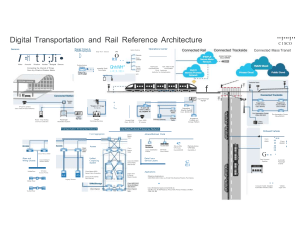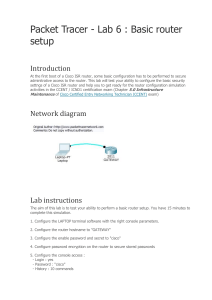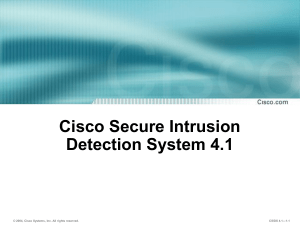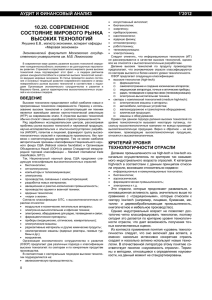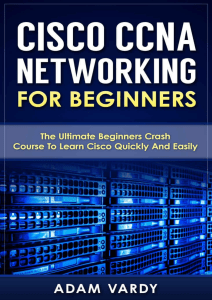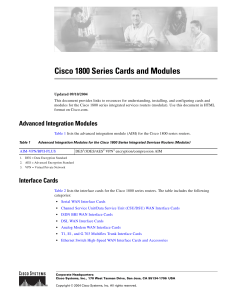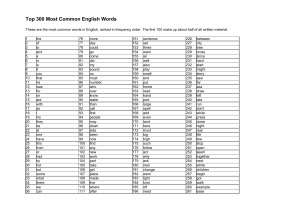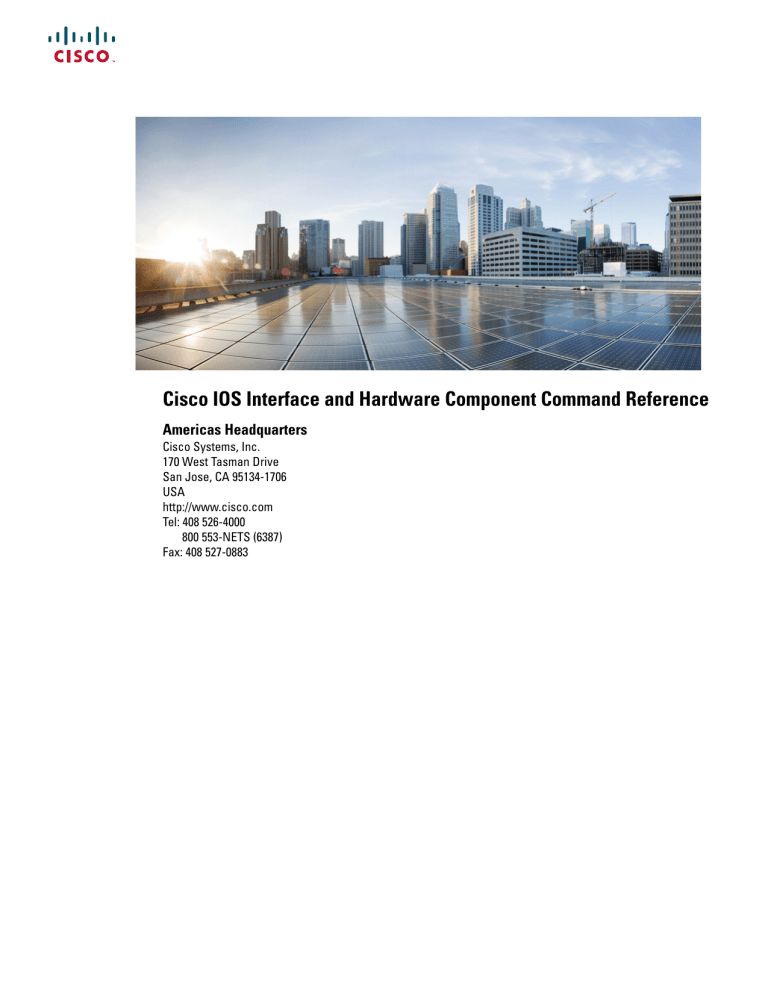
Cisco IOS Interface and Hardware Component Command Reference
Americas Headquarters
Cisco Systems, Inc.
170 West Tasman Drive
San Jose, CA 95134-1706
USA
http://www.cisco.com
Tel: 408 526-4000
800 553-NETS (6387)
Fax: 408 527-0883
THE SPECIFICATIONS AND INFORMATION REGARDING THE PRODUCTS IN THIS MANUAL ARE SUBJECT TO CHANGE WITHOUT NOTICE. ALL STATEMENTS,
INFORMATION, AND RECOMMENDATIONS IN THIS MANUAL ARE BELIEVED TO BE ACCURATE BUT ARE PRESENTED WITHOUT WARRANTY OF ANY KIND,
EXPRESS OR IMPLIED. USERS MUST TAKE FULL RESPONSIBILITY FOR THEIR APPLICATION OF ANY PRODUCTS.
THE SOFTWARE LICENSE AND LIMITED WARRANTY FOR THE ACCOMPANYING PRODUCT ARE SET FORTH IN THE INFORMATION PACKET THAT SHIPPED WITH
THE PRODUCT AND ARE INCORPORATED HEREIN BY THIS REFERENCE. IF YOU ARE UNABLE TO LOCATE THE SOFTWARE LICENSE OR LIMITED WARRANTY,
CONTACT YOUR CISCO REPRESENTATIVE FOR A COPY.
The Cisco implementation of TCP header compression is an adaptation of a program developed by the University of California, Berkeley (UCB) as part of UCB's public domain version of
the UNIX operating system. All rights reserved. Copyright © 1981, Regents of the University of California.
NOTWITHSTANDING ANY OTHER WARRANTY HEREIN, ALL DOCUMENT FILES AND SOFTWARE OF THESE SUPPLIERS ARE PROVIDED “AS IS" WITH ALL FAULTS.
CISCO AND THE ABOVE-NAMED SUPPLIERS DISCLAIM ALL WARRANTIES, EXPRESSED OR IMPLIED, INCLUDING, WITHOUT LIMITATION, THOSE OF
MERCHANTABILITY, FITNESS FOR A PARTICULAR PURPOSE AND NONINFRINGEMENT OR ARISING FROM A COURSE OF DEALING, USAGE, OR TRADE PRACTICE.
IN NO EVENT SHALL CISCO OR ITS SUPPLIERS BE LIABLE FOR ANY INDIRECT, SPECIAL, CONSEQUENTIAL, OR INCIDENTAL DAMAGES, INCLUDING, WITHOUT
LIMITATION, LOST PROFITS OR LOSS OR DAMAGE TO DATA ARISING OUT OF THE USE OR INABILITY TO USE THIS MANUAL, EVEN IF CISCO OR ITS SUPPLIERS
HAVE BEEN ADVISED OF THE POSSIBILITY OF SUCH DAMAGES.
Any Internet Protocol (IP) addresses and phone numbers used in this document are not intended to be actual addresses and phone numbers. Any examples, command display output, network
topology diagrams, and other figures included in the document are shown for illustrative purposes only. Any use of actual IP addresses or phone numbers in illustrative content is unintentional
and coincidental.
All printed copies and duplicate soft copies of this document are considered uncontrolled. See the current online version for the latest version.
Cisco has more than 200 offices worldwide. Addresses and phone numbers are listed on the Cisco website at www.cisco.com/go/offices.
The documentation set for this product strives to use bias-free language. For purposes of this documentation set, bias-free is defined as language that does not imply discrimination based on
age, disability, gender, racial identity, ethnic identity, sexual orientation, socioeconomic status, and intersectionality. Exceptions may be present in the documentation due to language that
is hardcoded in the user interfaces of the product software, language used based on standards documentation, or language that is used by a referenced third-party product.
Cisco and the Cisco logo are trademarks or registered trademarks of Cisco and/or its affiliates in the U.S. and other countries. To view a list of Cisco trademarks, go to this URL:
https://www.cisco.com/c/en/us/about/legal/trademarks.html. Third-party trademarks mentioned are the property of their respective owners. The use of the word partner does not imply a
partnership relationship between Cisco and any other company. (1721R)
© 2022
Cisco Systems, Inc. All rights reserved.
CONTENTS
CHAPTER 1
A through B
1
1pps 3
ais-core-failure 4
ais-shut 5
alarm-interface 6
alarm-profile 7
alarm-profile attach 9
alarm report all 11
als 13
als restart 14
als restart mode 15
als restart pulse 16
analysis-module monitoring 18
announce interval 20
announce timeout 21
anti-jam 22
apply (satellite initial configuration) 23
aps authenticate 25
aps adm 26
aps clear sonet 27
aps force 28
aps force sonet 30
aps group 32
aps hspw-icrm-grp 34
aps lockout 37
aps lockout sonet 38
Cisco IOS Interface and Hardware Component Command Reference
iii
Contents
aps manual 39
aps manual sonet 41
aps protect 43
aps protect (SONET) 44
aps revert 45
aps timers 46
aps unidirectional 47
aps working 49
associate slot 51
association 54
attach profile-name 55
atm sonet 57
au-3 58
au-4 tug-3 59
aug mapping 60
aug mapping [au-3 | au-4] stm [stm number] stm1 number [number] 62
aug mapping au-3 stm [stm number] path number [path number] 63
auto-polarity 64
b2 sd-ber 65
b2 sf-ber 66
backup delay 67
backup interface 68
backup interface atm 70
backup interface cem 72
backup load 74
bandwidth (interface configuration) 75
batch 78
bert abort controller 80
bert controller 82
bert errors 86
bert pattern 87
bert pattern (T1 E1) 89
bert pattern (T3 E3) 91
bert profile 93
Cisco IOS Interface and Hardware Component Command Reference
iv
Contents
bitswap line 95
bridge-domain 96
bridge-domain (subinterface) 101
CHAPTER 2
cable bundle through clock mode
103
cable bundle 105
cable helper-address 107
cablelength 108
cablelength (E1 controller) 110
cablelength long 111
cablelength short 114
card 116
card type (T1-E1) 126
card type (T3-E3) 128
card-protection 131
carrier-delay 133
cem 137
cem-group 138
channel-group 141
channel-group (interface) 146
channel-protocol (interface) 151
channelized 152
class cem 154
clear aim 156
clear cable-diagnostics tdr 157
clear catalyst6000 traffic-meter 158
clear cem 159
clear controller 160
clear controller lex 161
clear controller wanphy 163
clear controller vdsl 165
clear counters 166
clear debug platform condition all 169
clear diagnostic event-log 170
Cisco IOS Interface and Hardware Component Command Reference
v
Contents
clear dsip tracing 171
clear facility-alarm 172
clear hub
174
clear hub counters 175
clear interface 176
clear interface cem 181
clear interface fastethernet 182
clear interface gigabitethernet 184
clear interface serial 185
clear interface vlan 186
clear ipc statistics 187
clear lacp counters 189
clear platform netint 190
clear platform software vnic-if-nvtable 191
clear rbscp 192
clear service-module serial 194
clear top counters interface report 195
clock 196
clock destination 198
clock mode 199
CHAPTER 3
clock rate through cut-through
201
clock rate 203
clock rate (interface ATM) 205
clock rate (interface serial) 207
clock rate network-clock 210
clock recovered adaptive/differential cem 211
clock source 212
clock source(10GE) 214
clock source (AS5200) 216
clock source (CEM) 217
clock source (controller) 220
clock source (CT3IP) 223
clock source (interface) 225
Cisco IOS Interface and Hardware Component Command Reference
vi
Contents
clock source (J1 controller) 227
clock source (MC3810) 228
clock source (SONET controller) 230
clock source (T1 E1 controller) 231
clock source (T1 E1 interface) 233
clock source (T3 E3 controller) 235
clock switchover 236
clock-port 237
cmt connect 239
cmt disconnect 241
compress 243
compress mppc 248
compress stac caim 249
connect (module) 251
constellation 254
control-lead sampling-rate 256
control-lead state 257
controller 259
controller dsl 262
controller dwdm 264
controller e3 265
controller mediatype 266
controller protection-group 267
controller sdh 268
controller sonet 269
controller sonet-acr 271
controller t1/e1 272
controller t3 273
copy flash lex 275
copy tftp lex 276
crc 277
crc bits 5
278
crc4 279
crc-threshold 280
Cisco IOS Interface and Hardware Component Command Reference
vii
Contents
ctunnel mode 281
cut-through 283
CHAPTER 4
D through E
285
data-protection 287
data-strobe 288
dce-terminal-timing enable 289
debug l2protocol-tunnel 290
debug platform link-dc 291
debug platform network-clock 295
debug platform software ucse 296
debug snmp tunnel-mib 297
default (CEM) 298
default interface 300
define interface-range 302
dejitter-buffer 304
delay-asymmetry 306
delay (interface) 307
delay-req interval 308
description (controller) 310
description (interface configuration) 311
diagnostic level 312
dial-tdm-clock 314
dot1q tunneling ethertype 316
down-when-looped 318
ds0-group (J1 controller) 320
dsl-group 322
dsl-mode shdsl symmetric annex 327
dsu bandwidth 330
dsu mode 333
dte-invert-txc 336
duplex 337
dxi interface-dfa 342
dxs3mode 344
Cisco IOS Interface and Hardware Component Command Reference
viii
Contents
e2-clockrate 345
early-token-release 346
efm-grp 347
eigrp interface 348
emulation-mode 350
encapsulation 351
end (satellite initial configuration) 355
equipment loopback 356
errdisable detect cause 357
errdisable recovery 359
error throttling 362
esmc mode ql-disabled 364
esmc process 365
exit (satellite initial configuration) 366
CHAPTER 5
F through H 367
fabric buffer-reserve 370
fabric clear-block 372
fabric error-recovery fabric-switchover (virtual switch) 373
fabric lcd-banner 374
fabric required 376
fabric switching-mode allow 378
fabric switching-mode force bus-mode 381
fabric timer 383
facility-alarm 384
facility-alarm critical exceed-action shutdown 386
facility-alarm detect 387
factory-reset all 389
factory-reset keep-licensing-info 390
factory-reset all secure 3-pass 391
fddi burst-count 392
fddi c-min 393
fddi cmt-signal-bits 394
fddi duplicate-address-check 396
Cisco IOS Interface and Hardware Component Command Reference
ix
Contents
fddi encapsulate 397
fddi frames-per-token 399
fddi smt-frames 400
fddi tb-min 401
fddi tl-min-time 402
fddi token-rotation-time 403
fddi t-out 404
fddi valid-transmission-time 405
fdl 406
flowcontrol 408
frame-relay 410
framing 412
framing (CEM) 414
framing (E3 controller) 416
framing (SONET) 418
framing (T1 E1 controller) 419
framing (T3 controller) 421
framing (T3-E3 interface) 423
full-duplex 425
g709 disable 428
g709 fec 429
g709 odu report 430
g709 odu overhead tti 432
g709 odu threshold 433
g709 otu report 435
g709 otu threshold 437
g709 tti-processing enable 439
gnss 440
gtp 441
half-duplex 443
half-duplex controlled-carrier 445
half-duplex timer 447
history (interface) 449
hold-queue 452
Cisco IOS Interface and Hardware Component Command Reference
x
Contents
hssi external-loop-request 455
hssi internal-clock 456
hub
457
hw-module boot 458
hw-module energywise level 460
hw-module fan-tray version 462
hw-module interface als restart 464
hw-module main-cpu qa error-recovery 465
hw-module mode 467
hw-module oversubscription 469
hw-module power-supply power-cycle 470
hw-module pxf stall-monitoring 471
hw-module reset 472
hw-module sec-cpu reset 473
hw-module shutdown 475
hw-module simulate link-up 476
hw-module slot 477
hw-module slot (6500) 480
hw-module slot (7300) 483
hw-module slot (7600) 485
hw-module slot (ASR 1000 Series) 488
hw-module slot image 491
hw-module slot subslot only 492
hw-module standby 494
hw-module subslot 496
hw-module subslot (4400) 498
hw-module subslot ethernet vlan unlimited 500
hw-module subslot (LAN WAN) 502
hw-module subslot service-engine session 504
hw-module subslot session 506
hw-module subslot shutdown 507
hw-module subslot shutdown (4400) 509
CHAPTER 6
I through K
511
Cisco IOS Interface and Hardware Component Command Reference
xi
Contents
id aa-group 513
id software group 514
id vsat 515
idle-pattern 516
ids-service-module monitoring 517
if-mgr delete 518
ignore (interface) 519
ignore-dcd 521
ignore-error-duration 522
ignore-hw local-loopback 523
imc access-port 524
imc config file 527
imc dns 528
imc ip address default-gateway 529
imc ip address dhcp 530
imc ip dhcp 531
imc remote-manager 532
imc vlan 533
input 534
interface 535
interface analysis-module 548
interface content-engine 549
interface fastethernet 550
interface gigabitethernet 551
interface group-async 552
interface integrated-service-engine 553
interface ism 554
interface port-channel 555
interface pos 556
interface range 557
interface satellite 561
interface service-engine 562
interface sm 563
interface vg-anylan 564
Cisco IOS Interface and Hardware Component Command Reference
xii
Contents
interface vmi 565
interface wlan-controller 567
international bit 568
inter-packet gap 6502-mode 569
invert data 570
invert rxclock 572
invert txclock 573
ip dscp 574
ip pxf 575
ip rbscp ack-split 576
ip verify unicast source reachable-via 578
ipc buffers 584
ipc header-cache 585
ipc holdq threshold 586
ipc master 587
ipc zone default 588
iphc-profile 589
keepalive 593
CHAPTER 7
l2 vfi manual through loopback PA-MC-8TE1 + port adapter
597
l2 vfi manual 599
l2protocol-tunnel 601
l2protocol-tunnel cos 603
l2protocol-tunnel drop-threshold 604
l2protocol-tunnel global drop-threshold 606
l2protocol-tunnel point-to-point 607
l2protocol-tunnel shutdown-threshold 608
l3vpn encapsulation ip 610
lacp active-port distribution automatic 611
lacp fast-switchover 613
lacp max-bundle 615
lacp port-priority 617
lacp rate 619
lacp system-priority 620
Cisco IOS Interface and Hardware Component Command Reference
xiii
Contents
lbo 622
lex burned-in-address 624
lex input-address-list 625
lex input-type-list 626
lex priority-group 627
lex retry-count 629
lex timeout 630
license feature gnss 631
linecard-group y-cable 632
linecode 633
line-mode 634
line-mode bonding 636
line-mode single-wire line
637
line-rate 638
line-term 640
line-termination 641
link debounce 642
link state group 644
link state track 645
li-slot rp rate 646
link-test 647
load-balancing 648
load-interval 650
local ip address 652
local-priority 653
local udp port 654
local-lnm 655
logging event 656
logging source-interface 658
logging event link-status (global configuration) 660
logging event link-status (interface configuration) 662
logging event subif-link-status 663
logging-events 664
logging-events (T1-E1 controller) 665
Cisco IOS Interface and Hardware Component Command Reference
xiv
Contents
loopback (CEM) 666
loopback (DSL controller) 668
loopback (E3 controller) 671
loopback (interface) 672
loopback (J1 controller ) 674
loopback (PA-MC-8TE1+ port adapter) 675
CHAPTER 8
loopback T1 interface through nrzi-encoding
677
loopback (T1 interface) 679
loopback (T3/E3 controller) 682
loopback (T3-E3 interface) 684
loopback applique 686
loopback dte 687
loopback line 688
loopback remote (interface) 690
loopback remote (T1/T3/SDH/SONET Controller) 693
loopback (SONET) 696
mac-address-table learning 697
mac-address (virtual switch) 699
mac-address-table secure 701
main-fiber port 705
max-reserved-bandwidth 706
mdix auto 709
mdl 710
media-type 712
media-type auto-failover 714
member subslot 715
microcode reload controller 719
mls exclude protocol 720
mls ip delete-threshold 721
mls ip directed-broadcast 722
mls ipx 724
mls verify 725
mobility 727
Cisco IOS Interface and Hardware Component Command Reference
xv
Contents
mode 729
mode (ATM T1 E1 controller) 732
mode (HSA redundancy) 735
mode (RSC redundancy) 737
mode (T1 E1 controller) 738
mode bypass 741
mode c-12 743
mode ct3 745
mode download 746
mode e3 747
mode sonet 748
mode sts-nc 749
mode t3/e3 750
mode two-way 751
mode vc-1x 752
mode vc-4 753
mode vc4-Nc 754
mode vt-15 755
mode t3 756
mode tug-3 757
modem dtr-delay 758
monitoring 759
mop enabled 761
mop sysid 762
mtu 763
national bit (controller) 766
national bit (interface) 767
national reserve 768
negotiation 769
neighbor (VPLS) 771
network-clock (BITS) 773
network-clock clear lockout 776
network-clock hold-off global 778
network-clock input-source 779
Cisco IOS Interface and Hardware Component Command Reference
xvi
Contents
network-clock set lockout 780
network-clock synchronization ssm option 782
network-clock synchronization automatic 784
network-clock synchronization mode QL-enabled 785
network-clock quality-level 786
no channelized 789
nrzi-encoding 791
CHAPTER 9
O through R 793
outbound data-pid 796
outbound data-rate 797
outbound frequency 798
outbound id 799
outbound modulation-type 800
outbound sync ip address 801
outbound viterbi-rate 802
output 803
overhead c2 805
overhead j0 806
overhead j1 808
overhead tunnel 810
overhead s1s0 812
password (satellite initial configuration) 813
payload-compression 814
payload-size dejitter-buffer 815
payload-size 817
physical-interface 822
physical-layer 823
platform console 825
platform cwan acl software-switched 826
platform enable controller mediaType
827
platform hardware throughput level 828
platform ip features sequential 831
platform punt-keepalive 833
Cisco IOS Interface and Hardware Component Command Reference
xvii
Contents
platform scp retry interval 835
platform smart-sfp 836
platform time-source 838
platform trace boottime process forwarding-manager module interfaces 840
pm fec threshold 842
pm optics report 843
pm otn report 844
pm optics threshold 847
pm otn threshold 848
port (interface) 849
port access-map 850
port-channel hash-distribution 852
port-channel load-balance 853
port-channel load-balance (interface) 856
port-channel load-balance mpls 858
port-channel load-balance weighted rebalance 860
port-channel load-balancing vlan-manual 861
port-channel load-defer 863
port-channel min-links 865
port-channel per-module load-balance 866
port-channel port load-defer 867
port-channel standalone-disable 869
pos ais-shut 870
pos delay triggers 871
pos flag 874
pos flag s1-byte rx-communicate 876
pos flag s1-byte tx 877
pos framing 878
pos report 879
pos scramble-atm 881
pos threshold 883
power inline 885
power enable 890
power inline 891
Cisco IOS Interface and Hardware Component Command Reference
xviii
Contents
power redundancy-mode 896
ppp link 897
ppp loopback no-backoff 899
ppp multilink mrru 901
pri-group 905
priority1 906
priority2 907
proactive enable 908
proactive rvrt-threshold 909
proactive rvrt-window 910
proactive trig-threshold
911
protection-group 913
protection-group [working | protect] 914
protocol gre 915
ptp clock 916
pulse-time 917
rate 919
recovered-clock 921
redundancy 922
redundancy all-active replicate 927
redundancy force-switchover 928
redundancy handover 931
redundancy stateful 933
remote command 934
remote-span 936
remote login 937
reset (alarm-interface) 939
retry 940
ring-speed 941
rj45-auto-detect-polarity 942
CHAPTER 10
scramble through service-module t1 lbo
943
scramble 946
serial restart-delay 948
Cisco IOS Interface and Hardware Component Command Reference
xix
Contents
server ip address 949
service alarm persistency interval 950
service declassify 951
service-engine default-gateway 954
service-engine hostname 956
service-engine ip address 958
service-engine nameserver 960
service-engine wma-passcode 962
service-engine wma-token 964
service-engine wma-url 966
service single-slot-reload-enable 968
service-module 969
service-module 56k clock rate 971
service-module 56k clock source 973
service-module 56k data-coding 974
service-module 56k network-type 975
service-module 56k remote-loopback 977
service-module 56k switched-carrier 978
service-module analysis-module reload 980
service-module analysis-module reset 981
service-module analysis-module session 982
service-module analysis-module shutdown 984
service-module analysis-module status 986
service-module backup interface 987
service-module backup mode 988
service-module content-engine reload 990
service-module content-engine reset 991
service-module content-engine session 992
service-module content-engine shutdown 994
service-module content-engine status 995
service-module external ip address 997
service-module heartbeat-reset disable 998
service-module ids-sensor 999
service-module integrated-service-engine default-boot 1001
Cisco IOS Interface and Hardware Component Command Reference
xx
Contents
service-module integrated-service-engine reload 1002
service-module integrated-service-engine reset 1003
service-module integrated-service-engine session 1005
service-module integrated-service-engine shutdown 1007
service-module integrated-service-engine status 1008
service-module integrated-service-engine statistics 1010
service-module ip address 1011
service-module ip default-gateway 1015
service-module ip redundancy
1016
service-module ism default-boot 1017
service-module ism heartbeat-reset 1018
service-module ism install 1020
service-module ism install abort 1022
service-module ism reload 1023
service-module ism reset 1024
service-module ism session 1025
service-module ism shutdown 1027
service-module ism statistics 1028
service-module ism status 1029
service-module ism uninstall 1030
service-module mgf ip address 1031
service-module mgf ip default-gateway 1032
service-module mgf ipv6 address 1033
service-module routing redistribute 1034
service-module satellite backup 1035
service-module satellite configuration 1036
service-module satellite cw-mode 1038
service-module satellite status 1040
service-module service-engine 1047
service-module sm default-boot 1048
service-module sm heartbeat-reset 1049
service-module sm install 1051
service-module sm install abort 1053
service-module sm reload 1054
Cisco IOS Interface and Hardware Component Command Reference
xxi
Contents
service-module sm reset 1055
service-module sm session 1056
service-module sm shutdown 1058
service-module sm statistics 1059
service-module sm status 1060
service-module sm uninstall 1061
service-module t1 cablelength short 1062
service-module t1 clock source 1063
service-module t1 data-coding 1064
service-module t1 fdl 1065
service-module t1 framing 1066
service-module t1 lbo 1067
CHAPTER 11
service-module t1 linecode through show controllers satellite
1069
service-module t1 linecode 1071
service-module t1 remote-alarm-enable 1072
service-module t1 remote-loopback 1073
service-module t1 timeslots 1075
service-module wlan-ap bootimage 1077
service-module wlan-ap reload 1079
service-module wlan-ap reset 1081
service-module wlan-ap session 1083
service-module wlan-ap statistics 1085
service-module wlan-ap status 1086
session slot 1087
set ip df 1088
set platform hardware qfp active feature ipsec event-monitor 1090
shdsl annex 1091
shdsl rate 1094
shelf-id 1097
show (satellite initial configuration) 1099
show alarm-interface 1101
show alarm-profile 1103
show als 1104
Cisco IOS Interface and Hardware Component Command Reference
xxii
Contents
show aps 1106
show asic-version 1108
show c7300 1109
show c7300 errorlog 1112
show c7300 pxf accounting 1115
show c7300 pxf interfaces 1117
show c7300 slot 1119
show cable bundle 1121
show cable-diagnostics tdr 1122
show card-protection CPGN detail 1124
show catalyst6000 1125
show cem 1127
show cem circuit 1130
show chassis 1134
show class cem 1136
show compress 1138
show controllers c3794 1140
show controller dsl 1141
show controller vdsl 1145
show controllers analysis-module 1150
show controllers cbus 1153
show controllers content-engine 1160
show controllers dsx3 1163
show controller dwdm 1166
show controllers e1 1168
show controllers e3 1173
show controllers ethernet 1178
show controllers fastethernet 1181
show controllers fddi 1192
show controllers gigabitethernet 1193
show controllers integrated-service-engine 1205
show controllers ism 1206
show controllers j1 1209
show controllers lex 1212
Cisco IOS Interface and Hardware Component Command Reference
xxiii
Contents
show controllers mci 1214
show controllers pcbus 1216
show controllers pos 1217
show controllers satellite 1225
CHAPTER 12
show controllers serial through show hw-module slot proc cpu
show cem circuit 1231
show controllers serial 1232
show controllers serial bert 1240
show controllers sm 1242
show controllers sonet 1245
show controllers t1 1258
show controllers t1 bert 1265
show controllers T1-E1 errors 1267
show controllers t3 1268
show controllers t3 bert 1291
show controllers token 1293
show controllers vg-anylan 1296
show controllers wanphy 1298
show controllers wlan-controller 1300
show counters interface 1303
show diag 1306
show diagnostic bootup level 1344
show diagnostic content module 1345
show diagnostic cns 1349
show diagnostic description module 1350
show diagnostic events 1352
show diagnostic result slot 1355
show diagnostic simulation failure 1357
show diagnostic health 1358
show diagnostic ondemand settings 1360
show diagnostic result module 1361
show diagnostic sanity 1364
show diagnostic schedule module 1368
Cisco IOS Interface and Hardware Component Command Reference
xxiv
1229
Contents
show diagnostic status 1370
show dsc clock 1372
show dsi 1374
show dsip 1381
show dsip clients 1384
show dsip nodes 1386
show dsip ports 1388
show dsip queue 1391
show dsip tracing 1392
show dsip transport 1394
show dsip version 1397
show dtp interface 1399
show eobc 1402
show errdisable detect 1405
show errdisable recovery 1406
show esmc 1407
show etherchannel 1409
show etherchannel load-balancing 1418
show fabric 1420
show fm features 1424
show fm inband-counters 1426
show gnss 1427
show gtp 1429
show hspw-aps-icrm 1432
show hub
1433
show hw-module all fpd 1437
show hw-module slot (6500) 1441
show hw-module slot align 1443
show hw-module slot fpd 1444
show hw-module slot logging 1447
show hw-module slot proc cpu 1449
CHAPTER 13
show hw-module slot tech-support through show interfaces vg-anylan
1451
show hw-module slot tech-support 1453
Cisco IOS Interface and Hardware Component Command Reference
xxv
Contents
show hw-module subslot 1466
show hw-module subslot fpd 1471
show hw-module subslot oir 1475
show hw-module subslot service-engine status 1479
show hw-module subslot transceiver 1481
show hw-programmable 1486
show icc 1488
show interfaces cem 1490
show interface history 1492
show interface sdcc 1495
show interfaces 1500
show interfaces accounting 1541
show interfaces analysis-module 1543
show interfaces bdi 1548
show interfaces capabilities 1550
show interfaces content-engine 1553
show interfaces counters nonzero 1559
show interfaces ctunnel 1561
show interfaces debounce 1565
show interfaces description 1567
show interfaces ethernet 1569
show interfaces fastethernet 1575
show interfaces fddi 1584
show interfaces flowcontrol 1593
show interfaces gigabitethernet 1596
show interfaces hssi 1604
show interfaces integrated-service-engine 1610
show interfaces ism 1612
show interfaces lex 1617
show interfaces loopback 1622
show interfaces port-channel 1626
show interfaces port-channel etherchannel 1632
show interfaces pos 1635
show interfaces private-vlan mapping 1641
Cisco IOS Interface and Hardware Component Command Reference
xxvi
Contents
show interfaces satellite 1643
show interfaces serial 1651
show interfaces sm 1673
show interfaces status 1678
show interfaces summary 1681
show interfaces switchport 1684
show interfaces switchport backup 1686
show interfaces tokenring 1688
show interfaces transceiver 1694
show interfaces transceiver details 1702
show interfaces transceiver slot 1705
show interfaces transceiver slot details 1706
show interfaces transceiver subslot 1708
show interfaces transceiver subslot details 1709
show interfaces <interface> transceiver 1711
show interfaces <interface> transceiver detail 1713
show interfaces trunk 1716
show interfaces tunnel 1719
show interfaces ucse 1724
show interfaces unidirectional 1726
show interfaces vg-anylan 1727
CHAPTER 14
show interfaces vlan mapping through show scp
1733
show interface gigabitethernet 1736
show interfaces vlan mapping 1741
show interfaces wlan-controller 1742
show ip interface 1743
show ipc 1752
show ipc hog-info 1758
show ipv6 ospf interface 1760
show l2protocol-tunnel 1766
show l3-mgr 1770
show l3vpn encapsulation ip 1772
show lacp 1773
Cisco IOS Interface and Hardware Component Command Reference
xxvii
Contents
show link state group 1779
show mac-address-table dynamic 1780
show mls asic 1784
show mls ip 1785
show mls ipx 1788
show mobility 1790
show module 1792
show msfc 1795
show network-clocks 1799
show pagp 1802
show pas caim 1804
show pas eswitch address 1815
show pas i82543 interface 1816
show pas isa controller 1821
show pas isa interface 1822
show pas vam controller 1825
show pas vam interface 1826
show pas y88e8k interface 1830
show pci aim 1832
show platform 1833
show platform acl software-switched 1846
show platform atom disp-tbl backup 1847
show platform atom disp-tbl local-vc-label 1848
show platform atom imp-tbl backup 1849
show platform atom imp-tbl remote-vc-label 1850
show platform atom tbl-summary 1851
show platform condition 1852
show platform diag 1853
show platform discover-devices 1857
show platform dwdm alarm history 1860
show platform hardware capacity 1862
show platform hardware capacity rewrite-engine 1869
show platform hardware interface 1873
show platform hardware network-clocks 1877
Cisco IOS Interface and Hardware Component Command Reference
xxviii
Contents
show platform hardware pp active interface all 1879
show platform hardware qfp active feature cef-mpls urpf 1880
show platform hardware qfp active feature cef-mpls prefix ip 1881
show platform hardware qfp active feature cef-mpls prefix mpls 1883
show platform hardware qfp active feature multicast 1885
show platform hardware qfp active infrastructure punt 1892
show platform hardware qfp active interface if-name statistics 1896
show platform hardware qfp statistics drop 1899
show platform hardware qfp interface 1902
show platform hardware slot 1908
show platform hardware throughput level 1918
show platform hardware subslot 1919
show platform hardware subslot (4400) 1921
show platform hardware transceiver 1924
show platform isg memory 1926
show platform mgf 1927
show platform resources 1930
show platform slot r0 pcie status 1932
show platform software agent iomd 1933
show platform software audit 1935
show platform software memory 1937
show platform software mount 1943
show platform software infrastructure punt-keepalive 1947
show platform software interface summary 1949
show platform software process list 1951
show platform software process memory 1961
show platform software ptp foreign-master 1966
show platform software status control-processor 1968
show platform software punt-policer 1972
show platform process slot 1973
show platform software tech-support 1975
show platform software vnic-if interface-mapping 1977
show platform time-source 1979
show plim fpga 1980
Cisco IOS Interface and Hardware Component Command Reference
xxix
Contents
show policy-map interface 1982
show power 2029
show power inline 2033
show process | include persis 2035
show protection-group 2036
show ptp clock dataset 2037
show ptp clock dataset parent 2039
show ptp clock dataset time-properties 2041
show ptp clock running 2043
show ptp port dataset foreign-master 2045
show ptp port dataset port 2047
show pxf cpu access-lists 2049
show pxf cpu iedge 2055
show pxf cpu qos 2056
show pxf dma 2058
show pxf max-logical-interfaces 2061
show qm-sp port-data 2062
show rbscp 2064
show redundancy 2068
show redundancy (HSA redundancy) 2075
show redundancy interchassis 2076
show redundancy interlink 2077
show rpc 2079
show running configuration | include mode 2081
show scp 2082
CHAPTER 15
show service-module serial through standby port
show service-module serial 2087
show sip-disk 2092
show slot0: 2094
show smf 2097
show srp 2099
show storm-control 2102
show sup-bootflash 2105
Cisco IOS Interface and Hardware Component Command Reference
xxx
2085
Contents
show syscon sdp 2108
show system jumbomtu 2110
show tcam counts 2111
show tcam interface 2113
show tcam-mgr subslot 2116
show tdm backplane 2121
show tdm connections 2123
show tdm data 2125
show tdm detail 2127
show tdm information 2129
show tdm pool 2131
show tunnel interface 2133
show tunnel keys-database tunnel 2137
show top counters interface report 2139
show ucse imc download progress 2141
show ucse imc files 2142
show ucse server boot 2143
show ucse server erase device status 2145
show ucse server raid level 2146
show upgrade file 2147
show upgrade fpd file 2148
show upgrade fpd package default 2154
show upgrade fpd progress 2157
show upgrade fpd table 2160
show upgrade fpga progress 2163
show upgrade hw-programmable file 2164
show upgrade hw-programmable progress 2166
show upgrade package default 2167
show upgrade progress 2168
show upgrade table 2169
show vmi neighbors 2170
show wedged-interfaces 2173
shutdown (controller) 2174
shutdown (dwdm) 2176
Cisco IOS Interface and Hardware Component Command Reference
xxxi
Contents
shutdown (hub) 2177
shutdown (interface) 2178
signaling 2180
smt-queue-threshold 2182
snmp ifmib ifindex persist 2183
snmp ifindex clear 2184
snmp-server enable traps netsync 2186
snmp ifindex persist 2187
snmp trap illegal-address 2189
snmp-server ifindex persist 2191
snr margin 2193
source-address 2195
speed 2196
squelch 2202
sra line 2203
standby port 2204
sts-1 2206
CHAPTER 16
squelch through system jumbomtu 2207
squelch 2209
srp buffer-size 2210
srp deficit-round-robin 2211
srp loopback 2213
srp priority-map 2214
srp random-detect 2216
srp shutdown 2217
srp tx-traffic-rate 2218
stack-mib portname 2219
storm-control 2220
storm-control level 2223
subslot 2225
switchport 2226
switchport access vlan 2230
switchport autostate exclude 2232
Cisco IOS Interface and Hardware Component Command Reference
xxxii
Contents
switchport backup 2234
switchport block unicast 2237
switchport capture 2238
switchport capture allowed vlan 2240
switchport dot1q ethertype 2242
switchport mode 2244
switchport port-security 2248
switchport port-security aging 2250
switchport port-security mac-address 2252
switchport port-security maximum 2255
switchport port-security violation 2257
switchport private-vlan host-association 2259
switchport private-vlan mapping 2261
switchport protected 2263
switchport trunk 2265
switchport vlan mapping 2272
switchport vlan mapping enable 2275
switchport voice vlan 2277
sync interval 2279
sync-restart-delay 2281
syscon address 2282
syscon shelf-id 2283
syscon source-interface 2284
system flowcontrol bus 2285
system jumbomtu 2286
CHAPTER 17
t1 through tug-2 e1 unframed 2287
t1 2289
t1 bert 2290
t1/e1 cem-group 2292
t1 clock source 2293
t1 external 2295
t1 fdl ansi 2297
t1 framing 2299
Cisco IOS Interface and Hardware Component Command Reference
xxxiii
Contents
t1 linecode 2301
t1 logging-events 2303
t1/e1 loopback 2304
t1 t1-line-number cem-group 2306
t1 t1-line-number clock source 2307
t1 t1 line-number framing 2308
t1 span 2309
t1 span syslog 2312
t1 test 2314
t1 timeslot 2316
t1 yellow 2318
tcam priority 2319
termination 2321
test aim eeprom 2322
test cable-diagnostics 2324
test interface fastethernet 2326
test platform police get 2327
test platform debugger rommon 2328
test platform police ipv6 disable 2329
test platform police set 2330
test satellite satellite mfg link 2331
test satellite satellite reset 2332
test service-module 2333
test trunk 2335
threshold 2337
timeslot 2338
time-properties persist 2340
tod 2341
transceiver type all 2343
transmit-buffers backing-store 2344
transmit-clock-internal 2345
transmit-interface 2346
transmitter-delay 2347
transport-mode 2348
Cisco IOS Interface and Hardware Component Command Reference
xxxiv
Contents
transport ipv4 2350
transport ipv4 (PTP) 2351
ts16 2353
ttb 2354
ttl 2356
tu-ais 2357
tug-2 2358
tug-2 e1 2359
tug-2 e1 bert pattern 2360
tug-2 e1 channel-group timeslots 2362
tug-2 e1 clock source 2364
tug-2 e1 framing 2366
tug-2 e1 loopback 2368
tug-2 e1 national bits 2370
tug-2 e1 shutdown 2372
tug-2 e1 unframed 2374
tug-3 2376
CHAPTER 18
tunnel bandwidth through yellow
2377
tunnel bandwidth 2379
tunnel checksum 2380
tunnel mpls-ip-only 2381
tunnel destination 2382
tunnel endpoint service-policy output 2386
tunnel entropy 2387
tunnel key 2389
tunnel mode 2390
tunnel path-mtu-discovery 2396
tunnel rbscp ack_split 2398
tunnel rbscp delay 2399
tunnel rbscp input_drop 2400
tunnel rbscp long_drop 2401
tunnel rbscp report 2402
tunnel rbscp window_stuff 2403
Cisco IOS Interface and Hardware Component Command Reference
xxxv
Contents
tunnel route-via 2404
tunnel sequence-datagrams 2405
tunnel source 2406
tunnel tos 2410
tunnel ttl 2411
tunnel vrf 2412
type STS48c 2414
tx-queue-limit 2415
ucse subslot imc password-reset 2416
ucse subslot server 2417
ucse subslot server password-reset 2419
ucse subslot shutdown 2421
ucse subslot statistics 2422
ucse subslot status 2423
ucse cmos-reset 2425
ucse heartbeat-reset 2427
ucse imc config 2428
ucse imc file delete 2429
ucse imc file download 2430
ucse password-reset 2431
ucse server boot 2433
ucse server boot order 2435
ucse server erase device hdd 2437
ucse server raid level 2438
ucse server reload boot 2440
ucse server reset boot 2441
ucse session 2442
ucse shutdown 2444
ucse server start boot 2445
ucse statistics 2446
ucse status 2448
ucse stop 2450
unidirectional 2452
upgrade fpd auto 2454
Cisco IOS Interface and Hardware Component Command Reference
xxxvi
Contents
upgrade fpd path 2457
upgrade fpga 2459
upgrade fpga all 2463
upgrade hw-module slot 2467
upgrade hw-module slot fpd file 2471
upgrade hw-module subslot 2475
upgrade hw-module subslot fpd file 2479
upgrade hw-programmable 2482
upgrade rom-monitor default 2484
upgrade satellite satellite 2486
utc offset leap-second offset 2488
vectoring 2489
vtg 2490
wanphy flag j1 transmit 2492
wanphy report-alarm 2493
wanphy threshold 2495
xconnect (CEM) 2497
yellow 2499
Cisco IOS Interface and Hardware Component Command Reference
xxxvii
Contents
Cisco IOS Interface and Hardware Component Command Reference
xxxviii
A through B
• 1pps, on page 3
• ais-core-failure, on page 4
• ais-shut, on page 5
• alarm-interface, on page 6
• alarm-profile, on page 7
• alarm-profile attach, on page 9
• alarm report all, on page 11
• als, on page 13
• als restart, on page 14
• als restart mode, on page 15
• als restart pulse, on page 16
• analysis-module monitoring, on page 18
• announce interval, on page 20
• announce timeout, on page 21
• anti-jam, on page 22
• apply (satellite initial configuration), on page 23
• aps authenticate, on page 25
• aps adm, on page 26
• aps clear sonet, on page 27
• aps force, on page 28
• aps force sonet, on page 30
• aps group, on page 32
• aps hspw-icrm-grp, on page 34
• aps lockout, on page 37
• aps lockout sonet, on page 38
• aps manual, on page 39
• aps manual sonet, on page 41
• aps protect, on page 43
• aps protect (SONET), on page 44
• aps revert, on page 45
• aps timers, on page 46
• aps unidirectional, on page 47
• aps working, on page 49
Cisco IOS Interface and Hardware Component Command Reference
1
A through B
• associate slot, on page 51
• association, on page 54
• attach profile-name, on page 55
• atm sonet, on page 57
• au-3, on page 58
• au-4 tug-3, on page 59
• aug mapping, on page 60
• aug mapping [au-3 | au-4] stm [stm number] stm1 number [number], on page 62
• aug mapping au-3 stm [stm number] path number [path number], on page 63
• auto-polarity, on page 64
• b2 sd-ber, on page 65
• b2 sf-ber, on page 66
• backup delay, on page 67
• backup interface, on page 68
• backup interface atm, on page 70
• backup interface cem, on page 72
• backup load, on page 74
• bandwidth (interface configuration), on page 75
• batch, on page 78
• bert abort controller, on page 80
• bert controller, on page 82
• bert errors, on page 86
• bert pattern, on page 87
• bert pattern (T1 E1), on page 89
• bert pattern (T3 E3), on page 91
• bert profile, on page 93
• bitswap line, on page 95
• bridge-domain, on page 96
• bridge-domain (subinterface), on page 101
Cisco IOS Interface and Hardware Component Command Reference
2
A through B
1pps
1pps
To configure the pulse per second parameters of the global navigation satellite system (GNSS) module on the
Cisco ASR 903, Cisco ASR 907, and the Cisco ASR 920 routers, use the 1pps command in the gnss mode.
To remove the 1pps configuration, use the no form of this command.
1pps {offset | polarity [negative]}
no 1pps {offset | polarity negative}
Syntax Description
offset
Configures the 1PPS cable compensation. The valid values are from 0 to 1000 nano seconds.
polarity
Configures the 1PPS polarity.
negative Configures the polarity as negative. Default polarity is positive.
Command Default
No default behavior or values.
Command Modes
GNSS configuration (config-gnss)
Command History
Release
Modification
IOS-XE 3.17 This command was introduced on the Cisco ASR 903, Cisco ASR 907, and the Cisco ASR
920 routers.
Usage Guidelines
The pulse per second is used to synchronize time with other sensors and is crucial for the accuracy of the
sensor integration.
Examples
The following example shows how to configure the PPS:
Router# configure terminal
Router(config)# gnss slot r0
Router(config-gnss)# 1pps polarity negative
Related Commands
Command
Description
gnss
Configures the GNSS on the router.
anti-jam
Enables or disables the anti-jam mode on the GNSS module.
constellation Configures the GNSS module based on the specified satellite constellations.
default
Resets the device to its default state.
exit
Exists the GNSS sub mode.
no
Negates the command or sets the value of the command to its default values.
shutdown
Enables GNSS module.
Cisco IOS Interface and Hardware Component Command Reference
3
A through B
ais-core-failure
ais-core-failure
To enable AIS alarms to detect core failure events on a 8/16 T1E1 IM, use the ais-core-failure command in
controller configuration mode. To disable the AIS alarms, use the no form of this command..
ais-core-failure
no ais-core-failure
Syntax Description
Syntax Description
This command has no keywords or arguments.
Command Default
This command is disabled by default; AIS alarm is not reported during core failure events.
Command Modes
Controller configuration
Command History
Release
Modification
IOS XE Everest
16.7.1
Support for this command was introduced on the Cisco ASR 900 Routers.
Usage Guidelines
AIS alarms are generated and detected either when the TDM circuits goes down on the access layer of the
network topology or a failure occurs in the MPLS domain due to which SAToP connectivity goes down. This
alarm is only applicable for SDH-E1 and unframed (SAToP) type and is not applicable for framed (CESoP)
type.
You cannot configure AIS alarms if CEM group is enabled.You must first remove the CEM group configuration
and then configure AIS alarms.
Examples
The following example shows the configuration of AIS alarm:
Router> enable
Router#configure terminal
Router(config)#controller t1 0/1/2
Router(config-controller)#ais-core-failure
Related Commands
Command
Description
show run |
sec
Displays the AIS alarm configuration.
Cisco IOS Interface and Hardware Component Command Reference
4
A through B
ais-shut
ais-shut
To enable automatic insertion of a Line Alarm Indication Signal (LAIS) in the sent SONET signal whenever
the SONET port enters the administrative shutdown state, use the ais-shut command in SONET configuration
mode. To disable automatic insertion of a LAIS, use the no form of this command..
ais-shut
no ais-shut
Syntax Description
Syntax Description
This command has no keywords or arguments.
Command Default
This command is disabled by default; no AIS is sent.
Command Modes
Controller configuration
Command History
Release
Modification
XE 3.18
SP
Support for this command was introduced on NCS 4200 Series.
Usage Guidelines
When the line is placed in administrative shutdown state, use the ais-shut command to send a signal to
downstream equipment that indicates that there is a problem with the line.
Examples
The following example shows the configuration of AIS SHUT:
enable
configure terminal
controller MediaType 0/5/0
mode sonet
controller sonet 0/5/0
ais-shut
end
Related Commands
Command
Description
controller sonet
Configures the SONET mode.
show controller sonet Displays SONET controller configuration.
Cisco IOS Interface and Hardware Component Command Reference
5
A through B
alarm-interface
alarm-interface
To enter alarm-interface mode and configure the alarm interface controller (AIC), use the alarm-interface
command in global configuration mode. To leave alarm-interface mode, use the exit command.
alarm-interface slot-number
Syntax Description
slot-number
Command Default
No default behavior or values
Command Modes
Global configuration
Command History
Release
Number of the port in which the AIC is installed.
Modification
12.2(2)XG This command was introduced for the Cisco 2600 series and the Cisco 3600 series.
12.2(8)T
Examples
This command was integrated into Cisco IOS Release 12.2(8)T.
The following examples show how the alarm-interface command is used in conjunction with the
ipaddress and the reset commands:
Router(config)# alarm-interface 5
Router(config-aic)# ip address 10.2.130.105
A change in the AIC IP configuration might not take effect until the next time the card is started.
Use the reset command to restart the card, as in the following example:
Router(config-aic)# reset
Alarm Interface Card in slot 5 restarted
Router(config-aic)# end
Related Commands
Command
Description
ip address
Sets a primary or secondary IP address for an interface.
reset
Resets the AIC CPU.
Cisco IOS Interface and Hardware Component Command Reference
6
A through B
alarm-profile
alarm-profile
To create an alarm profile for chassis, card or interface module, and port, use the alarm-profile command in
configuration mode. To delete the alarm profile, use the no form of this command.
The alarm profile is associated to an alarm with controller types such as SONET, SDH, DS1, or DS3.
alarm-profile profile-name {chassis | card | port}
Syntax Description
Syntax Description
profile-name
The name of the alarm profile. The name should be a string with alpha numeric characters
and should not exceed 32 characters.
chassis
Alarm profile created for chassis.
card
Alarm profile created for card.
port
Alarm profile created for port.
Command Default
None
Command Modes
Configuration mode
Command History
Release
Modification
Cisco IOS XE 16.8.1 Support for this command was introduced on ASR 900 Series.
Usage Guidelines
This command is used to create alarm profile for chassis, card, or port in the configuration mode.
Examples
The following example shows how to create an alarm profile for chassis:
router(config)#alarm profile CHASSIS chassis
router(config-alarm-profile)#alarm sonet/sdh
router(config-alarm-properties)#SLOF syslog
router(config-alarm-properties)#SLOF severity critical
Examples
The following example shows how to create an alarm profile for card:
router(config)#alarm profile CARD card
router(config-alarm-profile)#alarm ds3
router(config-alarm-properties)#DS3_RX_LOS syslog
router(config-alarm-properties)#DS3_RX_LOS severity major
Examples
The following example shows how to create an alarm profile for port:
Cisco IOS Interface and Hardware Component Command Reference
7
A through B
alarm-profile
router(config)#alarm profile PORT port
router(config-alarm-profile)#alarm ds1
router(config-alarm-properties)#DS1_LOS syslog
router(config-alarm-properties)#DS1_LOS severity major
Related Commands
Command
Description
alarm-profile nameattach
Attaches alarm profile to chassis or card.
attach profile profile-name Attaches alarm profile to port.
show alarm-profile
Displays alarm profile configured for chassis.
Cisco IOS Interface and Hardware Component Command Reference
8
A through B
alarm-profile attach
alarm-profile attach
To attach an alarm profile to chassis or card, use the alarm-profile name attach command in configuration
mode. To detach the alarm profile from chassis or card, use the no form of this command.
After attaching the alarm profile only, the alarm serverity and other alarm functionalities are applied to the
chassis, card, or port.
alarm-profile profile-name attach {chassis | card slot/bay}
alarm-profile telcordia attachchassis
Syntax Description
Syntax Description
profile-name
The name of the alarm profile.
chassis
Specify to attach the alarm profile to chassis.
card slot/bay Specify to attach the alarm profile to card.
telcordia
Specify to attach the Telcordia alarm profile to chassis.
Command Default
None
Command Modes
Configuration mode
Command History
Release
Modification
Cisco IOS XE 16.8.1 Support for this command was introduced on ASR 900 Series.
Cisco IOS XE 17.3.1 Support for attaching the Telcordia alarm profile to chassis was introduced.
Usage Guidelines
This command is used to attach alarm profile to chassis or card in the configuration mode.
For Telcordia alarm profile, the alarm severities Not Alarmed (NA) and Not Reported (NR) are included by
default. The alarm profile attached to chassis inherits the alarm severities of the Telcordia profile.
Note
Examples
Ensure that you use the complete alarm-profile telcordia attach chassis command while
attaching the alarm profile based on Telcordia.
The following example shows how to attach an alarm profile for chassis:
router>enable
router#configure terminal
router(config)#alarm-profile CHASSIS attach chassis
router(config)#end
Cisco IOS Interface and Hardware Component Command Reference
9
A through B
alarm-profile attach
Examples
The following example shows how to attach a Telcordia alarm profile to chassis:
router>enable
router#configure terminal
router(config)#alarm-profile telcordia attach chassis
router(config)#end
Examples
The following example shows how to attach an alarm profile to card:
router>enable
router#configure terminal
router(config)#alarm-profile CARD attach card 0/1
router(config)#end
Related Commands
Command
Description
alarm-profile profile-name Creates a new alarm profile for chassis, card or port.
show alarm-profile
Displays alarm profile configured for chassis.
Cisco IOS Interface and Hardware Component Command Reference
10
A through B
alarm report all
alarm report all
To permit selected SONET alarms to be logged to the console for a SONET controller, use the alarm report
all command in SONET configuration mode. To disable logging of select SONET alarms, use the no form
of this command.
alarm-report all {b1-tca | lias | lrdi | pais | plop | pplm | pplm | prdi | sd-ber}
Syntax Description
Syntax Description
b1-tca
The name of a CEM interface parameters class.
lias
Reports Line Alarm Indication signal (LAIS) errors.
lrdi
Reports line remote defect indication errors.
pais
Enables reporting of Path Alarm Indication Signal (PAIS).
plop
Enables reporting of Path Loss Of Pointer (PLOP).
pplm
Sets Path Payload Mismatch (PPLM) defect reporting status.
prdi
Sets Path Remote Defect Indication (PRDI) reporting status.
sd-ber
Enables Signal Degrade (SD) Bit Error Rate (BER) reporting.
Command Default
None
Command Modes
Controller configuration
Command History
Release
Modification
XE 3.18
SP
Support for this command was introduced on NCS 4200 Series.
Usage Guidelines
This command is used to configure the alarm reports in SONET mode.
Examples
The following example shows the configuration of alarm reports:
enable
configure terminal
controller MediaType 0/5/0
mode sonet
controller sonet 0/5/0
alarm report all b1-tcs
end
Related Commands
Command
Description
controller sonet
Configures the SONET mode.
Cisco IOS Interface and Hardware Component Command Reference
11
A through B
alarm report all
Command
Description
show controller sonet Displays SONET controller configuration.
Cisco IOS Interface and Hardware Component Command Reference
12
A through B
als
als
To enable the Automatic Laser Shutdown (ALS) mode, use the alscommand in interface configuration mode.
To disable ALS mode, use the no form of this command.
als
no als
Syntax Description
This command has no arguments or keywords.
Command Default
ALS is disabled.
Command Modes
Interface configuration (config-if)
Command History
Release
Modification
12.2(33)SRD1 This command was introduced on the Cisco 7600 series router for the ES+ line cards.
Examples
The following example shows how to enable ALS:
Router> enable
Router# configure terminal
Router(config)# interface tengigabitethernet 2/1
Router(config-if)# als
Related Commands
Command
Description
als restart
Requests an ALS restart mode.
als restart mode
Selects the ALS restart mode.
als restart pulse
Select the ALS pulse mode.
hw-module als restart Requests a restart pulse.
show als
Displays ALS status.
Cisco IOS Interface and Hardware Component Command Reference
13
A through B
als restart
als restart
To request an Automatic Laser Shutdown (ALS) restart mode, use the alsrestartcommand in interface
configuration mode. To disable an ALS restart mode, use the no form of this command.
als restart {mode | pulse}
no als restart {mode | pulse}
Syntax Description
mode
Specifies the ALS mode.
pulse
Specifies the ALS pulse.
Command Default
Command default is automatic.
Command Modes
Interface configuration (config-if)
Command History
Release
Modification
12.2(33)SRD1 This command was introduced on the Cisco 7600 series router for the ES+ line cards.
Examples
The following example restarts the ALS mode:
Router> enable
Router# configure terminal
Router(config)# interface tengigabitethernet 2/1
Router(config-if)# als
Router(config-if)# als restart mode
Related Commands
Command
Description
als
Enables the ALS mode.
als restart mode
Selects the ALS restart mode.
als restart pulse
Selects the ALS pulse mode.
hw-module als restart Requests a restart pulse.
show als
Displays ALS status.
Cisco IOS Interface and Hardware Component Command Reference
14
A through B
als restart mode
als restart mode
To select the Automatic Laser Shutdown (ALS) restart mode, use the alsrestartmodecommand in interface
configuration mode. To reset to the command default mode, use the no form of this command.
als restart mode {automatic | manual}
no als restart mode {automatic | manual}
Syntax Description
automatic
Selects automatic mode.
manual
Selects manual mode.
Command Default
Command default is automatic.
Command Modes
Interface configuration (config-if)
Command History
Release
Modification
12.2(33)SRD1 This command was introduced on the Cisco 7600 series router for the ES+ line cards.
Usage Guidelines
In manual restart, you request a single restart pulse from the ALS agent. In automatic restart, you configure
the ALS agent to send a periodic restart pulse.
Examples
The following example shows how to select automatic mode:
Router> enable
Router# configure terminal
Router(config)# interface tengigabitethernet 2/1
Router(config-if)# als
Router(config-if)# als restart mode automatic
Related Commands
Command
Description
als
Enables the ALS mode.
als restart
Requests an ALS restart mode.
als restart pulse
Select the ALS pulse mode.
hw-module als restart Requests a restart pulse.
show als
Displays ALS status.
Cisco IOS Interface and Hardware Component Command Reference
15
A through B
als restart pulse
als restart pulse
To select the Automatic Laser Shutdown (ALS) pulse mode, use the alsrestartpulsecommand in inteface
configuration mode. To disable an ALS pulse mode, use the no form of this command.
als restart pulse {interval seconds | width seconds}
no als restart pulse {interval seconds | width seconds}
Syntax Description
interval seconds
Specifies the interval of the ALS pulse. The range is 100 to 20,000 seconds. Default is
300 seconds.
width seconds
Specifies the width of the ALS pulse. The range is 2 to 200 seconds. Default is 200
seconds.
Command Default
Pulse interval default is 300 seconds. Pulse width default is 200 seconds.
Command Modes
Interface configuration (config-if)
Command History
Release
Modification
12.2(33)SRD1 This command was introduced on the Cisco 7600 series router for the ES+ line cards.
Usage Guidelines
If a particular platform/OS/interface/controller has the capability to support two ranges, one range for Wave
Division Multiplexing (WDM) and another for non-WDM, use the following pulse width ranges:
• WDM: 60 - 200 (default: 100)
• Non-WDM: 2 - 100 (default: 4)
The recovery pulse interval is the period between the rising edge of pulses. The pulse interval needs to be
greater than the pulse width. If a particular platform/OS/interface/controller has the capability to support two
ranges, one range for WDM and another for non-WDM, use the following pulse width ranges:
• WDM: 200 - 20000 (default: 300)
• Non-WDM: 100 - 2000 (default: 100)
Examples
The following example shows how to select an ALS pulse interval:
Router> enable
Router# configure terminal
Router(config)# interface tengigabitethernet 2/1
Router(config-if)# als
Router(config-if)# als restart mode
Router(config-if)# als restart mode automatic
Router(config-if)# als restart pulse interval 2000
The following example shows how to select an ALS pulse width:
Router> enable
Router# configure terminal
Cisco IOS Interface and Hardware Component Command Reference
16
A through B
als restart pulse
Router(config)# interface tengigabitethernet 2/1
Router(config-if)# als
Router(config-if)# als restart mode
Router(config-if)# als restart mode automatic
Router(config-if)# als restart pulse width 200
Related Commands
Command
Description
als
Enables the ALS mode.
als restart
Requests an ALS restart mode.
als restart mode
Selects the ALS restart mode.
hw-module als restart Requests a restart pulse.
show als
Displays ALS status.
Cisco IOS Interface and Hardware Component Command Reference
17
A through B
analysis-module monitoring
analysis-module monitoring
To enable Network Analysis Module (NAM) packet monitoring on an interface, use the
analysis-modulemonitoring command in interface configuration mode. To disable NAM packet monitoring,
use the no form of this command.
analysis-modulemonitoring
noanalysis-modulemonitoring
Syntax Description
This command has no arguments or keywords.
Command Default
NAM packet monitoring is disabled on the interface.
Command Modes
Interface configuration
Command History
Release
Modification
12.3(4)XD
This command was introduced on the following platforms: Cisco 2600XM series,
Cisco 2691, Cisco 3660, Cisco 3725, and Cisco 3745.
12.3(7)T
This command was integrated into Cisco IOS Release 12.3(7)T.
12.3(8)T4
This command was implemented on the following platforms: Cisco 2811, Cisco
2821, Cisco 2851, and Cisco 3800 series.
12.3(11)T
This command was implemented on the Cisco 3800 series.
Cisco IOS XE Fuji
16.9.1
This command was implemented on the Cisco ISR 4000 Series Integrated Services
Routers.
Usage Guidelines
When you enable NAM packet monitoring on an interface, Cisco Express Forwarding (CEF) sends an extra
copy of IP packet that is received or sent on that interface to the NAM through the analysis module and then
through the internal NM-NAM interface.
Note
The traffic is sent through the internal NAM interface and through the the analysis module interface uses the
router's resources such as CPU, SDRAM bandwidth, and backplane Peripheral Component Interconnect (PCI)
bandwidth. Therefore, it is recommended to use the internal NAM interface to monitor WAN interfaces and
use the external NAM interface to monitor LAN interfaces.
In Cisco IOS XE Fuji 16.9.1, Encapsulated Remote Switched Port Analyzer (ERSPAN) supports the NAM
feature on Cisco 4000 Series ISRs. The Cisco ERSPAN feature allows you to monitor traffic on one or more
ports and then sends the monitored traffic to one or more destination ports.
To enhance the performance of NAM and simplify the configuration of NAM data port, ERSPAN sessions
are extended to a special souce session called NAM SPAN. NAM SPAN supports Layer 2 mode as local span
and monitors the interface on Layer 3 interface on Cisco 4000 Series ISRs.
Cisco IOS Interface and Hardware Component Command Reference
18
A through B
analysis-module monitoring
Note
Examples
If an interface is monitored by NAM SPAN, it can not be configured as output interface. Each interface can
configure only one interface as output interface.
The following example shows how to enable NAM packet monitoring on a serial interface:
Router(config)# interface serial 0/0
Router(config-if)# analysis-module monitoring
The following example shows how to enable NAM packet monitoring on a serial interface of a Cisco
4000 Series ISRs:
Router(config)# interface serial 0/0
Router(config-if)# analysis-module monitoring ucse0/0/0
Note
The output interface is ucse0/0/0 which is configured as NAM/vNAM data port and the source
interface is serial 0/0 in this example.
Cisco IOS Interface and Hardware Component Command Reference
19
A through B
announce interval
announce interval
To set an interval value for timing announcement packets, use the announceinterval command in Precision
Time Protocol clock port mode. To remove an announcement interval configuration, use the no form of this
command.
announce interval interval-value
no announce interval interval-value
Syntax Description
interval-value
Specifies the interval for announce messages. The intervals use log base 2 values, as follows:
• 4--1 packet every 16 seconds
• 3--1 packet every 8 seconds
• 2--1 packet every 4 seconds
• 1--1 packet every 2 seconds
• 0--1 packet every second
Command Default
For the IE 3000 switch, the default value is 1. For the MWR 2941 router, the default value is 2.
Command Modes
PTP clock port configuration (config-ptp-port)
Command History
Release Modification
15.0(1)S This command was introduced.
Usage Guidelines
The interval value defined by this command impacts the timeout value defined by the announcetimeout
command.
Examples
The following example shows how to configure an announcement interval:
Router# configure terminal
Router(config)# ptp clock ordinary domain 0
Router(config-ptp-clk)# clock-port slave slaveport
Router(config-ptp-port)# announce interval 3
Router(config-ptp-port)# end
Related Commands
Command
Description
announce timeout
Sets the timeout value for timing announcement packets.
Cisco IOS Interface and Hardware Component Command Reference
20
A through B
announce timeout
announce timeout
To set a timeout value for timing announcement packets, use the announcetimeout command in Precision
Time Protocol clock port mode. To remove an announcement timeout configuration, use the no form of this
command.
announce timeout timeout-value
no announce timeout timeout-value
Syntax Description
timeout-value
Command Default
The default timeout value is 3.
Command Modes
PTP clock port configuration (config-ptp-port)
Command History
Release Modification
Specifies the number of announcement intervals before the session times out. The range is
from 1 to 10. The default is 3.
15.0(1)S This command was introduced.
Usage Guidelines
This command configures the number of announcement intervals before the session times out. To define the
length of the announcement intervals, use the announceinterval command.
Examples
The following example shows how to configure an announcementtimeout:
Device> enable
Device# configure terminal
Device(config)# ptp clock ordinary domain 0
Device(config-ptp-clk)# clock-port slave slaveport
Device(config-ptp-port)# announce timeout 7
Device(config-ptp-port)# end
Related Commands
Command
Description
announce interval
Sets interval value for timing announcement packets.
Cisco IOS Interface and Hardware Component Command Reference
21
A through B
anti-jam
anti-jam
To configure the anti-jam mode for the GNSS module on the Cisco ASR 903, Cisco ASR 907, and the Cisco
ASR 920 routers, use the anti-jam command in gnss mode.
anti-jam disable
Syntax Description
disable
Command Default
Anti-jam is enabled on the GNSS module by default.
Command Modes
GNSS configuration (config-gnss)
Command History
Release
Disables the anti-jam mode.
Modification
IOS-XE 3.17 This command was introduced on the Cisco ASR 903, Cisco ASR 907, and the Cisco ASR
920 routers.
Examples
The following example shows how to disable the anti-jam mode on the GNSS module:
Router# configure terminal
Router(config)# gnss slot r0
Router(config-gnss)# anti-jam disable
Related Commands
Command
Description
gnss
Configures the GNSS on the router.
1pps
Configures the pulse per second from the GNSS module.
constellation Configures the GNSS module based on the specified satellite constellations.
default
Resets the device to its default state.
exit
Exists the GNSS sub mode.
Cisco IOS Interface and Hardware Component Command Reference
22
A through B
apply (satellite initial configuration)
apply (satellite initial configuration)
To save new or changed satellite initial configuration parameters and to reset the Cisco IP VSAT satellite
WAN network module (NM-1VSAT-GILAT), use the apply command in satellite initial configuration mode.
apply
Syntax Description
This command has no arguments or keywords.
Command Default
No default behavior or values
Command Modes
Satellite initial configuration mode
Command History
Release
Modification
12.3(14)T This command was introduced.
Usage Guidelines
The apply command saves any new or changed satellite initial configuration parameters to the nonvolatile
memory of the Cisco IP VSAT satellite WAN network module (NM-1VSAT-GILAT) and initiates a network
module software reset. Commands entered in satellite initial configuration mode do not appear in the router
configuration.
When you enter the exit or end command to exit satellite initial configuration mode, the system automatically
saves any changed parameters to the NM-1VSAT-GILAT network module’s nonvolatile memory and resets
the NM-1VSAT-GILAT network module.
Note
Examples
This command is typically used by an installation technician. Do not use this command unless your satellite
service provider instructs you to perform the satellite initial configuration and provides all necessary parameter
values.
The following example shows what appears when you enter the apply command after changing some
initial configuration parameters:
Router(sat-init-config)# apply
Applying changed parameters to the satellite module.
Parameter update succeeded. Module is now resetting.
Router(sat-init-config)#
The following example shows what appears when you enter the apply command when no parameters
have been changed:
Router(sat-init-config)# apply
% No new or changed parameters to apply.
Router(sat-init-config)#
Cisco IOS Interface and Hardware Component Command Reference
23
A through B
apply (satellite initial configuration)
Related Commands
Command
Description
end (satellite initial configuration) Exits satellite initial configuration mode, saves any new or changed
parameters, and resets the Cisco IP VSAT satellite WAN network
module (NM-1VSAT-GILAT).
exit (satellite initial configuration) Exits satellite initial configuration mode, saves any new or changed
parameters, and resets the Cisco IP VSAT satellite WAN network
module (NM-1VSAT-GILAT).
Cisco IOS Interface and Hardware Component Command Reference
24
A through B
aps authenticate
aps authenticate
To enable authentication and specify the string that must be present to accept any packet on the out-of-band
(OOB) communications channel on a Packet-over-SONET (POS) interface, use the apsauthenticate command
in interface configuration mode. To disable authentication, use the no form of this command.
aps authenticate string
no aps authenticate
Syntax Description
string
Command Default
Authentication is disabled.
Command Modes
Interface configuration
Command History
Release
Modification
11.1CC
This command was introduced.
Text that must be present to accept the packet on a protected or working interface. A maximum of
eight alphanumeric characters are accepted.
12.2(33)SRA This command was integrated into Cisco IOS Release 12.2(33)SRA.
12.2SX
Usage Guidelines
This command is supported in the Cisco IOS Release 12.2SX train. Support in a specific
12.2SX release of this train depends on your feature set, platform, and platform hardware.
Use the apsauthenticatecommand to ensure that only valid packets are accepted on the OOB communications
channel.
The apsauthenticate command must be configured on both the working and protect interfaces.
Examples
The following example shows how to enable authentication on POS interface 0 in slot 4:
Router# configure terminal
Router(config)# interface pos 4/0/0
Router(config-if)# aps working 1
Router(config-if)# aps authenticate sanjose
Router(config-if)# end
Related Commands
Command
Description
aps protect
Enables a POS interface as a protect interface.
aps working
Configures a POS interface as a working interface.
Cisco IOS Interface and Hardware Component Command Reference
25
A through B
aps adm
aps adm
Use this command to configure unidirectional ACR (SONET Framing).
aps adm slot / bay / port
Syntax Description
Syntax Description
There are no keywords for this command.
Command Default
None
Command Modes
Controller configuration
Command History
Release
Modification
XE 3.18 SP Support for this command was introduced on NCS 4200 Series.
Usage Guidelines
The command is used to enable Add Drop Multiplexer (ADM) with unidirectional APS protection.
Examples
The following example shows how to configure unidirectional ACR (SONET Framing):
enable
configure terminal
controller MediaType 0/5/0
mode sonet
controller sonet 0/5/0
clock source internal
aps group acr 1
aps working 1
aps unidirectional
aps adm
exit
controller sonet 0/5/0
aps group acr 1
aps protect 1 10.7.7.7
aps revert 3
end
Related Commands
Command
Description
controller sonet
Configures the SONET mode.
show controller sonet Displays SONET controller configuration.
Cisco IOS Interface and Hardware Component Command Reference
26
A through B
aps clear sonet
aps clear sonet
To remove all externally initiated SONET automatic protection switching (APS) commands configured on a
Cisco AS5850, use the apsclearsonetcommand in privileged EXEC mode.
aps clear sonet slot/port
Syntax Description
slot
Slot number on an STM-1 trunk card.
/ port
SONET port number on an STM-1 trunk card. The slash mark is required between the slot argument
and the port argument.
Command Default
No APS switch commands are removed.
Command Modes
Privileged EXEC
Command History
Release
Modification
12.3(11)T This command was introduced on the Cisco AS5850.
Usage Guidelines
Use the apsclearsonetcommand to remove any SONET APS commands, such as the apsforcesonetcommand,
that could switch the working fiber to the protect fiber on an STM-1 trunk card.
This command applies to the Cisco AS5850 universal gateway only.
Examples
The following example shows how to remove all externally initiated SONET APS switch commands:
Router# aps clear sonet 1/0
Related Commands
Command
Description
aps force sonet
Requests an APS forced switch of a specified port to the alternate port unless a
request of equal or higher priority is in effect.
aps lockout sonet
Prevents a working SONET port from switching to a protect SONET port unless
a request of equal or higher priority is in effect.
aps manual sonet
Requests a manual APS switch on a SONET port.
aps protect (SONET)
Enables SONET APS.
Cisco IOS Interface and Hardware Component Command Reference
27
A through B
aps force
aps force
To manually switch the specified circuit to a protect interface, unless a request of equal or higher priority is
in effect, use the apsforcecommand in interface configuration mode. To cancel the switch, use the no form
of this command.
aps force circuit-number
no aps force circuit-number
Syntax Description
circuit-number
Command Default
No circuit is switched.
Command Modes
Interface configuration
Command History
Release
Modification
11.1CC
This command was introduced.
Number of the circuit to switch to the protect interface.
12.2(33)SRA This command was integrated into Cisco IOS Release 12.2(33)SRA.
12.2SX
Usage Guidelines
This command is supported in the Cisco IOS Release 12.2SX train. Support in a specific
12.2SX release of this train depends on your feature set, platform, and platform hardware.
Use the apsforcecommand to manually switch the interface to a protect interface when you are not using the
apsrevertcommand. For example, if you need to change the fiber connection, you can manually force the
working interface to switch to the protect interface.
In a one-plus-one (1+1) configuration only, you can use the apsforce0 command to force traffic from the
protect interface back onto the working interface.
Theapsforce command has a higher priority than any of the signal failures or the apsmanual command.
The apsforce command is configured only on protect interfaces.
Examples
The following example shows how to force the circuit on POS interface 0 in slot 3 (a protect interface)
back onto a working interface:
Router# configure terminal
Router(config)# interface pos 3/0/0
Router(config-if)# aps protect 10/30/1/1
Router(config-if)# aps force 1
Router(config-if)# end
Related Commands
Command
Description
aps manual
Manually switches a circuit to a protect interface.
aps protect
Enables a POS interface as a protect interface.
Cisco IOS Interface and Hardware Component Command Reference
28
A through B
aps force
Command
Description
aps working
Configures a POS interface as a working interface.
Cisco IOS Interface and Hardware Component Command Reference
29
A through B
aps force sonet
aps force sonet
To force a specified port to switch to the alternate port within a redundant pair unless a request of equal or
higher priority is in effect, use the apsforcesonetcommand in privileged EXEC mode.
aps force sonet slot/port from {protection | working}
Syntax Description
slot
Slot number on an STM-1 trunk card.
/ port
SONET port number on an STM-1 trunk card. The slash mark is required between the
slot argument and the port argument.
from protection
Specifies that you want to switch from the protect port to the working port.
from working
Specifies that you want to switch from the working port to the protect port.
Command Default
No port is switched.
Command Modes
Privileged EXEC
Command History
Release
Modification
12.3(11)T This command was introduced on the Cisco AS5850.
Usage Guidelines
Forced is a defined APS request priority level. The request succeeds if no higher priority request (lockout is
the only higher priority request) is posted. The apsforcesonetcommand does not persist after a system restart.
The slot and port arguments indicate the SONET interface on which you want to issue the apsforcesonet
command. Theapsforcesonet command has a higher priority than any of the signal failures or the
apsmanualsonet command.
For more information about APS priority requests, see the ITU-T G.841 standard.
This command applies to the Cisco AS5850 universal gateway only.
Examples
The following example shows how to force the protect port in the SONET controller to become an
active port:
Router# configure terminal
Router(config)# controller sonet 1/0
Router(config-controller)# aps protect
Router(config-controller)# end
Router# aps force sonet 1/0 from working
Related Commands
Command
Description
aps clear sonet
Removes any APS switch commands configured using CLI.
aps lockout sonet
Prevents a working SONET port from switching to a protect SONET port unless
a request of equal or higher priority is in effect.
Cisco IOS Interface and Hardware Component Command Reference
30
A through B
aps force sonet
Command
Description
aps manual sonet
Requests a manual APS switch on a SONET port.
aps protect (SONET)
Enables SONET APS.
Cisco IOS Interface and Hardware Component Command Reference
31
A through B
aps group
aps group
To allow more than one protect and working interface and Access Circuit Redundancy (ACR) group to be
supported on a router, use the aps group command in interface configuration or controller configuration
mode. To remove a group, use the no form of this command.
aps group [acr] group-number
no aps group [acr] group-number
Syntax Description
Command Default
acr
(Optional) Specifies an ACR group.
group-number
Number of the group. The default is 0.
No groups exist.
Note
0 is a valid group number.
Command Modes
Interface configuration (config-if)
Controller configuration (config-controller)
Command History
Release
Modification
11.1CC
This command was introduced.
12.2(33)SRA This command was integrated into Cisco IOS Release 12.2(33)SRA.
Usage Guidelines
12.2SX
This command is supported in the Cisco IOS Release 12.2SX train. Support in a specific
12.2SX release of this train depends on your feature set, platform, and platform hardware.
15.1(1)S
This command was modified. The acr keyword was added.
Use the aps groupcommand to specify more than one working and protect interface on a router--for example,
working channel for group 0 and protect channel for group 1 on one router, and working channel for group
1 and protect channel for group 0 on another router.
The default group number is 0. The aps group 0 command does not imply that no groups exist.
The aps group command must be configured on both the protect and working interfaces.
Use the acrkeyword to configure an ACR working or protect interface.
Examples
The following example shows how to configure two working/protect interface pairs. Working interface
(3/0/0) is configured in group 10 (the protect interface for this working interface is configured on
another router), and protect interface (2/0/1) is configured in group 20.
Router# configure terminal
Router(config)# interface ethernet 0/0
Cisco IOS Interface and Hardware Component Command Reference
32
A through B
aps group
Router(config-if)# ip address 10.7.7.6 255.255.255.0
Router(config-if)# exit
Router(config)# interface pos 3/0/0
Router(config-if)# aps group 10
Router(config-if)# aps working 1
Router(config-if)# exit
Router(config)# interface pos 2/0/1
Router(config-if)# aps group 20
Router(config-if)# aps protect 1 10.7.7.7
Router(config-if)# end
On the second router, protect interface (4/0/0) is configured in group 10, and working interface (5/0/0)
is configured in group 20 (the protect interface for this working interface is configured on another
router).
Router(config)# interface ethernet 0/0
Router(config-if)# ip address 10.7.7.7 255.255.255.0
Router(config-if)# exit
Router(config)# interface pos 4/0/0
Router(config-if)# aps group 10
Router(config-if)# aps protect 1 10.7.7.6
Router(config-if)# exit
Router(config)# interface pos 5/0/0
Router(config-if)# aps group 20
Router(config-if)# aps working 1
Router(config-if)# end
Related Commands
Command
Description
aps protect
Enables a POS interface as a protect interface.
aps working
Configures a POS interface as a working interface.
Cisco IOS Interface and Hardware Component Command Reference
33
A through B
aps hspw-icrm-grp
aps hspw-icrm-grp
To associate an Automatic Protection Switching (APS) group to an Interchassis Redundancy Manager (ICRM)
group number, use the aps hspw-icrm-grp command in controller configuration mode. To remove the
association, use the no form of this command.
aps hspw-icrm-grp group-number
no aps hspw-icrm-grp group-number
Syntax Description
group-number
Command Default
Interface connections do not switch from one circuit to another if a circuit fails.
Command Modes
Controller configuration (config-controller)
Command History
Release
ICRM group number. Valid values are from 1 to 4294967295.
Modification
Cisco IOS 15.2(1)S This command was introduced.
Cisco IOS XE 3.11S This command was integrated into Cisco IOS XE Release 3.11S.
Usage Guidelines
Use the aps hspw-icrm-grp command to protect SONET networks by enabling SONET connections to switch
to another SONET circuit when a circuit failure occurs.
A protect interface serves as the backup interface for the working interface. When the working interface fails,
the protect interface quickly assumes the former's traffic load.
Examples
The following example shows how to configure the Multi Router Automatic Protection Switching
(MR-APS) integration with HSPW on a Circuit Emulation (CEM) interface on the working router
with framing mode as SONET on router P1:
RouterP1> enable
RouterP1# configure terminal
RouterP1(config)# pseudowire-class hspw_aps
RouterP1(config-pw-class)# encapsulation mpls
RouterP1(config-pw-class)# status peer topology dual-homed
RouterP1(config-pw-class)# exit
RouterP1(config)# redundancy
RouterP1(config-red)# interchassis group 1
RouterP1(config-r-ic)# member ip 10.2.0.2
RouterP1(config-r-ic)# backbone interface GigabitEthernet 0/1/0
RouterP1(config-r-ic)# backbone interface GigabitEthernet 0/1/1
RouterP1(config-r-ic)# exit
RouterP1(config)# controller SONET 0/1/0
RouterP1(config-controller)# framing sonet
RouterP1(config-controller)# clock source line
RouterP1(config-controller)# sts-1 1
RouterP1(config-ctrlr-sts1)# mode vt-15
RouterP1(config-ctrlr-sts1)# vtg 1 t1 1 cem-group 0 timeslots 1-24
RouterP1(config-ctrlr-sts1)# exit
RouterP1(config-controller)# aps group 3
RouterP1(config-controller)# aps working 1
Cisco IOS Interface and Hardware Component Command Reference
34
A through B
aps hspw-icrm-grp
RouterP1(config-controller)# aps hspw-icrm-grp 1
RouterP1(config-controller)# exit
RouterP1(config)# interface cem 0/1/0
RouterP1(config-if)# cem 0
RouterP1(config-if)# xconnect 3.3.3.3 1 encapsulation mpls pw-class hspw_aps
RouterP1(config-if)# backup peer 4.4.4.4 2 pw-class hspw_aps
RouterP1(config-if)# exit
RouterP1(config)# end
Examples
The following example shows how to configure the MR-APS integration with hot standby pseudowire
(HSPW) on a CEM interface on the protect router with framing mode as SONET on router PE1:
RouterPE1> enable
RouterPE1# configure terminal
RouterPE1(config)# pseudowire-class hspw_aps
RouterPE1(config-pw-class)# encapsulation mpls
RouterPE1(config-pw-class)# status peer topology dual-homed
RouterPE1(config-pw-class)# exit
RouterPE1(config)# redundancy
RouterPE1(config-red)# interchassis group 1
RouterPE1(config-r-ic)# member ip 10.2.0.1
RouterPE1(config-r-ic)# backbone interface GigabitEthernet 0/1/0
RouterPE1(config-r-ic)# backbone interface GigabitEthernet 0/1/1
RouterPE1(config-r-ic)# exit
RouterPE1(config)# controller SONET 0/2/0
RouterPE1(config-controller)# framing sonet
RouterPE1(config-controller)# clock source line
RouterPE1(config-controller)# sts-1 1
RouterPE1(config-ctrlr-sts1)# mode vt-15
RouterPE1(config-ctrlr-sts1)# vtg 1 t1 1 cem-group 0 timeslots 1-24
RouterPE1(config-ctrlr-sts1)# exit
RouterPE1(config-controller)# aps group 3
RouterPE1(config-controller)# aps protect 1 10.2.0.1
RouterPE1(config-controller)# aps hspw-icrm-grp 1
RouterPE1(config-controller)# exit
RouterPE1(config)# interface cem 0/2/0
RouterPE1(config-if)# cem 0
RouterPE1(config-if)# xconnect 3.3.3.3 3 pw-class hspw_aps
RouterPE1(config-if)# backup peer 4.4.4.4 4 pw-class hspw_aps
RouterPE1(config-if)# exit
RouterPE1(config)# end
Examples
The following example shows how to configure the MR-APS integration with HSPW on a CEM
interface on the working router with framing mode as SONET on router P2:
RouterP2> enable
RouterP2# configure terminal
RouterP2(config)# pseudowire-class hspw_aps
RouterP2(config-pw-class)# encapsulation mpls
RouterP2(config-pw-class)# status peer topology dual-homed
RouterP2(config-pw-class)# exit
RouterP2(config)# redundancy
RouterP2(config-red)# interchassis group 1
RouterP2(config-r-ic)# member ip 10.6.0.2
RouterP2(config-r-ic)# backbone interface GigabitEthernet 0/2/0
RouterP2(config-r-ic)# backbone interface GigabitEthernet 0/2/1
RouterP2(config-r-ic)# exit
RouterP2(config)# controller SONET 0/1/0
RouterP2(config-controller)# framing sonet
Cisco IOS Interface and Hardware Component Command Reference
35
A through B
aps hspw-icrm-grp
RouterP2(config-controller)# clock source line
RouterP2(config-controller)# sts-1 1
RouterP2(config-ctrlr-sts1)# mode vt-15
RouterP2(config-ctrlr-sts1)# vtg 1 t1 1 cem-group 0 timeslots 1-24
RouterP2(config-ctrlr-sts1)# exit
RouterP2(config-controller)# aps group 3
RouterP2(config-controller)# aps working 1
RouterP2(config-controller)# aps hspw-icrm-grp 1
RouterP2(config-controller)# exit
RouterP2(config)# interface cem 0/1/0
RouterP2(config-if)# cem 0
RouterP2(config-if)# xconnect 1.1.1.1 1 encapsulation mpls pw-class hspw_aps
RouterP2(config-if)# backup peer 2.2.2.2 3 pw-class hspw_aps
RouterP2(config-if)# exit
RouterP2(config)# end
Examples
The following example shows how to configure the MR-APS Integration with HSPW on a CEM
interface on the protect router with framing mode as SONET on router PE2:
RouterPE2> enable
RouterPE2# configure terminal
RouterPE2(config)# pseudowire-class hspw_aps
RouterPE2(config-pw-class)# encapsulation mpls
RouterPE2(config-pw-class)# status peer topology dual-homed
RouterPE2(config-pw-class)# exit
RouterPE2(config)# redundancy
RouterPE2(config-red)# interchassis group 1
RouterPE2(config-r-ic)# member ip 10.6.0.1
RouterPE2(config-r-ic)# backbone interface GigabitEthernet 0/2/0
RouterPE2(config-r-ic)# backbone interface GigabitEthernet 0/2/1
RouterPE2(config-r-ic)# exit
RouterPE2(config)# controller SONET 0/2/0
RouterPE2(config-controller)# framing sonet
RouterPE2(config-controller)# clock source line
RouterPE2(config-controller)# sts-1 1
RouterPE2(config-ctrlr-sts1)# mode vt-15
RouterPE2(config-ctrlr-sts1)# vtg 1 t1 1 cem-group 0 timeslots 1-24
RouterPE2(config-ctrlr-sts1)# exit
RouterPE2(config-controller)# aps group 2
RouterPE2(config-controller)# aps protect 1 10.6.0.1
RouterPE2(config-controller)# aps hspw-icrm-grp 1
RouterPE2(config-controller)# exit
RouterPE2(config)# interface cem 0/2/0
RouterPE2(config-if)# cem 0
RouterPE2(config-if)# xconnect 1.1.1.1 2 pw-class hspw_aps
RouterPE2(config-if)# backup peer 2.2.2.2 4 pw-class hspw_aps
RouterPE2(config-if)# exit
Related Commands
Command
Description
aps protect
Configures a POS interface as a protect interface.
aps working
Configures a POS interface as a working interface.
Cisco IOS Interface and Hardware Component Command Reference
36
A through B
aps lockout
aps lockout
To prevent a working interface from switching to a protect interface, use the apslockout command in interface
configuration mode. To remove the lockout, use the no form of this command.
aps lockout circuit-number
no aps lockout circuit-number
Syntax Description
circuit-number
Command Default
No lockout exists.
Command Modes
Interface configuration
Command History
Release
Modification
11.1CC
This command was introduced.
Number of the circuit to lock out.
12.2(33)SRA This command was integrated into Cisco IOS Release 12.2(33)SRA.
12.2SX
This command is supported in the Cisco IOS Release 12.2SX train. Support in a specific
12.2SX release of this train depends on your feature set, platform, and platform hardware.
Usage Guidelines
The apslockout command is configured only on protect interfaces.
Examples
The following example shows how to lock out POS interface 3/0/0 (that is, prevents the circuit from
switching to a protect interface if the working circuit becomes unavailable):
Router# configure terminal
Router(config)# interface pos 3/0/0
Router(config-if)# aps protect 1 10.7.7.7
Router(config-if)# aps lockout 1
Router(config-if)# end
Related Commands
Command
Description
aps protect
Enables a POS interface as a protect interface.
aps working
Configures a POS interface as a working interface.
Cisco IOS Interface and Hardware Component Command Reference
37
A through B
aps lockout sonet
aps lockout sonet
To prevent a working port from switching to a protect port unless a request of equal or higher priority is in
effect, use the apslockoutsonet command in privileged EXEC mode.
aps lockout sonet slot/port
Syntax Description
slot
Slot number on an STM-1 trunk card.
/ port
SONET port number on an STM-1 trunk card. The slash mark is required between the slot argument
and the port argument.
Command Default
No lockout exists; that is, a working port is not prevented from switching to a protect port.
Command Modes
Privileged EXEC
Command History
Release
Modification
12.3(11)T This command was introduced on the Cisco AS5850.
Usage Guidelines
Lockout is defined as the highest APS request priority level.
The apslockoutsonetcommand does not persist after a system restart. The slot and port arguments indicate
the SONET interface from which the protect port is to be locked out. When the specified port is locked out,
SONET APS switching from the working port is not allowed.
For more information about APS priority requests, see the ITU-T G.841 standard.
This command applies to the Cisco AS5850 universal gateway only.
Examples
The following example shows how to lock out SONET port 1/0 (prevents SONET APS switching
to a protect interface if the working circuit becomes unavailable):
Router# configure terminal
Router(config)# controller sonet 1/0
Router(config-controller)# aps protect
Router(config-controller)# end
Router# aps lockout sonet 1/0
Related Commands
Command
Description
aps clear sonet
Removes any APS switch commands configured using CLI.
aps force sonet
Requests an APS forced switch of a specified port to the alternate port unless a
request of equal or higher priority is in effect.
aps manual sonet
Requests a manual APS switch on a SONET port.
aps protect (SONET)
Enables SONET APS.
Cisco IOS Interface and Hardware Component Command Reference
38
A through B
aps manual
aps manual
To manually switch a circuit to a protect interface, use the aps manual command in interface configuration
mode. To cancel the switch, use the no form of this command.
aps manual circuit-number
no aps manual circuit-number
Syntax Description
circuit-number
Command Default
No circuit is switched.
Command Modes
Interface configuration
Command History
Release
Modification
11.1CC
This command was introduced.
Number of the circuit to switch to a protect interface.
12.2(33)SRA This command was integrated into Cisco IOS Release 12.2(33)SRA.
12.2SX
Usage Guidelines
This command is supported in the Cisco IOS Release 12.2SX train. Support in a specific
12.2SX release of this train depends on your feature set, platform, and platform hardware.
Use the aps manual command to manually switch the interface to a protect interface. For example, you can
use this feature when you need to perform maintenance on the working channel. If a protection switch is
already up, you can also use the aps manual command to revert the communication link back to the working
interface before the wait to restore (WTR) time has expired. The WTR time period is set by the aps revert
command.
In a one-plus-one (1+1) configuration only, you can use the aps manual 0 command to force traffic from the
protect interface back onto the working interface.
Theaps manual command is a lower priority than any of the signal failures or theaps force command.
Examples
The following example shows how to force the circuit on POS interface 0 in slot 3 (a working
interface) back onto the protect interface:
Router# configure terminal
Router(config)# interface pos 3/0/0
Router(config-if)# aps working 1
Router(config-if)# aps manual 1
Router(config-if)# end
Related Commands
Command
Description
aps force
Manually switches the specified circuit to a protect interface, unless a request of equal or
higher priority is in effect.
aps protect
Enables a POS interface as a protect interface.
Cisco IOS Interface and Hardware Component Command Reference
39
A through B
aps manual
Command
Description
aps revert
Enables automatic switchover from the protect interface to the working interface after the
working interface becomes available.
aps working Configures a POS interface as a working interface.
Cisco IOS Interface and Hardware Component Command Reference
40
A through B
aps manual sonet
aps manual sonet
To manually switch to the alternate port within a redundant pair unless a request of equal or higher priority
is in effect, use the apsmanualsonet command in privileged EXEC mode.
aps manual sonet slot/port from {protection | working}
Syntax Description
slot
Slot number on an STM-1 trunk card.
/ port
SONET port number on an STM-1 trunk card. The slash mark is required between the
slot argument and the port argument.
from protection
Specifies that you want to switch from the protect port to the working port.
from working
Specifies that you want to switch from the working port to the protect port.
Command Default
No port is switched.
Command Modes
Privileged EXEC
Command History
Release
Modification
12.3(11)T This command was introduced on the Cisco AS5850.
Usage Guidelines
Use the apsmanualsonetcommand to manually switch the active port to the alternate port. For example, you
can use this command when you need to perform maintenance on the working port.
Manual is a defined APS request priority level. The request succeeds if no higher priority request is posted.
The apsmanualsonetcommand does not persist after a system restart. The slot and port arguments indicate
the SONET interface on which you want to issue the apsmanualsonet command. Theapsmanualsonet
command has a lower priority than any of the signal failures or the apsforcesonetcommand.
For more information about APS priority requests, see the ITU-T G.841 standard.
This command applies to the Cisco AS5850 universal gateway only.
Examples
The following example shows how to manually switch the working port, SONET port 1/0, to the
protect port:
Router# configure terminal
Router(config)# controller sonet 1/0
Router(config-controller)# aps protect
Router(config-controller)# end
Router# aps manual sonet 1/0 from working
Related Commands
Command
Description
aps clear sonet
Removes any APS switch commands configured using CLI.
Cisco IOS Interface and Hardware Component Command Reference
41
A through B
aps manual sonet
Command
Description
aps force sonet
Requests an APS forced switch of a specified port to the alternate port unless a
request of equal or higher priority is in effect.
aps lockout sonet
Prevents a working SONET port from switching to a protect SONET port unless
a request of equal or higher priority is in effect.
aps protect (SONET)
Enables SONET APS.
Cisco IOS Interface and Hardware Component Command Reference
42
A through B
aps protect
aps protect
To enable a POS interface as a protect interface, use the apsprotectcommand in interface configuration mode.
To remove the POS interface as a protect interface, use the no form of this command.
aps protect circuit-number ip-address
no aps protect circuit-number ip-address
Syntax Description
circuit-number
Number of the circuit to enable as a protect interface.
ip-address
IP address of the router that has the working POS interface.
Command Default
No circuit is protected.
Command Modes
Interface configuration
Command History
Release
Modification
11.1CC
This command was introduced.
12.2(33)SRA This command was integrated into Cisco IOS Release 12.2(33)SRA.
12.2SX
This command is supported in the Cisco IOS Release 12.2SX train. Support in a specific
12.2SX release of this train depends on your feature set, platform, and platform hardware.
Use the apsprotectcommand to configure the POS interface used by a working interface if the working
interface becomes unavailable because of a router failure, degradation or loss of channel signal, or manual
intervention.
Usage Guidelines
Caution
Examples
Configure the working interface before configuring the protect interface to keep the protect interface from
becoming the active circuit and disabling the working circuit when it is finally discovered.
The following example shows how to configure circuit 1 on POS interface 5/0/0 as a protect interface
for the working interface on the router with the IP address of 10.7.7.7. For information on how to
configure the working interface, refer to the apsworking command.
Router# configure terminal
Router(config)# interface pos 5/0/0
Router(config-if)# aps protect 1 10.7.7.7
Router(config-if)# end
Related Commands
Command
Description
aps working
Configures a POS interface as a working interface.
Cisco IOS Interface and Hardware Component Command Reference
43
A through B
aps protect (SONET)
aps protect (SONET)
To enable automatic protection switching (APS) on a SONET port in an STM-1 trunk card, use the
apsprotectcommand in controller configuration mode. To disable APS on the SONET port, use the no form
of this command.
aps protect
no aps protect
Syntax Description
This command has no arguments or keywords.
Command Default
APS is disabled.
Command Modes
Controller configuration
Command History
Release
Modification
12.3(11)T This command was introduced on the Cisco AS5850.
Usage Guidelines
Use the apsprotectcommand to enable APS on a protect SONET port as a working port if the working port
becomes unavailable because of a fiber failure, degradation or loss of channel signal, or manual intervention.
Examples
The following example shows how to enable APS on SONET port 0/1 in an STM-1 trunk card.
Router# configure terminal
Router(config)# controller sonet 1/0
Router(config-controller)# aps protect
Router(config-controller)# end
Related Commands
Command
Description
aps unidirectional
Configures a protect SONET port for unidirectional mode.
show controllers sonet
Displays information about SONET controllers.
Cisco IOS Interface and Hardware Component Command Reference
44
A through B
aps revert
aps revert
To enable automatic switchover from the protect interface to the working interface after the working interface
becomes available, use the apsrevertcommand in interface configuration mode. To disable automatic
switchover, use the no form of this command.
aps revert minutes
no aps revert
Syntax Description
minutes
Command Default
Automatic switchover is disabled.
Command Modes
Interface configuration
Command History
Release
Modification
11.1CC
This command was introduced.
Number of minutes until the circuit is switched back to the working interface after the working
interface is available.
12.2(33)SRA This command was integrated into Cisco IOS Release 12.2(33)SRA.
12.2SX
Usage Guidelines
This command is supported in the Cisco IOS Release 12.2SX train. Support in a specific
12.2SX release of this train depends on your feature set, platform, and platform hardware.
Use the apsrevertcommand to return the circuit to the working interface when it becomes available.
The apsrevert command is configured only on protect interfaces.
Examples
The following example shows how to enable circuit 1 on POS interface 5/0/0 to revert to the working
interface after the working interface has been available for 3 minutes:
Router# configure terminal
Router(config)# interface pos 5/0/0
Router(config-if)# aps protect 1 10.7.7.7
Router(config-if)# aps revert 3
Router(config-if)# end
Related Commands
Command
Description
aps protect
Enables a POS interface as a protect interface.
Cisco IOS Interface and Hardware Component Command Reference
45
A through B
aps timers
aps timers
To change the time between hello packets and the time before the protect interface process declares a working
interface router to be down, use the apstimerscommand in interface configuration mode. To return to the
default timers, use the no form of this command.
aps timers seconds1 seconds2
no aps timers
Syntax Description
seconds1
Number of seconds to wait before sending a hello packet (hello timer). Default is 1.
seconds2
Number of seconds to wait to receive a response from a hello packet before the interface is
declared down (hold timer). Default is 3.
Command Default
Hello time is 1 second Hold time is 3 seconds.
Command Modes
Interface configuration
Command History
Release
Modification
11.1CC
This command was introduced.
12.2(33)SRA This command was integrated into Cisco IOS Release 12.2(33)SRA.
12.2SX
Usage Guidelines
This command is supported in the Cisco IOS Release 12.2SX train. Support in a specific
12.2SX release of this train depends on your feature set, platform, and platform hardware.
Use the apstimerscommand to control the time between an automatic switchover from the protect interface
to the working interface after the working interface becomes available.
Normally, the hold time is greater than or equal to three times the hello time.
The apstimers command is configured only on protect interfaces.
Examples
The following example shows how to specify a hello time of 2 seconds and a hold time of 6 seconds
on circuit 1 on POS interface 5/0/0:
Router# configure terminal
Router(config)# interface pos 5/0/0
Router(config-if)# aps working 1
Router(config-if)# aps timers 2 6
Router(config-if)# end
Cisco IOS Interface and Hardware Component Command Reference
46
A through B
aps unidirectional
aps unidirectional
To configure a protect interface for unidirectional mode, use the apsunidirectional command in controller
configuration or interface configuration mode. To return to the default, bidirectional mode, use the no form
of this command.
aps unidirectional
no aps unidirectional
Syntax Description
This command has no arguments or keywords.
Command Default
Bidirectional mode
Command Modes
Controller configuration Interface configuration
Command History
Release
Modification
11.1CC
This command was introduced.
12.3(11)T
Support for SONET APS using an STM-1 card was added on the Cisco AS5850.
12.2(33)SRA This command was integrated into Cisco IOS Release 12.2(33)SRA.
12.2SX
Usage Guidelines
This command is supported in the Cisco IOS Release 12.2SX train. Support in a specific
12.2SX release of this train depends on your feature set, platform, and platform hardware.
The apsunidirectionalcommand is configured only on protect interfaces.
Use the apsunidirectionalcommand when you must interoperate with SONET network equipment, add/drop
multiplexors (ADMs) that supports unidirectional mode.
Note
Examples
We recommend bidirectional mode when it is supported by the interconnecting SONET equipment. When
the protect interface is configured as bidirectional, the working and protect interfaces must cooperate to switch
the transmit and receive SONET channel in a bidirectional fashion. This happens automatically when the
SONET network equipment is in bidirectional mode.
The following example shows how to configure POS interface 3/0/0 for unidirectional mode on a
Cisco 12000 series router:
Router# configure terminal
Router(config)# interface pos 3/0/0
Router(config-if)# aps unidirectional
Router(config-if)# aps protect 1 10.7.7.7
Router(config-if)# end
The following example shows how to configure SONET port 0/0 for unidirectional mode on a Cisco
AS5850 universal gateway using an STM-1 trunk card:
Cisco IOS Interface and Hardware Component Command Reference
47
A through B
aps unidirectional
Router# configure terminal
Router(config)# controller
Router(config-controller)#
Router(config-controller)#
Router(config-controller)#
sonet 0/0
aps protect
aps unidirectional
end
Cisco IOS Interface and Hardware Component Command Reference
48
A through B
aps working
aps working
To configure a Packet over SONET (POS) interface as a working interface, use the apsworking command
in interface configuration mode. To remove the protect option from the POS interface, use the no form of this
command.
aps working circuit-number
no aps working circuit-number
Syntax Description
circuit-number
Command Default
No circuit is configured as working.
Command Modes
Interface configuration
Command History
Release
Modification
11.1CC
This command was introduced.
Circuit number associated with this working interface.
12.2(33)SRA This command was integrated into Cisco IOS Release 12.2(33)SRA.
12.2SX
This command is supported in the Cisco IOS Release 12.2SX train. Support in a specific
12.2SX release of this train depends on your feature set, platform, and platform hardware.
When a working interface becomes unavailable because of a router failure, degradation or loss of channel
signal, or manual intervention, the circuit is switched to the protect interface to maintain the connection.
Usage Guidelines
To enable the circuit on the protect interface to switch back to the working interface after the working interface
becomes available again, use the apsrevert command in interface configuration mode.
Caution
Examples
Configure the working interface before configuring the protect interface to keep the protect interface from
becoming the active circuit and disabling the working circuit when it is finally discovered.
The following example shows how to configure POS interface 0 in slot 4 as a working interface. For
information on how to configure the protect interface, refer to the apsprotect command.
Router# configure terminal
Router(config)# interface pos 4/0/0
Router(config-if)# aps working 1
Router(config-if)# end
Related Commands
Command
Description
aps protect
Enables a POS interface as a protect interface.
Cisco IOS Interface and Hardware Component Command Reference
49
A through B
aps working
Command
Description
aps revert
Enables automatic switchover from the protect interface to the working interface after the
working interface becomes available.
Cisco IOS Interface and Hardware Component Command Reference
50
A through B
associate slot
associate slot
To logically associate slots for automatic protection switching (APS) processor redundancy, use the associate
slot command in redundancy configuration mode. To disable slot associations, use the no form of this command.
Single Router APS--Cisco 10000 Series Routers and Cisco uBR10012 Universal Broadband Router
associate slot slot-one [slot-two]
no associate slot slot-one [slot-two]
Multirouter APS--Cisco 10000 Series Routers
associate slot slot-one mr-aps
no associate slot slot-one mr-aps
Syntax Description
slot-one
Cisco 10000 Series Router
First slot number to be associated for redundancy. Valid range is from 1 to 8.
Cisco uBR10012 Universal Broadband Router
Specifies the slot that contains the working (primary) card. The available range is 1 to 8, but on
the Cisco uBR10012 router the only valid numbers are 1 and 3, and the card must support APS
redundancy.
slot-two
Cisco 10000 Series Router
(Optional) Second slot number to be associated for redundancy. Valid range is from 1 to 8.
Cisco uBR10012 Universal Broadband Router
(Optional) Specifies the slot that contains the redundant (backup) card. The available range is 1
to 8, but on the Cisco uBR10012 router the only valid numbers are 2 and 4. If not specified, the
next higher adjacent slot is automatically configured as the redundant slot.
mr-aps
(Cisco 10000 Series Routers Only) Specifies that the slot association is between slots in different
routers as part of a multirouter APS configuration.
Command Default
No slots are associated.
Command Modes
Redundancy configuration
Command History
Release
Modification
12.1(5a)EY
This command was introduced.
12.0(23)SX
The mr-aps keyword was added to support multirouter APS on the OC3ATM and OC12ATM
line cards for the Cisco 10000 series router.
12.0(26)S
This command was integrated into Cisco IOS Release 12.0(26)S, and support was added for
the CHOC12, CHSTM1, OC32POS, and OC12POS line cards for the Cisco 10000 series
router.
12.2(4)XF1
This command was introduced for the Cisco uBR10012 router.
Cisco IOS Interface and Hardware Component Command Reference
51
A through B
associate slot
Release
Modification
12.2(13)BC1 Support was added for the Cisco OC-48 DPT/POS adapter card on the Cisco uBR10012
router.
12.2(31)SB
This command was integrated into Cisco IOS Release 12.2(31)SB
12.2(33)SCA This command was integrated into Cisco IOS Release 12.2(33)SCA. Support for the Cisco
uBR7225VXR router was added.
Usage Guidelines
Cisco 10000 Series Router
Use the associate command to associate two cards for single-router APS or multirouter APS redundancy
protection. Multirouter APS support is specific to the Cisco 10000 series router. Use the mr-aps keyword in
a multirouter APS configuration to allow a protect interface on a second router to be a backup for a working
interface on the first router.
The associated slots must use the same type of interface module and must support APS redundancy. The cards
also must be located in adjacent slots, for example slots 3 and 4.
Cisco uBR10012 Universal Broadband Router
The two cards must be in adjacent slots, with the working card in slot 1 or 3, and the backup card in slot 2 or
4, respectively. The two cards must be identical cards and must support APS redundancy (such as the OC-12
POS line card).
Note
You cannot use the associate command with any of the Performance Routing Engine (PRE) modules or TCC+
cards, because these cards are automatically configured for redundant operation when two cards are installed
in the chassis.
Examples
Single Router APS Example
The following example shows how to associate two slots in the same router in a single router APS
configuration:
redundancy
associate slot 3 4
Multirouter APS Example on the Cisco 10000 Series Router Only
The following example shows how to associate two separate slots in different routers in a multirouter
APS configuration:
! Associate slot 3 on first router for APS redundancy
!
redundancy
associate slot 3 mr-aps
!
! Associate slot 2 on second router for APS redundancy
!
Cisco IOS Interface and Hardware Component Command Reference
52
A through B
associate slot
redundancy
associate slot 2 mr-aps
Related Commands
Command
Description
redundancy Enters redundancy configuration mode.
Cisco IOS Interface and Hardware Component Command Reference
53
A through B
association
association
To configure an association between current node and a remote node, use the association command in
interprocess communication (IPC) zone configuration mode. To disable this functionality, use the no form
of this command.
association association-ID
no association association-ID
Syntax Description
association-ID
Command Default
No association between a current node and a remote node exists.
Command Modes
IPC zone configuration
Command History
Release Modification
Association ID assignment. The value range is from 1 through 255. The association ID
must be unique within a specific zone.
12.3(7)T This command was introduced.
Usage Guidelines
Use the association command to configure an association between current node and a remote node. There
can be multiple associations within a zone.
Examples
The following example configures an association with an ID of 1:
Router(config-ipczone)# association 1
Related Commands
Command
Description
ipc zone default
Enters IPC zone configuration mode.
show ipc
Displays IPC statistics.
Cisco IOS Interface and Hardware Component Command Reference
54
A through B
attach profile-name
attach profile-name
To attach alarm profile to port, enter into controller configuration mode, and use the attach profile-name
command in global configuration mode.
Command to enter into controller configuration mode:
controller {sonet|sdh|t1|e1|t3|e3} slot//bay/port
Command to attach alarm profile to port
attachprofile-name
Syntax Description
sonet
Specifies SONET controller
sdh
Specifies SDH controller
t1
Specifies T1 controller
e1
Specifies E1 controller
slot
Specifies the slot number of the interface.
bay
Specifies the bay number of the interface.
port
Specifies the port number of the interface.
profile-name
Alarm profile to attach to the port.
Command Default
None
Command Modes
Configuration mode
Command History
Release
Modification
Cisco IOS XE 16.8.1 Support for this command was introduced on ASR 900 Series.
Usage Guidelines
Enter into the controller configuration mode and then attach the alarm profile to the interface.
Examples
The following example shows how to configure SONET controller in slot 0, bay 3, port 3 and then
attach the alarm profile PORT to the interface:
Router(config)# controller sonet 0/3/3
Router(config-controller)#attach profile PORT
Router(config-controller)#end
Related Commands
Command
Description
alarm-profile name chassis | card | port} Creates new alarm profile for chassis, card, or port.
Cisco IOS Interface and Hardware Component Command Reference
55
A through B
attach profile-name
Command
Description
show alarm-profile
Displays alarm profile configured for chassis.
Cisco IOS Interface and Hardware Component Command Reference
56
A through B
atm sonet
atm sonet
To set the mode of operation and thus control the type of the ATM cell used for cell-rate decoupling on the
SONET physical layer interface module (PLIM), use the atmsonetcommand in interface configuration mode.
To restore the default Synchronous Transport Signal level 12, concatenated (STS-12c) operation, use the no
form of this command.
atm sonet [stm-4]
no atm sonet [stm-4]
Syntax Description
stm-4
Command Default
STS-12c
Command Modes
Interface configuration
Command History
Release
Modification
11.1CC
This command was introduced.
11.2GS
The stm-4 keyword was added.
(Optional) Synchronous Digital Hierarchy/Synchronous Transport Signal level 4 (SDH/STM-4)
operation (ITU-T specification).
12.2(33)SRA This command was integrated into Cisco IOS Release 12.2(33)SRA.
12.2SX
Usage Guidelines
This command is supported in the Cisco IOS Release 12.2SX train. Support in a specific
12.2SX release of this train depends on your feature set, platform, and platform hardware.
Use STM-4 in applications in which SDH framing is required.
Use the default (STS-12c) in applications in which the ATM switch requires “unassigned cells” for rate
adaptation. An unassigned cell contains 32 zeros.
Examples
The following example shows how to set the mode of operation to SONET STM-4 on ATM interface
3/0:
Router(config)#
interface atm 3/0
Router(config-if)#
atm sonet stm-4
Router(config-if)#
end
Cisco IOS Interface and Hardware Component Command Reference
57
A through B
au-3
au-3
To configure a particular Administrative Unit type 3 (AU-3) of an E1 line that has been mapped to an AU-3,
use the au-3command in controller configuration mode.
au-3 au-3-number
Syntax Description
au-3-number
Command Default
No default behavior or values
Command Modes
Controller configuration
Command History
Release
Modification
12.0(14)S
This command was introduced.
12.2(14)S
This command was integrated into Cisco IOS Release 12.2(14)S.
12.2(15)T
This command was integrated into Cisco IOS Release 12.2(15)T.
XE Everest
16.6.1
This command was integrated into the Cisco NCS 4200 Series and
Usage Guidelines
Number in the range from 1 to 3.
Cisco ASR 900 Series.
An administrative unit group (AUG) of an STM-1 can be derived from either AU-3s or an AU-4. Use the
augmappingau-3configuration controller command to map the AUG to an AU-3 with the following
muxing/alignment/mapping:
C-12 <--> VC-12 <--> TU-12 <--> TUG-2 <--> VC-3 <--> AU-3 <--> AUG
Configuring the au-3command enables you to enter configuration controller au3 command mode and creates
a serial interface with the following name format:
slot/port-adapter/port.au-3-number/tug-2-number/e1-number
The aug mapping au-3 and au-3 commands are available only when Synchronous Digital Hierarchy (SDH)
framing is configured.
Examples
The following example shows how to configure AUG mapping to be derived from an AU-3 and
selects AU-3 3 to configure as a serial interface:
Router(config)# controller sonet 2/0/0
Router(config-controller)# aug mapping au-3
Router(config-ctrlr-au3)# au-3 3
Related Commands
Command
Description
au-4 tug-3
Specifies a TUG-3 for configuration.
aug mapping
Configures the AUG mapping mode of the PA-MC-STM-1 to AU-3.
Cisco IOS Interface and Hardware Component Command Reference
58
A through B
au-4 tug-3
au-4 tug-3
To specify the Administrative Unit type 4 (AU-4) and Tributary Unit group type 3 (TUG-3) number of an E1
line that has been mapped to an AU-4, use the au-4tug-3command in controller configuration mode.
au-4 au-4-number tug-3 tug-3-number
Syntax Description
au-4-number
Number in the range from 1 to xwhere xis the STM level. Default is 1.
tug-3-number
Number in the range from 1 to 3.
Command Default
Default au-4-number value for the STM-1 card is 1.
Command Modes
Controller configuration
Command History
Release
Modification
12.0(14)S
This command was introduced.
12.2(14)S
This command was integrated into Cisco IOS Release 12.2(14)S.
12.2(15)T
This command was integrated into Cisco IOS Release 12.2(15)T.
XE Everest
16.6.1
This command was integrated into the Cisco NCS 4200 Series and
Usage Guidelines
Cisco ASR 900 Series.
An AUG of an STM-1 can be derived from either AU-3s or an AU-4. Use the augmappingau-4configuration
controller command to map the AUG to a TUG-3 with the following muxing/alignment/mapping:
C-12 <--> VC-12 <--> TU-12< --> TUG-2 <--> TUG-3 <--> VC-4 <--> AU-4 <--> AUG
Configuring the au-4command enables you to enter configuration controller tug3 command mode and creates
a serial interface with the following name format:
slot/port-adapter/port.au-4-number/tug-2-number/e1-number
The aug mapping au-4 and au-4tug-3commands are available only when SDH framing is configured.
Examples
The following example shows how to configure AUG mapping to be derived from a TUG-3 and
selects TUG-3 1 of AU-4 1:
Router(config)# controller sonet 2/0/0
Router(config-controller)# aug mapping au-4
Router(config-ctrlr-tug3)# au-4 1 tug-3 1
Related Commands
Command
Description
au-3
Specifies an AU-3 for configuration.
aug mapping
Configures the AUG mapping mode.
Cisco IOS Interface and Hardware Component Command Reference
59
A through B
aug mapping
aug mapping
To configure administrative unit group (AUG) mapping when Synchronous Digital Hierarchy (SDH) framing
is selected, use the augmapping command in controller configuration mode.
aug mapping {au-3 | au-4}
Syntax Description
au-3
Specifies use of three paths--a path is known as an Administrative Unit (AU)--consisting of seven
Tributary Unit group type 2s (TUG-2s). Each TUG-2 consists of three virtual containers (VC-12s),
which carry E1 lines resulting in 21 E1 lines within one AU-3 path.
au-4
Specifies use of one path consisting of three TUG-3 types. Each TUG-3 consists of seven TUG-2s,
resulting in a total of 63 E1 lines within one AU-4 path. This is the default.
Command Default
au-4
Command Modes
Controller configuration
Command History
Release
Modification
12.0(14)S
This command was introduced.
12.0(17)S
Support for the two-port STM-1/OC-3 channelized E1/T1 line card was added.
12.2(14)S
This command was integrated into Cisco IOS Release 12.2(14)S.
12.2(15)T
This command was integrated into Cisco IOS Release 12.2(15)T.
XE Everest
16.6.1
This command was integrated into the Cisco NCS 4200 Series and
Usage Guidelines
Cisco ASR 900 Series.
In SDH, there are two possible mapping/multiplexing schemes for most payload types: ANSI and ETSI.
In ANSI mapping, the Low Order payloads are aggregated into a VC-3 High Order Path. An AU pointer is
added to the VC-3 to create an AU-3. Three such AU-3s are then synchronously multiplexed into an AUG.
The multiplexing scheme is as follows:
... VC-3 <-> AU-3 (x3) <-> AUG <-> STM-1
SDH ANSI mapping is very similar to the SONET frame structure.
In ETSI mapping, the Low Order payloads are aggregated into a VC-4 High Order Path. An AU pointer is
added to the VC-4 to create an AU-4 (Administrative Unit type 4). One AU-4 is “multiplexed” into an AUG
(AU group), which is to say, the AUG is, in fact, equivalent to an AU-4. The multiplexing scheme is as follows:
... TUG-3 (x3) <-> VC-4 <-> AU-4 (x1) <-> STM-1
This command is available only when SDH framing is configured.
This command does not have a no form because data must flow using one of the two mapping/multiplexing
schemes.
Cisco IOS Interface and Hardware Component Command Reference
60
A through B
aug mapping
Examples
The following example shows how to configure AU-3 mapping for the STM-1 trunk card:
Router(config)# controller sonet 1/0
Router(config-controller)# aug mapping au-3
Cisco IOS Interface and Hardware Component Command Reference
61
A through B
aug mapping [au-3 | au-4] stm [stm number] stm1 number [number]
aug mapping [au-3 | au-4] stm [stm number] stm1 number
[number]
Use this command to configure mixed AU-3 and AU-4 mapping
aug mapping [au-3 | au-4] stm [stm number] stm1 number [number].
Syntax Description
Syntax Description
au-3
Mode of augment mapping
au-4
Mode of augment mapping
stm
The STM-1 (Synchronous Transport Module level-1)
is the SDH ITU-T fiber optic network transmission
standard. It has a bit rate of 155.52 Mbit/s.
stm1 number
The STM number ranges from 1 to 4.
Command Default
The default mode is AU-4.
Command Modes
Global configuration
Command History
Release
Modification
XE Everest
16.6.1
This command was integrated into the Cisco NCS 4200 Series and
Usage Guidelines
Cisco ASR 900 Series.
The aug mapping command is available only when SDH framing is configured. AUG mapping is supported
at STM-1 level.
Examples
enable
configure terminal
aug mapping [au-3 | au-4 stm [1-1] stm1 number [1-4]
end
Related Commands
Command
Description
show running configuration Verifies aug mapping configuration.
Cisco IOS Interface and Hardware Component Command Reference
62
A through B
aug mapping au-3 stm [stm number] path number [path number]
aug mapping au-3 stm [stm number] path number [path number]
Use this command to change the AUG mapping of a particular STM-1 to AU-3.
aug mapping au-3 stm [1-16] path number [1-16].
Syntax Description
Syntax Description
au-3
Mode of augment mapping
au-4
Mode of augment mapping
stm
The STM-1 (Synchronous Transport Module level-1)
is the SDH ITU-T fiber optic network transmission
standard. It has a bit rate of 155.52 Mbit/s.
path number
The path parameter number ranges from 1 to 16.
Command Default
The default mode is AU-4.
Command Modes
Global configuration
Command History
Release
Modification
XE Everest
16.6.1
This command was integrated into the Cisco NCS 4200 Series and
Cisco ASR 900 Series.
Examples
enable
configure terminal
aug mapping [au-3 | au-4 stm [1-16] path number [1-16]
end
Related Commands
Command
Description
show running configuration Verifies aug mapping configuration.
Cisco IOS Interface and Hardware Component Command Reference
63
A through B
auto-polarity
auto-polarity
To enable automatic receiver polarity reversal on a hub port connected to an Ethernet interface of a Cisco
2505 or Cisco 2507 router, use the auto-polarity command in hub configuration mode. To disable this function,
use the no form of this command.
auto-polarity
no auto-polarity
Syntax Description
This command has no arguments or keywords.
Command Default
Enabled
Command Modes
Hub configuration
Command History
Release
Modification
10.3
This command was introduced.
12.2(33)SRA This command was integrated into Cisco IOS Release 12.2(33)SRA.
12.2SX
This command is supported in the Cisco IOS Release 12.2SX train. Support in a specific
12.2SX release of this train depends on your feature set, platform, and platform hardware.
Usage Guidelines
This command applies to a port on an Ethernet hub only.
Examples
The following example shows how to enable automatic receiver polarity reversal on hub 0, ports 1
through 3:
Router(config)#
hub ethernet 0 1 3
Router(config-hub)#
auto-polarity
Related Commands
Command Description
hub
Enables and configures a port on an Ethernet hub of a Cisco 2505 or Cisco 2507 router.
Cisco IOS Interface and Hardware Component Command Reference
64
A through B
b2 sd-ber
b2 sd-ber
To set the signal degrade bit-error rate (BER) threshold values, use the b2sd-bercommand in controller
configuration mode. To return to the default setting, use the no form of this command.
b2 sd-ber rate
no b2 sd-ber
Syntax Description
rate
Command Default
rate: 6
Command Modes
Controller configuration
Command History
Release
Modification
12.2(15)T
This command was introduced.
Bit-error rate from 3 to 9 (10-n). The value of 9 represents better quality, and the value of 3 represents
lower quality. The default is 6.
12.2(33)SRA This command was integrated into Cisco IOS Release 12.2(33)SRA.
12.2SX
This command is supported in the Cisco IOS Release 12.2SX train. Support in a specific
12.2SX release of this train depends on your feature set, platform, and platform hardware.
Usage Guidelines
Use this command to configure the threshold for degradation of quality of signal with b2 errors.
Examples
The following example shows how to configure a signal degrade BER threshold value of 7 on the
SONET controller:
Router(config)# controller sonet 1/0
Router(config-controller)# b2 sd-ber 7
Related Commands
Command
Description
show controllers sonet
Displays information about the SONET controllers.
Cisco IOS Interface and Hardware Component Command Reference
65
A through B
b2 sf-ber
b2 sf-ber
To set the signal failure bit-error rate (BER) threshold values, use the b2sf-bercommand in controller
configuration mode. To return to the default setting, use the no form of this command.
b2 sf-ber rate
no b2 sf-ber rate
Syntax Description
rate
Command Default
rate : 3
Command Modes
Controller configuration
Command History
Release
Bit-error rate from 3 to 9 (10-n). The value of 9 represents better quality, and the value of 3 represents
lower quality. The default is 3.
Modification
12.2(15)T This command was introduced.
Usage Guidelines
Use this command to configure the threshold for failure of quality of signal with b2 errors. The value of 9
represents better quality and the value of 3 represents lower quality.
Examples
The following example shows how to configure a signal failure BER threshold value of 7 on the
SONET controller:
Router(config)# controller sonet 1/0
Router(config-controller)# b2 sf-ber 7
Related Commands
Command
Description
show controllers sonet
Displays information about the SONET controllers.
Cisco IOS Interface and Hardware Component Command Reference
66
A through B
backup delay
backup delay
To define how much time should elapse before a secondary line status changes after a primary line status has
changed, use the backupdelaycommand in interface configuration mode. To return to the default so that as
soon as the primary fails, the secondary is immediately brought up without delay, use the no form of this
command.
backup delay {enable-delay-period | never} {disable-delay-period | never}
no backup delay {enable-delay-period | never} {disable-delay-period | never}
Syntax Description
enable-delay-period
Number of seconds that elapse after the primary line goes down before the Cisco
IOS software activates the secondary line.
disable-delay-period
Number of seconds that elapse after the primary line comes up before the Cisco IOS
software deactivates the secondary line.
never
Secondary line is never activated or deactivated.
Command Default
0 second delay
Command Modes
Interface configuration
Command History
Release
Modification
10.0
This command was introduced.
12.2(33)SRB1 This command was integrated into Cisco IOS Release 12.2(33)SRB1.
15.1(2)SNH
Usage Guidelines
This command was implemented on the Cisco ASR 901 Series Aggregation Services Routers.
For environments in which spurious signal disruptions appear as intermittent lost carrier signals, we recommend
that you enable some delay before activating and deactivating a secondary line.
For the Cisco 7600 Backup Interface for Flexible UNI feature to work correctly, the enable and disable backup
delay must be 0.
Examples
The following example sets a 10-second delay on deactivating the secondary line (serial interface
0); however, the line is activated immediately.
interface serial 0
backup delay 0 10
Cisco IOS Interface and Hardware Component Command Reference
67
A through B
backup interface
backup interface
To configure an interface as a secondary or a dial backup, use the backupinterfacecommand in interface
configuration mode. To disable the interface from serving as a backup, use the no form of this command.
Cisco 7200 Series and Cisco 7600 Series Routers Only
backup interface slot/port-adapter/port
no backup interface slot/port-adapter/port
Other Cisco Routers
backup interface type number
no backup interface type number
Syntax Description
slot / port-adapter / port Chassis slot, port adapter, and port number of the interface to configure as a
backup. Include a slash (/) between the slot, port adapter, and port (for example,
1/1/1). See your hardware installation manual for the specific slot, port adapter,
and port numbers.
Type and port number of the interface that is being configured as a backup.
type number
Command Default
An interface is not configured as a backup.
Command Modes
Interface configuration (config-if)
Command History
Release
Modification
11.0
This command was introduced.
12.2(33)SRB1 This command was integrated into Cisco IOS Release 12.2(33)SRB1.
Usage Guidelines
The interface that you define with the backupinterface command can back up only one interface.
Serial, ISDN, and Ethernet backup interfaces are supported by the routers. Access servers support both
asynchronous backup interfaces and serial backup interfaces.
In Cisco IOS Release 12.2(33)SRB1 and later releases, you can configure a backup interface for Gigabit
Ethernet interface on the Cisco 7600 router. The backup interface works only when the configurations on the
primary and backup interfaces are identical. This is applicable to all Cisco IOS platforms and interfaces.
Note
Examples
If the interface configuration includes the xconnectcommand, you must specify a different virtual circuit ID
(VCID) on the primary and backup interfaces.
The following example sets serial interface 1 as the backup line to serial interface 0:
Router(config)# interface serial 0
Router(config-if)# backup interface serial 1
Cisco IOS Interface and Hardware Component Command Reference
68
A through B
backup interface
The following example sets Gigabit Ethernet interface 4/0/1 as the backup interface for Gigabit
Ethernet interface 3/0/1 on the Cisco 7600 router:
Router(config)# interface gigabitEthernet 3/0/1
Router(config-if)# backup interface gigabitEthernet 4/0/1
Related Commands
Command
Description
aps protect (SONET)
Enables SONET APS.
show version
Displays information about the currently loaded software along with hardware and
device information.
Cisco IOS Interface and Hardware Component Command Reference
69
A through B
backup interface atm
backup interface atm
To back up a locally switched ATM connection, use the backupinterfaceatmcommand in theconnectsubmode.
To deconfigure the active routing policy set, leaving the SBE with no active routing policy set, use the no
form of this command.
backup interface atm x/y/z vpi/vci
no backup interface atm x/y/z vpi/vci
Syntax Description
interface
Identifies the interface.
atm > x / y / z > Specifies the backup location for the ATM slot/subslot/port to be backed up.
vpi / vci >
Specifies the backup location for the ATM virtual path identifier/virtual channel
identifier (VPI/VCI).
Command Default
No default behavior or values.
Command Modes
Connect submode (config-connection)
Command History
Release
Modification
12.2(33)SRC This command was introduced on the Cisco 7600 series routers.
Usage Guidelines
• Only the tail end AC can be backed up; if head end fails there is no protection.
• The circuit type of the primary and backup AC must be identical (failover operation will not switch
between different types of interfaces).
• Autoconfiguration is allowed for backup ATM Permanent Virtual Circuits (PVCs) or ATM Permanent
Virtual Paths (PVPs).
• Dynamic modification of parameters in a local switching connection is not supported in the case where
the tail-end segment is backed up to a segment using the backupinterfaceatmcommand. If you want to
modify the parameters in any of the three segments (head-end, tail-end, or backup segment), you must
first unconfigure with the backupinterfaceatm command, make the changes in the individual segments,
and then reconfigure the backup with the backupinterfaceatm command.
Examples
The following is an example of a ATM virtual path local switching backup:
Router(config)# connect ATM atm2/0/0 0 atm3/0/0 0
Router(config-connection)# backup interface atm 4/0/0 1
The following is an example of a ATM virtual channel local switching backup:
Router(config)# connect ATM atm2/0/0 24/56 atm3/0/0 24/57
Router(config-connection)# backup interface atm 4/0/0 25/58
!
Cisco IOS Interface and Hardware Component Command Reference
70
A through B
backup interface atm
Related Commands
Command
Description
connect atm
Configures a local switching connection.
Cisco IOS Interface and Hardware Component Command Reference
71
A through B
backup interface cem
backup interface cem
To back up a locally switched CEM connection, use the backupinterfacecem command in theconnectsubmode.
To deconfigure the locally switched CEM connection backup, use the no form of this command.
backup interface cem x/y/z cemckt
no backup interface cem x/y/z cemckt
Syntax Description
interface >
Identifies the interface.
cem > x / y / z
Specifies the CEM interface slot, subslot, and port to be backed up.
cemckt
Specifies the backup location for the CEM.
Command Default
No default behavior or values.
Command Modes
Connect submode (config-connection)
Command History
Release
Modification
12.2(33)SRC This command was introduced on the Cisco 7600 series routers.
Usage Guidelines
• Autoconfiguration of CEM interfaces is not supported.
• Only the tail end AC can be backed up; if head end fails there is no protection.
• The circuit type of the primary and backup AC must be identical (failover operation will not switch
between different types of interfaces or different CEM circuit types).
• Backs up a local switching connection to cem-ckt3 of CEM interface cem3. Only one backup AC is
allowed for each connection.
• Autoconfiguration of backup CEM circuits is not allowed.
• The CEM circuit used as a backup in a local switching connection cannot be used for xconnect
configurations.
• Dynamic modification of parameters in a local switching connection is not supported in the case where
the tail-end segment is backed up to a segment using the backupinterfacecemcommand. If you want to
modify the parameters in any of the three segments (head-end, tail-end, or backup segment), you must
first unconfigure with the backupinterfacecemcommand, make the changes in the individual segments,
and then reconfigure the backup with the backupinterfacecem command.
Examples
The following is an example of a CEM local switching backup:
Router(config)# connect cema cem4/3/0 0 cem2/0/0 0
Router(config-connection)# backup interface cem 2/0/0 1
Cisco IOS Interface and Hardware Component Command Reference
72
A through B
backup interface cem
Related Commands
Command
Description
connect cem
Configures a local switching connection.
Cisco IOS Interface and Hardware Component Command Reference
73
A through B
backup load
backup load
To set a traffic load threshold for dial backup service, use the backuploadcommand in interface configuration
mode. To return to the default value, use the no form of this command.
backup load {enable-threshold | never} {disable-load | never}
no backup load {enable-threshold | never} {disable-load | never}
Syntax Description
enable-threshold
Percentage of the primary line’s available bandwidth that the traffic load must exceed
to enable dial backup.
disable-load
Percentage of the available bandwidth that the traffic load must be less than to disable
dial backup. The transmitted or received load on the primary line plus the transmitted or
received load on the secondary line is less than the value entered for the
disable-loadargument to disable dial backup.
never
The secondary line is never activated or deactivated because of the traffic load.
Command Default
No threshold is defined.
Command Modes
Interface configuration
Command History
Release
Modification
10.0
This command was introduced.
12.2(33)SRB1 This command was integrated into Cisco IOS Release 12.2(33)SRB1.
Usage Guidelines
When the transmitted or received load on the primary line is greater than the value assigned to the
enable-threshold argument, the secondary line is enabled.
The secondary line is disabled when one of the following conditions occurs:
• The transmitted load on the primary line plus the transmitted load on the secondary line is less than the
value entered for the disable-loadargument.
• The received load on the primary line plus the received load on the secondary line is less than the value
entered for the disable-load argument.
If the neverkeyword is used instead of an enable-thresholdargument, the secondary line is never activated
because of traffic load. If the never keyword is used instead of a disable-load argument, the secondary line
is never activated because of traffic load.
Examples
The following example sets the traffic load threshold to 60 percent of the primary line serial 0. When
that load is exceeded, the secondary line is activated and will not be deactivated until the combined
load is less than 5 percent of the primary bandwidth.
interface serial 0
backup load 60 5
backup interface serial 1
Cisco IOS Interface and Hardware Component Command Reference
74
A through B
bandwidth (interface configuration)
bandwidth (interface configuration)
To set the inherited and received bandwidth values for an interface, use the bandwidth command in interface
or virtual network interface config mode. To restore the default values, use the no form of this command.
bandwidth [{receive}] {kbps | inherit [{kbps}]}
no bandwidth [{receive}] {kbps | inherit [{kbps}]}
Syntax Description
kbps
Intended bandwidth, in kilobits per second. The range is from 1 to 10000000. For a full bandwidth
DS3 line, enter the value 44736.
inherit
(Optional) Specifies how a subinterface inherits the bandwidth of its main interface.
receive
(Optional) Enables asymmetric transmit/receive operations so that the transmitted (inherit kbps)
and received bandwidth are different.
Command Default
Default bandwidth values are set during startup. The bandwidth values can be displayed using the show
interfaces or show ipv6 interface command. If the receive keyword is not used, by default, the transmit
and receive bandwidths will be assigned the same value.
Command Modes
Interface configuration (config-if)
Virtual network interface (config-if-vnet)
Command History
Release
Modification
10.0
This command was introduced.
12.2T
This command was modified. The inherit keyword was added.
12.4(6)T
This command was modified. Support for IPv6 was added.
12.2(33)SRA
This command was integrated into Cisco IOS Release 12.2(33)SRA.
12.2SX
This command is supported in the Cisco IOS Release 12.2SX train. Support
in a specific 12.2SX release of this train depends on your feature set, platform,
and platform hardware.
Cisco IOS XE Release 2.1
This command was implemented on Cisco ASR 1000 Aggregation Services
Series Routers.
Cisco IOS XE Release 3.2S This command was modified. Support was added for this command in virtual
network interface configuration mode.
15.1(03)S
Usage Guidelines
This command was modified. Support was added for the receive keyword.
Bandwidth Information
The bandwidth command sets an informational parameter to communicate only the current bandwidth to the
higher-level protocols; you cannot adjust the actual bandwidth of an interface using this command.
Cisco IOS Interface and Hardware Component Command Reference
75
A through B
bandwidth (interface configuration)
Note
This is only a routing parameter. It does not affect the physical interface.
Changing Bandwidth
For some media, such as Ethernet, the bandwidth is fixed; for other media, such as serial lines, you can change
the actual bandwidth by adjusting the hardware. For both classes of media, you can use the bandwidth
command to communicate the current bandwidth to the higher-level protocols.
Bandwidth Inheritance
Before the introduction of the bandwidth inherit command option, when the bandwidth value was changed
on the main interface, the existing subinterfaces did not inherit the bandwidth value. If the subinterface was
created before the bandwidth was changed on the main interface, the subinterface would receive the default
bandwidth of the main interface, and not the configured bandwidth. Additionally, if the router was subsequently
reloaded, the bandwidth of the subinterface would then change to the bandwidth configured on the main
interface.
The bandwidth inherit command controls how a subinterface inherits the bandwidth of its main interface.
This functionality eliminates inconsistencies related to whether the router has been reloaded and what the
order was in entering the commands.
The no bandwidth inherit command enables all subinterfaces to inherit the default bandwidth of the main
interface, regardless of the configured bandwidth. If the bandwidth inherit command is used without
configuring a bandwidth on a subinterface, all subinterfaces will inherit the current bandwidth of the main
interface. If you configure a new bandwidth on the main interface, all subinterfaces will use this new value.
If you do not configure a bandwidth on the subinterface and you configure the bandwidth inherit kbps
command on the main interface, the subinterfaces will inherit the specified bandwidth.
In all cases, if an explicit bandwidth setting is configured on an interface, the interface will use that setting,
regardless of whether the bandwidth inheritance setting is in effect.
Bandwidth Receipt
Some interfaces (such as Asymmetric Digital Subscriber Line (ADSL), V.35, RS-449, and High-Speed Serial
Interface (HSSI)) can operate with different transmit and receive bandwidths. The bandwidth receive
command permits this type of asymmetric operation. For example, for ADSL, the lower layer detects the two
bandwidth values and configures the Integrated Data Base (IDB) accordingly. Other interface drivers,
particularly serial interface cards on low- and midrange-platforms, can operate in this asymmetric bandwidth
mode but cannot measure their clock rates. In these cases, administrative configuration is necessary for
asymmetric operations.
Examples
The following example shows how to set the full bandwidth for DS3 transmissions:
Router(config)# interface serial 0
Router(config-if)# bandwidth 44736
The following example shows how to set the receive bandwidth:
Router(config)# interface serial 0
Router(config-if)# bandwidth receive 1000
Cisco IOS Interface and Hardware Component Command Reference
76
A through B
bandwidth (interface configuration)
Related Commands
Command
Description
show interfaces
Displays statistics for all interfaces configured on the router.
show ipv6 interface
Displays statistics for all interfaces configured on the IPv6 router.
Cisco IOS Interface and Hardware Component Command Reference
77
A through B
batch
batch
To allow better cache utilization at the interface level, use the batch command under interface configuration
mode.
batch {allowed | countnumber | thresholdrange }
Syntax Description
allowed
Enables the batch process for packets received.
Number of interrupts received for the batch process. Value ranges from 2 to 8.
count number
When batching is enabled, the packets in the receive ring are processed on every nth RX
interrupt, where "n" is configured by "batch count n".
Packets per 4ms threshold to enable the batch. Range is from 2 to 100 packets/4ms. If the
number of packets received within a 4ms period exceeds 'x' then batching is turned on,
threshold range otherwise it is turned off.
Command Default
Batch is disabled.
Command Modes
configuration-Interface
Command History
Release Modification
15.1(3)T This command was introduced.
Usage Guidelines
Use this command to increase the performance of packets processing through the interface to optimize the
cache usage. The performance improvement varies depending on the burstiness of the traffic. The traffic with
high burstiness provides better performance.
The batch command is disabled by default. The batch process depends on the batch threshold (x) which is
the number of packets received within a ‘y’ ms period. The batch process is turned on if the number of packets
received within a ‘y’ ms period exceeds ‘x’, otherwise it is turned off.
Currently, the batch command is supported at the interface level on Cisco 890 routers only.
Examples
The following example shows the batch command configured in interface fastethernet ports:
!
!
interface FastEthernet0
no ip address
batch allowed
batch count 6
batch threshold 75
!
interface FastEthernet1
no ip address
batch allowed
batch count 6
batch threshold 75
!
Cisco IOS Interface and Hardware Component Command Reference
78
A through B
batch
interface FastEthernet2
no ip address
batch allowed
batch count 6
batch threshold 75
!
interface FastEthernet3
no ip address
batch allowed
batch count 6
batch threshold 75
!
interface FastEthernet4
no ip address
batch allowed
batch count 6
batch threshold 75
!
interface FastEthernet5
no ip address
batch allowed
batch count 6
batch threshold 75
!
interface FastEthernet6
no ip address
batch allowed
batch count 6
batch threshold 75
!
interface FastEthernet7
no ip address
batch allowed
batch count 6
batch threshold 75
!
!
Cisco IOS Interface and Hardware Component Command Reference
79
A through B
bert abort controller
bert abort controller
To end a bit error rate testing (BERT) session, use the bertabortcontrollercommand in privileged EXEC
mode.
bert abort controller controller-type slot/port
Syntax Description
controller-type
Type of controller being tested. Use either T1 or E1 depending on the type of facility.
slot / port
Slot number and port number to end a BERT session.
Command Default
A BERT session is configured.
Command Modes
Privileged EXEC (#)
Command History
Release
Modification
12.0(2)XD
This command was introduced.
12.0(3)T
This command was integrated into Cisco IOS Release 12.0(3)T.
12.2(33)SRA This command was integrated into Cisco IOS Release 12.2(33)SRA.
12.2SX
Usage Guidelines
This command is supported in the Cisco IOS Release 12.2SX train. Support in a specific
12.2SX release of this train depends on your feature set, platform, and platform hardware.
Use the bertabortcontrollercommand to cancel bit error rate testing on each port of the Cisco AS5300 router.
The BERT feature enables you to test the quality of the connected Primary Rate Interface (PRI) links by direct
comparison of a pseudorandom or repetitive test pattern with an identical locally generated test pattern.
Examples
The following is sample output from the bertabortcontrollercommand when no bit error rate test
is running:
Router# bert abort controller t1 0/0
Router#
17:53:33: There is no BERT Test running ....
The following is sample output from the bertabortcontrollercommand when a bit error rate test is
running:
Router# bert abort controller t1 0/0
Do you really want to abort the current BERT [confirm]
Controller T1 0 Profile default : The Test was
aborted by User
Related Commands
Command
Description
bert controller
Starts a bit error rate test for a particular port.
Cisco IOS Interface and Hardware Component Command Reference
80
Y17:56:56:
%BERT-6-BERT_RESULTS:
A through B
bert abort controller
Command
Description
bert pattern (T1/E1) Sets up various bit error rate testing profiles.
Cisco IOS Interface and Hardware Component Command Reference
81
A through B
bert controller
bert controller
To start a bit error rate test (BERT) for a particular port, use the bertcontrollercommand in privileged EXEC
mode.
bert controller controller-type controller-number last-controller-number profile {profile-number
[last-profile-number] [timeslot timeslot-number [last-timeslot-number]] | default}
Syntax for Cisco 2600 Platforms
bert controller type-controller slot/port [channel-group channel-number] [pattern pattern-name]
[interval range]
Syntax Description
controller-type
Type of controller being tested. Use either T1 or E1 depending on the type
of facility.
controller-number
Controller number. The valid range is from 0 to 7.
last-controller-number
Last contoller number. The valid range is from 2 to 7.
profile
Sets the profile numbers for the bit error rate test.
profile-number
Numbers of the test profiles to use. The valid range is from 0 to 15. The
default is 0.
last-profile-number
(Optional) Last profile number. The default is 0.
timeslot
(Optional) Generates the data based on the timeslots associated with the
controller.
timeslot-number
(Optional) Timeslot number. The valid range is from 1 to 22.
last-timeslot-number
(Optional) Last timeslot number. The valid range is from 1 to 24.
default
Executes the default bit error rate test (0).
slot/port
Slot and port number for the ports to be tested.
channel-group channel-number (Optional) Specifies the channel group number that you want the BERT
test to run on. Numbers can be 0 or 1.
Cisco IOS Interface and Hardware Component Command Reference
82
A through B
bert controller
pattern pattern-name
(Optional) BERT patterns available for testing are:
• 0s--repetitive pattern; all zeros test pattern
• 1s--n repetitive pattern; all ones test pattern
• qrw--215-1 QRW test pattern
• qrss (default)--220-1 Quasi-Random Signal Sample 0.151 test pattern
• alt-0-1--alternating zeros and ones test pattern
• 1in8--n repetitive pattern; 1 in 8
• 3in24--n repetitive pattern; 3 in 24
• 63--26-1 63 test pattern
• 511--29-1 511 test pattern
• 2047--211-1 test pattern
(Optional) Range for the test, in minutes. The valid range is from 1 to
14400. The default is 1.
interval range
Command Default
The test profile 0 is configured by default.
Command Modes
Privileged EXEC (#)
Command History
Release
Modification
12.0(2)XD
This command was introduced.
12.0(3)T
This command was integrated into Cisco IOS Release 12.0(3)T.
12.2(33)SRA This command was integrated into Cisco IOS Release 12.2(33)SRA.
12.2SX
This command is supported in the Cisco IOS Release 12.2SX train. Support in a specific
12.2SX release of this train depends on your feature set, platform, and platform hardware.
15.0(1)M
This command was modified in a release earlier than Cisco IOS Release 15.0(1)M. The
following keywords and arguments were added:
• last-controller-number
• last-profile-number
• timeslot
• timeslot-number
• last-timeslot-number
• default
Usage Guidelines
Use the bertcontroller command to start a bit error rate test for a particular port on a Cisco AS5300 router.
Cisco IOS Interface and Hardware Component Command Reference
83
A through B
bert controller
Quality Testing
The BERT feature enables you to test the quality of the connected Primary Rate Interface (PRI) links by direct
comparison of a pseudorandom or repetitive test pattern with an identical locally generated test pattern.
E1 Controllers
The E1 controller cannot be set in loopback mode from the Cisco AS5300 router. For the bertcontroller
command to work correctly with the E1 controller, the controller must be configured as a channel group or
as channel-associated signaling (CAS) and the line must be configured as a remote loop from the switch side
of the link.
You can use the channel-groupchannel-group-number keyword and argument combination to specify a
channel-group. If the channel-group is specified, BERT will be run on the timeslots associated with the channel
group only. Otherwise, BERT will run on all the timeslots of the specified controller.
Examples
The following is sample output from the bertcontroller command:
Router#
bert controller T1 T2 profile default
Press <Return> to start the BERT [confirm]
Y
17:55:34: %BERT-6-BERT_START: Starting BERT on Interface 0 with Profile default
Data in current interval (10 seconds elapsed):
0 Line Code Violations, 0 Path Code Violations
0 Slip Secs, 0 Fr Loss Secs, 0 Line Err Secs, 0 Degraded Mins
0 Errored Secs, 0 Bursty Err Secs, 0 Severely Err Secs, 0 Unavail Secs
Table 1 describes the significant fields shown in the display.
Table 1:
bert controller
Field
Field Descriptions
Description
Data in current interval Shows the current accumulation period, which rolls into the 24-hour accumulation
every 15 minutes. As the latest 15-minute accumulation period enters the buffer, the
oldest 15-minute period is deleted. The accumulation period is from 1 to 900 seconds.
Line Code Violations For alternate mark inversion (AMI)-coded signals, a line code violation is a bipolar
violation (BPV) occurrence. Indicates the occurrence of either a BPV or an excessive
zeros (EXZ) error event.
Path Code Violations
When super frame (SF) (D4) framing is used, a path code violation is a framing
error. When extended super frame (ESF) framing is used, a path code violation is a
cyclic redundancy check type 6 (CRC-6) error. Indicates a frame-synchronization
bit error in the D4 and E1-non-CRC formats, or a CRC error in the ESF and E1-CRC
formats.
Slip Secs
Indicates the replication or deletion of the payload bits of a DS1 frame. A slip may
be indicated when there is a difference between the timing of a synchronous receiving
terminal and the received signal.
Fr Loss Secs
Seconds during which the framing pattern has been lost. Indicates the number of
seconds for which an Out-of-Frame error is detected.
Cisco IOS Interface and Hardware Component Command Reference
84
A through B
bert controller
Field
Description
Line Err Secs
A line error second (LES) is a second in which one or more line code violation (LCV
or CV-L) errors are detected.
Degraded Mins
A degraded minute is one in which the estimated error rate exceeds 1-6 but does not
exceed 1-3.
Errored Secs
In extended superframe (ESF) and E1-CRC links, an errored second is a second in
which one of the following is detected: one or more path code violations; one or
more Out-of-Frame defects; one or more controlled slip events; an alarm indication
signal (AIS) defect.
For D4 and E1-non-CRC links, the presence of bipolar violations also triggers an
errored second.
Bursty Err Secs
Seconds with fewer than 320 and more than 1 path code violation error, no severely
errored frame defects, and no detected incoming AIS defects. Controlled slips are
not included in this parameter.
Severely Err Secs
For ESF signals, a second with one of the following errors: 320 or more path code
violation errors; one or more Out-of-Frame defects; a detected AIS defect.
For E1-CRC signals, a second with one of the following errors: 832 or more path
code violation errors; one or more Out-of-Frame defects.
For E1-non-CRC signals, a second with 2048 or more line code violations.
For D4 signals, a count of 1-second intervals with framing errors, or an Out-of-Frame
defect, or 1544 line code violations.
Unavail Secs
Count for every second in which an unavailable signal state occurs. This term is
used by new standards in place of failed seconds (FS).
The following example shows a BERT test started on a T1 port 0/0 and channel group 0 with a QRSS
signaling pattern for a duration of 5 minutes:
Router# bert controller t1 0/0 channel-group 0 pattern qrss interval 5
Related Commands
Command
Description
bert abort
Aborts a bit error rate testing session.
bert pattern (T1/E1)
Sets up various bit error rate testing profiles.
bert abort controller
Stops a BERT test prematurely.
Cisco IOS Interface and Hardware Component Command Reference
85
A through B
bert errors
bert errors
To transmit bit error ratio test (BERT) errors while running any BERT pattern, use theberterrorcommand in
interface configuration mode.
bert errors [number]
Syntax Description
number
Command Default
Default is 1.
Command Modes
Interface configuration
Command History
Release
(Optional) Range of 1-255BERT errors that may be introduced in a BERT pattern.
Modification
12.1(12c)EX1 This command was introduced for Cisco 7304 routers.
12.2(18)S
This command was introduced on Cisco 7304 routers running Cisco IOS Release 12.2S.
12.2(18)SXE This command was integrated into Cisco IOS Release 12.2(18)SXE to support SPAs on the
Cisco 7600 series router and Catalyst 6500 series switch.
12.2(25)S3
This command was integrated into Cisco IOS Release 12.2(25)S3.
12.0(31)S
This command was integrated into Cisco IOS Release 12.0(31)S.
12.2(33)SRA This command was integrated into Cisco IOS Release 12.2(33)SRA.
Usage Guidelines
Use this command to test link availability by injecting a fixed number of bert errors when a pattern is running
and check that the same number of errors were received on the remote end.
Examples
This example injects 200 BERT errors in a running bit pattern on slot 5, subslot 0.
Router# configure terminal
Router(config)# interface serial 5/0/0
Router(config-if)# bert errors 200
Related Commands
Command
Description
bert pattern
Starts a BERT pattern on a port.
show controller serial
Displays serial line statistics.
Cisco IOS Interface and Hardware Component Command Reference
86
A through B
bert pattern
bert pattern
To start a BERT pattern on a port, use the bertpatterncommand in interface configuration mode. Use the no
bert pattern command to stop the sequence.
bert pattern {0s | 1s | 2^11 | 2^15 | 2^20 | 2^23 | alt-0-1 | qrss} interval minutes
no bert pattern {0s | 1s | 2^11 | 2^15 | 2^20 | 2^23 | alt-0-1 | qrss} interval minutes
Syntax Description
0s
Repeating pattern of zeros (...000...).
1s
Repeating pattern of ones (...111...).
2^11
Pseudo-random repeating test pattern that consists of 2,048 bits.
2^15
Pseudorandom 0.151 test pattern that is 32,768 bits in length.
2^20
Pseudorandom 0.153 test pattern that is 1,048,575 bits in length.
2^23
Pseudorandom 0.151 test pattern that is 8,388,607 bits in length.
alt-0-1
Repeating pattern of alternating zeros and ones (...01010...).
qrss
Pseudorandom quasi-random signal sequence (QRSS) 0.151 test pattern that is 1,048,575
bits in length.
interval minutes
Specifies the length of the BERT test in minutes.
Command Default
Bert is disabled by default.
Command Modes
Interface configuration
Command History
Release
Modification
11.1CC
The command was introduced.
12.0(5)XE
The command was enhanced as an ATM interface configuration command
12.0(7)XE1
Support for Cisco 7100 series routers was added.
12.1(5)T
This command was integrated into Cisco IOS Release 12.1(5)T.
12.1(12c)EX1
Support for Cisco 7304 routers was added.
12.2(18)S
Support for Cisco 7304 routers was added.
12.2(18)SXE
This command was integrated into Cisco IOS Release 12.2(18)SXE to support SPAs on
the Cisco 7600 series router and the Catalyst 6500 series switch.
12.0(31)S
This command was integrated into Cisco IOS Release 12.0(31)S.
12.2(25)S3
This command was integrated into Cisco IOS Release 12.2(25)S3.
Cisco IOS Interface and Hardware Component Command Reference
87
A through B
bert pattern
Release
Modification
12.2(33)SRA
This command was integrated into Cisco IOS Release 12.2(33)SRA.
XE3.18SP
This command was integrated into Cisco NCS 4200 Series.
XE Everest
16.5.1
This command was implemented on the Cisco ASR 920 Routers and Cisco NCS 4200
Series.
Usage Guidelines
Use the bert pattern commamd to start or stop a specific bit pattern. To test link availability, start a pattern on
one end and put the remote end in network loopback and verify that there are no bert errors.
Examples
This example starts a bert pattern on slot 5, bay 0.
Router# configure terminal
Router(config)# int serial 5/0/0
Router(config-if)# bert pattern 0s
This example starts a bert pattern pRBS.
Router#enable
Router#configure terminal
Router(config)#bert pattern pRBS interval 5 direction line
exit
Related Commands
Command
Description
bert errors
Transmit bert errors while running any bert pattern.
loopback
Loopback at various points in the transmit and receive path.
show controller serial
Displays serial line statistics.
show controller sonet
Displays sonet interface module statistics.
show controller t1
Displays t1 interface module statistics.
show controller t3
Displays t3 interface module statistics.
Cisco IOS Interface and Hardware Component Command Reference
88
A through B
bert pattern (T1 E1)
bert pattern (T1 E1)
To enable a bit error rate test (BERT) pattern on a T1 or E1 line, use thebertpatterncommand in controller
configuration mode. To disable a BER test pattern, use the no form of this command.
bert pattern pattern interval time
no bert pattern pattern interval time
Syntax Description
pattern
The test pattern indicated by any of the following allowable values:
2^23
Invokes a pseudorandom 0.151 test pattern that is 8,388,607 bits in length.
2^20
Invokes a pseudorandom 0.153 test pattern that is 1,048,575 bits in length.
2^20-QRSS
Invokes a pseudorandom quasi-random signal sequence (QRSS) 0.153 test pattern that is
1,048,575 bits in length.
2^15
Invokes a pseudorandom 0.151 test pattern that is 32,768 bits in length.
2^11
Invokes a pseudorandom test pattern that is 2,048 bits in length.
1s
Invokes a repeating pattern of ones (...111...).
0s
Invokes a repeating pattern of zeros (...000...).
alt-0-1
Invokes a repeating pattern of alternating zeros and ones (...01010...).
interval time
Specifies the duration (in minutes) of the BER test. The interval can be a value from 1 to
14400. There is no default.
Command Default
Disabled
Command Modes
Controller configuration
Command History
Release
Modification
11.1CC
This command was introduced.
12.0(5)XE
This command was enhanced as an ATM interface configuration command.
12.0(7)XE1 This command was implemented on Cisco 7100 series routers.
12.1(5)T
This command was integrated into Cisco IOS Release 12.1(5)T.
12.2(33)SRA This command was integrated into Cisco IOS Release 12.2(33)SRA.
12.2SX
Usage Guidelines
This command is supported in the Cisco IOS Release 12.2SX train. Support in a specific
12.2SX release of this train depends on your feature set, platform, and platform hardware.
BER testing is supported on each of the T1 or E1 lines, is done only over an unframed T1 or E1 signal, and
is run on only one port at a time.
Cisco IOS Interface and Hardware Component Command Reference
89
A through B
bert pattern (T1 E1)
To view the BER test results, use the showcontrollersatmEXEC command. The BERT results include the
following information:
• Type of test pattern selected
• Status of the test
• Interval selected
• Time remaining on the BER test
• Total bit errors
• Total bits received
When the T1 or E1 line has a BER test running, the line state is DOWN and the status field shows the
current/last result of the test.
Thebertpatterncommand is not written to NVRAM because this command is only used to test the T1 or E1
line for a short predefined interval, and to avoid accidentally saving the command.
Examples
The following example shows how to run a BERT pattern of all zeros on a Cisco 7200 series router
for 30 minutes on the T1 controller in slot 1:
Router(config)#
controller T1 1/0
Router(config-if)#
bert pattern 0s interval 30
Related Commands
Command
Description
show controllers atm
Displays information about T1/E1 links in Cisco 7100 series routers, Cisco 7200
series routers, and Cisco 7500 series routers.
Cisco IOS Interface and Hardware Component Command Reference
90
A through B
bert pattern (T3 E3)
bert pattern (T3 E3)
To enable a bit error rate test (BERT) pattern on a T3 or E3 controller, use the bertpattern command in
controller configuration mode. To disable a BER test pattern, use the no form of this command.
bert pattern pattern interval time
no bert pattern
Syntax Description
pattern
The pattern indicated by any of the following allowable values:
2^23
Invokes a pseudorandom 0.151 test pattern that is 8,388,607 bits in length.
2^20
Invokes a pseudorandom 0.153 test pattern that is 1,048,575 bits in length.
2^15
Invokes a pseudorandom 0.151 test pattern that is 32,768 bits in length.
1s
Invokes a repeating pattern of ones (...111...).
0s
Invokes a repeating pattern of zeros (...000...).
alt-0-1
Invokes a repeating pattern of alternating zeros and ones (...01010...).
interval time
Specifies the duration (in minutes) of the BER test. The interval can be a value from 1 to
14400. There is no default.
Command Default
Disabled
Command Modes
Controller configuration
Command History
Release
Modification
11.1CC
This command was introduced.
12.1(5)T
This command was integrated into Cisco IOS Release 12.1(5)T.
12.2(11)YT This command was integrated into Cisco IOS Release 12.2(11)YT and implemented on the
following platforms: Cisco 2650XM, Cisco 2651XM, Cisco 2691, Cisco 3660 series, Cisco
3725, and Cisco 3745 routers.
12.2(15)T
This command was integrated into Cisco IOS Release 12.2(15)T.
12.2(33)SRA This command was integrated into Cisco IOS Release 12.2(33)SRA.
12.2SX
Usage Guidelines
This command is supported in the Cisco IOS Release 12.2SX train. Support in a specific
12.2SX release of this train depends on your feature set, platform, and platform hardware.
BER testing is supported on T3/E3 links and is done only over framed T3 or E3 signals, unless E3 framing
is in bypass mode.
To display the BER test results, use the show controllers t3 or show controllers e3 EXEC command. The BER
test results include the following information:
Cisco IOS Interface and Hardware Component Command Reference
91
A through B
bert pattern (T3 E3)
• Type of test pattern selected
• Status of the test
• Interval selected
• Time remaining on the BER test
• Total bit errors
• Total bits received
When the T3 or E3 line has a BER test running, the line state is DOWN and the status field shows the current
or last result of the test.
Thebertpatterncommand is not written to NVRAM because this command is used only to test the T3 or E3
line for a short predefined interval, and to avoid accidentally saving the command.
Examples
The following example shows how to run a BERT pattern of all zeros for 30 minutes on the T3
controller in slot 1:
Router(config)#
controller T3 1/0
Router(config-if)#
bert pattern 0s interval 30
Related Commands
Command
Description
show controllers e3
Displays information about E3 controllers.
show controllers t3
Displays information about T3 controllers.
Cisco IOS Interface and Hardware Component Command Reference
92
A through B
bert profile
bert profile
To set up various bit error rate testing profiles, use the bert profile command in global configuration mode.
To disable the particular bit error rate test (BERT) profile indicated by profile number, use the no form of
this command.
bert profile number pattern pattern threshold threshold error-injection err-inj duration time
no bert profile number pattern pattern threshold threshold error-injection err-inj duration time
Syntax Description
number
BERT profile number. The valid range is from 1 to 15. This is the number assigned to a
particular set of parameters. If no such profile of the same number exists in the system, a
new profile is created with that number; otherwise, an existing set of parameters with that
profile number is overwritten by the new profile.
pattern
Pattern that BERT will generate on the line.
pattern
0s --Repetitive pattern, all zeros.1_in_16--n repetitive pattern, 1 in 16.1s--n repetitive
pattern, all ones.211-O.152--n pseudorandom pattern, 211 -1 O.152.215-O.15--n
pseudorandom pattern, 215 -1 O.151.220-O.151QRSS--n pseudorandom pattern, 220 -1
O.151 QRSS. (This is the default.)220-O.153--n pseudorandom pattern, 220 -1
O.153.3_in_24--n repetitive pattern, 3 in 24.
threshold
Test failure (error) threshold that determines if the BERT on this line passed.
threshold
10^-2 --Bit error rate of 10-2.10^-3--Bit error rate of 10-3.10^-4--Bit error rate of
10-4.10^-5--Bit error rate of 10-5.10^-6--Bit error rate of 10-6. (This is the
default.)10^-7--Bit error rate of 10-7.10^-8--Bit error rate of 10-8.
error-injection Error injection rate for bit errors injected into the BERT pattern generated by the chip.
Command Default
err-inj
10^-1 --Error injection of 10-1.10^-2--Error injection of 10-2.10^-3--Error injection of
10-3.10^-4--Error injection of 10-4.10^-5--Error injection of 10-5.10^-6--Error injection
of 10-6.10^-7--Error injection of 10-7.none--No error injection in the data pattern. (This
is the default.)
duration
Duration, in minutes, for which BERT is to be executed.
time
Duration of BERT, in minutes. The valid range is from 1 to 1440. The default is 10.
The default profile created internally by the system has parameters that cannot be changed. This profile has
been defined so that you can execute BERT on a line without having to configure a new profile. The default
profile is displayed when the running configuration is displayed and is not stored in NVRAM:
bert profile number pattern 220-0151QRSS threshold 10^-6 error-injection none duration 10
Command Modes
Global configuration
Command History
Release
Modification
12.0(2)XD
This command was introduced.
Cisco IOS Interface and Hardware Component Command Reference
93
A through B
bert profile
Release
Modification
12.0(3)T
This command was integrated into Cisco IOS Release 12.0(3)T.
12.2(33)SRA This command was integrated into Cisco IOS Release 12.2(33)SRA.
12.2SX
Usage Guidelines
This command is supported in the Cisco IOS Release 12.2SX train. Support in a specific
12.2SX release of this train depends on your feature set, platform, and platform hardware.
Use the bert profile command to set up bit error rate testing profiles for the Cisco AS5300 router.
The bit error rate test (BERT) feature enables you to test the quality of the connected PRI links by direct
comparison of a pseudorandom or repetitive test pattern with an identical locally generated test pattern. A
BERT profile is a set of parameters related to a BERT test and is stored as part of the configuration in NVRAM.
You can define up to 15 BERT profiles on the system. By setting up the BERT profiles in this way, you do
not have to enter the parameters each time you want to run a BERT--just select the number of the BERT
profile that you want to run.
Examples
The following example shows a configured BERT profile number 1 to have a 0s test pattern, with a
10-2 threshold, no error injection, and a duration of 125 minutes:
Router(config)#
bert profile 1 pattern 0s threshold 10^-2 error-injection none duration 125
Related Commands
Command
Description
bert abort
Aborts a bit error rate testing session.
bert controller Starts a bit error rate test for a particular port.
Cisco IOS Interface and Hardware Component Command Reference
94
A through B
bitswap line
bitswap line
To divert the data of a disturbed transmission channel to other channels, use the bitswap line command in
controller configuration mode. To disable bitswapping, use the no form of this command.
bitswap [line line-number]
no bitswap [line line-number]
Syntax Description
line-number
Command Default
Bit swapping is enabled.
Command Modes
Controller configuration (config-controller)#
Command History
Release
Modification
15.4(4)T
This command was introduced.
Usage Guidelines
Line number. Valid values are either 0 or 1.
• After you enable bit swapping, whenever the line conditions change, the modem swaps the bits around
different channels without retraining.
• If you enable bonded mode, bit swapping will be enabled on both the lines.
• If you specify only the line number, bit swapping will be enabled only on that line.
• In case of single mode, bit swapping will be enabled only on that line.
Examples
The following example shows how to enable bit swapping on line 0:
Router(config-controller)# bitswap line 0
The following example shows how to disable bit swapping:
Router(config-controller)# no bitswap
Related Commands
Command Description
sra line
Accommodates changes to the total link capacity with less disruption to communications.
Cisco IOS Interface and Hardware Component Command Reference
95
A through B
bridge-domain
bridge-domain
To enable RFC 1483 ATM bridging or RFC 1490 Frame Relay bridging to map a bridged VLAN to an ATM
permanent virtual circuit (PVC) or Frame Relay data-link connection identifier (DLCI), use the
bridge-domaincommand in Frame Relay DLCI configuration, interface configuration, interface ATM VC
configuration, or PVC range configuration mode. To disable bridging, use the no form of this command.
bridge-domain vlan-id [{access | dot1q [tag] | dot1q-tunnel}] [broadcast] [ignore-bpdu-pid] [pvst-tlv
CE-vlan] [increment] [lan-fcs] [split-horizon]
no bridge-domain vlan-id
Syntax Description
vlan-id
The number of the VLAN to be used in this bridging configuration. The valid range is
from 2 to 4094.
access
(Optional) Enables bridging access mode, in which the bridged connection does not
transmit or act upon bridge protocol data unit (BPDU) packets.
dot1q
(Optional) Enables Institute of Electrical and Electronic Engineers (IEEE) 802.1Q
tagging to preserve the class of service (CoS) information from the Ethernet frames
across the ATM network. If this keyword is not specified, the ingress side assumes a
CoS value of 0 for quality of service (QoS) purposes.
tag
(Optional--ATM PVCs only) Specifies the 802.1Q value in the range 1 to 4095. You
can specify up to 32 bridge-domain command entries using dot1qtag for a single PVC.
The highest tag value in a group of bridge-domain commands must be greater than the
first tag entered (but no more than 32 greater).
dot1q-tunnel
(Optional) Enables IEEE 802.1Q tunneling mode, so that service providers can use a
single VLAN to support customers who have multiple VLANs, while preserving customer
VLAN IDs and segregating traffic in different customer VLANs.
broadcast
(Optional) Enables bridging broadcast mode on this PVC. This option is not supported
for multipoint bridging. Support for this option was removed in Cisco IOS Release
12.2(18)SXF2 and Cisco IOS Release 12.2(33)SRA.
ignore-bpdu-pid
(Optional for ATM interfaces only) Ignores BPDU protocol identifiers (PIDs) and treats
all BPDU packets as data packets to allow interoperation with ATM customer premises
equipment (CPE) devices that do not distinguish BPDU packets from data packets.
pvst-tlv
(Optional) When the router or switch is transmitting, translates Per-VLAN Spanning
Tree Plus (PVST+) BPDUs into IEEE BPDUs.
When the router or switch is receiving, translates IEEE BPDUs into PVST+ BPDUs.
CE-vlan
Customer-edge VLAN in the Shared Spanning Tree Protocol (SSTP) tag-length-value
(TLV) to be inserted in an IEEE BPDU to a PVST+ BPDU conversion.
increment
(PVC range configuration mode only) (Optional) Increments the bridge domain number
for each PVC in the range.
Cisco IOS Interface and Hardware Component Command Reference
96
A through B
bridge-domain
(Optional) Specifies that the VLAN bridging should preserve the Ethernet LAN frame
checksum (FCS) of the Ethernet frames across the ATM network.
lan-fcs
Note
This option applies only to routers using a FlexWAN module. Support for
this option was removed in Cisco IOS Release 12.2(18)SXF2 and Cisco IOS
Release 12.2(33)SRA.
(Optional) Enables RFC 1483 split horizon mode to globally prevent bridging between
PVCs in the same VLAN.
split-horizon
Command Default
Bridging is disabled.
Command Modes
Frame Relay DLCI configuration (config-fr-dlci) Interface configuration (config-if)--Only the dot1q and
dot1q-tunnel keywords are supported in interface configuration mode. Interface ATM VC configuration
(config-if-atm-vc) PVC range configuration (config-if-atm-range)
Command History
Release
Modification
12.1(13)E
This command was introduced as the bridge-vlan command for the 2-port OC-12 ATM
WAN Optical Services Modules (OSMs) on Cisco 7600 series routers and Catalyst 6500
series switches.
12.1(12c)E
This command was integrated into Cisco IOS Release 12.1(12c)E.
12.1(14)E1
This command was integrated into Cisco IOS Release 12.1(14)E1. The dot1q-tunnel keyword
was added.
12.2(14)SX
This command was integrated into Cisco IOS Release 12.2(14)SX. The dot1q-tunnel keyword
is not supported in this release.
12.1(19)E
The split-horizon keyword was added.
12.2(18)S
This command was integrated into Cisco IOS Release 12.2(18)S. The dot1q-tunnel and
split-horizon keywords are supported in this release.
12.2(17a)SX
Support was added for the dot1q-tunnel keyword in Cisco IOS Release 12.2(17a)SX.
12.2(18)SXE This command was renamed from bridge-vlan to bridge-domain. The access, broadcast,
ignore-bpdu-pid, and increment keywords were added.
12.2(18)SXF2 Support for the lan-fcs and broadcastkeywords was removed. The ignore-bpdu-pidand
pvst-tlvkeywords were added.
12.2(33)SRA This command was integrated into Cisco IOS Release 12.2(33)SRA.
Usage Guidelines
RFC 1483 bridging on ATM interfaces supports the point-to-point bridging of Layer 2 packet data units
(PDUs) over Ethernet networks. RFC 1490 Frame Relay bridging on Packet over SONET (POS) or serial
interfaces that are configured for Frame Relay encapsulation provides bridging of Frame Relay packets over
Ethernet networks.
Cisco IOS Interface and Hardware Component Command Reference
97
A through B
bridge-domain
The Cisco 7600 router can transmit BPDUs with a PID of either 0x00-0E or 0x00-07. When the router connects
to a device that is fully compliant with RFC 1483 Appendix B, in which the IEEE BPDUs are sent and received
by the other device using a PID of 0x00-0E, you must not use the ignore-bpdu-pidkeyword.
If you do not enter the ignore-bpdu-pid keyword, the PVC between the devices operates in compliance with
RFC 1483 Appendix B. This is referred to as strict mode . Entering the ignore-bpdu-pid keyword creates
loose mode . Both modes are described as follows:
• Without the ignore-bpdu-pidkeyword, in strict mode, IEEE BPDUs are sent out using a PID of 0x00-0E,
which complies with RFC 1483.
• With the ignore-bpdu-pidkeyword, in loose mode, IEEE BPDUs are sent out using a PID of 0x00-07,
which is normally reserved for RFC 1483 data.
Cisco-proprietary PVST+ BPDUs are always sent out on data frames using a PID of 0x00-07, regardless of
whether you enter the ignore-bpdu-pid keyword.
Use the ignore-bpdu-pid keyword when connecting to devices such as ATM digital subscriber line (DSL)
modems that send PVST (or 802.1D) BPDUs with a PID of 0x00-07.
The pvst-tlv keyword enables BPDU translation when the router interoperates with devices that understand
only PVST or IEEE Spanning Tree Protocol. Because the Catalyst 6500 series switch ATM modules support
PVST+ only, you must use the pvst-tlv keyword when connecting to a Catalyst 5000 family switch that
understands only PVST on its ATM modules, or when connecting with other Cisco IOS routers that understand
IEEE format only.
When the router or switch is transmitting, the pvst-tlv keyword translates PVST+ BPDUs into IEEE BPDUs.
When the router or switch is receiving, the pvst-tlv keyword translates IEEE BPDUs into PVST+ BPDUs.
Note
The bridge-domainand bre-connect commands are mutually exclusive. You cannot use both commands on
the same PVC for concurrent RFC 1483 and BRE bridging.
To preserve class of service (CoS) information across the ATM network, use the dot1q option. This
configuration uses IEEE 802.1Q tagging to preserve the VLAN ID and packet headers as they are transported
across the ATM network.
To enable service providers to use a single VLAN to support customers that have multiple VLANs, while
preserving customer VLAN IDs and segregating traffic in different customer VLANs, use the dot1q-tunnel
option on the service provider router. Then use the dot1q option on the customer routers.
Note
The access, dot1q, and dot1q-tunnel options are mutually exclusive. If you do not specify any of these
options, the connection operates in “raw” bridging access mode, which is similar to access, except that the
connection does act on and transmit BPDU packets.
RFC 1483 bridging is supported on AAL5-MUX and AAL5-LLC Subnetwork Access Protocol (SNAP)
encapsulated PVCs. RFC-1483 bridged PVCs must terminate on the ATM interface, and the bridged traffic
must be forwarded over an Ethernet interface, unless the split-horizon option is used, which allows bridging
of traffic across bridged PVCs.
Cisco IOS Interface and Hardware Component Command Reference
98
A through B
bridge-domain
Note
RFC 1483 bridging is not supported for switched virtual circuits (SVCs). It also cannot be configured for
PVCs on the main interface.
In interface configuration mode, only the dot1q and dot1q-tunnel keyword options are supported.
Examples
The following example shows a PVC being configured for IEEE 802.1Q VLAN bridging using a
VLAN ID of 99:
Router# configure terminal
Router(config)# interface ATM6/2
Router(config-if)# pvc 2/101
Router(config-if-atm-vc)# bridge-domain 99 dot1q
Router(config-if-atm-vc)# end
The following example shows how to enable BPDU translation when a Catalyst 6500 series switch
is connected to a device that understands only IEEE BPDUs in an RFC 1483-compliant topology:
Router(config-if-atm-vc)# bridge-domain
100 pvst-tlv 150
The ignore-bpdu-pid keyword is not used because the device operates in an RFC 1483-compliant
topology for IEEE BPDUs.
The following example shows how to enable BPDU translation when a Catalyst 5500 ATM module
is a device that understands only PVST BPDUs in a non-RFC1483-compliant topology. When a
Catalyst 6500 series switch is connected to a Catalyst 5500 ATM module, you must enter both
keywords.
Router(config-if-atm-vc)# bridge-domain
100 ignore-bpdu-pid pvst-tlv 150
To enable BPDU translation for the Layer 2 Protocol Tunneling ( L2PT) topologies, use the following
command:
Router(config-if-atm-vc)# bridge-domain
100 dot1q-tunnel ignore-bpdu-pid pvst-tlv 150
The following example shows a range of PVCs being configured, with the bridge domain number
being incremented for each PVC in the range:
Router(config)# interface atm 8/0.100
Router(config-if)# range pvc 102/100 102/199
Router(config-if-atm-range)# bridge-domain 102 increment
Related Commands
Command
Description
bre-connect
Enables the BRE over a PVC or SVC.
Cisco IOS Interface and Hardware Component Command Reference
99
A through B
bridge-domain
Command
Description
show atm pvc
Displays the configuration of a particular PVC.
Cisco IOS Interface and Hardware Component Command Reference
100
A through B
bridge-domain (subinterface)
bridge-domain (subinterface)
To enable bridging across Gigabit Ethernet subinterfaces, use the bridge-domaincommand in subinterface
configuration mode. To disable bridging, use the no form of this command.
bridge-domain vlan-id {dot1q | dot1q-tunnel} [bpdu {drop | transparent}] [split-horizon]
no bridge-domain vlan-id {dot1q | dot1q-tunnel} [bpdu {drop | transparent}] [split-horizon]
Syntax Description
vlan-id
Specifies the number of the virtual LAN (VLAN) to be used in this bridging
configuration. The valid range is from 2 to 4094.
dot1q
Enables IEEE 802.1Q tagging to preserve the class of service (CoS) information
from the Ethernet frames across the ATM network. If not specified, the ingress
side assumes a CoS value of 0 for QoS purposes.
dot1q-tunnel
Enables IEEE 802.1Q tunneling mode, so that service providers can use a single
VLAN to support customers who have multiple VLANs, while preserving customer
VLAN IDs and keeping traffic in different customer VLANs segregated.
bpdu {drop |
transparent}
(Optional) Specifies whether or not BPDUs are processed or dropped:
• drop --Specifies that BPDU packets are dropped on the subinterface.
• transparent --Specifies that BPDU packets are forwarded as data on the
subinterface, but not processed.
(Optional) Enables RFC 1483 split horizon mode to globally prevent bridging
between PVCs in the same VLAN.
split-horizon
Command Default
Bridging is disabled.
Command Modes
Subinterface configuration (config-subif)
Command History
Release
Modification
12.2(33)SRA This command was introduced.
Usage Guidelines
This command has the following restrictions in Cisco IOS Release 12.2(33)SRA:
• The command is available on the Cisco 7600 SIP-400 with a 2-Port Gigabit Ethernet SPA only.
• You can place up to 120 subinterfaces in the same bridge domain on a single Cisco 7600 SIP-400.
To enable service providers to use a single VLAN to support customers who have multiple VLANs, while
preserving customer VLAN IDs and keeping traffic in different customer VLANs segregated, use the
dot1q-tunnel option on the service provider router. Then use the dot1q option on the customer routers.
Examples
The following example shows configuration of IEEE 802.1Q encapsulation for VLANs on Gigabit
Ethernet subinterfaces with configuration of multipoint bridging (MPB). The MPB feature requires
configuration of 802.1Q encapsulation on the subinterface.
Cisco IOS Interface and Hardware Component Command Reference
101
A through B
bridge-domain (subinterface)
The first subinterface bridges traffic on VLAN 100 and preserves CoS information in the packets by
specifying the dot1q keyword.
Router(config)# interface GigabitEthernet 1/0/1.1
Router(config-subif)# encapsulation dot1q 10
Router(config-subif)# bridge-domain 100 dot1q
The second subinterface shows bridging of traffic on VLAN 200 in tunneling mode using the
dot1q-tunnel keyword, which preserves the VLAN IDs of the bridged traffic.
Router(config)# interface GigabitEthernet 2/0/2.2
Router(config-subif)# encapsulation dot1q 20
Router(config-subif)# bridge-domain 200 dot1q-tunnel
The following example shows bridging of traffic from different VLANs on two separate Gigabit
Ethernet subinterfaces into the same VLAN. First, the bridging VLAN 100 is created using the vlan
command. Then, the Gigabit Ethernet subinterfaces implement IEEE 802.1Q encapsulation on VLAN
10 and VLAN 20 and bridge the traffic from those VLANs onto VLAN 100 using the bridge-domain
command:
Router(config)# vlan 100
Router(config-vlan)# exit
!
Router(config)# interface GigabitEthernet 1/0/1.1
Router(config-subif)# encapsulation dot1q 10
Router(config-subif)# bridge-domain 100 dot1q
Router(config-subif)# exit
!
Router(config)# interface GigabitEthernet 1/0/2.1
Router(config-subif)# encapsulation dot1q 20
Router(config-subif)# bridge-domain 100 dot1q
Related Commands
Command
Description
encapsulation dot1q
Enables IEEE 802.1Q encapsulation of traffic on a specified subinterface in a VLAN.
vlan
Adds the specified VLAN IDs to the VLAN database and enters VLAN configuration
mode.
Cisco IOS Interface and Hardware Component Command Reference
102
cable bundle through clock mode
• cable bundle, on page 105
• cable helper-address, on page 107
• cablelength, on page 108
• cablelength (E1 controller), on page 110
• cablelength long, on page 111
• cablelength short, on page 114
• card, on page 116
• card type (T1-E1), on page 126
• card type (T3-E3), on page 128
• card-protection, on page 131
• carrier-delay, on page 133
• cem, on page 137
• cem-group, on page 138
• channel-group, on page 141
• channel-group (interface), on page 146
• channel-protocol (interface), on page 151
• channelized, on page 152
• class cem, on page 154
• clear aim, on page 156
• clear cable-diagnostics tdr, on page 157
• clear catalyst6000 traffic-meter, on page 158
• clear cem, on page 159
• clear controller, on page 160
• clear controller lex, on page 161
• clear controller wanphy, on page 163
• clear controller vdsl, on page 165
• clear counters, on page 166
• clear debug platform condition all, on page 169
• clear diagnostic event-log, on page 170
• clear dsip tracing, on page 171
• clear facility-alarm, on page 172
• clear hub, on page 174
• clear hub counters, on page 175
Cisco IOS Interface and Hardware Component Command Reference
103
cable bundle through clock mode
• clear interface, on page 176
• clear interface cem, on page 181
• clear interface fastethernet, on page 182
• clear interface gigabitethernet, on page 184
• clear interface serial, on page 185
• clear interface vlan, on page 186
• clear ipc statistics, on page 187
• clear lacp counters, on page 189
• clear platform netint, on page 190
• clear platform software vnic-if-nvtable, on page 191
• clear rbscp, on page 192
• clear service-module serial, on page 194
• clear top counters interface report, on page 195
• clock, on page 196
• clock destination, on page 198
• clock mode, on page 199
Cisco IOS Interface and Hardware Component Command Reference
104
cable bundle through clock mode
cable bundle
cable bundle
To configure a cable interface to belong to an interface bundle, use the cablebundlecommand in
interfaceconfiguration mode. To delete a cable interface bundle definition, use the no form of this command.
cable bundle number [master]
no cable bundle number [master]
Syntax Description
number
Specifies the bundle identifier. Valid range is from 1 to 255.
master
(Optional) Defines the specified interface as primary.
Command Default
No cable interface bundle is defined.
Command Modes
Interface configuration
Command History
Release
Modification
12.0(7)XR This command was introduced.
12.1(1a)T1 This command was integrated into Cisco IOS Release 12.1(1a)T1.
12.0(8)SC This command was integrated into Cisco IOS Release 12.0(8)SC
12.1(2)EC1 This command was integrated into Cisco IOS Release 12.1(2)EC1.
Usage Guidelines
You can configure up to four interface bundles. In each bundle, specify one interface as the primary interface
by using the optional master keyword.
Configure only an IP address on the primary interface. If an IP address is configured and the interface is not
specified as the primary interface, any attempt to add an interface to a bundle is rejected.
Specify all generic IP networking information (such as IP address, routing protocols, and switching modes)
on the bundle primary interface. Do not specify generic IP networking information on bundle subordinate
interfaces.
If you attempt to add an interface to a bundle as non-primary interface and an IP address is assigned to this
interface, the command will fail. You must remove the IP address configuration before you can add the
interface to a bundle.
If you have configured an IP address on a bundled interface and the interface is not the primary interface, a
warning message appears.
Specify generic (not downstream or upstream related) cable interface configurations, such as source-verify
or Address Resolution Protocol (ARP) handling, on the primary interface. Do not specify generic configuration
on non-primary interfaces.
If you configure an interface as a part of a bundle and it is not the primary interface, all generic cable
configuration for this interface is removed. The primary interface configuration will then apply to all interfaces
in the bundle.
If you shut down or remove the primary interface in a bundle, no data packets are sent to any of the interfaces
in this bundle. Packets are still physically received from non-primary interfaces that have not been shut down,
Cisco IOS Interface and Hardware Component Command Reference
105
cable bundle through clock mode
cable bundle
but those packets will be discarded. Modems connected to those interfaces will not be disconnected immediately,
but modems going online are not able to obtain an IP address, download their configuration file, or renew
their IP address assignment if the Dynamic Host Configuration Protocol (DHCP) lease expires.
If you shut down a subordinate interface, only this interface is affected.
Examples
The following example shows how to configure interface 25 to be the primary interface:
Router(config-if)# cable bundle 25 master
Router(config-if)#
07:28:17: %UBR7200-5-UPDOWN: Interface Cable3/0 Port U0, changed state to down
07:28:18: %UBR7200-5-UPDOWN: Interface Cable3/0 Port U0, changed state to up
The following example shows the error message that appears if you try to configure an interface with
an IP address that is not the primary interface:
Router(config-if)# cable bundle 5
Please remove ip address config first then reenter this command
Related Commands
Command
Description
show cable bundle
Displays the forwarding table for the specified interface bundle.
Cisco IOS Interface and Hardware Component Command Reference
106
cable bundle through clock mode
cable helper-address
cable helper-address
To specify a destination address for User Datagram Protocol (UDP) broadcast Dynamic Host Configuration
Protocol (DHCP) packets, use the cablehelper-addresscommand in interface configuration mode. To remove
the specified destination address for UDP DHCP packets, use the no form of this command.
cable helper-address ip-address {cable-modem | host}
no cable helper-address ip-address {cable-modem | host}
Syntax Description
The IP address of a DHCP server.
ip-address
Based on whether you add the host or cable-modem keyword at the end of the
cablehelper-address command, it is the IP address of the multiple service operators (MSOs)
Cisco Network Registrar (CNR) server or the Internet service providers (ISPs) DHCP
server.
cable-modem
Specifies that only cable modem UDP broadcasts are forwarded.
host
Specifies that only host UDP broadcasts are forwarded.
Command Default
This command is disabled by default.
Command Modes
Interface configuration
Command History
Release
Modification
11.3NA
This command was introduced.
12.3(14)T
This command was integrated into Cisco IOS Release 12.3(14)T.
12.2(33)SRA This command was integrated into Cisco IOS Release 12.2(33)SRA.
12.2SX
This command is supported in the Cisco IOS Release 12.2SX train. Support in a specific
12.2SX release of this train depends on your feature set, platform, and platform hardware.
Usage Guidelines
If you specify a secondary interface address, the giaddr field in the DHCP requests will be sent to the primary
address for DHCP requests received from cable modems, and to the secondary IP address for DHCP requests
received from hosts.
Examples
The following example shows how to forward UDP broadcasts from cable modems to the DHCP
server at 172.23.66.44:
Router(config-if)#
cable helper-address 172.23.66.44 cable-modem
The following example shows how to forward UDP broadcasts from hosts to the DHCP server at
172.23.66.44:
Router(config-if)# cable helper-address 172.23.66.44 host
Cisco IOS Interface and Hardware Component Command Reference
107
cable bundle through clock mode
cablelength
cablelength
To specify the distance of the cable from the routers to the network equipment, use the cablelength command
in controller configuration mode. To restore the default cable length, use the no form of this command.
cablelength feet
no cablelength
Syntax Description
feet
Command Default
224 feet for a CT3IP interface processor and Clear Channel T3/E3 network module
Number of feet in the range of 0 to 450.
49 feet for PA-T3 and PA-2T3 port adapters
450 feet for an interface cable between the near and far-end CSU/DSU device
Command Modes
Controller configuration
Command History
Release
Modification
11.1CA
This command was introduced.
12.2(11)YT
This command was integrated into Cisco IOS Release 12.2(11)YT and implemented on the
following platforms: Cisco 2650XM, Cisco 2651XM, Cisco 2691, Cisco 3660 series, Cisco
3725, and Cisco 3745 routers. Support for the Clear Channel T3/E3 network module was
added.
12.2(15)T
This command was integrated into Cisco IOS Release 12.2(15)T.
12.2(31)SB
This command was integrated into Cisco IOS Release 12.2(31)SB.
12.2(33)SRA This command was integrated into Cisco IOS Release 12.2(33)SRA.
12.2SX
Usage Guidelines
This command is supported in the Cisco IOS Release 12.2SX train. Support in a specific
12.2SX release of this train depends on your feature set, platform, and platform hardware.
CT3IP Interface Processor and Clear Channel T3/E3 Network Module
The default cable length of 224 feet is used by the CT3IP interface processor and the Clear Channel T3/E3
network module.
PA-T3 and PA-2T3 Port Adapters
The default cable length of 49 feet is used by the PA-T3 and PA-2T3 port adapters.
Note
Although you can specify a cable length from 0 to 450 feet, the hardware recognizes only two ranges: 0 to
49 and 50 to 450. For example, entering 35 feet uses the 0 to 49 range. If you later change the cable length to
40 feet, there is no change because 40 is still within the 0 to 49 range. However, if you change the cable length
to 50, the 50 to 450 range is used. The actual number you enter is stored in the configuration file.
Cisco IOS Interface and Hardware Component Command Reference
108
cable bundle through clock mode
cablelength
Cisco 1000 Series Router
The table below lists the cable length distances and their relationships to line buildout for E3 and T3 controllers
on Cisco 1000 Series Routers:
Table 2: Cable Length Distances and Line Buildout for E3/T3 Controllers
Interface Cable Length (Feet) Buildout
E3
0 to 244
No line buildout
E3
225 to 450
Line buildout
T3
0 to 299
No line buildout
T3
300 to 450
Line buildout
Note
Although you can specify a cable length from 0 to 450 feet, the hardware recognizes only two ranges: 0 to
49 and 50 to 450. For example, entering 35 feet uses the 0 to 49 range. If you later change the cable length to
40 feet, there is no change because 40 is still within the 0 to 49 range. However, if you change the cable length
to 50, the 50 to 450 range is used. The actual number you enter is stored in the configuration file.
Examples
Cable Length to 300 Feet Example
The following example shows how to set the cable length for the router to 300 feet:
Router(config)#
controller t3 9/0/0
Router(config-controller)#
cablelength 300
Cisco 10000 Series Series Router Example
The following example sets the cable length to 120 feet:
Router(config)# controller dsx3 4/0/6
Router(config-controller)# cablelength 120
Related Commands
Command
Description
cablelength long
Increases the pulse of a signal at the receiver and decreases the pulse from the transmitter
using pulse equalization and line buildout for a T1 cable.
cablelength short
Sets a cable length of 655 feet or shorter for a DS1 link on the Cisco MC3810 or Cisco
2600 and Cisco 3600 series routers.
Cisco IOS Interface and Hardware Component Command Reference
109
cable bundle through clock mode
cablelength (E1 controller)
cablelength (E1 controller)
To fine-tune the pulse of a signal at the receiver for an E1 cable on a Cisco AS5300 or Cisco AS5400, use
the cablelength command in controller configuration mode. To restore the default receiver sensitivity, use
the no form of this command.
cablelength {custom gain-value [squelch-on] | long [squelch-on] | medium [squelch-on] | short
[squelch-on]}
no cablelength
Syntax Description
custom
Fine-tunes the receiver sensitivity for long-haul, medium-haul, and short-haul applications.
gain-value
Custom gain value for the receiver in the range of 0x1 to 0x3F. These settings are mapped to
values in the range of 0 to -45 dB.
long
Fine-tunes the receiver sensitivity for long-haul applications.
medium
Fine-tunes the receiver sensitivity for medium-haul applications.
short
Fine-tunes the receiver sensitivity for short-haul applications.
squelch-on
(Optional) Enables squelch to improve the signal-to-noise ratio.
Command Default
Default receiver sensitivity for E1 cables is applied.
Command Modes
Controller configuration
Command History
Release Modification
12.3(17) This command was introduced.
Usage Guidelines
This command is supported on E1 controllers only.
Note
Examples
The cable line pulse gain values are not dependent upon the E1 line being configured in balanced (120-ohm)
mode or unbalanced (75-ohm) mode.
The following example shows how to fine-tune the receiver sensitivity for an E1 cable on a Cisco
AS5300 to support a long-haul configuration:
Router(config-controller)# cablelength long squelch-on
Cisco IOS Interface and Hardware Component Command Reference
110
cable bundle through clock mode
cablelength long
cablelength long
To increase the pulse of a signal at the receiver and to decrease the pulse from the transmitter using pulse
equalization and line build-out for a T1 cable, use the cablelengthlongcommand in controller configuration
or interface configuration mode. To return the pulse equalization and line build-out values to their default
settings, use the no form of this command.
cablelength long db-gain-value db-loss-value
no cablelength long
Syntax Description
db-gain-value
Number of decibels (dB) by which the receiver signal is increased. Use one of the following
values:
• gain26
• gain36
The default is 26 dB.
db-loss-value
Number of decibels by which the transmit signal is decreased. Use one of the following
values:
• 0db
• -7.5db
• -15db
• -22.5db
The default is 0 dB.
Command Default
db-gain-value : gain26 db-loss-value: 0db
Command Modes
Controller configuration for the Cisco AS5800 and Cisco MC3810. Interface configuration for the Cisco 2600
and Cisco 3600 series routers.
Command History
Release
Modification
11.2
This command was introduced.
11.3
The following keywords were added: gain26, gain36, 0db,-7.5db,-15db,-22.5db.
12.0(5)XK
This command was modified to include support as an ATM interface configuration command
for the Cisco 2600 and Cisco 3600 series routers and as a controller configuration command
for the Cisco AS5800 universal access server.
12.2(33)SRA This command was integrated into Cisco IOS Release 12.2(33)SRA.
12.2SX
This command is supported in the Cisco IOS Release 12.2SX train. Support in a specific
12.2SX release of this train depends on your feature set, platform, and platform hardware.
Cisco IOS Interface and Hardware Component Command Reference
111
cable bundle through clock mode
cablelength long
Usage Guidelines
Cisco AS5800 and Cisco MC3810
Use this command for configuring the controller T1 interface on the Cisco AS5200 access server, on the Cisco
AS5800 universal access server, or on the Cisco MC3810 multiservice access concentrator. The cablelengthlong
command is used to configure DS1 links (meaning, to build CSU/DSU links) when the cable length is no
longer than 655 feet.
On the Cisco MC3810, this command is supported on T1 controllers only and applies to Voice over Frame
Relay, Voice over ATM, and Voice over HDLC.
Note
On the Cisco MC3810, you cannot use the cablelengthlong command on a DSX-1 interface only. The
cablelengthlong command can be used only on CSU interfaces.
A pulse equalizer regenerates a signal that has been attenuated and filtered by a cable loss. Pulse equalization
does not produce a simple gain, but it filters the signal to compensate for complex cable loss. A gain26 receiver
gain compensates for a long cable length equivalent to 26 dB of loss, whereas a gain36 compensates for 36
dB of loss.
The lengthening or buildingout of a line is used to control far-end crosstalk. Line build-out attenuates the
stronger signal from the customer installation transmitter so that the transmitting and receiving signals have
similar amplitudes. A signal difference of less than 7.5 dB is ideal. Line build-out does not produce simple
flat loss (also known as resistive flat loss). Instead, it simulates a cable loss of 7.5 dB, 15 dB, or 22.5 dB so
that the resulting signal is handled properly by the receiving equalizer at the other end.
Cisco 2600 and Cisco 3600 Series Routers
This command is supported on T1 long-haul links only. If you enter the cablelengthlong command on a
DSX-1 (short-haul) interface, the command is rejected.
The transmit attenuation value is best obtained by experimentation. If the signal received by the far-end
equipment is too strong, reduce the transmit level by entering additional attenuation.
Examples
Cisco AS5800 and Cisco MC3810
The following example shows how to increase the receiver gain by 36 decibels and decreases the
transmitting pulse by 15 decibels for a long cable on a Cisco AS5800:
AS5800(config)# controller t1 0
AS5800(config-controller)# cablelength long gain36 -15db
The following example shows how to configure the cable length for controller T1 0 on a Cisco
MC3810 to a decibel pulse gain of 36 decibels and a decibel pulse rate of -22.5 decibels:
MC3810(config)# controller t1 0
MC3810(config-controller)# cablelength long gain36 -22.5db
Cisco 2600 and Cisco 3600 Series Routers
On a Cisco 2600 or Cisco 3600 series router, the following example shows how to specify a pulse
gain of 36 decibels and a decibel pulse rate of -7.5 decibels:
Cisco IOS Interface and Hardware Component Command Reference
112
cable bundle through clock mode
cablelength long
Router(config)#
interface atm 0/2
Router(config-if)#
cablelength long gain36 -7.5db
Related Commands
Command
Description
cablelength short Sets a cable length of 655 feet or shorter for a DS1 link.
Cisco IOS Interface and Hardware Component Command Reference
113
cable bundle through clock mode
cablelength short
cablelength short
To set a cable length of 655 feet or shorter for a DS1 link on the Cisco MC3810, Cisco 2600, Cisco NCS 4200
series, and Cisco 3600 series routers, use the cablelengthshort command in controller configuration or
interface configuration mode. To delete the cablelengthshort value, use the no form of this command.
cablelength short length
no cablelength short
Syntax Description
length
Specifies a cable length. Use one of the following values:
• 133 --Specifies a cable length from 0 to 133 feet.
• 266 --Specifies a cable length from 134 to 266 feet.
• 399 --Specifies a cable length from 267 to 399 feet.
• 533 --Specifies a cable length from 400 to 533 feet.
• 655 --Specifies a cable length from 534 to 655 feet.
Command Default
The default is 133 feet for the Cisco AS5200 access server, Cisco AS5800 universal access server, and Cisco
MC3810 multiservice access concentrator.
There is no default cable length for the Cisco 2600 and Cisco 3600 series routers.
Command Modes
Controller configuration for the Cisco AS5200 access server, Cisco AS5800 universal access server, and
Cisco MC3810 multiservice access concentrator. Interface configuration for the Cisco 2600 and Cisco 3600
series routers.
Command History
Release
Modification
11.3(2)AA
This command was introduced.
12.0(5)XK
This command was modified to include support as an ATM interface command for the Cisco
2600 and 3600 series routers and as a controller configuration command for the Cisco AS5800
universal access server.
12.2(33)SRA This command was integrated into Cisco IOS Release 12.2(33)SRA.
Usage Guidelines
12.2SX
This command is supported in the Cisco IOS Release 12.2SX train. Support in a specific
12.2SX release of this train depends on your feature set, platform, and platform hardware.
XE 3.18SP
This command was integrated in the Cisco NCS 4200 Series. For Configuring MDL, by
default setting of cablelength is short.
Cisco AS5200 Access Server, Cisco AS5800 Universal Access Server, and Cisco MC3810 Multiservice
Access Concentrator
On the Cisco MC3810, the cablelengthshort command is used to configure DSX-1 links when the cable
length is 655 feet or less than 655 feet. On the Cisco MC3810, this command is supported on T1 controllers
only.
Cisco IOS Interface and Hardware Component Command Reference
114
cable bundle through clock mode
cablelength short
Note
On the Cisco MC3810, you cannot enter the cablelengthshort command on a CSU interface. The
cablelengthshort command can be used only on DSX-1 interfaces.
Cisco 2600 and Cisco 3600 Series Routers
This command is supported on T1 short-haul links only. If you enter the cablelengthshort command on a
long-haul interface, the command is rejected.
To set cable lengths longer than 655 feet, use the cablelengthlong command.
This command is supported on T1 controllers only.
Cisco AS5200 Access Server, Cisco AS5800 Universal Access Server, and Cisco MC3810 Multiservice
Access Concentrator
The following example shows how to set the cable length to 266 for the T1 controller in slot 1 on dial shelf
0:
Router# configure terminal
Router(config)# controller t1 1/1/0
Router(config-controller)# cablelength short 266
Router(config-controller)# end
Cisco 2600 and Cisco 3600 Series Routers
On a Cisco 2600 or Cisco 3600 series router, the following example shows how to specify a cable length from
0 to 133 feet:
Router(config)#
interface atm 0/2
Router(config-if)#
cablelength short 133
Related Commands
Command
Description
cablelength long Increases the pulse of a signal at the receiver and decreases the pulse from the sender
using pulse equalization and line build-out.
Cisco IOS Interface and Hardware Component Command Reference
115
cable bundle through clock mode
card
card
To preprovision a router slot for an interface card, use the cardcommand in global configuration mode. To
remove the preprovisioning for a card, use the no form of this command.
card {slot/subslot | slot/subslot/bay} card-type
no card {slot/subslot | slot/subslot/bay} card-type
Cisco 10000 Series Router
card slot/subslot {lchoc12-1 | lgigethernet-l | 1gigethernet-hh-1 | loc12atm-1 | loc12pos-1 | 1oc48dpt-pos-1
| 24che1t1-1 | 4chstm-1 | 4cht3-hh-1 | 4oc3atm-1 | 4oc3atm_lr-1 | 4jacket-1 | 6cht3-1 | 6oc3pos-1 | 8e3ds3-1
| 8e3ds3atm-1 | 8fastethernet-1 [mode {e1 | t1}]spa-type}
no card slot/subslot
Cisco uBR10012 Universal Broadband Router
card {slot {2jacket-1 | 4jacket-1} | slot/subslot | slot/bay} card-type [license license]
no card {slot | slot/subslot | slot/bay} card-type [license license]
Syntax Description
slot/subslot
Chassis slot and subslot for the card. The following are the valid values:
• slot --1 to 8
• subslot --0 or 1
slot/subslot/bay
Chassis slot and subslot for the Cisco Wideband SIP, and the bay number in the SIP
where the Cisco Wideband SPA is located. The following are the valid values:
• slot --1 to 3
• subslot --0 or 1 (0 is always specified)
• bay --0 (upper bay) or 1 (lower bay)
Note
slot
The Cisco uBR10012 router running Cisco IOS Release 12.3(21)BC supports
slot/subslot/bay option.
(Cisco uBR10012 router) Chassis slot for the Cisco SPA Interface Processor (SIP).
The valid value of the slotis1 or 3.
Cisco IOS Interface and Hardware Component Command Reference
116
cable bundle through clock mode
card
slot/subslot
(Cisco uBR10012 router) Chassis slot and subslot where the Cisco Cable line card,
the Timing, Communication, and Control (TCC) card, Cisco Shared Port Adaptor
(SPA), or the Half-Height Gigabit Ethernet (HHGE) line card is located.
Note
Effective with Cisco IOS Release 12.2(33)SCB, the SPA slot numbering is
changed to slot/subslot.
For the Cisco Cable line cards, the valid values are:
• slot --5 to 8
• subslot --0 or 1
For the TCC card, the valid values are:
• slot --1 or 2
• subslot --1
For the HHGE line card, the valid values are:
• slot --3 or 4
• subslot --0 or 1
For the SPA, the valid values are:
• slot --0 or 3 (for SIP-600)
• slot --1 (for Wideband SIP)
• subslot --0 to 3
slot/bay
(Cisco uBR10012 router) Chassis slot and bay where the Cisco Shared Port Adaptor
(SPA) is located.
For the SPA, the valid values are:
• slot --1 or 3 (for SIP-600)
• slot --1 (for Wideband SIP)
• bay --0 to 3
license
(Cisco uBR10012 router) License supported on the card. For a list of license types
supported on the card, see the second table below.
card-type
Type of card for which to preprovision the slot. For a list of the supported cards, which
varies by platform, see the first table below.
lchoc12-1
Preprovisions a line card slot for a 1-Port Channelized OC-12/STM-4 line card.
lgigethernet-l
Preprovisions a line card slot for a 1-Port Gigabit Ethernet line card.
1gigethernet-hh-1
Preprovisions a line card slot for a 1-Port Gigabit Ethernet Half-Height line card.
loc12atm-1
Preprovisions a line card slot for a 1-Port OC-12 ATM line card.
Cisco IOS Interface and Hardware Component Command Reference
117
cable bundle through clock mode
card
Command Default
loc12pos-1
Preprovisions a line card slot for a 1-Port OC-12 Packet over SONET line card.
1oc48dpt-pos-1
Preprovisions a line card slot for a 1-Port OC-48/STM-16 Packet over SONET line
card.
2jacket-1
(Cisco uBR10012 router) Preprovisions a slot for the Cisco Wideband SPA Interface
Processor (SIP).
24che1t1-1
Preprovisions a line card slot for a 24-Port Channelized E1/T1 line card.
4chstm-1
Preprovisions a line card slot for a 4-Port Channelized OC-3/STM-1 line card.
4cht3-hh-1
Preprovisions a line card slot for a 4-port Channelized Half-Height line card.
4jacket-1
(Cisco uBR10012 router) Preprovisions a slot for the Cisco SIP-600.
4jacket-1
Preprovisions a line card slot in the Cisco 10000 series router to accept a Cisco 10000
SIP-600.
4oc3atm-1
Preprovisions a line card slot for a 4-Port OC-3/STM-1 ATM line card with
intermediate-reach optics.
4oc3atm_lr-1
Preprovisions a line card slot for a 4-Port OC-3/STM-1 ATM line card with long-reach
optics.
6cht3-1
Preprovisions a line card slot for a 6-Port Channelized T3 line card.
6oc3pos-1
Preprovisions a line card slot for a 6-Port OC-3/STM-1 Packet over SONET line card.
8e3ds3-1
Preprovisions a line card slot for an 8-Port Unchannelized E3/T3 line card.
8e3ds3atm-1
Preprovisions a line card slot for an 8-Port E3/DS3 ATM line card.
8fastethernet-1
Preprovisions a line card slot for an 8-Port Fast Ethernet Half-Height line card.
mode {e1|t1}
Indicates the mode of operation of the 24-Port Channelized E1/T1 line card.
spa-type
SPA type to preprovision a SPA interface.
An empty card slot is not preprovisioned and cannot be configured or displayed.
The default mode of operation for the 24-Port Channelized E1/T1 line card is E1.
Command Modes
Global configuration (config)
Command History
Release
Modification
12.0(17)ST
This command was introduced on the Cisco 10000 series routers.
12.0(21)SX
This command was integrated into Cisco IOS Release 12.0(21)SX.
12.0(22)S
This command was integrated into Cisco IOS Release 12.0(22)S.
Cisco IOS Interface and Hardware Component Command Reference
118
cable bundle through clock mode
card
Release
Modification
12.2(1)XF1
This command was introduced on the Cisco uBR10012 Universal Broadband Router for the
following line cards:
• Cisco uBR-LCP-MC28C cable interface line card
• Cisco uBR-LCP-MC28C-BNC cable interface line card
• Cisco uBR10-1GE Gigabit Ethernet (GigE) uplink line card
• Cisco uBR10-1OC12/P-SMI OC-12 POS uplink line card
12.2(4)XF1
Support was added for the Cisco uBR-LCP-MC16C and Cisco uBR-LCP-MC16E cable
interface line cards.
12.2(4)BC1
Support was added for the Cisco uBR10-SRP-OC12SML DPT WAN uplink line card.
12.2(8)BC1
Support was added for the Cisco LCP2 line card processor, and all of its combinations with
the supported cable interface line cards.
12.2(11)BC3 Support was added for the Cisco uBR10012 OC-48 DPT/POS Interface Module uplink line
card and Cisco uBR-MC5X20S cable interface line card.
12.2(15)BX
This command was integrated into Cisco IOS Release 12.2(15)BX.
12.2(15)CX1 Support was added for the Cisco uBR-MC16U/X and Cisco uBR-MC28U/X cable interface
line cards.
12.2(15)BC2 Support was added for the Cisco uBR-MC16U/X, Cisco uBR-MC28U/X, and Cisco
uBR-MC5X20U cable interface line cards.
12.2(28)SB
This command was integrated into Cisco IOS Release 12.2(28)SB. This command was
modified to support the 4-port Channelized Half-Height line card and the 4-Port OC-3/STM-1
ATM line card with long-reach optics by adding the 4cht3-hh-1 and the 4oc3atm_lr-1
keywords.
12.3(7)XI1
This command was integrated into Cisco IOS Release 12.3(7)XI1.
12.3(21)BC
Support was added for the Cisco Wideband SIP and Wideband SPA.
12.2(33)SCA This command was integrated into Cisco IOS Release 12.2(33)SCA. Support for the Cisco
uBR7225VXR router was added.
12.2(33)SB
This command was enhanced to provide the 4jacket-1 keyword and the spa-type option, which
enable you to preprovision a line card slot to accept a Cisco 10000 SIP-600 and a SPA
interface, respectively. This enhancement was implemented on the Cisco 10000 series router
for the PRE3 and PRE4.
12.2(33)SCB This command was integrated into Cisco IOS Release 12.2(33)SCB. Support for the Cisco
SIP-600 was added. This command was modified to change the addressing format for:
• SIPs--From slot/subslottoslot
• SPAs--From slot/subslot/baytoslot/bay
Cisco IOS Interface and Hardware Component Command Reference
119
cable bundle through clock mode
card
Release
Modification
12.2(33)SCC This command was modified to support the Cisco UBR-MC20X20V cable interface line card.
12.2(33)SCE This command was modified to support the Cisco uBR-MC3GX60V cable interface line card.
12.2(33)SCH This command was modified to support the Cisco 3 Gbps Wideband SPA card.
Usage Guidelines
This command is supported on the Cisco uBR10012 universal broadband router and the Cisco 10000 series
routers.
Use this command to preprovision a slot in the router to accept a particular line card, so that you can configure
the interface without the card being physically present in the chassis. This command allows system
administrators to plan for future configurations, without having to wait for the physical hardware to arrive.
When the line card does arrive, the installer can bring the card online by inserting the card into the chassis
and connecting the necessary cables, without having to do any further configuration using the command-line
interface.
The type of card must be appropriate for the slot being specified. The list of supported card types depends on
the Cisco IOS software release in use and your platform. For the latest information about supported hardware
for your platform, see the release notes that correspond to your Cisco IOS software release and platform.
The table below lists the types of cards that are supported as card-types for the card command.
Table 3: Card Types Supported by the card Command
Card Type
Description
lchoc12-1
(Cisco 10000 series router) Preprovisions a line card slot for a 1-Port
Channelized OC-12/STM-4 line card.
1gigethernet-1
(Cisco 10000 series and Cisco uBR10012 routers) Preprovisions a slot for a
Cisco uBR10-1GE Gigabit Ethernet (GigE) uplink line card.
1gigethernet-hh-1
(Cisco 10000 series router and Cisco uBR10012 routers) Preprovisions a
line card slot for a 1-Port Gigabit Ethernet Half-Height line card.
loc12atm-1
(Cisco 10000 series router) Preprovisions a line card slot for a 1-Port OC-12
ATM line card.
1oc12pos-1
(Cisco 10000 series and Cisco uBR10012 routers) Preprovisions a slot for a
Cisco uBR10-1OC12/P-SMI OC-12 POS uplink line card.
1oc48dpt-pos-1
(Cisco 10000 series and Cisco uBR10012 routers) Preprovisions a slot for a
Cisco uBR10012 OC-48 DPT/POS Interface Module uplink line card.
2cable-tccplus
(Cisco uBR10012 router) Preprovisions a slot for a Timing, Control, and
Communications Plus (TCC+) utility card.
Note
24che1t1-1
This option is informational only, because slots 1/1 and 2/1 can
be used only for the TCC+ card.
(Cisco 10000 series router) Preprovisions a line card slot for a 24-Port
Channelized E1/T1 line card.
Cisco IOS Interface and Hardware Component Command Reference
120
cable bundle through clock mode
card
Card Type
Description
2oc12srp-sm-lr
(Cisco uBR10012 router) Preprovisions a slot for a Cisco
uBR10-SRP-OC12SML DPT WAN uplink line card.
24rfchannel-spa-1
(Cisco uBR10012 router) Preprovisions a bay in the Cisco Wideband SIP
for the Cisco 1-Gbps Wideband Shared Port Adapter (SPA).
4chstm-1
(Cisco 10000 series router) Preprovisions a line card slot for a 4-Port
Channelized OC-3/STM-1 line card.
4cht3-hh-1
(Cisco 10000 series router) Preprovisions a line card slot for a 4-port
Channelized Half-Height line card.
4oc3atm-1
(Cisco 10000 series router) Preprovisions a line card slot for a 4-Port
OC-3/STM-1 ATM line card with intermediate-reach optics.
4oc3atm_lr-1
(Cisco 10000 series router) Preprovisions a line card slot for a 4-Port
OC-3/STM-1 ATM line card with long-reach optics.
5cable-mc520h-d
(Cisco uBR10012 router) Preprovisions a slot for a Cisco
uBR10-MC5X20H-D cable interface line card.
5cable-mc520s
(Cisco uBR10012 router) Preprovisions a slot for a Cisco uBR10-MC5X20S
cable interface line card.
5cable-mc520s-d
(Cisco uBR10012 router) Preprovisions a slot for a Cisco
uBR10-MC5X20S-D cable interface line card.
5cable-mc520u-d
(Cisco uBR10012 router) Preprovisions a slot for a Cisco
uBR10-MC5X20U-D cable interface line card.
5cable-mc520u-f
(Cisco uBR10012 router) Preprovisions a slot for a Cisco
uBR10-MC5X20U-F cable interface line card.
6cht3-1
(Cisco 10000 series router) Preprovisions a line card slot for a 6-Port
Channelized T3 line card.
6oc3pos-1
(Cisco 10000 series router) Preprovisions a line card slot for a 6-Port
OC-3/STM-1 Packet over SONET line card.
8e3ds3-1
(Cisco 10000 series router) Preprovisions a line card slot for an 8-Port
Unchannelized E3/T3 line card.
8e3ds3atm-1
(Cisco 10000 series router) Preprovisions a line card slot for an 8-Port E3/DS3
ATM line card.
8fastethernet-1 mode {e1 | (Cisco 10000 series router) Preprovisions a line card slot for an 8-Port Fast
Ethernet Half-Height line card and optionally specifies its mode of operation.
t1}
E1 is the default.
ubr10k-clc-3g60
(Cisco uBR10012 router) Preprovisions a slot for a Cisco uBR-MC3GX60V
cable interface line card.
Cisco IOS Interface and Hardware Component Command Reference
121
cable bundle through clock mode
card
Card Type
Description
ubr10k-clc-mc2020v
(Cisco uBR10012 router) Preprovisions a slot for a Cisco UBR-MC20X20V
cable interface line card.
ubr10k-clc-5x20s
(Cisco uBR10012 router) Preprovisions a slot for a Cisco uBR10-MC5X20S
cable interface line card.
SPA-DOCSIS-HD-V1
{1x10GE | 3x1GE}
(Cisco uBR10012 router) Preprovisions a bay in the Cisco SIP-600 for the
Cisco 3 Gbps Wideband SPA card.
The license supported depends on the card being specified. The list of supported license types depends on the
Cisco IOS software release in use and your platform. For the latest information about supported hardware for
your platform, see the release notes that correspond to your Cisco IOS software release and platform.
The table below lists the license supported by a card.
Table 4: License Supported by a card
Card Type
License Supported Description
Cisco
0X20
UBR-MC20X20V
10X20
Zero downstream and 20 upstream
10 downstream and 20 upstream
15X20
15 downstream and 20 upstream
20X20
20 downstream and 20 upstream
5X20
5 downstream and 20 upstream
invalid
Invalid license
Cisco
0 to 72
uBR-MC3GX60V
none
Downstream license count
Cisco 3 Gbps
Wideband SPA
none
No license
0 to 71
Downstream license count
72
Downstream license count
No license
Cisco uBR10012 Universal Broadband Router Usage Guidelines
On the Cisco uBR10012 router, you can use the card command to preprovision a router slot for a line card
or to preprovision one or more slots for a SPA interface processor (SIP), such as the Cisco Wideband SIP.
You can also use the card command to preprovision a SIP bay or subslot for a SPA, such as the Cisco Wideband
SPA or Cisco 3 Gbps Wideband SPA.
The Cisco uBR10012 universal broadband router has the following card slot requirements:
Note
Slot 0/0 is an invalid value for this command.
Cisco IOS Interface and Hardware Component Command Reference
122
cable bundle through clock mode
card
• Slots 1/1 and 2/1 are reserved for TCC+ utility cards. A utility card and a SPA can co-exist on a Cisco
uBR10012 router with an index of 1/1.
• Slots 1/0 through 4/0 are reserved for network uplink line cards.
• Slots 1 and 3 can be used for SIPs. Each SIP occupies two physical slots in a Cisco uBR10012 router
(slot pair 1/2 or slot pair 3/4). Slot 1 is recommended for the Cisco Wideband SIP.
• Slot 5/0 through 8/1 are reserved for cable interface line cards.
Tip
A preprovisioned card is displayed the same way as a card physically present in the chassis. Some show
commands might also list the preprovisioned card in their displays. In addition, using the card command does
not change the output of the ENTITY-MIB, which displays physically and logical components installed in
the router.
When a line card is inserted in the Cisco uBR10012 chassis, the router performs the following actions,
depending on whether the card slot is preprovisioned for the card:
• If the inserted line card matches the type of line card preprovisioned for the slot, the system applies the
preprovisioned configuration to the line card.
• If the line card slot was not preprovisioned, the system applies a basic configuration to the line card and
adds that configuration to the running configuration file.
• If the line card slot was preprovisioned for one type of line card, but another type of line card has been
inserted, the system replaces the preprovisioned configuration (in the running configuration file) with a
basic configuration for the line card that was actually inserted. The startup configuration file is not
changed.
Tip
Use the showrunning-config|includecardcommand to display which slots, if any, are preprovisioned for a
particular card type.
The noversionofthecommand removes the preprovisioning information from the given card slot. This also
removes all configuration information for that card slot, as well as any information in the SNMP MIB database
about the card and its card slot.
Cisco 10000 Series Router Usage Guidelines
You must specify a line card slot and subslot, and the line card for which you want to preprovision the line
card slot.
If you insert a line card into a line card slot that has been preprovisioned for a different line card, the line card
will fail.
You can specify a mode of operation for the 24-Port Channelized E1/T1 line card. If you do not, the line card
operates in the E1 mode.
In Cisco IOS releases earlier than 12.0(28)S, 12.2(16)BX, and 12.3(7)XI1, you used only the card command
to change the provisioning of a line card slot. It was not necessary to remove the old line card before using
the card command to change the line card provisioning.
Cisco IOS Interface and Hardware Component Command Reference
123
cable bundle through clock mode
card
In Cisco IOS releases after 12.0(28)S, 12.2(16)BX, and 12.3(7)XI1, you must deactivate the installed line
card using the hw-module and no card commands before using the card command to provision the line card
slot for a different line card. This is a general best practice when using the card command.
Examples
Cisco uBR10012 Universal Broadband Router Examples
The following example shows a list of supported card types, and then shows that slot 8/0 is being
preprovisioned for a Cisco uBR10-MC5X20S cable interface line card. The cable interface for slot
8/0/0 can then be configured.
Router# config t
Router(config)# card 8/0 ?
5cable-mc520h-d
create
5cable-mc520s
create
5cable-mc520s-d
create
5cable-mc520u-d
create
5cable-mc520u-f
create
ubr10k-clc-3g60
create
ubr10k-clc-5x20s
create
ubr10k-clc-mc2020v create
Router(config)# card 8/0
ubr10k-clc-5x20s
Router(config)# int c8/0/0
a
a
a
a
a
a
a
a
uBR10000
uBR10000
uBR10000
uBR10000
uBR10000
uBR10000
uBR10000
uBR10000
line
line
line
line
line
line
line
line
card
card
card
card
card
card
card
card
with
with
with
with
with
with
with
with
MC520H-D
MC520S
MC520S-D
MC520U-D
MC520U
MC3Gx60
MC520S
MC20x20
Router(config-if)#
The following example shows how to preprovision a Cisco Wideband SIP:
Router# configure terminal
Router(config)# card 1 2jacket-1
The following example shows how to preprovision a Cisco Wideband SPA on a Cisco Wideband
SIP:
Router# configure terminal
Router(config)# card 1/0 24rfchannel-spa-1
The following example shows how to preprovision a Cisco SIP-600:
Router# configure terminal
Router(config)# card 3 4jacket-1
The following example shows how to preprovision a Cisco Wideband SPA on a Cisco SIP-600:
Router# configure terminal
Router(config)# card 3/0 24rfchannel-spa-1
The following example shows how to preprovision a Cisco 3 Gbps Wideband SPA on a Cisco
SIP-600:
Router# configure terminal
Router(config)# card 1/0 SPA-DOCSIS-HD-V1 1x10GE license 1
Cisco IOS Interface and Hardware Component Command Reference
124
cable bundle through clock mode
card
Cisco 10000 Series Router Examples
The following example preprovisions line card slot 2 to accept a 24-Port Channelized E1/T1 line
card operating in E1 mode:
Router(config)# card 2/
0 24che1t1-1
mode e1
The following example shows how to change the provisioning for line card slot 5 from the 1-Port
Gigabit Ethernet Half-Height line card to the 4-Port OC-3/STM-1 ATM line card.
Router(config)# hw-module subslot 5/0 shut
Aug 22 21:52:19.619 UTC: %IPCOIR-3-TIMEOUT: Timeout waiting for a response from slot 5/0.
Aug 22 21:52:19.619 UTC: %IPCOIR-2-CARD_UP_DOWN: Card in slot 5/0 is down. Notifying
1gigethernet-hh-1 driver.
Aug 22 21:52:21.627 UTC: %LINK-3-UPDOWN: Interface GigabitEthernet5/0/0, changed state to
down
Aug 22 21:52:22.627 UTC: %LINEPROTO-5-UPDOWN: Line protocol on Interface GigabitEthernet5/0/0,
changed state to down
Router(config)# no card 5/0 1gigethernet-hh-1
Aug 22 21:53:20.008 UTC: %C10K-3-DEACTIVATED: card in slot [5/0] disabled.
Router(config)# card 5/0 4oc3atm-1
[ Remove the 1-Port Gigabit Ethernet Half-Height line card and
insert the 4-Port OC-3/STM-1 ATM line card ]
Related Commands
Command
Description
show interface
Displays the current configuration and status for a specified interface type.
Cisco IOS Interface and Hardware Component Command Reference
125
cable bundle through clock mode
card type (T1-E1)
card type (T1-E1)
To configure a T1 or E1 card type, use the cardtype command in global configuration mode. To deselect the
card type on non-SPA platforms, use the no form of this command. The no form of this command is not
available on the SPA platforms.
card type {t1 | e1} slot [bay]
no card type {t1 | e1} slot [bay]
Channelized T1/E1 Shared Port Adapters
card type {t1 | e1} slot subslot
Syntax Description
t1
Specifies T1 connectivity of 1.544 Mbps through the telephone switching network, using AMI or
B8ZS coding.
e1
Specifies a wide-area digital transmission scheme used predominantly in Europe that carries data
at a rate of 2.048 Mbps.
slot
Chassis slot number.
Refer to the appropriate hardware manual for slot information. For SIPs, refer to the
platform-specific SPA hardware installation guide or the corresponding "Identifying Slots and
Subslots for SIPs and SPAs" topic in the platform-specific SPA software configuration guide.
bay
(Optional) Card interface bay number in a slot (route switch processor [RSP] platform only). This
option is not available on other platforms.
subslot
(Channelized T/E1 Shared Port Adapters Only) Secondary slot number on a SPA interface processor
(SIP) where a SPA is installed.
Refer to the platform-specific SPA hardware installation guide and the corresponding "Specifying
the Interface Address on a SPA" topic in the platform-specific SPA software configuration guide
for subslot information.
Command Default
No default behavior or values
Command Modes
Global configuration (config)
Command History
Release
Modification
12.0(5)XE
This command was introduced.
12.0(7)T
This command was integrated into Cisco IOS Release 12.0(7)T.
12.3(1)
This command was integrated into Cisco IOS Release 12.3(1) and support was added for
Cisco 2610XM, Cisco 2611XM, Cisco 2620XM, Cisco 2621XM, Cisco 2650XM, Cisco
2651XM, Cisco 2691, Cisco 3631, Cisco 3660, Cisco 3725, and Cisco 3745 platforms.
12.2S
This command was integrated into Cisco IOS Release 12.2S.
Cisco IOS Interface and Hardware Component Command Reference
126
cable bundle through clock mode
card type (T1-E1)
Release
Modification
12.2(18)SXE This command was integrated into Cisco IOS Release 12.2(18)SXE to support SPAs on the
Cisco 7600 series routers and Catalyst 6500 series switches.
12.0(31)S
This command was integrated into Cisco IOS Release 12.0(31)S to support SPAs on Cisco
12000 series routers.
12.2(33)SRA This command was integrated into Cisco IOS Release 12.2(33)SRA.
XE 3.18SP
Usage Guidelines
This command was integrated into Cisco NCS 4200 Series.
Changes made using this command on non-SPA platforms, do not take effect unless the reload command is
used or the router is rebooted.
Channelized T1/E1 Shared Port Adapters
There is no card type when the SPA is inserted for first time. The user must configure this command before
they can configure individual ports.
The no form of this command is not available on the SPA platforms. To change an existing card type on SPA
platforms, perform the following steps:
1. Remove the SPA from its subslot.
2. Save the configuration.
3. Reboot the router.
4. Insert the new SPA into the subslot.
5. Configure the new card using this command.
Examples
The following example configures T1 data transmission on slot 1 of the router:
Router(config)# card type t1 1
The following example configures all ports of an 8-Port Channelized T1/E1 SPA, seated in slot 5,
subslot 2, in T1 mode:
Router(config)# card type t1 5 2
Related Commands
Command
Description
controller
Configures a T1 or E1 controller and enters controller configuration mode.
reload
Reloads the operating system.
show controller
Displays the controller state that is specific to controller hardware
show interface serial
Displays the serial interface type and other information.
Cisco IOS Interface and Hardware Component Command Reference
127
cable bundle through clock mode
card type (T3-E3)
card type (T3-E3)
To configure a T3 or E3 card type, use the cardtype command in global configuration mode. To deselect the
card type, use the no form of this comand. The no form of this command is not supported on the 2-Port and
4-Port Clear Channel T3/E3 SPA on Cisco 12000 series routers.
T3 or E3 Controllers
card type {t3 | e3} slot
no card type {t3 | e3} slot
Clear Channel T3/E3 Shared Port Adapters
card type {t3 | e3} slot subslot
no card type {t3 | e3} slot subslot
Clear Channel T3/E3 Shared Port Adapters on Cisco 12000 Series Routers
card type {t3 | e3} slot subslot
Syntax Description
t3
Specifies T3 connectivity of 44210 kbps through the network, using B8ZS coding.
e3
Specifies a wide-area digital transmission scheme used predominantly in Europe that carries data
at a rate of 34010 kbps.
slot
Slot number of the interface.
subslot
(Clear Channel T3/E3 Shared Port Adapters Only) Secondary slot number on a SIP where a SPA
is installed.
Refer to the platform-specific SPA hardware installation guide and the corresponding "Specifying
the Interface Address on a SPA" topic in the platform-specific SPA software configuration guide
for subslot information.
Command Default
No default behavior or values.
Command Modes
Global configuration (config)
Command History
Release
Modification
12.1(1)T
This command was introduced.
12.2(11)YT
This command was integrated into Cisco IOS Release 12.2(11)YT and implemented on the
following platforms: Cisco 2650XM, Cisco 2651XM, Cisco 2691, Cisco 3660 series, Cisco
3725, and Cisco 3745 routers.
12.2(15)T
This command was integrated into Cisco IOS Release 12.2(15)T.
12.3(1)
This command was integrated into Cisco IOS Release 12.3(1) and support was added for
Cisco 2610XM, Cisco 2611XM, Cisco 2620XM, Cisco 2621XM, Cisco 2650XM, Cisco
2651XM, Cisco 2691, Cisco 3631, Cisco 3660, Cisco 3725, and Cisco 3745 platforms.
12.2S
This command was integrated into Cisco IOS Release 12.2S.
Cisco IOS Interface and Hardware Component Command Reference
128
cable bundle through clock mode
card type (T3-E3)
Release
Modification
12.2(25)S3
This command was integrated into Cisco IOS Release 12.2(25)S3 to support SPAs on the
Cisco 7304 routers.
12.2(18)SXE This command was integrated into Cisco IOS Release 12.2(18)SXE to support SPAs on the
Cisco 7600 series routers and Catalyst 6500 series switches.
12.0(31)S
This command was integrated into Cisco IOS Release 12.0(31)S to support SPAs on the Cisco
12000 series routers.
12.2(33)SRA This command was integrated into Cisco IOS Release 12.2(33)SRA.
Usage Guidelines
Usage guidelines vary slightly from platform to platform as follows:
T3 or E3 Controllers
Once a card type is issued, you enter the nocardtype command and then another cardtype command to
configure a new card type. You must save the configuration to the NVRAM and reboot the router in order
for the new configuration to take effect.
When the router comes up, the software comes up with the new card type. Note that the software will reject
the configuration associated with the old controller and old interface. You must configure the new controller
and serial interface and save it.
Clear Channel T3/E3 Shared Port Adapters
To change all the SPA ports from T3 to E3, or vice versa, you enter the nocardtype command and then another
cardtype command to configure a new card type.
When the router comes up, the software comes up with the new card type. Note that the software will reject
the configuration associated with the old controller and old interface. You must configure the new controller
and serial interface and save it.
Clear Channel T3/E3 Shared Port Adapters on Cisco 12000 Series Routers
The no form of this command is not available on the 2-Port and 4-Port Clear Channel T3/E3 SPA on Cisco
12000 series routers. To change an existing card type on Cisco 12000 series routers, perform the following
steps:
1. Remove the SPA from its subslot.
2. Save the configuration.
3. Reboot the router.
4. Insert the new SPA into the subslot.
5. Configure the new card using this command.
Examples
The following example shows T3 data transmission configured in slot 1:
Router(config)# card type t3 1
The following example configures all ports of 2-Port and 4-Port Clear Channel T3/E3 SPA, seated
in slot 5, subslot 2, in T3 mode:
Cisco IOS Interface and Hardware Component Command Reference
129
cable bundle through clock mode
card type (T3-E3)
Router(config)# card type t3 5 2
Related Commands
Command
Description
controller
Configures a T3 or E3 controller and enters controller configuration mode.
reload
Reloads the operating system.
show interface serial
Displays the serial interface type and other information.
Cisco IOS Interface and Hardware Component Command Reference
130
cable bundle through clock mode
card-protection
card-protection
Use this command to configure card protection that protects traffic when the interface module is out of service,
there is any software failure, or any hardware issues.
Card Protection Creation Commands:
card-protection CPGN
card-protection {primary | backup}
card-protection revertive time
Card Protection Maintenance Commands:
card-protection CPGN [manual {primary | backup} | force {primary | backup} | lockout ]
Use no card-protection CPGN [manual {primary | backup} | force {primary | backup} | lockout] command
to remove the configuration.
Syntax Description
Syntax Description:
CPGN
The card protection number 1 to 16 refers to the Card
Protection Group Number (CPGN).
primary
Configures the primary card in card protection.
backup
Configures the backup card in card protection.
revertive time (Optional)
Configures card protection in revertive mode.
The value ranges from 30 seconds to 720 seconds.
manual
Configures manual switch on primary or backup card
in card protection.
Traffic switches to selected card if there is no fault
condition on that card.
force
Configures force switch on primary or backup card
in card protection.
Traffic switches to selected card, even if there is a
fault on the card.
lockout
Configures lockout on backup card in card protection.
Prevents card protection switching and forces traffic
to remain on the primary card.
Command Default
None
Command Modes
Global configuration
Cisco IOS Interface and Hardware Component Command Reference
131
cable bundle through clock mode
card-protection
Command History
Usage Guidelines
Examples
Related Commands
Release
Modification
XE Everest
16.7.1
This command was integarted into the Cisco NCS 4200 Series and Cisco ASR 900 Series.
For the manual option, traffic switches to selected card if there is no fault condition on that card. It has lower
priority than alarm and card failure. For the force option, traffic switches to selected card if there is fault
condition. It has higher priority than manual, alarms and card failure. For the lockout option, it prevents card
protection switching and forces traffic to remain on the primary card. The revertive time option has the lowest
priority.
enable
configure terminal
card-protection [1-16]
primary slot 0 bay 0
backup slot 0 bay 5
end
card-protection 4
card-protection [manual {backup|primary} | force {backup|primary} | lockout]
end
Command
Description
show card-protection CPGN detail Verifies the card protection configuration.
Cisco IOS Interface and Hardware Component Command Reference
132
cable bundle through clock mode
carrier-delay
carrier-delay
To modify the default carrier delay time on a main physical interface, use the carrier-delay command in
interface configuration or template configuration mode. To return to the default carrier delay time, use the no
form of this command.
Conventional Carrier Delay
carrier-delay {seconds | msec milliseconds}
no carrier-delay
Asymmetric Carrier Delay for SIP-200- and SIP-400-Based WAN Cards on Cisco ASR 1000 Series
Aggregation Services Routers
carrier-delay [{up | down}] {seconds | msec milliseconds}
no carrier-delay [{up | down}]
Syntax Description
seconds
For Conventional Carrier Delay:
• Specifies the carrier transition delay, in seconds. The range is from 0 to 60. The
default is 2.
For Asymmetric Carrier Delay:
• In SIP-200- and SIP-400-based WAN cards, seconds indicate the unit use for
configuration.
msec milliseconds
For Conventional Carrier Delay:
• Specifies the carrier transition delay, in milliseconds. The range is from 0 to
1000.
For Asymmetric Carrier Delay:
• In SIP-200- and SIP-400-based WAN cards, msec milliseconds indicate the
unit use for configuration.
Command Default
up
(Optional) Indicates that the carrier-delay configuration is for up link.
down
(Optional) Indicates that the carrier-delay configuration is for down link
The default carrier delay (conventional) is 2 seconds.
Template configuration (config-template)
Command Modes
Interface configuration (config-if)
Command History
Release
Modification
10.1
This command was introduced.
12.2(33)SRA
This command was integrated into Cisco IOS Release 12.2(33)SRA.
Cisco IOS Interface and Hardware Component Command Reference
133
cable bundle through clock mode
carrier-delay
Release
Modification
12.2SX
This command is supported in the Cisco IOS Release 12.2SX train. Support in
a specific 12.2SX release of this train depends on your feature set, platform,
and platform hardware.
12.2(33)SRD
This command was modified. The up and down keywords were added.
12.2(33)SXI
This command was modified. Support for the up and down keywords was
added.
Cisco IOS XE Release 2.3 This command was modified. Support for Cisco ASR 1000 Series Aggregation
Services Routers was added.
15.2(2)E
This command was integrated into Cisco IOS Release 15.2(2)E. This command
is supported in template configuration mode.
Cisco IOS XE Release 3.6E This command was integrated into Cisco IOS XE Release 3.6E. This command
is supported in template configuration mode.
Cisco IOS XE Fuji 16.8.x
Usage Guidelines
The up and down keywords were added to the no form of the command
The default carrier transition delay is 10 milliseconds on all Ethernet interfaces. This enables the carrier-delay
time to ensure fast link detection.
Conventional Carrier Delay
If a link goes down and comes back before the carrier delay timer expires, the down state is effectively filtered,
and the rest of the software on the router is not aware that a link-down event has occurred. Therefore, a large
carrier delay timer results in fewer link-up/link-down events being detected. However, setting the carrier delay
time to 0 means that every link-up/link-down event is detected.
In most environments a lower carrier delay is better than a higher one. The exact value that you choose depends
on the nature of the link outages that you expect in your network and how long you expect those outages to
last.
If data links in your network are subject to short outages, especially if those outages last less than the time
required for your IP routing to converge, you should set a relatively long carrier delay value to prevent these
short outages from causing disruptions in your routing tables. If outages in your network tend to be longer,
you might want to set a shorter carrier delay so that the outages are detected sooner and the IP route convergence
begins and ends sooner.
The following restrictions apply to carrier delay configuration:
• The Fast Link and Carrier Delay features are mutually exclusive. If you configure one feature on an
interface, the other is disabled automatically.
• Administrative shutdown of an interface will force an immediate link-down event regardless of the carrier
delay configuration.
Asymmetric Carrier Delay
Cisco IOS releases that support the up and down keywords allow asymmetric carrier delay (ACD) configuration.
ACD allows you to configure separate delay times for link-up and link-down event notification on physical
interfaces that support ACD, such as the SIP-200- and SIP-400-based interfaces. With ACD, link-up and
link-down events can be notified with different delay times.
Cisco IOS Interface and Hardware Component Command Reference
134
cable bundle through clock mode
carrier-delay
The following restrictions apply to ACD configurations:
• You cannot configure ACD on an interface if conventional carrier delay (the carrier-delay command
without an up or down keyword) is configured on the interface.
• Link-down and link-up carrier delay times are configured in milliseconds, using the msec keyword, or
in seconds.
Asymmetric carrier delay is supported by the following Ethernet Shared Port Adapters (SPA)s on Cisco ASR
1000 Series Aggregation Services Routers:
• SPA-1X10GE-L-V2
• SPA-2X1GE-V2
• SPA-4X1FE-TX-V2
• SPA-5X1GE-V2
• SPA-8X1GE-V2
• SPA-8X1FE-TX-V2
• SPA-10X1GE-V2
Examples
The following example shows how to change the carrier delay to 5 seconds:
Router(config)# interface serial2/3/0
Router(config-if)# carrier-delay 5
The following example shows how to change the carrier delay to 5 seconds for an interface template:
Device# configure terminal
Device(config)# template user-template1
Device(config-template)# carrier-delay 5
Device(config-template)# end
Asymmetric Carrier Delay
The following example shows how to configure a carrier delay of 8 seconds for link-up transitions
and 50 milliseconds for link-down transitions:
Router(config)# interface GigabitEthernet2/0/0
Router(config-if)# carrier-delay up 8
Router(config-if)# carrier-delay down msec 50
The following example shows the output of the show interfaces command after the carrier-delay
command is configured on the Gigabit Ethernet interface:
Router# show interfaces GigabitEthernet 0/1/0
GigabitEthernet0/1/0 is up, line protocol is up
Hardware is SPA-8X1GE-V2, address is 001a.3046.9410 (bia 001a.3046.9410)
MTU 1500 bytes, BW 1000000 Kbit/sec, DLY 10 usec,
Cisco IOS Interface and Hardware Component Command Reference
135
cable bundle through clock mode
carrier-delay
reliability 255/255, txload ½55, rxload ½55
Encapsulation ARPA, loopback not set
Keepalive not supported
Full Duplex, 1000Mbps, link type is auto, media type is 1000BaseBX10U
output flow-control is on, input flow-control is on
Asymmetric Carrier-Delay Up Timer is 4 sec
Asymmetric Carrier-Delay Down Timer is 500 msec
ARP type: ARPA, ARP Timeout 04:00:00
Last input never, output never, output hang never
Last clearing of "show interface" counters never
Input queue: 0/375/0/0 (size/max/drops/flushes); Total output drops: 0
Queueing strategy: fifo
Output queue: 0/40 (size/max)
5 minute input rate 0 bits/sec, 0 packets/sec
5 minute output rate 0 bits/sec, 0 packets/sec
0 packets input, 0 bytes, 0 no buffer
Received 0 broadcasts (0 IP multicasts)
0 runts, 0 giants, 0 throttles
0 input errors, 0 CRC, 0 frame, 0 overrun, 0 ignored
0 watchdog, 0 multicast, 0 pause input
0 packets output, 0 bytes, 0 underruns
0 output errors, 0 collisions, 1 interface resets
0 unknown protocol drops
0 babbles, 0 late collision, 0 deferred
0 lost carrier, 0 no carrier, 0 pause output
0 output buffer failures, 0 output buffers swapped out
Cisco IOS Interface and Hardware Component Command Reference
136
cable bundle through clock mode
cem
cem
To enter circuit emulation (CEM) configuration mode, use the cem command in global configuration mode.
cem slot/port/channel
Syntax Description
slot
Slot number in which the Circuit Emulation over IP (CEoIP) network module (NM) is installed
on the networking device.
/ port
Port number on the CEoIP NM. The slash mark is required between the slot argument and the
port argument.
/ channel
Channel number that identifies the channel that you want to configure (T1/E1 only). The channel
number on a serial port is always 0. The slash mark is required between the port argument and
the channel argument.
Command Default
CEM configuration mode is not available.
Command Modes
Global configuration
Command History
Release
Modification
12.3(7)T
This command was introduced.
XE 3.18SP
This command was integrated on Cisco NCS 4200 Series.
XE Everest
16.5.1
This command was integrated on Cisco NCS 4200 Series and Cisco ASR 900 Series
Routers.
Usage Guidelines
Use this command to enter CEM configuration mode to allow the configuration of all CEM options.
Examples
The following example shows how to enter CEM configuration mode:
Router(config)# cem 1/2/0
Router(config-cem)#
Related Commands
Command
Description
clear cem
Clears CEM statistics.
show cem
Displays CEM statistics.
Cisco IOS Interface and Hardware Component Command Reference
137
cable bundle through clock mode
cem-group
cem-group
To create a circuit emulation (CEM) channel from one or more time slots of a T1 or E1 line of an
NM-CEM-4TE1 network module, use the cem-group command in controller configuration mode. To remove
a CEM group and release the associated time slots, use the no form of this command.
cem-group group-number {unframed | timeslots time-slot-range [speed kbps]}
no cem-group group-number
cem-group group-number framed
Syntax Description
For NCS 4200 Series:
cem-group cem-group-number cep
group-number
Channel number to be used for this group of time slots.
• For T1 ports, the range is from 0 to 23.
• For E1 ports, the range is from 0 to 30.
• For 4xC37.94 interface, only 0 group-number is supported.
unframed
Specifies that a single CEM channel is being created including all time slots and the framing
structure of the line.
framed
Specifies that a single CEM channel is being created including all the timeslots and framing
configured.
timeslots
Specifies that a list of time slots is to be used as specified by the time-slot-range argument.
time-slot-range
List of the time slots to be included in the CEM channel. The list may include commas
and hyphens with no spaces between the numbers.
The range of time slots supported for 4xC37.94 interface is from 1 to 12.
speed
(Optional) Specifies the speed of the channels by specifying the number of kbps of each
time slot to be used. This keyword applies only to T1 channels.
kbps
(Optional) Speed of the channel, in kbps. Must be one of the following:
• 56 --Specifies a speed of 56 kbps where only the seven most significant bits (MSBs)
of each eight-bit time slot are used.
• 64 --Specifies a speed of 64 kbps where all eight bits of each eight-bit time slot are
used.
cep
Configures Circuit Emulation Service over Packet (CEP) mode.
Command Default
No CEM groups are defined.
Command Modes
Controller configuration
Cisco IOS Interface and Hardware Component Command Reference
138
cable bundle through clock mode
cem-group
Command History
Release
Modification
12.3(7)T
This command was introduced.
15.1(2)SNH
This command was implemented on the Cisco ASR 901 Series Aggregation Services
Routers.
XE 3.18 SP
Support for this command was introduced on NCS 4200 Series.
XE Everest
16.5.1
This command was implemented on the Cisco ASR 920 Routers and Cisco NCS 4200
Series.
XE Fuji 16.8.x
The framed keyword was introduced for Cisco ASR 900 Routers and Cisco NCS 4200
Series Routrers.
Usage Guidelines
Use this command to create CEM channels on the T1 or E1 network module, NM-CEM-4TE1. A maximum
of 64 channels may be created on an NM-CEM-4TE1.
Examples
The following example shows how to create circuit emulation group number 0 with a single CEM
channel including all time slots and the framing structure of the line on an NM-CEM-4TE1.
Router(config-controller)# cem-group 0
unframed
The following example shows how to create circuit emulation channel number 6 with T1 channel
time slots one through four, nine, and ten using all eight bits of each time slot on an NM-CEM-4TE1.
Router(config-controller)# cem-group 6 timeslots 1-4,9,10
speed 64
Examples
For NCS 4200 Series routers, the following example shows the configuration of CEP:
enable
configure terminal
controller Mediatype 0/5/0
controller sonet 0/5/0
sts-1 1
mode unframed
cem-group 100 cep
end
Examples
For 4-Ports C37.94 interface module, the following example shows the configuration:
enable
configure terminal
controller c3794 0/0/0
timeslots3
end
Examples
To configure framed SAToP:
Cisco IOS Interface and Hardware Component Command Reference
139
cable bundle through clock mode
cem-group
enable
configure terminal
controller mediatype 0/5/0
mode sonet
controller sonet 0/5/0
cem-group0 framed
end
Related Commands
Command
Description
cem
Enters circuit emulation configuration mode.
show cem circuit Displays the CEM statistics for the configured CEM circuits.
Cisco IOS Interface and Hardware Component Command Reference
140
cable bundle through clock mode
channel-group
channel-group
To configure serial WAN on a T1 or E1 interface, use the channel-group command in controller configuration
mode. To clear a channel group, use the no form of this command.
Cisco 2600 Series
channel-group channel-group-number timeslots range [speed {56 | 64}] [aim aim-slot-number]
no channel-group channel-group-number
Cisco 2611 (Cisco Signaling Link Terminal [SLT])
channel-group channel-number
no channel-group channel-number
Cisco ASR 901 Series, Cisco 2600XM Series, Cisco 2691, Cisco 3631, Cisco 3660, Cisco 3725, and Cisco
3745
channel-group channel-group-number {timeslots range [speed {56 | 64}] | unframed} [aim
aim-slot-number]
no channel-group [channel-group-number timeslots range]
Cisco AS5350 and Cisco AS5400 Series
channel-group channel-group-number
no channel-group channel-group-number
Cisco MC3810
channel-group channel-number timeslots range [speed {56 | 64}]
no channel-group [channel-number timeslots range]
Syntax Description
channel-group-number Channel-group number on the Cisco 2600 series, Cisco 2600XM, Cisco 2691, Cisco
3631, Cisco 3660, Cisco 3725, and Cisco 3745 routers. When a T1 data line is
configured, channel-group numbers can be values from 0 to 23. When an E1 data
line is configured, channel-group numbers can be values from 0 to 30.
Valid values can be 0 or 1 on the Cisco AS5350 and Cisco AS5400.
timeslots
range
Specifies one or more time slots separated by commas, and spaces or ranges of time
slots belonging to the channel group separated by a dash. The first time slot is
numbered 1.
• For a T1 controller, the time slots range from 1 to 24.
• For an E1 controller, the time slots range from 1 to 31.
You can specify a time slot range (for example, 1-29), individual time slots separated
by commas (for example 1, 3, 5), or a combination of the two (for example 1-14, 15,
17-31). See the "Examples" section for samples of different timeslot ranges.
Cisco IOS Interface and Hardware Component Command Reference
141
cable bundle through clock mode
channel-group
speed {56|64}
(Optional) Specifies the speed of the underlying DS0s in kilobits per second. Valid
values are 56 and 64.
The default line speed when configuring a T1 controller is 56 kbps on the Cisco 2600
series, Cisco 2600XM series, Cisco 2691, Cisco 3631, Cisco 3660, Cisco 3725, Cisco
3745, and Cisco MC3810.
The default line speed when configuring an E1 controller is 64 kbps on the Cisco
2600 series, Cisco 2600XM series, Cisco 2691, Cisco 3631, Cisco 3660, Cisco 3725,
Cisco 3745, and Cisco MC3810.
The line speed controls real-time (VBR-RT) traffic shaping, and the maximum burst
size (MBS) is 255 cells.
Command Default
aim
aim-slot-number
(Optional) Directs HDLC traffic from the T1/E1 interface to the
AIM-ATM-VOICE-30 digital signaling processor (DSP) card on the Cisco 2600
series, Cisco 2600XM series, Cisco 2691, Cisco 3631, Cisco 3660, Cisco 3725, and
Cisco 3745.
channel-number
Number of the channel. Valid values can be 0 or 1 on the Cisco SLT (Cisco 2611).
unframed
Specifies the use of all 32 time slots for data. None of the 32 time slots is used for
framing signals on the Cisco ASR 901 Series, Cisco 2600XM series, Cisco 2691,
Cisco 3631, Cisco 3660, Cisco 3725, and Cisco 3745. This keyword is applicable to
E1 only.
The T1/E1 line is connected to the Motorola MPC-860x processor serial communication controller (SCC) or
network module with two voice or WAN interface card (VIC or WIC) slots and 0/1/2 FastEthernet ports
DSCC4 by default on Cisco 2600 series, Cisco 2600XM, Cisco 2691, Cisco 3631, Cisco 3660, Cisco 3725,
and Cisco 3745 routers.
There is no default behavior or values on the Cisco SLT (Cisco 2611).
The serial interface object encapsulation is set to HDLC on a network access server (NAS) (Cisco AS5350
and Cisco AS5400 series routers).
The default line speed is 56 kbps when a T1 controller is configured on the Cisco 2600 series, Cisco 2600XM
series, Cisco 2691, Cisco 3631, Cisco 3660, Cisco 3725, Cisco 3745, and the Cisco MC3810.
The default line speed is 64 kbps when an E1 controller is configured on the Cisco 2600 series, Cisco 2600XM
series, Cisco 2691, Cisco 3631, Cisco 3660, Cisco 3725, Cisco 3745, and the Cisco MC3810.
Command Modes
Controller configuration (config-controller)
Command History
Release
Modification
11.3MA
This command was introduced on the Cisco MC3810.
12.0
This command was integrated into Cisco IOS Release 12.0 on the Cisco MC3810.
12.0(7)XE This command was implemented on the Catalyst 6000 family switches.
12.1(1)E
This command was integrated into Cisco IOS Release 12.1(1)E.
Cisco IOS Interface and Hardware Component Command Reference
142
cable bundle through clock mode
channel-group
Release
Modification
12.1(1)T
This command was modified to accommodate two channel groups on a port on 1- and 2-port
T1/E1 multiflex voice or WAN interface cards on the Cisco 2600 and Cisco 3600 series routers.
12.1(3a)E3 The number of valid values for the kbpsargument was changed on the Cisco MC3810; see the
"Usage Guidelines" section for valid values.
12.2(11)T
This command was implemented on the Cisco AS5350 and Cisco AS5400.
12.2(15)T The aim keyword was added for use on the Cisco 2600 series (including the Cisco 2691), Cisco
2600XM, Cisco 3660, Cisco 3725, and Cisco 3745.
Usage Guidelines
12.3(1)
The unframed keyword was added for use on the Cisco 2600XM series, Cisco 2691, Cisco
3631, Cisco 3660, Cisco 3725, and Cisco 3745.
12.2SX
This command is supported in the Cisco IOS Release 12.2SX train. Support in a specific 12.2SX
release of this train depends on your feature set, platform, and platform hardware.
15.4(3)S
This command was implemented on the Cisco ASR 901 Series Aggregation Services Router.
Use this command to direct HDLC traffic from the T1/E1 interface to the AIM-ATM-VOICE-30 DSP card.
A channel group is created using Advanced Integration Module (AIM) HDLC resources when a channel-group
command with the aim keyword is parsed during system initialization or when the command is entered during
configuration. You must specify the aim keyword under a T1/E1 controller port to direct HDLC traffic from
the T1/E1 interface to the AIM-ATM-VOICE-30 DSP card on the Cisco 2600 series, Cisco 2600XM series,
Cisco 2691, Cisco 3631, Cisco 3660, Cisco 3725, and Cisco 3745.
Note
Neither the Cisco AS5400 series NAS nor the Cisco MC3810 is supported with the integrated voice and data
WAN on T1/E1 interfaces using the AIM-ATM-VOICE-30 module.
If previous channel-group commands are configured with the aim keyword, subsequent channel-group
commands without the aim keyword are rejected. Similarly, if a regular channel-group command is followed
by another channel-group command with the aim keyword implemented, the second command is rejected
on the Cisco 2600 and Cisco 2600XM.
A channel group using AIM HDLC resources is deleted only when a nochannel-group command is entered.
By default, thechannel-group command on a NAS sets the serial interface object encapsulation to HDLC.
You must override the default by entering the encapsulationss7 command for that serial interface object.
Once you override the default, encapsulation cannot be changed again for that object. The SS7 encapsulation
option is new to the Integrated Signaling Link Terminal feature and is available only for interface serial objects
created by thechannel-group command. The Integrated Signaling Link Terminal feature added SLT
functionality on Cisco AS5350 and Cisco AS5400 platforms.
A digital SS7 link can be deleted by entering the nochannel-groupchannel-group-number command on the
associated T1/E1 controller. The link must first be stopped using the noshutdown command. It is not necessary
to remove the channel ID association first.
Use the channel-group command in configurations where the router or access server must communicate with
a T1 or E1 fractional data line. The channel group number may be arbitrarily assigned and must be unique
Cisco IOS Interface and Hardware Component Command Reference
143
cable bundle through clock mode
channel-group
for the controller. The time-slot range must match the time slots assigned to the channel group. The service
provider defines the time slots that comprise a channel group.
Note
Channel groups, channel-associated signaling (CAS) voice groups, DS0 groups, and time-division multiplexing
(TDM) groups all use group numbers. All group numbers configured for channel groups, CAS voice groups,
and TDM groups must be unique on the local Cisco MC3810 concentrator. For example, you cannot use the
same group number for a channel group and for a TDM group. Furthermore, on the Cisco MC3810, only one
channel group can be configured on a controller.
The channel group number can be 0 or 1 on the Cisco SLT (Cisco 2611).
The channel-group command also applies to Voice over Frame Relay, Voice over ATM, and Voice over
HDLC on the Cisco MC3810.
Examples
The following example shows basic configuration directing HDLC traffic from the T1/E1 interface
to the AIM-ATM-VOICE-30 DSP card, starting in global configuration mode:
Router(config)# controller e1 1/0
Router(config-controller)# clock source internal
Router(config-controller)# channel-group 0 timeslots 1-31 aim 0
The following example explicitly sets the encapsulation type to PPP to override the HDLC default:
Router# configure terminal
Router(config)# controller t1 6/0
Router(config-controller)# channel-group 2 timeslots 3 aim 0
Router(config-controller)# exit
Router(config)# interface serial 6/0:2
Router(config-if)# encapsulation ppp
Router(config-if)# ip address 10.0.0.1 255.0.0.0
Router(config-if)# no shutdown
Router(config-if)# end
The following example shows how to explicitly set the encapsulation type to SS7 to override the
HDLC default using the Integrated Signaling Link Terminal feature. This example uses an 8PRI
DFC card inserted into slot 7, and DS0-timeslot 3 on trunk 5 of that card is used as an SS7 link:
Router# configure terminal
Router(config)# controller t1 7/5
Router(config-controller)# channel-group 2 timeslots 3
Router(config-controller)# exit
Router(config)# interface serial 7/5:2
Router(config-if)# encapsulation ss7
Router(config-if)# channel-id 0
Router(config-if)# no shutdown
Router(config-if)# end
The following example defines three channel groups. Channel-group 0 consists of a single time slot,
channel-group 8 consists of seven time slots and runs at a speed of 64 kbps per time slot, and
channel-group 12 consists of two time slots.
Router(config-controller)# channel-group 0 timeslots 1
Router(config-controller)# channel-group 8 timeslots 5,7,12-15,20 speed 64
Router(config-controller)# channel-group 12 timeslots 2
Cisco IOS Interface and Hardware Component Command Reference
144
cable bundle through clock mode
channel-group
The following example configures a channel group on controller T1 0 on a Cisco MC3810:
Router(config)# controller T1 0
Router(config-controller)# channel-group 10 timeslots 10-64
The following example configures a channel group on controller E1 1 and specifies that all time slots
are used for data:
controller e1 1
channel-group 1 unframed
Note
Related Commands
SS7 digital F-link support for the 8PRI line card requires use of a third onboard TDM stream to route
trunk DS0 messages to the onboard MGCs.
Command
Description
framing
Specifies the frame type for the T1 or E1 data line.
invert data
Enables channel inversion.
linecode
Specifies the line code type for the T1 or E1 line.
voice-card
Configures a card with voice processing resources and enters voice card configuration
mode.
encapsulation
Sets the encapsulation type.
Cisco IOS Interface and Hardware Component Command Reference
145
cable bundle through clock mode
channel-group (interface)
channel-group (interface)
To assign and configure an EtherChannel interface to an EtherChannel group, use the channel-group command
in interface configuration mode. To remove the channel-group configuration from the interface, use the no
form of this command.
channel-group channel-group-number mode {active | on | passive}
no channel-group channel-group-number
Cisco 2600 Series, Cisco 3600 Series, and Cisco 3700 Series Routers
channel-group channel-group-number mode on
no channel-group channel-group-number
Cisco ASR 1000 Series Routers
channel-group channel-group-number mode {active | passive}
no channel-group
Cisco Catalyst Switches
channel-group channel-group-number mode {active | on | auto [non-silent] | desirable [non-silent] |
passive}
no channel-group channel-group-number
Syntax Description
channel-group-number
Integer that identifies the channel-group. Valid values are from 1 to 256; the
maximum number of integers that can be used is 64.
• For Fast EtherChannel groups, the number is an integer from 1 to 4. This
number is the one previously assigned to the port-channel interface.
• On the Cisco ASR 1000 series router, valid values are from 1 to 64.
Command Default
mode
Specifies the EtherChannel mode of the interface.
active
Enables Link Aggregation Control Protocol (LACP) unconditionally.
on
Enables EtherChannel only.
auto
Places a port into a passive negotiating state in which the port responds to Port
Aggregation Protocol (PAgP) packets that it receives but does not initiate PAgP
packet negotiation.
non-silent
(Optional) Used with the auto or desirable mode when traffic is expected from
the other device.
desirable
Places a port into an active negotiating state in which the port initiates negotiations
with other ports by sending PAgP packets.
passive
Enables LACP only when an LACP device is detected.
No channel groups are assigned.
Cisco IOS Interface and Hardware Component Command Reference
146
cable bundle through clock mode
channel-group (interface)
Command Modes
Interface configuration (config-if)
Command History
Release
Modification
11.1CA
This command was introduced.
12.0(7)XE
Support for this command was implemented on Cisco Catalyst 6000 series
switches.
12.1(3a)E3
The number of valid values for the numberargumentwas changed; see the “Usage
Guidelines” section for valid values.
12.2(2)XT
This command was implemented on the Cisco 2600 series, Cisco 3600 series,
and Cisco 3700 series routers.
12.2(8)T
Support for this command was implemented on the Cisco 2600 series, the Cisco
3600 series, and the Cisco 3700 series routers and integrated into Cisco IOS
Release 12.2(8)T .
12.2(14)SX
Support for this command was implemented on the Supervisor Engine 720.
12.2(17d)SXB
Support for this command on the Supervisor Engine 2 was integrated into Cisco
IOS Release 12.2(17d)SXB.
12.2(18)SXE
This command was changed to support advanced QinQ translation on QinQ link
bundles using GE-WAN interfaces on an OSM-2+4GE-WAN+ OSM on Cisco
7600 series routers.
12.2(33)SRA
This command was integrated into Cisco IOS Release 12.2(33)SRA.
12.2(31)SB2
This command was integrated into Cisco IOS Release 12.2(31)SB2.
12.2(33)SRB
Support for this command on the Cisco 7600 router was integrated into Cisco
IOS Release 12.2(33)SRB.
Cisco IOS XE Release 2.4 This command was integrated into Cisco IOS XE Release 2.4.
Usage Guidelines
OSMs are not supported on Cisco 7600 series routers that are configured with a Supervisor Engine 32.
IP Address for the Physical Interface
You do not have to disable the IP address that is assigned to a physical interface that is part of a channel group,
but Cisco highly recommends doing so.
Layer 2 and Layer 3 Port Channels
You can create both Layer 2 and Layer 3 port channels by entering the interface port-channel command or,
when the channel-group gets its first physical interface assignment. The port channels are not created at run
time, nor are they created dynamically.
You do not have to create a port-channel interface before assigning a physical interface to a channel group.
A port-channel interface is automatically created when the channel group gets its first physical interface, if it
is not already created.
Propagation of Configuration and Attribute Changes
Cisco IOS Interface and Hardware Component Command Reference
147
cable bundle through clock mode
channel-group (interface)
Any configuration or attribute changes you make to the port-channel interface are propagated to all interfaces
within the same channel group as the port channel. (for example, configuration changes are also propagated
to the physical interfaces that are not part of the port-channel, but are part of the channel group.)
The on Keyword
When you use the on keyword, a usable EtherChannel exists only when a port group in on mode is connected
to another port group in the on mode.
Cisco 2600 Series, Cisco 3600 Series, and Cisco 3700 Series Routers
You do not have to create a port-channel interface before assigning a physical interface to a channel group.
A port-channel interface is created automatically when the channel group gets its first physical interface, if it
is not already created.
Cisco ASR 1000 Series Routers
The Cisco ASR 1000 series router has the following prerequisites and restriction:
• A port-channel must be created before member links are assigned to it.
• IP addresses must be disabled on member links before those links can be included in a port-channel.
• Fast Ethernet interfaces are not supported.
Cisco Catalyst Switches
The number of valid values for numberdepends on the software release. For software releases prior to Cisco
IOS Release 12.1(3a)E3, valid values are from 1 to 256; for Cisco IOS Release 12.1(3a)E3, 12.1(3a)E4, and
12.1(4)E1, valid values are from 1 to 64. Cisco IOS Release 12.1 E and later releases support a maximum of
64 values ranging from 1 to 256.
The channel-group number is global and is shared between all the channeling protocols. If a specific channel
number is used for the PAgP-enabled interfaces of a channel group, that same channel number cannot be used
for configuring a channel that has LACP-enabled interfaces or vice versa.
Entering the auto or desirable keyword enables PAgP on the specified interface; the command will be rejected
if it is issued on an LACP-enabled interface.
The active and passive keywords are valid on PAgP-disabled interfaces only.
You can change the mode for an interface only if it is the only interface that is designated to the specified
channel group.
The on keyword forces the bundling of the interface on the channel without any negotiation.
You can manually configure a switch with PAgP on one side and LACP on the other side in the on mode.
With the on mode, a usable EtherChannel exists only when a port group in on mode is connected to another
port group in on mode.
If you enter the channel group command on an interface that is added to a channel with a different protocol
than the protocol you are entering, the command is rejected.
If the interface belongs to a channel, the no form of this command is rejected.
All ports in the same channel group must use the same protocol; you cannot run two protocols on one channel
group.
PAgP and LACP are not compatible; both ends of a channel must use the same protocol.
Cisco IOS Interface and Hardware Component Command Reference
148
cable bundle through clock mode
channel-group (interface)
You can change the protocol at any time, but this change causes all existing EtherChannels to reset to the
default channel mode for the new protocol.
Configure all ports in an EtherChannel to operate at the same speed and duplex mode (full duplex only for
LACP mode).
All ports in a channel must be on the same DFC-equipped module. You cannot configure any of the ports to
be on other modules.
On systems that are configured with nonfabric-enabled modules and fabric-enabled modules, you can bundle
ports across all modules, but those bundles cannot include a DFC-equipped module port.
You do not have to create a port-channel interface before assigning a physical interface to a channel group.
A port-channel interface is created automatically when the channel group gets its first physical interface, if it
is not already created.
You do not have to disable the IP address that is assigned to a physical interface that is part of a channel group,
but it is highly recommended.
You can create both Layer 2 and Layer 3 port channels by entering the interface port-channel command or
when the channel group gets its first physical interface assignment. The port channels are not created at runtime
or dynamically.
Any configuration or attribute changes that you make to the port-channel interface are propagated to all
interfaces within the same channel group as the port channel (for example, configuration changes are also
propagated to the physical interfaces that are not part of the port channel but are part of the channel group).
When configuring Layer 2 EtherChannels, you cannot put Layer 2 LAN ports into manually created port-channel
logical interfaces.
Only the on mode is supported when using this command with GE-WAN ports on the OSM-2+4GE-WAN+
OSM to create QinQ link bundles for advanced QinQ translation. Also, you cannot use the channel-group
command on GE-WAN interfaces if MPLS is configured. You must remove all IP, MPLS, and other Layer
3 configuration commands before using the channel-group command with GE-WAN interfaces.
Note
Caution
The GE-WAN interfaces on an OSM-2+4GE-WAN+ OSM behave slightly differently than other interfaces
if you want to move the interface from one group to another. To move most other interfaces, you can enter
the channel-group command again to delete the interface from the old group and move it to the new group.
For GE-WAN ports, however, you must manually remove the interface from the group by entering the no
channel-group command before assigning it to a new group.
Do not enable Layer 3 addresses on the physical EtherChannel interfaces. Assigning bridge groups on the
physical EtherChannel interfaces causes loops in your network.
For a complete list of guidelines, see the “Configuring EtherChannel” section of the Cisco 7600 Series Router
Cisco IOS Software Configuration Guide.
Fast EtherChannel
Before you assign a Fast Ethernet interface to a Fast EtherChannel group, you must first create a port-channel
interface. To create a port-channel interface, use the interface port-channel global configuration command.
Cisco IOS Interface and Hardware Component Command Reference
149
cable bundle through clock mode
channel-group (interface)
If the Fast Ethernet interface has an IP address assigned, you must disable it before adding the Fast Ethernet
interface to the Fast EtherChannel. To disable an existing IP address on the Fast Ethernet interface, use the
no ip addresscommand in interface configuration mode.
The Fast EtherChannel feature allows multiple Fast Ethernet point-to-point links to be bundled into one logical
link to provide bidirectional bandwidth of up to 800 Mbps. Fast EtherChannel can be configured between
Cisco 7500 series routers and Cisco 7000 series routers with the 7000 Series Route Switch Processor (RSP7000)
and 7000 Series Chassis Interface (RSP7000CI) or between a Cisco 7500 series router or a Cisco 7000 series
router with the RSP7000 and RSP700CI and a Cisco Catalyst 5000 switch.
A maximum of four Fast Ethernet interfaces can be added to a Fast EtherChannel group.
Caution
The port-channel interface is the routed interface. Do not enable Layer 3 addresses on the physical Fast Ethernet
interfaces. Do not assign bridge groups on the physical Fast Ethernet interfaces because it creates loops. Also,
you must disable spanning tree.
To display information about the Fast EtherChannel, use the show interfaces port-channelEXEC command.
For more guidelines see the “Configuring EtherChannel” section of the Cisco 7600 Series Router Cisco IOS
Software Configuration Guide and the “Configuring EtherChannel” section of the Catalyst 6500 Series Switch
Cisco IOS Software Configuration Guide
Examples
This example shows how to add EtherChannel interface 1/0 to the EtherChannel group that is specified
by port-channel 1:
Router(config-if)#
channel-group 1 mode on
Router(config-if)#
The following example shows how to add interface Fast Ethernet 1/0 to the Fast EtherChannel group
specified by port-channel 1:
Router(config)#
interface port-channel 1
Router(config-if)#
exit
Router(config)#
interface fastethernet 1/0
Router(config-if)#
channel-group 1
Related Commands
Command
Description
interface
Creates a port-channel virtual interface and puts the CLI in interface
configuration mode when the port-channel keyword is used.
ip address
Sets a primary or secondary IP address on an interface.
show etherchannel
Displays the EtherChannel information for a channel.
show interfaces port-channel
Displays traffic that is seen by a specific port channel.
Cisco IOS Interface and Hardware Component Command Reference
150
cable bundle through clock mode
channel-protocol (interface)
channel-protocol (interface)
To enable Port Aggretation Control Protocol (PAgP) or Link Aggregation Control Protocol (LACP) on an
interface to manage channeling, use thechannel-protocol command in interface configuration mode. Use the
no form of this command to deselect the protocol.
channel-protocol {lacp | pagp}
no channel-protocol
Syntax Description
lacp
Specifies LACP to manage channeling.
pagp
Specifies PAgP to manage channeling.
Command Default
pagp
Command Modes
Interface configuration
Command History
Release
Modification
10.2
This command was introduced.
12.1(11b)EX
Support for this command was introduced on the Catalyst 6500 series switches.
12.1(12c)EA1 Support for this command was introduced on the Catalyst 2900 series switches.
12.1(13)E
Support for this command on the Catalyst 6500 series switches was extended to Cisco IOS
Release 12.1(13)E. This command was changed to support the use of the nochannel-protocol
command (without arguments) to deselect the protocol.
12.1(13)EW
Support for this command was introduced on the Catalyst 4500 series switches.
12.2(14)SX
Support for this command was introduced on the Supervisor Engine 720.
12.2(17d)SXB Support for this command on the Supervisor Engine 2 was extended to Cisco IOS Release
12.2(17d)SXB.
12.2(33)SRA
This command was integrated into Cisco IOS Release 12.2(33)SRA.
Usage Guidelines
This command is valid on multiple interfaces (for example, Fast Ethernet) and routers and switches including
the Cisco 2900, 4500/4000, 6500/6000, and 7600 series.
Examples
The following example shows how to set the lacp.
(config-if)# channel-protocol lacp
Cisco IOS Interface and Hardware Component Command Reference
151
cable bundle through clock mode
channelized
channelized
To configure the T3/E3 controller for channelized mode, use the channelized command in controller
configuration mode. To configure the T3/E3 controller for unchannelized mode, use theno form of this
command.
channelized
no channelized
Syntax Description
This command has no arguments or keywords.
Command Default
The T3 controller is channelized.
The E3 controller is channelized.
Maximum transmission unit (MTU) size is set to 1500.
MTU size is set to 4470.
Command Modes
Controller configuration
Command History
Release
Modification
12.0(14)S
This command was introduced.
12.1(5a)E
This command was integrated into Cisco IOS Release 12.1(5a)E.
12.2(13)T
This command was integrated into Cisco IOS Release 12.2(13)T.
12.2(31)SB
This command was integrated into Cisco IOS Release 12.2(31)SB.
XE 3.18SP
This command was integrated into Cisco NCS 4200 Series.
XE Everest
16.5.1
This command was integrated into Cisco NCS 4200 Series.
Usage Guidelines
Use the no channelized controller configuration command to configure the T3/E3 controller for unchannelized
mode for Cisco NCS 4200 Series. When you configure the PA-MC-2T3+ port adapter on a Cisco 7500 series
router with the no channelized command, the MTU size is set to 4470. In channelized mode, the default MTU
size is 1500. The change in MTU sizes will cause a memory recarve and CBus complex to occur, disrupting
all traffic on the router for several minutes.
The following message will be displayed when commands initiate switching between channelized and
unchannelized modes on a Cisco 7500 series router:
Change to subrate mode will cause cbus complex reset. Proceed? [yes/no]:
Y
Type Y for “yes” at the end of the warning. At the prompt, type ^Z to exit. You will exit configuration mode
and enter unchannelized mode.
Cisco IOS Interface and Hardware Component Command Reference
152
cable bundle through clock mode
channelized
Caution
The no channelized command removes all channel groups from a channelized T3 interface. If you have already
configured channel groups, use this command with caution.
Examples
Cisco 7500 Series Router
The following example shows how to configure unchannelized mode on a PA-MC-2T3+ port adapter
in slot 1 of a Versatile Interface Processor version 2 (VIP2) or VIP4 in a Cisco 7500 series router:
Router# configure terminal
Enter configuration commands, one per line. End with CNTL/Z.
Router(config)# controller T3 1/1/0
Router(config-controller)# no channelized
Change to subrate mode will cause cbus complex reset. Proceed? [yes/no]:
Y
^Z
Cisco 10000 Series Router
The following example eliminates the T1 interfaces to create a full-rate T3 interface:
Router# configure terminal
Enter configuration commands, one per line.
Router(config)# controller T3 2/0/0
Router(config-controller)# no channelized
Router(config-controller)# exit
Router(config)#
End with CNTL/Z.
Cisco NCS 4200 Series
The following example shows how to configure channelized controller as T3 interface.
Router# configure terminal
Enter configuration commands, one per line.
Router(config)# controller T3 0/4/40
Router(config-controller)# channelized
End with CNTL/Z.
The following example shows how to configure channelized controller as E3 interface.
Router# configure terminal
Enter configuration commands, one per line. End with CNTL/Z.
Router(config)# controller E3 0/4/40
Router(config-controller)# channelized mode e1
Cisco IOS Interface and Hardware Component Command Reference
153
cable bundle through clock mode
class cem
class cem
To configure CEM interface parameters in a class that is applied to CEM interfaces together, use the class
cem command in global configuration mode. This command works in the same manner for CEM interfaces
as the pseudowire-class command does for xconnect.
class cem class name
Syntax Description
Syntax Description
class name
The name of a CEM interface parameters class.
Command Default
CEM configuration mode is not available.
Command Modes
Global configuration
Command History
Release
Modification
XE 3.18 SP
Support for this command was introduced on NCS 4200 Series.
XE Everest
16.5.1
This command was integrated into the Cisco NCS 4200 Series and Cisco ASR 900 Series
Routers.
Usage Guidelines
The class cem command allows you to configure CEM interface parameters in a class that is applied to CEM
interfaces together. A class cem command includes the following configuration settings:
• dejitter-buffer dejitter-in-ms
• idle-pattern 8-bit-idle-pattern
• payload-size payload-size-in-ms
Examples
Note
The rtp-present command cannot be configured from class cem and has to be configured from the interface
for NCS 4200 Series routers.
Note
You can improve the performance of packet reordering on TDM/PWE connections by using the increasing
the size of the dejitter buffer using the dejitter-buffer parameter.
The following example shows how to enter CEM interface parameters:
enable
configure terminal
class cem mycemclass
payload-size 512
dejitter-buffer 10
idle-pattern 0x55
Cisco IOS Interface and Hardware Component Command Reference
154
cable bundle through clock mode
class cem
exit
interface cem 0/0
no ip address
cem 0
cem class mycemclass
xconnect 10.10.10.10 200 encapsulation mpls
exit
Related Commands
Command
Description
clear cem
Clears CEM statistics.
show cem
Displays CEM statistics.
Cisco IOS Interface and Hardware Component Command Reference
155
cable bundle through clock mode
clear aim
clear aim
To clear the data compression Advanced Interface Module (AIM) daughter card registers and reset the hardware,
use the clearaim command in privileged EXEC mode.
clear aim element-number
Syntax Description
element-number
Command Modes
Privileged EXEC
Command History
Release
Modification
12.0(1)T
This command was introduced.
Number of AIM slot. AIM slots begin with 0.
12.2(33)SRA This command was integrated into Cisco IOS Release 12.2(33)SRA.
12.2SX
Usage Guidelines
This command is supported in the Cisco IOS Release 12.2SX train. Support in a specific
12.2SX release of this train depends on your feature set, platform, and platform hardware.
The clearaimcommand is used to reset the data compression AIM hardware. This command is used if the
compression Advanced Interface Module (CAIM) hardware becomes “stuck” or hangs for some reason. The
CAIM registers are cleared, and the hardware is reset upon execution. All compression history is lost when
the CAIM is reset.
This command is supported only on Cisco 2600 series routers.
Examples
The following example shows how to use the clearaim command. This command will reset the
hardware, flushing the buffers and history for all compression tasks currently under operation:
Router# clear aim 0
Router#
1w0d: %CAIM-6-SHUTDOWN: CompressionAim0 shutting down
1w0d: %CAIM-6-STARTUP: CompressionAim0 starting up
Related Commands
Command
Description
show pas caim
Displays the IDPROM contents for each AIM board in the Cisco 2600 series routers.
test aim eeprom
Tests the data compression AIM after it is installed in a Cisco 2600 series router.
Cisco IOS Interface and Hardware Component Command Reference
156
cable bundle through clock mode
clear cable-diagnostics tdr
clear cable-diagnostics tdr
To clear a specific interface or clear all interfaces that support Time Domain Reflectometry (TDR), use the
clearcable-diagnosticstdrcommand in privileged EXEC mode.
clear cable-diagnostics tdr [interface interface interface-number]
Syntax Description
interface
interface
interface-number
(Optional) Specifies the interface type; possible valid values are ethernet,
fastethernetgigabitethernet, and tengigabitethernet. See the “Usage Guidelines”
section for additional valid values.
Module and port number; see the “Usage Guidelines” section for valid values.
Command Default
This command has no default settings.
Command Modes
Privileged EXEC
Command History
Release
Modification
12.2(17a)SX
Support for this command was introduced on the Supervisor Engine 720.
12.2(17d)SXB Support for this command on the Supervisor Engine 2 was extended to Release 12.2(17d)SXB.
12.2(33)SRA
Usage Guidelines
This command was integrated into Cisco IOS Release 12.2(33)SRA.
The valid values for interface include thege-wan, atm, and pos keywords that are supported on Cisco 7600
series routers that are configured with a Supervisor Engine 2.
See the Release Notes for Cisco IOS Release 12.2 SX on the Catalyst 6500 and Cisco 7600 Supervisor Engine
720, Supervisor Engine 32, and Supervisor Engine 2 for the list of modules that support TDR
Examples
This example shows how to clear a specific interface:
Router# clear cable-diagnostics tdr interface gigabitethernet 4/1
Router#
Related Commands
Command
Description
show cable-diagnostics tdr Displays the test results for the TDR cable diagnostics.
test cable-diagnostics
Tests the condition of 10-Gigabit Ethernet links or copper cables on 48-port
10/100/1000 BASE-T modules.
Cisco IOS Interface and Hardware Component Command Reference
157
cable bundle through clock mode
clear catalyst6000 traffic-meter
clear catalyst6000 traffic-meter
To clear the traffic meter counters, use the clear catalyst6000 traffic-metercommand in privileged EXEC
mode.
clear catalyst6000 traffic-meter
Syntax Description
This command has no arguments or keywords.
Command Default
This command has no default settings.
Command Modes
Privileged EXEC
Command History
Release
Modification
12.2(17a)SX
Support for this command was introduced on the Supervisor Engine 720.
12.2(17d)SXB Support for this command on the Supervisor Engine 2 was extended to Release 12.2(17d)SXB.
12.2(33)SRA
Examples
This command was integrated into Cisco IOS Release 12.2(33)SRA.
This example shows how to clear the traffic meter counters:
Router# clear catalyst6000 traffic-meter
Router#
Cisco IOS Interface and Hardware Component Command Reference
158
cable bundle through clock mode
clear cem
clear cem
To clear circuit emulation (CEM) statistics, use the clearcem command in privileged EXEC mode.
clear cem {slot | slot/port/channel | all}
Syntax Description
slot
Clears the statistics for all CEM channels on the card in the specified slot (if the card is a Circuit
Emulation over IP [CEoIP] card).
slot
Specifies the slot of the CEM channel to clear.
/ port
Specifies the port of the CEM channel to clear. The slash mark is required between the slot
argument and the port argument.
/ channel Specifies the CEM channel to clear. The slash mark is required between the port argument and
the channel argument.
all
Clears the statistics for all CEM channels on the router.
Command Modes
Privileged EXEC
Command History
Release Modification
12.3(7)T This command was introduced.
Examples
The following example shows how to clear CEM statistics for CEM channel number 10 on the card
installed in slot 1, port 1.
Router# clear cem 1/1/10
Related Commands
Command
Description
cem
Enters CEM configuration mode.
show cem
Displays CEM statistics.
Cisco IOS Interface and Hardware Component Command Reference
159
cable bundle through clock mode
clear controller
clear controller
To reset the T1 or E1 controller, use the clearcontrollercommand in user EXEC or privileged EXEC mode.
Cisco 7200 Series and Cisco 7500 Series Routers
clear controller {t1 | e1} slot/port
Cisco AS5200 Series and Cisco AS5300 Series Routers
clear controller {t1 | e1} number
Syntax Description
t1
T1 controller.
e1
E1 controller.
slot / port
Backplane slot number and port number on the interface. Refer to your hardware installation
manual for the specific slot and port numbers.
number
Network interface module (NIM) number, in the range from 0 to 2.
Command Modes
User EXEC Privileged EXEC
Command History
Release
Modification
10.1
This command was introduced.
12.2(33)SRA This command was integrated into Cisco IOS Release 12.2(33)SRA.
12.2SX
Examples
This command is supported in the Cisco IOS Release 12.2SX train. Support in a specific
12.2SX release of this train depends on your feature set, platform, and platform hardware.
The following example resets the T1 controller at slot 4, port 0 on a Cisco 7500 series router:
Router# clear controller t1 4/0
The following example resets the E1 controller at NIM 0:
Router# clear controller e1 0
Related Commands
Command
Description
controller
Configures a T1, E1, or J1 controller and enters controller configuration mode.
Cisco IOS Interface and Hardware Component Command Reference
160
cable bundle through clock mode
clear controller lex
clear controller lex
To reboot the LAN Extender chassis and restart its operating software, use the clearcontrollerlex command
in privileged EXEC mode.
clear controller lex number [prom]
Cisco 7500 Series
clear controller lex slot/port [prom]
Cisco 7200 Series and 7500 Series with a Packet over SONET Interface Processor
clear controller lex [type] slot/port
Cisco 7500 Series with Ports on VIP Cards
clear controller lex [type] slot/port-adapter/port
Syntax Description
number
Number of the LAN Extender interface corresponding to the LAN Extender to be rebooted.
prom
(Optional) Forces a reload of the PROM image, regardless of any Flash image.
slot
Number of the slot being configured. Refer to the appropriate hardware manual for slot and
port information.
port
Number of the port being configured. Refer to the appropriate hardware manual for slot and
port information.
type
(Optional) Specifies the interface type. See Table 4 under the clearcounters command for
keywords.
port-adapter
Number of the port adapter being configured. Refer to the appropriate hardware manual for
information about port adapter compatibility.
Command Modes
Privileged EXEC
Command History
Release
Modification
10.3
This command was introduced.
12.2(15)T This command is no longer supported in Cisco_IOS Mainline or Technology-based (T) releases.
It may continue to appear in Cisco_IOS 12.2S-family releases.
Usage Guidelines
The clearcontrollerlex command halts operation of the LAN Extender and performs a cold restart.
Without the prom keyword, if an image exists in Flash memory, and that image has a newer software version
than the PROM image, and that image has a valid checksum, then this command runs the Flash image. If any
one of these three conditions is not met, this command reloads the PROM image.
With the prom keyword, this command reloads the PROM image, regardless of any Flash image.
Cisco IOS Interface and Hardware Component Command Reference
161
cable bundle through clock mode
clear controller lex
Examples
The following example halts operation of the LAN Extender bound to LAN Extender interface 2 and
causes the LAN Extender to perform a cold restart from Flash memory:
Router#
clear controller lex 2
reload remote lex controller? [confirm] yes
The following example halts operation of the LAN Extender bound to LAN Extender interface 2 and
causes the LAN Extender to perform a cold restart from PROM:
Router#
clear controller lex 2 prom
reload remote lex controller? [confirm] yes
Cisco IOS Interface and Hardware Component Command Reference
162
cable bundle through clock mode
clear controller wanphy
clear controller wanphy
T o clear the triggered alarm counters for the Cisco 1-Port 10 Gigabit Ethernet LAN/WAN-PHY Shared Port
Adapter and reset it to zero, use the clearcontrollerwanphycommandin Privileged EXEC mode.
clear controller wanphy slot/subslot/port
Syntax Description
slot
The SIP slot number in which the Cisco 1-Port 10 Gigabit Ethernet LAN/WAN-PHY Shared Port
Adapter has been installed.
subslot
The subslot number in which the Cisco 1-Port 10 Gigabit Ethernet LAN/WAN-PHY Shared Port
Adapter has been installed.
port
The port number of the Cisco 1-Port 10 Gigabit Ethernet LAN/WAN-PHY Shared Port Adapter.
Note
There is only 1 port (0) in the Cisco 1-Port 10 Gigabit Ethernet LAN/WAN-PHY Shared
Port Adapter.
Command Default
No default values are available.
Command Modes
Privileged EXEC Mode (EXEC)
Command History
Release
Modification
Cisco IOS XE Release 3.3.0S This command was introduced on the Cisco ASR 1000 Series Routers.
Usage Guidelines
The clearcontrollerwanphycommand has been introduced on the Cisco ASR 1000 Series Router in Cisco
IOS XE Release 3.3.0S. This command is used to clear the counter of alarms generated, and reset it back to
zero.
Examples
The following example shows the output of the showcontrollerswanphy command. The example
shows the alarm counter values for the line, path, and section alarms:
Router# show controllers wanphy 0/1/0
TenGigabitEthernet0/1/0
Mode of Operation: WAN Mode
SECTION
LOF = 1
LOS
= 0
BIP(B1)
LINE
AIS = 1
RDI
= 0
FEBE = 0
BIP(B2)
PATH
AIS = 1
RDI
= 0
FEBE = 4
BIP(B3)
LOP = 0
NEWPTR = 0
PSE = 0
NSE
WIS ALARMS
SER
= 1
FELCDP = 0
FEAISP = 0
WLOS
= 0
PLCD
= 0
LFEBIP = 857
PBEC
= 4
Active Alarms[All defects]: None
Active Alarms[Highest Alarms]: None
Alarm reporting enabled for: SF SWLOF B1-TCA B2-TCA PLOP WLOS
Rx(K1/K2): 00/00 Tx(K1/K2): 00/00
S1S0 = 00, C2 = 0x1A
= 22
= 3099
= 4
= 0
Cisco IOS Interface and Hardware Component Command Reference
163
cable bundle through clock mode
clear controller wanphy
PATH TRACE BUFFER: STABLE
Remote J1 Byte : wert
BER thresholds: SD = 10e-6
TCA thresholds: B1 = 10e-6
[Output is Cut]
SF = 10e-3
B2 = 10e-6
B3 = 10e-6
The following example shows how to clear the alarm counter values and reset it back to zero:
Router# clear controller wanphy 0/1/0
The following example shows that the alarm counter values are cleared and have been reset to zero:
Router# show controllers wanphy 0/1/0
TenGigabitEthernet0/1/0
Mode of Operation: WAN Mode
SECTION
LOF = 0
LOS
= 0
LINE
AIS = 0
RDI
= 0
PATH
AIS = 0
RDI
= 0
LOP = 0
NEWPTR = 0
WIS ALARMS
SER
= 0
FELCDP = 0
WLOS
= 0
PLCD
= 0
LFEBIP = 0
PBEC
= 0
Related Commands
BIP(B1) = 0
FEBE = 0
BIP(B2) = 0
FEBE = 0
PSE = 0
BIP(B3) = 0
NSE
= 0
FEAISP = 0
Command
Description
show controllers wanphy
Displays the SPA mode (LAN/WAN), alarms, and J1 byte string value.
Cisco IOS Interface and Hardware Component Command Reference
164
cable bundle through clock mode
clear controller vdsl
clear controller vdsl
To reset the VDSL line related counters, use the clearcontrollervdsl command in privileged EXEC mode.
clear controller vdsl slot/subslot/port number
Syntax Description
vdsl
VDSL2 controller.
slot
Controller slot number.
subslot
Controller subslot number.
port number
Controller port number.
Command Default
None.
Command Modes
Privileged EXEC mode.
Command History
Release
Modification
15.0(1)M1 This command was first introduced.
Usage Guidelines
None.
Examples
The following example shows how to reset the VDSL line related counters.
Router#clear controller vdsl 0/2/0
Related Commands
Command
Description
show controller vdsl
Displays VDSL controller related information.
Cisco IOS Interface and Hardware Component Command Reference
165
cable bundle through clock mode
clear counters
clear counters
To clear the interface counters, use the clearcounters command in user EXEC or privileged EXEC mode.
clear counters commandclear counters [interface-type interface-number]
Cisco 7200 Series and 7500 Series with a Packet over SONET Interface Processor
clear counters [interface-type] slot/port
Cisco 7500 Series with Ports on VIP Cards
clear counters [interface-type] slot/port-adapter/port
Cisco 7600 Series
clear counters [{interface interface-number | null interface-number | port-channel number | vlan
vlan-id}]
Syntax Description
interface-type
(Optional) Specifies the interface type; one of the keywords listed in Table 1 .
interface -number
(Optional) Specifies the interface number displayed with the showinterfaces
command.
slot
Slot number. Refer to the appropriate hardware manual for slot and port
information.
port
Port number. Refer to the appropriate hardware manual for slot and port
information.
port-adapter
Port adapter number. Refer to the appropriate hardware manual for information
about port adapter compatibility.
interface
(Optional) Interface type; possible valid values are ethernet,
fastethernetgigabitethernet, and tengigabitethernet. See the “Usage Guidelines”
section for additional valid values.
interface-number
(Optional) Module and port number; see the “Usage Guidelines” section for valid
values.
null interface-number
(Optional) Specifies the null interface; the valid value is 0.
port-channel number
(Optional) Specifies the channel interface; valid values are a maximum of 64
values ranging from 1 to 256.
vlan vlan-id
(Optional) Specifies the VLAN ID; valid values are from 1 to 4094.
Command Modes
User EXEC Privileged EXEC
Command History
Release
Modification
10.0
This command was introduced.
11.2F
The virtual-access keyword was added.
Cisco IOS Interface and Hardware Component Command Reference
166
cable bundle through clock mode
clear counters
Release
Modification
11.3
The following keywords were added or modified:
• vg-anylan keyword was added.
• posi keyword was changed to pos.
12.2(15)T
The ethernet and serial keywords were removed because the LAN Extension feature is no
longer available in Cisco IOS software.
12.2(17a)SX Support for this command was introduced on the Supervisor Engine 720.
12.2(17d)SXB Support for this command on the Supervisor Engine 2 was extended to Release 12.2(17d)SXB.
12.2(33)SRA This command was integrated into Cisco IOS Release 12.2(33)SRA.
Usage Guidelines
This command clears all the current interface counters from the interface unless the optional arguments
interface-type and interface-numberare specified to clear only a specific interface type (serial, Ethernet, Token
Ring, and so on). The table below lists the command keywords and their descriptions.
Note
This command does not clear counters retrieved using Simple Network Management Protocol (SNMP), but
only those seen with the showinterface command. However, variables seen with the showinterface command
that could affect routing, such as load and reliability, or non-cumulative variables, such as input or output
rates, are not cleared.
The interface-number argument designates the module and port number. Valid values for interface-number
depend on the specified interface type and the chassis and module that are used. For example, if you specify
a Gigabit Ethernet interface and have a 48-port 10/100BASE-T Ethernet module that is installed in a 13-slot
chassis, valid values for the module number are from 1 to 13 and valid values for the port number are from
1 to 48.
Table 5: clear counters Interface Type Keywords
Keyword
Interface Type
async
Asynchronous interface
bri
ISDN BRI
dialer
Dialer interface
ethernet
Ethernet interface
fast-ethernet
Fast Ethernet interface
fddi
FDDI
hssi
High-Speed Serial Interface (HSSI)
line
Terminal line
Cisco IOS Interface and Hardware Component Command Reference
167
cable bundle through clock mode
clear counters
Examples
Keyword
Interface Type
loopback
Loopback interface
null
Null interface
port-channel
Port channel interface
pos
Packet OC-3 interface
serial
Synchronous serial interface
switch
Switch interface
tokenring
Token Ring interface
tunnel
Tunnel interface (IEEE 02.5)
vg-anylan
100VG-AnyLAN port adapter
virtual-access
Virtual-access interface (Refer to the Cisco IOS Dial Technologies Command Reference
for details on virtual templates.)
virtual-template
Virtual-template interface (Refer to the Cisco IOS Dial Technologies Command
Reference for details on virtual templates.)
virtual-tokenring
Virtual Token Ring interface
The following example shows how to clear all interface counters:
Router#
clear counters
The following example shows how to clear the Packet OC-3 interface counters on a POSIP card in
slot 1 on a Cisco 7500 series router:
Router#
clear counters pos 1/0
The following example shows how to clear the interface counters on a Fast EtherChannel interface:
Router# clear counter port-channel 1
Clear “show interface” counters on all interfaces [confirm] Y
%CLEAR-5-COUNTERS: Clear counter on all interfaces by console 1
Related Commands
Command
Description
show interfaces
Displays the statistical information specific to a serial interface.
show interfaces port-channel
Displays the information about the Fast EtherChannel on Cisco 7500 series
routers and Cisco 7000 series routers with the RSP7000 and RSP7000CI.
show queueing interface
Displays queuing information.
Cisco IOS Interface and Hardware Component Command Reference
168
cable bundle through clock mode
clear debug platform condition all
clear debug platform condition all
To remove the debug conditions applied to a platform, use the clear debug platform condition all command
in privileged EXEC mode.
clear debug platform condition all
Command Modes
Privileged EXEC (#)
Command History
Release
Modification
Cisco IOS XE Release 3.10.0S This command was introduced on the Cisco ASR 1000 Series Aggregation
Services Routers.
The following example shows how to remove the conditional debugging applied to the platform.
Router# clear debug platform condition all
Cisco IOS Interface and Hardware Component Command Reference
169
cable bundle through clock mode
clear diagnostic event-log
clear diagnostic event-log
To clear the diagnostic event logs for a specific module or event type, use the
cleardiagnosticevent-logcommand in Priveleged exec mode.
clear diagnostic event-log {event-type {error | info | warning} | module {num | slot subslot | all}}
Syntax Description
event-type error
Specifies clearing error events.
event-type info
Specifies clearing informative events.
event-type warning
Specifies clearing warning events.
module num | slotsubslot Specifies clearing events for a specific module.
Specifies clearing all linecards.
module all
Command Default
This command has no default settings.
Command Modes
Priveleged Exec mode(#)
Command History
Release
Modification
12.2(33)SXH This command was introduced on the Supervisor Engine 720.
Usage Guidelines
The cleardiagnosticevent-log command clears all the events for all the modules.
The cleardiagnosticevent-logmodulenum command clears events only for a specific module.
The cleardiagnosticevent-logevent-typecommand clears only specific event types such as error, informative,
or warning events.
Examples
This example shows how to clear error event logs:
Router# clear diagnostic event-log event-type error
This example shows how to clear event logs on module 3:
Router# clear diagnostic event-log module 3
This example shows how to clear error event logs on all the modules:
Router# clear diagnostic event-log module all
Related Commands
Command
Description
show diagnostic events
Displays the diagnostic event log
Cisco IOS Interface and Hardware Component Command Reference
170
cable bundle through clock mode
clear dsip tracing
clear dsip tracing
To clear Distributed System Interconnect Protocol (DSIP) tracing statistics (trace logging), use the
cleardsiptracing command in privileged EXEC mode.
clear dsip tracing {counters | tracing} [{control | data | ipc}]
Syntax Description
counters
DSIP counters.
tracing
DSIP tracing buffers.
control
(Optional) Control counters or tracing buffers.
data
(Optional) Data counters or tracing buffers.
ipc
(Optional) Inter-process communication counters or tracing buffers.
Command Default
If no option is specified, all control, data, and inter-process communication counters or tracing buffers are
cleared.
Command Modes
Privileged EXEC
Command History
Release
Modification
11.3(2)AA
This command was introduced.
12.2(33)SRA This command was integrated into Cisco IOS Release 12.2(33)SRA.
12.2SX
This command is supported in the Cisco IOS Release 12.2SX train. Support in a specific
12.2SX release of this train depends on your feature set, platform, and platform hardware.
Usage Guidelines
Use this command to clear the counters displayed with the showdsiptracing EXEC command.
Examples
In the following example, the DSIP counters are cleared (including data, control, and ipc counters):
Router# clear dsip tracing
Related Commands
Command
Description
show dsip tracing
Displays DSIP tracing buffer information.
show dsip version
Displays DSIP version information.
Cisco IOS Interface and Hardware Component Command Reference
171
cable bundle through clock mode
clear facility-alarm
clear facility-alarm
To clear alarm conditions and reset the alarm contacts, use the clearfacility-alarmcommand in privileged
EXEC mode.
clear facility-alarm [{critical | major | minor | source pem {0 | 1}}]
Syntax Description
critical
(Optional) Clears all critical alarms.
major
(Optional) Clears all major alarms.
minor
(Optional) Clears all minor alarms.
source pem {0 | 1} (Optional--Cisco uBR10012 only) Clears all alarms for either the first or second Power
Entry Module (PEM).
Command Default
If specified without any options, clears all facility alarms with the exception of:
• An alarm that illuminates the CRIT, MIN, or MAJ LED
• A visual alarm (DC lightbulb) that is wired to the DB-25 connector on a power supply
If specified without any options, clears all facility alarms.
Command Modes
Privileged EXEC (#)
Command History
Release
Modification
12.0(17)SL
This command was introduced on the Cisco 10000 series router.
12.2(1)XF1
This command was introduced for the Cisco uBR10012 router.
12.2(16)BX
This command was introduced on the PRE2.
12.2(31)SB2
This command was introduced on the PRE3 for the Cisco 10000 series router.
12.3BC
This command was integrated into Cisco IOS Release 12.3BC.
12.2(33)SCA
This command was integrated into Cisco IOS Release 12.2(33)SCA.
Cisco IOS XE Release 2.1 This command was integrated into Cisco IOS XE Release 2.1 on the Cisco ASR
1000 Series Routers.
Usage Guidelines
Cisco ASR 1000 Series Routers
The clear facility-alarm command clears audible alarms. A recurrence of the original alarm source after the
original alarm condition is removed restarts the audible alarm.
The clear facility-alarm command does not clear an alarm that illuminates the CRIT, MIN, or MAJ LED. This
command does not turn off a visual alarm (DC light bulb) that is wired to the DB-25 connector on a power
supply.
Cisco IOS Interface and Hardware Component Command Reference
172
cable bundle through clock mode
clear facility-alarm
To clear a CRIT, MIN, or MAJ alarm LED or a visual alarm, you must resolve the alarm condition. For
example, if a critical alarm LED is illuminated because an active SPA was removed without a graceful
deactivation of the SPA, the only way to resolve that alarm is to replace the SPA.
Cisco uBR10012 Universal Broadband Router
The clearfacility-alarm command clears the contacts to an external alarm panel. Only a recurrence of the
original alarm source after the original alarm condition is removed can restart the audible alarm. These alarms
are displayed by the showfacility-alarmstatuscommand.
The alarm LEDs remain lit on the Performance Routing Engine (PRE) as long as the alarm condition continues
and is not cleared by the clearfacility-alarm command. An alarm can only be removed from the list by
correcting the issue that is triggering the alarm.
Examples
The following example shows how to clear all facility alarms on the router:
Router# clear facility-alarm
Clearing all alarms
The following example shows how to clear all critical facility alarms on the router:
Router# clear facility-alarm critical
Clearing critical alarms
The following example shows how to clear minor facility alarms only:
Router# clear facility-alarm minor
Clearing minor alarms
Cisco uBR10012 Universal Broadband Router
The following example shows how to clear all alarms for both PEM modules on a Cisco uBR10012
universal broadband router:
Router# clear facility-alarm source pem 0
Router# clear facility-alarm source pem 1
Related Commands
Command
Description
facility-alarm
Sets the temperature thresholds at which the processor generates
a critical, major, or minor alarm to warn of potential equipment
damage.
facility-alarm critical exceed-action
shutdown
Allows automatic router shutdown.
show facility-alarm
Displays the status of a generated alarm.
Cisco IOS Interface and Hardware Component Command Reference
173
cable bundle through clock mode
clear hub
clear hub
To reset and reinitialize the hub hardware connected to an interface of a Cisco 2505 or Cisco 2507 router, use
the clearhubcommand in user EXEC or privileged EXEC mode.
clear hub commandclear hub ethernet number
Syntax Description
ethernet
Hub in front of an Ethernet interface.
number
Hub number to clear, starting with 0. Because there is only one hub, this number is 0.
Command Modes
User EXEC Privileged EXEC
Command History
Release
Modification
10.3
This command was introduced.
12.2(33)SRA This command was integrated into Cisco IOS Release 12.2(33)SRA.
12.2SX
Examples
This command is supported in the Cisco IOS Release 12.2SX train. Support in a specific
12.2SX release of this train depends on your feature set, platform, and platform hardware.
The following example clears hub 0:
Router#
clear hub ethernet 0
Related Commands
Command Description
hub
Enables and configures a port on an Ethernet hub of a Cisco 2505 or Cisco 2507 router.
Cisco IOS Interface and Hardware Component Command Reference
174
cable bundle through clock mode
clear hub counters
clear hub counters
To set the hub counters on an interface of a Cisco 2505 or Cisco 2507 router to zero, use the clearhubcounters
command in user EXEC or privileged EXEC mode.
clear hub counters commandclear hub counters [ether number [port [end-port]]]
Syntax Description
ether
(Optional) Hub in front of an Ethernet interface.
number
(Optional) Hub number for which to clear counters. Because there is currently only one hub, this
number is 0. If you specify the keyword ether, you must specify the number.
port
(Optional) Port number on the hub. On the Cisco 2505 router, port numbers range from 1 to 8.
On the Cisco 2507 router, port numbers range from 1 to 16. If a second port number follows, this
port number indicates the end of a port range. If you do not specify a port number, counters for
all ports are cleared.
end-port
(Optional) Ending port number of a range.
Command Default
If no port numbers are specified, counters for all ports are cleared.
Command Modes
User EXEC Privileged EXEC
Command History
Release
Modification
10.3
This command was introduced.
12.2(33)SRA This command was integrated into Cisco IOS Release 12.2(33)SRA.
12.2SX
Examples
This command is supported in the Cisco IOS Release 12.2SX train. Support in a specific
12.2SX release of this train depends on your feature set, platform, and platform hardware.
The following example shows how to clear the counters displayed by a showhub command for all
ports on hub 0:
Router#
clear hub counters ether 0
Related Commands
Command
Description
show hub
Displays information about the hub (repeater) on an Ethernet interface of a Cisco 2505 or Cisco
2507 router.
Cisco IOS Interface and Hardware Component Command Reference
175
cable bundle through clock mode
clear interface
clear interface
To reset the hardware logic on an interface, use the clearinterface command in user EXEC or privileged
EXEC mode.
clear interface commandclear interface {type number [name-tag] | range type number}
Cisco 7200 Series and Cisco 7500 Series with a Packet OC-3 Interface Processor
clear interface {type slot/port | range type number}
Cisco 7500 Series with Ports on VIP Cards
clear interface type slo t/port-adapter/port
Cisco 7500 Series
clear interface type slot/port [: channel-group]
Cisco 7500 Series with a CT3IP Port Adapter
clear interface type slot/port-adapter/port [: t1-channel]
Syntax Description
Command Modes
type
Interface type; it is one of the keywords listed in Table 1 .
number
Port, connector, or interface card number.
name-tag
(Optional for use with the Redundant Link Manager [RLM] feature) Logic name to
identify the server configuration so that multiple server configurations can be entered.
range
Clears all the interfaces within the specified range.
slot
Number of the slot being configured. Refer to the appropriate hardware manual for slot
and port information.
/ port
Number of the port being configured. Refer to the appropriate hardware manual for slot
and port information.
port-adapter
Number of the port adapter being configured. Refer to the appropriate hardware manual
for information about port adapter compatibility.
: channel-group
(Optional) Channel number, on Cisco 7500 series routers that support channelized T1.
The range is from 0 to 23. This number is preceded by a colon.
: t1-channel
(Optional) For the CT3IP port adapter, the T1 channel is a number between 1 and 28.
T1 channels on the CT3IP are numbered 1 to 28 rather than the more traditional
zero-based scheme (0 to 27) used with other Cisco products. This numbering scheme
ensures consistency with telco numbering schemes for T1 channels within channelized
T3 equipment.
User EXEC (>) Privileged EXEC (#)
Cisco IOS Interface and Hardware Component Command Reference
176
cable bundle through clock mode
clear interface
Command History
Release
Modification
10.0
This command was introduced.
11.3
This command was modified. The following changes were made:
• The vg-anylan keyword was added
• The posi keyword was changed to pos
12.0(3)T
This command was modified. The following optional argument was added for
the RLM feature:
• name-tag
15.0(1)M
This command was modified in a release earlier than Cisco IOS Release
15.0(1)M. The range keyword was added.
12.2(33)SRA
This command was integrated into Cisco IOS Release 12.2(33)SRA.
12.2SX
This command is supported in the Cisco IOS Release 12.2SX train. Support in
a specific 12.2SX release of this train depends on your feature set, platform, and
platform hardware.
Cisco IOS XE Release 2.1 This command was implemented on the Cisco ASR 1000 Series Aggregation
Services Routers.
Usage Guidelines
Under normal circumstances, you do not need to clear the hardware logic on interfaces.
This command clears all the current interface hardware logic unless the type and number arguments are
specified to clear only a specific interface type (serial, Ethernet, Token Ring, and so on). The table below lists
the command keywords and their descriptions.
Table 6: clear interface Type Keywords
Keyword
Interface Type
acr
Virtual Automatic Call Reconnect (ACR) interface
analysis-module
Cisco network analysis service module
async
Async interface
atm
ATM interface
auto-template
Auto-Template interface
bdi
Bridge-Domain interface
bri
ISDN BRI
bvi
Bridge-Group Virtual interface
cdma-ix
CDMA Ix interface
Cisco IOS Interface and Hardware Component Command Reference
177
cable bundle through clock mode
clear interface
Keyword
Interface Type
container
Container interface
ctunnel
CTunnel interface
dialer
Dialer interface
esconphy
ESCON interface
ethernet
Ethernet interface
fcpa
Fiber Channel
fddi
FDDI
filter
Filter interface
filtergroup
Filter Group interface
gigabitethernet
Gigabit Ethernet IEEE 802.3z
gmpls
MPLS interface
hssi
High-Speed Serial Interface (HSSI)
lex
Lex interface
longreachethernet
Long-Reach Ethernet interface
loopback
Loopback interface
lspvif
LSP virtual interface
mfr
Multilink Frame Relay bundle interface
multilink
Multilink-group interface
multiservice
Multiservice interface
null
Null interface
port-channel
Ethernet Channel of interfaces
portgroup
Portgroup interface
pos
Packet over SONET.
pos-channel
POS Channel of interfaces
sbc
Session Border Controller
serial
Synchronous serial interface
service-engine
Cisco service engine module
sslvpn-vif
SSLVPN Virtual Interface
Cisco IOS Interface and Hardware Component Command Reference
178
cable bundle through clock mode
clear interface
Examples
Keyword
Interface Type
switch
Switch interface
sysclock
Telecom-Bus Clock Controller
tokenring
Token Ring interface
tunnel
Tunnel interface
vasileft
VasiLeft interface
vasiright
VasiRight interface
vg-anylan
100VG-AnyLAN port adapter
vif
PGM Multicast Host interface
virtual-dot11radio
Virtual dot11 interface
virtual-ppp
Virtual PPP interface
virtual-tokenring
Virtual Token Ring interface
vlan
Catalyst VLAN
vmi
Virtual Multipoint interface
voabypassin
VOA-Bypass-In interface
voabypassout
VOA-Bypass-Out interface
voafilterin
VOA-Filter-In interface
voafilterout
VOA-Filter-Out interface
voain
VOA-In interface
voaout
VOA-Out interface
The following example shows how to reset the interface logic on HSSI interface 1:
Router#
clear interface hssi 1
The following example shows how to reset the interface logic on Packet OC-3 interface 0 on the
POSIP in slot 1:
Router#
clear interface pos 1/0
The following example shows how to reset the interface logic on T1 0 on the CT3IP port adapter in
slot 9:
Cisco IOS Interface and Hardware Component Command Reference
179
cable bundle through clock mode
clear interface
Router#
clear interface serial 9/0/0:0
The following example shows how to reset the interface logic on Fast EtherChannel interface 1:
Router# clear interface port-channel 1
The following example shows how to reset demonstrates the use of the clearinterface command
with the RLM feature:
Router# clear interface loopback 1
Router#
02:48:52: rlm 1: [State_Up, rx ACTIVE_LINK_BROKEN] over link [10.1.1.1(Loopback1), 10.1.4.1]
02:48:52: rlm 1: link [10.1.1.2(Loopback2), 10.1.4.2] requests activation
02:48:52: rlm 1: link [10.1.1.1(Loopback1), 10.1.4.1] is deactivated
02:48:52: rlm 1: link [10.1.1.1(Loopback1), 10.1.4.1] = socket[10.1.1.1, 10.1.4.1]
02:48:52: rlm 1: [State_Recover, rx USER_SOCKET_OPENED] over link [10.1.1.1(Loopback1),
10.1.4.1] for user RLM_MGR
02:48:52: rlm 1: link [10.1.1.1(Loopback1), 10.1.4.1] is opened
02:48:52: rlm 1: link [10.1.1.1(Loopback1), 10.1.5.1] = socket[10.1.1.1, 10.1.5.1]
02:48:52: rlm 1: [State_Recover, rx USER_SOCKET_OPENED] over link [10.1.1.1(Loopback1),
10.1.5.1] for user RLM_MGR
02:48:52: rlm 1: link [10.1.1.1(Loopback1), 10.1.5.1] is opened
02:48:52: rlm 1: [State_Recover, rx START_ACK] over link [10.1.1.2(Loopback2), 10.1.4.2]
02:48:52: rlm 1: link [10.1.1.2(Loopback2), 10.1.4.2] is activated
02:48:52: rlm 1: [State_Up, rx LINK_OPENED] over link [10.1.1.1(Loopback1), 10.1.4.1]
Router# show rlm group 1 status
RLM Group 1 Status
User/Port: RLM_MGR/3000
Link State: Up
Last Link Status Reported: Up_Recovered
Next tx TID: 4
Last rx TID: 0
Server Link Group[r1-server]:
link [10.1.1.1(Loopback1), 10.1.4.1] = socket[standby, 10.1.1.1, 10.1.4.1]
link [10.1.1.2(Loopback2), 10.1.4.2] = socket[active, 10.1.1.2, 10.1.4.2]
Server Link Group[r2-server]:
link [10.1.1.1(Loopback1), 10.1.5.1] = socket[opening, 10.1.1.1, 10.1.5.1]
link [10.1.1.2(Loopback2), 10.1.5.2] = socket[opening, 10.1.1.2, 10.1.5.2]
Router#
02:49:52: rlm 1: [State_Up, rx UP_RECOVERED_MIN_TIMEOUT]
02:49:52: rlm 1: link [10.1.1.1(Loopback1), 10.1.4.1] requests activation
02:49:52: rlm 1: [State_Switch, rx SWITCH_ACK] over link [10.1.1.1(Loopback1), 10.1.4.1]
02:49:52: rlm 1: link [10.1.1.2(Loopback2), 10.1.4.2] is deactivated
02:49:52: rlm 1: link [10.1.1.1(Loopback1), 10.1.4.1] is activated
Related Commands
Command
Description
interface
Defines the IP addresses of the server, configures an interface type, and enters interface
configuration mode.
show rlm group
Displays the status of the RLM group.
shutdown (RLM)
Shuts down all of the links under the RLM group.
Cisco IOS Interface and Hardware Component Command Reference
180
cable bundle through clock mode
clear interface cem
clear interface cem
T o clear the cem channel, use the clearinterfacecemcommandin privilege exec mode.
clear interface cem slot/subslot/port
Syntax Description
slot
Slot number where the SIP is installed.
subslot
Subslot number of the SIP where CEOPS SPA has been installed and circuit emulation has been
configured.
port
Port number of the interface on the CEOPS SPA where circuit emulation has been configured.
Command Default
No default behavior or values.
Command Modes
Privilege Exec Mode (Exec)
Command History
Release
Modification
Cisco IOS XE Release 3.3.0S This command was introduced.
Usage Guidelines
The clearinterfacecemcommand has been introduced on Cisco ASR 1000 Series Router in Cisco IOS XE
Release 3.3.0S. The clearinterfacecem command is used to clear the statistics information of the cem group.
Examples
The following example shows how to clear the cem channel using the clear interface cem command:
Router# clear interface cem
Related Commands
Command
Description
show interfaces cem
Displays the statistics of the cem group.
Cisco IOS Interface and Hardware Component Command Reference
181
cable bundle through clock mode
clear interface fastethernet
clear interface fastethernet
To reset the controller for a specified Fast Ethernet interface, use the clearinterfacefastethernet command
in privileged EXEC mode.
Cisco 4500 and Cisco 4700 Series
clear interface fastethernet interface-number
Cisco 7200 and Cisco 7500 Series
clear interface fastethernet slot/port
Cisco 7500 Series with a VIP
clear interface fastethernet slot/port-adapter/port
Syntax Description
interface-number
Port, connector, or interface card number. On a Cisco 4500 or Cisco 4700 Series router,
specifies the number of the network processor module (NPM). The numbers are assigned
at the factory at the time of installation or when added to a system.
slot
Slot number. Refer to the appropriate hardware manual for slot and port information.
/ port
Port number. Refer to the appropriate hardware manual for slot and port information.
/ port-adapter
Port adapter number. Refer to the appropriate hardware manual for information about
port adapter compatibility.
Command Modes
Privileged EXEC
Command History
Release
Modification
11.2
This command was introduced.
12.2(33)SRA This command was integrated into Cisco IOS Release 12.2(33)SRA.
12.2SX
This command is supported in the Cisco IOS Release 12.2SX train. Support in a specific
12.2SX release of this train depends on your feature set, platform, and platform hardware.
Examples
Cisco 4500 Series
The following example resets the controller for Fast Ethernet interface 0 on a Cisco 4500:
Router#
clear interface fastethernet 0
Cisco 7200 and Cisco 7500 Series
The following example resets the controller for the Fast Ethernet interface located in slot 1, port 0
on a Cisco 7200 series router or Cisco 7500 series router:
Cisco IOS Interface and Hardware Component Command Reference
182
cable bundle through clock mode
clear interface fastethernet
Router#
clear interface fastethernet 1/0
Cisco 7500 SerieswithaVIP
The following example resets the controller for the Fast Ethernet interface located in slot 1, port
adapter 0, port 0 on a Cisco 7500 series router with a virtual interface processor (VIP):
Router#
clear interface fastethernet 1/0/0
Related Commands
Command
Description
clear counters
Clears the interface counters.
show interfaces
Displays statistics for all interfaces configured on the router or access server.
show interfaces serial
Displays information about a serial interface.
Cisco IOS Interface and Hardware Component Command Reference
183
cable bundle through clock mode
clear interface gigabitethernet
clear interface gigabitethernet
To clear the hardware logic on a Gigabit Ethernet IEEE 802.3z interface, use the clearinterfacegigabitethernet
command in privileged EXEC mode.
clear interface gigabitethernet number
Syntax Description
number
Command Default
This command has no default settings.
Command Modes
Privileged EXEC
Command History
Release
Modification
12.2(14)SX
Support for this command was introduced on the Supervisor Engine 720.
Gigabit Ethernet interface number; see the “Usage Guidelines” section for valid values.
12.2(17d)SXB Support for this command on the Supervisor Engine 2 was extended to Release 12.2(17d)SXB.
12.2(33)SRA
This command was integrated into Cisco IOS Release 12.2(33)SRA.
Usage Guidelines
The number argument designates the module and port number. Valid values for number depend on the specified
interface type and the chassis and module that are used. For example, if you specify a Gigabit Ethernet interface
and have a 48-port 10/100BASE-T Ethernet module that is installed in a 13-slot chassis, valid values for the
module number are from 1 to 13 and valid values for the port number are from 1 to 48.
Examples
This example shows how to clear the hardware logic on a Gigabit Ethernet IEEE 802.3z interface:
Router#
clear interface gigabitethernet 5
Router#
Related Commands
Command
Description
show interfaces status
Displays the interface status or a list of interfaces in an error-disabled state on
LAN ports only.
Cisco IOS Interface and Hardware Component Command Reference
184
cable bundle through clock mode
clear interface serial
clear interface serial
To reset the statistical information specific to a serial interface, use the clearinterfaceserialcommand in user
EXEC or privileged EXEC mode.
clear interface serial dial-shelf/slot/t3-port : t1-num : chan-group
Syntax Description
dial-shelf
Dial shelf chassis in the Cisco AS5800 access server that contains the CT3 interface card.
/ slot
Location of the CT3 interface card in the dial shelf chassis.
/ t3-port
T3 port number. The only valid value is 0.
: t1-num
T1 time slot in the T3 line. The value can be from 1 to 28.
: chan-group
Channel group identifier.
Command Modes
User EXEC Privileged EXEC
Command History
Release Modification
10.0
This command was introduced.
Usage Guidelines
The clearinterfaceserialcommand clears the interface hardware. To reset the counters for an interface, use
the clearcounterscommand with the serial keyword specified. To confirm at the prompt, use the
showinterfacesserialcommand.
Examples
The following example clears the interface hardware, disconnecting any active lines:
Router# clear interface serial 1/4/0:2:23
Related Commands
Command
Description
clear counters
Clears the interface counters.
show interfaces
Displays statistics for all interfaces configured on the router or access server.
show interfaces fastethernet
Displays information about a fastethernet interface.
Cisco IOS Interface and Hardware Component Command Reference
185
cable bundle through clock mode
clear interface vlan
clear interface vlan
To clear the hardware logic on a virtual local area network (VLAN), use the clearinterfacevlan command
in privileged EXEC mode.
clear interface vlan vlan-id
Syntax Description
vlan-id
Command Default
This command has no default settings.
Command Modes
Privileged EXEC
Command History
Release
Modification
12.2(14)SX
Support for this command was introduced on the Supervisor Engine 720.
VLAN ID; valid values are from 1 to 4094.
12.2(17d)SXB Support for this command on theSupervisor Engine 2 was extended to Release 12.2(17d)SXB.
12.2(33)SRA
Examples
This command was integrated into Cisco IOS Release 12.2(33)SRA.
This example shows how to clear the hardware logic on a specific VLAN:
Router#
clear interface vlan 5
Router#
Related Commands
Command
Description
show interfaces status
Displays the interface status or a list of interfaces in an error-disabled state on
LAN ports only.
Cisco IOS Interface and Hardware Component Command Reference
186
cable bundle through clock mode
clear ipc statistics
clear ipc statistics
To clear all interprocess communication (IPC) statistics, use the clearipcstatistics command in privileged
EXEC mode.
clear ipc statistics
Syntax Description
This command has no arguments or keywords.
Command Modes
Privileged EXEC
Command History
Release
Modification
12.2(15)T This command was introduced.
Usage Guidelines
The clearipcstatisticscommand clears all the IPC statistics and is useful for troubleshooting issues with IPC
services.
Examples
The following example shows how to clear all of the statistics used by IPC services. A showipcstatus
command is issued first to display the current IPC counters for a local IPC server. The
clearipcstatistics command is then entered to clear and reset the counters. A final showipcstatus
command is issued to show that all the counters, except those counters that show the packets sent
since the clearing, are reset to zero.
Router# show ipc status
IPC System Status
Time last IPC stat cleared : never
This processor is the IPC master server.
Do not drop output of IPC frames for test purposes.
1000 IPC Message Headers Cached.
Rx Side
Frames
189
from Local Ports
189
Protocol Control Frames
70
Frames Dropped
0
Service Usage
Total via Unreliable Connection-Less Service
145
Total via Unreliable Sequenced Connection-Less Svc
0
Total via Reliable Connection-Oriented Service
44
IPC Protocol Version 0
Total Acknowledgements
70
Total Negative Acknowledgements
0
Device Drivers
Total via Local Driver
0
Total via Platform Driver
0
Total Frames Dropped by Platform Drivers
0
Reliable Tx Statistics
Re-Transmission
Re-Tx Timeout
Rx Errors
Tx Errors
Unsupp IPC Proto Version
0 Tx Session Error
Corrupt Frame
0 Tx Seat Error
Duplicate Frame
0 Destination Unreachable
Out-of-Sequence Frame
0 Tx Test Drop
Total
Total
Total
Total
Tx Side
140
70
44
0
0
0
70
44
0
0
70
0
0
0
0
0
0
0
Cisco IOS Interface and Hardware Component Command Reference
187
cable bundle through clock mode
clear ipc statistics
Dest Port does Not Exist
0 Tx Driver Failed
Rx IPC Msg Alloc Failed
0 Ctrl Frm Alloc Failed
Unable to Deliver Msg
0
Buffer Errors
Misc Errors
IPC Msg Alloc
0 IPC Open Port
Emer IPC Msg Alloc
0 No HWQ
IPC Frame PakType Alloc
0 Hardware Error
IPC Frame MemD Alloc
0
Tx Driver Errors
No Transport
0
MTU Failure
0
Dest does not Exist
0
Router# clear ipc statistics
Router# show ipc status
IPC System Status
Time last IPC stat cleared : 00:00:03
This processor is the IPC master server.
Do not drop output of IPC frames for test purposes.
1000 IPC Message Headers Cached.
Rx Side
Total Frames
26
Total from Local Ports
26
Total Protocol Control Frames
0
Total Frames Dropped
0
Service Usage
Total via Unreliable Connection-Less Service
26
Total via Unreliable Sequenced Connection-Less Svc
0
Total via Reliable Connection-Oriented Service
0
IPC Protocol Version 0
Total Acknowledgements
0
Total Negative Acknowledgements
0
Device Drivers
Total via Local Driver
0
Total via Platform Driver
0
Total Frames Dropped by Platform Drivers
0
Reliable Tx Statistics
Re-Transmission
Re-Tx Timeout
Rx Errors
Tx Errors
Unsupp IPC Proto Version
0 Tx Session Error
Corrupt Frame
0 Tx Seat Error
Duplicate Frame
0 Destination Unreachable
Out-of-Sequence Frame
0 Tx Test Drop
Dest Port does Not Exist
0 Tx Driver Failed
Rx IPC Msg Alloc Failed
0 Ctrl Frm Alloc Failed
Unable to Deliver Msg
0
Buffer Errors
Misc Errors
IPC Msg Alloc
0 IPC Open Port
Emer IPC Msg Alloc
0 No HWQ
IPC Frame PakType Alloc
0 Hardware Error
IPC Frame MemD Alloc
0
Tx Driver Errors
No Transport
0
MTU Failure
0
Dest does not Exist
0
Related Commands
Command Description
show ipc Displays IPC statistics.
Cisco IOS Interface and Hardware Component Command Reference
188
0
0
0
0
0
Tx Side
0
0
0
0
0
0
0
0
0
0
0
0
0
0
0
0
0
0
0
0
0
0
0
cable bundle through clock mode
clear lacp counters
clear lacp counters
To clear the statistics for all interfaces belonging to a specific channel group, use the clearlacpcounters
command in privileged EXEC mode.
clear lacp [channel-group] counters
Syntax Description
channel-group
Command Default
None
Command Modes
Privileged EXEC
Command History
Release
Modification
12.2(14)SX
Support for this command was introduced on the Supervisor Engine 720.
(Optional) Channel group number; valid values are from 1 to 256.
12.2(17d)SXB Support for this command on the Supervisor Engine 2 was extended to Release 12.2(17d)SXB.
12.2(33)SRA
Usage Guidelines
This command was integrated into Cisco IOS Release 12.2(33)SRA.
If you do not specify a channel-group, all channel groups are cleared.
If you enter this command for a channel group that contains members in PAgP mode, the command is ignored.
Examples
This example shows how to clear the statistics for a specific group:
Router# clear lacp 1 counters
Router#
Related Commands
Command
Description
show lacp
Displays LACP information.
Cisco IOS Interface and Hardware Component Command Reference
189
cable bundle through clock mode
clear platform netint
clear platform netint
To clear the interrupt-throttling counters for the platform, use the clear platform netint command in privileged
EXEC mode.
clear platform netint
Syntax Description
This command has no arguments or keywords.
Command Default
This command has no default settings.
Command Modes
Privileged EXEC
Command History
Release
Modification
12.2(17b)SXA Support for this command was introduced on the Supervisor Engine 720.
12.2(17d)SXB Support for this command on the Supervisor Engine 2 was extended to Release
12.2(17d)SXB.
12.2(33)SRA
Examples
This command was integrated into Cisco IOS Release 12.2(33)SRA.
This example shows how to clear the interrupt-throttling counters for the platform:
Router#
clear platform netint
Router#
Related Commands
Command
Description
show platform netint
Displays the platform network-interrupt information.
Cisco IOS Interface and Hardware Component Command Reference
190
cable bundle through clock mode
clear platform software vnic-if-nvtable
clear platform software vnic-if-nvtable
To clear the virtual router’s persistent interface database on the original VM and update the interface mapping
to the hypervisor, use the clear platform software vnic-if-nvtable command in EXEC mode.
clear platform software vnic-if-nvtable
Command Default
No default.
Command Modes
EXEC
Command History
Release
Modification
Cisco IOS XE
3.9S
This command was introduced on the Cisco CSR 1000V.
Usage Guidelines
When the Cisco CSR 1000V boots for the first time, the vNICs on the hypervisor are mapped to the Gigabit
Ethernet network interfaces on the router. The system maintains a database for mapping the interfaces, and
the mapping stays persistent as long as vNICs are not removed from the system.
The clear platform software vnic-if-nvtable command is used when you clone the Cisco CSR 1000V
configuration to a new VM. You enter the command on the cloned VM instance of the Cisco CSR 1000V so
that the Gigabit Ethernet router interfaces on the cloned VM map to new vNICs. If the interface mapping
from the original VM is not cleared on the cloned VM, then the Cisco CSR 1000V feature license may be
invalidated.
Use the show platform software vnic-if interface-mapping command to verify the updated interface mapping.
Example
The following example clears the Cisco CSR 1000V interface mapping to the vNICs on the hypervisor:
se-10-0-0-0(config)# clear platform software vnic-if-nvtable
Related Commands
Command
Description
show platform software vnic-if
interface-mapping
Displays the mapping between the virtual Network Interface Cards
( vNICs) on the VM and the network interfaces on a virtual router.
Note
Starting with the IOS XE 17.1 release, you no longer need to execute the clear platform software vnic-int
interface command before you remove the vNIC configuration from the hypervisor. This command will be
deprecated in a future release.
Cisco IOS Interface and Hardware Component Command Reference
191
cable bundle through clock mode
clear rbscp
clear rbscp
To reset and restart a Rate Based Satellite Control Protocol (RBSCP) tunnel, use the clearrbscp command
in privileged EXEC mode.
clear rbscp [tunnel tunnel-number]
Syntax Description
tunnel
(Optional) Resets and restarts the RBSCP tunnel interface specified in the tunnel-numberargument.
If a tunnel interface is not specified, all RBSCP tunnels are reset and restarted.
• tunnel-number --Number of the tunnel interface in the range from 0 to 2147483647.
Command Modes
Privileged EXEC
Command History
Release Modification
12.3(7)T This command was introduced.
Usage Guidelines
The clearrbscpcommand resets the tunnel interface to its initial state and this clears RBSCP statistical
information. Use this command for troubleshooting issues with RBSCP tunnels.
Examples
The following example shows how to clear the RBSCP statistics. A showrbscpstatistics command
is issued first to display the current RBSCP counters for tunnel interface 0. The clearrbscpcommand
is then entered to reset and restart tunnel interface 0. All the counters for tunnel interface 0 are reset
to zero. A final showrbscpstatistics command is issued to show that all the counters, except those
counters that show the packets sent since the clearing, are reset to zero.
Router# show rbscp statistics tunnel 0
Tunnel0 is up, line protocol is up
RBSCP protocol statistics:
Init FWD-TSNs sent 15, received 11
TUNNEL-UPs sent 10, received 5
CLOSEDs sent 3, received 2
TSNs sent 40, resent 2, lost by sender 1
TSNs received 36 (duplicates 2)
FWD-TSNs sent 144 (heartbeats 2)
FWD-TSNs received 120 (ignored 1)
FWD-TSNs caused 3 packet drops, 0 whole window drops
SACKs sent 10, received 6 (ignored 1)
Recovered with RTX 1
Received with delay 2
Most released at once 5
Failed sends into the: tunnel 1, network 0
Dropped due to: excess delay 0, tmit queue full 0
Max on any queue: num packets: 12, num bytes: 0
Max outstanding: 0
Router# clear rbscp tunnel 0
Tunnel0: cleared statistics
Router# show rbscp statistics tunnel 0
Tunnel0 is up, line protocol is up
RBSCP protocol statistics:
Init FWD-TSNs sent 0, received 0
Cisco IOS Interface and Hardware Component Command Reference
192
cable bundle through clock mode
clear rbscp
TUNNEL-UPs sent 0, received 0
CLOSEDs sent 0, received 0
TSNs sent 0, resent 0, lost by sender 0
TSNs received 0 (duplicates 0)
FWD-TSNs sent 26 (heartbeats 0)
FWD-TSNs received 0 (ignored 0)
FWD-TSNs caused 0 packet drops, 0 whole window drops
SACKs sent 0, received 0 (ignored 0)
Recovered with RTX 0
Received with delay 0
Most released at once 0
Failed sends into the: tunnel 0, network 0
Dropped due to: excess delay 0, tmit queue full 0
Max on any queue: num packets: 0, num bytes: 0
Max outstanding: 0
Related Commands
Command
Description
show rbscp
Displays RBSCP state and statistical information.
Cisco IOS Interface and Hardware Component Command Reference
193
cable bundle through clock mode
clear service-module serial
clear service-module serial
To reset an integrated CSU/DSU, use the clearservice-moduleserialcommand in privileged EXEC mode.
clear service-module serial number
Syntax Description
number
Command Modes
Privileged EXEC
Command History
Release
Modification
11.2
This command was introduced.
Number of the serial interface.
12.2(33)SRA This command was integrated into Cisco IOS Release 12.2(33)SRA.
12.2SX
This command is supported in the Cisco IOS Release 12.2SX train. Support in a specific
12.2SX release of this train depends on your feature set, platform, and platform hardware.
Use this command only in severe circumstances (for example, when the router is not responding to a CSU/DSU
configuration command).
Usage Guidelines
This command terminates all DTE and line loopbacks that are locally or remotely configured. It also interrupts
data transmission through the router for up to 15 seconds. The software performs an automatic software reset
in case of two consecutive configuration failures.
The CSU/DSU module is not reset with the clearinterface command.
Caution
Examples
If you experience technical difficulties with your router and intend to contact customer support, refrain from
using this command. This command erases the router’s past CSU/DSU performance statistics. To clear only
the CSU/DSU performance statistics, issue the clearcounterscommand.
The following example show how to reset the CSU/DSU on a router:
Router# clear service-module serial 0
Related Commands
Command
Description
clear counters
Clears the interface counters.
test service-module
Performs self-tests on an integrated CSU/DSU serial interface module, such as a
4-wire, 56/64-kbps CSU/DSU.
Cisco IOS Interface and Hardware Component Command Reference
194
cable bundle through clock mode
clear top counters interface report
clear top counters interface report
To clear the TopN reports, use the cleartopcountersinterfacereport command in privileged EXEC mode.
clear top counters interface report number
Syntax Description
number
Command Default
This command has no default settings.
Command Modes
Privileged EXEC
Command History
Release
(Optional) Number of ports to be displayed; valid values are from 1 to 5000 physical ports.
Modification
12.2(18)SXE Support for this command was introduced on the Supervisor Engine 720.
12.2(33)SRA This command was integrated into Cisco IOS Release 12.2(33)SRA.
Usage Guidelines
This command is supported on Ethernet, Fast Ethernet, Gigabit Ethernet, and 10-Gigabit Ethernet ports only.
LAN ports on the OSMs are also supported.
The cleartopinterfacereport command clears all the completed reports. It does not clear the pending TopN
reports. When you specify a report number, the TopN task is cleared regardless of its status.
Examples
This example shows how to clear all TopN tasks:
Router# clear top counters interface report 1000
04:00:06:
04:00:06:
04:00:06:
04:00:06:
Router#
%TOPN_COUNTERS-5-DELETED:
%TOPN_COUNTERS-5-DELETED:
%TOPN_COUNTERS-5-DELETED:
%TOPN_COUNTERS-5-DELETED:
TopN
TopN
TopN
TopN
report
report
report
report
1
2
3
4
deleted
deleted
deleted
deleted
by
by
by
by
the
the
the
the
console
console
console
console1/24/
This example shows the output if you attempt to clear a pending TopN task:
Router# clear top counters interface report 4
04:52:12: %TOPN_COUNTERS-5-KILLED: TopN report 4 killed by the sattili onvty0 (9.10.69.9)
Router#
Related Commands
Command
Description
collect top counters interface
Lists the TopN processes and specific TopN reports.
show top counters interface report
Displays TopN reports and information.
Cisco IOS Interface and Hardware Component Command Reference
195
cable bundle through clock mode
clock
clock
To configure the port clocking mode for the 1000BASE-T transceivers, use the clock command in interface
configuration mode. To return to the default settings,use the no form of this command.
clock {auto | active [prefer] | passive [prefer]}
no clock
Syntax Description
auto
Enables the automatic-clock configuration.
active
Enables the active operation.
prefer
(Optional) Negotiates the specified mode with the far end of the link.
passive
Enables the passive operation.
Command Default
auto
Command Modes
Interface configuration
Command History
Release
Modification
12.2(17a)SX Support for this command was introduced on the Supervisor Engine 720.
12.2(33)SRA This command was integrated into Cisco IOS Release 12.2(33)SRA.
Usage Guidelines
This command is supported on the 1000BASE-T transceivers only.
If the clock mode of the near end of a link does not match the clock mode of the far end, the line protocol
does not come up.
The active and passive clock status is determined during the auto negotiation process before the transmission
link is established.
The clock command supports the following configurations:
• auto --Auto negotiates with the far end of the link but preference is given to the active-clock switch.
• active --Uses a local clock to determine transmitter-operation timing.
• passive --Recovers the clock from the received signal and uses the recovered clock to determine
transmitter-operation timing.
• active prefer --Auto negotiates with the far end of the link but preference is given to the active-clock
switch.
• passive prefer --Auto negotiates with the far end of the link but preference is given to the passive-clock
switch.
Enter the show running-config interface command to display the current clock mode.
Enter the show interfaces command to display the clock mode that is negotiated by the firmware.
Cisco IOS Interface and Hardware Component Command Reference
196
cable bundle through clock mode
clock
Examples
This example shows how to enable the active-clock operation:
Router(config-if)# clock active
Router(config-if)#
Related Commands
Command
Description
show interfaces
Displays traffic that is seen by a specific interface.
show running-config interface
Displays the status and configuration of the module or Layer 2 VLAN.
Cisco IOS Interface and Hardware Component Command Reference
197
cable bundle through clock mode
clock destination
clock destination
To specify the IP address of a Precision Time Protocol clock destination, use the clockdestination command
in interface configuration mode. To remove a clock destination configuration, use the no form of this command.
clock destination clock-ip-address
no clock destination clock-ip-address
Syntax Description
clock-ip-address
Command Default
No default behavior or values.
Command Modes
Clock port configuration (config-ptp-port)
Command History
Release Modification
IP address of the clock destination.
15.0(1)S This command was introduced.
Usage Guidelines
If the clock port is set to primary mode with unicast and negotiation is disabled, you can only configure a
single destination. If the clock port is set to primary mode with unicast negotiation, you do not need to use
this command because the device uses negotiation to determine the IP address of PTP subordinate devices.
Examples
The following example shows how to configure a PTP clock destination:
Device> enable
Device# configure terminal
Device(config)# ptp clock ordinary domain 0
Device(config-ptp-clk)# clock-port masterPort master
Device(config-ptp-port)# clock destination 192.168.1.2
Device(config-ptp-port)# end
Related Commands
Command
Description
clock source
Specifies a PTP clock source.
Cisco IOS Interface and Hardware Component Command Reference
198
cable bundle through clock mode
clock mode
clock mode
To configure the clock mode of a serial circuit emulation (CEM) channel, use the clockmode command in
CEM configuration mode. To reset the clock mode to its default, use the no form of this command.
clock mode {normal | split}
no clock mode
Syntax Description
normal
Specifies normal mode, in which the DCE, whether it is a CEM over IP (CEoIP) data port or the
external data device, provides both the receive clock and the transmit clock to the DTE.
split
Specifies split mode, in which the DCE, whether it is a CEoIP data port or the external device,
provides the receiver clock to the DTE and the DTE provides the transmit clock to the DCE.
Command Default
The serial CEM channel clock defaults to normal mode.
Command Modes
CEM configuration
Command History
Release Modification
12.3(7)T This command was introduced.
Usage Guidelines
This command applies only to serial ports.
Examples
The following example shows how to configure the CEM clock for normal mode.
Router(config-cem)# clock mode normal
Related Commands
Command
Description
cem
Enters circuit emulation configuration mode.
clock rate
Configures the clock rate of a serial port.
clock source
Configures the clock source of a serial port.
show cem
Displays CEM statistics.
Cisco IOS Interface and Hardware Component Command Reference
199
cable bundle through clock mode
clock mode
Cisco IOS Interface and Hardware Component Command Reference
200
clock rate through cut-through
• clock rate, on page 203
• clock rate (interface ATM), on page 205
• clock rate (interface serial), on page 207
• clock rate network-clock, on page 210
• clock recovered adaptive/differential cem, on page 211
• clock source, on page 212
• clock source(10GE), on page 214
• clock source (AS5200), on page 216
• clock source (CEM), on page 217
• clock source (controller), on page 220
• clock source (CT3IP), on page 223
• clock source (interface), on page 225
• clock source (J1 controller), on page 227
• clock source (MC3810), on page 228
• clock source (SONET controller), on page 230
• clock source (T1 E1 controller), on page 231
• clock source (T1 E1 interface), on page 233
• clock source (T3 E3 controller), on page 235
• clock switchover, on page 236
• clock-port, on page 237
• cmt connect, on page 239
• cmt disconnect, on page 241
• compress, on page 243
• compress mppc, on page 248
• compress stac caim, on page 249
• connect (module), on page 251
• constellation, on page 254
• control-lead sampling-rate, on page 256
• control-lead state, on page 257
• controller, on page 259
• controller dsl, on page 262
• controller dwdm, on page 264
• controller e3, on page 265
Cisco IOS Interface and Hardware Component Command Reference
201
clock rate through cut-through
• controller mediatype, on page 266
• controller protection-group, on page 267
• controller sdh, on page 268
• controller sonet, on page 269
• controller sonet-acr, on page 271
• controller t1/e1, on page 272
• controller t3, on page 273
• copy flash lex, on page 275
• copy tftp lex, on page 276
• crc, on page 277
• crc bits 5, on page 278
• crc4, on page 279
• crc-threshold, on page 280
• ctunnel mode, on page 281
• cut-through, on page 283
Cisco IOS Interface and Hardware Component Command Reference
202
clock rate through cut-through
clock rate
clock rate
To configure the clock rate for the hardware connections on serial interfaces such as network interface modules
(NIMs) and interface processors to an acceptable bit rate, use the clockrate command in interface configuration
mode. To remove the clock rate if you change the interface from a DCE to a DTE device, use the no form of
this command. Using the no form of this command on a DCE interface sets the clock rate to the
hardware-dependent default value.
clock rate bps
no clock rate
Syntax Description
bps
Desired clock rate, in bits per second: 1200, 2400, 4800, 9600, 19200, 38400, 56000, 64000, 72000,
125000, 148000, 250000, 500000, 800000, 1000000, 1300000, 2000000, 4000000, or 8000000
For the synchronous serial port adapters (PA-8T-V35, PA-8T-X21, PA-8T-232, and PA-4T+), a
nonstandard clock rate can be used. You can enter any value from 300 to 8000000 bps. The clock rate
you enter is rounded (adjusted), if necessary, to the nearest value that your hardware can support except
for the following standard rates: 1200, 2400, 4800, 9600, 14400, 19200, 28800, 38400, 56000, 64000,
128000, or 2015232.
Command Default
No clock rate is configured.
Command Modes
Interface configuration
Command History
Release
Modification
10.0
This command was introduced.
11.3
This command was modified to include nonstandard clock rates for the PA-8T-V35,
PA-8T-X21, PA-8T-232, and PA-4T+ synchronous serial port adapters.
12.2(33)SRA This command was integrated into Cisco IOS Release 12.2(33)SRA.
12.2SX
Usage Guidelines
This command is supported in the Cisco IOS Release 12.2SX train. Support in a specific
12.2SX release of this train depends on your feature set, platform, and platform hardware.
Cable Length
Be aware that the fastest speeds might not work if your cable is too long, and that speeds faster than 148,000
bits per second are too fast for EIA/TIA-232 signaling. It is recommended that you only use the synchronous
serial EIA/TIA-232 signal at speeds up to 64,000 bits per second. To permit a faster speed, use EIA/TIA-449
or V.35.
Synchronous Serial Port Adapters
For the synchronous serial port adapters (PA-8T-V35, PA-8T-X21, PA-8T-232, and PA-4T+) on Cisco 7200
series routers, and on second-generation Versatile Interface Processors (VIP2s) in Cisco 7500 series routers,
the clock rate you enter is rounded (if needed) to the nearest value that your hardware can support. To display
the clock rate value for the port adapter, use the showrunning-configcommand.
Cisco IOS Interface and Hardware Component Command Reference
203
clock rate through cut-through
clock rate
If you plan to netboot your router over a synchronous serial port adapter interface and have a boot image prior
to Cisco IOS Release 11.1(9)CA that does not support nonstandard (rounded) clock rates for the port adapters,
you must use one of the following standard clock rates:
• 1200
• 2400
• 4800
• 9600
• 19200
• 38400
• 56000
• 64000
Examples
The following example shows how to set the clock rate on the first serial interface to 64,000 bps:
Router(config)# interface serial 0
Router(config-if)# clock rate 64000
The following example shows how to set the clock rate on a synchronous serial port adapter in slot
5, port 0 to 1,234,567 bps. In this example, the clock rate is adjusted to 1,151,526 bps.
Router(config)# interface serial 5/0
Router(config-if)# clock rate 1234567
%Clockrate rounded to nearest value that your hardware can support.
The following example shows how to determine the exact clock rate that the serial interface was
rounded to by using theshowrunning-config command.
Router# show running-config
Building configuration...
.
.
.
!
interface Serial5/0
no ip address
clockrate 1151526
!
.
.
.
Cisco IOS Interface and Hardware Component Command Reference
204
clock rate through cut-through
clock rate (interface ATM)
clock rate (interface ATM)
To configure the clock rate between a WAN interface card (WIC) and the serial communication controllers
(SCCs) that are used by the WIC, use the clockrate command in interface ATM configuration mode. To
disable the clock rate setting, use the no form of this command.
clock rate [{aal2 | aal5}] clock-rate-value
no clock rate [{aal2 | aal5}] clock-rate-value
Syntax Description
aal2
(Optional) Specifies the ATM adaptation layer 2 (AAL2) clock rate.
aal5
(Optional) Specifies the ATM adaptation layer 5 (AAL5) clock rate.
clock-rate-value Clock rate value, which can be changed as follows:
• aal2
--ForCisco1700seriesrouters,theminimumvalueforasymmetricdigitalsubscriberline(ADSL)an
For Cisco 2600 and Cisco 3600 series routers, the minimum value for ADSL and G.SHDSL is 1
for ADSL and G.SHDSL is 2.6 Mbps for both mainboard slots and network modules .
To make full use of the 2.3 Mbps bandwidth for Voice over ATM (VoATM) nonswitched trunk calls
AAL2 clock rate as 2.6 Mbps.
We recommend, however, that you keep the ADSL SCC clock rate for AAL2 at the default value of
Note
You should change the AAL2 default value on Cisco 2600 and Cisco 3600 series routers o
AAL2 should remain at 1 Mbps for ADSL and G.SHDSL.
• aal5 --For Cisco 1700 series routers, the minimum value for ADSL and G.SHDSL is 4 Mbps. T
For Cisco 2600 and Cisco 3600 series routers, the minimum value for ADSL and G.SHDSL is 1 Mbp
G.SHDSL is 2.6 Mbps for both mainboard slots and network modules.
Note
If you configure a clock rate that exceeds the maximum limit, the configuration will fail.
Command Default
No clock rate is set
Command Modes
Interface ATM configuration
Command History
Release
Modification
12.2(8)YN This command was introduced.
12.2(13)T This command was integrated into Cisco IOS Release 12.2(13)T.
12.3(2)T
Usage Guidelines
This command was integrated into Cisco IOS Release 12.3(2)T for the following platforms:
Cisco 1721, Cisco 2610XM-2651XM, Cisco 2691, and Cisco 3660.
The communication between digital subscriber line (DSL) WICs and a host in a router occurs through a device
called the SCC. If a host wants to forward data or send any control traffic to a DSL WIC, it uses SCCs. In the
Cisco IOS Interface and Hardware Component Command Reference
205
clock rate through cut-through
clock rate (interface ATM)
same way, if a DSL WIC wants to forward incoming data from a line to the host, it also uses SCCs. Each
DSL WIC installed in the router uses two SCCs. One SCC (SCC-A) is used for AAL5 data traffic, and the
other SCC (SCC-B) is used for AAL2 and control traffic. The speed at which the SCC transfers data between
a host and a WIC depends on the clock rate with which it has been configured. You can configure this clock
rate on the basis of the DSL line rate. Even though the DSL upstream and downstream line rate may vary, the
clock rate between the SCC and the DSL WIC is the same for both the transmitting and receiving direction.
That is, the communication between the SCC and the DSL WIC is synchronous. Therefore, you need to
configure only one clock rate for an SCC that will be used for both transmitting and receiving between an
SCC and a DSL WIC.
We always recommend that you configure the SCC clock rate slightly higher than the DSL line rate to
accommodate overhead between the SCC and the DSL WIC. For an asynchronous DSL WIC (for example,
ADSL), the SCC clock rate depends on either the downstream or the upstream line rate, whichever is the
maximum rate. For a synchronous DSL WIC (for example, G.SHDSL), the bandwidth for upstream and
downstream is the same. Therefore, the SCC clock rate configuration can be based on either the upstream or
the downstream line rate.
Because the maximum line rate for G.SHDSL is 2.312 Mbps, the default SCC clock rate of 2.6 Mbps for
AAL5 and 1 Mbps for AAL2 should be sufficient. However, for ADSL, the clock rate may need to be configured
on the basis of the current line rate. If AAL2 is used for voice traffic, the AAL2 SCC must be configured to
the appropriate clock rate: 1 Mbps for ADSL and 2.6 Mbps for G.SHDSL.
The maximum data rate between an SCC and a DSL WIC depends primarily on the maximum clock rate that
the SCC can support. For example, on the Cisco 2600 series mainboard, which supports two DSL WICs, the
total SCC clock rate that can be configured for both WICs is 8 Mbps. Therefore, if only one DSL WIC is
present on the mainboard, AAL5 and AAL2 clock rates can be configured to 7 Mbps and 1 Mbps, respectively.
If two DSL WICs are supported on the mainboard, the total of 8 Mbps should be distributed among the four
SCCs.
Network module SCCs also pose similar limitations. That is, on the Cisco 2600 series, the total clock rate for
all four SCCs is 8 Mbps. The maximum AAL5 clock rate that may be configured on a network module is 5.3
Mbps. On the Cisco 1700 series, the maximum configurable SCC clock rate for both AAL5 and AAL2 is 8
Mbps.
If the clock rate is not configured, the SCC is reset to the default values.
The clock rate can be configured independently for each SCC. To verify the clock rate setting, use the
showrunning-config command.
Examples
The following example shows how to set the clock rate to 2 Mbps for AAL5 and to 1.3 Mbps for
AAL2 for a Cisco 2600 or Cisco 3600 series router:
Router
Router
Router
Router
Router
Router
Router
Router
Related Commands
(config)# interface atm1/0
(config-if)# no ip address
(config-if)# no atm ilmi-keepalive
(config-if)# pvc 6/65
(config-if)# clock rate aal5 2000000
(config-if)# clock rate aal2 1300000
(config-if)# vbr-nrt 640 640 128
(config-if)# tx-ring-limit 3
Command
Description
show running-config
Displays the current configuration.
Cisco IOS Interface and Hardware Component Command Reference
206
clock rate through cut-through
clock rate (interface serial)
clock rate (interface serial)
To configure the clock rate for the hardware connections on serial interfaces, such as network interface modules
(NIMs) and interface processors, to an acceptable bit rate, use the clockrate command in interface configuration
mode or Circuit Emulation Module (CEM) configuration mode. To remove the clock rate if you change the
interface from a DCE to a DTE device, use the no form of this command. Using the no form of this command
on a DCE interface sets the clock rate to the hardware-specific default value.
clock rate {linerate}
no clock rate
Syntax Description
line
Specifies that the clock source is the network.
Note
rate
This keyword is not supported on CEM serial interfaces.
Desired clock rate, in bits per second (bps): 1200, 2400, 4800, 9600, 19200, 38400, 56000, 64000,
72000, 125000, 148000, 250000, 500000, 800000, 1000000, 1300000, 2000000, 4000000, or 8000000
For some synchronous serial port adapters a nonstandard clock rate can be used. Refer to the hardware
documentation for specific supported Lvalues. You can enter any value from 300 to 8000000 bps.
The clock rate you enter is rounded (adjusted), if necessary, to the nearest value that your hardware
can support except for the following standard rates: 1200, 2400, 4800, 9600, 14400, 19200, 28800,
38400, 56000, 64000, 128000, or 2015232.
Command Default
No clock rate is configured.
Command Modes
Interface configuration CEM configuration in Circuit Emulation Module (CEM)
Command History
Release
Modification
10.0
This command was introduced.
11.3
This command was modified to include nonstandard clock rates for the PA-8T-V35,
PA-8T-X21, PA-8T-232, and PA-4T+ synchronous serial port adapters.
12.3(2)T
This command was modified to include the line keyword.
12.4(5)M
The value range for the rate argument was updated to support additional baud rates of 300,
600, 1792K, and 1920K bps on CEM Network Modules.
12.2(33)SRA This command was integrated into Cisco IOS Release 12.2(33)SRA.
12.2SX
Usage Guidelines
This command is supported in the Cisco IOS Release 12.2SX train. Support in a specific
12.2SX release of this train depends on your feature set, platform, and platform hardware.
Using the no form of this command on a DCE interface sets the clock rate to the hardware-dependent default
value.
Cable Length
Cisco IOS Interface and Hardware Component Command Reference
207
clock rate through cut-through
clock rate (interface serial)
Be aware that the fastest speeds might not work if your cable is too long and that speeds faster than 148,000
bits per second are too fast for EIA/TIA-232 signaling. It is recommended that you use the synchronous serial
EIA/TIA-232 signal at speeds up to 64,000 bits per second only. To permit a faster speed, use EIA/TIA-449
or V.35.
Synchronous Serial Port Adapters
For the synchronous serial port adapters (PA-8T-V35, PA-8T-X21, PA-8T-232, and PA-4T+) on Cisco 7200
series routers and on second-generation Versatile Interface Processors (VIP2s) in Cisco 7500 series routers,
the clock rate that you enter is rounded (if needed) to the nearest value that your hardware can support. To
display the clock rate value for the port adapter, use the showrunning-configcommand.
If you plan to boot from a network (TFTP) server over a synchronous serial port adapter interface and have
a boot image prior to Cisco IOS Release 11.1(9)CA that does not support nonstandard (rounded) clock rates
for the port adapters, you must use one of the following standard clock rates:
1200, 2400, 4800, 9600, 19200, 38400, 56000, 64000
CEM Network Modules
The following clock rates are supported on CEM Network Modules:
200, 300, 400, 600, 800, 1200, 1800, 2400, 3200, 3600, 4800, 6400, 7200, 8000, 9600, 12000, 12800, 14400,
16000, 16800, 19200, 24000, 28800, 32000, 38400, 48000, 56000, 57600, 64000, 76800, 84000, 96000,
112000, 115200, 128000, 144000, 168000, 192000, 224000, 230400, 256000, 288000, 336000, 384000,
448000, 512000, 672000, 768000, 772000, 896000, 1024000, 1152000, 1344000, 1536000, 1544000, 1792000,
1920000, 2048000
Examples
Network as Clock Source Example
The following example shows how to set the clock rate to use the network as the clock source:
Router(config)# interface serial 0
Router(config-if)# clock rate line
Clock Rate on Synchronous Serial Port Example
The following example shows how to set the clock rate on a synchronous serial port adapter in slot
5, port 0 to 1,234,567 bps. In this example, the clock rate is adjusted to 1,151,526 bps.
Router(config)# interface serial 5/0
Router(config-if)# clock rate 1234567
%Clockrate rounded to nearest value that your hardware can support.
Clock Rate Rounded on Serial Enterface Example
The following example shows how to determine the exact clock rate that the serial interface was
rounded to by using theshowrunning-config command.
Router# show running-config
Building configuration...
.
Cisco IOS Interface and Hardware Component Command Reference
208
clock rate through cut-through
clock rate (interface serial)
.
.
!
interface Serial5/0
no ip address
clockrate 1151526
!
CEM Channel Example
This example shows the statistics for the current CEM configuration.
Router# show cem 4/1/0
cem info
cem 4/1/0 is up
Line state is up
Operational state is active
Near end ip address: 172.31.28.2, udp port: 15901
Far end ip address: 172.31.28.10, udp port: 15901
IP payload size: 512
IP dscp : 0x28
Idle pattern length: 8 , Idle Pattern: 0xFF
Payload compression is disabled
Data protection is disabled
Dejitter buffer size is 60 ms
Channel clock rate is 2048000 bps
Physical interface is E1 unframed
Ingress packets: 32505156, dropped: 0, overruns: 0
Egress packets: 32505158, dropped: 637, lost pkts: 0
Egress out of sequence pkts: 0
Egress overruns: 16, underruns: 244
Egress corrupt pkts rcvd: 0
30 second ingress rate 2050321 bits/sec, 500 packets/sec
30 second egress rate 2050184 bits/sec, 500 packets/sec
Tx interrupts: 32504249
Reorder queue flush: 0, visited: 0, max wait window: 0
Network jitter max: 8 ms, average: 1 ms, min: 0 ms
Adaptive clock ppm correction is 2 tracking
Event history: 0x00230058
Pkts dropped by burst limit: 0
Global stats for slot 4
************************
Egr free buf: 255
Egr host overruns: 0
Egr unknown dest count: 0
Last unknown dest ip : 0.0.0.0, port: 0
Last unknown dest src ip : 0.0.0.0, port: 0
Egr process switched: 0
Egr oos: 0
Egr unknown src count: 0, last unknown src ip: 0.0.0.0, port: 0
Ingr overruns: 0
NM cpu: 53.56 53.51 53.45 53.54
Related Commands
Command
Description
show running-config
Displays the current configuration.
show cem
Displays circuit emulation statistics.
Cisco IOS Interface and Hardware Component Command Reference
209
clock rate through cut-through
clock rate network-clock
clock rate network-clock
To configure the network clock rate (speed) for serial ports 0 or 1 in DCE mode, use the
clockratenetwork-clock command in interface configuration mode. To cancel the network clock rate value,
use the no form of this command.
clock rate network-clock rate
no clock rate network-clock rate
Syntax Description
rate
Command Default
No clock rate is set.
Command Modes
Interface configuration
Command History
Release
Network clock rate, in kbps per second. The range is from 56 to 2048. The value entered should be
a multiple of the value set for the network-clockbase-rate command. There is no default rate.
Modification
11.3(1)MA This command was introduced on the Cisco MC3810 multiservice access concentrator.
Usage Guidelines
This command uses a synchronized clock on the serial port. The use of this command allows the clock on the
serial port to be synchronized with the clock source of controller T1 0.
To configure the clock rate for a serial port in DTE mode, use the clockrateline command.
Examples
The following example shows how to configure the clock rate on serial port 1 in DCE mode:
Router(config)# interface serial 1
Router(config-if)# clock rate network-clock 2048
Related Commands
Command
Description
clock rate line
Configures the line clock rate for serial ports 0 or 1 in DTE mode.
clock source (MC3810)
Specifies the clock source of a DS1 link on the Cisco MC3810 multiservice
access concentrator.
network-clock base-rate
Configures the network clock base rate for universal I/O serial ports 0 and 1 on
the Cisco MC3810 multiservice concentrator.
Cisco IOS Interface and Hardware Component Command Reference
210
clock rate through cut-through
clock recovered adaptive/differential cem
clock recovered adaptive/differential cem
To associate the clock recovered ID to the CEM group use the clock recovered adaptive or differential cem
command in recovered clock mode
This command is also applicable to Cisco ASR 900 Series Routers.
clock recovered clock id adaptive cem cem group no port-no
clock recovered clock id differential cem cem group no port-no
Command Default
None
Command Modes
Recovered clock mode
Command History
Release
Modification
XE 3.18SP
This command was integrated into the Cisco NCS 4200 Series
XE Everest
16.5.1
This command is introduced on the Cisco ASR 900 Series Routers.
Usage Guidelines
This command is used to associate the clock recovered ID to the CEM group.
The following example shows how to associate the clock recovered ID to the CEM group.
recovered-clock 0 3
clock recovered 1 adaptive cem 0 1
The following example shows how to associate the clock recovered ID to the CEM group.
recovered-clock 0 3
clock recovered 1 differential cem 0 1
Related Commands
Table 7:
Command
Description
recovered-clock
Configures an associated clock ID with the
corresponding CEM circuit.
Cisco IOS Interface and Hardware Component Command Reference
211
clock rate through cut-through
clock source
clock source
To configure the clock source of a DS1 link, enter the clocksource command in interface configuration,
controller configuration, or ATM interface configuration mode. To restore the default line setting, use the no
form of this command.
clock source {line | internal | loop-timed}
no clock source
Syntax Description
line
Specifies that the T1/E1 link uses the recovered clock from the line. This is the default.
internal
Specifies that the T1/E1 link uses the internal clock from the interface.
loop-timed
Specifies that the T1/E1 interface takes the clock from the Rx (line) and uses it for Tx.
Command Default
The default value is line.
Command Modes
Interface configuration
Controller configuration for the Cisco MC3810 multiservice access concentrator.
ATM interface configuration for the Cisco 2600 and 3600 series routers.
Command History
Release
Modification
10.3
This command was introduced.
11.1 CA
This command was modified to support the E1-G.703/G.704 serial port adapter,
PA-E3 serial port adapters, and Cisco 7200 series routers.
11.3 MA
This command was introduced as a controller configuration command for the Cisco
MC3810.
12.0(5)T and 12.0(5)XK The command was introduced as an ATM interface configuration command for
the Cisco 2600 and 3600 series routers.
Usage Guidelines
12.2(33)SRA
This command was integrated into Cisco IOS Release 12.2(33)SRA.
12.2SX
This command is supported in the Cisco IOS Release 12.2SX train. Support in a
specific 12.2SX release of this train depends on your feature set, platform, and
platform hardware.
This command sets clocking for individual T1/E1 links.
Make sure that you specify the clock source correctly for each link, even if you are planning to specify that
a certain link will provide clocking for all the links in an IMA group. Because links may be taken in and out
of service, requiring that the system select another link for common clocking, any link in an IMA group may
provide the common clock.
If the ATM interface is part of an IMA group, you can use the loop-timed keyword to specify that the clock
source is the same as the IMA group clock source.
Cisco IOS Interface and Hardware Component Command Reference
212
clock rate through cut-through
clock source
Examples
On a Cisco 2600 or 3600 series router, the following example specifies an internal clock source for
the link:
Router(config)# interface atm 0/2
Router(config-if)# clock source internal
Related Commands
Command
Description
ima clock-mode
Sets the transmit clock mode for an ATM IMA group.
Cisco IOS Interface and Hardware Component Command Reference
213
clock rate through cut-through
clock source(10GE)
clock source(10GE)
To specify the clock source of a 10 Gigabit Ethernet (GE) line card, use the clocksource command in interface
configuration mode. To restore the clock source to its default setting, use the no form of this command.
clock source {internal | line | loop}
no clock source {internal | line | loop}
Syntax Description
internal
Uses the internal clock. This is the default.
line
Recovers the clock from the line.
loop
Uses local loop timing.
Command Default
The default is internal.
Command Modes
Interface configuration (config-if)
Command History
Release
Modification
12.2(33)SRD1 This command was introduced for the 7600-ES+ITU-2TG and 7600-ES+ITU-4TG.
Usage Guidelines
When the clock source is internal, the port receive (Rx) clock is not eligible as the system clock source. The
port transmit (Tx) clock is synchronized to the system clock.
When the clock source is line, the port Rx clock is eligible as the system clock source. The port Tx clock is
synchronized to the system clock.
When the clock source is loop, the port Rx clock is not eligible as the system clock source. The port Tx clock
is synchronized to its own Rx clock.
Examples
The following example shows how to specify line timing as the clock source:
Router(config)# interface TenGigabitEthernet 1/1
Router(config-if)# clock source line
The following example shows how to specify the internal clock on the interface provided by the
7600-ES+ITU-2TG or the 7600-ES+ITU-4TG:
Router(config)# interface TenGigabitEthernet 1/1
Router(config-if)# clocksourceinternal
Related Commands
Command
Description
network-clock select
Selects a source for the network clock.
show network-clocks
Displays the current configured and active network clock
sources.
Cisco IOS Interface and Hardware Component Command Reference
214
clock rate through cut-through
clock source(10GE)
Command
Description
show platform hardware network-clocks
Displays network clocks for an ES+ line card.
Cisco IOS Interface and Hardware Component Command Reference
215
clock rate through cut-through
clock source (AS5200)
clock source (AS5200)
To select the clock source for the time-division multiplexing (TDM) bus in a Cisco AS5200 access server,
use the clocksource command in interface configuration mode. To restore the clock source to its default
setting, use the no form of this command.
clock source {line {primary | secondary} | internal}
no clock source line {primary | secondary}
Syntax Description
Command Default
line
Clock source on the active line.
primary
Primary TDM clock source.
secondary
Secondary TDM clock source.
internal
Selects the free running clock (also known as internal clock) as the clock source.
The primary TDM clock source is from the T1 0 controller.
The secondary TDM clock source is from the T1 1 controller.
Command Modes
Interface configuration
Command History
Release
Modification
11.2
This command was introduced.
12.2(13)T
This command is no longer supported in Cisco IOS Mainline or Technology-based (T) releases.
It may continue to appear in 12.2S-Family releases.
12.2(33)SRA This command was integrated into Cisco IOS Release 12.2(33)SRA.
12.2SX
This command is supported in the Cisco IOS Release 12.2SX train. Support in a specific
12.2SX release of this train depends on your feature set, platform, and platform hardware.
Usage Guidelines
To use the clocking coming in from a T1 line, configure the clocksourcelineprimary command on the T1
interface that has the most reliable clocking. Configure the clocksourcelinesecondary command on the T1
interface that has the next best known clocking. With this configuration, the primary line clocking is backed
up to the secondary line if the primary clocking shuts down.
Examples
The following example configures the Cisco AS5200 access server to use T1 controller 0 as the
primary clock source and T1 controller 1 as the secondary clock source:
Router(config)# controller
Router(config-controller)#
Router(config)# controller
Router(config-controller)#
t1 0
clock source line primary
t1 1
clock source line secondary
Cisco IOS Interface and Hardware Component Command Reference
216
clock rate through cut-through
clock source (CEM)
clock source (CEM)
To configure the clock source of a circuit emulation (CEM) network module port, use the clocksource
command in CEM configuration mode or controller configuration mode. To return to the default clock source,
use the no form of this command.
Cisco NM-CEM-4SER
clock source {internal | loop | adaptive}
no clock source {internal | loop | adaptive}
Cisco NM-CEM-4TE1
clock source {internal | line | adaptive channel-number [{closed-loop | open-loop | coarse}]}
no clock source {internal | line | adaptive channel-number [{closed-loop | open-loop | coarse}]}
Cisco NCS4200 Series
clock source {internal | line | recovered}
no clock source {internal | line | recovered}
Syntax Description
internal
Specifies that the clocks provided by the port to the attached CPE are derived from the
router’s TDM bus backplane clock (if one exists in the router) or from the onboard
oscillator on the network module. This is the default clock source for a Cisco
NM-CEM-4SER.
For Cisco NCS 4200 Series, internal is the default clock source for channelized mode.
loop
(Cisco NM-CEM-4SER network module only) Specifies that the clock provided by the
port to the attached CPE is derived from the clock received on the same port from the
attached CPE.
line
(Cisco NM-CEM-4TE1 network module only) Specifies that the port transmit clock is
derived from receive clock on the same port. This is the default clock source for a Cisco
NM-CEM-4TE1.
For Cisco NCS 4200 Series, line is the default clock source for un-channelized mode.
adaptive
Specifies that the clocks provided by the port to the attached CPE are locally synthesized
on the basis of the average data content of the local dejitter buffer.
channel-number
(Cisco NM-CEM-4TE1 network module only) Number of the channel whose dejitter
buffer is to be used to synthesize the transmit clock of the port.
closed-loop
(Optional; Cisco NM-CEM-4TE1 network module only) Specifies that the adaptive clock
algorithm enhancements are used to improve the adaptive clock accuracy. The same clock
must be used in both directions for the closed loop mode. This keyword is supported in
Cisco IOS Release 12.4(2)T and later releases.
open-loop
(Optional; Cisco NM-CEM-4TE1 network module only) Specifies that some of the
adaptive clock algorithm enhancements are used but the clocks do not have to be the
same in both directions. This is the default. This keyword is supported in Cisco IOS
Release 12.4(2)T and later releases.
Cisco IOS Interface and Hardware Component Command Reference
217
clock rate through cut-through
clock source (CEM)
Command Default
coarse
(Optional; Cisco NM-CEM-4TE1 network module only) Specifies that the original
adaptive clock algorithm without the enhancements is used. This keyword is supported
in Cisco IOS Release 12.4(2)T and later releases.
recovered
Specifies the recovered clock number. This applies the recovered clock from a CEM
interface on a T1/E1 Controller.
The clock source defaults to internal.
The clock source defaults to line
Command Modes
CEM configuration
Controller configuration
Controller configuration
Command History
Usage Guidelines
Release
Modification
12.3(7)T
This command was introduced.
12.4(2)T
The closed-loop, open-loop, and coarse keywords were added.
XE 3.18SP
This command was integrated in Cisco NCS 4200 Series.
XE Everest
16.5.1
This command was integrated in Cisco NCS 4200 Series and Cisco ASR 900 Series
Routers.
When clock source internal is specified, the clocks provided by the network module are derived from either
of the following source:
• The router’s backplane TDM clock frequency (in any router equipped with a TDM backplane bus)
• The master oscillator on the network module (in any router not equipped with a TDM backplane bus)
When the adaptive keyword is specified, the clocks provided by the network module are derived from the
same source as in the clock source internal case. However, the derived frequency is further adjusted up or
down on the basis of the measured average fill of the egress dejitter buffer of the connection. If the dejitter
buffer is perceived to be slowly filling, the frequency is adjusted slightly upward. If the dejitter buffer is
perceived to be slowly depleting, the frequency is adjusted slightly downward.
Cisco NM-CEM-4SER
When the loop keyword is specified, the clock provided by the NM-CEM-4SER is the same as the clock
provided to the NM-CEM-4SER from the attached CPE. The specification of clock source loop is only valid
when the clockmodesplit command is specified. The clockmode command is used only during configuration
of the NM-CEM-4SER.
Cisco NM-CEM-4TE1
In Cisco IOS Release 12.4(2)T, the adaptive clocking algorithm is enhanced to provide better adaptive clock
accuracy. Three new keywords are used to specify the preferred mode:
• closed-loop --Specifies the closed loop mode. Taking advantage of the fact that a T1 or E1 link uses the
same clock in both directions, the adaptive clock algorithm enhancements are used to improve the adaptive
clock accuracy. The same clock must be used in both directions for the closed loop mode, and both ends
Cisco IOS Interface and Hardware Component Command Reference
218
clock rate through cut-through
clock source (CEM)
of the CEM must be running a Cisco IOS release that supports the enhanced adaptive clock algorithm.
Use the closed loop mode when clock accuracy is required, the master clock from the customer premises
equipment (CPE) is of good quality, and the clocks are the same in both directions of the T1 or E1 link.
Note
Do not use the closed loop mode in applications where the clocks are different for the two directions of the
T1 or E1 link.
• open-loop --Specifies the open loop mode. Some of the adaptive clock algorithm is used, but this mode
does not require the clocks to be the same in both directions. This mode is compatible with previous
Cisco IOS releases and is the default mode if no keyword is specified. Use the open loop mode when
the master clock from the CPE is of good quality, but the clocks are not the same in both directions of
the T1 or E1 link.
• coarse --Specifies the coarse mode. The coarse mode uses the original adaptive clock algorithm and is
used when the stability of the master clock derived from the CPE is not guaranteed. This mode is
compatible with previous Cisco IOS releases.
Examples
The following example shows how to configure the clock source for the serial CEM network module,
NM-CEM-4SER:
Router(config-cem)# clock source loop
The following example shows how to configure the clock source for the T1/E1 CEM network module,
NM-CEM-4TE1:
Router(config-controller)# clock source adaptive 6
The following example shows how to configure the clock source for an NM-CEM-4TE1 using the
closed-loop mode to improve the adaptive clock accuracy:
Router(config-controller)# clock source adaptive 5 closed-loop
The following example shows how to configure the clock source for the T1 or T3 CEM network
module:
Router(config-controller)# clock source recovered 1
Related Commands
Command
Description
cem
Enters circuit emulation configuration mode.
clock mode Configures the clock mode on an NM-CEM-4SER network module.
show cem
Displays CEM channel statistics.
Cisco IOS Interface and Hardware Component Command Reference
219
clock rate through cut-through
clock source (controller)
clock source (controller)
To set the T1 line clock source, use the clock source command in controller configuration mode. To restore
the clock source to its default setting, use the no form of this command.
Cisco 4400 Integrated Services Routers
clock source [{line {primary | secondary} | internal | network}]
no clock source
Cisco 7200 and Cisco 7500 Series Routers
clock source [{line {primary | secondary} | internal}]
no clock source
Cisco 10000 Series Router
clock source [{line | internal}]
no clock source
Syntax Description
line
(Optional) Specifies that the interface will clock its transmitted data from a clock recovered
from the line’s receive data stream. This is the default.
primary
Specifies the source of primary line clocking. The default primary time-division multiplexing
(TDM) clock source is from the T0 controller.
secondary Specifies the source of secondary line clocking. The default secondary TDM clock source is
from the T1 controller.
Command Default
internal
(Optional) Specifies that the interface will clock its transmitted data from its internal clock.
network
(Optional) Specifies that the master clock is from the module’s TDM switch. This is required
for voice applications.
Cisco 4400 Integrated Services Routers
The default clock source is line.
Cisco 7200 and Cisco 7500 Series Routers
The default clock source is line. The default primary TDM clock source is from the T0 controller. The default
secondary TDM clock source is from the T1 controller. The default clock for the interface’s transmitted data
is from a clock recovered from the line’s receive data stream from the PA-T3 serial port adapter.
Cisco 10000 Series Router
The default clock source is internal.
Command Modes
Controller configuration
Command History
Release
Modification
10.3
This command was introduced.
Cisco IOS Interface and Hardware Component Command Reference
220
clock rate through cut-through
clock source (controller)
Usage Guidelines
Release
Modification
11.1CA
This command was modified to include the T3 serial port adapter and PA-T3
serial port adapter.
12.2(31)SB
This command was integrated into Cisco IOS Release 12.2(31)SB.
12.2(33)SRA
This command was integrated into Cisco IOS Release 12.2(33)SRA.
12.2SX
This command is supported in the Cisco IOS Release 12.2SX train. Support in
a specific 12.2SX release of this train depends on your feature set, platform, and
platform hardware.
Cisco IOS XE Release
3.9S
This command was modified to include the network keyword.
This command is available on Cisco 4000, Cisco 4400 ISR, Cisco 7000 series, Cisco 7200 series, Cisco 7500
series, and Cisco 10000 series routers. A T3 interface on a PA-T3 serial port adapter can clock its transmitted
data either from its internal clock or from a clock recovered from the line’s receive data stream.
Clocking on a T1 Line
To use the clocking coming in from a T1 line, configure the clock source line primary command on the
controller that has the most reliable clocking. Configure the clock source line secondary command on the
controller that has the next best known clocking. With this configuration, the primary line clocking is backed
up to the secondary line if the primary clocking shuts down.
Cisco 10000 Series Router
The clock source cannot be specified as line on both ends of the connection.
Cisco 4400 ISR Series
The following example sets the master clock to the TDM switch:
Device(config)# controller t1 0/1/0
Device(config-controller)# clock source network
Cisco 7200
The following example shows how to configure the Cisco 7200 to use the T0 controller as the primary
clocking source and the T1 controller as the secondary clocking source:
C7200(config)# controller
C7200(config-controller)#
C7200(config-controller)#
C7200(config)# controller
C7200(config-controller)#
t1 0
clock source line primary
exit
t1 1
clock source line secondary
Cisco 10000 Series Router
The following example instructs the controller to use a line clock source:
Cisco IOS Interface and Hardware Component Command Reference
221
clock rate through cut-through
clock source (controller)
Device(config)# controller dsx3 4/0/6
Device(config-controller)# clock source line
Related Commands
Command Description
framing
Selects the frame type for the T1 or E1 data line.
linecode
Selects the line code type for T1 or E1 line.
Cisco IOS Interface and Hardware Component Command Reference
222
clock rate through cut-through
clock source (CT3IP)
clock source (CT3IP)
To specify where the clock source is obtained for use by the Channelized T3 Interface Processor (CT3IP) in
Cisco 7500 series routers, use the clocksource command in controller configuration mode. To restore the
default clock source, use the no form of this command.
clock source {internal | line | loop-timed}
no clock source
Syntax Description
internal
Specifies that the internal clock source is used. This is the default.
line
Specifies that the network clock source is used.
loop-timed
Decouples the controller clock from the system-wide clock set with the network-clock-select
command. The loop-timed clock enables the Digital Voice Module (DVM) to connect to a
PBX and to connect the Multiflex Trunk Module (MFT) to a central office when both the PBX
and the central office function as DCE clock sources. This situation assumes that the PBX
also takes the clocking from the central office, thereby synchronizing the clocks on the DVM
and the MFT.
Command Default
The internal clock source is used.
Command Modes
Controller configuration
Command History
Release
Modification
11.3
This command was introduced.
12.2(33)SRA This command was integrated into Cisco IOS Release 12.2(33)SRA.
12.2SX
Usage Guidelines
This command is supported in the Cisco IOS Release 12.2SX train. Support in a specific
12.2SX release of this train depends on your feature set, platform, and platform hardware.
If you do not specify the clocksourcecommand, the default internal clock source is used by the CT3IP.
You can also set the clock source for each T1 channel by using the t1clocksource controller configuration
command.
Note
Examples
This command replaces the posinternal-clock command.
The following example sets the clock source for the CT3IP to line:
Router(config)# controller t3 9/0/0
Router(config-controller)# clock source line
Cisco IOS Interface and Hardware Component Command Reference
223
clock rate through cut-through
clock source (CT3IP)
Related Commands
Command
Description
network-clock-select
Specifies selection priority for the clock sources.
t1 clock source
Specifies where the clock source is obtained for use by each T1 channel on the
CT3IP in Cisco 7500 series routers.
Cisco IOS Interface and Hardware Component Command Reference
224
clock rate through cut-through
clock source (interface)
clock source (interface)
To control the clock from which a G.703-E1 interface, an E1-G.703/G.704 serial port adapter, or a PA-E3
serial port adapter clocks its transmitted data, use the clocksource command in interface configuration mode.
To restore the default clock source, use the no form of this command.
Cisco ASR 901 Series Aggregation Services Routers
clock source {line | internal | loop}
no clock source
Cisco AS5300 Access Servers
clock source {line {primary | secondary} | internal}
no clock source line {primary | secondary}
Cisco ASR 901 Series Aggregation Services Routers
clock source {line | internal | loop}
no clock source
Syntax Description
Command Default
line
Specifies that the interface will clock its transmitted data from a clock recovered from the line’s
receive data stream. This is the default.
internal
Specifies that the interface will clock its transmitted data from its internal clock.
primary
Specifies the primary time-division multiplexing (TDM) clock source.
loop
Specifies that the system clock-selection process selects the clock source line as the interface.
For the transmit (Tx) clock, the interface uses the clock source received on the same interface.
loop
Specifies that the system clock-selection process selects the clock source line as the interface.
For the transmit (Tx) clock, the interface uses the clock source received on the same interface.
Cisco 7000, Cisco 7200, and Cisco 7500 Series
The clock source is obtained from the receive data stream of the line.
Cisco AS5300 Access Servers
The primary TDM clock source is from the T0 controller. The secondary TDM clock source is from the T1
controller.
Cisco ASR 901 Series Aggregation Services Routers
The default clock source is internal.
Command Modes
Interface configuration
Command History
Release
Modification
10.3
This command was introduced for the Cisco 4000 series, Cisco 7000 series w ith RSP7000,
and Cisco 7500 series routers with the G.703 E1 interface.
Cisco IOS Interface and Hardware Component Command Reference
225
clock rate through cut-through
clock source (interface)
Release
Modification
11.1 CA
This command was implemented on the TDM bus in a Cisco AS5200 or Cisco AS5300 access
server and was modified to support the E1-G.703/G.704 serial port adapter, PA-E3 serial port
adapters, and Cisco 7200 series routers.
12.2(33)SRA This command was integrated into Cisco IOS Release 12.2(33)SRA.
15.1(2)SNG This command was implemented on Cisco ASR 901 Series Aggregation Services Routers.
The loop keyword was added.
15.1(2)SNG This command was implemented on Cisco ASR 901 Series Aggregation Services Routers.
The loop keyword was added.
Usage Guidelines
Cisco 7000, Cisco 7200, and Cisco 7500 Series
A G.703-E1 interface , E1-G.703/G.704 serial port adapter, or a PA-E3 serial port adapter can clock its
transmitted data from either its internal clock or from a clock recovered from the line’s receive data stream.
Cisco AS5300 Access Servers
To use the clocking coming in from a T1 line, configure the clocksourcelineprimary command on the
controller that has the most reliable clocking. Configure the clocksourcelinesecondary command on the
controller that has the next best known clocking. With this configuration, the primary line clocking is backed
up to the secondary line if the primary clocking shuts down.
Examples
Cisco 7000, Cisco 7200, and Cisco 7500 Series
The following example shows how to configure the G.703-E1 interface to clock its transmitted data
from its internal clock:
Router(config)# interface serial 0/1
Router(config-if)# clock source internal
Cisco ASR 901 Series Aggregation Services Routers
The following example shows how to use an internal clock source:
Router(config-if)# clock source internal
Cisco ASR 901 Series Aggregation Services Routers
The following example shows how to use an internal clock source:
Router(config-if)# clock source internal
Cisco IOS Interface and Hardware Component Command Reference
226
clock rate through cut-through
clock source (J1 controller)
clock source (J1 controller)
To configure the clock source for a J1 controller, use the clock source command in controller configuration
mode. To restore the clock source to its default setting, use the no form of this command.
clock source {line | internal}
no clock source
Syntax Description
line
The controller recovers the external clock from the line and provides the recovered clock to the
internal (system) clock generator. The line value is the default clock source.
internal
The controller synchronizes itself to the internal (system) clock.
Command Default
Clock source is line for the J1 controller.
Command Modes
Controller configuration
Command History
Release
Modification
11.1 T
This command was introduced.
12.2(8)T
The command was introduced as a J1 controller configuration command for the Cisco 2600
and Cisco 3600 series.
12.2(33)SRA This command was integrated into Cisco IOS Release 12.2(33)SRA.
12.2SX
This command is supported in the Cisco IOS Release 12.2SX train. Support in a specific
12.2SX release of this train depends on your feature set, platform, and platform hardware.
Usage Guidelines
If multiple network modules are present in the router, then each J1 controller must be given a separate priority
by configuration of the network-clock-select command. The controller having the highest priority will drive
the internal clock.
Examples
The following example configures the clock source for line:
Router(config)# controller j1 3/0
Router(config-controller)# clock source line
Related Commands
Command
Description
network-clock-select
Sets the selection priority for a clock source.
Cisco IOS Interface and Hardware Component Command Reference
227
clock rate through cut-through
clock source (MC3810)
clock source (MC3810)
To specify the clock source of a DS1 link on the Cisco MC3810 multiservice access concentrator, use the
clocksource command in controller configuration mode. To restore the clock source to its default setting, use
the no form of this command.
clock source {line | internal | loop-timed}
no clock source
Syntax Description
line
Specifies that the DS1 link uses the recovered clock. The line value is the default clock source
used when the Multiflex Trunk (MFT) is installed.
internal
Specifies that the DS1 link uses the internal clock. The internal value is the default clock
source used when the Digital Voice Module (DVM) is installed.
loop-timed
Specifies that the T1/E1 controller will take the clock from the Rx (line) and use it for Tx.
This setting decouples the controller clock from the system-wide clock set with the
network-clock-select command. The loop-timed clock enables the DVM to connect to a PBX
and to connect the MFT to a central office when both the PBX and the central office function
as DCE clock sources. This situation assumes that the PBX also takes the clocking from the
central office, thereby synchronizing the clocks on the DVM and the MFT.
Command Default
Line (when the MFT is installed) Internal (when the DVM is installed)
Command Modes
Controller configuration
Command History
Release
Modification
11.1
This command was introduced.
12.2(13)T
This command is no longer supported in Cisco IOS Mainline or Technology-based (T) releases.
It may continue to appear in 12.2S-Family releases.
12.2(33)SRA This command was integrated into Cisco IOS Release 12.2(33)SRA.
12.2SX
Usage Guidelines
This command applies to Voice-over-Frame Relay, Voice-over-ATM, and Voice-over-HDLC on the Cisco
MC3810.
Note
Examples
This command is supported in the Cisco IOS Release 12.2SX train. Support in a specific
12.2SX release of this train depends on your feature set, platform, and platform hardware.
You cannot configure the clock source to the line setting for both T1/E1 controllers at the same time.
The following example configures the clock source for the MFT to internal, and the clock source for
the DVM line on a Cisco MC3810 multiservice access concentrator:
Cisco IOS Interface and Hardware Component Command Reference
228
clock rate through cut-through
clock source (MC3810)
Router(config)# controller
Router(config-controller)#
Router(config)# controller
Router(config-controller)#
T1 0
clock source internal
T1 1
clock source line
Cisco IOS Interface and Hardware Component Command Reference
229
clock rate through cut-through
clock source (SONET controller)
clock source (SONET controller)
To specify the clock source of a SONET controller, use the clocksource command in controller configuration
mode. To restore the clock source to its default setting, use the no form of this command.
clock source {internal | line | loop}
no clock source
Syntax Description
internal
Specifies that the clock source uses the internal clock provided by the Route Switch Controller
(RSC). This is the default.
line
Specifies that the clock source uses the primary system clock from the optical line and the
recovered clock will go through the RSC phased locked loop (PLL) circuitry. Can be used when
one or more STM-1 cards are installed.
loop
Specifies that the clock source uses the primary system clock from the optical line and the same
recovered clock is used in the transmit (tx) direction without going through the RSC PLL circuitry.
Can be used when only one STM-1 card is installed.
Command Default
Internal
Command Modes
Controller configuration
Command History
Release
Modification
10.3
This command was introduced.
12.2(33)SRA This command was integrated into Cisco IOS Release 12.2(33)SRA.
12.2SX
Examples
This command is supported in the Cisco IOS Release 12.2SX train. Support in a specific
12.2SX release of this train depends on your feature set, platform, and platform hardware.
The following example shows how to specify line timing as the clock source on a SONET controller
of an STM-1 card in physical slot number 2 on a Cisco AS5850:
Router(config)# controller sonet 2/0
Router(config-controller)# clock source line
Cisco IOS Interface and Hardware Component Command Reference
230
clock rate through cut-through
clock source (T1 E1 controller)
clock source (T1 E1 controller)
To set clocking for individual T1 or E1 links, use the clocksource command in controller configuration mode.
To return to the default, use the no form of this command.
clock source {line [{primary | bits | independent}] | internal [independent] | free-running}
no clock source
Syntax Description
line
Specifies that the phase-locked loop (PLL) on this controller derives its clocking from the
external source to which the controller is connected, which is generally the telephone
company central office (CO).
primary
(Optional) Specifies that the PLL on this controller derives its clocking from the external
source to which the controller is connected. This option also puts a second port, which is
generally connected to the PBX, into looped-time mode. Both ports are configured with
line, but only the port connected to the external source is configured with primary.
bits
(Optional) Specifies that the controller will derive clocking from the Building Integrated
Timing Supply (BITS).
independent
(Optional) Specifies that the port can operate on an independent clocking domain. Before
this capability was added, on a 2-port VWIC-MFT, if both ports were configured as
clocksourceline, the 2-port was really looped, which meant that it was getting the clock
from the first port. With independent clocking mode, this dependency no longer exists, so
the keyword independent means that both ports can be independently clocked.
internal
Specifies that the clock is generated from the T1 or E1 controller's internal PLL.
free-running
Specifies a free-running clock derived from the oscillator on the motherboard, which is used
only for testing and back-to-back connections.
Command Default
The default is line.
Command Modes
Controller configuration
Command History
Release
Modification
12.2(2)XB This command was introduced in controller configuration mode for Cisco 2600 series and Cisco
3660 routers.
12.2(8)T
This command was integrated into Cisco IOS Release 12.2(8)T.
12.2(15)T This command was implemented on the Cisco 2691 and the Cisco 3700 series.
12.3(4)XD The bits keyword was added.
12.3(7)T
The bits keyword was integrated into Cisco IOS Release 12.3(7)T.
12.3(14)T This command was integrated into Cisco IOS Release 12.3(14)T and the independentkeyword
was added.
Cisco IOS Interface and Hardware Component Command Reference
231
clock rate through cut-through
clock source (T1 E1 controller)
Usage Guidelines
For a detailed discussion of clock sources on individual ports, refer to “Clock Sources on Digital T1/E1 Voice
Ports” in the Voice Configuration Library at the following URL:
http://www.cisco.com/en/US/products/ps6441/prod_configuration_guide09186a0080565f8a.html
Examples
The following example shows the router providing clock source to two controllers:
Router(config)# controller
Router(config-controller)#
Router(config-controller)#
Router(config-controller)#
Router(config-controller)#
!
Router(config)# controller
Router(config-controller)#
Router(config-controller)#
Router(config-controller)#
Router(config-controller)#
E1 1/0
framing crc
linecoding hdb3
clock source internal
ds0-group timeslots 1-15 type e&m-wink-start
E1 1/1
framing esf
linecoding b8zs
clock source internal
ds0-group timeslots 1-15 type e&m-wink-start
The following example shows the digital voice hardware receiving clocking for the PLL from E1
1/0 and using this clock as a reference to clock E1 1/1. If controller E1 1/0 fails, the PLL internally
generates the clock reference to drive E1 1/1.
Router(config)# controller
Router(config-controller)#
Router(config-controller)#
Router(config-controller)#
Router(config-controller)#
!
Router(config)# controller
Router(config-controller)#
Router(config-controller)#
Router(config-controller)#
Router(config-controller)#
E1 1/0
framing crc
linecoding hdb3
clock source line
ds0-group timeslots 1-15 type e&m-wink-start
E1 1/1
framing crc4
linecoding hdb3
clock source internal
ds0-group timeslots 1-15 type e&m-wink-start
The following example shows the router being configured to receive clocking from the BITS.
Router(config)# network-clock-participate slot 1
Router(config)# network-clock-select 1 E1 1/1
Router(config)# controller E1 1/1
Router(config-controller)# clock source line bits
Related Commands
Command
Description
controller
Configures a T1 or E1 controller and enters controller configuration mode.
Cisco IOS Interface and Hardware Component Command Reference
232
clock rate through cut-through
clock source (T1 E1 interface)
clock source (T1 E1 interface)
To configure the clock source of a DS1 link, use the clocksource command in interface configuration or ATM
interface configuration mode. To restore the default line setting, use the no form of this command.
clock source {line | internal | loop-timed}
no clock source
Syntax Description
line
Specifies that the T1/E1 link uses the recovered clock from the line. This is the default.
internal
Specifies that the T1/E1 link uses the internal clock from the interface.
loop-timed
Specifies that the T1/E1 interface takes the clock from the Rx (line) and uses it for Tx.
Command Default
line
Command Modes
Interface configuration ATM interface configuration for the Cisco 2600 and Cisco 3600 series routers
Command History
Release
Modification
10.3
This command was introduced.
11.1CA
This command was modified to support the E1-G.703/G.704 serial port adapter, PA-E3 serial
port adapters, and Cisco 7200 series routers.
11.3MA
This command was introduced as a controller configuration command for the Cisco MC3810.
12.0(5)XK
The command was introduced as an ATM interface configuration command for the Cisco
2600 and Cisco 3600 series routers.
12.2(33)SRA This command was integrated into Cisco IOS Release 12.2(33)SRA.
12.2SX
Usage Guidelines
This command is supported in the Cisco IOS Release 12.2SX train. Support in a specific
12.2SX release of this train depends on your feature set, platform, and platform hardware.
This command sets clocking for individual T1/E1 links.
Make sure that you specify the clock source correctly for each link, even if you are planning to specify that
a certain link will provide clocking for all the links in an IMA group. Because links may be taken in and out
of service, requiring that the system select another link for common clocking, any link in an IMA group may
provide the common clock.
If the ATM interface is part of an IMA group, you can use the loop-timed keyword to specify that the clock
source is the same as the IMA group clock source.
Examples
On a Cisco 2600 or Cisco 3600 series router, the following example specifies an internal clock source
for the link:
Router(config)# interface atm 0/2
Router(config-if)# clock source internal
Cisco IOS Interface and Hardware Component Command Reference
233
clock rate through cut-through
clock source (T1 E1 interface)
Related Commands
Command
Description
ima clock-mode
Sets the transmit clock mode for an ATM IMA group.
Cisco IOS Interface and Hardware Component Command Reference
234
clock rate through cut-through
clock source (T3 E3 controller)
clock source (T3 E3 controller)
To specify where the clock source is obtained for use by a T3 or E3 controller, use the clocksource command
in controller configuration mode. To restore the default clock source, use the no form of this command.
clock source {internal | line}
no clock source
Syntax Description
internal
Specifies that the internal clock source is used. This is the default for T3.
line
Specifies that the network clock source is used. This is the default for E3.
Command Default
The internal clock source is used for T3 controllers. The line clock source is used for E3 controllers.
Command Modes
Controller configuration
Command History
Release
Modification
12.2(11)YT This command was introduced on the following platforms: Cisco 2650XM, Cisco 2651XM,
Cisco 2691, Cisco 3660 series, Cisco 3725, and Cisco 3745 routers.
12.2(15)T This command was integrated into Cisco IOS Release 12.2(15)T.
Usage Guidelines
If you do not specify the clock source command, the default clock source is used.
Configure the clocksourceline command if your telephone company or the remote data service unit provides
the master clock of the T3 or E3 connection.
Configure the clocksourceinternal command if your router provides the master clock of the T3 or E3
connection.
Note
Examples
For a back-to-back connection between two T3 or E3 network modules, one controller must be configured
for internal clocking while the other controller must be configured for line clocking.
The following example shows how to set the clock source to line:
Router(config)# controller t3 1/0
Router(config-controller)# clock source line
Related Commands
Command
Description
controller
Configures a T1 or E1 controller and enters controller configuration mode.
Cisco IOS Interface and Hardware Component Command Reference
235
clock rate through cut-through
clock switchover
clock switchover
To specify the input lead state change that triggers the clock switching over from line to internal or from
internal to line, use the clock switchover command in Data Circuit Terminating Equipment (DCE) split mode.
To disable the command's effect, use the no form of this command.
clock switchover {rts | dtr | ll | rl} {off | on}
no clock switchover {rts | dtr | ll | rl} {off | on}
Syntax Description
off | on
On - clock switches over to internal clock when lead state is on; clock switches over to the
CPE-provided clock when lead state is off. Default value.
Off - clock switches over to internal clock when lead state is off; clock switches over to the
CPE-provided clock when lead state is on.
Command Default
The default state is on.
Command Modes
DCE split mode (off / on).
Command History
Release
Modification
12.4(20)YA This command was introduced.
12.4(22)T
This command is integrated into Cisco IOS Release 12.4(22)T.
Usage Guidelines
You can use the clock switchover command to switch the clock source over to internal clock. This is to provide
continuity of the CEM channel when disruption of the RxC cable from the CPE occurs.
Examples
The following example shows how the clock switchover <input_lead> <off | on > command is used
to check the input lead state for the clock switchover feature:
Router(mode-prompt
)# clock switchover <dtr> <off | on>
Cisco IOS Interface and Hardware Component Command Reference
236
clock rate through cut-through
clock-port
clock-port
To specify the clocking mode of a Precision Time Protocol clock port, enter clock port configuration mode
using the clock-port command in the PTP clock configuration mode. To remove a clocking mode configuration,
use the no form of this command.
clock-port name {slave | master}[{profile g8265.1}]
no clock-port name {slave | master}
Syntax Description
name
Specifies a name for the clock port.
slave
Sets the clock port to PTP subordinate mode; the port exchanges timing packets with a
PTP primary device.
master
Sets the clock port to PTP primary mode; the port exchanges timing packets with PTP
subordinate devices.
profile g8265.1
(Optional) Sets the clock to use the ITU-T G.8265.1 recommendations for establishing
PTP sessions, determining the best primary clock, handling synchronization status message
(SSM), and mapping PTP classes.
Command Default
This command is disabled by default.
Command Modes
PTP clock configuration (config-ptp-clk)
Command History
Release
Modification
15.0(1)S
This command was introduced.
15.1(2)SNG
This command was implemented on Cisco ASR 901 Series Aggregation Services
Routers.
Cisco IOS Release
3.8S
The profile g8265.1 keyword was added on Cisco ASR 901 Series Aggregation
Services Routers.
Usage Guidelines
This command defines a new clock port and enters clock port configuration mode.
Cisco IOS XE Release 3.8S introduces support for telecom profiles, which allow you to configure a clock
that uses the ITU-T G.8265.1 recommendations for establishing PTP sessions, determining the best primary
clock, handling SSM, and mapping PTP classes.
Examples
The following example shows how to configure a PTP clock port:
Device> enable
Device# configure terminal
Device# ptp clock boundary domain 0
Device(config-ptp-clk)# clock-port slave slaveport
Device(config-ptp-port)# clock source 8.8.8.1
Device(config-ptp-port)# sync limit 1
Device(config-ptp-port)# announce timeout 4
Cisco IOS Interface and Hardware Component Command Reference
237
clock rate through cut-through
clock-port
Device(config-ptp-port)# delay-req interval 2
Device(config-ptp-port)# end
Related Commands
Command Description
ptp clock
Creates a PTP clock instance.
Cisco IOS Interface and Hardware Component Command Reference
238
clock rate through cut-through
cmt connect
cmt connect
To start the processes that perform the connection management (CMT) function and to allow the ring on one
fiber to be started, use the cmtconnect command in user EXEC or privileged EXEC mode.
cmt connect [fddi [{port | slot/port}] [{phy-a | phy-b}]]
Syntax Description
fddi
(Optional) Identifies this as a FDDI interface.
port
(Optional) Port number . Refer to the appropriate hardware manual for slot and port information.
slot
(Optional) Slot n umber. Refer to the appropriate hardware manual for slot and port information.
phy-a
(Optional) Selects Physical Sublayer A.
phy-b
(Optional) Selects Physical Sublayer B.
Command Modes
User EXEC Privileged EXEC
Command History
Release
Modification
10.0
This command was introduced.
12.2(33)SRA This command was integrated into Cisco IOS Release 12.2(33)SRA.
12.2SX
Usage Guidelines
This command is supported in the Cisco IOS Release 12.2SX train. Support in a specific
12.2SX release of this train depends on your feature set, platform, and platform hardware.
In normal operation, the FDDI interface is operational once the interface is connected and configured. The
cmtconnect command allows the operator to start the processes that perform the CMT function.
The cmtconnect command is not needed in the normal operation of FDDI; this command is used mainly in
interoperability tests.
This command does not have a no form. To stop the CMT processes, use the cmtdisconnect command.
Examples
The following examples demonstrate use of the cmtconnect command for starting the CMT processes
on the FDDI ring.
The following command starts all FDDI interfaces:
Router# cmt connect fddi
The following command starts both fibers on FDDI interface unit 0:
Router# cmt connect fddi 0
The following command on the Cisco 7200 series or Cisco 7500 series starts both fibers on FDDI
interface unit 0:
Router# cmt connect fddi 1/0
Cisco IOS Interface and Hardware Component Command Reference
239
clock rate through cut-through
cmt connect
The following command starts only Physical Sublayer A on FDDI interface unit 0:
Router# cmt connect fddi 0 phy-a
Related Commands
Command
Description
cmt disconnect
Stops the CMT processes.
Cisco IOS Interface and Hardware Component Command Reference
240
clock rate through cut-through
cmt disconnect
cmt disconnect
To stop the processes that perform the connection management (CMT) function and to allow the ring on one
fiber to be stopped, use the cmtdisconnect command in user EXEC or privileged EXEC mode.
cmt disconnect [fddi [{port | slot/port}] [{phy-a | phy-b}]]
Syntax Description
fddi
(Optional) Identifies this as a FDDI interface.
port
(Optional) Port n umber. Refer to the appropriate hardware manual for slot and port information.
slot
(Optional) Slot number. Refer to the appropriate hardware manual for slot and port information.
phy-a
(Optional) Selects Physical Sublayer A.
phy-b
(Optional) Selects Physical Sublayer B.
Command Modes
User EXEC Privileged EXEC
Command History
Release
Modification
10.0
This command was introduced.
12.2(33)SRA This command was integrated into Cisco IOS Release 12.2(33)SRA.
12.2SX
Usage Guidelines
This command is supported in the Cisco IOS Release 12.2SX train. Support in a specific
12.2SX release of this train depends on your feature set, platform, and platform hardware.
In normal operation, the FDDI interface is operational once the interface is connected and configured, and is
turned on using the noshutdown command in interface configuration mode. The cmtdisconnect command
allows the operator to stop the processes that perform the CMT function and allow the ring on one fiber to be
stopped.
The cmtdisconnect command is not needed in the normal operation of FDDI; this command is used mainly
in interoperability tests.
This command does not have a no form. To start the CMT processes, use the cmtconnect command.
Examples
The following examples demonstrate use of the cmtdisconnect command for stopping the CMT
processes on the FDDI ring.
The following command stops all FDDI interfaces:
Router# cmt disconnect fddi
The following command stops both fibers on FDDI interface unit 0:
Router# cmt disconnect fddi 0
The following command on the Cisco 7200 series or Cisco 7500 series stops both fibers on FDDI
interface unit 0:
Cisco IOS Interface and Hardware Component Command Reference
241
clock rate through cut-through
cmt disconnect
Router# cmt disconnect fddi 1/0
The following command stops only Physical Sublayer A on the FDDI interface unit 0. This command
causes the FDDI media to go into a wrapped state so that the ring will be broken.
Router# cmt disconnect fddi 0 phy-a
The following command on the Cisco 7500 series stops only Physical Sublayer A on FDDI interface
unit 0 in slot 1. This command causes the FDDI media to go into a wrapped state so that the ring
will be broken.
Router# cmt disconnect fddi 1/0 phy-a
Related Commands
Command
Description
cmt connect
Starts the CMT processes.
Cisco IOS Interface and Hardware Component Command Reference
242
clock rate through cut-through
compress
compress
To configure software compression for Link Access Procedure, Balanced (LAPB), PPP, and High-Level Data
Link Control (HDLC) encapsulations, use the compress command in interface configuration mode. To disable
compression, use the no form of this command.
compress {predictor | stac}
no compress {predictor | stac}
Cisco VIP2 Cards
compress {predictor | stac [{distributed | software}]}
no compress {predictor | stac [{distributed | software}]}
Cisco 7200 Series and Cisco 7500 Series
compress {predictor | stac [{csa slot | software}]}
no compress {predictor | stac [{csa slot | software}]}
PPP Encapsulation
compress [{predictor | stac | mppc [ignore-pfc]}]
no compress [{predictor | stac | mppc [ignore-pfc]}]
Syntax Description
predictor
Specifies that a predictor compression algorithm will be used on LAPB and PPP encapsulation.
Compression is implemented in the software installed in the router’s main processor.
stac
Specifies that a Stacker ( LZS) compression algorithm will be used on LAPB, HDLC, and
PPP encapsulation. For all platforms except Cisco 7200 series and platforms that support the
Virtual Interface Processor 2 (VIP2), compression is implemented in the software installed
in the router’s main processor.
On Cisco 7200 series and on VIP2s in Cisco 7500 series, specifying the compressstac
command with no options causes the router to use the fastest available compression method
for PPP encapsulation only:
• If the router contains a compression service adapter (CSA), compression is performed
in the CSA hardware ( hardware compression).
• If a CSA is not available, compression is performed in the software installed on the VIP2
( distributed compression).
• If a VIP2 is not available, compression is performed in the router’s main processor (
software compression).
distributed
(Optional) Specifies that compression is implemented in the software that is installed in a
VIP2. If the VIP2 is not available, compression is performed in the router’s main processor
(software compression).
software
(Optional) Specifies that compression is implemented in the Cisco IOS software installed in
the router’s main processor.
csa slot
(Optional) Specifies the CSA to use for a particular interface.
Cisco IOS Interface and Hardware Component Command Reference
243
clock rate through cut-through
compress
mppc
(Optional) Specifies that the Microsoft Point-to-Point Compression (MPPC) compression
algorithm be used.
ignore-pfc
(Optional) Specifies that the protocol field compression flag negotiated through Link Control
Protocol (LCP) will be ignored.
Command Default
Compression is disabled.
Command Modes
Interface configuration
Command History
Release
Modification
10.3
This command was introduced.
11.3P
The following keywords were added:
• distributed
• software
• csa slot
11.3T
The following keywords were added:
• mppc
• ignore-pfc
12.2(33)SRA This command was integrated into Cisco IOS Release 12.2(33)SRA.
12.2SX
Note
Usage Guidelines
This command is supported in the Cisco IOS Release 12.2SX train. Support in a specific
12.2SX release of this train depends on your feature set, platform, and platform hardware.
This command replaces thecompresspredictor command.
Point-to-Point Compression
Compression reduces the size of frames through lossless data compression. You can configure point-to-point
software compression for all LAPB, PPP, and HDLC encapsulations. The compression algorithm used is a
predictor algorithm (the RAND compression algorithm), which uses a compression dictionary to predict what
the next character in the frame will be.
End-point devices must be configured to use the same compression method (predictor, Stacker or MPPC).
HDLC encapsulations supports the Stacker compression algorithm. PPP and LAPB encapsulations support
both predictor and Stacker compression algorithms.
MPPC Compression
The compress command using the mppc and ignore-pfc options support compression between Cisco routers
and access servers and Microsoft clients, such as Windows 95 and Windows NT. MPPC implements an
LZ-based compression algorithm that uses a compression dictionary to compress PPP packets. The ignore-pfc
Cisco IOS Interface and Hardware Component Command Reference
244
clock rate through cut-through
compress
keyword instructs the router to ignore the protocol field compression flag negotiated by LCP. For example,
the standard protocol field value for IP is 0x0021 when compression is disabled and 0x21 when compression
is enabled. When the ignore-pfc option is enabled, the router will continue to use the uncompressed value
(0x0021). Using the ignore-pfc option is helpful for some asynchronous driver devices that use an uncompressed
protocol field (0x0021), even though the pfc is negotiated between peers. If protocol rejects are displayed
when the debugpppnegotiation command is enabled, setting the ignore-pfc option may remedy the problem.
HDLC Encapsulations
For HDLC encapsulations, you can specify a Stacker compression algorithm by using the stac keyword. PPP
and LAPB encapsulations support both predictor and Stacker compression algorithms.
Public Data Network Connections
Compression requires that both ends of the serial link be configured to use compression. You should never
enable compression for connections to a public data network.
Cisco 7200 and Cisco 7500 Series
Using CSA hardware compression on Cisco 7200 series routers and Cisco 7500 series routers removes the
compression and decompression responsibilities from the VIP2 or the main processor installed in the router.
By using the compressstac command, the router determines the fastest compression method available on the
router.
On Cisco 7200 series routers and Cisco 7500 series routers, hardware compression on the compression service
adapter (CSA) is supported for PPP links. When using hardware compression on Cisco 7200 series routers
with multiple CSAs, you can optionally specify which CSA is used by the interface to perform compression.
If no CSA is specified, the router determines which CSA is used. On Cisco 7500 series routers, the router
uses the CSA on the same VIP2 as the interface.
System Performance
Caution
When compression is performed in software installed in the router’s main processor, it might affect system
performance significantly. We recommend that you disable compression if the CPU load exceeds 40 percent.
To display the CPU load, use the showprocesscpu EXEC command.
If the majority of your traffic is already compressed files, we recommend that you not use compression. If
the files are already compressed, the additional processing time spent in attempting unsuccessfully to compress
them again will slow system performance.
The table below provides general guidelines for deciding which compression type to select.
Table 8: Compression Guidelines
Situation
Compression Type to Use
Bottleneck is caused by the load on the router.
Predictor
Bottleneck is the result of line bandwidth or hardware compression on the CSA Stacker
is available.
Most files are already compressed.
None
Software compression makes heavy demands on the router’s processor. The maximum compressed serial line
rate depends on the type of Cisco router that you are using and which compression algorithm you specify.
Cisco IOS Interface and Hardware Component Command Reference
245
clock rate through cut-through
compress
The table below shows a summary of the compressed serial line rates for software compression. The maximums
shown in the table below apply to the “combined” serial compressed load on the router. For example, a Cisco
4000 series router could handle four 64-kbps lines using Stacker compression or one 256-kbps line. These
maximums also assume that there is very little processor load on the router aside from compression. Lower
these numbers when the router is required to do other processor-intensive tasks.
Table 9: Combined Compressed Serial Line Rates (Software Compression)
Compression
Method
Cisco 1000
Series
Cisco 3000
Series
Cisco 4000
Series
Cisco 4500
Series
Cisco 4700
Series
Cisco 7000
Family
Stacker (kbps)
128
128
256
500
T1
256
Predictor (kbps)
256
256
500
T1
2xT1
500
Hardware compression can support a combined line rate of 16 Mbps.
Cisco recommends that you do not adjust the maximum transmission unit (MTU) for the serial interface and
the LAPB maximum bits per frame (N1) parameter.
Examples
Note
The best performance data compression algorithms adjust their compression methodology as they identify
patterns in the data. To prevent data loss and support this adjustment process, the compression algorithm is
run over LAPB to ensure that everything is sent in order, with no missing data and no duplicate data.
Note
For information on configuring Frame Relay compression, refer to the “Configuring Frame Relay” chapter
in the CiscoIOSWide-AreaNetworkingConfigurationGuide.
The following example enables hardware compression and PPP encapsulation on serial interface
3/1/0.
Router(config)# interface serial 3/1/0
Router(config-if)# encapsulate ppp
Router(config-if)# compress stac
The following example enables predictor compression on serial interface 0 for a LAPB link:
Router(config)# interface serial 0
Router(config-if)# encapsulation lapb
Router(config-if)# compress predictor
Router(config-if)# mtu 1509
Router(config-if)# lapb n1 12072
The following example enables Stacker compression on serial interface 0 for a LAPB link. This
example does not set the MTU size and the maximum bits per frame (N1); we recommend that you
do not change those LAPB parameters for Stacker compression:
Router(config)# interface serial 0
Router(config-if)# encapsulation lapb
Router(config-if)# compress predictor
Cisco IOS Interface and Hardware Component Command Reference
246
clock rate through cut-through
compress
The following example configures BRI interface 0 to perform MPPC:
Router(config)# interface BRI0
Router(config-if)# ip unnumbered ethernet0
Router(config-if)# encapsulation ppp
Router(config-if)# isdn spid1 5551234
Router(config-if)# dialer map ip 172.21.71.74 5551234
Router(config-if)# dialer-group 1
Router(config-if)# compress mppc
The following example configures asynchronous interface 1 to implement MPPC and ignore the
protocol field compression flag negotiated by LCP:
Router(config)# interface async1
Router(config-if)# ip unnumbered ethernet0
Router(config-if)# encapsulation ppp
Router(config-if)# async default routing
Router(config-if)# async dynamic routing
Router(config-if)# async mode interactive
Router(config-if)# peer default ip address 172.21.71.74
Router(config-if)# compress mppc ignore-pfc
Related Commands
Command
Description
encapsulation
Sets the encapsulation method used by the interface.
encapsulation x25
Specifies operation of a serial interface as an X.25 device.
exec
Allows an EXEC process on a line.
show compress
Displays compression statistics.
show processes
Displays information about the active processes.
Cisco IOS Interface and Hardware Component Command Reference
247
clock rate through cut-through
compress mppc
compress mppc
To configure compression using the Microsoft Point-to-Point Compression (MPPC) algorithm on your data
compression Advanced Interface Module (AIM) for the Cisco 2600 series router, use the
compressmppccommand in interface configuration mode. To disable MPPC compression, use the no form
of this command.
compress mppc
no compress mppc
Syntax Description
This command has no arguments or keywords.
Command Default
Disabled
Command Modes
Interface configuration
Command History
Release
Modification
12.0(1)T
This command was introduced.
12.2(33)SRA This command was integrated into Cisco IOS Release 12.2(33)SRA.
12.2SX
Usage Guidelines
This command is supported in the Cisco IOS Release 12.2SX train. Support in a specific
12.2SX release of this train depends on your feature set, platform, and platform hardware.
The MPPC compression algorithm is used to exchange compressed information with a Microsoft NT remote
access server.
When configuring PPP on a serial interface, you can use hardware compression on the data compression AIM
daughter card for MPPC if one is installed; otherwise you can use software compression.
Examples
The following example shows how to configure the data compression AIM daughtercard for MPPC:
Router(config-if)# encapsulate ppp
Router(config-if)# compress mppc
Related Commands
Command
Description
clear aim
Clears data compression AIM registers and resets the hardware.
compress stac caim
Specifies the exact hardware compression resource preferred.
encapsulation
Sets the encapsulation method used by the interface.
show compress
Displays compression statistics.
show pas caim
Displays debug information about the data compression AIM daughtercard.
show processes
Displays information about the active processes.
Cisco IOS Interface and Hardware Component Command Reference
248
clock rate through cut-through
compress stac caim
compress stac caim
To specify the hardware compression, use the compressstaccaimcommand in interface configuration mode.
To disable compression, use the no form of this command.
compress stac caim interface-number
no compress stac caim interface-number
Syntax Description
interface-number
Command Default
Disabled
Command Modes
Interface configuration
Command History
Release
Modification
12.0(1)T
This command was introduced.
Interface on which compression is enabled. AIM interfaces begin with 0.
12.2(33)SRA This command was integrated into Cisco IOS Release 12.2(33)SRA.
12.2SX
Usage Guidelines
This command is supported in the Cisco IOS Release 12.2SX train. Support in a specific
12.2SX release of this train depends on your feature set, platform, and platform hardware.
Hardware Compression
If the router contains a data compression Advanced Interface Module (CAIM), compression is performed in
the CAIM hardware.
Using hardware compression in the AIM frees the main processor of the router for other tasks. You can also
configure the router to use the Compression Port Module to perform compression by using the distributed
option or to use the router's main processor by using the software option. If the Compression Port Module
compression is performed in the main processor of the router.
Software Compression
If the CAIM is not available, compression is performed in the main processor of the router.
When compression is performed by the software installed in the router's main memory, system performance
might be affected significantly. It is recommended that you disable compression in the main processor if the
router CPU load exceeds 40 percent. To display the CPU load, use the show process cpu command in EXEC
mode.
Examples
The following example specifies that hardware compression should be activated for CAIM interface
0:
Router(config-if)# encapsulation ppp
Router(config-if)# compress stac caim 0
Cisco IOS Interface and Hardware Component Command Reference
249
clock rate through cut-through
compress stac caim
Related Commands
Command
Description
clear aim
Clears data compression AIM registers and resets the hardware.
encapsulation
Sets the encapsulation method used by the interface.
show compress
Displays compression statistics.
show pas caim
Displays debug information about the data compression AIM daughtercard.
show process cpu Displays information about the active processes on the router.
Cisco IOS Interface and Hardware Component Command Reference
250
clock rate through cut-through
connect (module)
connect (module)
To create a connection between two Gigabit Ethernet (GE) enhanced network modules (ENMs) or between
the GE port on an installed small-form-factor-pluggable (SFP) module and a GE ENM, or between the GE
port on a switch module (SM) and another SM GE port, on a Cisco 2900 series (Cisco 2901 ISRs do not
support the HIMI backplane feature.), 3800 series, or 3900 series Integrated Services Router (ISR), use the
connect command in global configuration mode. To deactivate a connection between two GE modules on a
Cisco 3800 series router, use the no form of this command.
connect connection-name module module1 channel-id1 module module2 channel-id2
no connect connection-name
To create a dedicated connection between two GE ENMs, or between the GE port on an SFP module and a
GE ENM, or between the GE port on a SM and another SM GE port, for the purpose of sending data on a
specified VLAN on a Cisco 3900 series or 2900 series (Cisco 2901 ISRs do not support vlan connect in
configuring the HIMI backplane feature.), use the connect command in global configuration mode with the
vlanvlan-id syntax. To deactivate a connection between two GE interfaces on a Cisco 3900 series router,
2900 series (Cisco 2901 ISRs do not support vlan connect in configuring the HIMI backplane feature.), use
the no form of this command.
connect connection-name module module1 vlan vlan-id module module2
no connect connection-name
Syntax Description
connection-name
Unique name for this connection.
module module1
channel-id1
First of the two GE interfaces on the router between which a connection will be created.
• Use the module1 argument to identify the GE port number. Use the syntax
GigabitEthernetslot/port , where slot is the slot number in which the ENM
resides, or 0 for the router onboard SFP GE port, and port is either the ENM port
number or 0 for the router onboard SFP GE port.
The following interfaces are valid:
•
• On the Cisco 3825 and Cisco 3845 routers, the GE port in an installed SFP
module
• On the Cisco 3825 router, GE interfaces in ENM slots 1 and 2
• On the Cisco 3845 router, GE interfaces in ENM slots 2 and 4
• On the Cisco 2900 (Cisco 2901 ISRs do not support the HIMI backplane
feature.) series and the Cisco 3900 series routers, all interfaces and slots are
permissible providing your SM and ISM supports the HIMI backplane
feature.
• Use the channel-id1 argument to indicate the channel identifier on the interface
slots of module1. On Cisco 3800 series routers, there is only one channel identifier,
so this value must be 0.
Cisco IOS Interface and Hardware Component Command Reference
251
clock rate through cut-through
connect (module)
module module2
channel-id2
Second half of the two GE interfaces on the router between which a connection will
be created.
• Use the module2 argument to identify the GE port number. Use the syntax
GigabitEthernetslot/port , where slot is the slot number in which the ENM
resides, or 0 for the onboard SFP GE port, and port is either the ENM port number
or 0 for the onboard SFP GE port.
• Use the channel-id2 argument to indicate the channel identifier on the interface
slots of module2. On Cisco 3800 series and Cisco 3900 series routers, there is
only one channel identifier, so this value must be 0.
module module1
vlan vlan-id
modulemodule2
Specified vlan on two GE interfaces on the router.
Note
On the Cisco 2900 series (Cisco 2901 ISRs do not support vlan connect in
configuring the HIMI backplane feature.) and Cisco 3900 series routers, if
your ISM or SM supports the HIMI backplane and VLAN connection, the
module interconnection between the GE port (with the exception of onboard
GE ports) on any slot is permitted at any given time.
Command Default
There is no connection between GE ENMs.
Command Modes
Global configuration (config)
Command History
Release
Modification
12.4(2)T This command was introduced.
15.0(1)M This command was modified to support the Cisco 3900 series and 2900 series (Cisco 2901 ISRs
do not support the HIMI backplane feature.) ISR release.
Usage Guidelines
To create a connection between two GE modules on a Cisco 2900 (Cisco 2901 ISRs do not support the HIMI
backplane feature.), 3800, and 3900 series routers using the High-Speed Intrachassis Module Interconnect
(HIMI) feature, use the connectconnection-namemodule module1 channel-id1 module module2 channel-id2
command in global configuration mode:
Connections can be only established as follows:
• Between the GE port in an installed small-form-factor pluggable (SFP) module on the Cisco 3825 and
Cisco 3845 routers
• Between GE interfaces in NME slots 1 and 2 on the Cisco 3825 router
• Between GE interfaces in NME slots 2 and 4 on the Cisco 3845 router
Note
A module interconnection between the GE port on an SFP module and an ENM slot or an ENM-to-ENM
cross-connection on the Cisco 3800 series routers is permitted at any time, but both types of connections
cannot exist at the same time.
Cisco IOS Interface and Hardware Component Command Reference
252
clock rate through cut-through
connect (module)
Note
Connections between the onboard RJ-45 GE ports and ENM slots are not supported.
To create a connection between two GE SMs, to send data on a specified VLAN, on a VLAN on a Cisco 2900
(Cisco 2901 ISRs do not support the HIMI backplane feature.), and 3900, use the connect command with the
with the vlanvlan-id syntax.
If the connect command is successfully executed, the router enters connection configuration mode, which is
designated by the “config-module-conn” prompt. Once the router is in connection configuration mode, the
commands shown in the table below can be issued.
Table 10: Connection Configuration Mode Commands
Command
Description
default
Sets a command to its default values. Has no effect on the connect command functionality.
exit
Exits connection configuration mode. After you exit connection configuration mode, the actual
connection establishment phase starts.
shutdown
Shuts down the connection. This command effectively deactivates the connection.
no
Negates a command or sets it to default. The noshutdown command reactivates a previously
shut down connection.
To establish a connection, after entering connection configuration mode, issue the exit command to return to
configuration mode. The connection will be established after you leave connection configuration mode.
Examples
The following example illustrates the creation of a connection between the onboard port
GigabitEthernet0/0 and port GigabitEthernet4/0, which resides in ENM slot 4:
Router(config)# connect connection1 module GigabitEthernet0/0 0 module GigabitEthernet4/0
0
Router(config-module-conn)# exit
The following example shows the creation of a VLAN connection which is named VLAN 10 and a
second VLAN connection which is named VLAN 5.
Router(config)# connect connection1 module gi2/0 vlan 10 module gi3/0
Router(config-module-conn)# connect connection2 module gi3/0 vlan 5 module gi4/0
Router(config-module-conn)# exit
Related Commands
Command
Description
show connection
Displays the status of interworking connections.
Cisco IOS Interface and Hardware Component Command Reference
253
clock rate through cut-through
constellation
constellation
To configure the constellation for the global navigation satellite system (GNSS) module on the Cisco ASR
903, Cisco ASR 907, and the Cisco ASR 920 routers, use the constellation command in the gnss mode. To
remove the constellation configuration, use the no form of this command.
constellation {auto | beidou | galileo | glonass | gps | qzss}
no constellation {auto | beidou | galileo | glonass | gps | qzss}
Syntax Description
auto
Enables auto locking to an available constellation.
beidou
Enables detection and locking to the BeiDou constellation.
Note
BeiDou and GLONAS constellations cannot be enabled simultaneously.
Note
If the auto option is used, BeiDou will not be part of the selected
constellations.
galileo
Enables detection and locking to the Galileo constellation.
glonas
Enables detection and locking to the GLONAS constellation.
gps
Enables detection and locking to the GPS constellation.
qzss
Enables detection and locking to the QZSS constellation.
Command Default
No default behavior or values.
Command Modes
GNSS configuration (config-gnss)
Command History
Release
Modification
IOS-XE 3.17 This command was introduced on the Cisco ASR 903, Cisco ASR 907, and the Cisco ASR
920 routers.
Usage Guidelines
BeiDou and GLONAS constellations cannot be enabled simultaneously. Also, if the auto option is used,
BeiDou will not be part of the selected constellations.
Irrespective of configured constellation, initially the GPS constellation is used for the Self-Survey mode and
the GNSS module switches to using the configured constellation in over-determined mode.
Examples
The following example shows how to configure the constellations:
Router# configure terminal
Router(config)# gnss slot r0
Router(config-gnss)# constellation auto
Cisco IOS Interface and Hardware Component Command Reference
254
clock rate through cut-through
constellation
Related Commands
Command Description
gnss
Configures the GNSS on the router.
1pps
Configures the pulse per second from the GNSS module.
anti-jam
Enables or disables the anti-jam mode on the GNSS module.
default
Resets the device to its default state.
exit
Exists the GNSS sub mode.
Cisco IOS Interface and Hardware Component Command Reference
255
clock rate through cut-through
control-lead sampling-rate
control-lead sampling-rate
To configure the sampling rate of input control leads, use the control-leadsampling-rate command in CEM
configuration mode.
control-lead sampling-rate rate
Syntax Description
rate
Command Default
The input control lead sampling rate defaults to 0 (no sampling).
Command Modes
CEM configuration
Command History
Release Modification
Integer that specifies the number of samples per second. Range is from 0 to 20. Default is 0.
12.3(7)T This command was introduced.
Usage Guidelines
This command applies only to serial channels. This command does not have a no form; to disable control-lead
sampling, set the rate argument to 0.
Examples
The following example shows how to configure the ingress control-lead sampling rate to 20 samples
per second on a serial CEM port.
Router(config-cem)# control-lead sampling-rate 20
Related Commands
Command
Description
cem
Enters circuit emulation configuration mode.
clear cem
Clears CEM channel statistics.
control-lead state
Specifies the state of an output control lead.
show cem
Displays CEM channel statistics.
Cisco IOS Interface and Hardware Component Command Reference
256
clock rate through cut-through
control-lead state
control-lead state
To specify the state of an output control lead, use the control-leadstate command in CEM configuration
mode. The choice of output lead depends on whether the port is DCE or DTE.
control-lead state {active | fail} output-lead {on | off | follow} [{local | remote} follow-lead]
Syntax Description
active
Active template configuration.
fail
Failed template configuration.
output-lead Specifies the name of the output control lead. The choice of the control lead depends on whether
the port is DCE or DTE.
on
Activates the lead.
off
Deactivates the lead.
follow
Specifies the control lead state to follow.
local
(Optional) Specifies a local lead state.
remote
(Optional) Specifies a remote lead state.
follow-lead (Optional) Specifies the local or remote input control lead for this control lead to follow. The
choice of the control lead depends on whether the port is DCE or DTE.
Command Default
The default Active template that is activated depends on whether the port is DCE or DTE. The default Fail
template deactivates all signals. The table below shows the various control-lead default states.
Table 11: Control-Lead Default States
Lead Number DCE Name DTE Name Active Default Fail Default
1
CTS
RTS
On
Off
2
DSR
DTR
On
Off
3
DCD
--
On
Off
4
--
LL
Off
--
5
TM
--
On
Off
6
RI
RL
Off
Off
Command Modes
CEM configuration
Command History
Release Modification
12.3(7)T This command was introduced.
Cisco IOS Interface and Hardware Component Command Reference
257
clock rate through cut-through
control-lead state
Usage Guidelines
The state of each output control lead may be specified to assume a constant level (on or off) or to change on
the basis of the state of any input control lead, either at the local data port or at the remote data port.
This command applies only to serial ports. This command does not have a no form; to disable the control
lead, specify the off keyword.
Examples
The following example shows how to specify the state of an output control lead.
Router(config-cem)# control-lead state active cts on
Related Commands
Command
Description
cem
Enters circuit emulation configuration mode.
control-lead sampling-rate
Configures the sampling rate of input control leads.
show cem
Displays CEM channel statistics.
Cisco IOS Interface and Hardware Component Command Reference
258
clock rate through cut-through
controller
controller
To configure a T1, E1, J1, or BITS controller and enter controller configuration mode, use the controller
command in global configuration mode.
Cisco 2600 and 3600 Series Routers
controller {t1 | e1 | j1} slot/port
Cisco 7200 Series and Cisco 7500 Series Routers
controller {bits | t1 | e1 | shdsl} slot/port/subslot-number/port-number
Cisco AS5300 Access Servers
controller {t1 | e1} number
Cisco ASR 901 Series Aggregation Services Routers
controller {bits | t1 | e1 | shdsl} slot/port/subslot-number/port-number
Cisco ASR 901 Series Aggregation Services Routers
controller {bits | t1 | e1 | shdsl} slot/port/subslot-number/port-number
Syntax Description
Command Default
shdsl
T1 controller.
e1
E1 controller.
j1
J1 controller.
slot / port
Backplane slot number and port number on the interface. Refer to your hardware installation
manual for the specific values and slot numbers.
port-number
Network processor module (NPM) number, in the range 0 through 2.
dial-shelf
Dial shelf chassis in the Cisco AS5800 access server that contains the interface card.
/ t3-port
T3 port number. The only valid value is 0.
port-number
Port number of the controller. Valid numbers are 0 and 1. A forward slash mark (/) is required
between the slot argument and the port argument.
port-number
Port number of the controller. Valid numbers are 0 and 1. A forward slash mark (/) is required
between the slot argument and the port argument.
port-number
Port number of the controller. Valid numbers are 0 and 1. A forward slash mark (/) is required
between the slot argument and the port argument.
port-number
Port number of the controller. Valid numbers are 0 and 1. A forward slash mark (/) is required
between the slot argument and the port argument.
port-number
Port number of the controller. Valid numbers are 0 and 1. A forward slash mark (/) is required
between the slot argument and the port argument.
No T1, E1, or J1 controller is configured.
Cisco IOS Interface and Hardware Component Command Reference
259
clock rate through cut-through
controller
Command Modes
Global configuration (config)
Command History
Release
Modification
10.0
This command was introduced.
10.3
The e1 keyword was added.
12.0(3)T
Support was added for dial shelves on Cisco AS5800 access servers.
12.2(7)XO The j1keyword was added for the Cisco 2600 and Cisco 3600 series.
15.1(2)SNG This command was implemented on Cisco ASR 901 Series Aggregation Services Routers. The
bits and shdsl keywords and the subslot-number and port-number arguments were added.
15.1(2)SNG This command was implemented on Cisco ASR 901 Series Aggregation Services Routers. The
bits and shdsl keywords and the subslot-number and port-number arguments were added.
Usage Guidelines
T1 or E1 Fractional Data Lines
This command is used in configurations where the router or access server is intended to communicate with a
T1 or E1 fractional data line. Additional parameters for the T1 or E1 line must be configured for the controller
before the T1 or E1 circuits can be configured by means of the interface global configuration command.
To view the status of the controllers use the showcontrollers command.
Examples
Cisco 7500 Series Router As a T1 Controller
The following example configures the MIP in slot 4, port 0 of a Cisco 7500 series router as a T1
controller:
Router(config)# controller t1 4/0
Router(config-controller)#
Cisco AS5800 Access Server with Dial Shelf
The following example configures the T1 controller in shelf 1, slot 0, port 0:
Router(config)# controller t1 1/0/0:1
Router(config-controller)#
Cisco 3660 As a J1 Controller
The following example configures the Cisco IOS interface card in slot 3, port 0 of a Cisco 3660 as
a J1 controller:
Router(config)# controller j1 3/0
Router(config-controller)#
Cisco IOS Interface and Hardware Component Command Reference
260
clock rate through cut-through
controller
Related Commands
Command
Description
bert abort
Resets the T1 or E1 controller.
interface serial
Specifies a serial interface created on a channelized E1 or channelized
T1 controller (for ISDN PRI, CAS, or robbed-bit signaling).
interface serial
Specifies a serial interface created on a channelized E1 or channelized
T1 controller (for ISDN PRI, CAS, or robbed-bit signaling).
show controllers content-engine
Displays information about the E1 links supported by the NPM (Cisco
4000) or MIP (Cisco 7500 series).
show controllers j1
Displays information about the J1 link.
show controllers j1
Displays information about the J1 link.
show controllers t1
Displays the total number of calls and call durations on a T1 controller.
Cisco IOS Interface and Hardware Component Command Reference
261
clock rate through cut-through
controller dsl
controller dsl
To configure the digital subscriber line (DSL) controller and enter controller configuration mode, use the
controllerdsl command in global configuration mode. This command does not have a no form.
controller dsl slot/port
Syntax Description
slot
Slot number of the DSL controller. Valid numbers are 0 and 1.
/ port
Port number of the DSL controller. Valid numbers are 0 and 1. The slash mark (/) is required
between the slot argument and the portargument.
Command Default
No default behavior or values.
Command Modes
Global configuration
Command History
Release
Modification
12.3(4)XD This command was introduced on Cisco 2600 series and Cisco 3700 series routers.
12.3(7)T
This command was integrated into Cisco IOS Release 12.3(7)T on Cisco 2600 series and Cisco
3700 series routers.
12.3(11)T This command was implemented on Cisco 2800 and Cisco 3800 series routers.
12.3(14)T This command was implemented on Cisco 1800 series routers.
Usage Guidelines
This command is used to enter controller configuration mode for the controller in the specified slot and port.
If the controller is present, it is automatically set to a default set of values, including customer premises
equipment (CPE) mode and annex A.
The central office (CO) and CPE sides of the link must be configured the same in order for a connection to
be made. This command is available only when the WIC-1SHDSL-V2 is installed.
Examples
The following example shows how to enter DSL controller configuration mode on the controller in
slot 1 and port 0:
Router(config)# controller dsl
1/0
Router(config-controller)#
Related Commands
Command
Description
controller shdsl
Configures the controller status.
debug xdsl application Displays status of the xDSL if the DSL does not activate as expected.
debug xdsl driver
Displays status when the drivers are downloaded and installed.
Cisco IOS Interface and Hardware Component Command Reference
262
clock rate through cut-through
controller dsl
Command
Description
debug xdsl eoc
Displays the contents of the embedded operations channel messages.
debug xdsl error
Displays the errors of xDSL process and firmware.
show controller dsl
Displays the DSL controller status and the controller number.
Cisco IOS Interface and Hardware Component Command Reference
263
clock rate through cut-through
controller dwdm
controller dwdm
To configure a Dense Wavelength-Division Multiplexing (DWDM) controller, use the
controllerdwdmcommand in global configuration mode. This command does not have a no form.
controller dwdm slot/port
Syntax Description
slot/port
Number of the chassis slot that contains the interface, where:
• slot--Chassis slot number.
• /port--Port number.
Command Default
No default behavior or values
Command Modes
Global configuration (config)
Command History
Release
Modification
12.2(33)SRD1 This command was introduced on the Cisco 7600 series router.
Examples
The following example shows how to configure a DWDM controller in slot 3:
Router(config)# controller dwdm 3/1
Related Commands
Command
Description
g709 fec
Configures the FEC for the DWDM controller.
g709 odu threshold
Configures thresholds for selected ODU BER alarms.
g709 otu threshold
Configures thresholds for selected OTU BER alarms.
no g709 odu report
Disables the logging of selected ODU alarms.
no g709 otu report
Disables the logging of selected OTU alarms.
show controller dwdm
Displays ITU-T G.709 alarms, alerts, and counters.
show platform dwdm alarm history Displays platform DWDM alarm history.
transport-mode
Configures a transport mode.
Cisco IOS Interface and Hardware Component Command Reference
264
clock rate through cut-through
controller e3
controller e3
To configure an E3 controller and enter controller configuration mode, use the controllere3command in
global configuration mode.
controller e3 slot/port
Syntax Description
slot/port
Command Default
No E3 controller is configured.
Command Modes
Global configuration
Command History
Release
Modification
11.1
This command was introduced.
12.2(11)YT
This command was integrated into Cisco IOS Release 12.2(11)YT and implemented on
the following platforms: Cisco 2650XM, Cisco 2651XM, Cisco 2691, Cisco 3660 series,
Cisco 3725, and Cisco 3745 routers.
12.2(15)T
This command was integrated into Cisco IOS Release 12.2(15)T.
XE Everest
16.5.1
This command was integrated into Cisco ASR 900 Series Routers and Cisco NCS 4200
Series.
Examples
Number of the slot and port being configured. Refer to the appropriate hardware manual for slot
and port information. The slash mark is required.
The following example shows the E3 controller configured in slot 0, port 0:
Router(config)# controller e3 0/0
Router(config-controller)#
Related Commands
Command
Description
controller t3
Configures a T3 controller and enters controller configuration mode.
show controllers e3
Displays information about E3 controllers.
show controllers t3
Displays information about T3 controllers.
Cisco IOS Interface and Hardware Component Command Reference
265
clock rate through cut-through
controller mediatype
controller mediatype
Use this command to configure MediaType controller.
mode sonet slot / bay / port
Syntax Description
Syntax Description:
slot
Physical slot number of the interface
bay
Bay of the interface
port
Mediatype port number
Command Default
None
Command Modes
Global configuration
Command History
Release
Modification
XE 3.18 SP
Support for this command was introduced on the NCS 4200 Series.
XE Everest
16.5.1
This command was integarted into the Cisco NCS 4200 Series and Cisco ASR 900 Series
Routers.
Usage Guidelines
This command is used to configure the Mediatype controller mode. Configure the Mediatype controller mode
before configuring SONET controller and T3 controller.
Examples
The following example shows how to configure Mediatype controller mode:
enable
configure terminal
controller MediaType 0/5/0
mode sonet
end
The following example shows how to set up port on the T3 interface module:
enable
configure terminal
controller MediaType 0/4/0
mode t3
end
Related Commands
Command
Description
controller sonet
Configures the SONET mode.
show controller sonet Displays SONET controller configuration.
Cisco IOS Interface and Hardware Component Command Reference
266
clock rate through cut-through
controller protection-group
controller protection-group
Use this command to configure protection group controller.
controller protection-group group id
Syntax Description
Syntax Description:
Identifier of the interface
group id
Command Default
None
Command Modes
Controller configuration
Command History
Release
Modification
Cisco IOS XE Everest
16.5.1
This command was introduced into the Cisco NCS 4200 Series and Cisco ASR
900 Series Routers.
Usage Guidelines
The parameters used for protection group controller are executed after using this command.
Examples
The following example shows how to configure protection group:
enable
configure terminal
protection-group 401 type STS48c
controller protection group 401
type STS48c
cem-group 19001 cep
end
Related Commands
Command
Description
show protection-group Verifies the protection group configuration.
Cisco IOS Interface and Hardware Component Command Reference
267
clock rate through cut-through
controller sdh
controller sdh
Use this command to configure a SDH controller and enter controller configuration mode.
controller sdh slot /bay /port
Syntax Description
Syntax Description
slot
Physical slot number. The slot is always 0 for Cisco
NCS 4200 Series.
bay
Physical sub-slot or bay number. The range is 0-5.
port
SDH port number. The port number is always 0
because only one STM-1 port is supported per
interface. The slash mark is required.
stm1 number
The STM number ranges from 1 to 4.
Command Default
The default port is 0.
Command Modes
Global configuration
Command History
Release
Modification
XE Everest
16.6.1
This command was integrated into the Cisco NCS 4200 Series and
Usage Guidelines
Cisco ASR 900 Series.
This command does not have a no form because the SDH controller is created automatically when the STM-1
trunk card is detected.
Examples
enable
configure terminal
controller sdh 0/5/0
rate stm 4
aug mapping au-4
au-4 1
mode vc4
cem-group 100 cep
end
Related Commands
Command
Description
show running configuration Verifies controller SDH configuration.
Cisco IOS Interface and Hardware Component Command Reference
268
clock rate through cut-through
controller sonet
controller sonet
To configure a SONET controller and enter controller configuration mode, use the controllersonet command
in global configuration mode.
controller sonet slot/port
For Cisco NCS 4200 Series
controller sonet slot/subslot/port
Syntax Description
bay
Identifies the bay where the VCoP SSFP is inserted. On NCS4200 series bay value is 0 always.
slot
Physical slot number. The slot number is in a range either from 0 to 5 or 8 to 13, depending on the
slot in which the STM-1 card resides. The slot is always 0 for Cisco NCS 4200 Series.
/subslot Physical sub-slot number. The range for sub-slot is 0-5.
/port
SONET port number. The port number is always 0 because only one STM-1 port is supported per
interface. The slash mark is required. The range of port number for Cisco NCS 4200 Series is 8-14.
Command Default
port : 0
Command Modes
Global configuration
Command History
Release
Modification
12.0(14)S
This command was introduced.
12.2(15)T
This command was integrated into Cisco IOS Release 12.2(15)T.
XE 3.18SP
This command was integrated into Cisco NCS 4200 Series.
XE Everest
16.5.1
This command was integrated into Cisco NCS 4200 Series and Cisco ASR 920 Routers.
Usage Guidelines
This command does not have a no form because the SONET controller is created automatically when the
STM-1 trunk card is detected by the Cisco AS5850. Use this command to specify which slot number the
STM-1 card is plugged into and to configure different attributes under controller configuration mode.
Examples
The following example shows how to specify that the SONET controller is in slot number 2:
Router(config)# controller sonet 2/0
Router(config-controller)#
Examples
The following example shows how to specify that the SONET controller for Cisco NCS 4200 Series
in slot number 0, sub-slot 0, and port as 8:
Cisco IOS Interface and Hardware Component Command Reference
269
clock rate through cut-through
controller sonet
Router(config)# controller SONET 0/0/8
Router(config-controller)#
Related Commands
Command
Description
show controllers sonet
Displays information about SONET controllers.
Cisco IOS Interface and Hardware Component Command Reference
270
clock rate through cut-through
controller sonet-acr
controller sonet-acr
To configure a SONET Access Circuit Redundancy (ACR) virtual controller, and to enter the controller
configuration mode, use the controller sonet-acr command in global configuration mode.
controller sonet-acr controller unit number
Syntax Description
controller unit number
Command Default
None
Specifies the controller unit number. The range is 1 to 255.
Command Modes
Global configuration
Command History
Release Modification
15.1(01)S This command was introduced on the Cisco 7600 routers.
Usage Guidelines
The controller sonet-acrcommandis used to configure channelized ATM, IMA and CEM timeslots. Before
you begin the SONET ACR virtual controller configuration, ensure that you configure the APS group ACR
and APS working by using the aps group acr acr-group numberand aps working circuit number
commandsrespectively.
Examples
This example shows how to configure the controller sonet-acr:
Router(config)# Controller sonet 4/1/0
Router(config-controller)# aps group acr 1
Router(config-controller)# aps working 1
The above commands on the physical controller helps in creating a virtual sonet-acr controller
Router(config)#
controller sonet-acr 21
Related Commands
Command
Description
sts-1
Configures the Synchronous Transport Signal (level)-1 in the SONET hierarchy.
vtg
Configures the (CESoPSN) CEM group.
mode vt-15
Configures the path operation mode.
Cisco IOS Interface and Hardware Component Command Reference
271
clock rate through cut-through
controller t1/e1
controller t1/e1
To configure a T1or E1 controller and enter controller configuration mode, use the controller command in
global configuration mode.
controller t1/e1 slot/bay/port
Syntax Description
t1
Specifies T1 controller
e1
Specifies E1 controller
slot Specifies the slot number of the interface.
bay Specifies the bay number of the interface.
port Specifies the port number of the interface.
Command Default
No T1 or E1controller is configured.
Command Modes
Global configuration
Command History
Release
Modification
XE 3.18SP
This command was introduced for Cisco NCS 4200 Series Routers.
XE Everest
16.5.1
This command is implemented on Cisco NCS 4200 Series and Cisco ASR 903 Series
Router.
Usage Guidelines
This command is used in configurations where the router or access server is intended to communicate with a
T1 or E1 fractional data line. Additional parameters for the T1 or E1 line must be configured for the controller
before the T1 or E1 circuits can be configured by means of the interface global configuration command.
Examples
The following example shows how to configure T1 controller in slot 0, bay 1, port 1:
Router(config)# controller t1 0/1/1
Router(config-controller)#
Examples
The following example shows how to configure E1 controller in slot 0, bay 1, port 1:
Router(config)# controller e1 0/1/1
Router(config-controller)#
Related Commands
Command
Description
show controller t1/e1
Displays the total number of calls and call durations on a T1/E1 controller.
Cisco IOS Interface and Hardware Component Command Reference
272
clock rate through cut-through
controller t3
controller t3
To configure the Channelized T3 Interface Processor (CT3IP) in Cisco 7500 series routers or the CT3 feature
board in Cisco AS5800 access servers, use the controllert3 command in global configuration mode. To delete
the defined controller, use the no form of this command.
Cisco 7500 Series
controller t3 slot/port-adapter/port
no controller t3 slot/port-adapter/port
Cisco AS5800 Access Server
controller t3 dial-shelf/slot/t3-port
no controller t3 dial-shelf/slot/t3-port
Cisco NCS 4200 Series
controller t3 slot/sub-slot/port
no controller t3 slot/sub-slot/port
Syntax Description
Command Default
slot
Number of the slot being configured. Refer to the appropriate hardware manual for slot
and port information./
/ port-adapter
Number of the port adapter being configured. Refer to the appropriate hardware manual
for information about port adapter compatibility.
/ port
Number of the port being configured. Refer to the appropriate hardware manual for slot
and port information.
dial-shelf
Dial shelf chassis in the Cisco AS5800 access server containing the CT3 interface card.
/ slot
Location of the CT3 interface card in the dial shelf chassis.
/ sub-slot
Sub-slot location of the T3 interface card in the dial shelf chassis.
/ t3-port
T3 port number. The only valid value is 0.
No T3 controller is configured.
No default behavior or values.
No default behavior or values.
Command Modes
Global configuration
Command History
Release
Modification
11.3
This command was introduced.
12.0(3)T
This command was implemented on the Cisco AS5800 access server.
XE 3.18SP
This command was implemented on the Cisco NCS 4200 Series.
Cisco IOS Interface and Hardware Component Command Reference
273
clock rate through cut-through
controller t3
Usage Guidelines
Release
Modification
XE Everest
16.5.1
This command was implemented on the Cisco NCS 4200 Series and Cisco ASR 920
Routers.
This command is used to configure the CT3IP and the 28 T1 channels. After the T1 channels are configured,
continue to configure each T1 channel as a serial interface by using the interfaceserialglobal configuration
command
Examples
Cisco 7500 Series
The following example configures the CT3IP in slot 3:
Router(config)# controller t3 3/0/0
Cisco AS5800 Access Server
The following example configures the T3 controller in shelf 3, slot 0, port 0 and T1 time slot 1:
Router(config)# controller t3 3/0/0
Cisco NCS 4200 Series
The following example configures the T3 controller in slot 0, sub-slot 4, and port 40:
Router(config)# controller t3 0/4/40
Related Commands
Command
Description
controller
Configures a T1, E1, or J1 controller and enters controller configuration mode.
interface
Specifies a serial interface created on a channelized E1 or channelized T1 controller (for ISDN
PRI, CAS, or robbed-bit signaling).
Cisco IOS Interface and Hardware Component Command Reference
274
clock rate through cut-through
copy flash lex
copy flash lex
To download an executable image from Flash memory on the core router to a LAN Extender, use the
copyflashlex command in privileged EXEC mode.
copy flash lex number copy flash lex command
Syntax Description
number
Command Modes
Privileged EXEC
Command History
Release
Modification
10.3
This command was introduced.
12.2(15)T
This command is no longer supported in Cisco IOS Mainline or Technology-based (T) releases.
It may continue to appear in 12.2S-Family releases.
Number of the LAN Extender interface to which to download an image from Flash memory.
12.2(33)SRA This command was integrated into Cisco IOS Release 12.2(33)SRA.
12.2SX
Usage Guidelines
This command is supported in the Cisco IOS Release 12.2SX train. Support in a specific
12.2SX release of this train depends on your feature set, platform, and platform hardware.
If you attempt to download a version of the software older than what is currently running on the LAN Extender,
a warning message is displayed.
This command does not have a no form.
Examples
The following example copies the executable image namexx to LAN Extender interface 0:
Router#
Name of
Address
writing
Related Commands
copy flash lex 0
file to copy? namexx
of remote host [255.255.255.255] <cr>
namexx !!!!!!!!!!!!!!!!!!!!!!!!!copy complete
Command
Description
copy tftp
lex
Downloads an executable image from a TFTP server to a LAN Extender.
Cisco IOS Interface and Hardware Component Command Reference
275
clock rate through cut-through
copy tftp lex
copy tftp lex
To download an executable image from a TFTP server to the LAN Extender, use the copytftplex command
privileged EXEC mode.
copy tftp lex number copy tftp lex command
Syntax Description
number
Command Modes
Privileged EXEC
Command History
Release
Modification
10.3
This command was introduced.
12.2(15)T
This command is no longer supported in Cisco IOS Mainline or Technology-based (T) releases.
It may continue to appear in 12.2S-Family releases.
Number of the LAN Extender interface to which to download an image.
12.2(33)SRA This command was integrated into Cisco IOS Release 12.2(33)SRA.
12.2SX
Usage Guidelines
This command is supported in the Cisco IOS Release 12.2SX train. Support in a specific
12.2SX release of this train depends on your feature set, platform, and platform hardware.
If you attempt to download a version of the software older than what is currently running on the LAN Extender,
a warning message is displayed.
This command does not have a not form.
Examples
The following example copies the file namexx from the TFTP server:
Router# copy tftp lex 0
Address or name of remote host (255.255.255.255]? 10.108.1.111
Name of file to copy? namexx
OK to overwrite software version 1.0 with 1.1 ?[confirm] YLoading namexx from
10.108.13.111!!!!!!!!!!!!!!!!!!!!!!!!!
[OK - 127825/131072 bytes]
Successful download to LAN Extender
Cisco IOS Interface and Hardware Component Command Reference
276
clock rate through cut-through
crc
crc
To set the length of the cyclic redundancy check (CRC), use thecrc command in interface configuration mode.
To set the CRC length to the default value, use the no form of this command.
crc commandcrc size-in-bits
no crc
Syntax Description
size-in-bits
Command Default
16 bits
CRC size in bits. Valid values are 16 and 32. The default is 16.
32 bits
Command Modes
Interface configuration
Command History
Release
Modification
10.0
This command was introduced.
12.2(31)SB
This command was integrated into Cisco IOS Release 12.2(31)SB.
12.2(33)SRA This command was integrated into Cisco IOS Release 12.2(33)SRA.
12.2SX
Usage Guidelines
This command is supported in the Cisco IOS Release 12.2SX train. Support in a specific
12.2SX release of this train depends on your feature set, platform, and platform hardware.
All interfaces use a 16-bit CRC by default, but also support a 32-bit CRC. CRC is an error-checking technique
that uses a calculated numeric value to detect errors in transmitted data. The designators 16 and 32 indicate
the length (in bits) of the frame check sequence (FCS). A CRC of 32 bits provides more powerful error
detection, but adds overhead. Both the sender and receiver must use the same setting.
CRC-16, the most widely used CRC rate throughout the United States and Europe, is used extensively with
WANs. CRC-32 is specified by IEEE 802 and as an option by some point-to-point transmission standards. It
is often used on Switched Multimegabit Data Service (SMDS) networks and LANs.
Examples
The following example enables the 32-bit CRC on serial interface 3/0:
Router(config)# interface serial 3/0
Router(config-if)# crc 32
Cisco IOS Interface and Hardware Component Command Reference
277
clock rate through cut-through
crc bits 5
crc bits 5
To enable generation of CRC5 (per ITU Recommendation G.704 and G.703) to improve data integrity, use
the crcbits5command in interface configuration mode. To disable this function, use the no form of this
command.
crc bits 5 commandcrc bits 5
no crc bits 5
Syntax Description
This command has no arguments or keywords.
Command Default
CRC5 checking is disabled.
Command Modes
Interface configuration
Command History
Release
Modification
11.1 CA
This command was introduced.
12.2(33)SRA This command was integrated into Cisco IOS Release 12.2(33)SRA.
12.2SX
Usage Guidelines
This command is supported in the Cisco IOS Release 12.2SX train. Support in a specific
12.2SX release of this train depends on your feature set, platform, and platform hardware.
This command is available for the JT2 6.3-MHz serial port adapter (PA-2JT2) on the second-generation
Versatile Interface Processor (VIP2), in Cisco 7500 series routers, and in Cisco 7000 series routers with the
Cisco 7000 series Route Switch Processor (RSP7000) and the Cisco 7000 series Chassis Interface (RSP7000CI).
This command is useful for checking data integrity while operating in framed mode. CRC5 provides additional
protection for a frame alignment signal under noisy conditions. For data transmission at JT2 (6.312 Mbps),
the G.704 standard suggests 5 bits CRC. Refer to ITU Recommendation G.704 for a definition of CRC5.
You can also use the crc command to set the CRC size for the High-Level Data Link Control (HDLC)
controllers.
Examples
The following example enables CRC5 generation on the PA-2JT2 port adapter and also sets the CRC
size to 32 bits:
Router(config)# interface serial 0/0
Router(config-if)# crc 32
Router(config-if)# crc bits 5
Related Commands
Command Description
crc
Sets the length of the CRC.
Cisco IOS Interface and Hardware Component Command Reference
278
clock rate through cut-through
crc4
crc4
To enable generation of CRC4 (per ITU Recommendation G.704 and G.703) to improve data integrity, use
the crc4command in interface configuration mode. To disable this function, use the no form of this command.
crc4
no crc4crc4 command
Syntax Description
This command has no arguments or keywords.
Command Default
Disabled
Command Modes
Interface configuration
Command History
Release
Modification
10.3
This command was introduced.
11.1 CA
This command was implemented on the Cisco 7200 series router and the E1-G.703/G.704
serial port adapter.
12.2(33)SRA This command was integrated into Cisco IOS Release 12.2(33)SRA.
12.2SX
Usage Guidelines
This command is supported in the Cisco IOS Release 12.2SX train. Support in a specific
12.2SX release of this train depends on your feature set, platform, and platform hardware.
This command applies to the Cisco 7200 series, Cisco 7000 series, and Cisco 7500 series routers. This command
is supported on the Fast Serial Interface Processor (FSIP) and the E1-G.703/G.704 serial port adapter.
This command is useful for checking data integrity while operating in framed mode. CRC4 provides additional
protection for a frame alignment signal under noisy conditions. For data transmission at E1 (2.048 Mbps),
the G.704 standard suggests 4 bits CRC. Refer to CCITT Recommendation G.704 for a definition of CRC4.
You can also use the crc command to set the CRC size for the High-Level Data Link Control (HDLC)
controllers.
Examples
The following example enables CRC4 generation on the E1-G.703/G.704 serial port adapter and
also sets the CRC size to 32 bits:
Router(config)# interface serial 0/0
Router(config-if)# crc 32
Router(config-if)# crc4
Related Commands
Command Description
crc
Sets the length of the CRC.
Cisco IOS Interface and Hardware Component Command Reference
279
clock rate through cut-through
crc-threshold
crc-threshold
To define a severely errored second (SES) by specifying the number of cyclic redundancy check (CRC) errors
that occur in one second, use the crc-threshold command in controller configuration mode. To return to the
default value, use the no form of this command.
crc-threshold value
no crc-threshold
Syntax Description
value
Command Default
A default SES is defined by a value of 320 CRC errors per second.
Command Modes
Controller configuration
Command History
Release Modification
Number of CRC errors in one second that results in the second being declared a severely errored
second (SES). Range is from 0 to 3000. Default is 320.
12.3(7)T This command was introduced.
Usage Guidelines
On a T1 port, this command applies only if extended super frame (ESF) framing is used because the super
frame (SF) (also known as D4) frame structure does not include any CRC protection.
This command does not apply to an E1 port.
Examples
The following example shows how to set the CRC threshold at 512 CRC errors in one second.
Router(config-controller)# crc-threshold 512
Cisco IOS Interface and Hardware Component Command Reference
280
clock rate through cut-through
ctunnel mode
ctunnel mode
To transport IPv4 and IPv6 packets over Connectionless Network Service (CLNS) tunnel (CTunnel), use the
ctunnelmode command in interface configuration mode. To return the ctunnel to the default cisco mode, use
the no form of this command.
ctunnel mode [{gre | cisco}]
no ctunnel mode
Syntax Description
gre
(Optional) Sets the ctunnel mode to Generic Routing Encapsulation (GRE) for transporting IPv6
packets over the CLNS network.
cisco
(Optional) Returns the ctunnel mode to the default cisco.
Command Default
Cisco encapsulation tunnel mode is the default.
Command Modes
Interface configuration
Command History
Release
Modification
12.3(7)T
This command was introduced.
12.2(25)S
This command was integrated into Cisco IOS Release 12.2(25)S.
12.2(28)SB
This command was integrated into Cisco IOS Release 12.2(28)SB.
12.2(33)SRA This command was integrated into Cisco IOS Release 12.2(33)SRA.
12.2(33)SXH This command was integrated into Cisco IOS Release 12.2(33)SXH.
Usage Guidelines
GRE tunneling of IPv4 and IPv6 packets through CLNS-only networks enables Cisco ctunnels to interoperate
with networking equipment from other vendors. This feature provides compliance with RFC 3147, Generic
Routing Encapsulation over CLNS Networks, which should allow interoperation between Cisco equipment
and that of other vendors. in which the same standard is implemented.
RFC 3147 specifies the use of GRE when tunneling packets. The implementation of this feature does not
include support for GRE header fields such as those used to specify checksums, keys, or sequencing. Any
packets received which specify the use of these features will be dropped.
The default ctunnel mode continues to use the standard Cisco encapsulation. Both ends of the tunnel must be
configured with the same mode for it to work. If you want to tunnel ipv6 packets you must use the new gre
mode.
Examples
The following example configures a CTunnel from one router to another and shows the CTunnel
destination set to 49.0001.1111.1111.1111.00. The ctunnel mode is set to gre to transport IPv6
packets.
interface ctunnel 301
ipv6 address 2001:0DB8:1111:2222::2/64
Cisco IOS Interface and Hardware Component Command Reference
281
clock rate through cut-through
ctunnel mode
ctunnel destination 49.0001.1111.1111.1111.00
ctunnel mode gre
Related Commands
Command
Description
clns routing
Enables routing of CLNS packets.
ctunnel destination
Specifies the destination for the CTunnel.
debug ctunnel
Displays debug messages for the IP over a CLNS Tunnel feature.
interface ctunnel
Creates a virtual interface to transport IP over a CLNS tunnel.
ip address
Sets a primary or secondary IP address for an interface.
Cisco IOS Interface and Hardware Component Command Reference
282
clock rate through cut-through
cut-through
cut-through
To configure the interfaces on the PA-12E/2FE port adapter to use cut-through switching technology between
interfaces within the same bridge group, use the cut-throughcommand in interface configuration mode. To
return each interface to store-and-forward switching, use the noform of this command.
cut-through [{receive | transmit}]
no cut-through
Syntax Description
receive
(Optional) Selects cut-through switching technology on received data.
transmit
(Optional) Selects cut-through switching technology on transmitted data.
Command Default
Store-and-forward switching technology (that is, no cut-through)
Command Modes
Interface configuration
Command History
Release
Modification
11.2P
This command was introduced.’
12.2(33)SRA This command was integrated into Cisco IOS Release 12.2(33)SRA.
12.2SX
Usage Guidelines
This command is supported in the Cisco IOS Release 12.2SX train. Support in a specific
12.2SX release of this train depends on your feature set, platform, and platform hardware.
Cut-through mode allows switched packets to be transmitted after 64 bytes are received. The transmission of
the packets can start before the end of the packet arrives. This reduces the time spent in the switch, but allows
packets to be transmitted with bad cyclical redundancy checks (CRCs), because the transmission is initiated
before the CRC is received or checked. Store-and-forward mode waits for the entire packet to be received
before that packet is forwarded, but will check the CRC before starting transmission.
The PA-12E/2FE port adapter offloads Layer 2 switching from the host CPU by using store-and-forward or
cut-through switching technology between interfaces within the same VLAN on the PA-12E/2FE port adapter.
The PA-12E/2FE port adapter supports up to four VLANs (bridge groups).
Examples
The following example configures interface 3/0 for cut-through switching:
Router(config)#
interface fastethernet 3/0
Router(config-if)#
bridge-group 10
Router(config-if)#
cut-through
Router(config-if)#
no shutdown
Router(config-if)# exit
Cisco IOS Interface and Hardware Component Command Reference
283
clock rate through cut-through
cut-through
Cisco IOS Interface and Hardware Component Command Reference
284
D through E
• data-protection, on page 287
• data-strobe, on page 288
• dce-terminal-timing enable, on page 289
• debug l2protocol-tunnel, on page 290
• debug platform link-dc, on page 291
• debug platform network-clock, on page 295
• debug platform software ucse, on page 296
• debug snmp tunnel-mib, on page 297
• default (CEM), on page 298
• default interface, on page 300
• define interface-range, on page 302
• dejitter-buffer, on page 304
• delay-asymmetry, on page 306
• delay (interface), on page 307
• delay-req interval, on page 308
• description (controller), on page 310
• description (interface configuration), on page 311
• diagnostic level, on page 312
• dial-tdm-clock, on page 314
• dot1q tunneling ethertype, on page 316
• down-when-looped, on page 318
• ds0-group (J1 controller), on page 320
• dsl-group, on page 322
• dsl-mode shdsl symmetric annex, on page 327
• dsu bandwidth, on page 330
• dsu mode, on page 333
• dte-invert-txc, on page 336
• duplex, on page 337
• dxi interface-dfa, on page 342
• dxs3mode, on page 344
• e2-clockrate, on page 345
• early-token-release, on page 346
• efm-grp, on page 347
Cisco IOS Interface and Hardware Component Command Reference
285
D through E
• eigrp interface, on page 348
• emulation-mode, on page 350
• encapsulation, on page 351
• end (satellite initial configuration), on page 355
• equipment loopback, on page 356
• errdisable detect cause, on page 357
• errdisable recovery, on page 359
• error throttling, on page 362
• esmc mode ql-disabled, on page 364
• esmc process, on page 365
• exit (satellite initial configuration), on page 366
Cisco IOS Interface and Hardware Component Command Reference
286
D through E
data-protection
data-protection
To enable data protection for a circuit emulation (CEM) channel, use the data-protectioncommand in CEM
configuration mode. To disable data protection, use the no form of this command.
data-protection
no data-protection
Syntax Description
This command has no arguments or keywords.
Command Default
Data protection is disabled for a CEM channel.
Command Modes
CEM configuration
Command History
Release Modification
12.3(7)T This command was introduced.
Examples
The following example demonstrates how to enable data protection.
Router(config-cem)# data-protection
Related Commands
Command
Description
cem
Enters circuit emulation configuration mode.
clear cem
Clears CEM channel statistics.
show cem
Displays CEM channel statistics.
Cisco IOS Interface and Hardware Component Command Reference
287
D through E
data-strobe
data-strobe
To specify an input control lead to be monitored as an indicator of valid data, use the data-strobe command
in CEM configuration mode. To disable the monitoring of an input control lead, use the no form of this
command.
data-strobe input-lead {on | off}
no data-strobe
Syntax Description
input-lead Specifies the input lead. The choice of leads depends on whether the port is DCE or DTE.
on
Enables packet creation when the lead is asserted.
off
Enables packet creation when the lead is deactivated.
Command Default
No input control lead is monitored.
Command Modes
CEM configuration
Command History
Release Modification
12.3(7)T This command was introduced.
Usage Guidelines
Any input control signal on a serial data port may be configured as a “data strobe” to indicate to the
NM-CEM-4SER network module whether ingress data on the port should be encapsulated for transmission
or ignored. If the data-strobe command is specified with the on keyword, data packets are created and sent
when the input lead is asserted. If the data strobe is off (either intentionally or as a result of the failure of the
customer premises equipment [CPE]), no data packets are created, and this results in preservation of bandwidth
in the IP network.
This command applies only to serial ports.
Examples
The following example demonstrates how to specify that packets are to be created and sent to the
far end only when the DTR input control lead is asserted.
Router(config-cem)# data-strobe dtr on
Related Commands
Command
Description
cem
Enters circuit emulation configuration mode.
clear cem
Clears CEM channel statistics.
control-lead sampling rate
Configures the sampling rate of input control leads.
control-lead state
Specifies the state of an output control lead.
show cem
Displays CEM channel statistics.
Cisco IOS Interface and Hardware Component Command Reference
288
D through E
dce-terminal-timing enable
dce-terminal-timing enable
To prevent phase shifting of the data with respect to the clock when running the line at high speeds and long
distances, use the dce-terminal-timingenable command in interface configuration mode. If serial clock
transmit external (SCTE) terminal timing is not available from the DTE, use the noform of this command;
the DCE will use its own clock instead of SCTE from the DTE.
dce-terminal-timing enable
no dce-terminal-timing enable
Syntax Description
This command has no arguments or keywords.
Command Default
The DCE uses its own clock.
Command Modes
Interface configuration
Command History
Release
Modification
10.0
This command was introduced.
12.2(33)SRA This command was integrated into Cisco IOS Release 12.2(33)SRA.
12.2SX
This command is supported in the Cisco IOS Release 12.2SX train. Support in a specific
12.2SX release of this train depends on your feature set, platform, and platform hardware.
Usage Guidelines
On the Cisco 4000 router, you can specify the serial Network Interface Module timing signal configuration.
When the board is operating as a DCE and the DTE provides terminal timing (SCTE or TT), the
dce-terminal-timingenable command causes the DCE to use SCTE from the DTE.
Examples
The following example shows how to prevent phase shifting of the data with respect to the clock:
Router(config)# interface serial 0
Router(config-if)# dce-terminal-timing enable
Cisco IOS Interface and Hardware Component Command Reference
289
D through E
debug l2protocol-tunnel
debug l2protocol-tunnel
To configure the debugging option of Layer 2 Protocol Tunneling (L2PT), use the debugl2protocol-tunnel
command in EXEC mode.
debug l2protocol-tunnel [{error | event | misc | packet}]
Syntax Description
error
(Optional) Displays L2PT errors.
event
(Optional) Displays L2PT events.
misc
(Optional) Displays L2PT miscellaneous.
packet
(Optional) Displays L2PT activities.
Command Default
If you do not specify a debugging option, all options are enabled.
Command Modes
User EXEC (>)
Command History
Release Modification
15.2(2)T This command was introduced.
Examples
The following example shows how to debug the l2protocol-tunnel command:
Router# debug l2protocol-tunnel error
Related Commands
Command
Description
l2protoco-tunnel
Enables Layer 2 protocol tunneling for CDP, STP, or VTP packets on an interface.
show l2protocol-tunnel Displays information about L2PT ports.
Cisco IOS Interface and Hardware Component Command Reference
290
D through E
debug platform link-dc
debug platform link-dc
To display debugging messages for the link daughter card, use the debugplatformlink-dccommand in
privileged EXEC mode. To disable debugging output, use the no form of this command.
debug platform link-dc {dwdm | interface | interrupt | netclk | serdes | transceiver | wanphy}
no debug platform link-dc {dwdm | interface | interrupt | netclk | serdes | transceiver | wanphy}
Syntax Description
dwdm
OTN G.709/DWDM driver debug information.
interface
Interface driver debug information.
interrupt
Interrupt debug information.
netclk
Network clocking debug information.
serdes
Physical layer (PHY) and SerDes debug information.
transceiver Pluggable optics module information.
wanphy
WAN PHY driver debug information.
Command Default
Debugging is not enabled.
Command Modes
Privileged EXEC (#)
Command History
Release
Modification
12.2(33)SRD This command was introduced.
Note
This command applies only to the Cisco 7600 Series Ethernet Services Plus (ES+)
line card on the Cisco 7600 series router.
12.2(33)SRD1 This command added the dwdm and wanphy keywords.
Usage Guidelines
Use this command with the remote command command or the attach command in privileged EXEC mode.
Examples
The following examples show the output for both the debug platform link-dc tranceiver command
and the debug platform link-dc interrupt command. Notice that the show platform hardware transceiver
command shows the status for the port.
Router# remote command module 1 debug platform link-dc tranceiver
Link-DC transceiver debugging is on
Router# remote command module 1 debug platform link-dc interrupt
Link-DC interrupt debugging is on
Router# remote command module 1 show debug
x40g subsystem:
Link-DC transceiver debugging is on
Link-DC interrupt debugging is on
Router# remote command module 1 show platform hardware transceiver status 1
Show status info for port 1:
Cisco IOS Interface and Hardware Component Command Reference
291
D through E
debug platform link-dc
TenGigabitEthernet1/1:
State: Enabled
Environmental Information - raw values
Temperature: 7616
Tx voltage: 0 in units of 100uVolt
Tx bias: 28722 uA
Tx power: -2 dBm (5441 in units of 0.1 uW)
Rx power: 0 dBm (7712 in units of 0.1 uW)
(AUX1) Laser Temperature: 8704
(AUX2) +3.3V Supply Voltage: 32928
XFP TX is enabled.
XFP TX is soft enabled.
XFP is ready.
XFP is not power down.
XFP is not soft power down.
XFP doesn't have interrupt(s).
XFP is not LOS.
XFP data is ready.
XFP TX path is ready.
XFP TX laser is not in fault condition.
XFP TX path CDR is locked.
XFP RX path is ready.
XFP RX path CDR is locked.
No active alarms
No active warning
Router-dfc1#
*Aug 15 11:20:26.436 PDT: DFC1: TenGigabitEthernet1/1 XFP: show status
*Aug 15 11:20:26.436 PDT: DFC1: TenGigabitEthernet1/1 XFP: show environmental
*Aug 15 11:20:26.436 PDT: DFC1: pluggable optics read - addr: 50, offset: 60,
dataptr: 2377A668
*Aug 15 11:20:26.448 PDT: DFC1: pluggable optics read - addr: 50, offset: 6E,
dataptr: 21AA028E
*Aug 15 11:20:26.452 PDT: DFC1: pluggable optics read - addr: 50, offset: 50,
dataptr: 2377A6A0
*Aug 15 11:20:26.456 PDT: DFC1: pluggable optics read - addr: 50, offset: 52,
dataptr: 2377A6A2
Note
len: 2,
len: 2,
len: 2,
The following console log is seen when both the debug platform link-dc tranceiver command and
the debug platform link-dc interrupt command are entered (as in the preceding example), and there
is a transceiver Rx loss of signal (LOS) event.
Router-dfc1#
*Aug 15 11:23:52.127
*Aug 15 11:23:52.127
*Aug 15 11:23:52.127
*Aug 15 11:23:52.127
*Aug 15 11:23:52.131
*Aug 15 11:23:52.131
*Aug 15 11:23:52.131
*Aug 15 11:23:52.131
*Aug 15 11:23:52.135
*Aug 15 11:23:52.135
*Aug 15 11:23:52.135
*Aug 15 11:23:52.135
*Aug 15 11:23:52.135
*Aug 15 11:23:52.135
*Aug 15 11:23:52.135
2,port_offset 0x0
*Aug 15 11:23:52.135
*Aug 15 11:23:52.135
PDT:
PDT:
PDT:
PDT:
PDT:
PDT:
PDT:
PDT:
PDT:
PDT:
PDT:
PDT:
PDT:
PDT:
PDT:
DFC1:
DFC1:
DFC1:
DFC1:
DFC1:
DFC1:
DFC1:
DFC1:
DFC1:
DFC1:
DFC1:
DFC1:
DFC1:
DFC1:
DFC1:
x40g_link_dc_interrupt_handler: intr_status 0x8000
x40g_link_xphy_isr: xphy intr intr_st 0x80000
x40g_link_xphy_isr: xphy intr port 1
x40g_xphy_link_status_callout: port 1 link status 0
x40g_link_dc_interrupt_handler: intr_status 0x8000
x40g_link_xphy_isr: xphy intr intr_st 0x80000
x40g_link_xphy_isr: xphy intr port 1
x40g_xphy_link_status_callout: port 1 link status 1
x40g_link_dc_process: interrupt msg_id 6, msg_num 1
x40g_link_dc_interrupt_handler: intr_status 0x8000
x40g_link_xphy_isr: xphy intr intr_st 0x80000
x40g_link_xphy_isr: xphy intr port 1
x40g_xphy_link_status_callout: port 1 link status 0
x40g_link_dc_interrupt_handler: intr_status 0x4000
x40g_link_xcvr_isr: intr_st 0x2, start 0, end 4, type
PDT: DFC1: Link xcvr port 1: Rx LOS interrupt
PDT: DFC1: x40g_link_dc_process: interrupt msg_id 2, msg_num 1
Cisco IOS Interface and Hardware Component Command Reference
292
monitoring
len: 14,
D through E
debug platform link-dc
*Aug 15 11:23:52.135 PDT: DFC1: Port 2: transceiver Rx LOS event
*Aug 15 11:23:52.147 PDT: DFC1: x40g_link_dc_process: xcvr oir timer timeout
00:12:37: %LINEPROTO-DFC1-5-UPDOWN: Line protocol on Interface TenGigabitEthernet1/2, changed
state to down
*Aug 15 11:24:46.576 PDT: DFC1: x40g_link_dc_interrupt_handler: intr_status 0x4000
*Aug 15 11:24:46.576 PDT: DFC1: x40g_link_xcvr_isr: intr_st 0x2, start 0, end 4, type
2,port_offset 0x0
*Aug 15 11:24:46.576 PDT: DFC1: Link xcvr port 1: Rx LOS interrupt
*Aug 15 11:24:46.576 PDT: DFC1: x40g_link_dc_process: interrupt msg_id 2, msg_num 1
*Aug 15 11:24:46.576 PDT: DFC1: Port 2: transceiver Rx LOS recovered
*Aug 15 11:24:46.580 PDT: DFC1: x40g_link_dc_interrupt_handler: intr_status 0x8000
*Aug 15 11:24:46.580 PDT: DFC1: x40g_link_xphy_isr: xphy intr intr_st 0x80000
*Aug 15 11:24:46.580 PDT: DFC1: x40g_link_xphy_isr: xphy intr port 1
*Aug 15 11:24:46.580 PDT: DFC1: x40g_xphy_link_status_callout: port 1 link status 0
*Aug 15 11:24:46.584 PDT: DFC1: x40g_link_dc_interrupt_handler: intr_status 0x8000
*Aug 15 11:24:46.584 PDT: DFC1: x40g_link_xphy_isr: xphy intr intr_st 0x80000
*Aug 15 11:24:46.584 PDT: DFC1: x40g_link_xphy_isr: xphy intr port 1
*Aug 15 11:24:46.584 PDT: DFC1: x40g_xphy_link_status_callout: port 1 link status 1
*Aug 15 11:24:46.584 PDT: DFC1: x40g_link_dc_process: interrupt msg_id 6, msg_num 1
*Aug 15 11:24:46.600 PDT: DFC1: x40g_link_dc_process: xcvr oir timer timeout
00:13:31: %LINEPROTO-DFC1-5-UPDOWN: Line protocol on Interface TenGigabitEthernet1/2, changed
state to up
The following example shows the output for the debug platform link-dc dwdm command.
Router-dfc1# debug platform link-dc dwdm
Link-DC OTN G.709/DWDM debugging is on
*Jan 28 12:10:38.784 PDT: DFC1: Port 1: OTN Alarm Query, return ptr 228E877C
los 1, oof 0, lof 0, mfas 1, lom 0
otuAis 0, otuIae 0-0, otuBdi 0, otuTim 0
oduAis 0, oduBdi 0, oduLck 0, oduOci 0, oduPtim 0
*Jan 28 12:10:38.864 PDT: DFC1: x40g_link_pemaquid_pm_tick_timer_event(1): pm_tick timer
timeout
*Jan 28 12:10:39.364 PDT: DFC1: x40g_link_pemaquid_pm_tick_timer_event(1): pm_tick timer
timeout
*Jan 28 12:10:39.840 PDT: DFC1: Port 1: OTN Alarm Query, return ptr 228E877C
los 1, oof 0, lof 0, mfas 1, lom 0
otuAis 0, otuIae 0-0, otuBdi 0, otuTim 0
oduAis 0, oduBdi 0, oduLck 0, oduOci 0, oduPtim 0
The following example shows the output for the debug platform link-dc wanphy command.
Router-dfc1# debug platform link-dc wanphy
Link-DC WAN PHY debugging is on
*Jan 28 11:59:16.184 PDT: DFC1: Port 1 WIS alarms:
ser 0, plm_p_far 0, ais_p_far 0, lof 0, los 0
rdi 0, ais_l 0, lcd_p 0, plm_p 0, ais_p 0, lop 0
*Jan 28 11:59:17.184 PDT: DFC1: Port 1 WIS alarms:
ser 0, plm_p_far 0, ais_p_far 0, lof 0, los 0
rdi 0, ais_l 0, lcd_p 0, plm_p 0, ais_p 0, lop 0
*Jan 28 11:59:17.184 PDT: DFC1: Port 1 WIS counters: b1 0, b2 0, b3 0, fe_b2 0, fe_b3 0
*Jan 28 11:59:17.184 PDT: DFC1: Port 1 WIS J1RX: 0x0000000000000089.0x302E302E302E3000
...
*Jan 28 11:59:22.288 PDT: DFC1: Port 1 WIS alarms:
ser 0, plm_p_far 0, ais_p_far 0, lof 0, los 0
rdi 0, ais_l 0, lcd_p 0, plm_p 0, ais_p 0, lop 0
*Jan 28 11:59:22.288 PDT: DFC1: Port 1 WIS counters: b1 0, b2 0, b3 0, fe_b2 0, fe_b3 0
*Jan 28 11:59:22.288 PDT: DFC1: Port 1 WIS J1RX: 0x0000000000000089.0x302E302E302E3000
Cisco IOS Interface and Hardware Component Command Reference
293
D through E
debug platform link-dc
Related Commands
Command
Description
show platform hardware transceiver
Displays transceiver information on a port.
Cisco IOS Interface and Hardware Component Command Reference
294
D through E
debug platform network-clock
debug platform network-clock
To debug issues related to the network clock, such as alarms, out-of-resource (OOR), and active-standby
sources not selected correctly, use the debug platform network-clock command in the privileged EXEC mode.
To disable debugging, use the nono form of this command. .
debug platform network-clock
no debug platform network-clock
Command Default
This command has no arguments or keywords.
Command Modes
Privileged EXEC (#)
Command History
Release
Modification
Cisco IOS XE Release 3.2
This command was integrated into Cisco ASR 1000 Series routers.
Cisco IOS Release 12.2(33)SRE This command was introduced on the Cisco 7600 Series routers.
Examples
The following example shows how to debug the network clock:
Router(config)# debug platform network-clock
Cisco IOS Interface and Hardware Component Command Reference
295
D through E
debug platform software ucse
debug platform software ucse
To debug the Cisco UCS E-Series Server platform software and display debug messages, use the debug
platform software ucse command in privileged EXEC mode. To disable debug, use the no form of this
command.
debug platform software ucse {all | error | normal}
no debug platform software ucse {all | error | normal}
Syntax Description
all
Displays all platform debug messages.
error
Displays error debug messages.
normal
Displays normal debug messages.
Command Modes
Privileged EXEC (#)
Command History
Release
Modification
Cisco IOS XE Release 3.9S This command was introduced on the Cisco UCS E-Series Servers installed in
the Cisco 4400 Series Integrated Services Router (ISR).
Usage Guidelines
After you use the debug platform software ucse all command, use the appropriate ucse command to display
debug messages.
Examples
The following example shows how to display debug messages for the ucse subslot imc
password-reset command:
Router# debug platform software ucse all
Router#
Router# ucse subslot 2/0 imc password-reset
ucse2/0/0
Password reset command sent.
Router#
IMC ACK: UCSE password reset successful for IMC
ACK received for UCSE: Password Reset Command
Cisco IOS Interface and Hardware Component Command Reference
296
D through E
debug snmp tunnel-mib
debug snmp tunnel-mib
To enable the debugging for configuring the IP Tunnel Management Information Base (MIB) through Simple
Network Management Protocol (SNMP), use the debugsnmptunnel-mib command in privileged EXEC
mode. To disable debugging, use the no form of this command.
debug snmp tunnel-mib
no debug snmp tunnel-mib
Syntax Description
This command has no arguments or keywords.
Command Modes
Privileged EXEC (#)
Command History
Release
Modification
12.2(33)SRB
This command was introduced.
12.4(15)T
This command was integrated into Cisco IOS Release 12.4(15)T.
12.2(33)SB1
This command was integrated into Cisco IOS Release 12.2(33)SB1.
12.2(44)SG
This command was integrated into Cisco IOS Release 12.2(44)SG.
Cisco IOS Release XE 2.1 This command was integrated into Cisco IOS Release XE 2.1.
Usage Guidelines
Use the debugsnmptunnel-mib command to verify whether a tunnel is created or deleted.
Examples
The following is sample output from the debugsnmptunnel-mib command. The output shows that
a tunnel is created through SNMP.
Router# debug snmp tunnel-mib
SNMP TUNNEL-MIB debugging is on
k_tunnelInetConfigEntry_get: Entering
k_tunnelInetConfigEntry_get: Exact search
tim_client_tunnel_endpoint_data_get: Entering
tim_client_tunnel_endpoint_data_get: Exact search
tim_client_tunnel_endpoint_data_get: No element found
k_tunnelInetConfigEntry_get: Client service failed
k_tunnelInetConfigEntry_test: Entering
k_tunnelInetConfigEntry_test: Completed
k_tunnelInetConfigEntry_set: Entering
tim_client_tunnel_endpoint_data_get: Entering
tim_client_tunnel_endpoint_data_get: Exact search
tim_client_tunnel_endpoint_data_get: No element found
k_tunnelInetConfigEntry_set: Calling tunnel create
tim_client_tunnel_create: Entering
tim_client_tunnel_create: Completed
Cisco IOS Interface and Hardware Component Command Reference
297
D through E
default (CEM)
default (CEM)
To reset channel options to their default values, use the defaultcommand in CEM configuration mode.
default {data-protection | dejitter-buffer | idle-pattern | ip dscp | ip tos | ip precedence |
payload-compression | payload-size | signaling}
Syntax Description
data-protection
Resets data protection to its default value.
dejitter-buffer
Resets the dejitter buffer to its default value.
idle-pattern
Resets the idle pattern to its default value.
ip dscp
Resets the IP differentiated services code point (DSCP) field to its default value.
ip tos
Resets the IP type of service (ToS) field to its default value.
ip precedence
Resets the IP precedence field to its default value.
payload-compression
Resets payload compression to its default value.
payload-size
Resets payload size to its default value.
signaling
Resets signaling to its default value.
Command Default
The CEM channel options are set at their configured values.
Command Modes
CEM configuration
Command History
Release Modification
12.3(7)T This command was introduced for CEM configuration mode.
Examples
The following example demonstrates how to reset CEM channel data protection to its default value.
Router(config-cem)# default data-protection
Related Commands
Command
Description
cem
Enters circuit emulation configuration mode.
clear cem
Clears CEM channel statistics.
data-protection
Enables data protection.
dejitter-buffer
Configures the dejitter buffer size.
idle-pattern
Defines the idle pattern that the channel transmits when it goes down.
payload-compression
Enables payload compression.
Cisco IOS Interface and Hardware Component Command Reference
298
D through E
default (CEM)
Command
Description
payload-size
Configures the payload size.
show cem
Displays CEM channel statistics.
signaling
Enables CAS signaling.
Cisco IOS Interface and Hardware Component Command Reference
299
D through E
default interface
default interface
To reset the configuration of an interface back to its default values, use the defaultcommand in global
configuration mode.
default interface-type interface-number
Syntax Description
interface-type
Type of interface. The interface types that are available to be reset to their default values
will vary depending on the available interface types on the networking device and the Cisco
IOS release that is installed on the device. Not all possible interface types are documented
here.
• async --Reconfigures the specified async interface to its default value.
• atm --Reconfigures the specified ATM interface to its default value.
• bvi --Reconfigures the specified bridge-group virtual interface to its default value.
• dialer --Reconfigures the specified dialer interface to its default value.
• ethernet --Reconfigures the specified Ethernet interface to its default value.
• fastethernet --Reconfigures the specified Fast Ethernet interface to its default value.
• fddi --Reconfigures the specified FDDI interface to its default value.
• gigabitethernet --Reconfigures the specified Gigabit Ethernet interface to its default
value.
• group-async --Reconfigures the specified group async interface to its default value.
• loopback --Reconfigures the specified loopback interface to its default value.
• null --Reconfigures the specified null interface to its default value.
• pos --Reconfigures the specified Packet over SONET (POS) interface to its default
value.
• serial --Reconfigures the specified serial interface to its default value.
• tunnel --Reconfigures the specified tunnel interface to its default value.
interface-number Number of the interface, slot, router shelf, unit, port, or port adaptor if appropriate for the
interface type. Slash marks may be required between elements of this argument.
Command Default
Existing interface configuration values are not reset.
Command Modes
Global configuration
Command History
Release
Modification
11.1
This command was introduced.
12.2(33)SRA This command was integrated into Cisco IOS Release 12.2(33)SRA.
Cisco IOS Interface and Hardware Component Command Reference
300
D through E
default interface
Release
Modification
12.2SX
This command is supported in the Cisco IOS Release 12.2SX train. Support in a specific
12.2SX release of this train depends on your feature set, platform, and platform hardware.
Usage Guidelines
The default command is a general-purpose command that is not limited to interfaces; it resets defaults based
on the command name that follows it. Use the default(interface) command when you need to remove any
configuration for a specified interface and reset the interface to its default values.
Examples
The following example demonstrates how to reset serial interface 0 to its default values.
Router(config)# default serial 0
Related Commands
Commands Description
interface
Enters interface configuration mode.
Cisco IOS Interface and Hardware Component Command Reference
301
D through E
define interface-range
define interface-range
To create an interface-range macro, use the define interface-range command in global configuration mode.
To remove an interface-range macro, use the no form of this command.
define interface-range macro-name interface-range
Syntax Description
macro-name
Name of the interface-range macro.
interface-range
Type of interface range.
• For a list of valid values, see the “Usage Guidelines”
section.
Command Default
Interface-range macro is not configured.
Command Modes
Global configuration (config)
Command History
Release
Modification
12.2(14)SX
This command was introduced.
12.2(17d)SXB This command was integrated into Cisco IOS XE Release 12.2(17d)SXB.
12.2(33)SRA This command was integrated into Cisco IOS Release 12.2(33)SRA.
15.1(2)SNG
Usage Guidelines
This command was implemented on the Cisco ASR 901 Series Aggregation Services Routers.
• The define interface-range command applies a particular configuration on multiple interfaces and creates
multiple logical, and sub interfaces.
• An interface range macro name can comprise up to 32 characters.
• An interface range for a macro can accept a maximum of five ranges. However, the subinterface range
for a macro accepts only one range.
• An interface range cannot span slots.
• Use the interface-type slot/first-interface last-interface format to enter the interface range.
• Valid values for the interface-type argument are as follows:
• atm —Supported on Cisco 7600 series routers that are configured with a Supervisor Engine 2
• ethernet
• fastethernet
• ge-wan —Supported on Cisco 7600 series routers that are configured with a Supervisor Engine 2
• gigabitethernet
• loopback
• port-channel interface-number —Valid values are from 1 to 256
• pos —Supported on Cisco 7600 series routers that are configured with a Supervisor Engine 2
Cisco IOS Interface and Hardware Component Command Reference
302
D through E
define interface-range
• tengigabitethernet
• tunnel
• vlan vlan-id —Valid values are from 1 to 4094
Examples
The following example shows how to create a multiple-interface macro:
Device(config)# define interface-range macro1 ethernet 1/2 - 5, fastethernet 5/5 - 10
The following example shows how to create multiple loopback interfaces:
Device(config)# define interface-range loopback1-10
Related Commands
Command
Description
interface range
Executes a command on multiple ports at the same time.
Cisco IOS Interface and Hardware Component Command Reference
303
D through E
dejitter-buffer
dejitter-buffer
To configure the size of the dejitter buffer, use the dejitter-buffer command in CEM configuration mode.
To restore the dejitter buffer to its default size, use the no form of this command.
dejitter-buffer size
no dejitter-buffer
Syntax Description
size
Command Default
The dejitter buffer defaults to 60 milliseconds. For Cisco ASR 901 Series Aggregation Services Routers, the
default is 4.
Command Modes
CEM configuration
Command History
Release
Size, in milliseconds, of the dejitter buffer. The range is from 5 to 500. The default is 60. For Cisco
ASR 901 Series Aggregation Services Routers, the range is from 4 to 500; the default is 4.
Modification
15.1(2)SNG This command was implemented on Cisco ASR 901 Series Aggregation Services Routers.
15.1(2)SNG This command was implemented on Cisco ASR 901 Series Aggregation Services Routers.
Examples
The following example shows how to set the dejitter buffer to 200 milliseconds.
Router(config-cem)# dejitter-buffer 200
The following example shows how to specify the size of the dejitter buffer to 10 milliseconds on the
Cisco ASR 901 Series Aggregation Services Router:
Router# configure terminal
Router(config)# interface cem 0/0
Router(config-if)# no ip address
Router(config-if)# cem 0
Router(config-if-cem)# dejitter-buffer 10
Router(config-if-cem)# xconnect 10.10.10.10 200 encapsulation mpls
Router(config-if-cem-xconn)# exit
Router(config-if-cem)# exit
Router(config-if)# exit
Router(config)# exit
Related Commands
Command
Description
cem
Enters circuit emulation configuration mode.
clear cem
Clears CEM channel statistics.
clear cem
Clears CEM channel statistics.
clear cem
Clears CEM channel statistics.
Cisco IOS Interface and Hardware Component Command Reference
304
D through E
dejitter-buffer
Command
Description
show cem
Displays CEM channel statistics.
Cisco IOS Interface and Hardware Component Command Reference
305
D through E
delay-asymmetry
delay-asymmetry
To perform the PTP asymmetry readjustment on a PTP node to compensate for the delay in the network, use
the delay-asymmetry command in the PTP clock configuration mode. To revert to default setting, use the
no form of this command.
delay-asymmetry asymmetry_compensation_offset
no delay-asymmetry asymmetry_compensation_offset
Syntax Description
asymmetry_compensation_offset Asymetry value of the clock that defines if a one way delay of forward
or reverse path occurs.Value ranges from -500000000 to 500000000
nanoseconds.
Command Default
The default asymmetry offset value is zero.
Command Modes
PTP Clock Configuration (for default Telecom profile), Clock-Port Configuration (for G8275.1 Telecom
profile)
Command History
Release
Modification
Cisco IOS XE Gibraltar 16.10.1 This command was
introduced.
Usage Guidelines
The asymmetry compensation offset value can be configured on default, G8275.1 Telecom profile.
The following example demonstrates how to configure the delay asymmetry for ports with default
Telecom profile.
Router# configure terminal
Router(config)#ptp clock
Router(config-ptp-clk)#clock-port sla slave
Router(config-ptp-port)#clock source 1.1.1.1 delay-asymmetry 300 nanoseconds
The following example demonstrates how to configure the delay asymmetry for ports with G8275.1
Telecom profile.
Router# configure terminal
Router(config)#ptp clock
Router(config-ptp-clk)#clock-port sla slave
Router(config-ptp-port)#delay-asymmetry 500
Related Commands
Command
Description
ptp clock
Creates a Precision Time Protocol clock and specifies the clock mode.
clock-port Specifies the clocking mode of a Precision Time Protocol clock port.
Cisco IOS Interface and Hardware Component Command Reference
306
D through E
delay (interface)
delay (interface)
To set a delay value for an interface, use the delay command in interface configuration mode. To restore the
default delay value, use the no form of this command.
delay tens-of-microseconds
no delay
Syntax Description
tens-of-microseconds
Command Default
Default delay values may be displayed with the showinterfacesEXEC command.
Command Modes
Interface configuration (config-if) Virtual network interface (config-if-vnet)
Command History
Release
Modification
10.0
This command was introduced.
12.2(33)SRA
This command was integrated into Cisco IOS Release 12.2(33)SRA.
12.2SX
This command is supported in the Cisco IOS Release 12.2SX train. Support in
a specific 12.2SX release of this train depends on your feature set, platform,
and platform hardware.
Integer that specifies the delay in tens of microseconds for an interface or network
segment. To see the default delay, use the showinterfaces command.
Cisco IOS XE Release 3.2S This command was modified. Support was added for this command in virtual
network interface configuration mode.
Examples
The following example shows how to set a delay of 30,000 microseconds on serial interface 3:
Router(config)# interface serial 3
Router(config-if)# delay 3000
Related Commands
Command
Description
show interfaces
Displays the statistical information specific to a serial interface.
Cisco IOS Interface and Hardware Component Command Reference
307
D through E
delay-req interval
delay-req interval
To specify a recommended interval for Precision Time Protocol member devices to send delay request
messages, use the delay-reqinterval command in PTP clock port configuration mode. To remove a delay
request interval configuration, use the no form of this command.
delay-req interval interval-value unicast
no delay-req interval interval-value unicast
Syntax Description
interval-value
Specifies the length of the interval for delay request messages. The intervals are set using
log base 2 values, as follows:
• 4--1 packet every 16 seconds
• 3--1 packet every 8 seconds
• 2--1 packet every 4 seconds
• 1--1 packet every 2 seconds
• 0--1 packet every second
• -1--1 packet every 1/2 second, or 2 packets per second
• -2--1 packet every 1/4 second, or 4 packets per second
• -3--1 packet every 1/8 second, or 8 packets per second
• -4--1 packet every 1/16 seconds, or 16 packets per second.
• -5--1 packet every 1/32 seconds, or 32 packets per second.
• -6--1 packet every 1/64 seconds, or 64 packets per second.
The recommended value is -6.
unicast
(Optional) Specifies that the device send PTP delay request messages using unicast mode.
Command Default
The default value is -4 (16 packets per second).
Command Modes
PTP clock-port configuration (config-ptp-port)
Command History
Release Modification
15.0(1)S This command was introduced.
Usage Guidelines
This configuration is only required when an interface is in PTP subordinate mode.
Examples
The following example shows how to use the delay-req command:
Router# configure terminal
Router(config)# ptp clock ordinary domain 0
Cisco IOS Interface and Hardware Component Command Reference
308
D through E
delay-req interval
Router(config-ptp-clk)# clock-port slaveport slave
Router(config-ptp-port)# delay-req interval 2 unicast
Router(config-ptp-port)# end
Related Commands
Command
Description
clock-port
Specifies the mode of a PTP clock port.
Cisco IOS Interface and Hardware Component Command Reference
309
D through E
description (controller)
description (controller)
To add a description to an E1 or T1 controller or the Channelized T3 Interface Processor (CT3IP) in Cisco
7500 series routers, use the descriptioncommand in controller configuration mode. To remove the description,
use the noform of this command.
description string
no description
Syntax Description
string
Command Default
No description is added.
Command Modes
Controller configuration
Command History
Release
Modification
10.3
This command was introduced.
11.3
This command was modified to include the CT3IP controller.
Comment or description (up to 80 characters) to help you remember what is attached to an interface.
12.2(33)SRA This command was integrated into Cisco IOS Release 12.2(33)SRA.
12.2SX
This command is supported in the Cisco IOS Release 12.2SX train. Support in a specific
12.2SX release of this train depends on your feature set, platform, and platform hardware.
Usage Guidelines
The description command is meant solely as a comment to be put in the configuration to help you remember
what certain controllers are used for. The description affects the CT3IP and Multichannel Interface Processor
(MIP) interfaces only and appears in the output of the showcontrollere1, showcontrollert1,showcontrollert3,
andshowrunning-configEXEC commands.
Examples
The following example shows how to add a description for a 3174 controller:
Router(config)# controller t1
Router(config-controller)# description 3174 Controller for test lab
Related Commands
Command
Description
show controllers e1
Displays information about the E1 links supported by the NPM (Cisco 4000) or MIP
(Cisco 7500 series).
show controllers t1
Displays information about the T1 links.
show controllers t3
Displays information about the CT3IP on Cisco 7500 series routers.
Cisco IOS Interface and Hardware Component Command Reference
310
D through E
description (interface configuration)
description (interface configuration)
To add a description to an interface configuration, use the description command in interface configuration
mode. To remove the description, use the noform of this command.
description string
no description
Syntax Description
string
Command Default
No description is added.
Command Modes
Interface configuration
Command History
Release Modification
9.21
Comment or a description to help you remember what is attached to this interface. This string is
limited to 238 characters.
This command was introduced.
Usage Guidelines
The description command is meant solely as a comment to be put in the configuration to help you remember
what certain interfaces are used for. The description appears in the output of the following EXEC
commands:morenvram:startup-config, showinterfaces, andmoresystem:running-config
Examples
The following example shows how to add a description for a T1 interface:
interface serial 0
description Fractional T1 line to remote office -- 128 kbps
Related Commands
Command
Description
more nvram:startup-config
Displays the startup configuration file contained in NVRAM or specified
by the CONFIG_FILE environment variable.
more system:running-config
Displays the running configuration.
show interfaces
Displays statistics for all interfaces configured on the router or access server.
Cisco IOS Interface and Hardware Component Command Reference
311
D through E
diagnostic level
diagnostic level
To turn on power-on diagnostic tests for the network service engines (NSEs) installed in a Cisco 7300 series
router, use the diagnostic level command in privileged EXEC configuration mode. There is no no form of
this command.
diagnostic level {power-on | bypass}
Syntax Description
power-on
Power-on diagnostic tests are performed at system bootup on the NSEs.
bypass
No diagnostic tests are performed. This is the default.
Command Default
No diagnostic tests are performed.
Command Modes
Privileged EXEC
Command History
Release
Modification
12.1(10)EX2 This command was introduced.
12.2(18)S
This command was introduced on Cisco 7304 routers running Cisco IOS Release 12.2 S.
12.2(33)SRA This command was integrated into Cisco IOS Release 12.2(33)SRA.
12.2SX
This command is supported in the Cisco IOS Release 12.2SX train. Support in a specific
12.2SX release of this train depends on your feature set, platform, and platform hardware.
Usage Guidelines
Use this command to enable power-on diagnostic tests to run on the installed NSEs of a Cisco 7300 series
router when the system is booted. It is recommended that you issue this command only if you are experiencing
problems with an NSE and are planning on rebooting the router. Issuing this command causes an increase in
the boot time.
Examples
The following example shows how to enable diagnostic power-on tests:
diagnostic level power-on
The following sample output shows the output that is displayed upon system bootup after a power
cycle or router crash:
.
.
.
System Power On Diagnostics
DRAM Size ....................128 MB
Testing DRAM..................Passed
Level2 Cache .................Present
Testing Level2 Cache (256 KB)Passed
Level3 Cache .................Present
Testing Level3 Cache (1024 KB)Passed
System Power On Diagnostics Complete
Cisco IOS Interface and Hardware Component Command Reference
312
D through E
diagnostic level
Note
Related Commands
This output is displayed when the system is booting, not when the command is issued.
Command
Description
debug redundancy
Enables NSE redundancy debugging.
show c7300
Displays the types of cards (NSE and line cards) installed in a Cisco 7300 series
router.
show redundancy (7300)
Displays redundancy information for the active and standby NSEs.
Cisco IOS Interface and Hardware Component Command Reference
313
D through E
dial-tdm-clock
dial-tdm-clock
To configure the clock source and priority of the clock source used by the time-division multiplexing (TDM)
bus on the dial shelf of the Cisco AS5800, use the dial-tdm-clock command in global configuration mode.
To return the clock source and priority to the default values, use the no form of this command.
dial-tdm-clock priority number {external {e1 | t1} [120ohm] | freerun | trunk-slot slot port port}
[line {0 | 1}]
no dial-tdm-clock priority number {external {e1 | t1} [120ohm] | freerun | trunk-slot slot port
port} [line {0 | 1}]
Syntax Description
priority number
Specifies the priority of the clock source. The range is from 1 to 50. Priority 1 is the
highest priority, and 50 is the lowest.
external
Specifies the priority of an external clock source. The external clock source is connected
to the front panel of the Dial Shelf Controller (DSC) card.
e1 | t1} [120ohm] Specifies priority of the E1 (2.048 MHz) or T1 (1.54 MHz) external clock source. The
default value of the external coaxial cable impedance is 75 ohm. Specify the
120ohmoption if a 120 ohm coaxial cable is connected.
freerun
Specifies the priority of the local oscillator clock source.
trunk-slot slot
Specifies the priority of the trunk card to provide the clock source. The slot number is
from 0 to 5 (these are the only slots capable of providing clock sources).
port port
Specifies the controller number on the trunk used to provide the clock source. The port
number is from 0 to 28. The T1 and E1 trunk cards each have 12 ports. The T3 trunk
card has 28 ports.
line {0 | 1
(Optional) Specifies the optical port. If the physical optical port is 0, theline value is
also 0.
Command Default
If no clock sources are specified, the software selects the first available good clock source on a trunk port.
Command Modes
Global configuration
Command History
Release
Modification
11.3(2)AA
This command was introduced.
12.2(15)T
The line keyword was added.
12.2(33)SRA This command was integrated into Cisco IOS Release 12.2(33)SRA.
12.2SX
Usage Guidelines
This command is supported in the Cisco IOS Release 12.2SX train. Support in a specific
12.2SX release of this train depends on your feature set, platform, and platform hardware.
The TDM bus in the backplane on the dial shelf must be synchronized to the T1/E1 clocks on the trunk cards.
The DSC card on the dial shelf provides hardware logic to accept multiple clock sources as input and use one
Cisco IOS Interface and Hardware Component Command Reference
314
D through E
dial-tdm-clock
of them as the primary source to generate a stable, PPL synchronized output clock. The input clock can be
any of the following sources:
• Trunk port in slots 0 through 5 (up to 12 can be selected (two per slot)
• An external T1 or E1 clock source fed directly through a connector on the DSC card
• A free running clock from an oscillator in the clocking hardware on the DSC card
The clock commands are listed in the configuration file with the highest priority listed first.
If the current primary clock source is good, specifying another clock source of higher priority does not cause
the clock source to switch to the higher priority clock source. The new higher priority clock source is used as
a backup clock source. This prevents switching of the clock source as you enter multiple dial-tdm-clock
priority configuration commands in random order. Also, it is important not to disturb the existing clock source
as long as it is good. To force the new higher priority clock source to take over from a currently good primary
clock source, configure the new clock source and use the no dial-tdm-clock priority command to remove the
current primary clock source.
To display the current primary and backup clocks along with their priorities, use the
showdial-shelfclocksEXECcommand.
Examples
In the following example, an external clock source is set at priority 1 and the trunk card in slot 4,
port 1 is set at priority 5:
Router(config)# dial-tdm-clock priority 1 external t1
Router(config)# dial-tdm-clock priority 5 trunk-slot 4 port 1
Router(config)# exit
Related Commands
Command
Description
show dial-shelf
Displays information about the dial shelf, including clocking information.
Cisco IOS Interface and Hardware Component Command Reference
315
D through E
dot1q tunneling ethertype
dot1q tunneling ethertype
To define the Ethertype field type used by peer devices when implementing Q-in-Q VLAN tagging, use the
dot1qtunnelingethertypecommand in interface configuration mode. To remove the VLAN tag Ethertype,
use the no form of this command.
no dot1q tunneling ethertype{0x88A8 0x9100 0x9200}
no dot1q tunneling ethertype
Syntax Description
0x88A8 |0x9100|0x9200 Type of Ethertype field.
Command Default
The Ethertype field used by peer devices when implementing Q-in-Q VLAN tagging is 0x8100.
Command Modes
Interface configuration (config-if)
Command History
Release
Modification
12.3(7)T
This command was introduced.
12.3(7)XI1
This command was implemented on the Cisco 10000 series routers.
12.2(31)SB2
This command was integrated into Cisco IOS Release 12.2(31)SB2.
12.2(33)SRC
This command was integrated into Cisco IOS Release 12.2(33)SRC.
Cisco IOS XE Release 2.2 This command was integrated into Cisco IOS XE Release 2.2.
Usage Guidelines
Use the dot1qtunnelingethertype command if the peer switching devices are using an Ethertype field value
of 0x9100 or 0x9200. All Cisco switching devices use the default Ethertype field value of 0x88A8. The Cisco
10000 series router also supports the 0x9200 Ethertype field value.
Note
On the Cisco 10000 series router, the Ethertype field for the outer VLAN ID can be changed, but the Ethertype
field for the inner VLAN ID cannot be changed.
This command is used with the IEEE 802.1Q-in-Q VLAN Tag Termination feature in which double VLAN
tagging is configured using the encapsulationdot1q command. 802.1Q double tagging allows a service
provider to use a single VLAN to support customers who have multiple VLANs.
Examples
The following example shows how to configure an Ethertype field as 0x9100:
Router(config
)
# interface gigabitethernet 1/0/0
Router(config
-if)#
dot1q tunneling ethertype 0x9100
Cisco IOS Interface and Hardware Component Command Reference
316
D through E
dot1q tunneling ethertype
The following example shows how to configure an Ethertype field as 0x9200 on a Cisco 10000 series
router:
Router(config)# interface gigabitethernet 1/0/0
Router(config-if)# dot1q tunneling ethertype 0x9200
Related Commands
Command
Description
encapsulation dot1q
Enables 802.1Q encapsulation of traffic on a specified subinterface or range of
subinterfaces.
interface
Configures an interface and enters interface configuration mode.
Cisco IOS Interface and Hardware Component Command Reference
317
D through E
down-when-looped
down-when-looped
To configure an interface to inform the system that it is down when loopback is detected, use the
down-when-loopedcommand in interface configuration mode.
down-when-looped
Syntax Description
This command has no arguments or keywords.
Command Default
Disabled
Command Modes
Interface configuration
Command History
Release
Modification
10.0
This command was introduced.
12.2(33)SRA This command was integrated into Cisco IOS Release 12.2(33)SRA.
12.2SX
Usage Guidelines
This command is supported in the Cisco IOS Release 12.2SX train. Support in a specific
12.2SX release of this train depends on your feature set, platform, and platform hardware.
This command is valid for High-Level Data Link Control (HDLC) or PPP encapsulation on serial and
High-Speed Serial Interface (HSSI) interfaces.
This command does not have a no form.
Note
• This command cannot be enabled when default speed or 1000BaseT advertisement is enabled on the
GMII interface.
• 1000BaseT advertisement cannot be configured when down-when-looped is enabled.
Backup Interfaces
When an interface has a backup interface configured, it is often desirable that the backup interface be enabled
when the primary interface is either down or in loopback. By default, the backup is enabled only if the primary
interface is down. By using the down-when-looped command, the backup interface will also be enabled if
the primary interface is in loopback.
Testing an Interface with the Loopback Command
If testing an interface with the loopback command, or by placing the DCE into loopback, the
down-when-looped command should not be configured; otherwise, packets will not be transmitted out the
interface that is being tested.
Examples
The following example shows how to configure interface serial 0 for HDLC encapsulation. The
interface is then configured to let the system know that it is down when in loopback mode.
Router(config)# interface serial0
Cisco IOS Interface and Hardware Component Command Reference
318
D through E
down-when-looped
Router(config-if)# encapsulation hdlc
Router(config-if)# down-when-looped
Related Commands
Command
Description
backup interface
Configures an interface as a secondary or dial backup interface.
loopback (E3 controller)
Diagnoses equipment malfunctions between an interface and a device.
Cisco IOS Interface and Hardware Component Command Reference
319
D through E
ds0-group (J1 controller)
ds0-group (J1 controller)
To configure channelized J1 time slots, use theds0-groupcommandincontroller configuration mode. To remove
the DS0 group, use theno form of this command.
ds0-group ds0-group-no timeslots timeslot-list type external-signaling
no ds0-group ds0-group-no timeslots timeslot-list type external-signaling
Syntax Description
ds0-group-no
Specifies the DS0 group number.
timeslots timeslot-list
Specifies the DS0 time slot range of values from 1 to 31 for J1 interfaces.
Time slot 16 is reserved for signaling.
type
Specifies that the signaling traffic comes from an outside source. The signaling
method selection for type depends on the connection that you are making.
external-signaling
Command Default
No DS0 group is defined.
Command Modes
Controller configuration
Command History
Release
Modification
11.2
This command was originally the cas-group command.
12.0(1)T The cas-group command was introduced for the Cisco 3600 series.
12.0(5)XE The command was renamedds0-group on the Cisco AS5300 and on the Cisco 2600 and Cisco
3600 series.
12.0(7)T The command was integrated into the Cisco IOS Release 12.0(7)T.
12.2(8)T The command was introduced as a J1 configuration command for the Cisco 2600 and Cisco 3600
series.
Usage Guidelines
The ds0-group command replaces the existing cas-group command. Making the command generic allows
flexibility and scalability. It is not restricted to channel associated signaling (CAS) or channel bundling.
The ds0-group command automatically creates a logical voice port that is numbered as follows on Cisco
2600 and Cisco 3600 series routers: slot/port:ds0-group-no. Although only one voice port is created for each
group, applicable calls are routed to any channel in the group.
Examples
The following example is sample output from the showcontrollersj1command on the Cisco 3660
series after channelized J1 time slots have been configured:
Router(config-controller)# ds0-group 1 timeslots 1-15,17-31 type e&m-wink-start
Router(config-controller)# end
Router# show controllers j1
*Mar 1 03:12:26.259: %LINK-3-UPDOWN: Interface recEive and transMit3/0:0(1), cp
*Mar 1 03:12:26.259: %LINK-3-UPDOWN: Interface recEive and transMit3/0:0(2), cp
Cisco IOS Interface and Hardware Component Command Reference
320
D through E
ds0-group (J1 controller)
*Mar
*Mar
*Mar
*Mar
*Mar
*Mar
*Mar
*Mar
*Mar
*Mar
*Mar
*Mar
*Mar
*Mar
*Mar
*Mar
*Mar
*Mar
*Mar
*Mar
*Mar
*Mar
*Mar
*Mar
*Mar
*Mar
*Mar
*Mar
Related Commands
1
1
1
1
1
1
1
1
1
1
1
1
1
1
1
1
1
1
1
1
1
1
1
1
1
1
1
1
03:12:26.259:
03:12:26.259:
03:12:26.259:
03:12:26.259:
03:12:26.259:
03:12:26.259:
03:12:26.259:
03:12:26.259:
03:12:26.259:
03:12:26.259:
03:12:26.259:
03:12:26.259:
03:12:26.259:
03:12:26.259:
03:12:26.259:
03:12:26.259:
03:12:26.259:
03:12:26.259:
03:12:26.259:
03:12:26.259:
03:12:26.259:
03:12:26.263:
03:12:26.263:
03:12:26.263:
03:12:26.263:
03:12:26.263:
03:12:26.263:
03:12:26.263:
%LINK-3-UPDOWN:
%LINK-3-UPDOWN:
%LINK-3-UPDOWN:
%LINK-3-UPDOWN:
%LINK-3-UPDOWN:
%LINK-3-UPDOWN:
%LINK-3-UPDOWN:
%LINK-3-UPDOWN:
%LINK-3-UPDOWN:
%LINK-3-UPDOWN:
%LINK-3-UPDOWN:
%LINK-3-UPDOWN:
%LINK-3-UPDOWN:
%LINK-3-UPDOWN:
%LINK-3-UPDOWN:
%LINK-3-UPDOWN:
%LINK-3-UPDOWN:
%LINK-3-UPDOWN:
%LINK-3-UPDOWN:
%LINK-3-UPDOWN:
%LINK-3-UPDOWN:
%LINK-3-UPDOWN:
%LINK-3-UPDOWN:
%LINK-3-UPDOWN:
%LINK-3-UPDOWN:
%LINK-3-UPDOWN:
%LINK-3-UPDOWN:
%LINK-3-UPDOWN:
Interface
Interface
Interface
Interface
Interface
Interface
Interface
Interface
Interface
Interface
Interface
Interface
Interface
Interface
Interface
Interface
Interface
Interface
Interface
Interface
Interface
Interface
Interface
Interface
Interface
Interface
Interface
Interface
recEive
recEive
recEive
recEive
recEive
recEive
recEive
recEive
recEive
recEive
recEive
recEive
recEive
recEive
recEive
recEive
recEive
recEive
recEive
recEive
recEive
recEive
recEive
recEive
recEive
recEive
recEive
recEive
Command
Description
ds0 busyout
Busyouts one or more signal level 0s (DS0s).
and
and
and
and
and
and
and
and
and
and
and
and
and
and
and
and
and
and
and
and
and
and
and
and
and
and
and
and
transMit3/0:0(3), cp
transMit3/0:0(4), cp
transMit3/0:0(5), cp
transMit3/0:0(6), cp
transMit3/0:0(7), cp
transMit3/0:0(8), cp
transMit3/0:0(9), cp
transMit3/0:0(10), p
transMit3/0:0(11), p
transMit3/0:0(12), p
transMit3/0:0(13), p
transMit3/0:0(14), p
transMit3/0:0(15), p
transMit3/0:0(17), p
transMit3/0:0(18), p
transMit3/0:0(19), p
transMit3/0:0(20), p
transMit3/0:0(21), p
transMit3/0:0(22), p
transMit3/0:0(23), p
transMit3/0:0(24), p
transMit3/0:0(25), p
transMit3/0:0(26), p
transMit3/0:0(27), p
transMit3/0:0(28), p
transMit3/0:0(29), p
transMit3/0:0(30), p
transMit3/0:0(31), p
Cisco IOS Interface and Hardware Component Command Reference
321
D through E
dsl-group
dsl-group
To create and configure a digital subscriber line (DSL) group, and enter config-controller-dsl-group mode,
or to automatically configure an ATM group, use the dsl-groupcommand in configuration controller mode.
To disable the DSL group, use the no form of this command.
dsl-group [pairs] [{[number] pairs link-number | auto [{default | exit | no | shdsl {4-wire | annex}}]}]
[efm-bond]
no dsl-group [pairs] [{[number] pairs link-number | auto [{default | exit | no | shdsl {4-wire |
annex}}]}] [efm-bond]
Syntax Description
pairs
(Optional) Defines the DSL wire pairs.
number
(Optional) DSL group number. The DSL group number can be one of the following numbers:
•0
•1
efm-bond
(Optional) Defines the DSL group as Ethernet First Mile (EFM) group bonding group.
Cisco IOS Interface and Hardware Component Command Reference
322
D through E
dsl-group
link-number
(Optional) Link number of the pair. Link number options are limited to one of the following
choices, based on the hardware interface and the desired DSL group:
HWIC-4SHDSL-E
EFM-bond DSL Group
•0
•1
•2
•3
• Any combination of the numbers 0, 1, 2, and 3
1-Pair DSL Group
•0
•1
•2
•3
In the case of 1-pair DSL group (2-wire), only one pair needs to be configured.
HWIC-4SHDSL
IMA DSL Group
•0
•1
•2
•3
• Any combination of the numbers 0, 1, 2, and 3
Cisco IOS Interface and Hardware Component Command Reference
323
D through E
dsl-group
M-Pair DSL Group
• 0-1
• 0-2
• 0-3
2-Pair DSL Group
• 0-1
• 2-3
1-Pair DSL Group
•0
•1
•2
HWIC-2SHDSL
DSL Group 0
•0
• 0-1
DSL Group 1
•1
auto
(Optional) Automatically assigns the Central Office’s (CO) wire configuration to an ATM
DSL group on the Customer Premise Equipment (CPE).
default
(Optional) Sets a command to the default values.
exit
(Optional) Exits DSL group command mode.
no
(Optional) Negates a command or set its defaults.
shdsl
(Optional) Configures the symmetric g.shdsl.
4-wire
(Optional) Configures the 4-wire symmetric g.shdsl.
annex
(Optional) Configures the annex symmetric g.shdsl.
Command Default
No DSL group is defined or automatically configured.
Command Modes
Configuration controller (config-controller)
Configuration controller DSL group (config-controller-dsl-group)
Cisco IOS Interface and Hardware Component Command Reference
324
D through E
dsl-group
Command History
Release
Modification
12.4(15)T This command was introduced for the Cisco HWIC-4SHDSL and HWIC-2SHDSL running on
the Cisco 1841 router and the Cisco 2800 and 3800 series access routers.
15.1(1)T
This command was modified to support automatic configuration of Cisco HWIC-4SHDSL and
HWIC-2SHDSL running on the Cisco 1841 router and the Cisco 2800 and 3800 series access
routers.
Added dsl-grouppairslink-number [efm-bond] for the Cisco HWIC-4SHDSL-E.
15.1(1)T1 This command was modified. The auto configuration options default,exit,no, and shdslwere
added to the dsl-group.
Usage Guidelines
Use the dsl-group command in configuration controller mode to define the DSL group, and manually configure
the DSL group from configuration controller DSL group mode. Use the dsl-groupauto command to
automatically adopt the Central Office (CO) wire configuration on an ATM DSL group. Use the dsl-grouppairs
to define the DSL group as Ethernet First Mile (EFM) group bonding group.
Note
Automatic configuration is not supported on IMA groups.
Automatic configuration is limited to only one DSL group and ATM interface. After a group is automatically
configured, no other group can be created. All manually created groups must be deleted before creating an
automatic configuration group.
Examples
The following example shows how to use the dsl-group command to create an IMA-DSL group and
enter configuration controller DSL group mode:
Router(config-controller)# dsl-group 1 pairs 0-1 ima
Router(config-controller-dsl-group)#
Sep 14 13:15:40.285:%HWIC_SHDSL-5-DSLGROUP_UPDOWN: SHDSL 0/2/0 dsl-group(1) state changed
to down.
Sep 14 13:15:42.285:%LINK-3-UPDOWN: Interface ATM0/2/IMA1, changed state to down
Sep 14 13:15:43.285:%LINEPROTO-5-UPDOWN: Line protocol on Interface ATM0/2/IMA1, changed
state to down
The following example shows how to use the dsl-group auto command to automatically adopt the
Central Office (CO) configuration on an ATM group:
Router(config-controller)# dsl-group auto
Router(config-controller-dsl-group-auto)#
*May 14 18:56:33.136: %HWIC_SHDSL-5-DSLGROUP_UPDOWN: SHDSL 0/0/0 dsl-group(0) state changed
to down.
*May 14 18:56:35.136: %LINK-3-UPDOWN: Interface ATM0/0/0, changed state to down
*May 14 18:56:36.136: %LINEPROTO-5-UPDOWN: Line protocol on Interface ATM0/0/0,
changed state to down
The following example shows how to configure a single-pair DSL group and enters the configuration
controller DSL group mode:
Router(config-controller)# dsl-group pairs 0
Router(config-controller-dsl-group)#
Cisco IOS Interface and Hardware Component Command Reference
325
D through E
dsl-group
The following example shows how to create a 4-pair EFM bonding group:
Router(config-controller)# dsl-group pairs 0-3 efm-bond
Router(config-controller-dsl-group)#
Related Commands
Command
Description
controller shdsl
Configures a controller for SHDSL mode and enters configuration controller
mode.
ima group
Defines physical links as IMA group members.
ima group clock-mode
Sets the clock mode for an IMA group.
ima link
Defines physical links in an IMA group.
shdsl 4-wire mode enhanced Defines the SHDSL to use enhanced mode in a 2-pair DSL group.
shdsl annex
Defines the SHDSL G.991.2 standard.
shdsl rate
Defines the SHDSL rate.
show controller shdsl
Displays the status of the controller that is configured for SHDSL mode.
Cisco IOS Interface and Hardware Component Command Reference
326
D through E
dsl-mode shdsl symmetric annex
dsl-mode shdsl symmetric annex
To specify the operating mode of the digital subscriber line (DSL) controller, use the dsl-mode shdsl symmetric
annexcommand in controller configuration mode.
To specify the line coding type of the DSL controller, use the dsl-mode shdsl symmetric annex
codingcommand in controller configuration mode. To return the DSL to the default Annex A, use the no form
of the command.
dsl-mode shdsl symmetric annex mode [coding type]
no dsl-mode shdsl symmetric annex mode [coding type]
Syntax Description
mode
Sets the DSL operating mode. The valid values are:
• a : Supports Annex A of the G.991.2 standard for North America. This is the default.
• b : Supports Annex B of the G.991.2 standard for Europe.
• a-b : Supports Annex A or B. For CPE mode only. Not supported in CO mode. Selected when
the line trains.
• a-b-anfp : Supports Annex A or B-ANFP. For CPE mode only. Not supported in CO mode.
Selected when the line trains.
• b-anfp : Supports Annex B-ANFP.
• f: Supports Annex F, 2-wire mode, line 0 only.
• f-g: Supports Annex F-G, 2-wire mode, line 0 only.
• g: Supports Annex G, 2-wire mode, line 0 only.
coding
TCPAM line coding.
Type
The valid values are:
• 16bit-TCPAM: Sets the line coding to16 bit-TCPAM.
• 32bit-TCPAM: Sets the line coding to 32 bit-TCPAM.
• AUTO-TCPAM: Detects the central office coding type.
The annex defaults to A for North America.
Command Modes
Controller configuration (config-controller)
Command History
Release
Modification
12.3(4)XD This command was introduced on Cisco 2600 series and Cisco 3700 series routers.
12.3(4)XG This command was integrated into the Cisco IOS Release 12.3(4)XG on the Cisco 1700 series
routers.
Cisco IOS Interface and Hardware Component Command Reference
327
D through E
dsl-mode shdsl symmetric annex
Release
Modification
12.3(7)T
This command was integrated into Cisco IOS Release 12.3(7)T on Cisco 2600 series, Cisco
3631, and Cisco 3700 series routers.
12.3(11)T Support for the following additional annex parameters was integrated into Cisco IOS Release
12.3(11)T to support Cisco 1700, Cisco 2600, Cisco 2800, Cisco 3700, and Cisco 3800 series
routers:
•b
• a-b
• a-b-anfp
• b-anfp
12.3(14)T This command was implemented on Cisco 1800 series routers.
12.4(15)T Support for the following additional annex parameters was integrated into Cisco IOS Release
12.X(X)T to support Cisco to support Cisco 1700, Cisco 2600, Cisco 2800, Cisco 3700, and
Cisco 3800 series routers:
•f
• f-g
•g
12.4(20)T Support for coding type parameters was added.
Usage Guidelines
This command is used to configure the DSL controller interface to operate in a specified DSL mode and to
set regional operating parameters. The shdsl keyword is used to set the mode to SHDSL and configures
multirate, high-speed DSL per ITU G.991.2. The symmetric keyword configures the controller to symmetric
mode. The annex keyword configures the controller to use regional operating parameters. The regional
operating parameters default to North America. The coding keyword configures the controller Trellis Encoded
Pulse Amplitude Modulation (TCPAM) line coding type.
Examples
The following example displays the use of the controller dsl 0/0commandto configure the controller
in the router configured on the central office (CO) side. Use the dsl-mode shdsl symmetric annex
bcommand to configure the controller for multirate, high-speed DSL with symmetric mode for
European operating parameters.
Router# configure terminal
Router(config)# controller dsl 0/0
Router(config-controller)# line-term co
Router(config-controller)# dsl-mode shdsl symmetric annex b
Router(config-controller)# mode atm
Router(config-controller)#
00:22:07: %CONTROLLER-5-UPDOWN: Controller DSL 0/0, changed state to down
Router(config-controller)# line-mode 4-wire
00:23:25: %CONTROLLER-5-UPDOWN: Controller DSL 0/0, changed state to up
00:23:31: %LINK-3-UPDOWN: Interface ATM0/0, changed state to up
00:23:32: %LINEPROTO-5-UPDOWN: Line protocol on Interface ATM0/0, changed state to up
Cisco IOS Interface and Hardware Component Command Reference
328
D through E
dsl-mode shdsl symmetric annex
The following example uses the dsl-mode shdsl symmetric annex command to configure the
controller for 2-wire line 0, annex F, AUTO-TCPAM line coding.
Router> enable
Router# configure terminal
Enter configuration commands, one per line. End with CNTL/Z.
Router(config)# controller dsl 0
Router(config-controller)# line-mode 2-wire line-zero
Router(config-controller)# dsl-mode shdsl symmetric annex f coding ?
16bit-TCPAM 16bit-TCPAM line coding
32bit-TCPAM 32bit-TCPAM line coding
AUTO-TCPAM
AUTO-TCPAM line coding
Router(config-controller)# dsl-mode shdsl symmetric annex f coding auto-tcpam
Router(config-controller)#
Router#
Related Commands
Command
Description
controller dsl
Configures the DSL controller.
Cisco IOS Interface and Hardware Component Command Reference
329
D through E
dsu bandwidth
dsu bandwidth
To specify the maximum allowable bandwidth used by a T3 or E3 controller or the PA-T3 and PA-E3 port
adapters, use the dsubandwidthcommand in interface configuration mode. To return to the default bandwidth,
use the no form of this command.
dsu bandwidth kbps
no dsu bandwidth
Syntax Description
kbps
Maximum bandwidth, in kbps. Range is from 22 to 44736. Default values are as follows:
• 34,010 for E3 or PA-E3
• 44,210 for T3
• 44,736 for PA-T3
• 34,368 kbps for E3 on a Cisco_10000 Series Router
• 44,210 kbps for T3 on a Cisco_10000 Series Router
Command Default
34,010 kbps
44,210 kbps
44,736 kbps
34,368 kbps for E3
44,210 kbps for T3
Command Modes
Interface configuration
Command History
Release
Modification
11.1CA
This command was introduced.
12.2(11)YT
This command was integrated into Cisco IOS Release 12.2(11)YT and implemented on the
following platforms: Cisco 2650XM, Cisco 2651XM, Cisco 2691, Cisco 3660 series, Cisco
3725, and Cisco 3745 routers.
12.2(15)T
This command was integrated into Cisco IOS Release 12.2(15)T.
12.2(31)SB
This command was integrated into Cisco IOS Release 12.2(31)SB.
12.2(33)SRA This command was integrated into Cisco IOS Release 12.2(33)SRA.
12.2SX
Usage Guidelines
This command is supported in the Cisco IOS Release 12.2SX train. Support in a specific
12.2SX release of this train depends on your feature set, platform, and platform hardware.
Local and Remote Bandwidths
Cisco IOS Interface and Hardware Component Command Reference
330
D through E
dsu bandwidth
The local interface configuration must match the remote interface configuration. For example, if you reduce
the maximum bandwidth to 16,000 on the local port, you must also do the same on the remote port.
The dsubandwidthcommand reduces the bandwidth by padding the E3 and T3 frame.
Verifying DSU Bandwidth
To verify the data service unit (DSU) bandwidth configured on the interface, use the show interfaces serial
user EXEC command.
G.751 Framing
When G.751 framing is used, DSU bandwidth can be used to select a payload subrate from 34,010 kbps down
to 22 kbps. Before framing bypass can be used, a DSU bandwidth of 34,010 kbps must be configured.
Continuous Range of Bandwidth
Even though Cisco_IOS software allows you to configure a continuous range of bandwidths in subrate modes,
vendors support bandwidths only in quantums (for example, in an E3 digital link, bandwidth must be in
multiples of 358 kbps). Therefore, the software sets the user-configured bandwidth to the closest
vendor-supported bandwidth. Use the show interfaces serial slot/port command to display the actual bandwidth
that is configured.
Subrates
The user-configured subrate mode, subrate bandwidth, actual subrate bandwidth configured, and scramble
configuration are displayed near the end of the show interfaces serial command output.
DSU Modes and Vendor-Supported Bandwidths
The following table shows DSU modes and vendor-supported bandwidths.
Mode DSU
Bandwidth Range
Bandwidth Multiples
0
358-34,010 kbps for E3
358 kbps
300-44,210 kbps for T3
300.746 kbps
1
Digital Link or Cisco
ADC Kentrox T3/E3 IDSU 1000-34,010 kbps for E3 500 kbps
1500-44,210 kbps for T3 500 kbps
Examples
2
Larscom Access T45
3100-44,210 kbps
3158 kbps
3
Adtran T3SU 300
75-44,210 kbps
75.186 kbps
4
Verilink HDM 2182
1500-44,210 kbps
1579 kbps
The following example sets the maximum allowable DSU bandwidth to 16,000 kbps on interface
1/0/0:
Router(config)# interface serial 1/0/0
Router(config-if)# dsu bandwidth 16000
The following example shows the user-configured subrate bandwidth and the actual configured
subrate bandwidth as displayed in the output of the show interfaces serial command:
Router# show interfaces serial
Serial1/0 is up, line protocol is up
Cisco IOS Interface and Hardware Component Command Reference
331
D through E
dsu bandwidth
Hardware is DSXPNM Serial
MTU 1500 bytes, BW 44210 Kbit, DLY 20000 usec,
reliability 253/255, txload 1/255, rxload 1/255
Encapsulation HDLC, crc 16, loopback not set
Keepalive not set
DTR is pulsed for 0 seconds on reset, Restart-Delay is 1637167 secs
Last input 04:59:04, output 04:59:04, output hang never
Last clearing of "show interface" counters 00:00:02
Input queue:0/75/0/0 (size/max/drops/flushes); Total output drops:0
Queueing strategy:fifo
Output queue :0/40 (size/max)
5 minute input rate 0 bits/sec, 0 packets/sec
5 minute output rate 0 bits/sec, 0 packets/sec
0 packets input, 0 bytes, 0 no buffer
Received 0 broadcasts, 0 runts, 0 giants, 0 throttles
0 input errors, 0 CRC, 0 frame, 0 overrun, 0 ignored, 0 abort
0 packets output, 0 bytes, 0 underruns
0 output errors, 0 collisions, 0 interface resets
0 output buffer failures, 0 output buffers swapped out
0 carrier transitions
DSU mode 0, bandwidth 34010, real bandwidth 34010, scramble 0
Related Commands
Command
Description
show interfaces serial
Displays information that is specific to the interface hardware.
Cisco IOS Interface and Hardware Component Command Reference
332
D through E
dsu mode
dsu mode
To specify the interoperability mode used by a T3 or E3 controller or the PA-T3 and PA-E3 port adapters,
use the dsumodecommand in interface configuration mode. To return to the default mode, use the no form
of this command.
dsu mode {0 | 1 | 2 | 3 | 4}
no dsu mode
Cisco 10000 Series Router
dsu mode {adtran | cisco | digital-link | kentrox | larscom | verilink-highbit | verilink-lowbit}
no dsu mode
Syntax Description
0
Sets the interoperability mode to 0. This is the default.
• Specify mode 0 to connect an E3 controller to another E3 controller or to a Digital
Link data service unit (DSU) DL3100.
• Specify mode 0 to connect a PA-E3 port adapter to another PA-E3 port adapter or
to a DL3100.
• Specify mode 0 to connect a PA-T3 port adapter to another PA-T3 port adapter or
to a DL3100.
Command Default
1
Sets the interoperability mode to 1. Specify mode 1 to connect an E3 or T3 controller or
a PA-E3 or PA-T3 port adapter to a Kentrox DSU.
2
Sets the interoperability mode to 2. Specify mode 2 to connect a T3 controller or a PA-T3
port adapter to a Larscom DSU.
3
Sets the interoperability mode to 3. Specify mode 3 to connect a T3 controller to an
Adtran T3SU 300.
4
Sets the interoperability mode to 4. Specify mode 4 to connect a T3 controller to a Verilink
HDM 2182.
adtran
Connects a T3 interface to an Adtran DSU.
cisco
Connects an E3 or T3 interface to a Cisco DSU.
digital-link
Connects an E3 or T3 interface to a Digital Link DSU.
kentrox
Connects an E3 or T3 interface to a Kentrox DSU.
larscom
Connects a T3 interface to a Larscom DSU.
verilink-highbit
Connects a T3 interface to a Verilink High Bit DSU.
verilink-lowbit
Connects a T3 interface to a Verilink Low Bit DSU.
0
Cisco IOS Interface and Hardware Component Command Reference
333
D through E
dsu mode
cisco
Command Modes
Interface configuration
Command History
Release
Modification
11.1CA
This command was introduced.
12.2(11)YT
This command was integrated into Cisco IOS Release 12.2(11)YT and implemented on the
following platforms for E3 and T3 controllers: Cisco 2650XM, Cisco 2651XM, Cisco 2691,
Cisco 3660 series, Cisco 3725, and Cisco 3745 routers.
12.2(15)T
This command was integrated into Cisco IOS Release 12.2(15)T.
12.2(31)SB
This command was integrated into Cisco IOS Release 12.2(31)SB.
12.2(33)SRA This command was integrated into Cisco IOS Release 12.2(33)SRA.
12.2SX
Usage Guidelines
This command is supported in the Cisco IOS Release 12.2SX train. Support in a specific
12.2SX release of this train depends on your feature set, platform, and platform hardware.
Scrambling Support in DSU Mode 1
DSU mode 1 refers to Kentrox mode. If DSU mode is used on a T3 serial interface and the bandwidth is
greater than or equal to 35,000 bits per second (bps), the scrambling option is not supported. Likewise, if DSU
mode 1 is used for an E3 serial interface and the bandwidth is greater than or equal to 24,510 bps, scrambling
is not supported.
Match Local and Remote DSU Configurations
The local interface configuration must match the remote interface configuration. For example, if you define
the DSU interoperability mode as 1 on the local port, you must also do the same on the remote port.
Know the DSU Type
You must know what type of DSU is connected to the remote port to determine if it interoperates with an E3
or T3 controller or a PA-E3 or PA-T3 port adapter. The dsumode command enables and improves
interoperability with other DSUs.
Verify DSU Mode
To verify the DSU mode configured on the interface, use the showcontrollersserial or showinterfacesserial
user EXEC commands.
Cisco 10000 Series Router
Only Cisco, Digital Link, and Kentrox DSUs are supported on E3 interfaces.
Examples
Setting DSU Mode
The following example sets the DSU mode to 1 on interface 1/0/0:
Router(config)# interface serial 1/0/0
Router(config-if)# dsu mode 1
Cisco IOS Interface and Hardware Component Command Reference
334
D through E
dsu mode
Serial Interface in DSI Mode 1
The following example shows the configuration for a serial interface configured in DSU mode 1.
The bandwidth is set higher than that supported by the Kentrox firmware allows for scrambling.
therefore, the scrambling option is not supported in this configuration.
Router(config
)#
interface serial 1/0/0
Router(config-if)# mtu 4474
Router(config-if)# ip address 192.168.93.114 255.255.255.252
Router(config-if)# ip mtu 4470
Router(config-if)# dsu mode 1
Router(config-if)# dsu bandwidth 44210
Cisco 10000 Series Router
The following example sets the DSU mode to cisco:
Router(config)# interface serial 1/0/0
Router(config-if)# dsu mode cisco
Related Commands
Command
Description
show controllers
Displays information about the controllers.
show interfaces
Displays statistics for all interfaces configured on the router.
Cisco IOS Interface and Hardware Component Command Reference
335
D through E
dte-invert-txc
dte-invert-txc
To invert the transmit external clock (TXC) signal received from the DCE when the device is operating as a
DTE, use the dte-invert-txc command in interface configuration mode. If the DCE accepts serial clock transmit
external (SCTE) signal when the device is operating as a DTE, use the no form of this command.
dte-invert-txc
no dte-invert-txc
Syntax Description
This command has no arguments or keywords.
Command Default
The TXC signal is not inverted.
Command Modes
Interface configuration
Command History
Release
Modification
9.1
This command was introduced.
12.2(33)SRA This command was integrated into Cisco IOS Release 12.2(33)SRA.
12.2SX
Usage Guidelines
This command is supported in the Cisco IOS Release 12.2SX train. Support in a specific
12.2SX release of this train depends on your feature set, platform, and platform hardware.
Use this command if the DCE cannot receive SCTE from the DTE, the data is running at high speeds, and
the transmission line is long. The dte-invert-txc command prevents phase shifting of the data with respect
to the clock.
On the Cisco 4000 series, you can specify the serial Network Processor Module timing signal configuration.
When the board is operating as a DTE, the dte-invert-txc command inverts the TXC clock signal it gets from
the DCE that the DTE uses to transmit data.
If the DCE accepts SCTE from the DTE, use nodte-invert-txc.
Examples
The following example inverts the TXC on serial interface 0:
Router(config)# interface serial 0
Router(config-if)# dte-invert-txc
Cisco IOS Interface and Hardware Component Command Reference
336
D through E
duplex
duplex
To configure the duplex operation on an interface, use the duplex command in interface configuration mode.
To return to the default configuration, use the no form of this command.
duplex {full | half | auto}
no duplex
Syntax Description
Command Default
full
Specifies full-duplex operation.
half
Specifies half-duplex operation.
auto
Enables autonegotiation. The interface automatically operates at half-duplex or full-duplex mode
depending on environmental factors, such as the type of media and the transmission speeds for the
peer routers, hubs, and switches used in the network configuration.
Half-duplex mode is enabled.
For the 4-port 10/100 Fast Ethernet Shared Port Adapter (SPA) and the 2-port 10/100/1000 Gigabit Ethernet
SPA on the Cisco 7304 router, autonegotiation is enabled. The command is set to auto.
Command Modes
Interface configuration (config-if)
Command History
Release
Modification
11.2(10)P
This command was introduced.
12.2S
This command was integrated into Cisco IOS Release 12.2S.
12.2(14)SX
This command was implemented on the Supervisor Engine 720.
12.2(17d)SXB
This command was integrated into Cisco IOS Release 12.2 SXB.
12.2(20)S2
This command was implemented on the 4-port 10/100 Fast Ethernet SPA and
the 2-port 10/100/1000 Gigabit Ethernet SPA on the Cisco 7304 router.
Cisco IOS XE Release
3.9S
This command was integrated into Cisco IOS XE Release 3.9S.
15.2(02)SA
This command was implemented on the Cisco ME 2600X Series Ethernet Access
Switches.
Usage Guidelines
To use the autonegotiation capability (that is, to automatically detect speed and duplex modes), you must set
both the speed command and the duplex command to auto.
Cisco Cloud Services Router 1000V Series
Cisco Cloud Services Router 1000V Series does not support the duplex command.
Duplex Options and Interfaces
The table below lists the supported command options by interface type.
Cisco IOS Interface and Hardware Component Command Reference
337
D through E
duplex
Table 12: Supported Duplex Command Options
Interface Type
Supported Syntax Default Setting
Usage Guidelines
10/100-Mbps module
duplex [half | full] See the “Usage
Guidelines” column.
Run the no duplex auto command
to set the speed to auto.
If the speed is set to 10 or 100,
without configuring the duplex
setting, the duplex is set to half.
100-Mbps fiber modules
duplex [half | full] half
Gigabit Ethernet interfaces duplex full
10-Mbps ports
full
duplex [half | full] half
If the transmission speed on a 16-port RJ-45 Gigabit Ethernet port is set to 1000, the duplex mode is set to
full. If the transmission speed is changed to 10 or 100, the duplex mode stays at half duplex. You must configure
the correct duplex mode when the transmission speed is changed to 10 or 100 from 1000.
Gigabit Ethernet is full duplex only. You cannot change the mode on Gigabit Ethernet ports.
When manually configuring the interface speed to either 10 or 100-Mbps, you should also configure the duplex
mode on the interface.
Caution
Changing the interface speed and duplex mode configuration might shut down and reenable the interface
during reconfiguration.
4-Port 10/100 Fast Ethernet SPA and 2-Port 10/100/1000 Gigabit Ethernet SPA on the Cisco 7304
Router
The duplex command is applied to the SPA interfaces that use the RJ-45 media. Gigabit Ethernet interfaces
using fiber media support full-duplex mode only and use the negotiation command to enable and disable
autonegotiation.
To enable the autonegotiation capability on an RJ-45 interface, you must set either the speed command or
the duplex command to auto. The default configuration is that both commands are set to auto.
Note
For the Cisco AS5300, the duplex {full | half | auto} command syntax replaces the duplex
commands—half-duplex and full-duplex. Cisco 7600 series routers can automatically negotiate the interface
speed and the duplex mode only if one of the connected interfaces are configured to auto.
The table below describes the interface behavior for different combinations of the duplex and speed command
settings. The specified duplex command configured with the specified speed command produces the resulting
system action.
If you specify both duplex and speed settings other than auto on an RJ-45 interface, autonegotiation is disabled
for the interface.
Cisco IOS Interface and Hardware Component Command Reference
338
D through E
duplex
Note
If you need to force an interface port to operate with certain settings and, therefore, need to disable
autonegotiation, you must be sure that the remote link is configured with compatible link settings for proper
transmission including the support of flow control on the link.
Note
Every interface on a 4-port 10/100 Fast Ethernet SPA supports transmission of pause frames to stop packet
flow when the Modular Services Card (MSC) is full. You cannot disable flow control for an interface on the
4-port 10/100 Fast Ethernet SPA. Hence, the flow control support is not configurable, but it is advertised
during autonegotiation. If you disable autonegotiation, you must be sure that the remote device is configured
to support flow control because flow control is automatically enabled for all interfaces on the 4-port 10/100
Fast Ethernet SPA.
Table 13: Relationship Between duplex and speed Commands
duplex Command
speed Command
Resulting System Action
duplex auto
speed auto
Autonegotiates both speed and duplex modes. The interface
advertises the capability for the following link settings:
• 10 Mbps and half duplex
• 10 Mbps and full duplex
• 100 Mbps and half duplex
• 100 Mbps and full duplex
• 1000 Mbps and half duplex
• 1000 Mbps and full duplex
duplex auto
speed 10 or speed Autonegotiates the duplex mode. The interface advertises the
100 or speed 1000 capability for the configured speed with the capability for both
half-duplex or full-duplex mode.
For example, if the speed 100 command is configured with duplex
auto, then the interface advertises the following capability:
• 100 Mbps and half duplex
• 100 Mbps and full duplex
Cisco IOS Interface and Hardware Component Command Reference
339
D through E
duplex
duplex Command
speed Command
Resulting System Action
duplex half or
duplex full
speed auto
Autonegotiates the speed. The interface advertises the capability
for duplex mode for Fast Ethernet interfaces at a speed of 10-Mbps
and 100-Mbps, and Gigabit interfaces at 10-Mbps, 100-Mbps, and
1000-Mbps.
For example, if the duplex full command is configured with the
speed auto command, then the interface advertises the following
capability:
• 10 Mbps and full duplex
• 100 Mbps and full duplex
• 1000 Mbps and full duplex (Gigabit Ethernet interfaces only)
Examples
duplex half
speed 10
Forces 10-Mbps speed and the half-duplex operation, and disables
autonegotiation on the interface.
duplex full
speed 10
Forces a speed of 10-Mbps and the full-duplex operation, and
disables autonegotiation on the interface.
duplex half
speed 100
Forces a speed of 100-Mbps and the half-duplex operation, and
disables autonegotiation on the interface.
duplex full
speed 100
Forces a speed of 100-Mbps and the full-duplex operation, and
disables autonegotiation on the interface.
duplex half
speed 1000
Forces a speed of 1000-Mbps and the half-duplex operation, and
disables autonegotiation on the interface (Gigabit Ethernet only).
duplex full
speed 1000
Forces a speed of 1000-Mbps and the full-duplex operation, and
disables autonegotiation on the interface (Gigabit Ethernet only).
The following example shows how to configure a full-duplex operation on a Cisco AS5300 router:
Device(config)# interface fastethernet 0
Device(config-if)# duplex full
The following example shows how to specify the advertisement of only half-duplex support and
either 10-Mbps or 100-Mbps capability during autonegotiation for the second interface (port 1) on
the SPA located in the bottom subslot (1) of the MSC that is installed in slot 2 of the Cisco 7304
router:
Device# configure terminal
Device(config)# interface fastethernet 2/1/1
Device(config-if)# duplex half
Device(config-if)# speed auto
With this configuration, the interface advertises the following capabilities during autonegotiation:
• 10 Mbps and half duplex
• 100 Mbps and half duplex
Cisco IOS Interface and Hardware Component Command Reference
340
D through E
duplex
Note
Related Commands
Flow control support is always advertised when autonegotiation is enabled.
Command
Description
interface
Configures an interface and enters interface configuration mode.
interface fastethernet
Selects a particular Fast Ethernet interface for configuration.
interface gigabitethernet
Selects a particular Gigabit Ethernet interface for configuration.
show controllers
Displays information that is specific to the hardware on a module.
show controllers fastethernet
Displays Fast Ethernet interface information, transmission statistics,
and errors, and the applicable MAC destination address and VLAN
filtering tables.
show controllers gigabitethernet
Displays Gigabit Ethernet interface information, transmission statistics,
and errors, and the applicable MAC destination address and VLAN
filtering tables.
show interfaces
Displays traffic that is seen by a specific interface.
show interfaces fastethernet
Displays information about Fast Ethernet interfaces.
show interfaces gigabitethernet
Displays information about Gigabit Ethernet interfaces.
speed
Sets the port speed for a Fast Ethernet interface.
Cisco IOS Interface and Hardware Component Command Reference
341
D through E
dxi interface-dfa
dxi interface-dfa
To specify a map command for a point to point serial interface, use the Data Exchange Interface (dxi) command
dxiinterface-dfa in interface configuration mode. To deletct the map command, use the no form of this
command.
dxi interface-dfa vpi-number vci [{snap | mux}]
no dxi interface-dfa vpi-number vci
Syntax Description
vpi-number
ATM network virtual path identifier (VPI) of the permanent virtual circuit (PVC), in the range
from 0 to 15. The VPI is a 4-bit field in the header of the ATM DXI frame. The VPI value is
unique only on a single interface, not throughout the ATM network, because it has local
significance only.
Both vpi and vci cannot be specified as 0; if one is 0, the other cannot be 0.
ATM network virtual channel identifier (VCI) of this PVC, in the range from 0 to 63. The
VCI is a 6-bit field in the header of the ATM DXI frame. The VCI value is unique only on a
single interface, not throughout the ATM network, because it has local significance only.
vci
Both vpi and vci cannot be specified as 0; if one is 0, the other cannot be 0.
snap
(Optional) LLC/SNAP encapsulation based on the protocol used in the packet. This keyword
defines a PVC that can carry multiple network protocols. This is the default.
mux
(Optional) Enables multiplex (mux) encapsulation.
Command Default
No map command is specified.
Command Modes
Interface configuration
Command Default
No map definition is established.
Command Modes
Interface configuration
Command History
Release Modification
Examples
10.3
This command was introduced.
12.4
This command was integrated into Cisco IOS Release 12.4.
The following example shows how to specify a map command.
Router(config)# interface serial 1
Router(config-if)# dxi interface-dfa 10
Related Commands
Command
Description
encapsulation atm-dxi
Enables ATM-DXI encapsulation.
Cisco IOS Interface and Hardware Component Command Reference
342
D through E
dxi interface-dfa
Command
Description
dxi pvc
Configures multiprotocol or single protocol AMT-Data Exchange Interface (dxi)
encapsulation.
dxi map
Maps a protocol address to a given virtual path identifier (VPI) and virtual channel
identifier (VCI).
show dxi pvc
Displays the PVC statistics for a serial interface.
smds dxi
Enables Data Exchange Interface (dxi) version 2.2 support.
dxi pvc
Configures multiprotocol or single protocol AMT-Data Exchange Interface (dxi) encapsulation.
Cisco IOS Interface and Hardware Component Command Reference
343
D through E
dxs3mode
dxs3mode
To define the controller type as an E3 or T3 controller, use the dxs3mode command in controller configuration
mode. To remove the controller, use the no form of this command.
dxs3mode [{e3 | t3}]
no dxs3mode [{e3 | t3}]
Syntax Description
e3
(Optional) Defines an E3 controller.
t3
(Optional) Defines a T3 controller.
Command Default
t3
Command Modes
Controller configuration
Command History
Release Modification
12.2S
Examples
This command was introduced.
The following example defines a T3 controller:
Router(config
)
# controller dsx3 2/0/0
Router(config
-controller)
# dsx3mode t3
Related Commands
Command Description
description Adds a description to identify particulars about a controller.
Cisco IOS Interface and Hardware Component Command Reference
344
D through E
e2-clockrate
e2-clockrate
To configure serial interface 0 for E2 (8 MHz full duplex) and to shut down the other three serial interfaces
(1 to 3), use the e2-clockrate command in interface configuration mode. To disable the full duplex E2, use
the no form of this command.
e2-clockrate
no e2-clockrate
Syntax Description
This command has no arguments or keywords.
Command Default
All interfaces are running.
Command Modes
Interface configuration
Command History
Release
Modification
12.0(2)XD
This command was introduced.
12.0(3)T
This command was integrated into Cisco IOS Release 12.0(3)T.
12.2(33)SRA This command was integrated into Cisco IOS Release 12.2(33)SRA.
12.2SX
Usage Guidelines
This command is supported in the Cisco IOS Release 12.2SX train. Support in a specific
12.2SX release of this train depends on your feature set, platform, and platform hardware.
The e2-clockrate command is an interface configuration command and is seen only with interfaceserial0.
When this command is used, serial interface 0 supports speeds up to E2 (8 MHz full duplex) and the other
three serial interfaces (1 to 3) are put in the “shutdown” state. Also, running this command displays the
following warning message:
Serial interface 0 is configured to support E2 rates and serial ports “1-3” are moved to
shutdown state
.
Examples
The following example shows sample display output for the e2-clockrate EXEC command.
Router(config-if)#
e2-clockrate
Interface Serial 0 is configured to support clockrates up to E2 (8Mbps)
Interfaces serial 1-3 will not be operational
Related Commands
Command
Description
clock rate
Configures the clock rate for the hardware connections on serial interfaces such as NIMs and
interface processors to an acceptable bit rate.
Cisco IOS Interface and Hardware Component Command Reference
345
D through E
early-token-release
early-token-release
To enable early token release on Token Ring interfaces, use the early-token-release command in interface
configuration mode. To disable this function, use the no form of this command.
early-token-release
no early-token-release
Syntax Description
This command has no arguments or keywords.
Command Default
Disabled
Command Modes
Interface configuration
Command History
Release
Modification
10.0
This command was introduced.
12.2(33)SRA This command was integrated into Cisco IOS Release 12.2(33)SRA.
12.2SX
Usage Guidelines
This command is supported in the Cisco IOS Release 12.2SX train. Support in a specific
12.2SX release of this train depends on your feature set, platform, and platform hardware.
Early token release is a method whereby the Token Ring interfaces can release the token back onto the ring
immediately after transmitting, rather than waiting for the frame to return. This feature helps increase the total
bandwidth of the Token Ring.
The Token Ring Interface Processor (TRIP) on the Cisco 7500 series routers and the Token Ring adapters on
the Cisco 7200 series routers all support early token release.
Examples
The following example enables the use of early token release on Token Ring interface 1:
Router(config)# interface tokenring 1
Router(config-if)# early-token-release
The following example enables the use of early token release on the Token Ring interface processor
in slot 4 on port 1 on the Cisco 7500 series routers:
Router(config)# interface tokenring 4/1
Router(config-if)# early-token-release
Cisco IOS Interface and Hardware Component Command Reference
346
D through E
efm-grp
efm-grp
The efm-grp command is used to perform the necessary link operations (add, delete, and shutdown) of a single
link after the creation of efm-bonding group. To perform the link operations in the efm-grp command, enter
the config-controller-dsl-group mode. Use the no form of the command to shut down the related command.
efm-grp [{add | delete | shutdown}] link link number
no efm-grp [{add | delete | shutdown}] link link number
Syntax Description
link number
Designates the pairs link number.
add
Adds a link to the efm-bonding group.
delete
Deletes a link from the efm-bonding group
shutdown
Shuts down a link in the efm-bonding group.
Command Default
No default behavior or values.
Command Modes
Config-controller-dsl-group (config-controller-dsl-group)
Command History
Release Modification
15.1(1)T This command was introduced.
Usage Guidelines
This command is used to add, delete, or shutdown a link in the efm-bond.
Examples
The following example shows how efm-grp command is used.
Router(config-controller-dsl-group)# efm-grp ?
add
Add a link to the EFM Bonding group
delete
Delete a link from the EFM Bonding group
shutdown Shutdown a link in the EFM Bonding group
Router(config-controller-dsl-group)# efm-grp add ?
link EFM Bonding group link configuration
Router(config-controller-dsl-group)# efm-grp add link ?
<0-3> Link pair number
Related Commands
Command
Description
controller shdsl
Configures a controller for SHDSL mode and enters config-controller mode.
shdsl annex
Defines the SHDSL G.991.2 standard.
shdsl rate
Defines the SHDSL rate.
show controller shdsl
Displays the status of the controller that is configured for SHDSL mode.
Cisco IOS Interface and Hardware Component Command Reference
347
D through E
eigrp interface
eigrp interface
Note
Effective with Cisco IOS Release 15.0(1)M, the eigrp interfacecommand is replaced by the dampening-change
command and the dampening-interval command. See the dampening-change and
dampening-intervalcommands for more information.
To set a threshold value to minimize hysteresis in a router-to-radio configuration, use the eigrp interface
command in interface configuration mode. To reset the hysteresis threshold to the default value, use the no
form of this command.
eigrp vmi-interface-number interface [dampening-change value] [dampening-interval value]
no eigrp vmi-interface-number interface [dampening-change value] [dampening-interval value]
Syntax Description
Command Default
vmi-interface-number
The number assigned to the VMI interface.
dampening-change value
(Optional) Value used to minimize the effect of frequent routing changes in
router-to-radio configurations. Percent interface metric must change to cause
update. Value range is 1 to 100.
dampening-interval value
(Optional) Specifies the time interval in seconds to check the interface metrics
at which advertising of routing changes occurs. The default value is 30
seconds. Value range is 1 to 65535.
Default for change-based dampening is 50 percent of the computed metric.
Default for interval-based dampening is 30 seconds.
Command Modes
Interface configuration (config-if)
Command History
Release
Modification
12.4(15)XF This command was introduced.
12.4(15)T This command was integrated into Cisco IOS Release 12.4(15)T.
15.0(1)M
Usage Guidelines
This command was replaced. This command was replaced by the dampening-changecommand
and the dampening-interval command.
This command advertises routing changes for EIGRP traffic only.
The REPLY sent to any QUERY will always contain the latest metric information. Exceptions which will
result in immediate UPDATE being sent:
• A down interface
• A down route
• Any change in metric which results in the router selecting a new next hop
Cisco IOS Interface and Hardware Component Command Reference
348
D through E
eigrp interface
Change-based Dampening
The default value for the change tolerance will be 50% of the computed metric. It can be configured in the
range from 0 to 100 percent. If the metric change of the interface is not greater (or less) than the current metric
plus or minus the specified amount, the change will not result in a routing change, and no update will be sent
to other adjacencies.
Interval-based Dampening
The default value for the update intervals is 30 seconds. It can be configured in the range from 0 to 64535
seconds. If this option is specified, changes in routes learned though this interface, or in the interface metrics,
will not be advertised to adjacencies until the specified interval is met. When the timer expires, any changes
detected in any routes learned through the interface, or the metric reported by the interfaces will be sent out.
Examples
Change-based Dampening Example
The following example sets the threshold to 50 percent tolerance routing updates involving VMI
interfaces and peers:
interface vmi1
ip address 10.2.2.1 255.255.255.0
ipv6 address 2001:0DB1:2::1/96
ipv6 enable
eigrp 1 interface dampening-change 50
physical-interface Ethernet0/0
Interval-based Dampening Example
The following example sets the interval to 30 seconds at which updates occur for topology changes
that affect VMI interfaces and peers:
interface vmi1
ip address 10.2.2.1 255.255.255.0
ipv6 address 2001:0DB1:2::1/96
ipv6 enable
eigrp 1 interface dampening-interval 30
physical-interface Ethernet0/0
Related Commands
Command
Description
debug vmi
Displays debugging output for virtual multipoint interfaces (VMIs)
interface vmi
Creates a virtual multipoint interface (VMI) that can be configured and applied dynamically.
Cisco IOS Interface and Hardware Component Command Reference
349
D through E
emulation-mode
emulation-mode
To configure Configuration Circuit Emulation (CEM), use the emulation-mode command in unidirectional
mode.
emulation-mode {bidirectional | unidirectional {rx | tx}}
no emulation-mode
Syntax Description
rx
When the CEM is in rx-only mode, there is no data transmitted by that CEM. The CEM status shows
“active (rx-only)”.
tx
The CEM in tx-only mode does not receive any data. There is no data sent to the IP side and the received
data is silently dropped at the CEM. The CEM status shows “active (tx-only)”.
Command Default
Default mode is unidirectional mode.
Command Modes
Configuration CEM mode (emulation-mode).
Command History
Release
Modification
12.4(20)YA This command was introduced.
Usage Guidelines
You can use the emulation-mode command to configure the CEM in unidirectional mode. Once configured,
traffic will flow only in that direction through the CEM channel. The CEM status will show as “active (rx-only)”
or “active (tx-only)” depending on the configuration. To disable the command's effect, use the no form of
this command.
Examples
The following example shows how the command configures the traffic in unidirectional mode:
Router(config-cem
)# emulation-mode unidirectional tx
The following example shows how the command configures the traffic in bidirectional mode:
Router(config-cem
)# emulation-mode bidirectional
Cisco IOS Interface and Hardware Component Command Reference
350
D through E
encapsulation
encapsulation
To set the encapsulation method used by the interface, use the encapsulation command in interface
configuration mode. To remove the encapsulation, use the no form of this command.
encapsulation encapsulation-type
no encapsulation encapsulation-type
Syntax Description
encapsulation-type Encapsulation type; one of the following keywords:
• atm-dxi -- ATM Mode-Data Exchange Interface.
• bstun --Block Serial Tunnel.
• dot1q vlan-id [native]--Enables IEEE 802.1q encapsulation of traffic on a specified
subinterface in VLANs. The vlan-id argument is a virtual LAN identifier. The valid
range is from 1 to 1000. The optional native keyword sets the PVID value of the
port to the vlan-id value.
• frame-relay --Frame Relay (for serial interface).
• hdlc -- High-Level Data Link Control (HDLC) protocol for serial interface. This
encapsulation method provides the synchronous framing and error detection functions
of HDLC without windowing or retransmission. This is the default for synchronous
serial interfaces.
• isl vlan-id --Inter-Switch Link (ISL) (for VLANs).
• lapb --X.25 Link Access Procedure, Balanced. Data link layer protocol (LAPB)
DTE operation (for serial interface).
• ppp -- PPP (for serial interface).
• sde said --IEEE 802.10. The said argument is a security association identifier. This
value is used as the VLAN identifier. The valid range is from 0 to 0xFFFFFFFE.
• sdlc --IBM serial Systems Network Architecture (SNA).
• sdlc-primary --IBM serial SNA (for primary serial interface) .
• sdlc-secondary --IBM serial SNA (for secondary serial interface).
• slip --Specifies Serial Line Internet Protocol (SLIP) encapsulation for an interface
configured for dedicated asynchronous mode or dial-on-demand routing (DDR).
This is the default for asynchronous interfaces.
• smds --Switched Multimegabit Data Services (SMDS) (for serial interface).
• ss7 --Sets the encapsulation type to SS7 and overrides the serial interface objects
high-level data link control (HDLC) default.
Command Default
The default depends on the type of interface. For example, synchronous serial interfaces default to HDLC
and asynchronous interfaces default to SLIP.
Cisco IOS Interface and Hardware Component Command Reference
351
D through E
encapsulation
Command Modes
Interface configuration
Command History
Release
Modification
10.0
This command was introduced.
10.3
The sde keyword was added to support IEEE 802.10
11.1
The isl keyword was added to support the Interswitch Link (ISL) Cisco protocol
for interconnecting multiple switches and routers, and for defining virtual LAN
(VLAN) topologies.
11.3(4)T
The tr-isltrbrf-vlan keyword was added to support TRISL, a Cisco proprietary
protocol for interconnecting multiple routers and switches and maintaining VLAN
information as traffic goes between switches.
12.0(1)T
The dot1q keyword was added to support IEEE 8021q standard for encapsulation
of traffic on a specified subinterface in VLANs.
12.1(3)T
The native keyword was added.
12.2(11)T
This command was modified to include the ss7 keyword in support of integrated
signaling link terminal capabilities.
12.2(13)T
Support for IPv6 was added.
12.3(2)T
The tr-isltrbrf-vlan keyword was removed because support for the TRISL
protocol is no longer available in Cisco IOS software.
12.2(33)SRA
This command was integrated into Cisco IOS Release 12.2(33)SRA.
12.2SX
This command is supported in the Cisco IOS Release 12.2SX train. Support in
a specific 12.2SX release of this train depends on your feature set, platform, and
platform hardware.
Cisco IOS XE Release 2.5 This command was updated. It was integrated into Cisco IOS XE Release 2.5.
Usage Guidelines
SLIP and PPP
To use SLIP or PPP, the router or access server must be configured with an IP routing protocol or with the
iphost-routing command. This configuration is done automatically if you are using old-style slipaddress
commands. However, you must configure it manually if you configure SLIP or PPP via the interfaceasync
command.
On lines configured for interactive use, encapsulation is selected by the user when they establish a connection
with the slip or ppp EXEC command.
IP Control Protocol (IPCP) is the part of PPP that brings up and configures IP links. After devices at both
ends of a connection communicate and bring up PPP, they bring up the control protocol for each network
protocol that they intend to run over the PPP link such as IP or IPX. If you have problems passing IP packets
and the showinterface command shows that line is up, usethenegotiations command to see if and where the
negotiations are failing. You might have different versions of software running, or different versions of PPP,
in which case you might need to upgrade your software or turn off PPP option negotiations. All IPCP options
Cisco IOS Interface and Hardware Component Command Reference
352
D through E
encapsulation
as listed in RFC 1332, PPP Internet Protocol Control Protocol (IPCP) , are supported on asynchronous lines.
Only Option 2, TCP/IP header compression, is supported on synchronous interfaces.
PPP echo requests are used as keepalive packets to detect line failure. The nokeepalive command can be used
to disable echo requests. For more information about the nokeepalive command, refer to the chapter “IP
Services Commands” in the CiscoIOSIPCommandReference,Volume1of4:AddressingandServicesand to
thechapter“Configuring IP Services” in the CiscoIOSIPConfigurationGuide.
To use SLIP or PPP, the Cisco IOS software must be configured with an IP routing protocol or with the
iphost-routing command. This configuration is done automatically if you are using old-style slipaddress
commands. However, you must configure it manually if you configure SLIP or PPP via the interfaceasync
command.
Note
Disable software flow control on SLIP and PPP lines before using the encapsulation command.
SS7
The SS7 encapsulation command is new with the Integrated SLT feature and is available only for interface
serial objects created by the channel-group command. For network access server (NAS) platforms, the
encapsulation for channel group serial interface objects defaults to HDLC. You must explicitly set the
encapsulation type to SS7 to override this default.
When encapsulation is set to SS7, the encapsulation command for that object is no longer available. A serial
SS7 link is deleted only when its associated dial feature card (DFC) card is removed. As with existing Cisco
26xx-based SLTs, you do not need to specify whether the SS7 link is to be used as an A-link or an F-link.
By itself this command does not select the correct encapsulation type. Therefore, once created, you must set
the encapsulation type to the new SS7 value, as well as assign a session channel ID to the link at the serial
interface command level. The configuration on a digital SS7 link can be saved (no shutdown) only when its
encapsulation is successfully set to SS7 and it has been assigned a channel identifier.
VLANs
Do not configure encapsulation on the native VLAN of an IEEE 802.1q trunk without the native keyword.
(Always use the native keyword when the vlan-id is the ID of the IEEE 802.1q native VLAN.)
For detailed information on use of this command with VLANs, refer to the Cisco IOS Switching Services
Configuration Guide and the Cisco IOS Switching Services Command Reference .
Examples
The following example shows how to reset HDLC serial encapsulation on serial interface 1:
Router(config)# interface serial 1
Router(config-if)# encapsulation hdlc
The following example shows how to enable PPP encapsulation on serial interface 0:
Router(config)# interface serial 0
Router(config-if)# encapsulation ppp
The following example shows how to configure async interface 1 for PPP encapsulation:
Router(config)# interface async 1
Router(config-if)# encapsulation ppp
Cisco IOS Interface and Hardware Component Command Reference
353
D through E
encapsulation
To learn more about the virtual serial interface and check SS7 encapsulation, enter the show interfaces
serial slot/trunk:channel-group command in privileged EXEC mode, as in the following example:
Router# show interfaces serial 7/3:1
Serial7/3:1 is up, line protocol is down
Hardware is PowerQUICC Serial
MTU 1500 bytes, BW 1544 Kbit, DLY 20000 usec,
reliability 255/255, txload 4/255, rxload 1/255
Encapsulation SS7 MTP2, loopback not set
Keepalive set (10 sec)
Last input never, output 00:00:00, output hang never
Last clearing of "show interface" counters 03:53:40
Queueing strategy: fifo
Output queue 0/40, 0 drops; input queue 0/75, 0 drops
5 minute input rate 0 bits/sec, 0 packets/sec
5 minute output rate 26000 bits/sec, 836 packets/sec
0 packets input, 0 bytes, 0 no buffer
Received 0 broadcasts, 0 runts, 0 giants, 0 throttles
0 input errors, 0 CRC, 0 frame, 0 overrun, 0 ignored, 0 abort
11580159 packets output, 46320636 bytes, 0 underruns
0 output errors, 0 collisions, 1 interface resets
0 output buffer failures, 0 output buffers swapped out
2 carrier transitions
DCD=up DSR=down DTR=down RTS=down CTS=down
Related Commands
Command
Description
channel-group
Assigns a channel group and selects the DSO time slots desired for SS7 links.
encapsulation x25
Specifies operation of a serial interface as an X.25 device.
keepalive
Sets the keepalive timer for a specific interface.
ppp
Starts an asynchronous connection using PPP.
ppp authentication
Enables CHAP or PAP or both and specifies the order in which CHAP and PAP
authentication are selected on the interface.
ppp bap call
Sets PPP BACP call parameters.
slip
Starts a serial connection to a remote host using SLIP.
Cisco IOS Interface and Hardware Component Command Reference
354
D through E
end (satellite initial configuration)
end (satellite initial configuration)
To exit satellite initial configuration mode, save any new or changed parameters, and reset the Cisco IP VSAT
satellite WAN network module (NM-1VSAT-GILAT), use the end command in satellite initial configuration
mode.
end
Syntax Description
This command has no arguments or keywords.
Command Default
No default behavior or values
Command Modes
Satellite initial configuration
Command History
Release
Modification
12.3(14)T This command was introduced.
Usage Guidelines
The end command is identical to the exit command in satellite initial configuration mode.
When you enter the exit or end command to exit satellite initial configuration mode, the system automatically
saves any changed parameters to the NM-1VSAT-GILAT network module nonvolatile memory and resets
the NM-1VSAT-GILAT network module.
Examples
The following example shows what appears when you enter the end or exitcommand after changing
one or more initial configuration parameters:
Router(sat-init-config)# end
Applying changed parameters to the satellite module.
Parameter update succeeded. Module is now resetting.
Router#
The following example shows what appears when you enter the end or exit command when no
parameters have been changed:
Router(sat-init-config)# end
Router#
Related Commands
Command
Description
apply
Saves new or changed satellite initial configuration parameters and resets
the Cisco IP VSAT satellite WAN network module (NM-1VSAT-GILAT).
exit (satellite initial
configuration)
Exits satellite initial configuration mode, saves any new or changed
parameters, and resets the Cisco IP VSAT satellite WAN network module
(NM-1VSAT-GILAT).
Cisco IOS Interface and Hardware Component Command Reference
355
D through E
equipment loopback
equipment loopback
To run loopbacks in conjunction with remote equipment, use the equipmentloopbackcommand in controller
configuration mode. To terminate the loopback, use the no form of this command.
equipment [{customer | network}] loopback
no equipment [{customer | network}] loopback
Syntax Description
customer
(Optional) Enables the line card to respond to remote T3 loopback commands from the remote
T3 equipment.
network
(Optional) Causes the line card to ignore remote T3 loopback commands.
Command Default
No default behavior or values.
Command Modes
Controller configuration
Command History
Release Modification
12.2S
Examples
This command was introduced
The following example configures an equipment network loopback:
Router(config
)
# controller t3 1/0/0
Router(config
-controller)
# equipment network loopback
Related Commands
Command Description
loopback
Enables controller loopbacks.
Cisco IOS Interface and Hardware Component Command Reference
356
D through E
errdisable detect cause
errdisable detect cause
To enable error-disable detection, use the errdisable detect cause command in global configuration mode.
To disable error-disable detection, use the no form of this command.
errdisable detect cause {all | bpduguard | dtp-flap | l2ptguard | link-flap | packet-buffer-error |
pagp-flap | rootguard | udld}
no errdisable detect cause {all | bpduguard | dtp-flap | l2ptguard | link-flap | pagp-flap | rootguard
| udld}
Syntax Description
all
Specifies error-disable detection for all error-disable causes.
bpduguard
Specifies detection for the Bridge Protocol Data Unit (BPDU)-guard error-disable
cause.
dtp-flap
Specifies detection for the Dynamic Trunking Protocol (DTP)-flap error-disable
cause.
l2ptguard
Specifies detection for the Layer 2 Protocol Tunneling guard error-disable cause.
link-flap
Specifies detection for the link flap error-disable cause.
packet-buffer-error
Causes the packet buffer error to error-disable the affected port.
pagp-flap
Specifies detection for the Port Aggregation Protocol (PAgP)-flap error-disable
cause.
rootguard
Specifies detection for the root-guard error-disable cause.
udld
Specifies detection for the Unidirectional Link Detection (UDLD) error-disable
cause.
Command Default
Error-disable detection is enabled for all causes.
Command Modes
Global configuration (config)
Command History
Release
Modification
15.0(1)M
This command was introduced in a release earlier than Cisco IOS Release 15.0(1)M.
12.2(14)SX
This command was modified. Support was added for the Supervisor Engine 720.
12.2(17b)SXA This command was modified. The packet-buffer-error keyword was added.
12.2(17d)SXB This command was modified. Support for this command on the Supervisor Engine 2 was
extended to Release 12.2(17d)SXB.
12.2(33)SRA
This command was integrated into Cisco IOS Release 12.2(33)SRA.
Cisco IOS Interface and Hardware Component Command Reference
357
D through E
errdisable detect cause
Usage Guidelines
Note
Entering the no errdisable detect cause packet-buffer-error command allows you to detect the fault that
triggers a power cycle of the affected module.
A cause (bpduguard, dtp-flap, link-flap, pagp-flap, root-guard, udld) is defined as the reason why the
error-disable state occurred. When a cause is detected on an interface, the interface is placed in an error-disable
state (an operational state that is similiar to the link-down state).
You must enter the shutdown and then the no shutdown commands to recover an interface manually from
the error-disable state.
Examples
The following example shows how to enable error-disable detection for the Layer 2 protocol-tunnel
guard error-disable cause:
Router(config)#
errdisable detect cause l2ptguard
Related Commands
Command
Description
show errdisable detect
Displays the error-disable detection status.
show interfaces status
Displays the interface status or a list of interfaces in an error-disable state on LAN
ports only.
shutdown
Disables an interface.
Cisco IOS Interface and Hardware Component Command Reference
358
D through E
errdisable recovery
errdisable recovery
To configure recovery mechanism variables, use the errdisable recovery command in global configuration
mode. To return to the default state, use the no form of this command.
errdisable recovery {cause {all | arp-inspection | bpduguard | channel-misconfig | dhcp-rate-limit |
dtp-flap | gbic-invalid | l2ptguard | link-flap | pagp-flap | psecure-violation | security-violation | rootguard
| udld | unicast-flood} | interval seconds}
no errdisable recovery {cause {all | arp-inspection | bpduguard | channel-misconfig | dhcp-rate-limit
| dtp-flap | gbic-invalid | l2ptguard | link-flap | pagp-flap | psecure-violation | security-violation | rootguard
| udld | unicast-flood} | interval seconds}
Syntax Description
cause
Enables error-disable recovery from a specific cause.
all
Enables the recovery timers for all error-disable causes.
arp-inspection
Enables error-disable recovery from an Address Resolution Protocol (ARP) inspection
cause.
bpduguard
Enables the recovery timer for the Bridge Protocol Data Unit (BPDU)-guard
error-disable cause.
channel-misconfig
Enables the recovery timer for the channel-misconfig error-disable cause.
dhcp-rate-limit
Enables the recovery timer for the Dynamic Host Configuration Protocol
(DHCP)-rate-limit error-disable cause.
dtp-flap
Enables the recovery timer for the Dynamic Trunking Protocol (DTP)-flap
error-disable cause.
gbic-invalid
Enables the recovery timer for the Gigabit Interface Converter (GBIC)-invalid
error-disable cause.
l2ptguard
Enables the recovery timer for the Layer 2 Protocol Tunneling (L2PT) error-disable
cause.
link-flap
Enables the recovery timer for the link-flap error-disable cause.
pagp-flap
Enables the recovery timer for the Port Aggregation Protocol (PAgP)-flap error-disable
cause.
psecure-violation
Enables the recovery timer for the psecure-violation error-disable cause.
security-violation
Enables the automatic recovery of ports that were disabled because of 802.1X security
violations.
rootguard
Enables the recovery timer for the root-guard error-disable cause.
udld
Enables the recovery timer for the Unidirectional Link Detection (UDLD) error-disable
cause.
unicast-flood
Enables the recovery timer for the unicast-flood error-disable cause.
Cisco IOS Interface and Hardware Component Command Reference
359
D through E
errdisable recovery
interval
seconds
Specifies the time, in seconds, to recover from a specified error-disable cause. The
range is from 30 to 86400. The default interval is 300.
Command Default
The recovery mechanisms are disabled.
Command Modes
Global configuration (config)
Command History
Release
Modification
15.0(1)M
This command was introduced in a release earlier than Cisco IOS Release 15.0(1)M.
12.2(14)SX
This command was modified. This command was implemented on the Supervisor Engine
720.
12.2(17d)SXB This command was modified. This command was implemented on the Supervisor Engine
2.
12.2(18)SXD This command was modified. The arp-inspection keyword was added.
12.2(33)SRA
Usage Guidelines
This command was integrated into Cisco IOS Release 12.2(33)SRA.
A cause (bpduguard, channel-misconfig, dhcp-rate-limit, dtp-flap, l2ptguard, link-flap, pagp-flap,
psecure-violation, security-violation, rootguard, udld, or unicast-flood) is defined as the reason why the
error-disable state occurred. When a cause is detected on an interface, the interface is placed in an error-disable
state (an operational state that is similar to the link-down state). If you do not enable error-disable recovery
for the cause, the interface stays in the error-disable state until a shutdown and no shutdown occur. If you
enable recovery for a cause, the interface is brought out of the error-disable state and allowed to retry operation
once all the causes have timed out.
You must enter the shutdown command and then the no shutdown command to manually recover an interface
from the error-disable state.
Note
Examples
A separate line is required each time you want to enter the errdisable recovery cause command to add a new
reason for recovery; each new reason does not get appended to the original single line. This means you must
enter each new reason separately.
This example shows how to enable the recovery timer for the BPDU-guard error-disable cause:
Router(config)#
errdisable recovery cause bpduguard
This example shows how to set the recovery timer to 300 seconds:
Router(config)#
errdisable recovery interval 300
Cisco IOS Interface and Hardware Component Command Reference
360
D through E
errdisable recovery
Related Commands
Command
Description
show errdisable recovery
Displays the information about the error-disable recovery timer.
show interfaces status
Displays the interface status or a list of interfaces in an error-disabled state on
LAN ports only.
shutdown
Disables an interface.
Cisco IOS Interface and Hardware Component Command Reference
361
D through E
error throttling
error throttling
To stop receiving error data packets on multiple channel groups configured on all interfaces on the T1 controller
of a channelized T3 port adapter or on the E1 controller of a channelized E3 port adapter, use the
errorthrottling command in controller configuration mode. To continue receiving error data packets on all
channels on the T1 or E1 controller, use the no form of this command.
error throttling
no error throttling
Syntax Description
This command has no arguments or keywords.
Command Default
The errorthrottling command is enabled by default on a T3 or a E3 port adapter.
Command Modes
Controller configuration (config-controller)
Command History
Release
Modification
12.2(19c)
This command was introduced.
15.0(1)M3
This command was modified. This command can be enabled on E1 controllers.
12.2(33)SRD5 This command was integrated into Cisco IOS Release 12.2(33)SRD5.
Usage Guidelines
Use the showcontrollerst3 command or showcontrollerse3 command to display whether the current router
configuration has error throttling enabled or disabled.
The errorthrottling command disables the T1 or E1 level clock in order to stop receiving error data packets
on a T1 or E1 controller.
When a T1 or a E1 has multiple channel groups configured over it, error throttling affects all the channels on
a T1 or a E1. If any single interface receives a burst of errors, over a short duration, such as 400 errors in 100
milliseconds (ms), the T1 or E1 clock is turned off for a period of 100 ms. When there is a high rate of errors,
the error rate is likely to continue for a long duration of time. Using error throttling to stop receiving the error
data packets reduces wasteful processing and discarding of error packets.
The noerrorthrottling command allows all the error data packets to be processed, dropped, and accounted
for on a T1 or a E1 controller. When the error rate is high, the CPU can become overloaded.
When the noerrorthrottling command is used to configure a T3 or a E3 port, the configuration applies to all
of the 28 associated T1 or E1 channels.
Examples
The following example enables error throttling by disabling the T1 clock in order to stop receiving
error data packets on a T1 controller:
Router(config-controller)# error throttling
The following example uses the showcontrollerst3 command to display partial output showing that
error throttling is enabled on the T1 controller:
Router# show controllers t3 2/1/0
Cisco IOS Interface and Hardware Component Command Reference
362
D through E
error throttling
T3 2/1/0 is down. Hardware is 2CT3 single wide port adapter
CT3 H/W Version: 0.2.2, CT3 ROM Version: 1.0, CT3 F/W Version: 2.5.1
FREEDM version: 1, reset 0 resurrect 0
Applique type is Channelized T3
Transmitter is sending remote alarm.
Receiver has loss of signal.
FEAC code received: No code is being received
Framing is M23, Line Code is B3ZS, Clock Source is Internal
Rx-error throttling on T1's ENABLED
.
The following example uses the showcontrollerse3 command to display partial output showing that
error throttling is enabled on the E1 controller:
Router# show controller e3 5/0
*Mar 14 21:19:06.795: %SYS-5-CONFIG_I: Configured from console by console
E3 5/0 is up.
CE3 H/W Version : 3.1.0, CE3 ROM Version : 1.1, CE3 F/W Version : 1.2.1
Applique type is Channelized E3
Total available channels 128, used 4
No alarms detected. Line Code is HDB3, Clock Source is Line.
Rx-error throttling on E1's ENABLED
Data in current interval (564 seconds elapsed):
0 Line Code Violations, 0 P-bit Coding Violation
0 C-bit Coding Violation
0 P-bit Err Secs, 0 P-bit Severely Err Secs
0 Severely Err Framing Secs, 0 Unavailable Secs
0 Line Errored Secs, 0 C-bit Errored Secs, 0 C-bit Severely Errored Secs
E3 5/0 E1 1
No alarms detected.
Framing is crc4, Clock Source is line, National bits are 0x1F.
Data in current interval (565 seconds elapsed):
0 Line Code Violations, 0 Path Code Violations
0 Slip Secs, 0 Fr Loss Secs, 0 Line Err Secs, 0 Degraded Mins
0 Errored Secs, 0 Bursty Err Secs, 0 Severely Err Secs
0 Unavail Secs
E3 5/0 E1 2
No alarms detected.
Framing is crc4, Clock Source is line, National bits are 0x1F.
Related Commands
Command
Description
show controllers e3 Displays information about E3 links, and displays hardware and software driver
information for the E3 controller.
show controllers t3 Displays information about T3 links, and displays hardware and software driver
information for the T3 controller.
Cisco IOS Interface and Hardware Component Command Reference
363
D through E
esmc mode ql-disabled
esmc mode ql-disabled
To disable the Ethernet synchronization message channel (ESMC) on an interface, use the esmc mode
ql-disabledcommand in interface configuration mode. To remove the quality level (QL) disabled mode and
get back to the default ql-enabled mode, use the no form of this command.
esmc mode ql-disabled
no esmc mode ql-disabled
Syntax Description
This command has no arguments or keywords.
Command Default
The ESMC mode is ql-enabled.
Command Modes
Interface configuration (config-if)
Command History
Release
Modification
15.0(1)S
This command was introduced.
15.1(2) SNI
This command was introduced in Cisco ASR 901 Aggregation Services Router.
Cisco IOS XE Release 3.8S This command was integrated into Cisco IOS XE Release 3.8S.
Usage Guidelines
You can use the esmc modeql-disabled command only if a synchronous Ethernet (SyncE) capable interface
is installed on the device. When this command is used no QL ESMC packets are sent during network clock
synchronization.
Examples
The following example shows how to enable ESMC process:
Device(config-if)# esmc mode ql-disabled
Related Commands
Command
Description
esmc process
Enables the ESMC process in a device.
show esmc
Displays the enabled ESMCs in a device.
show interfaces accounting
Displays the number of packets of each protocol type that have been sent
through all configured interfaces.
Cisco IOS Interface and Hardware Component Command Reference
364
D through E
esmc process
esmc process
To enable the Ethernet synchronization message channel (ESMC) process in a router, use the esmc
processcommand in global configuration mode. To disable the process, use the no form of this command.
esmc process
no esmc process
Syntax Description
This command has no arguments or keywords.
Command Default
The ESMC process is disabled.
Command Modes
Global configuration (config)
Command History
Release
Modification
15.0(1)S
This command was introduced.
15.1(2) SNI
This command was introduced in Cisco ASR 901 Aggregation Services Router.
Cisco IOS XE Release 3.8S This command was integrated into Cisco IOS XE Release 3.8S.
Usage Guidelines
You can use the esmc process command only if a synchronous Ethernet (SyncE) capable interface is installed
on the device. ESMC is the communication channel for conveying clock information in SyncE. You can use
the ESMC process in a SyncE to synchronize the clock frequency over an Ethernet port.
Examples
The following example shows how to enable ESMC process:
Device(config)# esmc process
Related Commands
Command
Description
esmc mode ql-disabled
Disables the ESMC on an interface.
show esmc
Displays the enabled ESMCs in a device.
show interfaces accounting
Displays the number of packets of each protocol type that have been sent
through all configured interfaces.
Cisco IOS Interface and Hardware Component Command Reference
365
D through E
exit (satellite initial configuration)
exit (satellite initial configuration)
To exit satellite initial configuration mode, save any new or changed parameters, and reset the Cisco IP VSAT
satellite WAN network module (NM-1VSAT-GILAT), use the exit command in satellite initial configuration
mode.
exit
Syntax Description
This command has no arguments or keywords.
Command Default
No default behavior or values
Command Modes
Satellite initial configuration
Command History
Release
Modification
12.3(14)T This command was introduced.
Usage Guidelines
The exitcommand is identical to the end command in satellite initial configuration mode.
When you enter the exit or end command to exit satellite initial configuration mode, the system automatically
saves any changed parameters to the NM-1VSAT-GILAT network module nonvolatile memory and resets
the NM-1VSAT-GILAT network module.
Examples
The following example shows what appears when you enter the exit or endcommand after changing
one or more initial configuration parameters:
Router(sat-init-config)# exit
Applying changed parameters to the satellite module.
Parameter update succeeded. Module is now resetting.
Router#
The following example shows what appears when you enter the exit or endcommand when no
parameters have been changed:
Router(sat-init-config)# exit
Router#
Related Commands
Command
Description
apply
Saves new or changed satellite initial configuration parameters and resets
the Cisco IP VSAT satellite WAN network module (NM-1VSAT-GILAT).
end (satellite initial
configuration)
Exits satellite initial configuration mode, saves any new or changed
parameters, and resets the Cisco IP VSAT satellite WAN network module
(NM-1VSAT-GILAT).
Cisco IOS Interface and Hardware Component Command Reference
366
F through H
• fabric buffer-reserve, on page 370
• fabric clear-block, on page 372
• fabric error-recovery fabric-switchover (virtual switch), on page 373
• fabric lcd-banner, on page 374
• fabric required, on page 376
• fabric switching-mode allow, on page 378
• fabric switching-mode force bus-mode, on page 381
• fabric timer, on page 383
• facility-alarm, on page 384
• facility-alarm critical exceed-action shutdown, on page 386
• facility-alarm detect, on page 387
• factory-reset all, on page 389
• factory-reset keep-licensing-info, on page 390
• factory-reset all secure 3-pass, on page 391
• fddi burst-count, on page 392
• fddi c-min, on page 393
• fddi cmt-signal-bits, on page 394
• fddi duplicate-address-check, on page 396
• fddi encapsulate, on page 397
• fddi frames-per-token, on page 399
• fddi smt-frames, on page 400
• fddi tb-min, on page 401
• fddi tl-min-time, on page 402
• fddi token-rotation-time, on page 403
• fddi t-out, on page 404
• fddi valid-transmission-time, on page 405
• fdl, on page 406
• flowcontrol, on page 408
• frame-relay, on page 410
• framing, on page 412
• framing (CEM), on page 414
• framing (E3 controller), on page 416
• framing (SONET), on page 418
Cisco IOS Interface and Hardware Component Command Reference
367
F through H
• framing (T1 E1 controller), on page 419
• framing (T3 controller), on page 421
• framing (T3-E3 interface), on page 423
• full-duplex, on page 425
• g709 disable, on page 428
• g709 fec, on page 429
• g709 odu report, on page 430
• g709 odu overhead tti, on page 432
• g709 odu threshold, on page 433
• g709 otu report, on page 435
• g709 otu threshold, on page 437
• g709 tti-processing enable, on page 439
• gnss, on page 440
• gtp, on page 441
• half-duplex, on page 443
• half-duplex controlled-carrier, on page 445
• half-duplex timer, on page 447
• history (interface), on page 449
• hold-queue, on page 452
• hssi external-loop-request, on page 455
• hssi internal-clock, on page 456
• hub, on page 457
• hw-module boot, on page 458
• hw-module energywise level, on page 460
• hw-module fan-tray version, on page 462
• hw-module interface als restart, on page 464
• hw-module main-cpu qa error-recovery, on page 465
• hw-module mode, on page 467
• hw-module oversubscription, on page 469
• hw-module power-supply power-cycle, on page 470
• hw-module pxf stall-monitoring, on page 471
• hw-module reset, on page 472
• hw-module sec-cpu reset, on page 473
• hw-module shutdown, on page 475
• hw-module simulate link-up, on page 476
• hw-module slot, on page 477
• hw-module slot (6500), on page 480
• hw-module slot (7300), on page 483
• hw-module slot (7600), on page 485
• hw-module slot (ASR 1000 Series), on page 488
• hw-module slot image, on page 491
• hw-module slot subslot only, on page 492
• hw-module standby, on page 494
• hw-module subslot, on page 496
• hw-module subslot (4400), on page 498
• hw-module subslot ethernet vlan unlimited, on page 500
Cisco IOS Interface and Hardware Component Command Reference
368
F through H
• hw-module subslot (LAN WAN), on page 502
• hw-module subslot service-engine session, on page 504
• hw-module subslot session, on page 506
• hw-module subslot shutdown, on page 507
• hw-module subslot shutdown (4400), on page 509
Cisco IOS Interface and Hardware Component Command Reference
369
F through H
fabric buffer-reserve
fabric buffer-reserve
To reserve ASIC buffers, use the fabricbuffer-reserve command. in global configuration mode. To return
to the default settings, use the no form of this command.
fabric buffer-reserve [{high | low | mediumvalue}]
[default] fabric buffer-reserve queue
no fabric buffer-reserve
Syntax Description
Command Default
high
(Optional) Reserves the high (0x5050) ASIC buffer spaces.
low
(Optional) Reserves the low (0x3030) ASIC buffer spaces.
medium
(Optional) Reserves the medium (0x4040) ASIC buffer spaces.
value
(Optional) 16-bit value; valid values are from 0x0 to 0x5050.
default
(Optional) Specifies the default queue setting.
queue
Specifies the queue setting for the buffer reserve.
The default settings are as follows:
• Buffer reserve is set to 0x0.
• Two queues.
Command Modes
Global configuration
Command History
Release
Modification
12.2(18)SXE Support for this command was introduced on the Supervisor Engine 720.
12.2(18)SXF This command was changed to add the queue keyword.
12.2(33)SRA This command was integrated into Cisco IOS Release 12.2(33)SRA.
Usage Guidelines
Note
Use this command only under the direction of Cisco TAC.
This command is not supported on Cisco 7600 series routers that are configured with a Supervisor Engine
32.
The fabricbuffer-reservequeuecommand is supported on Cisco 7600 series routers that are configured with
the following modules:
• WS-X6748-GE-TX
• WS-X6724-SFP
Cisco IOS Interface and Hardware Component Command Reference
370
F through H
fabric buffer-reserve
• WS-X6748-SFP
• WS-X6704-10GE
Entering the defaultfabricbuffer-reservequeue command is the same as entering the
fabricbuffer-reservequeue command.
You can enter the fabricbuffer-reserve command to improve the system throughput by reserving ASIC
buffers.
This command is supported on the following modules:
• WS-X6704-10GE
• WS-X6748-SFP
• WS-X6748-GE-TX
• WS-X6724-SFP
Examples
This example shows how to reserve the high (0x5050) ASIC buffer spaces:
Router(config)# fabric buffer-reserve high
Router(config)#
This example shows how to reserve the low (0x3030) ASIC buffer spaces:
Router(config)# fabric buffer-reserve low
Router(config)#
Cisco IOS Interface and Hardware Component Command Reference
371
F through H
fabric clear-block
fabric clear-block
To enable the clear-block congestion control for the fabric channels, use the fabricclear-block command in
global configuration mode. To disable the clear-block congestion control for the fabric channels, use the no
form of this command.
fabric clear-block
no fabric clear-block
Syntax Description
This command has no arguments or keywords.
Command Default
Disabled
Command Modes
Global configuration
Command History
Release
Modification
12.2(17d)SXB1 Support for this command was introduced on the Supervisor Engine 720.
12.2(33)SRA
This command was integrated into Cisco IOS Release 12.2(33)SRA.
Usage Guidelines
Note
Do not enter the fabricclear-blockcommand unless TAC advises you to do so.
This command is supported only with Supervisor Engine 720 hardware revision 4.0 and later releases.
This command is not supported on Cisco 7600 series routers that are configured with a Supervisor Engine
32.
Examples
This example shows how to enable the clear-block congestion control for the fabric channels:
Router(config)# fabric clear-block
Router(config)#
This example shows how to disable the clear-block congestion control for the fabric channels:
Router(config)# no fabric clear-block
Router(config)#
Cisco IOS Interface and Hardware Component Command Reference
372
F through H
fabric error-recovery fabric-switchover (virtual switch)
fabric error-recovery fabric-switchover (virtual switch)
To enable a supervisor engine switchover when excessive fabric synchronization errors are detected on the
fabric-enabled module, use the fabricerror-recoveryfabric-switchover command in global configuration
mode. To disable the supervisor engine switchover for excessive fabric synchronization errors, use the no
form of this command.
fabric switch num error-recovery fabric-switchover
no fabric switch num error-recovery fabric-switchover
Syntax Description
switch num
Command Default
Excessive fabric synchronization errors initiate a supervisor engine switchover, and the configuration is not
saved to the configuration file.
Command Modes
Global configuration (config)
Command History
Release
Specifies the switch number; valid values are 1 and 2.
Modification
12.2(33)SXH1 Support for this command was introduced.
Usage Guidelines
When a fabric-capable switching module has fabric errors, a supervisor engine switchover is initiated.
You can use the nofabricerror-recoveryfabric-switchover command to avoid the supervisor engine
switchover. This command does not perform the supervisor engine switchover but powers down the module
that is experiencing the excessive fabric errors. This command is saved to the configuration file.
Examples
The following example shows how to enable a supervisor engine switchover when excessive fabric
synchronization errors are detected on the fabric-enabled module:
Router(config)# fabric switch 2 error-recovery fabric-switchover
Router(config)#
The following example shows how to disable a supervisor engine switchover when excessive fabric
synchronization errors are detected on the fabric-enabled module:
Router(config)# no fabric switch 2 error-recovery fabric-switchover
Router(config)#
Related Commands
Command
Description
show fabric
Displays the information about the crossbar fabric .
Cisco IOS Interface and Hardware Component Command Reference
373
F through H
fabric lcd-banner
fabric lcd-banner
To specify the message-of-the-day (MOTD) banner for display on the Switch Fabric Module, use the
fabriclcd-banner command in global configuration mode. To delete the MOTD banner, use the no form of
this command.
fabric lcd-banner d message d
no fabric lcd-banner
Syntax Description
d
Delimiting character; see the “Usage Guidelines” section for additional guidelines.
message
Message text; see the “Usage Guidelines” section for additional guidelines.
Command Default
No MOTD banner is specified.
Command Modes
Global configuration
Command History
Release
Modification
12.2(17d)SXB Support for this command on the Supervisor Engine 2 was extended to Release 12.2(17d)SXB.
12.2(33)SRA
Usage Guidelines
This command was integrated into Cisco IOS Release 12.2(33)SRA.
This command is supported on Cisco 7600 series routers that are configured with a Supervisor Engine 2 only.
This command is not supported on Cisco 7600 series routers that are configured with a Supervisor Engine 32
You cannot use the delimiting character in the banner message. The delimiter is a character of your choice--a
pound sign (#), for example.
You can replace tokens with the corresponding configuration argument.
Follow this command with one or more blank spaces and a delimiting character of your choice. Then enter
one or more lines of text, terminating the message with the second occurrence of the delimiting character.
This MOTD banner is useful for displaying messages that affect all users (such as impending system
shutdowns).
When you connect to the router, the MOTD banner appears before the login prompt. After you successfully
log in to the router, the EXEC banner or incoming banner is displayed, depending on the type of connection.
For a reverse Telnet login, the incoming banner is displayed. For all other connections, the router displays
the EXEC banner.
To customize the banner, use tokens in the form $(token) in the message text. Tokens display current Cisco
IOS configuration arguments, such as the router’s hostname and IP address.
The table below describes the command tokens.
Table 14: Command Tokens
Token
Information Displayed in the Banner
$(hostname) Displays the router’s hostname.
Cisco IOS Interface and Hardware Component Command Reference
374
F through H
fabric lcd-banner
$(domain)
Displays the router’s domain name.
$(line)
Displays the VTY or TTY (async) line number.
$(line-desc) Displays the description that is attached to the line.
Examples
This example shows how to set a MOTD banner for display on the Switch Fabric Module LCD
display; the pound sign (#) is used as a delimiting character:
Router(config)# fabric lcd-banner#
Building power will be off from 7:00 AM until 9:00 AM this coming Tuesday.
#
This example shows how to set a MOTD banner; the percent sign (%) is used as a delimiting character:
Router(config)# fabric lcd-banner%
Enter TEXT message. End with the character '%'.
You have entered $(hostname).$(domain) on line $(line) ($(line-desc)) %
When the MOTD banner is executed, you see the following (notice that the $(token) syntax is replaced
by the corresponding configuration argument):
You have entered company.ourdomain.com on line 5 (Dialin Modem)
Related Commands
Command
Description
banner exec
Specifies and enables a message to be displayed when an EXEC process is created.
banner incoming
Defines and enables a banner to be displayed when there is an incoming connection to
a terminal line from a host on the network.
banner login
Defines and enables a customized banner to be displayed before the username and
password login prompts.
banner slip-ppp
Allows customization of the banner that is displayed when a SLIP or PPP connection
is made.
exec-banner
Reenables the display of EXEC and MOTD banners on the specified line or lines.
motd-banner
Enables the display of MOTD banners on the specified line or lines.
Cisco IOS Interface and Hardware Component Command Reference
375
F through H
fabric required
fabric required
To prevent the Cisco 7600 series routers from coming online without a Switch Fabric Module, use the
fabricrequiredcommand in global configuration mode. To allow the Cisco 7600 series routers to come up
without a Switch Fabric Module, use the no form of this command.
fabric required
no fabric required
Syntax Description
This command has no arguments or keywords.
Command Default
A Switch Fabric Module is not required.
Command Modes
Global configuration
Command History
Release
Modification
12.2(14)SX
Support for this command was introduced on the Supervisor Engine 720.
12.2(17d)SXB Support for this command on the Supervisor Engine 2 was extended to Release 12.2(17d)SXB.
12.2(33)SRA
Usage Guidelines
This command was integrated into Cisco IOS Release 12.2(33)SRA.
This command is not supported on Cisco 7600 series routers that are configured with a Supervisor Engine
32.
If you enter the fabricrequired command, when you remove or power down the last Switch Fabric Module,
all modules except the supervisor engine, power down. When you insert or power on the first Switch Fabric
Module, the modules that were previously powered down power up if the Switch Fabric Module configuration
is not in conflict with other configurations.
If you enter the nofabricrequired command, the modules will also power on if a Switch Fabric Module is
not present and the configuration allows for it.
Examples
This example shows how to prevent the Cisco 7600 series routers from coming online without a
Switch Fabric Module:
Router(config)#
fabric required
Router(config)#
This example shows how to allow the Cisco 7600 series routers to come up without a Switch Fabric
Module:
Router(config)#
no fabric required
Router(config)#
Cisco IOS Interface and Hardware Component Command Reference
376
F through H
fabric required
Related Commands
Command
Description
show fabric
Displays the information about the crossbar fabric.
Cisco IOS Interface and Hardware Component Command Reference
377
F through H
fabric switching-mode allow
fabric switching-mode allow
To enable various switching modes in the presence of two or more fabric-enabled switching modules, use the
fabricswitching-modeallow command in global configuration mode. To disable the settings, use the no form
of this command.
fabric switching-mode allow {bus-mode | dcef-only | truncated [threshold [mod]]}
no fabric switching-mode allow {bus-mode | truncated [threshold]}
Syntax Description
bus-mode
Specifies a module to run in bus mode.
dcef-only
Allows switching in distributed Cisco Express Forwarding (dCEF)-only mode.
truncated
Specifies a module to run in truncated mode.
threshold mod
(Optional) Specifies the number of fabric-enabled modules for truncated switching mode;
see the “Usage Guidelines” section for additional information.
Command Default
The truncated mode is disabled.
Command Modes
Global configuration (config)
Command History
Release
Modification
12.2(14)SX
This command was introduced on the Supervisor Engine 720.
12.2(17d)SXB This command was modified. This command supports the Supervisor Engine 2.
12.2(18)SXD1 This command was modified. The dcef-only keyword was added on the Supervisor Engine
2.
12.2(18)SXE
This command was modified. Support for OIR performance enhancement and the dcef-only
keyword was added on the Supervisor Engine 720.
12.2(33)SRA
This command was integrated into Cisco IOS Release 12.2(33)SRA.
12.2(33)SXH This command was modified. This command was introduced on the Supervisor Engine
720-10GE.
Usage Guidelines
This command is not supported on Catalyst 6500 or Cisco 7600 series routers that are configured with a
Supervisor Engine 32.
Ethernet ports are not disabled when this command is entered on a Supervisor Engine 720-10GE. This command
is also supported with Supervisor Engine 720 starting with Release 12.2(33)SXI2. However, prior to Release
12.2(33)SXI2, if all the installed switching modules have Distributed Forwarding Cards (DFCs), enter the
fabricswitching-modeallowdcef-only command to disable the Ethernet ports on both supervisor engines.
Entering this command ensures that all modules are operating in dCEF-only mode and simplifies switchover
to the redundant supervisor engine.
With a Supervisor Engine 2 and Release 12.2(18)SXD1 and later releases, if all the installed switching modules
have DFCs, enter the fabricswitching-modeallowdcef-only command to disable the Ethernet ports on the
Cisco IOS Interface and Hardware Component Command Reference
378
F through H
fabric switching-mode allow
redundant supervisor engine. Entering this command ensures that all modules are operating in dCEF-only
mode.
Note
The fabricswitching-modeallowdcef-only command is accepted only in stateful switchover (SSO) redundancy
mode.
Bus mode--Supervisor engines use this mode for traffic between nonfabric-enabled modules and for traffic
between a nonfabric-enabled module and a fabric-enabled module. In this mode, all traffic passes between
the local bus and the supervisor engine bus.
dCEF-only--Supervisor engines, both active and redundant, operate as nonfabric-capable modules with their
uplink ports relying on the Policy Feature Card (PFC) on the active supervisor engine for all forwarding
decisions. For the Supervisor 720-10G, the uplink ports on both the active and standby routers will remain
active. If all other modules are operating in dCEF-only mode, module Online Insertion and Removal (OIR)
is nondisruptive.
Note
The system message “PSTBY-2-CHUNKPARTIAL: Attempted to destroy partially full chunk, chunk
0xB263638, chunk name: MET FREE POOL” is displayed on the Supervisor Engine if both the
fabricswitching-modeallowdcef-only and ipv6mfibhardware-switchinguplink commands are configured.
The router will ignore the command configured last.
Truncated mode--Supervisor engines use this mode for traffic between fabric-enabled modules when there
are both fabric-enabled and nonfabric-enabled modules installed. In this mode, line cards send a truncated
version of the traffic (the first 64 bytes of the frame) over the Catalyst bus.
Compact mode--Supervisor engines use this mode for all traffic when only fabric-enabled modules are installed.
In this mode, a compact version of the Desktop Bus (DBus) header is forwarded over the Catalyst bus, which
provides the best possible centralized forwarding performance.
A fabric-enabled module has an additional connection directly to the switch fabric. Fabric-enabled modules
forward packets in compressed mode, where only the header is sent to the Supervisor Engine and the full
packet is forwarded directly from one line card to another.
To prevent use of nonfabric-enabled modules or to prevent fabric-enabled modules from using bus mode,
enter the nofabricswitching-modeallowbus-mode command.
Caution
Entering the nofabricswitching-modeallowbus-mode command removes power from any nonfabric-enabled
modules that are installed.
The fabricswitching-modeallow c ommand affects Supervisor engines that are configured with a minimum
of two fabric-enabled modules.
You can enter the fabricswitching-modeallowtruncated command to unconditionally allow truncated mode.
You can enter the nofabricswitching-modeallowtruncated command to allow truncated mode if the threshold
is met.
You can enter the nofabricswitching-modeallowbus-modecommand to prevent any module from running
in bus mode.
Cisco IOS Interface and Hardware Component Command Reference
379
F through H
fabric switching-mode allow
To return to the default truncated-mode threshold, enter the nofabricswitching-modeallowtruncatedthreshold
command.
The valid value for modis the threshold value.
Examples
The following example shows how to specify truncated mode:
Router(config)#
fabric switching-mode allow truncated
Related Commands
Command
Description
ipv6 mfib hardware-switching uplink
Configures MFIB hardware switching for IPv6 multicast packets
on a global basis.
show fabric
Displays the information about the crossbar fabric.
Cisco IOS Interface and Hardware Component Command Reference
380
F through H
fabric switching-mode force bus-mode
fabric switching-mode force bus-mode
To force fabric-enabled modules into bus switching mode, use thefabricswitching-modeforcebus-mode
command in global configuration mode. To power cycle the module to truncated mode, use the no form of
this command.
fabric switching-mode force bus-mode
no fabric switching-mode force bus-mode
Syntax Description
This command has no arguments or keywords.
Command Default
This command has no default settings.
Command Modes
Global configuration
Command History
Release
Modification
12.2(18)SXD5 Support for this command was introduced on the Supervisor Engine 720.
12.2(33)SRA
Usage Guidelines
This command was integrated into Cisco IOS Release 12.2(33)SRA.
This command is not supported on Cisco 7600 series routers that are configured with a Supervisor Engine
32.
This command applies to the following modules:
• WS-SVC-FWM-1-K9--Firewall Services Module
• WS-SVC-IDS2-BUN-K9--Intrusion Detection Service Module 2
• WS-SVC-MWAM-1--Multiprocessor WAN Application Module
• WS-SVC-NAM-1--Network Analysis Module 1
• WS-SVC-NAM-2--Network Analysis Module 2
• WS-SVC-PSD-1--Persistent Storage Device Module
• WS-SVC-SSL-1-K9--SSL Module
• WS-SVC-WLAN-1-K9--Wireless LAN Service Module
After you enter the fabricswitching-modeforcebusmode or the
nofabricswitching-modeforcebusmodecommand, the fabric-enabled service modules power cycle immediately.
The mode change occurs as the modules come up after the power cycle.
Examples
This example shows how to force fabric-enabled modules into flow-through switching mode:
Router(config)#
fabric switching-mode force bus-mode
Router(config)#
Cisco IOS Interface and Hardware Component Command Reference
381
F through H
fabric switching-mode force bus-mode
Related Commands
Command
Description
show fabric
Displays the information about the crossbar fabric.
Cisco IOS Interface and Hardware Component Command Reference
382
F through H
fabric timer
fabric timer
To set the drop counter time-stamp and peak-utilization poll time in seconds, use the fabrictimercommand
in global configuration mode. To remove the drop counter time-stamp and peak-utilization poll time, use the
no form of this command.
fabric timer seconds
no fabric timer seconds
Syntax Description
seconds
Command Default
The internal default timer is set to 15 seconds.
Command Modes
Global configuration (config)
Command History
Release
Poll time in seconds for drop counter time-stamps and peak-utilization. Valid values are from 1
to 1800.
Modification
12.2(14)SXF This command was introduced on the Catalyst 6500 series switch.
12.2(5)SRB This command was implemented on the Supervisor Engine 720.
Examples
The following example shows how to set the drop counter time-stamp and peak-utilization poll time
to 200 seconds:
Router(config)#
fabric timer 200
Related Commands
Command
Description
show fabric
Displays the information about the crossbar fabric.
Cisco IOS Interface and Hardware Component Command Reference
383
F through H
facility-alarm
facility-alarm
To configure threshold temperatures for minor, major, and critical alarms, use the facility-alarm command
in global configuration mode. To disable alarms for the threshold and reset the threshold to the default value,
use the no form of this command.
Cisco 10000 Series Router
facility-alarm {core-temperature | outlet-temperature} {major | minor | critical} [temperature]
no facility-alarm {core-temperature | outlet-temperature} {major | minor | critical} [temperature]
Cisco 7200 Series Router
facility-alarm {core-temperature | intake-temperature} temperature
Syntax Description
core-temperature
Specifies that the alarm applies to the temperature of the internal core of the router.
The temperature sensor close to the router’s processor measures the core temperature.
outlet-temperature
Specifies that the alarm applies to the air flow temperature.
Note
This keyword is valid only on the Cisco 10000 series router for the PRE3.
major [temperature Specifies the alarm threshold temperature threshold in degrees C. The default value
is 53 degrees C.
Major alarms affect several subscribers that connect to the reporting node.
minor [temperature Specifies the alarm threshold temperature threshold in degrees C. The default value
is 45 degrees C.
Minor alarms affect a single or small number of subscribers who connect to the
reporting node.
critical [temperature Specifies the alarm threshold temperature threshold in degrees C. The default value
is 85 Celsius C.
Critical alarms affect most or all subscribers that connect to the reporting node.
temperature
Temperature threshold in degrees C. The range is 30 to 70 degrees C.
Command Default
If the command is not enabled, the default values are set.
Command Modes
Global configuration (config)
Command History
Release
Modification
12.0(17)SL This command was introduced on the Cisco 10000 series router.
12.2(16)BX This command was introduced on the PRE2.
12.2(31)SB2 This command was introduced on the PRE3 for the Cisco 10000 series router.
15.0(1)M
This command was integrated into a release earlier than Cisco IOS Release 15.0(1)M.
Cisco IOS Interface and Hardware Component Command Reference
384
F through H
facility-alarm
Usage Guidelines
You can configure explicit threshold temperatures to override the defaults for major, minor, and critical alarms.
Temperature thresholds for each alarm type and location are automatically set based on determined values
that vary depending on the number and type of boards inserted in the chassis. In addition to the automatically
set thresholds, you can set thresholds for minor and major temperature alarms. You can also disable the minor
and major temperature alarms. You cannot, however, change the threshold for or disable critical alarms.
Cisco 10000 Series Router
On the PRE2, use the facility-alarmcore-temperature command. On the PRE3, use the
facility-alarmoutlet-temperature command.
The default value for a threshold temperature depends on the performance routing engine (PRE) installed in
the router as the following describes:
• Major alarm
• PRE2--The default value is 53.
• PRE3--The default value is 58.
• Minor alarm
• PRE2--The default value is 45.
• PRE3--The default value is 50.
• Critical alarm
• PRE2--The default value is 85.
• PRE3--The default value is 85.
Examples
The following example sets a threshold temperature of 53 for major alarms on the PRE2:
Router> enable
Router# config terminal
Router(config)# facility-alarm core-temperature major 53
The following example sets a threshold temperature of 50 for minor alarms on the PRE3:
Router> enable
Router# config terminal
Router(config)# facility-alarm core-temperature minor 50
Related Commands
Command
Description
clear facility-alarm
Clears alarm conditions and resets the alarm contacts.
show facility-alarm status
Displays the current major, minor, and critical alarm status, if any, and displays
the configuration of the alarm thresholds.
Cisco IOS Interface and Hardware Component Command Reference
385
F through H
facility-alarm critical exceed-action shutdown
facility-alarm critical exceed-action shutdown
To allow automatic router shutdown, use the facility-alarm critical exceed-action shutdown command in global
configuration mode. To disable automatic router shutdown, use the no form of this command.
facility-alarm critical exceed-action shutdown
no facility-alarm critical exceed-action shutdown
Syntax Description
This command has no arguments or keywords.
Command Default
Automatic router shutdown is not enabled.
Command Modes
Global configuration (config)
Command History
Release
Modification
Cisco IOS XE Release 2.1 This command was introduced on the Cisco ASR 1000 Series Routers.
Usage Guidelines
If the facility-alarm critical exceed-action shutdown command is enabled, the router performs an automatic
shutdown under the following conditions:
• The internal temperature of the router or a power supply exceeds the temperature threshold.
• The voltage of an AC or DC power supply is out of tolerance.
Examples
The following example enables automatic router shutdown:
Router(config)# facility-alarm critical exceed-action shutdown
Related Commands
Command
Description
show facility-alarm Displays the status of a generated alarm.
Cisco IOS Interface and Hardware Component Command Reference
386
F through H
facility-alarm detect
facility-alarm detect
To turn on the facility alarms, use the facility-alarmdetect command in global configuration mode. To turn
off the alarm, use the no form of this command.
facility-alarm detect {controller controller slot-number | interface type number | rps | temperature |
fan}
no facility-alarm detect {controller T1 slot-number | interface type number | rps | temperature |
fan}
Syntax Description
controller
Specifies the facility alarm for controllers.
controller slot-number
Specifies the controller. The controller can be one of the following:
• E1 --The range of the slot value is from 1 to 7 and the range of the port is
from 0 to 7.
• T1 --The range of the slot value is from 1 to 7 and the range of the port is
from 0 to 7.
• T3 --The range of the slot value is from 1 to 7.
interface
Specifies the facility alarm for interfaces.
type
Interface type. For more information, use the question mark (?) online help function.
number
Interface or subinterface number. For more information about the numbering syntax
for your networking device, use the question mark (?) online help function.
rps
Specifies the facility alarm for the redundant power supply (RPS).
temperature
Specifies the facility alarm for the environmental monitor temperature.
fan
Specifies the facility alarm for the environmental monitor fans.
Command Default
The facility alarm is turned off.
Command Modes
Global configuration (config)
Command History
Release Modification
15.0(1)M This command was introduced in a release earlier than Cisco IOS Release 15.0(1)M on the Cisco
5400-XM series routers.
Usage Guidelines
Facility alarms monitor the following failure events:
• CT1/CE1/CT3 controller down
• Interface down
• RPS failure
Cisco IOS Interface and Hardware Component Command Reference
387
F through H
facility-alarm detect
• Trunk card failure
Cisco IOS software polls every second to detect the failure events that you have configured and turns on the
alarm when any one of the failure events is detected. By default, the facility alarm is off. Users have to
configure a facility alarm command to enable monitoring of the failure conditions.
Examples
The following example shows how to turn on the facility alarm for RPS:
Router(config)# facility-alarm detect rps
Related Commands
Command
Description
show facility-alarm
Displays the status of a generated alarm.
Cisco IOS Interface and Hardware Component Command Reference
388
F through H
factory-reset all
factory-reset all
To erase all the user-configured data, use the factory-reset all command in EXEC mode:
factory-reset all
Syntax Description
Syntax Description
This command has no keywords or arguments.
Command Modes
EXEC mode
Command History
Release
Modification
Cisco IOS XE Bengaluru Release 17.6.1 This command was introduced on ASR 900, ASR 920, and NCS
4200 platforms.
Usage Guidelines
The command erases the following data:
• All writable file systems and personal data
• OBFL logs
• User data and startup configuration
• ROMMON variables
• User credentials
• License information
Examples
The following example shows the configuration of the command:
Router>enable
Router>factory-reset all
Cisco IOS Interface and Hardware Component Command Reference
389
F through H
factory-reset keep-licensing-info
factory-reset keep-licensing-info
To erase all the user-configured data except the licensing information, use the factory-reset keep-licensing-info
command in EXEC mode:
factory-reset keep-licensing-info
Syntax Description
Syntax Description
This command has no keywords or arguments.
Command Modes
EXEC mode
Command History
Release
Modification
Cisco IOS XE Bengaluru Release 17.6.1
This command was introduced on ASR 900, ASR
920, and NCS 4200 platforms.
Usage Guidelines
This command erases the following user-configured data:
• All writable file systems and personal data
• OBFL logs
• User data and startup configuration
• ROMMON variables
• User credentials
Examples
The following example shows the configuration of the command:
enable
factory-reset keep-licensing-info
Cisco IOS Interface and Hardware Component Command Reference
390
F through H
factory-reset all secure 3-pass
factory-reset all secure 3-pass
To erase all data using the the National Industrial Security Program Operating Manual (DoD 5220.22-M)
Wiping Standard, use the factory-reset all secure 3-pass-DoD 5220-22-M command in EXEC mode:
factory-reset all-secure 3-pass-DoD 5220-22-M
Syntax Description
Syntax Description
This command has no keywords or arguments.
Command Modes
EXEC mode
Command History
Release
Modification
Cisco IOS XE Bengaluru Release 17.6.1 This command was introduced on ASR 900, ASR 920, and NCS
4200 platforms.
Usage Guidelines
The commands erases the following data
• All writable file systems and personal data using the the National Industrial Security Program Operating
Manual (DoD 5220.22-M) Wiping Standard:
• OBFL logs
• User data and startup configuration
• ROMMON variables
• User credentials
• License information
Examples
The following example shows the configuration of the command:
enable
factory-reset all-secure 3-pass
DoD 5220-22-M
Cisco IOS Interface and Hardware Component Command Reference
391
F through H
fddi burst-count
fddi burst-count
To allow the FCI card to preallocate buffers to handle bursty FDDI traffic (for example, Network File System
[NFS] bursty traffic), use the fddiburst-count command in interface configuration mode. To revert to the
default value, use the no form of this command.
fddi burst-count number
no fddi burst-count
Syntax Description
number
Command Default
3 buffers
Command Modes
Interface configuration
Command History
Release
Modification
10.0
This command was introduced.
Number of preallocated buffers in the range from 1 to 10. The default is 3.
12.2(33)SRA This command was integrated into Cisco IOS Release 12.2(33)SRA.
Usage Guidelines
This command applies to the FCI card only.
Note
Examples
The microcode software version should not be 128.45 or 128.43.
The following example sets the number of buffers to 5:
Router(config)# interface fddi 0
Router(config-if)# fddi burst-count 5
Cisco IOS Interface and Hardware Component Command Reference
392
F through H
fddi c-min
fddi c-min
To set the C-Min timer on the pulse code modulation (PCM), use the fddic-min command in interface
configuration mode. To revert to the default value, use the no form of this command.
fddi c-min microseconds
no fddi c-min
Syntax Description
microseconds
Command Default
1600 microseconds
Command Modes
Interface configuration
Command History
Release
Modification
10.0
This command was introduced.
Sets the timer value, in microseconds. The default is 1600.
12.2(33)SRA This command was integrated into Cisco IOS Release 12.2(33)SRA.
Usage Guidelines
This command applies to the processor connection management (CMT) only. You need extensive knowledge
of the PCM state machine to tune this timer. Use this command when you run into PCM interoperability
problems.
Examples
The following example sets the C-Min timer to 2000 microseconds:
Router(config)# interface fddi 0
Router(config-if)# fddi c-min 2000
Related Commands
Command
Description
fddi tb-min
Sets the TB-Min timer in the PCM.
fddi tl-min-time Controls the TL-Min time (the minimum time to transmit a PHY line state before advancing
to the PCM state, as defined by the X3T9.5 specification).
fddi t-out
Sets the t-out timer in the PCM.
Cisco IOS Interface and Hardware Component Command Reference
393
F through H
fddi cmt-signal-bits
fddi cmt-signal-bits
To control the information transmitted during the connection management (CMT) signaling phase, use the
fddicmt-signal-bitscommand in interface configuration mode.
fddi cmt-signal-bits signal-bits [{phy-a | phy-b}]
Syntax Description
signal-bits
A hexadecimal number preceded by 0x; for example, 0x208. The FDDI standard defines 10
bits of signaling information that must be transmitted, as follows:
• bit 0--Escape bit. Reserved for future assignment by the FDDI standards committee.
• bits 1 and 2--Physical type, as defined in the first table below.
• bit 3--Physical compatibility. Set if topology rules include the connection of a
physical-to-physical type at the end of the connection.
• bits 4 and 5--Link confidence test duration; set as defined in the second table below.
• bit 6--MAC available for link confidence test.
• bit 7--Link confidence test failed. The setting of bit 7 indicates that the link confidence
was failed by the Cisco end of the connection.
• bit 8--MAC for local loop.
• bit 9--MAC on physical output.
Command Default
phy-a
(Optional) Selects Physical Sublayer A. The default is 0x008 (hexadecimal) or 00 0000 1000
(binary). Bits 1 and 2 are set to 00 to select Physical A. Bit 3 is set to 1 to indicate “accept any
connection.”
phy-b
(Optional) Selects Physical Sublayer B. The default is 0x20c (hexadecimal) or 10 0000 1100
(binary). Bits 1 and 2 are set to 10 to select Physical B. Bit 3 is set to 1 to indicate “accept any
connection.” Bit 9 is set to 1 to select MAC on output. The normal data flow on FDDI is input
on Physical A and output on Physical B.
• phy-a is set to 0x008 (hexadecimal) or 00 0000 1000 (binary). Bits 1 and 2 are set to 00 to select Physical
A. Bit 3 is set to 1 to indicate “accept any connection.”
• phy-b is set to 0x20c (hexadecimal) or 10 0000 1100 (binary). Bits 1 and 2 are set to 10 to select Physical
B. Bit 3 is set to 1 to indicate “accept any connection.” Bit 9 is set to 1 to select MAC on output. The
normal data flow on FDDI is input on Physical A and output on Physical B.
Command Modes
Interface configuration
Command History
Release
Modification
10.0
This command was introduced.
12.2(33)SRA This command was integrated into Cisco IOS Release 12.2(33)SRA.
Cisco IOS Interface and Hardware Component Command Reference
394
F through H
fddi cmt-signal-bits
Usage Guidelines
If neither the phy-a nor phy-b keyword is specified, the signal bits apply to both physical connections.
Caution
Use of the fddicmt-signal-bits configuration command is not recommended under normal operations. This
command is used when debugging specific CMT implementation issues.
The table below lists the physical types.
Table 15: FDDI Physical Type Bit Specifications
Bit
2
Bit
1
Physical Type
0
0
Physical A
1
0
Physical B
0
1
Physical S
1
1
Physical M
The table below lists the duration bits.
Table 16: FDDI Link Confidence Test Duration Bit Specification
Bit
5
Bit
4
Test Duration
0
0
Short test (default 50 milliseconds)
1
0
Medium test (default 500 milliseconds)
0
1
Long test (default 5 seconds)
1
1
Extended test (default 50 seconds)
This command does not have a no form.
Examples
The following example sets the CMT signaling phase to signal bits 0x208 on both physical
connections:
Router(config)# interface fddi 0
Router(config-if)# fddi cmt-signal-bits 0x208
Cisco IOS Interface and Hardware Component Command Reference
395
F through H
fddi duplicate-address-check
fddi duplicate-address-check
To enable the duplicate address detection capability on the FDDI interface, use the fddiduplicate-address-check
command in interface configuration mode. To disable this function, use the no form of this command.
fddi duplicate-address-check
no fddi duplicate-address-check
Syntax Description
This command has no arguments or keywords.
Command Default
Disabled
Command Modes
Interface configuration
Command History
Release
Modification
10.0
This command was introduced.
12.2(33)SRA This command was integrated into Cisco IOS Release 12.2(33)SRA.
Usage Guidelines
If you use this command, the Cisco IOS software will detect a duplicate address if multiple stations are sharing
the same MAC address. If the software finds a duplicate address, it will shut down the interface.
Examples
The following example enables duplicate address checking on the FDDI interface:
Router(config)# interface fddi 0
Router(config-if)# fddi duplicate-address-check
Cisco IOS Interface and Hardware Component Command Reference
396
F through H
fddi encapsulate
fddi encapsulate
To specify encapsulating bridge mode on the CSC-C2/FCIT interface card, use the fddiencapsulate command
in interface configuration mode. To turn off encapsulation bridging and return the FCIT interface to its
translational, nonencapsulating mode, use the noform of this command.
fddi encapsulate
no fddi encapsulate
Syntax Description
This command has no arguments or keywords.
Command Default
By default, the FDDI interface uses the SNAP encapsulation format defined in RFC 1042, Standard for the
Transmission of IP Datagrams Over IEEE 802 Networks . It is not necessary to define an encapsulation method
for this interface when using the CSC-FCI interface card.
Command Modes
Interface configuration
Command History
Release
Modification
10.0
This command was introduced.
12.2(33)SRA This command was integrated into Cisco IOS Release 12.2(33)SRA.
Usage Guidelines
The nofddiencapsulate command applies only to CSC-C2/FCIT interfaces, because the CSC-FCI interfaces
are always in encapsulating bridge mode. The CSC-C2/FCIT interface card fully supports transparent and
translational bridging for the following configurations:
• FDDI to FDDI
• FDDI to Ethernet
• FDDI to Token Ring
The fddiencapsulate command puts the CSC-C2/FCIT interface into encapsulation mode when doing bridging.
In transparent mode, the FCIT interface interoperates with earlier versions of the CSC-FCI encapsulating
interfaces when performing bridging functions on the same ring.
Caution
Bridging between dissimilar media presents several problems that can prevent communications from occurring.
These problems include bit-order translation (or usage of MAC addresses as data), maximum transfer unit
(MTU) differences, frame status differences, and multicast address usage. Some or all of these problems might
be present in a multimedia bridged LAN and might prevent communication from taking place. These problems
are most prevalent when bridging between Token Rings and Ethernets or between Token Rings and FDDI
nets. This is because of the different way Token Ring is implemented by the end nodes.
The following protocols have problems when bridged between Token Ring and other media: Novell IPX,
DECnet Phase IV, AppleTalk, VINES, XNS, and IP. Furthermore, the following protocols may have problems
when bridged between FDDI and other media: Novell IPX and XNS. We recommend that these protocols be
routed whenever possible.
Cisco IOS Interface and Hardware Component Command Reference
397
F through H
fddi encapsulate
Examples
The following example sets FDDI interface 1 on the CSC-C2/FCIT interface card to encapsulating
bridge mode:
Router(config)# interface fddi 1
Router(config-if)# fddi encapsulate
Cisco IOS Interface and Hardware Component Command Reference
398
F through H
fddi frames-per-token
fddi frames-per-token
To specify the maximum number of frames that the FDDI interface transmits per token capture, use the
fddiframes-per-token command in interface configuration mode. To revert to the default value, use the no
form of this command.
fddi frames-per-token number
no fddi frames-per-token
Syntax Description
number
Command Default
3 frames
Command Modes
Interface configuration
Command History
Release
Modification
11.2 P
This command was introduced.
Maximum number of frames to transmit per token capture. Valid values are from 1 to 10. The
default is 3.
12.2(33)SRA This command was integrated into Cisco IOS Release 12.2(33)SRA.
Usage Guidelines
Changing the value will increase or decrease the maximum number of frames that the FDDI interface can
transmit when it receives a token. Increasing the value does not necessarily mean more frames will be
transmitted on each token capture. This is heavily dependent on the traffic load of the specific interface.
When the interface captures a token, it transmits all of the frames that are queued in the interface’s transmit
ring, up to a maximum value specified by thefddiframes-per-token command.
If there are no frames ready for transmission, the token is passed on, and no frames are transmitted. If there
are less than the fddiframes-per-tokenvaluein the transmit ring, all frames in the transmit ring are transmitted
before the token is passed on. If there are more than the fddiframes-per-tokenvalue in the transmit ring, the
specified value is transmitted before the token is passed on. The remaining frames in the transmit ring remain
queued until the token is captured again.
Examples
The following example shows how to configure the FDDI interface to transmit four frames per token
capture:
Router(config-if)# fddi frames-per-token 4
Cisco IOS Interface and Hardware Component Command Reference
399
F through H
fddi smt-frames
fddi smt-frames
To enable the Station Management (SMT) frame processing capability on the FDDI, use the fddismt-frames
command in interface configuration mode. To disable this function and prevent the Cisco IOS software from
generating or responding to SMT frames, use the no form of this command.
fddi smt-frames
no fddi smt-frames
Syntax Description
This command has no arguments or keywords.
Command Default
Enabled
Command Modes
Interface configuration
Command History
Release
Modification
10.0
This command was introduced.
12.2(33)SRA This command was integrated into Cisco IOS Release 12.2(33)SRA.
Usage Guidelines
Use the no form of this command to turn off SMT frame processing for diagnosing purposes. Use the
fddismt-frames command to reenable the feature.
Examples
The following example disables SMT frame processing:
Router(config)# interface fddi 0
Router(config-if)# no fddi smt-frames
Cisco IOS Interface and Hardware Component Command Reference
400
F through H
fddi tb-min
fddi tb-min
To set the TB-Min timer in the physical connection management (PCM), use the fdditb-min command in
interface configuration mode. To revert to the default value, use the no form of this command.
fddi tb-min milliseconds
no fddi tb-min
Syntax Description
milliseconds
Command Default
milliseconds : 100
Command Modes
Interface configuration
Command History
Release
Modification
10.3
This command was introduced.
Number, in milliseconds, that sets the TB-Min timer value. The range is from 0 to 65535.
The default is 100.
12.2(33)SRA This command was integrated into Cisco IOS Release 12.2(33)SRA.
Usage Guidelines
This command applies to the processor connection management (CMT) only. Use this command when you
run into PCM interoperability problems.
Note
Examples
You need extensive knowledge of the PCM state machine to tune this timer.
The following example shows how to set the TB-Min timer to 200 ms:
Router(config)# interface fddi 0
Router(config-if)# fddi tb-min 200
Related Commands
Command
Description
fddi c-min
Sets the C-Min timer on the PCM.
fddi tl-min-time Controls the TL-Min time (the minimum time to transmit a PHY line state before advancing
to the PCM state, as defined by the X3T9.5 specification).
fddi t-out
Sets the t-out timer in the PCM.
Cisco IOS Interface and Hardware Component Command Reference
401
F through H
fddi tl-min-time
fddi tl-min-time
To control the TL-Min time (the minimum time to transmit a Physical Sublayer, or PHY line state, before
advancing to the next physical connection management [PCM] state, as defined by the X3T9.5 specification),
use the fdditl-min-time command in interface configuration mode.
fddi tl-min-time microseconds
Syntax Description
microseconds
Command Default
microseconds : 30
Command Modes
Interface configuration
Command History
Release
Modification
10.0
This command was introduced.
Number, in microseconds, that specifies the time used during the connection management
(CMT) phase to ensure that signals are maintained for at least the value of TL-Min so that
the remote station can acquire the signal. The range is from 0 to 4294967295. The default
is 30.
12.2(33)SRA This command was integrated into Cisco IOS Release 12.2(33)SRA.
Usage Guidelines
Interoperability tests have shown that some implementations of the FDDI standard need more than 30
microseconds to sense a signal.
This command does not have a no form.
Examples
The following example changes the TL-Min time from 30 microseconds to 100 microseconds:
Router(config)# interface fddi 0
Router(config-if)# fddi tl-min-time 100
The following example changes the TL-Min time from 30 microseconds to 100 microseconds on a
Cisco 7500 series router:
Router(config)# interface fddi 3/0
Router(config-if)# fddi tl-min-time 100
Related Commands
Command
Description
fddi c-min
Sets the C-Min timer on the PCM.
fddi t-out
Sets the t-out timer in the PCM.
Cisco IOS Interface and Hardware Component Command Reference
402
F through H
fddi token-rotation-time
fddi token-rotation-time
To control ring scheduling during normal operation and to detect and recover from serious ring error situations,
use the fdditoken-rotation-time command in interface configuration mode. To revert to the default value,
use the no form of this command.
fddi token-rotation-time microseconds
no fddi token-rotation-time
Syntax Description
microseconds
Command Default
microseconds : 5000
Command Modes
Interface configuration
Command History
Release
Modification
10.0
This command was introduced.
Number, in microseconds, that specifies the token rotation time (TRT). The range is from
4000 to 165000. The default is 5000.
12.2(33)SRA This command was integrated into Cisco IOS Release 12.2(33)SRA.
12.2SX
This command is supported in the Cisco IOS Release 12.2SX train. Support in a specific
12.2SX release of this train depends on your feature set, platform, and platform hardware.
Usage Guidelines
The FDDI standard restricts the allowed time to be greater than 4000 microseconds and less than 165,000
microseconds. As defined in the X3T9.5 specification, the value remaining in the TRT is loaded into the token
holding timer (THT). Combining the values of these two timers provides the means to determine the amount
of bandwidth available for subsequent transmissions.
Examples
The following example sets the rotation time to 24,000 microseconds:
Router(config)# interface fddi 0
Router(config-if)# fddi token-rotation-time 24000
The following example sets the rotation time to 24,000 microseconds on a Cisco 7500 series router:
Router(config)# interface fddi 3/0
Router(config-if)# fddi token-rotation-time 24000
Cisco IOS Interface and Hardware Component Command Reference
403
F through H
fddi t-out
fddi t-out
To set the timeout timer in the physical connection management (PCM), use the fddit-out command in
interface configuration mode. To revert to the default value, use the no form of this command.
fddi t-out milliseconds
no fddi t-out
Syntax Description
milliseconds
Command Default
milliseconds : 100
Command Modes
Interface configuration
Command History
Release
Modification
10.0
This command was introduced.
Number, in milliseconds, that sets the timeout timer. The range is from 0 to 65535. The default
is 100.
12.2(33)SRA This command was integrated into Cisco IOS Release 12.2(33)SRA.
Usage Guidelines
This command applies to the processor connection management (CMT) only. Use this command when you
run into PCM interoperability problems.
Note
Examples
You need extensive knowledge of the PCM state machine to tune this timer.
The following example sets the timeout timer to 200 ms:
Router(config)# interface fddi 0
Router(config-if)# fddi t-out 200
Related Commands
Command
Description
fddi c-min
Sets the C-Min timer on the PCM.
fddi tb-min
Sets the TB-Min timer in the PCM.
fddi tl-min-time
Controls the TL-Min time (the minimum time to transmit a PHY line state before
advancing to the PCM state, as defined by the X3T9.5 specification).
Cisco IOS Interface and Hardware Component Command Reference
404
F through H
fddi valid-transmission-time
fddi valid-transmission-time
To change the transmission valid timer (TVX) interval, use thefddivalid-transmission-time command in
interface configuration mode. To revert to the default value, use the no form of this command.
fddi valid-transmission-time microseconds fddi valid-transmission-time command
no fddi valid-transmission-time
Syntax Description
microseconds
Command Default
microseconds : 2500
Command Modes
Interface configuration
Command History
Release
Modification
10.0
This command was introduced.
Number, in microseconds, that specifies the TVX interval. The range is from 2500 to
2147483647. The default is 2500.
12.2(33)SRA This command was integrated into Cisco IOS Release 12.2(33)SRA.
12.2SX
This command is supported in the Cisco IOS Release 12.2SX train. Support in a specific
12.2SX release of this train depends on your feature set, platform, and platform hardware.
Usage Guidelines
Use this command to recover from a transient FDDI ring error by setting a longer transmission timer interval.
Examples
The following example shows how to change the transmission timer interval to 3000 microseconds:
Router(config)# interface fddi 0
Router(config-if)# fddi valid-transmission-time 3000
The following example shows how to change the transmission timer interval to 3000 microseconds
on Cisco 7000 series routers or Cisco 7200 series routers:
Router(config)# interface fddi 3/0
Router(config-if)# fddi valid-transmission-time 3000
Cisco IOS Interface and Hardware Component Command Reference
405
F through H
fdl
fdl
To set the Facility Data Link (FDL) exchange standard for CSU controllers or to set the FDL exchange standard
for a T1 interface that uses the Extended Super Frame (ESF) framing format, use the fdl command in interface
configuration mode. To disable FDL support or to specify that there is no ESF FDL, use the no form of this
command.
Cisco 2600 Series and Cisco 3600 Series Routers
fdl {att | ansi | all | none}
no fdl {att | ansi | all | none}
Cisco 10000 Series Router
fdl {att | ansi}
no fdl {att | ansi}
Syntax Description
Command Default
att
Specifies AT&T technical reference 54016 for ESF FDL exchange support.
ansi
Specifies ANSI T1.403 for ESF FDL exchange support.
all
Specifies both AT&T technical reference 54016 and ANSI T1.403 for ESF FDL exchange support.
none
Specifies that there is no support for ESF FDL exchange.
ANSI T1.403 for ESF FDL exchange support
Command Modes
Interface configuration
Command History
Release
Modification
11.3
This command was introduced.
12.0(5)XK
The none keyword was added, and the both keyword was changed to all.
12.0(5)T
The none keyword was added, and the both keyword was changed to all.
12.2(33)SRA This command was integrated into Cisco IOS Release 12.2(33)SRA.
12.2(31)SB This command was integrated into Cisco IOS Release 12.2(31)SB.
12.2SX
Usage Guidelines
This command is supported in the Cisco IOS Release 12.2SX train. Support in a specific
12.2SX release of this train depends on your feature set, platform, and platform hardware.
This command is available only for T1 links. This command sets the standard to be followed for FDL messaging
through a 4-kbps out-of-band channel that a service provider uses to check for errors on the facility.
You must use the same FDL exchange standard as your service provider. If the setting is not correct, the link
might not come up. You can configure a different standard on each T1 interface.
Cisco IOS Interface and Hardware Component Command Reference
406
F through H
fdl
Note
When using a multiport T1 ATM IMA network module on a Cisco 2600 series or Cisco 3600 series router,
ESF framing and binary eight zero substitution (B8ZS) line encoding are supported. When using a multiport
E1 ATM IMA network module on a Cisco 2600 series or Cisco 3600 series router, CRC4 multiframe framing
and HDB3 line encoding are supported. These are the parameters specified by the ATM Forum, and they
cannot be changed.
Examples
Cisco 2600 and Cisco 3600 Series Routers
The following example shows how to specify the ANSI standard and the AT&T standard for FDL
exchange:
Router(config)# interface atm 0/2
Router(config-if)# fdl all
Cisco 10000 Series Router
The following example shows how to specify the AT&T standard for FDL exchange:
Router(config)# interface atm 1/0/0
Router(config-if)# fdl att
Cisco IOS Interface and Hardware Component Command Reference
407
F through H
flowcontrol
flowcontrol
To configure a port to send or receive pause frames, use the flowcontrol command in interface configuration
mode. To return to the default settings, use the no form of this command.
flowcontrol {send | receive} {desired | off | on}
no flowcontrol {send | receive} {desired | off | on}
Syntax Description
Command Default
send
Specifies that a port sends pause frames.
receive
Specifies that a port processes pause frames.
desired
Obtains predictable results regardless of whether a remote port is set to on, off, or desired.
off
Prevents a local port from receiving and processing pause frames from remote ports or from
sending pause frames to remote ports.
on
Enables a local port to receive and process pause frames from remote ports or send pause frames
to remote ports.
Flow control is disabled.
Flow-control defaults depend upon port speed. The defaults are as follows:
• Gigabit Ethernet ports default to off for receive and desired for send.
• Fast Ethernet ports default to off for receive and on for send.
• On the 24-port 100BASE-FX and 48-port 10/100 BASE-TX RJ-45 modules, the default is off for receive
and off for send.
• You cannot configure how WS-X6502-10GE 10-Gigabit Ethernet ports respond to pause frames.
WS-X6502-10GE 10-Gigabit Ethernet ports are permanently configured to respond to pause frames.
Command Modes
Interface configuration (config-if)
Command History
Release
Modification
12.2(14)SX
This command was introduced on the Supervisor Engine 720.
12.2(17d)SXB This command was implemented on the Supervisor Engine 2.
12.2(33)SRA This command was integrated into Cisco IOS Release 12.2(33)SRA.
12.2(33)SCB This command was integrated into Cisco IOS Release 12.2(33)SCB.
Usage Guidelines
The send and desired keywords are supported on Gigabit Ethernet ports only.
Pause frames are special packets that signal a source to stop sending frames for a specific period of time
because the buffers are full.
Cisco IOS Interface and Hardware Component Command Reference
408
F through H
flowcontrol
Gigabit Ethernet ports on the Catalyst 6500 series switches and on the Cisco 7600 series routers use flow
control to inhibit the transmission of packets to the port for a period of time; other Ethernet ports use flow
control to respond to flow-control requests.
If a Gigabit Ethernet port receive buffer becomes full, the port transmits a “pause” packet that tells remote
ports to delay sending more packets for a specified period of time. All Ethernet ports (1000 Mbps, 100 Mbps,
and 10 Mbps) can receive and act upon “pause” packets from other devices.
You can configure non-Gigabit Ethernet ports to ignore received pause frames (disable) or to react to them
(enable).
When used with the receivekeyword, the on and desired keywords have the same result.
All the Gigabit Ethernet ports on the Catalyst 6500 series switches and the Cisco 7600 series routers can
receive and process pause frames from remote devices.
To obtain predictable results, follow these guidelines:
• Use sendon only when remote ports are set to receiveon or receivedesired.
• Use sendoff only when remote ports are set to receiveoff or receivedesired.
• Use receiveon only when remote ports are set to sendon or senddesired.
• Use sendoff only when remote ports are set to receiveoff or receivedesired.
Examples
These examples show how to configure the local port to not support any level of flow control by the
remote port:
Router# configure terminal
Router(config)# interface GigabitEthernet1/9 10.4.9.157 255.255.255.0
Router(config-if)# flowcontrol receive off
Router(config-if)# flowcontrol send off
Related Commands
Command
Description
show interfaces flowcontrol
Displays flow-control information.
Cisco IOS Interface and Hardware Component Command Reference
409
F through H
frame-relay
frame-relay
To configure Frame Relay payload compression for each Frame Relay port, use the frame-relaycommand
in interface configuration mode. To terminate this form of payload compression over Frame Relay, use the
no form of this command.
frame-relay payload-compression frf9 stac caim [element-number]
no frame-relay payload-compression
Syntax Description
payload-compression
Packet-by-packet payload compression, using the Stacker method.
frf9 stac
Enables FRF.9 compression using the Stacker method.
If the router contains a data compression Advanced Interface Module (AIM) for
the Cisco 2600 series router, compression is performed in the hardware (hardware
compression).
If the compression Advanced Interface Module (CAIM) is not available,
compression is performed in the software installed on the main processor of the
router (software compression).
caim element-number Enable the data compression AIM hardware compression daughtercard to do
compression, at the element numbered beginning with 0 and incrementing to
include all possible elements.
Command Default
Disabled
Command Modes
Interface configuration
Command History
Release
Modification
12.0(2)T
This command was introduced.
12.2(33)SRA This command was integrated into Cisco IOS Release 12.2(33)SRA.
12.2SX
Usage Guidelines
This command is supported in the Cisco IOS Release 12.2SX train. Support in a specific
12.2SX release of this train depends on your feature set, platform, and platform hardware.
Use the frame-relaypayload-compression command to enable or disable payload compression on a
point-to-point interface or subinterface. Use the frame-relaymap command to enable or disable payload
compression on a multipoint interface or subinterface.
Shut down the interface before changing encapsulation types. Although this is not required, shutting down
the interface ensures the interface is reset for the new encapsulation.
Examples
The following example shows Frame Relay configured to use payload compression with the frf9
stac algorithm for CAIM hardware compression, using the installed data compression AIM
daughtercard as the compression source:
Router(config-if)# frame-relay payload-compression frf9 stac caim 0
Cisco IOS Interface and Hardware Component Command Reference
410
F through H
frame-relay
Related Commands
Command
Description
compress stac caim
Specifies the exact hardware compression resource preferred.
encapsulation frame-relay
Enables Frame Relay encapsulation.
frame-relay interface-dlci
Assigns a DLCI to a specified Frame Relay subinterface on the router or
access server.
frame-relay map
Defines mapping between a destination protocol address and the DLCI used
to connect to the destination address.
show compress
Displays compression statistics.
Cisco IOS Interface and Hardware Component Command Reference
411
F through H
framing
framing
To select the frame type for the T1 or E1 data line, use the framing command in controller configuration
mode.
T1 Lines
framing commandframing {sfadm | esfadm}
E1 Lines
framing {crc4adm | pcm30adm | clear e1}
Syntax Description
sfadm
Specifies super frame for the T1 channel.
esfadm
Specifies extended super frame for the T1 channel.
crc4adm
Specifies CRC4 framing mode for the E1 channel.
pcm30adm
Specifies CRC4 disabled framing mode for the E1 channel.
clear e1
Specifies clear-e1 framing mode for the E1 channel.
Command Default
Extended super frame (esf) for a T1 line CRC4 disabled framing (pcm30adm) for an E1 line
Command Modes
Controller configuration
Command History
Release
Modification
11.3
This command was introduced.
12.0(5)XE
The command was enhanced as an ATM interface configuration command.
12.0(7)XE1 This command was implemented on the Cisco 7100 series routers.
12.0(11)S
This command was integrated into Cisco IOS Release 12.0(11)S.
12.1(5)T
This command was integrated into Cisco IOS Release 12.1(5)T.
12.2(33)SRA This command was integrated into Cisco IOS Release 12.2(33)SRA.
12.2SX
Usage Guidelines
This command is supported in the Cisco IOS Release 12.2SX train. Support in a specific
12.2SX release of this train depends on your feature set, platform, and platform hardware.
Use this command in configurations in which the router or access server is intended to communicate with T1
or E1 fractional data lines. The service provided determines which framing type is required for your T1 or
E1 circuit.
This command does not have a no form.
Examples
The following example selects extended super frame as the T1 frame type:
Cisco IOS Interface and Hardware Component Command Reference
412
F through H
framing
Router(config)# controller t1 4/0
Router(config-controller)# framing esfadm
Related Commands
Command Description
lbo
Specifies the distance of the cable from the routers to the network equipment.
linecode
Selects the line code type for a T1 or E1 line.
Cisco IOS Interface and Hardware Component Command Reference
413
F through H
framing (CEM)
framing (CEM)
To specify the framing format of a circuit emulation (CEM) T1 or E1 port, use the framing command in
controller configuration mode. To reset the framing format of the port to its default value, use the no form of
this command.
T1 Port
framing {sf | esf | unframed}
no framing
E1 Port
framing {crc4 | no-crc4 | unframed}
no framing
Syntax Description
sf
Specifies that the T1 port framing format is set to super frame (SF) format, also commonly known
as D4 framing format.
esf
Specifies that the T1 port framing format is set to extended super frame (ESF) format. This is the
default for a T1 line.
crc4
Specifies that the E1 port framing format is set to the G.704 standard with the optional CRC4
mechanism defined in time slot 0 enabled. This is the default for a E1 line.
For Cisco NCS 4200 Series, crc4 is the default framing mode for E1 interface module.
no-crc4
Specifies that the E1 port framing format is set to the G.704 standard with the optional CRC4
mechanism defined in time slot 0 disabled.
unframed Specifies that no framing structure is sought (on the ingress data stream) or imposed (on the egress
data stream) on the T1 or E1 port.
For Cisco NCS 4200 Series, unframed is the default framing mode for T1 interface module.
Command Default
The framing format of a T1 line defaults to esf. The framing format of an E1 line defaults to crc4. If an
unframed CEM channel is created on the port using the cem-group command, no framing structure is sought
or imposed.
Command Modes
Controller configuration
Command History
Release
Modification
12.3(7)T
This command was introduced to support circuit emulation.
XE 3.18SP
This command was integrated in the Cisco NCS 4200 Series.
XE Everest
16.5.1
This command was integrated in the Cisco NCS 4200 Series and Cisco ASR 903 Series
Router.
Usage Guidelines
Framing must be configured to match the framing format used by the attached equipment.
Cisco IOS Interface and Hardware Component Command Reference
414
F through H
framing (CEM)
In order to change a line between unframed and any framed mode, you must first delete the CEM channels
defined in the line.
Examples
The following example shows how to set the framing format of a CEM T1 port to be super frame
format.
Router(config-controller)# framing
sf
The following example shows how to set the framing format of a CEM E1 port to the G.704 standard
with the optional CRC4 mechanism defined in time slot 0 disabled.
Router(config-controller)# framing no-crc4
Examples
The following example shows how to set the framing format of a CEM T1 port for Cisco NCS 4200
Series.
Router(config-controller)# framingunframed
Examples
The following example shows how to set the framing format of a CEM E1 port for Cisco NCS 4200
Series and Cisco ASR 903 Series Router.
Router(config-controller)# framingcrc4
Related Commands
Command
Description
cem-group
Creates CEM channels on T1 or E1 ports.
Cisco IOS Interface and Hardware Component Command Reference
415
F through H
framing (E3 controller)
framing (E3 controller)
To specify the type of framing used by the E3 controller, use the framingcommand in controller configuration
mode. To restore the default framing type, use the no form of this command.
framing {bypass | g751}
no framing
Syntax Description
bypass
Specifies that G.751 framing be bypassed.
g751
Specifies G.751 as the E3 framing type. This is the default.
Command Default
G.751 framing
Command Modes
Controller configuration
Command History
Release
Modification
11.1 CA
This command was introduced.
12.2(11)YT This command was integrated into Cisco IOS Release 12.2(11)YT and implemented on the
following platforms for E3: Cisco 2650XM, Cisco 2651XM, Cisco 2691, Cisco 3660 series,
Cisco 3725, and Cisco 3745 routers.
12.2(15)T
This command was integrated into Cisco IOS Release 12.2(15)T.
12.2(33)SRA This command was integrated into Cisco IOS Release 12.2(33)SRA.
12.2SX
Usage Guidelines
This command is supported in the Cisco IOS Release 12.2SX train. Support in a specific
12.2SX release of this train depends on your feature set, platform, and platform hardware.
If you do not specify the framing command, the default, g751, is used by the E3 controller to automatically
determine the framing type received from the far-end equipment.
Configure framing as G.751 when the E3 connection terminates remotely on a Digital Link or Kentrox data
service unit (DSU), or when needing a subrate on an E3 connection between two T3 or E3 network modules.
Note
The local interface configuration must match the remote interface, or DSU, configuration.
When G.751 framing is used, DSU bandwidth can be used to select a payload subrate from 34,010 kbps down
to 22 kbps.
When framing bypass is used, DSU bandwidth of 34,010 kbps must be configured.
When G.751 framing is used, configuring the scramble command can prevent some payload data from being
mistakenly interpreted as G.751 framing bits by switches placed between the DSUs. By default, the no scramble
command is configured.
When framing bypass is used, the no scramble command must be configured.
Cisco IOS Interface and Hardware Component Command Reference
416
F through H
framing (E3 controller)
When G.751 framing is used, bit 11 of the G.751 frame is reserved for national use and is set to 1 by default.
Configure national bit 1 only when required for interoperability with your telephone company.
Examples
The following example shows the framing for the E3 controller set to bypass:
Router(config)# controller e3 1/0
Router(config-controller)# framing bypass
Related Commands
Command Description
scramble
Specifies the type of framing used by the T1 channels on the CT3IP in Cisco 7500 series routers.
Cisco IOS Interface and Hardware Component Command Reference
417
F through H
framing (SONET)
framing (SONET)
To select the frame type of the frame received on an optical line, use the framingcommand in controller
configuration mode.
framing {sonet | sdh}
Syntax Description
sonet
Specifies the framing type as SONET.
sdh
Specifies the framing type as Synchronous Digital Hierarchy (SDH).
Command Default
SONET is the default for the PA-MC-STM-1 port adapter. SDH is the default for the STM-1 trunk card.
Command Modes
Controller configuration
Command History
Release
Modification
12.0(14)S
This command was introduced.
12.2(14)S
This command was integrated into Cisco IOS Release 12.2(14)S.
12.2(15)T
This command was integrated into Cisco IOS Release 12.2(15)T and support was added
for the STM-1 trunk card on the Cisco AS5850 platform.
12.2(33)SRA
This command was integrated into Cisco IOS Release 12.2(33)SRA.
12.2SX
This command is supported in the Cisco IOS Release 12.2SX train. Support in a specific
12.2SX release of this train depends on your feature set, platform, and platform hardware.
XE Everest
16.5.1
This command was introduced on the Cisco ASR 920 Routers and Cisco NCS 4200 Series.
Usage Guidelines
Use this command to configure the framing type of the SONET controller. The PA-MC-STM-1 port adapter
supports both the SONET and SDH framing modes. The STM-1 trunk feature card on the Cisco AS5850
supports only SDH framing.
This command does not have a no form.
Examples
The following example shows how to configure the framing type on a SONET controller of an STM-1
card in physical slot number 2 on a Cisco AS5850:
Router(config)# controller sonet 2/0
Router(config-controller)# framing sonet
Related Commands
Command
Description
show controllers sonet
Displays information about SONET controllers.
Cisco IOS Interface and Hardware Component Command Reference
418
F through H
framing (T1 E1 controller)
framing (T1 E1 controller)
To select the frame type for the T1 or E1 data line, use the framing command in controller configuration
mode. To return to the default, use the no form of the command.
T1 Lines
framing {sf | esf}
E1 Lines
framing {crc4 | no-crc4} [australia]
T1 Shared Port Adapter
framing {sf | esf}
no framing {sf | esf}
E1 Shared Port Adapter
framing {crc4 | no-crc4 | unframed}
no framing {crc4 | no-crc4 | unframed}
Syntax Description
Command Default
sf
Specifies super frame as the T1 frame type. This is the default.
esf
Specifies extended super frame as the T1 frame type.
crc4
Specifies CRC4 as the E1 frame type. This is the default for Australia.
no-crc4
Specifies CRC4 disabled as the E1 frame type.
unframed
Specifies unframed mode.
australia
(Optional) Specifies the E1 frame type used in Australia.
sf on a T1 line
crc4 on an E1 line
Command Modes
Controller configuration
Command History
12.2S
This command was integrated into Cisco IOS Release 12.2S.
12.2(25)S3
This command was integrated into Cisco IOS Release 12.2(25)S3.
12.2(18)SXE This command was integrated into Cisco IOS Release 12.2(18)SXE to support SPAs on a
Cisco 7600 series router and Catalyst 6500 series switch.
12.0(31)S
This command was integrated into Cisco IOS Release 12.0(31)S.
12.2(33)SRA This command was integrated into Cisco IOS Release 12.2(33)SRA.
15.1(2)SNH This command was implemented on the Cisco ASR 901 Series Aggregation Services Routers.
Cisco IOS Interface and Hardware Component Command Reference
419
F through H
framing (T1 E1 controller)
Usage Guidelines
Use this command in configurations in which the router or access server is intended to communicate with T1
or E1 fractional data lines. The service provider determines the framing type required for your T1/E1 circuit.
To return to the default mode on a T1/E1 SPA, use the no form of this command. This command does not
have a no form for other T1/E1 lines.
Examples
The following example selects extended super frame as the T1 frame type:
Router(config-controller)# framing esf
Related Commands
Command
Description
cablelength
Specifies the distance of the cable from the routers to the network equipment.
linecode
Selects the linecode type for T1 or E1 line.
Cisco IOS Interface and Hardware Component Command Reference
420
F through H
framing (T3 controller)
framing (T3 controller)
To choose framing mode on a T3 port, use the framingcommand in controller configuration mode. To return
to the default mode, use the no form of this command.
T3 Controllers
framing {c-bit | m23}
no framing
Channelized T3 Shared Port Adapters and the Cisco 7500 Series Routers with CT3IP Port Adapter
framing {c-bit | m23 | auto-detect}
no framing
Syntax Description
Command Default
auto-detect
Specifies detection of the framing type that it receives from the far-end equipment.
c-bit
Specifies that C-bit framing is used as the T3 framing type.
m23
Specifies that M23 framing is used as the T3 framing type.
c-bit (for the 2-Port and 4-Port Channelized T3 SPA and most T3 controllers)
auto-detect (for the CT3IP in a Cisco 7500 series router)
Command Modes
Controller configuration
Command History
Release
Modification
11.1CA
This command was introduced.
12.2(11)YT
This command was integrated into Cisco IOS Release 12.2(11)YT and implemented on the
following platforms for T3: Cisco 2650XM, Cisco 2651XM, Cisco 2691, Cisco 3660 series,
Cisco 3725, and Cisco 3745 routers.
12.2(15)T
This command was integrated into Cisco IOS Release 12.2(15)T.
12.2S
This command was integrated into Cisco IOS Release 12.2S.
12.2(25)S3
This command was integrated into Cisco IOS Release 12.2(25)S3 to support SPAs on the
Cisco 7304 routers.
12.2(18)SXE This command was integrated into Cisco IOS Release 12.2(18)SXE to support SPAs on a
Cisco 7600 series router or Catalyst 6500 series switch.
12.0(31)S
This command was integrated into Cisco IOS Release 12.0(31)S to support SPAs on the Cisco
12000 series routers.
12.2(33)SRA This command was integrated into Cisco IOS Release 12.2(33)SRA.
Usage Guidelines
You can set the framing for each T1 channel by using the t1framingcontroller configuration command.
Cisco 7500 Series Routers with CT3IP Port Adapter
Cisco IOS Interface and Hardware Component Command Reference
421
F through H
framing (T3 controller)
Because the CT3IP supports the Application Identification Channel (AIC) signal, the setting for the framing
might be overridden by the CT3IP firmware.
Examples
The following example sets the framing mode on a T3 interface.
Router# configure terminal
Router(config)# controller t1 6/0/0
Router(config-controller)# framing m23
The following example sets the framing for the CT3IP to C-bit:
Router(config)# controller t3 9/0/0
Router(config-controller)# framing c-bit
Related Commands
Command
Description
controller
Configures a T1, E1, or T3 controller and enters controller configuration mode.
show controller
Displays controller configuration.
t1 framing
Specifies the type of framing used by the T1 channels.
Cisco IOS Interface and Hardware Component Command Reference
422
F through H
framing (T3-E3 interface)
framing (T3-E3 interface)
To choose framing mode on a T3 or E3 port, use the framingcommand in interface configuration mode. To
return to the default mode, use the no form of this command.
PA-T3 and T3 Shared Port Adapters
framing {bypass | c-bit | m13}
no framing {bypass | c-bit | m13}
PA-E3 and E3 Shared Port Adapters
framing {bypass | g751 | g832}
no framing {bypass | g751 | g832}
Syntax Description
Command Default
bypass
Bypasses DS3 framing mode.
c-bit
Enables DS3 C-bit framing mode.
m13
Enables DS3 M13 framing mode.
g751
Enables E3 G.751 framing mode.
g832
Enables E3 G.832 framing mode. The g832 keyword is not supported on Cisco 7304 routers with
the 4-Port Clear Channel T3/E3 SPA.
T3: C-bit framing
E3: g751 framing
Command Modes
Interface configuration
Command History
Release
Modification
11.1
This command was introduced.
12.2S
This command was integrated into Cisco IOS Release 12.2S.
12.2(25)S3
This command was integrated into Cisco IOS Release 12.2(25)S3 to support SPAs on the
Cisco 7304 routers.
12.2(18)SXE This command was integrated into Cisco IOS Release 12.2(18)SXE to support SPAs on a
Cisco 7600 series router and Catalyst 6500 series switch. The g832 keyword option was added
to the command.
12.0(31)S
This command was integrated into Cisco IOS Release 12.0(31)S to support SPAs on the Cisco
12000 series routers.
12.2(33)SRA This command was integrated into Cisco IOS Release 12.2(33)SRA.
Usage Guidelines
The default framing is described in the ITU-T Recommendation G.751.
Cisco IOS Interface and Hardware Component Command Reference
423
F through H
framing (T3-E3 interface)
Note
The International Telecommunication Union Telecommunication Standardization Sector (ITU-T) carries out
the functions of the former Consultative Committee for International Telegraph and Telephone (CCITT).
When the framing mode is bypass, the T3 frame data is not included in the T3 frame, just the data.
When the framing mode is bypass, the E3 frame data is not included in the E3 frame, just the data.
If you use the bypass keyword, scrambling must be set to the default (disabled), the DSU mode must be set
to the default (0), and the DSU bandwidth must be set to the default (44736).
The g832 keyword is not supported on Cisco 7304 routers with the 2-Port and 4-Port Clear Channel T3/E3
SPA.
Examples
The following example sets the framing mode to bypass on interface 1/0/0:
Router(config)# interface serial 1/0/0
Router(config-if)# framing bypass
Related Commands
Command
Description
show controller serial
Displays serial line statistics.
Cisco IOS Interface and Hardware Component Command Reference
424
F through H
full-duplex
full-duplex
To specify full-duplex mode on full-duplex single-mode and multimode port adapters, use the
full-duplexcommand in interface configuration mode. To restore the default half-duplex mode, use the no
form of this command.
full-duplex
no full-duplex
Syntax Description
This command has no arguments or keywords.
Command Default
Half-duplex; a Fast Ethernet Interface Processor (FEIP), and serial interfaces that are configured for
bisynchronous tunneling
Autonegotiation
Command Modes
Interface configuration
Command History
Release
Modification
11.1
This command was introduced.
11.3
This command was modified to include information on FDDI full-duplex, single-mode, and
multimode port adapters.
12.2(31)SB
This command was integrated into Cisco IOS Release 12.2(31)SB.
12.2(33)SRA This command was integrated into Cisco IOS Release 12.2(33)SRA.
12.2SX
Usage Guidelines
This command is supported in the Cisco IOS Release 12.2SX train. Support in a specific
12.2SX release of this train depends on your feature set, platform, and platform hardware.
Use this command if the equipment on the other end is capable of full-duplex mode.
This command specifies full-duplex mode on full-duplex single-mode and multimode port adapters available
on the following networking devices:
• Cisco 7200 series routers
• Second-generation Versatile Interface Processors (VIP2s) in Cisco 7500 series routers
• FEIP ports
• Serial interface ports that uses bisynchronous tunneling
Refer to the CiscoProductCatalog for hardware compatibility information and for specific model numbers of
port adapters.
To enable half-duplex mode, use the nofull-duplex or half-duplex command.
Cisco IOS Interface and Hardware Component Command Reference
425
F through H
full-duplex
Note
For the Cisco AS5300, the duplexfull| halfauto} command replaces the full-duplex and half-duplex
commands. You will get the following error messages if you try to use the full-duplex and half-duplex
commands on a Cisco AS5300: Router(config)# interfacefastethernet0 Router(config-if)# full-duplex Please
use duplex command to configure duplex mode Router(config-if)# Router(config-if)# half-duplex Please use
duplex command to configure duplex mode
Support for This Command
Use the question mark (?) command to find out which port adapters support this command. If the interface
does not support full-duplex, an informational message displayed, and no changes are made to the interface.
To determine if the interface supports full-duplex, use the showinterfacescommand. For example, the following
message is displayed if the interface does not support full-duplex:
% interface does not support full-duplex.
Use on FDDI
Full-duplex on the FDDI full-duplex port adapters allows an FDDI ring with exactly two stations to transform
the ring into a full-duplex, point-to-point topology. For the interface to operate in full-duplex mode, there
must be only two stations on the ring, the two stations must be capable of operating in full-duplex mode, and
both stations must complete a full-duplex autoconfiguration protocol. There is no FDDI token in full-duplex
mode. Refer to the CiscoProductCatalog for specific model numbers of port adapters.
Full-duplex autoconfiguration protocol allows an FDDI station to dynamically and automatically operate in
either half-duplex (or ring) or full-duplex mode, and ensures that the stations fall back to ring mode when a
configuration change occurs, such as a third station joining the ring.
After booting the router, the FDDI stations begin operation in half-duplex mode. While the station performs
the full-duplex autoconfiguration protocol, the station continues to provide data-link services to its users.
Under normal conditions, the transition between half-duplex mode and full-duplex mode is transparent to the
data-link users. The data-link services provided by full-duplex mode are functionally the same as the services
provided by half-duplex mode.
If you change the full-duplex configuration (for example, from disabled to enabled) on supported interfaces,
the interface resets.
Cisco 10000 Series Router
The Fast Ethernet line card responds only to 802.3x pause frames from another device when it autonegotiates
the duplex mode (the default). The line card does not support 802.3x flow control when you manually set
half-duplex or full-duplex mode.
Examples
Cisco 7200 Series Router
The following example configures full-duplex mode on the Cisco 7200 series routers:
Router(config)# interface fastethernet 0/1
Router(config-if)# full-duplex
Cisco IOS Interface and Hardware Component Command Reference
426
F through H
full-duplex
Full-Duplex Binary Synchronous
The following example specifies full-duplex binary synchronous communications (Bisync) mode:
Router(config)# interface serial 0
Router(config-if)# encapsulation bstun
Router(config-if)# full-duplex
Full-Duplex on FDDI Interface
The following example enables full-duplex mode on FDDI interface 0:
Router(config)# interface fddi 0/1/0
Router(config-if)# full-duplex
Related Commands
Command
Description
half-duplex
Specifies half-duplex mode on an SDLC interface or on the FDDI full-duplex,
single-mode port adapter and FDDI full-duplex, multimode port adapter on the
Cisco 7200 series and Cisco 7500 series routers.
interface
Configures an interface type and enters interface configuration mode.
interface fastethernet
Selects a particular Fast Ethernet interface for configuration.
interface serial
Specifies a serial interface created on a channelized E1 or channelized T1 controller
(for ISDN PRI, CAS, or robbed-bit signaling).
show interfaces
Displays statistics for all interfaces configured on the router or access server.
show interfaces fddi
Displays information about the FDDI interface.
Cisco IOS Interface and Hardware Component Command Reference
427
F through H
g709 disable
g709 disable
To disable the ITU-T G.709 wrapper, use the g709 disable command in DWDM configuration mode. To
enable the ITU-T G.709 wrapper, use the no form of this command.
g709 disable
no g709 disable
Syntax Description
Syntax Description
This command has no keywords or arguments.
Command Default
The G.709 wrapper is enabled.
Command Modes
DWDM configuration
Command History
Release
Modification
XE 3.18SP Support for this command was introduced on NCS 4200 Series router.
Usage Guidelines
To display the G.709 alarms and counters, use theshow controller dwdm g709 command.
Examples
The G.709 wrapper is enabled by default. The following example shows how to disable the G.709
wrapper on an interface:
enable
configure terminal
controller dwdm 0/0/0
g709 disable
end
If you have disabled the G.709 wrapper using the g709 disable command, use the no g709 disable
command to re-enable it, as shown in the following example:
enable
configure terminal
controller dwdm 0/0/0
no g709 disable
end
Related Commands
Command
Description
show controller dwdm Displays DWDM controller configuration.
Cisco IOS Interface and Hardware Component Command Reference
428
F through H
g709 fec
g709 fec
To configure the forward error correction (FEC) mode for the DWDM controller, use the g709feccommand
in controller configuration mode. To return to the default state, use the no form of this command.
g709 fec {disable | enhanced | standard}
no g709 fec
Syntax Description
disable
Disables FEC.
enhanced
Enables enhanced FEC mode.
standard
Enables standard FEC mode.
Command Default
Standard FEC mode is enabled by default.
Command Modes
Controller configuration (config-controller)
Command History
Release
Modification
12.2(33)SRD1 This command was introduced on the Cisco 7600 series router.
Usage Guidelines
The g709fec command can be used only when the DWDM controller is in the shutdown state.
Standard FEC is the default mode; therefore, if you use the nog709fec command, standard FEC is used.
Examples
The following example shows how to configure standard FEC mode on a DWDM controller:
Router(config)# controller dwdm 1/3
Router(config-controller)# g709 fec standard
Related Commands
Command
Description
controller dwdm
Configures a DWDM controller.
g709 odu threshold
Configures thresholds for selected ODU BER alarms.
g709 otu threshold
Configures thresholds for selected OTU BER alarms.
no g709 odu report
Disables the logging of selected ODU alarms.
no g709 otu report
Disables the logging of selected OTU alarms.
show controller dwdm
Displays ITU-T G.709 alarms, alerts, and counters.
transport-mode
Configures a transport mode.
Cisco IOS Interface and Hardware Component Command Reference
429
F through H
g709 odu report
g709 odu report
To enable the logging of selected optical channel data unit (ODU) alarms to the console for a DWDM controller,
use the g709odureportcommand in controller configuration mode. To disable logging, use the no form of
this command.
g709 odu report {ais | bdi | lck | oci | pm-tca | ptim | sd-ber | sf-ber | tim}
no g709 odu report {ais | bdi | lck | oci | pm-tca | ptim | sd-ber | sf-ber | tim}
Syntax Description
ais
Alarm indication signal reporting status.
bdi
Backward defect indication reporting status.
lck
Upstream connection locked reporting status.
oci
Open connection indication error reporting status.
pm-tca
Path monitoring BER TCA reporting status.
ptim
Payload type identifier mismatch reporting status.
sd-ber
Sets PM BER in excess of SD threshold reporting status.
sf-ber
Sets PM BER in excess of SF threshold reporting status.
tim
Sets Trace Identifier Mismatch reporting status.
Command Default
Logging is enabled for all keywords.
Command Modes
Controller configuration (config-controller)
Command History
Release
Modification
12.2(33)SRD1 This command was introduced on the Cisco 7600 series router.
Usage Guidelines
This command can be used only when the DWDM conroller is in the shutdown state.
Examples
The following example shows how to enable ODU reporting for OCI:
Router(config)# controller dwdm 1/2
Router(config-controller)# g709 odu report oci
Related Commands
Command
Description
controller dwdm
Configures a DWDM controller.
g709 fec
Configures the FEC for the DWDM controller.
g709 odu threshold
Configures thresholds for selected ODU BER alarms.
Cisco IOS Interface and Hardware Component Command Reference
430
F through H
g709 odu report
Command
Description
g709 otu threshold
Configures thresholds for selected OTU BER alarms.
show controller dwdm
Displays G.709 alarms, alerts, and counters.
show platform dwdm alarm history Displays platform DWDM alarm history.
Cisco IOS Interface and Hardware Component Command Reference
431
F through H
g709 odu overhead tti
g709 odu overhead tti
To configure the Trail Trace Identifier (TTI) level for an Optical Channel Data Unit (ODU), use the
g709oduoverheadtticommand in DWDM configuration mode. To return to the default, use the no form of
this command.
g709 odu overhead tti {expected | sent} {ascii | hex} tti-string
no g709 odu overhead tti {expected | sent} {ascii | hex} tti-string
Syntax Description
expected
Configures the expected TTI string.
sent
Configures the transmit TTI string.
ascii
Indicates that the string is in ASCII format.
hex
Indicates that the string is in hexidecimal format.
tti-string
The TTI level string. You can configure the TTI level string in ASCII string format or hexadecimal
format. The ASCII text string can be a maximum of 64 characters. The hexadecimal string length
must be an even number and can be a maximum of 128 bytes.
Command Default
No TTI level string is configured.
Command Modes
DWDM configuration.
Command History
Release Modification
15.1(2)S This command was introduced on the Cisco 7600 Router.
Usage Guidelines
To display the TTI strings, use the showcontrollerdwdmg709 command.
Examples
The following example shows how to configure the expected TTI string:
Router(config)# controller dwdm 0/1/0/0
Router(config-dwdm)# g709 odu overhead tti expected ascii test_odu_5678
Related Commands
Command
Description
show controller dwdm
Displays optical parameters, G.709 alarms and counters, and register and module
information for a DWDM controller.
Cisco IOS Interface and Hardware Component Command Reference
432
F through H
g709 odu threshold
g709 odu threshold
To configure thresholds for selected optical channel data unit (ODU) bit error rate (BER) alarms, use the
g709oduthresholdcommand in controller configuration mode. To return to the default state, use the no form
of this command.
g709 odu threshold {pm-tca bit-error-rate | sd-ber bit-error-rate | sf-ber bit-error-rate}
no g709 odu threshold {pm-tca bit-error-rate | sd-ber bit-error-rate | sf-ber bit-error-rate}
Syntax Description
Command Default
pm-tca
Sets the path monitoring threshold crossing alert threshold.
sd-ber
Sets the signal degrade bit error rate (BER) threshold.
sf-ber
Sets the signal failure BER threshold.
bit-error-rate
Specifies the BER threshold value in the range from 3 through 9. The threshold value is
interpreted as a negative exponent of 10 when determining the bit error rate. For example,
a value of 5 implies a bit error rate of 10 to the minus 5. The default BER threshold value
is 6.
sd-ber: 6
sf-ber: 3
pm-tca: 3
Command Modes
Controller configuration (config-controller)
Command History
Release
Modification
12.2(33)SRD1 This command was introduced on the Cisco 7600 series router.
Usage Guidelines
This command can be used only when the DWDM controller is in the shutdown state.
Examples
The following example shows how to set the signal fail BER rate to 5:
Router(config)# controller dwdm 1/2
Router(config-controller)# g709 odu threshold sf-ber 5
Related Commands
Command
Description
controller dwdm
Configures a DWDM controller.
g709 fec
Configures the FEC for the DWDM controller
g709 otu threshold
Configures thresholds for selected OTU BER alarms.
no g709 odu report
Disables the logging of selected ODU alarms.
no g709 otu report
Disables the logging of selected OTU alarms.
Cisco IOS Interface and Hardware Component Command Reference
433
F through H
g709 odu threshold
Command
Description
show controller dwdm
Displays ITU-T G.709 alarms, alerts, and counters.
transport-mode
Configures a transport mode.
Cisco IOS Interface and Hardware Component Command Reference
434
F through H
g709 otu report
g709 otu report
To enable the logging of selected optical channel transport unit (OTU) alarms to the console for a DWDM
controller, use the g709otureportcommand in controller configuration mode. To disable logging, use the no
form of this command.
g709 otu report {ais | bdi | iae | lof | lom | los | sm-tca | tim | sd-ber | sf-ber}
no g709 otu report {ais | bdi | iae | lof | lom | los | sm-tca | tim | sd-ber | sf-ber}
Syntax Description
ais
Alarm indication signal reporting status.
bdi
Backward defect indication reporting status.
iae
Incoming alignment error reporting status.
lof
OTU loss of frame reporting status.
lom
Loss of multiple frame reporting status.
los
Loss of signal reporting status.
sm-tca
Section monitoring BER TCA reporting status.
tim
Trace identifier mismatch reporting status.
sd-ber
SM BER is in excess of the SD BER threshold
sf-ber
SM BER is in excess of the SF BER threshold
Command Default
Reporting is enabled for all keywords.
Command Modes
Controller configuration (config-controller)
Command History
Release
Modification
12.2(33)SRD1 This command was introduced on the Cisco 7600 series router.
XE 3.18SP
This command was introduced on the Cisco NCS 4200 Series router.
Usage Guidelines
This command can be used only when the DWDM controller is in the shutdown state.
Examples
The following example shows how to enable OTU reporting for IAE:
Router(config)# controller dwdm 1/2
Router(config-controller)# g709 otu report iae
Related Commands
Command
Description
controller dwdm
Configures a DWDM controller.
Cisco IOS Interface and Hardware Component Command Reference
435
F through H
g709 otu report
Command
Description
g709 fec
Configures the FEC for the DWDM controller.
g709 odu threshold
Configures thresholds for selected ODU BER alarms.
g709 otu threshold
Configures thresholds for selected OTU BER alarms.
no g709 odu report
Disables the logging of selected ODU alarms.
show controller dwdm
Displays ITU-T G.709 alarms, alerts, and counters.
show platform dwdm alarm history Displays platform DWDM alarm history.
transport-mode
Configures a transport mode.
Cisco IOS Interface and Hardware Component Command Reference
436
F through H
g709 otu threshold
g709 otu threshold
To configure thresholds for selected optical channel transport unit (OTU) bit error rate (BER) alarms, use the
g709otuthresholdcommand in controller configuration mode. To return to the default state, use the no form
of this command.
g709 otu threshold sm-tca| sd-ber| sf-ber bit-error-rate
no g709 otu threshold sm-tca| sd-ber| sf-ber bit-error-rate
Syntax Description
sm-tca
Sets the Section Monitoring Threshold Crossing Alert threshold.
sd-ber
Sets the Signal Degrade Bit Error rate threshold.
sf-ber
Sets the Signal Failure Bit Error Rate threshold.
bit-error-rate
Sets the BER threshold value in the range from 3 through 9. The threshold value is interpreted
as a negative exponent of 10 when determining the bit error rate. For example, a value of 5
implies a bit error rate of 10 to the minus 5. The default BER threshold value is 3.
Command Default
bit-error-rate: 3
Command Modes
Controller configuration (config-controller)
Command History
Release
Modification
12.2(33)SRD1 This command was introduced on the Cisco 7600 series router.
XE 3.18 SP
This command was introduced on the Cisco NCS 4200 Series router.
Usage Guidelines
This command can be used only when the DWDM controller is in the shutdown state.
Examples
The following example shows how to set the Section Monitoring Threshold Crossing Alert threshold
to 5:
Router(config)# controller dwdm 1/2
Router(config-controller)# g709 otu threshold sm-tca 5
Related Commands
Command
Description
controller dwdm
Configures a DWDM controller.
g709 fec
Configures the FEC for the DWDM controller.
g709 odu threshold
Configures thresholds for selected ODU BER alarms.
no g709 odu report
Disables the logging of selected ODU alarms.
no g709 otu report
Disables the logging of selected OTU alarms.
Cisco IOS Interface and Hardware Component Command Reference
437
F through H
g709 otu threshold
Command
Description
show controller dwdm
Displays ITU-T G.709 alarms, alerts, and counters.
transport-mode
Configures a transport mode.
Cisco IOS Interface and Hardware Component Command Reference
438
F through H
g709 tti-processing enable
g709 tti-processing enable
To configure Trail Trace Identifier (TTI), use the g709 tti-processing enable command in the controller
configuration mode.
g709 tti-processing enable {odu | otu}
Syntax Description
Syntax Description
odu
Configures TTI for selected ODU alarm.
otu
Configures TTI for selected OTU alarm.
Command Modes
Controller configuration
Command History
Release
Modification
15.6(02)SP Support for this command was introduced on NCS 4200 Series router.
Usage Guidelines
The interface goes down in case of OTU TIM or ODU TIM alarms.
Examples
The following example shows how to enter CEM interface parameters:
enable
configure terminal
controller dwdm 0/4/1
shutdown
g709 tti-processing enable odu
no shutdown
end
Related Commands
Command
Description
clear controller dwdm
Displays the DWDM controller configuration.
Cisco IOS Interface and Hardware Component Command Reference
439
F through H
gnss
gnss
To enable the global navigation satellite system (GNSS) module on the Cisco ASR 903, Cisco ASR 907, and
the Cisco ASR 920 routers, use the gnss command in the global configuration mode.
gnss slot {r0r1}
Syntax Description
slot
Specifies the slot information.
r0
Indicates route processor slot 0.
r1
Indicates route processor slot 1.
Command Default
No default behavior or values.
Command Modes
Global configuration (config)
Command History
Release
Modification
IOS-XE 3.17 This command was introduced on the Cisco ASR 903, Cisco ASR 907, and the Cisco ASR
920 routers.
Usage Guidelines
This command enables the GNSS module on the router. However, you must execute the no shutdown command
after the gnss command to ensure that the interface is administratively up.
Examples
The following example shows how to enable the GNSS module and enter the GNSS mode:
Router# configure terminal
Router(config)# gnss slot r0
Router(config-gnss)# no shutdown
Related Commands
Command
Description
1pps
Configures the pulse per second from the GNSS module.
anti-jam
Enables or disables the anti-jam mode on the GNSS module.
constellation Configures the GNSS module based on the specified satellite constellations.
default
Resets the device to its default state.
exit
Exists the GNSS sub mode.
no
Negates the command or sets the value of the command to its default values.
shutdown
Enables GNSS module.
Cisco IOS Interface and Hardware Component Command Reference
440
F through H
gtp
gtp
To enables Enhanced Wireless Access Gateway (EWAG) General packet radio service (GPRS) Tunneling
Protocol (GTP) and enter EWAG GTP configuration mode, use the gtp command in global configuration
mode.
gtp
Syntax Description
This command does not contain any keywords or arguments.
Command Default
This command has no defaults.
Command Modes
Global configuration (config)
Command History
Release
Modification
Cisco IOS XE Release 3.8S This command was introduced.
Examples
The following example shows how to enable GTP and configure parameters of an access point.
Device(config)# gtp
Device(config-gtp)# n3-request 3
Device(config-gtp)# interval t3-response 30
Device(config-gtp)# information-element rat-type wlan
Device(config-gtp)# interface local GigabitEthernet0/0/0
WARNING: same interface has already been configured
Device(config-gtp)# apn 1
Device(config-gtp-apn)# apn-name starent.com
Device(config-gtp-apn)# ip address ggsn 10.1.2.1
Device(config-gtp-apn)# dns-server 10.1.2.1
Device(config-gtp-apn)# dhcp-server 10.10.197.1
Device(config-gtp-apn)# dhcp-lease 6000
Device(config-gtp-apn)# tunnel mtu 1500
Device(config-gtp-apn)# end
Related Commands
Command
Description
apn
Configures an ASCII regular
expression string to be matched
against the APN for GPRS load
balancing.
apn-name
Configures access point name.
debug gtp
Debugs information related to
EWAG GTP.
Cisco IOS Interface and Hardware Component Command Reference
441
F through H
gtp
Command
Description
dns-server
Specifies the DNS IP servers
available to a DHCP client.
dhcp-server
Specifies a primary (and backup)
DHCP server to allocate IP
addresses to MS users entering a
particular PDN access point.
dhcp-lease
Configures DHCP lease time in
seconds.
interval (EWAG)
Configures message intervals.
information-element
Configures information elements.
interface (EWAG)
Configure EWAG interface.
ip address ggsn
Configures GGSN IP address.
n3-request
Specifies the maximum number of
times that the quota server attempts
to send a signaling request to the
CSG.
show gtp
Displays information related to
EWAG GTP.
tunnel mtu
Configures GTP tunnel parameters.
Cisco IOS Interface and Hardware Component Command Reference
442
F through H
half-duplex
half-duplex
To specify half-duplex mode on an Synchronous Data Link Control (SDLC) interface or on the FDDI
full-duplex, single-mode port adapter and FDDI full-duplex, multimode port adapter on the Cisco 7200 series
and Cisco 7500 series routers, use the half-duplex command in interface configuration mode. To reset the
interface to full-duplex mode, use the no form of this command.
half-duplex
no half-duplex
Syntax Description
This command has no arguments or keywords.
Command Default
Full-duplex mode is the default mode on an SDLC interface, the FDDI full-duplex, single-mode port adapter
and FDDI full-duplex, multimode port adapter on the Cisco 7200 series and Cisco 7500 series routers.
Command Modes
Interface configuration
Command History
Release
Modification
11.1
This command was introduced.
11.3
This command was modified to include information on FDDI full-duplex, single-mode, and
multimode port adapters.
12.2(33)SRA This command was integrated into Cisco IOS Release 12.2(33)SRA.
12.2SX
Usage Guidelines
This command is supported in the Cisco IOS Release 12.2SX train. Support in a specific
12.2SX release of this train depends on your feature set, platform, and platform hardware.
SDLC Interfaces
The half-duplex command is used to configure an SDLC interface for half-duplex mode and is used on a
variety of port adapters. Use the question mark (?) command to find out which port adapters support this
command.
Note
The half-duplexcommand replaces the sdlchdx and media-typehalf-duplex commands.
Note
For the Cisco AS5300, the duplexfullhalfauto} command replaces the full-duplex and half-duplex commands.
You will get the following error messages if you try to use the full-duplex and half-duplex commands on a
Cisco AS5300: Router(config)# interfacefastethernet0 Router(config-if)# full-duplex Please use duplex
command to configure duplex mode Router(config-if)# Router(config-if)# half-duplex Please use duplex
command to configure duplex mode
Enabling Full-Duplex Mode
To enable full-duplex mode, use the nohalf-duplexorfull-duplexcommands.
Cisco IOS Interface and Hardware Component Command Reference
443
F through H
half-duplex
Note
The media-typehalf-duplex command exists in Cisco IOS Release 11.0(5). As of Release 11.0(6), the keyword
half-duplex was removed from the media-type command. In Release 11.0(6), the functionality for specifying
half-duplex mode is provided by thehalf-duplex command.
Port Adapters
Refer to the CiscoProductCatalog for specific model numbers of port adapters.
Examples
The following example configures an SDLC interface for half-duplex mode:
Router(config-if)# encapsulation sdlc-primary
Router(config-if)# half-duplex
Related Commands
Command
Description
full-duplex
Specifies full-duplex mode on full-duplex single-mode and multimode port adapters.
Cisco IOS Interface and Hardware Component Command Reference
444
F through H
half-duplex controlled-carrier
half-duplex controlled-carrier
To place a low-speed serial interface in controlled-carrier mode, instead of constant-carrier mode, use the
half-duplexcontrolled-carriercommand in interface configuration mode. To return the interface to
constant-carrier mode, use the no form of this command.
half-duplex controlled-carrier
no half-duplex controlled-carrier
Syntax Description
This command has no arguments or keywords.
Command Default
Constant-carrier mode, where Data Carrier Detect (DCD) is held constant and asserted by the DCE half-duplex
interface.
Command Modes
Interface configuration
Command History
Release
Modification
11.2
This command was introduced.
12.2(33)SRA This command was integrated into Cisco IOS Release 12.2(33)SRA.
12.2SX
Usage Guidelines
This command is supported in the Cisco IOS Release 12.2SX train. Support in a specific
12.2SX release of this train depends on your feature set, platform, and platform hardware.
This command applies only to low-speed serial DCE interfaces in half-duplex mode. Configure a serial
interface for half-duplex mode by using the half-duplex command. Refer to the CiscoProductCatalog for
specific model numbers of networking devices which support serial interfaces.
Controlled-carrier operation means that the DCE interface has DCD deasserted in the quiescent state. When
the interface has something to transmit, it asserts DCD, waits a user-configured amount of time, then starts
the transmission. When the interface has finished transmitting, it waits a user-configured amount of time and
then deasserts DCD.
Examples
The following examples place the interface in controlled-carrier mode and then back into
constant-carrier operation.
This example shows changing to controlled-carrier mode from the default of constant-carrier operation:
Router(config)# interface serial 2
Router(config-if)# half-duplex controlled-carrier
This example shows changing to constant-carrier operation from controlled-carrier mode:
Router(config)# interface serial 2
Router(config-if)# no half-duplex controlled-carrier
Cisco IOS Interface and Hardware Component Command Reference
445
F through H
half-duplex controlled-carrier
Related Commands
Command
Description
half-duplex
Specifies half-duplex mode on an SDLC interface or single-mode and multimode port
adapters.
half-duplex timer
Tunes half-duplex timers.
physical-layer
Specifies the mode of a slow-speed serial interface on a router as either synchronous
or asynchronous.
Cisco IOS Interface and Hardware Component Command Reference
446
F through H
half-duplex timer
half-duplex timer
To tune half-duplex timers, use the half-duplextimer command in interface configuration mode. To return
to the default parameter values, use the no form of this command.
half-duplex timer {cts-delay value | cts-drop-timeout value | dcd-drop-delay value | dcd-txstart-delay
value | rts-drop-delay value | rts-timeout value | transmit-delay value}
no half-duplex timer {cts-delay value | cts-drop-timeout value | dcd-drop-delay value |
dcd-txstart-delay value | rts-drop-delay value | rts-timeout value | transmit-delay value}
Syntax Description
cts-delay value
Specifies the delay introduced by the DCE interface from the time it detects the
Request to Send (RTS) to the time it asserts Clear to Send (CTS) in response. The
range is dependent on the serial interface hardware. The default cts-delay value is 0
ms.
cts-drop-timeout
value
Determines the amount of time a DTE interface waits for CTS to be deasserted after
it has deasserted RTS. If CTS is not deasserted during this time, an error counter is
incremented to note this event. The range is from 0 to 1,140,000 ms (1140 seconds).
The default cts-drop-timeout value is 250 ms.
dcd-drop-delay
value
Applies to DCE half-duplex interfaces operating in controlled-carrier mode (see the
half-duplexcontrolled-carrier command). This timer determines the delay between
the end of transmission by the DCE and the deassertion of Data Carrier Detect (DCD).
The range is from 0 to 4400 ms (4.4 seconds). The default dcd-drop-delay value is
100 ms.
dcd-txstart-delay
value
Applies to DCE half-duplex interfaces operating in controlled-carrier mode. This
timer determines the time delay between the assertion of DCD and the start of data
transmission by the DCE interface. The range is from 0 to 1,140,000 ms (1140
seconds). The default dcd-txstart-delay value is 100 ms.
rts-drop-delay
value
Specifies the time delay between the end of transmission by the DTE interface and
deassertion of RTS. The range is from 0 to 1,140,000 ms (1140 seconds). The default
rts-drop-delay value is 3 ms.
rts-timeout value
Determines the number of milliseconds the DTE waits for CTS to be asserted after
the assertion of RTS before giving up on its transmission attempt. If CTS is not
asserted in the specified amount of time, an error counter is incremented. The range
is dependent on the serial interface hardware. The default rts-timeout value is 3 ms.
transmit-delay
value
Specifies the number of milliseconds a half-duplex interface will delay the start of
transmission. In the case of a DTE interface, this delay specifies how long the interface
waits after something shows up in the transmit queue before asserting RTS. For a
DCE interface, this dictates how long the interface waits after data is placed in the
transmit queue before starting transmission. If the DCE interface is in
controlled-carrier mode, this delay shows up as a delayed assertion of DCD.
This timer enables the transmitter to be adjusted if the receiver is a little slow and is
not able to keep up with the transmitter. The range is from 0 to 4400 ms (4.4 seconds).
The defaulttransmit-delay value is 0 ms.
Cisco IOS Interface and Hardware Component Command Reference
447
F through H
half-duplex timer
Command Default
The default cts-delay value is 0 ms. The default cts-drop-timeout value is 250 ms. The default dcd-drop-delay
value is 100 ms. The default dcd-txstart-delay value is 100 ms. The default rts-drop-delay value is 3 ms.
The default rts-timeout value is 3 ms. The defaulttransmit-delay value is 0 ms.
Command Modes
Interface configuration
Command History
Release
Modification
11.3
This command was introduced.
12.2(33)SRA This command was integrated into Cisco IOS Release 12.2(33)SRA.
12.2SX
Usage Guidelines
This command is supported in the Cisco IOS Release 12.2SX train. Support in a specific
12.2SX release of this train depends on your feature set, platform, and platform hardware.
Tuning Half-Duplex Timers
The half-duplextimer command is used to tune half-duplex timers. With these timer tuning commands you
can adjust the timing of the half-duplex state machines to suit the particular needs of their half-duplex
installation.
You can configure more than one option using this command, but each option must be specified as a separate
command.
Note
The half-duplextimercts-delay command replaces the sdlccts-delay command. The
half-duplextimerrts-timeout command replaces the sdlcrts-timeout command.
Value Ranges
The range of values for the cts-delay and rts-timeout keywords are dependent on the serial interface hardware.
Examples
The following example set the cts-delay timer to 10 ms and the transmit-delay timer to 50 ms:
Router(config)# interface serial 2
Router(config-if)# half-duplex timer cts-delay 10
Router(config-if)# half-duplex timer transmit-delay 50
Related Commands
Command
Description
half-duplex controlled-carrier
Places a low-speed serial interface in controlled-carrier mode, instead of
constant-carrier mode.
physical-layer
Specifies the mode of a slow-speed serial interface on a router as either
synchronous or asynchronous.
Cisco IOS Interface and Hardware Component Command Reference
448
F through H
history (interface)
history (interface)
To enable an interface to maintain utilization history, use the history command in interface configuration
mode. To disable an interface, use the no form of this command.
history {bps | pps} [filter]
no history
Syntax Description
bps
Maintains history in bits per second.
pps
Maintains history in packets per second.
filter
(Optional) Interface counters. See the table below for details. Any number of counters can be used.
Command Default
Interface utilization history is not maintained.
Command Modes
Interface configuration (config-if)
Command History
Release
Modification
12.2(33)XNE This command was introduced.
Usage Guidelines
Once interface history is configured, the interface history histograms can be displayed using the show interface
history command.
Some of the interface counters are interface-type-specific and cannot be specified unless they apply to the
specific interface type being configured. Once interface history is configured, counters cannot be added or
removed without first removing the interface history configuration.
Significant processor memory is allocated to maintain the history information. For example, if two counters
are monitored, then approximately 4KB are used for the rate and counter history. If 20 counters are monitored,
then approximately 19KB are used.
The table below lists the interface counter options for the history (interface) command.
Table 17: Interface Counter Options For Interface History
Interface Counter
Description
all
Includes all interface counters in the history.
babbles
Includes the Ethernet output babbles in the history.
crcs
Includes CRC counter in the history.
deferred
Includes the deferred Ethernet output in the history.
dribbles
Includes dribble counter in the history.
excessive-collisions
Includes Ethernet excessive output collisions in the history.
flushes
Includes flushes counter in the history.
Cisco IOS Interface and Hardware Component Command Reference
449
F through H
history (interface)
Interface Counter
Description
frame-errors
Includes frame errors in the history.
giants
Includes giants counter in the history.
ignored
Includes ignored counter in the history.
input-broadcasts
Includes input broadcasts in the history.
input-drops
Includes input drops in the history.
input-errors
Includes input errors in the history.
interface-resets
Includes interface resets in the history.
late-collisions
Includes Ethernet late output collisions in the history.
lost-carrier
Includes Ethernet output lost carrier in the history.
multi-collisions
Includes Ethernet multiple output collisions in the history.
multicast
Includes Ethernet input multicast in the history.
no-carrier
Includes Ethernet output no-carrier in the history.
output-broadcasts
Includes output broadcasts in the history.
output-buffer-failures
Includes output buffer failures in the history.
output-buffers-swapped-out
Includes output buffers swapped out in the history.
output-drops
Includes output drops in the history.
output-errors
Includes output errors in the history.
output-no-buffer
Includes output no buffer in the history.
overruns
Includes overruns in the history.
pause-input
Includes Ethernet input pause in the history.
pause-output
Includes Ethernet output pause in the history.
runts
Includes runts in the history.
single-collisions
Includes Ethernet single output collisions in the history.
throttles
Includes throttles in the history.
underruns
Includes underruns in the history.
unknown-protocol-drops
Includes unknown protocol drops in the history.
watchdog
Includes Ethernet output watchdog in the history.
Cisco IOS Interface and Hardware Component Command Reference
450
F through H
history (interface)
Examples
The following example shows how to configure the interface history command to maintain interface
utilization history in bits per second (bps) and also the input-drop history:
Device(config-if)# history bps input-drops
Related Commands
Command
Description
show interface history
Displays information on the interface utilization.
Cisco IOS Interface and Hardware Component Command Reference
451
F through H
hold-queue
hold-queue
To limit the length of the IP output queue on an interface, use the hold-queue command in interface
configuration or template configuration mode. To restore the default values, use the no form of this command.
hold-queue length {in | out}
no hold-queue length {in | out}
Syntax Description
length
Integer that specifies the maximum number of packets in the queue. The range of valid values is
from 0 to 65535.
in
Specifies the input queue. The default is 75 packets. For asynchronous interfaces, the default is 10
packets.
out
Specifies the output queue. The default is 40 packets. For asynchronous interfaces, the default is
10 packets.
Command Default
Input hold-queue limit is 75 packets. Output hold-queue limit is 40 packets. Asynchronous interfaces default
is 10 packets.
Command Modes
Interface configuration (config-if)
Template configuration (config-template)
Command History
Release
Modification
10.0
This command was introduced.
11.1
The nohold-queuecommand was added.
12.2(14)SX
Support for this command was introduced on the Supervisor Engine 720.
12.2(17d)SXB
Support for this command on the Supervisor Engine 2 was extended to Cisco
IOS Release 12.2(17d)SXB.
12.2(33)SRA
This command was integrated into Cisco IOS Release 12.2(33)SRA.
12.2(33)SCB
This command was integrated into Cisco IOS Release 12.2(33)SCB.
15.1(2)T
This command was modified. The length argument was added to the no form
of the command.
15.2(2)E
This command was integrated into Cisco IOS Release 15.2(2)E. This command
is supported in template configuration mode.
Cisco IOS XE Release 3.6E This command was integrated into Cisco IOS XE Release 3.6E. This command
is supported in template configuration mode.
Usage Guidelines
Defaults
Cisco IOS Interface and Hardware Component Command Reference
452
F through H
hold-queue
The default limits for this command prevent a malfunctioning interface from consuming an excessive amount
of memory. There is no fixed upper limit to a queue size.
Back-to-Back Routing Updates
The default of 10 packets allows the Cisco IOS software to queue a number of back-to-back routing updates.
This is the default for asynchronous interfaces only; other media types have different defaults.
Hold Queues and Priority Queueing
• The hold queue stores packets received from the network that are waiting to be sent to the client. Cisco
recommends that the queue length not exceed10 packets on asynchronous interfaces. For most other
interfaces, queue length should not exceed 100.
• The input hold queue prevents a single interface from flooding the network server with too many input
packets. Further input packets are discarded if the interface has too many input packets outstanding in
the system.
• If you are using priority output queueing, the length of the four output queues is set using the priority-list
global configuration command. The hold-queue command cannot be used to set an output hold queue
length in this situation.
• For slow links, use a small output hold-queue limit to prevent storing packets at a rate that exceeds the
transmission capability of the link.
• For fast links, use a large output hold-queue limit. A fast link may be busy for a short time (and require
the hold queue) but can empty the output hold queue quickly when capacity returns.
• You can display the current hold-queue setting and the number of packets that are discarded because of
hold-queue overflows by using the showinterfaces command in user EXEC mode.
Caution
Note
Examples
Increasing the hold queue can have detrimental effects on network routing and response times. For protocols
that use seq/ack packets to determine round-trip times, do not increase the output queue. Dropping packets
instead informs hosts to slow down transmissions to match available bandwidth. This is generally better than
having duplicate copies of the same packet within the network (which can happen with large hold queues).
When you use the no form of the hold-queue command, the length value (maximum number of packets in
the queue) need not necessarily be the same as the configured value.
The following example shows how to set a small input queue on a slow serial line:
Router(config)# interface serial 0
Router(config-if)# hold-queue 30 in
The following example shows how to set an input value in an interface template:
Device# configure terminal
Device(config)# template user-template1
Device(config-template)# hold-queue 30 in
Device(config-template)# end
Cisco IOS Interface and Hardware Component Command Reference
453
F through H
hold-queue
Cisco uBR10012 Universal Broadband Router
The following example shows how to modify the input hold queue on a Gigabit Ethernet SPA:
Router# configure terminal
Router(config)#interface GigabitEthernet3/0/0
Router(config-if)#hold-queue 30 in
Related Commands
Command
Description
priority-list
Establishes queueing priorities based on the protocol type.
show interfaces
Displays statistics for all interfaces configured on the router or access server.
Cisco IOS Interface and Hardware Component Command Reference
454
F through H
hssi external-loop-request
hssi external-loop-request
To allow the router to support a CSU/DSU that uses the loopback circuit (LC) signal to request a loopback
from the router, use the hssiexternal-loop-request command in interface configuration mode. To disable this
function, use the no form of this command.
hssi external-loop-request
no hssi external-loop-request
Syntax Description
This command has no arguments or keywords.
Command Default
Disabled
Command Modes
Interface configuration
Command History
Release
Modification
10.0
This command was introduced.
12.2(33)SRA This command was integrated into Cisco IOS Release 12.2(33)SRA.
12.2SX
Usage Guidelines
This command is supported in the Cisco IOS Release 12.2SX train. Support in a specific
12.2SX release of this train depends on your feature set, platform, and platform hardware.
The HSA applique on the High-Speed Serial Interface (HSSI) contains an LED that indicates the loopback
circuit A (LA), loopback circuit B (LB), and LC signals that are transiting through the devices. The CSU/DSU
uses the LC signal to request a loopback from the router. The CSU/DSU may want to do this so that its own
network management diagnostics can independently check the integrity of the connection between the CSU/DSU
and the router.
Use this command to enable a two-way, internal, and external loopback request on the HSSI from the CSU/DSU.
Caution
Examples
If your CSU/DSU does not support this function, it should not be enabled on the router. Not enabling this
function prevents spurious line noise from accidentally tripping the external loopback request line, which
would interrupt the normal data flow.
The following example enables a CSU/DSU to use the LC signal to request a loopback from the
router:
Router(config-if)# hssi external-loop-request
Cisco IOS Interface and Hardware Component Command Reference
455
F through H
hssi internal-clock
hssi internal-clock
To convert the High-Speed Serial Interface (HSSI) into a clock master, use the hssiinternal-clock command
in interface configuration mode. To disable the clock master mode, use the no form of this command.
hssi internal-clock
no hssi internal-clock
Syntax Description
This command has no arguments or keywords.
Command Default
Disabled
Command Modes
Interface configuration
Command History
Release
Modification
10.0
This command was introduced.
12.2(33)SRA This command was integrated into Cisco IOS Release 12.2(33)SRA.
12.2SX
Usage Guidelines
Use this command in conjunction with the HSSI null-modem cable to connect two Cisco routers together with
HSSI. You must configure this command at both ends of the link, not just one.
Note
Examples
This command is supported in the Cisco IOS Release 12.2SX train. Support in a specific
12.2SX release of this train depends on your feature set, platform, and platform hardware.
HSSI network module provides full-duplex connectivity at SONET OC-1/STS-1 (51.840 Mhz), T3 (44.736
MHZ), and E3 (34.368 MHz) rates in conformance with the EIA/TIA-612 and EIA/TIA-613 specifications.
The actual rate of the interface depends on the external data service unit (DSU) and the type of service to
which it is connected.
The following example shows how to convert the HSSI interface into a clock master:
Router(config-if)# hssi internal-clock
Cisco IOS Interface and Hardware Component Command Reference
456
F through H
hub
hub
To enable and configure a port on an Ethernet hub of a Cisco 2505 or Cisco 2507 router, use the hub command
in global configuration mode.
hub ethernet number port [end-port]
Syntax Description
ethernet
Indicates that the hub is in front of an Ethernet interface.
number
Hub number, starting with 0. Because there is only one hub, this number is 0.
port
Port number on the hub. On the Cisco 2505 router, port numbers range from 1 to 8. On the Cisco
2507 router, port numbers range from 1 to 16. If a second port number follows, then this port
number indicates the beginning of a port range.
end-port
(Optional) Last port number of a range.
Command Default
No hub ports are configured.
Command Modes
Global configuration
Command History
Release
Modification
10.3
This command was introduced.
12.2(33)SRA This command was integrated into Cisco IOS Release 12.2(33)SRA.
12.2SX
This command is supported in the Cisco IOS Release 12.2SX train. Support in a specific
12.2SX release of this train depends on your feature set, platform, and platform hardware.
Usage Guidelines
This command does not have a no form.
Examples
The following example enables port 1 on hub 0:
Router# hub ethernet 0 1
Router(config-hub)# no shutdown
The following example enables ports 1 through 8 on hub 0:
Router# hub ethernet 0 1 8
Router(config-hub)# no shutdown
Related Commands
Command
Description
shutdown (hub)
Shuts down a port on an Ethernet hub of a Cisco 2505 or Cisco 2507 router.
Cisco IOS Interface and Hardware Component Command Reference
457
F through H
hw-module boot
hw-module boot
To specify the boot options for the module through the power management bus control register, use the
hw-moduleboot command in privileged EXEC mode.
hw-module module num boot [value] {config-register | eobc | flash image | rom-monitor}
Syntax Description
module num
Specifies the number of the module to apply the command.
boot
(Optional) Literal value for the module's boot option; valid values are from 0 to 15. See
the “Usage Guidelines” section for additional information.
value
config-register
Boots using the module’s config-register value.
eobc
Boots using an image downloaded through EOBC.
flash image
Specifies the image number in the module’s internal Flash memory for the module’s boot
option; valid values are 1 and 2.
rom-monitor
Stays in ROM-monitor mode after the module resets.
Command Default
This command has no default settings.
Command Modes
Privileged EXEC
Command History
Release
Modification
12.2(18)SXF Support for this command was introduced on the Supervisor Engine 720.
12.2(33)SRA This command was integrated into Cisco IOS Release 12.2(33)SRA.
Usage Guidelines
The valid values for the bootvalue argument are as follows:
0--Specifies the module’s config-register value.
1--Specifies the first image in the Flash memory.
2--Specifies the second image in the Flash memory.
3--Stays in ROM-monitor mode after the module reset.
4--Specifies the download image through EOBC.
Examples
This example shows how to reload the module in slot 6 using the module’s config-register value:
Router# hw-module module 1 boot config-register
Router#
This example shows how to reload the module in slot 3 using an image downloaded through EOBC:
Router# hw-module module 1 boot eobc
Router#
Cisco IOS Interface and Hardware Component Command Reference
458
F through H
hw-module boot
Related Commands
Command
Description
showmodule
Displays the module status and information for all modules in the chassis.
Cisco IOS Interface and Hardware Component Command Reference
459
F through H
hw-module energywise level
hw-module energywise level
Note
Effective with Cisco IOS Releases 15.1(1)T and 15.0.1M(2), the hw-moduleenergywiselevel command is
not available in Cisco IOS software. For more information, see the Cisco 3900 Series, 2900 Series, and 1900
Series Software Configuration Guide .
To set the energywise level on the service module (SM), internal service module (ISM), or packet voice/data
module (PVDM), use the hw-moduleenergywiselevelcommand in privileged EXEC mode.
hw-module module-type slot-number energywise level level
Syntax Description
module-type
Specifies the type of module.
slot-number
Specifies the slot, and if applicable, the sub slot number for the module.
energywise level
Specifies the power level for each module.
level
0-10. 0 will shut the power. Any number between 1 to 10 will turn the power on.
Command Default
The energywise level is 10.
Command Modes
Privileged EXEC (#)
Command History
Release Modification
15.0(1)M This command was introduced.
Usage Guidelines
Use the hw-moduleenergywiselevelcommand in privileged EXEC mode to set the energywise level on the
SM, ISM, or PVDM on your router. Specify the slot, and if applicable, the sub slot number for the module.
The energywise levelsupported for the module is specified by the module. The following table provides a
definition for each energywise level:
Energywise
Level
Definition
0
Shut
1
Hibernate
2
Sleep
3
Standby
4
Ready
5
Low
6
Frugal
Cisco IOS Interface and Hardware Component Command Reference
460
F through H
hw-module energywise level
Energywise
Level
Definition
7
Medium
8
Reduced
9
High
10
Full
Note
Examples
When the router reboots, the energywise level is set to energywise level 10 and will remain at energywise
level 10 till a different energywise level is applied.
The following example shows how to set the energywise level at shut on an SM in slot 1.
Router#hw-module
sm 1
energywise level
0
The following example shows how to set the energywise level at full on an SM in slot 1.
Router#hw-module
sm 1
energywise level
10
Related Commands
Command
Description
show environment
To display temperature, voltage, fan, and power supply information, use
the showenvironment command in user EXEC or privileged EXEC mode.
show platform
hw-module-power
To display the energywise levels supported on the module, and the current
and previous energywise level on the router, use the show platform
hw-module-power command in user EXEC or privileged EXEC mode.
Cisco IOS Interface and Hardware Component Command Reference
461
F through H
hw-module fan-tray version
hw-module fan-tray version
To set the fan-type (high or low power) version, use the hw-modulefan-trayversioncommand in privileged
EXEC mode.
hw-module fan-tray version [{1 | 2}]
Syntax Description
1 |
2
Command Default
This command has no default settings.
Command Modes
Privileged EXEC
Command History
Release
Modification
12.2(14)SX
Support for this command was introduced on the Supervisor Engine 720.
(Optional) Specifies the version number; see the “Usage Guidelines” section for additional information.
12.2(17d)SXB Support for this command on the Supervisor Engine 2 was extended to Release 12.2(17d)SXB.
12.2(33)SRA
Usage Guidelines
This command was integrated into Cisco IOS Release 12.2(33)SRA.
Before you install a high-capacity fan tray, enter the hw-modulefan-trayversion2 command to check for
configuration problems, such as power-supply compatbility and power sufficiency. If there are no problems,
a message is displayed to change the fan tray from version 1 to version 2. At this point, you can remove the
old fan tray and quickly insert the new high-capacity fan tray.
The hw-modulefan-trayversion2 command aplies to Cisco 7600 series routers configured with a Supervisor
Engine 2. This command is not required in systems configured with a Supervisor Engine 720 or a Supervisor
Engine 32.
This command is supported on the following chassis:
• WS-C6506
• WS-C6509
• WS-C6509-NEB/OSR7609
Set the version to 2 before installing higher power fan trays.
Set the version to 1 before downgrading to lower power fan trays.
Command confirmation does not change the fan power consumption or cooling capacity. It updates the
backplane IDPROM. The new values take effect the next time that you insert a fan.
When you execute the command, the software checks the configurations and prompts for confirmation. Any
illegal configurations (such as power-supply incompatibility) result in a warning being displayed and a
command failure.
Examples
This example shows how to set the fan type for lower power fan trays:
Cisco IOS Interface and Hardware Component Command Reference
462
F through H
hw-module fan-tray version
Router#
hw-module fan-tray version 1
Related Commands
Command
Description
show environment cooling
Displays information about the cooling parameter.
Cisco IOS Interface and Hardware Component Command Reference
463
F through H
hw-module interface als restart
hw-module interface als restart
To request a restart pulse when Automatic Laser Shutdown (ALS) restart mode is configured as manual, use
the hw-module interface TenGigabitEthernet als restart command in Privileged EXEC mode.
hw-module interface TenGigabitEthernet slot/port als restart
Syntax Description
slot/port
Number of the chassis slot that contains the interface, where:
• slot--Chassis slot number.
• /port--Port number.
• For a 7600-ES+ITU-2TG, the valid values for the port are
1, 2.
• For a 7600-ES+ITU-4TG, the valid values for the port are
1, 2, 3, 4.
Command Modes
Privileged EXEC (#)
Command History
Release
Modification
12.2(33)SRD1 This command was introduced on the Cisco 7600 series router.
Examples
The following example shows how to request an ALS restart pulse for the Ten Gigabit Ethernet
interface on slot 6 port number 2:
Router# hw-module interface TenGigabitEthernet 6/2 als restart
Related Commands
Command
Description
als
Enables the ALS mode.
als restart mode
Selects the ALS restart mode.
als restart pulse
Select the ALS pulse mode.
show als
Displays ALS status.
show controller dwdm
Displays G.709 alarms, alerts, and counters.
transport-mode
Configures a transport mode.
Cisco IOS Interface and Hardware Component Command Reference
464
F through H
hw-module main-cpu qa error-recovery
hw-module main-cpu qa error-recovery
To enable the recovery mechanism for a QA error condition on a Cisco 7500 series router, use the
hw-modulemain-cpuqaerror-recovery command in global configuration mode. To disable the recovery
mechanism for a QA error condition, use the no form of this command.
hw-module main-cpu qa error-recovery
no hw-module main-cpu qa error-recovery
Syntax Description
This command has no arguments or keywords.
Command Default
In Cisco IOS Release 12.0(24)S1, the recovery mechanism for a QA error condition is disabled; in all other
releases, it is enabled.
Command Modes
Global configuration
Command History
Release
Modification
12.1(19)E This command was introduced.
12.0(24)S1 This command was integrated into Cisco IOS Release 12.0(24)S1.
12.2(15)T5 This command was integrated into Cisco IOS Release 12.2(15)T5.
12.2(18)S This command was integrated into Cisco IOS Release 12.2(18)S.
12.0(26)S This command was integrated into Cisco IOS Release 12.0(26)S.
12.3(6)
Usage Guidelines
This command was integrated into Cisco IOS Release 12.3(6).
QA errors are sometimes seen in heavy traffic situations and may indicate a hardware failure or a software
bug. In the case of a hardware failure, a Versatile Interface Processor (VIP) or a Route Switch Processor (RSP)
must be replaced. It is possible, however, to recover from a QA error and not see another error for months.
When the same buffer header is present in two different queues, the QA ASIC goes into an error condition
and triggers a QA error interrupt. The QA error interrupt causes the RSP to dump the QA diagnostics and
perform a cbus complex during which all the line cards are reloaded. Although the duplicate buffer header
condition does not always indicate a hardware failure, the downtime of up to 300 seconds creates a real problem
in the network.
The hw-modulemain-cpuqaerror-recovery command has been created to enable a recovery mechanism for
a QA error by allowing the router to remove the duplicate buffer header from the queue that shows the problem
and requeue the buffer header. By using the QA error recovery, the downtime is reduced to less than one
second under lab conditions. Three QA errors caused by buffer headers are permitted before the router performs
a cbus complex and reloads all the line cards.
After three QA errors caused by duplicate queued buffer headers occur, the cbus complex is initiated and the
line cards reload. Other QA errors, such as a null buffer header on any queue, can occur. Recovery is not
possible in these cases, and the QA error triggers a cbus complex and subsequent line-card reloads. The QA
error condition is specific to the Cisco 7500 series routers.
Cisco IOS Interface and Hardware Component Command Reference
465
F through H
hw-module main-cpu qa error-recovery
Examples
The following example shows how to enable the QA error recovery mechanism when a Cisco IOS
Release 12.0(24)S1 image is used on a Cisco 7500 series router. In all other supported releases, the
QA error recovery mechanism is enabled by default.
Router(config)# hw-module main-cpu qa error-recovery
Related Commands
Command
Description
show controllers cbus
Displays information about the cBus controller card.
Cisco IOS Interface and Hardware Component Command Reference
466
F through H
hw-module mode
hw-module mode
To configure the interface module from 10G to 5G mode, use the hw-module mode command in global
configuration mode.
hw-module slot / bay PIDmode mode
Use the following command to disable the eight unused odd ports (1, 3, 5, 7, 9, 11, and 15) of
A900-IMA8CS1Z-M interface modules within the slots of Cisco N560-RSP4 and Cisco N560-RSP4-E routers:
hw-module slot 0-15 im-mode 1
Syntax Description
Syntax Description:
slot
Physical slot number of the interface
bay
Bay of the interface
PID
Part number of the interface modules
mode
Option to select the mode of the interface module
mode
Selected mode of the Interface Module, for example
5G_CEM.
Command Default
Default is 10G mode
Command Modes
Global configuration
Command History
Release
Modification
XE Everest
16.5.1
This command was introduced into the Cisco NCS 4200 Series, NCS 560 Series, and
Cisco ASR 900 Series Routers.
Usage Guidelines
We recommend that you remove all the configurations before configuring 5G mode for the interface module.
Do not use the mode keyword if you want to configure 10G mode.
Note
Examples
Only 4-port-only mode is supported on the 8-port 10 Gigabit Ethernet Interface Module (8x10GE) interface
module.
The following example shows how to configure configure 5G mode from 10G mode:
enable
configure terminal
platform hw-module configuration
hw-module 0 / 3 PID mode 5G_CEM
end
Cisco IOS Interface and Hardware Component Command Reference
467
F through H
hw-module mode
The following example shows the configuration of 8-port 10 Gigabit Ethernet Interface Module
(8x10GE) interface module:
Router# configure terminal
Enter configuration commands, one per line. End with CNTL/Z.
Router(config)# platform hw-module configuration
Router(conf-plat-hw-conf)# hw-module 0/3 A900-IMA8Z mode ?
4-ports-only Four Ports
Router(conf-plat-hw-conf)#hw-module 0/3 A900-IMA8Z mode 4-ports-only
Interface configs would be defaulted before mode change?? [yes/no]: yes
Related Commands
Command
Description
show running-config | include mode Verifies if the interface module is configured in 5G mode.
Cisco IOS Interface and Hardware Component Command Reference
468
F through H
hw-module oversubscription
hw-module oversubscription
To administratively disable the oversubscribed ports (3, 4, 7, and 8) on a module, use the
hw-moduleoversubscription command. Use the no form of this command to enable the oversubscribed ports.
hw-module module num oversubscription
no hw-module module num oversubscription
Syntax Description
module
num
Command Default
Oversubscription is enabled by default.
Command Modes
Global configuration
Command History
Release
Modification
12.2(18)ZY
Support for this command was introduced (Cisco 76700 series router).
Applies the command to a specific module.
12.2(18)SXF5 Support for this command was intruduced (Catalyst 6500 series switch).
Usage Guidelines
This command is supported on the WS-X6708-10G-3C and the WS-X6708-10G-3CXL modules only.
When you disable the oversubscribed ports, the port is put into shutdown mode. In this mode, you cannot
enter the noshut command on the disabled ports. If you attempt to enter the noshut command on the disabled
ports, this message appears:
The current module is operating in non-oversubscription mode. To utilise this interface,
enable oversubscription mode for the module.
When you enter the showinterfaces command on the disabled ports, the output displays “disabled for
performance” to distinguish between the normal port shutdown and the shutdown for performance.
Examples
This example shows how to administratively disable the oversubscribed ports on a module:
Router #
hw-module module 3 oversubscription
Router #
This example shows how to administratively enable the oversubscribed ports on a module:
Router #
no hw-module module 3 oversubscription
Router #
Related Commands
Command
Description
show interfaces
Displays traffic that is seen by a specific interface.
Cisco IOS Interface and Hardware Component Command Reference
469
F through H
hw-module power-supply power-cycle
hw-module power-supply power-cycle
To power cycle the power supplies, use the hw-modulepower-supplypower-cyclecommand in privileged
EXEC mode.
hw-module power-supply {1 | 2} power-cycle
Syntax Description
1 | 2 Specifies the power supply to power cycle.
Command Default
This command has no default settings.
Command Modes
Privileged EXEC (#)
Command History
Release
Modification
12.2(18)SXF Support for this command was introduced on the Supervisor Engine 720.
12.2(33)SRA This command was integrated into Cisco IOS Release 12.2(33)SRA.
Usage Guidelines
If you have redundant power supplies and you power cycle one of the power supplies, only that power supply
is power cycled. If you power cycle both power supplies, the system goes down and comes back up in 10
seconds.
If you only have one power supply and you power cycle that power supply, the system goes down and comes
back up in 10 seconds.
This command works only on routers with an 8700 watt power supply.
Examples
This example shows how to power cycle a power supply:
Router# hw-module power-supply 2 power-cycle
Power-cycling the power supply may interrupt service.
Proceed with power-cycling? [confirm]
Power-cycling power-supply 1
22:10:23: %C6KPWR-SP-2-PSFAIL: power supply 1 output failed.
22:10:25: %C6KENV-SP-4-PSFANFAILED: the fan in power supply 1 has failed
22:10:33: %C6KPWR-SP-4-PSOK: power supply 1 turned on.
22:10:33: %C6KENV-SP-4-PSFANOK: the fan in power supply 1 is OK
Router#
Cisco IOS Interface and Hardware Component Command Reference
470
F through H
hw-module pxf stall-monitoring
hw-module pxf stall-monitoring
To enable the parallel express forwarding (PXF) stall monitor on the Cisco 10000 series router, and configure
the default threshold values for resetting the line card (LC) and the Hyper Transport Data Protocol (HTDP),
use the hw-modulepxfstall-monitoringcommand in the global configuration mode. To disable the PXF stall
monitor, use the no form of this command.
hw-module pxf stall-monitoring [{HT-Reset threshold-value | LC-Reset threshold-value}]
no hw-module pxf stall-monitoring [{HT-Reset threshold-value | LC-Reset threshold-value}]
Syntax Description
HT-Reset threshold-value
Specifies the threshold value for HTDP reset. The valid value ranges from 4
to 6. By default, the threshold value is set to 3.
LC-Reset threshold-value
Specifies the threshold value for LC reset. The valid value ranges from 4 to
6. By default, the threshold value is set to 3.
Command Default
None
Command Modes
Global configuration (config)
Command History
Release
Modification
12.2(33)XNE This command was introduced.
Usage Guidelines
Initially, use the hw-modulepxfstall-monitoringcommand to enable the PXF stall monitor on the Cisco
10000 series router. Then use the hw-modulepxfstall-monitoringcommand again, to configure the threshold
values of LC and HTDP reset.
Examples
The following example shows how to enable the PXF stall monitor, and configure the threshold
values of LC and HTDP reset, using the hw-modulepxfstall-monitoringcommand.
Router# configure terminal
Enter configuration commands,
Router(config)# hw-module pxf
Router(config)# hw-module pxf
Router(config)# hw-module pxf
Related Commands
one per line. End with CNTL/Z.
stall-monitoring
stall-monitoring HT-Reset 5
stall-monitoring LC-Reset 4
Command
Description
show pxf stall-monitoring
Displays the current configuration and the operating status of the PXF stall
monitor.
Cisco IOS Interface and Hardware Component Command Reference
471
F through H
hw-module reset
hw-module reset
To reset a module by turning the power off and then on, use the hw-module reset command in privileged
EXEC mode.
hw-module module num reset
Syntax Description
module num Applies the command to a specific module; see the “Usage Guidelines” section for valid values.
Command Default
This command has no default settings.
Command Modes
Privileged EXEC
Command History
Release
Modification
12.2(14)SX
This command was introduced on the Supervisor Engine 720.
12.2(17d)SXB This command on the Supervisor Engine 2 was extended to Release 12.2(17d)SXB.
12.2(33)SRA
This command was integrated into Cisco IOS Release 12.2(33)SRA.
12.2(31)SB2
This command was integrated into Cisco IOS 12.2(31)SB2.
Usage Guidelines
The num argument designates the module number. Valid values depend on the chassis that is used. For example,
if you have a 13-slot chassis, valid values for the module number are from 1 to 13.
Examples
This example shows how to reload a specific module:
Router#
hw-module module 3 reset
Cisco IOS Interface and Hardware Component Command Reference
472
F through H
hw-module sec-cpu reset
hw-module sec-cpu reset
To reset and reload the standby Route Switch Processor (RSP) with the specified Cisco IOS image and to
execute the image, use the hw-modulesec-cpureset command in privileged EXEC mode.
hw-module sec-cpu reset
Syntax Description
This command has no arguments or keywords.
Command Modes
Privileged EXEC (#)
Command History
Release
Modification
12.0(16)ST
This command was introduced.
12.0(19)ST1 This command was enabled in privileged EXEC mode.
12.0(22)S
This command was integrated into Cisco IOS Release 12.0(22)S.
12.2(4)XF
This command was integrated into Cisco IOS Release 12.2(4)XF on the Cisco uBR10012
router.
12.2(14)S
This command was integrated into Cisco IOS Release 12.2(14)S.
12.3(7)T
This command was integrated into Cisco IOS Release 12.3(7)T.
12.3BC
This command was integrated into Cisco IOS Release 12.3BC.
12.2(33)SRA This command was integrated into Cisco IOS Release 12.2(33)SRA.
12.2(31)SB2 This command was integrated into Cisco IOS Release 12.2(31)SB2.
12.2SX
This command is supported in the Cisco IOS Release 12.2SX train. Support in a specific
12.2SX release of this train depends on your feature set, platform, and platform hardware.
Usage Guidelines
Before using this command, you must use the hw-moduleslotimageglobal configuration command to specify
a high availability Cisco IOS image to run on the standby RSP. After the high availability image is loaded in
the active RSP, use the hw-modulesec-cpureset command to reset and reload the standby RSP with the
specified Cisco IOS image and to execute the image. To load the standby RSP with the default micro-IOS
software contained in the active RSP image instead of a high availability Cisco IOS image, use the no form
of the hw-moduleslotimage command followed by the hw-modulesec-cpuresetcommand.
Examples
The following example shows a Cisco 7513 router with the standby RSP loaded in slot 7. The standby
RSP is reset and reloaded with the rsp-pv-mz high availability Cisco IOS image. Both RSPs have
slot 0 flash memory cards.
Router(config)# hw-module slot 7 image slot0:rsp-pv-mz
Router(config)# end
Router# hw-module sec-cpu reset
Cisco IOS Interface and Hardware Component Command Reference
473
F through H
hw-module sec-cpu reset
Related Commands
Command
Description
hw-module slot image
Specifies a high availability Cisco IOS image to run on an active or standby RSP.
Cisco IOS Interface and Hardware Component Command Reference
474
F through H
hw-module shutdown
hw-module shutdown
To shut down the module, use the hw-module shutdown command in privileged EXEC mode.
hw-module module num shutdown
Syntax Description
module num Applies the command to a specific module; see the “Usage Guidelines” section for valid values.
Command Default
This command has no default settings.
Command Modes
Privileged EXEC
Command History
Release
Modification
12.2(14)SX
Support for this command was introduced on the Supervisor Engine 720.
12.2(17d)SXB Support for this command on the Supervisor Engine 2 was extended to Release 12.2(17d)SXB.
12.2(33)SRA
Usage Guidelines
This command was integrated into Cisco IOS Release 12.2(33)SRA.
This command is supported on the SSL Services Module and the NAM.
If you enter the hw-module shutdowncommand to shut down the module, you will have to enter the no power
enable module command and the power enable module command to restart (power down and then power
up) the module.
Examples
This example shows how to shut down and restart the module:
Router# hw-module module 3 shutdown
Router# no power enable module 3
Router# power enable module 3
Cisco IOS Interface and Hardware Component Command Reference
475
F through H
hw-module simulate link-up
hw-module simulate link-up
To enable softlink on a specified module, use the hw-modulesimulatelink-upcommand in privileged EXEC
mode. For information on disabling softlink, refer to the “Usage Guidelines” section.
hw-module module num simulate link-up
Syntax Description
module
num
Command Default
This command has no default settings.
Command Modes
Privileged EXEC
Command History
Release
Applies the command to a specific module; see the “Usage Guidelines” section for valid values.
Modification
12.2(18)SXD Support for this command was introduced on the Supervisor Engine 720 and the Supervisor
Engine 2.
12.2(33)SRA This command was integrated into Cisco IOS Release 12.2(33)SRA.
Usage Guidelines
This command is supported on Ethernet modules only.
To disable softlink on a module, you must perform one of the following procedures:
• Enter the shutdown and then the noshutdowncommands on all the ports on the module.
• Enter the hw-moduleresetcommand.
When you apply this command to a module, the port LEDs on the module will glow green and simulate a
link-up condition. This command can be used for testing interface configurations without cabling to the
interface.
The num argument designates the module number. Valid values depend on the chassis that is used. For example,
if you have a 13-slot chassis, valid values for the module number are from 1 to 13.
Examples
This example shows how to enable softlink on a module:
Router# hw-module module 3 simulate link-up
Router#
Related Commands
Command
Description
hw-module reset
Resets a module by turning the power off and then on.
Cisco IOS Interface and Hardware Component Command Reference
476
F through H
hw-module slot
hw-module slot
T o enable the router shelf to restart a stopped Dial Shelf Controller (DSC) card, to stop a DSC card, or to
cause a shutdown, reset, or reload of any specified dial shelf feature board, use the hw-moduleslotcommand
in privliged EXEC mode and global configuration mode.
hw-module slot shelf-id/slot-number {reload | reset | shutdown {powered | unpowered} [dual-wide]
| start | stop}
Syntax Description
shelf-id
Number of the dial shelf. The default number for the dial shelf is 1.
/ slot-number
Number of the slot in the shelf where the target feature board or DSC is installed. If the
start or stop keyword is used, the slot number must be either 12 or 13, because these
keywords apply only to DSCs.
reload
Enables a remote reload of an individual feature board without having to use manual online
insertion and removal (OIR).
reset
Resets a feature board.
shutdown
Shuts down a feature board.
powered
Shuts down the DSC and all of its interfaces and leaves them in an administratively down
state with power enabled.
unpowered
Shuts down the DSC and all of its interfaces and leaves them in an administratively down
state without power.
dual-wide
(Optional) Specifies the dual-wide port adapter (PA).
start
Restarts the specified DSC.
stop
Stops the specified DSC.
Command Default
Shuts down the DSC and all of its interfaces and leaves them in an administratively down state with power
enabled.
Command Modes
Global configuration (config) Privileged EXEC (#)
Command History
Release
Modification
11.3(6)AA
The hw-module command was introduced.
12.1
• The hw-module command was expanded to become the hw-moduleslotcommand.
• The reload keyword was added to enable a remote reload of a feature board.
12.3(2)T
Theresetand shutdown keywords were added.
12.2(33)SRA This command was integrated into Cisco IOS Release 12.2(33)SRA.
Cisco IOS Interface and Hardware Component Command Reference
477
F through H
hw-module slot
Release
Modification
12.2SX
This command is supported in the Cisco IOS Release 12.2SX train. Support in a specific
12.2SX release of this train depends on your feature set, platform, and platform hardware.
12.2(31)SB This command was integrated into Cisco IOS Release 12.2(31)SB.
12.2(33)SB This command’s behavior was modified on the Cisco 10000 series router for the PRE3 and
PRE4, and the reload option was introduced on the router.
15.0(1)M
Usage Guidelines
This command was modified. The command became available in global configuration mode.
The powered, unpowered, and dual-wide keywords were added.
The stop form of this command is issued from the router shelf console instead of by pressing the attention
(ATTN) button on the target DSC. Confirmation of when the start or stop took place is displayed. Warnings
are issued and confirmation input is required if a stop command will result in a loss of service when backup
functionality is not available.
When a DSC card is stopped, removed, and then reinstalled, there is no need to restart the card (whether the
card is the original or a replacement) because a freshly installed card reboots as the backup DSC automatically.
However, if a DSC is stopped, either by using the ATTN button or by issuing the hw-moduleslotstop command,
it must be restarted by using the start form of the same command, or the DSC must be removed and reinstalled
in order to reboot.
Press the ATTN button on the DSCs to shut down a card manually before removing the card. This is equivalent
to issuing an hw-moduleslot command for that card at the router command prompt. Use the ATTN button to
shut down the card before it is swapped out or tested in place, or to restart it, if the card has not been removed
after having been shut down.
Tip
The hw-module slot shelf-id/slot-numberreload form of this command is useful for simulating an OIR event
in the case of a feature board failure when physical access to the feature board card is restricted.
Entering the hw-module slot shelf-id/slot-numberreloadcommand initiates the feature board reload process
through power cycling. The hw-module slot shelf-id/slot-numberreload command cannot be used to reload
DSCs.
Use the reset form of this command to reset the specified feature card and drop all active calls.
Use the shutdown form of this command to shut down the specified feature card and drop all active calls.
Cisco 10000 Series Router Usage Guidelines,
In Cisco IOS Release 12.2(33)SB, when you enter the hw-moduleslotslot-numberreset command, the software
asks you to confirm the command.
In Cisco IOS Release 12.2(31)SB, the software does not ask you to confirm the hw-moduleslotslot-numberreset
command.
Examples
The following example shows how to stop the DSC in slot 13 and start the other DSC in slot 12
(which was previously stopped):
Router# hw-module slot 1/13 stop
Router# hw-module slot 1/12 start
Cisco IOS Interface and Hardware Component Command Reference
478
F through H
hw-module slot
The following example shows how to reload the dial shelf feature board in slot 6:
Router# hw-module slot 1/6 reload
The following example shows how to reset the card in slot 3:
Router# hw-module slot 1/3 reset
The following example shows how to shut down the PRE card located in slot 3:
Router# hw-module slot 1/3 shutdown powered
Related Commands
Command
Description
debug redundancy
Displays information used for troubleshooting dual (redundant) DSC cards.
show redundancy
Displays current or historical status and related information on dual (redundant) DSC
cards.
Cisco IOS Interface and Hardware Component Command Reference
479
F through H
hw-module slot (6500)
hw-module slot (6500)
To enable ports on a module, use the hw-moduleslot command. To disable ports on a module, use the no
form of this command.
hw-module slot num {clear-block | oversubscription} [port-group num]
no hw-module slot num {clear-block | oversubscription} [port-group num]
Syntax Description
slot num
Applies the command to a specific module.
clear-block
Drops the packets that are destined for jammed ports and continues delivering the packets
for other ports.
oversubscription Administratively disables the oversubscribed ports on a module. To enable oversubscription,
use the no form of this command.
port-group num (Optional) Applies the command to a specific port group on the module. The range depends
on the module type.
Command Default
The default settings are as follows:
• Clear block is enabled by default.
• Oversubscription is enabled by default.
Command Modes
Global configuration
Command History
Release
Modification
12.2(18)SXF5 Support for this command was introduced (Catalyst 6500 series switch).
12.2(33)SXH1 Support for these keywords and arguments were introduced:
• clear-block [ port-group num
• oversubscription [ port-group num
12.2(33)SXH2 This command was changed to support the following modules:
• WS-X6716-10G-3C
• WS-X6716-10G-3CXL
Usage Guidelines
This command is supported on the following modules:
• WS-X6708-10G-3C--The port-group num and the clear-block keywords and argument are not supported.
• WS-X6708-10G-3CXL--The port-group num and the clear-block keywords and argument are not
supported.
• WS-X6716-10G-3C
Cisco IOS Interface and Hardware Component Command Reference
480
F through H
hw-module slot (6500)
• WS-X6716-10G-3CXL
When you disable the oversubscribed ports, the port is put into shutdown mode. In this mode, you cannot
enter the noshut command on the disabled ports. If you enter the noshut command on the disabled ports, this
message appears:
The current module is operating in non-oversubscription mode. To utilise this interface,
enable oversubscription mode for the module.
When you enable oversubscription for a port group, the port group is in mux mode. When you disable
oversubscription, the port group is in transparent mode. When a group is in transparent mode, the first port
in the group retains its administrative status and the remaining three ports are administratively shut down.
You cannot enter the shut, and then the noshut commands on the disabled ports. You can enter the shut, and
then the noshut commands on the enabled port in the group.
The port-group mappings for the WS-X6716-10G-3C and the WS-X6716-10G-3CXL modules are as follows:
• Group 1--Ports 1 to 4. Port 1 is enabled in transparent mode.
• Group 2--Ports 5 to 8. Port 5 is enabled in transparent mode.
• Group 3--Ports 9 to 12. Port 9 is enabled in transparent mode.
• Group 4--Ports 13 to 16. Port 13 is enabled in transparent mode.
For the WS-X6716-10G-3C and the WS-X6716-10G-3CXL modules in transparent mode, ports 2, 3, 4, 6, 7,
8, 10, 11, 12, 14, 15, 16 are disabled.
If you specify a slot number without a group number, all four groups are put into transparent/mux mode.
You cannot put the port group into oversubscription mode when any port in the port group is configured as
a virtual switch link (VSL). A warning message is displayed asking you to disable the VSL link before changing
to oversubscription mode.
When you enter the showinterfaces command on the disabled ports, the output displays “disabled for
performance” to distinguish between the normal port shutdown and the shutdown for performance.
Each 4-port group shares a common packet queue. If head-of-line blocking is enabled and one port of the four
ports receives a pause frame, all packets are blocked behind this packet until the packet is delivered to the
flow-controlled port. You can enter the hw-moduleslotclear-block [ port-group num] command to drop the
packets that are destined for the jammed port and continue to deliver the packets for other ports.
Examples
This example shows how to administratively disable the oversubscribed ports on a module:
Router#
no hw-module slot 3 oversubscription
Router#
This example shows how to administratively disable the oversubscribed ports on a specific port
group:
Router#
no hw-module slot 3 oversubscription port-group 4
Router#
This example shows how to administratively enable the oversubscribed ports on a module:
Cisco IOS Interface and Hardware Component Command Reference
481
F through H
hw-module slot (6500)
Router#
hw-module slot 3 oversubscription
Router#
This example shows how to drop the packets that are destined for the jammed port and continue to
deliver the packets for other ports:
Router#
hw-module slot 3 clear-block port-group 4
Router#
Related Commands
Command
Description
show interfaces
Displays traffic that is seen by a specific interface.
show hw-module slot Displays information for a SPA interface processor (SIP) or other module.
Cisco IOS Interface and Hardware Component Command Reference
482
F through H
hw-module slot (7300)
hw-module slot (7300)
To prepare a line card, MSC, or PCI port adapter carrier card for online removal, use thehw-moduleslot
command in privileged EXEC mode.
hw-module slot slot-number {stop | start}
Syntax Description
slot-number
Specifies the slot number of the line card, MSC, or PCI port adapter carrier card.
stop
Stops traffic, turns on the OIR LED, shuts down all interfaces, and deactivates the line card,
MSC, or PCI port adapter carrier card.
start
Restarts the line card and shuts off the OIR LED, putting the hardware back online.
Command Default
No default behavior or values.
Command Modes
Privileged EXEC
Command History
Release
Modification
12.1(9)EX
This command was enabled on the Cisco 7304 router.
12.2(18)S
This command was introduced on Cisco 7304 routers running Cisco IOS Release 12.2(18)S.
12.2(33)SRA This command was integrated into Cisco IOS Release 12.2(33)SRA.
12.2SX
Usage Guidelines
This command is supported in the Cisco IOS Release 12.2SX train. Support in a specific
12.2SX release of this train depends on your feature set, platform, and platform hardware.
Use the hw-moduleslotslot-numberstopcommand to stop traffic, turn on the green OIR LED, and shut down
all interfaces to remove a line card, MSC, or PCI port adapter carrier card from the Cisco 7304 router without
disrupting data flow. You should not remove hardware while traffic is still running.
The stop keyword stops traffic through interfaces and deactivates the hardware. When the OIR LED turns
green, the hardware has been deactivated and can be physically removed.
The hw-moduleslotslot-numberstartcommand restarts the line card, MSC, or PCI port adapter carrier card
and shuts off the OIR LED, putting the card back online.
Use the hw-moduleslotslot-numberstartcommand if you issue the hw-moduleslotslot-numberstop command,
did not remove the hardware, and now want to reactivate it. If you remove and then reinsert the hardware, the
hardware restarts without this command.
This command cannot be used for online removal of SPAs. For online removal of SPAs, use the
hw-modulesubslot command.
You can also use thiscommand to restore a line card, MSC, or PCI port adapter carrier card that has been
deactivated due to some failure.
Cisco IOS Interface and Hardware Component Command Reference
483
F through H
hw-module slot (7300)
Note
Examples
Line cards, MSCs, and PCI port adapter carrier cards are automatically initialized after being inserted or after
a system bootup. You do not need to issue thehw-moduleslotslot-numberstart command.
The following example shows how to deactivate the line card, MSC, or PCI port adapter carrier card
in slot 2. After entering this command and the green OIR LED turns on, you can remove the hardware
and insert a new piece of hardware:
Router# hw-module slot 2 stop
The following example shows how to reactivate a line card, MSC, or PCI port adapter carrier card
in slot 2. You only need to enter this command if you enter the hw-moduleslot slot-numberstop
command but do not remove the hardware and instead want to restart the hardware.
Router# hw-module slot 2 start
Related Commands
Command
Description
hw-module subslot
Prepares a SPA for online removal.
show c7300
Displays the types of cards (NSE and line cards) installed in a Cisco 7304 router.
show diag
Displays hardware information for any slot or the chassis.
show c7300 errorlog
Displays error information on a Cisco 7304 series router.
show platform errorlog
Displays error information for any installed card.
Cisco IOS Interface and Hardware Component Command Reference
484
F through H
hw-module slot (7600)
hw-module slot (7600)
To enable ports on a module, use the hw-module slot command in global configuration mode. To disable
the ports, use the no form of this command.
hw-module slot slot-number {memory test full | oversubscription | pos | process-max-time
number-of-seconds | rate-limit {fsol_rate fsol-rate | punt_rate punt-packet-rate} | srp | subslot
subslot-number only | mp-recovery-enable | ipv6-hbh-rl rate }
no hw-module slot slot-number {memory test full | oversubscription | pos | process-max-time
number-of-seconds | rate-limit {fsol_rate fsol-rate | punt_rate punt-packet-rate} | srp | subslot
subslot-number only | mp-recovery-enable | ipv6-hbh-rl rate }
Syntax Description
slot-number
Chassis slot number.
memory
Specifies the memory settings of a module.
test
Specifies the memory options available for testing.
full
Performs a complete memory test on the Lower Circuit (LC).
oversubscription
Administratively disables the oversubscribed ports on a module.
pos
Converts a module to packet-over-SONET (POS) mode.
process-max-time
Specifies the maximum time for which the process runs before it stops the
processor.
number-of-seconds
Number of milliseconds before the processor suspends voluntarily.
rate-limit
Limits the packets that are sent to the Route Processor (RP).
fsol_rate fsol-rate
Limits the broadband and Ethernet Flow Point (EFP) First Sign of Life
(FSOL) packets, in bits per second (b/s). The default is 40000 b/s (or 50
packets per second for a 100-byte packet).
• This keyword is specific to the ES+ line card.
punt_rate punt-packet-rate
Limits the Layer 4 and Port-Bundle Host Key (PBHK) packets, in bits per
second (b/s). The default is 1000000 b/s.
• This keyword is specific to the ES+ line card.
srp
Converts a module to Spatial Reuse Protocol (SRP) mode.
subslot slot-number only
Specifies the secondary slot number to enable a slot to support a single
Shared Port Adapter (SPA).
mp-recovery-enable
Enables metropolis stuck recovery. This option is enabled by default. Use
the no form to disable this option.
Cisco IOS Interface and Hardware Component Command Reference
485
F through H
hw-module slot (7600)
ipv6-hbh-rl rate
Specifies the policing rate-limit for the IPv6 Hop-by-Hop extension header
packets.
• For the SIP-400, you can configure a rate of up to 25600 packets per
second (PPS). The default police rate is 21.36 kpps.
• For the ES+ line cards, you can configure a rate of up to 100000 kbps.
The default police rate is 12000 kbps.
Command Default
Ports are not enabled on a module.
Command Modes
Global configuration (config)
Command History
Release
Modification
15.1(1)S
This command was introduced.
15.2(4)S
This command was modified. The mp-recovery-enable keyword was
added.
12.2(33)SRE6
This command was integrated into Cisco IOS Release 12.2(33)SRE6.
12.2(33)SRE7
This command was modified. The mp-recovery-enable keyword was
added.
15.3(1)S
This command was modified. The ipv6-hbh-rl keyword was added.
Usage Guidelines
• The FSOL queue is used by broadband FSOL and EFP FSOL.
• The punt queue is used by Layer 4 and PBHK packets.
• An increase in the number of either FSOL or punt rate limiters enables more packets to reach the RP.
This increase exerts more load on the RP CPU. Therefore, changing the default values of either FSOL
or punt rate limiters is not recommended.
• On the ES+ line cards, setting the police rate to 0 turns off the policing. On the SIP-400, the policing
does not stop but all the packets are dropped.
• For both the ES+ line cards and the SIP-400, when the policer is set from the line card console, the setting
remains effective even if the line card is moved to another chassis running the Cisco IOS Release 15.3(1)S
or later images.
• For the SIP-400, IPv6 HBH packets continue to go through the QoS policing configured on the line card.
For the ES+ line cards, IPv6 HBH packets bypass any QoS policing configured on the line card.
Examples
The following example shows how to set the FSOL rate to 50000 b/s:
Device(config)# hw-module slot 2 rate-limit fsol_rate 50000
The following example shows how to set the punt rate to 70000 b/s:
Device(config)# hw-module slot 2 rate-limit punt_rate 70000
Cisco IOS Interface and Hardware Component Command Reference
486
F through H
hw-module slot (7600)
The following example shows how to set the rate limit for the IPv6 Hop-by-Hop extension header
packets to 777 kbps:
Device(config# hw-module slot 2 ipv6-hbh-rl 777
Related Commands
Command
Description
show hw-module slot
Displays system information for a SPA interface processor (SIP) or a module.
Cisco IOS Interface and Hardware Component Command Reference
487
F through H
hw-module slot (ASR 1000 Series)
hw-module slot (ASR 1000 Series)
To start, stop, reload, or enable logging for an Embedded Services Processor (ESP), Route Processor (RP),
or Shared Port Adapter (SPA) Interface Processor (SIP) on a Cisco ASR 1000 Series Aggregation Services
Router, use the hw-moduleslot command in privileged EXEC or global configuration or diagnostic mode.
hw-module slot slot action
Syntax Description
slot
Slot on which logging action is to be taken. Options are as follows:
• number --the number of the SIP slot.
• f0 --The ESP in ESP slot 0.
• f1 --The ESP in ESP slot 1
• r0 --The RP in RP slot 0.
• r1 --The RP in RP slot 1.
action
The action to take on the hardware in the specified slot. Options are as follows:
• logging onboard [disable| enable] --Disables or enables onboard logging of the
hardware.
• reload --Reloads the specified hardware.
• start --Starts the hardware if it has been stopped.
• stop --Stops the hardware if it is currently active.
Command Default
The router sends and receives traffic by default, so this command is not necessary to enable any hardware on
a router. Onboard logging for all of the hardware is enabled by default.
Command Modes
Diagnostic (diag) Privileged EXEC (#) Global configuration (config)
Command History
Release
Modification
Cisco IOS XE Release 2.1 This command was introduced.
Usage Guidelines
The hw-moduleslot command does not have a no form.
To start, stop, or reload a SPA, use the hw-modulesubslotcommand.
The stop and reload options cannot be used on an active RP.
All traffic to hardware that has been set to stop using the stop option will be dropped until the hardware is
reenabled by either physically removing and reinserting the hardware, or entering the start option. After the
hardware is modified as appropriate or the start option is entered, the hardware has to reinitialize before it is
able to send and receive traffic. Note that in some cases reinitialization can take several minutes, and that the
reinitialization time required depends on the hardware and the system configuration.
Cisco IOS Interface and Hardware Component Command Reference
488
F through H
hw-module slot (ASR 1000 Series)
When a SIP is stopped, all traffic to all SPAs in the SIP is dropped. The SPAs in the SIP can begin receiving
traffic after the SIP is restarted using the start option and all SPAs and the SIP finish reinitializing.
Since this is a privileged EXEC-level command, this command setting cannot be saved to the startup
configuration and therefore the command setting cannot be maintained after a system reload. If you want the
hardware to stay in the stop state across system reloads, use the hw-moduleslotslotshutdown global
configuration command.
The reload option can be used to reload hardware for any reason; for example, to finish a software upgrade
that requires reloading of the hardware or to reload the hardware as part of a troubleshooting step.
The contents of onboard logging logs can be displayed using the showloggingonboardslot privileged EXEC
and diagnostic mode commands.
Enter the showloggingonboardslotslotstatus privileged EXEC or diagnostic command to see if onboard
logging is enabled or disabled for the hardware in a particular slot.
When the hw-moduleslotslotloggingonboarddisable command is entered, onboard logging for the specified
hardware component is disabled but the existing logs are preserved; if you want to erase the existing logs,
enter the clearloggingonboardslot command.
When the hw-moduleslot command is entered in global configuration mode (for ESP40 and SIP40 cards),
you have a link option that allows you to choose among a set of backplane enhanced serializer/deserializer
(SerDes) interconnect (ESI) links between ESP and a given SIP slot. The range of possible values for the link
depends on the type of ESP and SIP cards. Only a combination of ESP40 and SIP40 cards can have more than
two ESI links (link A and link B). All other cards have only link A. For example, a combination of ESP40
and SIP10 or ESP20 and SIP40 cards can have only one link (link A).
Examples
The following example shows how to stop the RP in RP slot 0:
Router# hw-module slot r0 stop
The following example shows how to disable the onboard logging for the RP in RP slot 0. The output
of the showloggingonboardslotr0statuscommand is given both before and after onboard logging
is disabled to verify that onboard logging was properly disabled.
Router# show logging onboard slot r0 status
Status: Enabled
Router# hw-module slot r0 logging onboard disable
Router# show logging onboard slot r0 status
Status: Disabled
The following example shows how to display the available link options for ESP40 and SIP40 cards:
Router(config)# hw-module slot 0 qos input link ?
A ESI Link A
B ESI Link B
Related Commands
Command
Description
clear logging onboard slot
Clears the data in an onboard slot log.
hw-module subslot
Starts, stops, or reloads a SPA.
Cisco IOS Interface and Hardware Component Command Reference
489
F through H
hw-module slot (ASR 1000 Series)
Command
Description
show logging onboard slot
Displays the status of onboard logging, or the contents of an onboard logging
log.
Cisco IOS Interface and Hardware Component Command Reference
490
F through H
hw-module slot image
hw-module slot image
To specify a high availability Cisco IOS image to run on an active or standby Route Switch Processor (RSP),
use the hw-moduleslotimage command in global configuration mode. To remove a high availability Cisco
IOS image from the running configuration, use the no form of this command.
hw-module slot slot-number image file-spec
no hw-module slot slot-number image file-spec
Syntax Description
slot-number
Specifies the number of the RSP slot.
file-spec
Specifies the flash memory card location to load the image into and the name of the image.
Command Default
No high availability Cisco IOS images are specified to run on the active or standby RSPs.
Command Modes
Global configuration
Command History
Release
Modification
12.0(16)ST This command was introduced.
12.3(7)T
Examples
This command was integrated into Cisco IOS Release 12.3(7)T.
The following example shows a Cisco 7513 router with the active RSP loaded in slot 6 and the
standby RSP loaded in slot 7. The rsp-pv-mz high availability Cisco IOS image is specified to run
on both the active and the standby RSP. Both RSPs have slot 0 flash memory cards.
Router(config)# hw-module slot 6 image slot0:rsp-pv-mz
Router(config)# hw-module slot 7 image slot0:rsp-pv-mz
Related Commands
Command
Description
hw-module sec-cpu reset
Resets and reloads the standby RSP with the specified Cisco IOS image and
executes the image.
mode (HSA redundancy)
Configures the redundancy mode.
redundancy
Enters redundancy configuration mode.
Cisco IOS Interface and Hardware Component Command Reference
491
F through H
hw-module slot subslot only
hw-module slot subslot only
Note
This command is deleted effective with Cisco IOS Release 12.2SXI.
To change the mode of the Cisco 7600 SSC-400 card to allocate full buffers to the specified subslot, use the
hw-moduleslotsubslotonly command in global configuration mode. If this command is not used, the total
amount of buffers available is divided between the two subslots on the Cisco 7600 SSC-400.
Note
This command automatically generates a reset on the Cisco 7600 SSC-400. See Usage Guidelines below for
details.
hw-module slot slot subslot subslot only
Syntax Description
slot
Chassis slot number where the Cisco 7600 SSC-400 is located. Refer to the appropriate hardware
manual for slot information. For SIPs and SSCs, refer to the platform-specific SPA hardware
installation guide or the corresponding “Identifying Slots and Subslots for SIPs and SPAs” topic
in the platform-specific SPA software configuration guide.
subslot
Secondary slot number on the SSC where the IPSec VPN SPA is installed.
Command Default
No default behavior or values.
Command Modes
Global configuration mode
Command History
Release
Modification
12.2(18)SXF2 This command was introduced.
12.2(33)SRA This command was integrated into Cisco IOS Release 12.2(33)SRA.
Usage Guidelines
12.2SX
This command is supported in the Cisco IOS Release 12.2SX train. Support in a specific
12.2SX release of this train depends on your feature set, platform, and platform hardware.
12.2SXI
This command was deleted.
Follow these guidelines and restrictions when configuring a Cisco 7600 SSC-400 and IPSec VPN SPAs using
the hw-moduleslotsubslotonlycommand:
• This command is useful when supporting IP multicast over GRE on the IPSec VPN SPA.
• When this command is executed, it automatically takes a reset action on the Cisco 7600 SSC-400 and
issues the following prompt to the console:
Module n will be reset? Confirm [n]:
Cisco IOS Interface and Hardware Component Command Reference
492
F through H
hw-module slot subslot only
The prompt will default to “N” (no). You must type “Y” (yes) to activate the reset action.
• When in this mode, if you manually plug in a second SPA, or if you attempt to reset the SPA (by entering
a nohw-modulesubslotshutdown command, for example), a message is displayed on the router console
which refers you to the customer documentation.
Examples
The following example allocates full buffers to the SPA that is installed in subslot 0 of the SIP located
in slot 1 of the router and takes a reset action of the Cisco 7600 SSC-400.
Router(config)# hw-module slot 4 subslot 1 only
Module 4 will be reset? Confirm [no]: y
Note that the prompt will default to “N” (no). You must type “Y” (yes) to activate the reset action.
Related Commands
Command
Description
ip multicast-routing
Enables IP multicast routing.
ip pim
Enables Protocol Independent Multicast (PIM) on an interface.
Cisco IOS Interface and Hardware Component Command Reference
493
F through H
hw-module standby
hw-module standby
To reset the standby Route Processor (RP), use the hw-modulestandbycommand in privileged EXEC mode.
hw-module standby {reset | reload}
Syntax Description
reset
Resets the redundant RP.
reload
Reloads the redundant RP.
Command Default
No default behavior or values.
Command Modes
Privileged EXEC
Command History
Release
Modification
12.1(10)EX2 This command was introduced.
12.2(18)S
This command was introduced on Cisco 7304 routers running Cisco IOS Release 12.2(18)S.
12.2(33)SRA This command was integrated into Cisco IOS Release 12.2(33)SRA.
12.2SX
This command is supported in the Cisco IOS Release 12.2SX train. Support in a specific
12.2SX release of this train depends on your feature set, platform, and platform hardware.
Usage Guidelines
Use this command to reset or reload the standby RP. Use the reload keyword to cause the standby RP to
reload with an upgraded image. Use this option when the standby RP is operating normally. Use the
resetkeyword for a hard reset of the standby RP. Use this option if the standby RP is experiencing problems
and does not respond to the reload option.
Examples
The following example shows how to reset the standby RP (NSE-100):
Router# hw-module standby reset
Proceed with reset of standby NSE? [confirm]y
The following example shows an attempt to reset a standby RP, which is down or experiencing some
other problem such as being hung.
Router# hw-module standby reload
Proceed with reload of standby NSE? [confirm]y
%Standby RP is not up
If there is a failure to reset a standby RP because it is in some fault condition, try performing a reload
of the RP.
The following example shows how to reload the standby RP:
Router# hw-module standby reload
Proceed with reload of standby NSE? [confirm]y
Cisco IOS Interface and Hardware Component Command Reference
494
F through H
hw-module standby
Related Commands
Command
Description
debug redundancy
Enables RP redundancy debugging.
redundancy force-switchover
Forces the standby RP to assume the role of the active RP.
show c7300
Displays the types of cards (RP and line cards) installed in a Cisco 7304
router.
show redundancy
Displays redundancy information for the active and standby RPs.
Cisco IOS Interface and Hardware Component Command Reference
495
F through H
hw-module subslot
hw-module subslot
To restart, stop, or start a shared port adapter (SPA) and its interfaces, use the hw-modulesubslotcommand
in privileged EXEC mode.
hw-module subslot slot/subslot {reload [force] | start | stop [force]}
For ASR 900 Series Routers, hw-module slot / subslot [default | ether-mode 1G | ether-mode 10G]
Syntax Description
slot
Physical slot number of the interface
subslot
Subslot of the interface
default
Default of all the interfaces of the interface module
ether-mode 1G
Mode of the ethernet imterface module
ether-mode 10G
Mode of the ethernet imterface module
Command Default
The SPA and its interfaces are not started.
Command Modes
Privileged EXEC (#)
Command History
Release
Modification
12.2(25)S3
This command was introduced.
12.2(18)SXE
This command was integrated into Cisco IOS Release 12.2(18)SXE on the
Cisco 7600 series router and Catalyst 6500 series switch.
12.0(31)S
This command was integrated into Cisco IOS Release 12.0(31)S.
12.2(33)SRA
This command was integrated into Cisco IOS Release 12.2(33)SRA.
Cisco IOS XE Release 2.4
This commad was modified. The force keyword was added. This command
was integrated into Cisco IOS XE Release 2.4.
Cisco IOS XE 16.5.1
Everest
The keyword ether-mode 1G was introduced.
Usage Guidelines
The hw-modulesubslot command stops and starts power to the SPA. This command is useful when you want
to restart all interfaces on a SPA. When the stop and reload keywords are used, you get a prompt to confirm.
Enter “y” or use the return key to confirm. Power to the SPA is now stopped or reloaded. If you use the force
keyword along with the reload keyword, you can proceed further without getting any prompt for confirmation.
The Excalibur and Ethernet Services cards do not have the reload option.
The command is recommended to restart a SPA under the following conditions:
• To restart a SPA after it has been powered off because of a failure.
• To recover from corrupted messaging between the Route Processor (RP) and the SIP.
Cisco IOS Interface and Hardware Component Command Reference
496
F through H
hw-module subslot
Examples
The following command power cycles the SPA in subslot 1 of the SIP installed in chassis slot 1:
Router# hw-module subslot 1/1 reload
Proceed with reload of module? [confirm]
Related Commands
Command
Description
show hw-module subslot oir
Displays the operational status of a SPA.
Cisco IOS Interface and Hardware Component Command Reference
497
F through H
hw-module subslot (4400)
hw-module subslot (4400)
To restart, stop, or start a module and its interfaces, use the hw-modulesubslot command in privileged EXEC
mode.
hw-module subslot slot/subslot {reload | start | stop }
Syntax Description
reload
Restarts the target subslot.
slot
Specifies the chassis slot number where the module is installed.
Refer to the hardware installationg guide for more information on slots. For module and interfaces,
refer to the module-specific hardware installation guide.
start
Activates the specified module.
stop
Stops the specified module.
/ subslot
Specifies the subslot number of the chassis where the module is installed.
Refer to the hardware installation guide for subslot information.
Command Default
The modules and its interfaces are not activated.
Command Modes
Privileged EXEC (#)
Command History
Release
Modification
Cisco IOS XE Release 3.9S This command was introduced.
Usage Guidelines
The hw-module subslot command allows you to stop and start the power supply to a supported cisco services
or network interface module (NIM) on a Cisco 4400 Series Integrated Services Router (ISR). This functionality
is also referred as the online insertion and removal (OIR) and it is useful when you want to remove a module
from one of the subslots while another active module remains installed on your router.
Note
If you are not planning to immediately replace a module, ensure that you install a blank filter plate in the
subslot.
The stop option allows you to gracefully deactivate a module and the module is rebooted when the start
command is executed. The reload option will stop or deactivate a specified module and restart it.
Examples
The following command activates a module in subslot 1:
Router# hw-module subslot 1/1 start
Cisco IOS Interface and Hardware Component Command Reference
498
F through H
hw-module subslot (4400)
Related Commands
Command
Description
show hw-module subslot oir
Displays the operational status of a module.
Cisco IOS Interface and Hardware Component Command Reference
499
F through H
hw-module subslot ethernet vlan unlimited
hw-module subslot ethernet vlan unlimited
To remove the restriction of a maximum of 8100 IEEE 802.1Q VLANs per Ethernet shared port adapter
(SPA), use the hw-modulesubslotethernetvlanunlimited command in global configuration mode. To disable
and return to a maximum limit of 8100 VLANs per SPA, use the no form of this command.
hw-module subslot slot/subslot ethernet vlan unlimited
no hw-module subslot slot/subslot ethernet vlan unlimited
Syntax Description
slot /
Specifies the chassis slot number where the SIP is installed.
subslot
Specifies the slot of the SIP where the SPA is installed.
Command Default
There is no default behavior or values. When this command is not configured, up to 8100 dot1q VLANs per
Ethernet SPA are supported.
Command Modes
Global configuration (config)
Command History
Release
Modification
Cisco IOS XE Release 2.5 This command was introduced.
Usage Guidelines
For any Ethernet SPA on the Cisco ASR 1000 Series aggregation services routers, the maximum number of
IEEE 802.1Q VLANs that can be configured per port is 4094. The default total maximum number of VLANs
per SPA is 8100.
The limit on this total maximum number of VLANs per SPA ( which means, the default of 8100 VLANs)
can be removed using the hw-modulesubslotethernetvlanunlimited command. However, the limit on the
maximum number of VLANs per Ethernet port or interface (i.e. 4094) still applies. Therefore, the new
maximum number of supported VLANs per SPA varies by the number of ports on the SPA multiplied by
4094. On the 5-Port Gigabit Ethernet SPA, you can configure up to 20,470 dot1q (or unambiguous QinQ)
VLANs. On an 8-Port Gigabit Ethernet SPA, you can configure up to 32752 dot1q (or unambiguous QinQ)
VLANs.
When the hw-modulesubslotethernetvlanunlimited command is configured, VLAN filtering, accounting,
and classification are no longer performed by the Ethernet SPA and all 802.1Q frames and QinQ frames are
processed by the Quantum Flow Processor (QFP) on the Cisco ASR1000 Series Router. Sending all of the
dot1q VLAN frames to the QFP (without filtering) may reduce the QFP packet switching performance.
The default classification of CoS bits 6-7 as high priority is still supported. However, other user-defined CoS
values for high and low priority classification using the plimqosinputmapcosqueue command are not supported
when this command is in use.
Examples
The following example enables support for maximum per-port dot1q VLAN configuration for the
SPA located in the first subslot (0) of the SIP located in slot 1 of the Cisco ASR1000 Series Router:
Router(config)# hw-module subslot 1/0 ethernet vlan unlimited
Cisco IOS Interface and Hardware Component Command Reference
500
F through H
hw-module subslot ethernet vlan unlimited
Related Commands
Command
Description
show interfaces
Displays statistics for all interfaces configured on the router.
Cisco IOS Interface and Hardware Component Command Reference
501
F through H
hw-module subslot (LAN WAN)
hw-module subslot (LAN WAN)
To configure the Cisco 1-Port 10 Gigabit Ethernet LAN/WAN-PHY Shared Port Adapter to run in either the
LAN mode or WAN mode, use the hw-modulesubslotslot/subslotenable{LAN|WAN}commandin Global
configuration mode.
hw-module subslot slot/subslot enable {LAN | WAN}
Syntax Description
slot/subslot
The slot and subslot number in which the Cisco 1-Port 10 Gigabit Ethernet LAN/WAN-PHY
Shared Port Adapter has been installed.
enable
Enables the specified LAN or WAN operational mode on the SPA.
LAN
Specifies the LAN mode of operation for theCisco 1-Port 10 Gigabit Ethernet LAN/WAN-PHY
Shared Port Adapter.
WAN
Specifies the WAN mode of operation for the Cisco 1-Port 10 Gigabit Ethernet
LAN/WAN-PHY Shared Port Adapter.
Command Default
By default, the Cisco 1-Port 10 Gigabit Ethernet LAN/WAN-PHY Shared Port Adapter operates in the WAN
mode when the SPA boots-up.
Command Modes
Global configuration (config)
Command History
Release
Modification
Cisco IOS XE Release 3.3.0S This command was introduced on the Cisco ASR 1000 Series Routers.
Usage Guidelines
By default, the Cisco 1-Port 10 Gigabit Ethernet LAN/WAN-PHY Shared Port Adapter initializes in the WAN
mode. The Cisco 1-Port 10 Gigabit Ethernet LAN/WAN-PHY Shared Port Adapter can operate in either the
LAN mode or the WAN mode. To change the LAN mode or WAN mode, execute the
hw-modulesubslotslot/subslotenable {LAN | WAN} command from the Global configuration mode.
Examples
The following example shows how to enable the LAN mode on a Cisco 1-Port 10 Gigabit Ethernet
LAN/WAN-PHY Shared Port Adapter:
Router# config
Router(config)# hw-module subslot 2/1 enable LAN
The following example shows how to enable the WAN mode on a Cisco 1-Port 10 Gigabit Ethernet
LAN/WAN-PHY Shared Port Adapter:
Router# config
Router(config)# hw-module subslot 2/1 enable WAN
Cisco IOS Interface and Hardware Component Command Reference
502
F through H
hw-module subslot (LAN WAN)
Tip
Related Commands
If the Cisco 1-Port 10 Gigabit Ethernet LAN/WAN-PHY Shared Port Adapter is working in LAN
mode, you can change the mode to WAN by either using the
hw-modulesusblotslot/subslotenableWAN command.
Command
Description
show controllers wanphy
Displays the SPA mode (LAN mode or WAN mode), alarms, and the J1 byte
string value.
Cisco IOS Interface and Hardware Component Command Reference
503
F through H
hw-module subslot service-engine session
hw-module subslot service-engine session
To open a console session to access the Cisco WebEx Node SPA console, use the
hw-modulesubslotservice-enginesessioncommand in privileged EXEC mode.
hw-module subslot slot/subslot service-engine session
Syntax Description
slot
Specifies the chassis slot number for the Cisco ASR 1000 Series Router SIP.
/ subslot
Specifies the secondary subslot number on a Cisco ASR 1000 Series Router SIP where a SPA
is installed.
Command Default
No command default.
Command Modes
Privileged EXEC (#)
Command History
Release
Modification
IOS XE Release 2.4 This command was introduced.
Usage Guidelines
To open a console session on a Cisco WebEx Node SPA, the SPA must first be configured with a minimum
of the following commands:
• ip address
• service-engine ip address
• service-engine default-gateway
The service-engineipaddress command must be configured before the service-enginedefault-gateway
command.
Examples
The following example shows how to access the console for a WebEx Node SPA located in slot 1/0,
and the change to the SPA console prompt (service-spa is the default hostname) when complete:
Router# hw-module subslot 1/0 service-engine session
MontaVista(R) Linux(R) Carrier Grade Edition 5.0 (custom)
Linux/mips64 2.6.21_mvlcge500-octeon-mips64_octeon_v2_be
Vegas Shell -- CGE 5.0 Version
Copyright (c) 1985-2008 by Cisco Systems, Inc.
All rights reserved.
service-spa#
Related Commands
Command
Description
service-engine default-gateway
Defines a default gateway router IP address for the Cisco WebEx Node
SPA.
Cisco IOS Interface and Hardware Component Command Reference
504
F through H
hw-module subslot service-engine session
Command
Description
service-engine ip address
Selects and configures the internal interface for management traffic on
a Cisco WebEx Node SPA.
Cisco IOS Interface and Hardware Component Command Reference
505
F through H
hw-module subslot session
hw-module subslot session
To start or close a Cisco Integrated Management Controller (CIMC) session or host server module session,
use the hw-module subslot session command in privileged EXEC mode.
hw-module subslot slot/subslot session {imc | server}
Syntax Description
slot/
Number of the router slot in which the server module is installed.
Note
subslot
For the NIM E-Series NCE, the slot number is 0.
Number of the subslot in which the server module is installed.
Note
For Cisco UCS E-Series Servers and the SM E-Series NCE, the subslot
number is 0.
imc
Starts a session with CIMC.
server
Starts a session with the host server module.
Command Modes
Privileged EXEC (#)
Command History
Release
Modification
Cisco IOS XE Release 3.9S This command was introduced on the Cisco UCS E-Series Servers installed
in the Cisco 4400 Series Integrated Services Router (ISR).
Cisco IOS XE Release 3.15S This command was supported on an additional platform: the NIM E-Series
Network Compute Engine (NIM E-Series NCE) installed in a Cisco ISR 4000
series.
Usage Guidelines
Only one active session is allowed on the CIMC or server module at any time.
Examples
The following example shows how to start a CIMC session in an E-Series Server installed in a Cisco
ISR 4000 series:
Router# hardware-module subslot 1/0 session imc
The following example shows how to start a server module session in an E-Series Server installed
in a Cisco ISR 4000 series:
Router# hardware-module subslot 1/0 session server
Cisco IOS Interface and Hardware Component Command Reference
506
F through H
hw-module subslot shutdown
hw-module subslot shutdown
To disable a shared port adapter (SPA) with or without power, and save the configuration to the configuration
file, use the hw-modulesubslotshutdowncommand in global configuration mode. To re-enable the SPA, use
the no form of this command.
hw-module subslot slot/subslot shutdown [{powered | unpowered}]
no hw-module subslot slot/subslot shutdown [{powered | unpowered}]
Syntax Description
slot
Chassis slot number.
Refer to the appropriate hardware manual for slot information. For SIPs, refer to the
platform-specific SPA hardware installation guide or the corresponding "Identifying Slots
and Subslots for SIPs and SPAs" topic in the platform-specific SPA software configuration
guide.
/ subslot
Secondary slot number on a SPA interface processor (SIP) where a SPA is installed.
Refer to the platform-specific SPA hardware installation guide and the corresponding
"Specifying the Interface Address on a SPA" topic in the platform-specific SPA software
configuration guide for subslot information.
Command Default
powered
(Optional) Shuts down the SPA and all of its interfaces, and leaves them in an administratively
down state with power enabled. This is the default state.
unpowered
(Optional) Shuts down the SPA and all of its interfaces, and leaves them in an administratively
down state wihout power.
If this command is not used, nohw-modulesubslotshutdown is the default behavior. When
nohw-modulesubslot is configured, the SPA will be powered for normal operation.
If the hw-modulesubslotshutdown command is entered but neither powered or unpowered are specified in
the CLI, powered is the default behavior.
Command Modes
Global configuration
Command History
Release
Modification
12.2(25)S3
This command was introduced.
12.2(18)SXE This command was integrated into Cisco IOS Release 12.2(18)SXE.
12.0(31)S
This command was integrated into Cisco IOS Release 12.0(31)S.
12.2(33)SRA This command was integrated into Cisco IOS Release 12.2(33)SRA.
Usage Guidelines
When you shut down a SPA using this command, you can choose to put it into one of two states:
• Powered state--(Default) Shuts down the SPA, but the SPA remains powered on. Use this option when
you plan to leave the SPA physically installed and cabled in the SPA. You might choose to do this if you
Cisco IOS Interface and Hardware Component Command Reference
507
F through H
hw-module subslot shutdown
want to install a SPA and configure it, but do not want it online or to start communicating with the remote
end of the connection.
• Unpowered state--Shuts down the SPA and removes power from the SPA. Use this option when you
plan to remove the SPA from the chassis.
This command is useful when a user wants all the interfaces on a SPA disabled but does not or cannot remove
the SPA. Unlike the hw-modulesubslotstop EXEC command on the Cisco 7304 router, this command is
saved in the configuration file and will keep the SPA disabled when other router events (such as a router
reload or OIR) attempt to restart the SPA. All other settings and configurations of the SPA will be maintained
even if the SPA itself is shutdown using this command.
As a general rule, you do not need to shut down a SPA if you are removing it and replacing it with the same
exact model of SPA in an online insertion and removal (OIR) operation. However, you should shut down a
SPA whenever you are replacing a SPA with a different model of SPA.
When you shut down a SPA using the hw-modulesubslotshutdowncommand, it remains shutdown even if
you reset the SPA or install a new SPA in that subslot. To begin using the card again, you must manually
re-enable the card using the nohw-modulesubslotshutdowncommand.
Note
Examples
This is a global configuration command, not an EXEC command. On the Cisco 7304 router, another
hw-modulesubslot command is also available in EXEC mode, but that command is used for different purposes.
An important distinction between this command and the hw-modulesubslot command in EXEC mode on the
Cisco 7304 router is that this command is saved in the configuration.
The following example shows how to disable the SPA in subslot 4/1 while leaving the SPA in the
SPA chassis. This command will be saved to the configuration file and no actions, outside of changing
this configuration, will re-enable the SPA:
Router(config)# hw-module subslot 4/1 shutdown unpowered
The following example shows how to configure the SPA to resume normal operation after the
unpowered option has been used to disable the SPA:
Router(config)# hw-module subslot 4/1 shutdown powered
No messages are provided on the console when you shut down or re-enable a SPA.
Related Commands
Command
Description
show hw-module subslot oir
Displays the operational status of a SPA.
hw-module slot
1
1
Deactivates or reactivates a carrier card that is installed in a router slot. This
command is entered in EXEC mode and is not saved to the configuration
file.
Refer to the Cisco 7300 Series Platform-Specific Commands publication.
Cisco IOS Interface and Hardware Component Command Reference
508
F through H
hw-module subslot shutdown (4400)
hw-module subslot shutdown (4400)
To disable a module with or without power, and save the configuration to the configuration file, use the
hw-module subslot shutdown command in global configuration mode. To re-activate the module, use the
no form of this command.
hw-module subslot slot /subslot shutdown [{powered | unpowered}]
no hw-module subslot slot /subslot shutdown [{ powered | unpowered }]
Syntax Description
slot
Specifies the chassis slot number where the module installed.
Refer to the hardware installation guide for more information on slots. For information on
modules and interfaces, refer to the module specific hardware installation guide.
/ subslot
Specifies the subslot number of the chassis where the module is installed.
Refer to the hardware installation guide for subslot information.
Command Default
powered
(Optional) Shuts down the module and all of its interfaces, and leaves them in an
administratively down state with power enabled. This is the default state.
unpowered
(Optional) Shuts down the module and all of its interfaces, and leaves them in an
administratively down state without power.
If this command is not used, no hw-module subslot shutdown is the default behavior. When no hw-module
subslot is configured, the module is powered on for normal operation.
If the hw-module subslot shutdown command is entered but neither powered or unpowered are specified
in the CLI, powered is the default behavior.
Command Modes
Global configuration
Command History
Release
Modification
Cisco IOS XE Release 3.9S This command was introduced.
Usage Guidelines
When you shut down a Cisco Services or Network Interface Module (NIM) using this command, you can
choose to put it into one of two states:
• Powered state--(Default) Shuts down the module, but the router remains powered on. Use this option
when you plan to leave the module physically installed and cabled into the router. You might choose to
do this if you want to install a module and configure it, but do not want it online or to start communicating
with the remote end of the connection.
• Unpowered state--Shuts down the module and removes power from the module. Use this option when
you plan to remove the module from the chassis.
If you choose to deactivate your module and its interfaces by executing the hw-module subslot shutdown
command in global configuration mode, you are able to change the configuration in such a way that no matter
how many times the router is rebooted, the module does not boot. This command is useful when you need to
shut down a module located in a remote location and ensure that it does not boot automatically when the router
Cisco IOS Interface and Hardware Component Command Reference
509
F through H
hw-module subslot shutdown (4400)
is rebooted. To begin using the interface again, you must manually re-enable the module using the no
hw-module subslot shutdown command.
Examples
The following example shows how to disable the module in subslot 0/2 without removing the module
from the router :
Router(config)# hw-module subslot 0/2 shutdown unpowered
The following example shows how to configure a module to resume normal operation after the
unpowered option has been used to disable the module:
Router(config)# hw-module subslot 0/2 shutdown powered
Related Commands
Command
Description
show hw-module subslot oir
Displays the operational status of a module.
hw-module subslot
Deactivates or reactivates a module in a router slot. This command is entered
in EXEC mode and is not saved to the configuration file.
Cisco IOS Interface and Hardware Component Command Reference
510
I through K
• id aa-group, on page 513
• id software group, on page 514
• id vsat, on page 515
• idle-pattern, on page 516
• ids-service-module monitoring, on page 517
• if-mgr delete, on page 518
• ignore (interface), on page 519
• ignore-dcd, on page 521
• ignore-error-duration, on page 522
• ignore-hw local-loopback, on page 523
• imc access-port, on page 524
• imc config file, on page 527
• imc dns, on page 528
• imc ip address default-gateway, on page 529
• imc ip address dhcp, on page 530
• imc ip dhcp, on page 531
• imc remote-manager, on page 532
• imc vlan, on page 533
• input, on page 534
• interface, on page 535
• interface analysis-module, on page 548
• interface content-engine, on page 549
• interface fastethernet, on page 550
• interface gigabitethernet, on page 551
• interface group-async, on page 552
• interface integrated-service-engine, on page 553
• interface ism, on page 554
• interface port-channel, on page 555
• interface pos, on page 556
• interface range, on page 557
• interface satellite, on page 561
• interface service-engine, on page 562
• interface sm, on page 563
Cisco IOS Interface and Hardware Component Command Reference
511
I through K
• interface vg-anylan, on page 564
• interface vmi, on page 565
• interface wlan-controller, on page 567
• international bit, on page 568
• inter-packet gap 6502-mode, on page 569
• invert data, on page 570
• invert rxclock, on page 572
• invert txclock, on page 573
• ip dscp, on page 574
• ip pxf, on page 575
• ip rbscp ack-split, on page 576
• ip verify unicast source reachable-via, on page 578
• ipc buffers, on page 584
• ipc header-cache, on page 585
• ipc holdq threshold, on page 586
• ipc master, on page 587
• ipc zone default, on page 588
• iphc-profile, on page 589
• keepalive, on page 593
Cisco IOS Interface and Hardware Component Command Reference
512
I through K
id aa-group
id aa-group
To configure the asynchronous acknowledgement group ID, use the idaa-groupcommand in satellite initial
configuration mode. To remove the ID configuration, use the no form of this command.
id aa-group number
no id aa-group
Syntax Description
aa-group
Asynchronous acknowledgement group ID.
number
ID number in the range from 256 to 511.
Command Default
No default behavior or values
Command Modes
Satellite initial configuration
Command History
Release
Modification
12.3(14)T This command was introduced.
Usage Guidelines
This command is typically used by an installation technician. Do not use this command unless your satellite
service provider instructs you to perform the satellite initial configuration and provides all necessary parameter
values.
Examples
The following example shows how to configure the asynchronous acknowledgement group
identification number:
Router(sat-init-config)# id aa-group 336
Cisco IOS Interface and Hardware Component Command Reference
513
I through K
id software group
id software group
To configure the operational software group identification number, use the idsoftwaregroupcommand in
satellite initial configuration mode. To remove the ID configuration, use the no form of this command.
id software group number
no id software group
Syntax Description
number
Command Default
No default behavior or values
Command Modes
Satellite initial configuration
Command History
Release
ID number in the range from 512 to 767.
Modification
12.3(14)T This command was introduced.
Usage Guidelines
This command is typically used by an installation technician. Do not use this command unless your satellite
service provider instructs you to perform the satellite initial configuration and provides all necessary parameter
values.
Examples
The following example shows how to configure the operational software group identification number:
Router(sat-init-config)# id software group 598
Cisco IOS Interface and Hardware Component Command Reference
514
I through K
id vsat
id vsat
To configure the component physical address (CPA), use the idvsatcommand in satellite initial configuration
mode. To remove the CPA configuration, use the no form of this command.
id vsat number
no id vsat number
Syntax Description
number
Command Default
No default behavior or values
Command Modes
Satellite initial configuration
Command History
Release
CPA number in the range from 1280 to 32766.
Modification
12.3(14)T This command was introduced.
12.4(22)T The CPA number range was increased to 32766.
Usage Guidelines
The CPA uniquely identifies the VSAT endpoint in the satellite network.
Note
Examples
This command is typically used by an installation technician. Do not use this command unless your satellite
service provider instructs you to perform the satellite initial configuration and provides all necessary parameter
values.
The following example shows how to configure the CPA number:
Router(sat-init-config)# id vsat 1284
Cisco IOS Interface and Hardware Component Command Reference
515
I through K
idle-pattern
idle-pattern
To define the idle pattern that a circuit emulation (CEM) channel transmits when the channel experiences an
underrun condition or to replace any missing packets, use the idle-patterncommand in CEM configuration
mode. To stop sending idle pattern data, use the no form of this command.
idle-pattern {pattern | length pattern1 [pattern2]}
no idle-pattern
Syntax Description
pattern
An 8-bit hexadecimal number. T1 and E1 channels require only this argument.
length
Length, in bits, of the pattern. Serial cards require that you enter a value for length .
pattern1
Specifies (in hex notation) up to 32 bits of the least significant bits of the idle data pattern. Default
is 0xFF.
pattern2
(Optional) Specifies (in hex notation) the most significant bits of the idle data pattern. If the length
argument is 32 bits or less, this argument is not permitted.
Command Default
For T1 or E1 channels, the default idle pattern is 0xFF. For serial channels, the default idle pattern is 0xFF
and 8 bits in length.
Command Modes
CEM configuration
Command History
Release
Modification
12.3(7)T
This command was introduced.
XE
3.18SP
This command is integrated in Cisco NCS 4200 Series.
Usage Guidelines
Idle pattern data is always sent in multiples of one entire packet payload. If a single packet is missing from
the arriving data stream it is replaced by an idle packet of the same payload size and composed of repetitions
of the specified idle pattern. If the CEM channel outbound (egress) buffer experiences an underrun condition,
identical idle packets are transmitted until the dejitter buffer is filled to at least half its total depth.
Examples
The following example shows how to configure a 32-bit idle pattern for a serial CEM channel.
Router(config-cem)# idle-pattern 32 0x12345678
Related Commands
Command
Description
cem
Enters circuit emulation configuration mode.
clear cem
Clears CEM channel statistics.
show cem
Displays CEM channel statistics.
Cisco IOS Interface and Hardware Component Command Reference
516
I through K
ids-service-module monitoring
ids-service-module monitoring
To enable Intrusion Detection System (IDS) monitoring on a specified interface, use the
ids-service-modulemonitoring command in interface configuration mode. To perform IDS monitoring, the
routing device must have a Cisco IDS network module installed. To disable IDS monitoring, use the no form
of this command.
ids-service-module monitoring
no ids-service-module monitoring
Syntax Description
This command has no arguments or keywords.
Command Default
IDS monitoring is not enabled.
Command Modes
Interface configuration
Command History
Release Modification
12.3(4)T This command was introduced.
Usage Guidelines
Use the ids-service-modulemonitoring command to enable IDS monitoring on a specified interface or
subinterface. Both inbound and outbound packets on the specified interface are forwarded for monitoring.
The Cisco IDS network module is also referred to as the NM-CIDS.
Examples
The following example shows how to configure Fast Ethernet interface 0/0 to copy network traffic
to the Cisco IDS network module and enable IDS monitoring:
Router(config)# interface FastEthernet0/0
Router(config-if)# ids-service-module monitoring
Related Commands
Command
Description
service-module ids-sensor
Reboots, resets, enables console access to, shuts down, and monitors the status
of the Cisco IDS network module.
Cisco IOS Interface and Hardware Component Command Reference
517
I through K
if-mgr delete
if-mgr delete
To delete the unused interface identification numbers (ifIndex) from the system interface, use the if-mgrdelete
command in privileged EXEC mode.
if-mgr delete {ifindex-pool initial-ifindex number-of-ifindexes | interfaceType interface-name}
Syntax Description
ifindex-pool
Specifies the ifIndex pool to delete.
initial-ifindex
Initial ifIndex value in the ifIndex pool. The range is from 1 to 3200.
number-of-ifindexes The number of ifIndexes to be deleted. The range is from 1 to 3200.
interfaceType
Specifies the type of interface to which the ifIndex value is assigned.
interface-name
Name of the interface to which the ifIndex is assigned.
Command Default
The ifIndexes assigned for the specified system interface are deleted.
Command Modes
Privileged EXEC (#)
Command History
Release Modification
12.2
SXH
Usage Guidelines
This command was introduced.
The ifIndex is a unique identification value associated with a physical or logical interface.
While specifying the ifIndex to be deleted, also provide the interface description (ifDescr) and the ifindex
value assigned to that interface.
Examples
The following example shows how to delete the pool of unused ifIndexes:
Router# if-mgr delete ifindex-pool 2 5
Related Commands
Command
Description
show snmp mib ifmib ifindex
Displays all SNMP ifIndex identification numbers for all system interfaces.
Cisco IOS Interface and Hardware Component Command Reference
518
I through K
ignore (interface)
ignore (interface)
To configure the serial interface to ignore the specified serial signals as the line up/down indicator, use the
ignorecommand in interface configuration mode. To restore the default, use the no form of this command.
DCE Asynchronous Mode
ignore [{dtr | rts}]
no ignore [{dtr | rts}]
DCE Synchronous Mode
ignore [{dtr | local-loopback | rts}]
no ignore [{dtr | local-loopback | rts}]
DTE Asynchronous Mode
ignore [{cts | dsr}]
no ignore [{cts | dsr}]
DTE Synchronous Mode
ignore [{cts | dcd | dsr}]
no ignore [{cts | dcd | dsr}]
Syntax Description
Command Default
dtr
Specifies that the DCE ignores the Data Terminal Ready (DTR) signal.
rts
Specifies that the DCE ignores the Request To Send (RTS) signal.
local-loopback
Specifies that the DCE ignores the local loopback signal.
cts
Specifies that the DTE ignores the Clear To Send (CTS) signal.
dsr
Specifies that the DTE ignores the Data Set Ready (DSR) signal.
dcd
Specifies that the DTE ignores the Data Carrier Detect (DCD) signal.
The no form of this command is the default. The serial interface monitors the serial signal as the line up/down
indicator.
Command Modes
Interface configuration
Command History
Release
Modification
12.2(15)ZJ This command was introduced on the following platforms: Cisco 2610XM, Cisco 2611XM,
Cisco 2620XM, Cisco 2621XM, Cisco 2650XM, Cisco 2651XM, Cisco 2691, Cisco 3631, Cisco
3660, Cisco 3725, and Cisco 3745 routers.
12.3(2)T
Usage Guidelines
This command was integrated into Cisco IOS Release 12.3(2)T.
Serial Interfaces in DTE Mode
Cisco IOS Interface and Hardware Component Command Reference
519
I through K
ignore (interface)
When the serial interface is operating in DTE mode, it monitors the DCD signal as the line up/down indicator.
By default, the attached DCE device sends the DCD signal. When the DTE interface detects the DCD signal,
it changes the state of the interface to up.
SDLC Multidrop Environments
In some configurations, such as a Synchronous Data Link Control (SDLC) multidrop environment, the DCE
device sends the DSR signal instead of the DCD signal, which prevents the interface from coming up. Use
this command to tell the interface to monitor the DSR signal instead of the DCD signal as the line up/down
indicator.
Examples
The following example shows how to configure serial interface 0 to ignore the DCD signal as the
line up/down indicator:
Router(config)# interface serial 0
Router(config-if)# ignore dcd
Related Commands
Command
Description
debug serial lead-transition
Activates the leads status transition debug capability for all capable ports.
show interfaces serial
Displays information about a serial interface.
Cisco IOS Interface and Hardware Component Command Reference
520
I through K
ignore-dcd
ignore-dcd
To configure the serial interface to monitor the Data Set Ready (DSR) signal instead of the Data Carrier Detect
(DCD) signal as the line up/down indicator, use the ignore-dcd command in interface configuration mode.
To restore the default, use the no form of this command.
ignore-dcd
no ignore-dcd
Syntax Description
This command has no arguments or keywords.
Command Default
The serial interface, operating in DTE mode, monitors the DCD signal as the line up/down indicator.
Command Modes
Interface configuration
Command History
Release
Modification
11.0
This command was introduced.
12.2(33)SRA This command was integrated into Cisco IOS Release 12.2(33)SRA.
12.2SX
Usage Guidelines
This command is supported in the Cisco IOS Release 12.2SX train. Support in a specific
12.2SX release of this train depends on your feature set, platform, and platform hardware.
This command applies to Quad Serial NIM interfaces on the Cisco 4000 series routers and Hitachi-based
serial interfaces on the Cisco 2500 and Cisco 3000 series routers.
Serial Interfaces in DTE Mode
When the serial interface is operating in DTE mode, it monitors the DCD signal as the line up/down indicator.
By default, the attached DCE device sends the DCD signal. When the DTE interface detects the DCD signal,
it changes the state of the interface to up.
SDLC Multidrop Environments
In some configurations, such as an Synchronous Data Link Control (SDLC) multidrop environment, the DCE
device sends the DSR signal instead of the DCD signal, which prevents the interface from coming up. Use
this command to tell the interface to monitor the DSR signal instead of the DCD signal as the line up/down
indicator.
Examples
The following example shows how to configure serial interface 0 to monitor the DSR signal as the
line up/down indicator:
Router(config)# interface serial 0
Router(config-if)# ignore-dcd
Cisco IOS Interface and Hardware Component Command Reference
521
I through K
ignore-error-duration
ignore-error-duration
To ignore initial train-up errors when the DSL controller is connected to DSLAMs with chipsets other than
Globespan, use theignore-error-duration command in controller configuration mode. To set the error duration
to the default of 0 seconds, use the no form of the command.
ignore-error-duration seconds
Syntax Description
seconds
Command Default
0 seconds
Command Modes
Controller configuration
Command History
Release
Sets the time in seconds for which errors will be ignored during training of the line. Range is from
15 to 30 seconds.
Modification
12.3(4)XD This command was introduced on Cisco 2600 series and Cisco 3700 series routers.
12.3(4)XG This command was integrated into the Cisco IOS Release 12.3(4)XG on the Cisco 1700 series
routers.
12.3(7)T
This command was implemented on Cisco 2600 series, Cisco 3631, and Cisco 3700 series routers.
12.3(11)T This command was implemented on Cisco 2800 and Cisco 3800 series routers.
12.3(14)T This command was implemented on Cisco 1800 series routers.
Usage Guidelines
This command is used to ignore initial train-up errors when connected to DSLAMs with chipsets other than
Globespan. Use the time period of 15 to 30 seconds to allow the line to train without being affected by errors
that result because of the line training.
Examples
The following example sets the time during which errors will be ignored to 15 seconds:
Router(config)# controller dsl
4/0
Router(config-controller)# ignore-error-duration
15
Related Commands
Command
Description
controller dsl
Configures the DSL controller.
Cisco IOS Interface and Hardware Component Command Reference
522
I through K
ignore-hw local-loopback
ignore-hw local-loopback
To disable the monitoring of the (local-loopback) LL pin when in DCE mode, use the
ingnore-hwlocal-loopback command in interface configuration mode. To enable the monitoring of the LL
pin, use the no form of this command.
ignore-hw local-loopback
no ignore-hw local-loopback
Syntax Description
This command has no arguments or keywords.
Command Default
Enabled
Command Modes
Interface configuration
Command History
Release Modification
11.3
This command was introduced.
12.2SX This command is supported in the Cisco IOS Release 12.2SX train. Support in a specific 12.2SX
release of this train depends on your feature set, platform, and platform hardware.
Usage Guidelines
Use this command if your system is experiencing spurious modem interrupts that momentarily cause the
interface to enter loopback mode. The end result of this behavior is the loss of Synchronous Data Link Control
(SDLC) Logical Link Control (SDLLC) sessions.
Note
Examples
This command works only with the low-speed serial interfaces.
The following example shows how to disable the monitoring of the LL pin when in DCE mode:
Router(config)# interface serial 2
Router(config-if)# ignore-hw local-loopback
Cisco IOS Interface and Hardware Component Command Reference
523
I through K
imc access-port
imc access-port
To configure Cisco Integrated Management Controller (CIMC) access through the server module's dedicated,
management, or host ports, use the imc access-port command in interface configuration mode or UCSE
configuration mode.
Cisco UCS E-Series Server Installed in Cisco 2900 and 3900 ISR G2 and the Cisco ISR 4451-X
imc access-port {dedicated | shared-lom [{GE1 | GE2 | GE3 | console | failover [option]}]}
no imc access-port {dedicated | shared-lom [{GE1 | GE2 | GE3 | console | failover [option]}]}
Cisco UCS E-Series Server Installed in the Cisco ISR 4451-X—Applicable Only with Cisco IOS XE
Release 3.9S
imc access-port {MGMT | [{GE0 | GE1 | GE2 | GE3[failover-option]}]}
no imc access-port {MGMT | [{GE0 | GE1 | GE2 | GE3[failover-option]}]}
Syntax Description
Table 18: Cisco UCS E-Series Server Installed in Cisco 2900 and 3900 ISR G2 and the Cisco ISR 4451-X
dedicated
Configures CIMC access using the IMC dedicated port.
shared-lom
Configures CIMC access using one of the following host ports:
• GE1
• GE2
• GE3
• console
• failover
Note
If you enter failover, you must also enter one
additional parameter:
• GE1 GE1 [GE2] | [GE3] [GE2 GE3]
• GE2 GE2 GE3
Table 19: Cisco UCS E-Series Server Installed in the Cisco ISR 4451-X—Applicable Only with Cisco IOS XE Release 3.9S
MGMT
Configures CIMC access using the Cisco UCS E-Series Server's management port.
Cisco IOS Interface and Hardware Component Command Reference
524
I through K
imc access-port
GE0, GE1,
GE2, GE3
(Optional) Configures CIMC access using one of the following NIC interfaces:
• GE0—Cisco UCS E-Series Server's internal NIC interface connecting to the router's
UCSE slot/0/0 interface.
• GE1—Cisco UCS E-Series Server's internal NIC interface connecting to the router's
UCSE slot/0/1 interface.
• GE2—Cisco UCS E-Series Server's external NIC interface.
• GE3—Cisco UCS E-Series Server's external NIC interface. Applicable to double-wide
Cisco UCS E-Series Servers.
• failover-option—To configure failover, enter one additional parameter:
• GE2 backplane—Applicable to single-wide and double-wide Cisco UCS
E-Series Servers.
• GE3 backplane—Applicable to double-wide Cisco UCS E-Series Servers.
• GE2 GE3—Applicable to double-wide Cisco UCS E-Series Servers.
• GE3 GE2—Applicable to double-wide Cisco UCS E-Series Servers.
• GE2 GE3 backplane—Applicable to double-wide Cisco UCS E-Series Servers.
• GE3 GE2 backplane—Applicable to double-wide Cisco UCS E-Series Servers.
Command Modes
Interface configuration (config-if) for a Cisco UCS E-Series Server installed in Cisco 2900 and 3900 ISR G2.
UCSE configuration (config-ucse) for a Cisco UCS E-Series Server installed in the Cisco ISR 4451-X.
Command History
Release
Modification
Cisco IOS Release 15.2(4)M This command was introduced on the Cisco UCS E-Series Servers installed
in Cisco 2900 and 3900 Series Integrated Services Routers (ISR G2).
Cisco IOS XE Release 3.9S This command was implemented on Cisco UCS E-Series Servers installed in
the Cisco 4451-X Integrated Services Router (Cisco ISR 4451-X).
Cisco IOS XE Release 3.10S This command was modified so that all platforms—Cisco 2900 and 3900 ISR
G2 and the Cisco ISR 4451-X—use the same command.
Usage Guidelines
If the Cisco UCS E-Series Server is installed in Cisco 2900 and 3900 ISR G2, use the imc access-port
command in interface configuration mode:
Router(config)# interface
Router(config-if)#
ucse 2/0
If the Cisco UCS E-Series Server is installed in Cisco ISR 4451-X, use the imc access port command in
UCSE configuration mode:
Cisco IOS Interface and Hardware Component Command Reference
525
I through K
imc access-port
Router(config)# ucse
Router(config-ucse)#
Examples
subslot 1/0
The following example shows how to configure CIMC access using the dedicated port:
Router# configure terminal
Router(config)# interface ucse 2/0
Router(config-if)# imc ip address 10.0.0.2 255.0.0.0 default-gateway 10.0.0.1
Router(config-if)# imc access-port dedicated
Router(config-if)# no shut
Router(config-if)# end
Cisco UCS E-Series Server Installed in the Cisco ISR 4451-X—Applicable Only with Cisco IOS XE
Release 3.9S
The following example shows how to configure CIMC access using the MGMT port:
Router# configure terminal
Enter configuration commands, one per line.
Router(config)# ucse subslot 1/0
Router(config-ucse)# imc access-port mgmt
Router(config-ucse)#
IMC ACK: Access ports received: MGMT
End with CNTL/Z.
IMC ACK: UCSE access port operation successful.
Cisco IOS Interface and Hardware Component Command Reference
526
I through K
imc config file
imc config file
To store the name of a CIMC configuration file in the running configuration, use the imc config file command
from interface configuration mode .
imc config file file_name
no imc config file file_name
Syntax Description
file_name
The name of the CIMC configuration file that you want to store.
Command Modes
Interface configuration mode.
Command History
Release
Modification
15.2(4)M This command was introduced.
Usage Guidelines
Use this command from interface configuration mode:
Router(config)# interface ucse slot/port
Examples
The following example shows how to store a configuration CIMC file to the running configuration.
Note that there is no output after you issue the command:
Router(config)# interface ucse 2/0
Router(config-if)# imc config file flash0:my-imc-config
Cisco IOS Interface and Hardware Component Command Reference
527
I through K
imc dns
imc dns
To configure a domain name system (DNS) server for CIMC, use the imc dns command from interface
configuration mode.
imc dns
no imc dns
Syntax Description
This command has no arguments.
Command Modes
Interface configuration mode.
Command History
Release
Modification
15.2(4)M This command was introduced.
Usage Guidelines
Use this command from interface configuration mode:
Router(config)# interface ucse slot/port
Examples
The following example shows how to configure the DNS server for CIMC:
Router(config)# interface ucse 2/0
Router(config-if)# imc dns
Cisco IOS Interface and Hardware Component Command Reference
528
I through K
imc ip address default-gateway
imc ip address default-gateway
To configure a static IP address for CIMC and the IP address of the default gateway router that CIMC must
use, use the imc ip address default-gateway command in interface configuration mode. To remove the static
IP address, use the no form of this command.
imc ip address ip-address subnet-mask default-gateway gateway-address
no imc ip address ip-address subnet-mask default-gateway gateway-address
Syntax Description
ip-address
IP address of CIMC.
subnet-mask
Subnet mask to append to the IP address; must be in the same subnet as the host router.
gateway-address IP address of the default gateway router.
Command Modes
Interface configuration (config-if)
Command History
Release
Modification
15.2(4)M This command was introduced.
Usage Guidelines
If you do not enable DHCP, you must specify a static IP address and subnet mask.
Examples
The following example shows how to configure a static IP address for CIMC:
Router(config)# interface ucse 2/0
Router(config-if)# imc ip address 10.0.0.2 255.0.0.0 default-gateway 10.0.0.1
Cisco IOS Interface and Hardware Component Command Reference
529
I through K
imc ip address dhcp
imc ip address dhcp
To configure a DHCP IP address for CIMC, use the imc ip address dhcp command in interface configuration
mode. To remove the DHCP IP address, use the no form of the this command.
imc ip address dhcp
no imc ip address dhcp
Syntax Description
This command has no arguments or keywords.
Command Modes
Interface configuration (config-if)
Command History
Release
Modification
15.2(4)M This command was introduced.
Examples
The following example shows how to configure a DHCP IP address for CIMC:
Router(config)# interface ucse 2/0
Router(config-if)# imc ip address dhcp
Cisco IOS Interface and Hardware Component Command Reference
530
I through K
imc ip dhcp
imc ip dhcp
To configure a DHCP IP address for the Cisco Integrated Management Controller (CIMC), use the imc ip
dhcp command in UCSE configuration mode. To remove the DHCP IP address, use the no form of this
command.
imc ip dhcp
no imc ip dhcp
Syntax Description
This command has no arguments or keywords.
Command Modes
UCSE configuration (config-ucse)
Command History
Release
Modification
Cisco IOS XE Release 3.9S This command was introduced on the Cisco UCS E-Series Servers installed in
the Cisco 4400 Series Integrated Services Router (ISR).
Examples
The following example shows how to configure a dynamic IP address for CIMC:
Router# configure terminal
Enter configuration commands, one per line.
Router(config)# ucse subslot 1/0
Router(config-ucse)# imc ip dhcp
Router(config-ucse)#
IMC ACK: DHCP enable received for IMC.
End with CNTL/Z.
IMC ACK: UCSE setting DHCP enable for IMC successful.
Cisco IOS Interface and Hardware Component Command Reference
531
I through K
imc remote-manager
imc remote-manager
To configure the IP address of the remote manager, use the imc remote-manager command from interface
configuration mode .
imc remote-manager ip_address
no imc remote-manager
Syntax Description
ip_address
IP address of the remote manager.
Command Modes
Interface configuration mode.
Command History
Release
Modification
15.2(4)M This command was introduced.
Usage Guidelines
Use this command from interface configuration mode:
Router(config)# interface ucse slot/port
Examples
The following example shows how to configure the IP address of the remote manager:
Router(config)# interface ucse 2/0
Router(config-if)# imc remote-manager 10.0.0.0
Cisco IOS Interface and Hardware Component Command Reference
532
I through K
imc vlan
imc vlan
To enter VLAN configuration mode for the specified VLAN number, use the imc vlan command in interface
configuration mode. To remove the VLAN configuration, use the no form of this command.
imc vlan vlan-number
no imc vlan vlan-number
Syntax Description
vlan-number
IP address of the remote manager.
Command Modes
Interface configuration (config-if)
Command History
Release
Modification
15.2(4)M This command was introduced.
Examples
The following example shows how to enter VLAN configuration mode in CIMC for a specified
VLAN:
Router(config)# interface ucse 2/0
Router(config-if)# interface vlan 40
Cisco IOS Interface and Hardware Component Command Reference
533
I through K
input
input
To enable Precision Time Protocol input clocking using a 1.544Mhz, 2.048Mhz, or 10Mhz timing interface
or phase using the 1PPS or RS-422 interface, use the input command in global configuration mode. To disable
PTP input, use the no form of this command.
input [1pps] slot/bay
no input [1pps] slot/bay
Syntax Description
1pps
Configures the device to receive 1 pulse per second (1PPS) time of day messages using the RS422
port or 1PPS port. You can select 1PPS with or without selecting a timing port.
slot
Slot of the 1PPS interface.
bay
Bay of the 1PPS interface.
Command Default
Precision Time Protocol input clocking is not enabled.
Command Modes
Global configuration (config)
Command History
Release
Modification
12.2(31)SB2 This command was introduced.
15.0(1)S
Usage Guidelines
This command was integrated into Cisco IOS Release 15.0(1)S.
If you are using GPS to provide clock source to the device, configure this command in PTP master mode.
This command applies only to platforms that have a 1PPS port.
Examples
The following example shows how to configure PTP input clocking:
Device> enable
Device# configure terminal
Device(config)# ptp clock ordinary domain 0
Device(config-ptp-clk)# input 1pps 3/1
Device(config-ptp-clk)# clock-port masterport master
Related Commands
Command Description
output
Enables output of time of day messages using the 1PPS interface.
Cisco IOS Interface and Hardware Component Command Reference
534
I through K
interface
interface
To configure an interface type and to enter interface configuration mode, use the interface command in the
appropriate configuration mode.
Standard Syntax
interface type number [name-tag]
Module-Specific and Platform-Specific Syntax
Analysis Module Network Module
interface analysis-module slot/unit
Content Engine Network Module
interface content-engine slot/unit
Cisco 830 Series
interface type [number]
Cisco 2600 Series
interface type slot/{port-adapter | port . subinterface-number}
Cisco 2600 Series on Voice Interfaces
interface type slot/voice-module-slot/voice-interface-slot
Cisco 3600 Series
interface type slot/{port | port . subinterface-number}
Cisco 3600 Series on Voice Interfaces
interface type slot/voice-module-slot/voice-interface-slot
Cisco 4400 Series Integrated Services Router (ISR)
interface type number
Cisco 7100 Series
interface type slot/{port-adapter | port . subinterface-number}
Cisco 7200 Series and Cisco 7500 Series with a Packet over SONET Interface Processor
interface type slot/port
Cisco 7200 VXR Router Used as a Router Shelf in a Cisco AS5800 Universal Access Server
interface type router-shelf/slot/port
Cisco 7500 Series with Channelized T1 or E1
interface serial slot/port : channel-group
Cisco 7500 Series with Ports on VIP Cards
interface type slot/port-adapter/port
Cisco IOS Interface and Hardware Component Command Reference
535
I through K
interface
Cisco 7600 Series
interface type number
Note: The number format varies depending on the network module or line card type and the router’s chassis
slot it is installed in. Refer to the appropriate hardware manual for numbering information
Cisco 7600 Series with Ports on Ethernet Service Cards
interface type slot/bay/port access
Note: The syntax may vary depending on the Ethernet service line card type. Refer to the appropriate hardware
manual for numbering information. For example, for the ES20 line card the syntax takes the following format:
Subinterface Syntax Forms in Global Configuration Mode
Cisco 7200 Series
interface type slot/port . subinterface-number [{multipoint | point-to-point}]
Cisco 7500 Series
interface type slot/port-adapter . subinterface-number [{multipoint | point-to-point}]
Cisco 7500 Series with Ports on VIP Cards
interface type slot/port-adapter/port . subinterface-number [{multipoint | point-to-point}]
Cisco ASR 901 Series Aggregation Services Routers
no interface type number
Shared Port Adapters
interface type slot/subslot/port [. subinterface-number]
Syntax Description
type
Type of interface to be configured. See the table below.
number
Port, connector, or interface card number. On Cisco 830 series routers, the
numberargumentspecifies the ethernet interface number. On Cisco 4700 series routers,
the number argument specifies the network interface module (NIM) or network
processor module (NPM) number. The numbers are assigned at the factory at the
time of installation or when added to a system; they can be displayed with the
showinterfaces command. For Cisco ASR 901 Series Aggregation Services Routers,
the range is from 1 to 8.
name-tag
(Optional) Specifies the logic name to identify the server configuration so that multiple
server configurations can be entered.
This optional argument is for use with the Redundant Link Manager (RLM) feature.
slot
Chassis slot number.
Refer to the appropriate hardware manual for slot information. For SIPs, refer to the
platform-specific SPA hardware installation guide or the corresponding "Identifying
Slots and Subslots for SIPs and SPAs" topic in the platform-specific SPA software
configuration guide.
Cisco IOS Interface and Hardware Component Command Reference
536
I through K
interface
/ voice-module-slot
Voice module slot number. The slash(/)is required.
Refer to the “Cisco 3700 Series Routers Voice Interface Numbering” section of the
“Understanding Interface Numbering and Cisco IOS Basics” chapter in the
platform-specific SPA software configuration guide.
/ voice-interface-slot Voice interface slot number. The slash(/)is required.
Refer to the “Cisco 3700 Series Routers Voice Interface Numbering” section of the
“Understanding Interface Numbering and Cisco IOS Basics” chapter in the
platform-specific SPA software configuration guide.
/ subslot
Secondary slot number on a SIP where a SPA is installed. The slash (/) is required.
Refer to the platform-specific SPA hardware installation guide and the corresponding
"Specifying the Interface Address on a SPA" topic in the platform-specific SPA
software configuration guide for subslot information.
/ unit
Number of the daughter card on the network module. For analysis module and content
engine (CE) network modules, always use 0. Theslash(/)is required.
/bay
Card interface bay number in a slot. Theslash(/)is required.
Refer to the appropriate hardware manual for bay information.
/ port
Port or interface number. Theslash(/)is required.
Refer to the appropriate hardware manual for port information. For SPAs, refer to
the corresponding “Specifying the Interface Address on a SPA” topics in the
platform-specific SPA software configuration guide.
router-shelf
Router shelf number in a Cisco AS5800 universal access server. Refer to the
appropriate hardware manual for router shelf information.
: channel-group
Channel group number. Cisco 7500 series routers specify the channel group number
in the range of 0 to 4 defined with the channel-group controller configuration
command.
/ port-adapter
Port adapter number. Refer to the appropriate hardware manual for information about
port adapter compatibility. Theslash(/) is required.
.
subinterface-number
Subinterface number in the range 1 to 4294967293. The number that precedes the
period (.) must match the number to which this subinterface belongs.
access
Creates an access interface for an IP subscriber. The access interface is configured
as a subinterface of the physical interface that the IP subscriber is connected to.
multipoint |
point-to-point
(Optional) Specifies a multipoint or point-to-point subinterface. There is no default
.
Command Default
No interface types are configured.
Command Modes
Global configuration (config)
RITE configuration (config-rite)
Cisco IOS Interface and Hardware Component Command Reference
537
I through K
interface
Note
Command History
To use this command with the RLM feature, the networking device must be in interface configuration mode.
Release
Modification
10.0
This command was introduced for the Cisco 7000 series routers.
11.0
This command was implemented on the Cisco 4000 series routers.
12.0(3)T
The optional name-tagargument was added for the RLM feature.
12.2(13)T
The content-engine keyword was added.
12.2(15)T
The lex keyword was removed because the LAN Extension feature is no longer
available in Cisco IOS software.
12.2(20)S2
This command was implemented for SPAs on the Cisco 7304 router.
12.3(4)T
The serviceengine keyword was added. Support was added for the interface
command to be used in RITE configuration mode to support IP trfaffic export
profiles.
12.3(7)T
The analysis-module keyword was added.
12.2(22)S
Support for RITE configuration mode and IP traffic export profiles was added.
12.3(14)T
The satellite keyword was added to support satellite interface configuration
on network modules.
12.2(18)SXE
This command was implemented for SPAs on the Cisco 7600 series routers
and Catalyst 6500 series switches.
12.0(31)S
This command was implemented for SPAs on the Cisco 12000 series routers.
12.2(18)SXF
The tengigabitethernet keyword was added for support of the10 Gigabit
Ethernet interface type.
12.2(28)SB
This command was integrated into Cisco IOS Release 12.2(28)SB.
12.2(33)SRA
This command was integrated into Cisco IOS Release 12.2(33)SRA.
Cisco IOS XE 2.1
This command was implemented on Cisco ASR 1000 series routers.
15.1(2)SNG
This command was implemented on Cisco ASR 901 Series Aggregation
Services Routers.
Cisco IOS XE Release 3.9S This command was implemented on Cisco 4400 Series ISR.
15.2(02)SA
This command was implemented on Cisco ME 2600X Series Ethernet Access
Switches.
15.1(2)SNG
This command was implemented on Cisco ASR 901 Series Aggregation
Services Routers.
Cisco IOS Interface and Hardware Component Command Reference
538
I through K
interface
Usage Guidelines
This command does not have a no form except for Cisco ASR 901 Series Aggregation Services Routers.
The table below displays the keywords that represent the types of interfaces that can be configured with the
interface command. Replace the type argument with the appropriate keyword from the table.
Table 20: Interface Type Keywords
Keyword
Interface Type
analysis-module
Analysis module interface. The analysis module interface is a Fast Ethernet interface
on the router that connects to the internal interface on the Network Analysis Module
(NAM). This interface cannot be configured for subinterfaces or for speed, duplex
mode, and similar parameters. See the command-line interface (CLI) help for a list of
valid parameters.
async
Port line used as an asynchronous interface.
atm
ATM interface.
bri
ISDN BRI. This interface configuration is propagated to each of the B channels. B
channels cannot be individually configured. The interface must be configured with
dial-on-demand commands in order for calls to be placed on that interface.
content-engine
Content engine (CE) network module interface. The CE network module interface
cannot be configured for subinterfaces or for speed, duplex mode, and similar
parameters. See the command-line interface (CLI) help for a list of valid parameters.
Note
The content-engine keyword was formerly documented as the
interfacecontent-engine command.
dialer
Dialer interface.
ethernet
Ethernet IEEE 802.3 interface.
fastethernet
100-Mbps Ethernet interface. In RITE configuration mode, specifies the outgoing
(monitored) interface for exported IP traffic.
Note
The fastethernet keyword was formerly documented as the
interfacefastethernet command.
fddi
FDDI interface.
gigabitethernet
1000-Mbps Ethernet interface.
Note
group-async
Master asynchronous interface.
Note
hssi
The gigabitethernet keyword was formerly documented as the
interfacegigabitethernet command.
The group-async keyword was formerly documented as the
interfacegroup-async command.
High-Speed Serial Interface (HSSI).
Cisco IOS Interface and Hardware Component Command Reference
539
I through K
interface
Keyword
Interface Type
loopback
Software-only loopback interface that emulates an interface that is always up. It is a
virtual interface supported on all platforms. The number argument is the number of
the loopback interface that you want to create or configure. There is no limit on the
number of loopback interfaces that you can create.
null
Null interface.
port-channel
Port channel interface.
Note
pos
The port-channel keyword was formerly documented as the
interfaceport-channel command.
Packet OC-3 interface on the Packet-over-SONET (POS) interface processor.
Note
The pos keyword was formerly documented as the interfacepos command.
Satellite
Satellite network module. Enters satellite configuration mode.
sdcc
Section data communications channel interface.
serial
Serial interface.
service-engine
Network module (NM) or an Advanced Integration Module (AIM), this command
may be used for NMs and AIMs only. If your system does not have this hardware,
you will be unable to enter this command. The no form of this command (no interface
service-engine) is not available. The exit command can be used to exit interface
configuration mode.
switch
Switch interface.
tengigabitethernet
10-Gigabit Ethernet interface.
tokenring
Token Ring interface.
tunnel
Tunnel interface; a virtual interface. The number argument is the number of the tunnel
interface that you want to create or configure. There is no limit on the number of tunnel
interfaces that you can create.
vg-anylan
100VG-AnyLAN port adapter.
Note
The vg-anylan keyword was formerly documented as the
interfacevg-anylan command.
Creating an IP Traffic Export Profile
Ip traffic export is intended only for software switching platforms; distributed architectures are not supported.
After you configure an IP traffic export profile using the iptraffic-exportprofileglobal configuration command,
you must also include the interfacecommand after the iptraffic-exportprofilecommand; otherwise, the profile
will be unable to export the captured IP packets. If you do not use the interface command, you will receive
a warning that indicates that the profile is incomplete.
Subinterfaces
Cisco IOS Interface and Hardware Component Command Reference
540
I through K
interface
Subinterfaces can be configured to support partially meshed Frame Relay networks. Refer to the “Configuring
Serial Interfaces” chapter in the CiscoIOSInterfaceandHardwareComponentConfigurationGuide.
Using the analysis-module Keyword
The analysis module interface is used to access the NAM console for the initial configuration. After the NAM
IP parameters are configured, the analysis module interface is typically used only during NAM software
upgrades and while troubleshooting if the NAM Traffic Analyzer is inaccessible.
Visible only to the Cisco IOS software on the router, the analysis module interface is an internal Fast Ethernet
interface on the router that connects to the internal NAM interface. The analysis module interface is connected
to the router’s Peripheral Component Interconnect (PCI) backplane, and all configuration and management
of the analysis module interface must be performed from the Cisco IOS CLI.
Using the group-async Keyword
Using the group-async keyword, you create a single asynchronous interface with which other interfaces are
associated as members using the group-rangecommand. This one-to-many configuration allows you to
configure all associated member interfaces by entering one command on the group master interface, rather
than entering this command on each individual interface. You can create multiple group masters on a device;
however, each member interface can be associated only with one group.
Using the port-channel Keyword
The Fast EtherChannel feature allows multiple Fast Ethernet point-to-point links to be bundled into one logical
link to provide bidirectional bandwidth of up to 800 Mbps. You can configure the port-channel interface as
you would any Fast Ethernet interface.
After you create a port-channel interface, you assign upto four Fast Ethernet interfaces to it. For information
on how to assign a Fast Ethernet interface to a port-channel interface, refer to the channel-group command
in the interface configuration mode.
Caution
The port-channel interface is the routed interface. Do not enable Layer 3 addresses on the physical Fast Ethernet
interfaces. Do not assign bridge groups on the physical Fast Ethernet interfaces because doing so creates loops.
Also, you must disable spanning tree.
Caution
With Release 11.1(20)CC, the Fast EtherChannel supports Cisco Express Forwarding (CEF) and distributed
Cisco Express Forwarding (dCEF). We recommend that you clear all explicitiproute-cachedistributed
commands from the Fast Ethernet interfaces before enabling dCEF on the port-channel interface. Clearing
the route cache gives the port-channel interface proper control of its physical Fast Ethernet links. When you
enable CEF/dCEF globally, all interfaces that support CEF/dCEF are enabled. When CEF/dCEF is enabled
on the port-channel interface, it is automatically enabled on each of the Fast Ethernet interfaces in the channel
group. However, if you have previously disabled CEF/dCEF on the Fast Ethernet interface, CEF/dCEF is not
automatically enabled. In this case, you must enable CEF/dCEF on the Fast Ethernet interface.
As you work with the port-channelkeyword, consider the following points:
• Currently, if you want to use the Cisco Discovery Protocol (CDP), you must configure it only on the
port-channel interface and not on the physical Fast Ethernet interface.
• If you do not assign a static MAC address on the port-channel interface, the Cisco IOS software
automatically assigns a MAC address. If you assign a static MAC address and then later remove it, Cisco
IOS software automatically assigns a MAC address.
Cisco IOS Interface and Hardware Component Command Reference
541
I through K
interface
• The access keyword creates an ethernet channel access interface for an IP subscriber and is specific to
Cisco 7600 series routers only. For more information on access interface, see IP Subscriber Interfaces.
Using the vg-anylan Keyword
The 100VG-AnyLAN port adapter provides a single interface port that is compatible with and specified by
IEEE 802.12. The 100VG-AnyLAN port adapter provides 100 Mbps over Category 3 or Category 5 cable
with RJ-45 terminators and supports IEEE 802.3 Ethernet packets.
You configure the 100VG-AnyLAN port adapter as you would any Ethernet or Fast Ethernet interface. The
100VG-AnyLAN port adapter can be monitored with the IEEE 802.12 Interface MIB.
Cisco ASR 901 Series Aggregation Services Routers
The first EtherChannel interface configured becomes the bundled master for all EtherChannel interfaces in
the group. That is, the MAC address of the first EtherChannel interface is the MAC address for all EtherChannel
interfaces in the group. If the first EtherChannel interface is removed at any time, the second EtherChannel
interface becomes the bundled master by default.
Repeat this configuration on every EtherChannel port to be bundled into a Fast Ether Channel (FEC) or Gigabit
Ether Channel (GEC) group. This configuration must be present on all EtherChannel interfaces before the
EtherChannel group can be configured.
Cisco 4400 Series Integrated Services Router (ISR)
The Gigabit Ethernet interface allows you to perform management tasks on the router and is often referred
as the management interface port. You can use the Gigabit Ethernet interface to access the router via Telnet
and SSH to perform management tasks on the router. The interface is most useful before a router has begun
routing, or in troubleshooting scenarios when other forwarding interfaces are inactive. You can configure a
Gigabit Ethernet interface on your router using the interface GigabitEthernet0 command in Global
configuration mode.
Analysis Module Interface with NAM Router: Example
The following example configures an analysis module interface when the NAM router is in router
slot 1:
Router(config)# interface analysis-module 1/0
Asynchronous Group Master Interface: Example
The following example shows how to define asynchronous group master interface 0:
Router(config)# interface group-async 0
Content Engine Network Module Interface: Example
The following example configures an interface for a content engine network module in slot 1:
Router(config)# interface content-engine 1/0
Cisco IOS Interface and Hardware Component Command Reference
542
I through K
interface
Ethernet Interface on Cisco 830 Router: Example
The following example configures a new ethernet2interface on the LAN or on the WAN side of the
Cisco 830 series router.
c837# configure terminal
Enter configuration commands, one per line.
c837(config)# interface ethernet 2
End with CNTL/Z.
Ethernet Port on Ethernet Interface Processor on Cisco 7500 Series Router: Example
The following example shows how to configure Ethernet port 4 on the Ethernet Interface Processor
(EIP) in slot 2 on the Cisco 7500 series router:
Router(config)# interface ethernet 2/4
Exporting IP Traffic (RITE): Example
The following example shows how to configure the profile “corp1,” which will send captured IP
traffic to host “00a.8aab.90a0” at the interface “FastEthernet 0/1.” This profile is also configured to
export one in every 50 packets and to allow incoming traffic only from the access control list
“ham_ACL.”
Router(config)# ip traffic-export profile corp1
Router(config-rite)# interface FastEthernet 0/1
Router(config-rite)# bidirectional
Router(config-rite)# mac-address 00a.8aab.90a0
Router(config-rite)# outgoing sample one-in-every 50
Router(config-rite)# incoming access-list ham_acl
Router(config-rite)# exit
Router(config)# interface FastEthernet 0/0
Router(config-if)# ip traffic-export apply corp1
Fast Ethernet Interface on Cisco 2600 Router: Example
The following example shows how to configure Fast Ethernet interface 0 on a Cisco 2600 series
router:
Router(config)# interface fastethernet0/0
or
Router(config)# interface fastethernet0/0.1
Fast Ethernet Interface on Cisco 3600 Router: Example
The following example shows how to configure Fast Ethernet interface 0 on a Cisco 3600 series
router:
Cisco IOS Interface and Hardware Component Command Reference
543
I through K
interface
Router(config)# interface fastethernet0/0
or
Router(config)# interface fastethernet0/0.1
Fast Ethernet Interface with ARPA Encapsulation on Cisco 4700 Router: Example
The following example shows how to configure Fast Ethernet interface 0 for standard ARPA
encapsulation (the default setting) on a Cisco 4700 series router:
Router(config)# interface fastethernet 0
Fast Ethernet Interface on Cisco 7100 Router: Example
The following example shows how to configure Fast Ethernet interface 0 on a Cisco 7100 series
router:
Router(config)# interface fastethernet0/0
or
Router(config)# interface fastethernet0/0.1
Fast Ethernet Interface on Cisco 12000 Router: Example
The following example shows how to configure Fast Ethernet interface 6 on a Cisco 12000 series
router:
Router(config)# interface fastethernet6/0
or
Router(config)# interface fastethernet6/0.1
Gigabit Ethernet Interface: Example
The following example shows how to configure the Gigabit Ethernet interface for slot 0, port 0:
Router(config)# interface gigabitethernet 0/0
Gigabit Ethernet Interface on Cisco 4400 Series ISR: Example
The following example shows how to configure the Gigabit Ethernet Interface. The Gigabit Ethernet
Interface or the management port is always GigabitEthernet0.
Router# config t
Cisco IOS Interface and Hardware Component Command Reference
544
I through K
interface
Enter configuration commands, one per line.
Router(config)# interface gigabitethernet0
Router(config-if)#
End with CNTL/Z.
Gigabit Ethernet Interface on Cisco uBR10012 Router: Example
The following example shows how to specify the second interface (1) on a Gigabit Ethernet SPA
installed in the first subslot of a SIP (0) installed in chassis slot 3:
Router(config)# interface gigabitethernet 3/0/1
Loopback Interface: Example
The following example shows how to enable loopback mode and assign an IP network address and
network mask to the interface. The loopback interface established here will always appear to be up.
Router(config)# interface loopback 0
Router(config-if)# ip address 10.108.1.1 255.255.255.0
Packet over SONET Interface: Example
The following example shows how to specify the single Packet OC-3 interface on port 0 of the POS
OC-3 port adapter in slot 2:
Router(config)# interface pos 2/0
Partially Meshed Frame Relay Network: Example
The following example shows how to configure a partially meshed Frame Relay network. In this
example, subinterface serial 0.1 is configured as a multipoint subinterface with two associated Frame
Relay permanent virtual connections (PVCs), and subinterface serial 0.2 is configured as a
point-to-point subinterface.
Router(config)# interface serial 0
Router(config-if)# encapsulation frame-relay
Router(config-if)# exit
Router(config)# interface serial 0/0.1 multipoint
Router(config-if)# ip address 10.108.10.1 255.255.255.0
Router(config-if)# frame-relay interface-dlci 42 broadcast
Router(config-if)# frame-relay interface-dlci 53 broadcast
Router(config-if)# exit
Router(config)# interface serial 0/0.2 point-to-point
Router(config-if)# ip address 10.108.11.1 255.255.255.0
Router(config-if)# frame-relay interface-dlci 59 broadcast
Port Channel Interface: Example
The following example shows how to create a port-channel interface with a channel group number
of 1 and add two Fast Ethernet interfaces to port-channel 1:
Cisco IOS Interface and Hardware Component Command Reference
545
I through K
interface
Router(config)# interface port-channel 1
Router(config-if)# ip address 10.1.1.10 255.255.255.0
Router(config-if)# exit
Router(config)# interface fastethernet 1/0/0
Router(config-if)# channel-group 1
Router(config-if)# exit
Router(config)# interface fastethernet 4/0/0
Router(config-if)# channel-group 1
SDCC Interface on a POS Shared Port Adapter: Example
The following example configures the first interface (port 0) as a section data communications channel
(SDCC) interface on a POS SPA, where the SPA is installed in the top subslot (0) of the MSC, and
the MSC is installed in slot 4 of the Cisco 7304 router:
Router(config)# interface sdcc 4/3/0
Router(config-if)# ip address 10.1.9.2 255.255.255.0
Router(config-if)# logging event link-status
Router(config-if)# load-interval 30
Router(config-if)# no keepalive
Router(config-if)# no fair-queue
Router(config-if)# no cdp enable
Serial Interface with PPP Encapsulation: Example
The following example shows how to configure serial interface 0 with PPP encapsulation:
Router(config)# interface serial 0
Router(config-if)# encapsulation ppp
Shared Port Adapter Interface: Example
The following example configures the second interface (port 1) on a 4-Port 10/100 Fast Ethernet
SPA for standard ARPA encapsulation (the default setting), where the SPA is installed in the bottom
subslot (1) of the MSC, and the MSC is installed in slot 2 of the Cisco 7304 router:
Router(config)# interface fastethernet 2/1/1
T1 Serial Interface: Example
The following example shows how to configure circuit 0 of a T1 link for PPP encapsulation:
Router(config)# controller t1 4/1
Router(config-controller)# circuit 0 1
Router(config-controller)# exit
Router(config)# interface serial 4/1:0
Router(config-if)# ip address 10.108.13.1 255.255.255.0
Router(config-if)# encapsulation ppp
Cisco IOS Interface and Hardware Component Command Reference
546
I through K
interface
Token Ring Interface Processor: Example
The following example shows how to configure the Token Ring interface processor in slot 1 on port
0 of a Cisco 7500 series router:
Router(config)# interface tokenring 1/0
100VG-AnyLAN Interface: Example
The following example shows how to specify the 100VG-AnyLAN port adapter in the first port
adapter in slot 1:
Router(config)# interface vg-anylan 1/0/0
Related Commands
Command
Description
channel-group
Defines the time slots that belong to each T1 or E1 circuit.
channel-group (Fast EtherChannel)
Assigns a Fast Ethernet interface to a Fast EtherChannel group.
clear interface
Resets the hardware logic on an interface.
controller
Configures an E1, J1, T1, or T3 controller and enters controller
configuration mode.
group-range
Creates a list of asynchronous interfaces that are associated with a
group interface on the same device.
ip traffic-export profile
Create or edit an IP traffic export profile.
mac-address
Sets the MAC layer address.
ppp
Starts an asynchronous connection using PPP.
show controllers content-engine
Displays controller information for CE network modules.
show interfaces
Displays information about interfaces.
show interfaces
Displays information about interfaces.
show interfaces content-engine
Displays basic interface configuration information for a CE network
module.
shutdown (RLM)
Shuts down all of the links under the RLM group.
slip
Starts a serial connection to a remote host using SLIP.
Cisco IOS Interface and Hardware Component Command Reference
547
I through K
interface analysis-module
interface analysis-module
To configure the Analysis-Module interface on the router that connects to an installed Network Analysis
Module (NM-NAM), use the interfaceanalysis-module command in global configuration mode. This command
does not have a not form.
interface analysis-module slot/unit
Syntax Description
slot
Number of the router chassis slot for the network module.
/ unit
Number of the daughter card on the network module. For NM-NAM, always use 0. The slash (/)
between the slot and unit arguments is required.
Command Default
The interface is not configured.
Command Modes
Global configuration
Command History
Release
Modification
12.3(4)XD This command was introduced on the following platforms: Cisco 2600XM series, Cisco 2691,
Cisco 3660, Cisco 3725, and Cisco 3745.
12.3(7)T
This command was integrated into Cisco IOS Release 12.3(7)T.
12.3(8)T4 This command was implemented on the following platforms: Cisco 2811, Cisco 2821, and the
Cisco 2851 series.
12.3(11)T This command was made available on the Cisco 3800 series.
Usage Guidelines
The Analysis-Module interface is a Fast Ethernet interface on the router that connects to the internal interface
on the Network Analysis Module (NM-NAM).
This type of interface cannot be configured for subinterfaces or for speed, duplex mode, and similar parameters.
See the command-line interface (CLI) help for a list of valid parameters.
The interfaceanalysis-modulecommand enters Analysis-Module interface configuration mode.
Examples
The following example shows how to configure the Analysis-Module interface when the NM-NAM
is in router slot 1:
Router(config)# interface analysis-module 1/0
Related Commands
Command
Description
ip unnumbered
Enables IP processing on an interface without assigning an explicit IP
address to the interface.
show interfaces analysis-module
Displays status, traffic data, and configuration information about the
Analysis-Module interface.
Cisco IOS Interface and Hardware Component Command Reference
548
I through K
interface content-engine
interface content-engine
The interfacecontent-enginecommand is now documented as the content-enginekeyword of the interface
command. For more information, see the interfacecommand.
Cisco IOS Interface and Hardware Component Command Reference
549
I through K
interface fastethernet
interface fastethernet
The interfacefastethernetcommand is now documented as the fastethernetkeyword of the interface command.
For more information, see the interface command.
Cisco IOS Interface and Hardware Component Command Reference
550
I through K
interface gigabitethernet
interface gigabitethernet
The interfacegigabitethernetcommand is now documented as the gigabitethernetkeyword of the interface
command. For more information, see the interface command.
Cisco IOS Interface and Hardware Component Command Reference
551
I through K
interface group-async
interface group-async
The interfacegroup-asynccommand is now documented as the group-asynckeyword of the interface
command. For more information, see the interface command.
Cisco IOS Interface and Hardware Component Command Reference
552
I through K
interface integrated-service-engine
interface integrated-service-engine
To configure the Cisco wireless LAN controller network module (WLCM) interface with dot1q encapsulation
on the router, use the interfaceintegrated-service-engine command.
interface integrated-service-engine slot/unit
Syntax Description
slot/unit Specifies the router slot and unit numbers for the WLCM.
Command Default
None
Command Modes
Global configuration
Command History
Release
Modification
12.4(15)T This command was introduced.
Examples
The following example shows how to create dot1Q virtual LAN (VLAN) subinterfaces under the
interfaceintegrated-service-engine command:
Router(config)# interface integrated-service-engine
1/0
Router(config-if)# exit
Router(config)# interface integrated-service-engine
1/0.10
Router(config-subif)# encapsulation dot1q
10
If the interface doesn't support baby giant frames
maximum mtu of the interface has to be reduced by 4
bytes on both sides of the connection to properly
transmit or receive large packets. Please refer to
documentation on configuring IEEE 802.1Q vLANs.
Router(config-subif)# end
Related Commands
show interfaces integrated-service-engine
Cisco IOS Interface and Hardware Component Command Reference
553
I through K
interface ism
interface ism
To configure an interface on the router that connects to an internal service module (ISM), use the interfaceism
command in global configuration mode. This command does not have a no form.
interface ism slot/port
Syntax Description
slot
Router slot in which the service module is installed. For internal service modules, always use 0.
/ port
Port number of the module interface. Range: 0 or 1. The slash mark (/) is required.
Command Default
The interface is not configured.
Command Modes
Global configuration (config)
Command History
Release Modification
15.0(1)M This command was introduced.
Usage Guidelines
This command enters interface configuration mode to configure the interface between the router and the ISM
or between the ISM and Multi-Gigabit Fabric (MGF).
Examples
The following example shows how to enter interface configuration mode for the ISM:
Router(config)# interface ism 0/0
Related Commands
Command
Description
ip unnumbered
Enables IP processing on an interface without assigning an explicit IP address
to the interface.
service-module ip address
Specifies the IP address of the module side of the interface.
show interfaces ism
Displays status, traffic data, and configuration information about the ISM
interface.
Cisco IOS Interface and Hardware Component Command Reference
554
I through K
interface port-channel
interface port-channel
The interfaceport-channel command is now documented as the port-channelkeyword of the interface
command. For more information, see the interface command.
Cisco IOS Interface and Hardware Component Command Reference
555
I through K
interface pos
interface pos
The interfacepos command is now documented as the poskeyword of the interface command. For more
information, see the interfacecommand.
Cisco IOS Interface and Hardware Component Command Reference
556
I through K
interface range
interface range
To execute commands on multiple subinterfaces at the same time, use the interfacerange command in global
configuration mode.
interface range {type number [[-interface number]] [,]... type number | macro word}
no interface range type number
Syntax Description
Interface type and interface or subinterface number. For more information about the
numbering syntax for your networking device, use the question mark (?) online help
function.
type number
• You can enter any number of interface type and numbers.
-
interface-number
(Optional) Ending interface number.
,
Allows you to configure more interface types.
macro
Specifies a macro keyword.
word
Previously defined keyword, up to 32 characters long.
Command Default
No interface range is set.
Command Modes
Global configuration (config)
Command History
Release
Modification
12.0(7)XE
This command was introduced.
12.1(5)T
This command was integrated into Cisco IOS Release 12.1(5)T.
12.2(2)DD
This command was expanded to support subinterface ranges.
12.2(4)B
This command was integrated into Cisco IOS Release 12.2(4)B.
12.2(8)T
This command was integrated into Cisco IOS Release 12.2(8)T.
12.2(18)SX
This command was integrated into Cisco IOS Release 12.2(18)SX.
12.2(33)SXH The create keyword was added to enable the creation of VLANs that operate within a specified
range of physical interfaces.
Usage Guidelines
Configuration Changes
All configuration changes made to a range of subinterfaces are saved to NVRAM, but the range itself does
not get saved to NVRAM. Use the defineinterfacerange command to create and save a range.
You can enter the range in two ways:
• Specifying up to five interface ranges
Cisco IOS Interface and Hardware Component Command Reference
557
I through K
interface range
• Specifying a previously defined macro
You can specify either the interfaces or the name of a range macro. A range must consist of the same interface
type, and the interfaces within a range cannot span slots.
You cannot specify both the interfacerangeand macro keywords in the same command. After creating a
macro, the command does not allow you to enter additional ranges. Likewise, if you have already specified
an interface range, the command does not allow you to enter a macro.
The spaces around the hyphen in the interfacerange command syntax are required. For example, using a
Catalyst 6500 router, the command interfacerangefastethernet1-6is valid; the command
interfacerangefastethernet1-6is not valid.
VLANs
When you define a Catalyst VLAN, valid values are from 1 to 4094. The last VLAN number cannot exceed
4094.
You cannot use the interfacerange command to create switch virtual interfaces (SVIs) in that particular range.
You can use the interfacerange command only to configure existing VLAN SVIs within the range. To display
VLAN SVIs, enter the showrunning-config command. VLANs not displayed cannot be used in the
interfacerange command.
The commands entered under theinterfacerange command are applied to all existing VLAN SVIs within the
range.
You can enter the command interfacerangecreatevlanx-y to create all VLANs in the specified range that do
not already exist. If you are using discontiguous VLANs, you can use the interfacerangevlan command to
configure multiple SVIs without creating unneeded SVIs and wasting interface descriptor blocks (IDBs).
After specifying a VLAN range, you can continue using the interfacerange command to specify another
interface (ATM, FastEthernet, GigabitEthernet, loopback, port-channel, or tunnel).
Examples
interface range Fast Ethernet Examples
The following example shows how to use the interfacerange command to configure a Fast Ethernet
range:
Router(config)# interface range fastethernet 5/1 - 4
The following example configures the Fast Ethernet subinterfaces within the range 5/1.1 to 5/1.4
and applies the following VLAN IDs to those subinterfaces:
Fast Ethernet5/1.1 = VLAN
Fast Ethernet5/1.2 = VLAN
Fast Ethernet5/1.3 = VLAN
Fast Ethernet5/1.4 = VLAN
Router(config)# interface
ID 301 (vlan-id)
ID 302 (vlan-id = 301 + 2 - 1 = 302)
ID 303 (vlan-id = 301 + 3 - 1 = 303)
ID 304 (vlan-id = 301 + 4 - 1 = 304)
range fastethernet 5/1 - 4
Router(config-if-range)# encapsulation dot1q 301
Router(config-if-range)# no shutdown
Router(config-if)#
*Oct 6 08:24:35: %LINK-3-UPDOWN: Interface FastEthernet5/1.1, changed state to up
*Oct 6 08:24:35: %LINK-3-UPDOWN: Interface FastEthernet5/1.2, changed state to up
*Oct 6 08:24:35: %LINK-3-UPDOWN: Interface FastEthernet5/1.3, changed state to up
Cisco IOS Interface and Hardware Component Command Reference
558
I through K
interface range
*Oct 6 08:24:35: %LINK-3-UPDOWN: Interface FastEthernet5/1.4, changed state to up
*Oct 6 08:24:36: %LINEPROTO-5-UPDOWN: Line protocol on Interface FastEthernet5/1.1,
state to up
*Oct 6 08:24:36: %LINEPROTO-5-UPDOWN: Line protocol on Interface FastEthernet5/1.2,
state to up
*Oct 6 08:24:36: %LINEPROTO-5-UPDOWN: Line protocol on Interface FastEthernet5/1.3,
state to up
*Oct 6 08:24:36: %LINEPROTO-5-UPDOWN: Line protocol on Interface FastEthernet5/1.4,
state to up
changed
changed
changed
changed
interface range Gigabit Ethernet Example
The following example shows how to set a Gigabit Ethernet range:
Router(config)# interface range gigabitethernet 1/1 - 6
interface range Loopback Example
The following example shows how to use the loopback interface:
Router(config)# interface range loopback 34567
interface range Tunnel Example
The following example shows how to use the tunnel interface:
Router(config)# interface range tunnel 55555
interface range Port Channel Example
The following example shows how to use the port-channel interface:
Router(config)# interface range port-channel 100
interface range VLAN Examples
The following example shows how to set a VLAN:
Router(config)# interface range vlan 123
The following example shows how to create a range of VLANs:
Router(config)# interface range create vlan 4
interface range macro Example
The following example shows how to execute a range macro:
Cisco IOS Interface and Hardware Component Command Reference
559
I through K
interface range
Router(config)# interface range macro macro1
Related Commands
Command
Description
define interface range
Defines an interface range macro.
encapsulation dot1q
Applies a unique VLAN ID to each subinterface within the range.
interface vlan
Configures a VLAN interface.
Cisco IOS Interface and Hardware Component Command Reference
560
I through K
interface satellite
interface satellite
To enter satellite interface configuration mode, use the interfacesatellite command in global configuration
mode.
interface satellite slot/unit
Syntax Description
slot
Router chassis slot in which the network module is installed.
unit
Interface number. For NM-1VSAT-GILAT network modules, always use 0.
Command Default
No default behavior or values
Command Modes
Global configuration
Command History
Release
Modification
12.3(14)T This command was introduced.
Examples
The following example shows how to enter satellite interface configuration mode:
Router(config)# interface satellite 1/0
Router(config-if)#
Related Commands
Command
Description
service-module satellite status Displays status information related to the hardware and software on the
Cisco IP VSAT satellite WAN network module (NM-1VSAT-GILAT),
including the initial configuration parameters.
show controllers satellite
Displays controller information about the internal router interface that
connects to an installed Cisco IP VSAT satellite WAN network module
(NM-1VSAT-GILAT).
show interface satellite
Displays general interface settings and traffic rates for the internal router
interface that connects to an installed Cisco IP VSAT satellite WAN network
module (NM-1VSAT-GILAT).
Cisco IOS Interface and Hardware Component Command Reference
561
I through K
interface service-engine
interface service-engine
To enter the interface configuration mode for a network module (NM) or an advanced Integration Module
(AIM), use the interfaceservice-engine command in global configuration mode.
interface service-engine slot/port
Syntax Description
slot
Interface slot number.
port
Interface port number.
Command Default
No default behavior or values.
Command Modes
Global configuration
Command History
Release
Modification
12.2(15)ZJ This command was introduced for NMs.
Usage Guidelines
12.3(4)T
This command was integrated into Cisco IOS Release 12.3(4)T.
12.3(7)T
Support was added for AIMs.
This command may only be used for NMs and AIMs. If your system does not have this hardware, then you
will be unable to enter this command.
The no form of this command (nointerfaceservice-engine) is not available. The exit command can be used
to exit the interface configuration mode.
Examples
The following example shows the command for entering configuration mode for either a NM or AIM
located in slot 1, unit 1:
Router (config)# interface service-engine 1/1
Router (config-if)# exit
Cisco IOS Interface and Hardware Component Command Reference
562
I through K
interface sm
interface sm
To configure an interface on the router that connects to an SM-SRE service module, use the interfacesm
command in global configuration mode. This command does not have a no form.
interface sm slot/port
Syntax Description
slot
Router slot in which the service module is installed. Range: 1 to 4.
/ port
Port number of the module interface. Range: 0 or 1. The slash mark (/) is required.
Command Default
The interface is not configured.
Command Modes
Global configuration (config)
Command History
Release Modification
15.0(1)M This command was introduced.
Usage Guidelines
This command enters interface configuration mode to configure the interface between the router and the
service module or between the service module and Multi-Gigabit Fabric (MGF).
Examples
The following example shows how to enter interface configuration mode for the service module:
Router(config)# interface sm 1/0
Related Commands
Command
Description
ip unnumbered
Enables IP processing on an interface without assigning an explicit IP address
to the interface.
service-module ip address
Specifies the IP address of the module side of the interface.
show interfaces sm
Displays status, traffic data, and configuration information about the service
module interface.
Cisco IOS Interface and Hardware Component Command Reference
563
I through K
interface vg-anylan
interface vg-anylan
The interfacevg-anylan command is now documented as the vg-anylan keyword of the interface command.
For more information, see the interfacecommand.
Cisco IOS Interface and Hardware Component Command Reference
564
I through K
interface vmi
interface vmi
To create a virtual multipoint interface (VMI) that can be configured and applied dynamically, use
theinterfacevmi command in global configuration mode. To remove a VMI interface, use the no form of this
command.
interface vmi interface-number
no interface vmi interface-number
Syntax Description
interface-number
Command Default
No VMI is defined.
Command Modes
Global configuration (config)
Command History
Release
Number assigned to the VMI. The value range for VMI interface numbers is from 1 to
2147483647
Modification
12.4(15)XF This command was introduced.
12.4(15)T This command was integrated into Cisco IOS Release 12.4(15)T.
Usage Guidelines
VMI Interface Aggregation Point
The VMI interface acts as an aggregation point for multiple PPPoE connections from one or more radios over
one or more physical interfaces.
OSPFv3 and EIGRP Route Advertisements
All OSPFv3, EIGRPv4, and EIGRPv6 route advertisements that are received over the PPPoE connections are
reported to the routing protocol as coming from a single interface, thus simplifying the routing protocol
topology table and providing scalability benefits of each of the routing protocols.
Examples
The following example shows how to create a VMI interface:
interface vmi 1
ip address 10.2.1.1 255.255.255.0
no ip redirects
no ip split-horizon eigrp 1
load-interval 30
ipv6 address 2001:0DB8:1:1:FFFF:FFFF:FFFF:FFFE/64
ipv6 enable
no ipv6 redirects
ipv6 eigrp 1
no ipv6 split-horizon eigrp 1
physical-interface GigabitEthernet 0/0
end
Related Commands
Command
Description
debug vmi
Displays debugging output for virtual multipoint interfaces (VMIs).
Cisco IOS Interface and Hardware Component Command Reference
565
I through K
interface vmi
Command
Description
eigrp interface
Sets a threshold value to minimize hysteresis in a router-to-radio configuration.
mode bypass
Enables virtual multipoint interfaces (VMIs) to support multicast traffic.
physical
interface
Creates a physical subinterface to be associated with the virtual multipoint interfaces
(VMIs) on a router.
Cisco IOS Interface and Hardware Component Command Reference
566
I through K
interface wlan-controller
interface wlan-controller
To configure the Cisco Wireless Local Area Network (WLAN) controller network module interface with
dot1q encapsulation on the router, use the interfacewlan-controller command in global configuration mode.
interface wlan-controller slot/unit
Syntax Description
slot/unit Specifies the router slot and unit numbers for the WLAN controller network module.
Command Default
None
Command Modes
Global configuration
Command History
Release
Modification
12.4(2)XA1 This command was introduced on the router software.
12.4(6)T
Examples
This command was integrated into Cisco IOS Release 12.4(6)T.
The following example shows how to create dot1Q virtual LAN (VLAN) subinterfaces under interface
wlan-controller:
Router(config)# interface wlan-controller 1/0
Router(config-if)# exit
Router(config)# interface wlan-controller 1/0.10
Router(config-subif)# encapsulation dot1q 10
If the interface doesn't support baby giant frames
maximum mtu of the interface has to be reduced by 4
bytes on both sides of the connection to properly
transmit or receive large packets. Please refer to
documentation on configuring IEEE 802.1Q vLANs.
Router(config-subif)# end
Cisco IOS Interface and Hardware Component Command Reference
567
I through K
international bit
international bit
To set the E3 international bit in the G.751 frame used by the PA-E3 port adapter, use the
internationalbitcommand in interface configuration mode. To return to the default international bit, use the
no form of this command.
international bit commandinternational bit {0 | 1} {0 | 1}
no international bit
Syntax Description
0
Sets either of the two required E3 international bits in the G.751 frame to 0. This is the default.
1
Sets either of the two required E3 international bits in the G.751 frame to 1.
Command Default
The default value for each bit is 0.
Command Modes
Interface configuration
Command History
Release
Modification
11.1 CA
This command was introduced.
12.2(33)SRA This command was integrated into Cisco IOS Release 12.2(33)SRA.
12.2SX
Usage Guidelines
This command is supported in the Cisco IOS Release 12.2SX train. Support in a specific
12.2SX release of this train depends on your feature set, platform, and platform hardware.
The internationalbit command sets bits 6 and 8, respectively, of set II in the E3 frame.
To verify the international bit configured on the interface, use the showcontrollersserial EXEC command.
Examples
The following example sets the international bit to 1 1 on the PA-E3 port adapter in slot 1, port
adapter slot 0, interface 0:
Router(config)# interface serial 1/0/0
Router(config-if)# international bit 1 1
Related Commands
Command
Description
national bit (interface)
Sets the E3 national bit in the G.751 frame used by the PA-E3 port adapter.
show controllers serial
Displays information that is specific to the interface hardware.
Cisco IOS Interface and Hardware Component Command Reference
568
I through K
inter-packet gap 6502-mode
inter-packet gap 6502-mode
To set the Inter-Packet Gap (IPG) value, use the inter-packetgap6502-modecommand in interface configuration
mode. To return to the default setting, use the no form of this command.
inter-packet gap 6502-mode
no inter-packet gap 6502-mode
Syntax Description
This command has no keywords or arguments.
Command Default
All fragments from flows that are received from an ACE with Layer 4 ports and permit action are permitted.
All other fragments are dropped in the hardware. This action also applies to flows that are handled in the
software regardless of this command setting.
Command Modes
Interface configuration
Command History
Release
Modification
12.2(18)SXF5 This command was introduced on the Supervisor Engine 720.
Usage Guidelines
This command is supported only when a WS-X6704-10GE is connected to a WS-X6502-10GE. You enter
this command to change the IPG value of the WS-X6704-10GE to match the IPG value of the WS-X6502-10GE.
The default 6704 mode sets the IPG value to average 12. Based on packet size, the IPG between successive
packets ranges from 9 to 15.
The 6502 mode sets the IPG value to average 16. Based on packet size, the IPG between successive packets
ranges from 13 to 19.
Examples
This example shows how to set the IPG to 6502 mode:
inter-packet gap 6502-mode
This example shows how to set the IPG to the default mode:
no inter-packet gap 6502-mode
Cisco IOS Interface and Hardware Component Command Reference
569
I through K
invert data
invert data
To invert the data stream, use the invertdata command in interface configuration mode. This command applies
only to the Cisco 7000 series routers with the RSP7000 and RSP7000CI, Cisco 7200 series routers, and Cisco
7500 series routers. To disable inverting the data stream, use the no form of this command.
invert data commandinvert data
no invert data
Syntax Description
This command has no arguments or keywords.
Command Default
Data is not inverted.
Command Modes
Interface configuration
Command History
Release
Modification
11.1CA
This command was introduced.
11.2P
This command was integrated into Cisco IOS Release 11.2 P.
12.2(33)SRA This command was integrated into Cisco IOS Release 12.2(33)SRA.
12.2SX
Usage Guidelines
This command is supported in the Cisco IOS Release 12.2SX train. Support in a specific
12.2SX release of this train depends on your feature set, platform, and platform hardware.
T1 Line Without B8ZS Encoding
If the interface on the PA-8T and PA-4T+ synchronous serial port adapters and the PA-T3 and PA-2T3
synchronous serial port adapters is used to drive a dedicated T1 line that does not have B8ZS encoding (a
method to avoid 15 zeros), the data stream must be inverted (both transmitting and receiving data) either in
the connecting CSU/DSU or in the interface.
Inverting is a method of avoiding excessive zeroes that is superseded by the use of B8ZS encryption. This
option could be needed for use with legacy equipment that supports this option. By inverting the High-Level
Data Link Control (HDLC) data stream, the HDLC zero insertion algorithm becomes a ones insertion algorithm
that satisfies the T1 requirements. Be careful not to invert data both on the interface and on the CSU/DSU
because two data inversions will cancel each other out.
AMI Line Coding
If the interface on the CT3IP uses alternate mark inversion (AMI) line coding, you must also invert the data
on the T1 channel. For more information, see the t1linecodecontroller configuration command.
Examples
The following example inverts data on serial interface 3/1/0:
Router(config)# interface serial 3/1/0
Router(config-if)# invert data
Cisco IOS Interface and Hardware Component Command Reference
570
I through K
invert data
Related Commands
Command
Description
t1 linecode
Specifies the type of linecoding used by the T1 channels on the CT3IP in Cisco 7500 series
routers.
Cisco IOS Interface and Hardware Component Command Reference
571
I through K
invert rxclock
invert rxclock
To invert the phase of the receive (RX) clock signal on the universal I/O (UIO) serial interface that does not
use the T1/E1 interface, use the invertrxclock command in interface configuration mode. To disable the phase
inversion, use the no form of this command.
invert rxclock commandinvert rxclock
no invert rxclock
Syntax Description
This command has no arguments or keywords.
Command Default
The receive clock signal is not inverted.
Command Modes
Interface configuration
Command History
Release
Modification
11.3 MA
This command was introduced.
12.2(33)SRA This command was integrated into Cisco IOS Release 12.2(33)SRA.
12.2SX
This command is supported in the Cisco IOS Release 12.2SX train. Support in a specific
12.2SX release of this train depends on your feature set, platform, and platform hardware.
Usage Guidelines
When a delay occurs between a signal being sent and the signal being received it can indicate that the receive
clock signal is not appropriate for the interface rate. This command allows the receive clock signal to be
inverted to attempt to correct the delay.
Examples
The following example inverts the receive clock signal on serial interface 1:
Router(config)# interface serial 1
Router(config-if)# invert rxclock
Cisco IOS Interface and Hardware Component Command Reference
572
I through K
invert txclock
invert txclock
To invert the transmit (TX) clock signal, use the inverttxclock command in interface configuration mode.
To return the TX clock signal to its initial state, use the no form of this command.
invert txclock
no invert txclock
Syntax Description
This command has no arguments or keywords.
Command Default
The transmit clock signal is not inverted.
Command Modes
Interface configuration
Command History
Release
Modification
10.0
This command was introduced.
11.3
The invert-transmit-clock command was replaced by the inverttxclock command.
12.2(33)SRA This command was integrated into Cisco IOS Release 12.2(33)SRA.
12.2SX
Usage Guidelines
This command is supported in the Cisco IOS Release 12.2SX train. Support in a specific
12.2SX release of this train depends on your feature set, platform, and platform hardware.
Delays between the serial clock transmit external (SCTE) clock and data transmission indicate that the TX
clock signal might not be appropriate for the interface rate and length of cable being used. Different ends of
the wire can have variances that differ slightly. The inverttxclock command compensates for these variances.
This command replaces the invert-transmit-clock command.
Systems that use long cables or cables that are not transmitting the TxC signal (transmit echoed clock line,
also known as TXCE or SCTE clock) can experience high error rates when operating at the higher transmission
speeds. For example, if a PA-8T synchronous serial port adapter is reporting a high number of error packets,
a phase shift might be the problem. Inverting the clock might correct this shift.
When a PA-8T or PA-4T+ port adapter interface is DTE, the inverttxclockcommand inverts the TxC signal
it received from the remote DCE. When the PA-8T or PA-4T+ port adapter interface is DCE, this command
changes the signal back to its original phase.
Examples
The following example inverts the TX clock signal on serial interface 3/0:
Router(config)# interface serial 3/0
Router(config-if)# invert txclock
Cisco IOS Interface and Hardware Component Command Reference
573
I through K
ip dscp
ip dscp
To enable the use of IP differentiated services code point (DSCP) for packets that originate from a circuit
emulation (CEM) channel, use the ipdscp command in CEM configuration mode. To disable the use of IP
DSCP, use the no form of this command.
ip dscp [dscp-value]
no ip dscp
Syntax Description
dscp-value
Command Default
IP DSCP is enabled for packets that originate from a CEM channel.
Command Modes
CEM configuration
Command History
Release Modification
(Optional) Value placed in the DSCP field of IP packets that originate from a CEM channel.
Range is from 0 to 63. Default is 46.
12.3(7)T This command was introduced.
Usage Guidelines
DSCP is mutually exclusive from both IP type of service (ToS) and IP precedence. Thus, if DSCP is configured,
the iptos command and the ipprecedence command are both unavailable at the command-line interface (CLI).
Examples
The following example shows how to set the IP DSCP field value to 36.
Router(config-cem)# ip dscp 36
Related Commands
Command
Description
ip precedence
Configures the IP precedence bits for the CEM channel.
ip tos
Configures the IP ToS bits for the CEM channel.
Cisco IOS Interface and Hardware Component Command Reference
574
I through K
ip pxf
ip pxf
To manually enable the PXF processors, use the ippxf command in global configuration mode. To manually
disable the PXF processors, use the no form of this command.
ip pxf
no ip pxf
Syntax Description
This command has no arguments or keywords.
Command Default
The PXF processors are enabled by default.
Command Modes
Global configuration
Command History
Release
Modification
12.1(9)EX
This command was introduced.
12.2(18)S
This command was introduced on Cisco 7304 routers running Cisco IOS Release 12.2(18)S.
12.2(33)SRA This command was integrated into Cisco IOS Release 12.2(33)SRA.
12.2SX
Usage Guidelines
The PXF processors are enabled by default. If they are ever disabled, you must enable them to take advantage
of IP packet switching and feature acceleration. The PXF processors should never be disabled except for very
short durations for debugging purposes.
Note
Examples
This command is supported in the Cisco IOS Release 12.2SX train. Support in a specific
12.2SX release of this train depends on your feature set, platform, and platform hardware.
You must also have IP Cisco Express Forwarding switching turned on for accelerated IP packet switching.
The following example enables the PXF processors:
ip pxf
Related Commands
Command
Description
show c7300 pxf accounting
Displays the number of packets entering or exiting the PXF processors.
show pxf accounting
Displays the PXF accounting.
show c7300 pxf interfaces
Displays the status of various interfaces known to the PXF processors.
show pxf interfaces
Displays a list of PXF interfaces.
Cisco IOS Interface and Hardware Component Command Reference
575
I through K
ip rbscp ack-split
ip rbscp ack-split
To configure the TCP ACK splitting feature of the Rate-Based Satellite Control Protocol (RBSCP) on an
outgoing interface for packets that are permitted by a specified access list, use the iprbscpack-splitcommand
in interface configuration mode. To disable the feature on the interface, use the no form of this command.
ip rbscp ack-split size {access-list-nameaccess-list-number} out
no ip rbscp ack-split
Syntax Description
size
The number of TCP ACKs to send for every TCP ACK received. A sizeof 0 or
1 indicates that this feature is disabled (that is, no TCP ACK splitting will occur).
The range is 0 through 32.
access-list-name |
access-list-number
Standard or extended IP access list name or number that controls which packets
are subject to TCP ACK splitting. That is, the feature is applied to packets that
a permit statement allows; the feature is not applied to packets that a deny
statement filters.
out
Specifies that this feature is applied to an outgoing interface.
Command Default
Disabled (TCP ACK splitting is not required on an outgoing interface for packets that are permitted by a
specified acccess list).
Command Modes
Interface configuration
Command History
Release Modification
12.4(9)T This command was introduced.
Usage Guidelines
This command enables TCP ACK splitting for outgoing packets that are permitted by the access list. TCP
ACK splitting is a software technique to improve performance for clear-text TCP traffic using acknowledgment
(ACK) splitting, in which a number of additional TCP ACKs are generated for each TCP ACK received.
TCP ACK splitting causes TCP to open the congestion window more quickly than usual, thus decreasing the
effect of long latencies. TCP will generally open the congestion window by one maximum transmission unit
(MTU) for each TCP ACK received. Opening the congestion window results in increased bandwidth becoming
available. Configure this feature only when the satellite link is not using all the available bandwidth. Encrypted
traffic cannot use TCP ACK splitting.
Caution
Plan your network carefully so that no more than one Cisco IOS router in a given routing path has this feature
enabled. You do not want to recursively ACK-split traffic.
An interface can use only one instance of this feature at a time. Each instance of this feature can be used on
multiple interfaces.
If you configure this feature but it refers to a nonexistent access list, this is interpreted as having an access
list that denies all traffic from being processed by the Access-List-Based RBSCP feature, so the feature is
essentially disabled and the traffic goes through the normal switching path.
Cisco IOS Interface and Hardware Component Command Reference
576
I through K
ip rbscp ack-split
Examples
In the following example, the access list performs TCP ACK splitting on packets going out Ethernet
interface 0 from a source at 172.22.18.5 to a destination at 172.23.27.4:
ip access-list extended satellite
permit tcp 172.22.18.5 172.23.27.4
exit
interface ethernet 0
ip rbscp ack-split 6 satellite out
Related Commands
Command
Description
debug ip rbscp
Displays general error messages about access-list-based RBSCP.
debug ip rbscp ack-split
Displays information about TCP ACK splitting done in conjunction with RBSCP.
Cisco IOS Interface and Hardware Component Command Reference
577
I through K
ip verify unicast source reachable-via
ip verify unicast source reachable-via
To enable Unicast Reverse Path Forwarding (Unicast RPF), use the ip verify unicast source reachable-via
command in interface configuration mode. To disable Unicast RPF, use the no form of this command.
ip verify unicast source reachable-via {any | rx [l2-src]} [allow-default] [allow-self-ping]
[access-list]
no ip verify unicast source reachable-via
Syntax Description
any
Examines incoming packets to determine whether the source address is in the Forwarding
Information Base (FIB) and permits the packet if the source is reachable through any
interface (sometimes referred to as loose mode).
rx
Examines incoming packets to determine whether the source address is in the FIB and
permits the packet only if the source is reachable through the interface on which the packet
was received (sometimes referred to as strict mode).
l2-src
(Optional) Enables source IPv4 and source MAC address binding.
allow-default
(Optional) Allows the use of the default route for RPF verification.
allow-self-ping
(Optional) Allows a router to ping its own interface or interfaces.
Caution
access-list
Use caution when enabling the allow-self-ping keyword. This keyword opens
a denial-of-service (DoS) hole.
(Optional) Specifies a numbered access control list (ACL) in the following ranges:
• 1 to 99 (IP standard access list)
• 100 to 199 (IP extended access list)
• 1300 to 1999 (IP standard access list, expanded range)
• 2000 to 2699 (IP extended access list, expanded range)
Command Default
Unicast RPF is disabled.
Source IPv4 and source MAC address binding is disabled.
Command Modes
Interface configuration (config-if)
Command History
Release
Modification
11.1(CC),
12.0
This command was introduced. This command was not included in Cisco IOS Release 11.2
or 11.3.
12.1(2)T
Added access control list (ACL) support using the access-list argument. Added per-interface
statistics on dropped or suppressed packets.
Cisco IOS Interface and Hardware Component Command Reference
578
I through K
ip verify unicast source reachable-via
Release
Modification
12.0(15)S
This command replaced the ip verify unicast reverse-path command, and the following
keywords were added: allow-default, allow-self-ping, rx, and any.
12.1(8a)E
This command was integrated into Cisco IOS Release 12.1(8a)E.
12.2(14)S
This command was integrated into Cisco IOS Release 12.2(14)S.
12.2(14)SX
Support for this command was introduced on the Supervisor Engine 720.
12.2(17d)SXB Support for this command was introduced on the Supervisor Engine 2.
12.2(33)SRA This command was integrated into Cisco IOS Release 12.2(33)SRA.
12.2(33)SRC This command was modified. The l2-src keyword was added to support the source IPv4 and
source MAC address binding feature on platforms that support the Cisco Express Forwarding
software switching path.
15.0(1)M
Usage Guidelines
This command was integrated into Cisco IOS Release 15.0(1)M.
Use the ip verify unicast source reachable-via interface command to mitigate problems caused by malformed
or forged (spoofed) IP source addresses that pass through a router. Malformed or forged source addresses can
indicate DoS attacks based on source IP address spoofing.
To use Unicast RPF, enable Cisco Express Forwarding or distributed Cisco Express Forwarding in the router.
There is no need to configure the input interface for Cisco Express Forwarding. As long as Cisco Express
Forwarding is running on the router, individual interfaces can be configured with other switching modes.
Note
It is important for Cisco Express Forwarding to be configured globally on the router. Unicast RPF does not
work without Cisco Express Forwarding.
Note
Unicast RPF is an input function and is applied on the interface of a router only in the ingress direction.
When Unicast RPF is enabled on an interface, the router examines all packets that are received on that interface.
The router checks to make sure that the source address appears in the FIB. If the rx keyword is selected, the
source address must match the interface on which the packet was received. If the any keyword is selected,
the source address must be present only in the FIB. This ability to "look backwards" is available only when
Cisco Express Forwarding is enabled on the router because the lookup relies on the presence of the FIB. Cisco
Express Forwarding generates the FIB as part of its operation.
Note
If the source address of an incoming packet is resolved to a null adjacency, the packet will be dropped. The
null interface is treated as an invalid interface by the new form of the Unicast RPF command. The older form
of the command syntax did not exhibit this behavior.
Unicast RPF checks to determine whether any packet that is received at a router interface arrives on one of
the best return paths to the source of the packet. If a reverse path for the packet is not found, Unicast RPF can
Cisco IOS Interface and Hardware Component Command Reference
579
I through K
ip verify unicast source reachable-via
drop or forward the packet, depending on whether an ACL is specified in the Unicast RPF command. If an
ACL is specified in the command, when (and only when) a packet fails the Unicast RPF check, the ACL is
checked to determine whether the packet should be dropped (using a deny statement in the ACL) or forwarded
(using a permit statement in the ACL). Whether a packet is dropped or forwarded, the packet is counted in
the global IP traffic statistics for Unicast RPF drops and in the interface statistics for Unicast RPF.
If no ACL is specified in the ip verify unicast source reachable-via command, the router drops the forged
or malformed packet immediately, and no ACL logging occurs. The router and interface Unicast RPF counters
are updated.
Unicast RPF events can be logged by specifying the logging option for the ACL entries that are used by the
ip verify unicast source reachable-via command. Log information can be used to gather information about
the attack, such as source address, time, and so on.
Strict Mode RPF
If the source address is in the FIB and reachable only through the interface on which the packet was received,
the packet is passed. The syntax for this method is ip verify unicast source reachable-via rx.
Exists-Only (or Loose Mode) RPF
If the source address is in the FIB and reachable through any interface on the router, the packet is passed. The
syntax for this method is ip verify unicast source reachable-via any.
Because this Unicast RPF option passes packets regardless of which interface the packet enters, it is often
used on Internet service provider (ISP) routers that are "peered" with other ISP routers (where asymmetrical
routing typically occurs). Packets using source addresses that have not been allocated on the Internet, which
are often used for spoofed source addresses, are dropped by this Unicast RPF option. All other packets that
have an entry in the FIB are passed.
allow-default
Normally, sources found in the FIB but only by way of the default route will be dropped. Specifying the
allow-default keyword option will override this behavior. You must specify the allow-default keyword in
the command to permit Unicast RPF to successfully match on prefixes that are known through the default
route to pass these packets.
allow-self-ping
This keyword allows the router to ping its own interface or interfaces. By default, when Unicast RPF is enabled,
packets that are generated by the router and destined to the router are dropped, thereby, making certain
troubleshooting and management tasks difficult to accomplish. Issue the allow-self-ping keyword to enable
self-pinging.
Caution
Caution should be used when enabling the allow-self-ping keyword because this option opens a potential
DoS hole.
Using RPF in Your Network
Use Unicast RPF strict mode on interfaces where only one path allows packets from valid source networks
(networks contained in the FIB). Also, use Unicast RPF strict mode when a router has multiple paths to a
given network, as long as the valid networks are switched through the incoming interfaces. Packets for invalid
networks will be dropped. For example, routers at the edge of the network of an ISP are likely to have
symmetrical reverse paths. Unicast RPF strict mode is applicable in certain multihomed situations, provided
that optional Border Gateway Protocol (BGP) attributes, such as weight and local preference, are used to
achieve symmetric routing.
Cisco IOS Interface and Hardware Component Command Reference
580
I through K
ip verify unicast source reachable-via
Note
With Unicast RPF, all equal-cost "best" return paths are considered valid. This means that Unicast RPF works
in cases where multiple return paths exist, provided that each path is equal to the others in terms of the routing
cost (number of hops, weights, and so on) and as long as the route is in the FIB. Unicast RPF also functions
where Enhanced Internet Gateway Routing Protocol (EIGRP) variants are being used and unequal candidate
paths back to the source IP address exist.
Use Unicast RPF loose mode on interfaces where asymmetric paths allow packets from valid source networks
(networks contained in the FIB). Routers that are in the core of the ISP network have no guarantee that the
best forwarding path out of the router will be the path selected for packets returning to the router.
IP and MAC Address Spoof Prevention
In Release 15.0(1)M and later, you can use the l2-srckeyword to enable source IPv4 and source MAC address
binding. To disable source IPv4 and source MAC address binding, use the no form of the ip verify unicast
source reachable-viacommand.
If an inbound packet fails this security check, it will be dropped and the Unicast RPF dropped-packet counter
will be incremented. The only exception occurs if a numbered access control list has been specified as part
of the Unicast RPF command in strict mode, and the ACL permits the packet. In this case the packet will be
forwarded and the Unicast RPF suppressed-drops counter will be incremented.
Note
The l2-src keyword cannot be used with the loose uRPF command, ip verify unicast source reachable-via
anycommand.
Not all platforms support the l2-src keyword. Therefore, not all the possible keyword combinations for strict
Unicast RPF in the following list will apply to your platform:
Possible keyword combinations for strict Unicast RPF include the following:
allow-default
allow-self-ping
l2-src
<ACL-number>
allow-default allow-self-ping
allow-default l2-src
allow-default <ACL-number>
allow-self-ping l2-src
allow-self-ping <ACL-number>
l2-src <ACL-number>
allow-default allow-self-ping l2-src
allow-default allow-self-ping <ACL-number>
allow-default l2-src <ACL-number>
allow-self-ping l2-src <ACL-number>
allow-default allow-self-ping l2-src <ACL-number>
Examples
Single-Homed ISP Connection with Unicast RPF
The following example uses a very simple single-homed ISP connection to demonstrate the concept
of Unicast RPF. In this example, an ISP peering router is connected through a single serial interface
Cisco IOS Interface and Hardware Component Command Reference
581
I through K
ip verify unicast source reachable-via
to one upstream ISP. Hence, traffic flows into and out of the ISP will be symmetric. Because traffic
flows will be symmetric, a Unicast RPF strict-mode deployment can be configured.
ip cef
! or "ip cef distributed" for Route Switch Processor+Versatile Interface Processor(RSP+VIP-) based routers.
!
interface Serial5/0/0
description - link to upstream ISP (single-homed)
ip address 192.168.200.225 255.255.255.252
no ip redirects
no ip directed-broadcasts
no ip proxy-arp
ip verify unicast source reachable-via
ACLs and Logging with Unicast RPF
The following example demonstrates the use of ACLs and logging with Unicast RPF. In this example,
extended ACL 197 provides entries that deny or permit network traffic for specific address ranges.
Unicast RPF is configured on interface Ethernet 0/1/1 to check packets arriving at that interface.
For example, packets with a source address of 192.168.201.10 arriving at interface Ethernet 0/1/1
are dropped because of the deny statement in ACL 197. In this case, the ACL information is logged
(the logging option is turned on for the ACL entry) and dropped packets are counted per-interface
and globally. Packets with a source address of 192.168.201.100 arriving at interface Ethernet 0/1/2
are forwarded because of the permit statement in ACL 197. ACL information about dropped or
suppressed packets is logged (the logging option is turned on for the ACL entry) to the log server.
ip cef distributed
!
int eth0/1/1
ip address 192.168.200.1 255.255.255.0
ip verify unicast source reachable-via rx 197
!
int eth0/1/2
ip address 192.168.201.1 255.255.255.0
!
access-list 197 deny
ip 192.168.201.0 0.0.0.63 any log-input
access-list 197 permit ip 192.168.201.64 0.0.0.63 any log-input
access-list 197 deny
ip 192.168.201.128 0.0.0.63 any log-input
access-list 197 permit ip 192.168.201.192 0.0.0.63 any log-input
access-list 197 deny ip host 0.0.0.0 any log-input
access-list 197 deny ip 172.16.0.0 0.255.255.255 any log-input
access-list 197 deny ip 10.0.0.0 0.255.255.255 any log-input
access-list 197 deny ip 172.16.0.0 0.15.255.255 any log-input
access-list 197 deny ip 192.168.0.0 0.0.255.255 any log-input
MAC Address Binding on Software Switching Platforms Like the Cisco 7200 Series Routers
The following example shows how to enable source IPv4 and source MAC address binding on
Ethernet 0/0:
Router# configure terminal
Router(config)# interface Ethernet0/0
Router(config-if)# ip address 10.0.0.1 255.255.255.0
Router(config-if)# ip verify unicast source reachable-via rx l2-src
Cisco IOS Interface and Hardware Component Command Reference
582
I through K
ip verify unicast source reachable-via
Related Commands
Command
Description
ip cef
Enables Cisco Express Forwarding on the route processor card.
ip cef distributed
Enables Cisco Express Forwarding on the line card.
Cisco IOS Interface and Hardware Component Command Reference
583
I through K
ipc buffers
ipc buffers
To resize the interprocessor communication (IPC) buffer pool, use the ipcbuffers command in global
configuration mode. To disable the configuration, use the no form of this command.
ipc buffers {max-free | min-free | permanent} buffers
no ipc buffers {max-free | min-free | permanent}
Syntax Description
max-free buffers
Specifies the maximum number of buffers that must be free. The range is from 8 to
10000.
min-free buffers
Specifies the minimum number of buffers that must be free. The range is from 1 to
17.
permanent buffers
Specifies the number of buffers that must be permanantly allocated for IPC apart
from the buffers that are dynamically allocated and freed. The range is from 2 to
5000.
Command Default
The default buffer value is set by the platform during initialization.
Command Modes
Global configuration (config)
Command History
Release
Modification
15.0(1)M
This command was introduced in a release earlier than Cisco IOS Release
15.0(1)M.
Cisco IOS XE Release 2.1 This command was implemented on the Cisco ASR 1000 Series Aggregation
Services Routers.
Usage Guidelines
You can use the ipcbuffers command when you would want to resize the buffer pool.
Examples
The following example shows how to set the maximum number of free buffers to 10:
Router(config)# ipc buffers max-free 10
Related Commands
Command
Description
ipc holdq threshold
Configures IPC holdq threshold values.
show ipc
Displays IPC statistics.
Cisco IOS Interface and Hardware Component Command Reference
584
I through K
ipc header-cache
ipc header-cache
To resize the interprocess communication (IPC) permanent cache, use the ipcheader-cache command in
global configuration mode. To disable the configuration, use the no form of this command.
ipc header-cache permanent high-cache low-cache
no ipc header-cache permanent
Syntax Description
permanent
Specifies the permanent IPC cache.
high-cache
Maximum permanent cache size. The range is from 1000 to 10000.
low-cache
Lower cache watermark. The range is from 100 to 2000.
Command Default
The default values are set by the platform during initialization.
Command Modes
Global configuration (config)
Command History
Release
Modification
15.0(1)M
This command was introduced in a release earlier than Cisco IOS Release
15.0(1)M.
Cisco IOS XE Release 2.1 This command was implemented on the Cisco ASR 1000 Series Aggregation
Services Routers.
Examples
The following example shows how to set the maximum permanent cache value to 1000 and lower
cache value to 200 of an IPC server:
Router(config)# ipc header-cache permanent 1000 200
Related Commands
Command
Description
ipc holdq threshold
Configures IPC holdq threshold values.
show ipc
Displays IPC statistics.
Cisco IOS Interface and Hardware Component Command Reference
585
I through K
ipc holdq threshold
ipc holdq threshold
To configure interprocessor communication (IPC) holdq threshold values, use the ipcholdqthresholdcommand
in global configuration mode. To disable the configuration, use the no form of this command.
ipc holdq threshold {lower start-threshold | upper stop-threshold}
no ipc holdq threshold {lower | upper}
Syntax Description
lower
Specifies the lower threshold for IPC holdq.
start-threshold
Threshold to start sending IPC messages. The range is from 10 to 2000.
upper
Specifies the upper threshold for IPC holdq.
stop-threshold
Threshold to stop sending IPC messages. The range is from 40 to 4000.
Command Default
The default values threshold is set by the platform during initialization.
Command Modes
Global configuration (config)
Command History
Release
Modification
15.0(1)M
This command was introduced in a release earlier than Cisco IOS Release
15.0(1)M.
12.2(33)SXI
This command was integrated into a release earlier than Cisco IOS Release
12.2(33)SXI.
Cisco IOS XE Release 2.1 This command was implemented on the Cisco ASR 1000 Series Aggregation
Services Routers.
Usage Guidelines
The holdq OFF and ON thresholds are used to throttle the message sent based on the traffic at the driver. If
the number of messages to be processed by the driver has increased than the OFF threshold, then the messages
are not passed from the transport layer to the driver. The messages will be sent again once the count decreases
below the ON threshold.
You can use theipcholdqcommand when the driver message processing speed has decreased or increased to
a greater extent than the specifications.
Examples
The following example shows how to configure a lower threshold value of 100 for IPC holdq:
Router(config)# ipc holdq threshold lower 100
Related Commands
Command
Description
ipc buffers
Resizes the IPC buffer pool.
show ipc
Displays IPC statistics.
Cisco IOS Interface and Hardware Component Command Reference
586
I through K
ipc master
ipc master
To configure the IP address of the interprocessor communication (IPC) master server, use the ipcmaster
command in global configuration mode. To disable the configuration, use the no form of this command.
ipc master {ip-address | self}
no ipc master
Syntax Description
ip-address
IP address of the master server.
self
Assigns the host as the IPC master server.
Command Default
IP address is not configured.
Command Modes
Global configuration (config)
Command History
Release Modification
15.0(1)M This command was introduced in a release earlier than Cisco IOS Release 15.0(1)M.
Examples
The following example shows how to configure 192.0.2.1 as the IP address of the master server:
Router(config)# ipc master 192.0.2.1
Related Commands
Command
Description
ipc buffers
Resizes the IPC buffer pool.
show ipc
Displays IPC statistics.
Cisco IOS Interface and Hardware Component Command Reference
587
I through K
ipc zone default
ipc zone default
To enter interprocess communication (IPC) zone configuration mode, use the ipczonedefaultcommand in
global configuration mode. To remove a previously configured association, use the no form of this command.
ipc zone default
no ipc zone default
Syntax Description
This command has no arguments or keywords.
Command Default
The user is not in IPC zone configuration mode.
Command Modes
Global configuration
Command History
Release Modification
12.3(7)T This command was introduced.
Usage Guidelines
The ipczonedefault command places the router into IPC zone configuration mode. In this mode, the user can
configure the default IPC zone.
The no form of the ipczonedefault command removes any previously configured association.
Examples
The following example places the router into IPC zone configuration mode:
Router(config)# ipc zone default
Router(config-ipczone)#
Related Commands
Command Description
show ipc
Displays IPC statistics.
Cisco IOS Interface and Hardware Component Command Reference
588
I through K
iphc-profile
iphc-profile
To create an IP Header Compression (IPHC) profile and to enter IPHC-profile configuration mode, use the
iphc-profile command in global configuration mode. To attach an existing IPHC profile to an interface or
subinterface, use the iphc-profile command in interface configuration mode. To delete the IPHC profile, use
the no form of this command.
iphc-profile profile-name {ietf | van-jacobson}
no iphc-profile profile-name
Syntax Description
profile-name
Name of the IPHC profile to be created or attached. The IPHC profile name can be a
maximum of 32 characters. The name may not include quotation marks, white space, or
special characters.
ietf
Specifies that the IPHC profile is for Internet Engineering Task Force (IETF) header
compression.
van-jacobson
Specifies that the IPHC profile is for Van Jacobson header compression.
Command Default
No IPHC profile is created or attached.
Command Modes
Global configuration (to create an IPHC profile) Interface configuration (to attach an existing IPHC profile
to an interface or subinterface)
Command History
Release Modification
12.4(9)T This command was introduced.
Usage Guidelines
The iphc-profile command creates an IPHC profile used for enabling header compression and enters
IPHC-profile configuration mode (config-iphcp). An IPHC profile is a template within which you can configure
the type of header compression that you want to use, enable any optional features and settings for header
compression, and then apply the profile to an interface, a subinterface, or a Frame Relay permanent virtual
circuit (PVC).
Specifying the IPHC Profile Type
When you create an IPHC profile, you must specify the IPHC profile type by using either the ietf keyword
or the van-jacobson keyword. The IETF profile type conforms to and supports the standards established with
RFC 2507, RFC 2508, RFC 3544, and RFC 3545 and is typically associated with non-TCP header compression
(for example, RTP header compression). The Van Jacobson profile type conforms to and supports the standards
established with RFC 1144 and is typically associated with TCP header compression.
Note
If you are using Frame Relay encapsulation, you must specify the ietfkeyword (not the van-jacobson keyword).
Considerations When Specifying the IPHC Profile Type
When specifying the IPHC profile type, consider whether you are compressing TCP traffic or non-TCP traffic
(that is, RTP traffic). Also consider the header compression format capabilities of the remote network link
Cisco IOS Interface and Hardware Component Command Reference
589
I through K
iphc-profile
that will receive traffic. The IPHC profile type that you specify directly affects the header compression format
used on the remote network links to which the IPHC profile is applied. Only TCP traffic is compressed on
remote network links using a Van Jacobson IPHC profile, whereas TCP and/or non-TCP traffic (for example,
RTP traffic) is compressed on remote network links using an IETF IPHC profile.
Note
The header compression format in use on the router that you are configuring and the header compression
format in use on the remote network link must match.
Configurable Header Compression Features and Settings
The specific set of header compression features and settings that you can configure (that is, enable or modify)
is determined by the IPHC profile type that you specify (either IETF or Van Jacobson) when you create the
IPHC profile. Both sets are listed below.
If you specify Van Jacobson as the IPHC profile type, you can enable TCP header compression and set the
number of TCP contexts. The table below lists each available Van Jacobson IPHC profile type header
compression feature and setting and the command used to enable it.
Table 21: Van Jacobson IPHC Profile Type Header Compression Features and Settings
Command
Feature or Setting
tcp
Enables TCP header compression.
tcp contexts
Sets the number of contexts available for TCP header compression.
If you specify IETF as the IPHC profile type, you can enable non-TCP header compression (that is, RTP
header compression), along with a number of additional features and settings. The table below lists each
available IETF IPHC profile type header compression feature and setting and the command or commands
used to enable it.
Table 22: IETF IPHC Profile Type Header Compression Features and Settings
Command
Feature or Setting
feedback
Enables the context-status feedback messages from the interface or
link.
maximum header
Sets the maximum size of the compressed IP header.
non-tcp
Enables non-TCP header compression.
non-tcp contexts
Sets the number of contexts available for non-TCP header
compression.
rtp
Enables RTP header compression.
recoverable-loss
Enables Enhanced Compressed Real-Time Transport Protocol
(ECRTP) on an interface.
refresh max-period refresh
max-time refresh rtp
Sets the context refresh (full-header refresh) options, such as the
amount of time to wait before a full header is refreshed.
Cisco IOS Interface and Hardware Component Command Reference
590
I through K
iphc-profile
Command
Feature or Setting
tcp
Enables TCP header compression.
tcp contexts
Sets the number of contexts available for TCP header compression.
For More Information About IPHC Profiles
For more information about using IPHC profiles to configure header compression, see the “Header
Compression” module and the “Configuring Header Compression Using IPHC Profiles” module of the Cisco
IOS Quality of Service Solutions Configuration Guide, Release 12.4T.
Examples
In the following example, an IPHC profile called profile1 is created, and the Van Jacobson IPHC
profile type is specified.
Router> enable
Router# configure terminal
Router(config)# iphc-profile profile1 van-jacobson
Router(config-iphcp)# end
In the following example, a second IPHC profile called profile2 is created. For this IPHC profile,
the IETF IPHC profile type is specified.
Router> enable
Router# configure terminal
Router(config)# iphc-profile profile2 ietf
Router(config-iphcp)# end
In the following example, an existing IPHC profile called profile2 is attached to serial interface 3/0.
For this IPHC profile, the IPHC profile type (in this case, IETF) of profile2 is specified.
Router> enable
Router# configure terminal
Router(config)# interface serial 3/0
Router(config-if)# iphc-profile profile2 ietf
Router(config-iphcp)# end
Related Commands
Command
Description
feedback
Enables the context-status feedback messages from the interface or link.
maximum header
Specifies the maximum size of the compressed IP header.
non-tcp
Enables non-TCP header compression within an IPHC profile.
non-tcp contexts
Sets the number of contexts available for non-TCP header compression.
recoverable-loss
Enables ECRTP on an interface.
refresh max-period
Sets the number of packets sent between full-header refresh occurrences.
refresh max-time
Sets the amount of time to wait before a full-header refresh occurrence.
refresh rtp
Enables a context refresh occurrence for RTP header compression.
Cisco IOS Interface and Hardware Component Command Reference
591
I through K
iphc-profile
Command
Description
rtp
Enables RTP header compression within an IPHC profile.
show iphc-profile
Displays configuration information for one or more IPHC profiles.
tcp
Enables TCP header compression within an IPHC profile.
tcp contexts
Set the number of contexts available for TCP header compression.
Cisco IOS Interface and Hardware Component Command Reference
592
I through K
keepalive
keepalive
To enable keepalive packets and to specify the number of times that the Cisco IOS software tries to send
keepalive packets without a response before bringing down the interface or before bringing down the tunnel
protocol for a specific interface, use the keepalive command in interface configuration mode. When the
keepalive function is enabled, a keepalive packet is sent at the specified time interval to keep the interface
active. To turn off keepalive packets entirely, use the no form of this command.
keepalive [period[{retries}] ]
no keepalive [period[{proto-up}]]
Syntax Description
period
(Optional) Integer value that represents the time interval, in seconds, between messages sent by
the Cisco IOS software to ensure that a network interface is alive.
• The valid range is from 0 to 32767 and the default value is 10.
retries
(Optional) Number of times that the device will continue to send keepalive packets without a
response before bringing the interface down.
• The valid range is 2 to 244. If omitted, the value that was previously set is used; if no value
was specified, the default of 5 is used.
• If this command is used with a tunnel interface, this argument value specifies the number of
times that the device will continue to send keepalive packets without a response before bringing
down the tunnel interface protocol.
proto-up (Optional) Modifies the interface and protocol status to up even if the router is not connected to a
wire or the interface of the peer router is down.
Command Default
The time interval between messages is10 seconds, and the number of retries is 3.
Command Modes
Interface configuration (config-if)
Command History
Release
Modification
10.0
This command was introduced.
12.2(8)T
This command was modified. The retries argument was added and made available on tunnel
interfaces.
12.2(13)T This command was modified. The default value for the retries argument was increased to 5.
12.2SX
This command was added in the Cisco IOS Release 12.2SX train. Support in a specific 12.2SX
release of this train depends on your feature set, platform, and platform hardware.
15.1(4)M8 This command was modified. The proto-up keyword was added.
15.2(2)SNI This command was implemented on the Cisco ASR 901 Series Aggregation Services Routers.
15.3(1)S
This command was integrated into Cisco IOS Release15.3(1)S.
Cisco IOS Interface and Hardware Component Command Reference
593
I through K
keepalive
Usage Guidelines
The service intervalcommand must be enabled to run the no keepalivecommand.
Defaults for the keepalive Command
If you enter only the keepalive command with no arguments, default values for both arguments are used. If
you enter the keepalive command and the timeout parameter, the default number of retries (5) is used. If you
enter the nokeepalivecommand, keepalive packets are disabled on the interface. When the interface goes
down, the session continues without shutting down because the keepalive packets are disabled.
Keepalive Time Interval
You can configure the keepalive time interval, which is the frequency at which the Cisco IOS software sends
messages to itself (Ethernet and Token Ring) or to the other end (serial and tunnel), to ensure that a network
interface is alive. The interval is adjustable in 1-second increments down to 1 second. An interface is declared
down after five update intervals have passed without receiving a keepalive packet unless the retry value is set
higher. If you are running a Cisco IOS image prior to Cisco IOS Release 12.2(13)T, the default retry value is
3.
Note
Ethernet interface drivers on some access platforms use the keepalive time as the interval to test for network
connectivity. By default, Ethernet link failure detection occurs between 1 and 9 seconds. Keepalive packets
are still transmitted on the interface during this time.
Setting the keepalive timer to a low value is very useful for rapidly detecting Ethernet interface failures
(transceiver cable disconnecting, cable not terminated, and so on).
Line Failure
A typical serial line failure involves losing the Carrier Detect (CD) signal. Because this sort of failure is
typically noticed within a few milliseconds, adjusting the keepalive timer for quicker routing recovery is
generally not useful.
Keepalive Packets with Tunnel Interfaces
Generic routing encapsulation (GRE) keepalive packets may be sent from both sides of a tunnel or from just
one side. If they are sent from both sides, the period and retry parameters can be different at each side of the
link. If you configure keepalives on only one side of the tunnel, the tunnel interface on the sending side might
perceive the tunnel interface on the receiving side to be down because the sending interface is not receiving
keepalives. From the receiving side of the tunnel, the link appears normal because no keepalives were enabled
on the second side of the link.
Dropped Packets
Keepalive packets are treated as ordinary packets, so it is possible that they will be dropped. To reduce the
chance that dropped keepalive packets will cause the tunnel interface to be taken down, increase the number
of retries.
Note
When adjusting the keepalive timer for a very low bandwidth serial interface, large datagrams can delay the
smaller keepalive packets long enough to cause the line protocol to go down. You may need to experiment
to determine the best values to use for the timeout and the number of retry attempts.
GRE Tunnels with IPsec
Cisco IOS Interface and Hardware Component Command Reference
594
I through K
keepalive
When GRE is used with IPsec, the keepalives are encrypted like any other traffic. As with user data packets,
if the IKE and IPsec security associations are not already active on the GRE tunnel, the first GRE keepalive
packet will trigger IKE/IPsec initialization.
Note
Examples
GRE tunnel with IPSEC tunnel protection does not encrypt replies to incoming GRE keepalive packets. For
more information, see the GRE Tunnel Keepalive Troubleshooting Technical Notes.
The following example shows how to enable keepalive packets and set the keepalive interval to 3
seconds:
Router(config)# interface ethernet 0
Router(config-if)# keepalive 3
The following example shows how to enable keepalive packets, set the keepalive interval to 3 seconds,
and the retry value to 7 in a tunnel interface:
Router(config)# interface tunnel 1
Router(config-if)# keepalive 3 7
The following example shows how to bring up the interface of a router even if the peer router is
down.
Router(config)# interface tunnel 1
Router(config)# service internal
Router(config-if)# no keepalive proto-up
Related Commands
Command
Description
service internal
Sets a primary or secondary IP address for an interface.
Cisco IOS Interface and Hardware Component Command Reference
595
I through K
keepalive
Cisco IOS Interface and Hardware Component Command Reference
596
l2 vfi manual through loopback PA-MC-8TE1 +
port adapter
• l2 vfi manual, on page 599
• l2protocol-tunnel, on page 601
• l2protocol-tunnel cos, on page 603
• l2protocol-tunnel drop-threshold, on page 604
• l2protocol-tunnel global drop-threshold, on page 606
• l2protocol-tunnel point-to-point, on page 607
• l2protocol-tunnel shutdown-threshold, on page 608
• l3vpn encapsulation ip, on page 610
• lacp active-port distribution automatic, on page 611
• lacp fast-switchover, on page 613
• lacp max-bundle, on page 615
• lacp port-priority, on page 617
• lacp rate, on page 619
• lacp system-priority, on page 620
• lbo, on page 622
• lex burned-in-address, on page 624
• lex input-address-list, on page 625
• lex input-type-list, on page 626
• lex priority-group, on page 627
• lex retry-count, on page 629
• lex timeout, on page 630
• license feature gnss, on page 631
• linecard-group y-cable, on page 632
• linecode, on page 633
• line-mode, on page 634
• line-mode bonding, on page 636
• line-mode single-wire line , on page 637
• line-rate, on page 638
• line-term, on page 640
• line-termination, on page 641
• link debounce, on page 642
Cisco IOS Interface and Hardware Component Command Reference
597
l2 vfi manual through loopback PA-MC-8TE1 + port adapter
• link state group, on page 644
• link state track, on page 645
• li-slot rp rate, on page 646
• link-test, on page 647
• load-balancing, on page 648
• load-interval, on page 650
• local ip address, on page 652
• local-priority, on page 653
• local udp port, on page 654
• local-lnm, on page 655
• logging event, on page 656
• logging source-interface, on page 658
• logging event link-status (global configuration), on page 660
• logging event link-status (interface configuration), on page 662
• logging event subif-link-status, on page 663
• logging-events, on page 664
• logging-events (T1-E1 controller), on page 665
• loopback (CEM), on page 666
• loopback (DSL controller), on page 668
• loopback (E3 controller), on page 671
• loopback (interface), on page 672
• loopback (J1 controller ), on page 674
• loopback (PA-MC-8TE1+ port adapter), on page 675
Cisco IOS Interface and Hardware Component Command Reference
598
l2 vfi manual through loopback PA-MC-8TE1 + port adapter
l2 vfi manual
l2 vfi manual
To create a Layer 2 virtual forwarding instance (VFI) and enter Layer 2 VFI manual configuration mode, use
the l2vfimanual command in global configuration mode. To remove the Layer 2 VFI, use the no form of this
command.
l2 vfi name manual
no l2 vfi name manual
Syntax Description
name
Command Default
The Layer 2 VFI is not configured.
Command Modes
Global configuration (config)
Command History
Release
Modification
12.2(18)SXF
This command was introduced on the Supervisor Engine 720.
12.2(33)SRA
This command was integrated into Cisco IOS Release 12.2(33)SRA.
15.0(1)M
This command was integrated into a release earlier than Cisco IOS Release
15.0(1)M.
Name of a new or existing Layer 2 VFI .
Cisco IOS XE Release 3.7S This command was integrated into Cisco IOS XE Release 3.7S.
Usage Guidelines
A VFI is a collection of data structures used by the data plane, software-based or hardware-based, to forward
packets to one or more virtual circuits (VC). It is populated and updated by both the control plane and the
data plane and also serves as the data structure interface between the control plane and the data plane.
Within the Layer 2 VFI manual configuration mode, you can configure the following parameters:
• VPN ID of a Virtual private LAN service (VPLS) domain
• Addresses of other PE routers in this domain
• Type of tunnel signaling and encapsulation mechanism for each peer
Within the Layer 2 VFI manual configuration mode, the following commands are available:
• vpn id vpn-id
• [no] neighborremote-router-id {encapsulation {l2tpv3 | mpls} | pw-classpw-name| no-split-horizon}
Examples
This example shows how to create a Layer 2 VFI, enter Layer 2 VFI manual configuration mode,
and configure a VPN ID:
Router(config)# l2 vfi vfitest1 manual
Router(config-vfi)# vpn id 303
Cisco IOS Interface and Hardware Component Command Reference
599
l2 vfi manual through loopback PA-MC-8TE1 + port adapter
l2 vfi manual
Related Commands
Command
Description
l2 vfi point-to-point
Establishes a point-to-point Layer 2 VFI between two separate networks.
vpn id
Configures a VPN ID in RFC 2685 format. You can change the value of the VPN
ID only after its configuration, and you cannot remove it.
neighbor
Specifies the type of tunnel signaling and encapsulation mechanism for each peer.
Cisco IOS Interface and Hardware Component Command Reference
600
l2 vfi manual through loopback PA-MC-8TE1 + port adapter
l2protocol-tunnel
l2protocol-tunnel
To enable the protocol tunneling on an interface and specify the type of protocol to be tunneled, use the
l2protocol-tunnel command in global or interface configuration mode. To disable protocol tunneling, use
the no form of this command.
Global Configuration
l2protocol-tunnel [{cos cos-value | global | mac-address}]
no l2protocol-tunnel
Interface Configuration
l2protocol-tunnel [{cdp | lldp | stp | vtp}]
no l2protocol-tunnel
Syntax Description
cos cos-value (Optional) Specifies a class of service (CoS) value globally on all ingress Layer 2 protocol
tunneling ports.
global
(Optional) Displays global settings.
mac-address (Optional) Displays L2PT MAC address.
cdp
(Optional) Enables Cisco Discovery Protocol (CDP) tunneling.
lldp
(Optional) Enables Link Layer Discovery Protocol (LLDP) tunneling.
stp
(Optional) Enables Spanning Tree Protocol (STP) tunneling.
vtp
(Optional) Enables VLAN Trunking Protocol (VTP) tunneling.
Command Default
Disabled
Command Modes
Global configuration (config)
Interface configuration (config-if)
Command History
Release
Modification
12.2(14)SX
Support for this command was introduced on the Supervisor Engine 720.
12.2(17d)SXB Support for this command on the Supervisor Engine 2 was extended to Release 12.2(17d)SXB.
Usage Guidelines
12.2(33)SRA
This command was integrated into Cisco IOS Release 12.2(33)SRA.
15.2(2)T
This command was modified. The lldp, cos, global, and mac-address keywords were added.
On all the service provider edge switches, you must enable PortFast BPDU filtering on the 802.1Q tunnel
ports by entering these commands:
Router(config-if)# spanning-tree bpdufilter enable
Router(config-if)# spanning-tree portfast
Cisco IOS Interface and Hardware Component Command Reference
601
l2 vfi manual through loopback PA-MC-8TE1 + port adapter
l2protocol-tunnel
Note
PortFast BPDU filtering is enabled automatically on tunnel ports.
If you do not specify a protocol, all protocols are tunneled.
You can configure protocol tunneling on VLAN and trunk interfaces.
You must enter the switchport command once without any keywords to configure the LAN port as a Layer
2 interface before you can enter additional switchport commands with keywords. This action is required only
if you have not entered the switchport command for the interface.
Examples
This example shows how to enable a tunneling protocol on an interface:
Router> enable
Router# configure terminal
Router#(config)interface FastEthernet 0/0
Router(config-if)# l2protocol-tunnel cdp
This example shows how to disable a tunneling protocol on an interface:
Router> enable
Router# configure terminal
Router#(config)interface fastEthernet 4/0
Router(config-if)# no l2protocol-tunnel
Protocol tunneling disabled on interface fastEthernet 4/1
Related Commands
Command
Description
show l2protocol-tunnel
Displays the protocols that are tunneled on an interface or on all interfaces.
switchport
Modifies the switching characteristics of the Layer 2-switched interface.
Cisco IOS Interface and Hardware Component Command Reference
602
l2 vfi manual through loopback PA-MC-8TE1 + port adapter
l2protocol-tunnel cos
l2protocol-tunnel cos
To specify a class of service (CoS) value globally on all ingress Layer-2 protocol tunneling ports, use the
l2protocol-tunnelcoscommand in global configuration mode. To return to the default , use the no form of
this command.
l2protocol-tunnel cos cos-value
no l2protocol-tunnel cos
Syntax Description
cos-value
Command Default
The cos-value is 5
Command Modes
Global configuration
Command History
Release
Modification
12.2(14)SX
Support for this command was introduced on the Supervisor Engine 720.
CoS value; valid values are from 0 to 7.
12.2(17d)SXB Support for this command on the Supervisor Engine 2 was extended to Release 12.2(17d)SXB.
12.2(33)SRA This command was integrated into Cisco IOS Release 12.2(33)SRA.
Usage Guidelines
The cos-value is the CoS value that you assign to the PDUs on a Layer 2-protocol tunnel port before tunneling
the PDUs through the service-provider network.
You can specify a CoS value globally on all ingress Layer 2-protocol tunneling ports. Because the CoS value
applies to all ingress tunneling ports, all encapsulated PDUs that are sent out by the Cisco 7600 series router
have the same CoS value.
On all the service-provider edge switches, you must enable PortFast BPDU filtering on the 802.1Q tunnel
ports by entering these commands:
Router(config-if)# spanning-tree bpdufilter enable
Router(config-if)# spanning-tree portfast
Note
Examples
PortFast BPDU filtering is enabled automatically on tunnel ports.
This example shows how to specify a CoS value on all ingress Layer 2-protocol tunneling ports:
Router(config)# l2protocol-tunnel cos 6
Router(config)#
Related Commands
Command
Description
show l2protocol-tunnel
Displays the protocols that are tunneled on an interface or on all interfaces.
Cisco IOS Interface and Hardware Component Command Reference
603
l2 vfi manual through loopback PA-MC-8TE1 + port adapter
l2protocol-tunnel drop-threshold
l2protocol-tunnel drop-threshold
To specify the maximum number of packets that can be processed for the specified protocol on that interface
before being dropped, use the l2protocol-tunneldrop-threshold command in interface configuration mode.
To reset all the threshold values to 0 and disable the drop threshold, use the no form of this command.
l2protocol-tunnel drop-threshold [{cdp | stp | vtp}] packets
no l2protocol-tunnel drop-threshold [{cdp | stp | vtp}]
Syntax Description
cdp
(Optional) Specifies CDP packets.
stp
(Optional) Specifies STP packets.
vtp
(Optional) Specifies VTP packets.
packets
Maximum number of packets; valid values are from 1 to 4096 packets.
Command Default
Disabled
Command Modes
Interface configuration
Command History
Release
Modification
12.2(14)SX
Support for this command was introduced on the Supervisor Engine 720.
12.2(17d)SXB Support for this command on the Supervisor Engine 2 was extended to Release 12.2(17d)SXB.
12.2(33)SRA
Usage Guidelines
This command was integrated into Cisco IOS Release 12.2(33)SRA.
On all the service-provider edge switches, you must enable PortFast BPDU filtering on the 802.1Q tunnel
ports by entering these commands:
Router(config-if)# spanning-tree bpdufilter enable
Router(config-if)# spanning-tree portfast
Note
PortFast BPDU filtering is enabled automatically on tunnel ports.
If you do not specify a protocol, the threshold applies to all protocols.
You can configure protocol tunneling on switch ports only. You must enter the switchport command once
without any keywords to configure the LAN port as a Layer 2 interface before you can enter additional
switchport commands with keywords. This action is required only if you have not entered the switchport
command for the interface.
Refer to the “Configuring IEEE 802.1Q Tunneling and Layer 2 Protocol Tunneling” chapter of the Cisco
7600 Series Router Cisco IOS Software Configuration Guide for additional information on setting the drop
threshold value.
Cisco IOS Interface and Hardware Component Command Reference
604
l2 vfi manual through loopback PA-MC-8TE1 + port adapter
l2protocol-tunnel drop-threshold
Examples
This example shows how to set the drop threshold:
Router(config-if)# switchport
Router(config-if)# l2protocol-tunnel drop-threshold 3000
Router(config-if)#
Related Commands
Command
Description
l2protocol-tunnel
Enables the protocol tunneling on an interface and specifies the
type of protocol to be tunneled.
l2protocol-tunnel cos
Specifies a CoS value globally on all ingress Layer-2 protocol
tunneling ports.
l2protocol-tunnel global
drop-threshold
Enables rate limiting at the software level.
l2protocol-tunnel shutdown-threshold Specifies the maximum number of packets that can be processed
for the specified protocol on that interface in 1 second.
show l2protocol-tunnel
Displays the protocols that are tunneled on an interface or on all
interfaces.
switchport
Modifies the switching characteristics of the Layer 2-switched
interface.
Cisco IOS Interface and Hardware Component Command Reference
605
l2 vfi manual through loopback PA-MC-8TE1 + port adapter
l2protocol-tunnel global drop-threshold
l2protocol-tunnel global drop-threshold
To enable rate limiting at the software level, use the l2protocol-tunnelglobaldrop-threshold command in
global configuration mode. To disable the software rate limiter on the Cisco 7600 series routers, use the no
form of this command.
l2protocol-tunnel global drop-threshold threshold
no l2protocol-tunnel global drop-threshold
Syntax Description
threshold
Command Default
Global thresholds are not configured.
Command Modes
Global configuration
Command History
Release
Maximum rate of incoming PDUs before excessive PDUs are dropped; valid values are from
100 to 20000 PDUs.
Modification
12.2(17a)SX Support for this command was introduced on the Supervisor Engine 720.
12.2(33)SRA This command was integrated into Cisco IOS Release 12.2(33)SRA.
Usage Guidelines
This command is not supported on Cisco 7600 series routers that are configured with a Supervisor Engine 2.
All three PDUs (normal BPDU, CDP, and VTP packets) that arrive on Layer 2-protocol tunnel-enabled ports
are rate limited. Rate limiting occurs in the ingress direction in Layer 2-protocol tunneling. If the rate of the
incoming PDUs exceeds the configured threshold , the excessive PDUs are dropped.
Examples
This example shows how to enable rate limiting globally:
Router(config)# l2protocol-tunnel global drop-threshold 3000
Router(config)#
Related Commands
Command
Description
l2protocol-tunnel
Enables the protocol tunneling on an interface and specifies the type
of protocol to be tunneled.
l2protocol-tunnel cos
Specifies a CoS value globally on all ingress Layer-2 protocol
tunneling ports.
l2protocol-tunnel drop-threshold
Specifies the maximum number of packets that can be processed for
the specified protocol on that interface before being dropped.
l2protocol-tunnel
shutdown-threshold
Specifies the maximum number of packets that can be processed for
the specified protocol on that interface in 1 second.
show l2protocol-tunnel
Displays the protocols that are tunneled on an interface or on all
interfaces.
Cisco IOS Interface and Hardware Component Command Reference
606
l2 vfi manual through loopback PA-MC-8TE1 + port adapter
l2protocol-tunnel point-to-point
l2protocol-tunnel point-to-point
To enable point-to-point protocol tunneling, use the l2protocol-tunnel point-to-point command in interface
configuration mode. To disable, use the no form of this command.
l2protocol-tunnel point-to-point [{pagp | lacp | udld}]
no l2protocol-tunnel point-to-point [{pagp | lacp | udld}]
Syntax Description
pagp
(Optional) Enables port aggregation on a point-to-point protocol tunneling.
lacp
(Optional) Enables link aggregation on a point-to-point protocol tunneling.
udld
(Optional) Enables a unidirectional link dectection on a point-to-point protocol tunneling.
Command Default
If no keyword is selected, tunneling is enabled for all three protocols.
Command Modes
Interface configuration (config-if)
Command History
Release Modification
15.2(2)T This command was introduced.
Usage Guidelines
To avoid a network failure, make sure that the network is a point-to-point topology before you enable tunneling
for PAgP, LACP, or UDLD packets.
Examples
The following example shows how to enable link aggregation on a point-to-point protocol tunneling:
Router(config-if
)# l2protocol-tunnel point-to-point lacp
Related Commands
Command
Description
show l2protocol-tunnel Displays the enabled protocols and their values.
Cisco IOS Interface and Hardware Component Command Reference
607
l2 vfi manual through loopback PA-MC-8TE1 + port adapter
l2protocol-tunnel shutdown-threshold
l2protocol-tunnel shutdown-threshold
To specify the maximum number of packets that can be processed for the specified protocol on that interface
in 1 second, use the l2protocol-tunnelshutdown-thresholdcommand in interface configuration mode. To
reset all the threshold values to 0 and disable the shutdown threshold, use the no form ofthis command.
l2protocol-tunnel shutdown-threshold [{cdp | stp | vtp}] packets
no l2protocol-tunnel shutdown-threshold [{cdp | stp | vtp}] packets
Syntax Description
cdp
(Optional) Specifies CDP tunneling.
stp
(Optional) Specifies STP tunneling.
vtp
(Optional) Specifies VTP tunneling.
packets
Shutdown threshold; valid values are from 1 to 4096.
Command Default
This command has no default settings.
Command Modes
Interface configuration
Command History
Release
Modification
12.2(14)SX
Support for this command was introduced on the Supervisor Engine 720.
12.2(17d)SXB Support for this command on the Supervisor Engine 2 was extended to Release 12.2(17d)SXB.
12.2(33)SRA
Usage Guidelines
This command was integrated into Cisco IOS Release 12.2(33)SRA.
When the number of packets is exceeded, the port is put in error-disabled state.
On all the service-provider edge switches, you must enable PortFast BPDU filtering on the 802.1Q tunnel
ports by entering these commands:
Router(config-if)# spanning-tree bpdufilter enable
Router(config-if)# spanning-tree portfast
Note
PortFast BPDU filtering is enabled automatically on tunnel ports.
If you do not specify a protocol, the packets value applies to all protocols.
You can configure protocol tunneling on switch ports only. You must enter the switchport command once
without any keywords to configure the LAN port as a Layer 2 interface before you can enter additional
switchport commands with keywords. This action is required only if you have not entered the switchport
command for the interface.
Refer to the “Configuring IEEE 802.1Q Tunneling and Layer 2 Protocol Tunneling” chapter of the Cisco
7600 Series Router Cisco IOS Software Configuration Guide for additional information on setting the drop
threshold value.
Cisco IOS Interface and Hardware Component Command Reference
608
l2 vfi manual through loopback PA-MC-8TE1 + port adapter
l2protocol-tunnel shutdown-threshold
Examples
This example shows how to specify the maximum number of CDP packets that can be processed on
that interface in 1 second:
Router(config-if)# switchport
Router(config-if)# l2protocol-tunnel shutdown-threshold cdp 200
Router(config-if)#
Related Commands
Command
Description
l2protocol-tunnel
Enables the protocol tunneling on an interface and specifies the type of protocol
to be tunneled.
show l2protocol-tunnel
Displays the protocols that are tunneled on an interface or on all interfaces.
switchport
Modifies the switching characteristics of the Layer 2-switched interface.
Cisco IOS Interface and Hardware Component Command Reference
609
l2 vfi manual through loopback PA-MC-8TE1 + port adapter
l3vpn encapsulation ip
l3vpn encapsulation ip
To configure an L3VPN encapsulation profile, use the l3vpnencapsulationip command in global configuration
mode. To remove the encapsulation profile, use the no form of this command.
l3vpn encapsulation ip profile name
no l3vpn encapsulation ip profile name
Syntax Description
profile name
Command Default
The L3VPN encapsulation profile is not configured.
Command Modes
Global configuration (config)
Command History
Release
Name of the Layer 3 encapsulation profile.
Modification
12.2(33)SRE This command was introduced.
Usage Guidelines
When you use the l3vpnencapsulationip command you enter into L3VPN encapsulation configuration mode.
You can then specify the transport source mode and interface using thetransportipv4 command, set the GRE
key using the protocolgre command, and configure the L3VPN encapsulation profile.
Examples
The following example shows how to configure an L3VPN encapsulation profile:
Router(config)# l3vpn encapsulation ip tunnelencap
Related Commands
Command
Description
show l3vpn encapsulation ip
Displays the profile health and the underlying tunnel interface.
transport ipv4
Specifies IPv4 transport source mode and the transport source interface.
protocol gre
Specifies GRE as the tunnel mode and sets the GRE key.
Cisco IOS Interface and Hardware Component Command Reference
610
l2 vfi manual through loopback PA-MC-8TE1 + port adapter
lacp active-port distribution automatic
lacp active-port distribution automatic
To have an effective auto interleaved port priority distribution of active and bundled ports across different
slots that are part of the same port channel distributed EtherChannel (DEC) and multichassis EtherChannel
(MEC), use the lacp active-port distribution automaticcommand in port channel configuration mode.
lacp active-port distribution automatic
no lacp active-port distribution automatic
Syntax Description
This command has no keywords or arguments.
Command Default
Auto interleaved port priority is disabled.
Command Modes
Interface configuration (config-if)
Command History
Release
Modification
12.2(33)SXI4 This command was introduced.
Usage Guidelines
The auto interleaved port-priority feature automatically distributes active and bundled ports based on the
position of a port link when it comes up and is effective only if you configure it on the system that has the
higher LACP system priority.
The port priority per port that you configured continues to take precedence over a dynamic port number. You
need to perform a shutdown and no shutdown on the interface port channel to enable the auto interleaved port
priority feature on all ports.
Examples
This example shows how to configure interleaved port priority:
Router(config)# interface port23
Router(config-if)# lacp active-port distribution automatic
Please shut/no shut the port-channel for configuration to take effect immediately.
Router(config-if)# shutdown
Router(config-if)# no shutdown
Router(config-if)# end
This example shows how to verify that interleaved port priority is configured:
Router# show running interface port23
Building configuration...
Current configuration : 81 bytes
!
interface Port-channel23
no switchport
no ip address
lacp max-bundle 4
lacp active-port distribution automatic
end
Router# show etherchannel 23 summary
Flags: D - down P - bundled in port-channel
I - stand-alone s - suspended
H - Hot-standby (LACP only)
R - Layer3 S - Layer2
Cisco IOS Interface and Hardware Component Command Reference
611
l2 vfi manual through loopback PA-MC-8TE1 + port adapter
lacp active-port distribution automatic
U - in use N - not in use, no aggregation
f - failed to allocate aggregator
M - not in use, no aggregation due to minimum links not met
m - not in use, port not aggregated due to minimum links not met
u - unsuitable for bundling
d - default port
w - waiting to be aggregated
Number of channel-groups in use: 9
Number of aggregators: 9
Group
Port-channel Protocol
Ports
------+-------------+-----------+----------------------------------------------23
Po23(RU)
LACP
Gi1/1/21(P) Gi1/1/22(P) Gi1/1/23(P)
Gi1/1/24(P) Gi2/1/17(H) Gi2/1/18(H)
Gi2/1/19(H) Gi2/1/20(H)
Last applied Hash Distribution Algorithm: Fixed
Note
Related Commands
The four active and bundled ports are from the same chassis and slot.
Command
Description
show etherchannel
Displays EtherChannel information for a port channel.
Cisco IOS Interface and Hardware Component Command Reference
612
l2 vfi manual through loopback PA-MC-8TE1 + port adapter
lacp fast-switchover
lacp fast-switchover
To enable Link Aggregation Control Protocol (LACP) 1:1 link redundancy, use the lacp fast-switchover
command in interface configuration mode. To dis able LACP 1:1 link redundancy, use the no form of this
command.
lacp fast-switchover
no lacp fast-switchover
Syntax Description
This command has no arguments or keywords.
Command Default
LACP 1:1 link redundancy is disabled by default.
Command Modes
Interface configuration (config-if)
Command History
Release
Modification
12.2(33)SXH
This command was introduced.
12.2(33)SRC
This command was integrated into Cisco IOS Release 12.2(33)SRC.
12.2(33)SB
Support for this command was implemented on the Cisco 10000 series router
and integrated into Cisco IOS Release 12.2(33)SB. The time allowed for a link
switchover was modified from the default of 2 seconds to 250 milliseconds.
Cisco IOS XE Release 2.5 This command was integrated into Cisco IOS XE Release 2.5
Usage Guidelines
Prior to entering the lacp fast-switchover command, you must ensure the following:
• The port channel protocol type is LACP.
• The lacp max-bundle 1command has been entered on the port channel. The lacp fast-switchover
command will not affect the lacp max-bundle command.
When you enable LACP 1:1 link redundancy, based on the system priority and port priority, the port with the
higher system priority chooses the link as the active link and the other link as the standby link. When the
active link fails, the standby link is selected as the new active link without taking down the port channel.
When the original active link recovers, it reverts to its active link status. During this change-over, the port
channel is also up.
Note
We recommend that you configure two ports only (one active and one hot-standby) in the bundle for optimum
performance.
You can enter this command on any port channels with different EtherChannel protocol types of LACP, Port
Aggregation Protocol (PAgP), or Fast EtherChannel (FEC).
Examples
This example shows how to enable LACP 1:1 link redundancy:
Cisco IOS Interface and Hardware Component Command Reference
613
l2 vfi manual through loopback PA-MC-8TE1 + port adapter
lacp fast-switchover
Router(config-if)# lacp fast-switchover
This example shows how to disable LACP 1:1 link redundancy:
Router(config-if)# no lacp fast-switchover
Related Commands
Command
Description
lacp max-bundle
Assigns and configures an EtherChannel interface to an EtherChannel group.
show etherchannel
Displays the EtherChannel information for a channel.
Cisco IOS Interface and Hardware Component Command Reference
614
l2 vfi manual through loopback PA-MC-8TE1 + port adapter
lacp max-bundle
lacp max-bundle
To define the maximum number of active bundled Link Aggregation Control Protocol (LACP) ports allowed
in a port channel, use the lacp max-bundle command in interface configuration mode. To return to the default
settings, use the no form of this command.
lacp max-bundle max-bundles
no lacp max-bundle
Syntax Description
max-bundles
Maximum number of active bundled ports allowed in the port channel. Valid values are from
1 to 8. On the Cisco ASR 1000 series router, valid values are 1 to 4.
The default settings are as follows:
• Maximum of 8 bundled ports per port channel.
• Maximum of 8 bundled ports and 8 hot-standby ports per port channel if the port channels
on both sides of the LACP bundle are configured in the same way.
• On the Cisco 10000 series router, maximum of 8 bundled ports per port channel.
Command Default
A maximum number of active bundled ports is not configured.
Command Modes
Interface configuration (config-if)
Command History
Release
Modification
12.2(18)SXD
Support for this command was introduced on the Supervisor Engine 720.
12.2(33)SRA
This command was integrated into Cisco IOS Release 12.2(33)SRA.
12.2(31)SB2
Support for this command was implemented on the Cisco 10000 series router
and integrated into Cisco IOS Release 12.2(31)SB2.
12.2(33)SRB
Support for this command on the Cisco 7600 router was integrated into Cisco
IOS Release 12.2(33)SRB.
12.2(33)SB
On the Cisco 10000 series router, the maximum number of bundled ports per
port channel was increased from 4 to 8.
Cisco IOS XE Release 2.4 This command was integrated into Cisco IOS XE Release 2.4.
12.2(33)SRE
Usage Guidelines
This command was integrated into Cisco IOS Release 12.2(33)SRE.
The value specified in the max-bundles argument determines the number of active links that are bundled in
the port channel. The remaining links are in hot-standby mode.
On the Cisco 10000 series router, this command requires a Performance Routing Engine 2 (PRE2) or PRE3.
Examples
This example shows how to set 3 ports to bundle in port channel 2:
Cisco IOS Interface and Hardware Component Command Reference
615
l2 vfi manual through loopback PA-MC-8TE1 + port adapter
lacp max-bundle
Router(config)# interface port-channel 2
Router(config-if)# lacp max-bundle 3
Router(config-if)#
Related Commands
Command
Description
interface port-channel
Creates a port-channel virtual interface and puts the CLI in interface
configuration mode.
ip address
Sets a primary or secondary IP address on an interface.
show etherchannel
Displays the EtherChannel information for a channel.
show interfaces port-channel
Displays traffic that is seen by a specific port channel.
Cisco IOS Interface and Hardware Component Command Reference
616
l2 vfi manual through loopback PA-MC-8TE1 + port adapter
lacp port-priority
lacp port-priority
To set the priority for a physical interface, use the lacp port-priority command in interface configuration
mode. To return to the default setting, use the no form of this command.
lacp port-priority priority
no lacp port-priority
Syntax Description
priority Integer from 1 to 65535 that indicates the priority for the physical interface. The default is 32768.
• On the Cisco ASR 1000 series router, the range is 0 to 65535.
Command Default
The default port priority is set.
Command Modes
Interface configuration (config-if)
Command History
Release
Modification
12.1(13)EW
This command was introduced on the Cisco Catalyst 4500 series switches.
12.2(14)SX
Support for this command on the Supervisor Engine 720 was integrated into
Cisco IOS Release12.2(14)SX.
12.2(17d)SXB
Support for this command on the Supervisor Engine 2 was integrated into Cisco
IOS Release12.2(17d) SXB.
12.2(33)SRA
This command was integrated into Cisco IOS Release 12.2(33)SRA.
12.2(31)SB2
This command was integrated into Cisco IOS Release 12.2(31)SB2.
12.2(33)SRB
Support for this command on the Cisco 7600 router was integrated into Cisco
IOS Release 12.2(33)SRB.
Cisco IOS XE Release 2.4 This command was integrated into Cisco IOS XE Release 2.4.
15.1(2)SNG
Usage Guidelines
This command was implemented on the Cisco ASR 901 Series Aggregation
Services Router.
You may assign a port priority to each port on a device running Link Aggregation Control Protocol (LACP).
You can specify the port priority by using the lacp port-priority command at the command-line interface
(CLI) or use the default port priority (32768) that is carried as part of the LACP protocol data unit (PDU)
exchanged with the partner. Port priority is used to decide which ports should be put in standby mode when
a hardware limitation or the lacp max-bundle command configuration prevents all compatible ports from
aggregating. Priority is supported only on port channels with LACP-enabled physical interfaces.
Note
A high priority number means a low priority.
Cisco IOS Interface and Hardware Component Command Reference
617
l2 vfi manual through loopback PA-MC-8TE1 + port adapter
lacp port-priority
Port priority together with port number form a port identifier.
To verify the configured port priority, issue the show lacp command.
Examples
This example shows how to set a priority of 23700 for an interface:
Device> enable
Device# configure terminal
Device(config)# interface ethernet0/0
Device(config-if)# lacp port-priority 23700
Device(config-if)#
Related Commands
Command
Description
channel-group
Assigns and configures an EtherChannel interface to an EtherChannel group.
debug lacp
Enables debugging of LACP activities.
lacp max-bundle
Defines the maximum number of active bundled LACP ports allowed in a port
channel.
lacp system-priority
Sets the priority of the system.
show lacp
Displays information about LACP activity on the device.
Cisco IOS Interface and Hardware Component Command Reference
618
l2 vfi manual through loopback PA-MC-8TE1 + port adapter
lacp rate
lacp rate
To set the rate at which Link Aggregation Control Protocol (LACP) control packets are ingressed to an
LACP-supported interface, use the lacp rate command in interface configuration mode. To return to the
default settings, use the no form of this command.
lacp rate {normal | fast}
no lacp rate
Syntax Description
normal
Specifies that LACP control packets are ingressed at the normal rate, every 30 seconds after the
link is bundled.
fast
Specifies that LACP control packets are ingressed at the fast rate, once every 1 second.
Command Default
The default ingressed rate for control packets is 30 seconds after the link is bundled.
Command Modes
Interface configuration (config-if)
Command History
Release
Modification
12.2(18)SXF2
This command was introduced on the Catalyst 6500 series switch.
12.2(33)SRC
This command was integrated into Cisco IOS Release 12.2(33)SRC.
Cisco IOS XE Release
3.6S
This command was implemented on Cisco ASR 1000 Series Aggregation
Services Routers in Cisco IOS XE Release 3.6S.
Usage Guidelines
Use this command to modify the duration of a LACP timeout. The LACP timeout value is set on Cisco switches
to a value of 90 seconds. Using the lacp rate command, you can select the LACP timeout value for a switch
to be either 30 seconds or 1 second.
This command is supported only on LACP-enabled interfaces.
Examples
This example shows how to specify the fast (1-second) ingress rate on interface Ethernet 0/1:
Router(config)# interface ethernet 0/1
Router(config-if)# lacp rate fast
Related Commands
Command
Description
show lacp
Displays LACP information.
Cisco IOS Interface and Hardware Component Command Reference
619
l2 vfi manual through loopback PA-MC-8TE1 + port adapter
lacp system-priority
lacp system-priority
To set the priority for a system, use the lacp system-priority command in global configuration mode. To
return to the default setting, use the no form of this command.
lacp system-priority priority
no lacp system-priority
Syntax Description
priority Integer from 1 to 65535 that indicates the priority for the system. The default is 32768.
• On the Cisco ASR 1000 series router, the range is 0 to 65535.
Command Default
The default system priority is set.
Command Modes
Global configuration (config)
Command History
Release
Modification
12.1(13)EW
This command was introduced on the Cisco Catalyst 4500 series switches.
12.2(14)SX
Support for this command on the Supervisor Engine 720 was integrated into
Cisco IOS Release12.2(14)SX.
12.2(17d)SXB
Support for this command on the Supervisor Engine 2 was integrated into Cisco
IOS Release12.2(17d) SXB.
12.2(33)SRA
This command was integrated into Cisco IOS Release 12.2(33)SRA.
12.2(31)SB2
This command was integrated into Cisco IOS Release 12.2(31)SB2.
12.2(33)SRB
Support for this command on the Cisco 7600 router was integrated into Cisco
IOS Release 12.2(33)SRB.
Cisco IOS XE Release 2.4 This command was integrated into Cisco IOS XE Release 2.4.
15.1(2)SNG
Usage Guidelines
This command was implemented on the Cisco ASR 901 Series Aggregation
Services Router.
You can assign a system priority to each device running Link Aggregation Control Protocol (LACP). You
can specify the system priority by using the lacp system-priority command at the command-line interface
(CLI) or use the default system priority (32768) that is carried as part of the LACP protocol data unit (PDU)
exchanged with the partner. System priority is used with the MAC address of the device to form the system
ID and also is used during negotiation with other systems. Priority is supported only on port channels with
LACP-enabled physical interfaces.
Note
A high priority number means a low priority.
Cisco IOS Interface and Hardware Component Command Reference
620
l2 vfi manual through loopback PA-MC-8TE1 + port adapter
lacp system-priority
To verify the configured system priority, issue the show lacp command.
Examples
The following example shows how to set a system priority of 25500 for a device:
Router> enable
Router# configure terminal
Router(config)# lacp system-priority 25500
Related Commands
Command
Description
channel-group
Assigns and configures an EtherChannel interface to an EtherChannel group.
debug lacp
Enables debugging of LACP activities.
lacp port-priority
Sets the priority of a port.
show lacp
Displays information about LACP activity on the device.
Cisco IOS Interface and Hardware Component Command Reference
621
l2 vfi manual through loopback PA-MC-8TE1 + port adapter
lbo
lbo
To set a cable length longer than 655 feet for a DS-1 link, use thelbocommand in interface configuration mode
on the interface for a T1 link. To delete the lbovalue, use the no form of this command.
lbo {long {gain26 | gain36} {-15db | -22.5db | -7.5db | 0db} | short {133 | 266 | 399 | 533 | 655}}
no lbo
Syntax Description
long
Specifies the long-haul mode where the gain and line build out must be configured.
gain26
Specifies the decibel pulse gain at 26 decibels. This is the default pulse gain.
gain36
Specifies the decibel pulse gain at 36 decibels.
-15db
Specifies the decibel pulse rate at -15 decibels.
-22.5db
Specifies the decibel pulse rate at -22.5 decibels.
-7.5db
Specifies the decibel pulse rate at -7.5 decibels.
0db
Specifies the decibel pulse rate at 0 decibels. This is the default.
short
Specifies the short-haul mode where the cable length, in feet, must be configured.
133
Specifies a cable length from 0 to 133 feet.
266
Specifies a cable length from 134 to 266 feet.
399
Specifies a cable length from 267 to 399 feet.
533
Specifies a cable length from 400 to 533 feet.
655
Specifies a cable length from 534 to 655 feet.
Command Default
gain26 and0db
Command Modes
Interface configuration
Command History
Release
Modification
11.3MA
This command was introduced as a Cisco MC3810 controller configuration command.
12.0(5)XE
The command was introduced as an ATM interface command.
12.0(7)XE1
This command was implemented on Cisco 7100 series routers.
12.1(5)T
This command was integrated into Cisco IOS Release 12.1(5)T.
12.2(33)SRA This command was integrated into Cisco IOS Release 12.2(33)SRA.
12.2SX
This command is supported in the Cisco IOS Release 12.2SX train. Support in a specific
12.2SX release of this train depends on your feature set, platform, and platform hardware.
Cisco IOS Interface and Hardware Component Command Reference
622
l2 vfi manual through loopback PA-MC-8TE1 + port adapter
lbo
Usage Guidelines
This command is supported on T1 links only.
Each T1 port can operate in long-haul or short-haul mode. In long haul mode, the user must specify the gain
and the line build out. In short-haul mode, the user must specify the cable length in feet.
The transmit attenuation value is best obtained by experimentation. If the signal received by the far-end
equipment is too strong, reduce the transmit level by entering additional attenuation.
Examples
On Cisco 7100 or Cisco 7200 series routers, the following example specifies a pulse gain of 36
decibels and a decibel pulse rate of -7.5 decibels:
Router(config)# interface atm 1/2
Router(config-if)# lbo long gain36 -7.5db
Cisco IOS Interface and Hardware Component Command Reference
623
l2 vfi manual through loopback PA-MC-8TE1 + port adapter
lex burned-in-address
lex burned-in-address
To set the burned-in MAC address for a LAN Extender interface, use the lexburned-in-address command
in interface configuration mode. To clear the burned-in MAC address, use the no form of this command.
lex burned-in-address ieee-address
no lex burned-in-addresslex burned-in-address command
Syntax Description
ieee-address
Command Default
No burned-in MAC address is set.
Command Modes
Interface configuration
Command History
Release
Modification
10.3
This command was introduced.
48-bit IEEE MAC address written as a dotted triplet of 4-digit hexadecimal numbers.
12.2(15)T This command is no longer supported in Cisco_IOS Mainline or Technology-based (T) releases.
It may continue to appear in Cisco_IOS 12.2S-family releases.
Usage Guidelines
Use this command only on a LAN Extender interface that is not currently active (not bound to a serial interface).
Examples
The following example sets the burned-in MAC address on LAN Extender interface 0:
Router(config)# interface serial 4
Router(config-if)# encapsulation ppp
Router(config)# interface lex 0
Router(config-if)# lex burned-in-address 0000.0c00.0001
Router(config-if) ip address 10.108.172.21 255.255.255.0
Cisco IOS Interface and Hardware Component Command Reference
624
l2 vfi manual through loopback PA-MC-8TE1 + port adapter
lex input-address-list
lex input-address-list
To assign an access list that filters on MAC addresses, use the lexinput-address-list command in interface
configuration mode. To remove an access list from the interface, use the no form of this command.
lex input-address-list access-list-number
no lex input-address-listlex input-address-list command
Syntax Description
access-list-number
Command Default
No access lists are preassigned to a LAN Extender interface.
Command Modes
Interface configuration
Command History
Release
Modification
10.0
This command was introduced.
Number of the access list assigned with the access-list global configuration command.
It can be a number from 700 to 799.
12.2(15)T This command is no longer supported in Cisco_IOS Mainline or Technology-based (T) releases.
It may continue to appear in Cisco_IOS 12.2S-family releases.
Usage Guidelines
Use the lexinput-address-list command to filter the packets that are allowed to pass from the LAN Extender
to the core router. The access list filters packets on the basis of the source MAC address.
The LAN Extender interface does not process MAC-address masks. Therefore, you should omit the mask
from the access-list commands.
For LAN Extender interfaces, an implicit permit everything entry is automatically defined at the end of an
access list. Note that this default differs from other access lists, which have an implicit deny everything entry
at the end of each access list.
Examples
The following example applies access list 710 to LAN Extender interface 0. This access list denies
all packets from MAC address 0800.0214.2776 and permits all other packets.
Router(config-if)# access-list 710 deny 0800.0214.2776
Router(config)# interface lex 0
Router(config-if)# lex input-address-list 710
Related Commands
Command
Description
access-list
Configures the access list mechanism for filtering frames by protocol type or vendor code.
Cisco IOS Interface and Hardware Component Command Reference
625
l2 vfi manual through loopback PA-MC-8TE1 + port adapter
lex input-type-list
lex input-type-list
To assign an access list that filters Ethernet packets by type code, use the lexinput-type-list command in
interface configuration mode. To remove an access list from an interface, use the no form of this command.
lex input-type-list access-list-number
no lex input-type-list lex input-type-list command
Syntax Description
access-list-number
Command Default
No access lists are preassigned to a LAN Extender interface.
Command Modes
Interface configuration
Command History
Release
Modification
10.3
This command was introduced.
Number of the access list that you assigned with the access-list command. It can be a
number in the range 200 to 299.
12.2(15)T This command is no longer supported in Cisco_IOS Mainline or Technology-based (T) releases.
It may continue to appear in Cisco_IOS 12.2S-family releases.
Usage Guidelines
Filtering is done on the LAN Extender chassis.
The LAN Extender interface does not process masks. Therefore, you should omit the mask from the access-list
commands.
For LAN Extender interfaces, an implicit permit everything entry is automatically defined at the end of an
access list. Note that this default differs from other access lists, which have an implicit deny everything entry
at the end of each access list.
Examples
The following example applies access list 220 to LAN Extender interface 0. This access list denies
all AppleTalk packets (packets with a type field of 0x809B) and permits all other packets.
Router(config-if)# access-list 220 deny 0x809B 0x0000
Router(config)# interface lex 0
Router(config-if)# lex input-type-list 220
Related Commands
Command
Description
access-list
Configures the access list mechanism for filtering frames by protocol type or vendor code.
Cisco IOS Interface and Hardware Component Command Reference
626
l2 vfi manual through loopback PA-MC-8TE1 + port adapter
lex priority-group
lex priority-group
To activate priority output queueing on the LAN Extender, use the lexpriority-group command in interface
configuration mode. To disable priority output queueing, use the no form of this command.
lex priority-group group
no lex priority-group
Syntax Description
group
Command Default
Disabled
Command Modes
Interface configuration
Command History
Release
Modification
10.3
This command was introduced.
Number of the priority group. It can be a number in the range 1 to 10.
12.2(15)T This command is no longer supported in Cisco_IOS Mainline or Technology-based (T) releases.
It may continue to appear in Cisco_IOS 12.2S-family releases.
Usage Guidelines
To define queueing priorities, use the priority-listprotocol global configuration command. Note that you can
use only the following forms of this command:
priority-list
list
protocol
protocol
{
high
|
medium
|
normal
|
low
priority-list
list
protocol
bridge
{
high
|
medium
|
normal
|
low
}
Cisco IOS Interface and Hardware Component Command Reference
627
l2 vfi manual through loopback PA-MC-8TE1 + port adapter
lex priority-group
list
list-number
If you specify a protocol that does not have an assigned Ethernet type code, such as x25, stun, or pad, it is
ignored and will not participate in priority output queueing.
Examples
The following example activates priority output queueing on LAN Extender interface 0:
Router(config-if)# priority-list 5 protocol bridge medium list 701
Router(config-if)# lex interface 0
Router(config-if)# lex priority-group 5
Related Commands
Command
Description
priority-list protocol
Establishes queueing priorities based on the protocol type.
Cisco IOS Interface and Hardware Component Command Reference
628
l2 vfi manual through loopback PA-MC-8TE1 + port adapter
lex retry-count
lex retry-count
To define the number of times to resend commands to the LAN Extender chassis, use the lexretry-count
command in interface configuration mode. To return to the default value, use the no form of this command.
lex retry-count number
no lex retry-count number lex retry-count command
Syntax Description
number
Command Default
10 retries
Command Modes
Interface configuration
Command History
Release
Modification
10.3
This command was introduced.
Number of times to retry sending commands to the LAN Extender. It can be a number in the range
0 to 100. The default is 10.
12.2(15)T This command is no longer supported in Cisco_IOS Mainline or Technology-based (T) releases.
It may continue to appear in Cisco_IOS 12.2S-family releases.
Usage Guidelines
After the router has sent a command the specified number of times without receiving an acknowledgment
from the LAN Extender, it stops sending the command altogether.
Examples
The following example resends commands 20 times to the LAN Extender:
Router(config-if)# lex interface 0
Router(config-if)# lex retry-count 20
Related Commands
Command
Description
lex timeout
Defines the amount of time to wait for a response from the LAN Extender.
Cisco IOS Interface and Hardware Component Command Reference
629
l2 vfi manual through loopback PA-MC-8TE1 + port adapter
lex timeout
lex timeout
To define the amount of time to wait for a response from the LAN Extender, use the lextimeout command
in interface configuration mode. To return to the default time, use the no form of this command.
lex timeout milliseconds
no lex timeout [milliseconds] lex timeout command
Syntax Description
milliseconds
Command Default
2000 ms (2 seconds)
Command Modes
Interface configuration
Command History
Release
Modification
10.3
This command was introduced.
Time, in milliseconds, to wait for a response from the LAN Extender before resending the
command. It can be a number in the range 500 to 60,000. The default is 2000 ms.
12.2(15)T This command is no longer supported in Cisco_IOS Mainline or Technology-based (T) releases.
It may continue to appear in Cisco_IOS 12.2S-family releases.
Usage Guidelines
The lextimeout command defines the amount of time that the router waits to receive an acknowledgment
after having sent a command to the LAN Extender.
Examples
The following example causes unacknowledged packets to be resent at 4-second intervals:
Router(config-if)# lex interface 0
Router(config-if)# lex timeout 4000
Related Commands
Command
Description
lex retry-count
Defines the number of times to resend commands to the LAN Extender chassis.
Cisco IOS Interface and Hardware Component Command Reference
630
l2 vfi manual through loopback PA-MC-8TE1 + port adapter
license feature gnss
license feature gnss
To configure the license for the global navigation satellite system (GNSS) module on the Cisco ASR 920
routers, use the license feature gnss command in the global configuration mode. To remove the license, use
the no form of this command.
license feature gnss
no license feature gnss
Command Default
No default behavior or values.
Command Modes
Global configuration (config)
Command History
Release
Modification
IOS-XE 3.17 This command was introduced on the Cisco ASR 920 routers.
Usage Guidelines
Only when the GNSS license is in use, the shutdown and no shutdown operations for the GNSS module can
be performed.
Examples
The following example shows how to configure the GNSS license:
Router# configure terminal
Router(config)# license feature gnss
Related Commands
Command Description
gnss
Configures the GNSS on the router.
Cisco IOS Interface and Hardware Component Command Reference
631
l2 vfi manual through loopback PA-MC-8TE1 + port adapter
linecard-group y-cable
linecard-group y-cable
To create a line card group for one-to-one line card redundancy, use the linecard-group y-cable command in
redundancy mode. To remove the line card redundancy group, use the no form of this command.
linecard-group linecard-groupId y-cable
no linecard-group linecard-groupId y-cable
Syntax Description
linecard-groupId
An unsigned integer in the range 0 to the (maximum number of chassis line card
subslots/2) -1.
y-cable
The link protection type for the line card group.
Command Default
No default behavior or values .
Command Modes
Redundancy
Command History
Release
Modification
12.2(28)SB This command was introduced on the Cisco 10000 series router.
Usage Guidelines
The no linecard-group y-cable command removes the line card redundancy group and frees the
linecard-groupIdfor reuse. The no linecard-group y-cable command succeeds only if there are no subslot
members in the line card redundancy group.
Examples
The following example creates line card group number 1 for one-to-one line card redundancy:
Router(config)# redundancy
Router(config-red)# linecard-group 1 y-cable
Related Commands
Command
Description
member subslot
Configures the redundancy role of a line card in the line card group.
redundancy
Enters redundancy mode.
show redundancy linecard
Displays information about a redundant line card or line card group.
Cisco IOS Interface and Hardware Component Command Reference
632
l2 vfi manual through loopback PA-MC-8TE1 + port adapter
linecode
linecode
To select the line-code type for T1 or E1 lines, use the linecode command in controller configuration mode.
linecode {ami | b8zs | hdb3}
Syntax Description
ami
Specifies alternate mark inversion (AMI) as the line-code type. Valid for T1 or E1 controllers. This
is the default for T1 lines.
b8zs
Specifies B8ZS as the line-code type. Valid for T1 controller only.
hdb3
Specifies high-density bipolar 3 (hdb3) as the line-code type. Valid for E1 controller only. This is
the default for E1 lines.
Command Default
AMI is the default for T1 lines. High-density bipolar 3 is the default for E1 lines.
Command Modes
Controller configuration
Command History
Release
Modification
10.3
This command was introduced.
12.2(33)SRA
This command was integrated into Cisco IOS Release 12.2(33)SRA.
12.2SX
This command is supported in the Cisco IOS Release 12.2SX train. Support in a specific
12.2SX release of this train depends on your feature set, platform, and platform hardware.
XE 3.18SP
This command was integrated into Cisco NCS 4200 Series.
XE Everest
16.5.1
This command was integrated into Cisco NCS 4200 Series and Cisco ASR 900 Series
Routers.
Usage Guidelines
Use this command in configurations in which the router or access server must communicate with T1 fractional
data lines. The T1 service provider determines which line-code type, either ami or b8zs, is required for your
T1 circuit. Likewise, the E1 service provider determines which line-code type, either ami or hdb3, is required
for your E1 circuit.
This command does not have a no form.
Examples
The following example specifies B8ZS as the line-code type:
Router(config-controller)# linecode b8zs
Cisco IOS Interface and Hardware Component Command Reference
633
l2 vfi manual through loopback PA-MC-8TE1 + port adapter
line-mode
line-mode
To configure the mode of the controller for the Symmetrical High-Speed Digital Subscriber Line (SHDSL)
port, use the line-mode command in controller configuration mode. To return to the default two-wire mode,
use the no form of this command.
line-mode [{2-wire | 4-wire [{enhanced | standard}] | auto}]
no line-mode
Syntax Description
2-wire
(Optional) Configures the controller to operate in two-wire mode.
4-wire
(Optional) Configures the controller to operate in four-wire mode.
enhanced (Optional) Configures 4-wire mode to exchange handshake status on both wire pairs. This is the
default if the handshake mode is not specified.
standard (Optional) Configures 4-wire mode to exchange handshake status on the master wire pair only.
auto
(Optional) Configures the controller to automatically operate in the mode to match the other line
termination. This mode is compatible with a remote host that is in one of the following modes:
• line-mode 2-wire line 0
• line-mode 2-wire line 1
• line-mode 4-wire enhanced
Command Default
The default is two-wire mode if this command is omitted or if the 4-wire keyword is omitted.
Command Modes
Controller configuration
Command History
Release
Modification
12.3(4)XD This command was introduced on Cisco 2600 series and Cisco 3700 series routers.
12.3(7)T
This command was integrated into Cisco IOS Release 12.3(7)T on Cisco 2600 series and Cisco
3700 series routers.
12.3(11)T This command was implemented on Cisco 2800 and Cisco 3800 series routers.
12.3(14)T This command was implemented on Cisco 1800 series routers.
12.4(2)XA The enhanced and standard keywords were added to four-wire mode.
Usage Guidelines
12.4(5)A
Modified auto keyword to to disallow use of line-rate command
12.4(4)T
Modified auto keyword to to disallow use of line-rate command
This command is used to configure the controller for two-wire or four-wire mode.
Cisco IOS Interface and Hardware Component Command Reference
634
l2 vfi manual through loopback PA-MC-8TE1 + port adapter
line-mode
Note
To operate in four-wire mode for SHDSL, the line-mode4-wirecommand must be set.
Note
When the line-mode command is set to auto, the line-rate command is not available.
Examples
4-Wire Line Mode Example
The following example shows how to configure the controller mode of DSL on the controller in slot
4 and port 0 to operate in four-wire mode:
Router(config)# controller dsl 4/0
Router(config-controller)# line-mode
4-wire
CPE Line Mode Example
The following example configures the controller in slot 1 and port 0. The router is set to terminate
as CPE with the line mode automatically selecting between two-wire mode and four-wire mode.
Router(config)# controller dsl 1/0
Router(config-controller)# line-mode auto
Router(config-controller)# line-term cpe
Related Commands
Command Description
line-rate
Specifies a line rate for the DSL controller.
line-term
Specifies a termination for a line.
Cisco IOS Interface and Hardware Component Command Reference
635
l2 vfi manual through loopback PA-MC-8TE1 + port adapter
line-mode bonding
line-mode bonding
To enable bonding mode on a CPE, use the line-mode bonding command in controller configuration mode.
To disable the bonding mode, use the no form of this command.
line-mode bonding
no line-mode bonding
Syntax Description
This command has no keywords or arguments.
Command Default
Bonding is not the default mode.
Command Modes
Controller configuration (config-controller)#
Command History
Release
Modification
15.4(4)T
This command was introduced.
Usage Guidelines
Use this command when a CPE is expected to operate in bonding mode.
Examples
The following example shows how to enable bonding mode:
Router(config-controller)# line-mode bonding
The following example shows how to disable bonding mode:
Router(config-controller)# no line-mode bonding
Related Commands
Command
Description
line-mode single-wire line
Enables single-wire (nonbonding) mode on a selected line.
Cisco IOS Interface and Hardware Component Command Reference
636
l2 vfi manual through loopback PA-MC-8TE1 + port adapter
line-mode single-wire line
line-mode single-wire line
To enable single-wire (nonbonding) mode on a selected line, use the line-mode single-wire line command
in controller configuration mode. To disable the mode, use the no form of this command.
line-mode single-wire line line-number
or
line-mode single-wire line line-number [profile 30a]
no line-mode single-wire line line-number
Syntax Description
line-number
Line number. Valid values are either 1 or 0.
profile 30a
Enables 30a profile on line 1. If profile 30a is not specified, profiles 8a to 17a are enabled on
that line.
Command Default
By default, single-wire mode is enabled on line 0 with profiles from 8a to17a enabled.
Command Modes
Controller configuration (config-controller)#
Command History
Release
Modification
15.4(4)T
This command was introduced.
Usage Guidelines
Use this command to configure either line 0 or line 1 in single-wire (non-bonding) mode.
Examples
The following example shows how to enable 30a profile on line 1:
Router(config-controller)# line-mode single-wire line 1 profile 30a
Related Commands
Command
Description
line-mode bonding
Changes the mode of a CPE to bonding.
Cisco IOS Interface and Hardware Component Command Reference
637
l2 vfi manual through loopback PA-MC-8TE1 + port adapter
line-rate
line-rate
To specify a line rate for the DSL controller, use the line-rate command in controller configuration mode.
line-rate {autorate}
Syntax Description
auto
Allows the controller to select the rate. This option is available only in two-wire mode.
rate
DSL line rate, in kbps. The line will train at the selected rate plus 8 kbps of DSL framing overhead.
The supported line rates are as follows:
• For two-wire mode:
• 192, 256, 320, 384, 448, 512, 576, 640, 704, 768, 832, 896, 960, 1024, 1088, 1152, 1216,
1280, 1344, 1408, 1472, 1536, 1600, 1664, 1728, 1792, 1856, 1920, 1984, 2048, 2112,
2176, 2240, and 2304
• For four-wire mode:
• 384, 512, 640, 768, 896, 1024, 1152, 1280, 1408, 1536, 1664, 1792, 1920, 2048, 2176,
2304, 2432, 2560, 2688, 2816, 2944, 3072, 3200, 3328, 3456, 3584, 3712, 3840, 3968,
4096, 4224, 4352, 4480, and 4608
Command Default
No default behavior or values.
Command Modes
Controller configuration
Command History
Release
Modification
12.3(4)XD This command was introduced on Cisco 2600 series and Cisco 3700 series routers.
12.3(4)XG This command was implemented on Cisco 1700 series routers.
12.3(7)T
This command was integrated into Cisco IOS Release 12.3(7)T on Cisco 2600 series and Cisco
3700 series routers.
12.(11)T
This command was implemented on Cisco 2800 and Cisco 3800 series routers.
12.3(14)T This command was implemented on Cisco 1800 series routers.
12.4(5)A Modified line-rate command to be disallowed when line-modecommand is set to auto.
12.4(4)T
Usage Guidelines
Modified line-rate command to be disallowed when line-modecommand is set to auto.
This command does not have a no form.
This command specifies the DSL line rate for the Symmetrical High-Speed Digital Subscriber Line (SHDSL)
port. Use this command to configure the line rate in two-wire or four-wire mode. The SHDSL rate is in kbps,
but the line trains at the selected rate plus two times the 8 kbps of DSL framing overhead.
Cisco IOS Interface and Hardware Component Command Reference
638
l2 vfi manual through loopback PA-MC-8TE1 + port adapter
line-rate
Examples
Note
Automatic rate mode (auto) is used only in two-wire mode. It is not available in four-wire mode.
Note
If different DSL line rates are configured at opposite ends of the DSL uplink, the actual DSL line rate is always
the lower rate.
Note
The maximum peak cell rate is 8 kbps less than the line rate.
Note
When the line-mode command is set to auto, the line-rate command is not available.
The following example displays the line-mode command selecting four-wire mode, which is different
from the previous line mode of the router as indicated by the router output, and then the line rate is
selected. The rate of 4608 is selected, and the output of the router is shown.
Router(config)# controller dsl 1/0
Router(config-controller)# line-mode
4-wire
Router(config-controller)#
*Jun 15 18:00:48.159: %CONTROLLER-5-UPDOWN: Controller DSL 1/0, changed state
*Jun 15 18:00:50.159: %LINK-3-UPDOWN: Interface ATM1/0, changed state to down
*Jun 15 18:00:51.159: %LINEPROTO-5-UPDOWN: Line protocol on Interface ATM1/0,
Router(config-controller)# line-rate
4608
Router(config-controller)#
*Jun 15 18:01:36.627: %CONTROLLER-5-UPDOWN: Controller DSL 1/0, changed state
*Jun 15 18:01:36.967: %CONTROLLER-5-UPDOWN: Controller DSL 1/0, changed state
Router(config-controller)# exit
Related Commands
Command
Description
line-mode
Configures the mode of the controller.
line-term
Specifies a termination for a line.
tn
cn
tn
tn
Cisco IOS Interface and Hardware Component Command Reference
639
l2 vfi manual through loopback PA-MC-8TE1 + port adapter
line-term
line-term
To specify a termination for a line, use the line-term command in controller configuration mode.
line-term {co | cpe}
Syntax Description
co
Central office.
cpe
Customer premises equipment. This is the default.
Command Default
The default value is cpe.
Command Modes
Controller configuration
Command History
Release
Modification
12.3(4)XD This command was introduced on Cisco 2600 series and Cisco 3700 series routers.
12.3(7)T
This command was integrated into Cisco IOS Release 12.3(7)T on Cisco 2600 series and Cisco
3700 series routers.
12.3(11)T This command was implemented on Cisco 2800 and Cisco 3800 series routers.
12.3(14)T This command was implemented on Cisco 1800 series routers.
Usage Guidelines
This command does not have a no form.
This command is used to configure the line termination for use as either the central office (CO) or the customer
premises equipment (CPE).
Examples
The following example shows how to configure the controller in slot 1 and port 0. The router is set
to terminate as CPE with the line mode automatically selecting between two-wire mode and four-wire
mode.
Router(config)# controller dsl 1/0
Router(config-controller)# line-term
cpe
Router(config-controller)# line-mode
auto
No change in line mode
Related Commands
Command
Description
line-mode
Configures the mode of the controller.
line-rate
Specifies a line rate for the DSL controller.
Cisco IOS Interface and Hardware Component Command Reference
640
l2 vfi manual through loopback PA-MC-8TE1 + port adapter
line-termination
line-termination
To set the line termination on an E1 controller, use the line-terminationcommand in controller configuration
mode. To return to the default line termination, use the no form of this command.
line-termination {75-ohm | 120-ohm}
no line-termination
Syntax Description
75-ohm
Specifies 75-ohm unbalanced termination.
120-ohm
Specifies 120-ohm balanced termination. This is the default.
Command Default
120-ohms
Command Modes
Controller configuration
Command History
Release
Modification
11.3(2)AA
This command was introduced.
12.2(33)SRA This command was integrated into Cisco IOS Release 12.2(33)SRA.
12.2SX
This command is supported in the Cisco IOS Release 12.2SX train. Support in a specific
12.2SX release of this train depends on your feature set, platform, and platform hardware.
Usage Guidelines
This command applies only to E1 controllers. To determine the line termination setting for the controller, use
the showcontrollerse1command.
Examples
In the following example, the line termination is set to 75 ohms for the E1 port located in shelf 6,
slot 0, port 0:
Router# configure terminal
Router(config)# controller e1 6/0/0
Router(config-controller)# line-termination 75-ohm
Router(config-controller)# end
Related Commands
Command
Description
show controllers e1
Displays information about the E1 links supported by the NPM (Cisco 4000) or MIP
(Cisco 7500 series).
Cisco IOS Interface and Hardware Component Command Reference
641
l2 vfi manual through loopback PA-MC-8TE1 + port adapter
link debounce
link debounce
To enable the debounce timer on an interface, use the linkdebounce command in interface configuration
mode. To disable the timer, use the no form of this command.
link debounce [time time]
no link debounce
Syntax Description
time time
Command Default
The table below lists the debounce timer defaults.
(Optional) Specifies the extended debounce timer; va lid values are from 100 to 5000
milliseconds.
Table 23: Port Debounce Timer Delay Time
Port Type
Debounce Timer Disabled Debounce Timer Enabled
10BASE-FL ports
300 milliseconds
3100 milliseconds
10/100BASE-TX ports
300 milliseconds
3100 milliseconds
100BASE-FX ports
300 milliseconds
3100 milliseconds
10/100/1000BASE-TX ports
300 milliseconds
3100 milliseconds
1000BASE-TX ports
300 milliseconds
3100 milliseconds
Fiber Gigabit ports
10 milliseconds
100 milliseconds
10-Gigabit ports except WS-X6501-10GEX4 and
WS-X6502-10GE
10 milliseconds
100 milliseconds
WS-X6501-10GEX4 and WS-X6502-10GE
10-Gigabit ports
1000 milliseconds
3100 milliseconds
Command Modes
Interface configuration
Command History
Release
Modification
12.2(14)SX
Support for this command was introduced on the Supervisor Engine 720.
12.2(17a)SX
This command was changed to remove support for the following modules:
• WS-X6501-10GEX4
• WS-X6502-10GE
12.2(17d)SXB Support for this command on the Supervisor Engine 2 was extended to Release 12.2(17d)SXB.
12.2(33)SRA
This command was integrated into Cisco IOS Release 12.2(33)SRA.
Cisco IOS Interface and Hardware Component Command Reference
642
l2 vfi manual through loopback PA-MC-8TE1 + port adapter
link debounce
Usage Guidelines
The timetime keyword and argument are supported on Gigabit Ethernet and 10-Gigabit Ethernet interfaces
only.
The linkdebounce command is not supported on the following modules in releases prior to Release 2.2(17a)SX:
• WS-X6501-10GEX4
• WS-X6502-10GE
The debounce timer sets the amount of time that the firmware waits before it notifies the software that the
link is down. The debounce timer does not apply to linkup because the linkup is immediately notified by the
firmware.
The default debounce time applies when you enter the linkdebounce command with no arguments. For
example, when you enter the linkdebouncetime100 command, it is equivalent to entering the linkdebounce
command with no arguments and you will see the following link debounce entry in the configuration:
interface GigabitEthernet1/1
no ip address
link debounce
Enter the showinterfacesdebounce command to display the debounce configuration of an interface.
Examples
This example shows how to configure the debounce timer on a Gigabit Ethernet fiber interface:
Router(config-if)# link debounce time 100
Router(config-if)#
Related Commands
Command
Description
show interfaces debounce
Displays the status and configuration for the debounce timer.
Cisco IOS Interface and Hardware Component Command Reference
643
l2 vfi manual through loopback PA-MC-8TE1 + port adapter
link state group
link state group
To configure the link state group, use the linkstategroup command in interface configuration mode.
link state group [number] {upstream | downstream}
Syntax Description
number
Specifies a link-state group. The acceptable range of group number is between 1 to 10 and
the default value is 1.
upstream
Configures the interface as an upstream interface in the group.
downstream
Configures the interface as a downstream interface in the group.
Command Default
The default linkstategroupnumber is 1.
Command Modes
Interface configuration (config-if)
Command History
Release Modification
15.1(1)S This command was introduced.
Usage Guidelines
Link State Ttracking (LST), also known as trunk failover, is a feature that binds the link state of multiple
interfaces. When you configure LST for the first time, add upstream interfaces to the link state group before
adding the downstream interface, otherwise the downstream interfaces would move into error-disable mode.
The maximum number of link state groups configurable is 10. These are the limitations:
• An interface can only be an upstream or downstream interface.
• An interface cannot be part of more than one link state tracking group.
Examples
The following example shows how to configure the link state group number.
Router# configure terminal
Router(config)# link state track 1
Router(config)# interface gigabitethernet3/1
Router(config-if)# link state group 1 upstream
Router(config-if)# interface gigabitethernet3/3
Router(config-if)# link state group 1 upstream
Router(config-if)# interface gigabitethernet3/5
Router(config-if)# link state group 1 downstream
Router(config-if)# interface gigabitethernet3/7
Router(config-if)# link state group 1 downstream
Related Commands
Command
Description
link state track
Configures the link-state track number.
show link state group
Displays the link-state group information.
Cisco IOS Interface and Hardware Component Command Reference
644
l2 vfi manual through loopback PA-MC-8TE1 + port adapter
link state track
link state track
To configure a link state tracking number, use the linkstatetrack command in global configuration mode.
To restore the default linkstatetracknumber, use the no form of this command.
link state track number
no link state track number
Syntax Description
number
Command Default
The default link state track number is 1.
Command Modes
Global configuration (config)
Command History
Release Modification
Specifies the link state tracking number. The acceptable range is between 1 and 10 and the default
value is 1.
15.1(1)S This command was introduced.
Usage Guidelines
Link State Ttracking (LST), also known as trunk failover, is a feature that binds the link state of multiple
interfaces. When you configure LST for the first time, add upstream interfaces to the link state group before
adding the downstream interface, otherwise the downstream interfaces would move into error-disable mode.
Examples
The following example shows how to configure the link state tracking number.
Router# configure terminal
Router(config)# link state track 1
Related Commands
Command
Description
link state group
Configures the link state group and the interface as either an upstream or
downstream interface in the group.
show link state group
Displays the link state group information.
Cisco IOS Interface and Hardware Component Command Reference
645
l2 vfi manual through loopback PA-MC-8TE1 + port adapter
li-slot rp rate
li-slot rp rate
To apply the user specified Packets Per Second (PPS) value when an Lawful Intercept (LI) is provisioned in
RP mode, use the li-slot rp rate command in global configuration mode. To disable the user specified value,
use the no form of this command .
li-slot rp rate pps
Syntax Description
pps
Command Default
No default behavior or values.
Command Modes
Global configuration (config)
Command History
Release
Packets per second (pps). The range is from 10 to 8500 for SUP720, 10 to 6000 for SUP32, and 10 to
12000 for RSP720.
Modification
15.0(1)S5 This command was introduced on the Cisco 7600 series routers.
Examples
This example shows how to apply PPS value when an LI is provisioned in RP mode:
router# configure terminal
router(config)# li-slot rp rate 5000
Related Commands
Command
Description
show mls rate-limit Displays information about the configured rate limiters.
Cisco IOS Interface and Hardware Component Command Reference
646
l2 vfi manual through loopback PA-MC-8TE1 + port adapter
link-test
link-test
To reenable the link-test function on a port on an Ethernet hub of a Cisco 2505 or Cisco 2507 router, use the
link-test command in hub configuration mode. To disable this function, use the no form of this command.
link-test commandlink-test
no link-test
Syntax Description
This command has no arguments or keywords.
Command Default
Enabled
Command Modes
Hub configuration
Command History
Release
Modification
10.3
This command was introduced.
12.2(33)SRA This command was integrated into Cisco IOS Release 12.2(33)SRA.
12.2SX
This command is supported in the Cisco IOS Release 12.2SX train. Support in a specific
12.2SX release of this train depends on your feature set, platform, and platform hardware.
Usage Guidelines
This command applies to a port on an Ethernet hub only. Disable this feature if a 10Base-T twisted-pair device
at the other end of the hub does not implement the link test function.
Examples
The following example disables the link test function on hub 0, ports 1 through 3:
Router(config)#
hub ethernet 0 1 3
Router(config-hub)#
no link-test
Related Commands
Command Description
hub
Enables and configures a port on an Ethernet hub of a Cisco 2505 or Cisco 2507 router.
Cisco IOS Interface and Hardware Component Command Reference
647
l2 vfi manual through loopback PA-MC-8TE1 + port adapter
load-balancing
load-balancing
To apply a load-balancing method to a Gigabit EtherChannel (GEC) interface, use the load-balancing command
in interface configuration mode. To reset to the default, use the no form of this command.
load-balancing {flow | vlan}
no load-balancing
Syntax Description
flow
Flow-based load balancing is used.
vlan
VLAN-manual load balancing is used.
Command Default
The port channel uses the global load-balancing configuration.
Command Modes
Interface configuration (config-if)
Command History
Release
Modification
Cisco IOS XE Release 2.5 This command was introduced.
Usage Guidelines
The load-balancing command sets the load-balancing method on a specific port channel. The load-balancing
method configured with this command takes precedence over the global configuration defined with the
port-channelload-balancingvlan-manual command.
If you do not explicitly configure load balancing either globally or on the port channel, the load-balancing
method on the port channel is set to flow-based.
Load balancing uses the concept of buckets to map traffic flows to the member links of the port channel. The
different traffic flows are mapped to the buckets and each bucket has one active member link associated with
it. All flows that are mapped to a bucket use the member link associated with that bucket.
There are two methods of load balancing on a GEC interface:
• VLAN-manual--All packets forwarded over the same VLAN subinterface are considered part of the
same flow and are mapped to the member link specified in the configuration.
• Flow-based--Traffic flows are mapped to different member links based on the packet header.
Examples
This example shows how to set the load-balancing method to VLAN-manual:
Router(config)# interface port-channel 1
Router(config-if)# load-balancing vlan
Related Commands
Command
Description
interface port-channel
Creates a port-channel virtual interface.
port-channel load-balancing vlan-manual
Applies the VLAN-manual load-balancing method globally
to all GEC interfaces.
Cisco IOS Interface and Hardware Component Command Reference
648
l2 vfi manual through loopback PA-MC-8TE1 + port adapter
load-balancing
Command
Description
show interfaces port-channel etherchannel Displays the load-balancing bucket distribution currently in
use for a GEC interface.
show etherchannel load-balancing
Displays the load-balancing method applied to GEC
interfaces.
Cisco IOS Interface and Hardware Component Command Reference
649
l2 vfi manual through loopback PA-MC-8TE1 + port adapter
load-interval
load-interval
To change the length of time for which data is used to compute load statistics, use the load-interval command
in interface configuration, Frame Relay DLCI configuration, or template configuration modes. To revert to
the default setting, use the noform of this command.
load-interval seconds
no load-interval seconds
Syntax Description
seconds
Command Default
Enabled
Command Modes
Interface configuration
Length of time for which data is used to compute load statistics. Value is a multiple of 30, from
30 to 600 (30, 60, 90, 120, and so on). The default is 300 seconds.
Frame Relay DLCI configuration
Template configuration (config-template)
Command History
Release
Modification
10.3
This command was introduced.
12.2(4)T
This command was made available in Frame Relay DLCI configuration mode.
12.2(18)SXF
Support for this command was introduced on the Supervisor Engine 720.
12.2(28)SB
This command was integrated into Cisco IOS Release 12.2(28)SB.
12.2(33)SRA
This command was integrated into Cisco IOS Release 12.2(33)SRA.
15.1(2)SNG
This command was implemented on the Cisco ASR 901 Series Aggregation
Services Routers.
15.2(2)E
This command was integrated into Cisco IOS Release 15.2(2)E. This command
is supported in template configuration mode.
Cisco IOS XE Release 3.6E This command was integrated into Cisco IOS XE Release 3.6E. This command
is supported in template configuration mode.
Usage Guidelines
To make computations more reactive to short bursts of traffic, you can shorten the length of time over which
load averages are computed.
If the load interval is set to 30 seconds, new data is used for load calculations over a 30-second period. This
data is used to compute load statistics, including the input rate in bits and packets per second, the output rate
in bits and packets per second, the load, and reliability.
Load data is gathered every five seconds. This data is used for a weighted-average calculation in which recent
load data has more weight in the computation than older load data. If the load interval is set to 30 seconds,
the average is computed for the last 30 seconds of load data.
Cisco IOS Interface and Hardware Component Command Reference
650
l2 vfi manual through loopback PA-MC-8TE1 + port adapter
load-interval
If you change the calculation interval from the default of five minutes to a shorter period of time, the input
and output statistics that are displayed by the show interface command or the show frame-relay pvc command
will be more current and will be based on more nearly instantaneous data, rather than reflecting the average
load over a longer period of time.
This command is often used for dial backup purposes to increase or decrease the likelihood of implementation
of a backup interface, but it can be used on any interface.
Examples
Interface Example
In the following example, the default average of five minutes is changed to a 30-second average. A
burst in traffic that would not trigger a dial backup for an interface configured with the default
five-minute interval might trigger a dial backup for this interface, which is set for the shorter 30-second
interval.
Router(config)# interface serial 0
Router(config-if)# load-interval 30
Frame Relay PVC Example
In the following example, the load interval is set to 60 seconds for a Frame Relay PVC with the
DLCI 100:
Router(config)# interface serial 1/1
Router(config-if)# frame-relay interface-dlci 100
Router(config-fr-dlci)# load-interval 60
Interface Template Example
In the following example, the load interval is set to 60 seconds in an interface template:
Device# configure terminal
Device(config)# template user-template1
Device(config-template)# load-interval 60
Device(config-template)# end
Related Commands
Command
Description
show interfaces
Displays statistics for all interfaces configured on the router or access server.
Cisco IOS Interface and Hardware Component Command Reference
651
l2 vfi manual through loopback PA-MC-8TE1 + port adapter
local ip address
local ip address
To define an IP address to identify a local circuit emulation (CEM) channel, use the localipaddresscommand
in CEM xconnect configuration mode.
local ip address ip-address
Syntax Description
ip-address
Command Default
The default local IP address is 0.0.0.0 for a CEM channel.
Command Modes
CEM xconnect configuration
Command History
Release Modification
IP address of a regular or loopback interface in the local router. Default is 0.0.0.0
12.3(7)T This command was introduced.
Usage Guidelines
This command does not have a no form. To remove a local IP address, either configure a new local IP address
or enter the noxconnect command to disable the connection and all its parameters.
The local IP address used to identify the local end of a CEM connection must be the same as the IP address
defined by the remote-ip-addressargument used in the xconnect command to identify the CEM channel at
the other end of the CEM connection.
Note
Examples
If there are multiple CEM connections that originate from the same router, they may share the same local IP
address provided that each local IP address defines a unique UDP port number using thelocaludpport command.
The following example demonstrates how to configure the IP address of the local endpoint of the
CEM over IP (CEoIP) connection.
Router(config-cem-xconnect)# local ip address 10.0.5.1
Related Commands
Command
Description
clear cem
Clears CEM statistics.
local udp port
Defines the UDP port at the local end of a CEM connection.
show cem
Displays CEM statistics.
xconnect (CEM)
Builds one end of a CEM connection and enters CEM xconnect configuration mode.
Cisco IOS Interface and Hardware Component Command Reference
652
l2 vfi manual through loopback PA-MC-8TE1 + port adapter
local-priority
local-priority
To set the PTP clock's local priority.
Note
This command is used only for the G.8275.1 telecom profile.
local-priority local-priority
Syntax Description
local-priority
Command Default
The default local priority is 1.
Command Modes
PTP Clock Configuration
Command History
Release
Local priority value of the clock. The valid values are from 1 to 255.
Modification
IOS-XE 3.18 This command was introduced.
Usage Guidelines
The configured local priority is ignored on ports without the G.8275.1 or G.8275.2 profile.
Examples
The following example demonstrates how to configure the local priority of the master-only ordinary
clock.
Router# configure terminal
Router(config)# ptp clock ordinary domain 24
Router(config-ptp-clk)# local-priority 1
Related Commands
Command
Description
ptp clock
Creates a Precision Time Protocol clock and specifies the clock mode
.
priority1
Sets priority1.
priority2
Sets priority2.
show ptp clock dataset default Verifies the local priority of the PTP clock.
Cisco IOS Interface and Hardware Component Command Reference
653
l2 vfi manual through loopback PA-MC-8TE1 + port adapter
local udp port
local udp port
To define the User Datagram Protocol (UDP) port of the local endpoint of a circuit emulation (CEM) connection,
use the localudpportcommand in CEM xconnect configuration mode.
local udp port port
Syntax Description
port
Command Default
The default local UDP port number is 0 for the local endpoint of a CEM connection.
Command Modes
CEM xconnect configuration
Command History
Release Modification
Number of the CEM local UDP port. Possible values are 0, 2141, and 15872 through 16383. The
default is 0.
12.3(7)T This command was introduced.
Usage Guidelines
This command does not have a no form. To remove a local UPD port number, either configure a new UPD
port number or enter the noxconnect command to disable the connection and all its parameters.
Examples
The following example demonstrates how to configure the UDP port of the local endpoint of the
CEM over IP (CEoIP) connection.
Router(config-cem-xconnect)# local udp port 2141
Related Commands
Command
Description
remote udp port
Defines the UDP port of the remote endpoint of a CEM connection.
show cem
Displays CEM channel statistics.
xconnect (CEM)
Builds one end of a CEM connection and enters CEM xconnect configuration mode.
Cisco IOS Interface and Hardware Component Command Reference
654
l2 vfi manual through loopback PA-MC-8TE1 + port adapter
local-lnm
local-lnm
To enable Lanoptics Hub Networking Management of a PCbus Token Ring interface, use the local-lnm
command in interface c