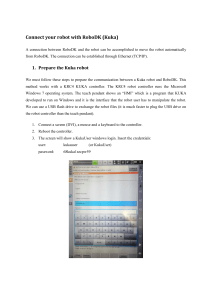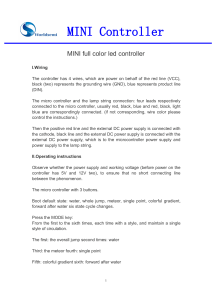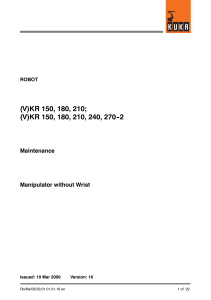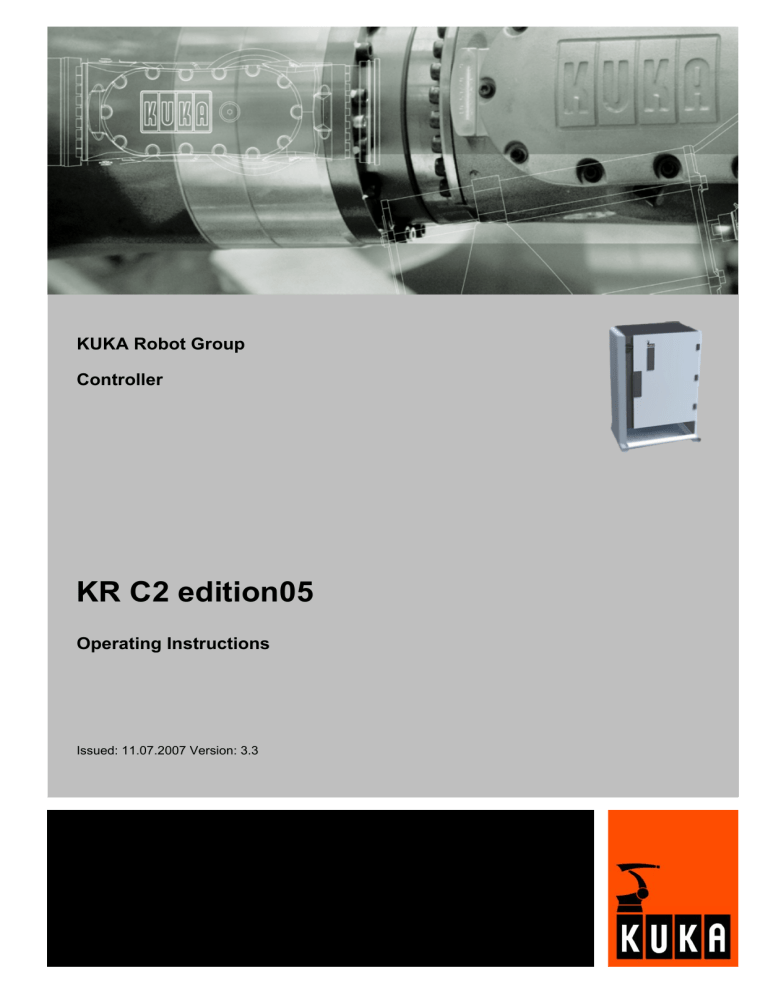
KUKA Robot Group Controller KR C2 edition05 Operating Instructions Issued: 11.07.2007 Version: 3.3 V3.3 11.07.200 KR C2 edition05 © Copyright 2007 KUKA Roboter GmbH Zugspitzstraße 140 D-86165 Augsburg Germany This documentation or excerpts therefrom may not be reproduced or disclosed to third parties without the express permission of the KUKA ROBOT GROUP. Other functions not described in this documentation may be operable in the controller. The user has no claims to these functions, however, in the case of a replacement or service work. We have checked the content of this documentation for conformity with the hardware and software described. Nevertheless, discrepancies cannot be precluded, for which reason we are not able to guarantee total conformity. The information in this documentation is checked on a regular basis, however, and necessary corrections will be incorporated in the subsequent edition. Subject to technical alterations without an effect on the function. KIM-PS4-DOC V0.4 2 / 157 22.03.200 6 pub de V3.3 11.07.2007 KRC-AD-KRC2ed05-BA en Contents Contents 1 Introduction ...................................................................................................... 9 1.1 Target group ................................................................................................................... 9 1.2 Robot system documentation ......................................................................................... 9 1.3 Representation of warnings and notes ........................................................................... 9 1.4 Terms used ..................................................................................................................... 9 2 Product description ......................................................................................... 11 2.1 Overview of the robot system ......................................................................................... 11 2.2 Overview of the robot controller ...................................................................................... 11 2.3 Description of the control PC .......................................................................................... 12 2.3.1 PC interfaces ............................................................................................................. 13 2.3.2 PC slot assignment .................................................................................................... 14 2.3.3 Motherboard .............................................................................................................. 15 2.3.4 Hard drive .................................................................................................................. 16 2.3.5 CD-ROM drive (optional) ........................................................................................... 16 2.3.6 Floppy disk drive (optional) ........................................................................................ 16 2.3.7 Multi-function card (MFC3) ........................................................................................ 16 2.3.8 Digital servo-electronics (DSE-IBS-C33) ................................................................... 18 2.3.9 KUKA VGA card (KVGA) ........................................................................................... 18 2.3.10 Batteries .................................................................................................................... 19 2.4 Description of the KUKA Control Panel (KCP) ............................................................... 19 2.4.1 Front view .................................................................................................................. 20 2.4.2 Rear view ................................................................................................................... 21 2.5 KCP coupler (optional) .................................................................................................... 21 2.6 Electronic Safety Circuit (ESC) safety logic .................................................................... 23 2.6.1 ESC nodes ................................................................................................................ 24 2.6.2 Overview of CI3 boards ............................................................................................. 25 2.6.3 CI3 Standard board ................................................................................................... 26 2.6.4 CI3 Extended board ................................................................................................... 28 2.6.5 CI3 Bus board ............................................................................................................ 29 2.6.6 CI3 Tech board .......................................................................................................... 31 Description of the power unit .......................................................................................... 32 2.7 2.7.1 Power supply unit KPS 600 ....................................................................................... 33 2.7.2 Fuses ......................................................................................................................... 35 2.7.3 Low-voltage power supply KPS-27 ............................................................................ 36 2.7.4 KUKA Servo Drive (KSD) .......................................................................................... 36 2.7.5 Mains filter ................................................................................................................. 38 2.8 Cabinet cooling ............................................................................................................... 38 2.9 Description of interfaces ................................................................................................. 39 2.9.1 Power supply connection X1/XS1 .............................................................................. 40 2.9.2 KCP connector X19 ................................................................................................... 42 2.9.3 Motor connector X20, axes 1 to 6 .............................................................................. 43 2.9.4 Motor connector X7 (optional) ................................................................................... 44 2.9.5 Data cable X21, axes 1 to 8 ....................................................................................... 45 2.10 Description of the mounting plate for customer components (optional) .......................... 45 V3.3 11.07.2007 KRC-AD-KRC2ed05-BA en 3 / 157 KR C2 edition05 3 Technical data .................................................................................................. 47 3.1 Basic data ....................................................................................................................... 47 3.2 KCP coupler (optional) .................................................................................................... 48 3.3 Dimensions of robot controller ........................................................................................ 49 3.4 Minimum clearances, robot controller ............................................................................. 49 3.5 Minimum clearances, top-mounted / technology cabinet ................................................ 50 3.6 Swing range for cabinet door .......................................................................................... 50 3.7 Plates and labels ............................................................................................................ 50 4 Safety ................................................................................................................ 53 4.1 System planning ............................................................................................................. 53 4.1.1 EC declaration of conformity and declaration of incorporation .................................. 53 4.1.2 Installation site ........................................................................................................... 53 4.1.3 External safeguards ................................................................................................... 53 4.1.4 Workspace, safety zone and danger zone ................................................................ 54 4.2 Description ...................................................................................................................... 55 4.2.1 Category of the safety-oriented circuits ..................................................................... 55 4.2.2 Stop reactions ............................................................................................................ 55 4.2.3 Labeling on the robot system ..................................................................................... 56 4.2.4 Safety information ...................................................................................................... 56 Safety features ................................................................................................................ 57 4.3.1 Overview of the safety features ................................................................................. 57 4.3.2 ESC safety logic ........................................................................................................ 57 4.3.3 Operator safety input ................................................................................................. 57 4.3.4 EMERGENCY STOP button ...................................................................................... 58 4.3.5 Enabling switches ...................................................................................................... 58 4.3.6 Jog mode ................................................................................................................... 59 4.3.7 Mechanical end stops ................................................................................................ 59 4.3.8 Mechanical axis range limitation (option) ................................................................... 59 4.3.9 Axis range monitoring (option) ................................................................................... 60 4.3.10 Software limit switches .............................................................................................. 60 4.3.11 Release device (option) ............................................................................................. 60 4.3.12 KUKA.SafeRobot (option) .......................................................................................... 61 4.4 Personnel ........................................................................................................................ 61 4.5 Safety measures ............................................................................................................. 62 4.3 4.5.1 General safety measures ........................................................................................... 62 4.5.2 Transportation ............................................................................................................ 63 4.5.3 Start-up ...................................................................................................................... 63 4.5.4 Programming ............................................................................................................. 64 4.5.5 Automatic mode ......................................................................................................... 64 5 Planning ............................................................................................................ 65 5.1 Overview of planning ...................................................................................................... 65 5.2 Electromagnetic compatibility (EMC) .............................................................................. 65 5.3 Installation conditions ..................................................................................................... 66 5.4 Connection conditions .................................................................................................... 67 5.5 Power supply connection ................................................................................................ 68 Power supply connection via X1 Harting connector .................................................. 69 5.5.1 4 / 157 V3.3 11.07.2007 KRC-AD-KRC2ed05-BA en Contents 5.5.2 Power supply connection via CEE connector XS1 .................................................... 69 5.6 EMERGENCY STOP circuit and safeguard ................................................................... 70 5.7 Interface X11 .................................................................................................................. 71 5.8 PE equipotential bonding ................................................................................................ 74 5.9 Planning the KCP coupler option .................................................................................... 75 6 Transportation .................................................................................................. 77 6.1 Transportation using lifting tackle ................................................................................... 77 6.2 Transportation by pallet truck ......................................................................................... 78 6.3 Transportation by fork lift truck ....................................................................................... 78 7 Start-up ............................................................................................................. 79 7.1 Start-up overview ............................................................................................................ 79 7.2 Installing the robot controller ........................................................................................... 80 7.3 Connecting the connecting cables .................................................................................. 80 7.4 Connecting the KCP ....................................................................................................... 81 7.5 Connecting the PE equipotential bonding ....................................................................... 81 7.6 Connecting the robot controller to the power supply ...................................................... 81 7.7 Reversing the battery discharge protection measures ................................................... 82 7.8 Connecting the EMERGENCY STOP circuit and safeguard .......................................... 82 7.9 Configuring and connecting connector X11 .................................................................... 82 7.10 Switching on the robot controller .................................................................................... 82 7.11 Checking the direction of rotation of the external fan ..................................................... 83 8 Operation .......................................................................................................... 85 8.1 Display and operator control elements of the KCP coupler (optional) ............................ 85 8.1.1 Uncoupling the KCP .................................................................................................. 85 8.1.2 Coupling the KCP ...................................................................................................... 85 8.2 Booting the robot controller from a USB stick ................................................................. 86 9 Maintenance ..................................................................................................... 87 9.1 Maintenance table .......................................................................................................... 87 9.2 Cleaning the robot controller ........................................................................................... 88 10 Repair ................................................................................................................ 89 10.1 Service jumper plug X11 ................................................................................................. 89 10.2 Exchanging the internal fan ............................................................................................ 90 10.3 Exchanging the external fan ........................................................................................... 91 10.4 Exchanging the pressure relief plug ............................................................................... 91 10.5 Exchanging the PC ......................................................................................................... 92 10.6 Exchanging the PC fans ................................................................................................. 93 10.7 Exchanging the motherboard battery .............................................................................. 94 10.8 Exchanging the motherboard .......................................................................................... 94 10.9 Exchanging DIMM memory modules .............................................................................. 94 10.10 Exchanging the batteries ................................................................................................ 95 10.11 Removal and installation of the CD-ROM drive (optional) .............................................. 96 10.12 Removal and installation of the floppy disk drive (optional) ............................................ 97 10.13 Exchanging the hard drive .............................................................................................. 98 10.14 Exchanging the KVGA card ............................................................................................ 98 V3.3 11.07.2007 KRC-AD-KRC2ed05-BA en 5 / 157 KR C2 edition05 10.14.1 KVGA card settings ................................................................................................... 99 10.15 Exchanging the MFC3 card ............................................................................................ 99 10.16 Exchanging the DSE-IBS-C33 card ................................................................................ 99 10.17 Exchanging the KPS600 ................................................................................................. 100 10.18 Exchanging the KPS-27 .................................................................................................. 100 10.19 Exchanging the KSD ....................................................................................................... 101 10.20 Removal and installation of the KCP coupler ................................................................. 102 10.21 Installing the KUKA System Software (KSS) ................................................................. 102 11 Troubleshooting ............................................................................................... 103 11.1 Repair and procurement of spare parts .......................................................................... 103 11.2 PC fault profiles .............................................................................................................. 103 11.3 MFC3 error messages .................................................................................................... 105 11.4 KCP error messages ...................................................................................................... 105 11.5 Field bus communication error messages ...................................................................... 106 11.6 Fuses and LED indicators on the CI3 board ................................................................... 106 11.6.1 106 CI3 Standard board ................................................................................................... 11.6.2 CI3 Extended board ................................................................................................... 108 11.6.3 CI3 Bus board ............................................................................................................ 109 11.6.4 CI3 Tech board .......................................................................................................... 110 11.7 KPS 600 fuses, messages and error displays ................................................................ 112 11.8 KPS-27 error messages ................................................................................................. 115 11.9 Error messages on the KSD ........................................................................................... 115 11.10 KCP coupler LED display (optional) ............................................................................... 117 11.11 KCP coupler troubleshooting .......................................................................................... 119 11.12 DSE-RDW diagnosis ...................................................................................................... 120 11.12.1 Description of the user interface ................................................................................ 120 11.12.2 Setting the language .................................................................................................. 121 11.12.3 MFC3 register display ................................................................................................ 121 11.12.4 DSE IBS information .................................................................................................. 122 11.12.5 RDC table .................................................................................................................. 123 11.12.6 RDC offset and symmetry adjustment ....................................................................... 124 11.12.7 Check RDC-DSE communication .............................................................................. 125 11.12.8 Drive bus diagnostics ................................................................................................. 127 11.12.9 Drive bus error list ...................................................................................................... 128 11.12.10 Drive bus - KPS ......................................................................................................... 128 11.12.11 Drive bus - KSD-16 .................................................................................................... 130 11.12.12 KPS600 error messages ............................................................................................ 131 11.12.13 KSD error messages ................................................................................................. 132 11.13 ESC diagnosis ................................................................................................................ 132 11.13.1 User interface ............................................................................................................ 132 11.13.2 Log file ....................................................................................................................... 133 11.13.3 ESC circuit reset ........................................................................................................ 133 11.13.4 Terminating ESC diagnosis ....................................................................................... 133 11.13.5 State display of the ESC nodes ................................................................................. 134 11.13.6 Error display of the ESC nodes ................................................................................. 135 11.13.7 Displaying all status bits ............................................................................................ 136 11.13.8 Configuring controllers ............................................................................................... 137 6 / 157 V3.3 11.07.2007 KRC-AD-KRC2ed05-BA en Contents 11.13.9 Configuring the controller properties .......................................................................... 138 11.13.10 Configuring ESC nodes ............................................................................................. 139 11.13.11 Selecting the display for signals ................................................................................ 140 11.13.12 Selecting the properties of the ESC node .................................................................. 141 11.13.13 Assigning ESC nodes to a controller ......................................................................... 142 11.13.14 Error messages and troubleshooting ......................................................................... 142 12 Appendix ........................................................................................................... 145 13 KUKA Service ................................................................................................... 147 13.1 Requesting support ......................................................................................................... 147 13.2 KUKA Customer Support ................................................................................................ 147 Index .................................................................................................................. 153 V3.3 11.07.2007 KRC-AD-KRC2ed05-BA en 7 / 157 KR C2 edition05 8 / 157 V3.3 11.07.2007 KRC-AD-KRC2ed05-BA en 1. Introduction 1 Introduction 1.1 Target group This documentation is aimed at users with the following knowledge and skills: Advanced knowledge of electrical and electronic systems Advanced knowledge of the robot controller Advanced knowledge of the Windows operating system For optimal use of our products, we recommend that our customers take part in a course of training at KUKA College. Information about the training program can be found at www.kuka.com or can be obtained directly from our subsidiaries. 1.2 Robot system documentation The robot system documentation consists of the following parts: Operating instructions for the robot Operating instructions for the robot controller Operating and programming instructions for the KUKA System Software Documentation relating to options and accessories Each of these sets of instructions is a separate document. 1.3 Representation of warnings and notes Warnings marked with this pictogram are relevant to safety and must be observed. Safety Danger! This warning means that death, severe physical injury or substantial material damage will occur, if no precautions are taken. Warning! This warning means that death, severe physical injury or substantial material damage may occur, if no precautions are taken. Caution! This warning means that minor physical injuries or minor material damage may occur, if no precautions are taken. Notes marked with this pictogram contain tips to make your work easier or references to further information. Notes Tips to make your work easier or references to further information. 1.4 Terms used Term Description DSE EMC Digital Servo Electronics Electromagnetic compatibility V3.3 11.07.2007 KRC-AD-KRC2ed05-BA en 9 / 157 KR C2 edition05 Term Description KCP KRL KSS MFC3 RDC RoboTeam Teach pendant (KUKA Control Panel) KUKA Robot Language KUKA System Software Multi-function card Resolver Digital Converter A number of robots whose continuous path motions are synchronized, or both synchronized and geometrically coordinated Software and hardware components to replace conventional axis range monitoring systems Universal Serial Bus. Bus system for connecting additional devices to a computer. Real-time operating system SafeRobot USB VxWorks 10 / 157 V3.3 11.07.2007 KRC-AD-KRC2ed05-BA en 2. Product description 2 Product description 2.1 Overview of the robot system A robot system consists of the following components: Robot Robot controller KCP teach pendant Connecting cables Software Options, accessories Fig. 2-1: Example of a robot system 1 2 2.2 Robot Connecting cables 3 4 Robot controller Teach pendant (KCP) Overview of the robot controller The robot controller is used for controlling the following systems: KUKA robots KMC External kinematic system The robot controller consists of the following components: Control PC Power unit KCP teach pendant Safety logic ESC Connection panel V3.3 11.07.2007 KRC-AD-KRC2ed05-BA en 11 / 157 KR C2 edition05 Fig. 2-2: Overview of the robot controller 2.3 Power unit Control PC 4 5 3 Safety logic (ESC) 6 Connection panel Mounting plate for customer components KCP Description of the control PC Functions Overview 12 / 157 1 2 With its fitted components, the PC performs all the functions of the robot controller. Windows user interface with visual display and input Program creation, correction, archiving, and maintenance Sequence control Path planning Control of the drive circuit Monitoring Parts of the ESC safety circuit Communication with external periphery (other controllers, host computers, PCs, network) The control PC includes the following components: Motherboard with interfaces Processor and main memory Hard drive Floppy disk drive (optional) CD-ROM drive (optional) MFC3 KVGA DSE-IBS-C33 Batteries Optional modules, e.g. field bus cards V3.3 11.07.2007 KRC-AD-KRC2ed05-BA en 2. Product description Fig. 2-3: Overview of the control PC 1 2 3 2.3.1 PC PC interfaces PC fan 4 5 Drives (optional) Batteries PC interfaces Overview Fig. 2-4: Control PC interfaces Item 1 2 V3.3 11.07.2007 KRC-AD-KRC2ed05-BA en Interface PCI slots 1 to 6 (>>> 2.3.2 "PC slot assignment" page 14) AGP PRO slot Item Interface 11 X961 power supply DC 24 V 12 X801 DeviceNet (MFC3) 13 / 157 KR C2 edition05 Item Interface Item 3 USB (2x) 13 4 5 6 X804 Ethernet COM 1 serial interface LPT1 parallel interface 14 15 16 7 8 COM 2 serial interface USB (2x) 17 18 9 Keyboard connection 19 10 Mouse connection 20 Interface ST5 serial real-time interface COM 3 ST6 ESC/KCP etc. ST3 drive bus to KPS600 ST4 serial RDC interface X21 X805 KCP display (KVGA) X821 external monitor (KVGA) Slot 4 remains unassigned. If a second DSE-IBS-C33 AUX card is plugged into the MFC3, this overlaps slot 4. X2 DC inputs and outputs. SSB interface to the CI3 board. To activate the USB connections, the following BIOS settings must be made. 1. During the boot procedure, press F2 to switch to the BIOS. 2. In the Advanced menu, select the menu item Advanced System Configuration. 3. Activate all menu items except USB Legacy Support. 2.3.2 PC slot assignment Overview Fig. 2-5: PCI slots The PC slots can be fitted with the following plug-in cards: 14 / 157 V3.3 11.07.2007 KRC-AD-KRC2ed05-BA en 2. Product description Slot Plug-in card 1 Interbus card (FOC) (optional) Interbus card (copper) (optional) LPDN scanner card (optional) Profibus master/slave card (optional) LPCN ControlNet card (optional) CN_EthernetIP card (optional) LPDN scanner card (optional) KVGA card DSE-IBS-C33 AUX card (optional) MFC3 card Network card (optional) 2 3 4 5 6 LPDN scanner card (optional) Profibus master/slave card (optional) LIBO-2PCI card (optional) KUKA modem card (optional) free 7 2.3.3 Motherboard Configuration The following components are located on the motherboard: Processor Main memory (RAM) Interfaces to all PC components On-board network card BIOS Fig. 2-6: Motherboard V3.3 11.07.2007 KRC-AD-KRC2ed05-BA en 15 / 157 KR C2 edition05 Connections Item Element Item 1 External connections 13 2 3 4 5 6 7 8 9 10 11 Fan 1 RAM slot A RAM slot B Power ON II LED Floppy disk drive Power supply monitoring Control panel IDE drive 3/4 Power supply IDE drive 1/2 14 15 16 17 18 19 20 21 22 23 12 Jumpers 24 Element External temperature sensor LCD control panel Fan 2 Fan 3 FireWire (IEEE 1394) Housing monitoring USB G/H Serial AT A1 Serial AT A2 USB E/F Additional +3 V power supply Additional +12 V power supply The KUKA Robot Group has assembled, tested and supplied the motherboard with an optimum configuration. No liability will be accepted for modifications to the configuration that have not been carried out by the KUKA Robot Group. 2.3.4 Hard drive Description The hard drive is partitioned into 2 "logical" drives. The 1st partition is addressed as C: and the 2nd as D:. The data cable is connected to the motherboard via connector IDE 1/2. The jumper must be connected in the "Master" position. The following systems are available on the hard drive: 2.3.5 Tech packages (optional) The CD-ROM drive is a device for reading CDs. The floppy disk drive is used for archiving data. Multi-function card (MFC3) Description 16 / 157 Windows XP Floppy disk drive (optional) Description 2.3.7 KSS KUKA System Software CD-ROM drive (optional) Description 2.3.6 2 different MFC3 cards are used in the robot controller according to the specific customer requirements: MFC3 Standard MFC3 Tech V3.3 11.07.2007 KRC-AD-KRC2ed05-BA en 2. Product description Fig. 2-7: MFC3 card Connections Item Connector Description X2 X801 X3 X6 X8101 Interface to the CI3 board CAN bus connection PC fan monitoring ESC, KCP-CAN, COM, user I/O DSE connection Item LEDs Description 2 LED 2 3 LED 1 DeviceNet CAN bus (two-color data bit indication) DeviceNet CAN bus (two-color data bit indication) 1 4 5 6 7 LEDs MFC3 Standard The MFC3 Standard card contains the system I/Os and has the following functions: RTAcc chip for VxWinRT (real-time function) DeviceNet connection Customer-specific interface. The Multi-Power Tap option is recommended. As master circuit only. Interface with the DSE The MFC3 Standard card can accommodate a maximum of 2 DSE-IBSC33 modules. Interface to the CI3 safety logic Fan monitoring Further information about the DeviceNet interface can be found in the corresponding KUKA documentation. V3.3 11.07.2007 KRC-AD-KRC2ed05-BA en 17 / 157 KR C2 edition05 MFC3 Tech The MFC3 Tech card contains the system I/Os and has the following functions: All functions of the MFC3 Standard card Interface for the CR option (RoboTeam) The MFC3 Tech card can only be used together with a CI3 Tech card. 2.3.8 Digital servo-electronics (DSE-IBS-C33) Description The DSE-IBS-C33 is plugged into the MFC3 and controls the servo modules. Error and situation information read from the servo modules are also processed. If 2 RDCs are used in the robot system (in the case of more than 8 axes), each RDC must be fitted with a DSE-IBS-C33 board. Overview Connections Item Connector Description X4 X810 Connection to the drive servos Connection to the MFC3 Item LED Description 3 LED Flashes when the connection to the MFC3 is established. 1 2 LED 2.3.9 KUKA VGA card (KVGA) Description 18 / 157 The KCP is connected to the KVGA card. The resolution and the number of colors (16 or 256) are set automatically during installation. There are 2 KCP connections on the KVGA card. A normal VGA monitor can also be connected in parallel. V3.3 11.07.2007 KRC-AD-KRC2ed05-BA en 2. Product description Fig. 2-8: KVGA card Connections Item Connector 1 2 2.3.10 External monitor connection KCP connection Batteries Description The robot controller is provided with an uninterruptible 24 V power supply by the batteries. The batteries ensure a controlled shutdown of the robot controller in the event of a power failure. They are backed up by the KPS600. Fig. 2-9: Batteries 2.4 Function Description of the KUKA Control Panel (KCP) The KCP (KUKA Control Panel) is the teach pendant for the robot system. The KCP has all the functions required for operating and programming the robot system. V3.3 11.07.2007 KRC-AD-KRC2ed05-BA en 19 / 157 KR C2 edition05 2.4.1 Front view Overview Fig. 2-10: Front view of KCP 1 2 3 4 5 6 7 8 9 20 / 157 Mode selector switch Drives ON Drives OFF / SSB GUI EMERGENCY STOP button Space Mouse Right-hand status keys Enter key Arrow keys Keypad 10 11 12 13 14 15 16 17 18 Numeric keypad Softkeys Start backwards key Start key STOP key Window selection key ESC key Left-hand status keys Menu keys V3.3 11.07.2007 KRC-AD-KRC2ed05-BA en 2. Product description 2.4.2 Rear view Overview Fig. 2-11: Rear view of KCP 1 2 3 Description Rating plate Start key Enabling switch Element Rating plate Start key Enabling switch 4 5 Enabling switch Enabling switch Description KCP rating plate The Start key is used to start a program. The enabling switch has 3 positions: Not pressed Center position Panic position The enabling switch must be held in the center position in operating modes T1 and T2 in order to be able to jog the robot. In the operating modes Automatic and Automatic External, the enabling switch has no function. 2.5 KCP coupler (optional) Description The KCP coupler allows the KCP to be connected and disconnected with the robot controller running. V3.3 11.07.2007 KRC-AD-KRC2ed05-BA en 21 / 157 KR C2 edition05 Overview Fig. 2-12: KCP coupler LEDs and request button 1 2 Fault LED (red), KCP coupler Request button with request LED (green) Fig. 2-13: KCP coupler card Connections Item 1 2 3 4 5 6 7 Connect or Description X7 X5 X20 X2 X21 X3 X4 Request button LED connection ESC to the KCP SafeRobot to the KCP CI3 connection CAN bus to the KCP Debug connector B Debug connector A The LEDs on the KCP coupler card indicate the operating status. (>>> 11.10 "KCP coupler LED display (optional)" page 117) 22 / 157 V3.3 11.07.2007 KRC-AD-KRC2ed05-BA en 2. Product description 2.6 Electronic Safety Circuit (ESC) safety logic Overview The ESC (Electronic Safety Circuit) safety logic is a dual-channel computeraided safety system. It permanently monitors all connected safety-relevant components. In the event of a fault or interruption in the safety circuit, the power supply to the drives is shut off, thus bringing the robot system to a standstill. The ESC system consists of the following components: CI3 board KCP (master) KPS600 MFC (passive node) The ESC system with its node periphery replaces all the interfaces of a conventional safety system. The ESC safety logic monitors the following inputs: Local EMERGENCY STOP External EMERGENCY STOP Operator safety Enabling Drives OFF Drives ON Operating modes Qualifying inputs Fig. 2-14: Structure of the ESC circuit 1 2 3 4 Node in the KCP KPS600 CI3 board KCP coupler (optional) KCP 5 6 7 MFC3 DSE PC The node in the KCP is the master and is initialized from here. The node receives dual-channel signals from: EMERGENCY STOP pushbutton V3.3 11.07.2007 KRC-AD-KRC2ed05-BA en 23 / 157 KR C2 edition05 Enabling switches The node receives single-channel signals from: Drives ON AUTO mode, TEST mode If no KCP coupler is used, the ESC circuit will only function with the KCP connected. If the KCP is unplugged during operation without a KCP coupler, the drives are immediately switched off. Node in the KPS In the KPS there is an ESC node which switches off the drives contactor in the case of a fault. Node on the MFC3 On the MFC3 board is a passive ESC node which monitors the information on the ESC circuit and then passes it on to the controller. 2.6.1 ESC nodes Configuration Each node consists of two ESC chips (A and B), which monitor each other. Fig. 2-15: ESC nodes Signal name TA NA ENA 24 / 157 Meaning Description Test output Local E-STOP Pulsed voltage for the interface inputs. Input for local E-STOP (dual-channel). If the signal is interrupted, the drives contactor drops out immediately. Input for external E-STOP (dual-channel). If the signal is interrupted, the drives contactor drops out after a delay. External ESTOP V3.3 11.07.2007 KRC-AD-KRC2ed05-BA en 2. Product description Signal name ZS1 ZS2 BA Meaning Description Enabling switches on the KCP Enabling switches, panic position Operating mode (A=Automatic, T=Test) Input for external enabling switch (dual-channel, 1-step). If the signal is interrupted in Test mode, the drives contactor drops out immediately. AE Drives ON output AF Drives enable QE Qualifying input E2 BS Special keyswitch (customerspecific) Operator safety AA Drives ON LNA Local E-STOP AAUTO/ ATEST BA Operating mode Inputs for external mode selector switch (single-channel). If the Automatic and Test modes are activated simultaneously, the drives contactor drops out immediately. Output for the drives contactor (dual-channel). The contactor is activated/deactivated by setting the voltage to 24 V/0 V. Input for external drives enable (single-channel). If the signal is interrupted, the drives contactor drops out immediately. This signal is used for external axes or loading stations. If the signal is interrupted in Test mode, the drives contactor drops out immediately. - Input for a safety gate safety switch (singlechannel). If the signal is interrupted, the drives contactor drops out after a delay; optionally also immediately. Input for Drives ON (single-channel). The edge of the signal is evaluated. It is only possible to activate the drives contactor with a positive edge at this input. Output for local E-STOP (dual-channel). The output is set if a local E-STOP has been triggered. With the relay variant, the contacts are opened in the event of a local E-STOP. Output (single-channel). The corresponding output is set depending on the operating mode. With the relay variant, the contact is closed if the corresponding operating mode has been selected. Arrows pointing towards the ESC chip represent the input signals, while those pointing away from the ESC chip represent the outputs. The signal TA(A), TA(B) is the pulsed voltage that must be supplied to every input. 2.6.2 Overview of CI3 boards Description The CI3 board links the individual nodes of the ESC system with the customer interface being used. Various different boards are used in the robot controller according to the specific customer requirements: V3.3 11.07.2007 KRC-AD-KRC2ed05-BA en 25 / 157 KR C2 edition05 Board CI3 Standard (>>> 2.6.3 "CI3 Standard board" page 26) CI3 Extended (>>> 2.6.4 "CI3 Extended board" page 28) Own node No Description Indicates the following states: Yes Local E-STOP Indicates the following states: Operating modes Local E-STOP Drives ON Connecting board between the ESC circuit and the SafetyBUS p from PILZ This board is required for the following components: CI3 Bus (>>> 2.6.5 "CI3 Bus board" page 29) No CI3 Tech (>>> 2.6.6 "CI3 Tech board" page 31) Yes KUKA.RoboTeam KUKA.SafeRobot SafetyBUS Gateway Output to the top-mounted cabinet (external axes) Power supply to a 2nd RDC via X19A Indicates the following states: 2.6.3 Operating modes Local E-STOP Drives ON CI3 Standard board Description 26 / 157 This board is used as standard in the robot controller and has no node of its own. It connects the nodes that are present in the ESC circuit and distributes the signals to the individual interfaces. The "Local E-STOP" state is indicated via a relay. The ESC circuit can be reset using the reset button. V3.3 11.07.2007 KRC-AD-KRC2ed05-BA en 2. Product description Fig. 2-16: CI3 Standard board connections and relays Connections Relays Item Designation Description 1 X18 2 3 4 X2 X3 X19 5 X4 6 7 X7 X6 8 9 10 11 14 X5 X21 X22 X1 X8 15 16 17 X16 X12 X31 Interface to MFC3 (CR safety signals) (optional) KPS connection MFC connection Interface to the RoboTeam lamp (optional). RDC power supply Connection of external mode selector switches (optional) CAN connection, I/O board Internal/external power supply and ESC circuit KCP connection KCP power supply and KCP CAN Peripheral interface for inputs and outputs Internal 24 V power supply Connection of external controllers, E-STOP button on control cabinet Internal interface Peripheral interface, outputs > 500 mA Connection: robot controller, internal fan Designation Description K4 K3 Message: Local E-STOP Message: Local E-STOP Item 12 13 V3.3 11.07.2007 KRC-AD-KRC2ed05-BA en 27 / 157 KR C2 edition05 Reset Item 18 2.6.4 Designation Description KY1 ESC Reset button CI3 Extended board Description This board has its own node and is used to indicate the following states of the ESC circuit: Operating modes Drives ON Local E-STOP The ESC circuit can be reset using the reset button. Fig. 2-17: CI3 Extended board connections and relays Connections 28 / 157 Item Designation Description 1 X18 2 3 4 X2 X3 X19 5 X4 6 7 X7 X6 8 X5 Interface to MFC3 (CR safety signals) (optional) KPS connection MFC connection Interface to the RoboTeam lamp (optional). RDC power supply Connection of external mode selector switches (optional) CAN connection, I/O board Internal/external power supply and ESC circuit KCP connection V3.3 11.07.2007 KRC-AD-KRC2ed05-BA en 2. Product description Item Relays Designation Description 9 10 11 18 19 X21 X22 X1 X31 X8 20 21 X16 X12 KCP power supply and KCP CAN Peripheral interface for inputs and outputs Internal 24 V power supply Connection: robot controller, internal fan Connection of external controllers, E-STOP button on control cabinet Internal interface Peripheral interface, outputs > 500 mA Designation Description K4 K3 K8 K7 K1 K2 Message: Local E-STOP Message: Local E-STOP Message: Auto-Test Message: Auto-Test Message: Drives ON Message: Drives ON Designation Description KY1 ESC Reset button Item 12 13 14 15 16 17 Reset Item 22 2.6.5 CI3 Bus board Description The SafetyBUS p Gateway board is plugged onto the CI3 bus board and connects the ESC circuit with the SafetyBUS p manufactured by PILZ. The CI3 bus board does not have its own node. The ESC circuit can be reset using the reset button. Further information is contained in the "ESC Safety System with SafetyBUS p Gateway" documentation. V3.3 11.07.2007 KRC-AD-KRC2ed05-BA en 29 / 157 KR C2 edition05 Fig. 2-18: CI3 Bus board connections Connections Reset Item Designation Description 1 X18 2 3 4 X2 X3 X19 5 X4 6 7 X7 X6 8 9 10 11 12 X5 X21 X22 X1 X8 13 14 15 16 X16 X12 X31 X13 Interface to MFC3 (CR safety signals) (optional) KPS connection MFC connection Interface to the RoboTeam lamp (optional). RDC power supply Connection of external mode selector switches (optional) CAN connection, I/O board Internal/external power supply and ESC circuit KCP connection KCP power supply and KCP CAN Peripheral interface for inputs and outputs Internal 24 V power supply Connection of external controllers, E-STOP button on control cabinet Internal interface Peripheral interface, outputs > 500 mA Connection: robot controller, internal fan SafetyBUS Gateway interface (optional) Designation Description KY1 ESC Reset button Item 17 30 / 157 V3.3 11.07.2007 KRC-AD-KRC2ed05-BA en 2. Product description 2.6.6 CI3 Tech board Description The CI3 Tech board has its own node and is needed for the following components: KUKA.RoboTeam (Shared Pendant) KUKA.SafeRobot SafetyBUS Gateway Output to the top-mounted cabinet (external axes) Power supply to a 2nd RDC via X19A The following states of the ESC circuit are indicated: Operating modes Drives ON Local E-STOP The ESC circuit can be reset using the reset button (26). The CI3 Tech board can only be used together with the MFC3 Tech card. Fig. 2-19: CI3 Tech board connections and relays Connections Item Designation Description 1 X18 2 3 4 X2 X3 X19 Interface to MFC3 (CR safety signals) (optional) KPS connection MFC connection Interface to the RoboTeam lamp (optional). RDC power supply V3.3 11.07.2007 KRC-AD-KRC2ed05-BA en 31 / 157 KR C2 edition05 Item Relays Designation Description 5 X4 6 7 X7 X6 8 9 10 X5 X21 X20 11 12 13 14 15 22 23 24 X24 X25 X22 X23 X1 X10 X28 X27 25 26 28 29 30 X29 X13 X19A X11 X26 31 32 33 X12 X16 X8 34 X31 Connection of external mode selector switches (optional) CAN connection, I/O board Internal/external power supply and ESC circuit KCP connection KCP power supply and KCP CAN Interface to selector switch in Shared Pendant (optional) CR OUT interface CR IN interface Peripheral interface for inputs and outputs Safe RDC interface (optional) Internal 24 V power supply QE signals Multi-power tap (OUT1) (optional) Multi-power tap (DeviceNet on MFC) (optional) Multi-power tap (OUT2) (optional) SafetyBUS Gateway interface (optional) 2nd RDC RoboTeam/E7 KUKA Guiding Device (KGD) interface (optional) Peripheral interface, outputs > 500 mA Internal interface Connection of external controllers, E-STOP button on control cabinet Connection: robot controller, internal fan Designation Description K4 K3 K8 K7 K1 K2 Message: Local E-STOP Message: Local E-STOP Message: Auto-Test Message: Auto-Test Message: Drives ON Message: Drives ON Designation Description KY1 ESC Reset button Item 16 17 18 19 20 21 Reset Item 27 2.7 Description of the power unit Overview 32 / 157 The power unit includes the following components: Power supply units Servo drive modules (KSD) Fuse elements Fans Main switch V3.3 11.07.2007 KRC-AD-KRC2ed05-BA en 2. Product description Mains filter Fig. 2-20: Power unit 1 2 3 4 5 6 7 8 9 2.7.1 Low-voltage power supply KPS-27 Fuse elements (24 V without battery back-up) Mains filter Main switch (EU version) Fan for inner cooling circuit Power supply unit KPS600 KSDs for 2 external axes (option) KSDs for 6 robot axes Fuse elements (24 V with battery back-up) Power supply unit KPS 600 Description Via the drive bus, commands are received from the robot controller and status messages are sent to the robot controller. Communication is monitored by means of a watchdog circuit. In the event of a failure, short-circuit braking is activated. The KPS 600 contains: Mains contactor Power unit with starting circuit Ballast circuit, including short-circuit braking relays Brake switches (in common for all 6 robot axes and separate for 2 external axes) Interface to DSE-IBS and servo drive modules Battery charging circuit, disconnection of the backup voltage, voltage distribution 24 V Interbus monitoring Fan cutoff (output), fan monitoring (input) Interface with the safety logic Temperature monitoring of: V3.3 11.07.2007 KRC-AD-KRC2ed05-BA en Heat sink 33 / 157 KR C2 edition05 24 V supply Intermediate circuit Ballast resistor Control cabinet interior The following components are connected to the integrated 24 V power supply: Motor brakes Customer interface Control PC KSD The KPS 600 supplies the energy to the intermediate circuit and includes: Rectifier circuit Charging circuit Ballast circuit Discharging circuit Main contactor K1 Fig. 2-21: Connections on the KPS 600 Connections Item 1 2 3 4 34 / 157 Connector Description X7 X8 X9 X16 24 V battery, KSD and controller Ballast resistor Energy recovery unit Energy recovery unit V3.3 11.07.2007 KRC-AD-KRC2ed05-BA en 2. Product description Item Connector Description 5 X-K1a 6 7 8 9 10 11 12 13 14 15 16 17 X2 X6 X123 X110 X114 X121 X122 X14 X12 X17 X10/B X10/A Interface to the power board for the K1 auxiliary contacts (internal) Control connections K1 24 V from low-voltage power supply User interface Fan/resistor monitoring Additional inputs to the control board Interbus input Interbus output ESC Motor holding brake Intermediate circuit of the external axes Intermediate circuit of the robot axes, both connections A/B parallel Fuses On the KPS 600 there are 5 fuses to protect the DC 24 V and the batteries. (>>> 11.7 "KPS 600 fuses, messages and error displays" page 112) LEDs On the KPS 600 there are 6 LEDs which indicate the state of the safety logic and the brake control. (>>> 11.7 "KPS 600 fuses, messages and error displays" page 112) 2.7.2 Fuses Overview The fuses protect the components of the robot controller. Fig. 2-22: Arrangement of the fuses 1 2 V3.3 11.07.2007 KRC-AD-KRC2ed05-BA en F1-F3 Motor circuit-breaker F11-F14 Blowout fuses 3 4 F19 Miniature circuit-breaker F15, F16, FG3 Blowout fuses 35 / 157 KR C2 edition05 Values Item 1 2 3 4 Fuse F1 F2 F3 F11 F12 F13 F14 F19 F15 F16 FG3 2.7.3 Value in A 20 7 0. 63 2 20 2 15 2 7.5 4 10 Circuit KPS600 power supply KPS-27 power supply External fan power supply 24 V DC voltage from KPS-27 24 V DC voltage from KPS-27 Lighting 24 V DC (optional) CI3 power supply Brakes for axes 1 to 6 PC supply 24 V DC supply for: KCP CI3 RDC Battery backup Low-voltage power supply KPS-27 Description The KPS-27 is a 24 V power supply which provides power to the following components: Motor brake Periphery Control PC Servo drive module Batteries Fig. 2-23: KPS-27 low-voltage power supply 1 2 24 V DC output KUKA Servo Drive (KSD) Configuration 36 / 157 3 One red and one green LED indicate the operating state of the KPS-27. (>>> 11.8 "KPS-27 error messages" page 115) LED 2.7.4 Power supply connection LED The KSD incorporates: Power output stage Current controller V3.3 11.07.2007 KRC-AD-KRC2ed05-BA en 2. Product description Interbus interface for the drive bus Monitoring of the motor current and short-circuit protection Heat sink temperature monitoring Communication monitoring Fig. 2-24: Servo drive module Sizes 2 sizes are used: Size 1 (BG 1) KSD-08/16/32 Size 2 (BG 2) KSD-48/64 The designations 08 to 64 give the max. current in amps. Connections Fig. 2-25: Connections for servo drive modules, size 1 and size 2 1 2 X1 Connection X13 Interbus IN 3 X14 Interbus OUT V3.3 11.07.2007 KRC-AD-KRC2ed05-BA en 4 5 X2 Motor connection X3 Additional motor connection 37 / 157 KR C2 edition05 The LEDs on the servo drive modules indicate the operating status and any faults that may be present. (>>> 11.9 "Error messages on the KSD" page 115) LED 2.7.5 Mains filter Description The task of the mains filter (suppressor filter) consists of: allowing 50 Hz / 60 Hz signals to pass through unimpeded suppressing conducted interference voltages In the robot controller, the conducted interference voltages mainly emerge from the KPS600 and would spread throughout the entire power mains without mains filters. 2.8 Cabinet cooling Description The control cabinet is divided into two cooling circuits. The inner zone, containing the control electronics, is cooled by a heat exchanger. In the outer zone, the ballast resistor and the heat sinks of the servo modules and the KPS are cooled directly by ambient air. Caution! Upstream installation of filter mats causes an excessive rise in temperature and hence a reduction in the service life of the installed devices! Configuration Fig. 2-26: Outer cooling circuit 1 2 3 4 38 / 157 Air duct Heat sink of the KSD Heat sink of the KPS Ballast resistors 5 6 7 Outer heat exchanger Mains filter Outer fan cooling circuit V3.3 11.07.2007 KRC-AD-KRC2ed05-BA en 2. Product description Fig. 2-27: Inner cooling circuit 1 2 3 Optional cooling 2.9 Heat sink of the KSD Fan for inner cooling circuit Air duct 4 5 Inner heat exchanger Heat sink of the KPS The robot controller can optionally be equipped with an additional cooling unit. Description of interfaces Overview The connection panel of the control cabinet consists as standard of connections for the following cables: Power cable / infeed Motor cables to the robot Control cables to the robot KCP connection The configuration of the connection panel varies according to the customerspecific version and the options required. V3.3 11.07.2007 KRC-AD-KRC2ed05-BA en 39 / 157 KR C2 edition05 Connection panel Fig. 2-28: KR C2 ed05 connection panel 1 9 Optional 2 3 4 X1/XS1 power supply connection X20 motor connection X7 motor connection Optional 10 11 12 5 Optional 13 6 Optional 14 7 X11 customer interface 15 8 Optional 16 X19 KCP connection X21 RDC connection PE1 ground conductor to the robot PE2 main infeed ground conductor X30 motor connection on the robot base X30.2 motor connection on the robot base X31 RDC connection on the robot base The motor connection X7 is used for: Heavy-duty robots Robots with high payloads All contactor, relay and valve coils that are connected to the robot controller by the user must be equipped with suitable suppressor diodes. RC elements and VCR resistors are not suitable. 2.9.1 Power supply connection X1/XS1 Description 40 / 157 The robot controller can be connected to the mains via the following connections: X1 Harting connector on the connection panel XS1 CEE connector; the cable is led out of the robot controller (optional) V3.3 11.07.2007 KRC-AD-KRC2ed05-BA en 2. Product description Caution! If the robot controller is connected to a power system without a grounded neutral, this may cause malfunctions in the robot controller and material damage to the power supply units. The robot controller may only be operated with grounded-neutral power supply systems. Overview Fig. 2-29: Power supply connection * The N-conductor is only necessary for the service socket option with a 400 V power supply. The robot controller must only be connected to a power system with a clockwise rotating field. Only then is the correct direction of rotation of the fan motors ensured. V3.3 11.07.2007 KRC-AD-KRC2ed05-BA en 41 / 157 KR C2 edition05 2.9.2 KCP connector X19 Connector pin allocation 42 / 157 V3.3 11.07.2007 KRC-AD-KRC2ed05-BA en 2. Product description 2.9.3 Motor connector X20, axes 1 to 6 Connector pin allocation V3.3 11.07.2007 KRC-AD-KRC2ed05-BA en 43 / 157 KR C2 edition05 2.9.4 Motor connector X7 (optional) Connector pin allocation 44 / 157 V3.3 11.07.2007 KRC-AD-KRC2ed05-BA en 2. Product description 2.9.5 Data cable X21, axes 1 to 8 Connector pin allocation 2.10 Description of the mounting plate for customer components (optional) Overview The mounting plate for customer components is a mounting plate on the inside of the door which can be fitted as an option for integrating external customer equipment. V3.3 11.07.2007 KRC-AD-KRC2ed05-BA en 45 / 157 KR C2 edition05 Fig. 2-30: Mounting plate for customer components 1 2 Drives (optional) Mounting plate for customer components The drives project into the installation area of the mounting plate. Technical data 46 / 157 Designation Values Weight of installed components Power dissipation of installed components Depth of installed components Width of mounting plate Height of mounting plate max. 5 kg max. 20 W 180 mm 400 mm 340 mm V3.3 11.07.2007 KRC-AD-KRC2ed05-BA en 3. Technical data 3 Technical data 3.1 Basic data Basic data Power supply connection Control cabinet type Number of axes Weight Protection classification Sound level according to DIN 45635-1 Installation with other cabinets (with/without cooling unit) Load on cabinet roof with even distribution KR C2 edition05 max. 8 approx. 185 kg IP 54 average: 67 dB (A) Standard rated supply voltage acc. to DIN/IEC 38 Permissible tolerance of rated voltage Mains frequency Rated power input AC 3x400 V...AC 3x415 V 49...61 Hz 7.3 kVA, see rating plate Standard Rated power input 13.5 kVA, see rating plate Side-by-side, clearance 50 mm 1000 N 400 V -10%...415 V +10% Heavy-duty robot Palletizer Press-to-press robot Mains-side fusing RCCB trip current difference Equipotential bonding min. 3x25 A slow-blowing, max. 3x32 A slow-blowing, see rating plate 300 mA per robot controller, universal-current sensitive The common neutral point for the equipotential bonding conductors and all protective ground conductors is the reference bus of the power unit. Brake control Output voltage Output current, brake Monitoring 25-26 V DC max. 6 A Open circuit and short circuit Environmental conditions Ambient temperature during operation without cooling unit Ambient temperature during operation with cooling unit Ambient temperature during storage/transportation with batteries Ambient temperature during storage/transportation without batteries Temperature change +5 °C to 45 °C V3.3 11.07.2007 KRC-AD-KRC2ed05-BA en +5 °C to 55 °C -25 °C to +30 °C -25 °C to +70 °C max. 1.1 K/min 47 / 157 KR C2 edition05 Humidity class acc. to EN 60204/ 4.4.4 Altitude class according to DIN 40040 Vibration resistance F N During transportation Type of loading r.m.s. acceleration (sustained oscillation) Frequency range (sustained oscillation) Acceleration (shock in X/Y/Z direction) Waveform/duration (shock in X/Y/Z direction) During continuous operation 0.37 g 0.1 g 4 - 120 Hz 4 - 120 Hz 10 g 2.5 g Half-sine/11 ms Half-sine/11 ms If more severe mechanical stress is expected, the control cabinet must be fitted with anti-vibration mounts. Control unit Supply voltage 26.8 V DC Control PC Main processor DIMM memory modules Hard disk, floppy disk drive, CDROM drive See shipping version at least 256 MB See shipping version KUKA Control Panel Supply voltage Dimensions (WxHxD) 26.8 V DC approx. 33x26x8 cm3 640x480 pixels 8" 1.4 kg 10 m VGA display resolution VGA display size Weight Cable length Cable lengths The designations and standard and optional lengths may be noted from the following table. Cable Motor cable Data cable Power cable with XS1 (optional) Cable KCP cable Standard length in m Optional length in m 7 7 2.9 15 / 25 / 35 / 50 15 / 25 /35 / 50 - Standard length in m 10 Extension in m 10 / 20 / 30/ 40 When using KCP cable extensions only one may be employed at a time, and a total cable length of 60 m must not be exceeded. 3.2 KCP coupler (optional) Basic data 48 / 157 Power supply 24 V DC V3.3 11.07.2007 KRC-AD-KRC2ed05-BA en 3. Technical data Digital inputs Dimensions 3.3 24 V DC pulsed, resistive load only 147 mm x 73 mm Dimensions of robot controller Fig. 3-1: Dimensions (in mm) 1 2 3.4 Cooling unit (optional) Front view 3 4 Side view Top view Minimum clearances, robot controller Fig. 3-2: Minimum clearances (dimensions in mm) 1 V3.3 11.07.2007 KRC-AD-KRC2ed05-BA en Cooling unit (optional) 49 / 157 KR C2 edition05 3.5 Minimum clearances, top-mounted / technology cabinet Fig. 3-3: Minimum clearances with top-mounted / technology cabinet 1 2 3.6 Top-mounted cabinet Technology cabinet Swing range for cabinet door Swing range, standalone cabinet: Door with computer frame approx. 180° Swing range, butt-mounted cabinets: 3.7 Plates and labels Overview 50 / 157 Door approx. 155° The following plates and labels are attached to the control cabinet. V3.3 11.07.2007 KRC-AD-KRC2ed05-BA en 3. Technical data Fig. 3-4: Plates and labels The plates may vary slightly from the examples illustrated depending on the specific cabinet type or as a result of updates. V3.3 11.07.2007 KRC-AD-KRC2ed05-BA en 51 / 157 KR C2 edition05 Designations Plate no. 1 2 3 4 5 6 7 8 9 52 / 157 Designation Hot surface warning sign Hand injury warning sign Discharging time warning KR C2 ed05 rating plate Reference to operating instructions PC rating plate Start-up warnings on the door Grounded neutral Check for tight fit of screws and terminals White cables Supply voltage warning Fuse ratings Power plug warning V3.3 11.07.2007 KRC-AD-KRC2ed05-BA en 4. Safety 4 Safety 4.1 System planning 4.1.1 EC declaration of conformity and declaration of incorporation EC declaration of conformity The system integrator must issue a declaration of conformity for the overall system in accordance with Directive 98/37/EC (Machinery Directive). The declaration of conformity forms the basis for the CE mark for the system. The robot system must be operated in accordance with the applicable national laws, regulations and standards. The robot controller has a CE mark in accordance with Directive 89/336/EEC (EMC Directive) and Directive 73/23/EEC (Low Voltage Directive). Declaration of incorporation 4.1.2 A declaration of incorporation is provided for the robot system. This declaration of incorporation contains the stipulation that the robot system must not be commissioned until it complies with the provisions of 98/37/EC (Machinery Directive). Installation site When planning the system, it must be ensured that the installation site (floor, wall, ceiling) has the required grade of concrete and load-bearing capacity. The principal loads acting on the mounting base are indicated in the specifications. Robot Further information is contained in the robot operating instructions. Robot controller It is imperative to comply with the minimum clearances of the robot controller from walls, cabinets and other system components. Further information is contained in the robot controller operating instructions. 4.1.3 External safeguards EMERGENCY STOP Additional Emergency Stop devices can be connected via interface X11 or linked together by means of higher-level controllers (e.g. PLC). The input/output signals and any necessary external power supplies must ensure a safe state in the case of an Emergency Stop. Further information is contained in the robot controller operating instructions. Safety fences Requirements on safety fences are: Safety fences must withstand all forces that are likely to occur in the course of operation, whether from inside or outside the enclosure. Safety fences must not, themselves, constitute a hazard. It is imperative to comply with the minimum clearances from the danger zone. V3.3 11.07.2007 KRC-AD-KRC2ed05-BA en 53 / 157 KR C2 edition05 Further information is contained in the corresponding standards and regulations. Safety gates Requirements on safety gates are: The number of safety gates in the fencing must be kept to a minimum. All safety gates must be safeguarded by means of an operator safety system (interface X11). Automatic mode must be prevented until all safety gates are closed. In Automatic mode, the safety gate can be mechanically locked by means of a safety system. If the safety gate is opened in Automatic mode, it must trigger an Emergency Stop function. If the safety gate is closed, the robot cannot be started immediately in Automatic mode. The message on the control panel must be acknowledged. Further information is contained in the corresponding standards and regulations. Other safety equipment 4.1.4 Other safety equipment must be integrated into the system in accordance with the corresponding standards and regulations. Workspace, safety zone and danger zone Workspaces are to be restricted to the necessary minimum size. A workspace must be safeguarded using appropriate safeguards. The danger zone consists of the workspace and the braking distances of the robot. It must be safeguarded by means of protective barriers to prevent danger to persons or the risk of material damage. Fig. 4-1: Example of axis range A1 1 54 / 157 Workspace 4 Safety zone V3.3 11.07.2007 KRC-AD-KRC2ed05-BA en 4. Safety 2 3 Robot Braking distance 5 4.2 Description 4.2.1 Category of the safety-oriented circuits Braking distance The following circuits correspond to Category 3 in accordance with EN 954-1: 4.2.2 EMERGENCY STOP systems Enabling switches Operator safety Operating modes Qualifying inputs Stop reactions Stop reactions of the robot system are triggered in response to operator actions or as a reaction to monitoring functions and error messages. The following table shows the different stop reactions according to the operating mode that has been set. STOP 0, STOP 1 and STOP 2 are the stop definitions according to EN 60204. Trigger T1, T2 AUT, AUT EXT EMERGENCY STOP pressed Path-oriented braking (STOP 0) Start key released Ramp-down braking (STOP 2) Path-oriented braking (STOP 0) - Path-maintaining braking (STOP 1) - Enabling switch released Safety gate opened "Drives OFF" key pressed Change operating mode Encoder error (DSE-RDC connection broken) Motion enable canceled STOP key pressed Robot controller switched off - Path-maintaining braking (STOP 1) Path-oriented braking (STOP 0) Path-oriented braking (STOP 0) Short-circuit braking (STOP 0) Ramp-down braking (STOP 2) Ramp-down braking (STOP 2) Short-circuit braking (STOP 0) Power failure V3.3 11.07.2007 KRC-AD-KRC2ed05-BA en 55 / 157 KR C2 edition05 4.2.3 Stop reaction Drives Brakes Software Ramp-down braking (STOP 2) Path-maintaining braking (STOP 1) Drives remain on. Brakes remain open. Brakes are applied after 1 s at latest. Path-oriented braking (STOP 0) Drives are switched off after 1 second hardware delay. Drives are switched off immediately. Normal ramp which is used for acceleration and deceleration. In this time the controller brakes the robot on the path using a steeper stop ramp. Brakes are applied immediately. Short-circuit braking (STOP 0) Drives are switched off immediately. Brakes are applied immediately. The controller attempts to brake the robot on the path with the remaining energy. If the voltage is not sufficient, the robot leaves the programmed path. - Labeling on the robot system All plates, labels, symbols and marks constitute safety-relevant parts of the robot system. They must not be modified or removed. Labeling on the robot system consists of: 4.2.4 Rating plates Warning labels Safety symbols Designation labels Cable markings Identification plates Safety information Safety information cannot be held against the KUKA Robot Group. Even if all safety instructions are followed, this is not a guarantee that the robot system will not cause personal injuries or material damage. No modifications may be carried out to the robot system without the authorization of the KUKA Robot Group. Additional components (tools, software, etc.), not supplied by KUKA Robot Group, may be integrated into the robot system. The user is liable for any damage these components may cause to the robot system. 56 / 157 V3.3 11.07.2007 KRC-AD-KRC2ed05-BA en 4. Safety 4.3 Safety features 4.3.1 Overview of the safety features The following table indicates the operating modes in which the safety features are active. Safety features T1 T2 AUT AUT EXT - - active active Emergency Stop button (STOP 0) active active - - Emergency Stop button (STOP 1) - - active active Enabling switch active active - - Reduced velocity active - - - Jog mode active active - - Software limit switches active active active active Operator safety Danger! In the absence of functional safety equipment, the robot can cause personal injury or material damage. No safety equipment may be dismantled or deactivated while the robot is in operation. 4.3.2 ESC safety logic The ESC (Electronic Safety Circuit) safety logic is a dual-channel computeraided safety system. It permanently monitors all connected safety-relevant components. In the event of a fault or interruption in the safety circuit, the power supply to the drives is shut off, thus bringing the robot system to a standstill. The ESC safety logic monitors the following inputs: Local EMERGENCY STOP External EMERGENCY STOP Operator safety Enabling Drives OFF Drives ON Operating modes Qualifying inputs Further information is contained in the robot controller operating instructions. 4.3.3 Operator safety input The operator safety input is used for interlocking fixed guards. Safety equipment, such as safety gates, can be connected to the dual-channel input. If nothing is connected to this input, operation in Automatic mode is not possible. Operator safety is not active for test modes T1 and T2. V3.3 11.07.2007 KRC-AD-KRC2ed05-BA en 57 / 157 KR C2 edition05 In the event of a loss of signal during Automatic operation (e.g. safety gate is opened), the drives are deactivated after 1 s and the robot stops with a STOP 1. Once the signal is active at the input again (e.g. safety gate closed and signal acknowledged), Automatic operation can be resumed. Operator safety can be connected via interface X11. Further information is contained in the robot controller operating instructions. 4.3.4 EMERGENCY STOP button The EMERGENCY STOP button for the robot system is located on the KCP. If the EMERGENCY STOP button is pressed, the drives are deactivated immediately in operating modes T1 and T2 and the robot stops with a STOP 0. In the Automatic operating modes, the drives are deactivated after 1 s and the robot stops with a STOP 1. The EMERGENCY STOP button must be pressed as soon as persons or equipment are endangered. Before operation can be resumed, the EMERGENCY STOP button must be turned to release it and the error message must be acknowledged. Fig. 4-2: EMERGENCY STOP button on the KCP 1 4.3.5 EMERGENCY STOP button Enabling switches There are 3 enabling switches installed on the KCP. These 3-position enabling switches can be used to switch on the drives in modes T1 and T2. In the test modes, the robot can only be moved if one of the enabling switches is held in the central position. If the enabling switch is released or pressed fully down (panic position), the drives are deactivated immediately and the robot stops with a STOP 0. 58 / 157 V3.3 11.07.2007 KRC-AD-KRC2ed05-BA en 4. Safety Fig. 4-3: Enabling switches on the KCP 1-3 4.3.6 Enabling switches Jog mode In modes T1 and T2, the robot can only be moved in jog mode. For this, an enabling switch and the Start key must be kept held down. If the enabling switch is released or pressed fully down (panic position), the drives are deactivated immediately and the robot stops with a STOP 0. Releasing the Start key causes the robot to be stopped with a STOP 2. 4.3.7 Mechanical end stops The axis ranges of main axes A 1 to A 3 and wrist axis A 5 are limited by means of mechanical limit stops with a buffer. Danger! If the robot hits an obstruction or a buffer on the mechanical end stop or axis range limitation, this can result in material damage to the robot. The KUKA Robot Group must be consulted before the robot is put back into operation (>>> 13 "KUKA Service" page 147). The affected buffer must immediately be replaced with a new one. If a robot collides with a buffer at more than 250 mm/s, the robot must be exchanged or recommissioning must be carried out by the KUKA Robot Group. 4.3.8 Mechanical axis range limitation (option) Most robots can be fitted with mechanical axis range limitation in main axes A1 to A3. The adjustable axis range limitation systems restrict the working range to the required minimum. This increases personal safety and protection of the system. V3.3 11.07.2007 KRC-AD-KRC2ed05-BA en 59 / 157 KR C2 edition05 This option can be retrofitted. Further information is contained in the working range limitation operating instructions. 4.3.9 Axis range monitoring (option) Most robots can be fitted with dual-channel axis range monitoring systems in main axes A1 to A3. The safety zone for an axis can be adjusted and monitored using an axis range monitoring system. This increases personal safety and protection of the system. This option can be retrofitted. Further information is contained in the working range monitoring operating instructions. 4.3.10 Software limit switches The axis ranges of all robot axes are limited by means of adjustable software limit switches. These software limit switches only serve as machine protection and must be adjusted in such a way that the robot cannot hit the mechanical limit stops. Further information is contained in the operating and programming instructions. 4.3.11 Release device (option) Description The release device can be used to move the robot mechanically after an accident or malfunction. The release device can be used for the main axis drive motors and, depending on the robot variant, also for the wrist axis drive motors. It is only for use in exceptional circumstances and emergencies (e.g. for freeing people). After use of the release device, the affected motors must be exchanged. Caution! The motors reach temperatures during operation which can cause burns to the skin. Appropriate safety precautions must be taken. Procedure 1. Switch off the robot controller and secure it (e.g. with a padlock) to prevent unauthorized persons from switching it on again. 2. Remove the protective cap from the motor 3. Push the release device onto the corresponding motor and move the axis in the desired direction. The directions are indicated with arrows on the motors. It is necessary to overcome the resistance of the mechanical motor brake and any other loads acting on the axis. 4. Exchange the motor. 5. Remaster all robot axes. 60 / 157 V3.3 11.07.2007 KRC-AD-KRC2ed05-BA en 4. Safety 4.3.12 KUKA.SafeRobot (option) KUKA.SafeRobot is an option with software and hardware components. This option may only be retrofitted after consultation with the KUKA Robot Group. Properties Functional principle Connection to an external safety logic Monitoring that can be activated using safe inputs Freely definable axis-specific monitoring Safe monitoring of axis-specific and Cartesian velocities and accelerations Safe standstill monitoring Safe stop via Electronic Safety Circuit (ESC) with safe disconnection of the drives Monitoring of the mastering Brake test The robot moves within the limits that have been configured and activated. The actual position is continuously calculated and monitored against the safety parameters that have been set. The SafeRDC monitors the robot system by means of the safety parameters that have been set. If the robot violates a monitoring limit or a safety parameter, it is stopped. The safe inputs and outputs of the SafeRDC are of a redundant design and LOW active. Further information is contained in the KUKA System Technology KUKA.SafeRobot documentation. 4.4 Personnel User The user of a robot system is responsible for its use. The user must ensure that it can be operated in complete safety and define all safety measures for personnel. System integrator The robot system is safely integrated into a plant by the system integrator. The system integrator is responsible for the following tasks: Operator Installing the robot system Connecting the robot system Implementing the required facilities Issuing the declaration of conformity Attaching the CE mark The operator must meet the following preconditions: The operator must have read and understood the robot system documentation, including the safety chapter. The operator must be trained for the work to be carried out. Work on the robot system must only be carried out by qualified personnel. These are people who, due to their specialist training, knowledge and experience, and their familiarization with the relevant standards, are able to assess the work to be carried out and detect any potential dangers. V3.3 11.07.2007 KRC-AD-KRC2ed05-BA en 61 / 157 KR C2 edition05 Example The tasks can be distributed as shown in the following table. Tasks Operator Programmer Maintenance technician Switch robot controller on/off x x x Start program x x x Select program x x x Select operating mode x x x Calibration (tool, base) x x Master the robot x x Configuration x x Programming x x Start-up x Maintenance x Repair x Shut-down x Transportation x Work on the electrical and mechanical equipment of the robot system may only be carried out by specially trained personnel. 4.5 Safety measures 4.5.1 General safety measures The robot system may only be used in perfect technical condition in accordance with its designated use and only by safety-conscious persons. Operator errors can result in personal injury and damage to property. It is important to be prepared for possible movements of the robot even after the robot controller has been switched off and locked. Incorrect installation (e.g. overload) or mechanical defects (e.g. brake defect) can cause the robot to sag. If work is to be carried out on a switched-off robot, the robot must first be moved into a position in which it is unable to move on its own, whether the payload is mounted or not. If this is not possible, the robot must be secured by appropriate means. KCP The KCP must be removed from the system if it is not connected, as the EMERGENCY STOP button is not functional in such a case. If there are several KCPs in a system, it must be ensured that they are not mixed up. No mouse or keyboard may be connected to the robot controller. Faults 62 / 157 The following tasks must be carried out in the case of faults to the robot system: V3.3 11.07.2007 KRC-AD-KRC2ed05-BA en 4. Safety 4.5.2 Switch off the robot controller and secure it (e.g. with a padlock) to prevent unauthorized persons from switching it on again. Indicate the fault by means of a label with a corresponding warning. Keep a record of the faults. Eliminate the fault and carry out a function test. Transportation The prescribed transport position of the robot must be observed. Transportation must be carried out in accordance with the robot operating instructions. Robot Further information is contained in the robot operating instructions. Robot controller The robot controller must be transported and installed in an upright position. Avoid vibrations and impacts during transportation in order to prevent damage to the robot controller. Further information is contained in the robot controller operating instructions. 4.5.3 Start-up The robot controller must not be put into operation until the internal temperature of the cabinet has adjusted to the ambient temperature. Otherwise, condensation could cause damage to electrical components. Function test It must be ensured that no persons or objects are present within the danger zone of the robot during the function test. The following must be checked during the function test: The robot system is installed and connected. There are no foreign bodies or destroyed, loose parts on the robot or in the robot controller. All safety devices and protective measures are complete and fully functional. All electrical connections are correct. The peripheral devices are correctly connected. The external environment corresponds to the permissible values indicated in the operating instructions. Further information is contained in the robot operating instructions and in the robot controller operating instructions. Setting It must be ensured that the ratings plate on the robot controller has the same machine data as those entered in the declaration of incorporation. The machine data on the ratings plate of the robot must be entered during start-up. The robot must not be moved unless the correct machine data are not loaded. Otherwise, damage to property could occur. Further information is contained in the operating and programming instructions. V3.3 11.07.2007 KRC-AD-KRC2ed05-BA en 63 / 157 KR C2 edition05 4.5.4 Programming The following safety measures must be carried out during programming: It must be ensured that no persons are present within the danger zone of the robot during programming. New or modified programs must always be tested first in operating mode T1. If the drives are not required, they must be switched off to prevent the robot from being moved unintentionally. The motors reach temperatures during operation which can cause burns to the skin. Contact should be avoided if at all possible. If necessary, appropriate protective equipment must be used. The robot and its tooling must never touch or project beyond the safety fence. Components, tooling and other objects must not become jammed as a result of the robot motion, nor must they lead to short-circuits or be liable to fall off. The following safety measures must be carried out if programming in the danger zone of the robot: 4.5.5 The robot must only be moved at reduced velocity (max. 250 mm/s). In this way, persons have enough time to move out of the way of hazardous robot motions or to stop the robot. To prevent other persons from being able to move the robot, the KCP must be kept within reach of the programmer. If two or more persons are working in the system at the same time, they must all use an enabling switch. While the robot is being moved, all persons must remain in constant visual contact and have an unrestricted view of the robot system. Automatic mode Automatic mode is only permissible in compliance with the following safety measures. The prescribed safety equipment is present and operational. There are no persons in the system. The defined working procedures are adhered to. If the robot comes to a standstill for no apparent reason, the danger zone must not be entered until the EMERGENCY STOP function has been triggered. 64 / 157 V3.3 11.07.2007 KRC-AD-KRC2ed05-BA en 5. Planning 5 Planning 5.1 Overview of planning This is an overview of the most important planning specifications. The precise planning depends on the application, the robot type, the technology packages used and other customer-specific circumstances. For this reason, the overview does not claim to be comprehensive. Robot controller Step 1 5.2 Description Electromagnetic compatibility (EMC) 2 Installation conditions for robot controller 3 Connection conditions 4 Power supply connection 5 E-STOP circuit and safeguard 6 7 Configuration of interface X11 Equipotential bonding 8 KCP coupler (optional) Information (>>> 5.2 "Electromagnetic compatibility (EMC)" page 65) (>>> 5.3 "Installation conditions" page 66) (>>> 5.4 "Connection conditions" page 67) (>>> 5.5 "Power supply connection" page 68) (>>> 5.6 "EMERGENCY STOP circuit and safeguard" page 70) (>>> 5.7 "Interface X11" page 71) (>>> 5.8 "PE equipotential bonding" page 74) (>>> 5.9 "Planning the KCP coupler option" page 75) Electromagnetic compatibility (EMC) Description If connecting cables (e.g. DeviceNet, etc.) are routed to the control PC from outside, only shielded cables with an adequate degree of shielding may be used. The cable shield must be connected with maximum surface area to the PE rail in the cabinet using shield terminals (screw-type, no clamps). V3.3 11.07.2007 KRC-AD-KRC2ed05-BA en 65 / 157 KR C2 edition05 5.3 Installation conditions Dimensions Fig. 5-1: Dimensions (in mm) 1 2 Cooling unit (optional) Front view 3 4 Side view Top view Minimum clearances Fig. 5-2: Minimum clearances (dimensions in mm) 66 / 157 V3.3 11.07.2007 KRC-AD-KRC2ed05-BA en 5. Planning Minimum clearances with topmounted cabinet Fig. 5-3: Minimum clearances with top-mounted / technology cabinet 1 Top-mounted cabinet 2 Technology cabinet Swing range for door Swing range, standalone cabinet: Door with computer frame approx. 180° Swing range, butt-mounted cabinets: 5.4 Door approx. 155° Connection conditions Power supply connection Standard rated supply voltage acc. to DIN/IEC 38 Permissible tolerance of rated voltage Mains frequency V3.3 11.07.2007 KRC-AD-KRC2ed05-BA en AC 3x400 V...AC 3x415 V 400 V -10%...415 V +10% 49...61 Hz 67 / 157 KR C2 edition05 Rated power input 7.3 kVA, see rating plate Standard Rated power input 13.5 kVA, see rating plate Heavy-duty robot Palletizer Press-to-press robot Mains-side fusing min. 3x25 A slow-blowing, max. 3x32 A slow-blowing, see rating plate 300 mA per robot controller, universal-current sensitive The common neutral point for the equipotential bonding conductors and all protective ground conductors is the reference bus of the power unit. RCCB trip current difference Equipotential bonding Caution! If the robot controller is connected to a power system without a grounded neutral, this may cause malfunctions in the robot controller and material damage to the power supply units. The robot controller may only be operated with grounded-neutral power supply systems. Cable lengths The designations and standard and optional lengths may be noted from the following table. Cable Motor cable Data cable Power cable with XS1 (optional) Cable KCP cable Standard length in m Optional length in m 7 7 2.9 15 / 25 / 35 / 50 15 / 25 /35 / 50 - Standard length in m 10 Extension in m 10 / 20 / 30/ 40 When using KCP cable extensions only one may be employed at a time, and a total cable length of 60 m must not be exceeded. 5.5 Power supply connection Description 68 / 157 The robot controller can be connected to the mains via the following connections: X1 Harting connector on the connection panel XS1 CEE connector; the cable is led out of the robot controller (optional) V3.3 11.07.2007 KRC-AD-KRC2ed05-BA en 5. Planning Overview Fig. 5-4: Power supply connection * The N-conductor is only necessary for the service socket option with a 400 V power supply. The robot controller must only be connected to a power system with a clockwise rotating field. Only then is the correct direction of rotation of the fan motors ensured. 5.5.1 Power supply connection via X1 Harting connector Description A Harting connector bypack (1) is supplied with the robot controller. The customer can use this to establish a connection between X1 (2) on the robot controller and the power supply. Fig. 5-5: Power supply connection X1 5.5.2 Power supply connection via CEE connector XS1 Description With this option, the robot controller is connected to the power supply via a CEE connector (2). The cable is approx. 2.9 m long and is routed to the main switch via a cable gland (1). V3.3 11.07.2007 KRC-AD-KRC2ed05-BA en 69 / 157 KR C2 edition05 Fig. 5-6: Power supply connection XS1 5.6 EMERGENCY STOP circuit and safeguard The following examples show how the EMERGENCY STOP circuit and safeguard of the robot system can be connected to the periphery. Example Fig. 5-7: Robot with periphery 70 / 157 V3.3 11.07.2007 KRC-AD-KRC2ed05-BA en 5. Planning Example Fig. 5-8: Robot with periphery and external power supply 5.7 Interface X11 Description EMERGENCY STOP devices must be connected via interface X11 or linked together by means of higher-level controllers (e.g. PLC). Wiring Take the following points into consideration when wiring interface X11: System concept Safety concept Various signals and functions are available, depending on the specific CI3 board. (>>> 2.6.2 "Overview of CI3 boards" page 25) Detailed information about integration into higher-level controllers is contained in the Operating and Programming Instructions for System Integrators, in the chapter “Automatic External signal diagrams”. V3.3 11.07.2007 KRC-AD-KRC2ed05-BA en 71 / 157 KR C2 edition05 Connector pin allocation 72 / 157 V3.3 11.07.2007 KRC-AD-KRC2ed05-BA en 5. Planning Signal Pin Description +24 V internal 106 ESC power supply max. 2 A 0 V internal 24 V external 107 88 0 V external 89 +24 V 36 0V +24 V 18 90 0V Test output A 72 1 (test signal) 5 Comments In the absence of an external power supply, 24 V / 0 V must be jumpered internally. 24 V control voltage for supply to external devices, max. 4 A. An external power supply is recommended for interlinked systems. Optional 24 V control voltage for supply to external devices, max. 6 A. Optional Makes the pulsed voltage available for the individual interface inputs of channel A. Connection example: enabling switch is connected under channel A to pin 1 (TA_A) and pin 6. Makes the pulsed voltage available for the individual interface inputs of channel B. Connection example: safety gate locking mechanism is connected under channel B to pin 19 (TA_B) and pin 26. Output, floating contacts from internal E-STOP, max. 24 V, 600 mA In the non-activated state, the contacts are closed. 7 38 Test output B 41 19 (test signal) 23 25 39 Local E-STOP channel A Local E-STOP channel B External E-STOP channel A External E-STOP channel B Enabling channel A Enabling channel B Safeguard channel A Safeguard channel B Drives OFF external, channel A (single-channel) Drives ON external, channel B (single-channel) Drives ON channel B 43 20 / 21 2/3 4 E-STOP, dual-channel input, max. 24 V, 10 mA. 22 6 24 8 26 42 44 29 / 30 For connection of an external dual-channel enabling switch with floating contacts max. 24 V, 10 mA If no enabling switch is connected, pins 5 and 6 and pins 23 and 24 must be jumpered. Only effective in TEST mode. For dual-channel connection of a safety gate locking mechanism, max. 24 V, 10 mA Only effective in AUTOMATIC mode. A floating contact (break contact) can be connected to this input. If the contact opens, the drives are switched off, max. 24 V, 10 mA. For connection of a floating contact. If this input is not used, pins 41/ 42 must be jumpered. Floating contacts (max. 7.5 A) signal “Drives ON”. Pulse > 200 ms switches the drives on. Signal must not be permanently active. Is closed if the “Drives ON” contactor is energized. These contacts are only available if a CI3 Extended or CI3 Tech board is used. V3.3 11.07.2007 KRC-AD-KRC2ed05-BA en 73 / 157 KR C2 edition05 Signal Pin Description Comments Drives ON channel A 11 / 12 Floating contacts (max. 2 A) signal “Drives ON”. Is closed if the “Drives ON” contactor is energized. Operating mode group Automatic 48 / 46 Operating mode group Test 48 / 47 Qualifying input, channel A Qualifying input, channel B 50 These contacts are only available if a CI3 Extended or CI3 Tech board is used. Floating contacts of the safety circuit signal the operating mode. These contacts are only available if a CI3 Extended or CI3 Tech board is used. 0 signal causes a category 0 STOP in all operating modes. 51 Automatic contact 48 / 46 is closed if Automatic or External is selected on the KCP. Test contact 48 / 47 is closed if Test 1 or Test 2 is selected on the KCP. If these inputs are not used, pin 50 must be jumpered to test output 38, and pin 51 to test output 39. The counterpart to interface X11 is a 108-contact Harting connector with a male insert, type Han 108DD, housing size 24B. I/Os can be configured using the following components: I/Os 5.8 DeviceNet (master) via MFC Optional field bus cards Interbus Profibus DeviceNet ProfiNet Specific customer interfaces PE equipotential bonding Description A 16 mm2 cable must be used as equipotential bonding between the robot and the robot controller. Fig. 5-9: Equipotential bonding, from controller to robot, with cable duct 74 / 157 V3.3 11.07.2007 KRC-AD-KRC2ed05-BA en 5. Planning 1 2 3 Equipotential bonding to KR C2 ed05 Equipotential bonding from the connection panel to the cable duct Connection panel, KR C2 ed05 4 Cable duct 5 Equipotential bonding from the cable duct to the robot 6 Equipotential bonding connection on the robot Fig. 5-10: Equipotential bonding, from controller to robot 1 2 5.9 Equipotential bonding to KR C2 ed05 Connection panel, KR C2 ed05 3 4 Equipotential bonding from the connection panel to the robot Equipotential bonding connection on the robot Planning the KCP coupler option Visualization If the robot controller is operated with a detachable KCP, the following system variables must be visualized: $Mode_T1 (T1 mode) $Mode_T2 (T2 mode) $Mode_Ext (External mode) $Mode_Aut (Automatic mode) $Notaus (Emergency Stop) $Pro_Act (program active) The display can be configured using I/Os or a PLC. The system variables can be configured in the file: STEU/$MACHINE.DAT. Warning! If the KCP is disconnected, the system can no longer be deactivated by means of the E-STOP button on the KCP. An external E-STOP must be connected to interface X11 to prevent personal injury and material damage. V3.3 11.07.2007 KRC-AD-KRC2ed05-BA en 75 / 157 KR C2 edition05 76 / 157 V3.3 11.07.2007 KRC-AD-KRC2ed05-BA en 6. Transportation 6 Transportation 6.1 Transportation using lifting tackle The control cabinet must be switched off. No cables may be connected to the control cabinet. The door of the control cabinet must be closed. The control cabinet must be upright. The anti-toppling bracket must be fastened to the control cabinet. Necessary equipment Lifting tackle with or without lifting frame Procedure 1. Attach the lifting tackle with or without a lifting frame to all 4 transport eyebolts on the control cabinet. Preconditions Fig. 6-1: Transportation using lifting tackle 1 2 3 4 Transport eyebolts on the control cabinet Correctly attached lifting tackle Correctly attached lifting tackle Incorrectly attached lifting tackle 2. Attach the lifting tackle to the crane. Danger! If the suspended control cabinet is transported too quickly, it may swing and cause injury or damage. Transport the control cabinet slowly. 3. Slowly lift and transport the control cabinet. 4. Slowly lower the control cabinet at its destination. 5. Detach the lifting tackle from the control cabinet. V3.3 11.07.2007 KRC-AD-KRC2ed05-BA en 77 / 157 KR C2 edition05 6.2 Transportation by pallet truck Preconditions The control cabinet must be switched off. No cables may be connected to the control cabinet. The door of the control cabinet must be closed. The control cabinet must be upright. The anti-toppling bracket must be fastened to the control cabinet. Procedure Fig. 6-2: Transportation by pallet truck 1 2 6.3 Control cabinet with anti-toppling bracket Control cabinet in raised position Transportation by fork lift truck Preconditions The control cabinet must be switched off. No cables may be connected to the control cabinet. The door of the control cabinet must be closed. The control cabinet must be upright. The anti-toppling bracket must be fastened to the control cabinet. Procedure Fig. 6-3: Transportation by fork lift truck 1 2 78 / 157 Control cabinet with fork slots Control cabinet with transformer installation kit V3.3 11.07.2007 KRC-AD-KRC2ed05-BA en 7. Start-up 7 Start-up 7.1 Start-up overview This is an overview of the most important steps during start-up. The precise sequence depends on the application, the robot type, the technology packages used and other customer-specific circumstances. This overview refers to the start-up of the robot system. The start-up of the overall system is not within the scope of this documentation. For this reason, the overview does not claim to be comprehensive. Robot Step 1 2 3 Description Carry out a visual inspection of the robot. Install the robot mounting base (mounting base, machine frame mounting or booster frame). Install the robot. Information Detailed information is contained in the robot operating instructions, in the chapter “Start-up”. Electrical system Step 4 6 Description Carry out a visual inspection of the robot controller. Make sure that no condensation has formed in the robot controller. Install the robot controller. 7 Connect the connecting cables. 8 Connect the KCP. 9 Establish the equipotential bonding between the robot and the robot controller. Connect the robot controller to the power supply. 5 10 11 Reverse the battery discharge protection measures. 12 Configure and connect interface X11. 13 Note: If interface X11 has not been wired, the robot cannot be jogged. Switch the robot controller on. 14 Check the direction of rotation of the fans. 15 Check the safety equipment. 16 Configure the inputs/outputs between the robot controller and the periphery. V3.3 11.07.2007 KRC-AD-KRC2ed05-BA en Information (>>> 7.2 "Installing the robot controller" page 80) (>>> 7.3 "Connecting the connecting cables" page 80) (>>> 7.4 "Connecting the KCP" page 81) (>>> 7.5 "Connecting the PE equipotential bonding" page 81) (>>> 2.9.1 "Power supply connection X1/XS1" page 40) (>>> 7.7 "Reversing the battery discharge protection measures" page 82) (>>> 5.7 "Interface X11" page 71) (>>> 7.10 "Switching on the robot controller" page 82) (>>> 7.11 "Checking the direction of rotation of the external fan" page 83) Detailed information is contained in the robot operating instructions, in the chapter “Safety”. Detailed information can be found in the field bus documentation. 79 / 157 KR C2 edition05 Software Step 17 18 19 20 21 Description Check machine data. Master the robot without a load. Mount the tool and master the robot with a load. Check the software limit switches and adapt them if required. Calibrate the tool. 22 23 In the case of a fixed tool: calibrate external TCP. Enter load data. Calibrate base (optional). In the case of a fixed tool: calibrate workpiece (optional). If the robot is to be controlled from a host computer or PLC: configure Automatic External interface. 24 Information Detailed information is contained in the operating and programming instructions. Detailed information is contained in the Operating and Programming Instructions for System Integrators. Long text names of inputs/outputs, flags, etc., can be saved in a text file and imported after a reinstallation. In this way, the long texts do not need to be re-entered manually for each robot. Furthermore, the long text names can be updated in application programs. Accessories Precondition: the robot is ready to move, i.e. the software start-up has been carried out up to and including the item “Master robot without load”. Description Optional: install axis range limitation systems. Adapt software limit switches. Optional: install and adjust axis range monitoring, taking the programming into consideration. Optional: install and adjust external energy supply system, taking the programming into consideration. Information Detailed information can be found in the axis range limitation documentation. Detailed information can be found in the axis range monitoring documentation. Detailed information can be found in the energy supply system documentation. Positionally accurate robot option: check data. 7.2 Installing the robot controller Procedure 1. Install the robot controller. The minimum clearances to walls, other cabinets, etc. must be observed. (>>> 5.3 "Installation conditions" page 66) 2. Check the robot controller for any damage caused during transportation. 3. Check that fuses, contactors and boards are fitted securely. 4. Secure any modules that have come loose. 7.3 Connecting the connecting cables Overview A cable set is supplied with the robot system. In the standard version this consists of: 80 / 157 Motor cable to the robot V3.3 11.07.2007 KRC-AD-KRC2ed05-BA en 7. Start-up Control cable to the robot The following cables may be provided for additional applications: Motor cable for external axes Peripheral cables Danger! The robot controller is preconfigured for specific robots. If cables are interchanged, the robot may receive incorrect data and can thus cause personal injury or material damage. If a system consists of more than one robot, always connect the connecting cables to the robots and their corresponding robot controllers. Procedure 1. Route the motor cable to the robot junction box separately from the control cable. Plug in connector X20. 2. Route the control cable to the robot junction box separately from the motor cable. Plug in connector X21. 3. Connect the peripheral cables. Fig. 7-1: Example: Installing the cables in the cable duct 1 2 3 7.4 4 5 Motor cables Control cables Connecting the KCP Procedure 7.5 Cable duct Separating webs Welding cables Connect the KCP to X19 on the robot controller. Connecting the PE equipotential bonding Procedure 1. Route and connect a 16 mm2 cable as equipotential bonding between the robot and the robot controller. (>>> 5.8 "PE equipotential bonding" page 74) 2. Carry out a ground conductor check for the entire robot system in accordance with DIN EN 60204-1. 7.6 Connecting the robot controller to the power supply Procedure Connect the robot controller to the power supply via X1 or XS1. (>>> 5.5.1 "Power supply connection via X1 Harting connector" page 69) (>>> 5.5.2 "Power supply connection via CEE connector XS1" page 69) V3.3 11.07.2007 KRC-AD-KRC2ed05-BA en 81 / 157 KR C2 edition05 7.7 Reversing the battery discharge protection measures Description To prevent the batteries from discharging before the controller has been started up for the first time, the robot controller is supplied with connector X7 disconnected from the KPS600. Procedure Plug connector X7 (1) into the KPS600. Fig. 7-2: Reversing the battery discharge protection measures 7.8 Connecting the EMERGENCY STOP circuit and safeguard Procedure 7.9 1. Connect the EMERGENCY STOP circuit and safeguard (operator safety) to interface X11. (>>> 5.6 "EMERGENCY STOP circuit and safeguard" page 70) Configuring and connecting connector X11 Procedure 1. Configure connector X11 in accordance with the system and safety concepts. 2. Connect interface connector X11 to the robot controller. 7.10 Switching on the robot controller Precondition Procedure The door of the control cabinet is closed. All electrical connections are correct and the energy levels are within the specified limits. It must be ensured that no persons or objects are present within the danger zone of the robot. All safety devices and protective measures are complete and fully functional. The internal temperature of the cabinet must have adapted to the ambient temperature. 1. Switch on the mains power to robot controller. 2. Unlock the EMERGENCY STOP button on the KCP. 82 / 157 V3.3 11.07.2007 KRC-AD-KRC2ed05-BA en 7. Start-up 3. Switch on the main switch. The control PC begins to run up the operating system and the control software. Information about operator control of the robot using the KCP can be found in the operating and programming instructions for the KUKA System Software (KSS). 7.11 Checking the direction of rotation of the external fan Procedure Check outlet (2) on the rear of the robot controller. Fig. 7-3: Checking the direction of rotation of the fan 1 Air inlet V3.3 11.07.2007 KRC-AD-KRC2ed05-BA en 2 Air outlet 83 / 157 KR C2 edition05 84 / 157 V3.3 11.07.2007 KRC-AD-KRC2ed05-BA en 8. Operation 8 Operation 8.1 Display and operator control elements of the KCP coupler (optional) Overview Fig. 8-1: KCP coupler LEDs and request button 1 2 8.1.1 Fault LED (red), KCP coupler Request button with request LED (green) Uncoupling the KCP Procedure 1. Press the request button for at least 1 s. The green request LED flashes. The KCP is switched off (display goes dark). Caution! The KCP must not be disconnected without pressing the request button. If the KCP is disconnected without the request button being pressed, an EMERGENCY STOP is triggered. 2. Disconnect the KCP within 60 s. Caution! The KCP with EMERGENCY STOP is deactivated for the request time of 60 s. The EMERGENCY STOP on the KCP is not activated during this time. 3. The KCP must be removed from the system. Caution! The KCP must be removed from the system if it is not connected. The EMERGENCY STOP is not operational in this case. 8.1.2 Coupling the KCP Preconditions The KCP variant to be coupled must be the same as that which was uncoupled. V3.3 11.07.2007 KRC-AD-KRC2ed05-BA en 85 / 157 KR C2 edition05 Procedure 1. Set the operating mode on the KCP to the same operating mode as on the robot controller (the operating mode display is application-specific (>>> 5.9 "Planning the KCP coupler option" page 75)). If the KCP is connected with the wrong operating mode selected, the robot controller switches to the operating mode set on the KCP. 2. Couple the KCP to the robot controller. The request LED flashes quickly. Once coupling has been completed, the request LED lights up and the KCP display shows the user interface. The robot controller can once again be operated via the KCP. 8.2 Booting the robot controller from a USB stick Precondition Procedure Robot controller is switched off. External keyboard. 1. Plug in bootable USB stick. 2. Switch on the robot controller. 3. Press F10 during the boot procedure. Caution! If a KCP and an external keyboard are connected to the robot controller, 2 people can operate the robot system simultaneously. This can result in personal injury and material damage. Take measures to secure the robot system against unauthorized operation and remove the external keyboard from the system immediately completion of the installation process. 86 / 157 V3.3 11.07.2007 KRC-AD-KRC2ed05-BA en 9. Maintenance 9 Maintenance 9.1 Maintenance table Fig. 9-1: Maintenance points Maintenance table Item 1 2 1 V3.3 11.07.2007 KRC-AD-KRC2ed05-BA en Activity Clean fan for inner cooling circuit with brush. Clean fan for outer cooling circuit with brush. Clean heat exchanger with brush. Clean heat sink with brush and check that it is securely fastened. Exchange fan for inner cooling circuit. (>>> 10.2 "Exchan ging the internal fan" page 90) Exchange fan for outer cooling circuit. (>>> 10.3 "Exchan ging the external fan" page 91) Time required [min] 15 15 Maintenance interval Depends on installation conditions and degree of fouling; however, no later than every 2 years 15 15 20 5 years (with 3-shift operation) 20 87 / 157 KR C2 edition05 Item 3 4 5 6 Activity Exchange the batteries. (>>> 10.10 "Excha nging the batteries" page 95) Exchange the motherboard battery. (>>> 10.7 "Exchan ging the motherboard battery" page 94) Exchange the PC fan. (>>> 10.6 "Exchan ging the PC fans" page 93) Exchange the filter insert. (>>> 10.4 "Exchan ging the pressure relief plug" page 91) Time required [min] 5 Maintenance interval 20 5 years 2 5 years (with 3-shift operation) 1 Depends on installation conditions and degree of fouling. Visual check: change filter insert if discolored (original color: white). 2 years Once an activity from the maintenance list has been carried out, a visual inspection must be made, with special attention to the following points: 9.2 Secure fit of fuses, contactors, plug-in connections and boards. PE equipotential bonding connection. Damage to cabling. Cleaning the robot controller Preconditions Work regulations Procedure The robot controller must be switched off and secured to prevent unauthorized persons from switching it on again. Back-up must be completed. The power cable must be de-energized. Observe the ESD guidelines. The manufacturer’s instructions must be observed when carrying out cleaning work. It must be ensured that no cleaning fluid enters electrical components. Do not use compressed air during cleaning work. 1. Loosen and vacuum up any dust deposits. 2. Clean robot controller with a cloth soaked with a mild cleaning agent. 3. Clean cables, plastic parts and hoses with a solvent-free cleaning agent. 4. Replace damaged, illegible or missing inscriptions, labels and plates. 88 / 157 V3.3 11.07.2007 KRC-AD-KRC2ed05-BA en 10. Repair 10 Repair 10.1 Service jumper plug X11 The service jumper plug X11 is a Harting connector with a male insert, type Han 108DD, housing size 24B. Connector pin allocation Caution! The jumper plug is only to be used during start-up and troubleshooting. If the jumper plug is used, the connected safety components are disabled. V3.3 11.07.2007 KRC-AD-KRC2ed05-BA en 89 / 157 KR C2 edition05 10.2 Exchanging the internal fan Preconditions Procedure The robot controller must be switched off and secured to prevent unauthorized persons from switching it on again. Back-up must be completed. The power cable must be de-energized. Observe the ESD guidelines. 1. Open the control cabinet door. 2. Remove the domed cap nuts and the lock nuts underneath them from the fan plate. 3. Tilt the fan plate downwards together with the fan. 4. Unplug the fan connector. Fig. 10-1: Exchanging the internal fan 1 Domed cap nuts and lock nuts 2 Fan connector 5. Pull the fan plate forwards to remove it. 6. Note the fan installation position (direction of rotation). 7. Unscrew the fan from the mounting. 8. Screw on the new fan. Observe correct installation position (direction of rotation). 9. Insert the tab end of the fan plate into the slot. 3 Fan fastening screws 4 Tab end 10. Plug in the fan connector. 11. Swing the fan plate up into place and fasten it with new lock nuts. 12. Screw on the domed cap nuts. 90 / 157 V3.3 11.07.2007 KRC-AD-KRC2ed05-BA en 10. Repair 10.3 Exchanging the external fan Preconditions Procedure The robot controller must be switched off and secured to prevent unauthorized persons from switching it on again. Back-up must be completed. The power cable must be de-energized. Observe the ESD guidelines. 1. Remove the transport safeguard and slacken the fastening screws on the rear panel. 2. Take off the rear panel. 3. Unscrew the screws of the cable inlet. 4. Unplug the fan connector. 5. Remove the screws from the fan holder. 6. Take off the fan with the holder. 7. Install the new fan. 8. Plug in the fan connector and fasten the cable. 9. Mount the rear cabinet panel and fasten. Fig. 10-2: Exchanging the external fan 1 Fastening screws and transport safeguard Holder with fan Fan holder fastening 2 3 10.4 4 Cable inlet 5 Cable to fan connector Exchanging the pressure relief plug Description The pressure relief plug is used to generate an overpressure inside the cabinet. This prevents excessive fouling of the cabinet. Preconditions The robot controller must be switched off and secured to prevent unauthorized persons from switching it on again. Back-up must be completed. The power cable must be de-energized. V3.3 11.07.2007 KRC-AD-KRC2ed05-BA en 91 / 157 KR C2 edition05 Observe the ESD guidelines. Procedure 1. Open the control cabinet door. 2. Remove the foam ring. 3. Exchange the filter insert. 4. Insert the foam ring so that it is flush with the pressure relief plug. Fig. 10-3: Exchanging the pressure relief plug 1 2 10.5 Pressure relief plug Filter insert 3 Foam ring Exchanging the PC Preconditions Procedure The robot controller must be switched off and secured to prevent unauthorized persons from switching it on again. Back-up must be completed. The power cable must be de-energized. Observe the ESD guidelines. 1. Open the control cabinet door. 2. Unplug the power supply and all connections to the PC interface. 3. Remove the transport safeguard screw. 4. Slacken the knurled nuts. 5. Remove the PC and lift it out towards the top. 6. Insert the new PC and fasten. 7. Plug in the connections. 92 / 157 V3.3 11.07.2007 KRC-AD-KRC2ed05-BA en 10. Repair Fig. 10-4: Removing and installing the control PC 1 2 10.6 Plug-in connections on the PC Knurled nut 3 Transport safeguard screw Exchanging the PC fans Preconditions Procedure The robot controller must be switched off and secured to prevent unauthorized persons from switching it on again. Back-up must be completed. The power cable must be de-energized. Observe the ESD guidelines. 1. Remove the cable strap. 2. Unplug the fan connector. 3. Note the fan installation position (direction of rotation). 4. Remove the fan retaining screws. 5. Take off the fan with the fan grille. 6. Insert the new fan and fasten. Observe correct installation position (direction of rotation). 7. Plug in the fan connector and secure the cables with cable straps. V3.3 11.07.2007 KRC-AD-KRC2ed05-BA en 93 / 157 KR C2 edition05 Fig. 10-5: Exchanging the PC fan 1 2 10.7 Fan connector Cable strap 3 Fan fastening screws Exchanging the motherboard battery The battery on the motherboard of the control PC may only be exchanged by authorized maintenance personnel in consultation with the KUKA customer support service. 10.8 Exchanging the motherboard A defective motherboard is not exchanged separately, but together with the PC. 10.9 Exchanging DIMM memory modules Preconditions Procedure The robot controller must be switched off and secured to prevent unauthorized persons from switching it on again. Back-up must be completed. The power cable must be de-energized. Observe the ESD guidelines. 1. Open the PC cover. 2. Using your thumbs, carefully open the side tabs in the direction indicated by the arrows. The DIMM memory module is released and lifted out of its socket. 3. Press the new DIMM memory module into the slot in the DIMM socket until it clicks into position. There are two asymmetrically positioned recesses on the underside of the DIMM memory modules; these must mate with the coding on the DIMM socket. 94 / 157 V3.3 11.07.2007 KRC-AD-KRC2ed05-BA en 10. Repair Fig. 10-6: Exchanging DIMM memory modules 1 2 10.10 Side tabs Asymmetrically positioned recesses 3 DIMM memory module socket Exchanging the batteries Preconditions Procedure The robot controller must be switched off and secured to prevent unauthorized persons from switching it on again. Back-up must be completed. The power cable must be de-energized. Observe the ESD guidelines. 1. Open the cabinet door. 2. Unplug the battery connection cables. 3. Press the spring clamp to the left. 4. Take out both battery blocks. Always exchange both battery blocks. 5. Insert the new battery blocks and lock them in place with the spring clamp. 6. Plug in the battery connection cables. Caution! Observe the battery polarity as shown in (>>> Fig. 10-7). Installing the batteries in the wrong position or with reversed polarity can damage the batteries, the KPS600 and the low-voltage power supply unit. V3.3 11.07.2007 KRC-AD-KRC2ed05-BA en 95 / 157 KR C2 edition05 Fig. 10-7: Connection example: Batteries 1 Storage instruction 10.11 Spring clamp In case of long-term storage, the batteries must be charged every 6 months to avoid the risk of damage due to self-discharge. Removal and installation of the CD-ROM drive (optional) Preconditions Procedure The robot controller must be switched off and secured to prevent unauthorized persons from switching it on again. Back-up must be completed. The power cable must be de-energized. Observe the ESD guidelines. 1. Open the control cabinet door. 2. Remove the fastening screw of the drives holder. 3. Push the drives holder out to the left. Make a note of the number of the pin (pin 1 or pin 40) connected to the side of the 40-strand interface cable marked in red. 4. Disconnect the power supply and data cable. 5. Remove the fastening screws at the side. 6. Push the CD-ROM drive out of the holder. 7. Configure the new CD-ROM drive as "master". Further information can be found in the manufacturer documentation. 8. Push the CD-ROM drive into the holder and fasten it with 4 screws. 9. Connect the power supply and data cable. 10. Install the drives holder and fasten it with a screw. 96 / 157 V3.3 11.07.2007 KRC-AD-KRC2ed05-BA en 10. Repair Fig. 10-8: Exchanging the CD-ROM drive 1 10.12 Fastening screw of the drives holder 2 Fastening screws of the CDROM drive Removal and installation of the floppy disk drive (optional) Preconditions Procedure The robot controller must be switched off and secured to prevent unauthorized persons from switching it on again. Back-up must be completed. The power cable must be de-energized. Observe the ESD guidelines. 1. Open the control cabinet door. 2. Remove the fastening screw of the drives holder. 3. Push the drives holder out to the left. Make a note of the number of the pin (pin 1 or pin 34) connected to the side of the 34-strand interface cable marked in red. 4. Disconnect the power supply and data cable. 5. Remove the fastening screws at the side. 6. Push the floppy disk drive out of the holder. 7. Push the new floppy disk drive into the holder and fasten it with 4 screws. 8. Connect the power supply and data cable. 9. Install the drives holder and fasten it with the screw. Fig. 10-9: Exchanging the floppy disk drive V3.3 11.07.2007 KRC-AD-KRC2ed05-BA en 97 / 157 KR C2 edition05 1 10.13 Fastening screw of the drives holder 2 Fastening screws of the floppy disk drive Exchanging the hard drive Preconditions Procedure The robot controller must be switched off and secured to prevent unauthorized persons from switching it on again. Back-up must be completed. The power cable must be de-energized. Observe the ESD guidelines. 1. Open the control cabinet door. 2. Open the PC chassis. 3. Release the retaining clip of the hard drive. 4. Disconnect the interface and power supply cables. 5. Exchange the hard drive for a new one. 6. Connect the interface and power supply cables. 7. Place the hard drive on the holder and fasten it with the retaining clip. 8. Close the PC housing and the control cabinet door. 9. Install the operating system and the KUKA System Software (KSS). Fig. 10-10: Exchanging the hard drive 1 10.14 Retaining clip 2 Interface and power supply cables Exchanging the KVGA card Preconditions Procedure The robot controller must be switched off and secured to prevent unauthorized persons from switching it on again. Back-up must be completed. The power cable must be de-energized. Observe the ESD guidelines. 1. Open the control cabinet door. 2. Open the PC chassis. 98 / 157 V3.3 11.07.2007 KRC-AD-KRC2ed05-BA en 10. Repair 3. Unplug the connections to the KVGA card. 4. Release the fastenings of the card and pull the card out of the slot. 5. Check the new card for mechanical damage, insert it into the slot and tighten the fastening screws. 6. Plug in the connections to the card. 10.14.1 KVGA card settings Precondition Procedure User group “Expert” Windows interface (CTRL+ESC) 1. Select the menu sequence Control Panel > Display > Properties > System Settings > Extended > Chips. 2. The following options are offered in the “Display Device” window: CRT (external monitor) LCD (KCP operation) BOTH (both display options) The graphics card driver file is “Chips XPm.sys”. 10.15 Exchanging the MFC3 card Preconditions Procedure The robot controller must be switched off and secured to prevent unauthorized persons from switching it on again. Back-up must be completed. The power cable must be de-energized. Observe the ESD guidelines. 1. Open the control cabinet door. 2. Open the PC chassis. 3. Unplug the connections to the MFC3 and DSE-IBS-C33. 4. Release the fastenings of the card and pull the card out of the slot. 5. Unscrew the DSE-IBS-C33 from the MFC3 and unplug it. 6. Inspect the new MFC3 for mechanical damage. Plug on the DSE-IBS-C33 and screw it down. 7. Plug the MFC3 into its slot and tighten the fastening screws. 8. Plug in the connections to the card. 10.16 Exchanging the DSE-IBS-C33 card Preconditions Procedure The robot controller must be switched off and secured to prevent unauthorized persons from switching it on again. Back-up must be completed. The power cable must be de-energized. Observe the ESD guidelines. 1. Open the control cabinet door. 2. Open the PC chassis. 3. Unplug the connections to the MFC3 and DSE-IBS-C33. 4. Release the fastenings of the MFC3 card and pull the card out of the slot. V3.3 11.07.2007 KRC-AD-KRC2ed05-BA en 99 / 157 KR C2 edition05 5. Unscrew the DSE-IBS-C33 from the MFC3 and unplug it. 6. Plug on the new DSE-IBS-C33 and screw it down. 7. Plug the MFC3 into its slot and tighten the fastening screws. 8. Plug in the connections to the card. 9. Switch on the robot controller and let it run up. 10. After initialization, the LED on the DSE-IBS-C33 should flash. 10.17 Exchanging the KPS600 Preconditions The robot controller must be switched off and secured to prevent unauthorized persons from switching it on again. The power cable must be de-energized. Observe the ESD guidelines. Wait 5 minutes until the intermediate circuit has discharged. Caution! Voltages in excess of 50 V (up to 600 V) can be present in the KPS, the KSDs and the intermediate-circuit connecting cables up to 5 minutes after the control cabinet has been switched off! Procedure 1. Open the control cabinet door. 2. Unplug all connections to the KPS600. 3. Slacken the Allen screws. 4. Lift the KPS600 slightly, tip the top forwards and lift the KPS600 out of the holder. 5. Insert the new KPS600 into the lower holder, hook it on at the top and tighten the fastening screws. 6. Plug in all the connections. Fig. 10-11: Exchanging the KPS600 1 2 10.18 3 4 Tip the KPS600 forwards Lift the KPS600 out of the holder Exchanging the KPS-27 Preconditions 100 / 157 Allen screws Lift the KPS600 The robot controller must be switched off and secured to prevent unauthorized persons from switching it on again. The power cable must be de-energized. Observe the ESD guidelines. V3.3 11.07.2007 KRC-AD-KRC2ed05-BA en 10. Repair Wait 5 minutes until the intermediate circuit has discharged. Caution! Voltages in excess of 50 V (up to 600 V) can be present in the KPS, the KSDs and the intermediate-circuit connecting cables up to 5 minutes after the control cabinet has been switched off! Procedure 1. Open the control cabinet door. 2. Open the PC chassis. 3. Disconnect the mains supply and outgoing cables. 4. Remove the knurled screw. 5. Pull the mounting plate with the KPS-27 to the left out of the holders. 6. Remove the fastening screws of the KPS-27 from the rear of the mounting plate. 7. Screw the new KPS-27 onto the mounting plate. 8. Push the right-hand side of the mounting plate into the holders and fasten it with the knurled screw. 9. Connect the mains supply and outgoing cables. Fig. 10-12: Exchanging the KPS-27 1 2 10.19 Knurled screw Holders 3 Outgoing cables Exchanging the KSD Preconditions The robot controller must be switched off and secured to prevent unauthorized persons from switching it on again. The power cable must be de-energized. Observe the ESD guidelines. Wait 5 minutes until the intermediate circuit has discharged. Caution! Voltages in excess of 50 V (up to 600 V) can be present in the KPS, the KSDs and the intermediate-circuit connecting cables up to 5 minutes after the control cabinet has been switched off! Procedure 1. Open the control cabinet door. 2. Unplug the KSD connections. 3. Lift the upper retaining clip with a screwdriver until the locking devices are free. Tilt the top of the KSD slightly forwards, so that the retaining clip cannot snap back into the locking device. V3.3 11.07.2007 KRC-AD-KRC2ed05-BA en 101 / 157 KR C2 edition05 4. Lift the lower retaining clip and remove the KSD by pulling it in the direction of the door opening. 5. Insert the new KSD evenly and straight into the opening until the upper and lower retaining clips snap in. 6. Plug in all connectors. Fig. 10-13: Exchanging the KSD 1 10.20 Retaining clip 2 Locking device Removal and installation of the KCP coupler Preconditions Procedure The robot controller must be switched off and secured to prevent unauthorized persons from switching it on again. Back-up must be completed. The power cable must be de-energized. Observe the ESD guidelines. 1. Open the control cabinet door. 2. Unplug all connectors on the KCP coupler card. 3. Remove the fastening screws (1). 4. Install and fasten the new KCP coupler card. 5. Plug in all connectors. 10.21 Installing the KUKA System Software (KSS) Further information is contained in the operating and programming instructions for the KUKA System Software (KSS). 102 / 157 V3.3 11.07.2007 KRC-AD-KRC2ed05-BA en 11. Troubleshooting 11 Troubleshooting 11.1 Repair and procurement of spare parts Repairs to the robot controller may only be carried out by KUKA customer support personnel or by customers who have taken part in a relevant course of training held by the KUKA Robot Group. Repairs Repairs within modules may only be carried out by specially trained KUKA Robot Group personnel. Procurement of spare parts The article numbers for spare parts are listed in the spare parts catalog on a CD-ROM that accompanies every robot controller. The KUKA Robot Group supplies the following types of spare parts for repairs to the robot controller: New parts Once the new part has been installed, the part that has been removed can be disposed of. Exchange parts Once the exchange part has been installed, the part that has been removed is returned to the KUKA Robot Group. A "Robot Repair Card" is supplied with the exchange parts. The Repair Card must be completed and returned to the KUKA Robot Group. 11.2 PC fault profiles Effects PC does not boot Display is dark PC does not boot Display is dark PC boots normally Display is dark System crash when booting No keyboard input possible The system repeatedly resets itself (reboot). Causes Remedy Power supply defective Short circuit on the motherboard Short circuit on a connected device Defective PC card (Interbus, MFC3, KVGA) Disconnect all devices one by one from the power supply unit. Switch on the PC and measure output voltages at the power supply unit. Disconnect PC cards (Interbus, Ethernet card) and test system again; replace cards if necessary. Snap memory modules correctly into place. Memory modules (RAM modules) not correctly snapped into place (contact fault) Memory modules defective Defective motherboard KVGA defective Cable break in KCP connecting cable Defective motherboard Exchange memory modules. Exchange the PC Exchange KVGA Exchange the KCP connecting cable Exchange the PC Memory modules defective KVGA defective KSD defective Exchange memory modules Exchange KVGA Exchange KSD V3.3 11.07.2007 KRC-AD-KRC2ed05-BA en 103 / 157 KR C2 edition05 Effects Causes Remedy BIOS error message "CMOS Checksum Error" Undervoltage in lithium battery on the motherboard CMOS memory on motherboard defective Memory module defective Exchange lithium battery BIOS error message "MEMORY TEST FAILED" Cannot boot from hard disk Cannot access floppy disk drive (FDD) CD-ROM drawer does not open CD-ROM drive cannot be read Windows operating system crashes with exceptional error (blue screen) Controller hangs when loading software components KUKA.HMI does not boot, and is aborted with a General Protection fault 104 / 157 BIOS fails to detect hard drive IDE cable incorrectly connected Power supply not correctly connected Hard drive defective Defective motherboard BIOS settings incorrect Data cable incorrectly connected Power supply cable incorrectly connected FDD defective Defective motherboard Power supply not correctly connected CD-ROM drive defective BIOS fails to detect CD-ROM drive IDE cable incorrectly connected CD-ROM drive defective CD-ROM defective or inserted incorrectly Memory module defective Defective or lost sectors MFC3 not correctly connected MFC3 defective Additional PC card (e.g. Interbus) Motherboard defective Defective files in the software installation Settings in CMOS setup incorrect Defective memory module(s) Exchange the PC Exchange memory module Load KUKA default settings Check IDE cable Check the connector Exchange the hard drive Exchange the PC Load KUKA default settings Connect data cable correctly Connect power supply cable correctly Exchange FDD Exchange the PC Connect power supply correctly Exchange the CD-ROM drive Load KUKA default settings Connect IDE cable correctly Exchange the CD-ROM drive Exchange CD-ROM or insert it correctly (label upwards!) Exchange memory module Re-install the software Connect MFC3 correctly Exchange the MFC3 Remove PC card and run controller up again. Exchange PC card Exchange the PC Reinstall control software Check settings in CMOS setup Exchange memory module(s) V3.3 11.07.2007 KRC-AD-KRC2ed05-BA en 11. Troubleshooting 11.3 MFC3 error messages Effects Causes Remedy Controller hangs when loading software components MFC cannot be initialized Remove PC cards and run the PC up again Check MFC3 slot Exchange the MFC3 KCP control panel does not work Display is dark Operating mode switchover on KCP does not react When PC is booted, the operating system VxWorks does not run up 11.4 MFC3 incorrectly connected PC card (e.g. Interbus) interfering with functioning of MFC3 PCI bus on motherboard faulty CAN controller on the MFC defective KCP cable or connector faulty Power supply to connector X5 for KCP missing KCP cable or connector faulty KVGA card defective Motherboard defective Operating mode detection on MFC3 defective Mode selector switch on the KCP defective MFC3 defective Exchange motherboard Exchange the MFC3 Replace KCP Check power supply Replace KCP Exchange KVGA card Exchange motherboard Exchange the MFC3 Replace KCP Exchange the MFC3 KCP error messages Effects Causes Remedy No display on the LCD Connecting cable defective Drives cannot be switched on KVGA defective KCP defective Connecting cable defective Exchange KCP with connecting cable Exchange KVGA Replace KCP Exchange KCP with connecting cable Replace KCP Replace KCP Exchange CI3 board Exchange the connecting cable Exchange the MFC3 Replace KCP Replace KCP No entries can be made via KCP EMERGENCY STOP cannot be acknowledged Space Mouse does not work Enabling switch jammed KCP defective CI3 board is defective Connecting cable defective MFC3 defective KCP defective EMERGENCY STOP button defective Connecting cable defective Connecting cable defective Space Mouse defective MFC3 defective (CAN bus) V3.3 11.07.2007 KRC-AD-KRC2ed05-BA en Exchange KCP with connecting cable Exchange KCP with connecting cable Replace KCP Exchange the MFC3 105 / 157 KR C2 edition05 11.5 Field bus communication error messages Effects Causes Remedy Communication via diagnostic interface not possible Data cable, periphery faulty Diagnostic interface on field bus card defective Field bus card incorrectly configured Field bus card cannot be initialized Incorrect configuration of the file IOSYS.INI Field bus card defective Check data cable, periphery Exchange field bus card Field bus card defective Exchange field bus card Interbus filter defective or not correctly connected External power supply input on IBS card defective Exchange Interbus filter (if fiber-optic cable) Exchange Interbus card Error message "xxxxx I/O driver configuration error" After inserting the field bus card: no display, controller does not boot (Stop 0) The controller "hangs" after initialization of the field bus card No external power supply for slave when controller switched off 11.6 Fuses and LED indicators on the CI3 board 11.6.1 CI3 Standard board Check the configuration Exchange field bus card Check entries in IOSYS.INI Exchange field bus card Overview Fig. 11-1: CI3 Standard board fuses and LEDs 106 / 157 V3.3 11.07.2007 KRC-AD-KRC2ed05-BA en 11. Troubleshooting Fuses Item 1 2 3 4 5 6 LEDs Item 7 8 9 10 11 12 13 14 15 16 17 18 19 20 21 22 23 V3.3 11.07.2007 KRC-AD-KRC2ed05-BA en Designation Value in A Description F2 F16 F12 F13 F10 F23 2 7.5 4 4 3 2 24 V DC fan monitoring 24 V DC interface VCC 24 V DC interface VCC 24 V DC interface VCC 24 V DC VCC-ESC RDC supply Designation Description LED16 (red) LED5 (red) LED4 (red) LED2 (red) LED14 (green) LED9 (green) LED15 (green) LED1 (red) LED12 (red) LED18 (red) LED17 (green) LED27 (red) LED28 (green) LED22 (red) LED21 (green) LED19 (red) LED20 (green) Fuse monitoring for F2 Fuse monitoring for F16 Fuse monitoring for F12 Fuse monitoring for F13 24 V without battery back-up 24 V with battery back-up 5 V ESC nodes Fuse monitoring for F10 Fuse monitoring for F23 ESC bus output KCP error ESC bus output KCP OK ESC bus output MFC error ESC bus output MFC OK ESC bus, local ESC node error ESC bus, local ESC node OK ESC bus KPS error ESC bus KPS OK 107 / 157 KR C2 edition05 11.6.2 CI3 Extended board Overview Fig. 11-2: CI3 Extended board fuses and LEDs Fuses Item 1 2 3 4 5 6 7 8 9 LEDs Item 10 11 12 13 14 15 16 17 18 19 20 108 / 157 Designation Value in A Description F2 F16 F12 F13 F1 F14 F15 F10 F23 2 7.5 4 4 2 4 7.5 3 2 24 V DC fan monitoring 24 V DC interface VCC 24 V DC interface VCC 24 V DC interface VCC 24 V DC drives ON 24 V DC drives ON 24 V DC drives ON 24 V DC VCC-ESC RDC supply Designation Description LED16 (red) LED5 (red) LED4 (red) LED2 (red) LED6 (red) LED7 (red) LED8 (red) LED14 (green) LED9 (green) LED15 (green) LED1 (red) Fuse monitoring for F2 Fuse monitoring for F16 Fuse monitoring for F12 Fuse monitoring for F13 Fuse monitoring for F1 Fuse monitoring for F14 Fuse monitoring for F15 24 V without battery back-up 24 V with battery back-up 5 V ESC nodes Fuse monitoring for F10 V3.3 11.07.2007 KRC-AD-KRC2ed05-BA en 11. Troubleshooting Item 21 22 23 24 25 26 27 28 29 11.6.3 Designation Description LED12 (red) LED18 (red) LED17 (green) LED27 (red) LED28 (green) LED22 (red) LED21 (green) LED19 (red) LED20 (green) Fuse monitoring for F23 ESC bus KCP error ESC bus KCP OK ESC bus MFC error ESC bus MFC OK ESC bus, local ESC node error ESC bus, local ESC node OK ESC bus KPS error ESC bus KPS OK CI3 Bus board Overview Fig. 11-3: CI3 Bus board fuses and LEDs Fuses Item 1 2 3 4 5 6 7 8 9 V3.3 11.07.2007 KRC-AD-KRC2ed05-BA en Designation Value in A Description F2 F16 F12 F13 F1 F14 F15 F10 F23 2 7.5 4 4 2 4 7.5 3 2 24 V DC fan monitoring 24 V DC interface VCC 24 V DC interface VCC 24 V DC interface VCC 24 V DC drives ON 24 V DC drives ON 24 V DC drives ON 24 V DC VCC-ESC RDC supply 109 / 157 KR C2 edition05 LEDs Item 10 11 12 13 14 15 16 17 18 19 20 21 22 23 24 25 26 27 28 11.6.4 Designation Description LED16 (red) LED5 (red) LED4 (red) LED2 (red) LED6 (red) LED7 (red) LED8 (red) LED14 (green) LED9 (green) LED1 (red) LED12 (red) LED17 (green) LED23 (red) LED24 (green) LED27 (red) LED18 (red) LED28 (green) LED19 (red) LED20 (green) Fuse monitoring for F2 Fuse monitoring for F16 Fuse monitoring for F12 Fuse monitoring for F13 Fuse monitoring for F1 Fuse monitoring for F14 Fuse monitoring for F15 24 V without battery back-up 24 V with battery back-up Fuse monitoring for F10 Fuse monitoring for F23 ESC bus KCP OK ESC bus SafetyBUS Gateway error ESC bus SafetyBUS Gateway OK ESC bus MFC error ESC bus KCP error ESC bus MFC OK ESC bus KPS error ESC bus KPS OK CI3 Tech board Overview Fig. 11-4: CI3 Tech board fuses and LEDs Fuses Item 25 26 27 28 110 / 157 Designation Value in A Description F2 F16 F12 F13 2 7.5 4 4 24 V DC fan monitoring 24 V DC interface VCC 24 V DC interface VCC 24 V DC interface VCC V3.3 11.07.2007 KRC-AD-KRC2ed05-BA en 11. Troubleshooting Item 29 30 31 32 33 34 35 LEDs Item 1 2 3 4 5 6 7 8 9 11 12 13 14 15 16 17 18 10 19 20 21 22 23 24 25 V3.3 11.07.2007 KRC-AD-KRC2ed05-BA en Designation Value in A Description F1 F14 F15 F10 F21 F23 F24 2 4 7.5 3 2 2 2 24 V DC drives ON 24 V DC drives ON 24 V DC drives ON 24 V DC VCC-ESC 24 V DC lamp CR RDC supply MPI supply Designation Description LED16 (red) LED5 (red) LED4 (red) LED2 (red) LED6 (red) LED7 (red) LED8 (red) LED14 (green) LED29 (green) LED1 (red) LED11 (red) LED12 (red) LED10 (red) LED17 (green) LED23 (red) LED24 (green) LED9 (green) LED15 (green) LED27 (red) LED18 (red) LED28 (green) LED19 (red) LED20 (green) LED22 (red) LED21 (green) Fuse monitoring for F2 Fuse monitoring for F16 Fuse monitoring for F12 Fuse monitoring for F13 Fuse monitoring for F1 Fuse monitoring for F14 Fuse monitoring for F15 24 V without battery back-up Voltage monitoring 3.3 V for CR PLDs Fuse monitoring for F10 Fuse monitoring for F21 Fuse monitoring for F23 Fuse monitoring for F24 ESC bus KCP OK ESC bus SafetyBUS Gateway error ESC bus SafetyBUS Gateway OK 24 V with battery back-up 5 V ESC nodes ESC bus MFC error ESC bus KCP error ESC bus MFC OK ESC bus KPS error ESC bus KPS OK ESC bus, local ESC node error ESC bus, local ESC node OK 111 / 157 KR C2 edition05 11.7 KPS 600 fuses, messages and error displays Overview Fig. 11-5: KPS 600 LED display and fuses 1 2 3 4 5 6 Fuses 112 / 157 LED 1 (red) LED 2 (green) LED 3 (red) LED 4 (red) LED 5 (green) LED 6 (green) 7 8 9 10 11 Fuse F5 Fuse F1 Fuse F3 Fuse F4 Fuse F2 Design ation Rating Circuit F2 F5 F1 F3 F4 15 A 10 A 7.5 A 15 A 15 A 24 V DC periphery, external PC fuse X7, pin 7 24 V AC fuse X7, pin 8 Battery + fuse X7, pin 2 Battery - fuse X7, pin 3 V3.3 11.07.2007 KRC-AD-KRC2ed05-BA en 11. Troubleshooting LEDs 1 and 2 LED 1 LED 2 Priority Meaning Off Off - Off Flashes at 1.5 Hz On - - 1 Processor without power supply Intermediate circuit voltage below 60 V Intermediate circuit voltage above 60 V Communication error - 2 Brake error Off - 3 4 - 5 Main contactor K1 stuck Error in BEA signal (signal for flow of current through the ballast resistor) Ballast error - 6 Overvoltage in intermediate circuit - 7 Overtemperature in interior / heat sink - 8 Fault in the low voltage supply (24 V not present) Off Flashes at 6 Hz Flashes at 3 Hz On Flashes 5 times at 1.5 Hz Flashes 4 times at 1.5 Hz Flashes 3 times at 1.5 Hz Flashes 2 times at 1.5 Hz Flashes once at 1.5 Hz - If more than one fault occurs simultaneously, the fault with the highest priority is displayed. (1 = highest priority, 8 = lowest priority) After 4 s, the red LED again flashes n times. LEDs 3 and 4 LED 5 LED 6 KCP display LED 3 LED 4 Meaning On On Off Off On On External E-STOP activated Local EMERGENCY STOP activated Internal ESC fault LED 5 Meaning Off On Robot brakes not activated Robot brakes activated LED 6 Meaning Off On External axis brakes not activated External axis brakes activated The following KSD error messages are displayed in the message window of the KCP: V3.3 11.07.2007 KRC-AD-KRC2ed05-BA en 113 / 157 KR C2 edition05 Display in message window Meaning / cause Remedy Parameter error PMx checksum Checksum error in parameter set 1 Restart Parameter error PMx control Checksum error in the control unit device set Exchange KPS Restart Drives error PMx no.: 71 Microcontroller crash Ballast switch energized for too long PMx during charging Ixt overload of the brake resistor during charging Ballast switch energized for too long PMx Ixt overload of the brake resistor during operation Heat sink temperature PMx Cabinet temperature too high PMx Drives error PMx no.: 79 Exchange KPS Restart Exchange KPS Ballast resistor defective Ballast resistor not connected Ballast resistor defective Ballast resistor not connected Deceleration phases in robot program are too long; use energy recovery unit Cabinet ventilation defective Cabinet ventilation defective Restart Exchange KPS Check field bus drives cable Mains voltage too high (transformer may be necessary) Mains voltage too high Overtemperature, heat sink Overtemperature, interior Communication error with the EEPROM in the control unit Max. permissible number of communication errors with the servo bus exceeded, causes short-circuit braking Overvoltage in intermediate circuit while charging Overvoltage in intermediate circuit during operation Undervoltage PMx Low-voltage supply undervoltage Buffer battery voltage low Check battery PMx Battery undervoltage, U<22 V Battery undervoltage, U<19 V Ballast switch defective >> Exchange KPS Check low-voltage supply (rated voltage 27.1 V) Charge battery Charge battery Undervoltage in intermediate circuit while charging, 500 V threshold not reached Exchange battery Mains voltage too low Watchdog power module PMx Overvoltage PMx during charging Overvoltage PMx Undervoltage PMx during charging 114 / 157 V3.3 11.07.2007 KRC-AD-KRC2ed05-BA en 11. Troubleshooting Display in message window Brake error Ax/PMx channel x Brake error Ax/PMx channel x Meaning / cause Remedy Brake error, main axes Brakes not connected Short circuit on brake cable Brakes not connected Brake error, external axes Short circuit on brake cable Restart Exchange KPS Exchange KPS Intermediate circuit charging circuit defective PMx K1 contactor welded PMx 11.8 Optocoupler for ballast resistor current detection signals that no current is flowing Main contactor K1 stuck KPS-27 error messages Overview The operating state is indicated by two LEDs on the front. Fig. 11-6: KPS-27 LED display 1 LED 11.9 LED 1 (red) 2 LED 2 (green) LED State Meaning LED 2 (OK) LED 1 (overload) Lit Lit Flashes slowly Normal operation Overload operation Short-circuit operation Error messages on the KSD Overview The operating state of the KSD is indicated by two LEDs on the front. V3.3 11.07.2007 KRC-AD-KRC2ed05-BA en 115 / 157 KR C2 edition05 Fig. 11-7: KSD error display 1 LED LED 1 (red) 2 LED 2 (green) LED 1 LED 2 Meaning Off On Flashes quickly Off Off Flashes quickly (UIC > Ulimit) No 24 V Undefined state Fault is present Flashes slowly Flashes slowly (UIC < Ulimit) Message is present (except in case of undervoltage UIC), default value = 250 V Flashes quickly (UIC > Ulimit) Off Flashes slowly UIC < Ulimit Off Flashes quickly UIC > Ulimit Off On Servo enable, UIC > Ulimit UIC: Intermediate circuit voltage Ulimit: Intermediate circuit voltage = 250 V KCP The following KSD error messages are displayed in the message window of the KCP: Display in message window DRIVERS ERROR Ax No.: TRIP OVERCURRENT Ax SYNCHRONISATION ERROR DRIVE MODULE Ax 116 / 157 Meaning / cause Remedy KSD is in a fault state; robot carries out Emergency Stop Overloading of the axis 2 I t overload KSD defective Max. permissible number of communication errors with the servo bus exceeded Too many consecutive toggle bit errors; causes short-circuit braking. See detailed error message which is also displayed. Reduce load on axis (reduce OVR, $ACC_AXIS) Exchange KSD Check Interbus cable between DSE, KPS and KSD V3.3 11.07.2007 KRC-AD-KRC2ed05-BA en 11. Troubleshooting Display in message window Meaning / cause Remedy HEAT SINK TEMPERATURE Ax Heat sink overtemperature Check control cabinet fans / cooling circuit Parameter error Ax PR1 Checksum error in parameter set 1 Reduce load on axis (reduce OVR, $VEL_AXIS or $ACC_AXIS) Check the KSD Restart Motor cable Ax Exchange the KSD Check motor cable Check motor Check motor cable Check motor Check the KSD Restart Exchange the KSD Check the KSD Restart Power unit overcurrent (short-circuit or ground fault) Hardware monitoring Ground fault, software monitoring Motor phase failure FAILURE OF MOTOR PHASE Ax Drives error Ax no.: 105 Drives error Ax no.: 71 Drives error Ax no.: 79 Drives error Ax no.: 80 Drives error Ax no.: 106 11.10 Checksum error in the control unit device set Microcontroller crash Communication error with the EEPROM in the control unit Exchange the KSD Check the KSD Restart Communication error with the EEPROM in the power unit Exchange the KSD Check the KSD Restart Checksum error in the power unit device set Exchange the KSD Check the KSD Restart Exchange the KSD KCP coupler LED display (optional) The following LEDs are situated in the door interface: Fault LED (red), KCP coupler Request button with request LED (green) V3.3 11.07.2007 KRC-AD-KRC2ed05-BA en 117 / 157 KR C2 edition05 Fig. 11-8: KCP coupler LEDs and request button LED 1 (red) Item 1 LED 2 (green) Item 2 State Meaning On Off Flashes slowly (approx. 1 Hz) Flashes quickly (approx. 10 Hz) Internal error in KCP coupler. No error Internal ESC communications error State Meaning On KCP coupled and KCP coupler operational. KCP uncoupled. KCP uncoupling requested. Coupler waits 60 s for disconnection of KCP. The KCP is deactivated for 60 s. KCP coupling requested. Coupling carried out automatically after 10 s. Off Flashes slowly (approx. 1 Hz) Flashes quickly (approx. 10 Hz) 118 / 157 ESC protocol timeout from KCP V3.3 11.07.2007 KRC-AD-KRC2ed05-BA en 11. Troubleshooting KCP coupler card Fig. 11-9: LEDs on the KCP coupler card 11.11 Item LED State Meaning 3 4 5 6 7 8 9 H10 H9 H6 H5 H7 H8 H11 On On On On On On On 24 V ESC Switched 24 V ESC Test output channel B Test output channel A Switched 24 V KCP 24 V KCP 5 V KCP coupler KCP coupler troubleshooting Fault Remedy Wrong KCP variant connected. Switch off the robot controller, connect the correct KCP variant and switch on the robot controller. Adhere to correct procedure. (>>> 8.1.1 "Uncoupling the KCP" page 85) (>>> 8.1.2 "Coupling the KCP" page 85) KCP disconnected without prior request. KCP disconnected before the display was dark. KCP disconnected too long after request. Dual-channel error at request button. Cross-connection at request button. ESC communications error in internal cabinet ring. ESC communications error in KCP CAN communications error in KCP V3.3 11.07.2007 KRC-AD-KRC2ed05-BA en Check wiring, connectors and connections. Check wiring, connectors and connections. Perform ESC reset. Check wiring, connectors and connections to KCP. Exchange defective KCP or KCP cable. 119 / 157 KR C2 edition05 11.12 DSE-RDW diagnosis Overview The DSE-RDW diagnostic tool indicates the current state of communication between the DSE and the RDC, on the one hand, and the DSE and the drive bus, on the other. 11.12.1 Description of the user interface Select the menu sequence Setup > Service > DSE-RDW. Procedure Description The arrow keys can be used to navigate in the DSE-RDW diagnostic tool. The Esc key takes you up a level in the menu structure. Pressing the Esc key at the top menu level exits the DSE-RDW diagnostic tool. The contents of the EEPROM in the RDC unit can be overwritten. These data cannot be restored simply by booting the system. The following parameters are displayed: Fig. 11-10: DSE-RDW user interface 120 / 157 Parameter Description Driver state: Control type MFC 1.DSE Driver program is being executed Type of controller (KR C2ed05, KR C3) Version of the MFC module used Type of the first DSE module State Operating state of the DSE module DPRAM test Result of the dual-port RAM test RDW Type of RDC module used V3.3 11.07.2007 KRC-AD-KRC2ed05-BA en 11. Troubleshooting Parameter Description 2.DSE There is no second DSE present in this case. The 4 display boxes are the same as for the first DSE. Status line: Softkeys Version number of the DSE-RDW diagnostic tool Type of control cabinet Current value of the DSE interrupt counter: incrementation of the counter indicates that the DSE control program is running correctly. Field name Description Recognize hardware The data in the display boxes are updated 11.12.2 Setting the language Description Procedure Two languages are available: German English 1. Select the menu sequence DSE-RDW > Language. 2. Select the language and confirm with OK. 11.12.3 MFC3 register display Under "System info", select MFC3 > Display register. Procedure Description The following parameters are displayed: V3.3 11.07.2007 KRC-AD-KRC2ed05-BA en 121 / 157 KR C2 edition05 Fig. 11-11: MFC register display Softkeys Parameter Description MFC Address section RTACC Address sesction 82C54 Timer Revision number Reserved area Binary Input Input ESC0 Input ESC1 State register ESC diagnosis interface ESC state register Reserved area Version of the MFC module used Internal data Field name Description Refresh Start cont. display The data in the display boxes are updated Starts / stops continuous updating of the display 11.12.4 DSE IBS information Under "System info", select 1.DSE IBS > Information. Procedure Description The following parameters are displayed: 122 / 157 V3.3 11.07.2007 KRC-AD-KRC2ed05-BA en 11. Troubleshooting Fig. 11-12: DSE IBS information Parameter Description Control type DSE hardware DSE Clock Speed CPLD version SW functionality SW version DPRAM version DPRAM revision Type of controller (KR C2ed05, KR C3) Hardware version of the DSE Clock frequency of the DSE used Internal version numbers 11.12.5 RDC table Under "System info", select 1.RDC2 > Table. Procedure Description The measurement and configuration data of the RDC are displayed. Data concerning the hardware configuration of the RDC are listed in the table from line 88 onwards. V3.3 11.07.2007 KRC-AD-KRC2ed05-BA en 123 / 157 KR C2 edition05 Fig. 11-13: RDC table Softkeys Softkey Description PgDn PgUp Export Refresh Moves down one line in the table Moves up one line in the table Saves the current data to the hard drive Starts / stops continuous updating of the display Updates the display Start cont. display 11.12.6 RDC offset and symmetry adjustment Under "System info", select 1.RDC2 > Offset and symmetry. Procedure Adjustment Adjustment of the following values is carried out automatically: Sine offset Cosine offset Sine calibration Cosine calibration In order to be able to determine the sine and cosine values correctly, every axis must be moved through several revolutions of the motor. Description 124 / 157 The following parameters are displayed: V3.3 11.07.2007 KRC-AD-KRC2ed05-BA en 11. Troubleshooting Fig. 11-14: RDC offset and symmetry Softkeys Parameter Description 1.RDC2 offset und symmetry Displays all adjustment data for the axes Softkey Description Set default values The default values should be set after: Exchanging motors Exchanging the RDC module Sporadic encoder errors 11.12.7 Check RDC-DSE communication Under "System info", select 1.RDC2 > Check communication. Procedure Description The following parameters are displayed: V3.3 11.07.2007 KRC-AD-KRC2ed05-BA en 125 / 157 KR C2 edition05 Fig. 11-15: Check communication Parameter Description System info - Check communication The RDC sends data words to the DSE in a 125 µs cycle. This function is used to check the communication between the DSE and the RDC The last command the DSE has sent to the RDC Motor temperatures of axes 1 to 8 Encoded display of the encoder error bits and EMT signals Checksum for all transferred data Displays the resolver position of axis nn. The values vary during operation. If a resolver position has the value 0, there is an encoder error If more than 3 transmissions have failed, the value 0001 is displayed. Sum of all incorrect transmissions since the last "Reset comm. errors" Order Value Error Checksum Axes 1 to 8 Communication error state Communication error counter Fig. 11-16: Encoded display of the encoder error bits and EMT signals Softkeys 126 / 157 Softkey Description Rest comm. errors Sets errors to 0 V3.3 11.07.2007 KRC-AD-KRC2ed05-BA en 11. Troubleshooting Softkey Description Refresh Start cont. display Updates the display Starts / stops continuous updating of the display 11.12.8 Drive bus diagnostics Under "System info", select 1.Drive Bus > Diagnostics. Procedure Description The following parameters are displayed: Fig. 11-17: Drive bus diagnostics Parameter Description Number of cycles Number of data transmissions between DSE and RDC since system switched on / reset Number of data errors in the data transmissions between DSE and RDC (sporadic errors) Number of consecutive data errors following the first three Number of transmission errors Data errors Data errors in series Ident errors Data errors in series Softkeys Softkey Description Start cont. display Starts / stops continuous updating of the display Updates the display Refresh V3.3 11.07.2007 KRC-AD-KRC2ed05-BA en 127 / 157 KR C2 edition05 11.12.9 Drive bus error list Under "System info", select 1.Drive Bus > Error list. Procedure Description The error statistics are displayed with the drive bus running. Fig. 11-18: Drive bus error list Softkeys Softkey Description Start cont. display Starts / stops continuous updating of the display Updates the display Reset Reset Reset Refresh Reset cycle counter Reset errors Reset error list 11.12.10Drive bus - KPS Procedure 128 / 157 Under "System info", select 1.Drive Bus > 01-KPS-2. V3.3 11.07.2007 KRC-AD-KRC2ed05-BA en 11. Troubleshooting Description Fig. 11-19: Drive bus - KPS Parameter Description Lecom error Hardware version Intermediate voltage Lenze communication error number Control and power units Voltages, currents and temperatures of the KPS Low voltage supply Accu voltage Accu current Ballast temperature Heat sink temperature Housing temperature Operating time counter Power-on time counter 1. and 2. code position Intermediate circuit has been active for xx hours KPS has been active for xx hours Polling of the current error memory and the last 3 history entries Code position: Softkeys 161: current error 162: current error -1 163: current error -2 164: current error -3 Softkey Description Start cont. display Starts / stops continuous updating of the display Updates the display Saves the current code table to the hard drive (example: C:\KRC\Roboter\Log\Drivebus1-4_KSD18.log) Refresh Export Code Table V3.3 11.07.2007 KRC-AD-KRC2ed05-BA en 129 / 157 KR C2 edition05 11.12.11Drive bus - KSD-16 Under "System info", select 1.Drive Bus > 02-KSD-16. Procedure Description The following parameters are displayed: Fig. 11-20: Drive bus - KSD Parameter Description Lecom error Hardware version Date of production Serial number Software version Rated current Lenze communication error number Control and power units Date Number Software version Voltages, currents and temperatures of the KSD Maximum current Intermediate voltage Device load Heat sink temperature Polar wheel angle Operating time counter Power-on time counter 1. and 2. code position Intermediate circuit has been active for xx hours KSD has been active for xx hours Polling of the current error memory and the last 3 history entries Code position: 130 / 157 161: current error 162: current error -1 163: current error -2 164: current error -3 V3.3 11.07.2007 KRC-AD-KRC2ed05-BA en 11. Troubleshooting Softkeys Softkey Description Start cont. display Starts / stops continuous updating of the display Updates the display Saves the current code table to the hard drive (example: C:\KRC\Roboter\Log\Drivebus1-4_KSD18.log) Refresh Export Code Table 11.12.12KPS600 error messages IBS trip num ber Lecom error number Message text 0 1 3 0 72 105 "ok" "Pr1-Trip" "HO5-Trip" 5 6 71 11 "CCr-Trip" "OC1-Trip" 8 15 "OC5-Trip" 10 39 24 50 52 79 "CH-Trip" "CH2-Trip" "Pr5-Trip" 28 65 "CE4-Trip" 35 131 "OV1-Trip" 36 132 "OV2-Trip" 19 31 32 33 34 32 121 122 123 124 "LP1-Trip" "LV1-Trip" "LV2-Trip" "LV3-Trip" "LV4-Trip" 41 30 37 141 142 112 "BR1-Trip" "BR2-Trip" "BEA-Trip" 40 111 "K1-Trip" V3.3 11.07.2007 KRC-AD-KRC2ed05-BA en Description Device state OK Checksum error in parameter set 1 Checksum error in the control unit device set Microcontroller crash Ixt overload of the brake resistor while charging Ixt overload of the brake resistor during operation Overtemperature, heat sink Overtemperature, interior Communication error with the EEPROM in the control unit Max. permissible number of communication errors with the drive bus exceeded, causes short-circuit braking Overvoltage in intermediate circuit while charging Overvoltage in intermediate circuit during operation Mains phase failure Low voltage supply undervoltage Battery undervoltage, U<22 V Battery undervoltage, U<19 V Undervoltage in intermediate circuit while charging, 500 V threshold not reached Brake error, main axes Brake error, external axes Optocoupler for ballast resistor current detection signals that no current is flowing Main contactor K1 stuck 131 / 157 KR C2 edition05 11.12.13KSD error messages Valid from Firmware V0.3 onwards IBS trip num ber 11.13 Lecom error number Message text 0 1 3 0 72 105 "ok" "Pr1-Trip" "HO5-Trip" 5 6 71 11 "CCr-Trip" "OC1-Trip" 7 8 10 11 12 15 50 91 "OC2-Trip" "OC5-Trip" "OH-Trip" "EEr-Trip" 19 24 32 79 "LP1-Trip" "Pr5-Trip" 28 65 "CE4-Trip" 43 80 "PR6-Trip" 44 106 "H06-Trip" Description Device state OK Checksum error in parameter set 1 Checksum error in the control unit device set Microcontroller crash Power unit overcurrent (short-circuit or ground fault), hardware monitoring Ground fault, software monitoring I*t overload Overtemperature, heat sink External error, short-circuit braking requested by the controller Motor phase failure Communication error with the EEPROM in the control unit Max. permissible number of communication errors with the drive bus exceeded, or too many toggle bit errors in succession, causes shortcircuit braking. Communication error with the EEPROM in the power unit Checksum error in the power unit device set ESC diagnosis Overview The ESC diagnosis indicates the current state of the ESC circuit and the active ESC signals. The current structure of the ESC circuit is determined when the ESC diagnosis is started. The ESC diagnosis loads the suitable configuration based on the structure it finds. A separate configuration can be defined for each structure. 11.13.1 User interface Open the menu via Monitor > ESC Diagnosis. Procedure Description The type and number of nodes available depend on the periphery used. The ESC diagnosis monitors all the robot controllers in a RoboTeam system. The arrow keys can be used to navigate in the ESC diagnosis tool. 132 / 157 V3.3 11.07.2007 KRC-AD-KRC2ed05-BA en 11. Troubleshooting Fig. 11-21: Example: a controller with three ESC nodes Item 1 2 3 4 Description Display of all the connected controllers. The controller currently selected is highlighted. Display of all the nodes present in the safety circuit. The activated node is highlighted. Display of the signal statuses or the accumulated errors and the location of the source of the errors. Help text about the status and error display. The next window is selected by pressing the Next Window softkey. 11.13.2 Log file Procedure 1. Start recording data by pressing the Log on softkey. Data recording begins and the softkey label changes to Log off. 2. Stop recording data by pressing the Log off softkey. Description The states of all the ESC nodes can be recorded in the log file EscDiagnosis.log and saved in the directory C:\KRC\Roboter\Log. The log file is an ASCII file and can be opened using a text editor. 11.13.3 ESC circuit reset Reset the ESC circuit by pressing the Reset softkey. Procedure Description The ESC circuit can be reset after an error. The "Reset" softkey is only available if CI3 and MFC3 modules are being used. 11.13.4 Terminating ESC diagnosis Procedure Terminate ESC diagnosis by pressing the Close softkey. V3.3 11.07.2007 KRC-AD-KRC2ed05-BA en 133 / 157 KR C2 edition05 11.13.5 State display of the ESC nodes Description The states of an individual node and its values can be viewed in the state display. The values are updated cyclically. The state of the ESC node is shown in color. In the event of an error, the display automatically switches to the error display and the relevant node and controller flash. Fig. 11-22: State display (example) Display If a dual-channel error occurs, "Error" appears in the "Dual channel" box. The states of the signals are displayed according to the current operating state of the robot system. Color Red Gray Red Gray Red Green Gray Green Gray Green Green Red Red Green Red Gray Gray Green 134 / 157 State Pressed Released Pressed Released Open Closed False true Not activated Pressed OK Not OK Not OK OK Panic No panic False True Element Help text Local E-STOP External E-STOP Operator safety AUTO E-STOP at local ESC node E-STOP in periphery Operator safety Auto mode Enabling switch Level 1 Qualifying input Qualifying input Drives OFF key Drives enable Enabling switch Panic position AE AE bit V3.3 11.07.2007 KRC-AD-KRC2ed05-BA en 11. Troubleshooting Color Gray Green Gray Green Gray Green Gray Green Gray Green Green Gray Gray Green Gray Green Gray Green State False True False True False True False True False True False True Open True False True Not activated Pressed Element Help text ANA E-STOP output LNA Local E-STOP AAUTO AUTO output ATEST TEST output Res1 (Reserved signal) RAE2 Drives contactor auxiliary contact E2 keyswitch E2 keyswitch TEST TEST mode Drives ON key Activate drives 11.13.6 Error display of the ESC nodes Procedure Switch to the "Error view" window by pressing the Show Error softkey. The error table is displayed. The softkey changes to Show data. Description Fig. 11-23: Error display (example) The following errors can be displayed in the table: Error Error in node Byte timeout during protocol reception CRC error in protocol Invalid header byte Interface error Operating mode error No log received Node XX V3.3 11.07.2007 KRC-AD-KRC2ed05-BA en Node XX Node XX Node XX Node XX Node XX 135 / 157 KR C2 edition05 Error Error in node CCC_Error Initialization error Configuration error Hardware error Communication error Software error IO monitoring error Error protocol received Crossed connection error RAM error Output error Output error: operating mode Drives contactor auxiliary contact error Output error: local emergency stop Output error, external E-STOP Output error: AE coil Crossed connection error Crossed connection error Crossed connection error Crossed connection error Crossed connection error Crossed connection error Crossed connection error Crossed connection error Node XX Node XX Node XX Node XX Node XX Node XX Node XX Node XX Node XX Node XX Node XX Node XX Node XX Node XX Node XX Node XX Local E-STOP External E-STOP Operator safety Qualifying input Enabling switch 1 E2 keyswitch Panic position Activate drives or enable drives 11.13.7 Displaying all status bits The states of the status bits of all connected controllers and of the ESC nodes in the ESC circuit can be displayed by pressing the Bit-Data softkey (2). Procedure Description The node bits are sorted by node number from top to bottom (1). If there are two identical nodes in the ESC circuit (e.g. 2 KPS units), the designation of the nodes should be modified in the configuration. This makes it possible to assign them precisely. 136 / 157 V3.3 11.07.2007 KRC-AD-KRC2ed05-BA en 11. Troubleshooting Fig. 11-24: State of the status bits in the ESC circuit 11.13.8 Configuring controllers A controller must be highlighted. Switch to Expert level. Procedure Open menu by pressing the Configure softkey. Description All the nodes present in the ESC circuit are determined when the ESC diagnosis is started. The number of nodes and the order of the node types define the structure of the ESC circuit. A separate configuration can be defined for each structure. The ESC diagnosis loads the suitable configuration based on the structure it finds. Preconditions V3.3 11.07.2007 KRC-AD-KRC2ed05-BA en 137 / 157 KR C2 edition05 Fig. 11-25: Controller configuration menu The KUKA default settings are overwritten. Softkey Softkey Description Next Window Insert Rob. Delete Rob. Move left Move right The first node is highlighted. A controller is added. The selected controller is removed. The selected controller is moved to the left. The selected controller is moved to the right. Modifications are saved on the hard drive. Closes the program without saving the changes. OK Abort The default setting envisages just one controller in an ESC circuit. If the ESC circuit passes through more than one controller, these additional controllers must be added manually. 11.13.9 Configuring the controller properties Description 138 / 157 The four property boxes of the selected controller are displayed in the Setup menu. The controller designations are entered and modified in the property boxes. V3.3 11.07.2007 KRC-AD-KRC2ed05-BA en 11. Troubleshooting Fig. 11-26: Example: robot property boxes Parameter Description Name Shortcut Icon Config name Name of the controller Short designation of the controller Controller icon Name of the current configuration set The contents of the Config name box are valid for all controllers. It is only necessary to enter the configuration name once. 11.13.10Configuring ESC nodes Precondition A node must be highlighted. V3.3 11.07.2007 KRC-AD-KRC2ed05-BA en 139 / 157 KR C2 edition05 Description Fig. 11-27: Configuring ESC nodes Softkey Softkey Description Next Window Show signals / Property The first node is highlighted. Toggles between configuring the properties and configuring the signals. Assigns ESC nodes to a controller. The selected ESC node is moved to the left. The selected ESC node is moved to the right. Modifications are saved on the hard drive. Closes the program without saving the changes. Drag / Drop Move left Move right OK Abort 11.13.11Selecting the display for signals Procedure 1. Select ESC node. 2. Display the signals of the ESC node by pressing the softkey Show signals. A list of all ESC signals appears. The softkey changes to Property. Description 140 / 157 The up and down arrow keys can be used to select a signal. The display of the signals can be activated or deactivated for the ESC diagnosis by pressing the space bar. V3.3 11.07.2007 KRC-AD-KRC2ed05-BA en 11. Troubleshooting Fig. 11-28: Example: signals of a KCP ESC node 11.13.12Selecting the properties of the ESC node Procedure Display the property boxes for by pressing the Property softkey. The property boxes of the selected ESC node are displayed and the softkey changes to Show signals. Description The four property boxes of the selected ESC node appear in the Setup menu. The node properties can be entered and modified in these property boxes. V3.3 11.07.2007 KRC-AD-KRC2ed05-BA en 141 / 157 KR C2 edition05 Fig. 11-29: Example: KPS property boxes Parameter Description Name Shortcut Icon Config name Name of the node Short designation of the node Node icon Name of the current configuration set 11.13.13Assigning ESC nodes to a controller Description The softkeys can be used to assign an ESC node to a specific controller. Procedure 1. Select the ESC icon to be moved. 2. Press the Drag softkey. The softkey changes to Drop. 3. Select the icon of the controller to which the ESC node is to be assigned. 4. Press the Drop softkey in the softkey bar. The selected ESC node is removed from the old controller, integrated into the new controller and added to the end of the ESC node list. 11.13.14Error messages and troubleshooting Message text Cause Troubleshooting Byte timeout during receipt of log Defective KCP or KPS, defective CI3 board, defective connectors or connecting cables, voltage dips. Defective KCP or KPS, defective CI3 board, defective connectors or connecting cables, voltage dips. Exchange the defective module, carry out a visual inspection of the bus wiring, check the CI3 board LEDs. Exchange the defective module, carry out a visual inspection of the bus wiring. CRC error in protocol 142 / 157 V3.3 11.07.2007 KRC-AD-KRC2ed05-BA en 11. Troubleshooting Message text Cause Troubleshooting Invalid header byte Defective KCP or KPS, defective CI3 board, defective connectors or connecting cables, voltage dips. Defective KCP or KPS, defective CI3 board, defective connectors or connecting cables, voltage dips. Defective KCP, defective connectors or connecting cables, voltage dips. Defective KCP, defective connectors or connecting cables, voltage dips. Two KCPs in the ESC circuit! Only one KCP (master) may be present in the circuit. Wrong configuration on ESC master (KCP). Wrong KCP used. General message. Exchange the defective module, carry out a visual inspection of the bus wiring. Interface error Operating mode error No protocol received Initialization error Configuration error Hardware error PICA/PICB Communication error ESC chip from which the message comes. Defective KCP, KPS or CI3 board, EMC interference, defective connectors or connecting cables. Software error I/O monitoring error RAM error Relay error Output error Output error: operating mode Drives contactor auxiliary contact error Output error: local emergency stop Output error: AE coil Crossed connection error on: Local E-STOP V3.3 11.07.2007 KRC-AD-KRC2ed05-BA en TA24V/A-B or input channels A/B interchanged, drives contactor return not connected. RAM error. Two modules are active, the relay on the module is stuck, or two operating modes are selected. General message. Relay error (operating mode), incorrect KCP variant, defective mode selector switch on cabinet. Auxiliary contact or coil not wired, or wired incorrectly, jumper not plugged in, KPS defective. Relay error (EMERGENCY STOP). Mains contactor fault. Short-circuit TA24(A) / TA24(B). Single-channel wiring. Channels A-B interchanged. Exchange the defective module, carry out a visual inspection of the bus wiring. Exchange the defective module, carry out a visual inspection of the bus wiring. Exchange the defective module, carry out a visual inspection of the bus wiring. Disconnect second KCP. Exchange KCP. Hardware fault in node xx; observe other error messages. Relevant in the case of supervisor errors. Exchange the defective module, reduce the interference, carry out a visual inspection of the bus wiring. Exchange module with software error. Check the wiring to the inputs and the external contactor. Exchange module. Exchange CI3 board. Exchange CI3 board. Check wiring to external contactor (auxiliary contact), check jumper X123 on KPS600, exchange KPS600. Check periphery. Check wiring to external contactor, exchange KPS600. Check wiring of the input for local E-Stop (NA). 143 / 157 KR C2 edition05 Message text Cause Troubleshooting Crossed connection error on: External E-STOP Short-circuit TA24(A) / TA24(B). Single-channel wiring. Channels A-B interchanged. Short-circuit TA24(A) / TA24(B). Single-channel wiring. Channels A-B interchanged. Short-circuit TA24(A) / TA24(B). Single-channel wiring. Channels A-B interchanged. Short-circuit TA24(A) / TA24(B). Single-channel wiring. Channels A-B interchanged. Short-circuit TA24(A) / TA24(B). Single-channel wiring. Channels A-B interchanged. Short-circuit TA24(A) / TA24(B). Single-channel wiring. Channels A-B interchanged. Short-circuit TA24(A) / TA24(B). Single-channel wiring. Channels A-B interchanged. Short-circuit TA24(A) / TA24(B). The signals "Activate drives" and "Enable drives" have been interchanged. Check wiring of the input for external E-Stop (ENA). Crossed connection error on: Operator safety Crossed connection error on: Qualifying input Crossed connection error on: Enabling switch 1 Crossed connection error on: Operating mode switch Crossed connection error on: E2 keyswitch Crossed connection error on: Enabling switch 2 Crossed connection error on: Activate drives or enable drives 144 / 157 Check wiring of the input for operator safety (BS). Check wiring of the input for qualifying input (QE). Check wiring of the input for enabling switch 1 (ZS1). Check wiring of the input for operating mode (Auto/Test). Check wiring of the input for keyswitch E2. Check wiring of the input for enabling switch 2 panic position (ZS2). Verdrahtung der Eingänge Antriebe aktivieren (AA) und Antriebsfreigabe (AF) überprüfen. V3.3 11.07.2007 KRC-AD-KRC2ed05-BA en 12. Appendix 12 Appendix Name Definition Edition 73/23/EEC Low Voltage Directive: 1993 89/336/EEC Council Directive of 19 February 1973 on the harmonization of the laws of Member States relating to electrical equipment designed for use within certain voltage limits EMC Directive: 1993 97/23/EC Council Directive of 3 May 1989 on the approximation of the laws of the Member States relating to electromagnetic compatibility Pressure Equipment Directive: 1997 98/37/EC Directive of the European Parliament and of the Council of 29 May 1997 on the approximation of the laws of the Member States concerning pressure equipment Machinery Directive: 1998 EN 418 Directive of the European Parliament and of the Council of 22 June 1998 on the approximation of the laws of the Member States relating to machinery Safety of machinery: 1993 EN 563 EMERGENCY STOP equipment, functional aspects; principles for design Safety of machinery: 2000 EN 614-1 Temperatures of touchable surfaces Ergonomics data to establish temperature limit values for hot surfaces Safety of machinery: 1995 EN 775 Ergonomic design principles – Part 1: Terms and general principles Industrial robots: 1993 EN 954-1 Safety Safety of machinery: 1997 EN 55011 EN 60204-1 Safety-related parts of control systems Part 1: General principles for design Industrial, scientific and medical (ISM) radio-frequency equipment – Radio disturbance characteristics – Limits and methods of measurement Safety of machinery: 2003 1998 Electrical equipment of machines - Part 1: General requirements V3.3 11.07.2007 KRC-AD-KRC2ed05-BA en 145 / 157 KR C2 edition05 Name Definition Edition EN 61000-4-4 Electromagnetic compatibility (EMC): 2002 EN 61000-4-5 Part 4-4: Testing and measurement techniques - Electrical fast transient/burst immunity test Electromagnetic compatibility (EMC): 2001 EN 61000-6-2 Part 4-5: Testing and measurement techniques; Surge immunity test Electromagnetic compatibility (EMC): 2002 EN 61000-6-4 Part 6-2: Generic standards - Immunity for industrial environments Electromagnetic compatibility (EMC): 2002 EN 61800-3 Part 6-4: Generic standards; Emission standard for industrial environments Adjustable speed electrical power drive systems: 2001 EN ISO 12100-1 Part 3: EMC product standard including specific test methods Safety of machinery: 2004 EN ISO 12100-2 Basic concepts, general principles for design - Part 1: Basic terminology, methodology Safety of machinery: 2004 Basic concepts, general principles for design - Part 2: Technical principles 146 / 157 V3.3 11.07.2007 KRC-AD-KRC2ed05-BA en 13. KUKA Service 13 KUKA Service 13.1 Requesting support Introduction The KUKA Robot Group documentation offers information on operation and provides assistance with troubleshooting. For further assistance, please contact your local KUKA subsidiary. Faults leading to production downtime are to be reported to the local KUKA subsidiary within one hour of their occurrence. Information 13.2 The following information is required for processing a support request: Model and serial number of the robot Model and serial number of the controller Model and serial number of the linear unit (if applicable) Version of the KUKA System Software Optional software or modifications Archive of the software Application used Any external axes used Description of the problem, duration and frequency of the fault KUKA Customer Support Availability KUKA Customer Support is available in many countries. Please do not hesitate to contact us if you have any questions. Argentina Ruben Costantini S.A. (Agency) Luis Angel Huergo 13 20 Parque Industrial 2400 San Francisco (CBA) Argentina Tel. +54 3564 421033 Fax +54 3564 428877 ventas@costantini-sa.com Australia Marand Precision Engineering Pty. Ltd. (Agency) 153 Keys Road Moorabbin Victoria 31 89 Australia Tel. +61 3 8552-0600 Fax +61 3 8552-0605 robotics@marand.com.au V3.3 11.07.2007 KRC-AD-KRC2ed05-BA en 147 / 157 KR C2 edition05 Austria KUKA Roboter GmbH Vertriebsbüro Österreich Regensburger Strasse 9/1 4020 Linz Austria Tel. +43 732 784752 Fax +43 732 793880 office@kuka-roboter.at www.kuka-roboter.at Belgium KUKA Automatisering + Robots N.V. Centrum Zuid 1031 3530 Houthalen Belgium Tel. +32 11 516160 Fax +32 11 526794 info@kuka.be www.kuka.be Brazil KUKA Roboter do Brasil Ltda. Avenida Franz Liszt, 80 Parque Novo Mundo Jd. Guançã CEP 02151 900 São Paulo SP Brazil Tel. +55 11 69844900 Fax +55 11 62017883 info@kuka-roboter.com.br Chile Robotec S.A. (Agency) Santiago de Chile Chile Tel. +56 2 331-5951 Fax +56 2 331-5952 robotec@robotec.cl www.robotec.cl China KUKA Flexible Manufacturing Equipment (Shanghai) Co., Ltd. Shanghai Qingpu Industrial Zone No. 502 Tianying Rd. 201712 Shanghai P.R. China Tel. +86 21 5922-8652 Fax +86 21 5922-8538 Franz.Poeckl@kuka-sha.com.cn www.kuka.cn 148 / 157 V3.3 11.07.2007 KRC-AD-KRC2ed05-BA en 13. KUKA Service France KUKA Automatisme + Robotique SAS Techvallée 6 Avenue du Parc 91140 Villebon s/Yvette France Tel. +33 1 6931-6600 Fax +33 1 6931-6601 commercial@kuka.fr www.kuka.fr Germany KUKA Roboter GmbH Blücherstr. 144 86165 Augsburg Germany Tel. +49 821 797-4000 Fax +49 821 797-1616 info@kuka-roboter.de www.kuka-roboter.de Hungary KUKA Robotics Hungaria Kft. Fö út 140 2335 Taksony Hungary Tel. +36 24 501609 Fax +36 24 477031 info@kuka-robotics.hu India KUKA Robotics, Private Limited 621 Galleria Towers DLF Phase IV 122 002 Gurgaon Haryana India Tel. +91 124 4148574 info@kuka.in www.kuka.in Italy KUKA Roboter Italia S.p.A. Via Pavia 9/a - int.6 10098 Rivoli (TO) Italy Tel. +39 011 959-5013 Fax +39 011 959-5141 kuka@kuka.it www.kuka.it V3.3 11.07.2007 KRC-AD-KRC2ed05-BA en 149 / 157 KR C2 edition05 Korea KUKA Robot Automation Korea Co. Ltd. 4 Ba 806 Sihwa Ind. Complex Sung-Gok Dong, Ansan City Kyunggi Do 425-110 Korea Tel. +82 31 496-9937 or -9938 Fax +82 31 496-9939 info@kukakorea.com Malaysia KUKA Robot Automation Sdn Bhd South East Asia Regional Office No. 24, Jalan TPP 1/10 Taman Industri Puchong 47100 Puchong Selangor Malaysia Tel. +60 3 8061-0613 or -0614 Fax +60 3 8061-7386 info@kuka.com.my Mexico KUKA de Mexico S. de R.L. de C.V. Rio San Joaquin #339, Local 5 Colonia Pensil Sur C.P. 11490 Mexico D.F. Mexico Tel. +52 55 5203-8407 Fax +52 55 5203-8148 info@kuka.com.mx Norway KUKA Sveiseanlegg + Roboter Bryggeveien 9 2821 Gjövik Norway Tel. +47 61 133422 Fax +47 61 186200 geir.ulsrud@kuka.no Portugal KUKA Sistemas de Automatización S.A. Rua do Alto da Guerra n° 50 Armazém 04 2910 011 Setúbal Portugal Tel. +351 265 729780 Fax +351 265 729782 kuka@mail.telepac.pt 150 / 157 V3.3 11.07.2007 KRC-AD-KRC2ed05-BA en 13. KUKA Service Russia KUKA-VAZ Engineering Jushnoje Chaussee, 36 VAZ, PTO 445633 Togliatti Russia Tel. +7 8482 391249 or 370564 Fax +7 8482 736730 Y.Klychkov@VAZ.RU South Africa Jendamark Automation LTD (Agency) 76a York Road North End 6000 Port Elizabeth South Africa Tel. +27 41 391 4700 Fax +27 41 373 3869 www.jendamark.co.za Spain KUKA Sistemas de Automatización S.A. Pol. Industrial Torrent de la Pastera Carrer del Bages s/n 08800 Vilanova i la Geltrú (Barcelona) Spain Tel. +34 93 814-2353 Fax +34 93 814-2950 Comercial@kuka-e.com www.kuka-e.com Sweden KUKA Svetsanläggningar + Robotar AB A. Odhners gata 15 421 30 Västra Frölunda Sweden Tel. +46 31 7266-200 Fax +46 31 7266-201 info@kuka.se Switzerland KUKA Roboter Schweiz AG Riedstr. 7 8953 Dietikon Switzerland Tel. +41 44 74490-90 Fax +41 44 74490-91 info@kuka-roboter.ch www.kuka-roboter.ch V3.3 11.07.2007 KRC-AD-KRC2ed05-BA en 151 / 157 KR C2 edition05 Taiwan KUKA Robot Automation Taiwan Co. Ltd. 136, Section 2, Huanjung E. Road Jungli City, Taoyuan Taiwan 320 Tel. +886 3 4371902 Fax +886 3 2830023 info@kuka.com.tw www.kuka.com.tw Thailand KUKA Robot Automation (M)SdnBhd Thailand Office c/o Maccall System Co. Ltd. 49/9-10 Soi Kingkaew 30 Kingkaew Road Tt. Rachatheva, A. Bangpli Samutprakarn 10540 Thailand Tel. +66 2 7502737 Fax +66 2 6612355 atika@ji-net.com www.kuka-roboter.de UK KUKA Automation + Robotics Hereward Rise Halesowen B62 8AN UK Tel. +44 121 585-0800 Fax +44 121 585-0900 sales@kuka.co.uk USA KUKA Robotics Corp. 22500 Key Drive Clinton Township 48036 Michigan USA Tel. +1 866 8735852 Fax +1 586 5692087 info@kukarobotics.com www.kukarobotics.com 152 / 157 V3.3 11.07.2007 KRC-AD-KRC2ed05-BA en Index Index Numbers 2nd RDC 31 73/23/EEC 53, 145 89/336/EEC 53, 145 97/23/EC 145 98/37/EC 53, 145 A Accessories 11 Appendix 145 Archiving 16 Arrow keys 20 Assigning ESC nodes 142 Automatic mode 64 Axis range limitation 59 Axis range monitoring 60 B Basic data 47, 48 Batteries 19 Batteries, exchange 95 Battery discharge protection, reversing 82 Battery storage instruction 96 BIOS 15 Brake control 47 Brake defect 62 Braking distance 55 Braking, path-maintaining 56 Braking, path-oriented 56 C Cabinet cooling 38 Cable lengths 48, 68 Category 3 55 CD-ROM drive 16 CD-ROM drive, removal and installation 96 CE mark 53 CEE connector 40, 68 CI3 boards 25 CI3 Bus board 29 CI3 Bus board connections 30 CI3 Bus board fuses 109 CI3 Bus board LEDs 110 CI3 Extended board 28 CI3 Extended board connections 28 CI3 Extended board fuses 108 CI3 Extended board LEDs 108 CI3 Extended board relays 29 CI3 Standard board 26 CI3 Standard board connections 27 CI3 Standard board fuses 107 CI3 Standard board LEDs 107 CI3 Standard board relays 27 CI3 Tech board 31 CI3 Tech board connections 31 CI3 Tech board fuses 110 CI3 Tech board LEDs 111 V3.3 11.07.2007 KRC-AD-KRC2ed05-BA en CI3 Tech board relays 32 Circuits, safety-oriented 55 COM 1, serial interface 14 COM 2, serial interface 14 Connecting cables 11 Connecting cables, connecting 80 Connecting the KCP 81 Connecting the power supply 81 Connection conditions 67 Connection panel 11 Connector pin allocation X11 72 Control cables 39 Control PC 11, 12, 48 Control unit 48 Controller configuration 138 Controllers, configuration 137 Cooling circuits 38 Cooling unit 39 Customer equipment 45 D Data cable X21 45 Declaration of incorporation 53 Description of the robot system 11 Digital servo-electronics, DSE-IBS-C33 18 Dimensions of robot controller 49 Direction of rotation of external fan, checking 83 Documentation, robot system 9 Drives enable 25 Drives OFF 20, 23, 57 Drives ON 20, 23, 25, 57 Drives ON, output 25 DSE-IBS-C33 card, exchange 99 DSE-RDW diagnostic tool 120 Dual-channel 23 E EC declaration of conformity 53 Electromagnetic compatibility, EMC 65 EMC Directive 53, 145 EMERGENCY STOP 20, 53, 55 EMERGENCY STOP button 58 Emergency Stop button 57 EMERGENCY STOP circuit 70 EMERGENCY STOP circuit, connecting 82 EMERGENCY STOP function 64 EN 418 145 EN 55011 145 EN 563 145 EN 60204-1 145 EN 61000-4-4 146 EN 61000-4-5 146 EN 61000-6-2 146 EN 61000-6-4 146 EN 614-1 145 EN 61800-3 146 EN 775 145 153 / 157 KR C2 edition05 EN 954-1 55, 145 EN ISO 12100-1 146 EN ISO 12100-2 146 Enabling 23, 57 Enabling switch 21, 57 Enabling switches 25, 58, 59 Enter key 20 Environmental conditions 47 Error displays, KPS 600 112 Error messages on the KSD 115 Error messages, KPS-27 115 ESC 57 ESC chips 24 ESC circuit reset 133 ESC diagnosis 132 ESC diagnosis, terminating 133 ESC diagnostic user interface 132 ESC key 20 ESC nodes 24, 134, 135 ESC nodes, configuration 139 ESC power supply 73 ESC Reset 28, 29, 30, 32 Ethernet 14 Exchanging the hard drive 98 Exchanging the KVGA card 98 External E-STOP 24 External EMERGENCY STOP 23, 57 External fan, exchange 91 External monitor (KVGA) 14 External safeguards 53 F Fans 32 Faults 62 Field bus communication error messages 106 Filter mats 38 Floppy disk drive 16 Floppy disk drive, removal and installation 97 Function test 63 Fuse elements 32 Fuses 35 G General safety measures 62 Guard interlock 57 H Hard drive 16 Harting connector 40, 68 I Installation conditions 66 Installation site 53 Installation, KUKA System Software 102 Installing the robot controller 80 Interface, X11 71 Interfaces 39 Interference voltages 38 Intermediate circuit 34 Internal fan, exchange 90 154 / 157 Introduction 9 J Jog mode 57, 59 K KCP 11, 62 KCP connection 39 KCP connector X19 42 KCP coupler 21 KCP coupler LEDs 117 KCP coupler troubleshooting 119 KCP coupler, display 85 KCP coupler, operator control elements 85 KCP coupler, planning 75 KCP coupler, removal and installation 102 KCP error messages 105 KCP, coupling 85 KCP, uncoupling 85 Keypad 20 KPS-27, exchange 100 KPS600, exchange 100 KSD sizes 37 KSD, exchange 101 KSD, KUKA Servo Drive 36 KUKA Control Panel 19, 48 KUKA Customer Support 147 KUKA VGA card, KVGA 18 KUKA.SafeRobot 61 L Labeling 56 Language, setting 121 Lifting frame 77 Load bearing capacity of ceiling 53 Load bearing capacity of ground 53 Load bearing capacity of wall 53 Local E-STOP 24, 25 Local EMERGENCY STOP 23, 57 Log file 133 Low Voltage Directive 53, 145 Low-voltage power supply, KPS-27 36 LPT1, parallel interface 14 M Machinery Directive 53, 145 Main memory 15 Main switch 32 Mains contactor 33 Mains filter 33, 38 Maintenance 87 Maintenance table, robot controller 87 Master 16 Mechanical axis range limitation 59 Mechanical end stops 59 Memory modules, exchange 94 Menu keys 20 MFC3 card, exchange 99 MFC3 error messages 105 Minimum clearances, robot controller 49 V3.3 11.07.2007 KRC-AD-KRC2ed05-BA en Index Minimum clearances, top-mounted / technology cabinet 50 Mode selector switch 20 Motherboard 15 Motherboard battery 94 Motor cables 39 Motor connector X20 43 Motor connector X7 44 Mounting plate for customer components 45 Multi-function card, MFC3 16 N Node periphery 23 Numeric keypad 20 O On-board network card 15 Operating mode 25 Operating modes 23, 57 Operation 85 Operator 61 Operator safety 23, 25, 57 Operator safety input 57 Options 11 Overload 62 Overview of planning 65 Overview of the robot controller 11 Overview of the safety features 57 Overview, start-up 79 P Panic position 58, 59 Path-maintaining 56 Path-oriented 56 PC fans, exchange 93 PC fault profiles 103 PC interfaces 13, 15 PC slot assignment 14 PC, exchange 92 PE equipotential bonding 74 PE equipotential bonding, connecting 81 Planning, overview 65 Plates and labels 50 Power cable 39 Power failure 19 Power supply connection 68 Power supply connection via XS1 69 Power supply connection X1 Harting connector 69 Power supply connection, technical data 47, 67 Power supply connection, X1, XS1 40 Power supply unit, KPS 600 33 Power supply units 32 Power unit 11, 32 Pressure Equipment Directive 145 Pressure relief plug, exchange 91 Processor 15 Product description 11 Programming 64 Properties, KUKA.SafeRobot 61 V3.3 11.07.2007 KRC-AD-KRC2ed05-BA en Q Qualifying input 25 R Ramp-down braking 56 Rating plate 21 RCCB, trip current difference 47, 68 Reduced velocity 57 Release device 60 Request button 85 Request LED 85 Robot 11, 55 Robot controller 11 Robot controller, cleaning 88 Robot system 11 RoboTeam, Shared Pendant 31 RTAcc chip 17 S Safeguard 70 Safeguard, connecting 82 SafeRobot 31 Safety 53 Safety features 57 Safety fences 53 Safety gates 54 Safety information 56 Safety instructions 9 Safety logic 11, 57 Safety logic, Electronic Safety Circuit, ESC 23 Safety zone 54 Safety-oriented circuits 55 SafetyBUS Gateway 31 SafetyBUS p, Gateway board 29 Selecting signals 140 Serial real-time interface 14 Service jumper plug X11 89 Service, KUKA Roboter 147 Servo drive modules, KSD 32 Setting 63 Short-circuit braking 56 Signal diagrams 71 Softkeys 20 Software 11 Software limit switches 57, 60 Space Mouse 20 Special keyswitch 25 SSB GUI 20 Start backwards key 20 Start key 20, 21 Start-up 63, 79 Start-up overview 79 Starting circuit 33 Status bits 136 Status keys 20 STOP 0 55, 57 STOP 1 55, 57 STOP 2 55 STOP key 20 Stop reactions 55 155 / 157 KR C2 edition05 Support request 147 Swing range for cabinet door 50 Switching on the robot controller 82 System integrator 53, 61 T Target group 9 Teach pendant 11 Technical data 47 Technical data, KCP coupler 48 Temperature monitoring 33 Test output 24 Test output A 73 Test output B 73 Top-mounted cabinet 31 Training program 9 Transport position 63 Transportation 63, 77 Transportation, fork lift truck 78 Transportation, lifting tackle 77 Troubleshooting 103 U Universal-current sensitive 47, 68 USB activation 14 User 61 V Vibration resistance 48 W Warnings 9 Window selection key 20 Working range limitation 59 Workspace 54 X X11, configuring and connecting 82 X19 connector pin allocation 42 X20 connector pin allocation 43 X21 connector pin allocation 45 X7 motor connector 44 156 / 157 V3.3 11.07.2007 KRC-AD-KRC2ed05-BA en V3.3 11.07.2007 KRC-AD-KRC2ed05-BA en 157 / 157