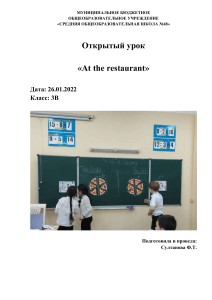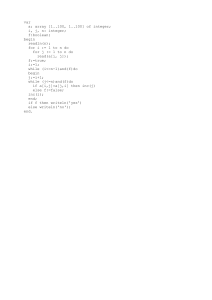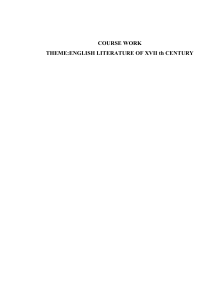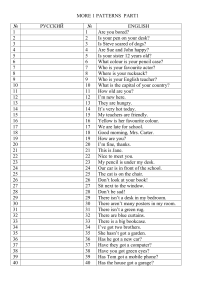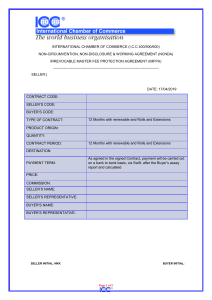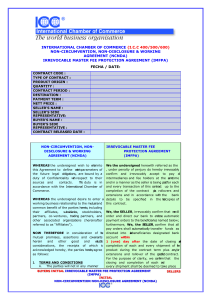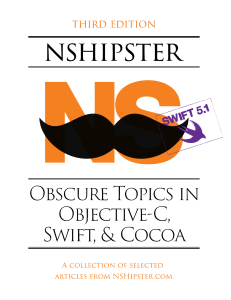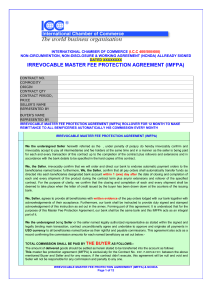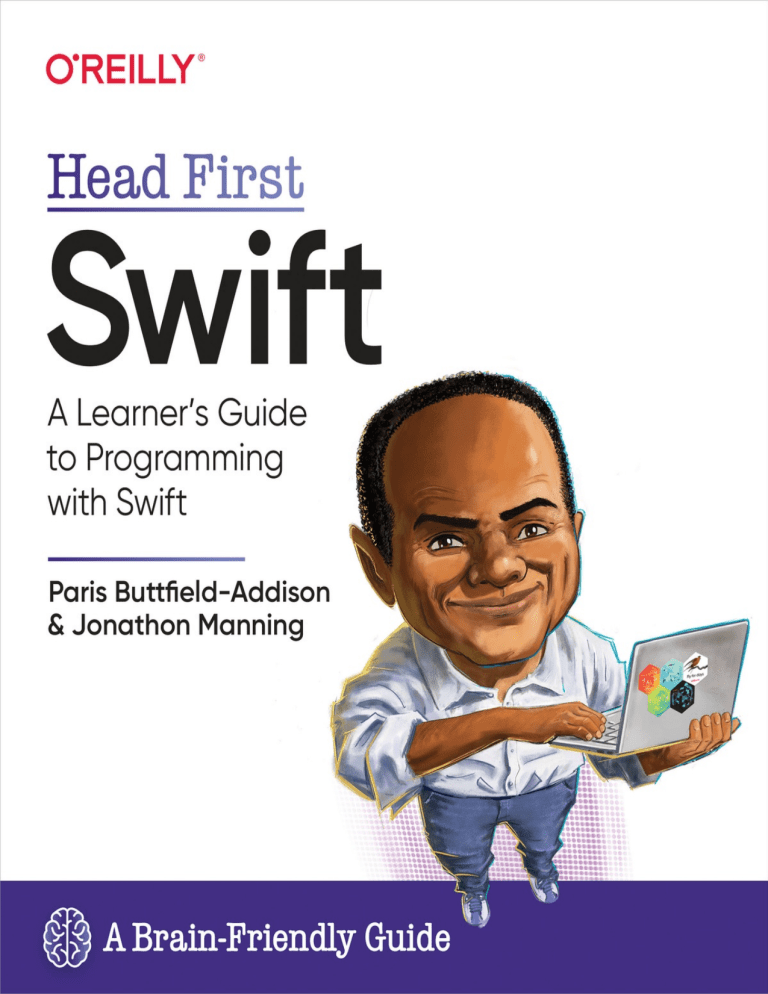
Other books in O’Reilly’s Head First series Head First Android Development Head First C# Head First Design Patterns Head First Git Head First Go Head First iPhone and iPad Development Head First Java Head First JavaScript Programming Head First Learn to Code Head First Object-Oriented Analysis and Design Head First Programming Head First Python Head First Software Development Head First Web Design Head First Swift A Learner’s Guide to Programming with Swift Paris Buttfield-Addison and Jon Manning Head First Swift by Paris Buttfield-Addison and Jon Manning Copyright © 2021 Secret Lab. All rights reserved. Printed in the United States of America. Published by O’Reilly Media, Inc., 1005 Gravenstein Highway North, Sebastopol, CA 95472. O’Reilly books may be purchased for educational, business, or sales promotional use. Online editions are also available for most titles (http://oreilly.com). For more information, contact our corporate/institutional sales department: 800-998-9938 or [email protected]. Series Creators: Kathy Sierra, Bert Bates Acquisitions Editor: Suzanne McQuade Development Editor: Michele Cronin Production Editor: Christopher Faucher Brain Image on Spine: Eric Freeman Proofreader: Rachel Head Indexer: Potomac Indexing, LLC Cover Designer: Karen Montgomery Page Viewers: Mars Buttfield-Addison, Argos and Apollo (dogs) November 2021: First Edition Revision History 2021-11-17: First Early Release See http://oreilly.com/catalog/errata.csp?isbn=9781491922859 for release details. The O’Reilly logo is a registered trademark of O’Reilly Media, Inc. The Head First series designations, Head First Swift, and related trade dress are trademarks of O’Reilly Media, Inc. Head First Swift is an independent publication and has not been authorized, sponsored, or otherwise approved by Apple Inc. Many of the designations used by manufacturers and sellers to distinguish their products are claimed as trademarks. Where those designations appear in this book, and O’Reilly Media, Inc., was aware of a trademark claim, the designations have been printed in caps or initial caps. Apple, the Apple logo, iOS, iPadOS, macOS, Mac, Xcode, Swift Playgrounds, SwiftUI, watchOS, tvOS, iPad, iPhone, iPod, and iPod touch are trademarks of Apple Inc., registered in the U.S. and other countries. Swift and the Swift logo are trademarks of Apple Inc. While every precaution has been taken in the preparation of this book, the publisher and the authors assume no responsibility for errors or omissions, or for damages resulting from the use of the information contained herein. No parrots, robots, or chefs were harmed in the making of this book. 978-1-492-05825-0 LSI Authors of Head First Swift Paris Buttfield-Addison and Jon Manning are the cofounders of Hobart, Tasmania, Australia–based video game development studio Secret Lab. Both Paris and Jon have PhDs in computer science, and between them they’ve written around 30 technical books over the years. They worked together at the influential “Web 2.0”–era startup Meebo, and are part of the team behind one of the longest-running Apple-related developer conferences, AUC /dev/world. Paris and Jon have worked on thousands of apps and games at Secret Lab. They’re best known for the adventure game Night in the Woods, which won an Independent Game Festival award and a BAFTA, as well as their popular open source project Yarn Spinner at https://yarnspinner.dev, which powers thousands of narrative video games. Paris and Jon both live and work in Hobart and enjoy photography, cooking, and giving far too many conference talks. Find Paris on Twitter @parisba and online at https://paris.id.au, Jon on Twitter @desplesda and online at https://desplesda.net, and Secret Lab on Twitter at @thesecretlab and online at https://secretlab.games. Table of Contents (the real thing) 1. how to use this book: Intro Your brain on Swift. Here you are trying to learn something, while here your brain is doing you a favor by making sure the learning doesn’t stick. Your brain’s thinking, “Better leave room for more important things, like which wild animals to avoid and whether naked snowboarding is a bad idea.” So how do you trick your brain into thinking that your life depends on knowing Swift? a. “Who is this book for?” b. “We know what you’re thinking” c. “We know what your brain is thinking” d. “Metacognition: thinking about thinking” e. “Here’s what WE did” f. “Here’s what YOU can do to bend your brain into submission” g. “Read me” h. “The technical review team” i. “Acknowledgments” 2. Chapter 1 Swift is a programming language you can rely on. It’s a programming language you can take home to meet your family. Safe, reliable, speedy, friendly, easy to talk to. And while Swift is best known for being the programming language of choice for Apple’s platforms, such as iOS, macOS, watchOS, and tvOS, the open source Swift project also runs on Linux and Windows, and is gaining ground as a systems programming language, as well as on the server. You can build everything from mobile apps, to games, to web apps, to frameworks and beyond. Let’s get started! a. “Swift is a language for everything” b. “The swift evolution of Swift” c. “Swift into the future” d. “How you’re going to write Swift” e. “The path you’ll be taking” f. “Getting Playgrounds” g. “Creating a Playground” h. “Using a Playground to code Swift” i. “Basic building blocks” j. “A Swift example” k. “Congrats on your first steps with Swift!” 3. Chapter 2 You already know the gist of Swift. But it’s time to dive into the building blocks in more detail. You’ve seen enough Swift to be dangerous, and it’s time to put it into practice. You’ll use Playgrounds to write some code, using statements, expressions, variables, and constants—the fundamental building blocks of Swift. In this chapter, you’ll build the foundation for your future Swift programming career. You’ll get to grips with Swift’s type system, and learn the basics of using strings to represent text. Let’s get going...and you can see for yourself how swiftly you can write Swift code. a. “Building from the blocks” b. “Basic operators” c. “Operating swiftly with mathematics” d. “Expressing yourself” e. “Names and types: peas in a pod” f. “Not all data is numbers” g. “Stringing things along with types” h. “String interpolation” 4. Chapter 3 You already know about expressions, operators, variables, constants, and types in Swift. It’s time to consolidate and build on that knowledge and explore some more advanced Swift data structures and operators: collections and control flow. In this chapter, we’re going to talk about putting collections of data into variables and constants, and how to structure data, manipulate data, and operate on data using control flow statements. We’ll be looking at other ways to collect and structure data later in the book, but for now let’s get started with arrays, sets, and dictionaries. a. “Sorting pizzas” b. “Swift collection types” c. “Collecting values in an array” d. “How big is that array, exactly? Is it empty?” e. “Collecting values in a set” f. “Collecting values in a dictionary” g. “Tuples” h. “Everyone needs a good alias” i. “Control flow statements” j. “if statements” k. “switch statements” l. “Building a switch statement” m. “Range operators” n. “More complex switch statements” o. “Getting repetitive with loops” p. “Building a for loop” q. “Building a while loop” r. “Building a repeat-while loop” s. “Solving the pizza-sorting problem” t. “Phew, that’s a lot of Swift!” 5. Chapter 4 Functions in Swift allow you to package up a specific behavior or unit of work into a single block of code that you can call from other parts of your program. Functions can be standalone, or they can be defined as part of a class, a structure, or an enumeration, where they are usually referred to as methods. Functions let you break down complex tasks into smaller, more manageable, and more testable units. They’re a core part of the way you structure a program with Swift. a. “Functions in Swift let you reuse code” b. “Built-in functions” c. “What can we learn from built-in functions?” d. “Improving the situation with a function” e. “Writing the body of the function” f. “Using functions” g. “Functions deal in values” h. “Many happy returns (from your functions)” i. “A variable number of parameters” j. “What can you pass to a function?” k. “Every function has a type” l. “Function types as parameter types” m. “Multiple return types” n. “Functions don’t have to stand alone” o. “Switching with enums” 6. Chapter 5 Functions are useful, but sometimes you need more flexibility. Swift allows you to use a function as a type, just like an integer or string. This means you can create a function and assign it to a variable. Once it’s assigned to a variable, you can call the function using the variable, or pass the function to other functions as a parameter. When you create and use a function in this manner, it’s called a closure. Closures are useful because they can capture references to constants and variables from the context in which they are defined. This is called closing over a value, hence the name. a. “Meet the humble closure” b. “Closures are better with parameters” c. “Boiling it all down to something useful” d. “Reducing with closures” e. “Capturing values from the enclosing scope” f. “Escaping closures: the contrived example” g. “Autoclosures provide flexibility” h. “Shorthand argument names” 7. Chapter 6 Working with data often involves defining your own kinds of data. Structures—often shortened to their Swift language keyword, structs—allow you to create your own custom data types (just like String and Int are data types) by combining other types. Using structs to represent the data that your Swift code is working with allows you to step back and consider how the data that flows through your code fits together. Structs can hold variables and constants (which are called properties when they’re inside a struct) and functions (which are called methods). Let’s add some structure to your world, and dive into structs. a. “Let’s make a pizza, in all its glory...” b. “The initializer behaves just like a function” c. “Static properties make structures more flexible” d. “Methods inside structures” e. “Changing properties using methods” f. “Computed properties” g. “Getters and setters for computed properties” h. “Implementing a setter” i. “Swift Strings are actually structs” j. “The case for lazy properties” k. “Using lazy properties” 8. Chapter 7 Structs showed us how useful it can be to build custom types. But Swift has a number of other tricks up its sleeve, including classes. Classes are similar to structs: they let you make new data types that have properties and methods within them. However, in addition to being reference types—instances of a specific class share a single copy of their data (unlike structs, which are value types and get copied)—classes support inheritance. Inheritance allows one class to build upon the features of another. a. “A struct by any other name (that name: a class)” b. “Inheritance and classes” c. “Replacing Overriding methods” d. “Final classes” e. “Automatic reference counting” f. “Mutability” 9. Chapter 8 You know all about classes and inheritance, but Swift has a few more tricks for structuring programs, and they’re a lot Swiftier. Meet protocols and extensions. Protocols in Swift let you define a blueprint specifying methods and properties that are required for some purpose, or some piece of functionality. A protocol is adopted by a class, structure, or enumeration, and the actual implementation happens there. Types that provide the functionality needed, and adopt a protocol, are referred to as conforming to that protocol. Extensions simply let you add new functionality to existing types. a. “The Robot Factory” b. “Protocol inheritance” c. “Mutating methods” d. “Protocol types and collections” e. “Computed properties in extensions” f. “Extending a protocol” g. “Useful protocols and you” h. “Conforming to Swift’s protocols” 10. Chapter 9 Dealing with data that doesn’t exist can be challenging. Thankfully, Swift has a solution. Meet optionals. In Swift, an optional allows you to work with a value, or with the absence of a value. They’re one of the many ways that Swift is designed to be a safe language. You’ve occasionally seen optionals in your code so far, and now we’re going to explore them in more depth. Optionals make Swift safe because they keep you from accidentally writing code that would break if it’s missing data, or if something can sometimes return a value that isn’t actually a value. a. “Dealing with something that’s missing” b. “Why you might need an optional” c. “Optionals and handling missing data” d. “ Unwrapping optionals e. “ Unwrapping optionals with guard f. “Force unwrapping” g. “Generics” h. “A queue with generics” ” ” i. “Here’s our new Queue type” 11. Chapter 10 It’s time to use your toolbox full of Swift techniques, features, and components: you’re going to start building user interfaces. A Swift UI, if you will. We’re going to bring everything together in this chapter to create our first true user interface. We’ll build a whole experience using SwiftUI, the user interface framework for Apple’s platforms. We’ll still be using Playgrounds, at least initially, but everything we’re doing here will lay the groundwork for an actual iOS application. Get ready: this chapter is full of code and a lot of new concepts. a. “What’s a UI framework, anyway?” b. “Your first SwiftUI UI” c. “UI building blocks” d. “Making a list, checking it…quite a few times, to get it perfect” e. “User interfaces with state” f. “Buttons are for pressing” g. “Let’s see how far you’ve come” h. “ Customizing your views with modifiers ” i. “Create a new SwiftUI Xcode project, for iOS” j. “Your Xcode will look something like this” k. “Create a new type to store a todo item in” l. “Make sure each todo item can be uniquely identified” m. “Create a user interface for the app” n. “Implement a way to save the list of todos” o. “So, that’s a UI framework?” 12. Chapter 11 SwiftUI lets you do more than work with Buttons and Lists. You can also use shapes, animations, and more! In this chapter, we’re going to look at some of the more advanced ways you can construct a SwiftUI UI, and connect it to a data source that isn’t just user-generated content like todo items. SwiftUI lets you build responsive UIs that handle events coming from all sorts of places. We’ll be working with Xcode, Apple’s IDE, and we’ll be focusing on iOS apps, but everything you’ll learn is applicable to SwiftUI on iPadOS, macOS, watchOS, and tvOS as well. It’s time to explore the depths of SwiftUI! a. “What fancy things can be done with a UI framework?” b. “Create a new SwiftUI Xcode project, for iOS” c. “The Executive Timer UI and features” d. “Creating the basic elements of the app” e. “Pieces of the UI” f. “Setting up the UI of the Executive Timer” g. “Coding the pieces of the UI” h. “Combining the three elements” i. “The finishing touches” j. “Tabbed views for a clean UI” k. “2 Build a TabView containing your views” l. “Creating a new tabbed ContentView” m. “Creating the tabs and the TabView” n. “Running your new tabbed Executive Timer” 13. Chapter 12 You’ve done lots of Swift. You’ve used Playgrounds and Xcode. We knew you’d have to say goodbye eventually, but the time has finally arrived. It’s hard to part, but we know you’ve got what it takes. In this chapter, our final chapter together (at least in this book), we’re going to do a final pass through many of the concepts you’ve learned, and build a handful of things together. We’ll make sure your Swift is shipshape, and give you some pointers on what to do next. Some homework, if you will. It’ll be fun, and we’ll part on a high note. a. “A journey must end...” b. “A recipe for a welcome screen” c. “Step by step assembly of the welcome screen” d. “Smash Share the state” e. “It’s time for our old friend...” f. “Building an app with multiple views that share state” g. “Building a two-view score tracker” h. “The ObservableObject” i. “The first view” j. “The second view” k. “The first view, again” l. “A fancy AsyncImage” m. “Meet Vapor, the Swift web framework” n. “Sending data over the web with Vapor” how to use this book: Intro NOTE In this section we answer the burning question: “So why DID they put that in a Swift book?” Who is this book for? If you can answer “yes” to all of these: 1. Do you have access to a macOS or iPadOS device capable of running the latest public version of those operating systems? 2. Do you want to learn the principles of programming using the Swift programming language, so you can go further into the world of Swift? 3. Do you want to make apps one day, for iPhones or any other device in Apple’s ecosystem, or learn a vibrant open source language for web apps? This book is for you. Who should probably back away from this book? If you can answer “yes” to any of these: 1. You’re already a powerful macOS, iOS, or Swift developer who wants a reference book. 2. You don’t want to be a programmer, and have no desire to learn to code. 3. You dislike pizza, or food, or drinks, or bad jokes. This book is not for you. NOTE [Note from marketing: this book is for anyone with a credit card.] We know what you’re thinking “How can this be a serious Swift book?” “What’s with all the graphics?” “Can I actually learn it this way?” We know what your brain is thinking Your brain craves novelty. It’s always searching, scanning, waiting for something unusual. It was built that way, and it helps you stay alive. So what does your brain do with all the routine, ordinary, normal things you encounter? Everything it can to stop them from interfering with the brain’s real job—recording things that matter. It doesn’t bother saving the boring things; they never make it past the “this is obviously not important” filter. How does your brain know what’s important? Suppose you’re out for a day hike and a tiger jumps in front of you. What happens inside your head and body? Neurons fire. Emotions crank up. Chemicals surge. And that’s how your brain knows... This must be important! Don’t forget it! But imagine you’re at home, or in a library. It’s a safe, warm, tiger-free zone. You’re studying. Getting ready for an exam. Or trying to learn some tough technical topic your boss thinks will take a week, 10 days at the most. Just one problem. Your brain’s trying to do you a big favor. It’s trying to make sure that this obviously non-important content doesn’t clutter up scarce resources. Resources that are better spent storing the really big things. Like tigers. Like the danger of fire. Like how you should never have posted those “party” photos on your Facebook page. And there’s no simple way to tell your brain, “Hey brain, thank you very much, but no matter how dull this book is, and how little I’m registering on the emotional Richter scale right now, I really do want you to keep this stuff around.” WE THINK OF A “HEAD FIRST” READER AS A LEARNER. So what does it take to learn something? First you have to get it, then make sure you don’t forget it. It’s not about pushing facts into your head. Based on the latest research in cognitive science, neurobiology, and educational psychology, learning takes a lot more than text on a page. We know what turns your brain on. Some of the Head First learning principles: Make it visual. Images are far more memorable than words alone, and make learning much more effective (up to 89% improvement in recall and transfer studies). They also make things more understandable. Put the words within or near the graphics they relate to, rather than on the bottom or on another page, and learners will be up to twice as likely to be able to solve problems related to the content. Use a conversational and personalized style. In recent studies, students performed up to 40% better on post-learning tests if the content spoke directly to the reader, using a first-person, conversational style rather than taking a formal tone. Tell stories instead of lecturing. Use casual language. Don’t take yourself too seriously. Which would you pay more attention to: a stimulating dinner party companion, or a lecture? Get the learner to think more deeply. Unless you actively flex your neurons, nothing much happens in your head. A reader has to be motivated, engaged, curious, and inspired to solve problems, draw conclusions, and generate new knowledge. And for that, you need challenges, exercises, and thought-provoking questions, and activities that involve both sides of the brain and multiple senses. Get—and keep—the reader’s attention. We’ve all had the “I really want to learn this but I can’t stay awake past page one” experience. Your brain pays attention to things that are out of the ordinary, interesting, strange, eye-catching, unexpected. Learning a new, tough, technical topic doesn’t have to be boring. Your brain will learn much more quickly if it’s not. Touch their emotions. We now know that your ability to remember something is largely dependent on its emotional content. You remember what you care about. You remember when you feel something. No, we’re not talking heart-wrenching stories about a boy and his dog. We’re talking emotions like surprise, curiosity, fun, “what the...?” and the feeling of “I rule!” that comes when you solve a puzzle, learn something everybody else thinks is hard, or realize you know something that “I’m more technical than thou” Bob from engineering doesn’t. Metacognition: thinking about thinking If you really want to learn, and you want to learn more quickly and more deeply, pay attention to how you pay attention. Think about how you think. Learn how you learn. Most of us did not take courses on metacognition or learning theory when we were growing up. We were expected to learn, but rarely taught to learn. But we assume that if you’re holding this book, you really want to learn how to program with Swift. And you probably don’t want to spend a lot of time on it. If you want to use what you read in this book, you need to remember what you read. And for that, you’ve got to understand it. To get the most from this book, or any book or learning experience, take responsibility for your brain. Your brain on this content. The trick is to get your brain to see the new material you’re learning as Really Important. Crucial to your well-being. As important as a tiger. Otherwise, you’re in for a constant battle, with your brain doing its best to keep the new content from sticking. So just how DO you get your brain to treat Swift like it was a hungry tiger? There’s the slow, tedious way, or the faster, more effective way. The slow way is about sheer repetition. You obviously know that you are able to learn and remember even the dullest of topics if you keep pounding the same thing into your brain. With enough repetition, your brain says, “This doesn’t feel important, but they keep looking at the same thing over and over and over, so I suppose it must be.” The faster way is to do anything that increases brain activity, especially different types of brain activity. The things on the previous page are a big part of the solution, and they’re all things that have been proven to help your brain work in your favor. For example, studies show that putting words within the pictures they describe (as opposed to somewhere else on the page, like a caption or in the body text) causes your brain to try to make sense of how the words and picture relate, and this causes more neurons to fire. More neurons firing = more chances for your brain to get that this is something worth paying attention to, and possibly recording. A conversational style helps because people tend to pay more attention when they perceive that they’re in a conversation, since they’re expected to follow along and hold up their end. The amazing thing is, your brain doesn’t necessarily care that the “conversation” is between you and a book! On the other hand, if the writing style is formal and dry, your brain perceives it the same way you experience being lectured to while sitting in a roomful of passive attendees. No need to stay awake. But pictures and conversational style are just the beginning… Here’s what WE did We used visuals, because your brain is tuned for visuals, not text. As far as your brain’s concerned, a visual really is worth a thousand words. And when text and visuals work together, we embedded the text in the visuals because your brain works more effectively when the text is within the thing the text refers to, as opposed to in a caption or buried in a paragraph somewhere. We used redundancy, saying the same thing in different ways and with different media types, and multiple senses, to increase the chance that the content gets coded into more than one area of your brain. We used concepts and visuals in unexpected ways because your brain is tuned for novelty, and we used visuals and ideas with at least some emotional content, because your brain is tuned to pay attention to the biochemistry of emotions. That which causes you to feel something is more likely to be remembered, even if that feeling is nothing more than a little humor, surprise, or interest. We used a personalized, conversational style, because your brain is tuned to pay more attention when it believes you’re in a conversation than if it thinks you’re passively listening to a presentation. Your brain does this even when you’re reading. We included more than 80 activities, because your brain is tuned to learn and remember more when you do things than when you read about things. And we made the exercises challenging yet doable, because that’s what most people prefer. We used multiple learning styles, because you might prefer step-by-step procedures, while someone else wants to understand the big picture first, and someone else just wants to see an example. But regardless of your own learning preference, everyone benefits from seeing the same content represented in multiple ways. We include content for both sides of your brain, because the more of your brain you engage, the more likely you are to learn and remember, and the longer you can stay focused. Since working one side of the brain often means giving the other side a chance to rest, you can be more productive at learning for a longer period of time. And we included stories and exercises that present more than one point of view, because your brain is tuned to learn more deeply when it’s forced to make evaluations and judgments. We included challenges, with exercises, and we asked questions that don’t always have a straight answer, because your brain is tuned to learn and remember when it has to work at something. Think about it—you can’t get your body in shape just by watching people at the gym. But we did our best to make sure that when you’re working hard, it’s on the right things. That you’re not spending one extra dendrite processing a hard-to-understand example, or parsing difficult, jargon-laden, or overly terse text. We used people. In stories, examples, visuals, etc., because, well, because you’re a person. And your brain pays more attention to people than it does to things. Here’s what YOU can do to bend your brain into submission NOTE Cut this out and stick it on your refrigerator. So, we did our part. The rest is up to you. These tips are a starting point; listen to your brain and figure out what works for you and what doesn’t. Try new things. 1. Slow down. The more you understand, the less you have to memorize. Don’t just read. Stop and think. When the book asks you a question, don’t just skip to the answer. Imagine that someone really is asking the question. The more deeply you force your brain to think, the better chance you have of learning and remembering. 2. Do the exercises. Write your own notes. We put them in, but if we did them for you, that would be like having someone else do your workouts for you. And don’t just look at the exercises. Use a pencil. There’s plenty of evidence that physical activity while learning can increase the learning. 3. Read the “There are no Dumb Questions.” That means all of them. They’re not optional sidebars, they’re part of the core content! Don’t skip them. 4. Make this the last thing you read before bed. Or at least the last challenging thing. Part of the learning (especially the transfer to long-term memory) happens after you put the book down. Your brain needs time on its own, to do more processing. If you put in something new during that processing time, some of what you just learned will be lost. 5. Talk about it. Out loud. Speaking activates a different part of the brain. If you’re trying to understand something, or increase your chance of remembering it later, say it out loud. Better still, try to explain it out loud to someone else. You’ll learn more quickly, and you might uncover ideas you hadn’t known were there when you were reading about it. 6. Drink water. Lots of it. Your brain works best in a nice bath of fluid. Dehydration (which can happen before you ever feel thirsty) decreases cognitive function. 7. Listen to your brain. Pay attention to whether your brain is getting overloaded. If you find yourself starting to skim the surface or forget what you just read, it’s time for a break. Once you go past a certain point, you won’t learn faster by trying to shove more in, and you might even hurt the process. 8. Feel something. Your brain needs to know that this matters. Get involved with the stories. Make up your own captions for the photos. Groaning over a bad joke is still better than feeling nothing at all. 9. Write a lot of code! There’s only one way to learn to program: writing a lot of code. And that’s what you’re going to do throughout this book. Coding is a skill, and the only way to get good at it is to practice. We’re going to give you a lot of practice: every chapter has exercises that pose a problem for you to solve. Don’t just skip over them—a lot of the learning happens when you solve the exercises. We included a solution to each exercise—don’t be afraid to peek at the solution if you get stuck! (It’s easy to get snagged on something small.) But try to solve the problem before you look at the solution. And definitely get it working before you move on to the next part of the book. Read me This is a learning experience, not a reference book. We deliberately stripped out everything that might get in the way of learning whatever it is we’re working on at that point in the book. And the first time through, you need to begin at the beginning, because the book makes assumptions about what you’ve already seen and learned. We begin by teaching the concepts of Swift, bit by bit, and only bring it together once the foundations are in place. You might want to write apps, but you can’t write apps for iPhones unless you know how variables and constants (and a whole lot more) work. So, we start with the basics before we get to the whole lot more. You’ll thank us later. We don’t exhaustively cover everything. There’s a lot of Swift to learn, and there are a lot of other good books out there (some of them even by us!) that cover Swift for readers with varying levels of expertise. There’s no point in this book discussing every facet of Swift. We cover the bits you need to know to get started and feel confident. We pick the best bits to learn. There are a lot of ways you can make a UI with Swift, from AppKit to UIKit to SwiftUI. We chose to teach a bit of SwiftUI in this book, and not cover the others. But because you’ll read about all the building blocks in this book, if you want to go and learn AppKit later, you’ll find it much easier. The activities are NOT optional. The exercises and activities are not add-ons; they’re part of the core content of the book. Some of them are to help with memory, some are for understanding, and some will help you apply what you’ve learned. Don’t skip the exercises. The crossword puzzles are the only thing you don’t have to do, but they’re good for giving your brain a chance to think about the words and terms you’ve been learning in a different context. The redundancy is intentional and important. One distinct difference in a Head First book is that we want you to really get it. And we want you to finish the book remembering what you’ve learned. Most reference books don’t have retention and recall as a goal, but this book is about learning, so you’ll see some of the same concepts come up more than once. The examples are as lean as possible. Our readers tell us that it’s frustrating to wade through 200 lines of an example looking for the 2 lines they need to understand. Most examples in this book are shown within the smallest possible context, so that the part you’re trying to learn is clear and simple. Don’t expect all of the examples to be robust, or even complete—they are written specifically for learning, and aren’t always fully functional. We’ve placed a lot of the code on the web, so you can copy and paste it into Playgrounds and Xcode as you go. You’ll find the code at https://secretlab.com.au/books/head-first-swift. The Brain Power exercises don’t have answers. For some of them, there is no right answer, and for others, part of the learning experience is for you to decide if and when your answers are right. In some of the Brain Power exercises, you will find hints to point you in the right direction. The technical review team Technical Reviewers: Huge thanks to the folks that helped us get the technology perfect for this book. They all spent a lot of time checking it over, and making sure it was good, and telling us off for doing something silly. We didn’t always take your comments literally, but they always drove us to make a better book. Extra special thanks to Tim Nugent, Nik Saers, and Ishmael Shabazz. O’Reilly Online Learning For more than 40 years, O’Reilly Media has provided technology and business training, knowledge, and insight to help companies succeed. Our unique network of experts and innovators share their knowledge and expertise through books, articles, and our online learning platform. O’Reilly’s online learning platform gives you on-demand access to live training courses, in-depth learning paths, interactive coding environments, and a vast collection of text and video from O’Reilly and 200+ other publishers. For more information, visit http://oreilly.com. Acknowledgments Our editor: We literally couldn’t have written this book without Michele Cronin’s support, and we’d write something worthy of her and put it here if it were possible to do such a thing. We’ve written a lot of books over the years, and this one was probably the hardest, and had the longest process. We went through several editors before we found Michele (and they were all amazing), but when we found Michele this book started forming properly. She’s been supportive, and funny, and we’ve had some fantastic chats during our many, many meetings. We’re excited to be working with you on other things. Again: couldn’t have done this without you. The O’Reilly team: Massive and sincere thanks to Christopher Faucher, the production editor on this book, without whom this book would not have cleanly come together. We’re really sorry we’re so terrible at InDesign. Likewise, thanks to Kristen Brown for making sure everything was polished and Rachel Head for your fantastic copyedit (as usual) and support. Thanks also to Zan McQuade, for not only being incredibly interesting and fun at all our meetings, but putting up with us complaining about InDesign, Apple, and everything in between. Similarly, huge thanks to our friend and (one of our) original O’Reilly editors: Rachel Roumeliotis. We miss seeing you at conferences every few months, and we hope that starts happening again when this whole *gestures broadly* thing is over. Thanks also to one of our original long-standing editors, Brian MacDonald, as well as the person who got us into writing books, Neal Goldstein. We’re also really sorry for always using Australian English, mate. Thanks to everyone at O’Reilly Media, broadly. They are literally the best. There is no team like them, and every new person at O’Reilly that we get to work with has been a pleasure to work with, the best at their job, and just an all-round fascinating person. They’re amazing. Chapter 1. Introducing Swift: Apps, Systems, and Beyond! Swift is a programming language you can rely on. It’s a programming language you can take home to meet your family. Safe, reliable, speedy, friendly, easy to talk to. And, while Swift is best known for being the programming language of choice for Apple’s platforms, such as iOS, macOS, watchOS, and tvOS, the open source Swift project also runs on Linux and Windows, and is gaining ground as a systems programming language, as well as on the server. You can build everything from mobile apps, to games, to web apps, to frameworks and beyond. Let’s get started! Swift is a language for everything Swift is also open source. The Swift open source project is vibrant, well managed, and has a friendly and clear process for getting involved. NOTE We’ll discuss how you can get involved near the end of the book. No matter what you want to make, you can do it with Swift. Swift has evolved fast. From humble beginnings with Swift 1, all the way through to today, and into the future, Swift is a constantly evolving language, with new additions every year. Each major Swift update has added new language features, as well as deprecating certain syntax elements. Since its announcement and release in 2014, Swift has been one of the fastest growing and most popular languages in programming language history. Swift has regularly been ranked in the top 10 programming languages for the past few years, and the number of users and projects using the language continues to grow. NOTE There are a lot of different ways this is counted, and some counts are more meaningful than others. Swift has ranked highly across all the different lists, though! Swift skills are also in high demand, so don’t forget to add it your résumé when you’re finished with this book! Swift originally started as a language solely for Apple’s platforms—iOS, macOS, tvOS, watchOS—but has grown and expanded its possibilities since it was open sourced in 2015. It’s great for systems programming, science, the web, and beyond. No matter what you want to make, Swift is a great choice of programming language. NOTE We won’t be covering absolutely every facet of Swift in this book, but you’ll know everything you need to move swiftly everywhere! BULLET POINTS Language features are things like structs, protocols, and SwiftUI views. Syntax refers to the specific positioning and use of things like ! and ?, and brackets and the like. The swift evolution of Swift NOTE Hammer by Iconic from the Noun Project Swift into the future How you’re going to write Swift NOTE Yes, you! Every programming language needs a tool for you to program in and use to run the code you’re writing. Basically, you can’t do much with Swift without running some Swift code. So, how’s that done? For most of this book, we’ll be using an app developed by Apple called Playgrounds! Playgrounds are just like (collections of) big old-fashioned text files, but it also turns out you can run each and every line written through the Swift compiler and see the result. Much of the Swift you’ll be writing via this book will involve Playgrounds. NOTE But not all of it. We’ll explain more, a bit later. Working with Swift in Playgrounds involves three stages: It’s easier, and better, to learn Swift in a Playground. Working in a Playground means you don’t have to worry about all the boilerplate code that comes with building an app, as well as compiling your code into an app, testing it on an iOS device simulator, testing it on a physical iOS device, and troubleshooting the code for the slight differences between all the various pieces of iOS and iPadOS hardware. A Playground lets you focus on the Swift code, and not worry about any of the other things that come with building an app (or writing a website backend, or doing data science, or any of the other things you might want to do with Swift). That’s why we start in Playgrounds. It removes all the distractions. It’s not lesser in any way: it’s real, actual Swift code, and it lets you work up to building apps and more using Swift. You can also use Playgrounds to write apps. NOTE We’ll get to this later. NOTE If you’re here because you want to write iOS apps (that’s awesome, by the way!), then please stick with us through the Playgrounds. It really is the best way to learn. The path you’ll be taking You need to be comfortable programming with Swift before you write apps with Swift. WATCH IT! It might be tempting to jump straight into Xcode. Feel free to install Xcode, but we won’t need it right now. We’ll get back to it later on in the book. Getting Playgrounds Downloading and installing Playgrounds on macOS 1. Open the App Store app on your computer, find the search field, and enter “playgrounds” in it. Press Return on your keyboard. 2. Wait for the App Store to load the search results page, and then click on the Swift Playgrounds entry in the list (the icon is an orange bird). 3. Click the install button and wait for Playgrounds to download and install on your computer. Yes, everything we do in macOS Playgrounds in this book can be done in iPadOS Playgrounds. You can do everything we do in this book that needs Playgrounds on macOS or iPadOS, or mix and match between both. Searching the App Store for Playgrounds on iPadOS will get you to the iPadOS version of Playgrounds, and helpfully iCloud will sync your code between macOS and iPadOS, so technically you can use both! To launch Swift Playgrounds, browse to your Applications folder and double-click on the Swift Playgrounds icon. If you prefer to use Launchpad or Spotlight to launch your other apps, you can do that with Swift Playgrounds too. On iPadOS, look for the Playgrounds icon, or launch it via Spotlight there. BULLET POINTS Writing Swift requires a tool, or multiple different tools, that let you write Swift code, run Swift code, and tweak Swift code (before running it again, tweaking it again, and so on). One such tool is Apple’s Playgrounds app, which is available for iPadOS and macOS. It’s minimal, and keeps the focus on using the Swift programming language instead of needing to learn both the tool and the language. Apple’s Xcode is another (more complicated) tool. Xcode is a fully integrated development environment, similar to Visual Studio and others. It’s a very big, very complicated tool that serves many purposes. Xcode is necessary if you want to write more complex apps for Apple’s platforms, like iOS. We’ll be using Xcode later in the book. Playgrounds is the best tool for learning Swift. It can even let you write apps! Everything in this book that’s designed for Playgrounds will work on iPadOS or macOS, or both. Your choice. Creating a Playground Once you’ve launched Swift Playgrounds, you can create a blank Playground to work with, or open an existing Playground that you’ve previously created. Using a Playground to code Swift TEST DRIVE Go ahead and type the contents of the Playground into a brand new Swift Playground of your own. Run it. What does it display? Use the result icons to add viewers where there are results to view. Basic building blocks Our journey through Swift will take a while, but we can get you up to speed on the basics pretty fast. We’re going to whiz through the basics of Swift to give you a taster of many areas of the language. After this, we’ll come back and take a chapter-by-chapter approach to unpack each and every feature of Swift. There are certain basic building blocks that make up almost every programming language on the planet (and probably any programming languages that might exist off the planet, too; programming is pretty universal). Those basic building blocks consist of things like operators, variables and constants, types, collections, control flow, functions, protocols, enumerations, structures, and classes. WHO DOES WHAT? We haven’t told you what each basic building block does yet, but you might be able to guess. Match each building block to what it does. The solution is in “Who Does What Solution?” (and we’ve done one, to start you off). Answers in “Who Does What Solution?”. RELAX We don’t expect you to be reading Swift code like an expert, memorizing Swift’s history and evolution, and spouting off facts about Swift like you invented it. However, you spent your hard-earned pennies on this book, so we’re not going to let you get away without jamming many tender morsels of Swift knowledge into your mind. You might not understand everything yet, but in time (swiftly, you might say) you will recognize how the building blocks fit together. Remember the code from a few pages ago? We’re going to go through it to get an idea of what it might do. You don’t need a main method, or anything else (like semicolons). NOTE At least, you don’t need to write it. Code just gets run in Playgrounds. In Swift, you can just start your code however you like. In the case of the Playgrounds we’re working with at the moment, execution starts at the top of the file and proceeds from top to bottom. Some of the building blocks that we’ll be learning about, like classes, won’t be executed in a way that lets you see them working immediately, because they rely on having an instance of them created elsewhere in the code. In general, though, you don’t need a main method, or any specific starting point. When we move on from Playgrounds to building apps using Swift, we’ll look at the various potential starting points an app can have. For now, though, push it from your mind. You also don’t need semicolons at the end of your lines, and whitespace has absolutely no effect on anything. NOTE If you’re coming from other languages, you might be used to ending lines with a semicolon (;) or whitespace having some substantive meaning to your code’s logic. None of these things matter, or apply, in Swift. NOTE You can use semicolons to end statements if you miss them that badly from other languages, but we don’t recommend it. It’s not Swifty, and it won’t reinforce that you’re programming in Swift. SHARPEN YOUR PENCIL You’ve only just started learning Swift, but you’re a clever egg and can probably make a pretty good guess about what’s going on in some Swift code. Take a look at each line of code in the Swift program below, and see if you can figure out what it does. Write your answers on the blank lines. There’s one that’s already completed to get you started! If you want to check your answers, or if you get stuck, you can find a completed version in “Sharpen your pencil Solution”. Answers in “Sharpen your pencil Solution”. Swift is the culmination of decades of programming language development and research. It’s modern because it has incorporated the learnings of other programming languages, and refined the user experience—the user being the programmer—to the point where it’s easier to read the code and easier to maintain the code. There’s less to type, compared with many languages, and Swift’s language features make the code cleaner and less likely to have errors. Swift is a safe language. Swift also supports features that other languages often do not, such as international languages, emoji, Unicode, and UTF-8 text encoding. And you don’t need to pay much attention to memory management. It’s kind of magic. Swift is safe because it automatically does many things that other languages require code for, or make it challenging to do at all. There are a lot of reasons why Swift is often described as safe. For example, variables are always initialized before use, and arrays are automatically checked for overflow, and the memory your program uses is automatically managed. Swift also heavily leans on the use of value types, which are types that are copied instead of referenced—so you know your value won’t be modified anywhere else when you’re in the midst of using it for something. Swift’s objects can never be nil, which helps you prevent runtime crashes in your programs. You can still use nil though, as and when you need it, via optionals. NOTE nil is the absence of a value. You might have seen it in other languages, or seen null. A big source of crashes in programming, no matter the language, is trying to access a value that isn’t there: those values are often nil. SHARPEN YOUR PENCIL SOLUTION From “Sharpen your pencil”. Don’t worry about whether you understand any of this yet! Everything here is explained in great detail in the book, mostly within the first 40 pages. If Swift resembles a language you’ve used in the past, some of this will be simple. If not, don’t worry about it. We’ll get there...a A Swift example All this Swift is hard work. A pizza is required! It just so happens that the local pizza place has heard you’re learning Swift and wants to put your new skills to work. Here’s what you need to build You’re going to make a quick little Swift Playground that takes the list of all the possible pizza ingredients the chef has available, and generates a random pizza with four of those ingredients. Got it? There are three things you’ll need to do to make this happen: 1. Get the list of ingredients You’ll need a list of ingredients. The chef can help with that, but you’ll need to store it somehow. An array of strings is probably the most sensible solution. 2. Randomly choose an ingredient You’ll also need a way to pick a random ingredient from that list, four times over (because our pizza needs four ingredients). If we use an array to store our ingredients list, then we can use the randomElement function on our array to get back a random ingredient. 3. Display the randomly generated pizza Finally, you’ll need to display the randomly generated pizza in the form of “ingredient 1, ingredient 2, ingredient 3, and ingredient 4.” The print function You might have noticed that sometimes our code contains a line that looks like this: print("Some text to get printed!") This is Swift’s built-in print function. It tells Swift to display the given items as text. Sometimes you’ll see it used like this, too: print("The pizza is a \(name)") Used like this, print will substitute the value of the variable wrapped in \( and ) into what’s printed. Handy, right? We’ll cover this more later in the book, when we talk about string interpolation. 1 Building a list of ingredients The first step is to store the list of ingredients that the chef provided in a useful data structure. We’re going to use one of the collection types that Swift provides: specifically, we’re going to make an array of strings. Each string stored in the array will be one of the ingredients. We’ll create our array of ingredients like this: EXERCISE Create a new Swift Playground, and code your list of ingredients. Use the print function to to print some of the ingredients. You can access an individual ingredient using this syntax: ingredients[7]. Which ingredient will that access? Answer in “Exercise Solution”. 2 Picking four random ingredients The second step is to pick a random ingredient four times over (from the list that we just put into an array). Swift’s Array collection type has a handy function, randomElement returns a randomly selected element from the array it is called on. To get a random element from the ingredients array, we can do this: ingredients.randomElement()! We need to put the ! at the end, because this function returns an optional. We’ll talk more about this later, but the summary is: there might be a value there (if there are things in the array), and there might not (because an array can be empty, yet still perfectly valid). So, to be safe, Swift has the concept of optionals, which may, or may not, contain a value. The ! forces the possibility of an optional to be ignored, and if there’s a value it will just give us the value. You really should never do this once you’ve learned how it works. More on that much later in the book. If there was any possibility of this array changing (there’s not, because it’s been declared as a constant—which cannot ever change—using the let keyword) then this would be unsafe programming (because we’d be calling randomElement() and disregarding the possibility of an optional when, if it wasn’t a constant, the array would have the possibility of being empty). randomElement is a convenience property that we can use on our array (and other Swift collection types). There are other properties and conveniences on arrays, including first and last, which return the first and last array element, respectively, and append, which adds something new to the end of the array. EXERCISE Open your Swift Playground that contains the list of ingredients. Use the print function again, and print a selection of random ingredients using ingredients.randomElement()!. Try printing the last element of the array, by using the last property. What is it? Append a new ingredient to the end of the array using the syntax ingredients.append("Banana"), then print the last element of the array again to check that your new ingredient is where you expected it to be. Answer in “Exercise Solution”. 3 Displaying our random pizza Finally, we need to use our array of ingredients and the randomElement function to generate and display our random pizza. Because we want four random ingredients, we need to call this four times, and we may as well do it inside a call to the print function, like this: print(“\(ingredients.randomElement()!), \ (ingredients.randomElement()!), \(ingredients.randomElement()!), and \ (ingredients.randomElement()!)”) Yes, you might get the same random ingredient more than once. Each call to randomElement() has no knowledge of how you’re using its returned element, or that you’re calling it multiple times. So yes, it is possible you might generate a pizza that’s nothing but Pineapple. NOTE Red Pepper, Ham, Onion, and Pulled Pork Pineapple, Mozzarella, Bacon, and Capers Salami, Tomato, Prosciutto, and Meatballs Pineapple, Pineapple, Pineapple, and Anchovy BRAIN POWER Comment out everything but the list ingredients array in your Swift Playground. Implement the code that’s needed to print a four-ingredient randomly generated pizza, as above. Test it out. Does it work OK? The chef seems to think that it might be annoying to get the same ingredient more than once. Can you figure out how to code it so that that never happens? Give it a go. Congrats on your first steps with Swift! You’ve done a lot in this chapter. You’ve been dropped in at the deep end, and been asked to decipher some actual, real Swift code as you became familiar with programming Swift in a Playground. You’ve also built a little tool to help a pizza chef generate random names for their pizzas. Very useful! In the next chapter, we’re going to write some longer-form Swift code. Some real, serious, actual code that does something useful (kind of). You’ll be learning about all the Swift building blocks: operators, variables and constants, types, collections, control flow, functions, enumerations, structures, and classes. Before you get there, though, we have the answers to a few questions you might have, a crossword puzzle, and a tiny bit more sassy commentary. And don’t forget to get a nice cup of coffee, or some sleep. THERE ARE NO DUMB QUESTIONS Q: Where are the semicolons? I thought programming was meant to be full of semicolons! A: While lots of other programming languages require you to end lines with semicolons (;), Swift doesn’t require it. If it makes you feel more comfortable, you can do it anyway. It’s still valid, it’s just not necessary! Q: How do I run my code on an iPhone or iPad? I bought this book so I could learn to make iOS apps and get filthy rich. A: We’ll explain everything you need to know to use your Swift knowledge to make iOS apps much, much later in the book. We make no promises about getting rich, but we do promise that you’ll know how to build iOS apps by the end. Q: I’m used to Python. Does whitespace mean anything in Swift? A: No, whitespace is not meaningful in Swift the same way it is in Python. Don’t worry about it! Q: I really just want to make iPhone apps. Do I have to do all this stuff with the Playgrounds? I want to jump straight to apps! A: As we said, you really need to work through Swift code by itself before you start working with apps. It’ll be a much, much better experience for you, as a programmer, if you start with the fundamentals of Swift before you get into creating apps. Swiftcross Put your brain to the test with some Swift terminology. Check back throughout the chapter if you get stuck! Across 3) The first stage of working with Swift in a Playground. 5) Swift is an _____ source project, which means its source code is available, and development is done in public. 6) Other programming languages use these to signify the end of a line. Swift does not. 8) A feature of Swift Playgrounds that allows you to look at the result or output of a line of code. 10) The third stage of working with Swift in a Playground. 12) A Swift _______ is an environment for running code and exploring Swift. Down 1) This function is used to output text from Swift. 2) Apple’s big, powerful Swift integrated development environment (IDE). 4) The popular phone, made by Apple, that you can write Swift apps for. 7) Check, change, or combine a value with one of these. 9) The second stage of working with Swift in a Playground. 11) A ____ method is the starting point for many programs in other languages, but isn’t needed in Swift. Answers in “Swiftcross Solution”. EXERCISE SOLUTION From “Exercise”. Arrays start at 0. This means accessing index 7 of an array will actually access the 8th item of the array. ingredients[7] will access "Oregano". WHO DOES WHAT SOLUTION? From “Who Does What?”. EXERCISE SOLUTION From “Exercise”. The last element in the ingredients array is “Capers”. After you’ve appended a new ingredient ("Banana") to the array, the new last ingredient will be “Banana”, because append adds things to the end of the array. Swiftcross Solution From “Swiftcross”. Chapter 2. Swift by Name: Swift by Nature You already know the gist of Swift. But it’s time to dive into the building blocks in more detail. You’ve seen enough Swift to be dangerous, and it’s time to put it into practice. You’ll use Playgrounds to write some code, using statements, expressions, variables, and constants—the fundamental building blocks of Swift. In this chapter, you’ll build the foundation for your future Swift programming career. You’ll get to grips with Swift’s type system, and learn the basics of using strings to represent text. Let’s get going...and you can see for yourself how swiftly you can write Swift code. NOTE The puns will now stop. Building from the blocks Every program you write in Swift is composed of different elements. Through the chapters of this book, you’ll be learning what those elements are, and how to combine them to get Swift to do what you want it to do. BULLET POINTS There are numerous elements that make up a Swift program. These are the building blocks. The most fundamental building blocks are expressions, statements, and declarations. A statement defines an action for your Swift program to take. An expression returns a result, which is a value of some sort. A declaration introduces a new name into your Swift program, for example for a variable. Variables let you store named data of a certain type. Types define what kind of data is stored in something. Literals represent literal values (e.g., 5, true, or "Hello"). Basic operators The first building block we’re going to look at is the operator. An operator is a phrase or a symbol that is used to change, check, or combine values that you’re working with in your program. Operators can be used to do mathematics, perform logical operations, assign values, and more. Swift has all the operators that are common building blocks of most programming languages, plus a whole bunch that are reasonably unique to Swift...or at least used uniquely in Swift. You’ll learn more about operators as you read more of this book. Operators can be unary, binary, or ternary: NOTE This is just a fancy way of saying single target (unary), two target (binary), and three target (ternary). An operator is a phrase or symbol that lets you change, check, or combine values. RELAX It’s easy to feel intimidated if you don’t understand or know all of the potential operators and the symbols for them. As you increase your knowledge of and experience with Swift, many of the operators will become second nature (and many will already be second nature, like the math operators). But many won’t. It’s totally normal for a programmer to need to look up operators, keywords, and syntax, even if they’ve been programming in that language for years or decades. There’s nothing wrong with having to check your memory by looking things up. Operating swiftly with mathematics When you’re programming, you’re often doing math. Swift isn’t going to let you down when it comes to doing math. All the classics are there, including operators for adding, subtracting, dividing, multiplying, and modulo. EXERCISE Create a new Playground and do some math! You can combine operators, just like you learned in high school. Try multiplying something by 42, and then dividing it by 3 and subtracting 4. Try 4 + 5 * 5. Check if a number is even by using the modulo operator (if there’s no remainder from dividing something by 2, then it’s an even number). What do you think the result will be? Answers in “Exercise Solution”. Express yourself A combination of values and operators that produces a value is called an expression. NOTE Actually, any code that returns a value is called an expression. Even if the value that’s produced is the same as the expression, it’s still an expression. 917 - 17 + 4 NOTE This is an expression, because it’s a combination of values (917, 17, and 4) and operators (- and +) that produces a value (904). Expressing yourself If you input these expressions into a Playground and run it, you can see what their value is (what they evaluate to): WATCH IT! You can’t mix and match whitespace styles... ...you have to pick one style and stick with it. So your expressions and operators can either be like 8/4 or be like 8 / 4, but they can’t be like 8 /4 or be like 8/ 4. BULLET POINTS Swift programs are built from statements. A simple statement is built from expressions and declarations. An expression is code that evaluates to a result. A statement does not return a result. A declaration is when a new variable, constant, function, structure, class, or enumeration is introduced. Operators are phrases or symbols used to change, check, or combine values in Swift. Some of the most common operators let you perform mathematical operations. Other operators let you assign things, compare things, or check the result of things. WHO DOES WHAT? Solidify your knowledge of the basic operators you can use in Swift expressions, and match each expression on the left to its result on the right. 7+3 2 9-1 10 10 / 5 20 5*4 8 9%3 0 -11 –11 Answers in “Who Does What Solution?”. If you only use whole numbers in your expression, then the result will also be a whole number. If you use decimal numbers anywhere in your expression, the result will also be a decimal number. Say you want to divide 10 by 6. You’d expect the result to be something resembling 1.666666666666667 if you did this: 10 / 6 But you’d end up with a result of 1, because the result can only be a whole number and it’s been rounded down to the closest one. Whereas, if you ask Swift to use decimal numbers, like this: 10.0 / 6.0 you’ll end up with the more precise answer of 1.666666666666667, because Swift is working exclusively with decimal numbers. Swift also has another math operator: modulo. You can use it to figure out how many multiples of a number will fit inside another number. For example, if you wanted to know how many times 2 would fit inside 9, you’d do this: 9 % 2 The answer to this is 1. You can fit 4 units of 2 inside 9, before the remainder that’s left isn’t enough to make another 2—only 1 remains. In Swift, whole numbers are more properly known as “integers” and decimal numbers as “doubles” or “floats.” Integers, doubles, and floats are known as types. NOTE Other types you might have heard of include strings and Booleans. Names and types: peas in a pod Like with pets and seasonal beverages, it’s much easier to work with data that has a name. Constants and variables are used to store some data, and refer to it by name. You assign data to them using the assignment operator, =. A variable is a piece of named data whose value can be changed, while a constant is one whose value can never be changed. Here are a few examples: VARIABLES AND CONSTANTS UP CLOSE Declaring a variable Declaring a constant EXERCISE SOLUTION From “Exercise”. WHO DOES WHAT SOLUTION? From “Who Does What?”. A variable can have its value changed, but its type can never change. You cannot change a constant once it’s set. Ever. NOTE Not even if you’re the boss! You can change the value of a variable as many times as you need to, but once you’ve assigned a value to a constant you can’t change the value. Let’s take a closer look at the ways you can declare variables and constants: SHARPEN YOUR PENCIL Create a new Swift Playground, and write some Swift code that does the following: Create a variable named pizzaSlicesRemaining and set it to 8. Create a constant named totalSlices and set it to 8. Divide totalSlices by pizzaSlicesRemaining. Update the value of pizzaSlicesRemaining to 4. Divide totalSlices by pizzaSlicesRemaining again. Answers in “Sharpen your pencil Solution”. EXERCISE Create a new Playground and declare an Integer variable, assign some data (an integer, naturally) to it, and then, on the next line, attempt to assign a string to it, and see what happens. What error does Swift give you? Answer in “Exercise Solution”. RELAX This is a lot to take in. There are a lot of elements to consider, even at this early point in your Swift journey. You’ll build on your knowledge, and you’ll feel more comfortable as we continue. Not all data is numbers You already know how to create and name both constants and variables when you need to store something in numerical form, whether or not a decimal point is involved! Not all values are numbers, though. It’s time to introduce one of the biggest stars of the Swift world: the type system. These are all types Sometimes you want a number, sometimes you want a string, and sometimes you want something else entirely. Swift has a type system, which lets you tell Swift what kind of data to expect using a type annotation or type inference. You’ve already seen some types (integers, doubles, floats, and strings), and we’ve been setting the types of our variables and constants using type inference, where we let Swift figure out what type of data something is when the value is assigned. There are a bunch more types to learn about, though, and we’ll cover all of them in this book. It’s important to understand them, because once a variable has its type set there’s no changing it, and you can’t assign it data that’s of the wrong type. Type inference means that Swift figures out what the data is, and assigns the type for you. You can also use type annotation to specify the type. Swift Safety While it might be conceptually obvious that variables are designed to have their values change and constants are not, it pays to look at this in practice. Create a Swift Playground and declare the following variable, representing the name of a pizza shop: var pizzaShopName = "Big Mike’s Pizzeria" Now suppose the pizza shop gets acquired, and the new owner (who, naturally, is no longer Big Mike) wants to change the name to “Swift Pizza.” Because the pizzaShopName is a variable, you can add something like this to your Playground and there’ll be absolutely no problem: pizzaShopName = "Swift Pizza" However, if you change the first line in your Playground to this: let pizzaShopName = "Big Mike’s Pizzeria" You’ll see that the second line, where you try to change the name, now has an error (as does the first line, suggesting you change it to a variable to make it mutable). This is one of the simplest safety features of Swift: If something isn’t meant to change, Swift will tell you about it. Stringing things along with types When you’re programming, as we said, you’re often doing math. But you’re also often working with text. Programming languages represent text using a type called a String. As you saw on the previous page, you can create a String like this: var greeting = "Hi folks, I′m a String! I′m very excited to be here." Or like this: var message: String = "I′m also a String. I′m also excited to be here." When you include a predefined value that happens to be a string in your code like we just did, it’s called a string literal. A string literal is, quite literally, a sequence of characters surrounded by double quotation "" marks. If you want to create an empty variable that stores a string, you can do that too, like this: Or like this: You can then assign values to your strings: positiveMessage = "Live long and prosper" negativeMessage = "You bring dishonor to your house." WATCH IT! Types are, by design, inflexible. You cannot do this: var pizzaTopping pizzaTopping = "Oregano" This is because when we declared the variable pizzaTopping we didn’t supply any data for Swift to perform type inference with, and we also didn’t supply a type annotation explicitly telling Swift what type it would be. So, while it’s normally perfectly fine to declare a variable and then assign some data to it (or change the data) at a later point—that’s the entire point of a variable—in this case, because we declared the pizzaTopping variable without a type and without any data to infer a type from, it’s not safe, so it can’t be done. If we want to declare a variable in advance without supplying some data, we must supply a type annotation, like this: var pizzaTopping: String SHARPEN YOUR PENCIL SOLUTION From “Sharpen your pencil”. EXERCISE SOLUTION From “Exercise”. ANATOMY OF A TYPE A String with type inference When you let Swift determine the type based on the data you assign it’s referred to as type inference. When you specify a type, it’s referred to as type annotation. A String with type annotation BULLET POINTS String stores strings of characters. There could be any number of characters in a string, including zero. Int stores whole round numbers, with no decimal point. They can be negative, though. Double stores numbers that have a decimal point. They can also be negative. Bool stores true or false. Nothing else. If a variable or constant is declared with a type annotation but no data, the data can be assigned later. The data must match the type annotation. Constants and variables need a type annotation, or a value that is assigned at declaration. Or both. When you declare a variable or constant, you can either supply a type annotation or immediately assign a value. If you assign a value, that’s all you need to do; the type system will use type inference, and you’re done. If you don’t want to assign a value at declaration, that’s fine, but you must supply a type annotation so that Swift knows what type of data to expect when some data is assigned. For example, this is OK because we assigned some data to this constant at the time of declaration: But if we do not assign any data at the time the constant or variable is declared, there will be an error: let bestPizzaInTheWorld bestPizzaInTheWorld = "Hawaiian" We must supply a type annotation if we want to do this, like this: Who am I? A bunch of Swift types, in full costume, are playing a party game, “Who am I?” Each one will give you a clue, and you have to guess what their name is based on what they say about themselves. Assume they always tell the truth about themselves. Draw an arrow from each clue to the name of one attendee. We’ve already guessed one of them for you. If you find this challenging, it’s totally OK to sneak a peek at the answers at the end of this chapter! Answers in “Who am I?”. Modifying a string after you’ve created it is easy. It (mostly) just works like it does for numbers. You can add something to a string. Let’s say you were storing a nice motivational speech: var speech = "Our mission is to seek out new life and new civilizations. And then, later on, you wanted to add some more: The speech variable will now contain: "Our mission is to seek out new life and new civilizations. To boldly go where no one has gone before! You can only use the += operator to add to a string. You cannot use -= to remove from a string. EXERCISE Create a new Swift Playground, and code the following: Create a String variable named favoriteQuote. Assign a snippet of your favorite quote to the variable. Add the string “by” and then the author of the quote to the favoriteQuote variable. Print the favoriteQuote variable. Answers in “Exercise Solution”. String interpolation You’d be forgiven for thinking string interpolation was something from science fiction, but it’s not, and it’s very useful. String interpolation lets you construct a string from a mix of values—constants, variables, string literals, and expressions—by including their values inside a new string literal. Let’s say you had a number that represented the speed of your hypothetical spaceship, measured in warp factors (just like on a certain popular science fiction television show): var warpSpeed = 9.9 And you also had the name of the hypothetical spaceship, stored as a string constant: let shipName = "USS Enterprise" And your ship was en route to some far-off planet, and you had that stored as a variable: var destination = "Ceti Alpha V" You could use string interpolation to construct a brand new string, incorporating all this useful information: var status = "Ship \(shipName) en route to \(destination), traveling at a speed of warp factor \(warpSpeed)." If you then printed this new status string variable, the result would be: Ship USS Enterprise en route to Ceti Alpha V, traveling at a speed of warp factor 9.9. The placeholder is replaced with the actual value of the constant, variable, string literal, or expression that is being named. You might have noticed us using string interpolation when calling Swift’s print function, to display the values of variables and constants as part of the printed output. EXERCISE Create a new Swift Playground, and add the following code: var var var var name = "Head First Reader" timeLearning = "3 days" goal = "make an app for my kids" platform = "iPad" Use string interpolation to print a string that says “Hello, I’m Head First Reader, and I’ve been learning Swift for 3 days. My goal is to make an app for my kids. I’m particularly interested in the iPad platform.” Use the variables and string interpolation to customize the printed string with your own details. Answers in “Exercise Solution”. Literals values are any value that appear directly in your code. For example, if you define a variable named peopleComingToEatPizza and you assign the value 8 to it (because that’s how many people you have coming over to eat pizza), then the value that appears directly in your source code, which is 8, is an integer literal: var peopleComingToEatPizza = 8 If you define a variable to represent the percentage of your delicious pizza pie that’s remaining and assign the value 3.14159 to it, then you’ve assigned a floating-point literal to your variable: var pieRemaining = 3.14159 And if you describe a pizza using words and store that description in a variable, you’ve created a String variable thanks to type inference because you assigned a string literal: var pizzaDescription = "A delicious mix of pineapple and ham." THERE ARE NO DUMB QUESTIONS Q: I thought Swift had something called “protocols.” When are we learning about those? What about classes? A: Swift does have something called “protocols,” and we promise that we’ll get to them shortly. We’ll also get to classes very soon. Swift has more than one way to structure a program, and both classes and protocols offer useful paths forward. Q: Why would I ever use a constant when I could just make everything a variable in case it needs to change? A: Swift places a much greater emphasis on using constants than other programming languages do. It can help, a lot, with making your program safer and more stable if you only use variables for values that you expect to change. Additionally, if you tell the Swift compiler that your values with be constants, the compiler can make your programs faster by performing certain optimizations for you. Q: Why can’t I change the type of a value after I’ve assigned it? Other languages can do this. A: Swift is a strongly typed language. It puts a lot of emphasis on the way the type system works, and encourages you to learn it. You cannot change the type of a variable after you’ve created it. You can create a new variable and cast the type to something new if you need to. Q: So are variables and constants also types? A: No, variables and constants are named locations to store data. The data in a variable or constant has a type, so the variable or constant has a type, but it in itself is not a type. Q: What if I need to store some data that Swift doesn’t have a type for? A: Great question. We’ll be looking at ways you can create your own types later on in the book. BULLET POINTS Operators are phrases or symbols that are used to change, check, or combine values that you’re working with in your program. Variables and constants let you store data and refer to it by name. Variables and constants have a type (like Int or String). Swift will assign a type for you based on what you store in the variable or constant at creation, or you can explicitly specify a type. Variables can have their value, but not their type, changed at any time. Constants can never change value or type. Swift programs are comprised of expressions, statements, and declarations. Swiftcross It’s time to test your brain. Gently. This is just a normal crossword, but all the solutions are concepts we covered in this chapter. How much did you learn? Across 3) A value that appears directly in your code. 4) The kind of data that is stored. 5) I’m true or false. 8) When a string is placed within another string. 10) Mutable stored, named data. 11) Type ______ is when Swift figures out the type of something based on what the data looks like. 13) A type that stores words, characters, or sentences. 14) The type for a number with a decimal place. Down 1) A type _____ is used to mark a type on a variable. 2) A line of code that introduces a new named piece of data to a program. 6) A phrase or symbol that is used to change, check, or combine values. 7) A type for a whole number. 9) A statement that results in a value. 12) A named piece of data where you cannot modify the data after it’s created. Answers in “Who am I Solution?”. EXERCISE SOLUTION From “Exercise”. EXERCISE SOLUTION From “Exercise”. Swiftcross Solution From “Swiftcross”. Who am I Solution? From “Who am I?”. Chapter 3. Collecting and Controlling: Going Loopy for Data You already know about expressions, operators, variables, constants, and types in Swift. It’s time to consolidate and build on that knowledge and explore some more advanced Swift data structures and operators: collections and control flow. In this chapter, we’re going to talk about putting collections of data into variables and constants, and how to structure data, manipulate data, and operate on data using control flow statements. We’ll be looking at other ways to collect and structure data later in the book, but for now let’s get started with arrays, sets, and dictionaries. Sorting pizzas Meet the Swift Pizzeria, the fastest pizza place in town. NOTE Get it? Hilarious. The Chef, who is pretty grumpy at the best of times, wants to sort the restaurant’s pizzas alphabetically using Swift (after all, it’s in the name). They’re facing some issues, though. Can you help the chef sort their pizzas? Swift has a range of special types that can store collections of things. Unsurprisingly, these are called collection types. NOTE The name says it all, really! There are three main collection types you can use to store collections in Swift: arrays, sets, and dictionaries. They all have differences, and knowing when to use each is a fundamental Swift programming skill. The quickest way to store a list of pizzas in a collection and then sort them alphabetically is an array—but we’ll come back to that. To decide how best to help the chef, you need to understand each of the collection types and what they can do. Swift collection types The Swift types you’ve used so far allow you to store individual pieces of data, of different types (for the most part). For example, String lets you store strings, Int lets you store integers, Bool lets you store Boolean values, and so on. Swift’s collection types allow you to store multiple pieces of data. NOTE Bet you didn’t see that coming. A collection type makes storing collections of things much easier. Collecting values in an array The first collection type we’re going to look at is an array. An array is a collection of things, of the same type, that has a specific order. You can create an array simply, like this array of strings representing potential names for a cat: An array is an ordered collection of values of the same type. Or you could create an array like this variable array of integers, where a type annotation is provided: Arrays number the values they hold with indices, starting from 0. The indices the array we just created look like this: We can add things to variable arrays in a variety of ways, including appending: We can also remove elements: numbers.remove(at: 3) And inserting: And change the value of specific elements: numbers[2] = 307 SHARPEN YOUR PENCIL Consider the following array, containing a collection of our favorite pizzas: Create a new Playground and write some code to do the following: Create this array, as a variable, storing the pizza names in it. Print the element of the array that contains "Vegetarian". Append the pizza "Pepperoni" to the array, without changing the rest of the array. Insert a new pizza, "Ham, Pineapple, and Pesto", at index 2, shuffling everything after along by one index. Remove the "Cheese" pizza from the array entirely, leaving the rest intact. Swap the "Prosciutto" pizza for a "Pumpkin and Feta" pizza, without changing the rest of the array. Print out the whole array. Answers in “Sharpen your pencil Solution”. How big is that array, exactly? Is it empty? You knew exactly how big the arrays we’ve worked with so far were (because you created them), but what if you need to work with an array that you don’t know the length of in advance? Imagine you’ve been asked to do something with an array named ingredients that contains the ingredients you need for a specific pizza. It’s been created somewhere else, so you don’t know how many elements are in it. Let’s take a peek behind the curtain. Here’s the array being created: Every collection type in Swift has a count property available that lets you get the number of elements in the collection, like this: You can also do other useful things, like check if the array is empty: And there are some convenience methods that let you get the minimum and maximum elements of an array: print(ingredients.max()) print(ingredients.min()) BULLET POINTS Arrays collect elements of the same type. If you create an array of integers, it can only ever store integers. Array elements are indexed from 0, and arrays can store as many elements of the same type as you want. If you remove an element from an array, the array is reordered. There are no empty gaps. Arrays can have specific elements removed, by index number. Elements can be appended at the end. And elements can be inserted between two other elements (with a reordering taking place). There are many useful properties (like count) and convenience methods (like max and min) available on arrays. Arrays in Swift might look a lot like lists from other languages. They basically are that. But they’re also arrays. Collecting values in a set The second collection type that we’re going to use is the set. Sets are similar to arrays and must also contain just one type, but sets are unordered, and there can only be one of each distinct value in a set. You can create a set like this: var evenNumbers = Set([2, 4, 6, 8]) Or like this: var oddNumbers: Set = [1,3,5,7] Sets are useful when you need to make sure each item only appears once. There are other ways to create sets, and we’ll cover them later in the book. You can insert items into sets, just like with an array: And likewise, you can easily remove elements (even if they don’t exist in the set, you can still ask for them to be removed): SHARPEN YOUR PENCIL Consider the following questions about sets, and see if you can figure out the answer. You run them in a Playground to find out, or take a peek at the answers on the next page. var pizzas = Set(["Hawaiian", "Vegan", "Meatlovers", "Hawaiian"]) print(pizzas) What will be printed? _________________________________________________________ _______________ let favPizzas = ["Hawaiian", "Meatlovers"] What’s in this set? _________________________________________________________ __________________ let customerOrder = Set("Hawaiian", "Vegan", "Vegetarian", "Supreme") What’s in this set? _________________________________________________________ __________________ SHARPEN YOUR PENCIL SOLUTION From “Sharpen your pencil”. SHARPEN YOUR PENCIL SOLUTION Collecting values in a dictionary The final collection type we’re going to use right now is a dictionary. As you might be able to intuit from the name, a dictionary collects things by mapping one thing to another...just like a real-world dictionary maps a word to a definition. Like sets, dictionaries in Swift are unordered. The data items that dictionaries map are referred to as keys and values. If you wanted to create a dictionary that represented some people who played a board game and the scores they got, you could do it like this: Or like this, where you tell the Swift compiler explicitly which types you’d like the keys and values to be: We can also create an empty dictionary like this, but we have to specify the types in advance, because (obviously) the compiler can’t figure that out without any values present: var scores: [String: Int] = [:] Reading a value from a dictionary might look a little strange, compared to what we’ve done so far. To read a value from a dictionary, you can simply use the key: print(scores["Paris"]!) The exclamation mark afterward is used to directly access the value of the key. This is called force unwrapping an optional. We’ll come back to this syntax a little bit later, when we use optionals. But, once you’ve learned about force unwrapping, you should never actually do it. You can also add new values or change existing ones in the dictionary, like this: scores.updateValue(17, forKey: "Bob") Or like this: scores["Josh"] = 4 EXERCISE It’s time to put your newly developed Swift collection skills to work. We’ve got a couple of collections that need to have their elements accessed and modified. See if you can complete these exercises Don’t worry if you need to check the answers. Consider the following set, representing a set of forbidden pizzas that must never be ordered: var forbiddenPizzas: Set = ["Lemon and Pumpkin", "Hawaiian with a Fried Egg", "Schnitzel and Granola"] forbiddenPizzas.insert("Chicken and Boston Beans") forbiddenPizzas.remove("Lemon and Pumpkin") What does forbiddenPizzas contain now? Consider the following dictionary, representing a bunch of dessert pizzas and the quantities that have been ordered: var dessertPizzaOrders = ["Rocky Road": 2, "Nutella": 3, "Caramel Swirl": 1] Print the quantity of Rocky Road, and the quantity of Caramel Swirl. Then add a new order for 17 Banana Split pizzas. Answers in “Exercise Solution”. BULLET POINTS In addition to regular types, Swift also features collection types, which allow you to store a group of collected things. Arrays are a collection type that stores an ordered collection of the same type, accessibile with an integer index. Sets store an unordered (not sorted) collection of distinct elements of the same type. Every element is unique, and there can be no duplicates. Dictionaries store an unordered collection of paired keys and values. All keys are the same type, and all values are the same type. A value can be accessed by its key. Yep, the three main collection types are the array, set, and dictionary. But Swift has a few more tricks up its metaphorical sleeve. There is a generic collection type, which we’ll get to much later, that allows you to create your own collection types, but there’s also the humble tuple. Tuples let you store multiple values in a single variable or constant, but without the overhead of being, for example, an array. NOTE Tuples are perfect for when you need a very specific collection of values where each item has an exact position or name. Tuples A tuple can store as many values as you like, as long as their amount and type are defined up front. For example, you could use a tuple to represent coordinates, like x and y, and store them in one variable: Tuples can have names for each component or have no names at all. You can update or modify tuples without using the names for the components, as long as the types of the values match: Everyone needs a good alias When you’re working with the various data types in Swift, one of the ways you can make your code easier to read is by using type aliases: giving a new name to an existing type. Let’s take a look at a quick example: a simple, one-way, Celsius to Fahrenheit temperature convertor, written without any type aliases. While this is a very small, simple piece of code, it can be made even easier to follow using type aliases: Type aliases don’t change anything about the type. They just give you a new name to call the type. WATCH IT! Type aliases are a great way to make your code more readable. But be careful. It’s easy to get carried away and make it unmanageable to figure out what types your code is actually working with if you alias everything. Both Celsius and Fahrenheit are still just integers underneath. There’s nothing stopping you from assigning a Celsius value to a Fahrenheit variable, because they’re just integers. EXERCISE SOLUTION From “Exercise”. Control flow statements When you’re coding in Swift (and other programming languages, naturally), it’s often useful to be able to do something repeatedly or do something under certain conditions. These two concepts, broadly, are often called control flow. There are lots of tools in your control flow toolbox, and they all work a little differently and all have their place. There are no hard rules. You can use all of these control flow statements in a variety of situations. There’s no single rule that tells you when to use what, but it will usually be relatively obvious. if statements are best for executing some code only if a certain condition is true. switch statements are useful in the same context, but if you have lots of possible different cases, depending on the conditions. Loops—for, for-in, while, and repeat-while—allow you to repeatedly execute some code based on certain conditions. You’ll find uses for all of these control flow statements as you code more. if statements if statements allow you to do something under certain conditions. They allow you to execute some specific code if certain conditions are met. if statements, broadly, are part of a group of concepts known as conditionals. If you have a Bool named userLovesPizza and you wanted to use it to determine whether you should give the user a pizza based on whether they love pizza or not, you could use an if statement. The conditional in an if statement must be a Boolean expression. This means it must evaluate to either true or false. If the expression is true, the code inside the if statement between the two { } is run. The if statement can be combined with else and else if in order to provide more options: NOTE You’ll see else if in action on the next page... EXERCISE Consider the following Bool variables, each representing whether a certain kind of pizza has been ordered (and therefore should be delivered): var hawaiianPizzaOrdered = true var veganPizzaOrdered = true var pepperoniPizzaOrdered = false In a Swift Playground, construct some if statements to check if each of these pizzas needs to be delivered. If they need to be delivered, print a message for the delivery driver saying as much, and then set the Bool to false so that too many pizzas don’t get delivered. Once you’ve done that, consider converting this code to use a dictionary of pizza orders and using the if statement to check the count of each pizza type in the dictionary before printing the delivery message (which will now include a count). Answers in “Exercise Solution”. switch statements You often have to think about a lot of possibilities when you’re creating conditionals with if statements. Going back to the pizza shop ordering example, imagine how unwieldy things could get if we also wanted to send a special message with each type of pizza...let’s see how we might do this. We’ll check if a string variable contains a certain type of pizza, and display a message based on that type. We’ll need to use a new operator, the equal to operator, to check. The equal to operator is two equals signs together: ==. SHARPEN YOUR PENCIL Take the following if statement, which is designed to print facts about some planets, and add the planets Neptune, Mars, and Earth: var planet = "Jupiter" if planet == "Jupiter" { print("Jupiter is named after the Roman king of the gods.") } else { print("All the planets are pretty cool.") } Answers in “Sharpen your pencil Solution”. A switch statement often serves you better if you need to execute different code depending on the value of a variable or constant. Code with lots of if statements becomes unreadable, and very inelegant, fast. A switch statement lets you switch which bits of code get run, based on the values of variables or constants that you want to switch on. A switch statement can have multiple clauses, and is not simply limited to testing for equality or comparing. We’ll come back to this later. Going back to our pizza shop, we can rewrite the potential giant series of if statements as a nice, clean switch statement: EXERCISE SOLUTION From “Exercise”. ANATOMY OF A SWITCH STATEMENT EXERCISE Construct a switch statement to test whether a number is lucky. Provide some printouts of a variety of different lucky numbers, each for a different kind of luck. Print “I’ve told you everything I know about lucky numbers.” if the number being switched on is not lucky in any way, or the code is done printing what it knows. Answers in “Exercise Solution”. Building a switch statement So, if you (for some reason) wanted to check if a number was 9, 42, 47, or 317, you could use a switch statement. Start with the switch keyword A switch statement is easier to maintain in the long term, and makes for more readable code. We’ll come back to switch statements later in book (when we look at enumerations). But, in general, if you have more than a handful of things you’re checking for in a large block of if-else statements, then you might want to consider a switch statement. SHARPEN YOUR PENCIL SOLUTION From “Sharpen your pencil”. EXERCISE SOLUTION From “Exercise”. Range operators In addition to the mathematical operators you’ve already seen, and the assignment operator, Swift has several other useful operators, including a selection of range operators. Range operators are shortcuts for expressing a range of values. These both represent the range 1, 2, 3, 4: Range operators are particularly useful for loops and other control flow statements. The closed range operator defines a range that runs from the value on the left side of the operator to the value on the right side. The half-open range operator defines a range that runs from the value on the left side of the operator to the value immediately before the value on the right side. There’s also a one-sided range operator that lets you consider a range that continues as far as it can in one direction. For example, the following constants define a range that starts at 5 and continues infinitely and a range that goes from an infinitely negative number to 100, respectively: We can then check if the constant contains a certain value: EXERCISE Create a new Swift Playground, and create range operators for the following ranges: 72 to 96 –100 to 100 9 to infinity Negative infinity to 37,000 Answers in “Exercise Solution”. More complex switch statements Say you need to help a school write some code that prints out a text representation of a student’s final grade. The school grades on a system of Fail (0 to 49 points), Pass (50 to 59), Credit (60 to 69), Distinction (70 to 79), and High Distinction (80 to 99). You could do this with a bunch of if statements, but it wouldn’t look very nice. Consider a switch statement instead: But the switch statement has more tricks up its its sleeve. We’ll look at one final trick here, before we come back to switches later in the book. Imagine you want to switch on a number, and check whether it’s an odd number or an even number. You can do it like this: Getting repetitive with loops Swift has two major loop statements. You can use for (and for-in) loops for running some code a certain number of times or iterating through every item in a collection type, and while (and repeat-while) loops for running some code over and over again until something becomes true or false. ANATOMY OF A FOR LOOP for loops and for-in loops are used when you want to run some code a certain number of times. BULLET POINTS for loops can run code repeatedly, usually based on some sort of numeric range. for-in loops can iterate over a sequence—most commonly items in a collection, but also ranges of numbers. while loops can run some code until a condition becomes true or false. You can put as many loops as you want inside other loops. Loops all the way down. Building a for loop Let’s unpack this and write some code that displays the numbers from 1 to 10 using a for loop: The ...you see in the range is the closed range operator once again. This operator lets you define a range that runs from the value specified before the operator to the value specified after the operator, including both of those values. So the range 1...5 is 1, 2, 3, 4, 5. EXERCISE Combine your knowledge of Swift’s math operators with your knowledge of Swift’s for loop syntax and write a for loop that prints the odd numbers between 1 and 20. Here are a few hints, but you might want to fire up a new Swift Playground for this: Think back to the modulo operator we mentioned earlier. It lets you get the remainder of a division operation. The closed range operator makes it easy to count from 1 to 20. Use the print function to print the odd numbers. You can perform the check for odd numbers in a variety of ways: consider an intermediate variable, or an if statement, or both. Or something else entirely! Answer in “Exercise Solution”. The for-in loop makes it easy to iterate over the items in an array. Programming is thirsty work, so let’s pretend we’re running a café and we’re using an array of strings called drinks to keep track of which drinks are still available. If we want to iterate through that array and display a message to let people know what they can order, we can use a for-in loop. Swift doesn’t know what a single drink is called. We can use a word that makes it easier for a human to understand what’s going on. If the only purpose of your loop is to iterate through some sort of data structure, you might be able to use forEach instead: EXERCISE SOLUTION From “Exercise”. 72 to 96 –100 to 100 9 to infinity Negative infinity to 37,000 EXERCISE SOLUTION From “Exercise”. ANATOMY OF A WHILE LOOP A while loop is used when you want to run some code over and over again until a certain condition becomes false. Building a while loop Let’s unpack this and write a while loop that, while a number is less than 100, multiplies the number by 2: A while loop is particularly useful when you’re not sure how many iterations the loop will go through until it’s finished. ANATOMY OF A REPEAT-WHILE LOOP A repeat-while loop is just like a while loop, except that the condition is evaluated at the end of the loop, instead of at the beginning. It will always run at least once. Building a repeat-while loop Let’s rewrite our while loop using repeat-while instead: EXERCISE Consider the following simple game. The game starts at level 1, and finishes at level 10. We’ve partially written a repeat-while loop to run the game. Fill in the two gaps. var currentLevel = 1 var winningLevel = 10 repeat { print("We’re at level \(currentLevel) of \ (winningLevel)!") currentLevel = ________________ } while (____________________) print("Game finished!"): Answers in “Exercise Solution”. Solving the pizza-sorting problem var var var var var var var pizzaHawaiian = "Hawaiian" pizzaCheese = "Cheese" pizzaMargherita = "Margherita" pizzaMeatlovers = "Meatlovers" pizzaVegetarian = "Vegetarian" pizzaProsciutto = "Prosciutto" pizzaVegan = "Vegan" EXERCISE Consider the chef’s list of pizzas, which they’ve stored as independently created String variables, and come up with: A better way to represent the list of pizzas, using one of the collection types that you’ve learned about. A way to operate on your new pizza collection to sort the pizzas into alphabetical order and print them. Answers in “Exercise Solution”. THERE ARE NO DUMB QUESTIONS Q: Can I make my own collection types? A: We’ll get to this in Chapter 9, as it requires some advanced Swift features. But the answer is yes: you can make your own collection types that are just as capable as the provided three (arrays, sets, and dictionaries). Q: What do I do if I need to create a variable, but don’t know what type to set it to in advance? A: Great question! You might have noticed that in our code so far, sometimes we specify a type in the expression that creates a variable, and sometimes we don’t. Swift’s type system is able to infer types, or use a provided type annotation to determine the type. Q: In other languages I’ve looked at switch statements don’t seem very powerful, and I’ve never used them. Swift seems to have considerably more powerful switch statements. What’s the deal? A: You’re right. Swift’s switch statement is considerably more capable than most other languages’. switch statements are super useful, and Swift has a really good implementation of them. Q: How do you decide when to use a different control flow statement? A: It’s kind of a you’ll know it when you see it situation unfortunately. The more you program, the more you’ll feel comfortable choosing between them. Q: Do I have to use the for-in syntax to iterate through items in an array? A: No, you could just do it manually, like you might find in other older programming languages, but why would you bother? Q: When using a for-in loop, do you have to name the iterating variable i? A: No, you can call it whatever you’d like. If you’re interested in even more collection types, you can visit Apple’s GitHub project for the Swift Collections project. It’s not part of Swift, but it’s maintained by Apple and the open source community to contribute a bunch more useful collection types! NOTE https://github.com/apple/swift-collections BRAIN POWER Write your own for-in, while, and repeat-while loops. Get creative, and see if you can make an infinite loop that can never be escaped from. What’s the condition for your infinite loop? Think about ways to prevent infinite loops in your code. Phew, that’s a lot of Swift! Incredibly, you’re only three chapters into your Swift journey, but you’ve already done so much! You’ve learned about the building blocks of Swift, and how to create a Swift Playground and build programs out of operators, expressions, variables, constants, types, collections, and control flow. Phew. The next few pages contain some exercises to test your understanding of the concepts we’ve covered here. We’ve also included some bullet points to recap key information and a crossword covering concepts from the past three chapters. Repeating your Swift knowledge helps solidify what you’ve learned. Don’t skip these pages! When you’re done with the exercises, take a break and get some rest so you’re refreshed to march onward. Code Magnets A Swift program is all scrambled up on the fridge. Can you rearrange the code snippets to make a working program that produces the output on the next page? The code uses concepts we’ve looked at in detail, as well as a few that we haven’t. Answers in “Code Magnets Solution”. Pool Puzzle Your job is to take lines of code from the pool and place them into the blank lines in the Playground. You may not use the same line more than once, and you won’t need to use all the lines. Your goal is to make the code that will generate the output shown below, given the starting variables: NOTE Note: each thing from the pool can only be used once! Answers in “Pool Puzzle Solution”. BE the Swift Compiler Each of the Swift code snippets on this page represents a complete Playground. Your job is to play Swift compiler, and determine whether each of these will run or not. If they will not compile, how would you fix them? A let dogsAge = 10 let dogsName = "Trevor" print("My dog′s name is \(dogsName) and they are \(dogsAge) years old.") dogsAge = dogsAge + 1 B var number = 10 for i in 1...number { print(number*92.7) } C var bestNumbers: Set = [7, 42, 109, 53, 12, 17] bestNumbers.remove(7) bestNumbers.remove(109) bestNumbers.remove(242) bestNumbers.insert(907) bestNumbers.insert(1002) bestNumbers.insert(42) Answers in “BE the Swift Compiler Solution”. Swiftcross All the solutions to this crossword are from concepts we covered in this chapter. Across 4) Related functionality and values. 5) An ordered collection of values of the same type. 7) A named piece of data that can never change. 9) A named piece of repeatable code. 13) Mixing values with a string. 14) Checking what’s inside an optional. 15) This statement helps you run different code depending on the value of a variable (among other things). 16) A type that can store positive or negative. 17) A way to execute some code over and over again. 18) Something to check, combine, or change a value. Down 1) A group of related values. 2) A decimal number. 3) A place to code Swift without the clutter of an IDE. 6) A type that can store some words. Or a word. 7) A way to store groups of values. 8) An unordered collection of values of the same type. 10) A named piece of data that can change later. 11) A collection of values mapped to other values. 12) Representing a value, as well as the potential absence of a value. 13) A whole number. Answers in “Swiftcross Solution”. Code Magnets Solution From “Code Magnets”. class Dog { var name: String var color: DogColor var age: Int init(name: String, color: DogColor, age: Int) { self.name = name self.color = color self.age = age } } enum DogColor { case red case brown case black } var fido = Dog(name: "Fido", color: .brown, age: 7) var bruce = Dog(name: "Bruce", color: .black, age: 4) var moose = Dog(name: "Moose", color: .red, age: 11) var pack: [Dog] = [fido, bruce] func addDogToPack(dog: Dog) { pack.append(dog) print("\(dog.name) (aged \(dog.age)) has joined the pack.") } func listDogsInPack() { print("The pack is:") print("--") for dog in pack { print(dog.name) } print("--") } listDogsInPack() addDogToPack(dog: moose) listDogsInPack() Pool Puzzle Solution From “Pool Puzzle”. var todaysWeather = "Windy" var temperature = 35 var message = "Today’s Weather" switch todaysWeather { case "Sunny": message = "It’s a lovely sunny day!" case "Windy": message = "Strap your hat on. It’s windy!" case "Raining": message = "Pack your umbrella!" case "Snow": message = "Brr! There’s snow in the air!" default: message = "Its a day, you know?" } if(temperature > 65) { message += " And it’s not cold out there." } else if(temperature < 35) { message += " And it’s chilly out there." } else { message += " And it’s not cold or hot!" } print(message) BE the Swift Compiler Solution From “BE the Swift Compiler”. 1. The code will error because we’re trying to modify a constant (dogsAge). We need to change the dogsAge constant to a variable for this to work. 2. The code will error when you try and multiply a double (92.7) by an integer (number). Additionally, we’re not using the i that’s counting up inside the loop at all. 3. This works fine, exactly as it is. Swiftcross Solution From “Swiftcross”. EXERCISE SOLUTION From “Exercise”. var currentLevel = 1 var winningLevel = 10 repeat { print("We’re at level \(currentLevel) of \ (winningLevel)!") currentLevel = currentLevel + 1 } while (currentLevel <= winningLevel) print("Game finished!"): EXERCISE SOLUTION From “Exercise”. Chapter 4. Functions and Enums: Reusing Code on Demand Functions in Swift allow you to package up a specific behavior or unit of work into a single block of code that you can call from other parts of your program. Functions can be standalone, or they can be defined as part of a class, a structure, or an enumeration, where they are usually referred to as methods. Functions let you break down complex tasks into smaller, more manageable, and more testable units. They’re a core part of the way you structure a program with Swift. Functions in Swift let you reuse code Like many programming languages, Swift has a feature known as functions. Functions let you package up some code, and reuse it if you need to run it more than once. We’ve been using functions a fair bit already: the print function, for example, is a built-in function that lets us print things for display. Swift has lots of other built-in functions, and you’ll get a chance to use some of them in a moment. What can functions do? Functions can, in no particular order, do all sorts of things, including: NOTE Including, but not limited to! Be defined as a block of code that just does something, and doesn’t need any inputs or have any outputs. Take as many inputs of specific types as they need. Return as many outputs of specific types as they need. Have a variable number of inputs. Modify the original values of variables passed to them, separately to also returning values (or not). Functions let you package up code that performs specific tasks, give it a name, and reuse it by calling it at will. WATCH IT! If you’re a seasoned programmer, you might conflate functions and methods. We haven’t covered classes yet in this book, but when we do we’ll come back to methods. To cut a long story short, functions are called methods when they’re associated with a particular type: you can create a function inside a class, structure, or enumeration, and that function (method) encapsulates some reusable code that relates to working with an instance of the type it’s inside. If this means nothing to you yet, don’t worry—you’ll get there! Built-in functions Before we look at implementing some functions of our own, let’s take a few moments to consider some of Swift’s built-in functions. These are built directly into the language. The first two we’ll consider are min and max. You might be able to guess from their names that they will return their smallest and largest arguments (respectively) as their result. Here’s a really simple example of both that you can test in a Playground: As you would expect, the first example will print out "-3", since that is the smallest value in the argument list. The second example might look odd at first, but it will print "zoo". That’s because, since the arguments are all strings, the comparison between the elements in the list is a string comparison, and “zoo” comes after “barn” and “cinema,” so it’s considered to be greater than them. BRAIN POWER Your job is to play Swift compiler and figure out what each of these calls to Swift’s built-in functions does. Do they all work? If they work, what’s the result? What can we learn from built-in functions? From just these two functions, we can glean some important information about functions in Swift: The functions are taking some input values (called arguments to the function) and returning a result. Some functions can support a variable number of arguments. min and max, for example, can take an arbitrary number of arguments as long as there are two or more, and they’re all of the same type. NOTE We call this feature a variadic parameter—we’ll cover it soon. Some functions support more than one type of argument. For example, both min and max can work with integers, floating-point values, and strings, as long as all arguments are of the same type. Under the hood, if Swift knows how to compare two instances of a type, then that type can be used with min and max. NOTE Understanding how this “generic” argument feature works will require you to have some more Swift under your belt first. We’ll get you there, promise! You may have remembered from the previous chapters, or at least deduced from the preceding examples, that print is also a built-in function. It can take a variable number of arguments, and those arguments can be of any type. Swift already knows how to print simple types like numbers and strings, and complex types like arrays and dictionaries. For user-defined types (like classes and structures), by default print will output the type name, but you can add a special property to a type that describes how it should be represented in string form. If such a description exists, print will output it instead of the type name. RELAX Functions are fiddly. There’s a lot going on with returns, parameters, and the like. You don’t need to make everything a function, and it’s not always apparent when something should be a function until you’ve gone some way into implementing and building whatever it is you want to build. Don’t necessarily try to make everything a function from the first moment you begin coding in Swift. Trust your judgment as things emerge and you begin to recognize where discrete, individual units of reusable code would be useful, and don’t try to plan too far in advance. SHARPEN YOUR PENCIL Take a look at the following code, and think about how it works. Does it look sensible? Once you’ve read it (you can create a Playground and run the code if you like), write up a little analysis of the code. We’ve started you off with some thoughts of our own on the next page, but have a think about it on your own before you check that out. var pizzaOrdered = "Hawaiian" var pizzaCount = 7 if (pizzaCount > 5) { print("Because more than 5 pizzas were ordered, a discount of 10% applies to the order.") } if (pizzaOrdered == "Prosciutto") { print("\(pizzaCount)x Prosciutto pizzas were ordered.") } if (pizzaOrdered == "Hawaiian") { print("\(pizzaCount)x Hawaiian pizzas were ordered.") } if (pizzaOrdered == "Vegan") { print("\(pizzaCount)x Vegan pizzas were ordered.") } if (pizzaOrdered == "BBQ Chicken") { print("\(pizzaCount)x BBQ Chicken pizzas were ordered.") } if (pizzaOrdered == "Meatlovers") { print("\(pizzaCount)x Meatlovers pizzas were ordered.") } SHARPEN YOUR PENCIL SOLUTION The code on the previous page was fine in the same way leftover, cold pizza where most of the toppings have fallen off is fine. It worked, but it wasn’t very sensible, in a few ways. NOTE In fact, it’s definitely not fine. Not fine at all. The fine code is really only doing two key things: It’s pretty tedious to write the same check over and over again for each pizza, not to mention that it’s hard to add pizzas, and it’s hard to change the logic if the requirements change (because you’d have to change it for each pizza), and it’s easy to make mistakes. For example, you might forget to update what’s printed (so you might have the logic check how many Hawaiian pizzas were ordered, then print a message about Vegan pizzas!). The possible problems are numerous. BRAIN POWER What can we do to fix this code? If you’re already familiar with functions, think about the sensible possibilities for breaking this up into pieces. There are a few possible answers here, and all of them are more or less correct, depending on the overall goals for your code. Improving the situation with a function On the previous pages, we had some messy Swift code that basically did the same thing over and over again: it checked if enough pizzas were ordered to qualify for a special volume discount, and then it printed out the count and type of pizza that was ordered. Let’s write a pizzaOrdered function. A function is defined with the func keyword, followed by the desired name of the function, any parameters the function has, and then the function’s return type. Our pizzaOrdered function will be able to take care of the ordering process from the previous page, but with less potentially error-prone code. It has a name, which we already know, plus two parameters: the name of the pizza as a string, and the count of the pizza as an integer. It doesn’t have a return type (because it doesn’t return anything, it just prints things). Here’s the definition for our new function: SHARPEN YOUR PENCIL Which one of these is a valid call to the pizzaOrdered function defined above? In all cases, we are assuming the type of pizza being ordered is Hawaiian and the count is 7. 1. pizzaOrdered("Hawaiian", 7) 2. pizzaOrdered(pizza: "Hawaiian", count: 7) 3. pizzaOrdered(Hawaiian, 7) 4. pizzaOrdered(pizza: Hawaiian, count: 7) Writing the body of the function The body of the function is where the magic (or, in this case, the reusable piece of logic) happens. In the case of our pizzaOrdered function we need to do two things—the same two things the fine code earlier was doing: Functions allow you to take redundant code, or code that needs to be used over and over again with minimal differences, and store it in a place where you can reuse it. SHARPEN YOUR PENCIL SOLUTION The valid call to the pizzaOrdered function is B. This is only answer that includes the two parameters (pizza and count) and their arguments correctly ("Hawaiian" is a string and needs to be presented as such, which was not done in answers C and D). NOTE You’ll learn about calling your functions on the next page. Using functions Going back to our messy, convoluted pizza ordering code from earlier, because of the function we’ve written we can replace the entire page of code we had earlier with this instead: We could also just pass the values in directly as arguments, without having to create or use intermediate variables to represent them. For example, this code is valid too and does exactly the same thing: pizzaOrdered(pizza: "Hawaiian", count: 7) Argument labels and parameter names are actually two different things. The argument labels and parameter names happen to be the same when we define our function like this: But we can also independently specify argument labels and parameter names: Our function would then be called as follows, noting that the body of the function would still be working with the same names (the parameter names) internally: pizzaOrdered(thePizza: "Hawaiian", theCount: 7) We can make functions cleaner by thinking about their names and the argument labels for their parameters. In the case of our pizzaOrdered function, because pizza is in the name of the function, we might want to omit the requirement to label that first parameter. Swift likes to encourage you to write functions and code that are mostly readable as plain English. Read this call to our pizzaOrdered function out loud: pizzaOrdered(pizza: "Vegetarian", count: 5) Notice how you say “pizza ordered pizza.” That second “pizza” is superfluous to understanding what the function does. We can remove it by updating the function definition to look like this: func pizzaOrdered(_ pizza: String, count: Int) { if(pizzaCount > 5) { print("Because more than 5 pizzas were ordered, a discount of 10% applies to the order.") } print(″\(count)x \(pizza) pizzas were ordered.") } This means you can call the function like this, instead: pizzaOrdered("Vegetarian", count: 5) If you read that out loud, you’ll understand why it’s preferable like this for clarity. The use of the underscore _ instead of an argument label allows for it to be omitted. You can include the underscore in as many of the parameters as you want. WATCH IT! Function parameters are constants. You cannot change the value of a function parameter from the body of a function. For example, if you have a parameter named pizza, and "Hawaiian" is passed in to the function via that parameter, the pizza that exists within the function is a constant with the value “"Hawaiian". It can’t be changed. Functions deal in values Whether you’re familiar with the way other programming languages work or are just trying to get to grips with what happens when a function is called in Swift, it’s important to acknowledge that nothing you pass in to a function will modify the original value unless you ask for it to be modified. You can test this yourself: 1. Create a function that performs some simple math Let’s make a function that multiplies a number by 42: func multiplyBy42(_ number: Int) { number = number * 42 print("The number multiplied by 42 is: \(number)") } 2. Test out your function Calling your function with a value should print the result of that value being multiplied by 42: multiplyBy42(2) This should print out "The number multiplied by 42 is: 84". 3. Create a variable Create a variable to test the function with: var myNumber = 3 4. Call the function, passing the variable as the value Call the multiplyBy42 function, passing the variable myNumber as the value: multiplyBy42(myNumber) The value that’s stored in myNumber (in this case, 3) is copied into the parameter of the function. myNumber is never modified. This should print out "The number multiplied by 42 is: 126". 5. Check that your variable is unmodified Add a call to print, to check that the original myNumber is unmodified: print("The value of myNumber is: \(myNumber)") You can create a special kind of parameter that allows you to modify the original value. If you need to write a function that does modify the original value, you can create an inout parameter. If you wanted to write a function that takes a string variable as its sole parameter, and turns that string variable into the string "Bob", you would do it like this: func makeBob(_ name: inout String) { name = "Bob" } You could then use any string variable, like this one: var name = "Tim" And, by passing it in to the makeBob function, make it into a Bob: Now, the value inside name will be "Bob". You can check this by printing name: print(name) The use of an inout parameter means your parameter can never have a constant or a literal value passed to it. BULLET POINTS Precede an inout parameter’s type with the keyword inout in the function definition. Precede an inout parameter with an ampersand (&) in function calls. In function calls, inout arguments must be variables—they can’t be expressions or constants. BRAIN POWER Rewrite the multiplyBy42 function from earlier so that rather than returning a value, the argument is an inout parameter. Many happy returns (from your functions) The functions you’ve made so far haven’t returned anything. That is to say, they’ve done stuff, but they haven’t sent anything back to where they were called from. Functions can do that too. You can define a function with a return type. That tells Swift what kind of value the function will return. This value can then be used, or stored, as needed. Take a look at the following function: But Swift is meant to make things simple... So you can combine the creation of the message and the return into a single line, like this: func welcome(name: String) -> String { return "Welcome to the Swift Pizza shop, \(name)!" } Or you can make things even simpler with very simple functions, and take advantage of Swift’s implicit return feature. If the entire body of a function is a single expression, then it’s just returned for you: func welcome(name: String) -> String { "Welcome to the Swift Pizza shop, \(name)!" } BRAIN POWER See if you can finish the following function. When it’s done, update it to return a String, instead of directly printing. You can provide a default value for any parameter in a function. When you define your function, you can provide a default value for any of the parameters. If we wanted to add a default value to the welcome function we created on the previous page, it would look like this: When a function has a default value, you can omit the parameter when you call the function if you like. SHARPEN YOUR PENCIL What do the following calls to the newly updated welcome function return? If they’re not valid calls, why not? welcome(name: "Paris") welcome("Tim") welcome(Michele) welcome(name: String = "Mars") Answers in “Sharpen your pencil Solution”. A variable number of parameters NOTE (Variadic parameters) There are times when it is useful to write a function that can take a variable number of parameters. For example, you could write a function that takes a list of numbers, and calculates their average. That function would be far more flexible if you could list as many or as few numbers as you wanted every time you called it. NOTE Sometimes you need three cookies, sometimes you only need one. This feature is available in Swift—it’s called a variadic parameter. Here’s how we could use it to implement a function to calculate the average of a list of numbers: Inside the function, the variadic parameter’s arguments are available as an array called numbers (from the parameter name). We use a for loop to iterate through that array, calculating the total as we go, and at the end, we divide the total by the count of numbers in the array to return the average. NOTE You’ve already seen some looping and array code. We’ll get to them in more detail in some upcoming chapters. We could call our function like this: WATCH IT! A variadic can have zero elements. A variadic can be “empty” at the call site, and you need to ensure your code can handle this correctly. Try calling the average function above with no arguments to see what happens. In future chapters you’ll learn about optionals and throwing errors—two different ways you could handle this. BULLET POINTS Use an ellipsis to indicate that a parameter is a variadic. A function can only have one variadic parameter, but it can appear anywhere in the parameter list. Any parameters defined after a variadic parameter must have argument names. When you call a function with a variadic, all of its parameters have to be of the same type. Fireside Chats Tonight’s talk: What’s in a name? The Swift Teacher: Student: So you may have guessed this by now, but did you realize that function names have to be unique? Yes Teacher, that makes sense! Otherwise how could I, or Swift, distinguish between them? Except that’s actually not quite true... But Teacher! How could it be otherwise? Look—I’ve even tried it just now, and if I use the same function name twice, Swift says I have an “invalid redeclaration.” That’s because technically, it’s the function’s signature that has to be unique—not its name. Its signature? What’s that? A function’s signature is a combination of its name, plus its argument names and types, plus its return type (if it has one). Can you give me an example, Teacher? Certainly. Here are two functions with the same name but with different signatures: func addString(a: String, to b: String) func addString(_ a: String, to b: String) Well, I can see that they’re slightly different, but aren’t the argument names the same? No! The argument names for the first function are a: and to:, but the argument names for the second function are _: and to:. Huh! That’s right—I had forgotten that the argument name is the same as the parameter name when only one is specified! But you mentioned that the signatures have to be different, and I’m still not sure what that means. I’m glad you’re paying attention, Student. As I said, the signature is a combination of the function name, the argument names and types, and the return type. So the signature of the first of those example functions is: addString(a: String, to: String) OK, and the other one? addString(_: String, to: String) So even though the function names are the same, the signatures are different. Ah—I get it...I think! And parameter names aren’t part of the signature. You mentioned that the return type is part of the signature though. Is that correct? Yes—in these examples, there is no return value so technically the return type is Void. So I could have another function in the same file with a different signature, like this, and it would be OK? addString(a: String, to: String) -> Bool Yes. Since the return type differs from the other two examples, your new function has a different signature, and Swift will still be happy. The penny has dropped, Teacher! So that also means I could write another function like this: addString(a: Float, to: Float) -> Bool Absolutely not! Huh? Now I really am confused, Teacher! The signatures are different! That’s true, but to have a function named addString that takes two Float parameters breaks the unwritten rule of good taste. A function’s name should reflect what it does, or how it interacts with its arguments. And you, Student, should reflect on your lessons! Yes Teacher! You’ll get no argument from me! STUDENT! What can you pass to a function? The short answer is: you can pass literally anything to a function. The slightly longer answer is: you can pass anything you might need to a function. Any Swift value can be passed as a parameter, including a string, a Boolean, an integer, an array of strings...anything: But it’s not just values that are fair game as parameters for your functions. Expressions work as well: You can also pass variables and constants in to your functions as parameters, which is actually what you’ll be doing most of the time. Here are some calls to the same function, doAThingWithA, using variables and constants instead of just values: Every function has a type When you define a function, you’re also defining a function type. A function type is made up of the parameter types of the function as well as the return type of the function. These are all examples of function types: SHARPEN YOUR PENCIL Take a look at the following functions. Do they work? What do they do? If they don’t work, what’s wrong with them? Answers in “Sharpen your pencil Solution”. NOTE This era started with the debut of the C programming language. In the early days of programming, people went a bit over the top using functions for everything they could possibly think of. This led to very modular but very hard-to-read programs. Try to strike a balance. If you’re coming to Swift from another programming language, you probably already have your own personal baseline for how modular you go with functions. If that’s working for you, bring it to Swift! You don’t need to modularize anything, and Swift’s functions are not particularly expensive. You’ll know the right balance when you see it. Keep functions to doing only one thing. Function types work like every other type. Because a function type is just a type, as far as Swift is concerned, you can use them just like any other type. It’s particularly useful to be able to define a variable of a certain function type: var manipulateInteger: (Int, Int) -> Int And then create a function that matches that function type: func addNumbers(_ first: Int, _ second: Int) -> Int { return first + second } Assign the function to the variable: manipulateInteger = addNumbers and you can then use the assigned function via the variable you assigned it to: Because the manipulateInteger variable can store any function with the same type, you can reassign it: Because this is just a type like any other, you can let Swift infer the function type when you create the variable, too: SHARPEN YOUR PENCIL SOLUTION From “Sharpen your pencil”. SHARPEN YOUR PENCIL SOLUTION From “Sharpen your pencil”. Function types as parameter types As you might have picked up on, function types are just types as far as Swift is concerned. This means that you can use a function type as the parameter type when you’re creating a function. Building on what you did previously, consider the following function: BRAIN POWER Consider how function types work as parameter types, and write some of your own. Consider the following function: func doMathPrintMath(_ manipulateInteger: (Int, Int) -> Int, _ a: Int, _ b: Int){ print("The result is: \(manipulateInteger(a, b))") } Write three new functions to pass in as manipulateInteger. Your functions should take two integers, and return an integer. What do your functions do? Again: function types work like every other type. Function types are types in every way: typealias Pizza = String func makeHawaiianPizza() -> Pizza { print("One Hawaiian Pizza, coming up!") print("Hawaiian pizza is mostly cheese, ham, and pineapple.") return "Hawaiian Pizza" } func makeCheesePizza() -> Pizza { print("One Cheesey Pizza, coming up!") print("Cheesey pizza is just cheese, more cheese, and more cheese.") return "Cheese Pizza" } func makePlainPizza() -> Pizza { print("One Plain Pizza, coming up!") print("This pizza has no toppings! Not sure why you’d order it.") return "Plain Pizza" } func order(pizza: String) -> () -> Pizza { if (pizza == "Hawaiian") { return makeHawaiianPizza } else if (pizza == "Cheese") { return makeCheesePizza } else { return makePlainPizza } } var myPizza = order(pizza: "Hawaiian") print(myPizza()) Multiple return types Great idea. Anything for a busy function. A function can return a tuple containing as many values as needed. For example, if you needed a greeting function for your pizza shop that took a name and returned hello and goodbye messages/greetings as strings, you could do this: You’d then be able to call the function, and access the hello greeting as follows: BRAIN POWER How do you think you’d access the goodbye part of the returned tuple? Write some code to print it out. One you’ve done that, update the function to return three values: add a return message asking the customer to wait for their order while it’s cooking. Fireside Chats Tonight’s talk: The Order of Things The Swift Teacher: Student: I believe you have a question, Student... Yes, Teacher. If I write a function where every parameter has an argument name, why can’t I call it with the arguments in any order I want? How quickly you forget, Student! Forget? Have you taught me about this already, Teacher? Yes, Student. We have talked about this in the past. I thought at the time that you fully grokked the lesson. That I fully grokked the lesson? Teacher! What have I told you about not trying to fit in with the apprentices? I don’t recall, Student—I’m a better teacher than I am a student. But back to your question: when you call a function, the compiler first determines what its signature must be, and then calls the function with that signature. And if I switch the argument order, I’m using a signature for a function that isn’t defined! I get it now! Yes Student, but do you grok it? TEACHER!! BRAIN POWER Write a billSplit function to help calculate how to evenly split a dining bill. The function should take parameters for the total cost of the meal (a Double), a tip percentage (an Int), and a number of diners (an Int). It should print how much each diner will need to pay. Functions don’t have to stand alone All of the examples of functions that we’ve considered in this chapter have been what are called standalone or global functions. They’re defined at global scope and can be called from anywhere else in your program. You may recall, though, that we hinted at the start of this chapter that functions can also be defined as part of a class. When we define functions in this way, they’re sometimes referred to as methods. And using functions (or methods) as part of a class is one of the hallmarks of object-oriented programming. Swift goes where some other languages don’t by also allowing you to define functions as part of structures and enumerations. Everything we’ve covered in this chapter in relation to functions also applies when they are defined in those other contexts. You don’t have to unlearn anything—the syntax, use of argument and parameter names, variadics, and the inout annotation all apply equally with functions that are part of a class, structure, or enumeration. Nested functions Functions can also be defined inside other functions. This can be a convenient way to simplify an otherwise overly complex function that requires a lot of repeated code or expression evaluation, without the need to declare another function at global scope. BRAIN POWER Write a better version of the billSplit function to help calculate how to evenly split a dining bill. This time, the function should have sensible defaults for some of the values: 2 diners, 20% tip. It should still print how much each diner will need to pay. Enums allow you to create groups of related values. When you’re playing a complex board game, you might need to represent multiple states a player could be in. For example: var playerState: String playerState = "dead" playerState = "blockaded" playerState = "winner" This is sub-par, and hard to manage, and potentially unsafe or fragile if you mistype one of the strings you’re using to represent state. Basically, it’s terrible. Meet enums! enum PlayerState { case dead case blockaded case winner } Now, when we talk about a player state, we can use the enum instead of the potentially fragile string: func setPlayerState(state: PlayerState) { print("The player state is now \(state)") } setPlayerState(state: .dead) ANATOMY OF AN ENUM Defining an enum enum Thing { } Associated values and enums enum Response { case success case failure(reason: String) } An iterable enum enum Fruit: CaseIterable { case pineapple case dragonfruit case lemon } for fruit in Fruit.allCases { print(fruit) } NOTE This is called conforming to a protocol’here, the CaseIterable protocol. In this case, it makes an enum iterable. More on protocols later. Initializing from a raw value case Hat: Int { case top = 1 case bowler case baseball } var hat = Hat(rawValue: 3) Adding cases to an enum enum Fruit case case case } { apple banana pear Implicitly assigned raw values enum Planet: Int { case mercury case venus case earth case mars case jupiter case saturn case uranus case neptune } Raw values case Suit: String { case heart = "Red Hearts" case diamond = "Red Diamonds" case club = "Black Clubs" case spade = "Black Spades" } var card: Suit = .heart print(card.rawValue) Switching with enums switch statements and enums are a match made in heaven. You can match individual enumeration values with a switch statement. It’s very useful: WATCH IT! Remember that switch statements must be exhaustive. If you’re switching on an enum value, then you must have a case for each of the enumeration in question’s cases. In other words, the switch statement will ideally have a case matching each of the enumeration’s cases. Alternatively, you can make the switch statement exhausive by providing a default case, and omit any cases that are not relevant: enum Options { case option1 case option2 case option3 } var option: Options = .option1 switch(option) { case .option1: print("Option 1") default: print ("Not Option 1") } An enumeration can have either raw values or associated values, but not both. EXERCISE Create a new enumeration to represent movie genres. It should contain a handful of movie genres, of your choice Once you’ve created it, make a switch statement, and switch on a variable storing a genre (maybe call it favoriteGenre?). Print out a sassy comment for each genre. With that working, try creating a new enumeration that represents cocktails. For each cocktail, store a raw string value describing the cocktail. With that done, iterate through the cases of the enum using a loop, and print the description of each cocktail. Answers in “Exercise Solution”. ANATOMY OF A FUNCTION Functioncross Let’s give your left brain a break, and try out a quick crossword. All of the solutions are related to concepts covered in this chapter! Across 1) A type of parameter that can support multiple values. 5) Inside a function, a parameter is _______. 6) The external name for a function parameter. 7) A function defined inside another function is said to be _______. 8) How Swift uniquely identifies a function. 10) The maximum number of variables a function can have. 11) Character to supress an argument name. 13) Statement to define a block of code to be executed later. Down 2) Assign a value to a parameter in a function definition to make it a _______ value. 3) Parameter that can be modified inside a function. 4) The sort of entity that has to be passed as an inout parameter. 5) A keyword that can’t be deferred 9) Return type for a function that doesn’t return anything. 12) Ensure code is executed before function ends. Answers in “Functioncross Solution”. EXERCISE SOLUTION From “Exercise”. enum Genres { case scifi case thriller case romcom case comedy } var favoriteGenre: Genres = .scifi switch(favoriteGenre) { case .comedy: print("Comedy is fine, as long as it’s British.") case .romcom: print("It had better star Hugh Grant.") case .thriller: print("Only Die Hard counts.") case .scifi: print("Star Trek is the best.") } enum Cocktails: String, CaseIterable { case oldfashioned = "Sugar, bitters, and whisky." case manhattan = "Bourbon, sweet vermouth, and bitters." case negroni = "Gin, red vermouth, and Campari." case mojito = "White rum, sugar, lime juice, soda water, and mint." } for drink in Cocktails.allCases { print(drink.rawValue) } Functioncross Solution From “Functioncross”. Chapter 5. Closures: Fancy, Flexible Functions Functions are useful, but sometimes you need more flexibility. Swift allows you to use a function as a type, just like an integer or string. This means you can create a function and assign it to a variable. Once it’s assigned to a variable, you can call the function using the variable, or pass the function to other functions as a parameter. When you create and use a function in this manner, it’s called a closure. Closures are useful because they can capture references to constants and variables from the context in which they are defined. This is called closing over a value, hence the name. Meet the humble closure This is a closure: You can call pizzaCooked() just like a regular function: At first glance, you might think a closure is just another way to write a function. You’d be kind of correct, but closures allow you to do a lot of things that functions alone aren’t suited for. You’ll understand the power in a few pages. Closures are like functions that you can pass around as variables. That’s the starting point to their usefulness, and it only goes up from there! Closures are definitely a little bit confusing. It’s normal to be a bit confused about closures, how they work, and why they’re useful, even if the rest of programming, broadly, doesn’t confuse you. Don’t panic! You’ll understand by the end of this book, and you’ll be a bit more confident by the end of this chapter. Closures are really useful when you want to store some functionality and use it later, or use it again. Particular occasions when you often need to store some functionality include: When you want to wait some time, then run code afterward When you have a user interface, and you need some sort of animation or interaction to finish before you run code When you are performing some sort of indeterminately long network operation (like a download) and want your code to run when it’s done TEST DRIVE Try these closures. Some of them are valid, some of them aren’t. What do you think is missing from them, if they’re invalid? The easiest way to try them out is to run them in a Playground, and then call them. Once you’ve figured out which ones are valid and which ones aren’t, try writing a valid closure of your own and calling it. var closureMessage = { print("Closures are pretty similar to functions!") } let bookTitle = { print("Head First Swift") } var greeting() = { print("Hello!") } Closures are better with parameters Closures are not particularly useful without parameters. Sure, it’s fun to create and assign a nameless function to a variable or a constant, but they truly come into their own once you start to realize the possibilities of parameters. The small wrinkle in this plan is that closures don’t accept parameters the same way as regular functions do. Imagine the closure we assigned to the pizzaCooked constant earlier was a regular function. If we wanted to add a parameter to specify which specific pizza kind was cooked, the function definition might look a little bit like this: func cooked(pizza: String, minutes: Int) { print("\(pizza) Pizza is cooked in \(minutes) minutes.") } A call to this cooked function would then look like this: cooked(pizza: "Hawaiian", minutes: 7) If we wanted to write the same functionality as a closure, it might look like this: let pizzaCooked = { (pizza: String, minutes: Int) in print("\(pizza) Pizza is cooked in \(minutes) minutes.") } And calling this closure would look like this: BEHIND THE SCENES The reason that closures take their parameters inside the curly braces and use the in keyword to mark the end of the parameter list (and the start of the closure’s body) is because if we wrote them in what might seem like a more intuitive way, like this: let pizzaCooked = (pizza: String, minutes: Int) It would to look more like we’re trying to create a tuple, and the Swift compiler might get confused. Placing the parameters inside the braces clearly shows that the entire closure is a block of data stored in a variable (or constant). The in keyword delineates where the body starts, because there’s no second set of braces. Closures can return values, just like functions. Much of the functionality of closures is identical to functions, but the syntax for setting it up is slightly different. To create a closure that can return a value, you define the return type before the in keyword, like this: let hello = { (name: String) -> String in return "Hello, \(name)!" } The syntax used to declare the return type is the same as for functions. We can use this closure like this, running it and printing its return value: let greeting = hello("Harry") print(greeting) BRAIN POWER Write a closure that takes a single integer as its parameter, and returns that integer multiplied by itself inside a string. Write some code to use that closure, by passing in the value 10 (it should print "The result is 100" or similar). Now, update the closure and make it take two integers as parameters. Test that closure with 10 and 50 (it should return "The result is 500" or similar). SHARPEN YOUR PENCIL Take a look at the closures below. What do you think the type is for each of them? Think back to the function types from the previous chapter, if you’re stuck. Answers in “Sharpen your pencil Solution”. BULLET POINTS Closures are blocks of code that you can pass around and use, just like variables. A closure can have any number of parameters, including no parameters at all. Every single closure has a type which includes the type of the closure’s parameters. Closures are useful for code that you want to run at a certain time, like when something has completed, or when you need to pass around a block of code that does something and use it in different contexts. Closures mostly work just like functions. Mostly. Closures can be used as parameters. Earlier, when you were learning about functions, you made an order function that took a pizza name, as a String, and returned a function of the type () -> Pizza (Pizza was a typealias for String). Our observant pizza chef is correct: we could make a similar set of functionality using closures. To start with, our order function might look something like this: func order(pizza: () -> Void) { print("# Ready to order pizza! #") pizza() print("# Order for pizza placed! #") } Each pizza would have a closure defined. For the Hawaiian pizza it might look like this: let hawaiianPizza = { print("One Hawaiian Pizza, coming up!") print("Hawaiian pizza is cheese, ham, & pineapple.") } You could then order a Hawaiian pizza like this: BRAIN POWER The closure for a Hawaiian pizza is written above. What do you think the closures for Cheesey pizza and Plain pizza would look like? Check back to the section “Function types as parameter types” in “Brain Power” in the previous chapter for the pizza chef’s recipes for them, and then write their closures. Test the closures out by passing them in to the order function. Closures with parameters can, themselves, be used as parameters. It’s already a little fiddly to figure out what’s going on when you use a closure as a parameter, but things take a further turn for the inaccessible when you also need to use a closure that takes parameters as a parameter for something else. Don’t worry, it’s a little confusing to unpack sometimes, but you’ll get there. NOTE There’s nothing magic to closures. They may have a scary-sounding name, but they’re really just functions. You already know how to pass a function as a parameter, and it’s the same with closures. (Because they’re just functions!) SHARPEN YOUR PENCIL SOLUTION From “Sharpen your pencil”. A (String, Int) -> String B (String, Int) -> String C (String) -> Void D (Int) -> Void SERIOUS CODING Let’s try out some more closures and parameters. It’s slightly tricky to get your head around, but this is a concept that comes up regularly in the Swift world. Consider the following function: If you had a closure that met this requirement of taking a String and returning a String, perhaps named neverGonnaGiveYouUp, you could then call the performWithPiano function as follows: What might the closure neverGonnaGiveYouUp look like, so that it would meet the requirements and end up with performWithPiano printing the correct output? We’ve started you off, but try to complete it, and test the closure in your own Playground. var neverGonnaGiveYouUp = { Once you’ve got it working, try creating another closure, for a different song. We most certainly can! This a perfect use for a closure. NOTE Closures actually have quite a few perfect uses, as you’ll find out by the end of the book... Earlier we implemented a function called order that took a closure as a parameter. We can modify that function to take a closure that has its own parameters. The order function could look like this: What the order function does with the closure is up to it. This function can accept any sort of closure as the pizza, as long as that closure takes a single integer parameter and returns a string. The way we envisaged it might work is that the integer parameter would be the quantity of that specific pizza, and the returned string would be a confirmation message with details of the quantity and type of pizza ordered —but it could be anything. Because a closure is nice, neat box of functionality, the power is in replacing the box: the order function doesn’t need to care how the closure that represents a specific pizza works, so if the chef invents a really complex pizza (they do this all the time) in the future, we can write a new closure that deals with that recipe. All it needs to do is take an integer and return a string. NOTE That’s (Int) -> String, in case you had already forgotten... ANATOMY OF A CLOSURE A closure expression is a way to express (which is just a fancy way to say write) a closure in a simple, straightforward, often inline syntax: Trailing closures If a closure is the last, or only, parameter for a function (or another closure), you can use the trailing closure syntax to pass the closure in. For example, if you had a function like this, which takes a closure as its last or only parameter: func saySomething(thing: () -> Void) { thing() } you could use the trailing closure syntax to pass the closure in like this: If you didn’t want to use the trailing closure syntax, you’d instead need to write something like this: NOTE Basically, it’s just a nice, clean syntax! saySomething(thing: { print("Hello!") }) Boiling it all down to something useful The problem We want to write some code to take an array of integers and boil it down to a single integer. We want to be able to change the way it’s boiled down. The solution We could write a special function that takes an array of integers and returns an integer, and create a single function per operation we want performed: one for multiplying all the integers together to create our final number, one for adding, and so on. Or we could use closures. 1. Create a function to operate on an array 2. Implement the function Reducing with closures 3. Create an array to test it out with let numbers = [7, 14, 6, 1, 8] 4. Test the function 5. Check the result print(test) Swift operators are actually functions! This means that if we want to reduce an array using our operateOn function and add all the elements together, we can actually just supply the built-in Swift operator +, like this: Spot on. You’re pretty familiar with storing integers, floats, strings, Booleans, dictionaries, and arrays. A closure is just another data type. A closure is a variable (or a constant) that stores some code. Just as there’s nothing mysterious with this: var myNumber = 100 There’s also nothing mysterious with this: let myClosure = { print("Hello!") } It’s just a closure. BRAIN POWER Instead of passing a closure expression in to your operateOn function, create a closure that’s assigned to a variable and pass that in. Your closure should sum the numbers for the reduce (taking a bunch of integers that are in the array and reducing them to a single number, in this case the total of all the numbers added together). Test your closure (assuming it’s called sumClosure) by running it like so: let sumTest = operateOn(numbers, operation: sumClosure) It’s a weird name, we’ll give you that. Closures are called closures because they capture—or close over—variables from outside their scope. If you create the following integer variable: var count = 5 And then create a closure immediately afterward that looks like this: let incrementer = { count +=1 } The closure will have no problems incrementing count, because both count and incrementer (the closure) were created in the same scope. Changes to count are the same inside or outside the closure. The closure, incrementer, has captured—closed over—count. BRAIN POWER What do you suspect count might equal if you coded the above in a Playground, and then called incrementer 10 times in a row? Capturing values from the enclosing scope NOTE = super useful Because closures behave like this, we can make useful things like this counting function: With this function in place, you can then use it like this: You can independently work with any number of counters! BRAIN POWER Create another counter: let secondCounter = counter() Increment the original counter a few more times: myCounter() myCounter() myCounter() What happens if you also increment the second counter? A closure can escape the function it was passed to. If a closure lives longer than the function it was called by, then it’s said to be an escaping closure. It’s escaped the function, get it? More simply: if a closure is called after the function that it was passed in to returns, then it’s an escaping closure. A closure is marked as escaping when you use the @escaping keyword before the parameter’s type. This tells Swift that the closure is allow to escape the bounds of the function. The most common way a closure escapes is when it’s stored in a variable that’s been defined outside the scope of a function. NOTE Even if you store the closure in a variable defined outside the function, you still need the @escaping keyword on the parameter. What came first, the function or the closure? It’s sometimes difficult to figure out what order something is going to happen in, especially when closures get involved (and even more so when the closures are escaping). Escaping closures: the contrived example 1. An array of closures 2. A function 2. A call to the function SHARPEN YOUR PENCIL If you coded the above Swift program, escaping closure and all, in a Playground, what do you think the output woud be? A callEscaping() function was called! closure called! B closure called! callEscaping() function was called! Why do you think that might be the case? What’s going on? Hint: there’s nothing magical about closures, so if you patiently and carefully trace your way through the program, you’ll get the right answer. We’ll discuss what happened on the next page. Closures make great completion handlers. A completion handler is a term for some code—usually a function or a closure—that’s called when some other code—also usually a function or a closure—has completed its task. So, if you have a cookPizza function, and you want the pizza to be delivered to the customer afterward, you could do something like this: func cookPizza(completion: () -> ()) { print("The pizza is cooking!") print("The pizza is cooked!") completion() print("Pizza cooked & everything is done.") } And then define a closure to serve as the completion handler (serving the pizza to the customer): var servePizza = { print("Delivered pizza to the customer!") } This would make it trivial to change what happens after cooking (to, say, allow the pizza to be boxed for delivery instead of served): SHARPEN YOUR PENCIL SOLUTION The answer is A. The function will print its message first, then the closure. This seems like it’s straightforward, but there’s a lot going on under the hood in Swift to make sure it all works right. Because the array of closures, closures, was created outside of the function callEscaping, the closure from inside callEscaping needs to escape the function in order to be stored in it. Under the hood, the completion handler’s execution steps look something like this: WATCH IT! Closures are reference types. We think it’s important to point out that closures are reference types. So if you create a closure: var myClosure = { print("Amazing!") } And you assign it to another variable: var coolClosure = myClosure Then both coolClosure and myClosure refer to the same closure. Autoclosures provide flexibility The situation You’ve got a function that is used to serve a pizza. It takes two parameters, a Bool that dictates whether the pizza should be boxed and the pizza name as a String: func servePizza(box: Bool, pizza: String) { if box { print("Boxing the pizza ’\(pizza)’") } else { print("We’re all done.") } } This is pretty straightforward, and easy to call: servePizza(box: true, pizza: "Hawaiian") You also have another function, representing a random pizza, that returns a String, like this: func nextPizza() -> String { return "Hawaiian" } You could use that function when calling servePizza: servePizza(box: true, pizza: nextPizza()) But what would happen if the pizza isn’t being boxed, and your call looks like this? servePizza(box: false, pizza: nextPizza()) The problem The problem is that even if you don’t actually need nextPizza to be called, as in that example, it’s going to be called anyway. That’s a waste of resources. We can fix this with closures. If we update the function definition: func servePizza(box: Bool, pizza: () -> String) Then this call to servePizza() won’t compile at all, because the pizza parameter can only ever be a closure that returns a string (but calling nextPizza() will return a String): ...and we obviously cannot just pass a String anymore, either. String The solution The solution is an autoclosure! By adding the @autoclosure attribute to the parameter, we can avoid this problem entirely. If we update the function definition: func servePizza(box: Bool, pizza: @autoclosure () -> String) We can now pass in anything, as long as it results in a String: servePizza(box: true, pizza: nextPizza()) servePizza(box: false, pizza: "Vegetarian") servePizza(box: true, pizza: "Meaty Meat Surprise") That’s exactly right. An autoclosure turns the expression into a closure. The code you write for the expression is not a closure, but it becomes a closure. This gives you the flexibility to mix and match what you’re doing. WATCH IT! It’s unlikely you’ll regularly need to use autoclosures. They’re really powerful, and useful for setting things up if you’re writing code that other people’s code will use, but they can make your code hard to read if you overuse them. Use autoclosures sparingly! Closures are really important for networking, user interfaces, and complex behaviors that require timing. You’ll learn more about user interfaces in a few chapters, but before then it’s important you get the basics of closures down. The final useful thing you can do with closures (at least, the final thing you’ll be doing in this chapter) is using them to sort collections. If you have an array of numbers, like this: var numbers = [1, 5, 2, 3, 7, 4, 6, 9, 8] ...you can use a closure to sort it! Swift’s collection types have a sort(by:) method, and it takes a closure. Because Swift’s operators are actually functions, you can just pass a < or > in to this, if you want: BRAIN POWER Create a new closure to sort your numbers array with. Define it like this: See how the different possibilities behave by sorting the numbers array (or some new numbers arrays) with your custom sort closure. You can pass it in to sort(by:) like this (instead of using a closure expression, like we were doing earlier): numbers.sort(by: sortClosure) Shorthand argument names When you’re working with an inline closure, you can skip naming the arguments and refer to the values by using $0, $1, $2, $3, and so on. So, for our numbers array sorting example from the previous page, you could actually pass your own inline closure in like this, using the shorthand argument names: WHO DOES WHAT? Match each closure-related term to its description. You should be familiar with all of these terms; check the solution if you’re having trouble, or just skim back through the previous pages. Autoclosure A self-contained block of code that can be passed around Completion handler Passing a function as an argument after a function call’s parentheses, when the closure is the last or only parameter Function type Some code (usually a closure) that’s called after something else (usually a function) is done Closure expression A constant or variable captured by a closure from the surrounding context Captured value Let you refer to the first, second (and so on) arguments in an inline closure with numbers, like $0 and $1 Escaping closure A type definition for a function or a closure that shows the parameter types and return types Trailing closure A simple syntax for writing inline closures Shorthand argument names A closure that is called (or continues existing) after a function returns Implicit return A closure that’s automatically created from an expression Closure Omitting the return keyword from single-expression closures Non-escaping closure A closure that’s not called outside the function it’s used in Answers in “Who Does What Solution?”. Closurecross Test your zeal for closures with this crossword. It closes over (get it?) concepts from this chapter. Across 1) This keyword is used to mark the end of the parameter list for a closure. 2) A function that’s assigned to a variable or constant. 3) When a closure lives longer than the function it was passed to, this is called an _____ closure. 7) Closures can _____ values, just like functions. 9) Closures can _____ variables from the enclosing scope. 10) A closure is a _____ type, not a value type. 11) An automatically created closure from a closure expression. 13) ______ handlers are a great use for a closure. Down 1) ______ returns mean you can omit the return keyword from singleexpression closures. 4) A closure can be used as a _______ for another closure (or a function). 5) You can use ______ argument names to refer to closure arguments by number. 6) Just like variables, closures have a ____. 8) A closure _______ is a simple inline syntax for closures. 12) ______ closures are closures that are the last, or only, parameter to a function. Answers in “Closurecross Solution”. BE the Swift Compiler Each of the Swift code snippets on this page represents something about closures. Your job is to play Swift compiler, and determine whether each one is valid. A var createPizza(for name: String) = { print("This pizza is for: \(name)") } createPizza(for: "Bob") B var deliverPizza() { print("The pizza is delivered!") } C let cookPizza = { print("The pizza is cooking!") } cookPizza() D let boxPizza = { print("The pizza is in the box!") } boxPizza() E eatPizza = { print("Now eating!") } F let pizzaHawaiian { print("Delicious pineapple on it!") } pizzaHawaiian() G eatPizza: String = { print("Now eating!") } H var slicePizza = { print("Slicing into 8 pieces.") } slicepizza() I let garlicBread() = { print("Making garlic bread!") } upgrade() Answers in “Who Does What Solution?”. Closurecross Solution From “Closurecross”. WHO DOES WHAT SOLUTION? From “Who Does What?”. BE the Swift Compiler Solution A won’t work, B won’t work, C works fine, D works fine, E won’t work, F won’t work, G won’t work, H will work, I won’t work. From “BE the Swift Compiler”. Chapter 6. Structures, Properties, and Methods: Custom Types and Beyond Working with data often involves defining your own kinds of data. Structures—often shortened to their Swift language keyword, structs— allow you to create your own custom data types (just like String and Int are data types) by combining other types. Using structs to represent the data that your Swift code is working with allows you to step back and consider how the data that flows through your code fits together. Structs can hold variables and constants (which are called properties when they’re inside a struct) and functions (which are called methods). Let’s add some structure to your world, and dive into structs. You can make your own types in Swift. NOTE Like String, Int, etc. The most common way of doing this is with a feature called structures, or structs for short. This might be surprising if you’ve used another language, where people can be stuck in their classy ways. Structs give you the phenomenal power to contain variables, constants, and functions within a type of your own choosing! This is a Pizza type, defined as a struct: After defining your Pizza struct, you can then create an instance of Pizza like this: var myPizza = Pizza(name: "Hawaiian") And access (and print) its name property (a String) like this: print(myPizza.name) Because the name property is a variable, you can manipulate it just like any other variable: Let’s make a pizza, in all its glory... The chef made a great point on the previous page: it would be really useful to have a type for our pizzas, so we didn’t have to keep using strings to represent them. A struct represents a collection of properties and methods. Coincidentally, we could also represent a pizza as a collection of properties and methods. What properties and methods does representing a pizza require? We’re thinking about a pizza as a concept, not as a specific pizza attached to someone’s order (so size doesn’t matter right now). A Pizza struct SHARPEN YOUR PENCIL Can you figure out how to create an instance of this new Pizza struct? On the previous page, we made a Pizza struct that only had the pizza’s name as a property, but this one also takes an array of strings as ingredients. What would the statement be to initialize a new instance of our Pizza struct as a Hawaiian pizza (which has Cheese, Pineapple, Ham, and Pizza Sauce as ingredients)? What about a Vegetarian Special pizza (Cheese, Avocado, Sundried Tomato, Basil)? And a BBQ Chicken pizza (Chicken, Cheese, BBQ Sauce, Pineapple)? Answers in “Sharpen your pencil Solution”. Swift’s structs come with a synthesized memberwise initializer. NOTE An initializer lets you create new instances of something. A memberwise initializer is a special kind of function that exists inside the struct. It’s called an initializer because it helps you initialize a new instance of that struct. The memberwise initializer that you use to create an instance of a struct is actually synthesized for you, and accepts values for each of the struct’s properties, which also make up the parameter labels. NOTE Synthesized, in this case, just means that it’s automagically created for you. So, if you have a Pizza struct with three properties: struct Pizza { var name: String var ingredients: [String] var dessertPizza: Bool } The initializer requires three parameters—name, ingredients, and dessertPizza: var rockyRoadPizza = Pizza(name: "Rocky Road", ingredients: ["Marshmallows", "Peanuts", "Chocolate", "Sugar"], dessertPizza: true) But if you provide a default value for any of the properties, the synthesized initializer also knows about it, which makes it your choice whether you provide it: Then you can create a new instance with or without that parameter supplied: var cheesePizza = Pizza(name: "Cheese", ingredients: ["Cheese"]) var candyPizza = Pizza(name: "Candy", ingredients: ["Gummie Bears", "Nerds"], dessertPizza: true) BULLET POINTS Structs (or “structures”) are constructs that allow you to create your own types in Swift. You can include variables and constants of other types inside structs. When a variable or constant is inside a struct, it’s called a property (because it’s a property of the piece of data that the struct represents). A struct comes with an automatically synthesized memberwise initializer that allows you to create an instance of the struct by passing in values of all the struct’s properties. A property can have a default value supplied in the struct’s definition, which means it won’t be required in the automatically synthesized initializer. SHARPEN YOUR PENCIL SOLUTION From “Sharpen your pencil”. To create an instance of a Hawaiian pizza (which has Cheese, Pineapple, Ham, and Pizza Sauce as ingredients) using our struct, you need to call the automatically generated initializer, passing appropriately typed values to each named property. A Pizza needs a name string, and a string array for the ingredients. var hawaiianPizza = Pizza(name: "Hawaiian", ingredients: ["Cheese", "Pineapple", "Ham", "Pizza Sauce"]) And here’s how you’d create an instance of a Vegetarian Special pizza (Cheese, Avocado, Sundried Tomato, Basil): var vegetarianSpecialPizza = Pizza(name: "Vegetarian Special", ingredients: ["Cheese", "Avocado", "Sundried Tomato", "Basil"]) And a BBQ Chicken pizza (Chicken, Cheese, BBQ Sauce, Pineapple): var bbqChickenPizza = Pizza(name: "BBQ Chicken", ingredients: ["Chicken", "Cheese", "BBQ Sauce", "Pineapple"]) Under the hood... Structs are value types. This means that if you assign a struct to another variable or constant, you’re creating a copy with the current value, and not referring to the original. NOTE In Swift, something can be a value type or a reference type. For example, if you take the Rocky Road Pizza from the previous page: var rockyRoadPizza = Pizza(name: "Rocky Road", ingredients: ["Marshmallows", "Peanuts", "Chocolate", "Sugar"], dessertPizza: true) And then assign it to a new variable: var anotherRockyRoadPizza = rockyRoadPizza Then modify that variable: anotherRockyRoadPizza.name = "Fury Road" You’ll end up with two different instances of Pizza, one with the name property set to Fury Road, and one with the name property set to Rocky Road. You can check this using the print statement: print(rockyRoadPizza.name) print(anotherRockyRoadPizza.name) Structures are value types. A value type is a type whose instances are copied on assignment. WATCH IT! Being a value type means that each instance keeps a unique copy of the data within it. A value type will copy its data when an assignment, initialization, or argument pass occurs. Most of Swift’s built-in data types are value types (in most cases, this is a side effect of them being implemented as structs under the hood): Array, String, Dictionary, Int, and beyond are all implemented as structs, and are all value types. A reference type means that that there is an implicitly shared instance of the data, and multiple variables can refer to a single instance of the data concerned. You haven’t encountered a reference type yet, but you will soon. Structs are always value types. It’s actually really easy to make your own initializers. You can replace the synthesized initializer with your own. It’s very similar to making a function, but the function has no name and starts with the init keyword, instead of the func keyword. So, if you wanted all pizzas, at the point of creation, to default to Cheese, you could do this: You can then create a new Pizza without passing any values: WATCH IT! You can’t use the synthesized initializer any more if you create your own. The initializer you create replaces the synthesized initializer. This means that you can no longer create a Pizza by specifying a name, list of ingredients, and dessert pizza status. All pizzas are created as Cheese, without any choice. Of course, because the properties of Pizza are variables, you can update them after: pizza.name = "Margherita" pizza.ingredients.append("Tomato") The initializer behaves just like a function You can do most things that a function can do with the initializer. You can accept parameters and use them to set the properties, if you want. This initializer replicates the functionality of the synthesized initializer that we were using before: struct Pizza { var name: String var ingredients: [String] var dessertPizza: Bool init(name: String, ingredients: [String], dessertPizza: Bool) { self.name = name self.ingredients = ingredients self.dessertPizza = dessertPizza } } BRAIN POWER The chef is considering branching out in their strictly pizza-only pizza shop and also serving garlic bread (they’ve heard something about a rapidly encroaching chain of pizza restaurants called “Pizza Yurt” and have some concerns). The chef has been paying attention to all the Swift you’ve been coding, and has had a crack at implementing a structure to represent the new garlic bread product: struct GarlicBread { var strength: Int var vegan: Bool } Using your knowledge of initializers and structures, write a custom initializer for the GarlicBread struct that sets the vegan Bool to false (the chef isn’t yet ready to offer vegan garlic bread, but plans to in the future) and accepts a strength value. The chef would also like the initializer to print out a message that states “New Garlic Bread of strength x created!” each time a GarlicBread is initialized. You can have as many initializers as you need. You can add initializers that do anything you need done, so you can update your Pizza struct to the following version to get the original functionality of the synthesized initializer back, plus the functionality of the first initializer you deliberately created: struct Pizza { var name: String var ingredients: [String] var dessertPizza: Bool init() { name = "Cheese" ingredients = ["Cheese"] dessertPizza = false } init(name: String, ingredients: [String], dessertPizza: Bool) { self.name = name self.ingredients = ingredients self.dessertPizza = dessertPizza } } The only requirement of an initializer is that all properties have a value assigned before the initializer ends. BRAIN POWER Revisit the GarlicBread struct you were working with earlier: struct GarlicBread { var strength: Int var vegan: Bool } The chef would like to update the struct to include an integer to represent how spicy the GarlicBread is, and would like the option to initialize a GarlicBread in any one of the following ways: With no parameters (a strength value of 1, a spicy value of 0, not vegan) With only a strength parameter passed in (a spicy value of 0, not vegan) With a strength parameter and a spicy parameter passed in (not vegan) With a strength parameter, a spicy parameter, and the vegan status passed in Code as many initializers for GarlicBread as are necessary to support this. BULLET POINTS The most common way to make your own types in Swift is with structs. A struct lets you combine variables, constants, and functions into your own custom type. Variables and constants in a struct are called properties, and functions in a struct are called methods. A struct automatically synthesizes an initializer for you, called a memberwise initializer. It allows all the properties of the struct to be given a value when an instance of the struct is created. Structs in Swift are value types. This means if you assign an instance of one to another variable, you’re creating a brand new copy of it with all the same data stored. Instead of relying on a synthesized memberwise initializer, you can create as many of your own initializers as you like, as long as your initializers always end with every property of the struct being assigned a value. Once you’ve written an initializer of your own for a struct, the synthesized initializer is no longer available. STATIC PROPERTIES MAKE STRUCTURES MORE FLEXIBLE You can declare a property to be static when you create a struct. This tells Swift that you want it to share the value of that property across all instances of that specific struct. If you wanted to add a count for how many Pizza types had been initialized, you could do this: BRAIN POWER Which of the following examples of a static property are valid? If it’s not valid, why isn’t it? See if you can figure it out. Access control and structs When you create a structure, by default there is nothing stopping you from accessing any of the properties held by the struct directly. So, if your Pizza struct looked like this: struct Pizza { var name: String var chefsNotes: String } And you created a Pizza: var hawaiian = Pizza(name: "Hawaiian", chefsNotes: "A tasty pizza, but pineapple isn’t for everyone!") There would be nothing stopping you from accessing the chefsNotes property of an instance of the structure, and doing anything you like with it: print(hawaiian.chefsNotes) Access control gives you the capability to restrict access to a property or method inside your structs. If you apply the private keyword to a property (or method), it can’t be accessed from outside the struct. So, if you updated the definition of chefsNotes to this: private var chefsNotes: String ...then you might expect everything to work, except for accessing the chefsNotes property from outside the structure—but adding the private keyword means that you can’t access chefsNotes as part of the automatically synthesized initializer, so you’ll need to create your own. BRAIN POWER Use your knowledge of access control, structures, and creating your own initializers to complete the code segment below. We need to add an initializer that allows us to define the chef’s note when an instance of the Pizza struct is created, because of the access control on the chefsNotes property. struct Pizza { var name: String private var chefsNotes: String init(_____________________________) { __________ = ______ __________ = ______ } } With the initializer in place, create a few new instances of Pizza, and test out your ability (or inability) to access the chefsNotes property. BULLET POINTS Structures are value types. This means that a struct’s value is copied around on assignment, initialization, or argument passing. Most of Swift’s built-in types (String, Array, and so on) are also value types. Any type you create with a struct is a value type, too. You can create your own initializers for the types you create with structs using the init keyword. You can have as many initializers as you like. The only requirement is that all properties of the struct have a value by the time the initializer ends. The synthesized initializer is no longer available if you decide to create your own. A property can be flagged using the static keyword. This means that property shares its value across all instances of the struct. A property can also be flagged using the private keyword. This means it canot be accessed from outside the struct in question. Methods inside structures Functions are great; you already know that. But what’s even better is putting functions inside your structures. When a function is inside a structure it’s referred to as a method. Methods are declared with the same keyword as functions, func, and are otherwise exactly the same as functions. You just refer to them as methods when they’re in a struct. NOTE Functions are discrete units of code. Functions inside something else are methods of the thing they’re inside. SHARPEN YOUR PENCIL Think about everything you’ve learned about functions, and apply that to adding a method to a Pizza struct. Take your simple Pizza struct and add a method named getPrice that takes no parameters and returns the total cost of the pizza as an integer. struct Pizza { var name: String var ingredients: [String] __________________________ __________________________ __________________________ __________________________ __________________________ __________________________ __________________________ __________________________ } Once you’ve implemented your method, create a few Pizzas and test it with them: var hawaiian = Pizza(name: "Hawaiian", ingredients: ["Ham", "Cheese", "Pineapple"]) var meat = Pizza(name: "Meaty Goodness", ingredients: ["Pepperoni", "Chicken", "Ham", "Tomato", "Pulled Pork"]) var cheese = Pizza(name: "Cheese", ingredients: ["Cheese"]) Answer in “Sharpen your pencil Solution”. Changing properties using methods If you want to create a method that changes a property inside a struct, you need to do a tiny bit of extra work to allow it. Consider the following Pizza struct: struct Pizza { var name: String var ingredients: [String] } If you wanted to write a method to allow the name to be updated, it’s nice and straightforward to add one inside the struct: func setName(newName: String) { self.name = newName } But if you do this, you’ll find that it won’t work. You’ll get an error. The error will tell you exactly what you need to do: you need to mark your method as mutating in order to make things in the self scope mutable (that is, make them able to be modified). Update the method: And take the brand new setName method out for a spin: var hawaiian = Pizza(name: "Hawaiian", ingredients: ["Pineapple", "Ham", "Cheese"]) hawaiian.setName(newName: "Pineapple Abomination") WATCH IT! Just using the mutating keyword will stop Swift from letting you use the method on constant structs. Swift takes your word that it’s a mutating method. So even if the method doesn’t touch properties at all, you won’t be able to call it on a struct that’s created as a constant. SHARPEN YOUR PENCIL SOLUTION From “Sharpen your pencil”. struct Pizza { var name: String var ingredients: [String] func getPrice() -> Int { return ingredients.count * 2 } } var hawaiian = Pizza(name: "Hawaiian", ingredients: ["Ham", "Cheese", "Pineapple"]) var meat = Pizza(name: "Meaty Goodness", ingredients: ["Pepperoni", "Chicken", "Ham", "Tomato", "Pulled Pork"]) var cheese = Pizza(name: "Cheese", ingredients: ["Cheese"]) var hawaiianPrice = hawaiian.getPrice() var meatPrice = meat.getPrice() var cheesePrice = cheese.getPrice() print("The hawaiian costs \(hawaiianPrice), the meat costs \ (meatPrice), and the cheese costs \(cheesePrice)") Computed properties The properties you’ve created so far have been stored properties, because they’re stored values within the entity. Computed properties are another kind of property: computed properties can run code to determine their value. The chef is correct, you could make checking if a pizza is lactose free easier using a computed property. Imagine you have a simple Pizza struct (it should look very familiar by now), and you’ve added a nice Bool, which you’ll use to flag if a pizza contains cheese or not: struct Pizza { var name: String var ingredients: [String] var lactoseFree: Bool } This makes it easy to say whether a Pizza is lactose free or not: var hawaiian = Pizza(name: "Hawaiian", ingredients: ["Pineapple", "Ham", "Cheese"], lactoseFree: false) But it’s still reliant on whoever ends up coding instances of the Pizzas to remember to use the lactoseFree flag correctly. That’s not what programming is all about! Especially Swift programming. Enter computed properties. ANATOMY OF A COMPUTED PROPERTY Computed properties are properties that compute their value when they’re accessed. EXERCISE Modify the lactoseFree property of your Pizza struct to automatically determine whether the pizza is lactose free or not, using a computed property. Test out your newly modified Pizza struct with the following Pizzas and print statements: var hawaiian = Pizza(name: "Hawaiian", ingredients: ["Pineapple","Ham","Cheese"]) print(hawaiian.lactoseFree) var vegan = Pizza(name: "Vegan", ingredients: ["Artichoke", "Red Pepper", "Tomato", "Basil"]) print(vegan.lactoseFree) Answer in “Exercise Solution”. Sometimes it’s useful to run some code before or after a property changes. Property observers are the Swift magic that lets you do just that. Imagine your Pizza struct also comes with a quantity: struct Pizza { var name: String var ingredients: [String] var quantity: Int } It would be useful if, every time the quantity changed, a message was displayed telling the chef how many pizzas of that type were left. You could write a method that can be used to set the quantity property, and inside that method you could print out the current quantity. This would be fine, but kind of defeats the point of Swift’s easily accessible properties. You could also use a property observer. Property observers let you define some code that runs either before or after a property changes. Clean and Swifty. Possible solution 2 is the winner, in this case. Creating a property observer Property observers are defined using the didSet or willSet keyword. didSet lets you define code that gets run after a property has changed, and willSet lets you define code that gets run before a property has changed. If you update the quantity property definition to include didSet, you’ll get a nice message every time the quantity changes: var quantity: Int { didSet { print("The pizza \(name) has \(quantity) pizzas left.") } } Now when you create a Pizza, and then change its quantity, you’ll get a nice message: Code Magnets See if you can assemble the magnets into some useful code. Be careful; a few extra magnets got mixed in, and some might get used more than once. A property observer always responds to changes in a property’s value. This means property observers will trigger even if the newly set value is exactly the same as the previously set (current) value. Answer in “Code Magnets Solution”. RELAX You might not ever need to use willSet. It’s far more likely that you’ll use didSet. Which keyword you use depends on whether you want to do something after a change to your property has happened (didSet) or before (willSet). The things you’ll find yourself doing will, more than likely, involve reacting to a change, not taking action before the change has happened (no matter how inevitable the change is). For example, if you’re updating some sort of user interface, or saving something, it’s likely to be more useful to do that after whatever is changing has changed. You might find yourself using willSet if you need a before and an after state of a value in order to do something: you can use willSet to capture and preserve the before state in order to do something with it afterward. This is particularly useful in user interface animation, for example. Getters and setters for computed properties Computed properties have another trick up their proverbial sleeves: getters and setters. Taking a detour from pizza for a moment, consider a struct representing temperatures. It can be used as follows: var temp = Temperature(celsius: 40) print(temp.fahrenheit) The fahrenheit computed property could also be expressed in this form, using the get keyword: The get keyword (and the computed property syntax by default) makes the computed property readable, and gives you the opportunity to provide code that computes its values. BULLET POINTS Getters use the get keyword. Getters let you read a property from elsewhere. You can also provide syntax that computes the value of a property inside the getter syntax. Setters use the set keyword. Setters let you write to a property from elsewhere. Implementing a setter A setter can also be added to any computed property, using the set keyword: The set keyword makes the computed property writable. It can then be used as follows: var temp = Temperature(celsius: 40) print(temp.fahrenheit) temp.fahrenheit = 55 print(temp.celsius) WATCH IT! Other programming languages have “getters” and “setters” everywhere. Swift’s are different. NOTE We’re looking at you, Java. In Swift, getters and setters are not the same as in most other languages. In some languages, when you have an instance variable (a property, to speak in Swift terms at this point in your learning), you often need to create special methods to access and modify those instance variables. These are what many other programming languages call getters and setters. Swift takes care of that for you. EXERCISE SOLUTION Modify the lactoseFree property of your Pizza struct to automatically determine whether the pizza is lactose free or not, using a computed property. You can test out your newly modified Pizza struct with the following Pizzas and print statements: var hawaiian = Pizza(name: "Hawaiian", ingredients: ["Pineapple","Ham","Cheese"]) print(hawaiian.lactoseFree) var vegan = Pizza(name: "Vegan", ingredients: ["Artichoke", "Red Pepper", "Tomato", "Basil"]) print(vegan.lactoseFree) Swift Strings are actually structs We mentioned it earlier, but it’s important to emphasize that Swift’s Strings are actually implemented as structs. Structs are really lightweight, under the hood. This means it’s easy to create them, destroy them, and forget about them as much as you want without getting stressed about performance. Swift’s String has lots of useful methods that do useful things, including count, uppercase, and isEmpty. Because a String is implemented as a struct, all the functionality for these myriad instance methods can be encapsulated within the implementation of String. It’s nice and neat this way. WHO DOES WHAT? Match the output to the line that produced it: var myString = "Pineapple belongs on pizza" PINEAPPLE BELONGS ON PIZZA myString.hasPrefix("p") true myString.uppercased() 26 myString += "!" false myString.contains("Pineapple") Pineapple belongs on pizza! myString.count Answers in “Who Does What Solution?”. The case for lazy properties Sometimes it’s useful to be lazy. Lazy properties are properties that are only created when needed, instead of when the type defined by the struct they’re in is initialized. Consider a Pizza struct, with a computed property that represents how long the pizza takes to cook: Let’s walk through what happens in this code: 1. The Pizza struct is defined. 2. A getCookingTime() method is defined, which displays a message and returns an integer. 3. An instance of Pizza named hawaiian is created, which causes the getCookingTime() method to be called because it’s needed to store a value inside the cookingDuration property required by this new instance of the Pizza struct. 4. The cookingDuration of the hawaiian instance of the Pizza struct is printed. NOTE This is a bit inconvenient when what we really need is the cookingDuration to be calculated when it’s accessed, rather than on the creation of an instance of the struct; it makes more sense like that if cookingDuration is used when the customer is on the way to the restaurant. Using lazy properties If we actually would prefer the cookingDuration to be computed when, for example, the customer is about to arrive at the shop (to prevent burning the pizza), or if the process of computing the cookingDuration was resource-intensive, we might want it to be deferred until it’s needed. We can do this by adding the lazy keyword to the property: struct Pizza { lazy var cookingDuration = getCookingTime() } func getCookingTime() -> Int { print("getCookingTime() was called!") return 100 } var hawaiian = Pizza() print(hawaiian.cookingDuration Let’s walk through what happens in this version of the code: 1. As before, the Pizza struct is defined. 2. As before, a getCookingTime() method is defined that displays a message and returns an integer. 3. An instance of Pizza named hawaiian is created. The property cookingDuration is not computed because it’s marked as lazy. 4. The cookingDuration of the hawaiian instance of the Pizza struct is printed. This causes the cookingDuration to be computed, which in turn causes the getCookingTime() method to be called. NOTE The lazy keyword means that it’s only created and computed when it’s accessed. BRAIN POWER Run the above code, with and without the lazy keyword on the cookingDuration property. When does the print statement inside getCookingTime get executed? How is that impacted by the use of the lazy keyword? Observe how the lazy keyword impacts when Swift creates the cookingDuration property (and thus calls the getCookingTime method). Structcross We’ve strategically incorporated all the key points you’ve learned about Swift structures into this crossword. Use it as a palate cleanser before continuing. Across 5) This built-in Swift type represents an unordered set of things, and is implemented using a struct. 6) We call functions this when they’re inside a struct. 7) _______ properties run code to determine their value. 9) This type shares a single copy of its data. 10) The keyword we use to invoke the access control system and prevent a property or method being used outside of the structure it’s in. 12) A property that shares its value across all instances of the struct it’s within. 13) We call variables this when they’re inside a struct. Down 1) A property _______ lets you run code before or after a property changes. 2) A _______ method can change the value of a struct’s property. 3) This type copies its data around. 4) _____ properties have a value inside them. 8) A ______ value is one that is predefined inside the struct. 11) This keyword is used to create an initializer inside a struct. 12) This built-in Swift type represents some characters and is implemented as a struct. Answers in “Structcross Solution”. THERE ARE NO DUMB QUESTIONS Q: What’s the point of access control when I’m writing my own code? Why can’t I just enforce access to things based on what I access? I could turn off the access control if I wanted to, so why have it at all? A: Well, the first and most obvious answer is that sometimes code you write won’t only be used by you. But that’s a bit of an easy out. Realistically, access control lets you control and determine how, for example, a certain value might be used. If something needs careful treatment, access control makes sure you treat it carefully. You may not always be alert when dealing with your own code, or even remember your exact thought process when you wrote it. Q: Why are lazy properties called lazy? A: It’s about when the property is computed—they’re lazy because computation is deferred until the value is needed. “Lazy” is short for “on demand.” Q: Is everything just a struct under the hood in Swift? A: Not everything, but most things, yes. Structs in Swift are far more powerful than they are in other languages, and Swift makes extensive use of them. Q: What about classes? A: We’ll get to that, but almost everything you might have used a class for in another language can be a struct in Swift. Q: So, getter and setter are just the Swift terms for being able to provide code that can set/read computed properties? They aren’t subject to the getter and setter requirements from, say, Java? A: That’s right. Getters and setters in Java are when you write methods that let you access a variable inside something, or set a variable’s value inside something. Swift automatically makes that possible, so a getter and setter in Swift refer to something a little different. Q: Why are functions called methods inside structs? A: Because they’re methods of operating on something. They’re not just discrete pieces of functionality anymore. Q: What’s with all the pineapple on the pizzas? A: It’s great, isn’t it? WHO DOES WHAT SOLUTION? From “Who Does What?”. Match the output to the line that produced it: var myString = "Pineapple belongs on pizza" Structcross Solution From “Structcross”. Code Magnets Solution From “Code Magnets”. Chapter 7. Classes, Actors, and Inheritance: Inheritance Is Always a Thing Structs showed us how useful it can be to build custom types. But Swift has a number of other tricks up its sleeve, including classes. Classes are similar to structs: they let you make new data types that have properties and methods within them. However, in addition to being reference types —instances of a specific class share a single copy of their data (unlike structs, which are value types and get copied)—classes support inheritance. Inheritance allows one class to build upon the features of another. A struct by any other name (that name: a class) A class is very similar to a struct, with a few important differences: If your class has properties, then you must create an initializer. So, yes, if it has properties. When you’re writing your class, if you include any properties at all, then you need to provide an initializer. So, if you wrote a class to represent types of plants, like this: You could then create instances of that class like this: The rules for creating an initializer are the same as for a struct. You just have to have one. Inheritance and classes Sometimes you need to create similar but slightly different things, or objects that share some properties and methods, but are a little bit different. Inheritance is a feature of Swift’s classes that allows you to create a class that’s based on an existing class, and adds its own features. Our Plant class lets us create a variety of Plants: class Plant { var name: String var latinName: String var type: String init(name: String, latinName: String, type: String) { self.name = name self.latinName = latinName self.type = type } } But we can specialize it by creating a new class called Succulent. Our Succulent class inherits all the properties from Plant, as well as its initializer, so it doesn’t even need any code inside: BULLET POINTS A class can inherit from another class. This is called inheritance, or subclassing. A class that is being inherited from is called a parent class, or superclass. A class that inherits from a class is called a child class. All properties and methods, including initializers, are inherited by the child class. A child class cannot access private variables or methods. It’s actually really easy to make your own initializers. We can give Succulent its own initializer, but we don’t have to unless it requires it. If a child class introduces new elements that would need to be initialized, then it needs it own initializer. Another reason we might want to give it its own initializer is to provide values to the parent class’s properties based around the fact that it’s a Succulent. Because we know the type will always be "Succulent", we can create a new initializer for Succulent that only requires a name and a latinName, and then use that information (plus the already known type) to call super.init(), which calls the parent class’s initializer: You can then create a new Succulent without having to pass in a type: let americanAloe = Succulent(name: "American aloe", latinName: "Agave americana") WATCH IT! Classes in Swift do not come with a memberwise initializer. You always have to provide your own initializer when you create a class, unlike a struct. Classes in Swift do not have a memberwise initializer because of their inheritance features: if you built a class that inherited from another class, and then that class later had some additional properties added, the code in the child class might no longer work. The rule here is simple: if you make a class, you must always write the initializer yourself. Thus, you’re always aware of, and responsible for, updating the initializer to reflect any changes to the class’s properties. The exception to this rule is if you subclass something and don’t need an initializer because the parent’s initializer has you covered. BRAIN POWER Practice making some new instances of Succulent. Create the following Succulents using our Succulent child class: Elephant’s foot (Beaucarnea recurvata) Calico hearts (Adromischus maculatus) Queen victoria (Agave victoria regina) Once you’ve done that, create a new child class to represent a Tree. A Tree’s type is always “Tree”, and its name always has “tree” suffixed to the end of it: class Tree: Plant { } Once you’ve created a new Tree child class, create some instances of Tree. Create the following Trees using your new Tree child class: European larch (Larix decidua) Red pine (Pinus resinosa) Northern beech (Fagus sylvatica) Replacing Overriding methods The initializer is not the only method you can replace when you create a subclass: you can also replace any of the methods in the parent class. When you do this, it’s called overriding. Here’s our Plant class: Here’s our Succulent child class, overriding a method of the parent: RELAX You have to use the override keyword when you want to override a method. There’s no risk of you accidentally overriding a method by creating something with the same name. If you accidentally wrote a method in a child class that had the same name as a method in the parent class, and you didn’t use the override keyword, Swift would give you an error: You’ll also get an error if you try to override something that doesn’t exist in the parent class: SHARPEN YOUR PENCIL Here’s a class representing a (space) alien. It has a method that can be called to drink. class Alien { func drink() { print("Drinking some alien wine!") } } Create a new child class, for a Klingon (a type of alien), and override the drink method to make a Klingon do something Klingon-y when it drinks (like shouting “ragh!” and drinking some blood wine). Answers in “Sharpen your pencil Solution”. BRAIN POWER You can also override any of the properties in the parent class, if you need to. Add a new computed property to the Plant class to store a description: var description: String { return "This is a \(name) (\(latinName)) \(type)." } Then, update the Succulent child class to include an age property that belongs to it: var age: Int Next, your turn: You’ll need to update the initializer in the Succulent class to take an age as a parameter. Then use the value passed in to update self.age (the new age property you just added). Once you’ve done that, in the Succulent class, override the description property using the same override syntax as we used for methods, and return a new description that takes into account the Succulent’s age property. You might find it helpful to know that you can access the properties of the superclass as follows: super.name Once you’re done, you should be able to create a Succulent: let americanAloe = Succulent(name: "American aloe", latinName: "Agave americana", age: 5) And then print its description property, and see the age included: Under the hood... Classes are reference types. This means that if you assign them to another variable or constant, you’re referring to the same object in memory, and not creating a copy. NOTE In Swift, something can be a value type or a reference type. For example, if you take the American aloe Succulent from the previous page: let americanAloe = Succulent(name: "American aloe", latinName: "Agave americana") And then assign the reference to a new variable: var anotherAloe = americanAloe You have modified the original and only instance of Succulent, which now has the name property set to "Sentry plant". You can check this using the print statement: print(americanAloe.name) print(anotherAloe.name) Classes are reference types. A reference type is a type whose instances always point to the same object in memory. BRAIN POWER Try reimplementing Succulent as a struct. Once you’ve done that, create some instances of the new struct-powered Succulent, then assign it to a new variable, then modify that variable. What happens to the original instance? This is the difference between value and reference types. WATCH IT! Value types vs. reference types can be confusing. The copying behavior of value types (like structs) is one of the primary reasons that Swift encourages you to use structs for the majority of your custom types. There’s something to be said for each area of your program having its own copy of data, and not risking it changing or becoming inconsistent. Final classes Sometimes it’s useful to prevent a class from being inherited from. The final keyword lets you do this. Final classes cannot have child classes, so they cannot have their methods overriden. Final classes need to be used the same way they’re written. WATCH IT! There’s a persistent rumor that final classes perform better in Swift. This used to be true: marking a class final meant the Swift compiler knew it would never be changed, so it could perform some optimizations that otherwise wouldn’t be possible. This is sometimes true, but unless your code needs every millisecond to count, it’s not important since Swift 5. A final class just cannot be subclassed. SHARPEN YOUR PENCIL SOLUTION From “Sharpen your pencil”. class Alien { func drink() { print("Drinking some alien wine!") } } class Klingon: Alien { override func drink() { print("Drinking blood wine! Ragh!") } } let martok = Klingon() martok.drink() WATCH IT! Swift also has a thing called an Actor, which looks a lot like a Class. Actors are a little beyond the scope of this book, but they basically function like a Class, except they are safe to use in a concurrent environment. What’s that mean? It means that Swift does its best to make sure nothing can try and change data inside an Actor at the same time as something else is trying to do the same thing. That’s a bit problem in concurrency. This is a valid actor, defining a Human with a maximum age: actor Human { var maximumAge = 107 func printAge() { print(“Max age is currently \(maximumAge)”) } } Actors are just like classes and structs, and can have properties and methods. And they’re reference types, like classes, so they’re more similar to a class than a struct. We’ll revisit them again, in a moment... Right. Classes can have deinitializers. A deinitializer is code that gets run when an instance of a class gets destroyed. A deinitializer is created using the deinit keyword, and otherwise works just like an initializer (without any parameters): class Plant { var name: String var latinName: String var type: String init(name: String, latinName: String, type: String) { self.name = name self.latinName = latinName self.type = type } deinit { print("The plant ’\(name)’ has been deinitialized.") } } You can check that the deinitializer is run by using the _ keyword and creating a Plant (which will be immediately destroyed because of the way the _ works): Classes are a lot more complex than structs. That’s the short answer. The longer anwer is that classes have more complicated copying behavior, and several copies of a class could exist in your program, but all point to the same underlying instance. This means it’s very hard to tell when a class instance has been destroyed (it’s destroyed when the final variable that points to it has gone). A deinitializer tells Swift when a class instance is destroyed. For a struct, that’s easy to figure out: a stuct is gone when whatever owns it is no longer around. Structs don’t need deinitializers because each struct has its own copy of its data, and nothing magical needs to happen when a struct is destroyed. Sure, let’s go back to Actors. Remember the Human with the maximumAge from a few pages ago. It was an Actor, but we didn’t really do anything Actor-specific with it. Imagine if it needed to update the maximumAge, based on another Human who had lived longer. Here’s what we’d add to do it safely, with an actor: func updateMaximumAge(from other: Human) async { maximumAge = await other.maximumAge } The aysnc and await keywords basically tell Swift we want to send a quick message to the other instance of Human and ask it to let us know what its maximum age is at its earliest possible convenience. That might be immediate, or might be a long time in the future. This way we can safely work with it. NOTE You probably won’t need to use Actors much at this stage. But it’s worth knowing they exist. Automatic reference counting NOTE ARC Under the hood, Swift uses a process called automatic reference counting, or ARC. ARC keeps track of every single instance of a class that is created. This is how Swift knows when to call the deinitializer. Every time a copy of a class instance is made, ARC adds 1 to its reference count. Every time a copy of a class instance is destroyed, ARC subtracts 1 from its reference count. Because of this, when the reference count hits 0, ARC can be sure that nothing is referring to that class any more, and Swift can call the deinitializer, which will destroy the object. Mutability Beware It’s important to remember mutability when you’re dealing with classes. A variable property in a struct that’s declared as a constant cannot be changed. However, a constant class with a variable property will allow the property to be changed at any time: And, unlike structs, classes don’t need the mutating keyword on methods that change properties. BULLET POINTS Variable classes can have variable properties modified. Constant classes can have variable properties modfied. Variable structs can have variable properties modified. Constant structs cannot have variable properties modified. Actors are like Classes but are designed for concurrency and safety. Using async and await keywords, Actors can safely request data from other Actors in a concurrency-friendly way. If you make an Actor, you can do anything you like with its own properties and methods, but if you need to talk to another type you’ll need to use async and await to get hold of it safely. That’s because Actors guarantee they’ll be safe during concurrency. Swift Safety As we’ve learned, classes in Swift are reference types. This means it’s possible for multiple variables or constants to refer to the same specific instance of a class. Because of this, it’s useful to be able to: 1. Check whether two instances are the same instance, using the === operator. This operator checks if the two instances are identical, not equal. Equality is still checked using the == operator. 2. Check whether two instances are the same instance, using the !== operator. This operator checks if the two instances are not identical, not not equal, which is still checked using the != operator. WATCH IT! The identity and equality operators are quite different, despite the similar symbols used. Identity is === (and !==) and equality is == (and !=). Identical means that the two variables or classes are exactly the same class instance. Equal means that two instances are equal in value. THERE ARE NO DUMB QUESTIONS Q: I used to program in another language. In that language, I had to create two separate files when I made custom classes (and structures): one for the interface, which defined what properties and methods the class had, and one for the implementation of those properties and methods. I don’t seem to have to do that with Swift. What’s up with that? A: When you create a structure or a class in Swift, you do it in a single file. Swift automatically creates an external interface for other code to use. So, the short answer is: you don’t need to make two files in Swift. Q: Is an instance of a class an object? You don’t seem to talk about objects much in Swift. A: A instance of a class could be referred to as an object, but thst isn’t very Swifty. Because structures and classes in Swift are pretty similar, it’s more correct and more Swifty to refer to instances in Swift, not objects. Q: What can classes do that structures can’t? A: Only classes can inherit. Structs can conform to protocols, but they can’t inherit (you’ll learn about protocols soon). Classes can be typecast, which lets you check the type of a class instance at runtime, but structs cannot. Classes can also have deinitializers, and structs cannot. Q: Does using the final keyword on a class do anything other than stopping other classes from inheriting from it? A: Nope, that’s it. Q: If two variables point at the same instance of a class, are they really both pointing to the same thing? A: Yes. If you point two variables to the exact same instance of a class, then they’re both pointing to the same place in memory, which means changing one will change the other. Because they’re the same thing. Q: It looks like I can modify variable properties in classes, even if the instance of the class it’s in is a constant. Is that right? A: Yes, that’s correct. Classes don’t behave the same way as structs when it comes to variable properties and constant instances. WHO DOES WHAT? Test your knowledge of the keywords used for classes and inheritance, and match each keyword on the left to what it does on the right. super I can prevent a class being inherited from. init I declare a class is being defined. final I’m called when a class instance is removed from memory. class I can replace a method or property in a parent class with a new implementation. override I’m called to create a new class instance. deinit I’m used to refer to things in the parent class. Answers in “Who Does What Solution?”. Fireside Chats Tonight’s talk: So, should I use a struct or a class? Student: Teacher: So, Teacher, should I use a structure or a class? It’s hard to tell the difference, and it’s even harder to tell which one I should use. Can you give me your wisdom? Use structures. Goodbye, Student. Uh, Teacher, can you be a little more informative? That’s helpful, but not as helpful as you think it might be. Use structures, but learn about classes so you know that you should use structures. Goodbye, Student. Teacher, please. You need to give me a little more than that. Fine, Student, you win. Use structures by default. Structures are better for representing common kinds of data, and Swift’s structures actually behave a lot like classes in other programming languages. Things like stored and computed properties, methods, and more are all the domain of classes in other languages. Not so in Swift. That’s very convincing, Teacher. Thank you. Is there anything else I should know? Yes, never run with scissors. But seriously, structures make it a lot easier for you to consider the state of your program, without having to consider the entire program’s state—structures, being value types, are just simpler. Don’t modify structs a lot, though, as you can consume all the memory. Each modification is a copy, remember! WATCH IT! Classes are not always the best way to do things in Swift. While it’s very common to construct your programs using classes and inheritance in other programming languages, Swift’s structures are so powerful that you’ll rarely have a good reason to use a class instead. Additionally, as you’ll learn soon, Swift has yet another trick up its sleeve that makes inheritance seem less important: protocols. BE the Swift Compiler Each of the Swift code snippets on this page represents a complete Playground. Your job is to play Swift compiler, and determine whether each of these will run or not. If they run, what do they do? A class Airplane { func takeOff() { print("Plane taking off! Zoom!") } } class Airbus380: Airplane { } let nancyBirdWalton = Airbus380() nancyBirdWalton.takeOff() B class Sitcom { func playThemeSong() { print("<generic sitcom theme>") } } class Frasier: Sitcom { override func playThemeSong() { print("I hear the blues are calling...") } } let show = Frasier() show.playThemeSong() C class Appliance { } class Toaster: Appliance { func toastBread() { print("Bread now toasting!") } } let talkieToaster = Toaster() talkieToaster.toastBread() Answers in “BE the Swift Compiler Solution”. Pool Puzzle Your job is to take lines of code from the pool and place them into the blank lines in the Playground. You may not use the same line more than once, and you won’t need to use all the lines. Your goal is to make the code that will generate the output shown. NOTE Note: each thing from the pool can only be used once! Answers in “Pool Puzzle Solution”. Classcross It’s time to test your brain. Gently. This is just a normal crossword, but all the clues relate to concepts we covered in this chapter. How closely were you paying attention? Across 3) A ______ class cannot be inherited from. 4) This keeps track of every single instance of a class that is created. 7) Classes do not come with a _______ initializer. But structs do. 9) The === operator. 11) You can ______ methods in the parent class. 12) A class can ______ from another class. Down 1) A struct is a ______ type. 2) If a class has _______, then it requires you to provide an initializer. 5) A class can have a ______, which gets called when it’s destroyed. 6) A class is a ______ type. 8) Like a class, but not. 10) The child class inherits from this. Answers in “Classcross Solution”. Pool Puzzle Solution From “Pool Puzzle”. class Dog { let name: String var age: Int var breed: String init(name: String, age: Int, breed: String) { self.name = name self.age = age self.breed = breed } func bark() { print("\(name) the \(breed) barks loudly!") } } class Greyhound: Dog { init(name: String, age: Int) { super.init(name: name, age: age, breed: "Greyhound") } override func bark() { print("\(name) the greyhound doesn’t care to bark.") } } var baggins = Dog(name: "Bilbo Baggins", age: 12, breed: "Poodle") var trevor = Greyhound(name: "Trevor", age: 10) baggins.bark() trevor.bark() BE the Swift Compiler Solution From “BE the Swift Compiler”. They will all print something: A prints “Plane taking off! Zoom!” B prints “I hear the blues are calling...” C prints “Bread now toasting!” Classcross Solution From “Classcross”. WHO DOES WHAT SOLUTION? From “Who Does What?”. Chapter 8. Protocols and Extensions: A Swift Lesson in Protocol NOTE You will also extend your knowledge! Get it? No? You will soon. You know all about classes and inheritance, but Swift has a few more tricks for structuring programs, and they’re a lot Swiftier. Meet protocols and extensions. Protocols in Swift let you define a blueprint specifying methods and properties that are required for some purpose, or some piece of functionality. A protocol is adopted by a class, structure, or enumeration, and the actual implementation happens there. Types that provide the functionality needed, and adopt a protocol, are referred to as conforming to that protocol. Extensions simple let you add new functionality to existing types. That’s a fabulous question, and we’re glad you asked. Swift has a whole other way of building related logic and objects, using protocols and extensions. It’s very Swifty, and it’s kind of unique. Protocols let you define a set of functionality that something can conform to, without having to provide the implementation until you conform something to it. A protocol is kind of like a contract: if you define a protocol that requires something to have a property called color, storing a String representing a color, then any type that conforms to that protocol absolutely must, under penalty of not compiling, have a String property called color. A type can conform to more than one protocol to say that it will implement multiple sets of features. Got it? You will. Extensions allow you to add fully implemented new methods and properties to existing types, without having to modify the type’s implementation itself. Extensions are a great way to add useful functionality to classes and structs you didn’t write (like, say, Swift’s built-in types), as well as a great way to cleanly separate and lay out your own code. We’ll start with protocols. ANATOMY OF A PROTOCOL Defining a protocol Conforming to a protocol The Robot Factory The problem: We need to write some code that can represent all the different kinds of robots the Robot Factory can make. The issue is that there’s a lot of variation between the types of robots. A solution: NOTE It’s a solution, not the solution, because there are many other ways you could solve this. If we figure out all the features a robot can have, we can implement a protocol for each robot feature and use those protocols to implement types for the robots. There are a million different ways we could structure this kind of code, but this is a particularly Swifty way. 1. Figure out all the possible robot features 2. Make protocols for each feature protocol HasLaserGun { func fireLaserGun() } protocol Bipedal { func walk() } protocol HasArms { var armCount: Int { get } func gripWith(arm: Int) } protocol HasAntenna { var antennaCount: Int { get } } protocol HasWheels { var wheelCount: Int { get } } protocol PetrolPowered { var petrolPercent: Int { get set } } 3. Make the robot types For each type of robot we create a struct, adhering to each protocol as needed. Then we can create individual instances of robots. struct RobotOne: Bipedal, HasAntenna { var antennaCount: Int func walk() { print("Robot is now walking, using its legs.") } } var myFirstRobot = RobotOne(antennaCount: 2) myFirstRobot.walk() struct RobotTwo: HasArms, HasAntenna, PetrolPowered { var armCount: Int var antennaCount: Int var petrolPercent: Int func gripWith(arm: Int) { print("Now gripping with arm number \(arm)") } } var mySecondRobot = RobotTwo(armCount: 2, antennaCount: 2, petrolPercent: 100) mySecondRobot.gripWith(arm: 1) struct RobotThree: HasWheels, HasArms, HasAntenna { var wheelCount: Int var armCount: Int var antennaCount: Int func gripWith(arm: Int) { print("A RobotThree type robot is now gripping with arm number \(arm)") } } var myThirdRobot = RobotThree(wheelCount: 1, armCount: 2, antennaCount: 2) myThirdRobot.gripWith(arm: 2) struct RobotFour: HasLaserGun, HasWheels { var wheelCount: Int func fireLaserGun() { print("RobotFour type robot is firing laser!") } } var myFourthRobot = RobotFour(wheelCount: 2) myFourthRobot.fireLaserGun() struct RobotFive: HasArms, HasWheels { var armCount: Int var wheelCount: Int func gripWith(arm: Int) { print("Now gripping with arm number \(arm)") } } var myFifthRobot = RobotFive(armCount: 2, wheelCount: 3) myFifthRobot.gripWith(arm: 2) BRAIN POWER Implement the Robot protocols, and then create structs for the following robots: A robot that has has a laser gun, wheels, arms, and is petrol powered. A robot that is petrol powered and has arms. A robot that has a laser gun and is bipedal. A robot that has wheels and antennae. A robot that is petrol powered and has wheels. Create an instance of each of these robots. Create a brand new robot feature protocol, and add it to one of your existing robots. Protocol inheritance It’s actually possible to take protocols one level deeper, and build protocols that inherit from other protocols. SHARPEN YOUR PENCIL Given the following collection of protocols—for different vehicular capabilities, create a new vehicle, as a struct, that adheres to all four protocols and thus can fly, float, and move on land, and is petrol powered: protocol Aircraft { func takeOff() func land() } protocol Watercraft { var buoyancy: Int { get } } protocol PetrolPowered { var petrolPercent: Int { get set } func refuel() -> Bool } protocol Landcraft { func drive() func brake() -> Bool } Answers in “Sharpen your pencil Solution”. BULLET POINTS Protocols let you describe a set of properties and methods that a struct or class must have. A struct or class can adopt any number of protocols, requiring it to implement the properties and methods the protocols it adheres to describe. Protocols are not used directly. They’re just descriptions of something that can be created. A protocol can inherit from one or more other protocols. This is called protocol inheritance. Mutating methods If you need to specify a method that will modify the instance it belongs to in your protocol, you can use the mutating keyword. WATCH IT! The mutating keyword only applies to structs. NOTE Enums can also conform to protocols, and also need the mutating keyword in this case, but we’ll get to that later. If you declare a protocol instance method to be mutating, you only need to use the mutating keyword on structs that conform to the protocol. Classes can still adopt the protocol, but don’t need to use the mutating keyword. You can use protocols as types. Even though protocols don’t actually implement functionality, you can use them as types. When you use a protocol as a type, any instance of something that conforms to the protocol can be used. SHARPEN YOUR PENCIL SOLUTION From “Sharpen your pencil”. struct FutureVehicle: Aircraft, Watercraft, PetrolPowered, Landcraft { var buoyancy: Int = 0 var petrolPercent: Int = 0 func takeOff() { print("Taking off!") } func land() { print("Landing!") } mutating func refuel() -> Bool { petrolPercent = 100 return true } func drive() { print("Driving!") } func brake() -> Bool { print("Stopped!") return true } } var futureCar: FutureVehicle = FutureVehicle(buoyancy: 10, petrolPercent: 100) futureCar.drive() Protocol types and collections NOTE = super useful Because protocols behave like types, you can use them as the type in a collection: BRAIN POWER Make a loop that iterates through the animals in our Animal array, and see if you can figure out how to call either bark or meow, depending on whether the item in the array is a Dog or a Cat. Once you’ve done that, create a new animal that conforms to the Animal type. Give it a method named after the sound it makes, add it to the Animal array, and make it work with the loop. You can make a protocol that’s only able to be used by classes (and not structs, or anything else). To force a protocol to be limited to class types only, you can add the AnyObject protocol to its inheritance list: protocol SecretClassFeature: AnyObject { func secretClassFeature() } If you try to adopt the SecretClassFeature protocol with anything but a class, you’ll get an error: Funnily enough, Swift has a feature for this: extensions. Extensions allow you to add brand new functionality to existing classes, structures, and protocols. You can use extensions to add computed properties, methods, or initializers, or make something conform to a protocol. ANATOMY OF AN EXTENSION Declaring an extension Using functionality from an extension SHARPEN YOUR PENCIL See if you can figure out if each of the following is a valid Swift extension. If it’s not, why not? If it is, what does it do? Answers in “Sharpen your pencil Solution”. BULLET POINTS Extensions let you add features to types that you did not create. Anything you add to a type with an extension is treated exactly the same way as if it was built into the original type. Extensions can add methods and computed properties, but not stored properties. Extensions are also useful for organizing your code. Separating your code and the features of a type you’ve created using extensions can help make your code easier to read and understand. Computed properties in extensions Remember when we added a lactoseFree computed property to our Pizza struct, back when we were helping out the pizza chef? What if we forgot to do that, and didn’t have access to the code any more, but needed to interface with it and add the lactoseFree property? Computed properties can be added via an extension. Here’s our Pizza struct, missing the lactoseFree property: struct Pizza { var name: String var ingredients: [String] } And here are some Pizzas: var hawaiian = Pizza(name: "Hawaiian", ingredients: ["Pineapple", "Ham", "Cheese"]) var vegan = Pizza(name: "Vegan", ingredients: ["Red Pepper", "Tomato", "Basil"]) We’ll implement the lactoseFree property using an extension. 1. Declaring an extension extension Pizza { var lactoseFree: Bool { if(ingredients.contains("Cheese")) { return false } else { return true } } } 2. Use functionality from our extension SHARPEN YOUR PENCIL SOLUTION From “Sharpen your pencil”. See if you can figure out if each of the following is a valid Swift extension. If it’s not, why not? If it is, what does it do? Useful extensions and you Sometimes it’s a little hard to see the usefulness of extensions, or to figure out how they fit into the code you need to write. We’re here to help. Adding an initializer (with an extension) We can use an extension to create a new initializer for the Rectangle struct, supplementing its memberwise initializer, that allows us to create new Rectangle instances that will represent a rectangle of a specific size that starts at a specific center point, instead of from a corner origin: SHARPEN YOUR PENCIL Consider the following code. It has a few missing bits. Can you figure out what they are? Fill them in and run the code. For extra credit, add some more methods and properties to the type we’re extending. What else can you make this type do? extension ____ { var square : Int{ ______________ } _________ -> Int{ return self * self * self } ________ func incrementBy10() { ________ } _______________ { return "This Int contains the value \(self)" } } var myInt: Int = 100 print(myInt.square) print(myInt.cube()) myInt.incrementBy10() print(myInt.description) Answers in “Sharpen your pencil Solution”. Extending a protocol You can also use an extension to outright add implemented methods, computed properties, and initializers to protocols. Remember our Animal protocol? protocol Animal { var type: String { get } } We could use an extension to extend the Animal protocol directly, adding a new method called eat. When you extend a protocol, you can define behavior in the protocol itself, instead of in each type that conforms to it: Now, when we have a type that conforms to the protocol we extended—in this case, Animal: struct Horse: Animal { var name: String var type: String } ...we give all conforming types the method implementation, without having to write it inside the type: WATCH IT! You cannot make a protocol extend or inherit from another protocol using extensions. If you want to make a protocol inherit from another protocol, that’s fine, but you need to do it in the protocol itself. Useful protocols and you Protocol composition It’s sometimes really useful to be able to require something to conform to multiple protocols at once. As you did earlier, you could make a new protocol that conforms to several other protocols: protocol ReportingRobot: Bipedal, HasAntenna { } But you can also just specify several protocols as a single type requirement: You can also create a typealias using protocol composition: typealias RobotQ = Bipedal & PetrolPowered func doSomethingElseWithA(robot: RobotQ) { print("Walking!") robot.walk() print("Petrol percent is \(robot.petrolPercent)") } As long as the type that’s passed in to the methods conforms to both the required protocols, then it will work. NOTE It’s sometimes useful to compose protocols like this to improve the readability of your code and separation of logic. It’s a lot easier to figure out what’s going on the when things are mapped out step by step. Don’t overdo it, though. SHARPEN YOUR PENCIL SOLUTION From “Sharpen your pencil”. extension Int { var square : Int{ return self*self } func cube() -> Int{ return self * self * self } mutating func incrementBy10() { self = self + 10 } var description: String { return "This Int contains the value \(self)" } } var myInt: Int = 100 print(myInt.square) print(myInt.cube()) myInt.incrementBy10() print(myInt.description) We’ve got some great news. You can. Using an extension, you can conform an existing type to a protocol. This isn’t any particular magic: an extension can add properties and methods to types, which means any requirements a protocol may require can be adhered to. Using extensions is a great way to organize your code for readability. BRAIN POWER What do you think might happen if you use an extension to conform to a protocol, but the type you’re extending already conforms to the requirements of the protocol (even if it didn’t explicitly conform to the protocol before you created the extension)? Give it a try. Conforming to Swift’s protocols Sequences Swift provides lots of useful protocols you can conform to, allowing you to add extra features to your own types. For example, when you’re iterating through a collection (like an array) using a for-in loop, Swift is using a special under-the-hood system called an iterator to map the for-in loop that you created to a hidden while loop that has an iterator. Swift uses that iterator, repeatedly, until the iterator sends back nil and the while loop ends. The iterator is responsible for iterating through the collection. You can implement the same protocols Swift uses under the hood to provide this functionality in its own collection types. There are two that you’ll need to work with: Sequence, which is something that can be looped over in a sequence, and IteratorProtocol, which is something that itself can iterate over a sequence. Having a single type conform to both of them means you need to implement a next method, which can return whatever the next sensible value is for your sequence. Conforming to Sequence and IteratorProtocol: Using your new sequence: You can find all of the built-in protocols available to conform to (and what’s required to conform) by looking through the Swift documentation. Equatable Another useful built-in protocol is Equatable. It enables objects made from your custom types to be compared using the == operator. The problem Conforming to Equatable: Implementing == Swift’s default implementation of Equatable will check every single property of the type. So if you only want to check some of them, or some of your properties are not already Equatable, you’ll need to implement your own ==. Code Magnets A Swift program is all scrambled up on the fridge. Can you rearrange the code snippets to make a working program that produces the output listed on the next page? The code uses concepts we’ve discussed in detail, as well as a few that we haven’t. Answer in “Code Magnets Solution”. Protocolcross Here lies a fabulous excuse for doing a crossword. Across 1) This keyword is used to mark an initializer implementation when using a protocol initializer on a conforming class. 3) A protocol can be used as a ____ in your code, as a parameter ____, a return _____, and more (the three blanks are the same word). 7) _______ implementations are used to provide a preexisting implementation of a method or property. 9) This keyword is used to signify properties in protocols that can be written. 10) An ________ provides the ability to add methods and properties to preexisting types. 11) A method that modifies the instance it belongs to is a ______ method. 12) This type of property can be added to existing types using extensions. Down 2) Protocol _________ is when you build protocols on top of other protocols. 4) You can add _______ to protocol extensions that conforming types must satisfy. 5) This keyword is used to signify properties in protocols that can be read. 6) Protocol-______ programming is a style of programming using protocols instead of classes and inheritance. 7) This is used to respond to certain actions without needing to know the underlying type of the source of the action. 8) A ________ provides a set of methods and/or properties for a type to conform to. Answers in “Protocolcross Solution”. BE the Swift Compiler Each of the snippets on this and the following page represents some Swift code. Your job is to play Swift compiler, and determine whether each of these will run or not. If they will not compile, how would you fix them? A protocol Starship { mutating func performBaryonSweep() } extension Starship { mutating func performBaryonSweep() { print("Baryon Sweep underway!") } } B struct Hat { var type: String } var bowler = Hat(type: "Bowler") protocol Wearable { func placeOnHead() } extension Hat: Wearable { func placeOnHead() { print("Placing \(self.type) on head.") } } bowler.placeOnHead() C protocol Clean { } protocol Green { } typealias EnvironmentallyFriendly = Clean & Green struct Car: EnvironmentallyFriendly { func selfDrive() { print("Beep boop") } } Answers in “BE the Swift Compiler Solution”. Code Magnets Solution From “Code Magnets”. Protocolcross Solution From “Protocolcross”. BE the Swift Compiler Solution From “BE the Swift Compiler”. A, B, and C are all valid! A doesn’t print anything as no instances of anything are created. B prints “Placing Bowler on head.” C doesn’t print anything as no instances of anything are created. Chapter 9. Optionals, Unwrapping, Generics, and More: Nothing Optional About It NOTE It’s a funny joke because you can’t really avoid optionals. Dealing with data that doesn’t exist can be challenging. Thankfully, Swift has a solution. Meet optionals. In Swift, an optional allows you to work with a value, or with the absence of a value. They’re one of the many ways that Swift is designed to be a safe language. You’ve occasionally seen optionals in your code so far, and now we’re going to explore them in more depth. Optionals make Swift safe because they keep you from accidentally writing code that would break if it’s missing data, or if something can sometimes return a value that isn’t actually a value. Optionals Exposed Today’s interview: the humble Optional Head First: Thanks for joining us, Optional. We’re all very excited to get to know you a bit better. Optional: No problem at all. I’m very popular these days, but I always make time to talk to people. Do you mind if I make notes about you while we talk? Head First: About me? I’m talking to you to learn about you! But, I guess, sure. Whatever you need. Optional: Thanks! What’s your favorite number? Head First: I don’t really have one. Sorry. I’m told you’re one of Swift’s most powerful features. Care to comment on what that means? Optional: No favorite number, right. Just making a note of that. Powerful —well yeah, I don’t know about powerful, but I have certain abilities. I let you represent the absence of some data. Head First: What sort of data? Optional: Anything. Anything at all. Head First: A String? Optional: Yeah, a String. I can represent a String that’s either there, or isn’t there at all. Head First: That’s the same as an empty String, right? Optional: Nope. An empty String is a String that is empty. This is a value that can be a String, which could be an empty String, or the total absence of a String. Got it? Head First: Uh, yeah, I think so. Any data type can be an optional in Swift, you say? Optional: Yep! An optional Int might be 5, 10, 1000, or nil—n other words, it might not exist at all. Head First Swift: So an optional something could be any possible value for that type, or nil? Optional: Yes. Think of a simple type: a Boolean. It can only be true or false. But an optional Boolean can be true, false, or nil. Head First: Are you sure you’re useful? Optional: Absolutely sure. You’ll understand soon. What’s your year of birth? Head First: Uh, how’s that relevant? Optional: It’s not, but you definitely have one, right? Head First: Yes... Optional: Good, good. Head First: Well thanks for chatting! Optional: You’re welcome. OPTIONAL SYNTAX UP CLOSE The core of optional syntax is the ? operator. It’s used to indicate something is an optional type. For example, to make an optional integer, do this: var number: Int? = nil number doesn’t hold anything at the moment. Just nil, because it’s an optional. If you want to store an integer in number at a later point, you can: number = 42 Dealing with something that’s missing The problem You’re making a nice Swift program that provides the ability to specify a favorite quote: Optionals let us cleanly deal with the absence or potential absence of a value. The code will work just fine. It’s perfectly valid. The problem is that this isn’t a very Swifty way of doing things. If you run this code, exactly as it is, it will work. It will print the favoriteQuote String, and all will be right with the world: My favorite quote is: ’Space, the final frontier...’ If there’s no favorite quote, and you set the favoriteQuote String to be empty, then it will also work, and it will print: I don’t have a favorite quote. This isn’t very Swifty. And it’s not very safe. An empty String isn’t really no favorite quote, it’s actually an empty String. Using optionals allows us solve this by representing the potential absence of something. BRAIN POWER Create a Playground and try the code on the previous page. It should work fine. What happens if you remove the definition of favoriteQuote entirely? How does the if-statement behave then? Why you might need an optional Sometimes it’s a little hard to get your head around optionals, or to figure out how they fit into the code you need to write. We’re here to help. The struct for Josh is good, it represents Josh reasonably well: Josh is named “Josh”, and they’ve consumed 5 coffees. But the struct for Tom doesn’t really represent them. They haven’t really consumed 0 coffees; they don’t drink it at all. BRAIN POWER We could address this by adding a consumesCoffee Boolean property to the struct, or something similar. Have a go at fixing the code by doing this before we look at optionals. SHARPEN YOUR PENCIL Take a look at the following list of potential pieces of data. Think about which of these would be good candidates for storing using an optional. If so, why? If not, why not? The capital of a country for a user registering in your app The country code for dialing Australia A birthdate for a friend in a contacts app A list of languages spoken by a user Someone’s hair color The length of someone’s name in characters The age of an adopted dog The page count of a book Answers in “Sharpen your pencil Solution”. Optionals and handling missing data A Person Alex and Tom Yes, to get access to an optional, you have to unwrap it. Because an optional—let’s go with an optional Int, like coffeesConsumed—might contain either an Int, like 5, or nil (that is, nothing at all), you need to unwrap it before you can use it. There’s a predictable set of things, like arithmetic operations, for example, that you can do with an Int, but you wouldn’t be able to do them with nil. It would be unsafe if Swift let you. So, to get access to the juicy center of an optional you must unwrap it! Unwrapping an optional is key to being able to use it. You must always unwrap them to use them safely. Unwrapping optionals To learn how to unwrap optionals, we can look at our new and improved Person struct: struct Person { var name: String var coffeesConsumed: Int? } Plus our people, created with it: var alex = Person(name: "Alex", coffeesConsumed: 5) var tom = Person(name: "Tom") And then consider what happens if we print out the properties of these two instances of our Person struct: It’s less than ideal that, instead of printing 5, it prints Optional(5). The number we want is still there, but it’s wrapped in the word Optional(). This value is of type Optional<Int>, not Int. If we want to work with the Int, we need to unwrap the optional: SHARPEN YOUR PENCIL SOLUTION From “Sharpen your pencil”. BULLET POINTS Optionals allow you to work with data that is not actually there. Any other type, including types you’ve created yourself, can be created as an optional version of itself. An optional version of something is created using the ? operator. An optional type can store anything the regular type could hold, or nil, which represents the absence of any value at all. Accessing the data inside an optional requires an extra step, called unwrapping. SHARPEN YOUR PENCIL See if you can figure out what each of the following will print, if anything. It it doesn’t print anything, what’s the smallest change you could make to get it to print? Answers in “Sharpen your pencil Solution”. Unwrapping optionals with guard 1. Sometimes you want to keep using the unwrapped optional Sometimes you want to be absolutely sure you’ve gotten an unwrapped value out of an optional, and you want to keep that value around for the rest of the scope in which it’s been unwrapped. 2. Guard lets you do this Substituting the guard keyword for the if keyword in the same syntax we used to unwrap an optional a moment ago lets us unwrap an optional, or exit the current scope if we cannot. Using guard let to unwrap an optional: RELAX You’ll probably want to use if let to unwrap optionals most of the time. guard let is most useful to unwrap an optional or three at the beginning of a function or method, so that you know everything after that is good to go, and the method has been bailed out of if any of those optionals didn’t actually contain a value. It lets you relax because you know all your values will be there. In other words, guard let is for checking if some optional-related conditions are good to go before you continue. guard let won’t work without the return keyword. Force unwrapping The crash operator isn’t a myth. It’s real. And it’s actually called force unwrapping. The operator is exactly what you might expect...it’s a ! You can use the force unwrapping operator to skip all the checks and processes you’d normally need to do to get to the juicy value inside an optional. For example, if you had an optional String: let greeting: String? = "G’day mates!" You could force unwrap it using the ! operator like this: By comparison, if you didn’t unwrap it at all, like this, it would still be an optional: WATCH IT! It’s nicknamed the crash operator for a reason. You should only be force unwrapping things if you are absolutely certain that the value is inside, and is usable in the way you intend to use it. SHARPEN YOUR PENCIL SOLUTION From “Sharpen your pencil”. Swift Safety A great scenario for when you might actually want to force unwrap an optional is when you’re hardcoding a value that you know will always work, and storing it as an optional. Consider the following code: let linkA = URL(string:"https://www.oreilly.com") URL is a class provided by Apple’s Foundation library that lets you represent a URL: for example, a link to a website. In this case, it’s storing the URL of a certain well-known publisher of largely animal-themed technical books. This is a validly formed URL (it doesn’t matter that it works, and is a real functional URL too): it has slashes, and dots in the right place. It’s well formed. But URL doesn’t know that you’ll always pass in a string that is a wellformed, correct URL. You could do this: let linkB = URL(string: "I’m a lovely teapot") Because “I’m a lovely teapot” is a perfectly fine string, but not a valid, well-formed URL, this URL will just store nil. Assigning it to linkB means that linkB stores an optional URL (because if URL can return either a URL or nil, then it’s sensible for it to return an optional URL). Thus, if you try to use it, like this: …you’ll see nil, because linkB is storing nil. But if you try to use linkA, like this: …you’ll get an optional URL. If you were to try to force unwrap the URL as you assigned it, you’d get an error: This is because the use of the ! operator assures Swift that the optional will definitely contain a value, and not contain nil, but this one contains nil. If you force unwrap a URL containing a valid URL, because you know it’s all fine, it’ll just work: BE the Swift Compiler Your job is to play Swift compiler and examine the following optionalusing code to see if it will compile, or if it will error/crash because of the way optionals are used or not used. Take your time. Assume all the snippets run independently, and have no knowledge of each other. A typealias Moolah = Int let bankBalanceAtEndOfMonth: Moolah? = 764 var statementBalance = bankBalanceAtEndOfMonth! B var moolah = 100 func addMoney(amount moolah: Int) -> Int? { return nil } var myMoney = (moolah + addMoney(amount: 10)!) C func countPasswordChars(password: String?) -> Int { let pass = password! return pass.count } print(countPasswordChars(password: "IAcceptTheRisk")) D struct Starship { var shipClass: String var name: String var assignment: String? } let ship1 = Starship(shipClass: "GSV", name: "A Very Bad Idea", assignment: "Contact") let ship2 = Starship(shipClass: "GSU", name: "Lack of Morals", assignment: nil) print("Assignment of \(ship2.shipClass) \(ship2.name) is: \ (ship2.assignment!)") Answers in “BE the Swift Compiler Solution”. Well, there are other things you do with it, like implicit unwrapping. Implicit unwrapping lets you define a value that will behave as if it’s not optional at all, and not need to be unwrapped, but is still an optional. You can do this by adding the ! operator after the type during a declaration, like this: var age: Int! = nil When you use an implicitly unwrapped optional, it will behave as if it’s already unwrapped, but if you use one when it’s nil, you’ll get a crash. So be careful: WATCH IT! Use normal options if you can. It’s very helpful to be able to use implicitly unwrapped optionals if you’re absolutely sure it’s not going to be a problem, because you’ll always be assured that they have a value. But you’ll probably be guessing. Be careful, and use regular old optionals and unwrap them yourself whenever you can. ANATOMY OF OPTIONAL CHAINING Optional chaining is one of the many useful Swift features that is technically kind of a shortcut to functionality you could implement in a slightly longer way. The problem The solution Optional chaining gives you a shorthand to access optionals that are in between (or chained with) other optionals. To chain optionals, you use the ? operator in the midst of other variables: Optional chaining lets you poke through a number of chained layers of optionals using a cleaner, single line of code. If any of the optional layers ends up being nil, then the whole line will evaluate to nil. Convenient, right? SERIOUS CODING Take a look at the following code. It defines some structs that create a Person and a Song. Each Person has a name, a favoriteSong, and a favoriteKaraokeSong. But favoriteKaraokeSong is an optional, because not everyone likes karaoke. We’ve also created some example people for you. Write some code to print out the favoriteKaraokeSong of the three instances of Person we created for you, using an if statement. Print out a message saying that they don’t have a favorite karaoke song if they don’t have one. Once you’ve done that, create some additional people using our Person struct, and see if you can convert your code into a function. Yes, that’s called a failable initializer. Imagine you’re coding a struct to represent a shape. A shape has a number of sides, and that’s it. Your struct has a method, printShape(), that might eventually draw the shape on the screen but for now just prints out how many sides the shape has. Let’s say your Shape struct looks like this: struct Shape { var sides: Int func printShape() { print("Shape has \(sides) sides.") } } But what if we never wanted people to be able to create a Shape that has less than 3 sides? It’s hard to make a shape with less you 3 sides anyway, so it’s probably something you should prevent. This is where a failable initializer can help! By adding one to your Shape struct, you can cause it to return nil if someone tries to create a Shape that has less than 3 sides: BRAIN POWER Take a crack at modifying the failable initializer to fail if someone tries to make a Shape with more than 9 sides. Swift Safety Swift provides a useful keyword, as?, that you can use to typecast something and return nil if it fails, or the converted type if it doesn’t. The as? keyword lets us check if something is of a certain optional type; if it is we can make use of it, and if it’s not we just get a nil. ANATOMY OF THE NIL COALESCING OPERATOR It’s time to learn about a brand new operator! Meet the nil coalescing operator. It’s useful for when you need to work with an optional and guarantee that it contains a value. Generics Writing flexible and reusable code is important. Generics are a fantastic contribution to the lofty goals of flexibility and reusability. Generics allow you to write functions and types that can work with literally any other type, subject to requirements that you define. A great example of this is creating new data types that can act differently depending on what you need them to do. Swift’s own collection types, like the magical Array, do this, so you’ve used a lot of different genericpowered Swift so far. Now we’ll make our own collection type. Let’s make a queue: a data type that’s first-in first-out, like a queue in the real world. When you add things, they always get added to the back, and when you remove things they always get removed from the front. Queue requirements 1. A way to push new items onto the back of the queue A queue with generics 2. A way to pop items off the front of the queue, removing them 3. A way to get a count of items in the queue 4. The ability to be created as a queue of any type (Ints, Strings, whatever) ...this is where generics come in! Here’s our new Queue type All four requirements of the queue are present in our queue. Using your Queue Great question. The classic generics example is functions. Generic functions are functions that work with any type. Here’s a function that switches two Int values: func switchInts(_ one: inout Int, _ two: inout Int) { let temp = one one = two two = temp } Now imagine you needed to make a similar function to switch two Doubles, or two Strings, or any other type. You’d need to write a nearly identical function for each case. Enter generics. Here’s our switching function, rewritten as a generic function: func switchValues<T>(_ one: inout T, _ two: inout T) { let temp = one one = two two = temp } Now you can use switchValues to switch any pair of values, regardless of their type: var a = 5 var b = 11 switchValues(&a, &b) print(a) print(b) You don’t have to refer to your generics as T. You can actually use any name you like. T is just convention. Get creative! THERE ARE NO DUMB QUESTIONS Q: I understand optionals, I think. They let me represent something that’s either there and of a certain type, or not there at all? A: Yes. You can represent the absence, or presence, of something. It’s clear and easy to use. Q: Do I have to unwrap an optional to get access to the actual value? A: Yes, to get access to the value of an optional you need to unwrap it. To do that, you can use if let or guard let. Q: Can I force unwrap optionals too? A: Yes, to force unwrap an optional you can use the ! operator. But if you force unwrap something and get nil (i.e., the absence of a value), then your code will definitely crash. Q: And implicitly unwrapped optionals are kind of like optionals that automatically unwrap themselves? A: Yes—you can make an optional that’s implicitly unwrapped, which makes it behave kind of like it’s automatically unwrapped, but basically it just doesn’t have the special safety features of optionals. Q: What about optional chaining? Is it basically doing something to an optional and ignoring the code if the optional turns out to be nil? A: Got it in one. Optional chaining is a safe way of doing something with an optional that might be tucked in between some other variables that aren’t optionals. Q: And as far as I can tell, nil coalescing is just a way of providing a known safe default value if an optional contains nil? A: Correct. Nil coalescing is just a fancy way of saying “this provides a default value for a nil value in an optional.” Q: And if I’m making an object that uses optionals, I can make a failable initializer to make sure it’s safe? A: Yeah, the idea with a failable initializer is that you can add the ? operator to the init keyword when defining your initializer, and make sure that the whole object cannot be made if it’s created with bad input. Q: And finally, typecasting… That’s just converting one thing to another? A: Got it in one. Typecasting involves telling Swift you’d like it to provide you something in a different type. Q: Optionals seem really useful. Why don’t other programming languages have those? A: That’s a great question. We have no idea. BULLET POINTS nil represents the absence of a value. Using the ! operator on a type (for example, Int!) means that things of that type don’t need to be unwrapped before using them—as long as the varaible in question doesn’t contain nil. Adding the ? operator to the init keyword allows you to create a failable initializer, which prevents the initializer from completing at all if it would fail with bad data. Optionals are a key part of Swift safety. They let you safely work with data that might be missing. Optionalcross We’ve learned a lot about optionals together. Now it’s time for some mandatory fun. See if you can figure out the optional-related terms in this crossword. Across 2) An Int that can store an Int or nothing is an ______ Int. 4) Optional ______ is a shortcut to accessing optionals. 7) When you access a type as a (potentially) different type. 10) A ______ initializer is one that might work, but is allowed not to. 12) Name for a missing or no value. Down 1) You must _____ an optional to get to the value inside. 3) Optional ___ is a special version of ___ that supports optionals (same word in both empty spots). 4) The nil _______ operator unwraps an optional and returns a value or a default value. 5) An _______ unwrapped optional does not need to be unwrapped to get at the value inside. 6) You can _____ unwrap to convert an optional to a non-optional type. 8) Optionals are one of the things that helps you write _____ code with Swift. 9) The _____ let syntax lets you unwrap an optional and keep the value usable after. 11) The if ___ syntax lets you unwrap an optional, or do something else if you cannot. Optionalcross Solution BE the Swift Compiler Solution A will work. B will not work because force unwrapping the returned value is attempting to unwrap a nil value. C will work. D will not work because force unwrapping the second ship’s assignment is attempting to unwrap a nil value. From “BE the Swift Compiler”. Chapter 10. Getting Started With Swiftui: User Interfaces… Swiftly It’s time to use your toolbox full of Swift techniques, features, and components: you’re going to start building user interfaces. A Swift UI, if you will. We’re going to bring everything together in this chapter to create our first true user interface. We’ll build a whole experience using SwiftUI, the user interface framework for Apple’s platforms. We’ll still be using Playgrounds, at least initially, but everything we’re doing here will lay the groundwork for an actual iOS application. Get ready: this chapter is full of code and a lot of new concepts. Take a deep breath, and turn the page to dive into SwiftUI. NOTE Yes, it’s really named that. This isn’t another pun...at least, it’s Apple’s pun, not ours. What’s a UI framework, anyway? Frank: So, does anyone know what a UI framework is? Judy: It’s a.. framework...for UI? Jo: It’s a set of tools for drawing visual elements on the screen. In this case, it’s called SwiftUI, and it’s built using the fundamental bits and pieces of Swift we’ve all been learning. Frank: So how’s it work? Judy: Is it good? Jo: You construct you UI programmatically, using structs and properties, and things like that. Judy: How do you build a UI using structs? Frank: I assume we’ll be using protocols, so that the structs conform to some sort of protocol that SwiftUI supplies? Jo: Bingo. That’s exactly how it works. Judy: So what sort of UI elements can I use? Buttons? What else? Jo: There are Buttons, of course, TextFields for entering text, Lists, Image views, and all sorts of other useful things. Frank: So how do you lay things out properly if you have to construct your UI programmatically? I meanwhen I’ve made UIs in other programming tools, I’ve been able to lay things out visually. How do I position things properly if it’s code? Jo: You can position and lay things out easily using tools like NavigationView, VStacks for vertical stacks, HStacks for horizontal stacks, and more. By embedding views within other views, you can pretty precisely control the position of things. Judy: And what platforms can I build UIs for using SwiftUI? Frank: I think it works on iOS, macOS, tvOS, and watchOS. Judy: All of Apple’s platforms then... Jo: That’s right. It’s Apple-only, but it’s very good. And it makes making clean, well-designed apps super easy. Frank: OK, you’ve convinced me. Where do I start learning SwiftUI? Judy: Me too. I’m convinced. Let’s go. Jo: Lucky for you, there are some introductory steps on the next page... SwiftUI is what it’s going to take. SwiftUI lets you make graphical user interfaces (sometimes called GUIs, or UIs) using straightforward Swift code. This is a whole program, with a (Swift) UI: import SwiftUI import PlaygroundSupport struct ContentView: View { @State var count = 0 var body: some View { VStack { Button(action: { self.count += 1 }, label: { Text("Press Here") .padding() }) if count > 0 { Text("The button has been pressed \(count) times.") } else { Text(“The button has not been pressed.”) } } } } PlaygroundPage.current.setLiveView(ContentView()) TEST DRIVE Create a new Playground, and run the above code. What do you see? Your first SwiftUI UI Run it and see what happens. Make a new Swift Playground and type the above code into it. Then run the Playground. SwiftUI is a declarative, responsive UI framework. It’s easy to read the code and mostly figure out what the UI will look like. ANATOMY OF A VIEW WATCH IT! SwiftUI is easy, but it’s easy to make mistakes with it. It’s very easy to fix them too, though! SwiftUI is a lot more finicky than Swift itself. It’s easy to make a mistake that generates a nonsensical error, and often the error you get as a result will not be related to the actual line where the error was made. Go slowly, and carefully. This is what’s called an opaque return type. To explain why this is used, it’s better to look at some code. Instead of body’s return type being some View, it could actually be a concrete type that conforms to View, such as, Text: struct MyView: View { var body: Text { Text("Hello!") } } But because SwiftUI is designed to let you compose views out of multiple views, a real-world SwiftUI view would have more than just a Text view in it, even if it was just displaying a Text view—it would have a VStack or an HStack or something similar, in order to position it. This goes back to Swift’s generics. All of the things you’re using that conform to View are generic types. The concrete type of the generic type changes, depending on what’s inside. For example, if you had a VStack with a Text view and an Image view inside it, then the type of the VStack would be inferred as VStack<TupleView<(Text,Image)>>. NOTE This can get fiddly and complex fast, as you unpack layers of types. Don’t worry about it too much! But if you changed the Image view to be a Text view instead, then it would change to VStack<TupleView<(Text,Text)>>. Because of this, if we used a concrete type for the view that’s returned by the body, we’d have to manually change it every time we changed things in the body. var body: VStack<TupleView<(Text,Text)>> { VStack { Text("Hello!") Text("I’m more text!") } } It’s much easier to say that the body returns some view. THERE ARE NO DUMB QUESTIONS Q: Is SwiftUI part of Swift? I don’t get it. A: SwiftUI is a framework for Swift. It’s built by Apple, and designed to let you create user interfaces for Apple’s platforms: iPadOS, iOS, tvOS, watchOS, and macOS. SwiftUI is a proprietary, closed source framework, and is only available when you’re using Swift on an iPad using Playgrounds or on a machine running macOS using Playgrounds or Xcode. That might change in the future, but that’s the situation right now. Q: So SwiftUI is not open source like Swift? A: That’s correct. SwiftUI is closed source. Q: Does that mean I can’t use SwiftUI to make apps for Linux or Windows? A: As of right now, that is the case. SwiftUI can only be used to make apps for Apple’s platforms. Q: I’ve heard of this thing called UIKit. What’s that got to do with SwiftUI? A: UIKit is Apple’s other UI framework for iOS and iPadOS. It’s still around, still being updated, and still awesome, but it’s not a native Swift-based framework (although you can use it natively with Swift). It has all the same closed source and platform-specific limitations as SwiftUI, but it’s a bit different. We’ll be using UIKit views from SwiftUI in this book occasionally, but this book won’t teach you UIKit. Q: So SwiftUI replaced UIKit? A: No! SwiftUI is built on top of UIKit in places (but not everywhere). Sometimes when you use SwiftUI, you’re actually using UIKit underneath. But you don’t need to know that. SwiftUI is featureful, fully Swift-native, and powerful. It doesn’t matter to you whether SwiftUI is using UIKit to draw a user interface you’ve created, as you’re just using SwiftUI. Q: SwiftUI having Swift in the name...is that just because it’s for Swift, or is it also a fast UI framework? A: SwiftUI is really fast. Under the hood all the views you create with SwiftUI are optimized to draw as quickly and efficiently as possible, and many use Apple’s super-fast Metal framework to draw using the GPU. In short: it’s named SwiftUI because it’s fast, and because it’s for Swift. Q: Should I learn UIKit at some point, too? A: If you’re interested in getting further into app development for Apple’s platforms then it makes sense to graduate to learning UIKit when you’re done with this book, yes. But you should really learn SwiftUI first. Q: I heard that SwiftUI is a declarative framework. What does that mean? A: SwiftUI is indeed a declarative (as opposed to an imperative) UI framework. We’ll explore exactly what this means later in this chapter, but the gist is that you define a set of rules and states and how to move between them, and SwiftUI figures out the rest. BULLET POINTS Using SwiftUI requires that you import SwiftUI. A SwiftUI view is a struct that conforms to the View protocol. The View protocol comes from SwiftUI. A user interface is composed of multiple, usually nested, SwiftUI views. The code and behavior of your UI are very tightly coupled together, and SwiftUI relies heavily on Swifty concepts like protocols. Some SwiftUI views provide common useful UI elements, like Buttons, and some provide invisible layout elements, like VStacks for vertical alignment and HStacks for horizontal alignment. It’s very quick and straightforward to make a simple UI with minimal code. But things get more complex pretty fast. Move slowly, and carefully. UI building blocks Like any good toolkit, SwiftUI has a whole collection of things you can use to assemble a fantastic interface. Here are a few of them: Text A Text view can display one or more lines of text. The text in a Text view is read-only and cannot be edited by the user. TextField A TextField view provides an editable text view. It lets you bind a value to the view that is updated with whatever the user types into the view. Image An Image view can display an image. That’s it. Button A Button view creates and displays a button. It has a label, which is the text on the button, and an action, which is a method or closure to call when the button is tapped or clicked. Toggle A Toggle view is a view that can be toggled between an on state and an off state. It can be bound to a Boolean property that reflects the state of the toggle. Picker A Picker view lets you display a view that contains a set of mutually exclusive values. One of the values can be picked, and this information can be sent somewhere else. Slider A Slider view creates a control for choosing between a bounded range of values. The slider can be bound to a value, which is updated as the user moves it. Stepper A Stepper view displays a control that lets the user increment or decrement a value. Making a list, checking it…quite a few times, to get it perfect Now that you know a little about how SwiftUI works (you’ll learn a lot more later), we’re going to build a slightly more complicated UI. Here’s the UI we want to build: Here’s the steps to make this UI: 1. Create a struct to serve as the view The view struct needs to adhere to the View protocol. 2. Implement the protocol requirement: a body property The View protocol that we’re adhering to requires our view struct to contain a computed property called body. 3. Create the list we want SwiftUI provides a List container that automatically presents rows of data, arranged into a single column. 4. Put some Text views inside our list Using SwiftUIs, Text view, we create as many pieces of text as we want displayed in our list. BRAIN POWER Create the List view from the previous page, using SwiftUI. You’ll need to use some of the concepts from earlier in the book, and fill in some of the gaps in using SwiftUI by yourself. Setting up As usual, we’ll be doing our work in a Swift Playground. Create one now, and inside it import both SwiftUI and PlaygroundSupport. Step 1: Creating our view Let’s make this list. The first thing we need is a struct to serve as our list view. That struct needs to adhere to the View protocol. Create a struct and name it something sensible for a view that will contain a list. Set the struct so that it adheres to the View protocol. Step 2: Declare the body We need a body property in order to actually display something. The body property is required in order to comply with the View protocol we’re adhering to. Create a variable named body that returns some View. We’ll leave the closure empty for now. Step 3: Create a list The main thing we want to put in our view’s body is a list. So, for this step, all we need to do is add that list inside the body property’s closure. Create a List container, leaving its contents empty for now (you’ll fill it in the next step). Step 4: Put some things in the list The list we want to build has three text entries in it. And that’s what we’ll put inside the List container at this point: Add a Text view that says "Huzzah!" Add a Text view that says "Hooray!" Add a Text view that says "Amazing!" NOTE After, don’t forget to ask the Playground to display the view we want to see. In this case, that’s our ListView. User interfaces with state A user interface isn’t much use unless it reflects the state of something: some sort of logic, calculation, data from the user, data from a remote server...some sort of state is vital to a user interface. The philosophy of SwiftUI is that a view is a function of its state. With SwiftUI, the code that creates a view and the code that understands the state of the view are intertwined. They’re often one and the same, as you’ll see. Imagine you’re building an app to track your consumption of coffee, tea, and cocktails. The requirements are as follows: There are three buttons: one labeled “Coffee”, one labeled “Cocktail”, and one labeled “Tea.” A number is displayed on each button, as part of the label. The number reflects the count of each beverage that you’ve consumed. The number is incremented by tapping the button. WATCH IT! State is only kept while the code is running. The kind of state we’re talking about here is the state of the code while it’s running. We’re not talking about saving the state of the app when you’re no longer running the code in question. This state is stored in the RAM of the device that the code is running on. It’s never written to the disk. If the code is stopped and restarted, the state will be reset to whatever the default is. Buttons are for pressing Before you can explore how to make this app, you need to know how Button views in SwiftUI work. It’s actually very similar to how Text views work: There’s also a shorthand syntax for creating a text-only button, which is likely to be one of the most common kinds of button you create. It looks like this: SHARPEN YOUR PENCIL Think about how you might write some code to create the app that we’ve been discussing. Consider how you’d structure it in SwiftUI, based on what you know already, and what SwiftUI views you’d need. Once you’ve had a think, turn to actual code and have a go in a Swift Playground. Here are some steps that might be useful: Create a SwiftUI view struct, named something sensible for a counter app. Add the required body computed property so you can implement the view we want inside it. Inside your view struct, create three variables to keep track of the three counts we want to track. You’ll need to make sure they each contain the value 0 to start with. Create a VStack inside the body to position the user interface elements vertically, one on top of the other. Inside the VStack, create three Button views. For each button, the title should be composed of an emoji, the name, and the count for its name. The action for each button should be to increment the relevant count by 1. NOTE You can use string interpolation to compose the title. Once you’re done (don’t forget to use PlaygroundSupport to display your view), turn the page and we’ll have a chat about your solution. Don’t worry if you haven’t got it working at this point. SHARPEN YOUR PENCIL SOLUTION Your solution might have looked something like the following code. Compare this to what you implemented. Was your code similar? Why didn’t it work? If you run this, you might expect it to work: everything seems to make sense based on what we know about SwiftUI so far. We created a view correctly, and we appropriately used a VStack to place three Button views on top of each other. Each button displayed a count variable, which resided inside the view struct, and incremented the variable appropriately. So, why doesn’t this work? The clue lies in the error you’ll receive when you run this. The error tells us that self is immutable—self, in this case, being the BirdCounterView struct that we created. Because BirdCounterView is a struct, it might have been created as a constant. The value of a constant cannot be changed, and this extends to the values of properties of a struct that’s been created as a constant. If our struct had a method inside it that could change the values of its properties, that method would have to have the mutating keyword applied (as you learned back in Chapter 6. However, because this is a SwiftUI view, body is a computed property. Computed properties cannot have the mutating keyword applied. You need to be able to change the values of variables that are being used as state, though. So how do you fix this? You fix it by tagging the properties with a special property wrapper named @State: @State private var coffeeCount = 0 @State private var cocktailCount = 0 @State private var teaCount = 0 The @State property wrapper attribute ensures that Swift knows to store the value of the tagged property separately, in a manner that allows modification. You should also add the private access control tag, since the properties are only intended to be used within that view. If you modify the code you wrote earlier, adding the @State attribute and the private access control tag, you should now be able to run it and use the buttons to increment the correct counters. Let’s see how far you’ve come NOTE In both inches and centimeters! You’ve got Swift programming down, and you’re familiar with the building blocks of SwiftUI. It’s time to make something that’s actually useful! Our goal is to make a SwiftUI program that lets us very simply convert from inches to centimeters. It should look a bit like this: You already know how to use the @State property wrapper to work with a value that’s involved with the view. The only new concept here is using the SwiftUI Slider. You can create a SwiftUI slider view like this: You can customize and theme your Slider the same way you can with most SwiftUI views. For example, if you wanted to change the underlying color of the slider’s accent to red, you could do that: The $ syntax tells Swift to bind values to things. It’s used a lot by SwiftUI. Or you could put a border around your slider, like this: BRAIN POWER You already know how to create a SwiftUI view, so we’ve made one for you (named SliderView). All you need to do is implement the SwiftUI UI we described on the previous page in a Swift Playground. First, you’ll need to add a property tagged with the @State property wrapper to the SliderView. It will be a double that’s used to store the inches represented by the slider. In the body, inside the VStack, create a Slider. Set the value to the property that you created, the range to something sensible (maybe 0 to 100, nothing negative), and the step to whatever you’d like the slider to increment the inches by each time it moves (such as 0.1). Finally, you’ll also need some text to describe the conversion. You’ll only need to add in the name of the property that stores inches; we’ve provided the rest for you. You’ll know it’s working when you can run the code in the Playground and use the slider to pick an amount of inches, and see the result in centimeters: Customizing your views with modifiers 1. The default building block view elements provided by Swift are nice But most of the time we want to go beyond them, style-wise. We want to make them fit with the design and theme of our programs. We want to customize them. We want to modify them. 2. View modifiers let you...modify views A view modifier takes a view that it’s applied to, modifies it to some specification, and returns the view looking how you want it to look. Using view modifiers: Order matters (sometimes): BRAIN POWER Add another background color (not green) after the padding in the first example with a background color, above. Try to guess where the background will end up, and how it will relate to the other (green) background before you run the code and find out. SERIOUS CODING TODO: Put SwiftUI to work We’re going to build our friend a Todo List app. To do this (hah), we’ll need to use Xcode, Apple’s fancy macOS-based development environment for Swift (and other languages). Create a new SwiftUI Xcode project, for iOS. Create a new type to store a todo item in. Make sure each todo item can be uniquely identified. Create a user interface for the app: a text field to add new todos with, a button to save them, and a list to show all the todos. Implement a way to save the list of todos, so that it persists. Create a new SwiftUI Xcode project, for iOS Enough chit-chat. Let’s build this todo list. The first thing we need to do is make an Xcode project. (If you haven’t got Xcode installed, do that first.) 1. Fire up Xcode. 2. Choose the Create a new Xcode project option from the Welcome to Xcode screen. BULLET POINTS Xcode is a bigger and much more complex, featureful version of Playgrounds. Xcode can compile apps that can be run on Apple platforms like iOS, iPadOS, macOS, tvOS, and watchOS, plus other platforms, or the web. An Xcode project needs to be saved to a specific location (instead of just magically appearing in the list of things you’ve made, like in Playgrounds). An Xcode project is a folder that contains an .xcodeproj file, as well as a collection of specially named internal folders. You don’t need to work with the Xcode project folder directly. Instead, you work with it via Xcode’s UI. All of Xcode’s functionality is beyond the scope of this book, but as long as you go slowly, and stick to the familiar bits that are consistent between Playgrounds and Xcode, you’ll be fine. 3. In the template chooser, find the App template, select it, and then click the Next button. 4. Give your app a product name and an organization identifier, and click the nNext button. 5. You’ll be asked to pick a location to save the project to, then click Create. Create a new SwiftUI Xcode project, for iOS. Your Xcode will look something like this WATCH IT! Xcode can be confusing. But don’t worry. It’s an important progression from Playgrounds. Most of the features of Playgrounds are still present and use the same interface elements to indicate them. Stick to coding and using the play button, and you’ll be fine. Create a new type to store a todo item in Our first bit of coding is to create a new type to store each of our todo items in. 1. Create a new Swift file named Item.swift to store the code for the new type in. 2. Inside Item.swift, define a new type named Item. 3. Our todo Item will need to store one thing: a String, representing the todo. We need to store a little more than just a String. Each todo will need to store a String, which is the todo itself, plus a unique identifier of some sort (eventually). Creating a type of our own enables us to add features to the todo item that a String doesn’t support. SHARPEN YOUR PENCIL Your turn. We need to implement the new type. We’ve given you the basic steps required, so have a go at implementing it in your new project. You’ll probably want to make your new type out of a struct, and it will need to (at the first stage) store a String, representing your todo item. Once you’ve created it, you’ll add a way to make each todo item uniquely identifiable. SHARPEN YOUR PENCIL SOLUTION We need a type to represent a todo item. The best way to make this is using a struct: struct Item { } We need to store a String inside this new struct, representing the todo item, so we’ll add a property: struct Item { var todo: String } And that’s it! Create a new type to store a todo item in. Make sure each todo item can be uniquely identified Because we’re eventually going to persist the todo list data across app launches, we need to make sure that each todo list item has a stable identity. That is, we need to make sure each instance of our new Item type is uniquely identifiable. Luckily, Apple makes this easy for us: the Identifiable protocol ships with Swift, and is used to provide unique identities to things. 1. Open your Item.swift file, and find the implementation of Item: 2. Declare that the Item struct will conform to the Identifiable protocol: struct Item: Identifiable { var todo: String } 3. Implement the necessary property to conform with the Identifiable protocol: Make sure each todo item can be uniquely identified. CONFORMING TO IDENTIFIABLE UP CLOSE Conforming to the Identifiable protocol means that, as a struct, you’re required to have an id property that will become your identity. If the type is a struct, you’ll need to implement this yourself, as we’re doing here. The UUID function that we call to supply that identity will generate a big, long unique ID. Nothing magic. Create a user interface for the app Now we’re going to create the user interface for the app: 1. We need to create some @State variables to hold the state of the app. We can figure out what sort of state information we need to hold by thinking about our app’s planned UI. 2. We’ll add the two variables to keep track of this state to the ContentView, in ContentView.swift: This is a bit fiddly. Inside the body of ContentView (remove the boilerplate that the project starts with), we will need a NavigationView, with a VStack inside it, with an HStack inside it, with a TextField inside that (a place to type new todos in), with a Button after it to save the new todo. We’ll also need to set the NavigationView’s navigation bar title to something sensible. 3. Update the body of ContentView to look like the following: BRAIN POWER Experiment with using different .textFieldStyle parameters to style the TextField. Try SquareBorderTextFieldStyle, DefaultTextFieldStyle, and PlainTextFieldStyle. Which one do you prefer? What’s going on in this user interface? 1. NavigationView This view allows us to present our user interface as a stack of views. It also gives us an easy way to put a nice name at the top of the screen, by setting navigationBarTitle to "Todo List". 2. VStack Everything inside our NavigationView will live in a VStack. This lets us make sure the UI flows top to bottom on the screen, in a sensible way. 3. HStack For now, the only item we’ll put in our VStack is an HStack. We’ll use the HStack to display things horizontally next to each other. The HStack has some padding at the end, too. 4. TextField First, inside the HStack, we’ll put a TextField that allows users to enter some text as a todo. We’ll set the label text to “New todo...” and bind it to the currentTodo state variable that we created earlier. We also set its textFieldStyle parameter to RoundedBorderTextFieldStyle(). 5. Button After this, we need a Button to add the current todo. The Button has a closure as its action that guards on the newTodo variable being empty (which would mean no text has been entered), and otherwise appends the contents of newTodo as an item in the todos array we created earlier. Finally, we display an Image as the button’s label. The Button has some leading padding added, too. Create a user interface for the app, continued, continued Our app looks a bit empty without its primary feature: a List. So we’re going to add that now. The List will go inside the VStack we created, but outside and after the HStack. 4. Update the body of ContentView to look like the following, adding a List: Making the List actually list todos 5. To make the List actually list todos, we need to use a ForEach block, iterating through the items in the todos array and displaying each one as a Text view inside the List. First, we’ll add the ForEach: 6. If you ran the app at this point, you’d see the three lines of text repeated again and again for each item you add to the todo list using the TextField and the Button. Go ahead, give it a try; it won’t bite. What you won’t see is the contents of each todo item, unfortunately. Let’s fix that. Remove the three Text views from inside the ForEach, and add: Create a user interface for the app: a text field to add new todos with, a button to save them, and a list to show all the todos. Test Drive Implement a way to save the list of todos 1. Now we must return to Item.swift, and update our Item type so that it can be encoded and decoded. This is a fancy way of saying saved and loaded. The only thing we need to do to make Item codable is add a conformance to the Codable protocol: struct Item: Identifiable, Codable { let id = UUID() var todo: String } Codable is a typealias for Decodable & Encodable, making it easy to allow your type to convert itself to and from an external representation. In other words, it asks Swift to make it so that our type can be encoded into and decoded from a serialized format, like JSON, usually so we can store it on disk. NOTE Making data codable is useful for saving it to disk, sending it across a network, or passing it to an API. Under the hood, Swift will attempt to create the code required to encode and decode an instance of a type that conforms to Codable. For a type to be able to conform to Codable, its stored properties also need to be Codable. Thankfully, Swift’s standard types— String, Int, Double, Array, and so on—are already codable. If your properties are Codable, then your type will automatically conform to Codable when you declare that conformance. This: struct Item: Identifiable, Codable { let id = UUID() var todo: String } Is exactly the same as this: struct Item: Identifiable, Encodable, Decodable { let id = UUID() var todo: String } But you could pick and choose just Encodable or Decodable, if you only needed one for some reason. 2. Next, we’re going to go back to ContentView.swift and create three methods in the ContentView struct: 1. save() We need a method that can encode all the Items in the todos array and save it. private func save() { UserDefaults.standard.set( try? PropertyListEncoder().encode(self.todos), forKey: "myTodosKey" ) } UserDefaults lets you store a small amount of data as part of the user’s profile in the device. It makes it easy to store simple things quickly. The syntax is: UserDefaults.standard.set("Data to be stored", forKey: "keyName") So, our save method is using a try to attempt to get the encoded form of the todos Array and save it with the key myTodosKey. 2. load() We’ll also need a counterpart method that can load all the Items from the save back into the todos array. private func load() { if let todosData = UserDefaults.standard.value(forKey: "myTodosKey") as? Data { if let todosList = try? PropertyListDecoder().decode(Array<Item>.self, from: todosData) { self.todos = todosList } } } Our load method reads from UserDefaults using the same key, myTodosKey, and asks for it as Data. Once it’s got some Data, it attempts to use a PropertyListDecoder to decode the data that’s stored in UserDefaults and place it back into the todos array. NOTE Swift’s Data type allows you to store raw bytes. It’s useful when you need to save or load data, or transmit it across a network. 3. delete(at offset: IndexSet) Finally, we’ll need a method that can be used to delete an individual todo entry from both the list and the saved copy. private func delete(at offset: IndexSet) { self.todos.remove(atOffsets: offset) save() } The delete method takes an offset parameter, of type IndexSet. An IndexSet stores a collection of unique integer values that represent the indexes of elements in another collection. Basically, it stores a sorted collected of integers that represent positions in a collection type. In this case, we take an IndexSet parameter, offset, and use that to remove one or more entries from the todos array. Then we call our save method. That’s it! SHARPEN YOUR PENCIL It’s your turn again. See if you can figure out the appropriate place to call all the methods we’ve just made. We need to call save() when a new todo is added. We need to call load() when the NavigationView appears. And we need to call delete() when a List item is deleted. To assist you, consider the following: List has a method named onDelete, which has a parameter named perform, which can take a method as its argument. This will implicitly be passed an IndexSet when it’s called, which represents the item that was selected for deletion. Similarly, the NavigationView view (and all other views) has a method called onAppear, which has a parameter named perform, which takes a method as its argument. Answers in “Sharpen your pencil Solution”. Implement a way to save the list of todos, so that it persists. And that’s it. You’re ready to test your fabulous new todo app. SHARPEN YOUR PENCIL SOLUTION From “Sharpen your pencil”. var body: some View { NavigationView { VStack { HStack { TextField("New todo..", text: $currentTodo) .textFieldStyle(RoundedBorderTextFieldStyle()) Button(action: { guard !self.currentTodo.isEmpty else { return } self.todos.append(Item(todo: self.currentTodo)) self.currentTodo = "" self.save() }) { Image(systemName: "text.badge.plus") } .padding(.leading, 5) }.padding() List { ForEach(todos) { todoEntry in Text(todoEntry.todo) }.onDelete(perform: delete) } } .navigationBarTitle("Todo List") }.onAppear(perform: load) } So, that’s a UI framework? Frank: So, that’s a UI framework? Judy: I’m not that impressed. Jo: I’m impressed. I mean, I already was impressed, but now I’m even more impressed. It’s really good. Judy: So, what should we do with it next? Frank: Yeah, where to next? It’s a bit overwhelming. I feel like I know enough to be dangerous, but not enough to build anything particularly large. Jo: Never fear. We’ll build something even bigger than the todo app next time. Maybe even something that connects to the internet! You’ll see how SwiftUI scales and gets more complex, while still being very Swifty. Judy: I’d like to learn about connecting to the internet, that sounds useful. Downloading things and whatnot... Frank: Me too! Jo: Great. Keep learning! BULLET POINTS SwiftUI is a declarative UI framework, designed around the strengths and features of Swift. You can use SwiftUI to make UI-driven apps for Apple’s platforms. You need to import SwiftUI to use it. A SwiftUI view is created by declaring a struct (by convention named <SomethingView>) that conforms to the View protocol. The View protocol is a core part of SwiftUI, and must be adopted by everything you make in SwiftUI that will be drawn onscreen. Inside your view struct, you declare a computed property named body that has the type some View. some View means that it will return something that conforms to the View protocol, but it must always return the same kind of View (it can’t sometimes be one type that conforms to View, and sometimes be another type that conforms to View). SwiftUI elements are coded inside the body computed property. For example, Text("Hello") displays a Text view that says “Hello.” Some SwiftUI view elements are invisibile, like VStack and HStack; they are used solely to lay things out. SwiftUI is powerful, but it can start to feel pretty fragile if you don’t get your views in the right order. Take extra care to check that everything is in place. SwiftUIcross We’ve strategically hidden everything you’ve learned about SwiftUI in this chapter in this crossword. Use it as a palate cleanser before continuing. Across 2) The _____ property stores the content for our views. 4) This protocol is used for things that need a stable identity. 6) An _____ arranges thing horizontally. 7) Properties that are tagged with ______ indicate variables that relate to the UI. 8) A SwiftUI view conforms to the _____ protocol. 9) A _____ arranges things vertically. 10) A ______ view creates an interface element that lets the user pick between a bounded range of values. 11) This IDE is the primary environment for writing Swift for Apple’s platforms. Down 1) This protocol is used to allow things to be saved to and loaded from disk. 3) A ______ is a SwiftUI view that provides an editable area for text. 5) SwiftUI is a _________ framework (as opposed to imperative). 7) _______ is a library of useful icons and symbols. Answers in “SwiftUIcross Solution”. Pool Puzzle Your job is to take lines of code from the pool and place them into the blank lines in a Playground. You may not use the same line more than once, and you won’t need to use all the lines. Your goal is to make the code that will generate the output shown. NOTE Note: each thing from the pool can only be used once! Or not at all. Answers in “Pool Puzzle Solution”. BE the Swift Compiler Each of the Swift code snippets on this and the following page represents a SwiftUI view. Your job is to play Swift compiler, and determine whether each of these will run or not. If they will not compile, what’s wrong with them? A struct MyView: View { var dogs = ["Greyhound", "Whippet", "Italian Greyhound"] @State private var selectedDog = 0 var body: some View { VStack { Text("Please select your favorite dog breed:") Picker(selection: $selectedDog, label: Text("Dog")) { ForEach(0..<dogs.count) { Text(self.dogs[$0]) } } Text(“\(dogs[selectedDog]) is your favorite breed.”) } } } B struct MyView: View { var body: some View { Image(systemName: "star.fill") .imageScale(.large) .foregroundColor(.yellow) } } C struct MyView: View { var body: View { VStack { Text("Hello") Text("SwiftUI!") } } } D struct MyView: View { var body: some View { List { Text("This is a list!") Text("Hello") Text("I’m a list!") } } } E struct MyView: View { @State private var lovelyDayStatus = true var body: some View { Toggle( isOn: $lovelyDayStatus) { Text("Is it a lovely day?") } if(lovelyDayStatus) { Text("It’s a lovely day!") } else { Text("It’s not a lovely day.") } } } F struct MyView: View { @State private var coffeesConsumed = 0 var body: some View { Stepper(value: coffeesConsumed) { Text("Cups of coffee consumed: \(coffeesConsumed)") } } } Answers in “BE the Swift Compiler Solution”. SwiftUIcross Solution From “SwiftUIcross”. Pool Puzzle Solution From “Pool Puzzle”. import SwiftUI import PlaygroundSupport struct TemperatureConvert: View { @State private var fahrenheit: Double = 0 var body: some View { VStack { Slider(value: $fahrenheit, in: 0...100, step: 0.1) Text("\(fahrenheit,specifier: "%.2f") F is \ (((fahrenheit-32)*5/9), specifier: "%.2f") C") } } } PlaygroundPage.current.setLiveView(TemperatureConvert()) BE the Swift Compiler Solution From “BE the Swift Compiler”. A, B, D, and E all work fine. C is missing the keyword some in the body. F is missing the $ from the binding of coffeesConsumed in the Stepper. Chapter 11. Putting Swiftui into Practice: Circles, Timers, Buttons—Oh My! NOTE All the UI elements of the rainbow. SwiftUI lets you do more than work with Buttons and Lists. You can also use shapes, animations, and more! In this chapter, we’re going to look at some of the more advanced ways you can construct a SwiftUI UI, and connect it to a data source that isn’t just user-generated content like todo items. SwiftUI lets you build responsive UIs that handle events coming from all sorts of places. We’ll be working with Xcode, Apple’s IDE, and we’ll be focusing on iOS apps, but everything you’ll learn is applicable to SwiftUI on iPadOS, macOS, watchOS, and tvOS as well. It’s time to explore the depths of SwiftUI! What fancy things can be done with a UI framework? Frank: So, we’ve learned what a UI framework is... Judy: We even built a pretty good todo List app... Jo: But what else can we do? Frank: I imagine we could build another app! Judy: Well yeah, we could. And we should. But what features haven’t we learned yet? There’s more to it than we’ve learned so far, isn’t there? Jo: Well yes, there are some more advanced SwiftUI concepts we haven’t looked at yet. Judy: Shall we build something with one or two of them, then? Jo: I’d also like to see how we can make a website with Swift. I heard that it’s pretty easy to do that. Frank: Yeah, websites! I mean, can we use SwiftUI for a website? Judy: No, we can’t, but there’s a framework called Vapor that lets us make a website in Swift. I think we’ll get to it soon. SwiftUI can help us build a timer for meetings. SwiftUI has all sorts of useful building blocks that let us build a timer. A useful representation of a timer is a circle, so we might make our timer look like a circle that steadily shrinks. SERIOUS CODING MAKING A TIMER NOTE We’re on the clock here...(we’re not really...take your time). We’re going to build an Executive Timer app for the CEO. Once again, we’ll be using Xcode, Apple’s IDE for Swift and SwiftUI development. We’ll need to complete the following steps to create the Executive Timer: Create a new SwiftUI Xcode project, for iOS Once again, we need to start by creating an Xcode project. This is pretty similar to in the previous chaptrer (in fact, it’s exactly the same). 1. Fire up Xcode. 2. Choose the Create a new Xcode project option from the Welcome to Xcode screen. 3. In the template chooser, find the App template, select it, and then click the Next button. 4. Give your app a product name and an organization identifier, and click the Next button. 5. You’ll be asked to pick a location to save the project to, then click Create. Create a new SwiftUI Xcode project, for iOS. BULLET POINTS Selecting the SwiftUI project settings in Xcode does not do anything special. Every project type in Xcode provides a sensible set of defaults appropriate to what you’re trying to make. Because we want to make an iOS app written with SwiftUI, we select those settings for the project. We could also make this timer app for macOS, or even watchOS, using exactly the same code (SwiftUI makes that very easy), but because this book tries to keep things straightforward for teaching, we’ve stuck with iOS. In your own time, it’s a good learning exercise to figure out how to make your timer app cross-platform! Our timer app is going to make use of some basic shapes in order to represent parts of its user interface. This is because we want our timer to be a circle, and SwiftUI doesn’t come with any building blocks that naturally represent a circular timer: we need to make one. And we will. The Executive Timer UI and features This is what our Executive Timer UI will look like, and do: And this is what the UI will look like in the various different states: Creating the basic elements of the app We need to do a tiny bit of setup to make our Executive Timer app. We’ll start by creating some places to store state, and then the timer itself. Then we’ll do some UI setup to actually draw the timer on the screen. 1. Set up a place to store the default time—in other words, the time the Executive Timer will count down from. We’ll use a CGFloat for this, which is just a Float, but for graphics-related things (like a user interface): 2. Create some properties using the @State keyword to store UIrelated state elements: 3. Make a Timer so that, you know, the Executive Timer can actually count down: let timer = Timer.publish(every: 1, on: .main, in: .common).autoconnect() The Timer is created using the publish method, specifying a time interval (1 second in this case) and running on the main loop. Because we used the publish method to create the Timer, it will publish (or emit) its data over time (every 1 second, in fact). A Swift publisher’s data can be received in a variety of ways, including by SwiftUI views, which can act on the updates each time they are received. Publishers are part of a library Apple supplies called Combine. YWe’re not covering everything about Combine, but it supplies a lot of useful things for receiving data from other places in your apps. Create the basic elements of the Executive Timer app. Pieces of the UI BRAIN POWER Create a Playground and draw some shapes with SwiftUI. We recommend starting with a Triangle: Triangle() .stroke(Color.green, style: StrokeStyle(lineWidth: 5, lineCap: .round, lineJoin: .round)) .frame(width: 300, height: 300) Setting up the UI of the Executive Timer Now we’re going to do the UI setup to draw the timer. 1. Create a closure that returns the correct color, depending on the state of countdownTime: 2. Define a strokeStyle, so it’s easy to experiment with new looks for the timer later: 3. Define a buttonIcon, so that the timer start and pause button switches between the correct icons at the appropriate time, based on the state of timerRunning: Do some setup so that the UI can function. Coding the pieces of the UI 1 Coding the gray circle To draw the gray circle, we need to draw...a gray circle! Since this is going to be the static UI element beneath everything else, it doesn’t actually need to do aything; it just needs to exist. SwiftUI has a lot of useful UI view building blocks, like Text, Image, VStack, and HStack, but it also has a lot of primitive shapes for you to use, like Rectangle, Ellipse, Capsule, RoundedRectangle, and Circle. To draw our gray circle 2 Coding the gray circle The primary circle is a little more complex than the gray circle. The primary circle needs to shrink its ring based on how much time is left, and needs to animate nicely as it shrinks. 3 Coding the time and buttons The time and buttons are not displayed using shapes, like the two circles you’ve drawn so far, but with elements you’ve used previously, to make the Todo List. Create all the pieces of the UI. SHARPEN YOUR PENCIL Take a look at the follow snippets of SwiftUI code. For each of them, draw what you think they’ll output, or if they’re not going to draw anything, and try to describe what’s wrong and try to fix it. Assume that SwiftUI and PlaygroundSupport are imported, and they’re running in a Playground that’s drawing the view using: Answers in “Sharpen your pencil Solution”. Combining the three elements To create the view we need, we need to combine all three elements in order, inside a ZStack: NOTE Have a think about what a ZStack might do. We’ll discuss it in a moment. Combine all the elements! A ZStack is like an HStack or a VStack, but instead of being on the hor v-axis, it’s on the z-axis. Also known as: depth. In the case of our Executive Timer app, we need to use a VStack because we want to place the gray circle underneath everything, with the primary circle on top of it (so that the gray circle is revealed when the primary circle shrinks), and the time and buttons on top of everything else. BRAIN POWER Create a new Swift Playground, add some Text views, maybe in an HStack or a VStack or two, and an image if you want to get fancy. Then, experiment with wrapping it all in a ZStack, and see what happens. Experiment with ZStack’s embedded inside each other, each with some Text views inside. You’ll quickly get a feel for how ZStack’s work! The finishing touches The last piece of the puzzle is adding an onReceive event action to the view. This will allow the view to respond to the timer we created earlier, and do things with that information: Make the timer update the UI, so it all works. And now you’re ready to test your Executive Timer! WORKING WITH PUBLISHERS Our timer is effectively a mutable piece of state that dictates what the Executive Timer UI is going to do: the UI needs to display the number of seconds remaining on the timer, as well as update the ring to reflect the time left. The onReceive method tells SwiftUI that we want to receive emissions from the thing specified (timer, in this case) and perform a function when an emission is received. The things we perform update the value of countdownTime, which the UI uses to draw its state. Test Drive SHARPEN YOUR PENCIL SOLUTION From “Sharpen your pencil”. Tabbed views for a clean UI SwiftUI has a number of useful container views, and makes it easy to put any view you might want on a separate tab. TabView is one such useful container view. Unsurprisingly, it allows you to put different views on different tabs in your app. To use a TabView, you need to do three things: 1. Create however many different views you need Each tab needs something to display, so you’ll need to make sure you have some views available to put in the tabs. 2. Build a TabView containing your views You’ll use SwiftUI’s TabView container view to hold your tabs and display the tab UI. 1 Create however many different views you need (to live in tabs) You will want to make as many views (for example, a ViewA, a ViewB, and a ViewC) as you want to put tabs in your TabView. 2 Build a TabView containing your views Whatever views you put inside a TabView will be displayed, tab-by-tab. The tabItem modifier allows you to add details that are display on a tab. The resulting tabs If you created three views, and a TabView containing them, you might end up here: INTRODUCING LABELS Instead of combining an Image and a Text view, we could instead use a Label. A Label combines an image and some text. So, one of our tabs could look like this: Label("View B", systemImage: "b.square") Instead of: Image(systemName: "b.square") Text(“View B”) TEST DRIVE Update the code for the three tabs to use Label views, instead of an Image view and a Text view together. This is easy! Just wrap the view with the timer, and a new Settings view in a TabView. You already know how to do everything you need to do, assuming the Settings view is empty (we’ll get to that in a moment). EXERCISE Update your Executive Timer to have two tabs, one for the Timer and one for a Settings view. You’ll need to undertake the following steps to do this: Rename the ContentView that displays the timer to TimerView. You’ll need to rename both the ContentView struct (to TimerView) and the file (using the Xcode sidebar). Create a new SwiftUI View file in the project, and name it ContentView. Inside the new ContentView, add a TabView and a tab displaying the TimerView. Create a new SwiftUI View file in the project, and name it TimerSettingsView. Add TimerSettingsView as a second tab in the TabView in the ContentView. EXERCISE SOLUTION Rename the existing Executive Timer ContentView file: Rename the existing Executive Timer ContentView struct: Your newly renamed TimerView should look like this: Creating a new tabbed ContentView To display the tabs, we need a new view containing a TabView. This new view will be called ContentView, taking over from the previous ContentView (which we just renamed to TimerView). Creating the tabs and the TabView In our brand new ContentView we need to create a TabView. Add a TabView as follows: import SwiftUI struct ContentView: View { var body: some View { TabView { } } } Inside the TabView, add a Tab to display our timer: 1 Create an empty TimerSettingsView view 2 Add the second tab to the TabView in the ContentView Our ContentView currently looks like this, and only has one tab (the TimerView). We’re going to add the (currently empty) TimerSettingsView: We’re basically done! The Executive Timer now has tabs: Rename the ContentView that displays the timer to TimerView. You’ll need to rename both the ContentView struct (to TimerView) and the file (using the Xcode sidebar).. Create a new SwiftUI View file in the project, and name it ContentView. Inside the new ContentView, add a TabView, and a tab displaying the Time rView. Create a new SwiftUI View file in the project, and name it TimerSettings View. Add TimerSettingsView as a second tab in the TabView in the Conte ntView. Running your new tabbed Executive Timer Well, yes and no. It would take a whole additional Head First book to cover SwiftUI in all its glory. This taste of SwiftUI was intended to give you a little bit of everything: to familiarize you with the fundamentals so that when you tackle other parts of SwiftUI you’ll already know what you’re doing. Clever, right? SwiftUIcross We’ve strategically hidden everything you’ve learned about SwiftUI in this chapter, as well as a few related concepts, in this crossword. Use it as a palate cleanser before heading to the last chapter. Across 3) Apple’s library of icons and symbols. 6) A library that works with Swift to process events asynchronously. 7) A float, but one that’s used for graphics. 8) A class that does something at a certain rate. Down 1) A controlled transition from one thing to another using SwiftUI. 2) A UI element to help position overlapping things on top of each other. 4) This method lets a view respond to something a publisher emits. 5) Something that can emit its value at regular points. SwiftUIcross Solution Chapter 12. Apps, web, and Beyond: Putting It All Together NOTE Let’s spend one more chapter together... You’ve done lots of Swift. You’ve used Playgrounds and Xcode. We knew you’d have to say goodbye eventually, but the time has finally arrived. It’s hard to part, but we know you’ve got what it takes. In this chapter, our final chapter together (at least in this book), we’re going to do a final pass through many of the concepts you’ve learned, and build a handful of things together. We’ll make sure your Swift is shipshape, and give you some pointers on what to do next. Some homework, if you will. It’ll be fun, and we’ll part on a high note. NOTE This is the chapter equivalent of the scene in the detective novel where the great detective summons everyone to the drawing room and summarizes the case. A journey must end... SwiftUI makes it easy to construct a nice welcome screen out of pieces. Let’s walk through how you can use the building blocks of SwiftUI to make a welcome screen. The welcome screen is made of the same basic building blocks you’ve already used in SwiftUI, quite a few times. There’s nothing mysterious here, just some Text, some Spacers, some HStacks, VStacks, some Images, and a Button. SHARPEN YOUR PENCIL What do you think the primary elements of the welcome screen that we want to build might be? We’ve drawn a sketch of the welcome screen. Have a go at identifying what sorts of SwiftUI building blocks you might compose it from. We’ve started you off with a few hints.... SHARPEN YOUR PENCIL SOLUTION A recipe for a welcome screen 1. Make sure your ContentView struct is ready to go. We’ll leave the name as ContentView, which is SwiftUI’s default name for the first view in an Xcode project. 2. Likewise, make sure your body is ready to go. Nothing mysterious here. 3. Create a VStack for everything to sit inside, and give it some padding. 4. Add the two Text views to display the “Welcome to Swift Pizza” message, and style it appropriately. 5. Add a Spacer view. 6. Add the views for the three featured items: a VStack to keep them all together, and then three identical HStacks, each with an Image, and then another VStack in each containing two Text views. 7. Add another Spacer view. 8. And finally, add a Button, appropriately styled. Step by step assembly of the welcome screen ContentView can be named whatever you like, but the template for a SwiftUI app looks for a view named ContentView by default. (You can’t change the name of the body, though.) SPACERS VS. PADDING You might be wondering what the difference between using a Spacer and adding padding to SwiftUI views is. The answer is simple. Spacers expand to fill all the space available between SwiftUI views (in whatever direction they can, based on whether they’re inside, for example, a VStack or an HStack). Padding lets you have much more exact control over the spacing of things: you can ask for a specific amount of padding on a specific side of a view. If you ask for padding on a view without specifying an amount, the system will do its best to work out what you need. SERIOUS CODING Now that you’ve seen each of the elements, fire up Xcode and see if you can reconstruct the Swift Pizza welcomne screen using these techniques. Feel free to come up with new features to highlight, use different icons, or spice up the colors you use a bit! You’ll want to create a new Xcode project, with an empty iOS project. SwiftUI actually automatically supports Dark Mode! In many cases you won’t need to do anything at all. But the automatic support only goes so far, so sometimes you need to step in and override things. For example, if we had the following code in our app, displaying a map centered on Times Square in New York City: BRAIN POWER Try making your own simple SwiftUI UI to test the automatic implementation of Dark Mode. It’s so simple it barely deserves an exercise, but try it out anyway because it’s awesome! DIY Dark Mode SwiftUI views are functions of their state. What this means in practice is that when we want a view to change we change the data—the state — that’s used to derive the view, and the view automatically updates to reflect it. In more concrete terms, SwiftUI provides a handful of ways to store that state. You’ve already worked one with of these quite a bit: the @State property wrapper. Here it is in action: The use of @State in front of the property declaration (which is otherwise just a regular int) tells Swift we want it to manage this property and keep it persistent in memory while the view it belongs to sticks around. Because the property is tagged with @State, SwiftUI will automatically redraw the view when the property changes. NOTE This is relevant because SwiftUI views are structs, and as you know from working with structs earlier, a struct can’t be changed. Using @State allows us to effectively work with any property that belongs to a single, specific view and isn’t important, relevant, or used outside of that view. That’s one of the reasons it’s also marked as private. NOTE The state never leaves the view it belongs to. Hence it is private. Smash Share the state It’s time for our old friend... NOTE @StateObject and @ObservedObject contrived example Here’s a type that represents the score of a game: Here’s some views that use our class: Building an app with multiple views that share state NOTE @StateObject and @EnvironmentObject Here’s the first view of our hypothetical app: Here’s the second view of our hypothetical app: BRAIN POWER See if you can build some, or all, of this app. Start with an empty SwiftUI iOS app in Xcode, and stick to a single source file (ContentView.swift by default). You’ll need to create a class that represents a GameScore, holding a score and a pieces property (and conforming to ObservableObject). Use your knowledge of state to create the rest. If you can’t figure out how to split the app into two views that can be moved between, put it all on one screen. Building a two-view score tracker Here’s what we’ll need to do: Implement a GameScore class to store the score and the piece count, conforming to ObservableObject. Assemble the ContentView (the first view), holding a GameScore type @ StateObject and all the needed components. Create a ScoreView (the second view), using an @EnvironmentObject to gain access to the GameScore type @StateObject from the first view and all the needed components. Make sure we can navigate from one to the other, and back again. The ObservableObject This class allows us to store two integers, and update the view of any SwiftUI views that use an object of this type as a property when one of its two integer properties changes. Implement a GameScore class to store the score and the piece count, conforming to ObservableObject. NOTE Suspiciously easy or what... The first view Our ContentView is a pretty straightforward thing, initially: a @StateObject (storing a GameScore), and two Buttons and a Text view in a VStack. Easy. Assemble the ContentView (the first view), holding a GameScore type @ StateObject and all the needed components. The second view Our ScoreView is also pretty straightforward. We use an @EnvironmentObject to refer to the GameScore, and the rest is just a VStack with a couple of Text views showing the score, the pieces count, and a Spacer. Create a ScoreView (the second view), using an @EnvironmentObject to gain access to the GameScore type @StateObject from the first view and all the needed components. RELAX This is a lot to take in in one go, but it’s using concepts you’ve already used multiple times. It’s just combining them together in new ways. All the other state-sharing systems work fundamentally the same way as @State does; they just offer more flexibility. And navigating between views is no trickier than wrapping something in a VStack or an HStack. The first view, again 1. We need to update our ContentView so that we can move from it into the second view (ScoreView). To do this we need to add a NavigationView and a NavigationLink. Think of NavigationView as a counterpart to other container views, like VStack and HStack. Instead of stacking things on the screen, it stacks a collection of views that can be traversed. On small screens, like iPhones, the views replace each other. But on bigger screens, like iPads and Macs, the first view might appear in a left column, and the second view in a right column. 2. Next, in order to make the data stored in our GameScore property available to the second view, we need to add an .environmentObject() modifier to the ContentView. This makes the data available to any views inside (in this case, our ScoreView). Make sure we can navigate from one to the other, and back again. 3. At this point, if you’ve been following along in Xcode, you can run your app and it should work! You should be able to increment both the score and the pieces count, and then move to the second view to see the counts. BULLET POINTS You can use the @State property wrapper for sharing simple pieces of data, like Int, String, and Bool between views. It’s useful for sharing very straightforward pieces of state, like numbers, or whether a toggle is on or off. @StateObject is for sharing types that are more complex. Any data shared using @StateObject must conform to ObservableObject, and any properties within that type that should cause a view to update must have the @Published property wrapper. The ObservableObject protocol lets an object notify other objects when the value of any of its properties that are marked with the @Published property wrapper change. The @StateObject property wrapper is necessary when something is being instantiated for the first time. @ObservedObject is used to access an already-instantiated piece of data that conforms to ObservableObject and was created by the parent of the current view using the @StateObject property wrapper. @EnvironmentObject can access a @StateObject piece of data that conforms to @ObservableObject from anywhere in a view hierarchy if the @StateObject was attached to the view it was created in using the .environmentObject() modifier. NavigationView is a special kind of container view that allows you to traverse between multiple views. NavigationLink is a special kind of Button that allows you to trigger a move between views inside a NavigationView. iOS (and the other supported SwiftUI operating systems) automatically handles adding back buttons, and similar cues, to move back and forward between views. Working with local images is easy with SwiftUI. But you probably already guessed that. Most apps are likely to need to display local images at some point. Local images don’t come from the internet, and aren’t downloaded while the user is running the app. They ship with the app. Swift does indeed make this easy, but you need a little help from Xcode. ADDING LOCAL IMAGES UP CLOSE To add a local image to your app, you need to add it to app’s asset catalog in your app in Xcode. You can then refer to it by name from your Swift code. BULLET POINTS The SwiftUI Image view lets you display an image by name. The images you can display by name come from the project’s asset catalog. To add images to the assets, you can drag them in from Finder. By default, images will display at their full size, which makes they might be too big for the view you’re using them in. To make an Image fill the entire available screen area more sensible, you can add the .resizable() modifier to it. To keep an image at its original aspect ratio (so it does not become distorted or skewed), you can apply the .aspectRatio(contentMode: .fit) modifier. You can also position the image in a custom frame by using the .frame(width: 100, height:100) modifier, with appropriate values. You can specify .top, .bottom, .right, .left, or .center alignment to push the image in a certain direction: .frame(width: 100, height: 100, alignment: .top). And you can clip an image to a certain shape by adding the .clipShape() modifier, with a specific shape inside, like .clipShape(Circle()). As with any SwiftUI view, you can add a border with the .border modifier and appropriate values like .border(Color.red, width: 2). SHARPEN YOUR PENCIL Have a go at replicating this view using your SwiftUI skills. You can subtitute your own pictures for these incredibly handsome dogs, if you must. Answer in “Sharpen your pencil Solution”. The order in which you apply modifiers to a SwiftUI can impact how the view ends up looking. SwiftUI makes it easy to load an image from the web. It’s not a silly question at all. So many apps pull images from online via a URL that it’s almost an essential feature of SwiftUI! Meet AsyncImage, another useful building block provided by SwiftUI. URL is a type provided by Swift. A URL can be created from a String. Many parts of Swift can use a URL to load things, and a URL can refer to a remote or local file. A fancy AsyncImage Sometimes you want to be a bit fancy when you’re loading images from the internet, and add a nice little progress spinner that shows when the image is downloading, then ultimately replace that with the image. Like this: We do this: EXERCISE Take a look at the code below. It’s an even fancier version of what you’ve already learned to build. We’ve left some bits empty, and would like you to fill them in. Answers in “Exercise Solution”. SHARPEN YOUR PENCIL SOLUTION From “Sharpen your pencil”. struct ContentView: View { var body: some View { VStack { Image("argos") .resizable() .frame(width: 300, height: 300) .aspectRatio(contentMode: .fill) .border(Color.green, width: 3.0) Spacer() Image("apollo") .resizable() .aspectRatio(contentMode: .fit) .clipShape(Capsule()) } } } It’s time to (very briefly) meet Vapor. Vapor is an expressive, event-driven, protocol-oriented web development framework written in, and for Swift. It gives you everything you need to build amazing modern web services and websites using Swift. Vapor is not an Apple project; it’s part of the vibrant Swift open source community. EXERCISE SOLUTION From “Exercise”. struct ContentView: View { var imageURL = URL(string: "https://cataas.com//cat? type=square") var body: some View { VStack { AsyncImage(url: imageURL) { phase in switch phase { case .empty: ProgressView("Loading cat...") case .success(let image): image.resizable() .aspectRatio(contentMode: .fit) .frame(maxWidth: 300, maxHeight: 300) case .failure: Image(systemName: "shippingbox") default: EmptyView() } } } } } Meet Vapor, the Swift web framework With Vapor installed, there’s a 3-step process to get an Xcode project you can work with. NOTE We’re not going to cover installing Vapor, since it’s fiddly, but head over to https://vapor.codes in your web browser to get started. 1 You can make a new Vapor project with the following command: 2 Change into the Vapor project’s directory with this command: cd mysite WATCH IT! You can’t do this bit on an iPad. While everything else we’ve been doing is equally doable on an iPadOS or macOS device, Vapor is only useful for developing on a macOS device. So, sorry: you’ll need to fire up your Mac for Vapor! 3 Then run this to open the new Vapor project in Xcode: TEST DRIVE Click the run button in Xcode, and wait for the project to build. Once it’s built, look in the Xcode log area for a URL. Try visiting the URL, and see what you find. Then take a look at the routes.swift file and see if you can figure out what’s going on. Routes get you places. Vapor lets you create routes to define what happens in different circumstances. We’re not going to go into a full example here, but if you open the routes.swift file in the Xcode project you’re using and add a new route, like this: app.get("swift", "awesome") { req -> String in return "Swift is awesome!" } You will have created a new route. This route handles a GET request. It’s a closure, and each parameter is a path parameter for the URL you want the route to be for (in this case /swift/awesome). So now, when you visit the URL of your local machine /swift/awesome, the text you specified for this route will be returned. Useful, right? Sending data over the web with Vapor You can also collect data from URLs using GET requests, and use that to display a specific greeting to someone, based on the name they put in the URL. 1 Create a new closure, with a dynamic parameter: 2 Add a guard let to unwrap the optional parameter: 3 Return what you need to return 4 Visit your new URL BULLET POINTS Vapor lets you create modern web apps and websites using Swift. After installing Vapor, you can use Xcode to define routes, and what different pages do, and create other features for your web app. Vapor can return text, or JSON, and work with packages from the Swift Package Manager to do all sorts of amazing web things. There are packages that let you use Vapor with everything from MySQL to JQuery, Redis, Apple’s Push Notification Service, and beyond. BRAIN POWER Add some routes to your web app that /add and /multiply numbers based on what’s passed in to the URL (for example, /add/2/10 would add 2 and 10, and display 12). See if you can figure out the best place to put the code for adding, and how to break the code into pieces that make sense. The Swift Evolution process is the best way to get started contributing to Swift. The Swift Evolution process is designed and facilitate bringing new people, insights, ideas, and experience into the Swift community. Swift is a big, complex project, so even though it’s open source — it’s not feasible to just accept literally every idea that’s proposed. That’s what Swift Evolution is for. In this forum, anyone is welcome and invited to propose, discuss, and review new ideas for Swift. The format for posting new ideas is designed to be consistent and easy to understand. The Swift project keeps track of where ideas are in the process, so you can always check on their progress. To get started, head over to the Swift website. let swiftWebsite = URL(string: "https://swift.org") The Swift Evolution process lets everyone have a direct impact on the project, if they want. Grab the code from this book, as well as some bonus exercises, at secretlab.com.au/books/head-first-swift Frank: Is that it? We’re done? Judy: We’re done with this book, I think. Jo: What do we do now? Sam: Well, I think we know all the Swift? Frank: I don’t think so. I think we’ve just learned all the building blocks we need, and all the skills we need to learn everything else Swift. Jo: There’s MORE Swift to learn? This book was already so long! Judy: Well yeah, I think the point was to introduce the different bits and pieces of Swift, and now we’re on our own. Sam: We can deal with that! Onward! SwiftUIcross We’ve strategically hidden everything you’ve learned about SwiftUI from this chapter in this crossword. Have a go, before you leave the safety of the book... SwiftUIcross Down 1) A view that fills all the space available between other views. 3) A SwiftUI view is a function of its _________. 5) ____________ is used to keep track of a @StateObject from another view. 6) A special container view that’s used to wrap multiple different views and transition between them. 8) This modifier is used to make sure images automatically size to the available space. 9) A _________ view is used to enable users to navigate between views. 12) An ______ catalog stores images in an Xcode project. Across 2) This property wrapper is used to mark which properties are used to trigger automatic updates of a view they’re used in. 4) The Swift _______ process is used to manage community requests and ideas for the Swift language. 7) _____ mode is automatically supported by MapKit. 10) A @State property wrapper operates on properties that are _______ to the view they’re used in. 11) An exact amount of space you add to specific sides of a view. 13) A @StateObject that’s been attached to another view is accessed using _________ in another view. 14) __________ is like @State, but for when you want to share state over multiple views. 15) This modifier can be used to clip an image in SwiftUI inside a Circle or a Capsule. 16) This view lets you download an image from the web, if it’s available, and display it. SwiftUIcross Solution Index Symbols ! operator, 2 Picking four random ingredients, Force unwrapping, Using your Queue != (equality operator), Swift Safety !== (identity operator), Swift Safety & (inout parameter), Functions deal in values += operator, Who am I? -= operator, Who am I? .textFieldStyle parameters, Create a user interface for the app = (assignment operator), Names and types: peas in a pod == (equality operator), switch statements, Swift Safety, Equatable === (identity operator), Swift Safety ? operator, optionals, Optionals Exposed, Using your Queue @EnvironmentObject property wrapper, Building an app with multiple views that share state, The second view, The first view, again @escaping keyword, closures, Capturing values from the enclosing scope @ObservedObject property wrapper, Step by step assembly of the welcome screen, The first view, again @Published property wrapper, Step by step assembly of the welcome screen @State keyword, Creating the basic elements of the app @State property wrapper, Buttons are for pressing, Step by step assembly of the welcome screen @State variables, Todo List, Create a user interface for the app @StateObject property wrapper, Step by step assembly of the welcome screen, Building an app with multiple views that share state _ (underscore), removing argument labels, Using functions A access control, structs, Access control and structs aliases, type, Everyone needs a good alias ampersand (&), inout parameter, Functions deal in values animation, Executive Timer app, 2 Coding the gray circle Apple platforms, Swift’s origin in, The swift evolution of Swift ARC (automatic reference counting), Automatic reference counting argument labels, Using functions, Shorthand argument names argument order, importance of, Fireside Chats Array collection type, 1 Building a list of ingredients arrays, Swift collection types closures with, The problem Collection type, Implement a way to save the list of todos count property, How big is that array, exactly? Is it empty? creating, Collecting values in an array exercise, Collecting values in an array for Todo List items, Create a user interface for the app, Making the List actually list todos for variadic parameter arguments, A variable number of parameters for-in loop over items in, Building a for loop restriction to one type, How big is that array, exactly? Is it empty? sorting system, How big is that array, exactly? Is it empty? Asset Catalogue, Xcode, The first view, again assignment operator (=), Names and types: peas in a pod associated values, enums, Nested functions AsyncImage(), The first view, again autoclosures, The situation automatic reference counting (see ARC (automatic reference counting)) B binary operator, Basic operators body computed property, SwiftUI View, Making a list, checking it…quite a few times, to get it perfect, Buttons are for pressing, Create a user interface for the app, Step by step assembly of the welcome screen body variable, @State attributes’ recomputing of, Step by step assembly of the welcome screen Bool type, Stringing things along with types Boolean expression, required for if statement, if statements built-in functions, Built-in functions Button views, UI building blocks, User interfaces with state Executive Timer app, 2 Coding the gray circle in VStack, User interfaces with state NavigationLink, The first view, again Pizza app Welcome Screen, Step by step assembly of the welcome screen Todo List app, What’s going on in this user interface? buttonIcon, Executive Timer app, Setting up the UI of the Executive Timer C cases, adding to enums, Nested functions CGFloat, Creating the basic elements of the app child classes, Inheritance and classes, Final classes circles in Executive Timer app, Pieces of the UI classes, Classes, Actors, and Inheritance: Inheritance Is Always a Thing as reference types, Under the hood... automatic reference counting, Automatic reference counting deinitialisers, Final classes exercises, Inheritance and classes, Here’s our Succulent child class, overriding a method of the parent:, Here’s our Succulent child class, overriding a method of the parent:, Swift Safety, BE the Swift Compiler final, Final classes functions used as parts of, Functions don’t have to stand alone identity operators, Swift Safety inheritance, Inheritance and classes initializers, Inheritance and classes limiting protocols to, Protocol types and collections mutability, Beware overriding methods, Replacing Overriding methods properties for, A struct by any other name (that name: a class) protocols and, Protocol inheritance versus structs, A struct by any other name (that name: a class), Final classes, Fireside Chats closed-range operator, Range operators, Building a for loop closures, Closures: Fancy, Flexible Functions anatomy of, Closures are better with parameters arrays with, The problem as completion handlers, Escaping closures: the contrived example as data types, Reducing with closures as parameters, Closures are better with parameters autoclosures, The situation capturing values with, Capturing values from the enclosing scope escaping, Capturing values from the enclosing scope Executive Timer app, Setting up the UI of the Executive Timer exercises, Closures are better with parameters, Closures are better with parameters, Escaping closures: the contrived example, Shorthand argument names, Closurecross parameters in, Closures are better with parameters sorting collections, The solution trailing closure, Closures are better with parameters values returned with, Closures are better with parameters Codable protocol, Implement a way to save the list of todos collection types, Collecting and Controlling: Going Loopy for Data arrays, 1 Building a list of ingredients, Collecting values in an array, Implement a way to save the list of todos dictionaries, Collecting values in a dictionary IteratorProtocol, Sequences queue, Generics Sequence, Sequences sets, Collecting values in a set tuples, Collecting values in a dictionary collections, Collecting values in a dictionary exercises, Collecting values in a dictionary protocols as types in, Protocol types and collections sorting with closures, The solution structs as property and method, Let’s make a pizza, in all its glory... Combine library, Creating the basic elements of the app completion handler, closure as, Escaping closures: the contrived example computed properties, Let’s make a pizza, in all its glory..., Computed properties body property in SwiftUI View, Making a list, checking it…quite a few times, to get it perfect, Buttons are for pressing, Create a user interface for the app, Step by step assembly of the welcome screen exercise, Computed properties getters and setters, Getters and setters for computed properties in extensions, Computed properties in extensions conditionals (if-type statements), if statements constant class with variable property, Beware constant structs versus classes, Beware constants, Names and types: peas in a pod, Names and types: peas in a pod, Stringing things along with types closures as, Reducing with closures exercises, Names and types: peas in a pod function parameters as, Using functions, What can you pass to a function? in switch statements, switch statements container views, TabView, Tabbed views for a clean UI ContentView struct, If you created three views, and a TabView containing them, you might end up here: Executive Timer app, If you created three views, and a TabView containing them, you might end up here: GameScore type, The first view, The first view, again image from web, A fancy AsyncImage Pizza app Welcome Screen, Step by step assembly of the welcome screen Todo List app, Create a user interface for the app, Implement a way to save the list of todos control flow statements, Control flow statements if statements, if statements switch statements, switch statements count parameter, Writing the body of the function count property, arrays, How big is that array, exactly? Is it empty? countdownTime, Executive Timer app, The finishing touches crash operator, Force unwrapping custom data types (see structures (structs)) D dark mode, Step by step assembly of the welcome screen data structures, Collecting and Controlling: Going Loopy for Data (see also collections) declarations, Building from the blocks, Expressing yourself, Names and types: peas in a pod, Stringing things along with types Decodable protocol, Implement a way to save the list of todos default time storage, Executive Timer app, Creating the basic elements of the app deinit keyword, classes, Final classes deinitializers, class, Final classes delete() method, Todo List app, Implement a way to save the list of todos dictionaries, Swift collection types, Collecting values in a dictionary didSet keyword, property observer, Computed properties do-while loops, Getting repetitive with loops Double type, Stringing things along with types E ellipsis, variadic parameter arguments, A variable number of parameters else if statement, if statements else statement, if statements Encodable protocol, Implement a way to save the list of todos enums (enumerations), Nested functions environmentObject() modifier, ContentView, The first view, again equality operator (== and !=), switch statements, Swift Safety, Equatable Equatable protocol, Equatable escaping closure, Capturing values from the enclosing scope event action, Executive Timer app, The finishing touches Executive Timer app, What fancy things can be done with a UI framework? basic elements setup, Creating the basic elements of the app Button view, 2 Coding the gray circle circles in, Pieces of the UI combining elements, Combining the three elements creating project for iOS, Create a new SwiftUI Xcode project, for iOS event action, The finishing touches exercises, If you created three views, and a TabView containing them, you might end up here: features of UI, Create a new SwiftUI Xcode project, for iOS settings view, If you created three views, and a TabView containing them, you might end up here: TabView, Tabbed views for a clean UI expressions, Operating swiftly with mathematics, Expressing yourself as parameters for functions, What can you pass to a function? Boolean, for if statement, if statements closure, Closures are better with parameters exercise, Expressing yourself extensions, Protocols and Extensions: A Swift Lesson in Protocol, Protocol types and collections adding initializers to, Useful extensions and you adding to protocols, Extending a protocol anatomy of, Protocol types and collections conforming types to protocols with, Protocol composition exercises, Protocol types and collections, Computed properties in extensions, Adding an initializer (with an extension), Code Magnets F failable initializer, BE the Swift Compiler final classes, Final classes final keyword, Final classes for loops, A variable number of parameters for-in loops, Getting repetitive with loops, Building a for loop force unwrapping of optionals, Force unwrapping, Swift Safety ForEach block, Todo List app, Making the List actually list todos functions, Functions and Enums: Reusing Code on Demand (see also closures; methods) anatomy of, Switching with enums as types, Every function has a type, Function types as parameter types, Closures: Fancy, Flexible Functions best practices, What can we learn from built-in functions? built-in, Built-in functions exercises, Built-in functions, What can we learn from built-in functions?, But Swift is meant to make things simple..., Every function has a type, Functioncross global or standalone, Functions don’t have to stand alone load() for Todo List app, Implement a way to save the list of todos memberwise initializer, A Pizza struct modularity and striking a balance in code, Every function has a type names of, Fireside Chats nested, Functions don’t have to stand alone order, Closures are better with parameters, Closures are better with parameters return types, Many happy returns (from your functions) using in code, Using functions UUID(), Make sure each todo item can be uniquely identified values in, Functions deal in values, What can you pass to a function? variadic parameters, A variable number of parameters versus initializers, The initializer behaves just like a function G GameScore type, It’s time for our old friend... generics, Generics, Your first SwiftUI UI get keyword, computed properties, Getters and setters for computed properties getters and setters, computed properties, Getters and setters for computed properties global functions, Functions don’t have to stand alone guard keyword, unwrapping optionals, Unwrapping optionals with guard guard let, unwrapping optionals, Unwrapping optionals with guard H half-open range operator, Range operators HStack, Your first SwiftUI UI, What’s going on in this user interface? I icons for buttons, What’s going on in this user interface?, Setting up the UI of the Executive Timer id property, Make sure each todo item can be uniquely identified Identifiable protocol, Make sure each todo item can be uniquely identified identity operators (=== and !==), Swift Safety if keyword, unwrapping optionals, Unwrapping optionals with guard if statements, Control flow statements, if statements, Pool Puzzle Image View, Your first SwiftUI UI, UI building blocks Image() view, The first view, again, The first view, again images, The first view, again exercises, The first view, again, We do this: local, The first view, again web-based, The first view, again implicit unwrapping, optionals, BE the Swift Compiler in keyword, closures, Closures are better with parameters IndexSet type, Implement a way to save the list of todos inheritance, Inheritance and classes class, Inheritance and classes with protocols, Protocol inheritance, Extending a protocol initializers, Useful extensions and you adding to extensions, Useful extensions and you class, A struct by any other name (that name: a class) failable, BE the Swift Compiler struct, A Pizza struct, Under the hood... versus functions, The initializer behaves just like a function inout parameter, to modify function’s original value, Functions deal in values Int type, Stringing things along with types internet (see web-based images, loading) iPadOS, Playgrounds for, Downloading and installing Playgrounds on macOS Item struct, conforming to Identifiable protocol, Make sure each todo item can be uniquely identified Item type, Todo List app, Create a new type to store a todo item in, Making the List actually list todos, Implement a way to save the list of todos Item.swift file, Create a new type to store a todo item in iterable enum, Nested functions IteratorProtocol collection type, Sequences iterators, calling to map for-in loop, Sequences K keys, dictionary, Collecting values in a dictionary L Label view, If you created three views, and a TabView containing them, you might end up here: lazy keyword, properties, Using lazy properties lazy properties, The case for lazy properties List container, creating with SwiftUI, Making a list, checking it…quite a few times, to get it perfect, Create a user interface for the app, continued, continued literals (literal values), Building from the blocks, String interpolation load() function, Todo List app, Implement a way to save the list of todos M macOS, synchronizing with iPad, Downloading and installing Playgrounds on macOS MapKit, importing, Step by step assembly of the welcome screen mathematical operators, Operating swiftly with mathematics max() function, What can we learn from built-in functions? memberwise initializer, A Pizza struct, Inheritance and classes memory management, Basic building blocks methods, Functions in Swift let you reuse code, Functions don’t have to stand alone, Methods inside structures enumerations (see enums) exercises, Methods inside structures for String type, Swift Strings are actually structs mutating keyword, Changing properties using methods, Mutating methods, Buttons are for pressing overriding when working with classes, Replacing Overriding methods property changes using, Changing properties using methods structs as collection of, Let’s make a pizza, in all its glory... min() function, What can we learn from built-in functions? modulo operator, Expressing yourself mutability, Swift Safety, Beware mutating keyword, methods, Changing properties using methods, Mutating methods, Buttons are for pressing mutating method, protocols, Mutating methods myTodosKey, Implement a way to save the list of todos N navigationBarTitle, Todo List app, What’s going on in this user interface? NavigationLink, The first view, again, The first view, again NavigationView, What’s going on in this user interface?, The first view, again nested functions, Functions don’t have to stand alone nil, Basic building blocks, Using your Queue nil coalescing operator, Swift Safety O ObservableObject protocol, It’s time for our old friend..., The ObservableObject, The first view, again offset parameter, Implement a way to save the list of todos one-sided range operator, Range operators onReceive event action, Executive Timer app, The finishing touches onReceive method, Executive Timer app, The finishing touches opaque return type, Your first SwiftUI UI operators, Basic operators, Expressing yourself as functions in Swift, Reducing with closures assignment, Names and types: peas in a pod crash, Force unwrapping equality, Swift Safety identity, Swift Safety mathematical, Operating swiftly with mathematics nil coalescing, Swift Safety range, Range operators optional chaining, BE the Swift Compiler optionals, 2 Picking four random ingredients exercises, But the struct for Tom doesn’t really represent them. They haven’t really consumed 0 coffees; they don’t drink it at all., Unwrapping optionals , BE the Swift Compiler, BE the Swift Compiler, Optionalcross nil coalescing operator, Swift Safety safety role of, Alex and Tom, Swift Safety, Swift Safety typecasting, Swift Safety unwrapping, Alex and Tom using nil, Basic building blocks order function, Closures are better with parameters, Closures are better with parameters override keyword, functions, Here’s our Succulent child class, overriding a method of the parent: overriding methods, classes, Replacing Overriding methods P padding, versus Spacer(), Step by step assembly of the welcome screen parameter names, versus argument labels, Using functions parameters, Writing the body of the function as types in function type, Every function has a type closures used as, Closures are better with parameters default values for, But Swift is meant to make things simple... expressions, constants, or variables as, Using functions, What can you pass to a function? in closures, Closures are better with parameters inout, Functions deal in values offset, Implement a way to save the list of todos variadic, A variable number of parameters parent class, Inheritance and classes Picker view, UI building blocks Pizza type, Structures, Properties, and Methods: Custom Types and Beyond (see also Swift Pizza app) pizzaOrdered() function, Improving the situation with a function Playgrounds app, How you’re going to write Swift coding advantages of, How you’re going to write Swift creating a playground, Creating a Playground installing and opening, Downloading and installing Playgrounds on macOS process, Creating a Playground with SwiftUI, What’s a UI framework, anyway? Playgroundsupport, What’s a UI framework, anyway? print() function, Here’s what you need to build, What can we learn from built-in functions? private access control tag, Buttons are for pressing private keyword, property or method, Access control and structs, Step by step assembly of the welcome screen programming editor (see Playgrounds app) ProgressView(), A fancy AsyncImage properties, Structures, Properties, and Methods: Custom Types and Beyond (see also property wrappers) computed properties (see computed properties) count, How big is that array, exactly? Is it empty? extensions, using with, Protocol types and collections for classes, A struct by any other name (that name: a class) id, Make sure each todo item can be uniquely identified lazy, The case for lazy properties methods to change, Changing properties using methods score, It’s time for our old friend... static, The initializer behaves just like a function structs as collection of, Let’s make a pizza, in all its glory... todo, Making the List actually list todos property observers, Computed properties property wrappers, Buttons are for pressing @EnvironmentObject property wrapper, Building an app with multiple views that share state, The second view, The first view, again @ObservedObject property wrapper, Step by step assembly of the welcome screen, The first view, again @Published property wrapper, Step by step assembly of the welcome screen @State property wrapper, Buttons are for pressing, Step by step assembly of the welcome screen @StateObject property wrapper, Step by step assembly of the welcome screen, Building an app with multiple views that share state protocols, Protocols and Extensions: A Swift Lesson in Protocol adding extensions to, Extending a protocol anatomy of, Protocols and Extensions: A Swift Lesson in Protocol as types in collections, Protocol types and collections conforming to, Protocols and Extensions: A Swift Lesson in Protocol, Protocol composition , Protocol composition exercises, Protocol inheritance, Code Magnets inheritance, Protocol inheritance limiting to class types, Protocol types and collections mutating method, Mutating methods Robot Factory project, The problem: publish method, Timer type, Creating the basic elements of the app Q queue collection type, Generics R randomElement() function, Pizza app ingredients, Here’s what you need to build, 2 Picking four random ingredients range operators, Range operators raw values, enums, Nested functions reference types, Under the hood... classes as, Under the hood... (see also classes) closures as, Escaping closures: the contrived example versus value types, Under the hood... repeat keyword, Building a while loop repeat-while loops, Building a while loop return keyword, guard let with, Unwrapping optionals with guard return types, Many happy returns (from your functions), Fireside Chats, Every function has a type, Multiple return types Robot Factory, protocols, The problem: routes.swift file, Vapor, 2 Change into the Vapor project’s directory with this command: running code, options for, How you’re going to write Swift S safety, Basic building blocks constants and variables, Swift Safety role of optionals in, Alex and Tom, Swift Safety, Swift Safety save() method, Todo List app, Implement a way to save the list of todos score property, GameScore type, It’s time for our old friend... ScoreView type, The second view semicolons, lack of in Swift, Basic building blocks Sequence collection type, Sequences set keyword, computed properties, Getters and setters for computed properties sets, Swift collection types, Collecting values in a set setters and getters, computed properties, Getters and setters for computed properties settings view, Executive Timer app, If you created three views, and a TabView containing them, you might end up here: shapes, UI view building blocks, 1 Coding the gray circle signature, function, Fireside Chats Slider view, UI building blocks, Let’s see how far you’ve come some View versus View, Your first SwiftUI UI Spacer(), VStack, Step by step assembly of the welcome screen, Step by step assembly of the welcome screen standalone functions, Functions don’t have to stand alone state, in user interface, User interfaces with state, Creating the basic elements of the app, Step by step assembly of the welcome screen statements, Building from the blocks, Expressing yourself static properties, The initializer behaves just like a function Stepper view, UI building blocks, Step by step assembly of the welcome screen stored properties, Let’s make a pizza, in all its glory... string interpolation, Here’s what you need to build, String interpolation string literals, Stringing things along with types, Who am I? String type, Swift Strings are actually structs as struct, Swift Strings are actually structs exercise, Swift Strings are actually structs for Todo List items, Create a new type to store a todo item in type annotation for, Stringing things along with types URL from, The first view, again strokeStyle, Executive Timer app, Setting up the UI of the Executive Timer structures (structs), Structures, Properties, and Methods: Custom Types and Beyond access control, Access control and structs computed properties, Computed properties exercises, Let’s make a pizza, in all its glory..., A Pizza struct, The initializer behaves just like a function, Structcross initializers, A Pizza struct methods, Methods inside structures mutating keyword with, Mutating methods protocols, Protocol inheritance static properties, The initializer behaves just like a function todo Item type from, Create a new type to store a todo item in variables and constants from other types in, A Pizza struct versus classes, A struct by any other name (that name: a class), Final classes, Fireside Chats View in SwiftUI, Making a list, checking it…quite a few times, to get it perfect subclassing (see inheritance) super class, Inheritance and classes super.init() method, Inheritance and classes Swift, We know what you’re thinking (see also SwiftUI) as modern language, Basic building blocks as safe language, Basic building blocks building blocks in detail, Swift by Name: Swift by Nature built-in protocols, Sequences code structure, Basic building blocks evolution of, Swift is a language for everything exercises, Basic building blocks, Basic building blocks, 2 Picking four random ingredients, Code Magnets function’s role in, Functions and Enums: Reusing Code on Demand getters and setters in, Implementing a setter multiple uses for, Swift is a language for everything operators (see operators) terminology crossword exercise, Swiftcross versions, The swift evolution of Swift Swift Evolution process, 4 Visit your new URL Swift Pizza app, Swiftcross exercises, 3 Displaying our random pizza, Swiftcross name coding example, A Swift example Welcome Screen, A journey must end... SwiftUI, Getting Started With Swiftui: User Interfaces…Swiftly, Putting Swiftui into Practice: Circles, Timers, Buttons—Oh My! building, Making a list, checking it…quite a few times, to get it perfect Button views, User interfaces with state Executive Timer app (see Executive Timer app) exercises, User interfaces with state, SwiftUIcross, 3 Coding the time and buttons, SwiftUIcross, SwiftUIcross images for your app view, The first view, again importing, What’s a UI framework, anyway? measurement converter, Let’s see how far you’ve come states in, User interfaces with state Todo List app (see Todo List app) versus Swift itself, Your first SwiftUI UI View protocol, Your first SwiftUI UI View types, UI building blocks Welcome Screen for Pizza app, A journey must end... switch keyword, switch statements switch statements, Control flow statements, switch statements anatomy of, switch statements building, Building a switch statement enums in, Switching with enums exercises, switch statements, Pool Puzzle with range operators, Range operators synthesized memberwise initializer, A Pizza struct, Under the hood... T tabItem modifier, TabView, 2 Build a TabView containing your views TabView, SwiftUI, Tabbed views for a clean UI, Creating a new tabbed ContentView ternary operator, Basic operators text (see string literals) Text view, SwiftUI, UI building blocks, Making a list, checking it…quite a few times, to get it perfect, Step by step assembly of the welcome screen text-only button, User interfaces with state TextField view, UI building blocks, What’s going on in this user interface? time display, Executive Timer app, 2 Coding the gray circle Timer type, Executive Timer app, Creating the basic elements of the app, The finishing touches timer, SwiftUI, What fancy things can be done with a UI framework? (see also Executive Timer app) TimerSettingsView, Creating the tabs and the TabView TimerView, Executive Timer app, If you created three views, and a TabView containing them, you might end up here: todo Item, Create a new type to store a todo item in, Make sure each todo item can be uniquely identified Todo List app, Order matters (sometimes): creating user interface for, Create a user interface for the app exercises, Create a new type to store a todo item in, Implement a way to save the list of todos saving todo Items, Implement a way to save the list of todos types for items in, Create a new type to store a todo item in Xcode environment, Create a new SwiftUI Xcode project, for iOS, Your Xcode will look something like this todo property, Item, Making the List actually list todos todos Array, Implement a way to save the list of todos Toggle view, UI building blocks trailing closure, Closures are better with parameters tuples, Collecting values in a dictionary, Multiple return types tweaking code, How you’re going to write Swift type aliases, Everyone needs a good alias type annotations, Stringing things along with types, Stringing things along with types type inferences, Not all data is numbers, Stringing things along with types typecasting optionals, Swift Safety types, Not all data is numbers (see also specific types) closures as, Reducing with closures exercises, Who am I? functions as, Function types as parameter types, Closures: Fancy, Flexible Functions methods as associated with, Functions in Swift let you reuse code optional versions of, Unwrapping optionals protocols in collections as, Protocol types and collections Todo List app, Create a new type to store a todo item in U UI framework, What’s a UI framework, anyway?, What fancy things can be done with a UI framework? unary operator, Basic operators underscore (_), removing argument labels, Using functions unwrapping optionals, Alex and Tom URL type, The first view, again user interface (see SwiftUI) UserDefaults, Implement a way to save the list of todos UUID() function, Make sure each todo item can be uniquely identified V value types, versus reference types, Under the hood... (see also structures (structs)) values, Stringing things along with types assigning to constants and variables, Stringing things along with types default values in structs, A Pizza struct dictionary, Collecting values in a dictionary enums, Nested functions, Nested functions in functions, Functions deal in values, What can you pass to a function? literals, Building from the blocks, String interpolation optionals to deal with absence of, The problem passing directly as arguments, Using functions providing defaults for parameters, But Swift is meant to make things simple... return type’s role in functions, Many happy returns (from your functions) static properties, The initializer behaves just like a function structs as value types, Under the hood... variables’ ability to change, Names and types: peas in a pod with closures, Closures are better with parameters, Capturing values from the enclosing scope Vapor framework, We do this:, Meet Vapor, the Swift web framework variable classes versus structs, Beware variables, Names and types: peas in a pod (see also closures) changing values, Names and types: peas in a pod closures as, Reducing with closures creating to test function, Functions deal in values defining in specific function type, Every function has a type exercises, Names and types: peas in a pod in switch statements, switch statements literal values, String interpolation passing to functions as parameters, What can you pass to a function? type annotation with, Stringing things along with types variadic parameters, A variable number of parameters View protocol, SwiftUI, Your first SwiftUI UI View types, SwiftUI, UI building blocks, User interfaces with state, User interfaces with state, Customizing your views with modifiers views, Tabbed views for a clean UI (see also specific views) as functions of state, Step by step assembly of the welcome screen container, Tabbed views for a clean UI VStack, Your first SwiftUI UI, User interfaces with state, What’s going on in this user interface?, Step by step assembly of the welcome screen W web-based images, loading, The first view, again websites, building with Vapor framework, We do this:, Meet Vapor, the Swift web framework Welcome Screen, Swift Pizza app, A journey must end... while keyword, Building a for loop while loops, Getting repetitive with loops, Building a for loop whitespace styles, rules for, Expressing yourself whole numbers in expressions, Expressing yourself willSet keyword, property observer, Computed properties writing code, options for, How you’re going to write Swift X Xcode, Order matters (sometimes): (see also Executive Timer app; Todo List app) Asset Catalogue, The first view, again, The first view, again Vapor and, Meet Vapor, the Swift web framework versus Playgrounds, How you’re going to write Swift, Downloading and installing Playgrounds on macOS Z ZStack, Combining the three elements