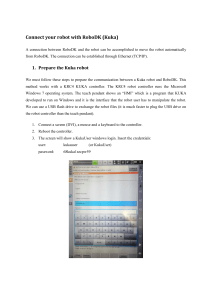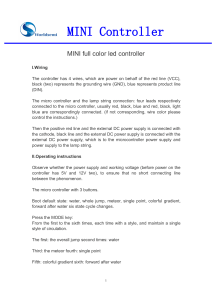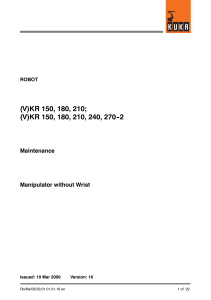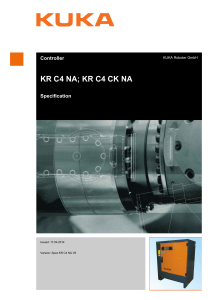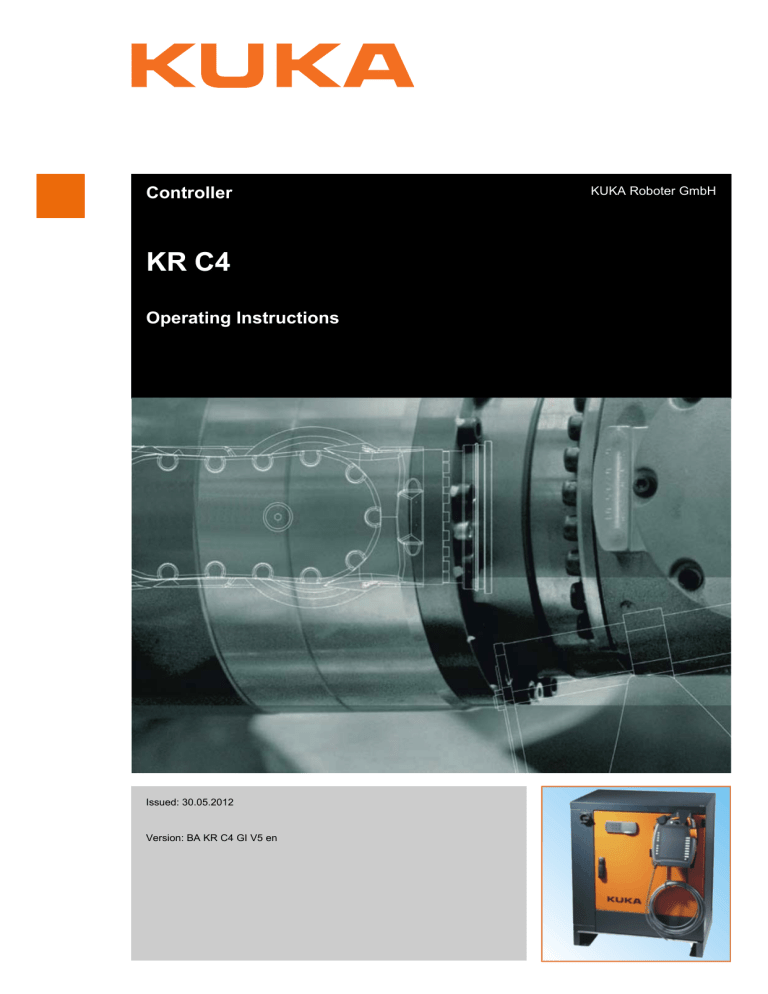
Controller KR C4 Operating Instructions Issued: 30.05.2012 Version: BA KR C4 GI V5 en KUKA Roboter GmbH KR C4 © Copyright 2012 KUKA Roboter GmbH Zugspitzstraße 140 D-86165 Augsburg Germany This documentation or excerpts therefrom may not be reproduced or disclosed to third parties without the express permission of KUKA Roboter GmbH. Other functions not described in this documentation may be operable in the controller. The user has no claims to these functions, however, in the case of a replacement or service work. We have checked the content of this documentation for conformity with the hardware and software described. Nevertheless, discrepancies cannot be precluded, for which reason we are not able to guarantee total conformity. The information in this documentation is checked on a regular basis, however, and necessary corrections will be incorporated in the subsequent edition. Subject to technical alterations without an effect on the function. Translation of the original documentation KIM-PS5-DOC 2 / 183 Publication: Pub BA KR C4 GI en Bookstructure: BA KR C4 GI V5.5 Version: BA KR C4 GI V5 en Issued: 30.05.2012 Version: BA KR C4 GI V5 en Contents Contents 1 Introduction .................................................................................................. 9 1.1 Industrial robot documentation ................................................................................... 9 1.2 Representation of warnings and notes ...................................................................... 9 1.3 Trademarks ................................................................................................................ 9 1.4 Terms used ................................................................................................................ 9 2 Purpose ........................................................................................................ 11 2.1 Target group .............................................................................................................. 11 2.2 Intended use .............................................................................................................. 11 3 Product description ..................................................................................... 13 3.1 Overview of the industrial robot ................................................................................. 13 3.2 Overview of the robot controller ................................................................................. 13 3.3 KUKA Power Pack ..................................................................................................... 15 3.4 KUKA Servo Pack ...................................................................................................... 15 3.5 Control PC ................................................................................................................. 15 3.6 Cabinet Control Unit ................................................................................................... 16 3.7 Safety Interface Board ............................................................................................... 17 3.8 Resolver Digital Converter ......................................................................................... 17 3.9 Controller System Panel ............................................................................................ 18 3.10 Low-voltage power supply unit ................................................................................... 18 3.11 24 V external power supply ........................................................................................ 18 3.12 Batteries ..................................................................................................................... 19 3.13 Mains filter .................................................................................................................. 19 3.14 Bus devices ................................................................................................................ 19 3.14.1 KCB devices and configuration variants ............................................................... 20 3.14.2 KSB devices and configuration variants ............................................................... 20 3.14.3 KEB devices and configuration variants ............................................................... 20 3.15 Connection panel interfaces ...................................................................................... 22 3.16 Control PC interfaces ................................................................................................. 24 3.16.1 Motherboard D2608-K interfaces .......................................................................... 24 3.16.2 Motherboard D3076-K interfaces .......................................................................... 25 3.17 KUKA smartPAD holder (optional) ............................................................................. 26 3.18 Cabinet cooling .......................................................................................................... 26 3.19 Description of the mounting plate for customer components ..................................... 27 4 Technical data .............................................................................................. 29 4.1 External 24 V power supply ....................................................................................... 30 4.2 Safety Interface Board ............................................................................................... 31 4.3 Dimensions of robot controller ................................................................................... 32 4.4 Minimum clearances, robot controller ........................................................................ 32 4.5 Swing range for cabinet door ..................................................................................... 33 4.6 Dimensions of the smartPAD holder (optional) .......................................................... 34 4.7 Dimensions of boreholes for floor mounting .............................................................. 34 4.8 Dimensions of boreholes for technology cabinet ....................................................... 34 4.9 Plates and labels ........................................................................................................ 35 5 Safety ............................................................................................................ 39 Issued: 30.05.2012 Version: BA KR C4 GI V5 en 3 / 183 KR C4 5.1 General ...................................................................................................................... 39 5.1.1 Liability ................................................................................................................. 39 5.1.2 Intended use of the industrial robot ...................................................................... 39 5.1.3 EC declaration of conformity and declaration of incorporation ............................. 40 5.1.4 Terms used .......................................................................................................... 40 5.2 Personnel .................................................................................................................. 42 5.3 Workspace, safety zone and danger zone ................................................................ 43 5.4 Triggers for stop reactions ......................................................................................... 44 5.5 Safety functions ......................................................................................................... 45 5.5.1 Overview of the safety functions ........................................................................... 45 5.5.2 Safety controller ................................................................................................... 46 5.5.3 Mode selection ..................................................................................................... 46 5.5.4 Operator safety ..................................................................................................... 46 5.5.5 EMERGENCY STOP device ................................................................................ 47 5.5.6 Logging off the higher-level safety controller ........................................................ 47 5.5.7 External EMERGENCY STOP device .................................................................. 48 5.5.8 Enabling device .................................................................................................... 48 5.5.9 External enabling device ...................................................................................... 49 5.5.10 External safe operational stop .............................................................................. 49 5.5.11 External safety stop 1 and external safety stop 2 ................................................. 49 5.5.12 Velocity monitoring in T1 ...................................................................................... 49 Additional protective equipment ................................................................................ 49 5.6.1 Jog mode .............................................................................................................. 49 5.6.2 Software limit switches ......................................................................................... 49 5.6.3 Mechanical end stops ........................................................................................... 50 5.6.4 Mechanical axis range limitation (optional) ........................................................... 50 5.6.5 Axis range monitoring (optional) ........................................................................... 50 5.6.6 Devices for moving the manipulator without the robot controller (options) ........... 50 5.6.7 Labeling on the industrial robot ............................................................................ 52 5.6.8 External safeguards ............................................................................................. 52 5.7 Overview of operating modes and safety functions ................................................... 53 5.8 5.6 4 / 183 Safety measures ........................................................................................................ 53 5.8.1 General safety measures ..................................................................................... 53 5.8.2 Transportation ...................................................................................................... 54 5.8.3 Start-up and recommissioning .............................................................................. 54 5.8.3.1 Start-up mode ....................................................................................................... 56 5.8.4 Manual mode ........................................................................................................ 57 5.8.5 Simulation ............................................................................................................. 58 5.8.6 Automatic mode ................................................................................................... 58 5.8.7 Maintenance and repair ........................................................................................ 58 5.8.8 Decommissioning, storage and disposal .............................................................. 60 5.8.9 Safety measures for “single point of control” ........................................................ 60 5.9 Applied norms and regulations .................................................................................. 61 6 Planning ........................................................................................................ 63 6.1 Electromagnetic compatibility (EMC) ......................................................................... 63 6.2 Installation conditions ................................................................................................ 64 6.3 Connection conditions ............................................................................................... 66 6.4 Fastening the KUKA smartPAD holder (optional) ...................................................... 67 Issued: 30.05.2012 Version: BA KR C4 GI V5 en Contents 6.5 Power supply connection via X1 Harting connector ................................................... 68 6.6 Description of interface X11 ....................................................................................... 68 6.6.1 Interface X11 ........................................................................................................ 70 6.6.2 Wiring example for E-STOP circuit and safeguard ............................................... 74 6.6.3 Wiring example for safe inputs and outputs .......................................................... 75 Safety functions via PROFIsafe ................................................................................. 77 Schematic circuit diagram of PROFIsafe enabling switch .................................... 81 6.7 6.7.1 6.7.2 SafeOperation via PROFIsafe (optional) .............................................................. 82 6.8 EtherCAT connection on the CIB ............................................................................... 84 6.9 PE equipotential bonding ........................................................................................... 85 6.10 Modifying the system configuration, exchanging devices .......................................... 86 6.11 Performance level ...................................................................................................... 87 6.11.1 PFH values of the safety functions ....................................................................... 87 Transportation ............................................................................................. 89 7.1 Transportation using lifting tackle .............................................................................. 89 7.2 Transportation by fork lift truck ................................................................................... 90 7.3 Transportation by pallet truck ..................................................................................... 90 7.4 Transportation with the set of rollers (optional) .......................................................... 91 8 Start-up and recommissioning ................................................................... 93 8.1 Start-up overview ....................................................................................................... 93 8.2 Installing the robot controller ...................................................................................... 94 8.3 7 Connecting the standard connecting cables .............................................................. 95 8.3.1 Standard motor cables, X20 ................................................................................. 96 8.3.2 Motor cables for heavy-duty robot, X20.1 and X20.4 ........................................... 97 8.3.3 Motor cable for external axis, X7.1 (optional) ....................................................... 98 8.3.4 Motor cable for external axis, X7.2 (optional) ....................................................... 98 8.3.5 Data cables, X21 .................................................................................................. 99 Connecting the palletizing robot connecting cables (optional) ................................... 99 5-axis heavy-duty palletizing robot, motor cables X20.1 And X20.4 ..................... 101 8.4 8.4.1 8.4.2 4-axis heavy-duty palletizing robot, motor cables X8 ........................................... 102 8.4.3 5-axis palletizing robot, motor cables X20 ............................................................ 103 8.4.4 4-axis palletizing robot, motor cables X20 ............................................................ 104 8.4.5 Palletizing robot motor cable for external axis, X7.1 and X7.2 ............................. 104 8.5 Fastening the KUKA smartPAD holder (optional) ...................................................... 105 8.6 Plugging in the KUKA smartPAD ............................................................................... 105 8.7 Connecting the PE equipotential bonding .................................................................. 106 8.8 Connecting the robot controller to the power supply .................................................. 106 8.9 Reversing the battery discharge protection measures ............................................... 107 8.10 Configuring and connecting connector X11 ............................................................... 107 8.11 System configuration of the industrial robot modified ................................................ 108 8.12 Start-up mode ............................................................................................................ 108 8.13 Switching on the robot controller ................................................................................ 109 9 Operation ...................................................................................................... 111 9.1 KUKA smartPAD teach pendant ................................................................................ 111 9.1.1 Front view ............................................................................................................. 111 9.1.2 Rear view .............................................................................................................. 113 Issued: 30.05.2012 Version: BA KR C4 GI V5 en 5 / 183 KR C4 Maintenance ................................................................................................. 115 10.1 Checking SIB relay outputs ....................................................................................... 116 10.2 Checking Extended SIB relay outputs ....................................................................... 117 10.3 Cleaning the robot controller ..................................................................................... 117 Repair ............................................................................................................ 119 11.1 Repair and procurement of spare parts ..................................................................... 119 11.2 Wiring example X11 .................................................................................................. 120 11.3 Exchanging the external fan ...................................................................................... 121 10 11 11.4 Control PC components ............................................................................................ 122 11.4.1 Exchanging the control PC ................................................................................... 124 11.4.2 Exchanging the control PC fan ............................................................................. 124 11.4.3 Exchanging the motherboard ............................................................................... 126 11.4.4 Exchanging the motherboard battery ................................................................... 126 11.4.5 Exchanging the Dual NIC network card ................................................................ 126 11.4.6 Exchanging the hard drive .................................................................................... 127 11.5 Modifying the system configuration, exchanging devices .......................................... 127 11.5.1 Exchanging the KUKA Power Pack ...................................................................... 128 11.5.2 Exchanging the KUKA Servo Pack ....................................................................... 131 11.5.3 Exchanging the Cabinet Control Unit ................................................................... 133 11.5.4 Exchanging the Safety Interface Board ................................................................ 136 11.5.5 Exchanging the Resolver Digital Converter .......................................................... 139 11.6 Exchanging the batteries ........................................................................................... 141 11.7 Exchanging the low-voltage power supply unit .......................................................... 143 11.8 Exchanging the pressure relief plug .......................................................................... 144 11.9 Installing the KUKA System Software (KSS) ............................................................ 144 Troubleshooting .......................................................................................... 145 12.1 Cabinet Control Unit LED display .............................................................................. 145 12 12.2 Cabinet Control Unit fusing ........................................................................................ 149 12.3 Resolver Digital Converter LED display .................................................................... 150 12.4 Controller System Panel LED display ........................................................................ 151 12.5 Controller System Panel LED error display ............................................................... 152 12.6 LAN Onboard LED display ........................................................................................ 153 12.7 Safety Interface Board LED display ........................................................................... 154 12.8 Safety Interface Board fuses ..................................................................................... 157 12.9 Checking the KUKA Servo Pack ............................................................................... 159 12.10 Checking the KUKA Power Pack ............................................................................... 160 12.11 KPP and KSP error messages .................................................................................. 161 12.12 KPP and KSP warning messages ............................................................................. 165 Decommissioning, storage and disposal .................................................. 169 13.1 Decommissioning ...................................................................................................... 169 13.2 Storage ...................................................................................................................... 169 13.3 Disposal ..................................................................................................................... 169 KUKA Service ............................................................................................... 171 14.1 Requesting support ................................................................................................... 171 14.2 KUKA Customer Support ........................................................................................... 171 13 14 6 / 183 Issued: 30.05.2012 Version: BA KR C4 GI V5 en Contents Index ............................................................................................................. Issued: 30.05.2012 Version: BA KR C4 GI V5 en 179 7 / 183 KR C4 8 / 183 Issued: 30.05.2012 Version: BA KR C4 GI V5 en 1 Introduction 1 Introduction 1.1 Industrial robot documentation The industrial robot documentation consists of the following parts: Documentation for the manipulator Documentation for the robot controller Operating and programming instructions for the KUKA System Software Documentation relating to options and accessories Parts catalog on storage medium Each of these sets of instructions is a separate document. 1.2 Safety Representation of warnings and notes These warnings are relevant to safety and must be observed. These warnings mean that it is certain or highly probable that death or severe physical injury will occur, if no precautions are taken. These warnings mean that death or severe physical injury may occur, if no precautions are taken. These warnings mean that minor physical injuries may occur, if no precautions are taken. These warnings mean that damage to property may occur, if no precautions are taken. These warnings contain references to safety-relevant information or general safety measures. These warnings do not refer to individual hazards or individual precautionary measures. Notes These hints serve to make your work easier or contain references to further information. Tip to make your work easier or reference to further information. 1.3 Trademarks Windows is a trademark of Microsoft Corporation. is a trademark of Beckhoff Automation GmbH. 1.4 Terms used Term Description CCU Cabinet Control Unit CIB Cabinet Interface Board Issued: 30.05.2012 Version: BA KR C4 GI V5 en 9 / 183 KR C4 Term Description CSP Controller System Panel. Display element and connection point for USB and network Dual NIC card Dual network card EDS Electronic Data Storage (memory card) EMD Electronic Mastering Device EMC Electromagnetic compatibility KCB KUKA Controller Bus KCP The KCP (KUKA Control Panel) teach pendant has all the operator control and display functions required for operating and programming the industrial robot. The KCP variant for the KR C4 is called KUKA smartPAD. The general term “KCP”, however, is generally used in this documentation. 10 / 183 KEB KUKA Extension Bus KLI KUKA Line Interface. Connection to higher-level control infrastructure (PLC, archiving) KOI KUKA Operator Panel Interface KPC Control PC KPP KUKA Power Pack (drive power supply with drive controller) KRL KUKA Robot Language KSB KUKA System Bus. Internal KUKA bus for internal networking of the controllers with each other KSI KUKA Service Interface KSP KUKA Servo Pack (drive controller) KSS KUKA System Software Manipulator The robot arm and the associated electrical installations RDC Resolver digital converter. SATA connections Data bus for exchanging data between the processor and the hard drive SG FC Servo Gun SIB Safety Interface Board US1 Load voltage (24 V) not switched US2 Load voltage (24 V) switched. Deactivates actuators, for example, when the drives are deactivated USB Universal Serial Bus. Bus system for connecting additional devices to a computer EA External axis (linear unit, Posiflex) Issued: 30.05.2012 Version: BA KR C4 GI V5 en 2 Purpose 2 Purpose 2.1 Target group This documentation is aimed at users with the following knowledge and skills: Advanced knowledge of electrical and electronic systems Advanced knowledge of the robot controller Advanced knowledge of the Windows operating system For optimal use of our products, we recommend that our customers take part in a course of training at KUKA College. Information about the training program can be found at www.kuka.com or can be obtained directly from our subsidiaries. 2.2 Intended use Use Impermissible misuse The robot controller is intended solely for operating the following components: KUKA industrial robots KUKA linear units KUKA positioners Any use or application deviating from the intended use is deemed to be impermissible misuse; examples of such misuse include: Transportation of persons and animals Use as a climbing aid Operation outside the permissible operating parameters Use in potentially explosive environments Issued: 30.05.2012 Version: BA KR C4 GI V5 en 11 / 183 KR C4 12 / 183 Issued: 30.05.2012 Version: BA KR C4 GI V5 en 3 Product description 3 Product description 3.1 Overview of the industrial robot The industrial robot consists of the following components: Manipulator Robot controller Teach pendant Connecting cables Software Options, accessories Fig. 3-1: Example of an industrial robot 3.2 1 Manipulator 3 Robot controller 2 Connecting cables 4 Teach pendant Overview of the robot controller The robot controller consists of the following components: Control PC (KPC) Low-voltage power supply unit Drive power supply with drive controller: KUKA Power Pack (KPP) Drive controller: KUKA Servo Pack (KSP) Teach pendant (KUKA smartPAD) Cabinet Control Unit (CCU) Controller System Panel (CSP) Safety Interface Board (SIB) Fuse elements Batteries Fans Connection panel Issued: 30.05.2012 Version: BA KR C4 GI V5 en 13 / 183 KR C4 Set of rollers (optional) Fig. 3-2: Overview of robot controller, front view 1 Mains filter 9 2 Main switch 10 SIB/SIB-Extended CCU 3 CSP 11 Fuse element 4 Control PC 12 Batteries 5 Drive power supply (drive controller for axes 7 and 8, optional) 13 Connection panel 6 Drive controller for axes 4 to 6 14 Set of rollers (optional) 7 Drive controller for axes 1 to 3 15 KUKA smartPAD 8 Brake filter Fig. 3-3: Overview of robot controller, rear view 14 / 183 1 Ballast resistor 3 External fan 2 Heat exchanger 4 Low-voltage power supply unit Issued: 30.05.2012 Version: BA KR C4 GI V5 en 3 Product description 3.3 KUKA Power Pack Description The KUKA Power Pack (KPP) is the drive power supply and generates a rectified intermediate circuit voltage from an AC power supply. This intermediate circuit voltage is used to supply the internal drive controllers and external drives. There are 4 different device variants, all having the same size. There are LEDs on the KPP which indicate the operating state. KPP without axis amplifier (KPP 600-20) KPP with amplifier for one axis (KPP 600-20-1x40) Peak output current 1x40 A KPP with amplifier for two axes (KPP 600-20-2x40) Peak output current 2x40 A KPP with amplifier for one axis (KPP 600-20-1x64) Peak output current 64 A Functions 3.4 The KPP has the following functions: KPP central AC power supply connection in interconnected operation Power output with 400 V supply voltage: 14 kW Rated current: 25 A DC Connection and disconnection of the supply voltage Powering of several axis amplifiers from the DC link Integrated brake chopper through connection of an external ballast resistor Overload monitoring by the ballast resistor Stopping of synchronous servomotors by means of short-circuit braking KUKA Servo Pack Description The KUKA Servo Pack (KSP) is the drive controller for the manipulator axes. There are 3 different device variants, all having the same size. There are LEDs on the KSP which indicate the operating state. KSP for 3 axes (KSP 600-3x40) Peak output current 3x 40 A KSP for 3 axes (KSP 600-3x64) Peak output current 3x 64 A KSP for 3 axes (KSP 600-3x20) Peak output current 3x 20 A Functions 3.5 The KSP has the following functions: Power range: 11 kW to 14 kW per axis amplifier Direct infeed of the DC intermediate circuit voltage Field-oriented control for servomotors: Torque control Control PC PC components The control PC (KPC) includes the following components: Power supply unit Motherboard Processor Heat sink Memory modules Issued: 30.05.2012 Version: BA KR C4 GI V5 en 15 / 183 KR C4 Functions 3.6 Hard drive LAN Dual NIC network card PC fan Optional modules, e.g. field bus cards The control PC (KPC) is responsible for the following functions of the robot controller: User interface Program creation, correction, archiving, and maintenance Sequence control Path planning Control of the drive circuit Monitoring Safety equipment Communication with external periphery (other controllers, host computers, PCs, network) Cabinet Control Unit Description The Cabinet Control Unit (CCU) is the central power distributor and communication interface for all components of the robot controller. The CCU consists of the Cabinet Interface Board (CIB) and the Power Management Board (PMB). All data are transferred via this internal communication interface to the controller for further processing. If the mains voltage fails, the control components continue to be powered by batteries until the position data are saved and the controller has shut down. The charge and quality of the batteries are checked by means of a load test. Functions Communication interface for the components of the robot controller Safe inputs and outputs Control of main contactors 1 and 2 Mastering test KUKA smartPAD plugged in 6 Fast Measurement inputs for customer applications Monitoring of the fans in the robot controller External fan Control PC fan Temperature sensing: Thermostatic switch for transformer Alarm contact for cooling unit Alarm contact for main switch Temperature sensor for ballast resistor Temperature sensor for internal cabinet temperature The following components are connected to the KPC via the KUKA Controller Bus: KPP/KSP Resolver digital converter The following operator panels and service devices are connected to the control PC via the KUKA System Bus: 16 / 183 KUKA Operator Panel Interface Diagnostic LEDs Electronic Data Storage Interface Issued: 30.05.2012 Version: BA KR C4 GI V5 en 3 Product description Power supply with battery backup KPP KSP KUKA smartPAD Control PC multicore Controller System Panel (CSP) Resolver Digital Converter (RDC) Standard SIB or Standard and Extended SIB Power supply without battery backup 3.7 Motor brakes External fan Customer interface Safety Interface Board Description The Safety Interface Board (SIB) is an integral part of the safe customer interface. 2 different SIBs are used in the robot controller, the Standard SIB and the Extended SIB, depending on the configuration of the customer interface. Each of the 2 boards can be operated on its own or jointly with the other one. The Standard SIB and the Extended SIB essentially incorporate sensing, control and switching functions. The output signals are provided as electrically isolated outputs. The Standard SIB contains the following safe inputs and outputs: 5 safe inputs 3 safe outputs The Extended SIB contains the following safe inputs and outputs: Functions 8 safe inputs 8 safe outputs The Standard SIB has the following functions: Safe inputs and outputs for the digital safety interface of the robot controller The Extended SIB has the following functions: Safe inputs and outputs for range selection and range monitoring for the SafeRobot option or optionally 3.8 Provision of signals for axis range monitoring Resolver Digital Converter Description The Resolver Digital Converter (RDC) is used to detect the motor position data. 8 resolvers can be connected to the RDC. In addition, the motor temperatures are measured and evaluated. For non-volatile data storage, the EDS is located in the RDC box. The RDC is mounted in an RDC box on the base frame of the manipulator. Functions The RDC has the following functions: Safe acquisition of up to 8 motor position data streams via resolver Detection of up to 8 motor operating temperatures Communication with the robot controller Issued: 30.05.2012 Version: BA KR C4 GI V5 en 17 / 183 KR C4 3.9 Monitoring of the resolver cables The following non-volatile data are stored on the EDS: Position data KUKA configuration Controller System Panel Description The Controller System Panel (CSP) is a display element for the operating state and has the following connections: USB1 USB2 KLI (optional) Overview Fig. 3-4: Arrangement of LEDs and connectors on CSP 3.10 Item Component Color Meaning 1 LED 1 Green Operating LED 2 LED 2 White Sleep LED 3 LED 3 White Automatic LED 4 USB 1 - - 5 USB 2 - - 6 RJ45 - KLI 7 LED 6 Red Error LED 3 8 LED 5 Red Error LED 2 9 LED 4 Red Error LED 1 Low-voltage power supply unit Description The low-voltage power supply unit provides power to the components of the robot controller. A green LED indicates the operating state of the low-voltage power supply unit. 3.11 24 V external power supply External 24 V power supply is possible via the following interfaces: 18 / 183 Issued: 30.05.2012 Version: BA KR C4 GI V5 en 3 Product description RoboTeam X57 If power is supplied externally and the controller is switched off, the SIB is in the fail-safe state. Interface X11 Connector X55 Power supply to the KLI switch in the robot controller. The external power supply to the SIB and CIB boards cannot be isolated. If the SIB is supplied externally, the CIB is also supplied externally, and vice versa. 3.12 Batteries Description 3.13 Mains filter Description 3.14 In the event of a power failure, or if the power is switched off, the batteries enable the robot controller to be shut down in a controlled manner. The batteries are charged via the CCU and the charge is checked and indicated. The mains filter (interference suppressor filter) suppresses interference voltages on the power cable. Bus devices Overview Fig. 3-5: Overview of bus devices 1 KSP, left 8 Standard/Extended SIB 2 KSP, middle 9 CCU 3 KPP 10 KUKA Extension Bus (KEB) 4 Dual NIC card 11 RDC 5 Ethernet motherboard 12 Electronic Mastering Device (EMD) Issued: 30.05.2012 Version: BA KR C4 GI V5 en 19 / 183 KR C4 3.14.1 6 KUKA System Bus (KSB) 13 OPI 7 KUKA Controller Bus (KCB) 14 KUKA smartPAD KCB devices and configuration variants KCB devices The KCB includes the following devices: KPP KSP, middle KSP, left RDC CIB EMD Configuration variants Application Config. EMD RDC SG FC KSP, middle KSP, left KPP KR without EA Variant 1 X X - KSP3x40 KSP3x40/ 64 KPP0 KR with EA Variant 2 X X - KSP3x40 KSP3x40/ 64 KPP1 KR with 2 EA Variant 3 X X X KSP3x40 KSP3x40/ 64 KPP2 KR with SG without EA Variant 4 X X X KSP3x40 KSP3x40/ 64 KPP1 KR with 2 SG or 1 SG and 1 EA Variant 5 X X - KSP3x40 KSP3x40/ 64 KPP2 3.14.2 KSB devices and configuration variants KSB devices The KSB includes the following devices: CIB SION KCP SION Standard SIB Extended SIB Configuration variants Application Config. Standard Safety without/with SOP via PROFIsafe Variant 1 X - Standard Safety via interface Variant 2 X X - Standard Safety with SOP via interface Variant 3 X X X 3.14.3 Standard SIB Extended SIB - KEB devices and configuration variants KEB devices The following devices are KEB devices: 20 / 183 CIB PROFIBUS master Issued: 30.05.2012 Version: BA KR C4 GI V5 en 3 Product description PROFIBUS slave PROFIBUS master/slave Expansion of digital I/Os 16/16 DeviceNet master DeviceNet slave DeviceNet master/slave Digital I/Os 16/16 Digital I/Os 16/16/4 Digital I/Os 32/32/4 Digital/analog I/Os 16/16/8 Additional digital I/Os 16/8, welding cabinet (optional) Configuration variants Application Config. Bus Connection of PROFIBUS devices Variant 1 PROFIBUS master Connection to line PLC with PROFIBUS interface Variant 2 PROFIBUS slave Connection of PROFIBUS devices Variant 3 PROFIBUS master/slave Variant 4 PROFIBUS master Variant 5 PROFIBUS slave Variant 6 PROFIBUS master/ slave Connection of 16 dig. inputs and 16 dig. outputs with 0.5 A Variant 7 Digital I/Os 16/16 Connection of 16 dig. inputs and 16 dig. outputs with 0.5/2 A Variant 8 Digital I/Os 16/16/4 Connection of 32 dig. inputs and 32 dig. outputs with 0.5/2 A Variant 9 Digital I/Os 32/32/4 VKR C2-compatible interface for connection to line PLC Variant 10 Retrofit Connection of EtherCAT devices Variant 11 - Connection of DeviceNet devices Variant 12 DeviceNet master Connection to line PLC with DeviceNet interface Variant 13 DeviceNet slave Connection of DeviceNet devices Variant 14 DeviceNet master/slave Connection to line PLC with Profibus interface Connection of PROFIBUS devices Connection of 16 dig. inputs and 16 dig. outputs with 0.5 A Connection to line PLC with PROFIBUS interface Expansion of digital I/Os 16/16 Connection of 16 dig. inputs and 16 dig. outputs with 0.5 A Connection of PROFIBUS devices Connection to line PLC with PROFIBUS interface Connection of 16 dig. inputs and 16 dig. outputs with 0.5 A Connection to line PLC with DeviceNet interface Issued: 30.05.2012 Version: BA KR C4 GI V5 en 21 / 183 KR C4 Application Config. Bus Connection of DeviceNet devices Variant 15 DeviceNet master Variant 16 DeviceNet slave Variant 17 DeviceNet master/ slave Connection of 16 dig. inputs and 16 dig. outputs with 0.5/2 A and 2 analog inputs Variant 18 Expansion of digital and analog I/Os 16/16/ 2 Connection of 16 dig. inputs and 16 dig. outputs with 0.5/2 A and 2 analog inputs and an additional 16 digital inputs and 8 digital outputs Variant 19 Expansion of digital I/Os 16/16/2 with additional 16 digital inputs and 8 digital outputs Connection of 16 dig. inputs and 16 dig. outputs with 0.5 A. Connection to line PLC with DeviceNet interface Expansion of digital I/Os 16/16 Connection of 16 dig. inputs and 16 dig. outputs with 0.5 A. Connection of DeviceNet devices Connection to line PLC with DeviceNet interface Connection of 16 dig. inputs and 16 dig. outputs with 0.5 A. In the following cases a system modification must be carried out by the customer using WorkVisual after connecting customer-specific devices to the corresponding interfaces: 3.15 Connection of PROFIBUS devices Connection of EtherCAT devices Connection panel interfaces Note The following safety interfaces can be configured in the robot controller: Discrete interface X11 PROFIsafe KLI interface X66 The discrete interface X11 and the PROFIsafe interface cannot be connected and used together. Only one of the two interfaces can be used at a time. Overview The connection panel of the robot controller consists of connections for the following cables: Power cable / infeed Motor cables to the manipulator Data cables to the manipulator KUKA smartPAD cable PE cables Peripheral cables The configuration of the connection panel varies according to the customerspecific version and the options required. 22 / 183 Issued: 30.05.2012 Version: BA KR C4 GI V5 en 3 Product description Connection panel Fig. 3-6: Connection panel overview 1 XS1 Power supply connection 2 Slot 1 (>>> "Assignment of slot 1" Page 23) 3 Slot 2 (>>> "Assignment of slot 2" Page 23) 4 X7.1 Motor connection for external axis 7 (optional) 5 Optional 6 Optional 7 X11 interface 8 Optional 9 Optional 10 X19 smartPAD connection 11 X21 RDC connection 12 X66 PROFIsafe KLI interface 13 X7.2 Motor connection for external axis 8 (optional) 14 PE1 Ground conductor to manipulator 15 PE2 Ground conductor to main infeed Only interface X11 or the PROFIsafe interface X66 can be configured. Assignment of slot 1 Assignment of slot 2 Slot 1 can be assigned the following motor connections: X20.1 Motor connector, heavy-duty robot, axes 1-3 X8 Motor connector, heavy-duty palletizing robot, axes 1-3 and 6 Slot 2 can be assigned the following motor connections: X20 Motor connector, axes 1-6 X20.4 Motor connector, heavy-duty robot, axes 4-6 X20.4 Motor connector, heavy-duty palletizing robot, axes 5 and 6 The optional interfaces in the connection panel are described in the assembly and operating instructions “Optional Interfaces for KR C4”. All contactor, relay and valve coils that are connected to the robot controller by the user must be equipped with suitable suppressor diodes. RC elements and VCR resistors are not suitable. Issued: 30.05.2012 Version: BA KR C4 GI V5 en 23 / 183 KR C4 3.16 Control PC interfaces Motherboards The following motherboard variants can be installed in the control PC: D2608-K or D3076-K KUKA Roboter GmbH has assembled, tested and supplied the motherboard with an optimum configuration. No liability will be accepted for modifications to the configuration that have not been carried out by KUKA Roboter GmbH. 3.16.1 Motherboard D2608-K interfaces Overview Fig. 3-7: Motherboard D2608-K interfaces 1 Connector X961, power supply DC 24 V 2 Connector X962, PC fan 3 LAN Dual NIC – KUKA Controller Bus 4 LAN Dual NIC – KUKA Line Interface 5 Field bus cards, slots 1 to 7 6 LAN Onboard – KUKA System Bus 7 8 USB 2.0 ports Slot assignment Fig. 3-8: Motherboard D2608-K slot assignment 24 / 183 Issued: 30.05.2012 Version: BA KR C4 GI V5 en 3 Product description 3.16.2 Slot Type Plug-in card 1 PCI Field bus 2 PCI Field bus 3 PCIe LAN Dual NIC 4 PCIe Not assigned 5 PCIe Not assigned 6 PCI Field bus 7 PCIe Not assigned Motherboard D3076-K interfaces Overview Fig. 3-9: Motherboard D3076-K interfaces 1 Connector X961, power supply DC 24 V 2 Connector X962, PC fan 3 Field bus cards, slots 1 to 7 4 LAN Dual NIC – KUKA Controller Bus 5 LAN Dual NIC – KUKA System Bus 6 4 USB 2.0 ports 7 DVI-I (VGA support possible via DVI on VGA adapter). The user interface of the controller can only be displayed on an external monitor if no active operator control device (smartPAD, VRP) is connected to the controller. 8 4 USB 2.0 ports 9 LAN Onboard (reserved) 10 LAN Onboard – KUKA Line Interface Issued: 30.05.2012 Version: BA KR C4 GI V5 en 25 / 183 KR C4 Slot assignment Fig. 3-10: Slot assignment, motherboard D3076-K 3.17 Slot Type Plug-in card 1 PCI Field bus 2 PCI Field bus 3 PCI Field bus 4 PCI Field bus 5 PCIe Not assigned 6 PCIe Not assigned 7 PCIe LAN Dual NIC KUKA smartPAD holder (optional) Description The optional KUKA smartPAD holder can be used to hang up the smartPAD and its connecting cable on the door of the robot controller or on the safety fence. Overview Fig. 3-11: KUKA smartPAD holder 3.18 1 KUKA smartPAD holder 2 Side view 3 Front view Cabinet cooling Description The control cabinet is divided into two cooling circuits. The inner zone, containing the control and power electronics, is cooled by a heat exchanger. In the outer zone, the ballast resistor and the heat sinks of the KPP and KSP are cooled directly by ambient air. Upstream installation of filter mats at the ventilation slits causes an increase in temperature, leading to a reduction in the service life of the installed devices! 26 / 183 Issued: 30.05.2012 Version: BA KR C4 GI V5 en 3 Product description Configuration Fig. 3-12: Cooling circuits 3.19 1 Air inlet, external fan 6 Air outlet, heat exchanger 2 Heat sink, low-voltage power supply 7 Air outlet, mains filter 3 Air outlet, KPP 8 Heat exchanger 4 Air outlet, KSP 9 KPC intake duct 5 Air outlet, KSP Description of the mounting plate for customer components Overview The mounting plate for customer components can be used for external customer equipment depending on the installed hardware options on the top-hat rail. Fig. 3-13: Mounting plate for customer components 1 Mounting plate for customer components Issued: 30.05.2012 Version: BA KR C4 GI V5 en 27 / 183 KR C4 Technical data 28 / 183 Designation Values Power dissipation of installed components max. 20 W Depth of installed components approx. 200 mm Width 300 mm Height 150 mm Issued: 30.05.2012 Version: BA KR C4 GI V5 en 4 Technical data 4 Technical data Basic data Power supply connection Environmental conditions Cabinet type KR C4 Color RAL 7016, door KUKA Orange Number of axes max. 8 Weight 150 kg Protection rating IP 54 Sound level according to DIN 45635-1 average: 67 dB (A) Installation with other cabinets (with/without cooling unit) Side-by-side, clearance 50 mm Load on cabinet roof with even distribution 1,500 N Rated supply voltage 3x400 V AC or 3x480 V AC The robot controller may only be connected to grounded-neutral power supply systems. Permissible tolerance of rated voltage Rated voltage ±10% Mains frequency 49 ... 61 Hz System impedance up to the connection point of the robot controller ≤ 300 mΩ Full-load current See identification plate Mains-side fusing min. 3x25 A slow-blowing, max. 3x32 A slow-blowing, see rating plate Equipotential bonding The common neutral point for the equipotential bonding conductors and all protective ground conductors is the reference bus of the power unit. Ambient temperature during operation without cooling unit +5 ... 45 °C (278 ... 318 K) Ambient temperature during operation with cooling unit +20 ... 50 °C (293 ... 323 K) Ambient temperature during storage/transportation with batteries -25 ... +40 °C (248 ... 313 K) Ambient temperature during storage/transportation without batteries -25 ... +70 °C (248 ... 343 K) Temperature change max. 1.1 K/min Humidity class 3k3 acc. to DIN EN 60721-3-3; 1995 Altitude up to 1000 m above mean sea level with no reduction in power 1000 m ... 4000 m above mean sea level with a reduction in power of 5%/1000 m Issued: 30.05.2012 Version: BA KR C4 GI V5 en 29 / 183 KR C4 To prevent exhaustive discharge and thus destruction of the batteries, the batteries must be recharged at regular intervals according to the storage temperature. If the storage temperature is +20 °C or lower, the batteries must be recharged every 9 months. If the storage temperature is between +20 °C and +30 °C, the batteries must be recharged every 6 months. If the storage temperature is between +30 °C and +40 °C, the batteries must be recharged every 3 months. Vibration resistance Type of loading r.m.s. acceleration (sustained oscillation) During transportation 0.37 g Frequency range (sustained oscillation) Acceleration (shock in X/Y/Z direction) During continuous operation 0.1 g 4 - 120 Hz 10 g Waveform/duration (shock in X/Y/Z direction) 2.5 g Half-sine/11 ms If more severe mechanical stress is expected, the controller must be installed on anti-vibration components. Control unit Supply voltage DC 27.1 V ± 0.1 V Control PC Main processor See shipping version DIMM memory modules See shipping version (min. 2 GB) Hard disk See shipping version Supply voltage DC 20…27.1 V Dimensions (WxHxD) approx. 33x26x8 cm3 Display Touch-sensitive color display KUKA smartPAD 600x800 pixels Cable lengths Display size 8.4 " Interfaces USB Weight 1.1 kg For cable designations, standard lengths and optional lengths, please refer to the operating instructions or assembly instructions of the manipulator. When using smartPAD cable extensions, only two extensions may be used. An overall cable length of 50 m may not be exceeded. 4.1 External 24 V power supply PELV external power supply 30 / 183 External voltage PELV power supply unit acc. to EN 60950 with rated voltage 27 V (18 V ... 30 V), safely isolated Continuous current >8A Issued: 30.05.2012 Version: BA KR C4 GI V5 en 4 Technical data Cable cross-section of power supply cable ≥ 1 mm2 Cable length of power supply cable < 50 m, or < 100 m wire length (outgoing and incoming lines) The cables of the power supply unit must not be routed together with power-carrying cables. The minus connection of the external voltage must be grounded by the customer. Parallel connection of a basic-insulated device is not permitted. 4.2 Safety Interface Board SIB outputs The power contacts must only be fed from a safely isolated PELV power supply unit. (>>> 4.1 "External 24 V power supply" Page 30) Operating voltage, power contacts ≤ 30 V Current via power contact min. 10 mA < 750 mA Cable lengths (connection of actuators) < 50 m cable lengths Cable cross-section (connection of actuators) ≥ 1 mm2 Switching cycles, Standard SIB Service life: 20 years < 100 m wire length (outgoing and incoming lines) < 100,000 (corresponds to 13 switching cycles per day) Switching cycles, Extended SIB Service life: 20 years < 780,000 (corresponds to 106 switching cycles per day) The module must be exchanged when the number of switching cycles is exceeded. SIB inputs Switching level of the inputs The state for the inputs is not defined for the voltage range 5 V ... 11 V (transition range). Either the ON state or the OFF state is set. OFF state for the voltage range from -3 V to 5 V (OFF range). ON state for the voltage range from 11 V to 30 V (ON range). Load current with 24 V supply voltage > 10 mA Load current with 18 V supply voltage > 6.5 mA Max. load current < 15 mA Issued: 30.05.2012 Version: BA KR C4 GI V5 en 31 / 183 KR C4 Cable length, terminal - sensor < 50 m, or < 100 m wire length (outgoing and incoming lines) Cable cross-section, test output input connection > 0.5 mm2 Capacitive load for the test outputs per channel < 200 nF Resistive load for the test outputs per channel < 33 Ω Test outputs A and B are sustained short-circuit proof. The specified currents flow via the contact element connected to the input. This must be rated for the maximum current of 15 mA. 4.3 Dimensions of robot controller The dimensions of the robot controller are indicated in the diagram (>>> Fig. 4-1 ). Fig. 4-1: Dimensions 4.4 1 Front view 2 Side view 3 Top view Minimum clearances, robot controller The minimum clearances that must be maintained for the robot controller are indicated in the diagram (>>> Fig. 4-2 ). 32 / 183 Issued: 30.05.2012 Version: BA KR C4 GI V5 en 4 Technical data Fig. 4-2: Minimum clearances If the minimum clearances are not maintained, this can result in damage to the robot controller. The specified minimum clearances must always be observed. Certain maintenance and repair tasks on the robot controller (>>> 10 "Maintenance" Page 115) (>>> 11 "Repair" Page 119) must be carried out from the side or from the rear. The robot controller must be accessible for this. If the side or rear panels are not accessible, it must be possible to move the robot controller into a position in which the work can be carried out. 4.5 Swing range for cabinet door The diagram (>>> Fig. 4-3 ) shows the swing range for the door. Fig. 4-3: Swing range for cabinet door Swing range, standalone cabinet: Door with computer frame approx. 180° Swing range, butt-mounted cabinets: Door approx. 155° Issued: 30.05.2012 Version: BA KR C4 GI V5 en 33 / 183 KR C4 4.6 Dimensions of the smartPAD holder (optional) The diagram (>>> Fig. 4-4 ) shows the dimensions and drilling locations for mounting on the robot controller or safety fence. Fig. 4-4: Dimensions and drilling locations for smartPAD holder 4.7 Dimensions of boreholes for floor mounting The dimensions of the boreholes for floor mounting are indicated in the diagram (>>> Fig. 4-5 ). Fig. 4-5: Boreholes for floor mounting 1 4.8 View from below Dimensions of boreholes for technology cabinet The diagram (>>> Fig. 4-6 ) shows the dimensions of the boreholes on the KR C4 for fastening the technology cabinet. 34 / 183 Issued: 30.05.2012 Version: BA KR C4 GI V5 en 4 Technical data Fig. 4-6: Fastening the technology cabinet 1 View from above The diagram (>>> Fig. 4-7 ) shows the dimensions of the boreholes on the adapter rails for fastening the technology cabinet. Fig. 4-7: Technology cabinet, fastening on mounting rails 4.9 Plates and labels Overview The following plates and labels are attached to the robot controller. Issued: 30.05.2012 Version: BA KR C4 GI V5 en 35 / 183 KR C4 Fig. 4-8: Plates and labels The plates may vary slightly from the examples illustrated above depending on the specific cabinet type or as a result of updates. 36 / 183 Issued: 30.05.2012 Version: BA KR C4 GI V5 en 4 Technical data Designations Plate no. 1 Designation Robot controller identification plate 2 Hot surface warning sign 3 Hand injury warning sign 4 Warning: read manual 5 Control PC identification plate 6 Warning: ≤ 780 VDC / wait 180 s Issued: 30.05.2012 Version: BA KR C4 GI V5 en 37 / 183 KR C4 38 / 183 Issued: 30.05.2012 Version: BA KR C4 GI V5 en 5 Safety 5 Safety 5.1 General 5.1.1 Liability The device described in this document is either an industrial robot or a component thereof. Components of the industrial robot: Manipulator Robot controller Teach pendant Connecting cables External axes (optional) e.g. linear unit, turn-tilt table, positioner Software Options, accessories The industrial robot is built using state-of-the-art technology and in accordance with the recognized safety rules. Nevertheless, misuse of the industrial robot may constitute a risk to life and limb or cause damage to the industrial robot and to other material property. The industrial robot may only be used in perfect technical condition in accordance with its intended use and only by safety-conscious persons who are fully aware of the risks involved in its operation. Use of the industrial robot is subject to compliance with this document and with the declaration of incorporation supplied together with the industrial robot. Any functional disorders affecting the safety of the industrial robot must be rectified immediately. Safety information Safety information cannot be held against KUKA Roboter GmbH. Even if all safety instructions are followed, this is not a guarantee that the industrial robot will not cause personal injuries or material damage. No modifications may be carried out to the industrial robot without the authorization of KUKA Roboter GmbH. Additional components (tools, software, etc.), not supplied by KUKA Roboter GmbH, may be integrated into the industrial robot. The user is liable for any damage these components may cause to the industrial robot or to other material property. In addition to the Safety chapter, this document contains further safety instructions. These must also be observed. 5.1.2 Intended use of the industrial robot The industrial robot is intended exclusively for the use designated in the “Purpose” chapter of the operating instructions or assembly instructions. Further information is contained in the “Purpose” chapter of the operating instructions or assembly instructions of the industrial robot. Using the industrial robot for any other or additional purpose is considered impermissible misuse. The manufacturer cannot be held liable for any damage resulting from such use. The risk lies entirely with the user. Operating the industrial robot and its options within the limits of its intended use also involves observance of the operating and assembly instructions for Issued: 30.05.2012 Version: BA KR C4 GI V5 en 39 / 183 KR C4 the individual components, with particular reference to the maintenance specifications. Any use or application deviating from the intended use is deemed to be impermissible misuse. This includes e.g.: Misuse 5.1.3 Transportation of persons and animals Use as a climbing aid Operation outside the permissible operating parameters Use in potentially explosive environments Operation without additional safeguards Outdoor operation EC declaration of conformity and declaration of incorporation This industrial robot constitutes partly completed machinery as defined by the EC Machinery Directive. The industrial robot may only be put into operation if the following preconditions are met: The industrial robot is integrated into a complete system. Or: The industrial robot, together with other machinery, constitutes a complete system. Or: All safety functions and safeguards required for operation in the complete machine as defined by the EC Machinery Directive have been added to the industrial robot. Declaration of conformity The complete system complies with the EC Machinery Directive. This has been confirmed by means of an assessment of conformity. The system integrator must issue a declaration of conformity for the complete system in accordance with the Machinery Directive. The declaration of conformity forms the basis for the CE mark for the system. The industrial robot must be operated in accordance with the applicable national laws, regulations and standards. The robot controller is CE certified under the EMC Directive and the Low Voltage Directive. Declaration of incorporation The industrial robot as partly completed machinery is supplied with a declaration of incorporation in accordance with Annex II B of the EC Machinery Directive 2006/42/EC. The assembly instructions and a list of essential requirements complied with in accordance with Annex I are integral parts of this declaration of incorporation. The declaration of incorporation declares that the start-up of the partly completed machinery remains impermissible until the partly completed machinery has been incorporated into machinery, or has been assembled with other parts to form machinery, and this machinery complies with the terms of the EC Machinery Directive, and the EC declaration of conformity is present in accordance with Annex II A. The declaration of incorporation, together with its annexes, remains with the system integrator as an integral part of the technical documentation of the complete machinery. 5.1.4 Terms used STOP 0, STOP 1 and STOP 2 are the stop definitions according to EN 602041:2006. 40 / 183 Issued: 30.05.2012 Version: BA KR C4 GI V5 en 5 Safety Term Description Axis range Range of each axis, in degrees or millimeters, within which it may move. The axis range must be defined for each axis. Stopping distance Stopping distance = reaction distance + braking distance Workspace The manipulator is allowed to move within its workspace. The workspace is derived from the individual axis ranges. Operator (User) The user of the industrial robot can be the management, employer or delegated person responsible for use of the industrial robot. Danger zone The danger zone consists of the workspace and the stopping distances. Service life The service life of a safety-relevant component begins at the time of delivery of the component to the customer. The stopping distance is part of the danger zone. The service life is not affected by whether the component is used in a robot controller or elsewhere or not, as safety-relevant components are also subject to ageing during storage. KCP The KCP (KUKA Control Panel) teach pendant has all the operator control and display functions required for operating and programming the industrial robot. The KCP variant for the KR C4 is called KUKA smartPAD. The general term “KCP”, however, is generally used in this documentation. Manipulator The robot arm and the associated electrical installations Safety zone The safety zone is situated outside the danger zone. Safe operational stop The safe operational stop is a standstill monitoring function. It does not stop the robot motion, but monitors whether the robot axes are stationary. If these are moved during the safe operational stop, a safety stop STOP 0 is triggered. The safe operational stop can also be triggered externally. When a safe operational stop is triggered, the robot controller sets an output to the field bus. The output is set even if not all the axes were stationary at the time of triggering, thereby causing a safety stop STOP 0 to be triggered. Safety STOP 0 A stop that is triggered and executed by the safety controller. The safety controller immediately switches off the drives and the power supply to the brakes. Note: This stop is called safety STOP 0 in this document. Safety STOP 1 A stop that is triggered and monitored by the safety controller. The braking process is performed by the non-safety-oriented part of the robot controller and monitored by the safety controller. As soon as the manipulator is at a standstill, the safety controller switches off the drives and the power supply to the brakes. When a safety STOP 1 is triggered, the robot controller sets an output to the field bus. The safety STOP 1 can also be triggered externally. Note: This stop is called safety STOP 1 in this document. Issued: 30.05.2012 Version: BA KR C4 GI V5 en 41 / 183 KR C4 Term Description Safety STOP 2 A stop that is triggered and monitored by the safety controller. The braking process is performed by the non-safety-oriented part of the robot controller and monitored by the safety controller. The drives remain activated and the brakes released. As soon as the manipulator is at a standstill, a safe operational stop is triggered. When a safety STOP 2 is triggered, the robot controller sets an output to the field bus. The safety STOP 2 can also be triggered externally. Note: This stop is called safety STOP 2 in this document. Stop category 0 The drives are deactivated immediately and the brakes are applied. The manipulator and any external axes (optional) perform path-oriented braking. Stop category 1 The manipulator and any external axes (optional) perform path-maintaining braking. The drives are deactivated after 1 s and the brakes are applied. Note: This stop category is called STOP 0 in this document. Note: This stop category is called STOP 1 in this document. Stop category 2 The drives are not deactivated and the brakes are not applied. The manipulator and any external axes (optional) are braked with a pathmaintaining braking ramp. Note: This stop category is called STOP 2 in this document. System integrator (plant integrator) System integrators are people who safely integrate the industrial robot into a complete system and commission it. T1 Test mode, Manual Reduced Velocity (<= 250 mm/s) T2 Test mode, Manual High Velocity (> 250 mm/s permissible) External axis Motion axis which is not part of the manipulator but which is controlled using the robot controller, e.g. KUKA linear unit, turn-tilt table, Posiflex. 5.2 Personnel The following persons or groups of persons are defined for the industrial robot: User Personnel All persons working with the industrial robot must have read and understood the industrial robot documentation, including the safety chapter. User Personnel The user must observe the labor laws and regulations. This includes e.g.: The user must comply with his monitoring obligations. The user must carry out instructions at defined intervals. Personnel must be instructed, before any work is commenced, in the type of work involved and what exactly it entails as well as any hazards which may exist. Instruction must be carried out regularly. Instruction is also required after particular incidents or technical modifications. Personnel includes: 42 / 183 System integrator Operators, subdivided into: Start-up, maintenance and service personnel Operating personnel Issued: 30.05.2012 Version: BA KR C4 GI V5 en 5 Safety Cleaning personnel Installation, exchange, adjustment, operation, maintenance and repair must be performed only as specified in the operating or assembly instructions for the relevant component of the industrial robot and only by personnel specially trained for this purpose. System integrator The industrial robot is safely integrated into a complete system by the system integrator. The system integrator is responsible for the following tasks: Operator Example Installing the industrial robot Connecting the industrial robot Performing risk assessment Implementing the required safety functions and safeguards Issuing the declaration of conformity Attaching the CE mark Creating the operating instructions for the complete system The operator must meet the following preconditions: The operator must be trained for the work to be carried out. Work on the industrial robot must only be carried out by qualified personnel. These are people who, due to their specialist training, knowledge and experience, and their familiarization with the relevant standards, are able to assess the work to be carried out and detect any potential hazards. The tasks can be distributed as shown in the following table. Tasks Operator Programmer System integrator Switch robot controller on/off x x x Start program x x x Select program x x x Select operating mode x x x Calibration (tool, base) x x Master the manipulator x x Configuration x x Programming x x Start-up x Maintenance x Repair x Decommissioning x Transportation x Work on the electrical and mechanical equipment of the industrial robot may only be carried out by specially trained personnel. 5.3 Workspace, safety zone and danger zone Workspaces are to be restricted to the necessary minimum size. A workspace must be safeguarded using appropriate safeguards. Issued: 30.05.2012 Version: BA KR C4 GI V5 en 43 / 183 KR C4 The safeguards (e.g. safety gate) must be situated inside the safety zone. In the case of a stop, the manipulator and external axes (optional) are braked and come to a stop within the danger zone. The danger zone consists of the workspace and the stopping distances of the manipulator and external axes (optional). It must be safeguarded by means of physical safeguards to prevent danger to persons or the risk of material damage. Fig. 5-1: Example of axis range A1 5.4 1 Workspace 3 Stopping distance 2 Manipulator 4 Safety zone Triggers for stop reactions Stop reactions of the industrial robot are triggered in response to operator actions or as a reaction to monitoring functions and error messages. The following tables show the different stop reactions according to the operating mode that has been set. Trigger Start key released T1, T2 STOP 2 - STOP key pressed STOP 2 Drives OFF STOP 1 “Motion enable” input drops out STOP 2 Robot controller switched off (power failure) STOP 0 Internal error in nonsafety-oriented part of the robot controller STOP 0 or STOP 1 (dependent on the cause of the error) Operating mode changed during operation Safety gate opened (operator safety) 44 / 183 AUT, AUT EXT Safety stop 2 - Safety stop 1 Issued: 30.05.2012 Version: BA KR C4 GI V5 en 5 Safety Trigger T1, T2 AUT, AUT EXT Enabling switch released Safety stop 2 - Enabling switch pressed fully down or error Safety stop 1 - E-STOP pressed Safety stop 1 Error in safety controller or periphery of the safety controller Safety stop 0 5.5 Safety functions 5.5.1 Overview of the safety functions The following safety functions are present in the industrial robot: Mode selection Operator safety (= connection for the guard interlock) EMERGENCY STOP device Enabling device External safe operational stop External safety stop 1 (not for the controller variants “KR C4 compact sr” and “KR C4 compact lr”) External safety stop 2 Velocity monitoring in T1 The safety functions of the industrial robot have the following performance: Category 3 and Performance Level d in accordance with EN ISO 138491:2008. This corresponds to SIL 2 and HFT 1 in accordance with EN 62061. This performance only applies under the following conditions, however: The EMERGENCY STOP device is pressed at least once every 6 months. The following components are involved in the safety functions: Safety controller in the control PC KUKA Control Panel (KUKA smartPAD) Cabinet Control Unit (CCU) Resolver Digital Converter (RDC) KUKA Power Pack (KPP) KUKA Servo Pack (KSP) Safety Interface Board (SIB) (if used) There are also interfaces to components outside the industrial robot and to other robot controllers. In the absence of operational safety functions and safeguards, the industrial robot can cause personal injury or material damage. If safety functions or safeguards are dismantled or deactivated, the industrial robot may not be operated. During system planning, the safety functions of the overall system must also be planned and designed. The industrial robot must be integrated into this safety system of the overall system. Issued: 30.05.2012 Version: BA KR C4 GI V5 en 45 / 183 KR C4 5.5.2 Safety controller The safety controller is a unit inside the control PC. It links safety-relevant signals and safety-relevant monitoring functions. Safety controller tasks: 5.5.3 Switching off the drives; applying the brakes Monitoring the braking ramp Standstill monitoring (after the stop) Velocity monitoring in T1 Evaluation of safety-relevant signals Setting of safety-oriented outputs Mode selection The industrial robot can be operated in the following modes: Manual Reduced Velocity (T1) Manual High Velocity (T2) Automatic (AUT) Automatic External (AUT EXT) Do not change the operating mode while a program is running. If the operating mode is changed during program execution, the industrial robot is stopped with a safety stop 2. Operating mode Use Velocities T1 For test operation, programming and teaching Programmed velocity, maximum 250 mm/s AUT AUT EXT 5.5.4 Jog mode: Jog velocity, maximum 250 mm/ s T2 Program verification: For test operation Program verification: Programmed velocity Jog mode: Not possible For industrial robots without higher-level controllers Program mode: Jog mode: Not possible For industrial robots with higher-level controllers, e.g. PLC Program mode: Programmed velocity Programmed velocity Jog mode: Not possible Operator safety The operator safety signal is used for interlocking physical safeguards, e.g. safety gates. Automatic operation is not possible without this signal. In the event of a loss of signal during automatic operation (e.g. safety gate is opened), the manipulator stops with a safety stop 1. Operator safety is not active in the test modes T1 (Manual Reduced Velocity) and T2 (Manual High Velocity). 46 / 183 Issued: 30.05.2012 Version: BA KR C4 GI V5 en 5 Safety Following a loss of signal, automatic operation must not be resumed merely by closing the safeguard; it must first additionally be acknowledged. It is the responsibility of the system integrator to ensure this. This is to prevent automatic operation from being resumed inadvertently while there are still persons in the danger zone, e.g. due to the safety gate closing accidentally. 5.5.5 The acknowledgement must be designed in such a way that an actual check of the danger zone can be carried out first. Acknowledgement functions that do not allow this (e.g. because they are automatically triggered by closure of the safeguard) are not permissible. Failure to observe this may result in death to persons, severe physical injuries or considerable damage to property. EMERGENCY STOP device The EMERGENCY STOP device for the industrial robot is the EMERGENCY STOP device on the KCP. The device must be pressed in the event of a hazardous situation or emergency. Reactions of the industrial robot if the EMERGENCY STOP device is pressed: The manipulator and any external axes (optional) are stopped with a safety stop 1. Before operation can be resumed, the EMERGENCY STOP device must be turned to release it. Tools and other equipment connected to the manipulator must be integrated into the EMERGENCY STOP circuit on the system side if they could constitute a potential hazard. Failure to observe this precaution may result in death, severe physical injuries or considerable damage to property. There must always be at least one external EMERGENCY STOP device installed. This ensures that an EMERGENCY STOP device is available even when the KCP is disconnected. (>>> 5.5.7 "External EMERGENCY STOP device" Page 48) 5.5.6 Logging off the higher-level safety controller If the robot controller is connected to a higher-level safety controller, switching off the robot controller inevitably terminates this connection. If the X11 interface is used, this triggers an EMERGENCY STOP for the overall system. If the PROFIsafe interface is used, the KUKA safety controller generates a signal that prevents the higher-level controller from triggering an EMERGENCY STOP for the overall system. If the PROFIsafe interface is used: In his risk assessment, the system integrator must take into consideration whether the fact that switching off the robot controller does not trigger an EMERGENCY STOP of the overall system could constitute a hazard and, if so, how this hazard can be countered. Failure to take this into consideration may result in death to persons, severe physical injuries or considerable damage to property. Issued: 30.05.2012 Version: BA KR C4 GI V5 en 47 / 183 KR C4 If a robot controller is switched off, the E-STOP device on the KCP is no longer functional. The user is responsible for ensuring that the KCP is either covered or removed from the system. This serves to prevent operational and non-operational EMERGENCY STOP devices from becoming interchanged. Failure to observe this precaution may result in death to persons, severe physical injuries or considerable damage to property. 5.5.7 External EMERGENCY STOP device There must be EMERGENCY STOP devices available at every operator station that can initiate a robot motion or other potentially hazardous situation. The system integrator is responsible for ensuring this. There must always be at least one external EMERGENCY STOP device installed. This ensures that an EMERGENCY STOP device is available even when the KCP is disconnected. External EMERGENCY STOP devices are connected via the customer interface. External EMERGENCY STOP devices are not included in the scope of supply of the industrial robot. 5.5.8 Enabling device The enabling devices of the industrial robot are the enabling switches on the KCP. There are 3 enabling switches installed on the KCP. The enabling switches have 3 positions: Not pressed Center position Panic position In the test modes, the manipulator can only be moved if one of the enabling switches is held in the central position. Releasing the enabling switch triggers a safety stop 2. Pressing the enabling switch down fully (panic position) triggers a safety stop 1. It is possible, for a short time, to hold 2 enabling switches in the center position simultaneously. This makes it possible to adjust grip from one enabling switch to another one. If 2 enabling switches are held simultaneously in the center position for a longer period of time, this triggers a safety stop after several seconds. If an enabling switch malfunctions (jams), the industrial robot can be stopped using the following methods: Press the enabling switch down fully Actuate the EMERGENCY STOP system Release the Start key The enabling switches must not be held down by adhesive tape or other means or manipulated in any other way. Death, serious physical injuries or major damage to property may result. 48 / 183 Issued: 30.05.2012 Version: BA KR C4 GI V5 en 5 Safety 5.5.9 External enabling device External enabling devices are required if it is necessary for more than one person to be in the danger zone of the industrial robot. They are connected to the robot controller via an interface or via PROFIsafe. Which interface can be used for connecting external enabling devices is described in the “Planning” chapter of the robot controller operating instructions. External enabling devices are not included in the scope of supply of the industrial robot. 5.5.10 External safe operational stop The safe operational stop can be triggered via an input on the customer interface. The state is maintained as long as the external signal is FALSE. If the external signal is TRUE, the manipulator can be moved again. No acknowledgement is required. 5.5.11 External safety stop 1 and external safety stop 2 Safety stop 1 and safety stop 2 can be triggered via an input on the customer interface. The state is maintained as long as the external signal is FALSE. If the external signal is TRUE, the manipulator can be moved again. No acknowledgement is required. No external safety stop 1 is available for the controller variants “sr” and “lr”. 5.5.12 Velocity monitoring in T1 The velocity at the TCP is monitored in T1 mode. If, due to an error, the velocity exceeds 250 mm/s, a safety stop 0 is triggered. 5.6 Additional protective equipment 5.6.1 Jog mode In the operating modes T1 (Manual Reduced Velocity) and T2 (Manual High Velocity), the robot controller can only execute programs in jog mode. This means that it is necessary to hold down an enabling switch and the Start key in order to execute a program. 5.6.2 Releasing the enabling switch triggers a safety stop 2. Pressing the enabling switch down fully (panic position) triggers a safety stop 1. Releasing the Start key triggers a STOP 2. Software limit switches The axis ranges of all manipulator and positioner axes are limited by means of adjustable software limit switches. These software limit switches only serve as machine protection and must be adjusted in such a way that the manipulator/ positioner cannot hit the mechanical end stops. Issued: 30.05.2012 Version: BA KR C4 GI V5 en 49 / 183 KR C4 The software limit switches are set during commissioning of an industrial robot. Further information is contained in the operating and programming instructions. 5.6.3 Mechanical end stops Depending on the robot variant, the axis ranges of the main and wrist axes of the manipulator are partially limited by mechanical end stops. Additional mechanical end stops can be installed on the external axes. If the manipulator or an external axis hits an obstruction or a mechanical end stop or axis range limitation, this can result in material damage to the industrial robot. The manipulator must be taken out of operation and KUKA Roboter GmbH must be consulted before it is put back into operation (>>> 14 "KUKA Service" Page 171). 5.6.4 Mechanical axis range limitation (optional) Some manipulators can be fitted with mechanical axis range limitation in axes A1 to A3. The adjustable axis range limitation systems restrict the working range to the required minimum. This increases personal safety and protection of the system. In the case of manipulators that are not designed to be fitted with mechanical axis range limitation, the workspace must be laid out in such a way that there is no danger to persons or material property, even in the absence of mechanical axis range limitation. If this is not possible, the workspace must be limited by means of photoelectric barriers, photoelectric curtains or obstacles on the system side. There must be no shearing or crushing hazards at the loading and transfer areas. This option is not available for all robot models. Information on specific robot models can be obtained from KUKA Roboter GmbH. 5.6.5 Axis range monitoring (optional) Some manipulators can be fitted with dual-channel axis range monitoring systems in main axes A1 to A3. The positioner axes may be fitted with additional axis range monitoring systems. The safety zone for an axis can be adjusted and monitored using an axis range monitoring system. This increases personal safety and protection of the system. This option is not available for all robot models. Information on specific robot models can be obtained from KUKA Roboter GmbH. 5.6.6 Devices for moving the manipulator without the robot controller (options) Description 50 / 183 The following devices are available for moving the manipulator after an accident or malfunction: Issued: 30.05.2012 Version: BA KR C4 GI V5 en 5 Safety Release device The release device can be used for the main axis drive motors and, depending on the robot variant, also for the wrist axis drive motors. Brake release device The brake release device is designed for robot variants whose motors are not freely accessible. The devices are only for use in exceptional circumstances and emergencies, e.g. for freeing people. These options are not available for all robot models. Information on specific robot models can be obtained from KUKA Roboter GmbH. The motors reach temperatures during operation which can cause burns to the skin. Contact must be avoided. Appropriate safety precautions must be taken, e.g. protective gloves must be worn. Procedure Moving the manipulator with the release device: 1. Switch off the robot controller and secure it (e.g. with a padlock) to prevent unauthorized persons from switching it on again. 2. Remove the protective cap from the motor. 3. Push the release device onto the corresponding motor and move the axis in the desired direction. The directions are indicated with arrows on the motors. It is necessary to overcome the resistance of the mechanical motor brake and any other loads acting on the axis. Moving an axis with the release device can damage the motor brake. This can result in personal injury and material damage. After using the release device, the motor must be exchanged. If a robot axis has been moved by the release device, all robot axes must be remastered. Severe physical injuries or damage to property may otherwise result. Procedure Moving the manipulator with the brake release device: Use of the brake release device may result in unexpected robot motions, especially sagging of the axes. During use of the brake release device, attention must be paid to motion of this kind in order to be able to prevent physical injuries or damage to property. Standing under moving axes is not permitted. 1. Switch off the robot controller and secure it (e.g. with a padlock) to prevent unauthorized persons from switching it on again. 2. Connect the brake release device to the base frame of the robot: Unplug connector X30 from interface A1. Plug connector X20 of the brake release device into interface A1. 3. Select the brakes to be released (main axes, wrist axes) via the selection switch on the brake release device. 4. Press the button on the hand-held device. The brakes of the main axes or wrist axes are released and the robot can be moved manually. Issued: 30.05.2012 Version: BA KR C4 GI V5 en 51 / 183 KR C4 Further information about the brake release device can be found in the documentation for the brake release device. 5.6.7 Labeling on the industrial robot All plates, labels, symbols and marks constitute safety-relevant parts of the industrial robot. They must not be modified or removed. Labeling on the industrial robot consists of: Identification plates Warning labels Safety symbols Designation labels Cable markings Rating plates Further information is contained in the technical data of the operating instructions or assembly instructions of the components of the industrial robot. 5.6.8 External safeguards The access of persons to the danger zone of the industrial robot must be prevented by means of safeguards. It is the responsibility of the system integrator to ensure this. Physical safeguards must meet the following requirements: They meet the requirements of EN 953. They prevent access of persons to the danger zone and cannot be easily circumvented. They are sufficiently fastened and can withstand all forces that are likely to occur in the course of operation, whether from inside or outside the enclosure. They do not, themselves, represent a hazard or potential hazard. The prescribed minimum clearance from the danger zone is maintained. Safety gates (maintenance gates) must meet the following requirements: They are reduced to an absolute minimum. The interlocks (e.g. safety gate switches) are linked to the operator safety input of the robot controller via safety gate switching devices or safety PLC. Switching devices, switches and the type of switching conform to the requirements of Performance Level d and category 3 according to EN ISO 13849-1. Depending on the risk situation: the safety gate is additionally safeguarded by means of a locking mechanism that only allows the gate to be opened if the manipulator is safely at a standstill. The button for acknowledging the safety gate is located outside the space limited by the safeguards. Further information is contained in the corresponding standards and regulations. These also include EN 953. 52 / 183 Issued: 30.05.2012 Version: BA KR C4 GI V5 en 5 Safety Other safety equipment 5.7 Other safety equipment must be integrated into the system in accordance with the corresponding standards and regulations. Overview of operating modes and safety functions The following table indicates the operating modes in which the safety functions are active. Safety functions T1 T2 AUT AUT EXT Operator safety - - active active EMERGENCY STOP device active active active active Enabling device active active - - Reduced velocity during program verification active - - - Jog mode active active - - Software limit switches active active active active 5.8 Safety measures 5.8.1 General safety measures The industrial robot may only be used in perfect technical condition in accordance with its intended use and only by safety-conscious persons. Operator errors can result in personal injury and damage to property. It is important to be prepared for possible movements of the industrial robot even after the robot controller has been switched off and locked. Incorrect installation (e.g. overload) or mechanical defects (e.g. brake defect) can cause the manipulator or external axes to sag. If work is to be carried out on a switched-off industrial robot, the manipulator and external axes must first be moved into a position in which they are unable to move on their own, whether the payload is mounted or not. If this is not possible, the manipulator and external axes must be secured by appropriate means. In the absence of operational safety functions and safeguards, the industrial robot can cause personal injury or material damage. If safety functions or safeguards are dismantled or deactivated, the industrial robot may not be operated. Standing underneath the robot arm can cause death or serious injuries. For this reason, standing underneath the robot arm is prohibited! The motors reach temperatures during operation which can cause burns to the skin. Contact must be avoided. Appropriate safety precautions must be taken, e.g. protective gloves must be worn. KCP The user must ensure that the industrial robot is only operated with the KCP by authorized persons. If more than one KCP is used in the overall system, it must be ensured that each KCP is unambiguously assigned to the corresponding industrial robot. They must not be interchanged. Issued: 30.05.2012 Version: BA KR C4 GI V5 en 53 / 183 KR C4 The operator must ensure that decoupled KCPs are immediately removed from the system and stored out of sight and reach of personnel working on the industrial robot. This serves to prevent operational and non-operational EMERGENCY STOP devices from becoming interchanged. Failure to observe this precaution may result in death, severe injuries or considerable damage to property. The following tasks must be carried out in the case of faults in the industrial robot: Faults Modifications Switch off the robot controller and secure it (e.g. with a padlock) to prevent unauthorized persons from switching it on again. Indicate the fault by means of a label with a corresponding warning (tagout). Keep a record of the faults. Eliminate the fault and carry out a function test. After modifications to the industrial robot, checks must be carried out to ensure the required safety level. The valid national or regional work safety regulations must be observed for this check. The correct functioning of all safety circuits must also be tested. New or modified programs must always be tested first in Manual Reduced Velocity mode (T1). After modifications to the industrial robot, existing programs must always be tested first in Manual Reduced Velocity mode (T1). This applies to all components of the industrial robot and includes modifications to the software and configuration settings. 5.8.2 Transportation Manipulator The prescribed transport position of the manipulator must be observed. Transportation must be carried out in accordance with the operating instructions or assembly instructions of the manipulator. Robot controller The robot controller must be transported and installed in an upright position. Avoid vibrations and impacts during transportation in order to prevent damage to the robot controller. Transportation must be carried out in accordance with the operating instructions or assembly instructions of the robot controller. External axis (optional) 5.8.3 The prescribed transport position of the external axis (e.g. KUKA linear unit, turn-tilt table, etc.) must be observed. Transportation must be carried out in accordance with the operating instructions or assembly instructions of the external axis. Start-up and recommissioning Before starting up systems and devices for the first time, a check must be carried out to ensure that the systems and devices are complete and operational, that they can be operated safely and that any damage is detected. The valid national or regional work safety regulations must be observed for this check. The correct functioning of all safety circuits must also be tested. 54 / 183 Issued: 30.05.2012 Version: BA KR C4 GI V5 en 5 Safety The passwords for logging onto the KUKA System Software as “Expert” and “Administrator” must be changed before start-up and must only be communicated to authorized personnel. The robot controller is preconfigured for the specific industrial robot. If cables are interchanged, the manipulator and the external axes (optional) may receive incorrect data and can thus cause personal injury or material damage. If a system consists of more than one manipulator, always connect the connecting cables to the manipulators and their corresponding robot controllers. If additional components (e.g. cables), which are not part of the scope of supply of KUKA Roboter GmbH, are integrated into the industrial robot, the user is responsible for ensuring that these components do not adversely affect or disable safety functions. If the internal cabinet temperature of the robot controller differs greatly from the ambient temperature, condensation can form, which may cause damage to the electrical components. Do not put the robot controller into operation until the internal temperature of the cabinet has adjusted to the ambient temperature. Function test The following tests must be carried out before start-up and recommissioning: General test: It must be ensured that: The industrial robot is correctly installed and fastened in accordance with the specifications in the documentation. There are no foreign bodies or loose parts on the industrial robot. All required safety equipment is correctly installed and operational. The power supply ratings of the industrial robot correspond to the local supply voltage and mains type. The ground conductor and the equipotential bonding cable are sufficiently rated and correctly connected. The connecting cables are correctly connected and the connectors are locked. Test of the safety functions: A function test must be carried out for the following safety functions to ensure that they are functioning correctly: Local EMERGENCY STOP device External EMERGENCY STOP device (input and output) Enabling device (in the test modes) Operator safety All other safety-relevant inputs and outputs used Other external safety functions Test of reduced velocity control: This test is to be carried out as follows: 1. Program a straight path with the maximum possible velocity. 2. Calculate the length of the path. 3. Execute the path in T1 mode with the override set to 100% and time the motion with a stopwatch. Issued: 30.05.2012 Version: BA KR C4 GI V5 en 55 / 183 KR C4 It must be ensured that no persons are present within the danger zone during path execution. Death or severe physical injuries may result. 4. Calculate the velocity from the length of the path and the time measured for execution of the motion. Control of reduced velocity is functioning correctly if the following results are achieved: Machine data The calculated velocity does not exceed 250 mm/s. The manipulator executes the path as programmed (i.e. in a straight line, without deviations). It must be ensured that the rating plate on the robot controller has the same machine data as those entered in the declaration of incorporation. The machine data on the rating plate of the manipulator and the external axes (optional) must be entered during start-up. The industrial robot must not be moved if incorrect machine data are loaded. Death, severe injuries or considerable damage to property may otherwise result. The correct machine data must be loaded. Following modifications to the machine data, the safety configuration must be checked. Further information is contained in the Operating and Programming Instructions for System Integrators. Following modifications to the machine data, control of the reduced velocity must be checked. 5.8.3.1 Start-up mode Description The industrial robot can be set to Start-up mode via the smartHMI user interface. In this mode, the manipulator can be moved in T1 or CRR mode in the absence of the safety periphery. (CRR is an operating mode specifically for use with SafeOperation.) If the X11 interface is used: Start-up mode is always possible if all input signals have the state “logic zero”. If this is not the case, the robot controller prevents or terminates Start-up mode. If the PROFIsafe interface is used: If a connection to a higher-level safety system exists or is established, the robot controller prevents or terminates Start-up mode. Hazards Possible hazards and risks involved in using Start-up mode: A person walks into the manipulator’s danger zone. An unauthorized person moves the manipulator. In a hazardous situation, a disabled external EMERGENCY STOP device is actuated and the manipulator is not shut down. Additional measures for avoiding risks in Start-up mode: 56 / 183 Cover disabled EMERGENCY STOP devices or attach a warning sign indicating that the EMERGENCY STOP device is out of operation. Issued: 30.05.2012 Version: BA KR C4 GI V5 en 5 Safety Use If there is no safety fence, other measures must be taken to prevent persons from entering the manipulator’s danger zone, e.g. use of warning tape. Use of Start-up mode must be minimized – and avoided where possible – by means of organizational measures. Intended use of Start-up mode: Only service personnel who have received safety instruction may use Start-up mode. Start-up in T1 mode or CRR mode when the external safeguards have not yet been installed or put into operation. The danger zone must be delimited at least by means of warning tape. Fault localization (periphery fault). Use of Start-up mode disables all external safeguards. The service personnel are responsible for ensuring that there is no-one in or near the danger zone of the manipulator as long as the safeguards are disabled. Failure to observe this may result in death to persons, physical injuries or damage to property. Misuse Any use or application deviating from the designated use is deemed to be impermissible misuse. This includes, for example, use by any other personnel. KUKA Roboter GmbH accepts no liability for damage or injury caused thereby. The risk lies entirely with the user. 5.8.4 Manual mode Manual mode is the mode for setup work. Setup work is all the tasks that have to be carried out on the industrial robot to enable automatic operation. Setup work includes: Jog mode Teach Programming Program verification The following must be taken into consideration in manual mode: If the drives are not required, they must be switched off to prevent the manipulator or the external axes (optional) from being moved unintentionally. New or modified programs must always be tested first in Manual Reduced Velocity mode (T1). The manipulator, tooling or external axes (optional) must never touch or project beyond the safety fence. Workpieces, tooling and other objects must not become jammed as a result of the industrial robot motion, nor must they lead to short-circuits or be liable to fall off. All setup work must be carried out, where possible, from outside the safeguarded area. If the setup work has to be carried out inside the safeguarded area, the following must be taken into consideration: Issued: 30.05.2012 Version: BA KR C4 GI V5 en 57 / 183 KR C4 In Manual Reduced Velocity mode (T1): If it can be avoided, there must be no other persons inside the safeguarded area. If it is necessary for there to be several persons inside the safeguarded area, the following must be observed: Each person must have an enabling device. All persons must have an unimpeded view of the industrial robot. Eye-contact between all persons must be possible at all times. The operator must be so positioned that he can see into the danger area and get out of harm’s way. In Manual High Velocity mode (T2): 5.8.5 This mode may only be used if the application requires a test at a velocity higher than Manual Reduced Velocity. Teaching and programming are not permissible in this operating mode. Before commencing the test, the operator must ensure that the enabling devices are operational. The operator must be positioned outside the danger zone. There must be no other persons inside the safeguarded area. It is the responsibility of the operator to ensure this. Simulation Simulation programs do not correspond exactly to reality. Robot programs created in simulation programs must be tested in the system in Manual Reduced Velocity mode (T1). It may be necessary to modify the program. 5.8.6 Automatic mode Automatic mode is only permissible in compliance with the following safety measures: All safety equipment and safeguards are present and operational. There are no persons in the system. The defined working procedures are adhered to. If the manipulator or an external axis (optional) comes to a standstill for no apparent reason, the danger zone must not be entered until an EMERGENCY STOP has been triggered. 5.8.7 Maintenance and repair After maintenance and repair work, checks must be carried out to ensure the required safety level. The valid national or regional work safety regulations must be observed for this check. The correct functioning of all safety circuits must also be tested. The purpose of maintenance and repair work is to ensure that the system is kept operational or, in the event of a fault, to return the system to an operational state. Repair work includes troubleshooting in addition to the actual repair itself. The following safety measures must be carried out when working on the industrial robot: 58 / 183 Carry out work outside the danger zone. If work inside the danger zone is necessary, the user must define additional safety measures to ensure the safe protection of personnel. Issued: 30.05.2012 Version: BA KR C4 GI V5 en 5 Safety Switch off the industrial robot and secure it (e.g. with a padlock) to prevent it from being switched on again. If it is necessary to carry out work with the robot controller switched on, the user must define additional safety measures to ensure the safe protection of personnel. If it is necessary to carry out work with the robot controller switched on, this may only be done in operating mode T1. Label the system with a sign indicating that work is in progress. This sign must remain in place, even during temporary interruptions to the work. The EMERGENCY STOP systems must remain active. If safety functions or safeguards are deactivated during maintenance or repair work, they must be reactivated immediately after the work is completed. Before work is commenced on live parts of the robot system, the main switch must be turned off and secured against being switched on again. The system must then be checked to ensure that it is deenergized. It is not sufficient, before commencing work on live parts, to execute an EMERGENCY STOP or a safety stop, or to switch off the drives, as this does not disconnect the robot system from the mains power supply in the case of the drives of the new generation. Parts remain energized. Death or severe physical injuries may result. Faulty components must be replaced using new components with the same article numbers or equivalent components approved by KUKA Roboter GmbH for this purpose. Cleaning and preventive maintenance work is to be carried out in accordance with the operating instructions. Robot controller Even when the robot controller is switched off, parts connected to peripheral devices may still carry voltage. The external power sources must therefore be switched off if work is to be carried out on the robot controller. The ESD regulations must be adhered to when working on components in the robot controller. Voltages in excess of 50 V (up to 780 V) can be present in various components for several minutes after the robot controller has been switched off! To prevent life-threatening injuries, no work may be carried out on the industrial robot in this time. Water and dust must be prevented from entering the robot controller. Counterbalancing system Some robot variants are equipped with a hydropneumatic, spring or gas cylinder counterbalancing system. The hydropneumatic and gas cylinder counterbalancing systems are pressure equipment and, as such, are subject to obligatory equipment monitoring. Depending on the robot variant, the counterbalancing systems correspond to category 0, II or III, fluid group 2, of the Pressure Equipment Directive. The user must comply with the applicable national laws, regulations and standards pertaining to pressure equipment. Inspection intervals in Germany in accordance with Industrial Safety Order, Sections 14 and 15. Inspection by the user before commissioning at the installation site. The following safety measures must be carried out when working on the counterbalancing system: The manipulator assemblies supported by the counterbalancing systems must be secured. Work on the counterbalancing systems must only be carried out by qualified personnel. Issued: 30.05.2012 Version: BA KR C4 GI V5 en 59 / 183 KR C4 Hazardous substances The following safety measures must be carried out when handling hazardous substances: Avoid prolonged and repeated intensive contact with the skin. Avoid breathing in oil spray or vapors. Clean skin and apply skin cream. To ensure safe use of our products, we recommend that our customers regularly request up-to-date safety data sheets from the manufacturers of hazardous substances. 5.8.8 Decommissioning, storage and disposal The industrial robot must be decommissioned, stored and disposed of in accordance with the applicable national laws, regulations and standards. 5.8.9 Safety measures for “single point of control” Overview If certain components in the industrial robot are operated, safety measures must be taken to ensure complete implementation of the principle of “single point of control” (SPOC). Components: Submit interpreter PLC OPC Server Remote control tools Tools for configuration of bus systems with online functionality KUKA.RobotSensorInterface The implementation of additional safety measures may be required. This must be clarified for each specific application; this is the responsibility of the system integrator, programmer or user of the system. Since only the system integrator knows the safe states of actuators in the periphery of the robot controller, it is his task to set these actuators to a safe state, e.g. in the event of an EMERGENCY STOP. T1, T2 Submit interpreter, PLC In the test modes, the components referred to above may only access the industrial robot if the following signals have the following states: Signal State required for SPOC $USER_SAF TRUE $SPOC_MOTION_ENABLE TRUE If motions, (e.g. drives or grippers) are controlled with the submit interpreter or the PLC via the I/O system, and if they are not safeguarded by other means, then this control will take effect even in T1 and T2 modes or while an EMERGENCY STOP is active. If variables that affect the robot motion (e.g. override) are modified with the submit interpreter or the PLC, this takes effect even in T1 and T2 modes or while an EMERGENCY STOP is active. Safety measures: 60 / 183 In the test modes, the system variable $OV_PRO must not be written to by the submit interpreter or the PLC. Issued: 30.05.2012 Version: BA KR C4 GI V5 en 5 Safety Do not modify safety-relevant signals and variables (e.g. operating mode, EMERGENCY STOP, safety gate contact) via the submit interpreter or PLC. If modifications are nonetheless required, all safety-relevant signals and variables must be linked in such a way that they cannot be set to a dangerous state by the submit interpreter or PLC. OPC server, remote control tools These components can be used with write access to modify programs, outputs or other parameters of the robot controller, without this being noticed by any persons located inside the system. Safety measures: KUKA stipulates that these components are to be used exclusively for diagnosis and visualization. Programs, outputs or other parameters of the robot controller must not be modified using these components. Tools for configuration of bus systems If these components are used, outputs that could cause a hazard must be determined in a risk assessment. These outputs must be designed in such a way that they cannot be set without being enabled. This can be done using an external enabling device, for example. If these components have an online functionality, they can be used with write access to modify programs, outputs or other parameters of the robot controller, without this being noticed by any persons located inside the system. WorkVisual from KUKA Tools from other manufacturers Safety measures: 5.9 In the test modes, programs, outputs or other parameters of the robot controller must not be modified using these components. Applied norms and regulations Name Definition Edition 2006/42/EC Machinery Directive: 2006 Directive 2006/42/EC of the European Parliament and of the Council of 17 May 2006 on machinery, and amending Directive 95/16/EC (recast) 2004/108/EC EMC Directive: 2004 Directive 2004/108/EC of the European Parliament and of the Council of 15 December 2004 on the approximation of the laws of the Member States relating to electromagnetic compatibility and repealing Directive 89/336/EEC 97/23/EC Pressure Equipment Directive: 1997 Directive 97/23/EC of the European Parliament and of the Council of 29 May 1997 on the approximation of the laws of the Member States concerning pressure equipment (Only applicable for robots with hydropneumatic counterbalancing system.) EN ISO 13850 Safety of machinery: 2008 Emergency stop - Principles for design EN ISO 13849-1 Safety of machinery: 2008 Safety-related parts of control systems - Part 1: General principles of design Issued: 30.05.2012 Version: BA KR C4 GI V5 en 61 / 183 KR C4 Name Definition Edition EN ISO 13849-2 Safety of machinery: 2008 Safety-related parts of control systems - Part 2: Validation EN ISO 12100 Safety of machinery: 2010 General principles of design, risk assessment and risk reduction EN ISO 10218-1 Industrial robots: 2011 Safety EN 614-1 2006 Safety of machinery: Ergonomic design principles - Part 1: Terms and general principles EN 61000-6-2 Electromagnetic compatibility (EMC): 2005 Part 6-2: Generic standards; Immunity for industrial environments EN 61000-6-4 Electromagnetic compatibility (EMC): 2007 Part 6-4: Generic standards; Emission standard for industrial environments EN 60204-1 Safety of machinery: 2006 Electrical equipment of machines - Part 1: General requirements 62 / 183 Issued: 30.05.2012 Version: BA KR C4 GI V5 en 6 Planning 6 Planning Overview 6.1 Step Description Information 1 Electromagnetic compatibility (EMC) (>>> 6.1 "Electromagnetic compatibility (EMC)" Page 63) 2 Installation conditions for robot controller (>>> 6.2 "Installation conditions" Page 64) 3 Connection conditions (>>> 6.3 "Connection conditions" Page 66) 4 Mounting the KUKA smartPAD holder (optional) (>>> 4.6 "Dimensions of the smartPAD holder (optional)" Page 34) 5 Power supply connection (>>> 6.5 "Power supply connection via X1 Harting connector" Page 68) 6 Configure interface X11 (>>> 6.6.1 "Interface X11" Page 70) (>>> 6.6.2 "Wiring example for E-STOP circuit and safeguard" Page 74) (>>> 6.6.3 "Wiring example for safe inputs and outputs" Page 75) 7 Configure the PROFIsafe interface (>>> 6.7 "Safety functions via PROFIsafe" Page 77) (>>> 6.7.1 "Schematic circuit diagram of PROFIsafe enabling switch" Page 81) (>>> 6.7.2 "SafeOperation via PROFIsafe (optional)" Page 82) 8 EtherCAT connection on CIB (>>> 6.8 "EtherCAT connection on the CIB" Page 84) 9 PE equipotential bonding (>>> 6.9 "PE equipotential bonding" Page 85) 10 Modification of the system structure, exchange of devices (>>> 11.5 "Modifying the system configuration, exchanging devices" Page 127) 11 Performance Level (>>> 6.11 "Performance level" Page 87) Electromagnetic compatibility (EMC) Description If connecting cables (e.g. field buses, etc.) are routed to the control PC from outside, only shielded cables with an adequate degree of shielding may be used. The cable shield must be connected with maximum surface area to the PE rail in the cabinet using shield terminals (screw-type, no clamps). The robot controller corresponds to EMC class A, Group 1, in accordance with EN 55011 and is intended for use in an industrial setting. Ascertaining the electromagnetic compatibility in other environments can result in difficulties due to conducted and radiated disturbance that may occur. Issued: 30.05.2012 Version: BA KR C4 GI V5 en 63 / 183 KR C4 6.2 Installation conditions The dimensions of the robot controller are indicated in the diagram (>>> Fig. 6-1 ). Fig. 6-1: Dimensions 1 Front view 2 Side view 3 Top view The minimum clearances that must be maintained for the robot controller are indicated in the diagram (>>> Fig. 6-2 ). Fig. 6-2: Minimum clearances If the minimum clearances are not maintained, this can result in damage to the robot controller. The specified minimum clearances must always be observed. 64 / 183 Issued: 30.05.2012 Version: BA KR C4 GI V5 en 6 Planning Certain maintenance and repair tasks on the robot controller (>>> 10 "Maintenance" Page 115) (>>> 11 "Repair" Page 119) must be carried out from the side or from the rear. The robot controller must be accessible for this. If the side or rear panels are not accessible, it must be possible to move the robot controller into a position in which the work can be carried out. The diagram (>>> Fig. 6-3 ) shows the swing range for the door. Fig. 6-3: Swing range for cabinet door Swing range, standalone cabinet: Door with computer frame approx. 180° Swing range, butt-mounted cabinets: Robot controller stacked Door approx. 155° One robot controller can be stacked one on top of another one. The upper robot controller must be screwed securely to the lower one using the 4 tapped holes of the eyebolts. The lower robot controller must not be mounted on rollers and must be fastened to the floor. A stacked robot controller is illustrated in the diagram (>>> Fig. 6-4 ). Issued: 30.05.2012 Version: BA KR C4 GI V5 en 65 / 183 KR C4 Fig. 6-4: Stacked robot controller 6.3 Connection conditions Power supply connection Rated supply voltage 3x400 V AC or 3x480 V AC The robot controller may only be connected to grounded-neutral power supply systems. Permissible tolerance of rated voltage Rated voltage ±10% Mains frequency 49 ... 61 Hz System impedance up to the connection point of the robot controller ≤ 300 mΩ Full-load current See identification plate Mains-side fusing min. 3x25 A slow-blowing, max. 3x32 A slow-blowing, see rating plate Equipotential bonding The common neutral point for the equipotential bonding conductors and all protective ground conductors is the reference bus of the power unit. If the robot controller is connected to a power system without a grounded neutral, this may cause malfunctions in the robot controller and material damage to the power supply units. Electrical voltage can cause physical injuries. The robot controller may only be operated with grounded-neutral power supply systems. 66 / 183 Issued: 30.05.2012 Version: BA KR C4 GI V5 en 6 Planning If the robot controller is operated with a supply voltage other than that specified on the rating plate, this may cause malfunctions in the robot controller and material damage to the power supply units. The robot controller may only be operated with the supply voltage specified on the rating plate. The appropriate machine data must be loaded in accordance with the rated supply voltage. If use of a residual-current circuit-breaker (RCCB) is planned, we recommend the following RCCB: trip current difference 300 mA per robot controller, universal-current sensitive, selective. Cable lengths For cable designations, standard lengths and optional lengths, please refer to the operating instructions or assembly instructions of the manipulator. When using smartPAD cable extensions, only two extensions may be used. An overall cable length of 50 m may not be exceeded. PELV external power supply External voltage PELV power supply unit acc. to EN 60950 with rated voltage 27 V (18 V ... 30 V), safely isolated Continuous current >8A Cable cross-section of power supply cable ≥ 1 mm2 Cable length of power supply cable < 50 m, or < 100 m wire length (outgoing and incoming lines) The cables of the power supply unit must not be routed together with power-carrying cables. The minus connection of the external voltage must be grounded by the customer. Parallel connection of a basic-insulated device is not permitted. 6.4 Fastening the KUKA smartPAD holder (optional) Overview The smartPAD holder can be installed on the door of the robot controller or on the safety fence. The following diagram (>>> Fig. 6-5 ) shows the options for fastening the smartPAD holder. Issued: 30.05.2012 Version: BA KR C4 GI V5 en 67 / 183 KR C4 Fig. 6-5: smartPAD holder 6.5 1 M6x12 Allen screw 3 Door of robot controller 2 Spring lock washer A6.1 and plain washer 4 Iron flat for fence mounting Power supply connection via X1 Harting connector Description A Harting connector bypack is supplied with the robot controller. The customer can connect the robot controller to the power supply via connector X1. If the robot controller is connected to a rated supply voltage greater than 400 V without a transformer, the power cable to X1 must be shielded. The shield must be connected to ground on at least one side. Fig. 6-6: Power supply connection X1 6.6 Harting connector bypack (optional) 2 Power supply connection X1 Description of interface X11 Description 68 / 183 1 EMERGENCY STOP devices must be connected via interface X11 or linked together by means of higher-level controllers (e.g. PLC). (>>> "SIB outputs" Page 31) Issued: 30.05.2012 Version: BA KR C4 GI V5 en 6 Planning Wiring Take the following points into consideration when wiring interface X11: System concept Safety concept Issued: 30.05.2012 Version: BA KR C4 GI V5 en 69 / 183 KR C4 6.6.1 Interface X11 Connector pin allocation Fig. 6-7: Interface X11, connector pin allocation 70 / 183 Issued: 30.05.2012 Version: BA KR C4 GI V5 en 6 Planning Fig. 6-8: Interface X11, connector pin allocation for external enabling switch Signal Pin Description Comments Test output A 1 - (test signal) 3 Makes the pulsed voltage available for the individual interface inputs of channel A. Makes the clocked voltage available for the individual interface inputs of channel B. - Safe operational stop input for all axes Activation of standstill monitoring Safety stop (Stop 2) input for all axes Triggering of Stop 2 and activation of standstill monitoring at standstill of all axes. 5 7 9 11 13 Test output B 19 (test signal) 21 23 25 27 29 31 Safe operational stop, channel A 8 Safe operational stop, channel B 26 Safety stop, Stop 2 channel A 10 Safety stop, Stop 2 channel B 28 Local E-STOP channel A 37 Local E-STOP channel B 55 Stop 0 is initiated if the activated monitoring is violated. Stop 0 is initiated if the activated monitoring is violated. 38 Output, floating contacts from internal E-STOP, (>>> "SIB outputs" Page 31) 56 The contacts are closed if the following conditions are met: E-STOP on smartPAD not actuated Controller switched on and operational The contacts open if any condition is not met. Issued: 30.05.2012 Version: BA KR C4 GI V5 en 71 / 183 KR C4 Signal Pin Description Comments External E-STOP channel A 2 Dual-channel E-STOP input, (>>> "SIB inputs" Page 31) Triggering of the E-STOP function in the robot controller. External E-STOP channel B 20 Acknowledge operator safety, channel A 6 Acknowledge operator safety, channel B 24 For connection of a dual-channel input for acknowledging operator safety with floating contacts, (>>> "SIB inputs" Page 31) The response of the “Operator safety acknowledgement” input can be configured in the KUKA system software. External enabling 1 channel A 12 External enabling 1 channel B 30 External enabling 2 channel A 14 External enabling 2 channel B 32 Operator safety, channel A 4 Operator safety, channel B For connection of an external 2channel enabling switch 1 with floating contacts. If no external enabling switch 1 is connected, channel A pins 11/ 12 and channel B 29/30 must be jumpered. Only effective in TEST modes. (>>> "Function of external axis enabling switch" Page 73) For connection of an external 2channel enabling switch 2 with floating contacts. If no external enabling switch 2 is connected, channel A pins 13/ 14 and channel B 31/32 must be jumpered. Only effective in TEST modes. (>>> "Function of external axis enabling switch" Page 73) 22 For 2-channel connection of a safety gate locking mechanism, (>>> "SIB inputs" Page 31) As long as the signal is active, the drives can be switched on. Only effective in the AUTOMATIC modes. Peri enabled channel A 41 Output, floating contacts (>>> "Signal “Peri enabled”" Page 73) Peri enabled channel B 59 Acknowledge operator safety, channel A 39 Output, floating contact for operator safety acknowledgement, connection 1 40 Output, floating contact for operator safety acknowledgement, connection 2 57 Output, floating contact for operator safety acknowledgement, connection 1 58 Output, floating contact for operator safety acknowledgement, connection 2 Acknowledge operator safety, channel B Connector X11, contact diagram 72 / 183 After closing the safety gate (operator safety), manipulator motion can be enabled in the automatic modes using an acknowledge button outside the safety fence. This function is deactivated on delivery. 42 Output, floating contacts 60 Relaying of the acknowledge operator safety input signal to other robot controllers at the same safety fencing. The counterpart to interface X11 is a 108-contact Harting connector with a male insert, type Han 108DD, housing size 24B. Issued: 30.05.2012 Version: BA KR C4 GI V5 en 6 Planning Fig. 6-9: Contact diagram, view from connection side Screwed connection: M32 Outer diameter of cable: 14 ... 21 mm Recommended wire cross-section: 0.75 mm2 Function of external axis enabling switch External enabling 1 Enabling switch must be pressed for jogging in T1 or T2. Input is closed. External enabling 2 Enabling switch is not in the panic position. Input is closed. If a smartPAD is connected, its enabling switches and the external enabling are ANDed. Function External enabling 1 External enabling 2 Switch position Safety stop 1 (drives switched off when axis at standstill) Input open Input open No operational state Safety stop 2 (safe operational stop, drives switched on) Input open Input closed Not pressed Safety stop 1 (drives switched off when axis at standstill) Input closed Input open Panic position Axes enabled (axis jogging possible) Input closed Input closed Center position (only active for T1 and T2) Signal “Peri enabled” The signal “Peri enabled” is set to 1 (active) if the following conditions are met: Drives are activated. Safety controller motion enable signal present. The message “Operator safety open” must not be active. This message is only active in the modes T1 and T2. “Peri enabled” in conjunction with the signal “Safe operational stop” In the case of activation of the signal “Safe operational stop” during the motion: Error -> braking with Stop 0. “Peri enabled” eliminated. Activation of the signal “Safe operational stop” with the manipulator stationary: Release the brakes, switch drives to servo-control and monitor for restart. “Peri enabled” remains active. Signal “Motion enable” remains active. US2 voltage (if present) remains active. Signal “Peri enabled” remains active. Issued: 30.05.2012 Version: BA KR C4 GI V5 en 73 / 183 KR C4 “Peri enabled” in conjunction with the signal “Safety stop 2” In the case of activation of the signal “Safety stop 2”: Stop 2 of the manipulator. Signal “Drive enable” remains active. Brakes remain released. Manipulator remains under servo-control. Monitoring for restart active. Signal “Motion enable” is deactivated. US2 voltage (if present) is deactivated. Signal “Peri enabled” is deactivated. In the cabling for the input signals and test signals in the system, suitable measures must be taken to prevent a cross-connection between the voltages (e.g. separate cabling of input signals and test signals). In the cabling for the output signals and test signals in the system, suitable measures must be taken to prevent a cross-connection between the output signals of a channel (e.g. separate cabling). 6.6.2 Wiring example for E-STOP circuit and safeguard Description The EMERGENCY STOP devices are connected to X11 in the robot controller. EMERGENCY STOP The EMERGENCY STOP devices on the robot controller must be integrated into the EMERGENCY STOP circuit of the system by the system integrator. Failure to do this may result in death, severe physical injuries or considerable damage to property. Fig. 6-10: Wiring example: EMERGENCY STOP Safety gate 74 / 183 A dual-channel acknowledge button must be installed outside the physical safeguard. The closing of the safety gate must be confirmed by pressing the acknowledge button before the industrial robot can be started again in Automatic mode. Issued: 30.05.2012 Version: BA KR C4 GI V5 en 6 Planning The safety gate on the robot controller must be integrated into the safeguard circuit of the system by the system integrator. Failure to do this may result in death, severe physical injuries or considerable damage to property. Fig. 6-11: Wiring example: Operator safety with safety gate 6.6.3 Wiring example for safe inputs and outputs Safe input The switch-off capability of the inputs is monitored cyclically. The inputs of the SIB are of dual-channel design with external testing. The dual-channel operation of the inputs is monitored cyclically. The following diagram illustrates the connection of a safe input to a floating contact provided by the customer. Fig. 6-12: Connection schematic for safe input 1 Safe input, SIB 2 SIB/CIB sr 3 Robot controller 4 Interface X11 (XD211) or X13 (XD213) Issued: 30.05.2012 Version: BA KR C4 GI V5 en 75 / 183 KR C4 5 Test output channel B 6 Test output channel A 7 Input X, channel A 8 Input X, channel B 9 System side 10 Floating contact Test outputs A and B are fed with the supply voltage of the SIB. Test outputs A and B are sustained short-circuit proof. The test outputs must only be used to supply the SIB inputs, and for no other purpose. The wiring example can be used to achieve compliance with SIL2 (DIN EN 62061), Cat. 3 (DIN EN 13849). Dynamic testing The switch-off capability of the inputs is tested cyclically. For this, the test outputs TA_A and TA_B are switched off alternately. The switch-off pulse length is defined for the SIBs as t1 = 625 μs (125 μs – 2.375 ms). The duration t2 between two switch-off pulses on one channel is 106 ms. The input channel SIN_x_A must be supplied by the test signal TA_A. The input channel SIN_x_B must be supplied by the test signal TA_B. No other power supply is permissible. It is only permitted to connect sensors which allow the connection of test signals and which provide floating contacts. The signals TA_A and TA_B must not be significantly delayed by the switching element. Switch-off pulse diagram Fig. 6-13: Switch-off pulse diagram, test outputs Safe output t1 Switch-off pulse length (fixed or configurable) t2 Switch-off period per channel (106 ms) t3 Offset between switch-off pulses of both channels (53 ms) TA/A Test output channel A TA/B Test output channel B SIN_X_A Input X, channel A SIN_X_B Input X, channel B On the SIB, the outputs are provided as dual-channel floating relay outputs. The following diagram illustrates the connection of a safe output to a safe input provided by the customer with external test facility. The input used by the customer must be monitored externally for cross-connection. 76 / 183 Issued: 30.05.2012 Version: BA KR C4 GI V5 en 6 Planning Fig. 6-14: Connection schematic for safe output 1 SIB 2 Robot controller 3 Interface X11 (XD211) or X13 (XD213) 4 Output wiring 5 System side 6 Safe input (Fail Safe PLC, safety switching device) 7 Test output channel B 8 Test output channel A 9 Input X, channel A 10 Input X, channel B The wiring example shown can be used to achieve compliance with SIL2 (DIN EN 62061), Cat. 3 (DIN EN 13849). 6.7 Safety functions via PROFIsafe Description The exchange of safety-relevant signals between the controller and the system is carried out via PROFIsafe. The assignment of the input and output states in the PROFIsafe protocol is listed below. In addition, non-safety-oriented information from the safety controller is sent to the non-safe section of the higher-level controller for the purpose of diagnosis and control. Reserved bits Reserved safe inputs can be pre-assigned by a PLC with the values 0 or 1. In both cases, the manipulator will move. If a safety function is assigned to a reserved input (e.g. in the case of a software update) and if this input is preset with the value 0, then the manipulator would either not move or would unexpectedly come to a standstill. KUKA recommends pre-assignment of the reserved inputs with 1. If a reserved input has a new safety function assigned to it, and the input is not used by the customer’s PLC, the safety function is not activated. This prevents the safety controller from unexpectedly stopping the manipulator. Input byte 0 Bit 0 Signal RES Description Reserved 1 The value 1 must be assigned to the input. 1 NHE Input for external Emergency Stop 0 = external E-STOP is active 1 = external E-STOP is not active Issued: 30.05.2012 Version: BA KR C4 GI V5 en 77 / 183 KR C4 Bit 2 Signal BS Description Operator safety 0 = operator safety is not active, e.g. safety gate open 1 = operator safety is active 3 QBS Acknowledgement of operator safety Precondition for acknowledgement of operator safety is the signal "Operator safety assured" set in the BS bit. Note: If the “BS” signal is acknowledged by the system, this must be specified under Hardware options in the safety configuration. Information is contained in the Operating and Programming Instructions for System Integrators. 0 = operator safety has not been acknowledged Edge 0 ->1 = operator safety has been acknowledged 4 SHS1 Safety STOP 1 (all axes) FF (motion enable) is set to 0. Voltage US2 is switched off. AF (drives enable) is set to 0 after 1.5 s. Cancelation of this function does not require acknowledgement. This function is not permissible for the EMERGENCY STOP function. 0 = safety stop is active 1 = safety stop is not active 5 SHS2 Safety STOP 2 (all axes) FF (motion enable) is set to 0. Voltage US2 is switched off. Cancelation of this function does not require acknowledgement. This function is not permissible for the EMERGENCY STOP function. 0 = safety stop is active 1 = safety stop is not active 78 / 183 6 RES - 7 RES - Issued: 30.05.2012 Version: BA KR C4 GI V5 en 6 Planning Input byte 1 Bit 0 Signal US2 Description Supply voltage US2 (signal for switching the second supply voltage, US2, without battery backup) If this output is not used, it should be set to 0. 0 = switch off US2 1 = switch on US2 Note: Whether and how input US2 is used must be specified under Hardware options in the safety configuration. Information is contained in the Operating and Programming Instructions for System Integrators. 1 SBH Safe operational stop (all axes) Precondition: All axes are stationary Cancelation of this function does not require acknowledgement. This function is not permissible for the EMERGENCY STOP function. 0 = safe operational stop is active. 1 = safe operational stop is not active. 2 RES Reserved 11 The value 1 must be assigned to the input. 3 RES Reserved 12 4 RES Reserved 13 The value 1 must be assigned to the input. The value 1 must be assigned to the input. 5 RES Reserved 14 The value 1 must be assigned to the input. 6 RES Reserved 15 The value 1 must be assigned to the input. 7 SPA Shutdown PROFIsafe Acknowledge The system confirms that it has received the shutdown signal. A second after the “SP” (Shutdown PROFIsafe) signal has been set by the controller, the requested action is executed, without the need for confirmation from the PLC, and the controller shuts down. 0 = confirmation is not active 1 = confirmation is active Issued: 30.05.2012 Version: BA KR C4 GI V5 en 79 / 183 KR C4 Output byte 0 Bit 0 Signal NHL Description Local E-STOP (local E-STOP triggered) 0 = local E-STOP is active 1 = local E-STOP is not active 1 AF Drives enable (the internal safety controller in the KRC has enabled the drives so that they can be switched on) 0 = drives enable is not active (the robot controller must switch the drives off) 1 = drives enable is active (the robot controller must switch the drives to servo-control) 2 FF Motion enable (the internal safety controller in the KRC has enabled robot motions) 0 = motion enable is not active (the robot controller must stop the current motion) 1 = motion enable is active (the robot controller may trigger a motion) 3 ZS One of the enabling switches is in the center position (enabling in test mode) 0 = enabling is not active 1 = enabling is active 4 PE The signal “Peri enabled” is set to 1 (active) if the following conditions are met: Drives are activated. Safety controller motion enable signal present. The message “Operator safety open” must not be active. (>>> "Signal “Peri enabled”" Page 73) 5 AUT The manipulator is in AUT or AUT EXT mode. 0 = AUT or AUT EXT mode is not active 1 = AUT or AUT EXT mode is active 6 T1 The manipulator is in Manual Reduced Velocity mode. 0 = T1 mode is not active 1 = T1 mode is active 7 T2 The manipulator is in Manual High Velocity mode. 0 = T2 mode is not active 1 = T2 mode is active Output byte 1 Bit 0 Signal NHE Description External E-STOP has been triggered. 0 = external E-STOP is active 1 = external E-STOP is not active 1 BS Operator safety 0 = operator safety is not assured 1 = operator safety is assured (input BS = 1 and, if configured, input QBS acknowledged) 80 / 183 Issued: 30.05.2012 Version: BA KR C4 GI V5 en 6 Planning Bit 2 Signal SHS1 Description Safety stop 1 (all axes) 0 = Safety stop 1 is not active 1 = Safety stop 1 is active (safe state reached) 3 SHS2 Safety stop 2 (all axes) 0 = Safety stop 2 is not active 1 = Safety stop 2 is active (safe state reached) 4 RES Reserved 13 5 RES Reserved 14 6 PSA PROFIsafe active (display of state of robot controller as PROFIsafe device bus device) Precondition: PROFINET must be installed on the controller. 0 = robot controller on PROFIsafe bus is not active 1 = robot controller on PROFIsafe bus is active 7 SP Shutdown PROFIsafe (the robot controller announces termination of the PROFIsafe connection) If the PLC transmits the SPA signal as confirmation after receiving the SP signal, PSA is set to 0 and the controller is shut down. One second after the SP signal has been set, the PSA output is reset by the robot controller, without confirmation from the PLC, and the controller is shut down. 0 = announcement of termination of connection is not active 1 = announcement of termination of connection is active 6.7.1 Schematic circuit diagram of PROFIsafe enabling switch Description An external enabling switch can be connected to the higher-level safety controller. The signals (ZSE make contact and External panic break contact) must be correctly linked to the PROFIsafe signals in the safety controller. The resulting PROFIsafe signals must then be routed to the PROFIsafe of the KR C4. The response to the external enabling switch is then identical to that for a discretely connected X11. Signals Fig. 6-15: Schematic circuit diagram of external enabling switch Enabling switch center position (make contact closed (1) = enabled) OR AUT at SHS2 Panic (break contact open (0) = panic position) = AND not AUT at SHS1 Issued: 30.05.2012 Version: BA KR C4 GI V5 en 81 / 183 KR C4 6.7.2 SafeOperation via PROFIsafe (optional) Description The components of the industrial robot move within the limits that have been configured and activated. The actual positions are continuously calculated and monitored against the safety parameters that have been set. The safety controller monitors the industrial robot by means of the safety parameters that have been set. If a component of the industrial robot violates a monitoring limit or a safety parameter, the manipulator and external axes (optional) are stopped. The PROFIsafe interface can be used, for example, to signal a violation of safety monitoring functions. Reserved bits Reserved safe inputs can be pre-assigned by a PLC with the values 0 or 1. In both cases, the manipulator will move. If a safety function is assigned to a reserved input (e.g. in the case of a software update) and if this input is preset with the value 0, then the manipulator would either not move or would unexpectedly come to a standstill. KUKA recommends pre-assignment of the reserved inputs with 1. If a reserved input has a new safety function assigned to it, and the input is not used by the customer’s PLC, the safety function is not activated. This prevents the safety controller from unexpectedly stopping the manipulator. Input byte 2 Bit Signal Description 0 JR Mastering test (Input for the reference switch of the mastering test) 0 = reference switch is active (actuated). 1 = reference switch is not active (not actuated). 1 VRED Reduced axis-specific and Cartesian velocity (activation of reduced velocity monitoring) 0 = reduced velocity monitoring is active. 1 = reduced velocity monitoring is not active. 2…7 SBH1 … 6 Safe operational stop for axis group 1 ... 6 Assignment: Bit 2 = axis group 1 … bit 7 = axis group 6 Cancelation of this function does not require acknowledgement. 0 = safe operational stop is active. 1 = safe operational stop is not active. Input byte 3 Bit Signal Description 0…7 RES Reserved 25 ... 32 The value 1 must be assigned to the inputs. Input byte 4 Bit Signal Description 0…7 UER1 … 8 Monitoring spaces 1 … 8 Assignment: Bit 0 = monitoring space 1 … bit 7 = monitoring space 8 0 = monitoring space is active. 1 = monitoring space is not active. 82 / 183 Issued: 30.05.2012 Version: BA KR C4 GI V5 en 6 Planning Input byte 5 Bit Signal Description 0…7 UER9 … 16 Monitoring spaces 9 … 16 Assignment: Bit 0 = monitoring space 9 … bit 7 = monitoring space 16 0 = monitoring space is active. 1 = monitoring space is not active. Input byte 6 Bit Signal Description 0…7 WZ1 … 8 Tool selection 1 … 8 Assignment: Bit 0 = tool 1 … bit 7 = tool 8 0 = tool is not active. 1 = tool 1 is active. Exactly one tool must be selected at all times. Input byte 7 Bit Signal Description 0…7 WZ9 … 16 Tool selection 9 … 16 Assignment: Bit 0 = tool 9 … bit 7 = tool 16 0 = tool is not active. 1 = tool 1 is active. Exactly one tool must be selected at all times. Output byte 2 Bit Signal Description 0 SO SafeOperation active SafeOperation activation status 0 = SafeOperation is not active. 1 = SafeOperation is active. 1 RR Manipulator referenced Mastering test display 0 = mastering test required. 1 = mastering test performed successfully. 2 JF Mastering error Space monitoring is deactivated because at least one axis is not mastered. 0 = mastering error. Space monitoring has been deactivated. 1 = no error. 3 VRED Reduced axis-specific and Cartesian velocity (activation status of reduced velocity monitoring) 0 = reduced velocity monitoring is not active. 1 = reduced velocity monitoring is active. Issued: 30.05.2012 Version: BA KR C4 GI V5 en 83 / 183 KR C4 Bit Signal Description 4…5 SBH1 … 2 Activation status of safe operational stop for axis group 1 ... 2 Assignment: Bit 4 = axis group 1 … bit 5 = axis group 2 0 = safe operational stop is not active. 1 = safe operational stop is active. Output byte 3 Output byte 4 6…7 RES Reserved 23 ... 24 Bit Signal Description 0…7 RES Reserved 25 ... 32 Bit Signal Description 0…7 MR1 … 8 Alarm space 1 … 8 Assignment: Bit 0 = alarm space 1 (associated monitoring space 1) … bit 7 = alarm space 8 (associated monitoring space 8) 0 = space is violated. 1 = space is not violated. Note: The signal is only set to 1 in the event of a workspace violation if the corresponding monitoring space is active, i.e. it must have been configured as “always active” or switched to active by means of the corresponding PROFIsafe input (input byte 4). Output byte 5 Bit Signal Description 0…7 MR9 … 16 Alarm space 9 … 16 Assignment: Bit 0 = alarm space 9 (associated monitoring space 9) … bit 7 = alarm space 16 (associated monitoring space 16) 0 = space is violated. 1 = space is not violated. Note: The signal is only set to 1 in the event of a workspace violation if the corresponding monitoring space is active, i.e. it must have been configured as “always active” or switched to active by means of the corresponding PROFIsafe input (input byte 5). Output byte 6 Output byte 7 6.8 Signal Description 0…7 RES Reserved 48 ... 55 Bit Signal Description 0…7 RES Reserved 56 ... 63 EtherCAT connection on the CIB Description 84 / 183 Bit Connector X44 on the CIB is the interface for connection of EtherCAT slaves inside the robot controller (on the mounting plate for customer components). Issued: 30.05.2012 Version: BA KR C4 GI V5 en 6 Planning The EtherCAT line remains in the robot controller. The EtherCAT line can be routed out of the robot controller via the optional connector X65. Information about connector X65 can be found in the assembly and operating instructions of the optional KR C4 interfaces. The devices in the EtherCAT line must be configured with WorkVisual. Fig. 6-16: EtherCAT connection X44 6.9 1 CIB 2 EtherCAT connection X44 PE equipotential bonding Description The following cables must be connected before start-up: A 16 mm2 cable as equipotential bonding between the manipulator and the robot controller. An additional PE conductor between the central PE rail of the supply cabinet and the PE bolt of the robot controller. A cross section of 16 mm2 is recommended. Fig. 6-17: Equipotential bonding from robot controller to manipulator via cable duct Issued: 30.05.2012 Version: BA KR C4 GI V5 en 85 / 183 KR C4 1 PE to central PE rail of the supply cabinet 2 Connection panel on robot controller 3 Equipotential bonding connection on the manipulator 4 Equipotential bonding from the robot controller to the manipulator 5 Cable duct 6 Equipotential bonding from the start of the cable duct to the main equipotential bonding 7 Main equipotential bonding 8 Equipotential bonding from the end of the cable duct to the main equipotential bonding Fig. 6-18: Equipotential bonding, robot controller - manipulator 6.10 1 PE to central PE rail of the supply cabinet 2 Connection panel on robot controller 3 Equipotential bonding from the robot controller to the manipulator 4 Equipotential bonding connection on the manipulator Modifying the system configuration, exchanging devices Description The system configuration of the industrial robot must be configured using WorkVisual in the following cases: Installation of KSS/VSS 8.2 This is the case if a KSS/VSS 8.2 package is installed without KSS/VSS 8.2 already being present (because it has been uninstalled or deleted or has never been installed). Exchanging devices 86 / 183 The hard drive has been exchanged. A device has been replaced by a device of a different type. More than one device has been replaced by a device of a different type. One or more devices have been removed. One or more devices have been added. If a device is exchanged, at least one KCB, KSB or KEB device is replaced by a device of the same type. Any number of KCB, KSB and KEB devices can be exchanged until all devices in the KCB, KSB and KEB have been replaced simultaneously by devices of the same type. Simultaneous exchange of two identical components of the KCB is not possible. Only one of the identical components may be exchanged at any one time. Issued: 30.05.2012 Version: BA KR C4 GI V5 en 6 Planning The interchanging of 2 identical devices can only occur in the case of the KSP3x40 if the current system configuration contains 2 KSP3x40. 6.11 Performance level The safety functions of the robot controller conform to category 3 and Performance Level d according to EN ISO 13849-1. 6.11.1 PFH values of the safety functions The safety values are based on a service life of 20 years. The PFH value classification of the controller is only valid if the E-STOP device is tested at least once every 6 months. When evaluating system safety functions, it must be remembered that the PFH values for a combination of multiple controllers may have to be taken into consideration more than once. This is the case for RoboTeam systems or higher-level hazard areas. The PFH value determined for the safety function at system level must not exceed the limit for PL d. The PFH values relate to the specific safety functions of the different controller variants. Safety function groups: Standard safety functions Operating mode selection Operator safety EMERGENCY STOP device Enabling device External safe operational stop External safety stop 1 External safety stop 2 Velocity monitoring in T1 Safety functions of KUKA.SafeOperation (option) Monitoring of axis spaces Monitoring of Cartesian spaces Monitoring of axis velocity Monitoring of Cartesian velocity Monitoring of axis acceleration Safe operational stop Tool monitoring Overview of controller variant PFH values: Robot controller variant PFH value KR C4 < 1 x 10-7 VKR C4 PROFIsafe and retrofit interfaces VKR C2 < 1 x 10-7 KR C4 with Ethernet-IP < 2 x 10-7 KR C4 with KUKA.SafeOperation < 1 x 10-7 Issued: 30.05.2012 Version: BA KR C4 GI V5 en 87 / 183 KR C4 Robot controller variant PFH value VKR C4 PROFIsafe with KUKA.SafeOperation < 1 x 10-7 VKR C4 retrofit interface VKR C1, except external EMERGENCY STOP and operator safety functions < 1 x 10-7 VKR C4 retrofit interface VKR C1, external EMERGENCY STOP and operator safety functions 5 x 10-7 For controller variants that are not listed here, please contact KUKA Roboter GmbH. 88 / 183 Issued: 30.05.2012 Version: BA KR C4 GI V5 en 7 Transportation 7 Transportation 7.1 Transportation using lifting tackle Preconditions The robot controller must be switched off. No cables may be connected to the robot controller. The door of the robot controller must be closed. The robot controller must be upright. The anti-toppling bracket must be fastened to the robot controller. Necessary equipment Lifting tackle with or without lifting frame. Procedure 1. Attach the lifting tackle with or without a lifting frame to all 4 transport eyebolts on the robot controller. Fig. 7-1: Transportation using lifting tackle 1 Transport eyebolts on the robot controller 2 Correctly attached lifting tackle 3 Correctly attached lifting tackle 4 Incorrectly attached lifting tackle 2. Attach the lifting tackle to the crane. If the suspended robot controller is transported too quickly, it may swing and cause injury or damage. Transport the robot controller slowly. Issued: 30.05.2012 Version: BA KR C4 GI V5 en 89 / 183 KR C4 3. Slowly lift and transport the robot controller. 4. Slowly lower the robot controller at its destination. 5. Unhook lifting tackle on the robot controller. 7.2 Transportation by fork lift truck Preconditions The robot controller must be switched off. No cables may be connected to the robot controller. The door of the robot controller must be closed. The robot controller must be upright. The anti-toppling bracket must be fastened to the robot controller. Procedure Fig. 7-2: Transportation by fork lift truck 7.3 1 Robot controller with fork slots 2 Robot controller with transformer installation kit Transportation by pallet truck Preconditions The robot controller must be switched off. No cables may be connected to the robot controller. The door of the robot controller must be closed. The robot controller must be upright. The anti-toppling bracket must be fastened to the robot controller. Procedure Fig. 7-3: Transportation by pallet truck 90 / 183 1 Robot controller with anti-toppling bracket 2 Robot controller in raised position Issued: 30.05.2012 Version: BA KR C4 GI V5 en 7 Transportation 7.4 Transportation with the set of rollers (optional) Description The robot controller rollers may only be used to roll the cabinet into and out of a row of cabinets – not to transport the cabinet over longer distances. The floor must be level and free from obstacles, as there is a permanent risk of toppling. If the robot controller is towed by a vehicle (fork lift truck, electrical vehicle), this can result in damage to the rollers and to the robot controller. The robot controller must not be hitched to a vehicle and transported using its rollers. Issued: 30.05.2012 Version: BA KR C4 GI V5 en 91 / 183 KR C4 92 / 183 Issued: 30.05.2012 Version: BA KR C4 GI V5 en 8 Start-up and recommissioning 8 Start-up and recommissioning 8.1 Start-up overview This is an overview of the most important steps during start-up. The precise sequence depends on the application, the manipulator type, the technology packages used and other customer-specific circumstances. For this reason, the overview does not claim to be comprehensive. This overview refers to the start-up of the industrial robot. The startup of the overall system is not within the scope of this documentation. Manipulator Step Description 1 Carry out a visual inspection of the manipulator. 2 Install the manipulator mounting base (mounting base, machine frame mounting or booster frame). 3 Install the manipulator. Information Detailed information is contained in the operating or assembly instructions for the manipulator, in the chapter “Start-up and recommissioning”. Electrical system Step Description Information 4 Carry out a visual inspection of the robot controller. - 5 Make sure that no condensation has formed in the robot controller. - 6 Install the robot controller. (>>> 8.2 "Installing the robot controller" Page 94) 7 Connect the connecting cables. (>>> 8.3 "Connecting the standard connecting cables" Page 95) 8 Plug in the KUKA smartPAD. (>>> 8.6 "Plugging in the KUKA smartPAD" Page 105) 9 Connect the equipotential bonding between the manipulator and the robot controller. (>>> 8.7 "Connecting the PE equipotential bonding" Page 106) 10 Connect the robot controller to the power supply. (>>> 8.8 "Connecting the robot controller to the power supply" Page 106) 11 Reverse the battery discharge protection measures. (>>> 8.9 "Reversing the battery discharge protection measures" Page 107) 12 Configure and connect interface X11. (>>> 8.10 "Configuring and connecting connector X11" Page 107) 13 Drive configuration modified (>>> 8.11 "System configuration of the industrial robot modified" Page 108) 14 Start-up mode (>>> 8.12 "Start-up mode" Page 108) 15 Switch on the robot controller. (>>> 8.13 "Switching on the robot controller" Page 109) Issued: 30.05.2012 Version: BA KR C4 GI V5 en 93 / 183 KR C4 Step Description Information 16 Check the safety equipment. Detailed information is contained in the operating and assembly instructions for the robot controller, in the chapter “Safety”. 17 Configure the inputs/outputs between the robot controller and the periphery. Detailed information can be found in the field bus documentation. Description Information Software Step 18 Check the machine data. 19 Master the manipulator without a load. 20 Mount the tool and master the manipulator with a load. 21 Check the software limit switches and adapt them if required. 22 Calibrate the tool. Detailed information is contained in the operating and programming instructions In the case of a fixed tool: calibrate external TCP. 23 Enter the load data. 24 Calibrate the base (optional). In the case of a fixed tool: calibrate workpiece (optional). 25 If the manipulator is to be controlled from a host computer or PLC: configure Automatic External interface. Detailed information is contained in the Operating and Programming Instructions for System Integrators. Long text names of inputs/outputs, flags, etc., can be saved in a text file and imported after a reinstallation. In this way, the long texts do not need to be re-entered manually for each manipulator. Furthermore, the long text names can be updated in application programs. Accessories Precondition: the manipulator is ready to move, i.e. the software start-up has been carried out up to and including the item “Master the manipulator without load”. Description Information Optional: install and adjust external energy supply system, taking the programming into consideration. Detailed information can be found in the energy supply system documentation. Positionally accurate manipulator option: check data. 8.2 Installing the robot controller Procedure 1. Install the robot controller. The minimum clearances to walls, other cabinets, etc. must be observed. (>>> 6.2 "Installation conditions" Page 64) 2. Check the robot controller for any damage caused during transportation. 3. Check that fuses, contactors and boards are fitted securely. 4. Secure any modules that have come loose. 5. Check that all screwed and clamped connections are securely fastened. 94 / 183 Issued: 30.05.2012 Version: BA KR C4 GI V5 en 8 Start-up and recommissioning 6. The operator must cover the warning label Read manual with the label in the relevant local language. (>>> 4.9 "Plates and labels" Page 35) 8.3 Connecting the standard connecting cables Overview A connecting cable set is supplied with the industrial robot. In the standard version this consists of: Motor cables to the manipulator Data cables to the manipulator The following cables may be provided for additional applications: Motor cables for external axes Peripheral cables The robot controller is preconfigured for the specific industrial robot. If cables are interchanged, the manipulator and the external axes (optional) may receive incorrect data and can thus cause personal injury or material damage. If a system consists of more than one manipulator, always connect the connecting cables to the manipulators and their corresponding robot controllers. Procedure 1. Route the motor cables to the manipulator junction box separately from the data cables. Connect standard connector X20 (or X20.1/X20.4 for heavyduty robot). 2. Route the motor cables of external axes 7 and 8 (optional) to the manipulator junction box separately from the data cables. Insert connectors X7.1 and X7.2. 3. Route the data cables to the manipulator junction box separately from the motor cable. Plug in connector X21. 4. Connect the peripheral cables. Fig. 8-1: Example: Installing the cables in the cable duct 1 Cable duct 4 Motor cables 2 Separating webs 5 Data cables 3 Welding cables Issued: 30.05.2012 Version: BA KR C4 GI V5 en 95 / 183 KR C4 8.3.1 Standard motor cables, X20 Connector pin allocation Fig. 8-2: Connector pin allocation for X20 96 / 183 Issued: 30.05.2012 Version: BA KR C4 GI V5 en 8 Start-up and recommissioning 8.3.2 Motor cables for heavy-duty robot, X20.1 and X20.4 Connector pin allocation Fig. 8-3: Connector pin allocation for X20.1 and X20.4 Issued: 30.05.2012 Version: BA KR C4 GI V5 en 97 / 183 KR C4 8.3.3 Motor cable for external axis, X7.1 (optional) The motor cable must not exceed a total length of 50 m. Connector pin allocation Fig. 8-4: Connector pin allocation X7.1 8.3.4 Motor cable for external axis, X7.2 (optional) The motor cable must not exceed a total length of 50 m. Connector pin allocation Fig. 8-5: Connector pin allocation X7.2 98 / 183 Issued: 30.05.2012 Version: BA KR C4 GI V5 en 8 Start-up and recommissioning 8.3.5 Data cables, X21 Connector pin allocation Fig. 8-6: Connector pin allocation for X21 8.4 Connecting the palletizing robot connecting cables (optional) Overview A connecting cable set is supplied with the industrial palletizing robot. In the standard version this consists of: Motor cables to the manipulator Data cables to the manipulator The following cables may be provided for additional applications: Motor cables for external axes Peripheral cables The robot controller is preconfigured for the specific industrial robot. If cables are interchanged, the manipulator and the external axes (optional) may receive incorrect data and can thus cause personal injury or material damage. If a system consists of more than one manipulator, always connect the connecting cables to the manipulators and their corresponding robot controllers. Procedure 1. Depending on the specific option, route the following motor cables to the manipulator junction box separately from the data cables and connect them: Connector X20, 4-axis or 5-axis palletizing robot Connector X20.1/X20.4, heavy-duty robot, 5-axis palletizing robot Connector X8, heavy-duty robot, 4-axis palletizing robot 2. Route the motor cables of external axes 7 and 8 to the manipulator junction box separately from the data cables. Insert connectors X7.1 and X7.2. 3. Route the data cables to the manipulator junction box separately from the motor cable. Plug in connector X21. 4. Connect the peripheral cables. Issued: 30.05.2012 Version: BA KR C4 GI V5 en 99 / 183 KR C4 Fig. 8-7: Example: Installing the cables in the cable duct 1 Cable duct 4 Motor cables 2 Separating webs 5 Data cables 3 Welding cables 100 / 183 Issued: 30.05.2012 Version: BA KR C4 GI V5 en 8 Start-up and recommissioning 8.4.1 5-axis heavy-duty palletizing robot, motor cables X20.1 And X20.4 Connector pin allocation Fig. 8-8: 5-axis palletizing robot, connector pin allocation X20.1 and X20.4 Issued: 30.05.2012 Version: BA KR C4 GI V5 en 101 / 183 KR C4 8.4.2 4-axis heavy-duty palletizing robot, motor cables X8 Connector pin allocation Fig. 8-9: 4-axis heavy-duty palletizing robot, connector pin allocation X8 102 / 183 Issued: 30.05.2012 Version: BA KR C4 GI V5 en 8 Start-up and recommissioning 8.4.3 5-axis palletizing robot, motor cables X20 Connector pin allocation Fig. 8-10: 5-axis palletizing robot, connector pin allocation X20 Issued: 30.05.2012 Version: BA KR C4 GI V5 en 103 / 183 KR C4 8.4.4 4-axis palletizing robot, motor cables X20 Connector pin allocation Fig. 8-11: 4-axis palletizing robot, connector pin allocation X20 8.4.5 Palletizing robot motor cable for external axis, X7.1 and X7.2 The motor cable must not exceed a total length of 50 m. 104 / 183 Issued: 30.05.2012 Version: BA KR C4 GI V5 en 8 Start-up and recommissioning Fig. 8-12: Palletizer, external axes 7 and 8 8.5 Fastening the KUKA smartPAD holder (optional) Procedure 8.6 Fasten the smartPAD holder on the door of the robot controller or on the wall. (>>> 6.4 "Fastening the KUKA smartPAD holder (optional)" Page 67) Plugging in the KUKA smartPAD Procedure Plug the KUKA smartPAD to X19 on the robot controller. If the smartPAD is disconnected, the system can no longer be switched off by means of the EMERGENCY STOP device on the smartPAD. For this reason, an external EMERGENCY STOP must be connected to the robot controller. The user is responsible for ensuring that the smartPAD is immediately removed from the system when it has been disconnected. The smartPAD must be stored out of sight and reach of personnel working on the industrial robot. This prevents operational and non-operational EMERGENCY STOP devices from becoming interchanged. Failure to observe these precautions may result in death to persons, severe physical injuries or considerable damage to property. Issued: 30.05.2012 Version: BA KR C4 GI V5 en 105 / 183 KR C4 Connector pin allocation X19 Fig. 8-13: Connector pin allocation X19 8.7 Connecting the PE equipotential bonding Procedure 1. Connect an additional PE conductor between the central PE rail of the supply cabinet and the PE bolt of the robot controller. 2. Connect a 16 mm2 cable as equipotential bonding between the manipulator and the robot controller. (>>> 6.9 "PE equipotential bonding" Page 85) 3. Carry out a ground conductor check for the entire industrial robot in accordance with DIN EN 60204-1. 8.8 Connecting the robot controller to the power supply Description The robot controller is connected to the mains via a Harting connector X1. If the robot controller is connected to a power system without a grounded neutral, this may cause malfunctions in the robot controller and material damage to the power supply units. Electrical voltage can cause physical injuries. The robot controller may only be operated with grounded-neutral power supply systems. Fig. 8-14: Connector pin allocation X1 N* Option for service socket Precondition 106 / 183 Robot controller is switched off. Issued: 30.05.2012 Version: BA KR C4 GI V5 en 8 Start-up and recommissioning Procedure 8.9 The power cable is de-energized. Connect the robot controller to the power supply via X1. Reversing the battery discharge protection measures Description To prevent the batteries from discharging before the controller has been started up for the first time, the robot controller is supplied with connector X305 disconnected from the CCU. Procedure Plug connector X305 into the CCU. Fig. 8-15: Battery discharge protection X305 1 8.10 Connector X305 on the CCU Configuring and connecting connector X11 Robot controller is switched off. Precondition Procedure 1. Configure connector X11 in accordance with the system and safety concepts. (>>> 6.6 "Description of interface X11" Page 68) 2. Connect interface connector X11 to the robot controller. Connector X11 may only be plugged in or unplugged when the robot controller is switched off. If connector X11 is plugged in or unplugged when energized, damage to property may occur. Issued: 30.05.2012 Version: BA KR C4 GI V5 en 107 / 183 KR C4 8.11 System configuration of the industrial robot modified Description The system configuration of the industrial robot must be configured using WorkVisual in the following cases: Installation of KSS/VSS 8.2 This is the case if a KSS/VSS 8.2 package is installed without KSS/VSS 8.2 already being present (because it has been uninstalled or deleted or has never been installed). 8.12 The hard drive has been exchanged. A device has been replaced by a device of a different type. More than one device has been replaced by a device of a different type. One or more devices have been removed. One or more devices have been added. Start-up mode Description The industrial robot can be set to Start-up mode via the smartHMI user interface. In this mode, the manipulator can be moved in T1 or CRR mode in the absence of the safety periphery. (CRR is an operating mode specifically for use with SafeOperation.) If the X11 interface is used: Start-up mode is always possible if all input signals have the state “logic zero”. If this is not the case, the robot controller prevents or terminates Start-up mode. If the PROFIsafe interface is used: If a connection to a higher-level safety system exists or is established, the robot controller prevents or terminates Start-up mode. Hazards Possible hazards and risks involved in using Start-up mode: A person walks into the manipulator’s danger zone. An unauthorized person moves the manipulator. In a hazardous situation, a disabled external EMERGENCY STOP device is actuated and the manipulator is not shut down. Additional measures for avoiding risks in Start-up mode: Cover disabled EMERGENCY STOP devices or attach a warning sign indicating that the EMERGENCY STOP device is out of operation. If there is no safety fence, other measures must be taken to prevent persons from entering the manipulator’s danger zone, e.g. use of warning tape. Use of Start-up mode must be minimized – and avoided where possible – by means of organizational measures. External safeguards are disabled in Start-up mode. Observe the safety instructions relating to Start-up mode. (>>> 5.8.3.1 "Start-up mode" Page 56) In Start-up mode, the system switches to the following simulated input image: 108 / 183 The external EMERGENCY STOP is not active. The safety gate is open. No safety stop 1 has been requested. No safety stop 2 has been requested. No safe operational stop has been requested. Only for VKR C4: E2 is closed. Issued: 30.05.2012 Version: BA KR C4 GI V5 en 8 Start-up and recommissioning If SafeOperation or SafeRangeMonitoring is used, Start-up mode also influences other signals. Information about the effects of Start-up mode in conjunction with SafeOperation or SafeRangeMonitoring can be found in the documentation SafeOperation and SafeRangeMonitoring. Mapping of standard signals: Byte 0: 0100 1110 Byte 1: 0100 0000 SafeOperation or SafeRangeMonitoring signal mapping: Byte 2: 1111 1111 Byte 3: 1111 1111 Byte 4: 1111 1111 Byte 5: 1111 1111 Byte 6: 1000 0000 Byte 7: 0000 0000 8.13 Switching on the robot controller Preconditions The door of the robot controller is closed. All electrical connections are correct and the power supply is within the specified limits. It must be ensured that no persons or objects are present within the danger zone of the manipulator. All safety devices and protective measures are complete and fully functional. The internal temperature of the cabinet must have adapted to the ambient temperature. We recommend that all motions of the manipulator should be triggered from outside the safety fencing. Procedure 1. Switch on the mains power to the robot controller. 2. Release the E-STOP device on the KUKA smartPAD. 3. Switch on the main switch. The control PC begins to run up the operating system and the control software. Issued: 30.05.2012 Version: BA KR C4 GI V5 en 109 / 183 KR C4 110 / 183 Issued: 30.05.2012 Version: BA KR C4 GI V5 en 9 Operation 9 Operation 9.1 KUKA smartPAD teach pendant 9.1.1 Front view Function The smartPAD is the teach pendant for the industrial robot. The smartPAD has all the operator control and display functions required for operating and programming the industrial robot. The smartPAD has a touch screen: the smartHMI can be operated with a finger or stylus. An external mouse or external keyboard is not necessary. The general term “KCP” (KUKA Control Panel) is often used in this documentation for the smartPAD. Overview Fig. 9-1: KUKA smartPAD, front view Issued: 30.05.2012 Version: BA KR C4 GI V5 en 111 / 183 KR C4 Item Description 1 Button for disconnecting the smartPAD 2 Keyswitch for calling the connection manager. The switch can only be turned if the key is inserted. The operating mode can be changed by using the connection manager. 3 EMERGENCY STOP button. Stops the robot in hazardous situations. The EMERGENCY STOP button locks itself in place when it is pressed. 4 Space Mouse: For moving the robot manually. 5 Jog keys: For moving the robot manually. 6 Key for setting the program override 7 Key for setting the jog override 8 Main menu key: Shows the menu items on the smartHMI 9 Status keys. The status keys are used primarily for setting parameters in technology packages. Their exact function depends on the technology packages installed. 10 Start key: The Start key is used to start a program. 11 Start backwards key: The Start backwards key is used to start a program backwards. The program is executed step by step. 12 STOP key: The STOP key is used to stop a program that is running. 13 Keyboard key Displays the keyboard. It is generally not necessary to press this key to display the keyboard, as the smartHMI detects when keyboard input is required and displays the keyboard automatically. 112 / 183 Issued: 30.05.2012 Version: BA KR C4 GI V5 en 9 Operation 9.1.2 Rear view Overview Fig. 9-2: KUKA smartPAD, rear view Description 1 Enabling switch 4 USB connection 2 Start key (green) 5 Enabling switch 3 Enabling switch 6 Identification plate Element Description Identification plate Identification plate Start key The Start key is used to start a program. The enabling switch has 3 positions: Enabling switch Not pressed Center position Panic position The enabling switch must be held in the center position in operating modes T1 and T2 in order to be able to jog the manipulator. In the operating modes Automatic and Automatic External, the enabling switch has no function. USB connection Issued: 30.05.2012 Version: BA KR C4 GI V5 en The USB connection is used, for example, for archiving and restoring data. Only for FAT32-formatted USB sticks. 113 / 183 KR C4 114 / 183 Issued: 30.05.2012 Version: BA KR C4 GI V5 en 10 Maintenance 10 Maintenance Description Maintenance work must be performed at the specified maintenance intervals after commissioning at the customer’s plant. Maintenance symbols Oil change Lubricate with grease gun Lubricate with brush Tighten screw/nut Check component, visual inspection Clean component Exchange battery Preconditions The robot controller must be switched off and secured to prevent unauthorized persons from switching it on again. Cables with white sheathing remain under mains voltage even with the main switch turned off! This mains voltage can cause life-threatening injuries on contact. The power cable is de-energized. Observe the ESD guidelines. Fig. 10-1: Maintenance points Issued: 30.05.2012 Version: BA KR C4 GI V5 en 115 / 183 KR C4 Interval Item Activity 6 months 8 Check the utilized relay outputs of the SIB and/or Extended SIB for correct functioning (>>> 10.1 "Checking SIB relay outputs" Page 116) (>>> 10.2 "Checking Extended SIB relay outputs" Page 117) 1 year at the latest 7 Depending on installation conditions and degree of fouling, clean the protective grille of the external fan with a brush. 2 years at the latest 1 Depending on installation conditions and degree of fouling, clean the heat exchanger with a brush 6 Depending on installation conditions and degree of fouling, clean the heat sinks of the KPP, KSP and low-voltage power supply unit with a brush 7 Depending on installation conditions and degree of fouling, clean the external fans with a brush. 5 years 4 Exchange the motherboard battery 5 years (with 3-shift operation) 5 Exchange the control PC fans (>>> 11.4.2 "Exchanging the control PC fan" Page 124) 7 Exchange the external fan (>>> 11.3 "Exchanging the external fan" Page 121) as indicated by the battery monitoring 2 Exchange the batteries (>>> 11.6 "Exchanging the batteries" Page 141) When pressure relief plug becomes discolored 3 Depends on installation conditions and degree of fouling. Visual inspection of the pressure relief plug: change filter insert if discolored (original color: white) (>>> 11.8 "Exchanging the pressure relief plug" Page 144) Once an activity from the maintenance list has been carried out, a visual inspection must be made, with special attention to the following points: 10.1 Check that fuses, contactors, plug-in connections and boards are fitted securely. Damage to cabling. Check PE equipotential bonding connection. Wear and damage to any system components. Checking SIB relay outputs Activity Check the function of the output “Local Emergency Stop”. Procedure Activity Check the function of the output “Operator safety acknowledged”. Procedure 1. Set operating mode to Automatic or Automatic External. Press the local EMERGENCY STOP device. 2. Open operator safety (safeguard). Activity Check the function of the output “Switch on periphery”. Procedure 1. Set operating mode to Automatic or Automatic External. 2. Open operator safety (safeguard). 3. Release enabling switch in “T1” or “T2” mode. If no error message is displayed, the relay outputs are OK. 116 / 183 Issued: 30.05.2012 Version: BA KR C4 GI V5 en 10 Maintenance 10.2 Checking Extended SIB relay outputs Activity Check the alarm space outputs. Procedure Violate the corresponding alarm space. Depending on the configuration of the alarm space, the Cartesian or axis-specific alarm space can be violated. In normal operation, the alarm space outputs are checked cyclically within the test interval (6 months) by the production operation. Activity Check the output “SafeOperation active”. Procedure Activity Check the output “Robot referenced”. Procedure Deactivate SafeOperation or SafeRangeMonitoring. Switch the drive bus off and back on again. If no error message is displayed, the relay outputs are OK. 10.3 Cleaning the robot controller Preconditions The robot controller must be switched off and secured to prevent unauthorized persons from switching it on again. The controller has been shut down. The power cable is de-energized. Cables with white sheathing remain under mains voltage even with the main switch turned off! This mains voltage can cause life-threatening injuries on contact. Work regulations Procedure Observe the ESD guidelines. The manufacturer’s instructions must be observed when using cleaning agents for cleaning work. It must be ensured that no cleaning agents enter electrical components. Do not use compressed air during cleaning work. Do not spray with water. 1. Loosen and vacuum up any dust deposits. 2. Clean robot controller with a cloth soaked with a mild cleaning agent. 3. Clean cables, plastic parts and hoses with a solvent-free cleaning agent. 4. Replace damaged, illegible or missing inscriptions, labels and plates. Issued: 30.05.2012 Version: BA KR C4 GI V5 en 117 / 183 KR C4 118 / 183 Issued: 30.05.2012 Version: BA KR C4 GI V5 en 11 Repair 11 Repair 11.1 Repair and procurement of spare parts Repair Repairs to the robot controller may only be carried out by KUKA customer support personnel or by customers who have taken part in a relevant course of training held by KUKA Roboter GmbH. Repairs within modules may only be carried out by specially trained KUKA Roboter GmbH personnel. Procurement of spare parts The article numbers of the spare parts are listed in the spare parts catalog. KUKA Roboter GmbH supplies the following types of spare parts for repairs to the robot controller: New parts Once the new part has been installed, the part that has been removed can be disposed of. Exchange parts Once the exchange part has been installed, the part that has been removed is returned to KUKA Roboter GmbH. A “Robot Repair Card” is supplied with the exchange parts. The Repair Card must be completed and returned to KUKA Roboter GmbH. Issued: 30.05.2012 Version: BA KR C4 GI V5 en 119 / 183 KR C4 11.2 Wiring example X11 Connector pin allocation Fig. 11-1: Wiring example X11 The enabling switch is a three-position switch with a panic position. Enabling switch center position (make contact closed = enabled) Panic (break contact open = panic position) If wiring example X11 is used for start-up or troubleshooting, the connected safety components of the robot system are disabled. 120 / 183 Issued: 30.05.2012 Version: BA KR C4 GI V5 en 11 Repair The industrial robot can be set to Start-up mode via the smartHMI user interface. (>>> 8.12 "Start-up mode" Page 108)In this mode, the manipulator can be moved in T1 or CRR mode without X11 being wired up. 11.3 Exchanging the external fan Preconditions The robot controller must be switched off and secured to prevent unauthorized persons from switching it on again. The power cable must be de-energized. Cables with white sheathing remain under mains voltage even with the main switch turned off! This mains voltage can cause life-threatening injuries on contact. Procedure Observe the ESD guidelines. 1. Unplug fan connector X14 on the CCU. 2. Remove the rear panel. Fig. 11-2: Exchanging the external fan 1 Fastening of rear panel 2 Fan connector X14 on the CCU 3. Remove the screws of the cable inlet. 4. Swivel back the cable inlet and pull out the connecting cable. Issued: 30.05.2012 Version: BA KR C4 GI V5 en 121 / 183 KR C4 Fig. 11-3: Exchanging the external fan 1 Fastening of cable inlet 2 Cover of the cable inlet 5. Remove the fan holder together with the fan. 6. Install the new fan together with its holder and fasten. Fig. 11-4: Exchanging the external fan 1 Fastening of the fan holder 7. Route the connecting cable in the cabinet. 8. Mount the cable inlet. 9. Insert and fasten the rear panel 10. Plug in fan connector X14 on the CCU. 11.4 Control PC components Motherboard D2608-K 122 / 183 The following interfaces are located on motherboard D2608-K: Issued: 30.05.2012 Version: BA KR C4 GI V5 en 11 Repair Fig. 11-5: Motherboard D2608-K interfaces Motherboard D3076-K 1 Memory module slots 2 Power supply connector, 24-pin 3 SATA connections 4 PCI and PCIe slots 5 PC interfaces, on-board network and USB 6 Additional power supply connector, 8-pin The following interfaces are located on motherboard D3076-K: Fig. 11-6: Motherboard D3076-K interfaces 1 Memory module slots 2 Power supply connector, 24-pin 3 SATA connections Issued: 30.05.2012 Version: BA KR C4 GI V5 en 123 / 183 KR C4 11.4.1 4 PCI and PCIe slots 5 PC interfaces, on-board network, USB and DVI-I 6 Additional power supply connector, 4-pin Exchanging the control PC Preconditions The robot controller must be switched off and secured to prevent unauthorized persons from switching it on again. The power cable must be de-energized. Cables with white sheathing remain under mains voltage even with the main switch turned off! This mains voltage can cause life-threatening injuries on contact. Procedure Observe the ESD guidelines. 1. Unplug the power supply and all connections to the control PC. 2. Slacken the knurled nuts. 3. Remove the control PC and lift it out towards the top. 4. Insert the new control PC and fasten. 5. Plug in the connections. For connection of LAN Dual NIC, see (>>> 3.16 "Control PC interfaces" Page 24) Fig. 11-7: Fastening of control PC with motherboard D2608-K 11.4.2 1 Knurled nut 2 LAN Dual NIC connection (motherboard D2608-K) Exchanging the control PC fan Preconditions The robot controller must be switched off and secured to prevent unauthorized persons from switching it on again. The power cable must be de-energized. Cables with white sheathing remain under mains voltage even with the main switch turned off! This mains voltage can cause life-threatening injuries on contact. 124 / 183 Observe the ESD guidelines. Issued: 30.05.2012 Version: BA KR C4 GI V5 en 11 Repair Procedure 1. Remove the control PC. (>>> 11.4.1 "Exchanging the control PC" Page 124) 2. Remove the air duct. 3. Remove the cover of the control PC. 4. Release and unplug the fan connector. Fig. 11-8: Unplugging the control PC fan 1 Fan connector 3 Fan 2 Control PC housing 4 Fan grille 5. Remove outer fan grille. 6. Pull the fan inwards off the mounting plugs. 7. Remove the expanding rivets and take off the fan grille. Fig. 11-9: PC fan configuration 1 Mounting plugs 4 Fan grille 2 Outer fan grille 5 Fan identification plate 3 Fastening of fan grille (expanding rivets) 8. Fasten the fan grille to the new fan with the expanding rivets. The fan grille must be fastened to the side with the identification plate. See (>>> Fig. 11-9 ). Issued: 30.05.2012 Version: BA KR C4 GI V5 en 125 / 183 KR C4 Fig. 11-10: Installing the control PC fan 1 Mounting plugs on the fan 2 Fan grille 3 Mounting plugs on the PC housing 9. Install the mounting plugs in the fan. 10. Insert the fan into the PC housing and pull the mounting plugs through the PC housing. 11. Reattach outer fan grille. 12. Install the air duct. 11.4.3 Exchanging the motherboard A defective motherboard is not exchanged separately, but together with the control PC. 11.4.4 Exchanging the motherboard battery The battery on the motherboard of the control PC may only be exchanged by authorized maintenance personnel in consultation with the KUKA customer support service. 11.4.5 Exchanging the Dual NIC network card Preconditions The robot controller must be switched off and secured to prevent unauthorized persons from switching it on again. The power cable must be de-energized. Cables with white sheathing remain under mains voltage even with the main switch turned off! This mains voltage can cause life-threatening injuries on contact. Procedure Observe the ESD guidelines. 1. Open the PC chassis. 2. Unplug the connections to the dual NIC network card. 3. Release the fastenings of the card and pull the card out of the slot. 4. Inspect the new dual NIC network card for mechanical damage. 5. Plug the dual NIC network card into its slot and tighten the fastening screws. 126 / 183 Issued: 30.05.2012 Version: BA KR C4 GI V5 en 11 Repair 6. Plug in the connections to the card. 11.4.6 Exchanging the hard drive Preconditions The robot controller must be switched off and secured to prevent unauthorized persons from switching it on again. The power cable must be de-energized. Cables with white sheathing remain under mains voltage even with the main switch turned off! This mains voltage can cause life-threatening injuries on contact. Procedure Observe the ESD guidelines. 1. Release and unplug the SATA connector. 2. Unplug the power supply connector. 3. Unscrew the knurled screws. 4. Exchange the hard drive for a new one. 5. Plug in the SATA and power supply connectors 6. Fasten the hard drive with the knurled screws. 7. Install the operating system and the KUKA System Software (KSS). 8. The system configuration of the industrial robot must be configured using WorkVisual. Once the hard drive has been exchanged, the archive of the previous installation can be loaded (as an alternative to configuration using WorkVisual). Fig. 11-11: Exchanging the hard drive 11.5 1 SATA connection 2 Power supply connection 3 Knurled screws on the underside Modifying the system configuration, exchanging devices Description The system configuration of the industrial robot must be configured using WorkVisual in the following cases: Installation of KSS/VSS 8.2 This is the case if a KSS/VSS 8.2 package is installed without KSS/VSS 8.2 already being present (because it has been uninstalled or deleted or has never been installed). The hard drive has been exchanged. Issued: 30.05.2012 Version: BA KR C4 GI V5 en 127 / 183 KR C4 Exchanging devices A device has been replaced by a device of a different type. More than one device has been replaced by a device of a different type. One or more devices have been removed. One or more devices have been added. If a device is exchanged, at least one KCB, KSB or KEB device is replaced by a device of the same type. Any number of KCB, KSB and KEB devices can be exchanged until all devices in the KCB, KSB and KEB have been replaced simultaneously by devices of the same type. Simultaneous exchange of two identical components of the KCB is not possible. Only one of the identical components may be exchanged at any one time. The interchanging of 2 identical devices can only occur in the case of the KSP3x40 if the current system configuration contains 2 KSP3x40. 11.5.1 Exchanging the KUKA Power Pack Connections Fig. 11-12: KPP connection with amplifiers for 2 axes (optional) Item 128 / 183 Connector Description 1 X30 Brakes power supply OUT 2 X20 Drive bus OUT 3 X10 Control electronics power supply OUT 4 X7 Ballast resistor 5 X6 DC link OUT 6 X11 Control electronics power supply IN 7 X21 Drive bus IN 8 X34 Brakes power supply IN 9 X3 Motor connection 3, axis 8 10 X33 Brake connection 3, axis 8 11 X32 Brake connection 2, axis 7 12 X2 Motor connection 2, axis 7 Issued: 30.05.2012 Version: BA KR C4 GI V5 en 11 Repair Item Preconditions Connector Description 13 - Not used 14 X4 AC power supply connection and PE The robot controller must be switched off and secured to prevent unauthorized persons from switching it on again. If removal is performed immediately after the robot controller has been shut down, the heat sink surface temperatures are likely to be high and could result in burn injuries. Protective gloves must be worn. The power cable is de-energized. Cables with white sheathing remain under mains voltage even with the main switch turned off! This mains voltage can cause life-threatening injuries on contact. Observe the ESD guidelines. Wait 5 minutes until the intermediate circuit has discharged. The following components may remain energized (50780 V) up to 5 minutes after the robot controller has been switched off: the KPP the KSPs the intermediate circuit connecting cables This voltage can cause life-threatening injuries. Procedure 1. Unlock connectors X20 and X21 of the data cables. Unplug all connections to the KPP. Unplugging the data cable connectors without first unlocking them damages the connectors. Unlock the connectors before unplugging them. Fig. 11-13: Unlocking connectors X20 and X21 1 Connector unlocked 3 Connector plugged in and locked 2 Connector locked 4 Connector plugged in and unlocked Issued: 30.05.2012 Version: BA KR C4 GI V5 en 129 / 183 KR C4 2. Slacken the Allen screws. The KPP weighs approx. 10 kg. When removing or installing the KPP, care must be taken to avoid injury by crushing. Protective gloves must be worn. 3. Lift the KPP slightly, tilt the top forwards and lift the KPP out of the support bracket. 4. Insert the new KPP into the support bracket, hook it on at the top and tighten the fastening screws (tightening torque 4 Nm). 5. Plug in all the connections in accordance with the connector and cable labeling. Lock connectors X20 and X21. 6. If exchanging the device resulted in a system modification, the system configuration of the industrial robot must be configured using WorkVisual. Fig. 11-14: KPP fastening 130 / 183 1 Allen screws 2 Rear panel of cabinet 3 Support bracket Issued: 30.05.2012 Version: BA KR C4 GI V5 en 11 Repair 11.5.2 Exchanging the KUKA Servo Pack Connections Fig. 11-15: KSP connection with amplifiers for 3 axes Item 1 Preconditions Connector Description X30 Brakes power supply OUT 2 X20 Drive bus OUT 3 X10 Control electronics power supply OUT 4 X5 DC link OUT 5 X6 DC link IN 6 X11 Control electronics power supply IN 7 X21 Drive bus IN 8 X34 Brakes power supply IN 9 X3 Motor connection 3 10 X33 Connection, brake 3 11 X32 Connection, brake 2 12 X2 Motor connection 2 13 X31 Connection, brake 1 14 X1 Motor connection 1 The robot controller must be switched off and secured to prevent unauthorized persons from switching it on again. If removal is performed immediately after the robot controller has been shut down, the heat sink surface temperatures are likely to be high and could result in burn injuries. Protective gloves must be worn. The power cable is de-energized. Cables with white sheathing remain under mains voltage even with the main switch turned off! This mains voltage can cause life-threatening injuries on contact. Observe the ESD guidelines. Wait 5 minutes until the intermediate circuit has discharged. Issued: 30.05.2012 Version: BA KR C4 GI V5 en 131 / 183 KR C4 The following components may remain energized (50780 V) up to 5 minutes after the robot controller has been switched off: the KPP the KSPs the intermediate circuit connecting cables This voltage can cause life-threatening injuries. Procedure 1. Unlock connectors X20 and X21 of the data cables. Unplug all connections to the KSP. Unplugging the data cable connectors without first unlocking them damages the connectors. Unlock the connectors before unplugging them. Fig. 11-16: Unlocking connectors X20 and X21 1 Connector unlocked 3 Connector X21 plugged in and locked 2 Connector locked 4 Connector X20 plugged in and unlocked 2. Slacken the Allen screws. The KPP weighs approx. 10 kg. When removing or installing the KPP, care must be taken to avoid injury by crushing. Protective gloves must be worn. 3. Lift the KSP slightly, tilt the top forwards and lift the KPP out of the support bracket. 4. Insert the new KSP into the support bracket, hook it on at the top and tighten the fastening screws (tightening torque 4 Nm). 5. Plug in all the connections in accordance with the connector and cable labeling. Lock connectors X20 and X21. 6. If exchanging the device resulted in a system modification, the system configuration of the industrial robot must be configured using WorkVisual. 132 / 183 Issued: 30.05.2012 Version: BA KR C4 GI V5 en 11 Repair Fig. 11-17: KSP fastening 11.5.3 1 Allen screws 3 2 Rear panel of cabinet Support bracket Exchanging the Cabinet Control Unit Connections Fig. 11-18: Connections on the CCU Item Connector Description 1 X14 External fan connection 2 X308 External power supply, safety circuit 3 X1700 Board connection 4 X306 KCP power supply 5 X302 SIB power supply 6 X3 KPP1 power supply Issued: 30.05.2012 Version: BA KR C4 GI V5 en 133 / 183 KR C4 Item Preconditions Connector Description 7 X29 EDS connection, memory card 8 X30 Ballast resistor temperature monitoring 9 X309 Main contactor 1 (HSn, HSRn) 10 X312 Main contactor 2 (HSn, HSRn) 11 X310 Spare (safe input 2/3, safe output 2/3) 12 X48 Safety Interface Board SIB (orange) 13 X31 Controller bus, KPC (blue) 14 X32 Controller bus, KPP (white) 15 X311 Safe inputs, ZSE1, ZSE2; NHS (jumper plug) 16 X28 Mastering test 17 X43 KUKA Service Interface (KSI) (green) 18 X42 KUKA Operator Panel Interface KCP (yellow) 19 X41 KUKA System Bus, KPC (red) 20 X44 EtherCAT Interface (KUKA Extension Bus) (red) 21 X47 Spare (yellow) 22 X46 KUKA System Bus, RoboTeam (green) 23 X45 KUKA System Bus, RoboTeam (orange) 24 X34 Controller bus, RDC (blue) 25 X33 Controller bus, spare (white) 26 X25 Fast Measurement inputs 7-8 27 X23 Fast Measurement inputs 1-6 28 X11 Alarm contact for main switch 29 X26 Thermostatic switch for transformer 30 X27 Alarm contact for cooling unit 31 X5 KPP2 power supply 32 X22 Cabinet lighting (optional) 33 X4 KPC, KPP, internal fan power supply 34 X307 CSP power supply 35 X12 USB 36 X15 Internal cabinet fan (optional) 37 X1 Infeed from low-voltage power supply 38 X301 24 V without battery backup, switched load voltage US2 (F301) 39 X6 24 V without battery backup, unswitched load voltage US1 (F6) 40 X305 Battery 41 X21 RDC power supply The robot controller must be switched off and secured to prevent unauthorized persons from switching it on again. The power cable is de-energized. Cables with white sheathing remain under mains voltage even with the main switch turned off! This mains voltage can cause life-threatening injuries on contact. 134 / 183 Observe the ESD guidelines. Wait 5 minutes until the intermediate circuit has discharged. Issued: 30.05.2012 Version: BA KR C4 GI V5 en 11 Repair The following components may remain energized (50780 V) up to 5 minutes after the robot controller has been switched off: the KPP the KSPs the intermediate circuit connecting cables This voltage can cause life-threatening injuries. Procedure 1. Unlock the data cable connectors. Unplug all connections to the CCU. Unplugging the data cable connectors without first unlocking them damages the connectors. Unlock the connectors before unplugging them. Fig. 11-19: Unlocking the data cable connectors 1 Connector unlocked 2 Connector locked 3 Connector plugged in and locked 2. Remove the screw on the fastening plate and pull the plate with the CCU out of the tab slots. 3. Check the new CCU for mechanical damage. Insert the fastening plate with the CCU into the tab slots and screw it firmly in place. 4. Plug in all the connections in accordance with the connector and cable labeling. Lock the data cable connectors. Fig. 11-20: CCU fastening Issued: 30.05.2012 Version: BA KR C4 GI V5 en 135 / 183 KR C4 11.5.4 1 Tabs 2 Fastening screw Exchanging the Safety Interface Board Standard connections Fig. 11-21: Standard SIB connections Item 136 / 183 Connector Description 1 X250 SIB power supply 2 X251 Power supply for additional components 3 X252 Safe outputs 4 X253 Safe inputs 5 X254 Safe inputs 6 X258 KUKA System Bus IN 7 X259 KUKA System Bus OUT Issued: 30.05.2012 Version: BA KR C4 GI V5 en 11 Repair Extended connections Fig. 11-22: Extended SIB connections Item Preconditions Connector Description 1 X260 Extended SIB power supply 2 X261 Power supply for additional components 3 X264 Safe outputs 1 and 4 4 X266 Safe outputs 5 to 8 5 X262 Safe inputs 6 X263 Safe inputs 7 X267 Safe inputs 8 X268 KUKA System Bus IN 9 X269 KUKA System Bus OUT The robot controller must be switched off and secured to prevent unauthorized persons from switching it on again. The power cable is de-energized. Cables with white sheathing remain under mains voltage even with the main switch turned off! This mains voltage can cause life-threatening injuries on contact. Observe the ESD guidelines. Wait 5 minutes until the intermediate circuit has discharged. The following components may remain energized (50780 V) up to 5 minutes after the robot controller has been switched off: the KPP the KSPs the intermediate circuit connecting cables This voltage can cause life-threatening injuries. Procedure 1. Unlock the data cable connectors. Unplug all connections to the SIB. Issued: 30.05.2012 Version: BA KR C4 GI V5 en 137 / 183 KR C4 Unplugging the data cable connectors without first unlocking them damages the connectors. Unlock the connectors before unplugging them. Fig. 11-23: Unlocking the data cable connectors 1 Connector unlocked 2 Connector locked 3 Connector plugged in and locked 2. Remove the screw on the fastening plate and pull the plate with the SIB out of the tab slots. 3. Check the new SIB for mechanical damage. Insert the fastening plate with the SIB into the tab slots and screw it firmly in place. 4. Plug in all the connections in accordance with the connector and cable labeling. Lock the data cable connectors. 5. If exchanging the SIB resulted in a system modification, the system configuration of the industrial robot must be configured using WorkVisual. Fig. 11-24: SIB with fastening plate 138 / 183 1 Fastening screw 2 Tabs Issued: 30.05.2012 Version: BA KR C4 GI V5 en 11 Repair 11.5.5 Exchanging the Resolver Digital Converter Connections Fig. 11-25: Overview of RDC connections Item Preconditions Connecto r Description 1 X1 Resolver connection, axis 1 2 X2 Resolver connection, axis 2 3 X3 Resolver connection, axis 3 4 X4 Resolver connection, axis 4 5 X5 Resolver connection, axis 5 6 X6 Resolver connection, axis 6 7 X7 Resolver connection, axis 7 8 X8 Resolver connection, axis 8 9 X13 EDS connection, memory card, RDC 10 X20 EMD 11 X19 KCB OUT 12 X18 KCB IN 13 X17 EMD power supply 14 X15 Power supply IN 15 X16 Power supply OUT (next KCB device) The robot controller must be switched off and secured to prevent unauthorized persons from switching it on again. The power cable must be de-energized. Cables with white sheathing remain under mains voltage even with the main switch turned off! This mains voltage can cause life-threatening injuries on contact. Procedure Observe the ESD guidelines. 1. Remove the screws from the lid of the RDC box. Issued: 30.05.2012 Version: BA KR C4 GI V5 en 139 / 183 KR C4 Fig. 11-26: RDC box connections 1 Union for 2 external axis control cables X7 and X8 2 Bolt for ground conductor connection 3 Data cable X31 4 EMD connection X32 5 Cable inlet for resolver connections X1-X6 2. Carefully disconnect all cables and bend them out of the way to the sides. 3. Carefully unplug the EDS connection. The EDS memory is not removed and remains in the RDC box when the RDC is exchanged. 4. Remove the fastening screws of the RDC module. Fig. 11-27: RDC fastening 1 Fastening the RDC module: M6x10 Tightening torque: 2.0 Nm 2 Fastening the EDS: M2.5 plastic nuts Tightening torque: 0.1 Ncm 5. Carefully remove the RDC module from the RDC box without tilting it. 6. Insert and fasten the new RDC module. 7. Connect all cables. 8. Plug in the EDS connection. 9. Close the lid of the RDC box and screw it firmly in place. 140 / 183 Issued: 30.05.2012 Version: BA KR C4 GI V5 en 11 Repair 11.6 Exchanging the batteries Procedure 1. Shut down the robot controller by means of the main menu item Shutdown. [Further information is contained in the operating and programming instructions for the KUKA System Software.] 2. Turn off the robot controller and take measures to prevent it from being turned on again unintentionally. 3. Disconnect the power cable from the supply. Cables with white sheathing remain under mains voltage even with the main switch turned off! This mains voltage can cause life-threatening injuries on contact. 4. Remove the fastening screws of the cooling duct with a 7 mm socket wrench. Lift the cooling duct out vertically. Fig. 11-28: Removing the cooling duct 1 Cooling duct fastening screws 2 Batteries 3 Cooling duct 5. Unplug the battery connection cables. A short-circuit or short to ground at the battery poles causes a very high short-circuit current. This short-circuit current can cause severe injury and substantial damage to property. It must be ensured that no short-circuit or short to ground is caused at the battery poles. A short-circuit or short to ground at the battery poles can trip the higher-level fuse. The batteries have no fuse of their own. It must be ensured that no short-circuit or short to ground is caused at the battery poles. 6. Remove the Velcro strip. Issued: 30.05.2012 Version: BA KR C4 GI V5 en 141 / 183 KR C4 Fig. 11-29: Exchanging the batteries 1 Battery connection cables 2 Velcro strip 7. Take out both battery blocks. The battery blocks must both be exchanged together. 8. Insert the new battery blocks and plug in the battery connection cables. Fig. 11-30: Battery polarity Observe the illustrated battery polarity. Installing the batteries in the wrong position or with reversed polarity can generate a high short-circuit current and trip the higher-level fuse. 9. Fasten the battery blocks with the Velcro strip. 10. Install the cooling duct and screw it firmly in place. Storage 142 / 183 Issued: 30.05.2012 Version: BA KR C4 GI V5 en 11 Repair To prevent exhaustive discharge and thus destruction of the batteries, the batteries must be recharged at regular intervals according to the storage temperature. If the storage temperature is +20 °C or lower, the batteries must be recharged every 9 months. If the storage temperature is between +20 °C and +30 °C, the batteries must be recharged every 6 months. If the storage temperature is between +30 °C and +40 °C, the batteries must be recharged every 3 months. 11.7 Exchanging the low-voltage power supply unit Preconditions The robot controller must be switched off and secured to prevent unauthorized persons from switching it on again. The power cable is de-energized. Cables with white sheathing remain under mains voltage even with the main switch turned off! This mains voltage can cause life-threatening injuries on contact. Procedure The controller has been shut down. 1. Remove the rear panel. 2. Unplug the connections. 3. Loosen the fastening screws. 4. Tilt the low-voltage power supply unit forward and lift it out vertically. Fig. 11-31: Low-voltage power supply unit 1 Power supply connector X2 4 Fastening screws 2 CCU power infeed connector X1 5 Low-voltage power supply unit removed 3 XPE connector 5. Insert and fasten the new low-voltage power supply unit. 6. Plug in the connectors; insert and fasten the rear panel. Issued: 30.05.2012 Version: BA KR C4 GI V5 en 143 / 183 KR C4 11.8 Exchanging the pressure relief plug Description The pressure relief plug is used to generate an overpressure inside the cabinet. This prevents excessive fouling of the cabinet. Preconditions The robot controller must be switched off and secured to prevent unauthorized persons from switching it on again. The power cable must be de-energized. Cables with white sheathing remain under mains voltage even with the main switch turned off! This mains voltage can cause life-threatening injuries on contact. Procedure Observe the ESD guidelines. 1. Remove the foam ring. 2. Exchange the filter insert. 3. Insert the foam ring so that it is flush with the pressure relief plug. Fig. 11-32: Exchanging the pressure relief plug 11.9 1 Pressure relief plug 2 Filter insert 3 Foam ring Installing the KUKA System Software (KSS) Further information is contained in the operating and programming instructions for the KUKA System Software (KSS). 144 / 183 Issued: 30.05.2012 Version: BA KR C4 GI V5 en 12 Troubleshooting 12 Troubleshooting 12.1 Cabinet Control Unit LED display Overview Fig. 12-1: CCU LED display Item 1 Designation Color Description Remedy Fuse LEDs Red On = fuse defective Exchange defective fuse Off = fuse OK - On = power supply present - Off = no supply voltage present Off = no supply voltage present Flashing at 1 Hz = normal state - Flashing at 10 Hz = boot phase - Flashing = fault code (internal) Check cabling at X309, X310, X312. For test purposes, disconnect the cables at X309, X310, X312 and switch the controller off and back on again. If the error recurs, exchange the module. The LEDs indicate the status of the fuses. 2 3 PWRS/3.3V STAS2 Safety node B Green Orange Issued: 30.05.2012 Version: BA KR C4 GI V5 en Check fuse F17.3 If the LED PWR/3.3V lights up, exchange the CCU module Check fuse F17.3 If the LED PWR/3.3V lights up, exchange the CCU module 145 / 183 KR C4 Item 4 Designation Color Description Remedy STAS1 Orange Off = no supply voltage present Flashing at 1 Hz = normal state - Flashing at 10 Hz = boot phase - Flashing = fault code (internal) Check cabling at X309, X310, X312. For test purposes, disconnect the cables at X309, X310, X312 and switch the controller off and back on again. If the error recurs, exchange the module. Safety node A 5 FSoE Green Safety protocol of the EtherCat connection 6 27 V Green Voltage, main power supply unit, without battery backup 7 PS1 Green Voltage, Power Supply 1 (shortduration battery backup) 8 PS2 Green Voltage, Power Supply 2 (mediumduration battery backup) 9 PS3 Voltage, Power Supply 3 (longduration battery backup) 146 / 183 Green Check fuse F17.3 If the LED PWR/3.3V lights up, exchange the CCU module Off = not active - On = operational - Flashing = fault code (internal) - Off = no supply voltage present Check infeed at X1 (rated voltage 27.1 V) On = power supply present - Off = no supply voltage present Check infeed at X1 (rated voltage 27.1 V) Drive bus switched off (BusPowerOff state) On = power supply present - Off = no supply voltage present Check infeed at X1. Controller in Sleep state On = power supply present - Off = no supply voltage present Check infeed at X1. On = power supply present - Issued: 30.05.2012 Version: BA KR C4 GI V5 en 12 Troubleshooting Item 10 Designation Color Description L/A Green On = physical connection. Network cable plugged in Off = no physical connection. Network cable not plugged in Flashing = data traffic on the line KSB (SIB) L/A Green KCB (KPC) L/A Green KCB (KPP) 11 12 13 L/A Green L/A Green L/A Green L/A Green L/A Green L/A Green PWR/3.3V Green Power for the CIB Off = no supply voltage present On = supply voltage present 14 15 L/A Green L/A Green L/A Green STA1 (CIB) Orange μC I/O node 16 STA1 (PMB) μC USB Orange On = physical connection Off = no physical connection. Network cable not plugged in. Flashing = data traffic on the line Remedy - Check fuse F17.3 Jumper plug X308 present Check fuse F308 In the case of external supply via X308: check external supply voltage (rated voltage 24 V) - Off = no supply voltage present Check fuse F17.3 If the LED PWR/3.3V lights up, exchange the CCU module Flashing at 1 Hz = normal state - Flashing at 10 Hz = boot phase - Flashing = fault code (internal) Exchange CCU module Off = no supply voltage present Check infeed at X1 If the LED PWR/5V lights up, exchange the CCU module Flashing at 1 Hz = normal state - Flashing at 10 Hz = boot phase - Flashing = fault code (internal) Exchange CCU module Issued: 30.05.2012 Version: BA KR C4 GI V5 en 147 / 183 KR C4 Item 17 Designation Color Description Remedy PWR/5V Green Off = no supply voltage present Check infeed at X1 (rated voltage 27.1 V) Flashing at 1 Hz = normal state - Flashing at 10 Hz = boot phase - Flashing = fault code (internal) - Off = no supply voltage present Check infeed at X1 If the LED PWR/3.3V lights up, exchange the CCU module Flashing at 1 Hz = normal state - Flashing at 10 Hz = boot phase - Flashing = fault code (internal) Exchange CCU module On = operational (normal state) - Off = Init (after switching on) - Flashing at 2.5 Hz = Pre-Op (intermediate state on startup) - Single signal = Safe Op - Flashing at 10 Hz = boot (for firmware update) - On = operational (normal state) - Off = Init (after switching on) - Flashing at 2.5 Hz = Pre-Op (intermediate state on startup) - Single signal = Safe Op - 10 Hz = boot (for firmware update) - Supply for PMB 18 STA2 Orange FPGA node 19 RUN SION Green EtherCat Safety nodes 20 RUN CIB EtherCat ATμC I/O node 148 / 183 Green Issued: 30.05.2012 Version: BA KR C4 GI V5 en 12 Troubleshooting 12.2 Cabinet Control Unit fusing Overview Fig. 12-2: Arrangement of the fuses A defective fuse is indicated by a red LED next to the fuse. Once the cause of the fault has been eliminated, defective fuses must be replaced with fuses with the value specified in the operating instructions or printed on the module. Item Designation Description Fusing 1 F17.1 Contactor outputs 1 … 4 CCU 5A 2 F17.2 CCU inputs 2A 3 F17.4 CCU safe inputs 2A 4 F17.3 CCU logic 2A 5 F306 SmartKCP supply 2A 6 F302 SIB power supply 5A 7 F3.2 KPP1 logic without battery backup 7.5 A 8 F3.1 KPP1 brakes without battery backup 15 A Issued: 30.05.2012 Version: BA KR C4 GI V5 en 149 / 183 KR C4 Item 12.3 Designation Description Fusing 9 F5.2 KPP2 logic without battery backup/switch 7.5 A 10 F5.1 KPP2 brakes without battery backup 15 A 11 F22 Cabinet lighting (optional) 2A 12 F4.1 KPC with battery backup 10 A 13 F4.2 KPC fan with battery backup 2A 14 F307 CSP power supply 2A 15 F21 RDC power supply 2A 16 F305 Battery infeed 15 A 17 F6 24 V without battery backup US1 (optional) 7.5 A 18 F301 24 V without battery backup, spare, US2 10 A 19 F15 Internal fan (optional) 2A 20 F14 External fan 7.5 A 21 F308 Internal power supply, external infeed with battery backup 7.5 A Resolver Digital Converter LED display Overview Fig. 12-3: RDC LED display Item 1 Designation Color Description STA3 Yellow Off = fault Flashing at 1 Hz = normal state Flashing = fault code (internal) Off = Init On = normal state Flashing at 2.5 Hz = Pre-Op Single signal = Safe Op Flashing = fault code (internal) Flashing at 10 Hz = boot Motor temperature microcontroller 2 RUN EtherCAT AT bus 150 / 183 Green Issued: 30.05.2012 Version: BA KR C4 GI V5 en 12 Troubleshooting Item 3 Designation Color Description L/A1 Green Off = no physical connection. Network cable not plugged in. On = network cable plugged in Flashing = data traffic on the line Off = no physical connection. Network cable not plugged in. On = network cable plugged in Flashing = data traffic on the line Off = no physical connection. Network cable not plugged in. On = network cable plugged in Flashing = data traffic on the line Off = fault Flashing at 1 Hz = normal state Flashing = fault code (internal) Off = no power On = power supply connected Off = not active On = operational Flashing = fault code (internal) Off = fault Flashing at 1 Hz = normal state Flashing = fault code (internal) Off = fault Flashing at 1 Hz = normal state Flashing = fault code (internal) Off = fault Flashing at 1 Hz = normal state Flashing = fault code (internal) Input of the KCB (X18) 4 L/A2 Green Output of the KCB (X19) 5 L/A3 Green Output of the KCB to the EMD (X20) 6 STA4 Yellow VMT microcontroller 7 PWR/3.3V Green RDC power supply 8 FSOE Green Safety protocol of the EtherCat connection 9 STA2 Yellow FPGA B integrated circuit 10 STA1 Yellow FPGA A integrated circuit 11 STA0 Yellow configuration microcontroller 12.4 Controller System Panel LED display Overview Fig. 12-4 Item Designation Description 1 LED1 Operating LED 2 LED2 Sleep LED 3 LED3 Automatic LED 4 LED4 Error LED Issued: 30.05.2012 Version: BA KR C4 GI V5 en 151 / 183 KR C4 CSP test Item Designation Description 5 LED5 Error LED 6 LED6 Error LED Display Description If all LEDs light up for 3 s after the CSP is switched on, it is working correctly Automatic mode Display Description LED1 = on LED3 = on Controller is in Automatic mode LED1 = on Controller is not in Automatic mode Sleep mode Display Description LED2 flashes slowly Controller is in Sleep mode. LED1 flashes slowly Controller is coming out of Sleep mode. ProfiNet ping Display Description LED1 = on LED4 flashes slowly LED5 flashes slowly LED6 flashes slowly ProfiNet ping is being executed 12.5 Controller System Panel LED error display Overview Fig. 12-5 152 / 183 Item Designation Description 1 LED1 Operating LED 2 LED2 Sleep LED 3 LED3 Automatic LED 4 LED4 Error LED Issued: 30.05.2012 Version: BA KR C4 GI V5 en 12 Troubleshooting Item Designation Description 5 LED5 Error LED 6 LED6 Error LED Error states Display Description Remedy LED1 flashes slowly Exchange the PC LED4 = on BIOS error LED1 flashes slowly Exchange the hard drive Reload the image LED1 flashes slowly Reload the image LED6 = on Run setup LED5 = on Timeout booting Windows or starting the PMS Timeout waiting for RTS “RUNNING” LED1 flashes slowly - Timeout waiting for HMI Ready 12.6 LAN Onboard LED display Overview Fig. 12-6: LAN Onboard LED display Item Designation Color Description 1 Activity/Link Green Off = no connection On = connection established Flashing = connection active Off = 10 Mb Green = 100 Mb Yellow = 1000 Mb 2 Speed Issued: 30.05.2012 Version: BA KR C4 GI V5 en Yellow/ green 153 / 183 KR C4 12.7 Safety Interface Board LED display Standard Fig. 12-7: Standard SIB LED display Item Designation Color Description 1 L/A Green 2 L/A Green On = physical connection Off = no physical connection. Network cable not plugged in. Flashing = data traffic on the line 3 PWR_3V3 Green Power for the SIB 4 RUN EtherCat Safety nodes 154 / 183 Green Remedy - Off = no supply voltage present Check fuse F302 Jumper plug X308 present On = supply voltage present - On = operational (normal state) - Off = Init (after switching on) - Flashing at 2.5 Hz = Pre-Op (intermediate state on startup) - Single signal = Safe Op - Flashing at 10 Hz = boot (for firmware update) - Issued: 30.05.2012 Version: BA KR C4 GI V5 en 12 Troubleshooting Item 5 Designation Color Description Remedy STAS2 Orange Off = no supply voltage present Check fuse F302 If the LED PWR_3V3 lights up, exchange the SIB board Flashing at 1 Hz = normal state - Flashing at 10 Hz = boot phase - Flashing = fault code (internal) - Off = not active - On = operational - Flashing = fault code (internal) - Off = no supply voltage present Check fuse F302 If the LED PWR_3V3 lights up, exchange the SIB board Flashing at 1 Hz = normal state - Flashing at 10 Hz = boot phase - Flashing = fault code (internal) - On = supply voltage present - Off = no supply voltage present Check fuse F302 If the LED PWR_3V3 lights up, exchange the SIB board On = fuse defective Exchange defective fuse Off = fuse OK - Safety node B 6 FSoE Green Safety protocol of the EtherCat connection 7 STAS1 Orange Safety node A 8 9 PWRS 3.3V Fuse LED The LED indicates the status of the fuse Green Red Issued: 30.05.2012 Version: BA KR C4 GI V5 en 155 / 183 KR C4 Extended Fig. 12-8: Extended SIB LED display Item 1 Designation Color Description Remedy Fuse LED Red On = fuse defective Exchange defective fuse Off = fuse OK - Off = no supply voltage present Check fuse F302 If the LED PWR +3V3 lights up, exchange the SIB board Flashing at 1 Hz = normal state - Flashing at 10 Hz = boot phase - Flashing = fault code (internal) - Off = not active - On = operational - Flashing = fault code (internal) - On = supply voltage present - Off = no supply voltage present Check fuse F302 If the LED PWR +3V3 lights up, exchange the SIB board The LED indicates the status of the fuse 2 STAS1 Orange Safety node A 3 FSoE Green Safety protocol of the EtherCat connection 4 156 / 183 PWRS_+3V3 V Green Issued: 30.05.2012 Version: BA KR C4 GI V5 en 12 Troubleshooting Item 5 6 Designation Color Description L/A Green On = physical connection Off = no physical connection. Network cable not plugged in. Flashing = data traffic on the line STAS2 Orange Safety node B 7 8 L/A Green RUN Green EtherCat Safety nodes 9 PWR +3V3 Green Power for the SIB 12.8 Remedy - Off = no supply voltage present Check fuse F302 If the LED PWR +3V3 lights up, exchange the SIB board Flashing at 1 Hz = normal state - Flashing at 10 Hz = boot phase - Flashing = fault code (internal) - On = physical connection Off = no physical connection. Network cable not plugged in. Flashing = data traffic on the line - On = operational (normal state) - Off = Init (after switching on) - Flashing at 2.5 Hz = Pre-Op (intermediate state on startup) - Single signal = Safe Op - Flashing at 10 Hz = boot (for firmware update) - Off = no supply voltage present Check fuse F260 Jumper plug X308 present On = supply voltage present - Safety Interface Board fuses Semiconductor fuse Every output channel is fitted with self-resetting semiconductor fuses to guard against short-circuits. To reset the semiconductor fuse, the following steps are to be carried out: Eliminate the cause of the error De-energize the semiconductor fuse for 5 s The semiconductor fuses are not rated for frequent use and should not be tripped intentionally, as this will reduce their service life. Issued: 30.05.2012 Version: BA KR C4 GI V5 en 157 / 183 KR C4 Standard SIB Fig. 12-9: Standard SIB fuse A defective fuse is indicated by a red LED next to the fuse. Once the cause of the fault has been eliminated, defective fuses must be replaced with fuses with the value specified in the operating instructions or printed on the module. Item 1 Designation Description Fusing F250 Test signal power supply, safe inputs and relay activation 4A Extended SIB Fig. 12-10: Extended SIB fuse A defective fuse is indicated by a red LED next to the fuse. Once the cause of the fault has been eliminated, defective fuses must be replaced with fuses with the value specified in the operating instructions or printed on the module. 158 / 183 Issued: 30.05.2012 Version: BA KR C4 GI V5 en 12 Troubleshooting Item 1 12.9 Designation Description Fusing F260 Test signal power supply, safe inputs and relay activation 4A Checking the KUKA Servo Pack Description The KSP LED display consists of the following LED groups: KSP device status Axis control Communication status If faults occur during the initialization phase, the middle axis control LEDs flash. All other LEDs are off. The red axis control LED is lit continuously and the green axis control LED flashes at 2 to 16 Hz, followed by a pause. If defective firmware is detected during the initialization phase, the red device status LED is lit and the green device status LED is dimmed. Precondition The robot controller is energized (50-600 V) when it is switched on. This voltage can cause life-threatening injuries on contact. Work and measurements on the electrical equipment may only be carried out by specially trained personnel. Procedure 1. Check communication status LED group. 2. Check KSP device status LED group. 3. Check axis control LED group. Overview Fig. 12-11: KSP LED display Device status 1 LED group: axis control 2 LED group: KSP device status 3 LED group: communication status Red LED Green LED Meaning Off Off No power supply to the control electronics On Off Fault in the KSP Off Flashing No communication with the controller Off On Communication with the controller Issued: 30.05.2012 Version: BA KR C4 GI V5 en 159 / 183 KR C4 Axis control Red LED Green LED Meaning Off Off No power supply to the control electronics Axis not present Communication 12.10 On Off Fault in the axis Off Flashing No servo enable Off On Servo enable The green communication LEDs indicate the status of the bus connection. Checking the KUKA Power Pack Description The KPP LED display consists of the following LED groups: Power supply KPP device status Axis control Communication status If faults occur during the initialization phase, the middle axis control LEDs flash. All other LEDs are off. The red axis control LED is lit continuously and the green axis control LED flashes at 2 to 16 Hz, followed by a pause. If defective firmware is detected during the initialization phase, the red device status LED is lit and the green device status LED is dimmed. Precondition The robot controller is energized (50-600 V) when it is switched on. This voltage can cause life-threatening injuries on contact. Work and measurements on the electrical equipment may only be carried out by specially trained personnel. Procedure 1. Check power supply LED group. 2. Check communication status LED group. 3. Check KSP device status LED group. 4. Check axis control LED group. Overview Fig. 12-12: KPP LED display 160 / 183 1 LED group: power supply 3 LED group: communication status 2 LED group: KPP device status 4 LED group: axis control Issued: 30.05.2012 Version: BA KR C4 GI V5 en 12 Troubleshooting Power supply Device status Axis control Red LED Green LED Meaning Off Off No power supply to the control electronics On Off Fault in the power supply Off Flashing Intermediate circuit voltage out of the permitted range Off On Intermediate circuit voltage within the permitted range Red LED Green LED Meaning Off Off No power supply to the control electronics On Off Fault in the KPP Off Flashing No communication with the controller Off On Communication with the controller Red LED Green LED Meaning Off Off No power supply to the control electronics Axis not present Communication 12.11 On Off Fault in the axis Off Flashing No servo enable Off On Servo enable The green communication LEDs indicate the status of the bus connection. KPP and KSP error messages The error messages have corresponding acknowledgement messages. Description In these messages, %1 stands for the device type (KSP or KPP). In these messages, %2 stands for the number of the drive or power supply (KSP or KPP). %3 stands for error codes for further differentiation of the cause of the error. Error no. Error Cause Remedy 26030 Device state: OK - - 26031 Internal error, KPP/KSP (axis) The device has detected an internal error. Reinitialize the drive bus: Power Off / Power On Check KPP (see LEDs) Issued: 30.05.2012 Version: BA KR C4 GI V5 en 161 / 183 KR C4 Error no. Error Cause Remedy 26032 IxT overload error, KPP/KSP (axis) Axis overloaded Mean continuous current too high During start-up => excessive load in program Reinitialize the drive bus: Power Off / Power On During operation Power Excessive load 26033 26034 26035 26036 162 / 183 Ground fault, KPP/KSP (axis) Overcurrent, KPP/KSP (axis) Intermediate circuit voltage too high, KPP/KSP (axis) Intermediate circuit voltage too low, KPP/KSP (axis) Power unit overcurrent (ground fault) Fault that briefly results in an overcurrent that exceeds the maximum current of the KPP (short-circuit,…) Overvoltage in intermediate circuit during operation Undervoltage in intermediate circuit during operation Modifications to system Check machine Temperature influences Check trace recording of axis/ current Adapt program velocity Check CBS pressure Check gear unit Check motor cable Check motor Reinitialize the drive bus: Power Off / Power On Check KSP Check KPP Check trace recording of axis/ current Check motor Check motor cable Reinitialize the drive bus: Power Off / Power On Check KSP Check KPP Check trace recording of the intermediate circuit Check mains voltage Check ballast switch Excessive load during braking => reduce Reinitialize the drive bus: Power Off / Power On Check KSP Check KPP Check trace recording of the intermediate circuit Check mains voltage Check intermediate circuit cabling Reinitialize the drive bus: Power Off / Power On Check KSP Check KPP charging circuit Issued: 30.05.2012 Version: BA KR C4 GI V5 en 12 Troubleshooting Error no. Error Cause Remedy 26037 Logic supply voltage too high, KPP/KSP (axis) Overvoltage in 27 V supply Check 27 V supply Check power supply to 27 V power supply unit Reinitialize the drive bus: Power Off / Power On Check KSP Check KPP Check 27 V supply Check power supply to 27 V power supply unit Check battery Reinitialize the drive bus: Power Off / Power On Check KSP Check KPP Check cabinet fan Check ambient temperature Load in program too high, check load Dirt in cooling circuit => clean Check PC fan Reinitialize the drive bus: Power Off / Power On Check KSP Check KPP Check cabinet fan Check ambient temperature Load in program too high, check and reduce load Dirt in cooling circuit => clean Check installation site, ventilation slits and clearance Reinitialize the drive bus: Power Off / Power On Check KSP Check KPP Check motor cable Check motor Reinitialize the drive bus: Power Off / Power On Check KSP Reinitialize the drive bus: Power Off / Power On Check EtherCat cabling Check EtherCat stack Check CCU Check KPP Check KSP 26038 26039 26040 26041 26042 Logic supply voltage too low, KPP/ KSP (axis) Device temperature too high, KPP/KSP (axis) Heat sink temperature too high, KPP/KSP (axis) Motor phase failure, KPP/KSP (axis) Communication error, KPP/KSP (axis) Undervoltage in 27 V supply Overtemperature Overtemperature, heat sink Failure of motor phase Communication error on the controller bus Issued: 30.05.2012 Version: BA KR C4 GI V5 en 163 / 183 KR C4 Error no. Error Cause Remedy 26043 Unknown status flag received, KPP/KSP (axis) Software error, EtherCat master - 26044 Unknown device status, KPP/KSP (axis) - - 26045 Hardware fault, KPP/KSP (axis) The device has detected an internal hardware fault. Reinitialize the drive bus: Power Off / Power On Check device (see LEDs) Exchange device Check power lead Check KPP cabling Reinitialize the drive bus: Power Off / Power On Check KPP Check power lead Check KPP cabling Reinitialize the drive bus: Power Off / Power On Check KPP Mains voltage too high Too few capacitors connected (too few modules) Reinitialize the drive bus: Power Off / Power On Check KPP Check ballast resistor Check cabling between KPP and ballast resistor Reinitialize the drive bus: Power Off / Power On Check KPP Reduce heavy loads that are braked too frequently Check ballast resistor Check cabling between KPP and ballast resistor Reinitialize the drive bus: Power Off / Power On Check KPP 26046 26047 26048 26050 26051 164 / 183 Mains phase failure, KPP/KSP (axis) Power supply failure, KPP/KSP (axis) Overvoltage during charging, KPP/KSP (axis) Fault in brake resistor, KPP/KSP (axis) Ballast circuit overload, KPP/ KSP (axis) Failure of mains phase Failure, supply voltage below 300 V - KPP has detected an error in the ballast circuit Braking energy permanently too high Issued: 30.05.2012 Version: BA KR C4 GI V5 en 12 Troubleshooting Error no. Error Cause Remedy 26130 Intermediate circuit charging failed, KPP/KSP (axis) - Check intermediate circuit cabling Reinitialize the drive bus: Power Off / Power On Check KSP Check KPP Check brake voltage => fault in all axes Check motor / brake (measure) Check brake cable / motor cable Reinitialize the drive bus: Power Off / Power On Check KSP 26132 12.12 Collective brake fault, KPP/KSP (axis) Brake cable monitoring device has signaled short-circuit, overloading or break in connection. / short-circuit / overcurrent / no brake connected KPP and KSP warning messages Description Error no. The warning messages have corresponding acknowledgement messages. In these messages, %1 stands for the device type (KSP or KPP). In these messages, %2 stands for the number of the drive or power supply (KSP or KPP). %3 stands for error codes for further differentiation of the cause of the error. Warning Cause Remedy 26102 Device state: OK - - 26103 Internal error, KPP/KSP (axis) The device has detected an internal error. Reinitialize the drive bus: Power Off / Power On Check KPP (see LEDs) Axis overloaded Mean continuous current too high During start-up => excessive load in program Reinitialize the drive bus: Power Off / Power On During operation 26104 IxT overload error, KPP/KSP (axis) Power Excessive load 26105 Ground fault, KPP/KSP (axis) Power unit overcurrent (ground fault) Issued: 30.05.2012 Version: BA KR C4 GI V5 en Modifications to system Check machine Temperature influences Check trace recording of axis/ current Adapt program velocity Check CBS pressure Check gear unit Check motor cable Check motor Reinitialize the drive bus: Power Off / Power On Check KSP Check KPP 165 / 183 KR C4 Error no. Warning Cause Remedy 26106 Overcurrent, KPP/KSP (axis) Fault that briefly results in an overcurrent that exceeds the maximum current of the KPP (short-circuit,…) Check trace recording of axis/ current Check motor Check motor cable Reinitialize the drive bus: Power Off / Power On Check KSP Check KPP Check trace recording of the intermediate circuit Check mains voltage Check ballast switch Excessive load during braking => reduce Reinitialize the drive bus: Power Off / Power On Check KSP Check KPP Check trace recording of the intermediate circuit Check mains voltage Check intermediate circuit cabling Reinitialize the drive bus: Power Off / Power On Check KSP Check KPP charging circuit Check 27 V supply Check power supply to 27 V power supply unit Reinitialize the drive bus: Power Off / Power On Check KSP Check KPP Check 27 V supply Check power supply to 27 V power supply unit Check battery Reinitialize the drive bus: Power Off / Power On Check KSP Check KPP 26107 26108 26109 26110 166 / 183 Intermediate circuit voltage too high, KPP/KSP (axis) Intermediate circuit voltage too low, KPP/KSP (axis) Logic supply voltage too high, KPP/KSP (axis) Logic supply voltage too low, KPP/ KSP (axis) Overvoltage in intermediate circuit during operation Undervoltage in intermediate circuit during operation Overvoltage in 27 V supply Undervoltage in 27 V supply Issued: 30.05.2012 Version: BA KR C4 GI V5 en 12 Troubleshooting Error no. Warning Cause Remedy 26111 Device temperature too high, KPP/KSP (axis) Overtemperature Check cabinet fan Check ambient temperature Load in program too high, check load Dirt in cooling circuit => clean Check PC fan Reinitialize the drive bus: Power Off / Power On Check KSP Check KPP Check cabinet fan Check ambient temperature Load in program too high, check and reduce load Dirt in cooling circuit => clean Check installation site, ventilation slits and clearance Reinitialize the drive bus: Power Off / Power On Check KSP Check KPP Check motor cable Check motor Reinitialize the drive bus: Power Off / Power On Check KSP Reinitialize the drive bus: Power Off / Power On Check EtherCat cabling Check EtherCat stack Check CCU Check KPP Check KSP 26112 26113 26114 Heat sink temperature too high, KPP/KSP (axis) Motor phase failure, KPP/KSP (axis) Communication error, KPP/KSP (axis) Overtemperature, heat sink Failure of motor phase Communication error on the controller bus 26115 Unknown status flag received, KPP/KSP (axis) Software error, EtherCat master - 26116 Unknown device status, KPP/KSP (axis) - - 26117 Hardware fault, KPP/KSP (axis) The device has detected an internal hardware fault. Reinitialize the drive bus: Power Off / Power On Check device (see LEDs) Exchange device Check power lead Check KPP cabling Reinitialize the drive bus: Power Off / Power On Check KPP 26118 Mains phase failure, KPP/KSP (axis) Failure of mains phase Issued: 30.05.2012 Version: BA KR C4 GI V5 en 167 / 183 KR C4 Error no. Warning Cause Remedy 26119 Power supply failure, KPP/KSP (axis) Failure, supply voltage below 300 V Check power lead Check KPP cabling Reinitialize the drive bus: Power Off / Power On Check KPP Mains voltage too high Too few capacitors connected (too few modules) Reinitialize the drive bus: Power Off / Power On Check KPP Check KSP, improbable Check ballast resistor Check cabling between KPP and ballast resistor Reinitialize the drive bus: Power Off / Power On Check KPP Reduce heavy loads that are braked too frequently Check ballast resistor Check cabling between KPP and ballast resistor Reinitialize the drive bus: Power Off / Power On Check KPP Check intermediate circuit cabling Reinitialize the drive bus: Power Off / Power On Check KSP Check KPP Check brake voltage => fault in all axes Check motor / brake (measure) Check brake cable / motor cable Reinitialize the drive bus: Power Off / Power On Check KSP 26120 26122 26123 26131 26133 168 / 183 Overvoltage during charging, KPP/KSP (axis) Fault in brake resistor, KPP/KSP (axis) Ballast circuit overload, KPP/ KSP (axis) Intermediate circuit charging failed, KPP/KSP (axis) Collective brake fault, KPP/KSP (axis) - KPP has detected an error in the ballast circuit Braking energy permanently too high - Brake cable monitoring device has signaled short-circuit, overloading or break in connection. / short-circuit / overcurrent / no brake connected Issued: 30.05.2012 Version: BA KR C4 GI V5 en 13 Decommissioning, storage and disposal 13 Decommissioning, storage and disposal 13.1 Decommissioning Description This section describes all the work required for decommissioning the robot controller if the robot controller is to be removed from the system. After decommissioning, it is prepared for storage or for transportation to a different location. Following its removal, the robot controller may only be transported with lifting tackle and a fork lift truck or pallet truck. Precondition Procedure The removal site must be accessible with a crane or with a fork lift truck for transportation. The crane and fork lift truck have an adequate carrying capacity. There is no hazard posed by system components. 1. Release and unplug all peripheral connections. 2. Release and unplug motor cable connector and control cable connector. 3. Disconnect the ground conductor. 4. Prepare the robot controller for storage. 13.2 Storage Preconditions Procedure If the robot controller is to be put into long-term storage, the following points must be observed: The place of storage must be as dry and dust-free as possible. Avoid temperature fluctuations. Avoid wind and drafts. Avoid condensation. Observe and comply with the permissible temperature ranges for storage. Select a storage location in which the packaging materials cannot be damaged. Only store the robot controller indoors. 1. Clean robot controller. No dirt may remain on or in the robot controller. 2. Inspect the robot controller, both internally and externally, for damage. 3. Remove batteries and store in accordance with the manufacturer’s instructions. 4. Remove any foreign bodies. 5. Remove any corrosion expertly. 6. Attach all covers to the robot controller and check that the seals are correctly in place. 7. Seal off electrical connections with suitable covers. 8. Cover the robot controller with plastic film and seal it against dust. If necessary, add a desiccant beneath the sheeting. 13.3 Disposal When the robot controller reaches the end of its useful life, it can be dismantled, and the materials can be disposed of properly by type. Issued: 30.05.2012 Version: BA KR C4 GI V5 en 169 / 183 KR C4 The following table provides an overview of the materials used in the robot controller. Some of the plastic components are marked with a material designation and must be disposed of accordingly. As the end user, the customer is legally required to return depleted batteries. Used batteries can be returned to the vendor or brought to the designated collection points (e.g. in communal refuse collection facilities or commercial centers) free of charge. The batteries can also be sent to the vendor by post. The following symbols can be found on the batteries: 170 / 183 Crossed-out garbage can: battery must not be disposed of with ordinary household refuse. Pb: battery contains more than 0.004 lead by weight. Cd: battery contains more than 0.002 cadmium by weight. Hg: battery contains more than 0.0005 mercury by weight. Material, designation Subassembly, component Note Steel Screws and washers, robot controller housing - PUR Cable sheaths - ETFE Flexible tube - Copper Electrical cables, wires - EPDM Seals and covers - CuZn (gold-plated) Connectors, contacts Dispose of without dismantling Steel (ST 52-3) Allen screws, washers - PE Cable straps - Electrical components Bus modules, boards, sensors Dispose of as electrical scrap without disassembling Issued: 30.05.2012 Version: BA KR C4 GI V5 en 14 KUKA Service 14 KUKA Service 14.1 Requesting support Introduction The KUKA Roboter GmbH documentation offers information on operation and provides assistance with troubleshooting. For further assistance, please contact your local KUKA subsidiary. Information The following information is required for processing a support request: Model and serial number of the robot Model and serial number of the controller Model and serial number of the linear unit (if applicable) Model and serial number of the linear unit (if applicable) Version of the KUKA System Software Optional software or modifications Archive of the software For KUKA System Software V8: instead of a conventional archive, generate the special data package for fault analysis (via KrcDiag). 14.2 Application used Any external axes used Description of the problem, duration and frequency of the fault KUKA Customer Support Availability KUKA Customer Support is available in many countries. Please do not hesitate to contact us if you have any questions. Argentina Ruben Costantini S.A. (Agency) Luis Angel Huergo 13 20 Parque Industrial 2400 San Francisco (CBA) Argentina Tel. +54 3564 421033 Fax +54 3564 428877 [email protected] Australia Headland Machinery Pty. Ltd. Victoria (Head Office & Showroom) 95 Highbury Road Burwood Victoria 31 25 Australia Tel. +61 3 9244-3500 Fax +61 3 9244-3501 [email protected] www.headland.com.au Issued: 30.05.2012 Version: BA KR C4 GI V5 en 171 / 183 KR C4 172 / 183 Belgium KUKA Automatisering + Robots N.V. Centrum Zuid 1031 3530 Houthalen Belgium Tel. +32 11 516160 Fax +32 11 526794 [email protected] www.kuka.be Brazil KUKA Roboter do Brasil Ltda. Avenida Franz Liszt, 80 Parque Novo Mundo Jd. Guançã CEP 02151 900 São Paulo SP Brazil Tel. +55 11 69844900 Fax +55 11 62017883 [email protected] Chile Robotec S.A. (Agency) Santiago de Chile Chile Tel. +56 2 331-5951 Fax +56 2 331-5952 [email protected] www.robotec.cl China KUKA Automation Equipment (Shanghai) Co., Ltd. Songjiang Industrial Zone No. 388 Minshen Road 201612 Shanghai China Tel. +86 21 6787-1808 Fax +86 21 6787-1805 [email protected] www.kuka.cn Germany KUKA Roboter GmbH Zugspitzstr. 140 86165 Augsburg Germany Tel. +49 821 797-4000 Fax +49 821 797-1616 [email protected] www.kuka-roboter.de Issued: 30.05.2012 Version: BA KR C4 GI V5 en 14 KUKA Service France KUKA Automatisme + Robotique SAS Techvallée 6, Avenue du Parc 91140 Villebon S/Yvette France Tel. +33 1 6931660-0 Fax +33 1 6931660-1 [email protected] www.kuka.fr India KUKA Robotics India Pvt. Ltd. Office Number-7, German Centre, Level 12, Building No. - 9B DLF Cyber City Phase III 122 002 Gurgaon Haryana India Tel. +91 124 4635774 Fax +91 124 4635773 [email protected] www.kuka.in Italy KUKA Roboter Italia S.p.A. Via Pavia 9/a - int.6 10098 Rivoli (TO) Italy Tel. +39 011 959-5013 Fax +39 011 959-5141 [email protected] www.kuka.it Japan KUKA Robotics Japan K.K. Daiba Garden City Building 1F 2-3-5 Daiba, Minato-ku Tokyo 135-0091 Japan Tel. +81 3 6380-7311 Fax +81 3 6380-7312 [email protected] Korea KUKA Robotics Korea Co. Ltd. RIT Center 306, Gyeonggi Technopark 1271-11 Sa 3-dong, Sangnok-gu Ansan City, Gyeonggi Do 426-901 Korea Tel. +82 31 501-1451 Fax +82 31 501-1461 [email protected] Issued: 30.05.2012 Version: BA KR C4 GI V5 en 173 / 183 KR C4 174 / 183 Malaysia KUKA Robot Automation Sdn Bhd South East Asia Regional Office No. 24, Jalan TPP 1/10 Taman Industri Puchong 47100 Puchong Selangor Malaysia Tel. +60 3 8061-0613 or -0614 Fax +60 3 8061-7386 [email protected] Mexico KUKA de Mexico S. de R.L. de C.V. Rio San Joaquin #339, Local 5 Colonia Pensil Sur C.P. 11490 Mexico D.F. Mexico Tel. +52 55 5203-8407 Fax +52 55 5203-8148 [email protected] Norway KUKA Sveiseanlegg + Roboter Sentrumsvegen 5 2867 Hov Norway Tel. +47 61 18 91 30 Fax +47 61 18 62 00 [email protected] Austria KUKA Roboter Austria GmbH Vertriebsbüro Österreich Regensburger Strasse 9/1 4020 Linz Austria Tel. +43 732 784752 Fax +43 732 793880 [email protected] www.kuka-roboter.at Poland KUKA Roboter Austria GmbH Spółka z ograniczoną odpowiedzialnością Oddział w Polsce Ul. Porcelanowa 10 40-246 Katowice Poland Tel. +48 327 30 32 13 or -14 Fax +48 327 30 32 26 [email protected] Issued: 30.05.2012 Version: BA KR C4 GI V5 en 14 KUKA Service Portugal KUKA Sistemas de Automatización S.A. Rua do Alto da Guerra n° 50 Armazém 04 2910 011 Setúbal Portugal Tel. +351 265 729780 Fax +351 265 729782 [email protected] Russia OOO KUKA Robotics Rus Webnaja ul. 8A 107143 Moskau Russia Tel. +7 495 781-31-20 Fax +7 495 781-31-19 kuka-robotics.ru Sweden KUKA Svetsanläggningar + Robotar AB A. Odhners gata 15 421 30 Västra Frölunda Sweden Tel. +46 31 7266-200 Fax +46 31 7266-201 [email protected] Switzerland KUKA Roboter Schweiz AG Industriestr. 9 5432 Neuenhof Switzerland Tel. +41 44 74490-90 Fax +41 44 74490-91 [email protected] www.kuka-roboter.ch Spain KUKA Robots IBÉRICA, S.A. Pol. Industrial Torrent de la Pastera Carrer del Bages s/n 08800 Vilanova i la Geltrú (Barcelona) Spain Tel. +34 93 8142-353 Fax +34 93 8142-950 [email protected] www.kuka-e.com Issued: 30.05.2012 Version: BA KR C4 GI V5 en 175 / 183 KR C4 176 / 183 South Africa Jendamark Automation LTD (Agency) 76a York Road North End 6000 Port Elizabeth South Africa Tel. +27 41 391 4700 Fax +27 41 373 3869 www.jendamark.co.za Taiwan KUKA Robot Automation Taiwan Co., Ltd. No. 249 Pujong Road Jungli City, Taoyuan County 320 Taiwan, R. O. C. Tel. +886 3 4331988 Fax +886 3 4331948 [email protected] www.kuka.com.tw Thailand KUKA Robot Automation (M)SdnBhd Thailand Office c/o Maccall System Co. Ltd. 49/9-10 Soi Kingkaew 30 Kingkaew Road Tt. Rachatheva, A. Bangpli Samutprakarn 10540 Thailand Tel. +66 2 7502737 Fax +66 2 6612355 [email protected] www.kuka-roboter.de Czech Republic KUKA Roboter Austria GmbH Organisation Tschechien und Slowakei Sezemická 2757/2 193 00 Praha Horní Počernice Czech Republic Tel. +420 22 62 12 27 2 Fax +420 22 62 12 27 0 [email protected] Hungary KUKA Robotics Hungaria Kft. Fö út 140 2335 Taksony Hungary Tel. +36 24 501609 Fax +36 24 477031 [email protected] Issued: 30.05.2012 Version: BA KR C4 GI V5 en 14 KUKA Service USA KUKA Robotics Corp. 22500 Key Drive Clinton Township 48036 Michigan USA Tel. +1 866 8735852 Fax +1 586 5692087 [email protected] www.kukarobotics.com UK KUKA Automation + Robotics Hereward Rise Halesowen B62 8AN UK Tel. +44 121 585-0800 Fax +44 121 585-0900 [email protected] Issued: 30.05.2012 Version: BA KR C4 GI V5 en 177 / 183 KR C4 178 / 183 Issued: 30.05.2012 Version: BA KR C4 GI V5 en Index Index Numbers 2004/108/EC 61 2006/42/EC 61 24 V external power supply 18 89/336/EEC 61 95/16/EC 61 97/23/EC 61 A Accessories 13, 39 Altitude 29 Ambient temperature 29 Applied norms and regulations 61 Automatic mode 58 Axis range 41 Axis range limitation 50 Axis range monitoring 50 B Basic data 29 Batteries 13, 19 Batteries, exchanging 141 Battery discharge protection, reversing 107 Brake defect 53 Brake release device 51 Braking distance 41 Bus devices 19 C Cabinet Control Unit 13, 16 Cabinet Control Unit LED display 145 Cabinet Control Unit, exchanging 133 Cabinet Control Unit, fusing 149 Cabinet cooling 26 Cabinet Interface Board 16 Cable lengths 30, 67 CCU 9, 16 CCU functions 16 CCU LED display, overview 145 CE mark 40 Charge 19 CIB 9, 16 Cleaning work 59 Configuration of cooling circuit 27 Connecting cables 13, 39 Connecting cables for palletizing robot 99 Connecting cables, standard 95 Connection conditions 66 Connection manager 112 Connection panel 13 Connector pin allocation X11 70 Connector pin allocation X20 96, 103, 104 Control PC 13, 15 Control PC components 122 Control PC, exchanging 124 Control PC, functions 16 Control unit 30 Controller System Panel 13, 18 Issued: 30.05.2012 Version: BA KR C4 GI V5 en Controller System Panel LED display 151 Controller System Panel LED error display 152 Cooling circuits 26 Counterbalancing system 59 CSP 10, 18 CSP LED display 151 CSP LED error display 152 CSP overview 18 Customer equipment 27 D D2608-K interfaces 122 D3076-K interfaces 123 Danger zone 41 Data cables 22, 99 Declaration of conformity 40 Declaration of incorporation 39, 40 Decommissioning 60, 169 Defective fuse 149, 158 Dimensions of boreholes 34 Dimensions of robot controller 32 Dimensions, smartPAD holder 34 Disposal 60, 169 Documentation, industrial robot 9 Drive controller 13 Drive power supply 13 Dual NIC card 10 Dual NIC network card, exchanging 126 Dynamic testing 76 E EA 10 EC declaration of conformity 40 EDS 10 Electromagnetic compatibility, EMC 63 EMC 10 EMC Directive 40, 61 EMD 10 EMERGENCY STOP 112 EMERGENCY STOP device 47, 48, 53 EMERGENCY STOP devices to X11 74 EMERGENCY STOP wiring example 74 EMERGENCY STOP, external 48, 55 EMERGENCY STOP, local 55 EN 60204-1 62 EN 61000-6-2 62 EN 61000-6-4 62 EN 614-1 62 EN ISO 10218-1 62 EN ISO 12100 62 EN ISO 13849-1 61 EN ISO 13849-2 62 EN ISO 13850 61 Enabling device 48, 53 Enabling device, external 49 Enabling switch 113 Enabling switches 48 Environmental conditions 29 179 / 183 KR C4 Equipotential bonding 29, 66 Error states, CSP 153 EtherCAT connection on the CIB 84 Exchanging devices 86, 127, 128 Exhaustive discharge of battery 30, 143 Extended SIB relay outputs, checking 117 Extended SIB, connections 137 Extended SIB, fuse 158 Extended SIB, LED display 156 External axes 39, 42 External enabling switch, function 73 External fan, exchange 121 External voltage 30, 67 F Fans 13 Faults 54 Filter mats 26 Floor mounting 34 Full-load current 29, 66 Function test 55 Fuse elements 13 G General safety measures 53 Guard interlock 46 H Hard drive, exchanging 127 Hazardous substances 60 Humidity class 29 I Identification plate 113 Industrial robot 13, 39 Infeed 22 Installation, KUKA System Software 144 Intended use 11, 39 Interface X11, description 68 Interfaces, connection panel 22 Interfaces, control PC 24 Interfaces, motherboard D2608-K 24 Interfaces, motherboard D3076-K 25 Introduction 9 J Jog keys 112 Jog mode 49, 53 K KCB 10 KCB configuration variants 20 KCB devices 20 KCP 10, 41, 53, 111 KEB 10 KEB configuration variants 20 KEB devices 20 Keyboard 112 Keyboard key 112 KLI 10 KOI 10 180 / 183 KPC 10 KPP 10, 15 KPP and KSP warning messages 165 KPP error messages 161 KPP, exchanging 128 KRL 10 KSB 10 KSB configuration variants 20 KSB devices 20 KSI 10 KSP 10, 15 KSP error messages 161 KSP, exchanging 131 KSS 10 KUKA Control Panel 111 KUKA Customer Support 171 KUKA Power Pack 13, 15 KUKA Power Pack, checking 160 KUKA Servo Pack 13, 15 KUKA Servo Pack, checking 159 KUKA smartPAD 30, 41, 111 KUKA smartPAD cable 22 KUKA smartPAD holder (optional) 26 KUKA smartPAD holder, fastening 67 L Labeling 52 LAN Onboard LED display 153 LED group KPP axis control 161 LED group KPP communication 161 LED group KPP device status 161 LED group KPP power supply 161 LED group KSP axis control 160 LED group KSP communication 160 LED group KSP device status 159 Liability 39 Lifting frame 89 Linear unit 39 Low Voltage Directive 40 Low-voltage power supply unit 13, 18 Low-voltage power supply unit, exchanging 143 M Machine data 56 Machinery Directive 40, 61 Mains filter 19 Mains frequency 29, 66 Mains-side fusing 29, 66 Maintenance 58, 115 Maintenance symbols 115 Manipulator 10, 13, 39, 41, 44 Manual mode 57 Material designation 170 Mechanical axis range limitation 50 Mechanical end stops 50 Minimum clearances, robot controller 32 Mode selection 45, 46 Modifying the system configuration 86, 127 Monitoring, velocity 49 Motherboard battery, exchange 126 Motherboard D2608-K 24 Issued: 30.05.2012 Version: BA KR C4 GI V5 en Index Motherboard D2608-K interfaces 122 Motherboard D3076-K 25, 26 Motherboard D3076-K interfaces 123 Motherboard, exchange 126 Motherboards 24 Motor cable, external axes 7 and 8 104 Motor cable, external axis 7 98 Motor cable, external axis 8 98 Motor cables 22 Motor cables, 4-axis palletizing robot 104 Motor cables, 5-axis palletizing robot 103 Motor cables, heavy-duty palletizing robot 101 Motor cables, heavy-duty robot 97, 102 Motor cables, X20 96 Mounting plate for customer components 27 O Operation 111 Operator 41, 43 Operator safety 45, 46, 53 Options 13, 39 Overload 53 Overview of robot controller 13 Overview of the industrial robot 13 Overview, start-up 93 P Panic position 48 PC fan, exchanging 124 PE cables 22 PE equipotential bonding 85 PE equipotential bonding, connecting 106 PELV power supply unit 30, 67 Performance level 87 Performance Level 45 Peripheral cables 22 Permissible tolerance of rated voltage 29, 66 Personnel 42 PFH values 87 PL 87 Plant integrator 42 Plates and labels 35 PMB 16 Positioner 39 Power cable 22 Power cable, connecting 106 Power failure 19 Power Management Board 16 Power supply connection X1 Harting connector 68 Power supply connection, technical data 29, 66 Power supply with battery backup 17 Power supply without battery backup 17 Power switched off 19 Pressure Equipment Directive 59, 61 Pressure relief plug, exchanging 144 Preventive maintenance work 59 Procurement of spare parts 119 Product description 13 PROFIsafe enabling switch 81 Protective equipment 49 Issued: 30.05.2012 Version: BA KR C4 GI V5 en Purpose 11 R Rated supply voltage 29, 66 RDC 10 RDC functions 17 RDC LED display, overview 150 Reaction distance 41 Recommissioning 54, 93 Release device 51 Repair 58, 119 Resolver Digital Converter 17 Resolver Digital Converter, exchanging 139 Resolver Digital Converter, LED display 150 Robot controller 13, 39 Robot controller stacked 65 Robot controller, cleaning 117 Robot controller, installing 94 S Safe operational stop 41, 49 Safeguard to X11 74 Safeguards, external 52 Safely isolated 30, 67 SafeOperation via PROFIsafe 82 Safety 39 Safety controller 46 Safety functions 53 Safety functions, overview 45 Safety functions, PROFIsafe 77 Safety gate, wiring example 74 Safety instructions 9 Safety Interface Board 13, 17, 31 Safety Interface Board, exchanging 136 Safety Interface Board, fuses 157 Safety Interface Board, LED display 154 Safety STOP 0 41 Safety STOP 1 41 Safety STOP 2 42 Safety STOP 0 41 Safety STOP 1 41 Safety STOP 2 42 Safety stop, external 49 Safety zone 41, 43, 44 Safety, general 39 SATA connections 10 Semiconductor fuse 157 Service life 41 Service, KUKA Roboter 171 SG FC 10 SIB 10, 17, 31 SIB description 17 SIB functions 17 SIB inputs 31 SIB LED display, overview 154 SIB outputs 31 SIB relay outputs, checking 116 SIB wiring 69 SIB, safe input 75 SIB, safe output 76 Signal “Peri enabled” 73 181 / 183 KR C4 Simulation 58 Single point of control 60 Sleep mode, CSP 152 Slot assignment, motherboard D2608-K 24 Slot assignment, motherboard D3076-K 26 smartPAD 41, 111 smartPAD holder, fastening 105 smartPAD, plugging in 105 Software 13, 39 Software limit switches 49, 53 Space Mouse 112 SPOC 60 Standard SIB, connections 136 Standard SIB, fuses 158 Start backwards key 112 Start key 112, 113 Start-up 54, 93 Start-up mode 56, 108 Start-up overview 93 Status keys 112 STOP 0 40, 42 STOP 1 40, 42 STOP 2 40, 42 Stop category 0 42 Stop category 1 42 Stop category 2 42 STOP key 112 Stop reactions 44 Stopping distance 41, 44 Storage 60, 169 Storage of batteries 142 Support request 171 Swing range for cabinet door 33 Switching on the robot controller 109 System configuration of the industrial robot modified 108 System integrator 40, 42, 43 U US1 10 US2 10 USB 10 USB connection 113 Use, contrary to intended use 39 Use, improper 39 User 41, 42 V Velocity monitoring 49 Vibration resistance 30 W Warnings 9 Wiring example X11 120 Working range limitation 50 Workspace 41, 43, 44 X X11, configuring 107 X11, contact diagram 72 X19 connector pin allocation 106 X20.1 connector pin allocation 97, 101 X20.4 connector pin allocation 97, 101 X21 connector pin allocation 99 X7.1 connector pin allocation 98 X7.2 connector pin allocation 98 X8 connector pin allocation 102 T T1 42 T2 42 Target group 11 Teach pendant 13, 39 Technical data 29 Technology cabinet 34 Terms used 9 Terms used, safety 40 Test output A 71 Test output B 71 Touch screen 111 Trademarks 9 Training 11 Transport position 54 Transportation 54, 89 Transportation, fork lift truck 90 Transportation, lifting tackle 89 Transportation, pallet truck 90 Transportation, set of rollers 91 Troubleshooting 145 Turn-tilt table 39 182 / 183 Issued: 30.05.2012 Version: BA KR C4 GI V5 en KR C4 Issued: 30.05.2012 Version: BA KR C4 GI V5 en 183 / 183