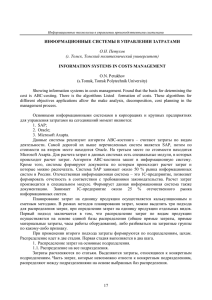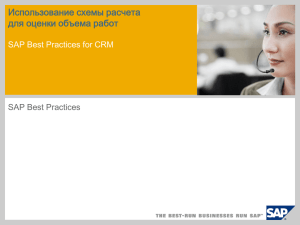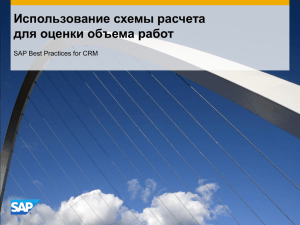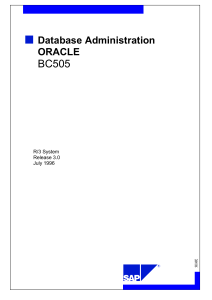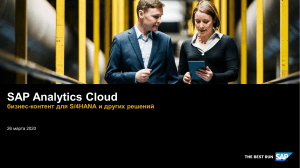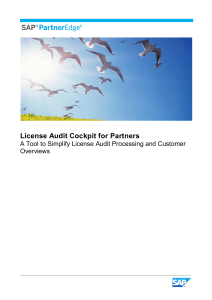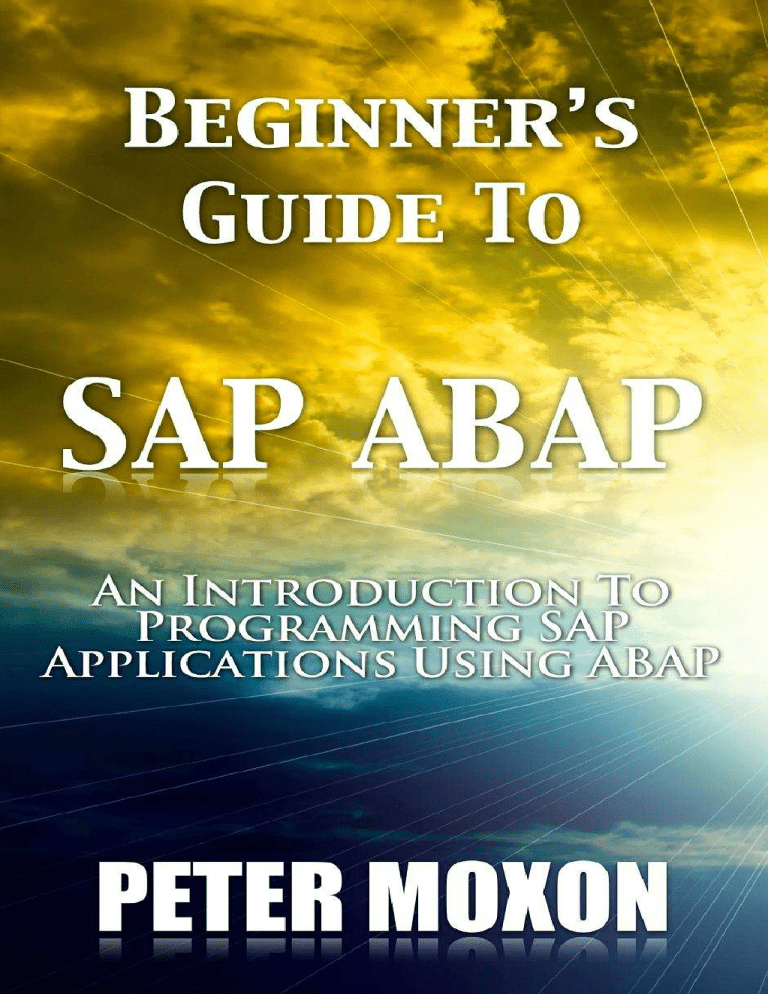
BEGINNER’S GUIDE
TO SAP ABAP
AN INTRODUCTION TO P ROGRAMMING SAP
APPLICATIONS USING ABAP
PETER M OXON
PUBLISHED BY:
SAPPROUK Limited
Copyright © 2012 by Peter Moxon. All rights reserved.
http://www.saptraininghq.com
Copyright, Legal Notice and Disclaimer:
All rights reserved.
No part of this publication may be copied, reproduced in any format, by any means,
electronic or otherwise, without prior consent from the copyright owner and
publisher of this book.
This publication is protected under the US Copyright Act of 1976 and all other
applicable international, federal, state and local laws, and all rights are reserved,
including resale rights: you are not allowed to give or sell this Guide to anyone else.
If you received this publication from anyone other than saptraininghq.com, you've
received a pirated copy. Please contact us via e-mail at support at saptraininghq.com
and notify us of the situation.
Although the author and publisher have made every reasonable attempt to achieve
complete accuracy of the content in this Guide, they assume no responsibility for
errors or omissions. Also, you should use this information as you see fit, and at your
own risk. Your particular situation may not be exactly suited to the examples
illustrated here; in fact, it's likely that they won't be the same, and you should adjust
your use of the information and recommendations accordingly.
This book is not affiliated with, sponsored by, or approved by SAP AG. Any
trademarks, service marks, product names or named features are assumed to be the
property of their respective owners, and are used only for reference. There is no
implied endorsement if we use one of these terms.
____________________________________________
Table of Contents
Contact the Author
12
Introduction
13
How to Use This Book
14
Chapter 1: SAP System Overview
15
SAP System Architecture
15
Environment for Programs
18
Work Processes
19
The Dispatcher
19
The Database Interface
20
First look at the ABAP Workbench
22
First Look
23
ABAP Dictionary
27
ABAP Editor
27
Function Builder
27
Menu Painter
28
Screen Painter
28
Object Navigator
28
Chapter 2: Data Dictionary
29
Introduction
29
Creating a Table
29
Creating Fields
33
Data Elements
34
Data Domains
36
Technical Settings
45
Entering Records into a Table
48
iv
Viewing the Data in a Table
51
Chapter 3
55
Creating a Program
55
Code Editor
57
Write Statements
62
Output Individual Fields
71
Chaining Statements Together
72
Copy Your Program
73
Declaring Variables
75
Constants
78
Chapter 4
79
Arithmetic – Addition
79
Arithmetic – Subtraction
80
Arithmetic – Division
81
Arithmetic – Multiplication
81
Conversion Rules
82
Division Variations
83
The standard form of division.
83
The integer form of division.
83
The remainder form of division.
84
Chapter 5 – Character Strings
85
Declaring C and N Fields
85
Data type C.
85
Data type N.
86
String Manipulation
87
Concatenate
87
v
Condense
88
NO-GAPS
89
Find the Length of a String
89
Replace
90
Search
90
SEARCH Example 1
91
SEARCH Example 2
91
SEARCH Example 3
92
SEARCH Example 4
92
Shift
93
Split
94
SubFields
96
Chapter 6 – Debugging Programs
98
Fields mode
102
System Variables
103
Table Mode
103
Breakpoints
105
Static Breakpoints
107
Watchpoints
108
Ending a Debug Session
111
Chapter 7: Working with Database Tables
113
Making a Copy of a Table
113
Add New Fields
116
Foreign Keys
117
Append Structures
122
Include Structures
124
vi
Key Fields
127
Deleting Fields
130
Deleting Tables
133
Chapter 8 – Working with Other Data Types
136
Date and Time Fields
136
Date Fields in Calculations
138
Time Fields in Calculations
141
Quantity and Currency Fields in Calculations
142
Chapter 9 – Modifying Data in a Database Table
146
Authorisations
146
Fundamentals
146
Database Lock Objects
148
Using Open SQL Statements
149
Using Open SQL Statements – 5 Statements
150
Insert Statement
151
Clear Statement
155
Update Statement
157
Modify Statement
158
Delete Statement
160
Chapter 10 – Program Flow Control and Logical Expressions
164
Control Structures
164
If Statement
164
Linking Logical Expressions Together
169
Nested If Statements
169
Case Statement
170
Select Loops
171
vii
Do Loops
172
Nested Do Loops
175
While Loops
178
Nested While Loops
179
Loop Termination – CONTINUE
180
Loop Termination – CHECK
181
Loop Termination – EXIT
182
Chapter 11 – Selection Screens
184
Events
184
Intro to Selection Screens
185
Creating Selection Screens
186
At Selection Screen
187
Parameters
188
DEFAULT
189
OBLIGATORY
190
Automatic Generation of Drop-Down fields
190
LOWER CASE
191
Check Boxes and Radio Button Parameters
192
Select-Options
193
Select-Option Example
196
Select-Option Additions
200
Text Elements
200
Variants
203
Text Symbols
209
Text Messages
211
Skip Lines and Underline
216
viii
Comments
218
Format a Line and Position
219
Element Blocks
221
Chapter 12 – Internal Tables
223
Introduction
223
Types of Internal Tables
224
Standard Tables
224
Sorted Tables
225
Hashed Table
225
Internal Tables - Best Practice Guidelines
225
Creating Standard and Sorted Tables
226
Create an Internal Table with Separate Work Area
227
Filling an Internal Table with Header Line
228
Move-Corresponding
232
Filling Internal Tables with a Work Area
234
Using Internal Tables One Line at a Time
235
Modify
236
Describe and Insert
236
Read
238
Delete Records
239
Sort Records
240
Work Area Differences
241
Loops
241
Modify
242
Insert
242
Read
242
ix
Delete
242
Delete a Table with a Header Line
243
CLEAR
243
REFRESH
243
FREE
243
Delete a Table with a Work Area
244
Chapter 13 – Modularizing Programs
245
Introduction
245
Includes
246
Procedures
249
Sub-Routines
250
Passing Tables
254
Passing Tables and Fields Together
255
Sub-Routines - External Programs
256
Function Modules
257
Function Modules – Components
258
Attributes Tab
262
Import Tab
262
Export Tab
263
Changing Tab
263
Tables Tab
263
Exceptions Tab
263
Source Code Tab
264
Function Module Testing
264
Function Modules - Coding
267
x
xi
Contact the Author
As the reader of this book you are my most important critic and commentator. I
would love to hear from you to let me know what you did and did not like about this
book, as well as to what you think I could do in future books to make them stronger.
E-mail: pete@sappro.co.uk
Please note that although I cannot personally help you learn SAP ABAP, I am
available for corporate hire for project management, technical lead and mentoring
programs.
Refer to my website http://www.saptraininghq.com to see all the training material I
have available and to get a good overview of my expertise.
12
INTRODUCTION
Introduction
This book has been written with SAP Super-User and Consultants in mind. Whether your
current job title is functional consultant, system support analyst, business consultant,
project manager for something entirely different, if you are responsible for all have an
interest in creating ABAP programs, then this book is for you.
Much of the book is written in the "How-To" style and will allow anybody to follow along
and create ABAP programs from scratch. It is written in such a way that each chapter
builds on the last so that you become familiar in lots of different aspects of SAP ABAP
programming to enable you to then start creating your own programs and understand
programs you will find in your own SAP system.
The principles and guidelines apply across all SAP modules whether you're writing
programs for HR, FI, SD or one of the many other modules within SAP.
Over my years of working with SAP systems I have had the great pleasure of working with
some top-notch functional and technical consultants who know how to document, plan
and develop SAP programs of all types. Likewise I have had the unpleasant experience of
working with lower quality consultants, who either race through or stumble and stutter
through their SAP work copying and pasting from one program or another resulting in
difficult to support programs. This ultimately often results in project delays and cost
overruns.
The aim of this book is to help you understand how SAP ABAP programs are put together
and developed so that you will produce detailed concise understandable and functional
programs that correspond with your specifications and most importantly delivered on
time and on budget.
13
INTRODUCTION
How to Use This Book
There are several ways to go through this book and the best way depends on your
situation.
If you are new to writing SAP programs then I suggest starting at the very beginning and
working through each chapter one after another.
If you are familiar with some SAP ABAP programming then you may want to use the table
of contents and jump to the chapter that interests you, but remember each chapter builds
on the previous chapter so some of the examples shown do require you to have
knowledge of the database tables we create in this book.
14
SAP SYSTEM OVERVIEW
Chapter 1: SAP System Overview
We will start out by covering the high-level architecture of an SAP system, including the
technical architecture and platform independence. We will dig into the environment that
our ABAP programs run in, which include the work processes and the basic structures of
an ABAP program. Then we can focus on a running SAP system, discuss the business
model overview, and begin looking at the ABAP workbench.
SAP System Architecture
First, the Technical Architecture of a typical SAP system will be discussed, before moving
on to the Landscape Architecture, and a discussion of why the landscape should be broken
into multiple systems.
This diagram shows the 3-tier Client/Server architecture of a typical SAP system:
15
SAP SYSTEM OVERVIEW
At the top is the Presentation server, which is any input device that can be used to control
an SAP system (the diagram shows the SAP GUI, but this could equally be a web browser,
a mobile device, and so on). The Presentation layer communicates with the Application
server, and the Application server is the 'brains' of an SAP system, where all the central
processing takes place. The Application server is not just one system in itself, but can be
made up of multiple instances of the processing system. The Application server, in turn,
communicates with the Database layer.
The Database is kept on a separate server, mainly for performance reasons, but also for
security, providing a separation between the different layers of the system.
Communication happens between each layer of the system, from the Presentation layer,
to the Application server, to the Database, and then back up the chain, through the
Application server again, for further processing, until finally reaching the Presentation
layer.
A typical Landscape Architecture - Typical here is subjective, in practical terms there is not
really any such thing as a standard, 'typical' landscape architecture which most companies
16
SAP SYSTEM OVERVIEW
use. However, it is common to find a Development system, a Testing system and a
Production system:
The reason for this is fairly simple. All the initial development and testing is done on a
Development system, which ensures other systems are not affected. Once developments
are at a stage where they may be ready to be tested by an external source, or someone
within the company whose role is to carry out testing, the developments are moved, using
what is called a Transport System, to the next system (here, the Testing system).
Normally, no development at all is done on the testing system; it is just used for testing
the developments from the development system. If everything passes through the Testing
system, a Transport system is used again to move the developments into the Production
environment. When code enters the Production environment, this is the stage at which it
is turned on, and used within the business itself.
The landscape architecture is not separated just for development purposes; the company
may have other reasons. This could be the quantity of data in the Production system,
which may be too great to be used in the development environment (normally the
Development and Testing systems are not as large as the Production system, only needing
a subset of data to test on). Also, it could be for security reasons. More often than not,
companies do not want developers to see live production data, for data security reasons
(for example, the system could include employee data or sales data, which a company
would not want people not employed in those areas to see). Normally, then, the
Development and Testing systems would have their own set of data to work with.
The three systems described here, normally, are a minimum. It can increase to four
systems, perhaps with the addition of a Training system, or perhaps multiple projects are
running simultaneously, meaning there may be two separate Development systems, or
Testing systems, even perhaps a Consolidation system before anything is passed to the
Production environment. This is all, of course, dependent on the company, but commonly
each system within the Landscape architecture will have its own Application server and its
own Database server, ensuring platform independence.
17
SAP SYSTEM OVERVIEW
Environment for Programs
Next, we have the environment which programs run in, the Work Processes, and the
structure of an ABAP program.
Within an SAP system, or at least the example used here, there are two types of programs,
Reports and D p o s.
Reports, as the name would suggest, are programs which generate lists of data. They may
involve a small amount of interactivity, but mainly they supply data to the front-end
interfaces, the SAP GUI and so on. When a user runs a report, they typically get a selection
screen. Once they enter their selection parameters and execute the report, they normally
cannot intervene in the execution of the program. The program runs, and then displays
the output.
D p o s are slightly different. They are dynamic programs, and allow the user to
intervene in the execution of the program, by processing a series of screens, called
18
SAP SYSTEM OVERVIEW
Dialogue screens. The user determines the flow of the program itself by choosing which
buttons or fields to interact with on the screen. Their action then triggers different
functions which have been coded within the flow logic of the program. While reports are
being created, interfaces are also to be generated which are classed as Dynpro s, for all
the selection criteria.
Most of the work done by people involved with ABAP is done within Report programs, and
even though these programs are labelled 'Reports', they do not always generate output.
The Report programs are there to process the logic, reading and writing to the Database,
in order to make the system work.
Work Processes
Every program that runs in an SAP system runs on what are called Work Processes, which
run on the Application server. Work Processes themselves work independently of the
computer's operating system and the Database that it interacts with, giving the
independence discussed earlier with regard to the Technical architecture. When an SAP
system is initially set up, the basis consultants (who install the system, keep it running,
manage all the memory and so on) configure SAP in such a way that it automatically sets
the number of Work Processes programs use when they start, the equivalent of setting up
a pre-defined number of channels or connections to the Database system itself, each of
which tend to have their own set of properties and functions.
The Dispatcher
You might come across something referred to as the Dispatcher. The SAP system has no
technical limits as to the number of users who can log on and use it, generally the number
of users who can access an SAP system is much larger than the number of available Work
Processes the system is configured for. This is because not everybody is sending
instructions to the Application server at exactly the same time. Because of this, users
cannot be assigned a certain number of processes while they are logged on.
The Dispatcher controls the distribution of the Work Processes to the system users. The
Dispatcher keeps an eye on how many Work Processes are available, and when a user
triggers a transaction, the Dispatcher's job is to provide that user with a Work Process to
use. The Dispatcher tries to optimise things as far as possible, so that the same Work
Process receives the sequential Dialogue steps of an application. If this is not possible, for
example because the user takes a long time between clicking different aspects of the
19
SAP SYSTEM OVERVIEW
screen, it will then select a different Work Process to continue the processing of the
Dialogue program. It is the Work Process which executes an application, and it is the Work
Process which has access to the memory areas that contain all of the data and objects an
application uses. It also makes three very important elements available.
The first is the Dynpro processor. All Dynpro programs have flow and processing logic, and
it is the Dynpro processor's job to handle the flow logic. It responds to the user's
interactions, and controls the further flow of the program depending on these
interactions. It is responsible for Dialogue control and the screen itself, but it is important
to remember that it cannot perform calculations; it is purely there to manage the flow
logic of a program.
The next important element is the ABAP processor, which is responsible for the processing
logic of the programs. It receives screen entries from the Dynpro processor, and transmits
the screen output to the program. It is the ABAP processor which can perform the logical
operations and arithmetical calculations in the programs. It can check authorisations, and
read and write to the Database, over the Database Interface.
The Database Interface
The Database Interface is the third important element. It is a set of ABAP statements that
are Database independent. What this means is that a set of ABAP statements can be used
that, in turn, can communicate with any type of Database that has been installed when
the system was set up. Whether this is, for example, a Microsoft SQL server or an Oracle
Database, you can use the same ABAP statements, called Open SQL, to control the entire
Database reading and writing over the Database Interface. The great advantage of this is
that the ABAP statements have encapsulation, meaning the programmers do not need to
know which physical Database system the ABAP system they are using actually supports.
There are times when you may want to use a specific SQL statement native to the
database which is installed. ABAP is designed in such a way that if this type of coding is
necessary, this facility is available. It is possible to directly access the Database through
the programs using native SQL statements, but this is not encouraged. Normally, when
systems are set up, the system administrator will forbid these practices, due to the
security and stability risks to the system which may be introduced. If you are going to be
programming ABAP, make sure Open SQL is used, because then anyone subsequently
looking at the programs will understand what is trying to be achieved.
20
SAP SYSTEM OVERVIEW
21
SAP SYSTEM OVERVIEW
First look at the ABAP Workbench
It is now time to take a first look at an SAP ABAP program. The following section will look
at the SAP System and introduce the ABAP Workbench. But before doing so, let's take a
look at the structure of an ABAP program.
Like many other programming languages, ABAP programs are normally structured into
two parts.
The first is what is considered to be the Declaration section. This is where you define the
data types, structures, tables, work area variables and the individual fields to be used
inside the programs. This is also where you would declare global variables that will be
available throughout the individual subsections of the program. When creating an ABAP
program, you do not only declare global variables, but you also have the option to declare
22
SAP SYSTEM OVERVIEW
variables that are only valid within specific sections inside the programs. These sections
are commonly referred to as internal Processing Blocks.
The Declaration part of the program is where you define the parameters used for the
selection screens for the reports. Once you have declared tables, global variables and data
types in the Declaration section of the program, then comes the second part of the ABAP
program, where all of the logic for the program will be written. This part of an ABAP
program is often split up into what are called Processing Blocks.
The Processing Blocks defined within programs can be called from the Dynpro processor,
which were discussed previously, depending on the specific rules created within the
program. These Processing Blocks are almost always just small sections of programming
logic which allow the code to be encapsulated.
First Look
When logged into an SAP system it will look something similar to the image below.
The way the SAP GUI looks may vary, the menu to the side may be different, but here the
display show a minimal menu tree which will be used throughout this book.
The first thing to do here is look at the ABAP Workbench. To access this, you use the menu
on the left hand side. Open the SAP menu, choose Tools and open the ABAP Workbench,
where there will be four different options.
23
SAP SYSTEM OVERVIEW
The first thing to look at is a quick overview of how to run a transaction in SAP. There are
two ways to do this. Firstly, if the overview folder is opened, any item which does not look
like a folder itself, is a transaction which can be run. In this instance, we can see the Object
Navigator:
Double click this, and the transaction will open:
24
SAP SYSTEM OVERVIEW
To exit out of the transaction, click the Back button:
The second way of running a transaction is to enter the transaction code into the
transaction code input area:
A useful tip to become familiar with the names of transactions is to look at the Extras
menu --> open Settings and in the dialogue box which appears, select the option 'Display
technical names' and click the 'Continue' icon:
25
SAP SYSTEM OVERVIEW
The menu tree will be refreshed, and when the 'Overview' folder is opened, the
transaction codes will be made visible. It is now possible to become familiar with them,
and enter them directly into the transaction code input area:
Now, a step-by-step look will be taken through the major transactions of the ABAP
Workbench to become familiar with, and use, as an ABAP developer.
26
SAP SYSTEM OVERVIEW
ABAP Dictionary
One thing most programs will have in common is that they will read and write data to and
from the Database tables within the SAP system. The ABAP Workbench has a transaction
to allow the creation of Database tables, view the fields which make up these tables and
browse the data inside. This is called the ABAP Dictionary. The ABAP Dictionary can be
found by expanding the ABAP Workbench menu tree --> 'Development'. The transaction
code to run the ABAP dictionary directly is SE11:
ABAP Editor
The next and probably most commonly used part of the ABAP Workbench is the ABAP
Editor, which much of this course will focus upon. The ABAP Editor is where all of the code
is created, the logic built and, by using forward navigation (a function within an SAP
system which will be discussed later), function modules defined, screens created and so
on. The ABAP Editor can be found under the 'Development' menu, as shown above and
with transaction code SE38.
Function Builder
The next important part of the Workbench is the Function Builder, which is similar to the
ABAP Editor. Its main function is to define specific tasks that can be called from any other
program. Interfaces are created in the Function Builder, where the different data
elements and different types of tables are defined, that can be passed to and from the
Function which is built. The Function Builder will be discussed a little later on, when the
programs created are encapsulated into function modules. The Function Builder can be
27
SAP SYSTEM OVERVIEW
called with transaction code SE37.
Menu Painter
The next item to look at here is called the Menu Painter, which can be found in the 'User
Interface' folder inside the 'Development' menu, or with transaction code SE41. This is a
tool which can be used to generate menu options, buttons, icons, menu bars, transaction
input fields, all of which can trigger events within the program. You can define whether
events are triggered using a mouse click, or with a keyboard-based shortcut. For example,
in the top menu bar here, the 'Log off' button can be seen, which can be triggered by using
(Shift + F3):
Screen Painter
While the Menu Painter is used for building menu items, menu bars and so on, the next
item on the list is the Screen Painter, transaction code SE51, which allows you to define
the user input screen, meaning that you can define text boxes, drop-down menus, list
boxes, input fields, tabbed areas of the screen and so on. It allows you to define the whole
interface which the user will eventually use, and behind the initial elements that are put
on the screen, you can also define the individual functions which are called when the user
interacts with them.
Object Navigator
The last item to look at here is the Object Navigator, a tool which brings together all the
previous tools, providing a highly efficient environment in which to develop programs.
When building large programs, with many function modules, many screens, the Object
Navigator is the ideal tool to use to navigate around the development. It can be found in
the 'Overview' menu of the ABAP Workbench, with transaction code SE80.
These are the main features of the ABAP Workbench interacted with during this course. In
the SAP menu tree, there are evidently many more transactions which can be used to help
develop programs, but these cover the vast majority of development tools which will be
used.
28
DATA DICTIONARY
Chapter 2: Data Dictionary
Introduction
This chapter will focus specifically on the Data Dictionary. This is the main tool used to
look at, understand and enhance the Database and Database tables which are used by the
SAP system. You can view standard tables delivered by SAP using this tool, create new
tables and enhance the existing tables delivered by SAP with new fields. There are many
other features involved in the Data Dictionary, but the focus here will be on the basic ones
so as to build on this later on when creating ABAP programs.
First, a database table will be created, involving the creation of fields, data elements and
domains. An explanation of what each of these is, and why they are necessary to the
tables built will be given. During the building of the tables, the tools used to check for
errors will be shown. Once these errors are eradicated, the tables can be activated so that
they can be used within the system.
After this, a look will be taken at maintaining the technical settings of the table created,
which will allow the entry of data, before finally looking at the data which has been
entered using standard SAP transactions available in the SAP system.
Creating a Table
With the SAP GUI open, you will be able find the Data Dictionary in the SAP menu tree.
This is done via the Tools menu. Open the ABAP Workbench and click the 'Development'
folder, where the ABAP Dictionary can be found and double-clicked. Alternatively, use the
transaction code SE11:
Now, the initial screen of the ABAP Dictionary will appear:
29
DATA DICTIONARY
To create a table, select the 'Database table' option. In this exercise a transparent table
will be created. Other types of table do exist (such a cluster tables and pool tables), but at
this early stage the transparent table variety is the important one to focus upon.
The table name must adhere to the customer-defined name space, meaning that the
name must begin with the letter Z or Y, most commonly this will be Z. In this example, the
table will show a list of employees within a company, so, in the 'Database table' area, type
'ZEMPLOYEES' and click the 'Create' button.
Once this is done, a new screen will appear:
30
DATA DICTIONARY
In the 'Short text' field, a description for the table must be included, enter 'Employees':
In the 'Delivery and Maintenance' tab (which opens by default), look at the 'Delivery class'
section, select the field and then click the drop-down button, where a list of Delivery
classes will be shown and selected:
31
DATA DICTIONARY
For the table being created here, choose 'Application table', as the data held in the table
fits the description 'master and transaction data'.
In the field below this, labelled 'Data Browser/Table View Maint.', choose the
'Display/Maintenance allowed' option, which will allow for data entry directly into the
table later on. It should look like this:
Before going any further, click the 'Save' button:
A window appears titled 'Create Object Directory Entry'.
Nearly all development work done with SAP is usually done within a development
environment, before being moved on to, for example, a quality assurance environment
and on further to production. This window allows you to choose the appropriate
Development class which is supported by other systems where the work may be moved
on to. In this example scenario, though, developments will not be moved on to another
system, so click 'Local object', so as to indicate to the system (via the phrase '$TMP' which
appears) that the object is only to exist within the development system and not to be
transported elsewhere. Once this is done, the status bar at the bottom will show that the
object has been saved:
32
DATA DICTIONARY
To check everything has worked as we want, select the 'Go to' menu and selects the
'Object directory entry' option, a similar pop-up box to the previous one will appear,
where the 'Development class' field will show '$TMP', confirming this has been done
correctly.
Creating Fields
The next step is to begin creating Field names for the table, in the 'Fields' tab:
Fields, unlike the name of the table, can begin with any letter of the alphabet, not just Z
and Y and can contain up to 16 characters.
33
DATA DICTIONARY
Tables must include at least one Key field, which is used later for the searching and sorting
of data, and to identify each record as being unique.
An Initial value can be assigned to each field, for example, in the case of a field called
Employee Class you could say the majority of employees are Regular Staff ('S'), but some
are Directors, with a code of 'D'. The standard initial value would be 'S', but the user could
change some of these to a 'D' later on.
Data Elements
Every Field in the table is made up of what is called a Data Element, which defines specific
attributes of each field.
The first Field to be created here is an important one within an SAP system, and identifies
the client which the records are associated with. In the Field name, enter 'Client', and in
the Data Element, type 'MANDT'. This Data Element already exists in the system, and after
entering it, the system automatically fills in the Data Type, the Length, Number of
Decimals and Short text for the Data Element itself. Ensure that the 'Client' field is made a
Key field in the table by checking the 'Key' box.
The next field will be called 'Employee'. Again, check the box to make this a Key field, and
enter the new Data Element 'ZEENUM' (Data Elements broadly must adhere to the
customer name space by beginning with Z or Y). Once this is done, click the save button.
Next, because the Data Element 'ZEENUM' does not yet exist, it must be created. If you try
to activate or even check the table (via the 'Check'
button), an error message is
displayed:
Until the Data Element 'ZEENUM' is created, it cannot be used within the system. To do
this, forward navigation is used. Double-click the new Data Element, and a window
labelled 'Create Data element' appears. Answer 'Yes' to this, and the 'Maintain Data
Element' window comes up.
34
DATA DICTIONARY
35
DATA DICTIONARY
In the 'Short text' area, enter 'Employee Data Element'. Next, the Elementary data type,
called the 'Domain', must be defined for the new Data element. Domains must adhere to
the customer name space, so in this instance the same name as the Data element will be
given: 'ZEENUM', (though giving both the same name is not imperative). Again, forward
navigation will be used to create the Domain.
Data Domains
Double-click the entry ('ZEENUM') in the Domain area, and agree to save the changes
made. Now, the 'Create Object Directory Entry' window will re-appear and again it is
important to save this development to the '$TMP' development class, via the 'save' or
'local object' button visible in this window.
After doing this, a window will appear stating that the new Domain 'ZEENUM' does not
exist. Choose 'Yes' to create the Domain, and in the window which appears, type into the
'Short text' box a description of the Domain. In this example, 'Employee Domain':
36
DATA DICTIONARY
The 'Definition' tab, which, as shown above, opens automatically. The first available field
here is 'Data type', click inside the box and select the drop-down menu, and a number of
generic data types already existing within the ABAP dictionary will appear.
The 'NUMC' type is the one to be used he e fo the E plo ee data, a ha a te st i g
ith o l digits . O e this sele tio is dou le-clicked, it will appear in the 'Data type' area
in the 'Definition' tab.
Next, in the 'No. characters' field, enter the number 8, indicating that the field will contain
a maximum of 8 characters, and in the 'Decimal places' area, enter 0. An Output length of
8 should be selected, and then press Enter.
The 'NUMC' field's description should re-appear, confirming that this is a valid entry.
Next, select the 'Value range' tab, which is visible next to the 'Definition' tab just used:
This is where you set valid value ranges for the Domain created. Once this is set, any
subsequent user entering values outside the valid value range will be shown an error
37
DATA DICTIONARY
message and be requested to enter a valid entry. Here, there are three options.
First, where you can see 'Single values', it is possible to enter a list of individual
valid values which can be entered by the user.
Second, 'Intervals', where you can enter a lower and upper limit for valid values,
for example 1 and 9, which saves the effort of entering 9 individual single values in
the 'Single values' section.
Last, the 'Value table' box visible at the bottom. When there are a large number of
possible entries, this is a common method (to do this you must specify a complete
valid value table entry list, in which case it is also necessary to introduce foreign
keys to the table, to ensure the user's entries are tested against the value stored
in the value table created).
This example Domain, however, does not require any Value range entry, so just click the
save button and, again, assign it as a 'Local object'.
The next step is to Activate the object, allowing other Data elements to use this domain
going forward. In the toolbar click the small matchstick icon
CTRL +F3).
(also accessible by pressing
A pop-up window appears, listing the 3 currently inactive objects:
It may be possible to activate all of the objects together, but this is not advised. In a typical
development environment, a number of people will be creating developments
simultaneously, and quite often, others' objects will appear in this list.
At this point, it is only the Domain which is to be activated, the top entry labelled 'DOMA',
with the name 'ZEENUM'. When this is highlighted, click the green tick continue button.
The window should disappear, and the status bar will display the message 'Object(s)
38
DATA DICTIONARY
activated'
Now it is possible to proceed with the creation of the table. Forward navigation was used
for generating the Domain, so click the 'Back' button, or press F3 to return to the
'Maintain Data Element' screen. As the domain is active, the description entered
previously should appear by the area where 'ZEENUM' was typed, along with other
Domain properties which have been created:
Next, the Field labels must be created, so click that tab. The Field labels entered here will
appear as field labels in the final table. In this example they should read 'Employee', or
better, 'Employee Number'. If this does not fit within the area given, just tailor it so that it
still makes sense, for example typing 'Employee N' into the 'Short' Field label box. Once
the text has been put into the Field label spaces, press enter, and the 'Length' section will
automatically be filled in:
39
DATA DICTIONARY
Once this is complete, Save and Activate the element via the toolbar at the top. The
inactive objects window will reappear, where two inactive objects will remain. Highlight
the Data element (labelled 'DTEL') and click the green tick
Continue button at the bottom.
Again, the status bar should display 'Object(s) activated'.
Press the back button to return to the Table maintenance screen. Here you will now see
that the 'EMPLOYEE' column has the correct Data Type, Length, Decimals and Short text,
thus indicating the successful creation of a Data element and Domain being used for this
Field.
Next, the same practices will be used to create four additional fields.
The next field to create should be titled 'SURNAME'. This time it should not be selected as
a Key field, so do not check the box. The Data element, in this instance, is labelled
'ZSURNAME':
Now, forward navigation will again be used. Double-click )“U‘NAME ; choose 'Yes' to
save the table and 'Yes' again to create the new Data element. The 'Maintain Data
Element' window will appear which will be familiar from the previous steps.
In the 'Short text' box this time type 'Surname Data Element' and title the new domain
40
DATA DICTIONARY
'ZSURNAME':
Double-click the new domain and save the Data element, assigning it a 'Local object' and
then choose 'Yes' to create the new Domain.
The Domain maintenance screen will reappear. Enter the short text 'Surname' and, this
time; the Data type to select is 'CHAR', a Character string.
The number of characters and output length should both be set to 40, then press enter to
be sure everything has worked, and click the Activate button.
41
DATA DICTIONARY
Note that the Save button has not been pressed this time, as the Activate button will also
save the work automatically. Ensure you assign the object to the $TMP development class
as usual.
In the Activate menu, select the object (the domain (labelled 'DOMA') named
'ZSURNAME') to be activated, and click the green tick continue button. The status bar
should read 'Object saved and activated'.
Following this, click Back or F3 to return to the Maintain Data element screen. Ensure the
domain attributes have appeared (Short text, Data type, Length and so on). In the Field
Label tab, enter 'Surname' in each box and press Enter to automatically fill the 'Length'
boxes and then activate the Data element (in the Activate menu, the 'DTEL' object named
'ZSURNAMES'), checking the status bar to ensure this has occurred with any errors:
Again, press Back to return to the Maintain Table screen, where the new Data element will
be visible:
42
DATA DICTIONARY
The next field to be created is titled 'FORENAME', and the data element 'ZFORENAME'.
Click to create the Data element and follow the steps above again.
In the Maintain Data Element screen, the Short text should read 'Forename Data Element'
and the domain 'ZFORENAME'. Save this and choose 'Yes' to create the domain.
The domain's short text should read 'Forename'. Use the CHAR data type again and a
Length and Output length of 40. Next, Activate the Domain as before.
Return to the Maintain Data Element screen. Type 'Forename' into the four Field label
boxes. Press enter to fill the length boxes and then Activate the Data Element named
'ZFORENAME' as before. Go back again to see the table:
43
DATA DICTIONARY
The next field will be called 'Title' and the Data Element 'ZTITLE', follow the steps above
again to create this field with the following information:
The Data element short text should read 'Title Data Element' and the domain should be
named 'ZTITLE'.
The Domain Short text should be 'Title' and the Data type is again 'CHAR'. This time the
Length and Output length will be 15.
The Field labels should all read 'Title'.
Activate all of these and go back to view the new, fifth field in the Table.
The final field which will be created for this table is for Date of Birth. In the Field box type
'DOB' and create the Data element 'ZDOB' using the steps from the previous section and
this information:
The Data element short text should read 'Date of Birth Data Element' and the domain
should be named 'ZDOB'.
The Domain Short text should be 'Date of Birth' and the Data type is, this time, 'DATS',
after which an information box will appear to confirm this. Click the green tick to continue:
44
DATA DICTIONARY
For the DATS data type, the Length and Output lengths are set automatically at 8 and 10
(the Output length is longer as it will automatically output dividers between the day,
month and year parts of the date).
The Field labels should all read 'Date of Birth', except the 'Short' label where this will not
fit, so just type 'DOB' here. Activate the Domain and Data element, and return to the
table.
Technical Settings
Once this has been saved, the next step is to move on to maintaining the technical settings
of the Table. Before creating the final Database table, SAP will need some more
information about the table being created.
Select 'Technical settings' via the toolbar above the table, through the 'Go to' menu, or
45
DATA DICTIONARY
with the shortcut CTRL+SHIFT+F9.
Here, it is important to tell the system what Data class is to be used, so select the drop
down button. There are five different options, with accompanying descriptions. For this
table, select the first, labelled 'APPL0', and double-click it:
For the 'Size category' field, again click the drop-down button. Here, you have to make an
estimate as to the amount of data records which will be held within the table so that the
system has some idea of how to create the tables in the underlying database. In this
instance, it will be a relatively small amount of information, so select the first size
category, labelled 0:
46
DATA DICTIONARY
Below this are the Buffering options. Here, 'Buffering not allowed' should be selected:
This prevents the table contents from being loaded into memory for reading, stopping the
table from being read in advance of the selection of the records in the program. You may,
correctly, point out that it may be advantageous to hold the table in the memory for
speed efficiency, but in this example, this is not necessary. If speed was an issue in a
development, buffering would then be switched on, ensuring the data is read into
memory. In the case of large tables which are accessed regularly but updated
infrequently, this is the option to choose.
Nothing else on the 'Maintain Technical Settings' screen needs to be filled at this point, so
click Save and then go back to the table itself. If all of this is successful, then the table
should now be in a position to be activated and the entry of records can begin. Click the
Activate icon to activate the table and check the status bar, which should again read
'Object Activated'.
47
DATA DICTIONARY
Entering Records into a Table
Now that the table has been created, data can be entered. To do this, enter the 'Utilities'
menu, scroll to 'Table contents', and then 'Create Entries':
A Data-entry screen will appear which has automatically been generated from the table
created. The field names correspond here to the technical names given when we created
them. To change these to the Field labels which we set up, enter the 'Settings' menu and
select 'User Parameters'. This facility allows you to tailor how tables look for your own
specific user ID. Select the 'Field label' radio button and click 'Continue':
48
DATA DICTIONARY
The Field labels created will now appear as they were defined when creating the table:
The Employee Number field is limited to 8 characters, and the data type was set to NUMC,
so only numerical characters can be entered. Create a record with the following data:
Employee Number: '10000001'
Surname: 'Brown'
Forename: 'Stephen'
Title: 'Mr'
Date of Birth: '16.02.1980':
Press Enter and the system will automatically put the names in upper case, and validate
each field to ensure the correct values were entered:
49
DATA DICTIONARY
Click Save and the status bar should state 'Database record successfully created'. Next,
click the 'Reset' button above the data entry fields to clear the fields for the next entry.
Create another record with the following data:
Employee Number '10000002'
Surname 'Jones'
Forename 'Amy'
Title 'Mrs'
Date of Birth '181169'.
Note that this time the Date of Birth has been filled in without the appropriate dividers.
When Enter is pressed, the system automatically validates all fields, correcting the Date of
Birth field to the correct formatting itself:
50
DATA DICTIONARY
Save, Reset, and then further records can be entered following the same steps:
Note that if dates are entered in the wrong format, an error message will appear in the
status bar:
Viewing the Data in a Table
Now that data has been entered into the table, the final few steps will allow this data to
be viewed.
Having entered several data records in the manner discussed previously, click the Back key
to return to the 'Dictionary: Display Table' screen. To view the table created with the data
entered, from the 'Utilities' menu, select 'Table contents' and then 'Display':
51
DATA DICTIONARY
A selection screen will then appear, allowing you to enter or choose filter values for the
fields you created. The selection screen is very useful when you have lots of data in your
table. In this case, though, only five records have been entered, so this is unnecessary.
However, for example if you were to only want to focus on a single employee number, or
a small range, these figures can be selected from this screen:
To view all of the records, do not enter any data here. Just click the 'Execute' button,
which is displayed in the top left corner of the image above, or use the shortcut F8. You
will now see a screen showing the data records you entered in the previous section:
52
DATA DICTIONARY
If further fields were to exist, the screen would scroll further to the right, meaning not all
fields could be displayed simultaneously due to field size properties.
If you want to see all of the data for one record, double-click on the record and this will be
shown. Alternatively, several records can be scrolled through by selecting the desired
records via the check-boxes to the left of the 'Client' column and then clicking the 'Choose'
icon on the toolbar:
These can then be individually viewed and scrolled through with the 'Next entry' button:
To return to the full table then, simply click the Back button, or press F3.
Experiment with the table created, using the toolbar's range of options to filter and sort
the information in a number of ways:
53
DATA DICTIONARY
For example, to organise alphabetically by forename, click to select the 'Forename' field,
and then click the 'Sort ascending' button:
There are a number of things which can be achieved in this table view, and it can be a
useful tool for checking the data within an SAP system without going through the
transaction screens themselves.
54
YOUR FIRST ABAP PROGRAM
Chapter 3
Creating a Program
To begin creating a program, access the ABAP Editor either via transaction code SE38, or
by navigating the SAP menu tree to Tools ABAP Workbench Development, in which
the ABAP Editor is found. Double-click to execute.
A note to begin: it is advisable to keep the programs created as simple as possible. Do not
make them any more complicated than is necessary. This way, when a program is passed
on to another developer to work with, fix bugs and so on, it will be far easier for them to
understand. Add as many comments as possible to the code, to make it simpler for
anyone who comes to it later to understand what a program is doing, and the flow of the
logic as it is executed.
The program name must adhere to the customer naming conventions, meaning that here
it must begin with the letter Z. In continuation of the example from the previous chapter,
i this i sta e the p og a
ill e titled )_E plo ee_List_ , hi h should e t ped
i to the P og a field o the i itial s ee of the ABAP Edito . E su e that the “ource
ode utto is he ked, a d the li k C eate :
55
YOUR FIRST ABAP PROGRAM
A P og a Att i utes i do
ill the appea . I the Title o , t pe a des iptio of
hat the p og a
ill do. I this e a ple, M E plo ee List ‘epo t . The O igi al
language should be set to EN, English by default, just check this, as it can have an effect on
the text entries displayed within certain programs. Any text entries created within the
program are language-specific, and can be maintained for each country using a translation
tool. This will not be examined at length here, but is something to bear in mind.
I the Att i utes se tio of the i do , fo the T pe , li k the d op-down menu and
sele t E e uta le p og a , ea i g that the p og a a e e e uted ithout the use
of a transaction code, and also that it can be run as a background job. The “tatus sele ted
should e Test p og a , a d the Appli atio should e Basis . These t o optio s help
to manage the program within the SAP system itself, describing what the program will be
used for, and also the program development status.
For now, the other fields below these should be left empty. Particularly ensure that the
Edito Lock o is left lea sele tio of this ill p e e t the p og a f o
ei g edited .
U i ode he ks a ti e should e sele ted, as should Fi ed poi t a ith eti without
this, any packed-decimal fields in the program will be rounded to whole numbers). Leave
the “ta t usi g a ia t o la k. The , li k the “a e utto .
56
YOUR FIRST ABAP PROGRAM
The familiar C eate O je t Di e to E t
o f o the p e ious se tio should appea
now, li k the Lo al o je t optio as efo e to assig the p og a to the te po a
development class. Once this is achieved, the coding screen is reached.
Code Editor
Here, focus will be put on the coding area. The first set of lines visible here are comment
lines. These seven lines can be used to begin commenting the program. In ABAP,
comments can appear in two ways. Firstly, if a * is placed at the beginning of a line, it
turns everything to its right into a comment.
57
YOUR FIRST ABAP PROGRAM
Note that the * must be in the first column on the left. If it appears in the second column
or beyond, the text will cease to be a comment.
A o
e t a also e itte
ithi a li e itself,
usi g a . Whe e this is used,
everything to the right again becomes a comment. This means that it is possible to add
comments to each line of a program, or at least a few lines of comments for each section.
The next line of code, visible above, begins with the word REPORT. This is called a
STATEMENT, and the REPORT statement will always be the first line of any executable
program created. The statement is followed by the program name which was created
previously. The line is then terminated with a full stop (visible to the left of the comment).
Every statement in ABAP must be followed by a full stop, or period. This allows the
statement to take up as many lines in the editor as it needs, so for example, the REPORT
statement here could look like this:
58
YOUR FIRST ABAP PROGRAM
As long as the period appears at the end of the statement, no problems will arise. It is this
period which marks where the statement finishes.
If you require help with a statement, place the cursor within the statement and choose
the Help o ... utto i the top tool a :
A window will appear with the ABAP keyword automatically filled in. Click the continue
button and the system will display help on that particular statement, giving an explanation
of what it is used for and the syntax. This can be used for every ABAP statement within an
SAP system. Alternatively, this can be achieved by clicking the cursor within the
statement, and pressing the F1 key:
59
YOUR FIRST ABAP PROGRAM
A fu the tip i this ei is to use the ABAP Do u e tatio a d E a ples page, hi h
can be accessed by entering transaction code ABAPDOCU into the transaction code field.
The menu tree to the left hand side on this screen allows you to view example code, which
o es o
ode a late e ased upo . This a eithe e opied a d pasted i to the
ABAP editor, or experimented with inside the screen itself using the Execute button to run
the example code:
60
YOUR FIRST ABAP PROGRAM
Returning to the ABAP editor now, the first line of code will be written. On the line below
the REPORT statement, type the statement: write HELLO SAP WO‘LD .
The write statement will, as you might expect, write whatever is in quotes after it to the
output window (there are a number of additions which can be made to the write
statement to help format the text, which we will return in a later chapter).
Save the program, and check the syntax with the Che k
+ F . The status a should displa a essage eadi g
s ta ti all o e t . The , li k the A ti ate utto ,
next to the program name. On e this is do e, li k the
the code:
61
utto i the tool a o ia CT‘L
P og a )_EMPLOYEE_LI“T_ is
hi h should add the o d A ti e
Di e t p o essi g utto to test
YOUR FIRST ABAP PROGRAM
The report title and the text output should appear like this, completing the program:
Write Statements
Now that the first program has been created, it can be expanded with the addition of
further ABAP statements. Use the Back button to return from the test screen to the ABAP
editor.
Here, the tables which were created in the ABAP Dictionary during the first stage will be
accessed. The first step toward doing this is to include a ta le s statement in the program,
which will be placed below the REPORT statement. Following this, the table name which
62
YOUR FIRST ABAP PROGRAM
was created is typed in, z_employee_list_01, and, as always, a period to end the
statement:
While not essential, to keep the format of the code uniform, the Pretty Printer facility can
e used. Cli k the P ett P i te utto i the tool a to auto ati all alte the te t i
line with the Pretty Printer settings (which can be accessed through the Utilities menu,
Settings, and the Pretty Printer tab in the ABAP Editor section):
Once these settings have been applied, the code will look slightly tidier, like this:
63
YOUR FIRST ABAP PROGRAM
Let us now return to the TABLES statement. When the program is executed, the TABLES
statement will create a table structure in memory based on the structure previously
defined in the ABAP Dictionary. This table structure will include all of the fields previously
created, allowing the records from the table to be read and stored in a temporary
structure for the program to use.
To retrieve from our data dictionary table and place them into the table structure, the
SELECT statement will be used.
Type SELECT * from z_employee_list_01. This is telling the system to select everything
(the * refers to all-fields) from the table. Because the SELECT statement is a loop, the
system must be told where the loop ends. This is done by typing the statement
ENDSELECT. Now we ha e eated a sele t loop let s do so ethi g ith the data e ha e
are looping through. Here, the WRITE command will be used again. Replace the write
HELLO SAP WORLD . li e ith write z_employee_list_01.” to write every row of the
table to the output window:
Che k the ode ith the Che k utto , a d it ill state that the e is a s ta error:
64
YOUR FIRST ABAP PROGRAM
The cursor will have moved to the TABLES statement which was identified, along with the
a o e a i g. The a e )_EMPLOYEE_LI“T_
appea s to e i o e t. To he k this,
open a new session via the New Session button in the toolbar
. Execute the ABAP
Di tio a
ith t a sa tio ode “E , sea h fo )* i the Data ase ta le o a d it ill
bring back the table ZEMPLOYEES, meaning that the initial table name
Z_EMPLOYEE_LIST_01 was wrong. Close the new session and the syntax error window and
type i the o e t ta le a e )EMPLOYEE“ afte the TABLES state. Your screen should
look like this:
Save the program and check the code, ensuring the syntax error has been removed, and
then click the Test button (F8) and the output window should display every row of the
table:
65
YOUR FIRST ABAP PROGRAM
Look at the data in the output window. The system has automatically put each line from
the table on a new row. The WRITE statement in the program did not know that each row
was to be output on a new line; this was forced by some of the default settings within the
system regarding screen settings, making the line length correspond to the width of the
screen. If you try to print the report, it could be that there are too many columns or
characters to fit on a standard sheet of A4. With this in mind, it is advisable to use an
addition to the REPORT statement regarding the width of each line.
Return to the program, click the REPORT statement and press the F1 key and observe the
LINE SIZE addition which can be included:
In this example, add the LINE-SIZE addition to the REPORT statement. Here, the line will be
limited to 40 characters. Having done this, see what difference it has made to the output
window. The lines have now been broken at the 40 character limit, truncating the output
66
YOUR FIRST ABAP PROGRAM
of each line:
Bear these limits in mind so as to avoid automatic truncation when printing reports. For a
standard sheet of A4 this limit will usually be 132 characters. When the limit is set to this
for the example table here, the full ta le etu s, ut the li e e eath the title My
Employee List Report displa s the poi t at hi h the output is limited:
Next, the program will be enhanced somewhat, by adding specific formatting additions to
the WRITE statement. First, a line break will be inserted at the beginning of every row that
is output.
67
YOUR FIRST ABAP PROGRAM
Duplicate the previous SELECT – ENDSELECT statement block of code and place a / after
the WRITE statement. This will trigger a line break:
Save and execute the code. The output window should now look like this:
The first SELECT loop has created the first five rows, and the second has output the next
five.
Both look identical. This is due to the LINE-SIZE limit in the REPORT statement, causing the
first five rows to create a new line once they reached 132 characters. If the LINE-SIZE is
increased to, for example 532, the effects of the different WRITE statements will be
visible:
68
YOUR FIRST ABAP PROGRAM
The first five rows, because they do not have a line break in the WRITE statement, have
appeared on the first line up until the point at which the 532 character limit was reached
and a new line was forced. The first four records were output on the first line. The 5th
record appears on a line of its own followed by the second set of five records, having had
a line break forced before each record was output.
Return the LINE-SIZE to 132, before some more formatting is done to show the separation
between the two different SELECT loops.
Above the second SELECT loop, type ULINE. This means underline.
Click the ULINE statement and press F1 for further explanation from the Documentation
i do , hi h ill state W ites a o ti uous u de li e i a e li e. Doi g this ill
help separate the two different SELECT outputs in the code created. Execute this, and it
should look like so:
Duplicate the previous SELECT – ENDSELECT statement block of code again, including the
69
YOUR FIRST ABAP PROGRAM
ULINE, to create a third SELECT output. In this third section, remove the line break from
the W‘ITE state e t a d, o the li e elo , t pe W‘ITE /. This ill ean that a new
line will be output at the end of the previous line. Execute this to see the difference in the
third section:
Now, create another SELECT loop by duplicating the second SELECT loop. This time the
WRITE statement will be left intact, but a new statement will be added before the SELECT
loop: SKIP, which means to skip a line. This can have a number added to it to specify how
many lines to skip, in this case 2. If you press F1 to access the documentation window it
will explain further, including the ability to skip to a specific line. The code for this section
should look like the first image, and when executed, the second:
70
YOUR FIRST ABAP PROGRAM
Our program should now look as shown below. Comments have been added to help
differentiate the examples.
Output Individual Fields
Create another SELECT statement. This time, instead of outputting entire rows of the
table, individual fields will be output. This is done by specifying the individual field after
the WRITE statement. On a new line after the SELECT statement add the following line
WRITE / zemployees-surname. Repeat this in the same SELECT loop for fields Forename
and DOB. Then execute the code:
71
YOUR FIRST ABAP PROGRAM
To tidy this up a little remove the / from the last 2 WRITE statements which will make all 3
fields appear on 1 line.
Chaining Statements Together
We have used the WRITE statement quite a lot up to now and you will see it appear on a
regular basis in many standard SAP programs. To save time, the WRITE statements can be
72
YOUR FIRST ABAP PROGRAM
chained together, avoiding the need to duplicate the WRITE statement on every line.
To do this, duplicate the previous SELECT loop block of code. After the first WRITE
statement, add :” This tells the SAP system that this WRITE statement is going to write
multiple fields o te t lite als . Afte the ze plo ees-su a e field change the period
(.) to a comma (,) and remove the second and third WRITE statements. Change the second
period (.) to comma (,) also but leave the last period (.) as is to indicate the end of the
statement. This is how we chain statements together and can also be used for a number
of other statements too.
Execute the code, and the output should appear exactly the same as before.
Copy Your Program
Let s ow switch focus a little and look at creating fields within the program. There are
two types of field to look at here, Variables and Constants.
Firstly, it will be necessary to generate a new program from the ABAP Editor. This can be
done either with the steps from the previous section, or by copying a past program. The
latter option is useful if you plan on reusing much of your previous code. To do this,
launch transaction SE38 again and e te the o igi al p og a s a e i to the P og a
field of the Initial screen, and then click the Copy button (CTRL + F5):
73
YOUR FIRST ABAP PROGRAM
A window will appear asking for a name for the new program, in this instance, enter
Z_EMPLOYEE_LIST_2 i the Ta get P og a input box, then press the Copy button. The
next screen will ask if any other objects are to be copied. Since none of the objects here
have been created in the first program, leave these blank, and click Copy. The C eate
O je t Di e to E t s ee will then reappear and, as before you should assign the
e t to Lo al o je t . The status a ill o fi the su ess of the op :
The e p og a
a e ill the appea i the P og a te t o of the ABAP Edito
Initial screen. Now click the Change button to enter the coding screen.
The copy function will have retained the previous report name in the comment space at
the top of your program and in the initial REPORT statement, so it is important to
remember to update these. Also, delete the LINE-SIZE limit, so that this does not get in the
way of testing the program.
74
YOUR FIRST ABAP PROGRAM
Because there are a number of SELECT and WRITE statements in the program, it is worth
looking at how to use the fast comment facility. This allows code to be, in practical terms,
removed from the program without deleting it, making it into comments, usually by
inserting an asterisk (*) at the beginning of each line. To do this quickly, highlight the lines
to be made into comment and hold down CTRL + <. This will automatically comment the
li es sele ted. Alte ati el , the te t a he highlighted a d the i the Utilities e u,
sele t Blo k/Buffe a d the I se t Co
e t * . The sele ted ode is o o e ted to
comment:
Delete most of the code from the program now, retaining one section to continue working
with.
Declaring Variables
A field is a temporary area of memory which can be given a name and referenced within
programs. Fields may be used within a program to hold calculation results, to help control
the logic flow and, because they are temporary areas of storage (usually held in the RAM),
a e a essed e fast, helpi g to speed up the p og a s e e utio . The e a e, of
course, many other uses for fields.
75
YOUR FIRST ABAP PROGRAM
The next question to examine is that of variables, and how to declare them in a program.
A variable is a field, the values of which change during the program execution, hence of
course the term variable.
There are some rules to be followed when dealing with variables:
They must begin with a letter.
Can be a maximum size of 30 characters,
Cannot include + , : or ( ) in the name,
Cannot use a reserved word.
When creating variables, it is useful to ensure the name given is meaningful. Naming
variables things like A1, A2, A3 and so on is only likely to cause confusion when others
o e to o k ith the p og a . Na es like, i the e a ple he e, “u a e , Fo e a e ,
DOB a e u h ette , as f o the a e it a be ascertained exactly what the field
represents.
Variables are declared using the DATA statement. The first variable to be declared here
will be an integer field. Below the section of code remaining in your program, type the
statement DATA followed by a name for the field - integer01. Then, the data type must be
declared using the word TYPE and for integers this is referred to by the letter i. Terminate
the statement with a period.
Try another, this time named packed_decimal01, the data type for which is p. A packed
decimal field is there to help store numbers with decimal places. It is possible to specify
the number of decimal places you want to store. Afte the p , t pe the o d decimals and
then the number desired, in this instance, 2 (packed decimal can store up to 14 decimal
places). Type all of this, then save the program:
76
YOUR FIRST ABAP PROGRAM
These data types used are called elementary. These types of variables have a fixed length
in ABAP, so it is not necessary to declare how long the variables need to be.
There is another way of declaring variables, via the LIKE addition to the DATA statement.
Declare another variable, this time with the name packed_decimal02 but, rather than
using the TYPE addition to define the field type, use the word LIKE, followed by the
p e ious a ia le s a e pa ked_de i al . This a , you can ensure subsequent
variables take on exactly the same properties as a previously created one. Copy and paste
this several times to create packed_decimal03 and 04.
If you are creating a large number of variables of the same data type, by using the LIKE
addition, a lot of time can be saved. If, for example, the DECIMALS part were to need to
change to 3, it would then only be necessary to change the number of decimals on the
original variable, not all of them individually:
Additionally, the LIKE addition does not only have to refer to variables, or fields, within the
program. It can also refer to fields that exist in tables within the SAP system. In the table
we created there was a field a ed “u a e . C eate a e
a ia le called
new_surname using the DATA statement. When defining the data type use the LIKE
addition followed by zemployees-surname. Defining fields this way saves you from having
to remember the exact data type form every field you have to create in the SAP system.
Check this for syntax errors to make sure everything is correct. If there are no errors
remove the new_surname, packed_decimal02, 03 and 04 fields as they are no longer
needed.
With another addition which can be made to the DATA statement, one can declare initial
values for the variables defined in the program. For the integer01 a ia le, afte TYPE
i , add the following addition: VALUE 22. This will automatically assign a value of 22 to
77
YOUR FIRST ABAP PROGRAM
integer01 when the program starts.
For packed decimal fields the process is slightly different. The VALUE here must be
specified within single quotation marks, . as without these, the ABAP statement would
be terminated by the period in the decimal. Note that one is not just limited to positive
numbers. If you want to declare a value of a negative number, this is entirely possible:
Constants
A constant is a variable whose associated value cannot be altered by the program during
its execution, hence the name. Constants are declared with the CONSTANTS statement
(where the DATA statement appeared for variables). When writing code then, the
constant can only ever be referred to; its value can never change. If you do try to change a
Constant s value within the program, this will usually result in a runtime error.
The syntax for declaring constants is very similar to that of declaring variables, though
there are a few differences. You start with the statement CONSTANTS. Use the name
myconstant01 for this example. Give it a type p as before with 1 decimal place and a value
of . . Copy and paste and try another with the name myconstant02, this time a
sta da d i tege t pe i ith a alue of 6:
(A note: one cannot define constants for data types XSTRINGS, references, internal tables
or structures containing internal tables.)
78
ARITHMETIC
Chapter 4
Arithmetic – Addition
Now that the ability to create variables has been established, these can be used for
calculations within a program. This chapter will begin by looking at some of the simple
arithmetical calculations within ABAP.
Our program will be tidied up by removing the two constants which were just created. If a
program needs to add two numbers together and each number is stored as its own unique
variable, the product of the two numbers can be stored in a brand new variable titled
esult .
C eate a e DATA state e t, a e this result a d use the LIKE state e t to gi e it the
same properties as packed_decimal01, terminating the line with a period.
To add t o u e s togethe , o a e
li e, t pe result = integer01 +
packed_decimal01. On a new line enter, WRITE result. A ti ate a d test the program,
and the result will appear in the output screen:
79
ARITHMETIC
Things to remember: For any arithmetical operation, the calculation itself must appear to
the right of the =, and the variable to hold the result to the left. This ensures that only the
esult a ia le ill e updated i the e e utio . If the a ia le titled esult had ee
assigned a value prior to the calculation, this would be overwritten with the new value.
Spaces must always be inserted on either side of the = and + signs. This applies to all
arithmetical operators, including parentheses ( ), which will start to be used as the
calculations become more complicated. Note that one space is the minimum, and multiple
spaces can be used, which may help in lining code up to make it more readable, and
indeed where calculations may be defined over many lines of code.
It is not just the products of variables which can be calculated in calculations, but also
individual literal values, or a mixture of the two, as shown here:
Arithmetic – Subtraction
To subtract numbers, the same method is used, replacing the + with a -. Copy and paste
the previous calculation and make this change. Also, to make this simpler to understand,
change the value of packed_decimal01 from -5.5 to 5.5. One can see by doing this the way
that changing the initial variable will alter the calculation.
Execute the code:
80
ARITHMETIC
Arithmetic – Division
To divide numbers, the same method is followed, but the arithmetical operator this time
will be a /
Arithmetic – Multiplication
To multiply, the operator is a *
Additionally to these methods, the statements ADD, SUBTRACT, DIVIDE and MULTIPLY
can be used. The syntax for these is slightly different. Beneath the first calculation (where
integer01 and packed_decimal01 where added), write a new line of code
ADD 8 to result. Ignore the comment line in the image):
While this is a legitimate method for calculations, it must be added that this is very rarely
used, as the initial method is much simpler.
81
ARITHMETIC
Conversion Rules
In this program, different data types have been used when declaring variables. It is the
responsibility of the programmer to ensure the data types used are compatible with one
another when used for calculations or moving data to and from objects. One should not
attempt calculations with variables and numbers which do not match.
For example, a variable defined as an integer cannot be multiplied by a character, as these
two data types are incompatible. This would cause the system to generate syntax and
runtime errors when the program is executed. While SAP has built in automatic data type
conversions for many of the standard data types within ABAP, there are scenarios where
the inbuilt conversion rules are not appropriate. It is important to become familiar with
the inbuilt conversion rules and know when to manipulate the data prior to using them in
calculations. Here, some examples of conversion rules will be given, so that they can be
used throughout programs created.
Conversion rules are pre-defined logic that determine how the contents of the source field
can be entered into a target field. If one attempts to insert an integer field containing the
value of 1 to a character string, the built-in conversion rules will determine exactly how
this should be done without any syntax or runtime errors.
Fo e a ple, eate a DATA state e t ith the a e num1 of TYPE p (packed decimal)
with DECIMALS 2 and a VALUE of 3.33 . Then create another variable with the name
result1 of t pe i i tege . Atte pt the al ulatio result1 = num1 . The o e sio
rule here would round the number to the closest integer, in this case 3.
As you work with different data types, these kinds of conversion rules will often be applied
automatically, and it is up to you, the programmer, to understand these conversion rules
82
ARITHMETIC
and the data types used within the program to ensure no runtime errors occur.
Division Variations
Now, a slight step back will be taken to discuss the division operator further. In ABAP,
there are three ways in which numbers can be divided:
The standard result with decimal places
The remainder result
The integer result.
The standard form of division.
C eate
a ia les, numa a d numb , ith alues of 5.45 and 1.48 respectively, then
create the a ia le result2 also ith de i al pla es . The i se t the al ulatio
result2 = numa / numb. follo ed
a WRITE statement for result2. Execute the
program.
The integer form of division.
Copy the initial calculation; ha ge the i itial a ia les to numc a d numd a d the
esulti g a ia le to result3 . Fo i tege di isio , athe tha usi g the sta da d /, use
the operator DIV. This ill gi e the esult of the al ulatio s i tege alue, ithout the
decimal places.
83
ARITHMETIC
The remainder form of division.
Follo the steps f o the i tege fo , this ti e ith nume , numf a d result4 . Fo
this type of division, the arithmetical operator should be MOD. This, when executed, will
show the remainder value.
84
CHARACTER STRINGS
Chapter 5 – Character Strings
Declaring C and N Fields
This chapter will discuss character strings. When creating programs, fields defined as character strings are almost always used. In SAP, there are two elementary data types used for
character strings. These are data type C, and data type N.
Data type C.
Data type C variables are used for holding alphanumeric characters, with a minimum of 1
character and a maximum of 65,535 characters. By default, these are aligned to the left.
Begin this chapter by creating a new program. F o the ABAP Edito s i itial s ee , eate a e p og a , a ed Z_Character_Strings . Title this Character Strings Examples , set the T pe to Executable program , the “tatus to Test program , the Application
to Basis , a d “a e.
C eate a e DATA field, a e this mychar a d, ithout a spa es follo i g this, gi e
a number for the length of the field in parentheses. Then, include a space and define the
TYPE as c
This is the long form of declaring a type c field. Because this field is a generic data type,
the system has default values which can be used so as to avoid typing out the full length of
the declaration. If you eate a e field, a ed mychar2 and wish the field to be 1
character in size, the default field size is set to 1 character by default, so the size in brackets following the name is unnecessary. Also, because this character field is the default
type used by the system, one can even avoid defining this. In the case of mychar2, the
variable can be defined with only the field name. The code in the image below performs
e a tl the sa e as if it as t ped data mychar2(1) type c :
85
CHARACTER STRINGS
In the previous chapter, the ta le ze plo ees i luded a ious fields of t pe , su h as
zsu a e . If o e uses the TABLE“ state e t follo ed
ze plo ees, the
doubleclicking the table name to use forward navigation and view the table, one can see that the
su a e field is of data t pe CHA‘, ith le gth . This de la atio a e epli ated
within the ABAP program:
Return to the program, and in place of mycha , eate a e field a ed zemployees1 , ith a le gth of 40 and type c. This will have exactly the same effect as the previous
declaration. Referring back to previous chapter, another way of doing this would be to use
the LIKE statement to declare zemployees (or this time zemployees2) as having the same
p ope ties as the su a e field i the ta le:
Data type N.
The other common generic character string data type is N. These are by default rightaligned. If one looks at the initial table again, using forward navigation, the field named
e plo ee , hi h efe s to e plo ee u e s, is of the data t pe NUMC, ith a le gth
of 8. NUMC, or the number data type, works similarly to the character data type, except
with the inbuilt rule to only allow the inclusion of numeric characters. This data type, then,
is ideal when the field is only to be used for numbers with no intention of carrying out calculations.
To de la e this field i ABAP, eate a e DATA field a ed znumber1 , TYPE n. Again,
alternatively this can be done by using the LIKE statement to refer back to the original
field in the table.
86
CHARACTER STRINGS
String Manipulation
Like many other programming languages, ABAP provides the functionality to interrogate
and manipulate the data held in character strings. This section will look at some of the
popular statements which ABAP provides for carrying out these functions:
Concatenating String Fields
Condensing Character Strings
Finding the Length of a String
Searching for Specific Characters
The SHIFT statement
Splitting Character Strings
SubFields
Concatenate
The concatenate statement allows two character strings to be joined so as to form a third
string. First, type the statement CONCATENATE into the program, and follow this by specifying the fields, he e f1 , f2 a d so o . The sele t the desti atio
hi h the output
st i g should go to, he e d1 . If o e adds a su se ue t te , [separated by sep] sep
here is an example name for the separator field), this will allow a specified value to be inserted between each field in the destination field:
Note: If the destination field is shorter than the overall length of the input fields, the character string will be truncated to the length of the destination field, so ensure when using
the CONCATENATE statement, the string data type is being used, as these can hold over
65,000 characters.
As an example, observe the code in the image below.
87
CHARACTER STRINGS
The first 3 fields should be familiar by now. The fourth is the separator field, here again
alled sep the size of sep has ot ee defi ed he e, a d so it ill take o the default
which the system uses ha a te . The last field is titled desti atio ,
ha a te s
long and of data type c.
Below this section is the CONCATENATE statement, followed by the fields to combine together into the destination field. The WRITE statement is then used to display the result.
Executing this code will output the following:
Note that the text has been aligned to the left, as it is using data type c. Also, the code did
not include the SEPARATED BY addition, and so the words have been concatenated without spaces. This can be added, and spaces will appear in the output:
Condense
Next, the CONDENSE statement. Often an ABAP program will have to deal with large text
fields, with unwanted spaces. The CONDENSE statement is used to remove these blank
characters.
Now, observe the code below:
88
CHARACTER STRINGS
This should, of course, be mostly familiar from the last section, with the addition of the
new, 20- ha a te spaced_name field, ith la ge spa es et ee the i di idual o ds.
Below we have an example of using the CONDENSE statement using our new variable:
The CONDENSE statement will remove the blank spaces between words in the variable,
lea i g o l
ha a te s space:
NO-GAPS
An optional addition to the CONDENSE statement is NO-GAPS, which as you may guess,
removes all spaces from our variable.
Find the Length of a String
To find the length of a string, a function rather than a statement is used. Added beneath
the p e ious data fields he e, is a e o e titled len , ith a TYPE i, so as to just hold the
integer value of the string length.
89
CHARACTER STRINGS
The code to find the length of the su a e field a d displa it i the le
like this, ith strlen defining the function:
field appea s
The output, then, will appear like this:
Replace
Below I have created the surname2 field and is 40 characters in length. Note that no
TYPE has been defined, so the system will use the default type, c:
Some text is then moved into the field after which the REPLACE statement is used to replace the comma with a period:
One thing to note here is that the REPLACE statement will only replace the first occurrence
i the st i g. “o if, fo e a ple, the su a e field ead M , Joe, “ ith , o l the fi st
comma would be changed. All o u e es of o
a s ould e epla ed by making use
of a while loop, which will be discussed later on.
Search
Next, a look will be taken at searching for specific character strings within fields. Unsurprisingly, the statement SEARCH is used for this.
90
CHARACTER STRINGS
All that is needed is to enter SEARCH followed by the field which is to be searched, in this
instance the surname2 field. Then the string which is to be searched for, for example,
Joe :
Note that here no variable has been declared to hold the result. In the case of the SEARCH
statement, two s ste a ia les a e used. The fi st is sy-subrc , hi h ide tifies hethe
the sea h as su essful o ot, a d the se o d is sy-fdpos , hi h, if the sea h is su cessful, is set to the position of the character string searched for in surname2. Below, a
small report is created to show the values of the system variables.
SEARCH Example 1
The first SEARCH statement, below, indicates that the surname2 field is being searched,
for the ha a te st i g Joe
. The Search statement will ignore the blank spaces. The
output will show the string being searched for, followed by the system variables and the
value results. In this case, the search should be successful.
SEARCH Example 2
The next example is very similar, but the full stops either side of .Joe . ea that the
blank spaces this time will not be ignored and the system will search for the full string,
i ludi g the la ks. He e, the sea h ill e u su essful, as the o d Joe i the
Surname2 field is not followed by four blank spaces.
91
CHARACTER STRINGS
SEARCH Example 3
This third search uses a wild card ha a te * and will search for any words ending in
ith . This, agai , should e su essful.
SEARCH Example 4
The last example also uses the wild card facility, this time to search for words beginning
with Smi , hi h agai should e su essful. Co pa e the pla es i the ode he e the *
appears in this and the previous example.
Run a test on these searches, and output returns as follows:
When the sy-subrc = 0 this refers to a successful search. When sy-subrc = 4 in the second
example this indicates that the search was unsuccessful.
92
CHARACTER STRINGS
In the first search, the sy-fdpos value of 3 refers to the third character in the surname2
field, the offset, and the search term appears one character after this. The failure of the
second search means that a 0 is displayed in the sy-fdpos field. The value of 7 in the syfdpos fields for the final t o sea hes oth ea that the o d “ ith as fou d, o esponding to the search terms, and that the searched word appears 1 character after the
offset value.
Shift
The SHIFT statement is a simple statement that allows one to move the contents of a
cha a te st i g left o ight, ha a te
ha a te . I this e a ple, a field s o te ts ill
be moved to the left, deleting leading zeros. Declare a new DATA variable as follows:
empl_num , 10 ha a te s lo g, a d set the o te t of the field to 0000654321 , filli g
all 10 characters of the field:
Using the SHIFT statement, then, the 4 zeros which begin this character string will be removed, and the rest moved across to the left. Type the statement SHIFT, followed by the
field name. Define that it is to be shifted to the left, deleting leading zeros (do t fo get
the help screen can be used to view similar additions which can be added to this statement). Then include a WRITE statement so that the result of the SHIFT statement can be
output. To the right of the number here, there will be four spaces, which have replaced
the leading zeros:
93
CHARACTER STRINGS
If no addition to the SHIFT statement is specified, the system will by default move everything just one character to the left, leaving one space to the right:
The CIRCULAR addition to the SHIFT statement will cause, by default, everything to move
one space to the left again, but this time the character which is displaced at the beginning
of the statement will reappear at the end, rather than leaving a blank space:
Split
The SPLIT statement is used to separate the contents of a field into two or more fields.
Observe the code below:
94
CHARACTER STRINGS
The fi st se tio o tai s se e al DATA state e ts, mystring , a1 , a2 , a3 a d
sep2 , alo g ith thei le gths a d t pes. “ep he e is a separator field, with a value of
** .
mystring is the gi e a alue of 1234** ABCD **6789 , follo ed
a o
e t li e
(which the program will ignore), then a WRITE statement, so that this initial value appears
in the output followed by a blank line, using the SKIP statement.
The SPLIT statement appears, followed by the name of the string which is to be split. The
AT additio appea s e t, telli g the p og a that, he e sep appea s e e e the
alue of this is ** , the field is to e split. Following this, the INTO then specifies the
fields which the split field is to be written to. The slightly odd positioning of the spaces in
the alue of
st i g ill, he the state e t is output, ake lea the a that the
SPLIT statement populates the fields which the data is put into. Execute the code, and this
is the result:
You can see that the initial field has been split into a1, a2 and a3 exactly where the ** appeared, leaving a leading space in the first two fields, but not in the third. Additionally, on
closer inspection there are blank spaces following the numbers in each field up to its defined length, which is 10.
This next example shows the initial value of
st i g
and the comment line becomes part of the code:
95
o is
ade i to a o
e t li e,
CHARACTER STRINGS
st i g o o tai s the o igi al o te ts plus a further set of characters. While the
contents are still to be split into 3 fields, the data suggests it should be split into 4. In this
case, with less fields than those defined, the system will include the remainder of the
string in the final field. Note that if this field is not long enough for the remainder, the result would be truncated.
SubFields
Within ABAP, you have the option of referring to specific characters within a field. This is
referred to as processing subfields, he e a spe ifi ha a te s positio
ithi its field
is referenced. Again, observe the code below:
To start with, new DATA a ia les a e de la ed, int_telephone_num , country_code
a d telephone_num , alo g ith le gths a d t pes. Follo i g this, a ha a te st i g is
assigned to int_telephone_num, a WRITE statement for this string and a blank line.
96
CHARACTER STRINGS
Next, the subfield processing appears. The first line states the country_code field is to be
filled with the first 3 characters of the int_telephone_num field, indicated by the number
in brackets.
Then, the field telephone_num is to be filled with 13 characters of the int_telephone_num
field, starting after the 4th character. The +4 part of the code here refers to where the field
is to begin. Then we have WRITE statements for both of the fields.
This last example indicates that the specific characters of int_telephone_num moved to
the country_code field will be replaced, after the first character, by the literal, 2-character
alue 01 , sho i g that a su field a itself e edited a d updated ithout ha gi g the
initial field. The results should look like this:
Subfields are regularly used in SAP to save time on creating unnecessary variables in
memory. It is just as easy to use the subfield syntax.
97
DEBUGGING PROGRAMS
Chapter 6 – Debugging Programs
This chapter will introduce the ABAP debugger, and will introduce some of the tools which
can be used to ensure that the programs you create function as intended. It will also show
ways to highlight logic bugs in programs that cannot be identified by the syntax checker.
The first step here is to load a program which has been used previously, and which accesses the database table which has been created regarding employee records. If you
have been following along with instructions, load program )_E plo ee_List_
into the
ABAP Editor.
The program contains a number of SELECT loops, which in turn write the contents of the
table being read to the output screen in several ways, separated by ULINE statements:
Having examined the code, return to the front screen of the ABAP editor.
98
DEBUGGING PROGRAMS
Firstly, on this screen you ill oti e the e is a De uggi g
cessible with SHIFT+F5):
utto i the tool a also ac-
Click this with the program name in the program input text box to start a new debugging
session. When this opens, a blue arrow should be visible, pointing at the first line of code
in the program:
An alternative way of starting a debugging session is to display the code itself from the
initial screen, select a line of code and set a breakpoint. This is done by, having selected a
line, clicking the Stop icon:
This sets a breakpoint for that line. When the program is then executed the execution will
pause highlighting the line that has the Breakpoint set entering the debugging session.
Usually, this is the easiest method to use, as one will often have a good idea of where the
99
DEBUGGING PROGRAMS
issues in a program are allowing you to focus on specific areas of code straight away,
rather than starting from the very beginning of a program as the previous method does:
There are two types of breakpoint which can be set in a program. Static (which will be examined later) and dynamic. A dynamic breakpoint is the kind which was used above, and
these are only valid for the current session. If one leaves the SAP GUI and returns later,
any dynamic breakpoints set will no longer exist. A breakpoint can also be set by doubleclicking any statement within the debugging session itself. To then remove these in the
session, simple double-click the stop icon appearing adjacent to them.
You will notice that a number of buttons appear at the top of the debugging screen:
These buttons allow for different modes of the ABAP debugger to be entered. The default
mode here is Fields.
The “i gle step utto , the fi st o the left i the o a o e the odes, also a essi le
with F5, allows one to go through the code within the debugger line-by-line, or indeed as
its name would suggest, single steps. As one presses the button, the blue arrow on the left
of the code will move down one line at a time.
The next button alo g is the E e ute utto , ith a sho t ut of F . This allo s fo i dependent sections of code to be executed, such as function modules or forms. This can be
very useful. If a program includes existing sections of code already created in an SAP sys-
100
DEBUGGING PROGRAMS
tem which are known to be correct, there is no need to debug them. These can then be
executed independently, while other parts are debugged to find specific problems.
The e t utto is the ‘etu fu tio F . This a e e useful if o e fo gets to use
the E e ute fu tio . If o e goes th ough the li es of a p og a step-by-step, using the
F5 key to step into a working function module, which may contain many lines of code, it is
likely the case that it does not need to be debugged (because you know this function
module already exists). Pressing the F5 key endlessly to go through the lines of code here
is unnecessary when one wants to step out of this function module and access the parts
hi h e ui e de uggi g. Usi g the ‘etu
utto , all of the ode ithi a spe ifi fu ction can be executed, returning to the line of code which calls that function.
The fou th i the o is the Co ti ue optio F . This allows one to continue the program without going through step-by-step, line-by-line. When this button is pressed, the
program executes and the output screen is shown. This button can also be used to just
access a selected line of code, where the cursor is positioned. If one positions the cursor in
a line of code and presses continue, the blue arrow in the debugger will appear directly
next to that line. If you then press continue again, the program will be executed.
The next option in this row of the toolbar is Displa list , a essi le ith CT‘L+F . This
takes you to the output screen as it currently stands within the debug session. Here, the
code has been executed to output the result of the first SELECT statement in the program:
This function allows you to see the results of the reports whilst the program is in mid-flow.
The last optio he e is C eate at hpoi t “HIFT + F . Wat hpoi ts
soon.
101
ill e etu ed to
DEBUGGING PROGRAMS
Fields mode
The Fields ode of the ABAP de ugge allo s the o te ts of fields to e checked and
modified as the program is debugged. This can be accessed either by double-clicking the
field a e ithi the ode itself, o e te i g it i to the Field a es se tio elo the
code:
Note that, since here a table is involved, in the field name section the name of the table
must first be specified, followed by a -, then the name of the field. The field contents will
be filled in automatically. As you step through code line-by-line in the SELECT loop, the
text held in each field will change as each loop completes and moves onto the next record
in the table. This section allows for 8 fields to be monitored at any time. Fields 5 - 8 can be
made visible via the navigation buttons in the middle (to the right of the numbers 1 – 4).
Often when debugging a program, you may want to manually change the contents of
fields. This can be achieved by replacing the text in the field contents area, then clicking
the Cha ge field o te ts i o , a ked ith a pe il. Doi g this a sa e a lot of ti e,
avoiding having to exit the debugging session multiple times to enter new values into
fields elsewhere:
102
DEBUGGING PROGRAMS
System Variables
At the otto
DBCNT :
of the de ugge s ee , a e
fields, a ed “Y-“UB‘C , “Y-TABIX a d “Y-
Note that the value boxes here are greyed-out, meaning that they cannot be changed
manually. These are system fields, belonging to a table called SYST. This system table includes many system fields which are filled in at runtime. These system fields are filled in
automatically while the program is executed. Most statements within ABAP will cause
these system fields to be filled with 0 when executed successfully. It is important to remember that these fields are completely statement-dependent, meaning that they will
contain different values depending on which statement is executed. These system codes
and variables will be looked at in greater depth later.
Table Mode
The second mode along from the Fields button on the left of the screen is Table mode.
Click this button and the code remains, but the otto se tio ha ges to i lude a Inte al ta le e t , a d a si gle o :
Internal tables have not yet been covered in depth, but, put simply; an internal table is a
table of records which is stored in memory while the program is running. Table mode allows one to interrogate the records and fields of each record in an internal table. As with
103
DEBUGGING PROGRAMS
Fields mode, the internal table can either be double-clicked in the code, or manually ente ed i to the I te al ta le o .
If one does this for ze plo ees , the , a e
name, its individual fields and their contents:
i do
appea s, displa i g the ta le
Things do look slightly different to normal here, as a table structure is being shown, rather
than an actual internal table. This results in the debugger showing the table structure as
above, listing the individual fields numbered 1 – 6 and their contents. When viewing an
internal table in this mode, one will see a number of records for each internal table with
their contents. These records can then be double-clicked to move to the above layout,
showing the individual fields for each record. This will be returned to later.
In this screen, the code remains, but the area in which it is displayed is very small. One can
continue to interrogate the code line-by-line as before still, but this may prove difficult. It
is usually simpler to check Table mode for the information required, and then click back to
Fields mode to continue the debug session.
104
DEBUGGING PROGRAMS
Breakpoints
Click the Breakpoint mode button in the ABAP debugger screen. This allows you to see a
list of the individual breakpoints which have been set. Double-clicking any breakpoint in
the Breakpoints table will remove that breakpoint from the list:
This breakpoint table can be very useful, particularly when one is in a large program with
many breakpoints set. It allows one to review the breakpoint, and allows for the removal
of breakpoints which are no longer desired.
It is important to remember that breakpoints (and indeed Watchpoints) are only valid for
the length of the current debug session. When you exit your session, the breakpoints will
be deleted. However, an option does exist allowing you to save breakpoints (and, again,
Watchpoints) before closing a debug session, keeping them active for the next time the
program is to be debugged, saving the hassle of recreating them. This is done by entering
105
DEBUGGING PROGRAMS
the B eakpoi t e u i the top toolbar a d hoosi g “a e . All of the breakpoints saved
will then remain until they are manually removed, or until the end of your SAP session.
If one is in the ABAP editor, it is possible to see an overview of all the dynamic breakpoints set in the program by accessing the following menu option: Utilities Breakpoints
Display:
106
DEBUGGING PROGRAMS
The options at the bottom of this breakpoint table allow one to delete selected breakpoints without entering the debugger and breakpoints can be navigated to in the program
itself (within the ABAP editor) by double clicking them in this table.
Static Breakpoints
Static breakpoints were briefly alluded to earlier. These refer to a line of code written into
a program which forces the program to enter debug mode at the specific line chosen. To
do this, the statement BREAK-POINT is used. When the code is executed, the debug session will start with the usual blue arrow cursor pointing at the location of the static breakpoint.
107
DEBUGGING PROGRAMS
Once this statement is embedded in a program, it is active for all users. This is largely undesirable, as others running the program, who do not want to debug the code, would be
faced with the breakpoint set by an individual user. Be careful not to leave this statement
line in programs which will be transported to other systems.
Watchpoints
Click the Watchpoints button in the ABAP debugger. The program code will be visible
above the Watchpoints table in the lower half of the screen. Breakpoints have previously
been discussed, and can be very useful, but are not always the ideal tool to use to pause
code execution, interrogate the contents of individual fields and internal tables and anal se the p og a s logi .
Imagine the program was processing a table containing 1000 records, and one wanted to
debug the logic only when a certain condition occurs. This condition is dependent upon
the data held in the records being processed. By using breakpoints, one would have to
debug each individual record, obviously taking a huge amount of time. Here, Watchpoints
become useful. Using these, one can tell the program to stop in the same manner that it
would for a breakpoint, but instead of stopping at a specific line of code, it would stop
based on the value in a field. In this example then, if this value occurred only in the 200 th
line of the table, a watchpoint would allow the first 199 records to be skipped over.
A at hpoi t is eated ith the C eate at hpoi t
in the Watchpoint mode screen, or with SHIFT + F8.
utto , seen above the list of modes
Once this is done, a dialogue box will appear, with the program name filled in automatically. Here you need to enter the name of the field to be watched. In the
Z_EMPLOYEE_LIST_01 example here, we will enter the surname field. The format is TABLE_NAME-FIELD_NAME. Next, the relational operator is to be set. In this example, a sur-
108
DEBUGGING PROGRAMS
a e ith the alue Mills ill e sought, so the ope ato he e is a =. This a e selected from a drop-down menu, where one can also view other potential relational operators. The bottom field, then, should be filled in with the value to be watched for.
Note that one does not have to use a specific value in the bottom field, but can get a
watchpoint to compare a field against another field within the program. To do this the
Co pa iso field o should e he ked, a d the field a e t ped i to the o athe
than a specific value.
Click the green tick to continue and create the watchpoint, and the entry will have been
added to the list at the bottom of the screen:
109
DEBUGGING PROGRAMS
Observe the boxes below the Watchpoints list here. They are currently empty, but when
the p og a is e e uted, it ill pause o e a alue of Mills is ea hed i the su a e
field and this will be included in the box.
The output before the program is executed looks like this:
Note that the surname Mills appears in the fifth row down. When the program is executed
ith the Mills at hpoi t set, the fi st fou e o ds will be written to the screen before
pausing at the fifth, when Mills is displayed.
You will see that the blue arrow cursor has paused at the SELECT loop in the code.
110
DEBUGGING PROGRAMS
Enter zemployees-surname in the Fields mode of the debugger to view the contents of the
field. You ill see the field o tai s MILL“ . Also in the Watchpoints mode, the bottom
field will now be filled:
Ending a Debug Session
There are two ways to stop debugging a program. The first is to use the F8 key to run the
program all the way through to the end. Keep in mind though, that if any break or Watchpoints are set, the execution will likely pause and have to be started again, perhaps multiple times. Also this method depends entirely upon the program executing successfully. If
any runtime errors are caused, the debug session will terminate and return you to the SAP
menu screen.
The alte ati e a of stoppi g the de ugge is to e te the De uggi g
e u a d
hoose ‘esta t . This a , o o e of the p og a
ill e e e uted, a d you can return
to the ABAP Edito s i itial s ee :
111
DEBUGGING PROGRAMS
112
ENHANCING DATABASE TABLES
Chapter 7: Working with Database Tables
Making a Copy of a Table
This chapter will look at ways in which one can change the transparent tables created earlier. It is important to know how to do this, and the implications of adding and taking away
fields for the underlying data in a database table.
Let s take a look at the ZEMPLOYEES table created in Chapter 2. In the SAP GUI, key in
transaction code SE11 to access the ABAP dictionary, then display the table:
It is important to realise that whenever one wants to change a database table, there is a
risk of losing data, especially where key fields in the table are being affected. The database
system itself will try to determine whether adjustments can be made by deleting and creating new items which change the underlying database catalogue, or whether what has
already defined has to be re-implemented.
Quite often, when working with large tables, one has to manage the manipulation of the
data oneself, so as to be sure that data is not lost. Deleting fields is quite a simple task, the
table structure and its contents can add certain complications. Before starting any database change tasks, it is important to mitigate against as many risks as possible, and start
113
ENHANCING DATABASE TABLES
by using a copy of the database table, allowing one to test out any changes one may want
to make, without affecting the initial table and its underlying data.
When you copy a database table, it is only the structure itself which is copied, meaning
only its properties - fields and so on, not the actual data.
Step back to the initial SE11 screen. With ZEMPLOYEES in the Database table field, click
the Copy button, then give the new table of ZEMPLOYEES2. The C eate O je t Di e to
E t
o ill appea a d as efo e, sele t Lo al O je t :
A copy of the table has now been created. Choose display at the SE11 screen and the copy
will appear. The ta le s status will read as Ne . It ust e a ti ated, so li k the Cha ge
button (the Pencil icon in the toolbar), and then Activate:
Note that all of the fields in the table, since they have been copied, are already active. This
is why it is only the table itself which has to be activated here. If you try to look at the ta-
114
ENHANCING DATABASE TABLES
ble, you will find there are no contents, because only the structure was copied, not the
underlying data. To create records, from the Utilities e u, sele t Ta le Co te ts a d
the C eate E t ies to displa the s ee he e the e o ds fo the ta le a e reated
as before.
Insert some records, click the Contents button, and then view the new table:
115
ENHANCING DATABASE TABLES
Add New Fields
Next, a new field will be added. This will be a non-key field and will be called INITIALS.
Create a new Data element for this named ZINITIALS using forward navigation. For the
data element, set the short text to I itials a d set the domain to CHAR03 (a character
string of length 3). In the Field la el o es t pe I itials , the a ti ate the Data element.
The table should now have a new field like this:
Create another 3 more new fields and configure them as follows:
Field Na e GENDER
o Set the Data element to ZGENDER . Co figu e the data ele e t as follo s:
Short text: Ge de
Domain: CHAR01
Field labels set to Ge de
SALARY
o Set the Data element to ZSALARY
“ho t te t: “ala
Domain: CU‘‘ (This has a length of 9, with 2 decimal places)
Field labels set to “ala .
One thing to note about the Salary field is that, because it is a currency, another field for
this currency must be created and attached to ZSALARY to indicate what currency the salary is in. If you try to activate the table without doing this, an error message will appear
asking for a reference field to specify the currency.
116
ENHANCING DATABASE TABLES
Create a new field called ECURRENCY. Currency fields should already exist in the system,
so the Data element here will be a pre-existing one named CURCY. Type this, press enter
and the remaining fields should fill in automatically, leaving the new section of the table
looking like this:
Next, the system must be told that the Salary field is referencing the Currency field. Above
the table will be able to see a ta la elled Cu e /Qua tit Fields . Cli k this a d the
table will be shown with two boxes to be filled in for the Salary field, since it has already
ee spe ified that the do ai fo this field is Cu e . I the ‘efe e e ta le olu
enter the a e of the ta le, )EMPLOYEE“ a d i the ‘efe e e field olu , the
a e of the e Cu e
Ke , ECU‘‘ENCY . No the table can be activated error free.
Foreign Keys
As shown earlier enter a new record. You will see that the currency key does not offer any
kind of drop-down menu, here for this example, type GBP, indicating Great British Pounds:
117
ENHANCING DATABASE TABLES
Save the record, and then return to the design of the table, where we can now add some
error-checking to ensure that valid entries are made in the Currency key field.
To enable error-checking on the currency key field, we need to make use of a Foreign Key.
These are used to ensure that only valid values can be entered into a field. Use forward
navigation on the CURCY data element. Look at the Data type tab and you will see that the
data element refers to a standard SAP domain, WAERS:
Double-click the WAERS domain to use forward navigation again. Look at the Value a ge
ta i this i do , a Value ta le o is isi le at the bottom, labelled TCURC:
118
ENHANCING DATABASE TABLES
A Value table can be used to determine the entries that can be made in the field based on
this domain. Double-click TCURC to again use forward navigation and this value table will
be displayed.
Use the data browser to look at the data in this table. If you scroll down, the GBP value
from before can be found, among a number of others. This table can be used to ensure
that, in future, only entries found in this table can be entered into our new table ZEMPLOYEES2
119
ENHANCING DATABASE TABLES
‘etu
to the Mai tai ta le s ee fo )EMPLOYEE“ , highlight the ECU‘‘ENCY field,
and click the Foreign key button visible in the toolbar above:
Choose Yes i the o hi h appea s a d a C eate Fo eig Ke
i do
ill e e ge.
T pe the sho t te t Che k Cu e
Field . A s all ta le is isi le, detaili g the t o ke
fields from the TCURC table and the ZEMPLOYEES2 table. The option is available to ensure
that the foreign key matches both fields, so that when the user is allowed to select an entry, the records returned will only be valid for the Client which is being worked in.
Here though, the Client is not to be chosen as part of the key, so select the Check-box
Ge e i fo the top row, which refers to the Client, and remove the text from the two
boxes on this row where this is possible. Then click the Cop button. The foreign key will
be created:
120
ENHANCING DATABASE TABLES
Activate the table, and then browse the data. Now, select the currency key and either
press the F4 key or select the drop-down box that appears, displaying all valid entries for
this field. If you were in record change mode you will then be able to select a value from
the table and see it update your zemployees 2 record. Try it out and select USD (US Dollar).
121
ENHANCING DATABASE TABLES
Append Structures
Having looked at foreign keys, the next thing to look at are Append structures. These can
be used to add additional fields. This is the preferred method for maintaining SAP delivered tables and quite often for customer-specific tables. If one does not use Append structures, problems can arise if, for example, a new version of SAP is used which does not correspond with aspects of the tables already created, resulting in serious errors.
Append structures give a safe way to enhance tables. When these are used, the initial table remains unchanged, removing any risk of changes being overwritten later if a different
version of SAP is used. Quite often, a table may have multiple Append structures applied
to it, because different development needs have arisen as time has gone by and people
have wanted to add further fields to the standard SAP tables.
I the “E Mai tai Ta le s ee , go to the Appe d st u tu e
top toolbar:
122
utto o the ight of the
ENHANCING DATABASE TABLES
Click this, and the system will suggest a name, ZAZEMPLOYEES2 (note that this, again,
must begin with a Z). Accept this and you will be presented with what looks like an empty
ta le st u tu e. E te the “ho t te t E t a Fields Fo E plo ees , and then move down to
the table.
Note that the fi st field o is alled Co po e t . This is he e e fields a e eated.
However, it may be useful to differentiate between fields created in the main table, and
the new components created here in the Append structure. Since both must comply with
the customer name rules, where Z was used in the main table, here use ZZ.
Fo the fi st o po e t, a Depa t e t field ill e eated. T pe i the Co po e t o
))DEPT a d the sa e agai i Co po e t t pe . Fo this Component type, use forward
navigation in the same way that it was used for the Data element before, double-clicking
to create. Save the Append structure as a local object when prompted, and then select to
create a Data element when prompted subsequently.
The fa ilia data ele e t s ee
ill o appea . T pe Depa t e t fo the sho t te t,
use CHA‘ fo the do ai a d Depa t e t agai fo the Field la els, the a ti ate the
data element. Step back to the Append structure screen, then Activate:
Return to the main table screen, where a new row displaying the Append structure will
have been created. To then access this structure, simply double-click the row. In Change
ode o l the .APPEND li e ill e isi le by default, but in Display mode the fields created within this will appear below:
123
ENHANCING DATABASE TABLES
This is a very useful way to add new fields to a table without affecting the structure of the
table itself. If one then browses the data as normal, a new column will have been called
Depa t e t . Data a then be entered into this field just like it can for any other:
Include Structures
Include structures are similar to Append structures, with the main difference being that
they are re-usable objects and can be linked to many other tables, ABAP programs, dialogue programs and structures. It is important to keep in mind that Include structures
must be flat structures, meaning that they cannot hold any additional structure within
them, and that the maximum length of the fields within an include structure is 16 characters.
There is no Include structure button in the way that there is an Append structure button.
To create one, first ensure Change mode is selected. Where the cursor is placed is important here, as wherever the cursor is when the Include structure is created, it will be created one row above. If you want the Include structure to be part of the table key, it must
appear at the top, because all table fields used as a table key need to be grouped together
at the top. In this instance though, it will just be inserted above the Append structure.
Pla e the u so o the .APPEND o , sele t the Edit e u, the I lude a d I se t .
124
ENHANCING DATABASE TABLES
In the window that appea s, e te )EMPL i the “t u tu e field and click the continue
button. A warning box will appear stating that this is not yet active, dismiss this, and the
Include structure should now appear in the table:
To add a field to this, use forward navigation as before, double-clicking where .INCLUDE
)EMPL appea s, sa e a d hoose Yes to eate the structure. The screen which then appears is very similar to the Append structure screen.
T pe the “ho t te t E plo ee I lude a d egi to eate a field the o es a e, like i
the Appe d st u tu e, la elled Co po e t , this ti e fo lo atio , alled ZZLOCAT, and
use )LOCAT fo the Co po e t t pe . Use fo a d a igatio agai to eate this Data
ele e t ith “ho t te t Lo atio , the do ai CHA‘ a d Lo atio agai fo the Field
labels, then Activate this as usual. Activate the Include structure once the field has been
created and return to the main table to see the Include structure located just where we
wanted it, above the Append structure:
Activate the table now, and view the contents. The Location column should now be visible, and these records can now be edited and created like any other:
125
ENHANCING DATABASE TABLES
If one switches to Display mode, the field created in the Include structure can be seen in
the context of the main table, albeit in a different colour:
126
ENHANCING DATABASE TABLES
In Change mode, these fields can be seen
sele ti g the .INCLUDE o a d li ki g the
E pa d i lude i o the sa e o ks fo the Appe d st u tu e also :
Key Fields
If you want to add or remove fields which are designated key fields, then it is important to
take into consideration what will be going on in the database itself. All of the new elements which have been created for this table have their features applied by the system to
the ABAP dictionary, not the underlying database. When any key field is adjusted, the system has to apply changes to the underlying database itself. If there is data in the table,
and key fields are changed, this can have unintended consequences.
127
ENHANCING DATABASE TABLES
If you introduce a new key field, this will probably not have a large effect. However, if one
makes a key field no longer a key field, this will require consideration, because if there is a
lot of data in the underlying database, by taking away a key field, duplicate records could
be introduced. Corrupt data or records being deleted from the table can also happen here.
Let s see ho
e a add, remove and alter fields without these hazards.
Ope the full )EMPLOYEE“ ta le i the ABAP Di tio a
change the “u a e field by turning it into a key field.
Mai tai Ta le screen. Let s
Check the two boxes (key and Index)
“U‘NAME a d A ti ate the ta le. Whe you now
view the table contents, the surname column will be a darker colour, indicating that it is
now a key field. Beyond this though, it appears very little has changed:
No , u he k the o es o the Mai tai Ta le s ee , to ake it o lo ge a ke field.
When you try to activate the table an error message appears, refusing to activate the table as data may be lost with the removal of a key field:
128
ENHANCING DATABASE TABLES
To activate the table against what seem to be the wishes of the system (after all, one
knows the data will be fine as the surname field has not been operating as a key field at
any point previously), a different transaction must be used.
From the Utilities
screen will appear:
e u, sele t Data ase utilit , o use t a sa tio
ode “E . A e
This transaction lets us automatically adjust the data held in our table when making adjustments to the database table structure. Environments where tables are being worked
on may contain a huge number of records. With this in mind, this transaction can be executed as a background process. However, for our example the Di e t option is the option
129
ENHANCING DATABASE TABLES
to choose because we know we have very few records in our database table. Select this,
a d the li k A ti ate a d adjust data ase ith “a e data radio button selected. Say
Yes he the o asks ‘e uest: Adjust a d notice the status bar should indicate the
success of this execution. Then, step a k to the Mai tai Ta le s ee and you will see
the table should be Active with the surname field no longer key.
To insert a new field as part of the table key, you must be able to adjust the location of
fields on the screen. For example, if you wanted to create a new field above the surname
field, you would highlight the o a d the li k the I se t o i o i the tool a . This
toolbar also includes Cut , Copy a d Paste optio s, allo i g for ro s to be o ed up
and down if there is a need to do this:
Deleting Fields
While infrequent, occasionally there may be a need to remove a field from a table. When
doing this, it is important to take special care, as data can be lost in the process. Certainly
in the case of key fields.
If, for example, the Currency key field was removed from our table, the foreign key relationship to the TCURC table would be removed. As the SALARY field has to have a related
Currency Key this would cause the table to no longer continue working, and likely make
the ZEMPLOYEES2 table become inactive.
When deleting fields it is important to ask oneself whether the data being held in the table
is being used elsewhere, and whether its deletion will have further consequences. If you
do try to delete fields which are being used elsewhere, the SAP system should try to prevent this, or at least issue a stern warning. This is not necessarily to be relied upon though,
so always ensure to check manually what the effects of deletion are likely to be. Also, if
130
ENHANCING DATABASE TABLES
you do delete fields, the table will have to be adjusted via the SE14 transaction to be activated again.
C eate a e field, a o e .INCLUDE , a ed )AWE“OME . Use a p e iousl
element, here ZTITLE just to save time, and activate the table:
eated Data
Create a new record in the table. The data here is not important and will be deleted, so
the content can be anything:
131
ENHANCING DATABASE TABLES
Now, to delete the field, highlight it i the Mai tai Ta le s ee , a d li k the ‘e o e
o i o , i the tool a e t to I se t o . The o
ill disappea , ut he you try to
activate the table, an error message will appear:
Transaction SE14 must again be used to adjust the table so the change can be applied. Follow the same steps as in the previous section to perform this task. Once this is complete,
view the table again. The column has disappeared, and the data which was contained
within it lost:
To see what happens when a key field is deleted, return to the ABAP Dictionary initial
screen and make a copy of ZEMPLOYEES2, called, unsurprisingly, ZEMPLOYEES3. Doing this
will allow the ZEMPLOYEES2 table to not be damaged in this risky procedure. Activate the
new table hi h, do t fo get, ill e e pt of e o ds . As efo e, agai
ake the “urname field a key field. Now create some records for this table:
132
ENHANCING DATABASE TABLES
To save time creating new records, the same data was replicated here, with only slight
changes to the key fields. Remember that it is only one key field per entry which must be
unique for that particularly record to be unique itself.
Now, the surname field will be deleted, and the effects of deleting this key field observed.
By removing this key field, the only unique data which will be held for each record will be
the Employee Number and Client. Since SMITH and SMITH2, and ANDREWS and ANDREWS-2 have the same Employee Number and Client, these will no longer hold unique
key field data, leaving duplicate records, which the system will not allow.
Remove the Surname field; try to activate the table, and error messages will appear. Go
through SE14 to adjust the table for activation. When you now view the table, the Surname field is gone, and two records have been lost, leaving only one of the two records
for each of the two Employee Numbers used:
Deleting Tables
One will not often have to delete an entire database table, for largely the same reasons as
were outlined above for fields. If this does have to be done it is important to remember
that o e s o
usto e -specific tables are the only ones which can be deleted, SAP delivered tables cannot be deleted. Because ZEMPLOYEES3 has only just been created, and
nothing else depends on this table, it can be deleted without consequences.
To check whether a table can be deleted without causing unintended consequences elsehe e i the s ste , etu to the ABAP Di tio a s i itial s ee . Be ause the o igi al
ZEMPLOYEES table was used in the programs which have been created, use this as a test.
Insert this into the Database table field o the s ee a d the
icon from the toolbar.
133
li k the Whe e-used list
ENHANCING DATABASE TABLES
Once this is clicked, a dialogue box will appear offering a list of check-boxes. This will then
search all of the different areas of the SAP system selected for references to the table
)EMPLOYEE“. To e e ute this sea h li k the Co ti ue i o . Choose Yes to the pop-up
box, and wait while the system compiles the search results, which here show that this table is being used currently by 2 programs:
Having done this, one now knows that if the ZEMPLOYEES table were to be deleted, these
programs would become inactive. By double-clicking these entries, one can see the code
in the program where ZEMPLOYEES is referred to, and if you double-click on any line of
the program, it will open the program at that line of code in the ABAP Editor. The Whereused button is a very useful tool, which can be invaluable not just when deleting programs, but in many other scenarios.
If you were to try to delete ZEMPLOYEES, the system would not allow this course of action
and would prevent it from happening until all the programs that are dependent upon it
were either edited to remove references or deleted altogether themselves.
Since nothing depends upon ZEMPLOYEES3, this can be deleted. With the correct name in
the Data ase ta le field, li k the Delete utto i the tool a :
134
ENHANCING DATABASE TABLES
A box appears stating that the data contained in the table would also be deleted. If you
click the green tick icon this time, the system would return to the main screen with the
table still intact. If the middle button, illustrated with the trashcan icon is clicked, this will
proceed with the deletion. Once this is done, the status bar should confirm the action. If
you try to display the table now, it does not exist. Once the deletion is completed, it cannot be undone:
135
WORKING WITH OTHER DATA TYPES
Chapter 8 – Working with Other Data Types
Date and Time Fields
This section will look at some other data types which can be used in ABAP. So far, numeric
fields have been used for performing calculations, and character strings have been examined along with the ways these can be manipulated with ABAP statements. Now, date and
time fields will be looked at.
Enter the ABAP editor (with transaction SE38) and make a copy of the previous program,
alter the comment sections, and remove most of the code:
136
WORKING WITH OTHER DATA TYPES
Date and time fields are not stored as numeric data types, but instead as character data
types. Effectively, they are character strings which can be used in calculations. This is
made possible by the inbuilt automatic data type conversions which have previously been
discussed. Just like any other data type, the DATA statement is used to declare these
fields.
Fo a date field, the data t pe is efe ed to ith d , a d is li ited to
ha a te s. The
first 4 of these represent the year, the next 2 the month, and the final 2 the day. The
VALUE addition is used to specify this, and if it is not used then the value, by default, is
assigned as 8 zeros. In the example below, the date is the 1st of January, 2012:
137
WORKING WITH OTHER DATA TYPES
The LIKE statement, of course, can also be used. SY-DATUM is a system variable, which
always holds the alue of the s ste s date. Belo ,
_date is defi ed i the sa e
way as this system variable:
Time fields work similarly, but this time are limited to 6 characters. The first 2 refer to the
hour, the second 2 the minute, and the final 2 the second. Again, the default value will be
ze os. The data t pe this ti e is t . Agai , the LIKE state e t a e used, he e fo the
s ste s ti e field, efe ed to ith “Y-UZEIT:
We can then use the WRITE statement to output the field contents:
Note that in the first row the my_date field has reversed itself to the format DDMMYYYY.
In the second, no value was assigned to the field, so the system has output the default
ze os. Ho e e , as this as defi ed like the s ste s date a ia le, it has i luded periods
in the formatting. This also applies to the my_time2 field, where colons have appeared
between the places where the time values would ordinarily be.
Date Fields in Calculations
138
WORKING WITH OTHER DATA TYPES
Some examples of performing calculations with date and time fields will now be looked at.
Using these fields in calculations is common practice within programming business systems, as one will often have to, for example, find the difference between two dates to deliver invoice dates, delivery dates and so on. Here, examples will be looked at so as to find
new dates, and find the difference between two dates.
Use the DATA state e t to de la e a sta t date fo a e plo ee, alled e pl_sdate , and
then gi e this a alue of
. The
eate a othe field alled toda s_date a d
defi e the alue of this as s -datu , the s ste
a ia le, hi h should the i lude the
date on that particular day:
Ne t, a al ulatio ill e added, so as to o k out this e plo ee s le gth of se i e. C eate a e a ia le a ed LO“ , i lude a DATA state e t gi i g LO“ a data t pe i
a d the defi e LO“ as the al ulatio toda s_date – e pl_sdate . The , add a W‘ITE
state e t fo this a ia le, hi h ill i lude the e plo ee s le gth of se i e i the output. Once this is complete, execute the code:
If o e a ts to add, fo e a ple,
da s to toda s date, the sa e alue is used fo todays_date (the system variable, sy-datu . C eate a othe a ia le, alled da s_ ou t
ith a i tege alue of , a d a othe alled fut_date . This a ia le s alue should
the e defi ed as toda s_date + da s_ ou t , the ad a WRITE statement to output the
139
WORKING WITH OTHER DATA TYPES
fut_date. Do t fo get also to add the data t pes a o e i fo da s_ ou t a d d fo
fut_date). The output should gi e the date da s o f o toda s date, hi h he e is the
7th of August, 2012:
Subfields can be used for date fields in exactly the same way as they were used before. In
the next example, a date field will be changed to represent the 20th day of the current
month. Copy the todays_date variable, then add a new line of code which changes the last
t o figu es of toda s_date to the alue
, a d a W‘ITE state e t. Also, output the system date so as to compare the two:
In this next example, the last day of the previous month will be established. Use the todays_date variable again, this time using the subfield method above to change this to represent the first day of the current month. Then on a new line of code, subtract one from
this, so that the todays_date variable is now the final day of the previous month:
140
WORKING WITH OTHER DATA TYPES
Time Fields in Calculations
Calculations like those above can also be performed with time fields.
I the e a ples, e plo ees lo ki g i a d out ti es ill e used. Use DATA statements
to de la e the a ia les lo k_i a d lo k_out as t pe t , alo g ith othe s see i
the image below, which will be used for calculations to work out the differences between
times in seconds, minutes and hours, all of an integer type:
Assig alues to lo k_i a d lo k_out of
a d
espe ti el . The , to
o k out the diffe e e et ee the t o i se o ds, use the al ulatio
lo k_out lo k_i a d assig this alue to se o ds_diff . The i lude so e W‘ITE state e ts to
output this information:
To establish the difference in minutes, simply use the seconds_diff value, and divide this
by 60, and then to establish the hou s difference, follow this by dividing minutes_diff by
60:
141
WORKING WITH OTHER DATA TYPES
Note that here, the 510 minutes do not, in fact, equal 9 hours exactly, the system has
rounded the number. This is because the hours_diff variable was declared as an integer. If
the data type for this is changed to a packed decimal, the value would have been established as the more accurate 8.5 hours:
Quantity and Currency Fields in Calculations
Now, a look will be taken at using quantity and currency fields in calculations. In ABAP,
these are treated the same as packed number fields. Currency fields must be declared as
data t pe p , bearing in mind how many decimal places are required. This is important, as
having the right number of decimal places can have a large impact on the accuracy of calculations.
Quite ofte i a p og a , o e a ts to eate o e s o
a ia les fo ua tit and currency fields. It is usually better, however, to associate these fields with the data types of
those in a table created in the ABAP dictionary. This is because the ABAP dictionary will
already have defined the correct field length and number of decimal places for these. For
example, the Salary field in the table created previously had defined two decimal places. If
a currency field in a program is declared to match this field but the data type in the program is set manually to 2 decimal places and the number of decimal places in the table
was to change, the program would no longer operate properly here. For this reason, it is
usually preferable to use the LIKE statement for these fields.
I this e a ple a e
statement:
a ia le a ed
_sala
has ee de la ed using the LIKE
Because this field in the program is linked to the field in the table, the system will ensure
these data types are kept in sync. There are two aspects to this process, the number of
142
WORKING WITH OTHER DATA TYPES
decimal places, and the associated currency (or quantity) keys. If you look at the CURR
data type in the ABAP dictionary, you will see that this is stored as a decimal - 9 characters
and 2 decimal places. You can also see that its internal format is ABAP type p, packed
decimal:
Additionally, do t fo get that the sala field a d its u e
data t pe al a s efe to
the currency key field, in the table called ECURRENCY. Ultimately, then, when one is declaring fields in ABAP, it is important to reference these to the associated fields in a table,
and when working with currencies, the currency key field will always be there and should
be taken into account. The same applies to quantity fields. The only difference is their data
type is QUAN, and rather than a currency key, will always have a UNIT associated with
them.
No , usi g al ulatio s f o the u e
field, a e plo ee s ta a d et pa a ou ts
will be established, so declare two more DATA statements for these fields, again referencing the salary field in the table. Also add a tax percentage variable, of type p with 2 decimals:
Add a TABLES statement so that the program knows to refer to the ZEMPLOYEES2 table,
then observe the calculations in the code below:
143
WORKING WITH OTHER DATA TYPES
First, the tax percentage is established. This is in this example 20%, so for the means of the
calculations is written as 0.20. Then the code will select records from the ZEMPLOYEES2
table, and write the surnames, salaries and currencies for these. Next, the tax amount is
established, by multiplying the tax percentage by the salary. Net pay is equal to the salary,
minus the tax amount. Then add a WRITE statement to output the results the end of the
SELECT loop. The output should look like this (where salaries and currencies are not present in the table, go back and edit the records in your table to put some values):
The surname, salary and currency for each record are written on the first line, followed by
the tax amount and net pay on the following line. To make this look tidier, descriptive text
can be added to the WRITE statements in the code:
144
WORKING WITH OTHER DATA TYPES
145
MODIFYING DATA IN DATABASE TABLES
Chapter 9 – Modifying Data in a Database Table
Authorisations
When writing programs using open SQL, one has to bear in mind the concepts of authorisation in an SAP system. An SAP system has its own security tools to ensure that users can
only access data which they are authorised to see. This includes individual fields as well as
individual records. The way authorisations are set up can also limit how data is used,
whether a user can only display data or whether they can modify it. All the rules pertaining to this are stored as authorisation objects. These will not be examined in great detail
here, but ordinarily users are assigned their own authorisation profile (or composite profile) against their user record, which for informational purposes is managed through
transaction code SU01.
This profile then gives the user the correct rights within the program to then carry out
their job and SAP delivers many predetermined user profiles with the base system. The
system administrators can then use and enhance these to be applied to users. Once a user
has one of these profiles, the system will tell them whether or not they can execute a
transaction when they try to do this. For example, transaction SE38, the ABAP editor,
could be tweaked so that while some users may be able to access it, perhaps they can only
do so in display mode, or perhaps they can display and debug the code, but not change it
themselves.
Where specific authorisations have not been implemented, programs can be made to
carry out an authority check, using the statement AUTHORITY-CHECK. This must be used if
a program or transaction is not sufficiently protected by the standard authorisation profiles already set up in the system.
While, this will not be examined in great detail here (the topic is huge in itself), it is important to bear authorisations in mind when working in SAP.
Fundamentals
So far, reading data from database tables has been looked at, now modifying and deleting
this data will be examined. There are some important concepts to keep in mind here, for
146
MODIFYING DATA IN DATABASE TABLES
example, the architecture of the system. If one has a three-tier architecture (with a presentation layer, an application server and an underlying database), you must bear in mind
that there may be a very large number of users accessing the data at any one time. It is
important to ensure that programs created do not cause any problems in the rest of the
system and that the most recent version of the data held on the database is accessed
when a program runs. If records are constantly being updated, programs must be able to
read and work with data which is current in the system. Fortunately, most of this work is
do e auto ati all
the “AP s ste , a d o e does t ha e to o too u h a out the
underlying technologies related to how data is locked and so on.
One of the key tools which can be used is Open SQL. This acts as an interface between the
programs created and the database. By using Open SQL, one can read and modify data,
and also buffer data on the application server, which reduces the number of database accesses the system has to perform. It is the database interface which is also responsible for
synchronising the buffers with the database tables at predetermined intervals.
When one is creating programs it is important to keep in mind that if data is buffered, and
this buffered data is subsequently read, it may not always be up to date. So, when tables
are created, they must be created in such a way that the system is told that buffering can
or cannot be used, or that it can only be used in certain situations. When the example tables were created earlier, the system was told not to use buffering. Using this setting
means that every time data is read from a table, it will always use the most up to date records.
Buffering can be useful for tables which hold master data and configuration settings, because this kind of data does not get updated regularly. When one is working with transactional data however, one wants this data to be as up to date as possible. If transactional
data is being used in a context where tables are using buffering, it is important to ensure
that programs related to this can take this into account, and make sure that the buffer is
updated with new data when this is needed.
When one uses Open SQL statements in a program, tables can only be accessed through
the ABAP dictionary. This acts as an interface, one does not access the tables directly
through programs. This is not a problem however, as when one uses Open SQL statements, it works just the same as if one was accessing the database directly. Open SQL
manages its interface with the database by itself, without the need for the user to do any-
147
MODIFYING DATA IN DATABASE TABLES
thing here. Statements can be coded just as though they had direct access to the tables,
though with the underlying knowledge that by using Open SQL, the data is in fact being
accessed through the ABAP dictionary with a built-in level of safety to ensure the ABAP
code does not have a direct effect on the SAP database system itself.
Database Lock Objects
Now, locking concepts will be considered. This refers to locking data in database tables
and there are two basic types of locking which must be kept in mind. First of all, database
locks. These lock data in a physical database. When a record is updated, a lock is set on
this, then when it is updated the lock is released. It is there to ensure that, once set, the
data can only be accessed and updated by those authorised to do so. When released, it
can be accessed more widely.
These locks, though, are not sufficient in an SAP system, and are generally only used when
a record is being modified in a single step dialogue process. This process refers to any time
that the data in a database can be updated in a single step, on a single screen. In this case,
the data can be locked, updated and released very quickly.
As you work more with SAP, the insufficiency of database locks will become clearer, because transactions in an SAP system often occur over multiple steps. If, for example, an
employee record is added to the system, one may have to fill in many screens of data. The
user in this case will only want the record to be added to the system at the end of the last
s ee , o e all of the data i all of the s ee s has ee i put. If just the fi st s ee s
data as sa ed i to the data ase, the the se o d s, a d so o , o e
o e, if the use
were to quit halfway through the process, an invalid and unfinished record would be in
the database.
This demonstrates the hazard of using database locks with multi-step dialogue processes.
For these instances, SAP has introduced a new kind of lock, independent of the database
system. These are called lock objects, and allow data records to be locked in multiple database tables for the whole duration of the SAP transaction, provided that these are linked
in the ABAP dictionary by foreign key relationships.
SAP lock objects form the basis of the lock concept, and are fully independent of database
locks. A lock object allows one to lock a record for multiple tables for the entire duration
of an SAP transaction. For this to work, the tables must be linked together using foreign
148
MODIFYING DATA IN DATABASE TABLES
keys. The ABAP dictionary is used to create lock objects, which contain the tables and key
fields which make up a shared lock.
When the lock object is created, the system automatically creates two function modules,
which will be discussed later. These function modules are simply modularised ABAP programs that can be called from other programs. The first of these has the action of setting a
lo k, a d the se o d eleases this lo k. It is the p og a
e s espo si ilit to e su e that
these function modules are called at the correct place in the program. When a lock is set,
a lock record is created in the central lock table for the entire SAP system. All programs
must adhere to using the SAP lock concept to ensure that they set, delete and query the
lock table that stores the lock records for the relevant entries.
Lock objects will not be discussed much further, however subsequent programs created,
tables accessed and so on here will be done on the assumption that they are not to be
used outside of o e s o s ste .
Using Open SQL Statements
Now, some of the Open SQL statements which can be used in programs will be looked at.
As mentioned before, Open SQL statements allow one to indirectly access and modify
data held in the underlying database tables. The SELECT statement, which has been used
several times previously, is very similar to the standard SQL SELECT statement used by
many other programming languages. With Open SQL, these kinds of statements can be
used in ABAP programs regardless of what the underlying database is. The system could
be running, for example, an Oracle database, a Microsoft SQL database, or any other, and
by using Open SQL in programs in conjunction with the ABAP dictionary to create and
modify database tables, one can be certain that the ABAP code will not have any issues
accessing the data held by the specific type of database the SAP system uses.
When the first database table was created previously, the field MANDT was used, representing the client number and forming part of the database table key, highlighted below:
149
MODIFYING DATA IN DATABASE TABLES
One may think that, given the importance of this field, it would have to be used in ABAP
programs when using Open SQL statements, however, it does not. Almost all tables will
i lude this hidde field ithi the , a d the “AP s ste is uilt i su h a a that a
filter is automatically applied to this field, based on the client ID being used. If one is
logged in, for example, to client 100, the system will automatically filter all records in the
database on this client key and only return those for client 100. When Open SQL is used in
the programs one creates, the system manages this field itself, meaning it never has to be
included in any selections or update statements used in programs. Also, this carries the
benefit of security in the knowledge that any Open SQL statement executed in a program
will only affect the records held in the current client.
Using Open SQL Statements – 5 Statements
There are 5 basic Open SQL statements which will be used regularly in programs from here
forward. These are SELECT, INSERT, UPDATE, MODIFY and DELETE.
The SELECT statement has, of course, already been used. This statement allows
one to select records from database tables which will then be used in a program.
INSERT allows new records to be inserted into a database table.
UPDATE allows records which already exist in the table to be modified.
MODIFY performs a similar task to update, with slight differences which we will
discuss shortly.
DELETE, of course, allows records to be deleted from a table.
Whenever any of these statements are used in an ABAP program, it is important to check
whether the action executed has been successful. If one tries to insert a record into a database table, and it is not inserted correctly or at all, it is important to know, so that the
appropriate action can be taken in the program. This is done using a system field which
has already been used: SY-SUBRC. When a statement is executed successfully, the SYSUBRC field will contain a value of 0, so this can be checked for and, if it appears, one can
continue with the program. If it is not successful, however, this field will contain a different value, and depending on the statement, this value can have different meanings. It is
therefore important to know what the different return codes are for the different ABAP
statements, so as to recognise problems and take the correct course of action to solve
them. This may sound difficult, but with practice will become second-nature.
150
MODIFYING DATA IN DATABASE TABLES
Insert Statement
The SELECT statement has already been used, so here it will be skipped for now to focus
on the INSERT statement. In this example then, a new record will be inserted into the
ZEMPLOYEES table. Firstly, type INSERT, followed by the table name, and then a period:
Doing this, one must always type the table name, a a ia le s a e a ot e used instead. Use the check statement (IF) to include an SY-SUBRC check, telling the system to do
if this does not equal 0:
This is the simplest form of the INSERT statement, and not necessarily the one which is
encouraged. Using this form is no longer standard practice, though one may come across
it if working with older ABAP programs.
In the above statement, nothing is specified to be inserted. This is where the concept of
the work area enters. The statement here expects a work area to exist which has been
created when an internal table was declared. This type of work area is often referred to as
a header record:
The table above shows the yellow area as a standard table containing four records and
their respective fields, the area above in grey is the header record, which is stored in
memory and is the area which is accessed when the table is referenced from a program
only by its table name. If an INSERT statement is executed, whatever is contained in the
header record will be inserted into the table itself. The header record does not exist in the
151
MODIFYING DATA IN DATABASE TABLES
table, it is just an area stored in memory where a current record can be worked with,
hence the term work area. When someone refers to the table only by its table name, it is
the header record which is referred to, and this can become confusing. One thinks that
one is referencing the table itself, but in fact it is the header record which is being worked
with, a record held in memory with the same structure as the table. ABAP objects, which
are important when one gets to a more advanced stage in ABAP, will not allow a header
record to be referred to, so it is important not to do this. Header records were used commonly for this in the past, but as noted previously, this is no longer the way things are
done.
To avoid confusion when working with internal tables should programs must work with
separate work areas, which are perhaps similar in structure to a header record, but not
attached to the table, with a separate name. These are separate structures from the initial
table, which are created in a program.
To declare a work area the DATA state e t is used. Gi e this the a e a_e plo ees .
Now, rather than declaring one data type for this, several fields which make up the table
will be declared. The easiest way to do this is to use the LIKE statement.
So here, the wa_employees work area is declared LIKE the zemployees table, taking on the
same structure without becoming a table itself. This work area will only store one record.
Once this is declared, the INSERT statement can be used to insert the work area and the
reco d it holds i to the ta le. The ode he e ill ead IN“E‘T ze plo ees F‘OM
a_e plo ees :
152
MODIFYING DATA IN DATABASE TABLES
Additionally, using this form of the INSERT statement allows you to specify the table name
using a variable instead. It is important to note here that if one is doing this, the variable
must be surrounded by brackets.
Now, the work area must be filled with some data. Use the field names from the
zemployees table. This can be done by forward navigation, double-clicking the table name
in the code, or by opening a new session and using SE11. The fields of the table can then
e op & pasted i to the ABAP edito a d the o k a ea s fields populated as i the
image below:
The check statement can then be formulated as follows, meaning that if the record is inserted correctly, the system will state this, if not then the SY-SUBRC code which will not
equal zero is will be displayed:
Check the program, save, and activate the code, then test it. The output window will display:
If you check the records in your table via the Data B o se s ee i the ABAP di tio a ,
a new record will be visible:
153
MODIFYING DATA IN DATABASE TABLES
For practice use the ABAP debugger to execute the code step-by-step. First, delete the
record from the table in the ABAP dictionary and put a breakpoint in the code at the beginning of the record entry to the work area:
Now execute the program. The breakpoint will cause program execution to pause at your
breakpoint and the debugger will open:
Firstly, use the Fields mode to view the work area structure. Double click the
a_e plo ees afte the DATA state e t a d it ill appea i the Field a es o at the
bottom. At this point the work area is completely empty, evidenced by the zeros in the
adjacent box. To display the full structure, double click the wa_employees in the left box:
154
MODIFYING DATA IN DATABASE TABLES
Then, execute each line of code starting from the breakpoint using the F5 key, the fields
within this structure view are filled one by one:
Return to the Fields view before executing the INSERT statement, and observe the SYSUBRC field at the bottom of the window. It displays a value of 0. If there are any problems in the execution, this will then change (4 for a warning, 8 for an error). Given that
this code has already been successful, you already know that it will remain 0. Once the
program has been executed in the debugger, refresh the table in the Data Browser screen
again, and the record will be visible.
Clear Statement
At this point, the CLEAR statement will be introduced. In ABAP programs, one will not always simply see the program start at the top, insert one data record and continue on.
155
MODIFYING DATA IN DATABASE TABLES
Loops and the like will be set up, allowing, for example, many records to be inserted at
once. To do this, variables and structures are re-used repeatedly. The CLEAR statement
allows a field or variable to be cleared out for the insertion of new data in its place, allowing it to be re-used. The CLEAR statement is certainly one which is used commonly in programs, as it allows existing fields to be used multiple times.
In the previous example, the work area structure was filled with data to create a new record to be inserted into the zemployees table, then a validation check performed. If one
then wants to insert a new record, the work area code can then be copy & pasted below
this. However, since the work area structure is already full, the CLEAR statement must be
used so that it can then be filled again with the new data.
To do this, the new line of code would read CLEA‘ a_e plo ees.
If you just wanted to clear specific fields within your structure you just need to specify the
individual fields to be cleared, as in the example below, clear the employee number field.
New data can then be entered into the work area again:
Remember that the employee number is a key field for the zemployees table, so as long as
this is unique, duplicate information could be entered into the other fields. If one tries to
enter the same employee number again though, the sy-subrc field will display a warning
with the number 4.
You can see the operation of the CLEAR statement in debug mode. The three images below display the three stages of its operation on the field contents as the code is executed:
156
MODIFYING DATA IN DATABASE TABLES
Update Statement
The UPDATE statement allows one or more existing records in a table to be modified at
the same time. In this example it will just be applied to one, but for more the same principles generally apply.
Just as with the INSERT statement, a work area is declared, filled with the new data which
is then put into the record as the program is executed.
Delete the record created with the CLEAR statement as before. Here, the record previously created with the INSERT statement will be updated. Copy & paste the work area and
then alter, the text stored in the SURNAME and FORENAME fields. Then on a new line, the
same structure as for the INSERT statement is used, but this time using UPDATE:
157
MODIFYING DATA IN DATABASE TABLES
As this is run line-by-line in debug mode, you can see the Field contents change as it is
executed:
Once the UPDATE statement has been executed you can view the Data Browser in the
ABAP Dictionary to see that the record has been changed successfully:
Modify Statement
The MODIFY statement could be said to be like a combination of the INSERT and UPDATE
statements. It can be used to either insert a new record or modify an existing one. Generally, though the INSERT and UPDATE statements are more widely used for these purposes,
since these offer greater clarity. Using the MODIFY statement regularly for these purposes
is generally considered bad practice. However, times will arise where its use is appropriate, for example of one is writing code where a record must be inserted or updated depending on a certain situation.
158
MODIFYING DATA IN DATABASE TABLES
Unsurprisingly, the MODIFY statement follows similar syntax to the previous two statements, modifying the record from the data entered into a work area. When this statement
is executed, the key fields involved will be checked against those in the table. If a record
with these key field values already exists, it will be updated, if not then a new record will
be created.
In the first section of code in the image below, since employee number is the key field,
a d
al ead e ists, the e o d fo that e plo ee u e ill e updated ith
the new name in the code. A validation check is performed next. The CLEAR statement is
then used so a new entry can be put into the work area, and then employee 10000007 is
added. Since this is a new, unique key field value, a new record will be inserted, and another validation check executed:
159
MODIFYING DATA IN DATABASE TABLES
When this is executed, and the data then viewed in the Data Browser, employee number
10000006 will have been updated with the new name, Peter Northmore, and a new record will have been created for number 10000007, Susan Southmore:
Delete Statement
The last statement to be looked at in this section is the DELETE statement. One must be
careful using this, because if used incorrectly, there is the possibility of wiping the entire
contents of the table, however, as long as it is used correctly, there should be no problem
of this sort.
Unlike the previous SQL statements, the DELETE statement does not take into account
most fields, only the primary key field. When you want to delete a record from a table, the
system only needs to be told what the primary key field value for that record is.
In this example, the last record created, for the employee Susan Southmore will be deleted. For the zemployees table, there are two key fields, the client field and the employee
number. The client field is dealt with automatically by the system, and this never has to be
included in programs, so the important field here is the employee number field. The syntax to delete the last record created in the previous section would be this:
The FROM addition in the last line ensures only the record referred to by its key field in
the work area will be deleted. Again, a validation check is performed to ensure the record
is deleted successfully. When this is run in debug mode you can see the fields which are
filled with the creation of the record are cleared as the CLEAR statement executes.
After the employee number is filled again the DELETE statement is executed. The ode s
output window will indicate the success of the deletion and the record will no longer appear in the Browser view of the table:
160
MODIFYING DATA IN DATABASE TABLES
161
MODIFYING DATA IN DATABASE TABLES
The record is now gone from the table.
There is another form of the DELETE statement which can be used. You are not just restricted to using the table key to delete records, logic can also be used. So, rather than
using the work area to specify a key field, and using the FROM addition to the DELETE
statement, one can use the WHERE addition to tell the program to delete all records
where a certain field matches a certain value, meaning that if one has several records
which match this value, all of them will be deleted.
The next example will demonstrate this. All records with the surname Brown will be deleted. To be able to demonstrate this, create a second record containing a surname of
Brown, save this and view the data:
The code for the new DELETE statement should then look like this. Note the additional
FROM which must be used in this instance:
162
MODIFYING DATA IN DATABASE TABLES
When this code is executed, both records containing a Surname of Brown will be deleted.
Note that, if one uses the following piece of code, without specifying the logic addition, all
of the records will in fact be deleted:
163
PROGRAM FLOW CONTROL AND LOGICAL EXPRESSIONS
Chapter 10 – Program Flow Control and Logical
Expressions
Control Structures
This section will look at program flow control and logical expressions. It could be argued
that this is really the main aspect of ABAP programming, where the real work is done.
How one structures a program using logical expressions will determine the complete flow
of the program and in what sequence actions are taken.
First, a look will be taken at control structures. When a program is created it is broken up
into many tasks and subtasks. One controls how and when the sections of a program are
executed using logical expressions and conditional loops, often referred to as control
structures.
If Statement
Copy you program previous chapter in which to test some of the logic which is to be built.
Here I copy the program Z_OPENSQL_1 to Z_LOGIC_1:
Remove all of the code from the program, leaving only the first example INSERT statement
and its validation test.
When one talks of control structures, this refers to large amounts of code which allows
one to make decisions, resulting in a number of different outcomes based on the decisions
taken. Take a look at the IF statement to explain the basic logic at work here.
164
PROGRAM FLOW CONTROL AND LOGICAL EXPRESSIONS
The IF statement is probably the most common control structure, found in just about
every programming language. The syntax may vary between languages, but its use is just
about universal:
This IF statement tells the program that IF (a logical expression), do something. The ELSE
addition means that should this logical expression not occur, do something else. Then the
statement is ended with the ENDIF statement.
The IF and ENDIF statements belong together, and every control structure created will
take a similar form, with a start and an end. Control structures can be very large, and may
contain other, smaller control structures within them, having the system perform tasks
within the framework of a larger task. The code between the start and end of a control
structure defines the subtasks within it. Tasks can be repeated, in what are called loops.
From here on, control structures will be used to control the flow, create tasks, subtasks
and branches within a program, and to perform loops.
Co
e t out all of the p e edi g ode, a d li k the Patte
utto , i the tool a
Pretty Printe . A i do
ill appea , a d just sele t the Othe patte
field, and type
IF . The st u tu e of a IF state e t ill the appea i the ode, hi h a e follo ed
as a guide:
165
PROGRAM FLOW CONTROL AND LOGICAL EXPRESSIONS
C eate a DATA state e t,
ha a te s of t pe , a d a e this su a e . The o a
e li e gi e this the alue “MITH . The edit the auto-generated IF statement so that it
looks like this.
166
PROGRAM FLOW CONTROL AND LOGICAL EXPRESSIONS
The IF state e t he e takes the fo that if the alue of su a e is “MITH , te t ill e
displa ed stati g You e o a a ! (note that an apostrophe cannot be placed correctly
i You e ithout aki g the ode i alid . The execute the code. The result should be:
Next, this will be extended to include the ELSEIF statement which has been commented
out a o e. Cha ge the alue of su a e to B‘OWN . The , add to the EL“EIF state e t
so that if the alue of su a e is B‘OWN , the output te t ill ead You e o a
oat! :
In this example, the first IF statement was not true, as the surname was not Smith. Hence
this branch was not executed. The ELSEIF statement was true, so the text output assigned
167
PROGRAM FLOW CONTROL AND LOGICAL EXPRESSIONS
here appeared. The ELSEIF statement can be added to an IF statement any number of
times, to designate the action taken in a number of situations:
Depe di g o
executed.
hat the alue of su a e is at a
gi e ti e, a diffe e t
a h ill e
There is also the ELSE statement. This is used for the last piece of the IF block, and is used
if none of the values in the IF and ELSEIF statement are matched. The full block of code is
shown below:
With this lo k as it is o , the e ill al a s e a output, ega dless of the alue of sura e , e e possi ilit is o taken care of. The value will either match one of the first
fou , o the EL“E state e t s te t ill be displayed. The IF statement is very important for
determining the flow of a program and will be used on a regular basis.
168
PROGRAM FLOW CONTROL AND LOGICAL EXPRESSIONS
Linking Logical Expressions Together
There are a whole set of ABAP operators which can be used with logic statements. With
the IF statement so far the equals (=) operator has been used. The following can also be
used here:
(from left to right: equal to, NOT equal to, less than, greater than, less than OR equal to,
greater than OR equal to. These can also be written with their text equivalents, in order:
EQ, NE, LT, GT, LE, GE. The text versions are not commonly used.)
Logical expressions can be linked with the operators OR, AND and NOT. For example, one
could add to the previous IF statement:
OR and NOT operate can also be used in exactly the same way
Nested If Statements
Nested IF statements allow one to include IF statements inside other IF statements, for
example:
Here, the first IF statement will discount records where the Surname field value does not
e ual SMITH . Fo all e o ds ith a “u a e = “MITH , the second IF statement checks
to see if the e o d ei g p o essed has a Fo e a e = JOHN . If it does the message
You e o a a ! will be output to the screen. If not, a consolatory message will be output instead.
169
PROGRAM FLOW CONTROL AND LOGICAL EXPRESSIONS
You are not limited to just one nested IF statement. Nesting can continue down as many
levels / branches as is required by the program being written, for example:
Also, you do not simply have to nest statements one after another, but can put any other
statements you need between, as long as the control structures are terminated correctly
with, in this case, the ENDIF statement.
Case Statement
When logical expressions are created, and linked together, it is always important to make
the code as readable as possible. Generating many logical expressions on one line can often be confusing. While the code will still work without problems, it is preferable to structure your code across multiple lines and make use of other control structures if possible.
This is where the CASE statement can help. This does similar work to the IF statement but
with the flexibility to make the code much more readable, but is at the same time limited
to one logical expression. Here is an example code block for the CASE statement:
Like the IF statement, here the contents of the surname field are searched by the CASE
statement, checking its contents and performing an action. The WHEN addition is used to
check the field for different values, and WHEN OTHERS accounts for all values which are
170
PROGRAM FLOW CONTROL AND LOGICAL EXPRESSIONS
not specified elsewhere. The ENDCASE statement closes this control structure. This is in
many ways much easier to read than a large amount of nested IFs and ELSEIFs.
You also have the facility to nest multiple CASE statements.
Select Loops
This next section will discuss iteration statements, otherwise known as looping statements. These are used to execute a block of ABAP code multiple times.
Create another new program and call it Z_ITERATIONS_1.
There are various ways to loop through blocks of code in an ABAP program, and these can
be separated into those which have conditions attached and those which do not. The
SELECT statement is a form of loop which has already been used. This statement allows
you to iterate through a record set.
The asterisk (*) tells the program to select everything from the zemployees table, and this
is followed by a WRITE statement to write the table to the output screen. The SELECT loop
171
PROGRAM FLOW CONTROL AND LOGICAL EXPRESSIONS
closed with ENDSELECT, at which point the loop returns to the start, writing each record in
turn until there are no more records to process in the table.
This last example had no conditions attached. To add a condition is quite simple:
Here, only records where the surname is Mills will be selected and written to the output
screen:
Do Loops
The DO loop is a simple statement, here declare DO. Add a WRITE statement, and then
ENDDO:
You will notice there is nothing to tell the loop to end. If one tries to execute the code, the
program will get stuck in a continuous loop endlessly writing out Hello to the output
screen. The transaction must be stopped and the code amended. A mechanism must be
added to the DO loop to tell it when to stop processing the code inside it. Here, the TIMES
addition is used. Amend the code as follows so that the system knows the loop is to be
processed 15 times. Also here a new line has ee added efo e Hello :
172
PROGRAM FLOW CONTROL AND LOGICAL EXPRESSIONS
The DO statement is useful for repeating a particular task a specific number of times. Just
remember to always include the TIMES addition.
Now try some processing with the DO loop. C eate a DATA a ia le a ed a , of type integer, and set the value of this to 0. Then, inside the DO loop, include the simple calculatio a = a + .
The system also contains its own internal counter for how many times a DO loop is executed, which can be seen when this is executed in debug mode. Set a breakpoint on the
DO li e, the e e ute the ode, keepi g a e e o the a field i the Field a es se tio ,
a d also i ludes s -i de i o e of these fields. You will see that a keeps a running
count of how many times the DO loop executes as well as the system variable sy-index.
The values will be the same for both, going up by 1 each time the loop completes. The syi de a ia le ill i fa t update a li e of ode efo e the a a iable, as it counts the DO
loops, a d the a efe s to the al ulatio o the e t li e of ode:
173
PROGRAM FLOW CONTROL AND LOGICAL EXPRESSIONS
Note that here the blue arrow cursor has moved down a line in the second image, executing the next line of code. If one adds a new line to the WRITE statement in the initial code,
the output window will appear like this:
174
PROGRAM FLOW CONTROL AND LOGICAL EXPRESSIONS
Nested Do Loops
DO loops can also be nested. If this is done, each nested loop will have its own sy-index
created and monitored by the system. Be aware that when nesting many loops, it is important to consider how much work the system is being asked to do.
Add to the WRITE statement from the previous section a small amount of text reading
Oute Loop
le: efo e outputti g the alue of a . This ill allo a to e o ito ed.
Then, under the WRITE statement, add a new DO statement to create the inner loop cycle,
as below, as well as adding the extra data variables. The main loop will execute 15 times,
but within each of these loops, the nested loop will execute 10 times. The variable named
ill ou t ho
a ti es the loop has o u ed. A ou d
loops ill e e ute he e.
While the SAP system will certainly be able to handle this instantly, you should bear in
mind that if this number was significantly larger and included more intensive processing
than simple counting, this could take much longer:
175
PROGRAM FLOW CONTROL AND LOGICAL EXPRESSIONS
Set a breakpoint and execute this code in debug mode, keeping an eye on the values of a,
b, c and sy-index in the Fields mode. As the DO loop is entered, the sy-index field will begin counting. Here, the inner loop has just occurred for the 10th time, noted by the 10 in
sy-i de a d i deed the alue of
.
176
PROGRAM FLOW CONTROL AND LOGICAL EXPRESSIONS
Then the full loop has completed once, the sy-i de field displa s
been filled in:
After the second full loop, sy-i de a d a ill displa ,
eset to at the egi i g of ea h loop a d
ill displa
calculations completed all together:
field has
ill e agai as its alue is
representing the number of
After the full 15 outer loops are completed, it will look like this:
177
a d the
PROGRAM FLOW CONTROL AND LOGICAL EXPRESSIONS
The alue of a is the added to
completed:
to gi e the total u
e of oth oute a d i
e loops
When the results are viewed in the output window, the last full loop will look like this:
While Loops
The next looping statement to be examined is the WHILE loop. This differs from the DO
loop in that it checks for a predefined condition within the loop before executing any
code. All the code between the WHILE and ENDWHILE statements will be repeated as long
as the conditions are met. As soon as the condition is false the loop terminates. Here,
again the sy-index field can be monitored to see how many times the loop has executed.
178
PROGRAM FLOW CONTROL AND LOGICAL EXPRESSIONS
“o he e, the loop ill agai ause the alue of a to take the fo of i e e tal ou ting, a d ea h ti e the loop is e e uted the alue of a ill e itte . The loop ill ontinue as long as the value of a is not equal to 15, and once it is, it will stop:
If one runs this in the debugger mode one will see that on the 15th loop, when the value of
a is , the ode i side the state e t is skipped o e a d the u so ju ps st aight f o
WHILE to ENDWHILE.
Nested While Loops
Just as with DO loops, WHILE loops can be nested. The process is exactly the same for
both. Below is an example of nested WHILE loop statements.
The output for this code would appear exactly the same as our nested DO loop example.
The alues of ha e also ee i de ted slightl he e fo ease of eadi g:
179
PROGRAM FLOW CONTROL AND LOGICAL EXPRESSIONS
Loop Termination – CONTINUE
Up until now, the loop statements set up have been allowed to use the conditions inside
them to determine when they are terminated. ABAP also includes termination statements
which allow loops to be ended prematurely. There are two categories of these, those
which apply to the loop and those which apply to the entire processing block in which the
loop occurs.
First, we will looks at how to terminate the processing of a loop. The first statement of
importance here is the CONTINUE statement. This allows a loop pass to be terminated
unconditionally. As the syntax shows, there are no conditions attached to the statement
itself. It tells the program to end processing of the statements in the loop at the point
where it appears and go back to the beginning of the loop again. If it is included within a
loop, any statements after it will not be executed.
For the simple DO loop ,include an IF statement which includes CONTINUE inside it, like
this:
180
PROGRAM FLOW CONTROL AND LOGICAL EXPRESSIONS
With this code, the second iteration of the loop (when the sy-index field, like the value of
a, will read 2) will hit the CONTINUE statement and go back to the top, missing the WRITE
statement. When this is output, the incremental counting will go from 1 to 3. As with
many of these statements, in debug mode, the operation can be observed more closely by
executing the code line by line.
Loop Termination – CHECK
The CHECK statement works similarly to the CONTINUE statement, but this time allows
you to check specific conditions. When the logic of a CHECK statement is defined, if the
condition is not met, any remaining statements in the block will not be executed and
processing will return to the top of the loop. It can be thought of as a combination of the
IF and CONTINUE statements. To use the CHECK statement to achieve the same ends as in
the example above, the syntax would look like this:
The program will check that the sy-index field does not contain a value equal to 2, and
where it does not, will continue executing the code. When it does contain 2, the condition
attached will not be true and the CHECK statement will cause the loop to start again, missing the WRITE statement. This can be executed in debug mode to closely observe how it
works. The output window, once this is complete, will again appear like this:
181
PROGRAM FLOW CONTROL AND LOGICAL EXPRESSIONS
When you are looking at programs created by other people, do not be surprised to see the
CHECK statement used outside loops. It is not only used to terminate a loop pass, but can
check, and terminate other processing blocks at any point if its particular conditions are
not met. You must be aware of where the CHECK statement is being used, as putting it in
the wrong place can even cause the entire program to terminate. For example here, the
statement will only allow processing to continue if the value of a is equal to 1. Since the
value of a equals 0, it will always terminate the program before the DO loop is reached:
Loop Termination – EXIT
The EXIT statement can also be used to terminate loops. This again allows the loop to be
terminated immediately without conditions. Unlike the CONTINUE statement though, it
does not then return to the beginning of a loop but, terminates the loop entirely once it is
reached. The program will then continue process the code immediately following the end
statement of the loop.
182
PROGRAM FLOW CONTROL AND LOGICAL EXPRESSIONS
If the exit statement is used within a nested loop, it will only be that nested loop which is
terminated and the statement following the end of the nested loop will execute next in
the higher level loop. Additionally it can, like the CHECK statement, be used outside loops,
though again one must be careful doing this.
In the next example, regardless of the number of times the DO statement is told to be
executed, on the third loop when the sy-index field contains the number 3, the loop will
be terminated and the statement after ENDDO will be executed, iti g Fille to the
output screen.
183
SELECTION SCREENS
Chapter 11 – Selection Screens
Events
For selection screens to be built and used in a program, the first things to understand are
events. Events are processing blocks, sections of code specific to the selection screens.
The structure of an event starts with the event keyword, but does not have an ending
keyword. The end of the event block of code is implicit, because the beginning of the next
event will terminate the first, or the code itself will end.
When executable programs are run, they are controlled by a predefined process in the
runtime environment, and a series of processes are called one after another. These processes trigger events, for which event blocks can be defined within the program. When a
program starts, certain events work in a certain order.
At the top level is the SAP Presentation Server (Usually the SAP GUI), seen by the end user,
with its selection screen and list output. When a program starts, from the left, with the
declaration of global variables, the system will check to see if any processing blocks are
included and will follow the sequence of events detailed above to execute these.
184
SELECTION SCREENS
The initialization event block of code will only be run once, and will include things like the
setting up of initial values for fields in the selection screen. It will then check whether a
selection screen is included in the program. If at least one input field is present, control
will be passed to the selection screen processor.
This will display the screen to the user, and it can then be interacted with. Once this is
o plete, the at sele tio s ee e e t lo k ill p o ess the i fo atio , a d this is
where one can write code to check the entries which have been made. If incorrect values
have been entered, the code can catch these and can force the selection screen to be displayed again until correct values are entered. Error messages can be included so that the
user then knows where corrections must be made.
The sta t of sele tio e e t lo k the takes o t ol once the selection screen is filled
correctly. This can contain code for, for example, setting up the values of internal tables or
fields. There are other event blocks, which are visible in the diagram and there could be a
number of others. The ones discussed here though, tend to be the main ones which would
be used when working with selection screens to capture user input, which will then be
used to process the rest of the program.
Once all of these event blocks have been processed, control is handed to the list processor, which will output the report to the screen for the user to see. The list screen occasio all a e i te a ti e itself, a d the ode i the e e t lo k at li e sele tio isi le
in the diagram takes responsibility for this.
This chapter will focus on creating the selection screen and making sure the user enters
the correct values for the report, as well as ensuring the selection screen has a good interface.
Intro to Selection Screens
ABAP reports have 2 types of screens, selection screens and list output screens. The output window has already been used to produce list output screens. Selection screens are
very commonly used. Indeed, when entering the ABAP editor, you are using a type of selection screen:
185
SELECTION SCREENS
We will focus on reproduced this type of screen for use by our programs. These will allow
the user to select data which will be used as parameters in the program. When one creates a selection screen, in fact a dialogue screen is being created, but one does not have
to write the dynpro code oneself. Only specific statements need to be used, and the system will take care of the screen flow logic itself.
List screens and selection screens are both dialogue programs. Every one of these has at
least one dynpro which is held in what is called a module pool. A dynpro report program
alled sta da d sele tio s ee is alled a d o t olled auto ati all
the u ti e
environment while the program is executed. The dynpro number itself is 1000. The user
will only see the screen when the programmer includes the parameters in their program
using specific ABAP statements. It is these ABAP statements which cause the screen to be
generated and displayed to the user. This means it is easy for the programmer to start
writing their own programs without having to think about code to control the screen.
Creating Selection Screens
Create a brand new program in the ABAP editor, called Z_SCREENS_1.
First, the initialization event will be looked at. This is the first thing to be triggered in a
program. In this example, imagine one wanted to know the last employee number which
was used to create a record in the zemployees table. The initialization event is the correct
place for this type of code, so that this information can then be displayed on the selection
screen, alerting the user that values greater than this should not be entered as they will
not return results.
186
SELECTION SCREENS
Begin by declaring the TABLES statement for zemployees. Then declare a DATA statement
to hold the value of the last employee number that has been used in the table. This can be
done with a work area declared LIKE the employee number field of the table.
Type INITITIALIZATION. , to begin the event block, followed by a SELECT statement
where all records from zemployees are selected, and the work area is populated with the
employee number field:
Then add a WRITE statement for the work area to output to the screen after the loop.
Note that as the SELECT statement is a loop and does not contain a WRITE statement inside it, the WRITE statement at the end only writes the final employee number which
populates wa_employee, the last one which was used.
At Selection Screen
The at selection screen event is the next event block in the process. This will always be
executed, if present, before the report can be processed. This, then, would be the ideal
place to check the value which has been entered by the user as a new employee number.
The entry screen will be looked at later, but here some code will be written which will allow some kind of error message to be shown if an incorrect value is entered, telling the
user to correct their entry.
The PARAMETERS statement will be used, though will not be gone in detail until later. This
statement, allows you to declare a parameter input box which will appear on the screen.
This works similarly to a DATA statement - PA‘AMETE‘“:
_ee LIKE ze plo ees-
187
SELECTION SCREENS
employee. , de la i g the pa a ete as ha i g the sa e p ope ties as the employee
number field.
Then declare the AT SELECTION-SCREEN event. This is declared with the addition ON, and
my_ee added. This specifies that the 'at selection screen' block refers specifically to this
parameter.
After this, an IF statement can be written, displaying an error message if the parameter
value my_ee entered by the user is greater than the value held in wa_employee, the last
employee number used:
As mentioned earlier, there is no need to terminate event blocks, as they are terminated
automatically when a new one begins. Hence, the INITIALIZATION block ends as soon as
the AT SELECTION-SCREEN block begins.
Parameters
Now, the PARAMETERS statement will be looked at in greater detail. Having defined the
my_ee variable using this statement, the system will now automatically know that a selection screen is going to be generated. This statement is all that is necessary to display a
field in a selection screen. If you display just the PARAMETERS variable on the screen, it
will appear like this:
188
SELECTION SCREENS
The syntax for PARAMETERS is very similar to the DATA statement. A name is given to the
variable, a type can be given or the LIKE statement can be used to give the same properties as another field already declared. An example appears below, followed by the output
screen when this is executed:
The DOB parameter takes on the same attributes as the DOB field in the table, to the extent that it will even offer a drop-down box to select a date. The my_numbr parameter is
not related to another field as has been declared as an integer type parameter. Additionally, note that parameter names are limited to 8 characters. Also, just like the DATA
statement, a parameter can hold any data type, with the one exception, floating point
numbers. You will notice also that the parameters in the output are automatically given
text labels. The name of the parameter from the program, converted to upper case is used
by default.
Now, some additions to the PARAMETERS statement will be examined.
DEFAULT
If you add this to the end of the statement follow by a value, the value will appear in the
input box on the output screen giving a default value that the user can change if they
wish.
189
SELECTION SCREENS
OBLIGATORY
To make the field mandatory for the user, the addition OBLIGATORY is used. A small tickbox will then appear in the field when empty, to indicate that a value must be inserted
here. If one tries to enter the report with this empty, the status bar will display a message
telling the user an entry must appear in this field:
Automatic Generation of Drop-Down fields
For the next parameter, the zemployees2 table will be used. This must be added to the
TABLES statement at the top of the program. A new parameter, named my_g here is set
up for gender:
Since a number of values allowed to be entered for the gender field have been suggested
in the table itself, a drop down box will appear by the parameter in the output window.
Here one can see the ABAP dictionary working in tandem with the program to ensure that
values entered into parameters correspond with values which have been set for the field
in the table:
190
SELECTION SCREENS
If one manually types an illegitimate entry into the gender box, an error message will not
appear. Here, the VALUE CHECK addition is useful, as it will check any entry against the
valid value list which is created in the ABAP dictionary. Now if one tries to enter an invalid
value for the field, an error message is shown in the status bar:
(After this example, the zemployees2 table and gender parameter can be removed.)
LOWER CASE
By default parameter names are converted to upper case, to get around this one must use
the LOWER CASE addition. Create a new parameter named my_surn and make it LIKE
zemployees-surname field. Gi e this a default alue of BLOG“ a d the add the LOWE‘
CASE addition. When this is output, BLOGS still appears in upper case, but lower case letters can be added to the end of it. If these were entered without the LOWER CASE addition, they would automatically convert to upper case:
191
SELECTION SCREENS
There are other additions which can be included with parameters, but these are generally
the most common ones. To look at others, one can simply select the PARAMETERS statement, and press F1 for the ABAP help screen, which will explain further additions which
can be used.
Check Boxes and Radio Button Parameters
Check boxes and radio buttons can both be used to simplify the task of data entry for the
end user. These are both forms of parameters.
A he k o
ust al a s e of the ha a te t pe
ith a le gth of . The o te ts
sto ed i this pa a ete ill eithe e a
, he it is he ked, o empty when it is blank.
Define a new parameter called my_box1. Since this is type c, the type does not have to be
de la ed. The field a e is the follo ed
as checkbox . Note that the output diffe s
slightly from other parameters by seeing the box on the left and the text to its right:
Radio buttons are another common method for controlling the values stored in fields. A
normal parameter field allows any value to be entered, while a check box limits the values
to 2. Radio buttons, however, give a group of values which the user must choose one option from. Again, these are of data type c with 1 character.
To create a group of 3 radio buttons, 3 parameter fields must be set up. Each radio button
must be given a name, i this e a ple to sele t et ee olou s do t fo get, pa a ete
a es a e li ited to
ha a te s , follo ed
adio utto . These are then linked togethe
addi g the o d g oup , follo ed
a a e fo the g oup, he e g p . This
can be seen in the image below:
192
SELECTION SCREENS
Select-Options
Next we will take a look at SELECT-OPTIONS. Parameters are useful for allowing the user
to select individual values.. However, when multiple values are required, rather than setting up many different parameters, the select-options statement can be used.
The first thing to consider here is that internal tables will be used to store the values entered by the user. A detailed discussion regarding internal tables will be returned to, but
for now, only what is necessary for select options will be looked at.
When a user wants to enter multiple individual values, or select a value range, these must
be stored in a table in memory which the program can use. The internal tables to be used
here are, similarly to parameters, limited to 8 characters and contain 4 fields which are
defi ed he the state e t is eated. These fields a e sign , option , low a d
high . The i age elo de o st ates the st u tu e of this ta le:
When a user makes a choice, filling in a selection field on the screen, whether this is a single value or a range of values, a record is generated and put into this internal table. This
table allows the user to enter as many records as they wish, which can then be used to
filter the data.
193
SELECTION SCREENS
The sig field has a data t pe of , a d a le gth of . The data sto ed i this field determines, for each record, whether it is to be included or excluded from the result set that
the fi al epo t sele ts f o . The possi le alues to e held i this field a e I a d E , fo
i lusi e a d e lusi e .
The optio field also has a t pe of , ut this ti e a le gth of . This field holds the selection operator, such as EQ, NE, GT, LT, GE, LE (in order, as discussed previously: equal to,
not equal to, greater than, less than, greater than or equal to, less than or equal to), as
well as CP and NP. If a wild card statement is included here (such as * or +), the system will
default this to CP.
The lo field holds the lo e li it fo a a ge of alues a use a e te , hile the
high field is the uppe li it. The t pe a d le gth of these ill e the sa e as those fo
the database table to which the selection criteria are linked.
The reason for using select-options is that parameters only allow for one individual specific value to be used. If for example, one is using parameters to select from the DOB field
in the zemployees table, these are very specific and so are likely to return, at best, one
result, requiring the user to know the exact date of birth for every employee. The selectoptions statement allows one to set value ranges, wild cards and so on so that any selection within that will return results.
First, type the statement SELECT-OPTIONS and then give a name to the field to be filled,
for example my_dob. To declare the type, the addition FOR is used. This then link this to
zemployees-dob:
Whe this is output, fields ill appea , plus a Multiple sele tio
utto :
A value range can be selected by entering the low value into the left field and the high
value in the right field. These two fields both include calendar drop down menus, making
194
SELECTION SCREENS
e t he e e e easie . If the
pears:
ultiple sele tio
utton is clicked, a new pop-up box ap-
The fields here allow multiple single records, or value ranges to be searched for, as well as,
i the ase of the latte t o ta s, e luded f o o e s sea h esults. All of the fields he e
as well correspond to the initial data type, and so will all feature calendar drop-downs.
The buttons along the bottom add functionality, allowing values to be copied and pasted
into the rows available, and indeed to create and delete rows among other options. Additionally on the selection screen, if one right- li ks eithe field a d hooses optio s , a list
of the logical operators will be offered, allowing further customisation of the value ranges
selected. This can also be done in the multiple selection box:
195
SELECTION SCREENS
By filling in the fields offered via the SELECT-OPTIONS statement on the selection screen,
each of the fields of the internal table can then be filled depending on the options chosen,
telling the system exactly which values it should (and should not) be searching for.
Select-Option Example
With the select-options defined, some code will now be added.
Create a SELECT statement, selecting all the records from zemployees. Then, inside the
loop, add an IF statement, so that if a record from the zemployees table matches the
value range selected at the selection screen, the full record is written in the output screen.
The IN addition ensures that only records which meet the criteria of my_dob, held in the
internal table, will be included, and where they do not, the loop will begin again:
196
SELECTION SCREENS
Put a breakpoint on the SELECT statement, so that you a at h the ode s ope atio i
debug mode. When you execute the code the selection screen will be displayed. Initially,
do not enter any values for the DOB field. Execute the program and the debugger will appear. Double click the my_dob field in the field mode. It will be shown to be empty and an
icon will appear to the left indicating that it represents an internal table. If this is double
clicked, the contents of the internal table are shown. Here, all fields are empty as no values were inserted:
Run through the code and all of the records from the table should be written to the output screen, as no specific selection criteria were set.
Run the program again but this time include a value in the DOB field of the selection
screen. This one corresponds to one of the records in the table:
As the select loop is processed, eventually a matching record will be found. When this occurs, rather than skip back to the beginning of the loop, the WRITE statement is executed:
197
SELECTION SCREENS
Run the program again but this time try using the multiple selection tool to select several
values for the DOB field, as well as excluding some:
198
SELECTION SCREENS
The internal table now contains several entries for values to search for and to exclude
from its search:
The records stored in the select-option table for my_dob show the different types of data
the system uses to filter records depending on the entries we make in the multiple selections window. Once the program is fully executed the output window then appears like
this:
199
SELECTION SCREENS
Select-Option Additions
As with most statements, there are a number of additions which can be appended to SELECT-OPTIONS. Similarly to PARAMETERS, one can here use OBLIGATORY and LOWER
CASE, and others in exactly the same way. Unique to this statement, however, is NOEXTENSION, which prevents the multiple selection option from being offered to the user.
The ability to select a value range still exists, but extending this via multiple selections is
prevented:
Text Elements
We have already touched on the fact that when parameters and select-options are declared the fields are labelled with the technical names given in the code. These fields still
must be referenced using the technical name. However, it will be much preferable for the
user to see some more descriptive text. Let s see ho
e a do this
usi g Te t Elements.
Every ABAP program is made up of sub-objects, like text elements. When one copies a
program, the list of options offered asks which parts of the program one wants to copy.
The source code and text elements here are mandatory, these are the elements which are
essential to the program.
When text elements are created, they are created in text pools, which hold all of the text
elements of the program. Every program created is language independent, meaning that
the text elements created can be quickly and easily translated to other languages without
the need for the source code to be changed.
There are three kinds of text elements which can be used in a program, selection texts,
mentioned above, are one. The other two are text symbols and list headings. Text symbols
can be created for a program so that one does not have to hard code literals into the
source code. List headings, as the name indicates, refer to the headings used when creating a report. By using these instead of hard coding them into the program, one can be certain that they will be translated if the program is then used in another language. Also, if
200
SELECTION SCREENS
the headings need to be changed later on, one can just change the list headings set rather
than going into the code and doing this manually.
Selection texts allow text elements to be displayed on the screen so that the user does not
have to see the technical names for fields and the like. There are several ways to navigate
to the screen where these can be created and changed. At the initial ABAP editor screen,
there is in fact an option for creating text elements:
Alternatively, if one is already inside the program, this a
e u, Te t ele e ts a d sele t “ele tio te ts :
e ea hed th ough the Goto
If this is clicked, a screen will appear where selection texts can be created for all of the
technical field names which appear at the selection screen:
201
SELECTION SCREENS
The third colu
he e is fo Di tio a efe e e , hi h e og ises that so e of these
fields are linked to fields already created in the ABAP dictionary. If one checks this box and
clicks save, the field names from the initial fields and the ABAP dictionary automatically
appear. You can of course choose not to use the text here and overwrite it yourself.
For the others fields, the text must be manually typed in, up to a 30 character limit:
202
SELECTION SCREENS
Text Elements must then be activated and once this is done, they are automatically saved
and will appear on the selection screen in place of the technical names. The output screen
will now look like this:
Variants
When a user fills in a selection screen, there is the option of saving the entry. This is called
a variant:
203
SELECTION SCREENS
Once this is done, a new screen appears. As long as a name and description are given, this
can be saved for use later on:
Once saved a new button appears on the selection screen next to the execute button,
a ed Get variant allo i g the variant entry to be recalled.
204
SELECTION SCREENS
A box appears allowing a variant to be selected and when selected, the fields are populated with the data from that particular entry. Another way to create variants is via the
initial ABAP editor screen.
Choose the Va ia ts optio . A new variant name can be entered and then the variant can
be created:
O e C eate is li ked, the selection screen appears and you can proceeds as normal,
saving the attributes of the new variant once the entries have been made. You can then
choose between displaying a d ha gi g the alues a d att i utes of the a ia t Values
ill sho the sele tio s ee , Att i utes the s ee elo . These t o ie s a e
switched between):
205
SELECTION SCREENS
The Only for background processing check box allows you to tell the system to only use
this variant as part of a background job. Here, a job can be scheduled to run overnight so
the program does not in fact have to be monitored.
The Protect variant optio p e e ts othe use s f o
using it on their reports.
ei g a le to sele t this a ia t a d
Only display in catalog effectively makes the variant inactive, it will exist, but when a
user views the drop-down menu of existing variants, it will not appear.
206
SELECTION SCREENS
The Field attri utes section allows the list of possible attributes displayed to be assigned
to the fields in the bottom section of the screen, via the check boxes. Experiment with the
different options available and see the results. For example, you a see that the ‘eui ed field he k o fo E plo ee u e has ee filled he e, as this as la elled
OBLIGATORY in the program. The P s and one S which appear by the fields simply refer to
whether each field is a parameter or select-option.
Choose Protect field fo the Date of Bi th field; it will no longer be possible to change the
value set until such time as this box is un-checked. In the image below you can see this
field has been greyed out and cannot be changed:
When large selection screens are created, users will regularly create variants so that, if
necessary, the same data can be used repeatedly when running reports, saving the time it
would take to fill in the information again and again. Unnecessary fields, or fields which
will always hold the same value can be protected so that filling in the screen becomes a
much simpler and less time consuming task for the end user.
At the ABAP edito s i itial s ee , the e is i fa t a utto
hi h allo s the p og a to
run with a variant, di e ti g o e st aight to the sele tio s ee
ith the a ia t s alues
already present:
207
SELECTION SCREENS
The ABAP editor will likely not be accessed by the user but reports can be accessed via the
“ ste
e u, “e i es , a d the ‘epo ti g . “ele ti g this p ese ts the ABAP: E e ute
P og a s ee , hi h ould e des i ed as a ut-down version of the ABAP editor
screen, minus the editing functionality. From here the program can again either be executed directly or executed using a variant which can be selected from the menu which is
offered:
208
SELECTION SCREENS
If the program is executed directly and the user then wants to use a variant, this can also
e do e ia the Goto e u:
Text Symbols
We will now take a look at other text objects starting with Text Symbols. These are used to
replace literals in a program. For example, when the WRITE statement is used, one can
choose to use text symbols to reuse text which has already been set up. This also gives the
added functionality of being able to use translated text within the program. This allows
hard coded literals to be avoided and text symbols used in their place.
Text symbols effectively function as placeholders for text. So, rather than ha i g WRITE:
/ Sur a e . ultiple ti es i the ode, you can avoid using the literal
usi g WRITE:
/ text-001. hi h he e ould efe to a te t s
ol hi h a e set up with the text
“u a e itself.
209
SELECTION SCREENS
Te t s
ols a e al a s de la ed ith the o d te t follo ed a dash a d a th ee digit
number. This means that up to 1000 text symbols can theoretically be used in a program,
of which each one can be translated into as many languages as one wishes. One thing to
remember here is that text symbols are always limited to 132 characters in length.
To create a text symbol, you can use the Goto e u, sele t Te t ele e ts a d the
Te t s
ols , o you can use forward navigation. Just double- li k text-001 . A i do
will then appear asking if you want to eate this o je t, sele t Yes . The Te t Ele e ts
window will then appear and text can be entered for the new text symbol.
He e, i lude the o d “u a e . The olu
o the left efe e es the text symbol id
. The t o olu s o the ight ote the te t s le gth a d a i u le gth:
This can then be activated and you can step back to the program. If the code is then exeuted, the o d “u a e ill e output t i e, the fi st f o the W‘ITE state e t ith
the literal, the second from the WRITE statement with the newly created text symbol:
It is advisable to use text symbols rather than literals as often as possible as it is much easier to change the text symbol once than to sift through the code to find and change many
literal values. Additionally, using text symbols gives the added benefit of translatability.
210
SELECTION SCREENS
Text Messages
The next thing to be examined here is messages. When one wants to give feedback to the
user, literals can be used, but as stated above, this is to be avoided as far as possible. To
use messages then, these must first be stored in a message class, which is in turn stored in
a database table called T100.
At the ABAP di tio a
Displa :
s i itial s ee , t pe T
i to the data ase ta le field a d hoose
If one views the contents of this, one can see the four fields displayed. One for language
(here D, referring to German), one for the application area, one for the message code and
one for the message text:
To create new messages to be used in your program, forward navigation can be used, or
the transaction SE91 can be directly accessed:
211
SELECTION SCREENS
First, create a message class. These must again follow the customer name space rules,
here beginning with the letter Z. Let s all this ZMES1 and choose Create. Messages are
distinct from text elements as they are not themselves part of the program created. They
exist independently. They are instead stored in the T100 table. This means that messages
can be reused across many programs.
The attributes must be filled in, creating a short text. Then, in the messages tab, the text
to be used can be created:
212
SELECTION SCREENS
Remember that, when the AT SELECTION-SCREEN event was created, an IF statement was
used so that if the employee number given by the user was greater than the last employee
number used in the table, a message would be displayed. Here, the text for that message
can be created:
Once the text is entered, it can be saved.
There are a number of message types which can be used, as this table explains:
A
Termination
Message
The message appears in a dialog box, and the program terminates.
When the user has confirmed the message, control returns to the
next-highest area menu.
E
Error
Message
Depending on the program context, an error dialog appears or the
program terminates.
I
Information
The message appears in a dialog box. Once the user has confirmed
the message, the program continues immediately after the MESSAGE
statement.
S
Status
Message
The program continues normally after the MESSAGE statement, and
the message is displayed in the status bar of the next screen.
W
Warning
Depending on the program context, an error dialog appears or the
program terminates.
X
Exit
No message is displayed, and the program terminates with a short
dump. Program terminations with a short dump normally only occur
when a runtime error occurs. Message type X allows you to force a
program termination. The short dump contains the message ID.
For this example, type E, an error message, will be used. Depending on where this type of
message is used, it will have a different effect. Here, it will be used at the at selectionscreen a d the p og a s e e utio
ill pause, the error message will be displayed and
213
SELECTION SCREENS
the user will be allowed to amend their entry. When the new entry appears, the event will
begin again. If an error message is used elsewhere, outside of an event in the main body
of the code, when this is triggered the program will terminate entirely.
To i lude the e l
eated essage i the ode, the , the s ta is ME““AGE
e
)ME“ . The e efe s to the e o essage t pe, the
to the u e assig ed
to the message i the essage lass, a d the )ME“ to the lass itself:
The INITIALIZATION event will populate wa_employee with the last, highest employee
number used in the table, and then, at the AT SELECTION-SCREEN event, the value entered can be checked against this. If it is higher, the error message will display. You can
monitor these values in debug mode to watch the code in action. Here, the number is
higher so, once executed, the selection screen will be returned to and the message displayed in the status bar:
214
SELECTION SCREENS
Once a legitimate, lower value is entered, the program will continue as normal without
triggering the error message.
An addition which can be used with the MESSAGES statement is WITH. Here, a field can be
specified, for example to display the invalid value which was entered by the user in the
message itself. The WITH addition allows up to 4 parameters to be included in the error
message. To do this, one must ensure the error message is compatible.
Create another message in the message class screen, this time with an & character. When
used in conjunction with the WITH addition, this character will then be replaced by the
value in the specified parameter:
“a e the e
essage, add WITH
_ee to the MESSAGES statement and change the
number of the message referenced in the code to the new 001 message:
As messages created are not specific to the program itself, but can be used across the entire system, it is usually worth checking if an appropriate message for the task you are performing already exists, rather than continually setting up new messages.
215
SELECTION SCREENS
Skip Lines and Underline
Now, a look will be taken at formatting selection screens. This will allow the screen to be a
lot easier to navigate and so on for the end user. Parameters and select-options have already been set up, but as yet no layout options have been implemented allowing the system to place the objects by itself. This is generally not sufficient. For example, when a
group of radio buttons appear, they should be distinct and positioned in a group on their
own, clearly separated from other parts of the screen.
The SELECTION-SCREEN statement, and its associated additions allow this kind of formatting to be done. One must locate where in the code the screen layout begins to be referred to. Here, this is at the top when PARAMETERS is declared. In the line above this,
type the statement SELECTION-SCREEN. Additions must then be added.
First, to add blank lines you can use the SKIP addition, followed by the number of lines to
be skipped. If you only want to skip 1 line then the number can be omitted as this is the
default values. This line of code must then be moved to the place where you want the line
to be skipped. Place it under the my_ee parameter. Note that the PARAMETERS chain is
now broken, so another PARAMETERS statement must be added:
216
SELECTION SCREENS
To add a horizontal line, the ULINE addition can be used:
There are further additions which can be added to ULINE to determine its position and
length. The code in the image below sets the position of the line to the 40th character
from the left of the screen, and its length is set to 8 characters:
217
SELECTION SCREENS
Comments
Comments allow text to be placed on screen without creating new fields. The SELECTIONSCREEN statement is again used, with the addition COMMENT. Similar additions to ULINE
can be used to set the position and length of the comment. This is then followed by either
a text element which has already been set, or a field name. This is not declared with a
DATA statement, but is determined by the length which the comment is set. Here, the text
element text001 is used, hi h eads “u a e , a d this ill appea
characters from
the left:
If you do not want to use a text element, a new field can be created here. Copy the initial
SELECTION-“C‘EEN state e t a d add the e
a ia le o
. This a ia le is urrently empty and must be given a value. This must be added in the INITIALIZATION part of
the ode, so that it is i itialised he the p og a sta ts. He e, ite o
1 = Hello
SAP .”:
218
SELECTION SCREENS
Format a Line and Position
Now, let s take a look at how to format a single line on the selection screen. When individual lines for the selection screen are defined, the start and end of these lines must be
declared, and in between these lines the parameters and select-options appear.
Above the formatting code already created, t pe SELECTION-SCREEN BEGIN OF LINE. ,
and the u de eath SELECTION-SCREEN END OF LINE. A thi g appea i g et ee
these statements will now all appear on the same line. Then, alter the formatting code
slightly so that this will work, removing the ULINE statement, moving the text001 comment (whi h eads “u a e to the fi st spa e o the li e, a d the o
o
e t
eadi g Hello “AP to the th space and change the length of this to 10 characters. Also,
remove the /n which put these on a new line. Finally, add a new PARAMETERS statement
be eath the se o d o
e t i the ode, a ed ABC , ith a le gth of :
219
SELECTION SCREENS
You can now see that the code between the BEGIN and END OF LINE statements now all
appears on one line; its formatting determined by the positions and lengths assigned to
each statement. Note that here the parameter was not automatically given a description
(the technical name of the field) as others have been. This is because specific comments
have been used on the same line. When you are formatting a line in this way, he comments can be used to act as descriptions for the field.
Another addition, which can only be used within BEGIN and END OF LINE, is POSITION.
This is not commonly used because this can effectively be set by alternate methods, as
above. However, if one desires, the position of the next element can be set separately.
Here, the parameter will appear 30 spaces into the new line:
Note that here the technical name still does not appear, as the parameter is still between
the BEGIN and END OF LINE statements.
There is also a further option which can be included with the POSITION addition. The default positions of parameters and select-optio s o the s ee a e efe ed to as position
low fo the left ha d side, he e sta da d pa a ete s a d the lo e d of alue a ges
appea , a d position high fo the ight ha d side, he e the uppe e d of a alue a ge
would appear. These default positions can be used with the POSITION addition. To place a
pa a ete i the positio high positio , you would include pos_high at the end of the
statement:
220
SELECTION SCREENS
You a see that the pa a ete o
at hes up ith the positio high default alue
when compared to the upper end of the Date of Birth value range. Unsurprisingly, this is
replaced with pos_low to ake it o espo d to the default positio lo
olu .
Element Blocks
When you are creating selection screens, it is common practice to group certain fields together. You can make use of these element blocks, which will draw frames around the certain groups of fields which are designated. These frames can then be given frame labels.
Bear in mind when looking at these it is possible to nest element blocks within other element blocks, allowing individual sections of the selection screen to be subdivided.
The syntax for this is very similar to that of BEGIN and END OF LINE. Above where these
state e ts e e tested efo e, add the ode SELECTION-SCREEN BEGIN OF BLOCK , follo ed
a a e fo this lo k, he e
lo k . To the add a f a e to the lo k, the
WITH FRAME addition is then used. The frame can then be given a title using, like comments, either a text element or separately defined variable. This is done after the WITH
FRAME addition, adding TITLE a d the , he e te t, hi h as efo e contain the values “u a e .
221
SELECTION SCREENS
Having done all of this, you must remember to then use END OF BLOCK followed by the
block name so that the system knows which block is ending:
Element blocks, when used correctly, add context to the selection screen, making it easier
for the end user to understand the screen entry requirements.
222
INTERNAL TABLES
Chapter 12 – Internal Tables
Introduction
Dealing with internal tables is one of the most important parts of working with ABAP. Internal tables have been hinted at briefly before, but not examined in any great depth. This
chapter will do precisely that. If one is working in ABAP in any way at all, it is crucial to understand internal tables, as almost every program will use them. You have to understand
both the old method of using header lines, and the new method using separate work areas. SAP has existed a long time, and while practices change, one will still often find old
methods being used. When one is creating new programs, though, the newer method is
always to be used.
Internal tables only ever exist when a program is running, so when the code is written, the
internal table must be structured in such a way that the program can make use of it. You
will find that internal tables operate in the same way as structures. The main difference
being that Structures only have one line, while an internal table can have as many as required.
Internal tables are used for many purposes in ABAP. They can be used to hold results of
calculations to then use later in the program, hold records and data so that this can be
accessed quickly rather than having to access this data from database tables, and a great
number of other things. They are hugely versatile, as they can be defined using any number of other defined structures, allowing, for example, many tables to be grouped together and then placed into one internal table.
The basic form of these consists of a table body, which is all of the records within the table, and a header record in the case of the older-style internal table. In the case of the
newer style of internal table, the header record is absent and replaced by a separate work
area. The header line or work area is used when you read a record from the internal table,
providing a place for this u e t record to be placed which can then be accessed directly. The header line or work area is also used and populated if you need to add a new
record to the table, which is then transferred from the structure to the table body itself.
223
INTERNAL TABLES
Previously, the TABLES statement has been used to include a table which has been created
in the ABAP dictionary in a program. Internal tables, on the other hand, have to be declared themselves. When this is done, you must also declare whether a header record or
separate work area will be used.
When creating new programs with internal tables it is best practice to use separate work
areas. Using a header record has a number of restrictions, for example, you are not able to
create multi-dimensional tables. We will not be cover multi-dimensional tables at length
here, but if you plan to go further with ABAP, they will become important.
There are some restrictions on the records which can be held in internal tables. The architecture of an SAP system limits the size of internal tables to around 2GB. It is also importa t to ea i
i d ho po e ful o e s “AP s ste is (the hardware and operating system). It is generally best practice to keep internal tables as small as possible, so as to avoid
the system running slowly as it struggles to process enormous amounts of data.
Types of Internal Tables
Now the difference between the older and newer style internal tables has been mentioned, from here on, assume that it is the newer kind which is being discussed - an internal table with a work area.
An internal table can be made up of a number of fields, corresponding to the columns of a
table, just as in the ABAP dictionary a table was created using a number of fields. Key
fields can also be used with in internal tables and when creating these internal tables offer
slightly more flexibility. In the ABAP dictionary, using key fields is imperative to uniquely
identify each record. With internal tables, one can specify a non-unique key, allowing any
number of non-unique records to be stored, allowing duplicate records to be stored if required.
Different types of internal tables can also be created, so that data can be accessed in the
most efficient manner possible.
Standard Tables
First, there are standard tables. These give the option of accessing records using a table
key or an index. When these tables are then accessed using a key, the larger the internal
table is, the longer it will take to access the records. This is why the index option is also
available. Standard tables do not give the option of defining a unique key, meaning the
224
INTERNAL TABLES
possibility of having identical lines repeated many times throughout the table. Additionally, though, this means that standard tables can be filled with data very quickly, as the
system does not have to spend time checking for duplicate records. Standard tables are
the most commonly used type of internal table in SAP systems.
Sorted Tables
Another type of internal table is the sorted table. With these, a unique key can be defined,
forcing all records in the table to be unique, removing duplication. These can again be accessed via the key or index. As the records are all unique, using the table key to find records is much quicker with sorted tables, though still not the fastest in all situations. It is
often preferable to use a sorted table over a standard table, given the faster access speeds
and the fact that this kind of table will sort records into a specific sequence. This gives one
a substantial performance increase when accessing data.
Hashed Table
The final type of internal table to be discussed here is a hashed table. With these, an index
is not used to access the data, only a unique key. When it comes to speed, these are likely
to be the preferred option. These are recommended particularly when one is likely to be
creating tables which will be very large, as accessing data in large table is likely to be fairly
laboured when using standard or sorted tables. These tables use a special hash algorithm
to ensure the fast response times to reading records are maintained no matter how many
records are held.
Despite the speed of hashed tables, you will however find that standard and sorted tables
are generally used significantly more in SAP programs. Because of this, the majority of focus here will be put on these.
Internal Tables - Best Practice Guidelines
As SAP has been around a long time, many programs exist that conform to using the older
style internal table. You must be aware of this without falling into bad habits and using
this style. It is now considered best practice to always use the newer style of internal table
in SAP, ensuring that the programs created will be continue to be usable in the future,
once the older style has been completely abandoned. Both old and new styles will be discussed here, so that you gain a degree of familiarity with the old style which persists in
places, but when creating programs of your own, the new style should always be used.
225
INTERNAL TABLES
Creating Standard and Sorted Tables
Create a new program in the ABAP editor called Z_EMPLOYEES_LIST_03 to use for the
creation of internal tables. To begin to declare an internal table, the DATA statement is
used. The program must be told where the table begins and ends, so use the BEGIN OF
statement, the de la e the ta le a e, he e itab01 ita is a o
o l used sho tha d
when creating temporary tables in SAP). After this, the OCCURS addition is used, followed
by a number, here 0. OCCURS tells SAP that an internal table is being created, and the 0
here states that it will not contain any records initially. It will then expand as it is filled
with data:
O a e li e, eate a field alled surname , hi h is de la ed as LIKE zemployeessurname. Create another field alled dob , LIKE zemployees-dob. It may be useful initially
to give the field names in internal tables the same names as other fields which have been
created elsewhere. By doing this, later on the MOVE–CORRESPONDING statement can be
used to move data from one table to another. Finally, declare the end of the internal table
is de la ed ith END OF itab01.
The structure of the internal table is now created, and code can be written to fill it with
records. Using the OCCURS statement above, this automatically tells the system that an
old style internal table with a header record is being used.
As mentioned earlier, it is advisable to always create the new style of internal table, allowing ABAP objects and so on to be used. With the new style of object-oriented programming it is encouraged to keep all the objects of your code separate, so that they can be
reused in other programs and so on. To create the new style of internal table, the code is
slightly different, separating out the individual data objects, like building blocks, which can
then be put together to create new data objects later and so on. The manner in which this
is done may seem significantly more laborious, but when you are working with larger,
more complicated programs, the benefits will be clear.
226
INTERNAL TABLES
Create an Internal Table with Separate Work Area
Instead of using the DATA statement, this time start by defining a line type, using the
TYPES statement. Following this, the BEGIN OF statement is used, followed by a name,
he e line01_typ . Belo this, the su a e a d do fields f o a o e a e created as
before. Then the END OF statement is used to end the line type definition:
Rather than defining the entire table structure at once, here only the structure of one line
is defined. The table itself has not yet been defined. As a result of this, the OCCURS statement has not been used.
Once the line has been defined, next you define the table type. Again, use the TYPES
state e t, follo ed this ti e
the ta le, he e itab02_typ note the _typ addition to
the end as it is only the table type being defined, not the table itself). Follow this with
TYPE STANDARD TABLE OF line01_typ. ; telling the system it will be a standard table
containing the structure of the line-type defined above:
In place of the OCCURS clause used for the old style of table, you can optionally add to the
e d of the li e INITIAL SIZE (n) he e
ould e a u e o espo di g to the size
you initially want the table to be. However, this is completely optional and is not frequently used.
If you want to create a sorted table, the “TANDA‘D i the a o e li e is epla ed ith
“O‘TED . You then have to spe if the ta le ke , ith the additio WITH UNIQUE KEY
(field name) he e field a e ould e o e of the fields set up in the line type definitio , i this e a ple su a e . If you want more than one key field, these are simply then
separated by commas:
227
INTERNAL TABLES
Next, the table itself must be declared. As the table type defined was based on the line
type previously defined, the table itself will be based on the table type. Here, the DATA
state e t etu s, follo ed the a e of the ta le, itab02 , a d the TYPE of table to be
used - itab02_typ :
You still have the option to use a header line, but this must be explicitly stated when creating an internal table in this way. To do this, you simply add WITH HEADER LINE to the
code above. This is however, as stated several times already, generally not advisable.
The final thing to do when creating an internal table this way is declare the work area
which will be used in conjunction with the table. Remember that the work area is completely separate from the table, which has now already been created, allowing one to
work with the data from the table in a way which is removed from it. This also allows for,
if one wants, the same work area to be used for multiple tables, as long as they have the
same structures, an example of reusing the code.
To declare Work Area, again use the DATA statement followed by the work area name,
he e wa_itab02 . Afte this, the TYPE state e t is used to spe if the li e t pe, he e we
can use the o e al ead defi ed as li e _t p :
While the manner in which the old style table is created may certainly seem easier, the
newer method is much better and much more flexible. For example, having written all of
the above code, if one then wanted to create a new table with the same structure, only
one new line of code would have to be written, since the line and table types have already
defined. The ta le itab03 , fo e ample, could be created simply by adding one line of
code:
Filling an Internal Table with Header Line
228
INTERNAL TABLES
When you are reading a record from an internal table with a header line, that record is
moved from the table itself into the header line. It is then the header line that you program works with. The same applies when creating a new record. It is the header line with
which you work with and from which the new record is sent to the table body itself.
Below appears some slightly more extensive code for an old-style internal table, which can
then be populated:
The fields should broadly be familiar. The only new one here is los , representing length
of service , a i tege t pe ith a default alue of .
To start to fill this table, you can use a SELECT statement to select all of the records from
the zemployees table and then use INTO CORRESPONDING FIELDS OF TABLE itab01. ,
which will move the records from the original table into the new internal table into the
fields where the names correspond. This type of select statement is called an array fetch,
as it fetches all of the records at once, and places them in a new location. Notice that
there is no ENDSELECT statement here - it is not a loop that is created:
As the new los field does not have a corresponding field in the zemployees tables, every
record will have this field populated with the los default alue of . Add a WRITE statement for itab01-surname below just to assist in the debug session coming up. Set a breakpoint on the SELECT statement, and execute the code to enter debug mode and observe
the code as it works.
229
INTERNAL TABLES
If you view the internal table before executing the next line of code here, you can see that
it is currently empty. The line with the hat icon represents the current contents of the
header line and below this, the lines of the internal table will be filled in. As you execute
the array fetch, all of the lines of the internal table are filled at once:
A different way of filling the table would be with the code below, this time with a select
loop filling each field one at a time, using the MOVE statement to move the data from one
ta le s field to the other. Note that los is not present here since it does not have a field in
the zemployees table.
230
INTERNAL TABLES
If you debug this code, you can see how it operates line-by-line as opposed to the array
fetch which did all of the records at once. As you execute the first MOVE statement, it is
visible that the first employee number appears in the header record of the internal table:
Stepping through the code you will see the other fields gradually appear in the header line
until the end of the SELECT loop is reached. However, once this happens, since no code
has been included telling the program to append the data in the header record to the internal table, this will simply be overwritten by the next iteration of the loop. This is a
common mistake when using header lines and can be avoided by using the APPEND
statement.
Before the ENDSELECT statement add a othe li e of ode eadi g APPEND itab01. , telling the system to add the contents of the header line to the internal table.
231
INTERNAL TABLES
Move-Corresponding
In the example, the MOVE statement was used several times to move the contents of the
zemployees table to the corresponding fields in the internal table. It is possible however
to accomplish this action with just one line of code. You can use the MOVECORRESPONDING statement. The s ta fo this is si pl MOVE-CORRESPONDING
zemployees TO itab01. , telli g the s ste to o e the data from the fields of
zemployees to their corresponding fields in itab01. This is made possible by the fact that
both have matching field names. When making use of this statement you need to make
sure that both fields have matching data types and lengths. This has been done here with
the LIKE statement previously, but if it is not, the results could be unpredictable:
232
INTERNAL TABLES
Next, copy the code with which the itab01 table was created to create another internal
table called itab02. This time, the fields will be populated with an INCLUDE statement, so
remove the fields between the BEGIN OF and END OF statements and replace them with
the ode INCLUDE STRUCTURE itab01. This ill eate a e ta le ith the sa e st ucture:
You are not limited to using the structure of another internal table, another table created
i the ABAP di tio a s st u tu e ould be used with the same statement:
Using this method can save a lot of time coding, and can be enhanced further allowing you
to include multiple structures within one internal table, as below (though this example
would, in fact, just include two of each column as zemployees and itab01 have effectively
the same structures):
As long as the structures used have previously been defined in the system, this statement
can be used to include many structures within newly created internal tables. You can also
add new data statements as were previously used to declare internal table structures, extending the structures which have been included with new fields.
Let s etu to the a a fet h method of populating internal tables. You will note that
when using this method, all of fields were filled simultaneously, without using the header
record. This is a very effective and quick method to use, given that there is no loop, so records do not have to be written to the table one at a time:
233
INTERNAL TABLES
Additionally, you do not have to use the * which selects all of the fields of zemployees, but
can specify the individual fields you want to move in this way. See the example below:
Filling Internal Tables with a Work Area
Now, if you are, following the newer method of using internal tables, the header record is
to be bypassed entirely and the table filled from a separate work area.
Return to the code which was shown above for creating a table with the new method,
shown below:
Here, the SELECT statement is used again. Since the line type only includes two fields, only
those t o fields should e sele ted. O e the e sele ted, INTO is used with the work
area specified as the area to populate. An APPEND statement is added to move the data
from the work area into the table itself. Finally, ENDSELECT is used:
An array fetch can also be used to populate the internal table. Note that here you can still
use the * to select all of the records in zemployees, but as the internal table has only two
of these corresponding fields, the rest will just be ignored:
234
INTERNAL TABLES
Using Internal Tables One Line at a Time
Now you know how to fill internal tables with data, a look will be taken at how to use the
data in them line-by-line.
Internal tables are just stored in memory, so cannot be directly accessed, their contents
can only be read via the work area, using a loop. The way this is done is slightly different
from database tables and, rather than using SELECT and ENDSELECT, LOOP and ENDLOOP
are used instead.
First, tables using a header line. Add some new code to your program as follows. Begin the
LOOP a d spe if the i te al ta le
addi g AT itab01 . Code is the added to a hie e
the desired outcome and the loop is closed with ENDLOOP. For example:
If you execute code in debug mode, you will see that for each loop pass, the header line
(represented by the hat icon) is filled with data before being written to the output screen:
235
INTERNAL TABLES
Modify
Now a look will be taken at how records in the table can be changed with the MODIFY
state e t. Usi g the ode elo , the IF state e t ill he k hethe a e t s su a e
at hes the set alue of JONE“ . Whe e it does at h, this ill e updated to the e
alue of “MITH i the heade li e. The MODIFY state e t ill the update the internal
table itself with the new value. Note that the MODIFY statement here will not create a
brand new record, but will replace the existing JONES record in the table. If a MODIFY
statement is used in a loop, it is always the current line which is changed. This should not
be done if you are trying to modify key fields of an internal table that uses a unique key. If
the MODIFY statement is used outside of a loop, the record index number must be specified. The way in which the statement is used here can only be used in tables with index
tables or header lines:
Describe and Insert
In the same loop, the DESCRIBE TABLE statement will be used. This statement can be used
to find out information about the content of an internal table, including the number of
records the table holds, the reserve memory space used, and the type of table it is. In
practice you normally only ever really see this being used to find out the first of these three
pieces of information though.
236
INTERNAL TABLES
Be eath the ENDIF, add the li e of ode DESCRIBE TABLE itab01 LINES line_cnt. The
LINES part of this statement is used to request the value of the number of lines contained
in the i te al ta le, a d line_cnt is a e a ia le of t pe i set up to hold this value.
Up until now, the APPEND statement has been used to add records to the table. This
automatically inserts the new record at the end of the table. If you want to add a record
somewhere in the middle, the INSERT statement should be used, along with the table index number, to specify the position where a new record is to be inserted. For example, if
you used the index number 10, the new record would appear between the 9th and 10th
records in the table.
The s ta used he e is INSERT itab01 INDEX (n) he e
is the i de u e he e
you want to insert the new record. In the example below, (n) is represented by line_cnt,
so the new record will be inserted at the line matching the index number which corresponds to the value of line_cnt. The new record will be inserted on the line before the last
line of the table:
If you execute the code in debug mode, you will see the surname JONES is modified to
become SMITH. The DESCRIBE statement is then triggered and line_cnt given a value of 5.
Now, the last record in the table is that with the surname NORTHMORE, employee number 10000006, so once the loop completes, this is the record held in the header line. The
INSERT statement, then will add a copy of this record at the 5th line of the table. Remember that, as this is a standard type table, duplicate records are allowed. Because you are in
debug mode you can alter the heade e o d s alues a e a uall alte ed i de ug
mode, so a new, non-duplicate record can in fact be created, with the surname BLOGS and
employee number 10000007. The image below shows the header record and internal table just before and after the INSERT statement is executed:
237
INTERNAL TABLES
Read
The READ statement is another way in which you can access the records of an internal table, allowing you to read specific individual records from the table. Given that these examples are using the old style method and as such using a header line, this record will be
sent to the header line and accessed from there.
The way that the internal table has been declared will affect the way in which a READ
state e t s ode is written, bear this in mind. Depending on whether the table has a
unique key or not will also change how the READ statement is specified. For a standard
ta le ithout a u i ue ke , the e o d s i de u e is used:
The READ statement is generally the fastest way you can access the records of an internal
table, and using the index number is the fastest way to use this statement. It can be up to
14 times faster than a table key. However, you do not always know the index number of
the record which is to be read. If you are using a table key, the syntax would be as follows:
238
INTERNAL TABLES
This can also be done with non-unique keys, but this can become problematic. For example, if you used su a e as your table key and the table contained 3 surnames which
were the same, the system sequentially reads the records resulting in the first occurrence
be read.
This type of code, particularly with key fields, can also be used with sorted and hashed
tables, which contain unique key fields.
Delete Records
To delete records from an internal table, you simply use the DELETE statement. This can
be used to delete either individual records or groups of records from a table. The fastest
way of achieving this is by specifying a table index. Note this only applies to standard and
sorted tables as only these two types of tables have an index. The syntax is as follows:
The header line is not used at all. The record to be deleted is directly accessed via its index
number.
This statement can also be used inside a loop:
The code here will identify any record with the surname SMITH and delete it. As you do
not know the index number of SMITH beforehand, the system variable sy-index is used,
which is always set to the index number of the current loop, so when the SMITH record
appears, sy-index will match its index number and the record will be deleted.
239
INTERNAL TABLES
The DELETE statement should not be used without the INDEX addition. If used outside of a
loop result in a runtime error, causing the program to crash. Inside a loop, it must be present to adhere to future releases of the ABAP syntax.
Another addition to the DELETE statement is the WHERE clause. There are times where
when you will not know the index number of the record you want to delete, so more code
will have to be added. The WHERE addition is useful here, and can be combined with
other logic to locate the record(s) which should be deleted. Using this, you must always be
as specific as possible, otherwise data which should not be deleted can be. The syntax
should look like this:
Note that if there are multiple records which match the logical expression, they will all be
deleted.
Sort Records
The statement used to sort records in an internal table is, unsurprisingly, SORT. The basic
syntax is very simple:
Without any additions, this will sort the records in ascending order by the ta le s unique
key. This works for sorted and hashed tables. For a standard table, you must use the BY
addition to specify which fields to sort by:
This would sort the table alphabetically in ascending order by the field SURNAME. Bear in
mind that SAP systems work with a wide variety of languages all at the same time, so if
you are sorting by language-specific criteria, AS TEXT should be added between the table
name and BY addition.
You are not limited to sorting just by one field; you can list up to 250 fields if desired. In
this example, FORENAME is added. Note that it is not necessary to separate these with
commas:
240
INTERNAL TABLES
Given the position of AS TEXT in the statement, this will be applied to all fields which are
specified. If you only wanted AS TEXT to apply to forename, it would be placed after the
forename:
By default, the system will sort records in ascending order. This can be changed to descending as shown:
Work Area Differences
Having been through the statements with which one can work with internal tables with a
header record, the old style, now the differences in using these methods with the new,
encouraged style of operating with a separate work area will be looked at
Loops
First, let s look at the differences in reading data in a loop. Here, the loop will read each
record from the internal table and place each record into the work area instead of the
header line. Because the work area is completely separate from the internal table, the
work area you want to use within the loop must be specified. The INTO addition is used to
specify the work area the record is to be read into:
In this example the records will be read one record at a time into the work area
wa_itab02, then the contents of the surname field will be written to the output screen.
241
INTERNAL TABLES
Modify
Using the MODIFY statement with this kind of internal table the statement must specifically reference the work area. The example below shows our previous MODIFY statement
example altered to work with a work area:
Insert
When working with the INSERT statement with this type of internal table, nothing needs
to change to the DESCRIBE statement. The only change is to the INSERT statement. Here
the new record held in wa_itab02 is to be inserted INTO the internal table itab02:
Read
The READ statement again follows a similar logic, insisting that the work area is also referenced in the code:
Delete
Just as the DELETE statement does not require any reference to the header record to
work, nor does it require any reference to the work area. The statement deletes records
from the table directly by their index number or other key, so operates no differently at all
here.
242
INTERNAL TABLES
Delete a Table with a Header Line
When working with internal tables, you will often come upon situations where it is necessary to delete all of the records in a table in one go, depending upon the specific task you
trying to complete. For example, if you fill an internal table in a high level loop, you will
want the table to be empty when it comes to the next iteration. This section will explain
how to delete internal tables and their contents, first for those with header lines, then for
those with work areas.
There is a certain sequence of tasks you should adhere to when deleting the contents of
an internal table with a header line. First, you should ensure the header line is clear, then
that the body of the table is clear.
CLEAR
To do the first of these tasks, use the CLEAR statement, followed by the table name. This
will clear out the header line only, and set the header-line fields to their initial value. To
clear the body of the table, the statement is used again, only this time followed by [], deleting all of the records in the table itself:
REFRESH
Alternatively, the REFRESH statement can be used. This will clear all records from the table, but you must bear in mind that it does not clear the header record, which will still
contain values:
FREE
You could also use the FREE statement, with the same syntax as REFRESH. This statement
not only clears out the internal table, but also frees up the memory which it was using. It
does not mean the table ceases to exist entirely, but no longer is operating in memory.
With this statement, like REFRESH, the header line is unaffected, so the first CLEAR statement must always be used in conjunction with both of these:
243
INTERNAL TABLES
Delete a Table with a Work Area
To delete internal tables which are using work areas, similar methods are used. However,
as the work area is an entirely different structure, any code written which will affect the
internal table will not affect the work area, and vice versa.
The CLEAR statement above, when used on a table without a header line, will clear the
whole contents of the table without needing to add the []. Remember that another CLEAR
statement must be used to empty the work area. The same applies to the REFRESH and
FREE statements. The syntax above will work, and a further CLEAR statement must be
used to empty the work area. In the examples below, assume itab01 and wa_itab01 refer
to the newer style internal table and its work area:
244
MODULARIZING PROGRAMS
Chapter 13 – Modularizing Programs
Introduction
As has been discussed before, it is good practice when using SAP to keep your programs as
self-contained and easy to read as possible. Try to split large, complicated tasks up into
smaller, simpler ones by placing each task in its own separate, individual module which
the developer can concentrate on without other distractions. Modularizing your code allows single tasks to be focussed upon one at a time, without the distraction and confusion
which can be caused if the code you are working with is in the middle of a large, complicated structure. Doing this makes the program much easier to work with and debug. Once
a small, modularized section of code is complete, debugged and so on, it does not subsequently have to be returned to, meaning the developer can then move on and focus on
other issues.
Creating individual source code modules also prevents one from having to repeatedly
write the same statements again and again, which in turn makes the code easier to read
and understand for anyone coming to it for the first time. This is also useful when it comes
to support. Anyone later having to support the program will again find the code much
more comprehensible if it is written this way.
It is important to concentrate on the design of a program. Rather than starting to code a
solution straight away, a solution should be mapped out, using pseudo-code or flowcharts for example. Only when the design makes sense should the coding exercise begin.
Having a solution design also helps when modularizing a program, because this allows you
to see how the program can be split up into separate pieces, allowing you to then focus on
the individual pieces of development one piece at a time.
In the chapter covering selection screens, modularization was hinted at with the use of
processing blocks. However, modularization in your own programs is not just limited to
processing blocks. The SAP system allows for a number of techniques to be used to break
a program up into smaller, more manageable sections of code.
This chapter will look at the tools SAP provides for achieving this.
245
MODULARIZING PROGRAMS
Includes
When talking about modularization, what we are really talking about is taking a sequence
of ABAP statements and placing them in their own, separate module. We a the
all
this code module from our program.
Here, some code which has been used previously will be modularized. Below is the code
for the second internal table which was created, the one with a work area, followed by
some logic which will perform tasks involving the internal table:
246
MODULARIZING PROGRAMS
First, we will look at INCLUDE programs. INCLUDE s are made available globally within an
SAP system and their sole purpose is modularizing code. They are simple to define and
accept no parameters. Below the REPORT statement, fill in the statement for declaring an
include. Type INCLUDE and then define a name, he e Z_EMPLOYEE_DEFINITIONS :
This statement is telling the program to include the INCLUDE program within our original
program. There are two ways of creating this new INCLUDE program. You can type the
a e i to the ABAP edito s i itial s ee a d sele t the Att i utes adio utto , follo ed
C eate . The , he the i do appea s aski g hat ki d of p og a this is,
sele t INCLUDE p og a :
The second method is by using forward navigation. In the code window, double-click
Z_EMPLOYEE_DEFINITIONS a d sele t Yes to eate the e o je t. “a e as Lo al obje t as efo e, a d the you will be presented with a new, blank coding screen where the
INCLUDE program code can be typed/inserted:
247
MODULARIZING PROGRAMS
Remember, the INCLUDE program is a separate file on the SAP system so can be included
in any other program. The INCLUDE program must be activated itself, and when you activate any program that includes it, it will always check to see if the INCLUDE program is
active too. If not, error messages will appear. A simple way to activate both at once is to
select both in the menu offered when activating the main program:
In the main program, comment out the section where the line type is defined, and copy &
paste it into the INCLUDE program:
248
MODULARIZING PROGRAMS
Because the INCLUDE program has been declared in the main program above, the program will continue to work as normal. This is an example of a way in which code can be
effectively outsourced to an INCLUDE program, removing that code from service in the
main program and hence making that program less densely populated with code. This
does not have to be used only for data declarations as in this case. It is commonly used for
sections of programs which involve program logic too.
Procedures
If you want to split programs into separate functional modules, procedures can be used.
These are processing blocks which are called from the main ABAP program, and come in
the form of sub-routines, sub-programs, and function modules.
Sub-routines and sub-programs are mainly used for local modularization of code, meaning small, modular, self-contained units of code called from the program in which they are
defined. These can then, if necessary, be used many times in the program without having
to be typed out repeatedly. Function modules, on the other hand, allow you to create
modular blocks of code which are held separately from an ABAP program and can be
called from any other program.
Sub-routines are local, and function modules are global, and both types of procedure are
commonly used in SAP systems. The latter, though, are probably the more widely used of
249
MODULARIZING PROGRAMS
the two. Function modules can be used to encapsulate all of the processing logic used
within the business system, and SAP has ensured that they can be used both by their own
de elope s a d “AP s usto e s.
INCLUDE programs cannot accept any parameters; procedures differ here, and have an
interface for transferring data from the calling program to the procedure itself. Because
data can be passed into a procedure, this means that you can define data definitions
within the procedure itself which are only available to that procedure.
Sub-Routines
One of the great benefits of using sub-routines is that it helps to modularize program code
inside the actual program, giving the program structure.
To create a sub-routine, forward navigation is used. Copy, and then comment out, the array fetch SELECT statement from the internal table code above:
Above the commented-out section, use the statement PERFORM. This statement is used
to perform a sub-routine. Then a name for the sub-routine is added. Here, since this code
fills the itab02 internal table, call the sub- outi e itab02_fill as shown:
Double-click the statement then to use forward navigation and create the sub-routine.
Answer Yes to the dialog box and a window appears asking where the sub-routine is to
be created. A choice is offered between the main program, the INCLUDE program and a
new INCLUDE program which can be created. Select the main program here. Once this is
done, code block sta ti g ith fo
a d e di g ith e dfo . Is created located at the
end of your program, where the code for the sub-routine can be filled in. Paste in the code
for the array fetch, and the sub-routine is created:
250
MODULARIZING PROGRAMS
When the PERFORM statement is reached as the program executes, the sub-routine created will be triggered, meaning that the array fetch is performed in exactly the same way
as p e iousl . O e e dfo . is ea hed, p o essi g etu s to the e t statement following PERFORM and continues as normal, terminating at the end. Though the subroutine does appear at the bottom of the code, the system can identify it as a sub-routine
and hence it will not be executed again.
Up until now, only global variables have been discussed. These are variables which are
defined as in the program itself, usually at the top of the program and, in this instance, the
INCLUDE program. These variables, including internal tables and so on, can be accessed
throughout the program. If variables are declared only in sub-routines, however, these are
considered local variables. These can only be accessed within the single sub-routine where
they are declared. Once control passes back to the main body of the program, local variables can no longer be referenced.
Given that these variables only have to be declared within sub-routines, rather than the
whole program, memory usage is kept to a minimum. Additionally, these can be useful in
helping keep everything self-contained and modularized. As mentioned previously, subroutines have an interface, and these local variables can be used in the interface.
To declare a local variable, one simply uses the DATA statement as normal within the subouti e. De la e o e of these a ed zempl , hi h is LIKE zemployees-surname. This
new variable can now only be referenced by other code which appears in the sub-routine,
between form and endform. You can also declare a variable to be used in the interface. In
251
MODULARIZING PROGRAMS
doing this, the system is being told that data will be transferred to the sub-routine data
interface.
Create code for a second sub- outi e, alled itab_02_fill_again a d a o e this eate
new DATA fields, as shown in the example below, telling the new sub-routine to use the
new data fields. Then use forward navigation to create this sub-routine:
Note the difference in how the new sub-routine appears. This form has now been generated including two fields which will then be used in the interface. It is advisable here to
rename the fields in the sub-routine so you know what they refer to:
Notice that there is no data type for these fields, since they are taken from the fields referenced in the PERFORM statement, however, they will take on the same properties as
those fields. Add some new code to the form as shown below. The values of p_zsurname
and p_zforename will be written, then the value of p_zsu a e ha ged to a de :
252
MODULARIZING PROGRAMS
Ensure these fields hold some data by giving z_field1 and z_field2 values in the main program:
When the PERFORM statement is executed, these values will be passed through to the
fields in the sub-routine. Add a breakpoint above this and run the program can be run in
debug mode.
You can see z_field1 and z_field2 are filled with their initial values:
Next, the sub-routine is entered and the values of these fields are passed in via the interface, so that the local variables here take on the same values as those in the main program:
The two WRITE statements are then executed, followed by the change in value for
p_zsu a e. Be ause the field is used i the i te fa e, the glo al a ia le, z_field s alue
also changes:
253
MODULARIZING PROGRAMS
When using fields in the interface, it is important to keep this in mind. Any fields attached
to the USING addition that are changed in the sub-routine will also be changed in the program.
Passing Tables
Sub-routines are not limited to only passing individual fields. Internal tables can also be
passed, as well as a combination of both fields and tables. When passing fields though,
one must always get the sequence of field names correct, as it is the sequence which will
determine which field is passed to the interface variable of the form.
Create a new sub-routine called itab02_write. Then, use the TABLES addition to specify
the table to be passed, here itab02:
Removing any unnecessary code, the form will look like this:
Using the TABLES addition, the program ensures that the contents of the internal table are
transferred to the subroutine and stored in the internal table p_itab_02. Once this subroutine is processed, the contents of the local internal table are then passed back to the
global internal table.
254
MODULARIZING PROGRAMS
Note that this method is for a table without a header line. If this code was used with an
old-style internal table, only the header line would be passed to the table. To pass the full
table, you need to add [] at the end of the statement.
When an internal table is passed into a sub-routine, the local internal table is always declared with a header line. Write some code and then debug the program to see this. The
code below will loop through the records of the internal table, sending the contents to a
temporary work area and then writing the contents of the surname field to the output
screen:
When analysed in debug mode, the itab02 table does not have a header record, but
p_itab02 does:
Still, since a new work area was created for the LOOP statement to follow, the header record becomes irrelevant.
Passing Tables and Fields Together
Now, a combination of fields and tables will be passed into a subroutine at the same time.
Create another PERFORM statement, called itab02_multi. Retain the TABLES statement,
but then add the USING statement afterwards:
255
MODULARIZING PROGRAMS
Use forward navigation to generate the form.
You can then use write code to interact with both fields and the table.
Sub-Routines - External Programs
Sub-routines were initially designed for modularizing and structuring a program, but they
can be extended so that they can be called externally from other programs. Generally to
do this, though, one should create function modules instead.
If you do want to create external sub-routines, however, this is possible. There are two
ways in which a sub-routine can be called from an external program. The first of these is
the one which should really always be used if doing this, as this is compatible with the use
of ABAP objects.
If you want to call a sub-routine called su _1 , held i a p og a alled ze plo ee_hi e ,
the code would look like this. Note that additions can still be used with this method:
The difference here is that the sub-routine is being called from a separate program in the
SAP system.
The second form is very similar, and works the same with additions and so on, the program is just included in brackets. Keep in mind though this form of the code cannot be
used with ABAP objects:
Calling external sub-routines is not common practice, sub-routines tend to stay internal to
the program and where you want to call sub-routines in external programs, this is usually
done via function modules.
256
MODULARIZING PROGRAMS
Function Modules
Function modules make up a major part of an SAP system, because for years SAP have
modularized code using them, allowing for code re-use, first by themselves and their developers, then by customers.
Function modules refer to specific procedures which are defined in function groups, and
can be called from any other ABAP program. The function group acts as a kind of container
for a number of function modules which would logically belong together, for example, the
function modules for an HR payroll system would be put together into a function group.
SAP systems have thousands of function modules available for use in programs, so if you
search around the system it will often be possible to find pre-existing modules for the
tasks you may be asked to code.
To look at how to create function modules, the function builder must be looked at. This is
found via the menu at the very beginning of the system, via the SAP menu Tools
ABAP Workbench Development. There one will find the function builder, with transaction code SE37:
257
MODULARIZING PROGRAMS
Before diving into an example of how to use a function module we need look at how function modules are put together, so as to understand how to use them in a program.
Function Modules – Components
The initial screen of the function builder appears like this:
258
MODULARIZING PROGRAMS
Rather than typing the full name here, part of a function module name will be typed with
a wild card character to demonstrate the way function modules can be searched for. Type
*amount* and then press the F4 key. The results of the search will then be displayed in a
new window:
The function modules are displayed in the lines with a blue background and their function
groups in the pink lines above. If you would like to look further at the function group ISOC,
the Object Navigator screen (se80) can be used. This screen can in fact be used to navigate
many objects held in the SAP system, not only function modules but programs and so on,
using the menus on the left hand side of the screen. Here, we can see a list of function
modules (and other objects) held in the function group ISOC:
259
MODULARIZING PROGRAMS
The four which showed up in the *amount* search are present, along with a number of
others. If double-click any of these function modules, the code for that function module
will appear on screen to the right of the menu:
260
MODULARIZING PROGRAMS
Return back to the function builder screen, do the *amount* search again and this time
select the function module SPELL_AMOUNT. Double-click it and choose Display.
The code will then appear in a screen similar to that of the ABAP editor. There are, however, a series of tabs along the top which will now be looked at.
261
MODULARIZING PROGRAMS
Attributes Tab
This shows the function group and some descriptive text for the function module, as well
as so e optio s fo the fu tio
odule s p o essi g t pe, plus some general data.
Import Tab
This lists the fields which will be used in the data interface which are passed into the function module from the calling program. These fields are then used by the function module
code:
262
MODULARIZING PROGRAMS
Take note of the different column labels. The fifth column, with a checkbox, is labelled
Optional , ea i g that these fields do not have to be passed into the function module
by the calling program. More often than not though, there will be at least one mandatory
field.
Export Tab
This specifies the fields which are sent back to the calling program once the function module s code has been processed:
Changing Tab
This lists fields which can be changed by the function module.
Tables Tab
Like sub-routines, with function modules you are not restricted to only passing in fields,
but can also pass in internal tables.
Exceptions Tab
This tab lists exception information which can be passed back to the calling program,
which indicate whether the function module was executed successfully or not. This is
where specific error messages for can be defined to identify any specific errors or warnings that occur during code execution that need to be passed back to the calling program
to allow the programmer take the necessary course of action.
263
MODULARIZING PROGRAMS
Source Code Tab
The final tab is the source code itself for the function module, which appears automatically when one opens it from the function builder screen. Here, you can examine the code
in depth so as to determine what exactly the function module is doing.
With pre-existing function modules you generally do not even have to look at this, as you
should know what data the function module is supposed to send back.
The function module in this example converts numeric figures into words, so there is little
need to examine the code in depth if one already knows what the output is to be.
Function Module Testing
As Function Modules are created as separate objects, there are tools you can use to test
function modules without having to write the code to call them. Just as programs can be
tested and their output checked, you can do exactly the same with function modules. This
is done with the F8 key or the same Test/Execute icon found in your own programs. In
fact, you do t even have to be within the function module to do test it out. It can be done
f o the i itial “E s ee o e the odule s a e appea s i the app op iate field:
Test out the function module using the Test button as shown above.
264
MODULARIZING PROGRAMS
As all fields are optional, this can then be executed without inputting any data.
Since the amount in the import parameters was 0, the export parameters then read ZERO.
If you click the small button in the Value column of the export parameters, the results are
broken into their individual export fields.
265
MODULARIZING PROGRAMS
The number input was 0, the decimal value was 0 and a currency was not specified, so the
WORD output is simply ZERO.
Let s u the test agai ut this ti e enter some data into the AMOUNT field and CURRENCY field. Then execute the test again.
266
MODULARIZING PROGRAMS
This output may look odd, but when the button is pressed you will see that, as GBP has 2
decimals, the value 56 has been included in the decimals column rather than the number
column:
If you were to select a currency which does not use decimals, the full number would appear.
The ability to test function modules in this way is a great time saver for the programmer,
as it allows you to confirm whether a function module will complete the tasks you want
before generating the code to use it in your program.
Function Modules - Coding
Now we have successfully tested the function module and know what it does, let s see
how we would call it from an ABAP program.
In SE38, create a new program called Z_MOD_2. Enter some code so that a parameter can
be set up where a value can be entered:
(The text element text-
here reads E ter a Value )
267
MODULARIZING PROGRAMS
Now a value can be entered into the selection screen, the value can be passed on to the
fu tio
odule. To
ite the ode fo this, the Patte
utto a
e used also
CTRL+F6). It is advisable to always use this as it returns all the variables you need to use
automatically. Once this is clicked, a window appears where CALL FUNCTION is the first
option in a list. In the text box, e te spell_amount , the fu tio
odule s a e, a d
click the continue button:
ABAP code is then generated automatically:
268
MODULARIZING PROGRAMS
Note that a large amount of the code is initially commented out. This is because all of the
fields in the function module spell_amount are optional. Mandatory fields would not be
commented out. The comment character should be removed if that field is then to be
used. Here, only the AMOUNT field will be imported to the function module.
Note the position of the period between the CALL FUNCTION statement, its additions and
the IF statement below. It appears entirely on its own line. It appears there as the system
does not know how much of the initially commented out code is to be used.
The IF statement was also included automatically so as to follow best practices expecting
the programmer to and check whether the function module was executed successfully. As
has been discussed before, if sy-subrc does not equal zero, there is generally a problem of
some kind, so a message can be included to indicate this. Here, depending on the problem, it will be filled with one of the numbers defined in the EXCEPTIONS part of the function module.
E ha e the IF state e t to i lude a ode to W‘ITE a essage to the s ee to sa The
fu tio
odule retur ed a alue of: , sy-subrc. , the add the ELSE addition, so as to
write the correct result out when the function module is successful. This should then read
W‘ITE: The a ou t i
ords is: He e, a e a ia le ust e set up to hold the alue
returned from the functio
odule. Call this result .
269
MODULARIZING PROGRAMS
The variable which the function module returns is called IN_WORDS, so set up the corresponding variable in the program called result. Use forward navigation to check the data
type and length of IN_WORDS so that result can be set up to match. When you do this you
will see that IN_WORDS is defined using the LIKE statement to refer to a structure called
SPELL.
The sa e a the e used fo the e
esult a ia le i the ai p og a . Use a DATA
state e t to de la e esult LIKE the spell st u tu e. As esult is defi ed LIKE a st u tu e
with a mix of data types, it is unlikely that the WRITE statement will process it correctly. If
you try to use this a syntax error will appear:
Remember that when the function module was tested? What was returned was not in fact
only a character field, but a series of numbers as well. If you scroll to the far right of the
test results screen you would see several more fields were present.
This means you need to look at the structure of SPELL, and find the component which applies to IN_WORDS:
270
MODULARIZING PROGRAMS
The component is WORD, so all you need to do is add WORD to the end of the WRITE
statement for result.
The final thing to be changed is to feed in the correct value which the function module will
then import. The AMOUNT field in the code currently equals 0. Change this to the mynum
variable used for the selection screen.
The final code should appear like this and can be tested:
271
MODULARIZING PROGRAMS
272
MODULARIZING PROGRAMS
Having completed this example, these guidelines can be followed for practically any function module in SAP and, once you have got to grips with how function modules work, it
should not be too big a leap to then create your own when necessary.
273
MODULARIZING PROGRAMS
You have reached the end of this
ook ut do t stop lea i g a out
SAP.
Visit http://www.saptraininghq.com/book -purchase-thankyou to find out
about the special bonus offer for all readers of the book as well as read
all the additional training material on the website.
274