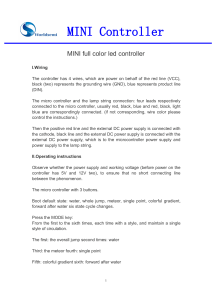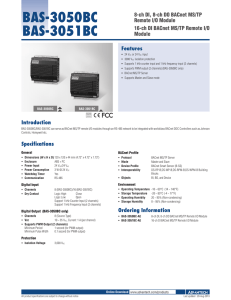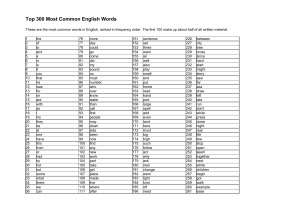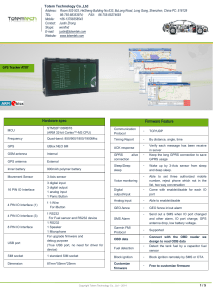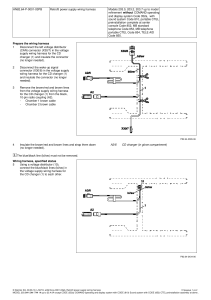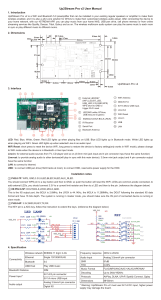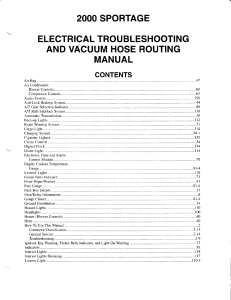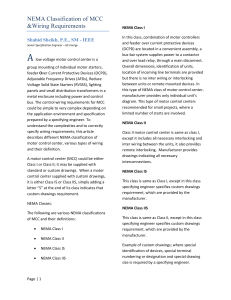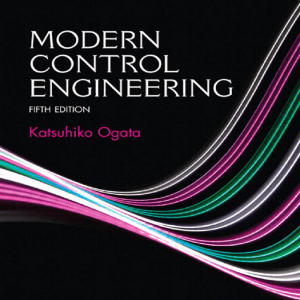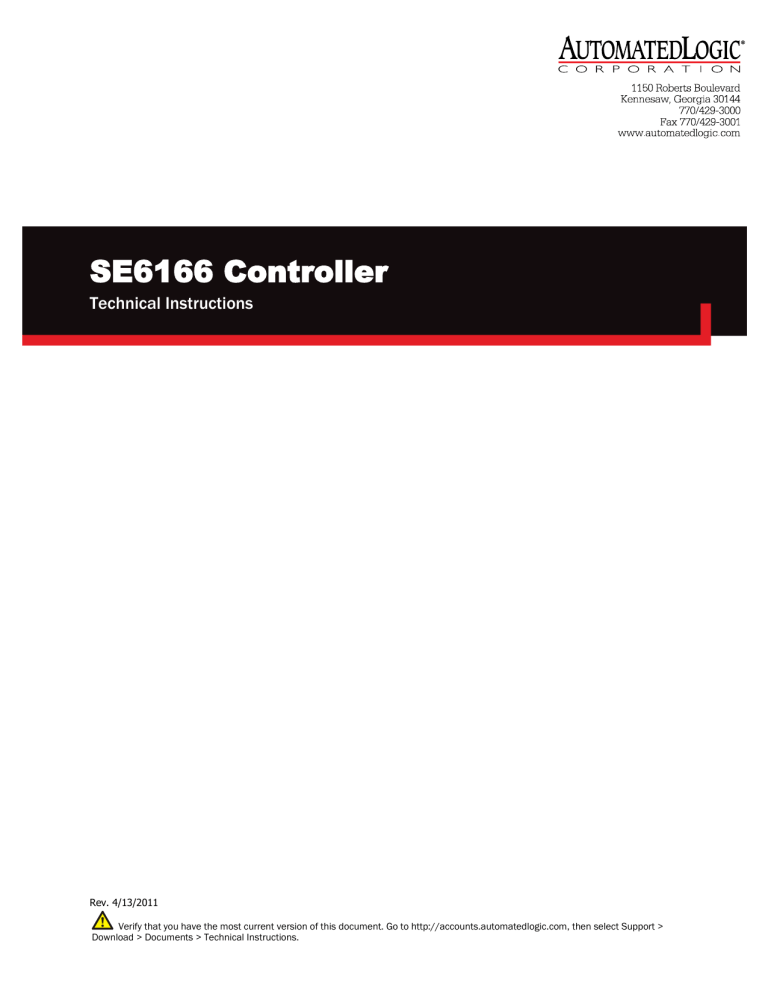
SE6166 Controller Technical Instructions Rev. 4/13/2011 Verify that you have the most current version of this document. Go to http://accounts.automatedlogic.com, then select Support > Download > Documents > Technical Instructions. Contents What is the SE6166 controller?.................................................................................................. 1 Driver and control program ........................................................................................... 1 Specifications .............................................................................................................. 1 Inputs .......................................................................................................................... 3 Digital outputs ............................................................................................................. 3 Analog outputs ............................................................................................................. 4 Room sensors .............................................................................................................. 4 BACviews ..................................................................................................................... 4 To mount the SE6166 ............................................................................................................... 5 Wiring for power........................................................................................................................ 5 To wire for power .......................................................................................................... 5 To address the SE6166 ............................................................................................................. 5 Wiring for communications ........................................................................................................ 6 Wiring specifications .................................................................................................... 6 To wire the SE6166 for communications ....................................................................... 6 Wiring inputs and outputs .......................................................................................................... 7 Wiring specifications .................................................................................................... 7 To wire inputs and outputs ............................................................................................ 8 Wiring a room sensor to the SE6166 ......................................................................................... 10 Rnet wiring specifications ........................................................................................... 10 To wire an RS sensor ................................................................................................... 11 LogiStat wiring specifications ..................................................................................... 11 To wire a LogiStat sensor ............................................................................................ 11 Downloading the SE6166 ........................................................................................................ 12 To download in WebCTRL ............................................................................................ 12 To assign inputs or outputs to points ......................................................................................... 13 Input values ............................................................................................................... 13 Output values ............................................................................................................. 14 Resolution values ....................................................................................................... 15 Offset/Polarity values ................................................................................................. 15 To use the Auto-Off-On switches.................................................................................. 16 To set up the driver .................................................................................................................. 16 Driver ......................................................................................................................... 16 Device........................................................................................................................ 17 Notification Classes ................................................................................................... 18 Calendars .................................................................................................................. 19 Common and Specific Alarms ..................................................................................... 19 Custom Translation Tables .......................................................................................... 19 Switch and Jumper Positions ...................................................................................... 19 To communicate through the local access port........................................................................... 20 To set up a Local Access connection in WebCTRL ......................................................... 20 Troubleshooting...................................................................................................................... 21 Formatting the controller ............................................................................................ 21 LED's ......................................................................................................................... 22 Serial number ............................................................................................................ 23 Replacing the SE6166's battery ................................................................................. 23 To take the SE6166 out of service ............................................................................... 23 Compliance............................................................................................................................ 24 FCC Compliance......................................................................................................... 24 CE Compliance........................................................................................................... 24 BACnet Compliance ................................................................................................... 24 Appendix - SE6166 coverplate ................................................................................................. 25 © 2011 Automated Logic Corporation. All rights reserved throughout the world. Automated Logic Corporation, the Automated Logic logo, WebCTRL, EIKON, BACview, SuperVision, and InterOp are registered trademarks, and Alert is a trademark of Automated Logic Corporation. BACnet® is a registered trademark of ASHRAE. All other brand and product names are trademarked by their respective companies. What is the SE6166 controller? The SE6166 controller controls rooftop Air Handling Units (AHUs) or other large single pieces of equipment. You can mount the SE6166 on or inside the rooftop equipment. Driver and control program Driver DRV_SE Maximum number of control programs 1 Maximum number of BACnet objects* 300** * Depends on available memory. ** Any points that exceed this number will not be network visible. Specifications Power 24 Vac ±10%, 50–60 Hz, 20 VA power consumption (38.4 VA with BACview6 attached) single Class 2 source only, 100 VA or less BACnet port (This port may be labeled CMnet.) For communication with the controller network using ARC156 or MS/TP (9600 bps–76.8 kbps) Local Access port For system start-up and troubleshooting LogiStat port For LogiStat and LogiStat Plus room sensors. The LogiStat port uses two universal inputs. NOTE The SE6166 does not support the LogiStat Pro. Use an RS Pro on the Rnet port instead. Rnet port Supports up to four RS Standard sensors and one RS Plus, RS Pro, or RS Pro-F sensor for averaging or high/low select control. The sensors can share the Rnet port with a BACview5 or BACview6. NOTE If you use the Rnet port, you cannot connect a LogiStat sensor to the LogiStat port. Inputs 16 inputs, configurable for 0–10 Vdc, 0–20 mA, RTD, thermistor, or dry contact, and one LogiStat port. Inputs 1 and 2 are also configurable for pulse counter or timed local override (TLO). NOTE If using a LogiStat or LogiStat Plus, temperature and setpoint adjust inputs replace inputs 9 and 10, making 9 and 10 unavailable. Input resolution 12 bit A/D Input pulse frequency 40 pulses per second. Minimum pulse width (on or off time) required for each pulse is 12.5 msec. Digital outputs 6 digital outputs, relay contacts rated at 3 A max @ 24 Vac. Configured normally open. SE6166 Controller • Rev. 4/13/2011 1 © 2011 Automated Logic Corporation Analog outputs 6 analog outputs, 0–10 Vdc or 0–20 mA selectable Output resolution 8 bit D/A Microprocessor High speed 16-bit microprocessor with ARCNET communication co-processor Memory 1 MB non-volatile battery-backed RAM, 1 MB Flash memory, 16-bit memory bus Real-time clock Battery-backed real-time clock keeps track of time in event of power failure Battery 10-year Lithium CR2032 battery provides a minimum of 10,000 hours of data retention during power outages Protection Incoming power and network connections are protected by non-replaceable internal solid-state polyswitches that reset themselves when the condition that causes a fault returns to normal. The power, network, input, and output connections are also protected against voltage transient and surge events. BT485 connector You attach a BT485 (not included) to a controller at the beginning and end of a network segment to add bias and to terminate a network segment. Status indicators LED's indicate status of communications, running, errors, power, and digital outputs Environmental operating range -20 to 140°F (-29 to 60°C), 10–90% relative humidity, noncondensing NOTE The controllers should be mounted in a protective enclosure. Physical Rugged aluminum cover, removable, screw-type terminal blocks Overall dimensions Width: Height: 8 5/16 in. (21.1 cm) 7 in. (17.8 cm) Mounting dimensions Width: Height: 7 7/8 in. (19.9 cm) 5 in. (12.7 cm) Recommended panel depth 1 1/2 in. (3.8 cm) Weight 1.2 lbs (0.5 kg) BACnet support Conforms to the Advanced Application Controller (B-AAC) Standard Device Profile as defined in ANSI/ASHRAE Standard 135-2004 (BACnet) Annex L Listed by UL-916 (PAZX), cUL-916 (PAZX7), FCC Part 15-Subpart BClass A, CE EN50082-1997 SE6166 Controller • Rev. 4/13/2011 2 © 2011 Automated Logic Corporation Inputs The SE6166 has 16 inputs that accept the signal types described below. These inputs... Support this signal type... All Thermistor1 Precon type 2 (10 kOhm at 77°F). Input voltages should be from 0.489 Vdc to 3.825 Vdc for thermistors. All Dry contact A 5 Vdc wetting voltage detects contact position, resulting in a 1 mA maximum sense current when the contacts are closed. All 0–5 Vdc 0–10 Vdc The output impedance of a 0–5 Vdc or a 0–10 Vdc source must not exceed 200 Ohms. The input impedance of the SE6166 is approximately 20 kOhm. All 0–20 mA The input resistance on the positive (+) terminal is 250 Ohms. The Aux Power Out connector is capable of supplying 24 Vdc to multiple 4–20 mA transducers, but the total current demanded must not exceed 200 mA. If the voltage measured from the Aux Power Out connector to Gnd is less than 18 Vdc, you need to use an external power supply. All RTD1 Platinum - 1 kOhm at 32°F (0°C) Nickel/Iron - 1 kOhm at 70°F (21°C) Balco TS8000 - 1 kOhm at 70°F (21°C) Input voltages should be from 0.6–1.2 V. Description NOTE ALC recommends use of an external current transducer between an RTD and the SE6166. Digital outputs IN-1, IN-2 Pulse counter2 Pulse counting up to 40 pulses per second. Minimum pulse width (on or off time) required for each pulse is 12.5 msec. IN-1, IN-2 Timed local override A momentary contact switch that overrides a schedule and turns equipment on for a defined period of time. The override time added for each push of the button and the maximum allowable On time are software adjustable. IN-9, IN-10 IN-9–See Thermistor. LogiStat LogiStat Plus3 IN-10–Setpoint adjust. Input voltages should be from 1.4– 3.4 Vdc. 1 To use a thermistor or RTD not listed above, you can set up a custom translation table (page 19) for your sensor. 2 The SE6166 can perform pulse counting for dry contact or voltage inputs if you assign the input to a Pulse to Analog Input microblock. See To assign inputs or outputs to points (page 13). 3 A LogiStat or LogiStat Plus connected to the SE6166 uses IN-9 and IN-10. A LogiStat Pro or an RS room sensor does not use these inputs. The SE6166 has 6 digital outputs. You can connect each output to a maximum of 24 Vac. Each output is a dry contact rated at 3 A maximum and is normally open. SE6166 Controller • Rev. 4/13/2011 3 © 2011 Automated Logic Corporation Analog outputs The SE6166 has 6 analog outputs that support voltage or current devices. The controlled device must share the same ground as the controller and have the following resistance to ground: 0–10 Vdc 0–20 mA min 500 Ohms max 800 Ohms NOTE The SE6166 supervises all outputs. Room sensors RS sensors You can wire RS sensors to the SE6166's Rnet port. An Rnet can consist of any of the following combinations of devices wired in a daisy-chain or star configuration: • • • • 1 RS Plus, RS Pro, or RS Pro-F 1–4 RS Standards 1–4 RS Standards, and 1 RS Plus, RS Pro, or RS Pro-F Any of the above combinations, plus up to 2 BACviews, but no more than 6 devices total. See BACviews below. LogiStats You can wire a LogiStat or LogiStat Plus to the SE6166's LogiStat port. NOTES • • • BACviews The SE6166 does not support the LogiStat Pro. A LogiStat or LogiStat Plus wired to the SE6166 cannot be used for local access. If you use the Rnet port, you cannot connect a LogiStat sensor to the LogiStat port. You can wire a BACview5 or BACview6 keypad/display unit to the Rnet port of the SE6166 to view or edit some of its property values or its real time clock. See Room sensors above for Rnet configurations. See the BACview5 Hardware Setup Guide (http://accounts.automatedlogic.com) or BACview6 Hardware Setup Guide (http://accounts.automatedlogic.com) for installation instructions. To start up and troubleshoot the SE6166, you can temporarily connect the following items to its Local Access port: • The BACview6 Handheld. See its Technical Instructions (http://accounts.automatedlogic.com). • A laptop running the Virtual BACview software. Virtual BACview software simulates the BACview6 and is included with WebCTRL v4 or later. NOTE Before you can use the BACview5, BACview6, BACview6 Handheld, or Virtual BACview with the SE6166, you must create a BACview screen file in ViewBuilder, enter the screen file name in the controller's Properties box in SiteBuilder, and then download the control program to the SE6166. SE6166 Controller • Rev. 4/13/2011 4 © 2011 Automated Logic Corporation To mount the SE6166 Screw the SE6166 into an enclosed panel using the mounting holes provided on the cover plate. Leave about 2 in. (5 cm) on each side of the controller for wiring. Wiring for power CAUTIONS To wire for power • The SE6166 is powered by a Class 2 power source. Take appropriate isolation measures when mounting it in a control panel where non-Class 2 circuits are present. • ALC controllers can share a power supply as long as you: ○ Maintain the same polarity. ○ Use the power supply only for ALC controllers. 1 Turn off the SE6166’s power to prevent it from powering up before you can verify the correct voltage. 2 Remove power from the 24 Vac transformer. 3 Pull the screw terminal connector from the controller's power terminals labeled Gnd and 24 Vac. 4 Connect the transformer wires to the screw terminal connector. 5 Apply power to the transformer. 6 Measure the voltage at the SE6166’s power input terminals to verify that the voltage is within the operating range of 21.6–26.4 Vac. 7 Insert the screw terminal connector into the SE6166's power terminals. 8 Turn on the SE6166's power. 9 Verify that the Power LED is on and the Run LED is blinking. To address the SE6166 You must give the SE6166 an address that is unique on the network. You can address the SE6166 before or after you wire it for power. 1 If wired for power, turn off the controller's power. The controller reads the address each time you turn it on. 2 Using the rotary switches, set the controller's address to match the Address in the controller's Device Properties dialog box in SiteBuilder. Set the Tens (10's) switch to the tens digit of the address, and set the Ones (1's) switch to the ones digit. SE6166 Controller • Rev. 4/13/2011 5 © 2011 Automated Logic Corporation EXAMPLE If the controller’s address is 25, point the arrow on the Tens (10's) switch to 2 and the arrow on the Ones (1's) switch to 5. 10's 7 8 6 5 7 8 2 34 2 34 5 6 1's 9 0 1 1 9 0 Wiring for communications The SE6166 communicates using BACnet on the following types of network segments: • ARC156 communicating at 156 kbps • MS/TP communicating at 9600 bps, 19.2 kbps, 38.4 kbps, or 76.8 kbps NOTE ARC156 is a unique implementation of the industry standard ARCNET. For a summary of differences between ARCNET and ARC156, see the ARC156 Wiring Technical Instructions (http://accounts.automatedlogic.com/download). Wiring specifications To wire the SE6166 for communications For... Use... Maximum Length ARC156 1 and MS/TP 2 22 AWG, low-capacitance, twisted, stranded, shielded copper wire 2000 feet (610 meters) 1 See the ARC156 Wiring Technical Instructions (http://accounts.automatedlogic.com/download). 2 See the MS/TP Networking and Wiring Technical Instructions (http://accounts.automatedlogic.com/download). 1 Turn off the SE6166's power. 2 Check the communications wiring for shorts and grounds. 3 Connect the communications wiring to the controller’s screw terminals labeled Net +, Net -, and Shield. NOTE Use the same polarity throughout the network segment. 4 Set the communication type and baud rate. For... Set DIP switch 4 to... Set DIP switches 1 and 2 to... ARC156 ARC156 N/A. Baud rate will be 156 kbps regardless of the DIP switch settings. MS/TP MSTP The appropriate baud rate. See the MSTP Baud diagram on the controller. NOTE Use the same baud rate for all controllers on the network segment. SE6166 Controller • Rev. 4/13/2011 6 © 2011 Automated Logic Corporation 5 If the SE6166 is at either end of a network segment, connect a BT485 to the SE6166. 6 Turn on the SE6166's power. 7 Verify communication with the network by viewing a Module Status report in WebCTRL. Wiring inputs and outputs Wiring specifications Input wiring Input Maximum length Minimum gauge Shielding 0–5 Vdc 0–10 Vdc 1000 feet (305 meters) 26 AWG Shielded 0–20 mA 3000 feet (914 meters) 26 AWG Shielded or unshielded Thermistor Dry contact Pulse counter TLO 1000 feet (305 meters) 22 AWG Shielded RTD 100 feet (30 meters) 22 AWG Shielded RS sensor LogiStat sensor See Wiring a room sensor to the SE6166 (page 10). NOTE ALC recommends use of an external current transducer between an RTD and the SE6166. Output wiring To size output wiring, consider the following: • Total loop distance from the power supply to the controller, and then to the controlled device NOTE Include the total distance of actual wire. For 2-conductor wires, this is twice the cable length. • Acceptable voltage drop in the wire from the controller to the controlled device • Resistance (Ohms) of the chosen wire gauge • Maximum current (Amps) the controlled device requires to operate SE6166 Controller • Rev. 4/13/2011 7 © 2011 Automated Logic Corporation To wire inputs and outputs 1 Verify that the SE6166's power and communications connections work properly. 2 Turn off the SE6166's power. 3 Connect the input wiring to the screw terminals on the SE6166. Set Universal Input Mode Select jumper to... + 10 kOhm thermistor Gnd + Dry contact Gnd + 1 kOhm RTD Gnd Any input Any input Any input Thermistor Dry-contact RTD 0-5 Vdc, 2 wire 3 wire 4 wir e External 24 Vdc half-wave power supply V+ 0-10 Vdc, Out or 4-20 mA n/c Gnd 0-5 Vdc, Out or 4-20 mA Gnd V+ 0-10 Vdc, V+ 0-5 Vdc, Out + Gnd + 0-10 Vdc, or 4-20 mA Out - + Gnd + Gnd Any input Any input Any input Volts mA or Volts mA or Volts mA or 0-5 Vdc, 2 wire 3 wire 4 wir e V+ 0-10 Vdc, Out or 4-20 mA V+ V+ Gnd + n/c Gnd 0-5 Vdc, Out 0-10 Vdc, or Gnd 4-20 mA Out + 0-5 Vdc, 0-10 Vdc, or Out 4-20 mA + Gnd + Gnd Any input Any input Any input Volts mA or Volts mA or Volts mA or Aux Power Out +24 Vdc 200 mA max NOTES ○ Connect the shield wire to the GND terminal with the ground wire. ○ Use only IN-1 or IN-2 for pulse counter or timed local override. ○ For a loop-powered 4-20 mA sensor, wire the sensor's positive terminal to the + terminal on the SE6166's Aux Power Out connector. Wire the sensor's negative terminal to an input's + terminal. SE6166 Controller • Rev. 4/13/2011 8 © 2011 Automated Logic Corporation 4 Set the appropriate jumpers on the SE6166. To use... For... Any input Thermistor Dry contract 0–5 Vdc 0-10 Vdc 0–20 mA RTD Aux Power Out connector 5 Loop-powered 4-20 mA Jumpers for Set each input's inputs... Universal Input Mode Select jumper to the type 1 2 of signal the input will 4 3 receive. 5 6 7 8 9 10 11 12 13 14 15 16 Set the Select jumper to +5V or +24V as required by the sensor. Connect the digital output wiring to the screw terminals on the SE6166 and to the controlled device. 24 Vac/dc Any DO Motor Any DO Any DO SE6166 Controller • Rev. 4/13/2011 Valve 9 © 2011 Automated Logic Corporation 6 Connect the analog output wiring to the screw terminals on the SE6166 and to the controlled device. Set AO Mode Select jumper to... Gnd 0-10 Vdc Any AO – Gnd + 0-10 V + Hot 3-wire 0-10 Vdc Any AO Hot – Gnd + + 0-10 V Gnd 4-wire 0-20 mA Any AO – Gnd + 0-20 mA + 24 Vac/dc Hot 3-wire 0-20 mA Any AO Hot – Gnd + + 0-20 mA Gnd 4-wire 7 Set the AO Mode Select jumper to the type of device you are wiring the output to. 8 Turn on the SE6166's power. Wiring a room sensor to the SE6166 You can wire: • An RS Standard, RS Plus, RS Pro, or RS Pro-F to the SE6166's Rnet port • A LogiStat or LogiStat Plus to the SE6166's Lstat port See the following sections for wiring instructions. For other details, see the RS Room Sensors Technical Instructions or the LogiStat Sensors Technical Instructions. Rnet wiring specifications NOTE Use the specified type of wire and cable for maximum signal integrity. Description 4 conductor, shielded or unshielded, CMP, plenum rated cable Conductor 22 AWG (7x0096) bare copper if Rnet has only RS sensors. 18 AWG (7x0152) bare copper if Rnet has a BACview. Maximum length 500 feet (152 meters) Insulation Low-smoke PVC (or equivalent) SE6166 Controller • Rev. 4/13/2011 10 © 2011 Automated Logic Corporation To wire an RS sensor Color Code Black, white, green, red Shielding If shielded, Aluminum/Mylar shield (100% coverage) with TC drain wire UL temperature rating 32–167°F (0–75°C) Voltage 300 Vac, power limited Listing UL: NEC CL2P, or better 1 Turn off the SE6166's power. 2 Partially cut, then bend and pull off the outer jacket of the Rnet cable(s). Do not nick the inner insulation. 3 Outer jacket .25 in. (.6 cm) Foil shield Inner insulation 4 Strip about .25 inch (.6 cm) of the inner insulation from each wire. 5 Wire each terminal on the SE6166's Rnet port to the terminal of the same name on the RS room sensor. NOTE If using shielded wire, connect the shield wire and the ground wire to the Gnd terminal. 6 Set the Stat Select jumper to Rnet. 7 Turn on the SE6166's power. LogiStat wiring specifications Use 22 AWG, unshielded wire, maximum length 100 feet (30 meters). To wire a LogiStat sensor 1 Turn off the SE6166's power. 2 Wire each terminal on the SE6166's LStat port to the terminal of the same name on the LogiStat. 3 Set the Stat Select jumper to LogiStat. 4 Turn on the SE6166's power. SE6166 Controller • Rev. 4/13/2011 11 © 2011 Automated Logic Corporation Downloading the SE6166 Download the following items to the SE6166's battery-backed memory: Item Notes Control program Must be in WebCTRLx.x\webroot\<system_name>\programs. DRV_SE driver Must be in WebCTRLx.x\webroot\<system_name>\drivers. NOTE To verify that you have the driver's latest version, go to http://accounts.automatedlogic.com/download, then select Drivers > ExecB. Compare the latest version to the SE6166's driver in SiteBuilder. Editable properties Schedules If you change any of these items or the SE6166's address after the initial download, you must download again. The first download takes longer than subsequent downloads. CAUTIONS To download in WebCTRL • The SE6166 will lose stored data when you download. • Equipment controlled by the SE6166 will shut down and restart when you download. You download the controller from WebCTRL. If your network is complete, you can download from any network browser. If not complete, connect a laptop with a local copy of the system database to the SE6166's local access port. See To communicate through the local access port (page 20). 1 On WebCTRL's NET tree, select the controller. 2 Click Downloads. 3 Do one of the following: ○ If the controller is in the Downloads list, go to step 4. ○ If the controller is not in the list: a. Click Add. b. In the pop-up, select the controller. c. Select All Content. d. Click Add. e. Click Close. 4 Select the controller in the Downloads list. 5 Click Start. NOTES • If the download fails, locate and resolve the problem, then retry the download. • You can also download a controller from the Devices page. SE6166 Controller • Rev. 4/13/2011 12 © 2011 Automated Logic Corporation To assign inputs or outputs to points To use an input or output, you must assign it to its corresponding point in the control program. 1 In WebCTRL's GEO tree, select the equipment controlled by the SE6166. 2 On the Properties page, select the I/O Points tab. 3 In each point's Num field, type the number of the controller's corresponding input or output. For example, if you use DO1 on the SE6166 for the point Fan S/S, type 1 in the Num field for Fan S/S. NOTES ○ Exp (expander number) is 00 for the SE6166. ○ Do not assign the same output number to more than one point. 4 Enter the appropriate values for each input and output in the remaining columns. See Input values, Output values, Resolution values and Offset/Polarity values below. NOTE You can also enter these values in EIKON LogicBuilder. Input values 5 If you have not performed the initial download to the SE6166, you must download now so you can verify inputs and outputs. 6 To verify each input's operation, force each sensor to a known value, then compare it to the Value shown on the Properties page on the I/O Points tab. 7 To verify each output's operation, lock each output to a known condition on the I/O Points tab, then verify that the equipment operates correctly. Input I/O Type Sensor/Actuator Type Min/Max 0-5 Vdc 0–5 Volt Linear Full Range Engineering values associated with 0 Vdc (Min) and 5 Vdc (Max)1 0-10 Vdc 0–10 Volt Linear Full Range Engineering values associated with 0 Vdc (Min) and 10 Vdc (Max)1 2-10 Vdc 0–10 Volt Linear w/Offset, 2–10 Volts Engineering values associated with 2 Vdc (Min) and 10 Vdc (Max)1 0-20 mA 0–20 mA Linear Full Range Engineering values associated with 0 mA (Min) and 20 mA (Max)1 4-20 mA 0–20 mA Linear w/Offset, 4–20 mA Engineering values associated with 4 mA (Min) and 20 mA (Max)1 RTD RTD Input Select your RTD type or set N/A up and select a Non-Linear, Custom Table2 Analog (BAI) SE6166 Controller • Rev. 4/13/2011 13 © 2011 Automated Logic Corporation Input I/O Type Sensor/Actuator Type Min/Max Thermistor Thermistor Select your Thermistor type or set up and select a NonLinear, Custom Table2 N/A N/A N/A N/A N/A Pulse to Analog (BPTA)3 Pulse Counter Counter Input Digital (Binary) (BBI) Dry Contact Output values Dry Contact 1 The sensor reads a value and sends a corresponding signal (Volt, mA, or psi) to the SE6166's physical input. The Analog Input microblock uses the Min and Max values to linearly translate the signal into the engineering value used in subsequent control logic. For example, set Min to 0 and Max to 10 for a 4–20 mA sensor that measures velocity from 0.0 to 10.0 inches/second so that when the input reads 4 mA, the microblock outputs a value of 0. Similarly, when the input reads 8 mA, the microblock outputs a value of 2.5. 2 You can set up a custom translation table (page 19) on the driver's Custom Translation Tables pages in WebCTRL. 3 The control program must have one Pulse to Analog Input microblock for each pulse counting input. Output I/O Type Sensor/Actuator Type Min/Max 0-10 Vdc Electrical 0–10 Volt Linear Full Range Engineering values associated with 0 Vdc (Min) and 10 Vdc (Max)1 2-10 Vdc Electrical 0–10 Volt Linear w/Offset, 2–10 Volts Engineering values associated with 2 Vdc (Min) and 10 Vdc (Max)1 0-20 mA Electrical 0–20 mA Linear Full Range Engineering values associated with 0 mA (Min) and 20 mA (Max)1 4-20 mA Electrical 0–20 mA Linear w/Offset, 4–20 mA Engineering values associated with 4 mA (Min) and 20 mA (Max)1 N/A N/A Analog (BAO) Digital (Binary) (BBO) Relay 1 Relay/Triac Output The Analog Output microblock uses the Min and Max values to linearly translate its EIKON LogicBuilder wire value into a physical output signal (Volt, mA, or psi) sent from the SE6166 to an actuator. For example, set Min to 0 and Max to 100 for an Analog Output microblock that receives a 0 to 100% open signal from a PID microblock and that controls a 0–10 Vdc actuator so that when the PID signal is 100%, the SE6166 output is 10 Vdc. Similarly, when the PID signal is 50%, the SE6166 output is 5 Vdc. SE6166 Controller • Rev. 4/13/2011 14 © 2011 Automated Logic Corporation Resolution values Resolution is not particular to a type of input or output, but the driver handles analog and digital (binary) inputs and outputs differently. To set these values appropriately, you should understand how the driver uses them. Resolution Notes Analog Input (BAI) The driver truncates the microblock's present value according to the resolution. EXAMPLE If the calculated present value is 13.789 and you set the Resolution to 0.1, the control program uses 13.7 for any calculations downstream from the microblock. Analog Output (BAO) The driver truncates the wire input value to the microblock before performing any scaling calculations. EXAMPLE If the wire input value is 13.789 and you set the Resolution to 0.1, the microblock uses 13.7 for any scaling calculations. Digital Inputs and Outputs Offset/Polarity values N/A Offset/Polarity is not particular to a type of input or output, but the driver handles analog and digital (binary) inputs and outputs differently. To set these values appropriately, you should understand how the driver uses them. Offset/Polarity Notes Analog Input (BAI) Offset value (positive or negative) adds a fine adjustment to a sensor reading after all scaling for calibration. EXAMPLE If a sensor reads 74.9°F when the actual measured value is 73.6°F, enter an Offset of –1.3 to calibrate the sensor to the measured value. Analog Output (BAO) You can use the Offset value (positive or negative) to calibrate an output, but you generally do not need to. If used, the driver adds the offset value to the wire input value before performing any scaling calculations to determine the SE6166's output. Digital (Binary) Input (BBI) Polarity determines the microblock's present value when no signal is received from the equipment. When no signal is received from the equipment, if Polarity is set to: normal—present value is off reversed—present value is on Digital (Binary) Output (BBO) Polarity determines the SE6166's output based on the control program's signal to the microblock. When the control program's signal to the microblock is on, if Polarity is set to: normal—output is on reversed—output is off NOTE Regardless of Polarity, the output will be off if the SE6166 loses power. SE6166 Controller • Rev. 4/13/2011 15 © 2011 Automated Logic Corporation To use the AutoOff-On switches You can control a digital output using the Auto-Off-On switch. If switch position is... Normally open output contacts are... Auto Determined by control program Off Locked open On Locked closed The control program can monitor the status of an Auto-Off-On switch and display the status on the control program's Point Checkout page in WebCTRL. The Value of the point monitoring the Auto-Off-On switch shows Off if the switch is set to Auto, and On if the switch is set to Off or On. To monitor an Auto-Off-On switch 1 Insert a BACnet Binary Input microblock in the control program. 2 On the microblock's Properties page in WebCTRL, set the I/O Type field to H-O-A Status Feedback. 3 In the Input Number field, type the number of the output you want to monitor. To set up the driver After you download the driver and control program(s) to the SE6166, you may want to change the driver's properties to suit your application. Driver 1 On WebCTRL's NET tree, click 2 Click 3 Make changes as needed on the Properties page for Driver and any of its children. to the left of your SE6166. to the left of Driver to see its children. On the Driver page, you can change the following properties: • • • BACview inactivity timeout and user password. See table below. Module clock synchronization and failure. See table below. Network Input microblock communication properties. BACview Control Overwrite Daylight Saving Yes—Every download includes Daylight Saving Time parameters set in properties from System Settings page and overwrites BACview? changes to these properties made from BACview. No—Download System Settings page Daylight Saving Time properties during first download. You must make subsequent changes from BACview. (Primarily for OEM use.) SE6166 Controller • Rev. 4/13/2011 16 © 2011 Automated Logic Corporation Keypad inactivity timeout (minutes) End the user session, turn off the backlight, and display the standby screen after this period of inactivity. Keypad user-level password Numeric password user must enter to access system through BACview. Module Clock Clock Fail Date and Time Date and time control program uses when controller's realtime clock is invalid. TIP Use an occupied date and time (such as a Tuesday at 10 a.m.) so the equipment does not operate in unoccupied mode if the controller loses power during occupancy. Time Synch Sensitivity (seconds) When the controller receives a time synch, if the difference between the controller's time and the time synch's time is greater than this field's value, the controller's time is immediately changed. If the difference is less than this field's value, the controller's time is slowly adjusted until the time is correct. BACnet COV Throttling Enable COV Throttling Under normal circumstances, COV Throttling should be enabled to prevent excessive network traffic if an object's COV Increment is set too low. See EXCEPTION below. When enabled, if an object generates excessive COV broadcasts (5 updates in 3 seconds), the driver automatically throttles the broadcasts to 1 per second. Also, if the object's value updates excessively for 30 seconds, an alarm is sent to WebCTRL listing all objects that are updating excessively. A Return-to-normal alarm is sent only after all objects have stopped updating excessively. EXCEPTION: In rare circumstances, such as process control, a subscribing object may require COV updates more frequently than once per second. For these situations, clear this checkbox, but make sure that your network can support the increased traffic. You will also need to disable the Excessive COV alarms under the driver's Common Alarms. Device On the Device page, you can change the following properties: • • BACnet device object properties for the SE6166 SE6166 network communication Configuration NOTE The three APDU fields refer to all networks over which the SE6166 communicates. Max Masters and Max Info Apply only if the SE6166 is on an MS/TP network. Frames SE6166 Controller • Rev. 4/13/2011 17 © 2011 Automated Logic Corporation Notification Classes WebCTRL alarms use Notification Class #1. A BACnet alarm's Notification Class defines: • • • Alarm priority for Alarm, Fault, and Return to Normal states Options for BACnet alarm acknowledgement Where alarms should be sent (recipients) NOTE You may need to set up additional Notification Classes if your system will handle Life Safety alarms or if you need to send certain types of alarms only to an alarm manager other than WebCTRL. Priorities NOTE BACnet defines the following Network message priorities for Alarms and Events. Priority range Network message priority 00–63 Life Safety 64–127 Critical Equipment 128–191 Urgent 192–255 Normal Priority of Off-Normal BACnet priority for Alarms. Priority of Fault BACnet priority for Fault messages. Priority of Normal BACnet priority for Return-to-normal messages. Ack Required for OffNormal, Fault, and Normal Requires a controller acknowledgement for each message type. Normally not required. TIP To require operator acknowledgement for an Alarm or Return-to-normal message (stored in the WebCTRL database) change the acknowledgement settings on WebCTRL's Alarm > Enable/Disable tab for an alarm source or an alarm category. Recipient List Recipients The first row in this list is the WebCTRL Server. Do not delete this row. Click Add if you want other BACnet devices to receive alarms. Recipient Description Name that appears in the Recipients table. Recipient Type Use Address (static binding) only for third-party BACnet device recipients that do not support dynamic binding. Recipient Device Object Identifier Type the Device Instance from SiteBuilder (or from the network administrator for third-party devices) in the # field. Process Identifier Change for third-party devices that use a BACnet Process Identifier other than 1. WebCTRL processes alarms for any 32-bit Process Identifier. Issue Confirmed Notifications Select to have a device continue sending an alarm message until it receives delivery confirmation from the recipient. SE6166 Controller • Rev. 4/13/2011 18 © 2011 Automated Logic Corporation Calendars Calendars are provided in the driver for BACnet compatibility only. Use WebCTRL's Schedules feature instead. Common and Specific Alarms On these pages, you can enable/disable, change BACnet alarm properties, or set delays for the following BACnet alarms: Common alarms: Specific alarm: • • • • • • • • Module Halted All Programs Stopped Duplicate Address Locked I/O Control Program Program Stopped Excessive COV Low Battery Alarm NOTE To set up alarm actions for controller generated alarms, see Setting up alarm actions in WebCTRL Help. Module Generated Alarm Description Short message shown on WebCTRL's Alarm page or in an alarm action when this type of alarm is generated. Events Alarm Category and Alarm Template See Customizing alarms in WebCTRL Help. Enable Clear these checkboxes to disable Alarm or Return to normal messages of this type from this controller. Notification Class Do not change this field. Custom Translation Tables You can set up a translation table that an analog input will use to translate the raw data from a non-linear sensor to the engineering units you want it to output on the wire. In the NET tree, select Custom Translation Table #1, #2, or #3. The Properties page has instructions. For the input to use the translation table, navigate to the input in WebCTRL's GEO tree, select the Details tab, then set Sensor Type (Scaling Method) to Non-Linear, Custom Table #__. Switch and Jumper Positions The Switch and Jumper Positions page shows the current physical settings on the SE6166. SE6166 Controller • Rev. 4/13/2011 19 © 2011 Automated Logic Corporation To communicate through the local access port Using a computer and a USB Link Kit, you can communicate locally with the SE6166 to download or to troubleshoot. PREREQUISITES • A computer with a USB port • A USB Link Kit. See the USB Link Kit Technical Instructions (http://accounts.automatedlogic.com/download). NOTE The USB Link Kit driver is installed with WebCTRL v5. But if needed, you can get the latest driver from http://accounts.automatedlogic.com/download. Install the driver before you connect the USB Link Kit to your computer. • v1.70 or later controller driver CAUTION If multiple controllers share power but polarity was not maintained when they were wired, the difference between the controller's ground and the computer's AC power ground could damage the USB Link Kit and the controller. If you are not sure of the wiring polarity, use a USB isolator between the computer and the USB Link Kit. Purchase a USB isolator online from a third-party manufacturer. Connect the USB Link Kit to the computer and to the controller's Local Access port. Connect to computer’s USB port Connect to the Local Access port USB Link Kit NOTE If using a USB isolator, plug the isolator into your computer's USB port, and then plug the USB Link Kit cable into the isolator. To set up a Local Access connection in WebCTRL To communicate in WebCTRL, do the following: 1 On WebCTRL's CFG tree, select Connections. 2 On the Configure tab, click Add. 3 From the Type drop-down list, select BACnet Local Access. 4 Optional: Edit the Description. SE6166 Controller • Rev. 4/13/2011 20 © 2011 Automated Logic Corporation 5 Type the computer's Port number that the USB cable is connected to. NOTE To find the port number, plug the USB cable into the computer's USB port, then select Start > Control Panel > System > Hardware > Device Manager > Ports (Com & LPT). The COM port number is beside CP210x USB to UART Bridge Controller. 6 Set the Baud rate to 115200. 7 Click OK. 8 On the View tab, click the drop-down arrow next to your device's network Connection, then select BACnet Local Access. 9 Click OK. 10 On the Configure tab, select BACnet Local Access, then click Start. NOTE If WebCTRL displays an error, make sure the COM port you selected is not in use. For example, PuTTY may be open and is holding the port open. 11 On the NET tree, select the controller that you are connected to. 12 Click the menu button , then select Manual Command. 13 Type rnet here in the dialog box, then click OK. 14 On the Properties page, click Module Status. If WebCTRL displays a Modstat report, WebCTRL is communicating with the controller. Troubleshooting If you have problems mounting, wiring, or addressing the SE6166, contact ALC Technical Support. Formatting the controller If you cannot communicate with a controller after downloading it, as a last resort, you can manually format the controller to erase its memory. 1 Turn off the SE6166's power. Make sure the address switches are not set to 0, 0. 2 Hold down the controller’s Format button while you turn its power on. 3 Continue to hold down the Format button until the Error LED stops flashing and turns on, then release the button. 4 Download the SE6166. SE6166 Controller • Rev. 4/13/2011 21 © 2011 Automated Logic Corporation LED's The LED's on the SE6166 show the status of certain functions. If this LED is on... Status is... Power The SE6166 has power Rx The SE6166 is receiving data from the network segment Tx The SE6166 is transmitting data over the network segment DO# The digital output is active The Run and Error LED's indicate controller and network status. If Run LED shows... And Error LED shows... Status is... 2 flashes per second Off Normal 2 flashes per second 2 flashes, alternating with Run LED Five minute auto-restart delay after system error 2 flashes per second 3 flashes, then off The controller has just been formatted 2 flashes per second 4 flashes, then pause Two or more devices on this network have the same ARC156 network address 2 flashes per second 1 flash per second The controller is alone on the network 2 flashes per second On Exec halted after frequent system errors or control programs halted 5 flashes per second On Exec start-up aborted, Boot is running 5 flashes per second Off Firmware transfer in progress, Boot is running 7 flashes per second 7 flashes per second, alternating with Run LED Ten second recovery period after brownout 14 flashes per second 14 flashes per second, alternating with Run LED Brownout On On Failure. Try the following solutions: • • • • SE6166 Controller • Rev. 4/13/2011 22 Turn the SE6166 off, then on. Format the SE6166. Download the SE6166. Replace the SE6166. © 2011 Automated Logic Corporation Serial number If you need the SE6166's serial number when troubleshooting, the number is on: • • a sticker on the back of the main controller board a Module Status report (Modstat) under Core (or Main) board hardware To obtain a modstat in WebCTRL: Replacing the SE6166's battery To take the SE6166 out of service 1 Select the SE6166 in the NET tree. 2 On the Properties page, click Module Status. The SE6166's 10-year Lithium CR2032 battery provides a minimum of 10,000 hours of data retention during power outages. If the SE6166 sends a Low Battery alarm to WebCTRL, replace the battery. 1 Remove the battery from the controller, making note of the battery's polarity. 2 Insert the new battery into the controller, matching the polarity of the battery you removed. 3 Download the SE6166. If needed for troubleshooting or start-up, you can prevent WebCTRL Server from communicating with the SE6166. 1 Select the SE6166 in WebCTRL's NET tree. 2 On the Properties page, select the Out of Service checkbox. 3 Click OK. SE6166 Controller • Rev. 4/13/2011 23 © 2011 Automated Logic Corporation Compliance FCC Compliance This equipment has been tested and found to comply with the limits for a Class A digital device, pursuant to Part 15 of the FCC Rules. These limits are designed to provide reasonable protection against harmful interference when the equipment is operated in a commercial environment. This equipment generates, uses, and can radiate radio frequency energy and, if not installed and used in accordance with the instruction manual, may cause harmful interference to radio communications. Operation of this equipment in a residential area is likely to cause harmful interference in which case the user will be required to correct the interference at his own expense. CAUTION Changes or modifications not expressly approved by the responsible party for compliance could void the user’s authority to operate the equipment. CE Compliance WARNING This is a Class A product. In a domestic environment, this product may cause radio interference in which case the user may be required to take adequate measures. BACnet Compliance BACnet® is a registered trademark of ASHRAE. ASHRAE does not endorse, approve or test products for compliance with ASHRAE standards. Compliance of listed products to requirements of ASHRAE Standard 135 is the responsibility of the BACnet manufacturers Association (BMA). BTL® is a registered trademark of the BMA. SE6166 Controller • Rev. 4/13/2011 24 © 2011 Automated Logic Corporation Appendix - SE6166 coverplate + Gnd Aux Power Out +5V BACnet ® Class 2 24 Vac, 50-60 Hz IN-1, IN-2: Pulse Count Ability + IN-1 + IN-2 Gnd + IN-3 + IN-4 Gnd + IN-5 + IN-6 Gnd + IN-7 + IN-8 12 Gnd 1 2 3 4 5 6 7 8 9 10 Stat Select Sw LS5v Universal Input Mode Select 11 Outputs 24V Max, 3A Max DO-5 DO-4 DO-3 DO-2 9 8 7 6 5 4 3 DO-1 2 1 R 88F0 E143900 TYPE: 002104 MSTP Baud 76.8k Run Local Access Rnet 38.4k BACnet Mode 19.2k MSTP 9600 ARC156 Error Module Address 10's 1's Format AO-6 Gnd 12 + 11 AO-5 Gnd 10 + 9 AO-4 Gnd + Gnd + 8 7 6 5 Gnd + 4 3 AO-1 Gnd + 2 1 AO-3 AO-2 AO Mode Select 0-10V Made in US A SE6166 Controller • Rev. 4/13/2011 12 10 Gnd Rnet+ Rnet+12V Sense +12V Rx DO-6 CONTROL MODULE Gnd Rnet - Tx BT485 SE 6166 LogiStat Port Rnet + Shield Net + Rnet Temp BACnet Net - 11 + IN-16 12 Gnd Gnd + ® mA + IN-9 + IN-10 Thermistor/ CAUTION: dry-contact/ Gnd To Reduce The Risk of Fire RTD Volts + IN-11 or Electric Shock, Do Not Odd Even Interconnect the Outputs of + IN-12 Different Class 2 Circuits. Gnd Inputs: All + IN-13 Auto O ff On 10V Max, 20mA Max + IN-14 Open Energy Gnd Management Equipment + IN-15 LogiStat - Batt CR2032 +24V Gnd Power Use Copper 7 8 9 10 11 Off 24V-ac Conductors Only Select 1 2 3 4 5 6 On 20VA, 0.83A Over ARCNET156 KBaud 25 0-20mA © 2011 Automated Logic Corporation