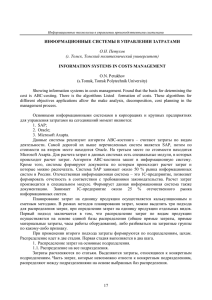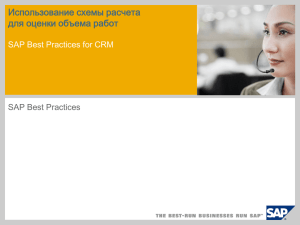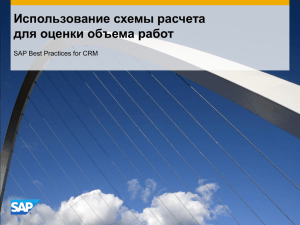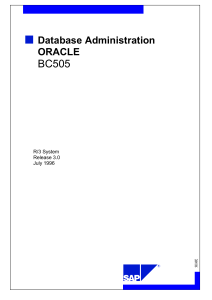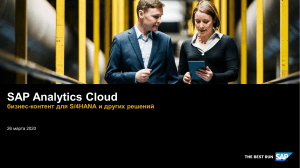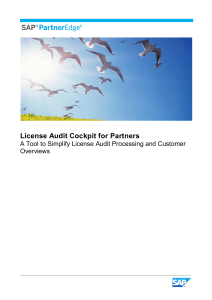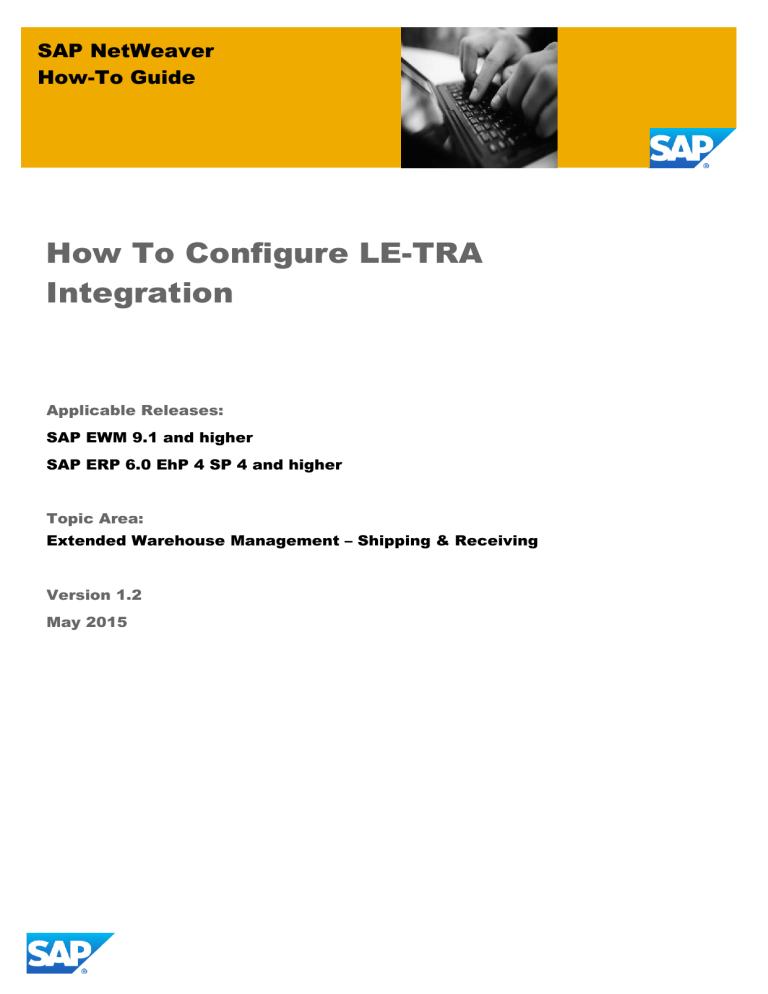
SAP NetWeaver How-To Guide How To Configure LE-TRA Integration Applicable Releases: SAP EWM 9.1 and higher SAP ERP 6.0 EhP 4 SP 4 and higher Topic Area: Extended Warehouse Management – Shipping & Receiving Version 1.2 May 2015 © Copyright 2012 SAP AG or an SAP affiliate company. All rights reserved. No part of this publication may be reproduced or transmitted in any form or for any purpose without the express permission of SAP AG. The information contained herein may be changed without prior notice. Some software products marketed by SAP AG and its distributors contain proprietary software components of other software vendors. National product specifications may vary. These materials are provided by SAP AG and its affiliated companies ("SAP Group") for informational purposes only, without representation or warranty of any kind, and SAP Group shall not be liable for errors or omissions with respect to the materials. The only warranties for SAP Group products and services are those that are set forth in the express warranty statements accompanying such products and services, if any. Nothing herein should be construed as constituting an additional warranty. SAP and other SAP products and services mentioned herein as well as their respective logos are trademarks or registered trademarks of SAP AG in Germany and other countries. Please see http://www.sap.com/corporateen/legal/copyright/index.epx#trademark for additional trademark information and notices. SAP NetWeaver “How-to” Guides are intended to simplify the product implementation. While specific product features and procedures typically are explained in a practical business context, it is not implied that those features and procedures are the only approach in solving a specific business problem using SAP NetWeaver. Should you wish to receive additional information, clarification or support, please refer to SAP Consulting. Any software coding and/or code lines / strings (“Code”) included in this documentation are only examples and are not intended to be used in a productive system environment. The Code is only intended better explain and visualize the syntax and phrasing rules of certain coding. SAP does not warrant the correctness and completeness of the Code given herein, and SAP shall not be liable for errors or damages caused by the usage of the Code, except if such damages were caused by SAP intentionally or grossly negligent. Disclaimer: Some components of this product are based on Java™. Any code change in these components may cause unpredictable and severe malfunctions and is therefore expressively prohibited, as is any decompilation of these components. Any Java™ Source Code delivered with this product is only to be used by SAP’s Support Services and may not be modified or altered in any way. i Document History Document Version Description 1.1 Updated version due to minor corrections 1.0 First official release of this guide ii Typographic Conventions Type Style Description Example Text Words or characters quoted from the screen. These include field names, screen titles, pushbuttons labels, menu names, menu paths, and menu options. Cross-references to other documentation Example text Emphasized words or phrases in body text, graphic titles, and table titles Example text File and directory names and their paths, messages, names of variables and parameters, source text, and names of installation, upgrade and database tools. Example text User entry texts. These are words or characters that you enter in the system exactly as they appear in the documentation. <Example text> Variable user entry. Angle brackets indicate that you replace these words and characters with appropriate entries to make entries in the system. EXAMPLE TEXT Keys on the keyboard, for example, F2 or ENTER. Icons Icon Description Caution Important Note Recommendation or Tip Example iii Table of Contents 1. Business Scenario............................................................................................................... 1 2. Background Information ..................................................................................................... 1 3. Prerequisites ........................................................................................................................ 1 4. Step-by-Step Procedure ...................................................................................................... 2 4.1 Configuration in SAP ERP ............................................................................................ 2 4.1.1 Activate the BC-Set ZZ_PRE_LETRA_05_ERP (Mandatory) ......................... 2 4.1.2 Create New Order Types in ERP (BC-Set)...................................................... 2 4.1.3 Create New Delivery Types in ERP (BC-Set) .................................................. 2 4.1.4 Change Order Types in ERP (BC-Set) ............................................................ 3 4.1.5 Configure Subsequent Delivery Split in ERP (BC-Set) .................................... 3 4.1.6 Configuring Shipping Point in ERP (BC Set) ................................................... 3 4.1.7 Configuring Shipping Conditions for Customers in ERP (BC Set) .................. 4 4.1.8 Determine Shipping Point in ERP (BC-Set) ..................................................... 4 4.1.9 Route Determination in ERP ............................................................................ 4 4.1.10 Determine Route Scheduling in ERP (BC-Set)................................................ 5 4.1.11 Define Route Schedule Calendar (Mandatory) ................................................ 6 4.1.12 Defining Number Ranges for Shipments in ERP (BC Set) .............................. 6 4.1.13 Defining Shipment Types in ERP (BC Set) ...................................................... 6 4.1.14 Maintaining Transportation Relevance for Deliveries in SAP ERP (BC Set) ... 7 4.1.15 Creating Transportation Planning Point in ERP (BC Set) ................................ 7 4.1.16 Define Packaging Material Type in ERP (BC Set) ........................................... 8 4.1.17 Changing Packaging Material in ERP (Mandatory) ......................................... 8 4.1.18 Create Customer Master in SAP ERP (Mandatory) ........................................ 9 4.1.19 Create new output type ZEWM (BC Set) ......................................................... 9 4.1.20 Add new output type ZEWM to determination procedure (BC Set) ............... 10 4.1.21 Assign Output Determination Procedure to Shipment types (BC Set) .......... 10 4.1.22 Create condition record for output type ZEWM (Mandatory) ......................... 10 4.2 Configuring EDI Communication with EWM in SAP ERP (Mandatory) ...................... 11 4.2.1 Create the Port (Mandatory) .......................................................................... 12 4.2.2 Create the Partner Profiles (Mandatory) ........................................................ 12 4.2.3 Scheduling Report for Reprocessing failed IDOCs in SAP ERP (Mandatory)16 4.3 Configuration in SAP EWM ........................................................................................ 17 4.3.1 Activate the BC-Sets /SCWM/PRE_LETRA_05 (Mandatory) ........................ 17 4.3.2 Create Item Types in EWM (BC-Set) ............................................................. 17 4.3.3 Create Document Types in EWM (BC-Set) ................................................... 17 4.3.4 Change Document Type in EWM (BC Set) ................................................... 18 4.3.5 Change Item Types in EWM (BC-Set) ........................................................... 18 4.3.6 Map Document Types from ERP to EWM in EWM (BC-Set) ........................ 19 4.3.7 Map Item Types from ERP to EWM in EWM (BC-Set) .................................. 19 4.3.8 Map Date Types from ERP to EWM in EWM (BC-Set) ................................. 19 4.3.9 Control Message Processing Dependent on Recipient (BC-Set) .................. 20 4.3.10 Map Routes and Route Schedule from ERP System to EWM (BC-Set) ....... 20 4.3.11 Activate or Deactivate Route Determination (BC-Set) ................................... 21 4.3.12 Define Allowed Item Types for Document Type (BC Set) ............................. 21 4.3.13 Define Status Profile for Transportation Planning (BC Set) ........................... 22 4.3.14 Define Transportation Planning Type (BC Set) ............................................. 22 iv 4.3.15 4.3.16 4.3.17 4.3.18 4.4 5. Allow Execution without Transportation Planning (BC Set) ........................... 23 Configuring Packaging Material Type in EWM (BC Set) ............................... 23 Configuring Means of Transport in SAP EWM (BC Set) ............................... 23 Defining the Link between Packaging Material and MTR in SAP EWM (Mandatory) .................................................................................................... 24 4.3.19 Determine Warehouse Process Type (BC-Set) ............................................. 24 4.3.20 Assign Determination Procedure (BC-Set) .................................................... 25 4.3.21 Assign Wave Determination Procedure (BC-Set) .......................................... 26 4.3.22 Create Condition Records for Printing of Delivery Notes (Mandatory) .......... 26 4.3.23 Create Storage Bins for Doors (Mandatory) .................................................. 26 4.3.24 Assign Door Storage Bin and Supply Chain Unit (Mandatory) ...................... 27 4.3.25 Staging Area and Door Determination Outbound (Mandatory) ..................... 27 4.3.26 Configuring Action Profiles for TU and Vehicle in SAP EWM (BC Set) ......... 27 Configuring EDI Communication with ERP in SAP EWM .......................................... 28 4.4.1 Create the Distribution Model (Mandatory) .................................................... 28 4.4.2 Create the Port (Mandatory) .......................................................................... 29 4.4.3 Create the Partner Profile (Mandatory) .......................................................... 30 4.4.4 Defining Default Values for IDoc Outbound in EWM (BC Set) ...................... 31 4.4.5 Checking External Numbering for TU/Vehicle in EWM (BC Set)................... 31 Appendix ............................................................................................................................ 32 5.1 Process Testcase for Shipping Cockpit using LE-TRA Based Planning .................... 32 v How To Configure LE-TRA Integration 1. Business Scenario With these additional/changed settings it will be possible to test the integration of SAP EWM and the ERP Transportation module (LE-TRA) and the new shipping cockpit. 2. Background Information For most of the customizing entries described in this guide, BC Sets are existing. Those chapters are marked with the suffix ‘(BC Set)’. Only the easy access settings and the order and delivery type definition in ERP have to be carried out manually. Those chapters are marked with the suffix ‘(Mandatory)’. 3. Prerequisites In the EWM system a standard warehouse with preconfigured processes must be up and running. Based on the already existing settings for the standard warehouse it is recommended to create your own (standard) warehouse number using the following configuration guide How To Configure an Additional Preconfigured Warehouse Using an Additional Plant in order to avoid interfering with the standard warehouse. The Outbound Process Using Wave, Pick-HU, Packing, Staging, and Loading in your warehouse number shall be configured as the alternative process without packing. (See configuration guide of Outbound Process Using Wave, Pick-HU, Packing, Staging, and Loading for more details) For further information please refer to the following documentation: Warehouse Management with pre-configured Processes The How to Guide How To Configure Outbound Process with Full Pallet Removal and SCO must already be implemented. June 2015 1 How To Configure LE-TRA Integration 4. Step-by-Step Procedure This guide describes additional customizing and easy access settings for the preconfigured warehouse in order to test the LE-TRA Integration processes using the new shipping cockpit in EWM. 4.1 Configuration in SAP ERP 4.1.1 Activate the BC-Set ZZ_PRE_LETRA_05_ERP (Mandatory) You use this procedure to activate a BC Set in SAP ERP. CAUTION The BC set is attached to note 1888397. Please follow the instructions in the note on how to download the BC-Set from the note into your system. Procedure ... 1. In the Easy Access menu for SAP EWM choose Tools Customizing Business Configuration Sets Activation of BC Sets or use transaction SCPR20 2. Enter BC Set ZZ_PRE_LETRA_05_ERP 3. Press activate and enter the following data Logical system for your ERP system e.g. <ERPCLNT001> 4. Press copy values Tip Do the activation twice. Because of sequential problems within the BC Set you might get error messages after the first activation. After the second activation only warning messages should occur which have no negative implications 4.1.2 Create New Order Types in ERP (BC-Set) ... You use this procedure to copy a standard document type for sales order to a new document type in SAP ERP. Procedure 1. In customizing for SAP ERP choose Sales and DistributionSalesSales DocumentsSales Document HeaderDefine Sales Document Types 2. Create an additional order type by copying OR to ZORA including copy control 3. Create an additional order type by copying OR to ZORB including copy control 4. Save your entries. 4.1.3 Create New Delivery Types in ERP (BC-Set) You use this procedure to copy a standard document type for a delivery to new delivery document types in SAP ERP. Procedure ... 1. In customizing for SAP ERP choose Logistics Execution Shipping Deliveries Define Delivery Types 2. Create an additional delivery type by copying LF to ZLFA including copy control June 2015 2 How To Configure LE-TRA Integration 3. Create an additional delivery type by copying LO to ZLOA including copy control 4. Create an additional delivery type by copying LF to ZLOB including copy control 5. Create an additional delivery type by copying LF to ZLFB including copy control 6. Save your entries. 4.1.4 Change Order Types in ERP (BC-Set) You use this procedure to change the new order types in such a way that deliveries with the new delivery type are getting created as follow on documents for sales orders with the new sales order types. Procedure ... 1. In customizing for SAP ERP choose Sales and DistributionSalesSales DocumentsSales Document HeaderDefine Sales Document Types 2. Change the new order type as follows: Sales Document Type Description Delivery Type ZORA Standard Order TPT A ZLFA ZORB Standard Order TPT B ZLFB 3. Save your changes. ... 4.1.5 Configure Subsequent Delivery Split in ERP (BC-Set) You use this procedure to configure the subsequent delivery split for your delivery types in SAP ERP. Procedure ... 1. In Customizing for SAP ERP choose Logistics Execution Shipping Deliveries Subsequent Delivery Split 2. Select split profile 0003. 3. In the dialog structure choose per delivery type 4. Copy the entry 0003 LF to 0003 ZLFA. 5. Save the data. Do the steps above for delivery types ZLOA, ZLOB, ZLFA and ZLFB as well 4.1.6 Configuring Shipping Point in ERP (BC Set) You use this procedure to configure the shipping points in SAP ERP. Procedure ... 1. In Customizing for SAP ERP, choose Logistics Execution Transportation Basic Transportation Functions Routes Route Determination Define Transportation Zones. 2. Check the following entries: 0000000001 for Region North 0000000002 for Region South 3. In Customizing for SAP ERP choose Logistics Execution Transportation Basic Transportation Functions Routes Route Determination Maintain Country And Transportation Zone For Shipping Point 4. Check the following entry: June 2015 3 How To Configure LE-TRA Integration ShPt Description Ctry Name Zone Description 0001 Shipping Point 0001 DE Germany 000000001 Region North 5. Save your entry 4.1.7 Configuring Shipping Conditions for Customers in ERP (BC Set) You use this procedure to configure shipping conditions for customers in SAP ERP. With the shipping conditions you have to possibility to influence the route determination in ERP. Procedure ... 1. In customizing for SAP ERP choose Logistics Execution Shipping Basic Shipping Functions Shipping Point and Goods Receiving Point Determination Define Shipping Conditions 2. Check that the following entries are existing Shipping Condition Description 01 Standard 3. Save your entry. 4.1.8 Determine Shipping Point in ERP (BC-Set) You use this procedure to determine shipping points in SAP ERP Procedure ... 1. In Customizing for SAP ERP choose Logistics Execution -> Shipping -> Basic Shipping Functions -> Shipping Point and Goods Receiving Point Determination -> Assign Shipping Points 2. Create the following entry: Shipping Condition LGrp Plnt PrShP 01 0001 PL02 0001 3. Save your entries. 4.1.9 Route Determination in ERP You use this procedure to define a rough route in SAP ERP. Even if you do not execute the transportation planning in ERP, you must define a route in ERP to be able to assign outbound deliveries to an ERP shipment. Prerequisites You have maintained a transportation zone for the shipping point (see previous chapter ‘Configuring Shipping Point in SAP ERP’). It will be used as departure transportation zone in the route You have defined a transportation zone in the customer master data. (see chapter ‘Create new Customer Master Data in SAP ERP’). It will be used as destination transportation zone in the route You have defined shipping conditions and maintained them in the customer master data (see chapter Configuring Additional Shipping Conditions for Customers in SAP ERP). Result As only standard customizing and settings and standard routes are used the standard route determination should work already without any additional settings. June 2015 4 How To Configure LE-TRA Integration 4.1.10 Determine Route Scheduling in ERP (BC-Set) 4.1.10.1 Scheduling With Route Schedule For Shipping Point (BC-Set) You use this procedure to activate the usage of route schedules by shipping point. Procedure ... 1. In Customizing for SAP ERP choose Logistics Execution Shipping Basic Shipping Functions Routes Route Schedule Determination Scheduling With Route Schedule For Shipping Point 2. Change the following entry as displayed: Shipping Point Description Use Route Schedules 0001 Shipping Point 0001 X 3. Save your changes. 4.1.10.2 Scheduling With Route Schedule For Sales Document Type (BCSet) You use this procedure to activate the usage of route schedules by sales document type. Procedure ... 1. In Customizing for SAP ERP choose Logistics Execution Shipping Basic Shipping Functions Routes Route Schedule Determination Scheduling With Route Schedule For Sales Document Type 2. Change the following entry as displayed: Sales Document Type Description RtSchedAct ZORA Standard Order TPT A X ZORB Standard Order TPT B X 3. Save your changes. 4.1.10.3 Scheduling With Route Schedule For Delivery Type (BC-Set) You use this procedure to activate the usage of route schedules by delivery type. Procedure ... 1. In Customizing for SAP ERP choose Logistics Execution Shipping Basic Shipping Functions Routes Route Schedule Determination Scheduling With Route Schedule For Delivery Type 2. Change the following entry as displayed: Del. Type Description Rte Sched ZLFA Outb Delivery TPT A X ZLFB Outb Delivery TPT B X ZLOA Dlv. w/o Ref. TPT A X ZLOB Dlv. w/o Ref. TPT B X 3. Save your changes. June 2015 5 How To Configure LE-TRA Integration 4.1.11 Define Route Schedule Calendar (Mandatory) You use this procedure to define route schedule calendars in SAP ERP. Procedure ... 1. In the Easy Access menu for SAP ERP choose Logistics Logistics Execution Master Data Transportation Routes Route Schedule 2. Create new entries as follows: Shipping Point Route Schedule Description Route GI Day GI Time Ship To Party Shipping Condition Transport Group 0001 MON1800 MONDAY 18:00 000012 1 Monday 18:00 CUST021 01 0001 0001 TUE1800 TUESDAY 18:00 000012 2 Tuesday 18:00 CUST022 01 0001 3. Save your entries. 4.1.12 Defining Number Ranges for Shipments in ERP (BC Set) You use this procedure to align the shipment numbering in SAP ERP and the transportation unit or vehicle numbering in SAP EWM. When using the same number for shipments and transportation units, the following rules apply: The system creating the first document should use an internal number range to avoid duplicate records in the other systems. The internal number ranges across all three systems must not collide. This means that an internal number in the system creating the first document must be defined as external number in the receiving systems. The following table gives an example for disjunct number ranges: ERP Shipments Internal: 6100000000 - 6199999999 External (planning in EWM): 6500000000 – 6699999999 EWM TUs and Vehicles External: not necessary as EWM uses external TUNUM Internal: TU: 6500000000 – 6599999999 VEH 6600000000 – 6699999999 Procedure ... 1. In customizing for SAP ERP choose Logistics Execution Transportation Shipments Define Number Ranges for Shipments 2. Make the following entry No From No. To Number 03 6100000000 6199999999 04 6500000000 6699999999 Ext X 3. Save your entries. 4.1.13 Defining Shipment Types in ERP (BC Set) You use this procedure to define shipment types which are used for ERP based planning and EWMbased planning. Procedure ... June 2015 6 How To Configure LE-TRA Integration 1. In customizing for SAP ERP choose Logistics Execution Transportation Shipments Define Shipment Types 2. Copy shipment type 0001 to ZERP and ZEWM and change the number ranges as follows: Shipment Type NR int. assgt. ZERP 03 ZEWM 03 No. range ext. 04 Adopt route Determine legs 2 Do not adopt stages Blank: No legs to be determined 2 Do not adopt stages Blank: No legs to be determined 3. Save your entries. 4.1.14 Maintaining Transportation Relevance for Deliveries in SAP ERP (BC Set) You use this procedure to configure the transportation relevance for deliveries in SAP ERP as you can only assign transportation-relevant deliveries to a shipment. Procedure ... 1. In customizing for SAP ERP choose Logistics Execution Transportation Shipments Maintain Transportation Relevance Maintain transportation relevance for delivery types 2. Create the following entries: DlvTy Description Rel.Transport ZLOA Dlv. w/o Ref. TPT A X ZLOB Dlv. w/o Ref. TPT B X 3. Save your entries. 4.1.15 Creating Transportation Planning Point in ERP (BC Set) You use this procedure to configure the shipment-related communication between ERP and EWM in the following cases: Communication from EWM to ERP for the creation of a shipment in ERP. The creation is communicated via IDoc SHPMNT to ERP (example: TPPT 0001). Communication from EWM to ERP for the deletion of a shipment in ERP. The deletion is communicated via IDoc SHIPPL to ERP. (example: TPPT ZDEL) Procedure ... 1. In customizing for SAP ERP choose Enterprise Structure Definition Logistics Execution Maintain transportation planning point 2. Create the following entry TPPt Description CoCd ZDEL Deletion EWM>ERP 0001 3. Save your entry. 4. In customizing for SAP ERP choose Logistics Execution Transportation Interfaces External Transportation Planning Systems Maintain Transportation Planning Point for External Systems 5. Create the following entry June 2015 7 How To Configure LE-TRA Integration TPPt Description TPS PartNo Item type Ext.no.rge Change shp ZDEL Deletion EWM>ERP ERPCLNT001 LS 01 00 6. Save your entry 4.1.16 Define Packaging Material Type in ERP (BC Set) You can use this procedure to create the packaging material type used for the packaging material of the shipment HU. Procedure ... 1. In customizing for SAP ERP choose Handling Unit Management Basics Define Packaging Material Types 2. Make the following entries: Packag ing Materia l Type MTR2 Description Plant Determina tion PM Catego ry Number Assignm ent HU Type Transporta tion Unit - (Plant is entered manually in the handling unit) A (Means of Transp ort) B (Number range interva l HU_VEKP ) 3 (Unkno wn) Internal Number Range Interval 01 External Number Range Interval 02 3. Save the entry. 4.1.17 Changing Packaging Material in ERP (Mandatory) You can use this procedure to change the packaging material used as the packaging material of the shipment HU. For EWM to be able to build a transportation unit or a vehicle from an ERP shipment, the ERP shipment must contain a shipment HU with a specific packaging material (e.g. MTR). The packaging material must also exist in EWM and must have a packaging material type (e.g. MTR2) defined in EWM as means of transport (e.g. MTR2). See also corresponding chapter on the EWM side: Configuring Means of Transport and Packaging Material in SAP EWM Procedure ... 1. In Customizing for SAP ERP, choose Logistics GeneralHandling Unit Management Basics Define Packaging Material Types 2. Check that packaging material type MTR2 exists. 3. In the Easy Access menu for SAP ERP choose Logistics Logistics Execution Master Data Material Material Change Immediately (or choose transaction MM02). 4. Enter material MTR. 5. Select view Sales: General/Plant. 6. Organizational levels: plant PL01. 7. Change the packaging material type to MTR2. 8. Save your changes June 2015 8 How To Configure LE-TRA Integration 4.1.18 Create Customer Master in SAP ERP (Mandatory) You use this procedure to create new customer master data in ERP. Important is to maintain transportation zones for your customers in order to determine routes in ERP which are a prerequisite for using transportation planning in ERP via LE-TRA. Create the new customers by copying for example CUST001 to CUST021 and CUST002 to CUST022. Change/add the data as described in the table below. Procedure ... 1. In the Easy Access menu for SAP ERP choose Logistics Sales and Distribution Master Data Business Partner Customer Create Complete 2. Create new customers by copying customer CUST001 to CUST021 and CUST002 to CUST022 3. Create/change the data as follows Accou nt Group Custo mer Com pany Code Sales Area Name Street Postal Code City Transportatio n Zone Ship ping Cond itions Tax Clas sifica tion KUNA CUST 021 0001 0001 01/02 01 CUST 021 Haupts tr. 71083 Herrenbe rg 0000000002 01 0 KUNA CUST 022 0001 0001 01/02 01 CUST 022 Haupts tr. 73230 Kirchhei m unter Teck 0000000002 01 0 4.1.19 Create new output type ZEWM (BC Set) You use this procedure to configure the shipment-related communication from ERP to EWM. Procedure ... 1. In Customizing for SAP ERP, choose Logistics Execution Transportation Basic Transportation Functions Output Control Maintain Output Determination for Shipments Maintain Output Types . 2. Copy the SEDI output type as ZEWM and enter a description for the new output type, for example ERP2EWM. 3. On the Default values tab page, change the partner function from CR (Forwarding Agent) to LS (Logical System) 4. Press Enter. A dialogue window appears. 5. Select copy all and confirm the message by pressing Enter. 6. Select the ZEWM output type and choose the Partner functions view. 7. Delete the existing partner function for CR. 8. Choose New Entries and enter the following data: a. Medium: EDI b. Function: LS (Logical system) 9. Save your entries. June 2015 9 How To Configure LE-TRA Integration 4.1.20 Add new output type ZEWM to determination procedure (BC Set) You use this procedure to add the new output type ZEWM to the determination procedure assigned to shipment type 0001. Procedure ... 1. Check which output determination procedure is assigned to shipment type 0001: 2. In Customizing for SAP ERP, choose Logistics Execution Transportation Basic Transportation Functions Output Control Maintain Output Determination for Shipments Assign Output Determination Procedures . 3. Assign the output type ZEWM to this output determination procedure: 4. In Customizing for SAP ERP, choose Logistics Execution Transportation Basic Transportation Functions Output Control Maintain Output Determination for Shipments Maintain Output Determination Procedure . 5. For the output determination procedure assigned to shipment type 0001, add a new entry under control data for the new condition type ZEWM. 6. Save your entries. 4.1.21 Assign Output Determination Procedure to Shipment types (BC Set) You use this procedure to assign the output determination procedure which is assigned to shipment type 0001 e.g. V7STRA to the new shipment type ZERP. Procedure ... 1. In customizing for SAP ERP choose Logistics Execution Transportation Basic Transportation Functions Output Control Maintain Output Determination for Shipments Assign Output Determination Procedure 2. Create the following entry: ShipmntTyp Description OutDetProc Description OutputType Name ZERP Indiv.Shipm t – Road V7STRA Transportat ion Output – Road ZEWM ERP2EWM 3. Save your entry. 4.1.22 Create condition record for output type ZEWM (Mandatory) You use this procedure to create a condition record for output type ZEWM Procedure ... 1. Create a condition record for output type ZEWM: 2. In the Easy Access Menu for SAP ERP, choose Logistics Logistics Execution Master Data Output Shipment Create. 3. Enter output type ZEWM. 4. Create the following condition record: June 2015 10 How To Configure LE-TRA Integration Field Name Value Shipment type ZERP Partner function LS Partner EWM logical system, e.g. EWMCLNT001 if EWM is installed on an own server or ABTEWM001 if EWM is installed on top of ERP Transmission medium 6 (EDI) Dispatch time 4 (Send immediately (when saving the application)) Language Use default system language, for example EN 5. Save your entries. 4.2 Configuring EDI Communication with EWM in SAP ERP (Mandatory) You use this procedure to configure the shipment-related communication between ERP and EWM. Overview of EDI communication between ERP and EWM in the EWM-ERP integration processes: EDI communication for processes with transportation planning in ERP: Event Message Type Sender Receiver Trigger Shipment creation SHPMNT ERP EWM Output type ZEWM Shipment change/update SHPMNT EWM ERP ALE Distribution Model in EWM Shipment deletion SHIPPL EWM ERP ALE Distribution Model in EWM The shipment created in ERP is sent to EWM. EWM can change the delivery assignments of a shipment (for example if a delivery cannot be loaded onto a truck) or even delete the shipment (for example if the carrier cancels the appointment). EDI communication for processes with transportation planning in EWM: Event Message Type Sender Receiver Trigger Shipment creation SHPMNT EWM ERP ALE Distribution Model in EWM Note As the shipment creation is communicated at the end of the warehouse execution with the goods issue posting, no shipment change, update or deletion is necessary. Note It is important that in case of EWM as Add-On to ERP, you never use the own logical system as sending partner as it leads to errors. So, for the communication from EWM to ERP, the EDI communication is defined from ABTCLNT001 -> ABTEWM001 even if this reverses the semantic for the logical systems. It does not matter for the communication as both logical systems point to the same port. June 2015 11 How To Configure LE-TRA Integration Prerequisites The following prerequisites are met if you have integrated SAP ERP 6.0 including SAP enhancement package 3 or higher with SAP EWM 9.0. ... 1. You have defined an RFC destination in ERP for EWM on the SAP Easy Access screen under Tools Administration Administration Network RFC Destinations. If you use EWM on an own server, you have set up an RFC destination in ERP for EWM, e.g. <EWMCLNT001>. If you use EWM as an add-on application to ERP, you have set up an RFC destination, e.g. <ABTEWM001> as an internal connection called NONE. 2. You have defined two logical systems in Customizing for SAP NetWeaver under Application Server IDoc Interface / Application Link Enabling (ALE) Basic Settings Logical Systems Define Logical System: ERP logical system, for example <ERPCLNT001> (or <ABTCLNT001> if EWM is installed on top of ERP), assigned as own logical system to the client EWM logical system, for example <EWMCLNT001> (or <ABTEWM001> if EWM is installed on top of ERP), assigned to the RFC destination for EWM 4.2.1 Create the Port (Mandatory) You use this procedure to create a port for EWM as follows: If you use EWM on an own server, you set up a port in ERP for EWM that carries the RFC destination for EWM, e.g. <EWMCLNT001>. If you use EWM as an add-on application to ERP, you set up one port, called V_NONE, that carries the RFC destination NONE. Procedure ... 1. Create a port for EWM 2. In the Easy Access menu for SAP ERP choose Tools ALE ALE Administration Runtime Settings Port Maintenance. 3. Position the cursor on Transactional RFC and choose Create 4. Choose the option Own Port Name, enter a name for the port, for example <EWMCLNT001> (or V-NONE if you use EWM as an add-on application to ERP) and press Continue 5. Enter a description and the RFC destination for EWM, for example <EWMCLNT001> (or NONE if you use EWM as an add-on application to ERP) 6. Save your entries ... 4.2.2 Create the Partner Profiles (Mandatory) 4.2.2.1 Partner Profiles (EWM as an own Server) You use this procedure to set up the partner profiles if you use EWM on an own server Procedure ... 1. On the SAP Easy Access screen choose Tools ALE ALE Administration Runtime Settings Partner Profiles 2. Choose Create 3. Enter the logical system for EWM as partner number, for example <EWMCLNT001> and partner type LS. 4. Enter a user type (for example US for User) and an agent (<user name>) to be notified in case of processing errors June 2015 12 How To Configure LE-TRA Integration 5. Save the partner profile 6. Choose Create outbound parameter for sending IDoc SHPMNT to EWM via output determination for output type ZEWM: 7. Enter the following data on the Outbound Options tab: Field Name Value Partner Role LS Message Type SHPMNT Message Code - Receiver Port EWM Port, for example <EWMCLNT001> Output Mode Transfer IDoc Immediately Basic Type SHPMNT05 Package Size 1 8. Create an entry with the following data on Message Control tab: Field Name Value Application V7 Message Type ZEWM Process Code SD11 9. Press save. 10. Choose Create inbound parameter for receiving IDoc SHPMNT from EWM: 11. Enter the following data on the Inbound Options tab: Field name Value Partner Role - Message Type SHPMNT Message Code - Process Code SHPM 12. Press save. 13. Choose Create inbound parameter for receiving IDoc TPSSHT from EWM: 14. Enter the following data on the Inbound Options tab: Field name Value Partner Role - Message Type SHIPPL Message Code - Process Code SHIP 15. Save your entries 4.2.2.2 Partner Profiles for Sending Idocs (Add-On to ERP) You use this procedure to set up the partner profiles for sending IDocs as follows if you use EWM as an add-on application to ERP Procedure ... June 2015 13 How To Configure LE-TRA Integration 1. On the Easy Access menu for SAP ERP choose Tools ALE ALE Administration Runtime Settings Partner Profiles 2. Choose Create 3. Enter the logical system for EWM as partner number, for example <ABTEWM001> and partner type LS 4. Enter a user type (for example US for User) and an agent (<user name>) to be notified in case of processing errors 5. Save the partner profile 6. Choose Create outbound parameter for sending IDoc SHPMNT to EWM via output determination for output type ZEWM 7. Enter the following data on the Outbound Options tab: Field Name Value Partner Role LS Message Type SHPMNT Message Code ERP Receiver Port V-NONE Output Mode Transfer IDoc Immediately Basic Type SHPMNT05 Package Size 1 8. Create an entry with the following data on Message Control tab: Field Name Field Value Application V7 Message Type ZEWM Process Code SD11 9. Choose Create outbound parameter for sending IDoc SHPMNT to ERP 10. Enter the following data on the Outbound Options tab: Field Name Field Value Partner Role - Message Type SHPMNT Message Code - Receiver Port V-NONE Output Mode Transfer IDoc Immediately Basic Type SHPMNT05 Package Size 1 11. Choose Create outbound parameter for sending IDoc TPSSHT to ERP: 12. Enter the following data on the Outbound Options tab: Field Name Field Value Partner Role - Message Type SHIPPL Message Code - June 2015 14 How To Configure LE-TRA Integration Receiver Port V-NONE Output Mode Transfer IDoc Immediately Basic Type TPSSHT01 Package Size 1 4.2.2.3 Partner Profiles for Receiving Idocs (Add-On to ERP) You use this procedure to set up the partner profiles for receiving IDocs as follows if you use EWM as an add-on application to ERP Procedure ... 1. On the Easy Access menu for SAP ERP choose Tools ALE ALE Administration Runtime Settings Partner Profiles 2. Choose Create 3. Enter the own logical system as partner number, for example <ABTCLNT001> and partner type LS 4. Enter a user type (for example US for User) and an agent (<user name>) to be notified in case of processing errors 5. Save the partner profile 6. Choose Create inbound parameter for receiving IDoc SHPMNT from ERP 7. Enter the following data on the Inbound Options tab: Field Name Field Value Partner Role - Message Type SHPMNT Message Code ERP Process Code /SCWM/SHPM 8. Press save. 9. Choose Create inbound parameter for receiving IDoc SHPMNT from EWM 10. Enter the following data on the Inbound Options tab: Field Name Field Value Partner Role - Message Type SHPMNT Message Code - Process Code SHPM 11. Press save. 12. Choose Create inbound parameter for receiving IDoc TPSSHT from EWM 13. Enter the following data on the Inbound Options tab: Field Name Field Value Partner Role - Message Type TPSSHT Message Code - Process Code SHIP 14. Save your entries June 2015 15 How To Configure LE-TRA Integration 4.2.3 Scheduling Report for Reprocessing failed IDOCs in SAP ERP (Mandatory) In the ERP-EWM integration processes, outbound deliveries are communicated from EWM to ERP via qRFC communication, shipments via IDOC. In case qRFC messages from EWM to ERP fail due to locking issues, the processing of the inbound queue will be restarted automatically again up to 25 times. In case shipment IDOCs fail because the delivery qRFC messages have not been processed yet, you can schedule report RBDMANI2 to restart the IDOCs automatically. Procedure Schedule report RBDMANI2 to reprocess failed IDOCs: schedule with current data so that older erroneous IDOCs are not always selected again Carry out the following steps in the ERP client in which you create shipments: ... 1. Create a variant for program RBDMANI2: 2. On the Easy Access menu for SAP ERP choose System Services Reporting. 3. Enter program RBDMANI2 and choose Execute. 4. Enter the message type SHPMNT, message class VII and message number 007. If you cannot find the message number in the value help, check that OSS note 1665773 is implemented in the system. 5. Save as a variant, for example, VSHPMNT. 6. On the variant attributes screen, choose for field name Created On the selection variable D and choose the following variable name: Field Name Field Value I/E I Option EQ Variable Name Current Date 7. Define a background job for program RBDMANI2. In this example, the job runs every three minutes: 8. On the SAP Easy Access screen, choose System Services Jobs Define Job . 9. Enter the name of the job, for example, EWMSHPMNT. 10. Create step number 1 by choosing Step. 11. In the ABAP program screen area, enter program RBDMANI2 and variant VSHPMNT. 12. 13. 14. 15. 16. 17. 18. 19. 20. 21. 22. Save your entries. The Step List Overview screen appears. Go back. Choose Start Condition. The Start Time screen appears. Choose Date/Time. Enter the scheduled start date and time. Select the Periodic job checkbox. Choose Period values. The Period Values screen appears. Select Other Period, enter 3 minutes and save your entries. 23. On the Period Values screen, save your entries. June 2015 16 How To Configure LE-TRA Integration 24. On the Start Time screen, save your entries. 25. On the Define Background Job screen, save your entries. ... 4.3 Configuration in SAP EWM 4.3.1 Activate the BC-Sets /SCWM/PRE_LETRA_05 (Mandatory) You use this procedure to activate the following BC Sets in SAP EWM /SCWM/PRE_LETRA_05 Procedure ... 1. In the Easy Access menu for SAP EWM choose Tools Customizing Business Configuration Sets Activation of BC Sets or use transaction SCPR20 2. Enter BC Set /SCWM/PRE_LETRA_05 3. Press activate 4. Enter the following data as variables to be used by the BC Set during activation a. Enter your ERP Business System e.g. <ERP_001> b. Enter your EWM warehouse number e.g. W002 c. Enter your ERP warehouse number e.g. W02 5. Press copy values Tip Do the activation twice. Because of sequential problems within the BC Set you might get error messages after the first activation. After the second activation only warning messages should occur which have no negative implications. 4.3.2 Create Item Types in EWM (BC-Set) ... You use this procedure to create additional item types for the outbound delivery process in EWM by copying ODLV to ODTM Procedure 1. In Customizing for SAP EWM choose Extended Warehouse Management Goods Issue Process Outbound Delivery Manual Settings Define Item Types for Outbound Delivery Process 2. Select entry for Item Type ODLV and Doc. Cat. FDO 3. Copy the entry to Item Type ODTM and Doc. Cat. FDO. 4. Save the data. 5. Select entry for Item Type ODLV and Doc. Cat. ODR 6. Copy the entry to Item Type ODTM and Doc. Cat. ODR. 7. Save the data. 8. Select entry for Item Type ODLV and Doc. Cat. PDO 9. Copy the entry to Item Type ODTM and Doc. Cat. PDO. 10. Save the data. 4.3.3 Create Document Types in EWM (BC-Set) ... June 2015 17 How To Configure LE-TRA Integration You use this procedure to create additional document types for outbound delivery process in SAP EWM by copying OUTB to ZDOA, ZDOB, ZLOA and ZLOB Procedure 1. In Customizing for SAP EWM choose Extended Warehouse Management -> Goods Issue Process -> Outbound Delivery -> Manual Settings -> Define Document Types for Outbound Delivery Process 2. Select entry for Doc. Type OUTB and Doc. Cat. FDO 3. Copy the entry to Doc. Type ZDOA and Doc. Cat. FDO. 4. Save the data. 5. Select entry for Doc. Type OUTB and Doc. Cat. ODR 6. Copy the entry to Doc. Type ZDOA and Doc. Cat. ODR. 7. Save the data. 8. Select entry for Doc. Type OUTB and Doc. Cat. PDO 9. Copy the entry to Doc. Type ZDOA and Doc. Cat. PDO. 10. Save the data. 11. Do the steps above for ZDOB, ZLOA and ZLOB as well 4.3.4 Change Document Type in EWM (BC Set) You use this procedure to change document type ZDOA in such a way that the blocked status for transportation can be used. Procedure ... 1. In Customizing for SAP EWM choose Extended Warehouse Management Goods Issue Process Outbound Delivery Manual Settings Define Document Types for Outbound Delivery Process 2. Change the following entry as displayed: Document Type Doc.Cat. Item Cat. Status Profile ZDOA PDO DLV /SCWM/OUT_PRD_DLV_ TRANSP_INT 3. Save your changes. 4.3.5 Change Item Types in EWM (BC-Set) You use this procedure to change item type ODTM in such a way that the blocked status for transportation can be used. Procedure ... 1. In Customizing for SAP EWM choose Extended Warehouse Management Goods Issue Process Outbound Delivery Manual Settings Define Item Types for Outbound Delivery Process 2. Change the following entry as displayed: Item Type Doc.Cat. Item Cat. Status Profile ODTM PDO DLV /SCWM/OUT_PRD_DLV_ TRANSP_INT 3. Save your changes. June 2015 18 How To Configure LE-TRA Integration Result The document type ZDOA and item type ODTM contain status type DBT, which is used to block a delivery until it is assigned to a TU. This means that for ERP-based transportation planning, the picking can only begin after EWM has received the shipment IDOC from ERP. You can set this status type to inactive if you do not want this delivery block. 4.3.6 Map Document Types from ERP to EWM in EWM (BCSet) ... You use this procedure to map document types from ERP system to EWM in SAP EWM Procedure 1. In Customizing for SAP EWM choose Extended Warehouse Management Interfaces ERP Integration Delivery Processing Map Document Types from ERP System to EWM 2. Create the following entries: Business System DocTypeERP Doc. Type - ZLFA ZDOA - ZLOA ZLOA - ZLOB ZLOB - ZLFB ZDOB 3. Save your entries. 4.3.7 Map Item Types from ERP to EWM in EWM (BC-Set) You use this procedure to map item types from ERP system to EWM in SAP EWM Procedure ... 1. In Customizing for SAP EWM choose Extended Warehouse Management Interfaces ERP Integration Delivery Processing Map Item Types from ERP System to EWM 2. Create the following entries: Business System DocTypeERP ItmTpERP Doc. Type Item Type - ZLFA TAN ZDOA ODTM - ZLFA TATX ZDOA OTXT - ZLOA DLN ZLOA ODTM - ZLOA DLTX ZLOA OTXT - ZLOB DLN ZLOB ODLV - ZLOB DLTX ZLOB OTXT - ZLFB TAN ZDOB ODLV - ZLFB TATX ZDOB OTXT 3. Save your entries. 4.3.8 Map Date Types from ERP to EWM in EWM (BC-Set) You use this procedure to map date types from ERP system to EWM in SAP EWM June 2015 19 How To Configure LE-TRA Integration Procedure ... 1. In Customizing for SAP EWM choose Extended Warehouse Management Interfaces ERP Integration Delivery Processing Map Date Types from ERP System to EWM 2. Create the following entries: Business System DocTypeERP Doc. Type End Date Conf.D/T - WSHDRLFDAT ZDOA TDELIVERY Do not Confirm Date/Time - WSHDRLFDAT ZDOB TDELIVERY Do not Confirm Date/Time - WSHDRLFDAT ZLOA TDELIVERY Do not Confirm Date/Time - WSHDRLFDAT ZLOB TDELIVERY Do not Confirm Date/Time 4.3.9 Control Message Processing Dependent on Recipient (BC-Set) You use this procedure to control message processing dependent on recipient Procedure ... 1. In Customizing for SAP EWM choose Extended Warehouse Management Interfaces ERP Integration Delivery Processing Control Message Processing Dependent on Recipient 2. Create the following entries: Business System DocTypeERP HU Parametr Int ItmIncr SPro - ZDOA Report HU Data 01 10 0003 - ZDOB Report HU Data 01 10 0003 - ZLOA Report HU Data 01 10 0003 - ZLOB Report HU Data 01 10 0003 3. Save your entries. 4.3.10 Map Routes and Route Schedule from ERP System to EWM (BC-Set) You use this procedure to map routes and route schedule from ERP System to EWM in SAP EWM. Procedure ... 1. In Customizing for SAP EWM choose Extended Warehouse Management Interfaces ERP Integration Delivery Processing Map Routes and Route Schedule from ERP System to EWM 2. Change the following entry as displayed: June 2015 20 How To Configure LE-TRA Integration Business System Whse No. ERP Mapping Route <ERP_001> W02 1 Use Route (SD) If Route (SCM) Is Initial 3. Save your changes. 4.3.11 Activate or Deactivate Route Determination (BC-Set) You use this procedure to activate or deactivate route determination in SAP EWM Procedure ... 1. In Customizing for SAP EWM choose Extended Warehouse Management Goods Issue Process Outbound Delivery Route Determination Activate or Deactivate Route Determination 2. Create the following entries: Warehouse No. Doc.Type Doc. Cat. RD Status RD Seq. RD ERP W002 ZDOA PDO 3 Route Determinati on Inactive Standard Logic No Determinati on If Route Origin is in ERP (SD) W002 ZDOB PDO 3 Route Determinati on Inactive Standard Logic No Determinati on If Route Origin is in ERP (SD) W002 ZLOA PDO 3 Route Determinati on Inactive Standard Logic No Determinati on If Route Origin is in ERP (SD) W002 ZLOB PDO 3 Route Determinati on Inactive Standard Logic No Determinati on If Route Origin is in ERP (SD) 4.3.12 Define Allowed Item Types for Document Type (BC Set) You use this procedure to define allowed item types for document types Procedure 1. In Customizing for SAP EWM choose Extended Warehouse Management Goods Issue Process Outbound Delivery Define Allowed Item Types in Outbound Delivery Process 2. Create the following entries: Document Type Item Type OTM ODTM OTM OTXT June 2015 21 How To Configure LE-TRA Integration Document Type Item Type ZDOA ODTM ZDOA OTXT ZDOB ODLV ZDOB OTXT ZLOA ODTM ZLOA OTXT ZLOB ODLV ZLOB OTXT 4.3.13 Define Status Profile for Transportation Planning (BC Set) You use this procedure to define a status profile for transportation planning Procedure ... 1. In Customizing for SAP EWM, choose Cross-Process Settings Delivery Processing Status Management Define Status Profiles. 2. Select the status profile assigned to the document type, for example, /SCWM/OUT_PRD_TRANSP_INT. 3. In the dialogue structure, choose Status Types. 4. Check the following entries: Status Type Short Text Inactive DBT Blocked (Transp. Plan) - DCO Completion - DER Planned Picking - DLO Loading - DPC Packing - DPI Picking - DTU Assign Transportation Unit - DWA Warehouse Act. - Note If you do not want to use the blocked status for transportation planning, set the Inactive flag for status type DBT 4.3.14 Define Transportation Planning Type (BC Set) You use this procedure to define the transportation planning type for transportation planning in ERP. Procedure ... June 2015 22 How To Configure LE-TRA Integration 1. In Customizing for SAP EWM, choose Goods Issue Process Outbound Delivery Integration with Transportation Define Transportation Planning Type (Outbound) 2. Create the following entry: Warehouse No. Doc.Categ. Document Type Business System Shipping Cond. Tranp.Plng Type - PDO ZDOA - - A - PDO ZLOA - - A - PDO ZDOB - - B - PDO ZLOB - - B 3. Save your entry 4.3.15 Allow Execution without Transportation Planning (BC Set) You use this procedure to allow manual release for execution without transportation planning. Procedure ... 1. In Customizing for SAP EWM, choose Goods Issue Process Outbound Delivery Integration with Transportation Allow EWM Execution Without Transportation Planning (Outbound) 2. Create the following entry: Warehouse No. Doc.Categ. Document Type Business System Tranp.Plng Type Release - PDO ZDOA - A X - PDO ZLOA - A X 3. Save your entry 4.3.16 Configuring Packaging Material Type in EWM (BC Set) You use this procedure to check if the packaging material type MTR2 used in packaging material MTR exists. You use the packaging material MTR for the creation of a TU and Vehicle in EWM. Procedure ... 1. In customizing for SAP EWM choose Cross-Process Settings Handling Units Basics Define Packaging Material Types 2. Create the following entry Packaging Material Type MTR2 Description Packaging material Category Transportation Unit A (Means of Transport) Control for Handling Units About to become Empty Type of External Handling Unit Number Assignment - - 3. Save your entry 4.3.17 Configuring Means of Transport in SAP EWM (BC Set) You use this procedure to configure the use of transportation units (TUs) in EWM. For a shipment created in ERP, EWM will create one transportation unit with means of transport MTR2. June 2015 23 How To Configure LE-TRA Integration Procedure ... 1. In customizing for SAP EWM choose SCM Basis Master Data Transportation Lane Maintain Means of Transport 2. Create the following entry Means of Transport MTR2 Description Truck Standard Code Average Speed 031 60.000 Average Working Time Transportation Mode 24:00 ROAD Mode of Transpor t Category 1 3. In Customizing for SAP EWM choose Cross-Process Settings Shipping and Receiving General Settings Define Control Parameters for Forming Vehicles/Transportation Units 4. Create the following entries Means of Transport No. Range No. Vehicle/TU Action Profile Status Profile Default Owner Max. No. of Seal s MTR2 TU (Transportation Unit) 01 /SCWM/TU - - - MTR2 VEH (Vehicle) 01 /SCWM/VEH - - - 5. Save your entries. 4.3.18 Defining the Link between Packaging Material and MTR in SAP EWM (Mandatory) You use this procedure to create the necessary link between the packaging material and the means of transport for the creation of a TU/Vehicle. Procedure ... 1. In the easy access menu for SAP EWM choose Extended Warehouse Management Settings Shipping and Receiving Link Between Packaging Material (TU) and Means of Transport 2. Create the following entry if not already existing MTr MTR2 Pack.Material MTR Optional X Seq.PMs - No. PMs in MTr - Cont. PM X 3. Save your entry. 4.3.19 Determine Warehouse Process Type (BC-Set) You use this procedure to determine warehouse process types in SAP EWM. Procedure ... 1. In Customizing for SAP EWM choose Extended Warehouse Management Cross-Process Settings Warehouse Task Determine Warehouse Process Type 2. Create the following entries: June 2015 24 How To Configure LE-TRA Integration Item Type Delivery Priority Process Type Determin ation Process Indicator Warehouse Process Type Warehouse No Document Type W002 ZDOA - - - - (No Special Process) P212 W002 ZDOB - - - - (No Special Process) P212 W002 ZLOA - - - - (No Special Process) P212 W002 ZLOB - - - - (No Special Process) P212 4.3.20 Assign Determination Procedure (BC-Set) You use this procedure to assign determination procedures in SAP EWM Procedure ... 1. In Customizing for SAP EWM choose Extended Warehouse Management Cross-Process Settings Delivery Processing Actions Configure Action Scheduling Assign Determination Procedure 2. Create the following entries: Action Definition Warehouse No. /SCWM/PDO_02_W AVE - /SCWM/FDO_01_P RINT - /SCWM/PDO_02_W AVE - /SCWM/FDO_01_P RINT - /SCWM/PDO_02_W AVE - /SCWM/FDO_01_P RINT - /SCWM/PDO_02_W AVE - /SCWM/FDO_01_P RINT - Doc. Cat Doc. Type Det. Proc. Delivery PDO ZDOA 0DWTP PDO ZDOA 0DDNP PDO ZDOB 0DWTP PDO ZDOB 0DDNP PDO ZLOA 0DWTP PDO ZLOA 0DDNP PDO ZLOB 0DWTP PDO ZLOB 0DDNP 3. Save your entries. June 2015 25 How To Configure LE-TRA Integration 4.3.21 Assign Wave Determination Procedure (BC-Set) You use this procedure to assign wave determination procedure in SAP EWM. Procedure ... 1. In Customizing for SAP EWM choose Extended Warehouse Management Goods Issue Process Wave Management Wave Template Determination Assign Procedure to Document Type 2. Create the following entries: Warehouse No. Doc. Cat Doc. Type Procedure W002 PDO ZDOA 0ODL W002 PDO ZDOB 0ODL W002 PDO ZLOA 0ODL W002 PDO ZLOB 0ODL 3. Save your entries. 4.3.22 Create Condition Records for Printing of Delivery Notes (Mandatory) You use this procedure to create condition records for printing of delivery notes Procedure ... 1. In the Easy Access menu for SAP EWM choose Extended Warehouse Management Delivery Processing Actions Maintain Condition Records for PPF Schedule Conditions (Validity Today’s Date to 31.12.9999) 2. Create the following entries for application DPP, maintenance group DLVP and maintenance context GCM: Condition Type Action Definition 0DDN 0DDN DocTy. GM Sts ChgMod SH;WhN /SCWM/FDO_0 1_PRINT - NSFI I -;W002 /SCWM/FDO_0 1_PRINT - NSFI U -;W002 3. Save your entries. 4.3.23 Create Storage Bins for Doors (Mandatory) You use this procedure to create storage bins for doors. Procedure ... 1. In the Easy Access menu for SAP EWM choose Extended Warehouse Management Master Data Storage Bin Create Storage Bin 2. Create the following entries: Warehouse No. Storage Bin Storage Type Storage Bin Type W002 DOOR-O04 T940 D030 W002 DOOR-O05 T940 D030 June 2015 26 How To Configure LE-TRA Integration W002 DOOR-O06 T940 D030 W002 DOOR-O07 T940 D030 W002 DOOR-O08 T940 D030 W002 DOOR-O09 T940 D030 3. Save your entries. 4.3.24 Assign Door Storage Bin and Supply Chain Unit (Mandatory) You use this procedure to assign door storage bin and Supply Chain Unit Procedure ... 1. In the Easy Access menu for SAP EWM choose Extended Warehouse Management Master Data Shipping and Receiving Assign Door Storage Bin and Supply Chain Unit 2. Create the following entries: Warehouse No. Whse Door Storage Bin W002 DO04 DOOR-O04 W002 DO05 DOOR-O05 W002 DO06 DOOR-O06 W002 DO07 DOOR-O07 W002 DO08 DOOR-O08 W002 DO09 DOOR-O09 3. Save your entries. 4.3.25 Staging Area and Door Determination Outbound (Mandatory) You use this procedure to configure the staging area and door determination (Outbound) Procedure ... 1. In the Easy Access menu for SAP EWM choose Extended Warehouse Management Settings Shipping and Receiving Staging Area and Door Determination (Outbound) 2. Create the following entry: Route WPT Dep.Cal ShipTo StgArea Group StgArea - P212 - - T920 S001 StgBay Door STAGE-O02 - 3. Save your entry. 4.3.26 Configuring Action Profiles for TU and Vehicle in SAP EWM (BC Set) You use this procedure to activate the action definitions of TU and Vehicle for sending messages to SAP ERP June 2015 27 How To Configure LE-TRA Integration Procedure ... 1. In Customizing for Extended Warehouse Management, choose Cross-Process Settings Shipping and Receiving Message Processing Define Action Profiles for Vehicles. 2. Select the Action Profile /SCWM/TU and choose action definition in the dialog structure and switch to change mode. 3. Change the following entries (Activate them): Action Definition Inactive /SCWM/SR_SEND_SHIPPL - /SCWM/SR_SEND_SHPMNT - 4. Save your changes 5. Select the Action Profile /SCWM/VEH and choose action definition in the dialog structure and switch to change mode. 6. Change the following entries (Activate them): Action Definition Inactive /SCWM/SR_SEND_SHIPPL_VEH - 7. Save your changes 4.4 Configuring EDI Communication with ERP in SAP EWM You use this procedure to configure the shipment-related communication with ERP in EWM. Prerequisites The following prerequisites are met if you have integrated SAP ERP 6.0 including SAP enhancement package 3 or higher with SAP EWM 9.0. Note If you use EWM on an own server, you have already made the following settings with the integration of SAP ERP with SAP EWM ... 1. You have defined an RFC destination, for example ERPCLNT001, in EWM for ERP 2. In the Easy Access menu choose Tools Administration Administration Network RFC Destinations. 3. You have defined two logical systems in Customizing for SAP NetWeaver 4. In Customizing for SAP NetWeaver choose Application Server IDoc Interface / Application Link Enabling (ALE) Basic Settings Logical Systems Define Logical System: EWM logical system, e.g. <EWMCLNT001>, assigned as own logical system to the client ERP logical system, e.g. <ERPCLNT001>, assigned to the RFC destination for ERP Note If you use EWM as an add-on application for ERP, the prerequisites are the same as described in chapter Configuring EDI Communication with EWM in SAP ERP. 4.4.1 Create the Distribution Model (Mandatory) You use this procedure to set up the distribution model Procedure ... June 2015 28 How To Configure LE-TRA Integration 1. Create a distribution model in Customizing for SAP NetWeaver under Application Server IDoc Interface / Application Link Enabling (ALE) > Modelling and Implementing Business Processes > Master Data Distribution > Serialization for Sending and Receiving Data > Serialization Using Message Types > Maintain Distribution Model. If you use EWM as an add-on application for ERP, you set up an ALE distribution model to trigger the sending of the IDoc from EWM to ERP. The model view needs to be created for distribution of message type SHPMNT and SHIPPL from the own logical system (for example <ABTCLNT001>) to the EWM logical system (for example <ABTEWM001>). Note It is important that in case of EWM as Add-On to ERP, you never use the own logical system as sending partner as it leads to errors. So, for the communication from EWM to ERP, the EDI communication is defined from <ABTCLNT001> <ABTEWM001> even if this reverses the semantic for the logical systems. It does not matter, for the communication as both logical systems points to the same port If you use EWM on an own server, you set up an ALE distribution model in EWM to trigger the sending of the IDoc from EWM to ERP. The model view needs to be created for distribution of message type SHPMNT and SHIPPL from the logical system for EWM (for example <EWMCLNT001>) to the logical system for ERP (for example <ERPCLNT001>). 2. Switch to change mode 3. Choose Create Model View, enter a short text and a technical (for example EWM2ERP) and press Continue 4. Position the cursor on model view EWM2ERP, choose Add Message Type and enter the following data: Sender Own logical system, for example <EWMCLNT001> (or <ABTCLNT001> if EWM is installed as Add-On to ERP) Receiver ERP logical system, for example <ERPCLNT001> (or (or <ABTEWM001> if EWM is installed as AddOn to ERP) Message Type SHPMNT 5. Repeat step 3 for message type SHIPPL 6. Save your entries 4.4.2 Create the Port (Mandatory) You use this procedure to create a port for ERP. If you use EWM on an own server, you set up a port in EWM for ERP that carries the RFC destination for ERP, e.g. <ERPCLNT001>. If you use EWM as an add-on application for ERP, you have already made this setting in chapter Configuring EDI Communication with EWM in SAP ERP. If you use EWM on an own server, create the port as follows: Procedure ... 1. On the SAP Easy Access screen choose Tools ALE ALE Administration Runtime Settings Port Maintenance. 2. Position the cursor on Transactional RFC and choose Create June 2015 29 How To Configure LE-TRA Integration 3. Choose the option Own Port Name, enter a name for the port, for example <ERPCLNT001> and press Continue 4. Enter a description and the RFC destination for EWM, for example <ERPCLNT001> 5. Save your entries 4.4.3 Create the Partner Profile (Mandatory) You use this procedure to create an ALE partner profile for ERP as follows if you use EWM on an own server. Note If you use EWM as an add-on application for ERP, you have already made this setting in chapter Configuring EDI Communication with EWM in SAP ERP. Procedure ... 1. On the SAP Easy Access screen choose Tools ALE ALE Administration Runtime Settings Partner Profiles 2. Choose Create 3. Enter the logical system for ERP as partner number, for example <ERPCLNT001> and partner type LS. 4. Enter a user type (for example US for User) and an agent (<user name>) to be notified in case of processing errors 5. Save the partner profile 6. Choose Create outbound parameter for sending IDoc SHPMNT to ERP via ALE distribution model 7. Enter the following data on the Outbound Options tab: Field Name Field Value Partner Role - Message Type SHPMNT Message Code - Receiver Port ERP Port, for example <ERPCLNT001> Output Mode Transfer IDoc Immediately Basic Type SHPMNT06 Package Size 1 8. Choose Create outbound parameter for sending IDoc TPSSHT to ERP via ALE distribution model 9. Enter the following data on the Outbound Options tab: Field Name Field Value Partner Role - Message Type SHIPPL Message Code - Receiver Port ERP Port, for example <ERPCLNT001> Output Mode Transfer IDoc Immediately Basic Type TPSSHT01 Package Size 1 June 2015 30 How To Configure LE-TRA Integration 10. Choose Create inbound parameter for receiving IDoc SHPMNT from ERP: 11. Enter the following data on the Inbound Options tab: Field Name Field Value Partner Role - Message Type SHPMNT Message Code - Process Code /SCWM/SHPM 12. Save your entries 4.4.4 Defining Default Values for IDoc Outbound in EWM (BC Set) You can use this procedure to define default values sent with shipment IDOCs from EWM to ERP. Procedure ... 1. In Customizing for SAP EWM, choose Interfaces ERP Integration Transportation Define Default Values for IDoc Outbound . 2. Check the following entries: Business System Message Type Means of Transport Shipment Type TPPt Keep Shipment Open <ERP_001> SHIPPL - ZWM1 ZDEL - <ERP_001> SHPMNT - ZWM1 0001 X 4.4.5 Checking External Numbering for TU/Vehicle in EWM (BC Set) You use this procedure to copy the ERP shipment number to the external TU number or external vehicle number in EWM when receiving a shipment IDOC from ERP. Procedure ... 1. In customizing for SAP EWM choose EWM Interfaces ERP Integration Transportation Map Shipment Number and TU Number. 2. Create the following entries: Business System Map Shpmnt Map TU No. - X X 3. Save your entry. June 2015 31 How To Configure LE-TRA Integration 5. Appendix Test Cases The following test case offers the possibility to test the integration of SAP EWM and the ERP Transportation module (LE-TRA) and the new shipping cockpit. Prerequisites ... 1. Stock Upload You need to upload stock of your products into the warehouse in order to be able to pick and ship stocks. You can use the csv-file ISU_LETRA_SCO.csv attached to note 1888397 as an example template for the stock upload. Note It might be necessary to change the data of the csv-file according to the data that fits to your preconfigured warehouse, e.g. owner and entitled. See also note 974852 for further information about stock upload via transaction /SCWM/ISU. ... a. In the Easy Access menu of SAP EWM choose Extended Warehouse Management Interfaces Data Upload Stock Data Transfer b. Enter warehouse number W002 and choose Local File c. Press pushbutton Open Folder d. Select the adapted file ISU_LETRA_SCO.csv e. Press Upload f. In case of a green status press Start Stock Data Transfer... 2. Settings for Web Dynpro Application ‘Shipping Cockpit’ You need to set up your user-specific settings in the web dynpro application shipping cockpit for example as follows: General Settings: Warehouse Number: W002 Shipping Office: SP0001 Weight Unit: TO Volume Unit: M3 Hierarchy: Object on Level 1: Transportation Unit Object on Level 2: Route Object on Level 3: Ship To Party Object on Level 4: Delivery 3. User Interface SAPGUI for ERP transactions and NWBC for EWM 4. Necessary user role /necessary user authorization EWM standard warehouse role /SCWM/EXPERT, ERP tester role June 2015 32 How To Configure LE-TRA Integration 5.1 Process Testcase for Shipping Cockpit using LETRA Based Planning Execution and Checks: Step Step description Step Processor Input data Expected results 1. In SAP ERP, start transaction VA01. 2. Enter the following data: 1. 2. 3. 4. Order type: ZORA Sales Organisation: 0001 Distribution Channel: 02 Division: 01 3. Choose Enter. 4. Enter the following data: 1 Create a sales order (ERP) 1. Sold-To Party: For example, CUST021 2. PO Number: For example, <4500000001> 3. Requested Delivery Date: <Enter the current date> 4. Material: For example, PROD-S01 5. Order Quantity: For example, 3 PAL Sales clerk A sales order is created. Begin of note The order quantity is less than a pallet. The order unit of measure is carton for small and medium products and each for large products. End of note 6. Amount: For example, 10 EUR (needed for condition PR00) 7. Plant: for example PL02 8. Storage Location: AFS 5. Save your entries. Begin of note You can enter more than one sales order item. You can as well create more than one sales order that you intend to ship with the same TU later on. End of note 2 Create outbound deliveries (ERP) June 2015 Automatic step - An outbound delivery, for example, 80000022, is created in SAP ERP. You can check the document flow of the sales order with transaction VA03 33 How To Configure LE-TRA Integration Execution and Checks: Step Step description Step Processor Input data Expected results The outbound delivery from SAP ERP, for example, 80000022, is sent to SAP Extended Warehouse Management (EWM) and outbound delivery request and outbound delivery order is created. You can check the outbound delivery request in EWM in transaction /SCWM/ODR with a selection based on Outb. DR (Active) and entering the ERP outbound delivery number. (Note: You have to maintain warehouse number e.g. W002 in the user settings of the transaction accordingly) 3 Create outbound delivery request and outbound delivery order (EWM) Automatic step - You can check the outbound delivery order in EWM in transaction /SCWM/PRDO with a selection based on the ERP Document number. Choose ERP Document for that purpose in the DDLB for the Find field. Note down the outbound delivery order document number, for example 310000000012. (Note: You have to maintain warehouse number e.g. W002 in the user settings of the transaction accordingly) Check the following data: June 2015 Document Type: ZDOA ERP Route: 000012 ERP Route Schedule: MON1800 Header Status DBT: Blocked (Transp. Plan): X TransPlan Type: A Item Type: ODTM Warehouse Process Type: P212 34 How To Configure LE-TRA Integration Execution and Checks: Step Step description Step Processor Input data Expected results 4 5 Create shipment and assign outbound deliveries (ERP) Create TU and assign outbound delivery orders (EWM) June 2015 1. In SAP ERP, start transaction VT01N. 2. Enter the following data: o Transportation Planning Point 0001 o Shipment type: ZERP 3. Choose Enter. 4. Enter the following data: o Forwarding Agent: For example, CARR001 o Shipment Route: For example, 000012 5. Assign outbound delivery o Outbound delivery: For example, <80000022> 6. Create a transport HU o Packaging material: For example, MTR 7. Choose Enter. 8. Save your entries. Transportati on Planner Staging Bay: For example, STAGEO02 Begin of note The outbound delivery order has no means of transport assigned yet. End of note A shipment, for example, 6100002418 is created in SAP ERP For the shipment a Handling Unit is created and the outbound delivery, for example 80000022 is assigned to the shipment. You can check the shipment, the Handling Unit and the assigned deliveries in ERP in transaction VT03N by entering the shipment number. For Handling Unit information choose button Packaging Materials (Shift+F9), for information about assigned deliveries choose button Shipments and Deliveries (F7) A TU is created in EWM. The external TU number Transportation Unit is the same number as the ERP shipment number, for example 6100002418. The outbound delivery orders are assigned to the TU. Automatic step - You can check this in EWM with transaction /SCWM/TU. Select for the external TU number Transportation Unit, for example 6100002418. The TU is displayed and the outbound delivery order (noted in a previous step), for example 310000000012 is displayed in the Assigned 35 How To Configure LE-TRA Integration Execution and Checks: Step Step description Step Processor Input data Expected results Del. tabstrip. Check that the TU has TransPlan Type A and the Receiver is filled with the logical system of the ERP. Navigate to the outbound delivery order display by choosing the button with the puzzle icon and select Delivery Details. The means of transport MTR2 is displayed in the outbound delivery order header. The Header Status DBT Blocked (Transp. Plan) is ‘-‘ 6 6.1 6.2 Planning activities in the shipping cockpit Assign a planned door to the TU Assign your TU to a wave Shipping office clerk Shipping office clerk - - 1. In SAP EWM start web dynpro application Shipping Cockpit Planning 2. Enter search criteria to select your TU. For example in the search area Transport search via Transportation Unit 3. Select the TU and press Assign Door 4. Select one of the doors displayed for example DO02 1. Select the TU and press Create Wave Manually – Template/TU 2. Enter Wave Template e.g. 100 and Wave Option e.g. 5 3. Press OK A door for example DO02 is assigned to your TU and to your outbound delivery order. The outbound delivery items of your TU are assigned to a wave. This step is carried out automatically at the wave release time defined in the The waves are released. wave template option used for your wave. 7 Release the waves (EWM) Automatic step For the test case it might be necessary to release the waves manually. 1. 2. 3. 4. June 2015 The pick-WOs are created. On the tabstrip Warehouse Orders you can find the Start transaction /SCWM/WAVE. created warehouse order Open advanced search and select for numbers. Note them down the TU for later use. Execute the search Select all waves and choose 36 How To Configure LE-TRA Integration Execution and Checks: Step Step description Step Processor Input data Expected results Release. 8 8.1 8.2 Pick and stage the goods (EWM) Prepare pick-HUs Pick the goods - - Warehouse worker This step is carried out outside of the system. 1. Start transaction /SCWM/RFUI. 2. Log on to warehouse for example W002 as resource HLOP1 with presentation device PD01. 3. Choose Manual Selection Selection by WO (fast path 21). 4. Enter the warehouse order number noted in step 12 and press Enter. 5. Create the pick-HU based on packaging material proposal EUROPALLET and choose HUCr (F2). 6. Press Next (F4) 7. Verify the actual quantity. 8. Verify the destination HU (with the source data). 9. Verify the destination HU (with the destination data). 10. Repeat this procedure for all pickWOs. 11. After you are finished press F7 (Back) until you come to the logoff screen and press Logoff (F1) and Save (F1). Warehouse worker - - The pick-HUs are created. HU label is printed once the HU is created next to the place where the pick europallet is taken. The shipping HU label is printed on printer near the staging area upon confirmation You can check the spool requests in transaction SP01. The pick-WOs are confirmed. The pick-HUs are moved to the staging area. Note. In case the HU Withdrawal checkbox is selected, you have to deselect the HU Withdrawal checkbox. End of note. 9 9.1 A truck arrives at the checkpoint and drives to the door (EWM) - Post the Shipping arrival at the office clerk door - - 1. Start web dynpro application Shipping Cockpit Execution. 2. Open the Transport search criteria The TU has the status 3. Search for the TU. Arrival at Checkpoint and 4. Press button Arrival at Door Arrival at Door By posting Arrival at Door, you post Arrival at Checkpoint automatically. June 2015 37 How To Configure LE-TRA Integration Execution and Checks: Step 10 Step description Step Processor Load the Warehouse truck (EWM) worker Input data 1. Start transaction /SCWM/RFUI. 2. Log on to warehouse for example W002 as resource FLT1 with presentation device PD01. 3. Choose Outbound Processes Loading Loading by TU (fast path 433). 4. Enter the Door for example DO02, the door bin DOOR-O02 or the TU number. 5. Enter the HU you are loading on the truck. 6. Verify the door bin. 7. Repeat this step for all shipping HUs. 8. After loading the last HU answer the question Finish Loading? With yes (press enter or F1) 9. After you are finished press F7 (Back) until you come to the logoff screen and press Logoff (F1) and Save (F1). Expected results The shipping HUs are loaded. The TU has status Loading Started. The TU has status Loading Completed. The goods issue is posted for all shipping HUs. 11 12 13 Post the goods issue and print the Shipping delivery office clerk notes and waybill (EWM) Complete outbound deliveries (ERP) Automatic step Complete shipment (ERP) Automatic step June 2015 1. Start web dynpro application Shipping Cockpit Execution. 2. Open the Transport search criteria 3. Search for the TU. 4. Select the TU 5. Press Post GI The TU has status Goods Issue Posted. Outbound deliveries are created. The delivery notes and the waybill is printed. You can check the spool requests in transaction SP01. The goods movement status of the outbound deliveries, for example delivery 80000022 is set to C Completely processed. You can check the outbound delivery in ERP in transaction VL03N by entering the outbound delivery number. The execution dates are filled in the shipment. - You can check this in ERP transaction VT03N by entering the shipment number. On the Deadl. tabstrip the execution dates 38 How To Configure LE-TRA Integration Execution and Checks: Step Step description Step Processor Input data Expected results are filled. Note: It could be that the IDOC for the shipment update fails due to the fact, that the delivery is locked. IDOC processing needs to be retriggered in BD87. In the real business process this is done via rescheduling of erroneous IDOCs End of note. 14 14.1 14.2 The truck leaves (EWM) Post the departure from the checkpoint The truck leaves - Shipping office clerk - - 1. Start web dynpro application Shipping Cockpit Execution. 2. Open the Transport search criteria 3. Search for the TU. The TU is completed, and 4. Select the TU the status Departure is set. 5. Press Departure from Checkpoint The status At Door is reset. By posting Departure from Checkpoint, you post Departure from Door automatically. This step is carried out outside of the Truck driver system. - [...] June 2015 39 www.sdn.sap.com/irj/sdn/howtoguides