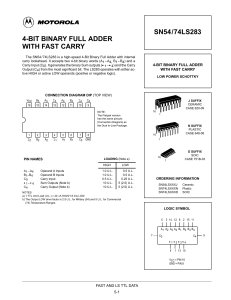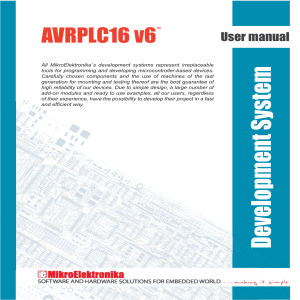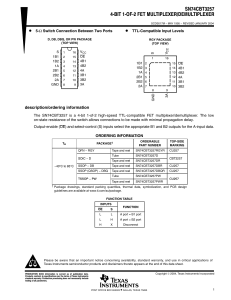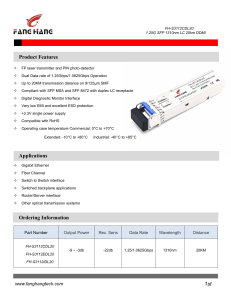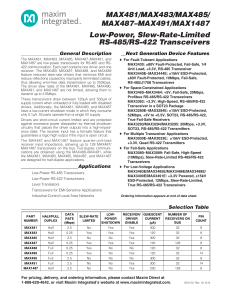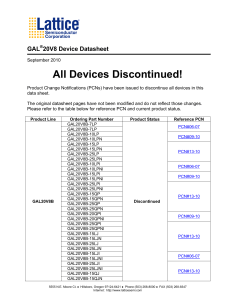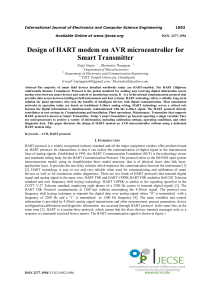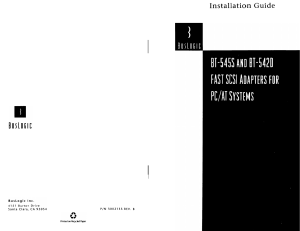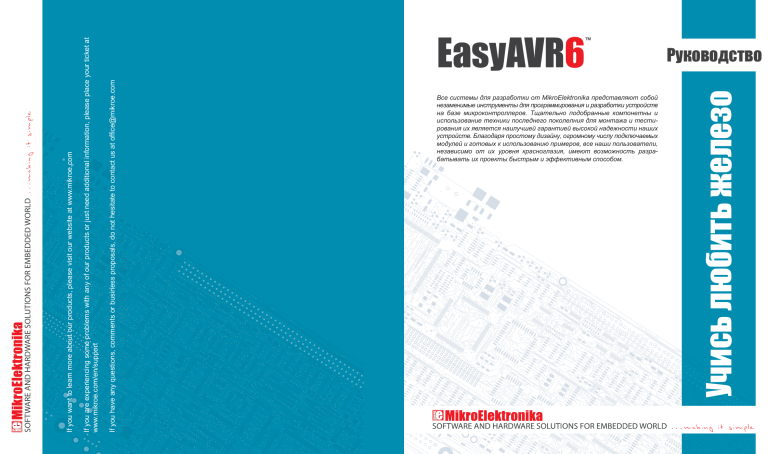
If you have any questions, comments or business proposals, do not hesitate to contact us at [email protected] If you are experiencing some problems with any of our products or just need additional information, please place your ticket at www.mikroe.com/en/support If you want to learn more about our products, please visit our website at www.mikroe.com ™ EasyAVR6 6 MikroElektronika . - . , , , , - . DISCLAIMER All the products owned by MikroElektronika are protected by copyright law and international copyright treaty. Therefore, this manual is to be treated as any other copyright material. No part of this manual, including product and software described herein, may be reproduced, stored in a retrieval system, translated or transmitted in any form or by any means, without the prior written permission of MikroElektronika. The manual PDF edition can be printed for private or local use, but not for distribution. Any modification of this manual is prohibited. , . ! . “ ”. , EasyAVR6. , . (aka Orel Sokolov) MikroElektronika provides this manual ‘as is’ without warranty of any kind, either expressed or implied, including, but not limited to, the implied warranties or conditions of merchantability or fitness for a particular purpose. MikroElektronika shall assume no responsibility or liability for any errors, omissions and inaccuracies that may appear in this manual. In no event shall MikroElektronika, its directors, officers, employees or distributors be liable for any indirect, specific, incidental or consequential damages (including damages for loss of business profits and business information, business interruption or any other pecuniary loss) arising out of the use of this manual or product, even if MikroElektronika has been advised of the possibility of such damages. MikroElektronika reserves the right to change information contained in this manual at any time without prior notice, if necessary. HIGH RISK ACTIVITIES The products of MikroElektronika are not fault – tolerant nor designed, manufactured or intended for use or resale as on – line control equipment in hazardous environments requiring fail – safe performance, such as in the operation of nuclear facilities, aircraft navigation or communication systems, air traffic control, direct life support machines or weapons systems in which the failure of Software could lead directly to death, personal injury or severe physical or environmental damage (‘High Risk Activities’). MikroElektronika and its suppliers specifically disclaim any expressed or implied warranty of fitness for High Risk Activities. TRADEMARKS The Mikroelektronika name and logo, the Mikroelektronika logo, mikroC, mikroC PRO, mikroBasic, mikroBasic PRO, mikroPascal, mikroPascal PRO, AVRflash, PICflash, dsPICprog, 18FJprog, PSOCprog, AVRprog, 8051prog, ARMflash, EasyPIC5, EasyPIC6, BigPIC5, BigPIC6, dsPIC PRO4, Easy8051B, EasyARM, EasyAVR5, EasyAVR6, BigAVR2, EasydsPIC4A, EasyPSoC4, EasyVR Stamp LV18FJ, LV24-33A, LV32MX, PIC32MX4 MultiMedia Board, PICPLC16, PICPLC8 PICPLC4, SmartGSM/GPRS, UNI-DS are trademarks of Mikroelektronika. All other trademarks mentioned herein are property of their respective companies. All other product and corporate names appearing in this manual may or may not be registered trademarks or copyrights of their respective companies, and are only used for identification or explanation and to the owners’ benefit, with no intent to infringe. 504( ) ©MikroelektronikaTM, 2010, All Rights Reserved. 3 EasyAVR6 Development System TABLE OF CONTENTS EasyAVR6. .......................................................................................................... 4 .............................................................................................................. 5 1.0. Connecting the System to your PC. ........................................................................................... 6 2.0. Supported Microcontrollers......................................................................................................... 7 3.0. On-Board USB 2.0 AVRprog Programmer. ................................................................................ 8 4.0. External AVRISP mkII Programmer. .......................................................................................... 9 5.0 JTAG Connector. ........................................................................................................................ 10 6.0 Clock Oscillator. .......................................................................................................................... 10 7.0. Power Supply. ............................................................................................................................ 11 8.0. RS-232 Communication Interface.............................................................................................. 12 9.0. USB UART Module. ................................................................................................................... 13 10.0. DS1820 Temperature Sensor.................................................................................................... 14 11.0. A/D Converter Test Inputs......................................................................................................... 15 12.0. LEDs......................................................................................................................................... 16 13.0. Push Buttons............................................................................................................................ 17 14.0. Keyboards................................................................................................................................ 18 15.0. Alphanumeric 2x16 LCD . ........................................................................................................ 19 16.0. On-Board 2x16 LCD with Serial Communication. ................................................................... 20 17.0. 128x64 Graphic LCD. ............................................................................................................... 21 18.0. Touch Panel. ............................................................................................................................ 22 19.0. I/O Ports. .................................................................................................................................. 23 20.0. Port Expander (Additional I/O Ports). ....................................................................................... 25 MikroElektronika 4 EasyAR6. EasyAVR6 EasyAVR6 , AVR Atmel®. . - , . HEX , 128 64 4 4, . , , 2 16 . AVR AVRprog 2 16 , , . , , AVR DEVELOPMENT BOARD AVR. USB 2.0 (2 - ) . 2x16 . AVRFlash . www.mikroe.com : Development board: CD: Cables: Documentation: : EasyAVR6 product CD with appropriate software USB cable EasyAVR6 and AVRflash manuals, Installing USB drivers manual and Electrical Schematic of the EasyAVR6 development system : DC (7V to 23V AC (5V DC) : 50mA ( 26,5 x 22cm (10,4 x 8,6inch) ~417g (0.92lbs) 9V to 32V DC); USB : : MikroElektronika ) 5 1 2 4 3 5 6 7 8 page EasyAR6 EasyAVR6 Development System 9 10 29 11 28 12 27 13 26 14 25 24 23 22 1. 2. 3. 4. 5. 6. 7. 8. 9. 10. 11. 12. 13. 14. 21 20 On-board programmer’s USB connector USB 2.0 AVRprog External AVRISP® programmer’s connector JTAG® interface connector A/D converter test inputs USB UART Module 2x16 LCD DIP switches to enable pull-up/pull-down resistors Pull-up/pull-down resistor selection I/O port connectors AVR microcontroller sockets Touch panel controller 19 18 15. 16. 17. 18. 19. 20. 21. 22. 23. 24. 25. 26. 27 28. 29. 17 16 15 128x64 graphic LCD contrast potentiometer 128x64 graphic LCD connector Clock oscillator Touch panel connector MENU keypad 4x4 Push buttons to simulate digital inputs Logic state selector Protective resistor ON/OFF jumper Reset button 35 LEDs to indicate pins’ logic state DS1820 temperature sensor socket Alphanumeric LCD contrast adjustment Alphanumeric LCD connector RS-232 communication connector MikroElektronika page 6 EasyAVR6 DevelopmentEasyAR6 System 1.0. 1: USB . AVRFlash, AVR . MikroElektronika , , AVRflash . 2: USB B EasyAVR . USB , 1-2, . , ( , J6 USB USB A) USB, 1-1. AC/DC USB 1 2 J6 USB 1-2: USB) (J6 1-1: 3: ”on”. , . ‘POWER’ ‘USB LINK’ AVRprog AVRflash NOTE: , . , If , Refer to Figure 1-3 for their proper placing. Figure 1-3: MikroElektronika LCD, GLCD, . ., . Otherwise, they can be permanently damaged. 7 page EasyAR6 EasyAVR6 Development System 2.0. Supported Microcontrollers The EasyAVR6 development system provides eight separate sockets for AVR microcontrollers in DIP40, DIP28, DIP20, DIP14 and DIP8 packages.The The development system EasyAVR6 comes with the microcontroller in a DIP40 package. There are two sockets for AVR microcontrollers in DIP40, DIP20 and DIP8 packages provided on the board. Which of these sockets will you use depends solely on the pinout of the microcontroller in use. Jumpers J10, J11 and J20 next to the sockets DIP28 and DIP8 are used for selecting functions of the microcontroller pins: Jumper J10 J11 Position Function PB3 PB3 is an I/O pin CLK Pin PB3 is fed with a clock signal from the on-board oscillator VCC Pin is connected to VCC PC7 PC7 is an I/O pin CLK Pin PB6 is fed with a clock signal from the on-board oscillator PB6 PB6 is an I/O pin J20 Figure 2-1: Microcontroller sockets AVR microcontrollers can use either built-in (internal) or on-board (external) oscillator as a clock signal source. The clock oscillator provided on the board generates clock signals for most supported microcontrollers. - Microcontrollers plugged into the DIP8A socket use built-in oscillator for clock generation and are not connected to the on-board oscillator. - Microcontrollers plugged into the DIP8B socket may use either internal or external oscillator, which depends on the jumper J10 position. 1 3 4 Figure 2-2: Plugging microcontroller into appropriate socket Prior to plugging the microcontroller into the appropriate socket, make sure that the power supply is turned off. Figure 2-2 shows how to correctly plug a microcontroller into the appropriate socket. Figure 1 shows an unoccupied DIP40 socket. Place one end of the microcontroller into the socket as shown in Figure 2. Then put the microcontroller slowly down until all the pins thereof match the socket as shown in Figure 3. Check again that everything is placed correctly and press the microcontroller easily down until it is completely plugged into the socket as shown in Figure 4. NOTE: Only one microcontroller may be plugged into the development board at the same time. MikroElektronika page 8 EasyAVR6 DevelopmentEasyAR6 System 3.0. On-Board USB 2.0 AVRprog Programmer The AVRprog programmer is a tool used for dumping .hex code into the microcontroller. The EasyAVR6 has an on-board AVRprog programmer which allows you to establish a connection between the microcontroller and your PC. Figure 3-2 shows the connection between a compiler, AVRflash program and microcontroller. Programmer’s USB connector Programmer’s chip Jumper J8 used for selecting programmer (built-in or external) to be used for programming AVR chip Figure 3-1: AVRprog programmer 1 Write a program in some of AVR compilers and generate a HEX file; Compiling program Loading HEX code 1 2 MCU 1110001001 Bin. 0110100011 0111010000 2FC23AA7 1011011001 F43E0021A Hex. DA67F0541 2 Use the AVRflash program to select an appropriate microcontroller and to load the HEX file; 3 Click the Write button to load the program into the microcontroller. 3 On the right side of the AVRflash program’s main window there are a number of buttons which make the programming process easier. There is also an option at the bottom of the window which enables you to monitor the programming progress. Write a code in some of AVR compilers, generate a .hex file and the on-board programmer will take care of loading data into the microcontroller. Figure 3-2: The principle of programmer’s operation NOTE: For more information on the AVRprog programmer refer to the relevant manual provided in the EasyAVR6 development system package. MikroElektronika AVR microcontrollers are programmed by means of SPI serial communication using the following microcontroller pins MISO, MOSI and SCK. Build-in programmer AVRprog Multiplexer MISO MOSI SCK Programming lines MISO MOSI PROG CHIP VCC DD+ GND USB DATA SCK User interface R R R During the programming, a multiplexer disconnects the microcontroller pins used for programming from the rest of the board and connects them to the AVRprog programmer. After the programming is complete, these pins are disconnected from the programmer and may be used as input/output pins. 4.0. External AVRISP mkII Programmer In addition to the on-board programmer, the EasyAVR6 development system may also use the external AVRISP programmer from Atmel for programming microcontrollers. Such programmer is plugged into the AVRISP connector. In order to enable a microcontroller to be programmed using this programmer, it is necessary to set jumper J8 in the EXTERNAL position prior to turning the programmer on. Then use jumper J7 to select the appropriate microcontroller socket. Jumper J8 in the EXTERNAL position enables external AVRISP programmer Jumper J8 in the ON-BOARD position enables on-board programmer The position of jumper J7 when the external programmer is used for programming microcontrollers in DIP20B and DIP8 packages The position of jumper J7 when the external programmer is used for programming microcontrollers in DIP14 package Figure 4-1: Setting jumper J7 The position of jumper J7 when the external programmer is used for programming microcontrollers in DIP40 and DIP20A packages The position of jumper J7 when the external programmer is used for programming microcontrollers in DIP28 package Figure 4-2: AVRISP mkII connected to the development system MikroElektronika page 9 EasyAR6 EasyAVR6 Development System page 10 EasyAVR6 DevelopmentEasyAR6 System 5.0. JTAG Connector JTAG ICE is an emulator used for AVR microcontrollers with built-in JTAG interface (Mega AVR microcontrollers). JTAG ICE is primarily intended for work with the AVR Studio program. The JTAG connector built into AVR microcontrollers is a modified version of the original JTAG interface. It enables contents of internal EEPROM and FLASH memory to be changed (programming microcontroller). JTAG ICE emulator employs a male 2x5 connector to establish connection with the development system Figure 5-1: JTAG connector Figure 5-2: JTAGICE mkII connected to the development system The JTAG connector is directly connected to the microcontroller pins so that it doesn’t depend on jumpers J7 and J8 settings which otherwise have to be performed when using AVRprog and AVRISP programmers. 6.0. Clock Oscillator There is a clock oscillator provided on the board used as a clock signal external source. The quartz crystal used for the purpose of stabilizing clock frequency is plugged into the appropriate socket and therefore can always be replaced with another one. Its maximum value depends on the maximum operating frequency of the microcontroller. 1M U9E 74HC04 VCC U9C 74HC04 EXT CLOCK X2 8MHz R65 1K VCC Figure 6-1: Oscillator C34 C35 22pF 22pF C33 100nF ATmega16 R64 Quartz crystal X2 plugged into the appropriate socket, which enables it to be easily replaced PB0 PB1 PB2 PB3 PB4 PB5 PB6 PB7 RESET VCC GND XTAL2 XTAL1 PD0 PD1 PD2 PD3 PD4 PD5 PD6 DIP40 Figure 6-2: Oscillator connection schematic MikroElektronika PA0 PA1 PA2 PA3 PA4 PA5 PA6 PA7 AREF GND AVCC PC7 PC6 PC5 PC4 PC3 PC2 PC1 PC0 PD7 VCC 11 page EasyAR6 EasyAVR6 Development System 7.0. Power Supply The EasyAVR6 development system may use one of two power supply sources: 1. +5V PC power supply through the USB programming cable; 2. External power supply connected to a AC/DC connector provided on the development board. The MC34063A voltage regulator and Gretz rectifier are used for enabling external power supply voltage to be either AC (in the range of 7V to 23V) or DC (in the range of 9V to 32V). Jumper J6 is used as a power supply selector. When using USB power supply, jumper J6 should be placed in the USB position. When using external power supply, jumper J6 should be placed in the EXT position. The development system is turned on by setting the POWER SUPPLY switch in the ON position. AC/DC connector Power supply voltage regulator USB connector Jumper J6 as a power supply selector POWER SUPPLY switch Figure 7-1: Power supply J6 System is powered through AC/DC connector EXT USB J6 Side view USB System is powered through USB connector 330 35A 8N6 EXT A OFF K 221 SWC SWE CT GND E1 330uF D12 D15 C8 VCC VCC-5V VCC-USB LD42 POWER J6 D7 R56 R55 1K 3K MBRS140T3 A K 106 10V Side view E2 E3 10uF 330uF 106 10V Side view MC 34063A Bottom view L2 220uH DRVC IPK Vin CMPR MC34063A 220pF Side view Top view U10 D14 AC/DC CN16 Side view 0.22 4x1N4007 D13 ON R57 Side view R14 2K2 + Side view Figure 7-2: Power supply source connection schematic MikroElektronika page 12 EasyAVR6 DevelopmentEasyAR6 System 8.0. RS-232 Communication Interface The USART (universal synchronous/asynchronous receiver/transmitter) is one of the most common ways of exchanging data between the PC and peripheral components. RS-232 serial communication is performed through a 9-pin SUB-D connector and the microcontroller USART module. In order to enable such communication, it is necessary to establish a connection between RX and TX communication lines and microcontroller pins provided with USART module using a DIP switch SW9. The microcontroller pins used in such communication are marked as follows: RX - receive data and TX - transmit data. Baud rate goes up to 115 kbps. In order to enable the USART module of the microcontroller to receive input signals with different voltage levels, it is necessary to provide a voltage level converter such as MAX202C. RS-232 connector Figure 8-1: RS-232 module The function of DIP switch SW9 is to determine which of the microcontroller pins are to be used as RX and TX lines. The microcontroller pinout varies depending on the type of the microcontroller. Figure 8-2 shows the connection between the RS-232 module and the microcontroller in DIP40 package (ATMEGA16). SW9: RX=PB2, TX=PB3 = ON SW9 VCC C28 100nF C1+ V+ C29 100nF T1 OUT C2+ R1 IN C2- R1 OUT T2 OUT R2 IN RS232 SUB-D 9p PB2 PD0 PD2 PB3 PD1 PD3 RX GND C1- V- C31 100nF TX T1 IN T2 IN R2 OUT VCC R54 1K MAX202 VCC 9 5 6 1 Bottom view 1 5 9 6 ATmega16 C30 100nF VCC PB0 PB1 PB2 PB3 PB4 PB5 PB6 PB7 RESET VCC GND XTAL2 XTAL1 PD0 PD1 PD2 PD3 PD4 PD5 PD6 PA0 PA1 PA2 PA3 PA4 PA5 PA6 PA7 AREF GND AVCC PC7 PC6 PC5 PC4 PC3 PC2 PC1 PC0 PD7 VCC DIP40 Figure 8-2: RS-232 module schematic NOTE: Make sure that your microcontroller is provided with the USART module as it is not necessarily integrated in all AVR microcontrollers. MikroElektronika 13 page EasyAR6 EasyAVR6 Development System 9.0. USB UART Module When the USB UART module is used, it is possible to connect the microcontroller on the development system to the external USB device. The USB UART module features the FT232RL circuit which serves as an interface between a USB device and the microcontroller’s serial UART module. In order to establish connection between the microcontroller and the USB UART module it is necessary to place jumpers J16 and J17 as shown in Figure 9-2, thus connecting RX-MCU and TX-MCU pins of the circuit FT232RL to the microcontroller pins PD0 and PD1. When connecting the UART module to the microcontroller it is necessary to combine the transmit and receive lines, i.e. to connect the UART module’s RX pin to the microcontroller pin TX and the UART module’s TX pin to the microcontroller pin RX. Otherwise, it wouldn’t be possible to connect the UART module’s transmit line (TX) to the microcontroller transmit line (TX). It further means that the microcontroller wouldn’t be able to receive and transmit data. USB connector Figure 9-1: USB UART module (J16 and J17 are not placed) Figure 9-2: USB UART module (J16 and J17 are placed) Jumpers J16 and J17 are placed Figure 9-3: USB UART module and microcontroller connection schematic MikroElektronika page 14 EasyAVR6 DevelopmentEasyAR6 System 10.0. DS1820 Temperature Sensor 1-wire® serial communication enables data to be transferred over one single communication line while the process itself is under the control of the master microcontroller. The advantage of such communication is that only one microcontroller pin is used. All slave devices have by default a unique ID code, which enables the master device to easily identify all devices sharing the same interface. DS1820 is a temperature sensor that uses 1-wire standard for its operation. It is capable of measuring temperatures within the range of -55 to 125°C and provides ±0.5°C accuracy for temperatures within the range of -10 to 85°C. Power supply voltage of 3V to 5.5V is required for its operation. It takes maximum 750ms for the DS1820 to calculate temperature with 9-bit resolution. The EasyAVR6 development system provides a separate socket for the DS1820. It may use either PA4 or PB2 pin for communication with the microcontroller. Jumper J9’s purpose is selection of the pin to be used for 1-wire communication. Figure 10-4 shows 1-wire communication with microcontroller through the PA4 pin. NOTE: Make sure that half-circle on the board matches the round side of the DS1820 Figure 10-1: DS1820 connector (1-wire communication is not used) Figure 10-2: J9 in the left-hand position (1-wire communication through the PA4 pin) Jumper J9 set in the PA4 position Figure 10-4: 1-wire communication connection schematic MikroElektronika Figure 10-3: J9 in the right-hand position (1-wire communication through the PB2 pin) 15 page EasyAR6 EasyAVR6 Development System 11.0. A/D Converter Test Inputs An A/D converter is used for converting an analog signal into the appropriate digital value. A/D converter is linear, which means that the converted number is linearly dependent on the input voltage value. The A/D converter within the microcontroller converts an analog voltage value into a 10-bit number. Voltages varying from 0V to 5V DC may be supplied through the A/D test inputs. Jumper J12 is used for selecting some of the following pins PA0, PA1, PA2, PA3 or PA4. The R63 resistor has a protective function as it is used for limiting current flow through the potentiometer or the microcontroller pin. The value of the input analog voltage can be changed linearly using potentiometer P1 (10k). PA0 is A/D input VCC VCC PB0 PB1 PB3 PB2 PA7 PA6 GND PA0 PA1 PA2 PA3 PA4 PA5 VCC J12 R63 P1 10K DIP14 Figure 11-2: The PA0 pin used as A/D conversion input Figure 11-1: ADC (default jumper positions) P1 10K 220R Top view Figure 11-3: AVR microcontroller in DIP14 package and A/D converter test inputs connection PA0 is A/D input PA0 is A/D input VCC J12 ATmega16 VCC PB0 PB1 PB2 PB3 PB4 PB5 PB6 PB7 RESET VCC GND XTAL2 XTAL1 PD0 PD1 PD2 PD3 PD4 PD5 PD6 PA0 PA1 PA2 PA3 PA4 PA5 PA6 PA7 AREF GND AVCC PC7 PC6 PC5 PC4 PC3 PC2 PC1 PC0 PD7 R63 P1 10K 220R VCC J12 P1 10K VCC VCC Top view PB0 PB1 PB2 PB3 VCC GND PB4 PB5 PB6 PB7 PA0 PA1 PA2 PA3 AGND AVCC PA4 PA5 PA6 PA7 R63 P1 10K 220R VCC P1 10K Top view DIP20 DIP40 Figure 11-4: AVR microcontroller in DIP40 package and A/D converter test inputs connection NOTE: Figure 11-5: AVR microcontroller in DIP20B package and A/D converter test inputs connection In order to enable the microcontroller to accurately perform A/D conversion, it is necessary to turn off LED diodes and pull-up/pull-down resistors on port pins used by the A/D converter. MikroElektronika page 16 EasyAVR6 DevelopmentEasyAR6 System 12.0. LEDs LED diode (Light-Emitting Diode) is a highly efficient electronic light source. When connecting LEDs, it is necessary to place a current limiting resistor, the value of which is calculated using formula R=U/I where R is referred to resistance expressed in ohms, U is referred to voltage on the LED and I stands for LED diode current. A common LED diode voltage is approximately 2.5V, while the current varies from 1mA to 20mA depending on the type of LED diode. The EasyAVR6 development system uses LEDs with current I=1mA. The EasyAVR6 has 35 LEDs which visually indicate the state of each microcontroller I/O pin. An active LED diode indicates that a logic one (1) is present on the pin. In order to enable the pin state to be shown, it is necessary to select appropriate port PORTA/E, PORTB, PORTC or PORTD using the DIP switch SW8. Notch indicating the SMD LED cathode A PA0 PA1 PA2 PA3 PA4 K I A R=U/I K SMD LED 472 R Microcontroller MCU SMD resistor limiting current flow through an LED Figure 12-1: LEDs SW8: PORTA = ON ATmega16 VCC PB0 PB1 PB2 PB3 PB4 PB5 PB6 PB7 RESET VCC GND XTAL2 XTAL1 PD0 PD1 PD2 PD3 PD4 PD5 PD6 PA0 PA1 PA2 PA3 PA4 PA5 PA6 PA7 AREF GND AVCC PC7 PC6 PC5 PC4 PC3 PC2 PC1 PC0 PD7 LD1 PA1 LD2 PA2 LD3 RN13 8x4K7 PA3 LD4 PA4 LD5 PA5 LD6 PA6 LD7 PA7 LD8 SW8 PORTA/E VCC DIP40 Figure 12-2: LED diodes and PORTA connection schematic MikroElektronika PA0 17 page EasyAR6 EasyAVR6 Development System 13.0. Push Buttons The logic state of all microcontroller digital inputs may be changed using push buttons. Jumper J13 is used to determine the logic state to be applied to the desired microcontroller pin by pressing the appropriate push button. The purpose of the protective resistor is to limit the maximum current thus preventing a short circuit from occurring. If needed, advanced users may short such resistor using jumper J18. Just next to the push buttons, there is a RESET button which is not connected to the MCLR pin. The reset signal is generated by the programmer. VCC R20 10K RSTbut RESET RESET button C32 100nF Jumper J18 used for shorting protective resistor Top view Inside view Bottom view Side view Jumper J13 used for selecting logic state to be applied to the pin by pressing button Push buttons used for simulating digital inputs Figure 13-1: Push buttons used for simulating digital inputs By pressing any push button (PA0-PA7) when jumper J13 is in the VCC position, a logic one (5V) will be applied to the appropriate microcontroller pin as shown in Figure 13-2. Jumper J13 in the VCC position ATmega16 VCC PB0 PB1 PB2 PB3 PB4 PB5 PB6 PB7 RESET VCC GND XTAL2 XTAL1 PD0 PD1 PD2 PD3 PD4 PD5 PD6 PA0 PA1 PA2 PA3 PA4 PA5 PA6 PA7 AREF GND AVCC PC7 PC6 PC5 PC4 PC3 PC2 PC1 PC0 PD7 5V 0V VCC J13 VCC 5V 0V VCC PA7 PA6 PA5 PA4 PA3 PA2 PA1 J13 PA0 J18 R58 220R DIP40 Figure 13-2: PORTA push buttons connection schematic MikroElektronika page 18 EasyAVR6 DevelopmentEasyAR6 System 14.0. Keypads There are two keypads provided on the EasyAVR6 development system. These are keypad 4x4 and keypad MENU. Keypad 4x4 is a standard alphanumeric keypad connected to the microcontroller PORTC. The performance of such keypad is based on the ‘scan and sense’ principle where the PC0, PC1, PC2 and PC3 pins are configured as inputs connected to pull-down resistors. The PC4, PC5, PC6 and PC7 pins are configured as high level voltage outputs. Pressing any button will cause a logic one (1) to be applied to input pins. Push button detection is performed from within software. For example, pressing button ‘6’ will cause a logic one (1) to appear on the PC2 pin. In order to determine which of the push buttons is pressed, a logic one (1) is applied to each of the following output pins PC4, PC5, PC6 and PC7. Keypad MENU buttons are connected in a similar way to the PORTA buttons. The only difference is in the button arrangement. The keypad MENU buttons are arranged so as to provide easy navigation through menus. PC7 PC6 PC5 PC4 PC3 PC2 PC1 PC0 "1" "1" "1" "1" Pull-down Figure 14-1: Keypad 4x4 Figure 14-2: Keypad 4x4 performance Jumper J13 is in the VCC position. Pins PC0, PC1, PC2 and PC3 are connected to pull-down resistors through DIP switch SW3 Figure 14-4: Keypads (4x4 and MENU) and microcontroller connection schematic MikroElektronika Figure 14-3: Keypad MENU 19 page EasyAR6 EasyAVR6 Development System 15.0. Alphanumeric 2x16 LCD The EasyAVR6 development system provides an on-board connector so that the alphanumeric 2x16 LCD can be plugged in. Such connector is linked to the microcontroller through the PORTD port. Potentiometer P7 is used for display contrast adjustment. The DISP-BCK switch on the DIP switch SW10 is used for turning on/off display backlight. Communication between an LCD and the microcontroller is established using a 4-bit mode. Alphanumeric digits are displayed in two lines each containing up to 16 characters of 7x5 pixels. Connector for alphanumeric LCD Contrast adjustment potentiometer Figure 15-1: Alphanumeric 2x16 LCD connector Figure 15-2: 2x16 LCD SW10: DISP-BCK = ON VCC SW10 P7 10K PD3 PD2 Top view PD7 PD6 DISP-BCK VCC PD5 PD4 R43 10 GND VCC VCC DIP40 VO PD2 GND PD3 GND GND GND GND PD4 PD5 PD6 PD7 PA0 PA1 PA2 PA3 PA4 PA5 PA6 PA7 AREF GND AVCC PC7 PC6 PC5 PC4 PC3 PC2 PC1 PC0 PD7 CN7 1 GND VCC VO RS R/W E D0 D1 D2 D3 D4 D5 D6 D7 LED+ LED- ATmega16 VCC PB0 PB1 PB2 PB3 PB4 PB5 PB6 PB7 RESET VCC GND XTAL2 XTAL1 PD0 PD1 PD2 PD3 PD4 PD5 PD6 LCD Display 4-bit mode Figure 15-3: Alphanumeric 2x16 LCD connection schematic MikroElektronika EasyAVR6 DevelopmentEasyAR6 System 16.0. On-Board 2x16 LCD with Serial Communication On-board 2x16 display is connected to the microcontroller through a port expander. In order to use this display, it is necessary to set switches (1-6) on the DIP switch SW10 to the ON position, thus connecting the on-board LCD to port expander’s port 1. The following DIP switches SW6, SW7 and SW9 enable the port expander to use serial communication. Potentiometer P5 is used for display contrast adjustment. Unlike common LCD, the on-board LCD has no backlight and receives data to be displayed through the port expander which employs SPI communication for the purpose of communicating with the microcontroller. Such display also shows digits in two lines each containing up to 16 characters of 7x5 pixels. Contrast adjustment potentiometer DIP switch SW10 to turn the on-board 2x16 LCD ON Figure 16-1: On-board 2x16 LCD SW6, SW7: CS, RST, SCK, MISO, MOSI = ON SW10: 1-6 = ON SW9 PE-INTA PE-INTB PD2 PD3 LCD Display COG 2x16 P1.3 SW7 VCC SPI-MOSI PB5 PB3 PB0 PA6 PB6 PB4 PB1 PA5 P1.4 CN17 P1.5 P1.6 P1.7 SPI-MISO VCC SW6 PB7 PB5 PB2 PA4 PB1 PB3 PB2 PB5 PE-CS# SPI-SCK PE-CS# SPI-MOSI SPI-MISO P5 10K PE-RST# Top view Figure 16-2: On-board 2x16 LCD connection schematic VCC SPI-SCK DIP40 MikroElektronika U5 P1.2 COG-RS COG-E COG-D4 COG-D5 COG-D6 COG-D7 DISP-BCK P01_LED PA0 PA1 PA2 PA3 PA4 PA5 PA6 PA7 AREF GND AVCC PC7 PC6 PC5 PC4 PC3 PC2 PC1 PC0 PD7 SW10 P1.2 P1.3 P1.4 P1.5 P1.6 P1.7 VCC ATmega16 VCC PB0 PB1 PB2 PB3 PB4 PB5 PB6 PB7 RESET VCC GND XTAL2 XTAL1 PD0 PD1 PD2 PD3 PD4 PD5 PD6 GND Vo VCC RS R/W E D0 D1 D2 D3 D4 D5 D6 D7 page 20 R2 100K GPB0 GPB1 GPB2 GPB3 GPB4 GPB5 GPB6 GPB7 VCC GND CS SCK SI SO GPA7 GPA6 GPA5 GPA4 GPA3 GPA2 GPA1 GPA0 INTA INTB RESET A2 A1 A0 MCP23S17 VCC PE-INTA PE-INTB PE-RST# 21 page EasyAR6 EasyAVR6 Development System 17.0. 128x64 Graphic LCD 128x64 graphic LCD (128x64 GLCD) provides an advanced method for displaying graphic messages. It is connected to the microcontroller through PORTC and PORTD. GLCD has the screen resolution of 128x64 pixels which allows you to display diagrams, tables and other graphic contents. Since the PORTD port is also used by 2x16 alphanumeric LCD, you cannot use both displays simultaneously. Potentiometer P6 is used for the GLCD contrast adjustment. Switch 7 on the DIP switch SW10 is used for turning on/off display backlight. Contrast adjustment potentiometer GLCD connector Touch panel connector Figure 17-2: GLCD connector Figure 17-1: GLCD SW10: DISP-BCK = ON SW10 P6 10K Top view DISP-BCK VCC VCC GND R28 10 PD2 PD3 GND VCC Vo PD4 PD5 PD6 PC0 PC1 PC2 PC3 PC4 PC5 PC6 PC7 PD7 Vee PA0 PA1 PA2 PA3 PA4 PA5 PA6 PA7 AREF GND AVCC PC7 PC6 PC5 PC4 PC3 PC2 PC1 PC0 PD7 VCC CN6 1 CS1 CS2 GND VCC Vo RS R/W E D0 D1 D2 D3 D4 D5 D6 D7 RST Vee LED+ LED- ATmega16 VCC PB0 PB1 PB2 PB3 PB4 PB5 PB6 PB7 RESET VCC GND XTAL2 XTAL1 PD0 PD1 PD2 PD3 PD4 PD5 PD6 20 DIP40 Figure 17-3: GLCD connection schematic MikroElektronika EasyAVR6 DevelopmentEasyAR6 System 18.0. Touch Panel The touch panel is a thin, self-adhesive, transparent panel sensitive to touch. It is placed over a GLCD. The main purpose of this panel is to register pressure at some specific display point and to forward its coordinates in the form of analog voltage to the microcontroller. Switches 5,6,7 and 8 on the DIP switch SW8 are used for connecting touch panel to the microcontroller. 4 3 1 Figure 18-1: Touch panel Figure 18-1 shows how to place a touch panel over a GLCD. Make sure that the flat cable is to the left of the GLCD, as shown in Figure 4. 1 CS1 CS2 GND VCC Vo RS R/W E D0 D1 D2 D3 D4 D5 D6 D7 RST Vee LED+ LED- VCC-MCU 20 SW8 Q15 BC856 VCC-MCU R48 1K R49 1 0K RIGHT Q13 BC846 R44 1K R47 1 0K BOTTOM LEFT DRIVEA DRIVEB PA0 PA1 PA2 PA3 Q14 BC856 TOP R46 1 0K VCC RIGHT TOP LEFT BOTTOM GLCD C25 100nF LEFT SW8: BOTTOM, LEFT, DRIVEA, DRIVEB = ON Q12 BC846 R52 100K R45 10K VCC-MCU BOTTOM Q16 BC846 R53 100K R50 1K R51 10K TOUCHPANEL CONTROLLER PB0 PB1 PB2 PB3 PB4 PB5 PB6 PB7 RESET VCC GND XTAL2 XTAL1 PD0 PD1 PD2 PD3 PD4 PD5 PD6 ATmega16 VCC-MCU CN13 C26 100nF page 22 PA0 PA1 PA2 PA3 PA4 PA5 PA6 PA7 AREF GND AVCC PC7 PC6 PC5 PC4 PC3 PC2 PC1 PC0 PD7 VCC DIP40 Figure 18-2: Touch panel connection schematic 1 3 4 Figure 18-3: Placing touch panel Figure 18-3 shows in detail how to connect a touch panel to the microcontroller. Bring the end of the flat cable close to the CN13 connector as shown in Figure 1. Plug the cable into the connector, as shown in Figure 2, and press it easily so as to fit the connector, as shown in Figure 3. Now you can plug a GLCD into the appropriate connector as shown in Figure 4. NOTE: LEDs and pull-up/pull-down resistors on the PORTA port must be turned off when using a touch panel. MikroElektronika 23 page EasyAR6 EasyAVR6 Development System 19.0. Input/Output Ports Along the right side of the development system, there are seven 10-pin connectors which are connected to the microcontroller’s I/O ports. Some of the connector pins are directly connected to the microcontroller pins, whereas some of them are connected using jumpers. DIP switches SW1-SW5 enable each connector pin to be connected to one pull-up/pull-down resistor. Whether port pins are to be connected to a pull-up or pull-down resistor depends on the position of jumpers J1-J5. 2x5 PORTB male connector Jumper for pull-up/pulldown resistor selection Figure 19-2: J3 in the pull-down position DIP switch to turn on pull-up/pull-down resistors for each pin Additional module connected to PORTC Figure 19-3: J3 in the pull-up position Figure 19-1: I/O ports SW1: 1-8 = OFF Jumper J1 in the pull-down position Jumper J13 in the VCC position VCC 8x10K RN1 J1 SW1 PA0 PA1 PA2 PA3 PA4 PA5 PA6 PA7 up pull down ATmega16 VCC PB0 PB1 PB2 PB3 PB4 PB5 PB6 PB7 RESET VCC GND XTAL2 XTAL1 PD0 PD1 PD2 PD3 PD4 PD5 PD6 PA0 PA1 PA2 PA3 PA4 PA5 PA6 PA7 AREF GND AVCC PC7 PC6 PC5 PC4 PC3 PC2 PC1 PC0 PD7 PA0 LD1 PA1 LD2 PA2 LD3 PA3 LD4 PA4 LD5 PA5 LD6 PA6 LD7 PA7 LD8 RN13 8x4K7 VCC PORTA PA0 PA1 PA2 PA3 PA4 PA5 PA7 PA6 CN8 VCC VCC DIP40 PA0 PA1 PA2 PA3 PA4 PA5 PA6 J13 PA7 J18 T1 T2 T3 T4 T5 T6 T7 R58 220R T8 Figure 19-4: PORTA connection schematic MikroElektronika page 24 EasyAVR6 DevelopmentEasyAR6 System Pull-up/pull-down resistors enable you to set the logic level on all microcontroller input pins when they are in idle state. Such level depends on the position of the pull-up/pull-down jumper. The PA0 pin with the relevant DIP switch SW1, jumper J1 and PA0 push button with jumper J13 are used here for the purpose of explaining the performance of pull-up/pull-down resistors. The principle of their operation is identical for all the microcontroller pins. VCC ATmega16 VCC PB0 PB1 PB2 PB3 PB4 PB5 PB6 PB7 RESET VCC GND XTAL2 XTAL1 PD0 PD1 PD2 PD3 PD4 PD5 PD6 PA0 PA1 PA2 PA3 PA4 PA5 PA6 PA7 AREF GND AVCC PC7 PC6 PC5 PC4 PC3 PC2 PC1 PC0 PD7 up pull down 8x10K RN1 J1 SW1 VCC J13 PA0 J18 R58 220R VCC In order to enable the port PORTA pins to be connected to the pull-down resistors, first it is necessary to set jumper J1 in the Down position. This enables any port PORTA pin to be provided with a logic zero (0V) in idle state over jumper J1 and 8x10K resistor network. To provide the PA0 pin with such signal, it is necessary to set switch PA0 on the DIP switch SW1 in the ON position. As a result, every time you press the PA0 push button, a logic one (1) will appear on the PA0 pin, provided that jumper J13 is set in the VCC position. 5V 0V DIP40 Figure 19-5: Jumper J1 in pull-down and J13 in pull-up position VCC ATmega16 VCC PB0 PB1 PB2 PB3 PB4 PB5 PB6 PB7 RESET VCC GND XTAL2 XTAL1 PD0 PD1 PD2 PD3 PD4 PD5 PD6 PA0 PA1 PA2 PA3 PA4 PA5 PA6 PA7 AREF GND AVCC PC7 PC6 PC5 PC4 PC3 PC2 PC1 PC0 PD7 up pull down RN1 J1 8x10K SW1 VCC J13 PA0 J18 VCC R58 220R In order to enable port PORTA pins to be connected to pull-up resistors and the port input pins to be acivated with logic zero (0), it is necessary to set jumper J1 in the Up position (5V) and jumper J13 in the GND position (0V). Also, the PA0 pin on the DIP switch SW1 should be set in the ON position so as to enable all port PORTA input pins, over the 10k resistor, to be provided with logic one (5V) in their idle state. The PA0 switch supplies the PA0 pin with this voltage over the 10k resistor. As a result, every time you press the PA0 push button, a logic zero (0) will appear on the PA0 pin. 5V 0V DIP40 Figure 19-6: Jumper J1 in pull-up and J13 in pull-down position VCC up pull down J1 VCC J13 5V 0V Figure 19-7: Jumpers J1 and J13 in the same position MikroElektronika In case that jumpers J1 and J13 have the same logic state, pressure on any button will not cause input pins to change their logic state. 25 page EasyAR6 EasyAVR6 Development System 20.0. Port Expander (Additional Input/Output Ports) The SPI communication lines and MCP23S17 circuit provide the EasyAVR6 development system with a means of increasing the number of available I/O ports by two. If the port expander communicates to the microcontroller over the DIP switches SW6 and SW7, then the microcontroller pins used for SPI communication cannot be used as I/O pins. Switches INTA and INTB on the DIP switch SW9 enable interrupt used by MCP23S17. Jumper for selecting pull-up/pull-down resistor PORT0 DIP switch connecting port expander to the microcontroller PORT1 Figure 20-2: DIP switches SW6 and SW7 when port expander is enabled Figure 20-1: Port expander The microcontroller communicates to the port expander (MCP23S17 circuit) using serial communicaion (SPI). The advantage of such communication is that only four lines are used for transmitting and receiving data simultaneously: MOSI MISO SCK CS - Master Output, Slave Input (microcontroller output, MCP23S17 input) - Master Input, Slave Output (microcontroller input, MCP23S17 output) - Serial Clock (microcontroller clock signal) - Chip Select (enables data transfer) Data transfer is performed in both directions simultaneously by means of MOSI and MISO lines. The MOSI line is used for transferring data from the microcontroller to the port expander, whereas the MISO line transfers data from the port expander to the microcontroller. The microcontroller initializes data transfer when the CS pin is driven low (0V). It causes the microcontroller to send clock signal (SCK) and therefore starts data exchange. SPI Master AVR MCU MOSI Serial output PORT EXPANDER MOSI MISO MISO SCK SCK CS Parallel input 8bit PORT0 8bit PORT1 Jumpers J19 are used to determine the port expander’s hardware address. They are also used to provide the port expander’s pins A2, A1 and A0 with a logic 1 or a logic 0. Jumpers J19 are set in the Down position (logic 0) by default. CS SPI Slave MCP23S17 Figure 20-3: SPI communication block diagram The principle of operation of the port expander’s ports 0 and 1 is almost identical to the operation of other ports on the development system. The only difference here is that port signals are received in parallel format. The MCP23S17 converts such signals into serial format and sends them to the microcontroller. The result is a reduced number of lines used for sending signals from ports 0 and 1 to the microcontroller. MikroElektronika page 26 EasyAVR6 DevelopmentEasyAR6 System SW6: CS#=PB1, RST=PB2, SCK = PB7 SW7: PB6 =MISO, PB5=MOSI Jumpers J14 and J15 in the pull-up position Figure 20-4: Port expander connection schematic MikroElektronika DISCLAIMER All the products owned by MikroElektronika are protected by copyright law and international copyright treaty. Therefore, this manual is to be treated as any other copyright material. No part of this manual, including product and software described herein, may be reproduced, stored in a retrieval system, translated or transmitted in any form or by any means, without the prior written permission of MikroElektronika. The manual PDF edition can be printed for private or local use, but not for distribution. Any modification of this manual is prohibited. TO OUR VALUED CUSTOMERS I want to express my thanks to you for being interested in our products and for having confidence in mikroElektronika. The primary aim of our company is to design and produce high quality electronic products and to constantly improve the performance thereof in order to better suit your needs. Nebojsa Matic General Manager MikroElektronika provides this manual ‘as is’ without warranty of any kind, either expressed or implied, including, but not limited to, the implied warranties or conditions of merchantability or fitness for a particular purpose. MikroElektronika shall assume no responsibility or liability for any errors, omissions and inaccuracies that may appear in this manual. In no event shall MikroElektronika, its directors, officers, employees or distributors be liable for any indirect, specific, incidental or consequential damages (including damages for loss of business profits and business information, business interruption or any other pecuniary loss) arising out of the use of this manual or product, even if MikroElektronika has been advised of the possibility of such damages. MikroElektronika reserves the right to change information contained in this manual at any time without prior notice, if necessary. HIGH RISK ACTIVITIES The products of MikroElektronika are not fault – tolerant nor designed, manufactured or intended for use or resale as on – line control equipment in hazardous environments requiring fail – safe performance, such as in the operation of nuclear facilities, aircraft navigation or communication systems, air traffic control, direct life support machines or weapons systems in which the failure of Software could lead directly to death, personal injury or severe physical or environmental damage (‘High Risk Activities’). MikroElektronika and its suppliers specifically disclaim any expressed or implied warranty of fitness for High Risk Activities. TRADEMARKS The Mikroelektronika name and logo, the Mikroelektronika logo, mikroC, mikroC PRO, mikroBasic, mikroBasic PRO, mikroPascal, mikroPascal PRO, AVRflash, PICflash, dsPICprog, 18FJprog, PSOCprog, AVRprog, 8051prog, ARMflash, EasyPIC5, EasyPIC6, BigPIC5, BigPIC6, dsPIC PRO4, Easy8051B, EasyARM, EasyAVR5, EasyAVR6, BigAVR2, EasydsPIC4A, EasyPSoC4, EasyVR Stamp LV18FJ, LV24-33A, LV32MX, PIC32MX4 MultiMedia Board, PICPLC16, PICPLC8 PICPLC4, SmartGSM/GPRS, UNI-DS are trademarks of Mikroelektronika. All other trademarks mentioned herein are property of their respective companies. All other product and corporate names appearing in this manual may or may not be registered trademarks or copyrights of their respective companies, and are only used for identification or explanation and to the owners’ benefit, with no intent to infringe. The Microchip name and logo, the Microchip logo, Accuron, dsPIC, KeeLoq, microID, MPLAB, PIC, PICmicro, PICSTART, PRO MATE, PowerSmart, rfPIC and SmartShunt are registered trademarks of Microchip Technology Incorporated in the U.S.A and other countries. ©MikroelektronikaTM, 2010, All Rights Reserved. All MikroElektronika´s development systems represent irreplaceable tools for programming and developing microcontroller-based devices. Carefully chosen components and the use of machines of the last generation for mounting and testing thereof are the best guarantee of high reliability of our devices. Due to simple design, a large number of add-on modules and ready to use examples, all our users, regardless of their experience, have the possibility to develop their project in a fast and efficient way. User manual Development System If you have any questions, comments or business proposals, do not hesitate to contact us at [email protected] If you are experiencing some problems with any of our products or just need additional information, please place your ticket at www.mikroe.com/en/support If you want to learn more about our products, please visit our website at www.mikroe.com PICPLC16 v6 ™