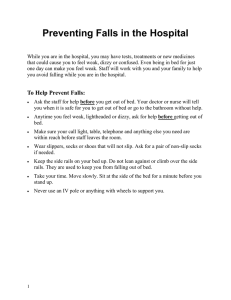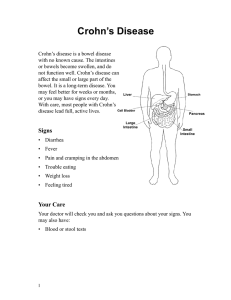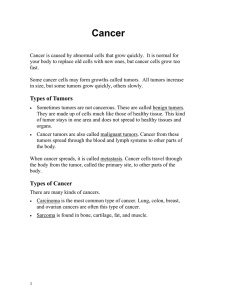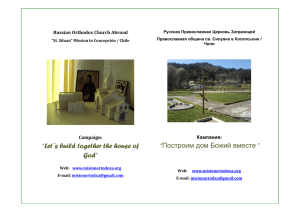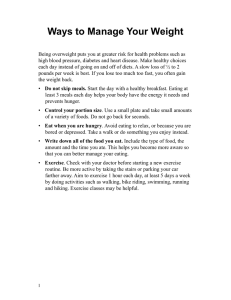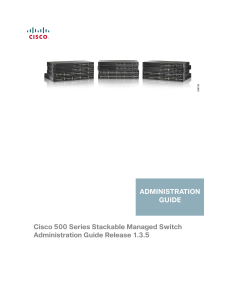DES-3208 Fast Ethernet Switch
реклама
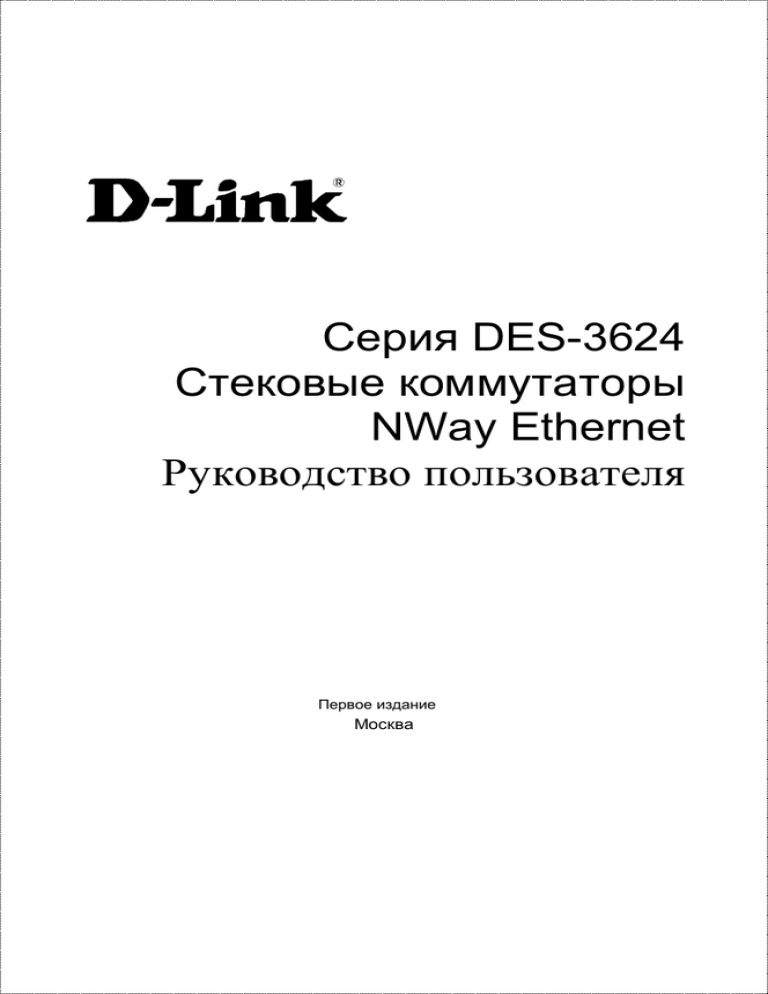
Серия DES-3624 Стековые коммутаторы NWay Ethernet Руководство пользователя Первое издание Москва Ограниченная гарантия Аппаратные средства: D-Link гарантирует отсутвие производственных дефектов и неисправностей в своих аппаратных средствах в случае их эксплуатации в нормальных условиях и правильном обслуживании в течение слудующего периода, исчисляемого с момента его приобретения у D-Link или его авторизованного продавца: Тип продукции Изделие Комплектующие к нему Гарантийные период Один год 90 дней Годовая гарантия на изделие действует в том случае, если приложенная Регистрационная карточка была полностью заполнена и отправлена на адрес офиса D-Link в течение 90 дней с момента его приобретения по почте, факсу или e-mail. В случае нарушения этого условия гарантия автоматически ограничивается 90 днями с момента приобретения. Адреса офисов D-Link прилагаются к Регистрационной карточке. Если устройство стало неработоспособным в течение гарантийного перода, D-Link осуществит ремонт или замену данного устройства. D-Link оставляет за собой право осуществлять ремон или замену, в последнем случае заменяющее устройство может быть как новым, так и восстановленным. Заменяющее устройство должно оответствовать аналогичной или лучшей спецификации, но не обязательно таким же. Любое подвергшееся ремонту со стороны D-Link устройство или его комплектующие имеют гарантийный перио не менее 90 дней с момента проведения ремонта, даже если ранее этого срока срок базовой гарантии закончился. Если D-Link осуществляет замену, то неисправное устройство становится собственностью D-Link. Запрос на Гарантийное обслуживание осуществляется обращением в Представительство D-Link в оговоренный срок для получения номера RMA (Return Material Authorization). Если Регистрационная карточка на изделие не была отправлена D-Link, то необходимо предоставить документы, подтверждающие его приобретение у авторизированных продавцов. Если у Заказчика имеются особые условия, связанные с гарантийным обслуживание, то при оформлении RMA необходимо указать их и D-Link может учесть их. После получения номера RMA неисправное устройство должно быть упаковано для предотвращения повреждений при транспортировки как в исходную фирменную, так и стороннюю упаковку, причем номер RMA должен быть указан на снаружи. После этого устройство необходимо отправить в адрес DLink с оплатой транспортировки и страховки Заказчиком. D-Link не отвечает за потерю информации Заказчика, которая содержалась в возвращаемом по гарантии устройстве. Любая упаковка, возвращаемая на D-Link без номера RMA не принимается и не несет за них ответственность. В случае неправильного или некорректного оформления RMA Заказчиком D-Link оставляет за собой право не признать соответствующий случай гарантийным. Программное обеспечение: Гарантийное обслуживание по программному обеспечению можно получить связавшись с офисом D-Link в оговоренный гарантийный период. Список офисов D-Link приведен на последней странице ланного Руководства, а также вместе с Регистрационной карточкой. Если Регистрационная карточка не была отправлена на адрес офиса D-Link, то для гарантийного обслуживания требуется документальное подтверждение факта покупки у авторизованного продавца. Термин «покупка» в отношении программного обеспечения означает факт приобретения и получение D-Link гарантирует, что его программное обеспечение будет работать в строгом соответствии с прилагаемом к нему D-Link документацией в девяноста (90) дней с момента его приобретения у D-Link или авторизованного продавца. D-Link предоставляет гарантию на носитель, на котором поставляется программное обеспечение, в виде отсутвия потери им информации на тот же гарантийный срок. Данная гарантия имеет отношение только к приобретенному программному обеспечению или его замене по гарантии, и не касается любых обновлений или замен, которые получены по Internet или бесплатно. Ответственность D-Link по обеспечению гарантии программного обеспечения состоит в замене его на новое, которое выполняет перечисленные в прилагаемой документации функции. Ответственность Заказчика состоит в выборе соотвествующего приложения, программной платформы/системы и дополнительных материалов. D-Link не отвечает за работоспособность программного обеспечения вместе с любыми аппаратными средствами, и/или программными платформами/системами, которые поставлются третьими сторонами, если соввместимость с ними они не оговорены в прилагаемой к продукции D-Link документации. Согласно данной гарантии, D-Link старается обеспечить разумную совместимость своей продукции, но D-Link не несет ответственность, если с аппаратными или программными средствами третьих фирм происходят сбои. D-Link не гарантирует, что работа программного обеспечения будет непрерывна и в процессе не будут происходить ошибки, а также то, что все дефекты в программном продукте с или без учета документации на него, будут исправлены. ОГРАНИЧЕНИЯ ГАРАНТИЙ Если оборудование D-LINK не было использовано в соответствии с приведенными выше условиями, то, по мнению D-LINK, ответственность по ремонту или замене будет целиком лежать только на самом заказчике. Вышеупомянутые гарантии и замечания являются исключительными и соотвествуют всем прочим гарантиям, объявленных или подразумеваемых, которые даются в явном виде или в соответствии с законодательством, установленых законами или в другом виде, включая гарантии на сам товар и его пригодность для стандартных целей. D-LINK никогда не допускает или принимает на себя прочую ответственность связанную с продажами, поддержкой инсталляции или использования продукциии D-LINK D-LINK никогда не несет ответственность по гарантии, если проводимое им тестирование и анализ определяет, что заявленный дефект в изделии не был обнаружен или он был вызван неверным использованием заказчиком или третьей стороной, невнимательной или неправильной инсталляцией или тестированием, попыткой неавторизованного ремонта или чем-либо еще не предусмотренном в назначении изделия типа несчастного случая, огня, пожара и других бедствий. ОГРАНИЧЕНИЯ ОТВЕСТВЕННОСТИ Ни в каком случае D-LINK не несет отвественность за любые убытки, включая потерю данных, потерю прибыли, стоимости покрытия или других случайных, последовательных или непрямых убытков, явлющихся следствием инсталляции, сопровождения, использования, производительности, неисправности или временной неработоспособности D- LINK. Эти ограничения действуют даже если D-LINK был предупрежден о возможности такого убытка. Если изделие D-LINK было заказано в США, то некоторые штаты не допускают ограничения или исключения отвественности для случайных или последовательных убытков, в связи с чем указанные выше ограничения они не относятся к Вам. Офисы D-Link для регистрации и гарантийного обслуживания Регистрационная карточка, прилагаемая на обратной стороне Руководства, должна быть отправлена в офис D-Link. Для получения номера RMA в целях гарантийного обслуживания аппаратных средств или получения гарантийного сервиса для программного обеспечения свяжитесь с ближайшим офисом D-Link. Список адресов/ телефонов/ факсов офиов D-Link содержаться на обратной стороне данного Руководства. Торговые марки Право копирования 1998 D-Link Corporation. Содержимое может быть измнено без предварительного уведомления. D-Link является зарегестрированной торговой маркой фирмы D-Link Corporation/D-Link Systems, Inc. Все остальные торговые марки принадлежат их соответствующим владельцам. Права копирования Никакая часть из данной документации не может быть воспроизведена в любом виде или содержании, а также использована в переработанном виде после перевода, преобразования или адаптации без письменного разрешения от D-Link Corporation/D-Link Systems Inc., что защищено Актом о правах копирования США в 1976. Предупреждение FCC Данное оборудование было протестировано и найдено соответствующим ограничениям класса A для цифровых устройств, предусмотренных Частью 5 Положения Федеральной комиссии по коммуникациям США (FCC). Эти ограничения нацелены на обеспечения разумной защиты против вредного влияния, когда оборудование работает в коммерческих условиях. Данное оборудование генерирует, использует и может излучать радио-частоты и, если не используется в соответствии с Руководством пользователя, то может создавать помехи для радиопередачи. Работа данного оборудования в жилых районах может привести к помехам, в этом случае пользователю защита от помех осуществляется самим пользователем и за его счет. Предупреждение CE Это устройство относится к Классу B. В домашней обстановке данный продукт может привести к радиопомехам, в этом случае пользователю придется самому принимать адекватные меры. Stackable NWay Ethernet Switch User’s Guide 0О ДАННОМ РУКОВОДСТВЕ Данное Руководство пользователя содердит информацию о установке стекируемого коммутатора NWay Ethernet, как подключать его к сети Ethernet и как сконфигурировать его используя встроенный консольный интерфейс или возможности Web-орентированного управления. Соглашения В дальнейшем в данном документе будет использоваться термин “Коммутатор” (первая буква заглавная) для обозначения серии коммутаторов DES3624. Номера моделей используются для подчеркивания различий между моделями внутри семейства Коммутаторов. Если номер модели не оговорен особо, то данное относится ко всем устройствам семейства. Краткое содержание Часть 1, Введение. Описывает Коммутатор и его характеристики. Часть 2, Распаковка и подключение. Позволяет осуществить начальную установку Коммутатора. Часть 3, Ознакомление с внешними элементами. Описывает переднюю, заднюю панель, дополнительные модули и индикаторы Коммутатора. vi About This Guide Stackable NWay Ethernet Switch User’s Guide Часть 4, Подключение Коммутатора к сети. Рассказывает о том, как подключить Коммутатор к сети Ethernet. Часть 5, Конценпции управления Коммутатором. Посвящена управлении через локальную консоль через порт RS-232 DCE и другим аспектам управления Коммутатором. Часть 6, Использование коннсольного интерфейса. Рассказывает об использовании встроенного консольного интерфейса для изменения, задания и контроля производительности и безопасности Коммутатора. Часть 7, Основанное на Wed управление Коммутатора. Раскрывает возможности управления Коммутатора средствами Internet-браузера. Приложение A. Технические характеристики. Список технических характеристик Коммутатора. Приложение B. Описание контактов RJ-45. Информация о RJ-45 гнезде/вилке и разъмах для примого и перекрестного кабеля. Приложение C, Пример конфигурационного файла. Приложение D, Установки по умолчанию параметров. About This Guide vii Stackable NWay Ethernet Switch User’s Guide 1 1 В ВЕДЕНИЕ Данная часть описывает возможности Коммутатора, а также содержит базовую информацию о технологиях Ethernet/Fast Ethernet, Gigabit Ethernet и технологии коммутации. Технология Fast Ethernet Увеличение значимости локальных сетей для бизнеса и увеличение сложности выполняемых на настольных компьютерах приложений требуют наличия высокопроизводительных сетей. Существует несколько различных технологий локальных сетей, предназначенных для обеспечения высокой пропускной способности и снижения времени отклика в системах с архитектурой клиент-сервер. Среди них только Fast Ethernet или 100Base-T гарантирует простой переход от технологии 10Base-T. Не требуя замены имеющегося оборудования и обеспечивая простоту перехода, имея доминирующую позицию на рынке, Fast Ethernet предлагает доступные и высокопроизводительные решения на перспективу. 100Mbps Fast Ethernet соответствует стандарту IEEE 802.3. Он представляет собой расширение стандарта 10Mbps Ethernet с возможностью передачи и приема данных на скорости 100Mbps, оставаясь в рамках протокола Ethernet CSMA/CD. Введение 1 Stackable NWay Ethernet Switch User’s Guide Технология Gigabit Ethernet Gigabit Ethernet это расширение IEEE 802.3 Ethernet использующее такую же структуру пакетов, формат и поддержку CSMA/CD протокола, полного дуплекса, контроля потока и проч., но при этом предоставляя теоретически десятикратное увеличение производительности. Постольку, поскольку технология Gigabit Ethernet совместима 10Mbps и 100Mbps Ethernet, возможен легкий переход на данную технологию без инвестирования больших средств в программное обеспечение, кабельную структуру и обучение персонала. Технология коммутации Технология коммутации является другим подходом, обеспечивающим преодоление ограничений технологии Ethernet. Коммутатор перенаправляет пакеты Ethernet на уровне MAC-адресов, передавая их между подключенными сегментами Ethernet, Fast Ethernet или Gigabit Ethernet. Коммутация является недорогим способом повышения пропускной способности локальной сети. Коммутатор увеличивает возможности и понижает сетевую загрузку, позволяя разделить сеть на различные сегменты, которые не конкурируют друг за другом за пропускную способность, снижая тем самым загрузку каждого из них. Коммутатор работает как высокоскоростной мост между различными сегментами. Поток данных, который адресован из одного сегмента в другой, автоматически перенаправляется коммутатором, не задействуя при этом все прочие сегменты. Этим обеспечивается многократное умножение общей пропускной способности сети при той же кабельной разводке и установленных сетевых адаптерах. Для сетей Fast Ethernet или Gigabit Ethernet коммутатор является эффективным способом преодоления ограничения более “двух 2 Введение Stackable NWay Ethernet Switch User’s Guide повторителей” при соединении концентраторов. Коммутатор может быть использован для разделения частей сети на различные домены коллизий, что позволяет удлинить общую длину локальной сети Fast Ethernet свыше диаметра 205, являющегося ограничением 100BASE-TX. Колммутаторы с поддержкой протоколов 10Mbps Ethernet и 100Mbps Fast Ethernet являются также идеальным решением для соединения имеющейся сети 10Mbps с новой сетью 100Mbps. Технология коммутации представляет новый шаг в развитии локальных сетей по отношению к сетевым мостам, так как обеспечивает меньшее время задержки. Хотя для целей сегментирования локальной сети модно использовать и маршрутизаторы, но стоимость приобретения и владения делают такое решение неразумным. В данный момент коммутаторы являются идеальным решением для увеличения пропускной способности локальной сети. Характеристики Коммутаторы серии DES-3624 могут иметь одно ведущее (DES-3624i или DES-3624iF) и до трех ведомых (DES-3624 или DES-3624F) в стеке. Они созданы для простой установки и высокой производительности в средах, где поток данных в сети и количество пользователей постоянно увеличиваются. Характеристики Коммутатора: Порты 20 высокоскоростных портов NWay 10/100 Мбит/с для подключения к ним серверов и концентраторов (19 фиксированных портов 10/100 Ethernet TP и один поддерживающий режимы MDI-II/MDI-X) (DES-3624i и DES3624iF) или 22 высокопроизводительных порта NWay 10/100 Мбит/с для подключения серверов и концентраторов (20 Введение 3 Stackable NWay Ethernet Switch User’s Guide фиксированных портов 10/100 TP и два поддерживающих режимы MDI-II/MDI-X) (DES-3624 и DES-3624F). Все порты имеют режим автоопределения скорости между 10 Мбит/с/100 Мбит/с, полудуплексного или полнодуплексного соединения. Дополнительный модуль Gigabit устанавливаемой на передней панели для подключения к другому коммутатору или серверу. Имеются однопортовые и двухпортовые модели модулей (только для DES-3624i и DES-3624iF). Консольный порт RS-232 DCE для диагностики и управления Коммутатором посредством подключения к ПК или терминалу (только для DES-3624i или DES-3624iF). Один дополнительный модуль для передней панели с одним или двумя портами 10/100M Ethernet. Имеются три типа модулей: двухпортовый TX; двухпортовый FX (MT-RJ); однопортовый FX (SC). Дополнительный модуль с портами для наращивания коммутаторов устанавливается на задней панели. Он предназначен для наращивания ведущего коммутатора с ведомыми, что приводит к увеличению количества портов в одном логическом устройстве, а также придания функций управления всему логическому устройству. Для моделей ведущих коммутатор предназначен дополнительный трехпортовый модуль, а в ведомых устройствах имеется встроенный порт. Параметры производительности Схема коммутации «Store and forward», обеспечивающая адаптацию к скорости передачи и преобразование протоколов. Подключение 10 Мбит/с и 100 Мбит/с в режиме полного и полного дуплекса. Модуль 1000BASE-SX поддерживает только полнодуплексный режим. Полнодуплексный режим позволяют 4 Введение Stackable NWay Ethernet Switch User’s Guide порту коммутатора одновременно передавать и принимать данные, однако подключение возможны только к сетевым станциями и коммутаторами с полнодуплексным режимом. Концентраторы поддерживают использование только полудупдексного режима. Автоматическое определение полярности и коррекция неправильной полярности подключаемого кабеля витой пары по каждому порту. Скорость передачи данных 14,880 пакетов/c по каждому порту cо 100% неблокирующей архитектурой для скорости 10 Мбит/с. Скорость передачи данных 148,800 пакетов/c по каждому порту cо 100% неблокирующей архитектурой для скорости 100 Мбит/с. Скорость передачи данных 1,488,100 пакетов/c по каждому порту cо 100% неблокирующей архитектурой для скорости 1000 Мбит/с. Скорость 14,880 пакетов/c фильтрации данных по каждому пакету и предотвращении ошибок в пакетах, при их передаче и так далее cо 100% неблокирующей архитектурой для скорости 10 Мбит/с. Скорость 148,800 пакетов/c фильтрации данных по каждому пакету и предотвращении ошибок в пакетах, при их передаче и так далее cо 100% неблокирующей архитектурой для скорости 100 Мбит/с. Скорость 1,488,100 пакетов/c фильтрации данных по каждому пакету и предотвращении ошибок в пакетах, при их передче и так cо 100% неблокирующей архитектурой для скорости 1000 Мбит/с. Размер таблицы активных MAC-адресов устройства - 12K с автоматическим обучением и обновлением (от 10 до 9999 секунд). Введение 5 Stackable NWay Ethernet Switch User’s Guide Буфер пакетов устройства - 12 MB. Фильтрация широковещательных штормов. Поддержка групповых рассылок IGMP. Управление Консольный порт RS-232 для out-of-band сетевого управления посредством консольного терминала или ПК. Протокол покрывающего дерева (Spanning Tree Algorithm) для создания альтернативных резервных путей передачи данных и предотвращения образования циклов в сети. Полностью конфигурируем in-band или out-of-band средствами SNMP управления. Flash-память для обновления управляющей программы. Обновление осуществляется in-band посредством BOOTP/TFTP или через консоль Out-of-band. Встроенные средства SNMP управления: Bridge MIB (RFC 1493), RMON MIB (RFC 1757) и MIB-II (RFC 1213). 6 Введение Stackable NWay Ethernet Switch User’s Guide 2 2 РАСПАКОВКА И ВКЛЮЧЕНИЕ Данный раздел содержит информацию о том, как распаковать и осуществить включение Коммутатора. Распаковка Откройте упаковку и аккуратно достаньте ее содержимое. Она должна включать следующие элементы: Стекируемый коммутатор NWay Ethernet Шнур питания 220В Четыре самоклеющихся резиновых ножки Винты и два уголка для монтажа Коммутатора в стойку Данное Руководство пользователя на CD-ROM Если какой-то из этих элементов отсутствует или имеет повреждения, то обратитесь к продавцу для замены. Распаковка и включение 7 Stackable NWay Ethernet Switch User’s Guide Установка Для установки Коммутатора необходимо сделать следующие шаги: Поверхность для установки должна выдерживать как минимум 5кг. Расстояние до сетевой розетки до устройства не должно превышать 1.82 метра. Визуально проверьте силовой кабель и убедитесь в безопасности его вклбчения в сеть 220В. Убедитесь, что имеется достаточно пространства для рассеивания тепла и вентиляций вокруг Коммутатора. Не размещайте тяжелые объекты на Коммутаторе. Установка на стол или поверхность При установке Коммутатора на стол или какую-то поверхность необходимо прикрепить к нему поставляемые вместе с ним резиновые ножки. Самоклеющиеся ножки крепятся на дне устройства по его углам. Обеспечьте достаточно пространства для вентиляции между устройством и объектами вокруг него. 8 Распаковка и включение Stackable NWay Ethernet Switch User’s Guide Рисунок 2.1 Установка Коммутатора на поверхность Установка в стойку Коммутатор допускает установку в стандартную 19-дюймовую стойку, которая может размещаться в серверной вместе с другим оборудованием. Перед инсталляцией присоедините уголки к бокам Коммутатора (по одному с каждой стороны) и закрепите их прилагаемыми винтами. Рисунок 2.2 Крепление монтажных углов к Коммутатору Затем, используя винты от стойки, прикрепите к ней Коммутатор. Распаковка и включение 9 Stackable NWay Ethernet Switch User’s Guide Рисунок 2.3 Инсталляций Коммутатора в стойку Включение питания Коммутатор может быть подключен к сети питания переменным напряжением 100 – 240В, 50 - 60Гц. Выключатель питания располагается на задней панели вместе с гнездом для питания и вентилятором. Блок питания автоматически настраивается на имеющееся напряжение питания, причем включать его можно не подключая к локальной сети. После включения Коммутатора индикаторы должны показывать следующее: Все индикаторы одновременно загорятся. Это соответствует перезагрузке системы. 10 Распаковка и включение Stackable NWay Ethernet Switch User’s Guide Индикатор питания моргает в процессе загрузки встроенного программного обеспечения и осуществления самодиагностики. Приблизительно через 40 секунд индикатор питания загорится непрерывно, что сигнализирует о готовности Коммутатора к работе. Индикатор консоли горит, если имеется подключение к порту RS232, в противном случае он не горит. Индикатор 100M может гореть или нет в зависимости от скорости передачи. Сбой питания На всякий случай необходимо отключить шнур питания Коммутатора в случае сбоя питания. После восстановления нормального силового питания включите шнур питания Коммутатора. Распаковка и включение 11 Stackable NWay Ethernet Switch User’s Guide 3 3 О ЗНАКОМЛЕНИЕ С ВНЕШНИМИ ЭЛЕМЕНТАМИ Данный раздел описывает переднюю и заднюю панели, дополнительные модули и индикаторы Коммутатора. Передняя панель На передней панели Коммутатора расположены 19 или 20 (10/100 Мбит/с MDI-X) портов Ethernet/Fast Ethernet, один или два порта uplink, слот для дополнительного модуля 10/100 Мбит/с Ethernet, коммуникационный порт RS-232 (только DES-3624i и DES-3624iF) и индикаторы. Рисунок 3.1 Изображение передней панели Коммутатора 12 Ознакомление с внешними элементами Stackable NWay Ethernet Switch User’s Guide Расширенная панель индикации, отображающая состояние Коммутатора и сети. Описание индикаторов приведено ниже (смотри Индикаторы). Консольный порт RS-232 DCE используется для диагностики и управления Коммутатором посредством ПК или терминалом (только DES-3624i и DES-3624iF). 19 или 20 высокопроизводительных портов NWay 10/100 Мбит/с для подключения серверов и концентраторов. Все порты имеют режим автосогласования между 10 Мбит/с или 100 Мбит/с. Слот для дополнительных модулей (помечен как Slot1) с портами 10/100 Мбит/с Ethernet. Модули: двухпортовый TX; двухпортовый FX (MT-RJ); однопортовый FX (SC). Один или два гнезда MDI-II uplink. Порты с номерами 1 и 2 у DES-3624 и DES-3624F снабжены гнездами MDI-X для стандартного подключения конечных станций и гнезда MDI-II для подключений uplink. Порт с номером 1 у DES-3624i и DES3624iF снабжен гнездом MDI-X для стандартного подключения конечных станций и гнездом MDI-II для подключений uplink. Задняя панель Задняя панель ведомых коммутаторов DES-3624 и DES-3624F содержит разъем (помеченный как Slot2) для подключения к порту ввода/вывода стекирующего модуля и разъема для шнура питания. Задняя панель ведущих коммутаторов DES-3624i и DES-3624iF содержит два слота (помеченные как Slot2 и Slot3). Slot2 предназначен для установки модуля, обеспечивающего подключение к портам Sio1, Sio2 и Sio3 ведомых коммутаторов в стеке. Slot3 предназначен для установки дополнительного модуля с портами (MDI-II) Gigabit Ethernet. Ниже приведено изображение задней панели Коммутатора. Ознакомление с внешними элементами 13 Stackable NWay Ethernet Switch User’s Guide Рисунок 3.2 Вид задней панели Коммутатора Дополнительный модуль Gigabit Ethernet (только DES-3624i и DES-3624iF) содержит порт uplink/MDI-II для подключения к другим коммутаторам или серверам. Имеется однопртовая и двухпортовая модели. Модуль стекирования предназначен для соединения в стек ведущего коммутатора с ведомыми для увеличения количества портов у создаваемого таким образом управляемого логического коммутатора. Трехпортовый модуль предназначен (поставляется в качестве опции) для ведущего коммутатора, однопортовый модуль встроен в ведомые коммутаторы . Трехштырьковый разъем питания предназначен для подключения шнура питания. Вставьте один конец шнура питания в Коммутатор и другой конец с вилкой – в силовую розетку. Поддерживаемое напряжение питания может варьироваться 100 ~ 240 В с частотой 50 ~ 60 Гц. Боковые панели Правая боковая панель Коммутатора содержит два системных вентилятора (смотри нижнюю часть следующего рисунка). На левой боковой панели находятся отверстия для отвода тепла. 14 Ознакомление с внешними элементами Stackable NWay Ethernet Switch User’s Guide Рисунок 3-3. Изображения боковых панелей Коммутатора Системные вентиляторы используются для отвода тепла. Бока устройства с отверстиями также обеспечивают его вентиляцию в тех же целях. Не блокируйте эти отверстия и оставляйте достаточно пространства сзади и по бокам Коммутатора для обеспечения необходимой вентиляции. Учтите, что без достаточного отвода тепла элементы устройства могут перегреться, что приведет к его неисправности. Стекирование DES-3624i и DES-3624iF являются интеллектуальными коммутаторами, что позволяет им выполнять функцию «ведущего» для до трех «ведомых» коммутаторов (модель DES-3624 и DES3624F). Каждый сетевой порт определяется идентификатором стека и номером его коммутатора в стеке DES-3624. Для создания стека необходимо наличие предустановленного однопортового стековый модуля ввода-вывода для каждого ведомого Коммутатора и 3-х портовый стековый модуль ввода-вывода - для ведущего Коммутатора. При наличии соответствующих модулей необходимо лишь использовать кабель для каскадирования (который поставляется с каждым ведомым устройством), который соединяет ведомые Коммутаторы с ведущим. Ознакомление с внешними элементами 15 Stackable NWay Ethernet Switch User’s Guide Рисунок 3-4. Стек с одним ведущим и тремя ведомыми Коммутаторами. Обратите внимание, что два ведомых коммутатора могут быть также соединены посредством стековых портов ввода-вывода. Приведенная ниже диаграмма показывает некоторые возможные подключения сетевого оборудования к стеку Коммутаторов: 16 Ознакомление с внешними элементами Stackable NWay Ethernet Switch User’s Guide Рисунок 3-5. Стек коммутаторов с примером возможных подключений Дополнительные модули Стекируемые коммутаторы NWay Ethernet DES-3624i/DES-3624iF могут быть укомплектованы приведенными ниже модулями с целью увеличения функциональных возможностей. Ознакомление с внешними элементами 17 Stackable NWay Ethernet Switch User’s Guide Модуль 100BASE-FX (MT-RJ) Рисунок 3-6. Двухпортовый модуль 100BASE-FX (MT-RJ) 2-х портовый модуль, устанавливаемый на передней панели. Обеспечивает подключение устройств с 100BASE-FX в режиме полуили полного дуплекса. Поддерживает многомодовый оптический кабель с максимальной длиной до 412м для полудуплексного режима и до 2-х км для полнодуплексного режима. Модуль 100BASE-FX (SC) 18 Ознакомление с внешними элементами Stackable NWay Ethernet Switch User’s Guide Figure 3-7. Однопортовый модуль 100BASE-FX (SC) 2-х портовый модуль, устанавливаемый на передней панели. Обеспечивает подключение устройств с 100BASE-FX в режиме полуили полного дуплекса. Поддерживает многомодовый оптический кабель с максимальной длиной до 412м для полудуплексного режима и до 2-х км для полнодуплексного режима. Модуль 100BASE-TX Рисунок 3-8. Двухпортовый модуль 100BASE-TX 2-х портовый модуль, устанавливаемый на передней панели. Обеспечивает подключение устройств с 100BASE-TX в режиме полу- или полного дуплекса. Поддерживает подключения кабелем витой пары Категории 5 (UTP) или экранированной витой пары (STP) длиной до 100 метров. Ознакомление с внешними элементами 19 Stackable NWay Ethernet Switch User’s Guide Гигабитный модуль 1000BASE-SX Figure 3-9. Однопортовый гигабитный модуль 1000BASE-SX Одно- или двухпортовый модуль, устанавливаемый на задней панели. Обеспечивает подключение устройств с 1000BASE-SX в режиме полного дуплекса. Позволяет использовать для подключения оптический кабель в следующих конфигурациях: Modal bandwidth 62.5m 62.5m 50m 50m 160 200 400 500 220 275 500 550 2.33 2.53 3.25 3.43 (min. overfilled launch) Unit: MHz*km Operating distance Unit: meters Channel insertion loss Unit: dB 20 Ознакомление с внешними элементами Stackable NWay Ethernet Switch User’s Guide Гигабитный модуль 1000BASE-LX Рисунок 3-10. Однопортовый модуль 1000BASE-LX Однопортовый модуль, устанавливаемый на задней панели. Обеспечивает подключение устройств с 1000BASE-LX в режиме полного дуплекса. Обеспечивает длину подключения до 5 км, используя одномодовый оптический кабель. Индикаторы Коммутатор имеет индикаторы, которые называются Power, Console, Slot, Giga, Speed и Link/Act. Ниже показаны индикаторы и пояснения к каждому из них. Ознакомление с внешними элементами 21 Stackable NWay Ethernet Switch User’s Guide Рисунок 3-11. Индикаторы Коммутатора Power Этот индикатор на передней панели должен загореться зеленым через приблизительно 2 секунды после включения Коммутатора, что сигнализирует о его готовности к работе. Индикатор моргает при работе программы самодиагностики в процессе включения (Power-On Self-Test, POST) или в процессе изменения конфигурации системы. Индикатор горит оранжевым цветом в случае обнаружения ошибки. Console Индикатор горит зеленым цветом при управлении Коммутатором через консольный порт RS-232. При установке соединения с ПК или терминалом индикатор горит. Индикатор моргает в момент осуществления доступа через RS-232. Slot2 Индикатор горит зеленым цветом в случае установленного модуля на задней панели Коммутатора. 22 Ознакомление с внешними элементами Stackable NWay Ethernet Switch User’s Guide Slot3 Индикатор горит зеленым цветом в случае установленного модуля на задней панели Коммутатора. Giga1 Индикатор горит зеленым цветом при установленном соединении. Он моргает при активизации порта Gigabit. Giga2 Индикатор горит зеленым цветом при установленном соединении. Он моргает при активизации порта Gigabit. Sio1 Индикатор горит зеленым цветом при установленном стековом модуле ввода/вывода на задней панели Коммутатора. Sio2 Индикатор горит зеленым цветом при установленном стековом модуле ввода/вывода на задней панели Коммутатора. Sio3 Индикатор горит зеленым цветом при установленном стековом модуле ввода/вывода на задней панели Коммутатора. 100M Индикаторы горят зеленым цветом при подключении 100 Мбит/с устройств к любому из 22+2 или 20+2 портов или порту uplink Коммутатора. Если 10 Мбит/с устройство подключено к любому из 24 портов или порту uplink, то соответствующие индикаторы не горят. При активизации порта соответствующий индикатор начинает моргать зеленым. Link/Act Индикаторы горят при успешном установлении соединения с устройством у соответствующих портов. Индикатор моргает при передаче или приеме данных (т. е. Activity--Act) по порту. Ознакомление с внешними элементами 23 Stackable NWay Ethernet Switch User’s Guide 4 4 П ОДКЛЮЧЕНИЕ КОММУТАТОРА Этот раздел описывает подключение Коммутатора к локальной сети Ethernet. Коммутатор и конечная станция Конечная станция включают ПК с сетевыми адаптерами Ethernet/Fast Ethernet 10, 100 или 10/100 Мбит/с и большинство маршрутизаторов. Порты RJ-45 UTP сетевых адаптеров и большинства марщрутизаторов являются MDI-II. При использовании стандартного прямого кабеля порт MDI-II должен подключаться к порту MDI-X. Конечная станция может быть подключена к Коммутатору посредством прямого двухпарного кабеля Категории 3, 4, 5 UTP /STP (убедитесь в использовании кабеля Категории 5 или STP для подключения 100 Мбит/с Fast Ethernet). Конечная станция должна быть подключена к любому из двадцати двух портов (1x -22x) или двух заранее установленных портов 100BASE-TX Коммутатора. Конечная станция не должна подключаться к порту Uplink (не считая случая использования перекрестного кабеля). Если верхний порт Коммутатора Uplink использован, то порт 1x должен оставаться незадействованным; если нижний порт Uplink использован, то порт 2x должен быть незадействованным. 24 Подключение Коммутатора Stackable NWay Ethernet Switch User’s Guide Рисунок 4-1. Подключение конечной станции к Коммутатору Состояние индикаторов порта, к которому подключен компьютер, зависит от возможностей установленного в него сетевого адаптера. Если никакой индикатор не горит, то проверьте правильность соединения, затем сетевой адаптер компьютера, кабель и сам Коммутатор. Ниже приведены возможные состояния индикаторов при подключении конечной станции к Коммутатору: 1. Индикатор 100M горит при работе на 100 Мбит/с и не горит при 10 Мбит/с. 2. Индикатор Link/Act загорается в процессе установки соединения с работающей конечной станцией Коммутатор с концентратором или коммутатором Данные соединения осуществляются различными способами. Наиболее важно учитывать, что при использовании прямого кабеля подключение должно осуществляться между обычным перекрестным портом (порты 1x, 2x и т.д.) и портом Uplink (MDI-II). При использовании перекрестного кабеля соединение должно быть между портами Uplink и Uplink или одного кроссового порта с другим. Подключение Коммутатора 25 Stackable NWay Ethernet Switch User’s Guide Концентратор или коммутатор 10BASE-T можно подключать к Коммутатору, используя прямой кабель витой пары Категории 3, 4 или 5 UTP/STP. Концентратор или коммутатор 100BASE-TX можно подключать к Коммутатору, используя прямой кабель витой пары Категории 5 UTP/STP. Если коммутатор или концентратор содержит незадействованный порт Uplink, то мы рекомендуем подключать этот порт посредством стандартного прямого кабеля к любому порту MDI-X Коммутатора (1x 22x или одним из портов модуля 100BASE-TX), как это показано на рисунке ниже. Если устройство не имеет незадействованный порт Uplink, используйте прямой кабель для соединения портов Uplink Коммутатора с обычным портом MDI-X концентратора/коммутатора. И наоборот, при наличии перекрестного кабеля, можно избежать использования портов Uplink для других соединений и подключать один порт MDI-X с другим портом MDI-X Коммутатора. Рисунок 4-2. Подключение Коммутатора к концентратору или коммутатору используя прямой или перекрестный кабель Устройство 10BASE-T В случае концентратора 10 Base-T индикаторы Коммутатора будут показывать следующее: Индикатор 100M не горит. 26 Подключение Коммутатора Stackable NWay Ethernet Switch User’s Guide Индикатор Link/Act горит. Концентратор 100Base-TX В случае концентратора 100Base-TX индикаторы Коммутатора будут показывать следующее: Индикатор 100M горит. Индикатор Link/Act горит. Подключение Коммутатора 27 Stackable NWay Ethernet Switch User’s Guide 5 5 КОНЦЕПЦИИ УПРАВЛЕНИЯ КОММУТАТОРОМ Данный раздел обсуждает различные параметры управления Коммутатора и поясняет связанные с ними концепции и моменты. Конфигурирование Коммутатора обсуждается в следующих разделах. Управление через локальную консоль Управление через локальную консоль включает в себя администрирование Коммутатора посредством непосредственного подключения к консольному порту RS-232. Это Out-Of-Band подключение, оно отличается от имеющихся при нормальной работе локальной сети соединений, что позволяет ему работать даже если сети нет. Управление через локальную консоль осуществляется посредством терминала или персонального компьютера с программой эмуляции терминала взаимодействующих с встроенной в Коммутатор консольной программой (см. Раздел 6 “Использование консоли”). Системный администратор, используя консольную программу, осуществляет наблюдение, настройку и управление различными функциями Коммутатора. Заложенные в сам Коммутатор аппаратные компоненты позволяют ему быть активной частью управляемой сети. Такие компоненты включают 28 Концепции управления Коммутатором Stackable NWay Ethernet Switch User’s Guide центральный процессор, память для хранения данных и прочее оборудование, а также заложенное в него программное обеспечение агента SNMP. Наличие этих компонентов позволяет мониторить деятельность Коммутатора, не прерывая выполнения своих основных функций. Порт диагностики – консольный порт (RS-232 DCE) Управление Out-of-band требует подключения к терминалу типа VT-100 или персонального компьютера с программой эмуляции терминала (типа HyperTerminal, которая автоматически инсталлируется вместе с Microsoft Windows) к консольному порту RS-232 DCE Коммутатора. Управление Коммутатором, использующее консольный порт RS-232 DCE, называется управлением через консольный порт, оно отличается от осуществляемого средствами сетевого управления типа D-View, HP OpenView и т.д. Консольный порт имеет следующие установки: Baud rate: 9,600 Data width: 8 bits Parity: none Stop bits: Flow Control 1 none Убедитесь, что последовательный порт терминала или персонального компьютера сконфигурирован таким же образом. Если имеются какие-то проблемы с соединением с персональным компьютером, то убедитесь, что режим эмуляции установлен в VT100 или ANSI. Если все равно ничего не видно на экране, то нажмите <Ctrl> + r для обновления экрана. Концепции управления Коммутатором 29 Stackable NWay Ethernet Switch User’s Guide IP Addresses and SNMP Community Names Каждый Коммутатор имеет его собственный IP-адрес, который используется для сетевого управления по SNMP или других TCP/IP приложений (например, BOOTP или TFTP). Имеется возможность изменить установленный по умолчанию IP-адрес Коммутатора для удовлетворения требований адресации в сети. Дополнительно можно также установить IP-адрес сетевого шлюза. Это становится необходимо, если станция сетевого управления размещается в другой IP-сети чем Коммутатор, что позволяет управляющим пакетам проходить сквозь маршрутизатор и достигать сетевых администраторов и наоборот. С точки зрения обеспечения безопасности можно задать Коммутатору список IP-адресов средств сетевого управления, которые имеют право администрировать Коммутатор. Можно также изменить установленное по умолчанию Community Name в Коммутаторе и задать права доступа этим Community Names. Traps Traps являются сообщения, которые предупреждают о произошедших событиях Коммутатора. События могут быть как серьезными типа перезагрузки (кто-то случайно отключил питание Коммутатора) или менее серьезными типа изменение состояния порта. Коммутатор генерирует traps и посылает их сетевым администраторам (trap managers). Приведенный ниже список содержит различные типы событий, которые могут происходить в Коммутаторе и на которые высылаются соответствующие предупреждения. Перезагрузка системы 30 Концепции управления Коммутатором Stackable NWay Ethernet Switch User’s Guide Ошибки Изменения состояния Изменения топологии Операции Можно также задать, какой сетевой администратор будет получать traps от Коммутатора путем определения списка IP-адресов авторизированных сетевых администраторов. Администраторами trap являются особые пользователи локальной сети, которым представляются некоторые права и доступ к просмотру и поддержке сети. Админитсраторы trap получают посланные Коммутатором traps и они должны мгновенно предпринять некоторые действия для предотвращения сбоев в будущем или отключения сети. Ниже приводятся типы trap, которые могут получать администраторы trap: Cold Start Этот trap означает, что Коммутатор был включен и инициализирован так, что все программные установки восстановились и аппаратные средства были перезапущены. «Холодный» старт отличен от перезапуска с фабричными установками. Warm Start Данный trap означает, что Коммутатор был перезагружен (только программно), но без самодиагностики при включении питания (Power-On Self-Test - POST). Authentication Failure Данный trap означает, что кто-то старается залоггироваться к Коммутатору используя неверный SNMP community name. Коммутатор автоматически запоминает исходный IP-адрес неавторизированного пользователя. New Root Данный trap означает, что Коммутатор стал новым корнем Spanning Tree, trap посылается мостом сразу после того как его определили в качестве нового корня. Это предполагает, Концепции управления Коммутатором 31 Stackable NWay Ethernet Switch User’s Guide что после истечения срока, заданного в Topology Change Timer, new root trap отправляется автоматически после того как Коммутатор был выбран как новый корень. Topology Change Trap изменения топологии посылается Коммутатором когда любой из его сконфигурированных портов переходит из состояния Learning в Forwarding, или из состояния Forwarding в Blocking. Trap не посылается если при том же переходе состояния был послан new root trap. Link Change Event Данный trap посылается, если соединение порта изменило состояние с link up на link down или с link down на link up. Port Partition Данный trap посылается в том случае, когда порт блокируется в результате более чем 62 коллизий на нем (т.е. автоматически выделяется). Количество коллизий, которое определяет возникновение данного trap, одинаково как для 10 Мбит/c так и для 100 Мбит/c. Broadcast Storm Данный thap посылается в том случае, когда на порту происходит broadcast storm или преодолевается пороговое значение (falling threshold ???). MIB Управляющая информация и параметры Коммутатора хранятся в Информационной базе управления (Management Information Base -MIB). Коммутатор использует стандартный модуль Информационной базы управления MIB-II. Следовательно, значения входящих в MIB объектов могут быть получены с помощью любых средств сетевого управления основанных на SNMP. Кроме стандартного MIB-II Коммутатор также поддерживает его собственные MIB в виде расширенной Информационной базы управления. Эти MIB’ы могут быть также получены путем задания свойственных данному объекту MIB’ов на уровне сетевого управления. Значения параметров MIB могут быть как 32 Концепции управления Коммутатором Stackable NWay Ethernet Switch User’s Guide открытыми только для чтения (read-only), а также предназначенными для чтения и записи (read-write). Параметры read-only MIB’ов могут быть как константами, которые запрограммированы в Коммутаторе, или переменными, которые изменяются в процессе работы Коммутатора. Примерами констант readonly являются количество портов и типы портов. Примерами переменных read-only являются параметры статистики типа количества произошедших ошибок, или сколько Кбайт данных было получено и передано через порт. Переменные read-write MIB’ов обычно связаны с настройками осуществляемыми пользователем. Например, ими являются IP-адрес Коммутатора, параметры Spanning Tree Algorithm, статус портов. Если для управления Коммутатором используется система управления SNMP третьих поставщиков, то по запросу можно получить дискету содержащую propriety enterprise MIBs Коммутатора. Если эта система имеет функции просмотра или модификации MIBs, то модно получить параметры MIB и изменить их (если атрибуты MIB’ов допустят операцию записи). Конечно же, это непростой процесс, так как необходимо знать идентификаторы объектов MIB и получать их можно только один за одним ((???)). Фильтрация пакетов Коммутатор самообучается конфигурации сети и использует эту информацию для передачи пакетов. Таким образом сокращается циркуляция трафика в сети, так как пакеты вместо передачи их во все сегменты передаются только в заданный сегмент. Например, если Порт1 передает пакет адресованный станции на Порту2, то Коммутатор передает данные только Проту2 , причем данный пакет другим портам не передается. Концепции управления Коммутатором 33 Stackable NWay Ethernet Switch User’s Guide Aging Time Aging Time (время устаревания/ обновления) - это параметр, который влияет на процесс автоматического обучения Коммутатором сетевой конфигурации. Динамические записи Dynamic Entries, которые содержат адресы узлов обнаруженные в процессе автообучения, исключаются по мере их «устаревания», что определяется значением параметра Aging Time. Aging Time может принимать значения от 10 до 9999 секунд. Слишком большое значение Aging Time может привести к появлению просроченных по времени динамических записей Dynamic Entries, что может привести к неправильным решениям по фильтрации/пересылки пакетов. С другой стороны, если Aging Time имеет слишком малое значение, то больщое количество записей могут слишком быстро устареть, что приведет к высокому проценту получения пакетов для тех, чьи исходные адреса не содержаться в таблице адресов. В таком случае Коммутатор будет передавать такие пакеты по всем портам, что негативно скажется на эффективности работы его как коммутатора. Filtering Database Коммутатор использует фильтрующую базу данных для сегментации сети и управления передачи данных между сегментами. Он также осуществляет сортировку для контроля вторгающихся в сеть пакетов (MAC Address filtering). С точки зрения фильтрации, каждый порт коммутатора является уникальным доменом коллизий и коммутатор фильтрует (отбрасывает) пакеты, чьи адресаты и отправители находятся в одном же домене коллизий. Это предотвращает отрицательно влияние локальных пакетов на другую часть сети. 34 Концепции управления Коммутатором Stackable NWay Ethernet Switch User’s Guide Для целей предотвращения вторжения Коммутатор отбрасывает любой пакет, если он обнаружил, что MAC адрес отправителя или получателя задан пользователем. Фильтрация включает: 1. Dynamic filtering (динамическая фильтрация) Автоматическое обучение и устаревание MAC-адресов и их размещения в сети. Фильтрация осуществляет ограничение трафика внутри сегмента. 2. MAC address filtering (фильтрация MAC-адресов) Ручной ввод MAC-адреса приведет к отбрасыванию пакета из сети. 3. Filtering done by the Spanning Tree Protocol (фильтрация осуществляемая протоколом Spanning Tree) Фильтровка пакетов основанная на топологии, обеспечивает гарантию отсутствия циклов при передачи сигналов. 4. Filtering done for VLAN integrity (фильтрация для обеспечения целостности рабочей группы). Пакеты от члена рабочей группы (например, VLAN 2) адресованные устройству в другую рабочую группу (VLAN 3) будет отфильтрован. Алгоритм Spanning Tree Алгоритм покрывающего дерева Spanning Tree Algorithm (STA) Коммуататора позволяет создавать альтернативные маршруты (совместно с множеством коммутаторов или других типов мостов) в сети. Эти резервные маршруты не задействуются до тех пор, пока Коммутатор не определит, что возникли проблемы с основным маршрутом. Когда первичный путь нарушается, то коммутатор обеспечивает альтернативный маршрут, который автоматически начинает использоваться без участия со стороны оператора. Это автоматическая реконфигурация сети обеспечивает минимальное время Концепции управления Коммутатором 35 Stackable NWay Ethernet Switch User’s Guide восстановления сети после сбоев. Концепция алгоритма покрывающего дерева сложна и требует определенного изучения и понимания. Прочитайте приведенное ниже перед осуществлением каких-то настроек. Обнаружение циклов в сети и их преодоление их образования. Алгоритм покрывающего дерева (STA) гарантирует наличие только одного пути между двумя LAN. Если имеется более чем один путь, то это может привести к зацикливанию пересылки пакетов. STA обнаруживает любые циклы и выбирает маршрут с минимальным весом в качестве активного, блокируя при этом прочие, используя их лишь в качестве резервных. Автоматическая реконфигурация топологии. В случае возникновения сбоя в основном маршруте с имеющимися резервными путями автоматически активируется резервные и STA автоматически переконфигурирует сетевую топологию. STA Operation Levels STA работает на двух уровнях: уровне мостов и портов. На уровне мостов STA вычисляет идентификатор моста для каждого Коммутатора, где задается Корневой мост и Назначенные мосты. На уровне портов, STA задает Корневой порт и Назначенные порты. Ниже следуют детали: Уровень моста Root Bridge (Корневой мост) Коммутатор с минимальным Идентификатором моста является Корневым мостом. Естественно, хотелось бы, чтобы корневым мостом был наилучший коммутатор среди имеющихся в цикле для обеспечения наивысшей производительности и надежности. Bridge Identifier (Идентификатор моста) Это комбинация Приоритета моста (параметр, который можно задать) и MACадрес коммутатора. Пример: 4 00 80 C8 00 01 00, где 4 является 36 Концепции управления Коммутатором Stackable NWay Ethernet Switch User’s Guide Приоритетом моста. Наименьший показатель Идентификатора моста образуется в результате высшего приоритета коммутатора, что увеличивает таки образом возможность его выбора в качестве Корневого моста. Designated Bridge (Назначенный мост). В каждом сегменте LAN подключенный мост, имеющий наименьшее значение расстояния до Корневого моста, является Назначенным мостом. Он пересылает пакеты данных для данного сегмента LAN. В случае, когда все коммутаторы имеют одинаковое расстояние до Корневого моста, коммутатор с наименьшим идентификатором моста становится Назначенным мостом. Root Path Cost (Вес маршрута до корня). Наименьшее расстояние до корня является суммой веса маршрута Корневого порта и Веса корневых маршрутов всех коммутаторов, через которые проходят пакеты. Вес корневого маршрута Корневого моста равен нулю. Bridge Priority (Приоритет моста). Этот параметр, который могут задать пользователи. Чем меньше значение задано, тем выше Приоритет моста. Чем выше Приоритет моста, тем больше шанс, что Коммутатор будет выбран в качестве Корневого моста. Уровень порта Root Port (Корневой порт) Каждый коммутатор имеет Корневой порт. Это порт, который имеет наименьший Вес маршрута до Корневого моста. Если имеются несколько таких портов, тогда тот, который имеет наименьший Идентификатор порта является Корневым портом. Designated Port (Назначенный порт) Это порт на каждом Назначенном мосте, который подключен к сегменту LAN, для которого коммутатор является Назначенным мостом. Концепции управления Коммутатором 37 Stackable NWay Ethernet Switch User’s Guide Port Priority (Приоритет порта) Чем ниже значение, тем выше Приоритет порта. С увеличение Приоритета порта повышается вероятность, что порт будет выбран в качестве Корневого порта. Path Cost (Вес маршрута) Это изменяемый параметр, он может меняться согласно спецификациям STA. Каждый сегмент 10 Мбит/с и 100 Мбит/с имеет значение Веса маршрута равный 19. Изменяемые пользователем параметры STA Предустановленные установки «по умолчанию» должны покрывать основной объем установок. Конечно же, мы рекомендуем сохранять установки «по умолчанию» заданные на заводе, пока это не является абсолютно необходимым. Изменяемыми пользователем параметрами Коммутатора являются: Bridge Priority (Приоритет моста) Приоритет моста может иметь значения от 0 до 65535. 0 равен высшему Приоритету моста. Bridge Hello Time (Интервал Hello моста) Интервал Hello может быть от 1 до 10 секунд. Это интервал между двумя передачами пакетов BPDU посылаемыми Корневым мостом, сообщающем всем остальным Коммутаторам о том, что является Корневым мостом. Если задан Интервал Hello Коммутатору, и он не является Корневым мостом, то задание Интервала Hello будет использоваться если и когда Коммутатор становится Корневым мостом. Замечание: Интервал Hello не может быть меньше чем Масимальный период обновления. В противном случае, произойдет ошибка конфигурирования. Bridge Max. Age Max. Age может быть от 6 до 40 секунд. В конце Максимального периода, если BPDU не был получен от Корневого моста, то Ваш Коммутатор станет посылать его 38 Концепции управления Коммутатором Stackable NWay Ethernet Switch User’s Guide собственный BPDU всем Коммутаторам для получения разрешения стать Корневым мостом. Если обнаружится, что Ваш Коммутатор имеет низший Идентификатор моста, он станет Корневым мостом. Bridge Forward Delay (Задержка смены состояния) Задержка смены состояния моста может быть от 4 до 30 секунд. Это время, в течение которого любой порт Коммутатора находится в состоянии ожидания при переходе из состояния блокировки в состояние пересылки. Обратите внимание на следующие формулы, когда задаете перечисленные выше параметры: 1. 2. Max. Age ≤ 2 x (Forward Delay - 1 секунда) Max. Age ≥ 2 x (Hello Time + 1 секунда) Port Priority (Приоритет порта) Приоритет порта может принимать значения от 0 до 255. Чем меньше значение, тем больше вероятность что порт будет выбран как Корневой порт. Илюстрация STA Упрощенная илюстрация трех Мостов (или Коммутаторов) соединенных в цикл представлены на Рисунке 5-1. В этом случае, можно предположить некоторые важные сетевые проблемы, если бы не использовался STA. Например, если Мост 1 передает пакеты Мосту 2, Мост 2 будет передавать их Мосту 3 и Мост 3 будет передавать их Мосту 1 и т.д. Передаваемые пакет будет проходить неопределенным образом по замкнутому маршруту, что приведет к серьезным проблемам в сети. Для преодоления проблем циклов в сети, STA может быть использован как это показано на Рисунке 5-2. В этом примере, STA разрывает цикл блокируя соединение между Мостом 1 и 2. Решение по блокировке заданного соединения основывается на калькуляции STA с текущими установками Мостами и Портами. Теперь, если Мост 1 транслирует Концепции управления Коммутатором 39 Stackable NWay Ethernet Switch User’s Guide пакет Мосту 3, тогда Мост 3 оттранслирует его Мосту 2 и передача на этом закончится там. Установка STA может быть достаточно сложным процессом. Более того, мы настоятельно рекомендуем сохранять установки по умолчанию и STA автоматически назначит корневой мост/порт и заблокирует циклические соединения. Более того, если хотите настроить параметры STA, то обратитесь в Таблице 5-1. Рисунок 5-1. До действия правил STA 40 Концепции управления Коммутатором Stackable NWay Ethernet Switch User’s Guide Рисунок 5-2. После применения правил STA Rules STA parameters Settings Effects Comment Bridge Priority Lower the #, Increases chance of higher the becoming the Root priority Bridge Avoid, if the switch is used in workgroup level of a large network Hello Time 1 – 10 sec. No effect, if not Root Bridge Never set greater than Max. Age Time Max. Age Time 6 – 40 sec. Compete for Root Bridge, if BPDU is not received Avoid low number for unnecessary reset of Root Bridge Forward Delay 4 – 30 sec. High # delays the change in state Max. Age 2 x (Forward Delay - 1) Max. Age 2 x (Hello Time + 1) Port Level STA parameters Enable / Disable Enable / Disable Enable or disable this LAN segment Port Priority Lower the #, Increases chance of higher the become Root Port priority Disable a port for security or problem isolation Table 5-1. User-selective STA parameters Концепции управления Коммутатором 41 Stackable NWay Ethernet Switch User’s Guide Port Trunking Port trunking is used to combine a number of ports together to make a single high-bandwidth data pipeline. The participating parts are called members of a trunk group, with one port designated as the anchor of the group. Since all members of the trunk group must be configured to operate in the same manner, all settings changes made to the anchor port are applied to all members of the trunk group. Thus, when configuring the ports in a trunk group, you only need to configure the anchor port. The Switch supports 3 trunk groups, which may include from 2 to 8 switch ports each, except for the third trunk group which consists of the 2 ports of the Slot 1, 100BASE-TX or 100BASE-FX frontpanel module. The anchor port for the first group is preset as port 5, the anchor port for the second group is port 13 and the anchor port for the third group is the first port (1x) on the 2-port module. 42 Концепции управления Коммутатором Stackable NWay Ethernet Switch User’s Guide Figure 5-3. Port trunking example The switch treats all ports in a trunk group as a single port. As such, trunk ports will not be blocked by Spanning Tree (unless a redundant link with higher STP priority is present). Data transmitted to a specific host (destination address) will always be transmitted over the same port in a trunk group. This allows packets in a data stream to arrive in the same order they were sent. A trunk connection can be made with any other switch that maintains host-to-host data streams over a single trunk port. A trunk connection cannot be made with switches that perform load-balancing on a per-packet basis. Концепции управления Коммутатором 43 Stackable NWay Ethernet Switch User’s Guide VLAN VLANs are a collection of switch ports grouped together in a secure, autonomous broadcast and multicast domain. VLANs allow a network to be segmented in order to reduce the size of broadcast domains. All Ethernet packets (unicast, broadcast, multicast, unknown, etc.) entering a VLAN will only be forwarded to the ports that are members of that VLAN. Another benefit of VLANs is that you can change the network topology without physically moving stations or changing cable connections. Stations can be “moved” simply by changing VLAN settings from one VLAN (the sales VLAN, for example) to another VLAN (the marketing VLAN). This allows VLANs to accommodate network moves, changes, and additions with the utmost flexibility. VLANs can also provide a level of security to your network. Portbased VLANs allow you to configure ports to not send or receive packets outside of the VLAN. The untagging feature of IEEE 802.1Q VLANs allow VLANs to work with legacy switches and NICs that don’t recognize VLAN tags in packet headers. The tagging feature allows VLANs to span multiple 802.1Q-compliant switches through a single physical connection and allows Spanning Tree to be enabled on all ports and work normally. IEEE 802.1Q VLANs The Switch supports up to 96 IEEE 802.1Q (port-based) VLANs. Port-based VLANs limit traffic that flows into and out of switch ports. Thus, all devices connected to a port are members of the VLAN(s) the port belongs to, whether there is a single computer directly connected to a switch, or an entire department. 44 Концепции управления Коммутатором Stackable NWay Ethernet Switch User’s Guide On port-based VLANs, NICs do not need to be able to identify 802.1Q tags in packet headers. NICs send and receive normal Ethernet packets. If the packet’s destination lies on the same segment, communications take place using normal Ethernet protocols. Even though this is always the case, when the destination for a packet lies on another switch port, VLAN considerations come into play to decide if the packet gets dropped by the switch or delivered. There are two key components to understanding IEEE 802.1Q VLANs; Port VLAN ID numbers (PVID) and VLAN ID numbers (VID). Both variables are assigned to a switch port, but there are important differences between them. A user can only assign one PVID to each switch port. The PVID defines which VLAN a switch will forward packets from the connected segment on, when packets need to be forwarded to another switch port or somewhere else on the network. On the other hand, a user can define a port as a member of multiple VLANs (VIDs), allowing the segment connected to it to receive packets from many VLANs on the network. These two variables control a port’s ability to transmit and receive VLAN traffic, and the difference between them provides network segmentation, while still allowing resources to be shared across more than one VLAN. VLAN Segmentation Take for example a packet that is transmitted by a machine on Port 1 that is a member of VLAN 2 and has the Port VLAN ID number 2 (PVID=2). If the destination lies on another port (found through a normal forwarding table lookup), the switch then looks to see if the other port (Port 10) is a member of VLAN 2 (and can therefore receive VLAN 2 packets). If port 10 is not a member of VLAN 2, then the packet will be dropped by the switch and will not reach it’s destination. If Port 10 is a member of VLAN 2, the packet will go through. This selective forwarding feature based on VLAN criteria is how VLANs segment networks. The key point being that Концепции управления Коммутатором 45 Stackable NWay Ethernet Switch User’s Guide Port 1 will only transmit on VLAN 2, because it’s Port VLAN ID number is 2 (PVID=2). Sharing Resources Across VLANs Network resources such as printers and servers however, can be shared across VLANs. This is achieved by setting up overlapping VLANs as shown in the diagram below. VLAN 3 VLAN 1 1 2 3 4 Port VIDs = 1 VLAN 2 5 6 7 8 9 10 11 12 Port VIDs = 2 Port PVID = 3 Graphics Workstations Network Server Workstations Figure 5-4. Example of typical VLAN configuration In the above example, there are three different VLANs and each port can transmit packets on one of them according to their Port VLAN ID (PVID). However, a port can receive packets on all VLANs (VID) that it belongs to. The assignments are as follows: Transmit on VLAN # Port PVID 46 Member of VLAN # VID Ports Port 1 Port 2 Port 3 1 1 1 1 1,2,3,7 Port 7 3 3 1,2,3,7,11,1 2 Концепции управления Коммутатором Stackable NWay Ethernet Switch User’s Guide Port 11 Port 12 2 2 2 11,12,7 Table 5-2. Example of possible VLAN assignments The server attached to Port 7 is shared by VLAN 1 and VLAN 2 because Port 7 is a member of both VLANs (it is listed as a member of VID 1 and 2). Since it can receive packets from both VLANs, all ports can successfully send packets to it to be printed. Ports 1, 2 and 3 send these packets on VLAN 1 (their PVID=1), and Ports 11 and 11 send these packets on VLAN 2 (PVID=2). The third VLAN (PVID=3) is used by the server to transmit files that had been requested on VLAN 1 or 2 back to the computers. All computers that use the server will receive transmissions from it since they are all located on ports which are members of VLAN 3 (VID=3). VLANs Spanning Multiple Switches VLANs can span multiple switches as well as your entire network. Two considerations to keep in mind while building VLANs of this sort are whether the switches are IEEE 802.1Q-compliant and whether VLAN packets should be tagged or untagged. Definitions of relevant terms are as follows: Tagging The act of putting 802.1Q VLAN information into the header of a packet. Ports with tagging enabled will put the VID number, priority, and other VLAN information into all packets that flow into and out it. If a packet has previously been tagged, the port will not alter the packet, thus keeping the VLAN information intact. Tagging is used to send packets from one 802.1Q-compliant device to another. Untagging The act of stripping 802.1Q VLAN information out of the packet header. Ports with untagging enabled will take all VLAN information out of all packets that flow into and out of a port. If the packet doesn’t have a VLAN tag, the port will not Концепции управления Коммутатором 47 Stackable NWay Ethernet Switch User’s Guide alter the packet, thus keeping the packet free of VLAN information. Untagging is used to send packets from an 802.1Qcompliant switch to a non-compliant device. Ingress port A port on a switch where packets are flowing into the switch and VLAN decisions must be made. Basically, the switch examines VLAN information in the packet header (if present) and decides whether to forward the packet. If the packet is tagged with VLAN information, the ingress port will first determine if the ingress port itself is a member of the tagged VLAN and can thus receive the packet (if the Ingress Filter is enabled), and then it decides if the destination port is a member of the VLAN. Assuming both ports are members of the tagged VLAN, the packet will be forwarded. If the packet doesn’t have VLAN information in its header (is untagged), the ingress port first determines if the ingress port itself can receive the packet (if the Ingress Filter is enabled), will tag it with its own PVID (if it defined as a tagging port), and check to see if the destination port is on the same VLAN as its own PVID and can thus receive the packet. If Ingress filtering is disabled and the destination port is a member of the VLAN used by the ingress port, the packet will be forwarded. If the ingress port is an untagging port, it will only check the filter condition--if the filter condition is enabled-- before forwarding the packet. Egress port A port on a switch where packets are flowing out of the switch, either to another switch or to an end station, and tagging decisions must be made. If an egress port is connected to an 802.1Q-compliant switch, tagging should be enabled so the other switch can take VLAN data into account when making forwarding decisions. If an egress connection is to a noncompliant switch or end-station, tags should be stripped so the (now normal Ethernet) packet can be read by the receiving device. 48 Концепции управления Коммутатором Stackable NWay Ethernet Switch User’s Guide VLANs Over 802.1Q-compliant Switches When switches maintaining the same VLANs are 802.1Qcompliant, it is possible to use tagging. Tagging puts 802.1Q VLAN information into each packet header, enabling other 802.1Qcompliant switches that receive the packet to know how to treat it. Upon receiving a tagged packet, an 802.1Q-compliant switch can use the information in the packet header to maintain the integrity of VLANs, carry out priority forwarding, etc. Data transmissions between 802.1Q-compliant switches take place as shown below. Figure 5-5. Data transmissions between 802.1Q-compliant Switches Концепции управления Коммутатором 49 Stackable NWay Ethernet Switch User’s Guide In the above example, step 4 is the key element. Because the packet has 802.1Q VLAN data encoded in its header, the ingress port can make VLAN-based decisions about its delivery: whether server #2 is attached to a port that is a member of VLAN 2 and, thus, should the packet be delivered; the queuing priority to give to the packet, etc. It can also perform these functions for VLAN 1 packets as well, and, in fact, for any tagged packet it receives regardless of the VLAN number. If the ingress port in step 4 were connected to a non-802.1Qcompliant device and was thus receiving untagged packets, it would tag its own PVID onto the packet and use this information to make forwarding decisions. As a result, the packets coming from the non-compliant device would automatically be placed on the ingress ports VLAN and could only communicate with other ports that are members of this VLAN. Broadcast Management Broadcast transmissions, packets sent to every devices on the LAN, are a vital part of any network. However, they can often cause problems on the network and even network failure. For this reason the Switch has a number of tools for managing broadcast packets on your network. Broadcast Storms Broadcast storms are a common problem on today’s networks. Basically, they consist of broadcast packets that flood and/or are looped on a network causing noticeable performance degradation and in extreme cases, network failure. Some of the causes of broadcast storms are network loops, malfunctioning NICs, bad cable connections, and applications or protocols that generate broadcast traffic. 50 Концепции управления Коммутатором Stackable NWay Ethernet Switch User’s Guide Broadcast storms can originate from any number of sources, and once they are started, they can be self-perpetuating, and can even multiply the number of broadcast packets on the network over time. In the best case, network utilization will be high and bandwidth limited until the hop counts for all broadcast packets have expired, whereupon the packets will be discarded and the network will return to normal. In the worst case, they will multiply, eventually using up all the network bandwidth (although network applications will usually crash long before this happens), and cause a network meltdown. Broadcast storms have long been a concern for network administrators with routers traditionally being used to prevent their occurrence, and if that failed, limit their scope. However, switches are now able to limit broadcast domains better and cheaper than routers. Also, many switches have broadcast sensors and filters built into each port to further control broadcast storms—such as the Switch you have purchased. Port-based Broadcast Packet Filter The Switch is equipped with sensors that count the number of broadcast frames arriving at each port. When a certain level (rising threshold) is reached, the sensors can initiate a broadcast filter (rising action) which drops all broadcast packets arriving at the affected port. This effectively partitions the broadcast packets from the rest of the network, thereby limiting the effects of a broadcast storm. The port-based Broadcast Storm Filter settings can be set by the user. Please refer to the Configure Ports section of this manual for more detailed explanations regarding port-based Broadcast Storm filter settings. MAC-based Broadcast Packet Filter Broadcast domains can also be managed on the MAC level. In this case, broadcast domains can be defined to include specific devices Концепции управления Коммутатором 51 Stackable NWay Ethernet Switch User’s Guide (MAC addresses). To do this, simply enter the MAC addresses of the computers and peripherals you wish to include in the broadcast domain(s). Any unknown or broadcast packets generated within the Mac-based broadcast domain will only be sent to the other members. Other parts of the network are effectively shielded. Configuring MAC-based broadcast domains is done in the VLANs and MAC-based Broadcast Domains submenus of the Console or Web-based management programs. 52 Концепции управления Коммутатором Stackable NWay Ethernet Switch User’s Guide 6 6 И СПОЛЬЗОВАНИЕ КОНСОЛЬНОГО ИНТЕРФЕЙСА Стекируемый NWay Ethernet Коммутатор поддерживает интерфейс управления через консоль, который позволяет конфигурировать и администрировать Коммуатор посредством обычного терминала или по сети используя протокол TCP/IP TELNET. Данная возможность позволяет осуществлять множество различных функций управления. Кроме того,с помошью консольной программы конфигурируется Коммуатоор для управления сетевыми программами средствами по SNMP. Данный раздел описывает использование консольного интерфейса для доступа к Коммутатору, изменения его параметров и мониторинга его работы. Connecting to the Switch You can use the console interface by connecting the Switch to a VT100-compatible terminal or a computer running an ordinary terminal emulator program (e.g., the terminal program included with the Windows operating system) using an RS-232C serial cable. Your terminal parameters will need to be set to: VT-100/ANSI compatible Arrow keys enabled Использование консольного интерфейса 53 Stackable NWay Ethernet Switch User’s Guide 9,600 baud 8 data bits No parity One stop bit You can also access the same functions over a Telnet interface. Once you have set an IP address for your Switch, you can use a Telnet program (in a VT-100 compatible terminal mode) to access and control the Switch. All of the screens are for the most part identical, whether accessed from the console port or from a Telnet interface. Console Usage Conventions The console interface makes use of the following conventions: 1. Items in <angle brackets> can be toggled on or off using the space bar. 2. Items in [square brackets] can be changed by typing in a new value. You can use the backspace and delete keys to erase characters behind and in front of the cursor. 3. The up and down arrow keys, the left and right arrow keys, the Tab key and the Backspace key, can be used to move between selected items. It is recommended that you use the tab key and backspace key for moving around the console. 4. Items in UPPERCASE are commands. Moving the selection to a command and pressing Enter will execute that command, e.g., SAVE or EXIT. 54 Использование консольного интерфейса Stackable NWay Ethernet Switch User’s Guide Please note that the command APPLY only applies for the current session. Use Save Changes from the main menu for permanent changes. An asterisk “*” indicates a change has been made but won’t take effect until the Switch has been rebooted. First Time Connecting To The Switch The Switch supports user-based security that can allow you to prevent unauthorized users from accessing the Switch or changing its settings. This section tells how to log onto the Switch. Note: The passwords used to access the Switch are case sensitive; therefore, “S” is not the same as “s.” When you first connect to the Switch, you will be presented with the first login screen (shown below). Press Ctrl+R (hold down the Ctrl key, press the R key, and release both keys) to call up the screen, if the initial login screen does not appear. Also Ctrl+R can be used at any time to refresh the screen. Использование консольного интерфейса 55 Stackable NWay Ethernet Switch User’s Guide Figure 6-1. Initial Screen, first time connecting to the Switch Note: There is no initial username or password. Leave the username and password fields blank. Press <Enter> or <Return> in the username and password fields. You will be given access to the main menu shown below: Figure 6-2. Main Menu The first user automatically gets Administrator privileges (See Table 6-1). It is recommended to create at least one Administratorlevel user for the Switch. User Accounts Management From the screen above, move the cursor to the User Accounts Management menu and press Enter, then the Users Accounts Management menu appears. 56 Использование консольного интерфейса Stackable NWay Ethernet Switch User’s Guide 1. Choose Create/Modify User Accounts from the User Accounts Management menu and the Add/Modify User Accounts menu appears. 2. Enter the new user name, assign an initial password, and then confirm the new password. Determine whether the new user should have Administrator or Normal User privileges. (Use the space bar to toggle between the two options). 3. Press APPLY to let the user addition take effect. 4. Press Esc. to return to the previous screen or Ctrl+T to go to the root screen. 5. To see a listing of all user accounts and access levels, press Esc. Then choose View/Delete User Accounts. The View/Delete User Accounts screen appears. Administrator and Normal User Privileges There are two levels of user privileges: Administrator and Normal User. Some menu selections available to users with Administrator privileges may not be available to Normal Users. The main menus shown are the menus for the two types of users: The following table summarizes Administrator and Normal User privileges: Menu Administrator Normal User Privilege Configuration Yes Yes, view only. Network Monitoring Yes Yes, view only. Community Strings and Trap Stations Yes Yes, view only. Update Firmware and Configuration Files Yes Yes, view only. User Accounts Management Использование консольного интерфейса 57 Stackable NWay Ethernet Switch User’s Guide Menu Administrator Normal User Privilege Create/Modify User Accounts Yes Yes, view only. View/ Delete User Accounts Yes Yes, view only. System Utilities Yes Yes, (Ping Test); view only for the rest. Factory Reset Yes No Restart System Yes No Table 6-1. Administrator and Normal User Privileges After establishing a User Account with Administrator-level privileges, press Esc. twice. Then choose the Save Changes menu (see below). Pressing any key will return to the main menu. You are now ready to operate the Switch. Save Changes The Switch has two levels of memory normal RAM and non-volatile or NV-RAM. Settings need to be changed in all screens by clicking on the Apply button. When this is done, the settings will be immediately applied to the switching software in RAM, and will immediately take effect. Some settings, though, require you to restart the Switch before they will take effect. Restarting the Switch will erase all settings in RAM and reload them from the NV-RAM. Thus, it is necessary to save all settings to the NV-RAM before restarting the Switch. In order to retain any modifications made in the current session, it is necessary to choose Save Changes from the main menu. The following screen will appear to indicate your new settings have been processed: 58 Использование консольного интерфейса Stackable NWay Ethernet Switch User’s Guide Figure 6-3. Save Changes screen After the settings have been saved to NV-RAM, they will become the default settings for the Switch, and they will be used every time it is powered on, reset or rebooted. The only exception to this is a factory reset, which will clear all settings and restore them to their initial values listed in Appendix D, which were present when the Switch was purchased. Login On The Switch Console By Registered Users To log in once you have created a registered user, 1. Type in your username and press Enter. 2. Type in your password and press Enter. Использование консольного интерфейса 59 Stackable NWay Ethernet Switch User’s Guide 3. The main menu screen will be displayed based on your Administrator or Normal User access level or privilege. Create/Modify User Accounts To add or change your user password: 1. Choose Users Accounts Management from the main menu. The following User Accounts Management menu appears: Figure 6-4. User Accounts Management menu 2. Choose Create/Modify User Accounts. The following screen appears: 60 Использование консольного интерфейса Stackable NWay Ethernet Switch User’s Guide Figure 6-5. Add/Modify User Accounts screen 3. Type in your Username and press Enter. 4. If you are an old user, type in the Old Password and press Enter. 5. Type in the New Password you have chosen, and press Enter. Type in the same new password in the following field to verify that you have not mistyped it. 6. Determine whether the new user should have Normal User or Administrator privileges. 7. Choose the APPLY command to let the password change take effect. This method can also be used by an Administrator-level user to change another user’s password. Использование консольного интерфейса 61 Stackable NWay Ethernet Switch User’s Guide View/Delete User Accounts Access to the console, whether using the console port or via Telnet, is controlled using a user name and password. Up to three of these user names can be defined. The console interface will not let you delete the current logged-in user, however, in order to prevent accidentally deleting all of the users with Administrator privilege. Only users with the Administrator privilege can delete users. To view a user account: Choose View/Delete User Accounts from the User Accounts Management menu. The following screen appears: Figure 6-6. View/Delete User Accounts screen To delete your user password: 1. Toggle the Delete field of the user you wish to remove to Yes. 2. Press APPLY to let the user deletion take effect. 62 Использование консольного интерфейса Stackable NWay Ethernet Switch User’s Guide Setting Up The Switch This section will help prepare the Switch user by describing the System Configuration, Update Firmware and Configuration Files, Save Changes, and System Utilities menus and their respective sub-menus. System Configuration Choose System Configuration to access the first item of the Switch’s main menu. The following menu appears: Figure 6-7. System Configuration menu You will need to change some settings to allow you to be able to manage the Switch from an SNMP-based Network Management System such as SNMP v1 or to be able to access the Switch using Использование консольного интерфейса 63 Stackable NWay Ethernet Switch User’s Guide the Telnet protocol. See the next chapter for Web-based network management information. Configure IP Address The Switch needs to have a TCP/IP address assigned to it so that an in-band network management system or Telnet client can find it on the network. The IP Address Configuration screen allows you to change the settings for the two different interfaces used on the Switch: the Ethernet interface used for in-band communication, and the SLIP interface used over the console port for out-of-band communication. Choose Configure IP Address to access the first item on the System Configuration menu. The following screen appears: Figure 6-8. IP Address Configuration screen The fields listed under the Current Settings heading are those that are presently being used by the Switch. Those fields listed under 64 Использование консольного интерфейса Stackable NWay Ethernet Switch User’s Guide the Restart Settings heading will be used after the Switch has been reset. Fields that can be set include: BOOTP Service Determines whether the Switch should send out a BOOTP broadcast request when it is powered up. The BOOTP protocol allows IP addresses, network masks, and default gateways to be assigned on a central BOOTP server; if this option is set the Switch will first look for a BOOTP server to provide it with this information before using the supplied settings. IP Address Determines the IP address used by the Switch for receiving SNMP and Telnet communications. These fields should be of the form xxx.xxx.xxx.xxx, where each xxx is a number (represented in decimal) between 0 and 255. This address should be a unique address on a network assigned to you by the central Internet authorities. The same IP address is shared by both the SLIP and Ethernet network interfaces. Subnet Mask Bitmask that determines the extent of the subnet that the Switch is on. Should be of the form xxx.xxx.xxx.xxx, where each xxx is a number (represented in decimal) between 0 and 255. If no subnetting is being done, the value should be 255.0.0.0 for a Class A network, 255.255.0.0 for a Class B network, and 255.255.255.0 for a Class C network. Default Gateway IP address that determines where frames with a destination outside the current subnet should be sent. This is usually the address of a router or a host acting as an IP gateway. If your network is not part of an internetwork, or you do not want the Switch to be accessible outside your local network, you can leave this field blank. Configure Console You can use the Console Options screen to choose whether to use the Switch’s RS-232C serial port for console management or for Использование консольного интерфейса 65 Stackable NWay Ethernet Switch User’s Guide out-of-band TCP/IP communications using SLIP, and to set the bit rate used for SLIP communications. Note that the DES-3624i has an RS-232C serial port but the DES-3624 does not. Choose Configure Console to access the last item on the System Configuration menu. The following screen appears: Figure 6-9. Console Options screen The following fields can be set: Settings on Restart: Console Timeout This setting for the restart of the console is 15 mins, 30 mins, 45 mins, 60 mins, or Never. Serial Port Determines whether the serial port should be used for out-of-band (SLIP) management or for console management, starting from the next time the Switch is restarted. In this field, you can toggle between SLIP or console port type settings. 66 Использование консольного интерфейса Stackable NWay Ethernet Switch User’s Guide Baud Rate Determines the serial port bit rate that will be used the next time the Switch is restarted. Applies only when the serial port is being used for out-of-band (SLIP) management; it does not apply when the port is used for the console port. Available speeds are 2400, 9600, 19,200 and 38,400 bits per second. The default setting in this Switch version is 9600. The top of the screen displays the current settings for Console Timeout and Serial Port as well as the Baud Rate, Character Size, and Stop Bit for Out of Band and Console settings, respectively. Configure Switch Stack The Switch Stack Configuration screen shows various pieces of information about your Switch, and allows you to set the System Name, System Location, and System Contact. These settings can be retrieved from the Switch using SNMP requests, allowing these settings to be used for network management purposes. Choose Configure Switch Stack to access the second item on the System Configuration menu. The following screen appears: Использование консольного интерфейса 67 Stackable NWay Ethernet Switch User’s Guide Figure 6-10. Switch Stack Configuration screen The fields you can set are: System Name Corresponds to the SNMP MIB II variable system.sysName, and is used to give a name to the Switch for administrative purposes. The Switch’s fully qualified domain name is often used, provided a name has been assigned. System Location Corresponds to the SNMP MIB II variable system.sysLocation, and is used to indicate the physical location of the Switch for administrative purposes. System Contact Corresponds to the SNMP MIB II variable sysContact, and is used to give the name and contact information for the person responsible for administering the Switch. 68 Использование консольного интерфейса Stackable NWay Ethernet Switch User’s Guide Information of Individual Switch Unit This screen allows you to view information for each Switch in your stack, including the Module, Type, and Hardware Version. Press Information of Individual Switch Unit on the Switch Stack Configuration screen to access the Information of Individual Switch Unit screen: Figure 6-11A. Information of Individual Switch Unit screen Use the space bar to select the desired Switch in your stack. For example, if there were two Switches, the master would look like the screen above and the client would look like the screen below: Использование консольного интерфейса 69 Stackable NWay Ethernet Switch User’s Guide Figure 6-11B. Information of Individual Switch Unit screen Advance Settings The Configure Advanced Switch Features screen allows you to set an expiration time for MAC address entries and enable or disable auto-partitioning on all ports. Press ADVANCE SETTINGS on the Switch Stack Configuration screen to access the Configure Advanced Switch Features screen: 70 Использование консольного интерфейса Stackable NWay Ethernet Switch User’s Guide Figure 6-12. Configure Advanced Switch Features screen The fields you can set are: Port Auto-Partition Capability on All Ports When this function is enabled, if too many consecutive collisions occur on an individual port, the port will be blocked off until a good packet is seen on the wire. If a port is partitioned, the Switch can only transmit data, not receive it. Head Of Line (HOL) Blocking Prevention Enables or disables Head-Of-Line Blocking Prevention. Head-of Line blocking occurs when a packet originating on Port 1, for instance, needs to be forwarded to Ports 2 and 3. If Port 2 is occupied (causing the packet to be held in memory until the port is free), the packet destined for Port 3 will also be delayed, even though the port may be free. Cumulatively, these delays can have a noticeable effect on overall network performance. Enabling HOL Blocking Prevention prevents Head-of-Line blocking from occurring, meaning that the packet destined for Port 3 gets delivered immediately. Использование консольного интерфейса 71 Stackable NWay Ethernet Switch User’s Guide Configure Port The port configuration screen allows you to change the port state in the case when you would like to partition a port due to excessive collision, or for observation, device repair, or security reasons. Great caution, however, must be observed when partitioning a port; you should make sure that the partitioned port is not being used as the port to control or monitor the condition of other devices. Figure 6-13. Port Configuration screen Items in the above window are defined as follows: Switch Specifies the Switch where the port is being configured. Module Specifies the module where the port is being configured. Port Specifies the port that will be configured. 72 Использование консольного интерфейса Stackable NWay Ethernet Switch User’s Guide Port Type Specifies the speed and cable type of the selected port. State Enables or Disables the port. This amounts to turning the port on or off. Speed/Duplex Selects the desired Speed and Duplex settings for the port. Possibilities include: Auto, 100M/Full, 100M/Half, 10M/Full, or 10M/Half. If a Gigabit module is being used, 1000M/Full will be displayed in this field. Choosing Auto enables NWay auto-configuration on the port. Flow Ctrl Toggles flow control On or Off. It is useful during periods of heavy network activity when the Switch’s buffers can receive too much traffic and fill up faster than the Switch can forward the information. In such cases, the Switch will intervene and tell the transmitting device to pause to allow the information in the port buffer to be sent. Confirm that Flow Control is in force by checking the Status field. Priority Selects Normal, High or Low. The Switch has two packet queues where incoming packets wait to be processed for forwarding; a high priority and low priority queue. The high priority queue should only be used for data in which latency can have adverse affects on the function of an application, such as video or audio data, where latency can produce distorted sounds and images. Packets in the low priority queue will not be processed unless the High priority queue is empty. Setting the port priority to High will deliver all packets arriving at the port to the high priority queue, a Low setting will send them all to the low priority queue. The Normal setting causes the port to examine the packet for an IEEE 802.1p/q priority tag. If no tag exists, the packet will be sent to the low priority queue. If the priority tag field in the packet header contains a value of 0-3, the packet will be placed in the low priority queue; a value of 4-7 causes the packet to be placed in the high priority queue. Использование консольного интерфейса 73 Stackable NWay Ethernet Switch User’s Guide Port Lock When Enabled, automatic learning for all stations connected to this port will stop and entries in the Forwarding Table for all devices residing on this port will age out. The only traffic this port will allow is traffic from machines whose MAC address is manually entered in the Static Forwarding Table. Broadcast Storm Rising Action This setting will be activated when a Broadcast Storm Rising Threshold is met. When triggered, the port can be configured to Do Nothing, Blocking or Blocking-Trap. The Do Nothing setting causes the switch to operate normally, in other words, ignore the broadcast storm condition. The Blocking setting causes the port to drop all broadcast frames, thus isolating the broadcast storm. Blocking-Trap performs the same action as Blocking, except it also sends a trap to the designated Trap Recipient informing them of the situation. For more information on broadcast storms, please refer to the previous chapter. Broadcast Storm Falling Action This setting will be activated when the Broadcast Storm Rising Threshold and then the Broadcast Storm Falling Threshold are each met. This setting can be configured to Do Nothing, Forwarding or Forwarding-Trap. The Do Nothing setting causes the switch to operate normally, that is, to ignore the situation. If the port had met the Broadcast Storm Rising Action criteria and started Blocking broadcast packets, it will continue doing so. The Forwarding setting causes the port to begin forwarding broadcast frames, thus removing the Blocking state imposed by the Broadcast Storm Rising Action. Forwarding-Trap performs the same action as Forwarding, except it also sends a trap to the designated Trap Recipient informing them of the situation. Press CTRL+S to let the changes take effect. If you wish these changes to be the default for the switch, return to the main menu and choose Save Changes. 74 Использование консольного интерфейса Stackable NWay Ethernet Switch User’s Guide STP Port State (whether the Spanning Tree Protocol is enabled or disabled on this port) and Status reflect the current conditions of the port. They are read-only fields and cannot be changed. Configure Trunk Ports on the Switch can be grouped together in a single logical port called a trunk. This is discussed in detail in the Port Trunking section of the “Switch Management Concepts” chapter of this manual. To set up a trunk group, choose Configure Trunk on the System Configuration menu. The following screen appears: Figure 6-14. Port Trunk screen The fields you can set are: Anchor There are either two or three listings representing the anchor port for each of the three trunk groups available on the Switch (the third listing will only be displayed if an optional Использование консольного интерфейса 75 Stackable NWay Ethernet Switch User’s Guide two-port plug-in module is being used). The anchor port must fall within the port range and be included as a member port. Name Enter the desired group name. In the example pictured above the first trunk group designates a trunk connection between a Switch on the 6th floor and this one on the 7th floor Members Select between 2 to 8 ports in the first two entries for this field. The number of ports defined here start from the anchor port. Thus, in the example pictured above containing 4 ports in the first trunk, the ports in the trunk group will include ports (anchor), 5, 6, 8, and 11. The third entry (used for 2-port front-panel modules) has a permanent setting of 2 ports. State Enabled, Disabled or Clear. Be careful when clearing trunk groups as the connections will return to normal operation and may cause signal loops. Port Range is a read-only field which lists the possible ports in a selected trunk. Press APPLY to let the changes take effect. Configure Port Mirroring The Switch allows you to copy frames transmitted and received on a port and redirect the copies to another port. You can attach a monitoring device to the mirrored port, such as a sniffer or an RMON probe, to view details about the packets passing through the first port. This is useful for network monitoring and troubleshooting purposes. Choose Configure Port Mirroring on the Configuration menu to access the following screen: 76 System Использование консольного интерфейса Stackable NWay Ethernet Switch User’s Guide Figure 6-15. Port Mirroring Configuration screen To configure a mirror port, select the Switch, Module, and Port from where you want to copy frames in the Source fields. Then select the Switch, Module, and Port which receive the copies from the source port in the Destination fields. The destination (or target) port is where you will connect a monitoring/troubleshooting device such as a sniffer or an RMON probe. Note: You cannot mirror a fast port onto a slower port. For example, if you try to mirror the traffic from a 100 Mbps port onto a 10 Mbps port, this can cause throughput problems. The port you are copying frames from should always support an equal or lower speed than the port to which you are sending the copies. Also, the target port cannot be a member of a trunk group. Configure Spanning Tree Protocol The Spanning Tree Algorithm Parameters can be used for creating alternative paths in your network. The Protocol Parameters allow Использование консольного интерфейса 77 Stackable NWay Ethernet Switch User’s Guide you to change the behind the scene parameters of the Spanning Tree Algorithm at the bridge level. The parameters for this section have been fully explained in the previous chapter. It is recommended that you read this, as well as the introductory section in the same chapter entitled Spanning Tree Algorithm, before changing any of the parameters. STP Parameter Settings To change the Protocol Parameters: 1. Choose Configure Spanning Tree Protocol from the System Configuration menu. The following Configure Spanning Tree Protocol menu will be displayed: Figure 6-16. Configure Spanning Tree Protocol menu 2. Choose STP Parameter Setting to access the following screen: 78 Использование консольного интерфейса Stackable NWay Ethernet Switch User’s Guide Figure 6-17. STP Parameter Setting screen 3. Change the Disabled setting to Enabled in the Spanning Tree Protocol field. 4. Enter the Bridge Max Age in the Max Age(6-40 sec) field. 5. Enter the Bridge Hello Time in the Hello Time(1-10 sec) field. 6. Enter the Bridge Forward Delay time in the Forward Delay(4-30 sec) field. 7. Enter the Bridge Priority in the Bridge Priority(0-65535) field. The information on the screen is described as follows: Spanning Tree Protocol Select Enabled to implement the Spanning Tree Protocol. Использование консольного интерфейса 79 Stackable NWay Ethernet Switch User’s Guide Time Since Topology Change(Sec) Read-only object displays the last time changes were made to the network topology. These changes usually occur when backup paths are activated due to primary path failures. Topology Change Count Read-only object displays the number of times (since the current management session with the device was started) changes were made to the network topology. Changes usually occur on the network when backup paths are activated. Designated Root Read-only object displays the MAC (Ethernet) address of the bridge/switch on the network that has been chosen as the STP root. Root Cost Read-only object displays the cost for the path between the switch and the root bridge. If the switch is the root bridge, then the root cost is zero. Root port Read-only object identifies the port (on the bridge) that offers the least path cost from the bridge to the root bridge. In the event of a network loop, data packets will pass through the root port. Max Age(Sec) Read-only object indicates the maximum age of STP information learned from the network (on any port) before it is discarded. Forward Delay(Sec) Read-only object indicates how fast any port on the bridge can change its spanning state when moving towards the forwarding state. The value determines how long the port stays in each of the listening and learning states, which precede the forwarding state. Hold Time(Sec) Read-only object displays the time interval during which no more than two configuration BPDUs shall be transmitted by the bridge. 80 Использование консольного интерфейса Stackable NWay Ethernet Switch User’s Guide Root Priority Read-only object displays the priority number of the root bridge of the Spanning Tree. The value is used in conjunction with the bridge MAC address to set the bridge ID, which in turn is used when determining the root bridge of a multibridged network. The root bridge is responsible for processing data packets when network loops occur. The smaller the number set, the higher the bridge priority is. The higher the bridge priority, the more chance the bridge has of becoming the root bridge. A bridge priority ranges from 0 to 65535, with 0 being the highest priority. Max Age(6-40 Sec) Maximum Age is a read-write object that can be set from 6 to 40 seconds. At the end of the Maximum Age, if a BPDU has still not been received from the Root ridge, your Switch will start sending its own BPDU to all other switches for permission to become the Root Bridge. If it turns out that your Switch has the lowest Bridge Identifier, it will become the Root Bridge. Hello Time(1-10 Sec) Hello Time is a read-write object that can be set from 1 to 10 seconds. This is the interval between two transmissions of BPDU packets sent by the Root Bridge to tell all other switches that it is indeed the Root Bridge. If you set a Hello Time for your Switch, and it is not the Root Bridge, the set Hello Time will be used if and when your Switch becomes the Root Bridge. Forward Delay(4-30 Sec) The Forward Delay is a readwrite object that can be set from 4 to 30 seconds. This is the time any port on the Switch spends in the listening state while moving from the blocking state to the forwarding state. Bridge Priority(0-65535) A Bridge Priority is a readwrite object that can be set from 0 to 65535. This is the priority number of the bridge. The value is used in conjunction with the bridge MAC address to set the bridge Использование консольного интерфейса 81 Stackable NWay Ethernet Switch User’s Guide ID, which in turn is used when determining the root bridge of a multibridged network. The root bridge is responsible for processing data packets when network loops occur. The smaller the number set, the higher the bridge priority is. The higher the bridge priority, the more chance the bridge has of becoming the root bridge. Zero is the highest priority. STP Custom Settings To change the parameters on individual ports: 1. Choose Configure Spanning Tree Protocol from the System Configuration menu. 2. Choose STP Custom Settings from the Configure Spanning Tree Protocol menu. The following screen appears: Figure 6-18. STP Custom Settings screen 82 Использование консольного интерфейса Stackable NWay Ethernet Switch User’s Guide Items in the above window are described as follows: STP State Sets the Spanning Tree Protocol on a particular port to Enabled or Disabled. Cost Defines the cost for the connection. Priority Port Priority is a read-write object that can be set from 0 to 255. This is the priority number of the port. The higher the port priority, the more chance the bridge has of becoming the root port. Zero is the highest priority. Note: If a port is a member of a trunk group but is not the anchor, the items shown in the above table will be read-only and the values will be the same as those for the anchor port. Configure Filtering and Forwarding Table When a packet hits the Switch, it looks in the filtering and forwarding tables to decide what to do with the packet; either to filter it off the network, or to forward it through the port on which its destination lies. Dynamic Filtering and Static Filtering are among the two important features of the Custom Filtering Table. They are defined here briefly as follows. Dynamic Filtering is defined when a dynamic entry is created by the Learning Process as a result of observation of network traffic in the Filtering Database. Static Filtering is defined as static entries that may be added and removed from the Filtering Database by the user. They are not automatically removed by any timeout mechanism. The Configure Filtering and Forwarding table screen allows you to stop or start address learning, change the way the Switch treats MAC address table entries, and select an age-out time of the Использование консольного интерфейса 83 Stackable NWay Ethernet Switch User’s Guide MAC address in the selected address table. This screen also permits you to access three additional configuration screens from the menu at the bottom of the window. Choose Configure Filtering and Forwarding Table from the System Configuration menu to access the following screen: Figure 6-19. Configure Filtering and Forwarding table screen The following fields at the top of the screen can be set: Lock Address Table(STOPs Learning) Mostly used for security purposes, when the forwarding table is locked the Switch will no longer learn the MAC addresses for new hosts. If your network configuration doesn’t change, locking the forwarding table helps keep intruders off your network since any packet coming from an unknown source address will be dropped by the Switch. Address Table Lookup Mode This setting allows the user to tailor the MAC address look up procedure. Choices are Level 0, Level 1, Level 2, Level 3, Level 4, Level 5, Level, 6, Level 7. The 84 Использование консольного интерфейса Stackable NWay Ethernet Switch User’s Guide higher the level, the more MAC addresses can be learned by the Switch. However, a side effect is that throughput will be degraded the higher the level you select. This setting will take effect after your system reboots. MAC Address Aging Enter the desired MAC address age-out time in this field (10 to 9999 seconds). Please refer to the Packet Forwarding section of the “Switch Management Concepts” chapter of this manual for more detailed information. Configure Static Forwarding Table Entry The Static Forwarding Table displays a list of manually defined static unicast MAC address entries. To access the Static Forwarding Table Configuration screen, choose Configure Filtering and Forwarding Table from the System Configuration menu. Then select Configure Static Forwarding Table Entry from the bottom of the Configure Filtering and Forwarding table screen. The following screen appears: Использование консольного интерфейса 85 Stackable NWay Ethernet Switch User’s Guide Figure 6-20. Static Forwarding Table Configuration screen By mapping a MAC address to a destination port, the switch can permanently forward traffic for a specified device through a specific port, even after long periods of network inactivity or during times of network congestion. The following fields at the top of the screen can be set: Action Choose Add or Remove for each entry from the table. MAC Address Enter a MAC address in this field at the top of the screen. This is the MAC address of the device that you are creating a permanent forwarding address for. A total of ten destination addresses per page will be seen at the bottom of the screen. The Switch can hold up to 256 entries. Switch, Module, and Port The Switch, module, and port number are entered in these fields at the top of the screen. The Switch will always forward traffic to the specified device through this port. The bottom of the screen will display each corresponding destination address for these three items. 86 Использование консольного интерфейса Stackable NWay Ethernet Switch User’s Guide Status is a read-only field which lists the status of the static forwarding table entry. It can be “in use” or “not apply.” “Not apply” means that there is a static filter for the same MAC address. Static filters always take precedence over static forwarding entries. The Switch will automatically upgrade the Status to “in use” once the static filter is removed. Configure MAC Address Filtering The Custom Filtering Table contains filtering information configured into the Switch by (local or network) management specifying destination addresses which are not allowed to be forwarded. The Switch will check both the destination and source MAC addresses on all packets. To access the Custom Filtering Table, select Configure Filtering and Forwarding Table from the System Configuration menu. Then select Configure MAC Address Filtering from the bottom of the Configure Filtering and Forwarding table screen. The following screen appears: Использование консольного интерфейса 87 Stackable NWay Ethernet Switch User’s Guide Figure 6-21. Custom Filtering Table screen To make a change to the Custom Filtering Table, choose Add or Remove in the Action field. Then enter the MAC Address and press APPLY. Configure Permanent Multicast Filtering Multicast filtering allows you to block or forward traffic over each port for one multicast group. To access the Static Multicast Filtering Table Configuration screen, select Configure Filtering and Forwarding Table from the System Configuration menu. Then select Configure Permanent Multicast Filtering from the bottom of the Configure Filtering and Forwarding table screen. The following screen appears: Figure 6-22. Static Multicast Filtering Table Configuration screen 88 Использование консольного интерфейса Stackable NWay Ethernet Switch User’s Guide To make a change to the Static Multicast Filtering Table, choose Add or Remove in the Action field. Then enter the MAC Address and the member port numbers in the desired fields, for example Master and Slave 1 if there are two Switches in your stack. Press APPLY to put the changes into effect. Configure IGMP Internet Group Management Protocol (IGMP) allows multicasting on your network. When IP Multicast Filtering is enabled, the Switch can intelligently forward (rather that broadcast) IGMP queries and reports sent between devices connected to the Switch and an IGMP-enabled device hosting IGMP on your network. Basically, in these submenus you define whether the Switch can intelligently forward IGMP packets, and you must also define which 802.1Q VLANs (if present) can send and receive IGMP and Multicast packets. To access the IGMP Configuration screen, select Configure Filtering and Forwarding Table from the System Configuration menu. Then select Configure IGMP from the bottom of the Configure Filtering and Forwarding table screen. The following screen appears: Использование консольного интерфейса 89 Stackable NWay Ethernet Switch User’s Guide Figure 6-23. IGMP Configuration screen Items in the above window are defined as follows: IP Multicast Filtering Age-out Timer (30-9999) When this timer expires and the switch has not observed (snooped) any IGMP query packets asking whether any stations belong to any Multicast groups, the switch itself will send out queries and become the IGMP host on your network. IP Multicast Filtering (IGMP Snooping) This enables/disables the switch to intelligently forward IGMP and Multicast packets instead of broadcasting (flooding) them on all ports. This setting also enables IGMP Snooping, which enables the switch to read IGMP packets being forwarded through the switch in order to obtain forwarding information from them (learn which ports contain Multicast members). The bottom of this screen contains a command for VLAN settings that leads to the IEEE 802.1q IGMP Configuration menu. 90 Использование консольного интерфейса Stackable NWay Ethernet Switch User’s Guide Highlight Configure 802.1Q IGMP and press Enter to access this screen: Figure 6-24. IEEE 802.1q IGMP Configuration screen Choose Add/Remove IGMP Control Table from the screen above to define up to 12 VLANs on the Switch which can send and receive IGMP packets: Использование консольного интерфейса 91 Stackable NWay Ethernet Switch User’s Guide Figure 6-25. Add/Remove IGMP Entry screen The above window is used to specify an agent to interface between IGMP and VLAN. The agents are assigned to a VLAN and allow IGMP query and report packets to be present on the given VLAN. Only 12 agents can exist on the switch at any one time. Items in the above window are described below: Action Adds/Removes an entry (agent) from the table. VID The VLAN number that you wish to create an agent for. Apply Adds the agent to the table. Go back to the IEEE 802.1q IGMP Configuration menu and choose Configure IGMP Control Table in order to activate/deactivate the agents and configure settings for them. 92 Использование консольного интерфейса Stackable NWay Ethernet Switch User’s Guide Choose Configure IGMP Control Table from the IEEE 802.1q IGMP Configuration menu to access the IEEE 802.1Q IGMP Configuration screen: Figure 6-26. IEEE 802.1Q IGMP Configuration screen This allows you to enable/disable these agents and set aging timers for them. Items in the above window are defined as follows: VLAN ID This is the VID number for the VLAN that has an agent attached to it which enables IGMP packets to be sent and received. Age-out Timer If no IGMP query packet has arrived at the Switch before this timer has expired, the Switch will become the IGMP host for this VLAN. IGMP Status Activates/deactivates the agent on this VLAN. Использование консольного интерфейса 93 Stackable NWay Ethernet Switch User’s Guide Configure VLANs & MAC-based Broadcast Domains The VLANs & MAC-based Broadcast Domains Configuration menu displays the status of the current mode and allows a user to restart the Switch in either IEEE 802.1Q VLANs (port-based) mode or MAC-Based Broadcast Domains mode, or to use neither selection by choosing NONE. Please note that the Switch can only support either port-based VLANs or MAC-based broadcast domains at any given time; it cannot support both types simultaneously. You can also access two additional screens, Configure MACbased Broadcast Domains and Configure IEEE 802.1Q VLANs. Choose Configure VLANs & MAC-based Broadcast Domains on the System Configuration menu to access the VLANs & MAC-based Broadcast Domains Configuration screen: Figure 6-27. VLANs & MAC-based Broadcast Domains Configuration screen The information on the top of the screen is described as follows: 94 Использование консольного интерфейса Stackable NWay Ethernet Switch User’s Guide Current Mode Displays what mode, if any, is currently enabled on the Switch. Restart Mode Choose from three settings for this mode: MACBased Broadcast Domains, IEEE 802.1Q VLANs, or NONE. After being restarted, the Switch will implement the setting you have chosen. SNMP Vlan If the IEEE 802.1Q VLANs mode is selected, you must also enter a SNMP VLAN ID number in this field. This is a special VLAN that you designate for SNMP management packets. Make sure the Switch port that the management station is connected to has this PVID number and is a static member of this VLAN. Configure MAC-based Broadcast Domains To create MAC-based broadcast domains, simply create the broadcast domain itself in the Add/Remove MAC-based Broadcast Domains screen, and then enter MAC addresses to the broadcast domain in the Add/Remove MAC-based Broadcast Domain Members screen. Afterwards, restart the Switch and the broadcast domain will be implemented. Please note that if the mode is set to MAC-Based Broadcast Domains, then the Port Lock function is not supported in the Port Configuration screen and the Lock Address Table function located on the Configure Filtering and Forwarding table screen is not available. Choose Configure MAC-base Broadcast Domains from the bottom of the screen above to access the MAC-Based Broadcast Domains Configuration menu: Использование консольного интерфейса 95 Stackable NWay Ethernet Switch User’s Guide Figure 6-28. MAC-Based Broadcast Domains Configuration menu Choose Add/Remove MAC-based Broadcast Domains to access the following screen: 96 Использование консольного интерфейса Stackable NWay Ethernet Switch User’s Guide Figure 6-29. Add/Remove MAC-based Broadcast Domains screen The fields you can set are: Action Select the desired action by toggling between Add and Remove. Domain Name Enter the name of the broadcast domain. Press APPLY to add/remove the designated MAC-based broadcast domain. Broadcast Domains and Number of Members reflect the current status. They are read-only fields and cannot be changed. Choose Add/Remove MAC-based Broadcast Domain Members from the MAC-Based Broadcast Domains Configuration menu to access the following screen: Использование консольного интерфейса 97 Stackable NWay Ethernet Switch User’s Guide Figure 6-30. Add/Remove MAC-based Broadcast Domain Members screen To configure a broadcast domain, highlight the desired entry on the screen above and press ENTER. The following Add/Remove MAC-based Broadcast Domain Members screen appears: 98 Использование консольного интерфейса Stackable NWay Ethernet Switch User’s Guide Figure 6-31. Add/Remove MAC-based Broadcast Domain Members screen The fields you can set are: Action Select the desired action by toggling between Add and Remove. MAC Address The MAC address of the broadcast domain member being added or removed. Please note that the Status field for the MAC address you have entered may read Not-Apply. Once the Switch is restarted in MAC-based broadcast domain mode, the MAC-addresses will be applied, meaning that the broadcast domain is active. Current Broadcast Domain, Number of members, MAC Address (in the lower part of the screen), and Status reflect the current conditions. They are read-only fields and cannot be changed. Использование консольного интерфейса 99 Stackable NWay Ethernet Switch User’s Guide Configure IEEE 802.1Q VLANs To configure an IEEE 802.1Q port-based VLAN, you must do three things: 1. Decide if you want to enable Ingress Filtering and enable it on the chosen ports. Ingress filtering applied on a port causes the port to examine all incoming packets and check whether the port itself is a member of the VLAN. This is normally used to keep untagged frames off the Switch, although it can have other uses as well. This setting is configurable for each port in the Ingress Filtering Check screen. 2. Define which ports will be active members of the VLAN. A port can transmit packets onto only one VLAN. It can receive packets (be a passive member) on many VLANs. Active VLANs are designations defined by assigning Port VLAN ID numbers (PVIDs) in the Default port VLAN assignment screen. 3. Define the VLAN itself and which ports will be members (able to receive packets from a port that has this PVID number). At this point, you need to designate whether a member port will be a Tagging or Untagging member port. Defining the ports that will be members of a VLAN, and whether they will Tag or Untag packets is done in the 802.1Q Static VLAN Settings screen. Choose Configure IEEE 802.1Q VLANs on the VLANs & MACbased Broadcast Domains Configuration screen (under Configure VLANs & MAC-based Broadcast Domains of the System Configuration menu) to access the IEEE 802.1Q VLANs Configuration menu: 100 Использование консольного интерфейса Stackable NWay Ethernet Switch User’s Guide Figure 6-32. IEEE 802.1Q VLANs Configuration menu Choose Configure Port Ingress Filter to access the first item on the menu. The following screen appears: Использование консольного интерфейса 101 Stackable NWay Ethernet Switch User’s Guide Figure 6-33. Ingress Filtering Check screen This screen allows you to set Ingress filtering for each port to either Enabled or Disabled. When a packet arrives at the port and Ingress filtering is Enabled, the port will check the VLAN ID number of the packet, and its own VIDs. If there is a match, the port will receive the packet. If the packet doesn’t have a VLAN tag or the port is not a member of the VLAN for which the packet is tagged, the packet will be discarded. Note: If a port is a member of a trunk group but is not the anchor, the items shown in the above table will be read-only and the values will be the same as those for the anchor port. Choose Configure Port VLAN ID to access the second item on the IEEE 802.1Q VLANs Configuration menu. The following screen appears: 102 Использование консольного интерфейса Stackable NWay Ethernet Switch User’s Guide Figure 6-33. Default port VLAN assignment screen This screen allows you to set a Default port VLAN ID number (Vid) for each port. Press CTRL+S to let the changes take effect. Note: If a port is a member of a trunk group but is not the anchor, the items shown in the above table will be read-only and the values will be the same as those for the anchor port. Choose Configure Static VLAN Entry to access the third item on the IEEE 802.1Q VLANs Configuration menu. The following screen appears: Использование консольного интерфейса 103 Stackable NWay Ethernet Switch User’s Guide Figure 6-34. 802.1Q Static VLAN Settings screen The fields you can set are: V-ID Enter a VLAN ID from 1 to 4094. This is the VLAN that will be defined on this screen. VLAN Name Description of the VLAN. Tag/Untag Toggle between “T” for tag and “U” for untag for each port. Egress Position the cursor over the dash “-“ representing the appropriate port number and press <space bar> to select “E” for Egress, or leave the dash “-“. An E designates the specified port as a static member of the VLAN. A dash means the port is not given VLAN membership for the VID entered above. State Toggle between Active and Inactive. 104 Использование консольного интерфейса Stackable NWay Ethernet Switch User’s Guide Choose Browse 802.1Q VLAN Entries at the bottom of the 802.1Q Static VLAN Settings screen to access the following screen: Figure 6-35. Browse 802.1Q VLAN Entries screen This table displays the current V-ID and VLAN Name as well as Tag/Untag and Egress (membership) status for all 802.1Q static VLAN entries. Use the F3 key to move to the next page and the F4 key to move to the previous page. Update Firmware and Configuration Files The Switch is capable of obtaining its configuration settings (the same settings defined in this console program), as well as updated versions of its internal switching software (the console program itself), using TFTP (Trivial File Transfer Protocol). You can use the Update Firmware and Configuration Files screen to control this feature. Использование консольного интерфейса 105 Stackable NWay Ethernet Switch User’s Guide Choose Update Firmware and Configuration Files to access the fourth item on the Switch’s main menu. The following screen appears: Figure 6-36. Update Firmware and Configuration Files screen After making your changes in the fields above, press REBOOT TO START UPDATE to initiate the update sequence. The fields you can set are: Software Update Mode Set to either network or SLIP. Determines whether the configuration file should be obtained through the Ethernet network or through the console port. TFTP Server Address The IP address of the TFTP server where the runtime (switching software) or configuration file is located. This entry is used only if the Firmware Update is set to Enabled. 106 Использование консольного интерфейса Stackable NWay Ethernet Switch User’s Guide Firmware Update Determines whether or not the Switch will try to look for a runtime image file on the TFTP server. File Name The complete path and filename of the runtime image file on your TFTP server to be uploaded to the Switch. Use Config File Toggle to Enabled to use the settings in a configuration text file when the switch is reset (rebooted). The configuration file is explained in detail in the Sample Configuration File Appendix. Config File Name The complete path and filename on the TFTP server for the configuration file to use. Last TFTP Server Address is a read-only field that displays the IP address of the last TFTP server to be accessed. Special Note Concerning Firmware Updates 1. Never download new firmware through a trunked port. Doing so may result in a failed download, broadcast storm, or other network problems. 2. Avoid changing active links and do not make new loops on the network when downloading new firmware. 3. Downloading new firmware may result in the loss of some or all Switch settings. We therefore strongly recommend performing a factory reset and then restarting the Switch after a successful firmware download. 4. Firmware updates are handled by the PROM code, which doesn’t recognize VLAN tags. You should therefore make sure the Switch port to which the TFTP server is connected is not a tagging port. Использование консольного интерфейса 107 Stackable NWay Ethernet Switch User’s Guide System Utilities The Utilities menu offers four system utility options, Ping Test, Save Settings to TFTP Server, Save Switch History to TFTP Server, and Clear Address Table. Choose System Utilities on the main menu to access the Utilities menu seen below: Figure 6-37. Utilities menu Ping Test Choose Ping Test to access the following screen: 108 Использование консольного интерфейса Stackable NWay Ethernet Switch User’s Guide Figure 6-38. Ping Test screen After filling in the fields above, press START to initiate the Ping test. The fields you can set are: Destination IP Address The IP address of the device to be Pinged. Repetition Amount of times the Switch should send the Ping (1-255). If zero is chosen, the Switch will continue Pinging indefinitely. In the lower part of the Ping Test screen, you can view the Ping status, including Result, Reply, Time out, and Unreachable. Использование консольного интерфейса 109 Stackable NWay Ethernet Switch User’s Guide Save Settings to TFTP Server Choose Save Settings to TFTP Server from the Utilities menu (under System Utilities on the main menu) to access the following screen: Figure 6-39. Save Settings to TFTP Server screen Press START to begin the upload. The result will be displayed in the lower part of the screen. The fields you can set are: Server IP Address The IP address of the TFTP server where you wish to save the settings for the Switch. File Name The complete path and filename for the file. 110 Использование консольного интерфейса Stackable NWay Ethernet Switch User’s Guide Save Switch History to TFTP Server Choose Save Switch History to TFTP Server from the Utilities menu (under System Utilities on the main menu) to access the following screen: Figure 6-40. Save Switch History to TFTP Server screen Press START to begin the file save. The result will be displayed in the lower part of the screen. The fields you can set are: Server IP Address The IP address of the TFTP server where the switch history file will be located. File Name The complete path and filename on the TFTP server for the file. Использование консольного интерфейса 111 Stackable NWay Ethernet Switch User’s Guide Clear Address Table Choose Clear Address Table from the Utilities menu (under System Utilities on the main menu) to clear the entire Address Table (also known as the Filtering and Forwarding table). Community Strings and Trap Stations The Switch sends out SNMP traps to network management stations whenever certain exceptional events occur, such as when the Switch is turned on or when a system reset occurs. The Switch allows traps to be routed to up to four different network management hosts. For a detailed list of trap types used for this Switch, see the Traps section in the “Switch Management Concepts” chapter. SNMP (version 1) implements a rudimentary form of security by requiring that each request includes a community name. A community name is an arbitrary string of characters used as a “password” to control access to the Switch. If the Switch receives a request with a community name it does not recognize, it will trigger an authentication trap. The SNMP allows up to four different community names to be defined. The community name public is defined by default; you can change this name in addition to adding others. You will need to coordinate these names with the community name settings you use in your network management system. Choose Community Strings and Trap Stations to access the third item on the main menu. The following screen appears: 112 Использование консольного интерфейса Stackable NWay Ethernet Switch User’s Guide Figure 6-41. SNMP Manager Configuration screen The following SNMP Manager and Trap Manager Configuration parameters can be set: SNMP Community String/Trap Community String The community string that will be included on SNMP packets sent to and from the Switch. Any station not privy to this community will not receive the packet. Access Right Allows each community to be separately set to either Read Only, meaning that the community member can only view switch settings or Read/Write, which allows the member to change settings in the switch. Status/Trap Status Determines whether this community name entry is Valid or Invalid. An entry can be disabled by changing its status to Invalid. IP Address The IP address of the network management station to receive traps. Использование консольного интерфейса 113 Stackable NWay Ethernet Switch User’s Guide Switch Monitoring The Switch uses an SNMP agent which monitors different aspects of network traffic. The SNMP agent keeps counters and statistics on the operation of the Switch itself, and on each port on the Switch. The statistics obtained can be used to monitor the conditions and general efficiency of the Switch. Network Monitoring The Network Monitoring menu offers four items, Traffic Statistics, Browse Address Table, Switch History, and Browse IGMP Status. Choose Network Monitoring from the main menu. The following menu appears: Figure 6-42. Network Monitoring menu 114 Использование консольного интерфейса Stackable NWay Ethernet Switch User’s Guide The first item on this menu permits you to access four different tables that observe the condition of each individual port. Traffic Statistics To display the Traffic Statistics menu, choose the first item on the Network Monitoring menu. The following menu appears: Figure 6-43. Traffic Statistics menu Port Utilization To access the first item on the Traffic Statistics menu, choose Port Utilization. The following table appears: Использование консольного интерфейса 115 Stackable NWay Ethernet Switch User’s Guide Figure 6-44. Port Utilization screen Select the desired device in the Switch field and the desired increment setting in the Update Interval field: 5 sec, 15 sec, 30 sec, 1 min, or Suspend. The statistic counters displayed are defined as follows: TX/sec The number of good bytes sent from the respective port per second. RX/sec The number of good bytes received per second. This also includes local and dropped packets. %Util. This shows the percentage of available bandwidth each port is using over the amount of time specified by the update interval. For example, when a 10 Mbps port is relaying packets at 5 Mbps, the utilization is 50%. 116 Использование консольного интерфейса Stackable NWay Ethernet Switch User’s Guide Port Traffic Statistics To access the second item on the Traffic Statistics menu, choose Port Traffic Statistics. The following table appears: Figure 6-45. Port Traffic Statistics screen Select the desired device in the Switch field, the desired setting in the Ports field, and the desired increment setting in the Update Interval field: 5 sec, 15 sec, 30 sec, 1 min, or Suspend. The statistic counters displayed are defined as follows: Speed If the link is up, the speed and duplex status will be displayed; if the link is down “-” will be displayed. % Utilization This shows the percentage of available bandwidth each port is using over the amount of time specified by the update interval. For example, when a 10 Mbps port is relaying packets at 5 Mbps, the utilization is 50%. Использование консольного интерфейса 117 Stackable NWay Ethernet Switch User’s Guide Bytes Recv. The number of good bytes received. This also includes local and dropped packets. Bytes Sent The number of good bytes sent from the respective port. Frames Recv. The number of good frames received. This also includes local and dropped packets. Frames Sent respective port. The number of good frames sent from the Total Bytes Recv. The number of bytes received, good and bad. Total Frames Recv. The number of frames received, good and bad. Last Seen MAC The MAC address of the last device that sent packets over this port. Port Packet Error Statistics To access the third item on the Traffic Statistics menu, choose Port Packet Error Statistics. The following table appears: 118 Использование консольного интерфейса Stackable NWay Ethernet Switch User’s Guide Figure 6-46. Port Packet Error Statistics table Select the desired device in the Switch field, the desired setting in the Ports field, and the desired increment setting in the Update Interval field: 5 sec, 15 sec, 30 sec, 1 min, or Suspend. The statistic counters displayed are defined as follows: Speed If the link is up, the speed and duplex status will be displayed; if the link is down “-” will be displayed. CRC Error The number of frames that fail the CRC integrity check. Oversize The number of good frames with length greater than 1536 bytes and therefore are greater than the maximum legal length. Bad Fragment The number of packets less than 64 bytes with either bad framing or an invalid CRC. These are normally the result of collisions. Использование консольного интерфейса 119 Stackable NWay Ethernet Switch User’s Guide Jabber The number of frames with length more than 1536 bytes and with CRC error or misalignment (bad framing). Late Collision The number of collisions that occur at or after the 64th byte (octet) in the frame. Mac Rx Error The number of frames with received MAC Errors. Dropped Frames The number of frames which are dropped by this port since the last Switch reboot. Undersize Frames The number of frames detected that are less than the minimum permitted frame size of 64 bytes and have a good CRC. Undersize frames usually indicate collision fragments, a normal network occurrence. Total errors The sum of the CRC Error, Oversize, Bad Fragment, Jabber, Late Collision, Mac Rx Error, Dropped Frames, and Undersize Frames counters. Collisions The number of times packets have collided on this port. Port Packet Analysis Statistics To access the fourth item on the Traffic Statistics menu, choose Port Packet Analysis Statistics. The following table appears: 120 Использование консольного интерфейса Stackable NWay Ethernet Switch User’s Guide Figure 6-47. Packet Analysis Statistics table Select the desired device in the Switch field, the desired port in the Port field, and the desired increment setting in the Update Interval field: 5 sec, 15 sec, 30 sec, 1 min, or Suspend. The statistic counters displayed are defined as follows: 64, 65-127, 128-255, 256-511, 512-1023, 1024-1536 The number of good frames of various length ranges, both valid and invalid. RX (GOOD) The number of good frames received. This also includes local and dropped packets. TX (GOOD) The number of good frames sent from the respective port. Total RX The number of frames received, good and bad. TX Octets The number of good bytes sent from the respective port. Использование консольного интерфейса 121 Stackable NWay Ethernet Switch User’s Guide RX Octets The number of good bytes received. This also includes local and dropped packets. Total RX The number of bytes received, good and bad. Unicast RX/Unicast TX The number of good unicast frames received and sent. This includes dropped unicast packets. Multicast RX/Multicast TX The number of good multicast frames received and sent. This includes local and dropped multicast packets. Broadcast RX/Broadcast TX The number of good broadcast frames received and sent. This includes dropped broadcast packets. Browse Address Table The Browse Address Table allows the user to view which Switch port(s) a specific network device uses to communicate on the network. You can sort this table by MAC address or port. This is useful for viewing which ports one device is using, or which devices are using one port. To display the Browse Address Table, choose Network Monitoring from the main menu and then choose Browse Address Table. The following screen appears: 122 Использование консольного интерфейса Stackable NWay Ethernet Switch User’s Guide Figure 6-48. Browse Address Table To browse by MAC address, fill in the MAC address field, and then press FIND. To browse by port number, select the desired Switch and Module in the respective fields, enter the number of the Port you want to configure, and then press FIND. The lower part of the screen is a read-only Browse Address Table that contains the Total Addresses in Table, as well as the Switch, Module, Port, MAC Address, and Learned status of each entry. Use F3 to advance to the next page and F4 to return to the previous page. Switch History The Network Monitoring menu allows the user to view the Switch history. This works like a trap and event receiver except it only captures trap/events generated by the Switch itself. For example, the switch history includes when the system is rebooted, Использование консольного интерфейса 123 Stackable NWay Ethernet Switch User’s Guide when a console session is timed out, when a new link established, and when configuration is saved to flash memory. is To display the Switch History screen, choose Network Monitoring from the main menu and then choose Switch History. The following screen appears: Figure 6-49. Switch History screen The switch history entries are listed chronologically from the last time the Switch was rebooted. Use the following keys to move around the screen above: F3 – Page down, F4 – Page up, B – Begin, E – End, and C – Clear Log. CTRL+R will refresh the screen. Browse IGMP Status The Browse IGMP Status function allows you to browse Internet Group Management Protocol (IGMP). The Switch is able to recognize IGMP queries and reports sent between stations and an IGMP router. When enabled for IGMP snooping, the Switch can 124 Использование консольного интерфейса Stackable NWay Ethernet Switch User’s Guide open or close a port to specific devices based on the IGMP messages sent from the device to the router or vice versa. To display the IP Multicast Information screen, choose Network Monitoring from the main menu and then choose Browse IGMP Status. The following screen appears: Figure 6-50. IP Multicast Information screen This screen displays the number of IGMP queries and reports for each active IP multicast group detected by the Switch. You can also view which Switch ports support each multicast group and enter a VLAN number in the field on the right. The fields displayed are defined as follows: IGMP Snooping Indicates whether IGMP snooping is Enabled or Disabled. Age-out Timer Displays the time the Switch waits between IGMP queries. Использование консольного интерфейса 125 Stackable NWay Ethernet Switch User’s Guide VLAN Enter the desired VLAN ID number. Multicast Group The Multicast IP address of the Multicast group being displayed. MAC Address The Multicast MAC address of the multicast group being displayed. Queries(TX) The number of IGMP requests sent by the switch. Queries(RX) The number of IGMP requests that have arrived at a switch port. Reports The number of notifications sent from each station to the IGMP host, signifying that the station is still (or wants to be) part of a multicast group. Ports The Switch ports supporting the selected multicast group. Resetting the Switch You can use the console interface to reset the Switch, either performing a Restart System or a Factory Reset (which sets all of the Switch’s parameters to what they were when the Switch was delivered from the factory). Restart System To perform a system reset, choose Restart System from the main menu. Please note there is no confirmation query before the system is rebooted. 126 Использование консольного интерфейса Stackable NWay Ethernet Switch User’s Guide Figure 6-51. Restart System screen Factory Reset Before performing a Factory Reset, be absolutely certain that this is what you want to do. Once the reset is done, all of the Switch’s settings stored in NV-RAM (including TCP/IP parameters, SNMP parameters, the enabled/disabled settings of ports, security settings, etc.) will be erased and restored to values present when the Switch was purchased. Note: After performing the Factory Reset, make sure to redefine the IP settings for the Switch in the Configure IP Address menu. Then perform a Restart System on the Switch. After these three procedures are performed, your Factory Reset is complete. Choose Factory Reset from the main menu. The following screen appears: Использование консольного интерфейса 127 Stackable NWay Ethernet Switch User’s Guide Figure 6-52. Factory Reset NV-RAM to Default Value screen Logout To exit the console program, choose Logout from the main menu. Make sure you have performed a Save Changes if you have made changes to the settings and wish them to become defaults for the switch. After logging out, you will be returned to the opening login screen. 128 Использование консольного интерфейса Stackable NWay Ethernet Switch User’s Guide 7 7 W EB -B ASED N ETWORK MANAGEMENT Introduction The Switch offers an embedded Web-based (hypertext) interface allowing users to manage the Switch from anywhere on the network through a standard browser such as Netscape Navigator/Communicator or Microsoft Internet Explorer. The Web browser acts as a universal access tool and can communicate directly with the Switch using HTTP protocol. Your browser screen may vary with the screen shots (pictures) in this guide. Note: This Web-based Management Module does not accept Chinese language input (or other languages requiring 2 bytes per character). Web-Based Network Management 129 Stackable NWay Ethernet Switch User’s Guide Getting Started The first step in getting started in using web-based management for your Switch is to secure a browser. A Web browser is a program that allows a person to read hypertext, for example, Netscape Navigator or Microsoft Internet Explorer. Follow the installation instructions for the browser. The second and last step is to configure the IP interface of the Switch. This can be done manually through a console (see the Configure IP Address section in the “Using The Console Interface” chapter). Management To begin managing your Switch simply run the browser you have installed on your computer and point it to the IP address you have defined for the device. The URL in the address bar should read something like: http://123.123.123.123, where the numbers 123 represent the IP address of the switch. In the page that opens, click on the Login to DES-3624 Manager button: This opens the main page in the management module. The top of each page contains an interactive view of the Switch’s front panel. If your Switch is part of a stack, there will also be an icon representing each Switch in the stack on the left side of this panel. Click on the desired Switch to view that Switch’s front panel. A colored border around the Switch icon 130 Web-Based Network Management Stackable NWay Ethernet Switch User’s Guide indicates which Switch’s front panel is currently being displayed: Clicking on one of the ports opens a configuration window for that particular port. Each page contains the following list of buttons in the panel on the left side: Configuration, Management, Monitoring, and Maintenance. These are the main categories for Switch management. Clicking on one of the categories causes a list of options to appear below. The switch management features are explained below. Configuration This first category includes: IP Address, Switch (Advanced and Switch Unit), Port, Port Trunk, Port Mirroring, Spanning Tree Protocol (STP Parameter Setting and STP Custom Setting), Forwarding and Filtering (Static Forwarding Table, MAC Address Filtering Table, and Permanent Multicast Filtering), IGMP (IGMP Settings and 802.1Q IGMP), and VLANs & MAC-based Broadcast Domains (MACbased Broadcast Domains and IEE 802.1Q VLANs), as well as a number of related windows. Web-Based Network Management 131 Stackable NWay Ethernet Switch User’s Guide IP Address Figure 7-1. Configure IP Address window You can change the IP Address, Subnet Mask, and Default Gateway on the Switch. If your are not using BOOTP, enter the IP Address, Subnet Mask, and Default Gateway of the Switch. If you enable BOOTP Service, you do not need to configure any IP parameters because a BOOTP server automatically assigns IP configuration parameters to the Switch. Click Apply to activate the new settings. The information above is described as follows: Management Module MAC Address The Ethernet address for the device. Also known as the physical address. BOOTP Service The BOOTP protocol allows IP addresses, subnet masks, and default gateways to be assigned on a central BOOTP server. If this option is enabled, when the Switch is first powered up it will look 132 Web-Based Network Management Stackable NWay Ethernet Switch User’s Guide for a BOOTP server to provide it with this information before using the supplied settings. IP Address The host address for the device on the TCP/IP network. Subnet Mask The subnet mask that controls subnetting on your TCP/IP network. Default Gateway The IP address of the device, usually a router, that handles connections to other subnets and/or other TCP/IP networks. Switch Figure 7-2. Configure Switch Stack window To set basic Switch settings, enter a System Name in the first field, the physical location of the Switch in the System Location Web-Based Network Management 133 Stackable NWay Ethernet Switch User’s Guide field, and the name of the contact person responsible for the Switch in the System Contact field. Then click Apply. Two hyperlinks at the bottom of this window provide access to the Information Of Individual Switch Unit and Configure Switch Stack – Advanced windows, respectively. These windows are described in the two sections that immediately follow. The information in the window above is described as follows: Device Type A description of the Switch type. MAC Address The Ethernet address for the device. Boot PROM Version Version number for the PROM code. Firmware Version Version number of the firmware installed on the Switch. This can be updated by using the Firmware and Configuration Update window in the Maintenance section. System Name A user-assigned name for the Switch. System Location A user-assigned description of the physical location of the Switch. System Contact Name of the person to contact should there be any problems or questions with the system. You may also want to add a phone number or extension. 134 Web-Based Network Management Stackable NWay Ethernet Switch User’s Guide Advanced Figure 7-3. Configure Switch Stack – Advanced window The first setting allows you to enable or disable port autopartitioning by the Port’s Auto-Partition Capability on All Ports function. If you enable auto-partitioning on all ports, when more than 62 collisions occur while a port is transmitting data, the port automatically stops transmissions. The second setting allows you to enable or disable the Head of Line (HOL) Blocking Prevention function, which is designed to prevent forwarding a packet to a “blocking” port. Click Apply to let your changes take effect. The information above is described as follows: Port’s Auto-Partition Capability on All Ports This option offers Enabled or Disabled to decide whether to auto-partition a selected port and take it offline or not. Web-Based Network Management 135 Stackable NWay Ethernet Switch User’s Guide Head of Line (HOL) Blocking Prevention This option prevents forwarding a packet to a port where an excess of packets are queued up. Note that when a multicast packet or a packet with an unknown destination address needs to be forwarded to several ports, and if some of them are “blocking,” the packet will not be discarded, rather it will be forwarded only to the ports that are not “blocking.” Switch Unit Figure 7-4. Information Of Individual Switch Unit window This window displays the Module, Type, and Hardware Revision of each individual Switch unit. Select the desired Switch in the field in the lower left-hand corner. A Refresh button is located in the lower right-hand corner. The information above is described as follows: Module The module location in the Switch unit. 136 Web-Based Network Management Stackable NWay Ethernet Switch User’s Guide Type The type of module in the Switch unit. Hardware Revision Version number of the module’s hardware in the Switch unit. Port Figure 7-5. Configure Port window Select the port you want to configure by clicking on the port in the Switch front panel display at the top of the screen or by using the Switch, Slot, and Port fields at the bottom of the screen. Then follow these steps: 1. Enable or disable the port in the State field. If you choose Disable, devices connected to that port cannot use the Switch, and the Switch purges their addresses from its address table after the MAC address aging time elapses. The Switch won't purge addresses if you define them as permanent entries in the Static Forwarding Table. Web-Based Network Management 137 Stackable NWay Ethernet Switch User’s Guide 2. Configure the Speed/Duplex setting for the port. Select Auto for Auto-Negotiation. This allows the port to select the best transmission speed and duplex mode based on the capabilities of the device at the other end. Select 100/Full for port operation at 100 Mbps and full duplex. Select 100/Half for port operation at 100 Mbps and half duplex. Select 10/Full for port operation at 10 Mbps and full duplex. Select 10/Half for port operation at 10 Mbps and half duplex. 3. Configure the Flow Control setting for the port. Selecting On in full-duplex mode will implement IEEE 802.3x flow control. Selecting On when the port is in half duplex mode will implement normal Ethernet collision-based backpressure flow control. Select Off for no flow control. Also, if the port is set for Auto (NWay) in the speed/duplex field above and flow control is enabled, flow control (whether full- or half-duplex) will only be implemented if the other device can auto-negotiate flow control. Note that you must reboot the Switch before a flow control change can take effect. 4. Configure the Locked setting to prevent the port from learning the MAC addresses of new hosts. This will help keep intruders off your network since any packet coming from an unknown source address will be dropped by the Switch, that is, not added to your MAC Address Forwarding Table. Select Enabled or Disabled. 5. Configure the Priority setting for packets passing through this port, using IEEE 802.1p/q tagging. Select Low, High or Default. If the network is congested, the Switch handles packets with a higher priority before those with lower priority. 6. Configure the Rising Action setting under Broadcast Storm from three choices: Do Nothing, Blocking, or Blocking-Trap. 138 Web-Based Network Management Stackable NWay Ethernet Switch User’s Guide 7. Configure the Falling Action setting under Broadcast Storm from three choices: Do Nothing, Forwarding, or Forwarding-Trap. 8. The Port Type, STP State, and Status are read-only fields indicating the current condition of the port you have selected. 9. Click Apply to let your changes take effect. Port Trunk Figure 7-6. Port Trunk window The Switch supports up to three trunk groups. Trunks are groups of ports that are banded together to form a single, logical, highbandwidth data pipe. Items in the above window are defined as follows: Web-Based Network Management 139 Stackable NWay Ethernet Switch User’s Guide Anchor The Anchor port for the trunk group. All configuration settings changes made to the anchor port will automatically be made to the other ports in the trunk. Name The user-assigned name of the trunk group. Members The continuous number of ports that will be members of the trunk group. State Allows the trunk group to be Enabled or Disabled. Switch This field allows you to select the desired Switch. Port Mirroring Figure 7-7. Port Mirroring window The Switch allows you to copy frames transmitted and received on a port and redirect the copies to another port. You can attach a monitoring device to the mirrored port, such as a sniffer or an 140 Web-Based Network Management Stackable NWay Ethernet Switch User’s Guide RMON probe, to view details about the packets passing through the first port. To configure a mirror port, select the Switch, Slot, and source Port from where you want to copy frames in the Source section. Next, select the Switch, Slot and target Port which will receive the copies from the source port in the Destination section. This is the port where you will connect a monitoring/troubleshooting device such as a sniffer or an RMON probe. To complete the port mirroring, select Enable in the Status field and click Apply. Note: You should not mirror a fast port onto a slower port. For example, if you try to mirror the traffic from a 100 Mbps port onto a 10 Mbps port, this can cause throughput problems. The port you are copying frames from should always support an equal or lower speed than the port to which you are sending the copies. Also, the target port for the mirroring cannot be a member of a trunk group. Spanning Tree Protocol The Switch supports 801.2d Spanning Tree Protocol, which allows you to create alternative paths (with multiple switches or other types of bridges) in your network. See the Spanning Tree Algorithm section of the “Switch Management Concepts” chapter for a detailed explanation. Web-Based Network Management 141 Stackable NWay Ethernet Switch User’s Guide STP Parameters Setting Figure 7-8. STP Parameter Setting window To configure Spanning Tree Protocol functions for the Switch or individual ports, enter the desired information in the fields on this screen (see the descriptions below for assistance) and then click Apply. The information above is described as follows: Spanning Tree Protocol This option offers Disabled or Enabled to implement the Spanning Tree Protocol. Max Age: (6 . . 40 sec) The Maximum Age can be from 6 to 40 seconds. At the end of the Maximum Age, if a BPDU has still not been received from the Root Bridge, your Switch will start sending its own BPDU to all other switches for permission to become the Root Bridge. If it turns out that your Switch has the lowest Bridge Identifier, it will become the Root Bridge. 142 Web-Based Network Management Stackable NWay Ethernet Switch User’s Guide Hello Time: (1 . . 10 sec) The Hello Time can be from 1 to 10 seconds. This is the interval between two transmissions of BPDU packets sent by the Root Bridge to tell all other switches that it is indeed the Root Bridge. If you set a Hello Time for your Switch, and it is not the Root Bridge, the set Hello Time will be used if and when your Switch becomes the Root Bridge. Forward Delay: (4 . . 30 sec) The Forward Delay can be from 4 to 30 seconds. This is the time any port on the Switch spends in the listening state while moving from the blocking state to the forwarding state. Bridge Priority: (0 . . 65535) A Bridge Priority can be from 0 to 65535. STP Custom Setting Figure 7-9. Spanning Tree Custom Setting window Web-Based Network Management 143 Stackable NWay Ethernet Switch User’s Guide Enter the desired Spanning Tree custom settings on this window and then click Apply. The information above is described as follows: STP State The Spanning Tree Protocol state for a selected port can either be Enabled or Disabled. Cost The Path Cost is a changeable parameter and may be modified according to the Spanning Tree Algorithm specification. Each 10 Mbps and 100Mbps segment has an assigned Path Cost of 19. Priority Priority is a read-write object that can be set from 0 to 255. This is the priority number of the port. The lower the port priority, the more chance the bridge has of becoming the root port. Zero is the highest priority. Forwarding and Filtering When a packet hits the Switch, it looks in the filtering and forwarding tables to decide what to do with the packet; either to filter it off the network, or to forward it through the port on which its destination lies. 144 Web-Based Network Management Stackable NWay Ethernet Switch User’s Guide Figure 7-10. Configure Forwarding Table And Filtering Table window This window allows you to stop or start address learning, use an address look-up mode, and select an age-out time of the MAC address in the selected address table. Click Apply to let your changes take effect. The following fields above can be set: Lock Address Table(Stop Learning) Mostly used for security purposes, when the forwarding table is locked the Switch will no longer learn the MAC addresses for new hosts. If your network configuration doesn’t change, locking the forwarding table helps keep intruders off your network since any packet coming from an unknown source address will be dropped by the Switch. Address Look-up Mode Select from: Level 0, Level 1, Level 2, Level 3, Level 4, Level 5, Level 6, or Level 7. Web-Based Network Management 145 Stackable NWay Ethernet Switch User’s Guide MAC Address Age-out Time (sec.) Enter the desired MAC address aging time in this field (10 to 9999 seconds). Static Forwarding Table Figure 7-11. Static Forwarding Table window MAC forwarding allows the Switch to permanently forward outbound traffic to specific destination MAC addresses over a specified port. You can also use this feature to restrict inbound traffic based on source MAC addresses. Click New to access the Static Forwarding Table - Edit window: 146 Web-Based Network Management Stackable NWay Ethernet Switch User’s Guide Figure 7-12. Static Forwarding Table---Edit window To use the MAC forwarding function, enter the MAC address of the device to which the specified port permanently forwards traffic in the Destination MAC Address field and enter the port number that permanently forwards traffic from the specified device in the Destination Port Number field. Then click Apply. The information above is described as follows: Destination MAC Address The MAC address of the device to which the specified port permanently forwards traffic. Destination Port Number The port number that permanently forwards traffic from the specified device, regardless of the device's network activity or current network congestion. Web-Based Network Management 147 Stackable NWay Ethernet Switch User’s Guide MAC Address Filtering Table Figure 7-13. Static MAC Address Filtering window The static filtering function allows the Switch to block inbound traffic from unknown or unwanted devices by mapping a port to a source MAC address. Click New to access the Static MAC Address Filtering - Edit window: 148 Web-Based Network Management Stackable NWay Ethernet Switch User’s Guide Figure 7-14. Static MAC Address Filtering---Edit window To use the static filtering function, enter the MAC address of the device allowed to send traffic in the MAC Address field and then click Apply. The information above is described as follows: MAC Address The Ethernet address of the Static MAC Address Filtering table entry. Web-Based Network Management 149 Stackable NWay Ethernet Switch User’s Guide Permanent Multicast Filtering Figure 7-15. Static Permanent Multicast Filtering window Static multicast filtering blocks or forwards traffic over each port for one multicast group. You can configure each port on the Switch to forward traffic for the specified multicast group. Click New to access the Static Permanent Multicast Filtering - Edit window: 150 Web-Based Network Management Stackable NWay Ethernet Switch User’s Guide Figure 7-16. Static Permanent Multicast Filtering--Edit window To edit or create a new filter, enter the MAC address in the MAC Address field, select the desired Switch and Port in the next two fields. Next, select Forward or Block for each port, deciding whether that port transmits or blocks traffic for the specified multicast group. Click Apply to activate the filter. IGMP Internet Group Management Protocol (IGMP) snooping allows the Switch to recognize IGMP queries and reports sent between network stations or devices and an IGMP router. IGMP is used for managing IP multicast groups. The Switch will send IGMP query messages and get the IGMP response from hosts to “learn” the source port members of that multicast address. When a multicast address is received and found on the IGMP address table, it will be multicast to those port members. Web-Based Network Management 151 Stackable NWay Ethernet Switch User’s Guide IGMP Settings Figure 7-17. Configure IGMP window To configure the IGMP, enter a value between 30 and 999 seconds in the IP Multicast Filtering Age-out Timer field and then change the IP Multicast Filtering (IGMP Snooping) setting from Disabled to Enabled. Click the Apply button to let the changes take effect. 152 Web-Based Network Management Stackable NWay Ethernet Switch User’s Guide 802.1Q IGMP Figure 7-18. Add/Remove IGMP Table window Click the X in the Delete column next to an entry to remove it from the table. Click the pointer icon on the far right to access the Add/Remove IGMP Table-Edit window: Web-Based Network Management 153 Stackable NWay Ethernet Switch User’s Guide Figure 7-19. Add/Remove IGMP Table-Edit window To edit an 802.1Q IGMP entry, enter a value from 1 to 4094 in the VLAN ID field and then click Apply. VLANs & MAC-based Broadcast Domains IEEE 802.1Q VLANs allow you to construct a port group as well as to reduce traffic. All packets are limited to members of the VLAN. MAC-based Broadcast Domains limit broadcast, multicast and unknown packets to members of the broadcast domain(s) defined here. For more information on this section, please refer to “Switch Management Concepts” chapter. 154 Web-Based Network Management Stackable NWay Ethernet Switch User’s Guide Figure 7-20. Configure VLAN window To use one of these two modes, select MAC-based Broadcast Domains or IEEE 802.1Q VLANs under Restart VLAN Mode-otherwise, leave the setting at Disabled. Then specify the VLAN ID number in the SNMP VLAN field and click Apply. The SNMP VLAN ID sets up a VLAN for management packets. MAC-Based Broadcast Domains To use MAC-based Broadcast Domains, you must first create a MAC-based Broadcast Domain using the add/remove function and then add members to the Broadcast Domain using the add/remove member function. Web-Based Network Management 155 Stackable NWay Ethernet Switch User’s Guide Figure 7-21. Add/Remove MAC-based Broadcast Domains window Items in this window are defined as follows: Description Lists all MAC-based broadcast domains. Number of MAC address members The number of MAC addresses belonging to the Broadcast Domains. Click the X in the Delete column next to an entry to remove it from the table. Click New to access the Add/Remove MAC-based Broadcast Domains --- Edit window: 156 Web-Based Network Management Stackable NWay Ethernet Switch User’s Guide Figure 7-22. Add/Remove MAC-based Broadcast Domains --- Edit window To add a MAC-based broadcast domain, enter a Description in the field offered. Click Apply to let the change take effect. Description The name of the Broadcast Domain to be added. Web-Based Network Management 157 Stackable NWay Ethernet Switch User’s Guide Figure 7-23. Add/Remove MAC-based Broadcast Domain Member window Items in this window are defined as follows: MAC Address member. Description Lists all MAC-based broadcast domains. Status Not-Apply or Apply will be displayed here The MAC Address of the broadcast domain Click the X in the Delete column next to an entry to remove it from the table. Click New to access the Add/Remove MAC-based Broadcast Domain Member --- Edit window: 158 Web-Based Network Management Stackable NWay Ethernet Switch User’s Guide Figure 7-24. Add/Remove MAC-based Broadcast Domain Member --Edit window To add or edit a MAC-based broadcast domain member, enter the MAC Address in the first field and use the drop-down Description menu to select the desired broadcast domain. Click Apply to let the changes take effect. Items in this window are defined as follows: MAC Address The MAC address of the member you wish to add. Description member to. The name of the broadcast domain to add a Web-Based Network Management 159 Stackable NWay Ethernet Switch User’s Guide IEEE 802.1Q VLANs Figure 7-25. Default Port VLAN ID window Use this window to assign a default VLAN ID for each desired port. Click Apply to let the settings take effect. 160 Web-Based Network Management Stackable NWay Ethernet Switch User’s Guide Figure 7-26. Port Ingress Filtering Check window Use this window to enable or disable the ingress filtering check for each desired port. Ingress filtering means that a receiving port will check to see if it is a member of the VLAN ID in the packet before forwarding the packet. Click Apply to let the settings take effect. Web-Based Network Management 161 Stackable NWay Ethernet Switch User’s Guide Figure 7-27. 802.1Q Static VLAN Entry window (number one) Click the X in the Delete column next to an entry to remove it from the table. Click the pointer icon to access the second 802.1Q VLAN Entry screen: 162 Web-Based Network Management Stackable NWay Ethernet Switch User’s Guide Figure 7-28. 802.1Q Static VLAN Entry window (number two) To configure an 802.1Q VLAN entry, enter a V-Id number and Description in the first two fields. Next, select the desired Switch. Finally, check Tag for each member port you wish to be a tagging port. None should be checked if you don’t want a port to belong to a VLAN. Otherwise, check Egress to statically set a port to belong to a VLAN. Click Apply to let the changes take effect. Management This second main category of the Switch Web-based management program includes: Community Strings and Trap Stations, User Account, and Console. Web-Based Network Management 163 Stackable NWay Ethernet Switch User’s Guide Community Strings and Trap Stations Figure 7-29. Community Strings and Trap Stations window To use the functions on this window, enter the appropriate SNMP information in the Community Strings and Trap Receiving Stations sections--you may enter up to four entries in each section. A trap receiving station is a device that constantly runs a network management application to receive and store traps. Then click Apply to put the settings into effect. The SNMP Access Policy Setting information is described as follows: Community String A user-defined SNMP community name. Access Right The permitted access of Read-Only or Read-Write using the SNMP community name. 164 Web-Based Network Management Stackable NWay Ethernet Switch User’s Guide Status Option to set the current community string to Valid or Invalid. The SNMP Trap Manager Configuration information is described as follows: Trap Receiving Station The IP address of the trap receiving station. Community String A user-defined SNMP community name. Status Option to set the trap receiving station to Enabled or Disabled. User Account Figure 7-30. User Accounts window Web-Based Network Management 165 Stackable NWay Ethernet Switch User’s Guide Click the pointer icon on the right-hand side to access the User Account - Edit window: Figure 7-31. User Account-Edit window To add or change a User Account, fill in the appropriate information in the User Name, Old Password, New Password, and Confirm New Password fields. Then select the desired access, Normal User or Administrator in the Access Level control and click Apply. To delete a User Account, enter the requested information and click Delete. 166 Web-Based Network Management Stackable NWay Ethernet Switch User’s Guide Console Figure 7-32. Configure Console window This window allows you to choose the refresh rate in the Console Timeout field (15 minutes, 30 minutes, 45 minutes, 60 minutes or Never). Select the protocol for communicating through the console port, Console or SLIP, in the Serial Port field. Use SLIP for out-of-band management. If SLIP is being used, you may also set the Baud Rate in the last field. Click Apply and then reboot the Switch for console port settings to take effect. The default serial port settings are: Baud Rate=9600 Data Bits=8 Flow Control=X on/X off Web-Based Network Management 167 Stackable NWay Ethernet Switch User’s Guide Parity=None Stop Bits=1 Monitoring This third main category of the Switch Web-based management program includes: Switch Overview, Port Utilization, Port Traffic Statistics, Port Error Packet Statistics, Port Packet Analysis Statistics, Browse Address Table, Browse IGMP Status, and Switch History. Switch Overview Figure 7-33. Switch Statistics window The information is described as follows: 168 Web-Based Network Management Stackable NWay Ethernet Switch User’s Guide Update Interval Choose the desired setting: 5 seconds, 15 seconds, 30 seconds, 60 seconds or Suspend. Port The selected port to be monitored. TX frames/sec Counts the total number of frames transmitted from a selected port per second since the Switch was last rebooted. RX frames/sec Counts all valid frames received on the port per second since the Switch was last rebooted. % of Utilization This shows the percentage of available bandwidth each port is using over the amount of time specified by the update interval. For example, when a 10 Mbps port is relaying packets at 5 Mbps, the utilization is 50%. Port Utilization Figure 7-34. Port Utilization window Web-Based Network Management 169 Stackable NWay Ethernet Switch User’s Guide The information is described as follows: Update Interval Choose the desired setting: 5 seconds, 15 seconds, 30 seconds, 60 seconds or Suspend. Last Detected Source Address The MAC address of the last device that sent packets over this port. Port Traffic Statistics Figure 7-35. Port Traffic Statistics window The port statistics shown by default are those for the port you last configured. Once in the individual window, you can click any port on the Switch graphic to show statistics for that port. The information is described as follows: 170 Web-Based Network Management Stackable NWay Ethernet Switch User’s Guide Update Interval Choose the desired setting: 5 seconds, 15 seconds, 30 seconds, 60 seconds or Suspend. Link Status Indicates whether the port is online and working (On) or not (Off). Utilization Current utilization for the port, as a percentage of total available bandwidth. Last Screen MAC The MAC address of the most recent screen. Traffic in Bytes: Bytes Sent Counts the number of bytes successfully sent from the port. Bytes Received Counts the total number of bytes (octets) included in valid (readable) frames. Total Bytes Received Counts the total number of bytes received on the port, whether in valid or invalid frames. Traffic in Frames: Frames Sent Counts the total number of frames transmitted from the port. Frames Received Counts all valid frames received on the port. Total Frames Received Counts the number of frames received on the port, whether they were valid or not. Web-Based Network Management 171 Stackable NWay Ethernet Switch User’s Guide Port Error Packet Statistics Figure 7-36. Port Error Packet Statistics window The information is described as follows: Update Interval Choose the desired setting: 5 seconds, 15 seconds, 30 seconds, 60 seconds or Suspend. Link (Speed/Duplex/Flow Control) current link status. Indicates the Other errors: CRC Error Counts otherwise valid frames that did not end on a byte (octet) boundary. Oversize Frames Counts packets received that were longer than 1536 octets (excluding framing bits, but including FCS octets) and were otherwise well formed. 172 Web-Based Network Management Stackable NWay Ethernet Switch User’s Guide Fragments The number of packets less than 64 bytes with either bad framing or an invalid CRC. These are normally the result of collisions. Jabber The number of frames with length more than 1536 bytes and with CRC error or misalignment (bad framing). Late Collision Counts collisions that occur at or after the 64th byte (octet) in the frame. This may indicate that delays on your Ethernet are too long, and you have either exceeded the repeater count or cable length specified in the Ethernet standard. MAC Rx Error Counts data errors detectable as 10BASE-TX “symbol errors,” bit patterns with illegal encodings. This may indicate noise on the line. Dropped Frames The number of frames which are dropped by this port since the last Switch reboot. Undersize Frames The number of frames detected that are less than the minimum permitted frame size of 64 bytes and have a good CRC. Undersize frames usually indicate collision fragments, a normal network occurrence. Total Errors The sum of the CRC Error, Oversize Frames, Fragments, Jabber, Late Collision, MAC Rx Error, Dropped Frames, and Undersize Frames counters. Collisions The best estimate of the total number of collisions on this Ethernet segment. Web-Based Network Management 173 Stackable NWay Ethernet Switch User’s Guide Port Packet Analysis Statistics Figure 7-37. Port Packet Analysis window The information is described as follows: Update Interval Choose the desired setting: 5 seconds, 15 seconds, 30 seconds, 60 seconds or Suspend. 64 The total number of packets (including bad packets) received that were 64 octets in length (excluding framing bits but including FCS octets). 65-127 The total number of packets (including bad packets) received that were between 65 and 127 octets in length inclusive (excluding framing bits but including FCS octets). 128–255 The total number of packets (including bad packets) received that were between 128 and 255 octets in 174 Web-Based Network Management Stackable NWay Ethernet Switch User’s Guide length inclusive (excluding framing bits but including FCS octets). 256-511 The total number of packets (including bad packets) received that were between 256 and 511 octets in length inclusive (excluding framing bits but including FCS octets). 512-1023 The total number of packets (including bad packets) received that were between 512 and 1023 octets in length inclusive (excluding framing bits but including FCS octets). 1024-1536 The total number of packets (including bad packets) received that were between 1024 and 1536 octets in length inclusive (excluding framing bits but including FCS octets). Rx (good) The number of good frames received. This also includes local and dropped packets. Tx (good) The number of good frames sent from the respective port. Total Rx The number of frames received, good and bad. Tx Octets The number of good bytes sent from the respective port. Rx Octets The number of good bytes received. This also includes local and dropped packets. Total Rx The number of bytes received, good and bad. Unicast Rx/Tx The total number of good packets that were received by and directed to a unicast address. Note that this does not include dropped unicast packets Web-Based Network Management 175 Stackable NWay Ethernet Switch User’s Guide Multicast Rx/Tx The total number of good packets that were received by and directed to a multicast address. Note that this number does not include packets directed to the broadcast address Broadcast Rx/Tx The total number of good packets that were received by and directed to a broadcast address. Note that this does not include multicast packets. Browse Address Table Figure 7-38. Browse Address Table window The Switch allows you to display a table containing Switch ports, MAC addresses, and respective learned statuses. If the table doesn’t display the information you want, fill in the requested information in the Find by MAC Address or Find by Port sections above and then click the button on the right side of the section used. 176 Web-Based Network Management Stackable NWay Ethernet Switch User’s Guide Browse IGMP Status Figure 7-39. Browse IGMP Status window This window allows you to enter the Current VID at the top of the window and then display the Queries (Tx)/(Rx) for that VLAN ID. The bottom of the window displays Multicast Group, MAC Address, Reports, and Ports for IGMP Snooping in a table format. Web-Based Network Management 177 Stackable NWay Ethernet Switch User’s Guide Switch History Figure 7-40. Switch History window This window allows you to view the Switch history. This works like a trap and event receiver except it only captures trap/events generated by the Switch itself. Click the Next button to view additional pages. Maintenance The fourth and last main category of the Switch Web-based management program includes: Firmware and Configuration Update, Save Settings To TFTP Server, Save Switch History To TFTP Server, Save Changes, Factory Reset, and Restart System. 178 Web-Based Network Management Stackable NWay Ethernet Switch User’s Guide Firmware and Configuration Update Figure 7-41. Firmware and Configuration Update window To update firmware or change a configuration file, fill in the requested information above and then click the Apply button. The information is described as follows: Software Update Mode & TFTP Server Address: Software Update Mode Set to either Network or SLIP. Determines whether the new firmware code should be obtained through the Ethernet network or through the console port. TFTP Server Address The IP address of the TFTP server where the new firmware code is. Last TFTP Server Address This read-only field displays the IP address of the last TFTP server accessed. Web-Based Network Management 179 Stackable NWay Ethernet Switch User’s Guide Update Management Module Firmware: Firmware Update Determines whether or not the Switch should download its new firmware code the next time it is booted. File Name The path and the name of the file which holds the new firmware code on the TFTP server. Change Configuration File: Use Config File Determines whether or not the Switch should download its configuration file the next time it is booted. Config File Name The path and configuration name on the TFTP server. Save Settings To TFTP Server Figure 7-42. Save Settings To TFTP Server window 180 Web-Based Network Management Stackable NWay Ethernet Switch User’s Guide To upload a configuration file, enter the Server IP Address where the configuration file is located and the File Name and file path. Then click the Apply button. The information is described as follows: Server IP Address The IP address of the TFTP server where the configuration file is. File Name The path and configuration name on the TFTP server. Last Upload Status Shows whether the attempt to upload software was successful or not by displaying either “Success” or “Failed.” Save Switch History To TFTP Server Figure 7-43. Save Switch History To TFTP Server window Web-Based Network Management 181 Stackable NWay Ethernet Switch User’s Guide To save a switch history file to your TFTP server, fill the fields in above and then click Apply. The information is described as follows: Server IP Address The IP address of the TFTP server where the log file will be saved. File Name The path and file name for the file to be saved on the TFTP server. Last Upload Status Shows whether the attempt to upload software was successful or not by displaying either “Success” or “Failed”. Save Changes Figure 7-44. Save Changes window 182 Web-Based Network Management Stackable NWay Ethernet Switch User’s Guide To save all the changes made in the current session to the Switch’s flash memory, click the Save Configuration button. Factory Reset Figure 7-45. Factory Reset to Default Value window Doing a remote reset is equivalent to turning the Switch off and on again. All parameters are returned to the values stored in EEPROM. Click the Reset to Factory Default button to initiate the reset. Web-Based Network Management 183 Stackable NWay Ethernet Switch User’s Guide Restart System Figure 7-46. Restart System window To perform a reboot of the Switch, which resets the system, click the Reset button. 184 Web-Based Network Management Stackable NWay Ethernet Switch User’s Guide A 8 T ECHNICAL S PECIFICATIONS General Standards: IEEE 802.3 10BASE-T Ethernet IEEE 802.3u 100BASE-TX Fast Ethernet IEEE 802.3z 1000BASE Ethernet IEEE 802.1 P/Q IEEE 802.3x Protocol: CSMA/CD Data Transfer Rate: Fast Ethernet: 100Mbps (half duplex) 200Mbps (full duplex) Topology: Star Technical Specifications 185 Stackable NWay Ethernet Switch User’s Guide General Network Cables: 10BASE-T: 2-pair UTP Cat. 3,4,5 (100 m) EIA/TIA- 568 100-ohm STP (100 m) 100BASE-TX: 2-pair or 4-pair UTP Cat. 5 (100 m) EIA/TIA-568 100-ohm STP (100 m) 100BASE-FX 50µm and 62.5µm multi-mode fiber 1000BASE-SX: 50µm and 62.5µm multi-mode fiber 1000BASE-LX: 50µm and 62.5µm multi-mode fiber or 10µm singlemode fiber Number of Ports: 24x or 22x 10/100 Mbps NWay ports Media Interface Exchange: Connectors 1x and 2x in client devices are MDI-X jacks for ports 1 and 2. Connector 1x in the master device is an MDI-X jack for port 1. Physical and Environmental AC inputs: 186 100 - 240 VAC, 50/60 Hz (internal universal power supply) Technical Specifications Stackable NWay Ethernet Switch User’s Guide Physical and Environmental Power Consumption: 46 watts maximum DC fans: 2 built-in 40 x 40 mm fan Operating Temperature: 0 to 50 degrees Celsius Storage Temperature: -25 to 55 degrees Celsius Humidity: Operating: 5% to 95% RH non-condensing; Storage: 0% to 95% RH non-condensing Dimensions: 441 mm x 367 mm x 44 mm (1U), 19 inch rack-mount width Weight: 5 kg EMI: FCC Class A, CE Class A, VCCI Class A, BSMI Class A, C-Tick Class A Safety: UL, CSA, TUV/GS Performance Transmission Method: Store-and-forward RAM Buffer: 12 Mbytes per device Filtering Address Table: 12K MAC addresses per device (optimized condition) Packet Filtering/Forwarding Rate: 148,800 pps per port (for 100Mbps) MAC Address Learning: Aging time: 10 to 9999 seconds Technical Specifications 187 Stackable NWay Ethernet Switch User’s Guide B 9 RJ-45 P IN S PECIFICATION When connecting the DES-3624 Switch to another switch, a bridge or a hub, a modified crossover cable is necessary. Please review these products for matching cable pin assignment. The following diagram and table show the standard RJ-45 receptacle/connector and their pin assignments for the switch-to-network adapter card connection, and the straight/crossover cable for the switch-to-switch/hub/bridge connection. Figure B-1. The standard RJ-45 receptacle/connector 188 RJ-45 Pin Specification Stackable NWay Ethernet Switch User’s Guide RJ-45 Connector pin assignment Contact Media Direct Interface Signal 1 2 3 4 5 6 7 8 Tx + (transmit) Tx - (transmit) Rx + (receive) Not used Not used Rx - (receive) Not used Not used Table B-1. The standard Category 3 cable, RJ-45 pin assignment The following shows straight cable and crossover cable connection: Figure B-2. Straight cable for Switch (uplink MDI-II port) to switch/Hub or other devices connection RJ-45 Pin Specification 189 Stackable NWay Ethernet Switch User’s Guide Figure B-3. Crossover cable for Switch (MDI-X port) to switch/hub or other network devices (MDI-X port) connection 190 RJ-45 Pin Specification Stackable NWay Ethernet Switch User’s Guide C 10 S AMPLE C ONFIGURATION F ILE This appendix provides a sample configuration file that can be used with the Update Firmware and Configuration Files screen in the console program. The configuration file is a simple text file that you create. It has two functions: to point to the location of a file on a TFTP server, and to set the IP address, subnet mask and default gateway for the Switch. The file being uploaded can be either new runtime switching software, or a switch settings file which was previously saved on the TFTP server using the Save Settings to TFTP Server screen on the System Utilities menu. The IP address settings defined in the configuration file will override all other IP settings, even those defined in the settings file being uploaded. This enables the settings from one switch to be uploaded to another switch without their IP settings being the same (and thus coming into conflict). Commands: Code_type – This command tells the Switch the type of file you wish to upload to the Switch. Possible Code_types are PROM, RUNTIME, or CONFIG. This should always be the first setting. Sample Configuration File 191 Stackable NWay Ethernet Switch User’s Guide PROM – PROM update file. RUNTIME – Switching software update file. CONFIG – Image file of switch settings created by the settings backup procedure. Image_file – This command tells the switch the complete path and filename for the file to be loaded into the switch. For example, “e:\3624\3624prom.tfp”. Make sure doublequotes are used as in the example file below. Ip_addr – This is the IP address that will be assigned to the switch. This command is included for downloading a configuration settings file to another switch. The IP address defined in this file will override the IP address in the configuration settings file, thus the switch you are downloading to can have a different IP address than the one that created the configuration settings file. An example of an IP address is: 10.12.19.102. Subnet_mask – This is the subnet mask that will be assigned to the switch. An example of a subnet mask is: 255.128.0.0. Default_gateway – This is the default gateway IP that will be assigned to the switch. An example of a default Gateway IP is: 10.254.254.253. # – Remark. When placed as the first character on a line, the entire line will be ignored by the switch. This allows items to be labeled, or unused commands to remain in the file so that the syntax will not be forgotten. Notes about the Configuration File: This configuration file can only contain 4 settings: Code_type, Ip_addr, Subnet_mask and Default_gateway. 192 Sample Configuration File Stackable NWay Ethernet Switch User’s Guide Each command can only appear once in the configuration file. If both the Firmware Update and Use Config File options are enabled, the Firmware Update command will take precedence and only the firmware file will be uploaded to the switch. The Config image file, which contains all configuration settings and was created by the switch is prefixed with the version number of the runtime software to help with file management. # Sample Config File Code_type=PROM Image_file="e:\3624\3624prom.tfp" # specify IP address Ip_addr = 10.12.19.102 # specify subnet mask Subnet_mask = 255.128.0.0 # specify default gateway Default_gateway = 10.254.254.253 Sample Configuration File 193 Stackable NWay Ethernet Switch User’s Guide D 11 R UNTIME S OFTWARE D EFAULT S ETTINGS Load Mode Configuration update Firmware update Out-of-band baud rate Rs232 mode Ip address Subnet mask Default router Bootp service TFTP server IP address IGMP time out IGMP snooping state Partition mode Address table lock Device HOL Port HOL Console time out User name Password Device STP Port STP Port enable Bridge max age Bridge hello time Bridge forward delay Bridge priority Port STP cost Port STP priority Forwarding MAC address aging time Address lookup mode 194 Network Disable Disable 9600 Console 0.0.0.0 0.0.0.0 0.0.0.0 Enable 0.0.0.0 300 secs Disable Enable Disable Enable Enable 15 min Blank Blank Disable Enable Enable 20 secs 2 sec 15 sec 32768 19 (Gigabit=4) 128 300 secs Level 1 Runtime Software Default Settings Stackable NWay Ethernet Switch User’s Guide NWay Flow control Backpressure Port lock Port priority Broadcast storm rising action Broadcast storm falling action Broadcast storm rising threshold Broadcast storm falling threshold Community string VLAN mode SNMP VLAN(802.1Q) Default port VID Ingress rule checking Mirror src port <->target port Mirror Enable` Enable Disable Disable Default Do nothing Do nothing Default Default “public”, “private” Disable 1 1 Disable 12 Disable 195 Stackable NWay Ethernet Switch User’s Guide 12 I NDEX 64 Octs, 122 65-127 Octs, 122 100BASE-TX networks, 3 100Mbps Fast Ethernet, 1 128-255 Octs, 122 256-511 Octs, 122 512-1023 Octs, 122 1024-1518 Octs, 122 AC inputs, 189 AC Power Connector, 15 AC power cord, 8 Access Rights read only, 114 read/write, 114 Accessory pack, 8 Adding and Deleting Users, 63 Administrator, 58 Administrator and Normal User Privileges, 58 Aging Time very long, 35 very short, 35 Aging Time, definition of, 34 Aging Time, range of, 35 Alleviating network loop problems, 40 Anchor, 77 Attaching the mounting brackets. See Rack Installation Auto polarity detection, 5 Automatic learning, 35 196 Automatic topology reconfiguration Spanning Tree Algorithm, 36 Baud Rate, 68 Blocking, 75 BOOTP (the BOOTstrap Protocol), 106 BOOTP broadcast, 66 BOOTP protocol, 66 BOOTP server, 66 BOOTP Service, 66 BPDU, 82 Bridge Level, STA Operation Level Bridge Identifier, 37 Bridge Priority, 37 Designated Bridge, 37 Root Bridge, 37 Root Path Cost, 37 Bridge Priority, 41 broadcast domains, 44 Broadcast storms, 50 Changing the Protocol Parameters, 79, 83 Changing the SNMP Manager Configuration parameters settings, 114 Changing your Password, 61, 63 Community name, definition of, 113 Community names Private, 113 Index Stackable NWay Ethernet Switch User’s Guide Public, 113 Connecting The Switch, 25–28 Connecting to the Switch VT100-compatible terminal, 53 Console 100M (speed indicator), 24 Console Giga indicator, 24 Console LED indicator, 23 Console Link/Act indicator, 24 Console port (RS-232 DCE), 30 Console port settings, 30 Console Sio indicator, 24 Console Slot indicator, 23 Console Timeout, 67 Console Usage Conventions, 54 angle brackets, 54 keyboard keys, 54 square brackets, 54 UPPERCASE commands, 54 CRC Errors, 117, 118 Crossover cable, 193 CSMA/CD Ethernet protocol, 1 Data filtering, 6 Data filtering rate, 6 Data forwarding, 6 Data forwarding rate, 5 data packet, 81 Default Gateway, 66 Desktop or Shelf Installation, 9 Dimensions, 190 Displaying Forwarding Table entries, 85 Displaying Port Statistics, 116 Dynamic filtering, 35 Dynamic Filtering, definition of, 85 Egress port, 48 Ethernet interface Index in-band communication, 65 Factory Reset, 128, 129 Fast Ethernet Technology, 1 Features, 4 Ports, 4 RE-232 DCE console port, 5 Uplink/ MDI-II, 5 File Name, 108 Filtering Database, 35 Flash memory, 7 Forward Delay, 41 Forwarding, 75 Front Panel, 13 Full and Half-duplex, 5 Head-of Line blocking, 72 heat dissipation, 9 Hello Time, 41 Hub to Switch, connecting the, 27 Humidity, 190 Identifying External Components, 13–24 IEEE 802.1Q VLANs, 44 Illustration of STA, 39 Ingress port, 48 IP address, 66, 114 IP Addresses and SNMP Community Names, 31 LED Indicators, 22 Local console management, 29 Logging In on the Console Screen, 55 Logging In on the Switch Console, 55 Lower Bridge Identifier, 37 MAC Address Learning, 190 Management, 6 Management feature 197 Stackable NWay Ethernet Switch User’s Guide Spanning Tree Algorithm Protocol, 6 Management Information Base (MIB), 33 Max. Age Time, 41 MDI-II Media Dependent Interface, 5 MIB’s Object-Identity (OID), 33 MIB-I (RFC 1493), 7 MIB-II (RFC 1213), 7 MIB-II (RFC 1757), 7 Network Classes Class A, B, C for Subnet Mask, 66 Network loop detection and prevention Spanning Tree Algorithm, 36 network meltdown, 51 network performance, 72 NICs, 45 Normal User, 58 Operating Temperature, 190 Out-of-band management and console settings, 67 Out-of-Band/Console Setting menu, 67 Overview of this User’s Guide, x Packet Forwarding, 34 Performance features, 5 Performing a factory reset, 128 Performing a System Reset, 128 Port Configuration menu, 73 Port Level, STA Operation Level Designated Port, 38 Path Cost, 38 Port Priority, 38 Root Bridge, 38 Port Lock, 75 198 Port Priority, 41 Port Trunking, 42 Port VLAN ID numbers (PVID), 45 Power Consumption, 190 Power Failure, 12 Power LED indicator, 23 Power on, 11 Prevent Unauthorized Users, 55 Protocol Parameters Bridge Forward Delay field, 80 Bridge Hello Time field, 80 Bridge Max Age field, 80 Bridge Priority field, 80 Rack Installation, 10 RAM Buffer, 190 Read-only MIBs, Definition of, 33 Read-write MIBs, Definition of, 34 Rear Panel, 14 Resetting the Switch, 127 RJ-45 Pin Specification, 191 root port, 81 Routers, 4 RS-232 DCE console port, 29 security, 44 Segments, Network, 3 Serial Port, 68 Setting up the Switch, 65 Setup, 9 SLIP interface out-of-band communication, 65 SLIP management, 68 SNMP Management Settings, 113–14 SNMP Manager Configuration, 113 Index Stackable NWay Ethernet Switch User’s Guide SNMP Manager Configuration parameter Status, 114 SNMP MIB II variable sysContact, 69 system.sysLocation, 69 system.sysName, 69 SNMP Security (Community Names), 113 SNMP Trap Manager Configuration, 113 Software Update Mode Network, 107 Out-of-Band, 107 Spanning Tree Algorithm (STA), 36 Spanning Tree Algorithm Parameters, 79 Custom Filtering Table, 88, 89 Forwarding Table, 87 Protocol Parameters, 79 Spanning Tree Protocol (STP), 81 STA Operation Levels, 37 On the Bridge Level, 37 Standard MIB-II, 33 Static Filtering, definition of, 85 Storage Temperature, 190 Store and forward switching, 5 straight cable, 192 subnet mask, 134 Subnet Mask, 66 Switch Stack Configuration, 68 Switch to 100BASE-TX hub, connecting the, 28 Switch to 10BASE-T hub, connecting the, 27 Switching Technology, 3 System Contact, 68 Index System Location, 68 System Name, 68 tagging, 44 Tagging, 47 TCP/IP Parameters Configuration, 65 TCP/IP Settings, 65 TCP/IP TELNET protocol, 53 TELNET program, 54 Terminal emulator program Under Windows operating system, 53 TFTP (the Trivial File Transfer Protocol), 106 Third-party vendors’ SNMP software, 34 Transmission Methods, 190 Trap Recipient, 75 Trap Type Authentication Failure, 32 Broadcast Storm, 33 Cold Start, 32 Link Change Event, 33 New Root, 32 Port Partition, 33 Topology Change, 32 Warm Start, 32 Traps, 31 Traps, definition of, 31 Unpacking, 8 Unpacking and Setup, 8–12 untagging, 44 Untagging, 47 User-Changeable Parameters Bridge Forward Delay, 39 Bridge Hello Time, 38 Bridge Max Age, 39 Bridge Priority, 38 199 Stackable NWay Ethernet Switch User’s Guide User-Changeable Parameters Port Priority, 39 User-Changeable Parameters, 38 Using the Console Interface, 53– 129 utilization, 75 ventilation, 9 VLAN, 44 VLAN considerations, 45 200 VLAN ID numbers (VID)., 45 VLAN Segmentation, 45 VLANs Sharing Resources Across VLANs, 46 VLANs Spanning Multiple Switches, 47 VT100-compatible terminal, 53 Weight, 190 Index Offices AUSTRALIA D-LINK AUSTRALASIA Unit 16, 390 Eastern Valley Way, Roseville, NSW 2069, Australia TEL: 61-2-9417-7100 FAX: 61-2-9417-1077 TOLL FREE: 1800-177-100 (Australia), 0800-900900 (New Zealand) WEB: www.dlink.com.au E-MAIL: [email protected] CANADA D-LINK CANADA 2180 Winston Park Drive, Oakville, Ontario L6H 5W1 Canada TEL: 1-905-829-5033 FAX: 1-905-829-5223 WEB: www.dlink.ca FTP: ftp.dlinknet.com E-MAIL: [email protected] CHILE D-LINK SOUTH AMERICA Isidora Goyenechea #2934 of.702, Las Condes, Santiago, Chile TEL: 56-2-2323185 FAX: 56-2-2320923 WEB: www.dlink.cl CHINA D-LINK CHINA 15th Floor, Science & Technology Tower, No. 11, Baishiqiao Road, Haidian District, Beijing 100081 China TEL: 86-10-68467106-9 FAX: 86-10-68467110 WEB: www.dlink.co.cn DENMARK D-LINK DENMARK Naverland 2, DK-2600 Glostrup, Copenhagen, Denmark TEL:45-43-969-040 FAX:45-43-424-347 WEB: www.dlink.dk EGYPT D-LINK MIDDLE EAST 7 Assem Ebn Sabet Street, Heliopolis Cairo, Egypt TEL: 202-2456176 FAX: 202-2456192 WEB: www.dlink-me.com FRANCE D-LINK FRANCE Le FLORILEGE #2, Allee de la Fresnerie 78330 Fontenay Le Fleury France TEL: 33-1-3023-8688 FAX: 33-1-3023-8689 WEB: www.dlink-france.fr E-MAIL: [email protected] GERMANY D-LINK GERMANY Bachstr. 22, D/65830 Kriftel Germany TEL: 49-(0)6192-97110 FAX: 49-(0)6192-971111 WEB: www.dlink.de BBS: 49-(0)6192-971199 (Analog) 49-(0)6192-9711 98 (ISDN) INFO: 00800-7250-0000 (toll free) HELP: 00800-7250-4000 (toll free) INDIA D-LINK INDIA Plot No.5, Kurla-Bandra Complex Road, Off Cst Road, Santacruz (E), Bombay - 400 098 India TEL: 91-22-6526578 FAX: 91-22-6528476 WEB: www.dlink.india.com ITALY D-LINK ITALY Via Nino Bonnet No. 6, 20154 Milano, Italy TEL: 39-2-2900-0676 FAX: 39-2-2900-1723 E-Mail: [email protected] JAPAN D-LINK JAPAN 10F, 8-8-15 Nishi-Gotanda, Shinagawa-ku, Tokyo 141 Japan TEL: 81-3-5434-9678 FAX: 81-3-5434-9868 WEB: www.d-link.co.jp SINGAPORE D-LINK INTERNATIONAL 1 International Business Park, #03-12 The Synergy, Singapore 609917 TEL: 65-774-6233 FAX: 65-774-6322 WEB: www.dlink.intl.com E-MAIL: [email protected] SWEDEN D-LINK SWEDEN World Trade Centre P. O. Box 70396, 107 24 Stockholm Sweden TEL: 46-8-700-6211 FAX: 46-8-219-640 E-MAIL: [email protected] TAIWAN D-LINK TAIWAN 2F, No. 119 Pao-Chung Road, Hsin-Tien, Taipei, Taiwan TEL: 886-2-2910-2626 FAX: 886-2-2910-1515 WEB: www.dlinktw.com.tw U.K. D-LINK EUROPE D-Link House, 6 Garland Road, Stanmore, London HA7 1DP U.K. TEL: 44-181-235-5555 FAX: 44-181-235-5500 WEB: www.dlink.co.uk E-MAIL: [email protected] U.S.A. D-LINK U.S.A. 53 Discovery Drive, Irvine, CA 92618 USA TEL: 1-949-788-0805 FAX: 1-949-753-7033 WEB: www.dlink.com E-MAIL: [email protected] Registration Card Print, type or use block letters. Your name: Mr./Ms _____________________________________________________________________________ Organization: ________________________________________________ Dept. ____________________________ Your title at organization: ________________________________________________________________________ Telephone: _______________________________________ Fax:________________________________________ Organization's full address: ______________________________________________________________________ ____________________________________________________________________________________________ Country: _____________________________________________________________________________________ Date of purchase (Month/Day/Year): _______________________________________________________________ Product Model Product Serial No. * Product installed in type of computer (e.g., Compaq 486) * Product installed in computer serial No. (* Applies to adapters only) Product was purchased from: Reseller's name: ______________________________________________________________________________ Telephone: _______________________________________ Fax:________________________________________ Reseller's full address: _________________________________________________________________________ _________________________________________________________________________ _________________________________________________________________________ Answers to the following questions help us to support your product: 1. Where and how will the product primarily be used? Home Office Travel Company Business Home Business Personal Use 2. How many employees work at installation site? 1 employee 2-9 10-49 50-99 100-499 500-999 1000 or more 3. What network protocol(s) does your organization use ? XNS/IPX TCP/IP DECnet Others_____________________________ 4. What network operating system(s) does your organization use ? D-Link LANsmart Novell NetWare NetWare Lite SCO Unix/Xenix PC NFS 3Com 3+Open Banyan Vines DECnet Pathwork Windows NT Windows NTAS Windows '95 Others__________________________________________ 5. What network management program does your organization use ? D-View HP OpenView/Windows HP OpenView/Unix SunNet Manager Novell NMS NetView 6000 Others________________________________________ 6. What network medium/media does your organization use ? Fiber-optics Thick coax Ethernet Thin coax Ethernet 10BASE-T UTP/STP 100BASE-TX 100BASE-T4 100VGAnyLAN Others_________________ 7. What applications are used on your network? Desktop publishing Spreadsheet Word processing CAD/CAM Database management Accounting Others_____________________ 8. What category best describes your company? Aerospace Engineering Education Finance Hospital Legal Insurance/Real Estate Manufacturing Retail/Chainstore/Wholesale Government Transportation/Utilities/Communication VAR System house/company Other________________________________ 9. Would you recommend your D-Link product to a friend? Yes No Don't know yet 10.Your comments on this product? __________________________________________________________________________________________ __________________________________________________________________________________________