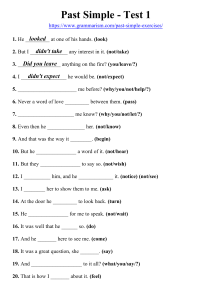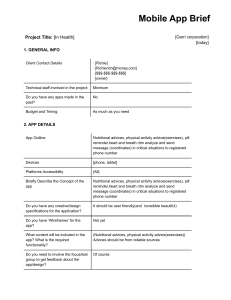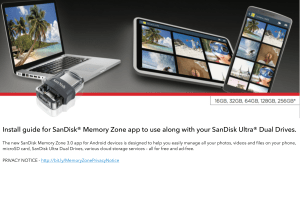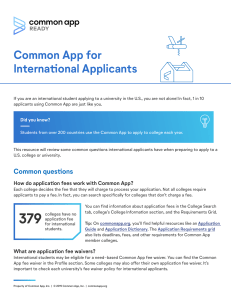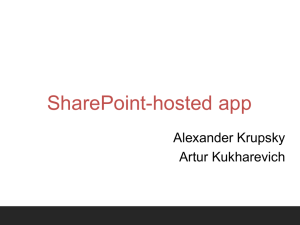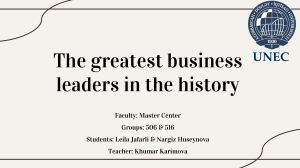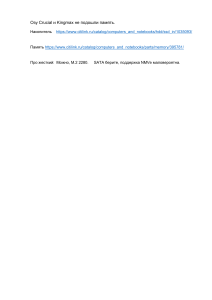ASP.NET Core 6 and Angular Full-stack web development with ASP.NET 6 and Angular 13, 5th Edition (Valerio De Sanctis)
реклама
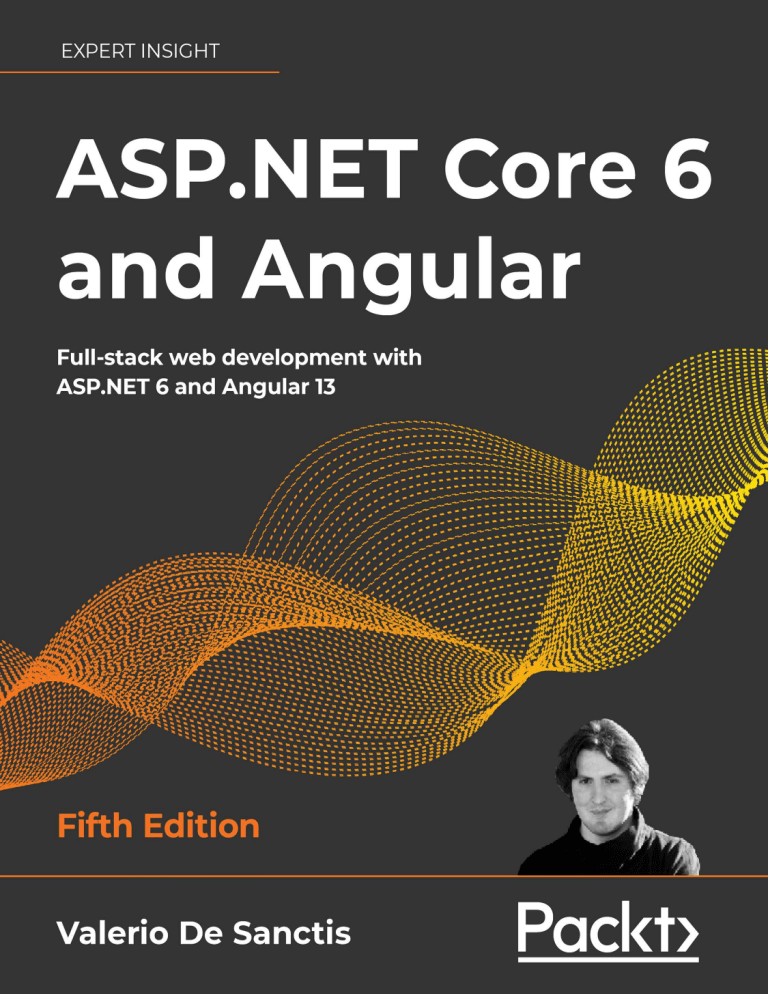
ASP.NET Core 6 and Angular
Fifth Edition
Full-stack web development with ASP.NET 6 and Angular 13
Valerio De Sanctis
BIRMINGHAM—MUMBAI
ASP.NET Core 6 and Angular
Fifth Edition
Copyright © 2022 Packt Publishing
All rights reserved. No part of this book may be reproduced, stored in a retrieval system, or transmitted in
any form or by any means, without the prior written permission of the publisher, except in the case of brief
quotations embedded in critical articles or reviews.
Every effort has been made in the preparation of this book to ensure the accuracy of the information
presented. However, the information contained in this book is sold without warranty, either express or
implied. Neither the author, nor Packt Publishing or its dealers and distributors, will be held liable for any
damages caused or alleged to have been caused directly or indirectly by this book.
Packt Publishing has endeavored to provide trademark information about all of the companies and products
mentioned in this book by the appropriate use of capitals. However, Packt Publishing cannot guarantee the
accuracy of this information.
Senior Publishing Product Manager: Suman Sen
Acquisition Editor – Peer Reviews: Saby Dsilva
Project Editor: Parvathy Nair
Content Development Editors: Georgia Daisy van der Post and Alex Patterson
Copy Editor: Safis Editing
Technical Editor: Aniket Shetty
Proofreader: Safis Editing
Indexer: Sejal Dsilva
Presentation Designer: Ganesh Bhadwalkar
First published: October 2016
Second edition: November 2017
Third edition: February 2020
Fourth edition: January 2021
Fifth edition: April 2022
Production reference: 1290322
Published by Packt Publishing Ltd.
Livery Place
35 Livery Street
Birmingham
B3 2PB, UK.
ISBN 978-1-80323-970-5
www.packt.com
Contributors
About the author
Valerio De Sanctis is a skilled IT professional with more than 20 years of experience in lead programming, web-based development, and project management using ASP.NET, PHP, and Java. He
has held senior positions at a range of financial and insurance companies, most recently serving as
Chief Technology Officer, Chief Security Officer, and Chief Operating Officer at a leading after-sales
and IT service provider for multiple top-tier life and non-life insurance groups. He’s also a Microsoft
Most Valuable Professional (MVP) for Developer Technologies & Cloud and Datacenter Management.
He has written various books on web development, many of which have become best-sellers on Amazon, with tens of thousands of copies sold worldwide
I would like to thank those who supported me in writing this book: my beloved and beautiful wife, Carla,
for her awesome encouragement and invaluable support; my children, Viola and Daniele; as well as my
parents and my sister. Last but not least, I would like to thank you, the reader, for picking up this book. I
really hope you will enjoy it!
About the reviewer
Wouter Huysentruit is a seasoned software developer and architect with more than 20 years of
experience in many different fields. He strives for solutions that are easy to understand and maintain.
His current interest is in developing user-friendly web applications based on Microsoft technologies
and Angular in addition to working on many open-source projects for which he also received the
Microsoft MVP award.
A big thanks goes out to my wife and kids for supporting me during the review of this book.
Table of Contents
Preface Chapter 1: Introducing ASP.NET and Angular xxiii
1
Technical requirements ������������������������������������������������������������������������������������������������������������ 1
Two players, one goal ��������������������������������������������������������������������������������������������������������������� 2
The ASP.NET Core revolution ���������������������������������������������������������������������������������������������������� 2
ASP.NET Core 1.x • 3
ASP.NET Core 2.x • 4
ASP.NET Core 3.x • 6
.NET 5 • 7
.NET 6 • 9
What’s new in Angular? ���������������������������������������������������������������������������������������������������������� 10
GetAngular • 11
AngularJS • 11
Angular 2 • 12
Angular 4 • 13
Angular 5 • 14
Angular 6 • 14
Angular 7 • 15
Angular 8 • 16
Angular 9 • 17
Angular 10 • 18
Angular 11 • 19
Angular 12 • 19
Angular 13 • 20
Reasons for choosing .NET and Angular ���������������������������������������������������������������������������������� 20
Summary ������������������������������������������������������������������������������������������������������������������������������� 21
Table of Contents
vi
Suggested topics ��������������������������������������������������������������������������������������������������������������������� 22
References ����������������������������������������������������������������������������������������������������������������������������� 22
Chapter 2: Getting Ready 25
Technical requirements ���������������������������������������������������������������������������������������������������������� 25
A full-stack approach �������������������������������������������������������������������������������������������������������������� 26
MPAs, SPAs, PWAs, and NWAs ������������������������������������������������������������������������������������������������� 26
Multi-page applications • 27
Single-page applications • 27
Progressive web applications • 28
Native web applications • 29
Product owner expectations • 30
An example SPA project ���������������������������������������������������������������������������������������������������������� 32
Not your usual Hello World! • 32
Preparing the workspace �������������������������������������������������������������������������������������������������������� 33
Disclaimer – do (not) try this at home • 33
The broken code myth • 33
Stay hungry, stay foolish, yet be responsible as well • 34
Setting up the project(s) • 35
Installing the .NET 6 SDK • 35
Checking the SDK version • 36
Installing Node.js and Angular CLI • 37
Creating the .NET and Angular project • 37
Performing a test run • 47
Troubleshooting • 49
Architecture overview • 49
Summary ������������������������������������������������������������������������������������������������������������������������������� 50
Suggested topics ��������������������������������������������������������������������������������������������������������������������� 51
References ����������������������������������������������������������������������������������������������������������������������������� 51
Chapter 3: Looking Around 53
Technical requirements ���������������������������������������������������������������������������������������������������������� 54
Solution overview ������������������������������������������������������������������������������������������������������������������ 54
The ASP.NET back-end ����������������������������������������������������������������������������������������������������������� 54
Configuration files • 54
Program.cs • 55
appsettings.json • 60
Table of Contents
vii
Controllers • 62
WeatherForecastController • 63
Introducing OpenAPI (Swagger) • 63
The Angular front-end ������������������������������������������������������������������������������������������������������������ 67
The root files • 67
angular.json • 67
package.json • 68
tsconfig.json • 71
Other workspace-level files • 72
The /src/ folder • 73
The /src/app/ folder • 74
Our first test run • 78
First testing attempt • 79
Second testing attempt • 80
Getting to work ���������������������������������������������������������������������������������������������������������������������� 81
Changing the API endpoints • 81
Implementing the baseUrl property • 83
Refactoring the Angular app • 84
Adding HomeComponent • 84
Adding FetchDataComponent • 86
Adding the navigation menu • 86
Updating the AppComponent • 88
Adding the AppRoutingModule • 91
Finishing touches • 93
Test run • 93
Summary ������������������������������������������������������������������������������������������������������������������������������� 94
Suggested topics ��������������������������������������������������������������������������������������������������������������������� 95
References ����������������������������������������������������������������������������������������������������������������������������� 95
Chapter 4: Front-End and Back-End Interactions 97
Technical requirements ���������������������������������������������������������������������������������������������������������� 98
Introducing ASP.NET Core health checks �������������������������������������������������������������������������������� 98
Adding the HealthChecks middleware • 98
Adding an Internet Control Message Protocol (ICMP) check • 100
Possible outcomes • 100
Creating an ICMPHealthCheck class • 100
Adding the ICMPHealthCheck • 102
Table of Contents
viii
Improving the ICMPHealthCheck class • 104
Adding parameters and response messages • 104
Updating the middleware setup • 106
Implementing a custom output message • 107
Configuring the output message • 109
Health checks in Angular ������������������������������������������������������������������������������������������������������ 110
Creating the Angular component • 110
Health-check.component.ts • 111
health-check.component.html • 121
health-check.component.css • 122
Adding the component to the Angular app • 124
AppRoutingModule • 124
NavMenuComponent • 125
Testing it out • 125
Restyling the UI �������������������������������������������������������������������������������������������������������������������� 126
Introducing Angular Material • 126
Installing Angular Material • 127
Adding a MatToolbar • 128
Updating the AppModule • 128
Updating the NavMenuComponent HTML template • 129
First test run • 130
Playing with (S)CSS • 131
Introducing Sass • 131
Replacing CSS with Sass • 134
Restyling the tables • 135
Summary ����������������������������������������������������������������������������������������������������������������������������� 137
Suggested topics ������������������������������������������������������������������������������������������������������������������� 138
References ��������������������������������������������������������������������������������������������������������������������������� 138
Chapter 5: Data Model with Entity Framework Core 141
Technical requirements �������������������������������������������������������������������������������������������������������� 142
The WorldCities web app ������������������������������������������������������������������������������������������������������ 142
Updating the ASP.NET Core app • 143
Updating the Angular app • 143
Minimal UI restyling • 144
Reasons to use a data server • 147
The data source �������������������������������������������������������������������������������������������������������������������� 148
Table of Contents
ix
The data model �������������������������������������������������������������������������������������������������������������������� 150
Introducing Entity Framework Core • 150
Installing Entity Framework Core • 151
The SQL Server Data Provider • 152
DBMS licensing models • 152
What about Linux? • 153
SQL Server alternatives • 153
Data modeling approaches • 154
Code-First • 154
Database-First • 155
Making a choice • 156
Creating the entities ������������������������������������������������������������������������������������������������������������� 156
Defining the entities • 157
The City entity • 159
The Country entity • 161
Should we (still) use #region blocks? • 163
Defining relationships • 164
Adding the Country property to the City entity class • 165
Adding the Cities property to the Country entity class • 166
Defining the database table names • 167
Defining indexes • 168
Getting a SQL Server instance ����������������������������������������������������������������������������������������������� 169
Installing SQL Server 2019 • 169
Installing the DB Management tool(s) • 172
Creating a SQL Database on Azure • 172
SQL Database • 172
SQL Managed Instance • 173
SQL virtual machine • 173
Making a choice • 173
Setting up a SQL Database • 173
Configuring the instance • 176
Configuring the database • 179
Creating the WorldCities database • 181
Adding the WorldCities login • 181
Mapping the login to the database • 182
Creating the database using Code-First ���������������������������������������������������������������������������������� 183
Setting up the DbContext • 184
Table of Contents
x
Entity type configuration methods • 185
Data Annotations • 185
Fluent API • 185
EntityTypeConfiguration classes • 187
Making a choice • 188
Database initialization strategies • 189
Updating the appsettings.json file • 190
Securing the connection string • 190
Introducing Secrets Storage • 191
Adding the secrets.json file • 192
Working with the secrets.json file • 194
Creating the database • 195
Updating Program.cs • 195
Adding the initial migration • 196
Using the dotnet CLI • 196
Using the Package Manager Console • 199
Checking the autogenerated DB tables • 199
Understanding migrations • 200
Populating the database ������������������������������������������������������������������������������������������������������� 201
Implement SeedController • 201
Import the Excel file • 203
Entity controllers ����������������������������������������������������������������������������������������������������������������� 210
CitiesController • 210
CountriesController • 211
Should we really use Entities? • 212
Testing it out • 212
Summary ����������������������������������������������������������������������������������������������������������������������������� 214
Suggested topics ������������������������������������������������������������������������������������������������������������������� 214
References ��������������������������������������������������������������������������������������������������������������������������� 215
Chapter 6: Fetching and Displaying Data 217
Technical requirements �������������������������������������������������������������������������������������������������������� 217
Fetching data ����������������������������������������������������������������������������������������������������������������������� 218
Requests and responses • 218
JSON conventions and defaults • 218
A (very) long list • 220
city.ts • 220
Table of Contents
xi
cities.component.ts • 221
cities.component.html • 221
cities.component.scss • 224
app-routing.module.ts • 224
nav-component.html • 225
Serving data with Angular Material ��������������������������������������������������������������������������������������� 226
Adding AngularMaterialModule • 227
Introducing MatTable • 228
Updating AngularMaterialModule • 228
Updating CitiesComponent • 229
Adding pagination with MatPaginatorModule • 231
Client-side paging • 232
Server-side paging • 235
Adding sorting with MatSortModule • 245
Extending ApiResult • 245
Installing System.Linq.Dynamic.Core • 250
Updating CitiesController • 254
Updating the Angular app • 255
Adding filtering • 259
Extending ApiResult (again) • 260
CitiesController • 266
CitiesComponent • 267
CitiesComponent template (HTML) file • 269
CitiesComponent style (SCSS) file • 270
AngularMaterialModule • 270
Performance considerations • 272
Adding countries to the loop ������������������������������������������������������������������������������������������������� 272
ASP.NET • 273
CountriesController • 273
Angular • 275
country.ts • 276
countries.component.ts • 276
countries.component.html • 278
countries.component.scss • 279
AppModule • 280
AppRoutingModule • 280
NavComponent • 280
Table of Contents
xii
Testing CountriesComponent • 281
Summary ����������������������������������������������������������������������������������������������������������������������������� 282
Suggested topics ������������������������������������������������������������������������������������������������������������������� 282
ASP.NET • 283
Angular • 283
References ��������������������������������������������������������������������������������������������������������������������������� 283
Chapter 7: Forms and Data Validation 285
Technical requirements �������������������������������������������������������������������������������������������������������� 286
Exploring Angular forms ������������������������������������������������������������������������������������������������������ 286
Forms in Angular • 286
Reasons to use forms • 288
Template-Driven Forms • 289
The pros • 290
The cons • 290
Model-Driven/Reactive Forms • 290
Building our first Reactive Form �������������������������������������������������������������������������������������������� 294
ReactiveFormsModule • 294
CityEditComponent • 294
city-edit.component.ts • 296
city-edit.component.html • 299
city-edit.component.scss • 301
Adding the navigation link • 301
app-routing.module.ts • 302
cities.component.html • 302
Adding a new city ����������������������������������������������������������������������������������������������������������������� 304
Extending the CityEditComponent • 305
Adding the “Add a new City” button • 308
Adding a new route • 309
HTML select • 311
Angular Material select (MatSelectModule) • 316
Understanding data validation ���������������������������������������������������������������������������������������������� 318
Template-Driven validation • 319
Model-Driven validation • 320
Our first validators • 320
Testing the validators • 323
Server-side validation • 324
Table of Contents
xiii
DupeCityValidator • 327
Introducing the FormBuilder ������������������������������������������������������������������������������������������������ 332
Creating the CountryEditComponent • 333
country-edit.component.ts • 333
The IsDupeField server-side API • 338
country-edit.component.html • 340
country-edit.component.scss • 342
AppRoutingModule • 342
CountriesComponent • 343
Testing the CountryEditComponent • 344
Improving the filter behavior ������������������������������������������������������������������������������������������������ 347
Throttling and debouncing • 347
Definitions • 348
Why would we want to throttle or debounce our code? • 348
Debouncing calls to the back-end • 349
Updating the CitiesComponent • 349
Updating the CountriesComponent • 351
What about throttling? • 351
Summary ����������������������������������������������������������������������������������������������������������������������������� 351
Suggested topics ������������������������������������������������������������������������������������������������������������������� 352
References ��������������������������������������������������������������������������������������������������������������������������� 352
Chapter 8: Code Tweaks and Data Services 355
Technical requirements �������������������������������������������������������������������������������������������������������� 356
Optimizations and tweaks ����������������������������������������������������������������������������������������������������� 356
Template improvements • 356
Form validation shortcuts • 357
Class inheritance • 359
Implementing a BaseFormComponent • 359
Extending CountryEditComponent • 361
Extending CityEditComponent • 362
Bug fixes and improvements ������������������������������������������������������������������������������������������������� 363
Validating lat and lon • 363
city-edit.component.ts • 364
base-form.component.ts • 365
city-edit.component.html • 366
Adding the number of cities • 368
Table of Contents
xiv
CountriesController • 369
Creating the CountryDTO class • 371
Angular front-end updates • 372
DTO classes – should we really use them? • 374
Separation of concerns • 375
Security considerations • 375
DTO classes versus anonymous types • 376
Securing entities • 377
Final thoughts • 380
Adding the country name • 381
CitiesController • 381
Angular front-end updates • 382
Data services ������������������������������������������������������������������������������������������������������������������������ 385
XMLHttpRequest versus Fetch (versus HttpClient) • 385
XMLHttpRequest • 385
Fetch • 387
HttpClient • 388
Building a data service • 390
Creating the BaseService • 391
Adding the common interface methods • 393
Creating CityService • 395
Implementing CityService • 397
Creating CountryService • 404
Summary ����������������������������������������������������������������������������������������������������������������������������� 410
Suggested topics ������������������������������������������������������������������������������������������������������������������� 410
References ��������������������������������������������������������������������������������������������������������������������������� 410
Chapter 9: Back-End and Front-End Debugging 413
Technical requirements �������������������������������������������������������������������������������������������������������� 414
Back-end debugging ������������������������������������������������������������������������������������������������������������� 414
Windows or Linux? • 414
The basics • 415
Conditional breakpoints • 415
Conditions • 416
Actions • 417
Testing the conditional breakpoint • 418
Table of Contents
xv
The Output window • 418
LogLevel types • 420
Testing the LogLevel • 421
Configuring the Output window • 423
Debugging EF Core • 424
The GetCountries() SQL query • 425
Front-end debugging ������������������������������������������������������������������������������������������������������������ 429
Visual Studio JavaScript debugging • 429
JavaScript source maps • 430
Browser developer tools • 431
Angular form debugging • 433
A look at the Form Model • 434
The pipe operator • 436
Reacting to changes • 436
The activity log • 437
Client-side debugging • 441
Unsubscribing the Observables • 441
The unsubscribe() method • 442
The takeUntil() operator • 443
Other viable alternatives • 445
Should we always unsubscribe? • 447
Application logging �������������������������������������������������������������������������������������������������������������� 448
Introducing ASP.NET Core logging • 449
DBMS structured logging with Serilog • 450
Installing the NuGet packages • 450
Configuring Serilog • 450
Logging HTTP requests • 452
Accessing the logs • 452
Summary ����������������������������������������������������������������������������������������������������������������������������� 455
Suggested topics ������������������������������������������������������������������������������������������������������������������� 455
References ��������������������������������������������������������������������������������������������������������������������������� 455
Chapter 10: ASP.NET Core and Angular Unit Testing 457
Technical requirements �������������������������������������������������������������������������������������������������������� 458
ASP.NET Core unit tests �������������������������������������������������������������������������������������������������������� 458
Creating the WorldCitiesAPI.Tests project • 458
Moq • 460
Table of Contents
xvi
Microsoft.EntityFrameworkCore.InMemory • 460
Adding the WorldCities dependency reference • 461
Our first test • 462
Arrange • 463
Act • 464
Assert • 465
Executing the test • 465
Debugging tests • 468
Test-driven development • 470
Behavior-driven development • 471
Angular unit tests ����������������������������������������������������������������������������������������������������������������� 473
General concepts • 473
Introducing the TestBed interface • 474
Testing with Jasmine • 475
Our first Angular test suite • 475
The import section • 475
The describe and beforeEach sections • 476
Adding a mock CityService • 478
Implementing the mock CityService • 479
Configuring the fixture and the component • 481
Creating the title test • 482
Creating the cities tests • 482
Running the test suite • 484
Summary ����������������������������������������������������������������������������������������������������������������������������� 486
Suggested topics ������������������������������������������������������������������������������������������������������������������� 486
References ��������������������������������������������������������������������������������������������������������������������������� 486
Chapter 11: Authentication and Authorization 489
Technical requirements �������������������������������������������������������������������������������������������������������� 490
To auth, or not to auth ���������������������������������������������������������������������������������������������������������� 490
Authentication • 491
Authentication methods • 491
Third-party authentication • 495
Authorization • 497
Proprietary authorization • 497
Third-party authorization • 497
Table of Contents
xvii
Proprietary versus third-party • 498
Proprietary auth with .NET Core ������������������������������������������������������������������������������������������� 499
The ASP.NET Core Identity model • 501
Entity types • 502
Setting up ASP.NET Core Identity • 503
Adding the NuGet packages • 503
Creating ApplicationUser • 503
Extending ApplicationDbContext • 504
Configuring the ASP.NET Core Identity service • 504
Implementing AccountController • 506
Configuring JwtBearerMiddleware • 513
Updating SeedController • 514
Securing the action methods • 524
A word on async tasks, awaits, and deadlocks • 526
Updating the database ���������������������������������������������������������������������������������������������������������� 528
Adding identity migration • 528
Applying the migration • 529
Updating the existing data model • 529
Dropping and recreating the data model from scratch • 530
Seeding the data • 531
Implementing authentication in Angular ������������������������������������������������������������������������������ 533
Adding the LoginRequest interface • 533
Adding the LoginResult interface • 534
Implementing AuthService • 534
Creating LoginComponent • 535
login.component.ts • 535
login.component.html • 537
login.component.scss • 538
Updating AppRoutingModule • 539
Updating NavMenuComponent • 539
Testing LoginComponent • 539
Adding the authStatus observable • 541
Updating the UI • 543
Testing the observable • 546
HttpInterceptors • 546
Implementing AuthInterceptor • 547
Table of Contents
xviii
Updating AppModule • 548
Testing HttpInterceptor • 549
Route Guards • 549
Available guards • 550
Implementing AuthGuard • 551
Updating AppRoutingModule • 552
Testing AuthGuard • 552
Finishing touches ����������������������������������������������������������������������������������������������������������������� 553
Summary ����������������������������������������������������������������������������������������������������������������������������� 553
Suggested topics ������������������������������������������������������������������������������������������������������������������� 554
References ��������������������������������������������������������������������������������������������������������������������������� 554
Chapter 12: Progressive Web Apps 557
Technical requirements �������������������������������������������������������������������������������������������������������� 558
PWA distinctive features ������������������������������������������������������������������������������������������������������� 558
Secure origin • 559
Offline loading • 560
Service workers versus HttpInterceptors • 560
Introducing @angular/service-worker • 561
The ASP.NET Core PWA middleware alternative • 562
Implementing the PWA requirements ����������������������������������������������������������������������������������� 563
Manual installation • 563
Adding the @angular/service-worker npm package • 563
Updating the angular.json file • 564
Importing ServiceWorkerModule • 564
Updating the index.html file • 565
Adding the Web App Manifest file • 566
Adding the favicon • 570
Adding the ngsw-config.json file • 570
Automatic installation • 572
The Angular PNG icon set • 573
Handling the offline status ���������������������������������������������������������������������������������������������������� 573
Option 1 – the window’s ononline/onoffline event • 573
Option 2 – the Navigator.onLine property • 574
Downsides of the JavaScript approaches • 574
Table of Contents
xix
Option 3 – the angular-connection-service npm package • 575
Installing the service • 576
Updating the AppModule file • 576
Updating the AppComponent • 577
Adding the api/heartbeat endpoint • 580
Introducing Minimal APIs • 580
Cross-Origin Resource Sharing • 581
Implementing CORS • 583
Testing the PWA capabilities ������������������������������������������������������������������������������������������������� 584
Compiling the app • 585
Installing http-server • 585
Testing out our PWAs • 586
Installing the PWA • 588
Summary ����������������������������������������������������������������������������������������������������������������������������� 589
Suggested topics ������������������������������������������������������������������������������������������������������������������� 590
References ��������������������������������������������������������������������������������������������������������������������������� 590
Chapter 13: Beyond REST – Web API with GraphQL 593
Technical requirements �������������������������������������������������������������������������������������������������������� 594
GraphQL versus REST ����������������������������������������������������������������������������������������������������������� 594
REST • 594
Guiding constraints • 595
Drawbacks • 596
GraphQL • 597
Advantages over REST • 598
Limitations • 599
Implementing GraphQL �������������������������������������������������������������������������������������������������������� 599
Adding GraphQL to ASP.NET Core • 600
Installing HotChocolate • 600
Testing the GraphQL schema • 608
Adding GraphQL to Angular • 611
Installing Apollo Angular • 612
Refactoring CityService • 614
Refactoring CountryService • 622
Summary ����������������������������������������������������������������������������������������������������������������������������� 622
Suggested topics ������������������������������������������������������������������������������������������������������������������� 623
References ��������������������������������������������������������������������������������������������������������������������������� 623
Table of Contents
xx
Chapter 14: Real-Time Updates with SignalR 625
Technical requirements �������������������������������������������������������������������������������������������������������� 626
Real-time HTTP and Server Push ������������������������������������������������������������������������������������������ 626
Introducing SignalR • 627
Hubs • 627
Protocols • 627
Connections, Users, and Groups • 628
Implementing SignalR ���������������������������������������������������������������������������������������������������������� 628
Setting up SignalR in ASP.NET Core • 629
Creating the HealthCheckHub • 630
Setting up services and middleware • 630
Adding the Broadcast Message • 631
Installing SignalR in Angular • 632
Adding the npm package • 633
Implementing the HealthCheckService • 633
Refactoring the HealthCheckComponent • 635
Testing it all ������������������������������������������������������������������������������������������������������������������������� 637
Client-initiated Events ���������������������������������������������������������������������������������������������������������� 638
Updating the HealthCheckHub • 638
Updating the HealthCheckService • 639
Updating the HealthCheckComponent • 640
Testing the new feature • 640
Summary ����������������������������������������������������������������������������������������������������������������������������� 641
Suggested topics ������������������������������������������������������������������������������������������������������������������� 641
References ��������������������������������������������������������������������������������������������������������������������������� 641
Chapter 15: Windows, Linux, and Azure Deployment 643
Technical requirements �������������������������������������������������������������������������������������������������������� 643
Getting ready for production ������������������������������������������������������������������������������������������������ 644
Configuring the endpoints • 644
Tweaking the HOSTS file • 645
Other viable alternatives • 646
ASP.NET Core deployment tips • 647
The launchSettings.json file • 648
Runtime environments • 649
.NET deployment modes • 655
Table of Contents
xxi
Angular deployment tips • 658
ng serve, ng build, and the package.json file • 658
Differential loading • 659
The angular.json configuration file(s) • 660
Updating the environment.prod.ts file(s) • 660
Automatic deployment • 661
Windows deployment ����������������������������������������������������������������������������������������������������������� 661
Creating a Windows Server VM on MS Azure • 662
Accessing the MS Azure portal • 662
Adding a new Windows VM • 662
Configuring a DNS name label • 665
Setting the inbound security rules • 666
Configuring the Windows VM • 667
Adding the IIS web server • 668
Installing the ASP.NET Core Windows hosting bundle • 669
Publishing HealthCheck and HealthCheckAPI • 670
Introducing Visual Studio publish profiles • 671
Folder publish profile • 671
FTP publish profile • 672
Azure Virtual Machine publish profile • 673
Configuring IIS • 674
Adding the HealthCheck website entry • 674
Adding the HealthCheckAPI website entry • 676
A note on TLS/SSL certificates • 676
Configuring the IIS application pool • 678
Adding the .webmanifest MIME Type • 679
Testing HealthCheck and HealthCheckAPI • 680
Testing the app • 681
Linux deployment ���������������������������������������������������������������������������������������������������������������� 682
Creating a Linux CentOS VM on MS Azure • 683
Adding a new Linux VM • 683
Configuring a DNS name label • 684
Setting the inbound security rules • 685
Configuring the Linux VM • 685
Connecting to the VM • 686
Table of Contents
xxii
Installing the ASP.NET Core runtime • 687
Installing Nginx • 688
Opening the 80 and 443 TCP ports • 690
Publishing WorldCities and WorldCitiesAPI • 691
Building the Angular app • 691
Building the WorldCitiesAPI app • 691
Deploying the files to the Linux VM • 694
Configuring Kestrel and Nginx • 698
Testing WorldCities and WorldCitiesAPI • 707
Testing the app • 707
Troubleshooting • 709
Azure App Service deployment ���������������������������������������������������������������������������������������������� 709
Creating the App Service instances • 710
Adding the HealthCheck App Service • 710
Adding the HealthCheckAPI App Service • 712
Adapting our apps for App Service • 713
Publishing our apps to App Service • 714
Publishing the Angular app • 714
Publishing the ASP.NET Core project • 716
Testing HealthCheck and HealthCheckAPI • 718
Summary ����������������������������������������������������������������������������������������������������������������������������� 719
Suggested topics ������������������������������������������������������������������������������������������������������������������� 720
References ��������������������������������������������������������������������������������������������������������������������������� 720
Other Books You May Enjoy 725
Index
729
Preface
ASP.NET Core is a free and open-source modular web framework developed by Microsoft that runs on
top of the full .NET Framework (Windows) or .NET Core (cross-platform). It has been made specifically
for building efficient HTTP services that can be reached and consumed by a massive range of clients,
including web browsers, mobile devices, smart TVs, web-based home automation tools, and more.
Angular is the successor of AngularJS, a world-renowned development framework born with the aim
of providing the coder with the toolbox that is needed to build reactive and cross-platform web-based
apps that are optimized for desktop and mobile. It features a structure-rich template approach based
upon a natural, easy-to-write, and readable syntax.
Technically, these two frameworks have little or nothing in common: ASP.NET Core is mostly focused
on the server-side part of the web development stack, while Angular is dedicated to covering all the
client-side aspects of web applications, such as the User Interface (UI) and User Experience (UX).
However, both of them came into being because of a common vision shared by their respective creators: the HTTP protocol is not limited to serving web pages; it can also be used as a viable platform
upon which to build web-based APIs to effectively send and receive data. This is the notion that slowly
made its way through the first 20 years of the World Wide Web’s life and is now an undeniable, widely
acknowledged statement and also a fundamental pillar of almost every modern web development
approach.
As for the reasons behind this perspective switch, there are plenty of good ones, the most important
of them being related to the intrinsic characteristics of the HTTP protocol: it’s rather simple to use,
and flexible enough to match most of the development needs of the ever-changing environment that
the World Wide Web happens to be in. This is not to mention how universal it has become nowadays:
almost any platform that we can think of has an HTTP library, so HTTP services can reach a broad
range of clients, including desktop and mobile browsers, IoT devices, desktop applications, video
games, and so on.
The main purpose of this book is to bring together the latest versions of ASP.NET Core and Angular
within a single development stack to demonstrate how they can be used to create high-performance
web applications and services that can be used seamlessly by any clients.
xxiv
Preface
Who this book is for
This book is for intermediate and experienced developers who already know about ASP.NET Core and
Angular and are looking to learn more about them and understand how to use them together to create
a production-ready Single-Page Application (SPA) or Progressive Web Application (PWA) using SQL
Server and Entity Framework Core.
However, the fully documented code samples (also available on GitHub) and the step-by-step implementation tutorials make this book easy to understand even for beginners and developers who are
just getting started.
What this book covers
Chapter 1, Introducing ASP.NET and Angular, introduces some of the basic concepts of the frameworks
that we are going to use throughout the book, as well as the various kinds of web applications that can
be created (SPAs, PWAs, native web apps, and more).
Chapter 2, Getting Ready, explains how to create the ASP.NET Core projects that will be used for the
rest of the book using the templates provided by Visual Studio for both the back-end (ASP.NET Core
Web API) and the front-end (Standalone Angular App).
Chapter 3, Looking Around, is a detailed overview of the various back-end and front-end elements
provided by the .NET Core and Angular template shipped with Visual Studio, backed up with some
high-level explanations of how they can work together in a typical HTTP request-response cycle.
Chapter 4, Front-End and Back-End Interactions, provides a comprehensive tutorial for building a sample
ASP.NET Core and Angular app that provides diagnostic info to the end user by querying health check
middleware using a Bootstrap-based Angular client.
Chapter 5, Data Model with Entity Framework Core, constitutes a journey through Entity Framework
Core and its capabilities as an Object-Relational Mapping (ORM) framework, from SQL database
deployment (cloud-based and/or local instance) to data model design, including various techniques
to read and write data from back-end controllers.
Chapter 6, Fetching and Displaying Data, covers how to expose Entity Framework Core data using the
ASP.NET Core back-end web API, consume that data with Angular, and then show it to end users using
the front-end UI.
Chapter 7, Forms and Data Validation, details how to implement the HTTP PUT and POST methods in
back-end web APIs in order to perform insert and update operations with Angular, along with server-side and client-side data validation.
Chapter 8, Code Tweaks and Data Services, explores some useful refactoring and improvements to
strengthen your app’s source code and includes an in-depth analysis of Angular’s data services to
understand why and how to use them.
Chapter 9, Back-End and Front-End Debugging, looks at how to properly debug the back-end and frontend stacks of a typical web application using the various debugging tools provided by Visual Studio
to their full extent.
Preface
xxv
Chapter 10, ASP.NET Core and Angular Unit Testing, comprises a detailed review of the Test-Driven Development (TDD) and Behavior-Driven Development (BDD) development practices and goes into how
to define, implement, and perform back-end and front-end unit tests using xUnit, Jasmine, and Karma.
Chapter 11, Authentication and Authorization, gives you a high-level introduction to the concepts of
authentication and authorization and presents a narrow lineup of some of the various techniques,
methodologies, and approaches to properly implementing proprietary or third-party user identity
systems. A practical example of a working ASP.NET Core and Angular authentication mechanism
based upon ASP.NET Identity and IdentityServer4 is included.
Chapter 12, Progressive Web Apps, delves into how to convert an existing SPA into a PWA using service
workers, manifest files, and offline caching features.
Chapter 13, Beyond REST – Web API with GraphQL, introduces the concept of the GraphQL query language,
explains its pros and cons, and shows how to implement a GraphQL-based API using HotChocolate
(for the back-end) and Apollo Angular (for the front-end).
Chapter 14, Real-Time Updates with SignalR, is dedicated to SignalR, a free and open-source library that
can be used to send asynchronous notifications to client-side web applications, and explains how to
implement it in ASP.NET Core and Angular.
Chapter 15, Windows, Linux, and Azure Deployment, teaches you how to deploy the ASP.NET and Angular
apps created in the previous chapters and publish them in a cloud-based environment using a Windows
Server 2019 or a Linux CentOS virtual machine, as well as covering Azure App Service deployment.
To get the most out of this book
These are the software packages (and relevant version numbers) used to write this book and test the
source code:
•
Visual Studio 2022 Community Edition 17.0.4 with the optional ASP.NET and web development
workload (it can be selected from the Workloads section within the Visual Studio installer app)
•
Microsoft .NET 6 SDK 6.0.101
•
TypeScript 4.3
•
NuGet package manager 6.0
•
Node.js 14.15.0 (we strongly suggest installing it using Node Version Manager, also known
as nvm)
•
Angular 13.0.1
For deployment on Windows:
•
Internet Information Services (IIS) (Windows Server)
•
ASP.NET Core Runtime 5 and Windows Hosting Bundle Installer for Win64 (ASP.NET official
website)
Preface
xxvi
For deployment on Linux:
•
ASP.NET Core Runtime 5 for Linux (YUM package manager)
•
.NET 5 CLR for Linux (YUM package manager)
•
Nginx HTTP Server (YUM package manager)
Download the example code files
The code bundle for the book is hosted on GitHub at https://github.com/PacktPublishing/ASP.
NET-Core-6-and-Angular. We also have other code bundles from our rich catalog of books and videos
available at https://github.com/PacktPublishing/. Check them out!
Download the color images
We also provide a PDF file that has color images of the screenshots/diagrams used in this book. You
can download it here: https://static.packt-cdn.com/downloads/9781803239705_ColorImages.pdf.
Conventions used
There are a number of text conventions used throughout this book:
CodeInText: Indicates code words in text, database table names, folder names, filenames, file ex-
tensions, pathnames, dummy URLs, user input, and Twitter handles. For example: “Navigate to the
/ClientApp/src/app/cities folder.”
A block of code is set as follows:
<mat-form-field [hidden]="!cities">
<input matInput (keyup)="loadData($event.target.value)"
placeholder="Filter by name (or part of it)...">
</mat-form-field>
When we wish to draw your attention to a particular part of a code block, the relevant lines or items
are highlighted:
import { FormGroup, FormControl } from '@angular/forms';
class ModelFormComponent implements OnInit {
form: FormGroup;
ngOnInit() {
this.form = new FormGroup({
title: new FormControl()
});
}
}
Preface
xxvii
Any command-line input or output is written as follows:
> dotnet new angular -o HealthCheck
Bold: Indicates a new term, an important word, or words that you see on screen. For example, words
in menus or dialog boxes appear in the text like this. Here is an example: “A simple Add a new City
button will fix both these issues at once.”
Warnings or important notes appear like this.
Tips and tricks appear like this.
Get in touch
Feedback from our readers is always welcome.
General feedback: Email [email protected], and mention the book’s title in the subject of your
message. If you have questions about any aspect of this book, please email us at questions@packtpub.
com.
Errata: Although we have taken every care to ensure the accuracy of our content, mistakes do happen.
If you have found a mistake in this book we would be grateful if you would report this to us. Please visit,
http://www.packtpub.com/submit-errata, selecting your book, clicking on the Errata Submission
Form link, and entering the details.
Piracy: If you come across any illegal copies of our works in any form on the Internet, we would
be grateful if you would provide us with the location address or website name. Please contact us at
[email protected] with a link to the material.
If you are interested in becoming an author: If there is a topic that you have expertise in and you are
interested in either writing or contributing to a book, please visit http://authors.packtpub.com.
xxviii
Preface
Share your thoughts
Once you’ve read ASP.NET Core 6 and Angular, Fifth Edition, we’d love to hear your thoughts! Please
click here to go straight to the Amazon review page for this book and share your feedback.
Your review is important to us and the tech community and will help us make sure we’re delivering
excellent quality content.
1
Introducing ASP.NET and Angular
Over the first two chapters of this book, we’ll build the basics of our ASP.NET and Angular journey by
mixing theoretical coverage of their most relevant features with a practical approach. More specifically,
in the first chapter, we’ll briefly review the recent history of ASP.NET/.NET Core and Angular frameworks, while in the second chapter, we’ll learn how to configure our local development environment
so we can assemble, build, and test a sample web application boilerplate.
By the end of these chapters, you’ll have gained knowledge of the path taken by ASP.NET and Angular
to improve web development in the last few years and learned how to properly set up an ASP.NET and
Angular web application.
Here are the main topics that we are going to cover in this chapter:
•
Two players, one goal. How ASP.NET and Angular can be used together to build a modern,
feature-rich, and highly versatile web application
•
The ASP.NET Core revolution. A brief history of ASP.NET’s most recent achievements
•
What’s new in Angular. A recap of the Angular development journey, from its origins to the
most recent days
Technical requirements
These are the software packages (and relevant version numbers) used to write this book and test the
source code:
•
Visual Studio 2022 Community edition 17.0.0 with the optional ASP.NET and web development
workload (it can be selected from the Workloads section within the Visual Studio installer app)
•
Microsoft .NET 6 SDK 6.0.100
•
TypeScript 4.3
•
NuGet package manager 6.0
•
Node.js 14.15.0 (we strongly suggest installing it using Node Version Manager, also known
as nvm)
•
Angular 13.0.1
2
Introducing ASP.NET and Angular
We strongly suggest using the same version used within this book – or newer, but at your own risk!
Jokes aside, if you prefer to use a different version, that’s perfectly fine, as long as you are aware that,
in that case, you may need to make some manual changes and adjustments to the source code.
The code files for this book can be found here: https://github.com/PacktPublishing/ASP.NETCore-6-and-Angular.
Two players, one goal
From the perspective of a fully functional web-based application, we can say that the Web API interface provided with the ASP.NET framework is a programmatic set of server-side handlers used by the
server to expose a number of hooks and/or endpoints to a defined request-response message system.
This is typically expressed in structured markup languages (XML), language-independent data formats
(JSON), or query languages for APIs (GraphQL). As we’ve already said, this is achieved by exposing
application programming interfaces (APIs) through HTTP and/or HTTPS protocols via a publicly
available web server such as IIS, Node.js, Apache, or NGINX.
Similarly, Angular can be described as a modern, feature-rich, client-side framework that pushes the
HTML and ECMAScript’s most advanced features, along with the modern browser’s capabilities, to
their full extent by binding the input and/or output parts of an HTML web page into a flexible, reusable, and easily testable model.
Can we combine the back-end strengths of ASP.NET and the front-end capabilities of Angular in order
to build a modern, feature-rich, and highly versatile web application?
The answer, in short, is yes. In the following chapters, we’ll see how we can do that by analyzing all
the fundamental aspects of a well-written, properly designed, web-based product, and how the latest
versions of ASP.NET and/or Angular can be used to handle each one of them. However, before doing
all that, it might be very useful to backtrack a bit and spend some valuable time recollecting what’s
happened in the last 8 years in the development history of the two frameworks we’re going to use. It
will be very useful to understand the main reasons why we’re still giving them full credit, despite the
valuable efforts of their ever-growing competitors.
The ASP.NET Core revolution
To summarize what has happened in the ASP.NET world within the last decade is not an easy task;
in short, we can say that we’ve undoubtedly witnessed the most important series of changes in .NET
Framework since the year it came to life. This was a revolution that changed the whole Microsoft approach to software development in almost every way. To properly understand what happened in those
years, it would be useful to identify some distinctive key frames within a slow, yet constant, journey
that allowed a company known (and somewhat loathed) for its proprietary software, licenses, and
patents to become a driving force for open source development worldwide.
The first relevant step, at least in my humble opinion, was taken on April 3, 2014, at the annual Microsoft Build conference, which took place at the Moscone Center (West) in San Francisco. It was there,
during a memorable keynote speech, that Anders Hejlsberg – father of Delphi and lead architect of
C# – publicly released the first version of the .NET Compiler Platform, known as Roslyn, as an open
source project.
Chapter 1
3
It was also there that Scott Guthrie, executive vice president of the Microsoft Cloud and AI group,
announced the official launch of the .NET Foundation, a non-profit organization aimed at improving
open source software development and collaborative work within the .NET ecosystem.
From that pivotal day, the .NET development team published a constant flow of Microsoft open source
projects on the GitHub platform, including Entity Framework Core (May 2014), TypeScript (October
2014), .NET Core (October 2014), CoreFX (November 2014), CoreCLR and RyuJIT (January 2015), MSBuild
(March 2015), the .NET Core CLI (October 2015), Visual Studio Code (November 2015), .NET Standard
(September 2016), and so on.
ASP.NET Core 1.x
The most important achievement brought by these efforts toward open source development was the
public release of ASP.NET Core 1.0, which came out in Q3 2016. It was a complete reimplementation
of the ASP.NET framework that we had known since January 2002 and that had evolved, without significant changes in its core architecture, up to version 4.6.2 (August 2016). The brand-new framework
united all the previous web application technologies, such as MVC, Web API, and web pages, into
a single programming module, formerly known as MVC6. The new framework introduced a fully
featured, cross-platform component, also known as .NET Core, shipped with the whole set of open
source tools mentioned previously, namely, a compiler platform (Roslyn), a cross-platform runtime
(CoreCLR), and an improved x64 Just-In-Time compiler (RyuJIT).
Some of you might remember that ASP.NET Core was originally called ASP.NET 5. As a
matter of fact, ASP.NET 5 was no less than the original name of ASP.NET Core until mid2016, when the Microsoft developer team chose to rename it to emphasize the fact that
it was a complete rewrite. The reasons for that, along with the Microsoft vision about
the new product, are further explained in the following Scott Hanselman blog post that
anticipated the changes on January 16, 2016: http://www.hanselman.com/blog/ASPNE
T5IsDeadIntroducingASPNETCore10AndNETCore10.aspx.
For those who don’t know, Scott Hanselman has been the outreach and community manager for .NET/ASP.NET/IIS/Azure and Visual Studio since 2007. Additional information
regarding the perspective switch is also available in the following article by Jeffrey T.
Fritz, program manager for Microsoft and a NuGet team leader: https://blogs.msdn.
microsoft.com/webdev/2016/02/01/an-update-on-asp-net-core-and-net-core/.
As for Web API 2, it was a dedicated framework for building HTTP services that returned
pure JSON or XML data instead of web pages. Initially born as an alternative to the MVC
platform, it has been merged with the latter into the new, general-purpose web application
framework known as MVC6, which is now shipped as a separate module of ASP.NET Core.
The 1.0 final release was shortly followed by ASP.NET Core 1.1 (Q4 2016), which brought some new
features and performance enhancements, and also addressed many bugs and compatibility issues
affecting the earlier release.
Introducing ASP.NET and Angular
4
These new features include the ability to configure middleware as filters (by adding them to the MVC
pipeline rather than the HTTP request pipeline); a built-in, host-independent URL rewrite module,
made available through the dedicated Microsoft.AspNetCore.Rewrite NuGet package; view components as tag helpers; view compilation at runtime instead of on-demand; .NET native compression
and caching middleware modules; and so on.
For a detailed list of all the new features, improvements, and bug fixes in ASP.NET Core
1.1, check out the following links:
•
Release notes: https://github.com/aspnet/AspNetCore/releases/1.1.0
•
Commits list: https://github.com/dotnet/core/blob/master/releasenotes/1.1/1.1-commits.md
ASP.NET Core 2.x
Another major step was taken with ASP.NET Core 2.0, which came out in Q2 2017 as a preview and
then in Q3 2017 for the final release. The new version featured a wide number of significant interface
improvements, mostly aimed at standardizing the shared APIs among .NET Framework, .NET Core,
and .NET Standard to make them backward-compatible with .NET Framework. Thanks to these efforts,
moving existing .NET Framework projects to .NET Core and/or .NET Standard became a lot easier than
before, giving many traditional developers a chance to try and adapt to the new paradigm without
losing their existing know-how.
Again, the major version was shortly followed by an improved and refined one: ASP.NET Core 2.1. This
was officially released on May 30, 2018, and introduced a series of additional security and performance
improvements, as well as a bunch of new features, including SignalR, an open source library that
simplifies adding real-time web functionality to .NET Core apps; Razor class libraries; a significant
improvement in the Razor SDK that allows developers to build views and pages into reusable class
libraries, and/or library projects that could be shipped as NuGet packages; the Identity UI library and
scaffolding, to add identity to any app and customize it to meet your needs; HTTPS support enabled by
default; built-in General Data Protection Regulation (GDPR) support using privacy-oriented APIs and
templates that give users control over their personal data and cookie consent; updated SPA templates
for Angular and ReactJS client-side frameworks; and much more.
For a detailed list of all the new features, improvements, and bug fixes in ASP.NET Core
2.1, check out the following links:
•
Release notes: https://docs.microsoft.com/en-US/aspnet/core/releasenotes/aspnetcore-2.1
•
Commits list: https://github.com/dotnet/core/blob/master/releasenotes/2.1/2.1.0-commit.md
Chapter 1
5
Wait a minute: did we just say Angular? Yeah, that’s right. As a matter of fact, since its initial release,
ASP.NET Core has been specifically designed to seamlessly integrate with popular client-side frameworks such as ReactJS and Angular. It is precisely for this reason that books such as this exist. The
major difference introduced in ASP.NET Core 2.1 is that the default Angular and ReactJS templates
have been updated to use the standard project structures and build systems for each framework (the
Angular CLI and NPX’s create-react-app command) instead of relying on task runners such as Grunt
or Gulp, module builders such as webpack, or toolchains such as Babel, which were widely used in
the past, although they were quite difficult to install and configure.
Being able to eliminate the need for these tools was a major achievement, which has played
a decisive role in revamping the .NET Core usage and growth rate among the developer
communities since 2017. If you take a look at the two previous installments of this book –
ASP.NET Core and Angular 2, published in mid-2016, and ASP.NET Core 2 and Angular 5, out
in late 2017 – and compare their first chapter with this one, you will see the huge difference
between having to manually use Gulp, Grunt, or webpack, and relying on the integrated
framework-native tools. This is a substantial reduction in complexity that would greatly
benefit any developer, especially those less accustomed to working with those tools.
Six months after the release of the 2.1 version, the .NET Foundation came out with a further improvement: ASP.NET Core 2.2 was released on December 4, 2018, with several fixes and new features,
including an improved endpoint routing system for better dispatching of requests, updated templates
featuring Bootstrap 4 and Angular 6 support, and a new health checks service to monitor the status
of deployment environments and their underlying infrastructures, including container orchestration
systems such as Kubernetes, built-in HTTP/2 support in Kestrel, and a new SignalR Java client to ease
the usage of SignalR within Android apps.
For a detailed list of all the new features, improvements, and bug fixes in ASP.NET Core
2.2, check out the following links:
•
Release notes: https://docs.microsoft.com/en-US/aspnet/core/releasenotes/aspnetcore-2.2
•
Commits list: https://github.com/dotnet/core/blob/master/releasenotes/2.2/2.2.0/2.2.0-commits.md
Introducing ASP.NET and Angular
6
ASP.NET Core 3.x
ASP.NET Core 3 was released in September 2019 and came with another bunch of performance and
security improvements and new features, such as Windows desktop application support (Windows
only) with advanced importing capabilities for Windows Forms and Windows Presentation Foundation (WPF) applications; C# 8 support; .NET Platform-dependent intrinsic access through a new set of
built-in APIs that could bring significant performance improvements in certain scenarios; single-file
executable support via the dotnet publish command using the <PublishSingleFile> XML element
in project configuration or through the /p:PublishSingleFile command-line parameter; new builtin JSON support featuring high performance and low allocation that’s arguably two to three times
faster than the JSON.NET third-party library (which became a de facto standard in most ASP.NET web
projects); TLS 1.3 and OpenSSL 1.1.1 support in Linux; some important security improvements in the
System.Security.Cryptography namespace, including AES-GCM and AES-CCM cipher support; and
so on.
A lot of work has also been done to improve the performance and reliability of the framework when
used in a containerized environment. The ASP.NET Core development team put a lot of effort into
improving the .NET Core Docker experience on .NET Core 3.0. More specifically, this is the first release
featuring substantive runtime changes to make CoreCLR more efficient, honor Docker resource limits
better (such as memory and CPU) by default, and offer more configuration tweaks. Among the various
improvements, we could mention improved memory and GC heap usage by default, and PowerShell
Core, a cross-platform version of the famous automation and configuration tool, which is now shipped
with the .NET Core SDK Docker container images.
.NET Core 3 also introduced Blazor, a free and open source web framework that enables developers
to create web apps using C# and HTML.
Last but not least, it’s worth noting that the new .NET Core SDK is much smaller than the previous
installments, mostly thanks to the fact that the development team removed a huge set of unnecessary artifacts included in the various NuGet packages that were used to assemble the previous SDKs
(including ASP.NET Core 2.2) from the final build. The size improvements are huge for Linux and
macOS versions, while less noticeable on Windows because that SDK also contains the new WPF and
Windows Forms set of platform-specific libraries.
For a detailed list of all the new features, improvements, and bug fixes in ASP.NET Core
3.0, check out the following links:
•
Release notes: https://docs.microsoft.com/en-us/dotnet/core/whatsnew/dotnet-core-3-0
•
ASP.NET Core 3.0 releases page: https://github.com/dotnet/core/tree/
master/release-notes/3.0
ASP.NET Core 3.1, which is the most recent stable version at the time of writing, was released on
December 3, 2019.
Chapter 1
7
The changes in the latest version are mostly focused on Windows desktop development, with the definitive removal of a number of legacy Windows Forms controls (DataGrid, ToolBar, ContextMenu, Menu,
MainMenu, and MenuItem) and added support for creating C++/CLI components (on Windows only).
Most of the ASP.NET Core updates were fixes related to Blazor, such as preventing default actions for
events and stopping event propagation in Blazor apps, partial class support for Razor components,
and additional Tag Helper Component features; however, much like the other .1 releases, the primary
goal of .NET Core 3.1 was to refine and improve the features already delivered in the previous version,
with more than 150 performance and stability issues fixed.
A detailed list of the new features, improvements, and bug fixes introduced with ASP.NET
Core 3.1 is available at the following URL:
•
Release notes: https://docs.microsoft.com/en-us/dotnet/core/whatsnew/dotnet-core-3-1
.NET 5
Just when everyone thought that Microsoft had finally taken a clear path with the naming convention
of its upcoming frameworks, the Microsoft developer community was shaken again on May 6, 2019,
by the following post by Richard Lander, Program Manager of the .NET team, which appeared on the
Microsoft Developer Blog: https://devblogs.microsoft.com/dotnet/introducing-net-5/.
The post got an immediate backup from another article that came out the same day written by Scott
Hunter, Program Management Director of the .NET ecosystem: https://devblogs.microsoft.com/
dotnet/net-core-is-the-future-of-net/.
The two posts were meant to share the same big news to the readers: .NET Framework 4.x and .NET
Core 3.x would converge in the next major installment of .NET Core, which would skip a major version
number to properly encapsulate both installments.
The new unified platform would be called .NET 5 and would include everything that had been released
so far with uniform capabilities and behaviors: .NET Runtime, JIT, AOT, GC, BCL (Base Class Library),
C#, VB.NET, F#, ASP.NET, Entity Framework, ML.NET, WinForms, WPF, and Xamarin.
Microsoft said they wanted to eventually drop the term “Core” from the framework name
because .NET 5 would be the main implementation of .NET going forward, thus replacing
.NET Framework and .NET Core; however, for the time being, the ASP.NET Core ecosystem
is still retaining the name “Core” to avoid confusing it with ASP.NET MVC 5; Entity Framework Core will also keep the name “Core” to avoid confusing it with Entity Framework
5 and 6. For all of these reasons, in this book, we’ll keep using “ASP.NET Core” (or .NET
Core) and “Entity Framework Core” (or “EF Core”) as well.
Introducing ASP.NET and Angular
8
From Microsoft’s point of view, the reasons behind this bold choice were rather obvious:
•
Produce a single .NET runtime and framework that can be used everywhere and that has
uniform runtime behaviors and developer experiences
•
Expand the capabilities of .NET by taking the best of .NET Core, .NET Framework, Xamarin,
and Mono
•
Build that product out of a single code base that internal (Microsoft) and external (community)
developers can work on and expand together and that improves all scenarios
The new name could reasonably generate some confusion among those developers who still remember the short timeframe (early to mid-2016) in which ASP.
NET Core v1 was still called ASP.NET 5 before its final release. Luckily enough,
that “working title” was ditched by the Microsoft developer team and the .NET
community before it could leave noticeable traces on the web.
.NET 5 was released on General Availability in November 2020, a couple of months after its first Release
Candidate, thus respecting the updated .NET schedule that aims to ship a new major version of .NET
once a year, every November:
Figure 1.1: .NET schedule
In addition to the new name, the .NET 5 framework brought a lot of interesting changes, such as:
•
Performance improvements and measurement tools, summarized in this great analysis performed
by Stephen Toub (.NET Partner Software Engineer) using the new Benchmark.NET tools:
https://devblogs.microsoft.com/dotnet/performance-improvements-in-net-5/.
Chapter 1
9
•
Half Type, a binary floating point that occupies only 16 bits and that can help to save a good
amount of storage space where the computed result does not need to be stored with full
precision. For additional info, take a look at this post by Prashanth Govindarajan (Senior Engineering Manager at LinkedIn): https://devblogs.microsoft.com/dotnet/introducingthe-half-type/.
•
Assembly trimming, a compiler-level option to trim unused assemblies as part of publishing
self-contained applications when using the self-contained deployment option, as explained by
Sam Spencer (.NET Core team Program Manager) in this post: https://devblogs.microsoft.
com/dotnet/app-trimming-in-net-5/.
•
Various improvements in the new System.Text.Json API, including the ability to ignore default
values for value-type properties when serializing (for better serialization performance) and
to better deal with circular references.
•
C# 9 and F# 5 language support, with a bunch of new features such as Init Only Setters (that allows
the creation of immutable objects), function pointers, static anonymous functions, target-typed
conditional expressions, covariant return types, and module initializers.
And a lot of other new features and improvements besides.
A detailed list of the new features and improvements and a comprehensive explanation of
the reasons behind the release of ASP.NET 5 are available at the following URL:
•
Release notes: https://docs.microsoft.com/en-us/dotnet/core/dotnetfive
•
For additional info about the C# 9.0 new features, take a look at the following URL:
https://docs.microsoft.com/en-us/dotnet/csharp/whats-new/csharp-9.
.NET 6
.NET 6 came out on November 8, 2021, a year after .NET 5, as expected by the .NET schedule. The
most notable improvement in this version is the introduction of the Multi-platform Application UI,
also known as MAUI: a modern UI toolkit built on top of Xamarin, specifically created to eventually
replace Xamarin and become the .NET standard for creating multi-platform applications that can run
on Android, iOS, macOS, and Windows from a single code base.
The main difference between MAUI and Xamarin is that the new approach now ships as a core workload, shares the same base class library as other workloads (such as Blazor), and adopts the most
recent SDK Style project system introduced with .NET 5, thus allowing a consistent tooling and coding
experience for all .NET developers.
In addition to MAUI, .NET 6 brings a lot of new features and improvements, such as:
•
C# 10 language support, with some new features such as null parameter checking, required
properties, field keyword, file-scoped namespaces, top-level statements, async main, target-typed new
expressions, and more.
Introducing ASP.NET and Angular
10
•
Implicit using directives, a feature that instructs the compiler to automatically import a set of
using statements based on the project type, without the need to explicitly include them in
each file.
•
New project templates, which are much cleaner and simpler since they do implement (and
demonstrate) most of the language improvements brought by C# version 9 and 10 (including
those we’ve just mentioned).
•
Package Validation tooling, an option that allows developers to validate that their packages are
consistent and well-formed during package development.
•
SDK workloads, a feature that leverages the concepts of “workloads” introduced with .NET Core
to allow developers to install only necessary SDK components, skipping the parts they don’t
need: in other words, it’s basically a “package manager” for the SDKs.
•
Inner-loop performance improvements, a family of tweaks dedicated to the performance optimization of the various tools and workflows used by developers (such as CLI, runtime, and MSBuild), thereby aiming to improve their coding and building experience. The most important
of them is the Hot Reload, a feature that allows the project’s source code to be modified while
the application is running, without the need to manually pause or hit a breakpoint.
For a comprehensive list of the new C# 10 features, check out the following URL: https://
docs.microsoft.com/en-us/dotnet/csharp/whats-new/csharp-10.
This concludes our journey through the recent history of ASP.NET. In the next section, we’ll move our
focus to the Angular ecosystem, which experienced a rather similar turn of events.
What’s new in Angular?
If following in the footsteps of Microsoft and the .NET Foundation in recent years has not been an
easy task, things were not going to get any better when we turned our eyes to the client-side web
framework known as Angular. To understand what happened there, we have to go back 10 years, to
when JavaScript libraries such as jQuery and MooTools were dominating the client-side scene; the first
client-side frameworks, such as Dojo, Backbone.js, and Knockout.js, were struggling to gain popularity
and reach wide adoption; and stuff such as React and Vue.js didn’t even exist.
Truth be told, jQuery is still dominating the scene to a huge extent, at least according to
BuiltWith (https://trends.builtwith.com/javascript/javascript-library) and
w3Techs (https://w3techs.com/technologies/overview/javascript_library/all).
However, despite being used by 74.1% of all websites, it’s definitely an option chosen less
often by web developers than it was 10 years ago.
Chapter 1
11
GetAngular
The story of AngularJS started in 2009 when Miško Hevery (now senior computer scientist and Agile
coach at Google) and Adam Abrons (now director of engineering at Grand Rounds) were working on
their side project, an end-to-end (E2E) web development tool that would have offered an online JSON
storage service and also a client-side library to build web applications depending on it. To publish
their project, they took the GetAngular.com hostname.
During that time, Hevery, who was already working at Google, was assigned to the Google Feedback
project with two other developers. Together, they wrote more than 17,000 lines of code in 6 months,
slowly sinking into a frustrating scenario of code bloat and testing issues. Given the situation, Hevery
asked his manager to rewrite the application using GetAngular (the side project mentioned previously), betting that he could do that alone within 2 weeks. His manager accepted and Hevery lost the bet
shortly thereafter, as the whole thing took him 3 weeks instead of 2; however, the new application
had only 1,500 lines of code instead of 17,000. This was more than enough to get Google’s interest in
the new framework, which was given the name AngularJS shortly thereafter.
To listen to the full story, take a look at the following Miško Hevery keynote speech at ngconf 2014: https://www.youtube.com/watch?v=r1A1VR0ibIQ.
AngularJS
The first stable release of AngularJS (version 0.9.0, also known as dragon-breath) was released on
GitHub in October 2010 under an MIT license; when AngularJS 1.0.0 (also known as temporal domination) came out in June 2012, the framework had already achieved huge popularity within the web
development communities worldwide.
The reasons for such extraordinary success can hardly be summarized in a few words, but I’ll try to
do that nonetheless by emphasizing some key selling points:
•
Dependency injection: AngularJS was the first client-side framework to implement it. This was
undeniably a huge advantage over the competitors, including DOM-manipulating libraries such
as jQuery. With AngularJS, developers could write loosely coupled and easily testable components, leaving the framework with the task of creating them, resolving their dependencies,
and passing them to other components when requested.
•
Directives: These can be described as markers on specific DOM items such as elements, attributes, and styles: a powerful feature that could be used to specify custom and reusable
HTML-like elements and attributes that define data bindings and/or other specific behaviors
of presentation components.
•
Two-way data binding: The automatic synchronization of data between model and view components. When data in a model changes, the view reflects the change; when data in the view
changes, the model is updated as well. This happens immediately and automatically, which
makes sure that the model and the view are updated at all times.
Introducing ASP.NET and Angular
12
•
Single-page approach: AngularJS was the first framework to completely remove the need for
page reloads. This provided great benefits at both the server-side (fewer and smaller network
requests) and client-side level (smoother transitions, a more responsive experience), and paved
the way for the single-page application pattern that would also be adopted by React, Vue.js,
and the other runner-up frameworks later on.
•
Cache-friendly: All the AngularJS magic was meant to happen on the client side, without any
server-side effort to generate the UI/UX parts. For this very reason, all AngularJS websites
could be cached anywhere and/or made available through a CDN.
For a detailed list of AngularJS features, improvements, and bug fixes from 0.9.0
through 1.7.8, check out the following link:
•
AngularJS 1.x Changelog: https://github.com/angular/angular.js/
blob/master/CHANGELOG.md
Angular 2
The new release of AngularJS, released on September 14, 2016, and known as Angular 2, was a complete
rewrite of the previous one, entirely based upon the new ECMAScript version 6 (officially ECMAScript
2015) specifications. Just like the ASP.NET Core rewrite, the revolution brought such a number of
breaking changes at the architectural level and for HTTP pipeline handling, the app life cycle, and
state management that porting the old code to the new one was nearly impossible. Despite keeping its
former name, the new Angular version was a brand-new framework with little or nothing in common
with the previous one.
The choice to not make Angular 2 backward-compatible with AngularJS clearly demonstrated the
intention of the author’s team to adopt a completely new approach, not only in the code syntax but
also in their way of thinking and designing the client app. The new Angular was highly modular,
component-based, and came with a new and improved dependency injection model and a whole lot
of programming patterns its older cousin had never heard of.
Here’s a brief list of the most important improvements introduced with Angular 2:
•
Semantic versioning: Angular 2 is the first release to use semantic versioning, also known as
SemVer: a universal way of versioning the various software releases to help developers track
down what’s going on without having to dig into the changelog details. SemVer is based on three
numbers – X.Y.Z, where X stands for a major version, Y stands for a minor version, and Z stands
for a patch release. More specifically, the X number, representing the major version, gets incremented when incompatible API changes are made to stable APIs; the Y number, representing
the minor version, gets incremented when backward-compatible functionality is added; and
the Z number, representing a patch release, gets incremented when a backward-compatible
bug is fixed. Such improvements can be easily underestimated, yet it’s a must-have for most
modern software development scenarios where Continuous Delivery (CD) is paramount and
new versions are released with great frequency.
Chapter 1
13
•
TypeScript: Seasoned developers will probably already know what TypeScript is. Those who
don’t won’t need to worry since we’re going to use it a lot during the Angular-related chapters
of this book. For now, let’s just say that TypeScript is a Microsoft-made superset of JavaScript
that allows the use of all ES2015 features (such as Default, Rest, and Spread parameters; template literals; arrow functions; Promises; and more) and adds powerful type-checking and object-oriented features during development (such as class and type declarations). The TypeScript
source code can be transpiled into standard JavaScript code that all browsers can understand.
•
Server-side rendering (SSR): Angular 2 comes with Angular Universal, an open source technology that allows a back-end server to run Angular applications and serve only the resulting
static HTML files to the client. In a nutshell, the server will render a first pass of the page for
faster delivery to the client, and then immediately refresh it with client code. SSR has its caveats, such as requiring Node.js to be installed on the host machine to execute the necessary
pre-rendering steps, as well as having the whole node_modules folder there, but can greatly
increase the app’s response time for a typical internet browser, thus mitigating a known AngularJS performance issue.
•
Angular Mobile Toolkit (AMT): A set of tools specifically designed for building high-performance mobile apps.
•
Command-line interface (CLI): The new CLI introduced with Angular 2 can be used by developers to generate components, routes, services, and pipes via console/terminal commands,
together with simple test shells.
•
Components: These are the main building blocks of Angular 2, entirely replacing the controllers and scopes of AngularJS, and also taking on most of the tasks previously covered by the
former directives. Application data, business logic, templating, and the styling of an Angular
2 app can all be done using components.
I did my best to explore most of these features in my first book, ASP.NET Core and
Angular 2, which was published in October 2016, right after the final release of the
two frameworks: https://www.packtpub.com/product/asp-net-core-andangular-2/9781786465689.
Angular 4
On March 23, 2017, Google released Angular 4: the number 3 version was skipped entirely in order to
unify all the major versions of the many Angular components that had been developed separately before
that date, such as Angular Router, which already was at version 3.x at the time. Starting with Angular 4,
the entire Angular framework was then unified into the same MAJOR.MINOR.PATCH SemVer pattern.
The new major version brought a limited number of breaking changes, such as a new and improved
routing system, TypeScript 2.1+ support (and a requirement), and some deprecated interfaces and
tags. There were also a good number of improvements, including:
•
Ahead-of-time (AOT) compilation: Angular 4 compiles the templates during the build phase
and generates JavaScript code accordingly. That’s a huge architectural improvement over the
JIT mode used by AngularJS and Angular 2, where the app was compiled at runtime.
Introducing ASP.NET and Angular
14
For example, when the application starts, not only is the app faster since the client doesn’t have
to compile anything, but it throws/breaks at build time instead of during runtime for most
component errors, thus leading to more secure and stable deployments.
•
Animations npm package: All the existing UI animations and effects – as well as new ones –
were moved to the @angular/animations dedicated package instead of being part of @angular/
core. This was a smart move to give non-animated apps the chance to drop that part of code,
thereby being much smaller and arguably faster.
Other notable improvements included a new form validator to check for valid email addresses, a new
paramMap interface for URL parameters in the HTTP routing module, and better internalization support.
Angular 5
Released on November 1, 2017, Angular 5 featured TypeScript 2.3 support, another small set of breaking
changes, many performance and stability improvements, and a few new features, such as the following:
•
New HTTP Client API: Starting from Angular 4.3, the @angular/http module was put aside
in favor of a new @angular/common/http package with better JSON support, interceptors,
immutable request/response objects, and other stuff. The switch was completed in Angular 5
with the previous module being deprecated and the new one recommended for use in all apps.
•
State Transfer API: A new feature that gives the developer the ability to transfer the state of
the application between the server and the client.
•
A new set of router events for more granular control over the HTTP life cycle: ActivationStart,
ActivationEnd , ChildActivationStart , ChildActivationEnd , GuardsCheckStart ,
GuardsCheckEnd, ResolveStart, and ResolveEnd.
November 2017 was also the release month of my ASP.NET Core 2 and Angular 5
book, which covers most of the aforementioned improvements: https://www.
packtpub.com/product/asp-net-core-2-and-angular-5/9781788293600.
In June 2018, that book was made available as a video course: https://
www.packtpub.com/product/asp-net-core-2-and-angular-5video/9781789531442.
Angular 6
Released in April 2018, Angular 6 was mostly a maintenance release, more focused on improving the
overall consistency of the framework and its toolchain than adding new features. Therefore, there
were no major breaking changes. RxJS 6 supports a new way to register providers, the new providedIn
injectable decorator, improved Angular Material support (a component specifically made to implement
material design in the Angular client-side UI), more CLI commands/updates, and so on.
Another improvement worth mentioning was the new CLI ng add command, which uses the package
manager to download new dependencies and invoke an installation script to update our project with
configuration changes, add additional dependencies, and/or scaffold package-specific initialization
code.
Chapter 1
15
Last, but not least, the Angular team introduced Ivy, a next-generation Angular rendering engine that
aims to increase the speed and decrease the size of the application.
Angular 7
Angular 7 came out in October 2018 and was certainly a major update, as we can easily guess by reading the words written by Stephen Fluin, developer relations lead at Google and prominent Angular
spokesman, on the official Angular development blog upon the official release:
”This is a major release spanning the entire platform, including the core framework,
Angular Material, and the CLI with synchronized major versions. This release contains
new features for our toolchain and has enabled several major partner launches.”
Here’s a list of the new features:
•
Easy upgrade: Thanks to the groundwork laid by version 6, the Angular team was able to reduce
the steps that need to be done to upgrade an existing Angular app from an older version to the
most recent one. The detailed procedure can be viewed by visiting https://update.angular.
io, an incredibly useful Angular upgrade interactive guide that can be used to quickly recover
the required steps, such as CLI commands and package updates.
•
CLI update: A new command that attempts to automatically upgrade the Angular application
and its dependencies by following the procedure mentioned previously.
•
CLI prompts: The Angular CLI has been modified to prompt users when running common
commands such as ng new or ng add @angular/material to help developers discover built-in
features such as routing and SCSS support.
•
Angular Material and CDK: Additional UI elements such as virtual scrolling; a component
that loads and unloads elements from the DOM based on the visible parts of a list, making it
possible to build very fast experiences for users with very large scrollable lists; CDK-native
drag-and-drop support; improved drop-down list elements; and more.
•
Partner launches: Improved compatibility with a number of third-party community projects
such as Angular Console, a downloadable console for starting and running Angular projects
on your local machine; AngularFire, the official Angular package for Firebase integration;
Angular for NativeScript, integration between Angular and NativeScript – a framework for
building native iOS and Android apps using JavaScript and/or JS-based client frameworks;
some interesting new Angular-specific features for StackBlitz, an online IDE that can be used
to create Angular and React projects, such as a tabbed editor and integration with the Angular
Language Service; and so on.
•
Updated dependencies: Added support for TypeScript 3.1, RxJS 6.3, and Node 10, although the
previous versions can still be used for backward compatibility.
Introducing ASP.NET and Angular
16
The Angular Language Service is a way to get completions, errors, hints, and
navigation inside Angular templates: think about it as a virtuous mix between a
syntax highlighter, IntelliSense, and a real-time syntax error checker. Before Angular 7, which added the support for StackBlitz, such a feature was only available
for Visual Studio Code and WebStorm.
For additional information about the Angular Language Service, take a look at the
following URL: https://angular.io/guide/language-service.
Angular 8
Angular 7 was quickly followed by Angular 8, which was released on May 29, 2019. The new release
is mostly about Ivy, the long-awaited new compiler/runtime of Angular: despite being an ongoing
project since Angular 5, version 8 was the first one to officially offer a runtime switch to actually opt
into using Ivy, which would become the default runtime starting from Angular 9.
To enable Ivy on Angular 8, the developers had to add an "enableIvy": true property
to the angularCompilerOptions section within the app’s tsconfig.json file.
Those who want to know more about Ivy are encouraged to have an extensive look at the
following post by Cédric Exbrayat, cofounder and trainer of the Ninja Squad website and
now part of the Angular developer team: https://blog.ninja-squad.com/2019/05/07/
what-is-angular-ivy/.
Other notable improvements and new features included:
•
Bazel support: Angular 8 was the first version to support Bazel, a free software tool developed
and used by Google for the automation of building and testing software. It can be very useful
for developers aiming to automate their delivery pipeline as it allows incremental builds and
tests, and even the possibility to configure remote builds (and caches) on a build farm.
•
Routing: A new syntax was introduced to declare the lazy-loading routes using the import()
syntax from TypeScript 2.4+ instead of relying on a string literal. The old syntax was kept for
backward compatibility but may be dropped soon.
•
Service workers: A new registration strategy was introduced to allow developers to choose
when to register their workers instead of doing it automatically at the end of the app’s start up
life cycle. It’s also possible to bypass a service worker for a specific HTTP request using the
new ngsw-bypass header.
•
Workspace API: A new and more convenient way to read and modify the Angular workspace
configuration instead of manually modifying the angular.json file.
Chapter 1
17
In client-side development, a service worker is a script that the browser runs in the
background to do any kind of stuff that doesn’t require either a user interface or
any user interaction. If you’re new to the concept, don’t worry – we’ll extensively
talk about them in Chapter 12, Progressive Web Apps, where we’ll build our very
own service worker.
The new version also introduced some notable breaking changes – mostly due to Ivy – and removed
some long-time deprecated packages such as @angular/http, which was replaced by @angular/common/
http in Angular 4.3 and then officially deprecated in 5.0.
A comprehensive list of all the deprecated APIs can be found in the official Angular deprecations guide at the following URL: https://angular.io/guide/deprecations.
Angular 9
Angular 9 was released in February 2020 after a long streak of release candidates through 2019 Q4 and
was the most recent version for only 4 months before being replaced by its successor (Angular 10).
The new release brought the following new features:
•
JavaScript bundles and performance: An attempt to fix the very large bundle files, one of the
most cumbersome issues of the previous versions of Angular, which drastically increased the
download time and brought down the overall performance.
•
Ivy compiler: The new Angular build and render pipeline, shipped with Angular 8 as an opt-in
preview, is now the default rendering engine.
•
Selector-less bindings: A useful feature that was available to the previous rendering engine,
but missing from the Angular 8 Ivy preview, is now available to Ivy as well.
•
Internationalization: Another Ivy enhancement that makes use of the Angular CLI to generate
most of the standard code necessary to create files for translators and to publish an Angular
app in multiple languages, thanks to the new i18n attribute.
The new i18n attribute is a numeronym, which is often used as an alias for internationalization. The number 18 stands for the number of letters between the
first i and the last n in the word internationalization. The term seems to have been
coined by the Digital Equipment Corporation (DEC) around the 1970s or 1980s,
together with l10n for localization, due to the excessive length of the two words.
The long-awaited Ivy compiler deserves a couple more words, being a very important feature for the
future of Angular.
Introducing ASP.NET and Angular
18
As the average Angular developer already knows, the rendering engine plays a major role in the overall
performance of any front-end framework since it’s the tool that translates the actions and intents laid
out by the presentation logic (in Angular components and templates) into the instructions that will
update the DOM. If the renderer is more efficient, it will arguably require fewer instructions, thus
increasing the overall performance while decreasing the amount of required JavaScript code at the
same time. Since the JavaScript bundles produced by Ivy are much smaller than the previous rendering
engine, Angular 9’s overall improvement is relevant in terms of both performance and size.
February 2020 was also the release month of my ASP.NET Core 3 and Angular 9 book, featuring a whole new set of source code snippets and project samples that can also be found
in this book: https://www.packtpub.com/product/asp-net-core-3-and-angular9-third-edition/9781789612165.
Angular 10
Angular 10 was released on June 24, 2020, just a few months after Angular 9. The short timeframe
between Angular 9 and 10 was explained by the Angular development team as an attempt to get the
framework back on its regular schedule since Angular 9 got delayed by a few weeks.
The new release was mostly focused on fixing issues: more than 700 issues were fixed and over 2,000
were touched on in the process. However, there were still quite a few important updates to be aware of:
•
Upgrade to TypeScript 3.9, as well as TSLib 2.0, and TS Lint v6. It’s worth noting that earlier
versions of TypeScript are no longer supported because they are not compatible with some
potentially breaking changes in the tsconfig.json file structure (see below).
•
Angular Material improvements, including a new date range picker.
•
Additional warnings when using CommonJS imports, as they can result in both larger and slower
applications.
•
Optional stricter settings: Developers are now able to create new projects with a strict flag that
enables stricter listing rules and bundle sizes, thereby resulting in more efficient tree-shaking
(a term commonly used in JavaScript contexts for dead-code elimination using the import and
export module syntax).
For additional info about the improved tsconfig.json file structure (namely, “Solution
Style” tsconfig.json files), take a look at the following paragraph from the TypeScript 3.9
release notes: https://www.typescriptlang.org/docs/handbook/release-notes/
typescript-3-9.html#support-for-solution-style-tsconfigjson-files.
To know more about the meaning of the term “tree-shaking,” check out the following guide:
https://developer.mozilla.org/en-US/docs/Glossary/Tree_shaking.
Chapter 1
19
Angular 11
Angular 11 was released on November 11, 2020, the same release day of .NET 5. The new release added
the following features:
•
Component Test Harnesses, a set of classes that lets a test interact with a component via a supported API. By using the Harness API, a test insulates itself against updates to the internals of
a component, such as changing its DOM structure: such an idea comes from the PageObject
pattern, which is commonly used for integration testing.
•
Updated Hot Module Replacement Support: HMR is a mechanism that allows modules to be replaced without a full browser refresh; configuring HMR in Angular 11 is a lot easier, and they
also introduced a new --hmr CLI command to enable it.
•
TypeScript 4.0 Support: While TypeScript 3.9 (and lower) support has been dropped, this important upgrade allows Angular 11 apps to build much faster than previous versions.
•
Webpack 5 support, although it is still experimental since the new version has only been released
recently and might still not be entirely stable.
•
TSLint to ESLint migration: This is one of the most important changes to this version since TSLint
and Codelyzer have been officially deprecated, and they will definitely be removed in the next
release. To help developers to deal with such an update, the Angular team has introduced a
three-step method that can be used to seamlessly migrate from TSLint to ESLint using the CLI.
•
Dropped support for Internet Explorer 9 and 10, as well as IE mobile.
Other new features included updated Language Service Preview, new automated migrations and schematics, some service worker improvements, lazy-loading support for named outlets, resolve guard
generation via the Angular CLI, stricter types for built-in pipes, and ISO 8601 week-numbering year
format support in the formatDate function.
Angular 12
Angular 12 came out on May 12, 2021, after numerous beta releases and release candidates. The major
update to this version is the long-announced deprecation of the legacy View Engine compilation and
rendering pipeline in favor of the now stable and objectively superior Ivy technology, thus granting
faster Ahead-Of-Time compilation.
Other notable improvements include:
•
Nullish Coalescing operator (??) in Angular templates.
•
Style improvements, thanks to inline Sass support in Components (within the styles field of
the @Component decorator).
•
Deprecating support for IE11, which will be removed in Angular 13.
•
HTTP improvements, such as human-readable HttpStatusCode names and some new methods
for dealing with HTTP parameters and metadata more efficiently.
Introducing ASP.NET and Angular
20
•
Strict mode by default. The Angular strict mode is now enabled by default in the CLI: this flag
will enable several source code consistency checks in the TypeScript compiler as well as in
Angular. Writing code with strict mode enabled helps developers to catch bugs early, reduce
bundle size, avoid allocating unnecessary memory, follow best practices and get better IDE
support, thus improving the maintainability of the app.
Angular 13
Last, but not least, we come to Angular 13, which was released on November 3, 2021, and is currently
the most recent version.
The new features list includes:
•
FormControlStatus, a new type that will seamlessly include all possible status strings for form
controls.
•
View Engine, which was already deprecated in Angular 12, has been removed, thus leaving
the new Ivy rendering engine as the only choice. View Engine removal also means that IE11
support has been dropped as well.
•
Angular Package Format (APF) has been redesigned, removing View Engine-specific metadata,
matching the format of ES2020, and adding support for Node Package Exports.
•
New Component API, which allows developers to create components with less boilerplate code.
•
Persistent Build Cache support has been enabled by default.
•
RxJS dependency version has been updated from 6.x to 7.4.
•
TestBed performance improvements that lead to faster, less memory-intensive, less interdependent, and more optimized tests.
This concludes our brief review of the recent history of the ASP.NET Core and Angular ecosystems. In
the next sections, we’ll summarize the most important reasons that led us to choose them in 2021-2022.
Reasons for choosing .NET and Angular
As we have seen, both frameworks have gone through many intense years of changes. This led to a
whole refoundation of their core and, right after that, a constant strain to get back on top – or at least
not lose ground against most modern frameworks that came out after their now-departed golden
age. These frameworks are eager to dominate the development scene: Python, Go, and Rust for the
server-side part, and React, Vue.js, and Ember.js for the client-side part, not to mention the Node.js
and Express ecosystem, and most of the old competitors from the 1990s and 2000s, such as Java, Ruby,
and PHP, which are still alive and kicking.
That said, here’s a list of good reasons for picking ASP.NET Core in 2022:
•
Performance: The new .NET web stack is considerably fast, especially since .NET Core 3.1,
with further improvements in .NET 5 and .NET 6.
•
Integration: It supports most, if not all, modern client-side frameworks, including Angular,
React, and Vue.js.
Chapter 1
21
•
Cross-platform approach: .NET web applications can run on Windows, macOS, and Linux in
an almost seamless way.
•
Hosting: .NET web applications can be hosted almost anywhere: from a Windows machine
with IIS to a Linux appliance with Apache or NGINX, from Docker containers to edge-case,
self-hosting scenarios using the Kestrel and WebListener HTTP servers.
•
Dependency injection: The framework supports a built-in dependency injection design pattern
that provides a huge number of advantages during development, such as reduced dependencies,
code reusability, readability, and testing.
•
Modular HTTP pipeline: ASP.NET middleware grants developers granular control over the
HTTP pipeline, which can be reduced to its core (for ultra-lightweight tasks) or enriched with
powerful, highly configurable features such as internationalization, third-party authentication/
authorization, caching, routing, seamless integration with industry-standard APIs, interfaces,
and tools such as SignalR, GraphQL, Swagger, Webhooks, and JWT.
•
Open source: The whole .NET stack has been released as open source and is entirely focused
on strong community support, thus being reviewed and improved by thousands of developers
every day.
•
Side-by-side execution: It supports the simultaneous running of multiple versions of an application or component on the same machine. This basically means that it’s possible to have
multiple versions of the common language runtime, and multiple versions of applications
and components that use a version of the runtime, on the same computer at the same time.
This is great for most real-life development scenarios as it gives the development team more
control over which versions of a component an application binds to, and more control over
which version of the runtime an application uses.
As for the Angular framework, the most important reason we’re picking it over other excellent
JavaScript libraries such as React, Vue.js, and Ember.js is the fact that it already comes with a huge
pack of features out of the box, making it the most suitable choice, although maybe not as simple to
use as other frameworks/libraries. If we combine that with the consistency benefits brought by the
TypeScript language, we can say that Angular, from its 2016 rebirth up to the present day, has embraced
the framework approach more convincingly than the others. This has been consistently confirmed in
the last few years, with the project undergoing six major versions and gaining a lot in terms of stability,
performance, and features, without losing much in terms of backward compatibility, best practices,
and overall approach. All these reasons are solid enough to invest in it, hoping it will continue to keep
up with these compelling premises.
Now that we have acknowledged the reasons to use these frameworks, let’s ask ourselves the best way
to find out more about them: the next chapter should give us the answers we need.
Summary
Before moving on, let’s do a quick recap of what we just talked about in this chapter.
We briefly described our platforms of choice – ASP.NET and Angular – and acknowledged their combined potential in the process of building a modern web application.
Introducing ASP.NET and Angular
22
We spent some valuable time recalling what’s happened in these last few years and summarizing the
efforts of both development teams to reboot and improve their respective frameworks. These recaps
were very useful to enumerate and understand the main reasons why we’re still using them over their
ever-growing competitors.
In the next chapter, we will deal with the typical challenges of a full stack developer: define our goals,
acquire the proper mindset, set up the environment, and create our first ASP.NET and Angular projects.
Suggested topics
For further information, we recommend the following topics: ASP.NET Core, .NET Core, .NET 6,
Angular, Angular 13, Tree-shaking, Angular Ivy, tsconfig.json, Roslyn, CoreCLR, RyuJIT, NuGet, npm,
ECMAScript 6, JavaScript, TypeScript, webpack, SystemJS, RxJS, Cache-Control, HTTP Headers, .NET
middleware, Angular Universal, server-side rendering (SSR), ahead-of-time (AOT) compiler, service
workers, web manifest files, and tsconfig.json.
References
•
ASP.NET 5 is dead – Introducing ASP.NET Core 1.0 and .NET Core 1.0: http://www.hanselman.
com/blog/ASPNET5IsDeadIntroducingASPNETCore10AndNETCore10.aspx
•
An Update on ASP.NET Core and .NET Core: https://blogs.msdn.microsoft.com/
webdev/2016/02/01/an-update-on-asp-net-core-and-net-core/
•
ASP.NET Core 1.1.0 release notes: https://github.com/aspnet/AspNetCore/releases/1.1.0
•
ASP.NET Core 1.1.0 Commits list: https://github.com/dotnet/core/blob/master/releasenotes/1.1/1.1-commits.md
•
ASP.NET Core 2.1.0 release notes: https://docs.microsoft.com/en-US/aspnet/core/releasenotes/aspnetcore-2.1
•
ASP.NET Core 2.1.0 Commits list: https://github.com/dotnet/core/blob/master/release-
•
ASP.NET Core 2.2.0 release notes: https://docs.microsoft.com/en-US/aspnet/core/release-
notes/2.1/2.1.0-commit.md
notes/aspnetcore-2.2
•
ASP.NET Core 2.2.0 Commits list: https://github.com/dotnet/core/blob/master/releasenotes/2.2/2.2.0/2.2.0-commits.md
•
ASP.NET Core 3.0.0 release notes: https://docs.microsoft.com/en-us/dotnet/core/whatsnew/dotnet-core-3-0
•
ASP.NET Core 3.0 releases page: https://github.com/dotnet/core/tree/master/releasenotes/3.0
•
ASP.NET Core 3.1.0 release notes: https://docs.microsoft.com/en-us/dotnet/core/whats-
•
.NET Core is the future of .NET: https://devblogs.microsoft.com/dotnet/net-core-is-the-
new/dotnet-core-3-1
future-of-net/
•
The Evolution from .NET Core to .NET 5: https://docs.microsoft.com/en-us/dotnet/core/
dotnet-five
Chapter 1
•
•
23
Introducing .NET 5: https://devblogs.microsoft.com/dotnet/introducing-net-5/
Performance improvements in .NET 5: https://devblogs.microsoft.com/dotnet/performanceimprovements-in-net-5/
•
Introducing the Half Type: https://devblogs.microsoft.com/dotnet/introducing-the-half-
•
App Trimming in .NET 5: https://devblogs.microsoft.com/dotnet/app-trimming-in-net-5/
•
What’s new in C# 9.0: https://docs.microsoft.com/en-us/dotnet/csharp/whats-new/
type/
csharp-9
•
BuiltWith: JavaScript Library Usage Distribution: https://trends.builtwith.com/javascript/
javascript-library
•
Usage of JavaScript libraries for websites: https://w3techs.com/technologies/overview/
javascript_library/all
•
Miško Hevery and Brad Green – Keynote – NG-Conf 2014: https://www.youtube.com/
watch?v=r1A1VR0ibIQ
•
AngularJS 1.7.9 Changelog: https://github.com/angular/angular.js/blob/master/
CHANGELOG.md
•
ASP.NET Core and Angular 2: https://www.packtpub.com/application-development/aspnet-
•
ASP.NET Core 2 and Angular 5: https://www.packtpub.com/application-development/aspnet-
core-and-angular-2
core-2-and-angular-5
•
ASP.NET Core 2 and Angular 5 – Video Course: https://www.packtpub.com/web-development/
asp-net-core-2-and-angular-5-video
•
Angular Update Guide: https://update.angular.io
•
Angular Language Service: https://angular.io/guide/language-service
•
Angular Deprecated APIs and Features: https://angular.io/guide/deprecations
•
What is Angular Ivy?: https://blog.ninja-squad.com/2019/05/07/what-is-angular-ivy/
•
Solution Style tsconfig.json files: https://www.typescriptlang.org/docs/handbook/release-
•
Tree Shaking: https://developer.mozilla.org/en-US/docs/Glossary/Tree_shaking
notes/typescript-3-9.html#support-for-solution-style-tsconfigjson-files
2
Getting Ready
In this second chapter, we’ll switch from theory to practice: more specifically, we will choose the kind
of web application that we want to build and how we can do it in accordance with the expectations
of a typical product owner.
In the second part of this chapter, we’ll start our development journey by setting up our local development environment and create our first Angular and ASP.NET Core projects.
Here’s a full breakdown of the topics we’re going to cover:
•
A full-stack approach: The importance of being able to learn how to design, assemble, and
deliver a complete product
•
Multi-page applications (MPAs), single-page applications (SPAs), native web applications
(NWAs), and progressive web applications (PWAs): Key features of and the most important
differences between the various types of web applications, as well as how well ASP.NET and
Angular could relate to each one of them
•
A sample SPA project: What we’re going to do throughout this book
•
Preparing the workspace: How to set up our workstation to achieve our first goal – implementing a simple Hello World boilerplate that will be further extended in the following chapters
By the end of the chapter, we’ll have everything we need to start our full-stack development journey.
Technical requirements
In this chapter, we’re going to need all the technical requirements listed in the previous chapters, with
no additional resources, libraries, or packages.
The code files for this chapter can be found here: https://github.com/PacktPublishing/ASP.NETCore-6-and-Angular/tree/main/Chapter_02.
Getting Ready
26
A full-stack approach
Learning to use ASP.NET Core and Angular together means being able to work with both the front-end
(client side) and back-end (server side) of a web application; to put it in other words, it means being
able to design, assemble, and deliver a complete product.
Eventually, in order to do that, we’ll need to dig through the following:
•
Back-end programming
•
Front-end programming
•
UI styling and UX design
•
Database design, modeling, configuration, and administration
•
Web server configuration and administration
•
Web application deployment
At first glance, it can seem that this kind of approach goes against common sense; a single developer
should not be allowed to do everything by themselves. Every developer knows that the back-end and
the front-end require entirely different skills and experience, so why in the world should we do that?
Before answering this question, we should understand what we really mean when we say being able
to. We don’t have to become experts on every single layer of the stack; no one expects us to. When
we choose to embrace the full-stack approach, what we really need to do is raise our awareness level
throughout the whole stack we’re working on; this means that we need to know how the back-end
works, and how it can and will be connected to the front-end. We need to know how the data will be
stored, retrieved, and then served through the client. We need to acknowledge the interactions we
will need to layer out between the various components that our web application is made from, and
we need to be aware of security concerns, authentication mechanisms, optimization strategies, load
balancing techniques, and so on.
This doesn’t necessarily mean that we have to have strong skills in all these areas; as a matter of fact,
we hardly ever will. Nonetheless, if we want to pursue a full-stack approach, we need to understand
the meaning, role, and scope of all of them. Furthermore, we should be able to work our way through
any of these fields whenever we need to.
MPAs, SPAs, PWAs, and NWAs
In order to demonstrate how ASP.NET and Angular can work together to their full extent, we couldn’t
think of anything better than building some small SPA projects with most, if not all, PWA features.
The reason for this choice is quite obvious: there is no better approach to demonstrate some of the
best features they have to offer nowadays. We’ll have the chance to work with modern interfaces
and patterns such as the HTML5 pushState API, webhooks, data transport-based requests, dynamic
web components, UI data bindings, and a stateless, AJAX-driven architecture capable of flawlessly
encompassing all of these features. We’ll also make good use of some distinctive PWA features such
as service workers and web manifest files.
Chapter 2
27
If you don’t know the meaning of these definitions and acronyms, don’t worry, we are going to explore
these concepts in the next couple of sections, which are dedicated to enumerating the most relevant
features of the following types of web applications: MPAs, SPAs, PWAs, and NWAs. While we’re there,
we’ll also try to figure out the most common product owner’s expectations for a typical web-based
project.
Multi-page applications
Multi-page applications, also known as MPAs, are those web applications that work in a traditional
way: each time the user asks for (or submits) data to the server, they render a new page that is sent
back to the browser.
This is how all websites used to work during the first 20 years of the World Wide Web, and is still the
most widely used approach nowadays due to a number of advantages that MPAs can still provide:
excellent SEO performance, a fast and steady learning curve, the ability to manage and customize
static and dynamic content, and a lot of great content management systems (CMSes), frameworks,
and UI themes – such as WordPress, Joomla, and the like – that can be used to build them from the
ground up in a few minutes.
However, MPAs also come with some significant cons: the required server-side roundtrips tend to
make them quite expensive in terms of bandwidth; moreover, front-end and back-end development
are often tightly coupled, thus making them harder to maintain and update. Luckily enough, most of
these issues have been mitigated throughout the years, thanks to various browser features and technology improvements such as CDN, server-side caching, AJAX requests, and so on. At the same time,
such techniques add more complexity to the development and deployment phases; that is, unless we
choose to rely upon one of the CMS platforms that we talked about early on, thus giving up on most
of the coding aspects – with all that that implies.
Single-page applications
To put it briefly, an SPA is a web-based application that tries to provide the same user experience as
a desktop application. If we consider the fact that all SPAs are still served through a web server and
thus accessed by web browsers, just like any other standard website, we can easily understand how
that desired outcome can only be achieved by changing some of the default patterns commonly used
in web development, such as resource loading, DOM management, and UI navigation. In a good SPA,
both content and resources – HTML, JavaScript, CSS, and so on – are either retrieved within a single
page load or are dynamically fetched when needed. This also means that the page doesn’t reload or
refresh; it just changes and adapts in response to user actions, performing the required server-side
calls behind the scenes.
These are some of the key features provided by a competitive SPA nowadays:
•
No server-side round trips: A competitive SPA can redraw any part of the client UI without
requiring a full server-side round trip to retrieve a full HTML page. This is mostly achieved by
implementing the separation of concerns (SOC) design principle, which means that the data
source, the business logic, and the presentation layer will be separated.
Getting Ready
28
•
Efficient routing: A competitive SPA is able to keep track of the user’s current state and location
during its whole navigation experience using organized, JavaScript-based routers. We’ll talk
more about that in the upcoming chapters when we introduce the concepts of server-side and
client-side routing.
•
Performance and flexibility: A competitive SPA usually transfers all of its UI to the client, thanks
to its JavaScript SDK of choice (Angular, jQuery, Bootstrap, and so on). This is often good for
network performance as increasing client-side rendering and offline processing reduces the
UI impact over the network. However, the real deal brought by this approach is the flexibility
granted to the UI as the developer will be able to completely rewrite the application’s front-end
with little or no impact on the server, aside from a few of the static resource files.
This list can easily grow, as these are only some of the major advantages of a properly designed, competitive SPA. These aspects play a major role nowadays, as many business websites and services are
switching from their traditional MPA mindset to fully committed or hybrid SPA-based approaches.
Progressive web applications
In 2015, another web development pattern pushed its way into the light when Frances Berriman (a
British freelance designer) and Alex Russel (a Google Chrome engineer) used the term PWAs for the
first time to refer to those web applications that could take advantage of a couple of new important
features supported by modern browsers: service workers and web manifest files. These two important
improvements could be successfully used to deliver some functionalities usually only available on
mobile apps – push notifications, offline mode, permission-based hardware access, and so on – using
standard web-based development tools such as HTML, CSS, and JavaScript.
The rise of PWAs began in March 19, 2018, when Apple implemented support for service workers in
Safari 11.1. Since that date, PWAs have been widely adopted throughout the industry thanks to their
undeniable advantages over their “non-progressive” counterparts: faster load times, smaller application sizes, higher audience engagement, and so on.
Here are the main technical features of a PWA (according to Google):
•
Progressive: Works for every user, regardless of browser choice, using progressive enhancement principles
•
Responsive: Fits any form factor: desktop, mobile, tablet, or forms yet to emerge
•
Connectivity independent: Service workers allow offline use, or use on low-quality networks
•
App-like: Feels like an app to the user with app-style interactions and navigation
•
Fresh: Always up to date due to the service worker update process
•
Safe: Served via HTTPS to prevent snooping and ensure content hasn’t been tampered with
•
Discoverable: Identifiable as an application by a web manifest (manifest.json) file, and a
registered service worker, and discoverable by search engines
•
Re-engageable: The ability to use push notifications to maintain engagement with the user
•
Installable: Provides home screen icons without the use of an app store
•
Linkable: Can easily be shared via a URL and does not require complex installation
Chapter 2
29
However, their technical baseline criteria can be restricted to the following subset:
•
HTTPS: They must be served from a secure origin, which means over TLS with green padlock
displays (no active mixed content)
•
Minimal offline mode: They must be able to start even if the device is not connected to the
web, with limited functions or at least displaying a custom offline page
•
Service workers: They have to register a service worker with a fetch event handler (which is
required for minimal offline support, as explained previously)
•
Web manifest file: They need to reference a valid manifest.json file with at least four key
properties (name, short_name, start_url and display) and a minimum set of required icons
For those interested in reading about this directly from the source, here’s the
original link from the Google Developers website:
https://developers.google.com/web/progressive-web-apps/
In addition, here are two follow-up posts from Alex Russell’s Infrequently Noted
blog:
https://infrequently.org/2015/06/progressive-apps-escaping-tabswithout-losing-our-soul/
https://infrequently.org/2016/09/what-exactly-makes-something-aprogressive-web-app/
For those who don’t know, Alex Russell has worked as a senior staff software
engineer at Google since December 2008.
Although they have some similarities, PWAs and SPAs are two different concepts, have different requirements, and differ in many important aspects. As we can see, none of the PWA requirements
mentioned previously refer to SPAs or server-side round trips. A PWA can work within a single HTML
page and AJAX-based requests (thus also being an SPA), but it could also request other server-rendered
(or static) pages and/or perform standard HTTP GET or POST requests, much like an MPA. It’s also
the opposite: any SPA can implement any single PWA technical criteria, depending on the product
owner’s requirements (more on that later), the server-side and client-side frameworks adopted, and
the developer’s ultimate goal.
Native web applications
The first good definition of native web applications (also known as NWAs) available on the web can
arguably be found in Sam Johnston’s blog post written on January 16, 2009, which went like this:
A Native Web Application (NWA) is a web application which is 100% supported out of
the box by recent standards-compliant web browsers.
A similar approach was used 6 years later (January 22, 2015) by Henrik Joreteg to describe the defining
feature of NWAs:
Getting Ready
30
The thing these apps all have in common is that they all depend on the native web
technologies: HTML, CSS, and JavaScript (arguably, you could add WebGL to that list).
These definitions help us to understand that we’re dealing with a rather generic term that encompasses
SPAs, MPAs, and even PWAs – since they all depend on native web technologies that are supported
out of the box by all recent browsers; however, due to the emphasis given to the recent keyword and
the existence of the more specific web application types, the term NWA is mostly used to identify
those web applications that, although being built using modern web-based technologies, cannot be
classified as MPAs, SPAs, or PWAs because they tend to adopt a hybrid approach.
Since we’re going to use Angular, which is all about developing SPAs and has also shipped with a strong
and steady service worker implementation since version 5, we are fully entitled to take advantage of
the best of both worlds. For this very reason, we’re going to use service workers – along with the benefits of increased reliability and performance they provide – whenever we need to, all while keeping
a solid SPA approach. Furthermore, we’re definitely going to implement some strategic HTTP round
trips (and/or other redirect-based techniques) whenever we can profitably use a microservice to lift
off some workload from our app, just like any good NWA is meant to do.
Are all these features able to respond to modern market needs? Let’s try to find it out.
Product owner expectations
One of the most interesting, yet underrated, concepts brought out by many modern Agile software
development frameworks, such as Scrum, is the importance given to the meanings and definitions
of roles. Among these roles, there’s nothing as important as the product owner, also known as the
customer in the Extreme Programming methodology, or customer representative elsewhere. They’re
the ones who bring to the development table the expectations we’ll struggle to satisfy. They will tell us
what’s most important to deliver and when they will prioritize our work based on its manifest business
value rather than its underlying architectural value. They’ll be empowered by management to make
decisions and make tough calls, which is sometimes great, sometimes not; this will often have a big
impact on our development schedule. To cut it short, they’re the ones in charge of the project; that’s
why, in order to deliver a web application matching their expectations, we’ll need to understand their
vision and feel it as if it were our own.
This is always true, even if the project’s product owner is our dad, wife, or best friend: that’s how it works.
Now that we have made that clear, let’s take a look at some of the most common product owner expectations for a typical web-based SPA project. We ought to see whether the choice of using ASP.NET
and Angular will be good enough to fulfill each one of them, as follows:
•
Early release(s): No matter what we’re selling, the customer will always want to see what they’re
buying. For example, if we plan to use an Agile development framework such as Scrum, we’ll
have to release a potentially shippable product at the end of each sprint, or if we are looking
to adopt a Waterfall-based approach, we’re going to have milestones. One thing is for sure, the
best thing we can do in order to efficiently organize our development efforts will be to adopt
an iterative and/or modular-oriented approach.
Chapter 2
31
ASP.NET and Angular, along with the strong separation of concerns granted by their underlying
MVC- or MVVM-based patterns, will gracefully push us into the mindset needed to do just that.
•
GUI over back-end: We’ll often be asked to work on the GUI and front-end functionalities
because they will be the only things that are viewable and measurable for the customer. This
basically means that we’ll have to mock the data model and start working on the front-end
as soon as possible, delaying the back-end implementation as much (and as long) as we can.
Note that this kind of approach is not necessarily bad; we just won’t do that just to satisfy the
product owner’s expectations.
On the contrary, the choice of using ASP.NET along with Angular will grant us the chance to
easily decouple the presentation layer and the data layer, implementing the first and mocking
the latter, which is a great thing to do. We’ll be able to see where we’re going before wasting
valuable time or being forced to make potentially wrong decisions. ASP.NET’s Web API interface will provide the proper tools to do that by allowing us to create a sample web application
skeleton in a matter of seconds using the controller templates available within Visual Studio
and in-memory data contexts powered by Entity Framework Core, which we’ll be able to access
using Entity models and code first. As soon as we do that, we’ll be able to switch to GUI design
using the Angular presentation layer toolbox as much as we want until we reach the desired
results. Once we’re satisfied, we’ll just need to properly implement the Web API controller
interfaces and hook up the actual data.
•
Fast completion: None of the preceding things will work unless we also manage to get everything done in a reasonable time span. This is one of the key reasons to choose to adopt a
server-side framework and a client-side framework that work together with ease. ASP.NET and
Angular are the tools of choice, not only because they’re both built on solid, consistent ground,
but also because they’re meant to do precisely that – get the job done on their respective sides
and provide a usable interface to the other partner.
•
Adaptability: As stated by the Agile Manifesto, being able to respond to change requests is
more important than following a plan. This is especially true in software development where
we can even claim that anything that cannot handle change is a failed project. That’s another
great reason to embrace the separation of concerns enforced by our two frameworks of choice,
as this grants the developer the ability to manage—and even welcome, to some extent—most
of the layout or structural changes that will be expected during the development phase.
A few lines ago, we mentioned Scrum, which is one of the most popular Agile
software development frameworks out there. Those who don’t know it yet should
definitely take a look at what it can offer to any results-driven team leader and/or
project manager. Here’s a good place to start:
https://en.wikipedia.org/wiki/Scrum_(software_development)
For those who are curious about the Waterfall model, here’s a good place to learn
more about it:
https://en.wikipedia.org/wiki/Waterfall_model
32
Getting Ready
That’s about it. Note that we didn’t cover everything here as it would be impossible without the context
of an actual assignment. We just tried to give an extensive answer to the following general question:
if we were to build an SPA and/or a PWA, would ASP.NET and Angular be an appropriate choice? The
answer is undoubtedly yes, especially when used together.
Does this mean that we’re done already? Not a chance, as we have no intention of taking this assumption
for granted. Conversely, it’s time for us to demonstrate this by ceasing to speak in general terms and
starting to put things in motion. That’s precisely what we’re going to do in the next section: prepare,
build, and test an example SPA project.
An example SPA project
What we need now is to conceive a suitable test case scenario similar to the ones we will eventually
have to deal with – an example SPA project with all the core aspects we would expect from a potentially shippable product.
In order to do this, the first thing we need to do is to become our own customer for a minute and
come up with an idea, a vision to share with our other self. We’ll then be able to put our developer
shoes back on and split our abstract plan into a list of items we’ll need to implement; these items will
be the core requirements of our project. Finally, we’ll set up our workstation by getting the required
packages, adding the resource files, and configuring both the ASP.NET and Angular frameworks in
the Visual Studio IDE.
Not your usual Hello World!
The code we’re going to write within this book won’t be just a shallow demonstration of full-stack
development concepts; we won’t throw some working code here and there and expect you to connect
the dots. Our objective is to create solid, realistic web applications – with server-side web APIs and
client-side UIs – using the frameworks we’ve chosen, and we’re also going to do that following the
current development best practices.
Each chapter will be dedicated to a single core aspect. If you feel like you already know your way
there, feel free to skip to the next one. Conversely, if you’re willing to follow us through the whole
loop, you’ll have a great journey through the most useful aspects of ASP.NET and Angular, as well as
how they can work together to deliver the most common and useful web development tasks, from the
most trivial ones to the more complex beasts. It’s an investment that will pay dividends as it will leave
you with a maintainable, extensible, and well-structured project, plus the knowledge needed to build
your own. The following chapters will guide us through this journey. During the trip, we’ll also learn
how to take care of some important high-level aspects, such as SEO, security, performance issues, best
coding practices, and deployment, as they will become very important if/when our applications are
eventually published in a production environment.
To avoid making things too boring, we’ll try to pick enjoyable themes and scenarios that will also have
some usefulness in the real world: to better understand what we mean – no spoilers here – you’ll just
have to keep reading.
Chapter 2
33
Preparing the workspace
The first thing we have to do is set up our workstation; it won’t be difficult because we only need a small
set of essential tools. These include Visual Studio 2022, an updated Node.js runtime, a development
web server (such as the built-in IIS Express), and a decent source code control system, such as Git. We
will take the latter for granted as we most likely already have it up and running.
In the unlikely case you don’t, you should really make amends before moving on! Stop
reading, go to www.github.com, www.bitbucket.com, or whichever online Source Code
Management (SCM) service you like the most, create a free account, and spend some time
learning how to effectively use these tools; you won’t regret it, that’s for sure.
In the next sections, we’ll set up the web application project, install or upgrade the packages and libraries, and build and eventually test the result of our work. However, before doing that, we’re going
to spend a couple of minutes understanding a very important concept that is required to properly use
this book without getting (emotionally) hurt – at least in my opinion.
Disclaimer – do (not) try this at home
There’s something very important that we need to understand before proceeding. If you’re a seasoned
web developer, you will most likely know about it already; however, since this book is for (almost)
everyone, I feel like it’s very important to deal with this matter as soon as possible.
This book will make extensive use of a number of different programming tools, external components,
third-party libraries, and so on. Most of them (such as TypeScript, npm, NuGet, most .NET frameworks/packages/runtimes, and so on) are shipped together with Visual Studio 2022, while others (such
as Angular, its required JavaScript dependencies, and other third-party server-side and client-side
packages) will be fetched from their official repositories. These things are meant to work together in
a 100% compatible fashion; however, they are all subject to changes and updates during the inevitable
course of time. As time passes by, the chance that these updates might affect the way they interact
with each other, and the project’s health, will increase.
The broken code myth
In an attempt to minimize the chances of broken code occurring, this book will always work with
fixed versions/builds of any third-party component that can be handled using the configuration files.
However, some of them, such as Visual Studio and/or .NET SDK updates, might be out of that scope
and might wreak havoc in the project. The source code might cease to work, or Visual Studio could
suddenly be unable to properly compile it.
When something like that happens, a less experienced person will always be tempted to put the blame
on the book itself. Some of them may even start thinking something like this: There are a lot of compile
errors, hence the source code must be broken!
Alternatively, they may think like this: The code sample doesn’t work: the author must have rushed things
here and there and forgot to test what he was writing.
Getting Ready
34
It goes without saying that such hypotheses are rarely true, especially considering the amount of time
that the authors, editors, and technical reviewers of these books spend in writing, testing, and refining the source code before building it up, making it available on GitHub, and often even publishing
working instances of the resulting applications to worldwide public websites.
The GitHub repository for this book can be found here:
https://github.com/PacktPublishing/ASP.NET-Core-6-and-Angular
It contains a Visual Studio solution file for each chapter containing source code
(Chapter_02.sln, Chapter_03.sln and so on), as well as an additional solution file
(All_Chapters.sln) containing the source code for all the chapters.
Any experienced developer will easily understand that most of these things couldn’t even be done
if there was some broken code somewhere; there’s no way this book could even attempt to hit the
shelves without coming with a 100% working source code, except for a few possible minor typos that
will quickly be reported to the publisher and thus fixed within the GitHub repository in a short while.
In the unlikely case that it looks like it doesn’t, such as raising unexpected compile errors, the novice
developer should spend a reasonable amount of time trying to understand the root cause.
Here’s a list of questions they should try to answer before anything else:
•
Am I using the same development framework, third-party libraries, versions, and builds adopted by the book?
•
If I updated something because I felt like I needed to, am I aware of the changes that might
affect the source code? Did I read the relevant changelogs? Have I spent a reasonable amount
of time looking around for breaking changes and/or known issues that could have had an
impact on the source code?
•
Is the book’s GitHub repository also affected by this issue? Did I try to compare it with my own
code, possibly replacing mine?
If the answer to any of these questions is No, then there’s a good chance that the problem is not ascribable to this book.
Stay hungry, stay foolish, yet be responsible as well
Don’t get me wrong: if you want to use a newer version of Visual Studio, update your TypeScript compiler, or upgrade any third-party library, you are definitely encouraged to do that. This is nothing less
than the main scope of this book – making you fully aware of what you’re doing and capable of, way
beyond the given code samples.
However, if you feel you’re ready to do that, you will also have to adapt the code accordingly; most of
the time, we’re talking about trivial stuff, especially these days when you can Google the issue and/or
get the solution on Stack Overflow.
Chapter 2
35
Have they changed the name of a property or method? Then you need to load the new spelling. Have
they moved the class somewhere else? Then you need to find the new namespace and change it accordingly, and so on.
That’s about it – nothing more, nothing less. The code reflects the passage of time; the developer just
needs to keep up with the flow, performing minimum changes to it when required. You can’t possibly
get lost and blame someone other than yourself if you update your environment and fail to acknowledge that you have to change a bunch of code lines to make it work again.
Am I implying that the author is not responsible for the source code of this book? It’s the exact opposite;
the author is always responsible. They’re supposed to do their best to fix all the reported compatibility
issues while keeping the GitHub repository updated. However, you should also have your own level of
responsibility; more specifically, you should understand how things work for any development book
and the inevitable impact of the passage of time on any given source code. No matter how hard the
author works to maintain it, the patches will never be fast or comprehensive enough to make these
lines of code always work in any given scenario. That’s why the most important thing you need to
understand – even before the book’s topics – is the most valuable concept in modern software development: being able to efficiently deal with the inevitable changes that will always occur. Whoever
refuses to understand that is doomed; there’s no way around it.
Now that we’ve clarified these aspects, let’s get back to work.
Setting up the project(s)
Assuming we have already installed Visual Studio 2022 and Node.js, here’s what we need to do:
1.
Download and install the .NET 6 SDK
2.
Check that the .NET CLI will use that SDK version
3.
Install the Angular CLI
4.
Create a new .NET and Angular project
5.
Check out the newly created project within Visual Studio
6.
Update all the packages and libraries to our chosen versions
Let’s get to work.
Installing the .NET 6 SDK
The .NET 6 SDK can be downloaded from either the official Microsoft URL (https://dotnet.microsoft.
com/download/dotnet/6.0) or from the GitHub official release page (https://github.com/dotnet/
core/tree/master/release-notes/6.0).
Getting Ready
36
The installation is very straightforward – just follow the wizard until the end to get the job done, as
follows:
Figure 2.1: .NET SDK 6.0.100 installer
The whole installation process shouldn’t take more than a couple of minutes.
Checking the SDK version
Once the .NET SDK has been installed, we need to confirm that the new SDK PATH has been properly
set and/or that the .NET CLI will actually use it. The fastest way to check that is by opening Command
Prompt and typing the following:
> dotnet --help
Be sure that the .NET CLI executes without issue and that the version number is the same as we installed a moment ago.
If the prompt is unable to execute the command, go to Control Panel | System | Advanced
System Settings | Environment Variables and check that the C:\Program Files\dotnet\
folder is present within the PATH environment variable; manually add it if needed.
Chapter 2
37
Installing Node.js and Angular CLI
The next thing we must do is to install the Angular Command-Line Interface – better known as the
Angular CLI. In order to do that we have to install Node.js, so that we can access npm and use it to
get the official Angular packages.
If you’re on Windows, we strongly suggest installing Node.js using nvm for Windows – a neat Node.js
version manager for the Windows system. The tool can be downloaded from the following URL:
https://github.com/coreybutler/nvm-windows/releases.
Once Node.js has been installed, the Angular CLI can be installed using the following command:
npm install -g @angular/[email protected]
After doing that, you should be able to type ng --version and get the Angular CLI ASCII logo containing the installed packages version. If that’s not the case, you might have to add the Node.js and/or
npm /bin/ folder to your PATH environment variable.
Creating the .NET and Angular project
Now that our frameworks have been installed, we can create our first .NET and Angular project – in
other words, our first app. Visual Studio 2022 gives us multiple options for doing this:
•
Use the ASP.NET Core with Angular template, which was the default (and only) option up to
Visual Studio 2019: a single project hosting both the front-end Angular app and the back-end
ASP.NET Core API.
•
Use the new Standalone TypeScript Angular Template together with the ASP.NET Core Web
API template, a new approach introduced with Visual Studio 2022 that allows to keep the frontend Angular app and the back-end ASP.NET Core API in two separate projects, although fully
able to interoperate with each other.
Both approaches have their pros and cons. The single-project approach might probably seem simpler
to maintain at first; however, it has two relevant flaws:
•
It doesn’t help new developers to fully understand the importance of decoupling the front-end
and the back-end architecture (as well as codebases), which is a pivotal concept when dealing
with SPAs.
•
It doesn’t allow us to create the front-end app using the Angular CLI version installed on the
computer.
For these two reasons, we’re going to choose the multi-project approach throughout the whole book:
this option will help the reader to better understand the distinct underlying logic of both frameworks,
not only during development but also when we’ll have to eventually publish and deploy our app(s).
Creating the Angular project
Let’s start with the front-end Angular project, which will also provide the name for our Visual Studio
2022 solution.
Getting Ready
38
For those who don’t know the Visual Studio naming conventions, a solution is basically
a collection of multiple projects: in our multi-project approach we’ll end up having two
projects (the front-end Angular App and the back-end ASP.NET Core Web API) within a
single solution.
Launch Visual Studio, then click on the Create a new project button: use the search textbox near the
top of the window to look for the Standalone TypeScript Angular Template, just like shown in the
following screenshot:
Figure 2.2: Creating a new Standalone TypeScript Angular template
Select that template and click Next to access the Configure your new project screen. In the following
screenshot, fill the form with the following values:
•
Project name: HealthCheck
•
Location: C:\Projects\
•
Solution name: HealthCheck
•
Place solution and project in the same directory: No (uncheck this flag)
Chapter 2
39
There’s a good reason for calling our project HealthCheck, as we’re going to see in a short
while (no spoilers, remember?).
Figure 2.3: Standalone TypeScript Angular template configuration wizard
It goes without saying that these are only suggested choices: however, in this book we’re going to
use these names – which will impact our source code in terms of class names, namespaces, and so
on – and \Projects\ as our root folder: non-experienced developers are strongly advised to use the
same names and folder.
Choosing a root-level folder with a short name is also advisable to avoid possible errors
and/or issues related to path names being too long: Windows 10 has a 260-character limit
that can create some issues with some deeply nested npm packages.
When done, click the Next button again to access the third and last section of the wizard: Additional
information.
Here, we need to be sure to check the Add integration for Empty ASP.NET Web API Project option.
This option will add some important files to our Angular template so that it can be hooked up with
the ASP.NET Core project, which is what we’ll create in a short while.
Getting Ready
40
As soon as we’ll hit the Create button to complete the wizard, Visual Studio will start to create and prepare our new project: when everything is set and done, the development GUI will appear with the new
project’s files clearly visible in the Solution Explorer window, as shown in the following screenshot:
Figure 2.4: Solution Explorer window
Now we can proceed with the next step, which is creating our ASP.NET Core Web API project.
Creating the ASP.NET Core Web API project
The process of adding our second (and last) project is quite similar to what we just did, therefore we’ll
just briefly mention the relevant steps:
1.
In the Solution Explorer, right-click on the solution node (Solution ‘HealthCheck’), then select
Add > New Project.
2.
When the wizard appears, use the search textbox to find the ASP.NET Core Web API project,
select it, and click Next.
Chapter 2
41
3.
Give the new project the following name: HealthCheckAPI. Also, be sure to create it in the
solution folder we’ve created with the Angular project (it should be C:\Projects\HealthCheck\,
unless we’ve used a different path). Once this is done, click Next to go to the next section of
the wizard.
4.
Choose the .NET 6 Framework, then leave the default options as they already are: Authentication type: None, Configure for HTTPS: checked; Enable Docker: unchecked, Use controllers:
checked, Enable OpenAPI support: checked, as shown in the following screenshot.
Figure 2.5: ASP.NET Core Web API template configuration wizard
Once this is done, hit Create to complete the wizard. The HealthCheckAPI project will be added to
the existing solution, right below the HealthCheck project.
Now we have the front-end project and the back-end project ready within the same solution: we just
need a few tweaks to their configuration settings so that we can get them to work together.
Connecting the two projects
Let’s start with the Angular project.
From Solution Explorer, right-click on the HealthCheck project (the Angular one), then select Properties.
Getting Ready
42
In the modal window that opens, go to Configuration Properties > Debugging, then select the launch.
json debugger, as shown in the following screenshot:
Figure 2.6: Angular project’s configuration properties window
Now it’s time to deal with the ASP.NET Core Web API project. This time, instead of using the GUI, we’ll
just modify the underlying settings file.
From Solution Explorer, open the HealthCheckAPI project node (the ASP.NET one), then open the /
Properties/ folder and double-click the launchSettings.json file to open it in the text editor.
Once you’re there, perform the following changes:
•
•
Set all the "launchBrowser" settings to false.
Replace the random-generated HTTP and HTTPS ports with fixed values: we’re going to use
40080 for HTTP and 40443 for HTTPS.
The reason to use fixed ports is that we’ll have to deal with some framework features (such as internal proxies) that require fixed endpoints. In the unlikely event
that these ports end up being busy and/or cannot be used, feel free to change
them: just be sure to apply the same changes throughout the whole book to avoid
getting HTTP 404 errors.
Here’s what our launchSettings.json file should look like after these changes (updated lines are
highlighted):
{
"$schema": "https://json.schemastore.org/launchsettings.json",
Chapter 2
43
"iisSettings": {
"windowsAuthentication": false,
"anonymousAuthentication": true,
"iisExpress": {
"applicationUrl": "http://localhost:40080",
"sslPort": 40443
}
},
"profiles": {
"HealthCheckAPI": {
"commandName": "Project",
"dotnetRunMessages": true,
"launchBrowser": false,
"launchUrl": "swagger",
"applicationUrl": "https://localhost:40443;http://localhost:40080",
"environmentVariables": {
"ASPNETCORE_ENVIRONMENT": "Development"
}
},
"IIS Express": {
"commandName": "IISExpress",
"launchBrowser": false,
"launchUrl": "swagger",
"environmentVariables": {
"ASPNETCORE_ENVIRONMENT": "Development"
}
}
}
}
Now we just need to tell Visual Studio how to properly run our projects.
Setting the startup project(s)
Last but not least, we need to make good use of one of the most important, yet less-known features
introduced with the latest versions of Visual Studio, at least for SPAs: the ability to set up multiple
startup projects:
1.
From Solution Explorer, right-click on the HealthCheck solution (the top-level node) and select
Set Startup Projects.
2.
In the modal window that opens, change the startup project radio button from Single startup
project to Multiple startup projects, then select Start for each project’s action.
Getting Ready
44
3.
Finally, operate with the two arrows to the right to move the HealthCheckAPI (ASP.NET) project
above the HealthCheck (Angular) project, so that it will be launched first.
4.
Here’s what the Multiple startup project settings should look like after these changes:
Figure 2.7: Solution ‘HealthCheck’ startup project settings window
Once this is done, we can move to the next (and last) step. Remember when we said that we would be
dealing with fixed endpoints? Here’s the first one we need to take care of.
From the HealthCheck project, open the /src/proxy.conf.js file, which is the configuration file for
the proxy that will be used by the Angular Development Server to reach our ASP.NET API project URLs
when running our projects in debug mode. Don’t worry about these concepts for now; we’ll explain
them in a short while. For the time being, we just need to ensure that the proxy will route the API
requests to the correct URL, including the HTTPS port.
For that reason, change the target URL to match the fixed HTTPS port that we’ve configured in the
ASP.NET Core API project, which should be 50433 (unless we changed it):
const PROXY_CONFIG = [
{
context: [
"/weatherforecast",
],
target: "https://localhost:40443",
secure: false
}
]
module.exports = PROXY_CONFIG;
Chapter 2
45
Let’s take the chance to choose a fixed HTTPS port for the Angular Development Server as well.
Open the /.vscode/launch.json file and change the default HTTPS port to 4200, as shown in the
following highlighted code:
{
"version": "0.2.0",
"configurations": [
{
"type": "chrome",
"request": "launch",
"name": "localhost (Chrome)",
"url": "https://localhost:4200",
"webRoot": "${workspaceFolder}"
},
{
"type": "edge",
"request": "launch",
"name": "localhost (Edge)",
"url": "https://localhost:4200",
"webRoot": "${workspaceFolder}"
}
]
}
IMPORTANT: Your launch.json file might be different if you have Chrome and/or MS
Edge installed. Just keep the configuration blocks for the browser you have on your system
and plan to use to debug your app and remove (or avoid adding) the others, otherwise
your project will crash on startup. In this book, we’re going to use Chrome and MS Edge,
hence we’ll keep the file as it is.
Now we’re finally ready to launch our project(s) and see how well they work together… unless we want
to spend a couple of minutes investigating the alternative “single-project” approach.
Single-project approach
If you’re happy with the new “multiple-project” approach, you might as well skip this section and
move to the next one. However, those who prefer to go with the “classic” ASP.NET Core with Angular
template alternative are free to do that and won’t suffer from that choice, since all the code samples
contained in this book are fully compatible with both approaches.
Despite the flaws we talked about a short while ago, our template still provides a convenient starting
point for creating an ASP.NET Core and Angular app, adding all the required files and a general-purpose configuration that we’ll be able to customize to better suit our needs.
Getting Ready
46
The most efficient way to create a solution using the ASP.NET Core with Angular template is to use
the dotnet CLI.
Open a command-line terminal, create a root folder that will contain our project(s) – such as \Projects\
– and get inside it.
Once you’re there, type the following command to create the Angular app:
> dotnet new angular -o HealthCheck
This command will create a fully-fledged ASP.NET Core and Angular app in the C:\Projects\
HealthCheck\ folder.
With this template, all the Angular-related files (including the settings files) are contained within the
/ClientApp/ folder instead of being hosted in a separate project: some rather compact boilerplate
that contains all the required .NET and Angular configuration files, resources, and dependencies.
As we can see by looking at the various folders, the working environment contains the following:
•
The default ASP.NET MVC /Controllers/ and /Pages/ folders, both containing some working
samples.
•
The /ClientApp/src/ folder with some TypeScript files containing the source code of an
example Angular app.
•
The /ClientApp/e2e/ folder, containing some example E2E tests built with the Protractor
testing framework.
•
The /wwwroot/ folder, which will be used by Visual Studio to build an optimized version of the
client-side code whenever we need to execute it locally or have it published elsewhere. That
folder is initially empty, but it will be populated upon the project’s first run.
If we spend some time browsing through these folders and taking a look at their content, we will see
how the .NET developers did a tremendous job of easing the .NET experience with the Angular project
setup process. If we compare this boilerplate with the built-in Angular 2.x/5.x templates shipped with
Visual Studio 2015/2017, we will see a huge improvement in terms of readability and code cleanliness,
as well as a better file and folder structure.
Also, those who fought with task runners such as Grunt or Gulp and/or client-side building tools such
as webpack in the recent past will most likely appreciate the fact that this template is nothing like
that: all the packaging, building, and compiling tasks are entirely handled by Visual Studio via the
underlying .NET and Angular CLIs, with specific loading strategies for development and production.
All in all, those who are used to working with the back-end and the front-end within the same project might still prefer using this template. However, getting used to the multi-project approach – and
splitting the server-side and the client-side parts into two separate projects – will greatly help us to
understand the overall logic that drives the modern microservice-based architectures and thus is a
chance that we shouldn’t miss if we want to become better developers.
Before moving on, we should perform a quick test run to ensure that our project is working properly.
This is what the next section is all about.
Chapter 2
47
Performing a test run
The best way to see if our multiple-project approach is working as expected is to perform a quick test
run by launching our projects in Debug mode. To do that, hit the Visual Studio Start button or the F5
key to start compiling and running our app.
After a few seconds, we’ll be asked to trust a self-signed certificate that ASP.NET Core will generate
to allow our app to be served through HTTPS (as shown in the following screenshot): let’s just click
Yes to continue.
Figure 2.8: Trust ASP.NET Core SSL Certificate popup
If we don’t want to have to authorize the ASP.NET Core self-signed SSL certificates, we can
flag the Don’t ask me again checkbox right before hitting Yes.
Right after that, Visual Studio will launch three separate processes:
•
The ASP.NET Core Server, a web server that will serve the server-side APIs. This web server
will be Kestrel (the default) or IIS Express, depending on the project configuration. Either of
them will work for our purposes, since we’ve wisely configured both to use the same fixed
endpoints and HTTP/HTTPS ports.
Figure 2.9: Kestrel web server for the ASP.NET Core Web API project
Getting Ready
48
•
The Angular Live Development Server, a console application acting as a web server that will
host our Angular application’s files using the ng serve command from the Angular CLI.
Figure 2.10: Angular Live Development Server for the Standalone TypeScript Angular project
•
Our favorite web browser, such as MS Edge, Mozilla Firefox, or Google Chrome (we’re going to
use MS Edge from now on), which will interact with the Angular Live Development Server
through the fixed HTTPS endpoint we configured a while ago.
Figure 2.11: MS Edge web browser for the Standalone TypeScript Angular project
Chapter 2
49
The page we’re going to see in the web browser shows a basic Angular component performing a simple
data fetching retrieval task from the ASP.NET Core Web API project: a tiny, yet good (and fully working)
example of what we’ll be doing from now on.
What we just did was an excellent consistency check to ensure that our development system is properly
configured. If we see the page shown in the preceding screenshot, it means that we’re ready to move on.
Troubleshooting
In the unlikely case we don’t, it probably means that we’re either missing something or that we’ve
got some conflicting software preventing Visual Studio and/or the underlying .NET and Angular CLIs
from properly compiling the project. To fix that, we can try to do the following:
•
Uninstall/reinstall Node.js, as we possibly have an outdated version installed.
•
Uninstall/reinstall Visual Studio, as our current installation might be broken or corrupted.
The .NET SDK should come shipped with it already; however, we can try reinstalling it as well.
If everything still fails, we can try to install Visual Studio and the previously mentioned packages in a
clean environment (either a physical system or a VM) to overcome any possible issues related to our
current operating system configuration.
If none of these attempts work, the best thing we can do is to ask for specific support on
the .NET community forums at:
https://forums.asp.net/default.aspx/7?General+ASP+NET
Architecture overview
Before moving on to the next chapter, let’s spend a couple more minutes to fully understand the underlying logic behind the development environment that we’ve just built.
We’ve already seen that when Visual Studio starts our projects in the development environment, three
processes are launched: the standalone Angular project (HealthCheck), the ASP.NET Core Web API
(HealthCheckAPI), and the web browser that will interact with them.
Getting Ready
50
Here’s a simple diagram that summarizes how these three processes work together and interact with
each other:
Figure 2.12: HealthCheck (front-end) and HealthCheckAPI (back-end) projects interaction in the
development setup
As we can see from the previous diagram, the web browser will call the Angular Live Development
Server (which listens to HTTPS port 4200), which will deal with them in the following way:
•
Directly serve all the requests for the Angular pages and static resources.
•
Proxy all the API requests to the Kestrel web server hosting the ASP.NET Core Web API (which
listens to the HTTPS port 40443).
•
It’s important to understand that the Angular Live Development Server is only meant for local
development, where it will allow the use of most debug tools and greatly speed up the coding
experience with features such as hot reload. Whenever we want to deploy our app(s) in production, or in any environment other than local development, we’re going to build our app into
production bundles and deploy them to a front-end web server (or a CDN) that will basically take
its place in the preceding diagram. We’ll talk about all this extensively in Chapter 15, Windows,
Linux, and Azure Deployment, when we’ll learn how to publish our apps.
Summary
So far, so good; we’ve just set up a working skeleton of what’s about to come. Before moving on, let’s
do a quick recap of what we just did (and learned) in this chapter.
Chapter 2
51
First of all, we learned the differences between the various approaches that can be adopted to create
web apps nowadays: SPAs, MPAs, and PWAs. We also explained that since we’ll be using .NET and
Angular, we’ll stick to the SPA approach, but we’ll also implement most PWA features, such as service
workers and web manifest files. In an attempt to reproduce a realistic production-case scenario, we
also went through the most common SPA features, first from a technical point of view, and then putting ourselves in the shoes of a typical product owner while trying to enumerate their expectations.
Last, but not least, we learned how to properly set up our development environment; we chose to do
that using the latest Angular SPA template shipped with the .NET SDK, thus adopting the standard ASP.
NET Core/.NET 6 approach. Then, we created our Standalone Angular project and the ASP.NET Core
back-end API project using Visual Studio, configured them to be able to work together, and tested the
overall result to ensure that everything was working properly. Finally, we spent some valuable time
to fully understand how the development architecture that we’ve just built works.
In the next chapter, Chapter 3, Looking Around, we’ll take an extensive look at the app we just created
to properly understand how the .NET back-end and the Angular front-end perform their respective
tasks and what they can do together.
Suggested topics
For further information, we recommend the following topics: Single-Page Application (SPA), Progressive Web Application (PWA), Native Web Application (NWA), Multi-Page Application (MPA), Scrum,
Agile Manifesto, ASP.NET Web API, Angular CLI, Node.js, npm, nvm for Windows, Visual Studio 2022,
and Visual Studio Project Templates.
References
•
Native Web Apps, Henrik Joreteg, 2015: https://blog.andyet.com/2015/01/22/native-webapps/
•
Manifesto for Agile Software Development, Kent Beck, Mike Beedle, and many others, 2001: https://
agilemanifesto.org/
•
Progressive Web Apps: https://developers.google.com/web/progressive-web-apps/
•
Progressive Web Apps: Escaping Tabs Without Losing Our Soul: https://infrequently.
org/2015/06/progressive-apps-escaping-tabs-without-losing-our-soul/
•
What, Exactly, Makes Something A Progressive Web App?: https://infrequently.org/2016/09/
•
Scrum (software development): https://en.wikipedia.org/wiki/Scrum_(software_
what-exactly-makes-something-a-progressive-web-app/
development)
•
Waterfall model: https://en.wikipedia.org/wiki/Waterfall_model
•
CLI-Based Front-End Project Templates: https://devblogs.microsoft.com/visualstudio/thenew-javascript-typescript-experience-in-vs-2022-preview-3/#cli-based-front-endproject-templates
•
NVM for Windows: https://github.com/coreybutler/nvm-windows/releases
3
Looking Around
Now that our project has been created, it’s time to take a quick look around and try to understand
some of the hard work that the .NET and Angular SPA template has done to make it work.
Hey, wait a minute! Shouldn’t we skip all these setup technicalities and just jump into coding?
As a matter of fact, yes, we’ll definitely be jumping into the coding in a little while. However, before
doing so, it’s wise to highlight a couple of aspects of the code that have been put in place already so
that we’ll know how to move effectively within our project in advance: where to find the server-side
and client-side code, where to put new content, how to change our initialization parameters, and so
on. It will also be a good chance to review our basic knowledge of the Visual Studio environment and
the packages we will need.
That’s precisely what we’re going to do in this chapter. More specifically, the following are the main
topics we’re going to cover:
•
Solution overview: A high-level summary of what we’ll be dealing with
•
The ASP.NET back-end: An overview of the ASP.NET Core Web API project (HealthCheckAPI):
controllers, configuration files, and so on
•
The Angular front-end: An overview of the Angular project (HealthCheck): the workspace, the
/src/ folder, the Angular initialization cycle, and so on
•
Creating a new front-end app with the Angular CLI: Installation, creation, and testing
•
Getting to work: Changing the Web API endpoints, adding new Angular components, implementing a basic navigation and routing system, and so on
IMPORTANT! The sample code we’re reviewing here is the code that comes with
the default Visual Studio templates shipped by .NET 6 SDK at the time of writing:
in the (likely) event that this sample code is updated in future releases, ensure
you get the former source code from the web using this book’s official GitHub
repository and use it to replace the contents of your project folder.
Caution: failing to do this could result in you working with different sample code
from the code featured in this book.
Looking Around
54
Technical requirements
In this chapter, all of the previous technical requirements listed in Chapter 2, Getting Ready, will apply,
with no additional resources, libraries, or packages.
The code files for this chapter can be found here: https://github.com/PacktPublishing/ASP.NETCore-6-and-Angular/tree/master/Chapter_03/.
Solution overview
The first thing that catches the eye is that, as we’ve already mentioned, the layout of a standard ASP.
NET Core solution is quite different from what it used to be in ASP.NET 5 and earlier versions. The
most notable thing is that we have two different projects – one for Angular (HealthCheck) and one for
the ASP.NET Core Web API (HealthCheckAPI) – that start together and need to interact with each other.
If we have previous “classic” ASP.NET single-project experience, we could find such an approach quite
different from what we were used to working with.
The best thing about the new approach is that we’re instantly able to distinguish the ASP.NET back-end
part from the Angular front-end part, which could be troublesome with the previous, single-project
experience, when the two stacks were often intertwined.
Let’s quickly review their overall structure to better understand how each one of them works.
The ASP.NET back-end
The ASP.NET back-end stack is contained in the following folders:
•
The Dependencies virtual folder, which basically replaces the old References folder and contains all the internal, external, and third-party references required to build and run our project.
All the references to the NuGet packages that we’ll add to our project will also be put there.
•
The /Controllers/ folder, which has been shipped with any MVC-based ASP.NET application
since the preceding release of the MVC framework: such a folder contains a single controller –
WeatherForecastController.cs – which is responsible for serving the sample weather forecast
data that we briefly saw in Chapter 2, Getting Ready, during our final test run.
•
The root-level files–Program.cs and appsettings.json–that will determine our web application’s configuration, including the modules and middlewares, compilation settings, and
publishing rules; we’ll address them all in a while.
If you hail from the ASP.NET MVC framework(s), you might want to know why this template doesn’t
contain a /Pages/ or /Views/ folder: where did our Razor Pages and views go?
As a matter of fact, this template doesn’t make use of pages or views. If we think about it, the reason is
quite obvious: a Web API project doesn’t need any of them, since its main purpose is to return JSON data.
Configuration files
Let’s start by taking a look at the root-level configuration files and their purpose: Program.cs and
appsettings.json. These files contain our web application’s configuration, including the modules
and middlewares, as well as environment-specific settings and rules.
Chapter 3
55
Those who are already familiar with ASP.NET Core will notice that we’re not mentioning
the Startup.cs file, which was a pivotal configuration element along with the Program.
cs file. The reason for that is fairly simple: it’s not required anymore. The new .NET 6
framework introduces a new hosting model for ASP.NET Core applications that unifies
Startup.cs and Program.cs in a single file experience that takes advantage of the new
C# top-level statements feature (which we briefly mentioned in Chapter 1, Introducing ASP.
NET and Angular) to reduce the amount of boilerplate code required to get the app up
and running.
For additional info regarding this change, check out the Migration to ASP.NET Core in
.NET 6 development notes by David Fowler (ASP.NET Team Software Architect) at the
following URL:
https://gist.github.com/davidfowl/0e0372c3c1d895c3ce195ba983b1e03d
The WeatherForecast.cs file contains a strongly typed class designed to be returned from the Get
method of WeatherForecastController: this model can be seen as a View Model, as it will be serialized into JSON by the ASP.NET Core Framework. In our humble opinion, the template authors should
have put it within the /ViewModel/ folder (or something like that) instead of leaving it at the root level.
Anyway, let’s just ignore it for now, since it’s not a configuration file, and focus on the rest.
Program.cs
The Program.cs file will most likely intrigue most seasoned ASP.NET programmers, as it’s not something we usually see in a web application project. First introduced in ASP.NET Core 1.0, the Program.
cs file’s main purpose is to create a builder: a factory object used by the .NET Core runtime to set up
and build the interface that will host our web application.
In the first ASP.NET Core versions (up to 2.2), the builder was called WebHostBuilder and the hosting
interface was known as IWebHost; in .NET 3.0, they became HostBuilder and IHost, respectively,
due to the introduction of the generic host, a more versatile host that can support other workloads like
worker services, gRPC services, and Windows services.
That’s great to know, but what is a host? In just a few words, it is the execution context of
any ASP.NET Core app. In a web-based application, the host must implement the IHost
interface, which exposes a collection of web-related features and services that will be
used to handle the HTTP requests.
The preceding statement can lead to the assumption that the web host and the web server
are the same thing. However, it’s very important to understand that they’re not, as they
serve very different purposes. Simply put, the host is responsible for application startup
and lifetime management, while the server is responsible for accepting HTTP requests.
Part of the host’s responsibility includes ensuring that the application’s services and the
server are available and properly configured.
We can think of the host as being a wrapper around the server: the host is configured to
use a particular server, while the server is unaware of its host.
Looking Around
56
For further info regarding the IHost interface, as well as the whole ASP.NET Core initialization stack, check out the following guide: https://docs.microsoft.com/en-us/
aspnet/core/fundamentals/.
In .NET 6, the generic host approach can still be used, but the recommended way to set up a web application is the new hosting model introduced with this version that we briefly mentioned a moment ago.
The new approach relies upon a new WebApplicationBuilder class with a built-in implementation of
IHostBuilder and IHost: this small, yet effective, improvement makes the Program.cs overall logic
much simpler for new developers to understand without changing the underlying host-based approach.
If we open the Program.cs file and take a look at the code, we can see what the new minimal template
looks like:
var builder = WebApplication.CreateBuilder(args);
// Add services to the container.
builder.Services.AddControllers();
// Learn more about configuring Swagger/OpenAPI at https://aka.ms/aspnetcore/
swashbuckle
builder.Services.AddEndpointsApiExplorer();
builder.Services.AddSwaggerGen();
var app = builder.Build();
// Configure the HTTP request pipeline.
if (app.Environment.IsDevelopment())
{
app.UseSwagger();
app.UseSwaggerUI();
}
app.UseHttpsRedirection();
app.UseAuthorization();
app.MapControllers();
app.Run();
Chapter 3
57
As we can easily see, the new code is mostly about executing the following tasks:
•
Instantiate a WebApplicationBuilder (line 1)
•
Add some services (lines 5-8)
•
Use the builder to create a WebApplication object (line 10)
•
Configure the app with the required middleware (lines 13-23)
•
Run the app (line 25)
The IHost interface that we’ve just talked about is implemented by the WebApplication object and
can be accessed by the Host public property (app.Host).
If we compare the new Program.cs code with the old Program.cs plus Startup.cs approach, which
was the default until .NET 5, we can immediately see a huge difference in terms of overall complexity.
Here’s what a typical ASP.NET 5 Program.cs file looked like:
public class Program
{
public static void Main(string[] args)
{
CreateHostBuilder(args).Build().Run();
}
public static IHostBuilder CreateHostBuilder(string[] args) =>
Host.CreateDefaultBuilder(args)
.ConfigureWebHostDefaults(webBuilder =>
{
webBuilder.UseStartup<Startup>();
});
}
And here’s the source code of the corresponding Startup.cs file:
public class Startup
{
public Startup(IConfiguration configuration)
{
Configuration = configuration;
}
public IConfiguration Configuration { get; }
// This method gets called by the runtime. Use this method to add services
to the container.
public void ConfigureServices(IServiceCollection services)
Looking Around
58
{
services.AddControllersWithViews();
// In production, the Angular files will be served from this directory
services.AddSpaStaticFiles(configuration =>
{
configuration.RootPath = "ClientApp/dist";
});
}
// This method gets called by the runtime. Use this method to configure the
HTTP request pipeline.
public void Configure(IApplicationBuilder app, IWebHostEnvironment env)
{
if (env.IsDevelopment())
{
app.UseDeveloperExceptionPage();
}
else
{
app.UseExceptionHandler("/Error");
// The default HSTS value is 30 days. You may want to change this
for production scenarios, see https://aka.ms/aspnetcore-hsts.
app.UseHsts();
}
app.UseHttpsRedirection();
app.UseStaticFiles();
if (!env.IsDevelopment())
{
app.UseSpaStaticFiles();
}
app.UseRouting();
app.UseEndpoints(endpoints =>
{
endpoints.MapControllerRoute(
name: "default",
pattern: "{controller}/{action=Index}/{id?}");
});
Chapter 3
59
app.UseSpa(spa =>
{
// To learn more about options for serving an Angular SPA from ASP.
NET Core,
// see https://go.microsoft.com/fwlink/?linkid=864501
spa.Options.SourcePath = "ClientApp";
if (env.IsDevelopment())
{
spa.UseAngularCliServer(npmScript: "start");
}
});
}
}
As we can see, the old approach looks a lot more complicated than the new version: we had to deal
with a whole bunch of nested lambdas, pay attention to many configuration-aware overloads, and,
most importantly, there was a huge amount of source code; maybe too much for a bootstrapping
class, especially for a newcomer. No wonder the ASP.NET Core team did its best to try and simplify
the whole thing.
Let’s get back to that new approach and take a closer look at what the improved Program.cs file does
after instantiating WebApplication in the app local variable:
// Configure the HTTP request pipeline.
if (app.Environment.IsDevelopment())
{
app.UseSwagger();
app.UseSwaggerUI();
}
app.UseHttpsRedirection();
app.UseAuthorization();
app.MapControllers();
app.Run();
The code is very readable, so we can easily understand what happens here: the first comment line
clearly explains it: we’re configuring the HTTP request pipeline by loading the required middlewares
and services that will be used by our web application.
Looking Around
60
In detail, here’s what we have:
•
An if statement that registers a couple of middlewares only if the app is being run in a development environment: these “development” middlewares are both related to Swagger, which
is something that we’ll talk about in a short while.
•
Another block of middlewares that will be used with any environment: HttpsRedirection,
which will handle HTTP-to-HTTPS redirects; Authorization, which allows access to some API
requests to be restricted to authorized users only. Note how these methods are called with no
parameters: this just means that their default settings are more than enough for us, so there’s
nothing to configure or override here.
•
After the environment-specific and always-on middlewares, there’s a call to the MapControllers
method, which adds the endpoints required by the controller’s action methods to handle the
incoming HTTP requests. We’ll extensively talk about that in upcoming chapters, when we
deal with server-side routing aspects. For now, let’s just note that the method is called without
any parameters, meaning that we’re not specifying any custom route here: this means that
we’re just using the default routing rules enforced by the framework’s naming conventions,
at least for now.
•
Last but not least comes the call to the Run method, which executes the application and blocks
the calling thread until the IHost shutdown.
It’s worth noting that middlewares and services added to the HTTP pipeline will
process incoming requests in registration order, from top to bottom. This means
that HttpsRedirection will take priority over Authorization, which will take
place before the MapControllers method, and so on. Such behavior is very important and could cause unexpected results if taken lightly, as shown in the following
Stack Overflow thread: https://stackoverflow.com/questions/52768852/.
It’s worth noting that the Program.cs file doesn’t contain any reference to the StaticFiles middleware, meaning that our Web API won’t be able to serve any static files such as TXT, CSS, JS, images,
and videos. This is no surprise since we plan to serve all these files from the Angular app (or through
a third party, such as a Content Delivery Network). This is another big difference with the single-project
approach, where we would have been forced to add static files support to serve all the Angular files,
bundles, and resources – at least during the development phase.
appsettings.json
The appsettings.json file is just a replacement for the good old Web.config file; the XML syntax
has been replaced by the more readable and considerably less verbose JSON format. Moreover, the
new configuration model is based upon key/value settings that can be retrieved from a wide variety
of sources, including, but not limited to, JSON files, using a centralized interface.
Once retrieved, they can be easily accessed within our code using dependency injection via literal
strings (using the IConfiguration interface).
Chapter 3
61
This can be demonstrated by opening the WeatherForecastController.cs file and modifying the
constructor in the following way (new/updated lines are highlighted):
public WeatherForecastController(
ILogger<WeatherForecastController> logger,
IConfiguration configuration
)
{
_logger = logger;
var defaultLogLevel = configuration["Logging:LogLevel:Default"];
}
If we place a breakpoint by the end of the constructor and run our project in Debug mode, we can
check that the defaultLogLevel variable will contain the "Information" string, which is precisely
the value specified in the appsettings.json file.
Those who don’t like to deal with string literals to access configuration files could take the
chance to define a custom POCO class that will internally read the IConfiguration values
and return them as named properties: however, since we won’t need to access those values
frequently, for the sake of simplicity, we’re going to avoid implementing such strongly typed
logic and just use the literal approach shown above.
appsettings.Development.json
It’s worth noting that there’s also an appsettings.Development.json file nested below the main one.
Such a file serves the same purpose as the old Web.Debug.config file, which was widely used during
the ASP.NET 4.x period. In a nutshell, these additional files can be used to specify additional configuration key/value pairs (and/or override existing ones) for specific environments.
To better understand the concept, let’s take the chance to slightly modify the default logging behavior
of the Development environment.
Open the appsettings.Development.json file and update the following lines:
{
"Logging": {
"LogLevel": {
"Default": "Debug",
"Microsoft.AspNetCore": "Warning"
}
}
}
Looking Around
62
After performing this change, every time our Web API project is launched in a Development environment the default log level will be set to Debug instead of Information, which will still be the default
log level for the other environments – until we create other appsettings.<EnvironmentName>.json
files to override it.
Assuming we understood everything here, let’s move on to the main players of any ASP.NET Core
project: the Controllers.
Controllers
Controllers are the backbone of most ASP.NET Core applications since they are entitled to handle the
incoming HTTP requests. More specifically, a controller is used to define a set of actions (or action
methods), which are basically the methods that get called by the routing middleware to handle the
requests mapped to them through routing rules.
Controllers logically group similar actions together: such aggregation mechanisms allow developers
to conveniently define common sets of rules, not only for routing, but also for caching, authorization,
and other settings that can benefit from being applied collectively.
As per ASP.NET Core convention, each controller class resides in the project’s root-level
/Controllers/ folder and is suffixed with the Controller keyword.
In a typical ASP.NET MVC project, controllers are mostly used to serve the views to the client, which
contains static or dynamic HTML content. That’s not the case in Web API projects, where their main
purpose is to serve JSON output (REST APIs), XML-based responses (SOAP web services), a static or
dynamically created resource (JPG, JS, and CSS files), or even a simple HTTP response (such as an
HTTP 301 redirect) without the content body.
In a typical ASP.NET MVC project, all the controllers derive from the Controller class, which adds
support from views; in Web API projects, since they don’t need to serve views, it’s better to have them
extend the ControllerBase class instead, which is more lightweight.
This approach is also followed by the ASP.NET Core Web API project template we’re using:
if we look at the WeatherForecastController source code, we can see that it derives
from the ControllerBase class.
The only exception to this good practice comes if we plan to use the same controller to serve both
views and Web APIs: when that’s the case, deriving it from Controller is the most logical and convenient choice.
Chapter 3
63
WeatherForecastController
By acknowledging all this, we can already infer that the single sample WeatherForecastController
contained in the /Controllers/ folder is there to expose a set of Web APIs that will be used by the
Angular front-end. To quickly check it out, hit F5 to launch our project(s) in Debug mode and execute
the default route by typing the following URL: https://localhost:40443/weatherforecast.
If we remember what we did in the previous chapters, we already know that this is the URL endpoint
for the local Kestrel (or IISExpress) web server hosting the Web API projects.
The actual port number may vary, depending on the SPA Proxy Server URL assigned by
Visual Studio and stored within the project configuration files. If you want to use different
HTTP and/or HTTPS ports, follow the instructions that we supplied in Chapter 2, Getting
Ready.
This will execute the Get() method defined in the WeatherForecastController.cs file. As we can see
by looking at the source code, such a method has an IEnumerable<WeatherForecast> return value,
meaning that it will return multiple objects of the WeatherForecast type.
If we copy the preceding URL into the browser and execute it, we should see a JSON array of randomly
generated data, as shown in the following screenshot:
Figure 3.1: JSON array of weather data
It’s easy to imagine who’ll be asking for these values: the answer is… our Angular app.
Introducing OpenAPI (Swagger)
Before moving on to the Angular front-end project, there’s another back-end feature we should familiarize ourselves with: OpenAPI, formerly known as Swagger.
Those who have some experience with web services should have already heard such a name: in very
short terms, the OpenAPI Specification (OAS) is a language-agnostic specification to document and
describe REST APIs. Its main role is to allow computers, as well as humans, to univocally understand
the capabilities of a REST API without having direct access to the source code.
Looking Around
64
The OpenAPI Specification was initially known as Swagger since its development (2010):
the name was officially changed on January 1, 2016, when the Swagger specification was
renamed the OpenAPI Specification (OAS) and was moved to a new GitHub repository,
which is still there today.
The OpenAPI Specification GitHub repository is available at the following URL:
https://github.com/OAI/OpenAPI-Specification
Adding OpenAPI support to a RESTful Web Service project will grant some relevant benefits, such as:
•
Minimizing the amount of work needed to connect decoupled services
•
Reducing the amount of time needed to accurately document the service
If we consider how important these aspects have become in the last few years, we can easily understand
why OpenAPI can be included by default in most Visual Studio API templates: the one we’ve used to
create our HealthCheckAPI project makes no exception, as we’ve seen in Chapter 2, Getting Ready, and
early on in this chapter, when we were looking at the middlewares included in the Program.cs file.
More precisely, the default OpenAPI implementation added by our template is called Swashbuckle
and is made available with the Swashbuckle.AspNetCore NuGet package. However, since we checked
Enable OpenAPI Support when we created our project back in Chapter 2, Getting Ready, we don’t need
to explicitly add it: it’s already included in our project.
To check whether the Swashbuckle.AspNetCore NuGet package is already installed, right-click on the
HealthCheckAPI project node from Solution Explorer and select Manage NuGet Packages. The package
should be clearly visible in the Installed tab, as shown in the following screenshot:
Figure 3.2: Swashbuckle.AspNetCore NuGet package
However, we could take the chance to upgrade the package to the most recent version.
Chapter 3
65
In this book, we’ll use version 6.2.3, which is currently the most recent release: as always,
we strongly suggest that you use it as well.
Adding Swashbuckle to our project allows us to use three different components:
•
Swashbuckle.AspNetCore.Swagger: a middleware that can be used to expose SwaggerDocument objects as JSON endpoints
•
Swashbuckle.AspNetCore.SwaggerGen: a generator that builds SwaggerDocument objects
directly from the app’s routes, controllers, and models
•
Swashbuckle.AspNetCore.SwaggerUI: a user interface that uses the Swagger JSON to create a
rich and customizable user experience to visually document the Web API
If we look again at our existing Program.cs source code, we can see that these components are already
present in our app’s initialization pipeline: however, the SwaggerUI is currently only available in our
Development environment – which kind of makes sense, since we don’t know if we want to publish it
(yet). Publicly documenting a Web API service might be a good thing if we want third-party services
to consume it, but can be a major security, privacy, and/or performance flaw if we want to keep our
endpoints (and data) for our eyes only.
As a matter of fact, keeping the SwaggerUI only available during development seems a good idea, at
least for now: let’s use this opportunity to take a good look at it.
To do that, hit F5 to launch our project(s) in Debug mode and execute the Swagger UI default endpoint:
https://localhost:40443/swagger
Looking Around
66
As soon as we hit Enter, the default Swashbuckler Swagger UI should appear in all its glory, as shown
in the following screenshot:
Figure 3.3: Swagger UI for HealthCheckAPI
As we can see, the SwaggerEndpoint that we configured in the Program.cs file is mentioned within
a hyperlink right below the main title. If we click on that hyperlink, we’ll be able to see the autogenerated swagger.json file, which contains a comprehensive description of our single (for now)
/WeatherForecast action method: accepted HTTP methods, input parameters, return types of the
various JSON values, and so on.
We can easily understand how such an auto-documentation feature can be an invaluable resource
for other back-end developers that don’t have much experience with the project’s code base – not to
mention any third party who wants (or needs) to integrate with our Web API without having access
to the source code.
That’s enough for now: we’ll come back to Swagger/OpenAPI in the upcoming chapters when we add
more controllers and action methods to our Web API project.
Now that we’re done inspecting the ASP.NET Core back-end part, we can finally move on to the Angular
front-end project.
Chapter 3
67
The Angular front-end
The Angular front-end project comprises the following stuff:
•
The /src/ folder, which contains the Angular app source code files, as well as some static
assets (HTML, CSS, and the like). If we look at the source code files, we can see that they have
a .ts extension, which means we’ll be using the TypeScript programming language (we’ll say
more about this in a bit)
•
A bunch of root files, which contain the Angular configuration settings, the required npm packages to run the app, and the scripts to build the development and production bundles to host it
The front-end part of the template will probably be seen as more complex to understand, because Angular—just like most client-side frameworks—has evolved at a dramatic pace, thus experiencing many
breaking changes in its core architecture, toolchain management, coding syntax, template, and setup.
For this very reason, it’s very important to take our time understanding the role of the various files
shipped with the template. This brief overview will start with root-level configuration files, which
will also be updated with the latest versions of the Angular packages (and their dependencies) that
we’ll need to use.
The root files
The Angular workspace is the file system place containing the Angular files: a collection of application
files, libraries, assets, and so on. In most ASP.NET Core and Angular project templates this type of
workspace is located within the /ClientApp/ folder: however, since we opted for a Standalone Angular
template, our workspace is located within the project’s root folder.
The workspace is created and initialized by the Angular CLI command used to create the
app. Since we’ve used the Visual Studio GUI, we didn’t see that part with our own eyes
because it was executed in the background. However, we’re going to fully experience it
later on, when we manually create a new app with the Angular CLI.
Any CLI commands operating on the app and/or their libraries (such as adding or updating new packages) will be executed from within the workspace.
angular.json
The most important role within the workspace is played by the angular.json file, created by the CLI
in the workspace root. This is the workspace configuration file and contains workspace-wide and
project-specific configuration defaults for all build and development tools provided by the Angular CLI.
The first few properties at the top of the file define the workspace and project configuration options:
•
version: The configuration file version
•
newProjectRoot: The path where new projects are created, relative to the workspace root folder.
We can see that this value is set to the projects folder, which doesn’t even exist (no need to
worry about that: we won’t create any new Angular projects anyway)
Looking Around
68
•
projects: A container item that hosts a sub-section for each project in the workspace, con-
•
defaultProject: The default project name—any CLI command that doesn’t specify a project
taining project-specific configuration options
name will be executed on this project
It’s worth noting that the angular.json file follows a standard generic-to-specific cascading rule. All configuration values set at the workspace level will be the
default values for any project and can be overridden by those set at the project
level. These, in turn, can be overridden by command-line values available when
using the CLI.
It’s also worth mentioning that, before Angular 8, manually modifying the angular.
json file was the only way to make changes to the workspace config.
That’s all we need to know, at least for the time being. All the configuration values are already good
enough for our scenario, hence, we’ll just leave them as they are for now.
Up to Angular 7, manually modifying the angular.json file was the only way to make
changes to the workspace config. This changed with Angular 8 with the introduction of
the workspace API, which now allows us to read and modify these configurations much
more conveniently. For additional info regarding this new feature, we suggest taking a
look at the following page: https://github.com/angular/angular-cli/blob/master/
packages/angular_devkit/core/README.md#workspaces.
package.json
The package.json file is the Node Package Manager (npm) configuration file. It basically contains
a list of npm packages that the developer wants to be restored before the project starts. Those who
already know what npm is and how it works can skip to the next section, while those who don’t should
definitely keep reading.
npm started its life as the default package manager for the JavaScript runtime environment known as
Node.js. During recent years, though, it has also been used to host a number of independent JavaScript
projects, libraries, and frameworks of any kind, including Angular. Eventually, it became the de facto
package manager for JavaScript frameworks and tooling. Those who have never used it can think of
it as the NuGet for the JavaScript world.
Although npm is mostly a command-line tool, the easiest way to use it from Visual Studio is to properly
configure a package.json file containing all the npm packages we want to get, restore, and keep up
to date later on. These packages get downloaded in the /node_modules/ folder within our project directory, which is hidden by default within Visual Studio; however, all retrieved packages can be seen
from the npm virtual folder. As soon as we add, delete, or update the package.json file, Visual Studio
will automatically update that folder accordingly.
Chapter 3
69
In the Angular SPA template we’ve been using, the shipped package.json file contains a huge number
of packages—all Angular packages—plus a good bunch of dependencies, tools, and third-party utilities
such as Karma (a great test runner for JavaScript/TypeScript).
Before moving ahead, let’s take a further look at our package.json file and try to get the most out of
it. We can see how all packages are listed within a standard JSON object entirely made up of key-value
pairs. The package name is the key, while the value is used to specify the version number. We can either
input precise build numbers or use the standard npmJS syntax to specify auto-update rules bound to
custom version ranges using supported prefixes, such as the following:
•
The Tilde (~): A value of "~1.1.4" will match all 1.1.x versions, excluding 1.2.0, 1.0.x, and so on
•
The Caret (^): A value of "^1.1.4" will match everything above 1.1.4, excluding 2.0.0 and above
This is another scenario where IntelliSense comes in handy, as it will also visually explain the actual
meaning of these prefixes.
For an extensive list of available npmJS commands and prefixes, it’s advisable to check out
the official npmJS documentation at https://docs.npmjs.com/files/package.json.
Upgrading (or downgrading) Angular
As we can see, the Angular SPA template uses fixed version numbers for all Angular-related packages;
this is definitely a wise choice since we have no guarantees that newer versions will seamlessly integrate with our existing code without raising some potentially breaking changes and/or compiler errors.
Needless to say, the version number will naturally increase over time because template developers
will definitely try to keep their good work up to date.
That said, here are the most important Angular packages and releases that will be used throughout
this book (not including a small bunch of additional packages that will be added later on):
"@angular/animations": "13.0.1",
"@angular/common": "13.0.1",
"@angular/compiler": "13.0.1",
"@angular/core": "13.0.1",
"@angular/forms": "13.0.1",
"@angular/platform-browser": "13.0.1",
"@angular/platform-browser-dynamic": "13.0.1",
"@angular/router": "13.0.1",
"@angular-devkit/build-angular": "13.0.1",
"@angular/cli": "13.0.1",
"@angular/compiler-cli": "13.0.1"
Looking Around
70
The former group can be found in the dependencies section, while the latter is part of the
devDependencies section. As we can see, the version number is mostly the same for all packages and
corresponds to the latest Angular final release available at the time of writing.
The version of Angular that we use in this book was released a few weeks before this book
hit the shelves. We did our best to use the latest available (non-beta, non-rc) version to
give the reader the best possible experience with the most recent technology available.
That said, that freshness will eventually decrease over time and this book’s code will start
to become obsolete. When this happens, try not to blame us for that!
If we want to ensure the highest possible level of compatibility between our project and this book’s
source code, we should definitely adopt that same release, which, at the time of writing, also corresponds to the latest stable one. We can easily perform the upgrade—or downgrade—by changing the
version numbers; as soon as we save the file, Visual Studio should automatically fetch new versions
through npm. In the unlikely scenario that it doesn’t, manually deleting the old packages and issuing
a full rebuild should be enough to fix the issue.
As always, we’re free to overwrite such behavior and get newer (or older) versions of these packages,
assuming that we properly understand the consequences according to the Disclaimer in Chapter 2,
Getting Ready.
If you encounter problems while updating your package.json file, such as conflicting
packages or broken code, ensure that you download the full source code from the official
GitHub repository of this book, which includes the same package.json file that has been
used to write, review, and test this book. It will definitely ensure a great level of compatibility with the source code you’ll find here.
Upgrading (or downgrading) the other packages
As we might expect, if we upgrade (or downgrade) Angular to the latest available version (at the time
of writing), we also need to take care of a series of other npm packages that might need to be updated
(or downgraded).
Here’s the full package list (including the Angular packages) we’ll be using in our package.json file
throughout the book, split into dependencies and devDependencies sections. The relevant packages
are summarized in the following snippet—be sure to triple-check them!
"dependencies": {
"@angular/animations": "13.0.1",
"@angular/common": "13.0.1",
"@angular/compiler": "13.0.1",
"@angular/core": "13.0.1",
"@angular/forms": "13.0.1",
"@angular/platform-browser": "13.0.1",
"@angular/platform-browser-dynamic": "13.0.1",
Chapter 3
71
"@angular/router": "13.0.1",
"rxjs": "7.4.0",
"tslib": "2.3.1",
"zone.js": "0.11.4",
"jest-editor-support": "*"
},
"devDependencies": {
"@angular-devkit/build-angular": "13.0.1",
"@angular/cli": "13.0.1",
"@angular/compiler-cli": "13.0.1",
"@types/jasmine": "3.8.0",
"@types/node": "^12.11.1",
"jasmine-core": "3.8.0",
"karma": "6.3.0",
"karma-chrome-launcher": "3.1.0",
"karma-coverage": "2.0.3",
"karma-jasmine": "4.0.0",
"karma-jasmine-html-reporter": "1.7.0",
"typescript": "4.4.4"
}
It’s advisable to perform a manual command-line npm install followed by an npm update from the
project’s root folder right after applying these changes to the package.json file in order to trigger a
batch update of all the project’s npm packages. Sometimes, Visual Studio doesn’t update the packages
automatically, and doing that using the GUI can be tricky.
Those who run into npm and/or ngcc compilation issues after the npm update command can also try
to delete the /node_modules/ folder and then perform an npm install from scratch.
Upgrading the Angular code
It’s worth noting that our updated package.json file might not include some of the packages that were
present in the Visual Studio default ASP.NET and Angular SPA project template. The reason for that
is quite simple: those packages are either deprecated, obsolete, or not required by the code samples
we’ll be working with from now on.
tsconfig.json
The tsconfig.json file is the TypeScript configuration file. Again, those who already know what
TypeScript is won’t need to read all this, although those who don’t should.
In fewer than 100 words, TypeScript is a free, open source programming language developed and
maintained by Microsoft that acts as a JavaScript superset; this means that any JavaScript program is
also a valid TypeScript program. TypeScript also compiles to JavaScript, meaning it can seamlessly
work on any JavaScript-compatible browser without external components.
Looking Around
72
The main reason for using it is to overcome JavaScript’s syntax limitations and overall shortcomings
when developing large-scale applications or complex projects. Simply put, it makes the developer’s
life easier when they are forced to deal with non-trivial code.
In this project, we will definitely use TypeScript for a number of good reasons. The most important
ones are as follows:
•
TypeScript has several advantageous features compared with JavaScript, such as static typing,
classes, and interfaces. Using it in Visual Studio also gives us the chance to benefit from the
built-in IntelliSense, which is a great benefit and often leads to a remarkable productivity boost.
•
For a large client-side project, TypeScript will allow us to produce more robust code, which will
also be fully deployable anywhere a plain JavaScript file would run.
Not to mention the fact that the Angular SPA template we chose already uses TypeScript. Hence, we
can say that we already have one foot in the water!
Jokes aside, we’re not the only ones praising TypeScript; this has been acknowledged by the Angular
team itself, considering the fact that the Angular source code has been written using TypeScript since
Angular 2, as was proudly announced by Microsoft in the following MDSN blog post in March 2015:
https://devblogs.microsoft.com/typescript/angular-2-built-on-typescript/.
This was further emphasized in this great post by Victor Savkin (cofounder of Narwhal Technologies
and acknowledged Angular consultant) on his personal blog in October 2016: https://vsavkin.com/
writing-angular-2-in-typescript-1fa77c78d8e8.
Getting back to the tsconfig.json file, there’s not much to say; the option values used by the Angular
template are just what we need to configure both Visual Studio and the TypeScript compiler (TSC)
to properly transpile the TypeScript code files included in the /src/ folder, hence there’s no need to
change it.
For additional info about the tsconfig.json file and all the available options, visit the
following URL: https://angular.io/config/tsconfig.
Other workspace-level files
There are also other notable files created by the CLI in the workspace root. Since we’ll not be changing
them, we’ll just briefly mention them in the following list:
•
.browserlistrc: a file used by the build system to adjust CSS and JS output to support various
browsers.
•
.editorconfig: a workspace-specific configuration for code editors.
•
.gitignore: a text file that tells Git—a version-control system you most likely know quite well—
which files or folders to ignore in the workspace. These are intentionally untracked files that
shouldn’t be added to the version control repository.
Chapter 3
•
73
/node_modules/: a (hidden) folder containing all the npm packages for the entire workspace.
This folder will be populated with packages defined in the package.json file located on the
workspace root; since it’s excluded from the project by default, we can only see it if we click
on the Show All Files button at the top of Solution Explorer.
•
aspnetcore-https.js: a script that sets up HTTPS for the application using the ASP.NET Core
HTTPS certificate. Remember the HTTPS authorization popup that appeared in Chapter 2,
Getting Ready, during our first test run? We’ve just found what triggered it.
•
karma.conf.js: an application-specific Karma configuration. Karma is a tool used to run
Jasmine-based tests. We can safely ignore the whole topic for now, as we’ll get to it later on.
•
nuget.config: a NuGet configuration file: we can safely ignore it.
•
package-lock.json: provides version information for all packages installed in the /node_
modules/ folder by the npm client. If you plan to replace npm with Yarn, you can safely delete
this file (the yarn.lock file will be created instead).
Yarn is a package manager for the JavaScript programming language developed
and released by Facebook in October 2016 to address some of the limitations
that npm had at the time, and is meant to be a drop-in replacement for npm. For
further info, read here: https://yarnpkg.com/.
•
README.md: introductory documentation for the workspace. The .md extension stands for
•
tsconfig.*.json: project-specific configuration options for various aspects of our app: .app.
json for application-level, .server.json for server-level, and .spec.json for tests. These options
will override those set in the generic tsconfig.json file in the workspace root.
Markdown, a lightweight markup language created by John Gruber and Aaron Swartz in 2004.
Now that we know the basics of various workspace-level files, we can move on to examining Angular’s
source code files.
The /src/ folder
It’s time to pay a visit to the Angular app and see how it works by looking at its source code files. Rest
assured, we won’t stay for long; we just want to get a glimpse of what’s under the hood.
By expanding the /src/ directory, we can see that there are the following sub-folders:
•
The /src/app/ folder, along with all its sub-folders, contains all the TypeScript files related
to our Angular app; in other words, the whole client-side application source code is meant to
be put here.
•
The /src/assets/ folder is meant to store all the application’s images and other asset files.
These files will be copied and/or updated as-is in the deployment folder whenever the application is built.
•
The /src/environments/ folder contains build configuration options that target specific environments; this template, just like any Angular new project default, includes an environment.
ts file (for development) and an environment.prod.ts file (for production).
Looking Around
74
There is also a bunch of root-level files:
•
favicon.ico: a file containing one or more small icons that will be shown in the web browser’s
address bar when we visit the Angular app, as well as near the page’s title in various browser
components (tabs, bookmarks, history, and so on).
•
index.html: the main HTML page that is served when we access the Angular app. The CLI
automatically adds all JavaScript and CSS files when building our app, so we typically don’t
need to add any <script> or <link> tags here manually.
•
karma.conf.js: application-specific Karma configuration. Karma is a tool used to run Jasmine-based tests. We can safely ignore the whole topic for now, as we’ll get to it later on.
•
main.ts: the main entry point for our application. Compiles the application with the JIT compiler and bootstraps the application’s root module (AppModule) to run in the browser. We can
also use the AOT compiler without changing any code by appending the --aot flag to CLI build
and serve commands.
•
polyfills.ts: provides polyfill scripts for improving browser support.
•
proxy.conf.ts: the Angular Live Development Server’s proxy configuration settings. We’ve
already seen it in Chapter 2, Getting Ready, when we’ve changed the HTTPS port to the single
rule currently present: the one that redirects all the HTTP requests to /weatherforecast to
the API web server. In short, we’re going to update that rule to make it more generic so that it
will redirect all the API HTTP requests to the Web API server.
•
styles.css: a list of CSS files that supply styles for a project.
•
test.ts: the main entry point for the project’s unit tests.
Let’s start our coding review with the /src/app/ folder’s content.
The /src/app/ folder
Our template’s /src/app/ folder follows Angular folder structure best practices and contains our
project’s logic and data, thereby including all Angular modules, services, and components, as well as
templates and styles. It’s also the only sub-folder worth investigating, at least for the time being.
AppModule
As we briefly anticipated in Chapter 1, Introducing ASP.NET and Angular, the basic building blocks of
an Angular application are NgModules, which provide a compilation context for components. The
role of NgModules is to collect related code into functional sets: therefore, the whole Angular app is
defined by a set of one or more NgModules.
NgModules were introduced in Angular 2 RC5 and are a great, powerful way to organize
and bootstrap any Angular application; they help developers consolidate their own set
of components, directives, and pipes into reusable blocks. As we said previously, every
Angular application since v2 RC5 must have at least one module, which is conventionally
called a root module and is thus given the AppModule class name.
Chapter 3
75
Any Angular app requires a root module—conventionally called AppModule—that tells Angular how to
assemble the application, thus enabling bootstrapping and starting the initialization life cycle (see the
diagram that follows). The remaining modules are known as feature modules and serve a different
purpose. The root module also contains a reference list of all available components.
The following is a schema of the standard Angular Initialization Cycle, which will help us better
visualize how it works:
Figure 3.4: The Angular initialization cycle
As we can see, the main.ts file bootstraps app.module.ts (AppModule), which then loads the app.
component.ts file (AppComponent); the latter, as we’ll see in a short while, will then load all the other
components whenever the application needs them.
The root module of the sample Angular app created by our template can be found in the /src/app/
folder and is defined within the app.module.ts file. If we look at the source code, we can see that our
AppModule is split into two main code blocks:
•
A list of import statements, pointing to all the references (in the form of TypeScript files)
required by the application
•
The root NgModule block, which is basically a collection of named arrays, each one containing a
set of Angular objects that serve a common purpose: directives, components, pipes, modules,
providers, and so on. The last one contains the component we want to bootstrap, which, in
most scenarios—including ours—is the main application component, AppComponent
AppComponent
If NgModules are Angular building blocks, components can be defined as the bricks used to put the
app together, to the extent that we can say that an Angular app is basically a tree of components
working together.
Looking Around
76
Components define views, which are sets of screen elements that Angular can choose between and
modify according to your program logic and data, and use services, which provide specific functionality
not directly related to views. Service providers can also be injected into components as dependencies,
thus making the app code modular, reusable, and efficient.
The cornerstone of these components is conventionally called AppComponent, which is also the only
component that—according to Angular folder structure conventions—should be placed in the /app/
root folder. All other components should be put in a sub-folder, which will act as a dedicated namespace.
As we can easily notice, AppComponent is also the only component present in our Standalone Angular template: this means that the app currently offers a single view only. On
top of that, it also lacks a proper menu and navigation system. In other words, it’s literally
a single-page application! Don’t worry, though: we’ll soon add other components, as well
as perform some UI and UX tweaks to improve its look and feel.
As we can see, our AppComponent consists of four files:
•
app.component.ts: defines the component logic, that is, the component class source code.
•
app.component.html: defines the HTML template associated with the AppComponent. Any
Angular component can have an optional HTML file containing its UI layout structure instead
of defining it within the component file itself. This is almost always a good practice unless the
component comes with a very minimal UI.
•
app.component.css: defines the base CSS StyleSheet for the component. Just like the .html file,
this file is optional, yet it should always be used unless the component doesn’t require UI styling.
•
app.component.spec.ts: contains the unit tests for the app.component.ts source file and can
be run using the Jasmine JavaScript test framework through the Karma test runner.
Let’s take a brief look at each one of them.
The TypeScript class file
Let’s start with the app.component.ts file, which will help us to start familiarizing ourselves with the
source code of a typical Angular component class:
import { HttpClient } from '@angular/common/http';
import { Component } from '@angular/core';
@Component({
selector: 'app-root',
templateUrl: './app.component.html',
styleUrls: ['./app.component.css']
})
export class AppComponent {
public forecasts?: WeatherForecast[];
Chapter 3
77
constructor(http: HttpClient) {
http.get<WeatherForecast[]>('/weatherforecast').subscribe(result => {
this.forecasts = result;
}, error => console.error(error));
}
title = 'HealthCheck';
}
interface WeatherForecast {
date: string;
temperatureC: number;
temperatureF: number;
summary: string;
}
As we can see, the class contains the following coding blocks:
•
A list of import statements, much like we’ve seen in the AppModule class.
•
The @Component decorator, which defines selector, as well as the templateUrl and styleUrls
of the component. selector is the most important thing defined there as it tells Angular to
instantiate this component wherever it finds the corresponding tag in template HTML. In this
case, AppComponent will be instantiated wherever Angular finds the <app-root> tag.
•
The TypeScript class for the component, which includes the constructor, local properties,
methods, and so on.
•
An interface to store the weather forecast JSON data coming from the ASP.NET Core Web API
in a typed fashion: ideally, these interfaces should require their own dedicated and separate
file – however, for the sake of simplicity, the template we’re using puts it here.
Let’s now switch to the HTML template file.
The HTML template file
The /src/app/app.component.html file contains the HTML required to render the component on the
browser’s screen. Within these templates, we can use HTML, CSS, and JS code, as well as some special
Angular syntax that can be used to add powerful features, such as interpolation, template statements,
binding syntax, property binding, directives, and reference variables.
We’ll talk more about these features in Chapter 4, Front-End and Back-End Interactions, when we create
a custom component with a table-based template much similar to this one.
The StyleSheet file
As we can see, the /src/app/app.component.css style is currently empty: it just means that the component has no styles applied (yet). For now, we can just leave it as it is: we’ll come back to this file later
on, when we start styling our Angular app.
Looking Around
78
The spec.ts file
Before going further ahead, let’s spend some time taking a better look at the app.component.spec.
ts file. Those files, as per the Angular naming convention, are meant to contain unit tests for their
corresponding source files and are run using the Jasmine JavaScript test framework through the Karma
test runner.
For additional info regarding Jasmine and Karma, check out the following guides:
Jasmine: https://jasmine.github.io/
Karma: https://karma-runner.github.io/
Angular Unit Testing: https://angular.io/guide/testing
While we’re there, it could be useful to give them a run to see whether the Jasmine + Karma testing
framework that has been set up by our template actually works.
Our first test run
Before running the test, it may be useful to understand a little bit more about Jasmine and Karma. If
you don’t know anything about them, don’t worry—you will soon. For now, just know that Jasmine is
an open source testing framework for JavaScript that can be used to define tests, while Karma is a test
runner tool that automatically spawns a web server that will execute JavaScript source code against
Jasmine-made tests and output their respective (and combined) results on a command line.
In this quick test, we’ll basically launch Karma to execute the source code of our sample Angular app
against the Jasmine tests defined by the template in the app.component.spec.ts file; this is actually
a much easier task than it might seem.
Open Command Prompt, navigate to the Angular project root folder, and then execute the following
command:
> npm run ng test
This will call the Angular CLI using npm.
IMPORTANT: Chrome needs to be installed, otherwise the test won’t work.
In the unlikely event that the npm command returns a program not found error, check that the Node.
js/npm binary folder is properly set within the PATH variable. If it’s not there, be sure to add it, and
then close and re-open the command-line window and try again.
Chapter 3
79
First testing attempt
Right after we hit Enter, a new browser window should open with the Karma console and a list of
results for the Jasmine tests, as shown in the following figure:
Figure 3.5: First run of the Jasmine test: epic fail
As we can see, we have three failed tests out of three: that’s quite unexpected, since we’re using template-generated code that should work right off the bat!
As a matter of fact, the app.component.spec.ts file shipped with the Standalone TypeScript Angular
template has not been updated properly to reflect the component’s HTML template, at least at the
time of writing: in other words, it’s broken.
To fix it, we need to perform the following changes to the source code (new and updated lines are
highlighted):
import { TestBed } from '@angular/core/testing';
import { HttpClientTestingModule } from '@angular/common/http/testing';
import { AppComponent } from './app.component';
describe('AppComponent', () => {
beforeEach(async () => {
await TestBed.configureTestingModule({
Looking Around
80
imports: [
HttpClientTestingModule
],
declarations: [
AppComponent
],
}).compileComponents();
});
it('should create the app', () => {
const fixture = TestBed.createComponent(AppComponent);
const app = fixture.componentInstance;
expect(app).toBeTruthy();
});
it('should have as title 'HealthCheck'', () => {
const fixture = TestBed.createComponent(AppComponent);
const app = fixture.componentInstance;
expect(app.title).toEqual('HealthCheck');
});
it('should render title', () => {
const fixture = TestBed.createComponent(AppComponent);
fixture.detectChanges();
const compiled = fixture.nativeElement as HTMLElement;
expect(compiled.querySelector('h1')?.textContent).toContain('Weather
forecast');
});
});
In a nutshell, here’s what we did:
•
Added the HttpClientTestingModule to the testing module’s import list, as the app requires
it to run (and pass the three tests)
•
Changed the 'should render title' test (the last one) so that it will properly match the app title
Once done, we can try to launch the test again and see if we’ve managed to fix these errors.
Second testing attempt
Again, navigate to the Angular project root folder and execute the npm run ng test command. If we
did everything properly, we should see something like the following screenshot:
Chapter 3
81
Figure 3.6: Second run of the Jasmine test: success!
All three tests have been completed successfully: well done!
For the sake of simplicity, we’re going to stop here with Angular app tests for the time being; we’ll discuss them in far greater depth in Chapter 9, Back-End and Front-End Debugging.
Getting to work
Now that we’ve got a general picture of our projects, it’s time to do something. Let’s start with two
simple exercises that will also come in handy in the future. The first of these will involve the server-side
endpoints of our Web API project, while the second will affect the client-side user experience of our
Angular app. Both will help us to ensure we have really understood everything there is to know before
proceeding to subsequent chapters.
Changing the API endpoints
If we take another look at Angular’s proxy.conf.js file, we can easily see that the only existing rule
is explicitly mapping the single Web API’s action method of our Web API:
const PROXY_CONFIG = [
{
context: [
"/weatherforecast",
],
target: "https://localhost:40443",
Looking Around
82
secure: false
}
]
module.exports = PROXY_CONFIG;
This might be OK for our initial testing purposes, but it can become a very unpractical approach as
soon as we start to add controllers and action methods: we surely don’t want to manually update these
rules every time.
The best thing we can do to fix that is to define a single rule that will work for all our API endpoints:
this can be done by defining a prefix (such as /api/ ) that will be used by all of our action methods’
endpoints. Such a change needs to be performed in three files:
•
The Angular app.component.ts file (HealthCheck project), where the HTTP request is issued
•
The Angular proxy configuration file (HealthCheck project), where the HTTP request is diverted
to the Web API web server
•
The WeatherForecastController.cs file (HealthCheckAPI project), which will respond to the
HTTP request with the weather forecast JSON data
Let’s start with the Angular project.
Open the /src/app/app.component.ts file and update the existing '/weatherforecast' value in the
following way:
constructor(http: HttpClient) {
http.get<WeatherForecast[]>('/api/weatherforecast').subscribe(result => {
this.forecasts = result;
}, error => console.error(error));
}
Now we need to change the proxy, so the new URL will be properly addressed to the Web API application. Open the /src/proxy.conf.json file and update the existing endpoint in the following way:
const PROXY_CONFIG = [
{
context: [
"/api",
],
target: "https://localhost:40443",
secure: false
}
]
The Angular aspects of our job are done: now every HTTP request starting with /api – including the
updated /api/weatherforecast – will be diverted to our back-end Web API application.
Chapter 3
83
However, our Web API application doesn’t know it yet: if we now try to run our Angular app by hitting
F5, we’d get no more weather forecast data, since the old /weatherforecast endpoint will return an
HTTP 404 (Not Found) error. To fix the issue, we simply need to change it to /api/weatherforecast
so that the updated rule will affect it.
Switch to the HealthCheckAPI project, open the /Controllers/WeatherForecastController.cs file,
and add the api/ prefix to the existing [Route] attribute value (line 6 or so) in the following way:
[Route("api/[controller]")]
Now we can launch our project(s) in Debug mode and see if the Angular app is able to fetch the weather
forecast data again.
The good thing about this change is that our Angular proxy now features a generic rule that will be
valid for any API endpoint – as long as we include the api/ prefix in the controller’s route – without
having to add a new rule every time.
For additional info about the Angular Live Development Server proxy settings, check out
the following URL:
https://angular.io/guide/build#proxying-to-a-backend-server
The changes we’ve just applied to our endpoint URLs are good enough when running our app(s) in
Development mode since we can rely upon the Angular proxy and they will work great even when
publishing our app(s) in a Production environment as long as we can serve the Web API through a
proxy using similar techniques.
However, what if our hosting service (or strategy) doesn’t allow that? What if we want to publish
our HealthCheck Angular app and the HealthCheckAPI back-end on two completely different domains
without being able to proxy the latter through the /api/ folder of the former one? This is a typical
scenario of most modern deployment techniques: for example, if we wanted to host our Angular app
on a Content Delivery Network (CDN) instead of using an actual HTTP server.
If we want our app(s) to support such behaviors, the best thing we can do is to implement an additional
baseUrl property and use it as a “prefix” for all our API calls: let’s take the chance to do that.
Implementing the baseUrl property
The best place to implement a baseUrl property would be the /src/environments/ folder, which we
briefly mentioned earlier. This folder contains two files – environment.ts and environment.prod.
ts – that can be used to define environment-specific settings, which is precisely what we need.
The environment.*.ts files are the Angular counterpart of the ASP.NET Core
appsettings.*.json files, and they can be used to fulfill the same requirements: set
up configuration values that will be automatically overridden depending on the app’s
execution environment.
Looking Around
84
Open the /src/environments/environment.ts file and add the baseUrl property in the following way:
export const environment = {
production: false,
baseUrl: "/"
};
This is the value that we’re going to use in the Development environment since we can rely upon the
Angular proxy.
Let’s now open the /src/environments/environment.prod.ts file and set up the baseUrl property
with a slightly different value:
export const environment = {
production: false,
baseUrl: "https://localhost:40443/"
};
As we can see, this time we’ve set up a whole URL with a protocol and port. We’ve used localhost for
the time being since we don’t have any clue about our Web API’s Production endpoint (yet); however,
now that we have the baseUrl variable ready, we’ll easily be able to replace this value with an FQDN
as soon as we have it available. As a matter of fact, we’re going to do that in Chapter 15, Windows, Linux,
and Azure Deployment, when we’ll learn how to publish our apps in production.
Refactoring the Angular app
The next thing we’re going to do is to refactor our current Angular app to make it a bit more versatile
and user-friendly. More specifically, here’s what we’re going to do:
•
Add two new components, one for the app’s “welcome screen” and another for the existing
data fetching example (where we’ll move the existing weather forecast implementation)
•
Add a top-level navigation menu, so that the user will be able to navigate between the new
components from the UI
•
Implement a client-side routing system, so that each choice selected by the user through the
navigation menu will be handled by showing the correct components
Let’s get to work.
Adding HomeComponent
Let’s start by adding HomeComponent, which will host our app’s home page contents. Given our development workspace, there are two main approaches for doing that:
•
Use the Angular CLI
•
Use the Visual Studio Add New Item feature
The Angular CLI method is considered the most convenient choice since it automatically generates
all the required files and references: that’s the reason why we’re going to use it.
Chapter 3
85
Open Command Prompt and navigate to the Angular project’s root folder. It should be /Projects/
HealthCheck/HealthCheck/ if you followed our path naming conventions, and type the following
command:
> ng generate component Home
The preceding command will perform the following tasks, as shown in the following screenshot:
•
Create a new /src/app/home/ folder to host the new component files
•
Generate the component’s ts, css, html, and spec.ts files and fill them with sample data
•
Update the app.module.ts file to add a reference to the new component
Figure 3.7: Output of the ng generate component’s Home command
Once done, we can move on to the next steps.
From now on, we’ll always create component files using the Angular CLI throughout the
rest of the book. However, those who prefer to use the manual approach are free to do
that: just be sure to add the required references to Angular’s AppModule, which will be
shown in a short while.
The dry run switch
In case we want to see what the preceding ng command does without making any change, we can use
the --dry-run switch in the following way:
> ng generate component Home --dry-run
That switch will prevent the CLI from making any changes to the file system, meaning that we will
see what the ng command does without creating or modifying any file. This can be useful whenever
we are unsure about what the command might do, since we’ll be able to see what it does without the
risk of breaking something in our app.
It’s also worth noting that the --dry-run switch is not limited to the ng generate
component: it can be used with any Angular CLI command.
Looking Around
86
Skipping the spec.ts file
In case we want to prevent the creation of the file for the unit tests, we can add the --skip-tests
switch to the CLI command in the following way:
> ng generate component Home --skip-tests
This switch will prevent the Angular CLI from creating the spec.ts file for the component: we’ve
briefly seen spec.ts files in Chapter 2, Getting Ready, when we performed our first unit test. Since
we’re not going to use these files until Chapter 10, ASP.NET Core and Angular Unit Testing, when we
talk about client-side and server-side testing, for the sake of simplicity, we’ll just skip them using the
--skip-tests switch from now on. For that very reason, in case we have already generated the home.
component.spec.ts file, we can delete it before going on.
Adding FetchDataComponent
The next thing we’re going to do is to create the FetchDataComponent, where we’ll put the autogenerated data fetch example that currently resides in AppComponent.
Again, use Command Prompt from within the HealthCheck project root path to issue the following
console command:
ng generate component FetchData --skip-tests
Again, the command will add the required files and update AppModule accordingly.
Now we have two (mostly empty) components to play with: however, there’s currently no way for the
user to reach them since our Angular app lacks a proper navigation menu, as well as a routing mechanism that allows such navigation to work.
Let’s solve this problem for good.
Adding the navigation menu
In a typical HTML-based user interface, a navigation menu is an element containing several hyperlinks
(or buttons, or tabs) that allows the user to navigate between the various website sections, pages, or
views.
If we think of it from an Angular perspective, we can easily see how it’s no different than a component,
just like Home and FetchData. For that very reason, we’re going to create it with the same technique
that we’ve used until now:
ng generate component NavMenu --skip-tests
With this, we can finally start to code!
First of all, open the /src/app/app.module.ts file to acknowledge the (highlighted) changes automatically performed by the Angular CLI:
import { HttpClientModule } from '@angular/common/http';
import { NgModule } from '@angular/core';
Chapter 3
87
import { BrowserModule } from '@angular/platform-browser';
import { AppComponent } from './app.component';
import { HomeComponent } from './home/home.component';
import { FetchDataComponent } from './fetch-data/fetch-data.component';
import { NavMenuComponent } from './nav-menu/nav-menu.component';
@NgModule({
declarations: [
AppComponent,
HomeComponent,
FetchDataComponent,
NavMenuComponent
],
imports: [
BrowserModule, HttpClientModule
],
providers: [],
bootstrap: [AppComponent]
})
export class AppModule { }
We don’t need to do anything here, but it can be useful to understand what we should have done if we
didn’t use the Angular CLI and chose to create these components manually instead.
Let’s now create our navigation menu. From Visual Studio Solution Explorer, open the HealthCheck
project, navigate to the /src/app/nav-menu/ folder, select the nav-menu.component.html file, and fill
it with the following HTML code, overwriting the existing sample content:
<header>
<nav>
<a [routerLink]="['/']">Home</a>
|
<a [routerLink]="['/fetch-data']">Fetch Data</a>
</nav>
</header>
As we can see, we didn’t do much: just the minimal amount of HTML code to implement a hyperlink-based navigation mechanism within a standard <header> element.
The only thing worth noting here is that each hyperlink element contains a reference to a RouterLink
– an Angular directive that makes that element a link that initiates the navigation to a route. The navigation system that we’re going to build will open the routed components in a dedicated <router-outlet>
container present on the page.
Looking Around
88
Updating the AppComponent
The best place to put that <router-outlet> location is AppComponent, which should also contain the
NavMenuComponent: that way, AppComponent will truly become the backbone of our Angular app, containing both the navigation component and the container where the routed components will be opened.
However, before doing that, we need to “move” the current AppComponent behavior – showing the
weather forecast data – to the dedicated FetchDataComponent that we added a moment ago: since the
component’s behavior is handled by the source code contained in its TypeScript and HTML files, it
means that we need to move the content of those files as well.
For the sake of simplicity, we can ignore the StyleSheet file for now since it’s currently
empty.
Open the /src/app/fetch-data.component.ts file and update it in the following way (added/updated
code is highlighted):
import { HttpClient } from '@angular/common/http';
import { Component, OnInit } from '@angular/core';
import { environment } from '../../environments/environment';
@Component({
selector: 'app-fetch-data',
templateUrl: './fetch-data.component.html',
styleUrls: ['./fetch-data.component.css']
})
export class FetchDataComponent implements OnInit {
public forecasts?: WeatherForecast[];
constructor(http: HttpClient) {
http.get<WeatherForecast[]>(environment.baseUrl + 'api/weatherforecast').
subscribe(result => {
this.forecasts = result;
}, error => console.error(error));
}
ngOnInit(): void {
}
}
interface WeatherForecast {
Chapter 3
89
date: string;
temperatureC: number;
temperatureF: number;
summary: string;
}
As we can see, all the updated code lines are taken from the app.component.ts file: that was expected
since we’re actually transferring the original behavior of AppComponent to this component.
We also took the chance to use the baseUrl property we added earlier on as a prefix for
the 'api/weatherforecast' endpoint to make it ready for both Development and Production environments.
The same thing must be done with the /src/app/fetch-data.component.html file, which contains
the HTML template for the component. This time, we can just perform a copy and paste from the app.
component.html file since we do have no class names to preserve. Here’s the updated code:
<h1 id="tableLabel">Weather forecast</h1>
<p>This component demonstrates fetching data from the server.</p>
<p *ngIf="!forecasts"><em>Loading... Please refresh once the ASP.NET backend
has started.</em></p>
<table *ngIf="forecasts">
<thead>
<tr>
<th>Date</th>
<th>Temp. (C)</th>
<th>Temp. (F)</th>
<th>Summary</th>
</tr>
</thead>
<tbody>
<tr *ngFor="let forecast of forecasts">
<td>{{ forecast.date }}</td>
<td>{{ forecast.temperatureC }}</td>
<td>{{ forecast.temperatureF }}</td>
<td>{{ forecast.summary }}</td>
</tr>
</tbody>
</table>
Looking Around
90
Now that we’ve “moved” the data-fetching behavior to FetchDataComponent, we can finally update the
AppComponent source code so that it can perform its new “backbone” job.
Here’s the updated /src/app/app.component.ts file:
import { Component } from '@angular/core';
@Component({
selector: 'app-root',
templateUrl: './app.component.html',
styleUrls: ['./app.component.css']
})
export class AppComponent {
title = 'HealthCheck';
}
And here’s the corresponding /src/app/app.component.html modified file:
<app-nav-menu></app-nav-menu>
<div class="container">
<router-outlet></router-outlet>
</div>
As expected, the updated AppComponent is just a container for NavMenuComponent and the <routeroutlet> Angular elements.
It’s worth noting that, in order to add a reference to NavMenuComponent, we had to use
the <app-nav-menu> tag, which matches the value of the selector property specified in
the nav-menu.component.ts file.
Updating the test files
Now that we’ve moved the behavior of AppComponent (and the source code) to FetchDataComponent,
the test defined in the app.component.spec.ts file that looks for the app’s title will fail; this can be
easily tested by running Karma with the ng test command and viewing the outcome.
To fix that, we have two options:
•
Remove the /src/app.component.spec.ts file
•
Comment out the code for that test since we no longer need it
For the sake of simplicity, we’ll go with the latter option. Here’s how we can do that:
// Test removed in Chapter 3,
// since the AppComponent doesn't contain the app's title anymore.
//
//
it('should render title', () => {
const fixture = TestBed.createComponent(AppComponent);
Chapter 3
91
//
fixture.detectChanges();
//
const compiled = fixture.nativeElement as HTMLElement;
//
expect(compiled.querySelector('h1')?.textContent).toContain('Weather
forecast');
//
});
With this, all our components are ready: we just need to add the RouterModule to our Angular app
to make everything work.
Adding the AppRoutingModule
The Angular RouterModule is an optional service that can be used to show a different component when
the client URL changes: the component to display will be instantiated and shown within <routeroutlet>, the tag we’ve just added to our HTML template file of AppComponent.
RouterModule can be implemented within the AppModule or in a separate module: however, since
using a dedicated module is considered a best practice (more on that later), we’ll follow that approach.
From Solution Explorer, navigate to the /src/app/ folder and create a new TypeScript file, calling it
app-routing.module.ts. Once done, fill it with the following content:
import { NgModule } from '@angular/core';
import { Routes, RouterModule } from '@angular/router';
import { HomeComponent } from './home/home.component';
import { FetchDataComponent } from './fetch-data/fetch-data.component';
const routes: Routes = [
{ path: '', component: HomeComponent, pathMatch: 'full' },
{ path: 'fetch-data', component: FetchDataComponent }
];
@NgModule({
imports: [RouterModule.forRoot(routes)],
exports: [RouterModule]
})
export class AppRoutingModule { }
Once done, open the app.module.ts file and update it in the following way (new/updated lines are
highlighted):
import { HttpClientModule } from '@angular/common/http';
import { NgModule } from '@angular/core';
import { BrowserModule } from '@angular/platform-browser';
import { AppRoutingModule } from './app-routing.module';
Looking Around
92
import { AppComponent } from './app.component';
import { HomeComponent } from './home/home.component';
import { FetchDataComponent } from './fetch-data/fetch-data.component';
import { NavMenuComponent } from './nav-menu/nav-menu.component';
@NgModule({
declarations: [
AppComponent,
HomeComponent,
FetchDataComponent,
NavMenuComponent
],
imports: [
BrowserModule,
HttpClientModule,
AppRoutingModule
],
providers: [],
bootstrap: [AppComponent]
})
export class AppModule { }
What we did should be quite straightforward: we’ve added a new import reference pointing to our new
AppRoutingModule file path and added it to the imported modules (the imports array).
Reasons for using a dedicated routing module
We’ve just said that using a separate, dedicated routing module is considered an Angular best practice,
but we still don’t know the reasons for this. What are the benefits that will compensate the additional
work required to maintain its source code?
As a matter of fact, there are no real benefits for small and/or sample apps. When that’s the case, most
developers will probably choose to skip the routing module and merge the routing configuration
directly in AppModule itself, just like the sample VS app did in the first place.
However, such an approach is only convenient when the app’s configuration is minimal. When the
app starts to grow, its routing logic will eventually become much more complex, thanks to some
advanced features (such as specialized guard and resolver services) that, sooner or later, we’ll want (or
have) to implement. When something like this happens, a dedicated routing module will help us to
keep the source code clean, simplify and streamline the testing activities, and increase the overall
consistency of our app.
The only downside that comes with using multiple modules is that the Angular CLI’s ng generate
command won’t be able to determine which module we want to add the component’s references to.
For example, if we now try to generate a new component using the following command:
Chapter 3
93
ng generate component Test --skip-tests
The command will return the following error:
Error: More than one module matches.
Use skip-import option to skip importing the component into the closest module.
To avoid the above error, we have two choices:
•
Use the --skip-import switch and add the references manually
•
Use the --module=app switch to target a specific module
In the upcoming chapters, we’ll often use the latter option whenever we need to add further components.
Finishing touches
We’re finally ready to test our new components, as well as our minimal navigation and routing system.
However, before doing that, let’s spend a couple more minutes changing the ultra-minimalistic default
HTML template of HomeComponent with a more satisfying welcome message.
Open the /src/app/home/home.component.html file and replace its entire contents with the following:
<h1>Greetings, stranger!</h1>
<p>This is what you get for messing up with ASP.NET and Angular.</p>
Save all the files, run the project in Debug mode, and get ready to see the following:
Figure 3.8: Looking at our new home view
It still looks pretty plain and uninspired, but hey… it’s just the start of the journey, right?
Test run
Now we can perform our final test run to see if our new components – as well as the routing and
navigation system – actually work. If we got something similar to what we can see in the previous
screenshot, we can already see that the new AppComponent works since it shows NavComponent and
HomeComponent.
Looking Around
94
We just have to click on the Fetch Data link at the top to check whether the navigation and routing
system is working as well: if everything has been done properly, we should be able to see our new
DataFetchComponent together with the retrieved API data, just like in the following screenshot:
Figure 3.9: Our new FetchDataComponent
That’s about it for now. Rest assured, we can easily do better than that in terms of UI, UX, and overall
features: we’ll greatly improve the look and feel of our sample apps in the following chapters, where
we’ll start to use StyleSheets (which we didn’t even touch yet!), add new components, and so on. However, at least for the time being, we can be happy with what we did: understanding how easy it is to
add components and update their content—and also how rapidly Visual Studio, ASP.NET, and Angular
will react to our modifications—is good enough.
Summary
In this chapter, we spent some valuable time exploring and understanding our sample project’s core
components, how they work together, and their distinctive roles. For the sake of simplicity, we split
the analysis into two parts: the .NET back-end ecosystem, where we’ve inspected the ASP.NET Core
Web API project (HealthCheckAPI), and the Angular front-end architecture, which was dedicated to the
Standalone Angular project (HealthCheck). We’ve seen how each project comes with its own configuration files, folder structure, naming conventions, and overall scope.
At the end of the day, we’ve met the end goal of this chapter and learned a fair number of useful things:
we know the location and purpose of both server-side and client-side source code files; we are aware
of most ASP.NET Core and Angular configuration settings and parameters; we also learned how to
change these settings to meet our needs, such as the Web API routing endpoints, and insert new stuff,
as we did with the Angular components and routing module.
Chapter 3
95
Part of the chapter was dedicated to the Angular CLI: we’ve spent a good amount of time learning how
to create new components following the Angular best practices. Such time was very well spent since
now we know how to set up a new ASP.NET Core and Angular project without having to rely on the
Visual Studio default templates or use a manual approach.
Last but not least, we also took the time to perform a quick test run to see whether we’re ready to hold
our ground against what’s coming in upcoming chapters: setting up an improved request-response
cycle, building our own controllers, defining additional routing strategies, and more.
Suggested topics
For further information, we recommend the following topics: Razor Pages, the separation of concerns,
the single responsibility principle, JSON, web hosts, Kestrel, ASP.NET middlewares, dependency injection, the Angular workspace, Jasmine, Karma, unit tests, server-side rendering (SSR), TypeScript,
Angular architecture, the Angular initialization cycle, and the Angular Router Module.
References
•
•
Introduction to ASP.NET Core: https://docs.microsoft.com/en-us/aspnet/core/
Migration to ASP.NET Core in .NET 6: https://gist.github.com/davidfowl/0e0372c3c1d89
5c3ce195ba983b1e03d
•
Angular: Setting Up the Local Environment and Workspace: https://angular.io/guide/setuplocal
•
Angular Architecture Overview: https://angular.io/guide/architecture
•
Angular Upgrade Guide: https://update.angular.io/
•
npmJS: https://docs.npmjs.com/files/package.json
•
Yarn Package Manager: https://yarnpkg.com/
•
TypeScript – Modules: https://www.typescriptlang.org/docs/handbook/modules.html
•
TypeScript – Module Resolution: https://www.typescriptlang.org/docs/handbook/module-
•
TypeScript Configuration: https://angular.io/config/tsconfig
•
TSLint: https://palantir.github.io/tslint/
•
Angular AoT Compiler: https://angular.io/guide/aot-compiler
•
Karma: https://karma-runner.github.io/
•
Jasmine: https://jasmine.github.io/
•
Angular – Testing: https://angular.io/guide/testing
•
Strongly Typed Configuration Settings in ASP.NET Core: https://weblog.west-wind.com/
resolution.html
posts/2016/may/23/strongly-typed-configuration-settings-in-aspnet-core
•
Strongly Typed Configuration Settings in ASP.NET Core without IOptions<T>: https://www.
strathweb.com/2016/09/strongly-typed-configuration-in-asp-net-core-withoutioptionst/
Looking Around
96
•
Strongly Typed Configuration Settings in ASP.NET Core Part II: https://rimdev.io/strongly-
•
Angular Development Server proxy settings: https://angular.io/guide/build#proxying-to-
typed-configuration-settings-in-asp-net-core-part-ii/
a-backend-server
•
Strongly Typed Configuration Settings in ASP.NET Core Part II: https://rimdev.io/stronglytyped-configuration-settings-in-asp-net-core-part-ii/
4
Front-End and Back-End
Interactions
Now that we have a minimalistic—yet fully working—Angular web app up, running, and connected
with our ASP.NET Core API, we can start to build some stuff. In this chapter, we’re going to learn the
basics of client-side and server-side interactions: in other words, how the front-end (Angular) can fetch
some relevant data from the back-end (ASP.NET Core) and display it on screen, in a readable fashion.
As a matter of fact, we should’ve already got the gist of how it works in Chapter 3, Looking Around, when
we worked with Angular’s FetchDataComponent and ASP.NET Core’s WeatherForecastController.cs
classes and files. The Angular component (front-end) pulls data from the ASP.NET controller (back-end)
and then puts it on the browser screen (UI) for display.
However, controllers aren’t the only way for our ASP.NET Core back-end to serve data to the front-end:
we can also serve static files, or use any other middleware designed to handle requests and output
a response stream or content of some sort, as long as we add it into our application pipeline. Such a
highly modular approach is one of the most relevant concepts of ASP.NET Core. In this chapter, we’ll
make use of that by introducing (and playing with) a built-in middleware that has little or nothing
to do with .NET controllers, although it is able to deal with requests and responses just like they do:
HealthChecksMiddleware.
Here’s a quick breakdown of what we’re going to cover:
•
Introducing ASP.NET Core health checks: What they are and how we can use them to learn
some useful concepts about ASP.NET Core and Angular interactions
•
HealthCheckMiddleware: How to properly implement it within our ASP.NET Core back-end,
configure it within our web application’s pipeline, and output a JSON-structured message that
can be used by our Angular app
•
HealthCheckComponent: How to build an Angular component to fetch the HealthCheck structured data from the ASP.NET Core back-end and bring it all to the front-end in a human-readable
fashion
Front-End and Back-End Interactions
98
•
Restyling the UI: How to improve the look and feel of our Angular app using Angular Material,
a user interface component library containing a lot of reusable and beautiful UI components
Are you ready? Let’s do this!
Technical requirements
In this chapter, we’re going to need all the technical requirements listed in the previous chapters, with
no additional resources, libraries, or packages.
The code files for this chapter can be found here: https://github.com/PacktPublishing/ASP.NETCore-6-and-Angular/tree/master/Chapter_04/.
Introducing ASP.NET Core health checks
We called our first project HealthCheck for a reason: the web app we’re about to build will act as a
monitoring and reporting service that will check the health status of a target server—and/or its infrastructure—and show it on screen in real time.
In order to do that, we’re going to make good use of the Microsoft.AspNetCore.Diagnostics.
HealthChecks package, a built-in feature of the ASP.NET Core framework first introduced in 2.2, refined and improved for the ASP.NET Core 3 release and still available up to the current .NET version.
This package is meant to be used to allow a monitoring service to check the status of another running
service—for example, another web server—which is precisely what we’re about to do.
For additional information about ASP.NET Core health checks, we strongly suggest reading
the official MS documentation at the following URL: https://docs.microsoft.com/enus/aspnet/core/host-and-deploy/health-checks?view=aspnetcore-6.0.
Adding the HealthChecks middleware
The first thing we need to do is to add the HealthChecks middleware to our web app. This can be done
by opening the Program.cs file and adding the following lines:
var builder = WebApplication.CreateBuilder(args);
// Add services to the container.
builder.Services.AddHealthChecks();
builder.Services.AddControllers();
// Learn more about configuring Swagger/OpenAPI at https://aka.ms/aspnetcore/
swashbuckle
builder.Services.AddSwaggerGen();
var app = builder.Build();
Chapter 4
99
// Configure the HTTP request pipeline.
if (app.Environment.IsDevelopment())
{
app.UseSwagger();
app.UseSwaggerUI();
}
app.UseHttpsRedirection();
app.UseAuthorization();
app.UseHealthChecks(new PathString("/api/health"));
app.MapControllers();
app.Run();
The /api/health parameters we passed to the UseHealthChecks middleware will create a server-side route for the health checks. It’s also worth noting that we added that middleware right before
MapControllers, so that our new route won’t be overridden by any controller that could share that
same name in the future.
We can immediately check out the new route by doing the following:
1.
Press F5 so that our web application will run in debug mode
2.
Navigate to the https://localhost:40443/api/health URL and hit Enter
As soon as we do that, we should be able to see something like this:
Figure 4.1: Checking our health check
As we can see, our system is Healthy: that’s rather obvious since we have no checks defined yet.
How about adding one? That’s what we’re going to do in the next section.
Front-End and Back-End Interactions
100
Adding an Internet Control Message Protocol (ICMP) check
The first check we’re going to implement is one of the most popular ones: an Internet Control Message
Protocol (ICMP) request check to an external host, also known as PING.
As you most likely already know, a PING request is a rather basic way to check the presence—and
therefore the availability—of a server that we know we should be able to reach within a local area
network (LAN) or wide area network (WAN) connection. In a nutshell, it works in the following way:
the machine that performs the PING sends one or more ICMP echo request packets to the target host
and waits for a reply. If it receives one, it reports the round-trip time of the whole task; otherwise, it
times out and reports a host not reachable error.
The host not reachable error can be due to a number of possible scenarios, as listed here:
•
The target host is not available
•
The target host is available, but actively refuses TCP/IP communications of any kind
•
The target host is available and accepts incoming connections, but it has been configured to
explicitly refuse ICMP requests and/or not send ICMP echo replies back
•
The target host is available and properly configured to accept ICMP requests and send echo
replies back, but the connection is very slow or hindered by unknown reasons (performance,
heavy load, and so on), so the round-trip time takes too long—or even times out
As we can see, this is an ideal scenario for a health check: if we properly configure the target host to
accept the PING and always answer it, we can definitely use it to determine whether the host is in a
healthy status or not.
Possible outcomes
Now that we know the common scenarios behind a PING test request, we can put down a list of possible outcomes, as follows:
•
Healthy: We can consider the host Healthy whenever the PING succeeds with no errors or
timeouts
•
Degraded: We can consider the host Degraded whenever the PING succeeds, but the roundtrip takes too long
•
Unhealthy: We can consider the host Unhealthy whenever the PING fails—that is, the check
times out before any reply
Now that we’ve identified these three statuses, we just need to properly implement them within our
health check.
Creating an ICMPHealthCheck class
The first thing we have to do is create a new ICMPHealthCheck.cs class in our project’s root folder.
Once done, fill it with the following content:
using Microsoft.Extensions.Diagnostics.HealthChecks;
using System.Net.NetworkInformation;
Chapter 4
101
namespace HealthCheckAPI
{
public class ICMPHealthCheck : IHealthCheck
{
private readonly string Host = $"10.0.0.0";
private readonly int HealthyRoundtripTime = 300;
public async Task<HealthCheckResult> CheckHealthAsync(
HealthCheckContext context,
CancellationToken cancellationToken = default)
{
try
{
using var ping = new Ping();
var reply = await ping.SendPingAsync(Host);
switch (reply.Status)
{
case IPStatus.Success:
return (reply.RoundtripTime > HealthyRoundtripTime)
? HealthCheckResult.Degraded()
: HealthCheckResult.Healthy();
default:
return HealthCheckResult.Unhealthy();
}
}
catch (Exception e)
{
return HealthCheckResult.Unhealthy();
}
}
}
}
As we can see, we implemented the IHealthCheck interface since it’s the official .NET way to deal with
health checks: such an interface requires a single async method—CheckHealthAsync—which we used
to determine if the ICMP request was successful or not.
Front-End and Back-End Interactions
102
In the preceding code, the ping variable has been declared with the using keyword: this
technique is called a using declaration and was introduced in C# version 8 as a convenient
replacement for the using statements/blocks to reduce nesting and produce more readable code.
For further info regarding the using declaration feature, take a look at the following URL:
https://docs.microsoft.com/en-us/dotnet/csharp/language-reference/
proposals/csharp-8.0/using
Those who want to use it are strongly advised to also read this great post by Steve Gordon
(Microsoft MVP) to better understand how using declarations work under the hood:
https://www.stevejgordon.co.uk/csharp-8-understanding-using-declarations
The code is very easy to understand and handles the three possible scenarios we defined in the previous section. Let’s go over what the host can be considered to be:
•
Healthy, if the PING request gets a successful reply with a round-trip time of 300 ms or less
•
Degraded, if the PING request gets a successful reply with a round-trip time greater than 300 ms
•
Unhealthy, if the PING request fails or an Exception is thrown
One final notice regarding the single line of code that we used to set the Host value:
Private readonly string Host = $"10.0.0.0";
As we can see, we’ve set Host to a non-routable IP address—which might seem rather awkward. We
did that for demonstration purposes, so that we’ll be able to simulate an “unhealthy” scenario: we’re
definitely going to change it later on.
That’s pretty much it. Our health check is ready to be tested—we just need to find a way to load it into
our web application’s pipeline.
Adding the ICMPHealthCheck
In order to load our ICMP health check into the web application pipeline, we need to add it to the
HealthChecks middleware. To do that, open the Program.cs class again and change the first line we
previously added in the following way:
// ...existing code...
builder.Services.AddHealthChecks()
.AddCheck<ICMPHealthCheck>("ICMP");
// ...existing code...
That’s it.
Chapter 4
103
The // ...existing code... comment is just a way to tell us to leave the already-existing code as it is, without altering it. We’re going to use that keyword whenever we need
to add a few lines of code to an existing block instead of rewriting the unmodified lines.
It’s worth noting that, since we added a reference to the ICMPHealthCheck class, which we’ve just
created within the HealthCheckAPI namespace, we must add a reference to that namespace as well.
Here we’ll take the chance to use another handy C# 10 feature called Global Using: as the name suggests,
this feature allows us to define some common using statements that will automatically be available
for use within the entire project.
To do that, we just need to add the global keyword before the using statement that we want to make
global. Since the HealthCheckAPI happens to be our API project’s namespace, it seems the perfect
candidate for that.
Here’s the single line we need to add at the top of the Program.cs file:
global using HealthCheckAPI;
Now, we can hit F5 and try it out. Here’s what we should be able to see:
Figure 4.2: Checking our health check
As expected, the hardcoded ICMP request to 10.0.0.0 has failed, hence we get the Unhealthy status.
That’s great, right?
Well, actually, it’s not that great. Our health check does indeed work, but comes with the following
three major flaws:
•
Hardcoded values: The Host and HealthyRoundtripTime variables should be passed as parameters so that we can set them programmatically
•
Uninformative response: Healthy and Unhealthy are not that great—we should find a way to
have a custom (and better) output message instead
•
Untyped output: The current response is being sent in plain text—if we want to fetch it with
Angular, a JSON content type would definitely be better (and way more usable, as we’ll see in
the Health checks in Angular section later on)
Let’s fix these issues, one at a time.
Front-End and Back-End Interactions
104
Improving the ICMPHealthCheck class
In this section, we’ll improve our ICMPHealthCheck class by adding the host and healthyRoundtripTime
parameters, a custom outcome message for each possible status, and a JSON-structured output.
Adding parameters and response messages
Open the ICMPHealthCheck.cs class file and perform the following changes (added/modified lines
are highlighted):
using Microsoft.Extensions.Diagnostics.HealthChecks;
using System.Net.NetworkInformation;
namespace HealthCheckAPI
{
public class ICMPHealthCheck : IHealthCheck
{
private readonly string Host;
private readonly int HealthyRoundtripTime;
public ICMPHealthCheck(string host, int healthyRoundtripTime)
{
Host = host;
HealthyRoundtripTime = healthyRoundtripTime;
}
public async Task<HealthCheckResult> CheckHealthAsync(
HealthCheckContext context,
CancellationToken cancellationToken = default)
{
try
{
using var ping = new Ping();
var reply = await ping.SendPingAsync(Host);
switch (reply.Status)
{
case IPStatus.Success:
var msg =
$"ICMP to {Host} took {reply.RoundtripTime} ms.";
Chapter 4
105
return (reply.RoundtripTime > HealthyRoundtripTime)
? HealthCheckResult.Degraded(msg)
: HealthCheckResult.Healthy(msg);
default:
var err =
$"ICMP to {Host} failed: {reply.Status}";
return HealthCheckResult.Unhealthy(err);
}
}
catch (Exception e)
{
var err =
$"ICMP to {Host} failed: {e.Message}";
return HealthCheckResult.Unhealthy(err);
}
}
}
}
As we can see, we changed a couple of things, as follows:
•
We added a constructor accepting the two parameters we’d like to set programmatically: host
and healthyRoundtripTime. The old hardcoded variables are now set by the constructor upon
initialization and then used within the class afterward (such as within the main method).
•
We created various different outcome messages containing the target host, the PING outcome,
and the round-trip duration (or the runtime error), and added them as parameters to the
HealthCheckResult return objects.
In the preceding code, we’ve used string interpolation, a powerful text formatting
feature released in C# version 6 to replace the previous string.Format approach.
For further info regarding this feature, go to the following URL:
https://docs.microsoft.com/en-us/dotnet/csharp/tutorials/stringinterpolation
That’s pretty much it. Now, we just need to set the host name and healthyRoundtripTime programmatically since the old hardcoded defaults are now gone. In order to do that, we have to update our
middleware setup in the Program.cs file.
Front-End and Back-End Interactions
106
Updating the middleware setup
Open the Program.cs file again and change the existing HealthChecksMiddleware implementation
in the following way:
// ...existing code...
builder.Services.AddHealthChecks()
.AddCheck("ICMP_01",
new ICMPHealthCheck("www.ryadel.com", 100))
.AddCheck("ICMP_02",
new ICMPHealthCheck("www.google.com", 100))
.AddCheck("ICMP_03",
new ICMPHealthCheck($"www.{Guid.NewGuid():N}.com", 100));
// ...existing code...
Here we go: as we can see, another advantage of being able to programmatically configure the host is
that we can add the ICMP health check multiple times—once for each host we’d like to actually check.
In the preceding example, we’re taking the chance to test three different hosts: www.ryadel.com, www.
google.com, and the same non-existing host we used before, which allows us to emulate an Unhealthy
status as well as the Healthy ones.
Now, we could be tempted to hit F5 and try it out... However, if we were to do that, we would face a
rather disappointing outcome, as shown in the following screenshot:
Figure 4.3: Checking our health check
The reason for this is quite obvious: even if we’re running multiple checks, we’re still relying on the
default outcome message, which is nothing more than a Boolean sum of the statuses returned by all
the checked hosts. For that very reason, if at least one of them is Unhealthy, the whole check will be
flagged as Unhealthy as well.
Luckily enough, we can avoid that sum—and get a much more granular output—by dealing with the
third flaw of our ICMPHealthCheck: implementing a custom, JSON-structured output message.
Chapter 4
107
Implementing a custom output message
To implement a custom output message, we need to override the HealthCheckOptions class. To do
that, add a new CustomHealthCheckOptions.cs file to the project’s root folder and fill it with the
following content:
using Microsoft.AspNetCore.Diagnostics.HealthChecks;
using System.Net.Mime;
using System.Text.Json;
namespace HealthCheckAPI
{
public class CustomHealthCheckOptions : HealthCheckOptions
{
public CustomHealthCheckOptions() : base()
{
var jsonSerializerOptions = new JsonSerializerOptions()
{
WriteIndented = true
};
ResponseWriter = async (c, r) =>
{
c.Response.ContentType =
MediaTypeNames.Application.Json;
c.Response.StatusCode = StatusCodes.Status200OK;
var result = JsonSerializer.Serialize(new
{
checks = r.Entries.Select(e => new
{
name = e.Key,
responseTime =
e.Value.Duration.TotalMilliseconds,
status = e.Value.Status.ToString(),
description = e.Value.Description
}),
totalStatus = r.Status,
totalResponseTime =
Front-End and Back-End Interactions
108
r.TotalDuration.TotalMilliseconds,
}, jsonSerializerOptions);
await c.Response.WriteAsync(result);
};
}
}
}
The code is quite self-explanatory: we override the standard class—which outputs the one-word output
we want to change—with our own custom class so that we can change its ResponseWriter property,
in order to make it output whatever we want.
More specifically, we want to output a custom JSON-structured message containing a lot of useful stuff
from each of our checks, listed here:
•
name: The identifying string we provided while adding the check to the HealthChecks middleware within the Program.cs file: "ICMP_01", "ICMP_02", and so on
•
responseTime: The whole duration of that single check
•
status: The individual status of a check, not to be confused with the status of the whole
HealthCheck—that is, the Boolean sum of all the inner checks’ statuses
•
description: The custom informative message we configured earlier on when we refined the
ICMPHealthCheck class
All these values will be properties of the array items contained in the JSON output: one for each
check. It’s worth noting that the JSON file, in addition to that array, will also contain the following
two additional properties:
•
totalStatus: The Boolean sum of all the inner checks’ statuses—Unhealthy if there’s at least
an Unhealthy host, Degraded if there’s at least a Degraded host, and Healthy otherwise
•
totalResponseTime: The whole duration of all the checks
That’s a lot of useful information, right? We just have to configure our middleware to output them,
instead of those one-word responses we’ve seen before.
About health check responses and HTTP status codes
Before going further, it’s worth noting that—in the preceding CustomHealthCheckOptions class—we set
ResponseWriter’s HTTP status code to a fixed StatusCodes.Status200OK. Is there a reason behind that?
As a matter of fact, there is, and it’s also quite an important one. The HealthChecks middleware’s default
behavior returns either HTTP status code 200, if all the checks are OK (Healthy), or HTTP status code
503, if one or more checks are KO (Unhealthy). Since we’ve switched to a JSON-structured output, we
don’t need the 503 code anymore, as it would most likely break our front-end client UI logic—unless
properly handled. Therefore, for the sake of simplicity, we just forced an HTTP 200 response, regardless
of the end result. We’ll find a way to properly emphasize the errors within the upcoming Angular UI.
Chapter 4
109
Configuring the output message
Open the Program.cs file and change the following lines accordingly (the updated code is highlighted):
// ... existing code
app.UseHealthChecks(new PathString("/api/health"),
new CustomHealthCheckOptions());
// ... existing code
Once done, we can finally hit F5 and properly test it out. This time, we won’t be disappointed by the
outcome, as shown in the following screenshot:
Figure 4.4: A more detailed health check output message
That’s a pretty nice response, isn’t it?
Now, each and every check is properly documented, as well as the total outcome data, in a structured
JSON object. This is just what we need to feed some Angular components that we can show on screen
in a human-readable (and fashionable) way, which we’re just about to do, starting with the next section.
Front-End and Back-End Interactions
110
Health checks in Angular
It’s now time to build an Angular component that is capable of fetching and displaying the structured
JSON data we managed to pull off in the previous sections.
As we know from Chapter 3, Looking Around, an Angular component is commonly made of four separate files, as follows:
•
The component (.ts) file, written in TypeScript and containing the component class, together
with all the module references, functions, variables, and so on
•
The template (.html) file, written in HTML and extended with the Angular template syntax,
which defines the UI layout architecture
•
The style (.css) file, written in CSS and containing the Cascading Style Sheets rules and definitions for drawing the UI
•
The test (.spec.ts) file, written in TypeScript and containing the tests that will be run by Karma
Although the aforementioned four-files approach is arguably the most practical
one, the only required file is the component one, as both the template and the
style files could also be embedded as inline elements within the component file.
The choice between using separate files or going inline is a matter of taste; however, since the Angular CLI adopts the four-files approach, we strongly suggest
following this good practice. Such an approach will also enforce the separation of
concerns embodied within the component/template duality featured by Angular.
Let’s now use the Angular CLI to generate the first three files for a new HealthCheck component
(skipping the test file), just like we did in Chapter 3, Looking Around.
Creating the Angular component
Open a Command Prompt, navigate through the /src/app folder of our Angular project, and type the
following command:
> ng generate component HealthCheck --module=app --skip-tests
As always, the CLI will create the component files and add the required references to the AppModule
for us.
It’s worth noting that, since our app has multiple modules (AppModule and
AppRoutingModule), every time we create a new module, we need to specify which module
to add the component’s references to using the --module switch (as explained in Chapter
3, Looking Around).
As soon as the CLI generates the new component files, we can fill them with the following content.
Chapter 4
111
Health-check.component.ts
Here’s the /src/app/health-check/health-check.component.ts source code:
import { Component, OnInit } from '@angular/core';
import { HttpClient } from '@angular/common/http';
import { environment } from ' ./../../environments/environment';
@Component({
selector: 'app-health-check',
templateUrl: './health-check.component.html',
styleUrls: ['./health-check.component.css']
})
export class HealthCheckComponent implements OnInit {
public result?: Result;
constructor(private http: HttpClient) {
}
ngOnInit() {
this.http.get<Result>(environment.baseUrl + 'api/health').subscribe(result
=> {
this.result = result;
}, error => console.error(error));
}
}
interface Result {
checks: Check[];
totalStatus: string;
totalResponseTime: number;
}
interface Check {
name: string;
responseTime: number;
status: string;
description: string;
}
Front-End and Back-End Interactions
112
If you’re curious about what we did there, here’s a breakdown of the most relevant stuff:
•
At the start of the file, we made sure to import all the Angular directives, pipes, services, and
components—in one word, modules—that we need throughout the whole class.
•
In the class declaration, we’ve explicitly implemented the OnInit interface by adding the
implements OnInit instruction to add type-safety: this way, we won’t risk typing or spelling
mistakes within the ngOnInit lifecycle hook.
•
In the component’s constructor, we instantiated the HttpClient service using dependency
injection (DI).
•
Last but not least, we defined two interfaces to deal with the JSON request we’re expecting to
receive from the HealthChecksMiddleware: Result and Check, which we designed to host the
whole JSON resulting object and each element of the internal array, respectively.
Before going further, it could be useful to spend some valuable time expanding on some very important
topics we’ve just met by implementing the preceding code, as follows:
•
Imports and modules
•
Dependency injection
•
ngOnInit (and other lifecycle hooks)
•
Constructor
•
HttpClient
•
Observables
•
Interfaces
Since we’re going to see them all throughout this book, it’s definitely advisable to review them now.
Imports and modules
The static import statement that we used multiple times in the preceding HealthCheckComponent is
used to import bindings that are exported by other JavaScript modules.
The concept of working with modules started with ECMAScript 2015 and has been thoroughly adopted
by TypeScript and, therefore, Angular. A module is basically a collection of variables, functions, classes,
and so on, grouped within a class: each module is executed within its own scope, not in the global
scope, meaning that all the elements declared within it are not visible from the outside unless they
are explicitly exported using the export statement.
Chapter 4
113
Conversely, to consume a variable, function, class, interface, and so on contained (and exported) within
a module, that module has to be imported using the import statement. This is quite similar to what we
do with namespaces in most programming languages (C# has using statements, for example).
As a matter of fact, all the Angular directives, pipes, services, and components are also packed into collections of JavaScript modules, which we have to import into any TypeScript class whenever we want
to use them. These collections are basically libraries of modules: we can easily recognize them since
their name begins with the @angular prefix. Our packages.json file (the NPM package file), which
we’ve seen in previous chapters, contains most of them.
To know more about ECMAScript modules and better understand the module resolution
strategy in TypeScript, check out the following URLs:
TypeScript modules: https://www.typescriptlang.org/docs/handbook/modules.
html
Module resolution: https://www.typescriptlang.org/docs/handbook/moduleresolution.html
JavaScript modules should not be confused with Angular’s own modularity system, which is based
upon the @NgModule decorator. As we already know from previous chapters, Angular’s NgModules are
building blocks—that is, containers for a cohesive block of code dedicated to an application domain, a
workflow, or a common feature set. We know from the aforementioned chapters that each Angular
app has at least one NgModule class, called the root module, which is conventionally named AppModule
and resides in the app.module.ts file in the application root; additional NgModules will be added in
the upcoming chapters.
Unfortunately, the JavaScript module system and the Angular NgModule system use a rather similar
vocabulary (import versus imports, export versus exports), which might lead to confusion—especially
considering that Angular apps require the developer to use both of them at the same time (and often in
the same class file). Luckily enough, although being forced to intertwine these two systems might be a
bit tricky at first, eventually, we’ll become familiar with the different contexts in which they are used.
Front-End and Back-End Interactions
114
Here’s a sample screenshot, taken from our HealthCheck app’s AppModule class file, which should help
you distinguish between the two different systems:
Figure 4.5: Inspecting the AppModule class file
For additional information regarding the Angular module system and the NgModule decorator, check out the following URLs:
NgModule: https://angular.io/guide/ngmodules
Angular architecture: NgModules and JavaScript modules: https://angular.io/guide/
architecture-modules#ngmodules-and-javascript-modules
Dependency injection (DI)
We’ve talked about DI a number of times already, and with good reason, because it’s an important application design pattern for both ASP.NET Core and Angular, with both frameworks making extensive
use of it to increase their efficiency and modularity.
To explain what DI actually is, we must first talk about what dependencies are in a class: these can be
defined as services or objects that a class needs to instantiate into variables or properties, in order to
perform one or more tasks.
Chapter 4
115
In a classic coding pattern, those dependencies are instantiated on the fly within the class itself—for
example, during its initialization phase, such as within the constructor method. Here’s a typical example of that:
public MyClass() {
var myElement = new Element();
myElement.doStuff();
}
In the preceding example, the myElement variable is an object instance of the Element type, and also
a (local) dependency of MyClass: as we can see, it gets instantiated in the constructor because we most
likely need to use it there. From there, we can either use it as a local variable (and let it die at the end
of the constructor’s scope) or assign it to a class property to further extend its life span and scope.
DI is an alternative software design pattern in which a class asks for dependencies from external
sources rather than creating them itself. To better understand this concept, let’s try to rewrite the
same code as before with a DI approach, like this:
public MyClass(Element myElement) {
myElement.doStuff();
}
As we can see, there’s no need to instantiate the myElement variable because this task is already handled by the dependency injector—external code that is responsible for creating the injectable objects
and injecting them into the classes.
The whole DI coding pattern is based upon the concept of Inversion of Control (IoC), to resolve
dependencies. Such a concept revolves around the basic idea that, formally, if ObjectA depends on
ObjectB, then ObjectA must not create or import ObjectB directly, but provide a way to inject ObjectB
instead. In the preceding code block example, ObjectA is obviously MyClass, while ObjectB is the
myElement instance.
For additional information about the DI software design pattern, check out the following
links:
DI in ASP.NET Core: https://docs.microsoft.com/en-us/aspnet/core/
fundamentals/dependency-injection
DI in Angular: https://angular.io/guide/dependency-injection
In Angular, the DI framework provides declared dependencies to a class when that class is instantiated.
In the preceding HealthCheckComponent class, we used DI in the component’s constructor method to
inject an HttpClient service instance; as we can see, we also took the chance to assign the private
access modifier to both of them. Thanks to that modifier, those variables will be accessible through the
whole component class.
Front-End and Back-End Interactions
116
As per Angular conventions, a parameter injected without an access modifier can only be
accessed within the constructor; conversely, if it gets an access modifier such as private
or public, it will be defined as a class member, hence changing its scope to the class.
Such a technique is called variable scoping, and we’re going to use it a lot in our Angular
components from now on.
ngOnInit (and other lifecycle hooks)
The ngOnInit method that we used in the HealthCheckComponent class is one of the component’s
lifecycle hook methods: in this section, we’ll try to shed some light on them, since we’re going to use
them a lot throughout this book.
Each Angular component has a lifecycle, which is managed by Angular. Each time a user visits a view
within our app, the Angular framework creates and renders the required components (and directives)
along with their children, reacts to their changes whenever the user interacts with them, and eventually destroys and removes them from the Document Object Model (DOM) when the user navigates
elsewhere. All these “key moments” trigger some lifecycle hook methods that Angular exposes to the
developers so that they can perform something when each one of them actually occurs.
Here’s a list of the available hooks, in order of execution (when possible, since some of them are called
multiple times during the component’s lifecycle):
•
ngOnChanges(): Responds when Angular (re)sets data-bound input properties. The method receives a SimpleChanges object of current and previous property values. Called before
ngOnInit(), and whenever one or more data-bound input properties changes.
•
ngOnInit(): Initializes the directive/component after Angular first displays the data-bound
properties and sets the directive/component’s input properties. Called once, after the first
ngOnChanges() method.
•
ngDoCheck(): Detects and acts upon changes that Angular can’t, or won’t, detect on its own.
Called during every change detection run, immediately after ngOnChanges() and ngOnInit().
•
ngAfterContentInit(): Responds after Angular projects external content into the component’s
view/the view that a directive is in. Called once after the first ngDoCheck() method.
•
ngAfterContentChecked(): Responds after Angular checks the content projected into the
directive/component. Called after the ngAfterContentInit() method and every subsequent
ngDoCheck() method.
•
ngAfterViewInit(): Responds after Angular initializes the component’s views and child views/
the view that a directive is in. Called once after the first ngAfterContentChecked() method.
•
ngAfterViewChecked(): Responds after Angular checks the component’s views and child views/
the view that a directive is in. Called after the ngAfterViewInit() method and every subsequent
ngAfterContentChecked() method.
•
ngOnDestroy(): Cleans up just before Angular destroys the directive/component. Unsubscribes
Observables and detaches the event handlers to avoid memory leaks. Called just before Angular
destroys the directive/component.
Chapter 4
117
The preceding lifecycle hook methods are available for all Angular components and directives. To make
use of them, we can just add them to our component class—which is precisely what we did in the
preceding HealthCheckComponent.
Now that we have understood the role of ngOnInit(), we should take a moment to explain why we put
the HttpClient source code in the ngOnInit() lifecycle hook method instead of using the component’s
constructor() method: shouldn’t we have used that instead?
The next section should greatly help us to understand the reason for such a choice.
Constructor
As we most likely already know, all TypeScript classes have a constructor() method that will be called
whenever we create an instance of that class: since TypeScript is, by all means, a superset of JavaScript,
any TypeScript constructor() method will be transpiled into a JavaScript constructor() function.
The following code block shows an example of a TypeScript class:
class MyClass() {
constructor() {
console.log("MyClass has been instantiated");
}
}
This will be transpiled into the following JavaScript function:
function MyClass() {
console.log("MyClass has been instantiated");
}
If we omit the constructor in TypeScript, the JavaScript transpiled function will be empty; however,
whenever the framework needs to instantiate it, it will still call it in the following way, regardless of
whether it has the constructor or not:
var myClassInstance = new MyClass();
Understanding this is very important because it greatly helps us to understand the difference between
the component’s constructor() method and its ngOnInit() lifecycle hook, and it’s a huge difference,
at least from the perspective of the component initialization phase.
The whole Angular Bootstrap process can be split into two major (and subsequent) stages:
•
Instantiating the components
•
Performing change detection
As we can easily guess, the constructor() method is called during the former phase, while all the
lifecycle hooks—including the ngOnInit() method—are called throughout the latter.
Front-End and Back-End Interactions
118
If we look at these methods from this perspective, it’s pretty easy to understand the following key
concepts:
•
If we need to create or inject some dependencies into an Angular component, we should use the
constructor() method; as a matter of fact, this is also the only way we can do that since the
constructor is the only method that gets called in the context of the Angular injector.
•
Conversely, whenever we need to perform any component initialization and/or update task—
such as performing an HTTP request or updating the DOM—we should definitely do that by
using one of the lifecycle hooks.
The ngOnInit() method, as its name implies, is often a great choice for the component’s initialization
tasks, since it happens right after the directive’s and/or component’s input properties are set. That’s
why we have used this to implement our HTTP request, using the Angular built-in HttpClient service.
HttpClient
Being able to efficiently send and receive JSON data from our ASP.NET Core controllers is probably
the most important requirement for our single-page application (SPA). We chose to do that using the
Angular HttpClient service, first introduced in Angular 4.3.0-RC.0, which is among one of the best
answers the framework can give to get the job done. For this very reason, we will use it a lot throughout
this book; however, before doing that, it might be advisable to properly understand what it is, why it
is better than the former implementation, and how to properly implement it.
The new HttpClient service was introduced in July 2017 as an improved version of the former Angular
HTTP client API, also known as @angular/http, or, simply, HTTP. Instead of replacing the old version
in the @angular/http package, the Angular development team has put the new classes in a separate
package—@angular/common/http. They chose to do that to preserve the backward compatibility with
the existing code bases, and also to ensure a slow, yet steady, migration to the new API.
Those who used the old Angular HTTP service class at least once will most likely remember its main
limitations, listed here:
•
JSON was not enabled by default, forcing the developers to explicitly set it within the request
headers—and JSON.parse/JSON.stringify the data—when working with RESTful APIs.
•
There was no easy way to access the HTTP request/response pipeline, thus preventing the
developer from intercepting or altering the request and/or response calls after they were issued
or received by using some ugly and pattern-breaking hacks. As a matter of fact, extensions and
wrapper classes were basically the only way to customize the service, at least on a global scope.
•
There was no native strong-typing for request and response objects, although that could be
addressed by casting JSON as interfaces as a workaround.
The great news is that the new HttpClient does all of this and much more; other features include
testability support and better error handling via APIs entirely based on Observables.
Chapter 4
119
It’s worth noting that putting the HttpClient service within the component itself is not
good practice because it will often lead to unnecessary code repetition among the various
components that need to perform HTTP calls and handle their results. This is a known
issue that greatly affects production-level apps, which will likely require post-processing
of the received data, handling errors, adding retry logic to deal with intermittent connectivity, and so on.
To better deal with those scenarios, it’s strongly advisable to separate the data access logic
and the data presentation role by encapsulating the former in a separate service, which can
then be injected into all the components that require it, in a standardized and centralized
way. We’ll talk more about that in Chapter 8, Code Tweaks and Data Services, where we’ll
eventually replace multiple HttpClient implementations and centralize their source
code within a couple of data services.
Observables
Observables are a powerful feature for managing async data; they are the backbone of the ReactiveX
JavaScript (RxJS) library, which is one of the Angular required dependencies. Those who are familiar
with ES6 Promises can think of them as an improved version of that approach.
An observable can be configured to send literal values, structured values, messages, and events, either
synchronously or asynchronously: the values can be received by subscribing to the observable itself
using the subscribe method hook, meaning that the whole data flow is handled within it—until we
programmatically choose to unsubscribe. The great thing about this approach is that, regardless of the
chosen approach (sync or async), streaming frequency, and data type, the programming interface for
listening to values and stopping listening is the same.
The great advantages of observables are the reason why Angular makes extensive use of them when
dealing with data. If we take a good look at our HealthCheckComponent source code, we can see how
we use them as well when our HttpClient service fetches the data from the server and stores the
result in the this.result local variable. Such a task is performed by calling two consecutive methods:
get<Result>() and subscribe().
Let’s try to summarize what they do, as follows:
•
get<Result>(): As the name suggests, this method issues a standard HTTP request to our ASP.
NET Core HealthChecks middleware to fetch the resulting JSON response object. This method
needs a URL parameter, which we create on the fly by adding the hc literal string (the same
string that we set early on within the Program.cs file) to the base Web API URL.
•
subscribe(): This method invokes the observable returned by the get call, which will execute
two very different actions right after a result and/or in case of an error. Needless to say, all this
will be done asynchronously, meaning that the app won’t wait for the result and keep executing
the rest of the code.
Front-End and Back-End Interactions
120
Those who want to get additional information can take a look at the following
URLs, taken from the RxJS official documentation:
ReactiveX Library—Observables guide: http://reactivex.io/rxjs/class/
es6/Observable.js~Observable.html
Angular.io—Observables guide: https://angular.io/guide/observables
It’s very important to understand that we’re only scratching the surface of what an observable can do.
However, this is all we need for now: we’ll have the chance to talk more about them later on.
Interfaces
Now that we know how the Angular HttpClient service works, we have every right to ask ourselves
a couple of questions: why are we even using these interfaces? Can’t we just use the raw JSON data
sent by the ASP.NET Core HealthChecks middleware that we defined early on, consuming them as
anonymous JavaScript objects?
Theoretically speaking, we can, just as we can output raw JSON from the controllers, instead of creating
all the ViewModel classes like we did instead. In a well-written app, though, we should always resist the
temptation to handle raw JSON data and/or to use anonymous objects for a number of good reasons:
•
We have chosen TypeScript over JavaScript because we want to work with type definitions:
Anonymous objects and properties are the exact opposite; they lead to the JavaScript way of
doing things, which is something we wanted to avoid in the first place.
•
Anonymous objects (and their properties) are not easy to validate: We don’t want our data
items to be error-prone or forced to deal with missing properties.
•
Anonymous objects are hardly reusable: In other words, they won’t benefit from many handy
Angular features—such as object mapping—that require our objects to be actual instances of an
interface and/or a type.
The first two arguments are very important, especially if we’re aiming for a production-ready application; no matter how easy our development task might seem at first, we should never think that we
can afford to lose that level of control over our application’s source code.
The third reason is also crucial, as long as we want to use Angular to its full extent. If that’s the case,
using an undefined array of properties—such as raw JSON data—is basically out of the question; conversely, using a structured TypeScript interface is arguably the most lightweight way to work with
structured JSON data in a strongly typed fashion.
It’s worth noting that we’ve not added the export statement to our interface: we did that
on purpose since we’re only going to use this within the HealthCheckComponent class.
Should we need to change this behavior in the future—for example, to create an external
data service—we’ll have to add this statement (and, arguably, move each one of them into
a separate file) to enable us to import them into other classes.
Chapter 4
121
health-check.component.html
Here’s the /src/app/health-check/health-check.component.html source code:
<h1>Health Check</h1>
<p>Here are the results of our health check:</p>
<p *ngIf="!result"><em>Loading...</em></p>
<table class='table table-striped' aria-labelledby="tableLabel" *ngIf="result">
<thead>
<tr>
<th>Name</th>
<th>Response Time</th>
<th>Status</th>
<th>Description</th>
</tr>
</thead>
<tbody>
<tr *ngFor="let check of result.checks">
<td>{{ check.name }}</td>
<td>{{ check.responseTime }}</td>
<td class="status {{ check.status }}">{{ check.status }}</td>
<td>{{ check.description }}</td>
</tr>
</tbody>
</table>
As we already know from Chapter 3, Looking Around, the template part of our Angular component is
basically an HTML page, containing a table with some Angular directive. Before moving on, let’s have
a closer look, as follows:
•
ngIf: This is a structural directive that conditionally includes the container HTML element, based
on the Boolean expression value specified after the equals (=) sign: when such an expression
evaluates to true, Angular renders the element; otherwise, it doesn’t. It can be chained with
an else block that—if present—will be shown when the expression evaluates to false or null. In
the preceding code block, we use it within the <table> element so that it only appears when
the result internal variable (which we defined in the component class earlier on) stops being
undefined, which will happen after the data has been fetched from the server.
•
ngFor: Another structural directive that renders a template for each item contained in a given
collection. The directive is placed on an element, which becomes the parent of the cloned
templates. In the preceding code block, we use it inside the main <table> element to create
and show a <tr> element (a row) for each check item within the result.checks array.
122
Front-End and Back-End Interactions
•
{{ check.name }}, {{ check.responseTime }}, and so on: These are called interpolations and
can be used to incorporate calculated strings into the text between HTML element tags and/or
within attribute assignments. In other words, we can use them as placeholders for our class
variables’ property values. As we can see, the interpolation default delimiters are the double
curly braces, {{ and }}.
To understand more about ngIf, ngFor, interpolations, and other Angular UI
fundamentals, we strongly suggest taking a look at the official documentation:
Displaying data: https://angular.io/guide/displaying-data
Template syntax: https://angular.io/guide/template-syntax
Structural directives: https://angular.io/guide/structural-directives
health-check.component.css
Here’s the /src/app/health-check/health-check.component.css source code:
.status {
font-weight: bold;
}
.Healthy {
color: green;
}
.Degraded {
color: orange;
}
.Unhealthy {
color: red;
}
There’s not much to note here; just some vanilla CSS to style out the component template. Notice how
we played a bit with the styling of the table cell, which will contain the status of the various checks.
It’s strongly advisable to highlight them as much as we can, so we made them bold and with a color
matching the status type: green for Healthy, orange for Degraded, and red for Unhealthy.
Chapter 4
123
Due to space limitations, we won’t be able to talk much about CSS styling in this book: we
will just take it for granted that the average web programmer knows how to handle the
simple definitions, selectors, and styling rules we will use in our examples.
Those who want (or need) to understand more about CSS and CSS3 are encouraged to
take a look at this great online tutorial: https://developer.mozilla.org/en-US/docs/
Web/CSS.
A word on Angular component styling
As a matter of fact, Angular gives us at least two ways to define custom CSS rules for our components:
•
Setting them within a styles property in the component metadata
•
Loading styles from external CSS files by adding a styleUrls property in the component
metadata
Both of the preceding approaches rely upon properties that need to be added to the component’s @
Component decorator; the latter is the one used by the default template we reviewed back in Chapter
3, Looking Around, and is preferable in most cases, since it allows us to separate the HTML structure
from the CSS styling.
If we wanted to migrate to the former, here’s how we should set the styles property instead:
@Component({
selector: 'app-health-check',
templateUrl: './health-check.component.html',
styles: ['
.status { font-weight:bold; }
.Healthy { color: green; }
.Degraded { color: orange; }
.Unhealthy { color: red; }
']
})
The only real advantage of such an approach is that it doesn’t need the addition of a separate CSS file,
which could make it viable enough for small and lightweight components that require little styling:
that said, in the vast majority of cases, the styleUrls property is definitely the way to go.
It goes without saying that we’ve only scratched the surface of a huge and complex topic;
however, for obvious reasons of space, we won’t go much further than this for the rest
of the book.
Those who want to know more about component styling are strongly encouraged to take
a look at the Angular official guide: https://angular.io/guide/component-styles.
Front-End and Back-End Interactions
124
Now that our component is ready, we need to properly add it to our Angular app.
Adding the component to the Angular app
Since we’ve generated the component using the Angular CLI, we don’t need to update the app.module.
ts file: all the required changes have been automatically performed by the CLI.
However, if we want our new component to be reachable to our users within our Angular app, we
need to make some minimal changes to the following files:
•
app-routing.module.ts
•
nav-menu.component.ts
•
nav-menu.component.html
Let’s get this done.
AppRoutingModule
Since we’ve created a dedicated AppRoutingModule to handle routing, we also need to update it by
adding the new routing entry, so that our users will be able to navigate to that page.
Open the /src/app/app-routing.module.ts file and add the following highlighted lines:
import { NgModule } from '@angular/core';
import { Routes, RouterModule } from '@angular/router';
import { HomeComponent } from './home/home.component';
import { FetchDataComponent } from './fetch-data/fetch-data.component';
import { HealthCheckComponent } from './health-check/health-check.component';
const routes: Routes = [
{ path: '', component: HomeComponent, pathMatch: 'full' },
{ path: 'fetch-data', component: FetchDataComponent },
{ path: 'health-check', component: HealthCheckComponent }
];
@NgModule({
imports: [RouterModule.forRoot(routes)],
exports: [RouterModule]
})
export class AppRoutingModule { }
What we did here is not hard to understand: we’ve added a dedicated health-check route that will handle the navigation to our new component. Once done, we just need to add it to our NavMenuComponent
so that our users will be able to see and use it within the app’s UI, which is what we’ll do now.
Chapter 4
125
NavMenuComponent
Adding our new component navigation path to RoutingModule was a required step to make sure our users
are able to reach it; however, we also need to add a link for our users to click on. Since NavMenuComponent
is the component that handles the navigation user interface, we need to perform some stuff there as
well.
Open the /src/app/nav-menu/nav-menu.component.html file and add the following highlighted lines:
<header>
<nav>
<a [routerLink]="['/']">Home</a>
|
<a [routerLink]="['/fetch-data']">Fetch Data</a>
|
<a [routerLink]="['/health-check']">Health Check</a>
</nav>
</header>
Now that our new component has been added to our Angular app, we just need to test it out.
Testing it out
To see our new HealthCheckComponent in all of its glory, we just need to do the following:
•
Hit F5 to launch the project in debug mode
•
When the home view is done loading, click on the new Health Check link in the top-left navigation menu
If we did everything correctly, the browser should load the new Health Check view, which should look
just like the following screenshot:
Figure 4.6: Our new HealthCheckComponent
Front-End and Back-End Interactions
126
It definitely seems like we did it!
Our health check is up and running, proudly showing us the results of the three ICMP requests we set
up within our ASP.NET Core’s HealthChecksMiddleware.
That said, we must admit that the look and feel of such a table are not that great. And the rest of the
app doesn’t look any better. The fact that we’re barely using any styling is starting to take its toll in
terms of visual experience.
For this reason, before moving forward, it might be useful to spend some valuable time addressing
such issues for good. Let’s be clear, we’re not going to turn our “minimalist” HTML templates into a
jaw-dropping layout: we’ll just add some minor UI tweaks with the help of a free, open source, and
well-known front-end framework.
Restyling the UI
You might think that the framework we’re referring to is Bootstrap, since it’s one of the most used
choices when building responsive, mobile-first front-end applications. However, we’re not going to
use it: we’ll opt for Angular Material instead, since it natively integrates with most Angular apps, provides a wide set of UI components, and gives a great look and feel, possibly even better than Bootstrap.
Introducing Angular Material
Angular Material is a UI component library that implements Material Design in Angular. As you
most likely already know, Material Design is a UI design language that Google developed in 2014 that
focuses on using grid-based layouts, responsive animations, transitions, padding, and depth effects
such as lighting and shadows.
Material Design was introduced by the Google designer Matías Duarte on June 25, 2014,
at the 2014 Google I/O conference. To make UI designers familiarize themselves with its
core concepts, he explained that “unlike real paper, our digital material can expand and
reform intelligently. Material has physical surfaces and edges. Seams and shadows provide
meaning about what you can touch.”
The main purpose of Material Design is to create a new UI language combining principles
of good design with technical and scientific innovation in order to provide a consistent
user experience across not only all Google platforms and applications but also any other
web applications seeking to adopt such concepts. The language was revamped in 2018,
providing more flexibility and advanced customization features based on themes.
As of 2020, Material Design is used on almost all Google web applications and tools—including Gmail,
YouTube, Google Drive, Google Docs, Sheets, Slides, Google Maps, and all of the Google Play-branded
applications, as well as most Android and Google OS UI elements. Such wide adoption also includes
Angular, which has been provided with a dedicated NPM package that can be added to any Angular-based project to implement Material Design into any Angular app; this package is called @angular/
material and includes the native UI elements, the Component Dev Kit (CDK), a set of animations,
and other useful stuff.
Chapter 4
127
Installing Angular Material
Installing Angular Material is a rather easy process: the best thing is to follow the official instructions
from the following URL:
https://material.angular.io/guide/getting-started
Which is what we’ll do right now.
Let’s start with opening a Command Prompt window: once done, navigate to the Angular project’s root
folder—just like we do when we add a new component—and type the following command:
ng add @angular/[email protected]
The Angular Material installation wizard will start, as shown in the following screenshot:
Figure 4.7: Installing Angular Material using the CLI
The Angular CLI will automatically find the most suitable/compatible version, depending on the version
of the CLI itself. That said, it’s strongly advisable to use the version used within this book (see above).
The wizard will ask the following questions:
•
Choose a prebuilt theme name: Indigo/Pink
•
Set up global Angular Material typography styles? Yes
•
Set up browser animations for Angular Material? Yes
As a matter of fact, we’re free to choose any default theme and opt-out of the browser animations if we don’t want them: however, adding the global typography styles
is highly recommended, since we don’t have any additional CSS frameworks—and
the default browser typography is not great.
Front-End and Back-End Interactions
128
Here’s what the wizard will do to our Angular app:
•
Add the required NPM packages and dependencies to the package.json file: @angular/material
and @angular/cdk
•
Add the BrowserAnimationModule to the /src/app/app.module.ts file (if we’ve answered YES
to the “add browser animations” question)
•
Add the Roboto font and the Material Design icon found to the /src/index.html file
•
Add the mat-typography CSS class to the <body> element of the/src/index.html file
•
Add some basic styling to the /src/style.css files
Once Angular Material has been installed, we can start restyling our components.
For additional info about Angular Material, its setup process, and a list of supported features, check out the following links:
https://material.angular.io/
https://material.angular.io/guide/getting-started
Adding a MatToolbar
The first component we’ll revamp is the NavMenuComponent, which doesn’t look that great. More precisely, we’ll replace its basic HTML template with an Angular Material native component specifically
designed to host navigation menus: the MatToolbar.
1.
To install it, we need to perform the following tasks:
2.
Add the required references to the AppModule class
Update the NavMenuComponent's HTML template accordingly
Let’s do this.
Updating the AppModule
Open the /src/app/app.module.ts file and add the following highlighted lines just below the already
existing AppRoutingModule import statement:
import { AppRoutingModule } from './app-routing.module';
import { MatButtonModule } from '@angular/material/button';
import { MatIconModule } from '@angular/material/icon';
import { MatToolbarModule } from '@angular/material/toolbar';
Then add the following highlighted lines at the end of the @NgModule's imports array:
imports: [
BrowserModule,
HttpClientModule,
AppRoutingModule,
Chapter 4
129
BrowserAnimationsModule,
MatButtonModule,
MatIconModule,
MatToolbarModule
]
As we can see, we’ve added three Angular Material modules:
•
MatButtonModule, which adds supports for button components
•
MatIconModule, which allows the use of material icons
•
MatToolbarModule, the main component we want to add
We’re going to use all three of them to revamp our NavMenuComponent template file.
Updating the NavMenuComponent HTML template
Open the /src/app/nav-menu/nav-menu.component.html file and replace all the existing content
with the following code:
<header>
<mat-toolbar color="primary">
<button mat-icon-button [routerLink]="['/']">
<mat-icon>
home
</mat-icon>
</button>
<a mat-flat-button color="primary" [routerLink]="['/fetch-data']">
Fetch Data
</a>
<a mat-flat-button color="primary" [routerLink]="['/health-check']">
Health Check
</a>
</mat-toolbar>
</header>
As we can see, we’ve replaced our previous hand-made implementation—which was based on a plain
<nav> HTML element—with a new one relying upon the three modules we’ve just added:
•
The Angular Material module syntax is quite simple to understand: each component has its
own tag; for example, the whole toolbar is defined by the <mat-toolbar> tag.
•
These components can be styled using standard CSS classes or custom Attribute Directives, a
specific kind of directive specifically designed to change the appearance or behavior of DOM
elements and Angular components: for example, the menu links are styled with the mat-flatbutton directive, which applies some CSS classes to the <a> element itself to make it look like
a button.
Front-End and Back-End Interactions
130
The official documentation of the Angular Material modules that we’ve used here
are available at the following URLs:
https://material.angular.io/components/button/overview
https://material.angular.io/components/icon/overview
https://material.angular.io/components/toolbar/overview
To read more about Angular’s Attribute Directives, check out the following URL:
https://angular.io/guide/attribute-directives.
First test run
Let’s take a small break from coding and styling to see what we just did. Press F5 to launch our project(s)
in debug mode and see if our new top-level navigation menu looks better than before.
If you can’t see the updated Angular app after hitting F5, you can try to manually close
all the console windows (including the one where ngcc is running) and then launch the
projects again.
If we did everything correctly, we should see something like in the following screenshot:
Figure 4.8: Our new top-level navigation menu using Angular Material’s MatToolbar component
Not bad at all! Maybe a bit of padding applied to the content below the menu would make it look even
better: let’s quickly add it before moving on.
Open the /src/app/app.component.css file and add the following CSS rule:
.container {
padding: 5px 10px;
}
Chapter 4
131
This will create a small spacing between the content and the menu, as well as between the content
and the external borders of the page.
Now we can continue styling our other components.
Playing with (S)CSS
The next thing we are about to do is to improve the look and feel of our HTML tables: we currently
have two of them, one in the DataFetchComponent—which we’ve moved there from AppComponent a
while ago—and another one in the HealthCheckComponent.
However, before doing that, we’re going to take the chance to replace our existing CSS files with SCSS
files, so that we can use the extended CSS syntax provided by the powerful Sass preprocessor.
Wait a minute? What is Sass?
If you feel the urge to ask this question, read the following section: if you already know what
we’re talking about, you might as well skip it, since you probably already know that story.
Introducing Sass
If you’ve worked with style sheets within the last few years, there’s no chance you haven’t heard of
Sass; however, for the sake of those who haven’t, let’s take a few words to talk about it.
Before getting to that though, we must briefly introduce the concept of style sheets.
This section is mostly aimed at those who have never used Sass before. If you have some
experience with Sass already or feel like you don’t need to know anything else about why
we’ll use it, you might as well skip it entirely and jump to the next section: Replacing CSS
with Sass.
A brief history of CSS
Style sheet language, also known as style language, is a programming language used to define the presentation layer’s UI design rules of a structured document. We can think of it as a skin or a theme that
we can apply to a logical item (the structured document) to change its appearance. For example, we
can make it look blue, red, or yellow; we can make the characters bigger or smaller and thinner or
wider; we can change the text spacing, alignment, and flow; and so on.
Using dedicated style sheet languages gives developers the chance to separate the presentation layer’s
code and structure (respectively, JavaScript and HTML) from the UI design rules, thus enforcing the
Separation of Concerns (SoC) principle within the presentation layer itself.
When it comes to web pages, web applications, and anything else that mostly uses HTML, XHTML,
XML, and other markup language-based documents, the most important style sheet language undoubtedly is CSS.
Front-End and Back-End Interactions
132
It was December 17, 1996, when the World Wide Web Consortium (W3C) released the official W3C
CSS recommendation for the style sheet language that would be known as CSS1. CSS2 came less than
two years later (May 1998), while its revised version, CSS2.1, took considerably more time (June 2011).
Starting from CSS3, things started to become more complex, since the W3C ditched the single, monolithic specification approach by splitting it into separate documents called modules, each one of them
following its very own publishing, acceptance, and recommendation history. Starting in 2012, with
four of these (Media Queries, Namespaces, Selectors, and Color) being published as formal recommendations and full CSS2.1 backward compatibility, CSS3 quickly became the most adopted style sheet
language standard for the development of new websites.
CSS code sample
Regardless of their version, each adding new features while maintaining backward compatibility with
the previous one(s), CSS sticks to the following syntax:
<selector> [sub-selector] [sub-sub-selector] {
<property>: <value>;
<another-property>: <value>;
<yet-another-property>: <value>;
/* ... and so on... */
}
This translates as follows:
.container {
padding: 5px 10px;
}
We saw this code a short while ago; it’s the container class we’ve just added in the /src/app/app.
component.css file to add some padding to our app’s content.
That class basically says that any HTML element with the container class assigned will have a padding
of 5 px (top and bottom) and 10 px (left and right).
To assign a CSS class to an HTML element, we can use the class attribute in the following way:
<div class="container">
[...some content...]
</div>
If the class attribute is already present, additional CSS classes can be assigned by separating them
with a single space:
<div class="container otherClass someOtherClass">
[...some content...]
</div>
Simple enough, isn’t it?
Chapter 4
133
What is Sass and why use it?
Sass is a cascading style sheets preprocessor; we can think of it as a “syntax enhancer” for CSS files,
enabling us to do a number of things that CSS doesn’t support (yet), just like PHP and/or ASP can do
for an HTML page.
The following diagram should help us better understand the concept:
Figure 4.9: PHP advantages over static HTML pages
These are the main advantages of using a hypertext preprocessor instead of writing raw HTML pages;
we’re talking about PHP, but the same goes for ASP.NET Web Forms, Razor, and basically everything else.
The following are the advantages of using Sass instead of writing raw CSS files:
Figure 4.10: Sass advantages over standard CSS syntax
Front-End and Back-End Interactions
134
As we can see, they serve the exact same purpose in terms of assisting, improving, and enhancing
the development effort.
Making the switch from static style sheets to dynamic style sheets is just as easy as switching from
static HTML pages to PHP or ASP dynamic pages; they both feature a nested metalanguage that can
extend the base static language in a pure backward-compatible fashion. This means that a valid CSS
file is also a valid Sass file, just as a valid HTML file is also a valid PHP or ASP file.
There are also some key differences between hypertext preprocessors and style sheet preprocessors,
the most important being how web servers deal with them.
Hypertext preprocessors such as PHP and ASP are compiled by the web server upon each request; the
web server compiles them on the fly and then serves the resulting HTML for each request/response
flow. Conversely, style sheet preprocessor files are usually compiled into standard CSS files before
being published; in other words, the web service doesn’t know about the existence of these files, as it
just serves the resulting CSS-compiled result.
This also means that using a style sheet preprocessor will have no performance impact on the server,
unless we choose to install some experimental and still highly inefficient handlers, extensions, modules, or client-side scripts that will compile the source files on the fly.
IMPORTANT NOTE: From now on, we’ll take for granted that the reader has a decent
knowledge of CSS files, syntax, selectors, and their common use within HTML pages. If
this is not the case, we strongly suggest that you learn the core CSS and Sass concepts
before going further. The following URLs can greatly help newcomers understand the
distinctive features of both languages:
CSS: https://www.w3.org/Style/CSS/learning
Sass: https://sass-lang.com/guide
Replacing CSS with Sass
As we know from Chapter 3, Looking Around, the Angular CLI’s default behavior is to generate standard
CSS files: to perform the switch from CSS to SCSS, the first thing we need to do is to change such behavior.
To do that, open the angular.json file and add the following highlighted lines within the existing
"schematics" section:
"schematics": {
"@schematics/angular:application": {
"strict": true
},
"@schematics/angular:component": {
"style": "scss"
}
}
Chapter 4
135
That’s pretty much it: from now on, whenever we use the Angular CLI to generate our components,
Sass files (SCSS) will be created instead of the standard CSS files.
The only thing we need to do now is to rename all the extensions of the style sheet files of our existing
components, as well as updating the styleUrls references in the component’s TypeScript files: in both
cases, we need to switch from .css to .scss.
Performing the renaming of our components’ style sheet files is a rather easy task that
can be easily done within the Visual Studio GUI via the Solution Explorer: we just need to
prepend an "s" letter to all the files with the .css extensions present within the /src/app
folder (and subfolders), and then update that file’s reference in the corresponding .ts file.
Those who need further guidance can check out the GitHub project for this chapter, where
all the files have been updated with the proper extension.
After we do that, the only file with the .css extension left in the whole project should be the /src/
styles.css file—the one containing the CSS rules valid for the whole application. We can rename
it to .scss as well; however—since it’s not a component style sheet file—we also need to update its
corresponding references within the angular.json file in the following way:
"styles": [
"./node_modules/@angular/material/prebuilt-themes/indigo-pink.css",
"src/styles.scss"
]
IMPORTANT: Be sure to update all the references (there are two of them). Also, be sure
to manually close all the console windows and relaunch the projects again after updating
the angular.json file.
Once done, we can finally use Sass syntax (together with CSS syntax) anywhere in our Angular project.
Restyling the tables
Let’s immediately take advantage of the Sass syntax by restyling our existing HTML tables. Since we
have two of them, we can define a global class within our new (renamed) /src/styles.scss files,
which hosts our application-wide style sheet rules:
Open that file and append the following highlighted lines to the existing code:
html, body { height: 100%; }
body { margin: 0; font-family: Roboto, "Helvetica Neue", sans-serif; }
table {
Front-End and Back-End Interactions
136
border: 0px;
border-spacing: 0px;
border-collapse: collapse;
tr {
border-bottom: 1px solid #dddddd;
&:nth-child(even) {
background-color: #f4f4f4;
}
th, td {
text-align: left;
padding: 5px 10px;
}
}
}
Once done, save the file and hit F5 to test the new table styling. To see that, we need to navigate to our
FetchDataComponent and to our HealthCheckComponent, which can be done using our new Angular
Material menu.
If we did everything correctly, we should be able to see the new CSS rules affecting the tables of both
components, just like in the following screenshots:
Figure 4.11: HTML tables styled with Sass
Chapter 4
137
That’s it: our UI is still not perfect, but we can be satisfied with these improvements, at least for now.
It’s worth noting that, instead of restyling our existing HTML tables, we could have used
the Angular Material’s MatTable component to entirely replace them: by doing that, we
would have gained a lot of powerful features, such as filtering, sorting, paging, and so on.
However, for the sake of simplicity, we have opted for a “faster” approach, which also
allowed us to integrate Sass in our Angular project. We will make extensive use of the
MatTable component in the next chapters, when we’ll have to deal with more complex
(and overly populated) tables.
Now that we’ve learned the basics, we’ll move on to a completely different topic. However, the reader
should already be able (and is strongly encouraged) to further expand this sample project with more
sophisticated use case scenarios, such as:
•
Create additional checks using the same approach that we’ve adopted for the ICMPHealthCheck
class: a DBMS connection check, read/write permissions on a UNC folder or resources, the
presence/absence of watchdog files, internet connectivity, CPU/memory/bandwidth usage,
and so on.
•
Proactively handle the different states in our application depending on the various health
check results: show a message to our users if the application is not working properly, disable
the components of the application that are not working, switch to a fallback alternative, send
alert email notifications to the administrators, and so on.
•
Extend the HealthChecksMiddleware capabilities with LiteXHealthChecks, a lightweight, yet
powerful, NuGet package with a number of modular add-ons that allow us to check the status
of a component in the application, such as a back-end service, database, or some internal state.
Further improve the look and feel of our Angular app by applying additional styling rules using the
CSS and/or Sass syntax.
That said, we’ve just gained some important knowledge regarding Angular Material and Sass, two very
useful tools that we’ll definitely use in the upcoming chapters.
Summary
Let’s spend a minute briefly recapping what we learned in this chapter. First of all, we acknowledged
that .NET controllers are not the only tool in the shed: as a matter of fact, any middleware is virtually
able to deal with the HTTP request and response cycle—as long as it is in our application’s pipeline.
To demonstrate such a concept, we introduced HealthChecksMiddleware, a neat ASP.NET Core built-in
feature that can be used to implement status monitoring services, and then we implemented it. We
started with the ASP.NET Core back-end, refining our work until we were able to create a JSON-structured
output; then, we switched to Angular, where we learned how to properly fetch it with a component and
show it on screen through the browser’s HTML-based UI.
Front-End and Back-End Interactions
138
Last but not least, we’ve spent some valuable time improving the UI and UX of our Angular app by
adding a couple of powerful layout-based features: Angular Material and Sass. Eventually, the final
outcome was good enough to reward us for our hard work.
That’s enough for the HealthCheck app, at least for the time being. Starting from the next chapter, we’ll
bring back the standard .NET controllers pattern and see how we can leverage it to learn something new.
Suggested topics
For further information, we recommend the following topics: Health Monitoring, Health Checks,
HealthChecksMiddleware, HealthCheckOptions, HTTP Requests, HTTP Responses, ICMP, PING, ResponseWriter, JSON, JsonSerializerOptions, Components, Routing, Modules, AppModule, HttpClient,
ngIf, ngFor, Directives, Structural Directives, Interpolations, NgModule, Angular module system, JavaScript module system (import/export), Angular Material, Cascading Style Sheets (CSS), Sass.
References
•
Health checks in ASP.NET Core: https://docs.microsoft.com/en-US/aspnet/core/host-and-
•
Request and response operations in ASP.NET Core: https://docs.microsoft.com/en-us/aspnet/
deploy/health-checks
core/fundamentals/middleware/request-response
•
ASP.NET Core health monitoring: https://docs.microsoft.com/en-us/dotnet/architecture/
microservices/implement-resilient-applications/monitor-app-health
•
“pattern-based using” and “using declarations”: https://docs.microsoft.com/en-us/dotnet/
csharp/language-reference/proposals/csharp-8.0/using
•
C# 8.0: Understanding Using Declarations: https://www.stevejgordon.co.uk/csharp-8understanding-using-declarations
•
String Interpolation in C#: https://docs.microsoft.com/en-us/dotnet/csharp/tutorials/
string-interpolation
•
TypeScript modules: https://www.typescriptlang.org/docs/handbook/modules.html
•
Module Resolution: https://www.typescriptlang.org/docs/handbook/module-resolution.
•
Dependency Injection in ASP.NET Core: https://docs.microsoft.com/en-us/aspnet/core/
html
fundamentals/dependency-injection
•
Angular.io—Dependency Injection: https://angular.io/guide/dependency-injection
•
Angular—Lifecycle Hooks: https://angular.io/guide/lifecycle-hooks
•
ReactiveX Library—Observables: http://reactivex.io/rxjs/class/es6/Observable.
js~Observable.html
•
Angular.io—Observables guide: https://angular.io/guide/observables
•
JavaScript—Import statement: https://developer.mozilla.org/en-US/docs/Web/JavaScript/
Reference/Statements/import
Chapter 4
139
•
JavaScript—Export statement: https://developer.mozilla.org/en-US/docs/Web/JavaScript/
•
Angular—HttpClient: https://angular.io/guide/http#httpclient
•
Angular—NgModules: https://angular.io/guide/ngmodules
•
Angular—NgModules and JavaScript modules: https://angular.io/guide/architecture-
Reference/Statements/export
modules#ngmodules-and-javascript-modules
•
Angular—Displaying Data: https://angular.io/guide/displaying-data
•
Angular—Template Syntax: https://angular.io/guide/template-syntax
•
Angular—Structural Directives: https://angular.io/guide/structural-directives
•
Angular Material: https://material.angular.io/
•
CSS—Cascading Style Sheets: https://developer.mozilla.org/en-US/docs/Web/CSS
•
Sass basics: https://sass-lang.com/guide
5
Data Model with Entity
Framework Core
The HealthCheck sample app that we’ve been playing with since Chapter 2, Getting Ready, is working fine,
yet it lacks some important features we would likely make use of in a typical web application; among
the most important of them is the ability to read and write data from a Database Management System
(DBMS) since this is an essential requirement for almost any web-related task: content management,
knowledge sharing, instant communication, data storage and/or mining, tracking and statistics, user
authentication, system logging, and so on.
Truth be told, even our HealthCheck app could definitely use some of these tasks: tracking the host
statuses over time could be a nice feature; user authentication should be a must-have, especially if
we plan to publicly release it to the web; system logging is always great to have; and so on. However,
since we prefer to keep our projects as simple as possible, we’re going to create a new one and grant
some DBMS capabilities to it.
Here’s what we’re going to do in this chapter:
•
Create a brand-new .NET and Angular web application project called WorldCities: a database
of cities from all over the world
•
Choose a suitable data source to fetch a reasonable amount of real data to play with
•
Define and implement a data model using Entity Framework Core
•
Configure and deploy a DBMS engine that will be used by our project
•
Create the database using Entity Framework Core’s Data Migrations feature
•
Implement a data seeding strategy to load the data source to the database
•
Read and write data with .NET using the Object-Relational Mapping (ORM) techniques provided by Entity Framework Core
Are you ready to get started?
Data Model with Entity Framework Core
142
Technical requirements
In this chapter, we’re going to need all of the technical requirements that were listed in the previous
chapters, plus the following external libraries:
•
Microsoft.EntityFrameworkCore NuGet package
•
Microsoft.EntityFrameworkCore.Tools NuGet package
•
Microsoft.EntityFrameworkCore.SqlServer NuGet package
•
SQL Server 2019 (if we opt for the local SQL instance route)
•
MS Azure subscription (if we opt for the cloud database hosting route)
As always, it’s advisable to avoid installing these straight away. We’re going to bring them in during
this chapter so that we can contextualize their purpose within our project.
The code files for this chapter can be found at https://github.com/PacktPublishing/ASP.NET-Core6-and-Angular/tree/master/Chapter_05/.
The WorldCities web app
The first thing we’re going to do is create two new projects using the two Visual Studio templates that
we used in Chapter 2, Getting Ready:
•
The Standalone TypeScript Angular template, for a new Angular project
•
The ASP.NET Core Web API template, for a new Web API
In a nutshell, we just need to repeat what we did during the second part of Chapter 2, Getting Ready,
where we created the HealthCheck and HealthCheckAPI projects: the only difference is that this time
we’re going to give them a different name: WorldCities for the standalone TypeScript Angular project,
and WorldCitiesAPI for the ASP.NET Core Web API.
Creating these two projects from scratch will be a great exercise, and a good chance to put into practice
what you’ve learned until now. Let’s see if you’re able to do that without help!
If you have issues, you can check out the book’s GitHub repository for this chapter and
compare its content with what you did.
Once we’ve created the two projects, the first thing we need to do is to ensure that Visual Studio will
start them both by using the Multiple startup projects feature – just like we did in Chapter 2, Getting Ready.
To do that, right-click to the solution node, select the Set Startup Projects option from the contextual
menu, and act accordingly.
Right after that, we’ll need to apply the same upgrades and improvements to our new projects that we
did on the HealthCheck and HealthCheckAPI projects in Chapter 2, Getting Ready.
Chapter 5
143
Updating the ASP.NET Core app
Let’s start with the ASP.NET Core app, which only requires some minor changes. Here’s what we need
to do:
•
In the launchSettings.json file, change HTTP and HTTPS ports to 40080 and 40443
That’s about it.
Updating the Angular app
Let’s move on to the Angular app. Here’s what we need to do:
•
Upgrade (or downgrade) the Angular version in the package.json file
•
Edit the /src/proxy.conf.json file to update the Angular proxy context from /weatherforecast
to /api, as well as changing the HTTPS port to 40443 to match the ASP.NET Core app
•
Add the HomeComponent and the NavMenuComponent using the ng generate Angular CLI command
•
Remove the weather forecast data-fetching features from the AppComponent, so that it will only
contain the app-nav-menu and router-outlet elements
•
Add the AppRoutingModule to separate the routing strategies from the AppModule
•
Add the baseUrl property to the /src/environments/environment.ts and environment.prod.
ts files, using the "/" and "https://localhost:40443/" values respectively
As we can see, we didn’t mention the FetchDataComponent: we will not use it in our new
WorldCities Angular app, therefore we can avoid creating it—as well as referencing it in
the NavMenuComponent and AppRoutingModule.
While we’re there, we can keep the exercise going by applying the UI improvements that we implemented in the Restyling the UI section of Chapter 4, Front-End and Back-End Interactions:
•
Install Angular Material
•
Add the MatToolbar to the NavMenuComponent
•
Replace CSS with Sass
Again, we can skip the HealthCheckComponent and all its references since we don’t need it.
Having to repeat all these steps might seem unpleasant at first, but it’s a good way to confirm that
we’ve understood each relevant step. However, if you don’t want to practice you can also copy and
paste the updated code from the HealthCheck Angular app… or directly pull the updated source code
from this chapter’s GitHub repository.
Data Model with Entity Framework Core
144
After making all these changes, we can check that everything is working by pressing F5 and inspecting
the outcome. If everything has been done properly, we should be able to see the following screen:
Figure 5.1: Inspecting our new WorldCities ASP.NET and Angular app
If you get a different outcome (or run into UI or compilation errors), you might want to
compare your new WorldCities project against the one present in the GitHub repository
for this chapter to ensure that all the updates and refactoring steps have been applied.
Since we don’t want to read that “Greeting, stranger!” phrase for the rest of this book, let’s take 2 minutes of our time to briefly revamp our new app’s home page.
Minimal UI restyling
Open the web browser and go to www.pexels.com, a neat website that offers free stock photos and
videos shared by talented creators from all over the world. Type world map in the search bar and pick
a suitable cover image, possibly with landscape proportions.
Here’s a good one, taken from https://www.pexels.com/photo/close-up-of-globe-335393/:
Figure 5.2: World map for our cover image
Chapter 5
145
Many thanks to NastyaSensei for making the preceding image available under Pexel’s
free-to-use license: https://www.pexels.com/license/.
You can check out more of her photos here: https://www.pexels.com/@
nastyasensei-66707.
Download the photo using the lowest possible resolution available (640x426) and save it in our WorldCities app using the following path and name:
/src/assets/img/home.jpg
In order to do this, we’ll have to create the /img/ folder, because it isn’t there yet.
Now that we have our own home cover image, let’s update the home view to show it in a proper way;
open the /src/app/home/home.component.html file and change its contents in the following way:
<h1>WorldCities</h1>
<p>
A sample web application to demonstrate
how to interact with ASP.NET, Angular,
Entity Framework Core and a SQL Database.
</p>
<img src="/assets/img/home.jpg" alt="WorldCities"
class="home-cover" />
As we can see from the preceding code, we plan to show our new image using an <img> element that
also features a class attribute: this means that now we need to implement that home-cover CSS class
using one of the styling component approaches supported by Angular.
As we know from what we’ve experienced in the previous chapters, we could do that by either adding
a styles property to the component’s metadata by updating the /src/app/home/home.component.ts
TypeScript file…
@Component({
selector: 'app-home',
templateUrl: './home.component.html',
styles: ['.home-cover { display:block; margin:auto; max-width:100%; }']
})
… or we could use the separate SCSS file and implement the class there. We also know that this latter
approach is almost always preferable, as it will allow us to separate the HTML structure from the CSS
styling without messing up the component code, hence we’ll do it that way.
Data Model with Entity Framework Core
146
From Solution Explorer, open the /src/app/home/home.component.scss file—which should be empty
by now—and fill its contents with the following code:
.home-cover {
display:block;
margin: auto;
max-width:100%;
}
Be sure to check that the home.component.scss file is properly referenced in the styleUrls property
within the component’s /src/app/home/home.component.ts file in the following way:
@Component({
selector: 'app-home',
templateUrl: './home.component.html',
styleUrls: ['./home.component.scss']
})
Now that we’ve updated the SCSS file, let’s look at the style sheet rules that we’ve put in the homecover class: as we can see, we’ve applied some minimal CSS styling to center the image and make it
automatically resize so that its base width (640 px) won’t be a hindrance for mobile phones.
Let’s now press F5 and see what our new home view looks like:
Figure 5.3: Inspecting our cover image
Chapter 5
147
We will never win an award for this layout, but that’s OK for our purposes.
If we reduce our browser width to the minimum amount (or use MS Edge’s Mobile Emulation feature
by opening the Developer Tools and then pressing Ctrl + Shift + M), we can also see how it would look
on mobile devices:
Figure 5.4: Mobile devices view of our cover page
Not that bad, is it?
That’s about it: now we have a brand-new .NET and Angular web application to play with. We just need
a data source and a data model that can be accessed through a back-end Web API to retrieve some data
from: in other words, a data server.
Reasons to use a data server
Before we move on, it would be wise to spend a couple of minutes answering the following question:
do we really need a real data server? Can’t we just emulate one somehow? We’re only running code
samples, after all.
Data Model with Entity Framework Core
148
As a matter of fact, we could definitely avoid doing that and skip this entire chapter: Angular provides
a neat in-memory Web API package that replaces the HttpClient module’s HttpBackend and emulates
CRUD operations over a RESTful API; the emulation is performed by intercepting the Angular HTTP
requests and redirecting them to an in-memory data store under our control.
This package is great and works really well for most test case scenarios, such as the following:
•
To simulate operations against data collections that haven’t been implemented on our dev/
test server
•
To write unit test apps that read and write data without having to intercept multiple HTTP calls
and manufacture sequences of responses
•
To perform end-to-end tests without messing with the real database, which is great for Continuous Integration (CI) builds
The in-memory Web API service works so well that the entire Angular documentation at https://
angular.io/ relies upon it. However, we’re not going to use it for now, for a simple (and rather obvious)
reason: this book’s focus is not on Angular, but the client/server interoperability between Angular and
.NET; for that very reason, developing a real Web API and connecting it to a real data source through
a real data model is part of the game.
We don’t want to simulate the behavior of a RESTful back-end because we need to understand what’s
going on there and how to implement it properly: we want to implement it, along with the DBMS that
will host and provide the data.
This is the reason why we created the WorldCitiesAPI project in the first place, and we definitely plan
to use it: that’s precisely what we’re going to do, starting from the next section.
Those who want to get additional information about the Angular in-memory Web API
service can visit the in-memory-web-api GitHub project page at https://github.com/
angular/in-memory-web-api/.
The data source
What kind of data will our WorldCities web application need? We already know the answer: a database
of cities from all over the world. Does such a repository even exist yet?
As a matter of fact, there are several alternatives we can use to populate our database and then make
it available to our end users.
The following is the free world cities database by DSpace-CRIS:
•
URL: https://dspace-cris.4science.it/handle/123456789/31
•
Format: CSV
•
License: Free to use
The following is GeoDataSource’s world cities database (free edition):
•
URL: http://www.geodatasource.com/world-cities-database/free
Chapter 5
149
•
Format: CSV
•
License: Free to use (registration required)
The following is the world cities database by simplemaps:
•
URL: https://simplemaps.com/data/world-cities
•
Format: CSV, XLSX
•
License: Free to use (CC BY 4.0, https://creativecommons.org/licenses/by/4.0/)
All of these alternatives are good enough to suit our needs: we’ll go with simplemaps.com since it
requires no registration and provides a human-readable spreadsheet format.
Open your favorite browser, type in or copy the above URL, and look for the Basic column of the
World Cities Database section:
Figure 5.5: Downloading a world cities database from simplemaps.com
Data Model with Entity Framework Core
150
Click the Download button to retrieve the (huge) ZIP file containing both the .csv and .xlsx files and
save it somewhere. That’s it for now; we’ll deal with these files later on.
Starting with the next section, we’ll start the building process of our data model: it’s going to be a long,
but also very rewarding, journey.
The data model
Now that we have our raw data source, we need to find a way to make it available to our web application
so that our users will be able to retrieve (and maybe alter) the actual data.
For the sake of simplicity, we won’t waste our precious time by introducing the whole data model
concept, as well as the various meanings of these two words. Those of you who are experienced, as
well as seasoned developers, will probably be aware of all of the relevant stuff. We’ll just say that when
we are talking about a data model, we don’t mean anything more or anything less than a lightweight,
definitely typed set of entity classes representing persistent, code-driven data structures that we can
use as resources within our Web API code.
The word persistent has been used for a reason; we want our data structure to be stored in a database.
That’s rather obvious for any application based on data. The brand-new web application we’re about
to create won’t be an exception since we want it to act as a collection—or a repository—of records so
that we can read, create, delete, and/or modify according to our needs.
As we can easily guess, all of these tasks will be performed by some back-end business logic (.NET
controllers) that’s triggered by a front-end UI (Angular components).
Introducing Entity Framework Core
We will create our database with the help of Entity Framework Core (also known as EF Core), the
well-known, open-source Object Relational Mapper (ORM) for ADO.NET that’s developed by Microsoft.
The reasons for this choice are as follows:
•
Seamless integration with the Visual Studio IDE
•
A conceptual model based upon entity classes (Entity Data Model (EDM)), which will allow us
to work with data using domain-specific objects without the need to write data-access code,
which is precisely what we’re looking for
•
Easy to deploy, use, and maintain in development and production phases
•
Compatible with all of the major open-source and commercial SQL engines, including MSSQL,
SQLite, Azure Cosmos DB, PostgreSQL, MySQL/MariaDB, MyCAT, Firebird, Db2/Informix,
Oracle DB, and more, thanks to the official and/or third-party providers and/or connectors
available via NuGet
It’s worth mentioning that Entity Framework Core was previously known as Entity Framework 7 until its latest RC release. The name change follows the ASP.NET 5/ASP.NET Core
perspective switch we already talked about as it also emphasizes the Entity Framework
Core major rewrite/redesign if we compare it to the previous installments.
Chapter 5
151
You might be wondering why we’re choosing to adopt a SQL-based approach instead of going for a
NoSQL alternative; there are many good NoSQL products, such as MongoDB, RavenDB, and CouchDB,
that happen to have a C# connector library. What about using one of them instead?
The answer is rather simple: despite being available as third-party providers, they haven’t been included in the official Entity Framework Core Database Providers list (see the link in the following
information box). For that very reason, we’re going to stick to the relational database, which may also
be a more convenient approach for the simple database schemas we’re going to design within this book.
For those who want to know more about the upcoming release and/or feel bold enough to
use it anyway—maybe with a NoSQL DB as well—we strongly suggest that you take a look
at the following links and docs:
•
Project roadmap: https://github.com/aspnet/EntityFramework/wiki/
Roadmap
•
Source code on GitHub: https://github.com/aspnet/EntityFramework
•
Official documentation: https://docs.efproject.net/en/latest/
•
Official Entity Framework Core Database Providers list: https://docs.
microsoft.com/en-us/ef/core/providers/?tabs=dotnet-core-cli
Installing Entity Framework Core
To install Entity Framework Core, we need to add the relevant packages to the dependencies section
of our project file. We can easily do this using the visual GUI in the following way:
•
Right-click on the WorldCitiesAPI project
•
Select Manage NuGet Packages
•
Ensure that the Package source drop-down list is set to All
•
Go to the Browse tab and search for the packages containing the Microsoft.EntityFrameworkCore
keyword:
Figure 5.6: Installing Entity Framework Core
Data Model with Entity Framework Core
152
Once there, select and install the following packages (the latest at the time of writing):
•
Microsoft.EntityFrameworkCore version 6.0.0
•
Microsoft.EntityFrameworkCore.Tools version 6.0.0
•
Microsoft.EntityFrameworkCore.SqlServer version 6.0.0
These packages will also bring some required dependencies, which we’ll need to install as well, and
require the acceptance of their license terms:
Figure 5.7: Accepting the license
If we prefer to do this using the NuGet Package Manager command line, we can input the following:
PM> Install-Package Microsoft.EntityFrameworkCore -Version 6.0.0
PM> Install-Package Microsoft.EntityFrameworkCore.Tools -Version 6.0.0
PM> Install-Package Microsoft.EntityFrameworkCore.SqlServer -Version 6.0.0
It’s worth noting that the version number, which is the one that’s the most recent at the time of writing,
might be subject to change: be sure to triple-check it in this book’s GitHub repository as well!
The SQL Server Data Provider
Among the installed namespaces, it’s worth noting the presence of Microsoft.EntityFrameworkCore.
SqlServer, which is the Microsoft SQL Database Provider for Entity Framework Core. This highly
versatile connector provides an interface for the whole Microsoft SQL Server database family, including the latest SQL Server 2019.
DBMS licensing models
Despite having a rather expensive (to say the least) licensing model, there are at least three Microsoft
SQL editions that can be used for free, as long as certain requirements are met:
Chapter 5
153
•
Evaluation edition is free, but comes with no production use rights, meaning that we can only
use it on development servers. Additionally, it can only be used for 180 days. After that, we’ll
have to either buy a license or uninstall it (and migrate to a different edition).
•
Developer edition is also free and comes with no production use rights. However, it can be used
without limitations, providing that we only use it for development and/or testing scenarios.
•
Express edition is free and can be used in any environment, meaning that we can use it on
development and production servers. However, it has some major performance and size limitations that could hinder the performance of a complex and/or high-traffic web application.
For additional information regarding the various SQL Server editions, including the commercial ones that do require a paid licensing model, check out the following links:
•
https://www.microsoft.com/en-us/sql-server/sql-server-2019
•
https://www.microsoft.com/en-us/sql-server/sql-server-2019comparison
As we can easily see, both the Developer and Express editions can be a great deal for small web applications like those we’re playing with in this book.
What about Linux?
SQL Server 2019 is also available for Linux and officially supported for the following distributions:
•
Red Hat Enterprise Linux (RHEL)
•
SUSE Enterprise Server
•
Ubuntu
Other than that, it can also be set to run on Docker and even provisioned as a virtual machine on Azure,
which can often be a great alternative if we don’t want to install a local DMBS instance and save our
precious hardware resources.
As for the licensing model, all SQL Server products are licensed the same way for all of these environments: this basically means that we can use our license (including the free ones) on the platform
of our choice.
SQL Server alternatives
If you don’t feel like using Microsoft SQL Server, you’re 100% free to pick another DBMS engine, such
as MySQL, PostgreSQL, or any other product, as long as it has some kind of Entity Framework Core
official (or third-party) support.
Should we make this decision now? This entirely depends on the data modeling approach we want to
adopt; for the time being, and for the sake of simplicity, we’re going to stick to the Microsoft SQL Server
family, which allows us to install a decent DBMS for free on either our local machine (development
and/or production) or Azure (thanks to its €200 cost and 12-month free trial): don’t worry about this
for now—we’ll get there later on.
Data Model with Entity Framework Core
154
Data modeling approaches
Now that we have Entity Framework Core installed and we know—more or less—which DBMS we are
going to use, we have to choose between one of the two available approaches to model the data structure: Code-First or Database-First. Each one comes with a fair number of advantages and disadvantages, as those of you with experience and those of you who are seasoned .NET developers will almost
certainly know. Although we won’t dig too much into these, it would be useful to briefly summarize
each before making a choice.
Code-First
This is Entity Framework’s flagship approach since version 4 and also the recommended one: an elegant, highly efficient data model development workflow. The appeal of this approach can be easily
found in its premise; the Code-First approach allows developers to define model objects using only
standard classes, without the need for any design tool, XML mapping files, or cumbersome piles of
autogenerated code.
To summarize, we can say that going Code-First means writing the data model entity classes we’ll be using
within our project and letting Entity Framework generate the database accordingly:
Figure 5.8: The Code-First approach
The pros and cons are explained in the following sections.
Pros
•
There is no need for diagrams and visual tools whatsoever, which can be great for small-tomedium-sized projects as it will save a lot of time
•
It has a fluent code API that allows the developer to follow a convention-over-configuration
approach so that it can handle the most common scenarios, while also giving them the chance
to switch to a custom, attribute-based implementation that overrides the need to customize
the database mapping
Chapter 5
155
Cons
•
Good knowledge of C# and updated EF conventions is required.
•
Maintaining the database can often be tricky, as well as handling updates without suffering
data loss. Migration support, which was added in 4.3 to overcome this issue and has been
continuously updated since then, greatly mitigates the problem, although it also affects the
learning curve in a negative way.
Database-First
If we either have an existing database already or don’t mind building it beforehand, we could consider
an alternative approach that goes the other way around: instead of letting EF Core automatically build
the database using the SQL commands generated from the model objects, we generate these objects
from an existing database using the dotnet ef command-line tool. This code-generation technique
is known as model scaffolding and relies upon the following command:
> dotnet ef dbcontext scaffold
For additional info about EF model scaffolding and Database-First, visit the following URL:
https://docs.microsoft.com/en-us/ef/core/miscellaneous/cli/dotnet#dotnetef-dbcontext-scaffold
We can summarize this by saying that going Database-First will mean building the database and letting
Entity Framework create/update the rest accordingly:
Figure 5.9: The Database-First approach
Data Model with Entity Framework Core
156
The pros and cons are explained in the following sections.
Pros
•
If we have an already-existing database in place, this will probably be the way to go as it will
spare us the need to recreate it
•
The risk of data loss will be kept to a minimum because any structural change or database
model update will always be performed on the database itself
Cons
•
Manually updating the database can be tricky if we’re dealing with clusters, multiple instances,
or several development/testing/production environments as we will have to manually keep
them in sync instead of relying on code-driven updates/migrations or autogenerated SQL scripts
•
We will have less control over the autogenerated model classes, therefore managing associations, foreign keys, and constraints will be more difficult
Making a choice
By taking the advantages and disadvantages of these two options into account, there is no such thing
as an overall better or best approach; conversely, we can say that each project scenario will likely have a
best-suited approach. That said, considering that Code-First is the recommended approach for Entity
Framework Core, especially for new applications and/or whenever the database doesn’t exist yet, we
have little to no doubt that adopting it will be our best choice.
Truth be told, the Database-First approach has become less and less popular in recent years,
and the framework support for this technique dropped as well: as a matter of fact, such an
approach is rarely used nowadays, unless there’s an already-existing database structure
that can’t be easily updated or needs to be preserved the way it already is because other
apps and/or services are already accessing it.
Now that we’ve made our choice, we’ll need to create some entities and find a suitable DBMS to store
our data: this is precisely what we’re going to do in the following sections.
Creating the entities
Now that we have a data source, we can leverage one of the major advantages of the Code-First approach
we talked about earlier and start writing our entity classes early on, without worrying too much about
what database engine we’ll eventually use.
Chapter 5
157
Truth be told, we already know something about what we’ll eventually use. We won’t be
adopting a NoSQL solution as they aren’t officially supported by Entity Framework Core
yet; we also don’t want to commit ourselves to purchasing expensive license plans, so
the commercial editions of Oracle and SQL Server are probably out of the picture as well.
This leaves us with relatively few choices: SQL Server Developer (or Express) edition,
MySQL/MariaDB, the community edition of Oracle (known as Oracle XE), or other less
well-known solutions such as PostgreSQL. Furthermore, we are still not 100% sure about
installing a local DBMS instance on our development machine (and/or on our production
server) or relying on a cloud-hosted solution such as Azure.
That being said, adopting Code-First will give us the chance to postpone the call until our
data model is ready.
However, to create the entity classes, we need to know what kind of data they are going to contain and
how to structure it: that strongly depends on the data source and the database tables that we eventually
want to create using Code-First.
In the following sections, we’re going to learn how we can deal with these tasks.
Defining the entities
In Entity Framework Core, as well as in most ORM frameworks, an entity is a class that maps to a given
database table. The main purpose of entities is to make us able to work with data in an object-oriented
fashion while using strongly typed properties to access table columns (and data relations) for each
row. We’re going to use entities to fetch data from the database and serialize them to JSON for the frontend. We will also do the opposite, that is, deserializing them back whenever the front-end issues POST
or PUT requests that will require the back-end to perform some permanent changes to the database,
such as adding new rows or updating existing ones.
If we try to enlarge our focus and look at the general picture, we will be able to see how the entities
play a central role among the whole bi-directional data flow between the DBMS, the back-end, and the
front-end parts of our web application.
Data Model with Entity Framework Core
158
To understand such a concept, let’s take a look at the following diagram:
Figure 5.10: The DBMS data lifecycle
As we can clearly see, the main purpose of Entity Framework Core is to map the database tables to
entity classes: that’s precisely what we need to do now.
Unzip the world cities compressed file we downloaded a while ago and open the worldcities.xlsx
file: if you don’t have MS Excel, you can import it on Google Drive using Google Sheets, as shown at
the following URL: http://bit.ly/worldcities-xlsx.
Right after importing it, I also took the chance to make some small readability improvements to that file: bolding column names, resizing the columns, changing the background
color and freezing on the first row, and so on.
Chapter 5
159
If we open the preceding URL, we will see what the imported spreadsheet looks like:
Figure 5.11: Inspecting the worldcities.xlsx file
By looking at the spreadsheet headers, we can infer at least two database tables we’re going to need:
•
Cities: For columns A, B, C, and D (and arguably K, if we want to keep those unique IDs)
•
Countries: For columns E, F, and G
This seems to be the most convenient choice in terms of common sense. Alternatively, we could put
everything into a single Cities table, but we’re going to have a lot of redundant content, which is
something we would arguably want to avoid.
If we’re going to deal with two database tables, this means that we need two entities to map them on
and to create them in the first place, since we plan to adopt the Code-First approach.
The City entity
Let’s start with the City entity.
From the project’s Solution Explorer, do the following:
1.
Create a new /Data/ folder at the root level of the WorldCitiesAPI project; this will be where
all of our Entity Framework-related classes will reside.
2.
Create a /Data/Models/ folder.
3.
Add a new ASP.NET | Code | Class file, name it City.cs, and replace the sample code with the
following:
using System.ComponentModel.DataAnnotations;
using System.ComponentModel.DataAnnotations.Schema;
namespace WorldCitiesAPI.Data.Models
{
Data Model with Entity Framework Core
160
public class City
{
#region Properties
/// <summary>
/// The unique id and primary key for this City
/// </summary>
[Key]
[Required]
public int Id { get; set; }
/// <summary>
/// City name (in UTF8 format)
/// </summary>
public string Name { get; set; } = null!;
/// <summary>
/// City latitude
/// </summary>
[Column(TypeName = "decimal(7,4)")]
public decimal Lat { get; set; }
/// <summary>
/// City longitude
/// </summary>
[Column(TypeName = "decimal(7,4)")]
public decimal Lon { get; set; }
/// <summary>
/// Country Id (foreign key)
/// </summary>
public int CountryId { get; set; }
#endregion
}
}
As we can see, we added a dedicated property for each of the spreadsheet columns we identified early
on; we also included a CountryId property, which we’re going to use to map the foreign key for the
Country related to the city (more on that later on). We also tried to improve the overall readability of
the entity class source code by providing each property with some useful comments that will definitely
help us to remember what they are meant for.
Chapter 5
161
Last but not least, it’s worth noting that we took the chance to decorate our entity class using some
Data Annotations attributes as they are the most convenient way to override the default Code-First
conventions. More specifically, we used the following annotations:
•
[Required]: This defines the property as a required (non-nullable) field.
•
[Key]: This means that the property hosts the primary key of the database table.
•
[Column(TypeName="decimal(7,4)"]: This means that the property will require a DB column of
the specified type and precision. If we don’t provide this information, Entity Framework won’t
know which precision to set for the database table columns it will create for those properties
and will fall back to its default values. This fallback could result in a loss of precision if our
actual data has a greater number of decimals.
Additional Data Annotations attributes will be added later on.
Those of you who have some experience with Entity Framework (and relational databases) will most
likely understand what those Data Annotations are there for: they are a convenient way to instruct
Entity Framework on how to properly build our database when using the Code-First approach. There’s
nothing complex here; we’re just telling Entity Framework that the database columns that were created to host these properties should be set as required and that the primary key should be bound in
a one-to-many relationship to other foreign columns in different tables.
In order to use the Data Annotations, we have to add a reference to one or both of the following namespaces, depending on the attributes we’re going to use:
System.ComponentModel.DataAnnotations
System.ComponentModel.DataAnnotations.Schema
If we take a look at the preceding code, we will see that both of these namespaces have been referenced with a using statement for convenience, even if the attributes we’ve used so far ([Key] and
[Required]) only require the first one.
We’ll definitely talk more about Data Annotations in this chapter later on. If you want to
find out more about Data Annotations in Entity Framework Core, we strongly suggest
reading the official documentation, which can be found at the following URL: https://
docs.microsoft.com/en-us/ef/core/modeling/.
The Country entity
The next entity will be the one for identifying the countries, which will have a one-to-many relationship with Cities.
This is hardly a surprise: we’re definitely going to expect a single Country for each City
and multiple Cities for each given Country: this is what one-to-many relationships are for.
Data Model with Entity Framework Core
162
Right-click on the /Data/Models/ folder, add a Country.cs class file, and fill it with the following code:
using System.ComponentModel.DataAnnotations;
using System.ComponentModel.DataAnnotations.Schema;
namespace WorldCitiesAPI.Data.Models
{
public class Country
{
#region Properties
/// <summary>
/// The unique id and primary key for this Country
/// </summary>
[Key]
[Required]
public int Id { get; set; }
/// <summary>
/// Country name (in UTF8 format)
/// </summary>
public string Name { get; set; } = null!;
/// <summary>
/// Country code (in ISO 3166-1 ALPHA-2 format)
/// </summary>
public string ISO2 { get; set; } = null!;
/// <summary>
/// Country code (in ISO 3166-1 ALPHA-3 format)
/// </summary>
public string ISO3 { get; set; } = null!;
#endregion
}
}
Again, there’s a property for each spreadsheet column with the relevant Data Annotations and comments.
Chapter 5
163
ISO 3166 is a standard that was published by the International Organization for Standardization (ISO) that’s used to define unique codes for the names of countries, dependent
territories, provinces, and states. For additional information, check out the following URLs:
•
https://en.wikipedia.org/wiki/ISO_3166
•
https://www.iso.org/iso-3166-country-codes.html
The part that describes the country codes is the first one (ISO 3166-1), which defines
three possible formats: ISO 3166-1 alpha-2 (two-letter country codes), ISO 3166-1 alpha-3
(three-letter country codes), and ISO 3166-1 numeric (three-digit country codes). For
additional information about the ISO 3166-1 ALPHA-2 and ISO 3166-1 ALPHA-3 formats,
which are the ones that are used in our data source and therefore in this book, check out
the following URLs:
•
https://en.wikipedia.org/wiki/ISO_3166-1_alpha-2
•
https://en.wikipedia.org/wiki/ISO_3166-1_alpha-3
Should we (still) use #region blocks?
If we look at the code samples of the two entity classes we’ve just added, we can see that we’ve used
some #region directives: let’s spend a minute talking about them.
As most C# developers already know, regions are preprocessor directives that let the developer specify
a block of code that can be expanded or collapsed when using the outlining feature of the code editor.
For additional info about C# regions and common usage samples, read this guide:
https://docs.microsoft.com/en-us/dotnet/csharp/language-reference/
preprocessor-directives/preprocessor-region
Regions were introduced with the first versions of C# and were praised during the language’s early
years because they were seen as a viable technique to improve code readability, especially in long and
complex classes. However, they can also lure the developer into adopting a number of bad practices,
such as shoving “unoptimized” or repeating code to hide it from view instead of refactoring it; dividing a complex method (or class) into multiple “tasks” instead of splitting it into multiple methods (or
classes); embedding redundant code instead of making it less redundant; and so on.
Since the potential disadvantages of regions vastly exceed their supposed advantages, regions are now
considered a bad practice by most C# developers and their usage has declined.
Data Model with Entity Framework Core
164
This opinion has been enforced by StyleCop, a great open-source static code analysis tool from Microsoft that checks C# code for conformance to the recommended coding styles and design guidelines,
which summarizes its judgment regarding regions in its SA1124 rule:
TYPE: SA1124DoNotUseRegions
CAUSE: The C# code contains a region.
DESCRIPTION: A violation of this rule occurs whenever a region is placed anywhere
within the code. In many editors, including Visual Studio, the region will appear collapsed by default, hiding the code within the region. It is generally a bad practice to hide
code, as this can lead to bad decisions as the code is maintained over time.
HOW TO FIX: To fix a violation of this rule, remove the region from the code.
This kind of settles it: we should never use regions, period.
Those who want to know more about the #regions debate within the C# developer community and the reasons why they are discouraged nowadays might enjoy reading this
Stack Overflow thread, which pretty much summarizes it:
https://softwareengineering.stackexchange.com/questions/53086/areregions-an-antipattern-or-code-smell
Again, the verdict was (almost) unanimous: region blocks = code smell, and the best thing
you can do to avoid such smell is open a window—and throw regions away.
Although I generally agree with such an “anti-region” approach, I still think that using #regions to
group together fields, properties, and so on can be useful in some edge-case scenarios, such as code
samples and tutorials (like the classes we’re creating and reviewing in this book), because it allows us
to distinguish between different parts of code: for example, we’re going to use them to help the reader
tell apart standard properties versus navigation properties within an entity type.
This is why in this book we’re still using them here and there, even if we’re fully aware that good, StyleCop-compliant code won’t need them—not even to group together fields, properties, private methods,
constructors, and so on: at the same time, I also recommend not using them (or limiting their usage
to a minimum amount) in your actual code.
Defining relationships
Now that we have built our main City and Country entity skeleton, we need to enforce the relationship
we know exists between them. We want to be able to do stuff such as retrieving a Country and then
browsing all of its related Cities, possibly in a strongly typed fashion.
To do this, we have to add a couple of new entity-related properties, one for each entity class. More
specifically, we will be adding the following:
Chapter 5
165
•
A Country property in our City entity class, which will contain a single country related to that
city (the parent)
•
A Cities property in our Country entity class, which will contain a collection of the cities
related to that country (the children)
If we take a deeper look and try to visualize the relationship between those entities, we will be able to
see how the former property identifies the parent (from each child’s perspective), while the latter will
contain the children (from the parent’s perspective): such a pattern is precisely what we can expect
for a one-to-many relationship like the one we’re dealing with.
In the following sections, we’ll learn how we can implement these two navigation properties.
Adding the Country property to the City entity class
Add the following code lines near the end of the file, near the end of the Properties region (new lines
are highlighted):
using System.ComponentModel.DataAnnotations.Schema;
// ...existing code...
/// <summary>
/// Country Id (foreign key)
/// </summary>
[ForeignKey(nameof(Country))]
public int CountryId { get; set; }
#endregion
#region Navigation Properties
/// <summary>
/// The country related to this city.
/// </summary>
public Country? Country { get; set; } = null!;
#endregion
// …existing code...
As we can see, other than adding the new Country property, we also decorated the already-existing
CountryId property with a new [ForeignKey(nameof(Country))] data annotation. Thanks to that
annotation, Entity Framework will know that such a property will host a primary key of a foreign table
and that the Country navigation property will be used to host the parent entity.
It’s worth noting that the binding that’s declared using that [ForeignKey] data annotation
will also be formally enforced by creating a constraint, as long as the database engine
supports such a feature.
Data Model with Entity Framework Core
166
It’s also worth noting that we used nameof(Country) instead of a mere "Country" literal string: we did
that to increase the type safety of our code, thus making it less prone to typing errors.
As we can see by looking at the first line of the preceding source code, in order to use the [ForeignKey]
data annotation we have to add a reference to the System.ComponentModel.DataAnnotations.Schema
namespace at the beginning of the class in case we didn’t already.
Adding the Cities property to the Country entity class
Let’s now switch to the Country.cs class: once there, add the following right after the end of the
Properties region:
// ...existing code...
#region Navigation Properties
/// <summary>
/// A collection of all the cities related to this country.
/// </summary>
public ICollection<City>? Cities { get; set; } = null!;
#endregion
// ...existing code...
That’s it. As we can see, no foreign key properties have been defined for this entity since one-to-many
relationships don’t need them from the parent side: therefore, there’s no need to add a [ForeignKey]
data annotation and/or its required namespace.
Entity Framework Core loading pattern
Now that we have a Cities property in the Country entity and a corresponding [ForeignKey] data
annotation in the City entity, you may be wondering how we can use these navigation properties to
load the related entities. To put this another way: how are we going to populate the Cities property
within the Country entity whenever we need to?
Such a question gives us the chance to spend a couple of minutes enumerating the three ORM patterns
supported by Entity Framework Core to load these kinds of related data:
•
Eager loading: The related data is loaded from the database as part of the initial query.
•
Explicit loading: The related data is explicitly loaded from the database at a later time.
•
Lazy loading: The related data is transparently loaded from the database when the entity
navigation property is accessed for the first time. This is the most complex pattern among the
three and might suffer some serious performance impacts when not implemented properly.
It’s important to understand that, whenever we want to load an entity’s related data, we need to activate
(or implement) one of these patterns. This means that, in our specific scenario, our Country entity’s
Cities property will be set to NULL whenever we fetch one or more countries from the database, unless
we explicitly tell Entity Framework Core to load the cities as well.
Chapter 5
167
This is a very important aspect to consider when dealing with Web APIs because it will definitely impact
how our .NET back-end will serve their JSON structured data responses to our front-end Angular client.
To understand what we mean, let’s take a look at a couple of examples.
The following is a standard Entity Framework Core query that’s used to retrieve Country from a given
Id with the EF Core default behavior (no loading pattern defined or implemented):
var country = await _context.Countries
.FindAsync(id);
return country; // country.Cities is still set to NULL
As we can see, the country variable is returned to the caller with the Cities property set to NULL,
simply because we didn’t ask for it: for that very reason, if we convert that variable into a JSON object
and return it to the client, the JSON object would contain no cities either.
The following is an Entity Framework Core query that retrieves country from a given id using eager
loading:
var country = await _context.Countries
.Include(c => c.Cities)
.FindAsync(id);
return country; // country.Cities is (eagerly) loaded
Let’s try to understand what is happening here:
•
The Include() method that was specified at the start of the query tells Entity Framework Core
to activate the eager loading data retrieval pattern
•
As for the new pattern, the EF query will fetch the country as well as all of the corresponding
cities in a single query
•
For all of these reasons, the returned country variable will have the Cities property filled with
all the cities related to country (that is, the CountryId value will be equal to that country’s
id value)
For the sake of simplicity, we’re only going to use eager loading through this book, using the Include()
method whenever we need it; for additional information regarding lazy loading and explicit loading,
we strongly suggest that you take a look at the following URL: https://docs.microsoft.com/en-US/
ef/core/querying/related-data.
Defining the database table names
The SQL script generated by EF Core using the Code-First approach, as per its default settings, will
create a database table for each entity using the entity’s class name: this basically means that we’re
going to have a City table containing all the cities and a Country table for the countries. Although
there’s nothing wrong with these names, we might as well change this default setting to create the
tables in plural form for consistency reasons: Cities for the cities, Countries for the countries.
Data Model with Entity Framework Core
168
To “force” a database table name of our choice for each individual entity, we can add the [Table] data
annotation attribute to the entity class in the following way.
For the City entity (the /Data/Models/City.cs file):
[Table("Cities")]
public class City
For the Country entity (the /Data/Models/Country.cs file):
[Table("Countries")]
public class Country
Before going further, let’s perform this simple update to our classes in order to demonstrate how easy
it is to achieve additional control over the autogenerated database.
With this, we’re done with the entities, at least for the time being. Now, we just need to get ourselves
a DBMS so that we can actually create our database.
Defining indexes
Since we’re going to deal with a dataset featuring tens of thousands of records, it could also be wise
to add some indexes to our entities. Such a task can be easily done using the [Index] data annotation
attribute in the following way.
For the City entity (the /Data/Models/City.cs file):
[Table("Cities")]
[Index(nameof(Name))]
[Index(nameof(Lat))]
[Index(nameof(Lon))]
public class City
For the Country entity (the /Data/Models/Country.cs file):
[Table("Countries")]
[Index(nameof(Name))]
[Index(nameof(ISO2))]
[Index(nameof(ISO3))]
public class Country
To use the [Index] attribute, we’ll also need to add the following reference in both files:
using Microsoft.EntityFrameworkCore;
When we generate the database using EF Core’s Code-First approach, these property attributes will
be used to create SQL indexes for the corresponding table columns—which will greatly improve the
performance of any lookup query.
Chapter 5
169
Getting a SQL Server instance
Let’s close this gap once and for all and provide ourselves with a SQL Server instance. As we already
mentioned, there are two major routes we can take:
•
Install a local SQL Server instance (Express or Developer edition) on our development machine
•
Set up a SQL database (and/or server) on Azure using one of the several options available on
that platform
The former option embodies the classic, cloudless approach that software and web developers have
been using since the dawn of time: a local instance is easy to pull off and will provide everything we’re
going to need in development and production environments... as long as we don’t care about data
redundancy, heavy infrastructure load and possible performance impacts (in the case of high-traffic
websites), scaling, and other bottlenecks due to the fact that our server is a single physical entity.
In Azure, things work in a different way: putting our DBMS there gives us the chance to have our SQL
Server workloads running as either a hosted infrastructure (Infrastructure as a Service, also known
as IaaS) or a hosted service (Platform as a Service, also known as PaaS): the first option is great if we
want to handle the database maintenance tasks by ourselves, such as applying patches and taking
backups; the second option is preferable if we want to delegate these operations to Azure. However,
regardless of the path we choose, we’re going to have a scalable database service with full redundancy
and no single-point-of-failure guarantees, plus a lot of other performance and data security benefits. The
downsides, as we can easily guess, are as follows: the additional cost and the fact that we’re going to
have our data located elsewhere, which can be a major issue in terms of privacy and data protection
in certain scenarios.
In the following section, we’ll quickly summarize how to pull off both of these approaches so that we
can make the most convenient choice.
Installing SQL Server 2019
If we want to avoid the cloud and stick to an “old-school” approach, we can choose to install a SQL
Server Express (or Developer) on-premises instance on our development (and later, on our production) machine.
To do that, perform the following steps:
1.
Download the SQL Server 2019 on-premises installation package (we’re going to use the Windows build here, but the Linux installer is also available) from the following URL: https://
www.microsoft.com/en-us/sql-server/sql-server-downloads.
2.
Double-click on the executable file to start the installation process. When prompted for the
installation type, select the BASIC option (unless we need to configure some advanced options
to accommodate specific needs, provided that we know what we’re doing).
170
Data Model with Entity Framework Core
The installation package will then start downloading the required files. When it’s done, we’ll just have
to click New SQL Server stand-alone installation (the first available option starting from the top, as
shown in the following screenshot) to start the actual installation process:
Figure 5.12: Installing SQL Server 2019
Accept the license terms and go ahead, keeping all of the default options and performing the required
operations (such as opening the Windows Firewall) when asked to.
If we want to keep our disk space consumption to a minimum amount, we can safely
remove the SQL Replication and Machine Learning services from the Feature Selection
section and save roughly 500 MB.
Set the Instance Name to SQLExpress and the Instance ID to SQLEXPRESS. Remember that choice:
we’re going to need it when we have to write down our connection string.
When we’re asked to choose an Authentication Mode (as we can see in the following screenshot),
choose one of the following options:
•
Windows authentication mode, if we want to be able to have unrestricted access to the database
engine only from the local machine (using our Windows credentials)
Chapter 5
•
171
Mixed Mode, to enable the SQL Server system administrator (the sa user) and set a password
for it
These two options can be seen in the following screenshot:
Figure 5.13: Server configuration
The former option is great for security, while the latter is much more versatile—especially if we’re
going to administer the SQL server remotely using the SQL Server built-in administrative interface,
which is the tool we’re going to use to create our database.
Those who need a more comprehensive guide to perform the SQL Server local instance
installation can take a look at the following tutorials:
•
Installing SQL Server on Windows: https://docs.microsoft.com/en-US/sql/
database-engine/install-windows/installation-for-sql-server
•
Installing SQL Server on Linux: https://docs.microsoft.com/en-US/sql/
linux/sql-server-linux-setup
Data Model with Entity Framework Core
172
After the SQL Server installation is complete, we can immediately connect to the newly installed
instance using one of the following free-to-use management tools:
•
SQL Server Management Studio, also known as SSMS
•
Azure Data Studio, also known as ADS
Both are software applications that allow connecting to a SQL Server database and managing its contents (tables, users, agents, and so on), as well as performing queries and scripts. SSMS is only available for Windows and has a lot of features that can be performed using the GUI, while ADS embraces
a portable, multiplatform, and lightweight design and provides a rather minimal interface that just
allows performing SQL queries (at least for now).
For the purpose of this book we’re going to use SQL Server Management Studio, since it allows a more
graceful learning curve for SQL novices; however, Azure Data Studio might be a great alternative for
seasoned SQL developers who prefer to avoid the GUI-based approach and perform everything through
SQL queries and scripts.
Installing the DB Management tool(s)
SQL Server Management Studio can be installed through the SQL Server installation wizard’s additional
components (the SQL Server Management tools section) or downloaded as a standalone package from
the following URL:
https://docs.microsoft.com/en-us/sql/ssms/download-sql-server-management-studio-ssms
Azure Data Studio can be downloaded from the following URL:
https://docs.microsoft.com/en-us/sql/azure-data-studio/download-azure-data-studio
Before using these tools to connect to our database, we’re going to spend some valuable time talking
about the Azure path.
Creating a SQL Database on Azure
If you want to get over the DBMS local instances and embrace the cloudful Azure route, our to-do list
entirely depends on which of the main approaches provided by the Azure platform we’re going to
choose from. The three main options available to end users are, from the least to most expensive, a
SQL database, a SQL Managed Instance, and a SQL virtual machine. We’ll go through each in turn.
SQL Database
This is a fully managed SQL Database engine based on SQL Server Enterprise edition. This option allows us to set up and manage one or more single relational databases hosted in the Azure cloud with
a PaaS usage and billing model: more specifically, we can define it as a Database-as-a-Service (DBaaS)
approach. This option provides built-in high availability, intelligence, and management, which means
it’s great for those who want a versatile solution without the hassle of having to configure, manage,
and pay for a whole server host.
Chapter 5
173
SQL Managed Instance
This is a dedicated SQL Managed Instance on Azure. It is a scalable database service that provides near
100% compatibility with a standard SQL Server instance and features an IaaS usage and billing model.
This option provides all of the same PaaS benefits as the previous one (SQL Database) but adds some
additional features and capabilities, such as linked servers, service brokers, database mail, full Azure
Virtual Network support, multiple databases with shared resources, and so on.
SQL virtual machine
This is a fully managed SQL Server consisting of a Windows or Linux virtual machine with a SQL Server
instance installed on top of it. This approach, which also adopts an IaaS usage and billing model, offers
full administrative control over the whole SQL Server instance and the underlying OS, hence being
the most complex and customizable one. The most significant difference from the other two options
(SQL Database and SQL Managed Instance) is that SQL Server virtual machines also allow full control
over the database engine: we can choose when to start maintenance/patching, change the recovery
model, pause/start the service, and so on.
Making a choice
All of these options are good and, although very different in terms of overall costs, can be activated
free of charge: SQL Database is arguably the cheapest one because it’s free for 12 months, thanks to
the trial subscription plan offered by Azure, as long as we keep its size under 250 GB; both SQL Managed Instance and SQL Virtual Machine are rather expensive, since they both provide a virtualized
IaaS, but they can be activated for free (at least for a few weeks) with the €200 provided by that same
Azure trial subscription plan.
For more information regarding the pros and cons of the Azure options described in the
previous sections, we strongly suggest that you read the following guide: https://docs.
microsoft.com/en-US/azure/sql-database/sql-database-paas-vs-sql-serveriaas.
In the following sections, we’re going to learn how to set up a SQL database since it is the less expensive
approach in the long term: the only downside is that we’ll have to keep its size under 250 GB... which
is definitely not an issue, considering that our world cities data source file is less than 1 GB in size.
If you want to opt for an Azure SQL Managed Instance (option #2), here’s a great guide explaining
how to do that: https://docs.microsoft.com/en-us/azure/sql-database/sql-database-managedinstance-get-started.
If you wish to set up SQL Server installed on a virtual machine (option #3), here’s a tutorial covering that
topic: https://docs.microsoft.com/en-US/azure/virtual-machines/windows/sql/quickstartsql-vm-create-portal.
Setting up a SQL Database
Let’s start by visiting the following URL: https://azure.microsoft.com/en-us/free/services/
sql-database/.
Data Model with Entity Framework Core
174
This will bring us to the following web page, which allows us to create an Azure SQL database instance:
Figure 5.14: Creating a new Azure free account
Click the Start free button and create a new account.
If you already have a valid MS account, you can definitely use it; however, you should only
do that if you’re sure that you want to use the free Azure trial on it: if that’s not the case,
consider creating a new one.
After a brief registration form (and/or login phase), we’ll be redirected to the Azure portal.
Chapter 5
175
It goes without saying that if the account we’ve logged in with has already used up its free period or
has an active paid subscription plan, we’ll be gracefully bounced back:
Figure 5.15: View for users who aren’t new
Eventually, after we’ve sorted everything out, we should be able to access the Azure portal (https://
portal.azure.com) in all of its glory:
Figure 5.16: The Azure portal
Data Model with Entity Framework Core
176
Once there, do the following:
1.
Click the Create a resource button to access the Azure Marketplace.
2.
Search for an entry called Azure SQL.
3.
Click Create to access the selection page shown in the following screenshot:
IMPORTANT: Be careful that you don’t pick the SQL Managed Instances entry instead,
which is the one for creating the SQL Server virtual machine—this is option #2 that we
talked about earlier.
Figure 5.17: Selecting an SQL deployment option
From the preceding selection screen, do the following:
1.
Select the first option (SQL databases)
2.
Set the Resource type drop-down list to Single database
3.
Click the Create button to start the main setup wizard
During this process, we’ll also be asked to create our very first Azure tenant (unless we already have
one). This is a virtual organization that owns and manages a specific set of Microsoft cloud services.
Tenants are identified by unique URLs in the following format: <TenantName>.onmicrosoft.com. Just
give it a suitable name and go ahead.
Configuring the instance
As soon as we click the Create button, we’ll be asked to configure our SQL Database with a wizard-like
interface split into the following tabs:
•
Basics: Subscription type, instance name, admin username and password, and so on
•
Networking: Network connectivity method and firewall rules
•
Security: Security settings
•
Additional settings: Collation and time zone
•
Tags: A set of name/value pairs that can be applied to logically organize Azure resources into
functional categories or groups sharing a common scope (such as Production and Test)
•
Review + create: Review and confirm all of the preceding settings
Chapter 5
177
In the Basics tab, we have to insert the database details, such as the database name—which will also
be the prefix of the database URL, in the <NAME>.database.windows.net format—and the server we
would like to use. If this is our first time coming here, we’re not going to have any available servers.
Due to this, we’ll have to create our first one by clicking on the Create new link and filling in the popover form that will slide to the rightmost side of the screen. Be sure to set a non-trivial Server admin
login (we will use WorldCitiesAdmin in our screenshots) and a complex Password.
It’s important to understand that the Server admin login is not the account that will be used
by our web application to access the WorldCities database: we’ll create a dedicated user
(with fewer rights) for that. The Server admin login is the global administrator account of
the whole Azure SQL Database service instance: we will mostly use it to perform high-level
administrative tasks, such as creating the WorldCities database, adding the web application’s
dedicated user, and so on.
The following screenshot shows an example of how to configure this part of the wizard:
Figure 5.18: Configuring our SQL database
178
Data Model with Entity Framework Core
The last two options in the Basics tab will ask us for the Compute + storage type and Backup storage
redundancy: for this specific project, we can definitely choose the minimum possible tier—a locally
redundant Basic storage type with 2 GB maximum space (see the following screenshot):
Figure 5.19: Choosing the compute and storage type
However, if we’re feeling bold, we can go for a Standard type with 250 GB storage instead since it
would still be free for 12 months.
In the Networking tab, be sure to choose a Public endpoint to enable external access from the internet
so that we’ll be able to connect to our database from all of our environments. We should also set both
the firewall rules to Yes to allow Azure services and resources to access the server and add our current IP
address to the allowed IPs whitelist.
Wait a minute: isn’t that a major security issue? What if our databases contain personal
or sensitive data?
As a matter of fact, it is: allowing public access from the internet is something we should
always avoid unless we’re playing with open data for testing, demonstrative, or tutorial
purposes... which is precisely what we’re doing right now.
The Additional settings and Tags tabs are OK with their default settings: we should only change them
if we need to alter some options (such as the collation and the time zone that is most suitable for our
language and country) or to activate specific stuff such as the advanced data security—which is completely unnecessary for our current needs.
Chapter 5
179
In the Review + create tab, we’ll have our last chance to review and change our settings (as shown in
the following screenshot):
Figure 5.20: Reviewing our chosen settings
If we’re not sure about them, we have the chance to go back and change them. When we’re 100% sure,
we can hit the Create button and have our SQL database deployed in a few seconds.
It’s worth noting that we can also download a template for automation in case we want to
save these settings to create additional SQL databases in the future.
That’s it: now, we can focus on configuring our database.
Configuring the database
Regardless of the path we take—a local instance or Azure—we should be ready to manage our newly
created Azure SQL database.
180
Data Model with Entity Framework Core
The most practical way to do that is to connect to it using one of the two free SQL Server Management
GUIs provided by Microsoft that we talked about early on: SQL Server Management Studio and Azure
Data Studio. If you haven’t installed it yet, now is the time to do that.
We’re going to use SQL Server Management Studio in the following examples and screenshots, as well as through the rest of the book.
Once the tool is installed, launch it: from the main dashboard, click on the New Connection link, then
fill out the form with your SQL Database data as shown in the following screenshot:
Figure 5.21: Connecting to the SQL Server
More specifically, we need to use the Server name, Login, and Password chosen when we installed
our local SQL Server instance or created the SQL database on Azure.
As we can see by looking at the URL that we wrote in the Server field, in the preceding
screenshot we’re connecting to a typical Azure SQL Database instance: in order to connect
to a locally installed SQL Server, we would use localhost\SQLEXPRESS, 127.0.0.1\
SQLEXPRESS, or something like that, depending on the instance name that we’ve chosen
during the installation process.
By clicking the Connect button, we should be able to log in to our database server. As soon as SSMS
connects to the SQL Database server, an Object Explorer window will appear, containing a tree view
representing the structure of our SQL Server instance. This is the interface we’ll use to create our
database, as well as the user/password that our application will use to access it.
Chapter 5
181
Creating the WorldCities database
If we took the Azure SQL Database route, we should already be able to see the WorldCities database
in the Databases folder of the Object Explorer tree to the left:
Figure 5.22: Inspecting the WorldCities folder in the Object Explorer
Alternatively, if we installed our local SQL Server Express or Developer instance, we’ll have to manually
create it by doing the following:
1.
Right-click on the Databases folder
2.
Choose Add Database from the contextual menu
3.
Type in the WorldCities name, then click on OK to create it
Once the database has been created, we’ll get the chance to expand its tree node by clicking on the
plus (+) sign to the left and visually interacting with all its child objects—tables, stored procedures, users,
and so on—through the SSMS GUI. It goes without saying that if we do that now, we would find no tables because we haven’t created them yet: that’s something that Entity Framework Core will do for us
later on. However, before doing that, we’re going to add a login account to make our web application
able to connect.
Adding the WorldCities login
The database’s security settings can be configured using two different approaches:
•
Using the SSMS GUI, which is only available when the database is hosted on a local (or remote)
SQL Server instance, such as SQL Server Express or Developer
•
Using raw SQL commands, which is always available—as well as the only available option if
we created our SQL database on MS Azure (or if we’re using Azure Data Studio instead of SSMS)
Let’s start with the first option, which allows us to add and configure login accounts without writing
a single line of SQL code.
Data Model with Entity Framework Core
182
Using the SSMS GUI
From the SSMS Object Explorer, go back to the top root folder and expand the Security folder, which
should be just below it. Once there, do the following:
•
Right-click on the Logins subfolder and choose New Login
•
In the modal window that appears, set the login name to WorldCities
•
From the radio button list below the login name, select SQL Server Authentication and set a
suitable password with decent strength (such as MyVeryOwn$721—we’re going to use this one
for the code samples and screenshots from now on)
•
Be sure to disable the User must change the password at next login option (which is checked
by default); otherwise, Entity Framework Core will be unable to perform the login later on
•
Set the user’s default database to WorldCities
•
Review all of the options, then click on OK to create the WorldCities account
If we want a simpler password, such as WorldCities or Password, we might have to disable the enforce
password policy option. However, we strongly advise against doing that: choosing a weak password
is never a wise choice, especially if we do that in a production-ready environment. We suggest that
you always use a strong password, even in testing and development environments. Just be sure not to
forget it, as we’re going to need it later on.
Using raw SQL commands
If we’re dealing with a SQL database hosted on MS Azure, we’re using Azure Data Studio, or we prefer
to use raw SQL, here’s the script that will create the above user:
CREATE LOGIN WorldCities
WITH PASSWORD = 'MyVeryOwn$721'
GO
If we want to relax the password policy, we can add the CHECK_POLICY = OFF option to the above query;
however, we strongly advise against doing this for the security reasons explained early on.
Mapping the login to the database
The next thing we need to do is properly map this login to the WorldCities database we added earlier.
Here’s how to do that using the SSMS GUI:
1.
Double-click the WorldCities login name from the Security folder to open the same model
we used just a few seconds ago.
2.
From the navigation menu to the left, switch to the User Mapping tab.
3.
Click on the checkbox to the left of the WorldCities database: the User cell should be automatically filled with the WorldCities value. If it doesn’t, we’ll need to manually type WorldCities
into it.
4.
In the Database role membership for box in the bottom-right panel, assign the db_owner
membership role.
Chapter 5
183
All of the preceding steps are depicted in the following screenshot:
Figure 5.23: Mapping the login to the WorldCities database
Again, if we need (or prefer) to use raw SQL commands, here’s the script to use (be sure to switch to
the WorldCities database before launching it):
CREATE USER WorldCities
FOR LOGIN WorldCities
WITH DEFAULT_SCHEMA = dbo
GO
EXEC sp_addrolemember N'db_owner', N'WorldCities'
GO
That’s it! Now, we can go back to our web application project, add the connection string, and create
our tables (and data) using the Entity Framework Code-First approach.
Creating the database using Code-First
Before going further, let’s do a quick checklist:
•
Are we done with our entities? Yes
•
Do we have a DBMS and a WorldCities database available? Yes
•
Have we gone through all of the required steps we need to complete to actually create and fill
in the aforementioned database using Code-First? No
Data Model with Entity Framework Core
184
As a matter of fact, we need to take care of two more things:
•
Set up an appropriate Database Context
•
Enable Code-First Data Migrations support within our project
Within the following sections, we’re going to fill all of these gaps and eventually fill our WorldCities
database.
Setting up the DbContext
To interact with data as objects/entity classes, Entity Framework Core uses the Microsoft.
EntityFrameworkCore.DbContext class, also called DbContext or simply Context. This class is in
charge of all of the entity objects during runtime, including populating them with data from the
database, keeping track of changes, and persisting them to the database during CRUD operations.
We can easily create our very own DbContext class for our project—which we will call
ApplicationDbContext—by doing the following:
1.
From Solution Explorer, right-click on the /Data/ folder we created a while ago and add a new
ApplicationDbContext.cs class file
2.
Fill it with the following code:
using Microsoft.EntityFrameworkCore;
using WorldCitiesAPI.Data.Models;
namespace WorldCitiesAPI.Data
{
public class ApplicationDbContext : DbContext
{
public ApplicationDbContext() : base()
{
}
public ApplicationDbContext(DbContextOptions options)
: base(options)
{
}
public DbSet<City> Cities => Set<City>();
public DbSet<Country> Countries => Set<Country>();
}
}
Chapter 5
185
As we can see, we took the chance to add a DbSet<T> property for each of our entities so that we can
easily access them later on.
Entity type configuration methods
Since we chose to adopt the Code-First data modeling approach, we need to make sure that our entities
are properly configured from within the code, so that the SQL scripts generated by Entity Framework
Core will create the database using the names, database types, definitions, and rules that we want.
EF Core provides three available methods for configuring various aspects of your model:
•
Data Annotations, through attributes applied directly on the entity types
•
Fluent API (also known as ModelBuilder API), via custom rules applied by overriding the
OnModelCreating method in DbContext
•
EntityTypeConfiguration classes, via custom rules applied to separate configuration classes
referenced in the DbContext OnModelCreating override method (by all means an alternative
take on the Fluent API approach)
All of them are viable enough for most scenarios: however, in a real project, it is highly advisable to
avoid mixing them and just pick one for the sake of consistency.
Let’s briefly review all of them before choosing our pick.
Data Annotations
Data Annotations are dedicated attributes that can be applied to entity classes and properties to
override the default Code-First conventions and/or to define new rules. The major advantage of Data
Annotations is that they allow the developer to manage the data definition within the class code, which
is great for code readability and maintainability.
As a matter of fact, we already used Data Annotations in our existing entity classes when we added the
[Key], [Required], and [ForeignKey] attributes to their database-relevant properties. This means
that, if we want to switch to another configuration method, we’ll need to perform some minor refactoring on our code.
Data Annotations are great for applying simple configuration changes, which often makes them ideal
for small projects; however, they don’t support the whole set of configuration options made available
by EF Core. Whenever we need to gain more control over our entity type settings, we might easily feel
the urge to switch to a more powerful method.
Fluent API
In order to use the Fluent API, we need to override the OnModelCreating method in our derived context
and use the ModelBuilder API to configure our model.
A great way to understand how we can use the Fluent API might be to see how we can convert our
existing Data Annotations into ModelBuilder settings. Here’s how we can do that:
[...]
Data Model with Entity Framework Core
186
protected override void OnModelCreating(ModelBuilder modelBuilder)
{
base.OnModelCreating(modelBuilder);
modelBuilder.Entity<City>().ToTable("Cities");
modelBuilder.Entity<City>()
.HasKey(x => x.Id);
modelBuilder.Entity<City>()
.Property(x => x.Id).IsRequired();
modelBuilder.Entity<City>()
.Property(x => x.Lat).HasColumnType("decimal(7,4)");
modelBuilder.Entity<City>()
.Property(x => x.Lon).HasColumnType("decimal(7,4)");
modelBuilder.Entity<Country>().ToTable("Countries");
modelBuilder.Entity<Country>()
.HasKey(x => x.Id);
modelBuilder.Entity<Country>()
.Property(x => x.Id).IsRequired();
modelBuilder.Entity<City>()
.HasOne(x => x.Country)
.WithMany(y => y.Cities)
.HasForeignKey(x => x.CountryId);
}
[...]
The preceding override method should be added to the ApplicationDbContext class
right after the constructors: refer to the source code in the GitHub repository for details.
As we can see, for each data annotation that we’ve used so far there’s a corresponding Fluent API
method: ToTable() for [Table], HasKey() for [Key], IsRequired() for [Required], and so on.
The major advantage of the Fluent API is that such a method allows us to specify the entity configuration without modifying our entity classes; furthermore, Fluent API configurations have the highest
precedence, meaning that they will override any existing EF Core convention and/or data annotation
applied to entity classes and properties.
Chapter 5
187
Their only real downside is that, despite being “fluid,” they are quite verbose; in big projects and/or
complex entity configuration scenarios, which is also when they really shine, the amount of code they
require easily increases a lot as the required settings pile up, thus making the DbContext source code
quite hard to read and maintain.
EntityTypeConfiguration classes
EntityTypeConfiguration classes are a pivotal aspect of an advanced coding pattern that aims to
overcome the major issue of the Fluent API while retaining all their advantages.
In a nutshell, this technique leverages the ApplyConfigurationsFromAssembly Fluent API method,
which allows the definition of external rules within separate configuration files, thus removing the
need to stack up all of them within DbContext's OnModelCreating override method, and reduces the
required amount of code to a single line.
Again, the best way to understand how this method works is to explain how we could convert our
existing data annotation rules into configuration classes.
This time, we would need to create two additional files. The first one would be called /Data/Models/
CityEntityTypeConfiguration.cs:
using Microsoft.EntityFrameworkCore;
using Microsoft.EntityFrameworkCore.Metadata.Builders;
namespace WorldCitiesAPI.Data.Models
{
public class CityEntityTypeConfiguration
: IEntityTypeConfiguration<City>
{
public void Configure(EntityTypeBuilder<City> builder)
{
builder.ToTable("Cities");
builder.HasKey(x => x.Id);
builder.Property(x => x.Id).IsRequired();
builder
.HasOne(x => x.Country)
.WithMany(x => x.Cities)
.HasForeignKey(x => x.CountryId);
builder.Property(x => x.Lat).HasColumnType("decimal(7,4)");
builder.Property(x => x.Lon).HasColumnType("decimal(7,4)");
}
}
}
Data Model with Entity Framework Core
188
And the second one would be called /Data/Models/CountryEntityTypeConfiguration.cs:
using Microsoft.EntityFrameworkCore;
using Microsoft.EntityFrameworkCore.Metadata.Builders;
namespace WorldCitiesAPI.Data.Models
{
public class CountryEntityTypeConfiguration
: IEntityTypeConfiguration<Country>
{
public void Configure(EntityTypeBuilder<Country> builder)
{
builder.ToTable("Countries");
builder.HasKey(x => x.Id);
builder.Property(x => x.Id).IsRequired();
}
}
}
Adding these configuration classes to our ApplicationDbContext would be as easy as adding this
single line within the OnModelCreating method, which we added early on:
protected override void OnModelCreating(ModelBuilder modelBuilder)
{
base.OnModelCreating(modelBuilder);
// add the EntityTypeConfiguration classes
modelBuilder.ApplyConfigurationsFromAssembly(
typeof(ApplicationDbContext).Assembly
);
}
Not bad, right?
Making a choice
Now that we’ve explored the three alternative ways to configure our entities offered by EF Core, we
need to choose which one we use from now on.
It goes without saying that the EntityTypeConfiguration classes method is easily the most preferred
approach for large projects because it gives us the chance to organize our settings in a consistent,
structured, and readable way: however, since we’ll be dealing with very simple database models that
will require a minimal number of configuration settings throughout this book, we’ll keep using the
data annotation approach.
Chapter 5
189
The basic implementation of the other two methods that we’ve discussed in this section early on is also available in this chapter’s source code in the GitHub repository, so
that readers who want to adopt a different approach can still review them. Both the
ApplicationDbContext's OnModelCreating method and the EntityTypeConfiguration
classes have been documented with a <summary> explaining that this code is a redundant
override of the data annotation rules and meant for educational purposes only: such
redundant code will be removed in Chapter 6, Fetching and Displaying Data, and in the
subsequent chapters, which will only feature the Data Annotations.
Database initialization strategies
Creating the database for the first time isn’t the only thing we need to worry about; for example, how
can we keep track of the changes that will definitely occur for our data model?
In previous, non-core versions of EF (up to 6.x), we could choose one of the database management
patterns (known as database initializers or DbInitializers) offered by the Code-First approach, that is,
by picking the appropriate database initialization strategy for our specific needs, out of:
•
CreateDatabaseIfNotExists
•
DropCreateDatabaseIfModelChanges
•
DropCreateDatabaseAlways
•
MigrateDatabaseToLatestVersion
Additionally, should we need to address specific requirements, we can also set up our own custom
initializer by extending one of the preceding ones and overriding their core methods.
The major flaw of DbInitializers was them not being immediate and streamlined enough for the
average developer. They were viable yet difficult to handle without extensive knowledge of Entity
Framework’s logic.
In Entity Framework Core, this pattern has been greatly simplified; there are no DbInitializers, and
automatic data migrations have also been removed. The database initialization aspect is now entirely
handled through PowerShell commands, with the sole exception of a small set of commands that can
be placed directly on the DbContext implementation constructor to partially automatize the process;
they are as follows:
•
Database.EnsureCreated()
•
Database.EnsureDeleted()
•
Database.Migrate()
There’s currently no way to create data migrations programmatically; they must be added via PowerShell, as we will see shortly.
Data Model with Entity Framework Core
190
Updating the appsettings.json file
From Solution Explorer, open the appsettings.json file and add a new "ConnectionStrings" JSON
key section right below the "Logging" one with the following value (new lines are highlighted):
{
"Logging": {
"LogLevel": {
"Default": "Warning"
}
},
"AllowedHosts": "*",
"ConnectionStrings": {
"DefaultConnection": "Server=localhost\\SQLEXPRESS;
Database=WorldCities;
User Id=WorldCities;Password=MyVeryOwn$721;
Integrated
Security=False;MultipleActiveResultSets=True;TrustServerCertificate=True"
}
}
Unfortunately, JSON doesn’t support LF/CR, so we’ll need to put the DefaultConnection
value on a single line. If you copy and paste the preceding text, ensure that Visual Studio
doesn’t automatically add additional double quotes and/or escape characters to these lines;
otherwise, your connection string won’t work.
This is the connection string we’ll be referencing in our project’s Program.cs file later on.
IMPORTANT: As we can see, now our appsettings.json file contains our database User Id and
Password in clear text, thus posing a non-trivial security issue. While this file currently resides solely
on our development machine, it is possible that sooner or later it will be “accidentally” shared or
published elsewhere, for example in a GitHub repository. For that very reason, do not check-in your
project until you’ve read the next paragraph.
Securing the connection string
Being able to securely store the database password and API keys in web applications while maintaining full efficiency in terms of debugging and testing has always been a challenge for all developers.
Back in the ASP.NET pre-Core days, most ASP.NET developers used to store them in the
<connectionStrings> and/or <appSettings> sections of their project’s Web.config file in the follow-
ing way:
<connectionStrings>
<add name="DefaultConnection" connectionString="[MY CONNECTION STRING]"/>
</connectionStrings>
Chapter 5
191
<appSettings>
<add key="Google_ApiKey" value="[MY API KEY]"/>
<add key="Facebook_Secret" value="[MY FB SECRET]"/>
</appSettings>
This practice is still in use nowadays, with the Web.config file being replaced by the appsettings.
json file.
In terms of pure functionality, this behavior works very well, because when we launch our web applications, they will automatically fetch the required credentials whenever they need them even if we
run them in Debug mode, just like they would do in a production environment.
This practice has always been very convenient because it also leverages the fact that ASP.NET allows
us to define multiple files for different environments. More specifically:
•
The Web.config approach can rely on multiple configuration files (Web.Debug.config, Web.
Release.config, and so on) that could be easily “merged” during the publishing phase using
a highly configurable XSD transformation feature
•
The appsettings.json approach supports multiple configuration files as well (appsettings.
Development.json, appsettings.Production.json, and so on) that can be used to add or
override the default settings for specific runtime environments using a cascade logic
Unfortunately, none of these places are safe or secure: if we get used to putting our valuable credentials
in those plain text files, there’s a high risk that we’ll end up “accidentally” pushing them in a GitHub
repository, with all the other developers being able to see and use them. For that very reason, such
a habit is widely considered a bad practice and—if we’re still using it—we should definitely take the
chance to get rid of it and start to handle our valuable secrets in a much better (and safer) way.
The question is: how we can do that without losing the effectiveness provided by the “good old” (and
insecure) approach?
Introducing Secrets Storage
Starting with .NET Core 2.x and Visual Studio 2019, Microsoft provided their developers with a new
feature that can be used to store any secret (database passwords, API keys, and so on) in a secure and
effective way: this feature is called Secrets Storage and is well documented in Microsoft’s Safe storage of
app secrets in development in ASP.NET Core official guide, available at the following URL: https://docs.
microsoft.com/en-us/aspnet/core/security/app-secrets.
In a nutshell, the new feature creates a secrets.json file in the development machine’s user folder
(in a typical Windows environment, the \Users\UserName\AppData\Roaming\Microsoft\UserSecrets
directory), which can be used to add to or override elements of the standard appsettings.json files
using the same syntax they already have.
This is good for a number of reasons, including:
•
The secrets.json file cannot be accessed by remote users, such as those who could get the
project from a GitHub repository, because it will be created in a local folder
192
Data Model with Entity Framework Core
•
The secrets.json file cannot be accessed by local users, because it will be created in the
developer’s very own personal folder (which is inaccessible to other local users)
•
The secrets.json file will work right out of the box, basically extending the appsettings.
json file without forcing us to write any secrets there
This feature is a great alternative to the environment variables approach, which is another workaround
suggested by Microsoft in the preceding guide that I personally don’t like as much (at least for development environments) because it is much less flexible and straightforward.
Now that we’ve chosen our path, let’s see how we can implement it.
Adding the secrets.json file
Among the greatest aspects of the Secrets Storage feature is the fact that it can be used from within the
Visual Studio GUI, which is arguably the best way to do it.
All we need to do is to right-click the project’s root folder from Solution Explorer and select the Manage
User Secrets options, as shown in the following screenshot:
Figure 5.24: Adding the secrets.json file
Chapter 5
193
As soon as we select that option, Visual Studio will add a UserSecretsId element within a PropertyGroup
of the project’s .csproj file, assigning a random GUID value to it:
<PropertyGroup>
[...]
<UserSecretsId>9430de8f-8575-4a47-9d22-a98e491af64c</UserSecretsId>
</PropertyGroup>
Such a random UserSecretsId value is then used by Visual Studio to generate an empty secrets.json
file in the following folder:
\Users\UserName\AppData\Roaming\Microsoft\UserSecrets\
Right after that, Visual Studio will open that secrets.json file within the GUI in edit mode, so that
we can use it to store our secrets.
Sharing the secrets.json file between multiple projects
By default, the inner text of UserSecretsId is a randomly generated GUID; however, this value is
arbitrary and can be changed: using a (random) unique identifier will prevent different projects from
having the same secrets.json file; at the same time, choosing the same identifier can be useful if we
want to “share” the same secrets between multiple projects.
In this book’s GitHub repository, we’ve taken advantage of this behavior by defining an arbitrary
UserSecretsId for each different project—one for HealthCheckAPI, another one for WorldCitiesAPI,
and so on—and “recycling” it through all the instances of these projects within the various chapters’
folders. For example, here’s the UserSecretsId value that we’ve used for all the instances of the current project:
<UserSecretsId>WorldCitiesAPI</UserSecretsId>
Data Model with Entity Framework Core
194
In order to manually set that value, we can use the Edit Project File option available from the Visual
Studio GUI, which is accessible by right-clicking on Solutions Explorer’s project root folder:
Figure 5.25: Manually setting the UserSecretsId value
Alternatively, we can also edit the WorldCities.csproj file in the project’s root folder using a text
editor of our choice (including the Windows Notepad) and find the relevant line/value to change.
Working with the secrets.json file
Now that we’ve created our secrets.json file, let’s use it: open the appsettings.json file and cut out
the whole ConnectionStrings block:
{
"Logging": {
"LogLevel": {
"Default": "Warning"
}
},
"AllowedHosts": "*"
}
Chapter 5
195
And paste it within the secrets.json file in the following way:
{
"ConnectionStrings": {
"DefaultConnection": "Server=localhost\\SQLEXPRESS;
Database=WorldCities;
User Id=WorldCities;Password=MyVeryOwn$721;
Integrated
Security=False;MultipleActiveResultSets=True;TrustServerCertificate=True"
}
}
NOTE: The "DefaultConnection" value must be specified over a single line, otherwise
it won’t work.
That’s basically it: the JSON keys defined in the secrets.json file will be added to those already present
in the appsettings.json file (replacing them if already present) in a seamless and transparent way,
without us having to do anything else.
In the next section, we’ll get a good chance to make use of such a handy feature.
Creating the database
Now that we have set up our own DbContext and defined a valid connection string pointing to our
WorldCities database, we can easily add the initial migration and create our database.
Updating Program.cs
The first thing we have to do is add the EntityFramework support and our ApplicationDbContext
implementation to our application startup class. Open the Program.cs file and add the following new
lines right below the last service (it should be SwaggerGen):
// ...existing code...
builder.Services.AddSwaggerGen();
// Add ApplicationDbContext and SQL Server support
builder.Services.AddDbContext<ApplicationDbContext>(options =>
options.UseSqlServer(
builder.Configuration.GetConnectionString("DefaultConnection")
)
);
// ...existing code...
Data Model with Entity Framework Core
196
The new code will also require the following namespace references:
using Microsoft.EntityFrameworkCore;
using WorldCitiesAPI.Data;
As we can see, we’ve used the GetConnectionString("DefaultConnection") extension method—provided by the IConfiguration interface—which can be used to retrieve the ConnectionStrings:Defa
ultConnection JSON key from the appsettings.json file.
However, in our specific scenario, this value will be fetched from the secrets.json file, since we
moved the whole ConnectionStrings block there a short while ago.
The GetConnectionString("DefaultConnection") method is basically a shortcut for the
Configuration["ConnectionStrings:DefaultConnection"] command: both of them
will return the same JSON key value, as long as those keys exist, from the appsettings.
json and/or secrets.json files.
Adding the initial migration
To add the initial migration we can either use the dotnet CLI (from the command line) or the Package
Manager Console (from within the Visual Studio GUI).
Based on reader feedback, if your development environment went through a number of
.NET Core SDK subsequent updates, the Package Manager Console might pick the wrong
tooling and fail. With that in mind, I suggest trying the CLI first, then switching to the
Package Manager Console in case of issues: if both approaches fail, it might be advisable
to uninstall some of the old .NET Core SDKs and try again.
Using the dotnet CLI
Open PowerShell Command Prompt and navigate through the project’s root folder, which is as follows
in our example:
C:\ThisBook\Chapter_05\WorldCities\WorldCitiesAPI\
Once there, type the following command to globally install the dotnet-ef command-line tool:
dotnet tool install --global dotnet-ef
Chapter 5
197
Wait until the installation is complete. When we receive the green message output, type in the following
command to add the first migration:
dotnet ef migrations add "Initial" -o "Data/Migrations"
The optional -o parameter can be used to change the location where the migration
code-generated files will be created; if we don’t specify it, a root-level /Migrations/
folder will be created and used by default. Since we put all of the EntityFrameworkCore
classes into the /Data/ folder, it’s advisable to store migrations there as well.
The preceding command will produce the following output:
Figure 5.26: Command-line output after adding the first migration
If we see a “green” light, it means that everything went OK: the initial migration has been set up and
we’re ready to apply it.
If we go back to Visual Studio and take a look at our project’s Solution Explorer, we will
see that there’s a new /Data/Migrations/ folder containing a bunch of code-generated
files. Those files contain the actual low-level SQL commands that will be used by Entity
Framework Core to create and/or update the database schema.
Updating the Database
Applying a data migration basically means creating (or updating) the database in order to synchronize
its contents (tables structure, constraints, and so on) with the rules that are defined by the overall
patterns and definitions within the DbContext, and by the Data Annotations within the various Entity
classes. More specifically, the first data migration creates the whole database from scratch, while the
subsequent ones will update it (creating tables, adding/modifying/removing table fields, and so on).
In our specific scenario, we’re about to execute our first migration. Here’s the one-liner we need to
type from the command line (within the project root folder, just like before) to do that:
dotnet ef database update
Data Model with Entity Framework Core
198
Once we hit Enter, a bunch of SQL statements will fill the output of our command-line terminal window. When done, if everything is looking good, we can go back to the SSMS tool, refresh the Server
Object Explorer tree view, and verify that the WorldCities database has been created, along with all
of the relevant tables:
Figure 5.27: Checking the Object Explorer
The “No executable found matching command dotnet-ef” error
At the time of writing, there’s a nasty issue affecting most .NET-based Visual Studio projects that can
prevent the dotnet ef command from working properly. More specifically, we may be prompted by
the following error message when trying to execute any dotnet ef-based command:
No executable found matching command "dotnet-ef"
Chapter 5
199
If we happen to experience this issue, we can try to check out the following:
•
Double-check that we added the Microsoft.EntityFrameworkCore.Tools package library (as
explained earlier) properly, as it’s required for the command to work.
•
Ensure that we’re issuing the dotnet ef command in the project’s root folder—the same one
that also contains the <ProjectName>.csproj file; it won’t work anywhere else.
A lot more can be said regarding this issue but doing so is outside the scope of this book.
Those of you who want to know more can take a look at this article I wrote about it while
working on my ASP.NET Core 2 and Angular 5 book at https://goo.gl/Ki6mdb.
Using the Package Manager Console
If we get issues while using the dotnet CLI, we can often avoid nasty headaches by switching to the
Package Manager Console provided by the Visual Studio GUI. To activate it, select View > Other Windows > Package Manager Console from Visual Studio’s main topmost menu.
Here’s the full set of PMC commands that can be used to replace the previously mentioned dotnet
ef ones:
Add-Migration Initial -OutputDir "Data/Migrations"
Update-Database
To know more about the dotnet CLI commands and their corresponding Package Manager
Console alternatives, check out the following official guides:
•
EF Core .NET CLI reference: https://docs.microsoft.com/en-us/ef/core/
miscellaneous/cli/dotnet
•
EF Core PMC / PowerShell reference: https://docs.microsoft.com/en-us/
ef/core/miscellaneous/cli/powershell
Checking the autogenerated DB tables
Regardless of the tool used (dotnet CLI or Package Manager Console), our WorldCities database should
now have a couple of autogenerated tables ready to contain our Cities and Countries data: let’s
quickly check them out before proceeding.
Data Model with Entity Framework Core
200
Open the SSMS tool and connect to SQL Server like we did a while ago, and open the WorldCities
database that we created early on: the Cities and Countries tables generated by the dotnet-ef tool
should indeed be there with their columns and keys, as shown in the following screenshot:
Figure 5.28: The autogenerated Cities table
Before we move on, it would be useful to say a few words explaining what Code-First migrations actually
are, and the advantages we gain by using them.
Understanding migrations
Whenever we’re developing an application and defining a data model, we can be sure that it will change
a number of times for many good reasons: new requirements from the product owner, optimization
processes, consolidation phases, and so on. A bunch of properties will be added, deleted, or have their
types changed. Chances are, sooner or later, we’ll be adding new entities as well and/or changing their
relation pattern according to our ever-changing needs.
Each time we do something like that, we’ll also put our data model out of sync with its underlying,
Code-First-generated database. This won’t be a problem when we’re debugging our app within a development environment because that scenario usually allows us to recreate the database from scratch
whenever the project changes.
Upon deploying the application into production, we’ll be facing a whole different story: as long as
we’re handling real data, dropping and recreating our database won’t be an option anymore. This is
what the Code-First migrations feature is meant to address: giving the developer a chance to alter the
database schema without having to drop/recreate the whole thing.
Chapter 5
201
We won’t dig deeper into this topic; Entity Framework Core is a world of its own and addressing it in detail is out of the scope of this book. If you want to learn more, we suggest
that you start with the official Entity Framework Core MS documentation at the following
link:
https://docs.microsoft.com/en-us/ef/core/
Is data migration required?
Data migration can be very useful, but it’s not a required feature and we are definitely not forced to
use it if we don’t want to. As a matter of fact, it can be quite a difficult concept to understand for a lot
of developers, especially for those who aren’t much into DBMS design and/or scripting. It can also
be very complex to manage in most scenarios, such as in companies where the DBA role is covered
by someone who is below the IT development team (such as an external IT consultant or specialist).
Whenever we don’t want to use data migration from the beginning—or we get to a point where we
don’t want to use it anymore—we can switch to a Database-First approach and start to manually design,
create, and/or modify our tables: Entity Framework Core will work great, as long as the property types
that are defined in the entities 100% match the corresponding database table fields. This can definitely
be done, including when we put the project samples presented in this book into practice (this also
applies to the WorldCities project), as long as we feel that data migration is not needed.
Alternatively, we can give it a try and see how it goes. The choice, as always, is yours.
Populating the database
Now that we have a SQL database available and a DbContext that we can use to read from and write
to it, we are finally ready to populate those tables with our world cities data.
To do that, we need to implement a data seeding strategy. We can do this using one of the various
Entity Framework Core-supported approaches:
•
Model data seed
•
Manual migration customization
•
Custom initialization logic
These three methods are well explained in the following article, along with their very own sets of pros
and cons: https://docs.microsoft.com/en-us/ef/core/modeling/data-seeding.
Since we have to handle a relatively big Excel file, we’re going to adopt the most customizable pattern
we can make use of: some custom initialization logic relying upon a dedicated .NET controller that we
can execute—manually or even automatically—whenever we need to seed our database.
Implement SeedController
Our custom initialization logic implementation will rely upon a brand-new dedicated controller, which
will be called SeedController.
Data Model with Entity Framework Core
202
From our project’s Solution Explorer, do the following:
1.
Open the /Controllers/ folder
2.
If the WeatherForecastController is still there, remove it
3.
Right-click on the /Controllers/ folder
4.
Click on Add | Controller
5.
Choose the API Controller – Empty option
6.
Give the controller the SeedController name and click Add to create it
Once done, open the newly created /Controllers/SeedController.cs file and take a look at the
source code: you’ll see that there’s just an empty class, just as expected for an empty controller! This is
great since we need to understand some key concepts and—most importantly—learn how to properly
translate them into source code.
Do you remember when we added our ApplicationDbContext class to the Program.cs file? As we should
already know from Chapter 2, Getting Ready, this means that we’ve registered the Entity Framework
Core-related services and our ApplicationDbContext in the DI container: this means that we can
now leverage the dependency injection loading feature provided by the .NET architecture to inject
an instance of that DbContext class within our controllers.
Here’s how we can translate such a concept into source code (the new lines are highlighted):
using Microsoft.AspNetCore.Http;
using Microsoft.AspNetCore.Mvc;
using WorldCitiesAPI.Data;
namespace WorldCitiesAPI.Controllers
{
[Route("api/[controller]")]
[ApiController]
public class SeedController : ControllerBase
{
private readonly ApplicationDbContext _context;
public SeedController(ApplicationDbContext context)
{
_context = context;
}
}
}
As we can see, we’ve added a _context private variable and used it to store an object instance of the
ApplicationDbContext class within the constructor.
Chapter 5
203
Such an instance will be provided by the framework—through its dependency injection feature—within
the constructor method of SeedController.
Before making good use of that DbContext instance to insert a bunch of entities into our database, we
need to find a way to read those world cities values from the Excel file. How can we do that?
Import the Excel file
Luckily enough, there’s a great third-party library that does precisely what we need: reading (and even
writing!) Excel files using the Office Open XML format (xlsx), hence making their content available
within any .NET-based application.
The name of this great tool is EPPlus. Its author, Jan Källman, made it freely available on GitHub and
NuGet at the following URLs:
•
GitHub (source code): https://github.com/JanKallman/EPPlus
•
NuGet (.NET package): https://www.nuget.org/packages/EPPlus
As we can see, the project recently changed its licensing model:
•
Until version 4.x, it was licensed under the GNU Library General Public License (LGPL) v3.0,
meaning that we were allowed to integrate it into our software without limitations, as long as
we didn’t modify it.
•
From version 5.x and below, it uses a PolyForm Noncommercial and Commercial dual license,
which basically means that we can use it only for non-commercial purposes.
For that very reason, in order to avoid any possible license infringement, we’re going to use the
(now-deprecated) 4.5.3.3, it being the latest GNU-LGPL version available.
That said, those who want to use the latest EPPlus version with the Noncommercial license can do that
by adding the following line in the Program.cs file:
ExcelPackage.LicenseContext = LicenseContext.NonCommercial;
However, v4.x is still viable enough for the purposes of our sample.
For additional info about the new EPPlus PolyForm Noncommercial license, check out the
following URL:
https://polyformproject.org/licenses/noncommercial/1.0.0/
To find out more about the EPPlus licensing change, read this: https://www.
epplussoftware.com/Home/LgplToPolyform.
The best way to install EPPlus in our WorldCitiesAPI project is to add the NuGet package using the
NuGet Package Manager GUI:
1.
From the project’s Solution Explorer, right-click on the WorldCitiesAPI project
2.
Select Manage NuGet Packages...
Data Model with Entity Framework Core
204
3.
Use the Browse tab to search for the EPPlus package, choose the version you want to install
(4.5.3.3 in our case), and then initiate the task by clicking the Install button at the top right:
Figure 5.29: Adding the NuGet package using the NuGet Package Manager
Alternatively, type the following command from Visual Studio’s Package Manager Console:
> Install-Package EPPlus -Version 4.5.3.3
Once done, we can go back to the SeedController.cs file and use the awesome features of EPPlus to
read the worldcities.xlsx Excel file.
However, before doing that, it could be wise to move that file so that it’s within our sample project’s
/Data/ folder so that we’ll be able to read it using the .NET filesystem capabilities provided by the
System.IO namespace. While we’re there, let’s create a /Data/Source/ subfolder and put it there to
separate it from the other Entity Framework Core files:
Figure 5.30: Creating a separate Source subfolder for the worldcities.xlsx file
Chapter 5
205
Here’s the source code that we need to add to our SeedController.cs file to read the worldcities.
xlsx file and store all of the rows in a list of City entities:
using System.Security;
using Microsoft.AspNetCore.Mvc;
using Microsoft.EntityFrameworkCore;
using OfficeOpenXml;
using WorldCitiesAPI.Data;
using WorldCitiesAPI.Data.Models;
namespace WorldCitiesAPI.Controllers
{
[Route("api/[controller]/[action]")]
[ApiController]
public class SeedController : ControllerBase
{
private readonly ApplicationDbContext _context;
private readonly IWebHostEnvironment _env;
public SeedController(
ApplicationDbContext context,
IWebHostEnvironment env)
{
_context = context;
_env = env;
}
[HttpGet]
public async Task<ActionResult> Import()
{
// prevents non-development environments from running this method
if (!_env.IsDevelopment())
throw new SecurityException("Not allowed");
var path = Path.Combine(
_env.ContentRootPath,
"Data/Source/worldcities.xlsx");
using var stream = System.IO.File.OpenRead(path);
using var excelPackage = new ExcelPackage(stream);
Data Model with Entity Framework Core
206
// get the first worksheet
var worksheet = excelPackage.Workbook.Worksheets[0];
// define how many rows we want to process
var nEndRow = worksheet.Dimension.End.Row;
// initialize the record counters
var numberOfCountriesAdded = 0;
var numberOfCitiesAdded = 0;
// create a lookup dictionary
// containing all the countries already existing
// into the Database (it will be empty on first run).
var countriesByName = _context.Countries
.AsNoTracking()
.ToDictionary(x => x.Name, StringComparer.OrdinalIgnoreCase);
// iterates through all rows, skipping the first one
for (int nRow = 2; nRow <= nEndRow; nRow++)
{
var row = worksheet.Cells[
nRow, 1, nRow, worksheet.Dimension.End.Column];
var countryName = row[nRow, 5].GetValue<string>();
var iso2 = row[nRow, 6].GetValue<string>();
var iso3 = row[nRow, 7].GetValue<string>();
// skip this country if it already exists in the database
if (countriesByName.ContainsKey(countryName))
continue;
// create the Country entity and fill it with xlsx data
var country = new Country
{
Name = countryName,
ISO2 = iso2,
ISO3 = iso3
};
// add the new country to the DB context
Chapter 5
207
await _context.Countries.AddAsync(country);
// store the country in our lookup to retrieve its Id later on
countriesByName.Add(countryName, country);
// increment the counter
numberOfCountriesAdded++;
}
// save all the countries into the Database
if (numberOfCountriesAdded > 0)
await _context.SaveChangesAsync();
// create a lookup dictionary
// containing all the cities already existing
// into the Database (it will be empty on first run).
var cities = _context.Cities
.AsNoTracking()
.ToDictionary(x => (
Name: x.Name,
Lat: x.Lat,
Lon: x.Lon,
CountryId: x.CountryId));
// iterates through all rows, skipping the first one
for (int nRow = 2; nRow <= nEndRow; nRow++)
{
var row = worksheet.Cells[
nRow, 1, nRow, worksheet.Dimension.End.Column];
var name = row[nRow, 1].GetValue<string>();
var nameAscii = row[nRow, 2].GetValue<string>();
var lat = row[nRow, 3].GetValue<decimal>();
var lon = row[nRow, 4].GetValue<decimal>();
var countryName = row[nRow, 5].GetValue<string>();
// retrieve country Id by countryName
var countryId = countriesByName[countryName].Id;
// skip this city if it already exists in the database
if (cities.ContainsKey((
Data Model with Entity Framework Core
208
Name: name,
Lat: lat,
Lon: lon,
CountryId: countryId)))
continue;
// create the City entity and fill it with xlsx data
var city = new City
{
Name = name,
Lat = lat,
Lon = lon,
CountryId = countryId
};
// add the new city to the DB context
_context.Cities.Add(city);
// increment the counter
numberOfCitiesAdded++;
}
// save all the cities into the Database
if (numberOfCitiesAdded > 0)
await _context.SaveChangesAsync();
return new JsonResult(new
{
Cities = numberOfCitiesAdded,
Countries = numberOfCountriesAdded
});
}
}
}
As we can see, we’re doing a lot of interesting things here. The preceding code features a lot of comments
and should be very readable; however, it could be useful to briefly enumerate the most relevant parts:
•
We injected an IWebHostEnvironment instance through dependency injection, just like we
did for ApplicationDbContext, so that we can retrieve the web application path and be able
to read the Excel file.
Chapter 5
209
•
We added an Import action method that will use ApplicationDbContext and the EPPlus package to read the Excel file and add Countries and Cities.
•
At the start of the Import method’s implementation, we used the IWebHostEnvironment instance to determine if we’re running in a development environment or not: if we aren’t, the
code will throw a SecurityException. By acting that way we’ll prevent anyone—including our
users—from calling this method in production, thus restricting the whole importing task to
developers only.
•
Countries are imported first because the City entities require the CountryId foreign key
value, which will be returned when the corresponding Country is created in the database as
a new record.
•
We defined a Dictionary container object to store all existing countries (plus each new Country
right after we create it) so that we can query that list using LINQ to retrieve the CountryId
instead of performing a lot of SELECT queries: this logic will also prevent the method from
inserting the same country multiple times, should we happen to execute it more than once.
•
We defined another Dictionary container object to prevent the insertion of duplicate cities
as well.
•
Last but not least, we created a JSON object to show the overall results on the screen.
It’s worth noting that we’ve issued our queries using EF Core’s AsNoTracking extension
method, which returns a new query where the entities returned will not be cached in the
DbContext or ObjectContext if they are modified within the code: this basically means
that less data will be cached and tracked, with obvious benefits in terms of memory usage.
For additional info on the AsNoTracking extension method, check out the following URL:
https://docs.microsoft.com/en-us/dotnet/api/system.data.entity.
dbextensions.asnotracking
If we want to get a closer look at how the whole importing procedure works, we can put some breakpoints inside the if loops to check it out while it’s running.
To execute the action method, hit F5 to launch the web application in debug mode and then type the
following URL into the browser’s address bar: https://localhost:40443/api/Seed/Import.
Be aware that the Import method is designed to import 230+ countries and 12,000+ cities, so this task
will likely require some time—between about 10 and 30 seconds on an average development machine,
depending on the amount of available RAM, CPU performance, and database connection speed. It’s
definitely a major data seed! We’re kind of stressing out the framework here.
If we don’t want to wait, we can always give the nEndRow internal variable a fixed value,
such as 1,000, to limit the total number of cities (and countries) that will be read and
therefore loaded into the database.
Data Model with Entity Framework Core
210
Eventually, we should be able to see the following response in our browser window:
Figure 5.31: Inspecting the data import
The preceding output means that the import has been performed successfully: we did it! Our database
is now filled with 41001 cities and 237 countries for us to play with.
Those numbers might slightly change depending on the WorldCities database version: at
the time of writing we’re using v1.74, which was updated on July 2021, but any subsequent
version should work as well—as long as the MS Excel file structure doesn’t change. If you
want to use the same exact MS Excel file that was used to write this book, you can find it
in the GitHub project’s /Data/Source/ folder.
In the next section, we’re going to learn how we can read this data as well so that we’ll be able to bring
Angular into the loop.
Entity controllers
Now that we have thousands of cities and hundreds of countries in our database, we need to find a
way to bring this data to Angular and vice versa. As we already know from Chapter 2, Getting Ready,
this role is played by the .NET controllers, so we’re going to create two of them:
•
CitiesController, to serve (and receive) the cities’ data
•
CountriesController, to do the same with the countries
Let’s get started.
CitiesController
Let’s start with the cities. Remember what we did when we created SeedController? What we’re going
to do now is rather similar, but this time we’ll make good use of Visual Studio’s code-generation features.
From our project’s Solution Explorer, follow these steps:
1.
Right-click on the /Controllers/ folder.
2.
Click on Add | Controller.
3.
Choose the Add API Controller with actions, using Entity Framework option (the last one
from the top, at the time of writing).
Chapter 5
4.
211
In the model window that appears, choose the City model class and the ApplicationDbContext
data context class, as shown in the following screenshot. Name the controller CitiesController
and click Add to create it:
Figure 5.32: Creating CitiesController
The settings we specified during this phase will be used by Visual Studio to analyze our entities (and
our DbContext) and autogenerate a whole API controller stuffed with useful methods.
After the CitiesController.cs file has been generated we can open it and see how the code generator did a lot of useful work, while sticking to a pattern that’s similar to the one we followed for our
SeedController class.
You can see the generated code in the book’s GitHub repository for this chapter.
Here’s a breakdown of the relevant methods, in order of appearance:
•
GetCities() returns a JSON array containing all of the cities in the database
•
GetCity(id) returns a JSON object containing a single City
•
PutCity(id, city) allows us to modify an existing City
•
PostCity(city) allows us to add a new City
•
DeleteCity(id) allows us to delete an existing City
It definitely seems that we do have everything we need for our front-end. Before moving on to Angular,
let’s do the same for our Countries.
CountriesController
From Solution Explorer, right-click the /Controllers/ folder and perform the same set of tasks we performed to add CitiesController—except for the name, which will obviously be CountriesController.
Data Model with Entity Framework Core
212
At the end of the code-generation process, we’ll end up with a CountriesController.cs file stuffed
with the Get, Put, Post, and Delete action methods that we need to handle the Countries.
Again, the generated code is available in the book’s GitHub repository for this chapter.
Before going further, let’s spend a couple of minutes examining some methodological considerations
regarding using entities in controllers the way we just did.
Should we really use Entities?
When we created our CitiesController and CountriesController a short while ago, we selected our
existing City and Country as our model classes. From a point of view, this seems like the most logical
thing to do: those classes already contain everything we need to receive from the client, thus they are
ideal for use as input parameters for the Put() and Post() action methods that we need.
However, using a model class to return results or accept parameters from the client is hardly a good
practice: these model classes are meant to be a full representation of our database tables, not the interface to use to exchange data with the client. A much better approach is to keep the model entities
that communicate with the database separated from the Data Transfer Objects (DTOs) that we use for
GET, POST, and PUT methods. We’ll talk more about that in Chapter 8, Code Tweaks and Data Services,
when we’ll refactor those action methods, replacing those model entities with DTOs, thus enforcing
the single responsibility principle between them; however, for the next few chapters, we can benefit
from the simplicity resulting from such a “non-recommended approach” and go ahead.
That concludes our journey through Entity Framework. Now, we need to connect the dots and reap
what we’ve sown using our favorite front-end framework.
Testing it out
Now that our controllers are ready, we can perform a quick test to see if they’re working as expected.
Hit F5 to launch our web application in debug mode, then copy the following URL into the browser’s
address bar: https://localhost:40443/api/Cities/.
Chapter 5
213
If we made everything properly, we should see something like this:
Figure 5.33: Testing CitiesController
Here come our cities!
While we’re here, let’s check the countries as well with the following URL: https://localhost:40443/
api/Countries/.
This is what we should receive from our browser:
Figure 5.34: Testing CountriesController
214
Data Model with Entity Framework Core
Here they are.
Our job here is done: let’s move on to the next chapter, where we’ll see how to present this data to
the front-end.
Summary
We started this chapter by enumerating a number of things that simply cannot be done without a
proper data provider. To overcome these limitations, we decided to provide ourselves with a DBMS
engine and a persistent database for reading and/or writing data. To avoid messing with what we did
in the previous chapters, we created a brand-new web application project to deal with that, which we
called WorldCities.
Then, we chose a suitable data source for our new project: a list of world cities and countries that we
could download for free in a handy MS Excel file.
Right after that, we moved on to the data model: Entity Framework Core seemed an obvious choice
to get what we wanted, so we added its relevant packages to our project. We briefly enumerated the
available data modeling approaches and resorted to using Code-First due to its flexibility.
Once done, we created our two entities, City and Country, both of which are based on the data source
values we had to store within our database, along with a set of Data Annotations and relationships
taking advantage of the renowned Entity Framework Core’s convention-over-configuration approach.
Then, we built our ApplicationDbContext class accordingly.
After we created our data model, we evaluated the various options for configuring and deploying our
DBMS engine: we reviewed the DMBS local instances and cloud-based solutions such as MS Azure,
and we explained how to implement both of them.
Last but not least, we created our .NET controller classes to deal with the data: SeedController to read
the Excel file and seed our database, CitiesController to deal with cities, and CountriesController
to handle countries.
After completing all of these tasks, we ran our application in debug mode to verify that everything was
still working as intended. Now, we’re ready to mess with the front-end part of our app. In the next chapter,
we’ll learn how to properly fetch this data from the server and bring it to the user in a fashionable way.
Angular, here we come!
Suggested topics
For further information, we recommend the following topics: Web API, in-memory Web API, data
source, data server, data model, data provider, ADO.NET, ORM, Entity Framework Core, Code-First,
Database-First, Model-First, Entity class, Data Annotations, DbContext, CRUD operations, data migration, dependency injection, ORM mapping, JSON, ApiController.
Chapter 5
215
References
•
Angular In-Memory Web API: https://github.com/angular/in-memory-web-api/
•
Wikipedia: ISO 3166: https://en.wikipedia.org/wiki/ISO_3166
•
Wikipedia: ISO 3166 alpha-2: https://en.wikipedia.org/wiki/ISO_3166-1_alpha-2
•
Wikipedia: ISO 3166 alpha-3: https://en.wikipedia.org/wiki/ISO_3166-1_alpha-3
•
ISO 3166 country codes: https://www.iso.org/iso-3166-country-codes.html
•
SQL Server 2019 official page: https://www.microsoft.com/en-us/sql-server/sql-server-2019
•
SQL Server 2019 – compare SQL Server versions: https://www.microsoft.com/en-us/sql-server/
sql-server-2019-comparison
•
SQL Server 2019 on Linux: https://docs.microsoft.com/en-US/sql/linux/sql-serverlinux-overview
•
•
Installing SQL Server on Windows: https://docs.microsoft.com/en-US/sql/database-engine/
install-windows/installation-for-sql-server
Installing SQL Server on Linux: https://docs.microsoft.com/en-US/sql/linux/sql-serverlinux-setup
•
Download SQL Server Management Studio (SSMS): https://docs.microsoft.com/en-us/sql/
ssms/download-sql-server-management-studio-ssms
•
Create a SQL Server Database on Azure: https://azure.microsoft.com/en-us/resources/
videos/create-sql-database-on-azure/
•
Azure free account FAQ: https://azure.microsoft.com/en-in/free/free-account-faq/
•
Azure SQL Server Managed Instance: https://azure.microsoft.com/en-us/services/sqldatabase/
•
Use tags to organize your Azure resources: https://docs.microsoft.com/en-us/azure/azureresource-manager/management/tag-resources
•
Choose the right deployment option in Azure SQL: https://docs.microsoft.com/en-US/azure/
sql-database/sql-database-paas-vs-sql-server-iaas
•
Create an Azure SQL Database Managed Instance: https://docs.microsoft.com/en-us/azure/
sql-database/sql-database-managed-instance-get-started
•
Entity Framework Core: Loading Related Data: https://docs.microsoft.com/en-US/ef/core/
querying/related-data
•
Entity Framework Core: Modeling: https://docs.microsoft.com/en-us/ef/core/modeling/
•
Entity Framework Core: Data Seeding: https://docs.microsoft.com/en-us/ef/core/modeling/
data-seeding
•
Entity Framework Core: DbContext: https://www.entityframeworktutorial.net/efcore/
entity-framework-core-dbcontext.aspx
•
EF Core .NET CLI reference: https://docs.microsoft.com/en-us/ef/core/miscellaneous/
cli/dotnet
•
EF Core PMC/PowerShell reference: https://docs.microsoft.com/en-us/ef/core/
miscellaneous/cli/powershell
Data Model with Entity Framework Core
216
•
#region (C# reference): https://docs.microsoft.com/en-us/dotnet/csharp/language-
•
Are #regions an antipattern or code smell?: https://softwareengineering.stackexchange.com/
reference/preprocessor-directives/preprocessor-region
questions/53086/are-regions-an-antipattern-or-code-smell
•
PolyForm
Noncommercial
license:
https://polyformproject.org/licenses/
noncommercial/1.0.0/
•
EPPlus library licensing change: https://www.epplussoftware.com/Home/LgplToPolyform
•
DbExtensions.AsNoTracking Method: https://docs.microsoft.com/en-us/dotnet/api/system.
data.entity.dbextensions.asnotracking
6
Fetching and Displaying Data
In the previous chapter, we created a new WorldCities solution containing a WorldCities project
(our Angular app) and a WorldCitiesAPI project (our ASP.NET Web API) and made a considerable
effort to empower the latter with a DBMS-based data provider, built upon Entity Framework Core
using the Code-First approach. Now that we have data persistence, we’re ready to entrust our users
with the ability to interact with our application; this means that we can switch to the Angular app and
implement some much-needed stuff, such as the following:
•
Fetching data: Querying the data provider from the client side using HTTP requests and getting
structured results back from the server side
•
Displaying data: Populating typical client-side components such as tables and lists, and thereby
ensuring a good user experience for the end user
•
Adding countries to the loop: For the sake of simplicity, we’ll learn how to implement the fetch
and display tasks by focusing on the City entity: in the last part of the chapter, we’ll use the
knowledge gained to apply the same techniques to the Country entity as well
In this chapter, we’ll cover the fetch and display topics by adding several client-server interactions
handled by standard HTTP request/response chains; it goes without saying that Angular will play a
major role here, together with a couple of useful packages that will help us reach our goal.
Technical requirements
In this chapter, we’re going to need all the technical requirements listed in the previous chapters, plus
the following external library:
•
System.Linq.Dynamic.Core (.NET Core NuGet package) for the WorldCitiesAPI ASP.NET app
As always, it’s advisable to avoid installing them straight away; we’re going to bring them in during
this chapter to better contextualize their purpose within our project.
The code files for this chapter can be found at https://github.com/PacktPublishing/ASP.NET-Core6-and-Angular/tree/master/Chapter_06/.
Fetching and Displaying Data
218
Fetching data
As we already know from Chapter 2, Getting Ready, reading data from the database is mostly a matter
of having the Angular app (the front-end) send HTTP requests to the ASP.NET app (the back-end) and
fetching the corresponding HTTP responses accordingly; these data transfers will be mostly implemented using JavaScript Object Notation (JSON), a lightweight data-interchange format that is natively
supported by both frameworks.
In this section, we’ll mostly talk about HTTP requests and responses, see how we can fetch data from
the ASP.NET app, and lay out some raw UI examples using Angular components that will be further
refined throughout the next sections.
Are we ready? Let’s start!
Requests and responses
Let’s start by taking a look at those HTTP requests and responses we’ll be dealing with: hit F5 to launch
both WorldCities and WorldCitiesAPI projects in debug mode – or right-click the WorldCitiesAPI
project and select Debug > Start New Instance to launch that project alone – and type the following
URL in the browser’s address bar: https://localhost:40443/api/Cities/.
If we did everything correctly, we should see a list of cities, each one with a unique id. From that list,
we can easily pick the id of each city and add it to our URL to retrieve that specific city only: for example, we can choose to use 13, which, in our specific scenario, corresponds to the city of New York.
Figure 6.1: Entry for New York
Important Note: The IDs of the various cities and countries referenced throughout the
book might differ from those present in the reader’s own database, depending on various
factors: the world cities file version/progress, the starting auto-incrementing id of the
[Cities] database table we used to store the data source, and so on. Don’t mind that: all
the code samples should still work, regardless of any difference in ID.
JSON conventions and defaults
As we can see, the JSON is basically a serialization of our City entity, with some built-in conventions
such as the following:
•
camelCase instead of PascalCase: We have name instead of Name, countryId instead of CountryId,
and so on, meaning that all our PascalCase .NET class names and properties will be automatically converted into camelCase when they are serialized to JSON
Chapter 6
•
219
No indentation and no line feed/carriage return (LF/CR): Everything is stacked within a single
line of text
These conventions are the default options set by ASP.NET when dealing with JSON outputs. Most of
them can be changed by adding some customization options to the MVC middleware. However, we
don’t need to do that as they are perfectly supported by Angular, which is what we’re going to use to
deal with those strings; we’ll just have to ensure that the Angular interfaces that we’ll create to mirror
the entity classes have their names and properties set to camelCase.
Anyone who wants to know why they chose camelCase instead of PascalCase as the default
serialization option should check out the following GitHub thread: https://github.com/
aspnet/Mvc/issues/4283.
That said, if we want to increase the readability of our JSON output, we can add some indentation so
that we’ll be able to understand more of those outputs.
To do that, open the Program.cs file, and add the following options to the builder.Services.
AddControllers method (new/updated lines highlighted):
builder.Services.AddControllers()
.AddJsonOptions(options =>
{
options.JsonSerializerOptions.WriteIndented = true;
});
Save the file, hit F5, and type the previous URL once more to see the following changes:
Figure 6.2: New JSON file with camelCase and indentation changes
Fetching and Displaying Data
220
Here we go: as we can see, by enabling this option, the JSON becomes much more readable, with
Angular still being able to properly access it. However, such a change will also have a (minor) impact
on performance, since all those line feeds and space characters will slightly increase the overall size
of all the HTTP responses returned by the server-side API.
If we wanted to switch from camelCase (default) to PascalCase, we could also add the following option:
options.JsonSerializerOptions.PropertyNamingPolicy = null;
That said, for the sake of these sample projects, we prefer to keep the default conventions (no indentation and camelCase): for that very reason, we’ll comment out those two options.
Those who want to uncomment those options are free to do that: just be aware that, if
PascalCase is used instead of camelCase, the Angular code samples shown in this chapter
– and in the following chapters – will need to be changed accordingly.
A (very) long list
Let’s now move to our Angular app and create a sample component to show a list of Cities. We already created a component in Chapter 4, Front-End and Back-End Interactions, so we know what to do:
1.
Open Command Prompt
2.
Navigate to the /src/app/ folder of the WorldCities Angular project
3.
Type ng generate component Cities --module=app --skip-tests to create the following
new files using the Angular CLI:
4.
•
/src/app/cities/cities.component.ts
•
/src/app/cities/cities.component.html
•
/src/app/cities/cities.component.scss
From Solution Explorer, create an additional city.ts file inside the /src/app/cities/ folder
of the WorldCities Angular project
Once done, fill the new files with the following content.
city.ts
Open the /src/app/cities/city.ts file and add the following:
export interface City {
id: number;
name: string;
lat: number;
lon: number;
}
Chapter 6
221
This small file contains our city interface, which we’ll be using in our CitiesComponent class file. Since
we’re eventually going to use it in other components as well, it’s better to create it within a separate
file and decorate it with the export statement so that we’ll be able to use it there as well when the
time comes.
cities.component.ts
Open the /src/app/cities/cities.component.ts file and replace its content with the following:
import { Component, OnInit } from '@angular/core';
import { HttpClient } from '@angular/common/http';
import { environment } from './../../environments/environment';
import { City } from './city';
@Component({
selector: 'app-cities',
templateUrl: './cities.component.html',
styleUrls: ['./cities.component.scss']
})
export class CitiesComponent implements OnInit {
public cities!: City[];
constructor(private http: HttpClient) {
}
ngOnInit() {
this.http.get<City[]>(environment.baseUrl + 'api/Cities')
.subscribe(result => {
this.cities = result;
}, error => console.error(error));
}
}
As we can see, we added an import reference to the City interface we created a short while ago. We also
used the ngOnInit() life cycle hook method to perform the HTTP request that will retrieve the cities,
just like we did in Chapter 4, Front-End and Back-End Interactions, for our previous HealthCheck app.
cities.component.html
Open the /src/app/cities/cities.component.html file and add the following:
<h1>Cities</h1>
<p>Here's a list of cities: feel free to play with it.</p>
Fetching and Displaying Data
222
<p *ngIf="!cities"><em>Loading...</em></p>
<table class='table table-striped' aria-labelledby="tableLabel"
[hidden]="!cities">
<thead>
<tr>
<th>ID</th>
<th>Name</th>
<th>Lat</th>
<th>Lon</th>
</tr>
</thead>
<tbody>
<tr *ngFor="let city of cities">
<td>{{ city.id }}</td>
<td>{{ city.name }}</td>
<td>{{ city.lat }}</td>
<td>{{ city.lon }}</td>
</tr>
</tbody>
</table>
As we can see, the preceding HTML structure has nothing special: it’s just a header, a paragraph, and
a table with some standard loading logic to let the user know that we’ll asynchronously load the data
in a (hopefully) short while. However, there are at least two attributes that deserve a couple of words.
Basic table styling
If we take a look at the <table> HTML element, we can easily notice that we’ve applied a couple of CSS
classes there: table and table-striped. These are two of the most widely used classes of the Bootstrap front-end framework when it comes to styling tables. In a nutshell, the former will apply some
basic spacing and typography rules, while the latter will change the background color of the table’s
odd rows, thus reproducing a “striped” effect; both of them will greatly increase the table’s readability.
To read more about Bootstrap, its UI components, and its layout styling features, check
out the official documentation at the following URL: https://getbootstrap.com.
Since we are not using Bootstrap for this project, we will have to create those classes by ourselves in
the cities.component.scss file. However, before doing that, there’s another thing worth focusing on.
Chapter 6
223
The [hidden] attribute
If we keep looking at the cities.component.html file’s HTML code, we can see that, shortly after the
table’s class definition, the <table> element features a strange [hidden] attribute. Why is it there,
and why is it between square brackets?
As a matter of fact, the hidden attribute is an HTML5-valid content attribute that can be legitimately
set on any HTML element. The role it’s supposed to play is very similar to the CSS display: none
setting: it indicates to the browser that the element and all of its descendants should not be visible or
perceivable to any user. In other words, it’s just another way to hide content from the user.
For additional information regarding the hidden attribute, check out the following URL:
HTML Living Standard (last updated on November 26, 2019): https://html.spec.whatwg.
org/multipage/interaction.html#the-hidden-attribute
As for the square brackets, that’s just the Angular syntax used to define a property binding, that is, an
HTML property or attribute within the component template (our .html file) that gets its value from a
variable, property, or expression defined within the component class (our .ts file). It’s worth noting
that such a binding flows in one direction: from the component class (the source) to the HTML element
within the component template (the target).
As a direct consequence of what we have just said, every time the source value evaluates to true, the
HTML property (or attribute) between square brackets will be set to true as well (and vice versa); this
is a great way to deal with a lot of HTML attributes that work with Boolean values because we can
dynamically set them through the whole component’s life cycle. That’s precisely what we do with the
<table> element in the preceding code block: its hidden attribute will evaluate to false until the cities
component variable is filled by the actual cities fetched from the server, which will only happen when
the HttpClient module finishes its request/response task. Not bad, right?
Wait a minute: isn’t that the same behavior as the *ngIf structural directive that we already know from
Chapter 4, Front-End and Back-End Interactions? Why are we using this [hidden] attribute instead?
This is a very good question that gives us the chance to clarify the difference between these two similar – yet not identical – approaches:
•
The *ngIf structural directive adds or removes the element from the Document Object Model
(DOM) based on its corresponding condition or expression; this means that the element will
be initialized and/or disposed of (together with all its children, events, and so on) every time
its status changes.
•
The hidden attribute, much like the display: none CSS setting, will only instruct the browser
to show the element to or hide the element from the user; this means that the element will
still be there, thus being fully available and reachable (for example, by JavaScript or other
DOM-manipulating actions).
Fetching and Displaying Data
224
As we can see by looking at the preceding HTML code, we’re using both of them: the *ngIf structural
directive adds or removes the loading <p> element, while the [hidden] attribute binding shows or
hides the main <table>. We have chosen to do this for a reason: the <p> element won’t have children
or events depending on it, while the <table> attribute will soon become a complex object with a lot
of features to initialize and preserve within the DOM. Using the [hidden] attribute for that will also
grant better performance than *ngIf when we need to show/hide lots of DOM elements.
cities.component.scss
It’s now time to add those table classes to our SCSS file, just like we planned to do a short while ago.
Open the /src/app/cities/cities.component.scss file and add the following SASS code:
table.table {
width: 100%;
margin-bottom: 1rem;
color: #212529;
vertical-align: top;
border-color: #dee2e6;
&.table-striped > tbody > tr:nth-of-type(even) {
background-color: rgba(0, 0, 0, 0.05);
color: #212529;
}
&.table-hover > tbody > tr:hover {
background-color: rgba(0, 0, 0, 0.075);
color: #212529;
}
}
That’s it, at least for now. Our CitiesComponent is good enough to be shipped: we just need to integrate
it within our Angular app.
app-routing.module.ts
As we already know, this component can only be loaded – and can only be reached by Angular client-side routing – if we add it to the app-routing.module.ts file in the following way (new lines are
highlighted):
import { NgModule } from '@angular/core';
import { Routes, RouterModule } from '@angular/router';
Chapter 6
225
import { HomeComponent } from './home/home.component';
import { CitiesComponent } from './cities/cities.component';
const routes: Routes = [
{ path: '', component: HomeComponent, pathMatch: 'full' },
{ path: 'cities', component: CitiesComponent }
];
@NgModule({
imports: [RouterModule.forRoot(routes)],
exports: [RouterModule]
})
export class AppRoutingModule { }
Here we go: now we need to deal with the UI.
nav-component.html
More specifically, we need to add a reference to the new component route within the app navigator
component; otherwise, the user won’t be able to see (and thus reach) it using the UI.
To do that, open the nav-menu-component.html file and add the following (highlighted) lines:
<header>
<mat-toolbar color="primary">
<button mat-icon-button [routerLink]="['/']">
<mat-icon>
home
</mat-icon>
</button>
<a mat-flat-button color="primary" [routerLink]="['/cities']">
Cities
</a>
</mat-toolbar>
</header>
Fetching and Displaying Data
226
That’s it. Now, we could launch our app, click on the Cities link that will appear in the top-right part
of the screen, and experience the following outcome:
Figure 6.3: Cities table
As we can see by looking at the vertical scrollbar to the right, we would be overwhelmed by a huge
HTML table consisting of more than 41,000 rows!
That’s another huge performance stress for both ASP.NET and Angular – which should pass with
flying colors on any average development machine since both frameworks can deal well with their
respective tasks.
However, such a UI outcome is definitely a no-go in terms of user experience: we can’t reasonably
expect our end users to be happy if we force them to navigate through a ~41k-row HTML table with a
browser. They would go mad trying to find the city they’re looking for!
To fix these major usability issues, we need to implement a few important features that are frequently
used to deal with fat HTML tables: paging, sorting, and filtering.
Serving data with Angular Material
To implement a table with paging, sorting, and filtering features, we’re going to use Angular Material,
the UI component library that we already introduced in Chapter 4, Front-End and Back-End Interactions.
However, before adding new Angular Material components, we’ll take the chance to apply a bit of
refactoring to the way we’ve implemented the existing ones.
Chapter 6
227
Adding AngularMaterialModule
From Solution Explorer, navigate to the /src/app/ folder, create a new angular-material.module.
ts file, and fill it with the following content:
import { NgModule } from '@angular/core';
import { MatButtonModule } from '@angular/material/button';
import { MatIconModule } from '@angular/material/icon';
import { MatToolbarModule } from '@angular/material/toolbar';
@NgModule({
imports: [
MatButtonModule,
MatIconModule,
MatToolbarModule
],
exports: [
MatButtonModule,
MatIconModule,
MatToolbarModule
]
})
export class AngularMaterialModule { }
This is a brand-new module that we’re going to use for all the Angular Material modules we want to
implement within our app. As we can see by looking at the preceding code, we’ve already included
every Angular Material component that we’ve learned to use so far. Putting them here instead of using
the app.module.ts file will keep that file smaller, which is great for project manageability.
Needless to say, for this module container to work properly, we need to add it within our existing app.
module.ts file. Open that file, remove all references to Mat* modules in the import, imports[], and
exports[] sections, and replace them with the following (highlighted) lines:
//.. existing code
import { BrowserAnimationsModule } from '@angular/platform-browser/animations';
import { AngularMaterialModule } from './angular-material.module';
//.. existing code
imports: [
BrowserModule,
HttpClientModule,
Fetching and Displaying Data
228
AppRoutingModule,
BrowserAnimationsModule,
AngularMaterialModule
],
//.. existing code
Here we go: now, everything we’re going to put in the angular-material.module.ts file will also be
referenced within our app.
Introducing MatTable
The Angular Material module we’re going to use is MatTable, which provides a Material Design-styled
HTML table that can be used to display rows of data. We briefly introduced it back in Chapter 4, Front-End
and Back-End Interactions, when we revamped the UI of FetchDataComponent and HealthCheckComponent
in our HealthCheck app. Now we’ll learn how to use it properly to replace our plain HTML tables, which
will allow us to take advantage of its unique and convenient features.
Updating AngularMaterialModule
Since we’re planning to introduce a new Angular Material module, the first thing we need to do is add
its references to our new AngularMaterialModule.
Open the /src/app/angular-material.module.ts file and add the following highlighted lines:
import { NgModule } from '@angular/core';
import { MatButtonModule } from '@angular/material/button';
import { MatIconModule } from '@angular/material/icon';
import { MatToolbarModule } from '@angular/material/toolbar';
import { MatTableModule } from '@angular/material/table';
@NgModule({
imports: [
MatButtonModule,
MatIconModule,
MatToolbarModule,
MatTableModule
],
exports: [
MatButtonModule,
MatIconModule,
MatToolbarModule,
MatTableModule
]
})
export class AngularMaterialModule { }
Chapter 6
229
Now we can take advantage of the MatTableModule in all our Angular app’s components.
Updating CitiesComponent
Let’s start with CitiesComponent.
Open the /src/app/cities/cities.component.ts file and add the following (highlighted) lines:
// ...existing code...
export class CitiesComponent implements OnInit {
public displayedColumns: string[] = ['id', 'name', 'lat', 'lon'];
public cities!: City[];
constructor(private http: HttpClient) {
}
}
// ...existing code...
Right after that, open the /src/app/cities/cities.component.html file and replace our previous
table implementation with the new MatTableModule in the following way (updated code is highlighted):
<h1>Cities</h1>
<p>Here's a list of cities: feel free to play with it.</p>
<p *ngIf="!cities"><em>Loading...</em></p>
<table mat-table [dataSource]="cities"
class="mat-elevation-z8"
[hidden]="!cities">
<!-- Id Column -->
<ng-container matColumnDef="id">
<th mat-header-cell *matHeaderCellDef>ID</th>
<td mat-cell *matCellDef="let city">{{city.id}}</td>
</ng-container>
<!-- Name Column -->
<ng-container matColumnDef="name">
<th mat-header-cell *matHeaderCellDef>Name</th>
<td mat-cell *matCellDef="let city">{{city.name}}</td>
</ng-container>
Fetching and Displaying Data
230
<!-- Lat Column -->
<ng-container matColumnDef="lat">
<th mat-header-cell *matHeaderCellDef>Latitude</th>
<td mat-cell *matCellDef="let city">{{city.lat}}</td>
</ng-container>
<!-- Lon Column -->
<ng-container matColumnDef="lon">
<th mat-header-cell *matHeaderCellDef>Longitude</th>
<td mat-cell *matCellDef="let city">{{city.lon}}</td>
</ng-container>
<tr mat-header-row *matHeaderRowDef="displayedColumns"></tr>
<tr mat-row *matRowDef="let row; columns: displayedColumns;"></tr>
</table>
As we can see, MatTableModule kind of mimics the behavior of a standard HTML table, but with a template-based approach for each column; the template features a series of auxiliary structural directives
(applied using the *<directiveName> syntax) that can be used to mark certain template sections and
define their template section’s actual role. As we can see, all these directives end with the Def postfix.
Here are the most relevant ones among those used in the preceding code:
•
The [hidden] attribute binding is not a surprise as it was already present in the previous table
for the exact same purpose: keeping the table hidden until the cities have been loaded.
•
The matColumnDef directive identifies a given column with a unique key.
•
The matHeaderCellDef directive defines how to display the header for each column.
•
The matCellDef directive defines how to display the data cells for each column.
•
The matHeaderRowDef directive, which can be found near the end of the preceding code, identifies a configuration element for the table header row and the display order of the header
columns. As we can see, we had this directive expression pointing to a component variable
called displayedColumns, which we defined in the cities.component.ts file early on; this
variable hosts an array containing all the column keys we want to show, which need to be
identical to the names specified via the various matColumnDef directives.
Before testing our new MatTable-based implementation, we need to update our component’s styling
rules.
Open the /src/app/cities/cities.component.scss file and replace its content with the following:
table.mat-table {
width: 100%;
}
Chapter 6
231
As we can see, most of the previous CSS rules are gone, since we no longer need to style the HTML
table element manually: Angular Material will do most of the styling job for us.
For reference purposes, the previous TypeScript, HTML, and CSS implementation can be
found in the GitHub repository – /Chapter_06/ folder, within the _cities.component_
v1.ts, _cities.component_v1.html, and _cities.component_v1.scss files.
Now we can hit F5 and navigate to the Cities view to see what our brand-new table looks like. This can
be seen in the following screenshot:
Figure 6.4: New Cities table implemented using MatTableModule
OK, Material Design is indeed there, but the table has the same UI/UX problems as before! For one,
it’s still very long; let’s fix that by implementing the paging feature.
Adding pagination with MatPaginatorModule
Now that we are using Angular Material, implementing pagination is a rather easy task. The first thing
we need to do is add a reference to MatPaginatorModule to the angular-material.module.ts file, just
like we did with MatTableModule a short while ago.
Fetching and Displaying Data
232
Here’s the import statement to add at the end of the already existing ones, right after MatTableModule:
import { MatPaginatorModule } from '@angular/material/paginator';
Remember to also add it to the imports and exports collections of @NgModule.
For reasons of space, we’re not going to show the resulting source code here: however, if you
would like to, you can check out the updated angular-material.module.ts on GitHub.
Client-side paging
Now that we’ve referenced the new module, we can open the cities.component.ts file and import
the MatPaginator, MatTableDataSource, and ViewChild services in the following way (new and updated lines are highlighted):
import { Component, OnInit, ViewChild } from '@angular/core';
import { HttpClient } from '@angular/common/http';
import { environment } from './../../environments/environment';
import { MatTableDataSource } from '@angular/material/table';
import { MatPaginator } from '@angular/material/paginator';
import { City } from './city';
@Component({
selector: 'app-cities',
templateUrl: './cities.component.html',
styleUrls: ['./cities.component.scss']
})
export class CitiesComponent implements OnInit {
public displayedColumns: string[] = ['id', 'name', 'lat', 'lon'];
public cities!: MatTableDataSource<City>;
@ViewChild(MatPaginator) paginator!: MatPaginator;
constructor(private http: HttpClient) {
}
ngOnInit() {
this.http.get<City[]>(environment.baseUrl + 'api/Cities')
.subscribe(result => {
this.cities = new MatTableDataSource<City>(result);
this.cities.paginator = this.paginator;
Chapter 6
233
}, error => console.error(error));
}
}
As we can see, we’ve used the @ViewChild decorator to set a static view query and store its result in
the paginator variable; let’s spend a couple of minutes on the purpose of such a decorator and why
we need it.
In a nutshell, the @ViewChild decorator can be used to get a reference of a DOM template element
from within the Angular component, thus making it a very useful feature whenever we need to manipulate the element’s properties. As we can see from the preceding code, the decorator is defined
using a selector parameter, which is required to access the DOM element: this selector can be a class
name (if the class has either the @Component or @Directive decorator), a template reference variable,
a provider defined in the child component tree, and so on.
In our specific scenario, we’ve used the MatPaginator class name, since it does have the @Component
decorator.
While we’re at it, it can be useful to know that the @ViewChild decorator also accepts a
second parameter, which was required until Angular 8 and became optional since Angular
9: a static flag, which can be either true or false (from Angular 9, it defaults to false).
If this flag is explicitly set to true, @ViewChild is retrieved from the template before the
change detection phase runs (that is, even before the ngOnInit() life cycle); conversely,
the component/element retrieval task is resolved either after the change detection phase
if the element is inside a nested view (for example, a view with a *ngIf conditional display
directive), or before change detection if it isn’t.
Since we’ve used the [hidden] attribute binding in the template instead of the *ngIf
directive, our MatPaginator won’t run into initialization issues, even without having to
set that flag to true.
For additional information about the @ViewChild decorator, we suggest you take a look
at the Angular docs: https://angular.io/api/core/ViewChild.
Once done, open the cities.component.html file and add the following pagination directive (highlighted) right after the </table> closing tag:
<!-- ...existing code... -->
<tr mat-header-row *matHeaderRowDef="displayedColumns"></tr>
<tr mat-row *matRowDef="let row; columns: displayedColumns;"></tr>
</table>
<!-- Pagination directive -->
<mat-paginator [hidden]="!cities"
[pageSize]="10"
Fetching and Displaying Data
234
[pageSizeOptions]="[10, 20, 50]"
showFirstLastButtons></mat-paginator>
As we can see, we used the [hidden] attribute binding again to keep the paginator hidden until the
cities were loaded. The other properties that we can see on the <mat-paginator> element configure
some of the MatPaginatorModule UI options, such as the default page size and an array of all the page
size options that we want to make available to the users.
Now, we can hit F5 and take a look at our efforts:
Figure 6.5: Cities table with pagination
Now, our table only shows the first 10 cities. It has also got a neat paginator at its bottom-right corner
that can be used to navigate through the various pages using arrows. Our end user can even choose
how many items per page to display using a neat drop-down list (10, 20, or 50 cities per page, as specified in the [pageSizeOptions] property). It definitely seems like we did it!
Chapter 6
235
However, if we think about it, we can easily acknowledge that we’re not quite there yet. Sure, now our
users can browse the table nicely without having to scroll up and down for ages, but it doesn’t take
a genius to understand that all those rows are still being transferred to the client browser: we never
told the server to actually support a paginated request, so we still fetch all of the cities from our data
provider (and through the ASP.NET API Controller) just like before: as a matter of fact, they’re just
not rendered by the front-end.
This basically means that we still have the same performance impact that we had before on the server
side (huge SQL query result, massive JSON) and only a partial performance improvement on the client
side: even if fewer HTML elements are now added to the DOM, there are still lots of HTML rows to
show/hide on each paginator action, leading to a page change.
In order to mitigate the aforementioned issues, we need to move from client-side paging to server-side
paging – which is precisely what we’ll do in the next section.
Server-side paging
Implementing server-side paging is a bit more complex than its client-side counterpart. Here’s what
we need to do (and where):
•
WorldCitiesAPI (ASP.NET project). Change our CitiesController class to make it support
paged HTTP GET requests
•
WorldCitiesAPI (ASP.NET project). Create a new ApiResult class that we can use to improve
the JSON response of our ASP.NET Controllers
•
WorldCities (Angular project). Change our cities.controller.ts Angular component – and
the current MatPaginatorModule configuration – to make it able to issue the new GET request
and deal with the new JSON response
Let’s do this!
CitiesController
The GetCities method of our CitiesController returns a JSON array of all the ~41,000 cities in our
database by default; that’s definitely a no-go in terms of server-side performance, so we need to change
it. Ideally, we would like to only return a small number of Cities, which is something we can easily
pull off by adding some (required) variables to the method signature, such as pageIndex and pageSize.
Here’s how we could change that to enforce such behavior (updated lines highlighted):
// ...existing code...
[HttpGet]
public async Task<ActionResult<IEnumerable<City>>> GetCities(
int pageIndex = 0,
int pageSize = 10)
{
Fetching and Displaying Data
236
return await _context.Cities
.Skip(pageIndex * pageSize)
.Take(pageSize)
.ToListAsync();
}
// ...existing code...
That’s it; we also specified some reasonable default values for those variables in order to avoid huge
JSON responses by default.
Let’s quickly test what we just did: hit F5 and type the following URL in the browser’s address bar:
https://localhost:40443/api/Cities/?pageIndex=0&pageSize=10.
Here’s what we should get:
Figure 6.6: A snippet of the JSON array of 10 cities
It definitely seems that our plan is working!
However, there is a major issue we have to deal with: if we just return a JSON array of 10 cities, there
will be no way for our Angular app to actually know how many cities are present in our database.
Without that information, there is little chance that the paginator would reasonably work the way it
did when we implemented the client-side pagination early on.
Long story short, we need to find a way to tell our Angular app some additional information, such as
the following:
•
The total number of pages (and/or records) available
•
The current page
•
The number of records on each page
Truth be told, the only required information is the first one as the Angular client would then be able
to keep track of the other two; however, since we need to implement that one, we might as well return
them all, thus making our front-end life a lot easier.
Chapter 6
237
In order to do that, the best thing we can do is create a dedicated response-type class – which we’re
going to use a lot from now on.
ApiResult
From Solution Explorer, right-click the Data folder and add a new ApiResult.cs C# class file. Then,
fill it up with the following content:
using Microsoft.EntityFrameworkCore;
namespace WorldCitiesAPI.Data
{
public class ApiResult<T>
{
/// <summary>
/// Private constructor called by the CreateAsync method.
/// </summary>
private ApiResult(
List<T> data,
int count,
int pageIndex,
int pageSize)
{
Data = data;
PageIndex = pageIndex;
PageSize = pageSize;
TotalCount = count;
TotalPages = (int)Math.Ceiling(count / (double)pageSize);
}
#region Methods
/// <summary>
/// Pages a IQueryable source.
/// </summary>
/// <param name="source">An IQueryable source of generic
/// type</param>
/// <param name="pageIndex">Zero-based current page index
/// (0 = first page)</param>
/// <param name="pageSize">The actual size of each
/// page</param>
/// <returns>
/// A object containing the paged result
Fetching and Displaying Data
238
/// and all the relevant paging navigation info.
/// </returns>
public static async Task<ApiResult<T>> CreateAsync(
IQueryable<T> source,
int pageIndex,
int pageSize)
{
var count = await source.CountAsync();
source = source
.Skip(pageIndex * pageSize)
.Take(pageSize);
var data = await source.ToListAsync();
return new ApiResult<T>(
data,
count,
pageIndex,
pageSize);
}
#endregion
#region Properties
/// <summary>
/// The data result.
/// </summary>
public List<T> Data { get; private set; }
/// <summary>
/// Zero-based index of current page.
/// </summary>
public int PageIndex { get; private set; }
/// <summary>
/// Number of items contained in each page.
/// </summary>
public int PageSize { get; private set; }
/// <summary>
/// Total items count
/// </summary>
Chapter 6
239
public int TotalCount { get; private set; }
/// <summary>
/// Total pages count
/// </summary>
public int TotalPages { get; private set; }
/// <summary>
/// TRUE if the current page has a previous page,
/// FALSE otherwise.
/// </summary>
public bool HasPreviousPage
{
get
{
return (PageIndex > 0);
}
}
/// <summary>
/// TRUE if the current page has a next page, FALSE otherwise.
/// </summary>
public bool HasNextPage
{
get
{
return ((PageIndex +1) < TotalPages);
}
}
#endregion
}
}
This ApiResult class contains some really interesting stuff. Let’s try to summarize the most relevant
things:
•
Data: A property of the List<T> type that will be used to contain the paged data (it will be
translated to a JSON array)
•
PageIndex: Returns the zero-based index of the current page (0 for the first page, 1 for the
second, and so on)
•
PageSize: Returns the total page size (TotalCount / PageSize)
•
TotalCount: Returns the total Item count number
240
Fetching and Displaying Data
•
TotalPages: Returns the total number of pages taking into account the total Items count
(TotalCount / PageSize)
•
HasPreviousPage: Returns True if the current page has a previous page, otherwise False
•
HasNextPage: Returns True if the current page has a next page, otherwise False
Those properties are precisely what we were looking for; the underlying logic to calculate their values
should be quite easy to understand by looking at the preceding code.
Other than that, the class basically revolves around the static method CreateAsync<T>(IQueryable<T>
source, int pageIndex, int pageSize), which can be used to paginate an Entity Framework
IQueryable object.
It’s worth noting that the ApiResult class cannot be instantiated from the outside since
its constructor has been marked as private; the only way to create it is by using the static
CreateAsync factory method. There are good reasons to do that: since it is not possible
to define an async constructor, we have resorted to using a static async method that
returns a class instance; the constructor has been set to private to prevent developers
from directly using it instead of the factory method, since it’s the only reasonable way to
instantiate this class.
Here’s how we can make use of our brand-new ApiResult class in the GetCities method of our
CitiesController:
// ...existing code...
// GET: api/Cities
// GET: api/Cities/?pageIndex=0&pageSize=10
[HttpGet]
public async Task<ActionResult<ApiResult<City>>> GetCities(
int pageIndex = 0,
int pageSize = 10)
{
return await ApiResult<City>.CreateAsync(
_context.Cities.AsNoTracking(),
pageIndex,
pageSize
);
}
// ...existing code...
Here we go! Now, we should have our 10 cities and all the information we were looking for.
Chapter 6
241
It’s worth nothing that, since we’re performing a read-only task, we’ve used the
AsNoTracking() extension method, which we introduced in Chapter 5, Data Model with
Entity Framework Core, to prevent EF Core from tacking all the entities, thereby avoiding
a non-trivial performance impact.
Let’s hit F5 and navigate to the same URL as before to see what’s changed: https://localhost:40443/
api/Cities/?pageIndex=0&pageSize=10.
Here’s the updated JSON response:
Figure 6.7: The updated JSON array containing extra page information
If we scroll down to the bottom of the result, we will see that the endpoint does not return a JSON
array anymore; the new resulting content is a JSON object that contains our previous array (in the data
property), as well as the new properties that we need to perform our pagination tasks.
Let’s now move to our Angular’s CitiesComponent and update it to use this new, optimized way of
fetching our cities from the server.
CitiesComponent
The only Angular files we need to change are the following:
•
The CitiesComponent TypeScript file, which is where we put all the data retrieval logic that
we now need to update
•
The CitiesComponent HTML file, to bind a specific event to our MatPaginator element
Let’s do this.
Open the cities.component.ts file and perform the following changes (new/updated lines are highlighted):
import { Component, OnInit, ViewChild } from '@angular/core';
import { HttpClient, HttpParams } from '@angular/common/http';
import { environment } from './../../environments/environment';
Fetching and Displaying Data
242
import { MatTableDataSource } from '@angular/material/table';
import { MatPaginator, PageEvent } from '@angular/material/paginator';
import { City } from './city';
@Component({
selector: 'app-cities',
templateUrl: './cities.component.html',
styleUrls: ['./cities.component.scss']
})
export class CitiesComponent implements OnInit {
public displayedColumns: string[] = ['id', 'name', 'lat', 'lon'];
public cities!: MatTableDataSource<City>;
@ViewChild(MatPaginator) paginator!: MatPaginator;
constructor(private http: HttpClient) {
}
ngOnInit() {
var pageEvent = new PageEvent();
pageEvent.pageIndex = 0;
pageEvent.pageSize = 10;
this.getData(pageEvent);
}
getData(event: PageEvent) {
var url = environment.baseUrl + 'api/Cities';
var params = new HttpParams()
.set("pageIndex", event.pageIndex.toString())
.set("pageSize", event.pageSize.toString());
this.http.get<any>(url, { params })
.subscribe(result => {
this.paginator.length = result.totalCount;
Chapter 6
243
this.paginator.pageIndex = result.pageIndex;
this.paginator.pageSize = result.pageSize;
this.cities = new MatTableDataSource<City>(result.data);
}, error => console.error(error));
}
}
Let’s try to summarize what we did here:
•
We removed the HttpClient from the ngOnInit() life cycle hook method and placed the whole
data retrieval login in a separate getData() method. In order to do this, we had to define a
couple of internal class variables to host the HttpClient and the baseUrl to persist them so
that we’ll be able to use them multiple times (that is, on multiple getData() calls).
•
We changed the data retrieval logic to match our new JSON response object.
•
We modified our paginator configuration strategy to manually set the values we get from the
server side instead of having it figure them out automatically; doing that is required, otherwise
it would just take into account (and paginate) the small portion of cities we retrieve upon each
HTTP request instead of the full batch.
As for the cities.component.html file, we just need to add a single line to the <mat-paginator>
directive to bind the getData() event upon each paging event. Here’s how to do that (the new line is
highlighted):
<!-- ...existing code... -->
<!-- Pagination directive -->
<mat-paginator [hidden]="!cities"
(page)="getData($event)"
[pageSize]="10"
[pageSizeOptions]="[10, 20, 50]"
showFirstLastButtons></mat-paginator>
This simple binding plays a very important role: it ensures that the getData() event is called every
time the user interacts with the paginator element to perform a page change, asking for the previous/next page, first/last page, changing the number of items to display, and so on. As we can easily
understand, such a call is required for server-side pagination since we need to fetch the updated data
from the server every time we have to display different rows.
244
Fetching and Displaying Data
Once done, let’s try the new magic by hitting F5 and then navigating to the Cities view. If we did everything properly, we should get the same UI that we could see before:
Figure 6.8: The same paginated Cities table with better performance
However, this time, we should experience better overall performance and faster response times for
the initial page load. That’s because we’re not dealing with thousands of JSON items and HTML table
rows under the hood; we’re fetching only a few of them at a time (that is, those we get to see) using
our improved server-side logic.
At the same time, navigating between pages can be a bit slower than before, since we are issuing a
new HTTP request (and data fetch) for every page instead of getting the in-memory data. However,
such a performance drawback is often preferable to downloading the entire dataset in one go, which
is what happens when using client-side paging, unless we are working with a rather small dataset. As
always when dealing with such performance issues, there is no “better approach”: it all depends on
the application requirements, the volume of affected data, and what we want to achieve.
Chapter 6
245
Since we’re done with paging, we can finally deal with sorting.
Adding sorting with MatSortModule
In order to implement sorting, we’re going to use MatSortModule, which can be implemented just
like the paginator module.
This time, we won’t make client-side sorting experiments as we did with paging early on; we’re going
for the server-side pattern right from the start.
In general terms, whenever we deal with paging and sorting, we should always take the
server-side implementation into account, since it will likely improve the overall performance of our apps while often preventing the need to handle that kind of stuff using
additional client-side code.
Extending ApiResult
Let’s start with the ASP.NET back-end part – in other words, the WorldCitiesAPI project.
Do you remember the ApiResult class we created earlier? It’s time to improve its source code to add
sorting support.
From Solution Explorer, open the /Data/ApiResult.cs file and update its content accordingly (new/
updated lines are highlighted):
using Microsoft.EntityFrameworkCore;
using System.Linq.Dynamic.Core;
using System.Reflection;
namespace WorldCitiesAPI.Data
{
public class ApiResult<T>
{
/// <summary>
/// Private constructor called by the CreateAsync method.
/// </summary>
private ApiResult(
List<T> data,
int count,
int pageIndex,
int pageSize,
string? sortColumn,
string? sortOrder)
{
Data = data;
Fetching and Displaying Data
246
PageIndex = pageIndex;
PageSize = pageSize;
TotalCount = count;
TotalPages = (int)Math.Ceiling(count / (double)pageSize);
SortColumn = sortColumn;
SortOrder = sortOrder;
}
#region Methods
/// <summary>
/// Pages and/or sorts a IQueryable source.
/// </summary>
/// <param name="source">An IQueryable source of generic
/// type</param>
/// <param name="pageIndex">Zero-based current page index
/// (0 = first page)</param>
/// <param name="pageSize">The actual size of each
/// page</param>
/// <param name="sortColumn">The sorting column name</param>
/// <param name="sortOrder">The sorting order ("ASC" or
/// "DESC")</param>
/// <returns>
/// A object containing the IQueryable paged/sorted result
/// and all the relevant paging/sorting navigation info.
/// </returns>
public static async Task<ApiResult<T>> CreateAsync(
IQueryable<T> source,
int pageIndex,
int pageSize,
string? sortColumn = null,
string? sortOrder = null)
{
var count = await source.CountAsync();
if (!string.IsNullOrEmpty(sortColumn)
&& IsValidProperty(sortColumn))
{
sortOrder = !string.IsNullOrEmpty(sortOrder)
&& sortOrder.ToUpper() == "ASC"
? "ASC"
: "DESC";
Chapter 6
247
source = source.OrderBy(
string.Format(
"{0} {1}",
sortColumn,
sortOrder)
);
}
source = source
.Skip(pageIndex * pageSize)
.Take(pageSize);
var data = await source.ToListAsync();
return new ApiResult<T>(
data,
count,
pageIndex,
pageSize,
sortColumn,
sortOrder);
}
#endregion
#region Methods
/// <summary>
/// Checks if the given property name exists
/// to protect against SQL injection attacks
/// </summary>
public static bool IsValidProperty(
string propertyName,
bool throwExceptionIfNotFound = true)
{
var prop = typeof(T).GetProperty(
propertyName,
BindingFlags.IgnoreCase |
BindingFlags.Public |
BindingFlags.Instance);
if (prop == null && throwExceptionIfNotFound)
throw new NotSupportedException(
string.Format(
Fetching and Displaying Data
248
$"ERROR: Property '{propertyName}' does not exist.")
);
return prop != null;
}
#endregion
#region Properties
/// <summary>
/// The data result.
/// </summary>
public List<T> Data { get; private set; }
/// <summary>
/// Zero-based index of current page.
/// </summary>
public int PageIndex { get; private set; }
/// <summary>
/// Number of items contained in each page.
/// </summary>
public int PageSize { get; private set; }
/// <summary>
/// Total items count
/// </summary>
public int TotalCount { get; private set; }
/// <summary>
/// Total pages count
/// </summary>
public int TotalPages { get; private set; }
/// <summary>
/// TRUE if the current page has a previous page,
/// FALSE otherwise.
/// </summary>
public bool HasPreviousPage
{
get
{
return (PageIndex > 0);
Chapter 6
249
}
}
/// <summary>
/// TRUE if the current page has a next page, FALSE otherwise.
/// </summary>
public bool HasNextPage
{
get
{
return ((PageIndex +1) < TotalPages);
}
}
/// <summary>
/// Sorting Column name (or null if none set)
/// </summary>
public string? SortColumn { get; set; }
/// <summary>
/// Sorting Order ("ASC", "DESC" or null if none set)
/// </summary>
public string? SortOrder { get; set; }
#endregion
}
}
What we did was add two new sortColumn and sortOrder attributes to the main class static method
and implement them through the code; while we were there, we also took the opportunity to define
two new properties with the same name (in uppercase) so that the sorting details will be part of the
JSON response, just like the paging ones.
It’s worth noting that since we’re now assembling our Language-Integrated Query (LINQ)-to-SQL
queries with literal data coming from the client, we also added a new IsValidProperty() method
that will check that the sortColumn specified does actually exist as a typed property of the generic
<T> entity we’re dealing with; as the method comment clearly says, that’s actually a security countermeasure against SQL injection attempts. This is a very important security issue that we’ll be talking
about in a short while.
In the unlikely case that you’ve never heard of LINQ, don’t worry: we’ll get there soon.
Fetching and Displaying Data
250
If we try to build our project right after these changes, we’ll most likely be greeted by some compiler
errors, such as the following one:
Error CS0246: The type or namespace name System.Linq.Dynamic could not be found
(are you missing a using directive or an assembly reference?).
Don’t worry, it’s perfectly normal: we just need to add a new NuGet package to our project.
Installing System.Linq.Dynamic.Core
The IQueryable<T>.OrderBy() extension method that we used in the improved ApiResult source code
to programmatically apply the column sorting is part of the System.Linq.Dynamic.Core namespace.
Thanks to this library, it’s possible to write Dynamic LINQ queries (string-based) on an IQueryable,
which is just like what we did in the preceding code.
Unfortunately, System.Linq.Dynamic.Core is not part of the ASP.NET stock binaries; therefore, in
order to use these features, we need to add them via NuGet.
The fastest way to do that is to open Visual Studio’s Package Manager Console and issue the following
command:
> Install-Package System.Linq.Dynamic.Core
IMPORTANT: Be sure to install System.Linq.Dynamic.Core and not System.Linq.Dynamic, which is
its .NET Framework 4.0 counterpart; the latter won’t work with our ASP.NET web application project.
At the time of writing, the most recent version of the System.Linq.Dynamic.Core package is 1.2.14,
which works absolutely fine for our purposes.
For those who want to retrieve additional information regarding this great package, we suggest you
take a look at the following resources:
NuGet website: https://www.nuget.org/packages/System.Linq.Dynamic.Core/
GitHub project: https://github.com/StefH/System.Linq.Dynamic.Core
What is LINQ?
Before moving forward, let’s spend a couple of minutes talking about LINQ in the unlikely case you
have never heard anything about it.
Also known as Language-Integrated Query, LINQ is the code name of a Microsoft .NET Framework set
of technologies that adds data query capabilities to .NET languages such as C# and VB.NET. LINQ was
first released in 2007 and was one of the major new features of .NET Framework 3.5.
The main purpose of LINQ is to make the developer able to express structured queries against data
using a first-class language construct without having to learn different query languages for each type
of data source (collection types, SQL, XML, CSV, and so on). For each of these major data source types,
there’s a LINQ implementation that provides the same query experience for objects (LINQ to Objects),
Entity Framework entities (LINQ to Entities), relational databases (LINQ to SQL), XML (LINQ to XML),
and so on.
Chapter 6
251
LINQ structured queries can be expressed using two alternative – yet also complementary – approaches:
•
Lambda expressions, such as the following:
var city = _context.Cities.Where(c => c.Name == "New York").First();
•
Query expressions, such as the following:
var city = (from c in _context.Cities where c.Name == "New York" select
c).First();
Both yield the same result with the same performance since query expressions are translated into
their lambda expression equivalents before they’re compiled.
For additional information about LINQ, lambda expressions, and query expressions, check
out the following links:
LINQ: https://docs.microsoft.com/en-us/dotnet/csharp/linq/
LINQ lambda expressions (C# programming guide): https://docs.microsoft.com/
en-us/dotnet/csharp/programming-guide/statements-expressions-operators/
lambda-expressions
LINQ query expression basics: https://docs.microsoft.com/en-us/dotnet/csharp/
linq/query-expression-basics
System.Linq.Dynamic.Core pros and cons
Now, since LINQ has been incorporated with .NET Framework since v3.5 and it’s shipped with each
subsequent ASP.NET version ever since, what does the System.Linq.Dynamic.Core package actually
do and why are we using it?
As we can see from the two preceding examples, both lambda expressions and query expressions
work with a strongly typed approach: whenever we query an object of any type using LINQ, the source
type – together with all the properties we want our query to check for – must be known by the compiler. This means that we would be unable to use these techniques with generic objects (object) or
types (<T>). That’s where Linq.Dynamic comes to the rescue, allowing the developer to write lambda
expressions and query expressions with literal strings and translate them into their strongly typed
equivalents using reflection.
Here’s the same query as before, written using System.Linq.Dynamic.Core:
var city = _context.Cities.Where("Name = @1", "New York").First();
We can immediately see the difference – and also the tremendous advantage we can get by using such
an approach: we will be able to build our queries dynamically, regardless of whether we’re dealing
with strongly typed objects or generic types, just like we did within the source code of ApiResult a
short while ago.
Fetching and Displaying Data
252
However, such an approach will also have a major downside: our code will be less testable and way
too error-prone, for at least two important reasons:
•
We’ll be just a literal string away from query errors, which will almost always lead to major
crashes
•
The risk of unwanted queries (including SQL injection attacks) could increase exponentially,
depending on how we build those queries and/or where we get our dynamic strings from
Those who don’t know what SQL injection is and/or why it is dangerous should
definitely take a look at the following guide, written by Tim Sammut and Mike
Schiffman from the Cisco Security Intelligence team:
Understanding SQL Injections: https://tools.cisco.com/security/center/
resources/sql_injection
The former issue is bad, but the latter is even worse: being open to SQL injection attacks could be devastating and therefore is something we should avoid at any cost – including getting rid of the System.
Linq.Dynamic.Core package.
Preventing SQL injection
Luckily enough, we don’t need to do that; although we’re getting two potentially harmful variable
strings coming from the client – sortColumn and sortOrder – we have already put in place effective
countermeasures for both of them in the preceding source code of ApiResult.
Here’s what we did for sortOrder:
// ...existing code...
sortOrder = !string.IsNullOrEmpty(sortOrder)
&& sortOrder.ToUpper() == "ASC"
? "ASC"
: "DESC";
// ...existing code...
As we can see, we’ll convert it into either "ASC" or "DESC" before using it anywhere, thus leaving no
openings to SQL injection.
The sortColumn parameter is way more complex to handle because it can theoretically contain any
possible column name mapped to any of our entities: id, name, lat, lon, iso2, iso3... If we were to
check them all, we would need a very long conditional block! Not to mention the fact that it would
also be very hard to maintain whenever we added new entities and/or properties to our project.
For that very reason, we chose a completely different – and arguably better – approach, which relies
upon the following IsValidProperty method:
// ...existing code...
Chapter 6
253
public static bool IsValidProperty(
string propertyName,
bool throwExceptionIfNotFound = true)
{
var prop = typeof(T).GetProperty(
propertyName,
BindingFlags.IgnoreCase |
BindingFlags.Public |
BindingFlags.Instance);
if (prop == null && throwExceptionIfNotFound)
throw new NotSupportedException($"ERROR: Property '{propertyName}' does
not exist.");
return prop != null;
}
// ...existing code...
As we can see, this method checks that the given propertyName corresponds to an existing typed
Property within our <T> generic entity class: if it does, it returns True; otherwise, it throws a
NotSupportedException (or returns False, depending on how we call it). This is a great way to shield
our code against SQL injection because there’s absolutely no way that a harmful string would match
one of our entity’s properties.
The property name check has been implemented through System.Reflection, a technique that’s used to inspect and/or retrieve metadata on types at runtime. To work with
reflection, we need to include the System.Reflection namespace in our class – which
is precisely what we did at the beginning of the source code of our improved ApiResult.
For additional information about System.Reflection, check out the following guide:
https://docs.microsoft.com/en-us/dotnet/csharp/programming-guide/
concepts/reflection.
As we can see by looking back at the ApiResult source code, such a method is being called in the
following way:
if (!string.IsNullOrEmpty(sortColumn)
&& IsValidProperty(sortColumn))
{
/// if we are here, sortColumn is safe to use
}
Those curly brackets define our SQL injection safety zone: as long as we deal with sortColumn within
them, we have nothing to worry about.
Fetching and Displaying Data
254
Truth be told, even after implementing this defensive approach, there’s still a minor threat
we could be exposed to: if we have some reserved columns/properties that we don’t want
the client to interact with (system columns, for example), the preceding countermeasure
won’t block it from doing that; although being unable to acknowledge their existence or
to read their data, an experienced user could still be able to “order” the table results by
them – provided that the user knows their precise name somehow.
If we want to prevent this remote – yet theoretically possible – leak, we can set these properties to private (since we told our IsValidProperty method to only check for public
properties) and/or rethink the whole method logic so that it better suits our security needs.
Updating CitiesController
Now that we have improved our ApiResult class, we can implement it within our CitiesController.
Open the /Controllers/CitiesController.cs file and change its contents accordingly (updated
lines are highlighted):
// ...existing code...
// GET: api/Cities
// GET: api/Cities/?pageIndex=0&pageSize=10
// GET: api/Cities/?pageIndex=0&pageSize=10&sortColumn=name&
//
sortOrder=asc
[HttpGet]
public async Task<ActionResult<ApiResult<City>>> GetCities(
int pageIndex = 0,
int pageSize = 10,
string? sortColumn = null,
string? sortOrder = null)
{
return await ApiResult<City>.CreateAsync(
_context.Cities,
pageIndex,
pageSize,
sortColumn,
sortOrder);
}
// ...existing code...
Thanks to these two new parameters, our GetCities method will be able to sort the cities the way
we want.
Chapter 6
255
We’re done with the back-end part; let’s now move on to the front-end.
Updating the Angular app
As always, we need to change three files:
•
The angular-material.module.ts file, where we need to add the new @angular/material
module
•
The cities.component.ts file, to implement the sorting business logic
•
The cities.component.html file, to bind the new variables, methods, and references defined
in the .ts file within the UI template
Let’s do that.
angular-material.module.ts
Open the /src/app/angular-material.module.ts file and add the references to MatSortModule:
import { MatSortModule } from '@angular/material/sort';
Don’t forget to update the imports and exports arrays of @NgModule as well.
From now on, we’ll be able to import the MatSortModule-related classes in any Angular component.
cities.component.ts
Once done, open the cities.component.ts file and make the following modifications (updated lines
are highlighted):
import { Component, OnInit, ViewChild } from '@angular/core';
import { HttpClient, HttpParams } from '@angular/common/http';
import { environment } from './../../environment';
import { MatTableDataSource } from '@angular/material/table';
import { MatPaginator, PageEvent } from '@angular/material/paginator';
import { MatSort } from '@angular/material/sort';
import { City } from './city';
@Component({
selector: 'app-cities',
templateUrl: './cities.component.html',
styleUrls: ['./cities.component.scss']
})
export class CitiesComponent implements OnInit {
public displayedColumns: string[] = ['id', 'name', 'lat', 'lon'];
public cities!: MatTableDataSource<City>;
defaultPageIndex: number = 0;
Fetching and Displaying Data
256
defaultPageSize: number = 10;
public defaultSortColumn: string = "name";
public defaultSortOrder: "asc" | "desc" = "asc";
@ViewChild(MatPaginator) paginator!: MatPaginator;
@ViewChild(MatSort) sort!: MatSort;
constructor(private http: HttpClient) {
}
ngOnInit() {
this.loadData();
}
loadData() {
var pageEvent = new PageEvent();
pageEvent.pageIndex = this.defaultPageIndex;
pageEvent.pageSize = this.defaultPageSize;
this.getData(pageEvent);
}
getData(event: PageEvent) {
var url = environment.baseUrl + 'api/Cities';
var params = new HttpParams()
.set("pageIndex", event.pageIndex.toString())
.set("pageSize", event.pageSize.toString())
.set("sortColumn", (this.sort)
? this.sort.active
: this.defaultSortColumn)
.set("sortOrder", (this.sort)
? this.sort.direction
: this.defaultSortOrder);
this.http.get<any>(url, { params })
.subscribe(result => {
console.log(result);
this.paginator.length = result.totalCount;
this.paginator.pageIndex = result.pageIndex;
this.paginator.pageSize = result.pageSize;
this.cities = new MatTableDataSource<City>(result.data);
}, error => console.error(error));
Chapter 6
257
}
}
Here’s a breakdown of the most relevant changes:
•
We imported the MatSort reference from the @angular/material package.
•
We added four new class variables to set the paging and sorting default values: defaultPageIndex,
defaultPageSize, defaultSortColumn, and defaultSortOrder. Two of them have been defined
as public because we need to use them from the HTML template via two-way data binding.
•
We moved the initial getData() call from the class constructor to a new centralized loadData()
function so that we can bind it to the table (as we’ll see in a short while).
•
We added the sortColumn and sortOrder HTTP GET parameters to our HttpParams object so
that we can send the sorting information to the server side.
Now we can move to the HTML template file.
cities.component.html
Open the cities.component.html file and make the following modifications (updated lines are highlighted):
<!-- ...existing code... -->
<table mat-table [dataSource]="cities"
class="mat-elevation-z8"
[hidden]="!cities"
matSort (matSortChange)="loadData()"
[matSortActive]="defaultSortColumn"
[matSortDirection]="defaultSortOrder">
<!-- Id Column -->
<ng-container matColumnDef="id">
<th mat-header-cell *matHeaderCellDef mat-sort-header>ID</th>
<td mat-cell *matCellDef="let city"> {{city.id}} </td>
</ng-container>
<!-- Name Column -->
<ng-container matColumnDef="name">
<th mat-header-cell *matHeaderCellDef mat-sort-header>Name</th>
<td mat-cell *matCellDef="let city"> {{city.name}} </td>
</ng-container>
<!-- Lat Column -->
<ng-container matColumnDef="lat">
Fetching and Displaying Data
258
<th mat-header-cell *matHeaderCellDef mat-sort-header>Latitude
</th>
<td mat-cell *matCellDef="let city"> {{city.lat}} </td>
</ng-container>
<!-- Lon Column -->
<ng-container matColumnDef="lon">
<th mat-header-cell *matHeaderCellDef mat-sort-header>Longitude
</th>
<td mat-cell *matCellDef="let city"> {{city.lon}} </td>
</ng-container>
<tr mat-header-row *matHeaderRowDef="displayedColumns"></tr>
<tr mat-row *matRowDef="let row; columns: displayedColumns;"></tr>
</table>
<!-- ...existing code... -->
Here’s what we did in a nutshell:
•
•
We added the following attributes to the <table mat-table> element:
•
matSort: A reference to the matSort local variable we added to the cities.component.
ts file early on
•
(matSortChange): An event binding that will execute the sortData() method (also
defined in the .ts file earlier) upon each sorting attempt by the user
•
matSortActive and matSortDirection: Two data bindings to the defaultSortColumn
and defaultSortOrder variables that we defined in the .ts file early on
We added the mat-sort-header attribute to each <th mat-header-cell> element (one for
each table column)
Now we can see why we didn’t use the sleek URL we defined early on in our ASP.NET
CitiesController and opted for the standard GET parameters instead: this approach
allows us to programmatically add an indefinite number of HTTP GET parameters to our
request thanks to the HttpParams class from the @angular/common/http package.
Let’s quickly test it out by hitting F5 and navigating to the Cities view. Here’s what we should be able
to see:
Chapter 6
259
Figure 6.9: Cities table with pagination and sorting
The cities are now sorted alphabetically in ascending order. If we click on the various column headers,
we can change their order as we please: the first click will sort the content in ascending order, while
the second will do the opposite.
It’s worth noting how the paging and sorting features are able to coexist without issues;
needless to say, whenever we try to change the table sorting, the paging will just roll back
to the first page.
Now that the sorting has been implemented, there’s only one missing feature left: filtering.
Adding filtering
If we think that we’ll be able to get away with another component, this time, we’re going to be disappointed: Angular Material does not provide a specific module to be used for filtering purposes. This
means that we cannot rely on a standard approach to add filtering to our table; we have to figure out
a reasonable approach by ourselves.
In general terms, the best thing to do whenever we need to code a feature by ourselves is to start to
visualize what we want it to look like: for example, we can imagine a Search input field lying on top of
our table that would trigger our CitiesComponent to reload the cities data from the server – through
its getData() method – whenever we type something in it. How does that sound?
Fetching and Displaying Data
260
Let’s try to lay down an action plan:
1.
As always, we’ll need to extend our ApiResult class to programmatically handle the filtering
task on the server side
2.
We’ll also need to change the signature of the GetCities() action method of our .NET
CitiesController so we can get the additional information from the client
3.
Right after that, we’ll have to implement the filtering logic within our Angular CitiesComponent
4.
Eventually, we’ll need to add the input textbox in the CitiesComponent HTML template file
and bind an event to it to trigger the data retrieval process upon typing something
5.
Before moving further, we’ll take the chance to talk about the performance impact of our
filtering feature and how we can address it
Now that we have made it, let’s do our best to put this plan into action.
Extending ApiResult (again)
It seems like we need to perform another upgrade to our beloved ApiResult class to add filtering
support to the already existing paging and sorting logic.
Truth be told, we’re not forced to do everything within the ApiResult class: we could skip that part
entirely and just add the following to our existing CitiesController:
// ...existing code...
[HttpGet]
public async Task<ActionResult<ApiResult<City>>> GetCities(
int pageIndex = 0,
int pageSize = 10,
string? sortColumn = null,
string? sortOrder = null,
string? filterColumn = null,
string? filterQuery = null)
{
// first we perform the filtering...
var cities = _context.Cities;
if (!string.IsNullOrEmpty(filterColumn)
&& !string.IsNullOrEmpty(filterQuery))
{
cities= cities.Where(c => c.Name.StartsWith(filterQuery));
}
// ... and then we call the ApiResult
return await ApiResult<City>.CreateAsync(
cities,
Chapter 6
261
pageIndex,
pageSize,
sortColumn,
sortOrder);
}
// ...existing code...
That’s definitely a viable approach. As a matter of fact, if we weren’t using the System.Linq.Dynamic.
Core package library, this would most likely be the only possible approach; we would have no way to
programmatically set a column filter using an external class that works with generic IQueryable<T>
objects because such a class would be unaware of the entity type and property names.
Luckily enough, we do have that package, so we can avoid performing the preceding changes (or
roll them back, if we have already done that) and modify our /Data/ApiResult.cs class file in the
following way instead:
using Microsoft.EntityFrameworkCore;
using System.Linq.Dynamic.Core;
using System.Reflection;
namespace WorldCitiesAPI.Data
{
public class ApiResult<T>
{
/// <summary>
/// Private constructor called by the CreateAsync method.
/// </summary>
private ApiResult(
List<T> data,
int count,
int pageIndex,
int pageSize,
string? sortColumn,
string? sortOrder,
string? filterColumn,
string? filterQuery)
{
Data = data;
PageIndex = pageIndex;
PageSize = pageSize;
TotalCount = count;
Fetching and Displaying Data
262
TotalPages = (int)Math.Ceiling(count / (double)pageSize);
SortColumn = sortColumn;
SortOrder = sortOrder;
FilterColumn = filterColumn;
FilterQuery = filterQuery;
}
#region Methods
/// <summary>
/// Pages, sorts and/or filters a IQueryable source.
/// </summary>
/// <param name="source">An IQueryable source of generic
/// type</param>
/// <param name="pageIndex">Zero-based current page index
/// (0 = first page)</param>
/// <param name="pageSize">The actual size of
/// each page</param>
/// <param name="sortColumn">The sorting column name</param>
/// <param name="sortOrder">The sorting order ("ASC" or
/// "DESC")</param>
/// <param name="filterColumn">The filtering column
///
name</param>
/// <param name="filterQuery">The filtering query (value to
/// lookup)</param>
/// <returns>
/// A object containing the IQueryable paged/sorted/filtered
/// result
/// and all the relevant paging/sorting/filtering navigation
/// info.
/// </returns>
public static async Task<ApiResult<T>> CreateAsync(
IQueryable<T> source,
int pageIndex,
int pageSize,
string? sortColumn = null,
string? sortOrder = null,
string? filterColumn = null,
string? filterQuery = null)
{
if (!string.IsNullOrEmpty(filterColumn)
&& !string.IsNullOrEmpty(filterQuery)
Chapter 6
263
&& IsValidProperty(filterColumn))
{
source = source.Where(
string.Format("{0}.StartsWith(@0)",
filterColumn),
filterQuery);
}
var count = await source.CountAsync();
if (!string.IsNullOrEmpty(sortColumn)
&& IsValidProperty(sortColumn))
{
sortOrder = !string.IsNullOrEmpty(sortOrder)
&& sortOrder.ToUpper() == "ASC"
? "ASC"
: "DESC";
source = source.OrderBy(
string.Format(
"{0} {1}",
sortColumn,
sortOrder)
);
}
source = source
.Skip(pageIndex * pageSize)
.Take(pageSize);
var data = await source.ToListAsync();
return new ApiResult<T>(
data,
count,
pageIndex,
pageSize,
sortColumn,
sortOrder,
filterColumn,
filterQuery);
}
Fetching and Displaying Data
264
/// <summary>
/// Checks if the given property name exists
/// to protect against SQL injection attacks
/// </summary>
public static bool IsValidProperty(
string propertyName,
bool throwExceptionIfNotFound = true)
{
var prop = typeof(T).GetProperty(
propertyName,
BindingFlags.IgnoreCase |
BindingFlags.Public |
BindingFlags.Static |
BindingFlags.Instance);
if (prop == null && throwExceptionIfNotFound)
throw new NotSupportedException($"ERROR: Property
'{propertyName}' does not exist.");
return prop != null;
}
#endregion
#region Properties
/// <summary>
/// IQueryable data result to return.
/// </summary>
public List<T> Data { get; private set; }
/// <summary>
/// Zero-based index of current page.
/// </summary>
public int PageIndex { get; private set; }
/// <summary>
/// Number of items contained in each page.
/// </summary>
public int PageSize { get; private set; }
/// <summary>
/// Total items count
Chapter 6
265
/// </summary>
public int TotalCount { get; private set; }
/// <summary>
/// Total pages count
/// </summary>
public int TotalPages { get; private set; }
/// <summary>
/// TRUE if the current page has a previous page,
/// FALSE otherwise.
/// </summary>
public bool HasPreviousPage
{
get
{
return (PageIndex > 0);
}
}
/// <summary>
/// TRUE if the current page has a next page, FALSE otherwise.
/// </summary>
public bool HasNextPage
{
get
{
return ((PageIndex +1) < TotalPages);
}
}
/// <summary>
/// Sorting Column name (or null if none set)
/// </summary>
public string? SortColumn { get; set; }
/// <summary>
/// Sorting Order ("ASC", "DESC" or null if none set)
/// </summary>
public string? SortOrder { get; set; }
Fetching and Displaying Data
266
/// <summary>
/// Filter Column name (or null if none set)
/// </summary>
public string? FilterColumn { get; set; }
/// <summary>
/// Filter Query string
/// (to be used within the given FilterColumn)
/// </summary>
public string? FilterQuery { get; set; }
#endregion
}
}
And that’s it. As we can see, we were able to programmatically implement the IQueryable<T>.Where()
method – which actually performs the filtering task – thanks to another useful extension method
provided by the System.Linq.Dynamic.Core package.
Needless to say, we took the chance to use our IsValidProperty method again to shield our code
against possible SQL injection attempts: the filtering-related logic (and dynamic LINQ query) will
only be executed if it returns True, that is, if the filterColumn parameter value matches an existing
entity’s public property.
While we were there, we also added two additional properties (FilterColumn and FilterQuery), so
that we’ll have them on the JSON response object, and modified the constructor method signature
accordingly.
CitiesController
Now, we can open our /Controllers/CitiesController.cs file and make the following changes:
[HttpGet]
public async Task<ActionResult<ApiResult<City>>> GetCities(
int pageIndex = 0,
int pageSize = 10,
string? sortColumn = null,
string? sortOrder = null,
string? filterColumn = null,
string? filterQuery = null)
{
return await ApiResult<City>.CreateAsync(
_context.Cities.AsNoTracking(),
pageIndex,
pageSize,
sortColumn,
Chapter 6
267
sortOrder,
filterColumn,
filterQuery);
}
The preceding code is very similar to the alternative implementation that we assumed in the previous
section; as we mentioned earlier, both approaches are viable, depending on our tastes. However, since
we’re going to use this same implementation for the countries in a short while, making good use of
System.Linq.Dynamic.Core, and centralizing all the IQueryable logic, is arguably a better approach
since it keeps our source code as DRY as possible.
Don’t Repeat Yourself (DRY) is a widely implemented principle of software development.
Whenever we violate it, we fall into a WET approach, which could mean Write Everything
Twice, We Enjoy Typing, or Waste Everyone’s Time, depending on what we like the most.
The .NET part is done; let’s move on to Angular.
CitiesComponent
Open the /src/app/cities/cities.component.ts file and update its content in the following way
(modified lines are highlighted):
import { Component, OnInit, ViewChild } from '@angular/core';
import { HttpClient, HttpParams } from '@angular/common/http';
import { environment } from '../../environment';
import { MatTableDataSource } from '@angular/material/table';
import { MatPaginator, PageEvent } from '@angular/material/paginator';
import { MatSort } from '@angular/material/sort';
import { City } from './city';
@Component({
selector: 'app-cities',
templateUrl: './cities.component.html',
styleUrls: ['./cities.component.scss']
})
export class CitiesComponent implements OnInit {
public displayedColumns: string[] = ['id', 'name', 'lat', 'lon'];
public cities!: MatTableDataSource<City>;
defaultPageIndex: number = 0;
defaultPageSize: number = 10;
public defaultSortColumn: string = "name";
Fetching and Displaying Data
268
public defaultSortOrder: "asc" | "desc" = "asc";
defaultFilterColumn: string = "name";
filterQuery?:string;
@ViewChild(MatPaginator) paginator!: MatPaginator;
@ViewChild(MatSort) sort!: MatSort;
constructor(private http: HttpClient) {
}
ngOnInit() {
this.loadData(null);
}
loadData(query?: string) {
var pageEvent = new PageEvent();
pageEvent.pageIndex = this.defaultPageIndex;
pageEvent.pageSize = this.defaultPageSize;
this.filterQuery = query;
this.getData(pageEvent);
}
getData(event: PageEvent) {
var url = environment.baseUrl + 'api/Cities';
var params = new HttpParams()
.set("pageIndex", event.pageIndex.toString())
.set("pageSize", event.pageSize.toString())
.set("sortColumn", (this.sort)
? this.sort.active
: this.defaultSortColumn)
.set("sortOrder", (this.sort)
? this.sort.direction
: this.defaultSortOrder);
if (this.filterQuery) {
params = params
.set("filterColumn", this.defaultFilterColumn)
.set("filterQuery", this.filterQuery);
}
Chapter 6
269
this.http.get<any>(url, { params })
.subscribe(result => {
this.paginator.length = result.totalCount;
this.paginator.pageIndex = result.pageIndex;
this.paginator.pageSize = result.pageSize;
this.cities = new MatTableDataSource<City>(result.data);
}, error => console.error(error));
}
}
This time, the new code only consists of a few additional lines; we’ve just changed the signature of the
loadData() method (with a string? optional type, so that we won’t break anything) and conditionally
added a couple of parameters to our HTTP request – that’s it.
CitiesComponent template (HTML) file
Let’s see what we need to add to the /src/app/cities/cities.component.html template file:
<h1>Cities</h1>
<p>Here's a list of cities: feel free to play with it.</p>
<p *ngIf="!cities"><em>Loading...</em></p>
<mat-form-field [hidden]="!cities">
<input matInput #filter (keyup)="loadData(filter.value)"
placeholder="Filter by name (or part of it)...">
</mat-form-field>
<table mat-table [dataSource]="cities"
class="mat-elevation-z8"
[hidden]="!cities"
matSort (matSortChange)="loadData()"
[matSortActive]="defaultSortColumn"
[matSortDirection]="defaultSortOrder">
<!-- ...existing code... -->
As we can see, we just added a <mat-form-field> element with the usual [hidden] attribute binding
(to make it appear only after our cities have been loaded) and a (keyup) event binding that will trigger
the loadData() method upon each keypress; this call will also contain the input value, which will be
handled by our component class by the means we just implemented there.
Fetching and Displaying Data
270
The only thing worth noting is that we’ve introduced a new Angular feature in the above code: a template reference variable (#filter), which allows us to use data from a single element in another part
of the template. We did that so that we could pass the updated value of the MatInput element to our
loadData() method.
Theoretically speaking, we could have used $event.target.value instead of relying
on a template reference variable: however, we’ll make further use of that #filter in the
following chapters, so we took the chance to introduce it now.
For additional info on Angular’s template reference variables, check out the following
URL: https://angular.io/guide/template-reference-variables.
CitiesComponent style (SCSS) file
Before testing it out, we need to make a minor change to the /src/app/cities/cities.component.
scss file as well:
table.mat-table {
width: 100%;
}
.mat-form-field {
font-size: 14px;
width: 100%;
}
This is required to make our new MatInputModule span through the entire available space (it’s limited
to 180px by default).
AngularMaterialModule
Wait a minute: did we just say MatInputModule? That’s correct: as a matter of fact, it seems like we
have actually used an Angular Material module in our filtering implementation after all – and for good
reason, since it looks much better than a vanilla HTML input textbox!
However, since we did that, we need to reference it within our AngularMaterialModule container or
we’ll get a compiler error. To do that, open the /src/app/angular-material.module.ts file and add
the required import statement…
import { MatInputModule } from '@angular/material/input';
… and the two references in the imports and exports arrays of @NgModule.
Chapter 6
271
That’s it: now, we can hit F5 and navigate to the Cities view to test the new filtering feature. If we did
everything properly, we should be able to see something similar to the following screenshot:
Figure 6.10: Cities table with pagination, sorting, and filtering
Looks pretty good, right?
Fetching and Displaying Data
272
If we try to type something into the filter textbox, we should see the table and the paginator update
accordingly in real time. Look at what happens if we type New York in the filter textbox:
Figure 6.11: Cities table filtered for “New York”
That’s definitely a good real-time filtering feature.
Performance considerations
Before moving further, it would be wise to spend a few minutes talking about the performance impact
of the filter we’ve just implemented.
As we can see, the call to the loadData method is directly bound to the HTML input’s keyup event,
meaning that will fire upon each user’s keystroke. This is great in terms of user experience because
our users will immediately get filtered data as they type; however, this real-time filter also has a
serious downside in terms of performance impact: every time the filter text changes (that is, upon
each keystroke), Angular fires an HTTP request to the back-end to retrieve the updated list of results.
Such behavior is intrinsically resource-intensive and can easily become a huge performance issue,
especially if we’re dealing with large tables and/or non-indexed columns.
Are there ways to improve this approach without compromising the results obtained in terms of user
experience? As a matter of fact, the answer is yes, but we won’t do that now: we’ll talk more about it
in Chapter 7, Forms and Data Validation, when we introduce the concepts of debouncing and throttling.
Adding countries to the loop
Before moving on, how about getting the countries up to speed? Yeah, it would mean redoing everything that we just did a second time; however, now that we know how to do this, we’ll arguably be
able to do it in a flash... or maybe not.
Chapter 6
273
Nonetheless, we should definitely spend a reasonable amount of time doing that now because it would
be a great way to plant everything we have learned so far in our muscle memory.
Let’s do this now so that we can move on to trying something else. To avoid wasting pages, we’ll just
focus on the most relevant steps here, leaving everything else to what we just did with the cities – and
to our GitHub repository, which hosts the full source code of what we need to do.
ASP.NET
Let’s start with the ASP.NET part.
CountriesController
We should already have our CountriesController ready from Chapter 5, Data Model with Entity Framework Core, right? Open that file and replace the GetCountries() default action method with the following code:
// ...existing code...
[HttpGet]
public async Task<ActionResult<ApiResult<Country>>> GetCountries(
int pageIndex = 0,
int pageSize = 10,
string? sortColumn = null,
string? sortOrder = null,
string? filterColumn = null,
string? filterQuery = null)
{
return await ApiResult<Country>.CreateAsync(
_context.Countries.AsNoTracking(),
pageIndex,
pageSize,
sortColumn,
sortOrder,
filterColumn,
filterQuery);
}
// ...existing code...
Luckily enough, our ApiResult class is type-agnostic; therefore, we can use it there with no issues.
Also, since we have centralized all the hard work there, the .NET server-side part is already done.
Fetching and Displaying Data
274
An odd JSON naming issue
Before moving on, let’s quickly test the component: hit F5 and type the following URL into the browser’s
address bar: https://localhost:40443/api/Countries/?pageIndex=0&pageSize=5.
As soon as we hit Enter, we should be able to see the following interface:
Figure 6.12: JSON array for the countries
It seems like it’s all g... Hey, wait a minute: what’s up with those isO2 and isO3 property names? They
shouldn’t be capitalized like that!
In order to understand what happened there, we need to take a step back and acknowledge something
we might have underestimated so far: the camelCase conversion that the brand-new System.Text.Json
API (introduced with .NET Core 3) automatically does when serializing all our .NET classes to JSON.
We already talked about this issue early on in this chapter, when we saw the .NET CitiesController
JSON output for the first time, and we said that it wasn’t a big deal since Angular is also camelCase-oriented – we would just have to define the various interfaces using camelCase as well.
Unfortunately, such automatic camelCase conversion might cause unwanted side effects when dealing
with all-uppercase properties such as those two; whenever this happens, we need to adapt our source
code to properly deal with that:
•
The most obvious thing to do would be to just define them in our Angular interface in the exact
same way, that is, using that exact casing; however, this would mean dealing with those isO2
and isO3 variable names throughout our whole Angular code, which is rather ugly and might
also be quite misleading.
•
If we don’t want to adopt those hideous property names, there is an alternative – and arguably better – workaround we can use: we can decorate our offending properties with the
[JsonPropertyName] data annotation, which allows us to force a JSON property name, regardless of the default casing convention (be it camelCase or PascalCase) specified within the
Startup class.
The [JsonPropertyName] workaround seems the most reasonable fix we can apply to our specific
scenario; let’s just go with it and get rid of this problem for good!
Open the /Data/Models/Country.cs file and add the following lines to the existing code (new lines
are highlighted):
// ...existing code...
Chapter 6
275
/// <summary>
/// Country code (in ISO 3166-1 ALPHA-2 format)
/// </summary>
[JsonPropertyName("iso2")]
public string ISO2 { get; set; }
/// <summary>
/// Country code (in ISO 3166-1 ALPHA-3 format)
/// </summary>
[JsonPropertyName("iso3")]
public string ISO3 { get; set; }
// ...existing code...
The [JsonPropertyName] attribute requires the following reference at the top of the file:
using System.Text.Json.Serialization;
Now, we can see whether those properties will respect this behavior by hitting F5 and typing the same
URL as before into the browser’s address bar: https://localhost:40443/api/Countries/?pageInd
ex=0&pageSize=5
Figure 6.13: Amended JSON array for countries
It definitely seems like they do; thanks to this unexpected issue, we had the chance to add a powerful
new weapon to our ASP.NET arsenal.
Now, we just need to create and configure the Angular component.
Angular
The Angular implementation will be less straightforward than the ASP.NET one since we’ll have to
deal with multiple aspects:
•
Creating a new CountriesComponent
•
Implementing the Countries table, as well as the paging, sorting, and filtering features as we
did with the cities
•
Updating NavComponent to add the navigation link
Fetching and Displaying Data
276
We already know what we need to do since we just did that with our CitiesComponent.
1.
Open Command Prompt
2.
Navigate to the /src/app/ folder
3.
Type ng generate component Countries --module=app --skip-tests to create the ts, html,
and scss files, as well as a new /src/app/countries/ folder
4.
From Solution Explorer, create an additional country.ts file inside the /src/app/countries/
folder of the WorldCities project
Once done, fill the new files with the following content.
country.ts
Here’s the source code for the /src/app/countries/country.ts interface file:
export interface Country {
id: number;
name: string;
iso2: string;
iso3: string;
}
Nothing new here – the code is very similar to what we did when we created the city.ts interface file.
countries.component.ts
Here’s the source code for the /src/app/countries/countries.component.ts file:
import { Component, OnInit, ViewChild } from '@angular/core';
import { HttpClient, HttpParams } from '@angular/common/http';
import { environment } from './../../environments/environment';
import { MatTableDataSource } from '@angular/material/table';
import { MatPaginator, PageEvent } from '@angular/material/paginator';
import { MatSort } from '@angular/material/sort';
import { Country } from './country';
@Component({
selector: 'app-countries',
templateUrl: './countries.component.html',
styleUrls: ['./countries.component.scss']
})
export class CountriesComponent implements OnInit {
public displayedColumns: string[] = ['id', 'name', 'iso2', 'iso3'];
public countries!: MatTableDataSource<Country>;
Chapter 6
277
defaultPageIndex: number = 0;
defaultPageSize: number = 10;
public defaultSortColumn: string = "name";
public defaultSortOrder: "asc" | "desc" = "asc";
defaultFilterColumn: string = "name";
filterQuery?: string;
@ViewChild(MatPaginator) paginator!: MatPaginator;
@ViewChild(MatSort) sort!: MatSort;
constructor(private http: HttpClient) {
}
ngOnInit() {
this.loadData();
}
loadData(query?: string) {
var pageEvent = new PageEvent();
pageEvent.pageIndex = this.defaultPageIndex;
pageEvent.pageSize = this.defaultPageSize;
this.filterQuery = query;
this.getData(pageEvent);
}
getData(event: PageEvent) {
var url = environment.baseUrl + 'api/Countries';
var params = new HttpParams()
.set("pageIndex", event.pageIndex.toString())
.set("pageSize", event.pageSize.toString())
.set("sortColumn", (this.sort)
? this.sort.active
: this.defaultSortColumn)
.set("sortOrder", (this.sort)
? this.sort.direction
: this.defaultSortOrder);
if (this.filterQuery) {
params = params
.set("filterColumn", this.defaultFilterColumn)
.set("filterQuery", this.filterQuery);
Fetching and Displaying Data
278
}
this.http.get<any>(url, { params })
.subscribe(result => {
this.paginator.length = result.totalCount;
this.paginator.pageIndex = result.pageIndex;
this.paginator.pageSize = result.pageSize;
this.countries = new MatTableDataSource<Country>(result.data);
}, error => console.error(error));
}
}
Again, this is basically a mirror of the cities.component.ts file.
countries.component.html
Here’s the source code for the /src/app/countries/countries.component.html file:
<h1>Countries</h1>
<p>Here's a list of countries: feel free to play with it.</p>
<p *ngIf="!countries"><em>Loading...</em></p>
<mat-form-field [hidden]="!countries">
<input matInput #filter (keyup)="loadData(filter.value)"
placeholder="Filter by name (or part of it)...">
</mat-form-field>
<table mat-table [dataSource]="countries"
class="mat-elevation-z8"
[hidden]="!countries"
matSort (matSortChange)="loadData()"
[matSortActive]="defaultSortColumn"
[matSortDirection]="defaultSortOrder">
<!-- Id Column -->
<ng-container matColumnDef="id">
<th mat-header-cell *matHeaderCellDef mat-sort-header>ID</th>
<td mat-cell *matCellDef="let country"> {{country.id}} </td>
</ng-container>
<!-- Name Column -->
Chapter 6
<ng-container matColumnDef="name">
<th mat-header-cell *matHeaderCellDef mat-sort-header>Name</th>
<td mat-cell *matCellDef="let country"> {{country.name}} </td>
</ng-container>
<!-- ISO2 Column -->
<ng-container matColumnDef="iso2">
<th mat-header-cell *matHeaderCellDef mat-sort-header>ISO 2</th>
<td mat-cell *matCellDef="let country"> {{country.iso2}} </td>
</ng-container>
<!-- ISO3 Column -->
<ng-container matColumnDef="iso3">
<th mat-header-cell *matHeaderCellDef mat-sort-header>ISO 3</th>
<td mat-cell *matCellDef="let country"> {{country.iso3}} </td>
</ng-container>
<tr mat-header-row *matHeaderRowDef="displayedColumns"></tr>
<tr mat-row *matRowDef="let row; columns: displayedColumns;"></tr>
</table>
<!-- Pagination directive -->
<mat-paginator [hidden]="!countries"
(page)="getData($event)"
[pageSize]="10"
[pageSizeOptions]="[10, 20, 50]"
showFirstLastButtons></mat-paginator>
The template, just as expected, is almost identical to the cities.component.html template file.
countries.component.scss
Here’s the source code for the /src/app/countries/countries.component.scss file:
table.mat-table {
width: 100%;
}
.mat-form-field {
font-size: 14px;
width: 100%;
}
279
Fetching and Displaying Data
280
The preceding file is so similar to the cities.component.scss file that we could even reference it
instead of creating a new one; however, dealing with separate files is almost always a better choice,
considering that we might need to apply different changes to the Cities and Countries tables later on.
AppModule
Since we’ve created our component using the Angular CLI, we don’t need to perform any change to the
AppModule configuration file, since the new component should have been registered automatically:
all we need to do is to update the routing module and the navigation component.
AppRoutingModule
The routing rule that we need to add is very similar to the one we added to CitiesComponent a while ago:
import { NgModule } from '@angular/core';
import { Routes, RouterModule } from '@angular/router';
import { HomeComponent } from './home/home.component';
import { CitiesComponent } from './cities/cities.component';
import { CountriesComponent } from './countries/countries.component';
const routes: Routes = [
{ path: '', component: HomeComponent, pathMatch: 'full' },
{ path: 'cities', component: CitiesComponent },
{ path: 'countries', component: CountriesComponent }
];
@NgModule({
imports: [RouterModule.forRoot(routes)],
exports: [RouterModule]
})
export class AppRoutingModule { }
The new routing rule will make our new CountriesComponent get served by Angular when the client
browser points to the /countries dedicated route. However, our users won’t know that such a route
exists if we don’t add a visible link to it within our NavComponent menu; that’s precisely why we’re
going to add it next.
NavComponent
Open the /src/app/nav-menu/nav-menu.component.html file and add the following highlighted lines
to the existing code:
<header>
<mat-toolbar color="primary">
<button mat-icon-button [routerLink]="['/']">
<mat-icon>
Chapter 6
281
home
</mat-icon>
</button>
<a mat-flat-button color="primary" [routerLink]="['/cities']">
Cities
</a>
<a mat-flat-button color="primary" [routerLink]="['/countries']">
Countries
</a>
</mat-toolbar>
</header>
... and that’s it!
Our CountriesComponent is done, and – if we didn’t make mistakes – it should work in about the same
way as our beloved CitiesComponent that took so much time to finalize.
Testing CountriesComponent
It’s time to see the results of our hard work: hit F5, navigate to the Countries view, and expect to see
the following:
Figure 6.14: Countries table with pagination, sorting, and filtering
Fetching and Displaying Data
282
If you were able to get this same output on your first attempt, it definitely means that you have learned
what to do; if you didn’t, don’t worry: you’ll just have to check what you did wrong and fix it. Practice
makes perfect.
IMPORTANT: Don’t be fooled by appearances; be sure to check that paging, sorting, and filtering are
working properly before going any further.
The browser’s console log can be a very useful tool for debugging server-side and client-side errors; most Angular errors come with well-documented exception text and a
contextual link to the corresponding file and source code line, thus making it quite easy
for the developer to understand what happens under the hood.
Summary
This chapter was all about reading data from the ASP.NET back-end and finding a way to properly show
it to the browser with the Angular front-end.
We started by using our existing CitiesController to fetch a large number of cities with Angular
components; although both frameworks are perfectly able to deal with massive data, we quickly understood that we need to improve the whole data request, response, and render flow process to grant
our users a decent user experience.
For this very reason, we chose to adopt the System.Linq.Dynamic.Core .NET package to revamp our
server-side business logic and the Angular Material npm package to greatly improve our client-side UI.
By combining the powerful features of these two packages, we managed to pull off a bunch of interesting
features: paging, sorting, and filtering. During our development journey, we also took the chance to
identify, address, and mitigate some important security issues, such as a harmful SQL injection risk.
Right after finishing our work with Cities, we moved on to Countries, taking the chance to retrace
our steps and cement what we just learned into our muscle memory.
After all our hard work, we can definitely say that we did a great job and fulfilled our goal: being able
to read our data from the .NET back-end and gracefully present it through the front-end with Angular,
thus making end users fully able to see and interact with it.
We’re now ready to add another layer of complexity to our application: give our users the chance to
modify the existing data and/or add new data using HTML forms; these features are a must-have for
most interactive web applications such as CMSes, forums, social networks, chat rooms, and the like.
In the next chapter, Chapter 7, Forms and Data Validation, we’ll see how we can deal with such tasks
using reactive forms, a pivotal Angular module that provides a model-driven approach to handling
form inputs whose values change over time.
Suggested topics
For further information, we recommend the following topics: JSON, RESTful conventions, HTTP verbs,
HTTP status, life cycle hooks, client-side paging, server-side paging, sorting, filtering, dependency
injection, and SQL injection.
Chapter 6
283
ASP.NET
System.Linq, System.Linq.Dynamic.Core, IQueryable, and Entity Framework Core.
Angular
Components, routing, modules, AppModule, HttpClient, ngIf, hidden, data binding, property binding,
attribute binding, ngFor, directives, structural directives, interpolations, templates, and template
reference variables.
References
•
Add sorting, filtering, and paging – ASP.NET MVC with EF Core: https://docs.microsoft.com/
en-us/aspnet/core/data/ef-mvc/sort-filter-page
•
Bootstrap official website: https://getbootstrap.com
•
Angular Material official website: https://material.angular.io/
•
Angular Material GitHub repository: https://github.com/angular/components
•
Angular Material typography: https://material.angular.io/guide/typography
•
Angular BrowserAnimationsModule: https://angular.io/api/platform-browser/animations/
BrowserAnimationsModule
•
Angular animation system: https://angular.io/guide/animations
•
Angular Material – table overview: https://material.angular.io/components/table/overview
•
Angular – ViewChild: https://angular.io/api/core/ViewChild
•
System.Linq.Dynamic.Core project page on GitHub: https://github.com/StefH/System.Linq.
Dynamic.Core
•
LINQ overview: https://docs.microsoft.com/en-us/dotnet/csharp/linq/
•
LINQ (Language Integrated Query): https://docs.microsoft.com/en-us/dotnet/csharp/
programming-guide/concepts/linq/
•
LINQ lambda expressions (C# programming guide): https://docs.microsoft.com/en-us/dotnet/
csharp/programming-guide/statements-expressions-operators/lambda-expressions
•
LINQ Query expression basics: https://docs.microsoft.com/en-us/dotnet/csharp/linq/
•
Reflection (C#): https://docs.microsoft.com/en-us/dotnet/csharp/programming-guide/
query-expression-basics
concepts/reflection
•
.NET Core and Entity Framework – set IQueryable<T> Column Names programmatically with Dynamic
LINQ: https://www.ryadel.com/en/asp-net-core-set-column-name-programmaticallydynamic-linq-where-iqueryable/
•
Understanding SQL injection: https://tools.cisco.com/security/center/resources/sql_
injection.html
•
Angular’s template reference variables: https://angular.io/guide/template-referencevariables
7
Forms and Data Validation
In this chapter, we’ll mostly deal with forms, data input, and validation techniques. As we already
know, HTML forms are one of the most important and delicate aspects of any business application.
Nowadays, forms are used to fulfill almost any task involving user-submitted data, such as registering
or logging in to a website, issuing a payment, reserving a hotel room, ordering a product, performing
and retrieving search results, and more.
If we were asked to define a form from a developer’s perspective, we would come out with the statement
that a form is a UI-based interface that allows authorized users to enter data that will be sent to a server for
processing. The moment we accept this definition, two additional considerations should come to mind:
1.
Each form should provide a data entry experience good enough to efficiently guide our users
through the expected workflow; otherwise, they won’t be able to use it properly.
2.
Each form, as long as it brings potentially insecure data to the server, could have a major security impact in terms of data integrity, data security, and system security, unless the developer
possesses the required know-how to adopt and implement the appropriate countermeasures.
These two considerations provide a good summary of what we’ll do in this chapter: we’ll do our best
to guide our users into submitting data in the most appropriate way, and we’ll also learn how to check
these input values properly to prevent, avoid, and/or minimize a wide spectrum of integrity and security threats. It’s also important to understand that these two considerations are frequently intertwined
with each other; hence, we’ll often deal with them at the same time.
In this chapter, we’ll cover the following topics:
•
Exploring Angular forms, where we’ll deal with Template-Driven Forms as well as Reactive
Forms, all while understanding the pros and cons of both approaches and looking at which is
the most suitable to use in various common scenarios
•
Building our first Reactive Form, where we’ll use the gained knowledge to create a Reactive
Form to edit our existing cities, as well as adding new ones
•
Adding a new city, using our brand-new Reactive Form
286
Forms and Data Validation
•
Understanding data validation, where we’ll learn how to double-check our users’ input data
in the front-end and also from the back-end, as well as the various techniques to give visual
feedback when they send incorrect or invalid values
•
Introducing the FormBuilder, where we’ll implement another Reactive Form for our countries
using some factory methods instead of manually instantiating the various form model elements
•
Improving the filter behavior, where we’ll introduce some throttling and debouncing techniques
to improve the overall performance and reduce server load
At the end of each task, we’ll also take some time to verify the result of our work using our web browser.
Technical requirements
In this chapter, we’re going to need all the technical requirements that we mentioned in the previous
chapters, with no additional resources, libraries, or packages.
The code files for this chapter can be found at https://github.com/PacktPublishing/ASP.NET-Core6-and-Angular/tree/main/Chapter_07.
Exploring Angular forms
If we take a look at our current .NET Core with Angular projects, we will see how none of them allow
our users to interact with the data:
•
For the HealthCheck app, this is expected since there’s simply no data to deal with: this is a
monitor app that doesn’t store anything and requires no input from the user
•
The WorldCities app, however, tells a whole different story: we do have a database that we use
to return results to our users, who could — at least theoretically— be allowed to make changes
It goes without saying that the WorldCities app would be our best candidate for implementing our
forms. In the following sections, we’ll do just that, starting with the Angular project (the front-end)
and then moving to the ASP.NET Core Web API project (the back-end).
Forms in Angular
Let’s take a minute to briefly review our WorldCities app in the state we left it in at the end of Chapter
6, Fetching and Displaying Data. If we take a look at the CitiesComponent and CountriesComponent
templates, we will see that we actually already have a data input element of some sort: we’re clearly
talking about <mat-form-field>, which is the selector of Angular Material’s MatInputModule, which
we added to the loop during Chapter 6, Fetching and Displaying Data, to let our users filter the cities
and countries by their names.
Here’s the relevant code snippet:
<mat-form-field [hidden]="!cities">
<input matInput #filter (keyup)="loadData(filter.value)"
placeholder="Filter by name (or part of it)...">
</mat-form-field>
Chapter 7
287
This means that we are already accepting some kind of user action – consisting of a single input string
– and reacting to it accordingly: such an action + reaction chain is the basis of an interaction between
the user and the app, which is basically what the vast majority of forms are all about.
However, if we look at the generated HTML code, we can clearly see that we do not have any actual
<form> element. We can test it by right-clicking that view’s input element from our browser window
and selecting Inspect element, as shown in the following screenshot:
Figure 7.1: Inspecting the HTML of the input element
As we can see, there is no main form, only a single input field that perfectly handles the task we’ve
assigned to it. The absence of the form is not missed because we’re not submitting anything using
FormData we’re performing our data fetching using the Angular HttpClient module, which technically
does this using an asynchronous XMLHttpRequest (XHR) through JavaScript – in one word, AJAX.
Such an approach does not require a <form> container element and is capable of handling the data
encoding and transmission tasks using the following supported methods:
•
application/x-www-form-urlencoded
•
multipart/form-data
•
text/plain
It only needs the actual input elements to get the required values from the user.
Forms and Data Validation
288
For further details regarding the encoding method supported by the HTML <form> element, take a look at the following specifications:
•
URL Living Standard – URL-encoded Form Data: https://url.spec.whatwg.
org/#concept-urlencoded
•
HTML Living Standard, section 4.10.21.7 – Multipart Form Data: https://html.spec.
whatwg.org/multipage/form-control-infrastructure.html#multipartform-data
•
HTML Living Standard, section 4.10.21.8 – Plain Text Form Data: https://html.
spec.whatwg.org/multipage/form-control-infrastructure.html#plaintext-form-data
Although not required, a form element – or any HTML container for our input elements – might be
very useful for a number of important tasks that don’t fall into the data encoding and transmission
subjects. Let’s see what they are and why we may need them.
Reasons to use forms
Let’s try to summarize the most blatant shortcomings of our current formless approach:
•
We cannot keep track of the global form state since there’s no way we can tell whether the
input text is valid or not
•
We have no easy way to display an error message to the users to let them know what they have
to do to make the form valid
•
We don’t verify the input data in any way; we just collect and toss it to the server without
thinking twice
That’s absolutely fine in our specific scenario since we’re only dealing with a single text string and
we don’t care too much about its length, the input text, and so on. However, if we have to deal with
multiple input elements and several value types, such limitations could seriously hinder our work – in
terms of either data flow control, data validation, or user experience.
Sure, we could easily work around most of the aforementioned issues by implementing some custom methods within our form-based components; we could throw some errors such as isValid(),
isNumber(), and so on here and there, and then hook them up to our template syntax and show/hide
the validation messages with the help of structural directives such as *ngIf, *ngFor, and the like.
However, it would definitely be a horrible way to address our problem; we didn’t choose a feature-rich
client-side framework such as Angular to work that way.
Luckily enough, we have no reason to do that since Angular provides us with a couple of alternative
strategies to deal with these common form-related scenarios:
•
Template-Driven Forms
•
Model-Driven Forms, also known as Reactive Forms
Chapter 7
289
Both of them are highly coupled with the framework and thus extremely viable; they both belong to
the @angular/forms library and also share a common set of form control classes. However, they also
have their own specific sets of features, along with their pros and cons, which could ultimately lead
to us choosing one of them.
Let’s try to quickly summarize these differences.
Template-Driven Forms
If you’ve come from AngularJS, there’s a high chance that the Template-Driven approach will ring a
bell or two. As the name implies, Template-Driven Forms host most of the logic in the template code;
working with a Template-Driven Form means:
•
Building the form in the .html template file
•
Binding data to the various input fields using an ngModel instance
•
Using a dedicated ngForm object related to the whole form and containing all the inputs, with
each being accessible through their name
These things need to be done in order to perform the required validity checks.
To understand this, here’s what a Template-Driven Form looks like:
<form novalidate autocomplete="off" #form="ngForm"
(ngSubmit)="onSubmit(form)">
<input type="text" name="name" value="" required
placeholder="Insert the city name..."
[(ngModel)]="city.Name" #title="ngModel"
/>
<button type="submit" name="btnSubmit"
[disabled]="form.invalid">
Submit
</button>
</form>
As we can see, we can access any element, including the form itself, using some convenient template
reference variables – the attributes with the # sign, which we’ve already seen in Chapter 6, Fetching and
Displaying Data – and check for their current states to create our own validation workflow. We’ll talk
more about these states later on, when we dive into form validation techniques.
This is Template-Driven Forms in a nutshell; now that we’ve had an overall look at them, let’s try to
summarize the pros and cons of this approach.
Forms and Data Validation
290
The pros
Here are the main advantages of Template-Driven Forms:
•
Template-Driven Forms are very easy to write. We can recycle most of our HTML knowledge
(assuming that we have any). On top of that, if we came from AngularJS, we already know how
well we can make them work once we’ve mastered the technique.
•
They are rather easy to read and understand, at least from an HTML point of view; we have a
plain, understandable HTML structure containing all the input fields and validators, one after
another. Each element will have a name, a two-way binding with the underlying ngModel, and
(possibly) Template-Driven logic built upon aliases that have been hooked to other elements
that we can also see, or to the form itself.
The cons
Here are their weaknesses:
•
Template-Driven Forms require a lot of HTML code, which can be rather difficult to maintain
and is generally more error-prone than pure TypeScript.
•
For the same reason, these forms cannot be unit tested. We have no way to test their validators
or to ensure that the logic we implemented will work, other than running an end-to-end test
with our browser, which is hardly ideal for complex forms.
•
Their readability will quickly drop as we add more and more validators and input tags. Keeping
all their logic within the template might be fine for small forms, but it doesn’t scale well when
dealing with complex data items.
Ultimately, we can say that Template-Driven Forms might be the way to go when we need to build small
forms with simple data validation rules, where we can benefit more from their simplicity. On top of
that, they are quite similar to the typical HTML code we’re already used to (assuming that we do have
a plain HTML development background); we just need to learn how to decorate the standard <form>
and <input> elements with aliases and throw in some validators handled by structural directives such
as the ones we’ve already seen, and we’ll be set in (almost) no time.
For additional information on Template-Driven Forms, we highly recommend that you
read the official Angular documentation at https://angular.io/guide/forms.
That being said, the lack of unit testing, the HTML code bloat that they will eventually produce, and
the scaling difficulties will eventually lead us toward an alternative approach for any non-trivial form.
Model-Driven/Reactive Forms
The Model-Driven approach was specifically added in Angular 2+ to address the known limitations of
Template-Driven Forms. The forms that are implemented with this alternative method are known as
Model-Driven Forms or Reactive Forms, which are the exact same thing.
Chapter 7
291
The main difference here is that (almost) nothing happens in the template, which acts as a mere
reference to a more complex TypeScript object that gets defined, instantiated, and configured programmatically within the component class: the form model.
To understand the overall concept, let’s try to rewrite the previous form in a Model-Driven/Reactive
way (the relevant parts are highlighted). The outcome of doing this is as follows:
<form [formGroup]="form" (ngSubmit)="onSubmit()">
<input formControlName="name" required />
<button type="submit" name="btnSubmit"
[disabled]="form.invalid">
Submit
</button>
</form>
As we can see, the required amount of code is less and more readable.
Here’s the underlying form model that we will define in the component class file (the relevant parts
are highlighted in the following code):
import { FormGroup, FormControl } from '@angular/forms';
class ModelFormComponent implements OnInit {
form: FormGroup;
ngOnInit() {
this.form = new FormGroup({
name: new FormControl()
});
}
}
Let’s try to understand what’s happening here:
•
The form property is an instance of FormGroup and represents the form itself.
•
FormGroup, as the name suggests, is a container of form controls sharing the same purpose.
As we can see, the form itself acts as a FormGroup, which means that we can nest FormGroup
objects inside other FormGroup objects (we didn’t do that in our sample, though).
•
Each data input element in the form template – in the preceding code, name – is represented
by an instance of FormControl.
•
Each FormGroup instance encapsulates the state of each child control, meaning that it will only
be valid if/when all its children are also valid.
Forms and Data Validation
292
Also, note that we have no way of accessing the FormControl objects directly like we were doing in
Template-Driven Forms; we have to retrieve them using the .get() method of the main FormGroup,
which is the form itself.
At first glance, the Model-Driven template doesn’t seem too different from the Template-Driven one;
we still have a <form> element, an <input> element hooked to a <span> validator, and a submit button;
on top of that, checking the state of the input elements takes a greater amount of source code since
they have no aliases we can use. What’s the real deal, then?
To help us visualize the difference, let’s look at the following diagrams. Here’s a schema depicting
how Template-Driven Forms work:
Figure 7.2: Template-Driven Forms schematic
By looking at the arrows, we can easily see that, in Template-Driven Forms, everything happens in the
template; the HTML form elements are directly bound to the DataModel component represented by
a property filled with an asynchronous HTML request to the Web Server, much like we did with our
cities and country table. That DataModel will be updated as soon as the user changes something, that
is, unless a validator prevents them from doing that. If we think about it, we can easily understand
how there isn’t a single part of the whole workflow that happens to be under our control; Angular
handles everything by itself using the information in the data bindings defined within our template.
This is what Template-Driven actually means: the template is calling the shots.
Chapter 7
293
Now, let’s take a look at the Model-Driven Forms (or Reactive Forms) approach:
Figure 7.3: Model-Driven/Reactive Forms schematic
As we can see, the arrows depicting the Model-Driven Forms workflow tell a whole different story.
They show how the data flows between the DataModel component – which we get from the Web Server – and a UI-oriented form model that retains the states and the values of the HTML form (and its
children input elements) that are presented to the user. This means that we’ll be able to get in between
the data and the form control objects and perform a number of tasks firsthand: push and pull data,
detect and react to user changes, implement our own validation logic, perform unit tests, and so on.
Instead of being superseded by a template that’s not under our control, we can track and influence the
workflow programmatically, since the form model that calls the shots is also a TypeScript class; that’s
what Model-Driven Forms are about. This also explains why they are also called Reactive Forms – an
explicit reference to the Reactive programming style that favors explicit data handling and change
management throughout the workflow.
For additional information on Model-Driven/Reactive Forms, we highly recommend reading the official Angular documentation at https://angular.io/guide/reactive-forms.
Enough with the theory; it’s time to empower our components with some Reactive Forms.
Forms and Data Validation
294
Building our first Reactive Form
In this section, we’ll create our first Reactive Form. More specifically, we’re going to build a
CityEditComponent that will give our users the chance to edit an existing city record.
To do that, we’ll do the following:
•
Add a reference to the ReactiveFormsModule to our AppModule class
•
Create the CityEditComponent TypeScript and template files
Let’s get started.
ReactiveFormsModule
The first thing we have to do to start working with Reactive Forms is to add a reference to the
ReactiveFormsModule in the AppModule class.
From Solution Explorer, open the /src/app/app.module.ts file and add the following import statement right after the BrowserModule:
import { ReactiveFormsModule } from '@angular/forms';
As always, remember to also add the ReactiveFormsModule to @NgModule's imports collection.
Now that we’ve added a reference to the ReactiveFormsModule in our app’s AppModule file, we can
implement the Angular component that will host the actual form.
CityEditComponent
Since our CityEditComponent is meant to allow our users to modify a city, we’ll need to let it know
which city it has to fetch from (and send to) the server.
To do that, we need to pass the city id from the city listing to that component: the most effective way
to do that is by using a GET parameter, such as the city id, which can then be used by the component
to retrieve the city info from the server and show it to the user.
Chapter 7
295
Therefore, we’re going to implement a standard Master/Detail UI pattern, much like the following one:
Figure 7.4: A Master/Detail UI pattern
This editing pattern, other than being the most used in the world when dealing with a list of items, is
a perfect fit for our scenario. Sounds like a plan: let’s do it!
Let’s start with creating a new CityEditComponent using the Angular CLI. However, this time we’ll
run the ng generate component command in the /src/app/cities/ folder, since we want the new
component to be generated within that folder – together with the existing CitiesComponents and the
City.ts interface.
To do that, we also need to use the --flat option, which tells the CLI to generate the new files in the
current folder instead of creating a new one. Here’s the command we need to execute:
ng generate component CityEdit --flat --module=app --skip-tests
Once done, we can start updating the new component’s ts, html, and scss files.
Forms and Data Validation
296
city-edit.component.ts
Open the three new (and empty) files and fill them with the following, the source code for the /src/
app/cities/city-edit.component.ts file:
import { Component, OnInit } from '@angular/core';
import { HttpClient } from '@angular/common/http';
import { ActivatedRoute, Router } from '@angular/router';
import { FormGroup, FormControl } from '@angular/forms';
import { environment } from './../../environments/environment';
import { City } from './city';
@Component({
selector: 'app-city-edit',
templateUrl: './city-edit.component.html',
styleUrls: ['./city-edit.component.scss']
})
export class CityEditComponent implements OnInit {
// the view title
title?: string;
// the form model
form!: FormGroup;
// the city object to edit
city?: City;
constructor(
private activatedRoute: ActivatedRoute,
private router: Router,
private http: HttpClient) {
}
ngOnInit() {
this.form = new FormGroup({
name: new FormControl(''),
lat: new FormControl(''),
lon: new FormControl('')
});
Chapter 7
297
this.loadData();
}
loadData() {
// retrieve the ID from the 'id' parameter
var idParam = this.activatedRoute.snapshot.paramMap.get('id');
var id = idParam ? +idParam : 0;
// fetch the city from the server
var url = environment.baseUrl + 'api/Cities/' + id;
this.http.get<City>(url).subscribe(result => {
this.city = result;
this.title = "Edit - " + this.city.name;
// update the form with the city value
this.form.patchValue(this.city);
}, error => console.error(error));
}
onSubmit() {
var city = this.city;
if (city) {
city.name = this.form.controls['name'].value;
city.lat = +this.form.controls['lat'].value;
city.lon = +this.form.controls['lon'].value;
var url = environment.baseUrl + 'api/Cities/' + city.id;
this.http
.put<City>(url, city)
.subscribe(result => {
console.log("City " + city!.id + " has been updated.");
// go back to cities view
this.router.navigate(['/cities']);
}, error => console.error(error));
}
}
}
Forms and Data Validation
298
This is a fair amount of source code: luckily enough, there are a lot of comments that should help us
understand the purpose of each relevant step.
WARNING: the above can raise a TypeScript compilation error, such as:
Property 'name' comes from an index signature, so it must be accessed
by ['name'].
This can happen when using an old version of TypeScript, where direct property access for
dictionary members wasn’t allowed. This restriction has been relaxed in TypeScript 2.2
and now it can be done, with great benefits in terms of code readability and ergonomics.
This means that the above issue can be fixed by either updating its TypeScript version or
switching to the bracket notation property access, following the advice given by the error
message.
The whole topic is summarized in the following Stack Overflow answer: https://
stackoverflow.com/a/39768162/1233379.
And here’s the official announcement from the TypeScript development team: https://
devblogs.microsoft.com/typescript/announcing-typescript-2-2/.
Let’s try to summarize what we did here:
•
We added some import references to the modules we’re about to use within this class. Among
them, we can see a couple of new kids on the block: @angular/router and @angular/form.
The former is required to define some internal routing patterns, while the latter contains the
FormGroup and FormControl classes that we need in order to build our form.
•
Right below the class definition, we created a FormGroup instance within a form variable: that’s
our form model.
•
The form variable instance contains three FormControl objects that will store the city values
we want to allow our users to change: name, lat, and lon. We don’t want to make them change
the Id or the CountryId – at least, not for now.
•
Right below the form variable, we defined a city variable that will host the actual city when
we retrieve it from the database.
•
The city retrieval task is handled by the loadData() method, which is rather similar to the one
we implemented in the cities.component.ts file: a standard data-fetching task handled by an
HttpClient module that’s injected (as usual) through the constructor(). The most relevant
difference here is that the method, right after the HTTP request/response cycle, proactively
loads the retrieved city data within the form model (by using the form’s patchValue() method)
instead of relying on the Angular data-binding feature: that’s hardly a surprise since we’re using
the Model-Driven/Reactive approach and not the Template-Driven one.
•
The onSubmit() method is where the update magic takes place: HttpClient plays a major role
here as well by issuing a PUT request to the server, sending the city variable properly. Once
the Observable subscription has been processed, we use the router instance to redirect the
user back to the CitiesComponent (the Master view).
Chapter 7
299
Before moving further, it could be wise to spend a couple of words talking about the
patchValue() method that we used in the preceding code.
The @angular/forms package gives us two ways to update a Reactive Form’s model:
the setValue() method, which sets a new value for each individual control, and the
patchValue() method, which will replace any properties that have been defined in the
object that have changed in the form model.
The main difference between them is that setValue() performs a strict check of the source
object and will throw errors if it doesn’t fully adhere to the model structure (including
all nested FormControl elements), while patchValue() will silently fail on those errors.
Therefore, we can say that the former method might be a better choice for complex forms
and/or whenever we need to catch nesting errors, while the latter is the way to go when
things are simple enough – like in our current samples.
The @angular/router package deserves a special mention because it’s the first time we have seen it
in a component TypeScript file, and we’ve only used it twice before:
•
In the app-routing.module.ts file, to define our client-side routing rules
•
In the nav.component.html file, to implement the aforementioned routing rules and make
them appear as navigation links within the web application’s main menu
This time, we had to import it because we needed a way to retrieve the City id parameter from the
URL. To do this, we used the ActivatedRoute interface, which allows us to retrieve information about
the currently active route, as well as the GET parameter we were looking for.
city-edit.component.html
Here’s the content for the /src/app/cities/city-edit.component.html template file:
<div class="city-edit">
<h1>{{title}}</h1>
<p *ngIf="!city"><em>Loading…</em></p>
<div [formGroup]="form" (ngSubmit)="onSubmit()">
<!-- Name -->
<mat-form-field>
<mat-label>Name:</mat-label>
<input matInput formControlName="name" required
placeholder="Type a name">
</mat-form-field>
<!-- Lat -->
<mat-form-field>
<mat-label>Latitude:</mat-label>
Forms and Data Validation
300
<input matInput formControlName="lat" required
placeholder="Insert latitude">
</mat-form-field>
<!-- Lon -->
<mat-form-field>
<mat-label>Longitude:</mat-label>
<input matInput formControlName="lon" required
placeholder="Insert longitude">
</mat-form-field>
<div>
<button mat-flat-button color="primary"
type="submit" (click)="onSubmit()">
Save
</button>
<button mat-flat-button color="secondary"
[routerLink]="['/cities']">
Cancel
</button>
</div>
</div>
</div>
Wait a minute: where’s our <form> HTML element? Didn’t we say that we were working with form-based
approaches because they are way better than placing a bunch of separate <input> fields here and there?
As a matter of fact, we do have a form: we just used a <div> rather than the classic <form> element.
As you may have guessed at this point, forms in Angular don’t necessarily have to be created using
the <form> HTML element, since we won’t be using its distinctive features. For that very reason, we
are free to define them using <div>, <p>, or any HTML block-level element that could reasonably
contain <input> fields.
However, using the <form> HTML element has some advantages that we might want to consider, such as:
•
We won’t need to explicitly bind the onSubmit() handler to the submit button’s click event,
since the form will be automatically submitted when the users click on it
•
If our app includes the FormsModule – which is required for the Template-Driven Forms approach
– Angular will automatically apply the NgForm directive to every <form> HTML template element
•
Using a <form> element to contain a sequence of <input> elements will make our HTML code
compliant with the W3C standards and recommendations
For all these reasons, it might be wise to replace that <div> element with a <form> element in the
following way:
<form [formGroup]="form" (ngSubmit)="onSubmit()">
Chapter 7
301
<!-- ...existing code... -->
</form>
While not being strictly required, such changes will make our HTML code more readable and easier
to understand by other developers.
Right after that, we should also remove the (now redundant) manual bind to the onSubmit() event
handler that we have on the submit button:
<button mat-flat-button color="primary"
type="submit">
Save
</button>
If we don’t do that, the onSubmit() method would be called twice, which is something that we should
definitely avoid.
city-edit.component.scss
Last but not least, here’s our /src/app/cities/city-edit.component.scss content:
mat-form-field {
display: block;
margin: 10px 0;
}
Again, nothing fancy here: just the minimum amount of styles to override Angular Material’s form
fields default behavior – inline-block, which allows them to stack horizontally – and force a vertical
layout instead, with a minimum amount of spacing between fields.
Adding the navigation link
Now that our CityEditComponent is ready, we need to enforce our master/detail pattern by adding a
navigation link that will allow our users to navigate from our city listing (master) to the city edit form
(detail).
To do that, we need to perform the following tasks:
•
Create a new route within the app-routing.module.ts file
•
Implement the preceding route in the template code of CitiesComponent
As always, we shouldn’t need to add the references for the city-edit.component.ts file in the app.
module.ts file, since the Angular CLI should’ve automatically done that when we generated the component.
Let’s do this!
Forms and Data Validation
302
app-routing.module.ts
The first thing to do is to add a new route to the app-routing.module.ts file with the following source
code (new lines are highlighted):
import { NgModule } from '@angular/core';
import { Routes, RouterModule } from '@angular/router';
import { HomeComponent } from './home/home.component';
import { CitiesComponent } from './cities/cities.component';
import { CityEditComponent } from './cities/city-edit.component';
import { CountriesComponent } from './countries/countries.component';
const routes: Routes = [
{ path: '', component: HomeComponent, pathMatch: 'full' },
{ path: 'cities', component: CitiesComponent },
{ path: 'city/:id', component: CityEditComponent },
{ path: 'countries', component: CountriesComponent },
];
@NgModule({
imports: [RouterModule.forRoot(routes)],
exports: [RouterModule]
})
export class AppRoutingModule { }
As we can see, we imported the CityEditComponent and defined a new city/:id corresponding to
the route. The syntax we used will route any URL composed by city and a parameter that will be
registered with the id name.
cities.component.html
Now that we have the navigation route, we need to implement it within the Master view so that the
Detail view can be reached.
Open the /src/app/cities/cities.component.html file and change the HTML template code for the
city’s Name column in the following way:
<!-- ...existing code... -->
<!-- Name Column -->
Chapter 7
303
<ng-container matColumnDef="name">
<th mat-header-cell *matHeaderCellDef mat-sort-header>Name</th>
<td mat-cell *matCellDef="let city">
<a [routerLink]="['/city', city.id]">{{city.name}}</a>
</td>
</ng-container>
<!-- ...existing code... -->
Once you’re done, test it out by hitting F5 and navigating to the Cities view. As shown in the following
screenshot, the city names are now clickable links:
Figure 7.5: Cities table with clickable links
Forms and Data Validation
304
From there, filter the table for Paris and click on the first result to access the CityEditComponent,
which we’ll finally be able to see (as shown in the following screenshot):
Figure 7.6: The CityEditComponent
As we can see, everything is much as we would expect it to be. We have three textboxes, as well as a
Save button and a Cancel button, both of which are ready to perform the task they have been assigned.
The Save button will send the modified text to the server for the update and then redirect the user
to the Master view, while the Cancel button will redirect the user without performing any changes.
That’s definitely a good start! However, we’re far from done: we still have to add validators, implement
error handling, and write a couple of unit tests for the client side and the server side. Let’s get started.
Adding a new city
Before going any further, let’s spend a couple more minutes adding a very useful feature to our
CityEditComponent: the chance to add a brand-new City. This is a rather classic requirement of a
Detail view with editing capabilities, which can be handled with the same component – as long as we
perform some small modifications to enable it to handle a new feature (adding a new city) as well as
the existing one (editing an existing city) in a seamless way.
Chapter 7
305
To do that, we’ll have to perform the following steps:
1.
Extend the functionalities of CityEditComponent to make it able to add new cities, as well as
editing existing ones
2.
Add a new Add City button to our component’s template file and bind it to a new client-side route
3.
Implement the required functionalities to select a country for the newly added city, which
will also be useful in edit mode (it will allow users to change the country for existing cities)
Let’s get to work!
Extending the CityEditComponent
Open the /src/app/cities/city-edit.component.ts file and add the following code (the new/updated lines are highlighted):
import { Component, OnInit } from '@angular/core';
import { HttpClient } from '@angular/common/http';
import { ActivatedRoute, Router } from '@angular/router';
import { FormGroup, FormControl } from '@angular/forms';
import { environment } from './../../environments/environment';
import { City } from './city';
@Component({
selector: 'app-city-edit',
templateUrl: './city-edit.component.html',
styleUrls: ['./city-edit.component.scss']
})
export class CityEditComponent implements OnInit {
// the view title
title?: string;
// the form model
form!: FormGroup;
// the city object to edit or create
city?: City;
// the city object id, as fetched from the active route:
// It's NULL when we're adding a new city,
// and not NULL when we're editing an existing one.
id?: number;
Forms and Data Validation
306
constructor(
private activatedRoute: ActivatedRoute,
private router: Router,
private http: HttpClient) {
}
ngOnInit() {
this.form = new FormGroup({
name: new FormControl(''),
lat: new FormControl(''),
lon: new FormControl('')
});
this.loadData();
}
loadData() {
// retrieve the ID from the 'id' parameter
var idParam = this.activatedRoute.snapshot.paramMap.get('id');
this.id = idParam ? +idParam : 0;
if (this.id) {
// EDIT MODE
// fetch the city from the server
var url = environment.baseUrl + 'api/Cities/' + this.id;
this.http.get<City>(url).subscribe(result => {
this.city = result;
this.title = "Edit - " + this.city.name;
// update the form with the city value
this.form.patchValue(this.city);
}, error => console.error(error));
}
else {
// ADD NEW MODE
this.title = "Create a new City";
}
}
Chapter 7
307
onSubmit() {
var city = (this.id) ? this.city : <City>{};
if (city) {
city.name = this.form.controls['name'].value;
city.lat = +this.form.controls['lat'].value;
city.lon = +this.form.controls['lon'].value;
if (this.id) {
// EDIT mode
var url = environment.baseUrl + 'api/Cities/' + city.id;
this.http
.put<City>(url, city)
.subscribe(result => {
console.log("City " + city!.id + " has been updated.");
// go back to cities view
this.router.navigate(['/cities']);
}, error => console.error(error));
}
else {
// ADD NEW mode
var url = environment.baseUrl + 'api/Cities';
this.http
.post<City>(url, city)
.subscribe(result => {
console.log("City " + result.id + " has been created.");
// go back to cities view
this.router.navigate(['/cities']);
}, error => console.error(error));
}
}
}
}
Thanks to these modifications, our code will now be able to distinguish between the two different user
actions (adding a new city or editing an existing one) and properly deal with both of them.
Forms and Data Validation
308
The HTML template file may also perform a minor update to notify the user of the new feature.
Open the /src/app/cities/cities-edit.component.html file and modify it in the following way (the
new/updated lines are highlighted).
Add the following highlighted code near the beginning of the file:
<!-- ... existing code ... -->
<p *ngIf="this.id && !city"><em>Loading...</em></p>
<!-- ... existing code ... -->
With such an improvement, we’ll ensure that the "Loading..." message won’t appear when we’re
adding a new city since the city variable will be empty.
Finally, change the Save button’s fixed text with a dynamic value using Angular’s string interpolation
feature, which we’ve already seen various times:
<button mat-flat-button color="primary"
type="submit">
{{ this.id ? "Save" : "Create" }}
</button>
This minor yet useful addition will let us know if the form is working as expected: whenever we add
a new city (and this.id evaluates to false), we will see a more appropriate Create button instead of
the Save one, which will still be visible in edit mode.
Now, we need to do two things:
1.
Find a nice way to let our users know that they can add new cities, as well as modifying the
existing ones
2.
Make them able to access this new feature
A simple Add a new City button will fix both these issues at once: let’s add it to our CitiesComponent.
Adding the “Add a new City” button
Open the /src/app/cities/cities.component.html file and add the following code right after the
Loading… paragraph:
<!-- ... existing code ... -->
<p *ngIf="!cities"><em>Loading...</em></p>
<button mat-flat-button color="primary"
class="btn-add" *ngIf="cities" [routerLink]="['/city']">
Chapter 7
309
Add a new City
</button>
<!-- ... existing code ... -->
There’s nothing new here; we’ve added the usual route-based button within a container and an *ngIf
structural directive to make it appear after the Cities array becomes available.
Since we’ve given that button a new .btn-add CSS class, we can take the chance to decorate it with
some minimal UI styling by opening the /src/app/cities/cities.component.scss file and adding
something like this:
.btn-add {
float: right;
}
This way, the button will be aligned to the right of the screen.
Adding a new route
Now, we need to define the new route that we referenced for the Add a new City button.
To do that, open the /src/app/app-routing.module.ts file and update the code, as follows:
// ...existing code...
const routes: Routes = [
{ path: '', component: HomeComponent, pathMatch: 'full' },
{ path: 'cities', component: CitiesComponent },
{ path: 'city/:id', component: CityEditComponent },
{ path: 'city', component: CityEditComponent },
{ path: 'countries', component: CountriesComponent },
]),
// ...existing code...
As we can see, the (new) route to add a new city and the (existing) route to edit an existing city are
very similar since they both redirect the user to the same component; the only difference is that the
latter doesn’t have the id parameter, which is the technique we used to make our component aware
of which task it has been called for. If the id is present, the user is editing an existing city; otherwise,
they’re adding a new one.
Forms and Data Validation
310
We are doing well... but we’re not quite there yet. If we were to test what we’ve done so far by hitting
F5 and trying to add a new city, our HttpClient module would be greeted by an HTTP 500 - Internal
Server Error from the server, similar to the one shown in the following screenshot:
Figure 7.7: HTTP 500 error after trying to add a new city
Here’s the full error text (with the relevant parts highlighted):
---> Microsoft.Data.SqlClient.SqlException (0x80131904): The INSERT statement
conflicted with the FOREIGN KEY constraint "FK_Cities_Countries_CountryId".
The conflict occurred in database "WorldCities", table "dbo.Countries", column
'Id'.
The statement has been terminated.
It definitely seems like we forgot the CountryId property of the City entity: we did that on purpose
when we had to define the Angular city interface because we didn’t need it at that time. We didn’t suffer
from its absence when we implemented the city edit mode because that property was silently fetched
from the server and then stored within our Angular local variable, which we were sending back to
the server while the HTTP PUT request was performing the update. However, now that we do want to
create a new city from scratch, such a missing property will eventually take its toll.
To fix this, we need to add the countryId property to the /src/app/cities/city.ts file in the following
way (the new lines are highlighted):
export interface City {
id: number;
name: string;
lat: number;
lon: number;
Chapter 7
311
countryId: number;
}
However, this won’t be enough: we also need to give our users the chance to assign a specific Country
to the new city; otherwise, the countryId property will never see an actual value – unless we define
it programmatically with a fixed value, which would be a rather ugly workaround (to say the least).
Let’s fix this in a decent way by adding a list of countries to CityEditComponent so that the user will be
able to select one before hitting the Create button. Such a new feature will be very useful – even when
the component runs in edit mode – since it will allow our users to change the country for existing cities.
HTML select
The easiest way to allow our users to pick a country from a list of countries would be to use a <select>
element and populate it by fetching our data from the .NET back-end via the CountriesController
GetCountries() method. Let’s do that now.
Open the /src/app/cities/city-edit.component.ts file and add the following code (the new and
updated lines are highlighted):
import
import
import
import
{
{
{
{
Component, OnInit } from
HttpClient, HttpParams }
ActivatedRoute, Router }
FormGroup, FormControl }
'@angular/core';
from '@angular/common/http';
from '@angular/router';
from '@angular/forms';
import { environment } from './../../environments/environment';
import { City } from './city';
import { Country } from './../countries/country';
@Component({
selector: 'app-city-edit',
templateUrl: './city-edit.component.html',
styleUrls: ['./city-edit.component.scss']
})
export class CityEditComponent implements OnInit {
// the view title
title?: string;
// the form model
form!: FormGroup;
// the city object to edit or create
city?: City;
// the city object id, as fetched from the active route:
Forms and Data Validation
312
// It's NULL when we're adding a new city,
// and not NULL when we're editing an existing one.
id?: number;
// the countries array for the select
countries?: Country[];
constructor(
private activatedRoute: ActivatedRoute,
private router: Router,
private http: HttpClient) {
}
ngOnInit() {
this.form = new FormGroup({
name: new FormControl(''),
lat: new FormControl(''),
lon: new FormControl(''),
countryId: new FormControl('')
});
this.loadData();
}
loadData() {
// load countries
this.loadCountries();
// retrieve the ID from the 'id' parameter
var idParam = this.activatedRoute.snapshot.paramMap.get('id');
this.id = idParam ? +idParam : 0;
if (this.id) {
// EDIT MODE
// fetch the city from the server
var url = environment.baseUrl + 'api/Cities/' + this.id;
this.http.get<City>(url).subscribe(result => {
this.city = result;
this.title = "Edit - " + this.city.name;
// update the form with the city value
this.form.patchValue(this.city);
Chapter 7
313
}, error => console.error(error));
}
else {
// ADD NEW MODE
this.title = "Create a new City";
}
}
loadCountries() {
// fetch all the countries from the server
var url = environment.baseUrl + 'api/Countries';
var params = new HttpParams()
.set("pageIndex", "0")
.set("pageSize", "9999")
.set("sortColumn", "name");
this.http.get<any>(url, { params }).subscribe(result => {
this.countries = result.data;
}, error => console.error(error));
}
onSubmit() {
var city = (this.id) ? this.city : <City>{};
if (city) {
city.name = this.form.controls['name'].value;
city.lat = +this.form.controls['lat'].value;
city.lon = +this.form.controls['lon'].value;
city.countryId = +this.form.controls['countryId'].value;
if (this.id) {
// EDIT mode
var url = environment.baseUrl + 'api/Cities/' + city.id;
this.http
.put<City>(url, city)
.subscribe(result => {
console.log("City " + city!.id + " has been updated.");
// go back to cities view
this.router.navigate(['/cities']);
}, error => console.error(error));
Forms and Data Validation
314
}
else {
// ADD NEW mode
var url = environment.baseUrl + 'api/Cities';
this.http
.post<City>(url, city)
.subscribe(result => {
console.log("City " + result.id + " has been created.");
// go back to cities view
this.router.navigate(['/cities']);
}, error => console.error(error));
}
}
}
}
What did we do here?
•
We added the HttpParams module to the import list of @angular/common/http
•
We added a reference to our Country interface since we need to handle countries as well
•
We added a countries variable to store our countries
•
We added a countryId form control (with a required validator, since it’s a required value) to
our form
•
We added a loadCountries() method to fetch the countries from the server
•
We added a call to the loadCountries() method from the loadData() method so that we’ll
asynchronously fetch the countries while we do the rest of the loadData() stuff (such as loading
the city and/or setting up the form)
•
We updated the city’s countryId so that it matches the one that’s selected in the form in the
onSubmit() method; this means that it will be sent to the server for the insert or update task
Chapter 7
315
It’s worth noting how, in the loadCountries() method, we had to set up some GET parameters for the /api/Countries URL to comply with the strict default values that we set in
Chapter 6, Fetching and Displaying Data: we don’t need paging here since we need to fetch
the entire countries list to populate our select list. More specifically, we set a pageSize
of 9999 to ensure that we get all our countries, as well as an appropriate sortColumn to
have them ordered by their name.
Now, we can use our brand-new countries variable on our HTML template.
Open the /src/app/cities/city-edit.component.html file and add the following code right below
the longitude mat-form-field (the new lines are highlighted):
<!-- ...existing code... -->
<!-- Lon -->
<mat-form-field>
<mat-label>Longitude:</mat-label>
<input matInput formControlName="lon" required
placeholder="Insert longitude">
</mat-form-field>
<!-- Country -->
<p *ngIf="countries">
<select id="countryId" formControlName="countryId">
<option value="">--- Select a country ---</option>
<option *ngFor="let country of countries" [value]="country.id">
{{country.name}}
</option>
</select>
</p>
<!-- ...existing code... -->
Forms and Data Validation
316
If we press F5 to test our code and navigate to the Add a new City or Edit City view, we’ll see the following output:
Figure 7.8: The CityEditComponent with a country drop-down list
Now, by clicking the --- Select a country --- drop-down list, our users will be able to pick a country
from the ones that are available. That’s not bad, right? However, the layout is not that great: the default,
unstyled <select> HTML element does not fill well with Angular Material’s UI.
Luckily enough, we can definitely improve this aspect by replacing our standard HTML select with
a more powerful component from the Angular Material package library: MatSelectModule.
Angular Material select (MatSelectModule)
Since we’ve never used MatSelectModule before, we need to add it to the /src/app/angular-material.
module.ts file.
Here’s the using reference to add:
import { MatSelectModule } from '@angular/material/select';
As always, remember to also add the module in @NgModule's imports and exports collections.
Right after that, we can replace the <select> HTML element we added to the /src/app/cities/cityedit.component.html file a short while ago in the following way:
Chapter 7
317
<!-- ...existing code... -->
<!-- Country -->
<mat-form-field *ngIf="countries">
<mat-label>Select a Country...</mat-label>
<mat-select id="countryId" formControlName="countryId">
<mat-option *ngFor="let country of countries"
[value]="country.id">
{{country.name}}
</mat-option>
</mat-select>
</mat-form-field>
<!-- ...existing code... -->
And that’s it! We can see the updated result by hitting F5 (see the following screenshot for the output):
Figure 7.9: The CityEditComponent using MatSelectModule for the country dropdown
The MatSelectModule is definitely prettier than the stock <select> HTML element, all while retaining
the same features: we don’t even need to change the underlying component class file since it uses the
same binding interface.
Forms and Data Validation
318
Now, we can add our brand-new city to our database. Let’s do this using the following data:
•
Name: New Tokyo
•
Latitude: 35.685
•
Longitude: 139.7514
•
Country: Japan
Fill in our Create a new City form with these values and click the Create button. If everything went
well, we should be brought back to the Cities view, where we’ll be able to find our New Tokyo city using
the filter (see the following screenshot):
Figure 7.10: Cities list after filtering for New Tokyo
Here we go: we successfully added our first city!
Now that our Reactive Form is working properly and we have decent know-how about how it works,
we’re ready to spend some time tweaking it by adding something that could be very useful in a production scenario: some error-handling capabilities. We’ll obtain these capabilities
Understanding data validation
Adding data validation to a form is hardly an option: it’s a required feature to check the user input
in terms of accuracy and completeness to improve the overall data quality by validating the data we
want – or need – to collect. It’s also very useful in terms of user experience because the error-handling
capabilities it comes with will make our users able to understand why the form doesn’t work and what
they can do to fix the issues preventing them from submitting their data.
Chapter 7
319
To understand such a concept, let’s take our current CityEditComponent Reactive Form: it works fine
if our users fill out all the required fields; however, there’s no way for them to understand what the
required values actually are, or what happens if they forget to fill all of them out... except for a console
error message, which is what our source code currently displays whenever our PUT and POST requests
end up with a back-end error of any sort.
In this section, we’ll learn how we can validate user input from the front-end UI and display useful
validation messages using our current Reactive Form. While we’re there, we’ll also take the chance to
create an Edit Country/Add new Country form and learn something new in the process.
Template-Driven validation
For the sake of simplicity, we’ve chosen to not mess around with Template-Driven Forms and bring
our focus to Model-Driven/Reactive Forms instead. However, it might be wise to spend a couple of
minutes understanding how we can add validation to a Template-Driven Forms as well.
The good news about this is that we can use the same standard validation attributes that we would
normally use to validate a native HTML form: the Angular framework uses directives to match them
with validator functions internally and in a fully transparent way. More specifically, every time the
value of a form control changes, Angular will run these functions and generate either a list of validation
errors, thus resulting in an invalid status, or null, meaning that the form is valid.
The form’s state – as well as each form control’s state – can be checked/inspected by exporting ngModel
to a local template variable. Here’s an example that can help clarify this:
<input id="name" name="name" required minlength="4"
[(ngModel)]="city.name" #name="ngModel">
<div *ngIf="name.invalid && (name.dirty || name.touched)">
<div *ngIf="name.errors?.required">Name is required.</div>
<div *ngIf="name.errors?.minlength">Name must be at least 4
characters long.</div>
</div>
The data validation directives are highlighted in bold. As we can see, the preceding form will raise an
error – and show a <div> element with an alert style to the user – whenever the city’s name is not present
or its character count is smaller than 4, since this is the minimum allowed length for the name input.
It’s worth noting that we’re checking two properties that might sound rather odd: name.dirty and
name.touched. Here’s a brief explanation of what they mean and why it’s wise to check for their status:
•
The dirty property starts as being false and becomes true whenever the user changes its
starting values
•
The touched property starts as being false and becomes true whenever the user blurs the
form control element, that is, clicks (or taps, or “tabs”) away from it after having it in focus
Forms and Data Validation
320
Now that we know how these properties work, we should be able to understand why we are checking
them: we want our data validator error to only be seen if/when the user goes away from the control,
leaving it with an invalid value – or no value at all.
That’s it for Template-Driven validation, at least for the purposes of this book. Those who
need additional information should check out the following guide at https://angular.
io/guide/forms#template-driven-forms.
Model-Driven validation
When dealing with Reactive Forms, the whole validation approach is rather different. In a nutshell,
we could say that most of this job has to be done within the component class: instead of adding validators using HTML attributes in the template, we’ll have to add validator functions directly to the
form control model in the component class so that Angular will be able to call them whenever the
value of the control changes.
Since we’ll mostly be dealing with functions, we’ll also get the option to make them sync or async,
thus getting the chance to add synchronous and/or asynchronous validators:
•
Sync validators immediately return either a set of validation errors or null. They can be set
up using the second argument when we instantiate the FormControl they need to check (the
first one being the default value).
•
Async validators return a Promise or Observable that’s been configured to emit a set of validation errors or null. They can be set up using the third argument when we instantiate the
FormControl they need to check.
It’s important to know that async validators will only be executed/checked after the sync
validators, and only if all of them successfully pass. Such an architectural choice has been
made for performance reasons.
In the upcoming sections, we’ll create both of them and add them to our form.
Our first validators
Enough with the theory: let’s add our first set of validators in our CityEditComponent form.
Open the /src/app/cities/city-edit.component.ts file and add the following code:
import { Component, OnInit } from '@angular/core';
import { HttpClient, HttpParams } from '@angular/common/http';
import { ActivatedRoute, Router } from '@angular/router';
import { FormGroup, FormControl, Validators } from '@angular/forms';
// ...existing code...
Chapter 7
321
''''''''''''''''
ngOnInit() {
this.form = new FormGroup({
name: new FormControl('', Validators.required),
lat: new FormControl('', Validators.required),
lon: new FormControl('', Validators.required),
countryId: new FormControl('', Validators.required)
});
this.loadData();
}
// ...existing code...
As we can see, we added the following:
•
An import reference to the Validators class from the @angular/forms package.
•
A Validators.required to each of our FormControl elements. As the name suggests, this
validator expects a non-null value for these fields; otherwise, it will return an invalid status.
Validators.required is a built-in sync validator among those available from
the Validators class. Other built-in validators provided by this class include min,
max, requiredTrue, email, minLength, maxLength, pattern, nullValidator,
compose, and composeAsync.
For more information regarding Angular’s built-in validators, take a look at the
following URL: https://angular.io/api/forms/Validators.
Once you’re done, open the /src/app/cities/city-edit.component.html file and append the following <mat-error> elements at the end of each corresponding mat-form-field existing element,
before that element’s closing tag:
<!-- ...existing code... --!/>
<mat-error *ngIf="this.form.controls['name'].errors?.['required']">
Name is required.
</mat-error>
<!-- ...existing code... --!/>
<mat-error *ngIf="this.form.controls['lat'].errors?.['required']">
Latitude is required.
</mat-error>
Forms and Data Validation
322
<!-- ....existing code... --!/>
<mat-error *ngIf="this.form.controls['lon'].errors?.['required']">
Longitude is required.
</mat-error>
<!-- ...existing code... --!/>
<mat-error *ngIf="this.form.controls['countryId'].errors?.['required']">
Please select a Country.
</mat-error>
<!-- ...existing code... --!/>
Each one of these new <mat-error> elements will check the corresponding input or select value
and return an error if one (or more) of the configured validators fails to validate it.
As we can see, all mat-error elements share the same underlying logic: they will be shown only when
FormControl's error.required property is set to true, which happens when the corresponding field’s
value is empty (since the required validator has been set for all of them).
It’s worth noting that the mat-error, as per its default behavior, will only be shown when
the control is invalid and either the user has interacted with the element (touched) or
the parent form has been submitted. This is great for our purposes, since it means that
we don’t have to add additional checks to the *ngIf directive to handle the touched
status like we did early on in this chapter. Furthermore, it’s important to remember that
each mat-error element needs to be placed within its corresponding mat-form-field
element in order to work.
For additional info on the mat-error default behavior (and how to change it), see the
following URL from the Angular Material docs:
https://material.angular.io/components/input/overview#changing-whenerror-messages-are-shown
All we need to do now is to properly test these validators. However, before doing that, let’s spend a
couple of minutes explaining the meaning of the ? question mark that we’ve used within the *ngIf
directives in the TypeScript code above.
Chapter 7
323
The Safe Navigation Operator
Let’s take another look at that code:
*ngIf="this.form.controls['lon'].errors?.['required']"
That question mark is TypeScript’s Safe Navigation Operator, also known as the Elvis Operator, and is
very useful for protecting against null and undefined values in property paths. When the Safe Navigation Operator is present, TypeScript stops evaluating the expression when it hits the first null value. In
the preceding code, if the errors nullable property happens to be null (which happens whenever the
FormControl has no errors), the whole expression would return false without checking the required
property, thus avoiding one of the following null-reference errors:
TypeError: Cannot read property 'required' of null.
Error TS2531: Object is possibly 'null'
In more general terms, the Safe Navigation Operator makes us able to navigate an object path – even
when we are not aware of whether such a path exists or not – by returning either the value of the
object path (if it exists) or null. Such behavior is very convenient whenever we need to check for the
value of any nullable object: FormControl errors, GET or POST parameters, and a lot of other common
scenarios. For this very reason, we’re going to use it a lot from now on.
It’s worth noting that the Safe Navigation Operator has been part of the Angular HTML template language since Angular 2 and was only recently added to TypeScript. This much-needed addition occurred in November 2019, with the release of TypeScript v3.7:
https://www.typescriptlang.org/docs/handbook/release-notes/
typescript-3-7.html
For more information about the Safe Navigation Operator, check out the following URL: https://
angular.io/guide/template-expression-operators#safe-navigation-operator.
Testing the validators
Let’s quickly check everything we’ve done so far: hit F5, navigate to the Cities view, click on the Add
a new City button, and play with the form while trying to trigger the validators.
Forms and Data Validation
324
Here’s what happens when we cycle through the various input values without typing anything:
Figure 7.11: Testing the CityEditComponent form validators
Not bad, right? The input errors couldn’t be more visible, and the Create button will stay disabled until
they are all fixed, thus preventing accidental submits. All of these colored warnings should help our
users understand what they’re doing wrong and fix these issues.
Before ending our data validation journey, there’s still one topic we need to cover: server-side validation,
which can often be the only reasonable way to prevent some complex errors.
Server-side validation
Server-side validation is the process of checking for errors (and handling them accordingly) on the
server side, that is, after the data has been sent to the back-end. This is a whole different approach
from client-side validation, where the data is checked by the front-end, that is, before the data is sent
to the server.
Chapter 7
325
Handling errors on the client side has a lot of advantages in terms of speed and performance because
the user immediately knows whether the input data is valid or not without having to query the server.
However, server-side validation is a required feature of any decent web application because it prevents
a lot of potentially harmful scenarios, such as the following:
•
Implementation errors of the client-side validation process, which can fail to block badly formatted data
•
Client-side hacks performed by experienced users, browser extensions, or plugins that might
want to allow the user to send unsupported input values to the back-end
•
Request forgery, that is, false HTTP requests containing incorrect or malicious data
All of these techniques are based upon circumventing the client-side validators, which is always possible because we have no way to prevent our users (or hackers) from skipping, altering, or eliminating
them; conversely, server-side validators cannot be avoided because they will be performed by the same
back-end that will process the input data.
Therefore, in a nutshell, we could reasonably say that client-side validation is an optional and convenient feature, while server-side validation is a requirement for any decent web application that cares
about the quality of the input data.
To avoid confusion, it is important to understand that server-side validation, although being
implemented on the back-end, also requires a front-end implementation, such as calling
the back-end and then showing the validation results to the user. The main difference
between client-side validation and server-side validation is that the former only exists on
the client side and never calls the back-end, while the latter relies upon a front-end and
back-end coordinated effort, thus being more complex to implement and test.
Moreover, there are some scenarios where server-side validation is the only possible way to check for
certain conditions or requirements that cannot be verified by client-side validation alone. To explain
this concept, let’s look at a quick example.
Launch our WorldCities app in debug mode by hitting F5, go to our Cities view, and type paris into
the filter textbox.
Forms and Data Validation
326
You should see the following output:
Figure 7.12: Cities list after filtering for “paris”
The preceding screenshot tells us the following things:
•
There are at least nine cities whose name contains the word "paris" all over the world… and
six of them are actually called Paris (!)
•
Multiple cities can have the same name
That’s not surprising: when we created our database using Entity Framework with code-first, we didn’t
make the name field unique since we knew that there was a high chance of homonymous cities. Luckily
enough, this isn’t an issue since we can still distinguish between them by looking at the lat, lon, and
country values.
If we check some of these cities on Google Maps, we will see that one of them is in France,
another one is in Texas (US), a third one is in Tennessee (US), and so on: same name, different cities.
Chapter 7
327
Now, what about adding a validator that could check if the city we are trying to add has the same name,
lat, and lon values as a city already present in our database? Such a feature would block our users
from inserting the same city multiple times, thus avoiding real duplicates, without blocking the homonyms that have different coordinates.
Unfortunately, there’s no way to do that on the client side only. To fulfill this task, we would need to
create an Angular custom validator that could asynchronously check these values against the server and
then return an OK (valid) or KO (invalid) result: in other words, a server-side validation task.
Let’s try to do that now.
DupeCityValidator
In this section, we’ll create a custom validator that will perform an asynchronous call to our .NET
Core back-end to ensure that the city we’re trying to add doesn’t have the same name, lat, lon, and
country as an existing one.
city-edit.component.ts
The first thing we have to do is create the validator itself and bind it to our Reactive Form. To do that,
open the /src/app/cities/city-edit.component.ts file and change its contents accordingly (the
new/updated lines are highlighted):
// ...existing code...
import { FormGroup, FormControl, Validators, AbstractControl, AsyncValidatorFn
} from '@angular/forms';
import { Observable } from 'rxjs';
import { map } from 'rxjs/operators';
// ...existing code...
ngOnInit() {
this.form = new FormGroup({
name: new FormControl('', Validators.required),
lat: new FormControl('', Validators.required),
lon: new FormControl('', Validators.required),
countryId: new FormControl('', Validators.required)
}, null, this.isDupeCity());
this.loadData();
}
// ...existing code...
Forms and Data Validation
328
isDupeCity(): AsyncValidatorFn {
return (control: AbstractControl): Observable<{ [key: string]: any } |
null> => {
var city = <City>{};
city.id = (this.id) ? this.id : 0;
city.name = this.form.controls['name'].value;
city.lat = +this.form.controls['lat'].value;
city.lon = +this.form.controls['lon'].value;
city.countryId = +this.form.controls['countryId'].value;
var url = environment.baseUrl + 'api/Cities/IsDupeCity';
return this.http.post<boolean>(url, city).pipe(map(result => {
return (result ? { isDupeCity: true } : null);
}));
}
}
}
As we can see, we’ve made some important changes in the preceding code:
•
We added some import references (AbstractControl, AsyncValidatorFn, Observable, and
map) that we used to implement our new async custom validator. If you don’t get what we need
them for, don’t worry: we’ll be talking about this topic later on.
•
We created a new isDupeCity() method, which contains the whole implementation of our
async custom validator.
•
We configured the new validator to be used by the main FormGroup (the one related to the
whole form).
As for our custom validator, it seems way more complex than it actually is. Let’s try to summarize
what it does:
•
The first thing worth mentioning is that the isDupeCity() method returns an AsyncValidatorFn
that, in turn, returns an Observable: this means that we’re not returning a value, but a subscriber
function instance that will eventually return a value – which will be either a key/value object or
null. This value will only be emitted when the Observable is executed.
•
The inner function creates a temporary city object, fills it with the real-time form data, calls
an IsDupeCity back-end URL that we don’t know yet (but we will soon enough), and eventually
returns either true or null, depending on the result. It’s worth noting that we’re not subscribing
to the HttpClient this time, as we often did in the past: we’re manipulating it using the pipe
and map ReactJS (RxJS) operators, which we’ll be talking about in a short while.
Chapter 7
329
For more information regarding custom async validators, read the following guide:
https://angular.io/guide/form-validation#implementing-a-custom-asyncvalidator.
Since our custom validator relies on an HTTP request being sent to our .NET Core back-end, we need
to implement that method as well.
CitiesController
Switch to the WorldCityAPI project, then open the /Controllers/CitiesController.cs file and add
the following method at the bottom of the file:
// ...existing code...
private bool CityExists(int id)
{
return _context.Cities.Any(e => e.Id == id);
}
[HttpPost]
[Route("IsDupeCity")]
public bool IsDupeCity(City city)
{
return _context.Cities.Any(
e => e.Name == city.Name
&& e.Lat == city.Lat
&& e.Lon == city.Lon
&& e.CountryId == city.CountryId
&& e.Id != city.Id
);
}
// ...existing code...
The .NET method is very straightforward: it checks the data model for a City that has the same Name,
Lat, Lon, and CountryId as the one provided by the front-end (as well as a different Id) and returns
true or false as the result. The Id check has been added to conditionally disable the dupe check when
the user is editing an existing city. If that’s the case, using the same Name, Lat, Lon, and CountryId would
be allowed since we’re basically overwriting the same city and not creating a new one. When the user
adds a new city, that Id value will always be set to zero, preventing the dupe check from being disabled.
Forms and Data Validation
330
city-edit.component.html
Now that the back-end code is ready, we need to create a suitable error message from the UI. Open the
/src/app/cities/city-edit.component.html file and update its content in the following way (the
new lines are highlighted):
<div class="city-edit">
<h1>{{title}}</h1>
<p *ngIf="this.id && !city"><em>Loading...</em></p>
<form [formGroup]="form" (ngSubmit)="onSubmit()">
<p>
<mat-error *ngIf="form.invalid && form.hasError('isDupeCity')">
<strong>ERROR</strong>:
A city with the same <i>name</i>, <i>lat</i>,
<i>lon</i> and <i>country</i> already exists.
</mat-error>
</p>
<!-- ...existing code... -->
As shown in the preceding code, the alert <div> we added will only be shown if the following three
conditions are met:
•
The form is invalid
•
There are errors that are strictly related to the form itself
•
The isDupeCity error is returning true
It’s very important to check all of them, otherwise we risk showing such an alert even when it doesn’t
have to be shown.
Testing it out
Now that the component HTML template has been set up, we can test the result of our hard work.
Press F5, navigate to the Cities view, click the Add a new City button, and insert the following values:
•
Name: New Tokyo
•
Latitude: 35.685
•
Longitude: 139.7514
•
Country: Japan
Chapter 7
331
If we did everything properly, we should be greeted by the following error message:
Figure 7.13: Testing the duplicate city validator
That’s great! Our custom async validator is working fine and triggers both the front-end and the backend validation logic.
Observables and RxJS operators
The async logic that’s used to perform the call makes use of the Observable/RxJS pattern: this time,
though, instead of relying on the subscribe() method we’ve already used a number of times, we opted
for a pipe + map approach. These are two very important RxJS operators that allow us to perform our
data manipulation tasks while retaining the Observable status of the returned value, while subscriptions will execute the Observable and return actual data instead.
This concept might be quite difficult to understand. Let’s try to put it in other words:
•
We should use the subscribe() method when we want to execute the Observable and get its
actual result; for example, a JSON structured response. Such a method returns a Subscription
that can be canceled but can’t be subscribed to anymore.
•
We should use the map() operator when we want to transform/manipulate the data events
of the Observable without executing it so that it can be passed to other async actors that will
also manipulate (and eventually execute) it. Such a method returns an Observable that can
be subscribed to.
Forms and Data Validation
332
As for the pipe(), it’s just an RxJS operator that composes/chains other operators (such as map, filter,
and so on).
The most important difference between Observable methods and RxJS operators is that the latter
always returns Observables, while the former returns a different (and mostly final) object type. Does
this ring a bell?
If we think about what we learned back in Chapter 6, Fetching and Displaying Data, when dealing with
.NET Entity Framework, it should definitely sound familiar. Remember when we were playing around
with the IQueryable<T> interface? The various Where, OrderBy, and CountAsync IQueryable methods
that we used when we built our ApiResult class are quite similar to what we can do in Angular by
chaining multiple map functions with the pipe operator. Conversely, the subscribe() method strictly
resembles the various ToListAsync()/ToArrayAsync() methods that we used in .NET to execute the
IQueryable and retrieve its result in a usable object.
Performance issues
Before moving on, let’s try to answer the following question: when will this validator be checked? In other
words, can we reasonably expect performance issues, considering the fact it performs a server-side
API call upon each check?
If we recall what we said earlier, the asynchronous validators will only be checked when all the synchronous validators return true. Since isDupeCity is async, it won’t be called until all the Validators.
required that we previously set up in all the FormControl elements return true. That’s a piece of great
news indeed, since there would be no sense in checking for an existing city with name, lat, lon, and/
or countryId being null or empty.
Based on what we have just said, we can reasonably expect the isDupeCity validator to be called once
or twice for each form submission, which is perfectly fine in terms of performance impact. Everything
is fine, then. Let’s move on.
Introducing the FormBuilder
Now that our CityEditComponent has been set up, we might be tempted to reuse the same techniques
to create a CountryEditComponent and get the job done, just like we did in Chapter 6, Fetching and
Displaying Data with our CitiesComponent and CountryComponent files. However, we won’t be doing
this. Instead, we’ll take the chance to introduce a new tool to our shed that can be very useful when
dealing with multiple forms: the FormBuilder service.
In the following sections, we’ll do the following:
•
Create our CountryEditComponent with all the required TypeScript, HTML, and SCSS files
•
Learn how to use the FormBuilder service to generate form controls in a better way
•
Add a new set of Validators (including a brand-new isDupeCountry custom validator) to the
new form implementation
•
Test our new FormBuilder-based implementation to check that everything works
Chapter 7
333
By the end of this section, we’ll have a fully functional CountryEditComponent that will work in the
same way that CityEditComponent does, except it will be based on a slightly different approach.
Creating the CountryEditComponent
Let’s start by creating the Angular component, just like we did with the CityEditComponent early on.
Open a command-line prompt, navigate to our WorldCities project’s /src/app/countries/ folder,
and then execute the following command:
ng generate component CountryEdit --flat --module=app --skip-tests
Once you’re done, fill the newly created component files with the following content.
country-edit.component.ts
Open the /src/app/countries/country-edit.component.ts file and fill it with the following code.
Watch out for the highlighted parts, which are rather different from the previous CityEditComponent;
other minor differences, such as country instead of city, countries instead cities, and the like, are
not highlighted, since they’re more than expected:
import { Component, OnInit } from '@angular/core';
import { HttpClient, HttpParams } from '@angular/common/http';
import { ActivatedRoute, Router } from '@angular/router';
import { FormGroup, FormBuilder, Validators, AbstractControl, AsyncValidatorFn
} from '@angular/forms';
import { Observable } from 'rxjs';
import { map } from 'rxjs/operators';
import { environment } from './../../environments/environment';
import { Country } from './country';
@Component({
selector: 'app-country-edit',
templateUrl: './country-edit.component.html',
styleUrls: ['./country-edit.component.scss']
})
export class CountryEditComponent implements OnInit {
// the view title
title?: string;
// the form model
form!: FormGroup;
Forms and Data Validation
334
// the country object to edit or create
country?: Country;
// the country object id, as fetched from the active route:
// It's NULL when we're adding a new country,
// and not NULL when we're editing an existing one.
id?: number;
// the countries array for the select
countries?: Country[];
constructor(
private fb: FormBuilder,
private activatedRoute: ActivatedRoute,
private router: Router,
private http: HttpClient) {
}
ngOnInit() {
this.form = this.fb.group({
name: ['',
Validators.required,
this.isDupeField("name")
],
iso2: ['',
[
Validators.required,
Validators.pattern(/^[a-zA-Z]{2}$/)
],
this.isDupeField("iso2")
],
iso3: ['',
[
Validators.required,
Validators.pattern(/^[a-zA-Z]{3}$/)
],
this.isDupeField("iso3")
]
});
this.loadData();
Chapter 7
335
}
loadData() {
// retrieve the ID from the 'id' parameter
var idParam = this.activatedRoute.snapshot.paramMap.get('id');
this.id = idParam ? +idParam : 0;
if (this.id) {
// EDIT MODE
// fetch the country from the server
var url = environment.baseUrl + "api/Countries/" + this.id;
this.http.get<Country>(url).subscribe(result => {
this.country = result;
this.title = "Edit - " + this.country.name;
// update the form with the country value
this.form.patchValue(this.country);
}, error => console.error(error));
}
else {
// ADD NEW MODE
this.title = "Create a new Country";
}
}
onSubmit() {
var country = (this.id) ? this.country : <Country>{};
if (country) {
country.name = this.form.controls['name'].value;
country.iso2 = this.form.controls['iso2'].value;
country.iso3 = this.form.controls['iso3'].value;
if (this.id) {
// EDIT mode
var url = environment.baseUrl + 'api/Countries/' + country.id;
this.http
.put<Country>(url, country)
.subscribe(result => {
Forms and Data Validation
336
console.log("Country " + country!.id + " has been updated.");
// go back to countries view
this.router.navigate(['/countries']);
}, error => console.error(error));
}
else {
// ADD NEW mode
var url = environment.baseUrl + 'api/Countries';
this.http
.post<Country>(url, country)
.subscribe(result => {
console.log("Country " + result.id + " has been created.");
// go back to countries view
this.router.navigate(['/countries']);
}, error => console.error(error));
}
}
}
isDupeField(fieldName: string): AsyncValidatorFn {
return (control: AbstractControl): Observable<{
[key: string]: any
} | null> => {
var params = new HttpParams()
.set("countryId", (this.id) ? this.id.toString() : "0")
.set("fieldName", fieldName)
.set("fieldValue", control.value);
var url = environment.baseUrl + 'api/Countries/IsDupeField';
return this.http.post<boolean>(url, null, { params })
.pipe(map(result => {
return (result ? { isDupeField: true } : null);
}));
}
}
}
Chapter 7
337
As we can see, the component’s source code is quite similar to CityEditComponent, except for some
limited yet important differences that we’re going to summarize here:
•
The FormBuilder service has been added to the @angular/forms import list, replacing the
FormControl reference that we don’t need anymore. As a matter of fact, we’re still creating
form controls, but we’ll do that via the FormBuilder instead of manually instantiating them,
which means we don’t need to explicitly reference them.
•
The form variable is now instantiated using a different approach that strongly relies upon the
new FormBuilder service.
•
The various FormControl elements that get instantiated within the form feature are some
validators that we have never seen before.
The FormBuilder service gives us three factory methods so that we can create our form structure:
control(), group(), and array(). Each generates an instance of the corresponding FormControl,
FormGroup, and FormArray class. In our example, we’re creating a single containing group with three
controls, each with its own set of validators.
As for the validators, we can see two new entries:
•
Validators.pattern: A built-in validator that requires the control’s value to match a given
regular expression (regex) pattern. Since our ISO2 and ISO3 country fields are defined using a
strict format, we’re going to use them to ensure that the user will input correct values.
•
isDupeField: This is a custom async validator that we implemented here for the first time. It’s
similar to the isDupeCity validator we created for our CityEditComponent but with some key
differences that we’re going to summarize in the next section.
Those who don’t know much about regular expressions (or regex for short) and want to
use the Validators.pattern to its full extent should definitely visit the following website,
which contains a good number of resources regarding regex and a great online builder
and tester with full JavaScript and PHP/PCRE regex support: https://regexr.com/.
The pattern validator is quite self-explanatory, while the isDupeField custom validator deserves
some additional explanation.
The isDupeField validator
As we can see by looking at the preceding component’s source code, the isDupeField custom validator
is not assigned to the main FormGroup like isDupeCity is; instead, it’s set three times: once for each
FormControl it needs to check. The reason for this is simple: compared to isDupeCity, which was
meant to check for duplicate cities using a four-field dupe key, isDupeField needs to individually
check each field it’s assigned to. We need to do that because we don’t want more than one country
having the same name, or the same iso2, or the same iso3.
Forms and Data Validation
338
This also explains why we need to specify a fieldname and a corresponding fieldValue instead of
passing a Country interface: the isDupeField server-side API will have to perform a different check
for each fieldName we’re going to pass, instead of relying on a single general-purpose check like the
isDupeCity API does.
As for the countryId parameter, it’s required to prevent the dupe check from raising a validation error
when editing an existing country. In the isDupeCity validator, it was passed as a property of the city
class. Now, we need to explicitly add it to the POST parameters.
The IsDupeField server-side API
Now, we need to implement our custom validator’s back-end API, just like we did with IsDupeCity()
early on. Switch to the WorldCitiesAPI project, then open the /Controllers/CountriesController.
cs file and add the following method at the bottom of the file:
// ...existing code...
private bool CountryExists(int id)
{
return _context.Countries.Any(e => e.Id == id);
}
[HttpPost]
[Route("IsDupeField")]
public bool IsDupeField(
int countryId,
string fieldName,
string fieldValue)
{
switch (fieldName)
{
case "name":
return _context.Countries.Any(
c => c.Name == fieldValue && c.Id != countryId);
case "iso2":
return _context.Countries.Any(
c => c.ISO2 == fieldValue && c.Id != countryId);
case "iso3":
return _context.Countries.Any(
c => c.ISO3 == fieldValue && c.Id != countryId);
default:
return false;
}
}
Chapter 7
339
Although the code resembles the IsDupeCity server-side API, we’re switching the fieldName parameter and performing a different dupe check depending on its value; such logic is implemented with a
standard switch/case conditional block with strongly typed LINQ lambda expressions for each field
we can reasonably expect. Again, we’re also checking that the countryId is different so that our users
can edit an existing country.
If the fieldName that’s received from the client differs from the three supported values, our API will
respond with false.
An alternative approach using Linq.Dynamic
Before moving on, we may want to ask ourselves why we’ve implemented the IsDupeField API using
strongly typed lambda expressions inside a switch...case block, instead of relying on the System.
Linq.Dynamic.Core library.
As a matter of fact, we did that for the sake of simplicity, since the dynamic approach would require us
to have to write additional code to protect our method from SQL injection attacks. However, since we
already implemented such a task in the IsValidProperty() method of our ApiResult class, maybe
we can use it and shrink the preceding code down: after all, we’ve made it public and static so that we
can use it anywhere.
Here’s an alternative implementation using the aforementioned tools (the old code is commented,
while the new code is highlighted):
using System.Linq.Dynamic.Core;
// ...existing code...
[HttpPost]
[Route("IsDupeField")]
public bool IsDupeField(
int countryId,
string fieldName,
string fieldValue)
{
// Default approach (using strongly-typed LAMBA expressions)
//switch (fieldName)
//{
// case "name":
// return _context.Countries.Any(c => c.Name == fieldValue);
// case "iso2":
// return _context.Countries.Any(c => c.ISO2 == fieldValue);
// case "iso3":
// return _context.Countries.Any(c => c.ISO3 == fieldValue);
// default:
Forms and Data Validation
340
// return false;
//}
// Alternative approach (using System.Linq.Dynamic.Core)
return (ApiResult<Country>.IsValidProperty(fieldName, true))
? _context.Countries.Any(
string.Format("{0} == @0 && Id != @1", fieldName),
fieldValue,
countryId)
: false;
}
Not bad, right?
The alternative dynamic approach definitely looks more DRY and versatile than the default one, all
while retaining the same security level against SQL injection attacks. The only downside may be due
to the additional overhead brought by the System.Linq.Dynamics.Core library, which will likely have
some minor performance impact. Although this shouldn’t be an issue in most scenarios, whenever
we want our APIs to respond to HTTP requests as quickly as possible, we should arguably favor the
default approach.
country-edit.component.html
It’s time to implement the template of our CountryEditComponent.
Open the /src/app/countries/country-edit.component.html file and fill it with the following code.
Once again, pay attention to the highlighted parts, which are rather different from the template of
CityEditComponent; other minor differences, such as country instead of city, are not highlighted
since they’re more than expected:
<div class="country-edit">
<h1>{{title}}</h1>
<p *ngIf="this.id && !country"><em>Loading...</em></p>
<form [formGroup]="form" (ngSubmit)="onSubmit()">
<!-- Name -->
<mat-form-field>
<mat-label>Name:</mat-label>
<input matInput formControlName="name" required
placeholder="Type a name">
<mat-error *ngIf="this.form.controls['name'].errors?.['required']">
Name is required.
</mat-error>
<mat-error *ngIf="this.form.controls['name'].errors?.['isDupeField']">
Name already exists: please choose another.
Chapter 7
341
</mat-error>
</mat-form-field>
<!-- ISO2 -->
<mat-form-field>
<mat-label>
ISO 3166-1 ALPHA-2 Country code (2 letters)
</mat-label>
<input matInput formControlName="iso2" required
placeholder="Insert the ISO2 Country code">
<mat-error *ngIf="this.form.controls['iso2'].errors?.['required']">
ISO 3166-1 ALPHA-2 Country code is required.
</mat-error>
<mat-error *ngIf="this.form.controls['iso2'].errors?.['pattern']">
ISO 3166-1 ALPHA-2 Country code requires 2 letters.
</mat-error>
<mat-error *ngIf="this.form.controls['iso2'].errors?.['isDupeField']">
This code already exists: please choose another.
</mat-error>
</mat-form-field>
<!-- ISO3 -->
<mat-form-field>
<mat-label>
ISO 3166-1 ALPHA-3 Country code (3 letters)
</mat-label>
<input matInput formControlName="iso3" required
placeholder="Insert the ISO3 Country code">
<mat-error *ngIf="this.form.controls['iso3'].errors?.['required']">
ISO 3166-1 ALPHA-3 Country code is required.
</mat-error>
<mat-error *ngIf="this.form.controls['iso3'].errors?.['pattern']">
ISO 3166-1 ALPHA-3 Country code requires 3 letters.
</mat-error>
<mat-error *ngIf="this.form.controls['iso3'].errors?.['isDupeField']">
This code already exists: please choose another.
</mat-error>
</mat-form-field>
<div>
<button mat-flat-button color="primary"
Forms and Data Validation
342
type="submit">
{{ this.id ? "Save" : "Create" }}
</button>
<button mat-flat-button color="secondary"
[routerLink]="['/countries']">
Cancel
</button>
</div>
</form>
</div>
As we can see, the most relevant differences are all related to the HTML code that’s required to show
the new pattern and isDupeField validators. Now, we have as many as three different validators for our
fields, which is pretty awesome: our users won’t be given a chance to input wrong values!
country-edit.component.scss
Last but not least, let’s apply the UI styling.
Open the /src/app/countries/country-edit.component.scss file and fill it with the following code:
mat-form-field {
display: block;
margin: 10px 0;
}
No surprises here; the preceding stylesheet code is identical to the one we used for CityEditComponent.
Our component is finally done! Now we just need to reference it in the AppRoutingModule file to implement the client-side navigation routes.
AppRoutingModule
By now, we should know what to do. Open the app-routing.module.ts file and add the following
routing rules (new lines are highlighted):
// ...existing code...
import { CountryEditComponent } from './countries/country-edit.component';
// existing code…
{ path: 'countries', component: CountriesComponent },
{ path: 'country/:id', component: CountryEditComponent },
Chapter 7
343
{ path: 'country', component: CountryEditComponent }
// ...existing code...
Now that we’ve laid down the two routes so that we can edit and add countries, we just need to implement them in the CountriesComponent template file by adding the route link in the Name column
and the Add new Country button, just like we did with the cities.
CountriesComponent
Open the /src/app/countries/countries.component.html file and add the following code (the new
and updated lines are highlighted):
<!-- ...existing code... -->
<p *ngIf="!countries"><em>Loading…</em></p>
<button mat-flat-button color="primary"
class="btn-add" [routerLink]="['/country']">
Add a new Country
</button>
<!-- ...existing code... -->
<!--Name Column -->
<ng-container matColumnDef="name">
<th mat-header-cell *matHeaderCellDef mat-sort-header>Name</th>
<td mat-cell *matCellDef="let country">
<a [routerLink]="['/country', country.id]">{{country.name}}</a>
</td>
</ng-container>
<!-- ...existing code... -->
We’re almost done: we just need to add the .add-btn CSS class to the countries.component.scss file,
so that the Add new Country button will be aligned to the right…
.btn-add {
float: right;
}
... And that’s it! Now, we’re ready to test everything out.
Forms and Data Validation
344
Testing the CountryEditComponent
Now, it’s time to press F5 and admire the result of our hard work.
Once the app has been launched in debug mode, navigate to the Countries view to see the Add a new
Country button and the edit links on the various country names, as shown in the following screenshot:
Figure 7.14: Countries list with the Add a new Country button and edit links
Now, let’s search for Denmark using our filter and click on the name to enter the CountryEditComponent
in edit mode. If everything works fine, the name, iso2, and iso3 fields should all be green, meaning
that our isDupeField custom validator(s) are not raising errors:
Chapter 7
345
Figure 7.15: CountryEditComponent for Denmark
Now, let’s try to change the country name to Japan and the ISO 3166-1 ALPHA-2 Country code to IT
and see what happens:
Figure 7.16: Duplicate error messages when trying to edit Denmark
Forms and Data Validation
346
This is a great result: this means that our custom validators are doing their job, positively raising
some dupe errors since these values have been reserved for other existing countries (Japan and Italy,
respectively).
Now, let’s hit the Cancel button and go back to the Countries view. From there, click the Add a new
Country button and try to insert a country with the following values:
•
Name: New Japan
•
ISO 3166-1 ALPHA-2 Country code: JP
•
ISO 3166-1 ALPHA-3 Country code: NJ2
If everything is working fine, we should raise two more validation errors, as shown in the following
screenshot:
Figure 7.17: Duplicate errors while trying to add a new country
The former error is raised by our isDupeField custom validator and is due to the fact that the ALPHA-2
country code already belongs to an existing country (Japan); the latter one is raised by the built-in
Validators.pattern, which we configured with a regular expression, /^[a-zA-Z]{3}$/, that doesn’t
allow digits.
Let’s fix these errors by typing in the following values:
•
Name: New Japan
•
ISO 3166-1 ALPHA-2 Country code: NJ
•
ISO 3166-1 ALPHA-3 Country code: NJP
Once you’re done, click Create to create the new country. If everything is working as expected, the
view should redirect us to the main Countries view.
Chapter 7
347
From there, we can type New Japan into our text filter to ensure that our brand-new country is actually
there:
Figure 7.18: Countries list after filtering for New Japan
Here it is! This means that we’re finally done with CountryEditComponent and ready to move on to
new, exciting tasks.
Improving the filter behavior
The real-time filter that we’ve implemented in our Cities and Countries listing views works well
and should be very helpful for our users: however, every time the filter text changes (that is, upon
each keystroke), Angular fires an HTTP request to the back-end to retrieve the updated list of results.
Such behavior is intrinsically resource-intensive and can easily become a huge performance issue,
especially if we’re dealing with large tables and/or non-indexed columns.
Are there ways to improve this approach without compromising the results obtained in terms of user
experience? As a matter of fact, the answer is yes, as long as we’re willing to implement a couple of
widely used techniques specifically meant to improve the performance of code that gets executed
repeatedly within a short period of time.
Throttling and debouncing
If we think about it, our everyday life is full of situations where we are forced to do something while
our attention is captured by something else: social networks like Twitter and instant messaging apps
such as WhatsApp are a perfect example of that, since they flood us with notifications regardless of
what we’re doing.
Forms and Data Validation
348
What do we usually do in these cases? Let’s consider the following alternatives:
•
Respond to all notifications in real time, which would be great for the requesting party but
would compromise what we’re doing
•
Take no immediate action and check our messages only once every, let’s say, five minutes
•
Take no immediate action and check our messages only when no new notifications have come
in for the last five minutes
The first approach is what our app is currently doing; the second is called throttling, while the third is
called debouncing. Let’s try to better understand what these terms actually mean.
Definitions
In software development, throttling is used to define a behavior that enforces a maximum number
of times a function can be called over time. To put it in other words, it’s a way to say, “let’s execute this
function at most once every N milliseconds.” No matter how many times the user fires the event, that
function will be executed only once in a given time interval.
The term debouncing is used to define a technique that prevents a function from being called until
a certain amount of time has passed without it being called: in other words, it’s a way to say, “let’s
execute this function only if N milliseconds have passed without it being called.” The concept has some
similarities with the throttling technique, with an important difference: no matter how many times
the user fires the event, the attached function will be executed only after the specified time once the
user stops firing the event.
In a nutshell, we can say that the main difference between throttling and debouncing is that throttling executes the function at a regular interval, while debouncing executes the function only after a
cooling period.
Why would we want to throttle or debounce our code?
Let’s cut it short – in information technology, throttling and debouncing are mostly useful for two
main reasons: optimization and performance. They are widely used in JavaScript because they can be
very helpful to efficiently handle some resource-intensive DOM-related tasks, such as scrolling and
resizing HTML components, as well as retrieving data from the server.
In our given scenario, we can think of them as two ways to optimize event handling, thus lifting some
work from our server (controller and database): more specifically, we want to find a way to reduce the
HTTP requests that Angular currently makes to our server upon each keystroke.
Shall we do that using throttling or debouncing?
If we think about how the filter function works in terms of user experience, we can easily determine
the correct answer. Since we’re talking about a textbox that can be used to filter the listing results
to those that contain one or more characters typed by the user, we can reasonably conclude that we
could defer the HTTP request until the user stops typing, as long as we process it right after it does.
Such behavior won’t hinder the user experience granted by the current filter while preventing a good
number of unnecessary HTTP calls.
Chapter 7
349
In other words, we need to debounce our calls to the back-end: let’s see how we can do that.
Debouncing calls to the back-end
An easy approach to debouncing with Angular is given by RxJS, the Reactive Extensions for JavaScript
library, which allows us to use Observables, which we introduced in Chapter 4, Front-End and Back-End
Interactions. Since we’re using an Observable to perform the HTTP call, we’re halfway there: we just
need to make use of the handy debounceTime RxJS operator, which will emit a value from the source
Observable only after a particular time span has passed without another source emission. While we
are there, we can also take the chance to add the distinctUntilChanged operator as well, which
emits a value only if it’s different from the last one inserted by the user: this will prevent any HTTP
call identical to the previous one, which could happen – for example – if the user writes a sentence,
then adds a letter and immediately deletes it.
Updating the CitiesComponent
To implement such logic, open the /src/app/cities/cities.component.ts file and perform the
following changes:
// [...]
import { MatSort } from '@angular/material/sort';
import { Subject } from 'rxjs';
import { debounceTime, distinctUntilChanged } from 'rxjs/operators';
// ...existing code...
@ViewChild(MatPaginator) paginator!: MatPaginator;
@ViewChild(MatSort) sort!: MatSort;
filterTextChanged: Subject<string> = new Subject<string>();
// ...existing code...
ngOnInit() {
this.loadData();
}
// debounce filter text changes
onFilterTextChanged(filterText: string) {
if (this.filterTextChanged.observers.length === 0) {
this.filterTextChanged
.pipe(debounceTime(1000), distinctUntilChanged())
Forms and Data Validation
350
.subscribe(query => {
this.loadData(query);
});
}
this.filterTextChanged.next(filterText);
}
// ...existing code...
As we can see, we haven’t touched the loadData method at all, so that we won’t mess up anything that
we’ve done up to now; we added a new onFilterTextChanged method instead, which will be called
by the filter’s input and will transparently handle the debouncing task.
If we take a closer look at the onFilterTextChanged method, we can see that it works with a new
filterTextChanged variable that we’ve also added to our component class: this variable hosts a Subject,
a special type of Observable that allows values to be multi-casted to many Observers.
In a nutshell, here’s what this new method does every time it gets called by the filter’s input method:
•
Checks the filterTextChanged Subject to see if there are Observers listening; if there are no
Observers yet, pipes the debounceTime and distinctUntilChanged operators and adds a new
subscription for the loadData method
•
Feeds a new value to the Subject, which will be multi-casted to the Observers registered to listen
to it
For space reasons, we won’t say any more about Subjects here, but the topic can be further
studied by taking a look at the following page from the RxJS official guide: https://rxjsdev.firebaseapp.com/guide/subject#.
Although we’ve already explained what these operators do, let’s quickly recap their role again:
•
debounceTime will emit the value after 1,000 milliseconds of no source input coming from
•
distinctUntilChanged will emit the value only if it’s different from the last inserted one
the user
Now that we’ve implemented the debouncing logic in the Angular class, we just need to update the
component’s template file to make the filter’s input call the new onFilterTextChanged method instead
of loadData.
Open the /src/app/cities/cities.component.html file and apply the following changes:
<mat-form-field [hidden]="!cities">
<input matInput #filter (keyup)="onFilterTextChanged(filter.value)"
placeholder="Filter by name (or part of it)...">
</mat-form-field>
Chapter 7
351
That’s it.
Updating the CountriesComponent
Before going further, let’s update the CountriesComponent in the exact same way. This can be done
by opening the following files:
•
/src/app/countries/countries.component.ts
•
/src/app/countries/countries.component.html
and applying the same changes that we did on the CitiesComponent files.
For space reasons, we won’t demonstrate how to perform these changes here; however,
the updated CountriesComponent source code can be found in the GitHub repository.
Delaying these HTTP requests in these two components will shut out most unnecessary HTTP requests
coming from our Angular app, thus preventing our database from being called over and over rapidly.
What about throttling?
As a matter of fact, our WorldCities Angular app doesn’t have tasks or features that could benefit from
throttling. However, it’s worth noting that such a technique can be implemented using the same approach that we’ve used for debouncing, replacing the debounceTime RxJS operator with throttleTime.
For additional info regarding these RxJS operators, refer to the following pages from the
RxJS official guide:
https://rxjs-dev.firebaseapp.com/api/operators/debounceTime
https://rxjs-dev.firebaseapp.com/api/operators/throttleTime
Summary
This chapter was entirely dedicated to Angular forms. We started by clarifying what a form actually
is and enumerated the features it needs to have in order to fulfill its duties, grouping them into two
main requirements: providing a good user experience and properly handling the submitted data.
Then, we turned our focus to the Angular framework and to the two form design models it offers: the
Template-Driven approach, mostly inherited from AngularJS, and the Model-Driven or Reactive alternative. We took some valuable time to analyze the pros and cons provided by both of them, and then
we performed a detailed comparison of the underlying logic and workflow. At the end of the day, we
chose to embrace the Reactive way of doing things, as it gives the developer more control and enforces
a more consistent separation of duties between the data model and the form model.
Right after that, we went from theory to practice by creating a CityEditComponent and used it to
implement a fully featured Reactive Form; we also added the client-side and server-side data validation
Forms and Data Validation
352
logic by making good use of the Angular template syntax in conjunction with the classes and directives
granted by Angular’s ReactiveFormsModule.
Once done, we did the same with CountryEditComponent, where we took the chance to try and use a
FormBuilder instead of the FormGroup/FormControl instances we used previously.
Once done, we performed a surface test with our browser to check all the built-in and custom validators,
ensuring that they worked properly on the front-end as well as on their back-end APIs.
Last but not least, we spent some valuable time analyzing some performance issues of our filter
feature and found a way to mitigate them by implementing a debouncing technique: this allowed
us to learn how to use some very useful features from the RxJS library: Subject, debounceTime, and
distinctUntilChanged.
In the next chapter, we’re going to refine what we’ve done so far by refactoring some rough aspects
of our Angular components in a better way. By doing so, we’ll learn how to post-process the data, add
decent error handling, implement some retry logic to deal with connection issues, debug our form
using the Visual Studio client-side debugger, and – most importantly – perform some unit tests.
Suggested topics
For further information, we recommend the following topics: Template-Driven Forms, Model-Driven Forms, Reactive Forms, JSON, RFC 7578, RFC 1341, URL Living Standard, HTML Living Standard,
data validation, Angular validators, custom validators, asynchronous validators, regular expressions
(regex), Angular pipes, FormBuilder, RxJS, Observables, Safe Navigation Operator (Elvis Operator),
RxJS operators, Subject, debounceTime, throttleTime.
References
•
The application/www-form-urlencoded format draft-hoehrmann-urlencoded-01: https://tools.
ietf.org/html/draft-hoehrmann-urlencoded-01
•
RFC 7578 – Returning Values from Forms: multipart/form-data: https://tools.ietf.org/html/
rfc7578
•
RFC 1341, section 7.2 – The Multipart Content-Type: https://www.w3.org/Protocols/
rfc1341/7_2_Multipart.html
•
URL Living Standard – URL-encoded Form Data: https://url.spec.whatwg.org/#concepturlencoded
•
HTML Living Standard, section 4.10.21.7 – Multipart form data: https://html.spec.whatwg.
org/multipage/form-control-infrastructure.html#multipart-form-data
•
HTML Living Standard, section 4.10.21.8 – Plain Text Form Data: https://html.spec.whatwg.
org/multipage/form-control-infrastructure.html#plain-text-form-data
•
Angular: Template-driven forms: https://angular.io/guide/forms#template-driven-forms
•
Angular: Reactive forms: https://angular.io/guide/reactive-forms
•
Angular: Form validation: https://angular.io/guide/form-validation
•
Angular: Validators: https://angular.io/api/forms/Validators
Chapter 7
•
353
Angular: Custom Async Validators: https://angular.io/guide/form-validation#implementinga-custom-async-validator
•
RegExr: Learn, Build, and Test RegEx: https://regexr.com/
•
Angular Material input error messages: https://material.angular.io/components/input/
overview#changing-when-error-messages-are-shown
•
TypeScript 3.7 Release Notes: https://www.typescriptlang.org/docs/handbook/releasenotes/typescript-3-7.html
•
Angular Template expression operators: https://angular.io/guide/template-expression-
•
RxJS Subject: https://rxjs-dev.firebaseapp.com/guide/subject#
•
RxJS debounceTime operator: https://rxjs-dev.firebaseapp.com/api/operators/
operators#safe-navigation-operator
debounceTime
•
RxJS throttleTime operator: https://rxjs-dev.firebaseapp.com/api/operators/throttleTime
8
Code Tweaks and Data Services
Our WorldCities web application is now a full-fledged project providing a number of interesting
features: we can retrieve a list of all the cities and countries available in our DBMS and browse them
through paged tables that we can order and filter; thanks to our master/detail UI pattern, we can also
access a detailed view of each city and country, where we can read and/or edit the most relevant fields
for both of them; and last, but not least, we can create new cities and countries thanks to the “add new”
capabilities of the aforementioned Detail view.
Now, before going further, it could be wise to spend some time consolidating what we’ve learned so
far and improve the basic patterns we have followed. After all, refining our front-end and back-end and
the overall logic they’re currently relying upon will definitely make them more versatile and fail-proof
for what is yet to come.
This chapter is entirely dedicated to those tasks. Here’s what we’re going to do through the various
sections that we’re about to face:
•
Optimizations and tweaks, where we’ll implement some high-level source code and UI refinements
•
Bug fixes and improvements, where we’ll leverage the preceding tweaks to enhance our app’s
consistency and add some new features
•
Data services, where we’ll learn how to migrate from our current simplified implementation
– where we used the raw HttpClient service directly inside the components – to a more versatile approach that allows us to add features such as post-processing, error handling, retry
logic, and more
All these changes will be worth their time because they’ll strengthen our app’s source code and prepare
it for the debugging and testing phase that will appear in the next chapter.
All right, then...let’s get to work.
356
Code Tweaks and Data Services
Technical requirements
In this chapter, we’re going to need all the technical requirements that were listed in all the previous
chapters, with no additional resources, libraries, or packages.
The code files for this chapter can be found at https://github.com/PacktPublishing/ASP.NET-Core6-and-Angular/tree/master/Chapter_08/.
Optimizations and tweaks
In computer programming, the term code bloat is commonly used to describe an unnecessarily long,
slow, or wasteful amount of source code. Such code is hardly desirable because it inevitably makes
our app more vulnerable to human error, regression bugs, logical inconsistencies, wasted resources,
and so on. It also makes debugging and testing a lot more difficult and stressful; for all of the aforementioned reasons, we should try to prevent that from happening as much as we can.
The most effective way to counter code bloat is to adopt and adhere to the Don’t Repeat Yourself (DRY)
principle, which is something that any developer should try to follow whenever they can. As already
stated in Chapter 6, Fetching and Displaying Data, DRY is a widely achieved principle of software development: whenever we violate it, we fall into a WET approach, which could mean Write Everything
Twice, We Enjoy Typing, or Waste Everyone’s Time, depending on what we like the most.
In this section, we’ll try to address some rather WET parts of our current code and see how we can
make them more DRY: doing that will greatly help our debugging and testing sessions later on.
Template improvements
If we take another look at our CityEditComponent and CountryEditComponent template files, we can
definitely see a certain amount of code bloat. More specifically, we have a lot of mat-error elements,
sometimes as many as three of them (!) for a single input – such as those for ISO 3166-1 ALPHA-2
and ALPHA-3 country codes; furthermore, most of these elements are redundant, meaning that they
check the same error status for different inputs and – when triggered – return a very similar error text.
This approach can have some advantages, especially in small forms: for example, it provides a good
level of readability, since those mat-error elements allow us to immediately understand what happens
for each specific error. However, when dealing with big forms – or with an app with a lot of forms –
this approach will eventually produce a considerable amount of source code, which could become
hard to maintain: that’s even more true for multi-language apps, where the effort required to handle
literal strings grows exponentially with the number of strings. What do we do in those cases? Is there
a ‘better’ or ‘smarter’ way to address that?
As a matter of fact, there is: whenever we feel like we’re writing too much code or repeating a complex
task too many times, we can create one or more helper methods within our component class in order
to centralize the underlying logic. These helper methods will act as shortcuts that we can call instead
of repeating the whole validation logic. Let’s try to add them to our form-related Angular Components.
Chapter 8
357
Form validation shortcuts
Let’s see how to add form validation shortcuts in the CountryEditComponent class, which ended up
with a lot of redundant mat-error elements since we had to check a lot of possible error statuses for
the two ISO 3166-1 country codes.
Open the /src/app/countries/country-edit.component.ts file and add the following code right
after the class declaration (new lines are highlighted):
// ... existing code...
export class CountryEditComponent implements OnInit {
getErrors(
control: AbstractControl,
displayName: string,
): string[] {
var errors: string[] = [];
Object.keys(control.errors || {}).forEach((key) => {
switch (key) {
case 'required':
errors.push('${displayName} is required.');
break;
case 'pattern':
errors.push('${displayName} contains invalid characters.');
break;
case 'isDupeField':
errors.push('${displayName} already exists: please choose another.');
break;
default:
errors.push('${displayName} is invalid.');
break;
}
});
return errors;
}
// ... existing code...
As we can see, we added a simple getErrors() function that returns an array of error messages corresponding to all the active errors for any given control, or an empty array if there are none; these errors
will also be prepended with the displayName parameter, which can be set by the caller to ensure that
each control will have its own personalized set of error messages.
Code Tweaks and Data Services
358
The switch statement we’ve set up contains all the validators that we currently use and might want to
centralize, including the custom isDupeField validator that we implemented back in Chapter 7, Forms
and Data Validation; we’ve even included a default case returning a generic error, which will act as
a catch-all for all the non-supported validators.
That’s precisely what we need: a centralized “shortcut” method that allows us to shrink the HTML
template and – most importantly – remove some mat-error elements and redundant literal text.
Let’s see how we can refactor the existing ISO2 mat-form-field component in the country-edit.
component.html file, which currently contains three mat-error elements, to take advantage of our
new getErrors() function:
<!-- existing code -->
<!-- ISO2 -->
<mat-form-field>
<mat-label>
ISO 3166-1 ALPHA-2 Country code (2 letters)
</mat-label>
<input matInput formControlName="iso2" required
placeholder="Insert the ISO2 Country code">
<mat-error *ngFor="let error of getErrors(form.get('iso2')!,
'ISO 3166-1 ALPHA 2 Country code')">
{{error}}
</mat-error>
</mat-form-field>
<!-- ...existing code... -->
Much better, right? If we test the component now, we can see that its behavior is still the same, meaning
that we have found a way to optimize the template without losing anything.
All we need to do now is to refactor all the other mat-form-field components in the CountryEditComponent
template, then switch to CityEditComponent and perform the same optimization trick there…
... Or not.
Wait a minute: didn’t we just say we would adhere to the DRY pattern as much as we can? How can we
reasonably expect to do that if we’re about to copy and paste the same identical variables and methods
throughout different classes? What if we had 10 form-based components to patch instead of just 2?
That doesn’t sound anything but WET. Now that we’ve found a good way to shrink our template code,
we also need to find a decent way to implement those form-related methods without spawning clones
everywhere.
Luckily enough, TypeScript provides a great way to handle these kinds of scenarios: class inheritance.
Let’s see how we can use these features to our advantage.
Chapter 8
359
Class inheritance
Object-oriented programming (OOP) is usually defined by two core concepts: polymorphism and inheritance. Although both concepts are related, they are not the same. Here’s what they mean in a nutshell:
•
Polymorphism allows us to assign multiple interfaces on the same entity (such as a variable,
function, object, or type) and/or to assign the same interface on different entities. In other words,
it allows entities to have more than one form.
•
Inheritance allows us to extend an object or class by deriving it from another object (prototype-based inheritance) or class (class-based inheritance) while retaining a similar implementation;
the extended class is commonly called a subclass or child class, while the inherited class takes
the name of superclass or base class.
Let’s now focus on inheritance: in TypeScript, as in most class-based, object-oriented languages, a
type created through inheritance (a child class) acquires all the properties and behaviors of the parent
type, except constructors, destructors, overloaded operators, and private members of the base class.
If we think about it, it’s just what we need in our scenario: if we create a base class and implement all
our form-related methods there, we’ll just need to extend our current component class without having
to write it more than once.
Let’s see how we can pull this off.
Implementing a BaseFormComponent
We’ve used the ng generate CLI command several times to generate components, but Command Prompt
the first time we’re going to use it to generate a class.
Open a Command Prompt, navigate to the /src/app/ folder, and then type the following command:
ng generate component BaseForm --skip-import --skip-tests --inline-template
--inline-style --flat
These settings will prevent the Angular CLI from creating anything other than the TypeScript file,
since the component that we want to generate doesn’t need HMTL, tests, and (S)CSS files, and doesn’t
require to be referenced in the AppModule: the preceding command will just create the /src/app/
base-form.component.ts file and nothing else.
This also means that we could even manually create that file instead of using the Angular
CLI, should we prefer to do that.
Once the file has been created, open it and replace the existing content with the following code:
import { Component } from '@angular/core';
import { FormGroup, AbstractControl } from '@angular/forms';
@Component({
Code Tweaks and Data Services
360
template: ''
})
export abstract class BaseFormComponent {
// the form model
form!: FormGroup;
getErrors(
control: AbstractControl,
displayName: string,
): string[] {
var errors: string[] = [];
Object.keys(control.errors || {}).forEach((key) => {
switch (key) {
case 'required':
errors.push('${displayName} is required.');
break;
case 'pattern':
errors.push('${displayName} contains invalid characters.');
break;
case 'isDupeField':
errors.push('${displayName} already exists: please choose another.');
break;
default:
errors.push('${displayName} is invalid.');
break;
}
});
return errors;
}
constructor() { }
}
As we can see, there’s nothing much there, only the getError() method that we saw a short while ago,
and the form variable itself: these two members can be moved (and centralized) here instead of declaring them in any controller that needs to deal with a form. Also, we’ve purposely added the abstract
modifier since we don’t plan to ever instantiate this class; we only want other classes to derive from it.
Chapter 8
361
From now on, we’ll take it for granted that we’ve got the logic behind our code samples;
consequently, we’re going to present them in a more succinct way to avoid wasting more
pages by saying the obvious: please bear with it! After all, whenever we need to see the
full file, we can always find it in the book’s online source code repository on GitHub.
Now, we do have a BaseFormComponent superclass that we can use to extend our subclasses; this means
that we can update our current CityEditComponent and CountryEditComponent TypeScript files in
order to extend its class accordingly.
Extending CountryEditComponent
Open the /src/app/countries/country-edit.component.ts file, then add the BaseFormComponent
superclass at the end of the import list to the beginning of the file:
// ...existing code...
import { Country } from './country';
import { BaseFormComponent } from '../base-form.component';
// ...existing code...
Now, we need to implement the class inheritance using the extends modifier that is right after the
class declaration:
// ...existing code...
export class CountryEditComponent
extends BaseFormComponent implements OnInit {
// ...existing code...
That’s it: CountryEditComponent has now officially become a child class of the BaseFormComponent
superclass.
Last but not least, we need to invoke the superclass constructor by calling super() inside the child class
constructor’s implementation:
// ...existing code...
constructor(
private fb: FormBuilder,
private activatedRoute: ActivatedRoute,
private router: Router,
Code Tweaks and Data Services
362
private http: HttpClient) {
super();
}
// ...existing code...
Before closing the TypeScript file, we should take the chance to remove the form variable, as well as
the getErrors() method, since we have chosen to centralize them in the superclass.
Now we can finally refactor the remaining mat-form-field components included in the
CountryEditComponent's HTML template (name and iso3) using the getErrors() method defined in
the base class, since our child class will transparently inherit it from its superclass.
For reasons of space, we don’t show how to refactor them: just keep what we did with the
iso2 field early on for reference, changing the form.get and displayName parameters
accordingly, or look at the GitHub code for this chapter for the fully updated source code.
Let’s now test what we did by hitting F5 and navigating through CountryEditComponent in both the
edit and add new modes. If we did everything correctly, we should see no issues: everything should
work just like it was, with a considerably smaller amount of source code.
When performing the test, be sure to check out all the validators, since what we did affects them the most: if the form validators are still working and show their errors when
triggered, this means that the child class is able to inherit and use the required method
for its base class, thereby proving that our brand-new superclass/subclass implementation
is working fine.
As soon as we’re sure that everything is working fine, we can finally switch to the CityEditComponent
and perform the same optimization tweak there.
Extending CityEditComponent
CityEditComponent can be extended just like we did with the TypeScript file for CountryEditComponent:
adding the import statement for the BaseFormComponent class, using the extends keyword in the class
declaration, and finally, adding the super() function within the constructor.
We’re not going to show the source code changes here because the required steps are
almost identical to what we’ve just seen; if you’ve got any doubts, you can refer to this
chapter’s source code on the GitHub repository.
Once this is done, we can remove the now-redundant form variable, just like we did with the
CountryEditComponent class a minute ago.
Chapter 8
363
Right after that, we can move to the CityEditComponent's HTML template and refactor all the matform-field components so that each one of them will have a single mat-error element using the
getErrors() method.
At the end of the day, the only mat-error element that won’t be touched by our refactoring task will
be the one triggered by isDupeCity validator (the first one in order of appearance); as a matter of
fact, centralizing this code doesn’t make much sense, since we will hardly ever (re)use it outside
CityEditComponent.
That’s a perfect example of context-specific, non-reusable code that should just be kept
there, as moving it to a superclass won’t make our code base any DRYer.
Now that we’ve optimized and refactored our components’ TypeScript and HTML code, let’s see what
we can do to improve our app’s user experience.
Bug fixes and improvements
Let’s be honest: although we made a decent job of building up our master/detail UI pattern, and we
assembled both views using the most relevant city and country fields, our app is still lacking something
that our users might want to see. More specifically, the following detail is missing:
•
Our City Detail view doesn’t validate the lat and lon input values properly: For example, we
are allowed to type letters instead of numbers, which utterly crashes the form
•
Our Countries view doesn’t show the number of cities that each country actually contains
•
Our Cities view doesn’t show the country name for each listed city
Let’s do our best to fix all of these issues for good.
Validating lat and lon
Let’s start with the only real bug: a form that can be broken from the front-end is something that we
should always avoid, even if those input types are implicitly checked in the back-end by our ASP.NET
Core API.
Luckily enough, we already know how to fix those kinds of errors: we need to add some pattern-based
validators to the lat and lon FormControls for CityEditComponent, just like we did with the iso2
and iso3 controls in the CountryEditComponent files. As we already know, we’ll need to update the
CityEditComponent class file in order to implement the validators and define a validation pattern based
upon a regex.
Code Tweaks and Data Services
364
city-edit.component.ts
Open the /src/app/cities/city-edit.component.ts file and update its content accordingly (new/
updated lines are highlighted):
// ...existing code...
ngOnInit() {
this.form = new FormGroup({
name: new FormControl('', Validators.required),
lat: new FormControl('', [
Validators.required,
Validators.pattern(/^[-]?[0-9]+(\.[0-9]{1,4})?$/)
]),
lon: new FormControl('', [
Validators.required,
Validators.pattern(/^[-]?[0-9]+(\.[0-9]{1,4})?$/)
]),
countryId: new FormControl('', Validators.required)
}, null, this.isDupeCity());
this.loadData();
}
// ...existing code...
Here we go. As we already know from Chapter 7, Forms and Data Validation, this form’s implementation is still based on the manually instantiated FormGroup and FormControl objects instead of using
FormBuilder; however, there’s no reason to change it now, since we were still able to implement
Validators.pattern without any issues.
Let’s spend a couple of minutes explaining the regex that we’ve used there:
•
^ defines the start of the user input string that we need to check
•
[-]? allows the presence of an optional minus sign, which is required when dealing with
negative coordinates
•
[0-9]+ asks for one or more numbers between 0 and 9
•
(\.[0-9]{1,4})? defines an optional group (thanks to ? at the end), which, if present, needs
to respect the following rules:
•
\.: requires the input to start with a single dot (the decimal sign). The dot is escaped
because it’s a reserved regex character, which, when unescaped, means any character.
•
[0-9]{1,4} asks for one to four numbers between 0 and 9 (since we do want between 1
and 4 decimal values after the dot).
•
$ defines the end of the user input string
Chapter 8
365
We could’ve used \d (any digit) as an alternative to [0-9], which is a slightly more succinct
syntax; however, we have chosen to stick with [0-9] for better readability. Feel free to
replace it with \d at any time.
Now that the pattern validators have been set in place, everything should automatically work: the
corresponding error message will already be handled by our centralized getError() function, which
already contains a proper message to return when the pattern validator raises an error.
However, the message is still rather generic:
{displayName} contains invalid characters.
This warning will make our users aware of the fact that they have typed something wrong, but it
won’t tell them what characters they should use instead. What if we want to provide them with these
additional details? We can hardly fix that by simply rewriting it, since this message is used for ISO2
and ISO3, which require only letters, as well as for LAT and LON, which only want numbers.
As a matter of fact, we only have two options:
•
Avoid using the getError() centralized function for these fields, and use some manual materror elements instead
•
Improve the getError() centralized function so that it can (optionally) accept custom messages
for one (or more) validator error types
Both approaches are viable. However, since we don’t want to discard the hard work we just did, we
might as well go for the latter and improve our getError() method.
Luckily enough, that won’t be hard.
base-form.component.ts
Open the /src/app/base-form.component.ts file and change the existing code of the getError()
function in the following way (updated code has been highlighted):
// ... existing code...
getErrors(
control: AbstractControl,
displayName: string,
customMessages: { [key: string] : string } | null = null
): string[] {
var errors: string[] = [];
Object.keys(control.errors || {}).forEach((key) => {
switch (key) {
case 'required':
Code Tweaks and Data Services
366
errors.push('${displayName} ${customMessages?.[key] ?? "is
required."}');
break;
case 'pattern':
errors.push('${displayName} ${customMessages?.[key] ?? "contains
invalid characters."}');
break;
case 'isDupeField':
errors.push('${displayName} ${customMessages?.[key] ?? "already exists:
please choose another."}');
break;
default:
errors.push('${displayName} is invalid.');
break;
}
});
return errors;
}
// ... existing code...
Here we go. As we can see, we’ve added an optional third parameter that we can now use to specify
optional customMessages whenever we don’t want to use the generic message, and we can do that for
any validator, not just for the pattern one.
It’s worth noting that since the new customMessages parameter is optional, the
getErrors() refactoring that we just did is backward-compatible, meaning that our existing code will still work – even if we don’t implement the new feature in any of our
HTML templates.
Let’s see how we can implement the new feature, starting with the HTML template file of
CityEditComponent.
city-edit.component.html
Open the /src/app/cities/city-edit.component.html file and change the existing implementation
for the LAT and LON fields in the following way (updates have been highlighted):
<!-- ... existing code... -->
<!--Lat -->
<mat-form-field>
Chapter 8
367
<mat-label>Latitude:</mat-label>
<input matInput formControlName="lat" required
placeholder="Insert latitude">
<mat-error *ngFor="let error of getErrors(form.get('lat')!,
'Latitude',
{ 'pattern' : 'requires a positive or negative number with 0-4 decimal
values' })">
{{error}}
</mat-error>
</mat-form-field>
<!--Lon -->
<mat-form-field>
<mat-label>Longitude:</mat-label>
<input matInput formControlName="lon" required
placeholder="Insert longitude">
<mat-error *ngFor="let error of getErrors(form.get('lon')!,
'Longitude',
{ 'pattern' : 'requires a positive or negative number with 0-4 decimal
values' })">
{{error}}
</mat-error>
</mat-form-field>
<!-- ... existing code... -->
Once this is done, do the same in the ISO2 and ISO3 fields of the /src/app/country-edit.component.
html file, using a slightly different custom error message for ISO2:
{ 'pattern' : 'requires 2 letters' }
… And for ISO3:
{ 'pattern' : 'requires 3 letters' }
Let’s quickly test what we have done so far:
1.
Hit F5 to start the app in debug mode
2.
Navigate through the Cities view
3.
Filter the list to find Madrid
4.
Type some invalid characters in the City latitude and City longitude input fields
Code Tweaks and Data Services
368
If the new feature has been implemented properly, we should see our error messages appear in all
their glory and the Save button disabled, just like in the following screenshot:
Figure 8.1: Error messages when inputting invalid latitude and longitude
That’s it. Now we can repeat the same test for CountryEditController to ensure that everything is
working there as well.
Now that we have fixed our first UI bug, let’s move on to the next task.
Adding the number of cities
What we need to do now is find a way to show an additional column in the Countries view that will
allow users to instantly see the number of cities for each listed country. In order to do that, we definitely
need to improve our back-end web API because we know that there’s currently no way to retrieve such
info from the server.
Well, technically speaking, there is a way: we could use the GetCities() method of CitiesController
with a huge pageSize parameter (99,999 or so) and a suitable filter to retrieve the whole set of cities
for each country, and then count that collection and output the number.
However, doing this would indeed have a huge performance impact: not only would we have to retrieve
all the cities for all the listed countries, but we would have to do that by issuing a separate HTTP request
for each table row. That’s definitely not what we want if we are aiming to fulfill our task smartly and
efficiently.
Chapter 8
369
Here’s what we’re going to do instead:
•
Find a smart and efficient way to count the number of cities for each listed country from the
back-end
•
Add a TotCities property to our Country Angular interface to store that same number on the
client
Let’s do this.
CountriesController
Let’s start with the back-end part. Finding a smart and efficient way to count the number of cities for
each country might be harder than it seems.
If we want to retrieve this value in a single shot, that is, without making additional API requests
with Angular, there’s no doubt that we need to improve our current GetCountries() method of
CountriesController, which is what we’re currently using to fetch the countries data.
Let’s open our /Controllers/CountriesController.cs file and see how ASP.NET Core and Entity
Framework Core (EF Core) can help us to do what we want.
Here’s the GetCountries() method that we need to update:
public async Task<ActionResult<ApiResult<Country>>> GetCountries(
int pageIndex = 0,
int pageSize = 10,
string? sortColumn = null,
string? sortOrder = null,
string? filterColumn = null,
string? filterQuery = null)
{
return await ApiResult<Country>.CreateAsync(
_context.Countries.AsNoTracking(),
pageIndex,
pageSize,
sortColumn,
sortOrder,
filterColumn,
filterQuery);
}
As we can see, there’s no trace of Cities. Although we know that our Country entity contains a Cities
property that is meant to store a list of cities, we also remember (from Chapter 5, Data Model with Entity
Framework Core) that this property is set to null, since we’ve never told EF Core to load the entity’s
related data.
Code Tweaks and Data Services
370
What if we do it now? We could be tempted to solve our issue by activating the Eager Loading ORM pattern (as discussed in Chapter 5, Data Model with Entity Framework Core) and filling our Cities property
with actual values with which to feed our Angular client. Here’s how we could do that:
return await ApiResult<Country>.CreateAsync(
_context.Countries.AsNoTracking()
.Include(c => c.Cities),
pageIndex,
pageSize,
sortColumn,
sortOrder,
filterColumn,
filterQuery);
However, it doesn’t take a genius to understand that such a workaround is hardly smart and efficient:
a country entity might have lots of cities, sometimes hundreds of them. Do we really think it would
be acceptable for our back-end to retrieve them all from the DBMS? Are we really going to flood our
Angular front-end with those huge JSON arrays?
That’s definitely a no-go: we can do better than that, especially considering that, after all, we don’t need
to retrieve all the city data for each country to fulfill our goal: we just need to know the number of cities.
Here’s how we can do that (updated code is highlighted):
[HttpGet]
public async Task<ActionResult<ApiResult<CountryDTO>>> GetCountries(
int pageIndex = 0,
int pageSize = 10,
string? sortColumn = null,
string? sortOrder = null,
string? filterColumn = null,
string? filterQuery = null)
{
return await ApiResult<CountryDTO>.CreateAsync(
_context.Countries.AsNoTracking()
.Select(c => new CountryDTO()
{
Id = c.Id,
Name = c.Name,
ISO2 = c.ISO2,
ISO3 = c.ISO3,
TotCities = c.Cities!.Count
}),
pageIndex,
pageSize,
Chapter 8
371
sortColumn,
sortOrder,
filterColumn,
filterQuery);
}
As we can see, we went for a totally different approach: the Include() method is out of the way; now,
instead of eagerly loading the cities, we’re using the Select() method to project our resulting countries
into a brand-new CountryDTO object that contains exactly the same properties as its source, plus a new
TotCities variable. That way, we never get the cities; we only fetch their number.
It’s also worth noting that since we switched out our Country entity class for a new CountryDTO
class, we had to change the ApiResult generic type (from ApiResult<Country> to
ApiResult<CountryDTO>) in the method’s return type.
Although this method is a bit more complex to pull off, it’s definitely a smart and efficient way to deal
with our task; the only downside is that we need to create the CountryDTO class, which doesn’t exist yet.
Creating the CountryDTO class
From Solution Explorer, right-click on the /Data/ folder, then add a new CountryDTO.cs file, open it,
and fill it with the following content:
using System.Text.Json.Serialization;
namespace WorldCitiesAPI.Data
{
public class CountryDTO
{
#region Properties
public int Id { get; set; }
public string Name { get; set; } = null!;
[JsonPropertyName("iso2")]
public string ISO2 { get; set; } = null!;
[JsonPropertyName("iso3")]
public string ISO3 { get; set; } = null!;
public int? TotCities { get; set; } = null!;
#endregion
}
}
Code Tweaks and Data Services
372
As we can see, the CountryDTO class contains most of the properties that are already provided by the
Country entity class, without the Cities property – which we know we won’t need here – and a single,
additional TotCities property: it’s a Data Transfer Object (DTO) class that only serves the purpose
of feeding the client with ( just) the data that we need to send.
As the name implies, a DTO is an object that carries data between processes. It’s a widely
used concept when developing web services and microservices, where each HTTP call
is an expensive operation that should always be cut to the bare minimum amount of
required data.
The difference between DTOs and business objects and/or data access objects (such as
DataSets, DataTables, DataRows, IQueryables, and Entities) is that a DTO should only store,
serialize, and deserialize its own data.
It’s worth noting that we had to use the [JsonPropertyName] attributes here as well, since this class
will be converted to JSON and the ISO2 and ISO3 properties won’t be converted in the way that we
expect (as we saw in Chapter 6, Fetching and Displaying Data).
Angular front-end updates
It is time to switch to Angular and update the front-end accordingly, with the new changes applied to
the back-end.
Follow these steps:
1.
Open the /src/app/countries/country.ts file to add the TotCities property to the Country
interface in the following way:
export interface Country {
id: number;
name: string;
iso2: string;
iso3: string;
totCities: number;
}
2.
Right after that, open the /src/app/countries/countries.component.ts file and update the
displayedColumns inner variable in the following way:
// ...existing code...
public displayedColumns: string[] = ['id', 'name', 'iso2',
'iso3', 'totCities'];
// ...existing code...
Chapter 8
3.
373
Once done, open the /src/app/countries/countries.component.html file and add the
TotCities column to Angular Material’s MatTable template in the following way (updated
lines are highlighted):
<!-- ...existing code... -->
<!-- ISO3 Column -->
<ng-container matColumnDef="iso3">
<th mat-header-cell *matHeaderCellDef mat-sort-header>ISO 3</th>
<td mat-cell *matCellDef="let country"> {{country.iso3}} </td>
</ng-container>
<!-- TotCities Column -->
<ng-container matColumnDef="totCities">
<th mat-header-cell *matHeaderCellDef mat-sort-header>Tot. Cities</th>
<td mat-cell *matCellDef="let country"> {{country.totCities}} </td>
</ng-container>
<!-- ...existing code... -->
4.
Now, we can finally hit F5 and see the results of our hard work. If we did everything correctly,
we should be able to see the new Tot. Cities column, as shown in the following screenshot:
Figure 8.2: Countries table with the total cities column
Code Tweaks and Data Services
374
Not bad at all: on top of that, the new column will also be sortable, meaning that we can order our
countries by the number of listed cities in ascending or descending order using one or two clicks. Thanks
to this new feature, we can learn that the United States is the country that has the most listed cities
(7,824), while New Japan, the imaginary country that we created back in Chapter 7, Forms and Data
Validation, still has zero.
While we’re here, let’s quickly fix this by going to the Cities view, using it to edit New Tokyo, and
changing its country to New Japan.
After hitting the Save button to apply the changes, go to the Countries view and search for New Japan: that country should now show a single city in the Tot. Cities column, as shown in the following
screenshot:
Figure 8.3: Filtering the Countries list for New Japan
Now that we’ve successfully shown the number of cities for each country in our Countries views –
and bound New Japan together with New Tokyo in the process – we’re ready to move on to the third
improvement.
However, before doing that, it could be useful to spend some time thinking about that DTO class that
we had to create to fulfill our latest task.
DTO classes – should we really use them?
Now that we’ve seen how similar the Country entity class and the CountryDTO class actually are, we
should be asking ourselves whether we could do something better than that. For example, we could
inherit the Country entity class in the CountryDTO class, thus preventing the repetition of four properties; or we could entirely omit the CountryDTO class, and just add the TotCities property to the
Country entity instead.
Chapter 8
375
Well, the answer is yes: we definitely could’ve used those workarounds, thereby obviating the need
to create additional properties (or classes) and keeping the code undeniably more DRY. Why didn’t
we do that?
The answer is rather simple: because both of the previous workarounds come with some relevant
design and security flaws. Let’s do our best to address them and understand why they should be
avoided whenever we can.
Separation of concerns
As a general rule of thumb, entity classes shouldn’t be burdened with properties that only exist to fulfill
our client-side needs: whenever we need to create them, it’s wise to create an intermediate class, and
then separate the entity from the output object that we send to the client through the web APIs.
If you’ve worked with the ASP.NET MVC framework, you can relate this separation of
concerns with the one that distinguishes the Model from the ViewModel in the Model-View-ViewModel (MVVM) presentation pattern. The scenario is basically the same: both
are simple classes with attributes, but they do have different audiences – the controller
and the view. In our scenario, the view is our Angular client.
Now, it goes without saying that putting a TotCities property within an entity class would break that
separation of concerns. There’s no TotCities column in our Countries database table; that property
would only be there to send some additional data to the front-end.
On top of that, there would be no relations between the TotCities property and the already existing
Cities property: if we do activate the EF Core Eager Loading pattern and fill the Cities property, the
TotCities property will still be set to zero (and vice versa); such misleading behavior would be a bad
design choice and could even result in implementation errors for those who reasonably expect our
entity classes to be a C# version of our data source.
Security considerations
Keeping entity classes separate from the client-side API output classes is often a good choice, even for
security purposes. Now that we’re dealing with cities and countries, we don’t really suffer from it, but
what if we were to handle a users table with personal and/or login data? If we think about it, there are a
lot of possible scenarios where it wouldn’t be wise to just pull all the fields from the database and send
them to the client in JSON format. The default methods created by ASP.NET Core Web API Controllers
when we add them from the Visual Studio interface – which is what we did in Chapter 5, Data Model
with Entity Framework Core – don’t care about that, which is perfectly fine for code samples and even
simple API-based projects. However, when things become more complex, it’s recommended to feed
the client with limited data and in a controlled way.
That said, the most effective way to do that in .NET is to create and serve thinner, and more secure,
DTO classes instead of the main Entities: this is precisely what we have done with the CountryDTO class
in the preceding sections.
Code Tweaks and Data Services
376
DTO classes versus anonymous types
The only acceptable alternative to the aforementioned DTO classes would be using the Select() method
to project the main entity classes to anonymous types, and serve them, instead.
Here’s another version of the previous GetCountries() method of CountriesController, using an
anonymous type instead of the CountryDTO class (relevant changes are highlighted in the following code):
[HttpGet]
public async Task<ActionResult<ApiResult<object>>> GetCountries(
int pageIndex = 0,
int pageSize = 10,
string? sortColumn = null,
string? sortOrder = null,
string? filterColumn = null,
string? filterQuery = null)
{
return await ApiResult<object>.CreateAsync(
_context.Countries.AsNoTracking()
.Select(c => new
{
id = c.Id,
name = c.Name,
iso2 = c.ISO2,
iso3 = c.ISO3,
totCities = c.Cities!.Count
}),
pageIndex,
pageSize,
sortColumn,
sortOrder,
filterColumn,
filterQuery);
}
As expected, we had to change our ApiResult generic type to object in the code, and also in the
method’s return value; other than that, the preceding method seems to be fine and it will definitely
work just like the previous one.
For additional info on the anonymous types in C#, read the following document: https://
docs.microsoft.com/en-us/dotnet/csharp/programming-guide/classes-andstructs/anonymous-types.
Chapter 8
377
What should we use, then? DTO classes or anonymous types?
Truth be told, both methods are perfectly fine. Anonymous types can often be a great option, especially
when we need to quickly define JSON return types; however, there are some specific scenarios (such
as unit testing, as we’re going to see later on) where we would prefer to deal with named types instead.
The choice, as always, depends on the situation. In our current scenario, we’ll stick to the CountryDTO
class, but we’re going to use anonymous types as well in the near future.
Securing entities
If we don’t want to use DTO classes, and anonymous types aren’t our cup of tea, there’s a third viable
alternative that we might want to consider: securing our entities to prevent them from either giving
incorrect instructions (such as creating wrong columns) to EF Core, or sending too much data through
our RESTful APIs. If we manage to do that, we could just continue to use them and keep our web API
code DRY.
We can achieve this result by decorating our entities’ properties with some specific Data Annotation
attributes, such as the following:
•
[NotMapped]: Prevents EF Core from creating a database column for that property
•
[JsonIgnore]: Prevents a property from being serialized or deserialized
•
[JsonPropertyName("name")]: Allows us to override the property name upon the JSON class
serialization and deserialization, overriding the property name and any naming policy that is
specified by the JsonNamingPolicy settings within the Program.cs file
The first attribute requires the Microsoft.EntityFrameworkCore namespace, while the others are
part of the System.Text.Json.Serialization namespace.
We’ve already used the [JsonPropertyName] attribute back in Chapter 6, Fetching and Displaying Data,
where we had to specify a JSON property name for the ISO2 and ISO3 properties of the Country entity.
Let’s now implement the other two as well.
[NotMapped] and [JsonIgnore] attributes
Open the /Data/Models/Country.cs file and update the existing code at the end of the file as follows
(new/updated lines are highlighted):
#region Client-side properties
/// <summary>
/// The number of cities related to this country.
/// </summary>
[NotMapped]
public int TotCities
{
get
{
return (Cities != null)
Code Tweaks and Data Services
378
? Cities.Count
: _TotCities;
}
set { _TotCities = value; }
}
private int _TotCities = 0;
#endregion
#region Navigation Properties
/// <summary>
/// A list containing all the cities related to this country.
/// </summary>
[JsonIgnore]
public ICollection<City>? Cities { get; set; } = null!;
#endregion
Here’s what we’ve done, in a nutshell:
•
We have implemented the TotCities property in the Entity code and decorated it with the
[NotMapped] attribute so that EF Core won’t create its corresponding database column upon
any migration and/or update task.
•
While we were there, we took the chance to write some additional logic to link this property to
the Cities property value (only when it’s not null). That way, our Entity won’t give misleading
info, such as having 20+ cities in the Cities list property and a TotCities value of zero at the
same time.
•
Last but not least, we added the [JsonIgnore] attribute to the Cities properties, thus preventing this info from being sent to the client (regardless of its value, even when null).
The [NotMapped] attribute, which we’ve never used before, helps mitigate the fact that
we’re using an entity to store the properties that are required by the front-end, and are
therefore completely unrelated to the data model. In a nutshell, this attribute will tell EF
Core that we do not want to create a database column for that property in the database.
Since we’ve created our database using EF Core’s code-first approach (see Chapter 5, Data
Model with Entity Framework Core), and we’re using migrations to keep the database structure updated, we need to use that attribute each and every time we want to create an extra
property on our entity classes. Whenever we forget to do that, we will definitely end up
with unwanted database fields.
Using [JsonIgnore] to prevent the server from sending away the Cities property might seem like
overkill: why would we even want to skip this value, since it’s currently null?
Chapter 8
379
As a matter of fact, we’ve taken this decision as a precaution. Since we’re using entities directly, instead
of relying upon DTO classes or anonymous types, we want to implement a restrictive approach with our
data. Whenever we don’t need it, it’s wise to apply [JsonIgnore] to be sure we won’t be disclosing
anything more than we need to; we could call it a Data Protection by Default approach, which will
hopefully help us to keep our web API under control and prevent it from sharing too much. After all,
we can always remove that attribute whenever we need to.
It goes without saying that, if we want to adopt the Secured Entities approach, we won’t need the
CountryDTO.cs class anymore; therefore, we could revert the changes we recently made to the /
Controllers/CountriesController.cs file’s GetCountries() method and put the Country reference
back where it was:
return await ApiResult<Country>.CreateAsync(
_context.Countries.AsNoTracking()
.Include(c => c.Cities)
.Select(c => new Country()
{
Id = c.Id,
Name = c.Name,
ISO2 = c.ISO2,
ISO3 = c.ISO3,
TotCities = c.Cities!.Count
}),
pageIndex,
pageSize,
sortColumn,
sortOrder,
filterColumn,
filterQuery);
However, before doing all that, we should spend a couple of minutes carefully evaluating the downsides of this Securing Entities approach.
The downsides of Swiss Army knives
The Securing Entities approach that we’ve just discussed might sound like a valid DTO alternative: it
gives us the chance to write less code by “shrinking” all the logic within the entity class, which will
become a “jack of all trades.” But is it really as good as it looks?
Unfortunately, the answer is no. Although this method will work, it exposes our code base to several
downsides that we should want to avoid.
Code Tweaks and Data Services
380
Here’s a list of reasons that should lead us to avoid this method:
•
Entity classes are meant to be object wrappers for database tables and views; directly using them
to “configure” the JSON data output for our client-side app will break the Single Responsibility
Principle (SRP), which states that every module, class, or function in a computer program
should be responsible for a single part of that program’s functionality.
•
Entities can contain a lot of data that the user and/or the client-side app should never be able
to see, such as password hashes and personal data. Hiding these properties with [JsonIgnore]
attributes will continuously force the developer to over-complicate their source code, which
will eventually lead to a confusing code base.
•
Entity classes will likely evolve over the course of time. For example, in the database table, they
are meant to “wrap” changes; all developers working on the project will have to be aware of the
fact that all new properties will be served by the API response, unless it’s properly “secured”:
a single missing [JsonIgnore] attribute could cause a dangerous leak.
•
Last but not least, populating the TotCities field forced us to load the whole Cities property
using the Include(c => c.Cities) method, which means transferring a lot of data from the
DBMS to the back-end. This behavior, known as over-fetching, would have a significant performance impact, is widely considered a bad practice, and hence should be avoided at any cost.
All considered, this approach will eventually expose our database’s data to potential leaks due to an
increased chance of developer mistakes, with the only real advantage being having fewer (useful)
classes to deal with. Is it worth it?
Honestly, we don’t think so: we don’t need a few Swiss Army knives, but several well-made and readable
classes that can deal with their required tasks in the best (and most efficient) possible way.
A Swiss Army knife, sometimes also known as a kitchen sink, is a name that most developers give to excessively complex class interfaces explicitly designed to meet all possible
needs; this approach often overcomplicates things instead of simplifying them, thus ending
up in a futile attempt that negates most of their premises. For this very reason, it is almost
always considered a bad practice.
Enough with theorycrafting: it’s now time to draw our conclusions.
Final thoughts
All three alternative implementations of the GetCountries() method that have been discussed
in this section – CountryDTO, anonymous types, and Country – are available in the /Controllers/
CountriesController.cs file in the GitHub source code for this chapter. The first is what we’ll be using
for this book’s samples, while the other two have been commented out and put there for reference
only. Readers are encouraged to switch them at will in order to find the most suitable approach for
their programming style. That said, we strongly suggest taking our advice into consideration in order
to make the most responsible choice.
That’s it. Now we can finally move on to our third and final task.
Chapter 8
381
Adding the country name
Now, we need to find a way to add a Country column to the Cities view so that our users will be able to
see the country name for each listed city. Considering what we just did with the countries, this should
be a rather straightforward task.
CitiesController
As always, let’s start with the web API. Follow these steps:
1.
Open the /Controllers/CitiesController.cs file and change the GetCities() method in
the following way:
// ...existing code...
[HttpGet]
public async Task<ActionResult<ApiResult<CityDTO>>> GetCities(
int pageIndex = 0,
int pageSize = 10,
string? sortColumn = null,
string? sortOrder = null,
string? filterColumn = null,
string? filterQuery = null)
{
return await ApiResult<CityDTO>.CreateAsync(
_context.Cities.AsNoTracking()
.Select(c => new CityDTO()
{
Id = c.Id,
Name = c.Name,
Lat = c.Lat,
Lon = c.Lon,
CountryId = c.Country!.Id,
CountryName = c.Country!.Name
}),
pageIndex,
pageSize,
sortColumn,
sortOrder,
filterColumn,
filterQuery);
}
// ...existing code...
Code Tweaks and Data Services
382
As we can see, we’re sticking to the DTO-based pattern, meaning that we’ll have to create an
additional CityDTO class.
2.
Use the Visual Studio Solution Explorer to add a new /Data/CityDTO.cs file and fill it with the
following content:
namespace WorldCitiesAPI.Data
{
public class CityDTO
{
public int Id { get; set; }
public string Name { get; set; } = null!;
public decimal Lat { get; set; }
public decimal Lon { get; set; }
public int CountryId { get; set; }
public string? CountryName { get; set; } = null!;
}
}
That’s it. It goes without saying that, as we saw when working with the GetCountries() method of
CountriesController early on, we could have implemented the web API by using anonymous types,
or with a secured City entity, thus avoiding having to write the CityDTO class. However, we intentionally went for the DTO approach because of the security considerations that we mentioned earlier on.
Our web API is ready, so let’s move to Angular.
Angular front-end updates
Let’s start with the /src/app/cities/city.ts interface, where we need to add the countryName
property. Open that file and update its content as follows:
export interface City {
id: number;
name: string;
lat: number;
lon: number;
countryId: number;
countryName: string;
}
Chapter 8
383
Once done, open the /src/app/cities/cities.component.ts class, where we need to add the
countryName column definition:
// ...existing code...
public displayedColumns: string[] = ['id', 'name', 'lat', 'lon',
'countryName'];
// ...existing code...
Then, open the /src/app/cities/cities.component.html class and add a new <ng-container>
accordingly:
<!-- ...existing code... -->
<!-- Lon Column -->
<ng-container matColumnDef="lon">
<th mat-header-cell *matHeaderCellDef mat-sort-header>Longitude</th>
<td mat-cell *matCellDef="let city">{{city.lon}}</td>
</ng-container>
<!-- CountryName Column -->
<ng-container matColumnDef="countryName">
<th mat-header-cell *matHeaderCellDef mat-sort-header>Country</th>
<td mat-cell *matCellDef="let city">
<a [routerLink]="['/country', city.countryId]">{{city.countryName}}</a>
</td>
</ng-container>
<!-- ...existing code... -->
As we can see, we wrapped countryName within routerLink, pointing to the Edit Country view, so that
our users will be able to use it as a navigation element.
Code Tweaks and Data Services
384
Let’s test what we’ve done. Hit F5 to launch the app in debug mode, then go to the Cities view. If we
did everything properly, we should be welcomed by the following result:
Figure 8.4: Cities list with an added Country column
Not bad, right?
From there, if we click on a country name, we should be brought to the Edit Country view. That’s awesome, right?
This brings us to the end of the minor code improvements and UI tweaks. In the next section, we’ll
face a more demanding task, which will require a code refactoring of all the Angular Components that
we’ve created so far.
In software development, code refactoring is the process of restructuring existing source
code without changing its external behavior. There could be multiple reasons to perform
refactoring activities, such as improving the code’s readability, extensibility, or performance, making it more secure, or reducing its complexity.
For additional information regarding the high-level concept of code refactoring, check
out the following URL: https://docs.microsoft.com/en-us/visualstudio/ide/
refactoring-in-visual-studio.
Chapter 8
385
It’s now time to move to a whole different topic, which will make another major improvement to our
Angular app.
Data services
The two web applications that we have created so far – HealthCheck and WorldCities – both feature
front-end to back-end communication between their two projects over the HTTP(S) protocol, and in order
to establish such communication, we made good use of the HttpClient class, a built-in Angular HTTP
API client shipped with the @angular/common/http package that rests on the XMLHttpRequest interface.
Angular’s HttpClient class has a lot of benefits, including testability features, request and response
typed objects, request and response interception, Observable APIs, and streamlined error handling. It
can even be used without a data server thanks to the in-memory web API package, which emulates CRUD
operations over a RESTful API. We briefly talked about that at the beginning of Chapter 5, Data Model
with Entity Framework Core, when we were asking ourselves if we really needed a data server or not
(the answer was no, therefore we didn’t use it).
For all of these reasons, making good use of the HttpClient class is arguably the most logical choice
for anyone who wants to develop a front-end web app using the Angular framework; that said, there
are multiple ways to implement it, depending on how much we want to take advantage of its valuable
features.
In this section, after a brief look at the alternatives, we’ll see how to refactor our app in order to replace
our current HttpClient implementation with a more versatile approach, based upon a dedicated
HTTP data service.
XMLHttpRequest versus Fetch (versus HttpClient)
As we said a moment ago, Angular’s HttpClient class is based on XMLHttpRequest (XHR), an API
consisting of an object that is provided by the browser through its JavaScript engine, which can be
used to transfer data between a web browser and a web server asynchronously, and without having to
reload the whole page. This technique, which recently celebrated its 20-year anniversary, was basically
the only option until 2017, when the Fetch API eventually came out.
The Fetch API is another interface for fetching resources that aims to be a modern alternative to the
XMLHttpRequest API, providing a more powerful and flexible feature set; in the next section, we’ll
quickly review both of them and discuss their pros and cons.
XMLHttpRequest
The concept behind this made its first appearance back in 1999, when Microsoft released the first
version of Outlook Web Access (OWA) for Exchange Server 2000.
386
Code Tweaks and Data Services
Here’s an excerpt of a very old post written by Alex Hopmann, one of the developers who gave birth to it:
”XMLHTTP actually began its life out of the Exchange 2000 team. I had joined Microsoft in November 1996 and moved to Redmond in the spring of 1997, working initially
on some internet Standards stuff as related to the future of Outlook. I was specifically
doing some work on meta-data for websites including an early proposal called “Web
Collections”. During this time period, Thomas Reardon one day dragged me down the
hall to introduce me to this guy named Jean Paoli that had just joined the company.
Jean was working on this new thing called XML that some people suspected would be
very big someday (for some unclear reason at the time).”
– Alex Hopmann, The Story of XMLHTTP.
The quote comes from a post on his blog, which unfortunately doesn’t seem to be online
anymore: http://www.alexhopmann.com/xmlhttp.htm.
However, there’s an archived copy here: http://archive.is/7i5l.
Alex was right: a few months later, his team released an interface called IXMLHTTPRequest, which was
implemented in the second version of the Microsoft XML Core Services (MSXML) library. That version
was then shipped with Internet Explorer 5.0 in March 1999, which arguably was the first browser that
was able to access that interface (through ActiveX).
Soon after that, the Mozilla project developed an interface called nsIXMLHttpRequest and implemented it in their Gecko layout engine. This was very similar to the Microsoft interface, but it also came
with a wrapper that allowed it to be used through JavaScript, thanks to an object that was returned by
the browser. The object, which was made accessible on Gecko v0.6 on December 6, 2000, was called
XMLHttpRequest.
In the following years, the XMLHttpRequest object became a de facto standard in all major browsers,
being implemented in Safari 1.2 (February 2004), Opera 8.0 (April 2005), iCab 3.0b352 (September 2005),
and Internet Explorer 7 (October 2006). These early adoptions allowed Google engineers to develop and
release Gmail (2004) and Google Maps (2005), two pioneering web applications, which were entirely
based upon the XMLHttpRequest API. A single look at these apps was enough to demonstrate that web
development had entered a new era.
The only thing missing for this exciting technology was a name, which was found on February 18,
2005, when Jesse James Garrett wrote an iconic article called AJAX: A New Approach to Web Applications.
This was the first known appearance of the term AJAX, the acronym for Asynchronous JavaScript +
XML, a set of web development techniques that can be used to create asynchronous web applications
from the client side, where the XMLHttpRequest object played a pivotal role.
Chapter 8
387
On April 5, 2006, the World Wide Web Consortium (W3C) released the first draft specification for the
XMLHttpRequest object in an attempt to create an official web standard.
The latest draft of the XMLHttpRequest object was published on October 6, 2016,
and is available at the following URL: https://www.w3.org/TR/2016/NOTEXMLHttpRequest-20161006/.
The W3C draft paved the way to the wide adoption of AJAX development. However, the first implementations were rather difficult for most web developers due to some differences between the various
browsers’ implementation of the involved APIs. Luckily enough, things became a lot easier thanks to the
many cross-browser JavaScript libraries – such as jQuery, Axios, and MooTools – that were smart enough
to add it to their available set of tools. This allowed developers to use the underlying XMLHttpRequest
object functionality indirectly, through a standardized set of high-level methods.
Over time, the XHR data format quickly switched from XML to JSON, HTML, and plain text, which
were more suited to work with the DOM page, without changing the overall approach. Also, when
the Reactive Extensions for JavaScript (RxJS) library came out, the XMLHttpRequest object could be
easily put behind Observable, thus gaining a lot of advantages (such as being able to mix and match
it with other Observables, subscribe/unsubscribe, and pipe/map).
This is the main idea behind Angular’s HttpClient class, which can be described as the Angular way
to deal with XMLHttpRequest: a very convenient wrapper that allows developers to effectively use it
through the Observable pattern.
Fetch
During its early years, using the raw XMLHttpRequest object was rather difficult for most web developers,
and could easily lead to a large amount of JavaScript source code that was often difficult to read and
understand; these issues were eventually solved by the superstructures that were provided by libraries
such as jQuery, but at the cost of some inevitable code (and resource) overheads.
The Fetch API was released to address such issues more cleanly, using a built-in, Promise-based approach, which could be used to perform the same asynchronous server requests easily, without requiring
third-party libraries.
Here’s an example of an HTTP request using XHR:
var oReq = new XMLHttpRequest();
oReq.onload = function() {
// success
var jsonData = JSON.parse(this.responseText);
};
oReq.onerror = function() {
// error
Code Tweaks and Data Services
388
console.error(err);
};
oReq.open('get', './api/myCmd', true);
oReq.send();
And here’s the same request performed using fetch:
fetch('./api/myCmd')
.then((response) => {
response.json().then((jsonData) => {
// success
});
})
.catch((err) => {
// error
console.error(err);
});
As we can see, the fetch-based code is definitely more readable. Its generic interfaces provide better
consistency, the native JSON capabilities make the code more DRY, and the Promises it returns permit
easier chaining and async/await tasks without having to define callbacks.
Long story short, it doesn’t take a genius to see that if we compare the raw XHR implementation with
the brand-new fetch() API, the latter clearly wins.
HttpClient
Thanks to Angular’s HttpClient class, using raw XHR is out of the question; what we’ll use is the
built-in abstraction that is provided by the client, which allows us to write the previous code in the
following way:
this.http.get('./api/myCmd')
.subscribe(jsonData => {
// success
},
error => {
// error
console.error(error));
};
As we can see, the Observable-based code of HttpClient in the previous code provides similar benefits
to the fetch-based code that we saw before: we get a consistent interface, native JSON capabilities,
chaining, and async/await tasks.
Chapter 8
389
On top of that, Observables can also be converted into Promises, meaning that we could even do the
following:
this.http.get('./api/myCmd')
.toPromise()
.then((response) => {
response.json().then((jsonData) => {
// success
});
})
.catch((err) => {
// error
console.error(err);
});
At the same time, it’s true that Promises can also be converted to Observables using the
RxJS library.
All in all, both the JavaScript-native Fetch API and the Angular-native HttpClient class are perfectly
viable and either of them can be effectively used in an Angular app.
Here are the major advantages of using Fetch:
•
It’s the newest industry standard that can be used to handle HTTP requests and responses
•
It’s JavaScript-native; therefore, it can be used not only on Angular, but also on any other JavaScript-based front-end framework (such as React and Vue)
•
It simplifies working with service workers, as the request and response objects are the same as
the ones we are using in our normal code
•
It’s built around the norm that HTTP requests have single return values, thus returning a Promise
instead of a stream-like type, like the Observer is (this can be an advantage in most scenarios,
but it can also become a disadvantage)
And here are the most relevant advantages of using HttpClient:
•
It’s Angular-native, and therefore widely supported and constantly updated by the framework
(and will most likely be in the future as well)
•
It allows easy mixing and matching of multiple Observables
•
Its abstraction level allows us to easily implement some HTTP magic (such as defining auto-retry
attempts in case of request failures)
•
Observers are arguably more versatile and feature-rich than Promises, which can be useful in
some complex scenarios, such as performing sequencing calls and being able to cancel HTTP
requests after they have been sent
Code Tweaks and Data Services
390
•
It can be injected, and therefore used to write unit tests for various scenarios
•
It allows us to use HttpInterceptors to transparently handle HTTP headers, bearer tokens, and
more HTTP-based tasks, as we’ll see in Chapter 11, Authentication and Authorization
For all of these reasons, after careful consideration, we genuinely think that adopting HttpClient in
Angular might be a better choice, and therefore we’ll be sticking to it for the rest of the book. That said,
since the Fetch API is almost as viable in most scenarios, readers can definitely try both approaches
and see which one is the most fitting for any given task.
For the sake of simplicity, we’re not going any further with these topics. Those who want
to know more about XMLHttpRequest, the Fetch API, Observables, and Promises are encouraged to check out the following URIs:
XMLHttpRequest Living Standard (September 24, 2019): https://xhr.spec.whatwg.
org/
Fetch API – Concepts and usage: https://developer.mozilla.org/en-US/docs/Web/
API/Fetch_API
RxJS – Observable: https://angular.io/guide/observables
MDN – Promise: https://developer.mozilla.org/en-US/docs/Web/JavaScript/
Reference/Global_Objects/Promise
Now that we know the advantage of the Angular HttpClient, we can see how to further improve the
way we use it in our code.
Building a data service
Since we’ve chosen to stick with Angular’s HttpClient class, which we’ve already used everywhere,
this means we’re good, right?
Well, as a matter of fact, no. Although using HttpClient is definitely a good choice, we have implemented it using an oversimplified approach. If we look at our Angular source code, we can see how
the actual HTTP calls are placed inside the components, which could be acceptable for small-scale
sample apps, but it’s definitely not the best way of doing it in real-life scenarios. What if we want to
handle the HTTP errors in a more complex way (for example, sending them all to a remote server for
statistical purposes)? What if we need to cache and/or post-process the data that we fetch through the
back-end API? Not to mention the fact that we would definitely implement some retry logic in order
to deal with potential connectivity issues, which is a typical requirement of any Progressive Web App.
Shall we implement all of the previous stuff within each component’s set of methods? That’s definitely
not an option if we want to stick to the DRY pattern; maybe we could define a superclass, provide it with
HTTP capabilities, and adapt our subclasses’ source code to perform everything by calling the super
methods with a bunch of highly customized parameters. Such a workaround could work for small
tasks, but it could easily become a mess once things become more complex.
Chapter 8
391
As a general rule, we should try our best to prevent our TypeScript classes – be they standard, super, or
sub – from being cluttered with huge amounts of data access code. As soon as we fall into that pit, our
components will become much more difficult to understand, and we will have a hard time whenever
we want to upgrade, standardize, and/or test them. In order to avoid such an outcome, it’s highly
advisable to separate the data access layer from the data presentation logic, which can be done by encapsulating the former in a separate service and then injecting that service into the component itself.
This is precisely what we’re about to do.
Creating the BaseService
Since we’re dealing with multiple component classes that handle different tasks depending on their
context (that is, the data source that they need to access), it’s highly advisable to create multiple services, one for each context.
More specifically, we’ll need the following:
•
CityService, to deal with the city-related Angular Components and ASP.NET Core web APIs
•
CountryService, to deal with the country-related Angular Components and ASP.NET Core web
APIs
Also, assuming that they will most likely have some relevant things in common, it might be useful to
provide them each of them with a superclass that will act as a common interface. Let’s do it.
Using an abstract superclass as a common interface might seem a bit counter-intuitive:
why don’t we just create an interface? We already have two of them, for cities (/cities/
city.ts) and countries (/countries/country.ts).
As a matter of fact, we did that for a good reason: Angular does not allow us to provide interfaces as providers because interfaces aren’t compiled in the JavaScript output of TypeScript.
Therefore, in order to create an interface for a service to an interface, the most effective
way to do that is to use an abstract class.
To create the BaseService, we can either run the following CLI command from the /src/app/ folder
of our Angular project:
ng generate service Base --flat --skip-tests
Or we can simply create a new /src/app/base.service.ts file using the Visual Studio’s Solution
Explorer.
Once the new file has been created, open it and fill it with the following code:
import { HttpClient } from '@angular/common/http';
export abstract class BaseService {
constructor(
Code Tweaks and Data Services
392
protected http: HttpClient) {
}
}
The preceding source code (minus the abstract and protected highlighted modifiers) is also the core
of a typical HTTP data service: we’re going to use it as a base class with which to extend our service
classes; more precisely, we’ll have a single superclass (BaseService) containing a common interface for
the two different subclasses (CityService and CountryService) that will be injected in to our components.
As for the two highlighted modifiers, let’s try to shed some light on them:
•
abstract: We used this modifier in the BaseFormComponent class earlier on. While we’re here,
let’s talk a bit more about it. In TypeScript, an abstract class is a class that may have some
unimplemented methods: these methods are called abstract methods. Abstract classes can’t
be created as instances, but other classes can extend the abstract class, and therefore reuse
its constructor and members.
•
protected: The HttpClient class will be required by all the service subclasses. Therefore, it’s
the first member that we’re going to make available to them (and also the only one, at least for
now). In order to do that, we need to use an access modifier that allows the subclasses to use it.
In our sample, we’ve used protected, but we could have used public as well.
Before going any further, it might be useful to briefly recap how many access modifiers are supported
by TypeScript and how they actually work. If we already know them from C# or other object-oriented
programming languages, it’ll be a familiar story for the most part.
TypeScript access modifiers
Access modifiers are a TypeScript concept that allows developers to declare methods and properties
as public, private, protected, or read-only. If no modifier is provided, then the method or property
is assumed to be public, meaning that it can be accessed internally and externally without issues.
Conversely, if it is marked as private, that method or property will only be accessible within the
class, not including its subclasses (if any). protected implies that the method or property is accessible
only internally within the class and all its subclasses, that is, any class that extends it, but not externally.
Finally, read-only will cause the TypeScript compiler to throw an error if the value of the property is
changed after its initial assignment in the class constructor.
For the sake of completeness, it’s worth noting that access modifiers work in a slightly different way when assigned to constructor parameters. If no modifier is provided there, the
variable will only be available within the constructor’s scope; conversely, if we assign a
modifier to that variable, it will be accessible within the whole class following the modifier
rules that we described earlier on, just like it was declared as a separate member.
However, it’s important to keep in mind that these access modifiers will be enforced only at compile time.
The TypeScript transpiler will warn us about all inappropriate uses, but it won’t be able to stop inappropriate usage at runtime.
Chapter 8
393
Adding the common interface methods
Let’s now expand our BaseService common interface with some high-level methods that correspond to
what we’ll need to do in our subclasses. Since the components we’re refactoring are already there, the best
way to define these common interface methods is by reviewing their source code and acting accordingly.
Here’s a good start:
import { HttpClient } from '@angular/common/http';
import { Observable } from 'rxjs';
import { environment } from '../environments/environment';
export abstract class BaseService<T> {
constructor(
protected http: HttpClient) {
}
abstract getData(
pageIndex: number,
pageSize: number,
sortColumn: string,
sortOrder: string,
filterColumn: string | null,
filterQuery: string | null): Observable<ApiResult<T>>;
abstract get(id: number): Observable<T>;
abstract put(item: T): Observable<T>;
abstract post(item: T): Observable<T>;
protected getUrl(url: string) {
return environment.baseUrl + url;
}
}
export interface ApiResult<T> {
data: T[];
pageIndex: number;
pageSize: number;
totalCount: number;
totalPages: number;
sortColumn: string;
sortOrder: string;
filterColumn: string;
filterQuery: string;
}
Code Tweaks and Data Services
394
Let’s briefly review each one of the preceding abstract methods:
•
getData(): The updates are meant to replace our current implementation for methods in our
CitiesComponent and CountriesComponent TypeScript files to retrieve the cities and countries
lists. As we can see, we took the chance to specify a new strongly typed interface – ApiResult<T>
– that will be populated with the structured JSON output that we already receive from the
GetCities and GetCountries ASP.NET Core web APIs.
•
get(): This will replace our current implementation for the loadData() methods of our
CityEditComponent and CountryEditComponent TypeScript files.
•
put() and post(): These methods will replace our current implementations for the submit()
methods of our CityEditComponent and CountryEditComponent TypeScript files.
•
getUrl(): This helper method will centralize the required tasks to build the URL for the API
endpoints, thus avoiding the compulsive usage of the environment.baseUrl property for each
HTTP request.
Since we’re using a good number of generic-type variables, it may be useful to briefly recap what they
are and how they can help us to define our common interfaces.
Type variables and generic types – <T> and <any>
It’s worth noting that for the get, put, and post methods, we didn’t use a strongly typed interface, but we
went for a type variable instead. We were kind of forced to do that because these methods will return
either a City or a Country interface, depending on the derived class that will implement them.
Taking that into account, we will choose to use <T> instead of <any> so that we won’t lose the information about what that type was when the function returns. The <T> generic type allows us to defer the
specification of the returned variable type until the class or method is declared and instantiated by the
client code, meaning that we’ll be able to capture the type of the given argument whenever we implement
the method in the derived class (that is, when we know what is being returned).
The type <T> variable is a great way to deal with unknown types in an interface, to the
point that we’ve also used it in the preceding ApiResult Angular interface, just like we
did in the /Data/ApiResult.cs C# file in the .NET back-end.
These concepts are nothing new, since we’ve already used them in our back-end code: it’s just great
that we can also use them on the Angular front-end, thanks to the TypeScript programming language.
Why return Observables and not JSON?
Before moving on, it could be wise to briefly explain why we’ve chosen to return Observable types
instead of the actual JSON-based interfaces that we already have, such as City, Country, and ApiResult.
Wouldn’t it be a more practical choice?
As a matter of fact, it’s the exact opposite: our interface types have extremely limited options if we
compare them to the feature-rich Observable collections that we’ve talked about a number of times
since Chapter 4, Front-End and Back-End Interactions.
Chapter 8
395
Why would we want to limit ourselves and the components that will call these methods? Even if we
wanted (or needed) to actually execute the HTTP call and retrieve the data from within it, we could
always recreate Observable and return it after this task. We’ll talk about this more in the next chapters.
Creating CityService
Let’s now create our first derived service, that is, the first derived class (or subclass) of BaseService.
From Solution Explorer, browse to the /src/app/cities/ folder, right-click to create a new city.
service.ts file, and fill it with the following code:
import { Injectable} from '@angular/core';
import { HttpClient, HttpParams } from '@angular/common/http';
import { BaseService, ApiResult } from '../base.service';
import { Observable } from 'rxjs';
import { City } from './city';
@Injectable({
providedIn: 'root',
})
export class CityService
extends BaseService<City> {
constructor(
http: HttpClient) {
super(http);
}
getData(
pageIndex: number,
pageSize: number,
sortColumn: string,
sortOrder: string,
filterColumn: string | null,
filterQuery: string | null
): Observable<ApiResult<City>> {
var url = this.getUrl("api/Cities");
var params = new HttpParams()
.set("pageIndex", pageIndex.toString())
.set("pageSize", pageSize.toString())
.set("sortColumn", sortColumn)
Code Tweaks and Data Services
396
.set("sortOrder", sortOrder);
if (filterColumn && filterQuery) {
params = params
.set("filterColumn", filterColumn)
.set("filterQuery", filterQuery);
}
return this.http.get<ApiResult<City>>(url, { params });
}
get(id: number): Observable<City> {
var url = this.getUrl("api/Cities/" + id);
return this.http.get<City>(url);
}
put(item: City): Observable<City> {
var url = this.getUrl("api/Cities/" + item.id);
return this.http.put<City>(url, item);
}
post(item: City): Observable<City> {
var url = this.getUrl("api/Cities");
return this.http.post<City>(url, item);
}
}
The most relevant aspect of the preceding source code is the providedIn property in the service’s @
Injectable() decorator, which we’ve set to root. This will tell Angular to provide this injectable in
the application root, thus making it a singleton service.
A singleton service is a service for which only one instance exists in an app. In other words,
Angular will create only one instance of that service, which will be shared with all the
components that will use it (through dependency injection) in our application. Although
Angular services are not required to be singletons, this technique makes efficient use of
memory and provides good performance, thereby making it the most frequently used
implementation approach.
For additional info about singleton services, check out the following URL: https://
angular.io/guide/singleton-services.
Chapter 8
397
Other than that, there’s nothing new in the preceding code: we just copied (and slightly adapted) the
implementation that already exists in our CitiesComponent and CityEditComponent TypeScript files.
The main difference is that we’re now using HttpClient here, meaning that we can remove it from
the component classes and abstract its usage with CityService instead.
Implementing CityService
Let’s now refactor our Angular Components to use our brand-new CityService instead of the raw
HttpClient. As we’ll be able to see in a short while, the new singleton services pattern that we used
(and talked about) earlier will make things slightly easier than before.
AppModule
In Angular versions prior to 6.0, the only way to make a singleton service available throughout the app
would have been to reference it within the AppModule file in the following way:
// ...existing code...
import { CityService } from './cities/city.service';
// ...existing code...
providers: [ CityService ],
// ...existing code...
As we can see, we should have added the import statement for the new service at the beginning of
the AppModule file, and also registered the service itself in the existing (albeit still empty) providers:
[] section.
Luckily enough, since we’ve used the providedIn: root approach that was introduced with Angular
6.0, the previous technique is no longer required – although it is still supported as a viable alternative.
As a matter of fact, the providedIn: root approach is preferable because it makes our
service tree-shakable. Tree shaking is a method of optimizing the JavaScript-compiled
code bundles by eliminating any code from the final file that isn’t actually being used.
For additional info about tree shaking in JavaScript, take a look at the following URL:
https://developer.mozilla.org/en-US/docs/Glossary/Tree_shaking.
Long story short, thanks to the new approach, we no longer have to update the AppModule file: we just
need to refactor the components that will use the service.
Code Tweaks and Data Services
398
CitiesComponent
From Solution Explorer, open the /src/app/cities/cities.component.ts file and update its content
as follows:
import { Component, OnInit, ViewChild } from '@angular/core';
// import { HttpClient, HttpParams } from '@angular/common/http';
import { MatTableDataSource } from '@angular/material/table';
import { MatPaginator, PageEvent } from '@angular/material/paginator';
import { MatSort } from '@angular/material/sort';
import { Subject } from 'rxjs';
import { debounceTime, distinctUntilChanged } from 'rxjs/operators';
import { City } from './city';
import { CityService } from './city.service';
import { ApiResult } from '../base.service';
@Component({
selector: 'app-cities',
templateUrl: './cities.component.html',
styleUrls: ['./cities.component.scss']
})
export class CitiesComponent implements OnInit {
// ...existing code...
constructor(
private cityService: CityService) {
}
// ...existing code...
getData(event: PageEvent) {
var sortColumn = (this.sort)
? this.sort.active
: this.defaultSortColumn;
var sortOrder = (this.sort)
? this.sort.direction
: this.defaultSortOrder;
Chapter 8
399
var filterColumn = (this.filterQuery)
? this.defaultFilterColumn
: null;
var filterQuery = (this.filterQuery)
? this.filterQuery
: null;
this.cityService.getData(
event.pageIndex,
event.pageSize,
sortColumn,
sortOrder,
filterColumn,
filterQuery)
.subscribe(result => {
this.paginator.length = result.totalCount;
this.paginator.pageIndex = result.pageIndex;
this.paginator.pageSize = result.pageSize;
this.cities = new MatTableDataSource<City>(result.data);
}, error => console.error(error));
}
}
As we can see, we just had to perform some minor updates:
•
In the import section, we added some references to our new files
•
In the constructor, we switched the existing http variable of the HttpClient type with a brandnew cityService variable of the CityService type
•
Last but not least, we changed the getData() method’s existing implementation—based upon
the HttpClient—for a new one that relies upon the new CityService
It’s worth noting that we have commented out all the import references from the @angular/common/
http package simply because we no longer need them now that we’re not directly using that stuff in
this class.
CityEditComponent
Implementing CityService in CityEditComponent is going to be just as easy as it was for
CitiesComponents.
Code Tweaks and Data Services
400
From Solution Explorer, open the /src/app/cities/city-edit.component.ts file and update its
content as follows:
import { Component, OnInit } from '@angular/core';
import { HttpClient, HttpParams } from '@angular/common/http';
import { ActivatedRoute, Router } from '@angular/router';
import { FormGroup, FormControl, Validators, AbstractControl, AsyncValidatorFn
} from '@angular/forms';
import { Observable } from 'rxjs';
import { map } from 'rxjs/operators';
import { City } from './city';
import { Country } from './../countries/country';
import { BaseFormComponent } from '../base-form.component';
import { CityService } from './city.service';
import { ApiResult } from '../base.service';
// ...existing code...
constructor(
private activatedRoute: ActivatedRoute,
private router: Router,
private http: HttpClient,
private cityService: CityService) {
super();
}
// ...existing code...
onSubmit() {
// ...existing code...
if (this.id) {
// EDIT mode
this.cityService
.put(city)
.subscribe(result => {
console.log("City " + city!.id + " has been updated.");
// go back to cities view
this.router.navigate(['/cities']);
Chapter 8
401
}, error => console.error(error));
}
else {
// ADD NEW mode
this.cityService
.post(city)
.subscribe(result => {
console.log("City " + result.id + " has been created.");
// go back to cities view
this.router.navigate(['/cities']);
}, error => console.error(error));
}
}
// ...existing code...
As we can see, this time we weren’t able to get rid of the @angular/common/http package reference
because we still need HttpClient to perform some specific tasks – loadCountries() and isDupeCity()
– that we can’t handle with our current service. In order to fix these issues, it definitely seems like we
need to implement two more methods in CityService.
Let’s do this!
Implementing loadCountries and isDupeCity in CityService
From Solution Explorer, open the /src/app/cities/city.service.ts file and add the following
methods at the end of the file, just before the last curly bracket:
// ...existing code...
getCountries(
pageIndex: number,
pageSize: number,
sortColumn: string,
sortOrder: string,
filterColumn: string | null,
filterQuery: string | null
): Observable<ApiResult<Country>> {
var url = this.getUrl("api/Countries");
var params = new HttpParams()
.set("pageIndex", pageIndex.toString())
.set("pageSize", pageSize.toString())
Code Tweaks and Data Services
402
.set("sortColumn", sortColumn)
.set("sortOrder", sortOrder);
if (filterColumn && filterQuery) {
params = params
.set("filterColumn", filterColumn)
.set("filterQuery", filterQuery);
}
return this.http.get<ApiResult<Country>>(url, { params });
}
isDupeCity(item: City): Observable<boolean> {
var url = this.getUrl("api/Cities/isDupeCity");
return this.http.post<boolean>(url, item);
}
Since this code contains a reference to the Country interface, we also need to add the following import
statement (we can put that right below the City interface):
import { Country } from './../countries/country';
Now that we have these methods, we can patch our CityEditComponent class file as follows:
import { Component, OnInit } from '@angular/core';
// import { HttpClient, HttpParams } from '@angular/common/http';
// ...existing code...
constructor(
private activatedRoute: ActivatedRoute,
private router: Router,
private cityService: CityService) {
super();
}
// ...existing code...
loadData() {
// ...existing code...
// fetch the city from the server
Chapter 8
403
this.cityService.get(this.id).subscribe(result => {
// ...existing code...
}
loadCountries() {
// fetch all the countries from the server
this.cityService.getCountries(
0,
9999,
"name",
"asc",
null,
null,
).subscribe(result => {
this.countries = result.data;
}, error => console.error(error));
}
// ...existing code...
isDupeCity(): AsyncValidatorFn {
return (control: AbstractControl): Observable<{ [key: string]:
any } | null> => {
var city = <City>{};
city.id = (this.id) ? this.id : 0;
city.name = this.form.controls['name'].value;
city.lat = +this.form.controls['lat'].value;
city.lon = +this.form.controls['lon'].value;
city.countryId = +this.form.controls['countryId'].value;
return this.cityService.isDupeCity(city)
.pipe(map(result => {
return (result ? { isDupeCity: true } : null);
}));
}
}
}
Code Tweaks and Data Services
404
And that’s it! Now, we can remove the @angular/common/http references and HttpClient from our
CityEditComponent code.
Before going further, it would be wise to check what we have done so far by hitting F5
and ensuring that everything is still working as before. If we did everything correctly, we
should see no differences: our new CityService should be able to transparently perform
all the tasks that were previously handled by HttpClient. That’s expected, since we’re
still using it under the hood!
In the next section, we’ll do the same with the country-related components.
Creating CountryService
It’s now time to create CountryService, which will be the second – and last – derived class (or subclass)
of BaseService.
Just like we did with CityService early on, create a new /src/app/countries/country.service.ts file
using the ng generate Angular CLI command (or Solution Explorer) and fill it with the following code:
import { Injectable } from '@angular/core';
import { HttpClient, HttpParams } from '@angular/common/http';
import { BaseService, ApiResult } from '../base.service';
import { Observable } from 'rxjs';
import { Country } from './country';
@Injectable({
providedIn: 'root',
})
export class CountryService
extends BaseService<Country> {
constructor(
http: HttpClient) {
super(http);
}
getData (
pageIndex: number,
pageSize: number,
sortColumn: string,
sortOrder: string,
filterColumn: string | null,
filterQuery: string | null
): Observable<ApiResult<Country>> {
Chapter 8
405
var url = this.getUrl("api/Countries");
var params = new HttpParams()
.set("pageIndex", pageIndex.toString())
.set("pageSize", pageSize.toString())
.set("sortColumn", sortColumn)
.set("sortOrder", sortOrder);
if (filterColumn && filterQuery) {
params = params
.set("filterColumn", filterColumn)
.set("filterQuery", filterQuery);
}
return this.http.get<ApiResult<Country>>(url, { params });
}
get(id: number): Observable<Country> {
var url = this.getUrl("api/Countries/" + id);
return this.http.get<Country>(url);
}
put(item: Country): Observable<Country> {
var url = this.getUrl("api/Countries/" + item.id);
return this.http.put<Country>(url, item);
}
post(item: Country): Observable<Country> {
var url = this.getUrl("api/Countries");
return this.http.post<Country>(url, item);
}
isDupeField(countryId: number, fieldName: string, fieldValue: string):
Observable<boolean> {
var params = new HttpParams()
.set("countryId", countryId)
.set("fieldName", fieldName)
.set("fieldValue", fieldValue);
var url = this.getUrl("api/Countries/IsDupeField");
return this.http.post<boolean>(url, null, { params });
}
}
Code Tweaks and Data Services
406
As we can see, this time we went ahead of time and took the chance to directly add the isDupeField()
method, since we’re definitely going to need it to refactor the validator of our CountryEditComponent
in a short while.
As always, now that we have created the service, we need to implement it within our app. Luckily
enough, as we explained earlier on, we don’t have to reference it in our AppModule file; we just need
to properly implement it in our country-related components.
CountriesComponent
From Solution Explorer, open the /src/app/countries/countries.component.ts file and update its
content as follows:
import { Component, OnInit, ViewChild } from '@angular/core';
// import { HttpClient, HttpParams } from '@angular/common/http';
import { MatTableDataSource } from '@angular/material/table';
import { MatPaginator, PageEvent } from '@angular/material/paginator';
import { MatSort } from '@angular/material/sort';
import { Subject } from 'rxjs';
import { debounceTime, distinctUntilChanged } from 'rxjs/operators';
import { Country } from './country';
import { CountryService } from './country.service';
import { ApiResult } from '../base.service';
// ...existing code...
constructor(
private countryService: CountryService) {
}
// ...existing code...
getData(event: PageEvent) {
var sortColumn = (this.sort)
? this.sort.active
: this.defaultSortColumn;
var sortOrder = (this.sort)
? this.sort.direction
: this.defaultSortOrder;
Chapter 8
407
var filterColumn = (this.filterQuery)
? this.defaultFilterColumn
: null;
var filterQuery = (this.filterQuery)
? this.filterQuery
: null;
this.countryService.getData(
event.pageIndex,
event.pageSize,
sortColumn,
sortOrder,
filterColumn,
filterQuery)
.subscribe(result => {
this.paginator.length = result.totalCount;
this.paginator.pageIndex = result.pageIndex;
this.paginator.pageSize = result.pageSize;
this.countries = new MatTableDataSource<Country>(result.data);
}, error => console.error(error));
}
}
Nothing new here; we just repeated what we did with CitiesComponent a short while ago.
CountryEditComponent
From Solution Explorer, open the /src/app/countries/country-edit.component.ts file and change
its content as follows:
import { Component, OnInit } from '@angular/core';
// import { HttpClient, HttpParams } from '@angular/common/http';
import { ActivatedRoute, Router } from '@angular/router';
import { FormGroup, FormBuilder, Validators, AbstractControl, AsyncValidatorFn
} from '@angular/forms';
import { map } from 'rxjs/operators';
import { Observable } from 'rxjs';
import { Country } from './country';
import { BaseFormComponent } from '../base-form.component';
import { CountryService } from './country.service';
Code Tweaks and Data Services
408
// ...existing code...
constructor(
private fb: FormBuilder,
private activatedRoute: ActivatedRoute,
private router: Router,
private countryService: CountryService) {
super();
}
// ...existing code...
loadData() {
// ...existing code...
// fetch the country from the server
this.countryService.get(this.id)
.subscribe(result => {
this.country = result;
this.title = "Edit - " + this.country.name;
// update the form with the country value
this.form.patchValue(this.country);
}, error => console.error(error));
}
else {
// ADD NEW MODE
this.title = "Create a new Country";
}
}
onSubmit() {
// ...existing code...
if (this.id) {
// EDIT mode
this.countryService
Chapter 8
409
.put(country)
.subscribe(result => {
console.log("Country " + country!.id + " has been updated.");
// go back to countries view
this.router.navigate(['/countries']);
}, error => console.error(error));
}
else {
// ADD NEW mode
this.countryService
.post(country)
.subscribe(result => {
console.log("Country " + result.id + " has been created.");
// go back to countries view
this.router.navigate(['/countries']);
}, error => console.error(error));
}
}
isDupeField(fieldName: string): AsyncValidatorFn {
return (control: AbstractControl): Observable<{ [key: string]:
any } | null> => {
return this.countryService.isDupeField(
this.id ?? 0,
fieldName,
control.value)
.pipe(map(result => {
return (result ? { isDupeField: true } : null);
}));
}
}
}
As we can see, the code changes that we applied here are very similar to what we did in CityEditComponent.
Since we took the chance to preventively add the isDupeField() method in our CountryService class,
this time we were able to get rid of the @angular/common/http package in a single shot.
Code Tweaks and Data Services
410
That’s it, at least for now. In the next chapter, we’ll make good use of these new services. However,
before going further, you are strongly advised to perform some debug runs (by hitting F5) in order to
ensure that everything is still working.
In case it isn’t, refer to the Bug fixes and improvements section earlier in this chapter.
Summary
In this chapter, we have spent some valuable time consolidating the existing source code of our WorldCities Angular app. We successfully implemented some optimizations and tweaks by making good use
of the TypeScript class inheritance features, and we learned how to create base classes (superclasses)
and derived classes (subclasses), thus making our source code more maintainable and DRY. At the same
time, we took the chance to perform some bug fixing and add a couple of new features to our app’s UI.
Right after that, we refined the data fetching capabilities of our Angular app by switching from direct
usage of Angular’s HttpClient class in our components to a more versatile service-based approach.
Eventually, we created CityService and CountryService – both extending a BaseService abstract
class – to deal with all the HTTP requests, thus paving the way for post-processing, error handling,
retry logic, and more interesting stuff that will be introduced in the upcoming chapter.
Suggested topics
For further information, we recommend the following topics: object-oriented programming, polymorphism, inheritance, AJAX, XMLHttpRequest, Fetch API, Angular HttpClient, Angular services,
RxJS, Observables, Promises, tree shaking, singleton services, TypeScript access modifiers, TypeScript
generic types, base classes and derived classes, superclasses and subclasses, access modifiers.
References
•
Jesse James Garrett – AJAX: A New Approach to Web Applications: https://web.archive.
org/web/20061107032631/http://www.adaptivepath.com/publications/essays/
archives/000385.php
•
The XMLHttpRequest Object – W3C First Working Draft (April 5, 2006): https://www.w3.org/
TR/2006/WD-XMLHttpRequest-20060405/
•
Alex Hopmann talks about XMLHttpRequest (currently offline): http://www.alexhopmann.com/
xmlhttp.htm
•
Alex Hopmann talks about XMLHttpRequest (archived copy): http://archive.is/7i5l
•
XMLHttpRequest Level 1 – W3C Latest Draft (October 6, 2016): https://www.w3.org/TR/2016/
•
XMLHttpRequest Living Standard (September 24, 2019): https://xhr.spec.whatwg.org/
•
Fetch API – Concepts and usage: https://developer.mozilla.org/en-US/docs/Web/API/
•
RxJS – Observables: https://angular.io/guide/observables
NOTE-XMLHttpRequest-20161006/
Fetch_API
Chapter 8
411
•
MDN – Promises: https://developer.mozilla.org/en-US/docs/Web/JavaScript/Reference/
•
Angular – Singleton services: https://angular.io/guide/singleton-services
•
Tree shaking in JavaScript: https://developer.mozilla.org/en-US/docs/Glossary/Tree_
Global_Objects/Promise
shaking
•
TypeScript: Access Modifiers: http://www.typescriptlang.org/docs/handbook/classes.
html#public-private-and-protected-modifiers
•
TypeScript: Generic Types: https://www.typescriptlang.org/docs/handbook/generics.html
•
Anonymous Types in C#: https://docs.microsoft.com/en-us/dotnet/csharp/programmingguide/classes-and-structs/anonymous-types
•
Create Data Transfer Objects (DTOs): https://docs.microsoft.com/en-us/aspnet/web-api/
overview/data/using-web-api-with-entity-framework/part-5
•
Pros and Cons of Data Transfer Objects: https://docs.microsoft.com/en-us/archive/msdnmagazine/2009/brownfield/pros-and-cons-of-data-transfer-objects
•
Microsoft.EntityFrameworkCore Namespace: https://docs.microsoft.com/en-us/dotnet/api/
microsoft.entityframeworkcore
•
System.Text.Json.Serialization Namespace: https://docs.microsoft.com/en-us/dotnet/api/
system.text.json.serialization
•
Refactoring code: https://docs.microsoft.com/en-us/visualstudio/ide/refactoring-invisual-studio
9
Back-End and Front-End
Debugging
One of the most relevant features of all programming languages (such as C#), and most scripting languages (such as JavaScript), is the debugging capabilities they offer to developers.
”If debugging is the process of removing software bugs, then programming must be the
process of putting them in.”
— E. W. Dijkstra
The term debugging universally refers to the process of finding and resolving the issues and/or problems, commonly called bugs, that prevent a program or an application from working as expected. In
a nutshell, we can say that the debugging process allows the developer to better understand how the
source code is being executed under the hood and why it produces the result that it does.
Debugging is a very important skill for any developer, arguably as much as programming itself; it’s a
skill that all developers have to learn with theory, practice, and experience, just like coding.
The best way to fulfill these tasks is by making use of a debugger—a tool that allows running the target
program under controlled conditions. This enables the developer to track its operations in real time,
halting them using breakpoints, executing them step by step, viewing the values of the underlying type,
and so on. Advanced debugger features also allow the developer to access the memory contents, CPU
registers, storage device activities, and so on, viewing or altering their values to reproduce specific
conditions that might be causing the addressed issues.
Luckily enough, Visual Studio provides a set of debuggers that can be used to track any .NET application. Although most of its features have been designed to debug the managed code portion of our
app (for example, our C# files), some of them—when configured properly—can be very useful to track
the client-side code as well.
Back-End and Front-End Debugging
414
Throughout this chapter, we’ll learn how to use them, as well as the various debugging tools built into
some web browsers such as Chrome, Firefox, and Edge to constantly monitor and keep under control
the whole HTTP workflow of our WorldCities app.
For practical reasons, the debugging process has been split into two separate sections:
•
The back-end, where the debug tasks are mostly being handled using the Visual Studio and
.NET Core tools
•
The front-end, where both Visual Studio and the web browser play a major role
The last section of the chapter is dedicated to back-end logging using the .NET logging API and a
third-party logging provider (Serilog).
By the end of this chapter, we’ll have learned how to properly debug our web application’s Web API,
as well as our Angular components, using the various debugging and logging tools provided by Visual
Studio and ASP.NET Core to their full extent.
Technical requirements
In this chapter, we’re going to need all the technical requirements listed in the previous chapters, plus
the following external libraries:
•
The EFCore.BulkExtensions NuGet package
•
The Serilog.AspNetCore NuGet package
•
The Serilog.Settings.Configuration NuGet package
•
The Serilog.Sinks.MSSqlServer NuGet package
The code files for this chapter can be found here: https://github.com/PacktPublishing/ASP.NETCore-6-and-Angular/tree/master/Chapter_09/.
Back-end debugging
In this section, we’ll learn how to make use of the debug features offered by the Visual Studio environment to take a look at the server-side life cycle of our web application and understand how we can
properly troubleshoot some potential flaws.
However, before doing that, let’s spend a couple of minutes seeing how it works for the various operating systems available.
Windows or Linux?
For the sake of simplicity, we’ll take for granted that we’re using the Visual Studio Community, Professional, or Enterprise edition for Windows operating systems. However, since .NET and .NET Core
have been designed to be cross-platform, there are at least two options for those who want to debug
in other environments, such as Linux or macOS:
•
Using Visual Studio Code, a lightweight and open source alternative to Visual Studio available
for Windows, Linux, and macOS with full debug support
Chapter 9
•
415
Using Visual Studio, thanks to the Docker container tools available since Visual Studio 2017
and built into Visual Studio since version 2019 (16.3)
Visual Studio Code can be downloaded for free (under the MIT license) from the following
URL: https://code.visualstudio.com/download.
Visual Studio Docker container tools require Docker Desktop, which can be installed from
the following URL: https://docs.docker.com/desktop/windows/install/.
The container tools usage information is available here: https://docs.microsoft.com/
en-us/aspnet/core/host-and-deploy/docker/visual-studio-tools-for-docker.
For additional information about the .NET Core debugging features under Linux and macOS, check out the following URL: https://github.com/Microsoft/MIEngine/wiki/
Offroad-Debugging-of-.NET-Core-on-Linux---OSX-from-Visual-Studio.
In this book, for the sake of simplicity, we’ll stick to the Windows environment, thus making use of
the Visual Studio set of debuggers available for Windows.
The basics
We’ll take for granted that everyone who is reading this book already knows all the basic debugging
features offered by Visual Studio, such as the following:
•
Debug versus Release build configuration modes
•
Breakpoints and how to set and use them
•
Stepping in and out of a program
•
The Watch, Call Stack, Locals, and Immediate windows
For those who don’t know (or remember) them well enough, here’s a great tutorial that
can be useful if you want a quick recap: https://docs.microsoft.com/en-US/dotnet/
core/tutorials/debugging-with-visual-studio?tabs=csharp.
In the following section, we’ll briefly introduce some advanced debug options that can be useful in
our specific scenarios.
Conditional breakpoints
The conditional breakpoint is a useful debugging feature that is often unknown to (or underutilized
by) most developers; it acts just like a normal breakpoint, but it only triggers when certain conditions
are met.
Back-End and Front-End Debugging
416
To set a conditional breakpoint, just click on the Settings contextual icon (the one with a cogwheel)
that appears when we create a standard breakpoint, as shown in the following screenshot:
Figure 9.1: Creating a conditional breakpoint
As soon as we do that, a panel will appear at the bottom of the window showing a number of possible
conditional settings that we can configure for that breakpoint:
Figure 9.2: Conditional breakpoint settings panel
As we can see, there are a number of possible settings available (Conditions, Actions, and so on). Let’s
see how we can use them.
Conditions
If we check the Conditions checkbox, we’ll be able to define the code condition that will trigger the
breakpoint.
To better explain how it works, let’s perform a quick debugging test:
1.
From Solution Explorer, choose the WorldCitiesAPI project and open the /Controllers/
CitiesController.cs file.
Chapter 9
417
2.
Set a breakpoint on the last line of the GetCity() method (the one that returns the city to the
client once it has been found—see the following screenshot for details).
3.
Click the Settings icon to access the Breakpoint Settings panel.
4.
Activate the Conditions checkbox.
5.
Select Conditional Expression and Is true in the two drop-down lists.
6.
Type the following condition into the textbox to the right: city.Name == "Moscow".
Once done, our Breakpoint Settings panel should look like the following screenshot:
Figure 9.3: Activating the Conditions checkbox
As we can see, our condition has been created; the interface lets us add other conditions, as well as
perform certain Actions by activating the checkbox below it.
Actions
The Actions feature can be used to show a custom message in the Output window (such as, Hey, we’re
currently editing Moscow from our Angular app!) and/or choose whether the code execution should
continue or not. If no Action is specified, the breakpoint will behave normally, without emitting messages and halting the code execution.
While we’re here, let’s take the chance to test the Actions feature as well. Activate the checkbox, then
type the message in the previous paragraph into the rightmost textbox. Once done, our Breakpoint
Settings panel should look like the following screenshot:
Figure 9.4: Activating the Actions checkbox
Back-End and Front-End Debugging
418
We’ve just created our first conditional breakpoint; let’s quickly test it to see how it works.
Testing the conditional breakpoint
To test what happens when the breakpoint is hit, run the WorldCities app in debug mode (by hitting
F5), navigate to the Cities view, filter the table to locate the city of Moscow, and click on its name to
enter edit mode.
If everything has been done properly, our conditional breakpoint should trigger and behave in the
following way:
Figure 9.5: Outcome after triggering the conditional breakpoint
As we can see, the Output window has been populated with our custom message as well. If we now
repeat the same test with any other city with a different name (for example, Rome, Prague, or New
York), that same breakpoint won’t trigger at all; nothing will happen.
It’s worth mentioning that there are two cities called Moscow in our WorldCities database:
the Russian capital city and a city in Idaho, USA. It goes without saying that our conditional
breakpoint will trigger on both of them because it only checks for the Name property. If
we wanted to limit its scope to the Russian city only, we should refine the conditional
expression to also match CityId, CountryId, or any other suitable property.
All good so far; let’s move on.
The Output window
In the previous section, we talked about the Visual Studio Output window, which we used to write a
custom message whenever our conditional breakpoint was hit.
Chapter 9
419
If you have some experience with the Visual Studio debugger, you’ll know about the utmost importance of this window for understanding what happens behind the curtain. The Output window shows
the status messages for various features in the IDE, meaning that most .NET middlewares, libraries,
and packages write their relevant information there, just like we did with our conditional breakpoint.
To open the Output window, either choose View | Output from the main menu bar or
press Ctrl + Alt + O.
If we take a look at what happened in the Output window during the test we have just performed, we
can see some interesting stuff:
Figure 9.6: The Visual Studio Output window
The Output window is full of info coming from EntityFrameworkCore, including the actual SQL queries used to map the City entity properties and the database content; however, we don’t have info
from any other source. Why are we only tracking the status messages coming from the Microsoft.
EntityFrameworkCore namespace?
The reason for such behavior is pretty simple: it all depends on the LogLevel that we’ve set for the
various namespaces (or namespace prefixes) in the appsettings.json file.
If we open the appsettings.Development.json files of our WorldCitiesAPI project, we can see that our
current LogLevel settings for the Microsoft.AspNetCore namespace prefix is currently set to Warning:
"Logging": {
"LogLevel": {
"Default": "Information",
Back-End and Front-End Debugging
420
"Microsoft.AspNetCore": "Warning"
}
}
We’ve briefly seen those LogLevel settings back in Chapter 3, Looking Around, when we talked about
the appsettings.json and appsettings.<Environment>.json files. However, we haven’t spent time
explaining how such settings actually work and how can we use them to influence the Output window
– and any other logging provider we might want to use: let’s do it now.
LogLevel types
The LogLevel settings specify the minimum level to log for any given namespace (or namespace prefix). This level corresponds to one of the seven possible values supported by the framework, each one
having a distinctive name and a corresponding incremental number: Trace (0), Debug (1), Information
(2), Warning (3), Error (4), Critical (5), and None (6).
Here’s a quick breakdown for each one of them:
•
Trace: The application’s internal activities and values – typically useful only for debugging
low-level operations. It is a rarely used LogLevel because it often contains confidential data,
such as the control of encryption keys or other “sensitive” information that should not be
memorized or viewed: for that reason, using it in production is highly discouraged and might
lead to severe security issues.
•
Debug: Interactive analysis and debugging info. These are logs that should be disabled in
production environments as they may contain information that should not be disclosed.
•
Information: Information messages, that is, they describe events relating to the normal behavior of the system.
•
Warning: Abnormal or unexpected behaviors, but ones that do not cause the application to
stop running.
•
Error: Info captured when the current execution flow is interrupted due to an error: this
means that they are error messages related to the current activity, not to be confused with
application-wide runtime errors (see Critical).
•
Critical: Events that describe an irreversible application crash.
•
None: A placeholder value that we can use if we want to entirely disable logging (“don’t log
anything”).
All events and/or status messages produced by any ASP.NET Core library fall in one of the seven categories above: the LogLevel settings allow us to choose what to “capture” and what to ignore.
It’s important to understand that the value present in the LogLevel setting specifies the
minimum level to log: for example, if we set the LogLevel to Warning, the system will
log Warning, Error, and Critical events and status messages.
Chapter 9
421
Now that we understand how the LogLevel settings work, let’s take another look at our appsettings.
Development.json's LogLevel settings and give meaning to these values:
•
The Default namespace is set to Information, meaning that we want to see all Information,
Warning, Error, and Critical events and status messages for all namespaces that don’t have
more specific rules.
•
The Microsoft.AspNetCore namespace is set to Warning, meaning that we want to see all
Warning, Error, and Critical events and status messages for everything related to a namespace that starts with Microsoft.AspNetCore.
It’s worth noting that the specialized Microsoft.AspNetCore key will override the value of the generic
Default key, which acts as a catch-all for any unspecified namespace: if we consider that we’ve almost
only used built-in middlewares and services that belong to the Microsoft.AspNetCore namespace,
we can now easily understand why we don’t see any of them in the Output window: we have explicitly
told our app to not show them.
At the same time, the Microsoft.EntityFrameworkCore namespaces start with a different prefix: for
this very reason they will fall back to the Default behavior and therefore get the Information settings,
and this is why we do see them and all their informative events and status messages (in addition to
the Warning, Error, and Critical ones).
Testing the LogLevel
To quickly demonstrate how the LogLevel settings work, let’s perform a quick test.
Open the appsettings.Development.json file and add Microsoft.EntityFrameworkCore to the
LogLevel JSON key using the same settings of the Microsoft.AspNetCore namespace, in the following way:
"Logging": {
"LogLevel": {
"Default": "Debug",
"Microsoft.AspNetCore": "Warning",
"Microsoft.EntityFrameworkCore": "Warning"
}
}
Right after that, launch our project(s) again and perform the same identical steps until they trigger
the “Moscow” conditional breakpoint that we set earlier.
Back-End and Front-End Debugging
422
This time the Output window will be more succinct than before, as shown in the following screenshot:
Figure 9.7: The Visual Studio Output window with the Microsoft.EntityFrameworkCore’s new LogLevel
settings
Now, let’s configure all LogLevel settings to Information in the following way:
"Logging": {
"LogLevel": {
"Default": "Information",
"Microsoft.AspNetCore": "Information"
}
}
Once done, run the project again and perform another test up to the “Moscow” conditional breakpoint,
then take another look at the Output window:
Figure 9.8: Visual Studio Output window
Chapter 9
423
As we can see, now there are pieces of information coming out from a number of different sources,
including the following:
•
Microsoft.AspNetCore.Hosting.Diagnostics: The ASP.NET Core middleware dedicated to
exception handling, exception display pages, and diagnostics information. It handles developer
exception page middleware, exception handler middleware, runtime information middleware,
status code page middleware, and welcome page middleware. In a nutshell, it’s the king of the
Output window when debugging web applications.
•
Microsoft.AspNetCore.Mvc.Infrastructure: The namespace that handles (and tracks) the
controller’s actions and responds to the .NET Core MVC middleware.
•
Microsoft.AspNetCore.Routing: The ASP.NET Core middleware that handles static and dynamic routing, such as all our web application’s URI endpoints.
•
Microsoft.EntityFrameworkCore: The ASP.NET Core middleware that handles the connections
to the data source; for example, our SQL server, which we extensively talked about in Chapter
5, Data Model with Entity Framework Core.
All this information is basically a sequential log of everything that happens during our web application’s execution. We can learn a lot from the ASP.NET Core life cycle just by performing a user-driven
action and reading it.
Configuring the Output window
Needless to say, the Visual Studio interface allows us to filter the output and/or choose the level of
detail of the captured information.
Back-End and Front-End Debugging
424
To configure what to show and what to hide, select Debug | Options from the main menu, then navigate
to Output Window from the tree menu item to the right. From that panel, we can select (or deselect) a
number of output messages: Exception Messages, Module Load Messages/Module Unload Messages,
Process Exit Messages, Step Filtering Messages, and so on:
Figure 9.9: Output window configuration
Now that we’ve got the gist of the back-end debugging output, let’s move our focus to one of the middlewares that arguably requires special attention: Entity Framework (EF) Core.
Debugging EF Core
If we take a look at the Output window right after one of our web application’s runs in debug mode, we
should be able to see a bunch of SQL queries written in plain text. These are the SQL queries generated by EF Core from our lambda expressions, query expressions, IQueryable objects, and expression
trees into valid T-SQL queries.
Here’s the output information line emitted by the Microsoft.EntityFrameworkCore middleware
containing the SQL query used to retrieve the city of Moscow (the actual SQL query is highlighted):
Microsoft.EntityFrameworkCore.Database.Command: Information: Executed DbCommand
(36ms) [Parameters=[@__p_0='?' (DbType = Int32), @__p_1='?' (DbType = Int32)],
CommandType='Text', CommandTimeout='30']
SELECT [t].[Id], [t].[Name], [t].[Lat], [t].[Lon], [c0].[Id] AS [CountryId],
[c0].[Name] AS [CountryName]
FROM (
Chapter 9
425
SELECT [c].[Id], [c].[CountryId], [c].[Lat], [c].[Lon], [c].[Name]
FROM [Cities] AS [c]
WHERE [c].[Name] LIKE N'Moscow%'
ORDER BY [c].[Name]
OFFSET @__p_0 ROWS FETCH NEXT @__p_1 ROWS ONLY
) AS [t]
INNER JOIN [Countries] AS [c0] ON [t].[CountryId] = [c0].[Id]
ORDER BY [t].[Name]
Not bad, right? These SQL queries in clear text might be very useful to determine whether EF Core
does a good job or not when converting our lambda or LINQ query expressions to SQL in terms of
performance.
The GetCountries() SQL query
Let’s try to use this same technique to retrieve the SQL query that corresponds to the
CountriesController's GetCountries() method implementation, which we refined during Chapter
8, Code Tweaks and Data Services, to include the cities count.
Here’s the source code snippet:
return await ApiResult<CountryDTO>.CreateAsync(
_context.Countries.AsNoTracking()
.Select(c => new CountryDTO()
{
Id = c.Id,
Name = c.Name,
ISO2 = c.ISO2,
ISO3 = c.ISO3,
TotCities = c.Cities!.Count
}),
pageIndex,
pageSize,
sortColumn,
sortOrder,
filterColumn,
filterQuery);
To see how it was converted into T-SQL, do the following:
1.
Hit F5 to run the web app in debug mode.
2.
Navigate to the Countries view.
3.
Take a look at the resulting Output window (searching for TotCities will help there).
Back-End and Front-End Debugging
426
Here’s the SQL query that we should find there:
SELECT [c].[Id], [c].[Name], [c].[ISO2], [c].[ISO3], (
SELECT COUNT(*)
FROM [Cities] AS [c0]
WHERE [c].[Id] = [c0].[CountryId]) AS [TotCities]
FROM [Countries] AS [c]
ORDER BY [c].[Name]
OFFSET @__p_0 ROWS FETCH NEXT @__p_1 ROWS ONLY
That’s not bad; EF Core converted our LINQ expression to SQL using a subquery, which is a good choice
in terms of performance. The OFFSET part of the SQL query, together with the DBCommand parameters
mentioned in the preceding code snippet, handles the pagination and ensures that we’re only getting
the rows we’ve been asking for.
However, the Visual Studio Output window is not the only way to take a look at those SQL queries—
we can provide ourselves with an even better alternative by adding another great third-party NuGet
package, as we’re going to see in the following sections.
Getting the SQL code programmatically
The Output window is good enough for most scenarios, but what if we want to retrieve the SQL code
from an IQueryable<T> programmatically? Such an option might be very useful to debug (or conditionally debug) some parts of our app, especially if we want to automatically save these SQL queries
outside the Output window (for example, a log file or a log aggregator service).
To achieve such a result we can do one of the following:
•
Create a dedicated function that will be able to do that using System.Reflection, the .NET
namespace containing types that can be used to retrieve information about assemblies, modules, members, parameters, and other entities in managed code by examining their metadata
•
Install a third-party NuGet package that already does that
Sometimes it can be useful (and instructive) to manually code something instead of relying on an existing library; however, when it comes to System.Reflection tasks that’s often not the case, since the
practice of extracting info from non-public members can easily lead to unstable code workarounds,
which is often also very hard to maintain.
For that very reason, instead of reinventing the wheel, let’s install the EFCore.BulkExtensions NuGet
package to our WorldCitiesAPI project. As always, we can do that using Visual Studio’s GUI (Manage
NuGet Packages) or the Package Manager Console interface in the following way:
PM> Install-Package EFCore.BulkExtensions
In this book we’re going to use version 6.2.3, which is the latest at the time of writing and provides
full support for Entity Framework Core 6.
Chapter 9
427
Once the package has been installed, we’ll be able to use the new ToParametrizedSql() extension
method from any of our existing IQueryable<T> objects, simply by adding a reference to the EFCore.
BulkExtensions.IqueryableExtensions namespace to the class.
Such a namespace provides several extensions method for the IQueryable<T> type: a very convenient
approach to extend the functionality of that type without creating a new derived type, modifying the
original type, or creating a static function that will explicitly require it as a reference parameter.
For those who have never heard of them, C# extension methods are static methods that can
be called as if they were instance methods on the extended type. For further information,
take a look at the following URL from the Microsoft C# programming guide: https://docs.
microsoft.com/en-us/dotnet/csharp/programming-guide/classes-and-structs/
extension-methods.
Let’s see how we can implement the ToParametrizedSql() extension method in our ApiResult.cs
class, which is the place where most of our IQueryable<T> objects get executed.
Implementing the ToParametrizedSql() method
From Solution Explorer, select the /Data/ApiResult.cs file, open it for editing, and add the following
lines to the existing CreateAsync method implementation (the new lines are highlighted):
using Microsoft.EntityFrameworkCore;
using System.Linq.Dynamic.Core;
using System.Reflection;
using EFCore.BulkExtensions;
// ...existing code...
source = source
.Skip(pageIndex * pageSize)
.Take(pageSize);
// retrieve the SQL query (for debug purposes)
var sql = source.ToParametrizedSql();
var data = await source.ToListAsync();
// ...existing code...
As we can see, we added a single variable to store the results of the ToParametrizedSql method immediately before calling the ToListAsync() method, which requires the execution of the resulting
SQL query.
Back-End and Front-End Debugging
428
Let’s quickly test it out to see how it works. Put a breakpoint on the line of the ApiResult.cs class,
immediately below the new lines we added earlier on. Once done, hit F5 to run the web application
in debug mode, then navigate to the Countries view. Wait for the breakpoint to hit, then move the
mouse cursor over the sql variable and click the magnifier lens icon.
After doing all that, we should be able to see the SQL query in the Text Visualizer window, as shown
in the following screenshot.
Figure 9.10: Seeing the SQL query when the breakpoint is triggered
Now we know how to quickly view the SQL queries produced by EF Core from our IQueryable<T>
objects.
Using the #if preprocessor directive
If we are worried about the performance hit of the ToParametrizedSql() method task, we can definitely tweak the previous code using the #if preprocessor directive in the following way:
#if DEBUG
// retrieve the SQL query (for debug purposes)
var sql = source.ToParametrizedSql();
// TODO: do something with the sql string
#endif
As we can see, we have wrapped the ToParametrizedSql() method call in an #if preprocessor directive
block: when the C# compiler encounters these directives, it will compile the code between them only
if the specified symbol is defined. More specifically, the DEBUG symbol that we used in the previous
code will prevent that wrapped code from being compiled unless the web application is being run in
debug mode, thus avoiding any performance loss in release/production builds.
Chapter 9
429
For additional information regarding the C# preprocessor directives, take a look at the
following URLs:
C# preprocessor directives: https://docs.microsoft.com/en-us/dotnet/csharp/
language-reference/preprocessor-directives/
#if preprocessor directives: https://docs.microsoft.com/en-us/dotnet/csharp/
language-reference/preprocessor-directives/preprocessor-if
There is still a lot to say about the back-end debugging features offered by Visual Studio and .NET;
however, for our purposes, it’s better to stop here for the time being and move on to the front-end.
Front-end debugging
In this section, we’ll briefly review the various front-end debugging options we have available (Visual
Studio or the browser’s developer tools). Right after that, we’ll take a look at some Angular features
that we can leverage to increase our awareness of the various tasks performed by our client-side application under the hood and debug them.
Visual Studio JavaScript debugging
Front-end debugging works just like back-end debugging, thanks to the JavaScript debugging feature
of Visual Studio. The JavaScript debugger is not enabled by default, but the Visual Studio IDE will
automatically ask whether to activate it or not the first time we put a breakpoint on a JavaScript (or
TypeScript) file and run our app in debug mode.
As of the time of writing, client-side debugging support is only provided for Chrome and Microsoft
Edge. On top of that, since we’re using TypeScript and not JavaScript directly, the use of source maps
is required if we want to set and hit breakpoints in the TypeScript file (our Angular component class
file) and not in the JavaScript-transpiled file.
Luckily enough, the Angular template we’re using already provides source map support, as we can
see by taking a look at the sourceMap parameter value in the /tsconfig.json file of our WorldCities
Angular project:
[...]
"sourceMap": true
[...]
This means that we can do the following:
1.
Open the /src/app/countries/countries.component.ts file.
2.
Place a breakpoint inside the subscription to the Observable returned by the countryService
(see the following screenshot for details).
3.
Hit F5 to launch the web application in debug mode.
Back-End and Front-End Debugging
430
If we did everything correctly, the runtime environment will stop the program execution as soon as
we navigate to the Countries view.
Since this is likely the first time we’re using the JavaScript debugging feature for this
project, Visual Studio could ask us whether we want to enable the JavaScript debugging
feature: if it does, be sure to enable it.
Once the breakpoint is hit, we’ll be able to inspect the various members of the Angular component
class, such as the result object returned by the getData() method and containing the countries data,
as shown in the following screenshot:
Figure 9.11: Inspecting the Angular Component class
That’s pretty cool, right? We can even define conditional breakpoints and use the Watch, Call Stack,
Locals, and Immediate windows without significant flaws.
For additional information about debugging a TypeScript or JavaScript app in Visual Studio,
take a look at the following URL: https://docs.microsoft.com/en-US/visualstudio/
javascript/debug-nodejs.
In the next section, we’re going to introduce another important front-end debugging resource: JavaScript source maps.
JavaScript source maps
For those who don’t know what source maps actually are, let’s try to briefly summarize the concept.
Chapter 9
431
Technically speaking, a source map is a file that maps the code within a compressed, combined, minified, and/or transpiled file back to its original position in a source file. Thanks to these mappings, we
can debug our applications even after our assets have been optimized.
Minification, also known as minimisation or minimization, is the process of removing
all unnecessary characters from the source code of interpreted programming languages
or markup languages without changing its functionality; this includes white spaces, new
line/carriage returns, comments, and everything that is not required for the code to be
executed. Minification is good for a production environment because it will reduce the
size of the source code, thus making its transmission more efficient in terms of bandwidth.
As we saw a moment ago, source maps are extensively used by the Visual Studio JavaScript debugger
to enable us to set breakpoints within the TypeScript source code, and they are also supported by the
Google Chrome, Mozilla Firefox, and Microsoft Edge developer tools, thus allowing these browsers’
built-in debuggers to display the unminified and uncombined source to the developer, even when
dealing with compressed and minified files.
For additional information about JavaScript source maps, check out the following URLs:
Introduction to JavaScript Source Maps, Ryan Seddon: https://www.html5rocks.com/en/
tutorials/developertools/sourcemaps/
An Introduction to Source Maps, Matt West: https://blog.teamtreehouse.com/
introduction-source-maps
However, given our specific scenario, the debugging capabilities of the aforementioned browsers
might not be ideal; in the next section, we’ll do our best to explain why.
Browser developer tools
As we can easily guess, the Visual Studio JavaScript debugging feature is not the only way we can debug
a client-side script. However, since we’re dealing with a TypeScript application, it’s arguably the best
available option due to the fact that it allows the debugging of the .ts files through the autogenerated
source maps.
Although the browser’s built-in debugging tools can definitely use the source maps to make us deal
with the unminified and uncombined files, they cannot do anything to revert these transpiled files
back into their former TypeScript classes—because they have never seen them to begin with.
Back-End and Front-End Debugging
432
For that very reason, if we try to activate, for example, the Chrome developer tools to debug our
CountriesComponent Angular class, we’ll experience something like this:
Figure 9.12: Chrome developer tools
As we can see, the TypeScript file is not there. The browser is dealing with a huge main.js transpiled
file, which basically contains all the Angular components. In that file, the CountriesComponent class
(which is currently less that 100 lines long) corresponds to line 888 of that main.js file (the actual
line number might vary).
However, there’s an informative alert at the top of the window showing the JavaScript code that informs
us that a source map has been detected: thanks to its presence, the browser will be able to identify the
original file using the info contained in the source map. To quickly demonstrate this, let’s see what
happens if we place a breakpoint in the same source code line as before – inside the subscription
returned by the countryService.
As soon as we click on that line to set a breakpoint there, the corresponding TypeScript file will also
become accessible, just like in Visual Studio:
Chapter 9
433
Figure 9.13: Seeing the countries.components.ts file after setting a breakpoint
How is such a thing possible? Didn’t we just say that the browser doesn’t know anything about the
TypeScript class?
If we read the informative line placed at the bottom of the development window, we can see that the
browser gives us the answer: the TypeScript source is mapped from the main.js file. Now, since we’re
running the app in an Angular Live Development Server (as explained in Chapter 2, Getting Ready), the
browser, although receiving only the main.js JavaScript transpiled file, can follow the source map to
reach the underlying TypeScript files.
If we set the breakpoint on the TypeScript page, as soon as we make it trigger, we should be brought
back to Visual Studio, where we can debug the CountriesComponent TypeScript file just like we did
when we put the breakpoint there.
Angular form debugging
In this section, we’re going to spend some valuable time understanding some key concepts related
to form debugging.
As we mentioned in Chapter 7, Forms and Data Validation, one of the advantages granted by the model-driven approach is the fact that it allows us to have granular control over our form elements. How
can we use these features to our advantage and translate them into writing more robust code?
Back-End and Front-End Debugging
434
In the following sections, we’ll try to address this question by showing some useful techniques that
can be used to gain more control over our forms.
A look at the Form Model
We talked a lot about the Form Model in Chapter 7, Forms and Data Validation, yet we’ve never seen it
up close. It would greatly help to have it on screen while developing the form templates, especially if
it can be updated in real time as we play with the form inputs and controls.
Here’s a convenient HTML snippet containing the template syntax required to let it happen:
<!-- Form debug info panel -->
<div class="info">
<div class="info-header">Form Debug Info</div>
<div class="info-body">
<div class="info-label">
Form Value:
</div>
<div class="info-value">
{{ form.value | json }}
</div>
<hr />
<div class="info-label">
Form Status:
</div>
<div class="info-value">
{{ form.status | json }}
</div>
</div>
</div>
And here’s its SCSS styling:
.info {
margin-top: 20px;
background-color: #efefef;
border: 1px solid #cdcdcd;
border-radius: 10px;
.info-header {
font-weight: 500;
padding: 10px 20px;
border-bottom: 1px solid #cdcdcd;
}
Chapter 9
435
.info-body {
background-color: #fafafa;
padding: 10px 20px;
border-radius: 0 0 10px 10px;
.info-label {
}
.info-value {
padding: 2px 0;
font-size: 0.8em;
}
hr {
border: 0;
border-top: 1px solid #cdcdcd;
}
}
}
Append the first snippet to the CityEditComponent HTML file and the second to the CityEditComponent
SCSS file to obtain the following result:
Figure 9.14: The Form Debug Info window while editing Tokyo
Back-End and Front-End Debugging
436
Pretty useful, right? If we play with the form a bit, we can see how the values contained in the Form
Debug Info panel will change as we change the input controls; something like that will definitely come
in handy when dealing with complex forms.
The pipe operator
By looking at the highlighted lines of the preceding source code, we can see how we used the pipe
operator (|), which is another useful tool coming from the Angular template syntax.
To quickly summarize what it does, we can say the following: the pipe operator allows the use of some
transformation functions that can be used to perform various tasks such as format strings, join array
elements into a string, uppercase/lowercase text, and sort a list.
Here are the pipes built into Angular:
•
DatePipe
•
UpperCasePipe
•
LowerCasePipe
•
CurrencyPipe
•
PercentPipe
•
JsonPipe
These are all pipe operators available for use in any template. Needless to say, we used the last pipe in
the preceding script to transform the form.value and form.status objects into readable JSON strings.
It’s worth noting that we can also chain multiple pipes and define custom pipes; however,
we don’t need to do that for the time being, and talking about such a topic would take us
far away from the scope of this chapter. Those who want to know more about pipes should
take a look at the official Angular documentation at: https://angular.io/guide/pipes.
Reacting to changes
One of the reasons we chose the Reactive approach was to be able to react to the changes issued by
the user. We can do that by subscribing to the valueChanges property exposed by the FormGroup and
FormControl classes, which returns an RxJS Observable that emits the latest values.
We’ve been using Observables since Chapter 4, Front-End and Back-End Interactions, when we subscribed
to the get() method of HttpClient to handle the HTTP response received by the web server for the
first time. We used them again in Chapter 7, Forms and Data Validation, when we had to implement
support for the put() and post() methods as well.
Last but not least, we extensively talked about them in Chapter 8, Code Tweaks and Data Services, when
we explained their pros and cons against Promises, learned about some of their most relevant features, and integrated them into our CityService and CountryService. As a matter of fact, we’ll likely
keep using them wherever and whenever we need to fetch the JSON data that feeds our Data Model
interfaces and Form Model objects.
Chapter 9
437
In the following section, we’re going to use them to demonstrate how we can perform some arbitrary
operations whenever the user changes something within a form. More precisely, we’ll try to observe
the observable by implementing a custom activity log.
The activity log
Once again, CityEditComponent will be our lab rat.
Open the /src/app/cities/city-edit.component.ts class file and update its code with the following
highlighted lines:
// ...existing code...
// Activity Log (for debugging purposes)
activityLog: string = '';
constructor(
private activatedRoute: ActivatedRoute,
private router: Router,
private cityService: CityService) {
super();
}
ngOnInit() {
this.form = new FormGroup({
name: new FormControl('', Validators.required),
lat: new FormControl('', [
Validators.required,
Validators.pattern(/^[-]?[0-9]+(\.[0-9]{1,4})?$/)
]),
lon: new FormControl('', [
Validators.required,
Validators.pattern(/^[-]?[0-9]+(\.[0-9]{1,4})?$/)
]),
countryId: new FormControl('', Validators.required)
}, null, this.isDupeCity());
// react to form changes
this.form.valueChanges
.subscribe(() => {
if (!this.form.dirty) {
this.log("Form Model has been loaded.");
}
Back-End and Front-End Debugging
438
else {
this.log("Form was updated by the user.");
}
});
this.loadData();
}
log(str: string) {
this.activityLog += "["
+ new Date().toLocaleString()
+ "] " + str + "<br />";
}
// ...existing code...
In the preceding code, we provided our Form Model with a simple, yet effective, logging feature that
will register any change activity performed by the framework and/or by the user.
As we can see, all the logic has been put within the ngOnInit because this is where the component class
gets initialized, along with the observable we need to monitor. The log() function is just a shortcut
to append a basic timestamp to the log activity string and add it to the activityLog local variable in
a centralized way.
In order to enjoy our new logging feature to the fullest, we have to find a way to put the activityLog
on screen.
To do that, open the /src/app/cities/city-edit.component.html template file and append the
following HTML code snippet at the end of the file, right below the previous Form Debug Info panel:
<!-- Form activity log panel -->
<div class="info">
<div class="info-header">Form Activity Log</div>
<div class="info-body">
<div class="info-value">
<span *ngIf="activityLog"
[innerHTML]="activityLog">
</span>
</div>
</div>
</div>
That’s it; now, the activity log will be shown in real time, meaning in a truly reactive way.
Chapter 9
439
It’s worth noting that we didn’t use the double curly braces of interpolation here—we went
straight for the [innerHTML] directive instead. The reason for that is very simple. The
interpolation strips the HTML tags from the source string; hence, we would’ve lost the
<br /> tag that we used in the log() function to separate all log lines with a line feed. If
not for that, we would have used the {{ activityLog }} syntax instead.
Testing the activity log
All we need to do now is test our new activity log.
To do so, run the project in debug mode, go straight to CityEditComponent by editing an already-existing city (for example, Prague), play with the form fields, and see what happens in the Form Activity
Log panel:
Figure 9.15: Testing the activity log
The first log line should trigger automatically as soon as the HttpClient retrieves the city JSON from
the back-end Web API and the Form Model gets updated. Then, the form will log any updates performed by the user; all we can do is change the various input fields, yet that’s more than enough for
our humble reactivity test to complete successfully.
Extending the activity log
Reacting to the Form Model changes is not the only thing we can do; we can extend our subscriptions
to observe any form control as well. Let’s perform a further upgrade on our current activity log implementation to demonstrate that.
Open the /src/app/cities/city-edit.component.ts class file and update the code in the ngOnInit
method with the following highlighted lines:
// ...existing code...
// react to form changes
this.form.valueChanges
.subscribe(val => {
if (!this.form.dirty) {
this.log("Form Model has been loaded.");
}
else {
Back-End and Front-End Debugging
440
this.log("Form was updated by the user.");
}
});
// react to changes in the form.name control
this.form.get("name")!.valueChanges
.subscribe(() => {
if (!this.form.dirty) {
this.log("Name has been loaded with initial values.");
}
else {
this.log("Name was updated by the user.");
}
});
// ...existing code...
The preceding code will add further log lines within the Form Activity Log, all related to the changes
occurring in the name form control, which contains the city name, as follows:
Figure 9.16: Inspecting the Form Activity Log for changes in the name form control
What we just did here is more than enough to demonstrate the wonders of the valueChanges observable property; let’s move on to the next topic.
We can definitely keep the Form Debug Info and Form Activity Log panels in the
CityEditComponent template for further reference, yet there’s no need to copy/paste it
within the other form-based components’ templates or anywhere else: after all, this logging
info will be unnecessary for the average user and shouldn’t be visible in the application
user interface, for demonstration purposes.
Client-side debugging
Another great advantage of Observables is that we can use them to debug a good part of the whole
Reactive workflow by placing breakpoints within our subscription source code. To quickly demonstrate
Chapter 9
441
this, just add a Visual Studio breakpoint to our latest subscription, as follows:
Figure 9.17: Adding a Visual Studio breakpoint
Once done, run the project in debug mode and navigate to CityEditComponent; the breakpoint will
be hit as soon as the Form Model is loaded, since the name control will be updated as well, and also
every time we make a change to that control. Whenever this happens, we’ll be able to use all the Visual
Studio JavaScript debugging tools and features that are available on client-side debugging, such as
Watch, Locals, Autos, Immediate, Call Stack, and more.
For additional information about client-side debugging with Google Chrome, we
strongly suggest reading the following post on the official MSDN blog: https://blogs.
msdn.microsoft.com/webdev/2016/11/21/client-side-debugging-of-asp-netprojects-in-google-chrome/.
Unsubscribing the Observables
Observables are a great way to monitor our client-side app’s behavior: once we subscribe to them, we
can be sure that our event handlers will be called when a new value is emitted. However, with great
power comes great responsibility: whenever we subscribe to an Observable, such subscription will live
until that Observable completes its job, unless we proactively unsubscribe. However, most Observables
(such as our valueChanges mentioned above) are not meant to complete: if we subscribe to those
“infinite Observables” and don’t unsubscribe from them, those subscriptions will live on indefinitely,
even when the component that originated them is destroyed, thus ending up with a memory leak until
the whole Angular app is removed from memory—such as when we navigate away to a different site.
In order to avoid such behavior, we need to learn how to properly deal with them: in a word, unsubscribe. Let’s briefly introduce some ways to do that using imperative, declarative, and automatic
approaches.
Back-End and Front-End Debugging
442
The unsubscribe() method
The first approach we should consider is to collect all the subscriptions that we can declare within our
CityEditComponent class in a single Subscription instance in the following way:
// ... existing code...
import { Observable, Subscription } from 'rxjs';
// ... existing code...
private subscriptions: Subscription = new Subscription();
And then use it to store all our existing subscriptions:
// ...existing code...
// react to form changes
this.subscriptions.add(this.form.valueChanges
.subscribe(val => {
if (!this.form.dirty) {
this.log("Form Model has been loaded.");
}
else {
this.log("Form was updated by the user.");
}
}));
// react to changes in the form.name control
this.subscriptions.add(this.form.get("name")!.valueChanges
.subscribe(() => {
if (!this.form.dirty) {
this.log("Name has been loaded with initial values.");
}
else {
this.log("Name was updated by the user.");
}
}));
// ...existing code...
Chapter 9
443
If we do that, we can then unsubscribe all the “collected” subscriptions in the ngOnDestroy lifecycle
hook, which gets called when the component is destroyed:
ngOnDestroy() {
this.subscriptions.unsubscribe();
}
That’s it: in the preceding code, we make good use of a neat built-in mechanism provided by the
Subscription class that does most of the unsubscribe job for us; we just have to “wrap up” all the
subscriptions that we want to get rid of and implement the ngOnDestroy method above.
The takeUntil() operator
If we prefer to use a declarative approach, we can use another fancy mechanism provided by the RxJS
library: the takeUntil operator.
Here’s how we can implement it in the CityEditComponent class, replacing the previous unsubscribe()
approach (new/updated lines are highlighted):
// ...existing code...
import { Observable, Subject } from 'rxjs';
import { map, takeUntil } from 'rxjs/operators';
// ...existing code...
private destroySubject = new Subject();
// ...existing code...
// react to form changes
this.form.valueChanges
.pipe(takeUntil(this.destroySubject))
.subscribe(() => {
if (!this.form.dirty) {
this.log("Form Model has been loaded.");
}
else {
this.log("Form was updated by the user.");
}
});
Back-End and Front-End Debugging
444
// react to changes in the form.name control
this.form.get("name")!.valueChanges
.pipe(takeUntil(this.destroySubject))
.subscribe(() => {
if (!this.form.dirty) {
this.log("Name has been loaded with initial values.");
}
else {
this.log("Name was updated by the user.");
}
});
// ...existing code...
ngOnDestroy() {
// emit a value with the takeUntil notifier
this.destroySubject.next(true);
// complete the subject
this.destroySubject.complete();
}
In a nutshell, here’s what we’ve done:
•
We’ve added a destroySubject internal variable of type Subject, a special type of Observable
introduced in Chapter 8, Code Tweaks and Data Services, that allows values to be multi-casted
to many observers
•
We’ve piped the takeUntil() operator to all our observable chains; the operator will register
destroySubject as a notifier, meaning that it will emit the values emitted by the source observable until destroySubject emits
•
We’ve implemented the ngOnDestroy life cycle hook where our notifier emits a value (thus
stopping all the subscriptions) and marks itself as completed: by completing the subject, all
existing subscriptions will be unsubscribed
As we can see, this method allows us to declare our observable chain beforehand with everything
that it needs to accommodate for the whole life cycle from start to end: a viable alternative to the
unsubscribe() method… as long as we don’t forget to implement the ngOnDestroy interface! To help
us remember it, we could acquire the (good) habit of explicitly declaring the OnDestroy interface in
all our component classes:
import { Component, OnInit, OnDestroy } from '@angular/core';
// ... existing code...
Chapter 9
445
export class CityEditComponent
extends BaseFormComponent implements OnInit, OnDestroy {
For the time being, let’s do this in our CityEditComponent and move on.
In order to give a proper source code reference to the reader, we’ve implemented the takeUntil()
method—as well as the OnDestroy explicit declaration—in CityEditComponent: the code can be found
in the book’s GitHub repository for this chapter.
Other viable alternatives
There are many other ways of unsubscribing from Observables, most of them being even more efficient
and concise for some specific scenarios.
For example, if we only need a single result to be emitted, we can use the first() or take(1) operators: these operators can be “piped” before the subscription just like the takeUntil() operator and
will automatically complete after receiving the first result, without having to create a destroySubject
notifier; if we want to unsubscribe from the source stream once the emitted value no longer matches
a certain condition, we can use the takeWhile() operator.
A great advantage of all these RxJS operators is that they will automatically unsubscribe,
without having to perform it manually (thus removing the risk of forgetting about it).
However, if not used correctly they could still cause memory leaks: for example, if we use a
first() operator and the component is destroyed before the source observable emits for
the first time, that operator won’t come into play and the subscription will keep on living.
For that very reason, even when using those operators, it’s highly recommended to adopt
some disposal techniques such as the takeUntil(destroy) pattern or the subscription
object explained above.
Furthermore, whenever we use a subscription to feed data to our templates, we can use the Angular
async pipe, which subscribes and unsubscribes automatically when the component is destroyed. This
basically means that, in our CityEditComponent TypeScript class file, instead of doing this:
// ...
// the countries array for the select
countries?: Country[];
// ...
loadCountries() {
// fetch all the countries from the server
this.cityService.getCountries(
0,
9999,
"name",
Back-End and Front-End Debugging
446
null,
null,
null,
).subscribe(result => {
this.countries = result.data;
}, error => console.error(error));
}
We could do this:
// ...
// the countries observable for the select (using async pipe)
countries?: Observable<Country[]>;
// ...
loadCountries() {
// fetch all the countries from the server
this.countries = this.cityService
.getCountries(
0,
9999,
"name",
"asc",
null,
null,
).pipe(map(x => x.data));
}
And then handle the updated countries variable (which is now an observable) by modifying the cityedit.component.html template file in the following way:
<!-- ... -->
<mat-form-field *ngIf="countries | async as result">
<mat-label>Select a Country...</mat-label>
<mat-select formControlName="countryId">
<mat-option *ngFor="let country of result" [value]="country.id">
{{country.name}}
</mat-option>
Chapter 9
447
</mat-select>
</mat-form-field>
<!-- ... -->
Now the async pipe will automatically subscribe to the observable, return the latest value, and then
unsubscribe from it when the component is destroyed, thus avoiding memory leaks.
Let’s quickly implement this valuable sample in our CityEditComponent (TypeScript and HTML files)
and move on; as always, those who encounter issues while trying to do that can find the full source
code reference in the GitHub repository.
For reasons of space, we won’t have the chance to talk much more about these techniques
within this book; however, the reader can learn how to use them by taking a look at the
following posts:
No need to unsubscribe - RxJS operators will help you out, by Wojciech Trawiński: https://
medium.com/javascript-everyday/no-need-to-unsubscribe-rxjs-operatorswill-help-you-out-f8b8ce7bf26a
Async Pipe all the Things!, by Joaquin Cid: https://medium.com/@joaqcid/async-pipeall-the-things-2607a7bc6732
Should we always unsubscribe?
As a matter of fact, no; however, in order to determine when we should unsubscribe, we need to
understand where our “enemy” actually hides.
In a nutshell, the memory leaks that we would like to avoid occur when we destroy and recreate our
components without cleaning up existing subscriptions: if those components are re-created, which
will likely happen if the user keeps browsing around the app, they will spawn more and more subscriptions, and so on, thus producing the leak.
This brief analysis should be more than enough to help you understand when we should use the unsubscribe method(s) explained previously: as a general rule, we should do it for the Observables that
get subscribed in components that are meant to be instantiated and destroyed multiple times, such
as the components hosting the views.
Conversely, any component that gets instantiated only once during the application startup won’t have
the chance to generate multiple “endless subscriptions” and therefore doesn’t require any “unsubscription” logic. AppComponent, as well as most of the services, are good examples: they are meant
to live for the whole duration of the application lifetime and won’t produce any memory leaks while
the app is running.
Back-End and Front-End Debugging
448
For additional info regarding this topic, we strongly suggest reading the following articles
by Tomas Trajan and Maciej Treder:
https://medium.com/angular-in-depth/the-best-way-to-unsubscribe-rxjsobservable-in-the-angular-applications-d8f9aa42f6a0
https://www.twilio.com/blog/prevent-memory-leaks-angular-observablengondestroy
Now that we’ve dealt with unsubscribing and we know how to properly debug our back-end code, let’s
switch to a slightly different topic.
Application logging
As all developers most likely know, the term logging—when used in any IT context, from programming
languages to computer science—is mostly used to define the process of recording application actions
and state to a secondary channel. To better understand this definition, we need to grasp the difference
between a primary and secondary channel.
All applications are meant to communicate with their users through a dedicated interface, which is
often called the user interface, or UI:
•
Desktop applications, for example, use the Graphical User Interface (GUI) provided by the
Windows (or other operating systems) libraries
•
Console applications rely upon the operating system terminal
•
Web applications display their data through the web browser
… and so on. In all the preceding examples, the user interface is the main output mechanism used by
the software to communicate with users, thus being the application’s primary channel.
At the same time, it’s often very useful for an application to keep track of the various actions it performs
while it works: state changes, access to internal resources, event handlers that trigger in response to
user interactions, and so on. We made something like that in Angular early on in this chapter, when
we implemented the activity log.
Now, that level of info is often neglectable for the average user, as long as the application works as
expected; not to mention the fact that such low-level details could easily disclose some internal mechanics and/or behaviors of our web application that shouldn’t be made available to the public for
obvious security reasons.
At the same time, these logs might become extremely useful for developers and system administrators
whenever the app hangs or behaves in an unexpected way, because they could greatly help them to
understand what is going wrong and how to fix it. Truth be told, any experienced developer knows
that logging is a must-have feature for any application, as it is necessary for detecting, investigating,
and debugging issues.
Chapter 9
449
Which brings us to the main question: if the primary channel is not an option, where should we put
such info? The answer lies in the definition of logging that we stated a short while ago: in a secondary
channel that only developers, system administrators, and other interested (and authorized) parties
will be able to access.
If we think of a client-side framework, such as Angular, the best secondary channel we have available is
the browser’s console log, which can be accessed using the console.log and/or debug.log JavaScript
commands; ideally, that’s the place where we should move all our activity log’s output, thus keeping
the user interface—the primary channel—as clear as possible.
Doing this would be simple, and we should just change a couple of things:
•
Remove the Form Activity Log panel (up to the root <div> element)
•
Remove the this.activityLog variable (in the city-edit.component.ts file)
•
Modify the CityEditComponent's log method in the following way:
log(str: string) {
console.log("["
+ new Date().toLocaleString()
+ "] " + str);
}
That’s it for the client side.
The previous “on-screen” implementation will be kept in the book’s GitHub source code
for reference purposes; however, the reader is strongly encouraged to rely upon console.
log for most real-case scenarios.
What about server-side logging? We’ve previously seen that we have the Output window, but that’s
only available when we’re running our app from Visual Studio, right?
Or not?
Introducing ASP.NET Core logging
.NET provides support for a standardized, general-purpose logging API through the Microsoft.
Extensions.Logging NuGet package, which is implicitly included when building an ASP.NET Core
application; this API can be used to collect, display, and/or store logs using a default interface (ILogger)
that has been implemented by a variety of built-in and third-party logging providers.
In a typical ASP.NET Core web application, the built-in logging providers are automatically added to
our web application by the Program.cs file’s CreateDefaultBuilder helper method, which we saw
back in Chapter 3, Looking Around. More precisely, the following providers are enabled:
•
Console, which logs output to the console
•
Debug, which writes log output by using the System.Diagnostics.Debug class
Back-End and Front-End Debugging
450
•
Event Source, which writes to a cross-platform event source with the name Microsoft-
•
EventLog, which sends log output to the Windows event log (Windows operating system only)
Extensions-Logging
As a matter of fact, the content that we see within Visual Studio’s Output window entirely comes from
the Debug built-in provider. This also means that, if we want to add additional logging features, all we
need to do is to find more providers that can write these logs whenever we want to.
DBMS structured logging with Serilog
As we can see, there are no native logging providers that can be used to have these logs stored within
a Database Management System (DBMS), which would certainly be very useful as it would allow us
to review our logs using a structured approach. As a matter of fact, structured logging would definitely
be a great way to produce readable, filterable, indexed, and exportable logs.
Luckily enough, we can achieve this using one of the many third-party logging providers that implement the ILogger interface available on NuGet: its name is Serilog and it’s pretty awesome.
In the following sections, we’ll see how we can implement it within our WorldCitiesAPI project to
save its logs in a dedicated SQL Server database in a structured way.
Installing the NuGet packages
The first thing we must do is add the following NuGet packages to our WorldCitiesAPI project:
•
Serilog.AspNetCore
•
Serilog.Settings.Configuration
•
Serilog.Sinks.MSSqlServer
As always, these packages can be installed using Visual Studio’s GUI (Manage NuGet Packages) or the
Package Manager Console interface in the following way:
PM> Install-Package Serilog.AspNetCore
PM> Install-Package Serilog.Settings.Configuration
PM> Install-Package Serilog.Sinks.MSSqlServer
Serilog.Sinks.MSSqlServer is required in our scenario since we’re using an MS SQL Server; however,
there are many other connectors (“sinks”) available for MySQL, MariaDB, PostgreSQL, and even NoSQL
databases, such as RavenDB and MongoDB.
Configuring Serilog
Once the required NuGet packages have been installed, we can configure Serilog using our web application’s configuration files. More precisely, we’re going to update the Program.cs file, where the
IHostBuilder is created with its set of built-in logging providers.
From Solution Explorer, open the Program.cs file and add the following code (new lines highlighted):
using Microsoft.EntityFrameworkCore;
using WorldCitiesAPI.Data;
Chapter 9
451
using Serilog;
using Serilog.Events;
using Serilog.Sinks.MSSqlServer;
var builder = WebApplication.CreateBuilder(args);
// Adds Serilog support
builder.Host.UseSerilog((ctx, lc) => lc
.ReadFrom.Configuration(ctx.Configuration)
.WriteTo.MSSqlServer(connectionString:
ctx.Configuration.GetConnectionString("DefaultConnection"),
restrictedToMinimumLevel: LogEventLevel.Information,
sinkOptions: new MSSqlServerSinkOptions
{
TableName = "LogEvents",
AutoCreateSqlTable = true
}
)
.WriteTo.Console()
);
// ...existing code...
As we can see, we’ve performed several different tasks here:
1.
We added the required references to the various Serilog namespaces.
2.
We added Serilog support to the IHostBuilder that will be eventually used to build the ASP.
NET Core app.
3.
We told Serilog to read its configuration settings from the context’s IConfiguration, which stores
the values declared and/or overridden in the appsettings.json, appsettings.<Environment>.
json, and secrets.json combined files.
4.
We configured Serilog to write logs to SQL Server, using our existing connection string, and
to the console.
The Serilog SQL Server sink that we are using here writes the logs to a dedicated [LogEvents] table,
creating that table if it doesn’t exist already. Now, since we’ve used the same connection string that
we used to instantiate our ApplicationDbContext in Chapter 5, Data Model with Entity Framework Core,
such a table will be created within our existing WorldCities database.
Automatically creating the [LogEvents] table is OK in our scenario, since we don’t have an existing
[LogEvents] table that we want to preserve: if we had that, we could either change the Serilog default
log table name or disable the “create if it not exists” default behavior of the MSSQLServer sink using
the TableName and AutoCreateSqlTable options above.
Back-End and Front-End Debugging
452
All the Serilog configuration settings that we’ve added from within the code could’ve been
defined in the appsettings.json file(s) within a "Serilog" key.
For additional info on how to do that and regarding the settings syntax, read the
MSSqlServer sink official docs on GitHub: https://github.com/serilog/serilogsinks-mssqlserver.
Before we test our implementation, let’s spend a minute adding another useful logging feature to our
application: the SerilogRequestLogging middleware.
Logging HTTP requests
Another great feature of Serilog is that we can use it to log the incoming HTTP requests. Once implemented, this feature will produce the following log message:
HTTP GET /cities responded 200 in 1348.6188 ms
In order to do that, we need to add the UseSerilogRequestLogging middleware to our Program.cs
file in the following way:
// ... existing code...
var app = builder.Build();
app.UseSerilogRequestLogging();
// ... existing code...
Let’s do that.
Now that everything is set, we just have to perform a quick test to confirm that our new Serilog-based
logging provider actually works.
Accessing the logs
Since we’ve told Serilog to auto-create the LogEvents table if it doesn’t exist yet, we just have to launch
our project in debug mode by hitting F5 and see what happens to the database.
As soon as the web app is fully loaded, open SQL Server Management Studio and access the WorldCities database following the instructions given in Chapter 5, Data Model with Entity Framework Core.
Chapter 9
453
If we did everything as expected, we should be able to see the new LogEvents table and a bunch of
initialization logs, just as shown in the following screenshot:
Figure 9.18: Viewing our new LogEvents table
Now we can conveniently access our log in a structured way using SQL queries.
Furthermore, we can use this new feature to log whatever we want using the convenient Serilog.Log
static entry point provided by the library.
Here’s how we can do that from a controller:
public class SampleController : Controller
{
public SampleController()
{
Serilog.Log.Information("SampleController initialized.");
}
}
Back-End and Front-End Debugging
454
And here’s how to call it within a view:
@Serilog.Log.Information("SampleView shown to the user");
If we don’t like the Serilog.Log static entry point, we can still use the standard ILogger interface using
dependency injection and achieve the same result, since it will also use the new Serilog outputs/sinks.
Here’s how to implement the ILogger interface in a controller:
using
Microsoft.Extensions.Logging;
[...]
public class SampleController : Controller
{
public ILogger<SampleController> Logger { get; set; }
public SampleController(ILogger<SampleController> logger)
{
Logger = logger;
Logger.LogInformation("SampleController initialized.");
}
}
And here’s the same approach within a view:
@using Microsoft.Extensions.Logging
@inject ILogger<_Views_Dress_Edit> logger
@logger.LogInformation("SampleView shown to the user");
The Serilog.Log static entry point is great and provides a lot of additional features; that said, the standard ILogger interface is often the most advisable approach because it will make it easier to connect our
app with other MS-based telemetry and monitoring tools (such as Application Insights on MS Azure).
Those who want to know more about Serilog and all the available settings can check out
the following URL: https://serilog.net/.
It’s important to understand that we’ve only scratched the surface of Serilog here, just to demonstrate
how easy it is to set it up to write logs to a DBMS of our choice; for example, we could’ve used a different
database within the same SQL Server instance—or even a different DBMS engine; we could’ve modified
the default EventLog table name and/or column names, as well as adding additional columns; and so on.
Chapter 9
455
Summary
Throughout this chapter, we talked about a number of debugging features and techniques that can be
very useful during development. Let’s try to quickly summarize what we’ve learned so far.
We started our journey with the Visual Studio server-side debugging features. These are a set of runtime debugging features that can be used to prevent most compiler errors on our Web API and allow
us to track the whole back-end application life cycle: from the middleware initialization, through to
the whole HTTP request/response pipeline, down to the controllers, entities, and IQueryable objects.
Right after that, we moved to the Visual Studio client-side debugging feature. This is a neat JavaScript
debugger that, thanks to the source maps created by the TypeScript transpiler, allows us to directly
debug our TypeScript classes and access variables, subscriptions, and initializers in a truly efficient way.
Furthermore, we designed and implemented a real-time activity log. This is a quick and effective way
to exploit the Reactive features of the various Observables exposed by the Angular modules to keep
track of what happens to our components; not to mention the fact that the Visual Studio TypeScript
transpiler (and IntelliSense) will hopefully shield us from most syntax, semantic, and logical programming errors, freeing us from the pests of script-based programming, at least for the most part.
Last but not least, we saw how to implement a handy third-party library (Serilog) to store our application logs in the database, so that we’ll be able to access them in a structured way.
However, what if we want to test our forms against some specific use cases? Is there a way we can
mock our back-end ASP.NET Core controllers’ behaviors, as well as those of our front-end Angular
components, and perform unit tests?
The answer is yes. As a matter of fact, our two frameworks of choice provide various open source testing tools to perform unit tests. In the next chapter, we’ll learn how to use them to improve the quality
of our code and prevent bugs during refactoring, regression, and new implementation processes.
Suggested topics
For further information, we recommend the following topics: Visual Studio Code, debugger, server-side debugging, client-side debugging, extension methods, C# preprocessor directives, JavaScript
source maps, Angular pipes, Observable, Subject, unsubscribe, RxJS operators, async pipe, ILogger,
and Serilog.
References
•
Visual Studio Code: https://code.visualstudio.com/
•
Visual Studio Container Tools with ASP.NET Core: https://docs.microsoft.com/en-us/aspnet/
core/host-and-deploy/docker/visual-studio-tools-for-docker
•
Offroad Debugging of .NET Core on Linux OSX from Visual Studio: https://github.com/Microsoft/
•
Debug an application using Visual Studio: https://docs.microsoft.com/en-US/dotnet/core/
MIEngine/wiki/Offroad-Debugging-of-.NET-Core-on-Linux---OSX-from-Visual-Studio
tutorials/debugging-with-visual-studio?tabs=csharp
456
Back-End and Front-End Debugging
•
Extension Methods: https://docs.microsoft.com/en-us/dotnet/csharp/programming-guide/
classes-and-structs/extension-methods
•
Microsoft.EntityFrameworkCore Namespace: https://docs.microsoft.com/en-us/dotnet/api/
microsoft.entityframeworkcore
•
C# Preprocessor Directives: https://docs.microsoft.com/en-us/dotnet/csharp/languagereference/preprocessor-directives/
•
The #IF preprocessor directive in C#: https://docs.microsoft.com/en-us/dotnet/csharp/
language-reference/preprocessor-directives/preprocessor-if
•
Debug a JavaScript or TypeScript app in Visual Studio: https://docs.microsoft.com/en-US/
visualstudio/javascript/debug-nodejs
•
Introduction to JavaScript Source Maps: https://www.html5rocks.com/en/tutorials/
developertools/sourcemaps/
•
An Introduction to Source Maps: https://blog.teamtreehouse.com/introduction-source-maps
•
Angular Pipes: https://angular.io/guide/pipes
•
No need to unsubscribe – RxJS operators will help you out: https://medium.com/javascripteveryday/no-need-to-unsubscribe-rxjs-operators-will-help-you-out-f8b8ce7bf26a
•
Async Pipe all the Things!: https://medium.com/@joaqcid/async-pipe-all-the-things2607a7bc6732
•
Client-side debugging of ASP.NET projects in Google Chrome: https://blogs.msdn.microsoft.
com/webdev/2016/11/21/client-side-debugging-of-asp-net-projects-in-google-chrome/
•
Angular Debugging: https://blog.angular-university.io/angular-debugging/
•
The best way to unsubscribe RxJS Observables in Angular: https://medium.com/angular-indepth/the-best-way-to-unsubscribe-rxjs-observable-in-the-angular-applicationsd8f9aa42f6a0
•
Preventing Memory Leaks in Angular Observables with ngOnDestroy: https://www.twilio.com/
blog/prevent-memory-leaks-angular-observable-ngondestroy
•
Serilog: https://serilog.net
•
Serilog MSSqlServer sink: https://github.com/serilog/serilog-sinks-mssqlserver
10
ASP.NET Core and Angular Unit
Testing
Unit testing is the name given to a method of software testing that helps to determine whether the
isolated modules of a program (units) are working correctly. After the various units have been verified,
they can be merged together and tested as a whole (integration testing and system testing) and/or
released in production.
Given this definition, it’s pretty easy to understand the importance of properly defining and isolating
the various units. These are the smallest testable parts of our software, featuring a few inputs and
a single output. In Object-Oriented Programming (OOP), where the program’s source code is split
into classes, a unit is often a method of a super, abstract, or derived class, yet it can also be a static
function of a helper class.
Although they’ve become a de facto standard for high-quality projects, unit tests are often underestimated by most developers and project managers who are eager to speed up the whole development
process and therefore reduce its overall cost. As a matter of fact, creating several unit tests alongside
development might become a hindrance for small-scale projects with low profit margins, since such
an approach undeniably requires some additional work. However, it’s very important to understand
their huge benefits for medium-to-big projects and enterprise solutions, especially if they require the
coordinated effort of a large number of developers.
This chapter is entirely dedicated to unit tests. More precisely, we’ll learn how to define, implement,
and perform the following:
•
Back-end unit tests in ASP.NET Core, using the xUnit.net testing tool
•
Front-end unit tests in Angular, using the Jasmine testing framework and the Karma test
runner that we briefly saw in Chapter 3, Looking Around
We’ll also get the opportunity to briefly introduce some widely used testing practices that can help
us to get the most out of our tests, such as Test-Driven Development (TDD) and Behavior-Driven
Development (BDD).
ASP.NET Core and Angular Unit Testing
458
By the end of this chapter, we’ll have learned how to properly design and implement back-end and
front-end unit tests following these practices.
For the sake of simplicity, we’re going to perform our unit test in our existing WorldCities Angular
app. However, to do this, we’re going to add some new packages to our project.
Technical requirements
In this chapter, we’re going to need all of the technical requirements listed in previous chapters, with
the following additional packages:
•
Microsoft.NET.Test.Sdk
•
xunit
•
xunit.runner.visualstudio
•
Moq
•
Microsoft.EntityFrameworkCore.InMemory
As always, it’s advisable to avoid installing them straight away. We’re going to bring them in during
this chapter to better contextualize their purpose within our project.
The code files for this chapter can be found here: https://github.com/PacktPublishing/ASP.NETCore-6-and-Angular/tree/main/Chapter_10/.
ASP.NET Core unit tests
In this section, we’ll learn how to build an ASP.NET Core unit test project using xUnit.net, a free, opensource, community-focused unit testing tool for .NET created by Brad Wilson, who also developed
NUnit v2. We’ve chosen this tool because it’s arguably one of the most powerful and easy-to-use unit
testing tools available today. It’s part of the .NET Foundation, hence operating under their code of
conduct, and is licensed under the Apache License, version 2.
Before moving on, we’ll also take the opportunity to talk about TDD and BDD in the following sections.
These are two widely used testing approaches that have a number of similarities and differences that
are worth exploring.
Creating the WorldCitiesAPI.Tests project
The first thing to do is to add a third project to our WorldCities solution, which currently hosts the
WorldCities Angular app and the WorldCitiesAPI ASP.NET Core Web API.
If you created the solution in a dedicated folder, as we suggested in Chapter 2, Getting Ready —leaving
the flag Place solution and project in the same directory set to OFF—the task is rather easy: just open
a command-line prompt, navigate to the solution folder—such as C:/Projects/WorldCities/—and
type the following command:
> dotnet new xunit -o WorldCitiesAPI.Tests
Chapter 10
459
The .NET CLI should create a new project for us and process some post-creation actions. Once done,
a message will inform us that the restore task has been completed (Restore succeeded). If we have
done everything correctly, a new WorldCitiesAPI.Tests project should be present at the same folder
level as the existing WorldCities and WorldCitiesAPI projects.
Immediately after this, we can add our new WorldCitiesAPI.Tests project to our main solution in
the following way:
1.
From Solution Explorer, right-click on the root solution’s node and select Add Existing Project
2.
Navigate inside the /WorldCitiesAPI.Tests/ folder and select the WorldCitiesAPI.Tests.proj
file
The new WorldCitiesAPI.Tests project will be loaded in the existing solution, right below the existing
WorlCitiesAPI project, as shown in the following screenshot:
Figure 10.1: The new WorldCitiesAPI.Tests project
Alternatively, we could add the new project to the solution file directly from the CLI with
the following command: dotnet sln add WorldCitiesAPI.Tests.
Let’s delete the existing UnitTest1.cs file, since we won’t need it. We’ll create our own unit testing
classes in a short while.
The new WorldCitiesAPI.Tests project should already have the following NuGet package references:
•
Microsoft.NET.Test.Sdk (version 16.11 or later)
•
xunit (version 2.4.1 or later)
•
xunit.runner.visualstudio (version 2.4.3 or later)
The preceding packages’ version numbers are the latest at the time of writing, and the
ones that we’re going to use in this book.
ASP.NET Core and Angular Unit Testing
460
The first thing to do is to upgrade the Microsoft.NET.Test.Sdk package to version 17.0.0 (the latest
at the time of writing). Furthermore, we need to install two additional NuGet packages: Moq and
Microsoft.EntityFrameworkCore.InMemory. Let’s see what they are meant for and how to add them
in the following sections.
Moq
Moq is arguably the most popular and friendly mocking framework for .NET. To better understand
why we need it, we need to introduce the concept of mocking.
Mocking is a convenient feature that we can use in unit testing whenever the unit that we want to test
has external dependencies that cannot be easily created within the testing project. The main purpose
of a mocking framework is to create replacement objects that simulate the behavior of real ones. Moq
is a minimalistic framework that will do just that.
To install it, do the following:
1.
From Solution Explorer, right-click on the WorldCitiesAPI.Tests project and choose Manage
NuGet Packages
2.
Search for the Moq keyword
3.
Find and install the Moq NuGet package
Alternatively, just type the following command in Visual Studio’s Package Manager Console (setting
WorldCitiesAPI.Tests as the default project):
> Install-Package Moq
At the time of writing, we’re using Moq 4.16.1, this being the latest stable version. To be
sure that you are using this version as well, just add -version 4.16.1 to the preceding
command.
The latest Moq NuGet package, as well as all of the previous versions, are available here:
https://www.nuget.org/packages/moq/.
That’s it! We now need to install another NuGet package.
Microsoft.EntityFrameworkCore.InMemory
Microsoft.EntityFrameworkCore.InMemory is an in-memory database provider for Entity Framework
Core that can be used for testing purposes. This is basically the same concept as the Angular in-memory Web API that we talked about in Chapter 5, Data Model with Entity Framework Core. In a nutshell,
we can think of it as a convenient database mock.
To install it, do the following:
1.
From Solution Explorer, right-click on the WorldCitiesAPI.Tests project and choose Manage
NuGet Packages
2.
Search for the Microsoft.EntityFrameworkCore.InMemory keyword
Chapter 10
3.
461
Find and install the Microsoft.EntityFrameworkCore.InMemory NuGet package
Alternatively, just type the following command in Visual Studio’s Package Manager Console:
> Install-Package Microsoft.EntityFrameworkCore.InMemory
At the time of writing, we’re using Microsoft.EntityFrameworkCore.InMemory 6.0.1,
this being the latest stable version. To be sure that you are using this version as well, just
add -version 6.0.1 to the preceding command.
The latest Microsoft.EntityFrameworkCore.InMemory NuGet package, as well as
all of the previous versions, are available here: https://www.nuget.org/packages/
Microsoft.EntityFrameworkCore.InMemory/.
With this we’re done with the external packages.
Adding the WorldCities dependency reference
The next thing we need to do is to add a reference to the API project in our new WorldCitiesAPI.Tests
project’s dependencies so that we’ll be able to import the required classes and types.
To do that, right-click on the Dependencies node of the new project to add a new Project Reference
to the WorldCitiesAPI project, as shown in the following screenshot, and press OK:
Figure 10.2: Adding a new Project Reference
By doing this, our test project will be able to access (and hence test) the whole WorldCitiesAPI code.
We’re now ready to learn how xUnit actually works. As always, the best way to do this is to create our
first unit test.
ASP.NET Core and Angular Unit Testing
462
Our first test
In Standard Testing Development practice, which we’re going to call STD from now on, unit tests
are often used to ensure that our existing code is working properly. Once ready, those units will be
protected against regression bugs and breaking changes.
Since our back-end code is a Web API, the first thing we cover with our unit tests should be the individual controllers’ methods. However, instantiating our controllers outside our web application’s
lifecycle is not that simple, since they have at least two important dependencies: HttpContext and
ApplicationDbContext. Is there a way to instantiate them too in our WorldCitiesAPI.Tests project?
Thanks to Microsoft.EntityFrameworkCore.InMemory, this can be a rather easy task... as soon as we
understand how to use it.
From Solution Explorer, open the WorldCitiesAPI.Tests project. Create a new CitiesController_
Test.cs file in the project’s root and fill it with the following content:
using
using
using
using
using
using
Microsoft.EntityFrameworkCore;
System.Threading.Tasks;
WorldCitiesAPI.Controllers;
WorldCitiesAPI.Data;
WorldCitiesAPI.Data.Models;
Xunit;
namespace WorldCitiesAPI.Tests
{
public class CitiesController_Tests
{
/// <summary>
/// Test the GetCity() method
/// </summary>
[Fact]
public async Task GetCity()
{
// Arrange
// todo: define the required assets
// Act
// todo: invoke the test
// Assert
// todo: verify that conditions are met.
}
}
}
Chapter 10
463
As we can see by looking at the highlighted comments, we have split the unit test into three code
blocks, or phases:
•
Arrange: Defines the assets required to run the test
•
Act: Invokes the testing subject’s behavior
•
Assert: Verifies that the expected conditions are met by evaluating the behavior’s return value,
or measuring it against some user-defined rules
Such an approach is known as the Arrange, Act, Assert pattern. This is a typical way to describe the
various phases of software testing in TDD. However, there are also alternative names used to describe
these same test phases; for example, BDD frameworks usually refer to them as Given, When, and Then.
TDD and BDD are two development practices that enforce a different coding approach when compared
to STD. We’ll talk more about these soon enough.
Regardless of the names, the important thing here is to understand the following key concepts:
•
Separating the three phases increases the readability of the test
•
Executing the three phases in the proper order makes the test easier to understand
Let’s now take a look at how we have implemented the three phases.
Arrange
The Arrange phase is the place where we define the assets required to run the test. In our scenario,
since we’re going to test the functionality of the GetCity() method of CitiesController, we need to
provide our controller with a suitable ApplicationDbContext.
However, since we’re not testing ApplicationDbContext itself, instantiating the real thing wouldn’t
be advisable, at least for now. We don’t want our test to fail just because the database is unavailable,
or the database connection is incorrect, because these are different units and therefore should be
checked by different unit tests. Moreover, we definitely can’t allow our unit tests to operate against
our actual data source: what if we want to test an update or a delete task?
The best thing we can do to test our Web API controllers is to find a way to provide them with a replacement object that can behave just like our real ApplicationDbContext; in other words, a mock.
This is where the Microsoft.EntityFrameworkCore.InMemory NuGet package that we installed earlier
on might come in handy.
Here’s how we can use it to properly implement the Arrange phase:
// ...existing code...
// Arrange
var options = new DbContextOptionsBuilder<ApplicationDbContext>()
.UseInMemoryDatabase(databaseName: "WorldCities")
.Options;
using var context = new ApplicationDbContext(options);
ASP.NET Core and Angular Unit Testing
464
context.Add(new City()
{
Id = 1,
CountryId = 1,
Lat = 1,
Lon = 1,
Name = "TestCity1"
});
context.SaveChanges();
var controller = new CitiesController(context);
City? city_existing = null;
City? city_notExisting = null;
// ...existing code...
As we can see, we’ve used the UseInMemoryDatabase extension method provided by the Microsoft.
EntityFrameworkCore.InMemory package to create a suitable DbContextOptionsBuilder. Once we
have it, we can use it to instantiate an ApplicationDbContext session with an in-memory database,
instead of the SQL server used by the WorldCities project: it’s worth noting that we’ve instantiated it
using a using statement, so that the ApplicationDbContext will be automatically disposed of at the
end of the test method.
Starting from C# 8, the using statement can be used without setting an explicit scope, thus
allowing for a more convenient syntax as we did in the above code. For additional info
about such a convenient feature, read the official docs at the following URL:
https://docs.microsoft.com/en-us/dotnet/csharp/language-reference/
keywords/using-statement
Once created, that context can be populated by creating new cities, which is what we did in the preceding code, creating TestCity1 with some random data. This will allow our GetCity() method of
CitiesController to actually retrieve something, provided that we pass a city id.
Other than that, we have created a CitiesController instance using the in-memory context and defined two City objects that will contain the two specimens for this test.
Act
The Act phase is where the test takes place. It often consists of a single instruction that corresponds
to the behavior of the unit that we want to check.
Here’s the Act phase implementation:
// ...existing code...
Chapter 10
465
// Act
city_existing = (await controller.GetCity(1)).Value;
city_notExisting = (await controller.GetCity(2)).Value;
// ...existing code...
The above code is quite self-explanatory. We are using the previously created controller instance to
execute the GetCity() method two times:
•
The first occasion is to retrieve an existing city (using the same Id that we used to populate
our in-memory database)
•
The second occasion is to retrieve a non-existing city (using a different Id)
The two return values are then stored in the city_existing and city_notExisting variables. Ideally, the first one should contain TestCity1, which we created in the Arrange phase, while the latter
should be null.
Assert
The purpose of the Assert phase is to verify that the conditions that we expect are properly met by
the values retrieved by the Act phase. To do this, we’ll make use of the Assert class provided by xUnit,
which contains various static methods that can be used to verify that these conditions are met.
Here’s the Assert phase implementation:
// ...existing code...
// Assert
Assert.NotNull(city_existing);
Assert.Null(city_notExisting);
// ...existing code...
As we can see, we’re just checking the values of the two variables that contain the return values of
the two GetCity() method calls of CitiesController made in the Act phase. We reasonably expect
city_existing not to be null, while city_notExisting should definitely be null.
Our test is now ready, so let’s see how we can execute it.
Executing the test
Each unit test can be executed in two ways:
•
From the command line, using the .NET CLI
•
From the Visual Studio GUI, using Visual Studio’s built-in test runner (Test Explorer)
Let’s quickly try both of these approaches.
ASP.NET Core and Angular Unit Testing
466
Using the CLI
To execute our test unit(s) by using the .NET CLI, perform the following steps:
1.
Open Command Prompt
2.
Navigate to the WorldCitiesAPI.Tests project root folder
3.
Execute the following command:
> dotnet test
If we have done everything correctly, we should see something like this:
Figure 10.3: Command Prompt output after executing the test
That’s it. Our test is working and it passes, meaning that the GetCity() method of CitiesController
is behaving as expected.
Using the Visual Studio Test Explorer
Being able to run our tests from the command line can be a great feature if we want to automate these
kinds of tasks. However, in most cases, we’ll instead want to be able to run these tests directly from
within the Visual Studio GUI.
Luckily enough, this is definitely possible thanks to the Test Explorer window, which can be activated
by pressing Ctrl + E, T, or from Menu | View, as shown in the following screenshot:
Chapter 10
467
Figure 10.4: Navigating to Test Explorer in Visual Studio
Once activated, the Test Explorer window should appear, either undocked in the middle of the screen
or in the rightmost part of the Visual Studio GUI, just below the Solution Explorer window. From there,
we can either run all tests or just the current test by pressing the first two green play icons placed in
the top-left part of the panel, called Run All and Run, respectively (refer to the following screenshot):
Figure 10.5: The Test Explorer window
Since we only have a single test, for now, either command will do the same thing: run our unit test
and show the results using either a green check (success) or a red cross (failure).
ASP.NET Core and Angular Unit Testing
468
As we can see in the preceding screenshot, those green and/or red icons will be used to determine the combined results of the testing class, the namespace, and the whole assembly.
Before moving further, we should spend another couple of minutes learning how to debug these unit
tests.
Debugging tests
If we click on the arrow handle next to the second Run icon in the top-left part of the Test Explorer
window, we can see that there are a number of other possible commands we can give to our tests,
including Debug, Debug All Tests In View, and Debug Last Run (refer to the following screenshot):
Figure 10.6: Viewing the test run and debug options
Alternatively, we can use the Debug Tests command that is shown when we right-click on the
WorldCitiesAPI.Tests project node from the Solution Explorer window:
Chapter 10
469
Figure 10.7: Viewing the Debug Tests option
Both commands will execute our test in debug mode, meaning that we can set breakpoints (or conditional breakpoints) and evaluate the results.
To quickly test it, set a breakpoint on the first line of the Assert region, then execute the preceding
Debug Tests command, and wait for the hit:
Figure 10.8: Hitting the breakpoint
There we go. Now, we know how to debug our unit tests. This can be very useful during the adoption
phase when we still don’t know how to properly use them and/or we’re still learning the various xUnit.
net commands.
ASP.NET Core and Angular Unit Testing
470
Those readers who want to know more about xUnit.net for .NET and the unique unit
test classes and methods provided by this package are strongly encouraged to check out
the following URL: https://xunit.net/docs/getting-started/netcore/cmdline.
Before switching to the front-end, it is worth spending a couple of minutes familiarizing ourselves
with the concepts of TDD and BDD, since this is something that could greatly help us to create useful
and relevant tests.
Test-driven development
TDD is more of a programming practice than a testing approach, and it can be a very good practice,
at least for certain scenarios.
In a nutshell, a software developer that adopts the TDD methodology will convert all of the software
requirements into specific test cases, and then write the new code, or improve the existing code, so
that the tests will pass.
Let’s try to visualize the actual life cycle of these programming practices with the help of a small
diagram:
Figure 10.9: Test-driven development life cycle
As we can see, TDD is mostly a way of designing the code that requires developers to start writing test
cases that express what they intend the code to do before writing any actual code (RED). Once done,
it asks them to only write the code required to make the test cases pass (GREEN).
Chapter 10
471
Eventually, when all of the test cases pass, the existing code can be improved (REFACTOR), until more
test cases appear. This short development cycle is conventionally called RED-GREEN-REFACTOR and is
the backbone of the TDD practice. It’s worth noting that RED is always the initial step of any cycle since
the tests will always fail at the start because the code that could allow them to pass is yet to be written.
Such a practice is very different from the STD practice, where we first generate the code and then
(maybe) the tests. In other words, our source code can be (and therefore usually is) written before (or
even without) test cases. The main difference between the two approaches is that, in TDD, tests are
the requirement conditions that we need to fulfill, while in STD, as we have already said a short while
ago, they are mostly the proof that our existing code is working.
In the next chapter, when dealing with authentication and authorization, we’ll try to create a couple
of back-end unit tests using the TDD approach; after all, since the TDD practice requires the creation
of test cases only when we have to implement additional requirements, the best way to use it is when
we have some new features to add.
Behavior-driven development
BDD is an Agile software development process that shares the same test-first approach as TDD but
emphasizes results from the end-user’s perspective instead of focusing on implementation.
To better understand the key differences between TDD and BDD, we can ask ourselves the following
question:
What are we testing for?
That’s a great question to ask when we’re about to write some unit tests.
If we want to test the actual implementation of our methods/units, TDD might be the proper way to
go. However, if we aim to figure out the end-user behavior of our application under specific circumstances, TDD might give us false positives, especially if the system evolves (as Agile-driven projects
often do). More specifically, we could encounter a scenario where one or more units are passing their
tests despite failing to deliver the expected end-user outcome.
In more general terms, we can say the following:
•
TDD is meant to enforce developers’ control over the source code they write
•
BDD aims to satisfy both the developer and the end-user (or customer)
Therefore, we can easily see how BDD supersedes TDD instead of replacing it.
ASP.NET Core and Angular Unit Testing
472
Let’s try to wrap up these concepts in a diagram:
Figure 10.10: Behavior-driven development life cycle
As we can see, BDD acts just like an extension to TDD. Instead of writing the test cases, we start by
writing a behavior. As soon as we do that, we will develop the required code for our application to be
able to perform it (arguably using TDD), and then move on to define additional behaviors or refactor
existing ones.
Since these behaviors are aimed at the end-user, they must also be written using understandable
terms. For that very reason, BDD tests are usually defined using a semi-formal format that is borrowed
from Agile’s user stories, with a strong narrative and explicit contextualization. These user stories are
generally meant to comply with the following structure:
•
Title: An explicit title, such as Editing an Existing City
•
Narrative: A descriptive section that uses the Role / Feature / Benefit pattern from Agile user
stories, such as As a user, I want to edit an existing City, so that I can change its values
•
Acceptance criteria: A description of the three test phases, using the Given / When / Then model,
which is basically a more understandable version of the Arrange / Act / Assert cycle used in TDD,
such as Given a world cities database containing one or more cities; When the user selects a City;
Then the app must retrieve it from the DB and display it on the front-end
As we can see, we just tried to describe the unit test we created a while ago using a typical BDD approach. Although it mostly works, it’s evident that a single behavior might require multiple back-end
and front-end unit tests. This lets us understand another distinctive feature of the BDD practice. Emphasizing the utmost importance of the front-end testing phase is the best way to test user behavior
rather than an implementation spec.
Chapter 10
473
All in all, BDD can be a great way to extend a standard TDD approach to design our tests in a way that
means their results can address a wider audience—provided we’re able to properly design not only
the required back-end test (using ASP.NET Core) but also the front-end tests (using Angular).
In this section, we’ve learned how to handle the back-end part of the story; in the next section, we’re
going to expand our knowledge to the front-end.
Angular unit tests
Luckily enough, this time, we won’t need to install anything since the ASP.NET Core and Angular
Visual Studio template that we’ve used to create our WorldCities project already contains everything
we need to write app tests for our Angular application.
More specifically, we can already count on the following packages, which we briefly introduced in
Chapter 3, Looking Around:
•
Jasmine: A JavaScript testing framework that fully supports the BDD approach that we talked
about earlier
•
Karma: A tool that lets us spawn browsers and run our Jasmine tests inside them (and show
their results) from the command line
•
Protractor: An end-to-end test framework that runs tests against Angular applications from
within a real browser, interacting with it as if it were a real user
For additional information regarding Jasmine and Karma, check out the following guides:
Karma: https://karma-runner.github.io/
Jasmine: https://jasmine.github.io/
Protractor: https://www.protractortest.org/
Angular unit test: https://angular.io/guide/testing
In the following sections, we’re going to do the following:
•
Review the testing configuration files still present in our WorldCities Angular app
•
Introduce the TestBed interface, one of the most important concepts of Angular testing
•
Explore Jasmine and Karma to understand how they actually work
•
Create some .spec.ts files to test our existing components
•
Set up and configure some tests for our Angular app
Let’s get started!
General concepts
In contrast to what we did in ASP.NET Core, where we created our unit tests in separate WorldCitiesAPI.
Tests projects, all our front-end tests will be written in the same project that hosts our Angular app.
ASP.NET Core and Angular Unit Testing
474
As a matter of fact, we’ve already seen one of these tests in Chapter 3, Looking Around, when we explored
the /src/app/ Angular folder of our HealthCheck app for the first time. The test was written in the
app.component.spec.ts file, and we played with it just before refactoring that component.
Now we’ve switched to the WorldCities app, however we should still have the following test-related
files in our Angular project:
•
/karma.conf.js: The application-specific Karma configuration file, containing information
about the reporters, the browser to use, the TCP port, and so on
•
/src/test.ts: The Angular entry point for the project’s unit test; this is where Angular initializes the testing environment, configures the .spec.ts extensions to identify the test files,
and loads the required modules from the @angular/core/testing and @angular/platformbrowser-dynamic/testing packages
Since we’ve created all our components using the Angular CLI’s ng generate command with the
--skip-tests option, we should only have a single .spec.ts file in our Angular project: the app.
component.spec.ts file. This means that if we want to create some tests for our components, we need
to manually create them.
However, before doing that, it would be wise to spend a bit longer explaining how Angular testing
actually works.
Introducing the TestBed interface
The TestBed interface is one of the most important concepts of the Angular testing approach. In a
nutshell, TestBed is a dynamically constructed Angular test module that emulates the behavior of an
Angular @NgModule.
The TestBed concept was first introduced with Angular 2 as a convenient way to test a component with
a real DOM behind it. The TestBed interface significantly assists in this regard thanks to its support
for injecting services (either real or mock) into our components, as well as automatically binding
components and templates.
To better understand how TestBed actually works and how we can use it, let’s take a look at the TestBed
implementation of the app.component.spec.ts file that we modified back in Chapter 3, Looking Around:
await TestBed.configureTestingModule({
imports: [
HttpClientTestingModule
],
declarations: [
AppComponent
],
}).compileComponents();
Chapter 10
475
In the preceding code, we can see how TestBed reproduces the behavior of a minimalistic AppModule
file—the bootstrap @NgModule of an Angular app—with the sole purpose of compiling the components
that we need to test: more specifically, it uses the Angular module system to declare and compile the
AppComponent so that we can use its source code in our tests.
Testing with Jasmine
Jasmine tests are usually constructed using the following three main APIs:
•
describe(): A wrapping context used to create a group of tests (also called a test suite)
•
it(): The declaration of a single test
•
expect(): The expected result of a test
These APIs are already available within the *.spec.ts files generated by the Angular CLI, thanks
to the built-in Angular integration with the Jasmine testing framework: if we quickly check our app.
component.spec.ts file, we can easily confirm that.
Keeping this in mind, let’s create our first testing class file for our Angular app.
Our first Angular test suite
Let’s now create our own test suite, and a corresponding TestBed, for one of our existing Angular
components. We’ll use CitiesComponent since we know it very well.
Unfortunately, the Angular CLI doesn’t (yet) provide a way to automatically generate
spec.ts files for existing component classes. However, there are a number of third-party
libraries that generate specs based on Angular CLI spec presets.
The most popular (and widely used) package that does that is called ngx-spec and is
available on GitHub at the following URL: https://github.com/smnbbrv/ngx-spec.
However, we’re not going to use it in our specific scenario: we’ll create and implement our
spec.ts files manually so that we can better understand how they work.
From Solution Explorer, create a new /src/app/cities/cities.component.spec.ts file and open it.
Since we’re going to write a fair amount of source code, it would be wise to separate it into multiple
blocks.
The import section
Let’s start by defining the required import statements:
import { ComponentFixture, TestBed } from '@angular/core/testing';
import { BrowserAnimationsModule } from '@angular/platform-browser/animations';
import { AngularMaterialModule } from '../angular-material.module';
import { RouterTestingModule } from '@angular/router/testing';
import { of } from 'rxjs';
ASP.NET Core and Angular Unit Testing
476
import { CitiesComponent } from './cities.component';
import { City } from './city';
import { CityService } from './city.service';
import { ApiResult } from '../base.service';
// ... to be continued ...
As we can see, we added a bunch of modules that we already used in our AppModule and CitiesComponent
classes. This is certainly anticipated since our TestBed will need to reproduce a suitable @NgModule
for our tests to run.
The describe and beforeEach sections
Now that we have got all of our required references, let’s see how we can use the describe() API to
lay out our testing suite:
// ...existing code...
describe('CitiesComponent', () => {
let component: CitiesComponent;
let fixture: ComponentFixture<CitiesComponent>;
beforeEach(async () => {
// TODO: declare & initialize required providers
await TestBed.configureTestingModule({
declarations: [CitiesComponent],
imports: [
BrowserAnimationsModule,
AngularMaterialModule,
RouterTestingModule
],
providers: [
// TODO: reference required providers
]
})
.compileComponents();
});
Chapter 10
477
beforeEach(() => {
fixture = TestBed.createComponent(CitiesComponent);
component = fixture.componentInstance;
// TODO: configure fixture/component/children/etc.
fixture.detectChanges();
});
it('should create', () => {
expect(component).toBeTruthy();
});
// TODO: implement some other tests
});
As we can see by looking at the preceding code, everything happens within a single describe()
wrapping context, which represents our CitiesComponent test suite. All of the tests related to our
CitiesComponent class will be implemented inside this suite.
It’s worth noting that the above cities.component.spec.ts source code is almost identical to the one generated by the Angular CLI when running the ng generate component
command without using the --skip-tests option: such boilerplate is a great way to
start writing tests, since it already contains the TestBed, the component references, and
a basic sample test.
The first thing we have done in the test suite is defined two important variables that will play a pivotal
role in all tests:
•
fixture: This property hosts a fixed state of CitiesComponent for running tests; we can use
this fixture to interact with the instantiated component and its child elements
•
component: This property contains the CitiesComponent instance created from the preceding
fixture
Immediately after this we have two consecutive beforeEach() method calls:
•
An asynchronous beforeEach(), where TestBed is created and initialized
•
A synchronous beforeEach(), where fixtures and components are instantiated and configured
ASP.NET Core and Angular Unit Testing
478
Inside the first (asynchronous) beforeEach() we have defined a TestBed for our CitiesComponent,
which imports the required modules for the tests we want to add: BrowserAnimationModule,
AngularMaterialModule, and RouterTestingModule. As we can see from the two todo comments
we’ve placed here, this is also the place where we’re going to declare, initialize, and reference our
providers (such as CityService), otherwise, CitiesComponent won’t be able to inject them; we’ll do
that in a short while.
Inside the second (synchronous) beforeEach(), we have instantiated our fixture and component
variables. Since we’ll likely have to properly set them up and / or configure some of our component’s
child elements, we’ve left a third todo comment there as well.
At the end of the file we can find our first test, which basically checks that the component has been
created without errors: such a test mimics the “default” test created by the Angular CLI when using
the ng generate component command without the --skip-tests option.
That first test is followed by a fourth todo comment: this is where we’ll get to implement our additional
tests using the it() and expect() APIs provided by the Jasmine framework.
Adding a mock CityService
Now, we’re going to replace our first and second todos by implementing a mock CityService so that
we can reference it within our TestBed.
As we already know from back-end testing using .NET and xUnit, a mock is a replacement
object that simulates the behavior of a real one.
Just like ASP.NET Core and xUnit, Jasmine provides multiple ways to set up mock objects. In the following sections, we’ll briefly review some of the most frequently used approaches.
Fake service class
We can create a fake CityService, which just returns whatever we want for our test. Once done, we
can import it in the .spec.ts class and add it to TestBed’s providers list so that it will be called by
our component just like the real one.
Extending and overriding
Instead of creating a whole double class, we can just extend the real service and then override the
methods we need in order to perform our tests. Once done, we can set up an instance of the extended
class in our TestBed using @NgModule's useValue feature.
Interface instance
Instead of creating a new double or extended class, we can just instantiate the interface of our service,
implementing just the method that we need for our tests. Once done, we can set up that instance in
our TestBed using @NgModule's useValue feature.
Chapter 10
479
Spy
This approach relies upon a Jasmine-specific feature called a spy, which lets us take an existing class,
function, or object and mock it so that we can control its return values. Since the real method won’t
be executed, a spy method will work just like an override, without having to create an extended class.
We can use such a feature to create a real instance of our service, spy the method that we want to
override, and then set up that specific instance in our TestBed using @NgModule's useValue feature.
Alternatively, we can use the jasmine.createSpyObj() static function to create a mock object with
multiple spy methods that we can then configure in various ways.
Implementing the mock CityService
Which route should we take? Unfortunately, there’s no one best answer for all scenarios, since the
best approach often depends on the complexity of the features we want to test and/or how we want
to structure our test suite.
Theoretically speaking, creating a whole fake service class is arguably the safest and most versatile
choice since we can fully customize our mock service return values. However, it can also be time-consuming and often unnecessary, when we’re dealing with simple services and/or small-scale tests. Conversely, the extend and override, interface, and spy approaches are often a great way to address the
basic requirements of most tests, yet they might give unexpected results in complex testing scenarios,
unless we pay close attention to overriding/spying all of the required methods.
Everything considered, since our CityService is quite small and features a simple implementation
with a small number of methods, we’re going to use the spy approach, which seems to be the aptest
for our given scenario.
Let’s go back to the /src/cities/cities.components.spec.ts file. Once there, the following line of
code needs to be replaced:
// TODO: declare & initialize required providers
The preceding line of code has to be replaced with the following code:
// Create a mock cityService object with a mock 'getData' method
let cityService = jasmine.createSpyObj<CityService>('CityService',
['getData']);
// Configure the 'getData' spy method
cityService.getData.and.returnValue(
// return an Observable with some test data
of<ApiResult<City>>(<ApiResult<City>>{
data: [
<City>{
name: 'TestCity1',
id: 1, lat: 1, lon: 1,
ASP.NET Core and Angular Unit Testing
480
countryId: 1, countryName: 'TestCountry1'
},
<City>{
name: 'TestCity2',
id: 2, lat: 1, lon: 1,
countryId: 1, countryName: 'TestCountry1'
},
<City>{
name: 'TestCity3',
id: 3, lat: 1, lon: 1,
countryId: 1, countryName: 'TestCountry1'
}
],
totalCount: 3,
pageIndex: 0,
pageSize: 10
}));
That’s it. Now, we can add our new mock CityService to the TestBed configuration, replacing the
second todo:
// TODO: reference required providers
This is replaced with the highlighted lines of the following code:
// ...existing code...
await TestBed.configureTestingModule({
declarations: [CitiesComponent],
imports: [
BrowserAnimationsModule,
AngularMaterialModule,
RouterTestingModule
],
providers: [
{
provide: CityService,
useValue: cityService
}
]
})
.compileComponents();
Chapter 10
481
// ...existing code...
That mock CityService will now be injected into CitiesComponent, thereby making us able to control
the data returned for each test.
Alternative implementation using the interface approach
Here’s how we could have implemented the mock CityService using the interface approach:
// Create a mock cityService object with a mock 'getData' method
let cityService = <CityService>{
put: (): Observable<City>
=> { /* todo */ },
post: (): Observable<City> => { /* todo */ },
// todo
};
As we can see, implementing the interface would require a lot of additional code if we want to maintain
the <CityService> type assertion. That’s why we’ve used the spy approach instead.
Configuring the fixture and the component
It’s now time to remove the third todo in our /src/cities/cities.components.spec.ts class:
// todo: configure fixture/component/children/etc.
This needs to be replaced with the following highlighted lines:
// ...existing code...
beforeEach(() => {
fixture = TestBed.createComponent(CitiesComponent);
component = fixture.componentInstance;
component.paginator = jasmine.createSpyObj(
"MatPaginator", ["length", "pageIndex", "pageSize"]
);
fixture.detectChanges();
});
// ...existing code...
The preceding code will perform the following steps directly before each test:
•
Create a mock MatPaginator object instance
•
Trigger a change detection run on our component
ASP.NET Core and Angular Unit Testing
482
As we might easily surmise, change detection isn’t done automatically there: it must be
triggered by calling the detectChanges method on our fixture. Such a call will make our
ngOnInit() method fire and populate the table with the cities. Since we’re testing the
component behavior, that’s definitely something to do before running our tests.
Now we’re finally ready to create our first test.
Creating the title test
The last remaining todo line in our /src/cities/cities.components.spec.ts class needs to be replaced:
// TODO: implement some other tests
The preceding line of code needs to be replaced as follows:
it('should display a "Cities" title', () => {
let title = fixture.nativeElement
.querySelector('h1');
expect(title.textContent).toEqual('Cities');
});
As we can see, we’re finally using the it() and expect() Jasmine methods. The former declares the
meaning of our test, while the latter evaluates the component’s behavior against the expected one
and determines the test result.
In this first test, we want to check that the component displays a Cities title to the user. Since we
know that our component’s template holds the title inside an <H1> HTML element, we can check it by
performing a DOM query against fixture.nativeElement, the root component element that contains
all of the rendered HTML content.
Once we get the title element, we check its textContent property to see whether it’s what we expect
(Cities). This is what will make the test pass or fail.
Creating the cities tests
Before running our test suite, let’s add another test.
Open the /src/cities/cities.components.spec.ts file again and add the following lines right below
the previous test:
// ...existing code...
it('should contain a table with a list of one or more cities', () => {
let table = fixture.nativeElement
.querySelector('table.mat-table');
let tableRows = table
.querySelectorAll('tr.mat-row');
Chapter 10
483
expect(tableRows.length).toBeGreaterThan(0);
});
// ...existing code...
This time, we’re checking the table that contains the list of cities. More precisely, we’re counting the
table body rows to ensure that the resulting number is greater than zero, meaning that the table has
been filled with at least one city. To perform such a count, we’re using the CSS classes that Angular
Material assigns to its MatTable component by default.
To better understand this, take a look at the following screenshot:
Figure 10.11: Inspecting rows of our Cities list
As we can see, the mat-row CSS class is only applied to the table body rows, while the table header rows
have the mat-header-row class. Therefore, if the test passes, it definitely means that the component
created at least one row within the table.
It goes without saying that relying upon CSS classes applied by a third-party package to define our
tests is not a good practice. We’re doing this just to demonstrate what we can do with our current
implementation. A safer approach for such DOM-based tests would arguably require defining custom
CSS classes and checking for their presence instead.
ASP.NET Core and Angular Unit Testing
484
Running the test suite
It’s now time to run our test suite and see what we’ve got.
To do this, perform the following steps:
1.
Open Command Prompt
2.
Navigate to the root folder of the WorldCities Angular project
3.
Execute the following command:
> ng test
This will launch the Karma test runner, which will open a dedicated browser to run the tests in. If we
have done everything correctly, we should be able to see the following results:
Figure 10.12: Results of our test
That’s it; all three tests designed for CitiesComponent have passed. To be 100% certain that we did
everything properly, let’s now try to make them fail.
Open the /src/cities/cities.components.spec.ts file again and modify the test’s source code in
the following way (the updated lines are highlighted):
it('should display a "Cities" title', () => {
let title = fixture.nativeElement
.querySelector('h1');
expect(title.textContent).toEqual('Cities!!!');
});
it('should contain a table with a list of one or more cities', () => {
let table = fixture.nativeElement
.querySelector('table.mat-table');
Chapter 10
485
let tableRows = table
.querySelectorAll('tr.mat-row');
expect(tableRows.length).toBeGreaterThan(3);
});
Now, our first test will expect an incorrect title value, and the second is looking for more than three
rows, which won’t be the case since our mock CityService has been configured to serve three of them.
As soon as we save the file, the Karma test runner should automatically reload the testing page and
show the updated results (refer to the following screenshot):
Figure 10.13: Results showing the test has failed
There we go. Now, we are experiencing two failures, just as expected. The Jasmine framework is also
telling us what’s wrong so that we can address the issues promptly.
Let’s do this. Open the /src/cities/cities.components.spec.ts file and revert the test’s source
code back to how it was before:
it('should display a "Cities" title', () => {
let title = fixture.nativeElement
.querySelector('h1');
expect(title.textContent).toEqual('Cities');
});
it('should contain a table with a list of one or more cities', () => {
let table = fixture.nativeElement
.querySelector('table.mat-table');
let tableRows = table
ASP.NET Core and Angular Unit Testing
486
.querySelectorAll('tr.mat-row');
expect(tableRows.length).toBeGreaterThan(0);
});
That’s it. Now that we have tested our test suite, we can close the test runner by pressing Ctrl + C on the
ng test terminal window and then choosing Y (and hitting Enter) to terminate the batch job.
With this, we’ve concluded our learning journey through front-end testing.
Summary
This chapter was entirely dedicated to the concepts of testing and unit testing. After a brief introduction, where we explained the meaning of these concepts and the various testing practices available,
we spent some valuable time learning how to implement them properly.
We started focusing on back-end testing with the help of the xUnit.net testing tool. Such an approach
required us to create a new test project, where we implemented our first back-end unit tests. While
working at it, we learned the importance of some test-related concepts, such as mocking, which we
used to emulate the behavior of our ApplicationDbContext class to provide some in-memory data
instead of using our SQL Server data source.
The back-end testing approach greatly helped us to understand the meaning of TDD and its similarities
and differences vis-à-vis the BDD approach, which is a distinctive front-end testing practice.
Such a comparison guided us to Angular, where we used the Jasmine testing framework and the Karma
test runner to develop some front-end tests. Here, we got the opportunity to learn some good testing
practices as well as other important concepts strictly related to the Jasmine framework, such as TestBed, test suites, and spies. Eventually, we successfully saw our tests in action in our WorldCities app.
In the next chapter, we’ll try to design some more tests when dealing with the authorization and authentication topics. The concepts that we learned here will definitely be very useful when having to
implement the registration and login workflows.
Suggested topics
For further information, we recommend the following topics: Unit Testing, xUnit, Moq, TDD, BDD,
Mock, Stub, Fixture, Jasmine, Karma, Protractor, Spy, test suite, TestBed.
References
•
Getting Started with xUnit.net: https://xunit.net/docs/getting-started/netcore/cmdline
•
Unit testing in .NET: https://docs.microsoft.com/en-US/dotnet/core/testing/
•
Unit test controller logic in ASP.NET Core: https://docs.microsoft.com/en-us/aspnet/core/
mvc/controllers/testing
•
The using statement (C#): https://docs.microsoft.com/en-US/dotnet/csharp/languagereference/keywords/using-statement
Chapter 10
487
•
xUnit.net – Using ASP.NET Core with the .NET SDK command line: https://xunit.net/docs/
•
Angular – Testing: https://angular.io/guide/testing
•
Protractor: End-to-end testing for Angular: https://www.protractortest.org/
•
Jasmine: Behavior-Driven JavaScript: https://jasmine.github.io/
getting-started/netcore/cmdline
•
Karma: Spectacular Test Runner for JavaScript: https://karma-runner.github.io/latest/
index.html
•
Angular Testing: ComponentFixture: https://angular.io/api/core/testing/ComponentFixture
•
Angular References: ngAfterViewInit: https://ngrefs.com/latest/core/ng-after-view-init
11
Authentication and Authorization
Generally speaking, the term authentication refers to any process of verification that determines
whether someone, be it a human being or an automated system, is who (or what) they claim to be. This
is also true within the context of the World Wide Web (WWW), where that same word is mostly used
to denote any technique used by a website or service to collect a set of login information from a user
agent, typically a web browser, and authenticate them using a membership and/or identity service.
Authentication should never be confused with authorization, as this is a different process and is in charge
of a very different task. To give a quick definition, we can say that the purpose of authorization is to
confirm that the requesting user is allowed to have access to the action they want to perform. In other
words, while authentication is about who they are, authorization is about what they’re allowed to do.
To better understand the difference between these two, apparently, similar concepts, we can think
of two real-world scenarios:
1.
A free, yet registered, account trying to gain access to a paid or premium-only service or feature. This is a common example of authenticated, yet not authorized, access; we know who
they are, yet they’re not allowed to go there.
2.
An anonymous user trying to gain access to a publicly available page or file; this is an example
of non-authenticated, yet authorized, access; we don’t know who they are, yet they can access
public resources just like everyone else.
Authentication and authorization will be the main topics of this chapter, which we’ll try to address
from both theoretical and practical points of view, as well as showing some possible implementation
approaches, for demonstration purposes only.
More precisely, we’re going to talk about the following topics:
•
To auth, or not to auth? Here, we discuss some typical scenarios where authentication and
authorization could either be required or not, ensuring we properly understand the meaning
of such terms and how they can be implemented in a typical web application context.
490
Authentication and Authorization
•
Proprietary auth with .NET Core. Introduces ASP.NET Core Identity, a modern membership system that allows developers to add login functionality to their applications, as well as
JwtBearerMiddleware, a middleware designed to add JWT authentication support to any ASP.
NET Core application; furthermore, we’ll implement ASP.NET Core Identity and JwtBearerMiddleware to add login functionalities to our existing WorldCities app.
•
Updating the Database. Focuses on updating our existing WorldCities database to create the
auth-related tables and add a couple of test users to test the login.
•
Implementing authentication in Angular. This is where we’ll refactor our Angular app to
make it able to interact with the ASP.NET Core Identity system, introducing some new Angular
features, such as HTTP interceptors and Route Guards, that will handle the whole authentication
and authorization flow.
Let’s do our best!
Technical requirements
In this chapter, we’re going to need all the technical requirements listed in the previous chapters, with
the following additional packages:
•
Microsoft.AspNetCore.Identity.EntityFrameworkCore
•
Microsoft.AspNetCore.Authentication.JwtBearer
As always, it’s advisable to avoid installing them straight away; we’re going to bring them in during
the chapter to better contextualize their purposes within our project.
The code files for this chapter can be found at https://github.com/PacktPublishing/ASP.NET-Core6-and-Angular/tree/master/Chapter_11/.
To auth, or not to auth
As a matter of fact, implementing authentication and/or authorization logic isn’t mandatory for most
web-based applications or services; there are a number of websites that still don’t do that, mostly because they serve content that can be accessed by anyone at any time. This used to be pretty common
among most corporate, marketing, and informative websites until some years ago; that was before
their owners learned how important it is to build a network of registered users and how much these
“loyal” contacts are worth nowadays.
We don’t need to be experienced developers to acknowledge how much the WWW has changed in the
last few years; each and every website, regardless of its purpose, has an increasing and more or less
legitimate interest in tracking its users nowadays, giving users the chance to customize their navigation experience, interact with their social networks, collect email addresses, and so on. None of the
preceding can be done without an authentication mechanism of some sort.
There are billions of websites and services that require authentication to work properly, as most of
their content and/or intentions depend upon the actions of registered users: forums, blogs, shopping
carts, subscription-based services, and even collaborative tools such as wikis.
Chapter 11
491
Long story short, the answer is yes; as long as we want to have users performing Create, Read, Update,
and Delete (CRUD) operations within our client app, there is no doubt that we should implement
some kind of authentication and authorization procedure. If we’re aiming for a production-ready
Single-Page Application (SPA) featuring some user interactions of any kind, we definitely want to
know who our users are in terms of names and email addresses. It is the only way to determine who
will be able to view, add, update, or delete our records, not to mention perform administrative-level
tasks, keep track of our users, and so on.
Authentication
Since the origin of the WWW, the vast majority of authentication techniques rely upon HTTP/HTTPS
implementation standards, and all of them work more or less in the following way:
1.
A non-authenticated user agent asks for content that cannot be accessed without some kind
of permission.
2.
The web application returns an authentication request, usually in the form of an HTML page
containing an empty web form to complete.
3.
The user agent fills in the web form with their credentials, usually a username and a password, and then sends it back with a POST command, which is most likely issued by a click on
a Submit button.
4.
The web application receives the POST data and calls the aforementioned server-side implementation, which will try to authenticate the user with the given input and return an appropriate result.
5.
If the result is successful, the web application will authenticate the user and store the relevant
data somewhere, depending on the chosen authentication method; this may include sessions/
cookies, tokens, signatures, and so on (we’ll talk about these later on). Conversely, the result
will be presented to the user as a readable outcome inside an error page, possibly asking them
to try again, contact an administrator, or something else.
This is still the most common approach nowadays. Almost all websites we can think of are using it,
albeit with a number of big or small differences regarding security layers, state management, JSON
Web Tokens (JWTs) or other RESTful tokens, basic or digest access, single sign-on properties, and
more. Before moving forward, let’s spend a bit of time explaining the most relevant of them.
Authentication methods
As we most certainly know, the HTTP protocol is stateless, meaning that whatever we do during a request/response cycle will be lost before the subsequent request, including the authentication result.
The only way we have to overcome this is to store that result somewhere, along with all its relevant
data, such as user ID, login date/time, and last request time. In the following sections, we’ll briefly
discuss some methods for storing that data.
Sessions/cookies
Up until a few years ago, the most common and traditional method to do this was to store that data on
the server using either a memory-based, disk-based, or external session manager.
Authentication and Authorization
492
Each session could be retrieved using a unique ID that the client received with the authentication response, usually inside a session cookie, which was transmitted to the server on each subsequent request.
Here’s a brief diagram outlining the Session-Based Authentication Flow:
Figure 11.1: Session-based authentication flow
This is still a very common technique used by most web applications. There’s nothing wrong with
adopting this approach, as long as we are okay with its widely acknowledged downsides, such as the
following:
•
Memory issues: Whenever there are many authenticated users, the web server will consume
more and more memory. Even if we use a file-based or external session provider, there will
nonetheless be an intensive I/O, TCP, or socket overhead.
•
Scalability issues: Replicating a session provider in a scalable architecture (IIS web farm,
load-balanced cluster, and the like) might not be an easy task, and will often lead to bottlenecks
or wasted resources.
•
Cross-domain issues: Session cookies behave just like standard cookies, so they cannot be
easily shared between different origins/domains. These kinds of problems can often be solved
with some workarounds, yet they will often lead to insecure scenarios to make things work.
Chapter 11
•
493
Security issues: There is a wide range of detailed literature on security-related issues involving
sessions and session cookies: for instance, Cross-Site Request Forgery (CSRF) attacks, and a
number of other threats that won’t be covered here for the sake of simplicity. Most of them
can be mitigated by some countermeasures, yet they can be difficult to handle for junior or
novice developers.
As these issues have arisen over the years, there’s no doubt that most analysts and developers have
put a lot of effort into figuring out different approaches, as well as mitigating them.
A pivotal improvement regarding mitigation was achieved in 2016 with the SameSite cookies draft, which
suggested an HTTP security policy that was then improved by the Cookies HTTP State Management
Mechanism (April 2019) and the Incrementally Better Cookies (May 2019) drafts.
These drafts are linked here, should you wish to read them yourself:
https://tools.ietf.org/html/draft-west-first-party-cookies-07
https://tools.ietf.org/html/draft-west-cookie-incrementalism-00
https://tools.ietf.org/html/draft-west-first-party-cookies-07
Now that most browsers have adopted the SameSite cookie specification, cookie-based authentication
is a lot safer than before.
Tokens
Token-based authentication has been increasingly adopted by Single-Page Applications (SPAs) and
mobile apps in the last few years for a number of undeniably good reasons that we’ll try to briefly
summarize here.
The most important difference between session-based authentication and token-based authentication
is that the latter is stateless, meaning that we won’t be storing any user-specific information on the
server memory, database, session provider, or other data containers of any sort.
This single aspect solves most of the downsides that we pointed out earlier for session-based authentication. We won’t have sessions, so there won’t be an increasing overhead; we won’t need a session
provider, so scaling will be much easier. Also, for browsers supporting LocalStorage, we won’t even
be using cookies, so we won’t get blocked by cross-origin restrictive policies and, hopefully, we’ll get
around most security issues.
Authentication and Authorization
494
Here’s a typical Token-Based Authentication Flow:
Figure 11.2: Token-based authentication flow
In terms of client-server interaction, these steps don’t seem that different from the session-based authentication flow diagram; apparently, the only difference is that we’ll be issuing and checking tokens
instead of creating and retrieving sessions. However, the real deal is happening (or not happening)
on the server side. We can immediately see that the token-based auth flow does not rely on a stateful
session-state server, service, or manager. This will easily translate into a considerable boost in terms
of performance and scalability.
Signatures
This is a method used by most modern API-based cloud computing and storage services, including
Microsoft Azure and Amazon Web Services (AWS).
Chapter 11
495
In contrast to session-based and token-based approaches, which rely on a transport layer that can
theoretically be accessed by or exposed to a third-party attacker, signature-based authentication performs a hash of the whole request using a previously shared private key. This ensures that no intruder
or man-in-the-middle can ever act as the requesting user, as they won’t be able to sign the request.
Two-factor
This is the standard authentication method used by most banking and financial accounts, being
arguably the most secure one.
The implementation may vary, but it always relies on the following base workflow:
•
The user performs a standard login with a username and password
•
The server identifies the user and prompts them with an additional, user-specific request that
can only be satisfied by something obtained or obtainable through a different channel; for example, an OTP password sent by SMS, a unique authentication card with a number of answer
codes, or a dynamic PIN generated by a proprietary device or a mobile app
•
If the user gives the correct answer, they are authenticated using a standard session-based or
token-based method
Two-Factor Authentication (2FA) has been supported by ASP.NET Core since its 1.0 release, which
implemented it using SMS verification (SMS 2FA). However, starting with ASP.NET Core 2, the SMS
2FA approach was deprecated in favor of a Time-Based One-Time Password (TOTP) algorithm, which
became the industry-recommended approach to implement 2FA in web applications.
For additional information about SMS 2FA, check out the following URL:
https://docs.microsoft.com/en-us/aspnet/core/security/authentication/2fa
For additional information about TOTP 2FA, take a look at the following URL:
https://docs.microsoft.com/en-us/aspnet/core/security/authentication/
identity-enable-qrcodes
After reviewing all these authentication methods, we can definitely say that the token-based authentication approach seems to be a viable choice for our specific scenario: for that very reason, in the
upcoming sections, we’re going to follow this route.
Third-party authentication
Regardless of the authentication method that a web application chooses to adopt, being forced to have
a potentially different username and password for each website visit can be frustrating, and can also
require users to develop custom password storage techniques that might lead to security risks. In order
to overcome this issue, a large number of IT developers started to look around for an alternative way
to authenticate users who could replace the standard authentication technique, based on usernames
and passwords, with an authentication protocol based on trusted third-party providers.
Authentication and Authorization
496
The rise and fall of OpenID
Among the first successful attempts to implement a third-party authentication mechanism was the
first release of OpenID, an open and decentralized authentication protocol promoted by the non-profit
OpenID Foundation. Available since 2005, it was quickly and enthusiastically adopted by some big
players such as Google and Stack Overflow, who originally based their authentication providers on it.
Here’s how it works in a few words:
•
Whenever our application receives an OpenID authentication request, it opens a transparent connection interface through the requesting user and a trusted third-party authentication provider (for example, the Google identity provider); the interface can be a popup, an
AJAX-populated modal window, populated modal windows, or an API call, depending on the
implementation
•
The user sends their username and password to the aforementioned third-party provider, who
performs the authentication accordingly and communicates the result to our application by
redirecting the user to where they came from, along with a security token that can be used to
retrieve the authentication result
•
Our application consumes the token to check the authentication result, authenticating the user
in the event of success or sending an error response in the event of failure
Despite the great enthusiasm for OpenID between 2005 and 2009, with a good number of relevant
companies publicly declaring their support for OpenID and even joining the foundation, including
PayPal and Facebook, the original protocol didn’t live up to its great expectations. Legal controversies,
security issues, and, most importantly, the massive popularity surge of the social networks with their
improper—yet working—OAuth-based social logins in the 2009–2012 period basically killed it.
Those who don’t know what OAuth is, have patience; we’ll get there soon enough.
OpenID Connect
In a desperate attempt to keep their flag flying after the takeover of the OAuth/OAuth 2 social logins,
the OpenID Foundation released the third generation of the OpenID technology in February 2014;
this was called OpenID Connect (OIDC).
Despite the name, the new installment of OIDC has little to nothing to do with its ancestor; it’s merely
an authentication layer built upon the OAuth 2 authorization protocol. In other words, it’s little more
than a standardized interface to help developers use OAuth 2 as an authentication framework in a
less improper way, which is kind of funny, considering that OAuth 2 played a major role in taking out
OpenID 2.0 in the first place.
The choice of giving up on OpenID in favor of OIDC was highly criticized in 2014; however, after all
these years, we can definitely say that OIDC can still provide a useful, standardized way to obtain
user identities.
Chapter 11
497
It allows developers to request and receive information about authenticated users and sessions using
a convenient, RESTful-based JSON interface; it features an extensible specification that also supports
some promising optional features such as encryption of identity data, auto-discovery of OpenID providers, and even session management. In short, it’s still useful enough to be used instead of relying
on pure OAuth 2.
For additional information about OpenID, we strongly suggest reading the following specifications from the OpenID Foundation official website:
OpenID Connect: http://openid.net/specs/openid-connect-core-1_0.html
OpenID 2.0 to OIDC migration guide: http://openid.net/specs/openid-connectmigration-1_0.html
Authorization
In most standard implementations, including those featured by ASP.NET, the authorization phase
kicks in right after authentication, and it’s mostly based on permissions or roles; any authenticated
user might have their own set of permissions and/or belong to one or more roles and thus be granted access to a specific set of resources. These role-based checks are usually set by the developer in a
declarative fashion within the application source code and/or configuration files.
Authorization, as we said, shouldn’t be confused with authentication, despite the fact that it can be
easily exploited to perform an implicit authentication as well, especially when it’s delegated to a
third-party actor.
Proprietary authorization
Most development frameworks provide a built-in authorization model, which can be used to implement permission-based, role-based, and/or claims-based policies. ASP.NET Core makes no exception
since it ships with a simple, declarative API: in a nutshell, authorization is expressed in requirements,
intended as required claims to access a given resource or perform a specific task; these requirements
are checked by handlers that evaluate the user’s claims against them.
Using a proprietary authorization model is often a good choice, providing that the developers have the
required skills and know-how to properly implement it and handle the level of complexity inevitably
bound to such an approach.
Third-party authorization
The best-known third-party authorization protocol nowadays is the 2.0 release of OAuth, also known
as OAuth 2, which supersedes the former release (OAuth 1, or simply OAuth) originally developed by
Blaine Cook and Chris Messina in 2006.
We have already talked about it a lot for good reason: OAuth 2 has quickly become the industry-standard
protocol for authorization and is currently used by a gigantic number of community-based websites
and social networks, including Google, Facebook, and Twitter.
Authentication and Authorization
498
It basically works like this:
•
Whenever an existing user requests a set of permissions to our application via OAuth, we open
a transparent connection interface between them and a third-party authorization provider
that is trusted by our application (for example, Facebook)
•
The provider acknowledges the user and, if they have the proper rights, responds by entrusting
them with a temporary, specific access key
•
The user presents the access key to our application and will be granted access
We can clearly see how easy it is to exploit this authorization logic for authentication purposes as
well; after all, if Facebook says I can do something, shouldn’t it also imply that I am who I claim to
be? Isn’t that enough?
The short answer is no. It might be the case for Facebook because their OAuth 2 implementation implies that subscribers receiving the authorization must have authenticated themselves to Facebook
first; however, this assurance is not written anywhere. Considering how many websites are using it
for authentication purposes, we can assume that Facebook won’t likely change their actual behavior,
yet we have no guarantees of this.
Theoretically speaking, these websites can split their authorization system from their authentication
protocol at any time, thus leading our application’s authentication logic to an unrecoverable state of
inconsistency. More generally, we can say that presuming something from something else is almost
always a bad practice, unless that assumption lies upon very solid, well-documented, and (most importantly) highly guaranteed grounds.
Proprietary versus third-party
Theoretically speaking, it’s possible to entirely delegate the authentication and/or authorization tasks
to existing external, third-party providers such as those we mentioned before; there are a lot of web
and mobile applications that proudly follow this route nowadays. There are a number of undeniable
advantages to using such an approach, including the following:
•
No user-specific database tables/data models, just some provider-based identifiers to use here
and there as reference keys
•
Immediate registration, since there’s no need to fill in a registration form and wait for a confirmation email—no username, no password. This will be appreciated by most users and will
probably increase our conversion rates as well
•
Few or no privacy issues, as there’s no personal or sensitive data on the application server
•
No need to handle usernames and passwords and implement automatic recovery processes
•
Fewer security-related issues such as form-based hacking attempts or brute-force login attempts
Of course, there are also some downsides:
•
There won’t be an actual user base, so it will be difficult to get an overview of active users, get
their email addresses, analyze statistics, and so on
Chapter 11
499
•
The login phase might be resource-intensive, since it will always require an external, backand-forth secure connection with a third-party server
•
All users will need to have (or open) an account with the chosen third-party provider(s) in
order to log in
•
All users will need to trust our application because the third-party provider will ask them to
authorize it to access their data
•
We will have to register our application with the provider in order to be able to perform a
number of required or optional tasks, such as receiving our public and secret keys, authorizing
one or more URI initiators, and choosing the information we want to collect
Taking all these pros and cons into account, we can say that relying on third-party providers might be
a great time-saving choice for small-scale apps, including ours; however, building our own account
management system seems to be the only way to overcome the aforementioned governance and
control-based flaws undeniably brought by that approach.
Therefore, in this chapter, we’ll explore the proprietary option: more specifically, we’ll create an internal
membership provider that will handle authentication and provide its very own set of authorization
rules.
Proprietary auth with .NET Core
The authentication patterns made available by ASP.NET Core are basically the same as those supported
by the previous versions of ASP.NET:
•
No authentication, if we don’t feel like implementing anything or if we want to use (or develop)
a self-made auth interface without relying upon the ASP.NET Core Identity system
•
Individual user accounts, when we set up an internal database to store user data using the
standard ASP.NET Core Identity interface
•
Azure Active Directory (AD), which implies using a token-based set of API calls handled by
the Azure AD Authentication Library (ADAL)
•
Windows authentication, which is only viable for local-scope applications within Windows
domains or AD trees
However, the implementation patterns introduced by the ASP.NET Core team over the past few years
are constantly evolving in order to match the latest security practices available.
All the aforementioned approaches—excluding the first one—are handled by the ASP.NET Core Identity
system, a membership system that allows us to add authentication and authorization functionalities
to our application.
For additional info about the ASP.NET Core Identity APIs, check out the following URL:
https://docs.microsoft.com/en-us/aspnet/core/security/authentication/
identity
Authentication and Authorization
500
Starting with .NET Core 3.0, ASP.NET Core Identity has been integrated with a third-party authorization
mechanism to handle authentication in SPAs; this new feature is based on IdentityServer, a piece of open
source OIDC and OAuth 2.0 middleware that has been part of the .NET Foundation since .NET Core 3.0.
Further information about IdentityServer can be retrieved from the official documentation
website, which is available at the following URLs:
https://identityserver.io/
http://docs.identityserver.io/en/latest/
However, on October 1, 2020, the IdentityServer team made an announcement saying that the license
model would be changed to a reciprocal public license: in a nutshell, this means that the product
will be still open source for testing, learning, and non-commercial use, but if used for commercial
purposes and the organization makes more than 1M USD/year, then a paid license must be purchased.
The full IdentityServer team announcement can be read at the following URL: https://
leastprivilege.com/2020/10/01/the-future-of-identityserver/
Following this change in the IdentityServer license model, the ASP.NET development team made its
own announcement on May 7, 2021, saying that they will continue to ship IdentityServer in .NET 6
templates, but they will be looking for an alternative for .NET 7 and beyond since they want to provide
a built-in identity system for any purpose.
The full ASP.NET development team announcement can be read at the following URL:
https://devblogs.microsoft.com/dotnet/asp-net-core-6-and-authenticationservers/
Therefore, for the purposes of this book, we’re not going to use IdentityServer: we’ll implement a login
mechanism that will allow our users to create an account and log in with a username and a password
using the services and middlewares natively provided by ASP.NET Core.
More specifically, we’ll implement an authentication mechanism based upon JSON Web Tokens (JWTs),
a JSON-based open standard explicitly designed for native web applications, available in multiple languages, such as .NET, Python, Java, PHP, Ruby, JavaScript/Node.js, and Perl. We’ve chosen it because it’s
becoming a de facto standard for token authentication, as it’s natively supported by most technologies.
For additional information about JSON web tokens, check out the following URL: https://
jwt.io/
Chapter 11
501
In this section, we’re going to do the following:
•
Introduce the ASP.NET Core Identity model, the framework provided by ASP.NET Core to
manage and store user accounts
•
Set up an ASP.NET Core Identity implementation by installing the required NuGet packages
in our existing WorldCities app
Setting up ASP.NET Core Identity will require the following steps:
•
Add the required NuGet packages for the services and middlewares we’re going to use
•
Create the ApplicationUser entity to handle registered users
•
Extend the ApplicationDbContext using the Individual User Accounts authentication type
•
Configure the ASP.NET Core Identity Service in our application’s Program class based upon
the ApplicationUser and ApplicationDbContext classes
•
Implement a new AccountController with a Login action method to validate login attempts
from the Angular client and return a valid JWT token in case of success
•
Configure the JwtBearerMiddleware in our application’s Program class to validate the JWT
tokens that will be sent by the Angular client within the HTTP requests (when we’ll implement
this feature)
•
Update the existing SeedController by adding a method to create our default users with the
.NET Identity API providers
•
Secure the Action Methods with the [Authorize] attribute whenever we want to restrict their
usage to authorized users only
Right after that, we’ll take the opportunity to say a couple of words about the ASP.NET Core Task Asynchronous Programming (TAP) model, and then we’ll switch to Angular to implement the client-side
part of the job.
The ASP.NET Core Identity model
ASP.NET Core provides a unified framework to manage and store user accounts that can be easily
used in any .NET application (even non-web ones); this framework is called ASP.NET Core Identity
and provides a set of APIs that allows developers to handle the following tasks:
•
Design, set up, and implement user registration and login functionalities
•
Manage users, passwords, profile data, roles, claims, tokens, email confirmations, and so on
•
Support external (third-party) login providers such as Facebook, Google, Microsoft account,
Twitter, and more
The ASP.NET Core Identity source code is open source and available on GitHub at https://github.
com/aspnet/AspNetCore/tree/master/src/Identity.
It goes without saying that ASP.NET Core Identity requires a persistent data source to store (and retrieve) the identity data (usernames, passwords, and profile data), such as a SQL Server database; for
that very reason, it features built-in integration mechanisms with Entity Framework Core.
Authentication and Authorization
502
This means that, in order to implement our very own identity system, we’ll basically extend what we
did in Chapter 5, Data Model with Entity Framework Core; more specifically, we’ll update our existing
ApplicationDbContext to support the additional entity classes required to handle users, roles, and
so on.
Entity types
The ASP.NET Core Identity platform strongly relies upon the following entity types, each one of them
representing a specific set of records:
•
User: The users of our application
•
Role: The roles that we can assign to each user
•
UserClaim: The claims that a user possesses
•
UserToken: The authentication token that a user might use to perform auth-based tasks (such
as logging in)
•
UserLogin: The login account associated with each user
•
RoleClaim: The claims that are granted to all users within a given role
•
UserRole: The lookup table to store the relationship between users and their assigned roles
These entity types are related to each other in the following ways:
•
Each User can have many UserClaim, UserLogin, and UserToken entities (one-to-many)
•
Each Role can have many associated RoleClaim entities (one-to-many)
•
Each User can have many associated Role entities, and each Role can be associated with many
User entities (many-to-many)
The many-to-many relationship requires a join table in the database, which is represented by the
UserRole entity.
Luckily enough, we won’t have to manually implement all these entities from scratch because ASP.NET
Core Identity provides some default Common Language Runtime (CLR) types for each one of them:
•
IdentityUser
•
IdentityRole
•
IdentityUserClaim
•
IdentityUserToken
•
IdentityUserLogin
•
IdentityRoleClaim
•
IdentityUserRole
These types can be used as base classes for our own implementation, whenever we need to explicitly
define an identity-related entity model. Moreover, most of them don’t have to be implemented in
most common authentication scenarios, since their functionalities can be handled at a higher level
thanks to the ASP.NET Core Identity sets of APIs, which can be accessed from the following classes:
•
RoleManager<TRole>: Provides the APIs for managing roles
Chapter 11
•
SignInManager<TUser>: Provides the APIs for signing users in and out (login and logout)
•
UserManager<TUser>: Provides the APIs for managing users
503
Once the ASP.NET Core Identity service has been properly configured and set up, these providers can
be injected into our ASP.NET Core controllers using Dependency Injection (DI), just like we did with
ApplicationDbContext; in the following section, we’ll see how we can do that.
Setting up ASP.NET Core Identity
In Chapter 2, Getting Ready and Chapter 5, Data Model with Entity Framework Core, when we created
our HealthCheckAPI and WorldCitiesAPI .NET Core projects, we always chose to go with an empty
project featuring no authentication. That was because we didn’t want Visual Studio to install ASP.NET
Core Identity within our application’s start up files right from the start. However, now that we’re using
it, we need to manually perform the required setup steps.
Adding the NuGet packages
Enough with the theory, let’s put the plan into action.
From Solution Explorer, right-click on the WorldCitiesAPI tree node, then select Manage NuGet Packages. Look for the following two packages and install them:
•
Microsoft.AspNetCore.Identity.EntityFrameworkCore
•
Microsoft.AspNetCore.Authentication.JwtBearer
Alternatively, open Package Manager Console and install them with the following commands:
> Install-Package Microsoft.AspNetCore.Identity.EntityFrameworkCore
> Install-Package Microsoft.AspNetCore.Authentication.JwtBearer
At the time of writing, the latest version for both of them is 6.0.1; as always, we are free to install a newer
version, as long as we know how to adapt our code accordingly to fix potential compatibility issues.
Creating ApplicationUser
Now that we have installed the required identity libraries, we need to create a new ApplicationUser
entity class with all the features required by the ASP.NET Core Identity service to use it for auth purposes. Luckily enough, the package comes with a built-in IdentityUser base class that can be used
to extend our own implementation, thus granting it everything that we need.
From Solution Explorer, navigate to the /Data/Models/ folder and then create a new ApplicationUser.
cs class and fill its content with the following code:
using Microsoft.AspNetCore.Identity;
namespace WorldCitiesAPI.Data.Models
{
Authentication and Authorization
504
public class ApplicationUser : IdentityUser
{
}
}
As we can see, we don’t need to implement anything there, at least not for the time being; we’ll just
extend the IdentityUser base class, which already contains everything we need for now.
Extending ApplicationDbContext
In order to support the .NET Core authentication mechanism, our existing ApplicationDbContext
needs to be extended from a different database abstraction base class that supports ASP.NET Core
Identity.
Open the /Data/ApplicationDbContext.cs file and update its contents accordingly (updated lines
are highlighted):
using Microsoft.AspNetCore.Identity.EntityFrameworkCore;
using Microsoft.EntityFrameworkCore;
using Microsoft.Extensions.Options;
using WorldCitiesAPI.Data.Models;
namespace WorldCitiesAPI.Data
{
public class ApplicationDbContext
: IdentityDbContext<ApplicationUser>
{
// ... existing code...
As we can see from the preceding code, we replaced the current DbContext base class with the new
IdentityDbContext base class; the new class strongly relies on the ASP.NET Core Identity service
we’re about to add.
Configuring the ASP.NET Core Identity service
Now that we’re done with all the prerequisites, we can open the Program.cs file and add the following
highlighted lines to set up the services required by the ASP.NET Core Identity system:
// ...existing code...
using WorldCitiesAPI.Data.Models;
using Microsoft.AspNetCore.Identity;
// ...existing code...
Chapter 11
505
// Add ApplicationDbContext and SQL Server support
builder.Services.AddDbContext<ApplicationDbContext>(options =>
options.UseSqlServer(
builder.Configuration.GetConnectionString("DefaultConnection")
)
);
// ...existing code...
// Add ASP.NET Core Identity support
builder.Services.AddIdentity<ApplicationUser, IdentityRole>(options =>
{
options.SignIn.RequireConfirmedAccount = true;
options.Password.RequireDigit = true;
options.Password.RequireLowercase = true;
options.Password.RequireUppercase = true;
options.Password.RequireNonAlphanumeric = true;
options.Password.RequiredLength = 8;
})
.AddEntityFrameworkStores<ApplicationDbContext>();
// ...existing code...
The preceding code loosely resembles the default ASP.NET Core Identity implementation used by most
Visual Studio ASP.NET Core templates: in a nutshell, we’re adding the ASP.NET Identify service for the
specified User and Role types. While there, we took the chance to override some of the default password policy settings to demonstrate how we can configure the Identity service to better suit our needs.
Let’s take another look at the preceding code, emphasizing the changes (highlighted lines):
options.SignIn.RequireConfirmedAccount = true;
options.Password.RequireLowercase = true;
options.Password.RequireUppercase = true;
options.Password.RequireDigit = true;
options.Password.RequireNonAlphanumeric = true;
options.Password.RequiredLength = 8;
These changes don’t alter the RequireConfirmedAccount default settings, which would require a
confirmed user account (verified through email) to sign in. What we did instead was explicitly set our
password strength requirements so that all our users’ passwords would need to have the following:
•
At least one lowercase letter
•
At least one uppercase letter
Authentication and Authorization
506
•
At least one digit character
•
At least one non-alphanumeric character
•
A minimum length of eight characters
That will grant our app a decent level of authentication security, should we ever want to make it publicly accessible on the web. Needless to say, we can change these settings depending on our specific
needs; a development sample could probably live with more relaxed settings, as long as we don’t make
it available to the public.
It’s worth noting that the preceding code will also require some using references to the
new identity-related packages that we installed a moment ago, and to the namespace that
we used for our data models, since we’re now referencing the ApplicationUser class.
Now that we have properly set up the ASP.NET Core Identity service in our Program class, we can add
the required code to deal with actual login attempts coming from our Angular client.
Implementing AccountController
Based on what we’ve learned in the previous chapters, we already know that our Angular app will
handle the end user authentication attempts using a login form; such form will likely issue an HTTP
POST request to our ASP.NET Core Web API containing the end user’s username and password. Since
we are implementing a JWT-based authentication mechanism, we need to perform the following
server-side steps:
•
Validate that username and password against the internal user database
•
Create a JSON Web Token (referred to as JWT from here on) if the given credentials are valid
•
Return a JSON result containing the JWT or a client-readable error depending on the login
attempt result
These tasks can be done with a dedicated controller that we need to add to our current WorldCitiesAPI
project. However, before adding that controller, we need to create some utility classes that will serve
as prerequisites for those tasks.
LoginRequest
The first class we’re going to add is a DTO that we will use to receive the user’s credentials from the
client. We already know why we need a DTO to better deal with this kind of task from Chapter 9, BackEnd and Front-End Debugging, right? We already did that for our City and Country entities, and now
ApplicationUser needs it as well. However, since we’re only going to use this class to handle login
requests, calling it ApplicationUserDTO would be rather confusing: for that very reason, we’ll just
call it LoginRequest, which best represents our limited purpose.
Create a new file in the /Data/ folder, call it LoginRequest.cs, and fill it with the following code:
using System.ComponentModel.DataAnnotations;
Chapter 11
507
namespace WorldCitiesAPI.Data
{
public class LoginRequest
{
[Required(ErrorMessage = "Email is required.")]
public string Email { get; set; } = null!;
[Required(ErrorMessage = "Password is required.")]
public string Password { get; set; } = null!;
}
}
The preceding code should be self-explanatory at this point: let’s move on.
LoginResult
The next thing to do is to create a strongly typed result class to inform our client of the login attempt
result, and send it the JWT in the event of success: we’ll call it LoginResult, since that’s precisely
what it is.
It’s worth noting that we can’t use our existing ApiResult class for this purpose since it’s
meant to store an array of results.
Create a new file in the /Data/ folder, call it LoginResult.cs, and fill it with the following code:
namespace WorldCitiesAPI.Data
{
public class LoginResult
{
/// <summary>
/// TRUE if the login attempt is successful, FALSE otherwise.
/// </summary>
public bool Success { get; set; }
/// <summary>
/// Login attempt result message
/// </summary>
public string Message { get; set; } = null!;
/// <summary>
/// The JWT token if the login attempt is successful, or NULL if not
/// </summary>
public string? Token { get; set; }
}
}
Authentication and Authorization
508
Again, there’s not much to say about this class: the comments provided should explain everything.
Now we just need to generate our JWT.
JwtSettings
To securely generate a JWT, we need to know some information in advance, such as:
•
The security key for creating the token
•
The identity of the issuer (the server that generates the token) and the audience (the clients
who will receive and use it)
•
The token expiration time
Most of these settings must be configured at runtime: however, since they contain some security-sensitive information, instead of hardcoding them in our source code, we should define them in the
appsettings.json configuration file(s), just like we did with our database connection strings back
in Chapter 5, Data Model with Entity Framework Core. Such good practice will also allow us to define
environment-specific settings, as well as protect that data using the User Secrets technique that we
explained in that same chapter.
For the sake of simplicity, for now, let’s just add some sample settings at the end of our appsettings.
json file:
// ...existing code...
"JwtSettings": {
"SecurityKey": "MyVeryOwnSecurityKey",
"Issuer": "MyVeryOwnIssuer",
"Audience": "https://localhost:4200",
"ExpirationTimeInMinutes": 30
},
// ...existing code...
It’s worth noting that we’re going to use these settings not only to generate the JWT, but also to validate them.
JwtHandler
Now we can finally create the service class that will generate the JWT.
Create a new file in the /Data/ folder, call it JwtHandler.cs and fill it with the following code:
using Microsoft.AspNetCore.Identity;
using Microsoft.IdentityModel.Tokens;
using System.IdentityModel.Tokens.Jwt;
using System.Security.Claims;
using System.Text;
Chapter 11
509
using WorldCitiesAPI.Data.Models;
namespace WorldCitiesAPI.Data
{
public class JwtHandler
{
private readonly IConfiguration _configuration;
private readonly UserManager<ApplicationUser> _userManager;
public JwtHandler(
IConfiguration configuration,
UserManager<ApplicationUser> userManager
)
{
_configuration = configuration;
_userManager = userManager;
}
public async Task<JwtSecurityToken> GetTokenAsync(ApplicationUser user)
{
var jwtOptions = new JwtSecurityToken(
issuer: _configuration["JwtSettings:Issuer"],
audience: _configuration["JwtSettings:Audience"],
claims: await GetClaimsAsync(user),
expires: DateTime.Now.AddMinutes(Convert.ToDouble(
_configuration["JwtSettings:ExpirationTimeInMinutes"])),
signingCredentials: GetSigningCredentials());
return jwtOptions;
}
private SigningCredentials GetSigningCredentials()
{
var key = Encoding.UTF8.GetBytes(
_configuration["JwtSettings:SecurityKey"]);
var secret = new SymmetricSecurityKey(key);
return new SigningCredentials(secret,
SecurityAlgorithms.HmacSha256);
}
private async Task<List<Claim>> GetClaimsAsync(
ApplicationUser user)
Authentication and Authorization
510
{
var claims = new List<Claim>
{
new Claim(ClaimTypes.Name, user.Email)
};
foreach (var role in await _userManager.GetRolesAsync(user))
{
claims.Add(new Claim(ClaimTypes.Role, role));
}
return claims;
}
}
}
As we can see, this class hosts a public GetTokenAsync method, which can be used to generate the JWT,
and a couple of private methods used internally to retrieve the security key, algorithm, and digest to
digitally sign the token, as well as the claims to add – the user’s Name, Email, and all their Roles.
It’s worth noting that, to retrieve the app’s configuration settings and the user’s roles, we’ve injected
the IConfiguration object that hosts the appsettings.json values and the UserManager<TUser>
provider that we talked about early on; we did that using Dependency Injection, just like we did with
ApplicationDbContext and IWebHostEnvironment back in Chapter 5, Data Model with Entity Framework Core.
The JwtHandler class is the first ASP.NET Core service that we create: since we’re going to use it through
dependency injection, we need to add it to the app’s DI container by adding the following highlighted
line to the Program.cs file, just before building the app:
// ...existing code...
builder.Services.AddScoped<JwtHandler>();
var app = builder.Build();
// ...existing code...
As we can see, we’re adding it using the AddScoped method, meaning that the service will be registered
with the Scoped registration option. Before going further, it might be worth taking a few words to
explain what these registration options are and how they impact the service’s lifetime.
Dependency injection registration options
We already know from Chapter 2, Getting Ready that ASP.NET Core supports the dependency injection
(DI) software design pattern, a technique for achieving Inversion of Control (IoC) between classes
and their dependencies.
Chapter 11
511
In a typical ASP.NET Core app, such dependencies are registered in the built-in service container
(IServiceProvider) within the Program.cs file. Whenever we register a service in the DI container, we
can choose a registration option, which will determine how that service’s instances will be provided
during the app and/or the request life cycle.
The following registration options are available:
•
Transient. A new instance of the service is provided every time it’s requested, regardless of
the HTTP scope. This basically means that we’ll always have a brand-new object, thus without
the risk of having concurrency issues.
•
Scoped. A new instance of the service is provided for each different HTTP request. However,
the same instance is provided within the scope of any single HTTP request.
•
Singleton. A single instance of the service will be created upon the first request and then
provided to all subsequent requests until the application stops.
The Transient option is great for lightweight services with little or no state; however, it uses more
memory and resources, thus having a negative impact on performance, especially if the website must
deal with a lot of simultaneous HTTP requests.
The Scoped option is the framework default and is often the best approach whenever we need to maintain
state within HTTP requests, assuming that we don’t need to recreate the service every time we inject it.
The Singleton option is the most efficient in terms of memory and performance since the service is
created once and reused everywhere within the app’s life cycle; on top of that, it can also be useful
to preserve a “global”, request-independent state. However, the fact that the service (and its state) is
shared with all requests strongly limits its scope and, if used improperly, might lead to vulnerabilities,
memory leaks, or other security or performance issues.
Since our JwtHandler service is very lightweight and doesn’t have specific state requirements, any
registration option would work without issues. That said, we’ve opted for the Scoped approach so that
each instance will follow the same life cycle of the login HTTP request that makes use of it.
Now we’re finally ready to implement our AccountController.
AccountController
Create a new file in the /Controllers/ folder, call it AccountController.cs, and fill it with the following code:
using System.IdentityModel.Tokens.Jwt;
using Microsoft.AspNetCore.Identity;
using Microsoft.AspNetCore.Mvc;
using WorldCitiesAPI.Data;
using WorldCitiesAPI.Data.Models;
namespace WorldCitiesAPI.Controllers
{
[Route("api/[controller]")]
Authentication and Authorization
512
[ApiController]
public class AccountController : ControllerBase
{
private readonly ApplicationDbContext _context;
private readonly UserManager<ApplicationUser> _userManager;
private readonly JwtHandler _jwtHandler;
public AccountController(
ApplicationDbContext context,
UserManager<ApplicationUser> userManager,
JwtHandler jwtHandler)
{
_context = context;
_userManager = userManager;
_jwtHandler = jwtHandler;
}
[HttpPost("Login")]
public async Task<IActionResult> Login(LoginRequest loginRequest)
{
var user = await _userManager.FindByNameAsync(loginRequest.Email);
if (user == null
|| !await _userManager.CheckPasswordAsync(user, loginRequest.
Password))
return Unauthorized(new LoginResult() {
Success = false,
Message = "Invalid Email or Password."
});
var secToken = await _jwtHandler.GetTokenAsync(user);
var jwt = new JwtSecurityTokenHandler().WriteToken(secToken);
return Ok(new LoginResult() {
Success = true, Message = "Login successful", Token = jwt
});
}
}
}
As we can see, the Login action method makes good use of all the classes we’ve implemented so far.
More specifically, it does the following:
•
Accepts the LoginRequest object containing the user’s credentials
Chapter 11
513
•
Validates them using the UserManager API that we’ve injected in the controller using dependency injection
•
Creates a JWT using our JwtHandler class if the given credentials are valid, otherwise, it emits
an error message
•
Sends the overall result to the client using the LoginResult POCO class we’ve added a short
while ago
Now our ASP.NET Core Web API can authenticate a login request and return a JWT. However, we’re
still unable to properly verify those tokens and confirm they’re valid. To do that, we need to set up
JwtBearerMiddleware with the same configuration settings we’re using to generate them.
Configuring JwtBearerMiddleware
To properly set up the JwtBearerMiddleware, we need to append the following lines to the Program.
cs file, just below the ASP.NET Core Identity settings that we’ve added a while ago:
// ...existing code...
// Add Authentication services & middlewares
builder.Services.AddAuthentication(opt =>
{
opt.DefaultAuthenticateScheme = JwtBearerDefaults.AuthenticationScheme;
opt.DefaultChallengeScheme = JwtBearerDefaults.AuthenticationScheme;
}).AddJwtBearer(options =>
{
options.TokenValidationParameters = new TokenValidationParameters
{
RequireExpirationTime = true,
ValidateIssuer = true,
ValidateAudience = true,
ValidateLifetime = true,
ValidateIssuerSigningKey = true,
ValidIssuer = builder.Configuration["JwtSettings:Issuer"],
ValidAudience = builder.Configuration["JwtSettings:Audience"],
IssuerSigningKey = new SymmetricSecurityKey(System.Text.Encoding.UTF8.
GetBytes(builder.Configuration["JwtSettings:SecurityKey"]))
};
});
// ...existing code...
The preceding code will register JwtBearerMiddleware, which will extract any JWT from the
Authorization request header and validate it using the configuration settings defined in the
appsettings.json file.
Authentication and Authorization
514
It’s worth noting that, since we’re now using the authentication services, we also need to add
AuthenticationMiddleware to the request pipeline in the Program.cs file. We can do that just before
AuthorizationMiddleware, in the following way (the new line is highlighted):
// ...existing code...
app.UseAuthentication();
app.UseAuthorization();
// ...existing code...
All we need to do now is to create some users to authenticate.
Updating SeedController
The best way to create a new user from scratch would be from SeedController, which implements
the seeding mechanism that we set up in Chapter 5, Data Model with Entity Framework Core; however,
in order to interact with the ASP.NET Core Identity APIs required to do that, we need to inject them
using DI, just like we already did with ApplicationDbContext.
Adding RoleManager and UserManager through DI
From Solution Explorer, open the /Controllers/SeedController.cs file of the WorldCities project
and update its content accordingly with the following code (new/updated lines are highlighted):
using Microsoft.AspNetCore.Identity;
// ...existing code...
public class SeedController : ControllerBase
{
private readonly ApplicationDbContext _context;
private readonly RoleManager<IdentityRole> _roleManager;
private readonly UserManager<ApplicationUser> _userManager;
private readonly IWebHostEnvironment _env;
private readonly IConfiguration _configuration;
public SeedController(
ApplicationDbContext context,
RoleManager<IdentityRole> roleManager,
UserManager<ApplicationUser> userManager,
IWebHostEnvironment env,
IConfiguration configuration)
Chapter 11
515
{
_context = context;
_roleManager = roleManager;
_userManager = userManager;
_env = env;
_configuration = configuration;
}
// ...existing code...
Again, we added the RoleManager<TRole> and UserManager<TUser> providers using DI. We’ll see how
we can use these providers to create our users and roles soon enough.
While we were there, we also took the opportunity to inject a IConfiguration instance that we’re going
to use to retrieve the default passwords for our users. We can define these passwords in our secrets.
json file in the following way:
{
"ConnectionStrings": {
// ...
},
"DefaultPasswords": {
"RegisteredUser": "Sampl3Pa$$_User",
"Administrator": "Sampl3Pa$$_Admin"
},
// ...
Let’s do this now so that we’ll have them ready later.
Now, let’s define the following method at the end of the /Controllers/SeedController.cs file, right
below the existing Import() method:
// ...existing code...
[HttpGet]
public async Task<ActionResult> CreateDefaultUsers()
{
throw new NotImplementedException();
}
// ...existing code...
Authentication and Authorization
516
In a typical ApiController, adding another action method with the [HttpGet] attribute
would create an ambiguous route that will conflict with the original method accepting
HTTP GET requests (the Import() method): this code will not run when you hit the endpoint. However, since our SeedController has been configured to take the action names
into account thanks to the [Route("api/[controller]/[action]")] routing rule that
we placed above the class constructor back in Chapter 5, Data Model with Entity Framework
Core, we’re entitled to add this method without creating a conflict.
Opposite to what we usually do, we’re not going to implement this method straight away; we’ll take
this chance to embrace the Test-Driven Development (TDD) approach, which means that we’ll start
with creating a (failing) unit test.
Defining the CreateDefaultUsers() unit test
If we want to emulate the “add new user” process within a test, we’re going to need a UserManager
instance (to add users) and a RoleManager instance (to give them a role). For that very reason, before
creating the actual test method, it could be useful to provide our WorldCitiesAPI.Tests project with
a helper class that we can use to create these instances. Let’s do this.
Adding the IdentityHelper static class
From Solution Explorer, create a new IdentityHelper.cs file in the WorldCitiesAPI.Tests project.
Once done, fill its content with the following code:
using Microsoft.AspNetCore.Identity;
using Microsoft.Extensions.Logging;
using Microsoft.Extensions.Options;
using Moq;
using System;
using System.Collections.Generic;
using System.Text;
namespace WorldCitiesAPI.Tests
{
public static class IdentityHelper
{
public static RoleManager<TIdentityRole>
GetRoleManager<TIdentityRole>(
IRoleStore<TIdentityRole> roleStore) where TIdentityRole :
IdentityRole
{
Chapter 11
517
return new RoleManager<TIdentityRole>(
roleStore,
new IRoleValidator<TIdentityRole>[0],
new UpperInvariantLookupNormalizer(),
new Mock<IdentityErrorDescriber>().Object,
new Mock<ILogger<RoleManager<TIdentityRole>>>(
).Object);
}
public static UserManager<TIDentityUser>
GetUserManager<TIDentityUser>(
IUserStore<TIDentityUser> userStore) where TIDentityUser :
IdentityUser
{
return new UserManager<TIDentityUser>(
userStore,
new Mock<IOptions<IdentityOptions>>().Object,
new Mock<IPasswordHasher<TIDentityUser>>().Object,
new IUserValidator<TIDentityUser>[0],
new IPasswordValidator<TIDentityUser>[0],
new UpperInvariantLookupNormalizer(),
new Mock<IdentityErrorDescriber>().Object,
new Mock<IServiceProvider>().Object,
new Mock<ILogger<UserManager<TIDentityUser>>>(
).Object);
}
}
}
As we can see, we created two methods—GetRoleManager and GetUserManager—which we can use to
create these providers for other tests. It’s worth noting that we are creating real instances (not mocks)
of the RoleManager and UserManager providers since we’ll need them to perform some read/write
operations to the in-memory database that we will provide to the ApplicationDbContext that will be
instantiated for the test. This basically means that these providers will perform their job for real, but
everything will be done on the in-memory database instead of the SQL Server data source, just like
we did with our previous tests.
That said, we still made good use of the Moq package library to create a number of mocks to emulate a
number of parameters required to instantiate RoleManager and UserManager. Luckily enough, most
of them are internal objects that won’t be needed to perform our current tests; for those that are required, we had to create a real instance.
Authentication and Authorization
518
For example, for both providers, we were forced to create a real instance of
UpperInvariantLookupNormalizer—which implements the ILookupNormalizer interface—because it’s being used internally by RoleManager (to look up existing roles) as
well as UserManager (to look up existing usernames); if we had mocked it instead, we
would’ve hit some nasty runtime errors while trying to make these tests pass.
Now that we have these two helper methods, we can create the test that will make good use of them.
Adding the SeedController_Test class
From Solution Explorer, create a new /SeedController_Tests.cs file in the WorldCitiesAPI.Tests
project. Once done, fill its content with the following code:
using
using
using
using
using
using
using
using
using
using
using
Microsoft.AspNetCore.Hosting;
Microsoft.AspNetCore.Identity;
Microsoft.AspNetCore.Identity.EntityFrameworkCore;
Microsoft.EntityFrameworkCore;
Microsoft.Extensions.Configuration;
Moq;
System.Threading.Tasks;
WorldCitiesAPI.Controllers;
WorldCitiesAPI.Data;
WorldCitiesAPI.Data.Models;
Xunit;
namespace WorldCitiesAPI.Tests
{
public class SeedController_Tests
{
/// <summary>
/// Test the CreateDefaultUsers() method
/// </summary>
[Fact]
public async Task CreateDefaultUsers()
{
// Arrange
// create the option instances required by the
// ApplicationDbContext
var options = new
DbContextOptionsBuilder<ApplicationDbContext>()
.UseInMemoryDatabase(databaseName: "WorldCities")
.Options;
Chapter 11
519
// create a IWebHost environment mock instance
var mockEnv = Mock.Of<IWebHostEnvironment>();
// create a IConfiguration mock instance
var mockConfiguration = new Mock<IConfiguration>();
mockConfiguration.SetupGet(x => x[It.Is<string>(s => s ==
"DefaultPasswords:RegisteredUser")]).Returns("M0ckP$$word");
mockConfiguration.SetupGet(x => x[It.Is<string>(s => s ==
"DefaultPasswords:Administrator")]).Returns("M0ckP$$word");
// create a ApplicationDbContext instance using the
// in-memory DB
using var context = new ApplicationDbContext(options);
// create a RoleManager instance
var roleManager = IdentityHelper.GetRoleManager(
new RoleStore<IdentityRole>(context));
// create a UserManager instance
var userManager = IdentityHelper.GetUserManager(
new UserStore<ApplicationUser>(context));
// create a SeedController instance
var controller = new SeedController(
context,
roleManager,
userManager,
mockEnv,
mockConfiguration.Object
);
// define the variables for the users we want to test
ApplicationUser user_Admin = null!;
ApplicationUser user_User = null!;
ApplicationUser user_NotExisting = null!;
// Act
// execute the SeedController's CreateDefaultUsers()
// method to create the default users (and roles)
await controller.CreateDefaultUsers();
Authentication and Authorization
520
// retrieve the users
user_Admin = await userManager.FindByEmailAsync(
"[email protected]");
user_User = await userManager.FindByEmailAsync(
"[email protected]");
user_NotExisting = await userManager.FindByEmailAsync(
"[email protected]");
// Assert
Assert.NotNull(user_Admin);
Assert.NotNull(user_User);
Assert.Null(user_NotExisting);
}
}
}
The above code is quite long but should be easily understandable by now. Here, in a nutshell, is what
we are doing there:
•
In the Arrange phase, we create the mock (and non-mock) instances required to perform the
actual test
•
In the Act phase, we execute the test and attempt to retrieve the resulting (created) users to
confirm the result
•
In the Assert phase, we evaluate the expected outcome
With this, our unit test is ready; we just need to execute it to see it fail.
To do that, right-click the WorldCitiesAPI.Test node from Solution Explorer and select Run Tests.
Alternatively, just switch to the Test Explorer window and use the topmost buttons to run
the tests from there.
If we did everything correctly, we should be able to see our CreateDefaultUsers() test failing, just
like in the following screenshot:
Figure 11.3: Failure of our CreateDefaultUsers() test
Chapter 11
521
That’s it; all we have to do now is to implement the CreateDefaultUsers() method in our SeedController
to make the preceding test pass.
Implementing the CreateDefaultUsers() method
Open the /Controllers/SeedController.cs file again, scroll down to the CreateDefaultUsers action
method, and replace NotImplementedException with the following code:
// ...existing code...
[HttpGet]
public async Task<ActionResult> CreateDefaultUsers()
{
// setup the default role names
string role_RegisteredUser = "RegisteredUser";
string role_Administrator = "Administrator";
// create the default roles (if they don't exist yet)
if (await _roleManager.FindByNameAsync(role_RegisteredUser) ==
null)
await _roleManager.CreateAsync(new
IdentityRole(role_RegisteredUser));
if (await _roleManager.FindByNameAsync(role_Administrator) ==
null)
await _roleManager.CreateAsync(new
IdentityRole(role_Administrator));
// create a list to track the newly added users
var addedUserList = new List<ApplicationUser>();
// check if the admin user already exists
var email_Admin = "[email protected]";
if (await _userManager.FindByNameAsync(email_Admin) == null)
{
// create a new admin ApplicationUser account
var user_Admin = new ApplicationUser()
{
SecurityStamp = Guid.NewGuid().ToString(),
UserName = email_Admin,
Email = email_Admin,
};
Authentication and Authorization
522
// insert the admin user into the DB
await _userManager.CreateAsync(user_Admin, _
configuration["DefaultPasswords:Administrator"]);
// assign the "RegisteredUser" and "Administrator" roles
await _userManager.AddToRoleAsync(user_Admin,
role_RegisteredUser);
await _userManager.AddToRoleAsync(user_Admin,
role_Administrator);
// confirm the e-mail and remove lockout
user_Admin.EmailConfirmed = true;
user_Admin.LockoutEnabled = false;
// add the admin user to the added users list
addedUserList.Add(user_Admin);
}
// check if the standard user already exists
var email_User = "[email protected]";
if (await _userManager.FindByNameAsync(email_User) == null)
{
// create a new standard ApplicationUser account
var user_User = new ApplicationUser()
{
SecurityStamp = Guid.NewGuid().ToString(),
UserName = email_User,
Email = email_User
};
// insert the standard user into the DB
await _userManager.CreateAsync(user_User, _
configuration["DefaultPasswords:RegisteredUser"]);
// assign the "RegisteredUser" role
await _userManager.AddToRoleAsync(user_User,
role_RegisteredUser);
// confirm the e-mail and remove lockout
user_User.EmailConfirmed = true;
user_User.LockoutEnabled = false;
Chapter 11
523
// add the standard user to the added users list
addedUserList.Add(user_User);
}
// if we added at least one user, persist the changes into the DB
if (addedUserList.Count > 0)
await _context.SaveChangesAsync();
return new JsonResult(new
{
Count = addedUserList.Count,
Users = addedUserList
});
}
// ...existing code...
The code is quite self-explanatory, and it has a lot of comments explaining the various steps; however,
here’s a convenient summary of what we just did:
•
We started by defining some default role names (RegisteredUsers for the standard registered
users, Administrator for the administrative-level ones).
•
We created a logic to check whether these roles already exist. If they don’t exist, we create
them. As expected, both tasks have been performed using RoleManager.
•
We defined a user list local variable to track the newly added users so that we can output it to
the user in the JSON object we’ll return at the end of the action method.
•
We created a logic to check whether a user with the [email protected] username already exists.
If it doesn’t, we create it and assign it both the RegisteredUser and Administrator roles, since
it will be a standard user and also the administrative account of our app.
•
We created a logic to check whether a user with the [email protected] username already exists;
if it doesn’t, we create it and assign it the RegisteredUser role.
•
At the end of the action method, we configured the JSON object that we’ll return to the caller;
this object contains a count of the added users and a list containing them, which will be serialized into a JSON object that will show their entity values.
The Administrator and RegisteredUser roles we just implemented here will be the core of our authorization mechanism; all of our users will be assigned to at least one of them. Note how we assigned
both of them to the Admin user to make them able to do everything a standard user can do, plus more:
all the other users only have the latter role, so they’ll be unable to perform any administrative-level
tasks—as long as they’re not provided with the Administrator role.
Authentication and Authorization
524
Before moving on, it’s worth noting that we’re using the user’s email address for both the Email and
UserName fields. We did that on purpose because those two fields in the ASP.NET Core Identity system are used interchangeably by default; whenever we add a user using the default APIs, the Email
provided is saved in the UserName field as well, even if they are two separate fields in the AspNetUsers
database table. Although this behavior can be changed, we’re going to stick to the default settings so
that we’ll be able to use the default settings without changing them throughout the whole ASP.NET
Core Identity system.
Rerunning the unit test
Now that we have implemented the test, we can rerun the CreateDefaultUsers() test and see whether
it passes. As usual, we can do that by right-clicking the WorldCitiesAPI.Test root node from Solution
Explorer and selecting Run Tests, or from within the Test Explorer panel.
If we did everything correctly, we should see something like this:
Figure 11.4: CreateDefaultUsers() test passed
Now that our unit test has passed, we can move to the next topic.
Securing the action methods
The main purpose of what we’re doing in this chapter is to restrict the usage of some of our Web API to
authorized users only. That’s the reason we’re adding the ASP.NET Identity system, creating a couple
of registered users and roles, and implementing a process to authenticate them.
However, we still have to tell our ASP.NET Core app what we want to restrict to registered users only: as
a matter of fact, all our controllers and action methods are currently available to everyone, regardless
of the HTTP request coming from a registered user – determined by the presence of a valid JWT – or
not. What’s the point of authenticating these requests if we don’t “close” some of these doors?
To perform such a task, we can use AuthorizeAttribute, included with the Microsoft.AspNetCore.
Authorization namespace. This attribute can be used to restrict access to controllers and/or action
methods to authorized users only; on top of that, it also allows us to specify one or more Roles to
authorize, which is precisely what we need to implement a granular authorization scheme.
The first thing we must do is to identify the action methods we want to protect: in our current scenario, it can be wise to restrict the access to all the PUT and POST methods of CitiesController and
CountriesController to registered users only, meaning that anonymous users won’t be able to perform
updates to our database.
Chapter 11
525
An even more restrictive policy should be applied to the DELETE methods of those controllers and to
the whole SeedController, since they are meant to perform critical changes to our data. Those actions
should be accessible to administrators only.
Let’s see how we can use AuthorizeAttribute to do this.
Securing CitiesController
Open the /Controllers/CitiesController.cs file and add the following using statement to the top
of the file:
using Microsoft.AspNetCore.Authorization;
Once done, add the following attribute above the PutCity and PostCity methods:
[Authorize(Roles = "RegisteredUser")]
Last but not least, add the following attribute above the DeleteCity method:
[Authorize(Roles = "Administrator")]
That’s it. Let’s do the same with CountriesController.
Securing CountriesController
Open the /Controllers/CountriesController.cs file and add the following using statement to the
top of the file:
using Microsoft.AspNetCore.Authorization;
Once done, add the following attribute above the PutCountry and PostCountry methods:
[Authorize(Roles = "RegisteredUser")]
Last but not least, add the following attribute above the DeleteCountry method:
[Authorize(Roles = "Administrator")]
Now we can switch to SeedController.
Securing SeedController
SeedController requires a more radical approach, since we want to secure all of its action methods,
and not just some of them.
To do that, after adding the usual using reference to the Microsoft.AspNetCore.Authorization
namespace to the top of the file, put the following attribute above the SeedController constructor:
[Authorize(Roles = "Administrator")]
When placed at the constructor level, AuthorizeAttribute will be applied to all the controller’s action
methods, which is precisely what we want.
Authentication and Authorization
526
Now, all these action methods are protected against unauthorized access, as they will accept only
requests coming from registered and logged-in users; those who don’t have access will receive a 401
Unauthorized HTTP error response.
That’s it; now we’re finally done updating our project’s classes. However, before switching to Angular,
let’s take a couple of minutes to better understand a fundamental ASP.NET Core architectural concept
that we’ve been using for quite a while.
A word on async tasks, awaits, and deadlocks
As we can see by looking at what we did so far, all the ASP.NET Core Identity system API’s relevant
methods are asynchronous, meaning that they return an async task rather than a given return value. For
that very reason, since we need to execute these various tasks one after another, we had to prepend
all of them with the await keyword.
Here’s an example of await usage taken from the preceding code:
await _userManager.AddToRoleAsync(user_Admin, role_RegisteredUser);
The await keyword, as the name implies, awaits the completion of the async task before going forward.
It’s worth noting that such an expression does not block the thread on which it is executing; instead,
it causes the compiler to sign up the rest of the async method as a continuation of the awaited task,
thus returning the thread control to the caller. Eventually, when the task completes, it invokes its
continuation, thus resuming the execution of the async method where it left off.
That’s the reason why the await keyword can only be used within async methods; as a
matter of fact, the preceding logic requires the caller to be async as well, otherwise, it
wouldn’t work.
Alternatively, we could have used the Wait() method, in the following way:
_userManager.AddToRoleAsync(user_Admin, role_RegisteredUser).Wait();
However, we didn’t do that for good reason. In the opposite way to the await keyword, which tells
the compiler to asynchronously wait for the async task to complete, the parameterless Wait() method
will block the calling thread until the async task has been completed. Therefore, the calling thread will
unconditionally wait until the task completes.
To better explain how such techniques impact our ASP.NET Core application, we should spend a little
time better understanding the concept of async tasks as they are a pivotal part of the ASP.NET Core
TAP model.
One of the first things we should learn when working with sync methods invoking async tasks in ASP.
NET is that when the top-level method awaits a task, its current execution context gets blocked until
the task completes. This won’t be a problem unless that context allows only one thread to run at a
time, which is precisely the case with AspNetSynchronizationContext.
Chapter 11
527
If we combine these two things, we can easily see that blocking an async method (that is, a method
returning an async task) will expose our application to a high risk of deadlock.
A deadlock, from a software development perspective, is a dreadful situation that occurs whenever a
process or thread enters a waiting state indefinitely, usually because the resource it’s waiting for is held
by another waiting process. In any legacy ASP.NET web application, we would face a deadlock every
time we’re blocking a task, simply because that task, in order to complete, will require the same execution context as the invoking method, which is kept blocked by that method until the task completes!
Luckily enough, we’re not using legacy ASP.NET here; we’re using ASP.NET Core, where the legacy
ASP.NET pattern based upon SynchronizationContext has been replaced by a contextless approach
layered upon a versatile, deadlock-resilient thread pool.
This basically means that blocking the calling thread using the Wait() method is no longer that problematic. Therefore, if we switched our await keywords with it, our method would still run and complete
just fine. However, by doing so, we would basically use synchronous code to perform asynchronous
operations, which is generally considered a bad practice; moreover, we would lose all the benefits
brought by asynchronous programming, such as performance and scalability.
For all those reasons, the await approach is definitely the way to go there.
For additional information regarding threads, async task awaits, and asynchronous programming in ASP.NET, we highly recommend checking out the outstanding articles written
by Stephen Cleary on the topic, which will greatly help in understanding some of the most
tricky and complex scenarios that we could face when developing with these technologies.
Some of them were written a while ago, yet they never really age:
https://blog.stephencleary.com/2012/02/async-and-await.html
https://blogs.msdn.microsoft.com/pfxteam/2012/04/12/asyncawait-faq/
http://blog.stephencleary.com/2012/07/dont-block-on-async-code.html
https://msdn.microsoft.com/en-us/magazine/jj991977.aspx
https://blog.stephencleary.com/2017/03/aspnetcore-synchronizationcontext.html
Also, we strongly suggest checking out this excellent article about asynchronous programming with async and await at the following link:
https://docs.microsoft.com/en-us/dotnet/csharp/programming-guide/
concepts/async/index
Now that we’ve updated our project’s classes and acknowledged the importance of async tasks, we
can switch to our database and do what it takes to bring it up to speed with our brand-new, identity-powered Data Model.
Authentication and Authorization
528
Updating the database
It’s now time to create a new migration, and reflect the code changes to the database, by taking advantage of the code-first approach we adopted in Chapter 5, Data Model with Entity Framework Core.
Here’s a list of what we’re going to do in this section:
•
Add the identity migration using the dotnet-ef command, just like we did in Chapter 5, Data
Model with Entity Framework Core
•
Apply the migration to the database, updating it without altering the existing data or performing a drop and recreate
•
Seed the data using the CreateDefaultUsers() method of SeedController that we implemented earlier on
Let’s get to work.
Adding identity migration
The first thing we need to do is to add a new migration to our data model to reflect the changes that
we have implemented by extending the ApplicationDbContext class.
To do that, open a command line or PowerShell prompt, go to our WorldCitiesAPI project’s root folder,
and then write the following:
dotnet ef migrations add "Identity" -o "Data/Migrations"
A new migration should then be added to the project, as shown in the following screenshot:
Figure 11.5: Adding a new migration
The new migration files will be autogenerated in the \Data\Migrations\ folder.
Chapter 11
529
Those who experience issues while creating migrations can try to clear the \Data\
Migrations\ folder before running the preceding dotnet-ef command.
For additional information regarding Entity Framework Core migrations, and how to
troubleshoot them, check out the following guide:
https://docs.microsoft.com/en-us/ef/core/managing-schemas/migrations/
Applying the migration
The next thing to do is to apply the new migration to our database. We can choose between two options:
•
Updating the existing data model schema while keeping all its data as it is
•
Dropping and recreating the database from scratch
As a matter of fact, the whole purpose of the EF Core migration feature is to provide a way to incrementally update the database schema while preserving existing data in the database; for that very
reason, we’re going to follow the former path.
Before applying migrations, it’s always advisable to perform a full database backup; this
advice is particularly important when dealing with production environments. For small
databases such as the one currently used by our WorldCitiesAPI web app, it would take
a few seconds.
For additional information about how to perform a full backup of a SQL Server database,
read the following guide:
https://docs.microsoft.com/en-us/sql/relational-databases/backup-restore/
create-a-full-database-backup-sql-server
Updating the existing data model
To apply the migration to the existing database schema without losing the existing data, run the following command from our WorldCitiesAPI project’s root folder:
dotnet ef database update
530
Authentication and Authorization
The dotnet ef tool will then apply the necessary updates to our SQL database schema and output the
relevant information, as well as the actual SQL queries, in the console buffer.
Once the task has been completed, we should connect to our database using the SQL Server Management Studio tool that we installed back in Chapter 5, Data Model with Entity Framework Core, and check
for the presence of the new identity-related tables.
If everything went well, we should be able to see the new identity tables together with our existing
Cities and Countries tables:
Figure 11.6: Viewing the new identity tables in SSMS Object Explorer
As we can easily guess, these tables are still empty. To populate them, we’ll have to run the
CreateDefaultUsers() method of SeedController, which is something that we’re going to do in a
short while.
Dropping and recreating the data model from scratch
For completeness, let’s spend a little time looking at how to recreate our data model and database
schema (DB schema) from scratch. Needless to say, if we opt for that route, we will lose all our existing data. However, we could always reload everything using the Import() method of SeedController,
hence it wouldn’t be a great loss.
Chapter 11
531
As a matter of fact, we would only lose what we did during our CRUD-based tests in Chapter 5, Data
Model with Entity Framework Core.
Although performing a database drop and recreate is not the suggested approach, especially considering that we’ve adopted the migration pattern precisely to avoid such a scenario, it can be a decent
workaround whenever we lose control of our migrations, provided that we entirely back up the data
before doing that and, most importantly, know how to restore everything afterward.
Although it might seem like a horrible way to fix things, that’s definitely not the case;
we’re still in the development phase, hence we can definitely allow a full database refresh.
Should we choose to take this route, here are the dotnet-ef console commands to use:
> dotnet ef database drop
> dotnet ef database update
The drop command should ask for a Y/N confirmation before proceeding. When it does, hit the Y key
and let it happen. When the drop and update tasks are both done, we can run our project in Debug
mode and pay a visit to the Import() method of SeedController. Once done, we should have an updated database with ASP.NET Core Identity support.
Seeding the data
Regardless of the option we chose to update the database, we now have to repopulate it.
To do that, open the /Controllers/SeedController.cs file and (temporarily) comment out the
AuthorizeAttribute that we’ve added a moment ago to restrict its usage to Administrators, so that
we’ll (temporarily) be able to use it.
As a matter of fact, we need to do that because we currently have no way to authenticate ourselves as
administrators since our Angular app doesn’t have a login form (yet). Don’t worry, though: we’ll close
this gap soon enough!
Once done, hit F5 to run the project in Debug mode, and then manually input the following URL in the
browser’s address bar: https://localhost:40443/api/Seed/CreateDefaultUsers.
Then, let the CreateDefaultUsers() method of SeedController work its magic.
Authentication and Authorization
532
We should then be able to see the following JSON response:
Figure 11.7: The CreateDefaultUsers() JSON response
This output already tells us that our first two users have been created and stored in our data model.
However, we can also confirm that by connecting to our database using the SQL Server Management
Studio tool and taking a look at the dbo.AspNetUsers table (see the following screenshot):
Figure 11.8: Querying dbo.AspNetUsers
As we can see, we used the following T-SQL queries to check for the existing users and roles:
SELECT *
FROM [WorldCities].[dbo].[AspNetUsers];
SELECT *
FROM [WorldCities].[dbo].[AspNetRoles];
Now that we’ve confirmed that the users and roles are there, we can uncomment the AuthorizeAttribute
of SeedController to protect it from unauthorized access.
Chapter 11
533
We’re finally done with the back-end part. Our ASP.NET Core Identity system implementation is up,
running, and fully integrated with our data model and database; now we just need to implement it
within our controllers and hook it up with our Angular client app.
Implementing authentication in Angular
In order to handle JWT-based token authentication, we need to set up our ASP.NET back-end and our
Angular front-end to handle all the required tasks.
In the previous sections, we spent a good amount of time configuring the .NET Core Identity services
and middlewares, meaning that we’re halfway done; as a matter of fact, we’re almost done with the
server-side tasks. At the same time, we did nothing at the front-end level: the sample users that we
created in the previous section—[email protected] and [email protected]—have no way to log in, and
there isn’t a registration form for creating new users.
However, if we think about what we did during the previous chapters, we should already know what
to do to fill such gap: implementing an interactive login (and possibly a registration) form, using the
same techniques adopted for CityEditComponent and CountryEditComponent.
More specifically, here’s a list of our upcoming tasks:
•
Add the LoginRequest and LoginResult interfaces to communicate with the ASP.NET Core
Web API
•
Implement a new AuthService that will perform the HTTP requests and receive the login
challenge result
•
Create a LoginComponent that will host the login form and allow the users that own an account
to initiate the login attempt
•
Update the NavMenuComponent to allow users to access the LoginComponent, make them
aware of their logged-in status, and perform the logout
•
Add some additional control mechanisms to better deal with the authentication status and
authorization permissions, such as HttpInterceptor and Route Guards
•
Test the new implementation to see if everything works up to this point
By the end of the section, we should be able to log in and log out using the users that we created with
SeedController earlier on.
Adding the LoginRequest interface
Let’s start by creating a new /src/app/auth/ folder in our WorldCities angular project, where we’ll
put everything that we’re going to add.
Once done, create a new login-request.ts file in that folder and fill it with the following content:
export interface LoginRequest {
email: string;
password: string;
}
Authentication and Authorization
534
As we can see, the interface strictly resembles the LoginRequest class used by our ASP.NET Core Web
API. That shouldn’t be a surprise, since it will be used by the HTTP request that will call the Login
action method of AccountController.
Adding the LoginResult interface
Now we need the interface that will handle the login action method’s JSON response.
Create a new login-result.ts file in the /src/app/auth/ folder and fill it with the following content:
export interface LoginResult {
success: boolean;
message: string;
token?: string;
}
Again, the interface strictly resembles the LoginResult POCO class of our ASP.NET Core Web API.
Implementing AuthService
Now that we have the required interfaces to initiate our requests (and receive the responses), we can
implement the Angular service that will perform them.
Create a new auth.service.ts file in the /src/app/auth/ folder and fill it with the following content:
import { Injectable } from '@angular/core';
import { HttpClient } from '@angular/common/http';
import { Observable } from 'rxjs';
import { environment } from './../../environments/environment';
import { LoginRequest } from './login-request';
import { LoginResult } from './login-result';
@Injectable({
providedIn: 'root',
})
export class AuthService {
constructor(
protected http: HttpClient) {
}
public tokenKey: string = "token";
isAuthenticated() : boolean {
return this.getToken() !== null;
}
Chapter 11
535
getToken() : string | null {
return localStorage.getItem(this.tokenKey);
}
login(item: LoginRequest): Observable<LoginResult> {
var url = environment.baseUrl + "api/Account/Login";
return this.http.post<LoginResult>(url, item);
}
}
The preceding code shouldn’t be a surprise. We’re just doing the same tasks we already did in the
previous Angular services we’ve implemented back in Chapter 8, Code Tweaks and Data Services. The
only notable difference is that we’re not extending the BaseService superclass here. We don’t need
to do that, at least for now.
Creating LoginComponent
Let’s now create the LoginComponent file, which will allow our users to perform the login attempt.
Open Command Prompt, navigate up to the WorldCities Angular project’s /src/app/auth/ folder,
and type the following:
> ng generate component Login --flat --module=app --skip-tests
The above command will create the LoginComponent files within the current folder.
login.component.ts
Once done, open the login.component.ts file and update its content in the following way:
import { Component, OnInit } from '@angular/core';
import { ActivatedRoute, Router } from '@angular/router';
import { FormGroup, FormControl, Validators, AbstractControl, AsyncValidatorFn
} from '@angular/forms';
import { BaseFormComponent } from '../base-form.component';
import { AuthService } from './auth.service';
import { LoginRequest } from './login-request';
import { LoginResult } from './login-result';
@Component({
selector: 'app-login',
templateUrl: './login.component.html',
styleUrls: ['./login.component.scss']
})
Authentication and Authorization
536
export class LoginComponent
extends BaseFormComponent implements OnInit {
title?: string;
loginResult?: LoginResult;
constructor(
private activatedRoute: ActivatedRoute,
private router: Router,
private authService: AuthService) {
super();
}
ngOnInit() {
this.form = new FormGroup({
email: new FormControl('', Validators.required),
password: new FormControl('', Validators.required)
});
}
onSubmit() {
var loginRequest = <LoginRequest>{};
loginRequest.email = this.form.controls['email'].value;
loginRequest.password = this.form.controls['password'].value;
this.authService
.login(loginRequest)
.subscribe(result => {
console.log(result);
this.loginResult = result;
if (result.success && result.token) {
localStorage.setItem(this.authService.tokenKey, result.token);
}
}, error => {
console.log(error);
if (error.status == 401) {
this.loginResult = error.error;
}
});
}
}
Chapter 11
537
For the sake of simplicity, we’ll not review the preceding code, since we should already be able to fully
understand everything it does. The only new concept there is introduced by the following line, when
the successful token is stored in localStorage:
localStorage.setItem(this.authService.tokenKey, result.token);
The above line makes use of the Web Storage API, a JavaScript feature that provides a storage mechanism
that browsers can use to securely store key/value pairs. The API provides two mechanisms to store data:
•
sessionStorage, which is available for the duration of the page session as long as the browser
is open (including page reloads and restores)
•
localStorage, which persists even when the browser is closed and then reopened: the data
stored that way has no expiration date and must be manually cleared (through JavaScript or
by clearing the browser’s cache or Locally Stored Data)
In our code sample, we’re using localStorage because we want to keep the JWT token until we manually invalidate it when it expires. However, both mechanisms are viable enough, depending on the
given usage scenario and desired outcome.
login.component.html
Let’s now open the login.component.html file and provide our LoginComponent with a suitable UI:
<div class="login">
<h1>Login</h1>
<form [formGroup]="form" (ngSubmit)="onSubmit()">
<p>
<mat-error *ngIf="loginResult && !loginResult.success">
<strong>ERROR</strong>: {{loginResult.message}}
</mat-error>
</p>
<!-- Name -->
<mat-form-field>
<mat-label>Email:</mat-label>
<input matInput formControlName="email" required
placeholder="Insert email">
<mat-error *ngFor="let error of getErrors(form.get('email')!,
'Email')">
{{error}}
</mat-error>
</mat-form-field>
<!-- Lat -->
Authentication and Authorization
538
<mat-form-field>
<mat-label>Password:</mat-label>
<input matInput type="password" formControlName="password" required
placeholder="Insert Password">
<mat-error *ngFor="let error of getErrors(form.get('password')!,
'Password')">
{{error}}
</mat-error>
</mat-form-field>
<div>
<button mat-flat-button color="primary"
type="submit">
Login
</button>
<button mat-flat-button color="secondary"
[routerLink]="['/']">
Cancel
</button>
</div>
</form>
</div>
Again, nothing new here: just a plain Reactive Form featuring Angular Material components, created using
the same techniques of our good old CityEditComponent. The only real difference is type="password",
which we used in matInput used for the password field, which will mask the input text when we type it.
As we can see, we’ve used a global mat-error component to handle the error message of LoginResult
coming with a failed login attempt, and added the usual required validator checks to the two form
fields we need to use: email and password.
login.component.scss
Last but not least, let’s insert some minimal content in the login.component.scss file:
mat-form-field {
display: block;
margin: 10px 0;
}
And that’s it! Our LoginComponent is ready; we just need to add the client-side route and update our
NavMenuComponent so that our users will be able to reach it.
Chapter 11
539
Updating AppRoutingModule
Open the app-routing.module.ts file and add the following line after the last import statement:
import { LoginComponent } from './auth/login.component';
And the following line after the last route:
{ path: 'login', component: LoginComponent }
Now, our users will be able to access LoginComponent using the /login route.
Updating NavMenuComponent
However, we definitely don’t want them having to manually type it in their browser’s address bar.
For that very reason, open the nav-menu.component.html file and add the following highlighted lines
to the existing Countries button:
<!-- ...existing code... -->
<a mat-flat-button color="primary" [routerLink]="['/countries']">
Countries
</a>
<span class="separator"></span>
<a mat-flat-button color="primary" [routerLink]="['/login']">
Login
</a>
<!-- ...existing code... -->
As we can see, this time we didn’t just add a new Login button: we also took the chance to add a separator element between the new button and the previous ones to enforce a different UI behavior. More
precisely, we want our login button to be aligned to the right side of our navigation menu instead of
being stacked on the left with the other ones.
To make this happen, we need to open the nav-menu.component.scss file and add the following class:
.separator {
flex: 1 1 auto;
}
That’s it. Now we can finally test what we have done so far.
Testing LoginComponent
To test our new LoginComponent, hit F5 to run the projects in Debug mode, and then click on the Login
navigation link that should appear to the right side of our top menu. If we did everything properly, we
should see the login form.
540
Authentication and Authorization
Let’s test the error message first. Fill the form with invalid data and press the Login button. If we did
everything properly, we should see mat-error displaying the error message, as shown in the following
screenshot:
Figure 11.9: Angular LoginComponent showing an error
Now we can test the actual login using the [email protected] address that we created with our
SeedController early on (and its password). If everything works as it should, we should be able to
receive a valid token in the browser’s console log, as shown in the following screenshot:
Figure 11.10: Angular LoginComponent performing a successful login
Not bad. Furthermore, if we check our browser’s Local Storage (Application > Local Storage for chromium-based browsers), we should also find our token stored there.
Now we need to update our app’s UI to let our users know that they are logged in, as well as perform
a logout. Let’s do this.
Chapter 11
541
Adding the authStatus observable
A great way to let our Angular app know that a valid token has been retrieved, and therefore the user
has been successfully authenticated, is to set up a dedicated Observable in AuthService.
Open the auth.service.ts file and add the following highlighted lines to the existing code:
import { Injectable } from '@angular/core';
import { HttpClient } from '@angular/common/http';
import { Observable, Subject, tap } from 'rxjs';
import { LoginRequest } from './login-request';
import { LoginResult } from './login-result';
import { environment } from './../../environments/environment';
@Injectable({
providedIn: 'root',
})
export class AuthService {
private tokenKey: string = "token";
private _authStatus = new Subject<boolean>();
public authStatus = this._authStatus.asObservable();
constructor(
protected http: HttpClient) {
}
isAuthenticated() : boolean {
return this.getToken() !== null;
}
getToken() : string | null {
return localStorage.getItem(this.tokenKey);
}
init() : void {
if (this.isAuthenticated())
this.setAuthStatus(true);
}
login(item: LoginRequest): Observable<LoginResult> {
var url = environment.baseUrl + "api/Account/Login";
Authentication and Authorization
542
return this.http.post<LoginResult>(url, item)
.pipe(tap(loginResult => {
if (loginResult.success && loginResult.token) {
localStorage.setItem(this.tokenKey, loginResult.token);
this.setAuthStatus(true);
}
}));
}
logout() {
localStorage.removeItem(this.tokenKey);
this.setAuthStatus(false);
}
private setAuthStatus(isAuthenticated: boolean): void {
this._authStatus.next(isAuthenticated);
}
}
The authStatus observable we’ve just added to the AuthService class will notify all the subscribed
components regarding the authentication status (true or false, depending on the login challenge
result). The status can be updated using the setAuthStatus method, which we’ll have to call two times:
•
When the user logs in, passing a true parameter
•
When the user logs out, passing a false parameter
•
When the app starts, passing a true parameter if the user is already authenticated
We’ve already implemented the second case in the new logout() method, where we’ve also removed
the token from localStorage; as for the first one, we have to implement it within LoginComponent, as
the login process happens there; the third and last one can be implemented in the AppComponent class.
Let’s start with LoginComponent. Open the login.component.ts file and update the existing onSubmit()
method in the following way (new/updated lines are highlighted):
// ...existing code...
if (result.success) {
this.router.navigate(["/"]);
}
// ...existing code...
While we were there, we took the chance to call the router.navigate method to bring the authorized
user back to the home view.
Chapter 11
543
It’s also worth noting that, since we’ve encapsulated all the token’s read and write tasks in
AuthService, we’ve changed the access modifier of the tokenKey variable from public
to private.
Now we just need to subscribe to the authStatus observable wherever we need it.
Updating the UI
The first component that comes to mind is NavMenuComponent, since we want to update the app’s top
navigation menu according to the user login status.
However, since we’ve used localStorage and therefore we plan to preserve the token between browser
sessions, we also need to update the AppComponent to notify the authStatus subscribers of the token
presence when the app starts up.
NavMenuComponent
Let’s start with NavMenuComponent. Open the nav-menu.component.ts file and add the following highlighted lines:
import { Component, OnInit, OnDestroy } from '@angular/core';
import { Router } from '@angular/router';
import { Subject, takeUntil } from 'rxjs';
import { AuthService } from '../auth/auth.service';
@Component({
selector: 'app-nav-menu',
templateUrl: './nav-menu.component.html',
styleUrls: ['./nav-menu.component.scss']
})
export class NavMenuComponent implements OnInit, OnDestroy {
private destroySubject = new Subject();
isLoggedIn: boolean = false;
constructor(private authService: AuthService,
private router: Router) {
this.authService.authStatus
.pipe(takeUntil(this.destroySubject))
.subscribe(result => {
this.isLoggedIn = result;
})
}
Authentication and Authorization
544
onLogout(): void {
this.authService.logout();
this.router.navigate(["/"]);
}
ngOnInit(): void {
this.isLoggedIn = this.authService.isAuthenticated();
}
ngOnDestroy() {
this.destroySubject.next(true);
this.destroySubject.complete();
}
}
As we can see, we subscribed to the authStatus observable to change the value of our isLoggedIn
variable, which we can use to update the UI.
We’ve also added a local onLogout() method that we can use to handle a Logout action: when the user
performs a logout, that method will call the logout() method of AuthService that will remove the
token and notify the subscribers. Right after that, the onLogout() method will bring the user back to
the home view using the Router service that we’ve injected into the constructor.
While we were there, we also took the opportunity to implement the takeUntil() method that we’ve
seen in Chapter 9, Back-End and Front-End Debugging to unsubscribe it when the component is destroyed.
This measure wasn’t strictly necessary in this specific case, as NavMenuComponent is typically meant
to be instantiated once, but getting used to it won’t hurt.
Let’s now make use of these new local members. Open the nav-menu.component.html file and update
its content by adding the following highlighted lines:
<!-- ...existing code... -->
<span class="separator"></span>
<a *ngIf="!isLoggedIn" mat-flat-button color="primary"
[routerLink]="['/login']">
Login
Chapter 11
545
</a>
<a *ngIf="isLoggedIn" mat-flat-button color="primary"
(click)="onLogout()">
Logout
</a>
<!-- ...existing code... -->
That’s it.
AppComponent
Let’s now move on to AppComponent. Open the app.component.ts file and change the existing code
accordingly with the following highlighted lines:
import { Component, OnInit } from '@angular/core';
import { AuthService } from './auth/auth.service';
@Component({
selector: 'app-root',
templateUrl: './app.component.html',
styleUrls: ['./app.component.scss']
})
export class AppComponent implements OnInit {
title = 'WorldCities';
constructor(private authService: AuthService) { }
ngOnInit(): void {
this.authService.init();
}
}
Now, the authStatus subscribers will be notified of the token presence when the app starts up and
act accordingly. In our scenario, this will allow NavMenuComponent to show a Login or Logout link
according to the user’s status.
Authentication and Authorization
546
Testing the observable
Now we can run the same test we did a short while ago again and see the result of our work. If we did
everything correctly, we should be able to see the Logout button in the navigation menu (as shown in
the following screenshot), which can be used to bring the user back to the initial, non-logged-in status:
Figure 11.11: Angular LoginComponent with the Logout button
That’s great, right? However, our authentication puzzle still has two very important missing pieces:
•
We need to add that token to the header of all our HTTP requests so that the Web API will be
able to check it and authenticate our calls
•
We need to restrict some routes of our Angular app so that unauthorized users won’t be able
to navigate to the components they’re not allowed to reach, see, and/or interact with
Luckily enough, the Angular framework provides two powerful interfaces that allow us to do all that:
HttpInterceptors and Route Guards. In the next section, we’ll learn what they are meant for and how
we can use them to fulfill our tasks.
HttpInterceptors
The Angular HttpInterceptor interface provides a standardized mechanism to intercept and/or
transform outgoing HTTP requests and/or incoming HTTP responses. Interceptors are quite similar
to the ASP.NET middlewares that we introduced in Chapter 3, Looking Around and then played with up
to this chapter, except that they work at the front-end level.
Interceptors are a major feature of Angular since they can be used for a number of different tasks:
they can inspect and/or log our app’s HTTP traffic, modify the requests, cache the responses, and so
on; they are a convenient way to centralize all these tasks so that we don’t have to implement them
explicitly on our data services and/or within the various HttpClient-based method calls. Moreover,
they can also be chained, meaning that we can have multiple interceptors working together in a forward-and-backward chain of request/response handlers.
Chapter 11
547
For additional information about HTTP interceptors, take a look at the following URLs:
https://angular.io/api/common/http/HttpInterceptor
https://angular.io/api/common/http/HTTP_INTERCEPTORS
The best way to understand how an HttpInterceptor works is to implement one.
Implementing AuthInterceptor
Create a new auth.interceptor.ts file in the /src/app/auth/ folder and fill its content in the following way:
import { Injectable } from '@angular/core';
import { HttpInterceptor, HttpRequest, HttpHandler, HttpEvent,
HttpErrorResponse } from '@angular/common/http';
import { Router } from '@angular/router';
import { catchError, Observable, throwError } from 'rxjs';
import { AuthService } from './auth.service';
@Injectable({
providedIn: 'root'
})
export class AuthInterceptor implements HttpInterceptor {
constructor(
private authService: AuthService,
private router: Router) { }
intercept(req: HttpRequest<any>, next: HttpHandler):
Observable<HttpEvent<any>> {
// get the auth token
var token = this.authService.getToken();
// if the token is present, clone the request
// replacing the original headers with the authorization
if (token) {
req = req.clone({
setHeaders: {
Authorization: 'Bearer ${token}'
}
});
}
Authentication and Authorization
548
// send the request to the next handler
return next.handle(req).pipe(
catchError((error) => {
// Perform logout on 401 – Unauthorized HTTP response errors
if (error instanceof HttpErrorResponse && error.status === 401) {
this.authService.logout();
this.router.navigate(['login']);
}
return throwError(error);
})
);
}
}
As we can see, AuthInterceptor implements the HttpInterceptor interface by defining an intercept()
method. This method carries out two main tasks:
•
Intercepting all the outgoing HTTP requests and adding the JWT bearer token to their HTTP
headers (if present), so that the ASP.NET Core’s JwtBearerMiddleware will be able to validate
it and authenticate our calls
•
Intercepting all HTTP errors and, in case of a 401 – Unauthorized response status code, performing the logout() method of AuthService and bringing the user back to the Login view
Calling the logout() method after a 401 error will ensure that the token will be removed from
localStorage whenever the back-end discovers it is no longer valid (such as when it expires), thus
allowing our users to log in again.
Removing the JWT token when it expires – and consequently logging out our users – is an
implementation choice that we made to keep things simple: most production apps provide
a better alternative by adopting a refresh token mechanism, which can be rather complex
to implement within the scope of this book. See the Finishing touches section at the end
of this chapter for further details on that.
Now we have an AuthInterceptor that can make good use of our JWT token throughout the whole
HTTP request/response cycle: we just need to tell our Angular app to use it.
Updating AppModule
Just like any other Angular class, AuthInterceptor needs to be properly configured within the root-level
AppModule. This requires the addition of the following highlighted references:
import { HttpClientModule, HTTP_INTERCEPTORS } from '@angular/common/http';
import { AuthInterceptor } from './auth/auth.interceptor';
Chapter 11
549
And add the AuthInterceptor in the providers collection, in the following way:
providers: [
{ provide: HTTP_INTERCEPTORS,
useClass: AuthInterceptor,
multi: true }
]
AuthInterceptor is now ready to “intercept” all the outgoing HTTP requests and add the token (if
present) so that our ASP.NET Core Web API will be able to fetch it and authorize us accordingly.
The multi: true property that we can see in the preceding code is a required setting
because HTTP_INTERCEPTORS is a multi-provider token that is expecting to inject an array
of multiple values, rather than a single one.
Before moving on to the next topic, let’s spend a moment checking that AuthInterceptor is working
fine.
Testing HttpInterceptor
Hit F5 to run our app in Debug mode. Click the Login link on the navigation menu and perform the
login using one of our test users, just like we did for our previous tests.
Once logged in, navigate to the Countries view and then click to a country of our choice to access the
Edit Country view; once there, try to edit the country and save our work. If the HttpInterceptor is
working properly, we should be brought back to the Countries view and see the updated country’s
data because the HTTP request was sent to the Web API with a valid token.
Right after that, click the Logout link on the navigation menu and try to perform the same identical steps.
If HttpInterceptor is working properly, we should now see a 401 – Unauthorized HTTP error message
in the browser’s console log when trying to save our country. That’s the expected behavior since the
JWT token was removed from localStorage right after the logout, and therefore the HTTP request was
sent without a valid authorization header, thus being blocked by the Web API’s AuthorizeAttribute.
Let’s now move to the next feature: Route Guards.
Route Guards
As we learned in Chapter 3, Looking Around, the Angular router is the service that allows our users to
navigate through the various views of our app; each view updates the front-end and (possibly) calls the
back-end to retrieve content.
If we think about it, we can see how the Angular router is the front-end counterpart of the ASP.NET
Core routing interface, which is responsible for mapping request URIs to back-end endpoints and dispatching incoming requests to those endpoints. Since both of these modules share the same behavior,
they also have similar requirements that we have to take care of when we implement an authentication
and authorization mechanism in our app.
Authentication and Authorization
550
Throughout the previous chapters, we’ve defined a lot of routes on the back-end as well as on the frontend to grant our users access to the various ASP.NET Core action methods and Angular views that we’ve
implemented. If we think about it, we can see how all of these routes share a common feature: anyone
can access them. To put it in other words, any user is free to go anywhere within our web app. They can edit
cities and countries, to say one… Or at least they will think they can, until the AuthorizeAttribute
that we implemented on our back-end controllers early on prevents them from doing that. The fact
that the Web API will actively block their attempt is great for protecting our data, and we should never
get rid of such a feature, but it’s not that great in terms of user experience since it will still leave our
users in the dark:
Why does the app tell me I can edit such an item if I am not allowed to?
It goes without saying that such behavior, although acceptable in development, is highly undesirable
in any production scenario; when the app goes live, we would definitely want to protect some of these
routes by restricting them to authorized users only—in other words, to guard them.
Route Guards are a mechanism to properly enforce such a requirement; they can be added to our route
configuration to return values that can control the router’s behavior in the following way:
•
If a Route Guard returns true, the navigation process continues
•
If it returns false, the navigation process stops
•
If it returns UrlTree, the navigation process is canceled and replaced by a new navigation to
the given UrlTree
When implemented properly, Route Guards will prevent our users from seeing odd client-side behaviors
and asking questions like the one above.
Available guards
The following Route Guards are currently available in Angular:
•
CanActivate: Mediates navigation to a given route
•
CanActivateChild: Mediates navigation to a given child route
•
CanDeactivate: Mediates navigation away from the current route
•
Resolve: Performs some arbitrary operations (such as custom data retrieval tasks) before
activating the route
•
CanLoad: Mediates navigation to a given asynchronous module
Each one of them is available through a superclass that acts as a common interface. Whenever we want
to create our own guard, we’ll just have to extend the corresponding superclass and implement the
relevant method(s).
Any route can be configured with multiple guards: CanDeactivate and CanActivateChild guards
will be checked first, from the deepest child route to the top; right after that, the router will check
CanActivate guards from the top down to the deepest child route. Once done, CanLoad routes will
be checked for asynchronous modules. If any of these guards returns false, the navigation will be
stopped and all pending guards will be canceled.
Chapter 11
551
For further information about Route Guards and their role in the Angular routing workflow, check out the following link: https://angular.io/guide/router#preventingunauthorized-access
Enough with the theory: let’s add our own AuthGuard.
Implementing AuthGuard
Create a new auth.guard.ts file in the /src/app/auth/ folder and fill its content in the following way:
import { Injectable } from '@angular/core';
import { CanActivate, ActivatedRouteSnapshot, RouterStateSnapshot, Router,
UrlTree } from '@angular/router';
import { Observable } from 'rxjs';
import { AuthService } from './auth.service';
@Injectable({
providedIn: 'root'
})
export class AuthGuard implements CanActivate {
constructor(
private authService: AuthService,
private router: Router
) {
}
canActivate(route: ActivatedRouteSnapshot, state: RouterStateSnapshot):
Observable<boolean | UrlTree> | Promise<boolean | UrlTree> | boolean |
UrlTree {
if (this.authService.isAuthenticated()) {
return true;
}
this.router.navigate(['/login'], { queryParams: { returnUrl: state.url }
});
return false;
}
}
As we can see, our guard extends the CanActivate interface, returning true or false depending on
the return value of the isAuthenticated() method of AuthService (which is injected into the constructor through DI), thus conditionally allowing or blocking the navigation based on it; no wonder
its name is AuthGuard.
Authentication and Authorization
552
Once they have been created, guards can be bound to the various routes from within the route configuration itself, which provides a property for each guard type. Let’s add the canActivate property
to the relevant routes within our AppRoutingModule.
Updating AppRoutingModule
Open the app-routing.module.ts file and updates its content accordingly with the following highlighted lines:
// ...existing code...
import { AuthGuard } from './auth/auth.guard';
const routes: Routes = [
{ path: '', component: HomeComponent, pathMatch: 'full' },
{ path: 'cities', component: CitiesComponent },
{ path: 'city/:id', component: CityEditComponent, canActivate: [AuthGuard] },
{ path: 'city', component: CityEditComponent, canActivate: [AuthGuard]
},
{ path: 'countries', component: CountriesComponent },
{ path: 'country/:id', component: CountryEditComponent, canActivate:
[AuthGuard] },
{ path: 'country', component: CountryEditComponent, canActivate: [AuthGuard]
},
{ path: 'login', component: LoginComponent }
];
// ...existing code...
That’s it. Our AuthGuard will now prevent non-registered users from accessing CityEditComponent
and CountryEditComponent.
Testing AuthGuard
Let’s now test our AuthGuard to see whether it returns the expected results.
Hit F5 to run our app in Debug mode. Click the Login link on the navigation menu and perform the
login using one of our test users, just like we did for our previous tests.
Once logged in, navigate to the Countries view and then click to a country of our choice to access the
Edit Country view. If AuthGuard is working properly, we should be able to reach the view, since our
logged-in status allows us to activate that route.
Once done, click the Logout link on the navigation menu and try to perform the same identical steps.
If AuthGuard is working properly, clicking on the country name or the Add new country button should
bring us to the Login view, since our not logged in status prevents unregistered users from activating
those routes.
Chapter 11
553
That’s it. Now, our Angular app’s behavior will be consistent with the auth policies that we’ve set up
in our Web API.
Finishing touches
Our hard work has finally come to an end. However, our app still lacks some additional finishing
touches that would further improve what we did so far.
More specifically, here’s a list of “minor” and major UI, UX, and functional issues that we should
address if we aim to release our app in production:
•
Hide the “Add New City” and “Add new Country” buttons to unregistered users, using the *ngIf
preprocessor directive and the isAuthenticated() method of AuthService.
•
Implement a RegisterComponent to allow users to create an account. Needless to say, this
feature will also require the addition of new client-side routes, new interfaces, new validators
for email addresses and passwords, new action methods in AccountController, and so on.
•
Add a refresh token mechanism to allow the client to automatically retrieve a new token after
the previous one expires instead of deleting the expired one and redirecting our users to the
login page. Implementing this feature will require a refactor of our AuthInterceptor class, a
dedicated DB table to store the refresh tokens (the AspNetUserTokens created by our Identity
migration can be used to do that, at least to some extent), additional back-end endpoints, and
more.
The first two features can be easily implemented with what we’ve learned so far; however, the refresh
token mechanism can be rather complex to implement and goes way beyond the sample implementation that we’ve pulled off in this chapter, which is intended to be for demonstration purposes only.
Luckily enough, there are many third-party packages, including, but not yet limited to, the IdentityServer
that we’ve talked about at the start of this chapter, that will allow us to skip most of the heavy lifting.
Summary
At the start of this chapter, we introduced the concepts of authentication and authorization, acknowledging the fact that most applications, including ours, do require a mechanism to properly handle
authenticated and non-authenticated clients as well as authorized and unauthorized requests.
We took some time to properly understand the similarities and differences between authentication
and authorization as well as the pros and cons of handling these tasks using our own internal provider
or delegating them to third-party providers such as Google, Facebook, and Twitter. Right after that,
we briefly enumerated the various web-based authentication methods available nowadays: sessions,
tokens, signatures, and two-factor strategies of various sorts. After careful consideration, we chose
to stick with the token-based approach using JWT, this being a solid and well-known standard for any
front-end framework.
Authentication and Authorization
554
To be able to use it, we added the required packages to our project and did what was needed to properly
configure them, such as performing some updates in our Program and ApplicationDbContext classes
and creating a new ApplicationUser entity. After implementing all the required back-end changes, as
well as adding some new controllers and services, we created a new Entity Framework Core migration
to update our database accordingly.
Right after that, we switched to our Angular project, where we had to deal with the front-end part of
the job. While doing that, we spent some valuable time reviewing the new Angular features we were
using to perform the various tasks, such as HTTP interceptors and Route Guards, and learning how to
use them to protect some of our application views, routes, and APIs from unauthorized access.
We’re now ready to switch to the next topic, progressive web apps, which will keep us busy throughout
the next chapter.
Suggested topics
For further information, we recommend the following topics: Authentication, authorization, HTTP
protocol, secure socket layer, session state management, indirection, single sign-on, Azure AD Authentication Library (ADAL), ASP.NET Core Identity, IdentityServer, OpenID, Open ID Connect (OIDC),
OAuth, OAuth 2, Two-Factor Authentication (2FA), SMS 2FA, Time-Based One-Time Password Algorithm (TOTP), TOTP 2FA, IdentityUser, stateless, Cross-Site Scripting (XSS), Cross-Site Request Forgery
(CSRF), Angular HttpClient, Route Guard, Http Interceptor, LocalStorage, Web Storage API, server-side
prerendering, Angular Universal, browser types, Generic Types, JWTs, Claims, and AuthorizeAttribute.
References
•
Introduction to Identity on ASP.NET Core: https://docs.microsoft.com/en-us/aspnet/core/
security/authentication/identity
•
Authentication and authorization for SPAs: https://docs.microsoft.com/en-us/aspnet/core/
security/authentication/identity-api-authorization
•
RoleManager<TRole> Class: https://docs.microsoft.com/en-us/dotnet/api/microsoft.
aspnetcore.identity.rolemanager-1
•
Identity model customization in ASP.NET Core: https://docs.microsoft.com/en-US/aspnet/
core/security/authentication/customize-identity-model
•
Overview of ASP.NET Core security: https://docs.microsoft.com/en-us/aspnet/core/
•
Async and await: https://blog.stephencleary.com/2012/02/async-and-await.html
•
Async/await FAQ: https://blogs.msdn.microsoft.com/pfxteam/2012/04/12/asyncawait-faq/
security/
•
Don’t Block on Async Code: http://blog.stephencleary.com/2012/07/dont-block-on-asynccode.html
•
Async/await – Best practices in asynchronous programming: https://msdn.microsoft.com/enus/magazine/jj991977.aspx
•
ASP.NET Core SynchronizationContext: https://blog.stephencleary.com/2017/03/
aspnetcore-synchronization-context.html
Chapter 11
•
555
Asynchronous programming with async and await: https://docs.microsoft.com/en-us/dotnet/
csharp/programming-guide/concepts/async/index
•
EF Core migrations: https://docs.microsoft.com/en-us/ef/core/managing-schemas/
migrations/
•
SQL Server: Create a full database backup: https://docs.microsoft.com/en-us/sql/relationaldatabases/backup-restore/create-a-full-database-backup-sql-server
•
Two-factor authentication with SMS in ASP.NET Core: https://docs.microsoft.com/en-us/
aspnet/core/security/authentication/2fa
•
Enable QR code generation for TOTP authenticator apps in ASP.NET Core: https://docs.microsoft.
com/en-us/aspnet/core/security/authentication/identity-enable-qrcodes
•
Angular: Router guards: https://angular.io/guide/router#preventing-unauthorizedaccess
•
Routing in ASP.NET Core: https://docs.microsoft.com/en-us/aspnet/core/fundamentals/
routing
•
•
Introduction to authorization in ASP.NET Core: https://docs.microsoft.com/en-us/aspnet/
core/security/authorization/introduction
Simple authorization in ASP.NET Core: https://docs.microsoft.com/en-us/aspnet/core/
security/authorization/simple
•
Authorize with a specific scheme in ASP.NET Core: https://docs.microsoft.com/en-us/aspnet/
core/security/authorization/limitingidentitybyscheme
•
Scaffold identity in ASP.NET Core projects: https://docs.microsoft.com/en-us/aspnet/core/
security/authentication/scaffold-identity
•
ASP.NET Core Identity: Create a full identity UI source: https://docs.microsoft.com/en-us/
aspnet/core/security/authentication/scaffold-identity#full
•
Create reusable UI using the Razor class library project in ASP.NET Core: https://docs.microsoft.
com/en-us/aspnet/core/razor-pages/ui-class
•
•
Angular: HttpInterceptor: https://angular.io/api/common/http/HttpInterceptor
Role-based authorization in ASP.NET Core: https://docs.microsoft.com/en-us/aspnet/core/
security/authorization/roles
•
Account confirmation and password recovery in ASP.NET Core: https://docs.microsoft.com/
en-us/aspnet/core/security/authentication/accconfirm
12
Progressive Web Apps
In this chapter, we’ll focus on a topic that we just briefly mentioned back in Chapter 2, Getting Ready,
when we first talked about the different development patterns for web applications available nowadays:
Progressive Web Apps (PWAs).
As a matter of fact, both our HealthCheck and WorldCities apps currently stick to the Single-Page
Application (SPA) model, at least for the most part; in the following sections, we’ll see how we can
turn them into PWAs by implementing several well-established capabilities required by such a development approach.
As we learned in Chapter 2, Getting Ready, a PWA is a web application that uses a modern web browser’s
capabilities to deliver an app-like experience to users. To achieve this, the PWA needs to meet some
technical requirements, including (yet not limited to) a Web App Manifest file and a service worker to
allow it to work in offline mode and behave just like a mobile app.
More precisely, here’s what we’re going to talk about:
•
PWA distinctive features, where we’ll summarize the main characteristics of a PWA and identify the technical requirements of a PWA by following its known specifications
•
Implementing the PWA requirements on our existing HealthCheck and WorldCities apps to
turn them into PWAs. More precisely, we’ll do that using two different approaches: manually
performing all the required steps for the HealthCheck app, and then using the PWA automatic
setup offered by the Angular CLI for the WorldCities app
•
Handling the offline status, where we’ll update our components to behave differently when
the app is offline – such as limiting their features and/or showing an offline status informative
message
•
Testing the new PWA capabilities, where we’ll ensure that our implementation will properly
work with both of our apps
By the end of this chapter, we’ll have learned how to successfully convert an existing SPA into a PWA.
Progressive Web Apps
558
Technical requirements
In this chapter, we’re going to need all previous technical requirements listed in previous chapters,
with the following additional packages:
•
@angular/service-worker (npm package)
•
angular-connection-service (npm package)
•
Microsoft.AspNetCore.Cors (NuGet package)
•
WebEssentials.AspNetCore.ServiceWorker (NuGet package, optional)
•
http-server (npm package)
As always, it’s advisable to avoid installing them straight away; we’re going to bring them in during
this chapter to better contextualize their purposes within our project.
The code files for this chapter can be found at https://github.com/PacktPublishing/ASP.NET-Core6-and-Angular/tree/master/Chapter_12/.
PWA distinctive features
Let’s start by summarizing the main distinctive characteristics of a PWA:
•
Progressive: A PWA should work for every user, regardless of the platform and/or browser used.
•
Responsive: They must adapt well to any form factor: desktop, mobile, tablet, and so on.
•
Connectivity-independent: They must be able to work offline—at least to some extent, such
as informing the user that some features might not work in offline mode—or on low-quality
networks.
•
App-like: They need to provide the same navigation and interaction mechanics as mobile apps.
This includes tap support, gesture-based scrolling, and so on.
•
Safe: They must provide HTTPS support for better security, such as preventing snooping and
ensuring that their content has not been tampered with.
•
Discoverable: They have to be identifiable as web applications using a W3C manifest file and
a service worker registration scope so that search engines will be able to find, identify, and
categorize them.
•
Re-engageable: They should make re-engagement easy through features such as push notifications.
•
Installable: They should allow users to install and keep them on their desktop and/or mobile
home screen, just like any standard mobile app, yet without the hassle of having to download
and install them from an app store.
•
Linkable: They should be easily shared through a URL, without requiring complex installation.
Chapter 12
559
The preceding characteristics can be inferred from the following articles written by the
Google developers and engineers who spent their efforts on introducing the PWA concept
and defining its core specs:
https://developers.google.com/web/progressive-web-apps
https://developers.google.com/web/fundamentals
https://infrequently.org/2015/06/progressive-apps-escaping-tabs-withoutlosing-our-soul/
These high-level requirements can be translated into specific technical tasks that we have to implement. The best way to do that is by starting with the technical baseline criteria described by Alex
Russell, the Google Chrome engineer who coined the term PWA together with the designer Frances
Berriman back in 2015:
•
Originate from a secure origin: In other words, there’s full HTTPS support with no mixed
content (green padlock display)
•
Load while offline, even if it’s just an offline information page: This clearly implies that we
need to implement a service worker
•
Reference a Web App Manifest with at least the four key properties: name, short_name, stat_url,
and display (with either a standalone or fullscreen value)
•
A 144 × 144 icon in PNG format: Other sizes are supported, but the 144 x 144 one is the minimum requirement
•
Use vector graphics, as they can scale indefinitely and require smaller file sizes
Each one of these technical requirements can be translated into a specific technical task that we have
to implement. In the following sections, we’ll see how we can implement them.
Secure origin
Implementing the secure origin feature basically means serving our app through an HTTPS certificate.
Such a requirement is rather easy to fulfill nowadays: TLS certificates are quite cheap thanks to the
many resellers available. A PositiveSSL certificate issued by Comodo Inc. can be purchased online for
$10/year or so and is immediately available for download.
If we don’t want to spend money, there’s also a free alternative provided by Let’s Encrypt: a free, automated, open Certificate Authority that can be used to obtain a TLS certificate without costs. However,
the method they use to release the certificate requires shell access (also known as SSH access) to the
deployment web host.
For additional information about Let’s Encrypt and how to obtain an HTTPS certificate
for free, check out the official site: https://letsencrypt.org/.
Progressive Web Apps
560
For the sake of simplicity, we’ll not cover the HTTPS certificate release and installation part; we’ll
take for granted that the reader will be able to properly install it, thanks to the many how-to guides
available from the various resellers’ websites (including Let’s Encrypt).
Offline loading
Connection independency is one of the most important capabilities of PWAs; to properly implement it,
we need to introduce—and implement—a concept that we’ve just barely mentioned until now: service
workers. What are they, and how can they help our app to work while offline?
The best way to figure out what a service worker is would be to think of it as a script that runs inside the
web browser and handles a specific task for the application that registered it: such tasks can include
caching support and push notifications.
When properly implemented and registered, service workers will enhance the user experience (UX)
provided by standard websites by delivering a UX similar to what can be achieved by native mobile
apps; technically, their role is to intercept any ongoing HTTP request made by the user and—whenever
it’s directed to the web application they are registered for—check for the web application’s availability
and act accordingly. To put it in other words, we could say that they act as an HTTP proxy with fallback
capabilities when the application is unable to handle the request.
Such a fallback can be configured by the developer to behave in many ways, such as the following:
•
Caching service (also known as offline mode): The service worker will deliver a cached response by querying an internal (local) cache previously built from the app (when it was online)
•
Offline warning: Whenever no cached content is available (or if we didn’t implement a caching
mechanism), the service worker can serve an offline status informative text, warning the user
that the app is unable to work
Those who are familiar with forward cache services might prefer to imagine service workers as reverse
proxies (or CDN edges) installed in the end user’s web browser instead.
The caching service feature is great for web applications that provide static content, such as HTML5-based
gaming apps and Angular apps that don’t require any back-end interaction. Unfortunately, it’s not ideal
for our two apps: both HealthCheck and WorldCities strongly rely upon the back-end Web API provided by ASP.NET. Conversely, these apps can definitely benefit from an offline warning, so that their
users will be informed that an internet connection is required—instead of getting a connection error,
a 404 - Not Found message, or any other message.
Service workers versus HttpInterceptors
If we remember the various Angular features that we introduced in Chapter 11, Authentication and
Authorization, we can see how the aforementioned behavior reminds us of the role performed by
HttpInterceptors.
However, since interceptors are part of the Angular app script bundle, they always cease to work whenever the user closes the browser tab that contains the web app.
Chapter 12
561
Furthermore, interceptors are only able to intercept calls made with Angular’s HttpClient: they won’t
be able to handle browser requests issued to load scripts, stylesheets, images, and so on.
Conversely, service workers need to be preserved after the user closes the tab so that they can intercept
the browser requests before connecting to the app.
Enough with the theory, let’s now see how we can implement an offline mode, Web App Manifest, and
PNG icons in our existing apps.
Introducing @angular/service-worker
Starting with version 5.0.0, Angular provides a fully featured service worker implementation that can
be easily integrated into any app without needing to code against low-level APIs. Such an implementation is handled by the @angular/service-worker npm package and relies upon a manifest file that
is loaded from the server that describes the resources to cache and will be used as an index by the
service worker, which behaves in the following way:
•
When the app is online, each indexed resource will be checked to detect changes; if the source
has changed, the service worker will update or rebuild the cache
•
When the app is offline, the cached version will be served instead
The aforementioned manifest file is generated from a CLI-generated configuration file called ngswconfig.json, which we’ll have to create and set up accordingly.
It’s worth mentioning that web browsers will always ignore service workers if the website
that tries to register them is served over an unsecured (non-HTTPS) connection. The
reason for that is quite simple to understand: since service workers’ defining role is to
proxy their source web application and potentially serve alternative content, malicious
parties could be interested in tampering with them; therefore, allowing their registration
to secure websites only will provide an additional security layer to the whole mechanism.
Here’s an example of a manifest file similar to the one we need (and that we’ll add in a short while):
{
"name": "My Sample App",
"short_name": " MySampleApp ",
"start_url": ".",
"display": "standalone",
"background_color": "#fff",
"description": "A simply readable Hacker News app.",
"icons": [{
"src": "images/touch/homescreen48.png",
"sizes": "48x48",
"type": "image/png"
}, {
"src": "images/touch/homescreen72.png",
Progressive Web Apps
562
"sizes": "72x72",
"type": "image/png"
}, {
... multiple icon definitions ...
}],
"related_applications": [{
"platform": "play",
"url": "https://play.google.com/store/apps/details?id=my.sample.app "
}]
}
It’s worth noting that @angular/service-worker isn’t the only available approach we could adopt to
implement the service worker and Web App Manifest file’s PWA capabilities. As a matter of fact, ASP.NET
Core provides its own way to deal with these requirements with a set of middleware that can be easily
installed and integrated into our project’s HTTP stack.
The ASP.NET Core PWA middleware alternative
Among the various solutions provided, the most interesting one—at least in our opinion—is the
WebEssentials.AspNetCore.ServiceWorker NuGet package developed by Mads Kristensen, a prolific author of Visual Studio extensions and ASP.NET Core libraries; the package provides fully featured
ASP.NET Core PWA middleware that comes with full Web App Manifest support and pre-built service
workers and is a valid back-end and front-end alternative to the pure front-end solution provided by the
@angular/service-worker npm package.
To get additional information about the WebEssentials.AspNetCore.ServiceWorker
NuGet package, check out the following URLs:
https://github.com/madskristensen/WebEssentials.AspNetCore.ServiceWorker
https://www.nuget.org/packages/WebEssentials.AspNetCore.ServiceWorker/
All in all, it seems that we have two convenient ways to fulfill our PWA-related tasks: which one should
we choose?
Ideally, we would have loved to implement both of them; however, for reasons of space, we’ll just use
the @angular/service-worker npm package, leaving the ASP.NET Core PWA middleware alternative
for another time.
Choosing the Angular service worker will also give us some advantages: since it’s specifically designed for Angular, it will definitely help us to fix some common issues.
Chapter 12
563
In the following section, we’ll learn how to implement the @angular/service-worker package in our
existing Angular apps following two very different—yet equally rewarding—approaches.
Implementing the PWA requirements
To perform the required implementation steps that we’ve focused on in the previous section, we have
two choices:
•
Perform a manual update of our app’s source code
•
Use the automatic installation feature provided by the Angular CLI
To learn the most from the experience, both of these paths should be taken at least once. Luckily
enough, we have two existing Angular apps to experiment with. Therefore, we’ll take the manual route
for our HealthCheck app first, then we’ll experience the automatic CLI setup for the WorldCities app.
Manual installation
In this section, we’ll see how to manually implement the required technical steps we’re still missing
to make our HealthCheck app fully compliant with the PWA requirements.
Let’s briefly recap them:
•
Add the @angular/service-worker npm package (package.json)
•
Enable service worker support in the Angular CLI configuration file (angular.json)
•
Import and register ServiceWorkerModule in the AppModule class (app.module.ts)
•
Update the main app’s HTML template file (index.html)
•
Add a suitable icon file (favicon.ico)
•
Add the manifest file (manifest.webmanifest)
•
Add the service worker configuration file (ngsw-config.json)
For each step, we’ve mentioned the relevant file that we’ll have to update in parentheses.
Adding the @angular/service-worker npm package
The first thing to do is to add the @angular/service-worker npm package to our package.json file.
As we can easily guess, such a package contains Angular’s service worker implementation that we
were talking about a moment ago.
Open the package.json file and add the following package reference to the "dependencies" section,
right below the @angular/router package:
// ...
"@angular/router": "13.0.1",
"@angular/service-worker": "13.0.1",
// ...
Progressive Web Apps
564
As soon as we save the file, the npm package should be downloaded and installed automatically by
Visual Studio; if that’s not the case, run npm install manually to force the packages to update.
Updating the angular.json file
Open the angular.json configuration file and add the "serviceWorker" and "ngswConfigPath" keys
to the end of the projects | HealthCheck | architect | build | options section:
// ...
"scripts": [],
"serviceWorker": true,
"ngswConfigPath": "ngsw-config.json"
// ...
As always, whenever we have issues while applying these changes, we can check out the
source code available from this book’s GitHub repository.
The "serviceWorker" flag that we’ve just set up will cause the production build to include a couple
of extra files in the output folder:
•
ngsw-worker.js: The main service worker file
•
ngsw.json: The Angular service worker’s runtime configuration
Both of these files are required for our service worker to perform its job.
Importing ServiceWorkerModule
ServiceWorkerModule provided by the @angular/service-worker npm package library will take care
of registering the service worker as well as providing a few services we can use to interact with it.
To install it on our HealthCheck app, open the /src/app/app.module.ts file and add the following
lines (the new lines are highlighted):
// ...
import { ServiceWorkerModule } from '@angular/service-worker';
import { environment } from '../environments/environment';
// ...
imports: [
// ...
Chapter 12
565
ServiceWorkerModule.register('ngsw-worker.js', {
enabled: environment.production,
// Register the ServiceWorker as soon as the app is stable
// or after 30 seconds (whichever comes first).
registrationStrategy: 'registerWhenStable:30000'
})
],
// ...
As we said earlier, the ngsw-worker.js file referenced in the preceding code is the main service worker
file, which will be auto-generated by the Angular CLI when building the app.
When implemented in this way, the service worker will be enabled only when our Angular app runs
in a production environment, which is precisely what we want.
For additional information regarding the service worker registration options and the
various registrationStrategy settings, visit the following URL: https://angular.io/
api/service-worker/SwRegistrationOptions.
Updating the index.html file
The /src/index.html file is the main entry point for our Angular app(s). It contains the <app-root>
element, which will be replaced by our app’s GUI at the end of the bootstrap phase, as well as some
resource references and meta tags that describe our application’s behavior and configuration settings.
Open that file and add the following code at the end of the <head> element (the updated lines are
highlighted):
<!doctype html>
<html lang="en">
<head>
<meta charset="utf-8">
<title>HealthCheck</title>
<base href="/">
<meta name="viewport" content="width=device-width, initial-scale=1">
<link rel="icon" type="image/x-icon" href="favicon.ico">
<link rel="preconnect" href="https://fonts.gstatic.com">
<link href="https://fonts.googleapis.com/
css2?family=Roboto:wght@300;400;500&display=swap" rel="stylesheet">
<link href="https://fonts.googleapis.com/icon?family=Material+Icons"
rel="stylesheet">
<!-- PWA required files -->
<link rel="manifest" href="manifest.webmanifest">
Progressive Web Apps
566
<meta name="theme-color" content="#1976d2">
</head>
<body class="mat-typography">
<app-root></app-root>
</body>
</html>
The highlighted lines configure the app’s theme-color, and—most importantly—the link to the
manifest.webmanifest file, which—as its name clearly implies—is the app’s manifest file, one of the
key requirements for any PWA.
That’s great to hear, except it doesn’t exist in our app yet: let’s fix this gap now.
Adding the Web App Manifest file
Instead of manually creating a Web App Manifest file from scratch, we can generate it automatically
using one of the various Web App Manifest generators available online.
For the purpose of this book we’re going to use the Web App Manifest Generator by Samson Amaugo:
https://github.com/sammychinedu2ky/Web-App-Manifest-Generator
And more specifically, we’ll use the instance hosted by Netlify at the following URL: https://manifestgen.netlify.app/.
This handy tool will also generate all of the required PNG icon files for us, hence saving us a lot of time.
However, we’ll require a 512 x 512 image source. If we don’t have one, we can easily create one using
the DummyImage website, another useful free tool that can be used to generate placeholder images
of any size, which is available at https://dummyimage.com/.
Here’s a generated PNG file that we can use to feed the preceding Firebase Web App Manifest Generator
tool:
Figure 12.1: PNG file generated by DummyImage
Chapter 12
567
As we can easily guess, HC stands for HealthCheck; we won’t likely win a graphic design contest with
this image, but it will work just fine for our current task.
The preceding PNG file can be downloaded from: https://dummyimage.
com/512x512/361f47/fff.png&text=HC.
The reader is free to either use it, create another file using that same tool, or provide
another image.
The 512 x 512 icon will be used by the Web App Manifest Generator online tool to create all the required icons for our PWA.
As per Google’s recommendations, a valid PWA manifest file will need at least two icons
with a respective size of 192 x 192 and 512 x 512 pixels: https://web.dev/installablemanifest/#recommendations.
The online generator will vastly exceed the minimum requirements by creating eight
different icons to accommodate most of the major formats used by different devices.
Once done, go back to the Web App Manifest Generator online tool and configure it using the following
parameters:
•
App Name: HealthCheck
•
Short Name: HealthCheck
•
Theme Color: #2196f3
•
Background Color: #2196f3
•
Display Mode: Standalone
•
Orientation: Any
•
Application Scope: /
•
Start Url: /
Progressive Web Apps
568
Then, click to the right of the UPLOAD button below the Upload via Graphql option and select the HC
image that we generated a moment ago, as shown in the following screenshot:
Figure 12.2: Web App Manifest Generator
Generate the archive file by clicking on the UPLOAD button, unpack it, and copy the included files in
the following way:
•
The manifest.json file in the /src/ folder
•
The /icons/ folder, with all of its content, in the /src/assets/ folder, so that the actual PNG
files will be placed in the /src/assets/icons/ folder
Once done, we need to perform the following changes to the manifest.json file:
•
Change all of the icon starting paths from images/icons/ to assets/icons/
•
Rename it from manifest.json to manifest.webmanifest, since that’s the name defined by
the Web App Manifest W3C specs
As a matter of fact, the .json and .webmanifest extensions will both work; however, since most
web servers do not natively support the .webmanifest extension, opting for the .json choice would
arguably make things easier.
Chapter 12
569
That said, since we do want our PWAs to adhere to the Web App Manifest W3C specs, we’re going to
perform the above renaming and use the .webmanifest extension for our sample apps. This decision
will require us to perform some additional tasks when we deploy our PWAs in production, such as
manually adding that extension (and its application/manifest+json MIME type) to the list of supported file types in several web servers – as we’ll see in Chapter 15, Windows, Linux, and Azure Deployment.
Those who want to take a look at the Web App Manifest W3C Working Draft 09 December
2019 can visit the following URL: https://www.w3.org/TR/appmanifest/.
To know more about the .json versus .webmanifest extension debate, take a look at
this interesting discussion in the Web App Manifest GitHub repository: https://github.
com/w3c/manifest/issues/689.
Now that we have made the necessary changes to the manifest.json file, we need to ensure it will be
included in the Angular publishing bundle.
Publishing the Web App Manifest file
To have our /src/manifest.webmanifest file published together with the rest of our HealthCheck
Angular app files, we need to add it to the /angular.json CLI configuration file.
Open that file and locate all of the following entries:
"assets": [
"src/favicon.ico",
"src/assets"
],
Replace them with the following updated value:
"assets": [
"src/favicon.ico",
"src/assets",
"src/manifest.webmanifest"
],
There should be two "asset" key entries in the angular.json file:
•
projects > health_check > architect > build > options
•
projects > health_check > architect > test > options
Both of them need to be modified as explained in the preceding code.
With this update, the manifest.webmanifest file will be published to the output folder whenever we
build the Angular app.
Progressive Web Apps
570
Adding the favicon
A favicon (also known as a favorite icon, shortcut icon, website icon, tab icon, URL icon, or bookmark
icon) is a file containing one or more small icons that can be used to identify a specific website; whenever we see a small icon in a browser’s address bar, history, and/or tab containing a given website,
we’re looking at that website’s favicon.
Favicons can be generated manually, but if we’re not graphic designers, we might want to use one of
the various favicon generators available online, especially considering that most of them are entirely
free to use; the only thing that we need is a suitable image, which needs to be provided manually (and
uploaded to the service).
Here’s a couple of recommended favicon online generators available nowadays:
favicon.io (https://favicon.io/)
Real Favicon Generator (https://realfavicongenerator.net/)
Alternatively, we can download one of the many royalty-free favicon sets available online.
Here are some websites that offer free favicons to download:
Icons8 (https://icons8.com/icons/set/favicon)
FreeFavicon (https://www.freefavicon.com/freefavicons/icons/)
As a matter of fact, the ASP.NET Core and Angular Visual Studio template that we used to create our
HealthCheck project already provided us with a favicon: we can find it in our project’s /wwwroot/ folder.
Honestly speaking, this favicon is not that bad, as we can see from the following screenshot:
Figure 12.3: The default favicon provided by our template
Keeping the above favicon won’t prevent our app from becoming a PWA; that said, if we want to replace
it with a custom one, we’re free to do that using one of the aforementioned websites.
Adding the ngsw-config.json file
From Solution Explorer, create a new ngsw-config.json file in the HealthCheck project’s root folder,
and replace the content with the following:
{
"$schema": "./node_modules/@angular/service-worker/config/schema.json",
Chapter 12
571
"index": "/index.html",
"assetGroups": [
{
"name": "app",
"installMode": "prefetch",
"resources": {
"files": [
"/favicon.ico",
"/index.html",
"/manifest.webmanifest",
"/*.css",
"/*.js"
]
}
},
{
"name": "assets",
"installMode": "lazy",
"updateMode": "prefetch",
"resources": {
"files": [
"/assets/**",
"/*.(eot|svg|cur|jpg|png|webp|gif|otf|ttf|woff|woff2|ani)"
]
}
}
]
}
As we can see by looking at the assetGroups > app section, the preceding file tells Angular to cache
the favicon.ico file and the manifest.webmanifest file, which we created a short while ago, as well
as the main index.html file and all of th