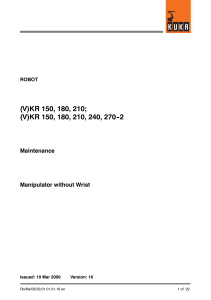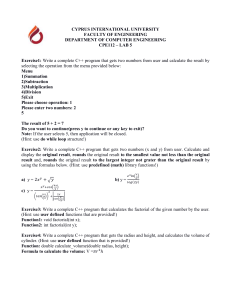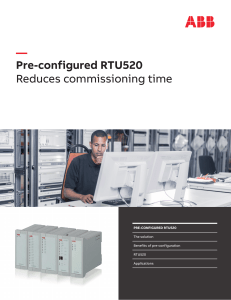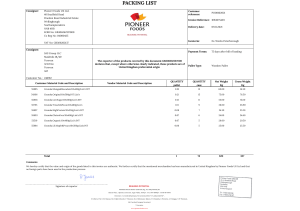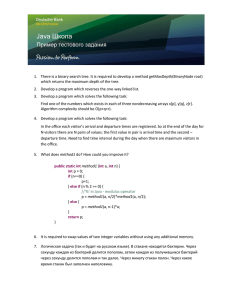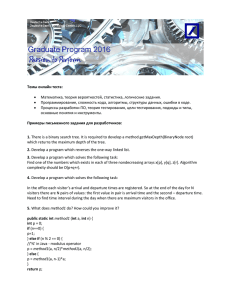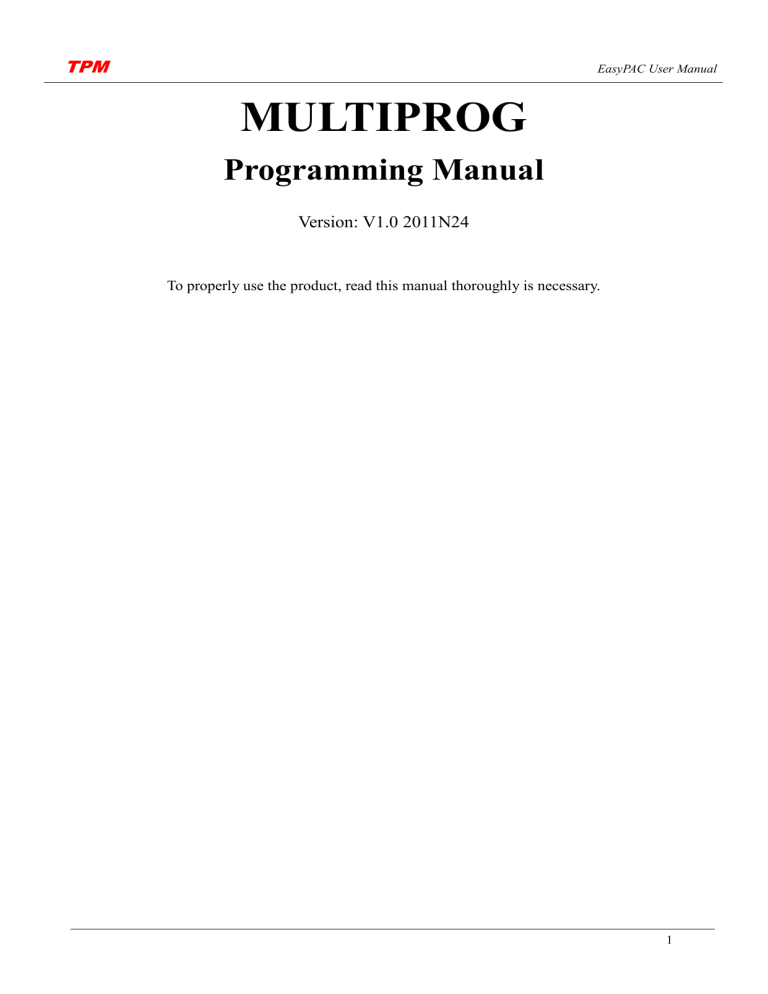
TPM EasyPAC User Manual MULTIPROG Programming Manual Version: V1.0 2011N24 To properly use the product, read this manual thoroughly is necessary. 1 TPM EasyPAC User Manual Revision History Date Revision 2011/5/5 1.0 Description Document Creation 2 TPM EasyPAC User Manual © Copyright 2014 TPM The product, including the product itself, the accessories, the software, the manual and the software description in it, without the permission of TPM Inc. (“TPM”), is not allowed to be reproduced, transmitted, transcribed, stored in a retrieval system, or translated into any language in any form or by any means, except the documentation kept by the purchaser for backup purposes. The names of products and corporations appearing in this manual may or may not be registered trademarks, and may or may not have copyrights of their respective companies. These names should be used only for identification or explanation, and to the owners’ benefit, should not be infringed without any intention. The product’s name and version number are both printed on the product itself. Released manual visions for each product design are represented by the digit before and after the period of the manual vision number. Manual updates are represented by the third digit in the manual vision number. Trademark MS-DOS and Windows 95/98/NT/2000/XP, Visual Studio, Visual C++, Visual BASIC are registered trademarks of Microsoft. BCB (Borland C++ Builder) is registered trademark of Borland. MULTIPROG is registered trademark of KW software. Other product names mentioned herein are used for identification purposes only and may be trademarks and/or registered trademarks of their respective companies. 3 TPM EasyPAC User Manual Electrical safely To prevent electrical shock hazard, disconnect the power cable from the electrical outlet before relocating the system. When adding or removing devices to or from the system, ensure that the power cables for the devices are unplugged before the signal cables are connected. Disconnect all power cables from the existing system before you add a device. Before connecting or removing signal cables from motherboard, ensure that all power cables are unplugged. Seek professional assistance before using an adapter or extension card. These devices could interrupt the grounding circuit. Make sure that your power supply is set to the voltage available in your area. If the power supply is broken, contact a qualified service technician or your retailer. Operational safely Please carefully read all the manuals that came with the package, before installing the new device. Before use ensure all cables are correctly connected and the power cables are not damaged. If you detect and damage, contact the dealer immediately. To avoid short circuits, keep paper clips, screws, and staples away from connectors, slots, sockets and circuitry. Avoid dust, humidity, and temperature extremes. Do not place the product in any area where it may become wet. If you encounter technical problems with the product, contact a qualified service technician or the dealer. 4 TPM EasyPAC User Manual Contents CONTENTS .................................................................................................................................................................................. 5 1. SOFTWARE UTILITIES .............................................................................................................................................................. 7 1.1. MYDATACHECK ............................................................................................................................................................................ 7 1.1.1. Data Address Mapping ......................................................................................................................................... 11 1.1.2. Address Mapping Table ....................................................................................................................................... 14 1.1.3. Making Memory Address Table from System File .............................................................................................. 18 1.1.4. Mapping Tables .................................................................................................................................................... 19 2. MULTIPROG INTRODUCTIONS............................................................................................................................................... 41 2.1. MPEXPRESS5.35 INSTALLATION .................................................................................................................................................... 42 2.1.1. Install EasyPAC Software and Tools.................................................................................................................... 45 2.1.2. Install MULTIPROG 5.35.252 Express ............................................................................................................... 45 2.1.3. Install MULTIPROG Patch Files ......................................................................................................................... 49 2.1.4. Uninstall ............................................................................................................................................................... 50 2.2. THE FIRST MULTIPROG PROJECT ................................................................................................................................................. 51 2.2.1. Create a New Project ........................................................................................................................................... 51 2.2.2. DI Test.................................................................................................................................................................. 52 2.2.3. Compile ................................................................................................................................................................ 53 2.2.4. Download ............................................................................................................................................................. 54 2.2.5. Debug ................................................................................................................................................................... 54 2.3. INTERFACE DESCRIPTION .............................................................................................................................................................. 55 2.4. CREATE AND EDIT A PROJECT ........................................................................................................................................................ 56 2.4.1. Edit with LD ........................................................................................................................................................ 57 2.4.2. Function Block (FB) and LD ............................................................................................................................... 62 2.4.3. Settings of Register and I/O ................................................................................................................................. 68 2.4.4. I/O Configurations ............................................................................................................................................... 71 2.5. DOWNLOADING AND DEBUGGING ................................................................................................................................................. 72 2.6. FUNCTION BLOCK ....................................................................................................................................................................... 78 2.6.1. The State Diagram ............................................................................................................................................... 78 2.6.2. Error Handling ..................................................................................................................................................... 80 2.6.3. Function Block Interface...................................................................................................................................... 80 2.6.4. Why the Command Input Is Edge Sensitive ........................................................................................................ 82 2.6.5. Motion Function Block List ................................................................................................................................. 89 2.6.6. EasyPAC Function Block List ........................................................................................................................... 136 2.6.7. Axis Parameter List ............................................................................................................................................ 140 2.6.8. Function Block ErrorID List .............................................................................................................................. 141 2.7. SAMPLE PROGRAMS.................................................................................................................................................................. 142 5 TPM EasyPAC User Manual 2.7.1. AI/O ................................................................................................................................................................... 142 2.7.2. Counter .............................................................................................................................................................. 147 2.7.3. Single Axis ......................................................................................................................................................... 151 2.7.4. Grouped Axes .................................................................................................................................................... 156 2.7.5. HMI_DIO........................................................................................................................................................... 161 6 TPM EasyPAC User Manual 1. Software Utilities A software utility is developed to help users easily make use of data type conversion for MULTIPROG, MyDataCheck. 1.1. MyDataCheck EasyPAC provides 2 kinds of data type for MULTIPROG and Modbus: 1. The data type defined by I/O Configuration on ProConOS is to be used for MULTIPROG. 2. The data type defined by Modbus is to be used for HMI connection. MyDataCheck is used to map easily and correctly the data in ProConOS to MULTIPROG and Modbus. MyDataCheck is installed in the remote PC but the EasyPAC. Recommended Hardware Requirement PC Hardware: PC or laptop with Intel Centrino up CPU Memory: 1GB RAM OS: Windows 2000/XP/Win7 LAN card: RJ-45 10/100/1000 Mbps Software Installation 1 executable file: MyDataCheck.exe ProConOS/MULTIPROG I/O Configuration There are 3 types of memory: INPUT (%I), OUTPUT (%Q), VARCONF (%M). Figure 5-1: three tabs of each type of memory Ring_0 of EasyPAC supports up to 48 DIO modules and 16 (IP48~IP63) AIO or PIO modules. INPUT/OUTPUT is explained in the following: Total length of INPUT: Local DI (1) + Motionnet DI (IP0~IP47) + Motionnet AI (IP48~IP63) 7 TPM EasyPAC User Manual = 1 + 48 (IP) x 4 (Port) x 1 (Byte) + 16 (IP) x 8 (Channel) x 2 (Byte) = 1 + 192 + 256 = 449 (Byte) Total length of OUTPUT: Local DO (1) + Motionnet DO (IP0~IP47) + Motionnet AO (IP48~IP63) = 1 + 48 (IP) x 4 (Port) x 1 (Byte) + 16 (IP) x 8 (Channel) x 2 (Byte) = 1 + 192 + 256 = 449 (Byte) 8 TPM EasyPAC User Manual The reference table is shown below. Type INPUT (%I) OUTPUT (%Q) Non Retain 0 ~ 448 Non Retain 0 ~ 448 Non Retain 0 ~ 47999 VARCONF (%M) Retain 10000000 ~ 10013311 Length (Byte) Local DI Motionnet DI 1 449 Motionnet AI 256 Local DO Motionnet DO 192 1 449 192 Motionnet AO 256 MB (Coil) 1024 MB (Holding Register) 1024 MB (Discrete Input) 1024 MB (Input Register) User Define 48000 1024 35904 Motion (Single) 5000 Motion (Multiple) 1000 Gateway 2000 User Define 13312 13312 Table 5-1: data type with memory occupation table Real variable (%I, %Q) %IX: Bit Input, %IX 1.2 means bit 2 of byte 1. %IQ: Bit Output, %QX 2.3 means bit 3 of bye 2. %IB: Byte input, %IB 1 means byte 1. %QB: Byte output, %QB 2 means byte 2. Local 8DI/8DO is mapped to port 0 and can be accessed by %IB 0 (%IX 0.0 ~ %IX 0.7) and %QB 0 (%QX 0.0~%QX 0.7). Each Motionnet DIO slave module has 4 ports (0~3) and each port is 8-bit. %IW: Word input. This is used to get AI value by channel. %QW: Word output. This is used to set AO value by channel. The maximum channel number of Motionnet AIO slave module is 8 (0~7). %ID: Double Word Input. This is used to get counter value by channel. The maximum channel number of Motionnet counter module is 4 (0~3). 9 TPM EasyPAC User Manual VARCONF Virtual variable (%M) %MX: used for BOOL type %MB: used for BYTE type %MW: used for WORD type %MD: used for DWORD type The following 8 non-retain data types are designed for Modbus: MB (Coil): is mapped to Tag for Modbus. MB (Holding Register): is mapped to Output for Modbus. MB (Discrete Input): is mapped to Input Tag for Modbus. MB (Input Register): is mapped to Input for Modbus. User Define: is defined by user. Motion (Single): Single Axis Data. Motion(Multiple): Multiple Axis Data. Gateway: to be implemented. Retain Memory is ranged from %MB 3.10000000 to %MB 3.10013311 (i.e. 13312 Bytes). Type MULTIPROG Memory Address Begin Access Tag End Access Tag Local DI %IB 0 %IX 0.0 %IB 0 %IX 0.7 Motionnet DI %IB 1 %IX 1.0 %IB 192 %IX 192.7 Motionnet AI %IB 193 %IW 193 %IB 448 %IW 447 Local DO %QB 0 %QX 0.0 %QB 0 %QX 0.7 Motionnet DO %QB 1 %QX 1.0 %QB 192 %QX 192.7 Motionnet AO %QB 193 %QW 193 %QB 448 %QW 447 MB (Coil) %MB 3.0 %MB 3.1023 MB (Holding Register) %MB 3.1024 %MB 3.2047 MB (Discrete Input) %MB 3.2048 %MB 3.3071 MB (Input Register) %MB 3.3072 %MB 3.4095 User Define %MB 3.4096 %MB 3.39999 Motion (Single) %MB 3.40000 %MB 3.44999 Motion (Multiple) %MB 3.45000 %MB 3.45999 Gateway %MB 3.46000 %MB 3.47999 User Define %MB 3.10000000 %MB 3.10013311 Table 5-2: MULTIPROG memory table 10 TPM EasyPAC User Manual To support connection with HMI by Modbus the following memory design is implemented Modbus Memory Modbus Memory is grouped into the following 4 sections: Coil: Output Tag (Bit) Real I/O: ranged from 0 to 1543 (BOOL) Virtual: ranged from 1544 to 9735 (BOOL) Holding Register: Output Data (Word) Real I/O: ranged from0 to 127 (WORD) Virtual: ranged from 128 to 639 (WORD) Discrete Input: Input Tag (Bit) Real I/O: ranged from 0 to 1543 (BOOL) Virtual: ranged from 1544 to 9735 (BOOL) Input Register: Input Data (Word) Real I/O: ranged from 0 to 127 (WORD) Virtual: ranged from 128 to 639 (WORD) Please refer to the following summary table. Type Modbus Memory Address Begin End Local DI 0 (BOOL) 7 (BOOL) Motionnet DI 8 (BOOL) 1543 (BOOL) Motionnet AI 0 (WORD) 127 (WORD) Local DO 0 (BOOL) 7 (BOOL) Motionnet DO 8 (BOOL) 1543 (BOOL) Motionnet AO 0 (WORD) 127 (WORD) MB(Coil) 1544 (BOOL) 9735 (BOOL) MB(Holding Register) 128 (WORD) 639 (WORD) MB(Discrete Input) 1544 (BOOL) 9735 (BOOL) MB(Input Register) 128 (WORD) 639 (WORD) User Define Motion(Single) Motion(Multiple) Gateway User Define Table 5-3: Modbus memory table 1.1.1. Data Address Mapping MyDataCheck is designed for data transforming of Motionnet slave modules supported by EasyPAC. 11 TPM EasyPAC User Manual Figure 5-2: MyDataCheck icon and main window Title: MyDataCheck V11.819.0.3 is the version information. Virtual: is for virtual Memory Address mapping. Ring_0: is for Motionnet DIO/AIO/PIO modules address mapping. Ring_1: is for Motionnet Axis Module address mapping. 1.1.1.1 Ring_0 Memory Address Mapping Figure 5-3: Ring_0 memory address mapping Module: Select the module model for Ring_0. IP: slave module IP, IP0~IP47 is for DIO and IP48~IP63 is for AIO or PIO. Mode: Select the Modbus type. 12 TPM EasyPAC User Manual 1.1.1.2 Ring_1 Memory Address Mapping Figure 5-4: Ring_1 memory address mapping The available Axis module for Ring_1 is listed here. IP: IP1~IP32 is for single axis module. IP1 = AXIS_01 and IP32 = AXIS_32. Mode: Select the Modbus type. 1.1.1.3 Virtual Memory Address Mapping Figure 5-5: virtual memory address mapping Mode: Select the Modbus type. Modbus Data Type: Coil (Output Tag), Discrete Input (Input Tag), Holding Register (Output Data) or Input Register (Input Data). 13 TPM EasyPAC User Manual Modbus Data: Modbus data is mapped to %M of MULTIPROG. EasyPAC Data: %M of MULTIPROG is mapped to Modbus data. 1.1.2. Address Mapping Table Data type of Modbus is in the following table. Primary tables Object type Type of Discrete Input Single bit Read-Only Coils Single bit Read-Write Input Registers 16-bit word Read-Only Holding Registers 16-bit word Read-Write Table 5-4: data type of Modbus Ring_0 DI/O DI IP MODBUS DO MODBUS Discrete Input %I Begin End Coil %Q DEC HEX DEC HEX Begin End DEC HEX DEC HEX L %IB 0 0 0 7 7 %QB 0 0 0 7 7 %IB 1 8 8 15 F %QB 1 8 8 15 F %IB 2 16 10 23 17 %QB 2 16 10 23 17 %IB 3 24 18 31 1F %QB 3 24 18 31 1F %IB 4 32 20 39 27 %QB 4 32 20 39 27 0 Table 5-5: table of Ring_0 DI/O IP: “L” represents Local DI (%IB 0) and Local DO (%QB 0). “0” is the slave module with IP 0. Available IP ranges from 0~47. The following data type is available with same slave IP: 32DI (IB1~4), 32DO (QB1~4) or 16DI/16DO (IB1~2/QB1~2). 14 TPM EasyPAC User Manual Ring_0 AI/O and Counter AI IP COUNTER Input Registers %I %IW 193 DEC %ID 193 %IW 195 %IW 197 48 MODBUS %ID 197 %IW 199 %IW 201 %ID 201 %IW 203 %IW 205 %IW 207 %ID 205 HEX AO %Q MODBUS Holding Registers DEC HEX 0 0 %QW 193 0 0 1 1 %QW 195 1 1 2 2 %QW 197 2 2 3 3 %QW 199 3 3 4 4 %QW 201 4 4 5 5 %QW 203 5 5 6 6 %QW 205 6 6 7 7 %QW 207 7 7 Table 5-6: table of Ring_0 AI/O and counter IP: “48” Available IP for AIO/PIO is ranged from 48 to 63 and the total number is 16. The following data types are available with the same slave IP: 8 Channel AI (%IW 193 ~ 207), 8 Ch. AO (%QB 193 ~ 207) and 4 Channel PI Counter (%ID 193 ~ 205). The data type of AIO is WORD (Hex 0x0000~0xFFFF). The engineering unit can be calculated. When the gain of Ch.0 of AI is ±10V, %IW 193 = 0x0000 (-10V) ~ 0xFFFF (+10V) The data type of PIO counter module is DWORD (Hex 0x00000000~0xFFFFFFFF). In the case of 108-P120, different modes can be set as described in the following: 1. Counter: Count the no. of pulses. 2. Frequency: Measure the frequency of the input pulse (Time is 0.1s~100s). For example, When Time is set to 1s and gets 1000 pulse from IN0, %ID 193 = 0x000003E8. The freq. is 1 KHz. 3. Period: Measure the period of the incoming pulse in the unit of ns. For example, when the input pulse is with 2ms width in IN0, %ID 193 = 0x001E8480, period is 2000000ns. The freq. is 500 Hz. 4. GT: Measure the ON/Off Time in the Gate, sampling period is 0.1ms. For example, the signal in the gate is 2 seconds, 2000ms/0.1ms= 20000, %ID 193 = 0x00004E20. 5. GC: Only 2 channels are available in this mode: Channel 0 Channel 1 IN0: Count0 IN2: Count1 IN1: Gate0 IN3: Gate1 IN1 and IN3: Measure the Gate input time IN0 and IN2: Measure the pulse input Count 15 TPM EasyPAC User Manual Ring_1 Axis AXES MODBUS Input Registers IP Begin End DEC HEX DEC HEX AXIS_01.1 Command 640 280 641 281 AXIS_01.2 Position 642 282 643 283 current velocity 644 284 645 285 AXIS_01.4 io_status 646 286 647 287 AXIS_01.5 motion done 648 288 648 288 1 AXIS_01.3 Table 5-7: table of Ring_1 axis IP: “1” The available IP for Axis module is 1 ~32 (Total no. is 32). IP1 is for Axis_01 AXIS_01.1 command: DWORD Command Position: 0x00000000~0xFFFFFFFF (Pulse). AXIS_01.2 position: DWORD Current Position: 0x00000000~0xFFFFFFFF (Pulse). AXIS_01.3 current velocity: DWORD Current velocity: 0x00000000~0xFFFFFFFF (PPS). AXIS_01.4 io_status: DWORD I/O status of the axis: “1” is ON, “0” is OFF, Bit16 ~ Bit31 is reserved. Bit0 (RDY): RDY pin input Bit1 (ALM): Alarm Signal Bit2 (+EL): Positive Limit Switch Bit3 (-EL): Negative Limit Switch Bit4 (ORG): Origin Switch Bit5 (DIR): DIR output Bit6 (EMG): Emergency signal input Bit7 (PCS): PCS signal input Bit8 (ERC): ERC pin output Bit9 (EZ): Index signal Bit10 (CLR): Clear Counter Input Bit11 (Latch): Latch signal input Bit12 (SD): Slow Down signal input Bit13 (INP): In-Position signal input Bit14 (SVON): Servo-ON output status Bit15 (RALM): Alarm Reset output status 16 TPM EasyPAC User Manual AXIS_01.5 motion done: WORD Motion done is the axis status, WORD, value is 0x0000~0x000B, 0x000C ~ 0xFFFF is reserved. 0x0000: Stop 0x0001: Wait STA 0x0002: Wait ERC finish 0x0003: Wait Dir change 0x0004: BackLashing 0x0005: Wait PA/PB 0x0006: In FA motion 0x0007: In FL motion 0x0008: Acc 0x0009: In FH motion 0x000A: Dec. 0x000B: Wait INP Virtual Data Digital output: MODBUS %M Coil %M Begin B 3. 0 End Begin End DEC HEX DEC HEX X 3. 0 0 0 7 1544 608 1551 60F Table 5-8: digital output of virtual data Digital Output is described in the following: %MB 3.0 = Coil 1544 ~ Coil 1551 %MX 3.0.0 = Coil 1544 %MX 3.0.1 = Coil 1545 %MX 3.0.2 = Coil 1546 %MX 3.0.3 = Coil 1547 %MX 3.0.4 = Coil 1548 %MX 3.0.5 = Coil 1549 %MX 3.0.6 = Coil 1550 %MX 3.0.7 = Coil 1551 17 TPM EasyPAC User Manual Digital input: MODBUS %M Discrete Input %M Begin B 3. End Begin End DEC HEX DEC HEX X 3. 2048 2048 0 2048 7 1544 608 1551 60F Table 5-9: digital input of virtual data Digital Input is described in the following %MB 3.2048 = Discrete Input 1544 ~ Discrete Input 1551 %MX 3.2048.0 = Discrete Input 1544 %MX 3.2048.1 = Discrete Input 1545 %MX 3.2048.2 = Discrete Input 1546 %MX 3.2048.3 = Discrete Input 1547 %MX 3.2048.4 = Discrete Input 1548 %MX 3.2048.5 = Discrete Input 1549 %MX 3.2048.6 = Discrete Input 1550 %MX 3.2048.7 = Discrete Input 1551 Register: MODBUS %M Holding Registers MODBUS %M DEC HEX Input Registers DEC HEX W 3. W 3. 1024 128 80 3072 128 80 Table 5-10: register of virtual data Virtual data is described in the following: %MW 3.1024 = Holding Registers 128 %MW 3.3072 = Input Registers 128 1.1.3. Making Memory Address Table from System File By using the function of MyLink, the system configuration file could easily be generated. It is a time efficient approach to make the memory address table by importing the MyLink generated config file. The imported memory address table is illustrated as the following table. 18 TPM EasyPAC User Manual Figure 5-6: generated memory address table by .mcg file Relative functions are listed. : Save: Mode: Select the system file generated by MyLink. Save the result in text format which is readable and editable by Excel. Select the Modbus data format. 1.1.4. Mapping Tables 19 TPM EasyPAC User Manual 20 TPM EasyPAC User Manual 21 TPM EasyPAC User Manual 22 TPM EasyPAC User Manual 23 TPM EasyPAC User Manual 24 TPM EasyPAC User Manual 25 TPM EasyPAC User Manual 26 TPM EasyPAC User Manual 27 TPM EasyPAC User Manual 28 TPM EasyPAC User Manual 29 TPM EasyPAC User Manual 30 TPM EasyPAC User Manual 31 TPM EasyPAC User Manual 32 TPM EasyPAC User Manual 33 TPM EasyPAC User Manual 34 TPM EasyPAC User Manual 35 TPM EasyPAC User Manual 36 TPM EasyPAC User Manual 37 TPM EasyPAC User Manual 38 TPM EasyPAC User Manual 39 TPM EasyPAC User Manual 40 TPM EasyPAC User Manual 2. MULTIPROG Introductions MULTIPROG is an IEC-61131 Programming System developed by KW and MULTIPROG Express 5.35 is a compact version to be used with EasyPAC. The main features of MP Express 5.35 are No. of IO per project No. of User Task No. of POU’s Global Variables Local Variables per POU Languages Support 128 KB 5 256 5000 1500 5 MP Express 5.35 supports the following languages: Textual Language Instruction List (IL) Structured Text (ST) Graphical Language Function Block Diagram (FBD) Ladder Diagram (LD) Sequential Function Chart (SFC) MP Express 5.35 supports the following data types: X is bit operation B is byte operation W is word operation D is double word operation %I is Input symbol %Q is Output symbol %M is Virtual symbol Example %IX1.7 %IB100 %QW201 %QL100 %MD3.1024 The 7th bit in 1st Byte at input data, must be BOOL type The 100th Byte at input data, must be SINT / USINT / BYTE type The 201th, 202th Bytes at output data, must be INT / UINT / WORD type The 100th to 107th Bytes at output data, must be LREAL type The 1024th to 1027th Bytes at virtual memory Must be DINT / UDINT / REAL / TIME / DWORD type 41 TPM EasyPAC User Manual 2.1. MPExpress5.35 installation Recommended Hardware Requirement PC Hardware: PC or laptop with Intel Centrino up CPU Memory: 1GB RAM OS: Windows 2000/XP/Win7 (32, 64) LAN card: RJ-45 10/100/1000 Mbps Software Installation Install EasyPAC software and tools Install MULTIPROG 5.35.252 Express Install MULTIPROG Patch Files Software Version Run the successfully installed MULTIPROG 5.35 Express as shown below Figure 6-1: installed MULTIPROG Express Make sure the software version by the following figure illustrates. Figure 6-2: figure out the software version info If the software version is not 5.35 Build 252, please install the correct version. 42 TPM EasyPAC User Manual Figure 6-3: the software version window There is a CD that is shipped together with the EasyPAC. Please follow these steps below to finish the installation. Insert the CD into your PC and you will be asked to permit auto-installation. Please enter YES to allow auto-installation as shown. Figure 6-4: install product CD If the auto-installation does not work, please try it manually. Please go to Program Manager and run the Auto.exe in the CD to start installation manually. Users could click on “Install Products” as shown below to setup EasyPAC. 43 TPM EasyPAC User Manual Figure 6-5: procedure to setup EasyPAC Press option “Install EasyPAC Software and Tools” to start setup EasyPAC related software and utilities. Figure 6-6: install the correct utilities for EasyPAC 44 TPM EasyPAC User Manual 2.1.1. Install EasyPAC Software and Tools The default installation location is C:\TPM\EasyPAC. It is easy to complete the installation by click on the “Finish” button as shown below. Figure 6-7: click Finish button to complete the installation 2.1.2. Install MULTIPROG 5.35.252 Express Please press the “Install MULTIPROG 5.35.252 Express” button to install the software. Figure 6-8: install MULTIPROG The installation procedure leads to install the relative libraries of MULTIPROG 5.35.252 Express and software development kit for KW applications. The default location for the installation is C:\Program 45 TPM EasyPAC User Manual Files\KW-Software. If the operating system is Windows 7 64bit, the location would be C:\Program Files (86)\KW-Software. Please do not modify the default location in case of patch failure hereafter. The installation procedure installs the following software in sequence. MICROSOFT Visual C++ 2005 runtime libraries MICROSOFT Visual C++ 2008 runtime libraries MULTIPROG 5.35.252 Express Build 252 MULTIPROG ProConOS AddOn The first step of the installation is a prompt of installation of MICROSOFT Visual C++ 2005/2008 runtime libraries. Please select “Install” to start the installation. Figure 6-9: installation of MICROSOFT Visual C++ 2005/2008 runtime libraries The setup wizard will lead users to complete the rest of the installation. Figure 6-10: screenshot of the setup wizard Please check the “I accept the terms of …” option to carry on. 46 TPM EasyPAC User Manual Figure 6-11: accept the license agreement Please leave the installation path as the default one and press “Next” to continue. Figure 6-12: leave the default path unchanged Please press “Finish” to finish the installation. Figure 6-13: installation finish 47 TPM EasyPAC User Manual Then the wizard would lead to install MULTIPROG ProConOS AddOn automatically. Figure 6-14: installation of MULTIPROG ProConOS AddOn After finishing this step, all the KW development environment setup is completed. 48 TPM EasyPAC User Manual 2.1.3. Install MULTIPROG Patch Files When MULTIPOROG completes its installation, select “Install MULTIPROG Patch Files” at the main menu of the installation wizard. Figure 6-15: install MULTIPROG patch file When the completion screen is shown means the patch file is successfully installed in the system. Please take out the CD and keep it properly. Figure 6-16: completion of installation of the patch file 49 TPM EasyPAC User Manual 2.1.4. Uninstall All the software installed could be easily removed by selecting “Uninstall all for Win32” (“Uninstall all for Win64”) button. The uninstall shield will lead you to remove EasyPAC related software as following figures. Figure 6-17: uninstall shield illustration Figure 6-18: finishing uninstallation 50 TPM EasyPAC User Manual 2.2. The First MULTIPROG Project 2.2.1. Create a New Project The following figure shows how to create a project from a TPM template. Figure 6-19: create a new project 51 TPM EasyPAC User Manual 2.2.2. DI Test Set V000 ~ V003 as shown below: V000 I/O address %IB 1 (IP0: DI port1 input) V001 I/O address Blank V002 I/O address %IB 2 (IP0: DI port2 input) V003 I/O address Blank Figure 6-20: edit a variable in MULTIPROG 52 TPM EasyPAC User Manual 2.2.3. Compile Click on the “Make” button to compile the project. Figure 6-21: making a project 53 TPM EasyPAC User Manual 2.2.4. Download Please left-click on Project Control to download the compiled file to EasyPAC as shown below. Figure 6-22: download sequence 2.2.5. Debug Click the “Debug on” to activate the debug mode. Figure 6-23: enable the debug mode 54 TPM EasyPAC User Manual 2.3. Interface Description Figure 6-24: MULTIPROG main window with 3 icons activated There are 3 icons highlighted in the above from left to right are individually: 1. Project Tree: Project Tree Window can display the project in a tree structure. 2. Edit Wizard: Edit Wizard provides the edition of instruction and FB. 3. Message: Message Windows displays the information about PLC. Figure 6-25: approach to check FB FBs can be selected after the Edit Wizard is activated. 55 TPM EasyPAC User Manual 2.4. Create and Edit a Project Users could create a new project from “File New Project…” as shown below. Figure 6-26: create a new project Please select “TPM Template” as the basic framework. Figure 6-27: TPM Template in creation of a new project Press OK then the following window will be popped up as below. Figure 6-28: main window of MULTIPROG 56 TPM EasyPAC User Manual Project Tree Window and Edit Wizard are shown in the above picture. Double-click on INIT_AXES in the Project Tree Window to open the edit window as shown above. There are 5 programming languages available in the MULTIPROG Express 5.35 tool. The sample program with LD will be explained in the next section. ( 1. LD Ladder diagram ) ( 2. SFC Sequential Function Charts ) ( 3. FBD Function Block Diagram ) ( 4. ST Structured Text ) ( 5. IL Instruction List ) 2.4.1. Edit with LD Open a project with LD programming language as shown below: Figure 6-29: sequence to edit program Right-click on the “Logical POUs” and select “Insert → Program” and the following window will pop-up. Enter the file name in the Name text area, select Type with “Program” and Select LD as the programming language. Figure 6-30: insert a new program 57 TPM EasyPAC User Manual A pop-up window shows “Invalid name!” in this example. All the symbols including space are not allowed to input as the name and the first character could not be a number. The following example is an example with legal name. Figure 6-31: input name and select LD language Click OK and then users could start editing the program. Figure 6-32: edit program window Click on the “Code: LD_sample” tab so the LD editor will show up. The function icons listed on the left including Network, Contact right, Parallel, Coil right, etc. Left-click on the space area and click on the “Coil right” button after the symbol “+” showing up, then a “Contact” will be created as shown below: 58 TPM EasyPAC User Manual Figure 6-33: make a Contact right for instance Mouse-click on the gray area and bring up the functions by right clicking on it. Figure 6-34: functions of the contact After selecting the “Object Properties…” the following window will show up. 59 TPM EasyPAC User Manual Figure 6-35: contact/coil properties window Please enter the name in the “Name:” field and select BOOL as the data type. Enter either VAR or VAR_GLOBAL in the “Usage” field. Note that VAR indicates that it will be used only by this POU and VAR_GLOBAL indicates that it can be accessed by other POU. In the bottom, users can select A or B type contact or coil. Please follow the following diagram. Figure 6-36: newly created contact named PLCMODE_RUN Name: PLCMODE_RUN. Data Type: BOOL. Usage: VAR_GLOBAL. In this example, the IO address will mapped as %MX1.0.1. 60 TPM EasyPAC User Manual Figure 6-37: the contact / coil properties Add a B type contact by selecting Contact right and modify the name as shown below. Figure 6-38: change type of the Inside_coil01 Please change the name as “Inside_coil01” and select BOOL, VAR and B Type contact then click OK to finish. 61 TPM EasyPAC User Manual The IO address is not assigned automatically and will be done later. The use of FB’s or FU’s will be introduced in the next section. 2.4.2. Function Block (FB) and LD A timer will be added to the above mentioned example. Select TON (Timer On-Delay) in the Edit Wizard by double-clicks on it. Figure 6-39: select timer on-delay of the FB The parameter setting window brought up by double clicks is like the following figure. Figure 6-40: parameters of the TON Right-click on the FB/FU the assistance document will be popped up. 62 TPM EasyPAC User Manual Figure 6-41: the help file The sample of TON is illustrated and the IL/ST related information is also available. FB can be moved behind the contact and connect it with direct wiring as shown below. Figure 6-42: TON FB example with timer input PT Double-click on the blue point of PT to enter the desired timer value. In this example the name is given with T#1s or T#1000ms as shown below. Figure 6-43: TON FB example with coil output Q Double-click on the green point of Q to set the coil output as shown below. 63 TPM EasyPAC User Manual Figure 6-44: TON FB example with coil output Q specified After setting name, data type and usage, users could select R_TRIG in the “Edit Wizard” and double click on it to name it as “R_TRIG_1” and press OK. Please then left-click on the blue point of CLK to make it blue as shown below. Figure 6-45: TON FB example with rising edge trigger properties set Click on the Contact icon to add a new a type contact and enter the name with “Inside_coil01”. Then add a coil on the Q position by selecting Coil right icon and name it as Rising_Edge as shown below. Figure 6-46: add a right powerrail attached to Q Add an ending on the right-end by click the Right powerrail icon as shown below. 64 TPM EasyPAC User Manual Figure 6-47: add an ending on the end Use Connect to connect all nodes and powerrail as shown below. Figure 6-48: all nodes are connected by "Connect" The program flow control will be illustrated in the following part. This is similar to “if …then…else” in C language. Open a B contact named as Rising_Edge and add jump behind it and double-click connector/Jump and enter the name with jump00 as shown below Figure 6-49: add a jump named jump00 Then add a multiplier MUL Figure 6-50: multiplier The help file of MUL can be accessed as shown below: 65 TPM EasyPAC User Manual Figure 6-51: help file for MUL Set the parameter initial value to 1. These data types SINT, INT, DINT, USINT, UINT and UDINT can be set. The reference table is listed below. SINT Short Integer 8Bit -128~127 INT Integer 16Bit -32768~32767 DINT Double Integer 32Bit -2,147,483,648~2,147,483,647 UDINT Unsigned DINT 32Bit 0~4,294,967,295 UINT Unsigned INT 16Bit 0~65535 USINT Unsigned SINT 8Bit 0~255 Table 6-1: data types could be set Note that the IN1、IN2、OUT 3 of a MUL must be set with the same data type. In this example, users need to enter the name and value. 66 TPM EasyPAC User Manual Figure 6-52: specify the name and value for the MUL Enter jump00 as the Name and select Label and then click OK. Complete the sample program and add a new GE FB as shown below. Figure 6-53: consolidate all function blocks with SUB FB added Add a new MOVE with Label jump01 as shown below. Select DINT_TO_WORD FB and add it on. 67 TPM EasyPAC User Manual Figure 6-54: MOVE with label "jump01" 2.4.3. Settings of Register and I/O The hardware settings have VAR and VAR_GLOBAL types. With GLOBAL means the I/O could be shared. IO_Configuration circled by red rectangular shown above is used for I/O address configuration. Please refer to the following table. 68 TPM EasyPAC User Manual Table 6-2: available I/O table with the corresponding options 1. 2. 3. 4. 5. 6. Name: Name can be English or Chinese characters. The first character cannot be a number. Type: Several data types including BOOL/BYTE/WORD etc. are supported. Usage: Can be local – VAR or global variable – VAR_GLOBAL. Description: Comments can be entered here. Address: 3 types of address are I for input / Q for Output / M for virtual. Init: Initial value before PLC start up. 69 TPM EasyPAC User Manual The sample project is opened with default setting as shown below. Figure 6-55: the FBs dumped under Variables... Double click on the “LD_sample” and the following window will pop up. Figure 6-56: the FB details “Inside_coil01” could be used in other programs in the same project. The usage must be set as VAR_GLOBAL. Figure 6-57: set the usage as VAR_GLOBAL for sharing with other programs 70 TPM EasyPAC User Manual 2.4.4. I/O Configurations Double-click on IO_Configuration and the following window will pop up. Figure 6-58: the IO configuration window Select the designated input/output and then hit the “Properties” button to check the properties. Figure 6-59: check input/output parameters Name: Task: Enter the name here. Select the task type. 71 TPM Start address: Length: End address: Comment: EasyPAC User Manual Set the start address as %IB 0, i.e. Byte 0. Enter the total length of input as 449. Set the end address as %IB 448, i.e. the last bye is 448. Can be skipped if no comments are needed. If the “Driver Parameters…” button is pressed, the driver information window would come up. Figure 6-60: the driver information window Note that the only valid driver name is EasyPAC. Any others will not be accepted. The “Datatype” field could be left default. 2.5. Downloading and Debugging Connect an EasyPAC correctly and turn the power on. Use MyConfig to confirm the following setting. Figure 6-61: EasyPAC information shown by MyConfig The default IP of EasyPAC is 192.168.1.100. Check the setting in the MULTIPROG with resource ProConOS Settings. 72 TPM EasyPAC User Manual Figure 6-62: get EasyPAC information from ProConOS Settings... Please set the parameter as shown below and click OK. Figure 6-63: set the IP parameter Then click on “Project Control” icon. 73 TPM EasyPAC User Manual Figure 6-64: the project control option Click on “Download” to download the program. When users download the project, please check the “Include Bootproject”. Figure 6-65: include the Bootproject into the project to be downloaded PLC Run Mode is described in the following Cold: All data will be reset: Including retain and non-retain. SPG 1 (is executed if a cold start is done) 74 TPM EasyPAC User Manual I/O driver function Shared Memory (Input、Output、Var) Warm: The following data will be initialized Non-retain SPG 0 (is executed if a warm start is done) I/O driver function Shared Memory (Input、Output、Var) Stop: The following states will happen All user defined tasks ProConOS calls the program SPG 2 (is executed if the program is stopped) I/O driver function EasyPAC (ProConOS) Boot The EasyPAC run mode depends on Rotary Switch 1 setting as shown below: 0: Default IP address + MyConfigSvr 1: MyConfigSvr 2: MyLinkSvr 7 ~ 9: ProConOS + Modbus RTU Server. 7: Cold Start, 8: Stop A ~ C: ProConOS + Modbus TCP Server A: Cold Start, B: Stop D ~ F: ProConOS D: Cold Start E: Stop 9: Warm Start C: Warm Start F: Warm Start Click on Debug on/off icon Figure 6-66: the debug toggle button 75 TPM EasyPAC User Manual Figure 6-67: FB with debug function turned on Jump is used to avoid fast continuous execution of Add. GE means Great/Equal. MUL will be activated once after 1 sec. Figure 6-68: FB with debug function turned on This program is similar to binary output as shown below: 1,2,4,8,16,32,64,128,256,512,1024,2048,4096… The output of SUB is in the following: 0, 1, 3, 7, 15, 31, 63, 127, 255, 511, 1023, 2047 and 4095 76 TPM EasyPAC User Manual Figure 6-69: FB with debug function turned on The “OUT (0x1FFF)” will be outputted from the DO module of IP 0, because the “OUT” was set to %QW 1. 77 TPM EasyPAC User Manual 2.6. Function Block This part is adopted from the PLCopen for motion control specification, and includes additional information for functionality with TPM and other components. Each function block is listed in alphabetical order, and is also linked to the feature or function from the software environment. A comprehensive list of axis parameters and error codes is at the back of the manual. A subset of specific errors that each function block may generate is included under each function block description. The other main concepts covered in this manual are the Motion State Diagram, and documentation concerning the Data Types supplied with the Firmware Library. 2.6.1. The State Diagram The state diagram shown defines the behavior of the axis at a high level when motion control function blocks are "simultaneously" activated. This combination of motion profiles is useful in building a more complicated profile or to treat exceptions within a program. The basic rule is that motion commands are always taken sequentially. These commands act on the axis' state diagram. The axis is always in one of the following defined states: 1. Disable (Initial) 2. Standstill (no movement) 3. Homing (movement to reference position) 4. Discrete Motion (movement towards target position) 5. Continuous Motion (jogging) 6. Stopping (axis is stopped) 7. ErrorStop (axis error occurred) 8. Group Moving (movement towards target position of multiple axis) Any motion command is a transition that changes the state of the axis and, as a consequence, modifies the way the current motion is computed. A normal procedure would start in Standstill. In this state, the power can be switched on per axis (via the Power command). Also, one can access the Homing state (via the issue of the Home command per axis), which after normal completion returns to Standstill. From here, one can transfer an axis to either Discrete Motion or Continuous Motion. Via the Stopping state, one can return to Standstill. ErrorStop is a state to which the axis transfers in case of an error. Via a Reset command, one can return to “Standstill” from which the machine can be moved to an operational state again. Please note that the states define the functionality of the Function Blocks. The diagram is focused on the states of a single axis. The multiple axis function blocks such as GA_Moving change the state whereas these axes can have specific states. 78 TPM EasyPAC User Manual 79 TPM EasyPAC User Manual 2.6.2. Error Handling All access to the drive/motion control is via Function Blocks. Internally these Function Blocks provide basic error checking on the input data. Figure 6-70: function blocks with error handling 2.6.3. Function Block Interface General rules The following table provides general rules about the interface of the Motion Control function blocks. Output exclusivity When 'Execute' is true, the outputs ‘Busy’, ‘Done’, ‘Error’ and ‘CommandAborted’ are mutually exclusive. Output status The 'Done', InVelocity, 'Error', 'ErrorID' and 'CommandAborted' outputs are reset with the falling edge of 'Execute'. However, the falling edge of 'Execute' does not stop or even influence the execution of the actual FB. The corresponding outputs are set for at least one cycle if the situation occurs, even if execute was reset before the FB completed. If an instance of a FB receives a new 'Execute' before it finishes (as a series of commands 80 TPM EasyPAC User Manual on the same instance), the FB won’t return any feedback, like ‘Done’ or ‘CommandAborted’, for the previous action. Input parameters The parameters are read at the rising edge of the 'Execute' input. To modify any parameter, it is necessary to change the input parameter(s) and trigger the 'Execute' again. Missing input parameters According to IEC 61131-3, if any parameter of a function block input is missing (“open”) then the value from the previous invocation of this instance will be used. In the first invocation the default value is applied. Position versus distance 'Position' is a value defined within a coordinate system. 'Distance' is a relative measure, the difference between two positions. Sign rules The 'Velocity', 'Acceleration', 'Deceleration' and 'Jerk' are always positive values. 'Position' and 'Distance' can be positive or negative. Error Handling Behavior All blocks have two outputs, which deal with errors that can occur while executing that Function Block. These outputs are defined as follow: Error: Rising edge of 'Error' indicates that an error occurred during the execution of the Function Block. ErrorID: Error number - see the Error Code List at the end of the manual. 'Done', 'InVelocity', indicate successful completion, so these signals are logically exclusive to “Error”. Types of errors: Function Block Error (e.g. parameters out of range, state machine violation attempted) Communication Error Amplifier/Axis Error: Instance errors do not always result in an axis error (forcing the axis to 'StandStill'). The error outputs of the relevant FB are reset with falling edge of 'Execute'. Behavior of Done output The “Done” output is set when the commanded action has been completed successfully. With multiple Function Blocks working on the same axis in a sequence, the following applies: When one movement on an axis is interrupted with another movement on the same axis without having reached the final goal, 'Done' of the first FB will not be set. Behavior of CommandAborted output 'CommandAborted' is set when a commanded motion is interrupted by another motion command. The reset-behavior of 'CommandAborted' is like that of 'Done'. When 'CommandAborted' occurs, the other output-signals such as 'InVelocity' are reset. Inputs exceeding application limits If a FB is commanded with parameters which result in a violation of application limits, the instance of the FB generates an error. The consequences of this error for the axis are application specific and thus should be handled by the application program. Behavior of Busy output 81 TPM EasyPAC User Manual 'Busy' output indicates that the FB is not finished. 'Busy' is SET at the rising edge of 'Execute' and RESET when one of the outputs 'Done', 'Aborted', or 'Error' is set. It is recommended that this FB should be kept in the active loop of the application program for at least as long as ‘Busy’ is true, because the outputs may still change. For one axis, several Function Blocks might be busy, but only one can be active at a time. Output ‘Active’ The 'Active' output is available on Function Blocks with buffering capabilities. This output is set at the moment the function block takes control of the axis. For unbuffered mode the outputs “Active” and “Busy” can have the same value. Enable and Valid / Status The 'Enable' input is coupled to a 'Valid' output. 'Enable' is level sensitive, and 'Valid' shows that a valid set of outputs is available at the FB. The 'Valid' output is TRUE as long as a valid output value is available and the 'Enable' input is TRUE. The relevant output values are refreshed while the input 'Enable' is TRUE. If there is a FB error, the output is not valid (“Valid” set to FALSE). When the error condition disappears, the values will reappear and 'Valid' output will be set again. The behavior of the “Execute” / “Done” style FBs is as follows: Figure 6-71: the FB behavior 2.6.4. Why the Command Input Is Edge Sensitive The “Execute” input always triggers the function with its rising edge. New input values may be commanded during execution of a previous command because the inputs are only read once. The 'Done' output can be used to trigger the next part of the movement. The example given below is intended to explain the behavior of the Function Block execution. The figure illustrates the sequence of three Function Blocks, 'First', 'Second' and 'Third', controlling the same axis. These three Function Blocks could be for instance various absolute or relative move commands. When 82 TPM EasyPAC User Manual “First” has completed, the output 'First.Done' triggers 'Second.Execute'. The output 'Second.Done' AND “In13” trigger 'Third.Execute'. Figure 6-72: function blocks sequence 83 TPM EasyPAC User Manual Example 1: Same Function Block instance controls different motions of an axis The figure below shows an example where the Function Block FB1 is used to control “AxisX” with three different values of Velocity. In a Sequential Function Chart (SFC) the velocity 10, 20, and 0 is assigned to V. To trigger the Execute input with a rising edge the variable E is stepwise set and reset. 84 TPM EasyPAC User Manual Example 2: Different FB instances control the motions of an axis Different instances related to the same axis can control the motions on an axis. Each instance will then be responsible for one part of the global profile. 85 TPM EasyPAC User Manual Standard behavior of 2 following absolute movements 86 TPM EasyPAC User Manual 87 TPM EasyPAC User Manual Rules for the definition of Motion Control function blocks according to PLCopen The input/output variables of the function blocks mandatory according to the PLCopen Standard are marked with the letter 'B' in the defined tables in the definition of the function blocks. Input/output variables marked with the letter 'E' are optional, i.e. they can be implemented but are not mandatory. Vendor specific input / output variables, i.e. added by the vendor, are marked with the letter 'V'. 88 TPM EasyPAC User Manual 2.6.5. Motion Function Block List Name Rule FB’s with MC_ prefix are developed according to the PLCopen standard. FB’s with SA_, GA_ or EP_ prefix are developed by TPM. Execution Logic The execution can be activated either by rising-edge or falling-edge and the data type is BOOL. In the case of rising-edge Execute will be used as the parameter. In the case of level-trigger Enable is used as the parameter. When level is HIGH, it will be executed repeatedly until the level becomes LOW. Status Logic The standard output includes Valid, Done, Busy, Active, CommandAborted, Error and ErrorID. The corresponding data type is BOOL except that ErrorID is INT. Valid represents that FB is executable, R/W of parameter is successful when Valid is TRUE and is failed when Valid is FALSE. “Done” represents that FB is executed. Busy and Active represent that FB is being executed. CommandAborted represents that FB is interrupted while being executed and is aborted therefore. Error represents that the execution of FB is not correct. ErrorID can be used to check. Valid/Done, Busy/ Active, CommandAborted and Error are mutually incompatible. When “Error” is TRUE, ErrorID is not 0. The available Motion FB of EasyPAC is listed in the following table: Index Motion FB Name Description 6.6.5.1 GA_GroupDisable Disable the grouped motion function 6.6.5.2 GA_GroupEnable Enable the grouped motion function 6.6.5.3 GA_GroupReset Reset grouped axes to Standstill 6.6.5.4 GA_GroupStop Grouped axes stop 6.6.5.5 GA_MoveCircularAbsolute Grouped absolute circular motion with T or S curve 6.6.5.6 GA_MoveCircularRelative Grouped relative circular motion with T or S curve 6.6.5.7 GA_MoveLinearAbsolute Grouped absolute linear motion with T or S curve 6.6.5.8 GA_MoveLinearRelative Grouped relative linear motion with T or S curve 6.6.5.9 GA_MovePath Continuous motion with multiple segments 6.6.5.10 GA_PathSelect Select and download the continuous path from xxxx.kwpts 6.6.5.11 MC_Home Do homing of the axis 6.6.5.12 MC_MoveAbsolute Absolute move with T or S curve 6.6.5.13 MC_MoveRelative Relative Move with T or S curve 6.6.5.14 MC_MoveVelocity Velocity Move with T or S curve 6.6.5.15 MC_Power Enable Servo/Step Driver for IP1~IP32 (AXIS_01~AXIS_32) 6.6.5.16 MC_ReadActualPosition Get the axis actual position from encoder 6.6.5.17 MC_ReadAcutalVelocity Read the current actual velocity 89 TPM EasyPAC User Manual Index Motion FB Name Description 6.6.5.18 MC_ReadAxisInfo Read the designated axis information 6.6.5.19 MC_ReadBoolParameter Get BOOL type data 6.6.5.20 MC_ReadParameter Get unsigned double integer type data 6.6.5.21 MC_ReadStatus Read the status of the axis 6.6.5.22 MC_Reset Reset the axis to standstill status 6.6.5.23 MC_Stop Stop the motion of the assigned axis 6.6.5.24 MC_WriteBoolParameter Set BOOL type data 6.6.5.25 MC_WriteEncoderPosition Set the encoder value 6.6.5.26 MC_WriteLogicPosition Set the logical position 6.6.5.27 MC_WriteParameter Set unsigned double integer type data 6.6.5.28 SA_CheckSystemConfig Check the system configuration 6.6.5.29 SA_ErrorJog Move the axis when limit switch is activated by jogging 6.6.5.30 SA_GetSensor Get the hardware sensor signal 6.6.5.31 SA_LoadConfigFile Load Single Axis configuration file 6.6.5.32 SA_ReadByteParameter Get Byte type data 6.6.5.33 SA_ReadDintParameter Get double integer type data 6.6.5.34 SA_ReadDwordParameter Get double word type data 6.6.5.35 SA_ReadIntParameter Get integer type data 6.6.5.36 SA_ReadUsintParameter Get unsigned integer type data 6.6.5.37 SA_WriteByteParameter Set byte type data 6.6.5.38 SA_WriteDintParameter Set double integer type data 6.6.5.39 SA_WriteDwordParameter Set double word type data 6.6.5.40 SA_WriteIntParameter Set integer type data 6.6.5.41 SA_WriteUsintParameter Set unsigned integer type data Table 6-3: available motion function blocks 90 TPM EasyPAC User Manual 2.6.5.1 GA_GroupDisable Function Disable the grouped motion function. Input Parameters Name Type Description AxesGroup AXIS_GROUP_REF Reference to the group of axes. Execute BOOL Please refer to the Execution Logic at section 6.6.5. Output Parameters Name Type Description AxesGroup AXIS_GROUP_REF Reference to the group of axes. Done BOOL ‘Standstill’ or ‘Disabled’ state is reached. Busy BOOL The FB is not finished and new output values are to be expected. Error BOOL Signal that an error has occurred within the FB. ErrorID INT Please refer to the Status Logic at section 6.6.8. 91 TPM EasyPAC User Manual 2.6.5.2 GA_GroupEnable Function Enable the grouped motion function. Input Parameters Name Type Description AxesGroup AXIS_GROUP_REF Reference to the group of axes. Execute BOOL Please refer to the Execution Logic at section 6.6.5. Output Parameters Name Type Description AxesGroup AXIS_GROUP_REF Reference to the group of axes. Done BOOL ‘Standstill’ or ‘Disabled’ state is reached. Busy BOOL The FB is not finished and new output values are to be expected. Error BOOL Signal that an error has occurred within the FB. ErrorID INT Please refer to the Status Logic at section 6.6.8. 92 TPM EasyPAC User Manual 2.6.5.3 GA_GroupReset Function Reset grouped axes to StandStill. Input Parameters Name Type Description AxesGroup AXIS_GROUP_REF Reference to the group of axes. Execute BOOL Please refer to the Execution Logic at section 6.6.5. Output Parameters Name Type Description AxesGroup AXIS_GROUP_REF Reference to the group of axes. Done BOOL ‘Standstill’ or ‘Disabled’ state is reached. Busy BOOL The FB is not finished and new output values are to be expected. Error BOOL Signal that an error has occurred within the FB. ErrorID INT Please refer to the Status Logic at section 6.6.8. 93 TPM EasyPAC User Manual 2.6.5.4 GA_GroupStop Function Grouped axes stop. Input Parameters Name Type Description AxesGroup AXIS_GROUP_REF Reference to the group of axes. Execute BOOL Please refer to the Execution Logic at section 6.6.5. StopMode BOOL 0 for immediate stop, 1 for SlowDown stop Output Parameters Name Type Description AxesGroup AXIS_GROUP_REF Reference to the group of axes. Done BOOL ‘Standstill’ or ‘Disabled’ state is reached. BOOL The FB is not finished and new output values are to be expected. Active BOOL Indicates that the FB has control of the axis. CommandAborted BOOL ‘Command’ is aborted by another command. Error BOOL Signal that an error has occurred within the FB. ErrorID INT Please refer to the Status Logic at section 6.6.8. Busy 94 TPM EasyPAC User Manual 2.6.5.5 GA_MoveCircularAbsolute Function Make a grouped axes absolute circular motion with T-curve or S-curve. Input Parameters Name Type Description AxesGroup AXIS_GROUP_REF Reference to the group of axes. Execute BOOL Please refer to the Execution Logic at section 6.6.5. AxisX AXIS_REF X axis. AxisY AXIS_REF Y axis. Cx DINT (-134217728 ~ +134217728) Center position in X axis. Cy DINT (-134217728 ~ +134217728) Center position in Y axis. Ex DINT (-134217728 ~ +134217728) End position in X axis. Ey DINT (-134217728 ~ +134217728) End position in Y axis. StartVelocity DWORD Start velocity. MaxVelocity DWORD End velocity. TAcc REAL Acceleration time in the unit of second. TDec REAL Deceleration time in the unit of second. Curve BYTE Velocity profile. 0 for T-Curve, 1 for S-Curve. Direction USINT 0 for positive direction, 1 for negative direction. 95 TPM EasyPAC User Manual Output Parameters Name Type Description AxesGroup AXIS_GROUP_REF Reference to the group of axes. Done BOOL ‘Standstill’ or ‘Disabled’ state is reached. BOOL The FB is not finished and new output values are to be expected. Active BOOL Indicates that the FB has control of the axis. CommandAborted BOOL ‘Command’ is aborted by another command. Error BOOL Signal that an error has occurred within the FB. ErrorID INT Please refer to the Status Logic at section 6.6.8. Busy 96 TPM EasyPAC User Manual 2.6.5.6 GA_MoveCircularRelative Function Make a grouped axes relative circular motion with T-curve or S-curve. Input Parameters Name Type Description AxesGroup AXIS_GROUP_REF Reference to the group of axes. Execute BOOL Please refer to the Execution Logic at section 6.6.5. AxisX AXIS_REF X axis. AxisY AXIS_REF Y axis. OffsetCx DINT (-134217728 ~ +134217728) Relative center position in X axis. OffsetCy DINT (-134217728 ~ +134217728) Relative center position in Y axis. OffsetEx DINT (-134217728 ~ +134217728) Relative end position in X axis. OffsetEy DINT (-134217728 ~ +134217728) Relative end position in Y axis. StartVelocity DWORD Start velocity. MaxVelocity DWORD End velocity. TAcc REAL Acceleration time in the unit of second. TDec REAL Deceleration time in the unit of second. Curve BYTE Velocity profile. 0 for T-Curve, 1 for S-Curve. Direction USINT 0 for positive direction, 1 for negative direction. 97 TPM EasyPAC User Manual Output Parameters Name Type Description AxesGroup AXIS_GROUP_REF Reference to the group of axes. Done BOOL ‘Standstill’ or ‘Disabled’ state is reached. Busy BOOL The FB is not finished and new output values are to be expected. Active BOOL Indicates that the FB has control of the axis. CommandAborted BOOL ‘Command’ is aborted by another command. Error BOOL Signal that an error has occurred within the FB. ErrorID INT Please refer to the Status Logic at section 6.6.8. 98 TPM EasyPAC User Manual 2.6.5.7 GA_MoveLinearAbsolute Function Make a grouped axes absolute linear motion with T-curve or S-curve. Input Parameters Name Type Description AxesGroup AXIS_GROUP_REF Reference to the group of axes. Execute BOOL Please refer to the Execution Logic at section 6.6.5. PosArray DISTARRAY (-134217728 ~ +134217728) Absolute position. StartVelocity DWORD Start velocity. MaxVelocity DWORD End velocity. TAcc REAL Acceleration time in the unit of second. TDec REAL Deceleration time in the unit of second. Curve BYTE Velocity profile. 0 for T-Curve, 1 for S-Curve. Output Parameters Name Type Description AxesGroup AXIS_GROUP_REF Reference to the group of axes. Done BOOL ‘Standstill’ or ‘Disabled’ state is reached. Busy BOOL The FB is not finished and new output values are to be expected. Active BOOL Indicates that the FB has control of the axis. CommandAborted BOOL ‘Command’ is aborted by another command. Error BOOL Signal that an error has occurred within the FB. ErrorID INT Please refer to the Status Logic at section 6.6.8. 99 TPM EasyPAC User Manual 2.6.5.8 GA_MoveLinearRelative Function Make a grouped axes relative linear motion with T-curve or S-curve. Input Parameters Name Type Description AxesGroup AXIS_GROUP_REF Reference to the group of axes. Execute BOOL Please refer to the Execution Logic at section 6.6.5. DisArray DISTARRAY (-134217728 ~ +134217728) Relative position. StartVelocity DWORD Start velocity. MaxVelocity DWORD End velocity. TAcc REAL Acceleration time in the unit of second. TDec REAL Deceleration time in the unit of second. Curve BYTE Velocity profile. 0 for T-Curve, 1 for S-Curve. Output Parameters Name Type Description AxesGroup AXIS_GROUP_REF Reference to the group of axes. Done BOOL ‘Standstill’ or ‘Disabled’ state is reached. Busy BOOL The FB is not finished and new output values are to be expected. Active BOOL Indicates that the FB has control of the axis. CommandAborted BOOL ‘Command’ is aborted by another command. Error BOOL Signal that an error has occurred within the FB. ErrorID INT Please refer to the Status Logic at section 6.6.8. 100 TPM EasyPAC User Manual 2.6.5.9 GA_MovePath Function Make a continuous motion with multiple segments. Input Parameters Name Type Description AxesGroup AXIS_GROUP_REF Reference to the group of axes. Execute BOOL Please refer to the Execution Logic at section 6.6.5. RepeatCount UINT The path repeat count for a motion. Output Parameters Name Type Description AxesGroup AXIS_GROUP_REF Reference to the group of axes. Done BOOL ‘Standstill’ or ‘Disabled’ state is reached. Busy BOOL The FB is not finished and new output values are to be expected. Error BOOL Signal that an error has occurred within the FB. ErrorID INT Please refer to the Status Logic at section 6.6.8. 101 TPM EasyPAC User Manual 2.6.5.10 GA_PathSelect Function Select and download the continuous path from xxxx.kwpts. Input Parameters Name Type Description AxesGroup AXIS_GROUP_REF Reference to the group of axes. Execute BOOL Please refer to the Execution Logic at section 6.6.5. PathFile STRING The path string indicating the motion path which is edited in MyLink. Output Parameters Name Type Description AxesGroup AXIS_GROUP_REF Reference to the group of axes. SegmentCount UINT The segment count of the file opened. Done BOOL ‘Standstill’ or ‘Disabled’ state is reached. Busy BOOL The FB is not finished and new output values are to be expected. Error BOOL Signal that an error has occurred within the FB. ErrorID INT Please refer to the Status Logic at section 6.6.8. 102 TPM EasyPAC User Manual 2.6.5.11 MC_Home Function Do homing of the axis. Input Parameters Name Type Description Axis AXIS_REF Reference to the axis. Execute BOOL Please refer to the Execution Logic at section 6.6.5. StartVelocity DWORD Start velocity. MaxVelocity DWORD End velocity. TAcc REAL Acceleration time in the unit of second. TDec REAL Deceleration time in the unit of second. Curve BYTE Velocity profile. 0 for T-Curve, 1 for S-Curve. Direction USINT 0 for positive direction, 1 for negative direction. Output Parameters Name Type Description Axis AXIS_REF Reference to the axis. Done BOOL ‘Standstill’ or ‘Disabled’ state is reached. Busy BOOL The FB is not finished and new output values are to be expected. Active BOOL Indicates that the FB has control of the axis. CommandAborted BOOL ‘Command’ is aborted by another command. Error BOOL Signal that an error has occurred within the FB. ErrorID INT Please refer to the Status Logic at section 6.6.8. 103 TPM EasyPAC User Manual 2.6.5.12 MC_MoveAbsolute Function Make an absolute motion with T-curve or S-curve. Input Parameters Name Type Description Axis AXIS_REF Reference to the axis. Execute BOOL Please refer to the Execution Logic at section 6.6.5. Position DINT (-134217728 ~ +134217728) Absolute target position of the motion. StartVelocity DWORD Start velocity. MaxVelocity DWORD End velocity. TAcc REAL Acceleration time in the unit of second. TDec REAL Deceleration time in the unit of second. Curve BYTE Velocity profile. 0 for T-Curve, 1 for S-Curve. Output Parameters Name Type Description Axis AXIS_REF Reference to the axis. Done BOOL ‘Standstill’ or ‘Disabled’ state is reached. Busy BOOL The FB is not finished and new output values are to be expected. Active BOOL Indicates that the FB has control of the axis. CommandAborted BOOL ‘Command’ is aborted by another command. Error BOOL Signal that an error has occurred within the FB. ErrorID INT Please refer to the Status Logic at section 6.6.8. 104 TPM EasyPAC User Manual 2.6.5.13 MC_MoveRelative Function Make a relative motion with T-curve or S-curve. Input Parameters Name Type Description Axis AXIS_REF Reference to the axis. Execute BOOL Please refer to the Execution Logic at section 6.6.5. Distance DINT (-134217728 ~ +134217728) Relative target position of the motion. StartVelocity DWORD Start velocity. MaxVelocity DWORD End velocity. TAcc REAL Acceleration time in the unit of second. TDec REAL Deceleration time in the unit of second. Curve BYTE Velocity profile. 0 for T-Curve, 1 for S-Curve. Output Parameters Name Type Description Axis AXIS_REF Reference to the axis. Done BOOL ‘Standstill’ or ‘Disabled’ state is reached. Busy BOOL The FB is not finished and new output values are to be expected. Active BOOL Indicates that the FB has control of the axis. CommandAborted BOOL ‘Command’ is aborted by another command. Error BOOL Signal that an error has occurred within the FB. ErrorID INT Please refer to the Status Logic at section 6.6.8. 105 TPM EasyPAC User Manual 2.6.5.14 MC_MoveVelocity Function Make a velocity motion with T-curve or S-curve. Input Parameters Name Type Description Axis AXIS_REF Reference to the axis. Execute BOOL Please refer to the Execution Logic at section 6.6.5. StartVelocity DWORD Start velocity. MaxVelocity DWORD End velocity. TAcc REAL Acceleration time in the unit of second. TDec REAL Deceleration time in the unit of second. Curve BYTE Velocity profile. 0 for T-Curve, 1 for S-Curve. Direction USINT 0 for positive direction, 1 for negative direction. Output Parameters Name Type Description Axis AXIS_REF Reference to the axis. InVelocity BOOL Commanded velocity reached (first time reached) Busy BOOL The FB is not finished and new output values are to be expected. Active BOOL Indicates that the FB has control of the axis. CommandAborted BOOL ‘Command’ is aborted by another command. Error BOOL Signal that an error has occurred within the FB. ErrorID INT Please refer to the Status Logic at section 6.6.8. 106 TPM EasyPAC User Manual 2.6.5.15 MC_Power Function Enable Servo/Step Driver for IP1~IP32 (AXIS_01~AXIS_32). Input Parameters Name Type Description Axis AXIS_REF Reference to the axis. Execute BOOL Please refer to the Execution Logic at section 6.6.5. AxisIP USINT The IP address of the axis. Output Parameters Name Type Description Axis AXIS_REF Reference to the axis. Status BOOL Effective state of the power stage. Done BOOL ‘Standstill’ or ‘Disabled’ state is reached. Busy BOOL The FB is not finished and new output values are to be expected. Active BOOL Indicates that the FB has control of the axis. Error BOOL Signal that an error has occurred within the FB. ErrorID INT Please refer to the Status Logic at section 6.6.8. 107 TPM EasyPAC User Manual 2.6.5.16 MC_ReadActualPosition Function Get the axis actual position from encoder. Input Parameters Name Type Description Axis AXIS_REF Reference to the axis. Enable BOOL Get the value of the parameter continuously while enabled. Output Parameters Name Type Description Axis AXIS_REF Reference to the axis. Valid BOOL A valid output is available at the FB. Error BOOL Signal that an error has occurred within the FB. ErrorID INT Please refer to the Status Logic at section 6.6.8. LogicPosition DINT Logical / commanded position. EncoderPosition DINT Encoder / actual position. 108 TPM EasyPAC User Manual 2.6.5.17 MC_ReadAcutalVelocity Function Get the axis actual velocity from encoder. Input Parameters Name Type Description Axis AXIS_REF Reference to the axis. Enable BOOL Get the value of the parameter continuously while enabled. Output Parameters Name Type Description Axis AXIS_REF Reference to the axis. Valid BOOL A valid output is available at the FB. Error BOOL Signal that an error has occurred within the FB. ErrorID INT Please refer to the Status Logic at section 6.6.8. Velocity DWORD The current position from encoder feedback. 109 TPM EasyPAC User Manual 2.6.5.18 MC_ReadAxisInfo Function Get the axis information. Input Parameters Name Type Description Axis AXIS_REF Reference to the axis. Enable BOOL Get the value of the parameter continuously while enabled. Output Parameters Name Type Description Axis AXIS_REF Reference to the axis. Valid BOOL A valid output is available at the FB. Error BOOL Signal that an error has occurred within the FB. ErrorID INT Please refer to the Status Logic at section 6.6.8. GroupNo USINT The group number. IsGrouped BOOL Checking the axis is grouped. If the axis is grouped up (TRUE), it is not allowed to do single axis control. If it returns FALSE, grouped control is not allowed. SWLimitPos BOOL Checking the axis reaches the positive limit. SWLimitNeg BOOL Checking the axis reaches the negative limit. 110 TPM EasyPAC User Manual 2.6.5.19 MC_ReadBoolParameter Function Get the axis value of type BOOL. Input Parameters Name Type Description Axis AXIS_REF Reference to the axis. Enable BOOL Get the value of the parameter continuously while enabled. ParameterNumber INT Please refer to section 6.6.7 for details. Output Parameters Name Type Description Axis AXIS_REF Reference to the axis. Valid BOOL A valid output is available at the FB. Error BOOL Signal that an error has occurred within the FB. ErrorID INT Please refer to the Status Logic at section 6.6.8. Value BOOL Actual parameter value. 111 TPM EasyPAC User Manual 2.6.5.20 MC_ReadParameter Function Get the axis value of type UDINT. Input Parameters Name Type Description Axis AXIS_REF Reference to the axis. Enable BOOL Get the value of the parameter continuously while enabled. ParameterNumber INT Please refer to section 6.6.7 for details. Output Parameters Name Type Description Axis AXIS_REF Reference to the axis. Valid BOOL A valid output is available at the FB. Error BOOL Signal that an error has occurred within the FB. ErrorID INT Please refer to the Status Logic at section 6.6.8. Value BOOL Actual parameter value. 112 TPM EasyPAC User Manual 2.6.5.21 MC_ReadStatus Function Get the axis status. Input Parameters Name Type Description Axis AXIS_REF Reference to the axis. Enable BOOL Get the value of the parameter continuously while enabled. Output Parameters Name Type Description Axis AXIS_REF Reference to the axis. Valid BOOL A valid output is available at the FB. Error BOOL Signal that an error has occurred within the FB. ErrorID INT Please refer to the Status Logic at section 6.6.8. Disabled BOOL Servo/Step driver is disabled when value is TRUE. Errorstop BOOL Axis is stopped with error when Errorstop is TRUE. Stopping BOOL Axis is decelerating to stop when the value is TRUE. StandStill BOOL Axis is ready to execute motion command when this value is TRUE. 113 TPM Name EasyPAC User Manual Type Description DiscreteMotion BOOL Axis is executing discrete motion when this value is TRUE. ContinuousMotion BOOL Axis is executing continuous motion when this value is TRUE. SynchronizedMotion BOOL Axis is executing synchronized motion when this value is TRUE. Homing BOOL Axis is executing homing motion when this value is TRUE. BOOL Axis is executing constant velocity motion when this value is TRUE. Accelerating BOOL Axis is accelerating when this value is TRUE. Decelerating BOOL Axis is decelerating when this value is TRUE. ConstantVelocity 114 TPM EasyPAC User Manual 2.6.5.22 MC_Reset Function Reset the axis to Standstill status. Input Parameters Name Type Description Axis AXIS_REF Reference to the axis. Execute BOOL Please refer to the Execution Logic at section 6.6.5. Output Parameters Name Type Description Axis AXIS_REF Reference to the axis. Done BOOL ‘Standstill’ or ‘Disabled’ state is reached. Error BOOL Signal that an error has occurred within the FB. ErrorID INT Please refer to the Status Logic at section 6.6.8. 115 TPM EasyPAC User Manual 2.6.5.23 MC_Stop Function Grouped axes stop. Input Parameters Name Axis Type Description AXIS_REF Reference to the axis. Execute BOOL If “Execute” were TRUE, status is always “Stopping”. If “Execute” changes from TRUE to FALSE, status is “Stopping” while the axis is still moving, status will change to “StandStill” after the axis stops. StopMode BOOL 0 for immediate stop, 1 for SlowDown stop Output Parameters Name Type Description Axis AXIS_REF Reference to the axis. Done BOOL ‘Standstill’ or ‘Disabled’ state is reached. Busy BOOL The FB is not finished and new output values are to be expected. Active BOOL Indicates that the FB has control of the axis. CommandAborted BOOL ‘Command’ is aborted by another command. Error BOOL Signals that an error has occurred within the FB. ErrorID INT Please refer to the Status Logic at section 6.6.8. 116 TPM EasyPAC User Manual 2.6.5.24 MC_WriteBoolParameter Function Set BOOL type data. Input Parameters Name Axis Type Description AXIS_REF Reference to the axis. Execute BOOL If “Execute” were TRUE, status is always “Stopping”. If “Execute” changes from TRUE to FALSE, status is “Stopping” while the axis is still moving, status will change to “StandStill” after the axis stops. ParameterNumber INT Please refer to section 6.6.7 for details. Value BOOL Actual parameter value to be set. Output Parameters Name Type Description Axis AXIS_REF Reference to the axis. Done BOOL Completion of the command execution. Error BOOL Signals that an error has occurred within the FB. ErrorID INT Please refer to the Status Logic at section 6.6.8. 117 TPM EasyPAC User Manual 2.6.5.25 MC_WriteEncoderPosition Function Set the encoder value. Input Parameters Name Type Description Axis AXIS_REF Reference to the axis. Execute BOOL Please refer to the Execution Logic at section 6.6.5. EncoderPosition DINT (-134217728 ~ +134217728) Encoder position value. Output Parameters Name Type Description Axis AXIS_REF Reference to the axis. Done BOOL Completion of the command execution. Busy BOOL The FB is not finished and new output values are to be expected. Error BOOL Signals that an error has occurred within the FB. ErrorID INT Please refer to the Status Logic at section 6.6.8. 118 TPM EasyPAC User Manual 2.6.5.26 MC_WriteLogicPosition Function Set the logical position value. Input Parameters Name Type Description Axis AXIS_REF Reference to the axis. Execute BOOL Please refer to the Execution Logic at section 6.6.5. LogicPosition DINT (-134217728 ~ +134217728) Logical position value. Output Parameters Name Type Description Axis AXIS_REF Reference to the axis. Done BOOL Completion of the command execution. Busy BOOL The FB is not finished and new output values are to be expected. Error BOOL Signals that an error has occurred within the FB. ErrorID INT Please refer to the Status Logic at section 6.6.8. 119 TPM EasyPAC User Manual 2.6.5.27 MC_WriteParameter Function Set the logical position value. Input Parameters Name Type Description Axis AXIS_REF Reference to the axis. Execute BOOL Please refer to the Execution Logic at section 6.6.5. ParameterNumber INT Please refer to section 6.6.7 for details. Value UDINT Actual parameter value to be set. Output Parameters Name Type Description Axis AXIS_REF Reference to the axis. Done BOOL Completion of the command execution. Error BOOL Signals that an error has occurred within the FB. ErrorID INT Please refer to the Status Logic at section 6.6.8. 120 TPM EasyPAC User Manual 2.6.5.28 SA_CheckSystemConfig Function Check the system configuration. Input Parameters Name Execute Type BOOL Description Please refer to the Execution Logic at section 6.6.5. Output Parameters Name Type Description IsMatched BOOL Check to see if the system configuration matches with MyLink settings. Done BOOL Completion of the command execution. Busy BOOL The FB is not finished and new output values are to be expected. Error BOOL Signals that an error has occurred within the FB. ErrorID INT Please refer to the Status Logic at section 6.6.8. 121 TPM EasyPAC User Manual 2.6.5.29 SA_ErrorJog Function Move the axis out of limit sensor. Input Parameters Name Type Description Axis AXIS_REF Reference to the axis. Execute BOOL Please refer to the Execution Logic at section 6.6.5. Distance DINT (-134217728 ~ +134217728) The relative position. MaxVelocity DWORD Maximum velocity. Output Parameters Name Type Description Axis AXIS_REF Reference to the axis. Done BOOL Completion of the command execution. Busy BOOL The FB is not finished and new output values are to be expected. Error BOOL Signals that an error has occurred within the FB. ErrorID INT Please refer to the Status Logic at section 6.6.8. 122 TPM EasyPAC User Manual 2.6.5.30 SA_GetSensor Function Move the axis out of limit sensor. Input Parameters Name Type Description Axis AXIS_REF Reference to the axis. Enable BOOL Get the value of the parameter continuously while enabled. Output Parameters Name Type Description Axis AXIS_REF Reference to the axis. Valid BOOL A valid output is available at the FB. Error BOOL Signals that an error has occurred within the FB. ErrorID INT Please refer to the Status Logic at section 6.6.8. Ready BOOL Axis is enabled when Ready is TRUE and is disabled when FALSE. 123 TPM Name EasyPAC User Manual Type Description Alarm BOOL Driver alarm is enabled when Alarm is TRUE. MC_Reset is needed to reset the system. PositiveLimit BOOL Axis is on the positive limit when PostiveLimi is TRUE. SA_ErrorJog is applicable to move the axis. MC_Reset is needed to reset the system. NegativeLimit BOOL Axis is on the negative limit when NegativeLimi is TRUE. SA_ErrorJog is applicable to move the axis. MC_Reset is needed to reset the system. Origin BOOL Axis reaches the origin sensor when Origin is TRUE. Direction BOOL When Direction is TRUE, axis moves in positive direction, else it moves in negative direction. Emergency BOOL Axis is in the emergency stop status when Emergency is TRUE. MC_Reset is needed to reset the system. ERC BOOL ERC out is HIGH when the value is TRUE and is LOW when is FALSE. ZPhase BOOL Axis reaches the zero phase when ZPhase is TRUE. ClearCounter BOOL ClearCounter is activated when this value is TRUE. Latch BOOL Latch is activated when this value is TRUE. SlowDown BOOL SlowDone is activated when this value is TRUE. InPosition BOOL InPosition is activated when this value is TRUE. ServoON BOOL ServoON is activated when this value is TRUE. AlarmReset BOOL AlarmReset output is HIGH when value is TRUE. AlarmReset output is LOW when value is FALSE. 124 TPM EasyPAC User Manual 2.6.5.31 SA_LoadConfigFile Function Move the axis out of limit sensor. Input Parameters Name Type Description Axis AXIS_REF Reference to the axis. Execute BOOL Please refer to the Execution Logic at section 6.6.5. Output Parameters Name Type Description Axis AXIS_REF Reference to the axis. Status BOOL The status read complete flag. Busy BOOL The FB is not finished and new output values are to be expected. Active BOOL Indicates that the FB has control of the axis. Error BOOL Signals that an error has occurred within the FB. ErrorID INT Please refer to the Status Logic at section 6.6.8. 125 TPM EasyPAC User Manual 2.6.5.32 SA_ReadByteParameter Function Get the parameter value of type BYTE. Input Parameters Name Type Description Axis AXIS_REF Reference to the axis. Enable BOOL Get the value of the parameter continuously while enabled. ParameterNumber INT Please refer to section 6.6.7 for details. Output Parameters Name Type Description Axis AXIS_REF Reference to the axis. Valid BOOL A valid output is available at the FB. Error BOOL Signals that an error has occurred within the FB. ErrorID INT Please refer to the Status Logic at section 6.6.8. Value BYTE Actual parameter value. 126 TPM EasyPAC User Manual 2.6.5.33 SA_ReadDintParameter Function Get the parameter value of type double integer. Input Parameters Name Type Description Axis AXIS_REF Reference to the axis. Enable BOOL Get the value of the parameter continuously while enabled. ParameterNumber INT Please refer to section 6.6.7 for details. Output Parameters Name Type Description Axis AXIS_REF Reference to the axis. Valid BOOL A valid output is available at the FB. Error BOOL Signals that an error has occurred within the FB. ErrorID INT Please refer to the Status Logic at section 6.6.8. Value DINT Actual parameter value. 127 TPM EasyPAC User Manual 2.6.5.34 SA_ReadDwordParameter Function Get the parameter value of type double word. Input Parameters Name Type Description Axis AXIS_REF Reference to the axis. Enable BOOL Get the value of the parameter continuously while enabled. ParameterNumber INT Please refer to section 6.6.7 for details. Output Parameters Name Type Description Axis AXIS_REF Reference to the axis. Valid BOOL A valid output is available at the FB. Error BOOL Signals that an error has occurred within the FB. ErrorID INT Please refer to the Status Logic at section 6.6.8. Value DWORD Actual parameter value. 128 TPM EasyPAC User Manual 2.6.5.35 SA_ReadIntParameter Function Get the parameter value of type integer. Input Parameters Name Type Description Axis AXIS_REF Reference to the axis. Enable BOOL Get the value of the parameter continuously while enabled. ParameterNumber INT Please refer to section 6.6.7 for details. Output Parameters Name Type Description Axis AXIS_REF Reference to the axis. Valid BOOL A valid output is available at the FB. Error BOOL Signals that an error has occurred within the FB. ErrorID INT Please refer to the Status Logic at section 6.6.8. Value INT Actual parameter value. 129 TPM EasyPAC User Manual 2.6.5.36 SA_ReadUsintParameter Function Get the parameter value of type unsigned integer. Input Parameters Name Type Description Axis AXIS_REF Reference to the axis. Enable BOOL Get the value of the parameter continuously while enabled. ParameterNumber INT Please refer to section 6.6.7 for details. Output Parameters Name Type Description Axis AXIS_REF Reference to the axis. Valid BOOL A valid output is available at the FB. Error BOOL Signals that an error has occurred within the FB. ErrorID INT Please refer to the Status Logic at section 6.6.8. Value USINT Actual parameter value. 130 TPM EasyPAC User Manual 2.6.5.37 SA_WriteByteParameter Function Get the parameter value of type BYTE. Input Parameters Name Type Description Axis AXIS_REF Reference to the axis. Enable BOOL Get the value of the parameter continuously while enabled. ParameterNumber INT Please refer to section 6.6.7 for details. Value BYTE Actual parameter value to be set. Output Parameters Name Type Description Axis AXIS_REF Reference to the axis. Done BOOL Completion of the command execution. Error BOOL Signals that an error has occurred within the FB. ErrorID INT Please refer to the Status Logic at section 6.6.8. 131 TPM EasyPAC User Manual 2.6.5.38 SA_WriteDintParameter Function Get the parameter value of type double integer. Input Parameters Name Type Description Axis AXIS_REF Reference to the axis. Enable BOOL Get the value of the parameter continuously while enabled. ParameterNumber INT Please refer to section 6.6.7 for details. Value DINT Actual parameter value to be set. Output Parameters Name Type Description Axis AXIS_REF Reference to the axis. Done BOOL Completion of the command execution. Error BOOL Signals that an error has occurred within the FB. ErrorID INT Please refer to the Status Logic at section 6.6.8. 132 TPM EasyPAC User Manual 2.6.5.39 SA_WriteDwordParameter Function Get the parameter value of type double word. Input Parameters Name Type Description Axis AXIS_REF Reference to the axis. Enable BOOL Get the value of the parameter continuously while enabled. ParameterNumber INT Please refer to section 6.6.7 for details. Value DWORD Actual parameter value to be set. Output Parameters Name Type Description Axis AXIS_REF Reference to the axis. Done BOOL Completion of the command execution. Error BOOL Signals that an error has occurred within the FB. ErrorID INT Please refer to the Status Logic at section 6.6.8. 133 TPM EasyPAC User Manual 2.6.5.40 SA_WriteIntParameter Function Get the parameter value of type integer. Input Parameters Name Type Description Axis AXIS_REF Reference to the axis. Enable BOOL Get the value of the parameter continuously while enabled. ParameterNumber INT Please refer to section 6.6.7 for details. Value INT Actual parameter value to be set. Output Parameters Name Type Description Axis AXIS_REF Reference to the axis. Done BOOL Completion of the command execution. Error BOOL Signals that an error has occurred within the FB. ErrorID INT Please refer to the Status Logic at section 6.6.8. 134 TPM EasyPAC User Manual 2.6.5.41 SA_WriteUsintParameter Function Get the parameter value of type unsigned integer. Input Parameters Name Type Description Axis AXIS_REF Reference to the axis. Enable BOOL Get the value of the parameter continuously while enabled. ParameterNumber INT Please refer to section 6.6.7 for details. Value USINT Actual parameter value to be set. Output Parameters Name Type Description Axis AXIS_REF Reference to the axis. Done BOOL Completion of the command execution. Error BOOL Signals that an error has occurred within the FB. ErrorID INT Please refer to the Status Logic at section 6.6.8. 135 TPM EasyPAC User Manual 2.6.6. EasyPAC Function Block List 2.6.6.1 EP_SetCyclicTime Function Set the PLC cycle times and baud rates according to the number of slave modules. Input Parameters Name Type Description Enable BOOL Get the value of the parameter continuously while enabled. BaudRate0 USINT Baud rate of Ring_0. 02.5Mbps, 15Mbps, 210Mbps, 320Mbps BaudRate1 USINT Baud rate of Ring_1. 02.5Mbps, 15Mbps, 210Mbps, 320Mbps DioCount USINT Number of DI/O slave modules. 0 ~ 48 AioCount USINT Number of AI/O slave modules. 0 ~ 16 AxisCount USINT Number of motion slave modules. 0 ~ 32 Output Parameters Name Type Description Done BOOL Completion of the command execution. Error BOOL Signals that an error has occurred within the FB. ErrorID INT Please refer to the Status Logic at section 6.6.8. CycleTime USINT Minimum cycle time in the unit of millisecond. 136 TPM EasyPAC User Manual 2.6.6.2 EP_GetVersion Function Set the PLC cycle times and baud rates according to the number of slave modules. Input Parameters Name Execute Type BOOL Description Please refer to the Execution Logic at section 6.6.5. Output Parameters Name Type Description Done BOOL Completion of the command execution. Error BOOL Signals that an error has occurred within the FB. ErrorID INT Please refer to the Status Logic at section 6.6.8. KernelVersion INT Kernel version. UserLibVersion INT User library version. 137 TPM EasyPAC User Manual 2.6.6.3 EP_CheckAesKey Function Check the AESkey set from EP_SetAesKey. Input Parameters Name Type Description Execute BOOL Please refer to the Execution Logic at section 6.6.5. Key1 ~ Key16 INT SI key with number from 0 to 9. Output Parameters Name Type Description Valid BOOL A valid output is available at the FB. Error BOOL Signals that an error has occurred within the FB. ErrorID INT Please refer to the Status Logic at section 6.6.8. 138 TPM EasyPAC User Manual 2.6.6.4 EP_SetAesKey Function Set the AES key in the system non-volatile memory. Input Parameters Name Type Description Execute BOOL Please refer to the Execution Logic at section 6.6.5. Key1 ~ Key8 WORD Set the encrypted AesKey which is from 0x0000 to 0xFFFF. Output Parameters Name Type Description Done BOOL Completion of the command execution. Error BOOL Signals that an error has occurred within the FB. ErrorID INT Please refer to the Status Logic at section 6.6.8. 139 TPM EasyPAC User Manual 2.6.7. Axis Parameter List The following tables contain the axis parameters which can be read or written. This is a comprehensive list that contains parameters that may not be applicable for all types of axes. For each parameter the following information is available: PN Name Data type R/W Comments 1 CommandedPosition DINT R Commanded position 2 SWLimitPos DINT R/W Positive software limit switch 3 SWLimitNeg DINT R/W Negative software limit switch 4 SWLimitEnable BOOL R/W Enable software limit 8 RALM BOOL R/W Driver alarm reset output 9 MaxVelocityAppl DWORD R/W Maximal allowed velocity of the axis 10 ActualVelocity DWORD R Actual velocity 11 CommandedVelocity DWORD R Commanded velocity 51 ErrorStopMode USINT R/W The time to transit the state to “ErrorStop” when hardware signals (Alarm, PositiveLimit, NegativeLimit) are triggered. 0: once the signals are triggered immediately. 1: the hardware is stopped physically. 52 FixSpeedRange BOOL R/W Default FALSE Fix Speed Range by MaxVelocityAppl (PN9) Table 6-4: axis parameter list PN (Parameter Number) – Parameter number applied to the input 'ParameterNumber' of the function blocks mentioned above. Name – Parameter name. Datatype – Datatype of the axis parameter. R/W – Read/Write access (parameter can be read/written). Comments – Short description of the parameter function 140 TPM EasyPAC User Manual 2.6.8. Function Block ErrorID List Error Handle Number Description 0 No error appear 5 Missing axis configuration parameters 6 Invalid axis 7 The axis had been initialed already 9 The axis was not initialed before 11 Out of axis number 12 Illegal FB execute 14 Parameter number are not correctly 15 Data type not match 17 Parameter is read only 18 Out of function block type 19 Parameter is not enough or correctly 21 Hardware error 26 API Error 27 No Support 28 Group Not Enabled 29 Invalid Path 30 Axis count of the group less than 2 31 Fail to load file 32 Axis stopped by positive limit switch blocked 33 Axis stopped by negative limit switch blocked 34 Ring communication error Table 6-5: function block error id list 141 TPM EasyPAC User Manual 2.7. Sample Programs The sample program can be found in the following directory: C:\TPM\EasyPAC\sample 1. AIO 2. Counter 3. Single Axis 4. Grouped Axes 5. HMI_DIO 2.7.1. AI/O Module wiring 106-A104-01 and 106-A180-01 are used in this example. The IP of 106-A104-01 is set as 61 and 106-A180-01 as 62. Make the wiring as shown below. AOUT0 of 106-A104-01 is connected to the AIN0+ of 106-A180-01. AGND of 106-A104-01 is connected to AIN0-/AGND of 106-A180-01. And AIN4+/AIN4-/AGND of 106-A180-01 are connected together. Figure 6-73: wiring for this example 106-A104-01 106-A180-01 AOUT0 AIN0+ AGND AIN0- AGND AGND AOUT1 AIN1+ AGND AIN1- AGND AGND AOUT2 AIN2+ AGND AIN2- AGND AGND AOUT3 AIN3+ AGND AIN3- AGND AGND 106-A104-01 106-A180-01 AIN4+ AIN4- AGND AIN5+ AIN5- AGND AIN6+ AIN6- AGND AIN7+ AIN7- AGND Table 6-6: the wiring table Set the gain values of AI with MyLink Set SW1 as 2 to activate MyLink server and power-on. Use MyLink to check the setting. 1. 106-A180-01 is set as shown below. 142 TPM EasyPAC User Manual Figure 6-74: parameters setting of an AI module 2. Test display of 106-A104-01 and 106-A180-01 Figure 6-75: display of 106-A104-01 and 106-A180-01 Create a MULTIPROG project Start MULTIPROG Figure 6-76: start MULTIPROG Click on FileNew Project Figure 6-77: create a new project Use TPM Template as shown below 143 TPM EasyPAC User Manual Figure 6-78: new project template Click on “Untitled” Figure 6-79: click on the Untitled* Add new variable and set the I/O address Check and set the I/O address with MyDataCheck 1. Use MyDataCheck for 106-A180-01 Figure 6-80: configure I/O address of 106-A180-01 144 TPM 2. EasyPAC User Manual Use MyDataCheck for 106-A104-01 Figure 6-81: configure I/O address of 106-A104-01 3. Add a new variable and name it as AI_Channel_0 of 106-A180-01 Figure 6-82: add a variable of 106-A180-01 4. Add a new variable and name it as AI_Channel_1 of 106-A180-01 Figure 6-83: add a variable of 106-A180-01 145 TPM 5. EasyPAC User Manual Add a new variable and name it as AI_Channel_2 of 106-A180-01 Figure 6-84: add a variable of 106-A180-01 6. Add variables AI_Channel_3, AI_Channel_4, AI_Channel_5, AI_Channel_6 and AI_Channel_7 of 106-A180-01 following the foregoing method. Also add variables AO_Channel_0, AO_Channel_1, AO_Channel_2 and AO_Channel_3 in the same way. Download and monitor You can monitor the variables after the program was successfully downloaded. Figure 6-85: download and monitor the program 146 TPM EasyPAC User Manual 2.7.2. Counter Module Wiring 108-P120 is used together with TTL encoder in this case. The wiring is shown below and the IP address is set to 63 Figure 6-86: wiring of a counter module Wiring table: 108-P120 24V GND IN0+ IN0IN1+ IN1- Encoder 24V GND connected to 24V A-phase (NPN Open Collector) connected to 24V B-phase (NPN Open Collector) Table 6-7: counter module wiring table Configure 108-P120 with MyLink Set the EasyPAC mode to run MyLink and use MyLink to check the corresponding settings. The detailed information of 108-P120 can be found in the manual. The setting for this sample program is shown below. 1. Configuration of 108-P120 147 TPM EasyPAC User Manual Figure 6-87: configuration of 108-P120 2. Test 108-P120 with MyLink Set as shown above and click on Start to get the value as shown below: Figure 6-88: screenshot of MyLink testing counter module Create a MULTIPROG project Start MULTIPROG Figure 6-89: start MULTIPROG Create with FileNew Project Figure 6-90: create a new project 148 TPM EasyPAC User Manual Use with TPM Template Figure 6-91: new project template Double-click on Logical POUs / Untitled Figure 6-92: click on the Untitled* Add new variable and set the I/O address Use MyDataCheck to get the correct I/O address mapping as shown below. 1. Select 108-P120 and set IP as 63 as shown. Figure 6-93: set IP of the counter module 149 TPM 2. EasyPAC User Manual Add a new variable and name it as Channel_0 Figure 6-94: add a new variable of 108-P120 3. Add variables Channel_1, Channel_2 and Channel_3 following the foregoing method. Download and monitor You can monitor the variables after the program was successfully downloaded. Figure 6-95: download and monitor the program 150 TPM EasyPAC User Manual 2.7.3. Single Axis A single axis sample is illustrated in this section. The wiring method is described below. Figure 6-96: hardware configuration Setup parameters using MyLink 1. Confirm that the module model is correct. Figure 6-97: modules shown in MyLink 2. Click on the corresponding parameter column and set it correctly as shown below. 151 TPM EasyPAC User Manual Figure 6-98: configure and test the axis module 3. Save the configuration setting into the EEPROM Sample program description Create a new project with TPM template as described in previous section and add the following FB’s. Function Block User Library Description EP_SetCyclicTime EASYPAC_UL Set system CyclicTime MC_Power MNet_SA_UL Enable Driver/Motor SA_WriteDwordParameter MNet_SA_UL Set the limit of Max. velocity MC_ReadStatus MNet_SA_UL Read Axis Status MC_ReadActualPosition MNet_SA_UL Read Axis Position MC_MoveRelative MNet_SA_UL Make relative move MC_Stop MNet_SA_UL Stop the axis Table 6-8: function blocks to be added Detailed settings are shown below: Table 6-9: detailed settings of the parameters 152 TPM EasyPAC User Manual Test sample program Download and click on “Debug on/off” to activate debug mode. Figure 6-99: activate debug mode by this button 1. Override Exec to TRUE Figure 6-100: override Exec to true The EP_SetCyclicTime_1 is calculated and set it 2ms in this case. 2. Override Init to TRUE MC_Power_1 would initialize and enable the driver/motor. SA_WriteDwordParameter_1 will modify the maximum velocity limit as 5000000 pps then make “InitFlag” TRUE. Figure 6-101: function block with debug mode activated MC_ReadStatus_1 and MC_ReadActualPosition_1 will be executed when “InitFlag” is TRUE and are used to monitor the axis status. The axis is in the StandStill status as shown below. 153 TPM EasyPAC User Manual Figure 6-102: StandStill status is true of the Axis 3. Override Run to TRUE MC_MoveRelative_1 will make the axis move 100000 pulses with velocity 10000pps. The status can be watched though MC_ReadStatus_1 and MC_ReadActualPosition_1. Figure 6-103: axis status with Run signal turned on 4. Override Stop to TRUE MC_Stop_1 will stop the axis with deceleration. The status can be watched by MC_ReadStatus_1 and MC_ReadActualPosition_1. 154 TPM EasyPAC User Manual Figure 6-104: axis status with Stop signal turned on 155 TPM EasyPAC User Manual 2.7.4. Grouped Axes Note that the hardware configurations are similar to a single axis in previous section. As other axes, users need to configure parameters using MyLink. 1. Confirm that the module models are correct 2. Click on the corresponding parameter column and set it correctly. 3. Add 2 axes on Ring_1 to Group2 Figure 6-105: group up axes 5. Click on the Group window Figure 6-106: select group axes 156 TPM EasyPAC User Manual Figure 6-107: setting of group parameters 6. 7. Save the settings to EEPROM Send the path file “rect1.kwpts” to EasyPAC Figure 6-108: import the path file Sample program description 1. Create a new project with TPM Template as in the previous section. 2. Follow the single axis sample program and add the following Grouped Axes FBs. Function Block User Library Description GA_GroupEnable MNet_SA_UL Enable the group function GA_MoveLinearRelative MNet_SA_UL Make relative linear move GA_PathSelect MNet_SA_UL Select the path file (xxxx.kwpts) GA_MovePath MNet_SA_UL Execute the grouped motion with specified path file Table 6-10: grouped axes function blocks to be added Test sample program Download and click on “Debug on/off” to activate debug mode. 157 TPM EasyPAC User Manual Figure 6-109: activate debug mode by this button 1. Overwrite Exec to TRUE Figure 6-110: overwrite Exec to TRUE 2. Overwrite InitX to TRUE Figure 6-111: overwrite InitX to TRUE 3. Overwrite InitY to TRUE Figure 6-112: overwrite InitY to TRUE 4. The status of the grouped 2 axes can be monitored 158 TPM EasyPAC User Manual Figure 6-113: function blocks monitoring group axes 5. Overwrite Group to TRUE GA_GroupEnable_1 will enable Group2. Figure 6-114: enable the group 6. Overwrite Line2 to TRUE 159 TPM EasyPAC User Manual GA_MoveLinearRelative_1 will make the axes move 100000 pulses in X and 120000 pulses in Y with velocity 10000 pps. Figure 6-115: linear motion of a group 7. Overwrite MovePath to TRUE GA_PathSelect_1 will read the path file from (rect1.kwpts) and GA_MovePath_1 will execute the grouped linear motion. Figure 6-116: linear motion of a group 160 TPM EasyPAC User Manual 2.7.5. HMI_DIO Module wiring 106-D422-NN is used in this case with IP 0. 00 is connected to 20 and 10 is connected to 30 as shown below. Figure 6-117: wiring of the module Figure 6-118: terminal definition DI 00 01 02 03 04 05 06 07 DO 20 21 22 23 24 25 26 27 DI 10 11 12 13 14 15 16 17 DO 30 31 32 33 34 35 36 37 Table 6-11: the wiring table Test with MyLink Set SW1 as 2 to activate MyLink server and power-on and use MyLink to check the setting. 161 TPM EasyPAC User Manual Figure 6-119: testing using MyLink Set with MyConfig Set SW1 to 1 to activate the MyConfig server on EasyPAC and power on and set the Modbus setting with MyConfig as shown below. Modbus: TCP, Slave ID: 1, TCP Parameters Port: 502, TimeOut: 3000 Figure 6-120: parameters setting using MyLink 2.7.5.1 HMI Project Create a new project HMI PT104 HMI is used in this case with Modbus TCP protocol. Create a new project in the PM Designer 162 TPM EasyPAC User Manual Figure 6-121: create a new project Figure 6-122: input communication parameters next Figure 6-123: input parameters 163 TPM EasyPAC User Manual Add LED object and set the Modbus address Use MyDataCheck to check and set the corresponding I/O address of 106-D422-NN as shown below. Figure 6-124: configure parameters using MyDataCheck Add and set a new LED. Figure 6-125: add a new led Duplicate multiple LEDs. 164 TPM EasyPAC User Manual Figure 6-126: duplicate multiple LEDs Figure 6-127: multiple LEDs created by MyDataCheck Add Button objects and set the Modbus address Check and set the I/O address of 106-D422 with MyDataCheck as shown below. Figure 6-128: making of a button 165 TPM EasyPAC User Manual Duplicate multiple buttons. Figure 6-129: duplicate buttons Figure 6-130: multiple buttons created Download The following menu will show up after successful download. Figure 6-131: downloaded program 166 TPM EasyPAC User Manual 2.7.5.2 MULTIPROG Project Create a new project with TPM template Start MULTIPROG Figure 6-132: start MULTIPROG Click on FileNew Project Figure 6-133: create a new project Use TPM Template Figure 6-134: new project template Click on “Untitled” Figure 6-135: click on the Untitled* Add new variable and set the I/O address Check and set the I/O address of 106-D422-NN with MyDataCheck as shown below. 167 TPM EasyPAC User Manual Figure 6-136: add parameters Add new variables and name them as IN_Port_0 (Byte), IN_Bit_0 (Bool), IN_Bit_1 (Bool), IN_Bit_2 (Bool), IN_Bit_3 (Bool), IN_Bit_4 (Bool), IN_Bit_5 (Bool), IN_Bit_6 (Bool), IN_Bit_7 (Bool), Out_Port_0 (Byte), Out_Bit_0 (Bool), Out_Bit_1 (Bool), Out_Bit_2 (Bool), Out_Bit_3 (Bool), Out_Bit_4 (Bool), Out_Bit_5 (Bool), Out_Bit_6 (Bool) and Out_Bit_7 (Bool) correspondingly as the screenshot below. Figure 6-137: insert new parameters Download and monitor You can monitor the variable after successful download as shown below. 168 TPM EasyPAC User Manual Figure 6-138: download and monitor the program The HMI menu is shown below. Figure 6-139: the HMI diagram 169