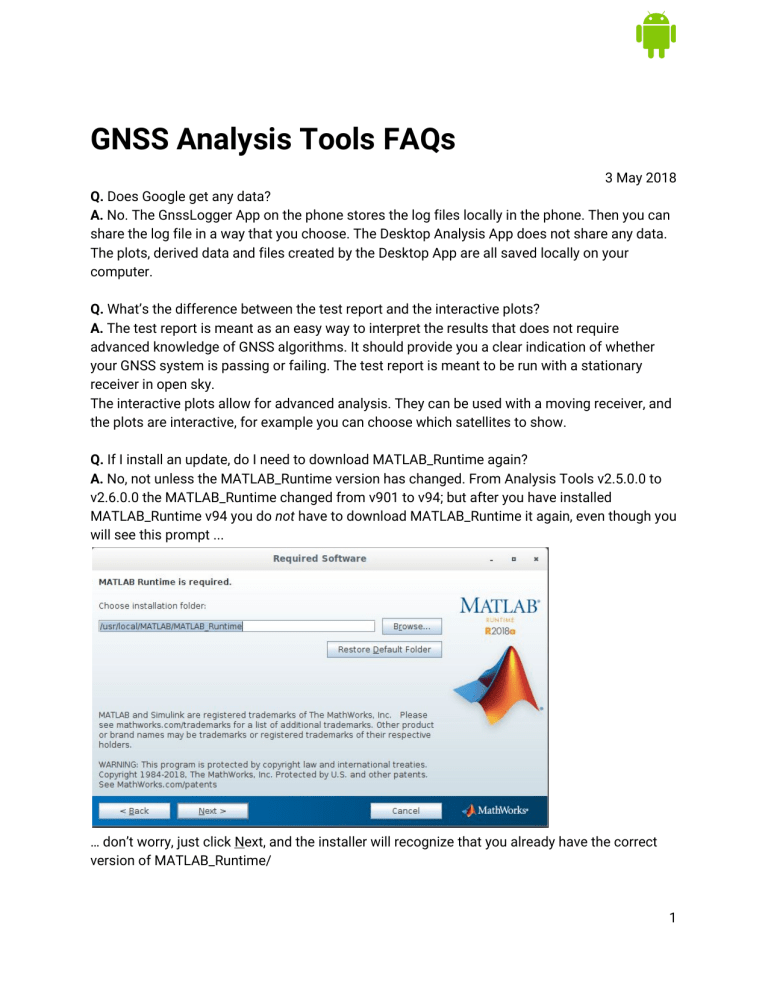
GNSS Analysis Tools FAQs 3 May 2018 Q. Does Google get any data? A. No. The GnssLogger App on the phone stores the log files locally in the phone. Then you can share the log file in a way that you choose. The Desktop Analysis App does not share any data. The plots, derived data and files created by the Desktop App are all saved locally on your computer. Q. What’s the difference between the test report and the interactive plots? A. The test report is meant as an easy way to interpret the results that does not require advanced knowledge of GNSS algorithms. It should provide you a clear indication of whether your GNSS system is passing or failing. The test report is meant to be run with a stationary receiver in open sky. The interactive plots allow for advanced analysis. They can be used with a moving receiver, and the plots are interactive, for example you can choose which satellites to show. Q. If I install an update, do I need to download MATLAB_Runtime again? A. No, not unless the MATLAB_Runtime version has changed. From Analysis Tools v2.5.0.0 to v2.6.0.0 the MATLAB_Runtime changed from v901 to v94; but after you have installed MATLAB_Runtime v94 you do n ot have to download MATLAB_Runtime it again, even though you will see this prompt ... … don’t worry, just click N ext, and the installer will recognize that you already have the correct version of MATLAB_Runtime/ 1 Q. How is pseudorange smoothing done in the Gnss Analysis Tool? A. For details of the mathematics of pseudorange smoothing within the GNSS Analysis Tool, read the section "Raw Measurements and Derived Data" of the attached “Inside GNSS” article. This gives details of how we do the smoothing: http://insidegnss.com/gnss-analysis-tools-from-google/ To get the results of smoothing from the tool, click on [Write Data to File] in the Gnss Analysis Tool GUI and you will get the smoothed pseudoranges for your log file. Q. What’s the difference between "GNSS receiver clock rate” (in the Analysis Report), “Frequency drift” (Interactive plot), and “DriftNanosPerSecond” (in the gnss_log*.txt and raw.csv files)? A. They are different estimates of the same thing: DriftNanosPerSecond is the real-time estimate of the receiver clock frequency offset (or drift), as reported by the receiver in the Raw Measurement API. “Frequency drift” in the Interactive Plots is the Analysis Tool estimate of the same value, computed using the Reference Pvt: “|GNSS receiver clock rate|, max” in the reports, is the maximum absolute value of the above plot: 2 Q. How do you calculate GNSS receiver clock bias and GNSS receiver clock frequency drift? A. Receiver clock bias is shown by the Analysis Tool in a plot like this: The values are worked out at each epoch as follows: For each satellite, the receiver clock bias is estimated as the measured pseudorange minus the expected pseudorange (calculated using the Reference PVT shown in the GUI). The values for several high elevation satellites are averaged. The satellites that are used are printed in the above plot “Clock bias computed usings SVs: …” 3 GNSS receiver clock frequency drift is computed in a similar way. At each epoch that the clock is continuous: for each satellite, the receiver clock frequency is estimated as the measured pseudorange-rate minus the expected pseudorange-rate (calculated using the reference velocity: either zero, if the receiver is stationary, or read from the NMEA file provided). The values for several high elevation satellites are averaged. The satellites that are used are printed in the Frequency drift plot. After estimating receiver clock bias and frequency at each epoch, these values are filtered to produce the final result shown in the plots. The results of these calculations are available when you click [Write Data to File], the clock bias and frequency values appear in the g nss_log*.derived file, in the rows labeled “CLOCK”. 4


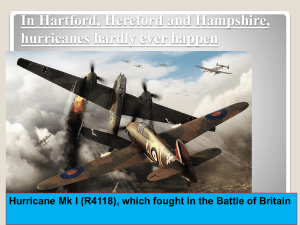
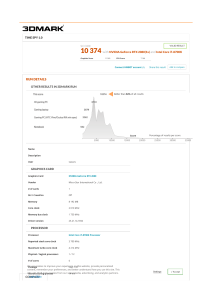
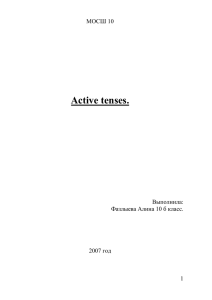


![English Tenses [Perfect English Grammar]](http://s1.studylib.ru/store/data/006268029_1-d9804e5431139308ef1164f7434d1150-300x300.png)
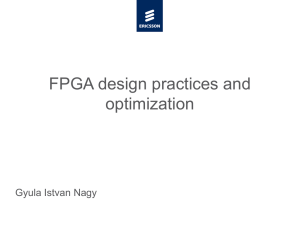
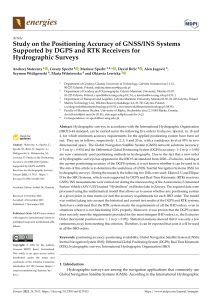
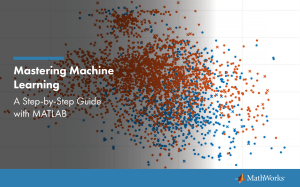
![[BOOK] Global Navigation Satellite Systems, Inertial Navigation, and Integration](http://s1.studylib.ru/store/data/006574896_1-4063fd738ce4bf61fea4d8cf121f6c2a-300x300.png)